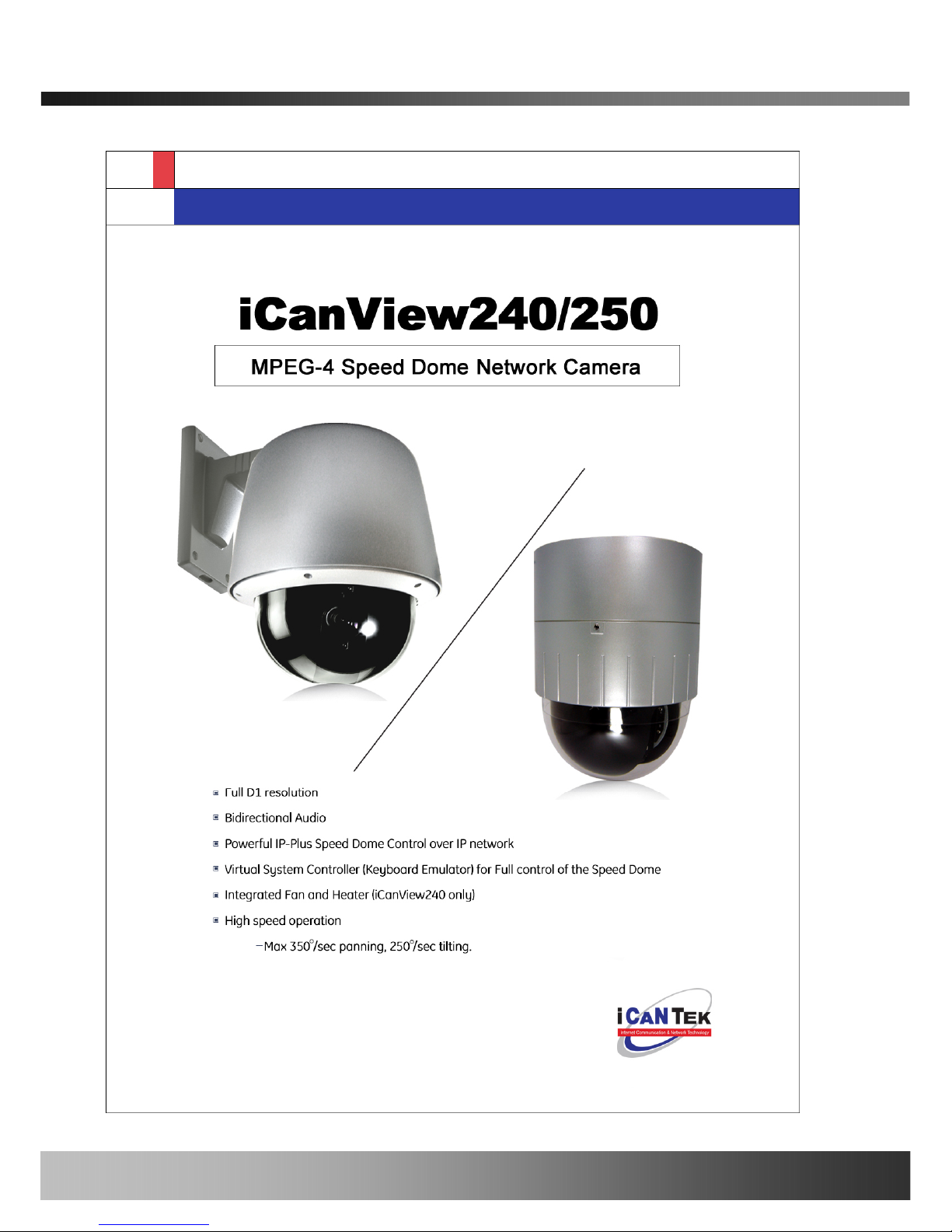
iCanView240/250 User’s Guide
Rev1.0(Dec.2006)
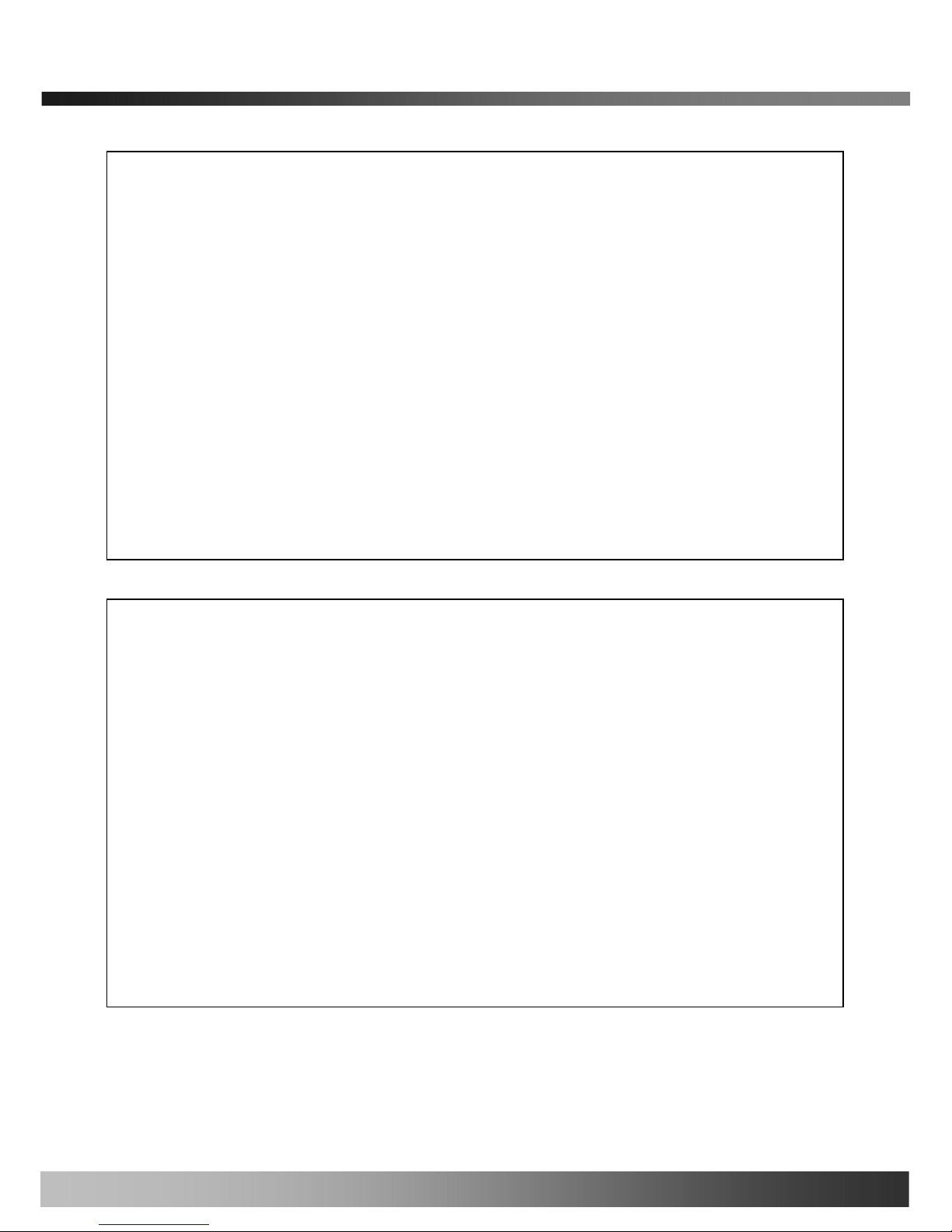
iCanView240/250 User’s Guide
Use only the AC power adapter which conforms to the specification in data sheet or optionally provided AC
power adapter with the iCanView240/250.
If you would like to use the iCanView240/250 for security, monitoring, please check the legal regulations within the
country.
Note
This equipment has been tested and found to comply with the limits for a Class A digital device, pursuant to
part 15 of the FCC Rules. These limits are designed to provide reasonable protection against harmful
interference in a residential installation. This equipment generate, use and can radiate radio frequency energy
and, if not installed and used in accordance with the instructions, may cause harmful interference to radio
communications. However, there is no guarantee that interference will not occur in a particular installation. If
this equipment does cause harmful interference to radio or television reception, which can be determined by
turning the equipment off and on, the user is encouraged to try to correct the interference by one or more of
the following measures
z Reorient or relocate the receiving antenna.
z Increase the separation between the equipment and receiver.
z Connect the equipment into and outlet on a circuit different from that to which the receiver is
connected
z Consult the dealer or an experienced radio/TV technician for help.
Be careful not to cause any physical damage by dropping or throwing the iCanView240/250 network camera.
Especially keep the network camera out of reach from children.
Do not disassemble iCanView240/250 or After Service Follow-up is not possible.
iCanView240/250 series network cameras are designed for outdoor/indoor use. Don’t use iCanView240/250 in an
environment that exceeds the limited range.
Directions
2

iCanView240/250 User’s Guide
3
If you fail to read this information
and handle the product incorrectly,
death or serious injury may occur .
Never install the product in area exposed to
water, oil or gas.
Never install the product on a ceiling that
cannot hold its weight.
Input power: With Camera - 24V AC
18 watts at 24V AC
Heater: 18watts
Fan: 2watts
The heater activates at +10℃ (±5℃),
deactivates at +15℃(±5℃)
The fan activates at +45℃ (±5℃),
Deactivates at +35℃ (±5℃)
Additional Warning & Caution
for iCanView240
This symbol is intended to alert the user to
the presence of important operating and
maintenance (servicing) instructions in the
literature accompanying the appliance.
This symbol is intended to alert the user to
the presence of un-insulated “dangerous
voltage” within the product’s enclosure that
can cause electric shock..
Never install the product in areas exposed to
rain or water
Never expose the product to direct sunlight
or severe ray.
Never touch the front glass of the product.
Never drop, hit strongly nor vibrate the
product.
Never install the product in extremely high or
low temperature.
Clean only with dry cloth.
Never touch the power cord with wet hands.
If you fail to read this information and
handle the product incorrectly, death or
serious injury may occur.
The unit should be installed by trained
personnel.
Always stop using when the product emits
smoke or abnormal heat.
Never install the product in area exposed to
water, oil or gas.
Never install the product on a ceiling that
cannot hold its weight.
Warning & Caution
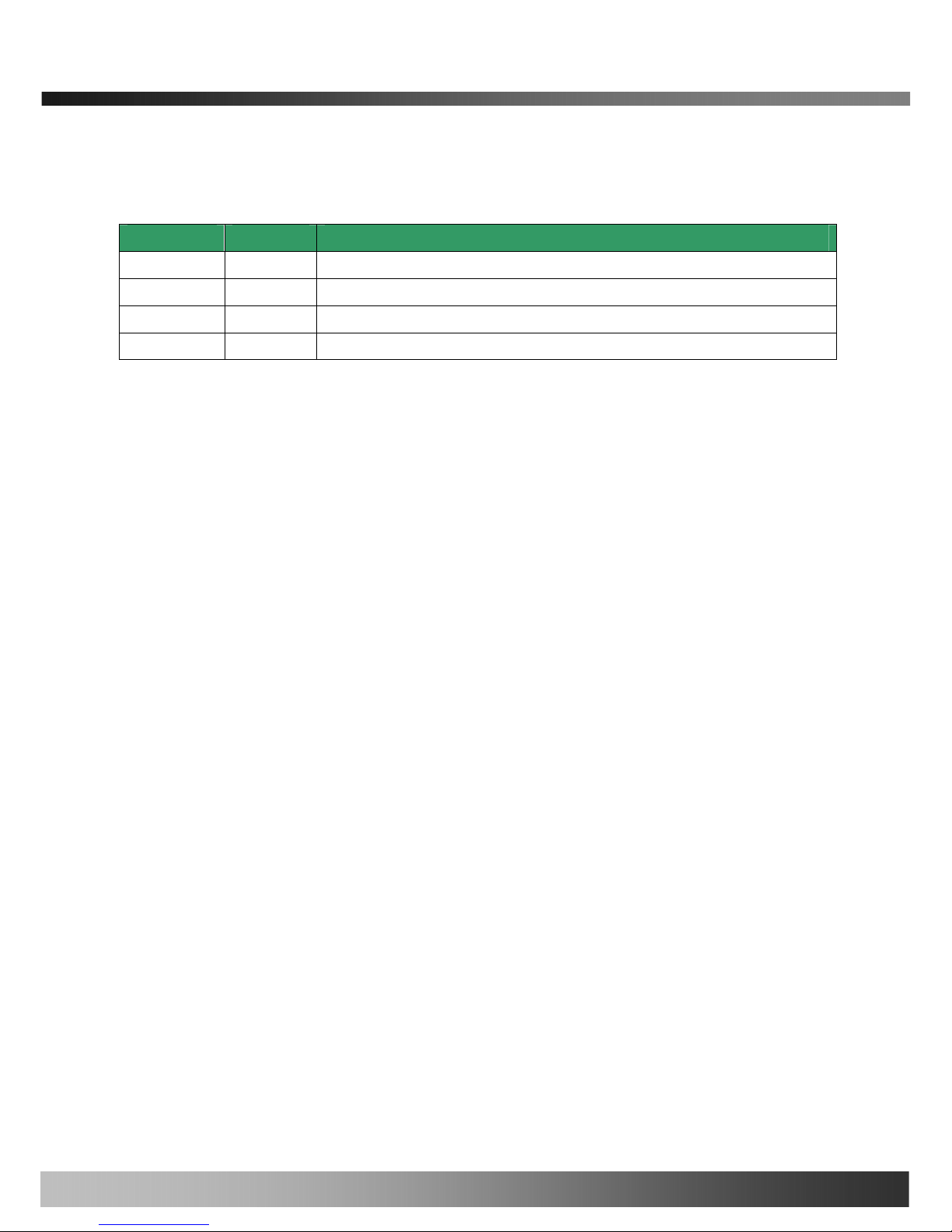
iCanView240/250 User’s Guide
Revision History
Date Rev. No Description
2006-12-06 1.0 Creation of the document
4
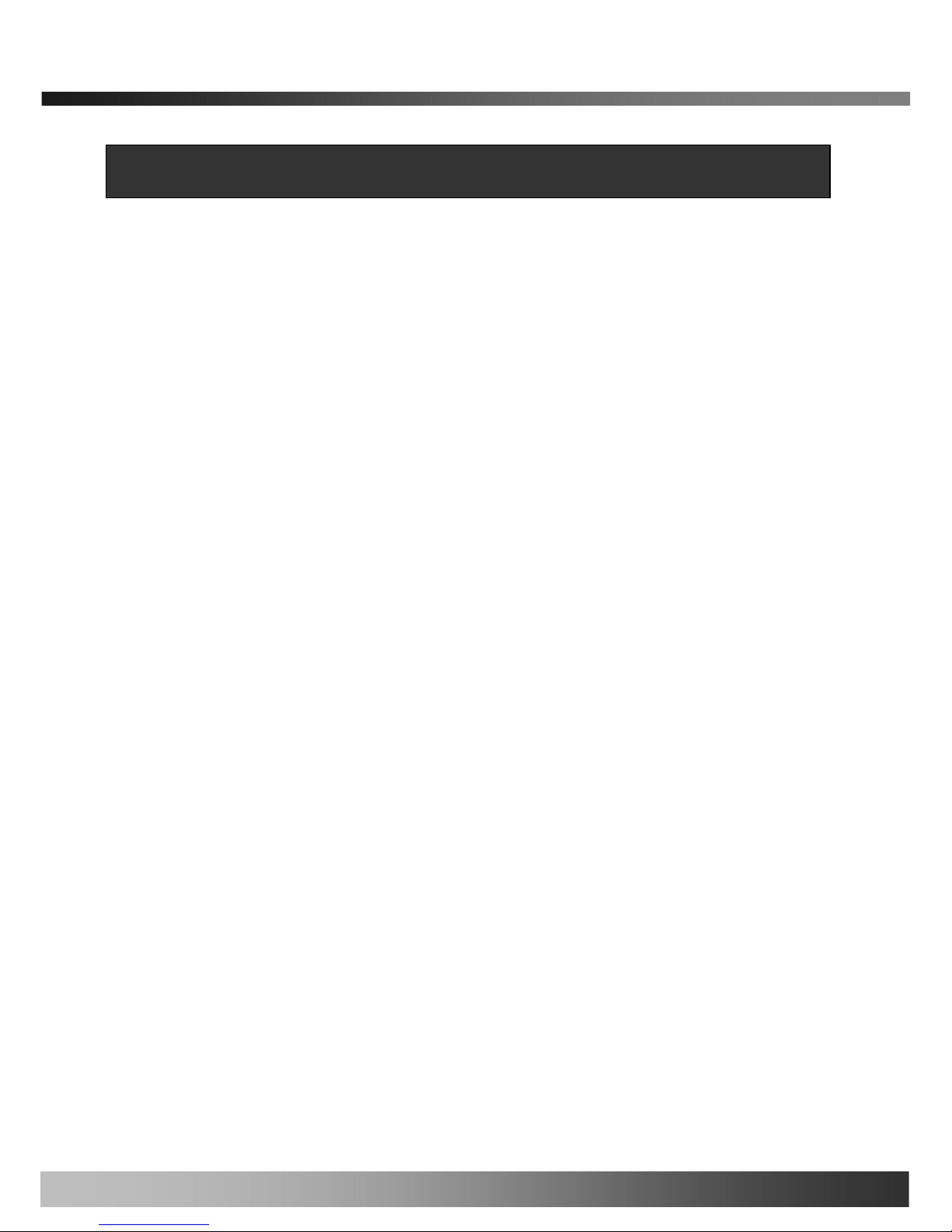
iCanView240/250 User’s Guide
Table of Contents
1. Introduction ......................................................................................................................................................... 7
1.1. Overview ............................................................... .............................................................. 7
1.2. Features of iCanView240/250.............................................................................................. 7
1.3. Applications of iCanView240/250 ....................................................................................... 10
2. Product Description........................................................................................................................................... 11
2.1. Package Contents ............................................................................................................. 11
2.2. Preview ............................................................................................................................. 11
2.3. PC Requirements .............................................................................................................. 12
2.4. Physical description........................................................................................................... 12
2.5. Specification of the analog camera module and PTZ part ................................................... 16
2.6. Quick Installation Guide..................................................................................................... 18
3. Connecting iCanView240/250 to IP Network.................................................................................................... 21
3.1. Connecting to LAN ............................................................................................................ 21
3.2. Connecting to xDSL/Cable Modem .................................................................................... 22
4. IP-Installer......................................................................................................................................................... 24
4.1. Main window of IP-Installer ................................................................................................ 24
5. Configuring iCanView240/250 in Administrative Mode..................................................................................... 25
5.1. Log On .............................................................................................................................. 25
5.2. Basic Setup....................................................................................................................... 27
5.3. Network Configuration ....................................................................................................... 29
5.4. Wireless Configuration (This is not applicable to iCanView240/250 network camera).......... 32
5.5. User Admin & Time Setup............................................................... ................................... 34
5.6. Sensor & Capture Setup.................................................................................................... 37
5.7. Alarm Device Setup........................................................................................................... 39
5.8. Motion Region Setup ......................................................................................................... 41
5.9. PTZ Setup......................................................................................................................... 43
5.10. Encryption Set up ............................................................................................................ 45
5.11. Upgrade & Reset ............................................................... .............................................. 47
5.12. Status Report .................................................................................................................. 49
6. Tips for Using iCanView240/250....................................................................................................................... 50
6.1. Alarm (for Sensor input) and AUX(for Relay output) ........................................................... 50
6.2. Trouble Shooting ............................................................................................................... 53
6.3. Web Viewer....................................................................................................................... 55
6.4. How to upgrade iCanView240/250 firmware....................................................................... 56
5
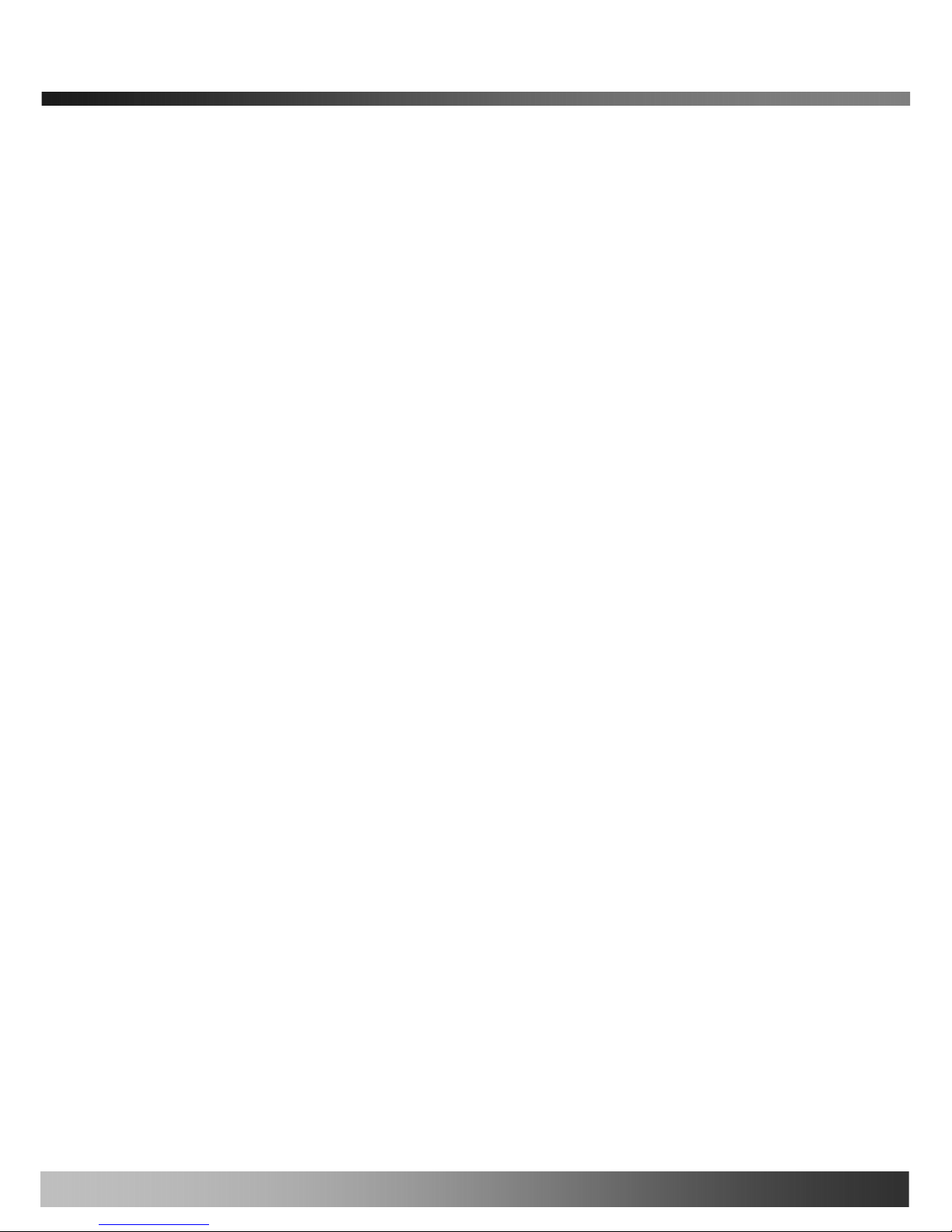
iCanView240/250 User’s Guide
Appendix 1. On Site Installation of iCanView250 ................................................................................................. 58
Appendix 2. On Site Installation of iCanView240 ................................................................................................. 63
6

iCanView240/250 User’s Guide
1. Introduction
1.1. Overview
The iCanView240/250 is a state-of-the-art Speed Dome network camera which transmits synchronized video and
audio data in real time with D1 resolution at full frame rate. This is possible through MPEG4 CODEC technology,
which provides high quality video with highly compressed data streams. The iCanView240/250 can be connected,
controlled and monitored from a remote location through an IP connection over internet or intranet. Unlike CCTV
or DVR, the iCanView240/250 is easy to install and owner will experience cost and space savings in the
installation owing to the state of the art technologies embedded in the system. Based on Embedded Software
Solution (Embedded Web Server, Embedded Streaming Server, Network Protocol), the iCanView240/250 ensures
unprecedented performance and stability to be an ideal network camera solution for system integration solutions.
iCanView240/250 is offered with standard Ethernet interface.
1.2. Features of iCanView240/250
y World Most Silent Speed Dome IP Camera
y 1 channel synchronized real time Video/Audio streaming MPEG-4 video, ADPCM audio.
y Bi-directional audio communication
Real time audio communication between iCanView240/250 and Client PC
y The viewer assisted recording and playback functions
y World Most Silent Speed Dome IP Camera (O utdoor Type)
y 1/4 “Sony Ex-view CCD 26x,18x / Super HAD CCD 22x
y Filter Changeable Type Day & Night
y IP66 water-resistant (iCanView240 only)
y 220x Zoom(22x Optical with 10x Digital zoom) Selectable
- 26x/18x (with 12 x digital zoom) Sony zoom camera is optional
y Max 30 frames/sec(NTSC) and Max 25frames/sec(PAL) @ D1 resolution
y Full D1 Resolution with De-interlaced filter
y Versatile PTZ control
Client viewer assisted PTZ control,
Dedicated virtual system controller for PTZ control on the client
Simultaneous connection & control over IP and RS485
y 4 Alarm sensor inputs / 2 relay outputs
y Motion detection – Up to 3 motion detection zones. Arbitrary shape motion detection zone
Motion detection can initiate video recording, which is sent to the user through FTP and/or E-mail.
7
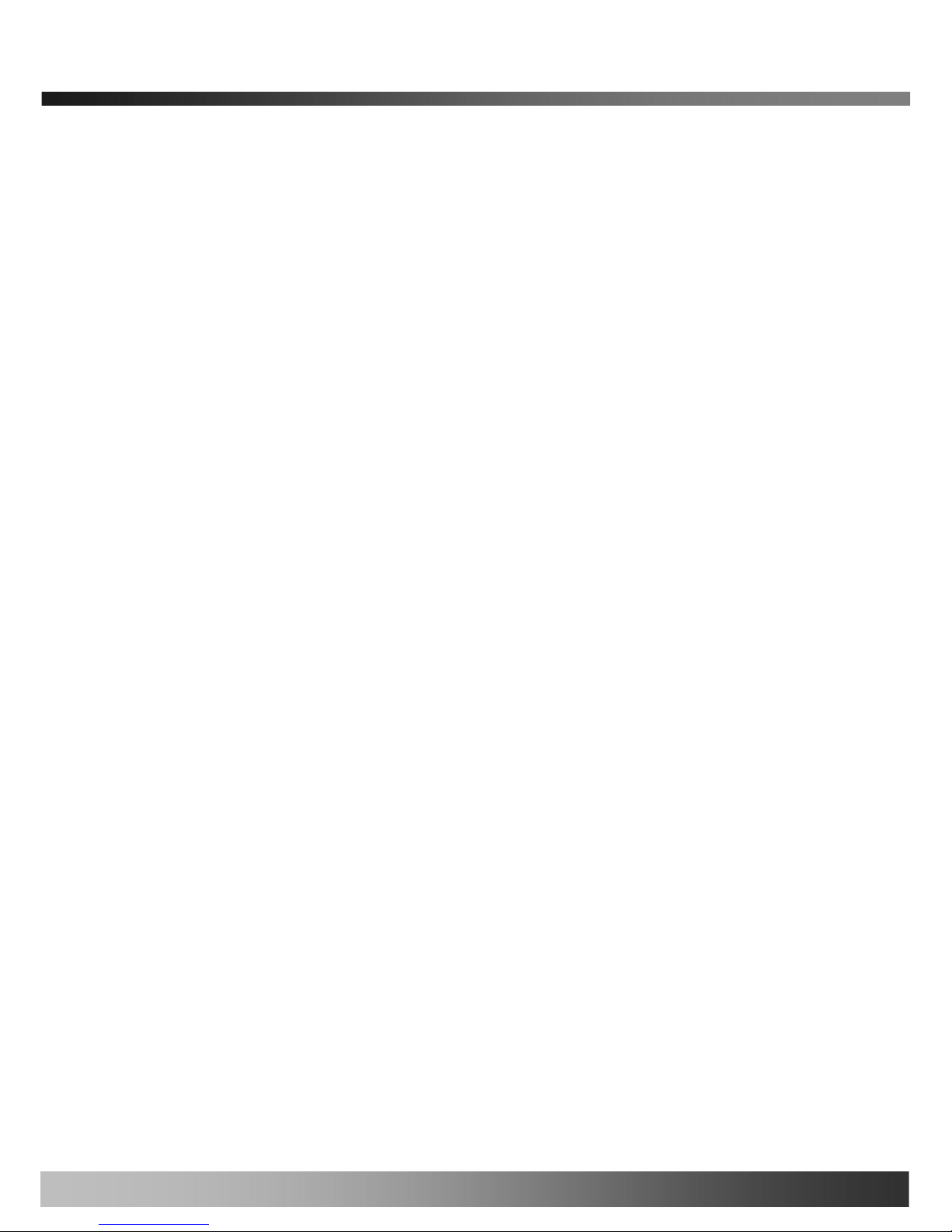
iCanView240/250 User’s Guide
y Resolution
- NTSC : 704x480, 352x240, 176x144. - PAL/SECAM : 704x576, 352x288, 176x144
y Remote administration control
Entire operational parameter set up, Software upgrade
y Various Mounting Brackets
Wall, Pipe, Gooseneck mounting brackets
Corner mount adaptor , Pole mount adaptor
y Built-in Fan / Heater(iCanView240 only)
8

iCanView240/250 User’s Guide
y
Detailed Features of Speed Dome part
General Features of Outdoor Housing (iCan
World most silent speed dome camera
Adoption of timing belt, specialized gear, and other lownoise-technologies reduced mechanical vibration which
significantly enhances durability and quality of the
camera. This camera is the perfect match, both indoor
and outdoor, for demanding security and monitoring
applications.
0.024° dome system accuracy with 1/8
micro step
By adopting 1/8 micro step and twin gear system, the dome
camera achieved 0.024° rotational accuracy. It provides
excellent precision for delicate control such as preset positions.
Reliable RAM-Material
The mechanical stability achieved by using high quality
materials (e.g., stepping motor, slip ring, timing belt
and power condenser) improves the durability and life
time of the camera. The camera housing is made of fire
resistant material (UL grade 94 V-0).
Preset position compensation
It minimizes the effect of low frequency vibration caused by
wind or other impact for maintaining precise positioning. It is
useful for outdoor surveillance and traffic monitoring
applications.
Long life-time Slip Ring ( Passed 6 month
test of 20milion rotations)
Equipped with slip ring that passed 20 millions rotations
performed for 6 months.
Protected RS485 terminals. (Against
misconnection of the power line)
RS-485 circuit is protected against false connection of the power
source for ensured communication channel.
Filter changeable True Day/Night
Automatic IR cut filter ensures near-true color video for
day time while providing quality B/W video under low
illumination. The efficiency of the monitoring can be
improved by using this feature used together with DSS
(Digital Slow Shutter). This f eature is available only for
18X and 26X zoom module.
Hot Keys
This camera supports various hot key functions
for ease of control by other controllers or DVRs.
Various Surveillance Functions
Auto Scan continuously repeats movement between two
preset positions with various speed and dwell time.
8 Group Tour : Up to 8 Programmable Group tours are
supported. Each group can be configured to have up to 60
preset positions with different speed and dwell time
165 Preset positions : Up to 165 programmable preset
positions. Each preset position can be labeled by up to 16
characters
8 Patterns :
up to 8 user-defined patterns. Each pattern can
last up to 60 seconds and can be named with up to 16
characters. Total of 480 second of pattern monitoring is
possible.
8 Sectors :
Up to 8 user-defined sectors. Each sector can
be labeled by up to 16 characters
24 Privacy Masking Zones :
Up to 24 user-defined
privacy masking zone. Each zone can be labeled by up to 16
characters (18X, 26X only)
4 Alarm input and 2 relay out
: 4 alarm inputs and 2
relay outputs that can be matched with preset, tours, and
patterns for versatile monitoring functions.
High speed Pan & Tilt movement
Maximum speed for the panning and tilting are 350° /sec and
250° /sec, respectively, for preset movement. The high speed
will enable quick movement to the spot you want to watch..
200°/S – Manual Operation speed
This camera provides up to 200°/sec of manual speed and it’s
adjustable from 100°/sec to 200°/sec
1/4” Sony Ex-View CCD
Sony Ex-view HAD CCD for excellent sensitivity and low
smear levels (18X 26X only)
Multiple language support
Intelligent Pan/Tilt Controlling
Pan and tilt speed is adjusted in connection with zoom factor.
9
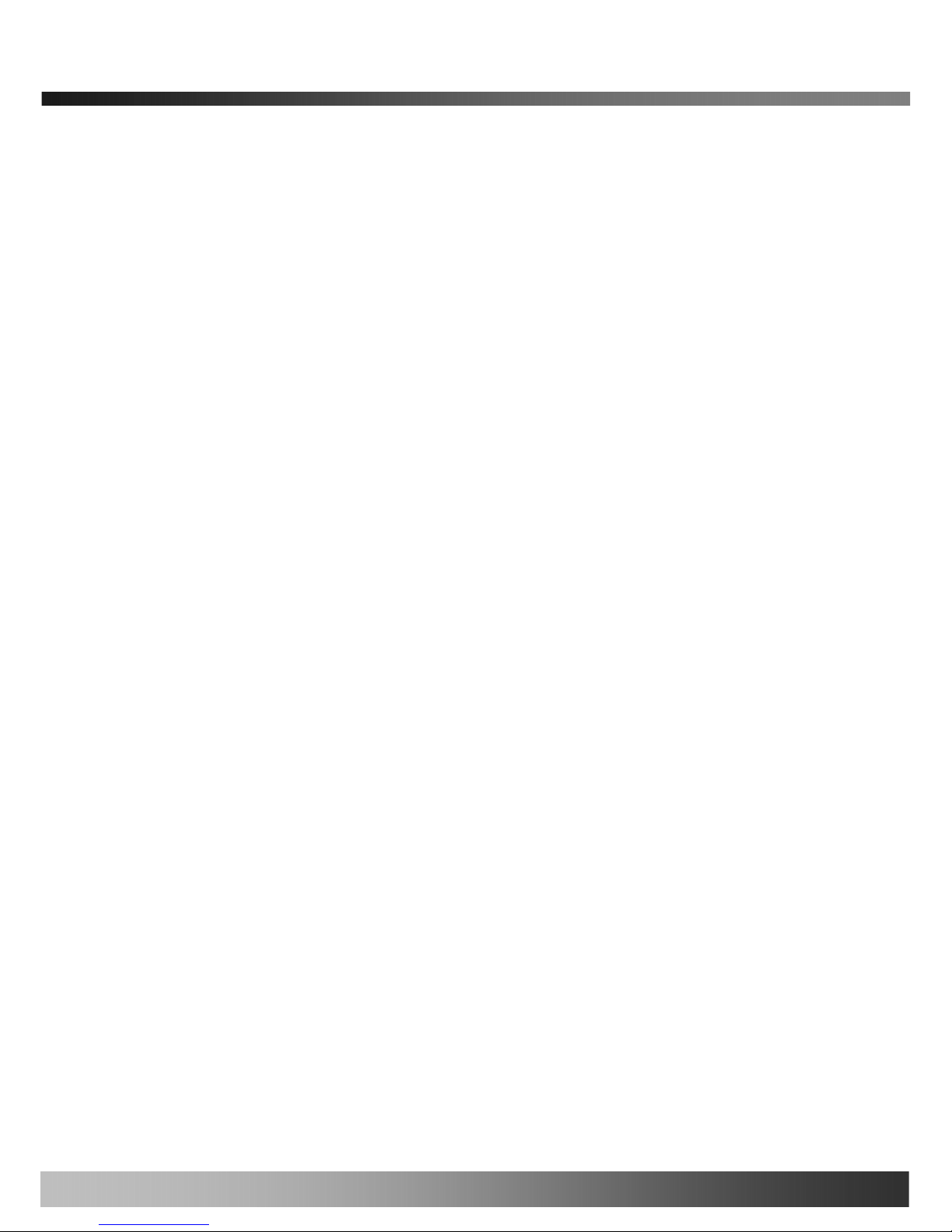
iCanView240/250 User’s Guide
1.3. Applications of iCanVi ew240/250
y IP surveillance (buildings, stores, manufacturing facilities, parking lots, banks, government facilities, military, etc.,
y Real time Internet broadcasting
y Remote monitoring (hospitals, kindergartens, traffic, public areas, etc.,)
y Teleconference (Bi-directional audio conference)
y Remote Learning
y Weather and environmental observation
10
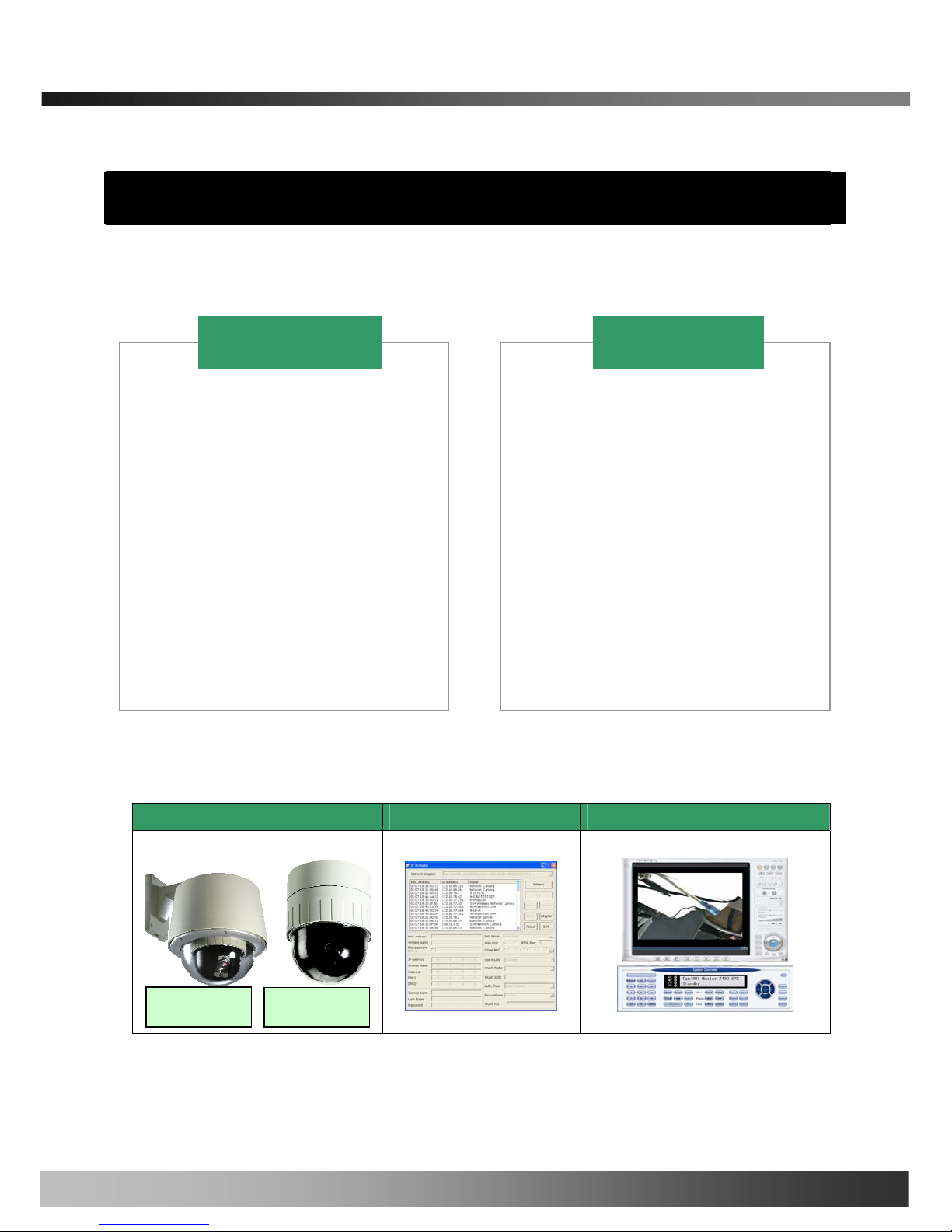
iCanView240/250 User’s Guide
2. Product Description
2.1. Package Contents
Open the package and check if you have the followings:
AC Adapter is Optionally provided
2.2. Preview
iCanView240/250 IP-Installer i-NVR & Virtual System Controller
1. All items of indoor speed dome
network camera
2. Manual for outdoor housing
3. Outdoor Housing
4. Wall Mount Bracket
5. Screw (M4x15 screw 4EA)
6. Safety Cable
iCanView240 = iCanView250 +
Outdoor Housing +
Wall Mount Housing
1. Camera main body
2. CD(Manual, S/W)
3. Ceiling Mount Bracket
4. Wrench
5. Screw (Ø 3x6 screw 2EA,
Ø4x16 screw 5EA )
6. Safety Wire
7. Ceiling Cover
8. Cable ties
9. Terminal Block
(1 EA of 2Pin, 3Pin , 5Pin ,6Pin)
iCanView250
iCanView240
iCanView250
iCanView240
11
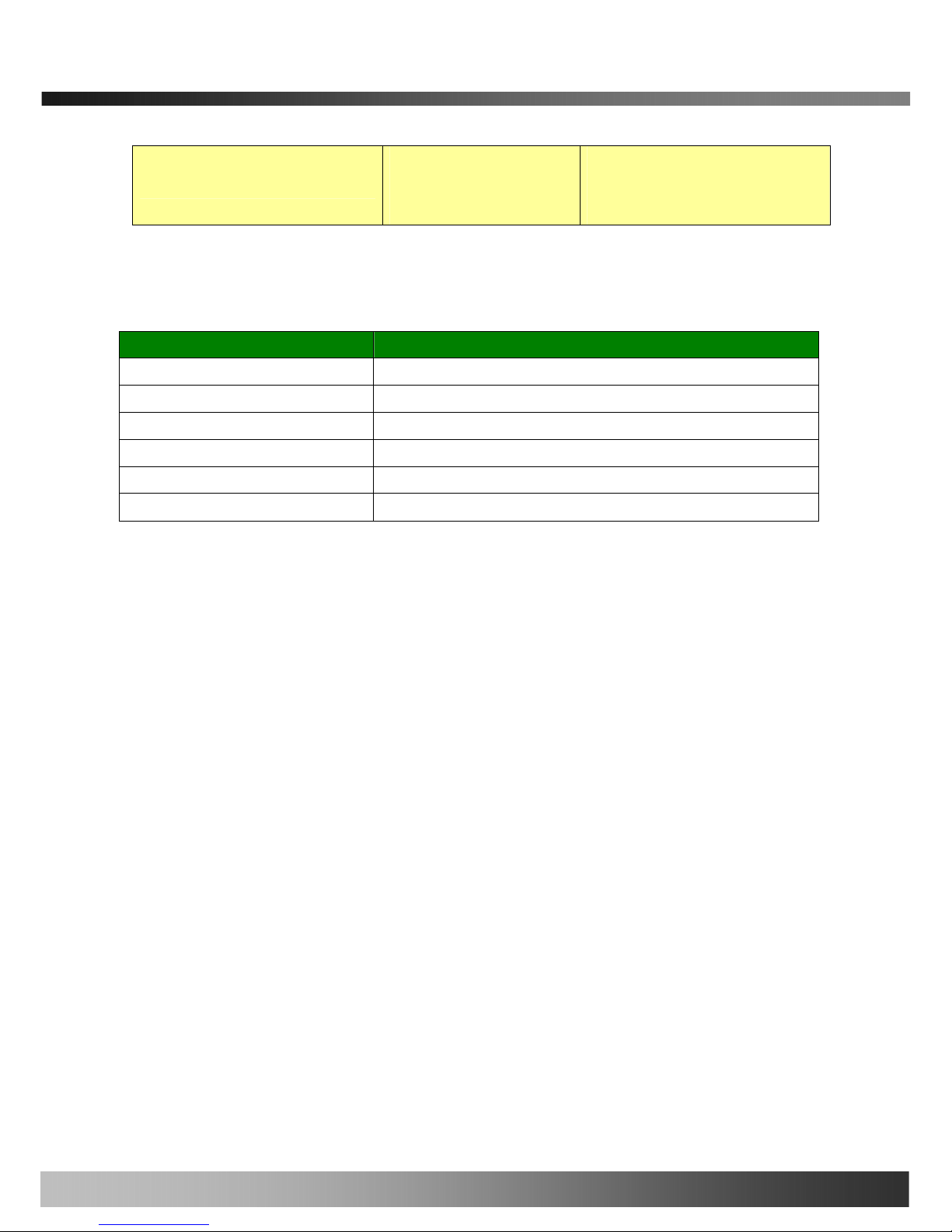
iCanView240/250 User’s Guide
PC software to allocate IP
parameters to
iCanView240/250
PC software to view and record the A/V
streaming data transmitted from
iCanView240/250
MPEG-4 Speed Dome Network Camera
2.3. PC Requirements
AV streaming data received from iCanView240/250 can be decoded or stored in a PC running i-NVR program
which is a viewing & recording program for a PC. Minimum requirement of the PC is described below:
Recommended
Pentium IV 1.8G above
CPU
512MB above
Main Memory
Operating system
*
Windows 2000 or later
Internet Explorer 6.0 above
Web browser
1280 X 1024
Resolution
100 Base-T Ethernet
Network
* Operating Systems supported : Windows 2000 Professional
Windows XP Professional / Windows XP Home Edition
2.4. Physical description
2.4.1 Bottom View and Connections
12
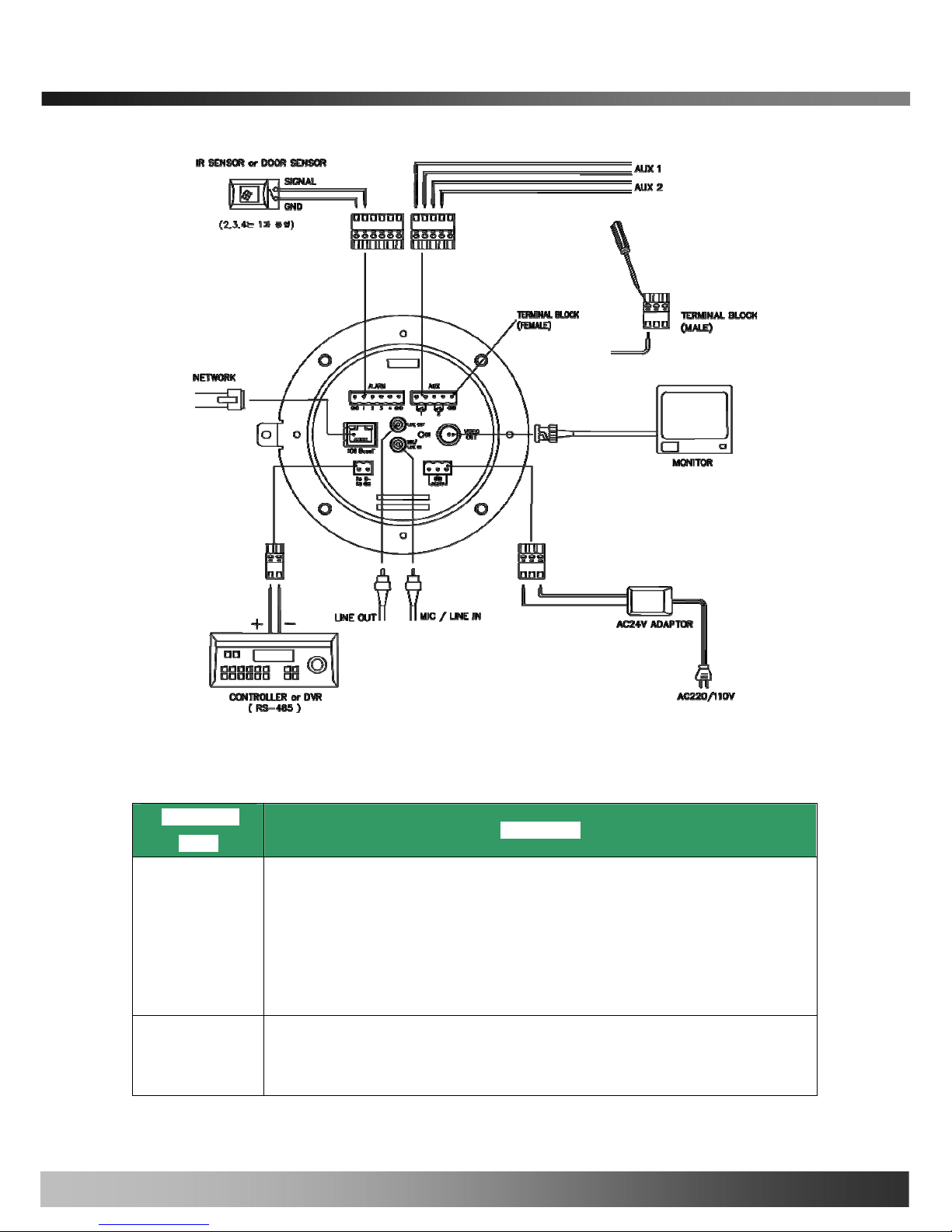
iCanView240/250 User’s Guide
Fig. 2-1 Bottom View of iCanView240/250
- Input/Output Connectors at Bottom panel of iCanView240/250
Connector
Name
Description
. 4 Alarm inputs(Signal pin number : 1, 2, 3, 4), 2 GND(ground) signals
. Connect external alarm sensors such as the infrared, heat, magnetic sensor to
network camera.
. Sensor type(Normal Open or Normal Close) can be selected using Virtual System
Controller (Keyboard Emulator) in i-NVR (for detailed information, please refer to
the i-NVR user’s guide in CD)
ALARM
AUX
. 2 Relay outputs and 1 ground (GND) signal
. Connect external alarm generators such as sirens, flashing light, etc., to network
camera.
13
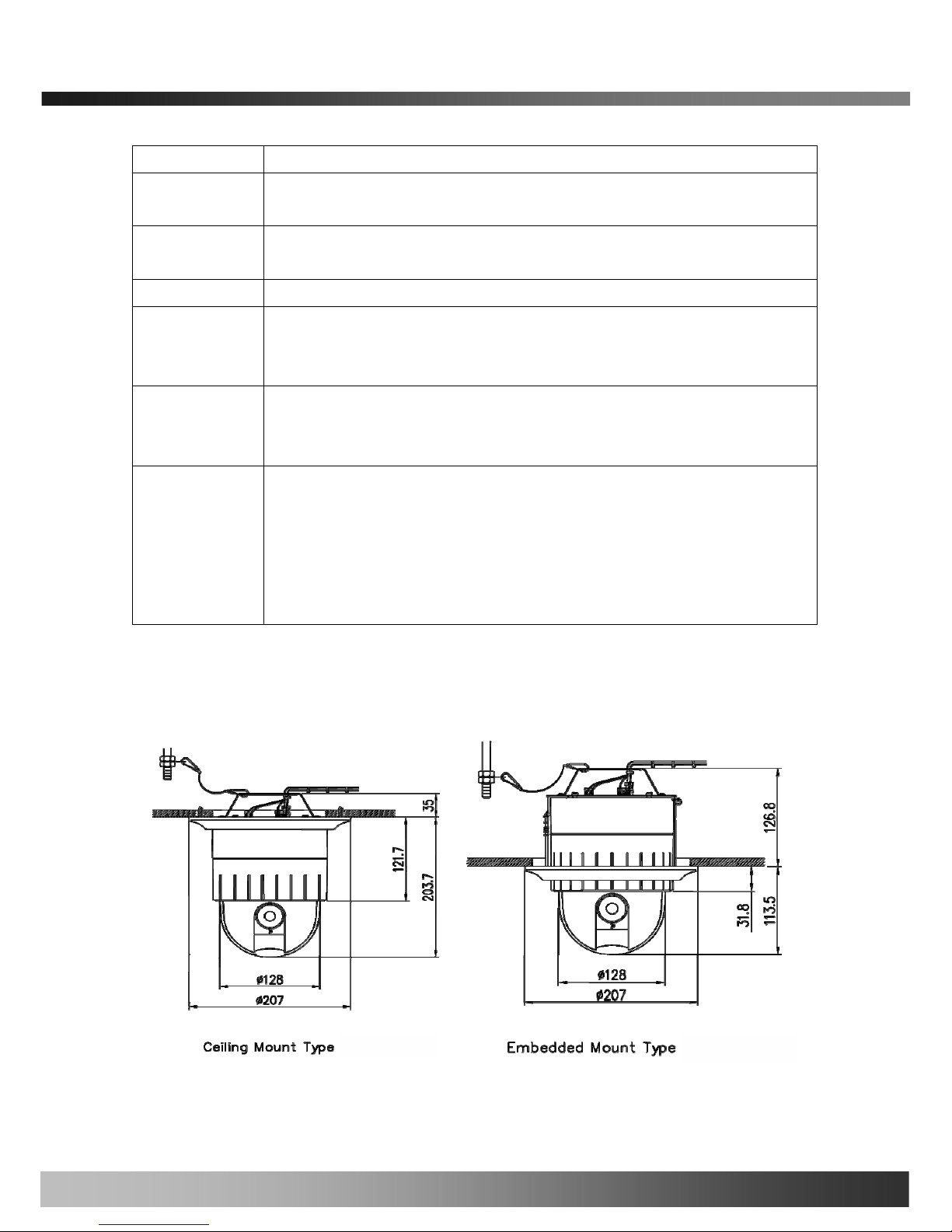
iCanView240/250 User’s Guide
Please refer to the section 6.1 for more detailed description.
. RJ45 connector, 100Base-T.
. Connects iCanView240/250 to IP network
NETWORK
. Connect external device such as System Controller (Keyboard) or DVR to
iCanView240/250 network camera
RS485
VIDEO OUT
. Composite video output from the camera.,
. Connect a speaker with amplifier.
. Audio/voice from client at remote site can be output through the line out terminal
in bi-directional audio mode of iNVR or NVR-Pro.
LINE OUT
. Connect external Microphone or audio to network camera.
Input audio/voice is compressed in network camera for synchronized
transmission with video to client PC through IP network
MIC/LINE IN
. Connect 24 Volt AC adaptor to this terminal for supplying power to the network
camera.
. AC adapter which is compliant to the specification for iCanView240/250
should be used. Misuse of power supply can cause damage to
iCanView240/250.
ICANTEK assumes no responsibility for misuse of the power supply.
AC24V
2.4.2 Dimension and basic parts of CanView240/250
A. Dimension
A-1. iCanView250
Fig 2.2 Dimension of iCanView250 (unit : mm)
14

iCanView240/250 User’s Guide
A-2. iCanView240 (iCanView250 + Outdoor Housing)
Fig.2-3 Dimension of iCanView240
B. Exterior and Interior of View
B-1.Common part of iCanView240/250
Fig.2-5 Common part of iCanView240/250
15
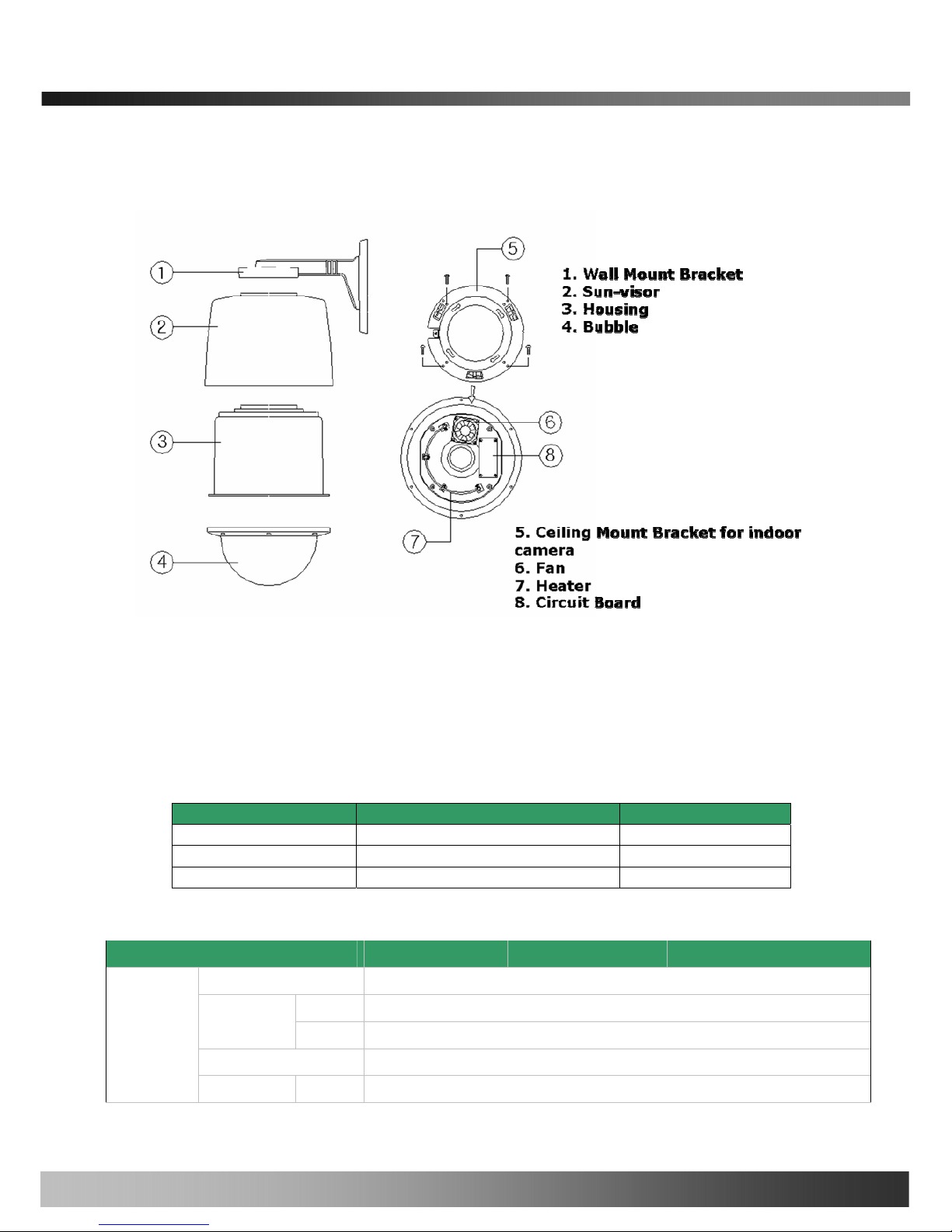
iCanView240/250 User’s Guide
B-2.Outdoor Housing
Fig.2-6. Outdoor housing
2.5. Specification of the analog camera module and PTZ part
2.5.1. Zoom cameras
iCanView240/250 is offered with 3 types of zoom camera modules as described in the following table.
Lens Misc. Camera module
22X Zoom Zoom Camera With DSS PAL or NTSC
18X Zoom Sony Zoom Camera PAL or NTSC
26X Zoom Sony Zoom Camera PAL or /NTSC
2.5.2 Detailed specifications
18X Sony 26X Sony 22X
Pan Rotaion Angle
360˚ Endless
Manual
100˚ ~ 200˚/sec (64step)
Pan Speed
Preset
Max 350˚ /sec
Tilt Rotation Angle
0˚ ~ 90˚
Pan/Tilt
Tilt Speed Manual
100˚ ~ 200˚/sec (64step)
16
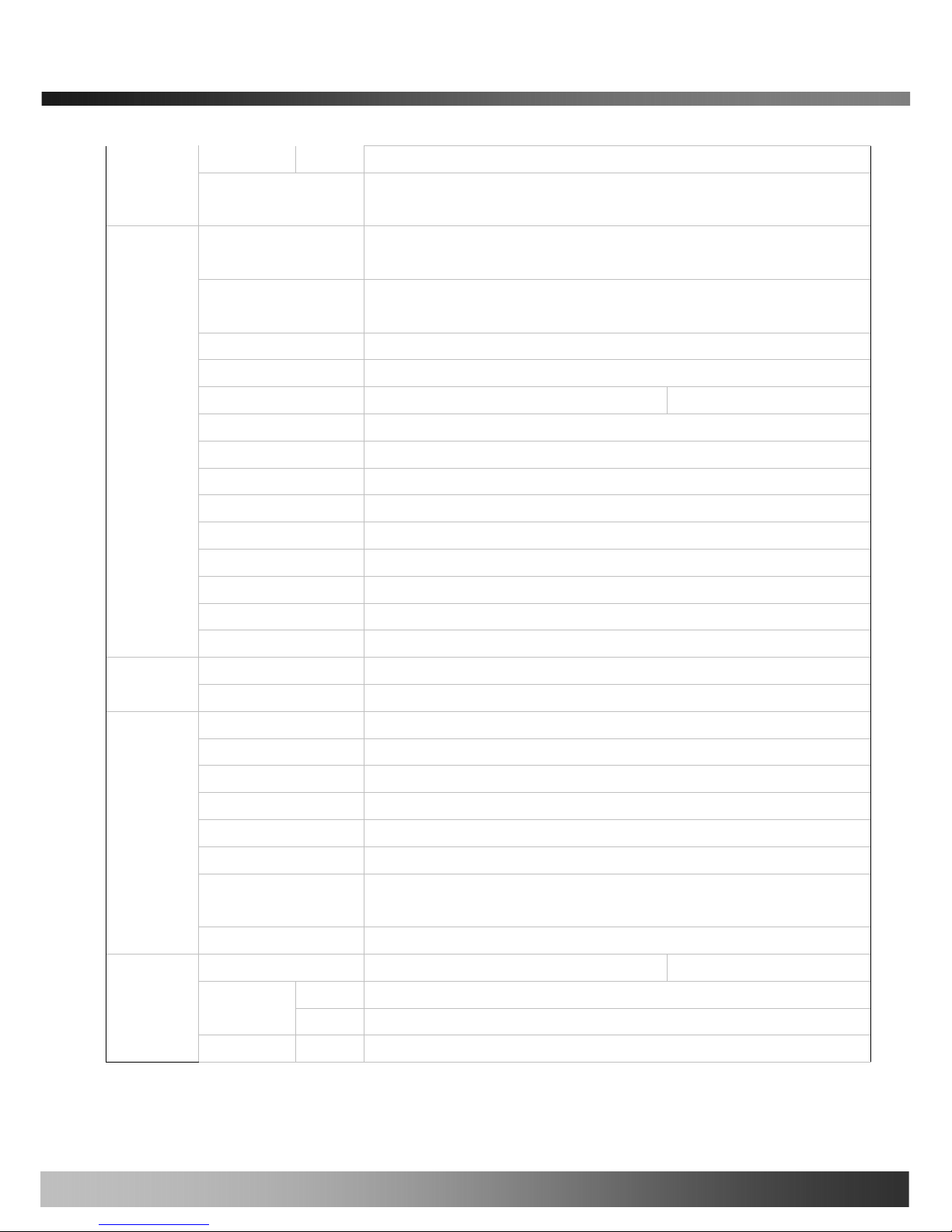
iCanView240/250 User’s Guide
Preset
Max 250˚ /sec
Rotational
Resolution
0.024˚
Preset
165 positions identifiable with 16 character label.
Different speed steps
Group Tour
Max. 8 Programmable group tours (each one consisting of up to 60 preset
steps with different steps)
Auto scan
Programmable Auto scan
Pattern
8 Programmable Patterns (total 480 seconds)
Privacy Zone
24 privacy zones x
Sector
8 Sectors identifiable with 16 character label.
Password Protection
Yes
Alarm Input
4 alarms (OFF/NC/NO selectable)
Alarm Actions
Activate preset, Group scanning or output on alarm input
Aux Output
2 Replay Outputs
Auto Flip
ON / OFF
OSD Menu
Multiple Languages support
Communication
RS-485
Functions
Protocol
Pelco-D
Power Consumption
23W Max
Power
Power Supply
18~32VAC 60/50Hz 1.3A
Construction
Body : ABS , Anti-vandal bubble:(Poly Carbonate
Dimensions
147φ (D) * 2.03mm(H) (5.8" (D) * 7.5"(H))
Weight
1.9 kg (5 lbs)
Motor Type
Stepping Motor
Micro Steps
1/8 Micro Step
Storage Temperature
20℃ ~ 60℃ (-4℉ ~140℉)
Operating
Temperature
-10℃ ~ 50℃ (14℉ ~122℉)
Others
Certifications
CE, FCC
Image Sensor
1/4" Sony Exview HAD CCD 1/4"Sony super HAD CCD
NTSC
811(H) * 508(V) 410K
Number of
Pixels
PAL
795(H) * 596(V) 470K
Camera
Module
Number Of NTSC
768(H) * 494(V) 380K
17
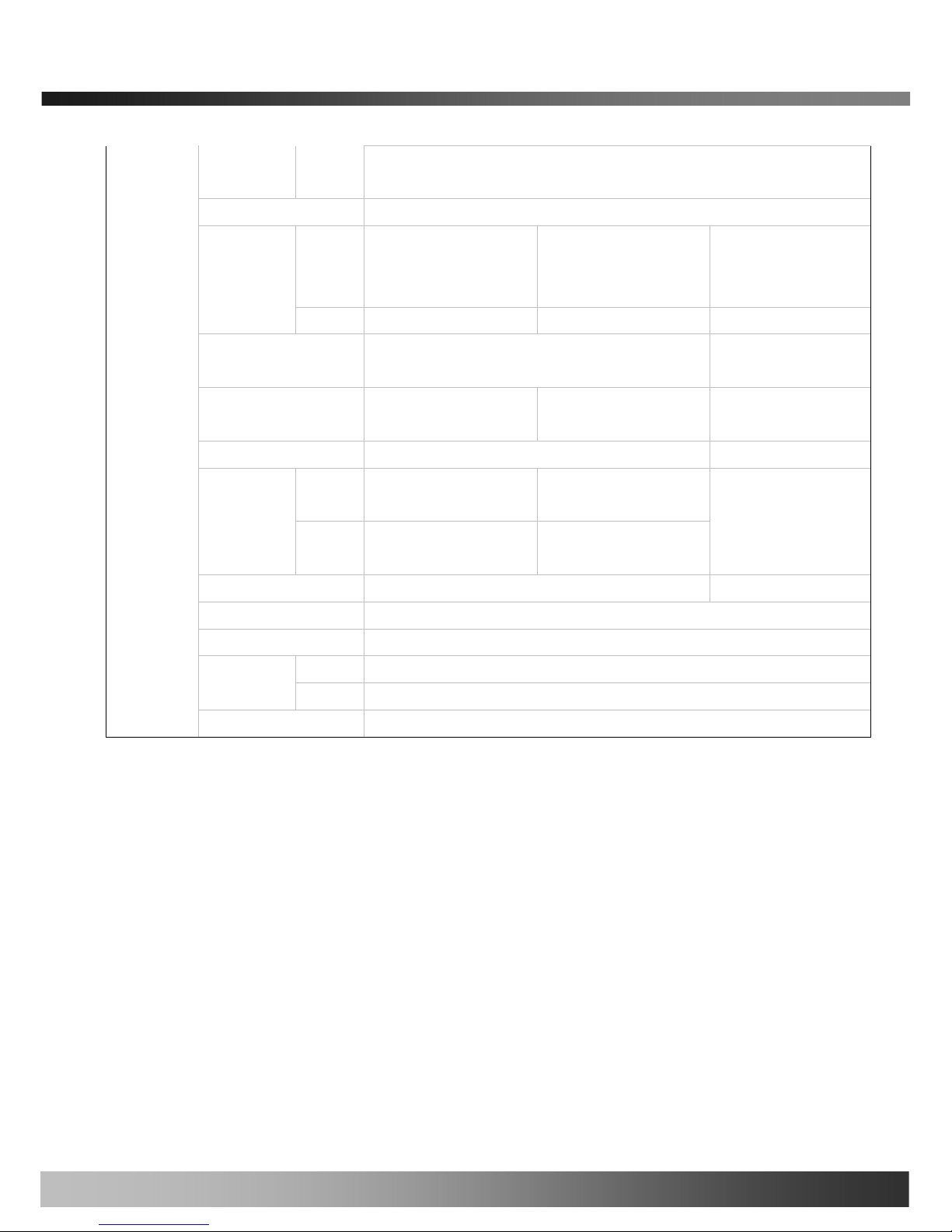
iCanView240/250 User’s Guide
Effective
Pixels
PAL
752(H) * 582(V) 440K
Horizontal resolution
More Than 480TV Lines
Optical
18x Optical Zoom
(F=1.4~3.0,
f=4.1~73.8mm)
26x Optical Zoom
(F1.6~3.8,
f=3.5~91.0mm)
22x Optical Zoom
(F1.6,
f=3.9~85.8mm)
Zoom
Digital
12x (216x with optical) 12x (312x with optical) 10x (220x with optical)
Day & Night (ICR)
Auto/ Day/ Night
Auto/Day/Night
(Optional)
Minimum Shooting
Distance
0.35m(Wide)/0.8m(Tele) 0.32m(Wide)/1.5m(Tele) 0.01m(Wide)/1m(Tele)
Digital Slow Shutter
ON/ OFF ON/OFF (Optional)
Normal
mode
0.7Lux (50IRE) 0.7Lux (50IRE)
Min.
illumination
Night
mode
0.01Lux (ICR On) 0.01Lux (ICR On)
1Lux (30IRE)
Luminance S/N Ratio
More than 50dB More than 48dB
Video Output
VBS:1.0Vp-p (sync negative), Y/C Output
BLC
ON / OFF
NTSC
ON / OFF (1/100)
Flickerless
PAL
ON / OFF (1/120)
White balance
AWB/ATW/INDOOR/ OUTDOOR
2.6. Quick Installation Guide
Brief information for rapid installation is provided in this section. For more detailed information you are
recommended to refer to pertinent documentations provided with the product or refer to iCanTek’s home page
(http://www.icantek.com)
1. Apply power to iCanView240/250 and Connect iCanView240/250 to LAN like the following picture.
18
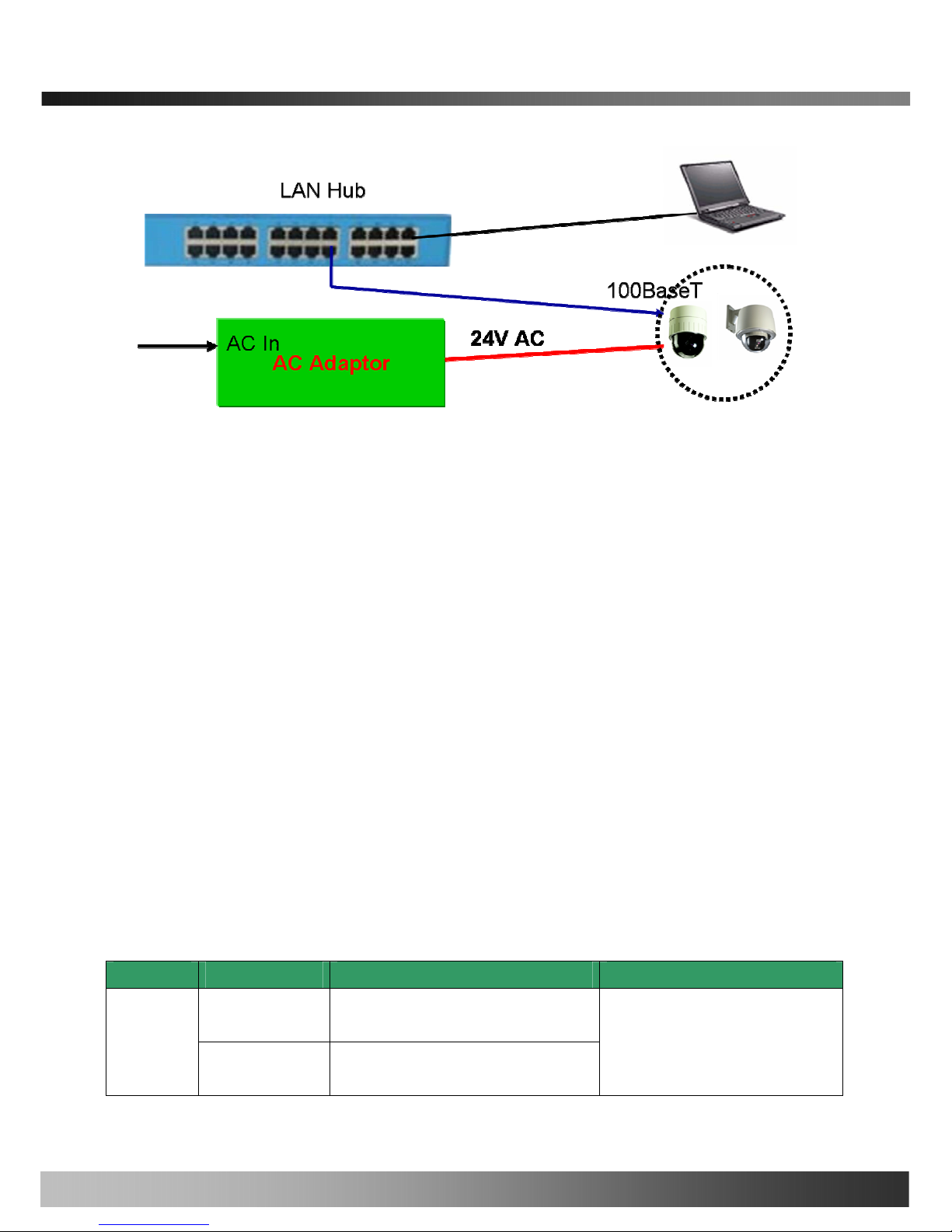
iCanView240/250 User’s Guide
Fig. 2-5 Connecting Network camera and PC
2. Install “IP installer” and “i-NVR” on your PC.
Detailed information for installing these programs can be found in [IP-Installer User’s Guide] and [i-NVR
User’s Guide], respectively.
3. Assign IP address to iCanV iew240/250 using IP installer.
Identify the type of the network environment and set up IP address. Detailed process of setting up IP
address can be found in [IP-Installer User’s Guide]. If network type is xDSL or Cable modem you need
supplementary information provided by your ISP.
4. Connect to iCanVie w240/250 in Administrator Mode for initial parameter set-up.
All parameters are set to factory default state when iCanView240/250 is delivered. You are asked to
configure the system for your environment in administration mode. Detailed information of using
administration mode can be found in [5. Configuring iCanView240/250 in Administrative Mode].
Among the parameters, the parameters in the following table should be set-up with proper values.
Detailed information for the parameters in Administrator Mode is found in [5. Configuring
iCanView240/250 in Administrative Mode]
[Note]: Set-up values are preserved even the power is turned off.
Page Parameter Setup value Factory default value
Video Size
Set the resolution of the video transmitted
from iCanView240/250.
Basic
Setup
Max Upload Rate
Set this value smaller than the upload
speed of your network.
Make sure that you press Check button
to find out the number of maximum
possible simultaneous users then set
the number of users smaller than or
19
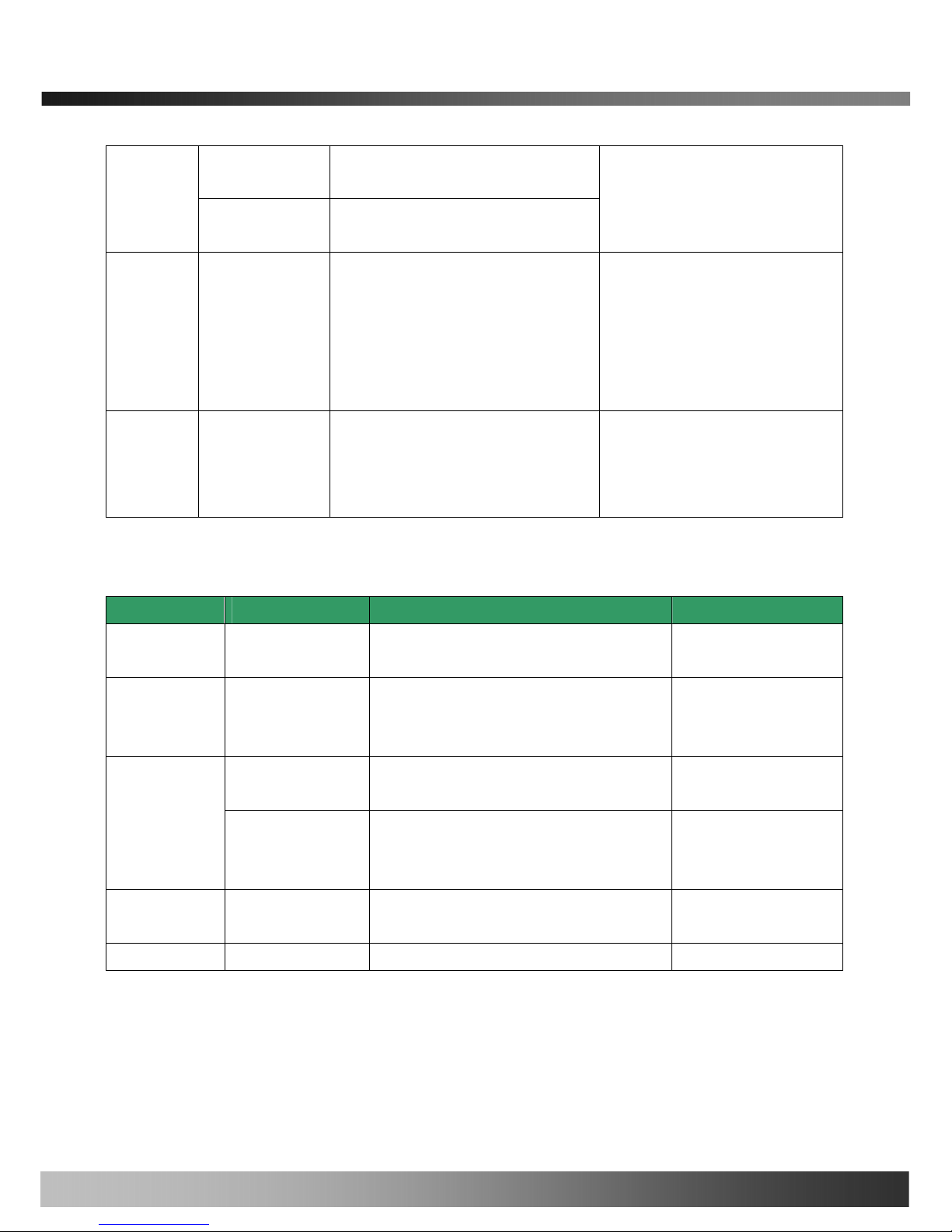
iCanView240/250 User’s Guide
Frame Rate
The number of frames to be transmitted per
second.
Video Rate
Bandwidth assigned for video transmitted
from iCanView240/250.
equal to the number.
Administrator name
& password
For safety, you are recommended to
change these values from factory default.
For new connection, you need to input
changed values for corresponding fields.
Do not disclose these values to others and
memorize these values.
Default value
User name : root
Password : dw2001
User
Admin &
Time
Setup
User
Admin &
Time
Setup
Current Time
Input correct time in this field.
Default value :
2001/1/1
5. Connect the input and output signals to iCanView240/250.
Function Signal description Number Connectors
Audio/Voice in
Connect microphone or output from audio
devices.
1
Mic/LINE-In
Line Out
Audio out for
speaker
Audio from remote site is available from this
connector in bi-directional audio mode.
Connect speaker with amplifier.
1
Connecting Alarm
Sensor
IR sensor, Motion Sensor, Smoke
Detector…
1
Alarm
/Aux
Connecting Alarm
annunciating
device
Siren, Flashing Light, … 1
Network connection
Connect iCanView240/250 to the network,
LAN, ADSL or Cable modem.
1
Network
Supply AC power Apply AC24V power to network camera 1
AC24V
6. Remote video connection to iCanView240/250
Run i-NVR on your PC. Before connecting to iCanView240/250 it is needed to configure the connection
information on the i-NVR. More detailed information of using “i-NVR” can be found in [i-NVR User’s
Guide].
20
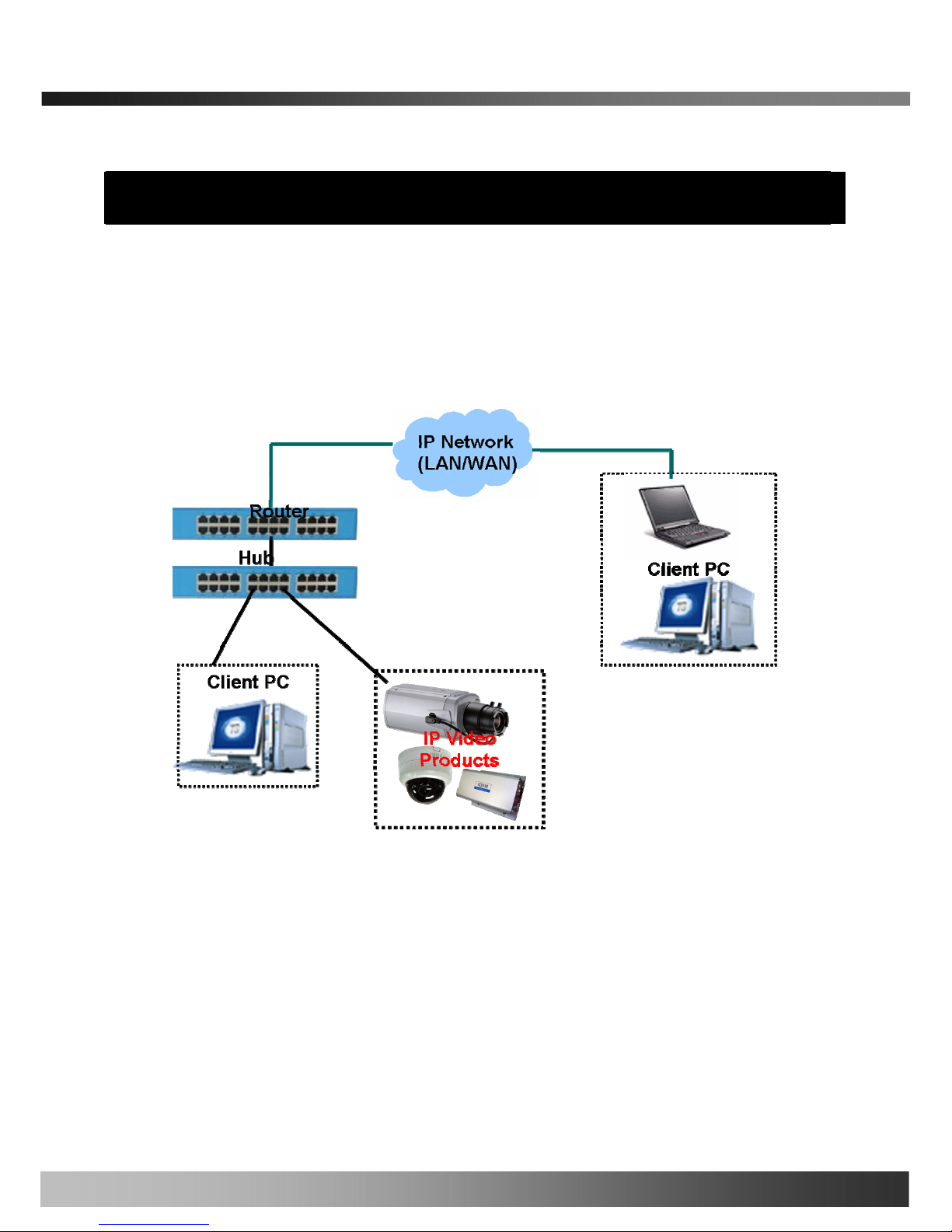
iCanView240/250 User’s Guide
3. Connecting iCanView240/250 to IP Network
iCanView240/250 supports LAN, xDSL, and Cable modem. It also supports shared IP environment where single
IP address is shared by at least 2 IP devices. Refer to [IP-Installer User’s Guide] for details of setting the IP
address for iCanView240/250.
3.1. Connecting to LAN
In case of connecting the iCanView240/250 to LAN, it is generally connected as in Fig. 3-1.
Fig. 3-1 Connecting iCanView240/250 to LAN
1. Follow through steps 1 to 3 in Section 2.6 to assign IP address to iCanView240/250.
2. Check if you can receive video data when connecting to iCanView240/250 using the viewer program.
4. When one or more IP video products are connected through a IP sharing device (i.e. router) to a larger network
(i.e. the internet), in order to access each unit from outside the local area network, each device must have a
unique RTSP (Real Time Stream Protocol) and HTTP port number. You must also conFig. your IP sharing
device for “port forwarding”. This is to enable the IP sharing device to forward packet data with unique port
number (RTSP and HTTP) to unique internal IP address (local IP address). If you only plan to access multiple
units from within a local area network, you do not need to change the RTSP and HTTP port numbers, unless
21

iCanView240/250 User’s Guide
other IP sharing devices sit in-between the client and the IP video products. For more detailed information
regarding the use of IP sharing device refer to the document [Use of Private IP network using IP-sharing-
device].
②
3.2. Connecting to xDSL/Cable Modem
1. Please connect iCanView240/250 to PC through Hub and then connect DC power adapter.
2. Install IP-Installer and i-NVR S/W on PC
3. Using IP Installer S/W, set up some parameters for communication through IP network
Please refer to the IP installer and i-NVR user’s guide.
4. Connect iCanView240/250 with ADSL/Cable Modem as Fig.3.2
5. Run i-NVR program and check if you can receive video data when connecting to iCanView240/250.
Fig. 3-2 Connecting iCanView240/250 to ADSL/Cable Modem
When fixed IP address is assigned to the xDSL or Cable modem, follow the same way as assigning IP
address for the case of LAN using IP-installer. To enable the notification of the changed IP address to the
22

iCanView240/250 User’s Guide
user over e-mail when the IP address is changed in floating IP environment, you have to assign the e-
mail address when user name and password are input using IP-installer. (Management server provides
a convenient way of connecting to your network camera under dynamic IP environment. Please
refer to the Application note regarding “Man agement Server” in the CD.)
When connecting iCanView240/250 to xDSL or Cable modem, usually regular LAN cable is required.
But since some modems have crossover connections, please contact your service provider for detailed
information.
23

iCanView240/250 User’s Guide
4. IP-Installer
iCanView240/250 needs IP network parameters for connection to the network(Internet/Intranet). IP-Installer is a
PC program for the initial network configuration to IP video products such as Network Camera or A/V Server. IP-
Installer is provided in a CD supplied with iCanView240/250 or it can be downloaded from “
www.icantek.com”.
Detailed information of Installing and running IP-installer can be found in [IP-installer user’s guide]
4.1. Main window of IP-Installer
Fig. 4-1 IP Installer
All the basic network parameters needed for the initial connection to IP video products can be assigned by IP-
Installer. Once the basic parameters are assigned and the initial connection is successfully made, you can
connect to the administration page for more sophisticated control of the network parameters and other operational
parameters. Refer to Chapter 5 for more details of the administration page.
24

iCanView240/250 User’s Guide
5. Configuring iCanView240/250 in Administrative Mode
5.1. Log On
There are 2 ways of connecting to iCanView240/250 administrative mode. One is through Internet Explorer and
the other is through “i-NVR” program.
1. Using Internet Explorer
Type in the connection address of the network camera in the address window of the Internet Explorer as
followings:
http://[iCanView240/250 IP address]/admin.htm
Example: http://172.16.64.133/admin.htm
If you changed the HTTP port from default value you can login by typing in:
http://[iCanView240/250 IP address]:[HTTP port]/admin.htm
Example: http://172.16.64.133:8080/admin.htm
2. Log on from “i-NVR”
Select video channel in the viewing window of “
i-NVR
”. Selected video channel will be highlighted. Click
button on the right side of the display screen.
Fig. 5-1 Main Screen of i-NVR
25

iCanView240/250 User’s Guide
3. Input User Name and Password in the display screen shown in Fig. 5-2.
Fig. 5-2 Log On Screen
Factory default User Name and Password are set as ‘root’ and ‘dw2001’, respectively. Click on “OK” button to enter
into the Basic Setup page of Administrative Mode. If you have changed the username and password of the
Administrator, you must log on with the changed username and password.
26

iCanView240/250 User’s Guide
5.2. Basic Setup
Setup the basic parameters of the iCanView240/250.
Fig. 5-3 Basic Setup
Sub Field
/Button
Description Field/Button
Select a language of your choice
Language
Logical name of the iCanView240/250. It is same as the one set-up by
IP-installer. You can reassign the system name.
System Name
Audio Input
Selection
Select the type of input audio.
z Select Line In for using Line-out from audio devices.
z Select Mic for using microphone.
27

iCanView240/250 User’s Guide
Input Video
Source
This filed is set by the factory.
Video Size
Select a video size for transmission
z NTSC (30frames/sec Max.) : 176x144 / 352x240 / 704x480.
z PAL/SECAM (25frames/sec Max.) : 176x144 / 352x288 /
704x576
Max upload
rate
Assign maximum bandwidth of the uplink for the network connected to
iCanView240/250.
Frame rate
Assign number of video frames to be transmitted for each second. You
can improve picture quality by lowering frame rate for the same
bandwidth.
Video rate Assign bandwidth for transmitting video data.
Audio rate
Assign bandwidth for transmitting audio data. Audio data is not
transmitted if you select “NA”
Check
After you finish set up of video and audio for all the channels, click on
this box to obtain the possible maximum number of users (Possible
Max Users) and remaining network bandwidth (Remained) remaining
when possible maximum users are connected.
Possible Max
Users
It shows the number of maximum simultaneous connections for the
network connection set-up.
Remained
It shows the network bandwidth remaining when Possible Max Users
are connected.
Video Quality &
Bandwidth
Control
Limited users
Useful network bandwidth varies according to the condition of the
network. This parameter is used to limit the number of the simultaneous
connections below the number shown in Possible Max Users.
Save the set-up parameters when the set-up parameters are done.
Save
28

iCanView240/250 User’s Guide
5.3. Network Configuration
Setup the network parameters appropriately in accordance with your network environment. Many of the
parameters in this page are same as those set up by “IP-Installer”.
Fig. 5-4 Network Configuration
Field/Button
Sub Field
/Button
Description
29

iCanView240/250 User’s Guide
The network types supported by the iCanView240/250 are LAN(fixed
IP), PPPoE, and DHCP(automatic IP allocation)
Static IP Setup
When the network environment is fixed IP, select ‘LAN’ in the network
type, and put the IP address, Subnet Mask, Gateway, DNS1 and
DNS2. Ask your network administrator or ISP for the information.
DNS2 is used when DNS1 does not work.
PPPoE Setup
When the network environment is PPPoE and IP address is assigned
automatically, select ‘PPPoE’ in the network type. Next, fill in the
‘User Name’ and ‘Password’ fields with the values assigned by the
ISP.
DHCP Setup
When the network environment is “automatic IP allocation by DHCP”,
select ‘DHCP’ in the network type. For cable modem connection,
select this mode.
Refer to [IP-installer user’s guide] for “Host name and domain for
Cable Modem
IP Assign Type
Clone MAC
Refer to [IP-installer user’s guide] for “Clone MAC”
Each port should have a number below 65,535.
RTSP
The RTSP port is used for transmitting real time audio/video data
from the network camera. Default is 554.
Port Change
HTTP
HTTP port is used for the connection to the admin page. Default is
80.
You can restrict the access to the administrator page from IP
addresses beyond certain IP address range.
Restrict
Administrator
Access
Check at this box to restrict administrative log on.
Base IP Address
Input IP address of the PC which is intended to be used for log on to
administrative mode.
IP Filtering
Mask
This is same as subnet mask. It is used to allow administrative log on
only to the PCs located in the same subnet as the base IP address. If
you want to allow only one PC to access in administrative mode, set
this value to 255.255.255.255.
E-Mail Setup
Notify for IP
Change
If you check this, the IP address will be sent via E-mail whenever the
IP address changes. It is sent to the E-mail address set by “Recv E-
Mail Address”.
30

iCanView240/250 User’s Guide
Recv E-Mail
Address
Enter E-mail address to receive information sent from your network
camera. This is same as E-mail field in IP-installer.
Return E-Mail
Address
Fill in this field with correct e-mail address to identify the mail sent
from the network camera
Using Built-in
SMTP Server
If you are using web mail services having no SMTP server, check the
radio button at the left of “Using Built-in SMTP Server” and enter
valid e-mail address to avoid spam filtering on the receiving e-mail
server.
Using External
SMTP Server
If you are using external mail server, fill in the fields with proper
parameters.
FTP Server
Setup
Setup IP address, Username, Password and Directory of FTP server
to send data in case of alarm. Default FTP port number is 21.
You can register the network camera to the Management Server
(DDNS Server) for name service to your network camera.
Log on to server
Check this box to enable log on to the management server. By log on
to the management server your network camera can use domain
name instead of numeric IP address. This feature is particularly useful
when your network camera is using dynamic IP address. Input valid
management server (DDNS Server) name for the service.
You must have an account on the management server (DDNS
Server) and register your IP video devices under your account to use
this feature.
Domain name of your network camera can be assigned when you
register your network camera to the management server under your
account.
One of the servers available is
mgmt.net-video.net. For opening an
account, visit
www.net-video.net .
Management
Server
31

iCanView240/250 User’s Guide
5.4. Wireless Configuration (This is not applicable to iCanView240/250 network camera)
For the case of a network camera having built in wireless LAN it is needed to set up wireless LAN configuration
parameters. Click “Wireless Configuration”.
Fig. 5-5 Wireless Configuration
Field/Button
Sub Field
/Button
Description
WLAN Mode
Select “ESS” to use wireless interface. If “Disable” is selected, Ethernet
interface is used instead of wireless LAN interface.
WLAN Radio Select the mode of Wireless Radio.
SSID
Enter the ID of the wireless LAN access point to be connected when
wireless LAN interface is selected.
Authentication Select the type of authentication.
Encryption Select the m ode of encryption. If encryption is not needed, select “OFF”
Wireless LAN
Setup
Key Set the value of encryption key or pre-shared key.
32

iCanView240/250 User’s Guide
Power level Set the maximum transmission power level o r wireless LAN.
MAC Address Indicates MAC address of the wireless LAN.
BSSID
Indicates the ID of the connected access point. In general the MAC
address of the access point is shown.
Current
Channel
Indicates the channel number of present connection.
Signal Strength Indicates the strength of the received signal.
Link Quality Indicates the quality of Link level.
WLAN
Information
Tx Rate Indicates the speed of the latest transmission
33

iCanView240/250 User’s Guide
5.5. User Admin & Time Setup
You can change the ID and password of users and also assign different attributes for each user.
Fig. 5-7 User Administrator & Ti me Setup
Field/Button
Sub Field
/Button
Description
Administrator
Username
Admin ID. Default ID is “root”
Administrator
password :
Admin password. The default password is “dw2001”.
User
Administration
Administrator
Enter the password once more to confirm the password.
34

iCanView240/250 User’s Guide
Confirm
Password
Add User
Username
Enter the user ID you want to add. Up to 100 users are supported by
iCanView240/250.
Add User
Password
Enter the user password.
Add User
Attribute
You can set different system resource access capabilities for each of the
users.
z Attributes are Audio, Bi-directional Audio and Pan/Tilt control.
z For example, if you want a specified user to hear the audio from
the iCanView240/250, check Audio in the check box.
User List
You can list “user ids” and “ their attributes” here.
z format : user id[A, BA, P] :
A – Audio,
B – Bi-directional audio,
P – PTZ, attribute.
You can delete specific user by clicking the DELETE button.
YES
SAVE
If you want to restrict viewing access to the iCanView240/250, check at
the box left to Yes and click on Save. Users need to input ID and
password to connect to iCanView240/250 in viewing mode in a pop up
window as shown below..
Fig. 5-8. User Authentication in iCanView240/250
Authentication
for Viewing
If No, default
attribute
If you uncheck for the Authentication for Viewing, all users can access
the iCanView240/250 with the same attribute set here. Checked
attributes are enabled. Click “Save” to save the attribute.
Current Time It shows you the current time of iCanView240/250.
Time Setup
Synchronize
with an
Internet Time
Synchronize the time with the internet time server at the right. When the
time server is out of the reach from iCanView240/250, you can assign
time server by filling in Specific Time Server field.
35

iCanView240/250 User’s Guide
Server
Synchronize
With this
Computer
Time
Synchronize the time with the time of the PC.
Set Manually Set the time manually. Fill in the fields with desired formats.
Save the set up parameters
SAVE
If you lost Administrator’s ID and password, the only means of recovery is to reset the settings to
factory default, but then you lose your previous settings.
36

iCanView240/250 User’s Guide
5.6. Sensor & Capture Setup
This is the setup page for sensors and video capture conditions. Captured video can be sent to user by FTP or E-
mail upon configuration.
Fig. 5-9 Sensor & Capture Setup
Field/Button
Sub Field
/Button
Description
Sensor 1
Not applicable for iCanView240/250.
For the sensor setup use the OSD menu available from virtual
system controller. [Re fer to iNVR use r’ s guide]
Sensor Setup
Name
Not applicable for iCanView240/250.
It sets the condition of video transmission via FTP or E-mail. The
iCanView240/250 supports 2 types of conditions which are mutually
independent.
1. Sensor initiated: when at least one of the sensor detects
alarm condition.
2. Motion-Detection initiated : when motion is detected from
video channel
Sensor Select Check to enable Sensor initiated capture.
Video Capture
Condition
Motion
Detection
Check to enable motion detection initiated capture.
37

iCanView240/250 User’s Guide
Select
Select a way of sending captured video. You can send captured video
through FTP or E-mail, or both.
-
By E-Mail
Check to send captured video by e-mail.
E-mail is sent to the Recv E-mail address. Refer to [Section 5.3.]
Captured video data for E-mail consists of intra frames only in
consideration of the limited storage space for E-mail account.
FTP data contains entire video frames.
Captured
Video
Transmission
By FTP
Check to send captured video by FTP.
FTP is sent to the FTP Server. Refer to [Section 5.3.]
If the FTP server is not properly assigned in “Network Configuration”
mode, iCanView240/250 ignores the video transmission by FTP
SAVE
Save the setup parameters.
38

iCanView240/250 User’s Guide
5.7. Alarm Device Setup
Test the alarm output and describe the condition of alarm annunciation.
Sensor related alarm operation, alarm device can operate only when the sensor is active at least over 2 seconds.
Fig. 5-10 Alarm Device Setup
Field/Button
Sub Field
/Button
Description
Test alarm devices. Click on On/Off for testing
Small box with white background indicates the status of the relay by
On/Off.
ON On the alarm output (close the relay contact)
Alarm Device
Test
OFF Off the alarm output (Open the relay contact)
Sound T est
Setup the condition of activating alarm device. Select sensor or motion
detection as the condition.
Name Logical name of the alarm device can be input into the box at the left.
Sensor
Check at the box at the left of to allow alarm generation upon sensor
input.
Motion
Check at the box at the left to allow alarm generation upon Motion
detection
Alarm Device
Active
Condition
Duration
Set the duration of Alarm annunciation.
10 sec, 30 sec, 1 min, 2 min, 5 min, 10 min, 30 min, 1 hour.
39

iCanView240/250 User’s Guide
Save the setup parameters.
SAVE
40

iCanView240/250 User’s Guide
5.8. Motion Region Setup
Set the motion detection regions. Up to 3 regions can be defined.
Fig. 5-11 Motion Region Setup
Sub Field
/Button
Description Field/Button
Not applicable.
Channel
Selection
Set the sensitivity in motion detection for each channel. 1 is the most
sensitive, and 10 is the least sensitive.
Channel
Sensitivity
41

iCanView240/250 User’s Guide
Set up to 3 the motion detection zone
Region 1, 2, or
3
Enable each zone by checking the box at the left of each Region.
. T o set the region,
1. Click on START and click on a box overlaid on the video
2. Click on END and click on a box overlaid on the video.
3. The defined motion detection zone will be indicated with
corresponding colors.
Legend of the color :
red(region 1),
green(region 2),
blue(region3).
START Enable selection of rectangular zone start.
END Enable selection of rectangular zone end.
SELECT
Click on this button and click on desired rectangle to add or delete the
rectangular region to the motion detection zone.
Percentage
This value controls the sensitivity of each region.
1 is the most sensitive and 100 is the least sensitive
Motion Region
Setup
RESET Clears the start & end point to (0,0) & (0,0)
Save the setup parameters.
SAVE
42

iCanView240/250 User’s Guide
5.9. PTZ Setup
Fig. 5-12 PTZ Setup
Sub Field
/Button
Description Field/Button
Not applicable
Channel
Selection
Choose the PTZ model.
Choose default model for proper operation.
PTZ Model
Selection
Delete Button Press this button to delete the setup of PTZ
Your PTZ device needs an ID, input ID in this field.
Click on SAVE to save the ID.
PTZ Device ID
You can check the various operation of the PTZ devices.
“Left”/”Right”/”UP”/”DOWN” ,
“AUTO FOCUS”/”ZIN”/”ZOUT”
PTZ Operation
Check
PTZ Position
Setup
You can set up the PTZ limitation & preset positions if the PTZ device
supports it.
43

iCanView240/250 User’s Guide
Panning
Limitation
Set the left/right limitation and test.
Select Left/Right position before setting.
Panning
Limitation
RESET
Clear the panning limitation previously set.
The panning range will be the same as the PTZ device allows.
Panning
Limitation
SET
Set the present position as left or right panning limitation.
Panning
Limitation
TEST
Test the panning limitation which was set previously.
Preset
Position :
Set the preset position and test.
Preset Position
Preset & Move
Select a preset position to move to. Movement to the preset position will be
made upon clicking on “MOVE”
Preset Position
Name Set
Assign logical name for the preset position. Enter into the field and click on
SET.
Preset Position
Set
Set the present position as a preset position with position number shown at
the right of “Preset & Move” and name shown at the right of “Name Set”.
44

iCanView240/250 User’s Guide
5.10. Encryption Set up
Fig. 5-13 Encryption Setup
For additional security to the video and audio data transmitted from the network camera, you can set key codes
and use them for encrypting the data from the network camera.
You can selectively activate encryption for the video and audio data. For enabling the encryption, check at the box
at the left of the “Enable data encryption” then check at the proper check boxes at the left of “Video” and “Audio”.
After the selection, click on SAVE button beneath the “Video” and “Audio” check boxes.
Field/Button
Sub Field
/Button
Description
Check at this box to apply data encryption.
If it is unchecked encryption is applied on neither video nor audio data
regardless of the selection below.
Video Check to enable encryption on the video data.
Enable Data
Encryption
Audio Check to enable encryption on the audio data.
45

iCanView240/250 User’s Guide
SAVE After the selection, click on SAVE button.
You can use up to 20 different key codes for the encryption of the data
GENERATE
To generate the key value click on “GENERATE” button. The boxes for
the Key values will be filled with new values.
SAVE
Save Key value on the network camera: Click on SAVE button
beneath GENERATE button to save the key value generated by the
network camera.
DOWNLOAD
Downloa d Key value to you r PC : The key values can be downloaded
and stored as a file to your PC for reference when you make connection.
When encryption is enabled, the PC client program will ask for particular
key value out of the 20 available key values.
Key Value
INSTALL
Upload key value to the network camera : The key value stored on
your PC can be uploaded to your network camera. This feature is useful
when you manage multiple network cameras having same key value
sets. Select a file having key values then click on “INSTALL” button to
upload the key values.
Find file saving the Key value before uploading to the network camera.
46

iCanView240/250 User’s Guide
5.11. Upgrade & Reset
You can upgrade the iCanView240/250 via IP network.
Fig. 5-14 Upgrade & Reset
For each of the upgrade of the system component, upgrade code should be downloaded from iCanTek’s home
page before the system upgrade is performed.
(Refer to [6.4.
How T o Upgrade Your iCanView240/250 System]
Sub Field
/Button
Description Field/Button
Automatic
Upgrade
This function will be supported in future.
Automatic upgrade is a feature that enables network camera to upgrade
to newly released system software by automatically connecting to
upgrade server. Click on check button to find the availability of upgrade
firmware.
Upgrade the system manually.
Manual
Upgrade
System S/W
Upgrade
Upgrade the system software installed in the network camera via the
network. System software needed for the upgrade can be downloaded
47

iCanView240/250 User’s Guide
from iCanTek’s home page.
Refer to [6.4.
How To Upgrade Your iCanView240/250 System].
Bootloader
Upgrade
Upgrade the bootloader installed in the network camera via the network.
Bootloader needed for the upgrade can be downloaded from iCanTek’s
home page.
Refer to [6.4.
How to upgrade iCanView240/250 firmware]
Not applicable for iCanView240/250 Add PTZ File
Re-initialize the network camera to factory default state.
By checking on a Radio button “Except Network Configuration”, you can
preserve the parameters for the network. Checking on “All”, will return all
the parameters to factory default state.
Once iCanView240/250 is re-initialized as factory default state, it
should be set-up again using IP-Installer.
Factory
Default Setting
Perform remote reset by clicking the “CONFIRM” button.
All previous connections will be disconnected upon reset.
iCanView240/250 does not resume the connections and the users
must re-connect to the server manually.
System Reset
48

iCanView240/250 User’s Guide
5.12. Status Report
It shows you system records since the system started.
Fig. 5-15 Status Report
You can check the problems as well as the versions and event status of the whole system and each module.
49

iCanView240/250 User’s Guide
6. Tips for Using iCanView240/250
6.1. Alarm (for Sensor input) and AUX(for Relay output)
Alarm terminal at the connector panel of iCanView240/250 is used to connect various sensing and alerting
devices. Examples of sensing devices are infrared sensors, motion sensors, heat/smoke sensors, magnetic
sensor, etc. Aux terminal is used for connecting alerting device such as loud speaker, flashing light, etc.
1. “ALARM” connector for Sensor Input to iCanView240/250
Connect the two wires of the sensors. The sensor type can be set in i-NVR.
1) Please run i-NVR , connect iCanView240 or 250 and click on the “Virtual System Controller”
button and then you will get Virtual System Controller screen
2) Select the “menu” button on Virtual System Controller, then OSD menus are displayed on the
corresponding video display screen of the iNVR. Using the buttons on the “Virtual System Controller”
select “ALARM”, “ALARM NO.” and then “ALARM INPUT” sequentially. The screen changes are
illustrated in Fig.6-1
Fig.6-1 Setup the Sensor Type at iNVR/Virtual System Controller
50

iCanView240/250 User’s Guide
Please connect sensor between “Signal “and “GND” pin of the alarm terminal at the connector panel of
iCanView240/250
Fig. 6-2 shows equivalent alarm input circuit of iCanView240/250.
“+” and “-“are “Signal” and “GND”, respectively.
Fig. 6-2 Alarm input of iCanView240/250
2. “AUX” connector for Relay Output from iCanView240/250
A Relay output is provided for connecting alarm devices or for remote on/off devices such as light control.
Relay circuits are normal open and circuits are closed upon alarm output or remote on. The relay is
capable of switching AC/DC 30V, 1A electrical signal.
You can connect up relay to “AUX 1” and “AUX 2” at the bottom panel of iCanView240/250. Fig. 6-3
shows the relay output circuit which is located at the inside of iCanView240/250.
51

iCanView240/250 User’s Guide
Fig. 6-3 RELAY Output of iCanView240/250
3. Connection of Sensor, Alarm Device
3.1 Connection of Sensor (Fig.6-4)
Sensor
Device
Sensor
Power
Supply
NO/NCType
Sensor1-
Sensor1+
+12V
GND
Sensor
Device
Sensor
Power
Supply
Open CollectorType
Photo Coupler
Fig. 6-4 Connection of Sensor to iCanView240/250
3.2 Connection of Relay(Fig.6-5)
52

iCanView240/250 User’s Guide
Alarm
Out
Device
Relay1
Power
Supply
(1~30
VDC/AC,1A )
Relay1
+
-
Relay Switch Power Supply
1V~30VDC /AC,1A
Optional
Relay Switch
Alarm
Out
Device
Power
Supply(
30V
~)
Relay
Fig. 6-5 Connection of Relay to iCanView240/250
switch), it can also drive heavier loads.
30V AC/DC at 1A. By connecting additionally relay circuitry (such as optional relay
You can use the supported relay output to directly drive a maximum load of
6.2. Trouble Shooting
1. After iCanView240/250 is successfully installed.
•
iCanView240/250 in viewing mode, neither channel name nor video is display and eventually timeout
message is shown up.
Check the power and network connection of iCanView240/250.
To check if the network is properly operating, open the browser and try to connect to any server.
Example) http://www.yahoo.com
Or open the MS-DOS Prompt and type the following.
ping www.yahoo.com
Then press Enter. If you see the “ Reply from …” message it means that the network is working properly.
To check if the iCanView240/250 is connected, open the MS-DOS Prompt and type the following.
ping [the IP of the server]
Example) ping 192.168.1.1 12
53

iCanView240/250 User’s Guide
If you see the “Reply from …” message, it means that the server is properly connected.
If you do not see a Reply message, check if the network cable and power cable are properly connected.
2. After successfully connecting he iCanView240/250 to IP network
•
Video movement is slow.
In Basic Setup of Admin Mode, lower the “Quality”. High quality means more data. You can also set the “Max.
Bandwidth” to higher value. But this value must be lower than the maximum upload speed of your network.
For example, if the maximum uploading bandwidth of the network is 400Kbps, set the total “Max. upload rate”
as 384Kbps. If you set it higher, the video image can be corrupted with artifacts.
Ask your network manager or ISP for maximum uploading bandwidth of the network.
•
The image is dull and I see green, pink dots.
This could be caused by performance limitation of the PC. Do not run too many programs while running viewer
program. The other reason could be missing data while transmission from iCanView240/250.
•
Mosaic phenomenon.
Mosaic phenomenon occurs when not enough network bandwidth is available considering the resolution and
frame rate of the video.
Example is 704x480 video with low Max. Bandwidth.
Users are recommended to adjust resolution and frame rates to lower values for lower bandwidth network.
3. Additional Trouble Shooting
Problem Solution
. Check if the power supply is AC24V.
. Check if RS-485 communication cable is connected correctly.
. Check camera ID setting.
. Check the termination.
No operating
. Check all cable connections.
No picture
. Adjust the monitor status.
Dark screen
. Check if voltage level is out of the specification.
Abnormal camera
. Check the termination.
Operation status
. Check if there is dust on the lens.
Screen not clear
. If exposed to excessive light, change the camera angle or location.
. Adjust the lens focus again.
54

iCanView240/250 User’s Guide
6.3. Web Viewer
iCanView240/250 is designed to be connected through internet explorer, too. For connection to iCanView240/250
using internet explorer type in IP address or host address in the address input field of the internet explorer.
Fig. 6-6 Web Viewer
z Control Panel of Web Viewer
Enable bidirectional audio. When bidirectional
audio is enabled, voice from your PC is
delivered to iCanView240/250.
Capture and store the still image on your desk
top screen.
Connect to iCanView240/250 in administrative
mode.
Rotate the screen by 180 degree.
55

iCanView240/250 User’s Guide
Connect to iCanView240/250.
Stop the connection.
Contrast, Brightness, and Volume adjustment.
Check the box to mute the audio.
Adjust the size of the screen. Normal (x1),
Twice (x2), Half (1/2), Full Screen (full)
On/off the relay by pressing the button
Shows the status of the sensor. Blue color
means that the sensor is in normal state,
while red color indicates alarm situation.
Number on the button indicates the number of
sensor.
Move the center of the camera in
up/down/left/right directions
Z+
Z-
Zoom in (Z+)
Zoom out (Z-)
F-
Move the focus to further position.
A/F
Auto focus.
F+
Move the focus to nearer position.
6.4.
How to upgrade iCanView240/250 firmware
Unless otherwise instructed, the owners of the iCanView240/250 are recommended to upgrade the system
when upgraded firmware is released using manual upgrade procedure.
Followings are the procedure to apply for the manual upgrade
1) Save the upgrade system software to your PC. Upgrade software can be downloaded from iCanTek’s home
page or provided in CD.
56

iCanView240/250 User’s Guide
2) Log on to administrative mode and select “Update & Reset” menu.
3) Click "Browse..." to find the files you want to use for upgrade. This will open a "Choose file" dialogue
window. The file extension is “ief”.
4) When you've found the file, click "Open." This will select the file and close the "Choose file" dialogue
window.
5) Click the "INSTALL" button. An alert message box will pop up. Click “OK” button then it will start uploading
the file. This may take some time.
6) Upgrade completion message will appear after the system upgrade has been completed.
7) Reboot iCanView240/250 by performing “System Reset”.
8) After rebooting, log on to the server in administrative mode again and click the “Status Report”.
9) Check the version number and release date of the iCanView240/250.
You can download iCanView240/250 system software from iCantek’s homepage.
http://www.icantek.com
57

iCanView240/250 User’s Guide
Appendix 1. On Site Installation of iCanView250
A. Preparations for the installation
A-1. Open the Cover of the Dome Camera
A-2. Set the DIP switches as in the following picture.
When using system controller for the control of the dome, always set the RS-485
communication channel to be :
2400 bps, 8 bit, 1 stop bit, no parity.
58

iCanView240/250 User’s Guide
A-3. Place the Dome Cover.
B. Installation using Ceiling Mount
Notice : Ceiling board should be strong enough to hold the weight of approx. 2kg.
59

iCanView240/250 User’s Guide
60

iCanView240/250 User’s Guide
C. Installation using Embedded Mount Type
61

iCanView240/250 User’s Guide
62

iCanView240/250 User’s Guide
Appendix 2. On Site Installation of iCanView240
A. Basic Components and Mounting Accessories
A-1. Basic Components
63

iCanView240/250 User’s Guide
A-2. Mounting Accessories (Optional)
64

iCanView240/250 User’s Guide
B. Wall Mounting using Wall Mount Bracket
The wall should be strong enough to hold 4 times of the weight of the camera (5.3 KG).
This means that the wall should withstand weight of 21.2 KGs in the minimum.
B-1. Install the Wall Mount Bracket.
65

iCanView240/250 User’s Guide
C. Pipe Mounting
C-1. Preparations for the Mounting
C-2. Cabling for the Pipe Mounting
66

iCanView240/250 User’s Guide
D. Gooseneck Mounting
D-1. Preparations for the Mounting
D-2. Cabling for the Gooseneck Mounting
67

iCanView240/250 User’s Guide
E. Corner Mounting
E-1. Install a corner mount adaptor on the corner of wall.
E-2. Use wall or gooseneck mount bracket to finish installation.
F. Pole Mounting
F-1. Install a pole mount adaptor on the pole.
F-2. Use wall or gooseneck mount bracket to finish installation
68

iCanView240/250 User’s Guide
G. Fan & Heater
H. Specifications and Dimension of Outdoor Housing
H-1. Specifications
Specification Description
On: below 10 , Off: over 15℃℃
Heater control temperature
On: over 45 , Off: below 35℃℃
Fan control temperature
-40℃ ~ +60℃
Operating temperature
Below 90%
Operating humidity
IP 66
Waterproof Cap acity
Poly Carbonate (Bubble), Aluminum (Body)
Construction
253Ø(diameter) x 307mm(Height) x 190Ø(Bubble)
Dimensions
18W Max (With Camera: 43W Max)
Power Consumption
AC 24V 1A, 60 / 50Hz (AC24V 2A with camera)
Power Supply
3.4kg (With Camera : 5.3kg)
Weight
69

iCanView240/250 User’s Guide
H-2. Dimension of Outdoor Housing
97.0
253.0
190.0
210.0
UNITS:mm
580.0
70
