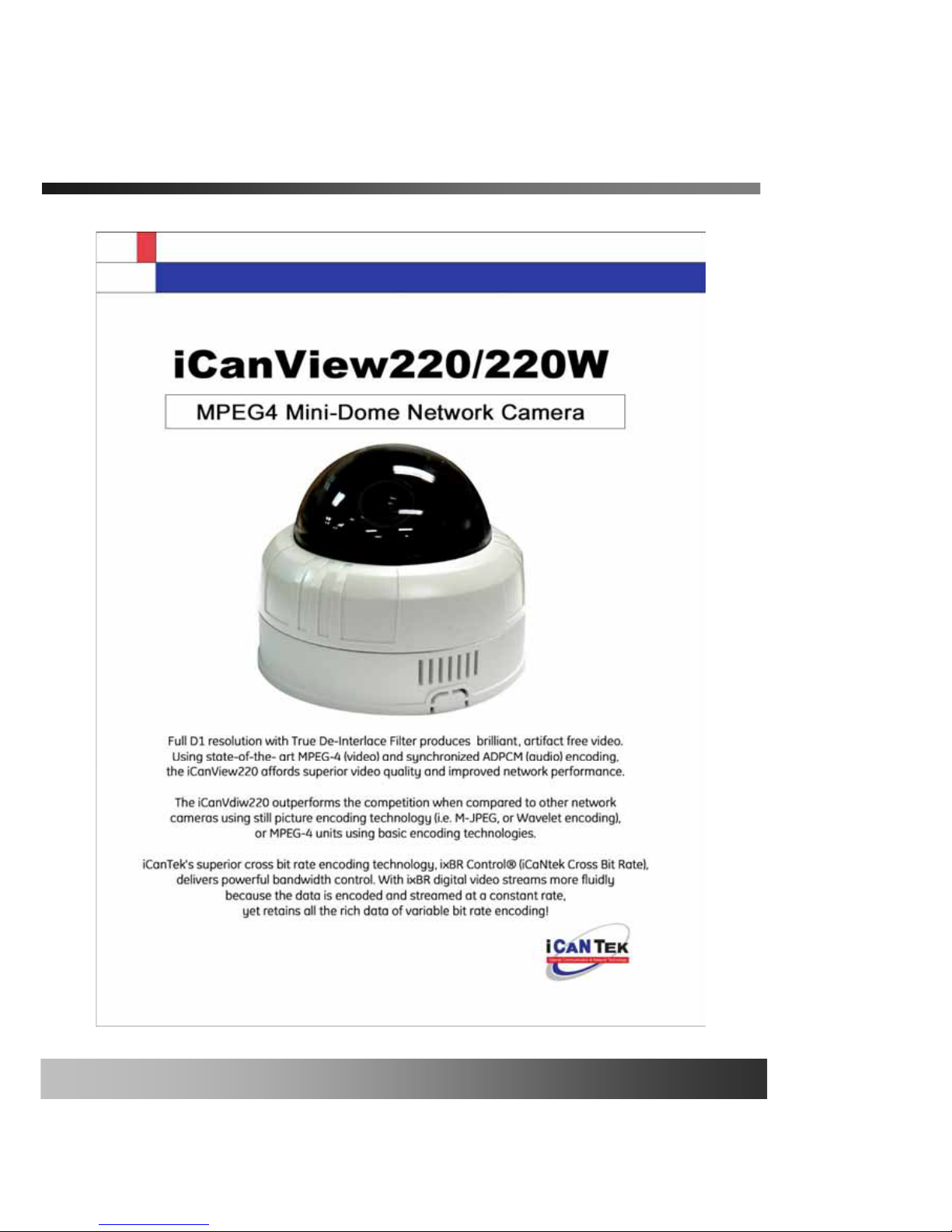
j}YYWVYYW~
User’s Guide
Rev1.0(Aug. 2006)
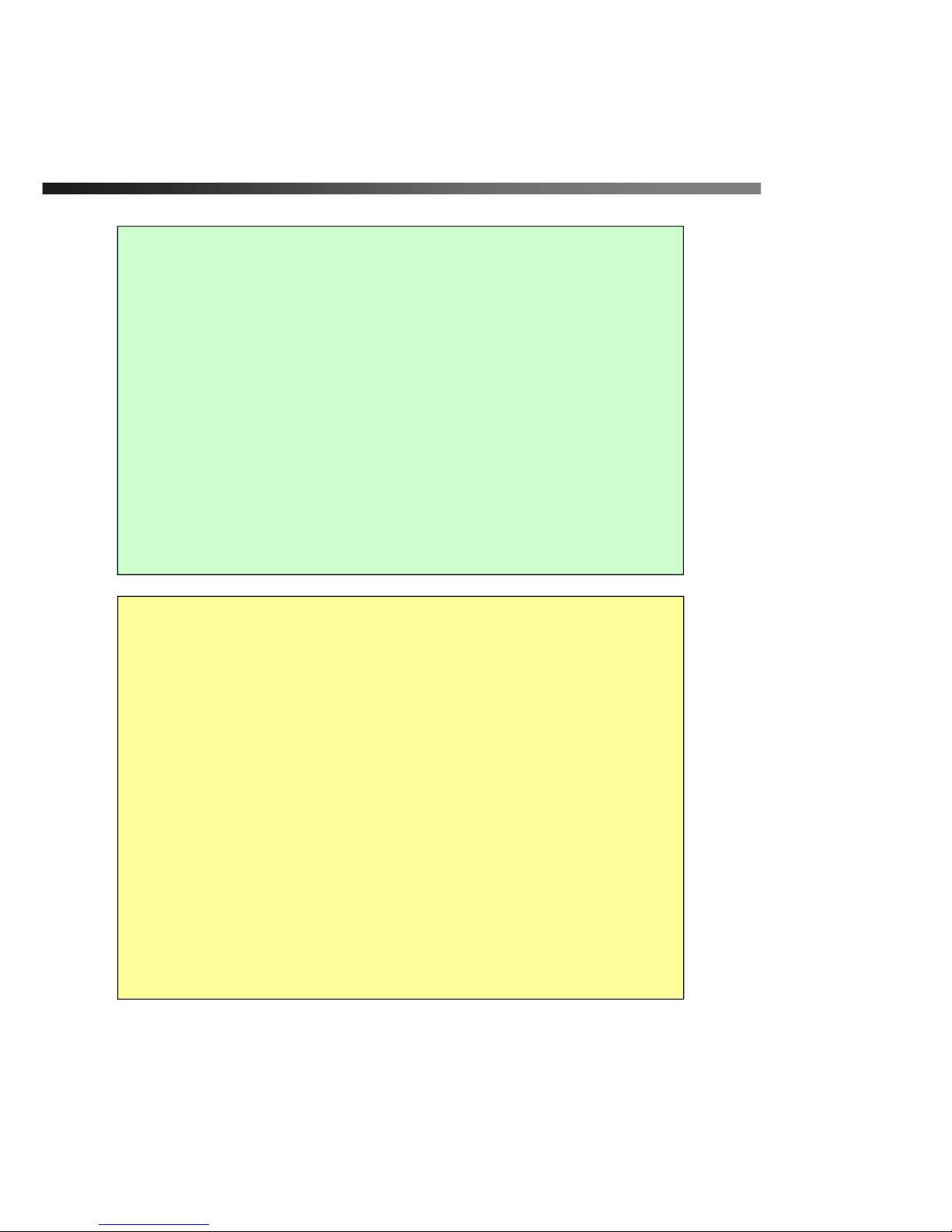
iCanView220/220W User’s Guide
Rev.1.0 (Aug. 2006)
Y \Z
Note
This equipment has been tested and found to comply with the limits for a Class A digital
device, pursuant to part 15 of the FCC Rules. These limits are designed to provide
reasonable protection against harmful interference in a residential installation. This
equipment generate, use and can radiate radio frequency energy and, if not installed and
used in accordance with the instructions, may cause harmful interference to radio
communications. However, there is no guarantee that interference will not occur in a
particular installation. If this equipment does cause harmful interference to radio or
television reception, which can be determined by turning the equipment off and on, the
user is encouraged to try to correct the interference by one or more of the following
measures
z Reorient or relocate the receiving antenna.
z Increase the separation between the equipment and receiver.
z Connect the equipment into and outlet on a circuit different from that to which
the receiver is connected
z Consult the dealer or an experienced radio/TV technician for help.
Directions
iCanView220 series network camera are designed for indoor use only. When using iCanView220
outdoors or in an environment that exceeds the limited range, you must separately use a water-
resistant case.
Be careful not to cause any physical damage by dropping or throwing the iCanView220 /220W
network camera. Especially keep the network camera out of reach from children.
Do not disassemble iCanView220/220W. You will be excluded from After Service when
disassembled.
Use only the power adapter provided with the iCanView220/220W.
If you would like to use the iCanView220/220W for security, monitoring, please check the
legal regulations within the country.
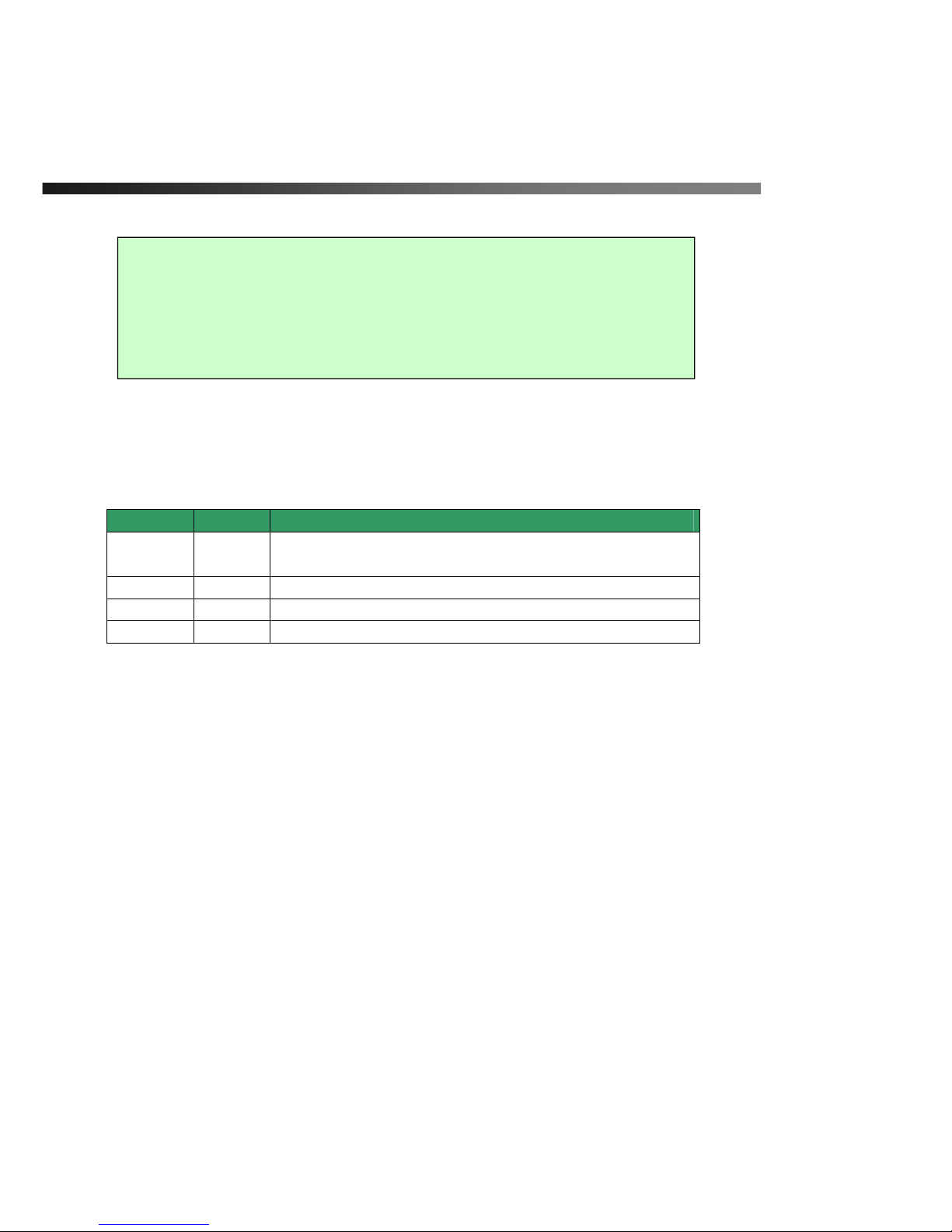
iCanView220/220W User’s Guide
Rev.1.0 (Aug. 2006)
Z \Z
This appliance and its antenna must not be co-located or operating in conjunction with any other
antenna or transmitter. A minimum separation distance of 20 cm must be maintained between the
antenna and the person for this appliance to satisfy the RF exposure requirements.
Revision History
Date Rev No Description
Aug. 14,
2006-08-14
1.0
Creation of the document
Caution
Any changes or modifications in construction of this device which are not explicitly
approved by the party responsible for compliance could void the user’s authority to operate
the equipment.
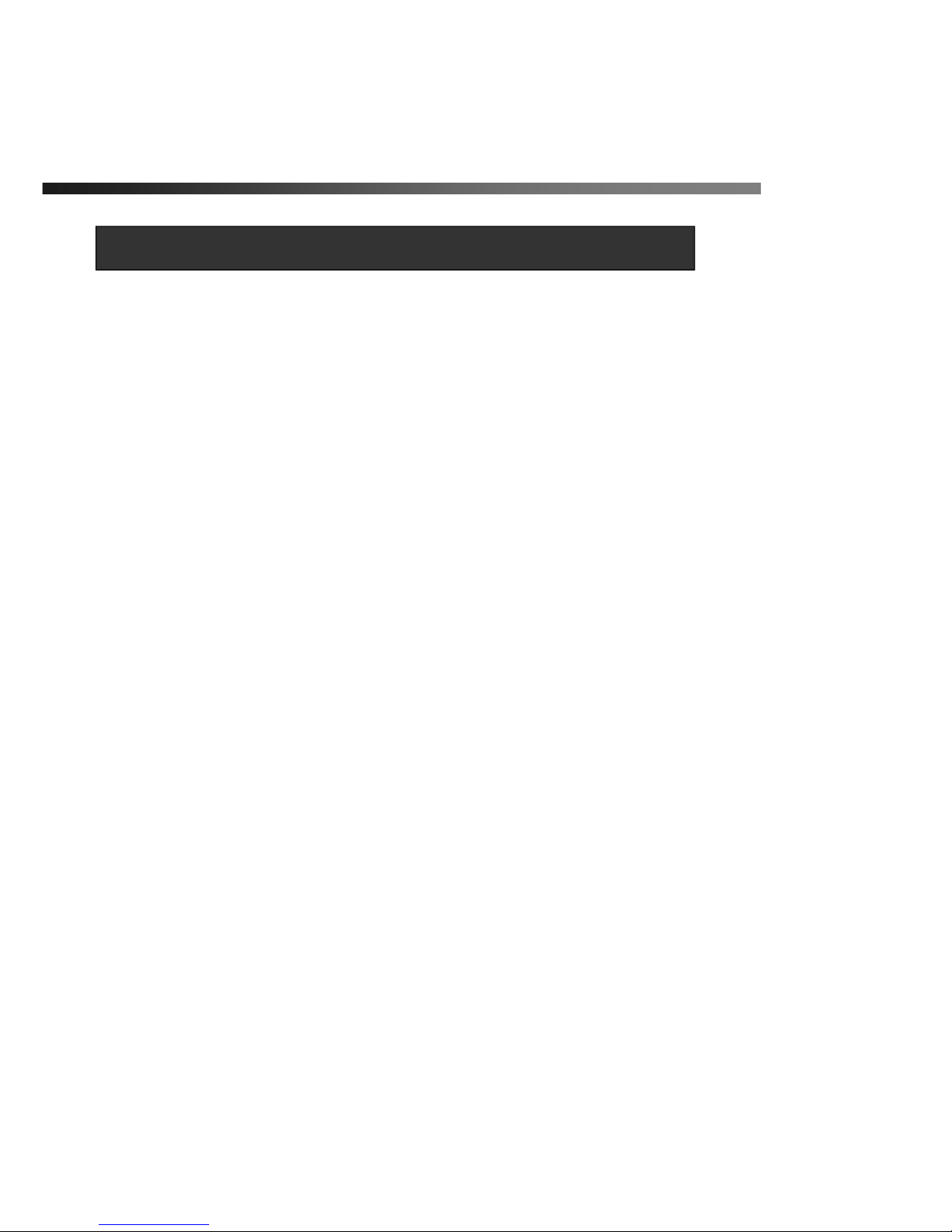
iCanView220/220W User’s Guide
Rev.1.0 (Aug. 2006)
[ \Z
1. IntroductionUUUUUUUUUUUUUUUUUUUUUUUUUUUUUUUUUUUUUUUUUUUUUUUUUUUUUUUUUUUUUUUUUUUUUUUUUUUUUUUUUUUUUUUUUUUUUUUUUUUUUUUUUUUUUUUUUUUUUUUUUUUUUUUUUUUUUUUUUUUU \
1.1. OverviewUUUUUUUUUUUUUUUUUUUUUUUUUUUUUUUUUUUUUUUUUUUUUUUUUUUUUUUUUUUUUUUUUUUUUUUUUUUUUUUUUUUUUUUUUUUUUUUUUUUUUUUUUUUUUUUUUUUUUUUU \
1.2. Features of iCanView220/220W UUUUUUUUUUUUUUUUUUUUUUUUUUUUUUUUUUUUUUUUUUUUUUUUUUUUUUUUUUUUUUUUUUUUUUUUUUUUUUUUUU \
1.3. Applications of iCanView220/220W UUUUUUUUUUUUUUUUUUUUUUUUUUUUUUUUUUUUUUUUUUUUUUUUUUUUUUUUUUUUUUUUUUUUUUUUUUUU ]
2. Product Description UUUUUUUUUUUUUUUUUUUUUUUUUUUUUUUUUUUUUUUUUUUUUUUUUUUUUUUUUUUUUUUUUUUUUUUUUUUUUUUUUUUUUUUUUUUUUUUUUUUUUUUUUUUUUUUUUUUUUUUUUUUUUUU^
2.1. Contents UUUUUUUUUUUUUUUUUUUUUUUUUUUUUUUUUUUUUUUUUUUUUUUUUUUUUUUUUUUUUUUUUUUUUUUUUUUUUUUUUUUUUUUUUUUUUUUUUUUUUUUUUUUUUUUUUUUUUUUU ^
2.2. Preview UUUUUUUUUUUUUUUUUUUUUUUUUUUUUUUUUUUUUUUUUUUUUUUUUUUUUUUUUUUUUUUUUUUUUUUUUUUUUUUUUUUUUUUUUUUUUUUUUUUUUUUUUUUUUUUUUUUUUUUUUU ^
2.3. Physical description UUUUUUUUUUUUUUUUUUUUUUUUUUUUUUUUUUUUUUUUUUUUUUUUUUUUUUUUUUUUUUUUUUUUUUUUUUUUUUUUUUUUUUUUUUUUUUUUUUUUUU _
2.4. PC Requirements UUUUUUUUUUUUUUUUUUUUUUUUUUUUUUUUUUUUUUUUUUUUUUUUUUUUUUUUUUUUUUUUUUUUUUUUUUUUUUUUUUUUUUUUUUUUUUUUUUUUUUUU XY
2.5 Quick Installation Guide UUUUUUUUUUUUUUUUUUUUUUUUUUUUUUUUUUUUUUUUUUUUUUUUUUUUUUUUUUUUUUUUUUUUUUUUUUUUUUUUUUUUUUUUUUUUUU XY
3. Connecting iCanView220/220W to NetworkUUUUUUUUUUUUUUUUUUUUUUUUUUUUUUUUUUUUUUUUUUUUUUUUUUUUUUUUUUUUUUUUUUUUUUUUUUUUUUUUUUUUU X]
3.1. Connecting to LAN UUUUUUUUUUUUUUUUUUUUUUUUUUUUUUUUUUUUUUUUUUUUUUUUUUUUUUUUUUUUUUUUUUUUUUUUUUUUUUUUUUUUUUUUUUUUUUUUUUUUUU X]
3.2. Connecting to xDSL/Cable Modem UUUUUUUUUUUUUUUUUUUUUUUUUUUUUUUUUUUUUUUUUUUUUUUUUUUUUUUUUUUUUUUUUUUUUUUUUUU X^
4. IP-InstallerUUUUUUUUUUUUUUUUUUUUUUUUUUUUUUUUUUUUUUUUUUUUUUUUUUUUUUUUUUUUUUUUUUUUUUUUUUUUUUUUUUUUUUUUUUUUUUUUUUUUUUUUUUUUUUUUUUUUUUUUUUUUUUUUUUUUUUUUUUUU X`
4.1. Main window of IP-InstallerUUUUUUUUUUUUUUUUUUUUUUUUUUUUUUUUUUUUUUUUUUUUUUUUUUUUUUUUUUUUUUU UUUUUUUUUUUUUUUUUUUUUUUU X`
5. Configuring iCanView220/220W in Administrative ModeUUUUUUUUUUUUUUUUUUUUUUUUUUUUUUUUUUUUUUUUUUUUUUUUUUUUUUUUUUUUUUUUYW
5.1. Log On UUUUUUUUUUUUUUUUUUUUUUUUUUUUUUUUUUUUUUUUUUUUUUUUUUUUUUUUUUUUUUUUUUUUUUUUUUUUUUUUUUUUUUUUUUUUUUUUUUUUUUUUUUUUUUUUUUUUUUUUU YW
5.2. Basic SetupUUUUUUUUUUUUUUUUUUUUUUUUUUUUUUUUUUUUUUUUUUUUUUUUUUUUUUUUUUUUUUUUUUUUUUUUUUUUUUUUUUUUUUUUUUUUUUUUUUUUUUUUUUUUUUUUUU YY
5.3. Network Configuration UUUUUUUUUUUUUUUUUUUUUUUUUUUUUUUUUUUUUUUUUUUUUUUUUUUUUUUUUUUUUUUUUUUUUUUUUUUUUUUUUUUUUUUUUUUUUUU Y[
5.4. Wireless Configuration UUUUUUUUUUUUUUUUUUUUUUUUUUUUUUUUUUUUUUUUUUUUUUUUUUUUUUUUUUUUUUUUUUUUUUUUUUUUUUUUUUUUUUUUUUUUUUU Y^
5.5. CCD Adjustment UUUUUUUUUUUUUUUUUUUUUUUUUUUUUUUUUUUUUUUUUUUUUUUUUUUUUUUUUUUUUUUUUUUUUUUUUUUUUUUUUUUUUUUUUUUUUUUUUUUUUUUUU Y`
5.6. User Admin & Time Setup UUUUUUUUUUUUUUUUUUUUUUUUUUUUUUUUUUUUUUUUUUUUUUUUUUUUUUUUUUUUUUUUUUUUUUUUUUUUUUUUUUUUUUUUU ZX
5.7. Sensor & Capture Setup UUUUUUUUUUUUUUUUUUUUUUUUUUUUUUUUUUUUUUUUUUUUUUUUUUUUUUUUUUUUUUUUUUUUUUUUUUUUUUUUUUUUUUUUUUUU Z[
5.8. Alarm Device SetupUUUUUUUUUUUUUUUUUUUUUUUUUUUUUUUUUUUUUUUUUUUUUUUUUUUUUUUUUUUUUUU UUUUUUUUUUUUUUUUUUUUUUUUUUUUUUUUUUUUU Z]
5.9. Motion Region Setup UUUUUUUUUUUUUUUUUUUUUUUUUUUUUUUUUUUUUUUUUUUUUUUUUUUUUUUUUUUUUUUUUUUUUUUUUUUUUUUUUUUUUUUUUUUUUUUUUU Z_
5.10. PTZ SetupUUUUUUUUUUUUUUUUUUUUUUUUUUUUUUUUUUUUUUUUUUUUUUUUUUUUUUUUUUUUUUU UUUUUUUUUUUUUUUUUUUUUUUUUUUUUUUUUUUUUUUUUUUUUUUUUUU [W
5.11. Encryption Set up UUUUUUUUUUUUUUUUUUUUUUUUUUUUUUUUUUUUUUUUUUUUUUUUUUUUUUUUUUUUUUUUUUUUUUUUUUUUUUUUUUUUUUUUUUUUUUUUUUUUU [Y
5.12. Upgrade & ResetUUUUUUUUUUUUUUUUUUUUUUUUUUUUUUUUUUUUUUUUUUUUUUUUUUUUUUUUUUUUUUUUUUUUUUUUUUUUUUUUUUUUUUUUUUUUUUUUUUUUUUU [[
5.13. Status ReportUUUUUUUUUUUUUUUUUUUUUUUUUUUUUUUUUUUUUUUUUUUUUUUUUUUUUUUUUUUUUUUUUUUUUUUUUUUUUUUUUUUUUUUUUUUUUUUUUUUUUUUUUUUU []
6. Tips for Using iCanView220/220W UUUUUUUUUUUUUUUUUUUUUUUUUUUUUUUUUUUUUUUUUUUUUUUUUUUUUUUUUUUUUUUUUUUUUUUUUUUUUUUUUUUUUUUUUUUUUUUUUUUU [^
6.1. ALARM-IN and ALARM-OUT UUUUUUUUUUUUUUUUUUUUUUUUUUUUUUUUUUUUUUUUUUUUUUUUUUUUUUUUUUUUUUUUUUUUUUUUUUUUUUUUUUUUUUU [^
6.2. Trouble ShootingUUUUUUUUUUUUUUUUUUUUUUUUUUUUUUUUUUUUUUUUUUUUUUUUUUUUUUUUUUUUUUUUUUUUUUUUUUUUUUUUUUUUUUUUUUUUUUUUUUUUUUUUU \W
6.3. Web Viewer UUUUUUUUUUUUUUUUUUUUUUUUUUUUUUUUUUUUUUUUUUUUUUUUUUUUUUUUUUUUUUUUUUUUUUUUUUUUUUUUUUUUUUUUUUUUUUUUUUUUUUUUUUUUUUUUU \Y
6.4. How To Upgrade Your iCanView220/220W System UUUUUUUUUUUUUUUUUUUUUUUUUUUUUUUUUUUUUUUUUUUUUUUU \[
Table of Contents
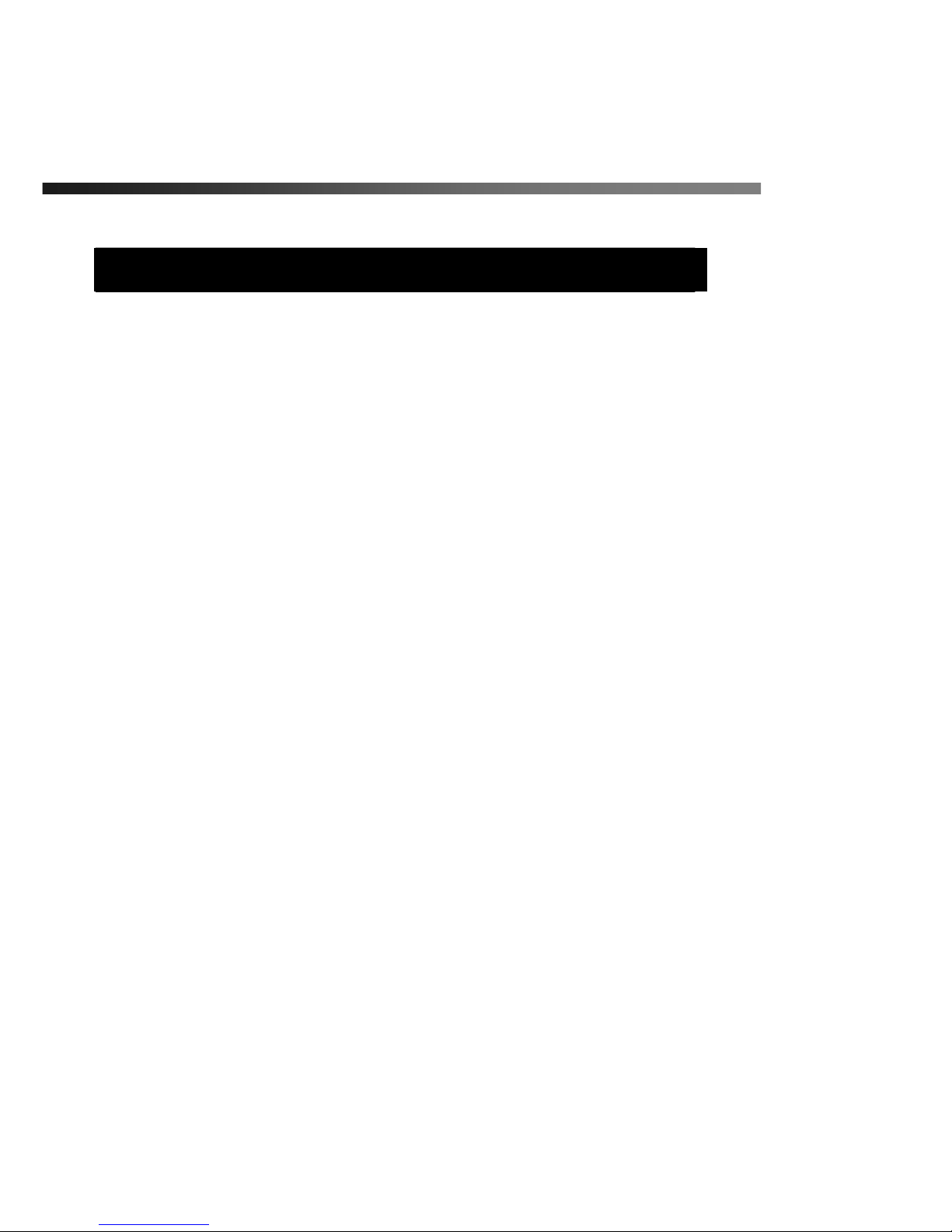
iCanView220/220W User’s Guide
Rev.1.0 (Aug. 2006)
\ \Z
1. Introduction
1.1. Overview
The iCanView220/220W is a state-of-the-art network camera which transmits synchronized video
and audio data in real time with D1 resolution at full frame rate. This is possible through MPEG4
CODEC technology, which provides high quality video with highly compressed data streams. The
iCanView220/220W can be connected, controlled and monitored from a remote location through an
IP connection over internet or intranet. Unlike CCTV or DVR, the iCanView220/220W is easy to
install and owner will experience cost and space savings in the installation owing to the state of the
art technologies embedded in the system. Based on Embedded Software Solution (Embedded Web
Server, Embedded Streaming Server, Network Protocol), the iCanView220/220W ensures
unprecedented performance and stability to be an ideal network camera solution for system
integration solutions.
iCanView220/220W is offered with standard Ethernet interface while iCanView220/220WW is
offered with embedded WiFi solution.
1.2. Features of iCanView220/220W
y 1 channel synchronized real time Video/Audio streaming
MPEG-4 video, ADPCM audio.
y Bi-directional audio communication
Real time audio communication between iCanView220/220W and Client PC
y The viewer assisted recording and playback functions.
y 1 Alarm sensor input/1 relay output
y Motion detection – Up to 3 motion detection zones
Arbitrary shape motion detection zone
Motion detection can initiate video recording, which is sent to the user through FTP and/or E-mail.
y Resolution
- NTSC : 704x480, 352x240, 176x144.
- PAL/SECAM : 704x576, 352x288, 176x144
y RS-485 interface for Pan/Tilt device connection
y Remote administration control
Entire operational parameter set up, Software upgrade
y Embedded WiFi interface (iCanVeiw220W only) – IEEE 802.11a/g
y Proprietary PoE (Power over Ethernet) for convenience of installation and cost savings
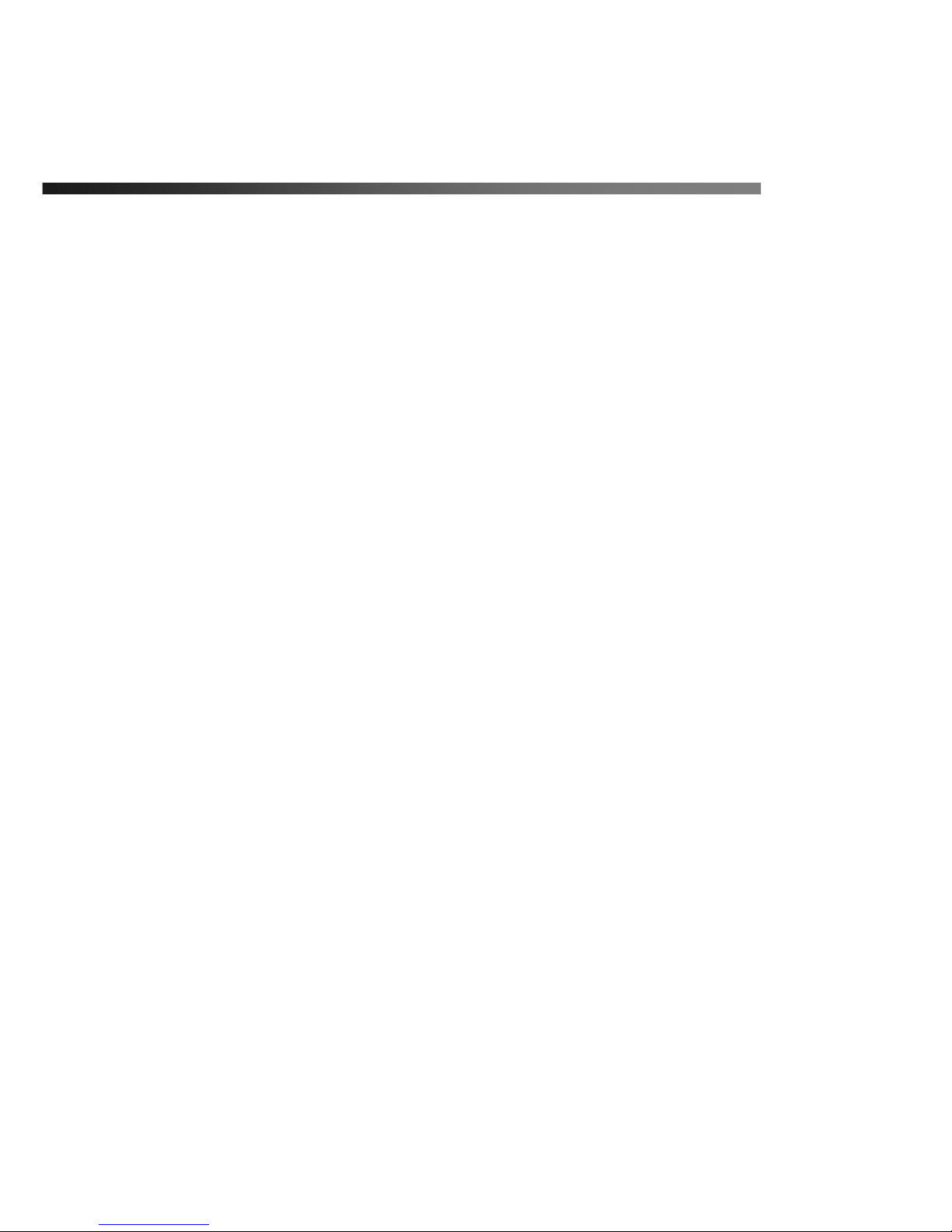
iCanView220/220W User’s Guide
Rev.1.0 (Aug. 2006)
] \Z
1.3. Applications of iCanView220/220W
y Security surveillance (buildings, stores, manufacturing facilities, parking lots, banks, government
facilities, military, etc.,
y Real time Internet broadcasting
y Remote monitoring (hospitals, kindergartens, traffic, public areas, etc.,)
y Teleconference (Bi-directional audio conference)
y Remote Learning
y Weather and environmental observation

iCanView220/220W User’s Guide
Rev.1.0 (Aug. 2006)
^ \Z
2. Product Description
2.1. Contents
Open the package and check if you have the followings:
Components Description Remarks
iCanView220/220W
iCanView220/220W Network
Camera/Server
Power adapter
Input : 100~250V 50-60Hz
Output : +12V, 1.0A
Standard Power
AC power cable AC 250V, 10A~16A
Video cable
Cable for analog video output from
camera module inside of network
camera
Antenna iCanView220W only
CD-ROM Software & User’s Guide
Quick Reference Guide Quick installation guide Will be provided
2.2. Preview
iCanView220/220W IP-Installer i-NVR
1CH MPEG-4 Network
Camera
PC software to allocate an IP
address to the
iCanView220/220W
PC software to view and record
the A/V streaming data
transmitted from
iCanView220/220W

iCanView220/220W User’s Guide
Rev.1.0 (Aug. 2006)
_ \Z
Analog Video Out
2.3. Physical description
2.3.1. Switches and Knobs for the adjustment
Figure 2-1. Front view of CanView220/220W
2.3.2. Bottom view and Cable Harness
BLC,AGC,FL Switch
Reset

iCanView220/220W User’s Guide
Rev.1.0 (Aug. 2006)
` \Z
Sensor In/RelayOut 100BaseT(RJ-45)
Line Out MIC/Line In RS232C DC Power
Figure 2-2. Rear views and Cable of iCanView220/220W
y MIC. /LINE In : Connect external audio source or microphone. If external audio is connected,
embedded microphone will be disabled.
Use Standard stereo earphone jack for the connections.
Audio In
Ground
Not used
Audio In
Ground
Not used
Audio out
Ground
Not used
Audio out
Ground
Not used
Figure 2-3. Pin assignment of the plug for MIC/LINE In (left) and
LINE OUT (right)
y Line Out : Connect speakers with built in amplifier. Audio from remote site is output through

iCanView220/220W User’s Guide
Rev.1.0 (Aug. 2006)
XW \Z
Line out in bi-directional audio mode.
Use Standard stereo earphone jack for the connection.
y 100BaseT (RJ45) : 100Mbps Ethernet connector (RJ-45) with proprietary PoE.
- Link LED : Continuous yellow light means that network cable is plugged in. It will flicker
when there is traffic.
- Status LED: Green color indicates that the camera is in normal operation mode, while RED
color indicates that the camera is in abnormal condition.
y RS-232C
3 Pins from the connector are assigned for RS-232 port. Please note that the bottom most pin
is numbered as 1.
Pin Description Misc.
2 TxD of RS-232C For debugging & factory use only.
3 RxD of RS-232C For debugging & factory use only.
5 Ground of RS-232C For debugging & factory use only.
y Analog Video Output
This can be used for installing network camera and adjust the viewing angle etc.,
A video cable which is supplied with network camera is used to get the analog video signal
from the camera module and to output to analog monitor.
To Analog Video Out of network camera
To Analog Monitor
Figure 2-4. Analog Video Cable
y BLC -
isjO㡃ὧ⽊㩫₆⓻P
iGsGj㦮 㭖Ⱖ⪲㍲ 㡃ὧ㦮 ┾㩦㦚 ⁏⽋䞮₆ 㥚䞲 ₆⓻
䞒㌂㼊Ṗ 㡃ὧ㌗䌲 䞮㠦㍲ 㾂㡗♶ ἓ㤆 ⳾┞䎆㠦 㨂㌳ 㔲S ⺆ἓ㦖 ἶ 䞒㌂㼊⓪ 㠊⚷Ợ ♮㠊 䞒㌂㼊Ṗ 㔳⼚⓻
㌗䌲Ṗ ♮⓪ ộ㦚 㰖䞮₆ 㥚䞮㡂 ╖⚦♲ ₆⓻㦒⪲S 䞲Ⱎ❪⪲ 㡃ὧ㌗䌲㦮 䢪㰞㦚 Ṳ㍶㔲䋺₆ 㥚䞮㡂 ㌂㣿♮⓪ ₆

iCanView220/220W User’s Guide
Rev.1.0 (Aug. 2006)
XX \Z
⓻㦚 Ⱖ䞲┺U
y AGC - hnj⓪ hGnGjS 㯟 㧦☯㧊✳㫆㩫㦚 Ⱖ䞮Ⳇ
′㩫㦚 㡺⻚䞲 ṫ䞲 ⩞㦮 㔶䢎Ṗ 㧛⩻ ♦㦚 㔲㠦⓪ nO䞚⯚㦮 Ṧ☚㢖 ṯ㦖 㦮⹎P㦚 㩲㠊䞮㡂 㔶䢎䙂䢪⯒ 㰖
䞮ἶS 㟓䞲 㔶䢎㦮 ἓ㤆㠦⓪ ′㩫㦮 ⩞₢㰖 㢂⩺㍲ 㧒㩫㦮 ⩞㦚 㥶㰖䞮⓪ 㡃䞶㦚 㑮䟟䞲┺U
y FL – mO䝢Ⰲ䄺P ㌂⧢㦮 㦖 ⳛ㞪㦮 ⽋ 㭒䕢㑮Ṗ 㧧㦒Ⳋ 㠦 㰳㰳 㠊⯎ỆⰂ⓪ 䡫㌗㦚 ⓦ⋒Ợ ♮⓪◆S
㧊ộ㦚 䝢Ⰲ䄺⧒ 䞮ἶ 㭒㥚㦮 ₆Ṗ 㦚 㑮⪳ ṯ㦖 ⳛ㞪㦮 ⽋ 㭒䕢㑮㠦㍲☚ 䝢Ⰲ䄺⯒ ⓦ⋖┺UGu{zj㔳㦮 䎪
⩞゚㪒㠦㍲⓪ 㧊 䝢Ⰲ䄺⯒ 䞒䞮₆ 㥚䟊 䞚✲ 㭒䕢㑮⯒ ]Wo¡㢖 䡫ὧ❇㦮 㩚㤦 㭒䕢㑮 \Wo¡㦮 㹾㧎 XWo¡㦮 㠊⯎
ỆⰒ㧊 䝢Ⰲ䄺⪲ Ṧ㰖♲┺U 㧊 䝢Ⰲ䄺⯒ 䞒䞮₆ 㥚䟊 jj{}䃊Ⲫ⧒⓪ XVXWW㽞㦮 㩚㧦 ㎪䎆 ₆⓻㦚 ㌂㣿䞲┺U
y DC Power
Power input of iCanView220/220W. DC 7-23V, 1A
Do not apply power through this power input when power is applied through LAN cable using
proprietary PoE.
y Sensor In/Relay Out : used for connecting sensor, and alarm devices to iCanView220/220W.
Note that the each signal is differentiated by color of cable.
Cable color Description Misc.
red Sensor In (-) NC/NO selectable in admin mode.
black Sensor In (+) NC/NO selectable in admin mode.
orange Relay out Normal close
brown Relay out Common
yellow Relay out Normal open
Sensor Input : Connect external alarm sensors such as the infrared sensors, heat
sensor, magnetic sensors, etc. NC/NO selectable in the admin page.
Alarm Output : It is used for connecting external alarm generators such as sirens,
flashing light, etc. When activated, relay output configures a closed circuit.
Please refer to Section 6.1 for more detailed description on the Alarm In/Out
connections.
y Reset : There is a factory default switch provided for returning the network camera to factory
default state. Press the switch through a tiny hole at the left of the 100BaseT connector using
tools with sharp tip for a few seconds while power is applied.
yAntenna Connector(for iCanView220W only)

iCanView220/220W User’s Guide
Rev.1.0 (Aug. 2006)
XY \Z
Connector for connecting 3dBi antenna supplied with I CanView220/220W. Antenna connector
is located at inside of the network camera.
2.4. PC Requirements
AV streaming data received from iCanView220/220W can be decoded or stored in a PC running i-
NVR program which is a viewing & recording program for a PC. Minimum requirement of the PC is
described below:
Minimum Recommended
CPU Pentium III 700 Pentium IV 1.2G above
Main Memory 128 MB 256MB above
Operating system
*
Windows 2000 or later Windows 2000 or later
Web browser Internet Explorer 5.0 Internet Explorer 5.0 above
Resolution 1,024 X 768 Higher than 1,024 X 768
Network 10 Base-T Ethernet 100 Base-T Ethernet
* Operating Systems supported : Windows 2000 Professional
Windows XP Professional / Windows XP Home Edition
2.5 Quick Installation Guide
Brief information for rapid installation is provided in this section. For more detailed information you
are recommended to refer to pertinent documentations provided with the product or refer to
iCanTek’s home page (http://www.icantek.com)
1. Connect iCanView220/220W to LAN by using one of the following methods
1) If you have power adaptor and PoE injector, connect the network camera and PC as
illustrated in Figure 2.5. Both power and network connection is made with a single LAN
cable.
2) If you have power adaptor with PoE, connect the network camera and PC as illustrated in
Figure 2.6. Both power and network connection is made with a single LAN cable.
z The propriety PoE (Power over Ethernet) adds convenience in installing the network

iCanView220/220W User’s Guide
Rev.1.0 (Aug. 2006)
XZ \Z
camera by providing both power and LAN connection using single LAN cabling.
3) If you have standard power connect the network camera and PC as illustrated in Figure
2.7.
Figure 2-5. Connecting Network camera and PC using PoE Injector
AC Adaptor
with PoE
LAN Hub
LAN Cam
AC In
AC Adaptor
with PoE
LAN Hub
LAN Cam
AC In
Figure 2-6. Connecting Network camera and PC using PoE Adaptor
Figure 2-7. Connecting Network camera and PC without using PoE
<Caution>: The products of iCantek does not support standard PoE. Do not

iCanView220/220W User’s Guide
Rev.1.0 (Aug. 2006)
X[ \Z
connect the network camera directly to a hub supporting standard PoE.
iCantek assumes no responsibility for the damages caused by use of
standard PoE device with iCanTek’s products.
2. Apply power to iCanView220/220W
3. Install “IP installer” and “i-NVR” on your PC.
Detailed information for installing these programs can be found in [IP-Installer User’s
Guide] and [i-NVR User’s Guide], respectively.
4. Assign IP address to iCanView220/220W using IP installer.
Identify the type of the network environment and set up IP address. Detailed process of
setting up IP address can be found in [IP-Installer User’s Guide]. If network type is
xDSL or Cable modem you need supplementary information provided by your ISP.
5. Connect to iCanView220/220W in Administrator Mode for initial parameter set-up.
All parameters are set to factory default state when iCanView220/220W is delivered. You
are asked to configure the system for your environment in administration mode. Detailed
information of using administration mode can be found in [5. Configuring
iCanView220/220W in Administrative Mode]. Among the parameters, the parameters
in the following table should be set-up with proper values. Detailed information for the
parameters in Administrator Mode is found in [5. Configuring iCanView220/220W in
Administrative Mode]
[Note]: Set-up values are preserved even the power is turned off.
Page Parameter Setup value Factory default value
Video Size
Set the resolution of the video
transmitted from iCanView220/220W.
Max Upload Rate
Set this value smaller than the upload
speed of your network.
Frame Rate
The number of frames to be
transmitted per second.
Basic Setup
Video Rate
Bandwidth assigned for video
transmitted from iCanView220/220W.
Make sure that you press Check
button to find out the number of
maximum possible simultaneous
users then set the number of
users smaller than or equal to the
number.
User Admin
& Time
Administrator
name &
For safety, you are recommended to
change these values from factory
Default value
User name : root

iCanView220/220W User’s Guide
Rev.1.0 (Aug. 2006)
X\ \Z
Setup password default. For new connection, you need
to input changed values for
corresponding fields. Do not disclose
these values to others and memorize
these values.
Password : dw2001
User Admin
& Time
Setup
Current Time
Input correct time in this field.
Default value :
2001/1/1
6. Connect the input and output signals to iCanView220/220W.
Connectors Function Signal description Number
LINE-
In/MIC
Audio in
Connect microphone or output from
audio devices.
1
Line Out
Audio out for
speaker
Audio from remote site is available
from this connector in bi-directional
audio mode. Connect speaker with
amplifier.
1
Connecting
Alarm Sensor
IR sensor, Motion Sensor, Smoke
Detector…
1
Sensor In
/Alarm Out
Connecting
Alarm
annunciating
device
Siren, Flashing Light, … 1
100Base-T
Network
connection
Connect iCanView220/220W to the
network, LAN, ADSL or Cable modem.
1
DC Power Apply DC Power to network camera 1
7. Remote video connection to iCanView220/220W
Run i-NVR on your PC. Before connecting to iCanView220/220W it is needed to configure
the connection information on the i-NVR. More detailed information of using “i-NVR” can be
found in [i-NVR User’s Guide].

iCanView220/220W User’s Guide
Rev.1.0 (Aug. 2006)
X] \Z
3. Connecting iCanView220/220W to Network
iCanView220/220W supports LAN, xDSL, and Cable modem. It also supports shared IP
environment where single IP address is shared by at least 2 IP devices. Refer to [IP-Installer
User’s Guide] for details of setting the IP address for iCanView220/220W.
3.1. Connecting to LAN
In case of connecting the iCanView220/220W to LAN, it is generally connected as in Figure 3-1.
Figure 3-1. Connecting the iCanView220/220W to LAN
1. Follow through steps 1 to 4 in Section 2.5 to assign IP address to iCanView220/220W.
2. Install iCanView220/220W and connect it to desired LAN.
3. Check if you can receive video data when connecting to iCanView220/220W using the viewer
program.
4. When one or more IP video products are connected through a IP sharing device (i.e. router) to a
larger network (i.e. the internet), in order to access each unit from outside the local area network,
each device must have a unique RTSP (Real Time Stream Protocol) and HTTP port number. You
must also configure your IP sharing device for port forwarding, so that each port, when accessed

iCanView220/220W User’s Guide
Rev.1.0 (Aug. 2006)
X^ \Z
on the IP sharing device, will forward to the appropriate device’s IP address. If you only plan to
access multiple units from within a local area network, you do not need to change the RTSP and
HTTP port numbers, unless other IP sharing devices sit in-between the client and the IP video
products. For more detailed information regarding the use of IP sharing device refer to the
document [Use of Private IP network using IP-sharing-device].
3.2. Connecting to xDSL/Cable Modem
1. Follow through steps 1 to 4 in Section 2.5 to assign IP address and other network parameters to
iCanView220/220W.
2. Install iCanView220/220W and connect it to xDSL or Cable modem as in Figure 3-2.
Figure 3-2. Connecting the iCanView220/220W to ADSL Modem
When fixed IP address is assigned to the xDSL or Cable modem, follow the same way as
assigning IP address for the case of LAN using IP-installer. To enable the notification of the
changed IP address to the user over e-mail when the IP address is changed in floating IP
environment, you have to assign the e-mail address when user name and password are
ྚ

iCanView220/220W User’s Guide
Rev.1.0 (Aug. 2006)
X_ \Z
input using IP-installer. (Management server provides a convenient way of
connecting to your network camera under dynamic IP environment. Please refer
to the Application note regarding “Management Server” in the CD.)
When connecting iCanView220/220W to xDSL or Cable modem, usually regular LAN
cable is required. But since some modems have crossover connections, please contact
your service provider for detailed information.

iCanView220/220W User’s Guide
Rev.1.0 (Aug. 2006)
X` \Z
4. IP-Installer
iCanView220/220W needs IP network parameters for connection to the network(Internet/Intranet).
IP-Installer is a PC program for the initial network configuration to IP video products such as
Network Camera or A/V Server. IP-Installer is provided in a CD supplied with iCanView220/220W or
it can be downloaded from “www.icantek.com
”.
Detailed information of Installing and running IP-installer can be found in [IP-installer
user’s guide]
4.1. Main window of IP-Installer
Figure 4-1. IP Installer
All the basic network parameters needed for the initial connection to IP video products can be
assigned by IP-Installer. Once the basic parameters are assigned and the initial connection is
successfully made, you can connect to the administration page for more sophisticated control of
the network parameters and other operational parameters. Refer to Chapter 5 for more details of
the administration page.

iCanView220/220W User’s Guide
Rev.1.0 (Aug. 2006)
YW \Z
5. Configuring iCanView220/220W in Administrative
Mode
5.1. Log On
There are 2 ways of connecting to iCanView220/220W administrative mode. One is through
Internet Explorer and the other is through “i-NVR” program.
1. Using Internet Explorer
Type in the connection address of the network camera in the address window of the Internet
Explorer as followings:
http://[iCanView220/220W IP address]/admin.htm
Example: http://172.16.64.133/admin.htm
If you changed the HTTP port from default value you can login by typing in:
http://[iCanView220/220W IP address]:[HTTP port]/admin.htm
Example: http://172.16.64.133:8080/admin.htm
2. Log on from “i-NVR”
Select video channel in the viewing window of “i-NVR”. Selected video channel will be
highlighted. Click
button on the right side of the display screen.
Figure 5-1. Select display channel and click “Camera Admin” button for Log on to
administrative mode from “i-NVR”
