
iCanServer44R User’s Guide
Rev2.0 (Aug. 2004)

iCanServer440R User’s Guide
Directions
iCanerver440 is designed for indoor use only. When using iCanServer440R outdoors or in n
environment that exceeds the limited range, you must separately use a water-resistant case.
Be careful not to cause any physical damage by dropping or throwing the iCanServer440R A/V
Server. Especially keep the A/V server out of reach from children.
Do not disassemble iCanServer440R. You will be excluded from After Service when disassembled.
Use only the power adapter provided with the iCanServer440R.
If you would like to use the iCanServer440R A/V server for security, monitoring, please che ck the
legal regulations within the country.
Note
This equipment has been tested and found to comply with the limits for a Class B digital
device, pursuant to part 15 of the FCC Rules. These limits are designed to provide
reasonable protection against harmful interference in a residential installation. This
equipment generates, uses and can radiate radio frequency energy and, if not installed
and used in accordance with the instructions, may cause harmful interference to radio
communications. However, there is no guarantee that interference will not occur in a
particular installation. If this equipment does cause harmful interference to radio or
television reception, which can be determined by turning the equipment off and on, the
user is encouraged to try to correct the interference by one or more of the following
measures :
z Reorient or relocate the receiving antenna.
z Increase the separation between the equipment and receiver.
z Connect the equipment into and outlet on a circuit different from that to which
the receiver is connected
z Consult the dealer or an experienced radio/TV technician for help.
Rev.2.0 (Aug. 2004)
2
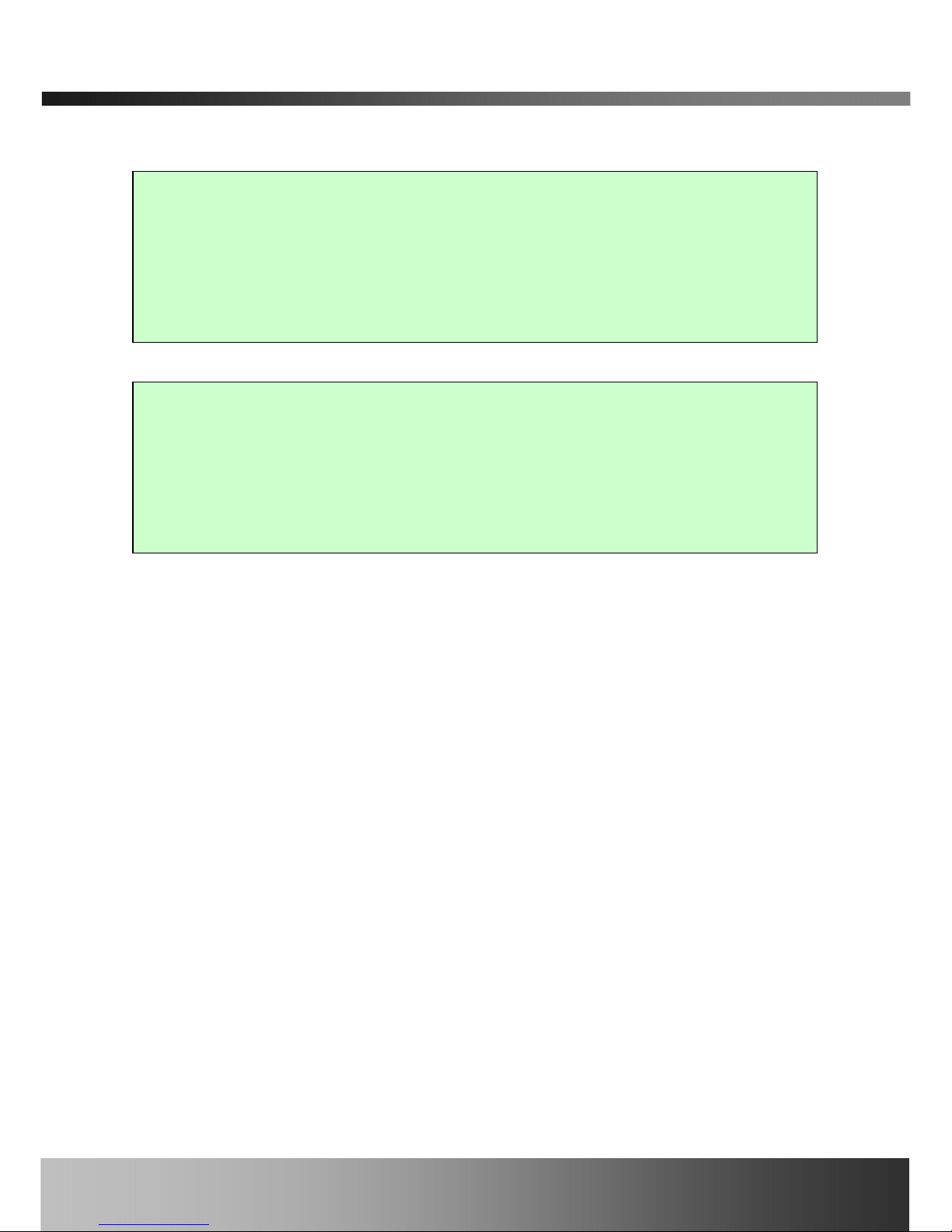
iCanServer440R User’s Guide
Caution
Any changes or modifications in construction of this device which are not expressly
approved by the party responsible for compliance could void the user’s authority to
operate the equipment.
Caution
None of the parameters in administrative page should be changed while iCanServer440R
is recording video or while you are playing back recorded video from iCanServer440R.
Rev.2.0 (Aug. 2004)
3
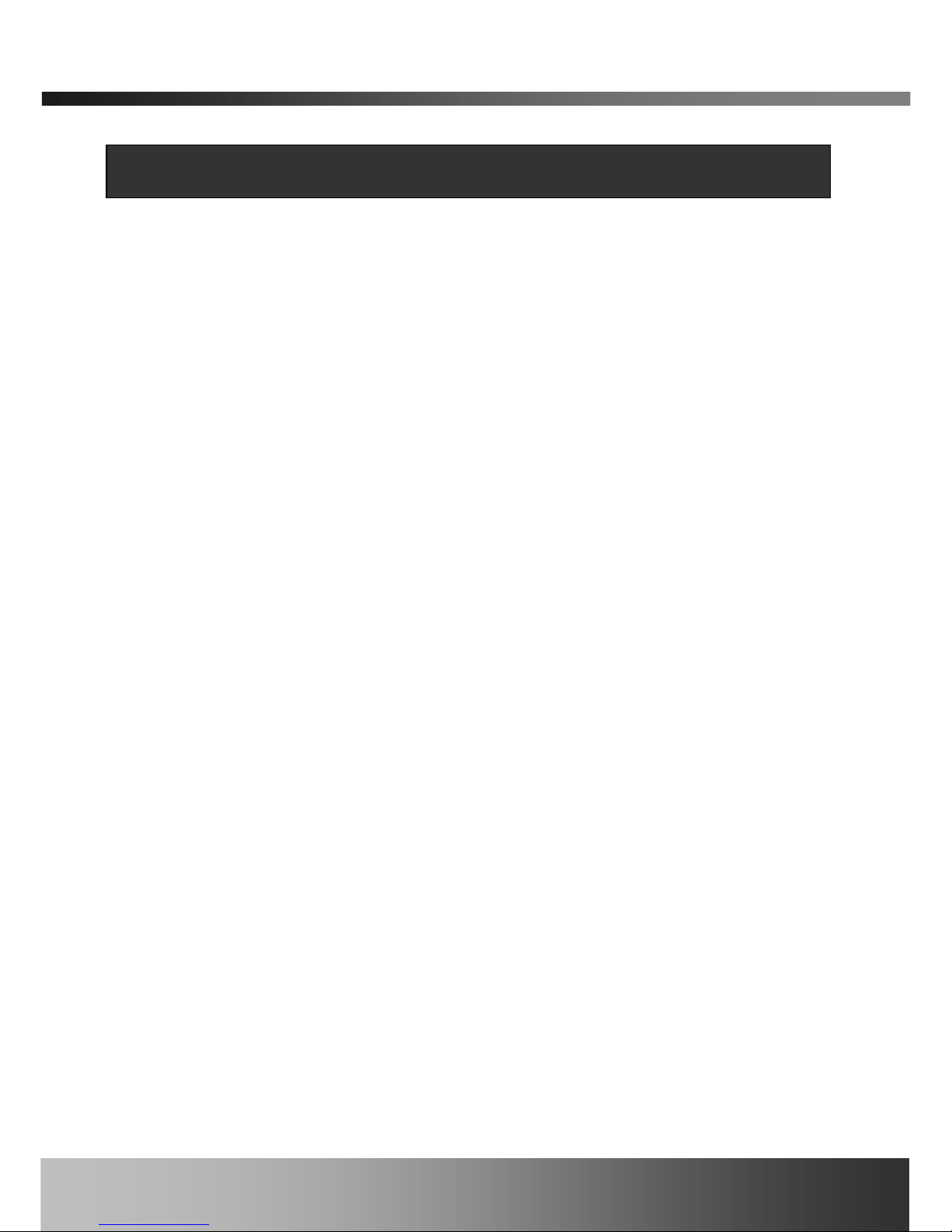
iCanServer440R User’s Guide
Table of Contents
1. Introduction............................................................................................................................................6
1.1. Overview..........................................................................................................................6
1.2. Features of iCanServer440R......................................................................................... 6
1.3. Applications of iCanServer440R ...................................................................................7
2. Product Description...............................................................................................................................8
2.1. Contents .......................................................................................................................... 8
2.2. Preview ............................................................................................................................ 8
2.3. Physical description........................................................................................................ 9
2.4. PC Requirements ..........................................................................................................11
2.5 Quick Installation Guide................................................................................................11
3. Connecting the iCanServer440R........................................................................................................14
3.1. Connecting to LAN........................................................................................................14
3.2. Connecting to xDSL Modem........................................................................................ 15
3.3. Connecting to Cable Modem ....................................................................................... 16
4. IP-Installer............................................................................................................................................18
4.1. Main window of IP-Installer ........................................................................................18
5. Configuring the A/V Server in Administrative Mode........................................................................19
5.1. Log On............................................................................................................................19
5.1.1. Using Internet Explorer.............................................................................. 19
5.1.2. Log on from “iNVR”.................................................................................... 19
5.1.3. Controlling DVR ........................................................................................ 20
5.1.4. User ID and Password................................................................................ 20
5.2. Basic Setup....................................................................................................................21
5.3. Network Configuration.................................................................................................24
5.4. User Admin & Time Setup...........................................................................................27
5.5. Sensor & Capture Setup..............................................................................................30
5.6. Alarm Device Setup......................................................................................................31
5.7. Motion Region Setup....................................................................................................32
5.8. PTZ Setup......................................................................................................................34
5.9. Upgrade & Reset...........................................................................................................36
5.10. Status Report..............................................................................................................38
6. Tips for Using iCanServer440R ..........................................................................................................40
6.1. Alarm Input/Output......................................................................................................40
6.2. Trouble Shooting...........................................................................................................42
Rev.2.0 (Aug. 2004)
4
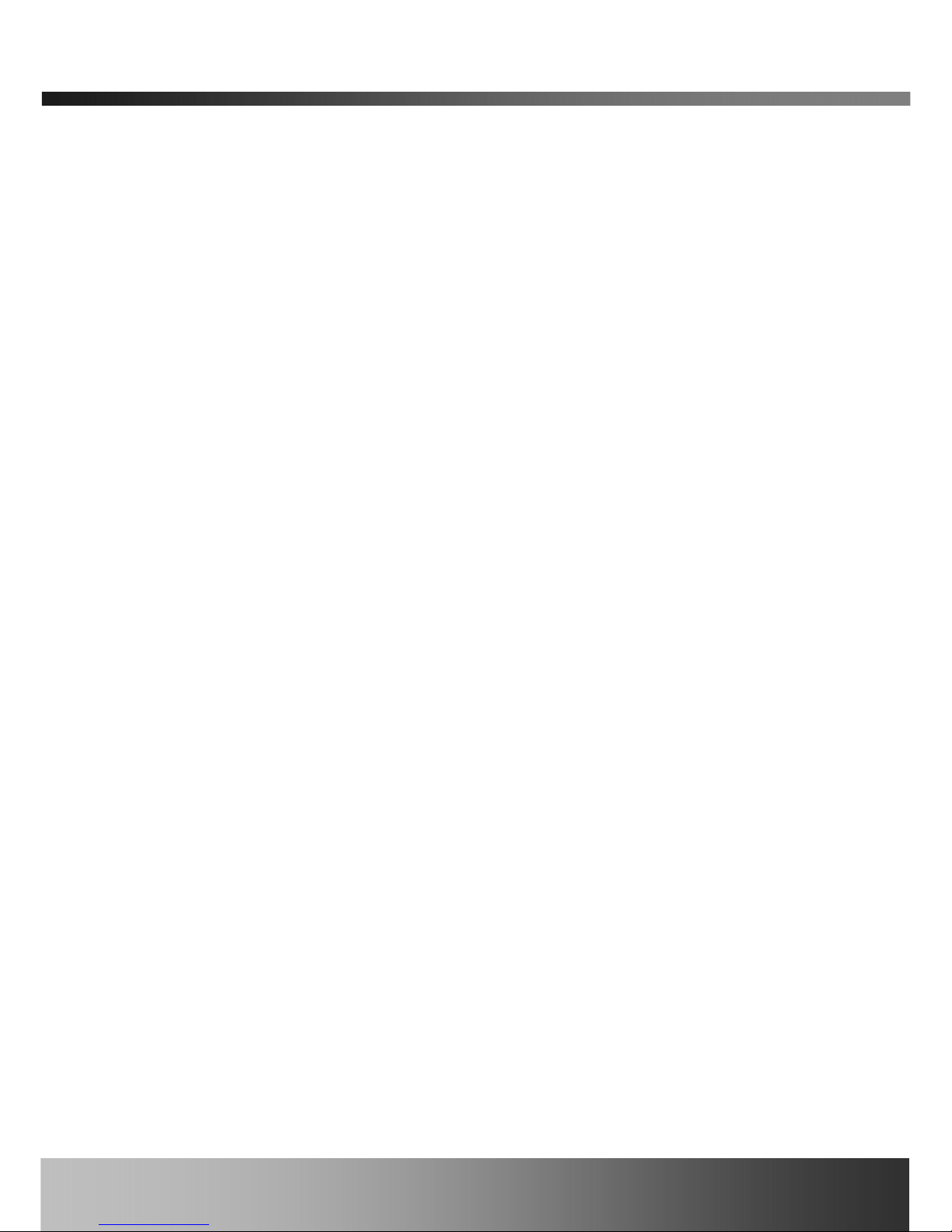
iCanServer440R User’s Guide
6.3. How To Upgrade Your iCanServer440R System.......................................................44
6.4. How to Replace Hard Disk on iCanServer440R........................................................ 45
Rev.2.0 (Aug. 2004)
5
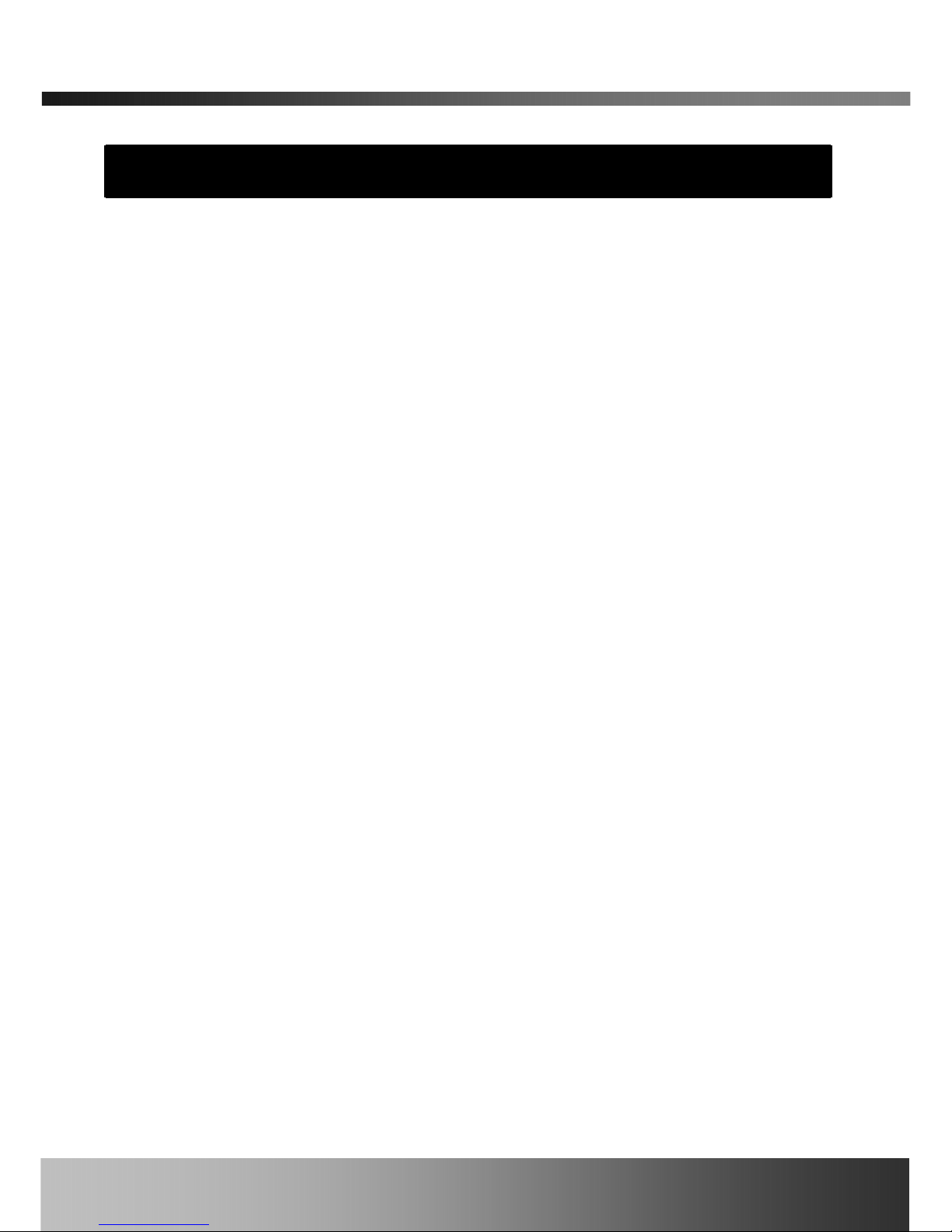
iCanServer440R User’s Guide
1. Introduction
1.1. Overview
The iCanServer440R is a state-of-the-art 4-channel network DVR and A/V server. By combining
standard A/V codec technologies such as MPEG4 and ADPCM, embedded web server, embedded
streaming server, various network protocols and Hard Disk manipulation technologies,
iCanServer440R offers quality service required for a premium grade DVR and A/V server. An
example of the operations is : simultaneous video recording, on-line streaming and video
playback which no other DVR has ever done before. The iCanServer440R can be connected,
controlled and monitored from a remote location through an IP address. iCanServer440R can
acquire various analog video data from CCTV cameras, DVD, or TV tuners. Based on Embedded
Software Solution the iCanServer440R ensures high performance and stability and provides wide
range of applications to the owners.
Dual streaming mode provides an ideal environment when low speed network is used for
connecting iCanServer440R. This feature assures high quality video recording on the HDD, while
providing lower quality on-line streaming data to connected user.
1.2. Features of iCanServer440R
y 4-channel real time Video/Audio streaming based on MPEG-4 video and ADPCM audio.
y 4-channel real time Video/Audio recording into own HDD.
y 1channel Bidirectional Audio between iCanServer440R and Client PC for two-way
communication
y The viewer assisted recording and playback function s.
y 4 Alarm sensor inputs/2 relay outputs
y Motion detection – Up to 3 motion detection regions/channel.
Motion detection is considered as an alarm condition that in itiates video recording on the
HDD. A brief e-mail message can be sent to the owner upon owner’s selection.
y Resolution :
NTSC : 640x480(still image / small video data), 640x240 (VGA), 320x240 (QVGA), 176x144
PAL/SECAM : 704x576(still image / small video data), 704x288, 352x288 (CIF)
y Remote Software Upgrade over Network
y Easy to use and provides convenience to users
y Major features of DVR mode operation
¾ Uninterrupted recording mode by overwriting mode when HDD is full
¾ Variety of recording mode(Manual, Scheduled, Event triggered)
Rev.2.0 (Aug. 2004)
6
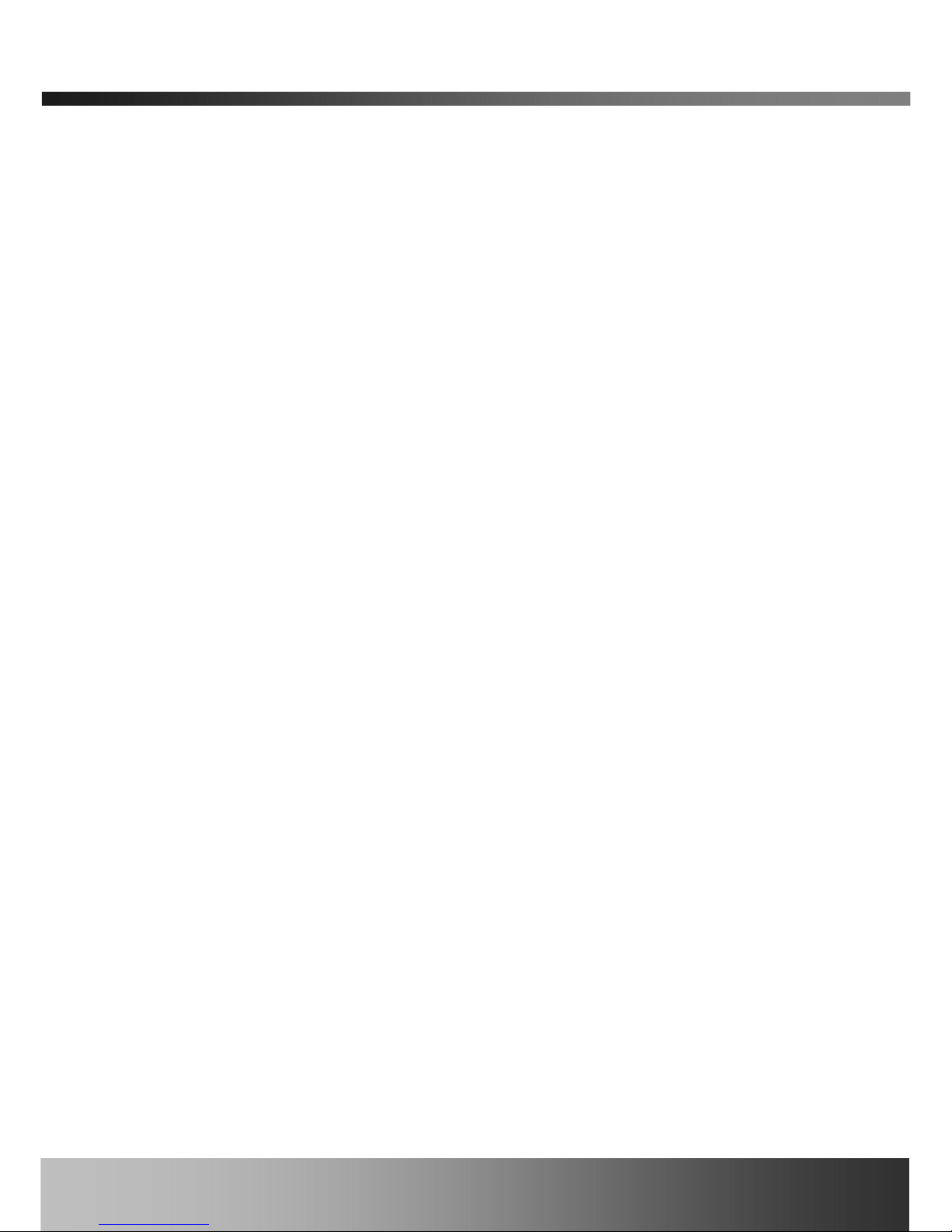
iCanServer440R User’s Guide
¾ Fast and convenient video search mode (Calendar based, Search filters)
¾ System status display function : Date/Time, Storage mode, Remaining storage space,
etc.
¾ Alarm sensing (sensor and motion detection) and alarm recording.
¾ Powerful user interface program
¾ Compact size : World smallest size 4 channel DVR
¾ Time-Search-Slider Control for moving to arbitrary time while playing back
¾ High data compression ratio.
¾ Quadplex feature - Simultaneous operation of recording, playback, search, and on-
line
¾ Download and store feature of recorded A/V data
¾ Dual streaming feature : This feature is provided to provide high quality video
recording on local HDD while providing low speed on-line streaming video to users
connected through low speed network.
¾ Web Hard Disk to store user data
1.3. Applications of iCanServer440R
y Security surveillance (buildings, stores, factories, parking lots, banks, government facilities,
military, etc.)
y Real time Internet broadcasting (resort areas, events, etc.)
y Remote monitoring (hospitals, kindergartens, traffic, public areas, etc.)
y Teleconference (Bi-directional video conference)
y Remote Learning
y Weather and environmental observation
Rev.2.0 (Aug. 2004)
7
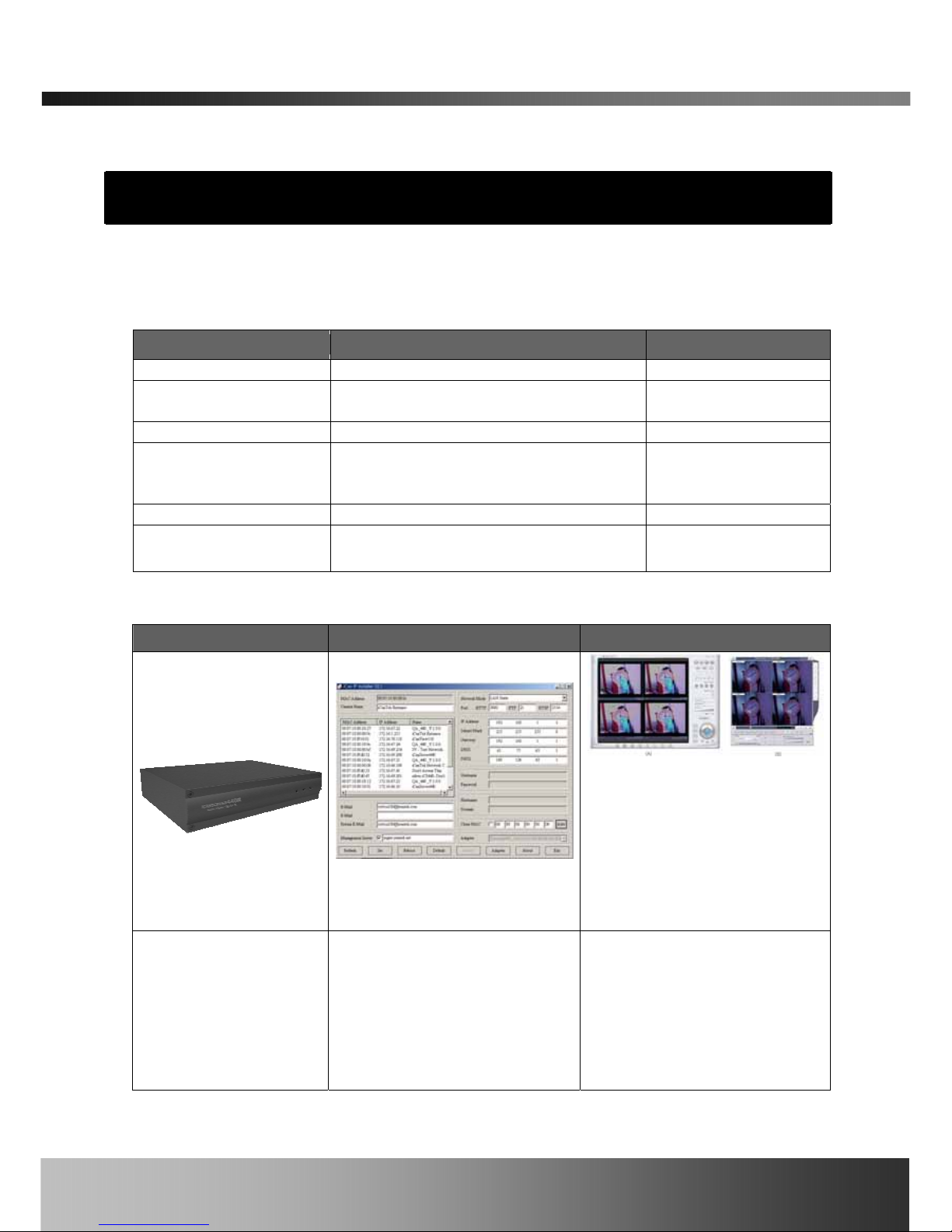
iCanServer440R User’s Guide
2. Product Description
2.1. Contents
Open the package and check if you have the followings:
Components Description Remarks
iCanServer440R DVR and A/V server
Power adapter
Input : 100~250V 50-60Hz
Output : +12V, 2.0A
AC power cable AC 250V, 10A~16A
LAN cable 2m LAN cable – Crossover type
For direct connection
between the server and
PC.
CD Software & User’s Guide
Quick Reference Guide Installation guide
For quick installation of
iCanServer440R.
2.2. Preview
iCanServer440R IP-Installer iNVR
iCanServer440R
Network DVR Server
PC software to allocate an IP
address to the iCanServer440R
PC software to view and record
the A/V streaming data
transmitted from
iCanServer440R and controlling
DVR mode operation of
iCanServer440R.
Rev.2.0 (Aug. 2004)
8

iCanServer440R User’s Guide
2.3. Physical description
2.3.1. Front panel
R
Figure 2-1. Front panel of iCanServer440R
y Status indicator:
There are three status indicator LEDs. They are HDD, LAN and Power from the left.
HDD : HDD lamp lits on when HDD is being accessed.
LAN : Link indicator, continuous green light means that LAN is in normal state. When there
is traffic on the LAN, orange light flickers.
Power : Status indicator shows the status of the iCanServer440R in three different colors.
1 Green : The green light indicates that the iCanServer440R is operating properly. If the
green light is continuously on, it means that the iCanServer440R is ready to
transmit data via network. If the green light blinks, it means that there is
traffic between LAN and iCanServer440R.
2 Red : The red light indicates that the hardware of the iCanServer440R is not operating
properly.
3 Orange : The orange light indicates that the software of the iCanServer440R is not
operating properly.
When applying power to iCanServer440R, power indicator temporarily lights on
with red color and then returns to green. This is the normal condition.
Rev.2.0 (Aug. 2004)
9
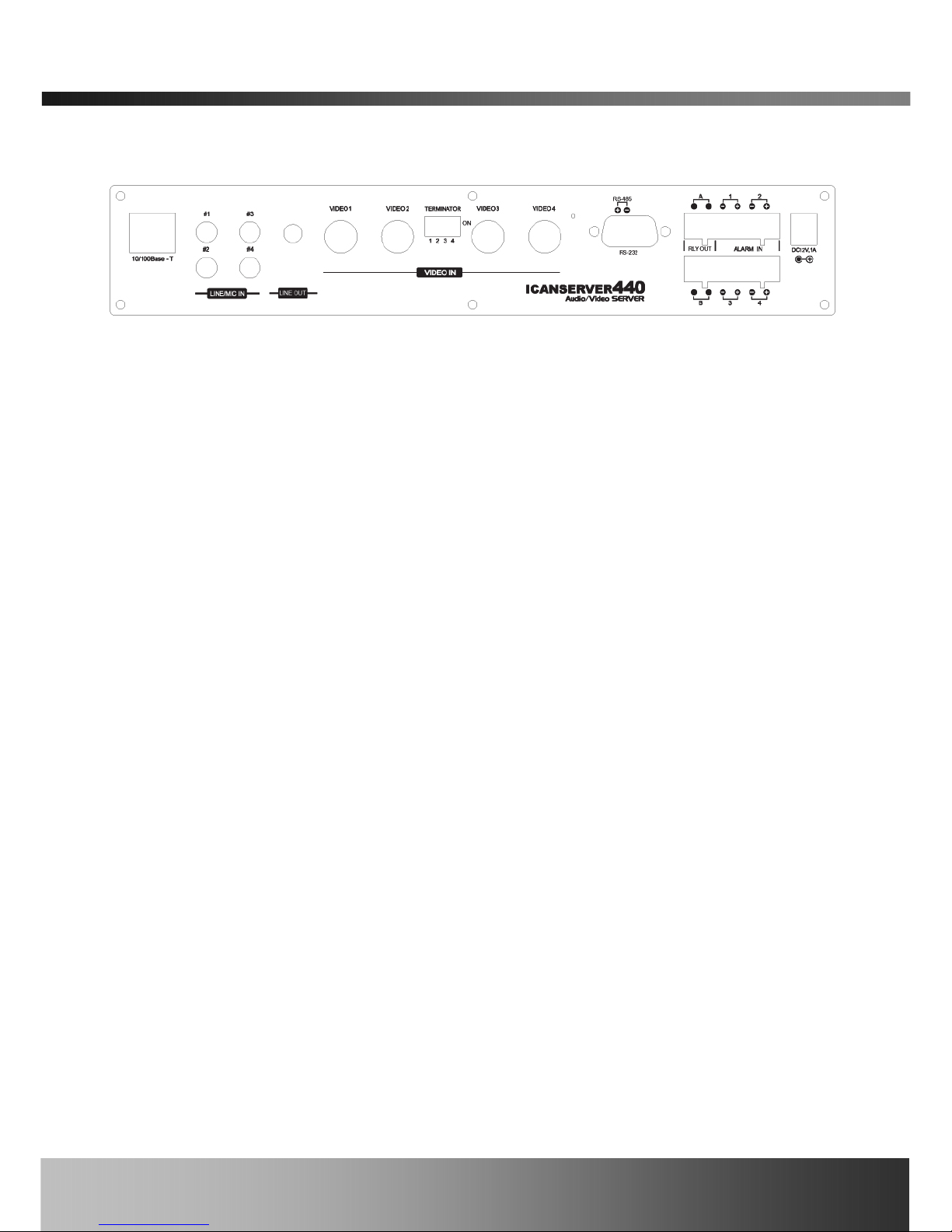
iCanServer440R User’s Guide
2.3.2. Rear panel
R
Figure 2-2. Rear Panel of iCanServer440R
y Ethernet : 10/100 Mbps Ethernet connector (RJ-45).
y Line/Mic In : They are used to connect external audio source or microphone to
iCanServer440R. There are 4 Line/Mic. In connectors.
Use Standard stereo earphone jack for the connection.
y Line Out : It is used for connecting external speakers with built in amplifier. Audio from
remote site is output through Line out in bi-directional audio mode.
Use Standard stereo earphone jack for the connection.
y Video1- Video4 : 4 Video input (composite NTSC, PAL, SECAM)
y Terminator : Enable termination by 75 Ohm resister for each video input when switched on.
Leave the terminator to ON position when no other device is sharing the same
video line. If the the specific video is sharing same video with other devices
and located at mid position along video line, leave the terminator to OFF
position.
y Factory Default Button : It is used for resetting iCanServer440R to shipment state from
factory. Factory Default Button is hidden underneath a tiny
hole located between Video4 and RS-485 connector. Press the
button by tools having sharp tip.
y RS-485 and RS-232 : It is used for connection P/T/Z device etc., or testing the iCanServer
Share the same connector pin assignments are
Pin 2 – RS-232 In
Pin 3 – RS-232 Out
Pin 5 – RS-232 GND
Pin 8 – RS-485 Negative (-) input
Pin 9 – RS-485 Plus (+) input
RS-485 is used to connect Pan/Tilt Controller through pin 8 and 9.
Pin 8 is -, Pin 9 is +
RS-232 is used for testing. Not for regular usage.
Rev.2.0 (Aug. 2004)
10

iCanServer440R User’s Guide
y Relay out : It is used for connecting external alarm generators such as sirens, flashing light,
etc. When activated, relay output configures a closed circuit. Two Relay
outputs(A, B) are provided.
y Alarm Input : There are provisions for 4 alarm sensor device connections. They are used
for connecting external alarm sensors such as the infrared sensors, heat
sensor, magnetic sensors, etc.
y Power Connector: Power input of iCanServer440R. 12V/3A
2.4. PC Requirements
AV streaming data from iCanServer440R can be observed through iNVR program which is a
viewing & recording program running on a PC. Minimum requirement of the PC is described
below:
Items Minimum Recommended
CPU Pentium III 700 Pentium IV 1.2G above
Main Memory 128 MB 256MB above
Operating system
*
Windows 98 SE. Windows 2000 or later
Web browser Internet Explorer 5.0 Internet Explorer 5.0 or later
Resolution 1024 X 768 1600 X 1200
Network 10 Base-T Ethernet 10/100 Base-T Ethernet
* Operating Systems supported : Windows 98 Second edition,
Windows NT Workstation 4.0 (SP 5.0 OVER)
Windows 2000 Professional
Windows XP Professional / Windows XP Home Edition
2.5 Quick Installation Guide
Brief information for rapid installation is provided in this section. For more detailed information
you are recommended to refer to pertinent documentations provided with the product or refer to
iCanTek’s home page (
http://www.icantek.com).
1. Install “IP installer” and “iNVR” on your PC.
Detailed information for installing these programs can be found in [IP-Installer User’s
Guide] and [iNVR User’s Guide], respectively.
Rev.2.0 (Aug. 2004)
11

iCanServer440R User’s Guide
2. Assign IP address to iCanServer440R using IP installer.
Identify the type of the network environmen t and set up IP address. Detailed process of
setting up IP address can be found in [IP-Installer User’s Guide]. If network type is
xDSL or Cable modem you need supplementary information provided by your ISP.
3. Connect to iCanServer440R in Administrator Mode for initial parameter set-up.
All parameters are set to factory default state when iCan Server440R is delivered to you.
You are asked to configure the system for your environment in administration mode.
Detailed information of using administration mode can be found in [5. Configuring the
A/V Server in Administrative Mode]. Among the parameters, the parameters in the
following table should be set-up in proper values. Detailed information for the parameters
in Administrator Mode be found in [5. Configuring the A/V Server in Administrative
Mode]
[Note]: Set-up values are preserved even the power is turned off.
Page Parameter Setup value Factory default value
Max Upload
Bandwidth
Set this value lower than
allowed upload bandwidth.
10Mbps
Basic
Setup
Max Users
Number of users you want to
allow
10users
Administrator name
& password
For safety, you are
recommended to change
these values from factory
default. For new connection,
you need to input changed
values for corresponding
fields. Do not expose these
values to others and
memorize these values.
Username : root
Password : dw2001
User
Admin &
Time
Setup
Current Time
Input correct time to this
field.
2001/1/1
4. Connect the inputs and output signals to iCanServer440R.
iCanServer440R does not function properly if there is no video and audio input.
Refer to the following table. You have to connect at least one Video In.
Connectors Function Signal description Number
Video In Input video Analog video outputs from analog 1 to 4
Rev.2.0 (Aug. 2004)
12
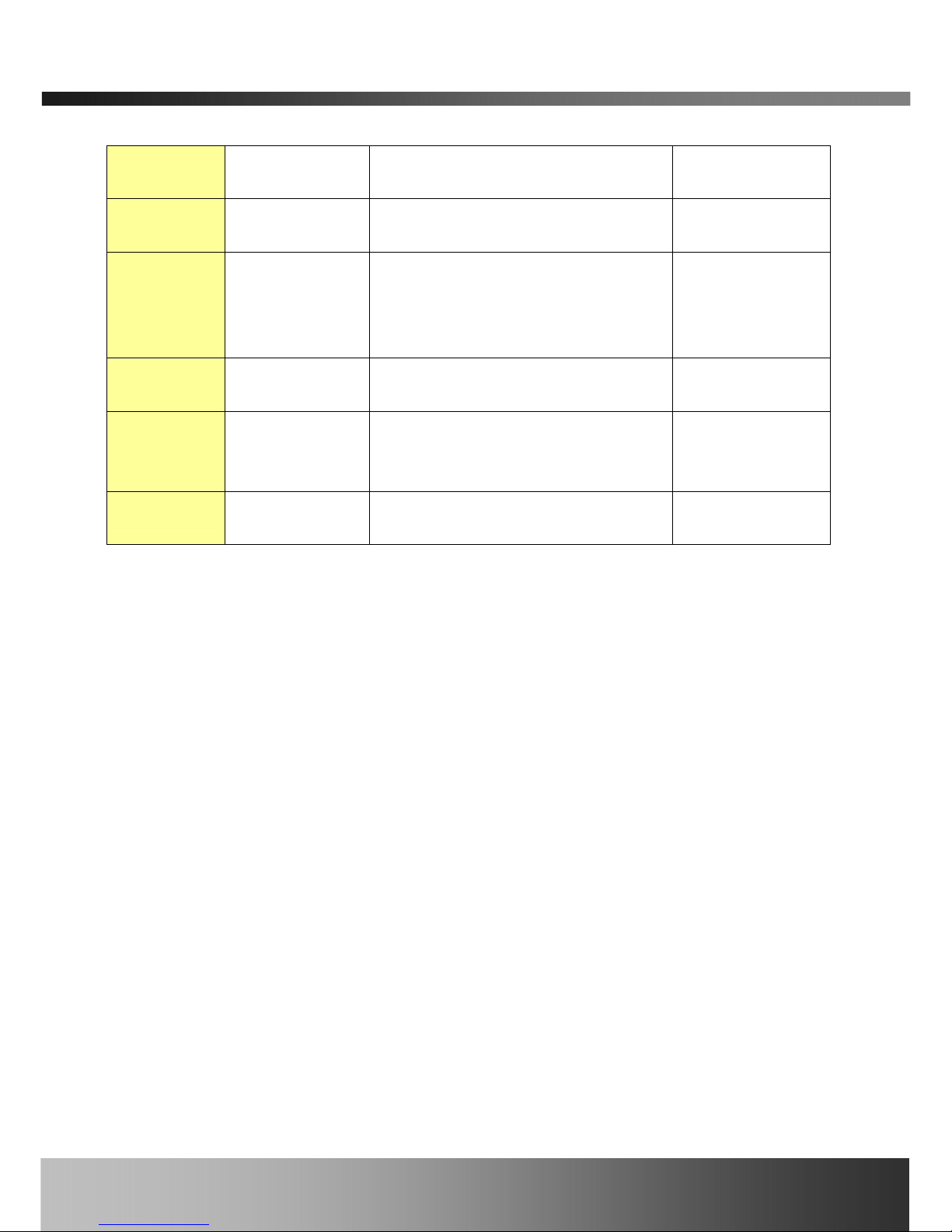
iCanServer440R User’s Guide
connector CCTV camera, DVD, TV etc.,
(NTSC/PAL/SECAM)
Line In/Mic Audio in
Microphone or output from audio
devices.
1 to 4
Line Out
Audio out for
speaker
When in bi-directional audio mode,
Audio signal from remote site is
available from this connector. Use
speaker with amplifier.
1
Alarm IN
Connecting
Alarm Sensor
IR sensor, Motion Sensor, Smoke
Detector…
1 to 4
RLY Output
Connecting
Alarm alerting
device
Siren, Flashing Light… 1 to 2
RS485
PTZ device
control
Output signal controlling PTZ device
5. Video connection to iCanServer440R
You can connect to iCanServer440R in video mode by running “iNVR” program on your PC.
Detailed information of using “iNVR” can be found in [iNVR User’s Guide].
You also can connect to iCanServer440R for video and audio streaming via a conventional web
browser such as Internet Explorer by typing the IP address assigned to iCanServer440R into the
browser.
Rev.2.0 (Aug. 2004)
13
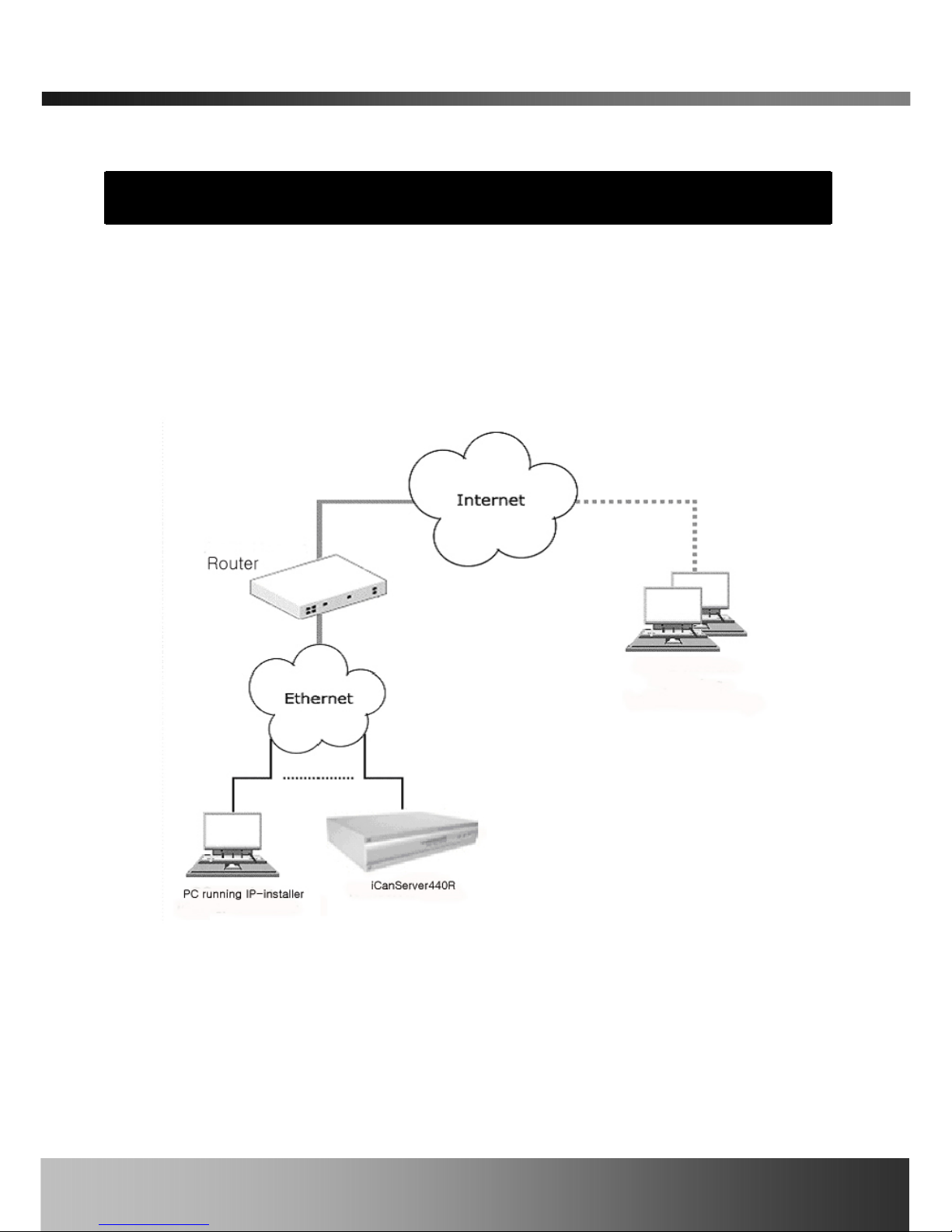
iCanServer440R User’s Guide
3. Connecting the iCanServer440R
iCanServer440R supports LAN, xDSL, and Cable modem. It also support shared IP network where
single IP is shared by many devices using IP sharing device. Refer to [IP-Installer User’s
Guide] for details of setting the IP address for the iCanServer440R by using the “IP-Installer”.
3.1. Connecting to LAN
In case of connecting the iCanServer440R to LAN, it is generally connected as follows:
Figure 3-1. Connecting the iCanServer440R to LAN
1. After applying the power, connect the LAN cable and assign an IP address to iCanServer440R
by using the IP-Installer.
2. To assign an IP address to the iCanServer440R, run the IP-Installer in the PC connected in the
same subnet as iCanServer440R is connected.
Rev.2.0 (Aug. 2004)
14
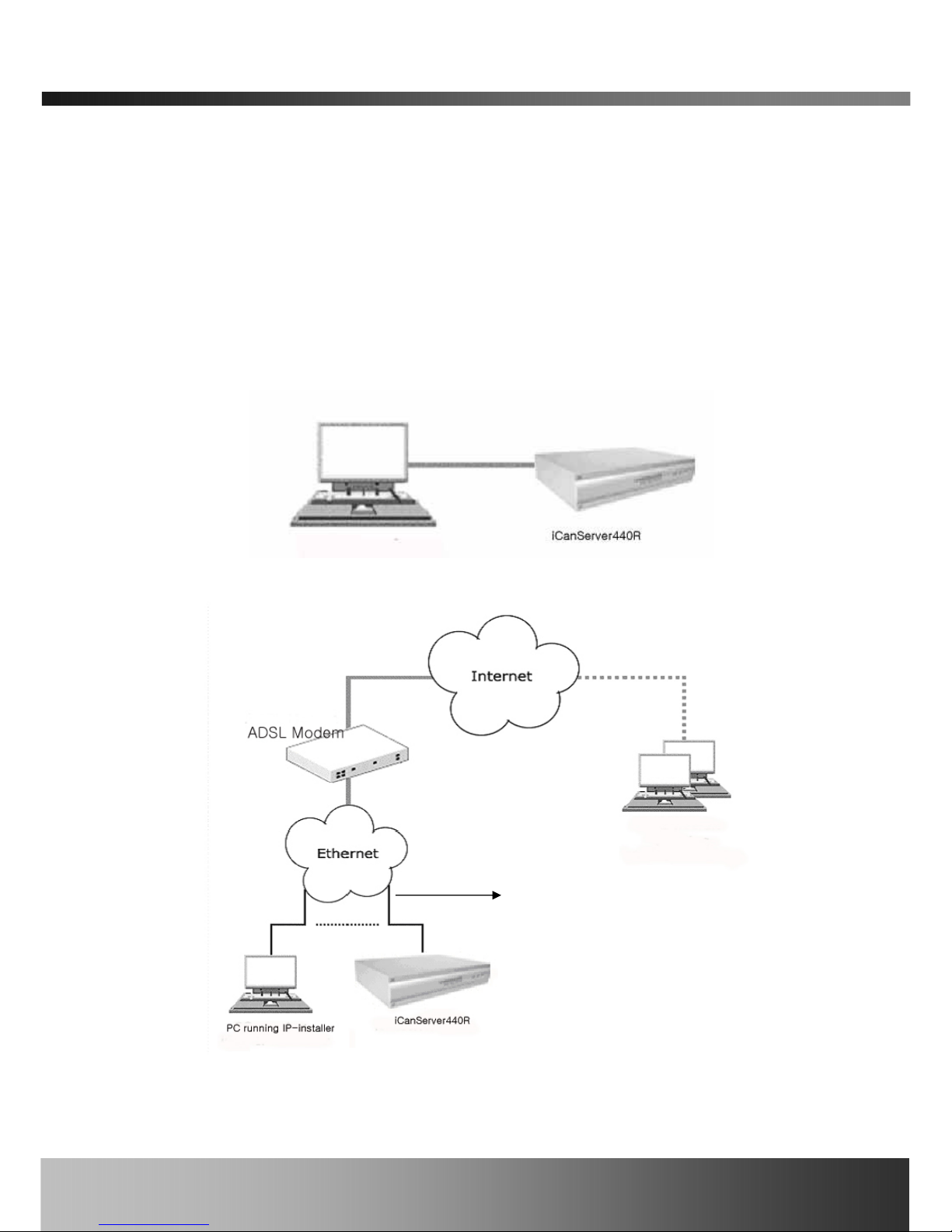
iCanServer440R User’s Guide
3. Check if you can receive video data when connecting to iCanServer440R using the viewer
program.
②
3.2. Connecting to xDSL Modem
1. Apply power and connect the PC and iCanServer440R using crossover LAN cable provided
with the system.
2. Setup network parameters by running “IP-Installer.”
Figure 3-2. Direct connection using crossover LAN cable
Regular LAN or crossover
LAN cable
Figure 3-3. Connecting the iCanServer440R to xDSL
Rev.2.0 (Aug. 2004)
15

iCanServer440R User’s Guide
4. Remove the crossover LAN cable and connect the iCanServer440R to the network using
regular LAN cable. Check if you can receive video data when connecting to
iCanServer440R using the viewer program.
When connecting iCanServer440R to xDSL Modem, usually regular LAN cable is
required. But since some xDSL Modems has crossover connections, please contact your
xDSL provider for detailed information.
3.3. Connecting to Cable Modem
1. Apply power and connect the PC and iCanServer440R using crossover cable provided with
the system.
2. Setup network parameters by running “IP-Installer”. (Refer to Figure 6).
Figure 3-4. Direct connection using crossover LAN
3. Remove the crossover cable and connect the iCanServer440R to the network using regular
LAN cable as shown in Figure 3-5. Check if you can receive video data wh en connecting to
iCanServer440R using the viewer program.
Rev.2.0 (Aug. 2004)
16

iCanServer440R User’s Guide
Regular LAN cable
or crossover cable
Figure 3-5 Connecting the iCanServer440R to Cable Modem
When connecting the iCanServer440R to cable modem, usually regular LAN cable is
required. But since some cable modems has crossover conne ctions, please contact your
cable modem service provider for detailed information..
Rev.2.0 (Aug. 2004)
17

iCanServer440R User’s Guide
4. IP-Installer
iCanServer440R needs an IP address for connection to the network(Internet/Intranet). iCan-IPInstaller is a PC program developed to assign a IP address and setup network parameters to
digital video security network products such as Network Camera and A/V Server from iCanTek.
IP-Installer is provided in a CD supplied with iCanServer440R or it can be downloaded from”
www.icantek.com”.
Detailed information of Installing and running IP-installer can be found in [IP-installer
user’s guide] in the CD provided with the unit.
4.1. Main window of IP-Installer
Figure 4-1. IP-Installer
Rev.2.0 (Aug. 2004)
18

iCanServer440R User’s Guide
5. Configuring the A/V Server in Administration Mode
5.1. Log On
There are 2 ways of connecting to iCanServer440R administrative mode. One is through standard
internet browser and the other is through “iNVR” program.
5.1.1. Using Internet Explorer
You can log on to the server by clicking admin mode button or from your internet browser.
Type in as the followings in the address window of the internet explorer.
http://[iCanServer440R IP address]/admin.htm
Example: http://172.16.64.33/admin.htm
If you changed the HTTP port from default value you can login by typing in:
http://[iCanServer440R IP address]:[port]/admin.htm
Example: http://172.16.64.33:8080/admin.htm
5.1.2. Log on from “iNVR”
Select video channel in the viewing window of “iNVR”. Selected video channel will be
highlighted. Click
button on the right side of the display screen.
Figure 5-1. Main Screen (A) and DVR control Screen (B) of “iNVR”
Rev.2.0 (Aug. 2004)
19

iCanServer440R User’s Guide
5.1.3. Controlling DVR
When iCanServer440R is connected through iNVR or internet browser, it is connected as an A/V
server, i.e., it functions as a real-time A/V streaming server to the client. A user having the
authorized as administrator can enter into DVR control mode by pressing
button.
By pressing this button the DVR administrator will have a screen as shown in Fig.5.1(B). For
security purpose only one user is allowed to be connected as a DVR administrator. Refer to [iNVR
user’s guide] in the CD provided with the unit.
(When connected by the web browser, DVR Control Mode function is NOT available.)
5.1.4. User ID and Password
iCanServer440R prompts for User Name and Password to enter into administrative
mode as in Figure 5-2.
Figure 5-2. Log On Screen
Factory default User Name and Password are set as ‘root’ and ‘dw2001’, respectively. Click on
“OK” button to enter into the Basic Setup page of Admin Mode. If you have changed the username
and password of the Administrator, you must log on with the changed username and password.
Rev.2.0 (Aug. 2004)
20
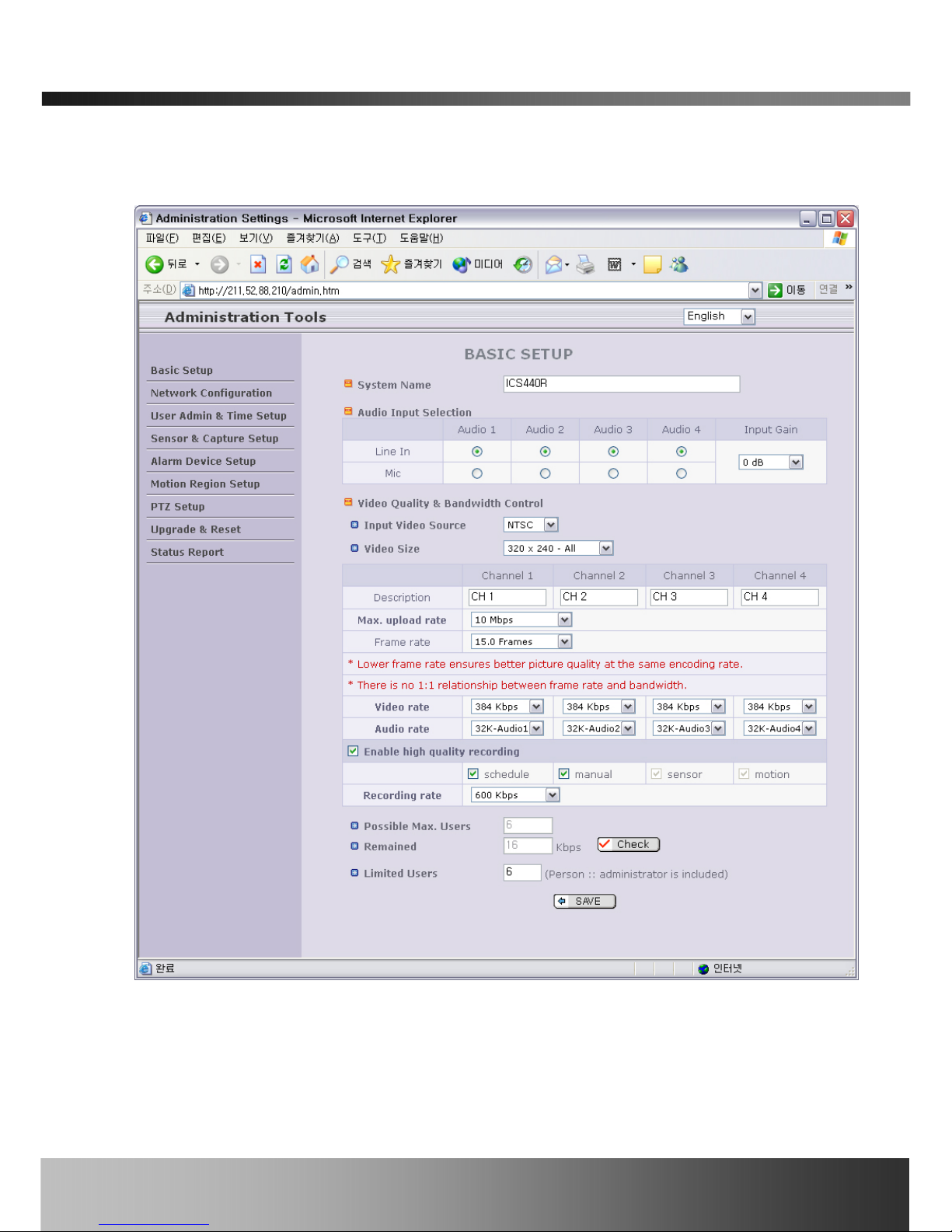
iCanServer440R User’s Guide
5.2. Basic Setup
Setup the basic parameters of the iCanServer440R.
Figure 5-3. Basic Setup
y Language Selection: You can select a language in the admin page.
- Supported languages : English, Korean, Japanese, Chinese, Spanish
Rev.2.0 (Aug. 2004)
21

iCanServer440R User’s Guide
y System Name
It is the name of the iCanServer440R. It is same as the one set-up by IP-installer. You can
reassign the system name in admin mode.
y Audio Input Selection
- Select the type of input audio for each channel. Line In is used for connecting audio
output from audio devices. Mic is used for connecting the output of microphone.
- Input Gain : Set the gain of the input audio.
y Video Quality & Bandwidth Control
- Input Video Source : Select the analog video standard for input. Select one from NTSC, PAL,
SECAM.
- Video Size : Select a video size for transmission. Allowed video size are different for each
video standard.
- NTSC(30 frames/sec Max.) : 176x144 / 320x240 / 640x240 / 640x480.
- PAL (25 frames/sec Max.) : 352x288 / 704x288 / 704x576.
- SECAM (25 frames/sec Max.) : 352x288 / 704x288 / 704x576.
z Description : Assign name for each channel. Assigned names are shown on
corresponding view window of the viewer. The name consists of maximum 79
alphanumeric characters..
z Max upload rate
Assign maximum bandwidth of the uplink for the network connected to
iCanServer440R.
z Frame rate
Assign number of video frames transmitted for each second. You can improve picture
quality by lowering frame rate for the same bandwidth.
z Video rate
Assign bandwidth for transmitting video data for each channel. Video data is not
transmitted if NA is selected.
z Audio rate
Assign bandwidth for transmitting audio data for each channel. Audio data is not
transmitted if NA is selected.
- Enable High Quality Recording
z Select this mode when your network is a low speed network that cannot assure
Rev.2.0 (Aug. 2004)
22

iCanServer440R User’s Guide
enough bandwidth to send high quality video to users. When this mode is selected,
dual mode streaming is enabled to provide high quality video recording on the HDD
while providing lower quality on-line streaming video to connected users. Check the
box at the left and select the recording type to apply this feature from manual and
schedule. Alarm recording is set to apply high quality recording mode always. Finally
select the bit rate of recording. Usually bit rate above 600Kbps provides good quality
to the users.
y Check
After you finish set up of video and audio for all the channels, check t his box to obtain the
possible maximum number of users (Possible Max Users) and network bandwidth margin
(Remained) remaining when possible maximum users are connected.
y Possible Max Users
It shows the number of maximum concurrent users for the network connection set-up.
y Remained
It shows the network bandwidth margin when Possible Max Users are connected.
.
y Limited users
Effective network bandwidth varies according to the condition of the network. This parameter
is used to limit the number of the concurrent users below the number shown in Possible Max
Users.
y Save
Save the set-up parameters when the set-up parameters are done by pressing “SAVE”.
Rev.2.0 (Aug. 2004)
23

iCanServer440R User’s Guide
5.3. Network Configuration
Setup the network parameters appropriately in accordance with your network environment. Many
of the parameters in this page is same as those used setup by “IP-Installer”.
Figure 5-4. Network Configuration
y IP Assign Type : The network types supported by the iCanServer440R are LAN(fixed IP),
PPPoE, and DHCP(automatic IP allocation)
- When the network environment is fixed IP, select ‘LAN’ in the network type, and put the IP
address, Subnet Mask, Gateway, DNS1 and DNS2 assigned by the network administrator or
ISP. DNS2 is used when DNS1 does not work.
- When the network environment is PPPoE and IP address is assigned automatically, select
Rev.2.0 (Aug. 2004)
24

iCanServer440R User’s Guide
‘PPPoE’ in the network type. Next, fill in the ‘User Name’ and ‘Password’ fields with the
values assigned by the network service provider.
- When the network environment is “au tomatic IP allocation by DHCP”, select ‘DHCP’ in the
network type.
y Refer to [IP-installer user’s guide] for “Clone MAC”.
y Refer to [IP-installer user’s guide] for “Host name and domain for Cable Modem”.
y E-Mail Setup
- Recv E-Mail Address : Refer to [IP-installer user’s guide] for “Recv E-Mail Address”.
- Return E-Mail Address : Refer to [IP-installer user’s guide] for “Return E-Mail Address”.
- Notify for IP Changed : If this is checked, the IP address will be sent via E-mail whenever
the IP address changes. It is sent to the E-mail address set by
“Recv E-Mail Address”.
. Title : It is the predefined title of the e-mail message sent to user.
. Message: It is the pre-defined content of the e-mail message sent to user.
y Port Change : You can change the HTTP port, RTSP port, RTCP, and Web hard port numbers.
The RTSP port is used to connect the “Viewer“ to the iCanServer440R. WebHard
is a space allocated for user data storage on the HDD of the iCanServer440R.
Each port should have a number below # 65535. Refer to [IP Installer user’s
guide] on the CD for more information.
- HTTP : default “80”
- RTSP : default “554”
- RTCP : default “6971”
- WebHard : default “6971”
y Management Server :
You can register the iCanServer440R to Management Server for various support such as
domain name service. One of the server available for the service is mgmt.net-video.net.
- Log on to server : Check this box to enable log on to the Management Server and inpu t
Server name. You can select :
mgmt.net-video.net for the service. You should
register your iCanServer440R to the management server before using this
feature. When you choose
mgmt.net-video.net, connect to www.net-
Rev.2.0 (Aug. 2004)
25

iCanServer440R User’s Guide
video.net and register your iCanServer440R.
y IP Filtering : You can restrict the access to the administrator page from IP addresses beyond
certain IP address range.
- Restrict Administrator Access : Check this box to restrict administrative log on.
. Base IP Address : Input IP address of the PC which is intended to be used for log on to
administrative mode.
. Mask : This is same as subnet mask. It is used to allow administ rative log on only to the
PCs located in the same subnet as the base IP address. If you want to allow only
one PC to access in administrative mode, set this value to 255.255.255.255.
Rev.2.0 (Aug. 2004)
26

iCanServer440R User’s Guide
5.4. User Admin & Time Setup
You can change the ID and password of users and also assign different attributes for each user.
Figure 5-5. User Admin. & Time Setup
y User Administration
- Administrator
. Username : Admin ID. Default ID is “root”
. Password : Admin password. The default password is “dw2001”.
. Confirm Password : Enter the password once more to confirm the password.
If you lost Administrator’s ID and password, the only means of recovery is to reset the
settings to factory default, but then you lose your pr evious settings.
Rev.2.0 (Aug. 2004)
27

iCanServer440R User’s Guide
- Add User
. Username : Enter the user ID you want to add. Up to 100 users are supported by
iCanServer440R.
. Password: Enter the user password.
. Attribute : You can set different system resource access capabilities for each of the user.
Attributes are Audio, Bi-directional Audio and Pan/Tilt.
For example, if you want a specified user to hear the audio from the
iCanServer440R, check Audio in the check box.
- User List : You can list “user ids” and “ their attributes” here.
format : user id[A, BA, P] : A – audio, B – bi-directional audio, P – ptz, attribute.
you can delete specific user by clicking the “DELETE” button.
y Authentication for Viewing : If you want to restrict viewing access to the iCanServer440R,
check “Yes” box and click on “Save”. Users need to input ID and
password to connect to iCanServer440R in viewing mode.
(Figure 26.)
Figure 5-6. User Authentication in iCanServer440R
- If No, default attribute : If you uncheck the above “Yes”, every user can access the
iCanServer440R without restriction with the same attribute set
in here. You can enable by checking each attribute and clicking
button.
Even if you have added a user through authentication for viewing connection to the
iCanServer440R will not be enabled unless you check “Yes” in “Authentication for
Viewing” and click on the “Save” button.
y Time Setup
- Current Time: It shows you the current time of iCanServer440R.
Rev.2.0 (Aug. 2004)
28

iCanServer440R User’s Guide
- Time Settings : You can set the time manually or you can synchronize the time to the PC.
Options Description
“Synchronize With Computer Time” Synchronize the time with the PC time.
“Set Manually” You can manually set the time.
Rev.2.0 (Aug. 2004)
29

iCanServer440R User’s Guide
5.5. Sensor & Capture Setup
This is the setup page for conditions of video capture. The video capture can be triggered either
by activated alarm sensor or motion detection as setup by this page. When the video capture
condition is med, the situation is notified to users through iNVR. Captured video is stored on the
HDD of the iCanServer440R.
Figure 5-7. Sensor & Capture Setup
y Sensor Setup : 4 Sensors can be connected to iCanServer440R.
- Type Selection : Select sensor type. There are two types of sensors
. Normal Open : “floating” in normal situation, non-floating means an alarm condition.
. Normal Close : “non-floating” in normal situation. Floating means an alarm condition.
y Video Capture Condition : It sets the condition of video recording. The iCanServer440R supports
3 types of conditions :
1. Sensor : when at least one of the sensor detects alarm condition.
2. Motion-detected : when motion is detected from video channel
Above 2 conditions are mutually independent in operation.
y Sensor Select : Select the sensor that triggers video capture.
y Motion Detection Select : Select the video channel that triggers video capture.
Rev.2.0 (Aug. 2004)
30

iCanServer440R User’s Guide
5.6. Alarm Device Setup
Test alarm output and describe the condition of alarm.
Figure 5-8. Alarm Output Setup
y Alarm Device Test : Test alarm devices. Press On/Off for testing.
y Alarm Device Active Condition : Setup the condition of activating alarm Device 1 and/or 2.
Select sensor or motion detection as the condition.
- Duration : Set the duration of Alarm out.
10 sec, 30 sec, 1 min, 2 min, 5 min, 10 min, 30 min, 1 hour.
Rev.2.0 (Aug. 2004)
31

iCanServer440R User’s Guide
5.7. Motion Region Setup
Set the motion detection regions. Up to 3 regions can be defined.
Figure 5-9. Motion Region Setup
y Channel Selection : Choose the channel you want to enable motion detect ion.
y Channel Sensitivity : Set the sensitivity in motion detection for each channel.
- 0 is the most sensitive number, and 15 is the least sensitive number.
- Sensitivity values can be set to be different among channels, but same sensitivity is applied
for regions.
y Motion Region Setup : Set up the motion detection region up to 3 per each video channel
- Region 1, 2, or 3 : Motion detection is enabled for the channels by check in g each box.
. You can set the region by pressing the “START” button, and click one corner of region in
the left viewing. It will show the coordinate value automatically. Next you press the
“END” button, and click the other diagonal corner.
Rev.2.0 (Aug. 2004)
32

iCanServer440R User’s Guide
Regions are shown in three different transparent colors:
red(region 1), green(region 2), blue(region3)
“RESET” button clears the start & end point to (0,0) & (0,0)
. Percent : This value controls the sensitivity of each region.
1 is the most sensitive and 100 is the least sensitive.
Rev.2.0 (Aug. 2004)
33

iCanServer440R User’s Guide
5.8. PTZ Setup
Setup and test the PTZ devices.
Figure 5-10. PTZ Setup
y Channel Selection : Choose the channel having PTZ device.
y PTZ Model Selection : Choose the PTZ model for each channel.
Different PTZ model can be applied for each channel.
- Delete Button : Press this button to delete the setup of PTZ.
y PTZ Device ID : PTZ device can have ID, set PTZ ID here.
Refer to [5.9 Upgrade & Reset] for adding new PTZ device.
y PTZ Operation Check : You can check the various operation of the PTZ devices.
“Left”/”Right”/”UP”/”DOWN” , “AUTO FOCUS”/”ZIN”/”ZOUT”
y PTZ Position Setup : You can set up the PTZ limitation & preset positions if the PTZ device
supports it.
Rev.2.0 (Aug. 2004)
34

iCanServer440R User’s Guide
- Panning Limitation : set the left/right limitation and test.
- Preset Position : set the preset position and test.
<Note> : “PTZ Position Setup” feature is applicable only for the PTZ devices that
iCanServer440R supports.
Rev.2.0 (Aug. 2004)
35

iCanServer440R User’s Guide
5.9. Upgrade & Reset
You can upgrade the iCanServer440R via the network.
Figure 5-11. Upgrade & Reset
For each of the upgrade of the system component, upgrade code should be downloaded from
iCanTek’ home page before the system upgrade is performed.
(Refer to [6.3.
How To Upgrade Your iCanServer440R System]
y System S/W Upgrade : Upgrade the system software installed in the server via the network.
To apply the upgraded S/W, you should reset the system after system S/W upgrade.
y Bootloader Upgrade: Upgrade the bootloader installed in the server via the network.
y FPGA Code Upgrade: Upgrade the FPGA code in the server via the network.
y Add PTZ File : Add a new PTZ descriptor via the network.
y Factory Default Setting : Re-initialize iCanServer440R to factory defau lt state. Click confirm
Rev.2.0 (Aug. 2004)
36

iCanServer440R User’s Guide
button to return to factory default state. You can either include or exclude network parameters
when you return the machine to factory default state by selecting proper radio button.
y To apply Factory Default Setting, you should reset the system.
Once iCanServer440R is re-initialized as factory default state including network
parameters, it should be set-up again using IP-Installer.
y System Reset : Perform remote reset by clicking the “CONFIRM” button.
All previous connections will be disconnected upon reset. iCanServer440R does not
resume the connections and the users must re-connect to the server manually.
y HDD format : The HDD on iCanServer440R is formatted. A small HDD area reserved for storing
user’s data (WebHard) is not affected by the formatting to preserve user’s data stored in this area.
Rev.2.0 (Aug. 2004)
37

iCanServer440R User’s Guide
5.10. Status Report
It shows you system records since the system started.
Figure 5-12. Status Report
You can check the problems as well as the versions and event status of the whole system and
each module.
Rev.2.0 (Aug. 2004)
38

iCanServer440R User’s Guide
Rev.2.0 (Aug. 2004)
39

iCanServer440R User’s Guide
6. Tips for Using iCanServer440R
6.1. Alarm Input/Output
The Alarm In/RLY OUT Connector is used to connect the various sensing and alerting devices.
Examples of sensing devices are infrared sensors, motion sensors, heat/smoke sensors, magnetic
sensor, etc. Examples of alerting devices are loud speaker, flashing light, etc
Figure 6-1. Alarm IN/RLY OUT Connector
No. Name Description
1 In - Input signal from external sensor device (-)
2 In + Input signal from external sensor device (+)
3 Out - Output signal to external alerting device (-)
4 Out + Output signal to external alerting device (+)
1. Alarm Input(ALARM IN)
Connect the two wires of the sensors. The sensor type can be set in Administrative
Mode(Ref. 5.5 & 5.6). Output lines providing on-off switching are connected between
“In-“ and “In+” pins. Figure 6-2 shows the input circuit of “Alarm In”.
Rev.2.0 (Aug. 2004)
40

iCanServer440R User’s Guide
Figure 6-2. Alarm input circuit of iCanServer440R
2. Alarm Output(RLY OUT)
Alarm output is configured as a relay circuit. Relay circuit is normal open and circuit is
closed upon alarm output. The relay is capable of switching 30V/2A electrical signal.
External Alarm Device
External Power
Figure 6-3. Alarm Output of iCanServer440R
Rev.2.0 (Aug. 2004)
41
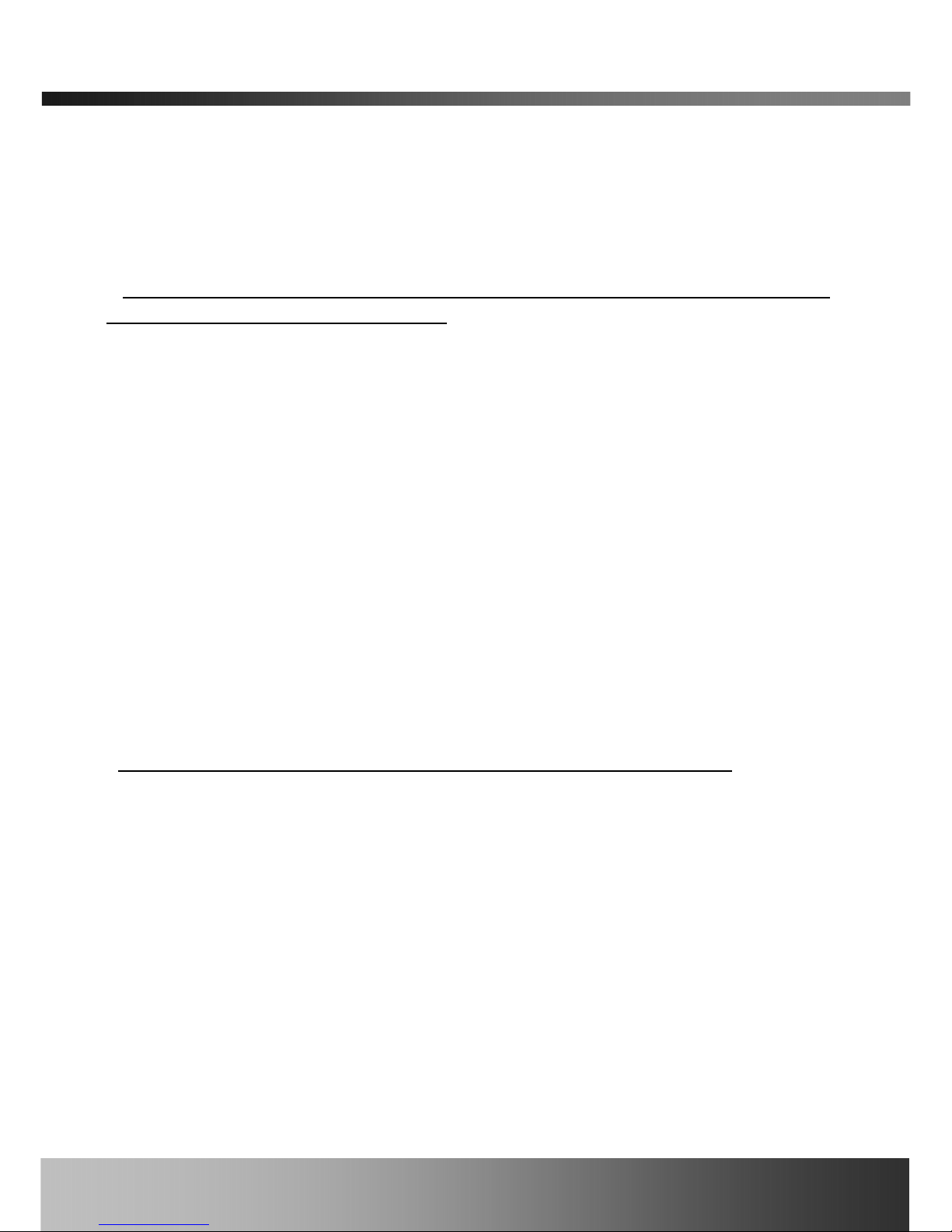
iCanServer440R User’s Guide
6.2. Trouble Shooting
1. After iCanServer440R is successfully installed.
•
iCanServer440R in viewing mode, neither channel name nor video is display and
eventually timeout message is shown up.
Check the power and network connection of iCanServer440R.
To check if the network is properly operating, open the browser and try to connect to
any server.
Example) http://www.icantek.com
Or open the MS-DOS Prompt and type the following.
ping www.icantek.com
Then press Enter. If you see the “ Reply from …” message it means that the network is
working properly. To check if the iCanServer440R is connected, open the MS-DOS
Prompt and type the following.
ping [the IP of the server]
Example) ping 192.168.1.112
If you see the “Reply from …” message, it means that the server is properly connected.
If you do not see a Reply message, check if the network cable and power cable are
properly connected.
•
Name of the channel on iCanServer440R is displayed but there is no video.
Check if there is input video source to the channel. And check if there is a firewall in the
network. Check if the network is NAT type.
In case there is a firewall in the network:
Try a TCP connection. TCP connection is usually enabled by checking TCP box before
connecting to iCanServer440R. Refer to viewer manual for more detailed operation.
If the network is NAT type, you need port mapping. It is be achieved by setting the NAT
server to forward all packets coming in through a specific port to iCanServer440R.
Rev.2.0 (Aug. 2004)
42

iCanServer440R User’s Guide
2. After Successfully Connecting to the iCanServer440R
•
Video movement is slow.
z In Basic Setup of Admin Mode, lower the “Quality”. High quality means more data.
You can also set the “Max. Bandwidth” to higher value. But this value must be lower
than the maximum upload speed of your network. For example, if the maximum
uploading bandwidth of the network is 400Kbps, set the total “Max. Bandwidth” of the
4 channels to 384Kbps. If you set it higher, the video image can be corrupted with
artifacts.
Ask your network manager or ISP for maximum uploading bandwidth of the network.
z Check whether dual streaming mode is enabled and iCanServer440R is recording
video. Dual streaming mode is enabled by selecting “Enable High Quality Video
Recording” in basic set-up page (Refer to Section 5.2). When dual streaming mode is
enabled, iCanServer440R provides low speed video to connected user while recording
high quality video into HDD.
•
The image is dull and I see green, pink dots.
This could be caused by performance limitation of the PC. Do not run too many programs while
running viewer program. The other reason could be missing data while transmission from
iCanServer440R.
•
Mosaic phenomenon.
Mosaic phenomenon occurs when not enough network bandwidth is available considering the
resolution and frame rate of the video.
Example is 640x480 video with low Max. Bandwidth.
Users are recommended to adjust resolution and frame rates to lower values for lower
bandwidth network.
3. How can I maintain high quality video recording when I’m using low speed network
iCanServer440R has Dual streaming mode that enables high quality video recording on the HDD,
Rev.2.0 (Aug. 2004)
43

iCanServer440R User’s Guide
while providing lower quality video to on-line users. Th is feature is enabled by selecting “Enable
High Quality Recording” in basic set-up mode. (Refer to 5.2 for more detailed information.)
6.3. How To Upgrade Your iCanServer440R System
1. Log on to administration mode and select “Update & Reset” menu.
2. C lick "Browse..." to find the files you want to use for upgrade. This will open a "Choose file"
dialogue window. The file extension is “ief”.
3. Wh en you've found the file, click "Open." This will select the file and close the "Choose file"
dialogue window.
4. C lick the "INSTALL" butt on. An alert message box will pop up. Click “OK” button then it will
start uploading the file. This may take some time.
5. Upgrade completion message will appear after the system upgrade has been completed.
6. Reboot iCanServer440R by performing “System Reset”.
7. After rebooting, log on to the administration mode again and click the “Status Report” in the
left side.
8. Check the version and release date of the iCanServer440R ™.
You can download iCanServer440R system software from
iCanTek’s homepage.
http://www.icantek.com/product/download.html
Rev.2.0 (Aug. 2004)
44

iCanServer440R User’s Guide
6.4. How to Replace Hard Disk on iCanServer440R
iCanServer440R has a hard disk that can be replaced when needed. To replace the hard disk
follow the procedures described below.
1. Remove the 4 screws joining the front panel to the body of iCanServer440R.
2. After removing the front panel you can find power cable and IDE flat cable connected to the
hard disk at the center of the housing.
3. Unplug the cables from the hard disk.
Rev.2.0 (Aug. 2004)
45

iCanServer440R User’s Guide
4. At the bottom of the housing, there are 4 screws. Remove the screws.
5. Tilt the housing slightly to the front. The hard disk will be slided out.
6. Slide in a new hard disk and follow the reverse procedure to install the hard disk into
iCanServer440R.
7. If a hard disk is a one that has never been used for iCanServer440R, you need to format the
hard disk using format command of iNVR. In order to format the hard disk, you should run
Rev.2.0 (Aug. 2004)
46

iCanServer440R User’s Guide
‘iNVR’, click on it, and select to format the hard disk. Refer to [iNVR’ user’s
guide] for more information.
Rev.2.0 (Aug. 2004)
47
