I-can 3810T HD User Manual

GETTING STARTED
INTERACTIVE USER GUIDE
INTERACTIVE USER GUIDE
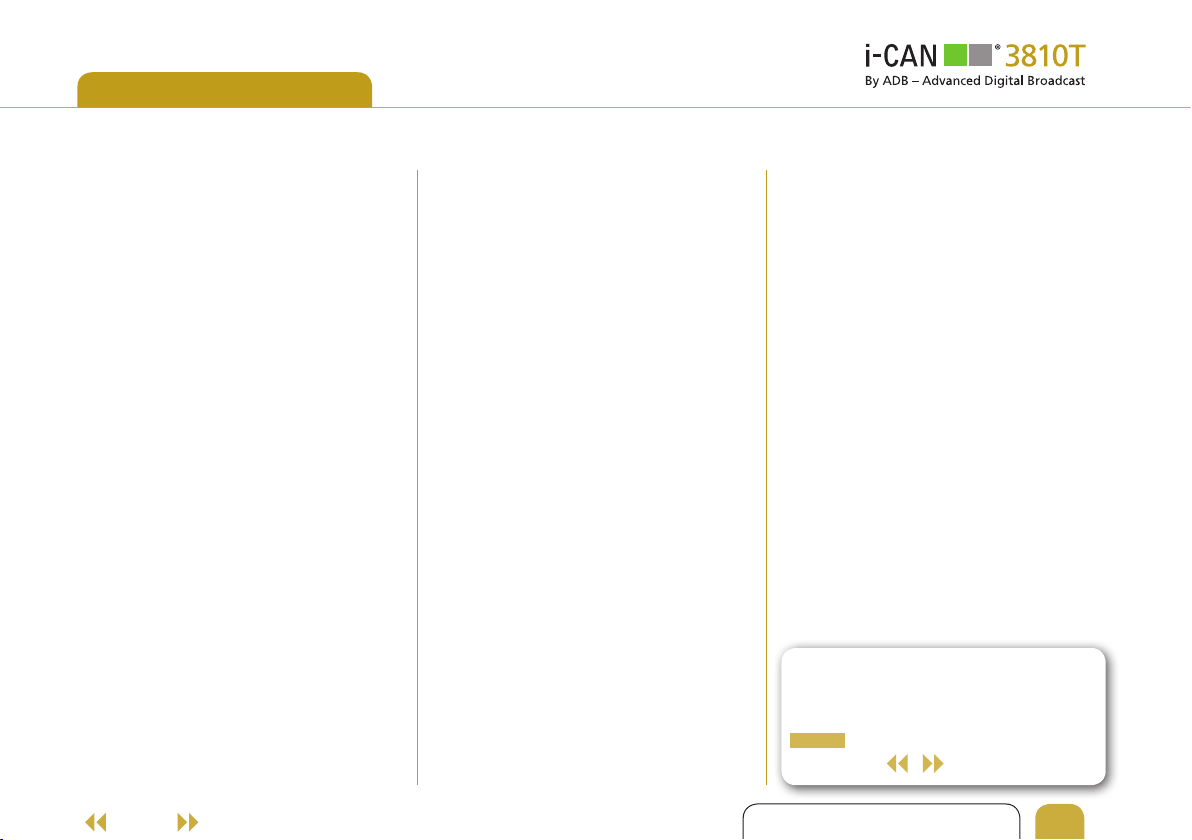
HOME
CONTENTS
SAFETY FIRST 3
INTRODUCTION 4
- About Your Receiver 4
(Set Top Box)
- What is HDTV? 4
YOUR RECEIVER 5
- Front Panel 5
- Back Panel 5
- Connectivity Diagrams 6
• TV Connections 7
• Surround Sound 7
• Smart Card 7
REMOTE CONTROL 8
HOW TO SET UP YOUR RECEIVER 9
- Changing Resolution 9
- First Time Installation 9
• Select On-screen Language 9
• Antenna Power 9
• Select TV Screen Format 9
• Channel Numbering Method 9
• Channel Search 10
TV SETTINGS 10
- TV Screen Format 10
- Display Format 10
- Language Options 10
- Banner Duration 10
- Screen Saver 10
BASIC FUNCTIONALITY 11
- What is Channel Banner? 11
• Extended Information 11
(on programs)
• Channel Banner Icons 12
- More Information 12
- How to Change Channels 12
- How to Change Program Options 12
- Channel Lists 13
•
How to Create a new Channel List 13
• How to Change Channel List 13
PARENTAL CONTROL 14
- How to Lock a Program/Channel 14
• Parental Level 14
• Channel Level 14
• How to change your PIN code 14
PAUSE TV 15
- Choosing USB Memory Sticks 15
- Formatting the USB Memory Stick 16
INTERACTIVE APPLICATIONS 17
AND INTERNET SET UP
- Interactive Applications 17
- Internet Set Up 17
OTHER FUNCTIONS 18
- Software Upgrade 18
- Factory Reset 18
BEFORE REQUESTING SERVICE 18
TROUBLESHOOTING 19
- General Issues 19
- Installation Issues 19
- Audio and Video Issues 20
To use interactive features, please
click on table of contents item to
access the topic directly, click on
home
to go back to the table of
contents or to navigate pages.
INTERACTIVE USER GUIDE
2
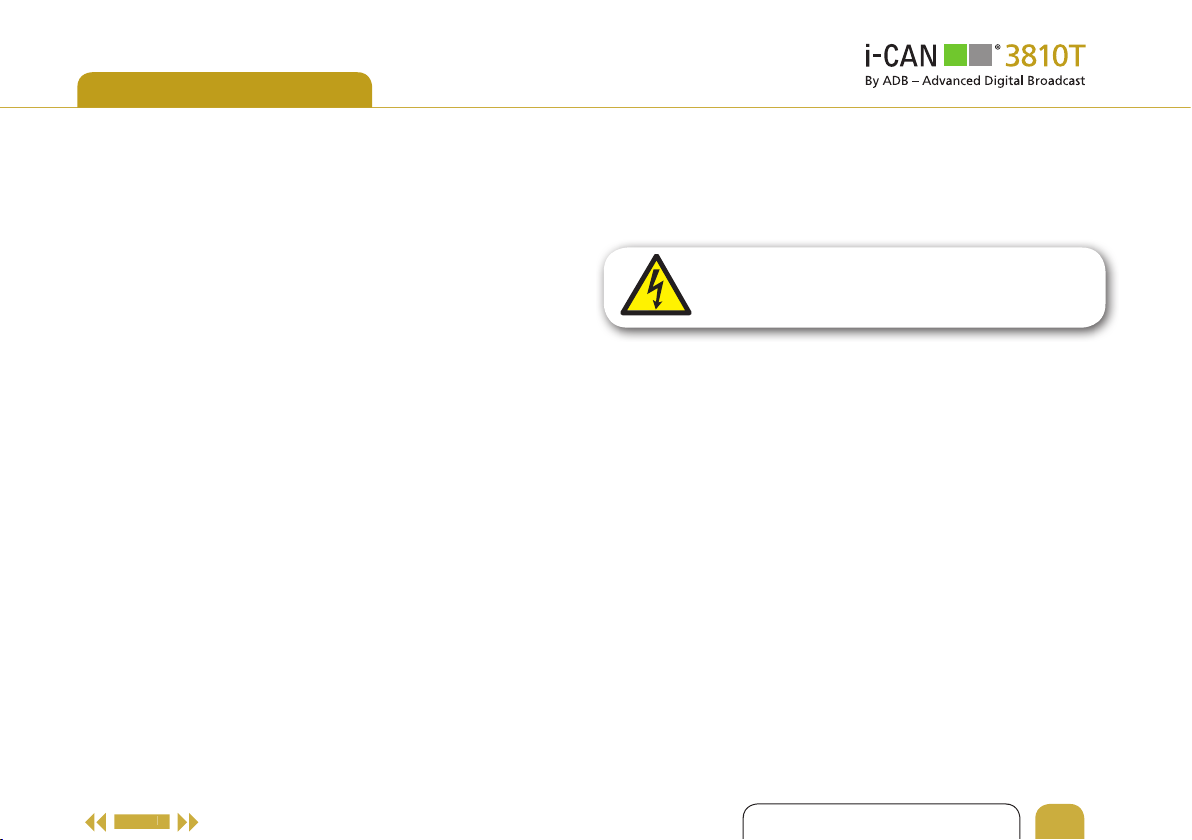
e
SAFETY FIRST
Thank you for purchasing an i-CAN 3810T
High Defi nition TV receiver!
This digital receiver has been manufactured to meet international
safety standards. However, safety precautions must be followed to
ensure the safe and reliable operation of the device. Please take note
of the following guidelines to avoid the risk of an electric shock.
This receiver has an external power supply in the range of 100 to
240V AC, 50/60 Hz. Ensure you plug the power input lead into a
standard AC wall outlet, and not any DC power source. Remember
that contact with the AC power supply can be lethal.
Ensure that all cables, including the power input lead, are inserted
properly into the receiver before connecting it to the AC power
supply. Similarly always unplug the receiver from the power
supply fi rst, before disconnecting cables from the receiver or
reconnecting them.
Never attempt to repair or reconstruct the receiver yourself. You
can get a serious electric shock if you attempt to open the casing.
Be extremely careful if this receiver gets wet for any reason.
Immediately unplug it from the mains supply.
MAINTENANCE
From time to time you may wish to clean your receiver. Firstly
disconnect the receiver from the power supply and then use a
soft, dry cloth. For very dirty surfaces, dip the soft cloth in a weak
soap-and-water solution and wring well. Then dry off with a soft,
dry cloth.
homehom
Never use alcohol, paint thinner, or any chemically treated cloth,
to clean your receiver. Such chemicals may damage its fi nish.
DO
• If any object falls into the casing, unplug the receiver and have
it checked by a qualifi ed
• Allow adequate air circulation around the unit to prevent
internal heat build-up. Do not place the unit next to a radiator
or any heat source, and make sure that the air vents are
left clear
DO NOT
• Do not expose the receiver to extreme temperatures, direct
sunlight, or high humidity
• Do not place any objects on top of the receiver since that could
restrict air circulation.
• Do not place the receiver on fabric furnishings, carpets or other
fl ammable
Removing the cover of the receiver may lead
to a severe and potentially fatal electric shock
technician.
.
.
materials.
INTERACTIVE USER GUIDE
3
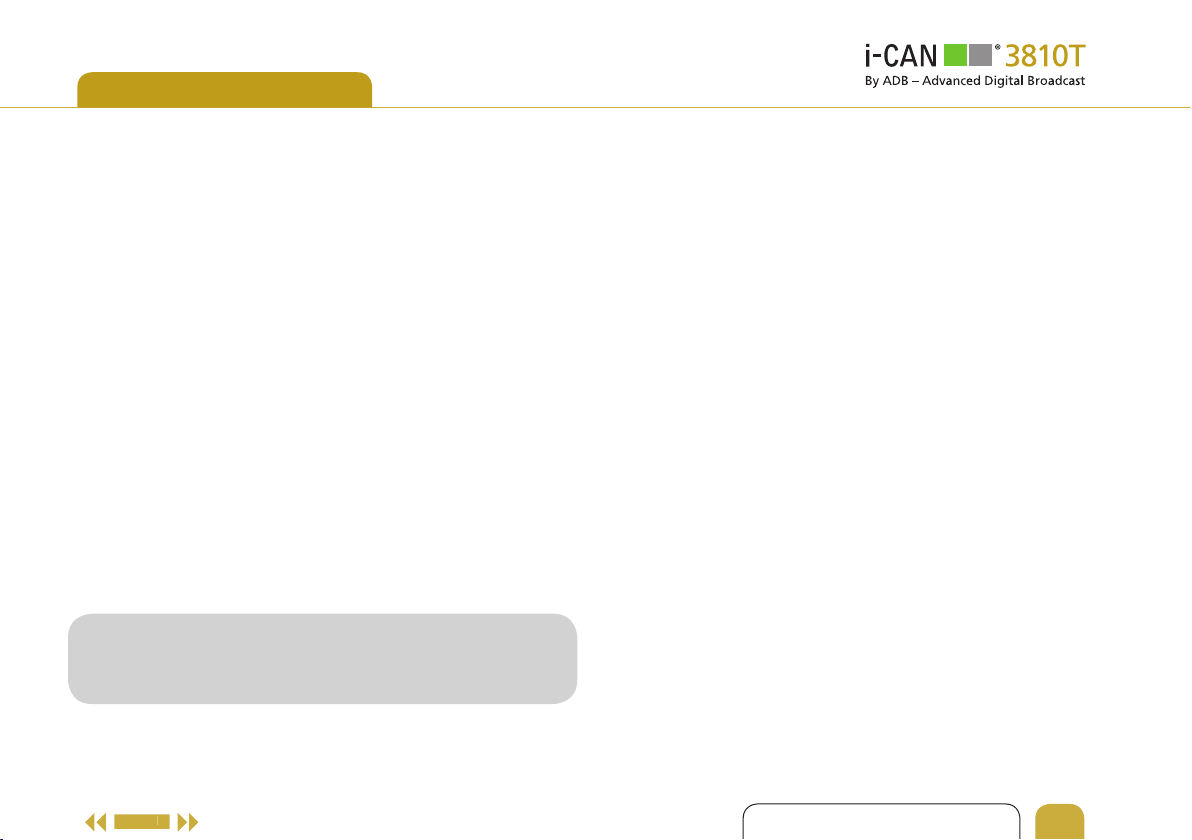
e
INTRODUCTION
ABOUT YOUR HIGH DEFINITION RECEIVER
Your receiver allows you to watch programs fi lmed at High
Defi nition with much greater picture and sound quality than ever
before. In addition you can do everything you would expect with
a state of the art TV receiver, including the following:
• W
atch free-to-air and pay TV channels including scrambled
programs.
• ‘Pause TV’ to stop and start programs on demand for watching
at your convenience.
• Full parental control to prevent your children watching
undesirable programs.
• Access to interactive applications such as home shopping, games,
and e-voting (if provided by your TV operator).
• Find your favourite channels quickly on your personal lists.
WHAT IS HDTV?
HDTV (High Defi nition Television) is a new digital broadcasting
standard bringing you much higher quality video and audio
compared with the previous SDTV (Standard Defi nition Television)
technology.
You will need a TV capable of displaying HD pictures at full
quality to enjoy HD programs. Such TVs are labelled ‘HD Ready’
or ‘Full HD.’ Check in your TV manual if unsure whether it is
‘HD ready.’
There are several reasons why HDTV provides a superior TV
viewing experience:
1. Higher resolution pictures give smarter images
The picture on your TV screen is made up of dots known as pixels,
and more of them give sharper pictures and display movement
more realistically. The number of such dots on the screen, given
as the number of lines, is a measure of the quality, known as
resolution, and the higher the better. Standard defi nition pictures
have 576 lines per screen, while HD TVs can display either 720 or
1080 depending on the model.
2. Panoramic picture
HDTV programs look more like fi lms at the cinema, made with a
wider aspect more like the human eye sees the world. The viewer
has the perception of being closer to or more involved in the
action, just like at the cinema.
3. Surround Sound
Many HD programs are broadcast with surround sound, which
combined with the panoramic picture creates a cinema-like
experience, with much higher audio quality than most standard
defi nition TVs.
4. HDMI Connector
The HDMI connector provided with your receiver transmits the
HDTV pictures and sound to your TV set with total fi delity and at
the best possible resolution. You must check though that your TV
set supports High Defi nition Content Protection (HDCP), which is
needed for the HDMI connector to work. If the HDMI cable cannot
be used, your receiver can be connected to the TV set with a
conventional SCART cable.
homehom
INTERACTIVE USER GUIDE
4
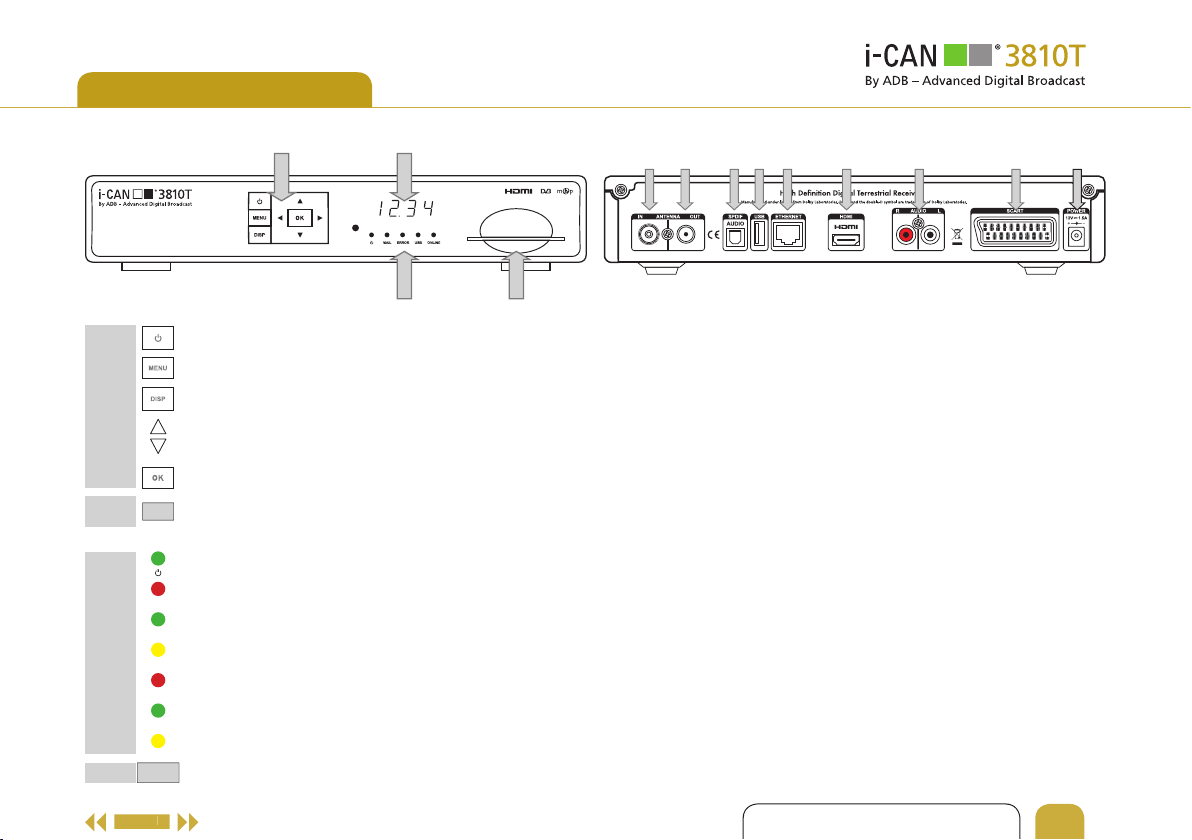
e
YOUR RECEIVER
A B
FRONT PANEL
Switches your receiver between standby and operating mode.
Displays or leaves the Menu screen.
A
B
C
D
Changes the video resolution.
In viewing mode, tunes to the next/previous channel.
In the Menu, highlights items or changes settings.
In the Menu, selects items or confi rms choices.
Displays channel number, time, resolution,
DISPLAYS
and also names the actions currently taking place.
Lights up green when the receiver is in operation mode.
Lights up red when the receiver is in standby.
Blinks when a signal arrives from the remote control.
A message has been received from a broadcaster.
MAIL
An error has occurred.
ERROR
For future use.
USB
Ethernet connection is active.
ONLINE
SMARTCARD
A slot for a Smart Card.
READER
C D
A B C D E F G H I
BACK PANEL
A Antenna In.
B Antenna Out - RF signal (loop-through).
C S/PDIF Output.
D USB Port (2.0).
E RJ-45 Input.
F HDMI™ Output.
G 2xRCA (audio stereo).
H SCART Output.
I DC Input from external power supply.
homehom
INTERACTIVE USER GUIDE
5
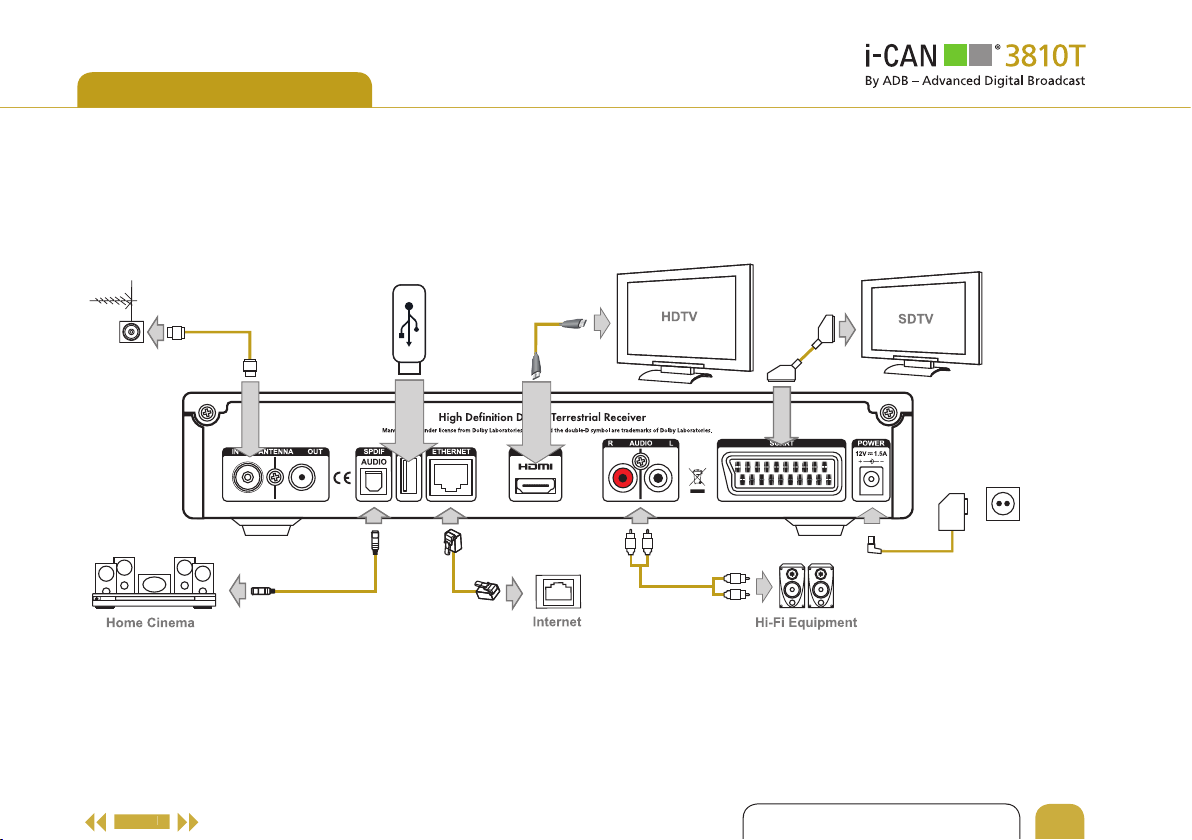
e
YOUR RECEIVER
CONNECTIVITY DIAGRAM
Antenna Socket
USB Memory Stick
Power Socket
homehom
INTERACTIVE USER GUIDE
6
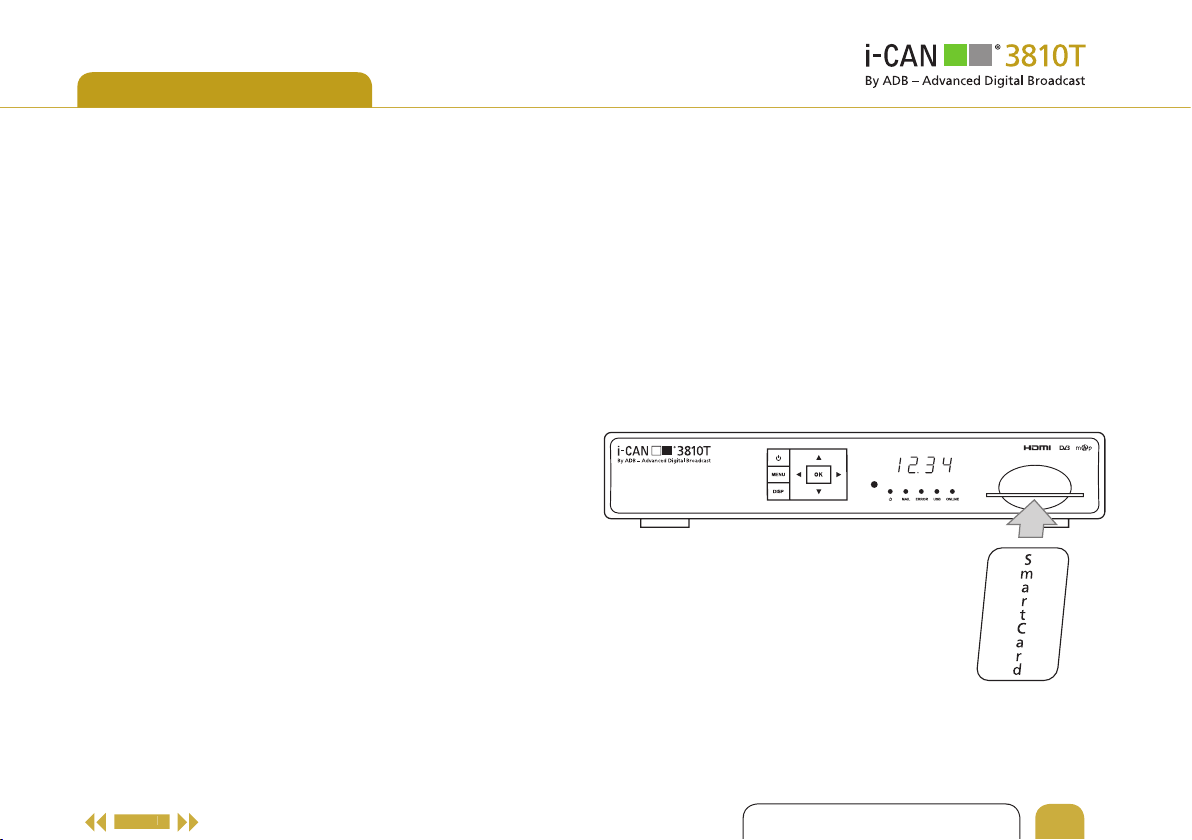
e
YOUR RECEIVER
TV CONNECTIONS
There are two options for connecting your HDTV receiver to the
TV set:
• The HDMI cable delivers the highest quality picture and audio,
without any loss of signal information, and with automatic
detection of the best resolution your TV set can display
this requires support for the High Bandwidth Digital Content
Protection (HDCP) standard from your TV set.
• If the HDMI set cannot be used, connect your TV set and receiver
with the standard SCAR
SURROUND SOUND
You can connect a home cinema system to your receiver with
an S/PDIF digital audio cable for complete surround sound (not
provided with this product).
T cable provided.
. But
SMARTCARD
You need a SmartCard to watch scrambled channels with many
PayTV services. Insert the card gently into the slot as shown.
The chip should face downwards, and the card’s arrow symbol
should point inwards.
The card is fragile, so please take care of it as follows:
• Do not bend or twist the card.
• Do not expose the card to heat or sunlight.
• After inserting it, only remove the card when
absolutely necessary
• If the card needs cleaning, use a soft, dry tissue.
.
homehom
INTERACTIVE USER GUIDE
7
