I-can 2000T User Manual
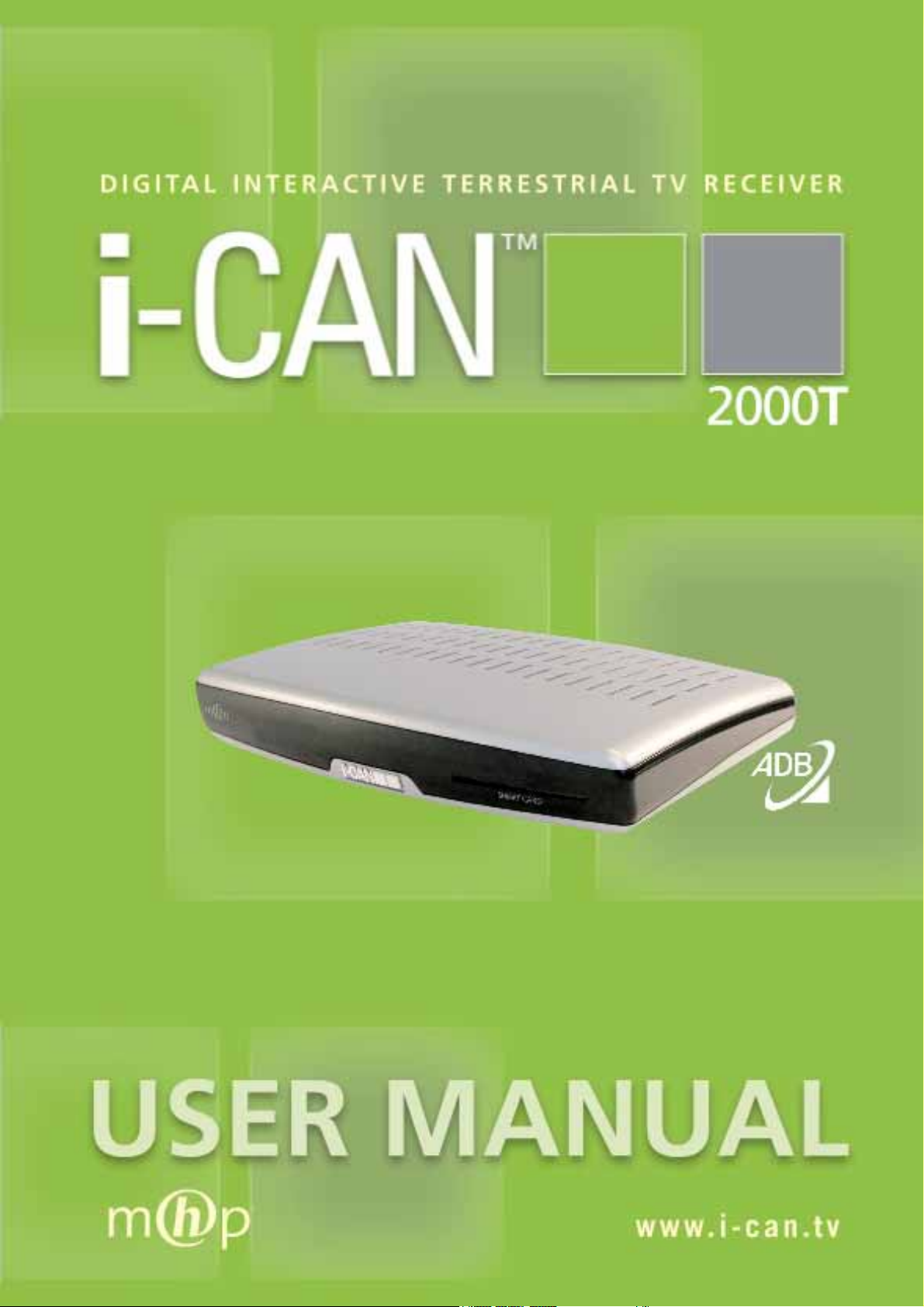
WWW.I-CAN.TV i
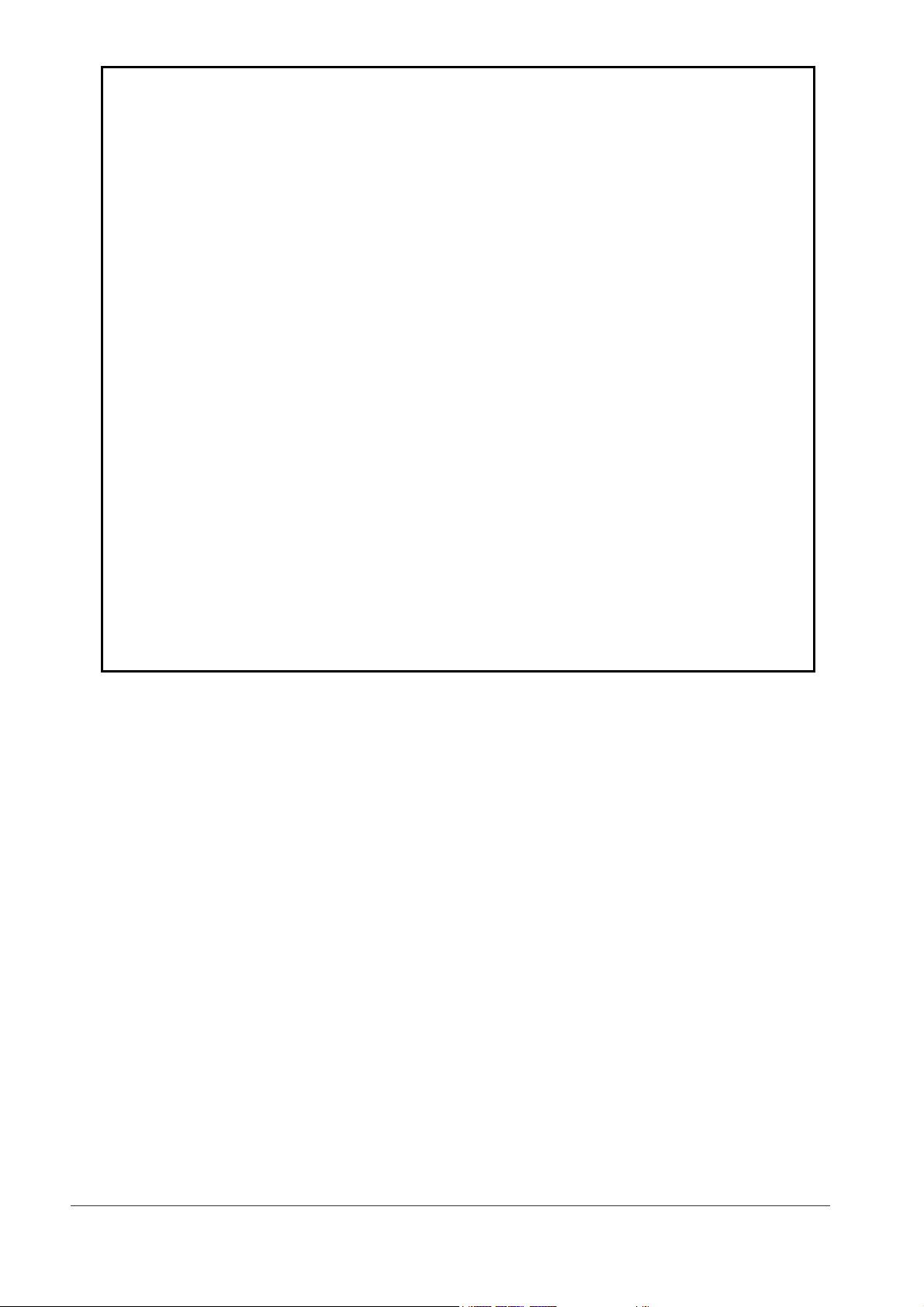
All Rights Reserved
The product described in this manual is protected by international copyright laws. Under this copyright law,
you are prohibited from duplicating the software or hardware for any purpose. In addition, no part of this
manual may be reproduced or transmitted, in any form or by any means, electronic or mechanical, including
photocopying, recording, or information storage and retrieval systems, for any purpose other than the
purchaser’s personal use, without the prior written permission of the manufacturer.
Disclaimer
The manufacturer specifically disclaims all warranties, either express or implied, including but not limited to
implied warranties of merchantability and fitness for a particular purpose, with respect to the software, the
accompanying product manual(s) and written materials, and any other accompanying hardware. The
manufacturer reserves the right to revise or make improvements to its product at any time and without
obligation to notify any person of such revisions or improvements. In no event shall the manufacturer be
liable for any consequential or incidental damages, including any loss of business profits or any other
commercial damages, arising out of the use of its product.
Trademarks
The manufacturer does not claim any trademarks that appear in this publication. All names, brands,
products or services are trademarks or registered trademarks of their respective companies.
WWW.I-CAN.TV ii
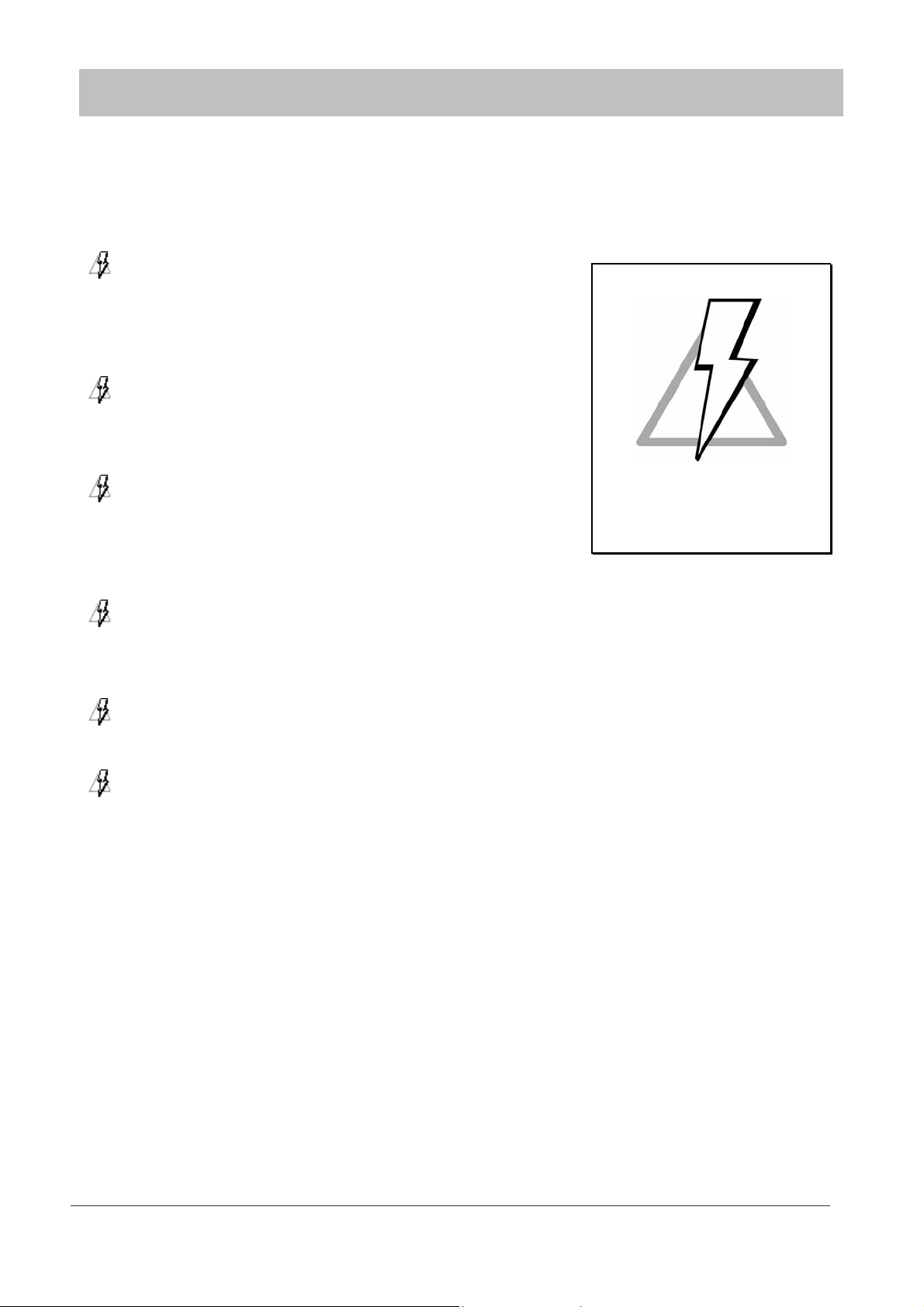
Safety First
This digital decoder has been manufactured to meet international safety standards. However, safety precautions must
be followed to ensure the safe and reliable operation of the decoder. Please take note of the following guidelines.
To Avoid the Risk of an Electric Shock
This decoder operates with an external power supply in the range
of 100 to 240V AC, 50/60 Hz. Use a standard AC wall outlet; a DC
power source cannot be used. Remember that contact with 110-
240 Volts AC power supply can be lethal.
Ensure that all electrical connections are properly made before
connecting the decoder to the power supply. Always unplug the
decoder before connecting or disconnecting any cables.
Whenever you connect the decoder to the power supply, always
connect the power lead to the power input connector on the back
Removing the decoder’s cover
may lead to a severe & potentially
fatal electric shock.
panel of the decoder before you connect the power brick to the
wall socket outlet.
Whenever you disconnect the decoder from the power supply, always remove the power brick
from the wall socket-outlet before you remove the other end of the lead from the power input
connector on the back panel of the decoder.
Never attempt to repair or reconstruct the decoder yourself. A serious electric shock may occur if
this decoder is repaired, disassembled or reconstructed by an unauthorized person.
Be extremely careful if this unit is in contact with water. Immediately disconnect the power brick if
possible.
DO
If anything falls into the cabinet, unplug the decoder and have it checked by a qualified technician.
Allow adequate air circulation to prevent internal heat build-up. Do not place the unit next to a radiator or any heat
source and make sure that the air vents are not covered.
DO NOT
× … expose the decoder to extreme temperature, direct sunlight or high humidity.
× … place any objects on top of the decoder in order to allow air circulation.
× … place the decoder on fabric furnishings, carpets or other flammable materials.
WWW.I-CAN.TV iii
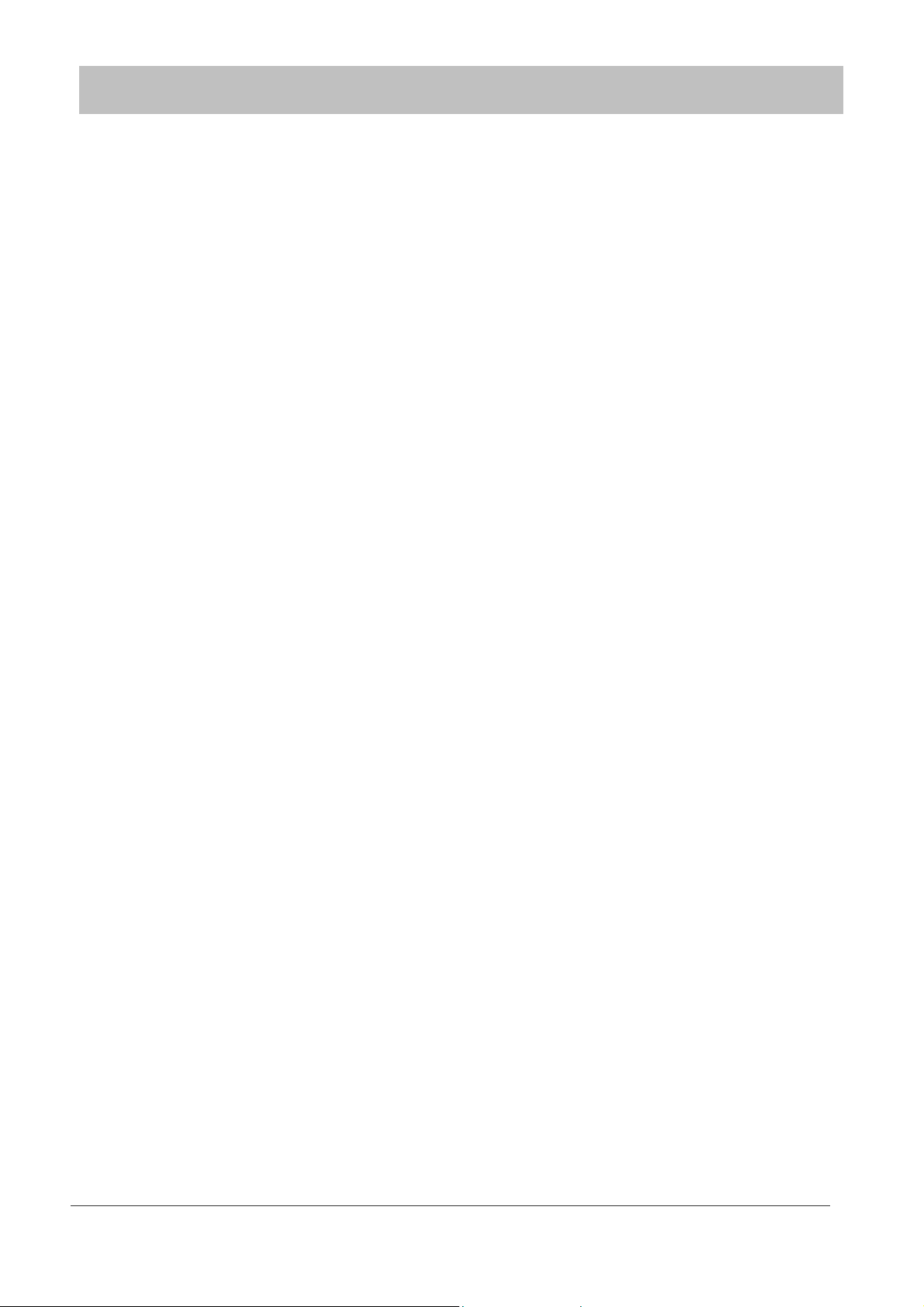
Maintenance
If you wish to clean your decoder, disconnect it first of all from the power supply. To clean the decoder, use a soft, dry
cloth. For very dirty surfaces, dip a soft cloth in a weak soap-and-water solution and wring well. After cleaning, wipe with
a soft, dry cloth. Never use alcohol, paint thinner, or a chemically treated cloth to clean this unit. Such chemicals may
damage the unit’s finishing.
WWW.I-CAN.TV iv
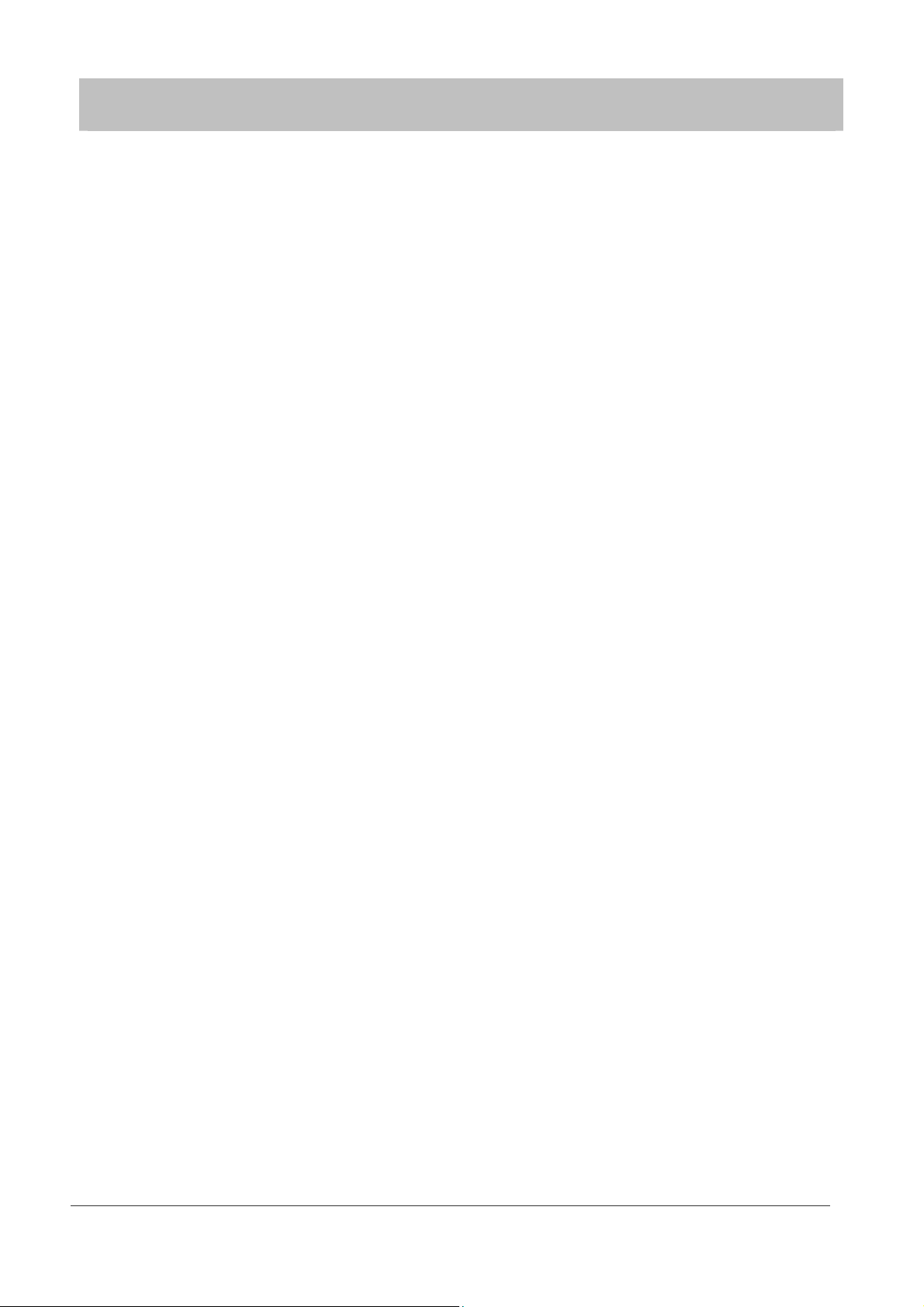
Contents
1 INTRODUCTION.................................................................................................................................... 1
2 YOUR DECODER .................................................................................................................................. 1
Unpacking Your Digital Decoder ............................................................................................................ 1
Front Panel............................................................................................................................................. 2
Back Panel ............................................................................................................................................. 2
Connectivity Diagram ............................................................................................................................. 3
Smart Card ............................................................................................................................................. 3
Remote Control ...................................................................................................................................... 4
3 HOW TO SET UP YOUR DECODER .................................................................................................... 5
Welcome Screen .................................................................................................................................... 5
Language................................................................................................................................................ 5
Country ................................................................................................................................................... 5
Channel Search...................................................................................................................................... 6
4 USING YOUR DECODER...................................................................................................................... 7
Turning Your Decoder On / Off .............................................................................................................. 7
Basic Rule “Point & Select” .................................................................................................................... 7
Channel Banner ..................................................................................................................................... 7
Channel List.......................................................................................................................................... 10
Options Menu ....................................................................................................................................... 10
Extended Information About Programs ................................................................................................ 11
Locked Channels.................................................................................................................................. 11
Running Interactive Applications.......................................................................................................... 11
5 MAIN MENU......................................................................................................................................... 12
Viewer Planner ..................................................................................................................................... 14
Channel Manager................................................................................................................................. 14
List Organization .................................................................................................................................. 17
For Parents........................................................................................................................................... 17
Your Preferences ................................................................................................................................. 18
Installation ............................................................................................................................................ 20
WWW.I-CAN.TV v
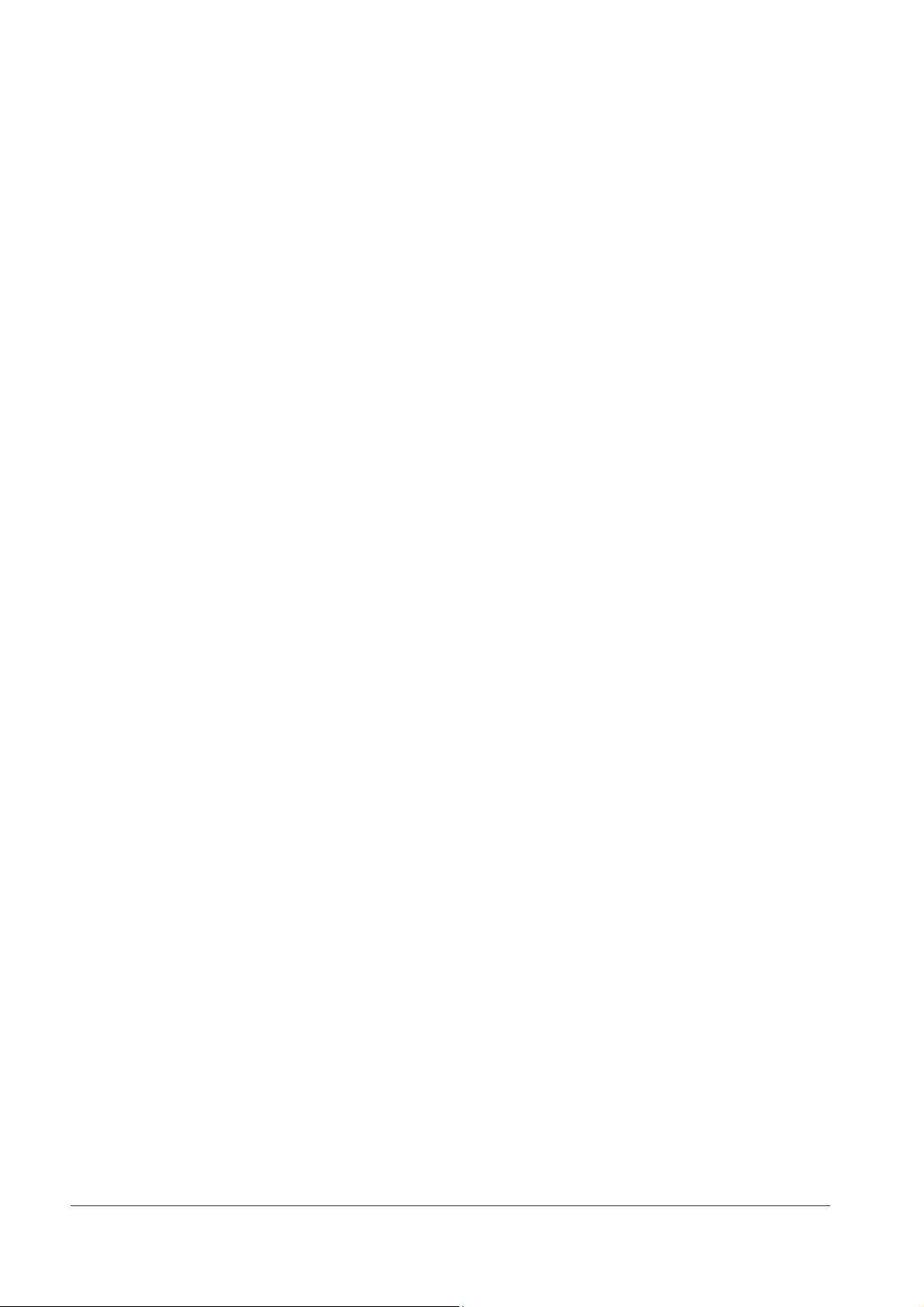
Help ...................................................................................................................................................... 24
6 ELECTRONIC PROGRAM GUIDE...................................................................................................... 25
Categories ............................................................................................................................................ 25
Reminders ............................................................................................................................................ 26
Extended Information ........................................................................................................................... 26
7 BEFORE REQUESTING SERVICE..................................................................................................... 27
8 APPENDIX A TECHNICAL DATA .................................................................................................... 29
9 APPENDIX B GLOSSARY OF TERMS ............................................................................................ 30
WWW.I-CAN.TV vi
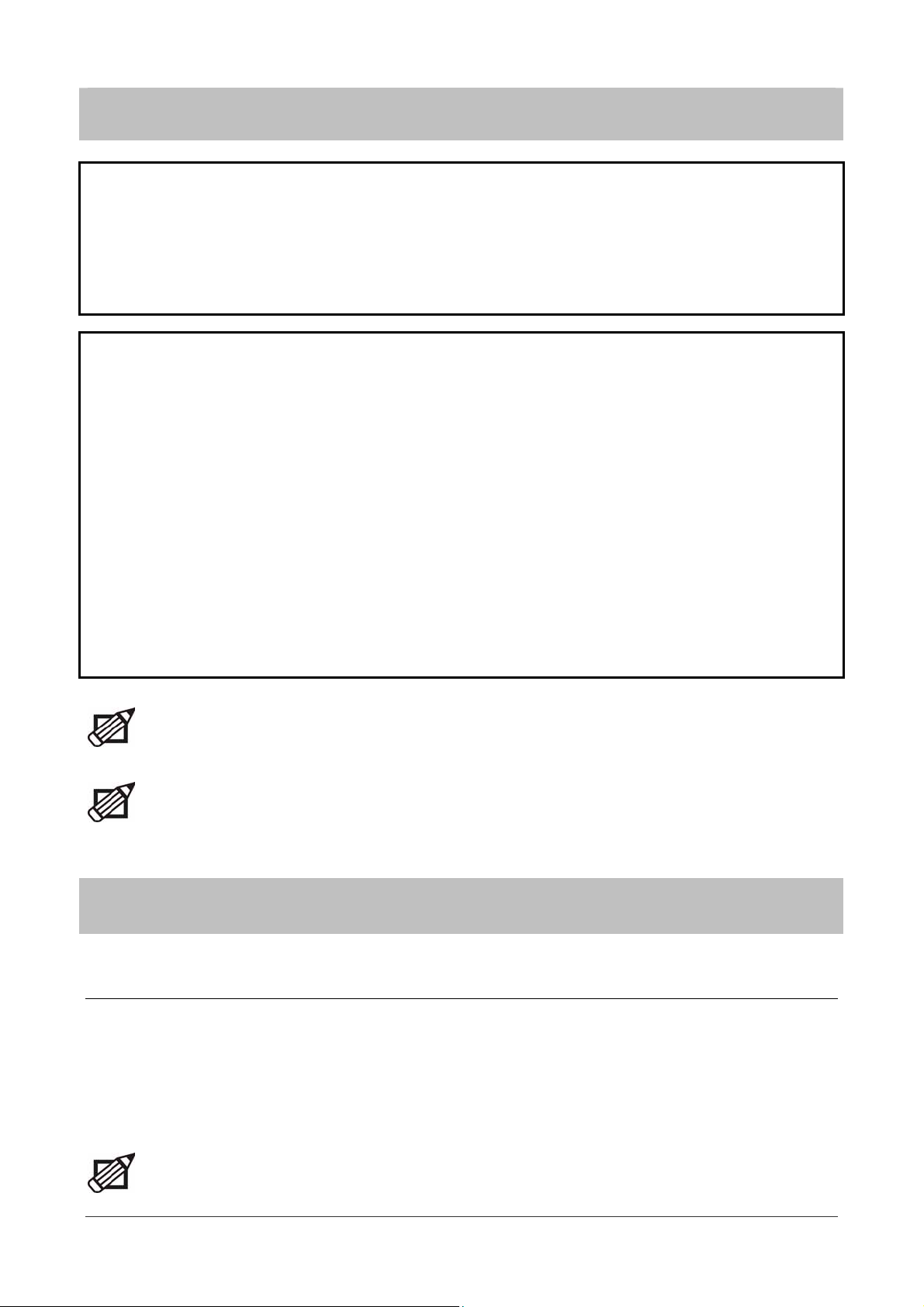
1 Introduction
About This Manual
This User Manual describes the overall functionality of your decoder (set-top box). You will find here all the information
you need to get started. First, make sure that your decoder is properly installed. Next, pick up your remote control and
follow the instructions in this manual. Once you have learnt how to operate the remote control and familiarized yourself
with the main features of your decoder, you will need this manual only for reference.
About Your Decoder (Set-Top Box)
Using your digital decoder makes viewing easier, with much more information and guidance, and much more control
over what you watch than any previous TV system.
Your decoder will allow you to do the following:
see what programs are on all accessible channels
prevent your children from viewing unsuitable programs
display additional information pertaining to a selected program
download a selection of games or interactive services
sort channels lists
and many others
Please be aware that from time to time your decoder’s software may be automatically updated, and this new
software can change the functionality of your decoder.
Please note that if want to have always the most up-to-date software version and updated channels list on
your decoder, it is advised to switch your decoder to standby mode if you are not using it.
2 Your Decoder
Unpacking Your Digital Decoder
As you unpack your digital decoder, please make sure that the following accessories are included:
Remote control with separately packed batteries
External power supply (power brick)
SCART and RF coaxial cables
Telephone modem cable
Getting Started document
If any parts are missing, please contact your vendor.
WWW.I-CAN.TV 1
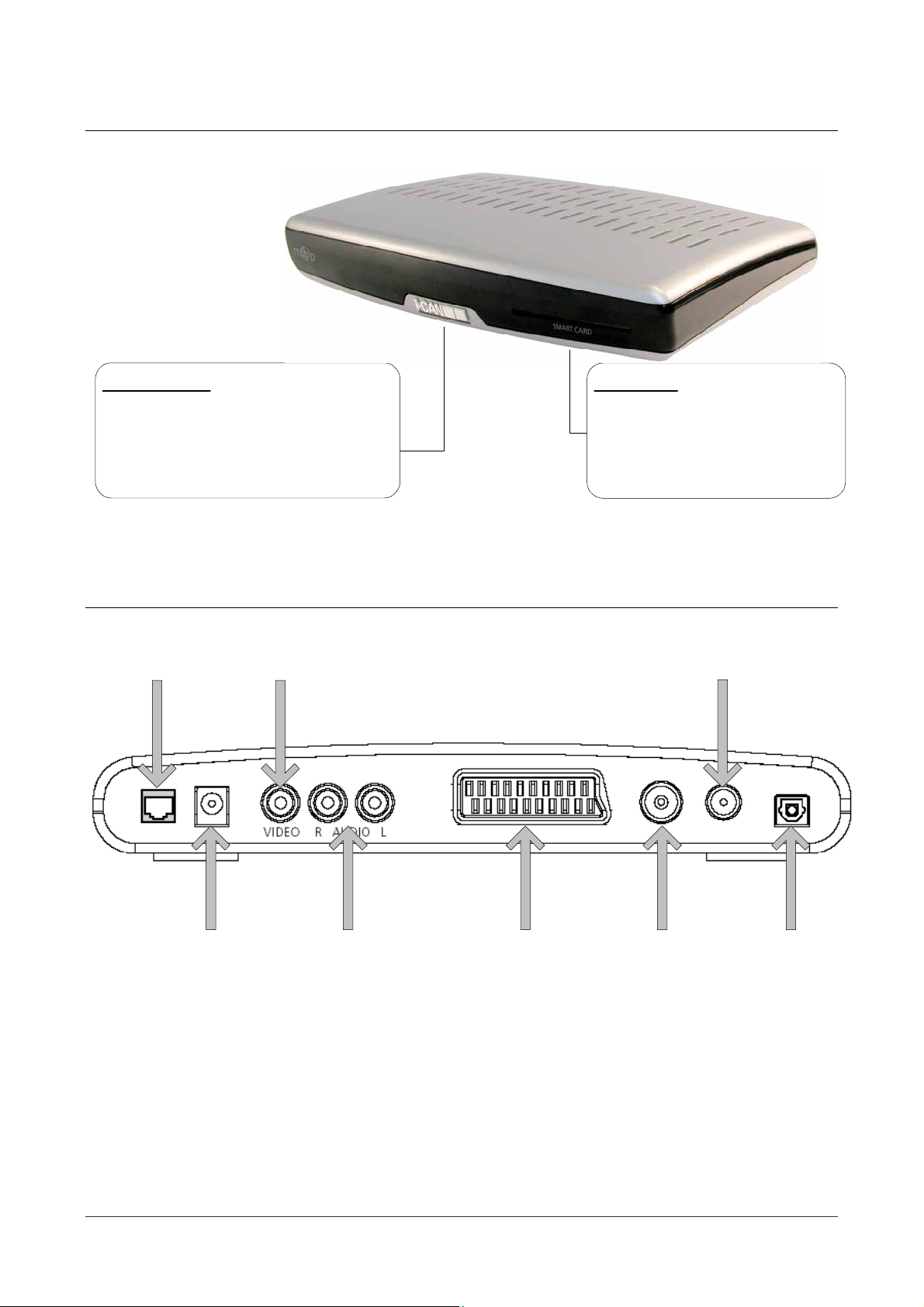
Front Panel
Indicator light:
Green - operating mode
Red - in standby, low power consumption
The indicator light flickers when your
decoder is receiving signals from the
remote control
Back Panel
13
Smart Card allows you to view
scrambled TV and Radio channels.
Gently push the card into the slot.
Its chip should face downwards and
the symbol of an arrow should face
inwards.
7
2
4568
1 – RJ-11 plug for connection of a modem to the phone line 5 – SCART for connection to the TV
2 – DC Input from external power supply 6 – Antenna signal input
3 – Video output for connection to the VCR 7 – Output to TV for analogue TV programs
4 – Analogue audio outputs for a Hi-Fi system or VCR
WWW.I-CAN.TV 2
8 – Optical S/PDIF for AC-3 Digital Audio out
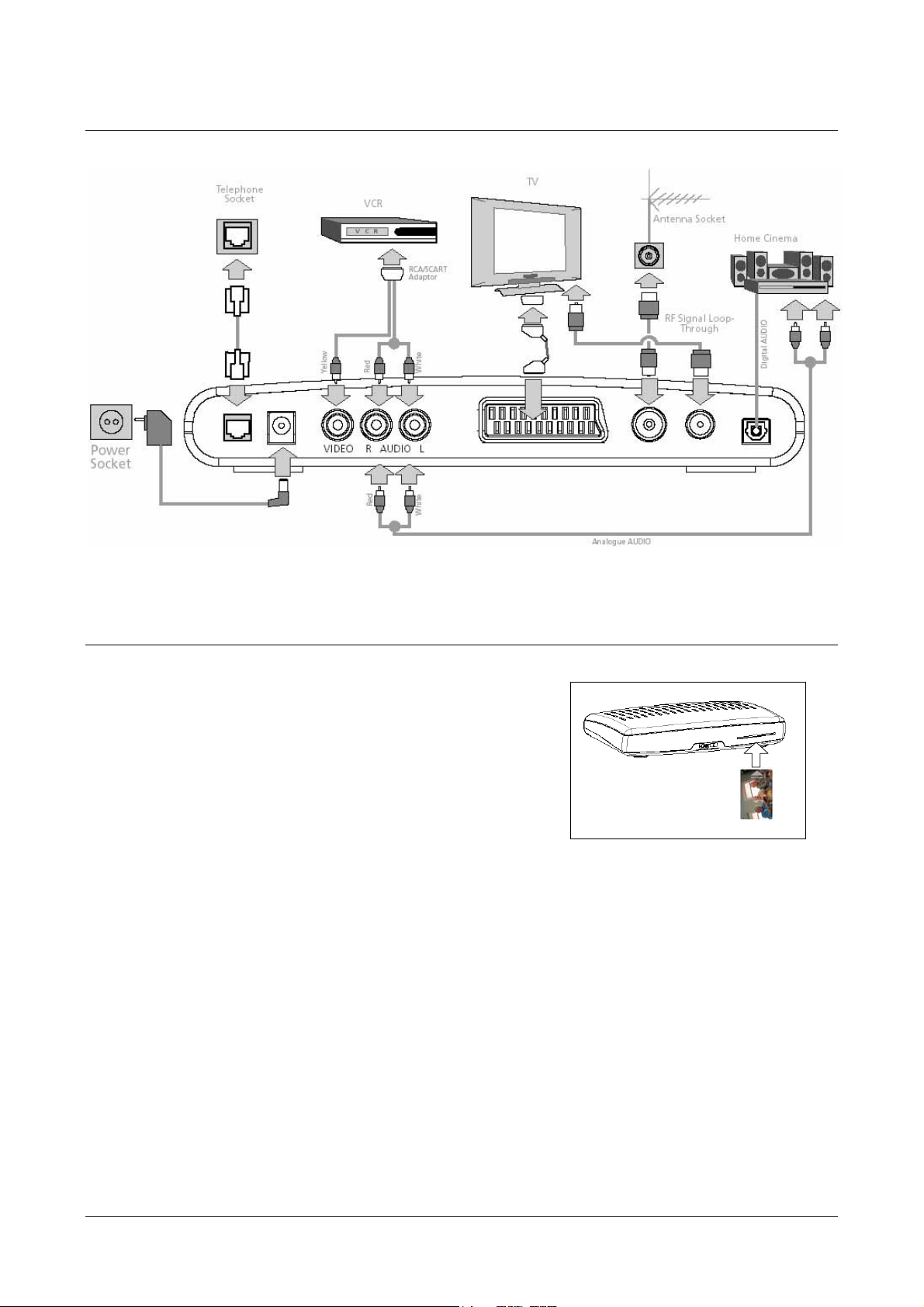
Connectivity Diagram
Smart Card
Your Smart Card
Smart Card allows you to view scrambled TV and Radio channels. Gently
push the card into the slot. Its chip should face downwards and the
symbol of an arrow should face inwards. Without the smart card, you
can view all free-to-air channels. More information about the card can be
found in the Decoder Status submenu.
Looking After Your Smart Card
The card is fragile, so keep in mind the following precautions:
Do not bend or twist the card
Do not expose the card to heat or sunlight
After inserting the card, leave it in the slot permanently
Clean only with a soft dry tissue
Inserting Smart Card
WWW.I-CAN.TV 3
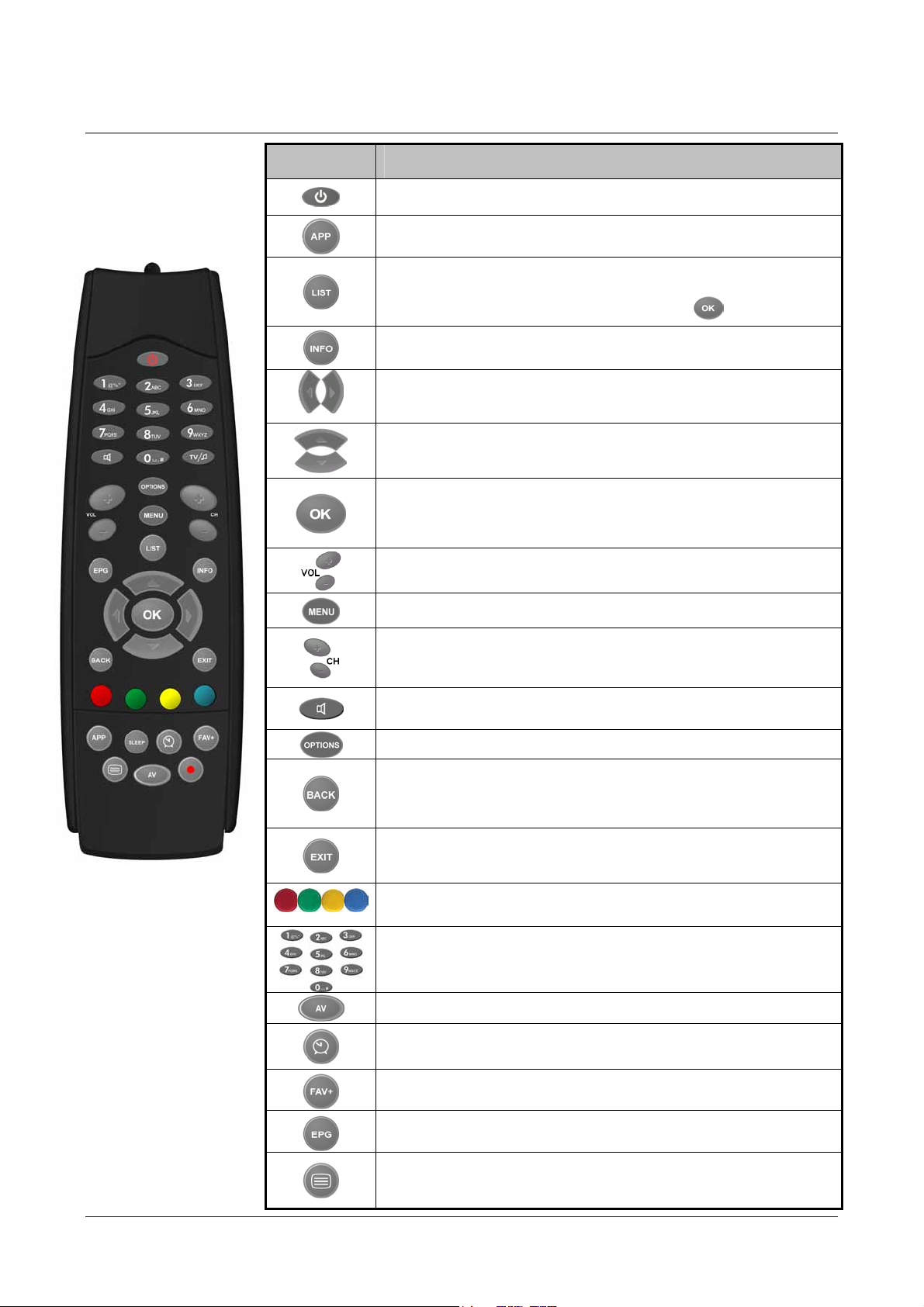
Remote Control
Button Action
Switches your decoder between standby and the operating modes.
Displays the Applications window. Pressing this button a second time
closes the Application window.
Displays one of the channel lists. Pressing this button a second time
hides both the Channel List and the Channel Banner.
Select the channel you want to tune to then press
Switches circularly between: viewing mode, Channel Banner and
Channel Banner with Extended Information.
In the Channel Banner, switch between the current program information
and the next program information. In the menu, select menu items or
change parameters with predefined values.
In Channel Banner, scroll channel information up/down. The decoder
remains tuned to the current channel. In the menu, select menu items or
options.
In viewing mode, runs interactive applications (if available).
In the Channel Banner, tunes to the channel the Channel Banner refers
to. In the menu, selects the currently highlighted menu item or confirms
your choices made in the menu screens.
Increases / decreases audio volume.
.
Displays / leaves the menu system.
In viewing mode or in the Channel Banner, tune to the next/previous
channel. In the Channel List, menu, or in Electronic Program Guide,
scroll the channel list page up/down.
Mutes the sound. Pressing this button once again will restore the
previously set volume level.
Displays the Options menu.
In viewing mode or in the Channel Banner, alternates between the
current and previous program within the same Channel List. In the
menu or in the Electronic Program Guide, returns to the previous
screen.
Removes the Channel Banner, or Extended Information from the screen.
In the menu system or Electronic Program Guide, returns to normal
viewing.
Color buttons are used to navigate through external MHP applications
such as program guide, t-commerce, voting, etc.
The number buttons allow you to type your choice directly, for example
channel numbers or a PIN.
Switches the source signal.
Displays the Viewer Planner, for example if you have programmed
reminders.
Adds the current channel to the selected favorite list.
Displays the Electronic Program Guide for the currently tuned channel.
This button is used to navigate through external MHP applications such
as program guide, t-commerce, voting, etc
WWW.I-CAN.TV 4
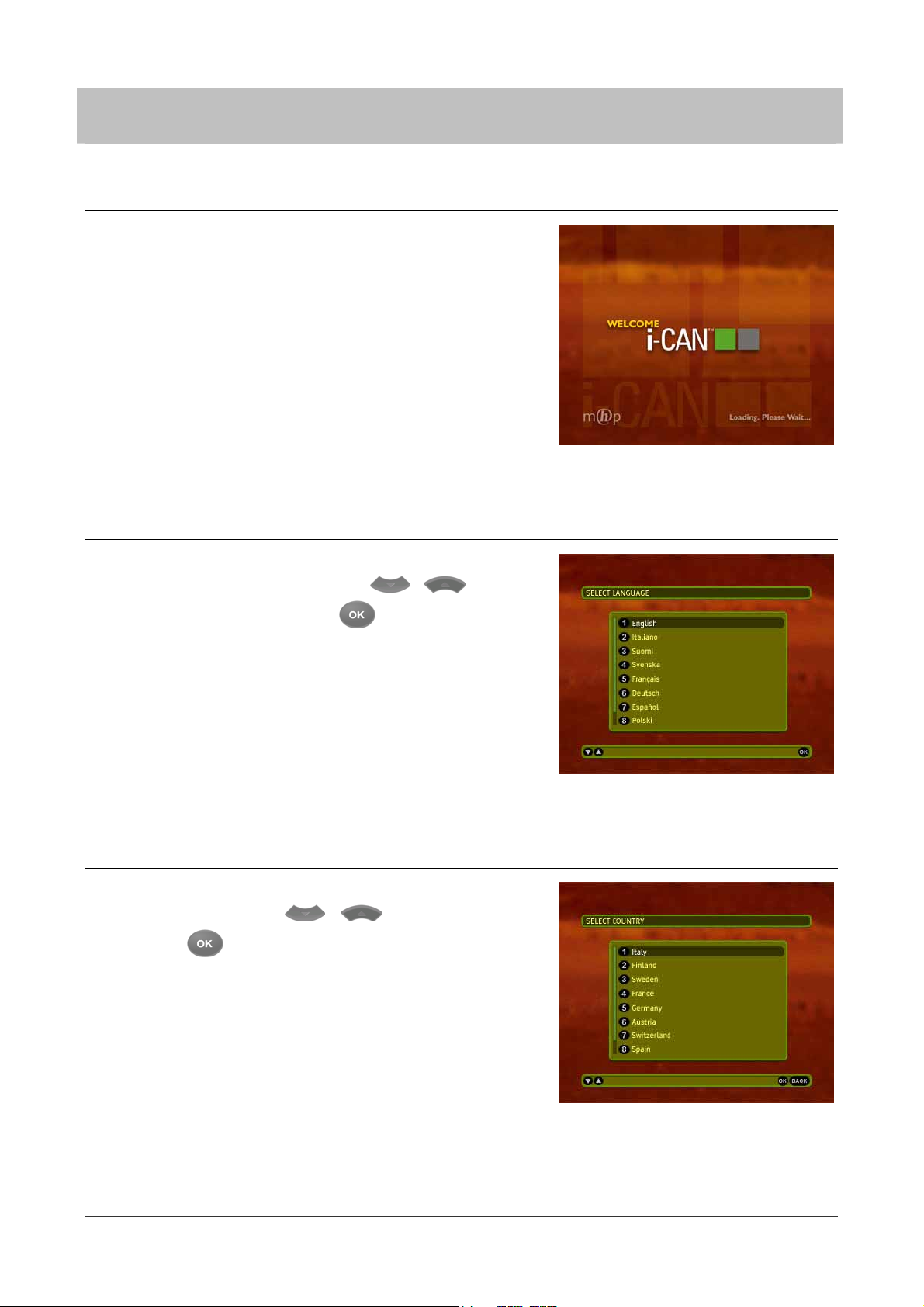
3 How to Set up Your Decoder
Welcome Screen
Once your decoder and any other equipment have been connected, plug
both the TV set and the decoder to the mains and turn it on. Now you will
see the Welcome screen on your TV screen. After a few seconds, the
Language screen appears.
Language
The Language screen allows you to select the language for any
information displayed on the screen. Press
the on-screen language, and then press
/
to make a selection. Once
to highlight
Welcome Screen
you select the language, the confirmation screen appears. After you
have confirmed your choice, the change is taken into effect and the
Country selection screen appears.
Country
The Country screen allows you to select the country in which the
decoder is configured. Press
and then press
the confirmation screen appears. After you have confirmed your choice,
the change is taken into effect and the channel search procedure is
initialized.
to make a selection. Once you select the country,
/
to highlight the country,
Language
Country
WWW.I-CAN.TV 5
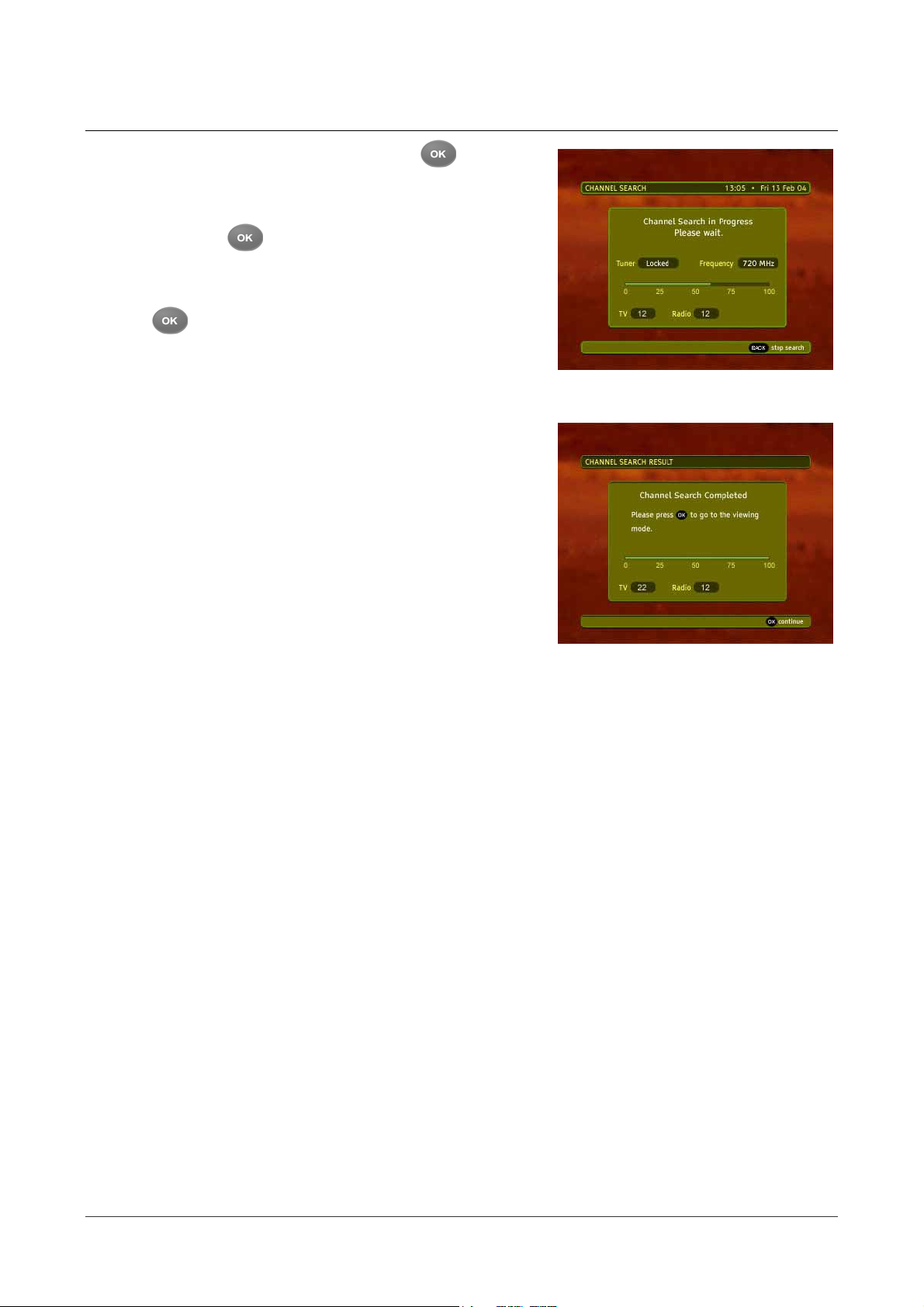
Channel Search
Once you select and confirm the country and press , the channel
search will start automatically. When this procedure has been
completed, you will be informed about the total number of channels
found. Then press the
If the channel searching procedure has not been concluded
successfully, a respective error message appears. You can then
press the
the menu system where you will be able to access Installation and
Help submenus. These and other parts of the menu system are
described later in this manual.
button to go back to the Language screen or enter
button to tune to the first TV channel.
Channel Search
Channel Searching Completed
WWW.I-CAN.TV 6
