

The LINK™ Family Manual
Version 1.6 ©iButtonLink, LLC 2016
Page 2

Table of Contents
Table of Contents ............................................................................................................................ 3
List of Figures ................................................................................................................................. 5
List of Tables .................................................................................................................................. 6
Introduction ..................................................................................................................................... 7
Copyright Notices ........................................................................................................................... 7
Contact Information ........................................................................................................................ 7
Extended Mode Slaves .................................................................................................................... 8
General ......................................................................................................................................... 8
Extended Mode vs. Normal Mode ............................................................................................... 8
DS2480B/9097U Emulation ......................................................................................................... 10
Calibration .............................................................................................................................. 10
Overdrive Speed ..................................................................................................................... 10
Flex Timing Modes ................................................................................................................ 10
EPROM Programming ........................................................................................................... 10
Device Version ....................................................................................................................... 10
Important Information for the LinkOEM, the LinkHub-E, and the LinkHub-S ........................... 11
LinkOEM ................................................................................................................................... 11
LinkHub-S ................................................................................................................................. 11
LinkHub-E ................................................................................................................................. 11
ASCII Control Functions .............................................................................................................. 12
General ....................................................................................................................................... 12
Case Sensitivity and Symbols.................................................................................................... 12
Active Channel Mask ................................................................................................................ 13
Arrival/Departure Scanning ....................................................................................................... 14
Auxiliary Line High Impedance ................................................................................................ 15
Auxiliary Line High Power & Low Impedance ........................................................................ 16
Auxiliary Line Low Power & Impedance ................................................................................. 17
Auxiliary Output Isolation Mode .............................................................................................. 18
Bit Mode .................................................................................................................................... 19
Bit Mode with Strong Pull-Up................................................................................................... 20
Byte Mode ................................................................................................................................. 21
The LINK™ Family Manual
Version 1.6
Page 3

Byte Mode Subcommands ..................................................................................................... 22
Byte Mode with Strong Pull-Up ................................................................................................ 23
Channel Reporting On-Off ........................................................................................................ 24
Display ....................................................................................................................................... 25
Display Serial Number .............................................................................................................. 26
Family First Search .................................................................................................................... 27
First ............................................................................................................................................ 28
Help for \ (backslash) Commands ............................................................................................. 29
Level Test .................................................................................................................................. 30
LinkLocator Reporting Armed .................................................................................................. 31
LinkLocator Reporting Disarmed .............................................................................................. 31
List of Available Commands ..................................................................................................... 32
Low Level .................................................................................................................................. 33
Next ........................................................................................................................................... 34
Pass-Thru Mode ......................................................................................................................... 35
RAM & Register States Dump (LinkHub-E) ............................................................................ 36
RAM & Register States Dump (LinkHub-S) ............................................................................ 37
Read EEPROM ASCII Data ...................................................................................................... 38
Read EEPROM Hex Data .......................................................................................................... 39
Relax Timing ............................................................................................................................. 40
Report Active Chann el M ask .................................................................................................... 41
Report EEPROM Read/Write Address ...................................................................................... 42
Report Maximum Internal EEPROM Address .......................................................................... 43
Report Scan List ........................................................................................................................ 44
Search Type ............................................................................................................................... 45
Set EEPROM Read/Write Address ........................................................................................... 46
Sniffer Mode .............................................................................................................................. 47
Status of Bus & Bus Reset ......................................................................................................... 48
Turn Off Dynamic Pull-Up ........................................................................................................ 49
Write EEPROM ASCII Data ..................................................................................................... 50
Write EEPROM Hex Data ......................................................................................................... 51
19,200 Baud Serial Port Data Rate ............................................................................................ 52
38,400 Baud Serial Port Data Rate ............................................................................................ 53
57,600 Baud Serial Port Data Rate ............................................................................................ 54
The LINK™ Family Manual
Version 1.6 ©iButtonLink, LLC 2016
Page 4

115,200 Baud Serial Port Data Rate .......................................................................................... 55
APPENDIX A: Power Issues and Requirements ............................................................................. 56
APPENDIX B: 1-Wire® Communications Examples ..................................................................... 57
APPENDIX C: LED Indicator ......................................................................................................... 58
Appendix C: Wiring Diagram for Link 12/Link 12i ..................................................................... 59
APPENDIX D: Link 12/Link 12i Wiring Diagram .......................................................................... 59
APPENDIX E: Link 45/Link 45i Wiring Diagram .......................................................................... 60
APPENDIX F: LinkUSB Wiring Diagram ...................................................................................... 61
APPENDIX G: LinkHub-S External Wiring Diagram ..................................................................... 62
Power Supply ............................................................................................................................. 62
Serial .......................................................................................................................................... 63
APPENDIX H: LinkHub-S Wiring Diagram ................................................................................... 64
APPENDIX I: LinkHub-E Wiring Diagram .................................................................................... 65
Power Supply ......................................................................................................................... 65
Ethernet ...................................................................................................................................... 65
1-Wire Ports ............................................................................................................................... 66
APPENDIX J: LinkOEM Pin Outs .................................................................................................. 67
APPENDIX K: FxB Protocol ........................................................................................................... 68
APPENDIX L: USING 1-WIRE® VIEWER WITH A LINKUSB ............................................................ 69
Using 1-Wire® Viewer with Other Link Devices ..................................................................... 70
Index of Commands by Device..................................................................................................... 71
Glossary of Terms ......................................................................................................................... 73
Revision History ........................................................................................................................... 77
List of Figures
Figure 1: Command " $ " showing the arrival of a T-Sense and a T-Probe on a LinkUSB ......... 14
Figure 2: Command " $ " showing the departure of a T-Sense and a T-Probe on a LinkUSB .... 14
Figure 3: The LinkUSB reporting the current input level is 1 ...................................................... 15
Figure 4: Isolation Mode Extending 1-Wire® Port on LINK Device .......................................... 18
Figure 5: LinkHub-S displaying its firmware version (1.11) ....................................................... 25
Figure 6: LinkHub-E displaying its firmware version (1.11) ....................................................... 25
Figure 7: LinkOEM displaying its ID string (LinkOEM) and version number (V1.7) ................ 25
Figure 8: LinkUSB displaying its ID string (LinkUSB) and version number (V1.7)................... 25
The LINK™ Family Manual
Version 1.6 ©iButtonLink, LLC 2016
Page 5

Figure 9: A LinkHub-S showing that the search was mismatched, indicated by the " ? " in front
of each string of serial numbers .................................................................................................... 27
Figure 10: Command " f " displaying that there is another device found, indicated by "+" ........ 28
Figure 11: Command "f" showing that there is another device found after the first search,
indicated by the “ + ”. Then, command “n” is used in ordert to bring up the next device found.
After this device, there are no other devices on the bus, indicated by the “ – “. ......................... 28
Figure 12: Command " l " returning a "1" to indicate that the level of the bus is high ............. 30
Figure 13: Command "\L" showing that there is not a LinkLocator associated with the 1-Wire®
address........................................................................................................................................... 31
Figure 14: The first line shows that that bus was previously at level 1. Next, command “ x “ is
used, which shows that the bus is now at a low level. .................................................................. 33
Figure 15: Command “ f” indicating that there are more devices on the bus, shown with the “ + ”.
Then, command " n " is entered, displaying that there are no more devices found after the
second device, indicated by "-" ..................................................................................................... 34
Figure 16: A LinkHub-S returning a two-character hex value of 37 to indicate that there is
activity on the channel mask ......................................................................................................... 41
Figure 17: Command " \m " returning "0001FF<CR> ," meaning that the next byte to be
read/written is " 0001FF " hex. .................................................................................................... 42
Figure 18: The first two lines show the results of arrivals being scanned with command " $ ".
The next line is a line break, which was caused by command " * ". Following the line break are
the results of command “ * ”, which are the serial numbers of the T-Probe ................................ 44
Figure 19: Command " \M000100\wThis is a test<CR> " writes 15 characters to EEPROM
beginning with address " 000100 ". The next EEPROM read/write address would be " 00010F ".
....................................................................................................................................................... 50
Figure 20: Standard EIA/TIA 568 B RJ-45 pins .......................................................................... 59
Figure 21: Standard EIA/TIA 568 A RJ-45 Colors ...................................................................... 60
Figure 22: Standard EIA/TIA 568 B RJ-45 Colors ...................................................................... 61
Figure 23: Standard EIA/TIA 568 B RJ-45 Colors ...................................................................... 62
Figure 24: LinkHub-E +12 V DC Power Supply Connector ........................................................ 62
Figure 25: Standard EIA/TIA 563 A RJ-45 Colors ...................................................................... 64
Figure 26: LinkHub-E Connections .............................................................................................. 65
Figure 27: LinkHub-E +12 V DC Power Supply Connector ........................................................ 65
Figure 28: Standard EIA/TIA 563A RJ-45 Colors ....................................................................... 66
Figure 29: LinkOEM Pin Outs ...................................................................................................... 67
List of Tables
Table 1: Table of extended mode commands ................................................................................. 8
Table 2: Extended mode status byte definitions ............................................................................. 9
Table 3: Table showing the bit patterns used to activate the different channels .......................... 13
Table 4: Expanded commands for the Link and LinkUSB ........................................................... 29
Table 5: Expanded commands for the LinkHub-S and LinkHub-E ............................................. 29
Table 6: Table showing single character commands .................................................................... 32
Table 7: DC barrel specifications ................................................................................................. 56
The LINK™ Family Manual
Version 1.6 ©iButtonLink, LLC 2016
Page 6

iButtonLink
Phone: (262) 662-4029
1221 Innovation Drive STE 117
Fax: (262) 436-2403
Whitewater, WI 53190
Email: info@iButtonLink.com
Website URL: www.iButtonLink.com
Introduction
The LINK™ devices are advanced and intelligent interfaces to be used with Maxim Integrated 1Wire® and iButton® components. Each uses superior digital and analog methods to accomplish
more reliable operations on a wide variety of network topologies. They simplify network
communications and offer some diagnostic tools as well.
The LINK™ devices operate reliably on long and short 1-Wire® busses. This is accomplished by
a special analog interface design that uses matched impedances and slew rate controls, as well as
smart cable pre-charge. In addition, the firmware is adaptive and automatically makes
adjustments for a variety of 1-Wire® network parameters.
The LINK™ devices were designed in cooperation with Maxim Integrated. Maxim Integrated is
the originator and manufacturer of the 1-Wire® and iButton® devices as well as various
accessories. Some terms used in this document may be trademarks of Maxim Integrated and are
used with their permission. Application note 244 from the Maxim-Dallas website describes the
improvements implemented by the LINKTM devices in greater detail.
Copyright Notices
© Copyright iButtonLink, LLC 2002, 2003, 2005, 2016. All rights are reserved. This document
may not, in any form, be reproduced or transmitted without the prior consent from iButtonLink.
iButton® and 1-Wire® are registered trademark s o f Maxim Integrated, San Jose, CA USA
The LINKTM and LinkLocatorTM are trademarks of iButtonLink, Whitewater, WI USA
FxBTM is a licensed trademark of Alicit Engineering, San Antonio, TX USA
Alicit currently has a patent pending on the FxBTM protocol.
Contact Information
The LINK™ Family Manual
Version 1.6 ©iButtonLink, LLC 2016
Page 7

Command
Description
<Reset480>
Normal mode reset
0x55
Match rom
0x00
Family code (not valid for Maxim-Dallas parts)
Table 1: Table of extended mode commands
Extended Mode Slaves
General
Extended mode slaves are slaves based on a microprocessor instead of a 1-Wire® part from
Maxim-Dallas. They exist on the same bus with Maxim-Dallas 1-Wire® parts but do NOT
participate in normal mode communications. When the host selects extended mode, the MaximDallas parts disappear from the bus and the extended mode slave appears.
Extended mode is not available on the LinkOEM or the LinkHub.
Extended Mode vs. Normal Mode
Extended mode is a proprietary extension to the 1-Wire® protocol by iButtonLink. LINKTM
devices use ASCII commands to select which kind of slave is active on the bus.
Entering extended mode takes advantage of the fact that family code 0x00 is invalid. If MaximDallas ever deploys a normal mode part for family code 0x00, that part can NEVER be mixed
with extended mode slaves.
Extended mode is very similar to normal mode with several important differences:
• Extended mode slaves only respond to command sequences that begin with an extended
mode reset (<Reset120>).
• Extended mode slaves do NOT emit a presence pulse. Instead, an extended mode slave
will return a Status byte after a <Reset120>; bit 0, which is the same as the presence bit
in normal mode.
When entering extended mode from normal mode, the LINKTM devices issue the command
sequence found below in Table 1 to exit normal mode. Table 2 shows the status byte definition
for extended mode.
The LINK™ Family Manual
Version 1.6 ©iButtonLink, LLC 2016
Page 8

Bit
Result
Definition
Bit 0
Clear
Extended mode slave is present
Bit 1
Clear
Extended mode slave is capable of resume
Bit 2
Clear
Extended mode slave is in alarm
Bit 3
Undefined (Reserved)
Reserved
Bit 4
Undefined (Reserved)
Reserved
Bit 5
Undefined (Reserved)
Reserved
Bit 6
Undefined (Reserved)
Reserved
Bit 7
Undefined (Reserved)
Reserved
Table 2: Extended mode status byte definitions
There is no support for extended mode slaves using the 9097U emulation command set.
Serial numbers of normal mode slaves are allocated and managed by Maxim-Dallas. The serial
numbers of extended mode slaves are allocated and managed by iButtonLink, LLC
DISCLAIMER:
iButtonLink will only support extended mode slaves manufactured by iButtonLink. Extended
mode is a proprietary extension of the 1-Wire® protocol by iButtonLink. Agreements between
iButtonLink and Maxim-Dallas to protect their intellectual property do not extend to other
manufacturers.
The LINK™ Family Manual
Version 1.6 ©iButtonLink, LLC 2016
Page 9

DS2480B/9097U Emulation
The DS2480B is the basis for the Maxim DS9097U series of 1-Wire® adaptors. The L INK™
devices are programmed to closely emulate Maxim DS2480B/9097U serial port interfaces. This
allows existing software to be used without modification. It also allows the LINK™ devices to
be used in place of the Maxim DS2480B/9097U when increased performance or reliability is
required.
The DS2480B/9097U functions that are not emulated by the LINKTM devices are described
below:
Calibration
Unlike the DS2480B/9097U, LINKTM devices do not require calibration from the serial
port. This is due to the LINKTM devices’ crystal-controlled time bases, meaning that drift
in the interface data rate and waveform timing is not an issue. The LINKTM devices will
ignore the expected calibration byte for DS2480B/9097U.
Overdrive Speed
While the LINKTM devices do not support overdrive speed bus communication, this is not
an issue for most applications. Higher speed mode cannot be supported because the
analog components in the bus interfaces are carefully tuned for optimum long-line and
short-line performance at standard speed.
Flex Timing Modes
The LINKTM devices use 1-Wire® waveform timing that is carefully and dynamically
controlled by intelligent control algorithms. Changes to flex timing mode that could be
done in the DS2480B/9097U are unnecessary and are not supported in the LINKTM
devices. However, the LINKTM devices will emulate the flex mode registers and will
appear to behave like the DS2480B/9097U for software compatibility.
EPROM Programming
The LINKTM devices do not support +12V pulses for programming EPROM 1-Wire® or
iButton® devices. However, programming pulses for 5 V devices (EEPROM) are
supported.
Device Version
When queried using the normal DS2480B/9097U method, the LINKTM devices report
“device version 7”. This allows the software to distinguish the LINKTM from a standard
Maxim DS2480B/9097U interface, which returns a “3”. Since single-port LINKTM
devices also return “device version 7”, the user can use the “ ” (space) ASCII command
to determine if a LinkHub is present.
The LINK™ Family Manual
Version 1.6 ©iButtonLink, LLC 2016
Page 10

Important Information for the LinkOEM, the
LinkHub-E, and the LinkHub-S
LinkOEM
• LinkOEM will function with 5V TTL signals only.
LinkHub-S
• Each LinkHub-S contains a DS2401 serial number chip on the internal 1-Wire® bus. The
serial number chip will show up on 1-Wire® searches unless the internal bus is
deactivated.
• The LinkHub-S is a powered device providing +12 V and +5 V power on the same cable
as the 1-Wire® bus. In addition, local EEPROM storage is provided for user
configuration data.
• There are five 1-Wire® busses (one internal and four external) that are logically or’ed
into a single composite 1-Wire® bus. Software written for the Maxim Integrated
DS2480B/9097U interface will work even though the 1-Wire® devices are physically on
separate busses. Each external bus on the LinkHub-S can be up to 1,000 feet long, while
external busses on the Link, LinkOEM, and LinkUSB can be up to 3,000 feet long. This
yields a logical 1-Wire® network of 4,000 feet with four times the network weight of a
standard 1-Wire® bus.
LinkHub-E
• Each LinkHub-E contains a DS2401 serial number chip on the internal 1-Wire® bus,
providing a unique identity. The serial number will appear on 1-Wire® searches unless
the internal bus is deactivated. It may be used to identify a particular LinkHub-E or to
verify that the 1-Wire® bus reading functions are working correctly.
• The LinkHub-E provides +12 V and +5 V power on the 1-Wire® bus cables.
• There are five 1-Wire® busses (one internal and four external) that are logically or’ed
into a single composite 1-Wire® bus. Software written for the Maxim Integrated
DS2480B/9097U interface will work even though the 1-Wire® devices are physically on
separate busses. Each external bus on the LinkHub can be up to 1,000 feet long, while
external busses on the Link, LinkOEM, and LinkUSB can be up to 3,000 feet long. This
yields a logical 1-Wire® network of 4,000 feet with four times the network weight of a
standard 1-Wire® bus.
The LINK™ Family Manual
Version 1.6 ©iButtonLink, LLC 2016
Page 11

ASCII Control Functions
General
In addition to the DS2480B/9097U emulation, The LINKTM devices also provide many 1-Wire®
bus functions in response to ASCII commands. This allows the LINKTM devices to be used with
any terminal program or serial port communications API to perform iButton®, 1-Wire® or, in
some cases, extended mode bus functions without software drivers, making it easy to use. The
LINK™ device functions that can be performed have been coded for normal ASCII keys so that
all the basic 1-Wire® functions can be performed manually on the keyboard of a terminal
program or using programming languages that are limited to ASCII serial port I/O. As a rule,
these special commands consist of every command code that is not used in the DS2480B/9097U
emulation.
Case Sensitivity and Symbols
ASCII commands are case sensitive. Make sure to be aware of the case that the command
requires.
Please also be aware of the difference between a single quotation mark, also known as an
apostrophe, ( ‘ ) and an accent mark ( ` ). In some cases, an apostrophe may prompt a command,
but it will not be the same as the command an accent mark prompts.
The LINK™ Family Manual
Version 1.6 ©iButtonLink, LLC 2016
Page 12

Bit Pattern
Command Input
(Syntax)
Channel Activated
0x37
/C37
All busses enabled
0x01
/C01
External bus 1
0x02
/C02
External bus 2
0x04
/C04
External bus 3
0x10
/C10
External bus 4
0x20
/C20
Internal bus
Table 3: Table showing the bit patterns used to activate the different channels
Active Channel Mask
Command “ \C ” (backslash + uppercase C)
Command Compatible With: LinkHub-S | LinkHub-E
This command sets the active channel mask for certain LINKTM devices. The channel mask will
“mask” any number of the ports on the master so that they do not communicate with the
connected slaves, allowing for communication with specific slaves. This command is followed
by a two-digit hexadecimal value representing a bit mask for channels that should be active.
There are five 1-Wire® busses. The bit patterns are listed in the table below.
A “ 1 ” makes the channel active, meaning that the master will report the slaves connected to the
ports. A “ 0 ” makes the channel inactive, meaning that the ports will be “masked,” and those
ports will not be read.
SIMILAR COMMANDS:
• “ \$ ” – Channel Reporting On/Off
• “ \c ” – Report Active Channel Mask
The LINK™ Family Manual
Version 1.6 ©iButtonLink, LLC 2016
Page 13
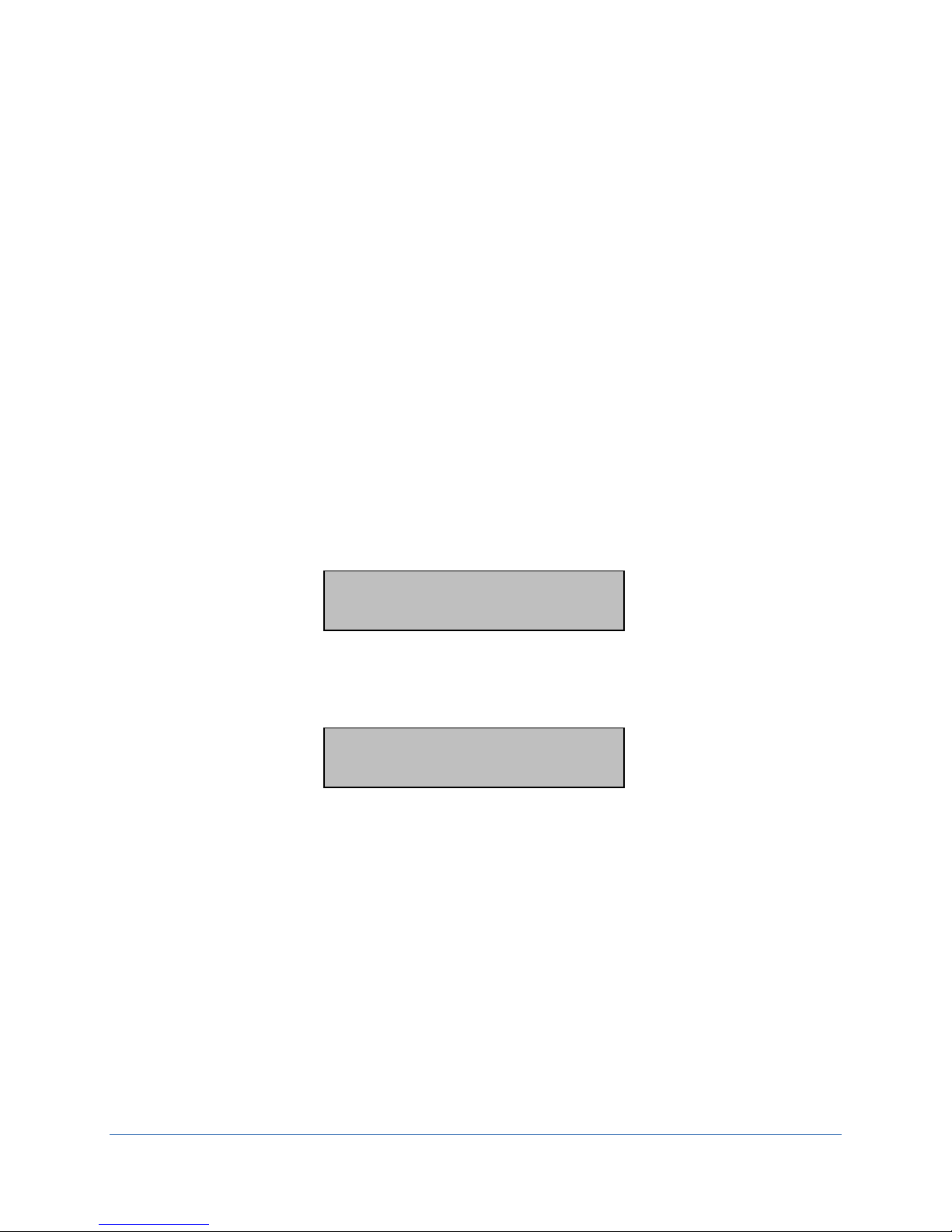
! , 8000000202214928
! , 9A00000208AC5528
? , 8000000202214928
? , 9A00000208AC5528
Figure 1: Command " $ " showing the arrival of a
T
Figure 2: Command " $ " showing the departure of
a T
Arrival/Departure Scanning
Command “ $ ” (dollar sign)
Command Compatible With: Link | LinkHub-S | LinkHub-E | LinkOEM |
LinkUSB
This command starts the arrival/departure scanning for some LINKTM devices. Figure 1 below
shows an arrival on a LinkUSB. Scanning is terminated by a Reset, First, Next, or a number of
other operations.
NOTE: A bus scanning function is included in many LINK products to scan and report the arrival
or departure of a new 1-Wire® device on a 1-Wire® bus. When turned ON using the “ $ ”
command, the scanning system continually performs “First” and “Next” device discovery
operations. It will build a table of device serial numbers, reporting up to eight (for LinkHub-S
and LinkHub-E) or 10 (for Link, LinkOEM, and LinkUSB) devices. The arrival will be reported
as a string with an exclamation point (!), a comma (,), and then the arriving device’s serial
number. The departure will be reported as a question mark (?), followed by a comma (,), and
then the serial number of the device departed from the bus. This will make sure that the device is
actually gone by doing multiple reads.
On The LinkHub-E and LinkUSB, the current contents of the table can be reported with a “ * ”
(asterisk) command while scanning is active.
NOTE: The scanning system will not work properly if more than eight (for LinkHub-S and
LinkHub-E) or 10 (for Link, LinkOEM, and LinkUSB) 1-Wire® or iButton® devices are present
on the bus. Exceeding these numbers will exhaust the Link’s memory capacity.
-Sense and a T-Probe on a LinkUSB
-Sense and a T-Probe on a LinkUSB
The LINK™ Family Manual
Version 1.6 ©iButtonLink, LLC 2016
Page 14

1
Figure 3: The LinkUSB reporting the current input level is 1
Auxiliary Line High Impedance
Command “ & ” (ampersand)
Command Compatible With: Link | LinkHub-S | LinkHub-E | LinkOEM |
LinkUSB
For the Link, the LinkOEM, and the LinkUSB, this command sets the auxiliary line to an
input and reports the current input level.
For the LinkHub-S and the LinkHub-E, this command reports the current state of the switch
+5V line on the output connectors.
NOTE: The Link supports the standard RJ-11/RJ-45 type 1-Wire® bus connection, where the
two center contacts of the RJ connector are the data and ground connections to the 1-Wire® bus.
An auxiliary pin in the RJ connector can be added and used as an output to supply a low level (0
V) or a high level (5 V). It can also be an input, sensing a 0 - 5 V logic level. This extra I/O
defaults to input (Hi-Z) mode.
NOTE: The Link USB supports the standard RJ-45 type 1-Wire® bus connection, where the
center two contacts of the RJ connector are the data and ground connections to the 1-Wire® bus.
An auxiliary pin in the RJ connector can be added and used. By default, this line is driven to the
HIGH impedance state and left unpowered. It can be an output to supply a low level (0 V) or a
high level (5 V). It can also be used as an input, sensing a 0 - 5 VDC logic level. When set to the
5 V level using the “d” command, this line can provide power for 1-Wire® devices. The current
available is limited to approximately 75mA.
For the LinkHub-S, the LinkHub-E, and the LinkOEM, the load on the Aux line should be
limited to less than 20 mA.
SIMILAR COMMANDS:
• “ d ” – Auxiliary Line High Power and Low Impedance
• “ z ” – Auxiliary Line Low Power and Impedance
• “ “ ” – Auxiliary Output Isolation Mode
The LINK™ Family Manual
Version 1.6 ©iButtonLink, LLC 2016
Page 15

Auxiliary Line High Power & Low Impedance
Command “ d ” (lowercase D)
Command Compatible With: Link | LinkHub-S | LinkHub-E | LinkOEM |
LinkUSB
For the Link, the LinkOEM, and the LinkUSB, this command sets the auxiliary line to HIGH
level (default) output.
For the LinkHub-S and the LinkHub-E, this command turns on the switched +5V line to the
output connectors.
The Link supports the standard RJ-11/RJ-45 type 1-Wire® bus connection, where the two center
contacts of the RJ connector are the data and ground connections to the 1-Wire® bus. An
Auxiliary pin in the RJ connector can be added and used as an output to supply a low level (0 V)
or a high level (5 V). It can also be an input, sensing a 0 - 5 V logic level. This extra I/O defaults
to input (Hi-Z) mode.
The Link USB supports the standard RJ-45 type 1-Wire® bus connection where the center two
contacts of the RJ connector are the data and ground connections to the 1-Wire® bus. An
Auxiliary pin in the RJ connector can be added and used. By default, this line is driven to the
HIGH impedance state and left unpowered. It can be an output to supply a low level (0 V) or a
high level (5 V). It can also be used as an input, sensing a 0 - 5 V logic level. When set to the 5 V
level using the “d” command, this line can provide power for 1-Wire® devices. The current
available is limited to approximately 75mA.
NOTE: For the LinkHub-S, the LinkHub-E, and the LinkOEM, the load on the Aux line
should be limited to less than 20 mA
SIMILAR COMMANDS:
• “ & ” – Auxiliary Line High Impedance
• “ z ” – Auxiliary Line Low Power and Impedance
• “ “ ” – Auxiliary Output Isolation Mode
.
The LINK™ Family Manual
Version 1.6 ©iButtonLink, LLC 2016
Page 16

Auxiliary Line Low Power & Impedance
Command “ z ” (lowercase Z)
Command Compatible With: Link | LinkHub-S | LinkHub-E | LinkOEM |
LinkUSB
For The Link, The LinkOEM, and The LinkUSB, this command takes the auxiliary line to a
LOW level and LOW impedance.
For The LinkHub-S and The LinkHub-E, this command turns off the switched +5 V line to
the output connectors.
For the LinkHub-S, the LinkHub-E, and the LinkOEM, the load on the auxiliary line should
be limited to less than 20 mA.
The Link supports the standard RJ-11/RJ-45 type 1-Wire® bus connection, where the two center
contacts of the RJ connector are the data and ground connections to the 1-Wire® bus. An
auxiliary pin in the RJ connector can be added and used as an output to supply a low level (0 V)
or a high level (5 V). It can also be an input, sensing a 0 - 5 V logic level. This extra I/O defaults
to input (Hi-Z) mode.
The Link USB supports the standard RJ-45 type 1-Wire® bus connection where the center two
contacts of the RJ connector are the data and ground connections to the 1-Wire® bus. An
Auxiliary pin in the RJ connector can be added and used. By default, this line is driven to the
HIGH impedance state and left unpowered. It can be an output to supply a low level (0 V) or a
high level (5 V). It can also be used as an input, sensing a 0 - 5 V logic level. When set to the 5 V
level using the “d” command, this line can provide power for \1-Wire® devices. The current
available is limited to approximately 75 mA.
SIMILAR COMMANDS:
• “ d ” – Auxiliary Line High Power and Low Impedance
• “ & ” – Auxiliary Line High Impedance
• “ “ ” – Auxiliary Output Isolation Mode
The LINK™ Family Manual
Version 1.6 ©iButtonLink, LLC 2016
Page 17

Open Drain
Open Drain
1-Wire Devices
Aux
O/W
Figure 4: Isolation Mode Extending 1-Wire® Port on LINK Device
Auxiliary Output Isolation Mode
Command “ “ ” (quotation)
Command Compatible With: Link | LinkOEM | LinkUSB
On LINKTM devices, this command will cause the auxiliary output to enter isolation mode and
become an image of th e 1-Wire® bus transmitter drive waveform. This signal can be useful
when trying to accomplish an isolated 1-Wire® connection or whenever a 2-Wire connection is
preferred. The original 1-Wire® bus remains unaffected. Figure 4 shows how isolation mode
runs on a 1-Wire® device.
Setting the auxiliary output level using the “ z ” or “ d ” commands will turn this feature off, as
will any reset of the device.
When in the isolation mode, the LINKTM devices output the 1-Wire® driving waveform on the
aux pin. This can be used to extend the 1-Wire® bus using other signaling protocols. It can also
be used to isolate the bus using optical or galvanic isolation devices. The following diagram
shows how isolation mode could be used to extend the 1-Wire® port on the LINKTM devices.
The LINK
The LINKTM devices also have a mode where the timing of the 1-Wire® waveforms is slowed to
accommodate the longer turn-around times of extended host connections like that shown above.
In normal mode, network lengths of up to 3,000 feet can be used (depending on the medium). In
extended mode, network lengths of between 2,000 and 6,000 feet can be achieved.
SIMILAR COMMANDS:
• “ & ” - Auxiliary Line High Impedance
• “ d ” – Auxiliary Line High Power and Low Impedance
• “ z ” – Auxiliary Line Low Power and Impedance
The LINK™ Family Manual
Version 1.6 ©iButtonLink, LLC 2016
Page 18

Bit Mode
Command “ j ” (lowercase J)
Command Compatible With: Link | LinkHub-S | LinkHub-E | LinkOEM |
LinkUSB
This command places the LINK device into bit mode. Only single ASCII digits of “ 0 ” or “ 1 ”
value are allowed and single ASCII digits are returned.
Hitting ENTER (carriage return) will end bit mode.
SIMILAR COMMANDS
• “ ~ ” - Bit Mode with Strong Pull-Up
• “ b ” – Byte Mode
• “ p ” – Byte Mode with Strong Pull-Up
The LINK™ Family Manual
Version 1.6 ©iButtonLink, LLC 2016
Page 19

Bit Mode with Strong Pull-Up
Command “ ~ ” (tilde)
Command Compatible With: Link | LinkHub-S | LinkHub-E | LinkOEM |
LinkUSB
This command places the LINKTM device into byte mode. Power (strong pull-up) is applied to
the bus after the last bit of the first byte is issued. Only single ASCII digits of “ 0 ” or “ 1 ” value
are allowed and single ASCII digits are returned.
Hitting the ENTER (carriage return) will end bit mode.
NOTE: Subsequent bytes will be performed but will not be followed by strong pull-up.
SIMILAR COMMANDS:
• “ j ” – Bit Mode
• “ b ” – Byte Mode
• “ p ” – Byte Mode with Strong Pull-Up
• “ . ” – Turn Off Dynamic Pull-Up
The LINK™ Family Manual
Version 1.6 ©iButtonLink, LLC 2016
Page 20

Byte Mode
Command “ b ” (lowercase B)
Command Compatible With: Link | LinkHub-S | LinkHub-E | LinkOEM |
LinkUSB
This command places the LINKTM devices into byte mode. The next two characters entered will
be taken as a hexadecimal byte value that is issued onto the bus. The response byte is then
displayed in hexadecimal. Subsequent pairs of hexadecimal characters will also generate bytes,
allowing for streaming of bytes without intervening commands.
Hitting ENTER (carriage return) will end byte mode.
For The LinkHub-E, “ x ” will also end byte mode.
SIMILAR COMMANDS:
• “ j ” – Bit Mode
• “ ~ ” - Bit Mode with Strong Pull-Up
• “ p ” – Byte Mode with Strong Pull-Up
The LINK™ Family Manual
Version 1.6 ©iButtonLink, LLC 2016
Page 21

Byte Mode Subcommands
Command Compatible With: Link | LinkHub-S | LinkHub-E | LinkUSB
The following subcommands are recognized in byte mode instead of a two-character hex pair:
• “ P ” (uppercase P) – Issue 64 byte reads to the 1-Wire® bus and return results. This
subcommand is used to read a memory page from devices that have a page size of 64 bytes.
o The Link and LinkUSB will return 128 characters followed by <CR><LF>.
o The LinkHub-E will return 64 pairs of hex characters.
• “ p ” (lowercase P) – Issue 66 byte reads to the 1-Wire® bus and return results. This
subcommand is used to read a memory page with CRC from devices that have a page size of
64 bytes. Returns 132 characters followed by <CR><LF>.
o The LinkHub-E will return 66 pairs of hex characters.
• “ M ” (uppercase M) – Issue 32 byte reads to the 1-Wire® bus and return results. This
subcommand is used to read a memory page from devices that have a page size of 32 bytes.
Returns 64 characters followed by <CR><LF>.
o The LinkHub-E will return 32 pairs of hex characters.
• “ m ” (lowercase M) – Issue 34 byte reads to the 1-Wire® bus and return results. This
subcommand is used to read a memory page with CRC from devices that have a page size of
32 bytes. Returns 68 characters followed by <CR><LF>.
o The LinkHub-E will return 34 pairs of hex characters.
• Can be used with The LinkHub-E ONLY: “ * ” (asterisk) – Inserts carriage return, linefeed
pair of characters into the returned data stream. Provides input terminator for host program
without leaving byte mode. Generates no activity on 1-Wire® bus and is not echoed.
The LINK™ Family Manual
Version 1.6 ©iButtonLink, LLC 2016
Page 22

Byte Mode with Strong Pull-Up
Command “ p ” (lowercase P)
Command Compatible With: Link | LinkHub-S | LinkHub-E | LinkOEM |
LinkUSB
This command places the LINKTM devices into byte mode with strong pull-up. The next two
characters entered will be taken as a hexadecimal byte value that is then issued onto the bus. The
response byte is then displayed in hexadecimal. Subsequent pairs of hexadecimal characters will
also generate bytes, allowing for streaming of bytes without intervening commands.
Hitting ENTER (carriage return) will end byte mode.
For The LinkHub-E, “ x ” will also end byte mode.
This command differs from the “ b ” command in that power (strong pull-up) is applied to the
bus after the last bit of the first byte is issued.
Subsequent bytes will be performed but will not be followed by strong pull-up.
SIMILAR COMMANDS:
• “ j ” – Bit Mode
• “ ~ ” - Bit Mode with Strong Pull-Up
• “ b ” – Byte Mode
• “ p ” – Byte Mode with Strong Pull-Up
• “ . ” – Turn Off Dynamic Pull-Up
The LINK™ Family Manual
Version 1.6 ©iButtonLink, LLC 2016
Page 23

Channel Reporting On-Off
Command “ \$ ” (backslash + dollar sign)
Command Compatible With: LinkHub-E
This command toggles channel reporting on or off for certain LINKTM devices. When channel
reporting is on, reported 1-Wire® device serial numbers are followed by a comma and the
number of their 1-Wire® bus. The internal bus is reported as bus number five.
SIMILAR COMMANDS:
• “ \C ” - Active Channel Reporting
• “ \c ” - Report Active Channel Mask
The LINK™ Family Manual
Version 1.6 ©iButtonLink, LLC 2016
Page 24

LinkUSB V1.7
LinkHUB V1.11
LinkOEM V1.7
LinkHUB-E V1.11
Figure 5: LinkHub-S displaying its firmware version (1.11)
Figure 6: LinkHub-E displaying its firmware version (1.11)
Figure 7: LinkOEM displaying its ID string (LinkOEM) and version number (V1.7)
Figure 8: LinkUSB displaying its ID string (LinkUSB) and version number (V1.7)
Display
Command “ ” (space)
Command Compatible With: Link | LinkHub-S | LinkHub-E | LinkOEM |
LinkUSB
This command causes The Link to display its ID string and version number.
This command causes The LinkHub-S to display its firmware version number.
This command causes The LinkHub-E to display its firmware version.
This command causes The
LinkOEM to display its ID string and version number. An example can be found below in
Figure 7.
This command causes The LinkUSB to display its ID string and version number. An example
can be found below in Figure 8 below.
SIMILAR COMMANDS:
• “ /s ” – Display Serial Number
The LINK™ Family Manual
Version 1.6 ©iButtonLink, LLC 2016
Page 25

Display Serial Number
Command “ \s ” (backslash + lowercase S)
Command Compatible With: Link | LinkUSB
This command displays the hardware serial number of certain LINKTM devices. The serial
number is displayed followed by <CR><LF> and is formatted the same as all devices.
The Link and The LinkUSB family codes are 0xFE
The Link and The LinkUSB serial numbers are for registration and software validation
purposes. Each device serial number is guaranteed unique. At the present time, the Link and the
LinkUSB serial numbers do not participate in any searches and cannot be changed after
manufacturing.
Please refer to the Important Information section for information on the serial numbers of the
LinkHub-S and LinkHub-E.
The LINK™ Family Manual
Version 1.6 ©iButtonLink, LLC 2016
Page 26

?, 8000000202214928
?, 88000015871E8801
Figure 9: A LinkHub-S showing that the search was
mismatched, indicated by the " ?
serial numbers
Family First Search
Command “ \f ” (backslash + lowercase F)
Command Compatible With: Link | LinkHub-S | LinkHub-E | LinkUSB
This command is a “Family First” search command for certain LINKTM devices. It is similar to
the standard “ f ” or “First” command, except the “Family First Search” command expects the
next two hex characters to match the 1-Wire® family code included in the search. This causes
the search to start with a particular family code. The standard “ n ” or “Next” command is used
to retrieve the next 1-Wire® serial number matching the family code from the bus search.
Check the family code returned since the family search does not always end on the last device n
the bus. A “?” is returned instead of the normal “+” or “-“ character if there is a family search
mismatch or overshoot. This is shown below in Figure 9.
The “ \f ” requires two hex characters as data.
SIMILAR COMMAND(S):
• “ f ” – First
• “ n ” – Next
?, 9A00000208AC5528
" in front of each string of
The LINK™ Family Manual
Version 1.6 ©iButtonLink, LLC 2016
Page 27

+, 8000000202214928
+, 8000000202214928
-,9700000208994528,FFFFFFFFFFFFFFFF
Figure 10: Command " f " displaying that there is
another device found, indicated by "+"
Figure 11: Command "f" showing that there is another device found after the
first search, indicated by the “ + ”. Then, command “n” is used in ordert to
bring up the next device found. After this device, there are no other devices
on the bus, indicated by the “
First
Command “ f ” (lowercase F)
Command Compatible With: Link | LinkHub-S | LinkHub-E | LinkOEM |
LinkUSB
This command performs a 1-Wire® bus “first” operation for some LINKTM devices. This
operation searches the bus and finds the first 1-Wire® or iButton® device and displays the
device serial number prefixed with a single character to indicate if there are more (“ + ”) or no
more (“ - ”) parts remaining to be found. Figure 10 shows an example on the LinkUSB. When no
more devices are found, the command will display the serial number of the first device found.
For The Link and The LinkUSB, if locator reporting is turned on, the device serial number
should be followed by a comma and the serial number of the LinkLocator associated with the 1Wire® device.
SIMILAR COMMAND(S):
• “ n ” – Next
• “ \f ” – Family Search First
• “ $ ” – Scanning Mode
-, 9A00000208AC5528
– “.
The LINK™ Family Manual
Version 1.6 ©iButtonLink, LLC 2016
Page 28

\\ = Sniff mode
\s = Report Link serial number
\h = help
\! = Crash and Restart LinkHub
Table 4: Expanded commands for the Link and
LinkUSB
Table 5: Expanded commands for the LinkHub-S and
LinkHub
Help for \ (backslash) Commands
Command “ \h ” (backslash + lowercase H)
Command Compatible With: Link | LinkHub-S | LinkHub-E | LinkUSB
This command displays a list of commands that begin with a “ \ ” (backslash) for LINKTM
devices. The Link and LinkUSB have their own set of expanded commands, found in Table 4.
The LinkHub-S and LinkHub-E also have their own expanded commands, found Table 5.
Each line is terminated with <CR><LF>
\h = help
\L = Locator reporting on
\l = Locator reporting off
\f = Family Search first
\O = Normal slave mode
\P = Set Page read settings*
\p = Report Page read settings
\X = Extended slave mode
\$ = Toggle Channel Mask Display
\C = Set Active Channel Mask
\c = Report Active Channel Mask
\E = Report max EEPROM address
\M = Set EEPROM next address
\m = Report EEPROM next address
\R = Read EEPROM HEX data
\r = Read EEPROM ASCII data
\W = Write EEPROM HEX data
\w = Write EEPROM ASCII data
\f = Family Search first
-E
Version 1.6 ©iButtonLink, LLC 2016
The LINK™ Family Manual
Page 29

1
Figure 12: Command " l " returning a "1" to
indicate that the
Level Test
Command “ l ” (lowercase L)
Command Compatible With: Link | LinkHub-S | LinkHub-E | LinkOEM |
LinkUSB
This command will test the level of the 1-Wire® bus and report “ 0 ” if the bus is low or “ 1 ” if
the bus is high, followed by an ENTER (carriage return) for some LINKTM devices.
SIMILAR COMMANDS:
• “ x ” – Low Level
level of the bus is high
The LINK™ Family Manual
Version 1.6 ©iButtonLink, LLC 2016
Page 30

-,9700000208994528,FFFFFFFFFFFFFFFF
LinkLocator Reporting Armed
Command “ \L ” (backslash + uppercase L)
Command Compatible With: Link | LinkUSB
This command arms the reporting of LinkLocator data for the following commands:
• First (“ f ”)
• Family Search First (“ \f ”)
• Next (“ n ”)
• Arrival/Departure Scanning (“ $ ”)
The LinkLocator serial number associated with the 1-Wire® address is appended to the reporting
line. If there is not a LinkLocator associated with the 1-Wire® address, a serial number of
“ FFFFFFFFFFFFFFFF ” is reported.
Figure 13: Command "\L" showing that there is not a LinkLocator associated with the 1-Wire® address
LinkLocator Reporting Disarmed
Command “ \l ” (backslash + lowercase L)
Command Compatible With: The Link | The LinkUSB
This command can be used with the following LINKTM devices:
• The Link
• The LinkUSB
This disables LinkLocator reporting on certain LINKTM devices.
The LINK™ Family Manual
Version 1.6 ©iButtonLink, LLC 2016
Page 31

f = First \ = Expanded Command Set ∂
t = Search Type
Table 6: Table showing single character commands
List of Available Commands
Command “ h ” (lowercase H)
Command Compatible With: Link | LinkHub-S | LinkHub-E (except for
character commands followed by *) | LinkOEM (except for character
commands followed by ∂) | LinkUSB (except for character commands followed
by §)
This command displays the list of LINK ASCII commands that are available for the LINKTM
devices. These are in addition to the standard DS2480/DS9097U binary command codes that are
available. Table 6 shows all single-character commands that are available on the LINKTM
devices.
NOTE: each line is terminated with <CR><LF>
n = Next ! = Thru *§∂
r = Reset l = Level
( = Extended ∂ : = 115200 *§
b = Byt(NN+) ^ = 57600 *
j = Byt(N+) ` = 38400 *
p = BytW/P , = 19200 *
~ = BitW/P x = BusLo
d = Aux+ $ = Scan ∂
z = Aux- * = List ∂
& = Aux? h = Help
SIMILAR COMMAND(S):
• “ \h ” – Help for commands beginning with “ \ ” (b acksl as h)
The LINK™ Family Manual
Version 1.6 ©iButtonLink, LLC 2016
Page 32

1
0
Figure 14: The first line shows that that bus was previously at level 1. Next,
command “ x
Low Level
Command “ x ” (lowercase X)
Command Compatible With: Link | LinkHub-S | LinkHub-E | LinkOEM |
LinkUSB
This command will take the 1-Wire® bus to a low level for LINKTM devices. This function is
used to cause a bus-wide reset by robbing power from all the bus devices for a few seconds.
Issue a reset (“ r ”) command or any bit or byte command to return the 1-Wire® bus to
functionality.
SIMILAR COMMANDS:
• “ l ” – Level Test
“ is used, which shows that the bus is now at a low level.
The LINK™ Family Manual
Version 1.6 ©iButtonLink, LLC 2016
Page 33

+, 8000000202214928
Figure 15: Command “ f” indicating that there are more devices
on the bus, shown with the “ + ”. Then, c
entered, displaying that there are no more devices found after the
second device, indicated by "
Next
Command “ n ” (lowercase N)
Command Compatible With: Link | LinkHub-S | LinkHub-E | LinkOEM |
LinkUSB
This command performs a 1-Wire® bus “next” operation for some LINKTM devices. This
operation searches the bus and returns the next 1-Wire® or iButton® device. It then displays the
device serial number prefixed with a single character to indicate if there are more (“ + ”) or no
more (“ - ”) parts remaining to be found. An example of this can be found in Figure 15.
If this command is used again after a “ - ” response is received, this command will find the first
part again.
If locator reporting is turned on, the device serial number should be followed by a comma and
the serial number of the LinkLocator associated with the 1-Wire® device.
If an “ \f ” (family search first command) is in progress, “next” may return a “?” if encountering
a family code overshoot.
SIMILAR COMMAND(S):
• “ f ” – First
• “ \f ” – Family Search First
• “ $ ” – Scanning Mode
-, 9A00000208AC5528
ommand " n " is
-"
The LINK™ Family Manual
Version 1.6 ©iButtonLink, LLC 2016
Page 34

Pass-Thru Mode
Command “ | ” (vertical bar)
Command Compatible With: Link | LinkHub-S | LinkHub-E | LinkOEM |
LinkUSB
This command will cause the LINKTM device to enter a pass-thru mode. In this mode, all activity
on the serial port output line is passed through (inverted) to the 1-Wire® bus, and all activity on
the 1-Wire® bus is inverted to the serial port input line.
This mode can be used to bypass LINKTM devices and allow the serial port direct access to the 1Wire® bus. Because the device is no longer able to interpret serial data in this mode, the only
way to get out of pass-thru mode is a power-on reset of the LINKTM device.
The LINK™ Family Manual
Version 1.6 ©iButtonLink, LLC 2016
Page 35

RAM & Register States Dump (LinkHub-E)
Command “ \! ” (backslash + exclamation point)
Command Compatible With: LinkHub-E
This command causes a formatted dump of the RAM contents and register states to be produced
on the serial interface. A watchdog timer reset of the LINKTM device occurs after the dump is
complete.
The LINK
TM
is rebooted at the completion of this command.
The LINK™ Family Manual
Version 1.6 ©iButtonLink, LLC 2016
Page 36

RAM & Register States Dump (LinkHub-S)
Command “ ! ” (exclamation point)
Command Compatible With: LinkHub-S
This command causes a formatted dump of the LINKTM devices’ RAM contents and register
states to be produced on the serial interface. A watchdog timer reset of the LINKTM device
occurs after the dump is complete.
The LINK™ Family Manual
Version 1.6 ©iButtonLink, LLC 2016
Page 37

\M000100\wThis is a test<CR>
\M000100\r\r\r\r
This is a test<CR>
This is the last line<CR>
Read EEPROM ASCII Data
Command “ \r ” (backslash + lowercase R)
Command Compatible With: LinkHub-S | LinkHub-E
This command reads the ASCII data from EEPROM. Data is read from the EEPROM and
returned as ASCII characters. The read is ended by a carriage return from the EEPROM data
stream. A carriage return is also sent to the user.
EXAMPLE:
After entering some ASCII data into the EEPROM with:
\wThis is line two<CR>
\WThis is line three<CR>
\wThis is the last line<CR>
The command “ \M000100\r\r\r\r ” would return:
This is line two<CR>
This is line three<CR>
The LINK™ Family Manual
Version 1.6 ©iButtonLink, LLC 2016
Page 38

Read EEPROM Hex Data
Command “ \R ” (backslash + uppercase R)
Command Compatible With: LinkHub-S | LinkHub-E
This command reads the EEPROM hex data for certain LINKTM devices. This command is
followed by a two-digit hexadecimal number specifying the number of bytes to read. The
contents of each EEPROM byte will be returned as a two-digit hex number ending with a
carriage return.
EXAMPLE:
The command “ \M003FF\R04 ” will return the contents of EEPROM addresses “ 0003FF ”
through “ 000402 ” followed by a carriage return.
The next EEPROM read/write address would be “ 000403 ”.
The LINK™ Family Manual
Version 1.6 ©iButtonLink, LLC 2016
Page 39

Relax Timing
Command “ ( “ (left parenthesis)
Command Compatible With: Link | LinkHub-E | LinkUSB
This command relaxes the 1-Wire® timings of the above LINKTM devices and helps to
accommodate long bus lengths. If you are experiencing bus errors due to reflections from busses
over 300 feet in length, use this timing.
The LINK™ Family Manual
Version 1.6 ©iButtonLink, LLC 2016
Page 40

37
Figure 16: A LinkHub-S returning a two-character hex value
of 37 to indicate that there is activity on the channel mask
Report Active Channel Mask
Command “ \c ” (backslash + lowercase C)
Command Compatible With: LinkHub-S | LinkHub-E
This command reports the active channel mask. The LinkHub-S and The LinkHub-E will
respond with a two-character hex value reporting the current channel mask contents.
SIMILAR COMMANDS:
• “ \C ” - Active Channel Mask
• “ \$ ” - Channel Reporting On/Off
The LINK™ Family Manual
Version 1.6 ©iButtonLink, LLC 2016
Page 41

\m
0001FF<CR>
Figure 17: Command " \m " returning "0001FF<CR> ," meaning that
the next byte to be read/written is " 0001FF " hex.
Report EEPROM Read/Write Address
Command “ \m ” (backslash + lowercase M)
Command Compatible With: LinkHub-S | LinkHub-E
This command reports EEPROM read/write addresses for certain LINKTM devices. The next
EEPROM read/write address will be returned followed by a carriage return.
The LINK™ Family Manual
Version 1.6 ©iButtonLink, LLC 2016
Page 42

Report Maximum Internal EEPROM Address
Command “ \E ” (backslash + uppercase E)
Command Compatible With: LinkHub-S | LinkHub-E
This command reports the maximum internal EEPROM address for certain LINKTM devices. The
LINKTM devices will respond with a six-digit hexadecimal number that represents the address
specified using read/write EEPROM commands.
The LinkHub-E and LinkHub-S include 32K Bytes of EEPROM memory for user configuration
data. This EEPROM is not part of the 1-Wire® bus structure but provides local storage for
general-purpose use.
NOTE: The 32 KB LinkHub-S and LinkHub-E have 32678 EEPROM addresses and will respond
with 007FFF.
The LINK™ Family Manual
Version 1.6 ©iButtonLink, LLC 2016
Page 43

!, 8000000202214928
8000000202214928
Figure 18: The first two lines show the results of arrivals being scanned with
command " $ ". The next line is a line break, which was caused by command " * ".
Following the line break are the results of command “ *
numbers of the T
Report Scan List
Command “ * ” (asterisk)
Command Compatible With: LinkHub-E | LinkUSB
This command causes some LINKTM devices to report a scan list. If scanning is not active when
this command is entered, the response is a single-character carria ge return .
A bus scanning function is included in many LINKTM products to scan and report the arrival or
departure of a new 1-Wire® device on a 1-Wire® bus. When turned ON using the “ $ ”
command, the scanning system continually performs “First” and “Next” device discovery
operations. It will build a table of device serial numbers, reporting up to eight (for LinkHub-S
and LinkHub-E) or 10 (for Link, LinkOEM, and LinkUSB) devices. The arrival will be reported
as a string with an exclamation point (!), a comma (,), and then the arriving device’s serial
number. The departure will be reported as a question mark (?), followed by a comma (,), and
then the serial number of the device departed from the bus. This will make sure that the device is
actually gone by doing multiple reads.
Scanning is terminated by “Reset,” “First,” “Next,” or a number of other operations.
The scanning system will not work properly if more than eight (for LinkHub-E) or 10 (for
LinkUSB) 1-Wire® or iButton® devices are present on the bus. Exceeding these numbers will
extend the Link’s memor y capacity.
SIMILAR COMMANDS:
• “ $ “ – Arrival/Departure Scanning
!, 9A00000208AC5528
9A00000208AC5528
”, which are the serial
-Probe
The LINK™ Family Manual
Version 1.6 ©iButtonLink, LLC 2016
Page 44

Search Type
Command “ t ” (lowercase T)
Command Compatible With: Link | LinkHub-S | LinkHub-E | LinkOEM |
LinkUSB
For some LINKTM devices, this command will change the search type of “f” (first) and “n” (next)
when followed by a two-character hexadecimal value.
Using “ tF0 ” will make the search normal.
Using “ tEC ” will make the search conditional and will only discover devices for which the
search conditions are satisfied.
The LINK™ Family Manual
Version 1.6 ©iButtonLink, LLC 2016
Page 45

Set EEPROM Read/Write Address
Command “ \M ” (backslash + uppercase M)
Command Compatible With: LinkHub-S | LinkHub-E
This command sets the EEPROM read/write addresses for certain LINKTM devices. This
command is followed by a six-digit hexadecimal address specifying the next EEPROM address
to be read/written.
EXAMPLE:
“ \M000030 ” would specify address 30 (hex) as the next read/write address
The LINK™ Family Manual
Version 1.6 ©iButtonLink, LLC 2016
Page 46

Sniffer Mode
Command “ \\ ” (backslash + backslash)
Command Compatible With: Link45/45i | LinkOEM**
This command causes the above LINKTM devices to enter 1-Wire® sniffer mode and switch to
the 57600-baud serial port rate. Sniffer mode is a way to watch the communications on a 1Wire® bus. This is necessary to keep up with standard speed 1-Wire® bus data. The 1-Wire®
sniffer function listens to the 1-Wire® bus and decodes data on the bus. The LINKTM device
stops serving as the bus master in this mode. Data detected on the device is converted into
hexadecimal bytes and displayed. Each time a 1-Wire® bus reset is detected, a carriage return
and line feed <CR><LF> are sent. This mode is used to debug 1-Wire® master programs by
capturing the actual data bytes that are observed on the bus.
Overdrive speed is not supported by the sniffer mode.
**NOTE: For the LinkOEM, sniffer mode is activated through a single backslash “ \ “.
In sniffer mode, only whole bytes are reported, so any partial bytes that occur prior to a reset will
not be reported.
Sending a break condition will cause the device to be reset to default settings and to the default
9,600 baud serial port data rate.
NOTE: The Maxim DS1410 series of parallel-port 1-Wire® interfaces generates narrow out-ofspec pulses that may not make it through filtering, so the bus master may not work with the
sniffer function. This filtering is an important part of LINKTM devices’ analog front end.
DS9097U adaptors or other LINKTM devices will work well as “sniff-able” bus masters.
For the LinkHub-S and LinkHub-E devices, this also works as an escape character for the
expanded command set.
The LINK™ Family Manual
Version 1.6 ©iButtonLink, LLC 2016
Page 47

Status Response
Description
P
No error; at least one slave is on the bus
N
No error; no slaves are on the bus.
S
Short; the 1-Wire™ bus is shorted.
Status of Bus & Bus Reset
Command “ r ” (lowercase R)
Command Compatible With: Link | LinkHub-S | LinkHub-E | LinkOEM |
LinkUSB
This command performs a 1-Wire® bus reset and returns the status of the bus.
Each line is terminated with <CR><LF>
The Link and The Link USB will display the status byte as a two-character hexadecimal value
following the status character (“P”, “N”, “S”) in extended mode.
NOTE: Extended mode is not available on The Link OEM or the LinkHub.
The LINK™ Family Manual
Version 1.6 ©iButtonLink, LLC 2016
Page 48

Turn Off Dynamic Pull-Up
Command “ . ” (period)
Command Compatible With: Link | LinkHub-S | LinkHub-E | LinkOEM |
LinkUSB
This command will turn OFF the dynamic pull-up (DPU) driver in the 1-Wire® bus interface on
some LINKTM devices.
The DPU helps extend the useable length of the 1-Wire® bus by increasing the charge current at
the appropriate times in the 1-Wire® waveform.
In the rare event that the action of the DPU causes a problem on shorter networks, this command
allows it to be turned off. The LINKTM devices respond with a carriage return/line feed. The
DPU is turned back ON by reset of the LINKTM devices through a break or power cycle (NOT
by the reset command).
The LINK™ Family Manual
Version 1.6 ©iButtonLink, LLC 2016
Page 49

\M000100\wThis is a test<CR>
\M000100
Figure 19: Command " \M000100\wThis is a test<CR> " writes 15 characters to EEPROM
Write EEPROM ASCII Data
Command “ \w ” (backslash + lowercase W)
Command Compatible With: LinkHub-S | LinkHub-E
This command writes ASCII data to EEPROM for certain LINKTM devices. This command is
followed by ASCII characters terminated by a carriage return <CR>. The carriage return is
written to the EEPROM.
\wThis is line two<CR>
\WThis is line three<CR>
\wThis is the last line<CR>
beginning with address " 000100 ". The next EEPROM read/write address would be " 00010F ".
The LINK™ Family Manual
Version 1.6 ©iButtonLink, LLC 2016
Page 50

Write EEPROM Hex Data
Command “ \W ” (backslash + uppercase W)
Command Compatible With: LinkHub-S | LinkHub-E
This command writes EEPROM hex data for some LINKTM devices. This command is followed
by two hex characters representing the next byte to be written. A carriage return stops the write.
The carriage return is not written to the EEPROM.
EXAMPLE:
The command “ \M0000FF\W416243<CR> ” will put the ASCII string “ AbC ” into bytes “
0000FF ” through “ 0000102 ” of the EEPROM memory.
The next EEPROM read/write address would be “ 0000103 ” after the execution of the example.
The <CR> was not written to the EEPROM
With the LinkHub-E, the “ \W ” command is followed by one or more pairs of hex characters
representing the byte(s) to be written.
The LINK™ Family Manual
Version 1.6 ©iButtonLink, LLC 2016
Page 51

19,200 Baud Serial Port Data Rate
Command “ , ” (comma)
Command Compatible With: Link | LinkHub-S | LinkOEM | LinkUSB
The host terminal will be required to switch to 19,200 baud before it can communicate with the
LINK device further.
This command switches the LINK device to the 19,200 baud serial port data rate. When a break
condition is detected, the device will reset to the 9,600 baud data rate. Sending the “ ^ ”
command followed by more 9,600 baud data will often cause the device to reset and the speed to
return to 9,600 baud.
NOTE: The 1-Wire® bus with relaxed timing for long lines can only process bits at a rate of
about 14,000 bits per second (bps). If a user sends characters to the LINK faster than the 1Wire® protocol rate, the device will drop characters and cause errors. Streaming bytes using the
“b” command will fail if the baud rate is set to more than 19,200 because the host will overrun
the 1-Wire® bus. When the baud rate is set to a value greater than 19,200 bps, the host
commands must be passed to assure than the 1-Wire® bus is not overrun.
The LINK™ Family Manual
Version 1.6 ©iButtonLink, LLC 2016
Page 52

38,400 Baud Serial Port Data Rate
Command “ ` ” (accent)
Command Compatible With: Link | LinkHub-S | LinkOEM | LinkUSB
The host terminal will be required to switch to 38,400 baud before it can communicate with the
LINKTM device further.
This command switches the Link device to the 38,400 baud serial port data rate. When a break
condition is detected, the device will reset to the 9,600 baud data rate. Sending the “ ^ ”
command followed by more 9,600 baud data will often cause the device to reset and the speed to
return to 9,600 baud.
NOTE: The 1-Wire® bus with relaxed timing for long lines can only process bits at a rate of
about 14,000 bits per second (bps). If a user sends characters to the LINK faster than the 1Wire® protocol rate, the device will drop characters and cause errors. Streaming bytes using the
“b” command will fail if the baud rate is set to more than 19,200 because the host will overrun
the 1-Wire® bus. When the baud rate is set to a value greater than 19,200 bps, the host
commands must be passed to assure than the 1-Wire® bus is not overrun.
The LINK™ Family Manual
Version 1.6 ©iButtonLink, LLC 2016
Page 53

57,600 Baud Serial Port Data Rate
Command “ ^ ” (caret)
Command Compatible With: Link | LinkHub-S | LinkOEM | LinkUSB
The host terminal will be required to switch to 57,600 baud before it can communicate with the
LINKTM device further.
This command switches the LINKTM device to the 57,600 baud serial port data rate. When a
break condition is detected, the device will reset to the 9,600 baud data rate. Sending the “ ^ ”
command followed by more 9,600 baud data will often cause the device to reset and the speed to
return to 9,600 baud.
NOTE: The 1-Wire® bus with relaxed timing for long lines can only process bits at a rate of
about 14,000 bits per second (bps). If a user sends characters to the LINKTM faster than the 1Wire® protocol rate, the device will drop characters and cause errors. Streaming bytes using the
“b” command will fail if the baud rate is set to more than 19,200 because the host will overrun
the 1-Wire® bus. When the baud rate is set to a value greater than 19,200 bps, the host
commands must be passed to assure than the 1-Wire® bus is not overrun.
The LINK™ Family Manual
Version 1.6 ©iButtonLink, LLC 2016
Page 54

115,200 Baud Serial Port Data Rate
Command “ : ” (colon)
Command Compatible With: LinkHub-S | LinkOEM
Before utilizing this command, the host terminal will be required to switch to 115,200 baud
before it can communicate with the LINKTM device further.
This command switches the LINKTM device to the 115,200 baud serial port data rate. When a
break condition is detected, the device will reset to the 9,600 baud data rate. Sending the “ ^ ”
command followed by more 9,600 baud data will often cause the device to reset and the speed to
return to 9,600 baud.
NOTE: The 1-Wire® bus with relaxed timing for long lines can only process bits at a rate of
about 14,000 bits per second (bps). If a user sends characters to the LINKTM faster than the 1Wire® protocol rate, the device will drop characters and cause errors. Streaming bytes using the
“ b ” command will fail if the baud rate is set to more than 19,200 bps because the host will
overrun the 1-Wire® bus. When the baud rate is set to a value greater than 19,200 bps, the host
commands must be passed to assure than the 1-Wire® bus is not overrun.
The LINK™ Family Manual
Version 1.6 ©iButtonLink, LLC 2016
Page 55

OD
5.5 mm
ID
2.5 mm
Length
11.8 mm
Other
Negative to center post
Table 7: DC barrel specifications
APPENDIX A: Power Issues and Requirements
The Link12, Link12i, Link45, and Link45i devices obtain power to operate by “robbing” it
from two of the host DBN-9 serial port’s available signal lines. These signals (DTR and RTS)
should both be held in the high state for best performance. However, the LINK device will often
operate just fine with only one of these lines high. The LINKTM devices use an efficient
switching regulator to convert the port pin power to useable levels with minimal losses.
Different terminal programs handle the signal lines in different ways. If both RTS and DTR are
taken low for a few seconds, The LINK device will be robbed of all power and will be reset to its
power-up state. If the host computer is a very low power type, such as a laptop or palm-top
computer, it may not provide sufficient operation power for the LIN K device. In the situation
where port power may not be sufficient, it is important to make sure that the host program holds
both DTR and RTS in the high state.
Many very small (palm-top) computers generate serial signals that are as low as 3 volts (which
are not legal RS232 voltages). These computers will NOT work with the LINKTM devices.
Desktop PCs and quality laptops will provide valid RS232 signal levels and more than enough
power to operate the LIN K device.
The LINKTM devices provide an auxiliary I/O line on the RJ connector. This line, by default, is
driven to the high impedance state and left unpowered. When set to the 5V level by the “ d ”
command, this line can be used to provide power for type 1-Wire® devices. However, the
current available from this output is limited. The amount of current that the Aux line can provide
depends on the amount of power available from the serial port used. As a rule, the load on the
Aux line should be limited to less than 20 mA.
Conversely, the LinkHub-S and LinkHub-E require an external power source in order to
operate. These two products need a supply that provides 500 mA of +12 V. The DC barrel
should have the specifications found below in Table 7.
The LINK™ Family Manual
Version 1.6 ©iButtonLink, LLC 2016
Page 56

APPENDIX B: 1-Wire® Communications Examples
The sequence for reading a DS18B20 temperature sensor via a LINK device is:
1. Issue a 1-Wire® reset using “ r ”
2. Enter byte mode using “ b ” (in pull-up mode if supported by device “ p ”) and address
the ROM by sending “ 0x55 ” followed by the ROM address in reverse byte order
a. For the LinkHub-S and the LinkHub-E, send “ 55 ” followed by the ROM
address in reverse byte order
i. Example: if the discovered ID is “ E60000003DA0E128 ”, you would
address it as “ 28E1A03D000000E6 ”
3. Send the convert command “ 44 ” and exit byte mode <CR>
4. Wait at least 900 ms for the conversion to complete, then issue a 1-Wire® reset “ r ”
5. Enter byte mode using “ b ” and address the ROM as before
6. Send the read command of “ BE ”
a. For The LinkHub-S, The LinkHub-E, and The LinkOEM, send the read
command of “ BE ”
7. Send two read commands as “ FFFF ”. The echoed/returned data will contain the
temperature reading in Intel (little-endian) order as a 16 bit signal integer (may be
formatted as four hex characters)
8. Exit byte mode <CR>
EXAMPLE:
The returned value will be in 1/16 degree Celsius increments. A return value of 5701 represents
0x0157, or 343 in decimal. Dividing by 16 gives you 21.4° C (70.6° F).
Mind the sign bit, or values below freezing will appear to be unusually warm by several
thousand degrees.
DEBUGGING HINT:
The power-up default of the 18B20 is 85°C (185°F). If you receive this value, it might indicate
that this device has never executed a convert. It is possible to address an 18B20 and NOT have
enough power available for it to execute a convert.
The LINK™ Family Manual
Version 1.6 ©iButtonLink, LLC 2016
Page 57

APPENDIX C: LED Indicator
The LinkUSB includes an LED indicator located on a corner near the USB cable attachment.
The LED illuminates when there is traffic on the 1-Wire® bus.
The LinkHub-E has two LED indicators on the right side. The LED on the left is a heartbeat
indicating that the LinkHub-E processor is running. While the processor is idle, the LED will
illuminate at one-second intervals. The LED on the right side indicates the presence of 1-Wire®
bus traffic. The LED will illuminate when there is 1-Wire® traffic on any bus. Figure 20 below
shows the location of the ports and LED indicators on the LinkHub-E.
The LinkHub-S has two LED indicators on the right side. The LED on the left is a heartbeat
indicating that the LinkHub-S is running. When idle, the LED will cycle once a second. The
LED on the right indicates 1-Wire® bus traffic and will illuminate when there is 1-Wire® traffic
on any bus.
The LINK™ Family Manual
Version 1.6 ©iButtonLink, LLC 2016
Page 58

Pin
Connection
Cable Color
1
No Connection
White and Green
2
Auxiliary
White and Orange
3
No connection
Blue and White
4
1-Wire® Data
White and Blue
5
Auxiliary
Orange and White
6
1-Wire® Data Return
Green and White
Figure 20: Standard EIA/TIA 568 B RJ-45 pins
Appendix C: Wiring Diagram for Link 12/Link 12i
APPENDIX D: Link 12/Link 12i Wiring Diagram
Pin outs viewed looking into The LINK 1-Wire® socket
Used with thanks to Lp for public domain image: https://commons.wikimedia.org/wiki/File:RJ-45_TIA-
568A_Left.png#/media/File:RJ-45_TIA-568B_Left.png
The LINK™ Family Manual
Version 1.6 ©iButtonLink, LLC 2016
Page 59

Pin
Connection
Cable Color
1
No Connection
Orange and White
2
No Connection
Orange
3
No Connection
Green and White
4
1-Wire® Data
Blue
5
1-Wire® Return
White and Blue
6
Auxiliary
Green
7
No Connection
White and Brown
8
No Connection
Brown
Figure 21: Standard EIA/TIA 568 B RJ-45 Colors
APPENDIX E: Link 45/Link 45i Wiring Diagram
Pin outs viewed looking into The LINK 1-Wire® socket
Wire colors are standard for category 5 (cat 5) cables.
Used with thanks to Lp for public domain image:
https://upload.wikimedia.org/wikipedia/commons/6/60/RJ-45_TIA-
568B_Left.png
The LINK™ Family Manual
Version 1.6 ©iButtonLink, LLC 2016
Page 60

Pin
Connection
Cable Color
1
Ground
Orange and White
2
+5V Power Out
*Limited to 50mA
Orange
3
No Connection
Green and White
4
1-Wire® Data
Blue
5
Ground
White and Blue
6
Auxiliary
Green
7
No Connection
White and Brown
8
No Connection
Brown
Figure 22: Standard EIA/TIA 568 B RJ-45 Colors
APPENDIX F: LinkUSB Wiring Diagram
Pin outs viewed looking into the LinkUSB 1-Wire® socket
Wire colors are standard for cat 5 cable
Used with thanks to Lp for public domain image: https://upload.wikimedia.org/wikipedia/commons/6/60/RJ-45_TIA-
568B_Left.png
The LINK™ Family Manual
Version 1.6 ©iButtonLink, LLC 2016
Page 61

Pin
Connection
Cable Color
1
Ground
Orange and White
2
+5V Power Out
*Limited to 50mA
Orange
3
Ground
Green and White
4
1-Wire® Data
Blue
5
Ground
White and Blue
6
Auxiliary
Green
7
V+ (+12VDC)
White and Brown
8
Ground
Brown
Used with thanks to Lp for public domain image: https://upload.wikimedia.org/wikipedia/commons/6/60/RJ-45_TIA-
Figure 24: LinkHubE +12 V DC Power
Supply Connector
Figure 23: Standard EIA/TIA 568 B RJ-45 Colors
APPENDIX G: LinkHub-S External Wiring Diagram
Pin outs viewed looking into the LinkHub-S external 1-Wire® port.
Wire colors are standard for cat 5 cable
568B_Left.png
Power Supply
The LinkHub-S uses a barrel type connector with negative to the
center post, dimensions: OD:5.5 mm, ID:2.5 mm, Length: 11.8mm.
Nominal +12 V DC supply is required with an acceptable supply range
of range of 9-15 volts DC.A regulated supply is preferred. A minimum
supply current output of 250 mA is required with 500 mA recommended
for additional power to 1-Wire® network devices. A 500 mA +12V DC
supply with international certifications and various country AC power plugs is available from
iButtonLink: http://www.ibuttonlink.com/pages/power-supplies
The LINK™ Family Manual
Version 1.6 ©iButtonLink, LLC 2016
Page 62

LinkHub
RJ-45 Jack
DB9-F
EIA
Signal Name
Pin #
Pin #
Signal Name
GND
1
5
GND
232TX
2
3
TXD
232CTS
4
8
CTS
232RX
6
2
RXD
232DTR
7
2
DTR
Serial
Standard Serial RJ-45 type connector.
The LINK™ Family Manual
Version 1.6 ©iButtonLink, LLC 2016
Page 63

Pin
Connection
Cable Color
1
Return
White and Green
2
V+ (+12V)
Green
3
Switched +5V (Aux)
White and Orange
4
Return
Blue
5
1-Wire® Data
White and Blue
6
Return
Orange
7
+5V
White and Brown
8
Return
Brown
Figure 25: Standard EIA/TIA 568 B RJ-45 Colors
APPENDIX H: LinkHub-S Wiring Diagram
Pin outs viewed looking into the LinkHub-S port
Wire colors are standard for cat 5 cable.
Used with thanks to Lp for public domain image: https://commons.wikimedia.org/wiki/File:RJ-45_TIA-568A_Left.png
The LINK™ Family Manual
Version 1.6 ©iButtonLink, LLC 2016
Page 64

Figure 26: LinkHub-E Connections
Figure 27: LinkHubE +12 V DC Power
Supply Connector
APPENDIX I: LinkHub-E Wiring Diagram
The LinkHub-E has four 1-Wire® network ports, one Ethernet port and one power supply
connector as in Figure 26.
Power Supply
The LinkHub-E uses a barrel type connector with negative to the
center post, dimensions: OD:5.5 mm, ID:2.5 mm, Length: 11.8mm.
Nominal +12 V DC supply is required with an acceptable supply range
of range of 9-15 volts DC.A regulated supply is preferred. A minimum
supply current output of 250 mA is required with 500 mA recommended
for additional power to 1-Wire® network devices. A 500 mA +12V DC
supply with international certifications and various country AC power plugs is available from
iButtonLink: http://www.ibuttonlink.com/pages/power-supplies
Ethernet
Standard 10/100 Ethernet RJ-45 type connector.
The LINK™ Family Manual
Version 1.6 ©iButtonLink, LLC 2016
Page 65

Pin
EIA/TIA 568B
Cable Color
1-Wire®
Connection
Notes
1
Orange and White
Ground
Unregulated and directly connected to the
LinkHub power supply input.
3
Green and White
Ground
4 Blue
1-Wire® Data
5 White and Blue
1-Wire® Return
6
Green
Switched 5
400 mA maximum with standard power
Wire® port
8
Brown
+5 Return
Ground
Figure 28: Standard EIA/TIA 568B RJ-45 Colors
1-Wire Ports
Each of the four 1-Wire® ports on the LinkHub-E use the following pin out for all wiring.
Used with thanks to Lp for public domain image: https://commons.wikimedia.org/wiki/File:RJ-45_TIA-568A_Left.png
Orange +5V
2
White and Brown +12V
7
adapter at 25C; maximum 250 mA max per 1-
WARNING:
There is no current limiting provided on the +12V pin. Shorting this to ground will severely
damage the LinkHub-E.
The LINK™ Family Manual
Version 1.6 ©iButtonLink, LLC 2016
Page 66

Figure 29: LinkOEM Pin Outs
APPENDIX J: LinkOEM Pin Outs
Form factor is 24 Pin DIP with 0.600 inch spacing. This follows JEDEC 24 pin 0.6” standards.
1 – OW Bus (repeated on 23)
2 – Vcc +5V (repeated on 24)
4 – RB7/PGD used for programming (Pic
5 – RB6/PGC used for programming (Pic
6 – Master Clear used for programming and
reset (Pic pin 1)
10 – Auxiliary
11 – Serial Receive Data
12 – Vss (Return)
13 – Vss (Return)
14 – Serial Transmit Data
X – I2C Clock (Pin 14 – Rc3/SCK/SCL)
Y – I2C Data (Pin 15 – RC4/SDI/SDA)
23 – OW Data (repeated on 1)
24 – Vcc +5V (repeated on 2)
pin 23)
pin 24)
The LINK™ Family Manual
Version 1.6 ©iButtonLink, LLC 2016
Page 67

APPENDIX K: FxB Protocol
FxBTM protocol has greatly improved the reliability of 1-Wire® slave-based networks. The
FxBTM protocol has 100 times the noise immunity of 1-Wire® and 20 times the parasitic power
available to the slave.
A network must consist entirely of FxBTM slaves. However, each 1-Wire® slave can be used
with the addition of the FxBTM translator. The FxBTM translator chip takes the FxBTM waveforms
from the main communications bus and translates them into compatible 1-Wire® waveforms.
The 1-Wire® bus behind the translator can be a maximum of 4 inches long. Translators are
available in either chip level (for inclusion in new packages) or packaged (for retrofitting
existing slaves).
The LINKTM devices automatically recognize a bus based upon FxBTM protocol after the first
reset is issued.
FxBTM is licensed from Alicit Engineering (Chris Fox) by iButtonLink. Alicit currently has a
patent pending on the FxBTM protocol.
The LINK™ Family Manual
Version 1.6 ©iButtonLink, LLC 2016
Page 68

APPENDIX L: USING 1-WIRE® VIEWER WITH A LINKUSB
The LinkUSB emulates both a DS2480B and a DS9097U. Because of these emulations, the
Dallas/Maxim 1-Wire® Viewer will work with the LinkUSB. Users do not need to do anything
special in order for the LinkUSB to work with 1-Wire® Viewer, but 1-Wire® Viewer itself can
be difficult to install and use.
Maxim provides detailed installation instructions for the 1-Wire® Viewer. These are updated
periodically, and can be found at this page. However, users have found some problems and
questions not completely covered by the Maxim documentation. Answers to these problems are
found below.
1. When downloading the Maxim drivers and the 1-Wire® Viewer, select either the 32-bit
version or the 64-bit version. The version selected must match the version of Java
installed on the computer. It is possible for a 32-bit version of Java to be installed on a
64-bit version of Windows. If this is the case, 1-Wire® Viewer will not load.
To fix this, the user should download the other (appropriate) version of 1-Wire® Viewer
or download the other (appropriate) version of Java. Either will solve the issue.
2. For the LinkUSB, coost DS9097U as the adapter type. This will require a COM port
number. Follow these steps to determine the COM port number:
a. Make sure that the LinkUSB is plugged in and that Windows has found a driver. The
driver should load automatically as it is included in the Windows distribution.
b. Open “Windows Explorer”/”File Explorer.”
c. Right click on “Computer,” “My Computer,” or “This PC,” and choose “Manage.”
d. Click on “Device Manager” in the Computer Management application.
e. Find “Ports” in the list that appears and click the arrow next to it to expand it.
f. Look down the list to find a “USB Serial Port” entry. The COM number will be in
parenthesis.
g. Enter the COM number in the 1-Wire® Viewer setup screen.
3. The 1-Wire® Viewer program will only use COM port numbers 0 – 15. However, it is
possible to have a COM port number greater than 15. If this occurs, please follow the
following steps to change the COM port number for the LinkUSB.
a. Make sure that the LinkUSB is plugged in and that Windows has found a driver. The
driver should load automatically as it is included in the Windows distribution.
b. Open “Windows Explorer”/”File Explorer.”
c. Right click on “Computer,” “My Computer,” or “This PC,” and choose “Manage.”
d. Click on “Device Manager” in the Computer Management application.
e. Find “Ports” in the list that appears and click the arrow next to it to expand it.
f. Look down the list to find a “USB Serial Port” entry.
g. Right click on the USB Serial Port entry and choose “Properties”
h. Click on “Port Settings” and then the “Advanced….” button.
The LINK™ Family Manual
Version 1.6 ©iButtonLink, LLC 2016
Page 69

i. In the “COM Port Number” field at te top, use the drop-down menu to select a new
COM port number equal or less than 15 that is not marked as used.
j. Click “OK” and also click “OK” on the “Properties” window.
k. Unplug and reinsert the LinkUSB.
l. Enter the new COM number in the 1-Wire® Viewer setup screen.
Using 1-Wire® Viewer with Other Link Devices
It should be noted that 1-Wire® Viewer does not readily work with all Link devices. It does not,
for example, recognize the LinkHub-S. There is a trick to get around this, but it requires also
having a Link45.
Set up a Link45 and plug it into a properly configured serial port. Start 1-Wire® Viewer. 1Wire® Viewer will recognize the Link45 and initialize. While 1-Wire® Viewer is still running,
unplug the Link45 and plug a LinkHub-S into the same serial port. 1-Wire® Viewer will
continue to run and detect all the sensors connected to the LinkHub-S.
The LINK™ Family Manual
Version 1.6 ©iButtonLink, LLC 2016
Page 70

Index of Commands by Device
The Link
19,200 Baud Serial Port Data Rate ........ 52
38,400 Baud Serial Port Data Rate ........ 53
57,600 Baud Serial Port Data Rate ........ 54
Arrival/Departure Scanning ................... 14
Auxiliary Line High Impedance ............ 15
Auxiliary Line High Power & Low
Impedance .......................................... 16
Auxiliary Line Low Power & Impedance
............................................................ 17
Auxiliary Output Isolation Mode .......... 18
Bit Mode ................................................ 19
Bit Mode with Strong Pull-Up............... 20
Byte Mode ............................................. 21
Byte Mode with Strong Pull-Up ............ 23
Display ................................................... 25
Display Serial Number .......................... 26
Family Search First ................................ 27
Help for \ (backslash) Commands ......... 29
Level Test .............................................. 30
Link Locator Reporting Armed ............. 31
List of Available Commands ................. 32
Low Level .............................................. 33
Next ....................................................... 34
Pass-Thru Mode ..................................... 35
Relax Timing ......................................... 40
Search Type ........................................... 45
Sniffer Mode .......................................... 47
Turn Off Dynamic Pull-Up .................... 49
The LinkHub
115,200 Baud Serial Port Data Rate ...... 55
19,200 Baud Serial Port Data Rate ........ 52
38,400 Baud Serial Port Data Rate ........ 53
57,600 Baud Serial Port Data Rate ........ 54
Active Channel Mask ............................ 13
Arrival/Departure Scanning ................... 14
Auxiliary Line High Impedance ............ 15
Auxiliary Line High Power & Low
Impedance .......................................... 16
Auxiliary Line Low Power & Impedance
............................................................ 17
Bit Mode ................................................ 19
Bit Mode with Strong Pull-Up............... 20
Byte Mode ............................................. 21
The LINK™ Family Manual
Version 1.6 ©iButtonLink, LLC 2016
Byte Mode with Strong Pull-Up ............ 23
Display ................................................... 25
Family Search First ................................ 27
Help for \ (backslash) Commands ......... 29
Level Test .............................................. 30
List of Available Commands ................. 32
Low Level .............................................. 33
Next ....................................................... 34
Pass-Thru Mode ..................................... 35
RAM & Register States Dump .............. 37
Read EEPROM ASCII Data .................. 38
Read EEPROM Hex Data ...................... 39
Report Active Channel Mask ................ 41
Report EEPROM Read/Write Address .. 42
Report Maximum Internal EEPROM
Address ............................................... 43
Search Type ........................................... 45
Set EEPROM Read/Write Address ....... 46
Status of Bus &Bus Reset ...................... 48
Turn Off Dynamic Pull-Up .................... 49
Write EEPROM ASCII Data ................. 50
Write EEPROM Hex Data ..................... 51
The LinkHub-E
Active Channel Mask ............................ 13
Arrival/Departure Scanning ................... 14
Auxiliary Line High Impedance ............ 15
Auxiliary Line High Power & Low
Impedance .......................................... 16
Auxiliary Line Low Power & Impedance
............................................................ 17
Bit Mode ................................................ 19
Bit Mode with Strong Pull-Up............... 20
Byte Mode ............................................. 21
Byte Mode with Strong Pull-Up ............ 23
Channel Reporting On-Off .................... 24
Display ................................................... 25
Family Search First ................................ 27
Help for \ (backslash) Commands ......... 29
Level Test .............................................. 30
List of Available Commands ................. 32
Low Level .............................................. 33
Next ....................................................... 34
Pass-Thru Mode ..................................... 35
RAM & Register States Dump .............. 36
Page 71

Read EEPROM ASCII Data .................. 38
Read EEPROM Hex Data ...................... 39
Relax Timing ......................................... 40
Report Active Channel Mask ................ 41
Report EEPROM Read/Write Address .. 42
Report Maximum Internal EEPROM
Address ............................................... 43
Search Type ........................................... 45
Set EEPROM Read/Write Address ....... 46
Status of Bus & Bus Reset ..................... 48
Turn Off Dynamic Pull-Up .................... 49
Write EEPROM ASCII Data ................. 50
Write EEPROM Hex Data ..................... 51
The LinkOEM
115,200 Baud Serial Port Data Rate ...... 55
19,200 Baud Serial Port Data Rate ........ 52
38,400 Baud Serial Port Data Rate ........ 53
57,600 Baud Serial Port Data Rate ........ 54
Arrival/Departure Scanning ................... 14
Auxiliary Line High Impedance ............ 15
Auxiliary Line High Power & Low
Impedance .......................................... 16
Auxiliary Line Low Power & Impedance
............................................................ 17
Auxiliary Output Isolation Mode .......... 18
Bit Mode ................................................ 19
Bit Mode with Strong Pull-Up............... 20
Byte Mode ............................................. 21
Byte Mode with Strong Pull-Up ............ 23
Display ................................................... 25
Level Test .............................................. 30
List of Available Commands ................. 32
Low Level .............................................. 33
Next ....................................................... 34
Pass-Thru Mode ..................................... 35
Search Type ........................................... 45
Sniffer Mode .......................................... 47
Status of Bus & Bus Reset ..................... 48
Turn Off Dynamic Pull-Up .................... 49
The LinkUSB
19,200 Baud Serial Port Data Rate ........ 52
38,400 Baud Serial Port Data Rate ........ 53
57,600 Baud Serial Port Data Rate ........ 54
Arrival/Departure Scanning ................... 14
Auxiliary Line High Impedance ............ 15
Auxiliary Line High Power & Low
Impedance .......................................... 16
Auxiliary Line Low Power & Impedance
............................................................ 17
Auxiliary Output Isolation Mode .......... 18
Bit Mode ................................................ 19
Bit Mode with Strong Pull-Up............... 20
Byte Mode ............................................. 21
Byte Mode with Strong Pull-Up ............ 23
Display ................................................... 25
Display Serial Number .......................... 26
Family Search First ................................ 27
Level Test .............................................. 30
Link Locator Reporting Armed ............. 31
List of Available Commands ................. 32
Low Level .............................................. 33
Next ....................................................... 34
Pass-Thru Mode ..................................... 35
Relax Timing ......................................... 40
Report Scan List .................................... 44
Search Type ........................................... 45
Status of Bus and Bus Reset .................. 48
Turn Off Dynamic Pull-Up .................... 49
The LINK™ Family Manual
Version 1.6 ©iButtonLink, LLC 2016
Page 72

Glossary of Terms
#
<CR>
A single ASCII carriage return character
<LF>
Line feed; a single ASCII line feed character that indicated the line should be scrolled
<Reset120>
An extended mode bus reset that consists of a bus low for 120us. Extended mode slaves
will respond with a status byte after a <Reset120>
<Reset480>
A normal mode bus reset as defined by Maxim-Dallas. Consists of a bus low for 480us
followed by a presence pulse issued by all normal mode slaves present on the bus (60240us)
A
Arrival
An arrival is reported after a new device’s serial number with the correct CRC8 and a
non-zero family code appears on two subsequent full-discovery passes
ASCII
Coding language
B
Break
A break happens when the transmitter drives the line to a zero state for longer than is
supported by the protocol. This may happen because of a transmission error or to
intentionally reset the interface. This will cause Link devices to reset.
C
Channel mask
Set value in the LINK to make different channels or combination of channels active or
inactive
CRC
Cyclic redundancy check; error correcting code to make sure communications are correct
The LINK™ Family Manual
Version 1.6 ©iButtonLink, LLC 2016
Page 73

D
Departure
A device will be reported as a departure when it has been present on the bus, but then not
found in 10 successive discovery cycles.
Drive waveform
The shape of the voltage rise or fall on the 1-Wire® bus
DTR
Data terminal ready
Dynamic pull-up
Active control of the voltage increase on the 1-Wire® bus
E
EEPROM
Electrically Erasable Programmable Read Only Memory.
H
Hexadecimal
Numeral system with base of 16. Uses 0 – 9 to represent zero to nine and A, B, C, D, E, F
to represent 10 – 15
I
I/O line
Input output line
L
Link
When seen after “Commands Compatible With”, this refers to both the Link12/12i and
Link45/45i. The Link 12/12i is no longer being produced.
M
Master
The device that communicates with the slaves and communicates the information from
the slaves to another source.
The LINK™ Family Manual
Version 1.5
Page 74

Mismatch
The “Family First” search command does not find any devices with the same family
codes
O
Or’ed
Binary logic “or”. There are five 1-Wire® busses (one internal and four external) that are
logically or’ed into a single composite 1-Wire® bus. Software written for the Maxim
Integrated DS2480B/9097U interface will work even though the 1-Wire® devices are
physically on separate busses. Each external bus on the LinkHub-S can be up to 1,000
feet long, while external busses on the Link, LinkOEM, and LinkUSB can be up to 3,000
feet long. This yields a logical 1-Wire® network of 4,000 feet with four times the
network weight of a standard 1-Wire® bus.
Overshoot
The “Family First” search command has started back at the beginning of the list of
devices already found
P
Parasitic power
A power supply for a device taken directly from the 1-Wire® interface.
Presence pulse
How a device shows that it is present on the bus
R
RTS
Ready to send; the Link12/12i and Link45/45i also use this to provide power.
S
Serial port communications API
Application programming interface; supplies libraries of software to use in an application
Slaves
Sensors that communicate with the master
Sniffer
Device that watches the communications; way to observe 1-Wire® traffic
The LINK™ Family Manual
Version 1.5
Page 75

Strong pull-up
Power is applied to the bus after the last bit of the first byte is issued
T
TTL
Transistor-transistor logic; switches and maintains logic states through circuits built from
bipolar transistors
W
Watchdog timer
Protection device that resets unit if it fails to perform its action in the specified amount of
time
The LINK™ Family Manual
Version 1.5
Page 76

Date
Revision
Initials
7/07/16
• Updated RJ-45 connection information and diagrams
SI
7/21/16
• Added Appendix L
Updated Table of Contents
SI
Revision History
• Updated Table of Contents
• Added revision history
•
The LINK™ Family Manual
Version 1.5
Page 77
