Page 1
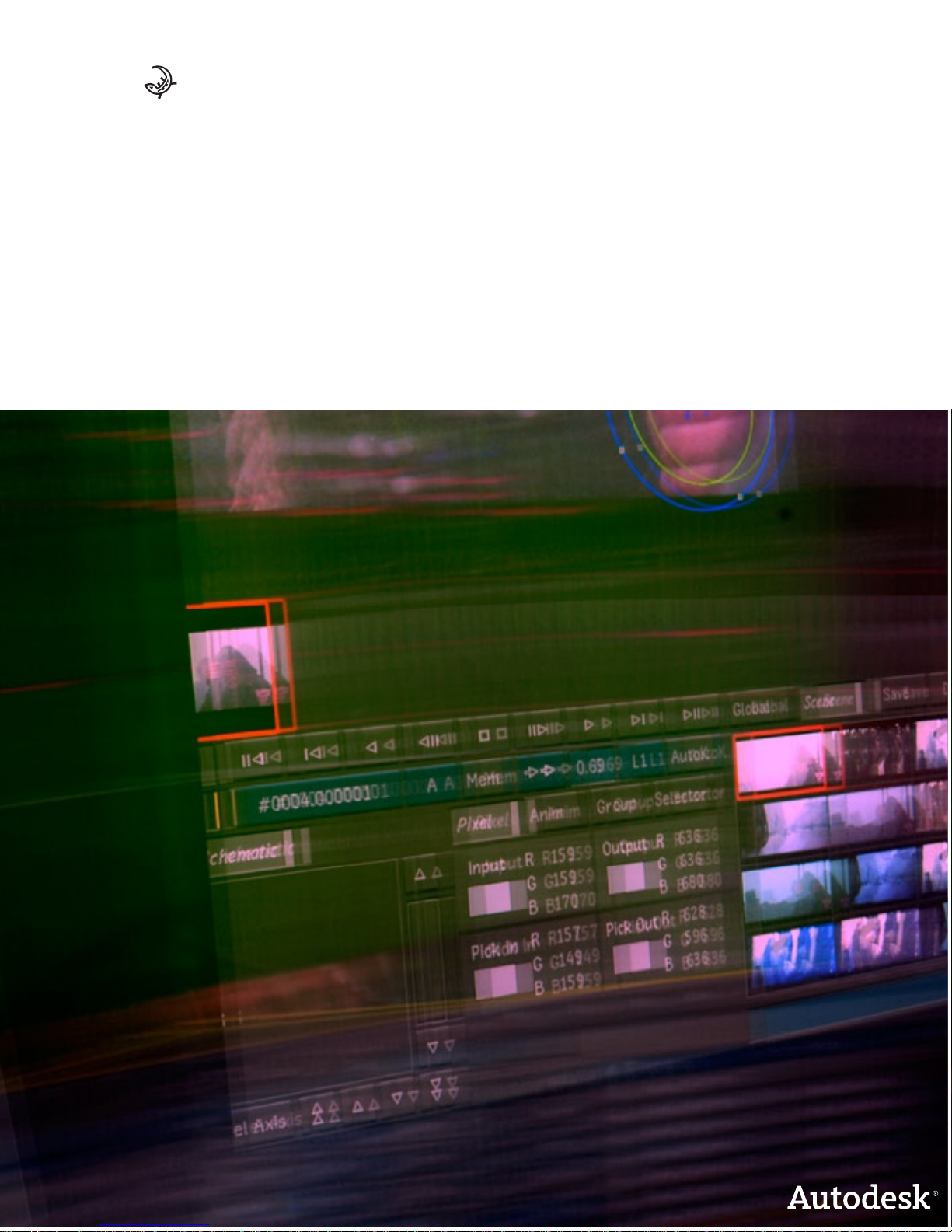
AUTODESK
®
LUSTRE
®
2008
A Discreet® Systems product
Hardware Setup Guide
IBM® Z PRO 6223 WORKSTATION
Page 2

© 2007 Autodesk Canada Co./Autodesk, Inc. All rights reserved.
Except as otherwise permitted by Autodesk Canada Co./Autodesk, Inc., this
publication, or parts thereof, may not be reproduced in any form, by any method, for any purpose.
Copyright © 2003 NetGroup, Politecnico di Torino. All rights reserved.
Neither the name of "Politecnico di Torino" nor the names of its contributors may be used to endorse or promote products derived from this software
without prior written permission. THIS SOFTWARE IS PROVIDED BY THE COPYRIGHT HOLDERS AND CONTRIBUTORS "AS IS" AND ANY
EXPRESS OR IMPLIED WARRANTIES, INCLUDING, BUT NOT LIMITED TO, THE IMPLIED WARRANTIES OF MERCHANTABILITY AND
FITNESS FOR A PARTICULAR PURPOSE ARE DISCLAIMED.
IN NO EVENT SHALL THE COPYRIGHT OWNER OR CONTRIBUTORS BE LIABLE FOR ANY DIRECT, INDIRECT, INCIDENTAL, SPECIAL,
EXEMPLARY, OR CONSEQUENTAL DAMAGES (INCLUDING, BUT NOT LIMITED TO, PROCUREMENT OF SUBSTITUTE GOODS OR
SERVICES; LOSS OF USE, DATA, OR PROFITS; OR BUSINESS INTERRUPTION) HOWEVER CAUSED AND OR ANY THEORY OF LIABILITY,
WHETHER IN CONTRACT, STRICT LIABILITY, OR TORT (INCLUDING NEGLIGENCE OR OTHERWISE) ARISING IN ANY WAY OUT OF
THE USE OF THIS SOFTWARE, EVEN IF ADVISED OF THE POSSIBILITY OF SUCH DAMAGE. This product includes software developed by the
University of California, Lawrence Berkeley Laboratory and its contributors.
Copyright 2007 Autodesk Canada Co./Autodesk, Inc. Licensed under the Apache License, Version 2.0 (the "License"); you may not use this file except in
compliance with the License. You may obtain a copy of the License at http://www.apache.org/licenses/LICENSE-2.0. Unless required by applicable law or
agreed to in writing, software distributed under the License is distributed on an "AS IS" BASIS, WITHOUT WARRANTIES OR CONDITIONS OF ANY
KIND, either express or implied. See the License for the specific language governing permissions and limitations under the License.
Powered by Automatic Duck © 2006 Automatic Duck, Inc. All rights reserved.
Portions copyright 1991-2006 Compuware Corporation.
Portions of this product Copyright 2006 Glyph & Cog, LLC.
DIRAC Time Stretch/Pitch Shift technology licensed from The DSP Dimension, http://www.dspdimension.com Developed and (c) 2005 Stephan M.
Bernsee
Trademarks
The following are registered trademarks or trademarks of Autodesk, Inc., in the USA and other countries: 3DEC (design/logo), 3December,
3December.com, 3ds Max, ActiveShapes, Actrix, ADI, Alias, Alias (swirl design/logo), AliasStudio, Alias|Wavefront (design/logo), ATC, AUGI,
AutoCAD, AutoCAD Learning Assistance, AutoCAD LT, AutoCAD Simulator, AutoCAD SQL Extension, AutoCAD SQL Interface, Autodesk, Autodesk
Envis ion , Autodesk Insight, Autodesk Intent, Autodesk Inventor, Autodesk Map, Autodesk MapGuide, Autodesk Streamline, AutoLISP, AutoSnap,
AutoSketch, AutoTrack, Backdraft, Built with ObjectARX (logo), Burn, Buzzsaw, CAiCE, Can You Imagine, Character Studio, Cinestream, Civil 3D,
Cleaner, Cleaner Central, ClearScale, Colour Warper, Combustion, Communication Specification, Constructware, Content Explorer,
Create>what's>Next> (design/logo), Dancing Baby (image), DesignCenter, Design Doctor, Designer's Toolkit, DesignKids, DesignProf, DesignServer,
DesignStudio, Design|Studio (design/logo), Design Your World, Design Your World (design/logo), DWF, DWG, DWG (logo), DWG TrueConvert, DWG
TrueView, DXF, EditDV, Education by Design, Extending the Design Team, FBX, Filmbox, FMDesktop, Freewheel, GDX Driver, Gmax, Heads-up Design,
Heidi, HOOPS, HumanIK, i-drop, iMOUT, Incinerator, IntroDV, Inventor, Inventor LT, Kaydara, Kaydara (design/logo), LocationLogic, Lustre, Maya,
Mechanical Desktop, MotionBuilder, ObjectARX, ObjectDBX, Open Reality, PolarSnap, PortfolioWall, Powered with Autodesk Technology,
Productstream, ProjectPoint, Reactor, RealDWG, Real-time Roto, Render Queue, Revit, Showcase, SketchBook, StudioTools, Topobase, Toxik, Visual,
Visual Bridge, Visual Construction, Visual Drainage, Visual Hydro, Visual Landscape, Visual Roads, Visual Survey, Visual Syllabus, Visual Toolbox, Visual
Tugboat, Visual LISP, Voice Reality, Volo, and Wiretap.
The follow ing are registered trademarks or trademarks of Autodesk Canada Co. in the USA a nd/or Canada and other countries: Ba ckburner, Disc reet, Fire,
Flame, Flint, Frost, Inferno, Multi-Master Editing, River, Smoke, Sparks, Stone, Wire.
All other brand names, product names or trademarks belong to their respective holders.
Disclaimer
THIS PUBLICATION AND THE INFORMATION CONTAINED HEREIN IS MADE AVAILABLE BY AUTODESK CANADA CO./AUTODESK, INC.
"AS IS." AUTODESK CANADA CO./AUTODESK, INC., DISCLAIMS ALL WARRANTIES, EITHER EXPRESS OR IMPLIED, INCLUDING BUT
NOT LIMITED TO ANY IMPLIED WARRANTIES OF MERCHANTABILITY OR FITNESS FOR A PARTICULAR PURPOSE REGARDING THESE
MATERIALS.
Published by:
Autodesk C ana da C o./Autod esk , In c.
111 Mclnnis Parkway
San Rafael, CA 94903, USA
Title: Autodesk Lustre 2008 IBM Z Pro 6223 Workstations Hardware Setup Guide
Document Version: 1
Date: September 19, 2007
Page 3
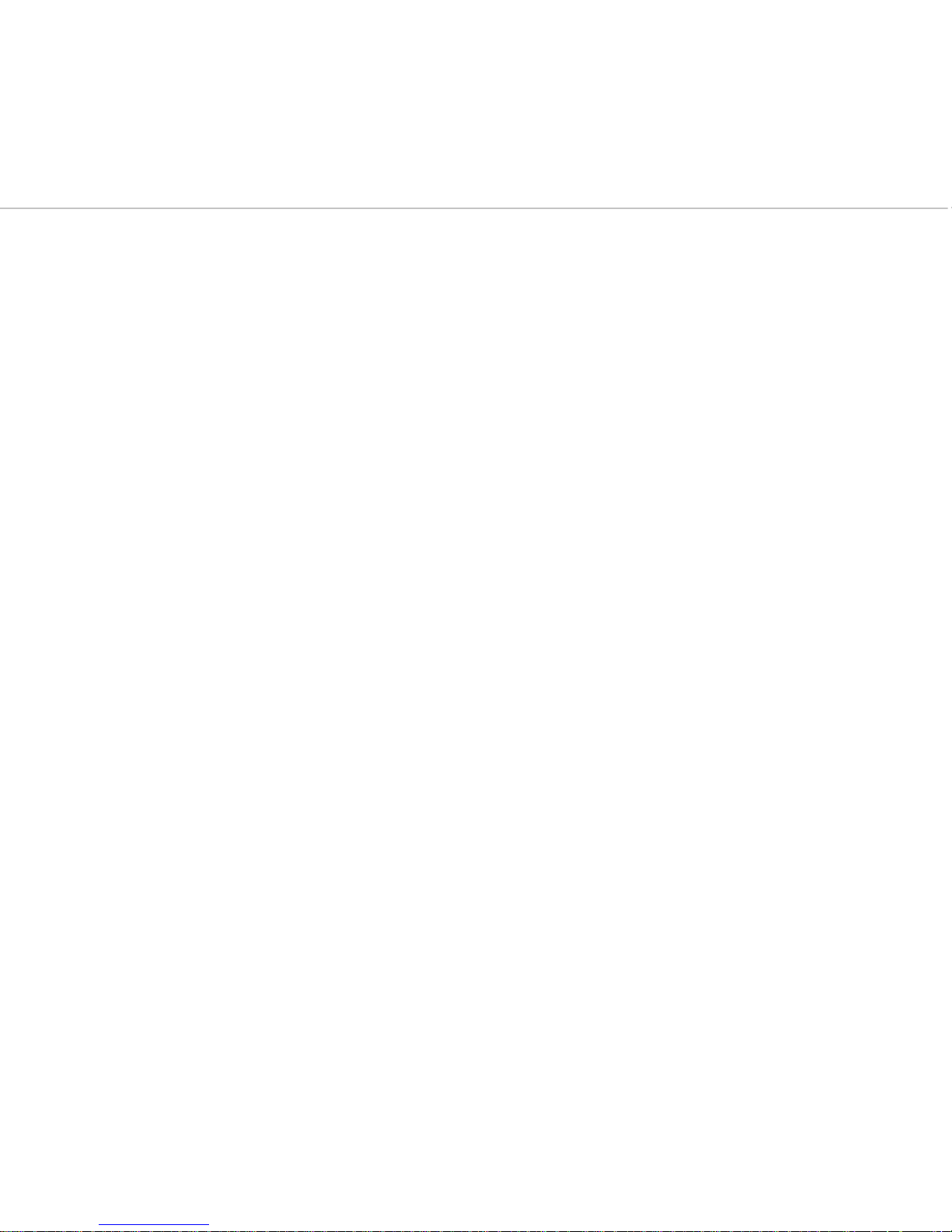
contents
iii
Contents
1 Introduction 1
Summary . . . . . . . . . . . . . . . . . . . . . . . . . . . . . . . . . . . . . . . . . . . . . . . . . . . . . . . . . . . . . . . 1
About This Guide . . . . . . . . . . . . . . . . . . . . . . . . . . . . . . . . . . . . . . . . . . . . . . . . . . . . . . . . 1
The Lustre Workgroup . . . . . . . . . . . . . . . . . . . . . . . . . . . . . . . . . . . . . . . . . . . . . . . . . . . 1
Optional Lustre Components . . . . . . . . . . . . . . . . . . . . . . . . . . . . . . . . . . . . . . . . . . . . . . 3
Typical Lustre Configuration Overview . . . . . . . . . . . . . . . . . . . . . . . . . . . . . . . . . . . . . 4
Workflow for Hardware Setup and Application Installation . . . . . . . . . . . . . . . . . . . 5
Related Documentation. . . . . . . . . . . . . . . . . . . . . . . . . . . . . . . . . . . . . . . . . . . . . . . . . . . 5
Hardware Configuration Guidelines . . . . . . . . . . . . . . . . . . . . . . . . . . . . . . . . . . . . . . . . 6
Notation Conventions . . . . . . . . . . . . . . . . . . . . . . . . . . . . . . . . . . . . . . . . . . . . . . . . . . . . 9
Contacting Customer Support . . . . . . . . . . . . . . . . . . . . . . . . . . . . . . . . . . . . . . . . . . . . . 10
2Connecting Peripherals 13
Summary . . . . . . . . . . . . . . . . . . . . . . . . . . . . . . . . . . . . . . . . . . . . . . . . . . . . . . . . . . . . . . . 13
Workflow for Connecting Peripherals . . . . . . . . . . . . . . . . . . . . . . . . . . . . . . . . . . . . . . 13
Connection Diagrams for the IBM 6223/FX5500 with SDI Card in Punchout . . . . 14
Connection Diagram for the IBM 6223/FX5500 with SDI Card in PCI Slot . . . . . . . 16
Connection Diagrams for the IBM 6223/NVIDIA FX4000 . . . . . . . . . . . . . . . . . . . . 17
Upgrading the FX4000 to the FX5500 . . . . . . . . . . . . . . . . . . . . . . . . . . . . . . . . . . . . . . . 19
Connecting the Keyboard and Mouse. . . . . . . . . . . . . . . . . . . . . . . . . . . . . . . . . . . . . . . 20
Connecting the Monitor . . . . . . . . . . . . . . . . . . . . . . . . . . . . . . . . . . . . . . . . . . . . . . . . . . 20
Connecting the Monitor Calibration Device . . . . . . . . . . . . . . . . . . . . . . . . . . . . . . . . . 20
Connecting Storage . . . . . . . . . . . . . . . . . . . . . . . . . . . . . . . . . . . . . . . . . . . . . . . . . . . . . . 21
Network Connections . . . . . . . . . . . . . . . . . . . . . . . . . . . . . . . . . . . . . . . . . . . . . . . . . . . . 23
Page 4

tents
Con
iv
3 Connecting System Components 25
Summary . . . . . . . . . . . . . . . . . . . . . . . . . . . . . . . . . . . . . . . . . . . . . . . . . . . . . . . . . . . . . . . 25
Workflow for Connecting System Components in the Lustre Workgroup . . . . . . . 25
Connecting the Autodesk Control Surface. . . . . . . . . . . . . . . . . . . . . . . . . . . . . . . . . . . 26
Assigning an IP Address to the Autodesk Control Surface . . . . . . . . . . . . . . . . . . . . . 28
Configuring Lustre to Connect to the Autodesk Control Surface . . . . . . . . . . . . . . . 31
Connecting the Tangent CP100 Control Surface. . . . . . . . . . . . . . . . . . . . . . . . . . . . . . 31
Connecting a Stand-Alone Tablet . . . . . . . . . . . . . . . . . . . . . . . . . . . . . . . . . . . . . . . . . . 32
Connecting the Slave Renderer to a Lustre Workstation. . . . . . . . . . . . . . . . . . . . . . . 33
Connecting Video I/O to a Master or HD Station. . . . . . . . . . . . . . . . . . . . . . . . . . . . . 34
Connecting to a High-Speed Data Link Device (HSDL) . . . . . . . . . . . . . . . . . . . . . . . 43
Index 45
Page 5

1
Introduction
Summary
About This Guide
. . . . . . . . . . . . . . . . . . . . . . . . . . . . . . . . . . . . . . . . . . . . . . . . . . . . . . . . . 1
The Lustre Workgroup
. . . . . . . . . . . . . . . . . . . . . . . . . . . . . . . . . . . . . . . . . . . . . . . . . . . . 1
Optional Lustre Components
. . . . . . . . . . . . . . . . . . . . . . . . . . . . . . . . . . . . . . . . . . . . . . 3
Typical Lustre Configuration Overview
. . . . . . . . . . . . . . . . . . . . . . . . . . . . . . . . . . . . . 4
Workflow for Hardware Setup and Application Installation
. . . . . . . . . . . . . . . . . 5
Related Documentation
. . . . . . . . . . . . . . . . . . . . . . . . . . . . . . . . . . . . . . . . . . . . . . . . . . . 5
Hardware Configuration Guidelines
. . . . . . . . . . . . . . . . . . . . . . . . . . . . . . . . . . . . . . . 6
Notation Conventions
. . . . . . . . . . . . . . . . . . . . . . . . . . . . . . . . . . . . . . . . . . . . . . . . . . . . 9
Contacting Customer Support
. . . . . . . . . . . . . . . . . . . . . . . . . . . . . . . . . . . . . . . . . . . . 10
About This Guide
This guide describes how to set up the IBM® IntelliStation® Z Pro 6223 workstation and the
other hardware components of your Autodesk® Lustre® 2008 workgroup. Use this guide in
conjunction with the Autodesk Lustre 2008 Software Installation Guide for your operating
system and the Stone Direct Configuration Guide to install and configure the hardware and
software components of Lustre.
N
OTE
:
In most cases, both hardware setup and application installation is done on delivery by an
authorized technician, so you may not need to perform some of the procedures in these guides.
The latest versions of all guides are available in PDF format from the Web at www.autodesk.com/
discreet-documentation. For best results viewing and printing these PDF files, use Adobe®
Acrobat® Reader™ 6 or later.
The Lustre Workgroup
Lustre is a modular system that you can configure and expand to suit your needs. The features
you purchase determine the hardware included with your system.
Page 6

Introduction
1
2
Central to any system is the Master Station or HD Station. The Master Station is a high-end
Windows®- or Linux®-based PC designed to accommodate real-time interactivity in a clientattended or supervised session. You can add a Lustre Station to improve the efficiency of your
pipeline.
Master Station —
Includes the full Lustre toolset and is designed for GPU-accelerated sessions
where the colorist works together with the cinematographer. Contains an extensive creative
toolset for more elaborate visual design and grading using up to 4K resolution and 16-bit files
and for completing tasks like dust removal, conforming, rotoscoping and capture/playout.
HD Station —
Cost-effective GPU workstation for conforming, preparing, grading and
mastering short-form and long-form HDTV projects, as well as HD film projects. Input up to
10-bit 2K and output HD and SD.
Lustre Station —
Tasks that do not require the direct intervention or supervision of the
colorist can be efficiently handled by a Lustre Station. Multiple Lustre Stations can work in
parallel to increase throughput and can be used for tasks such as dust removal, preparatory
work, fine-tuning creative sessions, conforming data from EDLs, updating editorial changes
using change lists, and mastering to different formats using the real-time deliverables function.
Lustre Workstation Features
The following table describes the features available to each Lustre workstation.
N
OTE
:
The features of Lustre 2008 may vary based on your hardware platform. Consult the
Autodesk Lustre 2008 Release Notes
for details.
Station Configuration
Master Station
Default —
All features are available including SD and HD I/O, dual link and
HSDL video formats and the DI Pack, which consists of infrared channel
dust removal and support for all standard input and output resolutions
and bit-depths. Certain features require add-on licensing.
Add-Ons —
The following features can be added to the Default
configuration: the Slave Renderer and up to three panels for the Autodesk
control surface. The Slave Renderer requires a separate license.
Page 7
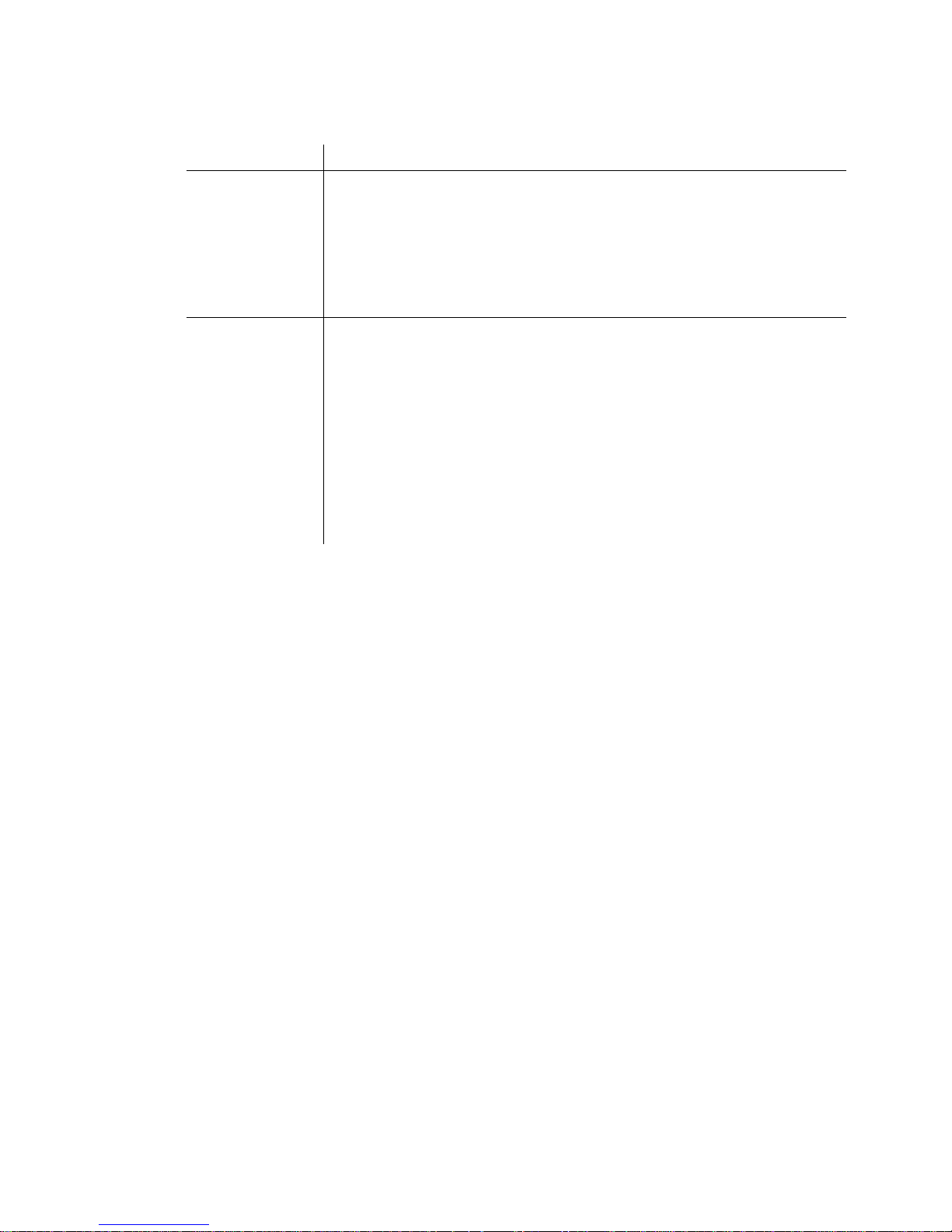
Optional Lustre Components
3
Optional Lustre Components
You can expand the features of your Lustre system and improve the efficiency of your workflow
by adding any of the following components.
Control Surface —
The Autodesk control surface provides improved interactivity when
colour grading film and video footage. You can perform many of the same tasks you do in the
Lustre user interface using the control surface.
Video I/O —
Video I/O is provided by the DVS Centaurus® board, which consists of an HD/
SD board and a breakout box. This configuration provides real-time SDI input and output of
uncompressed 8- or 10-bit HD or SD video in both YUV (4:2:2) and RGB formats (4:4:4 or
4:2:2).
For a list of supported video formats, see the Autodesk Lustre 2008 User’s Guide.
Slave Renderer —
The Slave Renderer is a rack-mounted server that is connected directly to
the Lustre workstation. It frees system resources by off-loading render tasks on an ‘as-needed’
basis, thus ensuring real-time interaction on the Lustre system.
Background Renderer —
Background rendering frees up Lustre workstations for colour
grading. You can use up to eight background rendering machines to process your final frames.
N
OTE
:
For a list of Incinerator system components, refer to the
Autodesk Incinerator 2008
Installation and User’s Guide
.
Lustre HD Station
Default —
Includes all features except for the DI Pack (see the Master
Station description). File input is limited to 2K resolution. File output is
limited to HD resolution, 10-bit. Certain features require add-on licensing.
Add-Ons —
The following features can be added to the Default
configuration: SD and HD I/O, dual link and HSDL video formats, the Slave
Renderer, and up to three panels for the Autodesk control surface. The
Slave Renderer requires a separate license.
Lustre Station
Default —
All features are available except for primary and secondary
colour grading. The DI Pack (see the Master Station description) is also
included, along with full dust removal functionality, and the ability to
create geometries and masks.
With Primary Colour Correction —
Includes all features of the default
configuration as well as primary colour grading.
Add-Ons —
The following features are available for either the Default
configuration or the With Primary Colour Correction configuration, and
require an additional license: SD and HD I/O, dual link and HSDL video
formats, and up to three panels for the Autodesk control surface.
The Slave Renderer requires a separate license.
Station Configuration
Page 8

Introduction
1
4
Typical Lustre Configuration Overview
The following illustration shows a typical configuration, including the Master Station, Lustre
Station, and other optional components.
N
OTE
:
For an Incinerator system configuration overview, refer to the
Autodesk Incinerator 2008
Installation and User’s Guide
.
SAN options
Lustre Station
Control Surface
Video I/O (DVS Centaurus + Break out box)
Slave Renderer
RS422A
RS422BGPICVBSWclkAudio
In
LTC
1/2
In
Out
OutOut
3/4 5/6 7/8 1/2 3/4 5/6 7/8
Out
Video I/O
RS422A
RS422BGPICVBSWclkAudio
In
LTC
1/2
In Out
OutOut
3/4 5/6 7/8 1/2 3/4 5/6 7/8
Out
Background Rendering (burn)
Lustre Master Workstation
Lustre Storage
Peripheral Options
Network Options
Stone Shared
High
Hue Brightness Saturation
G+ B+R+
R G B
Sh Mid
BrightBright
+
G - B -R -
-
Multi
Matte
O/P
Still
A
L
T
Wi
pe
Sp
li
t
Proxy
.
C
u
r
v
eK
e
y
P
&
S
In
sid
e
M
is
c
O
u
tsid
e
#
00
0
1.0
0
0
0
1
9
In
P
r
O
u
tP
r
G
e
o
m
G
r
ad
e
G
R
A
D
E
C
U
R
V
E
S
K
E
Y
G
E
O
M
P
&
S
M
I
S
CM
O
R
E
M
O
R
EO
U
T
I
N
1
+/-
4
7
5
6
9
8
2
0
3
A
L
T
E
N
T
E
R
C
U
RS
OR
R
E
V
E
R
T
C
O
M
P
U
N
D
O
R
E
DO
D
O
RE
CA
L
L
OFFSE
T
GRADE
CL
I
P
A/B
CUE
F
1
F
2
F
3
F
4
F
5
F
6
F
7
F
8
F
9
S
hadow Contrast Brightness
Page 9
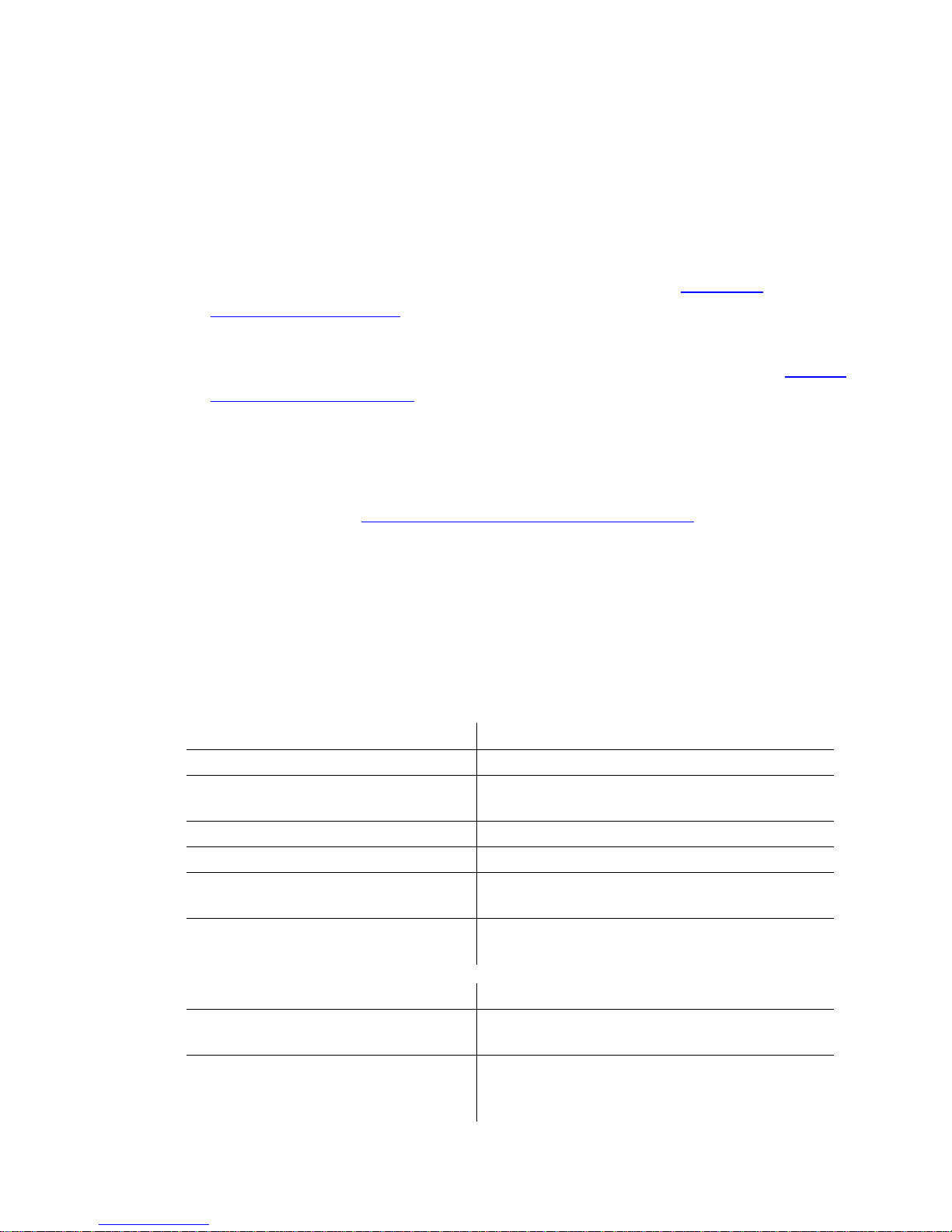
Workflow for Hardware Setup and Application Installation
5
Workflow for Hardware Setup and Application Installation
The following procedure provides the general workflow for installing Lustre on an IBM 6223
workstation.
To install Lustre on an IBM 6223 workstation:
1. Review the guidelines for working with hardware components. See “Hardware
Configuration Guidelines” on page 6.
2. Connect all peripherals (mouse, keyboard, graphics monitor, storage, etc.) to each
workstation in your workgroup, and connect each workstation to the network. See Chapter
2, “Connecting Peripherals,” on page 13.
3. Connect your workstation to Autodesk Stone® Direct storage. See the Stone Direct
Configuration Guide.
4. Connect your Master or HD Station to a Slave Renderer, a control surface, tablet, and video
I/O components. See Chapter 3, “Connecting System Components,”
on page 25.
5. Perform the procedures in the Autodesk Lustre 2008 Software Installation Guide for your
operating system to install and license Lustre.
Related Documentation
The following table describes the documentation associated with your application. For a
detailed list of the latest documentation, see your release notes.
User Guides Provides
Autodesk Lustre 2008 User’s Guide
Detailed instructions on using the software.
Autodesk Control Surface User’s Guide
Detailed instructions on using the Autodesk
control surface and the Tangent CP100.
Autodesk Lustre 2008 What’s New
A complete list of the new features for this release.
Autodesk Lustre 2008 Hot Keys Card
A list of the most frequently used hot keys.
Autodesk Lustre 2008 Release Notes
A complete list of documentation and information
on late-breaking features.
Autodesk Lustre 2008 Fixed and Known
Bug List
A complete list of fixed and known bugs for this
release.
Installation and Configuration Guides Provides
Hardware Setup Guide
(for your workstation)
Information on how to set up your workstation
and video I/O peripherals.
Stone Direct Configuration Guide
(for this release)
Provides detailed connectivity diagrams and
configuration procedures for your Stone storage
arrays.
Page 10

Introduction
1
6
Consult the Autodesk Web site at www.autodesk.com/discreet-documentation for the latest
version of guides, release notes, and fixed and known bugs documents.
Hardware Configuration Guidelines
In most cases, hardware integration and application installation is done on delivery by an
authorized technician, and some of the procedures in this guide may not be necessary. Still, it is
a good idea to read through all chapters to familiarize yourself with the configuration
procedures for the following reasons:
• Many suspected problems with your Lustre system may be due to loosened connections or
improperly configured devices. This guide helps you troubleshoot problems by providing
information about properly configured systems.
• If you need to call Customer Support, familiarity with this guide puts you in a better position
to provide diagnostic information.
• If you want to move your Lustre system at any time, or upg rade certain hardware components,
information in this guide is crucial.
Although this guide, in conjunction with the Autodesk Stone Direct 2008 Configuration Guide,
provides complete information regarding configuring hardware components, hardware
configuration should only be performed by an experienced hardware integrator familiar with
Windows or Linux operating systems, IBM Z Pro workstations, and peripherals associated with
professional high-performance video and post production of film.
Your Lustre system consists of high-performance hardware that must be configured in an
environment suited to its operational needs. Other considerations include minimizing the risk
of damage due to static discharge and ensuring all components are properly grounded.
Autodesk Lustre 2008 Software Installation
Guide
(for your operating system)
Information about installing and licensing your
Autodesk Lustre software.
Stone and Wire Filesystem and Networking
Guide
(for this release)
Procedures for configuring your Wiretap™
services.
Other Guides Provides
Autodesk Lustre Sparks API Reference
Guide
Instructions for developing Sparks® plugins for
Lustre.
Autodesk Backburner 2007 Installation and
User’s Guide
Information on how to install, set up, and use
Autodesk Backburner™.
Installation and Configuration Guides Provides
Page 11

Hardware Configuration Guidelines
7
Verifying System BIOS Version and Settings
There are two models of the IBM Z Pro 6223. Model 64U was the first shipped for Incinerator
systems. This model was replaced by the 7DU when the Restriction of Hazardous Substances
(RoHS) European Union directive took effect.
• The current certified system BIOS version for the 64U model is 1.52A.
• The current certified system BIOS version for the 7DU model is 1.66A.
If the IBM workstation is using a different BIOS version, you must update it for this release.
Instructions for updating the BIOS on your IBM 6223 workstation are provided in articles
available on the IBM Web site.
For the 64U model, refer to:
http://www-307.ibm.com/pc/support/site.wss/document.do?sitestyle=ibm&lndocid=MIGR-
56667
For the 7DU model, refer to:
http://www-304.ibm.com/jct01004c/systems/support/supportsite.wss/
docdisplay?lndocid=MIGR-57658&brandind=5000004
N
OTE
:
You do not normally need to adjust these settings. BIOS settings for the workstation are
provided here for informational purposes only.
To enter the system BIOS, you must press F1 while booting the workstation.
The following table lists the proper Autodesk certified BIOS settings. Items not listed are set to
their default factory settings.
BIOS Menu Item Value
Devices and I/O ports Parallel Port Disabled
Serial ATA Disabled
Startup Options, Startup
Sequence Options, Primary
Startup Sequence
First Startup Device Removable
Second Startup Device Hard Disk
Third Startup Device CD/DVDROM
Fourth Startup Device Disabled
Startup Options, Startup
Sequence
Wake on LAN Off
Startup Options Planar PXE/DHCP Priority Normal
PCI Device Boot Priority SLOT 1
Page 12

Introduction
1
8
Ensuring Proper Environmental Conditions
You should consider the following environmental guidelines for all hardware configurations:
• Make sure the rack in which hardware components are installed is open or ventilated. Follow
the ventilation specifications that apply to your system.
• Place all components in an air-conditioned environment. All hardware components generate
heat and must be kept cool. See “Power and Air Conditioning Requirements”
on page 8.
• Keep all hardware components in a clean, dust-free location.
• Minimize vibration and humidity.
• Do not block the vents on the component housing.
• Do not drape anything, such as a jacket or a blanket, over hardware components.
• Minimize electromagnetic noise by separating digital data and power cables from analog
audio cables and running them in different cable ducts.
Power and Air Conditioning Requirements
The values for power consumption and heat output were recorded on an Autodesk certified
system with all of the required peripheral and certified components.
N
OTE
:
These values can fluctuate if uncertified hardware components or third-party applications
are added to your system. The use of uncertified hardware components or third-party applications
is not supported. Please consult the manufacturer’s documentation for standardized minimum
and maximum values.
The following table summarizes the power consumed by the IBM 6223 system and the heat it
generates under the maximum processing load produced by your Lustre system. For detailed
specifications, including noise output, see the documentation provided by the manufacturer.
You must be able to meet the startup power requirement and have a climate control system with
the capacity to maintain the temperature of this component under the maximum processing
load. Refer to the following table for standard conversion benchmarks and an example of how
they are used to establish climate control requirements.
Boot Fail Count (only in version
1.66 A on model 7DU)
Disabled
Advanced Setup, CPU Options Hyper Threading Technology Disabled
Component Quantity Startup Amps
(120V / 240V)
Max. Amps
(120V / 240V)
Watts Heat
(BTUs)
IBM Z Pro 6223 1 3.5/1.8 2.6/1.3 420 1433
BIOS Menu Item Value
Page 13

Notation Conventions
9
For Incinerator power consumption and air conditioning requirement values, refer to the
Connecting Components and Peripherals chapter of the Autodesk Incinerator 2008 Installation
and User’s Guide.
Avoiding Damage from Static Electricity
When installing any hardware equipment, take the following precautions to prevent damage to
sensitive components from static discharge:
• Make sure power is turned off on the component you are working on. It is a good idea to
unplug components until all other connections are configured.
• Always wear a grounded static wrist strap. Attach the strap’s alligator clip to any grounded
metal surface on the component’s chassis that you are working on. Place the wristband around
your wrist.
• Do not handle any components unnecessarily, particularly boards and cards that slide in and
out of slots on their parent hardware components.
Grounding Hardware Components
It is important to properly ground any audio components used with Lustre to avoid ground
loops and humming. To ensure audio components are properly grounded, use the XLR-3
cables. Using any other cables may cause humming in the system.
Receiving Your Lustre
When you receive the shipment containing your Lustre, check all the boxes for dents or other
markings that may indicate damage during transport. If you suspect a component is damaged,
carefully inspect it before setting up the system. If you receive a damaged component, call
Customer Support.
Use the enclosed packing checklist to ensure you received all parts.
Notation Conventions
A number of style conventions are used throughout this guide. These conventions and
examples of their use are shown as follows.
Unit Conversion Example
1 Watt = 3.413 BTU 480 Watts = 1638 BTU
12000 BTU = 1 Ton of air conditioning 1638 BTU = 0.137 Ton of air conditioning
Page 14

Introduction
1
10
Contacting Customer Support
You can contact Autodesk Media and Entertainment Customer Support at www.autodesk.com/
support or through one of the following ways:
Convention Example
Text that you enter in a command line or shell appears in
Courier bold. You must press the Enter key after each
command.
rpm -qa
Variable names appear in Courier, enclosed in angle brackets.
No spaces are allowed in variable names.
<variable_name>
Variables that appear enclosed in square brackets are
optional.
[<filename>]
Feedback from the command line or shell appears in Courier.
limit coredumpsize
Directory names, filenames, URLs, and command line utilities
appear in italics.
/usr/discreet
Location: Contact Information:
Within the Americas: Hotline (North America): 1-800-925-6442
Direct dial: 415-507-5256 (Country code = 1)
8 AM to 8 PM EST Monday to Friday, excluding holidays
me.support@autodesk.com
Within Europe, Middle-East and
Africa:
Hotline (from London, UK): +44-207-851-8080
9 AM to 5:30 PM (local time)
Monday to Friday, excluding holidays
me.emea.support@autodesk.com
Within Asia Pacific:
(Excluding India, China, Australia,
New Zealand and Japan)
Hotline (from Singapore): +65-6555-0399
9 AM to 6 PM (local time)
Monday to Friday, excluding holidays
me.support.singapore@autodesk.com
Within India: Hotline (from Mumbai): +91-22-6695-2244
9:30 AM to 6:30 PM (local time)
Monday to Friday, excluding holidays
me.support.india@autodesk.com
Within Japan: Hotline (from Tokyo): 0120-107-290
Direct dial: +81-3-6221-1810
10 AM to 6 PM (local time)
Monday to Friday, excluding holidays
med-sys-support-jp@autodesk.com
Page 15

Contacting Customer Support
11
Customer support is also available through your Autodesk reseller. To find a reseller near you,
consult the reseller look-up database on the Autodesk web site at www.autodesk.com/resellers.
Within China: Direct dial: +86-10-6505-6848
9 AM to 6 PM (local time)
Monday to Friday, excluding holidays
me.support.china@autodesk.com
Within Australia and New Zealand: Hotline (from Melbourne): +1-300-36-8355
Direct dial: +61-3-9876-8355
8 AM to 6 PM AEST
Monday to Friday, excluding holidays
me.support.anz@autodesk.com
Location: Contact Information:
Page 16

Introduction
1
12
Page 17

13
Connecting Peripherals
Summary
Workflow for Connecting Peripherals
. . . . . . . . . . . . . . . . . . . . . . . . . . . . . . . . . . . . . 13
Connection Diagrams for the IBM 6223/FX5500 with SDI Card in Punchout
. 14
Connection Diagram for the IBM 6223/FX5500 with SDI Card in PCI Slot
. . . . 16
Connection Diagrams for the IBM 6223/NVIDIA FX4000
. . . . . . . . . . . . . . . . . . . . 17
Upgrading the FX4000 to the FX5500
. . . . . . . . . . . . . . . . . . . . . . . . . . . . . . . . . . . . . 19
Connecting the Keyboard and Mouse
. . . . . . . . . . . . . . . . . . . . . . . . . . . . . . . . . . . . . 20
Connecting the Monitor
. . . . . . . . . . . . . . . . . . . . . . . . . . . . . . . . . . . . . . . . . . . . . . . . . . 20
Connecting the Monitor Calibration Device
. . . . . . . . . . . . . . . . . . . . . . . . . . . . . . . 20
Connecting Storage
. . . . . . . . . . . . . . . . . . . . . . . . . . . . . . . . . . . . . . . . . . . . . . . . . . . . . . 21
Network Connections
. . . . . . . . . . . . . . . . . . . . . . . . . . . . . . . . . . . . . . . . . . . . . . . . . . . . 23
Workflow for Connecting Peripherals
You must connect peripherals (monitor, keyboard, mouse, storage, and network) to each Lustre
workstation before you connect the workstations to video I/O, a control surface, or to other
components in the workgroup.
Connect all hardware peripherals before you boot your workstation.
See the following table for a summary of the steps necessary to connect peripherals to your
Lustre workstation.
Page 18

Connecting Peripherals
2
14
Connection Diagrams for the IBM 6223/FX5500 with SDI Card in
Punchout
The following diagrams show the connections for an IBM 6223 workstation with a punchout to
accommodate the NVIDIA® FX5500 SDI card. This configuration leaves an open slot for an
optional card. On Windows-based workstations, an optional QLA adapter is available. On
Linux workstations, you can select either an optional QLA adapter or an Infiniband adapter
(standard on Incinerator).
You can upgrade your FX4000 card to an FX5500 yourself if you have enough slots for the main
board and the NVIDIA SDI daughter card, or, if you have a punchout to accommodate the SDI
card.
The following configurations require a punchout for the NVIDIA SDI card. The punchout must
be performed by an authorized Autodesk technician. Contact your sales representative if you
want to upgrade your workstation to this configuration.
N
OTE
:
These diagrams provide an overview of video I/O connections. For more details, see
“Connecting Video I/O to a Master or HD Station”
on page 34.
Step: Refer to:
1. Review the connection diagram for your workstation.
• “Connection Diagrams for the IBM
6223/FX5500 with SDI Card in
Punchout”
on page 14.
• “Connection Diagram for the IBM
6223/FX5500 with SDI Card in PCI
Slot”
on page 16.
• “Connection Diagrams for the IBM
6223/NVIDIA FX4000”
on page
17.
2. Connect a keyboard and mouse to your workstation.
“Connecting the Keyboard and
Mouse”
on page 20.
3. Connect a monitor to the workstation.
“Connecting the Monitor”
on page
20.
4. Connect a calibration device to the workstation.
“Connecting the Monitor
Calibration Device”
on page 20.
5. Connect the workstation to storage.
“Connecting Storage”
on page 21.
6. Connect the workstation to your network.
“Network Connections”
on page
23.
7. After you connect all the peripherals to your Lustre
workstations, you can connect the workgroup
components together.
Chapter 3, “Connecting System
Components,”
on page 25.
Page 19

Connection Diagrams for the IBM 6223/FX5500 with SDI Card in Punchout
15
To keyboard
To mouse
To tablet
To computer monitor
HD-SDI (V2) Out
0:2:2/4:0:0 to 4:4:4
display device or VTR
HD-SDI (V1) Out 4:2:2
to 4:2:2 or 4:4:4
display device or VTR
0 to Control Surface,
1 to LAN, 3 to SAN
To storage
H
D-SDI In (A) from 4:2:2
VTR (or 4:4:4 dual link)
HD-SDI Out (A) to 4:2:2
VTR (or 4:4:4 dual link)
To Eye-One
calibration device
0123
Ref In from distributi
on
Connect daughter
card to DVI2 out on
main FX5500 card
To DVS BOB
HD-SDI In (B) from
4:4:4 VTR
(dual link 0:2:2)
HD-SDI Out (B)to
4:4:4 VTR
(dual link 0:2:2)
Optional fibre channel
DVI2 out to FX5500
daughter
NVIDIA SDI daughter
card
amplifier
Ref in from
distribution amplifier
To slave renderer
Windows-Based
IBM IntelliStation Z Pro 6223
NVIDIA FX5500 with SDI Card in Punchout
Page 20

Connecting Peripherals
2
16
Connection Diagram for the IBM 6223/FX5500 with SDI Card in
PCI Slot
The following diagram shows the connections on a Windows-based 6223 workstation with the
NVIDIA FX5500 SDI card in PCI slot 4, leaving no open slots for optional cards.
You can upgrade your workstation from an FX4000 to this configuration if slot 4 on your
workstation is vacant. See “Upgrading the FX4000 to the FX5500”
on page 19.
N
OTE
:
This diagram provides an overview of video I/O connections. For more details, see
“Connecting Video I/O to a Master or HD Station”
on page 34.
To keyboard
To mouse
To tablet
To computer monitor
HD-SDI (V2) Out
0:2:2/4:0:0 to 4:4:4
display device or VTR
HD-SDI (V1) Out 4:2:2
to 4:2:2 or 4:4:4
display device or VTR
0 to Control Surface,
1 to LAN, 3 to SAN
To storage
HD-SDI In (A) from 4:2:2
VTR (or 4:4:4 dual link)
HD-SDI Out (A) to 4:2:2
VTR (or 4:4:4 dual link)
To Eye-One
calibration device
0123
Connect daughter
card to DVI2 out on
main FX5500 card
To DVS BOB
HD-SDI In (B) from
4:4:4 VTR
(dual link 0:2:2)
HD-SDI Out (B)to
4:4:4 VTR
(dual link 0:2:2)
DVI2 out to FX5500
daughter
optional fibre channel
I
nfiniband (Incinerator) or
(stand alone workstation)
To slave renderer or
Incinerator private
network
Ref in from
distribution amplifier
Ref in from
distribution amplifier
NVIDIA SDI daughter
card
Linux-Based
IBM IntelliStation Z Pro 6223
NVIDIA FX5500 with SDI Card in Punchout
Page 21

Connection Diagrams for the IBM 6223/NVIDIA FX4000
17
Connection Diagrams for the IBM 6223/NVIDIA FX4000
The following diagrams show the connections on Windows- and Linux-based IBM 6223
workstations with the FX4000 graphics card.
N
OTE
:
These diagrams provide an overview of video I/O connections. For more details, see
“Connecting Video I/O to a Master or HD Station”
on page 34.
IBM IntelliStation Z Pro 6223
NVIDIA FX5500 with SDI Card in PCI Slot 4
To keyboard
To mouse
To tablet
To computer monitor
HD-SDI (V2) Out
0:2:2/4:0:0 to 4:4:4
display device or VT
R
HD-SDI (V1) Out 4:2:
2
to 4:2:2 or 4:4:4
display device or VT
R
To storage
H
D-SDI In (A) from 4:2:2
VTR (or 4:4:4 dual link)
HD-SDI Out (A) to 4:2:2
VTR (or 4:4:4 dual link)
0123
To DVS BOB
HD-SDI In (B) from
4:4:4 VTR
(dual link 0:2:2)
HD-SDI Out (B) to
4:4:4 VTR
(dual link 0:2:2)
Connect SDI daught
er
card to DVI2 out on
main FX5500 card
0 to Control Surface
,
1 to LAN, 3 to SAN
To Eye-One
calibration device
To Slave Renderer
DVI2 out to FX5500
daughter
Windows-Based
Ref in from
distribution amplifie
r
Ref in from
distribution amplifier
Page 22

Connecting Peripherals
2
18
To keyboard
To mouse
To tablet
To computer monitor
H
D-SDI In (A) from 4:2:2
VTR (or 4:4:4 dual link)
HD-SDI Out (A) to 4:2:2
VTR (or 4:4:4 dual link)
0123
HD-SDI Out 0:2:2/4:0
:0
(Key) to 4:4:4 display
device or VTR
HD-SDI Out 4:2:2 (Fill
)
to 4:2:2 or 4:4:4
display device or VTR
To DVS BOB
HD-SDI In (B) from
4:4:4 VTR
(dual link 0:2:2)
To storage
HD-SDI Out (B) to
4:4:4 VTR
(dual link 0:2:2)
0 to control surface,
1 to LAN, 3 to SAN
To Eye-One
calibration device
To Slave Renderer
Windows-Based
IBM IntelliStation Z Pro 6223
NVIDIA FX4000
Ref in from
distribution amplifier
Ref in from
distribution amplifie
r
Page 23

Upgrading the FX4000 to the FX5500
19
Upgrading the FX4000 to the FX5500
You can upgrade your FX4000 card to an FX5500 if you have enough slots for the main board
and the SDI daughter board, or if you have a punchout. The punchout must be performed by
an authorized Autodesk technician. Contact your sales representative if you want to upgrade
your workstation to this configuration.
After you upgrade to the FX5500 card, you must upgrade the driver. See the Autodesk Lustre
2008 Release Notes for the latest drivers and installation instructions.
N
OTE
:
Contact your sales representative if you want to purchase an upgrade to the FX5500.
To keyboard
To mouse
To tablet
To computer monitor
HD-SDI Out 0:2:2/4:0:0
(Key) to 4:4:4 monitor
HD-SDI Out 4:2:2 (Fill)
to 4:2:2 or 4:4:4
monitor
To DVS Centaurus
BOB
HD-SDI In (B) from
4:4:4 VTR
(dual link 0:2:2)
To stoorage
HD-SDI In (A) from 4:2:2
VTR (or 4:4:4 dual link)
HD-SDI Out (A) to 4:2:2
VTR (or 4:4:4 dual link)
HD-SDI Out (B)to
4:4:4 VTR
(dual link 0:2:2)
0123
To Eye-One
calibration device
IBM IntelliStation Z Pro 6223
with the FX4000 SDI
Linux-Based
optional fibre channel
Infiniband (Incinerator)
o
r
(stand alone workstation)
Ref in from
distribution amplifier
To slave renderer or
Incinerator private
network
Ref in from
distribution amplifier
0 to control surface,
1 to LAN, 3 to SAN
Page 24

Connecting Peripherals
2
20
To upgrade from the FX4000 to the FX5500:
1. Follow the instructions provided by NVIDIA to remove the FX4000 card.
2. Follow the instructions provided by NVIDIA to install the FX5500 in the slot that was used
by the FX4000 card.
3. Install the SDI daughter board in slot 4 on Windows-based workstations, or in the punchout
on Windows- and Linux-based workstations that have one.
N
OTE
:
The DVI-D cable that is supplied by NVIDIA to connect to the SDI daughter board is
short. You may need to purchase a longer cable to connect the main board to the SDI daughter
board.
Connecting the Keyboard and Mouse
The mouse and keyboard are connected to ports on the back of the 6223 workstation. Refer to
the hardware configuration documentation provided with the workstation for information on
connecting these devices.
Cable kits are included to extend both the mouse and the keyboard connections.
Connecting the Monitor
Connect the EIZO® 24-inch or Sony™ 21-inch LCD monitor to the DVI connection on the
Lustre workstation’s graphics card.
To connect the monitor:
h Do one of the following:
• Connect the Gefen HDTV DVI-D fiber cable from the DVI OUT port of the NVIDIA
FX4000 SDI PCI-E graphics card to the DVI IN port of the monitor.
• Connect the Gefen HDTV DVI-D fiber cable from the DVI OUT1 port of the NVIDIA
FX5500 SDI PCI-E graphics card to the DVI IN port of the monitor.
N
OTE
:
Although the DVI fiber cable connectors are identical, their functions are different.
Ensure that the connector labeled Send is connected to the Lustre workstation, and that the
connector labeled Receive is connected to the monitor.
Connecting the Monitor Calibration Device
Lustre uses the Eye-One Display 2 device for both LCD and CRT monitors. The calibration
device is automatically detected when you launch Lustre.
Page 25

Connecting Storage
21
To connect the monitor calibration device:
1. Connect the MINI2 USB extender for PC from either USB port on the Lustre workstation to
the Eye-One Display 2 device.
2. On Windows-based workstations, you will be prompted to install the Eye-One USB driver
when you restart the workstation, if the driver is not already installed. The driver is available
from the C:\Program Files\Autodesk\lustre3.0\Utils\Calibration\Eye-One USB Driver
directory.
On Linux-based workstations, start the eyeone27 daemon on the workstation. Type:
/etc/init.d/eyeone27 start
Connecting Storage
You can connect your workstation to two types of storage:
• One or more Stone Direct disk arrays that provide storage to individual workstations. Refer to
the Stone Direct 2008 Configuration Guide for information on connecting disk arrays to your
workstation.
N
OTE
:
Incinerator workstations do not connect to Stone Direct disk arrays. Instead, they connect
to a Lustre Media Server. Refer to the
Autodesk Incinerator 2008 Installation and User's Guide
.
• A Stone Shared storage area network (SAN) that provides shared storage for multiple
workstations. Refer to the Autodesk Stone Shared Installation and Configuration Guide for
information on connecting your workstation to a SAN.
Consult the Autodesk Web site at www.autodesk.com/discreet-documentation for the latest
version of these guides.
Connecting and Configuring QLogic Fibre Channel Adapters
Your workstation is configured with a single QLogic™ QLA 2344 fibre channel adapter.
Consult the “Connection Diagrams for the IBM 6223/FX5500 with SDI Card in Punchout”
on
page 14, “Connection Diagram for the IBM 6223/FX5500 with SDI Card in PCI Slot”
on page
16, and “Connection Diagrams for the IBM 6223/NVIDIA FX4000”
on page 17 as a reference
for QLogic fibre channel adapter locations.
The BIOS settings for these adapters must be properly configured. Each port on the QLogic
boards that Autodesk shipped with your workstation have BIOS settings already configured.
You can use the following procedure to verify and, if necessary, change the BIOS settings for
each port on each adapter.
Page 26

Connecting Peripherals
2
22
To verify and/or change the QLogic BIOS settings:
1. Reboot the system and, when the QLogic board starts initializing during the boot process,
press C
TRL+Q to enter the QLogic BIOS settings.
N
OTE
:
The QLogic board takes only a few seconds to initialize, so you should follow the boot
messages closely and be ready to press
CTRL+Q
as soon as you see the QLogic QLA board
referenced in the boot messages.
2. For each port on each QLA adapter, verify the settings are as follows.
N
OTE
:
This table only contains settings that have non-default values. Do not change any other
settings. To restore all values to their default settings, refer to
“Restoring Default QLogic BIOS
Settings”
on page 22.
N
OTE
:
If you are not connecting the two outermost ports of a QLA 2344 fibre channel adapter
to a storage device, you must terminate those ports using the terminators that shipped with
your workstation. Terminating these ports significantly decreases the time required to boot
your workstation.
Restoring Default QLogic BIOS Settings
If you are no longer certain which QLogic BIOS settings contain default values, you can use the
following procedure to restore all settings to their default values.
Adapter Settings Value
BIOS Revision 1.43
N
OTE
:
If the BIOS Revision is not 1.43, you must update the
QLogic QLA board BIOS. Contact Autodesk Media and
Entertainment Customer Support. Refer to
“Contacting
Customer Support”
on page 10. A representative will guide
you through the update process.
Fiber Channel Tape Support Disabled for ports attached to Stone Direct storage or a
SAN. Enabled for ports attached to a fiber channel tape
device.
Data Rate 1, for ports attached to Stone Direct storage.
Ports connected to an archiving device should be set to 0.
This configures the port to Auto Select throughput.
Advanced Settings Value
Execution Throttle 255
When connected to a SAN, set to 5.
LUNs per Target 64
Page 27

Network Connections
23
To restore all QLogic BIOS settings to their default values:
1. Reboot the system and, when the QLogic board starts initializing during the boot process,
press C
TRL+Q to enter the QLogic BIOS settings.
N
OTE
:
The QLogic board takes only a few seconds to initialize, so you should follow the boot
messages closely and be ready to press
CTRL+Q
as soon as you see the QLogic QLA board
referenced in the boot messages.
2. Select Configuration Settings from the main menu of the QLogic BIOS settings.
3. Select Restore Default Settings.
All settings are reset to their factory defaults.
Network Connections
Connect each Lustre workstation to your facility’s network to access background rendering
(render farm), the Lustre Station, and the facility’s NAS or SAN centralized storage (if
applicable).
Connect Port 1 on the Broadcom card of the Lustre workstation to your house network.
For Linux, connect your Incinerator workstation to your facility’s Incinerator private network.
For instructions on how to connect to the Incinerator private network, consult the Autode sk
Incinerator 2008 Installation and User's Guide.
Page 28

Connecting Peripherals
2
24
Page 29

25
Connecting System Components
Summary
Workflow for Connecting System Components in the Lustre Workgroup
. . . . 25
Connecting the Autodesk Control Surface
. . . . . . . . . . . . . . . . . . . . . . . . . . . . . . . . . 26
Assigning an IP Address to the Autodesk Control Surface
. . . . . . . . . . . . . . . . . . . 28
Configuring Lustre to Connect to the Autodesk Control Surface
. . . . . . . . . . . . 31
Connecting the Tangent CP100 Control Surface
. . . . . . . . . . . . . . . . . . . . . . . . . . . 31
Connecting a Stand-Alone Tablet
. . . . . . . . . . . . . . . . . . . . . . . . . . . . . . . . . . . . . . . . . 32
Connecting the Slave Renderer to a Lustre Workstation
. . . . . . . . . . . . . . . . . . . . 33
Connecting Video I/O to a Master or HD Station
. . . . . . . . . . . . . . . . . . . . . . . . . . . 34
Connecting to a High-Speed Data Link Device (HSDL)
. . . . . . . . . . . . . . . . . . . . . 43
Workflow for Connecting System Components in the Lustre
Workgroup
After you have connected peripherals to each Lustre workstation in your workgroup, you are
ready to connect them to a control surface, to video I/O hardware, and to a Slave Renderer.
See the following table for a summary of the steps necessary to connect components in your
workgroup.
Page 30

Connecting System Components
3
26
Connecting the Autodesk Control Surface
The Autodesk control surface consists of three panels. You can use any combination of one or
all of the panels.
If you will use more than one panel of the control surface, you must use the four port network
switch to cross-connect all of the panels.
N
OTE
:
The illustrations in this procedure contain a comprehensive IBM IntelliStation Z Pro 6223
backplane, since the Broadcom network card is in the same location independent of the platform
running on the workstation. The illustrations also show the colour grading panel. The colour
grading panel is the only one that has a USB connection for the integrated tablet.
Step: Refer to:
1. Connect the control surface to your workstation. For the Autodesk control surface:
“Connecting the Autodesk Control
Surface”
on page 26,
“Assigning an
IP Address to the Autodesk Control
Surface”
on page 28, and
“Configuring Lustre to Connect to
the Autodesk Control Surface”
on
page 31.
For the Tangent CP100 control
surface:
“Connecting the Tangent
CP100 Control Surface”
on page 31.
2. If necessary, connect a tablet to your workstation.
“Connecting a Stand-Alone Tablet”
on page 32.
3. Connect a Slave Renderer to the Lustre workstation.
“Connecting the Slave Renderer to
a Lustre Workstation”
on page 33.
4. Connect the workstation to video I/O components.
“Connecting Video I/O to a Master
or HD Station”
on page 34.
5. Connect the workstation to a high-speed data link
device.
“Connecting to a High-Speed Data
Link Device (HSDL)”
on page 43.
Page 31

Connecting the Autodesk Control Surface
27
To connect the Autodesk control surface:
1. Use the AC power adapter cables to connect each panel to a power supply.
2. Use a crossover cable to connect port 0 (the far right port) on the Broadcom network card
on your workstation to port 1 on the network switch.
A
utodesk Control Surface
5V DC 4A Ethernet
Autodesk
Tablet
System
Power
Link
Activity
-
+
Network switch
1345678
PWR
NETGEAR
To tablet connection
on Control Surface
panel
Ports 3 and 4 to
additional panels
2
0123
Windows- or Linux-Based
IBM IntelliStation Z Pro 62
23
Page 32

Connecting System Components
3
28
If you are using only one panel, you can connect that panel directly to the workstation,
instead of using the switch.
3. If you are using more than one panel, use network cables to connect each of the panels to the
network switch.
4. If you are using the panel that includes the tablet, use a USB cable and extender to connect
the panel to a USB port on the back of your workstation.
Assigning an IP Address to the Autodesk Control Surface
After you have connected the Autodesk control surface, you must assign it an IP address.
A
utodesk Control Surface
5V DC 4A Ethernet
Autodesk
Tablet
System
P
ower
Link
Activity
-
+
18
To tablet connection
on Control Surface
panel
0123
Windows- or Linux-Based
IBM IntelliStation Z Pro 622
3
Page 33

Assigning an IP Address to the Autodesk Control Surface
29
To assign an IP address to the Autodesk control surface on Windows-based workstations:
1. Click Start | Settings | Network Connections.
N
OTE
:
You can also access Network Connections from the Control Panel.
2. Right-click the port that the control surface switch or panel is connected to and choose
Properties.
3. In the Properties dialog box, select Internet Protocol (TCP/IP) and click Properties.
The Internet Protocol (TCP/IP) Properties dialog box opens.
Page 34

Connecting System Components
3
30
4. Select the Use the following IP address option.
5. Set a static IP and Subnet mask address for the port. Select values that do not conflict with
any other machine on your network. Consider using the following values:
• IP address: 192.168.125.10
• Subnet mask: 255.255.255.0
6. Click OK twice.
To assign an IP address to the Autodesk control surface on Linux-based workstations:
h On the Lustre workstation, use a text editor such as nedit to configure the port connected to
the control surface with an unrelated static IP address that will not interfere with any of the
IP addresses on the network. Also assign an appropriate subnet mask. Type:
nedit /etc/sysconfig/network-scripts/ifcfg-eth<port#>
For example:
• IP address: 192.168.125.10
• Subnet mask: 255.255.255.0
W
ARNING
:
The last digits of the IP address must not conflict with the panel IDs included in the
lustre.config
file.
Page 35

Configuring Lustre to Connect to the Autodesk Control Surface
31
Configuring Lustre to Connect to the Autodesk Control Surface
After you have configured the IP address of the control surface, you must configure Lustre to
use the control surface.
To configure Lustre to use the Autodesk control surface on Windows- or Linux-based
workstations:
1. Turn the power on to each of the modules and look at the top display panel on the module.
It should display the panel name and ID.
2. After you install Lustre 2008, open the lustre.config file for each project and the lustre.config
template file. See the Autodesk Lustre 2008 Software Installation Guide.
3. In the lustre.config file of your project, enter the panel ID after each panel keyword.
The keyword section should look similar to the following example.
AutodeskPanels
Panel-BT 1
Panel-K 2
Panel-T 3
4. Start Lustre. The following message should appear in the Console:
Panel #<panel_ID> is detected
The Autodesk control surface should now work.
Connecting the Tangent CP100 Control Surface
The Tangent CP100 control surface is usually connected to the Master Station. You connect the
control surface to the Master Station network port using a Category 5 crossover network cable.
The control surface is automatically detected when Lustre is launched.
N
OTE
:
The illustration in this procedure contains a comprehensive IBM IntelliStation Z Pro 6223
backplane, since the Broadcom network card is in the same location independent of the platform
running on the workstation.
W
ARNING
:
The last digits of the IP address must not conflict with the panel IDs included in the
lustre.config
file.
Page 36

Connecting System Components
3
32
To connect the Tangent CP100 control surface:
1. Insert a crossover cable into port 0 (the far right port) on the Broadcom network card.
The Tangent CP100 control surface should be connected as shown in the following diagram.
2. Connect the other end of the network cable to the TDLAN port of the Tangent control
surface.
Connecting a Stand-Alone Tablet
If you do not have the modular Autodesk control surface panel that includes the tablet, you can
connect a stand-alone tablet to a USB port on the workstation.
Tangent CP100 Control Surface
Serial Main Serial Aux Ethernet TOLAN
SN:
14
Model CP-100
GP I/OTacho
Made in the UK by Tangent Devices Ltd.
Sync-TriSync-BiPulse 3Pulse 2Pulse 1
Windows- or Linux-Based
IBM IntelliStation Z Pro 6223
Page 37

Connecting the Slave Renderer to a Lustre Workstation
33
To connect the tablet:
h Connect the tablet to the serial or USB port of the station, depending on the model you are
using.
You may extend this serial or USB connection using the cable extension provided in the
DL.CAB-500 cable kit and labeled as DL.CAB-23A.
N
OTE
:
You may need to restart Windows for the tablet to be recognized. If using the Linux
version of Lustre, starting Xserver will prompt tablet recognition. Press
CTRL+ALT+BACKSPACE
to start the Xserver.
Connecting the Slave Renderer to a Lustre Workstation
The Slave Renderer is available for the Master Station, the Lustre Station, and the Lustre HD
Station. Although the Slave Renderer is connected using a network connection, a higher
Category 6 grade cable is needed to accommodate the data that is transmitted.
For information on configuring the IP addresses of the network ports that connect the two
workstations, see the Autodesk Lustre 2008 Software Installation Guide for your operating
system.
N
OTE
:
The illustration in this procedure contains a comprehensive IBM IntelliStation Z Pro 6223
backplane, since the on-board network port is in the same location independent of the platform
running on the workstation.
To connect the Slave Renderer:
1. Connect the Category 6 crossover cable to the on-board network port at the back of the
Lustre workstation.
2. Connect the other end of the cable to the 1000Base-T port 1 of the Slave Renderer machine.
Page 38

Connecting System Components
3
34
The Slave Renderer should be connected as shown in the following diagram.
Connecting Video I/O to a Master or HD Station
Use the Lustre video components to set up video I/O and a broadcast monitor. The only video
hardware you must provide are a sync generator, a VTR, and an SD or HD SDI broadcast
monitor. The following components are included in your hardware shipment.
Windows- or Linux-Based
IBM IntelliStation Z Pro 622
3
Attention
POR
T
PORT
ACT
LINK
blah blah blah
blah bla
y blah
S
lave Render Station (IBM 336)
Category 6 1000 Base-T
Crossover Cable
Port 1
Page 39

Connecting Video I/O to a Master or HD Station
35
DVS Centaurus board and DVS Breakout Box II (optional) —
The DVS Centaurus board
provides video I/O. Use the DVS Breakout Box II for serial control of a VTR or other slave device
and LTC output to an audio device.
NVIDIA Quadro® FX graphics board —
The NVIDIA Quadro FX graphics board provides
output to your computer monitor.
EIZO 24-inch or Sony 21-inch wide screen LCD graphics monitor —
The EIZO and Sony
LCD graphics monitors feature a wide screen that makes a 16:9 aspect ratio possible for HD
projects. With these monitors, the application runs at a maximum resolution of 1920x1200. For
instructions on connecting the graphics monitor, see “Connecting the Monitor”
on page 20.
Altinex® DA1804NT video distribution amplifier —
The Altinex video distribution
amplifier can serve a bi-level (SD) or tri-level (HD) sync signal to up four video hardware
devices from a single sync source/generator. It serves the sync signal to the NVIDIA graphics
board and the DVS Centaurus board.
Video I/O for Real-Time Deliverables
The following illustrations show the video I/O wiring for FX5500 and FX4000 workstations that
can play out to a VTR through the DVS board (real-time deliverables).
Page 40

Connecting System Components
3
36
(HD) SDI Out A t
o
VTR (4:2:2)*
Altinex
VIDEO
INPUT
POWER
9V 600NA
OUT 1 OUT 2
OUT 3 OUT 4
ALTINEX
DA1804NT
Video Distribution Amplifier (Computer/ntsc/pal)
Altinex Out 1 to
FX5500 Comp Sync
Altinex Out 2 to
Centaurus Ref In
From HD or SD Analog
Sync Generator
Distribution
amplifier
(HD) SDI In A to VTR (4:2:2)
DVI
Graphics Monitor
0123
AUDIO
GPI
IN OUT
IN
DIGITAL AUDIO
OUT
1/2 3/4 7/85/6 1/2 3/4 5/6 7/8
WClk CVBS
RS.422D
LTC
RS 422C
RS.422B
RS 422A
DVS Centaurus Breakout Box
(F ron t)
(B ack)
AES/EBU AUDIO
SYSTEM
AES/EBU AUDIO
VTR Control
RS-422
To LTC on VTR
or other slave device
Windows-Based
IBM IntelliStation Z Pro
6223 with FX5500
and SDI Punchout
Real-Time Deliverables*
(HD) SDI In B from VTR (4:4:4)*
(HD) SDI Out B t
o
VTR (4:4:4)*
Page 41

Connecting Video I/O to a Master or HD Station
37
AUDIO
GPI
IN OUT
IN
DIGITAL AUDIO
OUT
1/2 3/4 7/85/6 1/2 3/4 5/6 7/8
WClk CVBS
RS.422D
LTC
RS 422C
RS.422B
RS 422A
DVS Centaurus Breakout Box
(F ron t)
(B ack)
AES/EBU AUDIO
SYSTEM
AES/EBU AUDIO
Altinex
VIDEO
INPUT
POWER
9V 600NA
OUT 1 OUT 2
OUT 3 OUT 4
ALTINEX
DA1804NT
Video Distribution Amplifier (Computer/ntsc/pal)
Altinex Out 1 to
FX4000 Comp Sync
Altinex Out 2 to
Centaurus Ref In
From HD or SD Analog
Sync Generator
Distribution
amplifier
(HD) SDI In A from VTR (4:2:2)
DVI
Graphics Monitor
VTR Control
RS-422
To LTC on VTR
or other slave device
Windows-Based
IBM IntelliStation Z Pro
6223 with FX4000
Real-Time Deliverables*
(HD) SDI Out (Fill) B to VTR (4:2:2)
(HD) SDI In B from VTR (4:2:2)
(HD) SDI Out (Key) A to VTR (4:4:4)
Page 42

Connecting System Components
3
38
0123
(HD) SDI Out A t
o
VTR (4:2:2)*
Altinex
VIDEO
INPUT
POWER
9V 600NA
OUT 1 OUT 2
OUT 3 OUT 4
ALTINEX
DA1804NT
Video Distribution Amplifier (Computer/ntsc/pal)
Altinex Out 1 to
FX5500 Comp Sync
Altinex Out 2 to
Centaurus Ref In
From HD or SD Analog
Sync Generator
Distribution
amplifier
(HD) SDI In A to VTR (4:2:2)
DVI
Graphics Monitor
AUDIO
GPI
IN OUT
IN
DIGITAL AUDIO
OUT
1/2 3/4 7/85/6 1/2 3/4 5/6 7/8
WClk CVBS
RS.422D
LTC
RS 422C
RS.422B
RS 422A
DVS Centaurus Breakout Box
(F ron t)
(B ack)
AES/EBU AUDIO
SYSTEM
AES/EBU AUDIO
VTR Control
RS-422
To LTC on VTR
or other slave device
Linux-Based
IBM IntelliStation Z Pro
6223 with FX5500
and SDI Punchout
Real-Time Deliverables*
(HD) SDI In B from
VTR (4:4:4)*
(HD) SDI Out B t
o
VTR (4:4:4)*
Page 43

Connecting Video I/O to a Master or HD Station
39
Video I/O without Real-Time Deliverables
The following illustrations show the video I/O wiring for FX5500 and FX4000 workstations that
do not support play out to a VTR through the NVIDIA board (real-time deliverables).
0123
AUDIO
GPI
IN OUT
IN
DIGITAL AUDIO
OUT
1/2 3/4 7/85/6 1/2 3/4 5/6 7/8
WClk CVBS
RS.422D
LTC
RS 422C
RS.422B
RS 422A
DVS Centaurus Breakout Box
(F ron t)
(B ack)
AES/EBU AUDIO
SYSTEM
AES/EBU AUDIO
Altinex
VIDEO
INPUT
POWER
9V 600NA
OUT 1 OUT 2
OUT 3 OUT 4
ALTINEX
DA1804NT
Video Distribution Amplifier (Computer/ntsc/pal)
Altinex Out 1 to
FX4000 Comp Sync
Altinex Out 2 to
Centaurus Ref In
From HD or SD Analog
Sync Generator
Distribution
amplifier
(HD) SDI In A from VTR (4:2:2)
DVI
Graphics Monitor
VTR Control
RS-422
To LTC on VTR
or other slave device
Linux-Based
IBM IntelliStation Z Pro
6223 with FX4000
Real-Time Deliverables*
(HD) SDI Out (Fill) B to VTR (4:2:2)
(HD) SDI In B from VTR (4:2:2)
(HD) SDI Out (Key) A to VTR (4:4:4)
Page 44

Connecting System Components
3
40
Altinex
VIDEO
INPUT
POWER
9V 600NA
OUT 1 OUT 2
OUT 3 OUT 4
ALTINEX
DA1804NT
Video Distribution Amplifier (Computer/ntsc/pal)
Altinex Out 1 to
FX5500 Comp Sync
Altinex Out 2 to
Centaurus Ref In
From HD or SD Analog
Sync Generator
Distribution
amplifier
(HD) SDI In B from VTR (4:4:4)*
(HD) SDI Out B to VTR (4:4:4)*
(HD) SDI Out A to VTR (4:2:2)
(HD) SDI In A from VTR (4:2:2)
DVI
Graphics Monitor
HD/SDI Display Device
4:2:2 gfx feed
HD/SDI out (V1)
0:0:2/4:0:0 gfx feed
HD/SDI out (V2)
Used in 4:4:4
mode only
0123
To Centaurus
daughter card
AUDIO
GPI
IN OUT
IN
DIGITAL AUDIO
OUT
1/2 3/4 7/85/6 1/2 3/4 5/6 7/8
WClk CVBS
RS.422D
LTC
RS 422C
RS.422B
RS 422A
DVS Centaurus Breakout Box
(F ron t)
(B ack)
AES/EBU AUDIO
SYSTEM
AES/EBU AUDIO
VTR Control
RS-422
To LTC on VTR
or other slave device
Windows-Based
IBM IntelliStation Z Pro
6223 with FX5500
and SDI Punchout
No Real-Time Deliverable
s*
Page 45

Connecting Video I/O to a Master or HD Station
41
AUDIO
GPI
IN OUT
IN
DIGITAL AUDIO
OUT
1/2 3/4 7/85/6 1/2 3/4 5/6 7/8
WClk CVBS
RS.422D
LTC
RS 422C
RS.422B
RS 422A
DVS Centaurus Breakout Box
(F ron t)
(B ack)
AES/EBU AUDIO
SYSTEM
AES/EBU AUDIO
Altinex
VIDEO
INPUT
POWER
9V 600NA
OUT 1 OUT 2
OUT 3 OUT 4
ALTINEX
DA1804NT
Video Distribution Amplifier (Computer/ntsc/pal)
Altinex Out 1 to
FX4000 Comp Sync
Altinex Out 2 to
Centaurus Ref In
From HD or SD Analog
Sync Generator
Distribution
amplifier
To Centaurus
daugh
ter card
(HD) SDI In B from VTR (4:4:4)*
(HD) SDI Out B to VTR (4:4:4)*
(HD) SDI Out A to VTR (4:2:2)
(HD) SDI In A from VTR (4:2:2)
DVI
Graphics Monitor
HD/SDI Display Device
4:2:2 gfx feed
HD/SDI out (Fill)
0:0:2/4:0:0 gfx feed
HD/SDI out (Key)
Used in 4:4:4
mode only
VTR Control
RS-422
To LTC on VTR
or other slave device
Windows-Based
IBM IntelliStation Z Pro
6223 with FX4000
No Real-Time Deliverables
*
Page 46

Connecting System Components
3
42
0123
Altinex
VIDEO
INPUT
POWER
9V 600NA
OUT 1 OUT 2
OUT 3 OUT 4
ALTINEX
DA1804NT
Video Distribution Amplifier (Computer/ntsc/pal)
Altinex Out 1 to
FX5500 Comp Sync
Altinex Out 2 to
Centaurus Ref In
From HD or SD Analog
Sync Generator
Distribution
amplifier
(HD) SDI In B from VTR (4:4:4)*
(HD) SDI Out B to VTR (4:4:4)*
(HD) SDI Out A to VTR (4:2:2)
(HD) SDI In A from VTR (4:2:2)
DVI
Graphics Monitor
HD/SDI Display Device
4:2:2 gfx feed
HD/SDI out (V1)
0:0:2/4:0:0 gfx feed
HD/SDI out (V2)
Used in 4:4:4
mode only
To Centaurus
daughter card
AUDIO
GPI
IN OUT
IN
DIGITAL AUDIO
OUT
1/2 3/4 7/85/6 1/2 3/4 5/6 7/8
WClk CVBS
RS.422D
LTC
RS 422C
RS.422B
RS 422A
DVS Centaurus Breakout Box
(F ron t)
(B ack)
AES/EBU AUDIO
SYSTEM
AES/EBU AUDIO
VTR Control
RS-422
To LTC on VTR
or other slave device
Linux-Based
IBM IntelliStation Z Pro
6223 with FX5500
and SDI Punchout
No Real-Time Deliverable
s*
Page 47

Connecting to a High-Speed Data Link Device (HSDL)
43
Connecting to a High-Speed Data Link Device (HSDL)
If you have purchased an HSDL license, you can connect to an HSDL device through the DVS
Centaurus.
0123
AUDIO
GPI
IN OUT
IN
DIGITAL AUDIO
OUT
1/2 3/4 7/85/6 1/2 3/4 5/6 7/8
WClk CVBS
RS.422D
LTC
RS 422C
RS.422B
RS 422A
DVS Centaurus Breakout Box
(F ron t)
(B ack)
AES/EBU AUDIO
SYSTEM
AES/EBU AUDIO
Altinex
VIDEO
INPUT
POWER
9V 600NA
OUT 1 OUT 2
OUT 3 OUT 4
ALTINEX
DA1804NT
Video Distribution Amplifier (Computer/ntsc/pal)
Altinex Out 1 to
FX4000 Comp Sync
Altinex Out 2 to
Centaurus Ref In
From HD or SD Analog
Sync Generator
Distribution
amplifier
To Centaurus
daugh
ter card
(HD) SDI In B from VTR (4:4:4)*
(HD) SDI Out B to VTR (4:4:4)*
(HD) SDI Out A to VTR (4:2:2)
(HD) SDI In A from VTR (4:2:2)
DVI
Graphics Monitor
HD/SDI Display Device
4:2:2 gfx feed
HD/SDI out (Fill)
0:0:2/4:0:0 gfx feed
HD/SDI out (Key)
Used in 4:4:4
mode only
VTR Control
RS-422
To LTC on VTR
or other slave device
Linux-Based
IBM IntelliStation Z Pro
6223 with FX4000
No Real-Time Deliverables
*
Page 48

Connecting System Components
3
44
Co nnect bot h t he A and B in/o ut p or ts on the DVS main boar d and d aughter card to your HS DL
device.
Page 49

inde x
45
Index
A
air conditioning
requirements
8
Autodesk Control Surface
assigning IP address 28
configuration file 31
connecting 26
B
BIOS settings
fibre channel adapters
21
IBM 6223 7
breakout box
connecting
34
broadcast monitor
connecting 34
C
configuration guidelines
grounding hardware
9
connecting peripherals
workflow 13
connecting system components
workflow 25
connection diagram
IBM 6223 with FX4000
17
IBM 6223 with FX5500 and punchout 14
IBM 6223 with FX5500 no punchout 16
control surface
Autodesk Control Surface, connecting 26
Tangent CP100 31
conventions, in guide 9
D
documentation
set of guides
5
DVS I/O
connecting 34
F
FX4000
upgrading to FX5500
19
FX5500
upgrading from FX4000
19
G
graphics monitor
connecting 20
grounding hardware 9
guide
conventions 9
H
hardware
breakout box 34
DVS board 34
graphics monitor 20, 34
HD/SDI monitor 34
HSDL device 43
keyboard and mouse 20
Slave Renderer 33
video distributor amplifier 34
VTR 34
hardware configuration guidelines 6
HSDL device
connecting 43
Page 50

46
Index
I
installation
overview
1
K
keyboard
connecting
20
M
monitor
connecting 20
monitor calibration device
connecting
20
mouse
connecting 20
N
network
connecting
23
P
peripherals
monitor 20
monitor calibration device 20
mouse and keyboard 20
network 23
tablet 32
power
requirements 8
Q
QLogic
restoring BIOS settings
22
verifying BIOS 21
R
real-time deliverables
wiring 35
S
SAN
connecting
21
Slave Renderer
connecting 33
Stone Direct
connecting 21
storage
connecting
21
T
tablet
connecting
32
Tangent CP 100
connecting 31
V
video distributor amplifier
connecting
34
video I/O connections
wiring 39
wiring for real-time deliverables 35
VTR
connecting 34
wiring for real-time deliverables 35
