Page 1
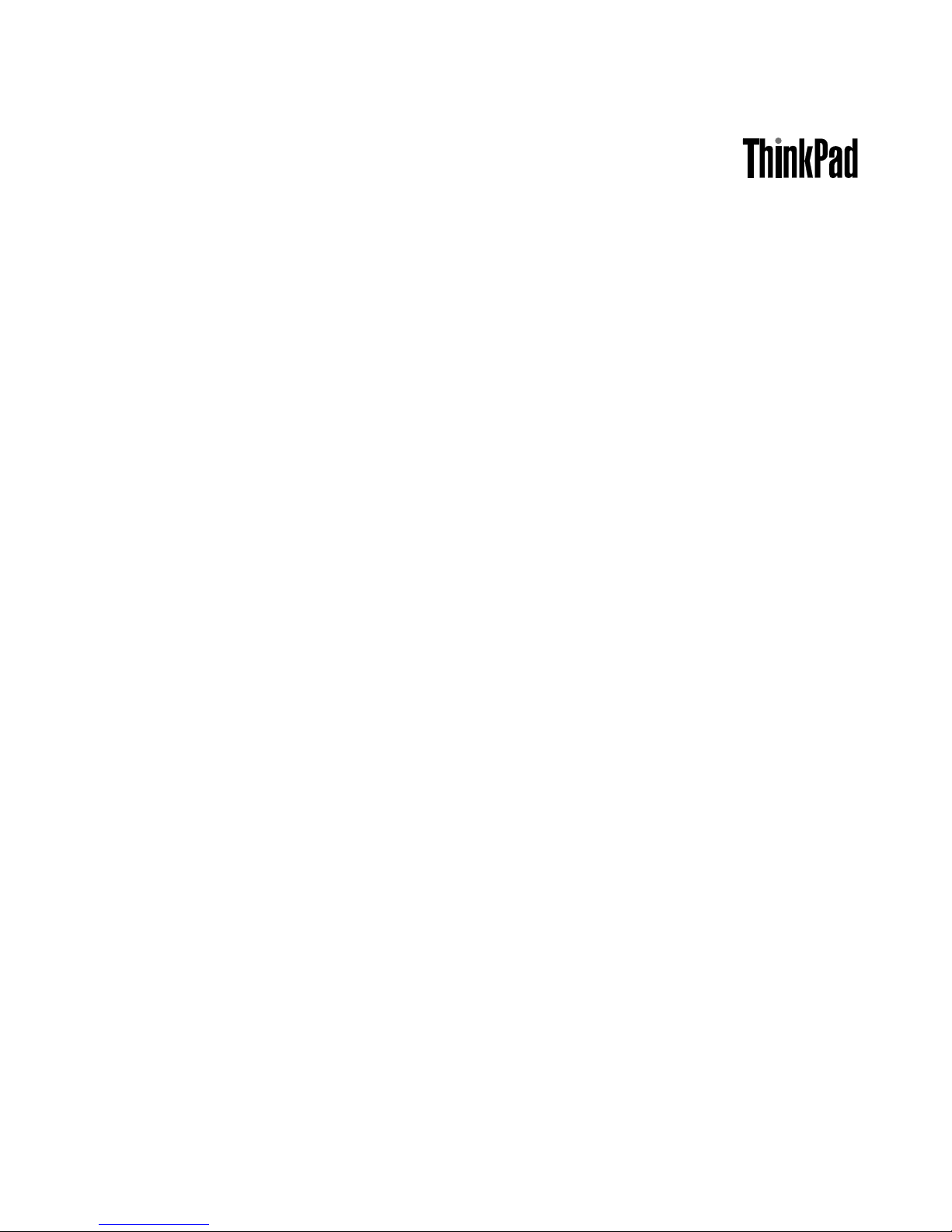
HardwareMaintenanceManual
ThinkPadT460
Page 2
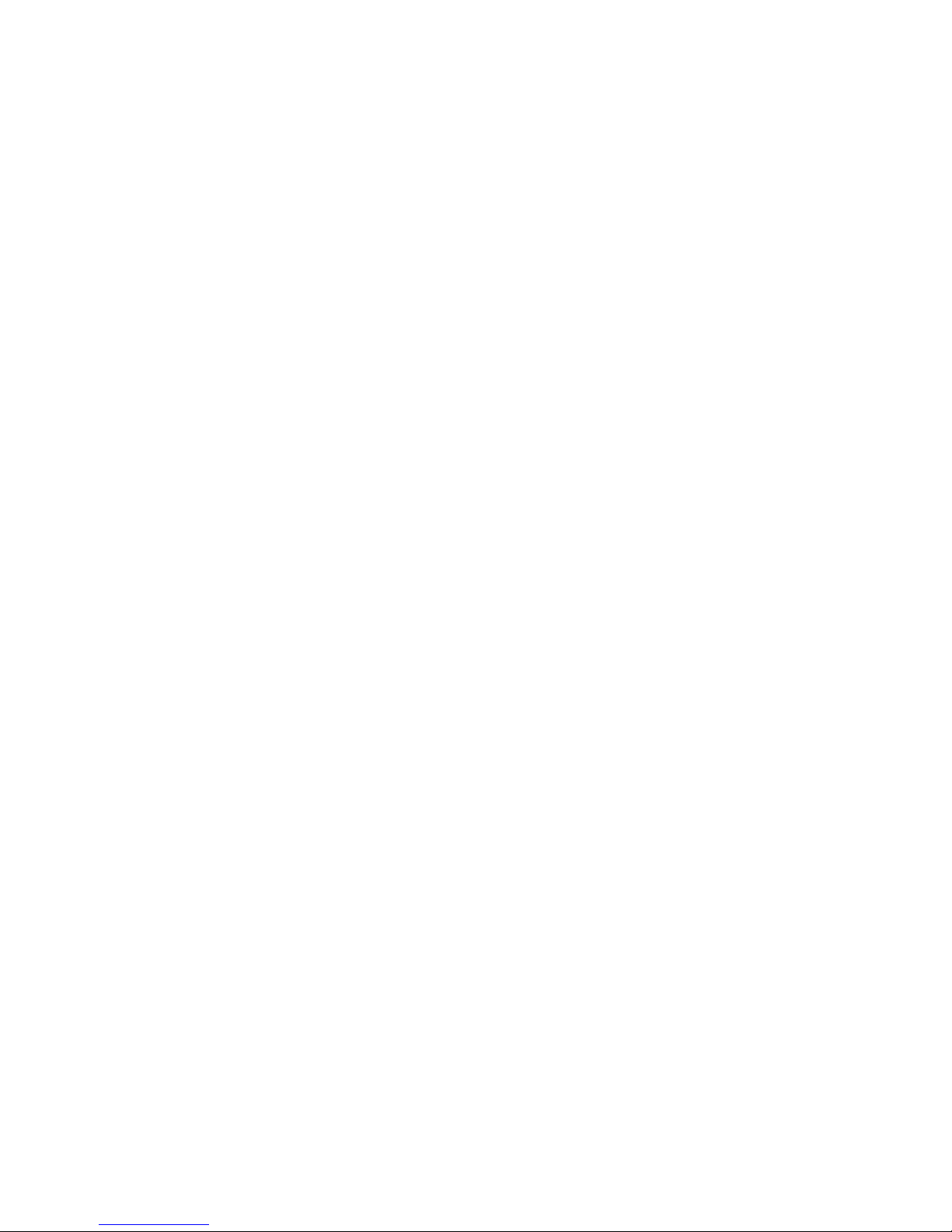
Note:Beforeusingthisinformationandtheproductitsupports,besuretoreadthegeneralinformation
underAppendixA“Notices”onpage97.
FirstEdition(January2016)
©CopyrightLenovo2016.
LIMITEDANDRESTRICTEDRIGHTSNOTICE:IfdataorsoftwareisdeliveredpursuantaGeneralServicesAdministration
“GSA”contract,use,reproduction,ordisclosureissubjecttorestrictionssetforthinContractNo.GS-35F-05925.
Page 3

Contents
Aboutthismanual...........iii
Chapter1.Safetyinformation......1
Generalsafety................1
Electricalsafety...............1
Safetyinspectionguide............2
Handlingdevicesthataresensitivetoelectrostatic
discharge..................3
Groundingrequirements............4
Safetynotices(multilingualtranslations)......4
Chapter2.Importantservice
information..............19
StrategyforreplacingFRUs.........19
Strategyforreplacingaharddiskdriveora
solid-statedrive............19
Importantnoticeforreplacingasystem
board................20
Howtouseerrormessage........20
StrategyforreplacingFRUsforCTO,special-bid,
andstandardmodels............20
Productdefinition............20
FRUidentification............20
Chapter3.Generalcheckout.....23
Whattodofirst..............23
Checkoutguide..............24
LenovoSolutionCenter.........24
Quicktestprograms...........24
UEFIdiagnosticprogram.........25
Bootablediagnosticprograms.......25
Powersystemcheckout...........26
Checkingtheacpoweradapter......26
Checkingtheexternalbatterypackandthe
operationalcharging..........27
Checkingthecoin-cellbattery.......28
Chapter4.Relatedservice
information..............29
Restoringthefactorycontentsbyusingthe
RecoveryDiscSet.............29
RecoveryoverviewfortheWindows10operating
system..................30
Resettingyourcomputer.........30
Usingadvancedstartupoptions......30
RecoveringyouroperatingsystemifWindows
10failstostart.............31
CreatingandusingarecoveryUSBdrive..31
Passwords................32
Power-onpassword...........32
Harddiskpassword...........32
Supervisorpassword..........32
Howtoremovethepower-onpassword...32
Howtoremovetheharddiskpassword...33
Powermanagement............33
Screenblankmode(fortheWindows7
operatingsystemonly)..........34
Sleepmode..............34
Hibernationmode...........34
Symptom-to-FRUindex...........35
Numericerrorcodes..........35
Errormessages............37
Beepsymptoms............37
No-beepsymptoms...........37
LCD-relatedsymptoms.........38
Intermittentproblems..........38
Undeterminedproblems.........38
Chapter5.Statusindicators.....41
Chapter6.Functionkeys.......43
Chapter7.Locations.........45
Locatingcomputercontrols,connectors,and
indicators.................45
Frontview...............45
Rearview...............46
Bottomview..............46
LocatingFRUsandCRUs..........47
MajorFRUsandCRUs..........48
LCDFRUs..............50
MiscellaneouspartsandotherFRUs....51
Connectorandcableguide........52
LookingupFRUinformation.........55
Chapter8.FRUreplacement
notices................57
Screwnotices...............57
Retainingserialnumbers...........58
Restoringtheserialnumberofthesystem
unit.................58
RetainingtheUUID...........59
ReadingorwritingtheECAinformation...59
Chapter9.Removingorreplacinga
FRU..................61
Generalguidelines.............61
©CopyrightLenovo2016
i
Page 4

Beforeservicingthecomputer........62
Disablingtheinternalbatterypack.....62
1010SIMcardandSIM-cardtray.......62
1020Externalbatterypack..........62
1030Keyboard..............63
1040Basecoverassembly..........66
1050Harddiskdriveorsolid-statedrive....68
1060Memorymodule............70
1070Wireless-LAN/Bluetoothcard.......70
1080Wireless-WANcardorM.2solid-statedrive.71
1090Internalbatterypack..........73
1100Coin-cellbattery............74
1110dc-incableassembly..........75
1120Thermalfanassembly.........76
1130USBcard..............77
1150Smart-cardreader...........78
1160LCDunit...............79
1170Systemboard.............82
1140Speakerassembly...........84
1180Fingerprint-readercard.........85
1190Power-buttoncard...........87
1200Keyboardbezelassembly........88
LCDFRUsfortouchmodels.........89
2010LCD-bezelsheetandLCDbezel
assembly...............89
2020LCDpanel,LCDcableandLCD-panel
coverassembly............90
2030LCDhingesandLCDcable......91
2040Camera/microphonemodule,camera
module,ormicrophonemodule......92
2050Camera/microphone-modulecable,
camera-modulecable,ormicrophone-module
cable.................93
2060Wireless-LAN/WANantennaassembly,
WiGigmodule,andLCDrear-cover
assembly...............94
AppendixA.Notices..........97
Electronicemissionsnotices.........98
Trademarks................98
AppendixB.Abbreviationtable....99
iiHardwareMaintenanceManual
Page 5

Aboutthismanual
ThismanualcontainsserviceandreferenceinformationforthefollowingThinkPad
®
products.
ThinkPadT460
MachineT ype(MT)20FMand20FN
Usethismanualalongwiththeadvanceddiagnosticteststotroubleshootproblems.
Important:ThismanualisintendedonlyfortrainedservicetechnicianswhoarefamiliarwithThinkPad
products.Usethismanualalongwiththeadvanceddiagnosticteststotroubleshootproblemseffectively.
BeforeservicingaThinkPadproduct,besuretoreadalltheinformationunderChapter1“Safetyinformation”
onpage1
andChapter2“Importantserviceinformation”onpage19.
©CopyrightLenovo2016
iii
Page 6
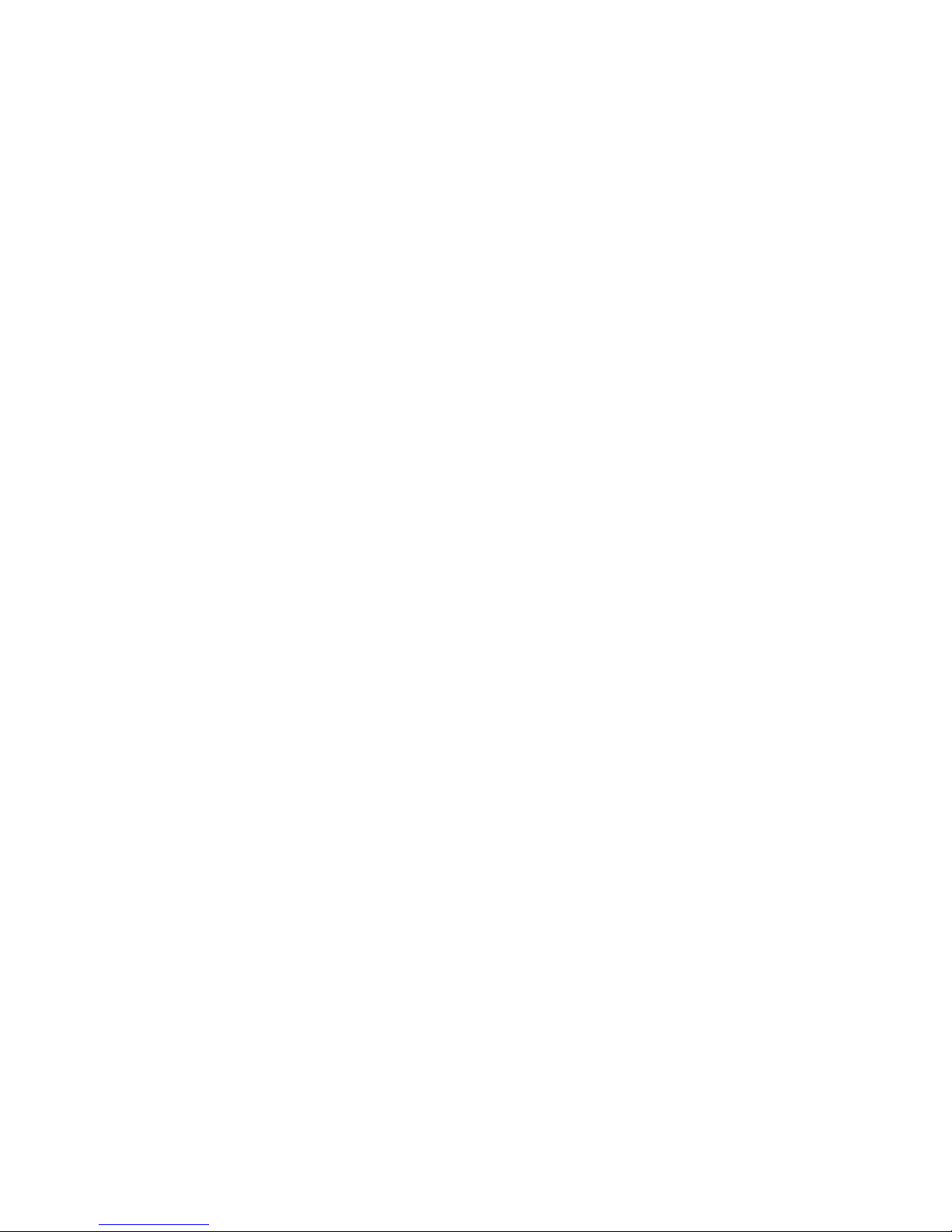
ivHardwareMaintenanceManual
Page 7

Chapter1.Safetyinformation
Thischapterpresentsfollowingsafetyinformationthatyouneedtobefamiliarwithbeforeyouservicea
ThinkPadnotebookcomputer.
•“Generalsafety”onpage1
•“Electricalsafety”onpage1
•“Safetyinspectionguide”onpage2
•“Handlingdevicesthataresensitivetoelectrostaticdischarge”onpage3
•“Groundingrequirements”onpage4
•“Safetynotices(multilingualtranslations)”onpage4
Generalsafety
Followtheserulestoensuregeneralsafety:
•Observegoodhousekeepingintheareaofthemachinesduringandaftermaintenance.
•Whenliftinganyheavyobject:
1.Makesurethatyoucanstandsafelywithoutslipping.
2.Distributetheweightoftheobjectequallybetweenyourfeet.
3.Useaslowliftingforce.Nevermovesuddenlyortwistwhenyouattempttolift.
4.Liftbystandingorbypushingupwithyourlegmuscles;thisactionremovesthestrainfromthe
musclesinyourback.Donotattempttoliftanyobjectthatweighsmorethan16kg(35lb)orthat
youthinkistooheavyforyou.
•Donotperformanyactionthatcauseshazardstothecustomer,orthatmakestheequipmentunsafe.
•Beforeyoustartthemachine,makesurethatotherservicetechniciansandthecustomer'spersonnelare
notinahazardousposition.
•Placeremovedcoversandotherpartsinasafeplace,awayfromallpersonnel,whileyouareservicing
themachine.
•Keepyourtoolcaseawayfromwalkareassothatotherpeoplewillnottripoverit.
•Donotwearlooseclothingthatcanbetrappedinthemovingpartsofamachine.Makesurethatyour
sleevesarefastenedorrolledupaboveyourelbows.Ifyourhairislong,fastenit.
•Inserttheendsofyournecktieorscarfinsideclothingorfastenitwithanonconductiveclip,about8
centimeters(3inches)fromtheend.
•Donotwearjewelry,chains,metal-frameeyeglasses,ormetalfastenersforyourclothing.
Attention:Metalobjectsaregoodelectricalconductors.
•Wearsafetyglasseswhenyouarehammering,drilling,soldering,cuttingwire,attachingsprings,using
solvents,orworkinginanyotherconditionsthatmightbehazardoustoyoureyes.
•Afterservice,reinstallallsafetyshields,guards,labels,andgroundwires.Replaceanysafetydevice
thatiswornordefective.
•Reinstallallcoverscorrectlybeforereturningthemachinetothecustomer.
•Fanlouversonthemachinehelptopreventoverheatingofinternalcomponents.Donotobstructfan
louversorcoverthemwithlabelsorstickers.
Electricalsafety
Observethefollowingruleswhenworkingonelectricalequipment.
Important:Useonlyapprovedtoolsandtestequipment.Somehandtoolshavehandlescoveredwithasoft
materialthatdoesnotinsulateyouwhenworkingwithliveelectricalcurrents.Manycustomershave,near
theirequipment,rubberfloormatsthatcontainsmallconductivefiberstodecreaseelectrostaticdischarges.
Donotusethistypeofmattoprotectyourselffromelectricalshock.
©CopyrightLenovo2016
1
Page 8

•Findtheroomemergencypower-off(EPO)switch,disconnectingswitch,orelectricaloutlet.Ifanelectrical
accidentoccurs,youcanthenoperatetheswitchorunplugthepowercordquickly.
•Donotworkaloneunderhazardousconditionsornearequipmentthathashazardousvoltages.
•Disconnectallpowerbefore:
–Performingamechanicalinspection
–Workingnearpowersupplies
–Removingorinstallingmainunits
•Beforeyoustarttoworkonthemachine,unplugthepowercord.Ifyoucannotunplugit,askthecustomer
topower-offthewallboxthatsuppliespowertothemachine,andtolockthewallboxintheoffposition.
•Ifyouneedtoworkonamachinethathasexposedelectricalcircuits,observethefollowingprecautions:
–Ensurethatanotherperson,familiarwiththepower-offcontrols,isnearyou.
Attention:Anotherpersonmustbetheretoswitchoffthepower,ifnecessary.
–Useonlyonehandwhenworkingwithpowered-onelectricalequipment;keeptheotherhandinyour
pocketorbehindyourback.
Attention:Anelectricalshockcanoccuronlywhenthereisacompletecircuit.Byobservingtheabove
rule,youmaypreventacurrentfrompassingthroughyourbody.
–Whenusingtesters,setthecontrolscorrectlyandusetheapprovedprobeleadsandaccessoriesfor
thattester.
–Standonsuitablerubbermats(obtainedlocally,ifnecessary)toinsulateyoufromgroundssuchas
metalfloorstripsandmachineframes.
Observethespecialsafetyprecautionswhenyouworkwithveryhighvoltages;Instructionsforthese
precautionsareinthesafetysectionsofmaintenanceinformation.Useextremecarewhenmeasuring
highvoltages.
•Regularlyinspectandmaintainyourelectricalhandtoolsforsafeoperationalcondition.
•Donotusewornorbrokentoolsandtesters.
•Neverassumethatpowerhasbeendisconnectedfromacircuit.First,checkthatithasbeenpoweredoff.
•Alwayslookcarefullyforpossiblehazardsinyourworkarea.Examplesofthesehazardsaremoistfloors,
nongroundedpowerextensioncables,powersurges,andmissingsafetygrounds.
•Donottouchliveelectricalcircuitswiththereflectivesurfaceofaplasticdentalmirror.Thesurfaceis
conductive;suchtouchingcancausepersonalinjuryandmachinedamage.
•Donotservicethefollowingpartswiththepoweronwhentheyareremovedfromtheirnormaloperating
placesinamachine:
–Powersupplyunits
–Pumps
–Blowersandfans
–Motorgenerators
–Similarunitsaslistedabove
Thispracticeensurescorrectgroundingoftheunits.
•Ifanelectricalaccidentoccurs:
–Usecaution;donotbecomeavictimyourself.
–Switchoffpower.
–Sendanotherpersontogetmedicalaid.
Safetyinspectionguide
Thepurposeofthisinspectionguideistoassistyouinidentifyingpotentiallyunsafeconditions.Aseach
machinewasdesignedandbuilt,requiredsafetyitemswereinstalledtoprotectusersandservicetechnicians
frominjury.Thisguideaddressesonlythoseitems.Youshouldusegoodjudgmenttoidentifypotential
safetyhazardsduetoattachmentofnon- ThinkPadfeaturesoroptionsnotcoveredbythisinspectionguide.
Ifanyunsafeconditionsarepresent,youmustdeterminehowserioustheapparenthazardcouldbeand
whetheryoucancontinuewithoutfirstcorrectingtheproblem.
2HardwareMaintenanceManual
Page 9

Considertheseconditionsandthesafetyhazardstheypresent:
•Electricalhazards,especiallyprimarypower(primaryvoltageontheframecancauseseriousorfatal
electricalshock)
•Explosivehazards,suchasadamagedcathoderaytube(CRT)faceorabulgingcapacitor
•Mechanicalhazards,suchaslooseormissinghardware
Todeterminewhetherthereareanypotentiallyunsafeconditions,usethefollowingchecklistatthebeginning
ofeveryservicetask.Beginthecheckswiththepoweroff,andthepowercorddisconnected.
Checklist:
1.Checkexteriorcoversfordamage(loose,broken,orsharpedges).
2.Poweroffthecomputer.Disconnectthepowercord.
3.Checkthepowercordfor:
a.Athird-wiregroundconnectoringoodcondition.Useametertomeasurethird-wireground
continuityfor0.1ohmorlessbetweentheexternalgroundpinandtheframeground.
b.Thepowercordshouldbetheauthorizedtypespecifiedforyourcomputer.Goto:
http://www.lenovo.com/serviceparts-lookup
c.Insulationmustnotbefrayedorworn.
4.Checkforcrackedorbulgingbatteries.
5.Removethecover.
6.Checkforanyobviousnon-ThinkPadalterations.Usegoodjudgmentastothesafetyofany
non-ThinkPadalterations.
7.Checkinsidetheunitforanyobviousunsafeconditions,suchasmetalfilings,contamination,wateror
otherliquids,orsignsoffireorsmokedamage.
8.Checkforworn,frayed,orpinchedcables.
9.Checkthatthepower-supplycoverfasteners(screwsorrivets)havenotbeenremovedortamperedwith.
Handlingdevicesthataresensitivetoelectrostaticdischarge
Anycomputerpartcontainingtransistorsorintegratedcircuits(ICs)shouldbeconsideredsensitiveto
electrostaticdischarge(ESD).ESDdamagecanoccurwhenthereisadifferenceinchargebetweenobjects.
ProtectagainstESDdamagebyequalizingthechargesothatthemachine,thepart,theworkmat,andthe
personhandlingthepartareallatthesamecharge.
Notes:
1.Useproduct-specificESDprocedureswhentheyexceedtherequirementsnotedhere.
2.MakesurethattheESDprotectivedevicesyouusehavebeencertified(ISO9000)asfullyeffective.
WhenhandlingESD-sensitiveparts:
•Keepthepartsinprotectivepackagesuntiltheyareinsertedintotheproduct.
•Avoidcontactwithotherpeople.
•Wearagroundedwriststrapagainstyourskintoeliminatestaticonyourbody.
•Preventthepartfromtouchingyourclothing.Mostclothingisinsulativeandretainsachargeeven
whenyouarewearingawriststrap.
•Useagroundedworkmattoprovideastatic-freeworksurface.Thematisespeciallyusefulwhen
handlingESD-sensitivedevices.
•Selectagroundingsystem,suchasthoselistedbelow,toprovideprotectionthatmeetsthespecific
servicerequirement.
Note:TheuseofagroundingsystemtoguardagainstESDdamageisdesirablebutnotnecessary.
–AttachtheESDgroundcliptoanyframeground,groundbraid,orgreen-wireground.
Chapter1.Safetyinformation3
Page 10

–Whenworkingonadouble-insulatedorbattery-operatedsystem,useanESDcommongroundor
referencepoint.Youcanusecoaxorconnector-outsideshellsonthesesystems.
–Usetheroundgroundprongoftheacplugonac-operatedcomputers.
Groundingrequirements
Electricalgroundingofthecomputerisrequiredforoperatorsafetyandcorrectsystemfunction.Proper
groundingoftheelectricaloutletcanbeverifiedbyacertifiedelectrician.
Safetynotices(multilingualtranslations)
Thesafetynoticesinthissectionareprovidedinthefollowinglanguages:
•English
•Arabic
•BrazilianPortuguese
•French
•German
•Hebrew
•Japanese
•Korean
•Spanish
•T raditionalChinese
DANGER
DANGER
DANGER
4HardwareMaintenanceManual
Page 11
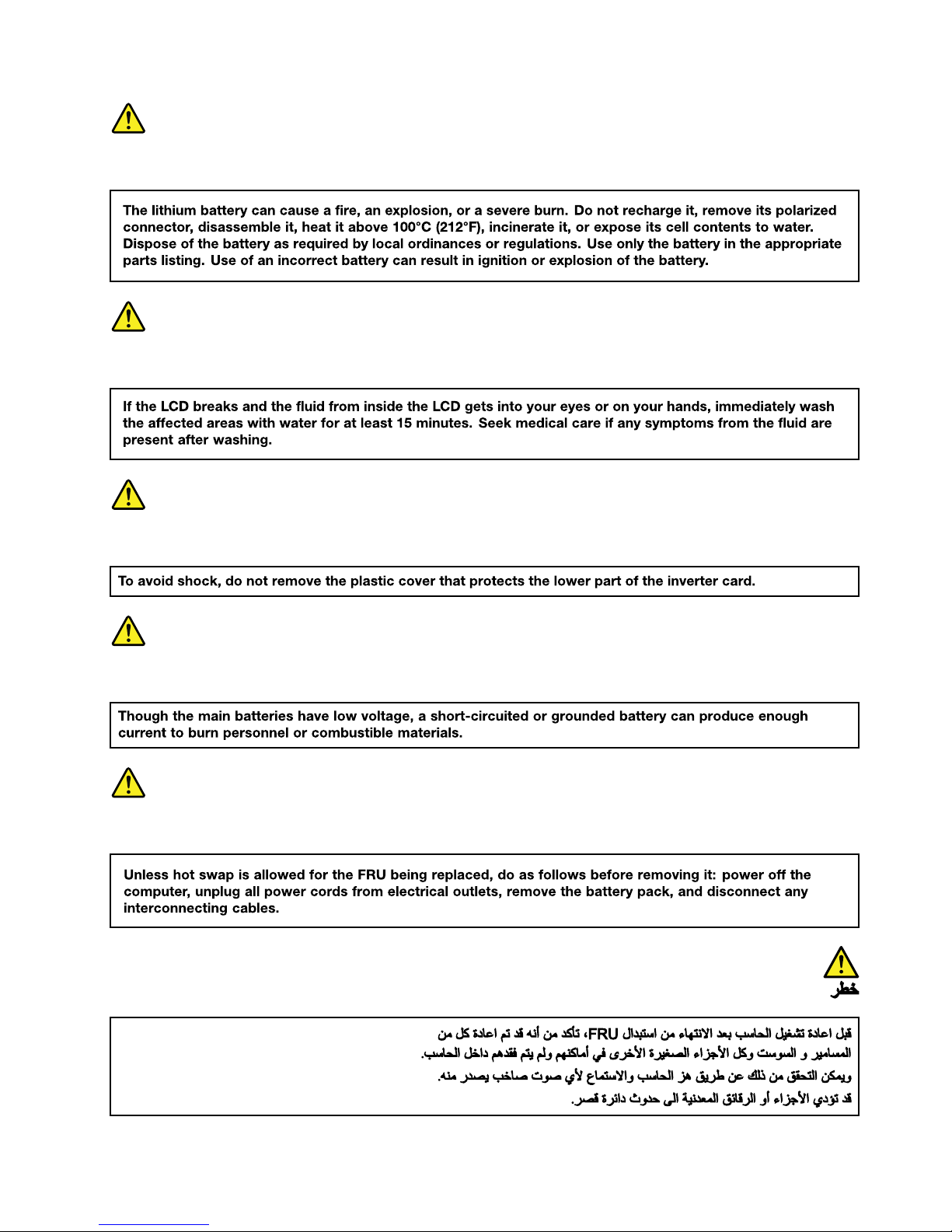
DANGER
DANGER
DANGER
DANGER
DANGER
Chapter1.Safetyinformation5
Page 12

6HardwareMaintenanceManual
Page 13

PERIGO
PERIGO
PERIGO
PERIGO
Chapter1.Safetyinformation7
Page 14

PERIGO
PERIGO
PERIGO
PERIGO
DANGER
8HardwareMaintenanceManual
Page 15
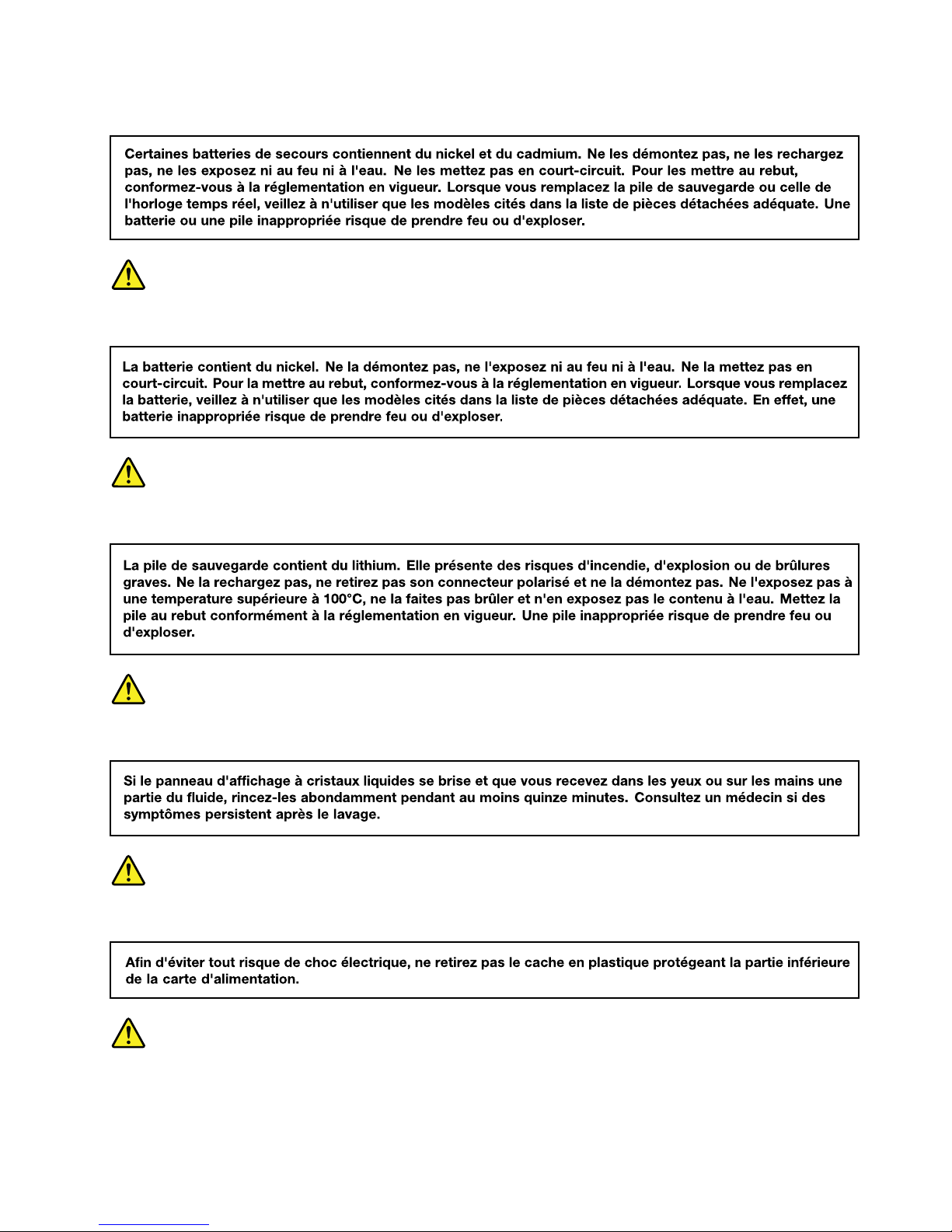
DANGER
DANGER
DANGER
DANGER
DANGER
DANGER
Chapter1.Safetyinformation9
Page 16

DANGER
VORSICHT
VORSICHT
VORSICHT
VORSICHT
10HardwareMaintenanceManual
Page 17

VORSICHT
VORSICHT
VORSICHT
VORSICHT
Chapter1.Safetyinformation11
Page 18
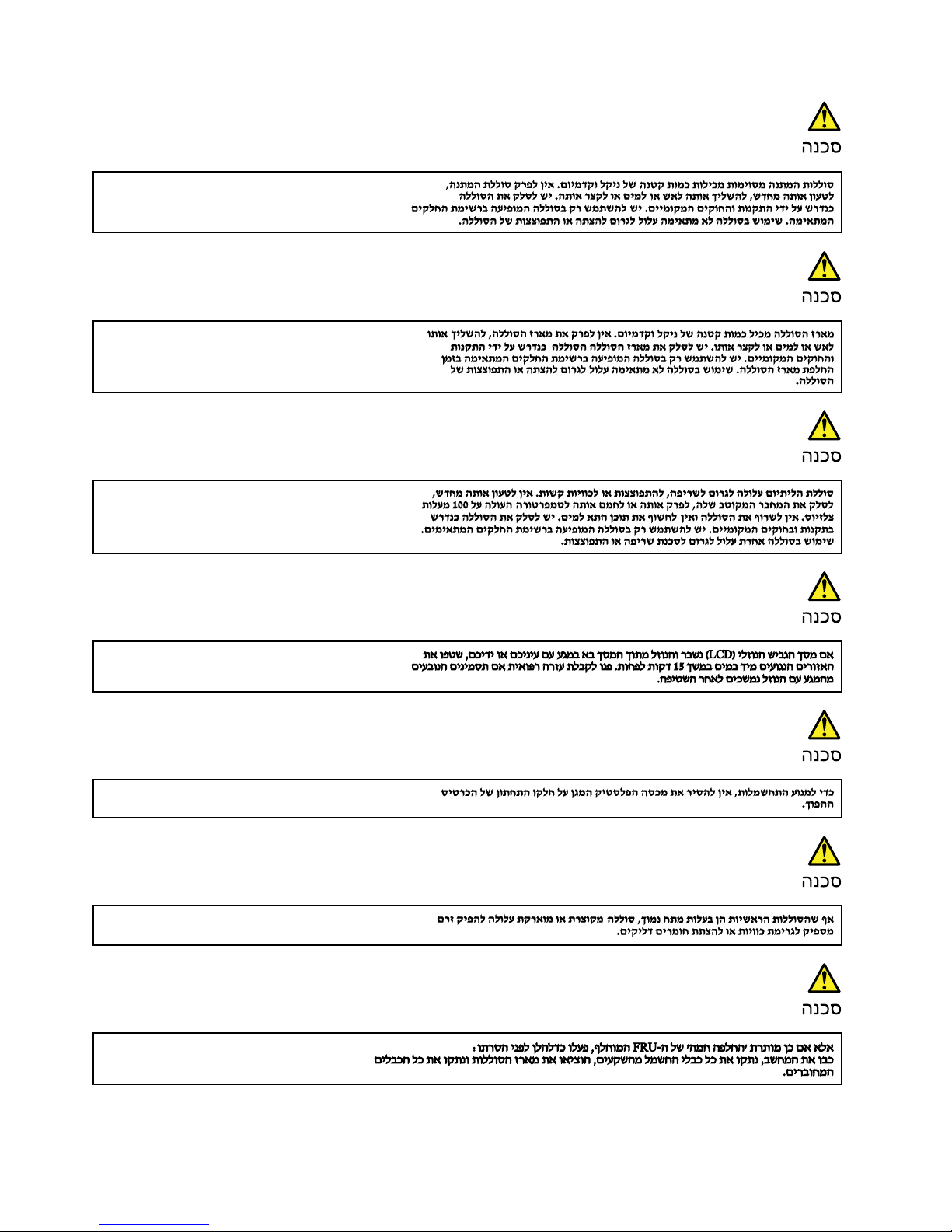
12HardwareMaintenanceManual
Page 19

Chapter1.Safetyinformation13
Page 20
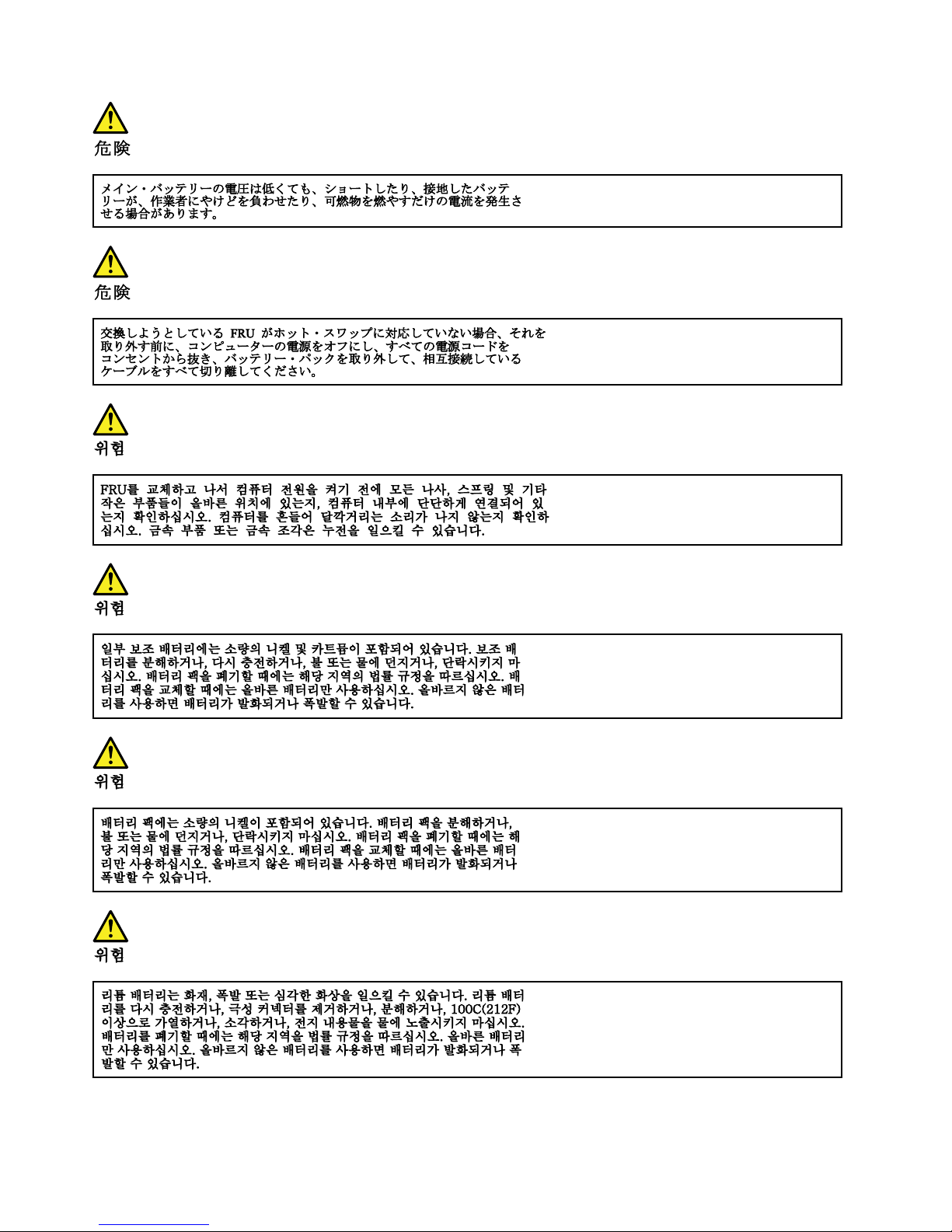
14HardwareMaintenanceManual
Page 21
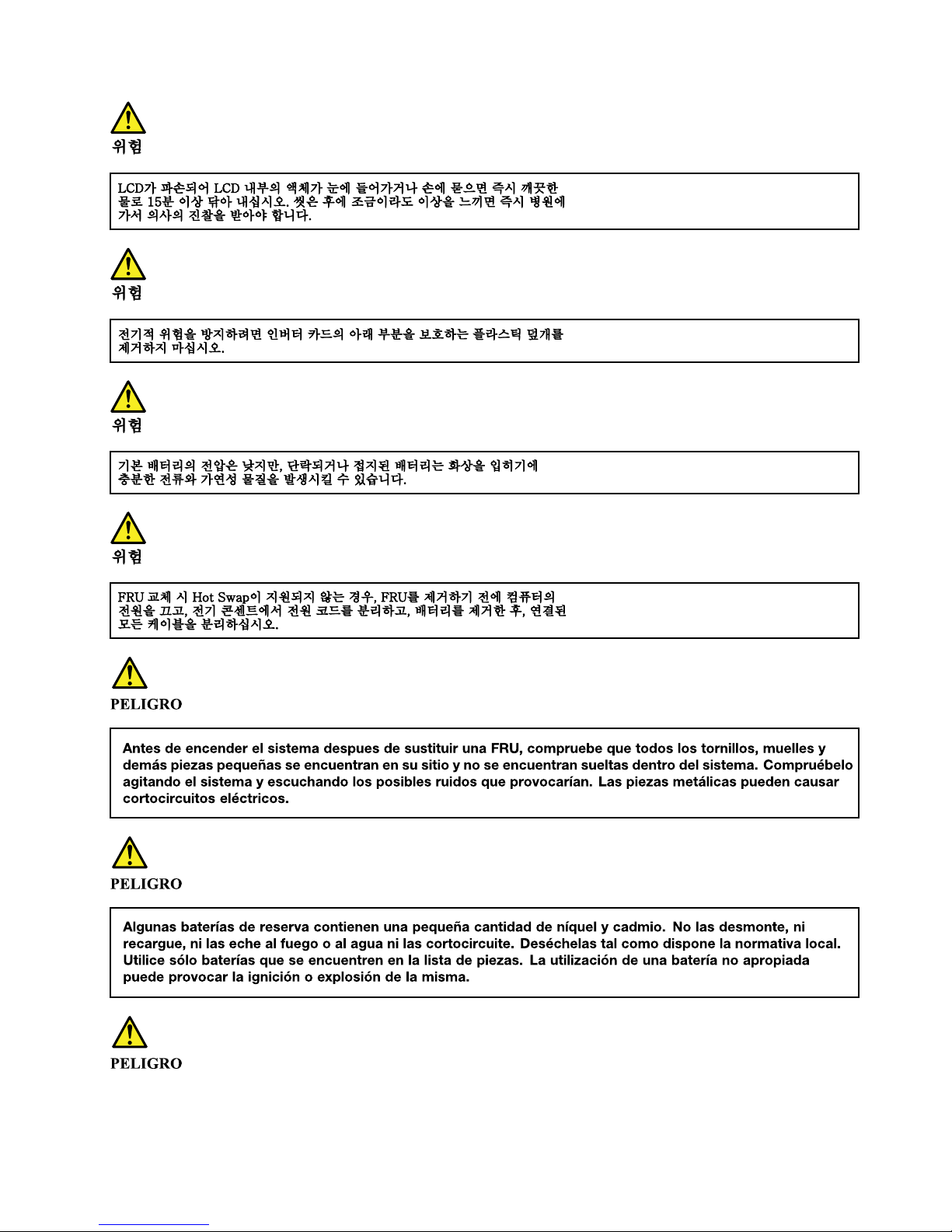
Chapter1.Safetyinformation15
Page 22
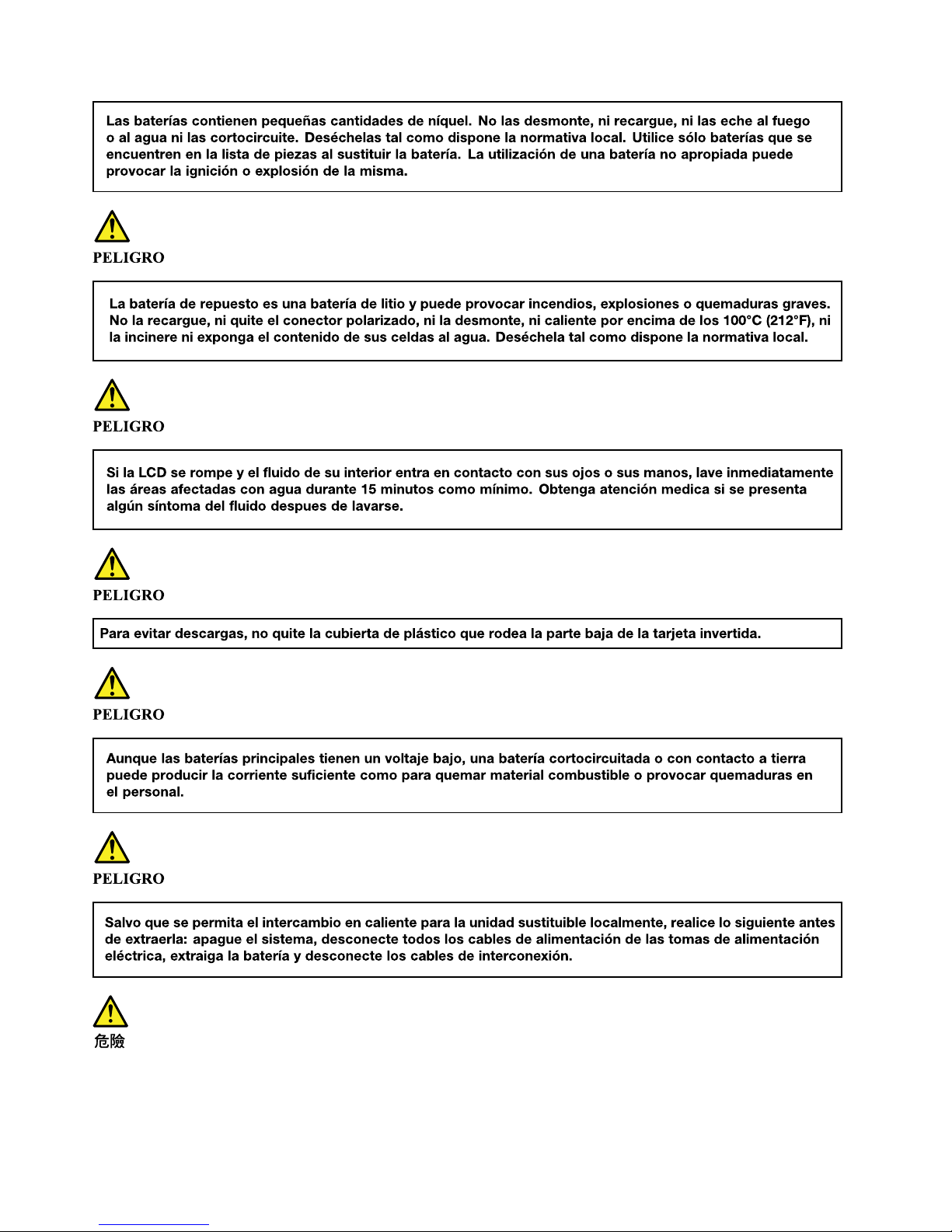
16HardwareMaintenanceManual
Page 23
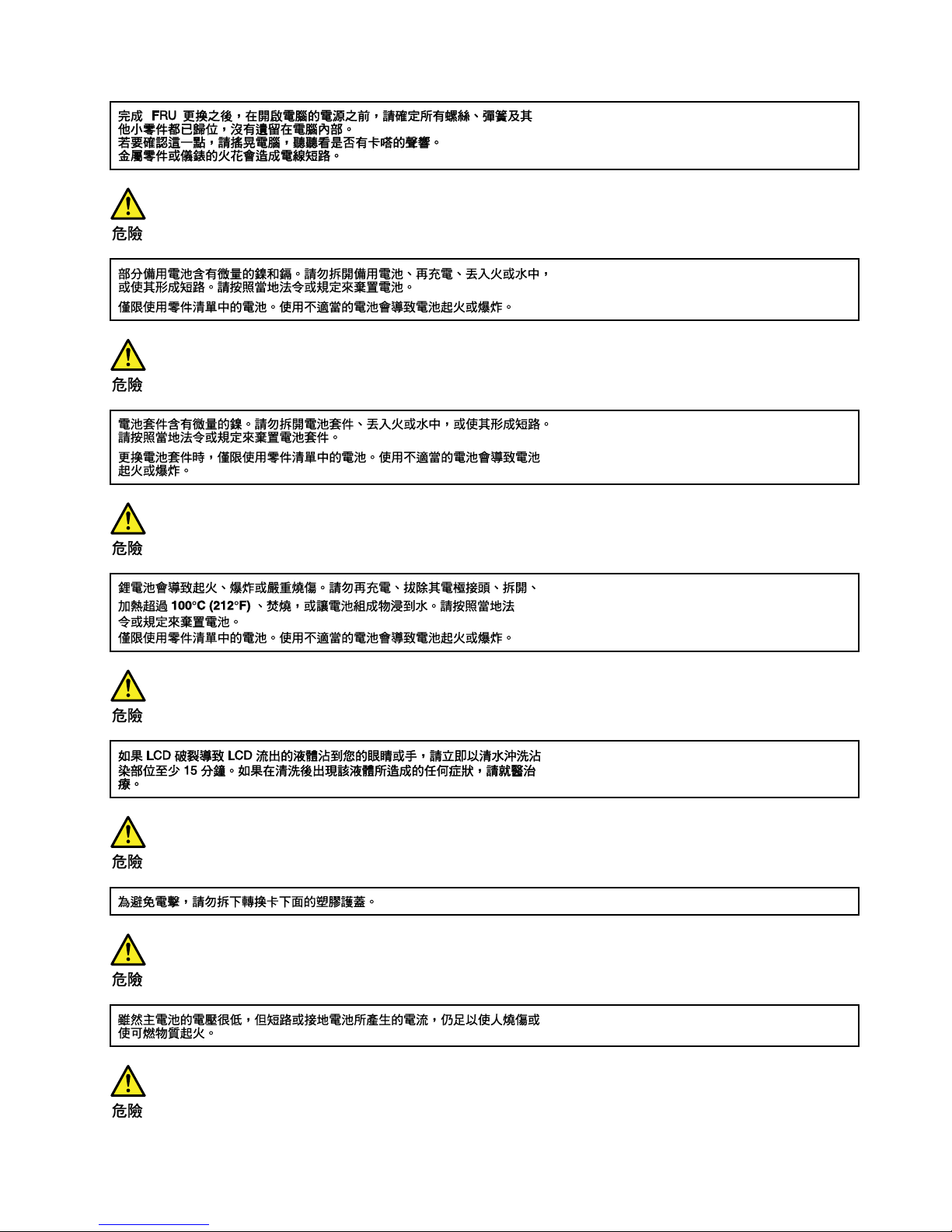
Chapter1.Safetyinformation17
Page 24
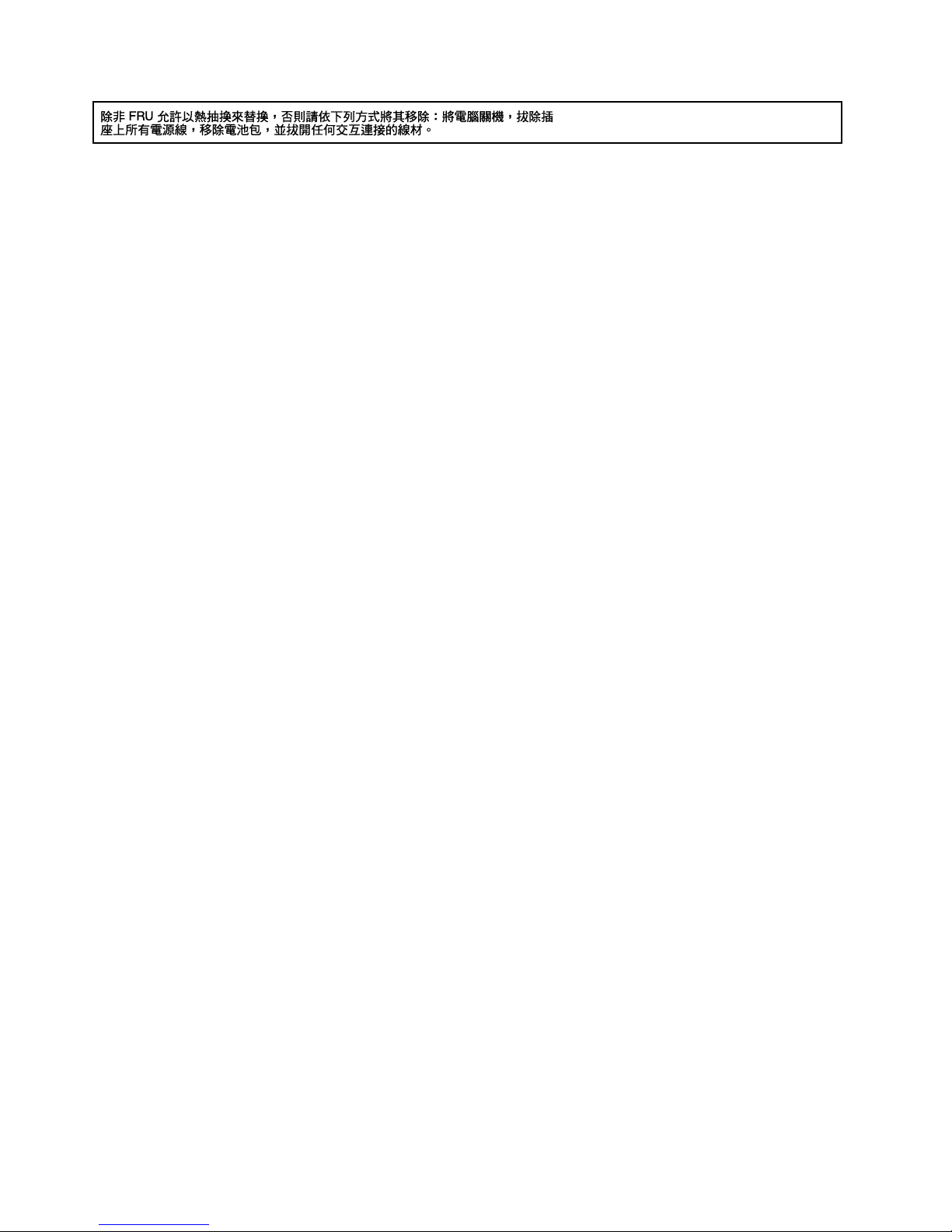
18HardwareMaintenanceManual
Page 25
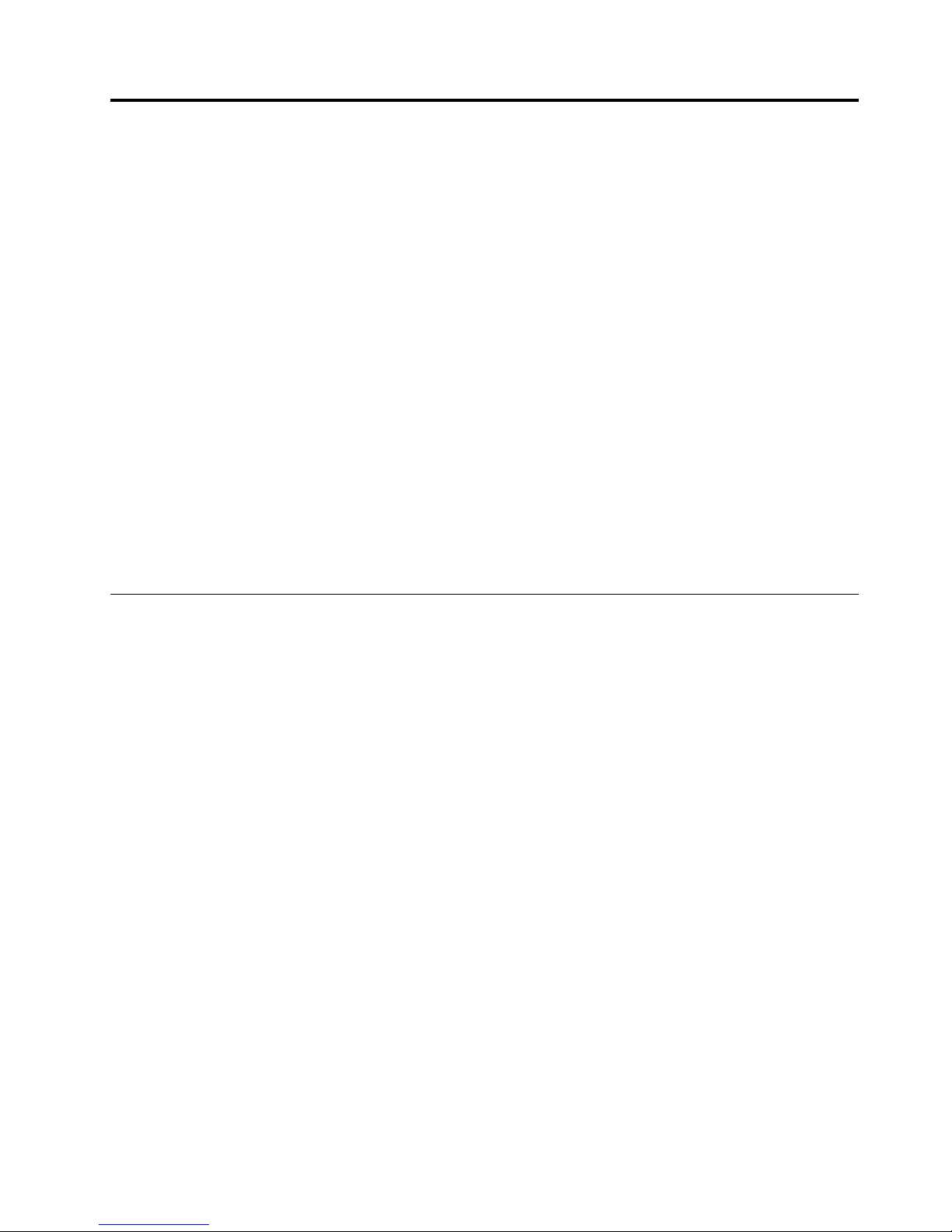
Chapter2.Importantserviceinformation
Thischapterintroducesfollowingimportantserviceinformationthatappliestoallmachinetypessupported
bythismanual:
•“StrategyforreplacingFRUs”onpage19
–“Strategyforreplacingaharddiskdriveorasolid-statedrive”onpage19
–“Importantnoticeforreplacingasystemboard”onpage20
–“Howtouseerrormessage”onpage20
•“StrategyforreplacingFRUsforCTO,special-bid,andstandardmodels”onpage20
–“Productdefinition”onpage20
–“FRUidentification”onpage20
Important:
•IfthecomputerisequippedwithbothaharddiskdriveandanM.2solid-statedrive,donotusetheM.2
solid-statedriveasabootabledevice.TheM.2solid-statedriveisdesignedanddevelopedfor“cache”
functionpurposeonly.
•AdvisecustomerstocontacttheLenovo
®
CustomerSupportCenteriftheyneedanyassistancein
obtainingorinstallinganysoftwarefixes,drivers,andUnifiedExtensibleFirmwareInterfacebasic
inputoutputsystem(UEFIBIOS)downloads.TelephonenumbersforLenovoSupportareavailableat:
http://www.lenovo.com/support/phone
•SystemDisassembly/ReassemblyvideosthatshowtheFRUremovalsorreplacementsfortheLenovo
authorizedservicetechniciansareavailableinthefollowingsupportsite:
http://www.lenovoservicetraining.com/ion/
StrategyforreplacingFRUs
Beforereplacingparts:
Ensurethatallsoftwarefixes,drivers,andUEFIBIOSdownloadsareinstalledbeforereplacinganyFRUs
listedinthismanual.
Afterasystemboardisreplaced,ensurethatthelatestUEFIBIOSisloadedtothesystemboardbefore
completingtheserviceaction.
Todownloadsoftwarefixes,drivers,andUEFIBIOS,gotohttp://www.lenovo.com/ThinkPadDriversand
followtheinstructionsonthescreen.
UsethefollowingstrategytopreventunnecessaryexpenseforreplacingandservicingFRUs:
•IfyouareinstructedtoreplaceaFRUbutthereplacementdoesnotcorrecttheproblem,reinstallthe
originalFRUbeforeyoucontinue.
•Somecomputershavebothaprocessorboardandasystemboard.Ifyouareinstructedtoreplaceeither
theprocessorboardorthesystemboard,andreplacingoneofthemdoesnotcorrecttheproblem,
reinstallthatboard,andthenreplacetheotherone.
•IfanadapteroradeviceconsistsofmorethanoneFRU,anyoftheFRUsmightbethecauseoftheerror.
Beforereplacingtheadapterordevice,removetheFRUs,onebyone,toseeifthesymptomschange.
ReplaceonlytheFRUthatchangedthesymptoms.
Strategyforreplacingaharddiskdriveorasolid-statedrive
Alwaystrytorunalow-levelformatbeforereplacingaharddiskdriveorasolid-statedrive.Thiswillcause
allcustomerdataonthedrivetobelost.Besurethatthecustomerhasacurrentbackupofthedata
beforedoingthistask.
©CopyrightLenovo2016
19
Page 26
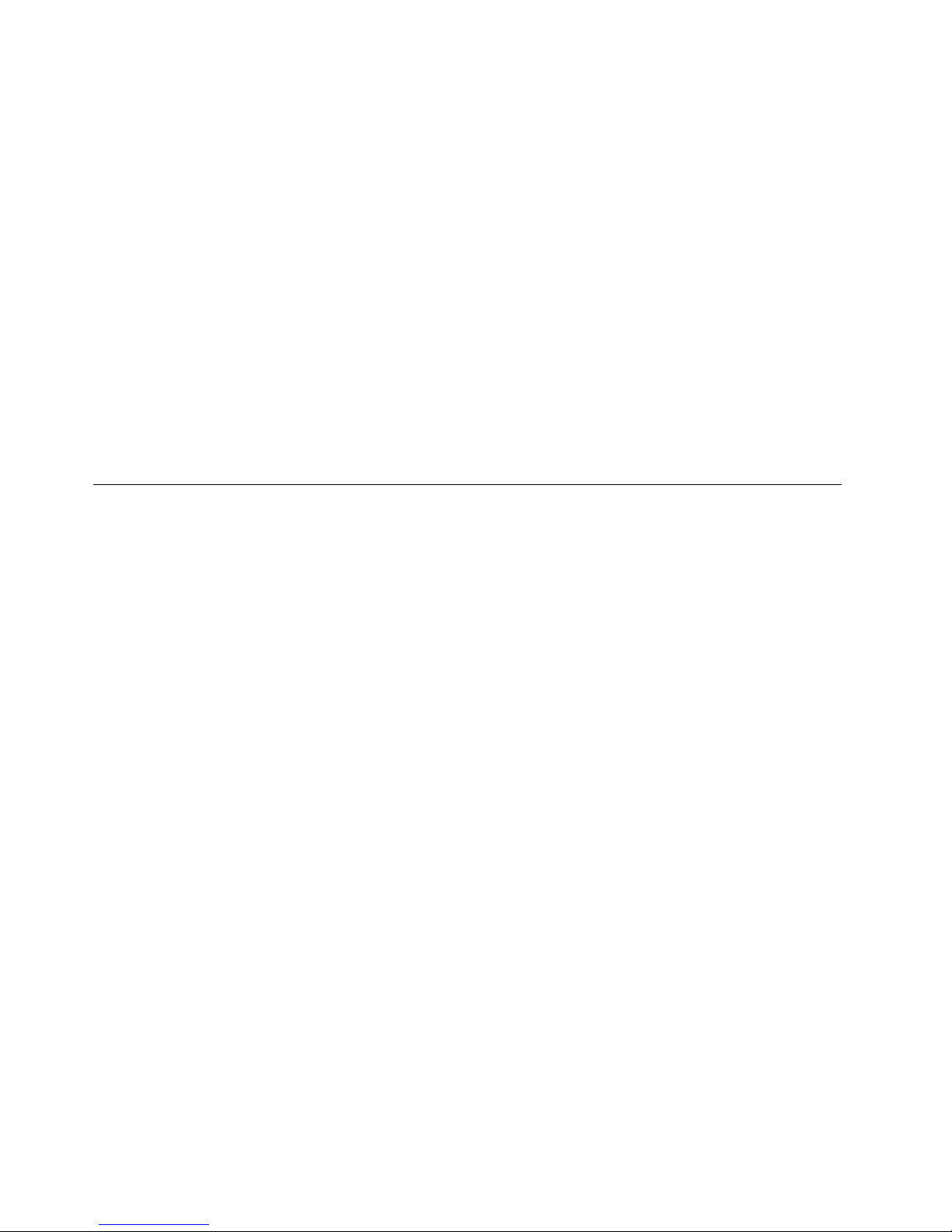
Attention:Thedrivestartupsequenceinthecomputeryouareservicingmayhavebeenchanged.Be
extremelycarefulduringwriteoperationssuchascopying,saving,orformatting.Ifyouselectanincorrect
drive,dataorprogramscanbeoverwritten.
Importantnoticeforreplacingasystemboard
Somecomponentsmountedonasystemboardareverysensitive.Improperhandlingofasystemboardcan
causedamagetothosecomponents,andmaycauseasystemmalfunction.
Attention:Whenhandlingasystemboard:
•Donotdropasystemboardorapplyanyexcessiveforcetoit.
•Avoidroughhandlingofanykind.
•Avoidbendingasystemboardandhardpushingtopreventcrackingateachball-grid-array(BGA)chipset.
Howtouseerrormessage
Usetheerrorcodesdisplayedonthescreentodiagnosefailures.Ifmorethanoneerrorcodeisdisplayed,
beginthediagnosiswiththefirsterrorcode.Whatevercausesthefirsterrorcodemayalsocausefalseerror
codes.Ifnoerrorcodeisdisplayed,seewhethertheerrorsymptomislistedintheSymptom-to-FRU
Indexforthecomputeryouareservicing.
StrategyforreplacingFRUsforCTO,special-bid,andstandardmodels
ThistopicprovidesinformationaboutthemodeltypesandFRUidentification.
Productdefinition
Thistopicintroducesdifferentmodeltypesandhowtoidentifyeachtype.
Dynamicconfigure-to-order(CTO)model
ThismodelprovidestheabilityforacustomertoconfigureaLenovosolutionfromaWebSite,andhavethis
configurationsenttofulfillment,whereitisbuiltandshippeddirectlytothecustomer.Themachinelabeland
eSupportwillloadtheseproductsasthe4-characterMT,4-charactermodel,and2-charactercountrycode.
Themodelis“CTO1”andthedefaultcountrycodeis“WW”(example:20AACTO1WW).
Special-bidmodel
ThisisauniqueconfigurationthathasbeennegotiatedbetweenLenovoandthecustomer.Auniquemachine
typemodel(MTM)consistsofa4-characterMT,a4-charactermodel,andanumeric2-charactercountry
codeisprovidedtothecustomertoplaceorders(example:20AA000955).Thecountrycodeassignedis
numericanddoesnotdesignateaspecificcountryorregion.ThecustommodelfactsheetfortheMTM
indicateswhichcountrythespecialbidMTMissetupfor.Special-bidofferingisnotgenerallyannounced.
Standardmodel
Standardmodels(fixedconfiguration)areannouncedandofferedtoallcustomers.TheMTMportionofthe
machinelabelconsistsofa4-characterMT ,a4-charactermodel,andanalphabetic2-charactercountry
code.Thecountrycodeassignedisalphabeticandrepresentsadesignatedcountryorregion(example:
20AA0009UK).
FRUidentification
UseLenovoeSupporttoidentifymajorFRUs,FRUpartnumbers,andFRUdescriptionsforaproductatan
MT-serialnumberlevel.ExamplesofmajorFRUsareharddiskdrive,systemboard,liquidcrystaldisplay
(LCD),andmemorymodule.
ToidentifythemajorFRUsforaproduct,dothefollowing:
20HardwareMaintenanceManual
Page 27

1.Goto:
http://www.lenovo.com/support
2.ClickWarranty&Services.
3.ClickCheckWarrantyStatus.
4.OntheWarrantyStatusLookuppage,clickPartsLookup.
5.T ypeyourmachinetypeandserialnumber,andthenclickSubmit.
eSupportalsocanbeusedtoviewthegeneralFRUlistforaproduct.
TogetthegeneralFRUlistforaproduct,dothefollowing:
1.Goto:
http://www.lenovo.com/support
2.ClickParts&Accessories.
3.Followtheinstructionsonthescreentoselectproduct.
4.ClickProductsandPartsDetail.
5.OnthePRODUCTANDPARTSDET AILpage,clickthePartsDetailtabtoviewtheFRUlist.
Note:TheFRUlistisagenerallistofcomponentsanddoesnotcontainspecificmodelinformation.
Chapter2.Importantserviceinformation21
Page 28
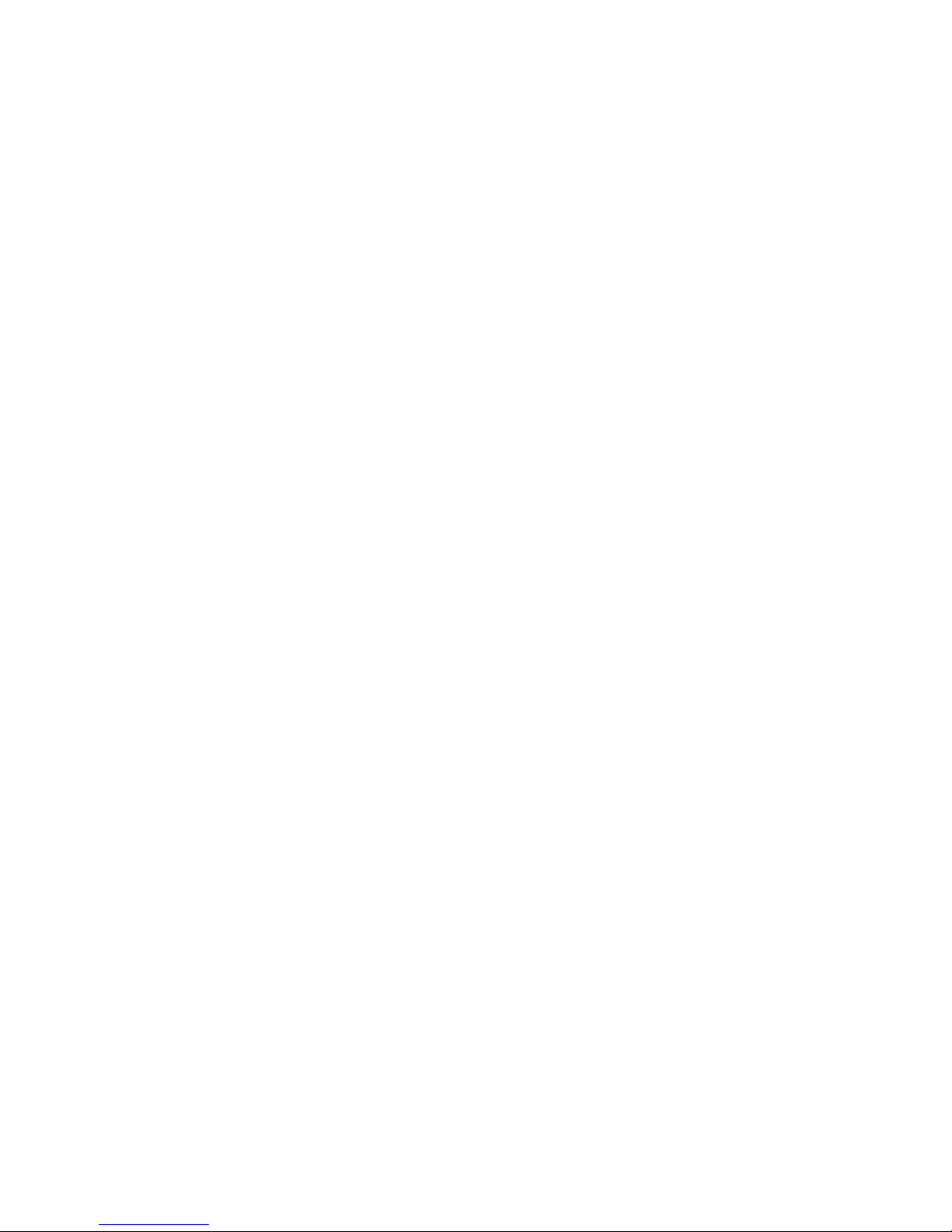
22HardwareMaintenanceManual
Page 29

Chapter3.Generalcheckout
Thischapterintroducesfollowinginformation:
•“Whattodofirst”onpage23
•“Checkoutguide”onpage24
–“LenovoSolutionCenter”onpage24
–“Quicktestprograms”onpage24
–“UEFIdiagnosticprogram”onpage25
–“Bootablediagnosticprograms”onpage25
•“Powersystemcheckout”onpage26
Beforeyougotothecheckoutguide,besuretoreadthefollowingimportantnotes.
Importantnotes:
•Onlycertifiedtrainedpersonnelshouldservicethecomputer.
•BeforereplacinganyFRU,readtheentirepageonremovingandreplacingFRUs.
•WhenyoureplaceFRUs,itisrecommendedusenewnylon-coatedscrews.
•Beextremelycarefulduringsuchwriteoperationsascopying,saving,orformatting.Thesequence
ofthedrivesinthecomputerthatyouareservicingmighthavebeenaltered.Ifyouselectanincorrect
drive,dataorprogramsmightbeoverwritten.
•ReplaceaFRUonlywithanotherFRUofthecorrectmodel.WhenyoureplaceaFRU,ensure
thatthemodelofthemachineandtheFRUpartnumberarecorrectbyreferringtothewebsite:
http://www.lenovo.com/serviceparts-lookup
•AFRUshouldnotbereplacedbecauseofasingle,unreproduciblefailure.Singlefailurescanoccur
foravarietyofreasonsthathavenothingtodowithahardwaredefect,suchascosmicradiation,
electrostaticdischarge,orsoftwareerrors.ConsiderreplacingaFRUonlywhenaproblemrecurs.Ifyou
suspectthataFRUisdefective,cleartheerrorlogandrunthetestagain.Iftheerrordoesnotrecur,do
notreplacetheFRU.
•BecarefulnottoreplaceanondefectiveFRU.
Whattodofirst
WhenyoureturnaFRU,youmustincludethefollowinginformationinthepartsexchangeformorparts
returnformthatyouattachtoit:
1.Nameandphonenumberofservicetechnician
2.Dateofservice
3.Dateonwhichthemachinefailed
4.Dateofpurchase
5.Failuresymptoms,errorcodesappearingonthedisplay,andbeepsymptoms
6.ProcedureindexandpagenumberinwhichthefailingFRUwasdetected
7.FailingFRUnameandpartnumber
8.Machinetype,modelnumber,andserialnumber
9.Customer'snameandaddress
Note:Duringthewarrantyperiod,thecustomermayberesponsibleforrepaircostsifthecomputerdamage
wascausedbymisuse,accident,modification,unsuitablephysicaloroperatingenvironment,orimproper
maintenancebythecustomer.Followingisalistofsomecommonitemsthatarenotcoveredunderwarranty
andsomesymptomsthatmightindicatethatthesystemwassubjectedtostressbeyondnormaluse.
©CopyrightLenovo2016
23
Page 30

Beforecheckingproblemswiththecomputer,determinewhetherthedamageiscoveredunderthewarranty
byreferringtothefollowinglist:
Thefollowingarenotcoveredunderwarranty:
•LCDpanelcrackedfromtheapplicationofexcessiveforceorfrombeingdropped
•Scratched(cosmetic)parts
•Distortion,deformation,ordiscolorationofthecosmeticparts
•Plasticparts,latches,pins,orconnectorsthathavebeencrackedorbrokenbyexcessiveforce
•Damagecausedbyliquidspilledintothesystem
•Damagecausedbytheimproperinsertionofapersonal-computercard(PCcard)ortheinstallationof
anincompatiblecard
•Improperdiscinsertionoruseofanexternalopticaldrive
•Fusesblownbyattachmentofanonsupporteddevice
•Forgottencomputerpassword(makingthecomputerunusable)
•Stickykeyscausedbyspillingaliquidontothekeyboard
•Useofanincorrectacpoweradapteronlaptopproducts
Thefollowingsymptomsmightindicatedamagecausedbynonwarrantedactivities:
•Missingpartsmightbeasymptomofunauthorizedserviceormodification.
•Checkforobviousdamagetoaharddiskdrive.Ifthespindleofaharddiskdrivebecomesnoisy,thehard
diskdrivemighthavebeendroppedorsubjecttoexcessiveforce.
Checkoutguide
UsethefollowingproceduresasaguideinidentifyingandcorrectingproblemswiththeThinkPadnotebook
computers.
Note:ThediagnostictestsareintendedtotestonlyThinkPadproducts.Theuseofnon-ThinkPadproducts,
prototypecards,ormodifiedoptionscanleadtofalseindicationsoferrorsandinvalidsystemresponses.
1.Identifythefailingsymptomsinasmuchdetailaspossible.
2.Verifythesymptoms.T rytore-createthefailurebyrunningthediagnostictestorbyrepeatingthe
operation.
LenovoSolutionCenter
TheLenovoSolutionCenterprogramenablesyoutotroubleshootandresolvecomputerproblems.It
combinesdiagnostictests,systeminformationcollection,securitystatus,andsupportinformation,along
withhintsandtipsformaximumsystemperformance.
TheLenovoSolutionCenterprogramisavailablefordownloadathttp://www.lenovo.com/diags.
ToruntheLenovoSolutionCenterprogram,gotoControlPanelandclickSystemandSecurity➙Lenovo-
SystemHealthandDiagnostics,andthenfollowtheinstructionsonthescreen.
FormoreinformationabouttheLenovoSolutionCenterprogram,refertothehelpinformationsystem
oftheprogram.
Quicktestprograms
Lenovoprovidesquicktestprogramstotroubleshootandresolvecomputerproblems,especiallywhenthe
computerdoesnothavetheLenovoSolutionCenterprograminstalled.
Todownloadandinstallaquicktestprogram,gotohttp://www.lenovo.com/diags,andfollowtheinstructions
ontheWebsite.
24HardwareMaintenanceManual
Page 31

Torunatestusingquicktestprogram,dothefollowing:
1.GototheC:\SWTOOLS\ldiagdirectory.
2.Double-clickthelsc_lite.exefile.
3.WhentheUserAccountControlwindowopens,clickY es.
4.Selectthedeviceclasstobetested.
5.Selectthedevicestobetested.
6.Selectthetesttobeperformed.
7.Followtheinstructionsonthescreentostartthetest.Whenaproblemisdetected,information
messagesaredisplayed.Refertothemessagestotroubleshoottheproblem.
UEFIdiagnosticprogram
AUEFIdiagnosticprogramispreinstalledonthecomputer.Itenablesyoutotestmemorymodulesand
internalstoragedevices,viewsysteminformation,andcheckandrecoverbadsectorsoninternalstorage
devices.
ToruntheUEFIdiagnosticprogram,dothefollowing:
1.T urnonthecomputer.Ifthecomputercannotbeturnedon,goto“Powersystemcheckout”onpage26,
andcheckthepowersources.Ifanerrorcodeisdisplayed,goto“Symptom-to-FRUindex”onpage35
forerrorcodedescriptionsandtroubleshootinghints.
2.Whenthelogoscreenisdisplayed,repeatedlypressandreleasetheF10key.Themainscreenofthe
UEFIdiagnosticprogramisdisplayed.
3.Followtheinstructionsonthescreentousethediagnosticprogram.
Theoptionsonthemainscreenareasfollows:
Table1.ItemsonthemainscreenoftheUEFIdiagnosticprogram
TestsTools
•QuickMemoryT est
•QuickStorageDeviceT est
•LCDtest
•PCI-etest
•ExitApplication
•SystemInformation
•Generateconfigurationfile
•Executefromconfigurationfile
•RecoverBadSectorsTool*
*RecoverBadSectorsT oolisonlyavailableoncomputersthathaveharddiskdrivesinstalled.
Bootablediagnosticprograms
IfthecomputeryouareservicingisnotinstalledwiththeUEFIdiagnosticprogram,youcandownloada
bootablediagnosticprogramfromtheLenovoSupportWebsite.Thebootablediagnosticprogramsenable
youtotestcomputermemoryandinternalstoragedevices,viewsysteminformation,andcheckandrecover
theinternalstoragedevices.Tousethebootablediagnosticprograms,youcancreateabootablediagnostic
mediumonaUniversalSerialBus(USB)deviceorCD.
Tocreateabootablediagnosticmedium,dothefollowing:
1.Gotohttp://www.lenovo.com/diags.
2.ClickLenovoBootableDiagnostics.
3.FollowtheinstructionsontheWebsitetocreateabootablediagnosticmediumonaUSBdeviceorCD.
Tousethediagnosticmediumyouhavecreated,dooneofthefollowing:
Chapter3.Generalcheckout25
Page 32

•IfyouhavecreatedthebootablediagnosticmediumonaUSBdevice,dothefollowing:
1.AttachtheUSBdevicetothecomputer.
2.T urnonthecomputer.Ifthecomputercannotbeturnedon,goto“Powersystemcheckout”onpage
26,andcheckthepowersources.Ifanerrorcodeisdisplayed,goto“Symptom-to-FRUindex”on
page35
forerrorcodedescriptionsandtroubleshootinghints.
3.Whenthelogoscreenisdisplayed,repeatedlypressandreleasetheF12key.WhentheBootMenu
windowopens,releasetheF12key.
4.UsethearrowkeystoselectUSBHDDandthenpressEnter.Thediagnosticprogramwillbe
launchedautomatically.
5.Followtheinstructionsonthescreentousethediagnosticprogram.
•IfyouhavecreatedthebootablediagnosticmediumonaCD,dothefollowing:
1.T urnonthecomputer.Ifthecomputercannotbeturnedon,goto“Powersystemcheckout”onpage
26,andcheckthepowersources.Ifanerrorcodeisdisplayed,goto“Symptom-to-FRUindex”on
page35forerrorcodedescriptionsandtroubleshootinghints.
2.Connectanexternalopticaldrivetothecomputer,andinserttheCDintotheopticaldrive.
3.Restartthecomputer.
4.Whenthelogoscreenisdisplayed,repeatedlypressandreleasetheF12key.WhentheBootMenu
windowopens,releasetheF12key.
5.UsethearrowkeystoselectATAPICDx(x:0,1,...)andthenpressEnter.Thediagnosticprogram
willbelaunchedautomatically.
6.Followtheinstructionsonthescreentousethediagnosticprogram.
Powersystemcheckout
Toverifyifabatterypackoranacpoweradapterisfunctional,dothefollowing:
1.T urnoffthecomputer.
2.Connecttheacpoweradapter.
3.T urnonthecomputer.Ifthecomputercanbeturnedon,itmeansthateitherthebatterypackortheac
poweradapterisfunctional.
4.Insertastraightenedpaperclipintotheemergency-resetholetoresetthecomputer.Ifthecomputeris
stillpoweredon,itmeansthattheacpoweradapterisfunctional.
5.T urnoffthecomputer.
6.Disconnecttheacpoweradapterandturnonthecomputer.Ifthecomputercanbeturnedon,it
meansthatthebatterypackisfunctional.
Ifyoususpectapowerproblem,seetheappropriateoneofthefollowingpowersupplycheckouts:
•“Checkingtheacpoweradapter”onpage26
•“Checkingtheexternalbatterypackandtheoperationalcharging”onpage27
•“Checkingthecoin-cellbattery”onpage28
Checkingtheacpoweradapter
Youareherebecausethecomputerfailsonlywhentheacpoweradapterisused.
•Ifthepowerproblemoccursonlywhenthedockingstationortheportreplicatorisused,replacethe
dockingstationortheportreplicator.
•Ifthesystemstatusindicatordoesnotblinkthreetimeswhenanacpowersourceisconnected,check
thepowercordoftheacpoweradapterforcorrectcontinuityandinstallation.
•Ifthecomputerdoesnotchargeduringoperation,goto“Checkingtheexternalbatterypackandthe
operationalcharging”onpage27
.
Tochecktheacpoweradapter,dothefollowing:
26HardwareMaintenanceManual
Page 33

1.Unplugtheacpoweradaptercablefromthecomputer.
2.Measuretheoutputvoltageattheplugoftheacpoweradaptercable.Seethefollowingillustration:
Pin
Voltage(Vdc)
1+20
20
3
Ground
(20V)
1
3
2
Note:Outputvoltageofpin2oftheacpoweradaptermightdifferfromtheoneyouareservicing.
3.Ifthevoltageisnotcorrect,replacetheacpoweradapter.
4.Ifthevoltageisacceptable,replacethesystemboard.
Note:Noisefromtheacpoweradapterdoesnotalwaysindicateadefect.
Checkingtheexternalbatterypackandtheoperationalcharging
Checkingtheexternalbatterypack
ThissystemsupportsonlybatteriesspeciallydesignedforthisspecificsystemandmanufacturedbyLenovo
oranauthorizedbuilder.Thesystemdoesnotsupportunauthorizedbatteriesorbatteriesdesignedforother
systems.Ifanunauthorizedbatteryorabatterydesignedforanothersystemsisinstalled,thesystemwill
notcharge.
Attention:Lenovohasnoresponsibilityfortheperformanceorsafetyofunauthorizedbatteries,and
providesnowarrantiesforfailuresordamagearisingoutoftheiruse.
Moveyourpointertothebattery-statusiconintheWindows
®
notificationareatocheckthebatterystatus.
Thebattery-statusicondisplaysthepercentageofbatterypowerremainingandhowlongyoucanuse
yourcomputerbeforeyoumustchargethebattery.
Note:Iftheexternalbatterypackbecomeshot,itmaynotbeabletocharge.Removeitfromthecomputer
andleaveitatroomtemperatureforawhile.Afteritcoolsdown,reinstallandrechargeit.
Tochecktheexternalbatterypack,dothefollowing:
1.Poweroffthecomputer.
2.Removetheexternalbatterypackandmeasurethevoltagebetweenbatteryterminals1(+)and7
(-).Seethefollowingfigure:
Terminal
Voltage(Vdc)
1,2+0to+12.6
6,7
Ground(-)
1(+)
2(+)
3
4
5
6(-)
7(-)
3.Ifthevoltageislessthan+11.0Vdc,theexternalbatterypackhasbeendischarged.
Ifthevoltageisstilllessthan+11.0Vdcafterrecharging,replacetheexternalbatterypack.
Chapter3.Generalcheckout27
Page 34

4.Ifthevoltageismorethan+11.0Vdc,measuretheresistancebetweenbatteryterminals5and7.The
resistancemustbe4to30KΩ.Iftheresistanceisnotcorrect,replacetheexternalbatterypack.Ifthe
resistanceiscorrect,replacethesystemboard.
Checkingtheoperationalcharging
Tocheckwhetherthebatterypackchargesproperlyduringoperation,dothefollowing:
1.Dischargethebatterypackuntiltheremainedbatterypowerislessthan50%.
2.Connectthecomputertoacpowertochargethebatterypack.IfthebatterystatusiconintheWindows
notificationareaindicatesthatthebatterypackisnotcharging,removethebatterypackandletit
returntoroomtemperature.
3.Reinstallthebatterypack.Ifthebatterypackisstillnotcharging,replacethebatterypack.
4.Checkthebatterystatusiconagain.Ifthesameerrorstillexists,replacethesystemboard.
Checkingthecoin-cellbattery
Tocheckthecoin-cellbattery,dothefollowing:
1.Disabletheinternalbatterypack.See“Disablingtheinternalbatterypack”onpage62.
2.Removethecoin-cellbattery.See“”onpage.
3.Measurethevoltageofthecoin-cellbattery.Seethefollowingillustration.
Wire
Voltage(Vdc)
Red+2.5to+3.2
Black
Ground
•Ifthevoltageiscorrect,replacethesystemboard.
•Ifthevoltageisnotcorrect,replacethecoin-cellbattery.
•Ifthecoin-cellbatterydischargesquicklyafterreplacement,replacethesystemboard.
28HardwareMaintenanceManual
Page 35

Chapter4.Relatedserviceinformation
Thischapterpresentsfollowinginformation:
•“RestoringthefactorycontentsbyusingtheRecoveryDiscSet”onpage29
•“Passwords”onpage32
•“Powermanagement”onpage33
•“Symptom-to-FRUindex”onpage35
ServiceWebsite:Whenthelatestmaintenancedisketteandthesystemprogramservicediskettebecome
available,theywillbepostedonhttp://www.lenovo.com/support
RestoringthefactorycontentsbyusingtheRecoveryDiscSet
Whenthemainstoragedriveisreplacedbecauseofafailure,noproductrecoveryprogramisonthenew
drive.Inthiscase,thecustomermustusetheRecoveryDiscSettorecoverthecomputer.Orderthe
RecoveryDiscSetandthedriveatthesametimesothatthecustomercanrestorethecomputertothe
factorydefaultsettingsbyusingtheRecoveryDiscSetafterthenewdriveisinstalled.Forinformationabout
whichdiscstoorder,gotohttp://www.lenovo.com/serviceparts-lookup.
Dependingonthemodel,thenumberofrecoverydiscsincludedintheRecoveryDiscSetdiffers.The
RecoveryDiscSetmightconsistoftheuserinstructionsandthefollowingsetofDVDstorestorethe
computertotheoriginalfactoryconfiguration.
•OperatingSystemRecoveryDisc(onedisc):ThisdiscrestorestheMicrosoftWindowsoperatingsystem.
Usethisdisctostarttherecoveryprocess.
•ApplicationsandDriversRecoveryDisc(oneormorediscs):Thisdiscrestoresthepreinstalled
applicationsanddriversonthecomputer.
•SupplementalRecoveryDisc:Thisdisccontainsadditionalcontent,suchasupdatestothesoftwarethat
waspreinstalledonthecomputer.NotallrecoverydiscsetscomewithaSupplementalRecoveryDisc.
Notes:
•Y oumusthaveaDVDdrivetousetherecoverydiscs.IfyoudonothaveaninternalDVDdrive,you
canuseanexternalUSBDVDdrive.
•Duringtherecoveryprocess,alldataonthedrivewillbedeleted.Ifpossible,copyanyimportantdata
orpersonalfilesthatyouwanttokeepontoremovablemediaoranetworkdrivebeforeyoustartthe
recoveryprocess.
•Recoverycantakeonetotwohourstocomplete.Thelengthoftimedependsonthemethodyouuse.If
youuserecoverydiscs,therecoveryprocesswilltakeabouttwohours.
TorestorethecomputertotheoriginalfactoryconfigurationusingtheRecoveryDiscSet,dothefollowing:
1.MaketheCD/DVDdrivethefirststartupdeviceinthestartupsequenceusingthefollowingprocedure:
a.PressandholddowntheF1key,andthenturnonthecomputer.Whenthelogoscreenisdisplayed
orwhenyouhearrepeatingbeeps,releasetheF1key.TheThinkPadSetupprogramopens.
b.UsethearrowkeystoselectStartup➙Boot.
c.SelecttheCD/DVDdriveasthe1stBootDevice.
2.InserttheOperatingSystemRecoveryDiscintotheDVDdrive.
3.PressF10tosavetheThinkPadSetupprogramconfigurationchanges.Followtheinstructionsonthe
screentobegintherecoveryprocess.
4.SelectyourlanguageandclickNext.
©CopyrightLenovo2016
29
Page 36

5.Readthelicense.Ifyouagreewiththetermsandconditions,selectIacceptthesetermsand
conditionsandthenclickNext.Ifyoudonotagreewiththetermsandconditions,followthe
instructionsonthescreen.
6.ClickYesinthedisplayedwindowtobegintheoperatingsystemrecoveryprocess.
7.InserttheApplicationsandDriversRecoveryDiscwhenpromptedandthenclickOKtobeginthe
processofrecoveringapplicationsanddrivers.
8.IfyouhaveaSupplementalRecoveryDisc,insertitwhenpromptedandclickY es.Ifyoudonothavea
SupplementalRecoveryDisc,clickNo.
9.Whenallofthedatahasbeencopiedfromthelastdiscinthesetandhasbeenprocessed,removethe
discandrestartthecomputer.
Note:Therestoftherecoveryprocessisfullyautomatedandnoactionfromyouisrequired.The
computerwillrestartintotheMicrosoftWindowsdesktopseveraltimesandyoumightexperience
periodswhennoactivityisapparentonthescreenforseveralminutesatatime.Thisisnormal.
10.Whentherecoveryprocessiscomplete,theSetUpWindowsscreenisdisplayed.Followthe
instructionsonthescreentocompletetheWindowssetup.
11.AfteryouhavecompletedtheWindowssetup,youmightwanttorestoretheoriginalstartupsequence.
StarttheThinkPadSetupprogramandthenpressF9torestorethedefaultsettings.PressF10tosave
changesandexittheThinkPadSetupprogram.
Note:Afterrestoringadrivetothefactorydefaultsettings,youmightneedtoreinstallsomedevicedrivers.
RecoveryoverviewfortheWindows10operatingsystem
TheWindowsrecoveryprogramsenableyoutoresetyourcomputeroruseadvancedstartupoptions.
ItisrecommendedthatyoucreatearecoveryUSBdriveasearlyaspossible.StoretherecoveryUSBdrive
asabackuporreplacementfortheWindowsrecoveryprograms.
Formoreinformation,see“CreatingandusingarecoveryUSBdrive”onpage31.
Resettingyourcomputer
Ifyourcomputerdoesnotperformwell,youmightconsiderresettingyourcomputer.Intheresettingprocess,
youcanchoosetokeepyourfilesorremovethem,andthenreinstalltheWindowsoperatingsystem.
Toresetyourcomputer,dothefollowing:
Note:Thegraphicaluserinterface(GUI)itemsoftheoperatingsystemmightchangewithoutnotice.
1.OpentheStartmenuandthenclickSettings.IfSettingsisnotdisplayed,clickAllappstodisplayall
programs,andthenclickSettings➙Update&security➙Recovery.
2.IntheResetthisPCsection,clickGetstarted.
3.Followtheinstructionsonthescreentoresetyourcomputer.
Usingadvancedstartupoptions
Withadvancedstartupoptions,youcanchangethefirmwaresettingsofthecomputer,changethestartup
settingsoftheWindowsoperatingsystem,startthecomputerfromanexternaldevice,orrestorethe
Windowsoperatingsystemfromasystemimage.
Touseadvancedstartupoptions,dothefollowing:
Note:TheGUIitemsoftheoperatingsystemmightchangewithoutnotice.
30HardwareMaintenanceManual
Page 37

1.OpentheStartmenuandthenclickSettings.IfSettingsisnotdisplayed,clickAllappstodisplayall
programs,andthenclickSettings➙Update&security➙Recovery.
2.IntheAdvancedstartupsection,clickRestartnow➙Troubleshoot➙Advancedoptions.
3.Selectadesiredstartupoption,thenfollowtheinstructionsonthescreen.
RecoveringyouroperatingsystemifWindows10failstostart
TheWindowsrecoveryenvironmentonyourcomputeriscapableofoperatingindependentlyfromthe
Windows10operatingsystem.Thisenablesyoutorecoverorrepairtheoperatingsystemevenifthe
Windows10operatingsystemfailstostart.
Aftertwoconsecutivefailedbootattempts,theWindowsrecoveryenvironmentstartsautomatically.Then
youcanchooserepairandrecoveryoptionsbyfollowingtheinstructionsonthescreen.
Note:Ensurethatyourcomputerisconnectedtoacpowerduringtherecoveryprocess.
CreatingandusingarecoveryUSBdrive
YoucancreatearecoveryUSBdriveasabackupfortheWindowsrecoveryprograms.Withtherecovery
USBdrive,youcantroubleshootandfixtheproblemsevenifthepreinstalledWindowsrecoveryprograms
aredamaged.
CreatingarecoveryUSBdrive
TheUSBdrivethatyouusetocreatetherecoveryUSBdrivemustbeatleast16GBofstorage.Theactual
USBcapacitythatisrequireddependsonthesizeoftherecoveryimage.
Attention:ThecreationprocessdeletesanythingstoredontheUSBdrive.Toavoiddataloss,makea
backupcopyofallthedatathatyouwanttokeep.
TocreatearecoveryUSBdrive,dothefollowing:
Note:Ensurethatyourcomputerisconnectedtoacpowerduringthefollowingprocess.
1.ConnectaproperUSBdrive(atleast16GBofstorage).
2.T yperecoveryinthesearchboxonthetaskbar.ThenclickCreatearecoverydrive.
3.ClickYesintheUserAccountControlwindowtoallowtheRecoveryMediaCreatorprogramtostart.
4.IntheRecoveryDrivewindow,followtheon-screeninstructionstocreatearecoveryUSBdrive.
UsingtherecoveryUSBdrive
Ifyoucannotstartyourcomputer,usetherecoveryUSBdrivetorecoveryourcomputer.
TousearecoveryUSBdrive,dothefollowing:
Note:Ensurethatyourcomputerisconnectedtoacpower.
1.ConnecttherecoveryUSBdrivetothecomputer.
2.T urnonorrestartthecomputer.BeforetheWindowsoperatingsystemstarts,repeatedlypresstheF12
key.TheBootMenuwindowopens.
3.SelecttherecoveryUSBdriveasthebootdevice.
4.Selectapreferredkeyboardlayout.
5.ClickT roubleshoottodisplaytheoptionalrecoverysolutions.
6.Selectacorrespondingrecoverysolutionaccordingtoyoursituation.Thenfollowtheinstructionson
thescreentocompletetheprocess.
Chapter4.Relatedserviceinformation31
Page 38

Passwords
AsmanyasthreepasswordsmaybeneededforanyThinkPadnotebookcomputer:thepower-onpassword,
theharddiskpassword,andthesupervisorpassword.
Ifanyofthesepasswordshasbeenset,apromptforitwillbedisplayedonthescreenwheneverthe
computeristurnedon.Thecomputerdoesnotstartuntilthepasswordisentered.
Note:Ifonlyasupervisorpasswordisset,thepasswordpromptwillnotbedisplayedwhentheoperating
systemisstarted.
Power-onpassword
Apower-onpasswordprotectsthesystemfrombeingpoweredonbyanunauthorizedperson.The
passwordmustbeenteredbeforeanoperatingsystemcanbestarted.Forinstructionsonhowtoremove
thepower-onpassword,see“Howtoremovethepower-onpassword”onpage32
.
Harddiskpassword
Therearetwokindsofharddiskpasswords:
•Userharddiskpassword-fortheuser
•Masterharddiskpassword-forthesystemadministrator,whocanuseittogetaccesstotheharddisk
eveniftheuserhaschangedtheuserharddiskpassword
Note:Therearetwomodesfortheharddiskpassword:UseronlyandMaster+User.TheMaster+User
moderequirestwoharddiskpasswords;thesystemadministratorentersbothinthesameoperation.The
systemadministratorthenprovidestheuserharddiskpasswordtothesystemuser.
Attention:Iftheuserharddiskpasswordhasbeenforgotten,checkwhetheramasterharddiskpassword
hasbeenset.Ifithas,itcanbeusedforaccesstotheharddiskdrive.Ifnomasterharddiskpasswordis
available,neitherLenovonorLenovoauthorizedservicetechniciansprovideanyservicestoreseteither
theuserorthemasterharddiskpassword,ortorecoverdatafromtheharddiskdrive.Theharddiskdrive
canbereplacedforascheduledfee.
Forhowtoremovetheharddiskpassword,see“Howtoremovetheharddiskpassword”onpage33
.
Supervisorpassword
AsupervisorpasswordprotectsthesysteminformationstoredintheThinkPadSetup.Theusermustenter
thesupervisorpasswordinordertogetaccesstotheThinkPadSetupandchangethesystemconfiguration.
Attention:Ifthesupervisorpasswordhasbeenforgottenandcannotbemadeavailabletotheservice
technician,thereisnoserviceproceduretoresetthepassword.Thesystemboardmustbereplacedfor
ascheduledfee.
Howtoremovethepower-onpassword
Toremoveapower-onpassword,dothefollowing:
Ifnosupervisorpasswordhasbeenset,dothefollowingtoremovethepower-onpassword:
1.T urnoffthecomputer.
2.Removetheexternalbatterypack.Forinstructionsonhowtoremovetheexternalbatterypack,see
“1020Externalbatterypack”onpage62.
3.Removetheinternalbatterypack.Forinstructionsonhowtoremovetheinternalbatterypack,see
“1090Internalbatterypack”onpage73
.
32HardwareMaintenanceManual
Page 39

4.Removethecoin-cellbattery.Forinstructionsonhowtoremovethecoin-cellbattery,see“1100
Coin-cellbattery”onpage74.Waitforafewseconds.
5.Reinstallthecoin-cellbattery.Forinstructionsonhowtoinstallthecoin-cellbattery,see“1100Coin-cell
battery”onpage74.
6.Reinstalltheinternalbatterypack.Forinstructionsonhowtoreinstalltheinternalbatterypack,see
“1090Internalbatterypack”onpage73.
7.Reinstalltheexternalbatterypack.Forinstructionsonhowtoinstalltheexternalbatterypack,see
“1090Internalbatterypack”onpage73.
8.T urnonthecomputerandwaituntilthepower-onself-test(POST)ends.AfterthePOSTends,the
passwordpromptdoesnotappear.Thepower-onpasswordhasbeenremoved.
Ifasupervisorpasswordhasbeensetandisknowntotheservicetechnician,dothefollowingtoremove
thepower-onpassword:
1.T urnonthecomputer.
2.Whenthelogoscreencomesup,immediatelypressF1.
3.T ypethesupervisorpasswordtoentertheThinkPadSetupprogram.
4.SelectSecurity.
5.SelectPassword.
6.SelectPower-OnPassword.
7.T ypethecurrentsupervisorpasswordintheEnterCurrentPasswordfield.thenleavetheEnter
NewPasswordfieldblank,andpressEntertwice.
8.IntheChangeshavebeensavedwindow,pressEnter.
9.PressF10tosavechangesandexittheThinkPadSetupprogram.
Howtoremovetheharddiskpassword
Attention:IfUseronlymodeisselectedandtheuserharddiskpasswordhasbeenforgottenandcannotbe
madeavailabletotheservicetechnician,neitherLenovonorLenovoauthorizedservicetechniciansprovide
anyservicestoresettheuserharddiskpasswordsortorecoverdatafromtheharddiskdrive.Toputthe
systembacktooperationalstatus,theonlyLenovoandLenovo-authorizedservicesolutionwouldbeto
replacetheharddiskdriveorsolid-statedrivewithascheduledfee.
Toremoveauserharddiskpasswordthathasbeenforgotten,whenthesupervisorpasswordandmaster
harddiskpasswordareknown,dothefollowing:
1.T urnonthecomputer.
2.Whenthelogoscreencomesup,immediatelypressF1toentertheThinkPadSetupprogram.
3.SelectSecurity.
4.SelectPassword.
5.SelectHarddiskxpassword,wherexistheletteroftheharddiskdrive.Apop-upwindowopens.
6.SelectMasterharddiskpassword.
7.T ypethecurrentmasterharddiskpasswordintheEnterCurrentPasswordfield.ThenleavetheEnter
NewPasswordfieldblank,andpressEntertwice.
8.PressF10.
9.PressF10tosavechangesandexittheThinkPadSetupprogram.Theuserharddiskpasswordandthe
masterharddiskpasswordhavebeenremoved.
Powermanagement
Toreducepowerconsumption,thecomputerhasthreepowermanagementmodes:screenblank,sleep,
andhibernation.
Chapter4.Relatedserviceinformation33
Page 40

Screenblankmode(fortheWindows7operatingsystemonly)
Ifthetimesetonthe“Turnoffmonitor”timerintheoperatingsystemexpires,theLCDbacklightturnsoff.
Toputthecomputerintoscreenblankmode,dothefollowing:
1.Right-clickthebatterystatusindicatoronthetaskbar.
2.SelectPoweroffdisplay.
Toendscreenblankmodeandresumenormaloperation,pressanykey.
Sleepmode
Whenthecomputerenterssleepmode,thefollowingeventsoccurinadditiontowhatoccursinscreen
blankmode:
•TheLCDispoweredoff.
•Theharddiskdriveorsolid-statedriveispoweredoff.
•Themicroprocessorstops.
Toputyourcomputerintosleepmode,pressFn+4ordothefollowing:
•ForWindows7:ClickthearrowbesidetheShutdownicon,andthenselectSleep.Toreturnfrom
sleepmode,presstheFnkey.
•ForWindows10:OpentheStartmenu,click
Power,andthenclickSleep.
Toreturntonormaloperation,presstheFnkeyonly.
Incertaincircumstances,thecomputergoesintosleepmodeautomatically:
•Afteraperiodofinactivityspecifiedinpowerplansettings
•Whenthebatterypowerislow
Hibernationmode
Inhibernationmode,thefollowingoccurs:
•Thesystemstatus,randomaccessmemory(RAM),videorandomaccessmemory(VRAM),andsetup
dataarestoredontheharddiskdriveorsolid-statedrive.
•Thesystemispoweredoff.
Note:Ifthecomputerentersthehibernationmodewhileitisdockedtothedockingstationortheport
replicator,donotundockitbeforeresumingnormaloperation.Ifyoudoundockitandthentrytoresume
normaloperation,youwillgetanerrormessage,andyouwillhavetorestartthesystem.
Ifyouhavedefinedoneofthefollowingactionsastheeventthatcausesthesystemtogointohibernation
mode,performthataction.
•Closingthelid.
•Pressingthepowerbutton.
Also,thecomputergoesintohibernationmodeautomaticallyafteraperiodofinactivityspecifiedinpower
plansettings.
Whenthepoweristurnedon,thecomputerreturnsfromhibernationmodeandresumesoperation.The
hibernationfileinthebootrecordontheharddiskdriveorsolid-statedriveisread,andsystemstatusis
restoredfromtheharddiskdriveorsolid-statedrive.
34HardwareMaintenanceManual
Page 41

Symptom-to-FRUindex
Thissectioncontainsfollowinginformation:
•“Numericerrorcodes”onpage35
•“Errormessages”onpage37
•“Beepsymptoms”onpage37
•“No-beepsymptoms”onpage37
•“LCD-relatedsymptoms”onpage38
•“Intermittentproblems”onpage38
•“Undeterminedproblems”onpage38
Thesymptom-to-FRUindexinthissectionlistssymptomsanderrorsandtheirpossiblecauses.Themost
likelycauseislistedfirst,inboldfacetype.
Note:DotheFRUreplacementorotheractionsinthesequenceshowninthecolumnheaded“FRUor
action,insequence.”IfreplacingaFRUdoesnotsolvetheproblem,puttheoriginalpartbackinthe
computer.DonotreplaceanondefectiveFRU.
Thisindexcanalsohelpyoudetermine,duringregularservicing,whatFRUsarelikelytoneedtobe
replacednext.
AnumericerrorisdisplayedforeacherrordetectedinPOSTorsystemoperation.Inthedisplays,ncan
beanynumber.
Ifnonumericcodeisdisplayed,checkthenarrativedescriptionsofsymptoms.Ifthesymptomisnot
describedthere,goto“Intermittentproblems”onpage38
.
Note:ForadevicenotsupportedbydiagnosticcodesintheThinkPadnotebookcomputers,seethe
manualforthatdevice.
Numericerrorcodes
Table2.Numericerrorcodes
Symptomorerror
FRUoraction,insequence
0177
BadSVPdata,stopPOSTtask—Thechecksumofthe
supervisorpasswordintheEEPROMisnotcorrect.
Replacethesystemboard.
0183
BadCRCofSecuritySettingsinEFIVariable.Enterthe
ThinkPadSetupprogram.–ThechecksumoftheSecurity
settingsintheEFIVariableisnotcorrect.
1.RuntheThinkPadSetupprogram.Thesettings
willbecorrectedautomatically .Thensavethe
currentsettingsbypressingF10.
2.Replacethesystemboard.
0187
EAIAdataaccesserror—TheaccesstoEEPROMisfailed.
Replacethesystemboard.
0188
InvalidRFIDSerializationInformationArea.
Replacethesystemboard.
0189
InvalidRFIDconfigurationinformationarea—The
EEPROMchecksumisnotcorrect.
Replacethesystemboard.
0190
Criticallow-batteryerror
1.Chargethebatterypack.
2.Replacethebatterypack.
0191
SystemSecurity—InvalidRemoteChangerequested.
1.RuntheThinkPadSetupprogram,andthensave
currentsettingbypressingF10.
2.Replacethesystemboard.
Chapter4.Relatedserviceinformation35
Page 42

Table2.Numericerrorcodes(continued)
Symptomorerror
FRUoraction,insequence
0199
SystemSecurity—Securitypasswordretrycount
exceeded.
1.RuntheThinkPadSetupprogram.Theretrycount
willbereset.Thensavethecurrentsettingsby
pressingF10.
2.Replacethesystemboard.
0270
RealTimeClockError—SystemRealTimeClockisnot
functional.
Havethecomputerserviced.
0271
CheckDateandTimesettings—Neitherthedatenorthe
timeissetinthecomputer.
Setthedateandtime,usingThinkPadSetup.
1802
Unauthorizednetworkcardispluggedin—T urnoffand
removethenetworkcard.
1.Removenetworkcard.
2.Replacethesystemboard.
1820
Morethanoneexternalfingerprintreaderisattached.
Poweroffandremoveallbutthereaderthatyousetup
withinyourmainoperatingsystem.
Removeallbutthereaderthatyousetupforthe
authentication.
2000
ThinkVantageActiveProtectionsensordiagnosticsfailed.
Havethecomputerserviced.
2100
DetectionerroronHDD0(MainHDD)
1.Reseattheharddiskdrive.
2.Replacethemainharddiskdrive.
3.Replacethesystemboard.
2101
DetectionerroronSSD1(M.2)
1.ReseattheM.2solid-statedrive.
2.Replacethesolid-statedrive.
3.Replacethesystemboard.
2102
DetectionerroronSSD2(M.2)
1.ReseattheM.2solid-statedrive.
2.Replacethesolid-statedrive.
3.Replacethesystemboard.
2110
ReaderroronHDD0(MainHDD)
1.Reseattheharddiskdrive.
2.Replacethemainharddiskdrive.
3.Replacethesystemboard.
2111
ReaderroronSSD1(M.2)
1.ReseattheM.2solid-statedrive.
2.Replacethesolid-statedrive.
3.Replacethesystemboard.
2112
ReaderroronSSD2(M.2)
1.ReseattheM.2solid-statedrive.
2.Replacethesolid-statedrive.
3.Replacethesystemboard.
2200
MachineT ypeandSerialNumberareinvalid.
Replacethesystemboard.
2201
MachineUUIDisinvalid
Replacethesystemboard.
36HardwareMaintenanceManual
Page 43

Errormessages
Table3.Errormessages
Symptomorerror
FRUoraction,insequence
Fanerror.1.Replacethethermalfanassembly.
2.Applythermalgrease.
3.Replacethesystemboard.
Thermalsensingerror.Replacethesystemboard.
Thebatteryinstalledisnotsupportedbythissystem
andwillnotcharge.Pleasereplacethebatterywiththe
correctLenovobatteryforthissystem.PresstheESC
keytocontinue.
Replacethebatterypack.
Thissystemdoesnotsupportbatteriesthatarenot
genuineLenovomadeorauthorized.Thesystemwill
continuetoboot,butmaynotchargeunauthorized
batteries.PresstheESCkeytocontinue.
Attention:Lenovohasnoresponsibilityforthe
performanceorsafetyofunauthorizedbatteries,and
providesnowarrantiesforfailuresordamagearisingout
oftheiruse.
Replacethebatterypack.
Beepsymptoms
Table4.Beepsymptoms
Symptomorerror
FRUoraction,insequence
Oneshortbeep,pause,threeshortbeeps,pause,three
moreshortbeeps,pause,andoneshortbeep(1-3-3-1
beeps)
Systemboard
OnelongandtwoshortbeepsSystemboard
Threeshortbeeps,pause,oneshortbeep,pause,one
shortbeep,pause,andthreemoreshortbeeps(3-1-1-3
beeps)
PCIresourceproblem
Fourcyclesoffourshortbeeps
Systemboard
Fiveshortbeeps
Systemboard
Fiveshortbeeps,pause,fivemoreshortbeeps,and
pause
TCG-compliantfunctionality-relatedproblem
No-beepsymptoms
Table5.No-beepsymptoms
Symptomorerror
FRUoraction,insequence
Nobeep,power-onindicatoron,LCDblank,andno
POST.
1.Ensurethateveryconnectorisconnectedtightly
andcorrectly.
2.Reseatmemorymodule.
3.Replacethesystemboard.
Nobeep,power-onindicatoron,andLCDblankduring
POST.
1.Reseatmemorymodule.
2.Replacethesystemboard.
Thepower-onpasswordpromptappears.Apower-onpasswordorasupervisorpasswordisset.
TypethepasswordandpressEnter.
Theharddiskpasswordpromptappears.Aharddiskpasswordisset.Typethepasswordand
pressEnter.
Chapter4.Relatedserviceinformation37
Page 44

LCD-relatedsymptoms
Important:TheTFTLCDforthenotebookcomputercontainsmanythin-filmtransistors(TFT s).The
presenceofasmallnumberofdotsthataremissing,discolored,oralwayslightedischaracteristicofTFT
LCDtechnology,butexcessivepixelproblemscancauseviewingconcerns.IftheLCDyouareservicinghas
twoorlessvisibledefectivepixels,itshouldnotbeconsideredfaulty.However,iftheLCDhasthreeormore
visibledefectivepixels,itwillbedeemedasdefectivebyLenovoanditshouldbereplaced.
Notes:
•ThispolicyappliestoallThinkPadnotebookspurchasedon1January,2008orlater.
•LenovowillnotprovidewarrantyreplacementiftheLCDiswithinspecificationsbecausewecannot
guaranteethatanyreplacementLCDwillhavezeropixeldefects.
•OnepixelconsistsofR,G,Bsub-pixels.
Table6.LCD-relatedsymptoms
Symptomorerror
FRUoraction,insequence
Nobeep,power-onindicatoron,andablankLCDduring
POST.
Replacethesystemboard.
•LCDbacklightnotworking.
•LCDtoodark.
•LCDbrightnesscannotbeadjusted.
•LCDcontrastcannotbeadjusted.
1.ReseattheLCDcable.
2.ReplacetheLCDunit.
3.Replacethesystemboard.
•LCDscreenunreadable.
•Charactersmissingpixels.
•Screenabnormal.
•Wrongcolordisplayed.
1.Seeimportantnotefor“LCD-relatedsymptoms. ”
2.ReseatallLCDcable.
3.ReplacetheLCDunit.
4.Replacethesystemboard.
HorizontalorverticallinesdisplayedonLCD.ReplacetheLCDunit.
Intermittentproblems
Intermittentsystemhangproblemscanbeduetoavarietyofcausesthathavenothingtodowithahardware
defect,suchascosmicradiation,electrostaticdischarge,orsoftwareerrors.FRUreplacementshouldbe
consideredonlywhenaproblemrecurs.
Whenanalyzinganintermittentproblem,dothefollowing:
1.Runthediagnostictestforthesystemboardinloopmodeatleast10times.
2.Ifnoerrorisdetected,donotreplaceanyFRUs.
3.Ifanyerrorisdetected,replacetheFRUshownbytheFRUcode.Rerunthetesttoverifythatno
moreerrorsexist.
Undeterminedproblems
Ifthediagnostictestsdidnotidentifytheadapterordevicethathasfailed,ifwrongdevicesareinstalled,
orifthesystemsimplyisnotoperating,followtheseprocedurestoisolatethefailingFRU(donotisolate
FRUsthathavenodefects).
Verifythatallattacheddevicesaresupportedbythecomputer.
Verifythatthepowersupplybeingusedatthetimeofthefailureisoperatingcorrectly.See“Powersystem
checkout”onpage26
.
1.T urnoffthecomputer.
2.VisuallycheckeachFRUfordamage.ReplaceanydamagedFRU.
3.Removeordisconnectallofthefollowingdevices:
38HardwareMaintenanceManual
Page 45

a.Non- ThinkPaddevices
b.Devicesattachedtothedockingstationortheportreplicator
c.Printer,mouse,andotherexternaldevices
d.Batterypack
e.Harddiskdriveorsolid-statedrive
f.Externaldiskettedriveoropticaldrive
g.Memorymodule
h.PCcards
4.T urnonthecomputer.
5.Determinewhethertheproblemhasbeensolved.
6.Iftheproblemdoesnotrecur,reconnecttheremoveddevicesoneatatimeuntilyoufindthefailingFRU.
7.Iftheproblemremains,replacethefollowingFRUsoneatatime(donotreplaceanondefectiveFRU):
a.Systemboard
b.LCDunit
Chapter4.Relatedserviceinformation39
Page 46

40HardwareMaintenanceManual
Page 47

Chapter5.Statusindicators
Thischapterpresentsthestatusindicatorsthatshowthestatusofthecomputer.
2
3
4
5
6
Table7.Statusindicators
IndicatorMeaning
1SpeakermuteindicatorOn:Thespeakersaremuted.
2Microphonemuteindicator
On:Themicrophonesaremuted.
3CamerastatusindicatorOn:Thecameraisinuse.
©CopyrightLenovo2016
41
Page 48

Table7.Statusindicators(continued)
IndicatorMeaning
46Systemstatusindicator
Blinksfast:Thecomputerisenteringsleeporhibernationmode.
Blinksforthreetimes:Thecomputerisinitiallyconnectedtopower.
Blinksslowly:Thecomputerisinsleepmode.
On:Thecomputerison(innormalmode).
Off:Thecomputerisofforinhibernationmode.
5FnLockindicator
Off:TheFnLockfunctionisdisabled.Toinitiatethespecialfunctionofeachkey,
pressthecorrespondingfunctionkeydirectly.ToinputF1-F12,presstheFnkey
andthecorrespondingfunctionkey.
On:TheFnLockfunctionisenabled.ToinputF1-F12,pressthecorresponding
functionkeydirectly.T oinitiatethespecialfunctionofeachkey,presstheFnkey
andthecorrespondingfunctionkey.
42HardwareMaintenanceManual
Page 49

Chapter6.Functionkeys
Thefollowingtabledescribesthefunctionsoffunctionkeysandkeycombinations.
Table8.Functionkeys
Functionkeyand
keycombination
Description
F1Mutesorunmutesthespeakers.
Ifyoumutethesoundandturnoffyourcomputer,thesoundwillremainmutedwhenyouturn
onyourcomputeragain.Toturnonthesound,pressF2orF3.
F2Decreasesthespeakervolume.
F3Increasesthespeakervolume.
F4Mutesorunmutesthemicrophones.
F5Darkensthedisplay.
F6Brightensthedisplay.
F7
Switchesthedisplayoutputlocationbetweenthecomputerdisplayandanexternalmonitor.
F8
Enablesordisablesthewirelessfeatures.
F9
ForWindows7:OpensControlPanel.
ForWindows10:OpenstheSettingswindow.
F10
ForWindows7:OpensWindowsSearch.
ForWindows10:OpenstheCortana
®
.
F11Viewstheprogramsthatyouhaveopened.
F12
ForWindows7:OpensComputer.
ForWindows10:Viewsalltheprograms.
Fn+Esc
PressFn+EsctoenableordisabletheFnLockfunction.
•WhentheFnLockfunctionisdisabled:TheFnLockindicatorisoff.T oinitiatethespecial
functionofeachfunctionkey,pressthecorrespondingfunctionkeydirectly.ToinputF1F12,presstheFnkeyandthecorrespondingfunctionkey.
•WhentheFnLockfunctionisenabled:TheFnLockindicatorison.T oinputF1-F12,
pressthecorrespondingfunctionkeydirectly.T oinitiatethespecialfunctionofeach
functionkey,presstheFnkeyandthecorrespondingfunctionkey.
Fn+SpacebarControlsthekeyboardbacklight.
Therearethreemodesforthekeyboardbacklight:Off,Low,andHigh.PressFn+Spacebarto
changethemodesofthekeyboardbacklight.
Fn+4Putsyourcomputerintosleepmode.
Fn+B
HasthesamefunctionastheBreakkeyonaconventionalkeyboard.
Fn+P
HasthesamefunctionasthePausekeyonaconventionalkeyboard.
Fn+SHasthesamefunctionastheSysRqkeyonaconventionalkeyboard.
Fn+K
HasthesamefunctionastheScrLKkeyonaconventionalkeyboard.
©CopyrightLenovo2016
43
Page 50

44HardwareMaintenanceManual
Page 51

Chapter7.Locations
Thischapterintroducesthelocationsofthehardwarecomponentsonyourcomputer.
Locatingcomputercontrols,connectors,andindicators
Thistopicintroducesthelocationsofthecomputercontrols,connectors,andindicators.
Frontview
1Camera(onsomemodels)8Micro-SIM-cardtray(onsomemodels)
2Microphones9Media-cardreader
3Powerbutton10Audioconnector
4Security-lockslot11Fingerprintreader(onsomemodels)
5High-DefinitionMultimediaInterface(HDMI
TM
)
12ThinkPadtrackpad
6Ethernetconnector13T rackPoint
®
pointingstick
7USB3.0connector
©CopyrightLenovo2016
45
Page 52

Rearview
1Smart-cardreader(onsomemodels)
4Fanlouvers
2Always-onUSBconnector5USB3.0connector
3MiniDisplayPort
®
connector6Powerconnector
Bottomview
1Externalbatterypack4Emergency-resethole
2Docking-stationconnector(onsomemodels)
5Keyboarddrainageholes
3Speakers
46HardwareMaintenanceManual
Page 53

LocatingFRUsandCRUs
Thistopicintroducesthefollowingserviceparts:
•“MajorFRUsandCRUs”onpage48
•“LCDFRUs”onpage50
•“MiscellaneouspartsandotherFRUs”onpage51
Notes:
•EachFRUisavailableforalltypesormodels,unlessotherwisespecified.
•CRUstatementforcustomers:
Youcanresolvesomeproblemswithyourproductwithareplacementpartyoucaninstallyourself,calleda
“CustomerReplaceableUnit”or“CRU.”SomeCRUsaredesignatedasself-serviceCRUsandothersare
designatedasoptional-serviceCRUs.Installationofself-serviceCRUsisyourresponsibility.Foroptional-service
CRUs,youcaneitherinstalltheCRUyourselforyoucanrequestthataServiceProviderinstalltheCRUaccording
tothewarrantyserviceforyourproduct.IfyouintendoninstallingtheCRU,LenovowillshiptheCRUtoyou.CRU
informationandreplacementinstructionsareshippedwithyourproductandareavailablefromLenovoatanytime
uponrequest.Y oucanfindalistofCRUsforyourproductinthisHardwareMaintenanceManual.Anelectronic
versionofthismanualcanbefoundathttp://www.lenovo.com/UserManuals.Followtheon-screeninstructions
tofindthemanualforyourproduct.Youmightberequiredtoreturnthedefectivepartthatisreplacedbythe
CRU.Whenreturnisrequired:(1)returninstructions,aprepaidshippinglabel,andacontainerwillbeincluded
withthereplacementCRU;and(2)youmightbechargedforthereplacementCRUifLenovodoesnotreceivethe
defectiveCRUwithinthirty(30)daysofyourreceiptofthereplacementCRU.SeeyourLenovoLimitedWarranty
documentationforfulldetails.
ThinkPadcomputerscontainthefollowingtypesofCRUs:
–Self-serviceCRUs:TheseCRUsunplugorareheldbynomorethantwoscrews.Examplesofthesetypes
ofCRUsincludetheacpoweradapter,powercord,andharddiskdrive.Otherself-serviceCRUsdepending
onproductdesignmightincludethememorymodule,wirelesscard,keyboard,andpalmrestwithfingerprint
readerandtouchpad.
–Optional-serviceCRUs:TheseCRUsareisolatedpartswithinthecomputerthatareconcealedbyanaccess
panelthatistypicallysecuredbymorethantwoscrews.Oncetheaccesspanelisremoved,thespecific
CRUisvisible.
Chapter7.Locations47
Page 54

MajorFRUsandCRUs
18
20
21
19
17
14
15
16
1
2
3
4
5
6
7
8
10
12
11
9
13
22
23
Table9.MajorFRUs
No.FRUdescriptions
Self-serviceCRUOptional-serviceCRU
1
LCDunit
NoNo
2KeyboardbezelassemblyNoNo
3MemorymodulesNoYes
4
Coin-cellbattery
NoYes
5
Fingerprint-readercard(onsomemodels)
NoNo
6Power-buttoncardNoNo
7
Wireless-LAN/Bluetoothcard
NoNo
Wireless-WANcardorNoYes 8
M.2solid-statedriveNoNo
9Harddiskdriveorsolid-statedriveNoYes
48HardwareMaintenanceManual
Page 55

Table9.MajorFRUs(continued)
No.FRUdescriptions
Self-serviceCRUOptional-serviceCRU
10ExternalbatterypackYesNo
11
SIMcard(onsomemodels)
YesNo
12
SIM-cardtray
YesNo
13BasecoverassemblyNoY es
14
Smart-cardreader(onsomemodels)
NoNo
15
Speakerassembly
NoNo
16InternalbatterypackNoNo
17
Systemboard
NoNo
18
Thermalfanassembly
NoNo
19
USBcard
NoNo
20
USBcardcable
NoNo
21dc-incableassemblyNoNo
22KeyboardNoYes
23TrackPointcapYesNo
Chapter7.Locations49
Page 56

LCDFRUs
2
1
2
2
2
3
2
4
2
5
2
6
7
8
7
7
7
9
50HardwareMaintenanceManual
Page 57

Table10.LCDFRUs
No.FRUdescriptions
Self-service
CRU
Optional-service
CRU
1
LCD-bezelsheet
NoNo
2
LCDbezelassembly
NoNo
3
LCDpanel
NoNo
4
Wireless-LAN/WANantennaassemblyorwireless-LANantenna
NoNo
5
Camera/microphonemodule,cameramodule,ormicrophonemodule
(onsomemodels)
NoNo
6
Camera/microphone-modulecable,camera-modulecable,or
microphone-modulecable(onsomemodels)
NoNo
7
LCDrear-coverassembly
NoNo
8
LCDcable
NoNo
9
WiGigmodule(onsomemodels)
NoNo
10
LCDhinges
NoNo
MiscellaneouspartsandotherFRUs
Table11.Miscellaneouspart
FRUdescriptions
Self-service
CRU
Optional-service
CRU
Screwpack
•Screw,M2*L3,black(22)
•Screw,M2*L5,black(3)
•Screw,M2.5*4,silver(4)
•Screw,M2*3,silver(4)
•Screw,M2.5*2.5,silver(4)
•Screw,M2*L2,silver(1)
•Screw,M2.5*L4,silver(4)
•Screw,M2*L2,black(1)
•Spec
NoNo
Systemmiscellaneouskit
•LCDcablebracket
•USBcardbracket
•T ape10*20
•Powerbuttonsponge
•Speakerrubber
•Camerarubber
•Keyboardcable
•SIM-cardtray
•Smartcarddummycover
•Smartcardbracket
•Fingerprintreaderbracket
•Spec
NoNo
Keyboardstopperrubber(2)
NoNo
Chapter7.Locations51
Page 58

Table12.OtherFRUs
FRUdescriptions
Self-service
CRU
Optional-service
CRU
acadapterYesNo
PowercordYesNo
Connectorandcableguide
ThissectionprovidesinformationforLenovoauthorizedservicetechnicianstohelpidentifyconnectorsand
cablesforreplacementpurpose.T ovieweachFRUandtheexplodedillustrationofthecomputer,see“Major
FRUsandCRUs”onpage48
and“LCDFRUs”onpage50.
Note:Dependingonyourmodel,someconnectorsorcablesmightnotbeavailable.
Systemboardconnectorsandcables
Table13.Systemboard
No.
Connector/feature
Internalcablerequired
1
Power-button-cardconnector
Power-button-cardcable(containedinthebasecover
miscellaneouskit),connectstothepowerbuttoncard
2
Camera/microphonecardconnectorCamera/microphonecableor
camera/digitizer/microphonecable,connectstothe
camera/microphonecard
3
Coin-cellbatteryconnectorCoin-cellbatterywithcable
4
Removablebatteryconnector
Batteryassemblywithcable(8cell/46WhPolymer
battery)
52HardwareMaintenanceManual
Page 59

Table13.Systemboard(continued)
No.
Connector/feature
Internalcablerequired
5
MemorymoduleconnectorNone.Integrated
6
Docking-stationconnectorNone.Integrated
7
acpowerconnector
None.Integrated
8
LCDconnectorLCDcableassembly,connectstotheWindowsbutton
board,LCDmodule,ThinkPadlogoLED(onthe
A-cover),andambientlightsensorcard
9
22
USB3.0connector
None.Integrated
10
ThermalfanconnectorThermalfanassemblywithcable
11
MiniDisplayPortconnectorNone.Integrated
12
USB3.0Always-onconnector
None.Integrated
13
InternalbatteryconnectorBatterywithcable
14
TrackPadconnector
TrackPadcable(containedinthebasecover
miscellaneouskit),connectstothetrackpadassembly
15
Media-cardreaderNone.Integrated
16
Harddiskdrive/buttonscardconnectorHarddiskdrive/buttonscable(buttonsinclude
thepowerbutton,volume-controlbuttons,and
screen-rotation-lockbutton)
17
WWANcardconnectorWWANcardconnectsdirectlytothesystemboard.
18
SpeakerconnectorsSpeakerassemblieswithcable
19
Fingerprintreaderconnector
Fingerprintreadercable(containedinthebasecover
miscellaneouskit),connectstothefingerprintreader
assembly)
20
Wireless-LANcardconnector
None.Cardconnectsdirectlytothesystemboard
21
AudioconnectorNone.Integrated
23
Micro-SIM-cardslotMicroSIMcard
24
EthernetconnectorNone.Integrated
25
HDMIconnectorNone.Integrated
26
27
KeyboardconnectorKeyboardassemblywithcables
Camera/microphonecardconnectorandcable
No.
Connector/feature
Internalcablerequired
1
Camera/microphonecardconnector(internal)Camera/microphonecableor
camera/digitizer/microphonecable,connectstothe
systemboard
Chapter7.Locations53
Page 60

WirelessLANcardconnectorsandcables
No.
Connector/feature
Internalcablerequired
1
Wireless-LANantennaconnectorWireless-LANantennakit,connectstheWireless-LAN
grayantennatotheA-cover
2
Wireless-LANantennaconnectorWireless-LANantennakit,connectstheWireless-LAN
blackantennatotheA-cover
USBcardconnectorandcable
No.
Connector/feature
Internalcablerequired
1
USBcardconnectorUSBcable,connectstothesystemboard
Fingerprintcardconnectorandcable
Table14.Fingerprintcardconnectorandcable
No.
Connector/feature
Internalcablerequired
1
Fingerprintreaderconnector
Fingerprintreadercable(containedinthebasecover
miscellaneouskit),connectstothefingerprintreader
assembly)
54HardwareMaintenanceManual
Page 61

LookingupFRUinformation
FordetailedFRUinformation,includingpartnumbers,descriptions,andsubstitutionpartnumbers,goto:
http://www.lenovo.com/serviceparts-lookup
Chapter7.Locations55
Page 62

56HardwareMaintenanceManual
Page 63

Chapter8.FRUreplacementnotices
Thischapterpresentsnoticesrelatedtoremovingandreplacingparts.Readthischaptercarefullybefore
replacinganyFRU.
CRUstatementforcustomers:
Youcanresolvesomeproblemswithyourproductwithareplacementpartyoucaninstallyourself,called
a“CustomerReplaceableUnit”or“CRU.”SomeCRUsaredesignatedasself-serviceCRUsandothers
aredesignatedasoptional-serviceCRUs.Installationofself-serviceCRUsisyourresponsibility.For
optional-serviceCRUs,youcaneitherinstalltheCRUyourselforyoucanrequestthataServiceProvider
installtheCRUaccordingtothewarrantyserviceforyourproduct.IfyouintendoninstallingtheCRU,
LenovowillshiptheCRUtoyou.CRUinformationandreplacementinstructionsareshippedwithyour
productandareavailablefromLenovoatanytimeuponrequest.Y oucanfindalistofCRUsforyour
productinthisHardwareMaintenanceManual.Anelectronicversionofthismanualcanbefoundat
http://www.lenovo.com/UserManuals.Followtheon-screeninstructionstofindthemanualforyourproduct.
YoumightberequiredtoreturnthedefectivepartthatisreplacedbytheCRU.Whenreturnisrequired:(1)
returninstructions,aprepaidshippinglabel,andacontainerwillbeincludedwiththereplacementCRU;and
(2)youmightbechargedforthereplacementCRUifLenovodoesnotreceivethedefectiveCRUwithinthirty
(30)daysofyourreceiptofthereplacementCRU.SeeyourLenovoLimitedWarrantydocumentationfor
fulldetails.
Screwnotices
Loosescrewscancauseareliabilityproblem.IntheThinkPadnotebookcomputer,thisproblemisaddressed
withspecialnylon-coatedscrewsthathavethefollowingcharacteristics:
•Theymaintaintightconnections.
•Theydonoteasilycomeloose,evenwithshockorvibration.
•Theyarehardertotighten.
Dothefollowingwhenyouservicethismachine:
•Keepthescrewkitinyourtoolbag.Forthepartnumberofthescrewkit,goto
http://www.lenovo.com/serviceparts-lookup.
•Itisrecommendedtousenewscrews.
•Itisrecommendedtouseeachscrewonlyonce.
Tightenscrewsasfollows:
•Plastictoplastic
Turnanadditional90degreesafterthescrewheadtouchesthesurfaceoftheplasticpart.
90degreesmore
(Cross-section)
•Logiccardtoplastic
Turnanadditional180degreesafterthescrewheadtouchesthesurfaceofthelogiccard.
©CopyrightLenovo2016
57
Page 64

180degreesmore
(Cross-section)
Notes:
•Ensurethatyouusethecorrectscrew.Itisrecommendedtousenewscrewsforreplacements.Ifyou
haveatorquescrewdriver,tightenallscrewsfirmlytothetorquespecifiedinthescrewinformation
tableforeachstep.
•Ensurethattorquescrewdriversarecalibratedcorrectlyfollowingcountryspecifications.
Retainingserialnumbers
Thistopicprovidesinstructionsonthefollowing:
•“Restoringtheserialnumberofthesystemunit”onpage58
•“RetainingtheUUID”onpage59
Restoringtheserialnumberofthesystemunit
Whenthecomputerwasmanufactured,theEEPROMonthesystemboardwasloadedwiththeserial
numbersofthesystemandallmajorcomponents.Thesenumbersneedtoremainthesamethroughout
thelifeofthecomputer.
Ifyoureplacethesystemboard,youmustrestoretheserialnumberofthesystemunittoitsoriginalvalue.
Theserialnumberofthesystemunitiswrittenonthelabelattachedtothebottomofthecomputer.
Ifyoucannotfindtheserialnumberofthesystemunitonthebottomofthecomputer,trythefollowing
methodtogetthenumber:
Note:Beforeyouperformtheoperation,ensurethattheUEFI/LegacysettingwithintheStartupmenuin
theThinkPadSetupprogramissettoUEFIOnly.
1.ConnectaUSBmemorykeytothecomputer.
2.Gotohttp://www.lenovo.com/maintenanceutilitiesandfollowtheinstructionsonthescreentocreatea
MaintenanceKey.
Note:OnlyanauthorizedLenovoservicetechniciancanaccesstheaboveWebsite.
3.Restartthecomputer.
4.Whenthelogoisdisplayed,pressEsc.TheThinkPadConfigInformationUpdateUtilityinterfaceis
displayed.
5.T ype1underEntertheactiondesired,thenpressEnter.TheThinkPadSerialNumberUpdateUtilityfor
AssetIDscreenisdisplayed.
6.T ype2underEntertheactiondesired,thenpressEnter.Theserialnumberofeachdeviceinyour
computerisdisplayed;theserialnumberofthesystemunitislistedasfollow:
20-Serialnumber
7.Recordtheserialnumberofthesystemunit.
Afteryoureplacethesystemboard,dothefollowingtorestoretheserialnumberofthesystemunit:
1.ConnecttheMaintenanceKeytothecomputer.
58HardwareMaintenanceManual
Page 65

2.Whenthelogoisdisplayed,pressEsc.TheThinkPadConfigInformationUpdateUtilityinterfaceis
displayed.
3.T ype1underEntertheactiondesired,thenpressEnter.TheThinkPadSerialNumberUpdateUtilityfor
AssetIDscreenisdisplayed.
4.T ype1underEntertheactiondesired,thenpressEnter.Thenfollowtheinstructionsonthescreen
torestoretheserialnumberofthesystemunit.
RetainingtheUUID
TheUniversallyUniqueIdentifier(UUID)isa128-bitnumberuniquelyassignedtoyourcomputerat
productionandstoredintheEEPROMofyoursystemboard.
ThealgorithmthatgeneratesthenumberisdesignedtoprovideuniqueIDsuntiltheyearA.D.3400.Notwo
computersintheworldhavethesamenumber.
Whenyoureplacethesystemboard,performthefollowingstepstocreateanewUUIDforthesystem
boardifthesystemboarddoesnothaveaUUID:
Note:Beforeyouperformtheoperation,ensurethattheUEFI/LegacysettingwithintheStartupmenuin
theThinkPadSetupprogramissettoUEFIOnly.
1.ConnectaUSBmemorykeytothecomputer.
2.Gotohttp://www.lenovo.com/maintenanceutilitiesandfollowtheinstructionsonthescreentocreatea
MaintenanceKey.
Note:OnlyanauthorizedLenovoservicetechniciancanaccesstheaboveWebsite.
3.Restartthecomputer.
4.Whenthelogoscreenisdisplayed,pressEsc.TheThinkPadConfigInformationUpdateUtilityinterface
isdisplayed.
5.T ype2underEntertheactiondesired,thenpressEnter.TheAutoUUIDgenerationutilityinterfaceis
displayed.
6.T ypeyunderChangeUUID.OK?[Y/N],thenpressEnter.AnewUUIDiscreatedandwritten.Ifa
validUUIDalreadyexists,itisnotoverwritten.
ReadingorwritingtheECAinformation
InformationonEngineeringChangeAnnouncements(ECA)isstoredintheEEPROMofthesystemboard.
TheelectronicstorageofthisinformationsimplifiestheproceduretocheckiftheECAhasbeenpreviously
appliedtoamachine.ThemachinedoesnotneedtobedisassembledtocheckfortheECAapplication.
TocheckwhatECAshavebeenpreviouslyappliedtothemachine,usetheECAInformationRead/Write
functionontheLENOVOThinkPadHardwareMaintenanceDisketteorMaintenanceKey.
1.InsertthelatestversionofLENOVOThinkPadHardwareMaintenanceDisketteorMaintenanceKey,
andthenrestartthecomputer.
2.Fromthemainmenu,select6.SetECAInformation.
3.T oreadtheECAinformation,select2.ReadECA/reworknumberfromEEPROMandfollowthe
instructionsonthescreen;Toreadboxbuilddate,select5.ReadboxbuilddatefromEEPROM,and
followtheinstructionsonthescreen.
AfteranECAhasbeenappliedtothemachine,theEEPROMmustbeupdatedtoreflecttheECA's
application.UsethelatestversionofLENOVOThinkPadHardwareMaintenanceDisketteorMaintenance
KeytoupdatetheEEPROM.
Note:OnlytheECAnumberisstoredintheEEPROM.ThemachinetypeoftheECAisassumedtobethe
sameasthemachinetypeofthemachinethathadtheECAappliedtoit.
Chapter8.FRUreplacementnotices59
Page 66

1.InsertthelatestversionofLENOVOThinkPadHardwareMaintenanceDisketteorMaintenanceKey,
andthenrestartthecomputer.
2.Fromthemainmenu,select6.SetECAInformation.
3.T owritetheECAinformation,select1.WriteECA/reworknumberfromEEPROM,andfollowthe
instruction;T owriteboxbuilddate,select4.WriteboxbuilddatefromEEPROM,andfollowthe
instructiononthescreen.
Ifthesystemboardisbeingreplaced,trytoreadtheECAinformationfromtheoldsystemboardandtransfer
theinformationtothenewsystem.Ifthesystemboardisinoperable,thiswillnotbepossible.
60HardwareMaintenanceManual
Page 67

Chapter9.RemovingorreplacingaFRU
ThischapterprovidesinstructionsonhowtoremoveorreplaceaFRU.
CRUstatementforcustomers:
CRUstatementforcustomers:
Youcanresolvesomeproblemswithyourproductwithareplacementpartyoucaninstallyourself,called
a“CustomerReplaceableUnit”or“CRU.”SomeCRUsaredesignatedasself-serviceCRUsandothers
aredesignatedasoptional-serviceCRUs.Installationofself-serviceCRUsisyourresponsibility.For
optional-serviceCRUs,youcaneitherinstalltheCRUyourselforyoucanrequestthataServiceProvider
installtheCRUaccordingtothewarrantyserviceforyourproduct.IfyouintendoninstallingtheCRU,
LenovowillshiptheCRUtoyou.CRUinformationandreplacementinstructionsareshippedwithyour
productandareavailablefromLenovoatanytimeuponrequest.Y oucanfindalistofCRUsforyour
productinthisHardwareMaintenanceManual.Anelectronicversionofthismanualcanbefoundat
http://www.lenovo.com/UserManuals.Followtheon-screeninstructionstofindthemanualforyourproduct.
YoumightberequiredtoreturnthedefectivepartthatisreplacedbytheCRU.Whenreturnisrequired:(1)
returninstructions,aprepaidshippinglabel,andacontainerwillbeincludedwiththereplacementCRU;and
(2)youmightbechargedforthereplacementCRUifLenovodoesnotreceivethedefectiveCRUwithinthirty
(30)daysofyourreceiptofthereplacementCRU.SeeyourLenovoLimitedWarrantydocumentationfor
fulldetails.
Generalguidelines
WhenremovingorreplacingaFRU,besuretoobservethefollowinggeneralguidelines:
1.Donottrytoserviceanycomputerunlessyouhavebeentrainedandcertified.Anuntrainedpersonruns
theriskofdamagingparts.
2.BeforereplacinganyFRU,reviewChapter8“FRUreplacementnotices”onpage57.
3.BeginbyremovinganyFRUsthathavetoberemovedbeforereplacingthefailingFRU.AnysuchFRUs
arelistedatthebeginningofeachFRUreplacementsection.Removethemintheorderinwhichthey
arelisted.
4.FollowthecorrectsequenceinthestepsforremovingaFRU,asgivenintheillustrationsbythe
numbersinsquarecallouts.
5.Whenturningascrew,turnitinthedirectionasgivenbythearrowintheillustration.
6.WhenremovingaFRU,moveitinthedirectionasgivenbythearrowintheillustration.
7.T oputthenewFRUinplace,reversetheremovalprocedureandfollowanynotesthatpertainto
replacement.
8.WhenreplacingaFRU,usethecorrectscrewsasshowninthereplacementprocedures.
DANGER
BeforeremovinganyFRU,turnoffthecomputer,unplugallpowercordsfromelectricaloutlets,
disabletheinternalbatterypack,andthendisconnectanyinterconnectingcables.
Attention:AfterreplacingaFRU,donotturnonthecomputeruntilyouhavemadesurethatallscrews,
springs,andothersmallpartsareinplaceandnonearelooseinsidethecomputer.Verifythisbyshaking
thecomputergentlyandlisteningforrattlingsounds.Metallicpartsormetalflakescancauseelectrical
shortcircuits.
©CopyrightLenovo2016
61
Page 68

Attention:Thesystemboardissensitiveto,andcanbedamagedby,electrostaticdischarge(ESD).
Beforetouchingit,establishpersonalgroundingbytouchingagroundpointwithonehandorbyusingan
electrostaticdischargestrap.
Beforeservicingthecomputer
Carefullyreadthistopicbeforeservicingthecomputer.
Disablingtheinternalbatterypack
BeforereplacinganyFRU,ensurethatyouhavedisabledtheinternalbatterypackbydoingthefollowing:
1.Disconnecttheacpoweradapterandallcablesfromthecomputer.
2.Restartthecomputer.Whenthelogoscreenisdisplayed,pressF1tostarttheThinkPadSetupprogram.
3.GotoConfig➙Power➙Disablebuilt-inbattery.
4.PressEnter.ASetupConfirmationwindowisdisplayed.
5.ClickYesintheSetupConfirmationwindow.Theinternalbatterypackisdisabledandthecomputer
turnsoff.Waitforafewminutestoletthecomputercool.
1010SIMcardandSIM-cardtray
Note:Beforeyoustarttheservicing,disabletheinternalbatterypack.See“Disablingtheinternalbattery
pack”onpage62.
RemovalstepsofthemicroSIMcardandmicro-SIM-cardtray
1020Externalbatterypack
Importantnoticesforreplacingabatterypack
Attention:Lenovohasnoresponsibilityfortheperformanceorsafetyofunauthorizedbatteries,and
providesnowarrantiesforfailuresordamagearisingoutoftheiruse.
TheLenovoSolutionCenterprogramprovidesanautomaticbatterydiagnostictestthatdeterminesifthe
batterypackisdefective.AbatterypackFRUshouldnotbereplacedunlessthisdiagnostictestshows
thatthebatteryisdefective.Theonlyexceptiontothisisifthebatterypackisphysicallydamagedora
customerisreportingapossiblesafetyissue.
IftheLenovoSolutionCenterprogramisnotinstalledonthecomputer,thecustomershoulddownloadand
installtheprogramtodiagnosethebatterypack,beforegettinganon-physicallydamagedbatterypack
replaced.Notethatthereplacementofaphysicallydamagedbatterypackisnotcoveredbythewarranty.
62HardwareMaintenanceManual
Page 69

Removalstepsoftheexternalbatterypack
DANGER
Useonlytheauthorizedbatteryspecifiedforyourcomputer.Anyotherbatterycouldigniteor
explode.
Note:Beforeyoustarttheservicing,disabletheinternalbatterypack.See“Disablingtheinternalbattery
pack”onpage62
.
1030Keyboard
Note:Beforeyoustarttheservicing,disabletheinternalbatterypack.See“Disablingtheinternalbattery
pack”onpage62
.
Foraccess,removetheseFRUs:
•“1010SIMcardandSIM-cardtray”onpage62
•“1020Externalbatterypack”onpage62
Chapter9.RemovingorreplacingaFRU63
Page 70

Removalstepsofthekeyboard
Findthekeyboardmulti-toolintheshippingpackageofthenewkeyboard.
Usetheflatendofthemulti-tooltoremovetherubberstoppers.
64HardwareMaintenanceManual
Page 71

Torevealthescrewheadsbeneaththekeyboardframe,usetheflatendofthemulti-tooltoslidethe
keyboardforwardby2.5mm(0.1inch).
Note:Donotpressorholdthekeyswhileslidingthekeyboardframe,otherwisethekeyboardframecannot
bemoved.
Usethecrossendofthemulti-tooltoloosenthescrews.
Pivotthekeyboardslightlyupwardasshownbythearrow4untilyoucanseetheconnectorsonthebottom
sideofthekeyboard.Thenturnoverthekeyboardasshownbythearrow
5.
Chapter9.RemovingorreplacingaFRU65
Page 72

Putthekeyboardonthepalmrestanddetachtheconnectors.Thenremovethekeyboard.
1040Basecoverassembly
Note:Beforeyoustarttheservicing,disabletheinternalbatterypack.See“Disablingtheinternalbattery
pack”onpage62.
Foraccess,removetheseFRUs:
•“1010SIMcardandSIM-cardtray”onpage62
•“1020Externalbatterypack”onpage62
Removalstepsofthebasecoverassembly
1.Loosenthescrews1.
66HardwareMaintenanceManual
Page 73

2.Gentlyliftupthesidesofthebasecoverassemblyfromthecontactareasfollowingthenumerical
orderfrom
2to10.Thenslightlypushthebase-coverbridgetotherearofthecomputer,andlift
upthecontactareasfrom11to14.
3.Removethebasecoverassembly.
Chapter9.RemovingorreplacingaFRU67
Page 74

Applyinglabelstothebasecoverassembly:
Thenewbasecoverassemblyisshippedwithakitcontaininglabelsofseveralkinds.Applythoselabels
whenyoureplacethebasecoverassembly.Forthelabelsthatarenotshippedwiththenewbasecover
assembly,peelthemfromtheoldbasecoverassembly,andadherethemtothenewone.
Thefollowingillustrationshowsthelocationofeachlabel.
1GEOlabel
13IsraelBluetoothlabel
2S/Nlabel14Israel3Glabel
3NFCFCClabel
15Assettag
4T aiwanWANNlabel
16SwissSIMICCIDlabel
5SouthAfricaICASAlabel
17Indonesiaratinglabel
6BrazilAnatellabel
18BISlabel
7MylaysiaSIRIMlabel
19Informationlabel
8IndonesiaPostellabel
20KCCsafetylabel
9ChinaWWAN/modemlabel21CECPlabel
10Certificateofauthenticitylabel22ChinaGEOlabel
11GenuineMicrosoftlabel
23IMEIlabel
12IsraelWLANlabel
1050Harddiskdriveorsolid-statedrive
Note:Beforeyoustarttheservicing,disabletheinternalbatterypack.See“Disablingtheinternalbattery
pack”onpage62.
Foraccess,removetheseFRUsinorder:
•“1010SIMcardandSIM-cardtray”onpage62
•“1020Externalbatterypack”onpage62
•“1040Basecoverassembly”onpage66
Attention:
•Donotdropthedriveorapplyanyphysicalshocktoit.Thedriveissensitivetophysicalshock.Improper
handlingcancausedamageandpermanentlossofdata.
68HardwareMaintenanceManual
Page 75

•Beforeremovingthedrive,havetheusermakeabackupcopyofalltheinformationonitifpossible.
•Neverremovethedrivewhilethesystemisoperatingorinsuspendmode.
Removalstepsoftheharddiskdriveorthesolid-statedrive
StepScrew(quantity)Color
Torque
1
M2×3mm,flat-head,nylon-coated(1)
Black0.181Nm
(1.85kgf-cm)
Wheninstalling:
Ensurethattheharddiskdriveorsolid-statedriveisfirmlyattached.
Chapter9.RemovingorreplacingaFRU69
Page 76

1060Memorymodule
Note:Beforeyoustarttheservicing,disabletheinternalbatterypack.See“Disablingtheinternalbattery
pack”onpage62.
Foraccess,removetheseFRUsinorder:
•“1010SIMcardandSIM-cardtray”onpage62
•“1020Externalbatterypack”onpage62
•“1040Basecoverassembly”onpage66
Removalstepsofthememorymodule
Wheninstalling:
Insertthenotchedendofthememorymoduleintothememoryslot.Pressthememorymoduleinfirmly,
andpivotitdownwarduntilitsnapsintoplace.Ensurethatthememorymoduleisfirmlyinstalledinthe
slotanddoesnotmoveeasily.
1070Wireless-LAN/Bluetoothcard
Note:Beforeyoustarttheservicing,disabletheinternalbatterypack.See“Disablingtheinternalbattery
pack”onpage62.
Foraccess,removetheseFRUsinorder:
•“1010SIMcardandSIM-cardtray”onpage62
•“1020Externalbatterypack”onpage62
•“1040Basecoverassembly”onpage66
70HardwareMaintenanceManual
Page 77

RemovalstepsoftheWireless-LAN/Bluetoothcard
StepScrew(quantity)Color
Torque
2
M2×3mm,flat-head,nylon-coated(1)
Black0.181Nm
(1.85kgf-cm)
Wheninstalling:
PlugthegraycableintotheconnectorlabeledMAINor1onthecard,andplugtheblackcableintothe
connectorlabeledAUXor2onthecard.
1080Wireless-WANcardorM.2solid-statedrive
Note:Beforeyoustarttheservicing,disabletheinternalbatterypack.See“Disablingtheinternalbattery
pack”onpage62.
Foraccess,removetheseFRUsinorder:
•“1010SIMcardandSIM-cardtray”onpage62
•“1020Externalbatterypack”onpage62
•“1040Basecoverassembly”onpage66
Chapter9.RemovingorreplacingaFRU71
Page 78

Removalstepsofthewireless-WANcard
StepScrew(quantity)Color
Torque
2
M2×3mm,flat-head,nylon-coated(1)
Black0.181Nm
(1.85kgf-cm)
Wheninstalling:
PlugtheorangecableintotheconnectorlabeledMAINor1onthecard,andplugthebluecableintothe
connectorlabeledAUXor2onthecard.
Removalstepsofthesolid-statedrive
72HardwareMaintenanceManual
Page 79

StepScrew(quantity)Color
Torque
1
M2×3mm,flat-head,nylon-coated(1)
Black0.181Nm
(1.85kgf-cm)
1090Internalbatterypack
Note:Beforeyoustarttheservicing,disabletheinternalbatterypack.See“Disablingtheinternalbattery
pack”onpage62.
Foraccess,removetheseFRUsinorder:
•“1010SIMcardandSIM-cardtray”onpage62
•“1020Externalbatterypack”onpage62
•“1040Basecoverassembly”onpage66
Importantnoticesforreplacingabatterypack
Attention:Lenovohasnoresponsibilityfortheperformanceorsafetyofunauthorizedbatteries,and
providesnowarrantiesforfailuresordamagearisingoutoftheiruse.
TheLenovoSolutionCenterprogramprovidesanautomaticbatterydiagnostictestthatdeterminesifthe
batterypackisdefective.AbatterypackFRUshouldnotbereplacedunlessthisdiagnostictestshows
thatthebatteryisdefective.Theonlyexceptiontothisisifthebatterypackisphysicallydamagedora
customerisreportingapossiblesafetyissue.
IftheLenovoSolutionCenterprogramisnotinstalledonthecomputer,thecustomershoulddownloadand
installtheprogramtodiagnosethebatterypack,beforegettinganon-physicallydamagedbatterypack
replaced.Notethatthereplacementofaphysicallydamagedbatterypackisnotcoveredbythewarranty.
Removalstepsoftheinternalbatterypack
DANGER
Useonlytheauthorizedbatteryspecifiedforyourcomputer.Anyotherbatterycouldigniteor
explode.
StepScrew(quantity)Color
Torque
1
M2×3mm,small-head,nylon-coated(3)
Black0.181Nm
(1.85kgf-cm)
Chapter9.RemovingorreplacingaFRU73
Page 80

1100Coin-cellbattery
Note:Beforeyoustarttheservicing,disabletheinternalbatterypack.See“Disablingtheinternalbattery
pack”onpage62.
Foraccess,removetheseFRUsinorder:
•“1010SIMcardandSIM-cardtray”onpage62
•“1020Externalbatterypack”onpage62
•“1040Basecoverassembly”onpage66
DANGER
Useonlytheauthorizedbatteryspecifiedforyourcomputer.Anyotherbatterycouldigniteor
explode.
Removalstepsofthecoin-cellbattery
Wheninstalling:
Ensurethattheconnectorofthecoin-cellbatteryisattachedfirmly.
74HardwareMaintenanceManual
Page 81

1110dc-incableassembly
Note:Beforeyoustarttheservicing,disabletheinternalbatterypack.See“Disablingtheinternalbattery
pack”onpage62.
Foraccess,removetheseFRUsinorder:
•“1010SIMcardandSIM-cardtray”onpage62
•“1020Externalbatterypack”onpage62
•“1040Basecoverassembly”onpage66
Removalstepsofthedc-incableassembly
StepScrew(quantity)Color
Torque
2
M2×3mm,flat-head,nylon-coated(1)
Black0.181Nm
(1.85kgf-cm)
Chapter9.RemovingorreplacingaFRU75
Page 82

Wheninstalling:
Ensurethattheconnectorofthedc-incableisattachedfirmly.
1120Thermalfanassembly
Note:Beforeyoustarttheservicing,disabletheinternalbatterypack.See“Disablingtheinternalbattery
pack”onpage62.
Foraccess,removetheseFRUsinorder:
•“1010SIMcardandSIM-cardtray”onpage62
•“1020Externalbatterypack”onpage62
•“1040Basecoverassembly”onpage66
Removalstepsofthethermalfanassembly
Notes:
•Loosenthescrewsinascendingalphabeticalorderasillustrated.
•Thescrews2eand2fareavailableonlyinsomecomputermodels.
Wheninstalling:
•Ensurethattheconnectorofthethermalfanisattachedfirmly.
•Beforeyouattachthethermalfanassemblytothecomputer,applythermalgrease,atanamountof0.2
grams,onthepartsmarkedaandbasshowninthefollowingillustration.Eithertoomuchortooless
76HardwareMaintenanceManual
Page 83

applicationofgreasecancauseathermalproblemduetoimperfectcontactwithacomponent.Forthe
newthermalfanassembly,youmustpeelthethinfilmofffromtherubbers.
Forintegrated-graphicsmodels
a
•Fordiscrete-graphicsmodels
a
b
1130USBcard
Note:Beforeyoustarttheservicing,disabletheinternalbatterypack.See“Disablingtheinternalbattery
pack”onpage62
.
Foraccess,removetheseFRUs:
•“1010SIMcardandSIM-cardtray”onpage62
•“1020Externalbatterypack”onpage62
•“1040Basecoverassembly”onpage66
Chapter9.RemovingorreplacingaFRU77
Page 84

RemovalstepsoftheUSBcard
3
Wheninstalling:
Ensurethattheconnectorisattachedfirmly.
StepScrew(quantity)Color
Torque
2
M2×3mm,bighead,nylon-coated(2)
Black0.181Nm
(1.85kgf-cm)
1150Smart-cardreader
Note:Beforeyoustarttheservicing,disabletheinternalbatterypack.See“Disablingtheinternalbattery
pack”onpage62.
78HardwareMaintenanceManual
Page 85

Foraccess,removetheseFRUsinorder:
•“1010SIMcardandSIM-cardtray”onpage62
•“1020Externalbatterypack”onpage62
•“1040Basecoverassembly”onpage66
•“1090Internalbatterypack”onpage73
•“1140Speakerassembly”onpage84
Removalstepsofthesmart-cardreader
StepScrew(quantity)Color
Torque
1
4
M2×3mm,flat-head,nylon-coated(4)
Black0.181Nm
(1.85kgf-cm)
Wheninstalling:
Ensurethattheconnectorofthesmart-cardreaderisattachedfirmly.
1160LCDunit
Note:Beforeyoustarttheservicing,disabletheinternalbatterypack.See“Disablingtheinternalbattery
pack”onpage62
.
Chapter9.RemovingorreplacingaFRU79
Page 86

Foraccess,removetheseFRUsinorder:
•“1010SIMcardandSIM-cardtray”onpage62
•“1020Externalbatterypack”onpage62
•“1040Basecoverassembly”onpage66
RemovalstepsoftheLCDunit
StepScrew(quantity)Color
Torque
1
M2.5×4mm,flat-head,nylon-coated(4)Silver
0.392Nm
(4.0kgf-cm)
80HardwareMaintenanceManual
Page 87

StepScrew(quantity)Color
Torque
5
M2×3mm,flat-head,nylon-coated(2)
Black0.181Nm
(1.85kgf-cm)
Wheninstalling:
•Ensurethattheconnectorsareattachedfirmly.
•Routethecablesasshowninstep8.Ensurethatthecablesarenotsubjecttoanytension.T ensioncould
causethecablestobedamagedbythecableguides,orawiretobebroken.
Chapter9.RemovingorreplacingaFRU81
Page 88

1170Systemboard
Importantnoticesforhandlingthesystemboard
Whenhandlingthesystemboard,readthefollowing:
•Thesystemboardhasanaccelerometer,whichcanbebrokenwhenseveralthousandsofG-forces
areapplied.
Note:Droppingasystemboardfromaheightofaslittleas6inchessothatitfallsflatonahardbench
cansubjecttheaccelerometertoasmuchas6000G'sofshock.
•Becarefulnottodropthesystemboardonabenchtopthathasahardsurface,suchasmetal,wood,or
composite.
•Avoidroughhandlingofanykind.
•Ateverypointintheprocess,besurenottodroporstackthesystemboard.
•Ifyouputasystemboarddown,besuretoputitonlyonapaddedsurfacesuchasanESDmatora
corrugatedconductivematerial.
Note:Beforeyoustarttheservicing,disabletheinternalbatterypack.See“Disablingtheinternalbattery
pack”onpage62.
Foraccess,removetheseFRUsinorder:
•“1010SIMcardandSIM-cardtray”onpage62
•“1020Externalbatterypack”onpage62
•“1030Keyboard”onpage63
•“1040Basecoverassembly”onpage66
•“1050Harddiskdriveorsolid-statedrive”onpage68
•“1060Memorymodule”onpage70
•“1070Wireless-LAN/Bluetoothcard”onpage70
•“1080Wireless-WANcardorM.2solid-statedrive”onpage71
•“1090Internalbatterypack”onpage73
•“1100Coin-cellbattery”onpage74
•“1120Thermalfanassembly”onpage76
•“1160LCDunit”onpage79
•“1130USBcard”onpage77
Thefollowingcomponentssolderedonthetopsideofthesystemboardareextremelysensitive.Whenyou
servicethesystemboard,avoidanykindofroughhandling.
aAccelerometerchipfortheharddiskdriveActiveProtectionSystem
TM
bMicroprocessorandPlatformControllerHub(PCH)
cGraphicschip
Note:Thegraphicschipcisonlyfordiscrete-graphicsmodels.
82HardwareMaintenanceManual
Page 89

b c
a
Removalstepsofthesystemboard
Chapter9.RemovingorreplacingaFRU83
Page 90

StepScrew(quantity)Color
Torque
10
M2×3mm,bighead,nylon-coated(6)
Black0.181Nm
(1.85kgf-cm)
11
M2×5mm,bighead,nylon-coated(1)
Black0.181Nm
(1.85kgf-cm)
Wheninstalling:
Ensurethattheconnectorsareattachedfirmly.
1140Speakerassembly
Note:Beforeyoustarttheservicing,disabletheinternalbatterypack.See“Disablingtheinternalbattery
pack”onpage62.
Foraccess,removetheseFRUsinorder:
•“1010SIMcardandSIM-cardtray”onpage62
•“1020Externalbatterypack”onpage62
•“1030Keyboard”onpage63
•“1040Basecoverassembly”onpage66
•“1050Harddiskdriveorsolid-statedrive”onpage68
•“1060Memorymodule”onpage70
•“1070Wireless-LAN/Bluetoothcard”onpage70
•“1080Wireless-WANcardorM.2solid-statedrive”onpage71
•“1090Internalbatterypack”onpage73
•“1100Coin-cellbattery”onpage74
•“1120Thermalfanassembly”onpage76
•“1160LCDunit”onpage79
•“1170Systemboard”onpage82
84HardwareMaintenanceManual
Page 91

Removalstepsofthespeakerassembly
StepScrew(quantity)Color
Torque
2
M2×4.6mm,bighead,nylon-coated(4)
Black0.181Nm
(1.85kgf-cm)
Wheninstalling:
•Ensurethattheconnectorofthespeakerassemblyisattachedfirmly.
•Routethecablesasshowninthefollowingillustration.
Attention:Asyouroutethecables,ensurethattheyarenotsubjecttoanytension.Tensioncouldcause
thecablestobedamagedbythecableguides,orawiretobebroken.
1180Fingerprint-readercard
Note:Beforeyoustarttheservicing,disabletheinternalbatterypack.See“Disablingtheinternalbattery
pack”onpage62.
Chapter9.RemovingorreplacingaFRU85
Page 92

Foraccess,removetheseFRUsinorder:
•“1010SIMcardandSIM-cardtray”onpage62
•“1020Externalbatterypack”onpage62
•“1030Keyboard”onpage63
•“1040Basecoverassembly”onpage66
•“1050Harddiskdriveorsolid-statedrive”onpage68
•“1060Memorymodule”onpage70
•“1070Wireless-LAN/Bluetoothcard”onpage70
•“1080Wireless-WANcardorM.2solid-statedrive”onpage71
•“1090Internalbatterypack”onpage73
•“1100Coin-cellbattery”onpage74
•“1120Thermalfanassembly”onpage76
•“1160LCDunit”onpage79
•“1170Systemboard”onpage82
Removalstepsofthefingerprint-readercard
StepScrew(quantity)Color
Torque
1
M2×2mm,flat-head,nylon-coated(1)
Black0.181Nm
(1.85kgf-cm)
86HardwareMaintenanceManual
Page 93

3 3
3
1190Power-buttoncard
Note:Beforeyoustarttheservicing,disabletheinternalbatterypack.See“Disablingtheinternalbattery
pack”onpage62.
Foraccess,removetheseFRUsinorder:
•“1010SIMcardandSIM-cardtray”onpage62
•“1020Externalbatterypack”onpage62
•“1030Keyboard”onpage63
•“1040Basecoverassembly”onpage66
•“1050Harddiskdriveorsolid-statedrive”onpage68
•“1060Memorymodule”onpage70
•“1070Wireless-LAN/Bluetoothcard”onpage70
•“1080Wireless-WANcardorM.2solid-statedrive”onpage71
•“1090Internalbatterypack”onpage73
•“1100Coin-cellbattery”onpage74
•“1120Thermalfanassembly”onpage76
•“1160LCDunit”onpage79
•“1170Systemboard”onpage82
Chapter9.RemovingorreplacingaFRU87
Page 94

Removalstepsofthepower-buttoncard
StepScrew(quantity)Color
Torque
1
M2×3mm,flat-head,nylon-coated(1)
Black0.181Nm
(1.85kgf-cm)
Wheninstalling:
Ensurethattheconnectorofthepower-buttoncardisattachedfirmly.
1200Keyboardbezelassembly
Note:Beforeyoustarttheservicing,disabletheinternalbatterypack.See“Disablingtheinternalbattery
pack”onpage62.
Foraccess,removetheseFRUsinorder:
•“1010SIMcardandSIM-cardtray”onpage62
•“1020Externalbatterypack”onpage62
•“1030Keyboard”onpage63
•“1040Basecoverassembly”onpage66
•“1050Harddiskdriveorsolid-statedrive”onpage68
•“1060Memorymodule”onpage70
•“1070Wireless-LAN/Bluetoothcard”onpage70
•“1080Wireless-WANcardorM.2solid-statedrive”onpage71
•“1090Internalbatterypack”onpage73
•“1100Coin-cellbattery”onpage74
•“1110dc-incableassembly”onpage75
88HardwareMaintenanceManual
Page 95

•“1120Thermalfanassembly”onpage76
•“1130USBcard”onpage77
•“1140Speakerassembly”onpage84
•“1150Smart-cardreader”onpage78
•“1160LCDunit”onpage79
•“1170Systemboard”onpage82
•“1180Fingerprint-readercard”onpage85
•“1190Power-buttoncard”onpage87
LCDFRUsfortouchmodels
2010LCD-bezelsheetandLCDbezelassembly
Note:Beforeyoustarttheservicing,disabletheinternalbatterypack.See“Disablingtheinternalbattery
pack”onpage62.
Foraccess,removethisFRU:
•“1010SIMcardandSIM-cardtray”onpage62
•“1020Externalbatterypack”onpage62
RemovalstepsoftheLCD-bezelsheetandLCDbezelassembly
Chapter9.RemovingorreplacingaFRU89
Page 96

StepScrew(quantity)Color
Torque
2
M2×3mm,big-head,nylon-coated(4)Silver
0.181Nm
(1.85kgf-cm)
Wheninstalling:
•InstallanewLCDbezelassemblywhenevertheoldoneisremoved.
•Ensurethatallthelatchesareattachedfirmly.
2020LCDpanel,LCDcableandLCD-panelcoverassembly
Note:Beforeyoustarttheservicing,disabletheinternalbatterypack.See“Disablingtheinternalbattery
pack”onpage62.
Foraccess,removetheseFRUsinorder:
•“1010SIMcardandSIM-cardtray”onpage62
•“1020Externalbatterypack”onpage62
•“1040Basecoverassembly”onpage66
•“1160LCDunit”onpage79
RemovalstepsoftheLCD-panelcoverassembly
90HardwareMaintenanceManual
Page 97

Wheninstalling:EnsurethattheconnectoroftheLCDcableisattachedfirmly.
2030LCDhingesandLCDcable
Note:Beforeyoustarttheservicing,disabletheinternalbatterypack.See“Disablingtheinternalbattery
pack”onpage62.
Foraccess,removetheseFRUsinorder:
•“1010SIMcardandSIM-cardtray”onpage62
•“1020Externalbatterypack”onpage62
•“1040Basecoverassembly”onpage66
•“1160LCDunit”onpage79
RemovalstepoftheLCDhinges
RemovalstepoftheLCDcable
Chapter9.RemovingorreplacingaFRU91
Page 98

2040Camera/microphonemodule,cameramodule,ormicrophone
module
Note:Beforeyoustarttheservicing,disabletheinternalbatterypack.See“Disablingtheinternalbattery
pack”onpage62.
Foraccess,removetheseFRUsinorder:
•“1010SIMcardandSIM-cardtray”onpage62
•“1020Externalbatterypack”onpage62
•“1040Basecoverassembly”onpage66
•“1160LCDunit”onpage79
Removalstepsofthecamera/microphonemodule,cameramodule,ormicrophonemodule
Wheninstalling:
Ensurethattheconnectorisattachedfirmly.
92HardwareMaintenanceManual
Page 99

2050Camera/microphone-modulecable,camera-modulecable,or
microphone-modulecable
Note:Beforeyoustarttheservicing,disabletheinternalbatterypack.See“Disablingtheinternalbattery
pack”onpage62
.
Foraccess,removetheseFRUsinorder:
•“1010SIMcardandSIM-cardtray”onpage62
•“1020Externalbatterypack”onpage62
•“1040Basecoverassembly”onpage66
•“1160LCDunit”onpage79
Removalstepsofthecamera/microphone-modulecable,camera-modulecable,or
microphone-modulecable
Chapter9.RemovingorreplacingaFRU93
Page 100

Wheninstalling:
Attention:Asyouroutethecables,ensurethattheyarenotsubjecttoanytension.Tensioncouldcausethe
cablestobedamagedbythecableguides,orawiretobebroken.
2060Wireless-LAN/WANantennaassembly,WiGigmodule,andLCD
rear-coverassembly
Note:Beforeyoustarttheservicing,disabletheinternalbatterypack.See“Disablingtheinternalbattery
pack”onpage62.
Foraccess,removetheseFRUsinorder:
•“1010SIMcardandSIM-cardtray”onpage62
•“1020Externalbatterypack”onpage62
•“1040Basecoverassembly”onpage66
•“1160LCDunit”onpage79
•“2010LCD-bezelsheetandLCDbezelassembly”onpage89
•“2020LCDpanel,LCDcableandLCD-panelcoverassembly”onpage90
•“2030LCDhingesandLCDcable”onpage91
•“2040Camera/microphonemodule,cameramodule,ormicrophonemodule”onpage92
•“2050Camera/microphone-modulecable,camera-modulecable,ormicrophone-modulecable”on
page93
94HardwareMaintenanceManual
