Page 1
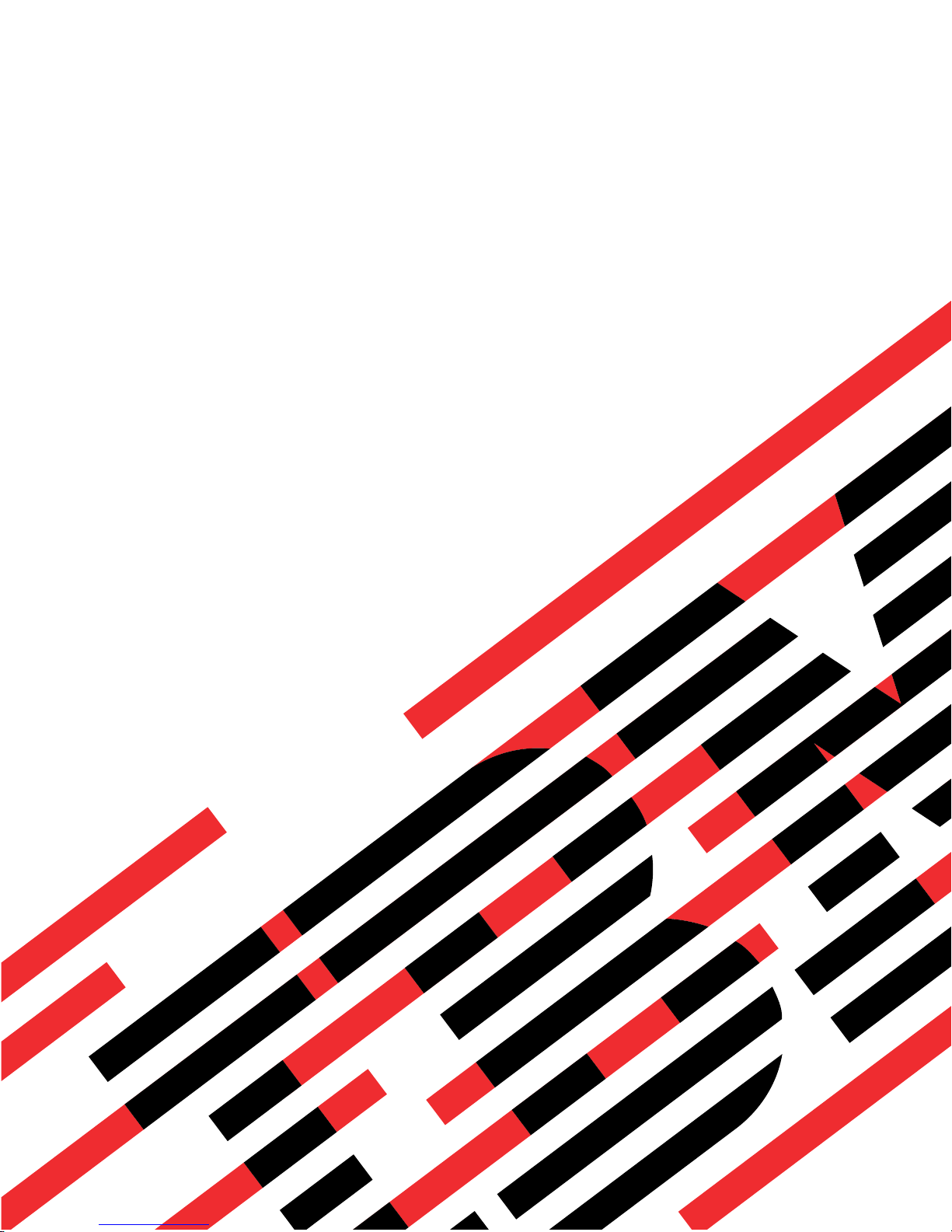
ERserver
IBM xSeries 460 Type 8872 and
xSeries MXE 460 Type 8874
Problem Determination and Service Guide
Page 2
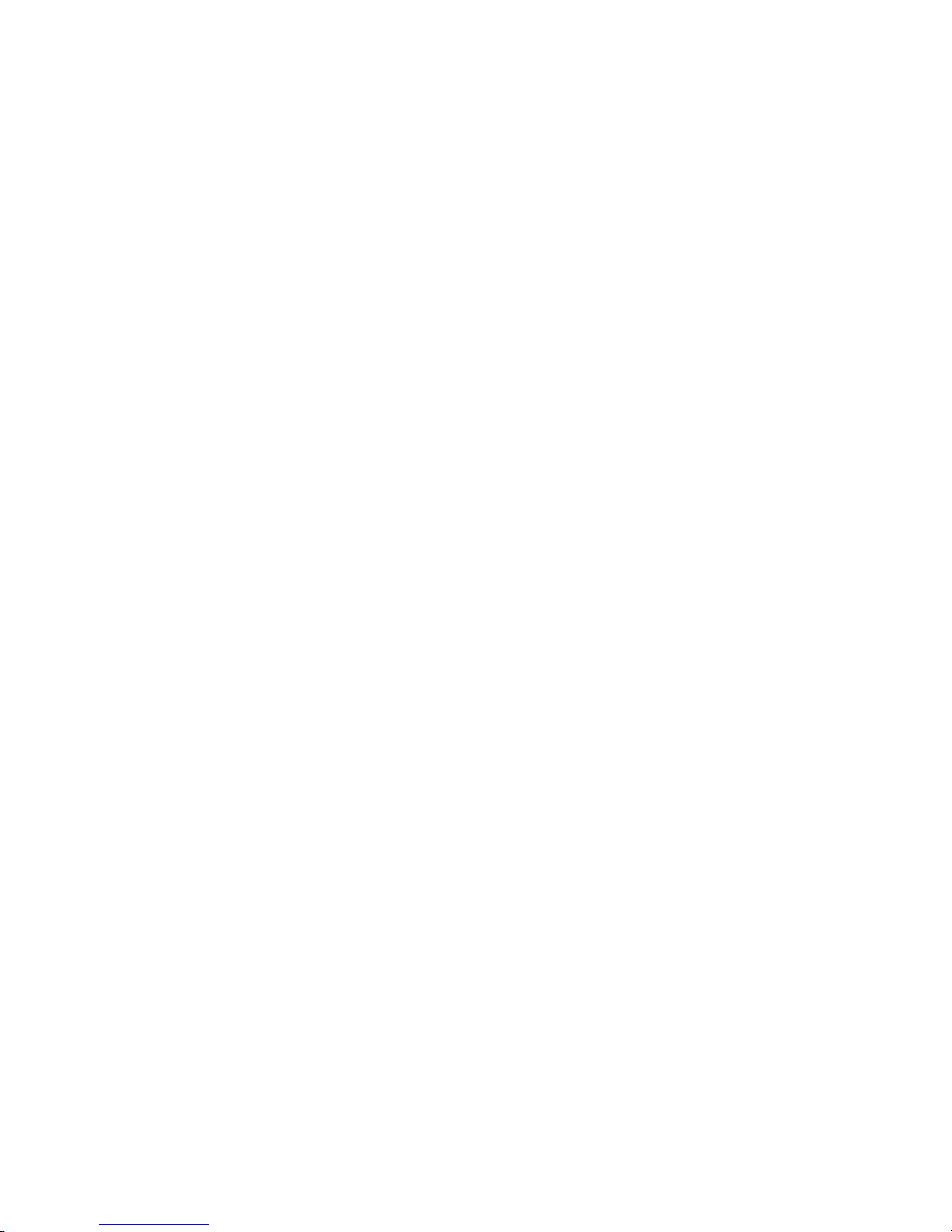
Page 3
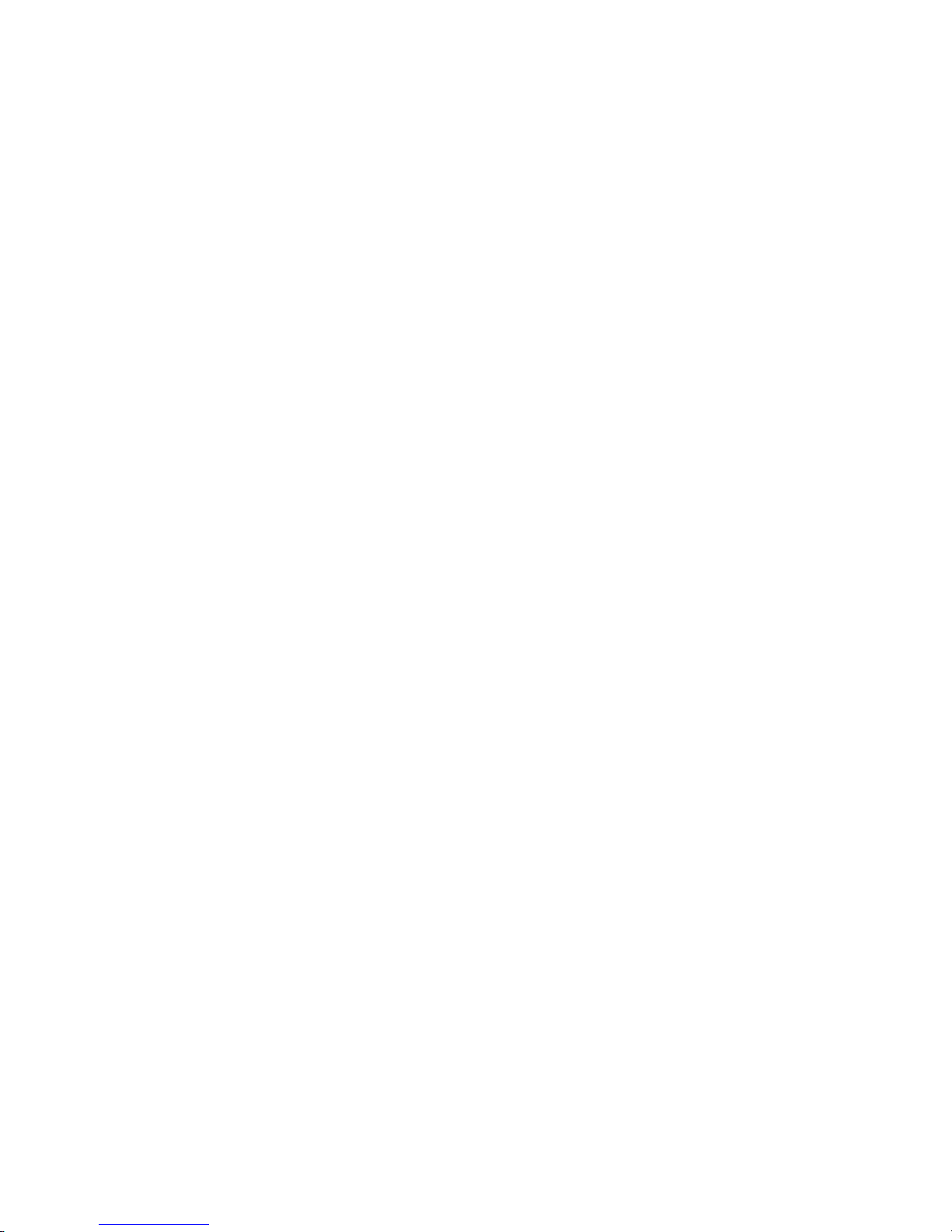
ER s e r v e r
IBM xSeries 460 Type 8872 and
xSeries MXE 460 Type 8874
Problem Determination and Service Guide
Page 4
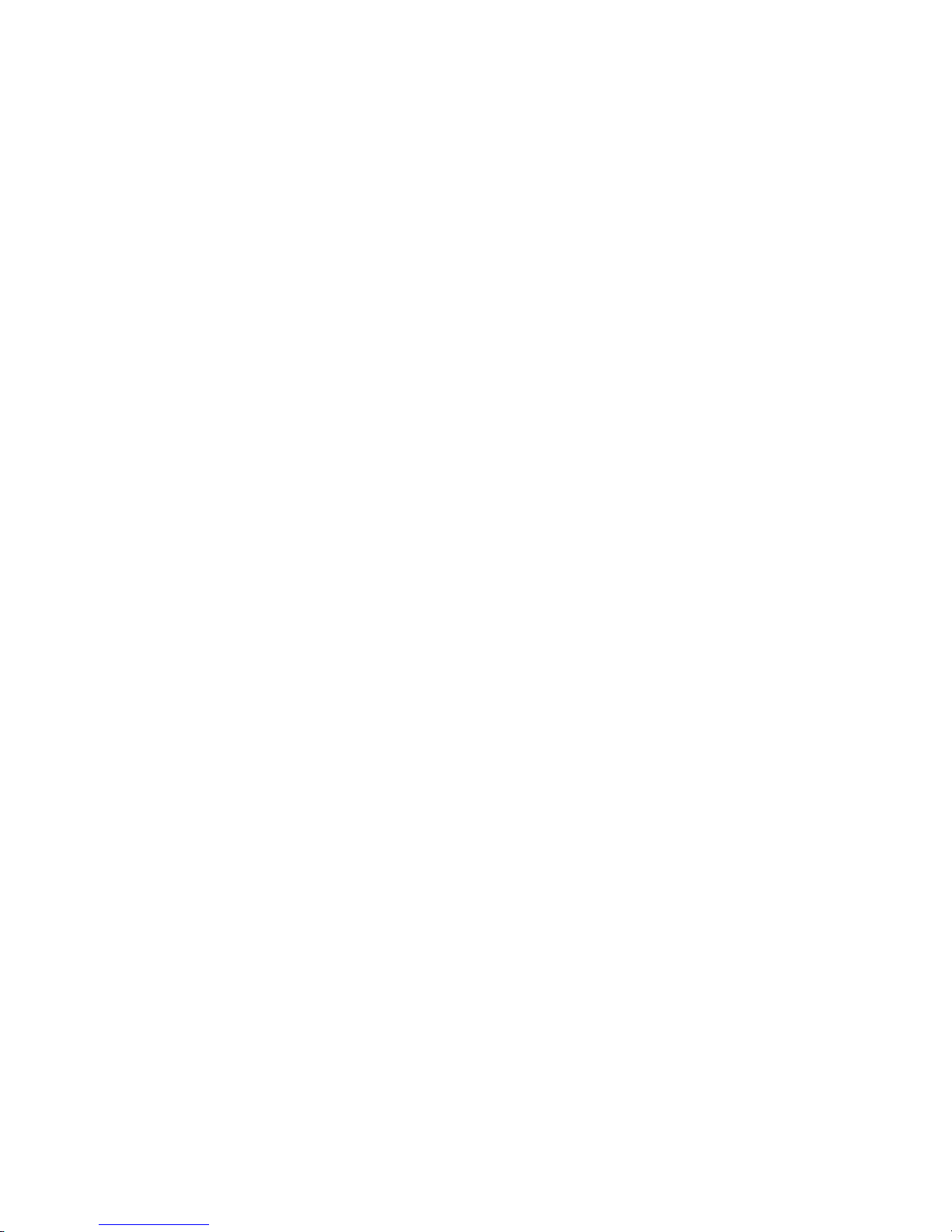
Note: Before using this information and the product it supports, read the general information in
Appendix B, “Notices,” on page 145.
First Edition (June 2005)
© Copyright International Business Machines Corporation 2005. All rights reserved.
US Government Users Restricted Rights – Use, duplication or disclosure restricted by GSA ADP Schedule Contract
with IBM Corp.
Page 5
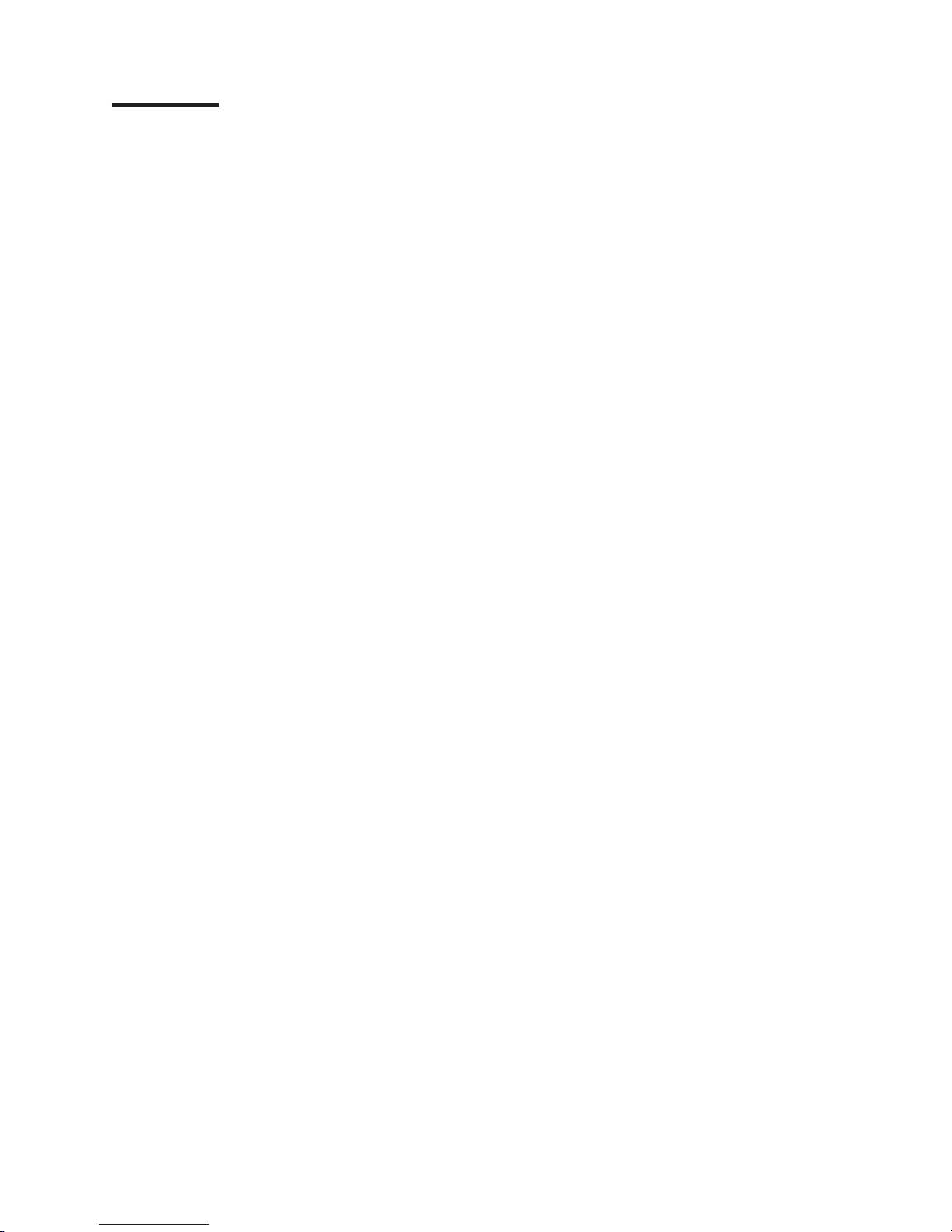
Contents
Safety . . . . . . . . . . . . . . . . . . . . . . . . . . . . vii
Guidelines for trained service technicians . . . . . . . . . . . . . . . viii
Inspecting for unsafe conditions . . . . . . . . . . . . . . . . . viii
Guidelines for servicing electrical equipment . . . . . . . . . . . . . viii
Safety statements . . . . . . . . . . . . . . . . . . . . . . . .x
Chapter 1. Introduction . . . . . . . . . . . . . . . . . . . . . .1
Related documentation . . . . . . . . . . . . . . . . . . . . . .1
Notices and statements in this document . . . . . . . . . . . . . . . .2
Features and specifications . . . . . . . . . . . . . . . . . . . . .3
Server controls, LEDs, and connectors . . . . . . . . . . . . . . . .4
Front view . . . . . . . . . . . . . . . . . . . . . . . . . .4
Rear view . . . . . . . . . . . . . . . . . . . . . . . . . .5
Internal LEDs, connectors, and jumpers . . . . . . . . . . . . . . . .8
I/O board internal connectors and jumpers . . . . . . . . . . . . . .8
Memory-card connectors . . . . . . . . . . . . . . . . . . . . .9
Memory-card LEDs . . . . . . . . . . . . . . . . . . . . . . .9
Microprocessor-board connectors and LEDs . . . . . . . . . . . . .10
PCI-X board connectors . . . . . . . . . . . . . . . . . . . .10
PCI-X board LEDs . . . . . . . . . . . . . . . . . . . . . .11
SAS-backplane connectors . . . . . . . . . . . . . . . . . . .11
Chapter 2. Diagnostics . . . . . . . . . . . . . . . . . . . . .13
Diagnostic tools . . . . . . . . . . . . . . . . . . . . . . . .13
POST . . . . . . . . . . . . . . . . . . . . . . . . . . . .13
POST beep codes . . . . . . . . . . . . . . . . . . . . . .14
Error logs . . . . . . . . . . . . . . . . . . . . . . . . . .18
POST error codes . . . . . . . . . . . . . . . . . . . . . . .20
Checkout procedure . . . . . . . . . . . . . . . . . . . . . . .34
About the checkout procedure . . . . . . . . . . . . . . . . . .34
Performing the checkout procedure . . . . . . . . . . . . . . . .35
Checkpoint codes (trained service technicians only) . . . . . . . . . . .35
Troubleshooting tables . . . . . . . . . . . . . . . . . . . . . .36
CD or DVD drive problems . . . . . . . . . . . . . . . . . . .36
General problems . . . . . . . . . . . . . . . . . . . . . . .37
Hard disk drive problems . . . . . . . . . . . . . . . . . . . .37
Intermittent problems . . . . . . . . . . . . . . . . . . . . . .38
Keyboard, mouse, or pointing-device problems . . . . . . . . . . . .38
USB keyboard, mouse, or pointing-device problems . . . . . . . . . .39
Memory problems . . . . . . . . . . . . . . . . . . . . . . .41
Microprocessor problems . . . . . . . . . . . . . . . . . . . .42
Monitor problems . . . . . . . . . . . . . . . . . . . . . . .43
Optional-device problems . . . . . . . . . . . . . . . . . . . .45
Power problems . . . . . . . . . . . . . . . . . . . . . . .46
Serial port problems . . . . . . . . . . . . . . . . . . . . . .47
ServerGuide problems . . . . . . . . . . . . . . . . . . . . .48
Software problems . . . . . . . . . . . . . . . . . . . . . .48
Universal Serial Bus (USB) port problems . . . . . . . . . . . . . .49
Video problems . . . . . . . . . . . . . . . . . . . . . . . .49
Light path diagnostics . . . . . . . . . . . . . . . . . . . . . .49
Remind button . . . . . . . . . . . . . . . . . . . . . . . .51
Light path diagnostic LEDs . . . . . . . . . . . . . . . . . . .52
Power-supply LEDs . . . . . . . . . . . . . . . . . . . . . . .57
© Copyright IBM Corp. 2005 iii
Page 6
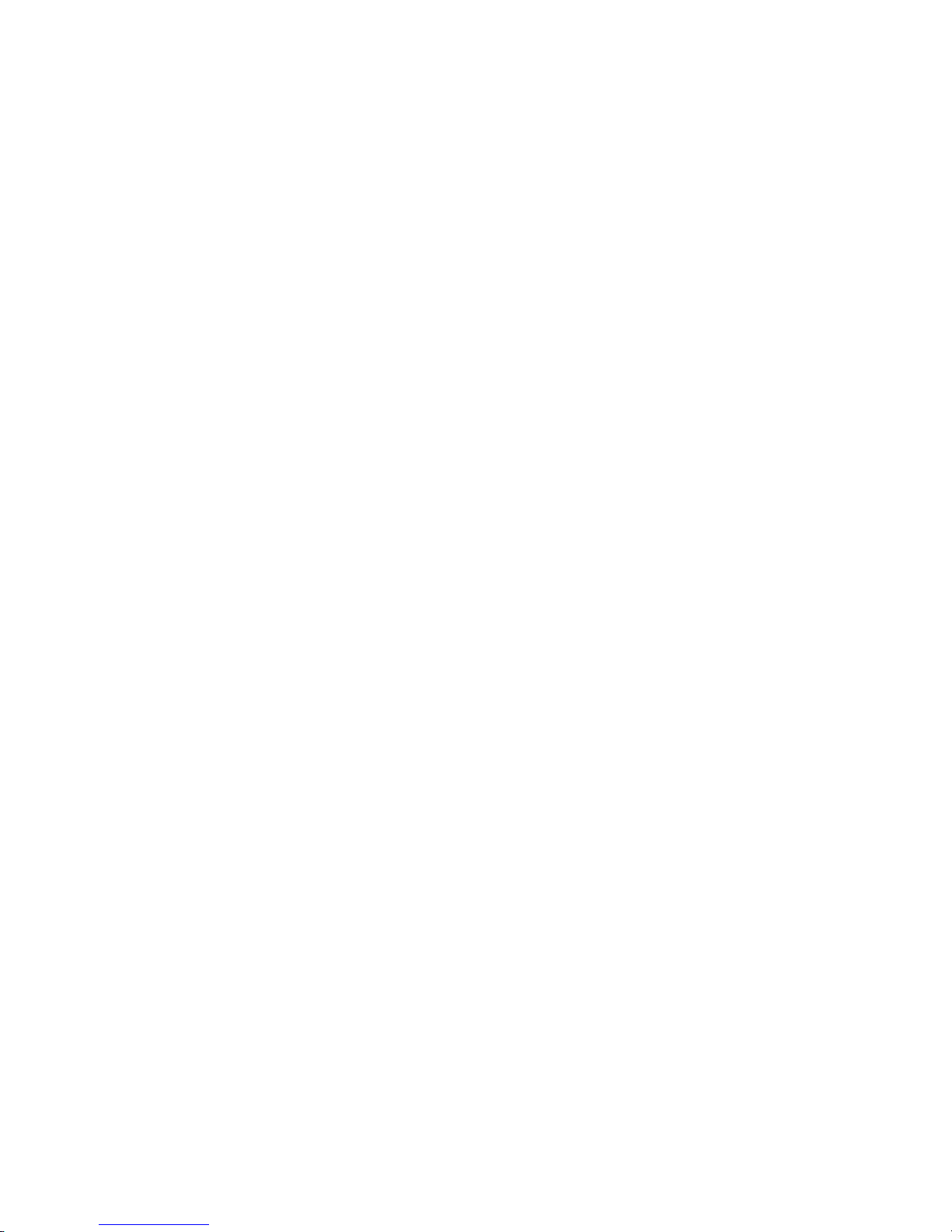
Diagnostic programs, messages, and error codes . . . . . . . . . . . .59
Running the diagnostic programs . . . . . . . . . . . . . . . . .59
Diagnostic text messages . . . . . . . . . . . . . . . . . . . .60
Viewing the test log . . . . . . . . . . . . . . . . . . . . . .60
Diagnostic error codes . . . . . . . . . . . . . . . . . . . . .60
Real Time Diagnostics . . . . . . . . . . . . . . . . . . . . . .77
Recovering from a BIOS update failure . . . . . . . . . . . . . . . .77
System-error log messages . . . . . . . . . . . . . . . . . . . .78
Solving SCSI problems . . . . . . . . . . . . . . . . . . . . . .88
Solving power problems . . . . . . . . . . . . . . . . . . . . .88
Solving Ethernet controller problems . . . . . . . . . . . . . . . . .88
Solving undetermined problems . . . . . . . . . . . . . . . . . . .90
Calling IBM for service . . . . . . . . . . . . . . . . . . . . . .91
Chapter 3. Parts listing, Type 8872 and Type 8874 . . . . . . . . . . .93
Replaceable server components . . . . . . . . . . . . . . . . . .94
Power cords . . . . . . . . . . . . . . . . . . . . . . . . . .95
Chapter 4. Removing and replacing server components . . . . . . . .99
Installation guidelines . . . . . . . . . . . . . . . . . . . . . .99
System reliability guidelines . . . . . . . . . . . . . . . . . . . 100
Working inside the server with the power on . . . . . . . . . . . . 100
Handling static-sensitive devices . . . . . . . . . . . . . . . . . 100
Returning a device or component . . . . . . . . . . . . . . . . 101
Removing and replacing Tier 1 CRUs . . . . . . . . . . . . . . . . 102
Adapter . . . . . . . . . . . . . . . . . . . . . . . . . . 102
DVD drive . . . . . . . . . . . . . . . . . . . . . . . . . 104
Hot-swap fan . . . . . . . . . . . . . . . . . . . . . . . . 105
Hot-swap power supply . . . . . . . . . . . . . . . . . . . . 106
Memory card and memory module (DIMM) . . . . . . . . . . . . . 108
Remote Supervisor Adapter II SlimLine . . . . . . . . . . . . . . . 111
ServeRAID-8i adapter . . . . . . . . . . . . . . . . . . . . .112
To p cover and bezel . . . . . . . . . . . . . . . . . . . . .113
Removing and replacing Tier 2 CRUs . . . . . . . . . . . . . . . .114
Battery . . . . . . . . . . . . . . . . . . . . . . . . . .114
I/O board . . . . . . . . . . . . . . . . . . . . . . . . .115
Operator information panel assembly . . . . . . . . . . . . . . .117
PCI-X adapter guide . . . . . . . . . . . . . . . . . . . . .118
Power-supply structure . . . . . . . . . . . . . . . . . . . .119
SAS backplane . . . . . . . . . . . . . . . . . . . . . . . 120
Removing and replacing FRUs . . . . . . . . . . . . . . . . . . 121
Front-panel assembly . . . . . . . . . . . . . . . . . . . . . 121
Microprocessor tray and microprocessor . . . . . . . . . . . . . . 122
PCI-X board assembly . . . . . . . . . . . . . . . . . . . . 126
PCI-X switch card assembly . . . . . . . . . . . . . . . . . . 128
Power backplane . . . . . . . . . . . . . . . . . . . . . . 129
Scalability cartridge assembly . . . . . . . . . . . . . . . . . . 130
Chapter 5. Configuration information and instructions . . . . . . . . 133
Updating the firmware . . . . . . . . . . . . . . . . . . . . . . 133
Configuring the server . . . . . . . . . . . . . . . . . . . . . . 133
Using the ServerGuide Setup and Installation CD . . . . . . . . . . . 133
Using the UpdateXpress program . . . . . . . . . . . . . . . . 134
Using the Configuration/Setup Utility program . . . . . . . . . . . . 134
Installing and using the baseboard management controller utility programs 139
Using the SAS/SATA Configuration Utility program . . . . . . . . . . 140
iv IBM xSeries 460 Type 8872 and xSeries MXE 460 Type 8874: Problem Determination and Service Guide
Page 7
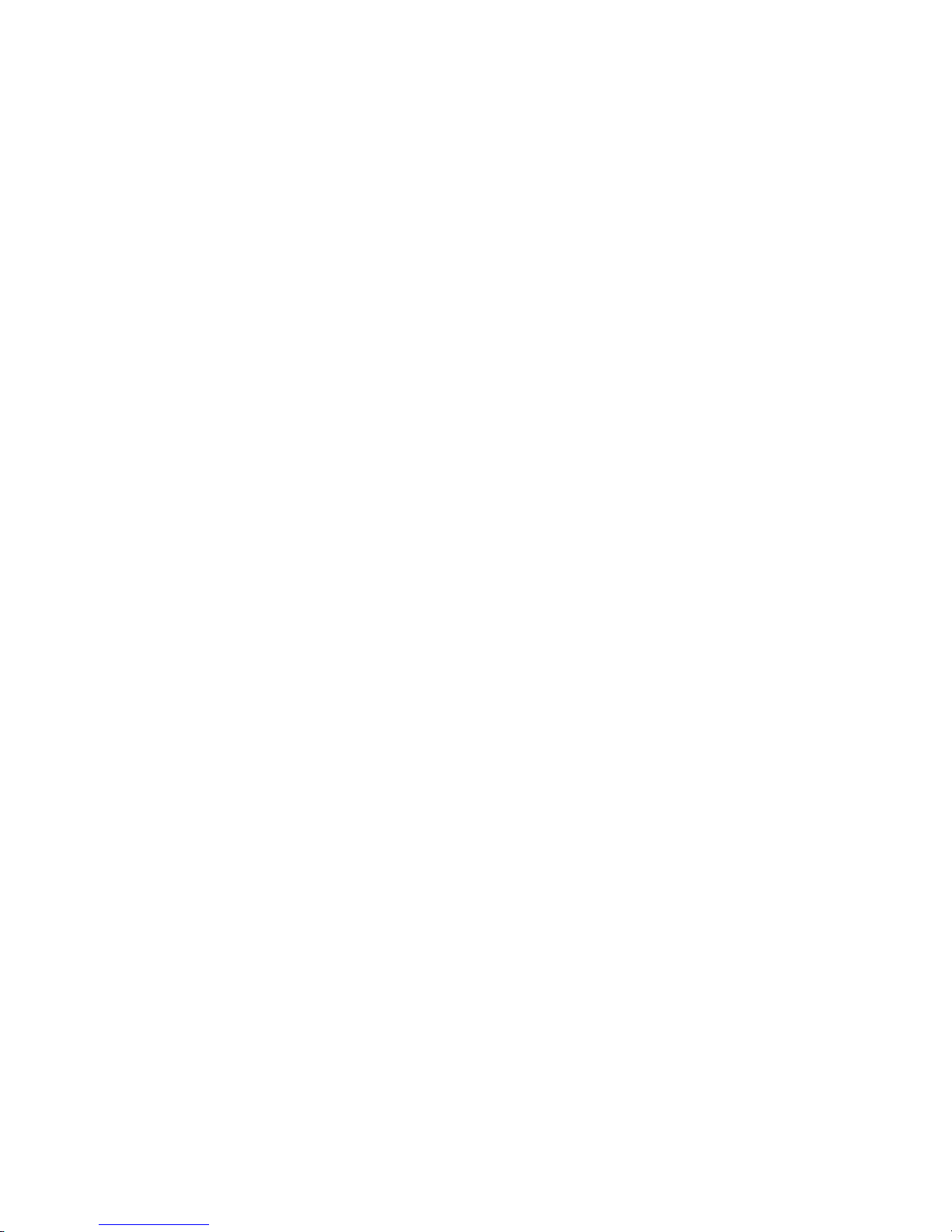
Configuring the Ethernet controller . . . . . . . . . . . . . . . . 140
Using the PXE boot agent utility program . . . . . . . . . . . . . . 140
Using the ServeRAID configuration programs . . . . . . . . . . . . 141
Using the Scalable Partition Web Interface . . . . . . . . . . . . . 141
Appendix A. Getting help and technical assistance . . . . . . . . . . 143
Before you call . . . . . . . . . . . . . . . . . . . . . . . . 143
Using the documentation . . . . . . . . . . . . . . . . . . . . . 143
Getting help and information from the World Wide Web . . . . . . . . . 144
Software service and support . . . . . . . . . . . . . . . . . . . 144
Hardware service and support . . . . . . . . . . . . . . . . . . . 144
Appendix B. Notices . . . . . . . . . . . . . . . . . . . . . . 145
Edition notice . . . . . . . . . . . . . . . . . . . . . . . . . 145
Trademarks . . . . . . . . . . . . . . . . . . . . . . . . . . 146
Important notes . . . . . . . . . . . . . . . . . . . . . . . . 146
Product recycling and disposal . . . . . . . . . . . . . . . . . . 147
Battery return program . . . . . . . . . . . . . . . . . . . . . 147
Index . . . . . . . . . . . . . . . . . . . . . . . . . . . . 149
Contents v
Page 8
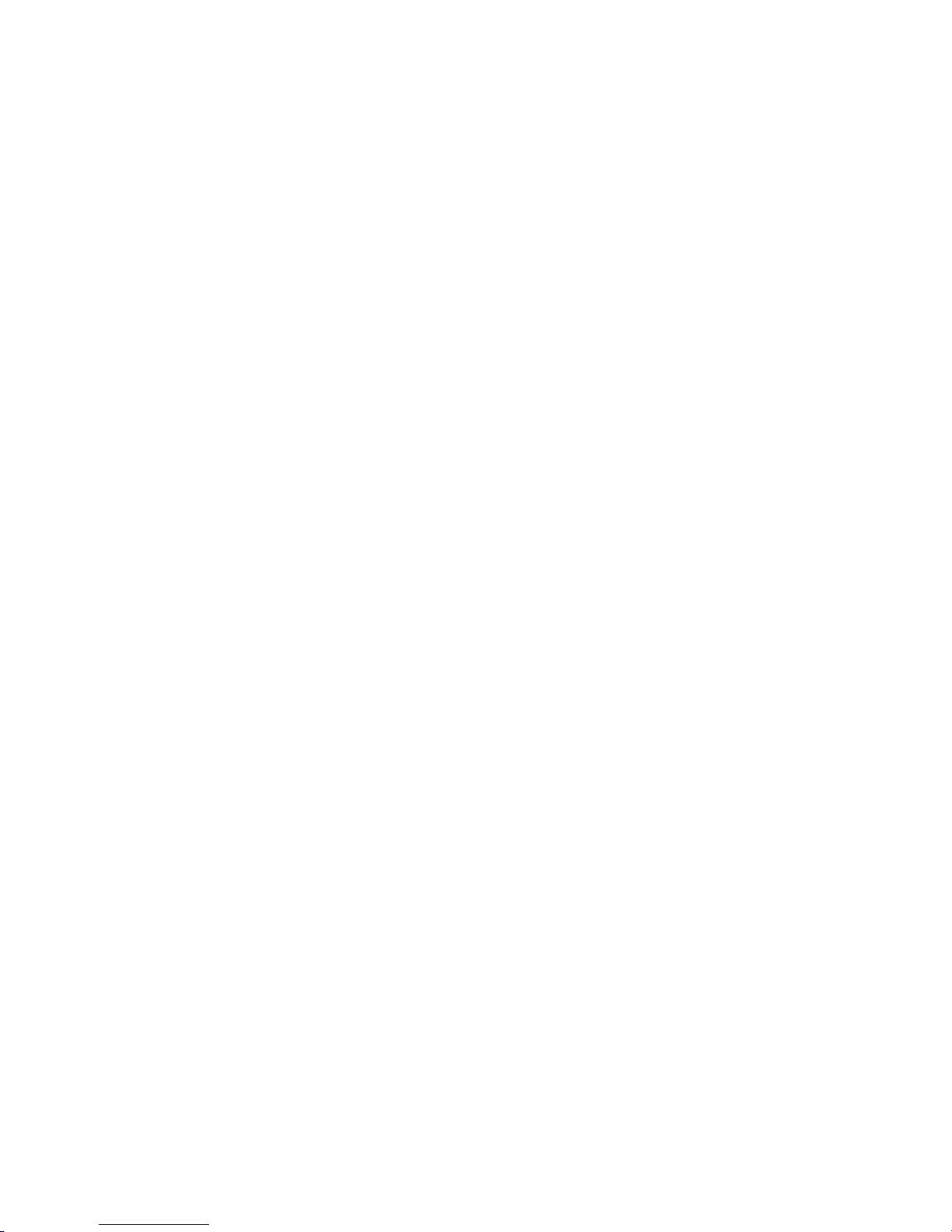
vi IBM xSeries 460 Type 8872 and xSeries MXE 460 Type 8874: Problem Determination and Service Guide
Page 9

Safety
Before installing this product, read the Safety Information.
Antes de instalar este produto, leia as Informações de Segurança.
Pred instalací tohoto produktu si prectete prírucku bezpecnostních instrukcí.
Læs sikkerhedsforskrifterne, før du installerer dette produkt.
Lees voordat u dit product installeert eerst de veiligheidsvoorschriften.
Ennen kuin asennat tämän tuotteen, lue turvaohjeet kohdasta Safety Information.
Avant d’installer ce produit, lisez les consignes de sécurité.
Vor der Installation dieses Produkts die Sicherheitshinweise lesen.
Prima di installare questo prodotto, leggere le Informazioni sulla Sicurezza.
Les sikkerhetsinformasjonen (Safety Information) før du installerer dette produktet.
Antes de instalar este produto, leia as Informações sobre Segurança.
Antes de instalar este producto, lea la información de seguridad.
Läs säkerhetsinformationen innan du installerar den här produkten.
© Copyright IBM Corp. 2005 vii
Page 10
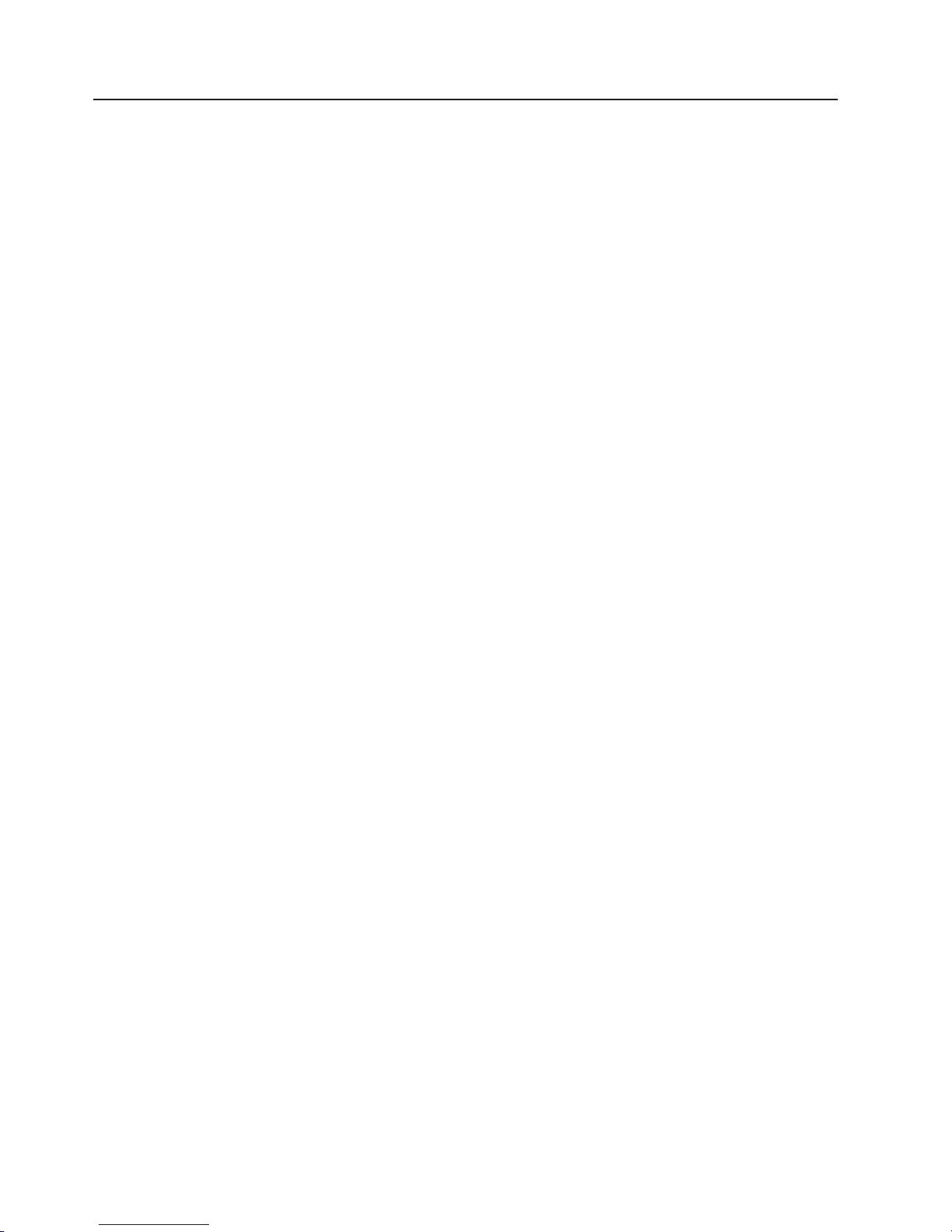
Guidelines for trained service technicians
This section contains information for trained service technicians.
Inspecting for unsafe conditions
Use the information in this section to help you identify potential unsafe conditions in
an IBM product that you are working on. Each IBM product, as it was designed and
manufactured, has required safety items to protect users and service technicians
from injury. The information in this section addresses only those items. Use good
judgment to identify potential unsafe conditions that might be caused by non-IBM
alterations or attachment of non-IBM features or options that are not addressed in
this section. If you identify an unsafe condition, you must determine how serious the
hazard is and whether you must correct the problem before you work on the
product.
Consider the following conditions and the safety hazards that they present:
v Electrical hazards, especially primary power. Primary voltage on the frame can
cause serious or fatal electrical shock.
v Explosive hazards, such as a damaged CRT face or a bulging capacitor.
v Mechanical hazards, such as loose or missing hardware.
inspect the product for potential unsafe conditions, complete the following steps:
To
1. Make sure that the power is off and the power cord is disconnected.
2. Make sure that the exterior cover is not damaged, loose, or broken, and
observe any sharp edges.
3. Check the power cord:
v Make sure that the third-wire ground connector is in good condition. Use a
meter to measure third-wire ground continuity for 0.1 ohm or less between
the external ground pin and the frame ground.
v Make sure that the power cord is the correct type, as specified in “Power
cords” on page 95.
v Make sure that the insulation is not frayed or worn.
Remove the cover.
4.
5. Check for any obvious non-IBM alterations. Use good judgment as to the safety
of any non-IBM alterations.
6. Check inside the server for any obvious unsafe conditions, such as metal filings,
contamination, water or other liquid, or signs of fire or smoke damage.
7. Check for worn, frayed, or pinched cables.
8. Make sure that the power-supply cover fasteners (screws or rivets) have not
been removed or tampered with.
Guidelines for servicing electrical equipment
Observe the following guidelines when servicing electrical equipment:
v Check the area for electrical hazards such as moist floors, nongrounded power
extension cords, power surges, and missing safety grounds.
v Use only approved tools and test equipment. Some hand tools have handles that
are covered with a soft material that does not provide insulation from live
electrical currents.
v Regularly inspect and maintain your electrical hand tools for safe operational
condition. Do not use worn or broken tools or testers.
viii IBM xSeries 460 Type 8872 and xSeries MXE 460 Type 8874: Problem Determination and Service Guide
Page 11
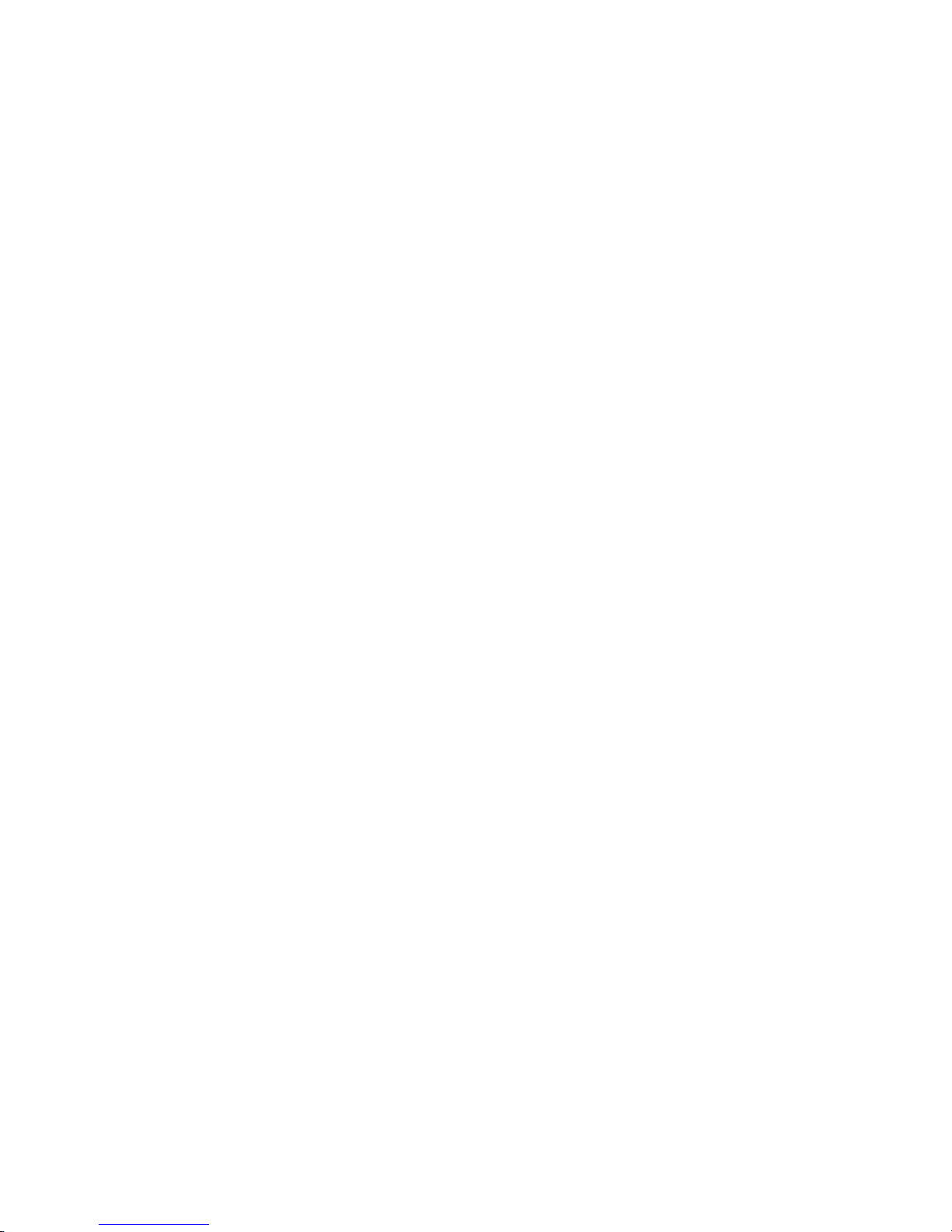
v Do not touch the reflective surface of a dental mirror to a live electrical circuit.
The surface is conductive and can cause personal injury or equipment damage if
it touches a live electrical circuit.
v Some rubber floor mats contain small conductive fibers to decrease electrostatic
discharge. Do not use this type of mat to protect yourself from electrical shock.
v Do not work alone under hazardous conditions or near equipment that has
hazardous voltages.
v Locate the emergency power-off (EPO) switch, disconnecting switch, or electrical
outlet so that you can turn off the power quickly in the event of an electrical
accident.
v Disconnect all power before you perform a mechanical inspection, work near
power supplies, or remove or install main units.
v Before you work on the equipment, disconnect the power cord. If you cannot
disconnect the power cord, have the customer power-off the wall box that
supplies power to the equipment and lock the wall box in the off position.
v Never assume that power has been disconnected from a circuit. Check it to
make sure that it has been disconnected.
v If you have to work on equipment that has exposed electrical circuits, observe
the following precautions:
– Make sure that another person who is familiar with the power-off controls is
near you and is available to turn off the power if necessary.
– When you are working with powered-on electrical equipment, use only one
hand. Keep the other hand in your pocket or behind your back to avoid
creating a complete circuit that could cause an electrical shock.
– When using a tester, set the controls correctly and use the approved probe
leads and accessories for that tester.
– Stand on a suitable rubber mat to insulate you from grounds such as metal
floor strips and equipment frames.
Use extreme care when measuring high voltages.
v
v To ensure proper grounding of components such as power supplies, pumps,
blowers, fans, and motor generators, do not service these components outside of
their normal operating locations.
v If an electrical accident occurs, use caution, turn off the power, and send another
person to get medical aid.
Safety ix
Page 12
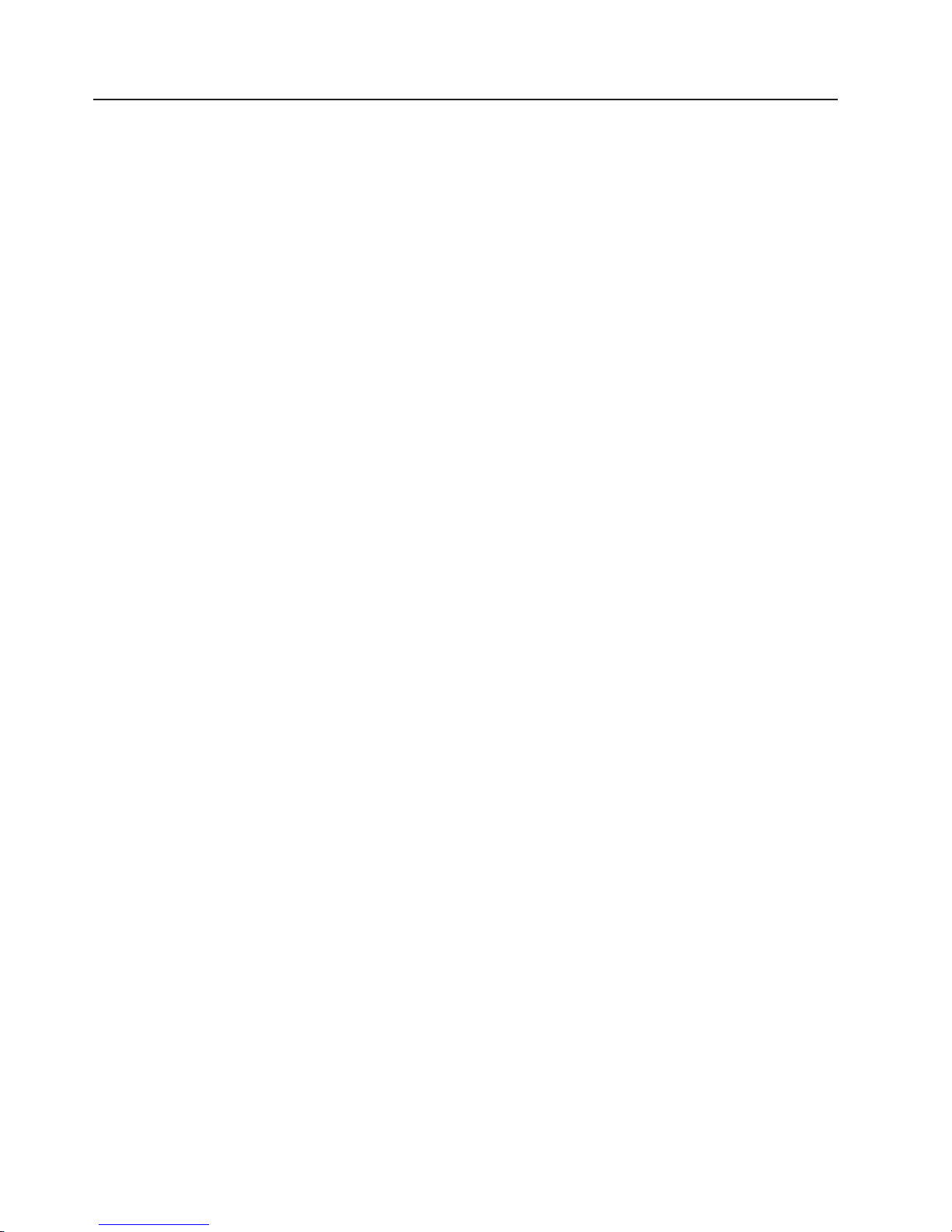
Safety statements
Important:
Each caution and danger statement in this documentation begins with a number.
This number is used to cross reference an English-language caution or danger
statement with translated versions of the caution or danger statement in the Safety
Information document.
For example, if a caution statement begins with a number 1, translations for that
caution statement appear in the Safety Information document under statement 1.
Be sure to read all caution and danger statements in this documentation before
performing the instructions. Read any additional safety information that comes with
your server or optional device before you install the device.
x IBM xSeries 460 Type 8872 and xSeries MXE 460 Type 8874: Problem Determination and Service Guide
Page 13
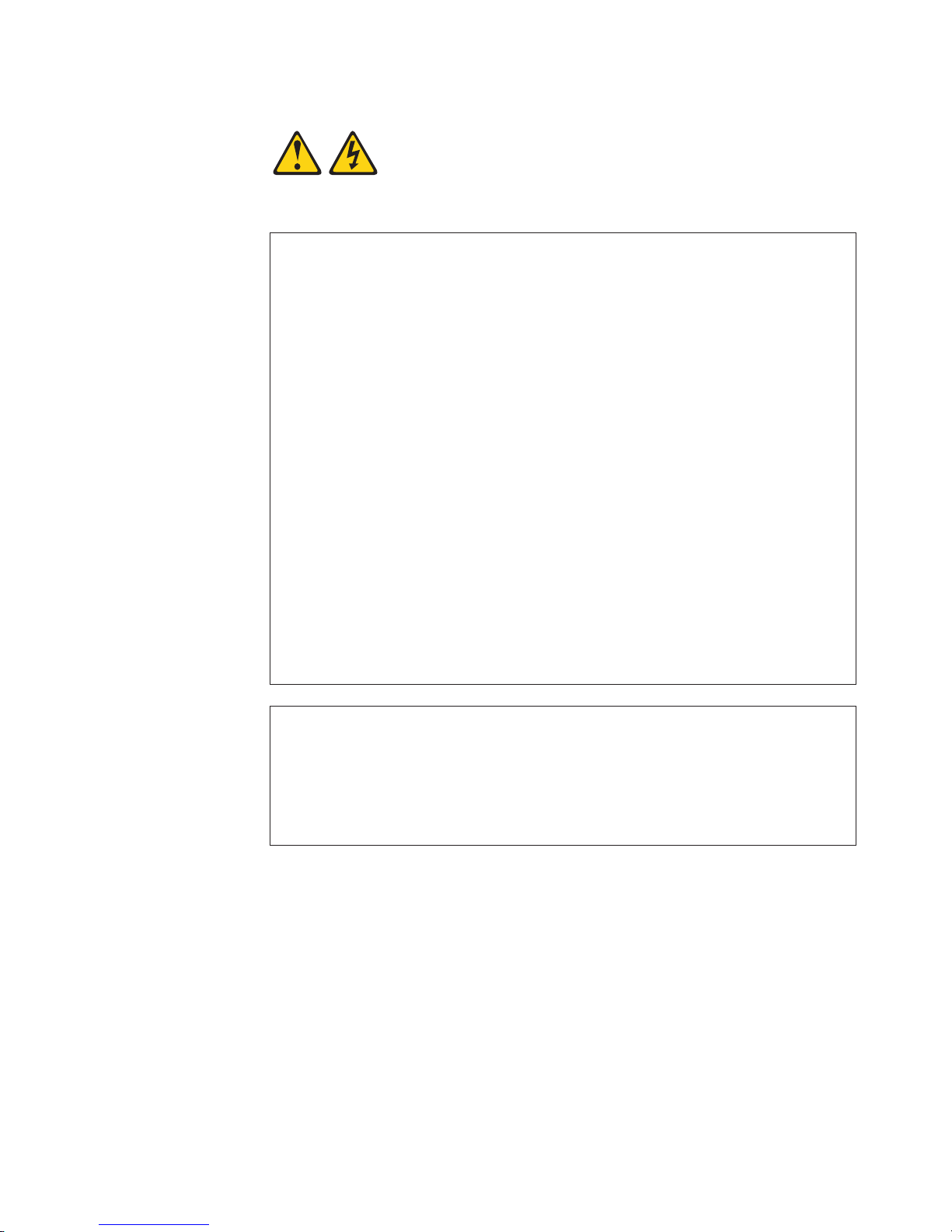
Statement 1:
DANGER
Electrical
current from power, telephone, and communication cables is
hazardous.
To avoid a shock hazard:
v Do not connect or disconnect any cables or perform installation,
maintenance, or reconfiguration of this product during an electrical
storm.
v Connect all power cords to a properly wired and grounded electrical
outlet.
v Connect to properly wired outlets any equipment that will be attached to
this product.
v When possible, use one hand only to connect or disconnect signal
cables.
v Never turn on any equipment when there is evidence of fire, water, or
structural damage.
v Disconnect the attached power cords, telecommunications systems,
networks, and modems before you open the device covers, unless
instructed otherwise in the installation and configuration procedures.
v Connect and disconnect cables as described in the following table when
installing, moving, or opening covers on this product or attached
devices.
To Connect: To Disconnect:
1. Turn everything OFF.
2. First, attach all cables to devices.
3. Attach signal cables to connectors.
4. Attach power cords to outlet.
1. Turn everything OFF.
2. First, remove power cords from outlet.
3. Remove signal cables from connectors.
4. Remove all cables from devices.
5. Turn device ON.
Safety xi
Page 14
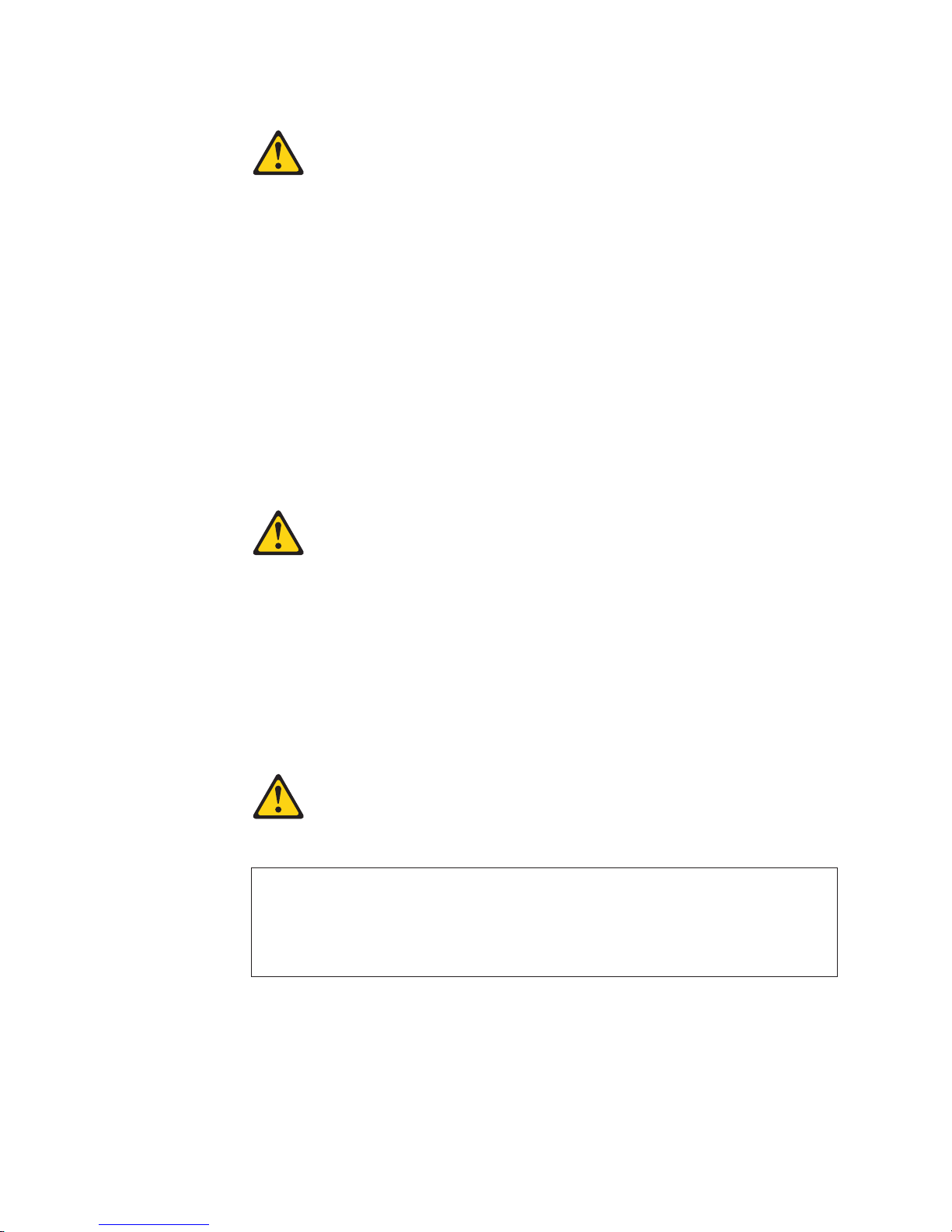
Statement 2:
CAUTION:
When replacing the lithium battery, use only IBM Part Number 33F8354 or an
equivalent type battery recommended by the manufacturer. If your system has
a module containing a lithium battery, replace it only with the same module
type made by the same manufacturer. The battery contains lithium and can
explode if not properly used, handled, or disposed of.
Do not:
v Throw or immerse into water
v Heat to more than 100°C (212°F)
v Repair or disassemble
Dispose
Statement 3:
of the battery as required by local ordinances or regulations.
CAUTION:
When laser products (such as CD-ROMs, DVD drives, fiber optic devices, or
transmitters) are installed, note the following:
v Do not remove the covers. Removing the covers of the laser product could
result in exposure to hazardous laser radiation. There are no serviceable
parts inside the device.
v Use of controls or adjustments or performance of procedures other than
those specified herein might result in hazardous radiation exposure.
DANGER
laser products contain an embedded Class 3A or Class 3B laser
Some
diode. Note the following.
Laser radiation when open. Do not stare into the beam, do not view directly
with optical instruments, and avoid direct exposure to the beam.
xii IBM xSeries 460 Type 8872 and xSeries MXE 460 Type 8874: Problem Determination and Service Guide
Page 15
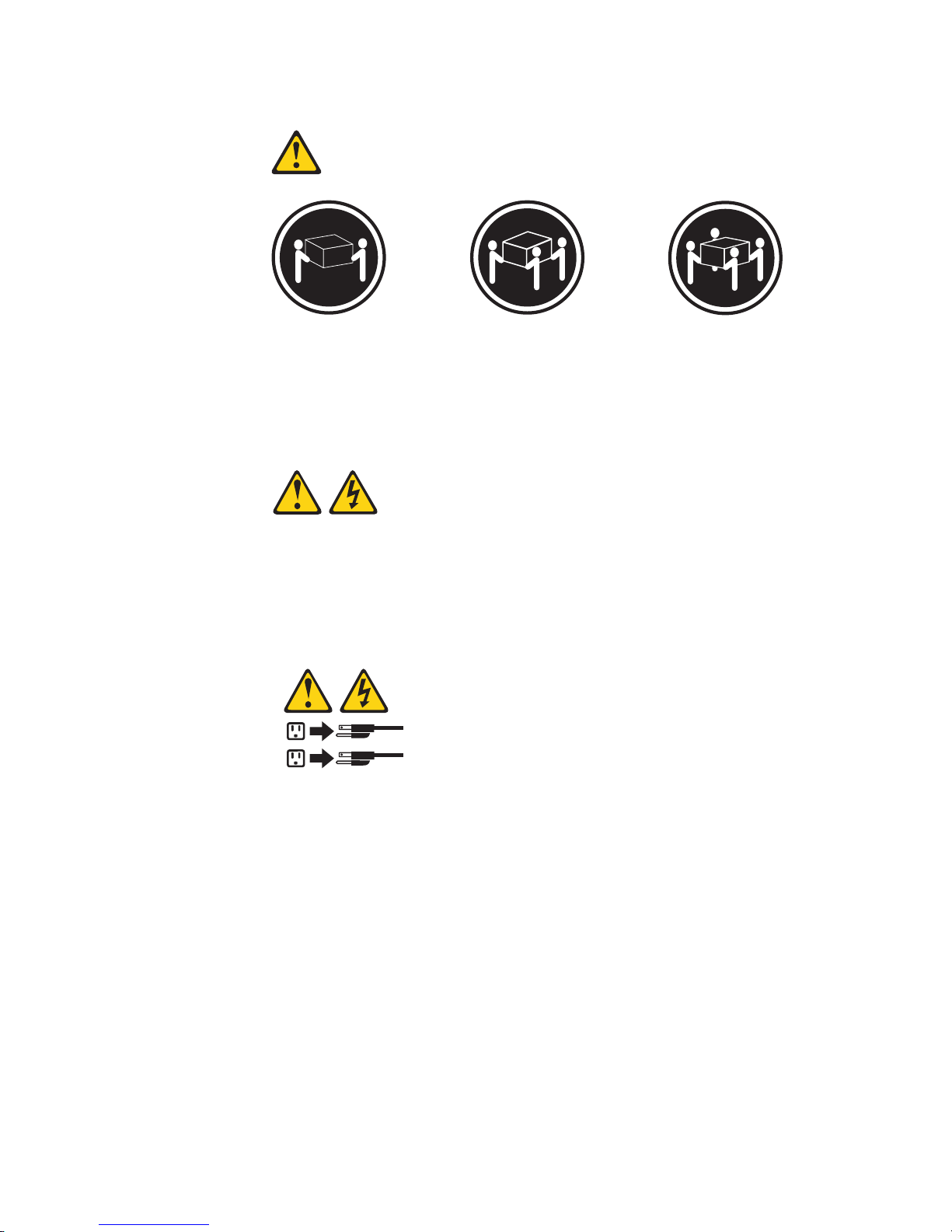
Statement 4:
≥ 18 kg (39.7 lb) ≥ 32 kg (70.5 lb) ≥ 55 kg (121.2 lb)
CAUTION:
Use safe practices when lifting.
Statement 5:
CAUTION:
The power control button on the device and the power switch on the power
supply do not turn off the electrical current supplied to the device. The device
also might have more than one power cord. To remove all electrical current
from the device, ensure that all power cords are disconnected from the power
source.
2
1
Safety xiii
Page 16
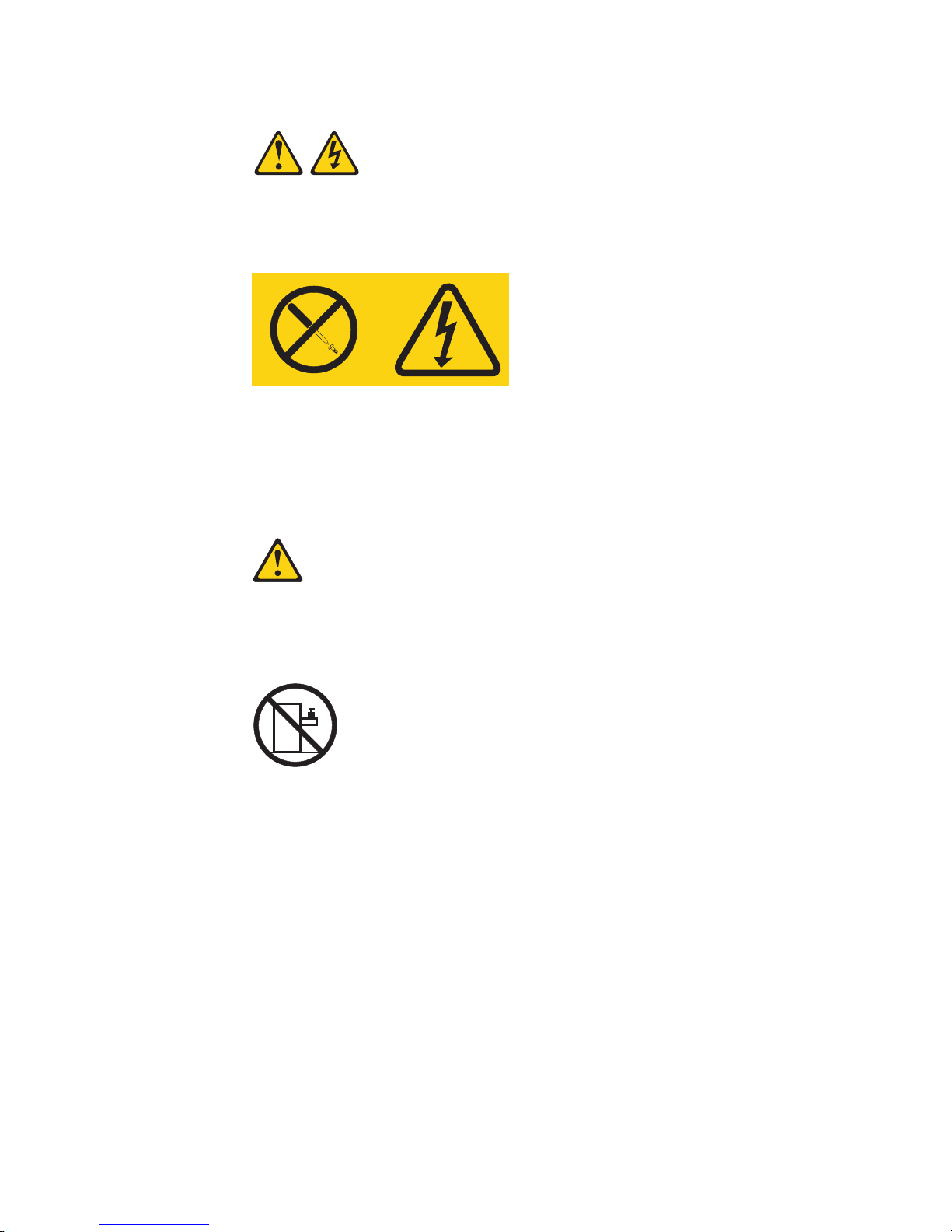
Statement 8:
CAUTION:
Never remove the cover on a power supply or any part that has the following
label attached.
Hazardous voltage, current, and energy levels are present inside any
component that has this label attached. There are no serviceable parts inside
these components. If you suspect a problem with one of these parts, contact
a service technician.
Statement 10:
CAUTION:
Do not place any object weighing more than 82 kg (180 lb) on top of
rack-mounted devices.
>82 kg (180 lb)
xiv IBM xSeries 460 Type 8872 and xSeries MXE 460 Type 8874: Problem Determination and Service Guide
Page 17
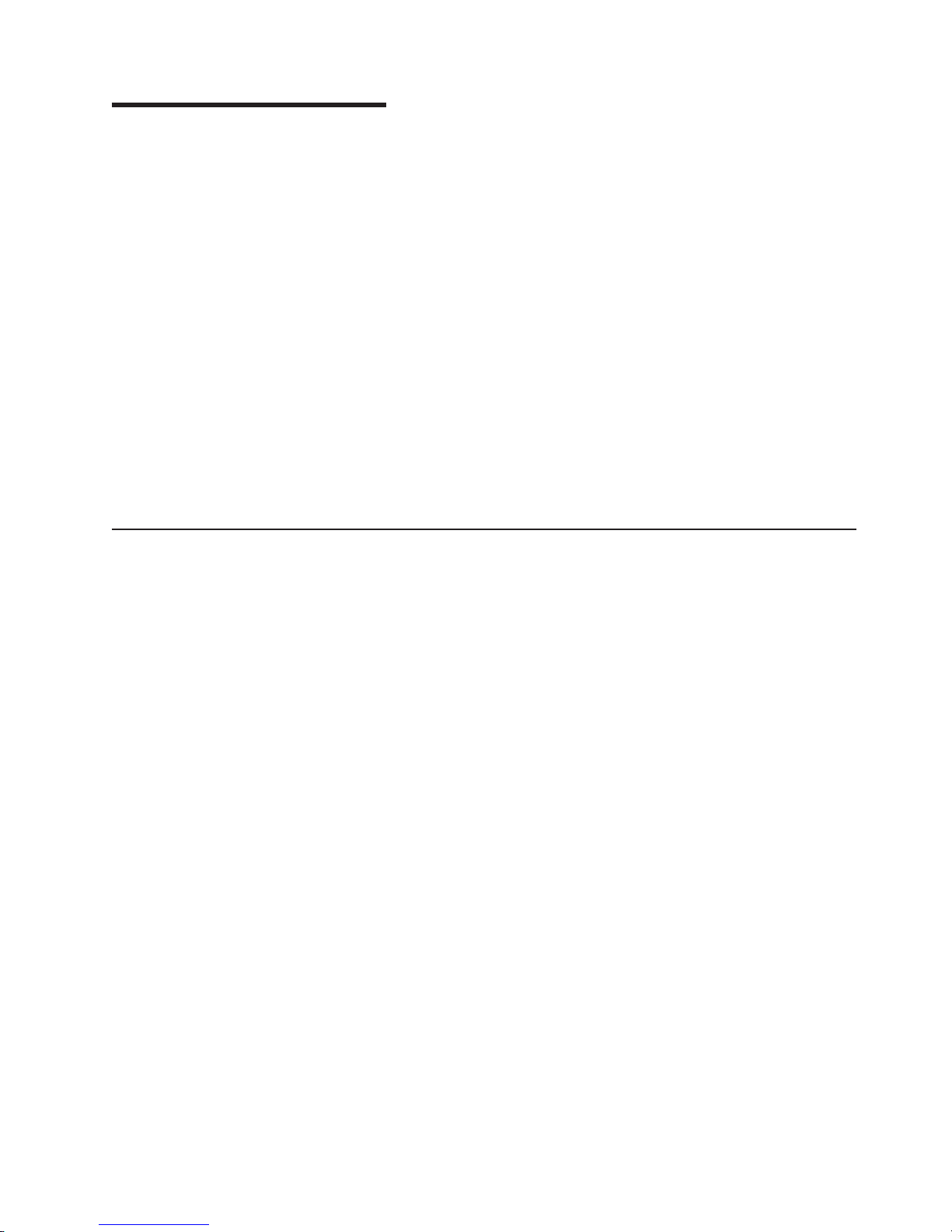
Chapter 1. Introduction
This Problem Determination and Service Guide contains information to help you
solve problems that might occur in your IBM
or MXE 460 Type 8874 server. It describes the diagnostic tools that come with the
server, error codes and suggested actions, and instructions for replacing failing
components.
Replaceable components are of three types:
v Tier 1 customer replaceable unit (CRU): Replacement of Tier 1 CRUs is your
responsibility. If IBM installs a Tier 1 CRU at your request, you will be charged for
the installation.
v Tier 2 customer replaceable unit: Yo u may install a Tier 2 CRU yourself or
request IBM to install it, at no additional charge, under the type of warranty
service that is designated for your server.
v Field replaceable unit (FRU): FRUs must be installed only by trained service
technicians.
information about the terms of the warranty and getting service and assistance,
For
see the Warranty and Support Information document.
Related documentation
In addition to this document, the following documentation also comes with the
server:
v Installation Guide
This printed document contains instructions for setting up the server and basic
instructions for installing some options.
v User’s Guide
This document is in Portable Document Format (PDF) on the IBM xSeries
Documentation CD. It provides general information about the server, including
information about features, and how to configure the server. It also contains
detailed instructions for installing, removing, and connecting optional devices that
the server supports.
v Rack Installation Instructions
This printed document contains instructions for installing the server in a rack.
v Safety Information
This document is in PDF on the IBM xSeries Documentation CD. It contains
translated caution and danger statements. Each caution and danger statement
that appears in the documentation has a number that you can use to locate the
corresponding statement in your language in the Safety Information document.
v Warranty and Support Information
This document is in PDF on the xSeries Documentation CD. It contains
information about the terms of the warranty and getting service and assistance.
®
Eserver
®
xSeries
®
460 Type 8872
Depending
IBM xSeries Documentation CD.
The server might have features that are not described in the documentation that
you received with the server. The documentation might be updated occasionally to
include information about those features, or technical updates might be available to
© Copyright IBM Corp. 2005 1
on the server model, additional documentation might be included on the
Page 18
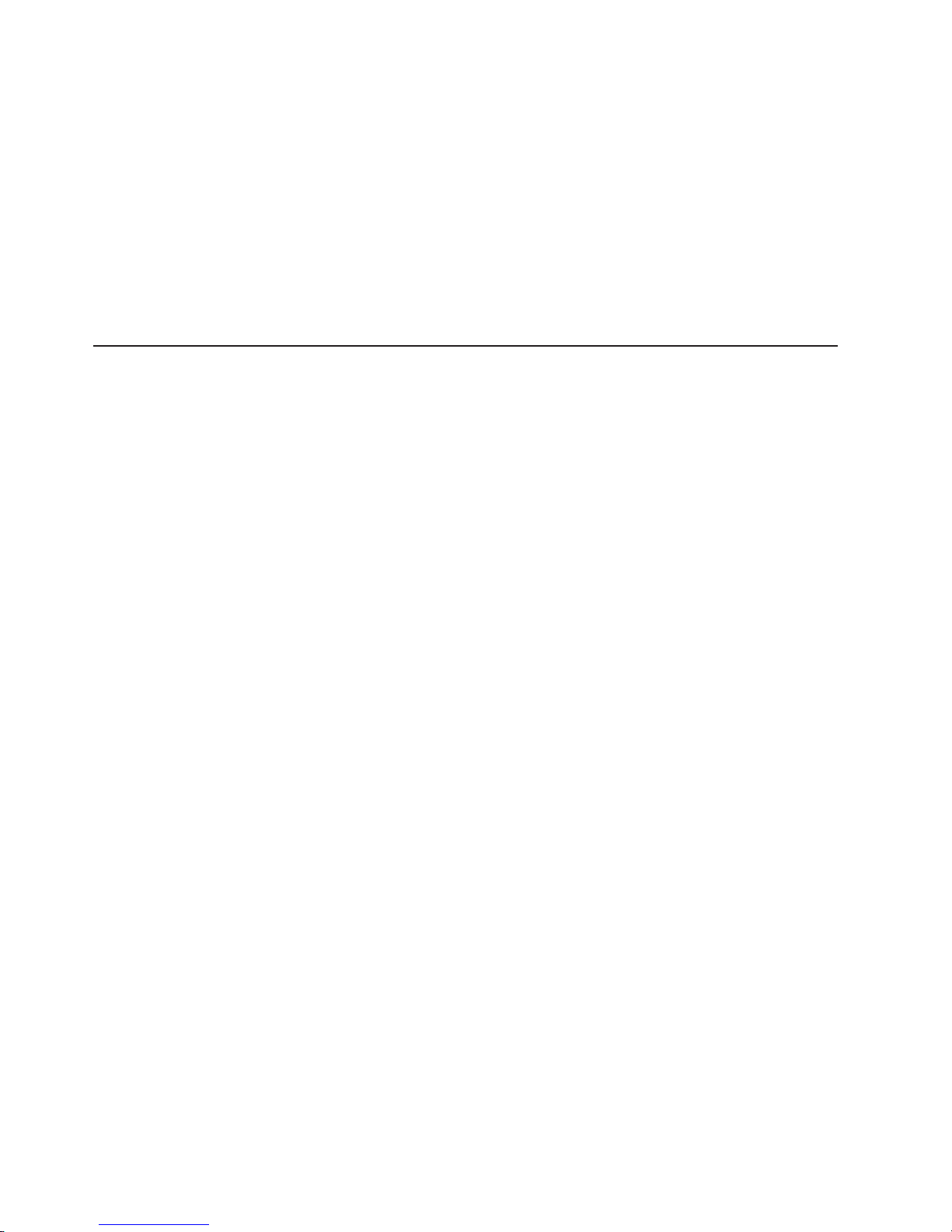
provide additional information that is not included in the server documentation.
These updates are available from the IBM Web site. Complete the following steps
to check for updated documentation and technical updates.
Note: Changes are made periodically to the IBM Web site. The actual procedure
might vary slightly from what is described in this document.
1. Go to http://www.ibm.com/pc/support/.
2. In the Browse by topic section, click Publications.
3. On the Publications page, in the Brand field, select Servers.
4. In the Family field, select xSeries 460 or MXE 460.
5. Click Continue.
Notices and statements in this document
The caution and danger statements that appear in this document are also in the
multilingual Safety Information document, which is on the IBM xSeries
Documentation CD. Each statement is numbered for reference to the corresponding
statement in the Safety Information document.
The following notices and statements are used in this document:
v Note: These notices provide important tips, guidance, or advice.
v Important: These notices provide information or advice that might help you avoid
inconvenient or problem situations.
v Attention: These notices indicate potential damage to programs, devices, or
data. An attention notice is placed just before the instruction or situation in which
damage could occur.
v Caution: These statements indicate situations that can be potentially hazardous
to you. A caution statement is placed just before the description of a potentially
hazardous procedure step or situation.
v Danger: These statements indicate situations that can be potentially lethal or
extremely hazardous to you. A danger statement is placed just before the
description of a potentially lethal or extremely hazardous procedure step or
situation.
2 IBM xSeries 460 Type 8872 and xSeries MXE 460 Type 8874: Problem Determination and Service Guide
Page 19
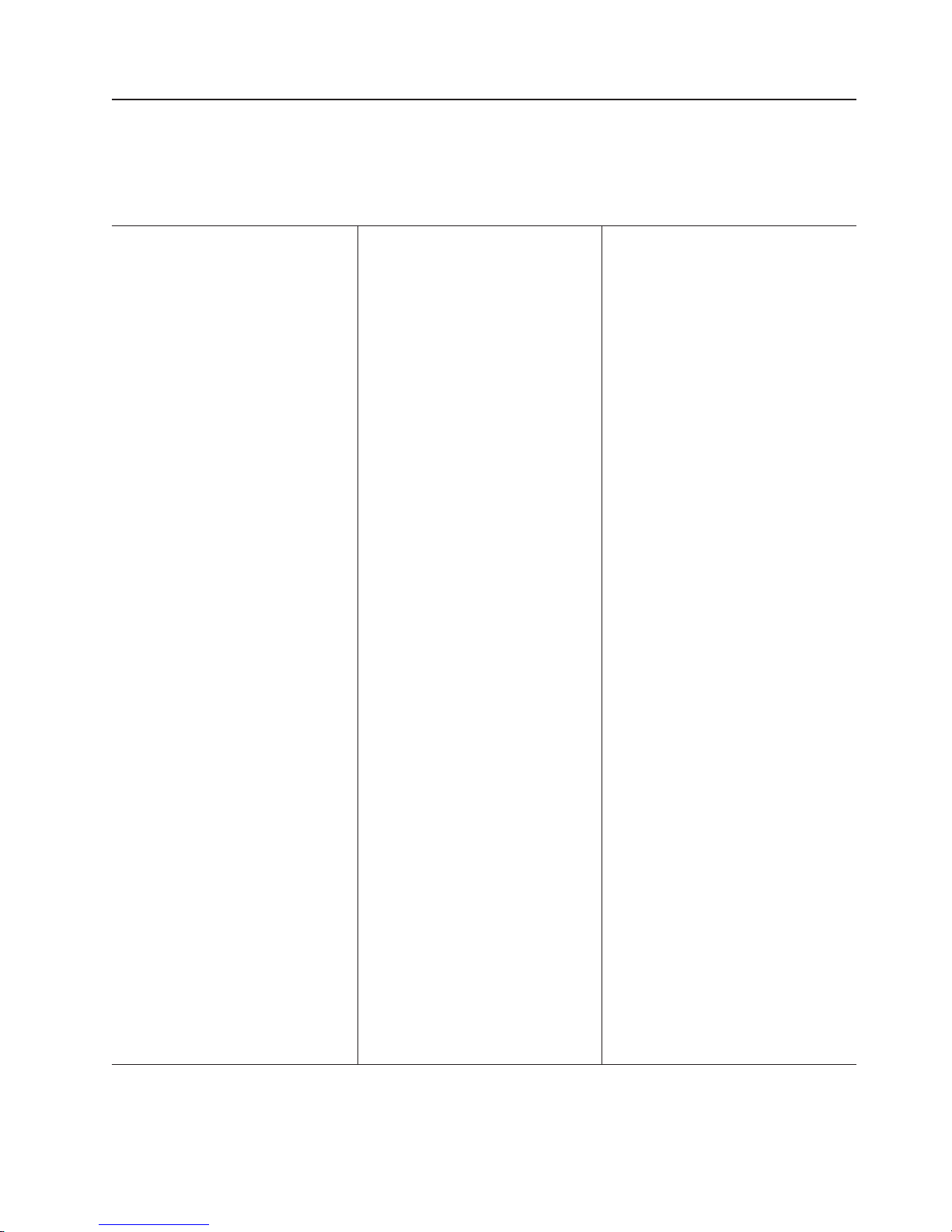
Features and specifications
The following information is a summary of the features and specifications of the
server. Depending on the server model, some features might not be available, or
some specifications might not apply.
Table 1. Features and specifications
Microprocessor (not standard on MXE
460 models):
™
™
v Intel
Xeon
MP
v 1 MB Level-2 cache
v 4 MB or 8 MB Level-3 cache
v 667 MHz front-side bus (FSB)
v Support for up to four microprocessors
Use the Configuration/Setup Utility
Note:
program to determine the type and speed
of the microprocessors.
Memory (not standard on MXE 460
models):
v Minimum: 2 GB depending on server
model, expandable to 32 GB
v Type: 333 MHz, registered, ECC,
PC2-3200 double data rate (DDR) II,
SDRAM
v Sizes: 1 GB or 2 GB in pairs
v Connectors: Two-way interleaved, four
dual inline memory module (DIMM)
connectors per memory card
v Maximum: Four memory cards, each
card containing two pairs of PC2-3200
DDRII DIMMs
Drives:
v Slim DVD-ROM: IDE
v Serial Attached SCSI (SAS) hard disk
drives
Expansion bays:
v Six SAS, 2.5-inch bays
v One 12.7-mm removable-media drive
bay (DVD drive installed, standard on
some models only)
Expansion
slots:
Six PCI-X 2.0 hot-plug 266 MHz/64-bit
slots
Upgradeable microcode:
System BIOS, diagnostics, service
processor, BMC, and SAS microcode
Power supply:
v Standard: Two dual-rated power
supplies
– 1300 watts at 220 V ac input
– 650 watts at 110 V ac input
Hot-swappable at 220 V ac only
v
Size:
v 3U
v Height: 128.35 mm (5.05 in.)
v Depth: 715 mm (28.15 in.)
v Width: 440 mm (17.32 in.)
v Weight: approximately 38.5 kg (85 lb)
when fully configured or 31.75 kg (70
lb) minimum
Racks
of 4.45 cm (1.75 inches). Each increment
is referred to as a unit, or “U.” A 1-U-high
device is 4.45 cm (1.75 inches) tall.
Integrated functions:
v Baseboard management controller
v IBM EXA-32 Chipset with integrated
memory and I/O controller
v Service processor support for Remote
Supervisor Adapter II SlimLine
v Light path diagnostics
v Three Universal Serial Bus (USB) ports
(2.0)
– Two on rear of server
– One on front of server
v Broadcom 5704C dual 10/100/1000
Gigabit Ethernet controllers
v ATI 7000-M video
– 16 MB video memory
– SVGA compatible
Mouse connector
v
v Keyboard connector
v Serial connector
v SMP Expansion Ports
Acoustical
v Sound power, idle: 6.6 bel declared
v Sound power, operating: 6.6 bel
declared
Environment:
v Air temperature:
– Server on: 10° to 35°C (50.0° to
– Server off: 10° to 43°C (50.0° to
v Humidity:
– Server on: 8% to 80%
– Server off: 8% to 80%
are marked in vertical increments
noise emissions:
95.0°F); altitude: 0 to 2133 m
(6998.0 ft)
109.4°F); maximum altitude: 2133 m
(6998.0 ft)
Heat output:
Approximate heat output in British thermal
units (Btu) per hour:
v Minimum configuration: 1364 Btu (400
watts) per hour
v Maximum configuration: 5780 Btu (1700
watts) per hour
Electrical
input:
v Sine-wave input (50-60 Hz) required
v Input voltage low range:
– Minimum: 100 V ac
– Maximum: 127 V ac
v Input voltage high range:
– Minimum: 200 V ac
– Maximum: 240 V ac
v Approximate input kilovolt-amperes (kVA):
– Minimum: 0.40 kVA
– Maximum: 1.6 kVA
Notes:
1. Power consumption and heat output
vary depending on the number and type
of optional features installed and the
power-management optional features in
use.
2. These levels were measured in
controlled acoustical environments
according to the procedures specified by
the American National Standards
Institute (ANSI) S12.10 and ISO 7779
and are reported in accordance with ISO
9296. Actual sound-pressure levels in a
given location might exceed the average
values stated because of room
reflections and other nearby noise
sources. The declared sound-power
levels indicate an upper limit, below
which a large number of computers will
operate.
Scalability
support:
Maximum configuration:
v Eight nodes
v 32-way operation
v 128 DIMMs
v 48 SAS hard disk drives
v 48 PCI-X adapters
Chapter 1. Introduction 3
Page 20

Server controls, LEDs, and connectors
This section describes the controls, light-emitting diodes (LEDs), and connectors on
the front and rear of the server.
Front view
The following illustration shows the controls, LEDs, and connectors on the front of
the server.
Note: The illustrations in this document show the xSeries 460 server, unless
otherwise noted.
Hard disk drive
status LED
Hard disk drive
activity LED
Electrostatic-discharge
connector
Operator information
panel
DVD-eject button
DVD drive activity LED
Hard disk drive status LED: If a ServeRAID-8i adapter is installed, when this LED
is lit it indicates that the associated hard disk drive has failed. If the LED flashes
slowly (one flash per second), the drive is being rebuilt. If the LED flashes rapidly
(three flashes per second), the controller is identifying the drive.
Hard disk drive activity LED: On some server models, each hot-swap hard disk
drive has an activity LED. When this LED is flashing, it indicates that the drive is in
use.
Operator information panel: This panel contains controls and LEDs. The following
illustration shows the controls and LEDs on the operator information panel.
Power-control button
USB connector
Power-on LED
Hard disk drive activity LED
Locator LED
Information LED
Release latch
System-error LED
The following controls, connectors, and LEDs are on the operator information panel:
v USB connector: Connect a USB device to this connector.
v Power-control button: Press this button to turn the server on and off manually.
A power-control-button shield comes with the server.
v Information LED: When this LED is lit, it indicates that an error or warning
message has been written to the system event log.
4 IBM xSeries 460 Type 8872 and xSeries MXE 460 Type 8874: Problem Determination and Service Guide
Page 21
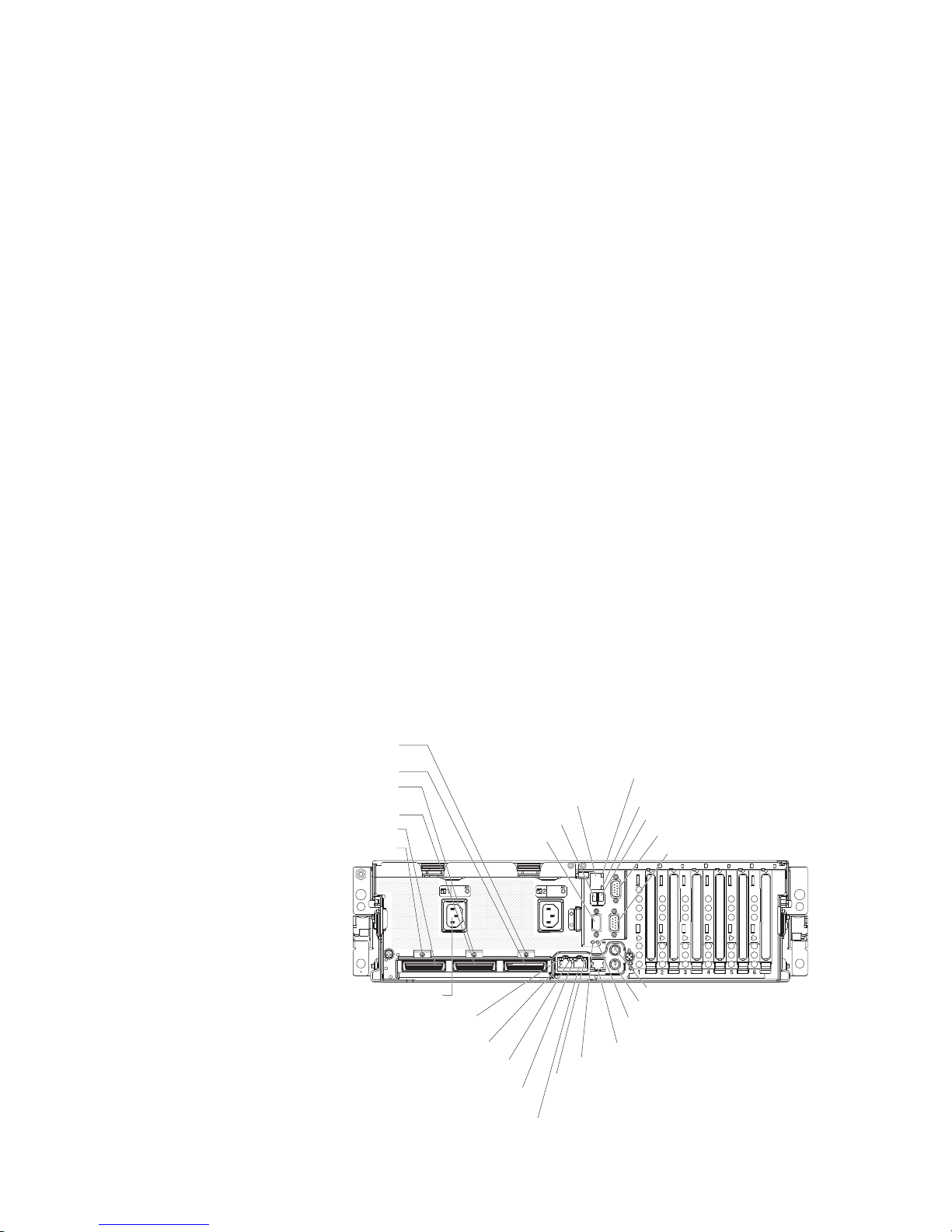
v Release latch: Slide this latch to the left to access the light path diagnostics
panel.
v System-error LED: When this LED is lit, it indicates that a system error has
occurred. An LED on the light path diagnostics panel is also lit to help isolate the
error.
v Locator LED: When this LED is lit, it has been lit remotely by the system
administrator to aid in visually locating the server.
In multi-node configurations, when this LED flashes during startup, it indicates
that the server is the primary node. When this LED is lit during startup, it
indicates that the server is a secondary node.
v Hard disk drive activity LED: When this LED is flashing, it indicates that a SAS
hard disk drive is in use.
v Power-on LED: When this LED is lit and not flashing, it indicates that the server
is turned on. When this LED is flashing, it indicates that the server is turned off
and still connected to an ac power source. When this LED is off, it indicates that
ac power is not present, or the power supply or the LED itself has failed.
Note: If this LED is off, it does not mean that there is no electrical power in the
server. The LED might be burned out. To remove all electrical power from the
server, you must disconnect the power cords from the electrical outlets.
Rear view
Electrostatic-discharge
connector: Connect an electrostatic-discharge wrist strap
to this connector.
DVD drive activity LED: (Standard on some models only) When this LED is lit, it
indicates that the DVD drive is in use.
DVD-eject button: (Standard on some models only) Press this button to release a
CD or DVD from the DVD drive.
The following illustration shows the connectors and LEDs on the rear of the server.
SMP expansion port 3
link LED
SMP expansion port 3
SMP expansion port 2
link LED
SMP expansion port 2
SMP expansion port 1
SMP expansion port 1
link LED
SP Ethernet 10/100
USB 1
Video
SP Ethernet
10/100 activity LED
SP Ethernet
10/100 link LED
USB 2
System serial
SP serial
Power-supply
Gigabit Ethernet 1
link LED
Gigabit Ethernet 1
Gigabit Ethernet 1
activity LED
Gigabit Ethernet 2
link LED
Gigabit Ethernet 2
Remote Supervisor Adapter II
SlimLine error LED
IXA RS485
I/O board error LED
Gigabit Ethernet 2
activity LED
Mouse
Keyboard
Chapter 1. Introduction 5
Page 22
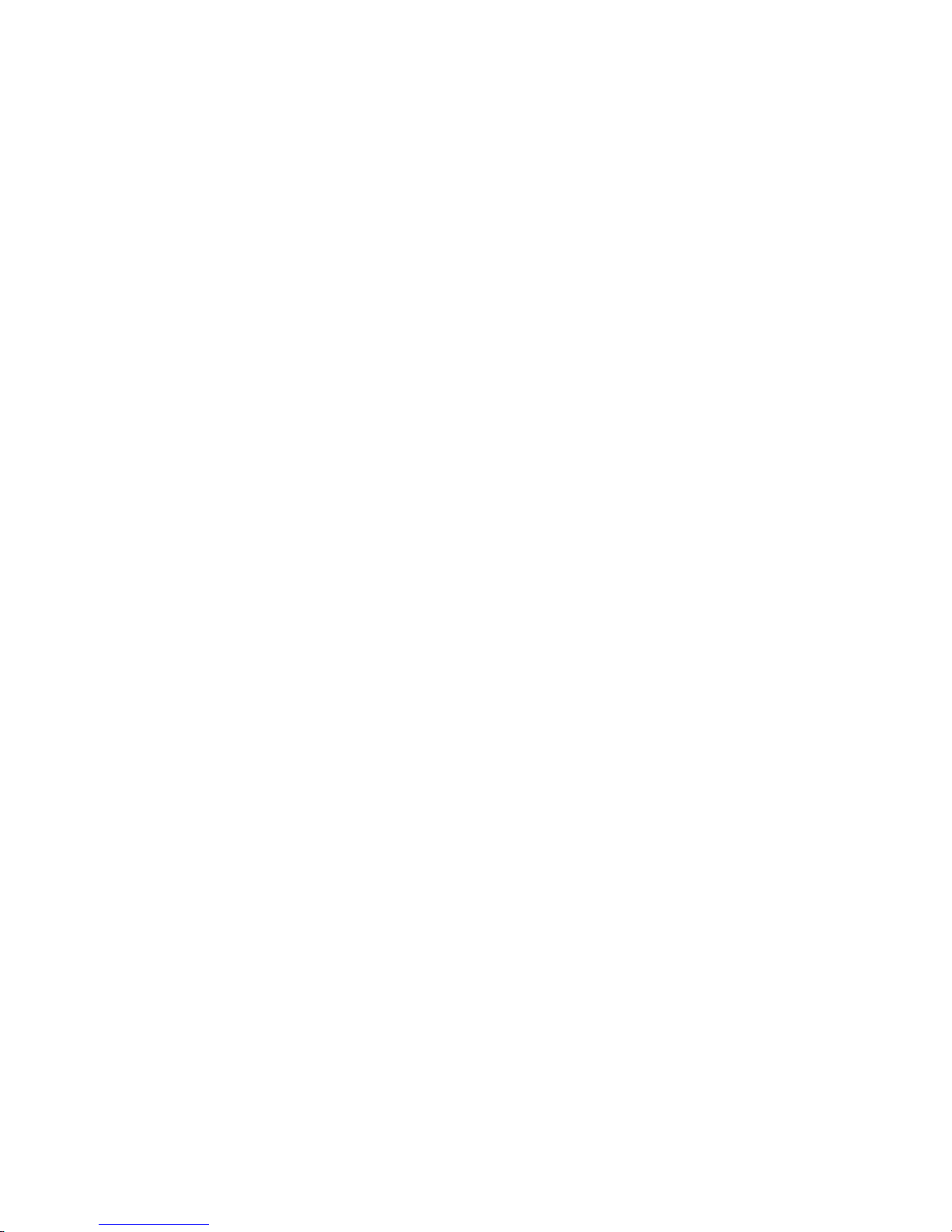
Video connector: Connect a monitor to this connector.
USB 1 connector: Connect a USB device to this connector.
SP Ethernet 10/100 connector: Use this connector to connect the service
processor to a network.
SP Ethernet 10/100 activity LED: This LED is on the SP Ethernet 10/100
connector. When this LED is lit, it indicates that there is activity between the server
and the network.
SP Ethernet 10/100 link LED: This LED is on the SP Ethernet 10/100 connector.
When this LED is lit, it indicates that there is an active connection on the Ethernet
port.
USB 2 connector: Connect a USB device to this connector.
System serial connector: Connect a 9-pin serial device to this connector.
SP Serial connector: Connect a 9-pin serial device to this connector.
Mouse connector: Connect a mouse or other device to this connector.
Keyboard connector: Connect a keyboard to this connector.
Remote Supervisor Adapter II SlimLine error LED: This LED is on the I/O board
and is visible on the rear of the server. When this LED is lit, it indicates that there is
a problem with the IBM Remote Supervisor Adapter II SlimLine.
IXA RS485 connector: Use this connector to connect to an iSeries server when an
Integrated xSeries Adapter (IXA) is installed.
I/O board error LED: This LED is on the I/O board and is visible on the rear of the
server. When this LED is lit, it indicates that there is a problem with the I/O board.
Gigabit Ethernet 2 activity LED: This LED is on the Gigabit Ethernet 2 connector.
When this LED flashes, it indicates that there is activity between the server and the
network.
Gigabit Ethernet 2 connector: Use this connector to connect the server to a
network.
Gigabit Ethernet 2 link LED: This LED is on the Gigabit Ethernet 2 connector.
When this LED is lit, it indicates that there is an active connection on the Ethernet
port.
Gigabit Ethernet 1 activity LED: This LED is on the Gigabit Ethernet 1 connector.
When this LED flashes, it indicates that there is activity between the server and the
network.
Gigabit Ethernet 1 connector: Use this connector to connect the server to a
network.
Gigabit Ethernet 1 link LED: This LED is on the Gigabit Ethernet 1 connector.
When this LED is lit, it indicates that there is an active connection on the Ethernet
port.
6 IBM xSeries 460 Type 8872 and xSeries MXE 460 Type 8874: Problem Determination and Service Guide
Page 23
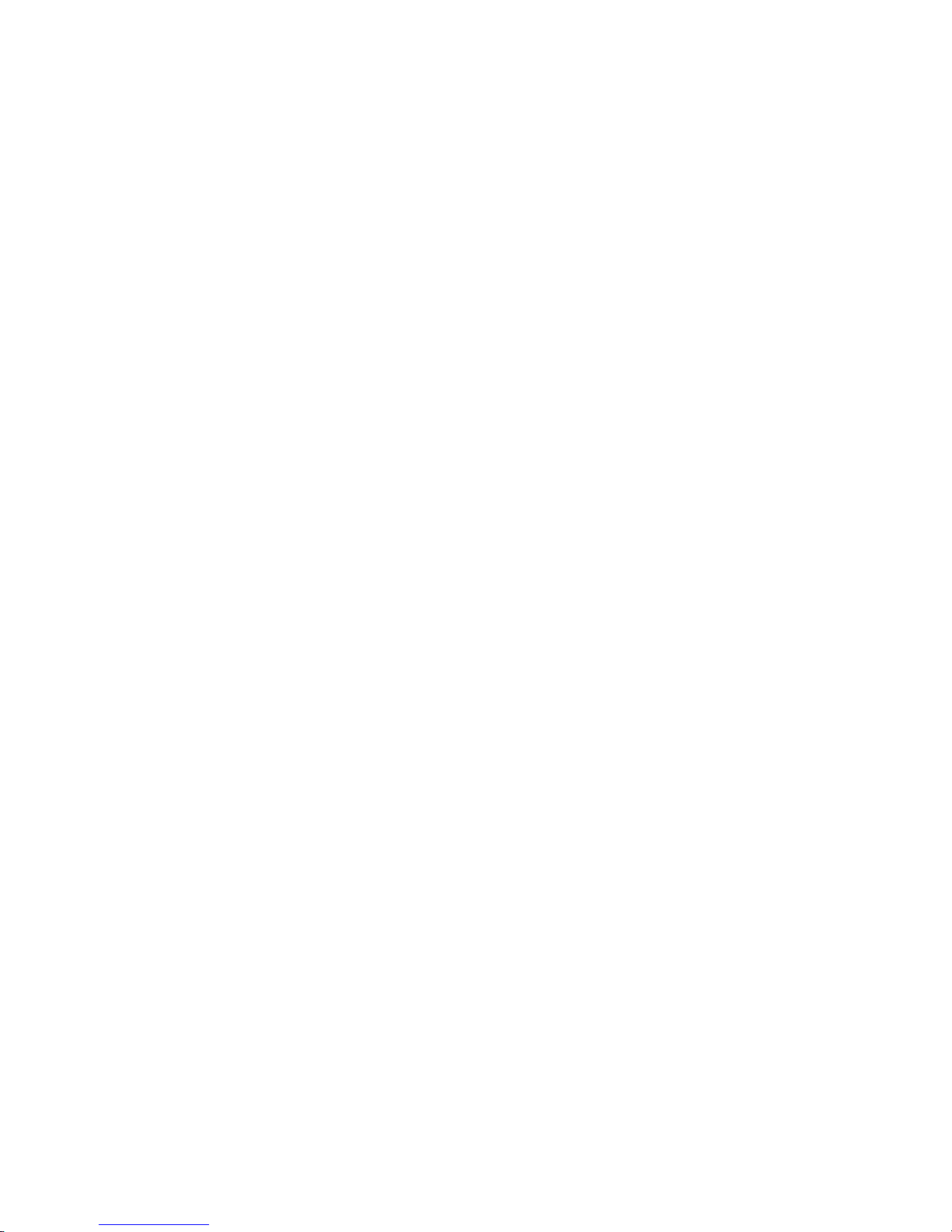
Power-supply connector: Connect the power cord to this connector.
SMP Expansion Port 1 link LED: When this LED is lit, it indicates that there is an
active connection on SMP Expansion Port 1.
SMP Expansion Port 1 connector: Use this connector to connect the server to
other servers to form multi-node configurations.
SMP Expansion Port 2 connector: Use this connector to connect the server to
other servers to form multi-node configurations.
SMP Expansion Port 2 link LED: When this LED is lit, it indicates that there is an
active connection on SMP Expansion Port 2.
SMP Expansion Port 3 connector: Use this connector to connect the server to
other servers to form multi-node configurations.
SMP Expansion Port 3 link LED: When this LED is lit, it indicates that there is an
active connection on SMP Expansion Port 3.
Chapter 1. Introduction 7
Page 24
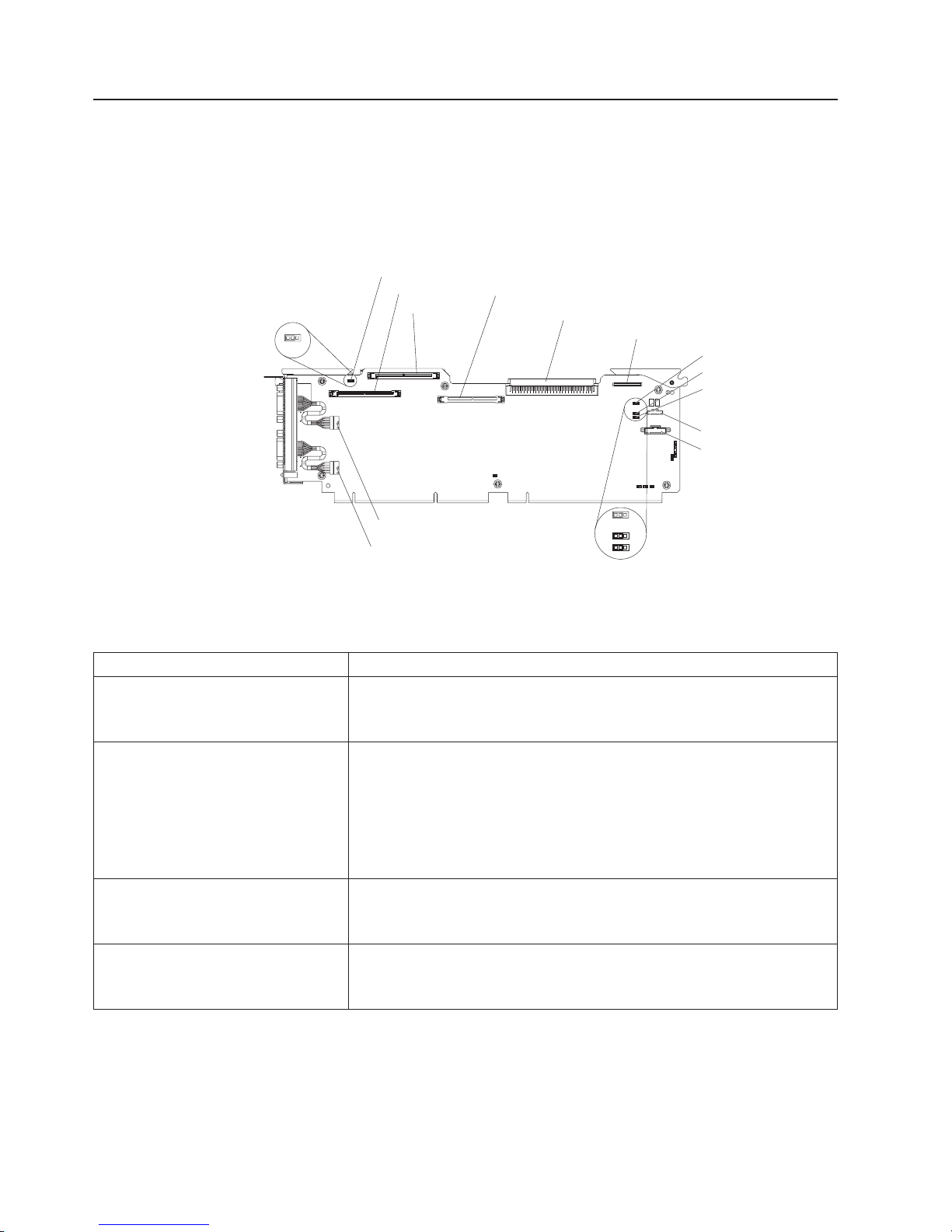
Internal LEDs, connectors, and jumpers
The following illustrations show the connectors, LEDs, and jumpers on the internal
boards. The illustrations might differ slightly from your hardware.
I/O board internal connectors and jumpers
The following illustration shows the internal connectors and jumpers on the I/O
board.
Default jumper
position
123
Force power on
SAS 2
SAS 1
Remote Supervisor Adapter II SlimLine
Media backplane
Light path diagnostic
Power-on password
Boot recovery
Wake on LAN
bypass
Front USB
Battery
System serial (COM 1)
SP serial (COM 2)
123
123
123
Default jumper
position
The following table describes the function of each three-pin jumper block.
Table 2. I/O board jumper blocks
Jumper name Description
Force power on (J2) The default position is pins 1 and 2. Change the position of this
jumper to pins 2 and 3 to force the server to start up when you
connect the server to ac power.
Power-on password (J9) The default position is pins 1 and 2. Change the position of this
jumper to pins 2 and 3 to bypass the power-on password check.
Changing the position of this jumper does not affect the
administrator password check if an administrator password is set. If
the administrator password is lost, the operator information panel
must be replaced.
Boot recovery (J14) The default position is pins 1 and 2 (use the primary page during
startup). Move the jumper to pins 2 and 3 to use the secondary
page during startup.
®
Wake on LAN
bypass (J15) The default position is pins 1 and 2. Move the jumper to pins 2 and
3 to prevent a Wake on LAN packet from waking the system when
the system is in the powered-off state.
8 IBM xSeries 460 Type 8872 and xSeries MXE 460 Type 8874: Problem Determination and Service Guide
Page 25
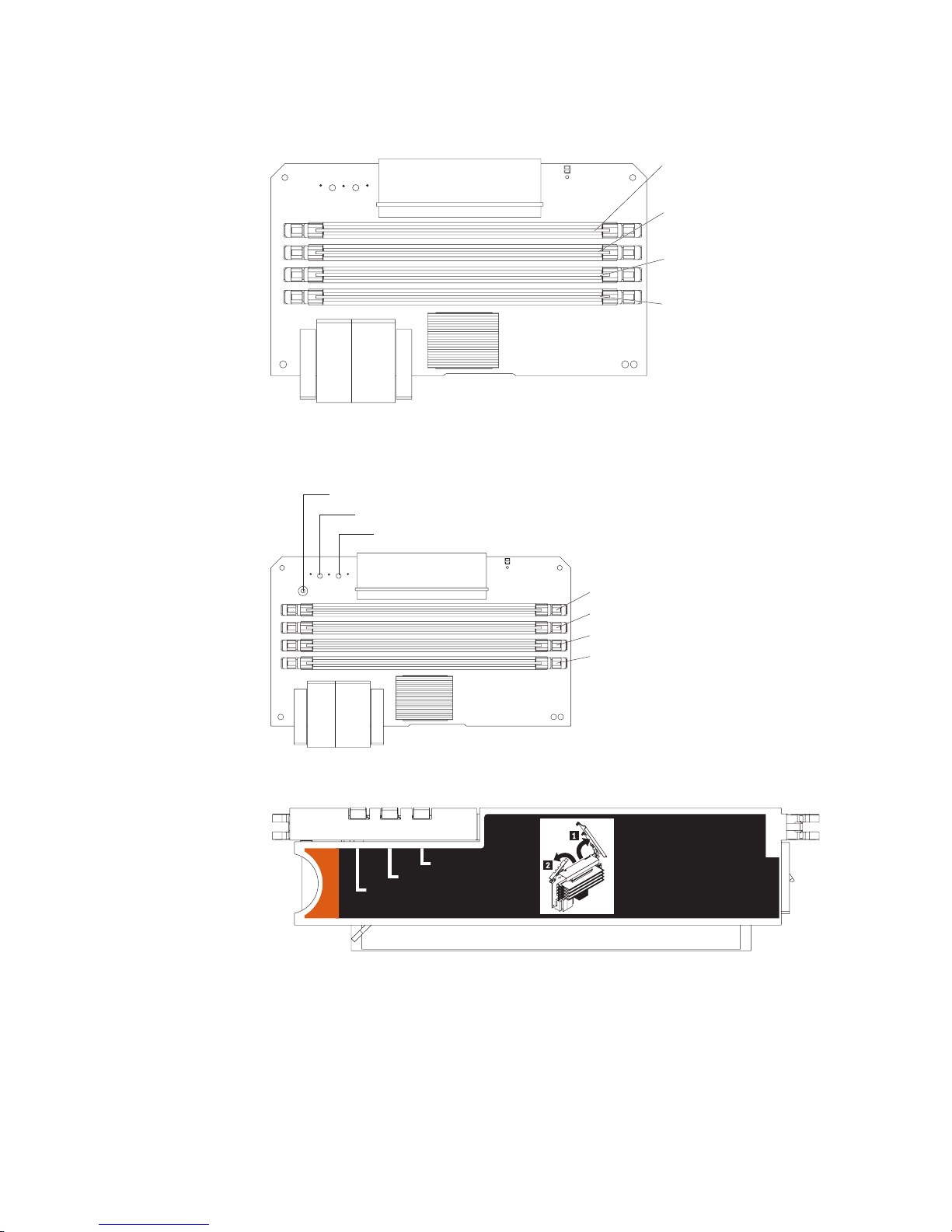
Memory-card connectors
The following illustration shows the connectors on the memory card.
Memory-card LEDs
The following illustration shows the LEDs on the memory card.
Light path diagnostics button
Light path diagnostics button power LED
DIMM 1
DIMM 2
DIMM 3
DIMM 4
Memory card error LED
To p view of the memory card
Memory Port Power
Error
Memory Hot-Swap Enabled
DIMM 1 error LED
DIMM 2 error LED
DIMM 3 error LED
DIMM 4 error LED
Chapter 1. Introduction 9
Page 26

Microprocessor-board connectors and LEDs
The following illustration shows the connectors and LEDs on the microprocessor
board.
Light path diagnostics
button
Fan 6
Fan 2
Memory
card 1
Fan 7
Fan 3
Memory
card 2
Memory
card 3
Fan 8
Fan 5
Fan 1
Microprocessor 1
socket
Microprocessor 2
socket
Microprocessor 1
error LED
PCI-X board connectors
The following illustration shows the connectors on the PCI-X board.
PCI slot 1
266 MHz 64-bit
PCI-X slot 2
266 MHz 64-bit
PCI-X slot 3
266 MHz 64-bit
PCI-X slot 4
266 MHz 64-bit
PCI-X slot 5
266 MHz 64-bit
PCI-X slot 6
266 MHz 64-bit
11 22
Microprocessor 2
error LED
44
33
Microprocessor 3 error LED
Microprocessor 3 socket
Microprocessor 4 error LED
Microprocessor 4 socket
Attention LED
Power LED
ServeRAID-8i
Active PCI cable
I/O board
Memory
card 4
Microprocessor card
error LED
Fan 4
Microprocessor 3
VRM connector
Microprocessor 4
VRM connector
VRM 4 error LED
VRM 3 error LED
10 IBM xSeries 460 Type 8872 and xSeries MXE 460 Type 8874: Problem Determination and Service Guide
SAS internal power
cable connector
Page 27
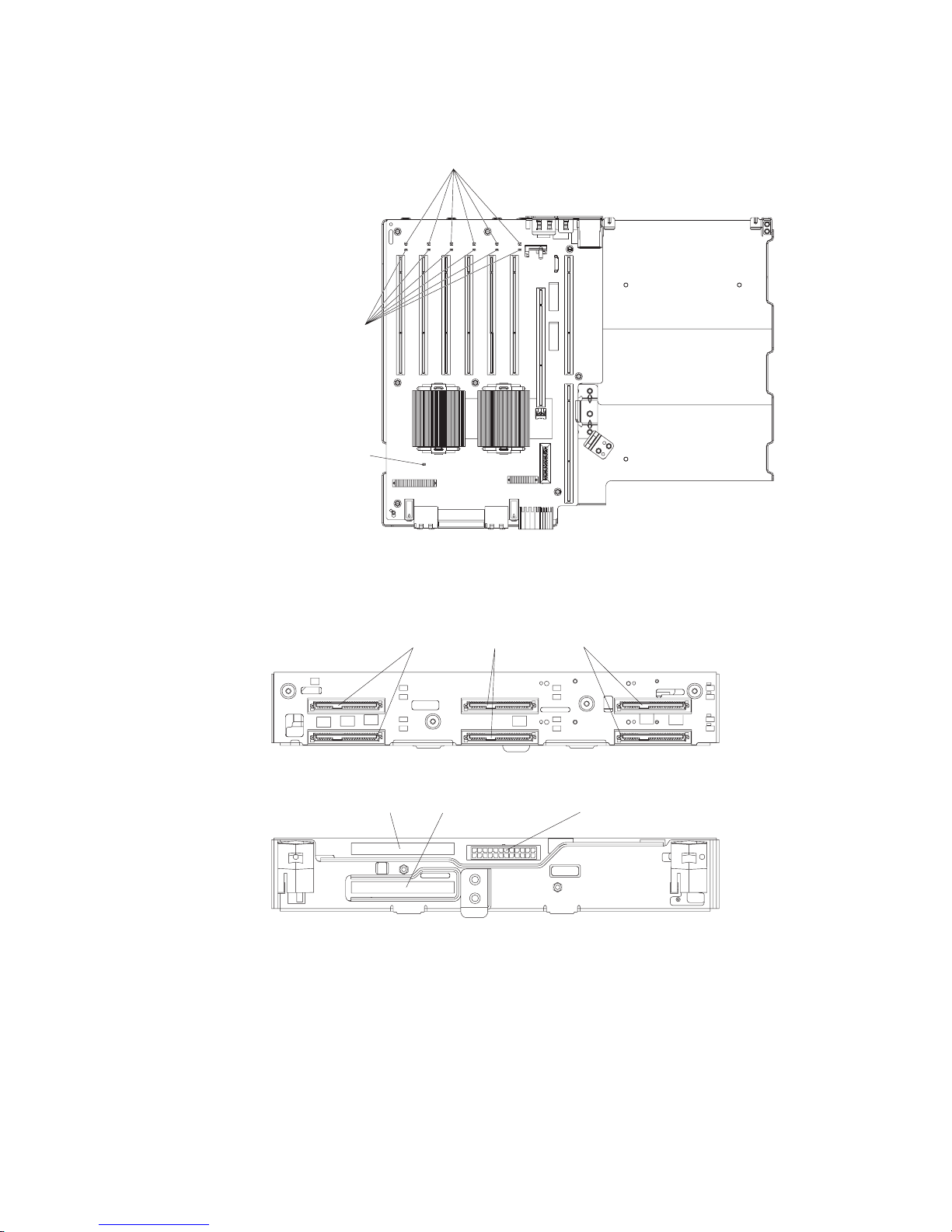
PCI-X board LEDs
The following illustration shows the LEDs on the PCI-X board.
PCI power LEDs
Power good LED
PCI attention LEDs
SAS-backplane connectors
The following illustration shows the connectors on the SAS backplane.
Front of SAS backplane
Back of SAS backplane
SAS hard disk drive connectors
2
SAS signal cable 2SAS signal cable 1 SAS power
Chapter 1. Introduction 11
Page 28
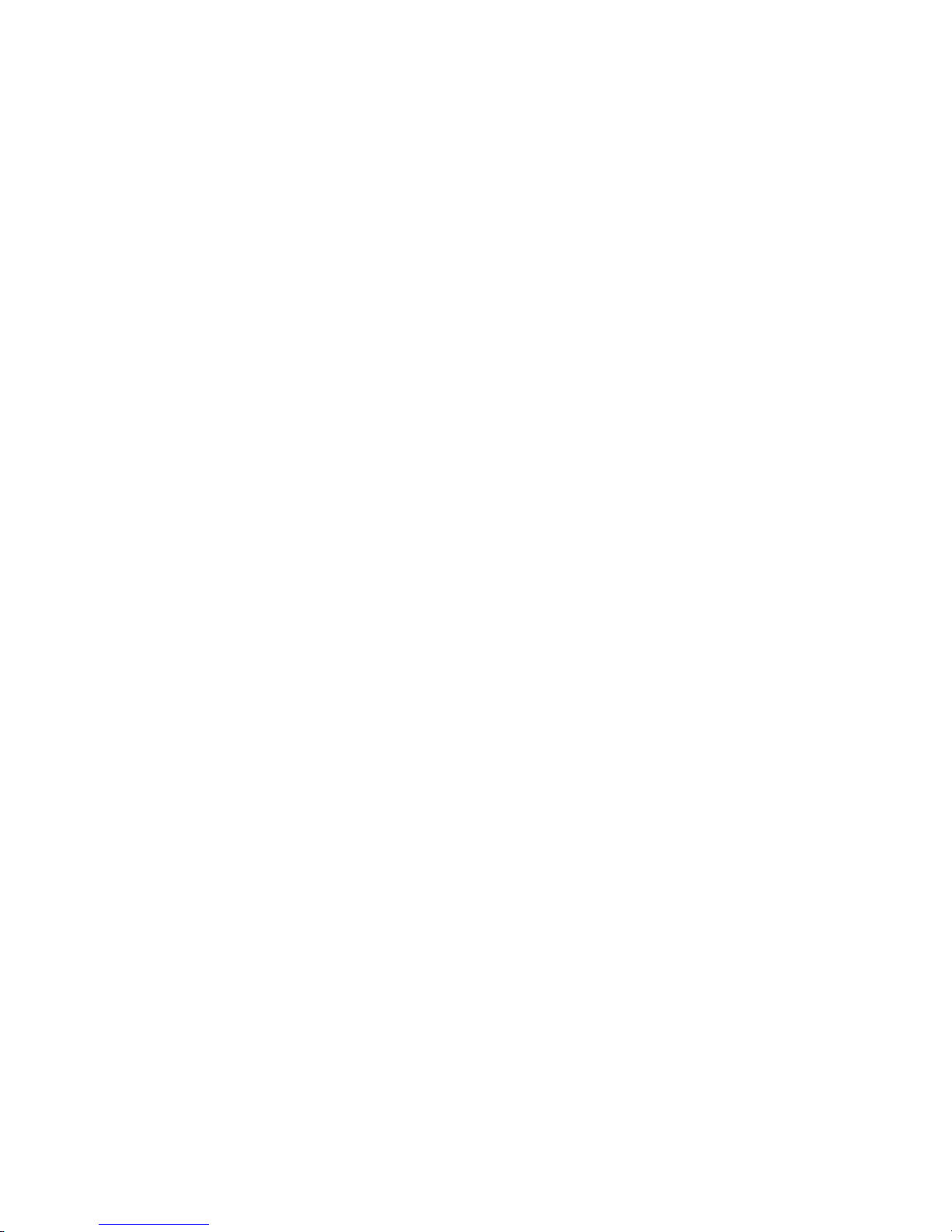
12 IBM xSeries 460 Type 8872 and xSeries MXE 460 Type 8874: Problem Determination and Service Guide
Page 29
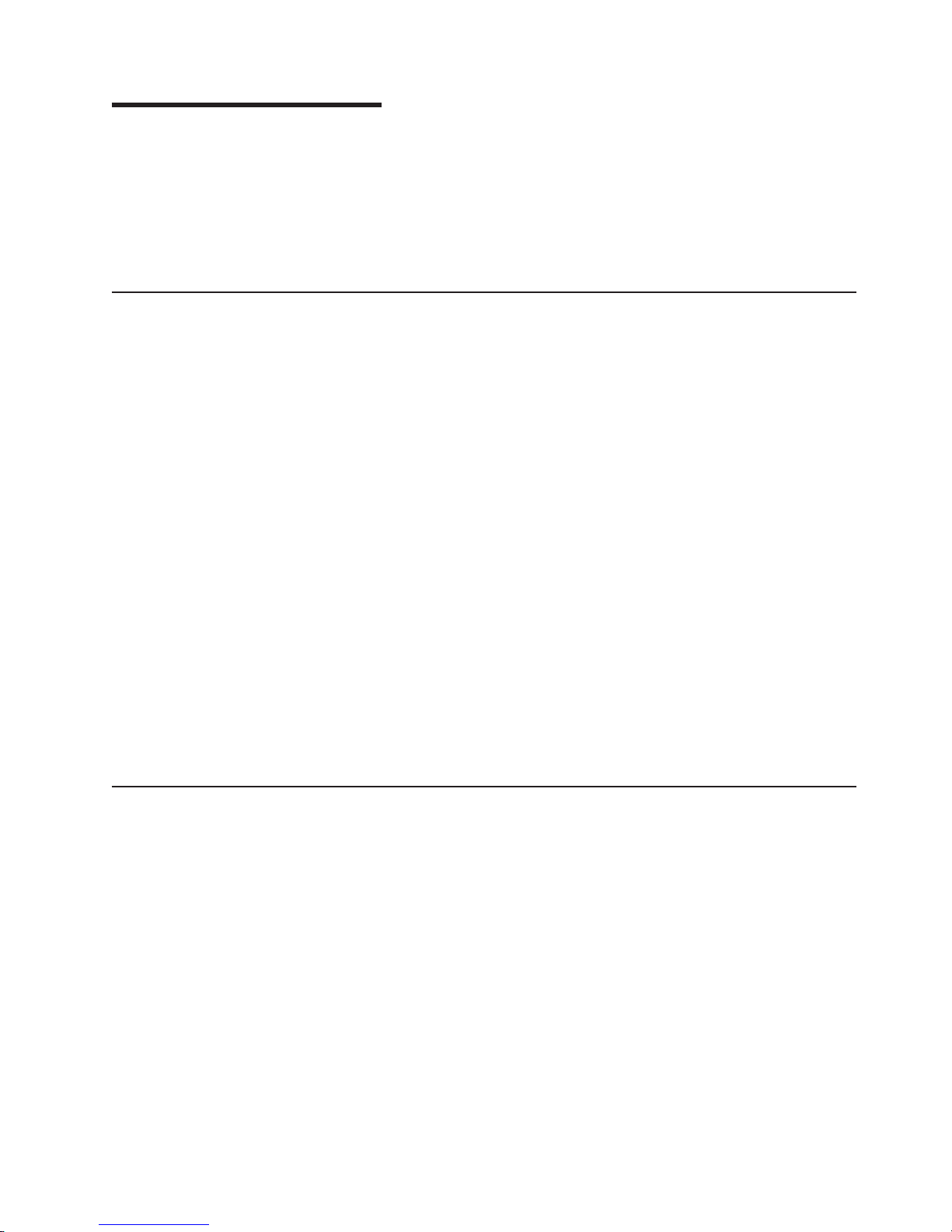
Chapter 2. Diagnostics
This chapter describes the diagnostic tools that are available to help you solve
problems that might occur in the server.
If you cannot locate and correct the problem using the information in this chapter,
see Appendix A, “Getting help and technical assistance,” on page 143 for more
information.
Diagnostic tools
The following tools are available to help you diagnose and solve hardware-related
problems:
v POST beep codes, error messages, and error logs
The power-on self-test (POST) generates beep codes and messages to indicate
successful test completion or the detection of a problem. See “POST” for more
information.
v Troubleshooting tables
These tables list problem symptoms and actions to correct the problems. See
“Troubleshooting tables” on page 36.
v Light path diagnostics
Use light path diagnostics to diagnose system errors quickly. See “Light path
diagnostics” on page 49 for more information.
v Diagnostic programs, messages, and error messages
The diagnostic programs are the primary method of testing the major
components of the server. The diagnostic programs are in read-only memory on
the server. See “Diagnostic programs, messages, and error codes” on page 59
for more information.
v Real Time Diagnostics
Real Time Diagnostics can help you diagnose problems in certain devices while
the operating system is running, to prevent or minimize server downtime. See
“Real Time Diagnostics” on page 77 for more information.
POST
When you turn on the server, it performs a series of tests to check the operation of
the server components and some optional devices in the server. This series of tests
is called the power-on self-test, or POST.
If a power-on password is set, you must type the password and press Enter, when
prompted, for POST to run.
If POST is completed without detecting any problems, a single beep sounds, and
the server startup is completed.
If POST detects a problem, more than one beep might sound, or an error message
is displayed. See “Beep code descriptions” on page 14 and “POST error codes” on
page 20 for more information.
© Copyright IBM Corp. 2005 13
Page 30
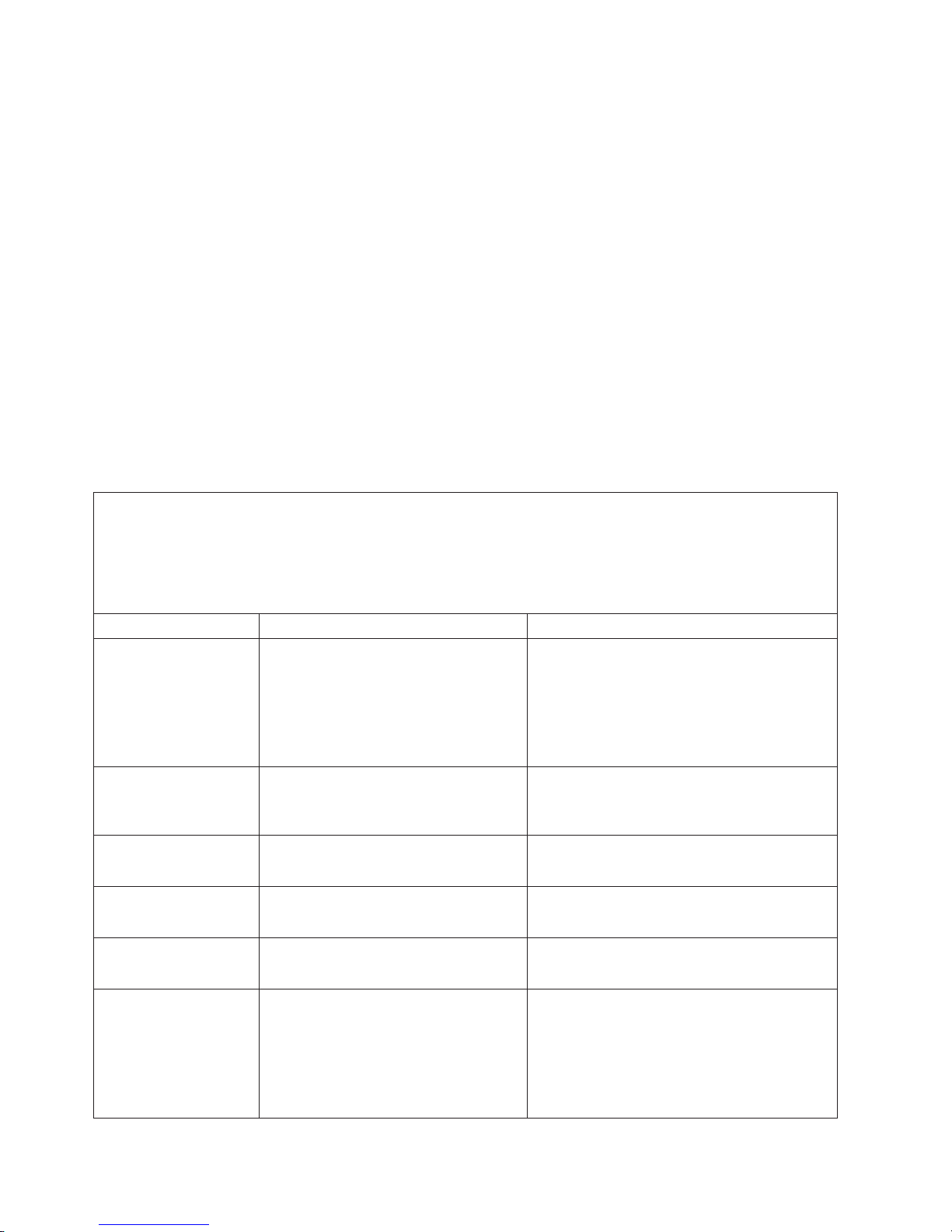
POST beep codes
A beep code is a combination of short or long beeps or series of short beeps that
are separated by pauses. For example, a “1-2-3” beep code is one short beep, a
pause, two short beeps, and pause, and three short beeps. A beep code other than
one beep indicates that POST has detected a problem. To determine the meaning
of a beep code, see “Beep code descriptions.” If no beep code sounds, see
“No-beep symptoms” on page 18.
Beep code descriptions
The following table describes the beep codes and suggested actions to correct the
detected problems.
A single problem might cause more than one error message. When this occurs,
correct the cause of the first error message. The other error messages usually will
not occur the next time POST runs.
Exception: If there are multiple error codes or light path diagnostics LEDs that
indicate a microprocessor error, the error might be in a microprocessor or in a
microprocessor socket. See “Microprocessor problems” on page 42 for information
about diagnosing microprocessor problems.
v Follow the suggested actions in the order in which they are listed in the Action column until the problem
is solved.
v See Chapter 3, “Parts listing, Type 8872 and Type 8874,” on page 93 to determine which components are
customer replaceable units (CRU) and which components are field replaceable units (FRU).
v If an action step is preceded by “(Trained service technician only),” that step must be performed only by a
trained service technician.
Beep code Description Action
1-1-3 CMOS write/read test failed.
1-1-4 BIOS ROM checksum failed.
1-2-1 Programmable interval timer failed.
1-2-2 DMA initialization failed.
1-2-3 DMA page register write/read failed.
1-2-4 RAM refresh verification failed.
1. Reseat the following components:
a. Battery
b. I/O board
Replace the components listed in step 1
2.
one at a time, in the order shown, restarting
the server each time.
1. Reseat the microprocessor tray.
2. (Trained service technician only) Replace
the microprocessor tray.
1. Reseat the I/O board.
2. Replace the I/O board.
1. Reseat the I/O board.
2. Replace the I/O board.
1. Reseat the I/O board.
2. Replace the I/O board.
1. Reseat the following components:
a. DIMM
b. Memory card
Replace the components listed in step 1
2.
one at a time, in the order shown, restarting
the server each time.
14 IBM xSeries 460 Type 8872 and xSeries MXE 460 Type 8874: Problem Determination and Service Guide
Page 31

v Follow the suggested actions in the order in which they are listed in the Action column until the problem
is solved.
v See Chapter 3, “Parts listing, Type 8872 and Type 8874,” on page 93 to determine which components are
customer replaceable units (CRU) and which components are field replaceable units (FRU).
v If an action step is preceded by “(Trained service technician only),” that step must be performed only by a
trained service technician.
Beep code Description Action
1-3-1 1st 64K RAM test failed.
1. Reseat the following components:
a. DIMM
b. Memory card
Replace the components listed in step 1
2.
one at a time, in the order shown, restarting
the server each time.
2-1-1 Secondary DMA register failed.
1. Reseat the I/O board.
2. Replace the I/O board.
2-1-2 Primary DMA register failed.
1. Reseat the I/O board.
2. Replace the I/O board.
2-1-3 Primary interrupt mask register failed.
1. Reseat the I/O board.
2. Replace the I/O board.
2-1-4 Secondary interrupt mask register failed.
1. Reseat the I/O board.
2. Replace the I/O board.
2-2-2 Keyboard controller failed.
1. Reseat the I/O board.
2. Replace the I/O board.
3-1-1 Timer tick interrupt failed.
1. Reseat the I/O board.
2. Replace the I/O board.
3-1-2 Interval timer channel 2 failed.
1. Reseat the I/O board.
2. Replace the I/O board.
3-1-4 Time-of-day clock failed.
1. Reseat the following components:
a. Battery
b. I/O board
Replace the components listed in step 1
2.
one at a time, in the order shown, restarting
the server each time.
Chapter 2. Diagnostics 15
Page 32

v Follow the suggested actions in the order in which they are listed in the Action column until the problem
is solved.
v See Chapter 3, “Parts listing, Type 8872 and Type 8874,” on page 93 to determine which components are
customer replaceable units (CRU) and which components are field replaceable units (FRU).
v If an action step is preceded by “(Trained service technician only),” that step must be performed only by a
trained service technician.
Beep code Description Action
3-3-2 Critical SMBUS error occurred.
1. Disconnect power cord, wait 30 seconds,
and retry.
2. Reseat the following components:
a. DIMM
b. Memory card
c. Microprocessor tray
d. I/O board
Replace the following components one at a
3.
time, in the order shown, restarting the
server each time.
a. DIMM
b. Memory card
c. (Trained service technician only)
Microprocessor tray
d. I/O board
3-3-3 No operational memory in system.
1. Make sure that all memory cards contain
the correct number of DIMMs; install or
reseat DIMMS; then, restart the server.
2. Reseat the following components:
a. DIMM
b. Memory card
c. Microprocessor tray
Replace the following components one at a
3.
time, in the order shown, restarting the
server each time.
a. DIMM
b. Memory card
c. (Trained service technician only)
Microprocessor tray
Two short beeps Information only, configuration has
changed.
Three short beeps Memory error.
1. Run the Configuration/Setup Utility program.
2. Run the diagnostic programs.
1. Reseat the following components:
a. DIMM
b. Memory card
c. Microprocessor tray
Replace the following components one at a
2.
time, in the order shown, restarting the
server each time.
a. DIMM
b. Memory card
c. (Trained service technician only)
Microprocessor tray
16 IBM xSeries 460 Type 8872 and xSeries MXE 460 Type 8874: Problem Determination and Service Guide
Page 33

v Follow the suggested actions in the order in which they are listed in the Action column until the problem
is solved.
v See Chapter 3, “Parts listing, Type 8872 and Type 8874,” on page 93 to determine which components are
customer replaceable units (CRU) and which components are field replaceable units (FRU).
v If an action step is preceded by “(Trained service technician only),” that step must be performed only by a
trained service technician.
Beep code Description Action
One continuous beep Microprocessor error.
1. Reseat the following components:
a. (Trained service technician only)
Microprocessor
b. (Trained service technician only)
Optional microprocessor
c. Microprocessor tray
Replace the following components one at a
2.
time, in the order shown, restarting the
server each time.
a. (Trained service technician only)
Microprocessor
b. (Trained service technician only)
Optional microprocessor
c. (Trained service technician only)
Microprocessor tray
Repeating short beeps Keyboard error.
1. Reseat the following components:
a. Keyboard
b. I/O board
Replace the components listed in step 1
2.
one at a time, in the order shown, restarting
the server each time.
Repeating long beeps Memory error. Reseat the DIMMs.
One long and one short
beep
Card error.
1. Reseat the following components:
a. Microprocessor tray
b. I/O board
Replace the following components one at a
2.
time, in the order shown, restarting the
server each time.
a. (Trained service technician only)
Microprocessor tray
b. I/O board
One long and two short
beeps
Card error.
1. Reseat the following components:
a. Microprocessor tray
b. I/O board
Replace the following components one at a
2.
time, in the order shown, restarting the
server each time.
a. (Trained service technician only)
Microprocessor tray
b. I/O board
Chapter 2. Diagnostics 17
Page 34

v Follow the suggested actions in the order in which they are listed in the Action column until the problem
is solved.
v See Chapter 3, “Parts listing, Type 8872 and Type 8874,” on page 93 to determine which components are
customer replaceable units (CRU) and which components are field replaceable units (FRU).
v If an action step is preceded by “(Trained service technician only),” that step must be performed only by a
trained service technician.
Beep code Description Action
Two long and two short
beeps
Card error.
1. Reseat the following components:
a. Microprocessor tray
b. I/O board
Replace the following components one at a
2.
time, in the order shown, restarting the
server each time.
a. (Trained service technician only)
Microprocessor tray
b. I/O board
No-beep symptoms
v Follow the suggested actions in the order in which they are listed in the Action column until the problem
is solved.
v See Chapter 3, “Parts listing, Type 8872 and Type 8874,” on page 93 to determine which components are
customer replaceable units (CRU) and which components are field replaceable units (FRU).
v If an action step is preceded by “(Trained service technician only)”, that step must be performed only by a
trained service technician.
No-beep symptom Description Action
No beeps occur, and the
system operates
correctly.
No beeps occur after
successful completion of
POST.
No beeps occur, and
there is no video.
The power-on status is Disabled.
1. (Trained service technician only) Reseat the
operator information panel.
2. (Trained service technician only) Replace
the operator information panel.
1. Run the Configuration/Setup Utility program
and select Start Options; then, set
Power-On Status to Enable.
2. (Trained service technician only) Reseat the
operator information panel.
3. (Trained service technician only) Replace
the operator information panel.
See “Solving undetermined problems” on page
90.
Error logs
The POST error log contains the three most recent error codes and messages that
were generated during POST. The BMC log and the system-error log contain
messages that were generated during POST and all system status messages from
the service processor.
The following illustration shows an example of a BMC log entry.
18 IBM xSeries 460 Type 8872 and xSeries MXE 460 Type 8874: Problem Determination and Service Guide
Page 35

----------------------------------------------------------
BMC System Event Log
Get Next Entry
Get Previous Entry
Clear BMC SEL
Entry Number= 00005 / 00011
Record ID= 0005
Record Type= 02
Timestamp= 2005/01/25 16:15:17
Entry Details: Generator ID= 0020
Sensor Type= 04
Assertion Event
Fan
Threshold
Lower Non-critical - going high
Sensor Number= 40
Event Direction/Type= 01
Event Data= 52 00 1A
The BMC log is limited in size. When the log is full, new entries will not overwrite
existing entries; therefore, you must periodically clear the BMC log through the
Configuration/Setup Utility program (the menu choices are described in the User’s
Guide). When you are troubleshooting an error, be sure to clear the BMC log so
that you can find current errors more easily.
Entries that are written to the BMC log during the early phase of POST show an
incorrect date and time as the default time stamp; however, the date and time are
corrected as POST continues.
Each BMC log entry appears on its own page. To display all the data for an entry,
use the Up Arrow (↑) and Down Arrow (↓) keys or the Page Up and Page Down
keys. To move from one entry to the next, select Get Next Entry or Get Previous
Entry.
The log indicates an assertion event when an event has occurred. It indicates a
deassertion event when the event is no longer occurring.
Some of the error codes and messages in the BMC log are abbreviated.
If you view the BMC log through the Web interface of the optional Remote
Supervisor Adapter II SlimLine, the messages can be translated.
You can view the contents of the POST error log, the BMC log, and the
system-error log from the Configuration/Setup Utility program. You can view the
contents of the BMC log also from the diagnostic programs.
When you are troubleshooting PCI-X slots, note that the error logs report the PCI-X
buses numerically. The numerical assignments vary depending on the configuration.
You can check the assignments by running the Configuration/Setup Utility program
(see the User’s Guide for more information).
Viewing error logs from the Configuration/Setup Utility program
For complete information about using the Configuration/Setup Utility program, see
the User’s Guide.
Chapter 2. Diagnostics 19
Page 36

To view the error logs, complete the following steps:
1. Turn on the server.
2. When the prompt Press F1 for Configuration/Setup appears, press F1. If you
have set both a power-on password and an administrator password, you must
type the administrator password to view the error logs.
3. Use one of the following procedures:
v To view the POST error log, select Error Logs, and then select POST Error
Log.
v To view the BMC log, select Advanced Settings, select Baseboard
Management Controller (BMC) settings, and then select BMC System
Event Log.
v To view the system-error log (available only if an optional Remote Supervisor
Adapter II SlimLine is installed), select Event/Error Logs, and then select
System Event/Error Log.
Viewing the BMC log from the diagnostic programs
The BMC log contains the same information whether it is viewed from the
Configuration/Setup Utility program or from the diagnostic programs.
For information about using the diagnostic programs, see “Running the diagnostic
programs” on page 59.
To view the BMC log, complete the following steps:
1. If the server is running, turn off the server and all attached devices.
2. Turn on all attached devices; then, turn on the server.
3. When the prompt F2 for Diagnostics appears, press F2. If you have set both a
power-on password and an administrator password, you must type the
administrator password to run the diagnostic programs.
4. From the top of the screen, select Hardware Info.
5. From the list, select BMC Log.
POST error codes
The following table describes the POST error codes and suggested actions to
correct the detected problems.
v Follow the suggested actions in the order in which they are listed in the Action column until the problem
is solved.
v See Chapter 3, “Parts listing, Type 8872 and Type 8874,” on page 93 to determine which components are
customer replaceable units (CRU) and which components are field replaceable units (FRU).
v If an action step is preceded by “(Trained service technician only),” that step must be performed only by a
trained service technician.
Error code Description Action
062 Three consecutive boot failures using the
default configuration.
101, 102 Tick timer internal interrupt, internal timer
channel 2.
1. Flash the system firmware to the latest level (see
“Updating the firmware” on page 133).
2. Reseat the I/O board.
3. Replace the I/O board.
1. Reseat the I/O board.
2. Replace the I/O board.
20 IBM xSeries 460 Type 8872 and xSeries MXE 460 Type 8874: Problem Determination and Service Guide
Page 37

v Follow the suggested actions in the order in which they are listed in the Action column until the problem
is solved.
v See Chapter 3, “Parts listing, Type 8872 and Type 8874,” on page 93 to determine which components are
customer replaceable units (CRU) and which components are field replaceable units (FRU).
v If an action step is preceded by “(Trained service technician only),” that step must be performed only by a
trained service technician.
Error code Description Action
114 Adapter read-only memory (ROM) error.
1. Remove all adapters and reinstall them one at a
time, restarting the server each time, to identify
the failing adapter; then, replace the failing
adapter.
2. Reseat the microprocessor tray.
3. Reseat the I/O board.
4. (Trained service technician only) Replace the
microprocessor tray.
5. Replace the I/O board.
151 Real-time clock error.
1. Reseat the following components:
a. Battery
b. I/O board
Replace the components listed in step 1 one at a
2.
time, in the order shown, restarting the server
each time.
161 Real-time clock battery error.
1. Reseat the following components:
a. Battery
b. I/O board
Replace the components listed in step 1 one at a
2.
time, in the order shown, restarting the server
each time.
162 Device configuration error.
1. Run the Configuration/Setup Utility program,
select Load Default Settings, and save the
settings.
2. Reseat the following components:
a. Battery
b. Failing device
c. I/O board
Replace the components listed in step 2 one at a
3.
time, in the order shown, restarting the server
each time.
163 Real-time clock error.
1. Run the Configuration/Setup Utility program,
select Load Default Settings, make sure that the
date and time are correct, and save the settings.
2. Reseat the following components:
a. Battery
b. I/O board
Replace the components listed in step 2 one at a
3.
time, in the order shown, restarting the server
each time.
Chapter 2. Diagnostics 21
Page 38

v Follow the suggested actions in the order in which they are listed in the Action column until the problem
is solved.
v See Chapter 3, “Parts listing, Type 8872 and Type 8874,” on page 93 to determine which components are
customer replaceable units (CRU) and which components are field replaceable units (FRU).
v If an action step is preceded by “(Trained service technician only),” that step must be performed only by a
trained service technician.
Error code Description Action
175 Bad EEPROM CRC#1.
1. Restart the server.
2. Update the BMC firmware (see “Updating the
firmware” on page 133).
3. Reseat the microprocessor tray.
4. (Trained service technician only) Replace the
microprocessor tray.
178 System VPD not available.
1. Restart the server.
2. Update the BMC firmware (see “Updating the
firmware” on page 133).
3. Reseat the microprocessor tray.
4. (Trained service technician only) Replace the
microprocessor tray.
184 Power-on password damaged.
1. Run the Configuration/Setup Utility program,
select Load Default Settings, and save the
settings.
2. Reseat the following components:
a. Battery
b. I/O board
Replace the components listed in step 2 one at a
3.
time, in the order shown, restarting the server
each time.
187 VPD serial number not set.
1. Set the serial number by updating the BIOS code
level (see “Updating the firmware” on page 133).
2. Reseat the following components:
a. I/O board
b. Optional Remote Supervisor Adapter II
SlimLine
Replace the components listed in step 2 one at a
3.
time, in the order shown, restarting the server
each time.
188 Bad EEPROM CRC #2.
1. Restart the server.
2. Update the BMC firmware (see “Updating the
firmware” on page 133).
3. Reseat the microprocessor tray.
4. (Trained service technician only) Replace the
microprocessor tray.
189 An attempt was made to access the server
with an incorrect password.
Restart the server and enter the administrator
password; then, run the Configuration/Setup Utility
program and change the power-on password.
22 IBM xSeries 460 Type 8872 and xSeries MXE 460 Type 8874: Problem Determination and Service Guide
Page 39

v Follow the suggested actions in the order in which they are listed in the Action column until the problem
is solved.
v See Chapter 3, “Parts listing, Type 8872 and Type 8874,” on page 93 to determine which components are
customer replaceable units (CRU) and which components are field replaceable units (FRU).
v If an action step is preceded by “(Trained service technician only),” that step must be performed only by a
trained service technician.
Error code Description Action
289 A DIMM has been disabled by the user or
by the system.
1. If the DIMM was disabled by the user, run the
Configuration/Setup Utility program and enable
the DIMM.
2. Make sure that the DIMM is installed correctly
(see “Memory card and memory module (DIMM)”
on page 108).
3. Reseat the DIMM.
4. Replace the DIMM.
301 Keyboard or keyboard controller error.
1. If you have installed a USB keyboard, run the
Configuration/Setup Utility program and enable
keyboardless operation to prevent the POST error
message 301 from being displayed during startup.
2. Reseat the following components:
a. Keyboard
b. I/O board
Replace the components listed in step 2 one at a
3.
time, in the order shown, restarting the server
each time.
303 Keyboard controller error.
1. Reseat the following components:
a. I/O board
b. Keyboard
Replace the components listed in step 1 one at a
2.
time, in the order shown, restarting the server
each time.
1600 The baseboard management controller
failed BIST (built-in self-test).
1. Update the BMC firmware (see “Updating the
firmware” on page 133).
2. Reseat the following components:
a. Microprocessor tray
b. I/O board
c. PCI or PCI-X adapters
(Trained service technician only) Replace the
3.
microprocessor tray.
Chapter 2. Diagnostics 23
Page 40

v Follow the suggested actions in the order in which they are listed in the Action column until the problem
is solved.
v See Chapter 3, “Parts listing, Type 8872 and Type 8874,” on page 93 to determine which components are
customer replaceable units (CRU) and which components are field replaceable units (FRU).
v If an action step is preceded by “(Trained service technician only),” that step must be performed only by a
trained service technician.
Error code Description Action
1601 Systems-management adapter
communication error.
1. Make sure that the Remote Supervisor Adapter II
SlimLine is installed correctly.
2. Update the Remote Supervisor Adapter II
SlimLine firmware (see “Updating the firmware”
on page 133).
3. Update the BMC firmware (see “Updating the
firmware” on page 133).
4. Reseat the following components:
a. Microprocessor tray
b. I/O board
c. Adapter
(Trained service technician only) Replace the
5.
microprocessor tray.
1602 Systems-management adapter
communication error.
1. Make sure that the Remote Supervisor Adapter II
SlimLine is installed correctly.
2. Update the Remote Supervisor Adapter II
SlimLine firmware (see “Updating the firmware”
on page 133).
3. Update the BMC firmware (see “Updating the
firmware” on page 133).
4. Reseat the following components:
a. Microprocessor tray
b. I/O board
c. (Trained service technician only) PCI-X board
Replace the Remote Supervisor Adapter II
5.
SlimLine.
6. (Trained service technician only) Replace the
microprocessor tray.
1762 Fixed disk configuration error.
1. Run the Configuration/Setup Utility program and
load the defaults.
2. Reseat the following components:
a. SAS cables
b. SAS hard disk drive
c. I/O board
Replace the components listed in step 2 one at a
3.
time, in the order shown, restarting the server
each time.
24 IBM xSeries 460 Type 8872 and xSeries MXE 460 Type 8874: Problem Determination and Service Guide
Page 41

v Follow the suggested actions in the order in which they are listed in the Action column until the problem
is solved.
v See Chapter 3, “Parts listing, Type 8872 and Type 8874,” on page 93 to determine which components are
customer replaceable units (CRU) and which components are field replaceable units (FRU).
v If an action step is preceded by “(Trained service technician only),” that step must be performed only by a
trained service technician.
Error code Description Action
178x Fixed disk error.
1. Reseat the hard disk drive cables.
2. Replace the hard disk drive cables.
3. Run the hard disk drive diagnostic tests.
4. Reseat the following components:
a. Optional ServeRAID™-8i adapter.
b. Hard disk drive.
c. I/O board.
Replace the components listed in step 4 one at a
5.
time, in the order shown, restarting the server
each time.
1800 Unavailable PCI hardware interrupt.
1. Run the Configuration/Setup Utility program and
adjust the adapter settings.
2. Remove each adapter one at a time, restarting
the server each time, until the problem is isolated.
1962 A drive does not contain a valid boot sector.
1. Make sure that a bootable operating system is
installed.
2. Run the hard disk drive diagnostic tests.
3. Reseat the following components:
a. SAS drive
b. SAS hard disk drive backplane cable
c. I/O board
Replace the components listed in step 3 one at a
4.
time, in the order shown, restarting the server
each time.
5962 IDE CD or DVD drive configuration error.
1. Run the Configuration/Setup Utility program and
load the default settings (see “Configuration/Setup
Utility menu choices” on page 135).
2. Reseat the following components:
a. CD or DVD drive cable
b. CD or DVD drive
c. I/O board
Replace the components listed in step 2 one at a
3.
time, in the order shown, restarting the server
each time.
8603 Pointing-device error.
1. Reseat the following components:
a. Pointing device
b. I/O board
Replace the components listed in step 1 one at a
2.
time, in the order shown, restarting the server
each time.
Chapter 2. Diagnostics 25
Page 42

v Follow the suggested actions in the order in which they are listed in the Action column until the problem
is solved.
v See Chapter 3, “Parts listing, Type 8872 and Type 8874,” on page 93 to determine which components are
customer replaceable units (CRU) and which components are field replaceable units (FRU).
v If an action step is preceded by “(Trained service technician only),” that step must be performed only by a
trained service technician.
Error code Description Action
0001295 ECC circuit check.
1. Reseat the following components:
a. DIMM
b. Memory card
Replace the components in step 1 one at a time,
2.
in the order shown, restarting the server each
time.
00012000 Processor machine check error.
1. Reseat the following components:
a. (Trained service technician only)
Microprocessor
b. Microprocessor tray
Replace the following components one at a time,
2.
in the order shown, restarting the server each
time.
a. (Trained service technician only)
Microprocessor
b. (Trained service technician only)
Microprocessor tray
00019501 Processor 1 is not functioning; check
processor LEDs.
1. Reseat the following components:
a. Microprocessor tray
b. (Trained service technician only)
Microprocessor 1
Replace the following components one at a time,
2.
in the order shown, restarting the server each
time.
a. (Trained service technician only)
Microprocessor 1
b. (Trained service technician only)
Microprocessor tray
00019502 Processor 2 is not functioning; check
processor LEDs.
1. Reseat the following components:
a. Microprocessor tray
b. (Trained service technician only)
Microprocessor 2
Replace the following components one at a time,
2.
in the order shown, restarting the server each
time.
a. (Trained service technician only)
Microprocessor 2
b. (Trained service technician only)
Microprocessor tray
26 IBM xSeries 460 Type 8872 and xSeries MXE 460 Type 8874: Problem Determination and Service Guide
Page 43

v Follow the suggested actions in the order in which they are listed in the Action column until the problem
is solved.
v See Chapter 3, “Parts listing, Type 8872 and Type 8874,” on page 93 to determine which components are
customer replaceable units (CRU) and which components are field replaceable units (FRU).
v If an action step is preceded by “(Trained service technician only),” that step must be performed only by a
trained service technician.
Error code Description Action
00019503 Processor 3 is not functioning; check VRM
and processor LEDs.
1. Reseat the following components:
a. Microprocessor tray
b. VRM 3
c. (Trained service technician only)
Microprocessor 3
Replace the following components one at a time,
2.
in the order shown, restarting the server each
time.
a. VRM 3
b. (Trained service technician only)
Microprocessor 3
c. (Trained service technician only)
Microprocessor tray
00019504 Processor 4 is not functioning; check VRM
and processor LEDs.
1. Reseat the following components:
a. Microprocessor tray
b. VRM 4
c. (Trained service technician only)
Microprocessor 4
Replace the following components one at a time,
2.
in the order shown, restarting the server each
time.
a. VRM 4
b. (Trained service technician only)
Microprocessor 4
c. (Trained service technician only)
Microprocessor tray
00019701 Processor 1 failed BIST.
1. Reseat the following components:
a. (Trained service technician only)
Microprocessor 1
b. Microprocessor tray
Replace the following components one at a time,
2.
in the order shown, restarting the server each
time.
a. (Trained service technician only)
Microprocessor 1
b. (Trained service technician only)
Microprocessor tray
Chapter 2. Diagnostics 27
Page 44

v Follow the suggested actions in the order in which they are listed in the Action column until the problem
is solved.
v See Chapter 3, “Parts listing, Type 8872 and Type 8874,” on page 93 to determine which components are
customer replaceable units (CRU) and which components are field replaceable units (FRU).
v If an action step is preceded by “(Trained service technician only),” that step must be performed only by a
trained service technician.
Error code Description Action
00019702 Processor 2 failed BIST.
1. Reseat the following components:
a. (Trained service technician only)
Microprocessor 2
b. Microprocessor tray
Replace the following components one at a time,
2.
in the order shown, restarting the server each
time.
a. (Trained service technician only)
Microprocessor 2
b. (Trained service technician only)
Microprocessor tray
00019703 Processor 3 failed BIST.
1. Reseat the following components:
a. (Trained service technician only)
Microprocessor 3
b. VRM3
c. Microprocessor tray
Replace the following components one at a time,
2.
in the order shown, restarting the server each
time.
a. (Trained service technician only)
Microprocessor 3
b. VRM3
c. (Trained service technician only)
Microprocessor tray
00019704 Processor 4 failed BIST.
1. Reseat the following components:
a. (Trained service technician only)
Microprocessor 4
b. VRM4
c. Microprocessor tray
Replace the following components one at a time,
2.
in the order shown, restarting the server each
time.
a. (Trained service technician only)
Microprocessor 4
b. VRM4
c. (Trained service technician only)
Microprocessor tray
28 IBM xSeries 460 Type 8872 and xSeries MXE 460 Type 8874: Problem Determination and Service Guide
Page 45

v Follow the suggested actions in the order in which they are listed in the Action column until the problem
is solved.
v See Chapter 3, “Parts listing, Type 8872 and Type 8874,” on page 93 to determine which components are
customer replaceable units (CRU) and which components are field replaceable units (FRU).
v If an action step is preceded by “(Trained service technician only),” that step must be performed only by a
trained service technician.
Error code Description Action
00180100 A PCI adapter has requested memory
resources that are not available.
1. Change the order of the adapters in the PCI-X
slots. Make sure that the boot device is
positioned early in the scan order (see the User’s
Guide for information about the scan order).
2. Make sure that the settings for the adapter and all
other adapters in the Configuration/Setup Utility
program are correct. If the memory resource
settings are not correct, change them.
3. If all memory resources are being used, remove
an adapter to make memory available to the
adapter. Disabling the BIOS on the adapter
should correct the error. See the documentation
that comes with the adapter.
00180200 No more I/O space is available for a PCI
adapter.
1. If the error code indicates a particular PCI or
PCI-X slot or device, remove that device.
2. If the error continues, reseat the following
components:
a. Each adapter
b. (Trained service technician only) PCI-X board
Replace the components listed in step 2 one at a
3.
time, in the order shown, restarting the server
each time.
00180300 No more memory (above 1 MB for a PCI
adapter).
1. If the error code indicates a particular PCI or
PCI-X slot or device, remove that device.
2. Reseat the following components:
a. Each adapter
b. (Trained service technician only) PCI-X board
3.
Replace the components listed in step 2 one at a
time, in the order shown, restarting the server
each time.
00180400 No more memory (below 1 MB for a PCI
adapter).
1. Reseat the following components:
a. Each adapter
b. (Trained service technician only) PCI-X board
Replace the components listed in step 1 one at a
2.
time, in the order shown, restarting the server
each time.
00180500 PCI option ROM checksum error.
1. Remove the failing adapter.
2. Reseat the following components:
a. Each adapter
b. (Trained service technician only) PCI-X board
Replace the components listed in step 2 one at a
3.
time, in the order shown, restarting the server
each time.
Chapter 2. Diagnostics 29
Page 46

v Follow the suggested actions in the order in which they are listed in the Action column until the problem
is solved.
v See Chapter 3, “Parts listing, Type 8872 and Type 8874,” on page 93 to determine which components are
customer replaceable units (CRU) and which components are field replaceable units (FRU).
v If an action step is preceded by “(Trained service technician only),” that step must be performed only by a
trained service technician.
Error code Description Action
00180600 PCI built-in self-test failure.
1. If the error code indicates a particular PCI or
PCI-X slot or device, remove that device.
Note: Slot 0 indicates the I/O board.
2. Reseat the following components:
a. Each adapter
b. (Trained service technician only, if the
specified board is a FRU) The board that is
indicated in the error code. (See Chapter 3,
“Parts listing, Type 8872 and Type 8874,” on
page 93, to determine CRU or FRU status.)
Replace the components listed in step 2 one at a
3.
time, in the order shown above, restarting the
server each time.
00180700,
00180800
General PCI error.
1. Make sure that no devices have been disabled in
the Configuration/Setup Utility program.
2. Reseat the following components:
a. Failing adapter
Note: If an error LED is lit on the PCI-X
board or on an adapter, reseat that adapter
first; if no LEDs are lit, reseat each adapter
one at a time, restarting the server each time,
to isolate the failing adapter.
b. (Trained service technician only) PCI-X board
Replace the components listed in step 2 one at a
3.
time, in the order shown, restarting the server
each time.
00181000 PCI error.
1. Remove the adapters from the PCI or PCI-X
slots.
2. Reseat the following components:
a. Failing adapter
Note: If an error LED is lit on the PCI-X
board or on an adapter, reseat that adapter
first; if no LEDs are lit, reseat each adapter
one at a time, restarting the server each time,
to isolate the failing adapter.
b. (Trained service technician only) PCI-X board
Replace the components listed in step 2 one at a
3.
time, in the order shown, restarting the server
each time.
30 IBM xSeries 460 Type 8872 and xSeries MXE 460 Type 8874: Problem Determination and Service Guide
Page 47

v Follow the suggested actions in the order in which they are listed in the Action column until the problem
is solved.
v See Chapter 3, “Parts listing, Type 8872 and Type 8874,” on page 93 to determine which components are
customer replaceable units (CRU) and which components are field replaceable units (FRU).
v If an action step is preceded by “(Trained service technician only),” that step must be performed only by a
trained service technician.
Error code Description Action
01295085 ECC checking hardware test error.
1. Reseat the following components:
a. (Trained service technician only)
Microprocessor
b. DIMM
c. Microprocessor tray
Replace the following components one at a time,
2.
in the order shown, restarting the server each
time.
a. (Trained service technician only)
Microprocessor
b. DIMM
c. (Trained service technician only)
Microprocessor tray
01298001 No update data for processor 1.
1. Make sure that all microprocessors have the
same cache size (see “Configuration/Setup Utility
menu choices” on page 135).
2. Update the BIOS code again (see “Updating the
firmware” on page 133).
3. (Trained service technician only) Reseat
microprocessor 1.
4. (Trained service technician only) Replace
microprocessor 1.
01298002 No update data for processor 2.
1. Make sure that all microprocessors have the
same cache size (see “Configuration/Setup Utility
menu choices” on page 135).
2. Update the BIOS code again (see “Updating the
firmware” on page 133).
3. (Trained service technician only) Reseat
microprocessor 2.
4. (Trained service technician only) Replace
microprocessor 2.
01298004 No update data for processor 3.
1. Make sure that all microprocessors have the
same cache size (see “Configuration/Setup Utility
menu choices” on page 135).
2. Update the BIOS code again (see “Updating the
firmware” on page 133).
3. (Trained service technician only) Reseat
microprocessor 3.
4. (Trained service technician only) Replace
microprocessor 3.
Chapter 2. Diagnostics 31
Page 48

v Follow the suggested actions in the order in which they are listed in the Action column until the problem
is solved.
v See Chapter 3, “Parts listing, Type 8872 and Type 8874,” on page 93 to determine which components are
customer replaceable units (CRU) and which components are field replaceable units (FRU).
v If an action step is preceded by “(Trained service technician only),” that step must be performed only by a
trained service technician.
Error code Description Action
01298005 No update data for processor 4.
1. Make sure that all microprocessors have the
same cache size (see “Configuration/Setup Utility
menu choices” on page 135).
2. Update the BIOS code again (see “Updating the
firmware” on page 133).
3. (Trained service technician only) Reseat
microprocessor 4.
4. (Trained service technician only) Replace
microprocessor 4.
01298101 Bad update data for processor 1.
1. Make sure that all microprocessors have the
same cache size (see “Configuration/Setup Utility
menu choices” on page 135).
2. Update the BIOS code again (see “Updating the
firmware” on page 133).
3. (Trained service technician only) Reseat
microprocessor 1.
4. (Trained service technician only) Replace
microprocessor 1.
01298102 Bad update data for processor 2.
1. Make sure that all microprocessors have the
same cache size (see “Configuration/Setup Utility
menu choices” on page 135).
2. Update the BIOS code again (see “Updating the
firmware” on page 133).
3. (Trained service technician only) Reseat
microprocessor 2.
4. (Trained service technician only) Replace
microprocessor 2.
01298103 Bad update data for processor 3.
1. Make sure that all microprocessors have the
same cache size (see “Configuration/Setup Utility
menu choices” on page 135).
2. Update the BIOS code again (see “Updating the
firmware” on page 133).
3. (Trained service technician only) Reseat
microprocessor 3.
4. (Trained service technician only) Replace
microprocessor 3.
32 IBM xSeries 460 Type 8872 and xSeries MXE 460 Type 8874: Problem Determination and Service Guide
Page 49

v Follow the suggested actions in the order in which they are listed in the Action column until the problem
is solved.
v See Chapter 3, “Parts listing, Type 8872 and Type 8874,” on page 93 to determine which components are
customer replaceable units (CRU) and which components are field replaceable units (FRU).
v If an action step is preceded by “(Trained service technician only),” that step must be performed only by a
trained service technician.
Error code Description Action
01298104 Bad update data for processor 4.
1. Make sure that all microprocessors have the
same cache size (see “Configuration/Setup Utility
menu choices” on page 135).
2. Update the BIOS code again (see “Updating the
firmware” on page 133).
3. (Trained service technician only) Reseat
microprocessor 4.
4. (Trained service technician only) Replace
microprocessor 4.
0I298200 Processor speed mismatch. Make sure that all microprocessors have the same
cache size (see “Configuration/Setup Utility menu
choices” on page 135).
I9990301 Fixed disk sector error.
1. Reseat the following components:
a. Hard disk drive
b. SAS hard disk drive backplane
c. I/O board
Replace the components listed in step 1 one at a
2.
time, in the order shown, restarting the server
each time.
I9990305 An operating system was not found.
1. Make sure that a bootable operating system is
installed.
2. Run the hard disk drive diagnostic tests.
3. Reseat the following components:
a. Hard disk drive
b. SAS hard disk drive backplane and cables
c. DVD drive and cables
d. I/O board
Replace the components listed in step 3 one at a
4.
time, in the order shown, restarting the server
each time.
I9990650 AC power has been restored.
1. Check the power cables.
2. Check for interruption of the power supply (see
“Power-supply LEDs” on page 57).
3. Reseat the following components:
a. Power supply
b. (Trained service technician only) Power
backplane
Replace the components listed in step 3 one at a
4.
time, in the order shown, restarting the server
each time.
Chapter 2. Diagnostics 33
Page 50

Checkout procedure
The checkout procedure is the sequence of tasks that you should follow to
diagnose a problem in the server.
About the checkout procedure
Before performing the checkout procedure for diagnosing hardware problems,
review the following information:
v Read the safety information beginning on page vii.
v The diagnostic programs provide the primary methods of testing the major
components of the server, such as the I/O board, Ethernet controller, keyboard,
mouse (pointing device), serial ports, and hard disk drives. You can also use
them to test some external devices. If you are not sure whether a problem is
caused by the hardware or by the software, you can use the diagnostic programs
to confirm that the hardware is working correctly.
v When you run the diagnostic programs, a single problem might cause more than
one error message. When this happens, correct the cause of the first error
message. The other error messages usually will not occur the next time you run
the diagnostic programs.
Exception: If there are multiple error codes or light path diagnostics LEDs that
indicate a microprocessor error, the error might be in a microprocessor or in a
microprocessor socket. See “Microprocessor problems” on page 42 for
information about diagnosing microprocessor problems.
v Before running the diagnostic programs, you must determine whether the failing
server is part of a shared hard disk drive cluster (two or more servers sharing
external storage devices). If it is part of a cluster, you can run all diagnostic
programs except the ones that test the storage unit (that is, a hard disk drive in
the storage unit) or the storage adapter that is attached to the storage unit. The
failing server might be part of a cluster if any of the following conditions is true:
– You have identified the failing server as part of a cluster (two or more servers
sharing external storage devices).
– One or more external storage units are attached to the failing server and at
least one of the attached storage units is also attached to another server or
unidentifiable device.
– One or more servers are located near the failing server.
Important:
at a time. Do not run any suite of tests, such as “quick” or “normal” tests,
because this might enable the hard disk drive diagnostic tests.
v If the server is halted and a POST error code is displayed, see “Error logs” on
page 18. If the server is halted and no error message is displayed, see
“Troubleshooting tables” on page 36 and “Solving undetermined problems” on
page 90.
v For information about power-supply problems, see “Solving power problems” on
page 88 and “Power-supply LEDs” on page 57.
v For intermittent problems, check the error log; see “Error logs” on page 18 and
“Diagnostic programs, messages, and error codes” on page 59.
34 IBM xSeries 460 Type 8872 and xSeries MXE 460 Type 8874: Problem Determination and Service Guide
If the server is part of a shared hard disk drive cluster, run one test
Page 51

Performing the checkout procedure
To perform the checkout procedure, complete the following steps:
1. Is the server part of a cluster?
v No: Go to step 2.
v Yes: Shut down all failing servers that are related to the cluster. Go to step 2.
2. Complete the following steps:
a. Turn off the server and all external devices.
b. Check all cables and power cords.
c. Set all display controls to the middle positions.
d. Turn on all external devices.
e. Turn on the server. If the server does not start, see “Troubleshooting tables”
on page 36.
f. Check the system-error LED on the operator information panel. If it is
flashing, check the light path diagnostics LEDs (see “Light path diagnostics”
on page 49).
g. Check for the following results:
v Successful completion of POST, indicated by a single beep
v Successful completion of startup, indicated by a readable display of the
operating-system desktop
Did a single beep sound and are there readable instructions on the main menu?
3.
v No: Find the failure symptom in “Troubleshooting tables” on page 36; if
necessary, see “Solving undetermined problems” on page 90.
v Yes: Run the diagnostic programs (see “Running the diagnostic programs” on
page 59).
– If you receive an error, see “Diagnostic error codes” on page 60.
– If the diagnostic programs were completed successfully and you still
suspect a problem, see “Solving undetermined problems” on page 90.
Checkpoint codes (trained service technicians only)
A checkpoint code identifies the check that was occurring when the server stopped;
it does not provide error codes or suggest replacement components. Checkpoint
codes are shown on the checkpoint display, which is on the I/O board. By using the
checkpoint display, you do not have to wait for the video to initialize each time you
restart the server.
There are two types of checkpoint codes: CPLD hardware checkpoint codes and
BIOS checkpoint codes. The BIOS checkpoint codes might change when the BIOS
code is updated.
For a list of checkpoint codes for the xSeries 460 or MXE 460 server, see
http://w3.pc.ibm.com/helpcenter/infotips/techinfo/MIGR-58350.html.
Chapter 2. Diagnostics 35
Page 52

Troubleshooting tables
Use the troubleshooting tables to find solutions to problems that have identifiable
symptoms.
If you cannot find the problem in these tables, see “Running the diagnostic
programs” on page 59 for information about testing the server.
If you have just added new software or a new optional device and the server is not
working, complete the following steps before using the troubleshooting tables:
1. Check the light path diagnostics LEDs on the operator information panel (see
“Light path diagnostics” on page 49).
2. Remove the software or device that you just added.
3. Run the diagnostic tests to determine whether the server is running correctly.
4. Reinstall the new software or new device.
CD or DVD drive problems
v Follow the suggested actions in the order in which they are listed in the Action column until the problem
is solved.
v See Chapter 3, “Parts listing, Type 8872 and Type 8874,” on page 93 to determine which components are
customer replaceable units (CRU) and which components are field replaceable units (FRU).
v If an action step is preceded by “(Trained service technician only),” that step must be performed only by a
trained service technician.
Symptom Action
The CD or DVD drive is not
recognized.
A CD or DVD is not working
correctly.
The CD or DVD drive tray is not
working.
1. Make sure that:
v The IDE channel to which the CD or DVD drive is attached (primary or
secondary) is enabled in the Configuration/Setup Utility program.
v All cables and jumpers are installed correctly.
v The correct device driver is installed for the CD or DVD drive.
Run the CD or DVD drive diagnostic programs.
2.
3. Reseat the following components:
a. CD or DVD drive
b. CD or DVD drive cable
c. I/O board
Replace the components listed in step 3 one at a time, in the order shown,
4.
restarting the server each time.
1. Clean the CD or DVD.
2. Run the CD or DVD drive diagnostic programs.
3. Reseat the CD or DVD drive.
4. Replace the CD or DVD drive.
1. Make sure that the server is turned on.
2. Insert the end of a straightened paper clip into the manual tray-release
opening.
3. Reseat the CD or DVD drive.
4. Replace the CD or DVD drive.
36 IBM xSeries 460 Type 8872 and xSeries MXE 460 Type 8874: Problem Determination and Service Guide
Page 53

General problems
v Follow the suggested actions in the order in which they are listed in the Action column until the problem
is solved.
v See Chapter 3, “Parts listing, Type 8872 and Type 8874,” on page 93 to determine which components are
customer replaceable units (CRU) and which components are field replaceable units (FRU).
v If an action step is preceded by “(Trained service technician only),” that step must be performed only by a
trained service technician.
Symptom Action
A cover lock is broken, an LED
is not working, or a similar
If the part is a CRU, replace it. If the part is a FRU, the part must be replaced by a
trained service technician.
problem has occurred.
Hard disk drive problems
v Follow the suggested actions in the order in which they are listed in the Action column until the problem
is solved.
v See Chapter 3, “Parts listing, Type 8872 and Type 8874,” on page 93 to determine which components are
customer replaceable units (CRU) and which components are field replaceable units (FRU).
v If an action step is preceded by “(Trained service technician only),” that step must be performed only by a
trained service technician.
Symptom Action
Not all drives are recognized by
the hard disk drive diagnostic
test (the Fixed Disk test).
The server stops responding
during the hard disk drive
diagnostic test.
A hard disk drive was not
detected while the operating
system was being started.
A hard disk drive passes the
diagnostic Fixed Disk Test but
the problem remains.
Remove the drive indicated on the diagnostic tests; then, run the hard disk drive
diagnostic test again. If the remaining drives are recognized, replace the drive that
you removed with a new one.
Remove the hard disk drive that was being tested when the server stopped
responding, and run the diagnostic test again. If the hard disk drive diagnostic test
runs successfully, replace the drive that you removed with a new one.
Reseat all hard disk drives and cables; then, run the hard disk drive diagnostic
tests again.
Run the diagnostic SCSI Fixed Disk Test (see “Running the diagnostic programs”
on page 59).
Note: This test is not available to servers using RAID or servers with IDE or SATA
hard disk drives.
Chapter 2. Diagnostics 37
Page 54

Intermittent problems
v Follow the suggested actions in the order in which they are listed in the Action column until the problem
is solved.
v See Chapter 3, “Parts listing, Type 8872 and Type 8874,” on page 93 to determine which components are
customer replaceable units (CRU) and which components are field replaceable units (FRU).
v If an action step is preceded by “(Trained service technician only),” that step must be performed only by a
trained service technician.
Symptom Action
A problem occurs only
occasionally and is difficult to
diagnose.
1. Make sure that:
v All cables and cords are connected securely to the rear of the server and
attached devices.
v When the server is turned on, air is flowing from the fan grille. If there is no
airflow, the fan is not working. This can cause the server to overheat and
shut down.
Check the system-error log or BMC log (see “Error logs” on page 18).
2.
Keyboard, mouse, or pointing-device problems
v Follow the suggested actions in the order in which they are listed in the Action column until the problem
is solved.
v See Chapter 3, “Parts listing, Type 8872 and Type 8874,” on page 93 to determine which components are
customer replaceable units (CRU) and which components are field replaceable units (FRU).
v If an action step is preceded by “(Trained service technician only),” that step must be performed only by a
trained service technician.
Symptom Action
All or some keys on the
keyboard do not work.
1. If the server is attached to a KVM switch, bypass the KVM switch to eliminate it
as a possible cause of the problem: connect the keyboard cable directly to the
correct connector on the rear of the server.
2. Make sure that:
v The keyboard cable is securely connected to the server and the keyboard
and mouse cables are not reversed.
v The server and the monitor are turned on.
Reseat the following components:
3.
a. Keyboard
b. I/O board
Replace the components listed in step 3 one at a time, in the order shown,
4.
restarting the server each time.
38 IBM xSeries 460 Type 8872 and xSeries MXE 460 Type 8874: Problem Determination and Service Guide
Page 55

v Follow the suggested actions in the order in which they are listed in the Action column until the problem
is solved.
v See Chapter 3, “Parts listing, Type 8872 and Type 8874,” on page 93 to determine which components are
customer replaceable units (CRU) and which components are field replaceable units (FRU).
v If an action step is preceded by “(Trained service technician only),” that step must be performed only by a
trained service technician.
Symptom Action
The mouse or pointing device
does not work.
1. If the server is attached to a KVM switch, bypass the KVM switch to eliminate it
as a possible cause of the problem: connect the keyboard cable directly to the
correct connector on the rear of the server.
2. Make sure that:
v The mouse or pointing-device cable is securely connected and the keyboard
and mouse cables are not reversed.
v The mouse device drivers are installed correctly.
v The mouse is enabled in the Configuration/Setup Utility program
Reseat the following components:
3.
a. Mouse or pointing device
b. I/O board
Replace the components listed in step 3 one at a time, in the order shown,
4.
restarting the server each time.
USB keyboard, mouse, or pointing-device problems
v Follow the suggested actions in the order in which they are listed in the Action column until the problem
is solved.
v See Chapter 3, “Parts listing, Type 8872 and Type 8874,” on page 93 to determine which components are
customer replaceable units (CRU) and which components are field replaceable units (FRU).
v If an action step is preceded by “(Trained service technician only),” that step must be performed only by a
trained service technician.
Symptom Action
All or some keys on the
keyboard do not work.
1. If you have installed a USB keyboard, run the Configuration/Setup Utility
program and enable keyboardless operation to prevent the POST error
message 301 from being displayed during startup.
2. Make sure that:
v The keyboard cable is securely connected and the keyboard and mouse
cables are not reversed.
v The server and the monitor are turned on.
Reseat the following components:
3.
a. Keyboard
b. I/O board
Replace the components listed in step 3 one at a time, in the order shown,
4.
restarting the server each time.
Chapter 2. Diagnostics 39
Page 56

v Follow the suggested actions in the order in which they are listed in the Action column until the problem
is solved.
v See Chapter 3, “Parts listing, Type 8872 and Type 8874,” on page 93 to determine which components are
customer replaceable units (CRU) and which components are field replaceable units (FRU).
v If an action step is preceded by “(Trained service technician only),” that step must be performed only by a
trained service technician.
Symptom Action
The USB mouse or USB
pointing device does not work.
1. Make sure that:
v The mouse or pointing-device USB cable is securely connected to the
server, the keyboard and mouse or pointing-device cables are not reversed,
and the device drivers are installed correctly.
v The server and the monitor are turned on.
v Keyboardless operation has been enabled in the Configuration/Setup Utility
program.
If a USB hub is in use, disconnect the USB device from the hub and connect it
2.
directly to the server.
3. Reseat the following components:
a. Mouse or pointing device
b. I/O board
Replace the components listed in step 3 one at a time, in the order shown,
4.
restarting the server each time.
40 IBM xSeries 460 Type 8872 and xSeries MXE 460 Type 8874: Problem Determination and Service Guide
Page 57

Memory problems
v Follow the suggested actions in the order in which they are listed in the Action column until the problem
is solved.
v See Chapter 3, “Parts listing, Type 8872 and Type 8874,” on page 93 to determine which components are
customer replaceable units (CRU) and which components are field replaceable units (FRU).
v If an action step is preceded by “(Trained service technician only),” that step must be performed only by a
trained service technician.
Symptom Action
The amount of system memory
that is displayed is less than the
amount of installed physical
memory.
1. Make sure that:
v No error LEDs are lit on the operator information panel or on the memory
card.
v Memory mirroring does not account for the discrepancy.
v The memory modules are seated correctly.
v Yo u have installed the correct type of memory.
v If you changed the memory, you updated the memory configuration in the
Configuration/Setup Utility program.
v All banks of memory are enabled. The server might have automatically
disabled a memory bank when it detected a problem, or a memory bank
might have been manually disabled.
Check the POST error log for error message 289:
2.
v If a DIMM was disabled by a system-management interrupt (SMI), replace
the DIMM.
v If a DIMM was disabled by the user or by POST, run the Configuration/Setup
Utility program and enable the DIMM.
Run memory diagnostics (see “Running the diagnostic programs” on page 59).
3.
4. Make sure there is no memory mismatch when the server is at the minimum
memory configuration (two 1GB DIMMs; see “Minimum configuration” on page
90).
5. Add one pair of DIMMs at a time, making sure the DIMMs match for each pair
added.
6. Add one memory card at a time, making sure the memory matches for each
card added.
7. Reseat the following components:
a. DIMM
b. Memory card
Replace the components listed in step 7 one at a time, in the order shown,
8.
restarting the server each time.
Chapter 2. Diagnostics 41
Page 58

Microprocessor problems
v Follow the suggested actions in the order in which they are listed in the Action column until the problem
is solved.
v See Chapter 3, “Parts listing, Type 8872 and Type 8874,” on page 93 to determine which components are
customer replaceable units (CRU) and which components are field replaceable units (FRU).
v If an action step is preceded by “(Trained service technician only),” that step must be performed only by a
trained service technician.
Symptom Action
The server emits a continuous
beep during POST, indicating
that the startup (boot)
microprocessor is not working
correctly.
1. Correct any errors indicated by the light path (see “Light path diagnostics” on
page 49).
2. Make sure that all microprocessors are supported on this server, and that they
all match in speed and cache size.
3. (Trained service technician only) Make sure that the microprocessor 1 is seated
correctly.
4. Reseat the following components:
a. (Trained service technician only) Microprocessor 1
b. Microprocessor VRM 3 or 4
c. Microprocessor tray
(Trained service technicians only) If there is no indication of which
5.
microprocessor has failed, isolate the error by testing with one microprocessor
at a time.
6. Replace the following components one at a time, in the order shown, restarting
the server each time.
a. (Trained service technician only) Microprocessor 1
b. Microprocessor VRM 3 or 4
c. (Trained service technician only) Microprocessor tray
(Trained service technician only) If there are multiple error codes or light path
7.
diagnostics LEDs that indicate a microprocessor error, reverse the locations of
two microprocessors to determine whether the error is associated with a
microprocessor or with a microprocessor socket. If the error codes or LEDs
indicate an error that is associated with microprocessor socket 3 or 4, reverse
the locations of VRM 3 and VRM 4.
v If the error is associated with a microprocessor, replace the microprocessor.
v If the error is associated with a VRM, replace the VRM.
v If the error is associated with a microprocessor socket, replace the
microprocessor tray.
42 IBM xSeries 460 Type 8872 and xSeries MXE 460 Type 8874: Problem Determination and Service Guide
Page 59

Monitor problems
Some IBM monitors have their own self-tests. If you suspect a problem with your
monitor, see the documentation that comes with the monitor for instructions for
testing and adjusting the monitor. If you cannot diagnose the problem, call for
service.
v Follow the suggested actions in the order in which they are listed in the Action column until the problem
is solved.
v See Chapter 3, “Parts listing, Type 8872 and Type 8874,” on page 93 to determine which components are
customer replaceable units (CRU) and which components are field replaceable units (FRU).
v If an action step is preceded by “(Trained service technician only),” that step must be performed only by a
trained service technician.
Symptom Action
Testing the monitor
The screen is blank.
1. Make sure the monitor cables are firmly connected.
2. Try using a different monitor on the server, or try using the monitor being tested
on a different server.
3. Run the diagnostic programs. If the monitor passes the diagnostic programs,
the problem might be a video device driver.
4. Reseat the following components:
a. Remote Supervisor Adapter II SlimLine (if one is present)
b. I/O board
Replace the components listed in step 4 one at a time, in the order shown,
5.
restarting the server each time.
1. If the server is attached to a KVM switch, bypass the KVM switch to eliminate it
as a possible cause of the problem: connect the keyboard cable directly to the
correct connector on the rear of the server.
2. Make sure that:
v The server is powered on. If there is no power to the server, see “Power
problems” on page 46.
v The monitor cables are connected correctly.
v The monitor is turned on and the brightness and contrast controls are
adjusted correctly.
v Make sure that no beep codes sounded when the server is turned on.
Important:
In some memory configurations, the 3-3-3 beep code might sound
during POST, followed by a blank monitor screen. If this occurs and the Boot
Fail Count option in the Start Options of the Configuration/Setup Utility
program is enabled, you must restart the server three times to reset the
configuration settings to the default configuration (the memory connector or
bank of connectors enabled).
3. Make sure that the correct server is controlling the monitor, if applicable.
4. Make sure that damaged BIOS code is not affecting the video; see “Recovering
from a BIOS update failure” on page 77.
5. Observe the checkpoint LEDs on the I/O board; if the codes are changing, go
to the next step. If the codes are not changing, see “Checkpoint codes (trained
service technicians only)” on page 35.
6. See “Solving undetermined problems” on page 90.
Chapter 2. Diagnostics 43
Page 60

v Follow the suggested actions in the order in which they are listed in the Action column until the problem
is solved.
v See Chapter 3, “Parts listing, Type 8872 and Type 8874,” on page 93 to determine which components are
customer replaceable units (CRU) and which components are field replaceable units (FRU).
v If an action step is preceded by “(Trained service technician only),” that step must be performed only by a
trained service technician.
Symptom Action
The monitor works when you
turn on the server, but the
screen goes blank when you
start some application
programs.
1. Make sure that:
v The application program is not setting a display mode that is higher than the
capability of the monitor.
v Yo u installed the necessary device drivers for the application.
Run video diagnostics (see “Running the diagnostic programs” on page 59).
2.
v If the server passes the video diagnostics, the video is good; see “Solving
undetermined problems” on page 90.
v (Trained service technician only) If the server fails the video diagnostics,
reseat the I/O board.
v Replace the I/O board.
The monitor has screen jitter, or
the screen image is wavy,
unreadable, rolling, or distorted.
1. If the monitor self-tests show the monitor is working correctly, consider the
location of the monitor. Magnetic fields around other devices (such as
transformers, appliances, fluorescent lights, and other monitors) can cause
screen jitter or wavy, unreadable, rolling, or distorted screen images. If this
happens, turn off the monitor.
Attention: Moving a color monitor while it is turned on might cause screen
discoloration.
Move the device and the monitor at least 305 mm (12 in.) apart, and turn on
the monitor.
Notes:
a. To prevent diskette drive read/write errors, make sure that the distance
between the monitor and any external diskette drive is at least 76 mm (3
in.).
b. Non-IBM monitor cables might cause unpredictable problems.
Reseat the following components:
2.
a. Monitor
b. Remote Supervisor Adapter II SlimLine (if one is present)
c. I/O board
3.
Replace the components listed in step 2 one at a time, in the order shown,
restarting the server each time.
Wrong characters appear on the
screen.
1. If the wrong language is displayed, update the BIOS code (see “Updating the
firmware” on page 133) with the correct language.
2. Reseat the following components:
a. Monitor
b. I/O board
Replace the components listed in step 2 one at a time, in the order shown,
3.
restarting the server each time.
44 IBM xSeries 460 Type 8872 and xSeries MXE 460 Type 8874: Problem Determination and Service Guide
Page 61

Optional-device problems
v Follow the suggested actions in the order in which they are listed in the Action column until the problem
is solved.
v See Chapter 3, “Parts listing, Type 8872 and Type 8874,” on page 93 to determine which components are
customer replaceable units (CRU) and which components are field replaceable units (FRU).
v If an action step is preceded by “(Trained service technician only),” that step must be performed only by a
trained service technician.
Symptom Action
An IBM optional device that was
just installed does not work.
An IBM optional device that
used to work does not work
now.
1. Make sure that:
v The device is designed for the server (see the ServerProven
®
list at
http://www.ibm.com/pc/compat/).
v Yo u followed the installation instructions that came with the device and the
device is installed correctly.
v Yo u have not loosened any other installed devices or cables.
v Yo u updated the configuration information in the Configuration/Setup Utility
program. Whenever memory or any other device is changed, you must
update the configuration.
Reseat the device that you just installed.
2.
3. Replace the device that you just installed.
1. Make sure that all of the hardware and cable connections for the device are
secure.
2. If the device comes with test instructions, use those instructions to test the
device.
3. If the failing device is a SCSI device, make sure that:
v The cables for all external SCSI devices are connected correctly.
v The last device in each SCSI chain, or the end of the SCSI cable, is
terminated correctly.
v Any external SCSI device is turned on. You must turn on an external SCSI
device before turning on the server.
Reseat the failing device.
4.
5. Replace the failing device.
Chapter 2. Diagnostics 45
Page 62

Power problems
v Follow the suggested actions in the order in which they are listed in the Action column until the problem
is solved.
v See Chapter 3, “Parts listing, Type 8872 and Type 8874,” on page 93 to determine which components are
customer replaceable units (CRU) and which components are field replaceable units (FRU).
v If an action step is preceded by “(Trained service technician only),” that step must be performed only by a
trained service technician.
Symptom Action
The power-control button does
not work, and the reset button
does work (the server does not
start).
Note: The power-control button
will not function until 20
seconds after the server has
been connected to ac power.
1. Make sure that the operator information panel power-control button is working
correctly:
a. Disconnect the server power cords.
b. Reconnect the power cords.
c. (Trained service technician only) Reseat the operator information panel
cables, and then repeat steps 1a and 1b.
v (Trained service technician only) If the server starts, reseat the operator
information panel. If the problem remains, replace the operator
information panel.
v If the server does not start, bypass the operator information panel
power-control button by using the force power-on jumper (see “I/O board
internal connectors and jumpers” on page 8); if the server starts, reseat
the operator information panel. If the problem remains, replace the
operator information panel.
Make sure that the reset button is working correctly:
2.
a. Disconnect the server power cords.
b. Reconnect the power cords.
c. (Trained service technician only) Reseat the light path panel cable, and then
repeat steps 1a and 1b.
v (Trained service technician only) If the server starts, replace the light path
panel.
v If the server does not start, go to step 3.
Make sure that:
3.
v The power cords are correctly connected to the server and to a working
electrical outlet.
v The type of memory that is installed is correct.
v The memory card is fully seated.
v The LEDs on the power supply do not indicate a problem.
v The microprocessors are installed in the correct sequence.
Reseat the following components:
4.
a. Memory card
b. (Trained service technician only) Power switch connector
c. (Trained service technician only) Power backplane
d. I/O board
Replace the components listed in step 4 one at a time, in the order shown,
5.
restarting the server each time.
6. If you just installed an optional device, remove it, and restart the server. If the
server now turns on, you might have installed more devices than the power
supply supports.
7. See “Power-supply LEDs” on page 57.
8. See “Solving undetermined problems” on page 90.
46 IBM xSeries 460 Type 8872 and xSeries MXE 460 Type 8874: Problem Determination and Service Guide
Page 63

v Follow the suggested actions in the order in which they are listed in the Action column until the problem
is solved.
v See Chapter 3, “Parts listing, Type 8872 and Type 8874,” on page 93 to determine which components are
customer replaceable units (CRU) and which components are field replaceable units (FRU).
v If an action step is preceded by “(Trained service technician only),” that step must be performed only by a
trained service technician.
Symptom Action
The server does not turn off.
1. Determine whether you are using an Advanced Configuration and Power
Management (ACPI) or a non-ACPI operating system. If you are using a
non-ACPI operating system, complete the following steps:
a. Press Ctrl+Alt+Delete.
b. Turn off the server by holding the power-control button for 5 seconds.
c. Restart the server.
d. If the server fails POST and the power-control button does not work,
disconnect the ac power cord for 20 seconds; then, reconnect the ac power
cord and restart the server.
If the problem remains or if you are using an ACPI-aware operating system,
2.
suspect the I/O board.
The server unexpectedly shuts
See “Solving undetermined problems” on page 90.
down, and the LEDs on the
operator information panel are
not lit.
Serial port problems
v Follow the suggested actions in the order in which they are listed in the Action column until the problem
is solved.
v See Chapter 3, “Parts listing, Type 8872 and Type 8874,” on page 93 to determine which components are
customer replaceable units (CRU) and which components are field replaceable units (FRU).
v If an action step is preceded by “(Trained service technician only),” that step must be performed only by a
trained service technician.
Symptom Action
The number of serial ports that
are identified by the operating
system is less than the number
of installed serial ports.
A serial device does not work.
1. Make sure that:
v Each port is assigned a unique address in the Configuration/Setup Utility
program and none of the serial ports is disabled.
v The serial-port adapter (if one is present) is seated correctly.
Reseat the serial port adapter.
2.
3. Replace the serial port adapter.
1. Make sure that:
v The device is compatible with the server.
v The serial port is enabled and is assigned a unique address.
v The device is connected to the correct port (see “Internal LEDs, connectors,
and jumpers” on page 8).
Reseat the following components:
2.
a. Failing serial device
b. Serial cable
c. Remote Supervisor Adapter II SlimLine (if one is present)
d. I/O board
Replace the components listed in step 2 one at a time, in the order shown,
3.
restarting the server each time.
Chapter 2. Diagnostics 47
Page 64

ServerGuide problems
v Follow the suggested actions in the order in which they are listed in the Action column until the problem
is solved.
v See Chapter 3, “Parts listing, Type 8872 and Type 8874,” on page 93 to determine which components are
customer replaceable units (CRU) and which components are field replaceable units (FRU).
v If an action step is preceded by “(Trained service technician only),” that step must be performed only by a
trained service technician.
Symptom Action
™
The ServerGuide
Installation CD will not start.
The ServeRAID Manager
program cannot view all
installed drives, or the operating
system cannot be installed.
The operating-system
installation program
continuously loops.
The ServerGuide program will
not start the operating-system
CD.
The operating system cannot be
installed; the option is not
available.
Setup and
v Make sure that the server supports the ServerGuide program and has a
startable (bootable) CD or DVD drive.
v If the startup (boot) sequence settings have been changed, make sure that the
CD or DVD drive is first in the startup sequence.
v If more than one CD or DVD drive is installed, make sure that only one drive is
set as the primary drive. Start the CD from the primary drive.
v Make sure that the hard disk drive is connected correctly.
v Make sure that the SAS hard disk drive cables are securely connected.
Make more space available on the hard disk.
Make sure that the operating-system CD is supported by the ServerGuide program.
See the ServerGuide Setup and Installation CD label for a list of supported
operating-system versions.
Make sure that the server supports the operating system. If it does, either no
logical drive is defined (SCSI RAID systems), or the ServerGuide System Partition
is not present. Run the ServerGuide program and make sure that setup is
complete.
Software problems
v Follow the suggested actions in the order in which they are listed in the Action column until the problem
is solved.
v See Chapter 3, “Parts listing, Type 8872 and Type 8874,” on page 93 to determine which components are
customer replaceable units (CRU) and which components are field replaceable units (FRU).
v If an action step is preceded by “(Trained service technician only),” that step must be performed only by a
trained service technician.
Symptom Action
You suspect a software
problem.
1. To determine whether the problem is caused by the software, make sure that:
v The server has the minimum memory that is needed to use the software. For
memory requirements, see the information that comes with the software. If
you have just installed an adapter or memory, the server might have a
memory-address conflict.
v The software is designed to operate on the server.
v Other software works on the server.
v The software works on another server.
If you received any error messages when using the software, see the
2.
information that comes with the software for a description of the messages and
suggested solutions to the problem.
3. Contact your place of purchase of the software.
48 IBM xSeries 460 Type 8872 and xSeries MXE 460 Type 8874: Problem Determination and Service Guide
Page 65

Universal Serial Bus (USB) port problems
v Follow the suggested actions in the order in which they are listed in the Action column until the problem
is solved.
v See Chapter 3, “Parts listing, Type 8872 and Type 8874,” on page 93 to determine which components are
customer replaceable units (CRU) and which components are field replaceable units (FRU).
v If an action step is preceded by “(Trained service technician only),” that step must be performed only by a
trained service technician.
Symptom Action
A USB device does not work.
1. Run USB diagnostics (see “Running the diagnostic programs” on page 59).
2. Make sure that:
v The correct USB device driver is installed.
v The operating system supports USB devices.
v A standard PS/2
®
keyboard or mouse is not connected to the server. If it is,
a USB keyboard or mouse will not work during POST.
Make sure that the USB configuration options are set correctly in the
3.
Configuration/Setup Utility program menu (see the User’s Guide for more
information).
4. If you are using a USB hub, disconnect the USB device from the hub and
connect it directly to the server.
Video problems
See “Monitor problems” on page 43.
Light path diagnostics
Light path diagnostics is a system of LEDs on various external and internal
components of the server. When an error occurs, LEDs are lit throughout the
server. By viewing the LEDs in a particular order, you can often identify the source
of the error.
The server is designed so that LEDs remain lit when the server is connected to an
ac power source but is not turned on, provided that the power supply is operating
correctly. This feature helps you to isolate the problem when the operating system
is shut down.
Any PCI-X, memory, microprocessor, and VRM LED can be lit again without ac
power after you remove the microprocessor tray so that you can isolate a problem.
After ac power has been removed from the server, power remains available to
these LEDs for up to 24 hours.
To view the PCI-X, memory, microprocessor, and VRM LEDs, press and hold the
light-path-diagnostics button on the PCI-X board, memory card, or microprocessor
board for 30 seconds to light the error LEDs.
The LEDs that were lit while the server was running will be lit again while the button
is pressed.
Many errors are first indicated by a lit information LED or system-error LED on the
operator information panel on the front of the server. If one or both of these LEDs
are lit, one or more LEDs elsewhere in the server might also be lit and can direct
you to the source of the error.
Chapter 2. Diagnostics 49
Page 66

Before working inside the server to view light path diagnostics LEDs, read the
safety information that begins on page vii and “Handling static-sensitive devices” on
page 100.
If an error occurs, view the light path diagnostics LEDs in the following order:
1. Check the operator information panel on the front of the server.
v If the information LED is lit, it indicates that information about a suboptimal
condition in the server is available in the BMC log or in the system-error log.
v If the system-error LED is lit, it indicates that an error has occurred; go to
step 2.
The following illustration shows the operator information panel.
Power-control button
Information LED
USB connector
Power-on LED
Hard disk drive activity LED
Locator LED
Release latch
System-error LED
2. To view the light path diagnostics panel, press the release latch on the front of
the operator information panel to the left; then, slide it forward. This reveals the
light path diagnostics panel. Lit LEDs on this panel indicate the type of error that
has occurred.
Light Path
Diagnostics
PS
REMIND
OVER SPEC
CPU
MEM
SP
NONRED
VRM
NMI
DASD
TEMP
LINK
LOG
PCI
RAID
FAN
Look at the system service label on the top of the server, which gives an
overview of internal components that correspond to the LEDs on the light path
diagnostics panel. This information and the information in “Light path diagnostic
LEDs” on page 52 can often provide enough information to correct the error.
3. Remove the server cover and look inside the server for lit LEDs. Certain
components inside the server have LEDs that will be lit to indicate the location
of a problem. For example, a VRM error will light the LED next to the failing
VRM on the microprocessor tray.
The following illustration shows the LEDs and connectors on the microprocessor
tray.
50 IBM xSeries 460 Type 8872 and xSeries MXE 460 Type 8874: Problem Determination and Service Guide
PCI
BRD
CPU
BRD
I/O
BRD
Page 67

Memory
Fan 3
card 2
Memory
card 3
Fan 8
Light path diagnostics
button
Fan 6
Fan 2
Memory
card 1
Fan 7
Fan 5
Fan 1
Microprocessor 1
socket
Microprocessor 2
socket
11 22
Microprocessor 1
error LED
Microprocessor 2
error LED
44
Microprocessor 4 socket
33
Microprocessor 3 error LED
Microprocessor 3 socket
Microprocessor 4 error LED
The following illustration shows the LEDs on the PCI-X board.
PCI attention LEDs
Memory
card 4
Microprocessor card
error LED
Fan 4
Microprocessor 3
VRM connector
Microprocessor 4
VRM connector
VRM 4 error LED
VRM 3 error LED
Remind button
PCI power LEDs
Power good LED
You can use the remind button on the light path diagnostics panel to put the
system-error LED on the operator information panel into Remind mode. When you
press the remind button, you acknowledge the error but indicate that you will not
take immediate action. The system-error LED flashes while it is in Remind mode
and stays in Remind mode until one of the following conditions occurs:
v All known errors are corrected.
v The server is restarted.
Chapter 2. Diagnostics 51
Page 68

v A new error occurs, causing the system-error LED to be lit again.
Light path diagnostic LEDs
The following table describes the LEDs on the light path diagnostics panel and
suggested actions to correct the detected problems.
v Follow the suggested actions in the order in which they are listed in the Action column until the problem
is solved.
v See Chapter 3, “Parts listing, Type 8872 and Type 8874,” on page 93 to determine which components are
customer replaceable units (CRU) and which components are field replaceable units (FRU).
v If an action step is preceded by “(Trained service technician only),” that step must be performed only by a
trained service technician.
Lit light path
diagnostics LED with
the system-error or
system-information
LED also lit Description Action
All LEDs off (the
power LED is lit).
OVERSPEC There is insufficient power to power
the system. The NON RED and
LOG LEDs might also be lit.
PS A power supply has failed or has
been removed; also see
“Power-supply LEDs” on page 57.
Note: In a redundant power
configuration, the dc power LED on
one power supply might be off.
LINK There is a fault in an SMP
Expansion Port or SMP Expansion
cable.
Note: The SMP Expansion Port link
LED on the failed port is off.
No action necessary.
1. Add an optional power supply if only one power
supply is installed.
2. Use 220 V ac instead of 110 V ac.
3. Reseat the following components:
a. Power supply
b. (Trained service technician only) Power
backplane
Remove optional devices.
4.
5. Replace the components listed in step 3 one at a
time, in the order shown, restarting the server each
time.
1. Reinstall the removed power supply.
2. Check the individual power-supply LEDs to find the
failing power supply.
3. Reseat the following components:
a. Failing power supply
b. (Trained service technician only) Power
backplane
Replace the components listed in step 3 one at a
4.
time, in the order shown, restarting the server each
time.
5. If a 12 V fault has occurred, ac power must be
removed before dc power can be restored.
1. Check the SMP Expansion Port link LEDs to find
the failing port or cable.
2. Reseat the SMP Expansion cables.
3. Replace the SMP Expansion cables.
4. (Trained service technician only) Replace the
scalability cartridge assembly. If the scalability
cartridge assembly must be replaced, call for
service.
52 IBM xSeries 460 Type 8872 and xSeries MXE 460 Type 8874: Problem Determination and Service Guide
Page 69

v Follow the suggested actions in the order in which they are listed in the Action column until the problem
is solved.
v See Chapter 3, “Parts listing, Type 8872 and Type 8874,” on page 93 to determine which components are
customer replaceable units (CRU) and which components are field replaceable units (FRU).
v If an action step is preceded by “(Trained service technician only),” that step must be performed only by a
trained service technician.
Lit light path
diagnostics LED with
the system-error or
system-information
LED also lit Description Action
CPU A microprocessor has failed, is
missing, or has been improperly
installed.
Note: Make sure that the
microprocessors are installed in the
correct sequence; see “Removing
and installing a microprocessor” on
page 122.
1. Check the BMC log or the system-error log to
determine the reason for the lit LED.
2. Find the failing, missing, or mismatched
microprocessor by checking the LEDs on the
microprocessor tray.
3. Reseat the following components:
a. (Trained service technician only) Failing
microprocessor
b. Microprocessor tray
Replace the following components one at a time,
4.
in the order shown, restarting the server each time:
a. (Trained service technician only) Failing
microprocessor
b. (Trained service technician only)
Microprocessor tray
VRM A dc-dc regulator has failed or is
missing.
1. Check the BMC log or the system-error log to
determine the reason for the lit LED (for a VRM).
2. Find the failing or missing VRM by checking the
LEDs on the microprocessor tray.
3. Install any missing VRMs.
4. Reseat the following components:
a. Failing VRM
b. (Trained service technician only)
Microprocessor associated with the VRM
c. Microprocessor tray
Replace the following components one at a time,
5.
in the order shown, restarting the server each time:
a. Failing VRM
b. (Trained service technician only)
Microprocessor associated with the VRM
c. (Trained service technician only)
Microprocessor tray
LOG Information is present in the BMC
log and system-error log. One or
both logs might be full or almost full.
1. Save the log if necessary and clear it (see Error
Logs at “Configuration/Setup Utility menu choices”
on page 135).
2. Check the log for possible errors (see “Error logs”
on page 18).
Chapter 2. Diagnostics 53
Page 70

v Follow the suggested actions in the order in which they are listed in the Action column until the problem
is solved.
v See Chapter 3, “Parts listing, Type 8872 and Type 8874,” on page 93 to determine which components are
customer replaceable units (CRU) and which components are field replaceable units (FRU).
v If an action step is preceded by “(Trained service technician only),” that step must be performed only by a
trained service technician.
Lit light path
diagnostics LED with
the system-error or
system-information
LED also lit Description Action
MEM Memory failure.
Note: The error LED on the
memory card is also lit.
1. Remove the memory card with the lit error LED on
the top of the card; then, press the light path
button on the memory card to identify the failed
card or DIMM.
2. Reseat the DIMM.
3. Replace the following components one at a time,
in the order shown, restarting the server each time:
a. Memory card
b. DIMM
c. (Trained service technician only)
Microprocessor tray
NMI A hardware error has been reported
to the operating system.
Note: The PCI or MEM LED might
also be lit.
1. See the BMC log and the system-error log (see
“Error logs” on page 18).
2. If the PCI LED is lit, follow the instructions for that
LED.
3. If the MEM LED is lit, follow the instructions for
that LED.
4. Restart the server.
PCI A PCI adapter has failed.
Note: The error LED next to the
failing adapter on the PCI-X board is
also lit.
1. See the BMC log or the system-error log (see
“Error logs” on page 18).
2. Reseat the following components:
a. Failing adapter
b. I/O board
Replace the components listed in step 2 one at a
3.
time, in the order shown, restarting the server each
time.
SP There is a fault in the Remote
Supervisor Adapter II SlimLine.
1. Reseat the Remote Supervisor Adapter II SlimLine.
2. Update the firmware for the Remote Supervisor
Adapter II SlimLine (see “Updating the firmware”
on page 133).
3. Replace the Remote Supervisor Adapter II
SlimLine.
54 IBM xSeries 460 Type 8872 and xSeries MXE 460 Type 8874: Problem Determination and Service Guide
Page 71

v Follow the suggested actions in the order in which they are listed in the Action column until the problem
is solved.
v See Chapter 3, “Parts listing, Type 8872 and Type 8874,” on page 93 to determine which components are
customer replaceable units (CRU) and which components are field replaceable units (FRU).
v If an action step is preceded by “(Trained service technician only),” that step must be performed only by a
trained service technician.
Lit light path
diagnostics LED with
the system-error or
system-information
LED also lit Description Action
DASD A hard disk drive has failed or has
been removed.
Note: The error LED on the failing
hard disk drive is also lit.
1. Reinstall the removed drive.
2. Reseat the following components:
a. Failing hard disk drive
b. SAS hard disk drive backplane
c. SAS 6x cable
d. I/O board
Replace the components listed in step 2 one at a
3.
time, in the order shown, restarting the server each
time.
RAID The RAID adapter (ServeRAID-8i)
has indicated a fault.
1. See the BMC log or the system-error log (see
“Error logs” on page 18).
2. Reseat the following components:
a. RAID adapter
b. Hard disk drives
c. I/O board
Replace the components listed in step 2 one at a
3.
time, in the order shown, restarting the server each
time.
NONRED The server is operating with
nonredundant power. If a power
supply or its ac power source fails,
the system will be over spec.
Note: The LOG LED might also be
lit.
TEMP A system temperature or component
has exceeded specifications.
Note: A fan LED might also be lit.
1. If the PS LED on the light path diagnostics panel is
lit, follow the instructions for that LED.
2. Replace the failing power supply.
3. Remove optional devices.
4. Use 220 V ac instead of 110 V ac.
1. See the BMC log or the system-error log (see
“Error logs” on page 18) for the source of the fault.
2. Make sure that the airflow of the server is not
blocked.
3. If a fan LED is lit, reseat the fan.
4. Replace the fan for which the LED is lit.
5. Make sure that the room is neither too hot nor too
cold (see “Environment” in “Features and
specifications” on page 3).
6. If one of the VRDs indicates “hot,” ac power must
be removed before dc power can be restored.
Chapter 2. Diagnostics 55
Page 72

v Follow the suggested actions in the order in which they are listed in the Action column until the problem
is solved.
v See Chapter 3, “Parts listing, Type 8872 and Type 8874,” on page 93 to determine which components are
customer replaceable units (CRU) and which components are field replaceable units (FRU).
v If an action step is preceded by “(Trained service technician only),” that step must be performed only by a
trained service technician.
Lit light path
diagnostics LED with
the system-error or
system-information
LED also lit Description Action
FAN A fan has failed or has been
removed.
Note: A failing fan can also cause
the TEMP LED to be lit.
1. Reinstall the removed fan.
2. If an individual fan LED is lit, replace the fan.
3. Reseat the microprocessor tray.
4. (Trained service technician only) Replace the
microprocessor tray.
PCI BRD The PCI-X board has failed.
1. (Trained service technician only) Reseat the PCI-X
board assembly.
2. (Trained service technician only) Replace the
PCI-X board assembly.
CPU BRD The microprocessor tray has failed.
1. Reseat the microprocessor tray.
2. (Trained service technician only) Replace the
microprocessor tray.
I/O BRD The I/O board has failed.
1. Reseat the I/O board.
2. Replace the I/O board.
56 IBM xSeries 460 Type 8872 and xSeries MXE 460 Type 8874: Problem Determination and Service Guide
Page 73

Power-supply LEDs
The following minimum configuration is required for the DC LED on the power
supply to be lit:
v Power supply
v Power backplane
v Power cord
v Microprocessor tray
following minimum configuration is required for the server to start:
The
v One microprocessor
v Two 1 GB DIMMs on the memory card
v One power supply
v Power backplane
v Power cord
v I/O board
v PCI-X board assembly
following illustration shows the locations of the power-supply LEDs.
The
Power supply 1 (PS1)
AC
DC
AC power
LED (green)
AC
DC power
LED (green)
DC
The following table describes the problems that are indicated by various
combinations of the power-supply LEDs and the power-on LED on the operator
information panel and suggested actions to correct the detected problems.
Chapter 2. Diagnostics 57
Page 74

v Follow the suggested actions in the order in which they are listed in the Action column until the problem
is solved.
v See Chapter 3, “Parts listing, Type 8872 and Type 8874,” on page 93 to determine which components are
customer replaceable units (CRU) and which components are field replaceable units (FRU).
v If an action step is preceded by “(Trained service technician only),” that step must be performed only by a
trained service technician.
Operator
Power-supply
LEDs
information
panel
power-on
LED
Off Off Off No power to the
Description Action AC DC
server, or a problem
with the ac power
source.
1. Check the ac power to the server.
2. Make sure that the power cord is connected to a
functioning power source.
3. Remove one power supply at a time.
Lit Off Off DC source power
problem
1. Make sure that the microprocessor tray is connected
to the power backplane.
2. Remove one power supply at a time.
3. View the system-error log (see “Error logs” on page
18).
Lit Lit Off Standby power
problem
1. View the system-error log (see “Error logs” on page
18).
2. Remove one power supply at a time.
3. (Trained service technician only) Replace the power
backplane.
Lit Lit Flashing System power-on
problem
1. View the system-error log (see “Error logs” on page
18).
2. Press the power-control button on the operator
information panel.
3. (Trained service technician only) Use the
force-power-on jumper as a debugging aid (see “I/O
board internal connectors and jumpers” on page 8) to
determine whether the information panel switch and
cable are faulty.
4. Remove the optional Remote Supervisor Adapter II
SlimLine, and try to turn on the server.
5. Reseat the microprocessor tray.
6. (Trained service technician only) Replace the
microprocessor tray.
Lit Lit Lit The power is good. No action.
58 IBM xSeries 460 Type 8872 and xSeries MXE 460 Type 8874: Problem Determination and Service Guide
Page 75

Diagnostic programs, messages, and error codes
The server diagnostic programs are the primary method of testing the major
components of the server. As you run the diagnostic programs, text messages and
error codes are displayed on the screen and are saved in the test log. A diagnostic
text message or error code indicates that a problem has been detected; to
determine what action you should take as a result of a message or error code, see
the table in “Diagnostic error codes” on page 60.
Running the diagnostic programs
To run the diagnostic programs, complete the following steps:
1. If the server is running, turn off the server and all attached devices.
2. Turn on all attached devices; then, turn on the server.
3. When the prompt F2 for Diagnostics appears, press F2. If you have set both a
power-on password and an administrator password, you must type the
administrator password to run the diagnostic programs.
4. From the top of the screen, select either Extended or Basic.
5. From the diagnostic programs screen, select the test that you want to run, and
follow the instructions on the screen.
When you are diagnosing hard disk drives, select SCSI Fixed Disk Test for the
most thorough test. Select Fixed Disk Test for any of the following situations:
v You want to run a faster test.
v The server contains RAID arrays.
v The server contains SATA or IDE hard disk drives.
To determine what action you should take as a result of a diagnostic text message
or error code, see the table in “Diagnostic error codes” on page 60.
If the diagnostic programs do not detect any hardware errors but the problem
remains during normal server operations, a software error might be the cause. If
you suspect a software problem, see the information that comes with your software.
A single problem might cause more than one error message. When this happens,
correct the cause of the first error message. The other error messages usually will
not occur the next time you run the diagnostic programs.
Exception: If there are multiple error codes or light path diagnostics LEDs that
indicate a microprocessor error, the error might be in a microprocessor or in a
microprocessor socket. See “Microprocessor problems” on page 42 for information
about diagnosing microprocessor problems.
If the server stops during testing and you cannot continue, restart the server and try
running the diagnostic programs again. If the problem remains, replace the
component that was being tested when the server stopped.
The keyboard and mouse (pointing device) tests assume that a keyboard and
mouse are attached to the server. If no mouse or a USB mouse is attached to the
server, you cannot use the Next Cat and Prev Cat buttons to select categories. All
other mouse-selectable functions are available through function keys. Yo u can use
the regular keyboard test to test a USB keyboard, and you can use the regular
mouse test to test a USB mouse. You can run the USB interface test only if no USB
devices are attached. The USB test will not run if a Remote Supervisor Adapter II
SlimLine is installed.
Chapter 2. Diagnostics 59
Page 76

To view server configuration information (such as system configuration, memory
contents, interrupt request (IRQ) use, direct memory access (DMA) use, device
drivers, and so on), select Hardware Info from the top of the screen.
Diagnostic text messages
Diagnostic text messages are displayed while the tests are running. A diagnostic
text message contains one of the following results:
Passed: The test was completed without any errors.
Failed: The test detected an error.
User Aborted: Yo u stopped the test before it was completed.
Not Applicable: Yo u attempted to test a device that is not present in the server.
Aborted: The test could not proceed because of the server configuration.
Warning: The test could not be run. There was no failure of the hardware that was
being tested, but there might be a hardware failure elsewhere, or another problem
prevented the test from running; for example, there might be a configuration
problem, or the hardware might be missing or is not being recognized.
The result is followed by an error code or other additional information about the
error.
Viewing the test log
To view the test log when the tests are completed, select Utility from the top of the
screen and then select View Test Log. The test-log data is maintained only while
you are running the diagnostic programs. When you exit from the diagnostic
programs, the test log is cleared.
To save the test log to a file on a diskette or to the hard disk, click Save Log on the
diagnostic programs screen and specify a location and name for the saved log file.
Notes:
1. To create and use a diskette, you must add an optional external diskette drive to
the server.
2. To save the test log to a diskette, you must use a diskette that you have
formatted yourself; this function does not work with preformatted diskettes. If the
diskette has sufficient space for the test log, the diskette can contain other data.
Diagnostic error codes
The following table describes the error codes that the diagnostic programs might
generate and suggested actions to correct the detected problems.
If the diagnostic programs generate error codes that are not listed in the table,
make sure that the latest levels of BIOS, Remote Supervisor Adapter II SlimLine,
and ServeRAID code are installed.
In the error codes, x can be any numeral or letter. However, if the three-digit
number in the central position of the code is 000, 195, or 197, do not replace a
CRU or FRU. These numbers appearing in the central position of the code have the
following meanings:
60 IBM xSeries 460 Type 8872 and xSeries MXE 460 Type 8874: Problem Determination and Service Guide
Page 77

000 The server passed the test. Do not replace a CRU or FRU.
195 The Esc key was pressed to end the test. Do not replace a CRU or FRU.
197 This is a warning error, but it does not indicate a hardware failure; do not
replace a CRU or FRU. Take the action that is indicated in the Action
column but do not replace a CRU or a FRU. See the description of
Warning in “Diagnostic text messages” on page 60 for more information.
v Follow the suggested actions in the order in which they are listed in the Action column until the problem
is solved.
v See Chapter 3, “Parts listing, Type 8872 and Type 8874,” on page 93 to determine which components are
customer replaceable units (CRU) and which components are field replaceable units (FRU).
v If an action step is preceded by “(Trained service technician only),” that step must be performed only by a
trained service technician.
Error code Description Action
001-198-000 Test aborted.
001-250-00x Test failed, where
v x of 0 = ECC logic on I/O board
v x of 1 = ECC logic on memory card
001-292-000 Core system: failed/CMOS checksum failed. Load the BIOS default settings using the
001-xxx-000 Failed core tests.
001-xxx-001 Failed core tests.
005-xxx-000 Failed video test.
011-xxx-000 Failed COM1 serial port test.
1. Check the system-error log and the BMC log for
messages indicating the cause of the error, and
take the indicated action.
2. From the diagnostic programs, run Quick Memory
Test All Banks; then, if an error is detected, take
the indicated action.
3. Reinstall and, if necessary, update the BIOS code
on the server; then, rerun the test (see “Updating
the firmware” on page 133).
1. Check the system-error log and the BMC log for
messages indicating the cause of the error, and
take the indicated action.
2. From the diagnostic programs, run Quick Memory
Test All Banks; then, if an error is detected, take
the indicated action.
3. From the diagnostic programs, rerun the ECC
test; then, if an error is detected, take the
indicated action.
4. Reseat the following components:
a. Memory card
b. I/O board
Replace the components listed in step 4 one at a
5.
time, in the order shown, restarting the server
each time.
Configuration/Setup Utility program and run the test
again (see “Configuration/Setup Utility menu choices”
on page 135).
1. Reseat the I/O board.
2. Replace the I/O board.
1. Reseat the I/O board.
2. Replace the I/O board.
1. Reseat the I/O board.
2. Replace the I/O board.
1. Reseat the I/O board.
2. Replace the I/O board.
Chapter 2. Diagnostics 61
Page 78

v Follow the suggested actions in the order in which they are listed in the Action column until the problem
is solved.
v See Chapter 3, “Parts listing, Type 8872 and Type 8874,” on page 93 to determine which components are
customer replaceable units (CRU) and which components are field replaceable units (FRU).
v If an action step is preceded by “(Trained service technician only),” that step must be performed only by a
trained service technician.
Error code Description Action
015-xxx-001 Failed USB test.
1. Reseat the I/O board.
2. Replace the I/O board.
015-xxx-015 Failed USB external loopback test.
1. Reseat the I/O board.
2. Replace the I/O board.
015-xxx-198 Remote Supervisor Adapter II SlimLine
installed or USB device connected during
USB test.
1. If a Remote Supervisor Adapter II SlimLine is
installed as an option, remove it and run the test
again.
2. Remove all USB devices and run the test again.
3. Reseat the I/O board.
4. Replace the I/O board.
020-xxx-000 Failed PCI Interface test.
1. Reseat the following components:
a. (Trained service technician only) PCI-X switch
card assembly
b. I/O board
Replace the components listed in step 1 one at a
2.
time, in the order shown, restarting the server
each time.
020-xxx-001 Failed hot-swap slot 1 PCI latch test.
1. (Trained service technician only) Reseat the
PCI-X switch card assembly.
2. (Trained service technician only) Replace the
PCI-X switch card assembly.
020-xxx-002 Failed hot-swap slot 2 PCI latch test.
1. (Trained service technician only) Reseat the
PCI-X switch card assembly.
2. (Trained service technician only) Replace the
PCI-X switch card assembly.
020-xxx-003 Failed hot-swap slot 3 PCI latch test.
1. (Trained service technician only) Reseat the
PCI-X switch card assembly.
2. (Trained service technician only) Replace the
PCI-X switch card assembly.
020-xxx-004 Failed hot-swap slot 4 PCI latch test.
1. (Trained service technician only) Reseat the
PCI-X switch card assembly.
2. (Trained service technician only) Replace the
PCI-X switch card assembly.
020-xxx-005 Failed hot-swap slot 5 PCI latch test.
1. (Trained service technician only) Reseat the
PCI-X switch card assembly.
2. (Trained service technician only) Replace the
PCI-X switch card assembly.
020-xxx-006 Failed hot-swap slot 6 PCI latch test.
1. (Trained service technician only) Reseat the
PCI-X switch card assembly.
2. (Trained service technician only) Replace the
PCI-X switch card assembly.
62 IBM xSeries 460 Type 8872 and xSeries MXE 460 Type 8874: Problem Determination and Service Guide
Page 79

v Follow the suggested actions in the order in which they are listed in the Action column until the problem
is solved.
v See Chapter 3, “Parts listing, Type 8872 and Type 8874,” on page 93 to determine which components are
customer replaceable units (CRU) and which components are field replaceable units (FRU).
v If an action step is preceded by “(Trained service technician only),” that step must be performed only by a
trained service technician.
Error code Description Action
030-265-001 Communication Error.
1. Update the microcode for the Serial Attached
SCSI (SAS) controller (see “Updating the
firmware” on page 133).
2. Update the BIOS code (see “Updating the
firmware” on page 133).
3. Reseat the I/O board.
4. Replace the I/O board.
030-266-001 Eight SAS/SATA Channel Error.
1. Update the microcode for the Serial Attached
SCSI (SAS) controller (see “Updating the
firmware” on page 133).
2. Update the BIOS code (see “Updating the
firmware” on page 133).
3. Reseat the I/O board.
4. Replace the I/O board.
030-267-001 Central Management Seq error.
1. Update the microcode for the Serial Attached
SCSI (SAS) controller (see “Updating the
firmware” on page 133).
2. Update the BIOS code (see “Updating the
firmware” on page 133).
3. Reseat the I/O board.
4. Replace the I/O board.
030-268-001 Link m Cntrl 0 Sequencer error.
1. Update the microcode for the Serial Attached
SCSI (SAS) controller (see “Updating the
firmware” on page 133).
2. Update the BIOS code (see “Updating the
firmware” on page 133).
3. Reseat the I/O board.
4. Replace the I/O board.
030-269-001 Link m Cntrl 1 Sequencer error.
1. Update the microcode for the Serial Attached
SCSI (SAS) controller (see “Updating the
firmware” on page 133).
2. Update the BIOS code (see “Updating the
firmware” on page 133).
3. Reseat the I/O board.
4. Replace the I/O board.
030-270-001 On Chip Memory access error.
1. Update the microcode for the Serial Attached
SCSI (SAS) controller (see “Updating the
firmware” on page 133).
2. Update the BIOS code (see “Updating the
firmware” on page 133).
3. Reseat the I/O board.
4. Replace the I/O board.
Chapter 2. Diagnostics 63
Page 80

v Follow the suggested actions in the order in which they are listed in the Action column until the problem
is solved.
v See Chapter 3, “Parts listing, Type 8872 and Type 8874,” on page 93 to determine which components are
customer replaceable units (CRU) and which components are field replaceable units (FRU).
v If an action step is preceded by “(Trained service technician only),” that step must be performed only by a
trained service technician.
Error code Description Action
030-271-001 SRAM access error.
1. Update the microcode for the Serial Attached
SCSI (SAS) controller (see “Updating the
firmware” on page 133).
2. Update the BIOS code (see “Updating the
firmware” on page 133).
3. Reseat the I/O board.
4. Replace the I/O board.
030-272-001 NVRAM access error.
1. Update the microcode for the Serial Attached
SCSI (SAS) controller (see “Updating the
firmware” on page 133).
2. Update the BIOS code (see “Updating the
firmware” on page 133).
3. Reseat the I/O board.
4. Replace the I/O board.
030-273-001 FLASH access error.
1. Update the microcode for the Serial Attached
SCSI (SAS) controller (see “Updating the
firmware” on page 133).
2. Update the BIOS code (see “Updating the
firmware” on page 133).
3. Reseat the I/O board.
4. Replace the I/O board.
030-274-001 Base Addr Register Key error.
1. Update the microcode for the Serial Attached
SCSI (SAS) controller (see “Updating the
firmware” on page 133).
2. Update the BIOS code (see “Updating the
firmware” on page 133).
3. Reseat the I/O board.
4. Replace the I/O board.
030-xxx-00n Failed SCSI test on PCI slot n where n
represents the slot number of the failing
adapter.
1. Check the BMC log or system-error log before
replacing a CRU or FRU (see“Error logs” on page
18).
2. Reseat the adapter in slot n.
3. Replace the adapter in slot n.
64 IBM xSeries 460 Type 8872 and xSeries MXE 460 Type 8874: Problem Determination and Service Guide
Page 81

v Follow the suggested actions in the order in which they are listed in the Action column until the problem
is solved.
v See Chapter 3, “Parts listing, Type 8872 and Type 8874,” on page 93 to determine which components are
customer replaceable units (CRU) and which components are field replaceable units (FRU).
v If an action step is preceded by “(Trained service technician only),” that step must be performed only by a
trained service technician.
Error code Description Action
035-002-0nn ServeRAID interface timeout.
1. The ServeRAID controller might not be configured
correctly. Obtain the basic and extended
configuration status bytes and see the ServeRAID
Hardware Maintenance Manual for more
information.
2. Reseat the following components:
a. SAS hard disk drive backplane cables
b. ServeRAID controller
Replace the components listed in step 2 one at a
3.
time, in the order shown, restarting the server
each time.
035-253-0nn ServeRAID controller 0nn initialization
failure; 0nn = the controller number.
1. The ServeRAID controller might not be configured
correctly. See the ServeRAID Hardware
Maintenance Manual for more information.
2. Reseat the following components:
a. SAS hard disk drive backplane cables
b. ServeRAID controller
Replace the components listed in step 2 one at a
3.
time, in the order shown, restarting the server
each time.
035-253-s99 RAID adapter initialization failure.
1. Reseat the following components:
a. ServeRAID adapter
b. SAS hard disk drive backplane cable
Replace the components listed in step 1 one at a
2.
time, in the order shown, restarting the server
each time.
035-254-0nn Setup error; unable to allocate memory to
run test.
Check the system resources and make more memory
available (see “Configuration/Setup Utility menu
choices” on page 135); then, run the test again.
035-255-0nn Internal error.
1. Reseat the SAS hard disk drive backplane cable.
2. Replace the SAS hard disk drive backplane.
035-260-0nn System to controller interface failure.
1. Reseat the following components:
a. ServeRAID adapter
b. I/O board
Replace the components listed in step 1 one at a
2.
time, in the order shown, restarting the server
each time.
035-265-0nn Adapter Communication error.
1. Update the RAID controller firmware (see
“Updating the firmware” on page 133).
2. Reseat the RAID controller.
3. Replace the RAID controller.
Chapter 2. Diagnostics 65
Page 82

v Follow the suggested actions in the order in which they are listed in the Action column until the problem
is solved.
v See Chapter 3, “Parts listing, Type 8872 and Type 8874,” on page 93 to determine which components are
customer replaceable units (CRU) and which components are field replaceable units (FRU).
v If an action step is preceded by “(Trained service technician only),” that step must be performed only by a
trained service technician.
Error code Description Action
035-266-0nn Adapter CPU test error.
1. Update the RAID controller firmware (see
“Updating the firmware” on page 133).
2. Reseat the RAID controller.
3. Replace the RAID controller.
035-267-0nn Adapter Local RAM test error.
1. Update the RAID controller firmware (see
“Updating the firmware” on page 133).
2. Reseat the RAID controller.
3. Replace the RAID controller.
035-268-0nn Adapter NVSRAM test error.
1. Update the RAID controller firmware (see
“Updating the firmware” on page 133).
2. Reseat the RAID controller.
3. Replace the RAID controller.
035-269-0nn Adapter Cache test error.
1. Update the RAID controller firmware (see
“Updating the firmware” on page 133).
2. Reseat the RAID controller.
3. Replace the RAID controller.
035-271-0nn Adapter XOR engine test error.
1. Update the RAID controller firmware (see
“Updating the firmware” on page 133).
2. Reseat the RAID controller.
3. Replace the RAID controller.
035-272-0nn Adapter Drive test error. Replace the attached drive.
035-273-0nn Adapter Drive error. Replace the attached drive.
035-274-0nn Adapter Parameters set error.
1. Update the RAID controller firmware (see
“Updating the firmware” on page 133).
2. Reseat the RAID controller.
3. Replace the RAID controller.
035-275-001 Adapter Communication error.
1. Update the RAID controller firmware (see
“Updating the firmware” on page 133).
2. Reseat the RAID controller.
3. Replace the RAID controller.
035-276-001 Adapter CPU test error.
1. Update the RAID controller firmware (see
“Updating the firmware” on page 133).
2. Reseat the RAID controller.
3. Replace the RAID controller.
035-277-001 Adapter Local RAM test error.
1. Update the RAID controller firmware (see
“Updating the firmware” on page 133).
2. Reseat the RAID controller.
3. Replace the RAID controller.
66 IBM xSeries 460 Type 8872 and xSeries MXE 460 Type 8874: Problem Determination and Service Guide
Page 83

v Follow the suggested actions in the order in which they are listed in the Action column until the problem
is solved.
v See Chapter 3, “Parts listing, Type 8872 and Type 8874,” on page 93 to determine which components are
customer replaceable units (CRU) and which components are field replaceable units (FRU).
v If an action step is preceded by “(Trained service technician only),” that step must be performed only by a
trained service technician.
Error code Description Action
035-278-001 Adapter NVSRAM test error.
1. Update the RAID controller firmware (see
“Updating the firmware” on page 133).
2. Reseat the RAID controller.
3. Replace the RAID controller.
035-279-001 Adapter Cache test error.
1. Update the RAID controller firmware (see
“Updating the firmware” on page 133).
2. Reseat the RAID controller.
3. Replace the RAID controller.
035-280-001 Adapter Drive test error. Replace the attached drive.
035-281-001 Adapter Drive error. Replace the attached drive.
035-282-001 Adapter Parameters set error.
1. Update the RAID controller firmware (see
“Updating the firmware” on page 133).
2. Reseat the RAID controller.
3. Replace the RAID controller.
035-283-001 Adapter Battery error. Replace the battery module on the RAID controller.
035-xxx-cnn c = ServeRAID channel number, nn = SCSI
ID of failing fixed disk drive.
1. Check the BMC log or system-error log before
replacing a FRU.
2. Reseat the hard disk drive on channel C, SCSI ID
nn.
3. Replace the hard disk drive on channel C, SCSI
ID nn.
035-xxx-snn nn = SCSI ID of failing fixed disk.
1. Check the BMC log or system-error log before
replacing a FRU.
2. Reseat the SCSI disk with ID nn.
3. Replace the SCSI disk with ID nn.
075-xxx-000 Failed power supply test.
1. Reseat the following components:
a. Power supply
b. (Trained service technician only) Power
backplane
Replace the components listed in step 1 one at a
2.
time, in the order shown, restarting the server
each time.
Chapter 2. Diagnostics 67
Page 84

v Follow the suggested actions in the order in which they are listed in the Action column until the problem
is solved.
v See Chapter 3, “Parts listing, Type 8872 and Type 8874,” on page 93 to determine which components are
customer replaceable units (CRU) and which components are field replaceable units (FRU).
v If an action step is preceded by “(Trained service technician only),” that step must be performed only by a
trained service technician.
Error code Description Action
089-xxx-0nn Failed microprocessor test, where
nn=APIC ID.
APIC ID Microprocessor
00, 01 1
06, 07 2
10, 11 3
16, 17 4
1. Reseat the following components:
a. (Trained service technician only)
Microprocessor nn
b. Microprocessor tray
Replace the following components one at a time,
2.
in the order shown, restarting the server each
time.
a. (Trained service technician only)
Microprocessor nn
b. (Trained service technician only)
Microprocessor tray
™
155-xxx-xxx Failed Active Memory
latch test.
1. Reseat the memory card.
2. Replace the memory card.
166-051-000 System Management: Failed. Unable to
communicate with ASM. It may be busy.
Run the test again.
1. Update the firmware (BIOS, service processor,
and diagnostics; see “Updating the firmware” on
page 133).
2. Run the diagnostic test again.
3. Correct other error conditions (including failed
systems-management tests and items that are
logged in the Remote Supervisor Adapter II
SlimLine system-error log) and retry.
4. Disconnect all server and option power cords
from the server, wait 30 seconds, reconnect the
power cords, and retry.
5. Reseat the Remote Supervisor Adapter II
SlimLine.
6. Replace the Remote Supervisor Adapter II
SlimLine.
166-060-000 System Management: Failed. Unable to
communicate with ASM. It may be busy.
Run the test again.
1. Update the firmware (BIOS, service processor,
and diagnostics; see “Updating the firmware” on
page 133).
2. Run the diagnostic test again.
3. Correct other error conditions (including failed
systems-management tests and items that are
logged in the Remote Supervisor Adapter II
SlimLine system-error log) and retry.
4. Disconnect all server and option power cords
from the server, wait 30 seconds, reconnect the
power cords, and retry.
5. Reseat the Remote Supervisor Adapter II
SlimLine.
6. Replace the Remote Supervisor Adapter II
SlimLine.
68 IBM xSeries 460 Type 8872 and xSeries MXE 460 Type 8874: Problem Determination and Service Guide
Page 85

v Follow the suggested actions in the order in which they are listed in the Action column until the problem
is solved.
v See Chapter 3, “Parts listing, Type 8872 and Type 8874,” on page 93 to determine which components are
customer replaceable units (CRU) and which components are field replaceable units (FRU).
v If an action step is preceded by “(Trained service technician only),” that step must be performed only by a
trained service technician.
Error code Description Action
166-070-000 System Management: Failed. Unable to
communicate with ASM. It may be busy.
Run the test again.
1. Update the firmware (BIOS, service processor,
and diagnostics; see “Updating the firmware” on
page 133).
2. Run the diagnostic test again.
3. Correct other error conditions (including failed
systems-management tests and items that are
logged in the Remote Supervisor Adapter II
SlimLine system-error log) and retry.
4. Disconnect all server and option power cords
from the server, wait 30 seconds, reconnect the
power cords, and retry.
5. Reseat the Remote Supervisor Adapter II
SlimLine.
6. Replace the Remote Supervisor Adapter II
SlimLine.
166-198-000 BIOS cannot detect ASM. Reseat ASM
adapter in correct slot; ASM restart failure.
Unplug and cold boot server to reset ASM.
1. Run the diagnostic test again.
2. Correct other error conditions (including other
failed systems-management tests and items that
are logged in the Remote Supervisor Adapter II
SlimLine system-error log) and retry.
3. Disconnect all server and option power cords
from the server, wait 30 seconds, reconnect the
power cords, and retry.
4. Reseat the following components:
a. Remote Supervisor Adapter II SlimLine
b. I/O board
Replace the components listed in step 4 one at a
5.
time, in the order shown, restarting the server
each time.
166-201-000 ISMP indicates I2C errors on bus X.
1. Reseat the I/O board.
2. Replace the I/O board.
166-201-001 ISMP indicates I2C errors on bus P.
1. Reseat the following components:
a. (Trained service technician only) Power
backplane
b. I/O board
c. Microprocessor tray
Replace the following components one at a time,
2.
in the order shown, restarting the server each
time.
a. (Trained service technician only) Power
backplane
b. I/O board
c. (Trained service technician only)
Microprocessor tray
Chapter 2. Diagnostics 69
Page 86

v Follow the suggested actions in the order in which they are listed in the Action column until the problem
is solved.
v See Chapter 3, “Parts listing, Type 8872 and Type 8874,” on page 93 to determine which components are
customer replaceable units (CRU) and which components are field replaceable units (FRU).
v If an action step is preceded by “(Trained service technician only),” that step must be performed only by a
trained service technician.
Error code Description Action
166-201-002 ISMP indicates I2C errors on bus I. Reseat the I/O board.
Replace the I/O board.
166-201-003 ISMP indicates I2C errors on bus C.
1. Reseat the following components:
a. Microprocessor tray
b. I/O board
Replace the following components one at a time,
2.
in the order shown, restarting the server each
time.
a. (Trained service technician only)
Microprocessor tray
b. I/O board
166-201-004 ISMP indicates I2C errors on bus M.
1. Reseat the following components:
a. I/O board
b. Memory card
c. Microprocessor tray
Replace the following components one at a time,
2.
in the order shown, restarting the server each
time.
a. I/O board
b. Memory card
c. (Trained service technician only)
Microprocessor tray
166-201-005 ISMP indicates I2C errors on bus S.
1. Reseat the following components:
a. SAS hard disk drive backplane cables
b. I/O board
2.
Replace the following components one at a time,
in the order shown, restarting the server each
time.
a. SAS hard disk drive backplane
b. I/O board
166-201-006 ISMP indicates I2C errors on bus O.
1. Reseat the following components:
a. (Trained service technician only) Operator
information panel
b. I/O board
Replace the components listed in step 1 one at a
2.
time, in the order shown, restarting the server
each time.
70 IBM xSeries 460 Type 8872 and xSeries MXE 460 Type 8874: Problem Determination and Service Guide
Page 87

v Follow the suggested actions in the order in which they are listed in the Action column until the problem
is solved.
v See Chapter 3, “Parts listing, Type 8872 and Type 8874,” on page 93 to determine which components are
customer replaceable units (CRU) and which components are field replaceable units (FRU).
v If an action step is preceded by “(Trained service technician only),” that step must be performed only by a
trained service technician.
Error code Description Action
166-201-007 ISMP indicates I2C errors on bus M0.
1. Reseat the following components:
a. Memory card
b. I/O board
c. Microprocessor tray
Replace the following components one at a time,
2.
in the order shown, restarting the server each
time.
a. Memory card
b. I/O board
c. (Trained service technician only)
Microprocessor tray
166-201-008 ISMP indicates I2C errors on bus M1.
1. Reseat the following components:
a. Memory card
b. I/O board
c. Microprocessor tray
Replace the following components one at a time,
2.
in the order shown, restarting the server each
time.
a. Memory card
b. I/O board
c. (Trained service technician only)
Microprocessor tray
166-260-000 ASM restart failure.
1. Disconnect all server and option power cords
from the server, wait 30 seconds, reconnect the
power cords, and retry.
2. Reseat the Remote Supervisor Adapter II
SlimLine.
3. Replace the Remote Supervisor Adapter II
SlimLine.
166-342-000 System management BIST indicates failed
tests.
1. Disconnect all server and option power cords
from the server, wait 30 seconds, reconnect the
power cords, and retry.
2. Reseat the Remote Supervisor Adapter II
SlimLine.
3. Replace the Remote Supervisor Adapter II
SlimLine.
166-400-000 ISMP Self Test Result failed tests: xxx
where xxx=flash, ROM, or RAM.
1. Disconnect all server and option power cords
from the server, wait 30 seconds, reconnect the
power cords, and retry.
2. Update the BMC firmware (see “Updating the
firmware” on page 133).
3. Reseat the I/O board.
4. Replace the I/O board.
Chapter 2. Diagnostics 71
Page 88

v Follow the suggested actions in the order in which they are listed in the Action column until the problem
is solved.
v See Chapter 3, “Parts listing, Type 8872 and Type 8874,” on page 93 to determine which components are
customer replaceable units (CRU) and which components are field replaceable units (FRU).
v If an action step is preceded by “(Trained service technician only),” that step must be performed only by a
trained service technician.
Error code Description Action
166-400-100 DMC Self Test Result failed tests: xxx where
xxx=flash, ROM, or RAM.
1. Disconnect all server and option power cords
from the server, wait 30 seconds, reconnect the
power cords, and retry.
2. Update the BIOS code, BMC, service processor,
and diagnostics firmware (see “Updating the
firmware” on page 133).
180-197-000 SCSI ASPI driver not installed.
1. Remove the RAID adapter, if one is installed, and
run the test again.
2. Reseat the following components:
a. SAS hard disk drive backplane cables
b. I/O board
c. Microprocessor tray
Replace the following components one at a time,
3.
in the order shown, restarting the server each
time.
a. SAS hard disk drive backplane
b. I/O board
c. (Trained service technician only)
Microprocessor tray
180-361-003 Failed fan LED test.
1. Reseat the following components:
a. Fan
b. I/O board
Replace the components listed above one at a
2.
time, in the order listed above, restarting the
server each time.
180-xxx-000 Diagnostics LED failure. Run the diagnostic LED test for the failing LED.
180-xxx-001 Failed front LED panel test.
1. Reseat the following components:
a. (Trained service technician only) Operator
information panel
b. I/O board
c. Microprocessor tray
Replace the following components one at a time,
2.
in the order shown, restarting the server each
time.
a. (Trained service technician only) Operator
information panel
b. I/O board
c. (Trained service technician only)
Microprocessor tray
72 IBM xSeries 460 Type 8872 and xSeries MXE 460 Type 8874: Problem Determination and Service Guide
Page 89

v Follow the suggested actions in the order in which they are listed in the Action column until the problem
is solved.
v See Chapter 3, “Parts listing, Type 8872 and Type 8874,” on page 93 to determine which components are
customer replaceable units (CRU) and which components are field replaceable units (FRU).
v If an action step is preceded by “(Trained service technician only),” that step must be performed only by a
trained service technician.
Error code Description Action
180-xxx-002 Failed diagnostics LED panel test.
1. Reseat the following components:
a. (Trained service technician only) Operator
information panel
b. I/O board
c. Microprocessor tray
Replace the following components one at a time,
2.
in the order shown, restarting the server each
time.
a. (Trained service technician only) Operator
information panel
b. I/O board
c. (Trained service technician only)
Microprocessor tray
180-xxx-005 Failed SCSI backplane LED test.
1. Reseat the following components:
a. SAS hard disk drive backplane cable
b. I/O board
c. Microprocessor tray
Replace the following components one at a time,
2.
in the order shown, restarting the server each
time.
a. SAS hard disk drive backplane cable
b. SAS hard disk drive backplane
c. I/O board
d. (Trained service technician only)
Microprocessor tray
180-xxx-006 Failed memory card LED test.
1. Reseat the following components:
a. Memory card
b. Microprocessor tray
c. I/O board
Replace the following components one at a time,
2.
in the order shown, restarting the server each
time.
a. Memory card
b. (Trained service technician only)
Microprocessor tray
c. I/O board
Chapter 2. Diagnostics 73
Page 90

v Follow the suggested actions in the order in which they are listed in the Action column until the problem
is solved.
v See Chapter 3, “Parts listing, Type 8872 and Type 8874,” on page 93 to determine which components are
customer replaceable units (CRU) and which components are field replaceable units (FRU).
v If an action step is preceded by “(Trained service technician only),” that step must be performed only by a
trained service technician.
Error code Description Action
180-xxx-007 Failed power supply fan LED test.
1. Reseat the following components:
a. Power supply
b. (Trained service technician only) Power
supply structure
c. I/O board
Replace the components listed in step 1 one at a
2.
time, in the order shown, restarting the server
each time.
180-xxx-008 Failed I/O board LED test.
1. Reseat the I/O board.
2. Replace the I/O board.
™
180-xxx-009 Failed Active
PCI LED test.
1. Reseat the following components:
a. (Trained service technician only) PCI-X switch
card assembly
b. I/O board
Replace the components listed in step 1 one at a
2.
time, in the order shown, restarting the server
each time.
201-198-000 Memory Test Aborted: Could not run the
test; suspect microprocessor tray error.
1. Restart the server.
2. Run the diagnostic test again.
3. Reinstall the diagnostic programs (see “Updating
the firmware” on page 133).
4. (Trained service technician only) Replace the
microprocessor tray.
201-198-00n Memory Test Aborted: Could not run the
test.
Note: n = 1-9 (programming error).
1. Restart the server.
2. Run the diagnostic test again.
3. Reinstall the diagnostic programs (see “Updating
the firmware” on page 133).
201-xxx-CBN Failed Memory Test: See “Memory card and
memory module (DIMM)” on page 108.
v C = memory card [1-4]
v B = physical bank [1-2]
Note: Bank 1 = DIMMs 1 and 3; Bank 2
= DIMMs 2 and 4
v N = failing DIMM [1-4]
1. Reseat the following components:
a. DIMM N
b. Memory card C
Replace the components listed in step 1 one at a
2.
time, in the order shown, restarting the server
each time.
N = 9 indicates both DIMMs in physical bank
Note:
B and memory card C.
74 IBM xSeries 460 Type 8872 and xSeries MXE 460 Type 8874: Problem Determination and Service Guide
Page 91

v Follow the suggested actions in the order in which they are listed in the Action column until the problem
is solved.
v See Chapter 3, “Parts listing, Type 8872 and Type 8874,” on page 93 to determine which components are
customer replaceable units (CRU) and which components are field replaceable units (FRU).
v If an action step is preceded by “(Trained service technician only),” that step must be performed only by a
trained service technician.
Error code Description Action
202-xxx-0nn Failed system cache test, where nn=APIC
ID.
APIC ID Microprocessor
00, 01 1
06, 07 2
10, 11 3
16, 17 4
1. Reseat the following components:
a. (Trained service technician only)
Microprocessor nn
b. Microprocessor tray
Replace the following components one at a time,
2.
in the order shown, restarting the server each
time.
a. (Trained service technician only)
Microprocessor nn
b. (Trained service technician only)
Microprocessor tray
204-198-000 Test aborted.
1. Run the Quick Memory Test Diagnostic All Banks
(see “Running the diagnostic programs” on page
59).
2. Update the BIOS code (see “Updating the
firmware” on page 133).
3. Look in the test log (see “Viewing the test log” on
page 60) and correct any other errors.
204-210-000 Test failed.
1. Run the Quick Memory Test Diagnostic All Banks
(see “Running the diagnostic programs” on page
59).
2. Update the BIOS code (see “Updating the
firmware” on page 133).
3. Look in the test log (see “Viewing the test log” on
page 60) and correct any other errors.
215-xxx-000 Failed CD or DVD test.
1. Run the test again with a different CD or DVD.
2. Reseat the following components:
a. CD or DVD drive
b. Front panel assembly
Replace the following components one at a time,
3.
in the order shown, restarting the server each
time:
a. CD or DVD drive
b. (Trained service technician only) Front panel
assembly
217-xxx-000 Failed BIOS fixed disk test.
Note: If RAID is configured, the fixed disk
number refers to the RAID logical array.
217-xxx-001 Failed BIOS fixed disk test.
Note: If RAID is configured, the fixed disk
number refers to the RAID logical array.
217-xxx-002 Failed BIOS fixed disk test.
Note: If RAID is configured, the fixed disk
number refers to the RAID logical array.
1. Reseat hard disk drive 1.
2. Replace hard disk drive 1.
1. Reseat hard disk drive 2.
2. Replace hard disk drive 2.
1. Reseat hard disk drive 3.
2. Replace hard disk drive 3.
Chapter 2. Diagnostics 75
Page 92

v Follow the suggested actions in the order in which they are listed in the Action column until the problem
is solved.
v See Chapter 3, “Parts listing, Type 8872 and Type 8874,” on page 93 to determine which components are
customer replaceable units (CRU) and which components are field replaceable units (FRU).
v If an action step is preceded by “(Trained service technician only),” that step must be performed only by a
trained service technician.
Error code Description Action
217-xxx-003 Failed BIOS fixed disk test.
Note: If RAID is configured, the fixed disk
number refers to the RAID logical array.
217-xxx-004 Failed BIOS fixed disk test.
Note: If RAID is configured, the fixed disk
number refers to the RAID logical array.
217-xxx-005 Failed BIOS fixed disk test.
Note: If RAID is configured, the fixed disk
number refers to the RAID logical array.
217-198-xxx Could not establish drive parameters.
1. Reseat hard disk drive 4.
2. Replace hard disk drive 4.
1. Reseat hard disk drive 5.
2. Replace hard disk drive 5.
1. Reseat hard disk drive 6.
2. Replace hard disk drive 6.
1. Check the drive cables and terminators.
2. Reseat the hard disk drive.
3. Replace the hard disk drive.
301-xxx-000 Failed keyboard test.
Note: After installing a USB keyboard, you
might have to use the Configuration/Setup
Utility program to enable keyboardless
operation and prevent the POST error
message 301 from being displayed during
startup.
302-xxx-xxx Failed mouse test.
1. Reseat the following components:
a. Keyboard
b. I/O board
Replace the components listed in step 1 one at a
2.
time, in the order shown, restarting the server
each time.
1. Reseat the following components:
a. Mouse
b. I/O board
Replace the components listed in step 1 one at a
2.
time, in the order shown, restarting the server
each time.
305-xxx-xxx Failed video monitor test.
1. Reseat the following components:
a. Monitor
b. I/O board
Replace the components listed in step 1 one at a
2.
time, in the order shown, restarting the server
each time.
405-xxx-000 Failed Ethernet test on controller on I/O
board.
1. Make sure that Ethernet is not disabled in the
Configuration/Setup Utility program and that the
BIOS code is at the latest level.
2. Run the loopback diagnostic.
3. Reseat the I/O board.
4. Replace the I/O board.
405-xxx-00n No good link! Check loopback plug.
1. Make sure that the loopback plug is a gigabit
loopback plug (see “Solving Ethernet controller
problems” on page 88).
2. Check for any loose connections between the
loopback plug and the Ethernet connector.
76 IBM xSeries 460 Type 8872 and xSeries MXE 460 Type 8874: Problem Determination and Service Guide
Page 93

Real Time Diagnostics
Real Time Diagnostics can help you diagnose certain devices while the operating
system is running, to prevent and minimize server downtime.
For more information and to download Real Time Diagnostics, go to:
http://www-1.ibm.com/support/docview.wss?uid=psg1MIGR-50681.
Recovering from a BIOS update failure
The server has an advanced recovery feature that will automatically switch to a
backup BIOS page if the BIOS code in the server has become damaged, such as
from a power failure during an update.
The flash memory of the server consists of a primary page and a backup page. If
the BIOS code in the primary page is damaged, the baseboard management
controller will detect the error and automatically switch to the backup page to start
the server. If this happens, a POST message Booted from backup POST/BIOS image
is displayed. The backup page version might not be the same version as the
primary page version.
You can then recover or restore the original primary page BIOS by using a BIOS
flash diskette.
Note: To create and use a diskette, you must add an optional external diskette
drive to the server.
To recover the BIOS code and restore the server operation to the primary page,
complete the following steps:
1. Download the latest version of the BIOS code from
http://www.ibm.com/pc/support/.
2. Update the BIOS code, following the instructions that come with the update file
that you downloaded. This will automatically restore and update the primary
page.
3. Restart the server.
If that procedure fails, the server might not restart correctly or might not display
video. To manually restore the BIOS code, complete the following steps:
1. Read the safety information that begins on page vii and “Handling
static-sensitive devices” on page 100.
2. Turn off the server and peripheral devices and disconnect all external cables
and power cords; then, remove the cover.
3. Locate the boot block recovery jumper (J14 on the I/O board) (see “I/O board
internal connectors and jumpers” on page 8).
4. Disconnect the server from the ac power source.
5. Move the J14 jumper to pins 2 and 3 to enable the backup page.
6. Wait 30 seconds; then, connect the server to the ac power source.
7. Insert the BIOS flash diskette into the external diskette drive.
8. Restart the server.
9. When POST starts, select 1 - Update POST/BIOS from the menu that
contains various flash (update) options.
10. When you are asked whether you want to save the current code to a diskette,
type N.
Chapter 2. Diagnostics 77
Page 94

11. Type 1 and press Enter to continue.
Attention: Do not restart or turn off the server until the update is completed.
12. When the update is completed, turn off the server.
13. Disconnect the server from the ac power source.
14. Move the J14 jumper back to pins 1 and 2 to return to startup from the primary
page.
15. Wait 30 seconds; then, connect the server to the ac power source.
16. Replace the cover; then, restart the server.
System-error log messages
A system-error log is generated only if a Remote Supervisor Adapter II SlimLine is
installed. The system-error log can contain messages of three types:
Information Information messages do not require action; they record significant
system-level events, such as when the server is started.
Warning Warning messages do not require immediate action; they indicate
possible problems, such as when the recommended maximum
ambient temperature is exceeded.
Error Error messages might require action; they indicate system errors,
such as when a fan is not detected.
Each message contains date and time information, and it indicates the source of
the message (POST/BIOS or the service processor).
Note: The BMC log, which you can view through the Configuration/Setup Utility
program, also contains many information, error, and warning messages.
In the following example, the system-error log message indicates that the server
was turned on at the recorded time.
- - - - - - - - - - - - - - - - - - - - - - - - - - - - - - Date/Time: 2002/05/07 15:52:03
DMI Type:
Source: SERVPROC
Error Code: System Complex Powered Up
Error Code:
Error Data:
Error Data:
- - - - - - - - - - - - - - - - - - - - - - - - - - - - - - - - - - - - - - -
The following table describes the possible system-error log messages and
suggested actions to correct the detected problems.
v Follow the suggested actions in the order in which they are listed in the Action column until the problem
is solved.
v See Chapter 3, “Parts listing, Type 8872 and Type 8874,” on page 93 to determine which components are
customer replaceable units (CRU) and which components are field replaceable units (FRU).
v If an action step is preceded by “(Trained service technician only),” that step must be performed only by a
trained service technician.
System-error log message Action
1.5V Calgary PLL Power Good Fault
1. Reseat the I/O board.
2. Reseat the microprocessor tray.
3. (Trained service technician only) Replace the PCI-X board.
78 IBM xSeries 460 Type 8872 and xSeries MXE 460 Type 8874: Problem Determination and Service Guide
Page 95

v Follow the suggested actions in the order in which they are listed in the Action column until the problem
is solved.
v See Chapter 3, “Parts listing, Type 8872 and Type 8874,” on page 93 to determine which components are
customer replaceable units (CRU) and which components are field replaceable units (FRU).
v If an action step is preceded by “(Trained service technician only),” that step must be performed only by a
trained service technician.
System-error log message Action
1.5V Power Good Fault
1. Reseat the I/O board
2. Reseat the microprocessor tray.
3. (Trained service technician only) Replace the PCI-X board.
1.8V Calgary 1 HSSIB Power Good Fault
1. Reseat the I/O board.
2. Reseat the microprocessor tray.
3. (Trained service technician only) Replace the PCI-X board.
1.8V Calgary 2 HSSIB Power Good Fault
1. Reseat the I/O board.
2. Reseat the microprocessor tray.
3. (Trained service technician only) Replace the PCI-X board.
1.8V Fault
1. If the light path diagnostics VRM LED is lit, replace the failing
VRM 3 or 4.
2. Reseat the following components:
a. Microprocessor tray
b. Power supply
c. Power backplane
Replace the components listed in step 2 one at a time, in the
3.
order shown, restarting the server each time.
2.5V Calgary HSSIB Power Good Fault
1. Reseat the I/O board.
2. Reseat the microprocessor tray.
3. (Trained service technician only) Replace the PCI-X board.
2.5V Calgary PLL Power Good Fault
1. Reseat the I/O board.
2. Reseat the microprocessor tray.
3. (Trained service technician only) Replace the PCI-X board.
3.3V Power Good Fault
1. Reseat the Remote Supervisor Adapter II SlimLine, if present.
2. Reseat the I/O board.
3. (Trained service technician only) Replace the PCI-X board.
5V Aux Power Good Fault
1. Reseat the I/O board.
2. (Trained service technician only) Disconnect the cable that
connects the operator information panel to the I/O board.
3. Replace the I/O board.
4. (Trained service technician only) Replace the PCI-X board.
5V Power Good Fault Disconnect the monitor and all USB devices from the server; then:
1. Reseat the I/O board.
2. Reseat the microprocessor tray.
3. (Trained service technician only) Replace the PCI-X board.
12V A Bus Fault
1. Reseat the microprocessor tray.
2. Replace the PCI-X board.
3. Replace the power backplane
Chapter 2. Diagnostics 79
Page 96

v Follow the suggested actions in the order in which they are listed in the Action column until the problem
is solved.
v See Chapter 3, “Parts listing, Type 8872 and Type 8874,” on page 93 to determine which components are
customer replaceable units (CRU) and which components are field replaceable units (FRU).
v If an action step is preceded by “(Trained service technician only),” that step must be performed only by a
trained service technician.
System-error log message Action
12V B Bus Fault
1. Reseat the following components:
a. Disk drives
b. SAS hard disk drive backplane cables
Replace the following components one at a time, in the order
2.
shown, restarting the server each time:
a. Disk drives
b. SAS hard disk drive backplane
c. (Trained service technician only) Power backplane
d. (Trained service technician only) PCI-X board
12V C Bus Fault
1. Reseat the following components:
a. Adapters
b. Microprocessor tray
Replace the following components one at a time, in the order
2.
shown, restarting the server each time:
a. Adapters
b. (Trained service technician only) PCI-X board
c. (Trained service technician only) Power backplane
12V D Bus Fault
1. Reseat the following components:
a. Microprocessor tray
b. Memory cards 3 and 4
Replace the following components one at a time, in the order
2.
shown, restarting the server each time:
a. Memory cards 3 and 4
b. (Trained service technician only) Power backplane
c. (Trained service technician only) Microprocessor tray
12V E Bus Fault
1. Reseat the following components:
a. Microprocessor tray
b. Memory cards 1 and 2
Replace the following components one at a time, in the order
2.
shown, restarting the server each time:
a. Memory cards 1 and 2
b. (Trained service technician only) Power backplane
c. (Trained service technician only) Microprocessor tray
12V Planar Fault
1. Reseat the microprocessor tray.
2. Replace the power backplane.
12V Power Good Fault
1. Reseat the microprocessor tray.
2. Reseat the memory cards.
3. (Trained service technician only) Replace the power backplane.
4. (Trained service technician only) Replace the microprocessor
tray.
80 IBM xSeries 460 Type 8872 and xSeries MXE 460 Type 8874: Problem Determination and Service Guide
Page 97

v Follow the suggested actions in the order in which they are listed in the Action column until the problem
is solved.
v See Chapter 3, “Parts listing, Type 8872 and Type 8874,” on page 93 to determine which components are
customer replaceable units (CRU) and which components are field replaceable units (FRU).
v If an action step is preceded by “(Trained service technician only),” that step must be performed only by a
trained service technician.
System-error log message Action
Application Posted Alert to ASM Information only
Backplane Power Good Fault
1. Reseat the microprocessor tray.
2. Reseat the memory cards.
3. (Trained service technician only) Replace the power backplane.
4. (Trained service technician only) Replace the microprocessor
tray.
Board 2.5V Power Good Fault
1. Reseat the I/O board.
2. Replace the I/O board.
Calgary Core 1.5V Power Good Fault
1. Reseat the I/O board.
2. Reseat the microprocessor tray.
3. (Trained service technician only) Replace the PCI-X board.
CEC Card Power Good Fault
1. Reseat the microprocessor tray.
2. Reseat the I/O board.
3. (Trained service technician only) Replace the PCI-X board.
CPU %d IERR detected, the system has been
restarted
Information only; if the message remains:
1. (Trained service technician only) Reseat the microprocessors.
2. Reseat the microprocessor VRMs, if any are present.
3. (Trained service technician only) Replace the microprocessor.
CPU %d IERR, the CPU has been disabled Information only; if the message remains:
1. (Trained service technician only) Reseat the microprocessors.
2. Reseat the microprocessor VRMs, if any are present.
3. (Trained service technician only) Replace the microprocessor.
CPU %d non-critical over temperature warning
1. Make sure that the fans have good airflow and are not
obstructed.
2. (Trained service technician only) Reseat the microprocessor
heat sink.
CPU %d non-recoverable over temperature fault
1. Make sure that the fans have good airflow and are not
obstructed.
2. (Trained service technician only) Reseat the microprocessor
heat sink.
CPU removal detected Informational only; if the message remains:
1. (Trained service technician only) Reseat the microprocessors.
2. Reseat the microprocessor VRMs, if any are present.
CPU X Over Temperature
1. Check all fans and remove any obstacles from the path of the
airflow.
2. Make sure that the room temperature is within the
recommended range.
3. Make sure that the microprocessor heat sinks are correctly
seated.
Chapter 2. Diagnostics 81
Page 98

v Follow the suggested actions in the order in which they are listed in the Action column until the problem
is solved.
v See Chapter 3, “Parts listing, Type 8872 and Type 8874,” on page 93 to determine which components are
customer replaceable units (CRU) and which components are field replaceable units (FRU).
v If an action step is preceded by “(Trained service technician only),” that step must be performed only by a
trained service technician.
System-error log message Action
Ethernet Data Rate modified from <value1> to
Information only
<value2> by user <USERID>
Ethernet Duplex setting modified from <value1>
Information only
to <value1> by user <USERID>
Ethernet interface <value> by user <USERID> Information only
Ethernet locally administered MAC address
Information only
modified from x:x:x:x:x:x
Ethernet MTU setting modified from x to y by
Information only
user <USERID>
Fan X Failure (X of 1-8)
1. Make sure that nothing is blocking the fan.
2. Check the physical connection and make sure that the fan is
correctly seated.
3. Replace fan X.
Fan X not detected (X of 1-8)
1. Make sure that nothing is blocking the fan or power supply.
2. Check the physical connection and make sure that the fan is
correctly seated.
3. Replace fan X.
Front Panel is not plugged in
1. Make sure that the operator information panel cables are
correctly connected (verify LED activity).
2. Replace the operator information panel.
Hard Drive X Fault
1. Run diagnostics.
2. Hard disk drive
3. SAS backplane
Hard drive X removal detected Reseat hard disk drive X and restart the server.
Hostname set to <value> by user <USERID> Information only
Hot plug card is not plugged in
1. Make sure that the PCI or PCI-X cables are correctly
connected.
2. Reseat the failing hot-plug cable or adapter.
3. Replace the failing hot-plug cable or adapter.
Hurricane SMI 1.2V Power Good Fault
1. Reseat the microprocessor tray.
2. Reseat the memory cards.
3. (Trained service technician only) Replace the microprocessor
tray.
Hurricane Vtt MR 1.5V Power Good Fault
1. Reseat the microprocessor tray.
2. Reseat the memory cards.
3. (Trained service technician only) Replace the microprocessor
tray.
82 IBM xSeries 460 Type 8872 and xSeries MXE 460 Type 8874: Problem Determination and Service Guide
Page 99

v Follow the suggested actions in the order in which they are listed in the Action column until the problem
is solved.
v See Chapter 3, “Parts listing, Type 8872 and Type 8874,” on page 93 to determine which components are
customer replaceable units (CRU) and which components are field replaceable units (FRU).
v If an action step is preceded by “(Trained service technician only),” that step must be performed only by a
trained service technician.
System-error log message Action
Hvtt IB 1.8V Power Good Fault
1. Reseat the microprocessor tray.
2. Reseat the memory cards.
3. (Trained service technician only) Replace the microprocessor
tray.
Hvtr IB 2.5V Power Good Fault
1. Reseat the microprocessor tray.
2. Reseat the memory cards.
3. (Trained service technician only) Replace the microprocessor
tray.
I/O Card Power Good Fault
1. Reseat the Remote Supervisor Adapter II SlimLine, if one is
present.
2. Reseat the I/O board.
3. Replace the I/O board.
4. (Trained service technician only) Replace the PCI-X board.
IB MR Reg 1.8V Power Good Fault
1. Reseat the microprocessor tray.
2. Reseat the memory cards.
3. (Trained service technician only) Replace the microprocessor
tray.
Invalid CPU configuration Make sure that the microprocessors have been installed in the
correct order (see “Removing and installing a microprocessor” on
page 122).
Invalid Fan configuration Replace any missing or failed fans.
IP address of default gateway modified from
Information only
x.x.x.x
IP address of network interface modified from
Information only
x.x.x.x
IP subnet mask of network interface modified
Information only
from x.x.x.x
Loader Watchdog Triggered
1. Reconfigure the loader watchdog timer to be a higher value
(twice the normal operating-system boot time).
2. Install the Remote Supervisor Adapter II SlimLine device driver
for the operating system.
3. Disable the loader watchdog.
4. Check the integrity of the installed operating system.
5. Reinstall the operating system with the applicable device
drivers.
Machine check asserted
1. Reseat the memory card.
2. Replace the memory card.
Machine check asserted for Card or Link -
SPINT
1. Reseat the memory card.
2. Replace the memory card.
Chapter 2. Diagnostics 83
Page 100

v Follow the suggested actions in the order in which they are listed in the Action column until the problem
is solved.
v See Chapter 3, “Parts listing, Type 8872 and Type 8874,” on page 93 to determine which components are
customer replaceable units (CRU) and which components are field replaceable units (FRU).
v If an action step is preceded by “(Trained service technician only),” that step must be performed only by a
trained service technician.
System-error log message Action
Memory Card x inserted Information only; if the message remains:
1. Make sure that the memory card lever is securely latched.
2. Reseat the memory card.
Memory Card x removed Information only; if the message remains:
1. Make sure that the memory card lever is securely latched.
2. Reseat the memory card.
Multiple fan failures Replace any missing or failed fans or power supplies.
OS Watchdog Triggered
1. Reconfigure the O/S watchdog timer to be a higher value.
2. Reinstall the Remote Supervisor Adapter II SlimLine device
driver for the operating system.
3. Disable the O/S watchdog.
4. Check the integrity of the installed operating system.
5. Reinstall the operating system with applicable device drivers.
PCI-X Card Power Good Fault
1. Reseat the Remote Supervisor Adapter II SlimLine, if one is
present.
2. Reseat the I/O board.
3. Replace the I/O board.
4. (Trained service technician only) Replace the PCI-X board.
POST Watchdog Triggered
1. Reconfigure the POST watchdog timer to be a higher value
(consistent with the time it takes to complete POST).
2. Disable the POST watchdog.
Power Good Fault detected by memory card
%d.
1. Reseat the memory cards.
2. Reseat the DIMMs.
3. Reseat the microprocessor tray.
4. (Trained service technician only) Replace the power backplane.
5. (Trained service technician only) Replace the microprocessor
tray.
Power Supply %d Temperature Warning
1. Make sure that the power supply fans have good airflow and
are not obstructed.
2. Make sure the room temperature is within the recommended
range (see “Environment” at “Features and specifications” on
page 3).
3. Replace the power supply.
Power supply current exceeded max spec value
1. Install another power supply (if possible) and make sure that ac
power cords are correctly connected.
2. Remove devices that consume an extraordinary amount of
power.
3. Replace the power backplane.
Power Supply X 12V Over Current Fault
1. Power supply
2. Power backplane
84 IBM xSeries 460 Type 8872 and xSeries MXE 460 Type 8874: Problem Determination and Service Guide
