Page 1
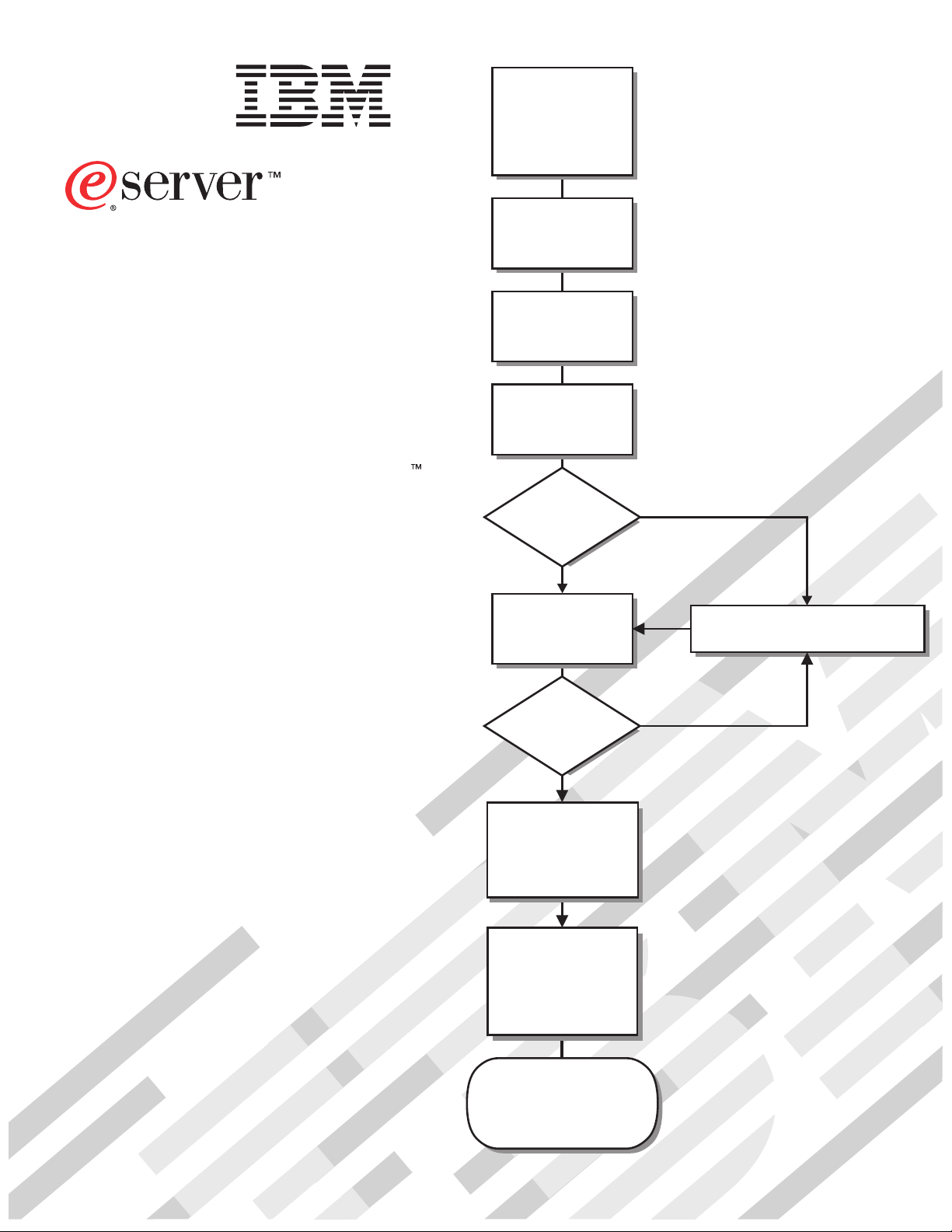
Install options:
• Drives
• Microprocessors
• Adapters
• Memory
xSeries 455
Type 8855
Installation Guide
Welcome. . .
Thank you for buying an
IBM xSeries server.
is based on the X-Architecture
technology, and it features
superior performance, availability,
and scalability.
This server
Installation Guide
contains information for setting
up and configuring your server.
Your server
Install the server in
the rack, if required
Cable the server
and options
Start the server
Did the server
start correctly?
Ye s
Set up and
configure
the hardware
No
Go to the Server Support
flow chart
For detailed information about
your server, view the publications
on the
Documentation CD.
You can also find the most
current information about your
server on the IBM Web site at:
http://www.ibm.com/pc/support/
Did configuration
complete?
Ye s
Install the operating
system. Go to the
Web for instructions,
http://www.ibm.com/
pc/support
Install applications,
such as IBM systems
management software
and IBM ServeRAID
programs
System is ready to use.
Go to the Server Support
flow chart to register
and profile your server.
No
Page 2
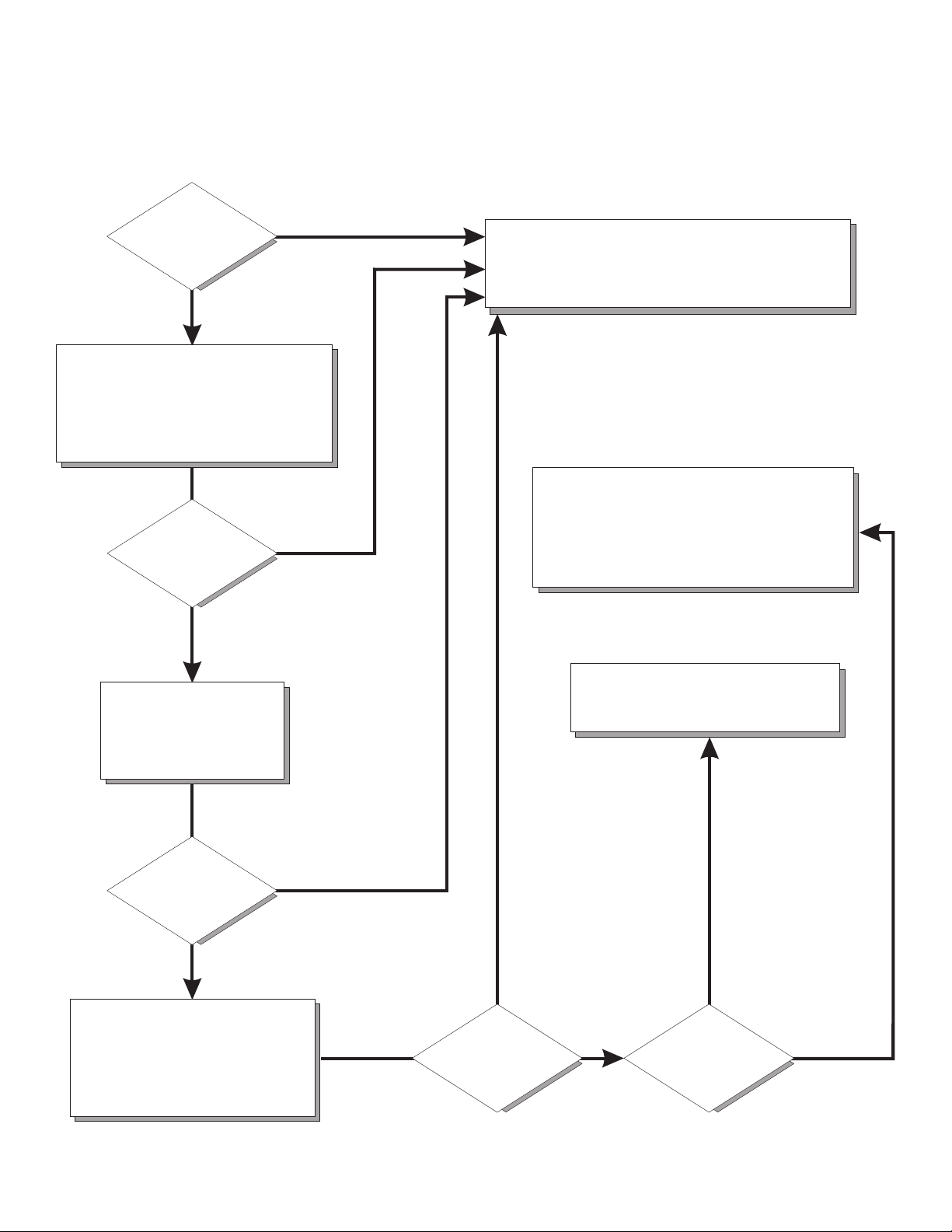
Server Support
Server working
properly?
Ye s
No
Check all cables for loose connections
and verify that all optional devices you
installed are on the ServerProven list.
You can view the ServerProven list at
http://www.ibm.com/pc/compat/
Problem
solved?
®
Ye s
No
Register your computer. Go to
http://www.ibm.com/pc/register/
View information about IBM support line at
http://www.ibm.com/services/sl/products/
or view support telephone numbers at
http://www.ibm.com/planetwide/
Use the troubleshooting
information provided with
your server to determine
the cause of the problem
and the action to take.
Problem
solved?
Ye s
No
Flash the latest levels of SAL/EFI,
service processor, diagnostics,
and RAID code.
You can download this code at
http://www.ibm.com/pc/support/
Ye s
Problem
solved?
View support telephone numbers at
http://www.ibm.com/planetwide/
Hardware
No Software
Hardware or
software problem?
Page 3
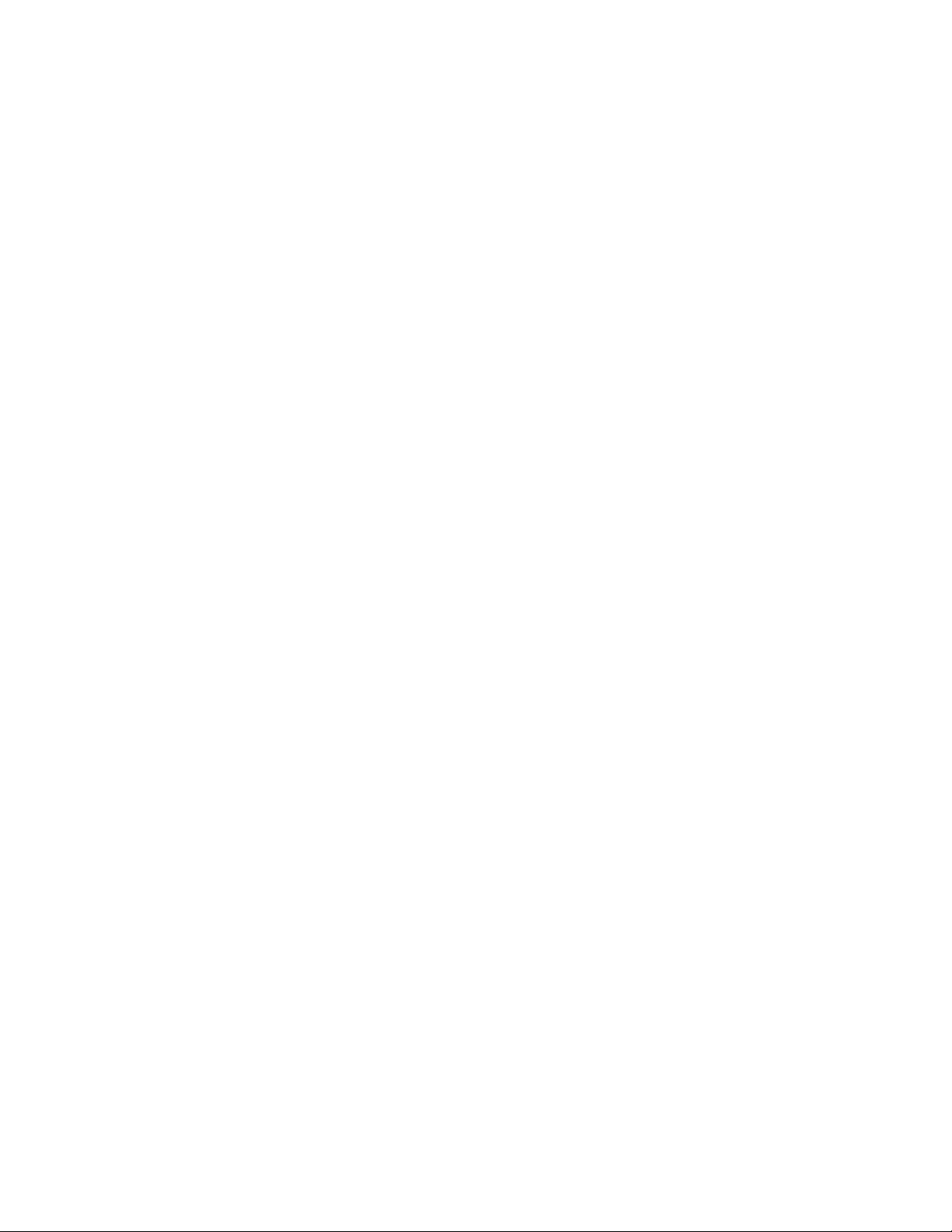
xSeries 455
Installation Guide
Page 4
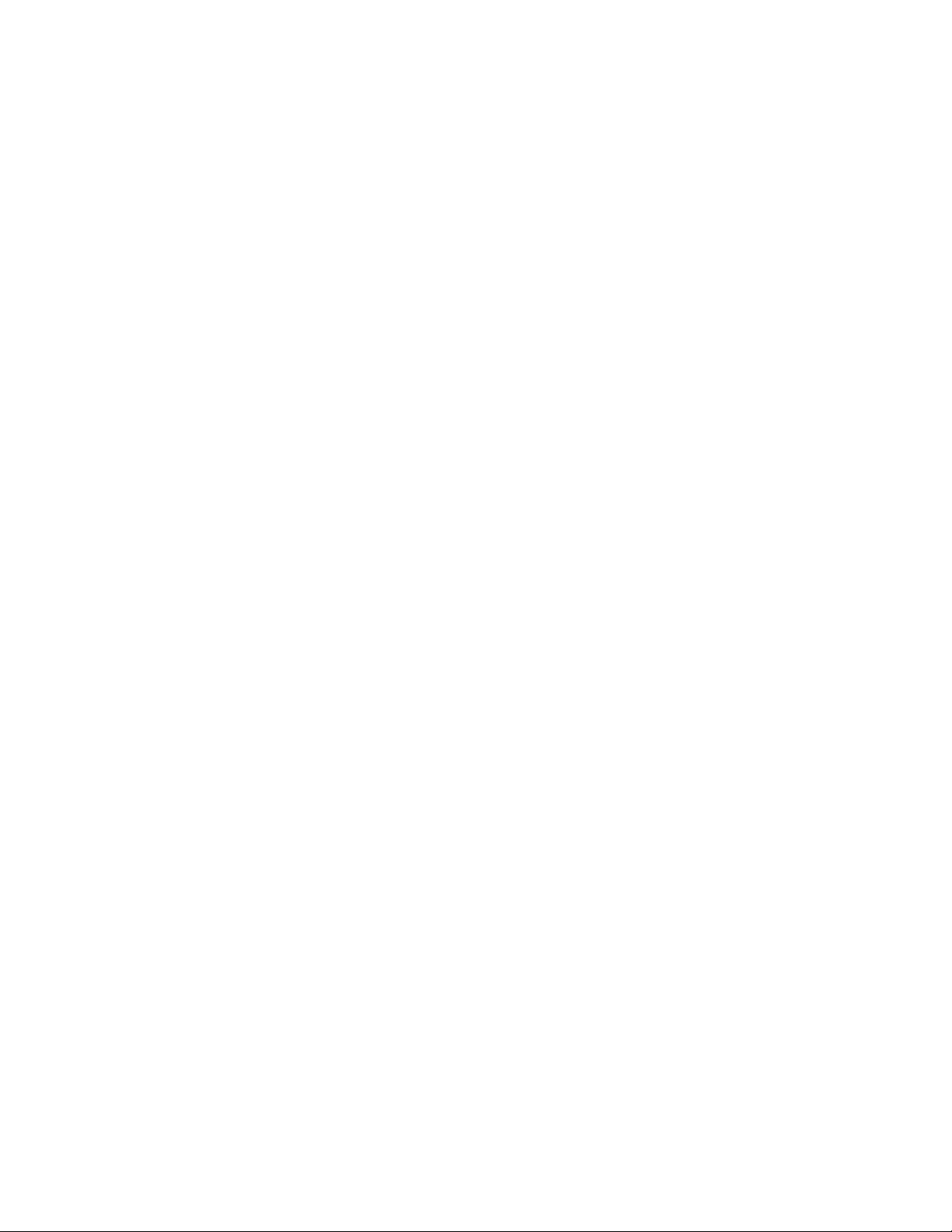
Note: Before using this information and the product it supports, read the general information in Appendix A, “IBM Statement of
Limited Warranty Z125-4753-07 11/2002”, on page 63 and Appendix B, “Notices”, on page 79.
First Edition (November 2003)
© Copyright International Business Machines Corporation 2003. All rights reserved.
US Government Users Restricted Rights – Use, duplication or disclosure restricted by GSA ADP Schedule Contract
with IBM Corp.
Page 5
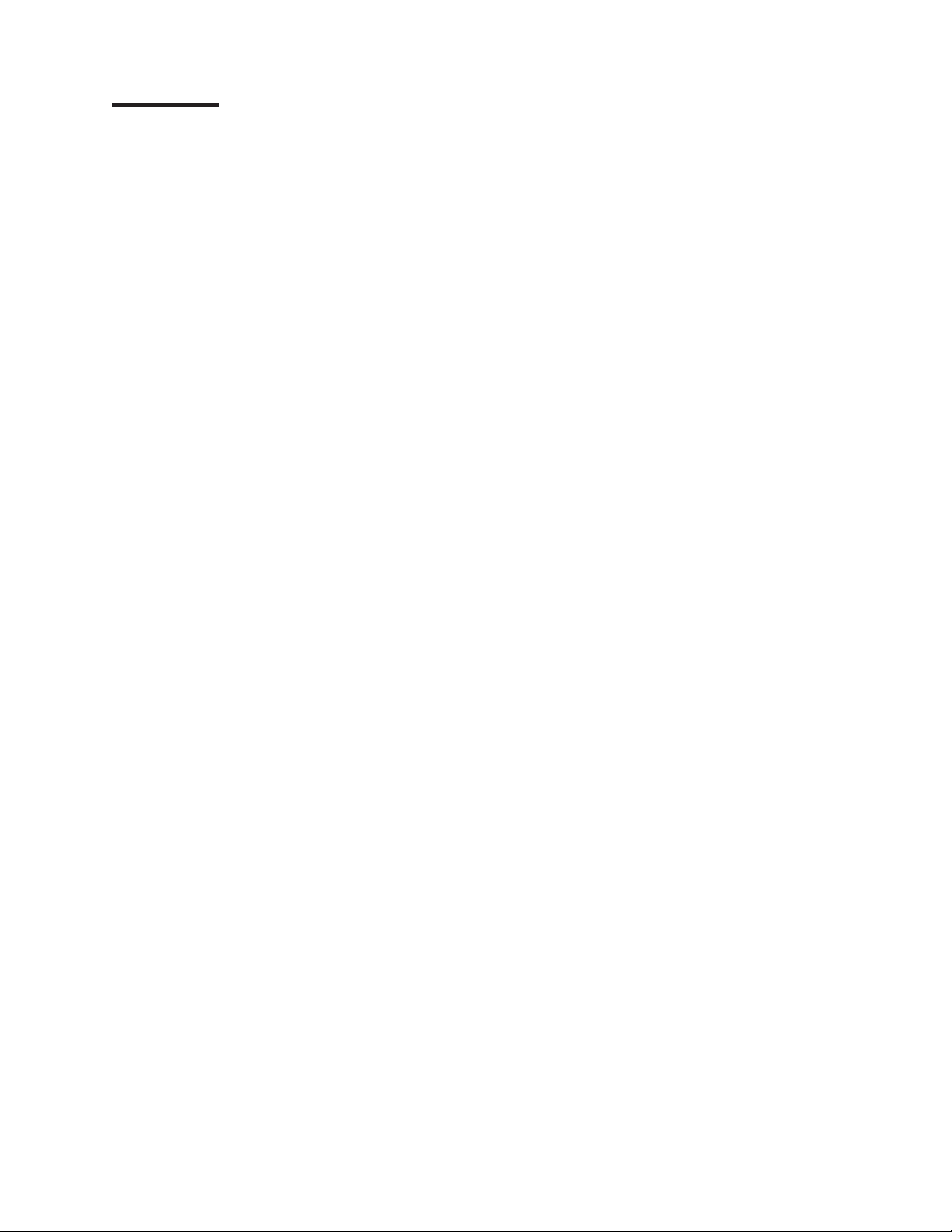
Contents
Safety ............................v
Chapter 1. Introduction ......................1
The IBM xSeries Documentation CD .................2
Hardware and software requirements ................2
Using the Documentation Browser .................2
Notices and statements used in this book ...............3
Features and specifications .....................4
Major components of the xSeries 455 server ..............4
Chapter 2. Installing options....................7
Installation guidelines .......................7
System reliability guidelines....................7
Working inside a server with power on................8
Handling static-sensitive devices ..................8
Installing an adapter .......................8
Cabling a ServeRAID adapter ..................11
Installing and replacing a microprocessor and power module ........13
Installing memory ........................19
Removing and replacing DIMMs .................21
Hot-replacing DIMMs......................23
Completing the installation.....................24
Connecting the cables ......................24
SMP Expansion cabling.....................25
RXE Expansion cabling.....................30
RXE Management cabling ....................35
Power cabling ........................37
SCSI cabling.........................38
USB cabling .........................38
Serial cabling ........................38
Video cabling ........................38
Gigabit Ethernet cabling ....................38
Remote Supervisor Adapter cabling ................38
Chapter 3. Server controls, LEDs, and power.............39
Front view ..........................39
Rear view ...........................40
Server power features ......................42
Turning on the server .....................42
Turning off the server .....................42
Chapter 4. Configuring the server .................45
Using the EFI Firmware Boot Manager ................45
Using the Configuration/Setup Utility program .............45
Using ServeRAID Manager ....................46
Using the LSI Logic Configuration Utility ...............46
Using the Remote Supervisor Adapter ................47
Configuring scalable partitions ...................47
Creating a scalable partition ...................48
Deleting a scalable partition ...................49
Chapter 5. Solving problems ...................51
Diagnostic tools overview .....................51
© Copyright IBM Corp. 2003 iii
Page 6
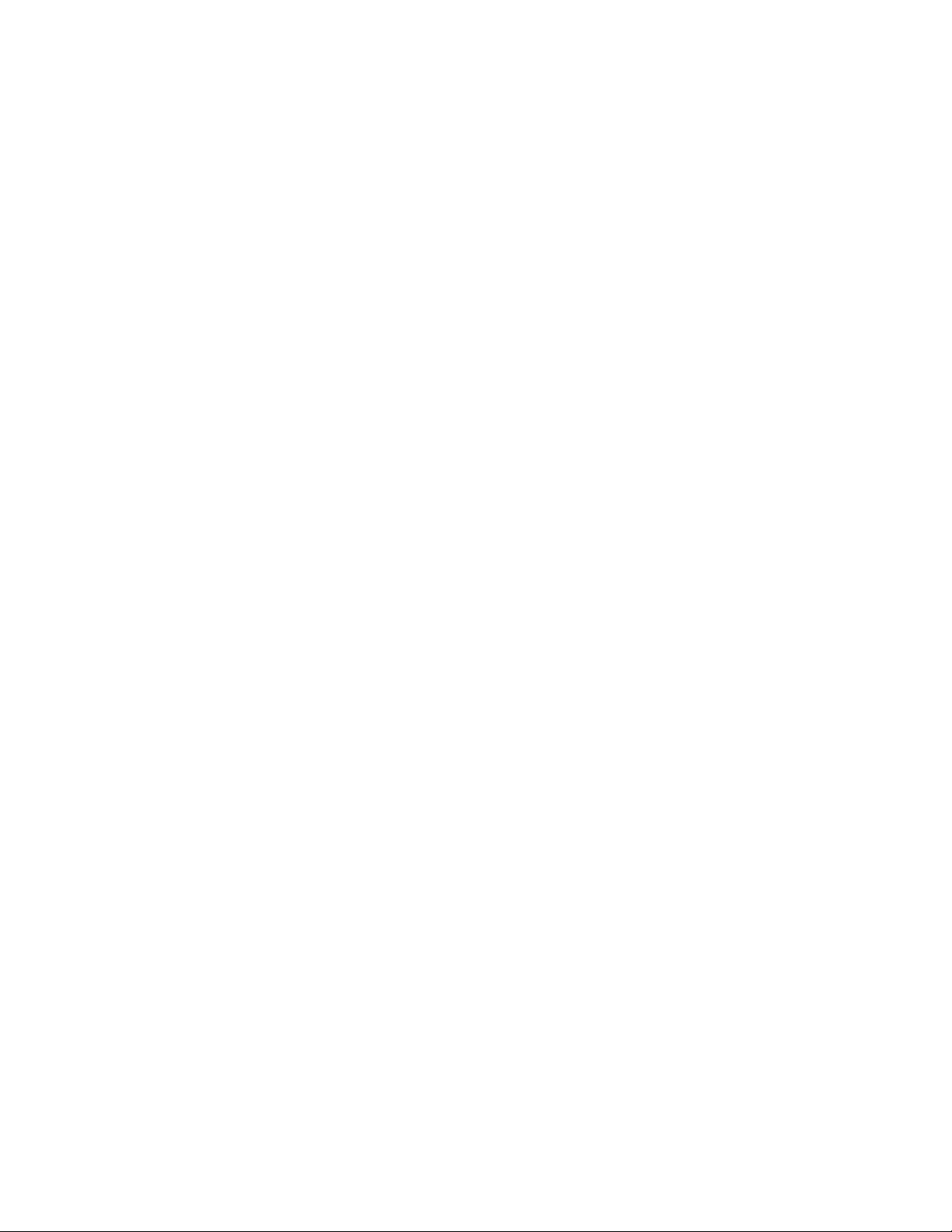
POST error codes ........................51
Troubleshooting charts ......................52
DVD/CD-RW drive problems ...................52
Expansion enclosure problems ..................52
General problems .......................52
Hard disk drive problems ....................52
Intermittent problems......................53
Memory problems .......................53
Monitor problems .......................53
Option problems .......................54
Power problems .......................55
Serial port problems ......................55
Software problems ......................56
Universal Serial Bus device problems ...............56
USB keyboard, mouse, or pointing-device problems ..........56
Light path diagnostics ......................56
Diagnosing problems using light path diagnostics ...........57
Light path diagnostics LEDs ...................58
Chapter 6. Getting help and technical assistance ...........61
Before you call .........................61
Using the documentation .....................61
Getting help and information from the World Wide Web ..........61
Software service and support ...................62
Hardware service and support ...................62
Appendix A. IBM Statement of Limited Warranty Z125-4753-07 11/2002 ..63
Part 1 - General Terms ......................63
Part 2 - Country-unique Terms ...................66
Part3-Warranty Information ...................77
Appendix B. Notices ......................79
Edition notice .........................79
Trademarks ..........................80
Important notes.........................80
Product recycling and disposal ...................81
Battery return program ......................81
Electronic emission notices ....................82
Federal Communications Commission (FCC) statement .........82
Industry Canada Class A emission compliance statement ........82
Australia and New Zealand Class A statement ............82
United Kingdom telecommunications safety requirement .........82
European Union EMC Directive conformance statement .........82
Taiwanese Class A warning statement ...............83
Chinese Class A warning statement ................83
Japanese Voluntary Control Council for Interference (VCCI) statement . . . 83
Power cords ..........................83
Index ............................87
iv xSeries 455: Installation Guide
Page 7
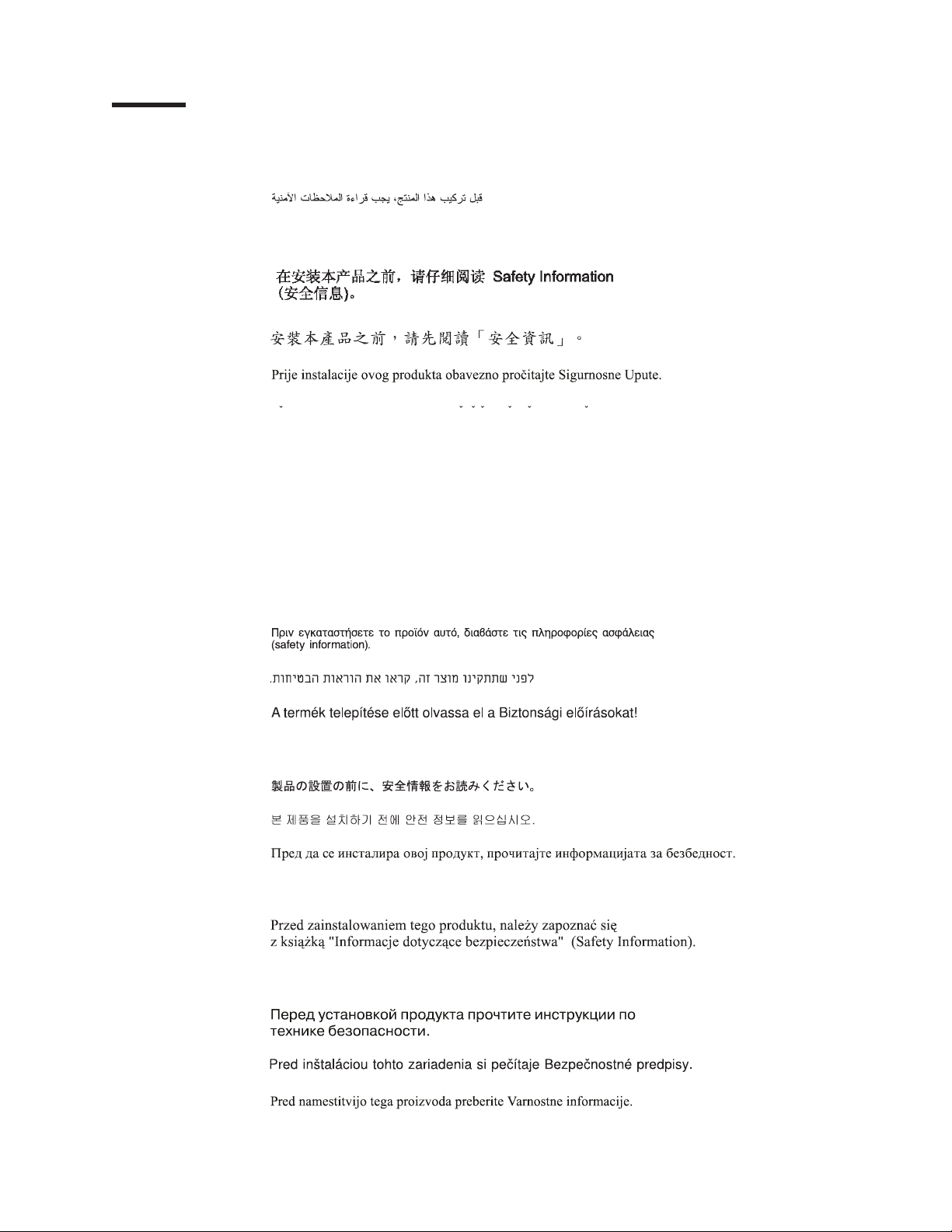
Safety
Before installing this product, read the Safety Information.
Antes de instalar este produto, leia as Informações de Segurança.
Pred instalací tohoto produktu si prectete prírucku bezpecnostních instrukcí.
Læs sikkerhedsforskrifterne, før du installerer dette produkt.
Lees voordat u dit product installeert eerst de veiligheidsvoorschriften.
Ennen kuin asennat tämän tuotteen, lue turvaohjeet kohdasta Safety Information.
Avant d’installer ce produit, lisez les consignes de sécurité.
Vor der Installation dieses Produkts die Sicherheitshinweise lesen.
Prima di installare questo prodotto, leggere le Informazioni sulla Sicurezza.
Les sikkerhetsinformasjonen (Safety Information) før du installerer dette produktet.
Antes de instalar este produto, leia as Informações sobre Segurança.
© Copyright IBM Corp. 2003 v
Page 8
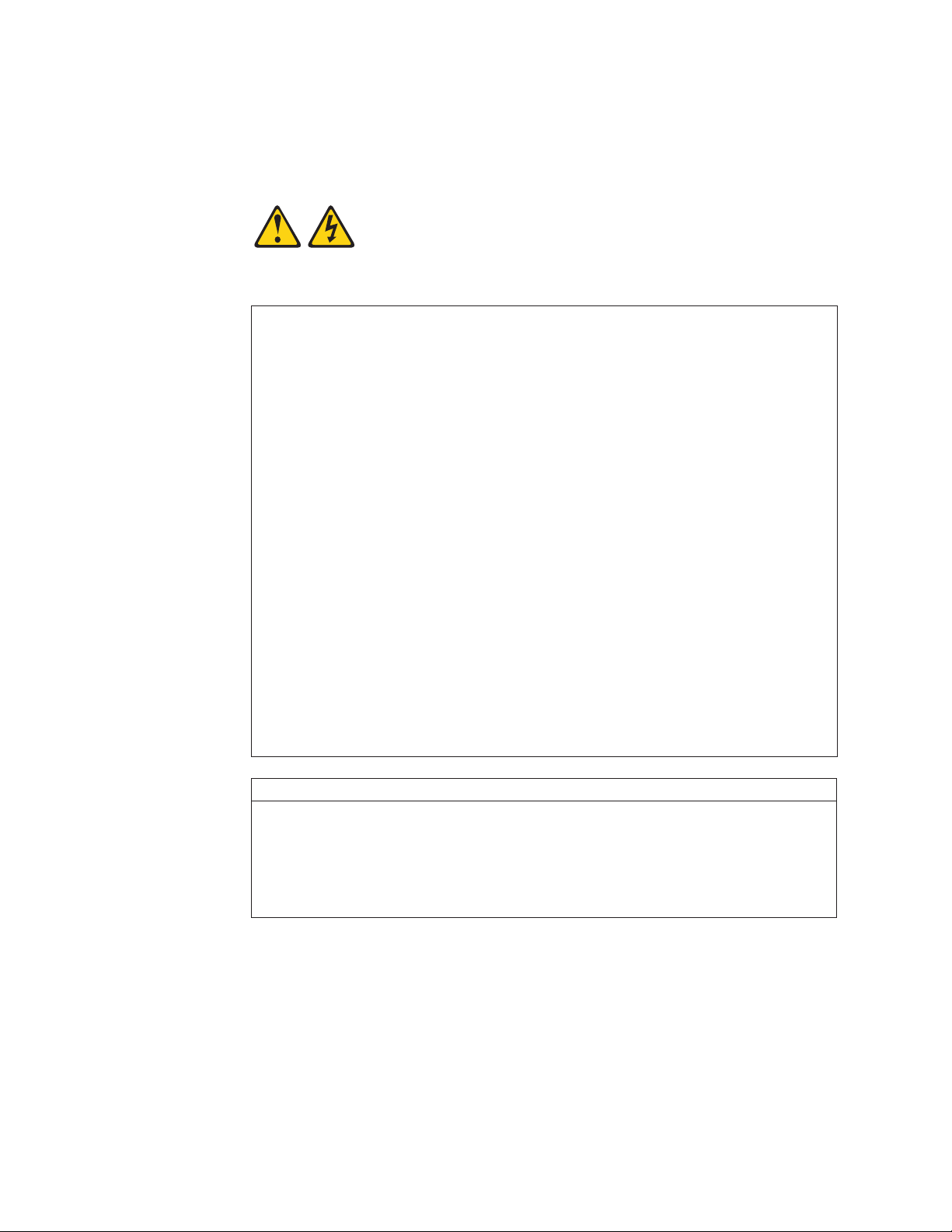
Antes de instalar este producto, lea la información de seguridad.
Läs säkerhetsinformationen innan du installerar den här produkten.
Statement 1:
DANGER
Electrical current from power, telephone, and communication cables is
hazardous.
To avoid a shock hazard:
v Do not connect or disconnect any cables or perform installation,
maintenance, or reconfiguration of this product during an electrical
storm.
v Connect all power cords to a properly wired and grounded electrical
outlet.
v Connect to properly wired outlets any equipment that will be attached to
this product.
v When possible, use one hand only to connect or disconnect signal
cables.
v Never turn on any equipment when there is evidence of fire, water, or
structural damage.
v Disconnect the attached power cords, telecommunications systems,
networks, and modems before you open the device covers, unless
instructed otherwise in the installation and configuration procedures.
v Connect and disconnect cables as described in the following table when
installing, moving, or opening covers on this product or attached
devices.
To Connect: To Disconnect:
1. Turn everything OFF.
2. First, attach all cables to devices.
3. Attach signal cables to connectors.
4. Attach power cords to outlet.
5. Turn device ON.
vi xSeries 455: Installation Guide
1. Turn everything OFF.
2. First, remove power cords from outlet.
3. Remove signal cables from connectors.
4. Remove all cables from devices.
Page 9
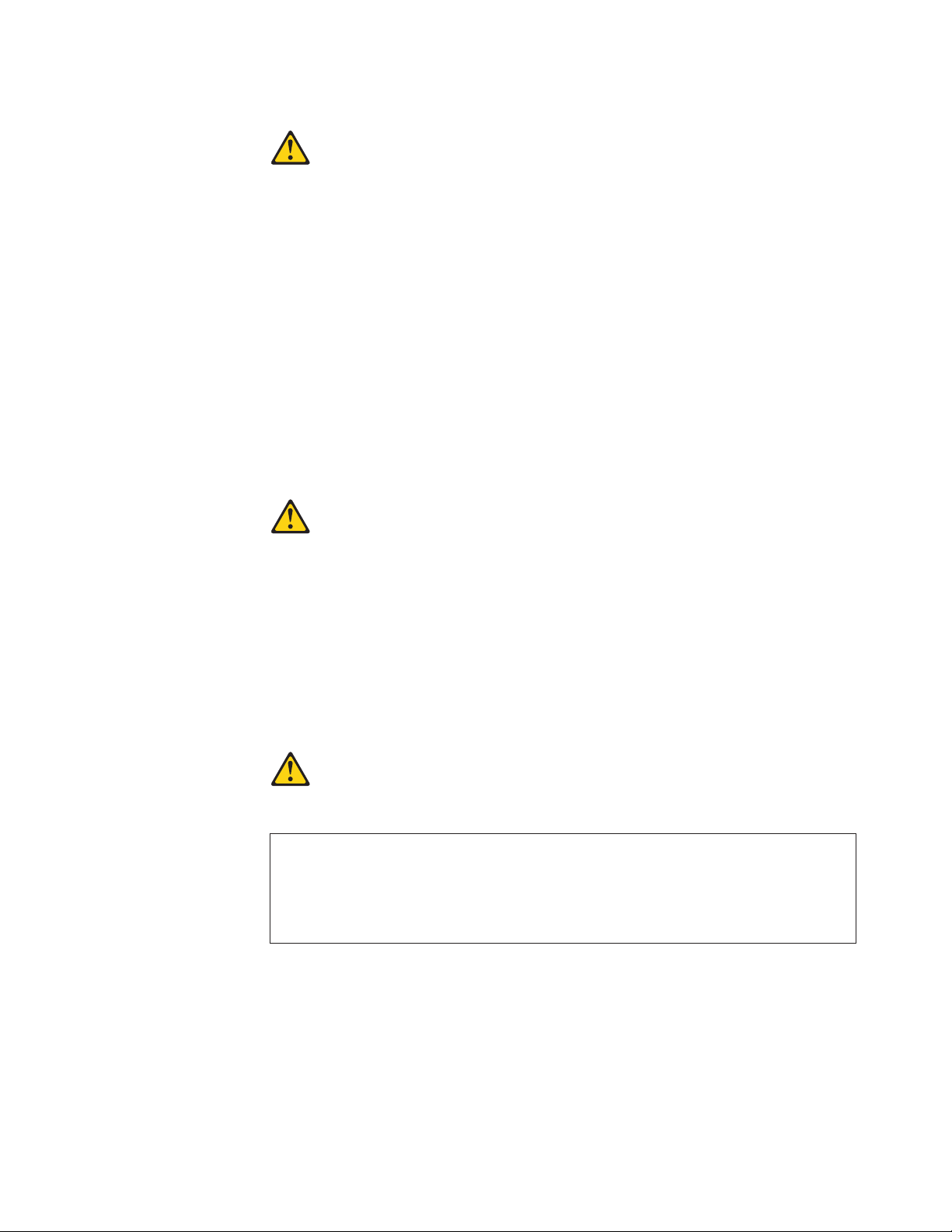
Statement 2:
CAUTION:
When replacing the lithium battery, use only IBM Part Number 33F8354 or an
equivalent type battery recommended by the manufacturer. If your system has
a module containing a lithium battery, replace it only with the same module
type made by the same manufacturer. The battery contains lithium and can
explode if not properly used, handled, or disposed of.
Do not:
v Throw or immerse into water
v Heat to more than 100°C (212°F)
v Repair or disassemble
Dispose of the battery as required by local ordinances or regulations.
Statement 3:
CAUTION:
When laser products (such as CD-ROMs, DVD drives, fiber optic devices, or
transmitters) are installed, note the following:
v Do not remove the covers. Removing the covers of the laser product could
result in exposure to hazardous laser radiation. There are no serviceable
parts inside the device.
v Use of controls or adjustments or performance of procedures other than
those specified herein might result in hazardous radiation exposure.
DANGER
Some laser products contain an embedded Class 3A or Class 3B laser
diode. Note the following.
Laser radiation when open. Do not stare into the beam, do not view directly
with optical instruments, and avoid direct exposure to the beam.
Safety vii
Page 10
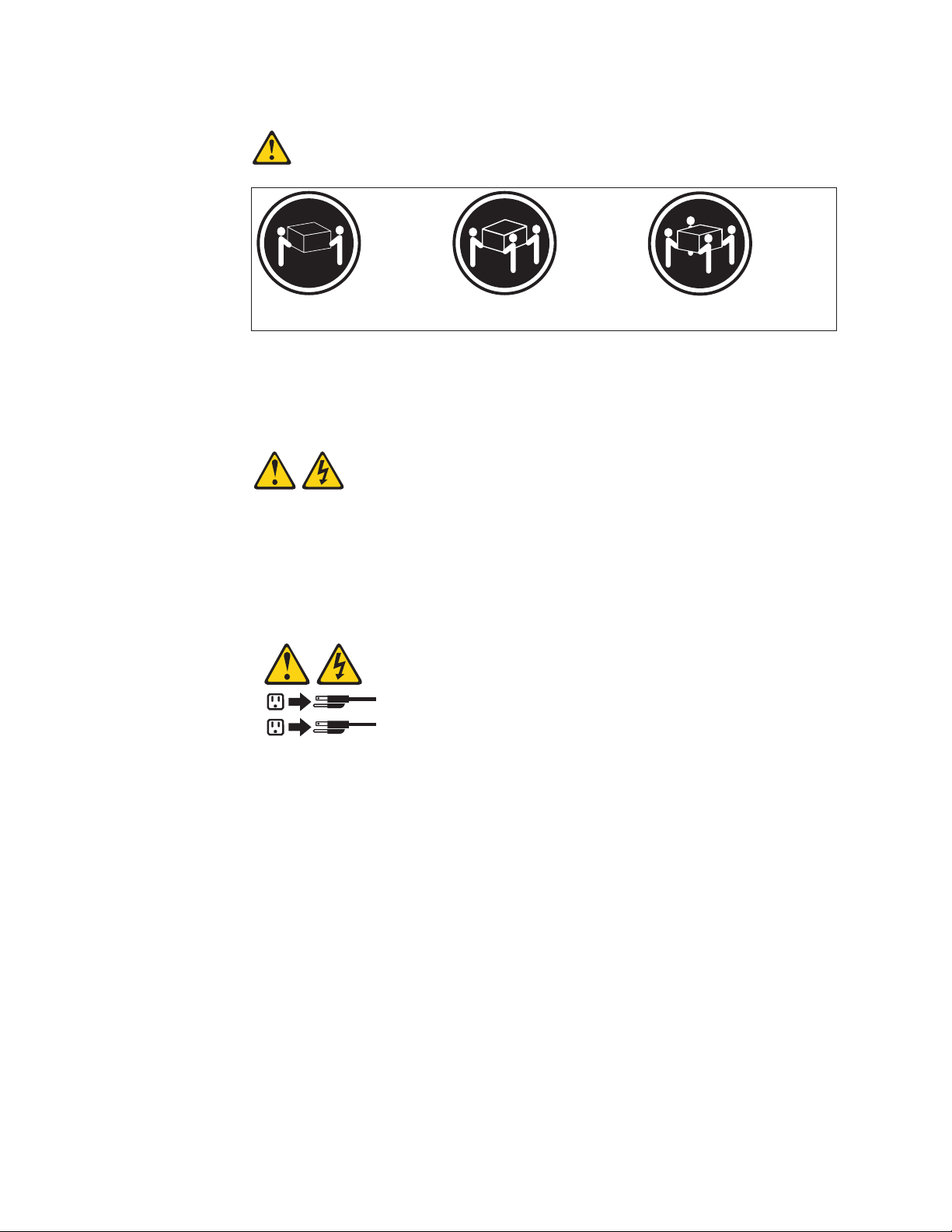
Statement 4:
≥ 18 kg (39.7 lb) ≥ 32 kg (70.5 lb) ≥ 55 kg (121.2 lb)
CAUTION:
Use safe practices when lifting.
Statement 5:
CAUTION:
The power control button on the device and the power switch on the power
supply do not turn off the electrical current supplied to the device. The device
also might have more than one power cord. To remove all electrical current
from the device, ensure that all power cords are disconnected from the power
source.
2
1
viii xSeries 455: Installation Guide
Page 11
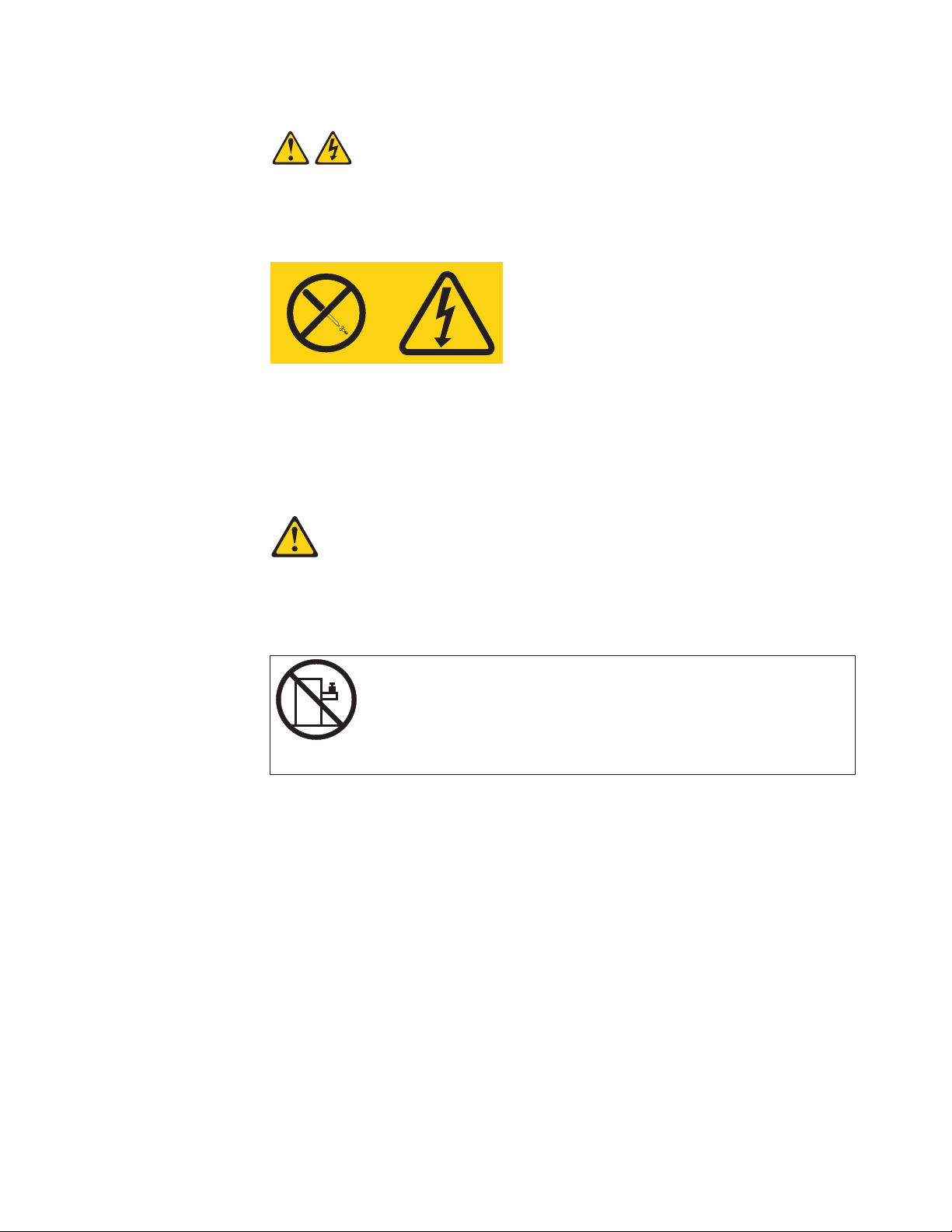
Statement 8:
CAUTION:
Never remove the cover on a power supply or any part that has the following
label attached.
Hazardous voltage, current, and energy levels are present inside any
component that has this label attached. There are no serviceable parts inside
these components. If you suspect a problem with one of these parts, contact
a service technician.
Statement 10:
CAUTION:
Do not place any object weighing more than 82 kg (180 lb) on top of
rack-mounted devices.
>82 kg (180 lb)
WARNING: Handling the cord on this product or cords associated with accessories
sold with this product, will expose you to lead, a chemical known to the State of
California to cause cancer, and birth defects or other reproductive harm. Wash
hands after handling.
ADVERTENCIA: El contacto con el cable de este producto o con cables de
accesorios que se venden junto con este producto, pueden exponerle al plomo, un
elemento químico que en el estado de California de los Estados Unidos está
considerado como un causante de cancer y de defectos congénitos, además de
otros riesgos reproductivos. Lávese las manos después de usar el producto.
Safety ix
Page 12
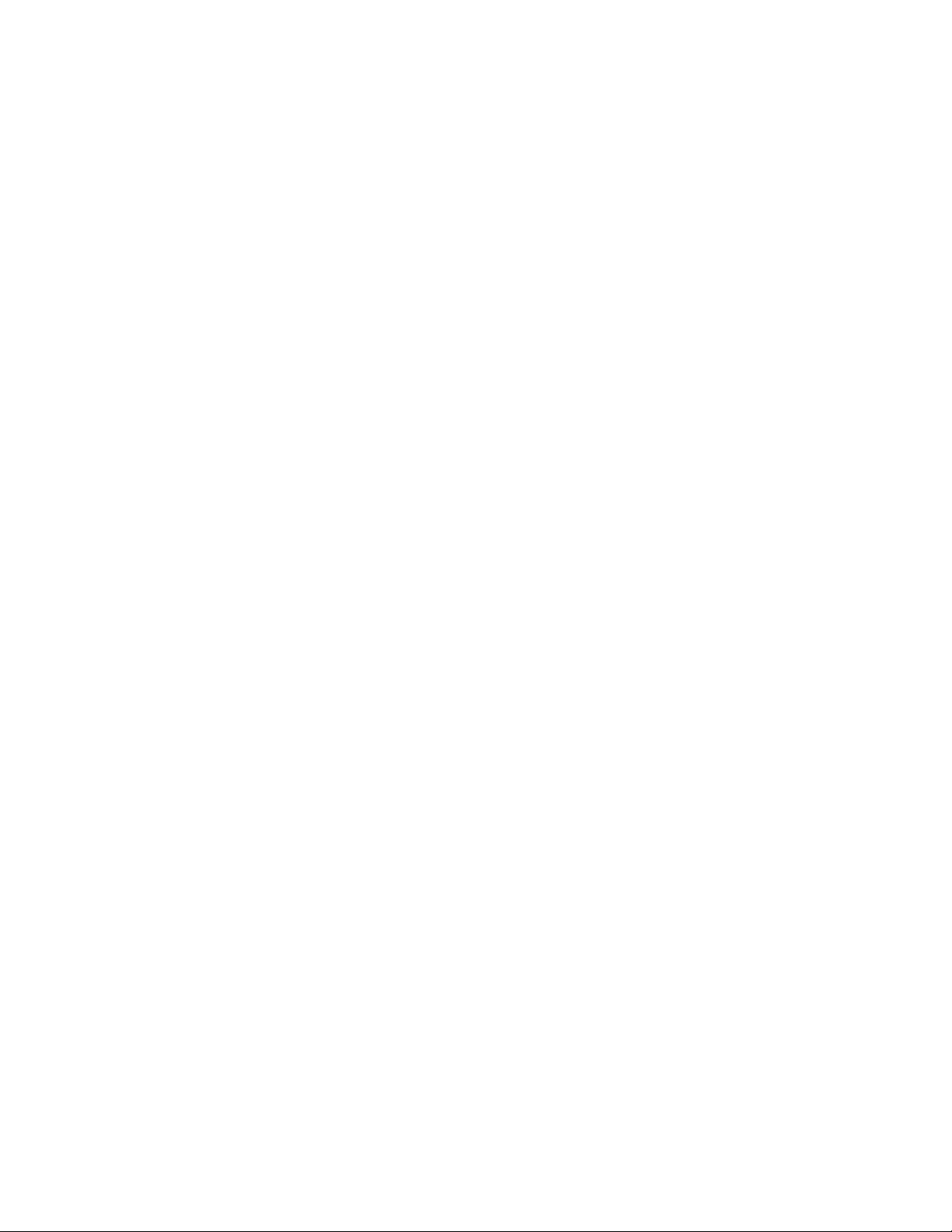
x xSeries 455: Installation Guide
Page 13
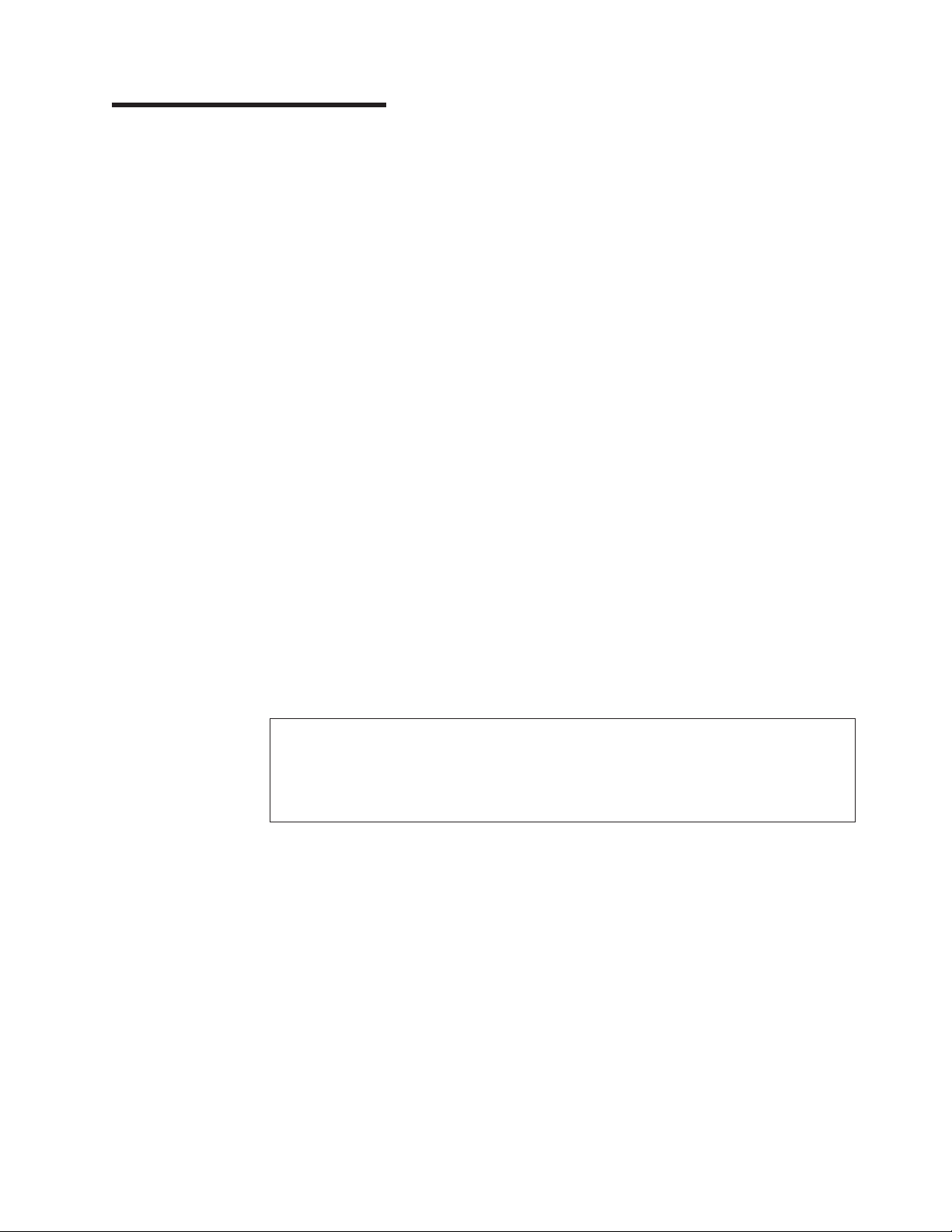
Chapter 1. Introduction
This Installation Guide contains instructions for setting up your IBM®Eserver
™
xSeries™455 Type 8855 server and basic instructions for installing some options.
More detailed instructions for installing options are in the Option Installation Guide
on the IBM xSeries Documentation CD, which comes with your server. This
publication contains information about:
v Setting up and cabling your server
v Starting and configuring your server
v Installing some options
v Solving problems
Your server might have features that are not described in the documentation that
you received with the server. The documentation might be updated occasionally to
include information about those features, or technical updates might be available to
provide additional information that is not included in your server documentation.
These updates are available from the IBM Web site. Complete the following steps
to check for updated documentation and technical updates:
1. Go to http://www.ibm.com/pc/support/.
2. In the Learn section, click Online publications.
3. On the ″Online publications″ page, in the Brand field, select Servers.
4. In the Family field, select xSeries 455.
5. Click Display documents.
Your server comes with a limited warranty. You can obtain up-to-date information
about your server and other IBM server products at
http://www.ibm.com/eserver/xseries/.
Record information about your server in the following table. You will need this
information when you register your server with IBM.
Product name IBM Eserver xSeries 455 server
Machine type 8855
Model number _____________________________________________
Serial number _____________________________________________
© Copyright IBM Corp. 2003 1
Page 14
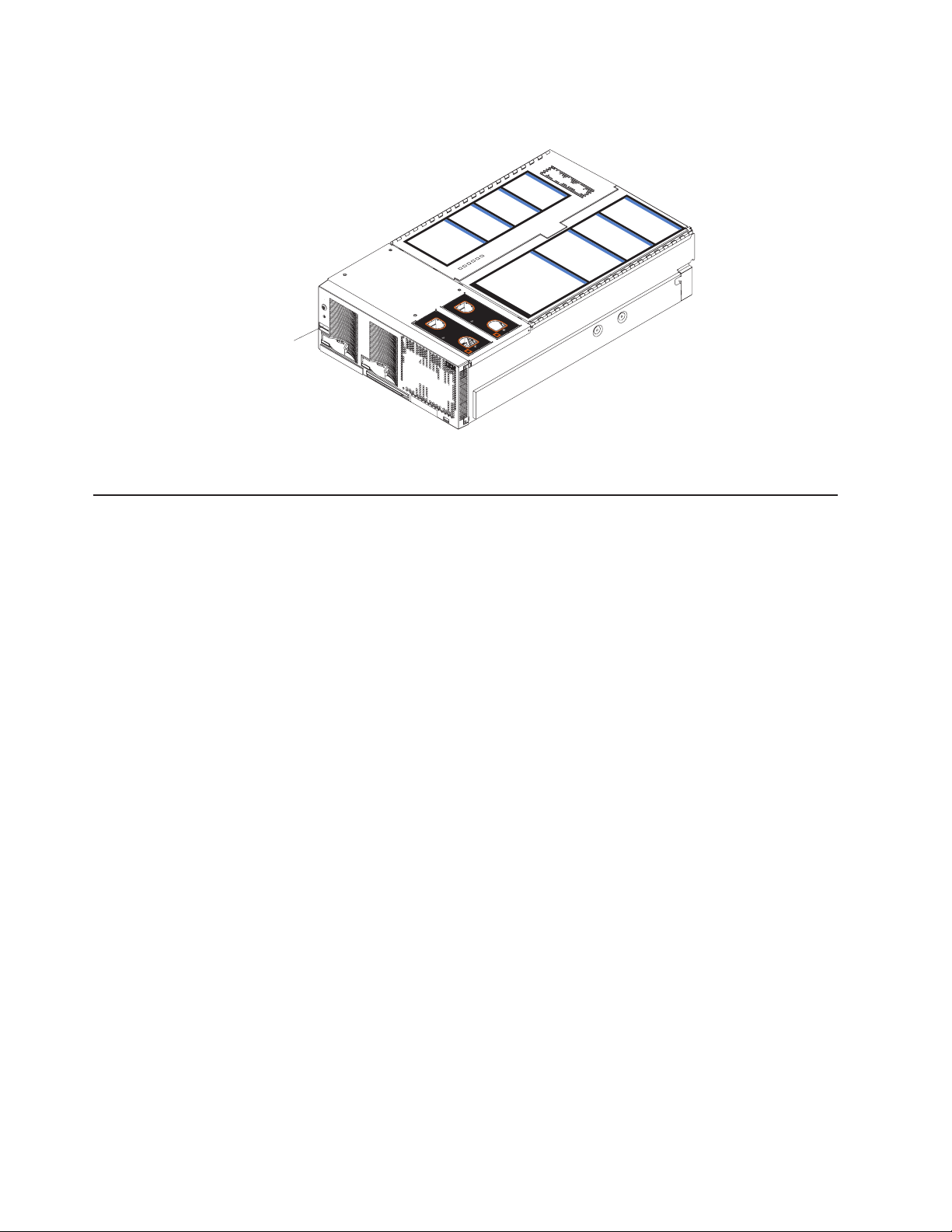
The model number and serial number are on the ID label on the left side of the
bezel, just above the hard disk drives.
C
N
O
T
E
:
F
O
R
P
R
O
P
E
R
A
IR
F
L
FRO
N
T
O
F
B
O
ID label
X
See the Rack Installation Instructions publication for complete rack installation and
removal instructions.
The IBM xSeries Documentation CD
The IBM xSeries Documentation CD contains documentation for your server in
Portable Document Format (PDF) and includes the IBM Documentation Browser to
help you find information quickly.
4
P
C
I
B
o
a
r
5
6
I
/O
B
o
a
r
d
o
m
m
o
n
F
R
U
N
u
m
b
e
r
s
N
O
T
E
:
F
O
R
P
R
O
P
E
R
A
IR
F
L
O
W,
R
E
P
L
A
C
E
F
A
F
N
R
W
O
I
N
T
T
H
O
F
B
O
X
O
W,
R
E
P
L
A
C
E
F
A
N
W
IT
H
IN
2
M
I
N
U
T
E
S
d
S
y
s
t
e
m
M
a
n
a
g
e
m
e
n
t
B
o
a
r
d
M
i
d
p
l
a
n
e
B
o
a
r
L
ig
h
t
P
IN
2
M
I
N
U
T
E
S
d
a
t
h
D
i
a
g
n
o
s
t
i
c
s
U
p
p
e
r
C
E
C
L
o
w
e
r
C
E
C
3
1
2
Hardware and software requirements
The IBM xSeries Documentation CD requires the following minimum hardware and
software:
®
v Microsoft
Windows NT®4.0 (with Service Pack 3 or later), Windows®98, or
Windows 2000.
®
v 100 MHz Intel
Pentium®microprocessor.
v 32 MB of RAM.
v Adobe Acrobat Reader 3.0 or later. Acrobat Reader software is included on the
CD, and you can install it when you run the Documentation Browser.
Using the Documentation Browser
Use the Documentation Browser to browse the contents of the CD, read brief
descriptions of the books, and view books using Adobe Acrobat Reader. The
Documentation Browser automatically detects the regional settings in use in your
system and displays the books in the language for that region (if available). If a
book is not available in the language for that region, the English version is
displayed.
Use one of the following procedures to start the Documentation Browser:
v If Autostart is enabled, insert the CD into your CD-ROM drive. The
Documentation Browser starts automatically.
v If Autostart is disabled, insert the CD into your CD-ROM drive and click Start -->
Run.IntheOpen field, type
e:\win32.bat
where e is the drive letter of your CD-ROM drive, and click OK.
2 xSeries 455: Installation Guide
Page 15
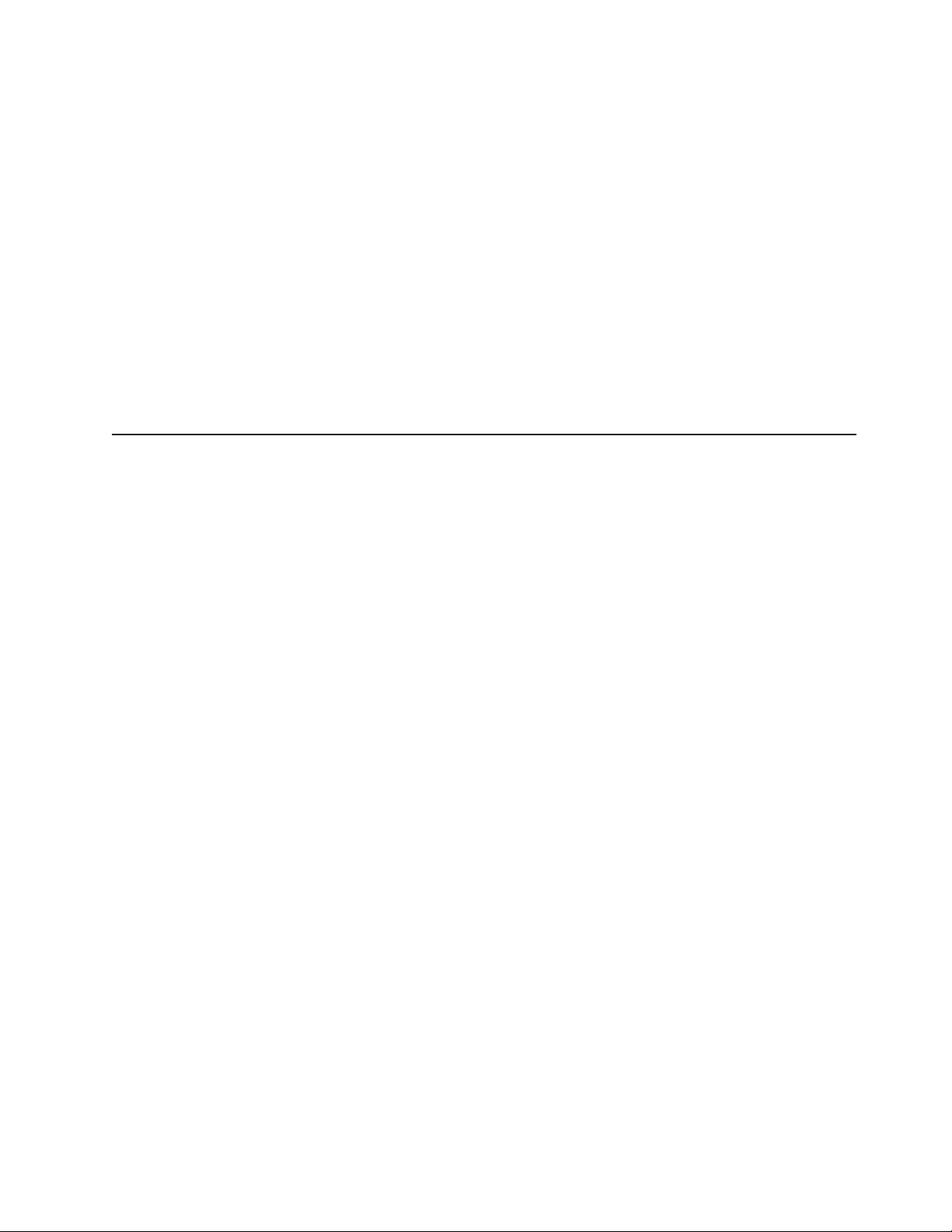
Select your server from the Product menu. The Available Topics list displays all
the books for your server. Some books might be in folders. A plus sign (+) indicates
each folder or book that has additional books under it. Click the plus sign to display
the additional books.
When you select a book, a description of the book appears under Topic
Description. To select more than one book, press and hold the Ctrl key while you
select the books. Click View Book to view the selected book or books in Acrobat
Reader. If you selected more than one book, all the selected books are opened in
Acrobat Reader.
To search all the books, type a word or word string in the Search field and click
Search. The books in which the word or word string appears are listed in order of
the most occurrences. Click a book to view it, and press Crtl+F to use the Acrobat
search function within the book.
Click Help for detailed information about using the Documentation Browser.
Notices and statements used in this book
The caution and danger statements that appear in this book are also in the
multilingual Safety Information book, which is on the IBM xSeries Documentation
CD. Each statement is numbered for reference to the corresponding statement in
the Safety Information book.
The following notices and statements are used in the documentation:
v Notes: These notices provide important tips, guidance, or advice.
v Important: These notices provide information or advice that might help you avoid
inconvenient or problem situations.
v Attention: These notices indicate potential damage to programs, devices, or
data. An attention notice is placed just before the instruction or situation in which
damage could occur.
v Caution: These statements indicate situations that can be potentially hazardous
to you. A caution statement is placed just before the description of a potentially
hazardous procedure step or situation.
v Danger: These statements indicate situations that can be potentially lethal or
extremely hazardous to you. A danger statement is placed just before the
description of a potentially lethal or extremely hazardous procedure step or
situation.
Chapter 1. Introduction 3
Page 16
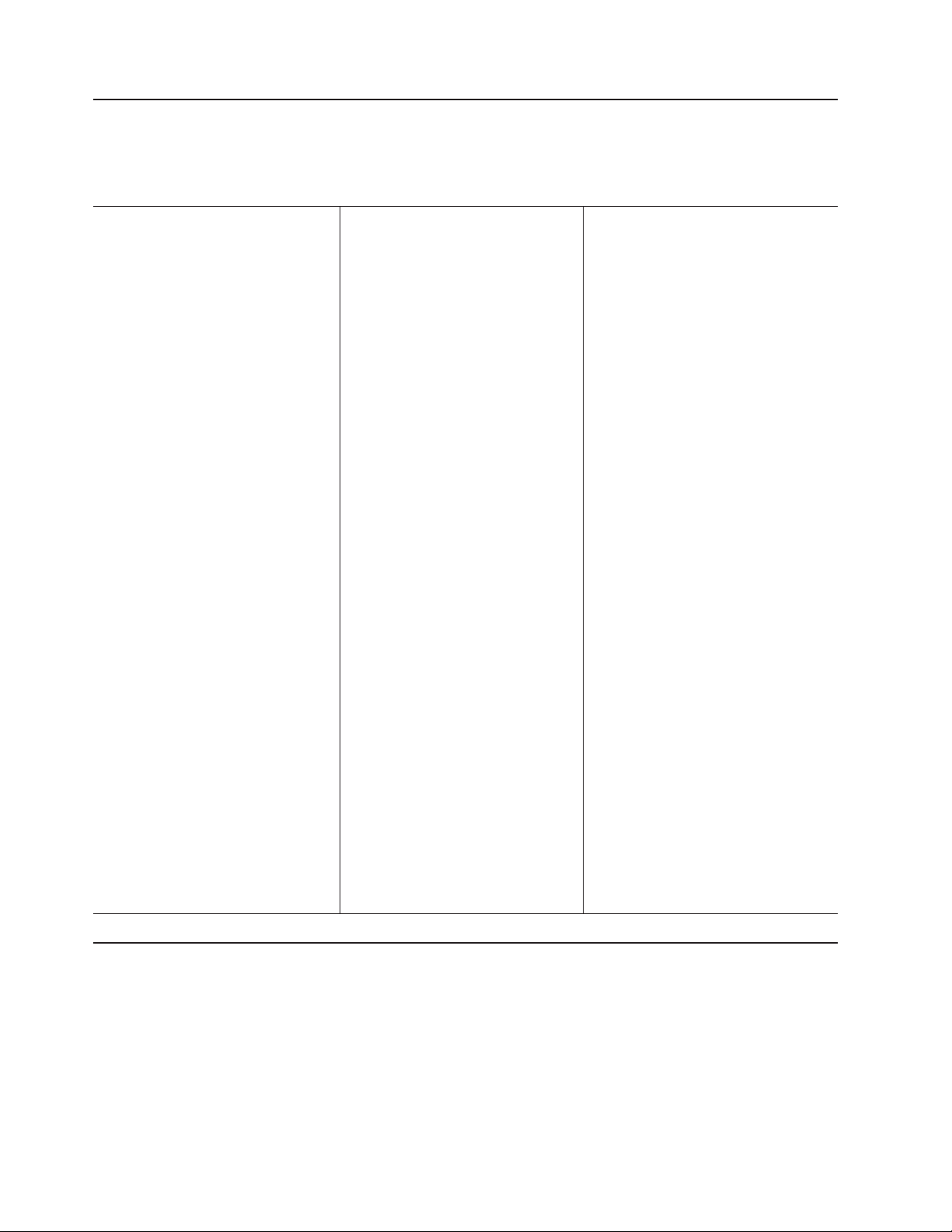
Features and specifications
The following information is a summary of the features and specifications of your
server. Depending on your server model, some features might not be available, or
some specifications might not apply.
Microprocessor:
®
v Intel
Itanium 2 1.3 MHz or higher, depending
on server model
v 3 MB (minimum) Level-3 cache
v 200 MHz front-side bus (FSB), at two data
transfers per cycle, yielding a 400 MHz system
bus (minimum)
v Support for up to four microprocessors
™
v XceL4
Note: Use the Configuration/Setup Utility
program to determine the type and speed of the
microprocessors in your server.
Active Memory
v Minimum: 1 GB
v Maximum: 56 GB
v Type: 2-way interleaved PC2100, ECC DDR
v Supports 512 MB, 1 GB, and 2 GB dual inline
Drives standard:
DVD/CD-RW: IDE
Expansion bays:
v Two removable media bays (one DVD/CD-RW
v Supports up to two internal Ultra320 SCSI
Active
Six 64-bit Active PCI-X expansion slots:
v Two 66 MHz PCI-X slots
v Two 100 MHZ PCI-X slots
v Two 133 MHZ PCI-X slots
Cooling:
Four hot-swap fans
v Two 150 mm x 51 mm fans
v Two 150 mm x 38 mm fans
Acoustical noise emissions:
v Declared sound power, idle: 6.5 bels
v Declared sound power, operating: 6.5 bels
v Bystander sound pressure, idle: 49 dBa
v Bystander sound pressure, operating: 49 dBa
Server Accelerator Cache: 64 MB
™
:
SDRAM, registered DIMMs only
memory modules (DIMMs)
preinstalled)
hard disk drives
™
PCI-X expansion slots:
Power supply:
Two power supplies: 550 watts at 100-127 V ac
or 1050 watts at 200-240 V ac (hot-swappable
and redundant at 200-240 V ac only)
Video:
v Integrated ATI RageXL video
v PCI bus interface
v Compatible with SVGA
v 8 MB SDRAM video memory
Size (4 U):
v Height: 17.5 cm (6.9 inches, 4 U)
v Depth: 71.3 cm (28.1 inches)
v Width: 44 cm (17.3 inches)
v Maximum weight: 54.3 kg (120 lb),
depending on your configuration
Integrated functions:
v Broadcom 5704 10/100/1000 dual port
Ethernet controller
v Light path diagnostics
v One external and one internal Ultra320 SCSI
port (dual-channel integrated controller with
RAID capabilities)
v Remote Supervisor Adapter (service
processor)
– ASM interconnect (peer-to-peer) port
– Ethernet port
– Serial port
v IDE controller
v RXE Management Port
v RXE Expansion Ports
v USB ports
v Serial port
v SMP Expansion Ports
v Wake on LAN
Environment:
v Air temperature:
– Server on: 10° to 35°C (50.0° to 95.0°F).
Altitude: 0 to 914 m (2998.7 ft)
– Server on: 10° to 32°C (50.0° to 89.6°F).
Altitude: 0 to 2133 m (6998.0 ft)
– Server off: -40° to 60°C
(-104° to 140°F). Maximum altitude: 2133
m (6998.0 ft)
v Humidity:
– Server on: 8% to 80%
– Server off: 5% to 100%
®
Heat output:
Approximate heat output in British thermal units
(Btu) per hour
v Minimum configuration: 854 Btu (250 watts)
v Maximum configuration: 2646 Btu (775 watts)
Electrical input:
v Sine-wave input (50-60 Hz) required
v Input voltage low range:
– Minimum: 100 V ac
– Maximum: 127 V ac
v Input voltage high range:
– Minimum: 200 V ac
– Maximum: 240 V ac
v Input kilovolt-amperes (kVA) approximately:
– Minimum: 0.250 kVA
– Maximum: 1.3 kVA
Notes:
1. Power consumption and heat output vary
depending on the number and type of
optional features installed and the
power-management optional features in use.
2. These levels were measured in controlled
acoustical environments according to the
procedures specified by the American
National Standards Institute (ANSI) S12.10
and ISO 7779 and are reported in
accordance with ISO 9296. Actual
sound-pressure levels in a given location
might exceed the average values stated
because of room reflections and other
nearby noise sources. The declared
sound-power levels indicate an upper limit,
below which a large number of computers
will operate.
Major components of the xSeries 455 server
The orange color on components and labels in the server indicates hot-swap or
hot-plug components. You can install or remove these components while the server
is running, provided that the server is configured to support hot-swap and hot-plug
components. For information about installing hot-swap and hot-plug components,
see Chapter 2, “Installing options”, on page 7.
The blue color on components and labels indicates touch points, where a
component can be gripped, a latch moved, and so on.
4 xSeries 455: Installation Guide
Page 17

The following illustration shows the locations of major components in your server.
Note: The illustrations in this publication might differ slightly from your hardware.
DIMM
access
DIMM
doors
Fan 1
N
O
T
E
:
F
O
R
P
F
R
O
N
T
Fan 2
N
O
T
E
R
O
P
E
R
A
IR
F
L
O
W,
R
E
P
L
A
C
O
F
B
O
X
Fan 3
:
F
O
R
P
R
O
P
E
R
A
I
R
F
L
O
W,
F
R
O
N
T
O
F
B
O
X
E
F
A
N
W
IT
H
IN
2
M
IN
U
T
E
S
Fan 4
R
E
P
L
A
C
E
F
A
N
W
I
T
H
IN
2
Microprocessor
Microprocessor
baffle
Powe r
module
VRM
M
IN
U
T
E
S
Retention
bracket
Thumbscrews
EMC shield
Hot-swap
power supply
Bezel
Hard disk
drive
DVD-ROM
drive
Chapter 1. Introduction 5
Page 18
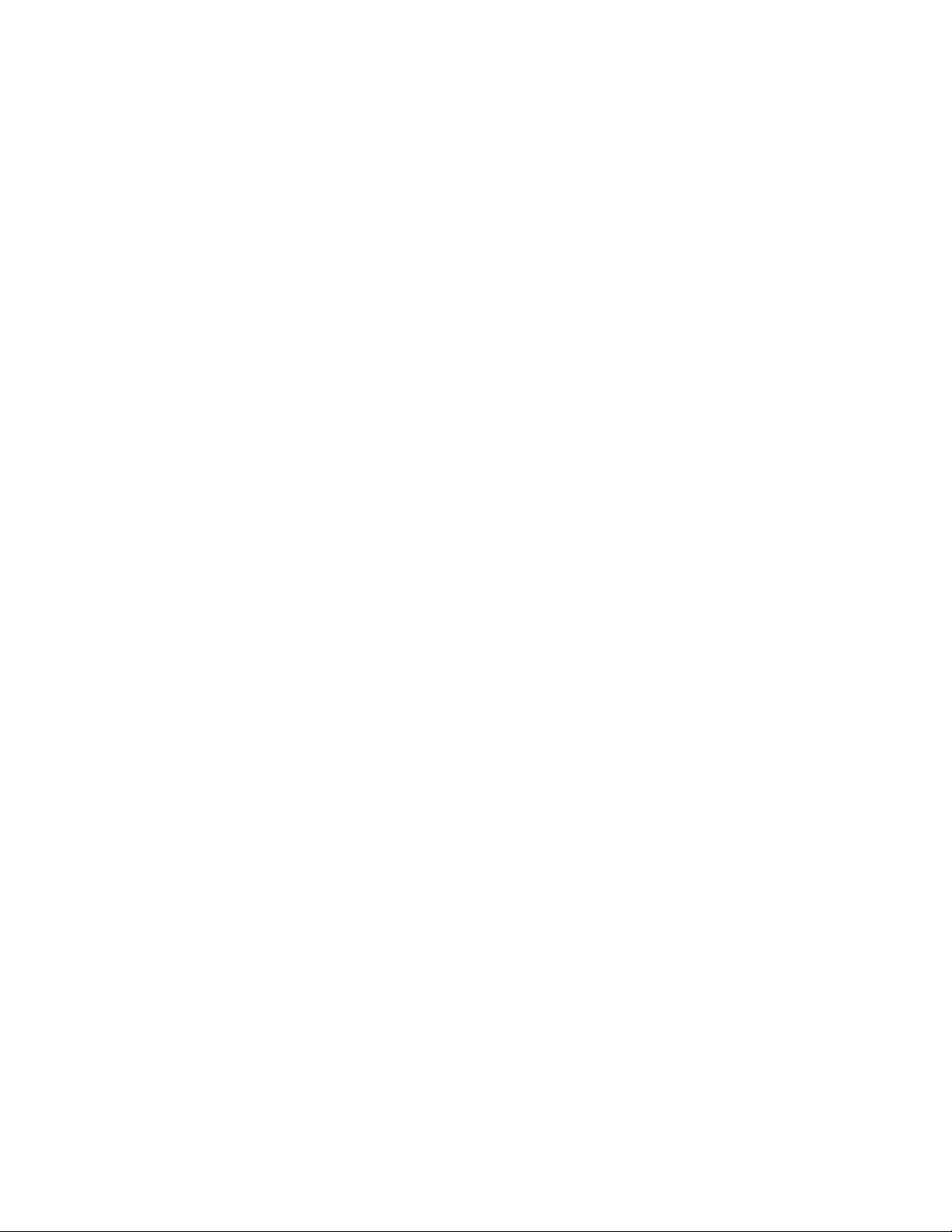
6 xSeries 455: Installation Guide
Page 19
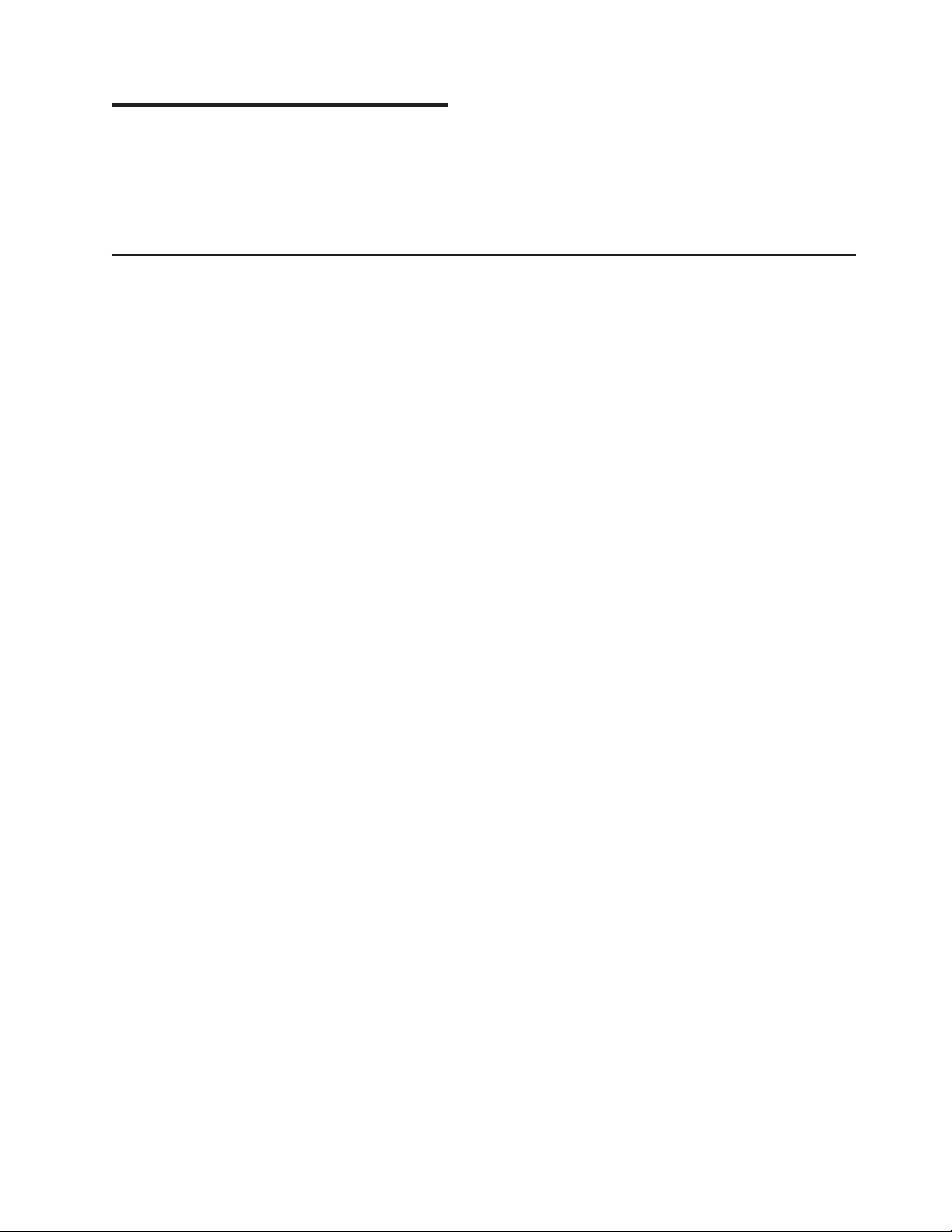
Chapter 2. Installing options
This chapter provides basic instructions for installing hardware options in your
server. These instructions are intended for users who are experienced with setting
up IBM server hardware. If you need more detailed information, see the Option
Installation Guide on the IBM xSeries Documentation CD.
Installation guidelines
Before you begin to install options in your server, read the following information:
v Read the safety information beginning on page v and the guidelines in “Handling
static-sensitive devices” on page 8. These guidelines will help you work safely
with your server or options.
v Make sure that you have an adequate number of properly grounded electrical
outlets for your server, monitor, and any other options that you intend to install.
v Back up all important data before you make changes to disk drives.
v You do not need to turn off the server to install or replace hot-swap or hot-plug
components or hot-plug Universal Serial Bus (USB) devices.
v The orange color on components and labels identifies hot-swap or hot-plug
components. You can install or remove hot-swap and hot-plug components while
the server is running, provided that the server is configured to support this
capability. See the instructions in this chapter for more information about
removing and installing hot-swap and hot-plug components.
v The blue color on components and labels indicates touch points, where
components can be gripped, a latch moved, and so on.
v For a list of supported options for your server, go to the ServerProven
http://www.ibm.com/pc/us/compat/.
®
list at
Note: Some preconfigured servers have a unique list of supported options. See the
software documentation provided with those servers for more information.
System reliability guidelines
To help ensure proper cooling and system reliability, make sure that:
v The top cover is closed during normal operation.
v Each of the drive bays has a drive or a filler panel and electromagnetic
compatibility (EMC) shield installed in it.
v Each of the power-supply bays has a power supply installed in it.
v There is adequate space around the server to allow the server cooling system to
work properly. Leave approximately 50 mm (2 in.) of open space around the front
and rear of the server. Do not place objects in front of the fans.
v You have followed the cabling instructions that come with optional adapters.
v You have replaced a failed fan as soon as possible.
v You have replaced a hot-swap drive within 2 minutes of removal.
v If you replace a hot-swap drive, remove the defective drive and wait 15 seconds
before you install a new drive.
v All microprocessor sockets always contain either a microprocessor baffle or a
microprocessor and heat sink.
v For redundant and hot-swappable operation, the power supplies are connected to
200-240 V ac.
© Copyright IBM Corp. 2003 7
Page 20
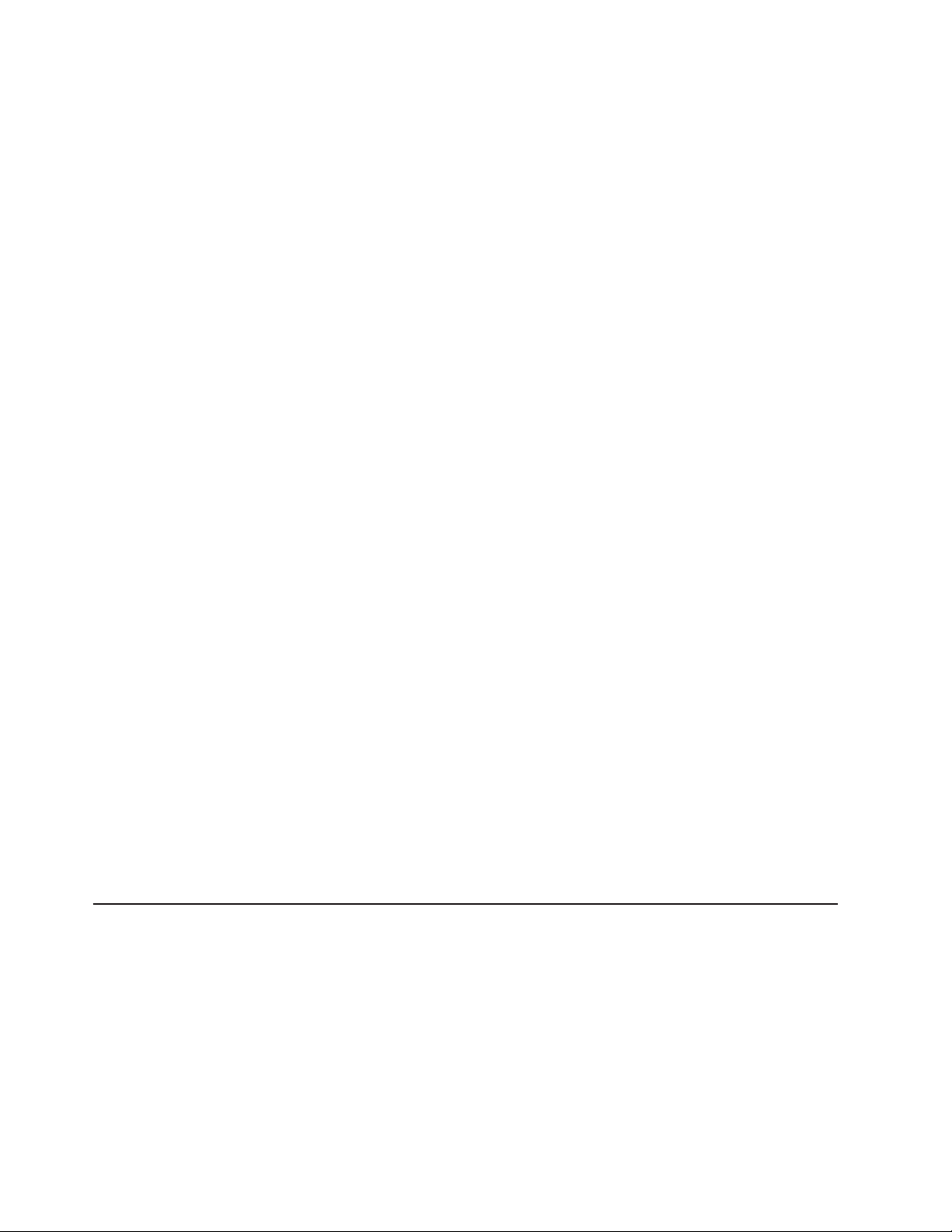
Working inside a server with power on
Your server supports hot-swap devices and is designed to operate safely while
turned on with the cover removed. Follow these guidelines when you work inside a
server that is turned on:
v Avoid loose-fitting clothing on your forearms. Button long-sleeved shirts before
working inside the server; do not wear cuff links while you are working inside the
server.
v Do not allow your necktie or scarf to hang inside the server.
v Remove jewelry, such as bracelets, rings, necklaces, and loose-fitting wrist
watches.
v Remove items from your shirt pocket (such as pens or pencils) that could fall into
the server as you lean over it.
v Avoid dropping any metallic objects, such as paper clips, hair pins, or screws,
into the server.
Handling static-sensitive devices
Attention: Static electricity can damage electronic devices, including your server.
To avoid damage, keep static-sensitive devices in their static-protective package
until you are ready to install them.
To reduce the possibility of damage from electrostatic discharge, observe the
following precautions:
v Limit your movement. Movement can cause static electricity to build up around
you.
v Handle the device carefully, holding it by its edges or its frame.
v Do not touch solder joints, pins, or exposed printed circuitry.
v Do not leave the device where others can handle and damage it.
v While the device is still in its static-protective package, touch it to an unpainted
metal part of the server unit for at least 2 seconds. This drains static electricity
from the package and from your body.
v Remove the device from its package and install it directly into the server without
setting down the device. If it is necessary to set down the device, place it back
into its static-protective package. Do not place the device on the server cover or
on a metal surface.
v Take additional care when handling devices during cold weather. Heating reduces
indoor humidity and increases static electricity.
v Wear a properly grounded wrist strap against your skin to help eliminate static
electricity from your body.
Installing an adapter
The following notes describe the types of adapters that your server supports and
other information that you must consider when installing an adapter:
v The following illustration shows the location and bus speeds of the PCI-X
expansion slots on the PCI-X board.
8 xSeries 455: Installation Guide
Page 21
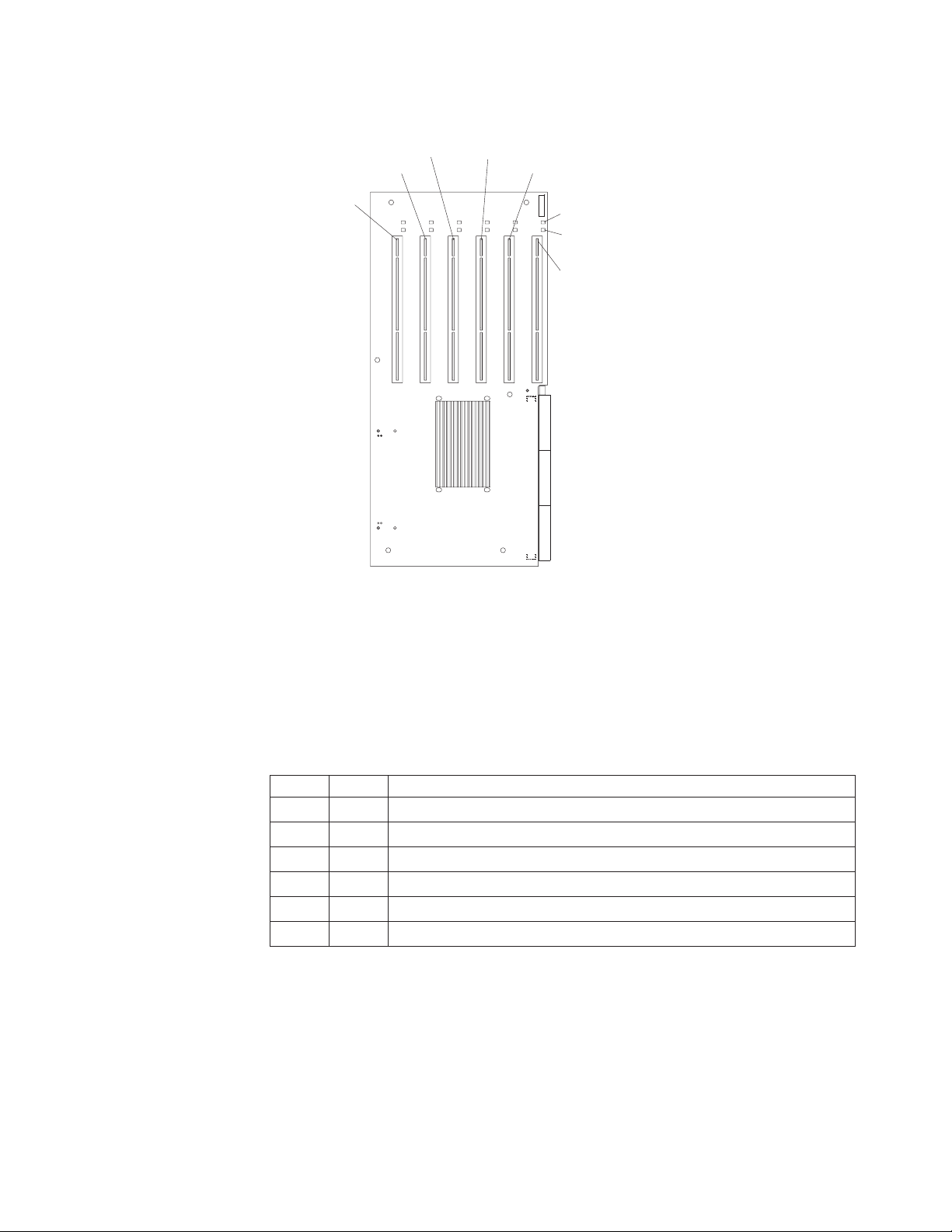
Note: The illustrations in this publication might differ slightly from your hardware.
PCI-X slot 6
(133 MHz)
PCI-X slot 5
(133 )MHz
PCI-X slot 4
(100 )MHz
PCI-X slot 3
(100 )MHz
PCI-X slot 2
(66 )MHz
Attention LED
Power LED
PCI-X slot 1
(66 )MHz
v Locate the documentation that comes with the adapter and follow those
instructions in addition to the instructions in this section. If you need to change
the switch settings or jumper settings on your adapter, follow the instructions that
come with the adapter.
v Video adapters are not supported.
v Some full-length adapters have extension handles or brackets installed. Before
installing the adapter, you must remove the extension handle or bracket.
v Your server supports six hot-plug 64-bit adapters in the expansion slots on the
PCI-X board, as shown in the following table.
Bus Slot Supported adapter speed (MHz)
A166
A266
B 3 100 (133 if slot 4 is empty)
B 4 100 (133 if slot 3 is empty)
C 5 133
D 6 133
v You can install both PCI and PCI-X adapters on the same bus. However, if you
install a PCI adapter and a PCI-X adapter on the same bus, the PCI-X features
of the PCI-X adapter will be disabled, and the adapter will function as a PCI
adapter.
v You can install PCI or PCI-X adapters of speeds faster than what is labeled for a
particular PCI-X bus. For example, if you install two 133 MHz adapters into slots
that are labeled as 100 MHz slots, the adapters will operate at 100 MHz.
v If you install a 33 MHz and a 66 MHz adapter on the same bus, the bus speed
will match that of the slower adapter.
Chapter 2. Installing options 9
Page 22
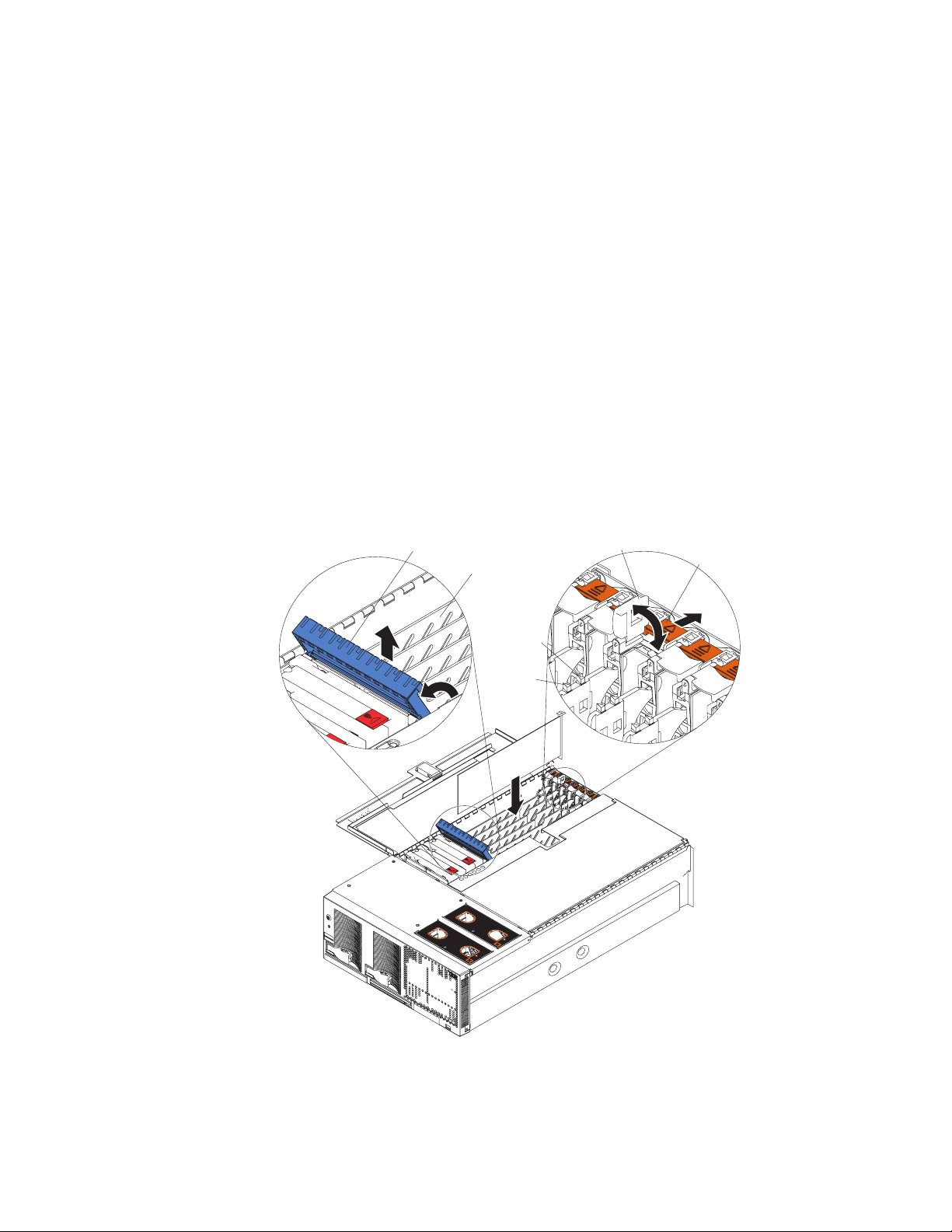
v If a single 133 MHz adapter is installed on PCI-X bus B (slots 3 and 4) and the
other slot on PCI-X bus B is empty, the adapter will operate at 133 MHz.
v Your server supports 3.3 V and universal adapters; it does not support 5.0 V
adapters.
v The system scans PCI-X slots to assign system resources. The system attempts
to start the first device found. The search order is: PCI-X slots 1, 2, 6, 5, 3, and
4. If an optional remote I/O enclosure is attached, the scan continues with PCI-X
slots 11, 12, 9, 10, 7, 8, 17, 18, 15, 16, 13, and 14.
Complete the following steps to install an adapter:
1. Read the safety information beginning on page v and “Installation guidelines” on
page 7.
2. Disable the Active PCI-X slots through your operating system before you insert
or remove a PCI or PCI-X adapter.
Note: Some operating systems do not support the enabling and disabling of a
PCI-X slot. If your operating system does not support this function, or if
you are installing a non-hot-plug adapter, turn off the server and
peripheral devices, and disconnect the power cords and all external
devices from the back of the server before proceeding, if necessary.
3. Open the top cover.
Adapter
Adapter guide
PCI-X
divider
Ta b
retention
latch
Attention
LED
Powe r
LED
N
O
TE
:
F
O
R
P
R
O
PE
R
A
IR
FL
O
W, R
E
P
N
O
T
E
:
F
O
R
FRO
N
LA
C
E F
A
F
NWITH
R
O
PR
N
T
O
O
P
E
R
A
IR
FL
T
O
F
B
O
X
IN
F
2 M
B
O
IN
X
U
TE
O
W, R
EP
LA
C
S
E
F
A
N
W
ITH
IN
2 M
IN
U
T
E
S
4. Follow the cabling instructions, if any, that come with the adapter. Route the
adapter cables before you install the adapter.
5. Follow the instructions that come with the adapter to set jumpers or switches, if
any.
10 xSeries 455: Installation Guide
Page 23
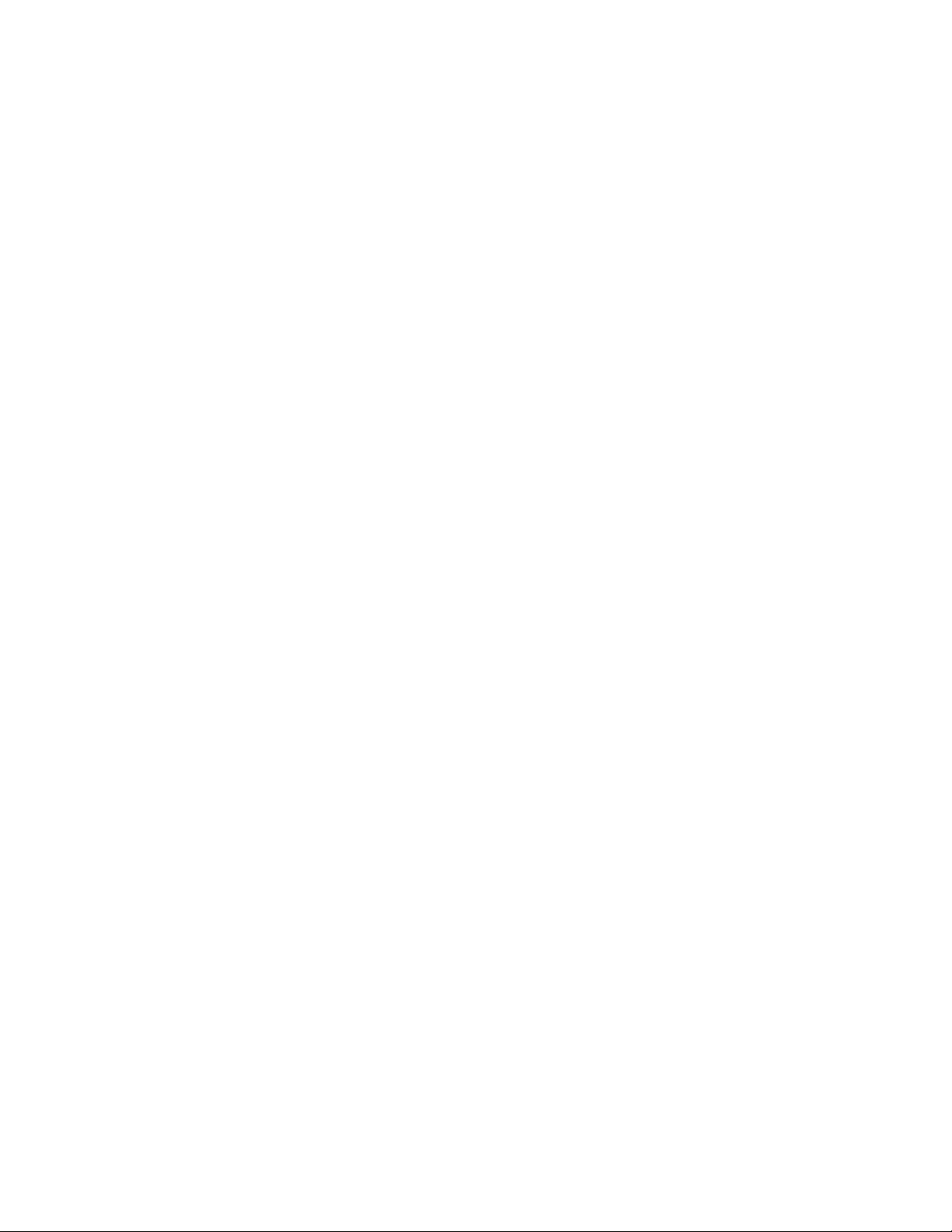
6. Install the adapter:
a. If you are installing a full-length adapter, open the blue adapter guide by
lifting the front edge, as shown in the illustration.
b. Carefully grasp the adapter by its top edge or upper corners, and align it
with the connector on the PCI-X board.
c. Press the adapter firmly into the adapter connector.
Attention: When you install an adapter, make sure that the adapter is
correctly seated in the connector. Improperly seated adapters might cause
damage to the PCI-X board or to the adapter.
d. Push down on the blue adapter guide to keep the adapter steady.
e. Close the tab; then, push down on the blue adapter-retention latch until it
clicks into place, securing the adapter.
7. Connect the internal cables to the adapter.
8. If you have other options to install or remove, do so now.
9. Close the top cover. Go to “Completing the installation” on page 24.
Cabling a ServeRAID adapter
Some xSeries 455 models come with an optional IBM ServeRAID™adapter
installed to control hard disk drives. If you are installing an optional IBM ServeRAID
adapter, see the ServeRAID documentation and the cabling information in this
section to install the ServeRAID adapter.
Servers that do not come with an IBM ServeRAID adapter installed come with two
SCSI cables:
v One end of the first SCSI cable is attached to a SCSI connector on the I/O
board, and the other end is attached to the SCSI backplane behind fans 3 and 4.
v The second SCSI cable is preinstalled along the inside of the server and both
ends are loose inside the server. When you install a ServeRAID adapter, you can
optionally connect this cable to the adapter and to the SCSI backplane to control
the internal hard disk drives.
The following procedure describes the internal cabling for installing a ServeRAID
adapter.
Complete the following steps to cable the ServeRAID adapter:
1. Read the safety information beginning on page v and “Installation guidelines”
on page 7.
2. Turn off the server and peripheral devices, and disconnect the power cords
and all external cables, if necessary; then, open the cover.
3. Remove fans 3 and 4, which are located just behind the PCI-X slots.
4. Disconnect the short SCSI cable from the SCSI backplane and the SCSI
connector on the I/O board; then, store this short cable in a safe place for
Chapter 2. Installing options 11
Page 24

future use.
N
O
T
E:
F
O
R
P
R
O
P
E
R
AI
R
F
L
O
W, R
E
P
L
A
C
E
F
A
N
W
IT
H
IN
2
M
IN
U
T
E
S
F
R
O
N
T
O
F
B
O
X
N
O
T
E
:
F
O
R
P
R
O
P
E
R
A
IR
F
L
O
W, R
E
P
L
A
C
E
F
A
N
W
IT
H
I
N
2
M
IN
U
T
E
S
F
R
O
N
T
O
F
B
O
X
N
O
T
E
:
FO
R
P
R
O
P
E
R
A
IR
F
LO
W, R
E
PL
A
C
E
F
A
N
W
IT
H
IN
2
M
IN
U
T
E
S
F
R
O
N
T
O
F
B
O
X
N
O
TE
:
F
O
R
P
R
O
P
E
R
A
IR
F
L
O
W, R
E
P
LA
C
E
F
A
N
W
IT
H
IN
2
M
IN
U
TE
S
F
R
O
N
T
O
F
B
O
X
SCSI connector
on I/O board
SCSI backplane
5. Install the ServeRAID adapter in a PCI-X slot (see “Installing an adapter” on
page 8). Install the ServeRAID adapter in PCI-X slot 6, if the adapter will
control the internal hard disk drives.
Preinstalled
SCSI cable
Connect to
ServeRAID adapter
Connect to
SCSI backplane
6. Locate the preinstalled SCSI cable; then, attach the connector on the cable to
the ServeRAID adapter.
7. Locate the connector on the opposite end of the SCSI cable and connect it to
the SCSI backplane.
8. Reinstall fans 3 and 4.
9. If you have other options to install or remove, do so now.
10. Close the top cover. Go to “Completing the installation” on page 24.
12 xSeries 455: Installation Guide
Page 25

Installing and replacing a microprocessor and power module
The following notes describe the type of microprocessor that your server supports
and other information that you must consider when installing and replacing a
microprocessor:
v Your server supports up to four Intel Itanium 2 microprocessors.
v Update the server system abstraction layer/extensible firmware interface
(SAL/EFI) code. To download the most current level of SAL/EFI code for the
server, go to http://www.ibm.com/pc/support/.
v You will need the following tools:
– 2.5-mm hex (Allen) wrench (provided with the microprocessor option)
– T15 Torx wrench (provided with the microprocessor option)
v To order additional microprocessor options, contact your IBM marketing
representative or authorized reseller.
v Populate the microprocessor sockets in numeric order. Install the first
microprocessor in microprocessor socket 1, the second microprocessor in
microprocessor socket 2, and so on.
v The following illustrations show the locations of the microprocessor connectors
on the processor board.
Note: The illustrations in this publication might differ slightly from your hardware.
Front
Back
Microprocessor 4 power
module socket
Microprocessor 4 power
module cable connector
Microprocessor 3 socket
Microprocessor 1 socket
Microprocessor 4 socket
Microprocessor 3
power module socket
Microprocessor 3
power module
cable connector
Microprocessor 1
power module socket
Microprocessor 1
power module
cable connector
Microprocessor 2 power
module socket
Microprocessor 2 power
module cable connector
Microprocessor 2 socket
Chapter 2. Installing options 13
Page 26
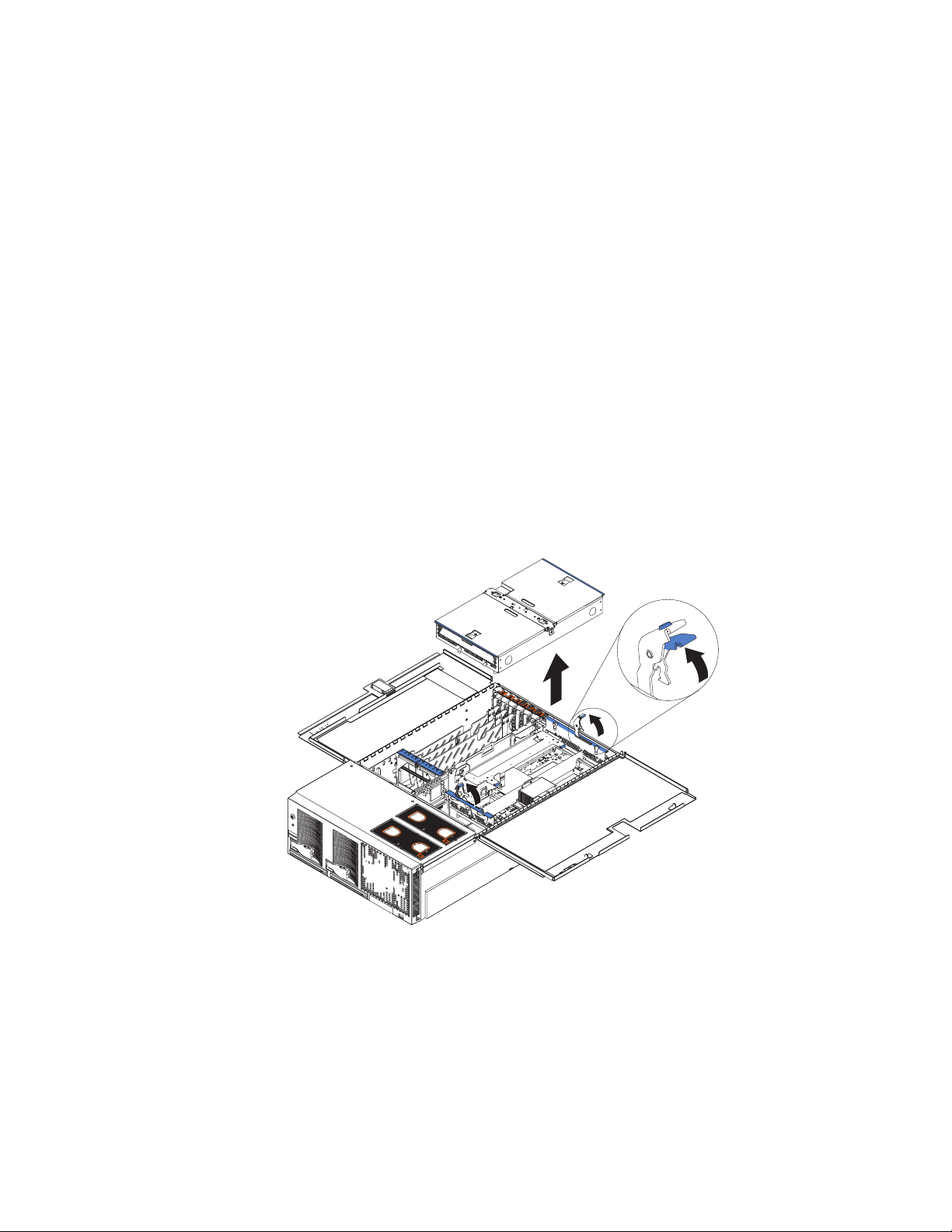
Important: To ensure proper server operation after you install replacement or
additional microprocessors, install only microprocessors that have the same
cache size and type, and the same clock speed. For a list of microprocessors
supported by your server, go to the ServerProven list at
http://www.ibm.com/pc/us/compat/.
Complete the following steps in the prescribed order to install and replace a
microprocessor.
Attention: Failure to complete the following steps in the prescribed order might
cause damage to the microprocessor pins and cause the microprocessor to fail.
1. Read the safety information beginning on page v and “Installation guidelines”
on page 7.
2. Turn off the server and peripheral devices, and disconnect the power cords
and all external cables, if necessary; then, open the cover.
3. Remove the memory-board assembly from the server.
Attention: When you handle static-sensitive devices, take precautions to
avoid damage from static electricity. For details about handling these devices,
see “Handling static-sensitive devices” on page 8.
a. Pull up on the levers to detach the memory-board assembly.
b. Carefully remove the memory-board assembly from the server and set it
aside.
4. Remove the shipping thumbscrews from the right side of the server.
14 xSeries 455: Installation Guide
N
O
T
E
:
F
O
R
P
R
O
P
E
R
A
I
R
F
L
O
W,
R
E
P
N
O
T
E
L
A
C
E
:
F
O
F
R
O
F
A
F
N
R
W
O
R
P
R
O
N
T
O
F
B
I
N
T
T
H
I
O
N
F
P
E
R
A
O
X
2
B
M
O
I
X
I
R
F
L
N
U
T
E
O
W,
R
S
E
P
L
A
C
E
F
A
N
W
I
T
H
I
N
2
M
I
N
U
T
E
S
Page 27
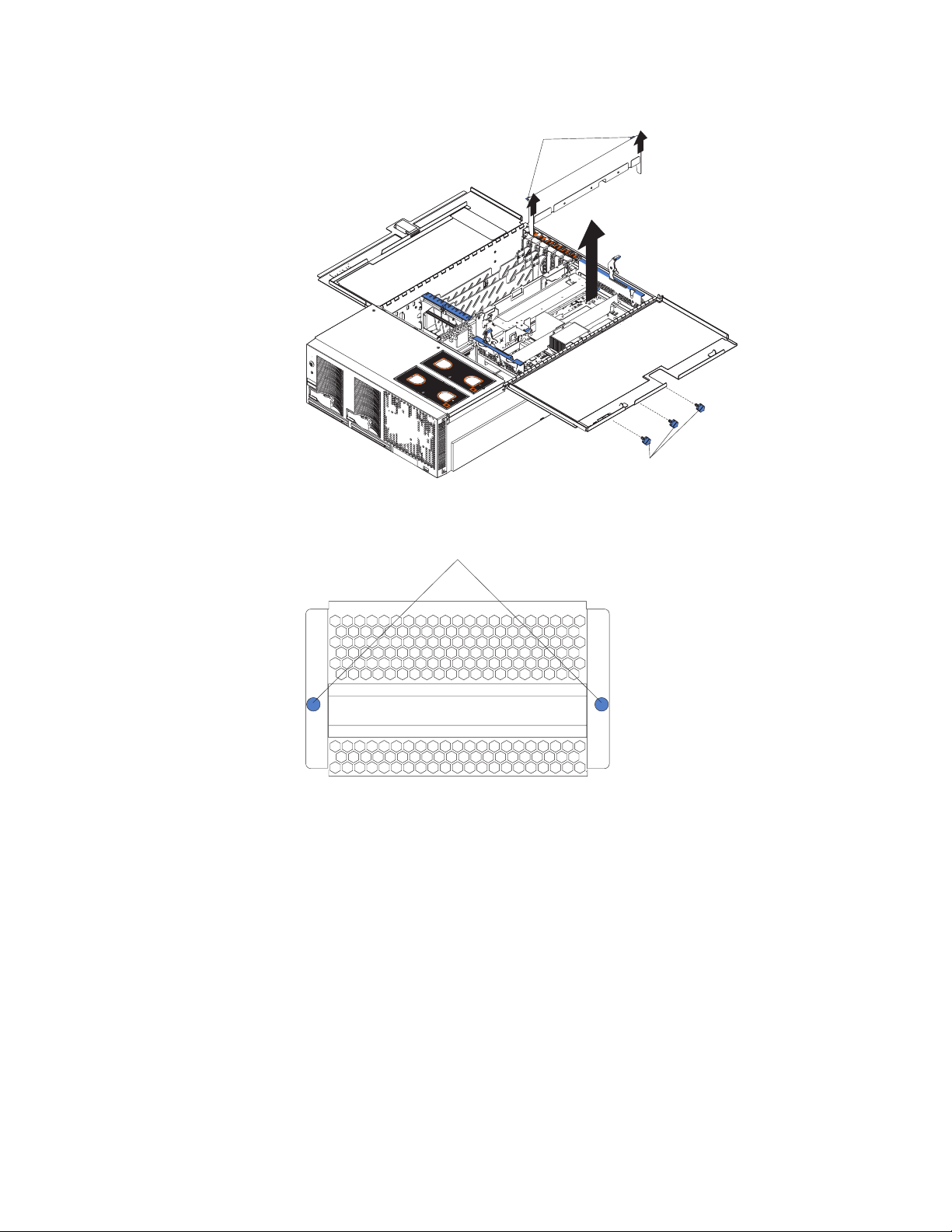
5. Lift the retention bracket from the server.
Lift tabs
N
O
T
E:
F
O
R
P
R
O
P
ER
AI
R
F
L
O
W, R
E
P
N
O
T
E
:
FO
F
RON
L
A
C
E
F
A
F
N
R
W
O
R
P
R
O
P
E
R
T
O
F
B
O
X
IT
N
T
H
OF
IN
2
B
M
O
A
IR
F
L
O
W, R
IN
X
U
T
E
E
P
L
S
A
C
E
F
A
NW
IT
H
IN
2
M
IN
U
T
E
S
Shipping
thumbscrews
6. Loosen the blue thumbscrews securing the EMC shield; then, remove the EMC
shield from the server.
Thumbscrews
7. Remove the processor-board assembly from the server.
Attention: When you handle static-sensitive devices, take precautions to
avoid damage from static electricity. For details about handling these devices,
see “Handling static-sensitive devices” on page 8.
a. Press to unlock the levers securing the processor-board assembly and pull
up on the levers to release the processor-board assembly.
b. Carefully remove the processor-board assembly from the server and place
it on a flat, non-conductive, level surface.
Chapter 2. Installing options 15
Page 28
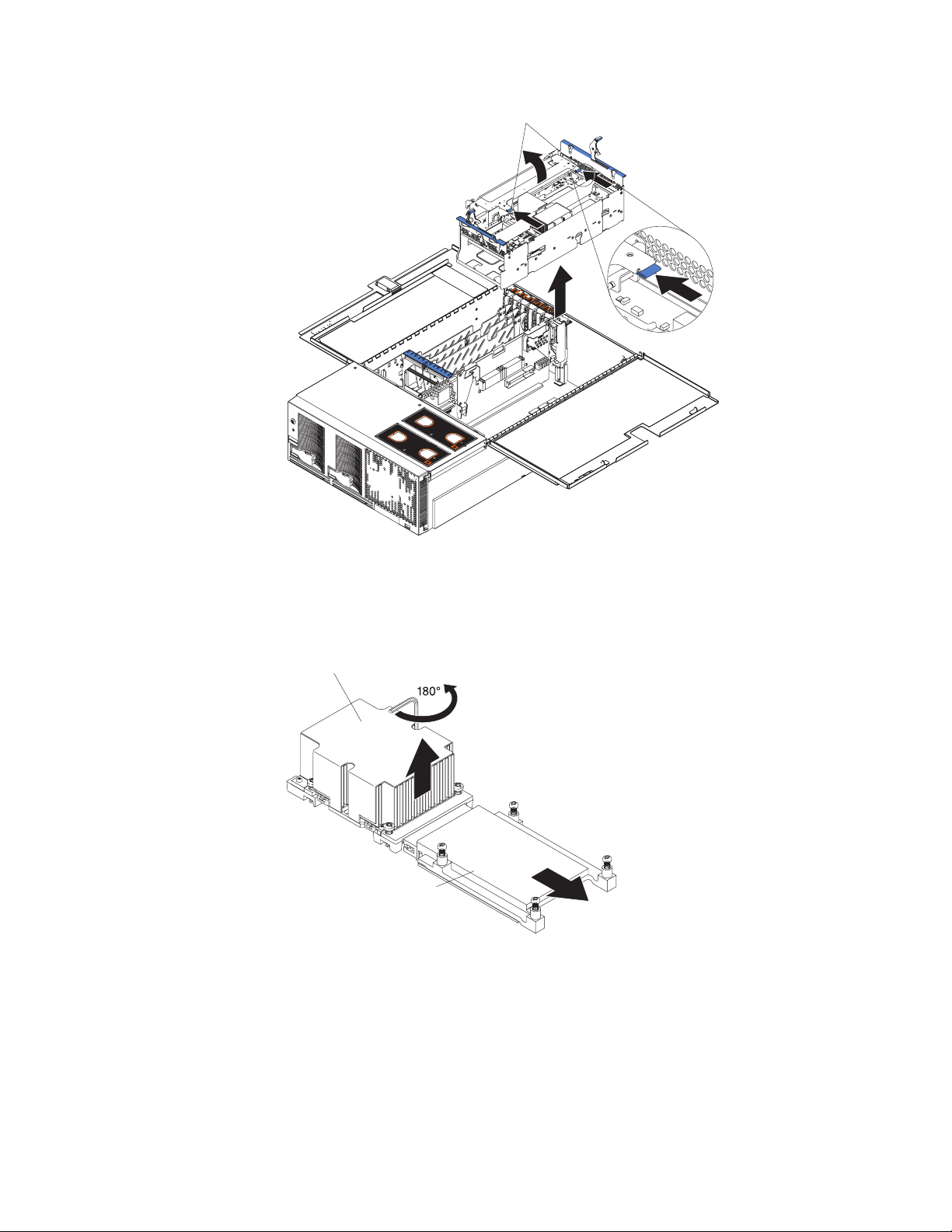
Levers
N
O
T
E
:
F
O
R
P
R
O
P
E
R
A
IR
F
L
O
W, R
E
P
N
O
T
E
:
F
F
R
LA
CE
F
A
F
O
R
P
R
O
P
O
N
T
O
F
B
N
R
W
O
IT
N
T
H
O
IN
F
2
B
E
R
A
IR
F
L
O
W, R
O
X
M
O
IN
X
U
T
E
E
P
L
A
S
C
E
F
A
N
W
IT
H
I
N
2
M
I
N
U
T
E
S
8. If you are installing a new microprocessor, go to step 9 on page 17; otherwise,
continue.
Attention: Failure to complete the instructions in the prescribed order might
cause damage to the microprocessor pins and cause the microprocessor to
fail.
Microprocessor
a. Using the T-handled Torx wrench provided with the microprocessor option,
b. Slide the power module from the microprocessor and remove the power
c. Completely loosen the heat-sink screws.
16 xSeries 455: Installation Guide
Power module
completely loosen the power-module screws.
module.
Page 29
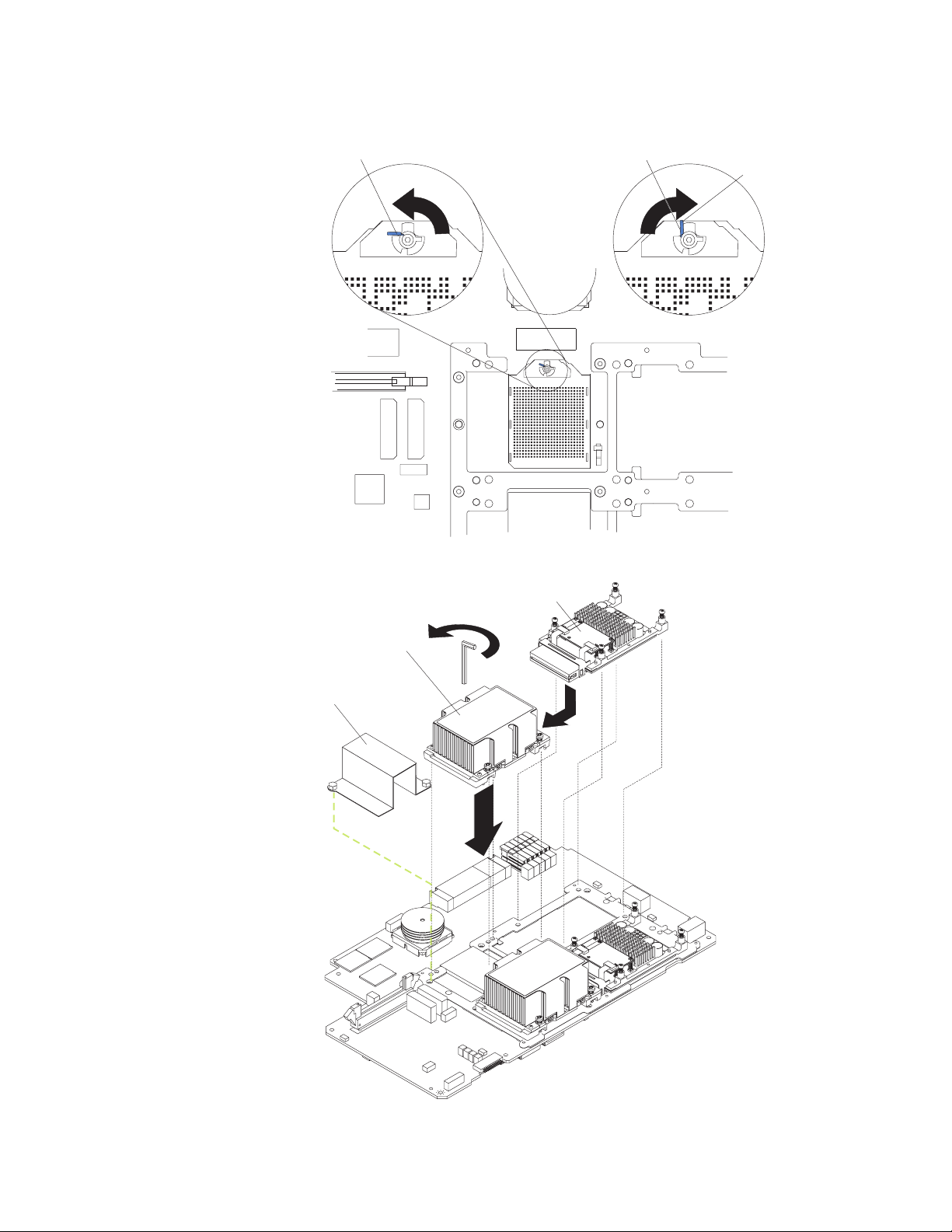
d. Use the hex wrench provided with the microprocessor option to open the
socket lock and remove the microprocessor.
Unlocked Locked
Locking
flag
9. Install the microprocessor and power module:
Power module
Microprocessor
Microprocessor
baffle
Chapter 2. Installing options 17
Page 30
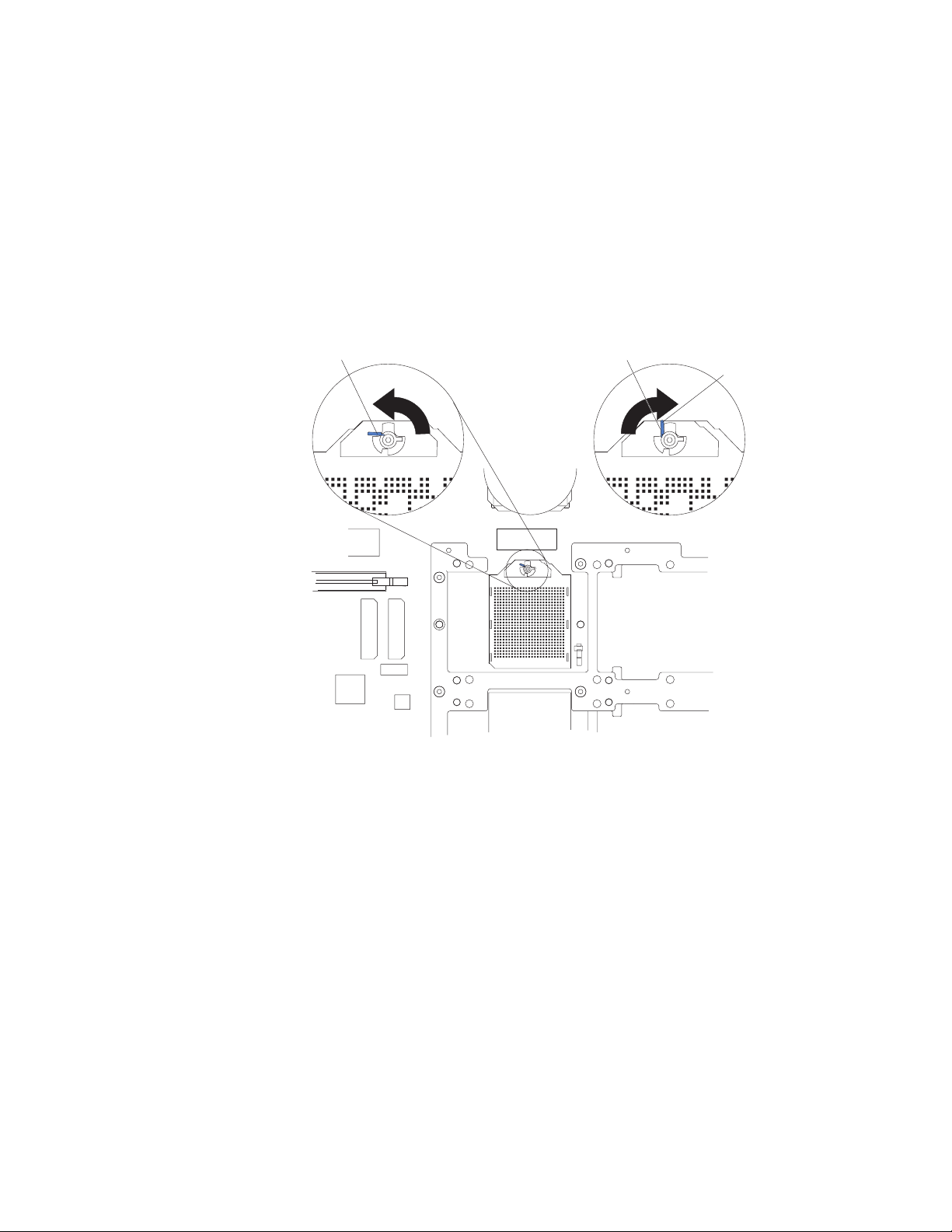
a. Remove the microprocessor baffle from the microprocessor socket. Keep
the microprocessor baffle for future use.
b. Remove the protective tape covering the microprocessor socket, if there is
any.
Attention: Inserting the microprocessor in a locked connector might
damage the pins and cause the microprocessor to fail.
c. Make sure that the socket lock is in the fully unlocked position to permit
inserting the microprocessor. Use the hex wrench that is provided with the
microprocessor option to open the lock, if necessary.
Note: Examine the socket lock of an installed microprocessor to identify
the locking flag in the locked position.
Unlocked Locked
Locking
flag
Attention: When you handle static-sensitive devices, take precautions to
avoid damage from static electricity. For details about handling these devices,
see “Handling static-sensitive devices” on page 8.
d. Touch the static-protective package containing the microprocessor to any
18 xSeries 455: Installation Guide
unpainted metal surface on the server. Then, remove the microprocessor
and power module from the package.
Page 31

Attention:
1) Forcing the microprocessor socket lock clockwise beyond the closed
position might damage the socket locking mechanism. Before you
install a microprocessor in the socket, use the hex wrench that is
provided with the microprocessor option to close and open the socket
lock to observe the locking flag in the closed position. Also, note the
resistance of the locking mechanism in the closed position. When
installing the microprocessor, do not force the socket lock clockwise
beyond the closed position. If you need to see the microprocessor
socket lock clearly, shine a flashlight over the microprocessor
connector.
2) Make sure that the microprocessor is aligned and seated correctly
before you proceed. To avoid bending the pins on the microprocessor,
do not use excessive force when pressing it into the socket.
e. Insert the microprocessor gently into the connector. The microprocessor
rests flat on the retention mechanism when properly seated.
f. Lock the socket lock, using the hex wrench that is provided with the
microprocessor option.
g. Tighten the heat-sink screws to secure the microprocessor, using the
T-handled Torx wrench that is provided with the microprocessor option.
h. Carefully slide the power module into the microprocessor.
i. Tighten the power-module screws to secure the power module.
j. Connect the power-module cable to the power module and to the adjacent
power-module cable connector.
10. Carefully install the processor-board assembly and retention bracket.
11. Install the EMC shield on the rear of the server; then, hand tighten the blue
thumbscrews to secure the EMC shield.
12. Carefully install the memory-board assembly.
13. If you have other options to install or remove, do so now.
14. Close the top cover. Go to “Completing the installation” on page 24.
Installing memory
The following notes describe the types of dual inline memory modules (DIMMs) that
your server supports and other information that you must consider when installing
DIMMs:
v Your server supports 512 MB, 1 GB, and 2 GB DIMMs, for a maximum of 56 GB
v Your server comes with a minimum of two 512 MB DIMMs, installed in slots 1
Table 1. DIMM installation sequence
Pair DIMM connectors (port 1) Pair DIMM connectors (port 2)
of system memory. Go to the ServerProven list at http://www.ibm.com/pc/compat/
for a list of memory modules you can use with your server.
and 14. When installing additional DIMMs, you must install two DIMMS at a time,
in the order shown in the following table to maintain performance.
1 1 and 14 2 15 and 28
3 2 and 13 4 16 and 27
5 3 and 12 6 17 and 26
7 4 and 11 8 18 and 25
9 5 and 10 10 19 and 24
Chapter 2. Installing options 19
Page 32

Table 1. DIMM installation sequence (continued)
Pair DIMM connectors (port 1) Pair DIMM connectors (port 2)
11 6 and 9 12 20 and 23
13 7 and 8 14 21 and 22
Port 1 Port 2
DIMM error LEDs
are built into each handle
v Each DIMM in a pair must be of the same size and technology to ensure that the
server will operate properly.
v You can configure your server to use memory mirroring and memory scrubbing.
For detailed information about configuring your server and using these features,
see the User’s Guide on the IBM xSeries Documentation CD.
v When using memory mirroring, you must install two pairs of DIMMs at a time.
The four DIMMs in each bank must be identical. The following table shows the
pairs that are in each bank. See Table 1 on page 19 for the DIMM connector pair
assignments.
Table 2. Memory mirroring DIMM installation sequence
Bank DIMM pairs Bank DIMM pairs
1 1 and 2 5 9 and 10
2 3 and 4 6 11 and 12
3 5 and 6 7 13 and 14
4 7 and 8
v You can replace a failed DIMM while the server is on, provided that you have
enabled memory mirroring and that you have installed all DIMMs in the sequence
to support memory mirroring.
If a problem with a DIMM is detected, light path diagnostics will light the
system-error LED on the front of the server, indicating that there is a problem
and guide you to the defective DIMM. When this occurs, first identify the
defective DIMM; then, remove and replace the DIMM.
20 xSeries 455: Installation Guide
Page 33

The following illustration shows the LEDs on the DIMM access door:
N
O
T
E:
F
O
R
P
R
O
P
E
R
A
IR
F
L
O
W, R
E
P
L
A
C
E
F
A
N
W
IT
H
I
N
2
M
IN
U
T
ES
F
R
O
N
T
O
F
B
O
X
N
O
T
E
:
FO
R
P
R
O
P
ER
A
IR
F
LO
W,
R
E
P
LA
C
E
F
A
N
W
IT
H
IN
2
M
I
N
U
T
E
S
F
RON
T
O
F
B
O
X
Port 1 power LED Port 2 power LEDMemory hot-plug
enabled LED
Port 1 power LED: When this LED is off, it indicates that power is removed from
the port and that you can replace a failed DIMM.
Memory hot-plug enabled LED: When this LED is lit, it indicates that hot-swap
memory is enabled. When this LED is flashing, it indicates that data is being
mirrored on the replacement DIMMs.
Port 2 power LED: When this LED is off, it indicates that power is removed from
the port and that you can replace a failed DIMM.
v When you install or remove DIMMs, the server configuration information
changes. When you restart the server, the system displays a message indicating
that the memory configuration has changed.
Removing and replacing DIMMs
Complete the following steps to install a DIMM in your server with the server turned
off:
1. Read the safety information beginning on page v and “Installation guidelines” on
page 7.
2. Turn off the server and peripheral devices, and disconnect the power cords and
all external cables, if necessary; then, open the cover.
Attention: When you handle static-sensitive devices, take precautions to
avoid damage from static electricity. For details about handling these devices,
see “Handling static-sensitive devices” on page 8.
Chapter 2. Installing options 21
Page 34

3. Open the DIMM access door that covers the DIMM connector into which you
will be installing the DIMM.
4. Install the new DIMM:
a. Open the retaining clip on each end of the DIMM connector.
b. Touch the static-protective package containing the DIMM to any unpainted
metal surface on the server. Then, remove the DIMM from the package.
Attention: To avoid breaking the retaining clips or damaging the DIMM
connectors, open and close the clips gently.
c. Turn the DIMM so that the DIMM keys align correctly with the slot.
d. Insert the DIMM into the connector by aligning the edges of the DIMM with
the slots at the ends of the DIMM connector. Firmly press the DIMM straight
down into the connector by applying pressure on both ends of the DIMM
simultaneously. The retaining clips snap into the locked position when the
DIMM is firmly seated in the connector. If there is a gap between the DIMM
and the retaining clips, the DIMM has not been correctly inserted; open the
retaining clips, remove the DIMM, and then reinsert it.
5. Close the DIMM access door.
6. If you have other options to install or remove, do so now.
7. Close the top cover. Go to “Completing the installation” on page 24.
22 xSeries 455: Installation Guide
DIMM slot 15
DIMM slot 28
DIMM slot 1
DIMM slot 14
Page 35

Hot-replacing DIMMs
Complete the following steps to install a DIMM in your server with the server turned
on:
1. Read the safety information beginning on page v and “Installation guidelines” on
page 7.
2. Open the top cover and verify that the memory hot-plug enabled LED on the
DIMM access door is lit before removing and replacing the DIMM.
Attention: When you handle static-sensitive devices, take precautions to
avoid damage from static electricity. For details about handling these devices,
see “Handling static-sensitive devices” on page 8.
3. Open the DIMM access door and verify that the memory port power LED is off
before replacing a DIMM. Then, open the retaining clip on each end of the
DIMM connector and remove the DIMM from the server.
4. Install the new DIMM:
a. Open the retaining clip on each end of the DIMM connector.
b. Touch the static-protective package containing the DIMM to any unpainted
metal surface on the server. Then, remove the DIMM from the package.
Attention: To avoid breaking the retaining clips or damaging the DIMM
connectors, open and close the clips gently.
c. Turn the DIMM so that the DIMM keys align correctly with the slot.
d. Insert the DIMM into the connector by aligning the edges of the DIMM with
the slots at the ends of the DIMM connector. Firmly press the DIMM straight
down into the connector by applying pressure on both ends of the DIMM
simultaneously. The retaining clips snap into the locked position when the
DIMM is firmly seated in the connector. If there is a gap between the DIMM
and the retaining clips, the DIMM has not been correctly inserted; open the
Chapter 2. Installing options 23
Page 36

retaining clips, remove the DIMM, and then reinsert it.
DIMM slot 15
DIMM slot 28
DIMM slot 1
DIMM slot 14
5. Close the DIMM access door and verify that the memory port power LED is lit.
Note: The memory hot-plug enabled LED flashes to indicate that data is being
mirrored on the replacement DIMMs. Wait until the LED stops flashing
before you hot-replace DIMMs again.
6. If you have other options to install or remove, do so now.
7. Close the top cover. Go to “Completing the installation”.
Completing the installation
Complete the following steps to complete the installation:
1. Close the top cover.
2. Install the server in the rack cabinet. See the Rack Installation Instructions that
come with your server for detailed information about how to install the server in
a rack cabinet.
Attention:
v Install your server only in a rack cabinet with perforated doors.
v Do not leave open space above or below an installed server in your rack
cabinet. To help prevent damage to server components, always install a filler
panel to cover the open space and to help ensure proper air circulation. See
the documentation that comes with your rack cabinet for more information.
3. Connect the cables and power cords. See “Connecting the cables” for more
information.
Connecting the cables
The following illustration shows the locations of the input and output connectors on
your server.
Notes:
1. You must turn off the server before connecting or disconnecting cables from
your server.
24 xSeries 455: Installation Guide
Page 37

2. See the documentation that comes with your external devices for additional
cabling instructions. It might be easier for you to route cables before you
connect the devices to the server.
3. Cable identifiers are printed on the cables that come with your server and
options. Use these identifiers to connect the cables to the correct connectors.
4. There are two optional IBM Eserver xSeries 455 SMP Expansion cable kits
available to connect the SMP Expansion Port connectors.
v 4-way to 8-way Scalability Kit (comes with two 2.5 m (8.2 feet) SMP
Expansion cables).
v 8-way to 16-way Supplemental Kit (comes with three 2.5 m (8.2 feet) SMP
Expansion cables and one 3.5 m (11.6 feet) SMP Expansion cable).
5. If your server comes with an operating system installed, see the documentation
that comes with your software for additional cabling instructions.
6. To effectively manage the cables on your server, keep groups of cables secured
together, and do not run cables across the back of the server. Use cable ties to
bundle similar cables together. Use hook-and-loop fasteners to secure the cable
bundles to the vertical rails of the rack cabinet.
Attention: Do not secure cables too tightly. Overtightening can cause internal
damage to the cables.
SMP Expansion Port 1 connector
SMP Expansion Port 2 connector
SMP Expansion Port 3 connector
SMP Expansion cabling
The cabling information in this section is for multi-node configurations using two or
four servers. A node is one of multiple servers in a configuration interconnected
through the SMP Expansion Ports to share system resources.
System power
connector (1)
RXE Management Port connector
System power
connector (2)
SCSI connector
USB 1 connector
USB 2 connector
RXE Expansion Port (B)
connector
Serial connector
Remote
Supervisor
Adapter
connectors
and LEDs
Ethernet
LEDs
Gigabit Ethernet
connectors
RXE Expansion
Port (A) connector
Video connector
Complete the following steps to configure and cable a multi-node configuration:
1. Update the SAL/EFI code and the service processor firmware. To download the
most current level of SAL/EFI code and service processor firmware, go to
http://www.ibm.com/pc/support/. For more information:
v Read the release notes included with the SAL/EFI code.
v See the Remote Supervisor Adapter User’s Guide on the IBM xSeries
Documentation CD.
Chapter 2. Installing options 25
Page 38

2. Configure the nodes using the Configuration/Setup Utility program. See the
User’s Guide on the IBM xSeries Documentation CD.
3. Cable the configuration using the instructions in this section.
4. Configure the scalable partition. See “Configuring scalable partitions” on
page 47.
5. Make sure the service processor on each node is configured and connected to
the network. See the Remote Supervisor Adapter User’s Guide on the IBM
xSeries Documentation CD.
Two-node configuration
A two-node configuration requires the 4-way to 8-way Scalability Kit option.
Complete the following steps to cable a two-node configuration for up to 8-way
operation:
1. Remove the protective covers from the connectors on the ends of the cables.
Protective cover
2. Label each end of the SMP Expansion cables according to where they will be
connected to each server. See the following illustration.
Node 1
3
12
Node 2
3
12
3. Connect the SMP Expansion cables to node 1:
a. Connect one end of an SMP Expansion cable to port 1 on node 1; then,
route the cable through the node 1 cable-management arm.
b. Connect one end of an SMP Expansion cable to port 3 on node 1; then,
route the cable through the node 1 cable-management arm.
26 xSeries 455: Installation Guide
Page 39

Cable-management arm
SMP Expansion cables
4. Connect the SMP Expansion cables to node 2:
a. Locate the SMP Expansion cable that is connected to port 1 on node 1;
then, connect the opposite end of the cable to port 1 of node 2. Next, route
the cable through the node 2 cable-management arm.
b. Locate the SMP Expansion cable that is connected to port 3 on node 1;
then, connect the opposite end of the cable to port 3 of node 2. Next, route
the cable through the node 2 cable-management arm.
5. Connect the Remote Supervisor Adapter Ethernet connector on each server to a
network or to each other with an Ethernet crossover cable. This connection is
needed so that the Remote Supervisor Adapters can communicate and manage
scalable partitions.
6. Route any remaining cables through the cable-management arms.
7. Secure the cables in the cable-management arms with the hook-and-loop straps
that come with your server.
8. Go to “RXE Expansion cabling” on page 30 and complete that procedure, if you
are connecting the configuration to a remote I/O enclosure.
Four-node configuration
A four-node configuration requires one 4-way to 8-way Scalability Kit option and one
8-way to 16-way Supplemental Kit option. Complete the following steps to cable a
four-node configuration for up to 16-way operation:
Chapter 2. Installing options 27
Page 40

1. Remove the protective covers from the connectors on the ends of the cables.
Protective cover
2. Label each end of the SMP Expansion cables according to where they will be
connected to each server. See the following illustration.
Node 1
3
12
Node 2
3
12
Node 3
3
12
Node 4
3
12
3. Connect the SMP Expansion cables to node 1:
a. Connect one end of an SMP Expansion cable to port 1 on node 1; then,
route the cable through the node 1 cable-management arm. Use a 2.5 m
(8.2 feet) SMP Expansion cable for this connection.
b. Connect one end of an SMP Expansion cable to port 2 on node 1; then,
route the cable through the node 1 cable-management arm. Use a 3.5 m
(11.6 feet) SMP Expansion cable for this connection.
c. Connect one end of an SMP Expansion cable to port 3 on node 1; then,
route the cable through the node 1 cable-management arm. Use a 2.5 m
(8.2 feet) SMP Expansion cable for this connection.
28 xSeries 455: Installation Guide
Page 41

Cable-management arm
SMP Expansion cables
4. Connect the SMP Expansion cables to node 2:
a. Connect one end of an SMP Expansion cable to port 1 on node 2; then,
route the cable through the node 2 cable-management arm. Use a 2.5 m
(8.2 feet) SMP Expansion cable for this connection.
b. Connect one end of an SMP Expansion cable to port 2 on node 2; then,
route the cable through the node 2 cable-management arm. Use a 2.5 m
(8.2 feet) SMP Expansion cable for this connection.
c. Locate the SMP Expansion cable that is connected to port 3 on node 1;
then, connect the opposite end of the cable to port 3 of node 2. Next, route
the cable through the node 2 cable-management arm.
5. Connect the SMP Expansion cables to node 3:
a. Locate the SMP Expansion cable that is connected to port 1 on node 1;
then, connect the opposite end of the cable to port 1 of node 3. Next, route
the cable through the node 3 cable-management arm.
b. Locate the SMP Expansion cable that is connected to port 2 on node 2;
then, connect the opposite end of the cable to port 2 of node 3. Next, route
the cable through the node 3 cable-management arm.
c. Connect one end of an SMP Expansion cable to port 3 on node 3; then,
route the cable through the node 3 cable-management arm. Use a 2.5 m
(8.2 feet) SMP Expansion cable for this connection.
6. Connect the SMP Expansion cables to node 4:
a. Locate the SMP Expansion cable that is connected to port 1 on node 2;
then, connect the opposite end of the cable to port 1 of node 4. Next, route
the cable through the node 4 cable-management arm.
b. Locate the SMP Expansion cable that is connected to port 2 on node 1;
then, connect the opposite end of the cable to port 2 of node 4. Next, route
the cable through the node 4 cable-management arm.
c. Locate the SMP Expansion cable that is connected to port 3 on node 3;
then, connect the opposite end of the cable to port 3 of node 4. Next, route
the cable through the node 4 cable-management arm.
Chapter 2. Installing options 29
Page 42

7. Connect the Remote Supervisor Adapter Ethernet connector on each server to
the network. This connection is needed so that the Remote Supervisor
Adapters can communicate and manage scalable partitions.
8. Route any remaining cables through the cable-management arms.
9. Secure the cables in the cable-management arms with the hook-and-loop
straps that come with your server.
10. Go to “RXE Expansion cabling” and complete that procedure, if you are
connecting the configuration to one or more remote I/O enclosures.
RXE Expansion cabling
There are two RXE Expansion Port connectors on the rear of the server. Use these
ports to connect the server to a remote I/O enclosure and to expand the number of
PCI-X slots that are available for use by the server. For detailed information about
cabling the RXE Expansion Port connectors, see the documentation that comes
with the remote I/O enclosure.
Use either the 3.5 m Remote I/O Cable Kit option or the 8 m Remote I/O Cable Kit
option to connect the server and remote I/O enclosure.
One server
Complete the following steps to connect the server to a remote I/O enclosure with
one expansion kit installed.
xSeries 455
1. Remove the protective covers from the connectors on the ends of the cables.
30 xSeries 455: Installation Guide
RXE-100
RXE Expansion Port connector
RXE Expansion
Por t A
connector
Page 43

Protective cover
2. Using an RXE Expansion cable, connect one end of the cable to the RXE
Expansion Port A connector on the server.
3. Connect the opposite end of the cable to an RXE Expansion Port connector on
the remote I/O enclosure.
Go to “RXE Management cabling” on page 35.
Complete the following steps to connect the server to a remote I/O enclosure with
two expansion kits installed.
RXE Expansion Port B
connector
xSeries 455
RXE-100
RXE Expansion Port connectors
RXE Expansion
Por t A
connector
Chapter 2. Installing options 31
Page 44

1. Remove the protective covers from the connectors on the ends of the cables.
Protective cover
2. Using an RXE Expansion cable, connect one end of the cable to the RXE
Expansion Port A connector on the server.
3. Connect the opposite end of the cable to an RXE Expansion Port connector on
the remote I/O enclosure.
4. (Optional) Using an RXE Expansion cable, connect one end of the cable to the
RXE Expansion Port B connector on the server. Connect the opposite end to an
RXE Expansion Port connector on the remote I/O enclosure.This cable
connection provides fail-over support.
Go to “RXE Management cabling” on page 35.
Two stand-alone servers
Complete the following steps to connect two stand-alone servers sharing one
remote I/O enclosure.
1. Determine which server will be connected to port A of the remote I/O enclosure
and which will be connected to port B.
2. Remove the protective covers from the connectors on the ends of the cables.
32 xSeries 455: Installation Guide
Page 45

Protective cover
3. Using an RXE Expansion cable, connect one end of the cable to the RXE
Expansion Port A connector on the remote I/O enclosure.
4. Connect the opposite end of the cable to the RXE Expansion Port A connector
on the applicable server.
5. Using an RXE Expansion cable, connect one end of the cable to the RXE
Expansion Port B connector on the remote I/O enclosure.
6. Connect the opposite end of the cable to the RXE Expansion Port A connector
on the applicable server.
Go to “RXE Management cabling” on page 35.
Multi-node configurations
Complete the following steps to connect a remote I/O enclosure to a two-node or
four-node configuration. For information about cabling the RXE Management Port
Chapter 2. Installing options 33
Page 46

connectors, see “RXE Management cabling” on page 35.
Notes:
1. You can connect a remote I/O enclosure to both nodes of a two-node
configuration. If the remote I/O enclosure has only one expansion kit installed,
you can connect the RXE Expansion Port A connector on the primary server to
the remote I/O enclosure.
2. You can connect a remote I/O enclosure to nodes 1 and 2 or nodes 3 and 4 of
a four-node configuration. You can also connect remote I/O enclosures to both
nodes 1 and 2 and nodes 3 and 4 of a four-node configuration.
1. Remove the protective covers from the connectors on the ends of the cables.
Protective cover
34 xSeries 455: Installation Guide
Page 47

2. Using an RXE Expansion cable, connect the RXE Expansion Port A connector
on one server to the remote I/O enclosure.
3. Using an RXE Expansion cable, connect the RXE Expansion Port A connector
on the other server to the remote I/O enclosure.
4. (Optional) Using an RXE Expansion cable, connect the RXE Expansion Port B
connector on one server to the RXE Expansion Port B connector on the other
server. This cable connection provides fail-over support.
Go to “RXE Management cabling”.
RXE Management cabling
There is one RXE Management Port connector on the back of the server. Use this
port to connect the server to the management port of an optional remote I/O
enclosure. This port is used to manage the PCI-X slots in a remote I/O enclosure,
including slot assignments and managing access. For details about how the server
and remote I/O enclosure work together, see the documentation that comes with the
enclosure.
Use either the 3.5 m Interconnect Management Cable Kit option or the 8 m
Interconnect Management Cable Kit option to connect the server and the remote
I/O enclosure.
One server
Complete the following steps to connect the server RXE Management Port
connector to a remote I/O enclosure.
Note: Use the following instructions regardless of whether your remote I/O
enclosure has one or two expansion kits installed.
xSeries 455
RXE Management Port
connector
connector
A (in) PortRXE Management
A (out) PortRXE Management
connector
(in) PortRXE Management B
connector
RXE-100
1. Using an RXE Management cable, connect one end of the cable to the RXE
Management Port connector on the server.
2. Connect the opposite end of the cable to the RXE Management A (in) Port
connector on the remote I/O enclosure.
3. Using a jumper cable, connect the RXE Management A (out) Port on the remote
I/O enclosure to the RXE Management B (in) Port on the remote I/O enclosure.
Two stand-alone servers
Complete the following steps to connect the RXE Management Port connectors of
two stand-alone servers to a remote I/O enclosure.
Chapter 2. Installing options 35
Page 48

Note: The configuration shown in the following illustration is two servers that are
independent of each other. Notice that there are no interconnecting cables
between the two servers.
xSeries 455
RXE Management A
(in) Port
RXE Management B
(in) Port
xSeries 455
RXE Management Port
RXE Management Port
1. Using an RXE Management cable, connect one end of the cable to the RXE
Management Port connector on one of the servers.
2. Connect the opposite end of the cable to the RXE Management A (in) Port
connector on the remote I/O enclosure.
3. Using an RXE Management cable, connect one end of the cable to the RXE
Management Port connector on the other server.
4. Connect the opposite end of the cable to the RXE Management A (in) Port
connector on the remote I/O enclosure.
Multi-node configurations
Complete the following steps to connect a remote I/O enclosure to a two-node or
four-node configuration.
Note: You can connect a remote I/O enclosure to both nodes of a two-node
configuration. If the remote I/O enclosure has only one expansion kit
installed, you can connect the RXE Management Port connector on the
primary server to the RXE Management A (in) Port on the remote I/O
36 xSeries 455: Installation Guide
Page 49

Node 1
enclosure.
RXE Management A
(in) Port
RXE Management B
(in) Port
RXE Management A
(in) Port
RXE Management B
(in) Port
Node 2
Node 3
Node 4
RXE Management Port
RXE Management Port
RXE Management Port
B
RXE Management Port
1. Using an RXE Management cable, connect the RXE Management Port
connector on one server to the remote I/O enclosure.
2. Using an RXE Management cable, connect the RXE Management Port
connector on the other server to the remote I/O enclosure.
Power cabling
Your server comes with two power cords that can be connected to an external
source, such as a properly grounded electrical outlet. Your server can also use two
power cords that can be connected to a primary power unit inside the rack cabinet,
such as a properly grounded power distribution unit or uninterruptible power supply.
Complete the following steps to connect the power cords:
1. Connect the power cords to the system power connectors on the rear of the
server.
Notes:
a. The power supplies are hot-swappable and redundant only at 200-240 V ac.
b. Both power supplies must be connected to the power source for operation at
100-127 V ac.
c. During normal operation, both power supplies must be installed for proper
operation.
2. Connect the other end of the power cord to a properly grounded electrical outlet
or a power distribution unit inside the rack cabinet.
Note: Connecting the power cords into an electrical outlet might cause the
server to start automatically. This is an acceptable action.
Chapter 2. Installing options 37
Page 50

SCSI cabling
USB cabling
Serial cabling
Video cabling
3. See “Turning on the server” on page 42 for detailed information about turning on
the server.
There is one SCSI connector on the back of the server. Use this connector to
connect the server to an optional SCSI device such as a storage enclosure. For
information about how to connect the option to your server, see the documentation
that comes with the option.
There are three USB connectors, one on the front and two on the back of the
server. Use these connectors to connect the server to an optional USB device. For
information about how to connect the option to your server, see the documentation
that comes with the device.
There is one serial connector on the back of the server. Use this connector to
connect the server to a modem or other optional serial device. For information
about how to connect this device to your server, see the documentation that comes
with the device.
There is one video connector on the back of the server. Use this connector to
connect the server to a monitor or optional console switch. For information about
how to connect this device to your server, see the documentation that comes with
the device.
Gigabit Ethernet cabling
There are two Ethernet connectors on the back of the server. Use these connectors
to connect the server to a LAN.
Note: A third Ethernet connector is on the Remote Supervisor Adapter. This
connector is used for specific supervisory functions; do not confuse it with
the Gigabit Ethernet connectors.
Remote Supervisor Adapter cabling
Your server comes with a Remote Supervisor Adapter. For information about cabling
the Remote Supervisor Adapter connectors, see the User’s Guide on the IBM
xSeries Documentation CD.
38 xSeries 455: Installation Guide
Page 51

Chapter 3. Server controls, LEDs, and power
This section describes the controls and light-emitting diodes (LEDs) on the front and
rear of your server. It also describes how to turn the server on and off.
Front view
The following illustration shows the controls, LEDs, and connectors on the front of
the server.
Hard disk drive activity LED (green)
Hard disk drive error LED (amber)
Power-on LED
Power-control
button
Reset button
Power-supply
latch
Drive
eject button
DVD/CD-RW
drive activity LED
Drive eject
button
DVD/CD-RW
eject button
System-error LED
(amber)
Information LED
(amber)
SCSI activity LED
(green)
Locator LED
(blue)
USB
connector
Power-on LED: When this LED is lit and not flashing, it indicates that the server is
turned on. When this LED is flashing, it indicates that the server is turned off and
still connected to an ac power source. When this LED is off, it indicates that ac
power is not present.
Note: If this LED is off, it does not mean that there is no electrical power in the
server. The LED might be burned out or the server might have
malfunctioned. To remove all electrical power from the server, you must
disconnect the power cords from the electrical outlets.
Hard disk drive activity LED: When this LED is lit, it indicates that the hard disk
drive is in use.
Hard disk drive error LED: On some server models, each hot-swap hard disk
drive has an error LED. The interpretation of a flashing error LED depends on the
SCSI controller connected to the hot-swap drive. When the drive is connected to
the integrated SCSI controller with RAID capabilities, a flashing error LED indicates
that the drive is a secondary drive in a mirrored pair and the drive is being
synchronized.
USB connector: Connect a USB device to this connector.
System-error LED: When this LED is lit, it indicates a system error has occurred.
Information LED: When this LED is lit, it indicates that information about a system
error has been entered in the System Error log.
© Copyright IBM Corp. 2003 39
Page 52

SCSI activity LED: When this LED is lit, it indicates that there is activity on the
SCSI bus.
Locator LED: Use this LED to visually locate the server if it is in a location with
numerous other servers.
In multi-node configurations, when this LED flashes during startup, it indicates that
the server is the primary node. When this LED is lit during startup, it indicates that
the server is a secondary node.
Drive eject button: Press this button to release the drive from the server.
DVD/CD-RW eject button: Press this button to release a DVD or CD from the
drive.
DVD/CD-RW drive activity LED: When this LED is lit, it indicates that the
DVD/CD-RW drive is in use.
Drive eject button: Press this button to release a drive from the server.
Power-supply latch: This latch secures the power supply in place.
Reset button: Press this button to reset the server and run the power-on self-test
(POST). You might have to use a pen or the end of a straightened paper clip to
press the button.
Rear view
Power-control button: Press this button to turn the server on and off manually. A
power-control-button shield comes with your server. You can install this disk-shaped
shield to prevent the server from being turned off accidentally.
The following illustration shows the connectors and LEDs on the rear of the server.
System power
connector (1)
SMP Expansion Port 1 connector
SMP Expansion Port 2 connector
SMP Expansion Port 3 connector
SCSI connector
RXE Management Port connector
System power
connector (2)
USB 1 connector
USB 2 connector
Video connector
RXE Expansion Port (B)
connector
Serial connector
Remote
Supervisor
Adapter
connectors
and LEDs
Ethernet
LEDs
Gigabit Ethernet
connectors
RXE Expansion
Port (A) connector
System power connectors (1 and 2): Connect the power cords to these two
connectors to provide power to the server.
40 xSeries 455: Installation Guide
Page 53

RXE Expansion Port (B) connector: Connect a remote I/O enclosure to this
connector.
Serial connector: Connect the signal cable for a modem or other serial device to
this connector.
Remote Supervisor Adapter connectors and LEDs: This group of connectors
and LEDs on the back of the server are used for system management information
and control.
External power
supply connector
Error LED
(amber)
Power LED
(green)
RS-485 connector
(RJ14)
System-management
connector
Ethernet activity LED
(green)
Ethernet link LED
(green)
Ethernet
connector
v External power supply connector: This connector is not supported on this
server.
v Error LED: When this amber LED is lit, it indicates an error on the Remote
Supervisor Adapter.
v ASM RS-485 connector (RJ-14): Connect signal cables for managing expansion
module resources to this connector.
v Ethernet activity LED: When this green LED flashes, it indicates that there is
activity on the Ethernet LAN.
v Ethernet link LED: When this green LED is lit, it indicates that there is an active
link connection.
v Ethernet connection: Connect Ethernet signal cables to this connector.
v System-management connector: Connect signal cables for modems or other
serial devices to this connector.
v Power LED: This LED indicates the status of the power connection.
Ethernet LEDs: When these LEDs are amber, they indicate that there is activity on
the Ethernet LAN. When these LEDs are green, they indicate that there is an active
link connection on the Gigabit Ethernet controller.
Gigabit Ethernet connectors: Use these connectors to connect the server to a
network.
RXE Expansion Port (A) connector: Connect a remote I/O enclosure to this
connector.
Video connector: Connect a monitor to this connector.
USB 2 connector: Connect a USB device to this connector.
USB 1 connector: Connect a USB device to this connector.
Chapter 3. Server controls, LEDs, and power 41
Page 54

RXE Management Port connector: Connect a remote I/O enclosure to this
connector.
SCSI connector: Connect a SCSI device to this connector.
SMP Expansion Port 3 connector: Use this connector to connect the server to
other servers and form multi-node configurations.
SMP Expansion Port 2 connector: Use this connector to connect the server to
other servers and form multi-node configurations.
SMP Expansion Port 1 connector: Use this connector to connect the server to
other servers and form multi-node configurations.
Server power features
When the server is connected to an ac power source but is not turned on, the
operating system does not run, and all core logic except for the service processor is
shut down; however, the server can respond to requests from the service processor,
such as a remote request to turn on the server. The power-on LED flashes to
indicate that the server is connected to ac power but is not turned on.
Turning on the server
Approximately 20 seconds after the server is connected to ac power, the
power-control button becomes active, and you can turn on the server and start the
operating system by pressing the power-control button. The server can also be
turned on in any of the following ways:
v If a power failure occurs while the server is turned on, the server will restart
automatically when power is restored.
v If ac power is present, the server can be turned on from the Remote Supervisor
Adapter user interface.
v The Wake on LAN feature can turn on the server.
Notes:
1. The power supplies are hot-swappable and redundant only at 200-240 V ac.
2. Both power supplies must be connected to the power source for operation at
100-127 V ac.
3. During normal operation, both power supplies must be installed for proper
operation.
4. While the server is powering up, the power-on LED on the front of the server is
lit. When the server is connected to ac power but is not turned on, the power-on
LED on the front of the server flashes.
5. When you press the power-control button on any server in a scalable partition,
all servers in the scalable partition will be turned on. If the servers do not turn
on when the power-control button is pressed, see the Hardware Maintenance
Manual and Troubleshooting Guide on the IBM xSeries Documentation CD.
Turning off the server
When you turn off the server and leave it connected to ac power, the server can
respond to requests from the service processor, such as a remote request to turn
on the server. To remove all power from the server, you must disconnect it from the
power source.
42 xSeries 455: Installation Guide
Page 55

Some operating systems require an orderly shutdown before you turn off the server.
See your operating-system documentation for information about shutting down the
operating system.
Statement 5:
CAUTION:
The power control button on the device and the power switch on the power
supply do not turn off the electrical current supplied to the device. The device
also might have more than one power cord. To remove all electrical current
from the device, ensure that all power cords are disconnected from the power
source.
2
1
The server can be turned off in any of the following ways:
v You can turn off the server from the operating system, if your operating system
supports this feature. After an orderly shutdown of the operating system, the
server will be turned off automatically.
v You can press the power-control button to start an orderly shutdown of the
operating system and turn off the server, if your operating system supports this
feature.
v If the operating system stops functioning, you can press and hold the
power-control button for more than 4 seconds to turn off the server.
v If the server is connected to an Advanced System Management interconnect
network, the server can be turned off using the Remote Supervisor Adapter user
interface.
Notes:
1. You might need to press and hold the power-control button for more than 4
seconds to cause an immediate shutdown of the server. You can use this
feature if the operating system stops functioning.
2. If you disconnect the server from the power source, wait approximately 15
seconds for the server to stop running before you open the cover. Watch for the
power-on LED on the front of the server to stop flashing.
3. When you press the power-control button on any server in a scalable partition,
all servers in the scalable partition will be turned off. If the servers do not turn
off when the power-control button is pressed, see the Hardware Maintenance
Manual and Troubleshooting Guide on the IBM xSeries Documentation CD.
Chapter 3. Server controls, LEDs, and power 43
Page 56

44 xSeries 455: Installation Guide
Page 57

Chapter 4. Configuring the server
The Extensible Firmware Interface (EFI) Firmware Boot Manager provides access
to utility programs and controls the startup environment. After you turn on the
server, this program offers you a choice of startup options. For example, you can
start to an operating system located on the network or media, or access the
Configuration/Setup Utility program.
In addition to the EFI Firmware Boot Manager, you can use the following
configuration programs to customize the server hardware:
v Configuration/Setup Utility
v ServeRAID Manager
v LSI Logic Configuration Utility
v Remote Supervisor Adapter configuration process
v Scalable partition configuration process
For more information about these programs, see “Configuring your server” in the
User’s Guide on the IBM xSeries Documentation CD.
Using the EFI Firmware Boot Manager
Use the EFI Firmware Boot Manager to configure a variety of startup options and to
access utility programs. You can use it to:
v Start the Configuration/Setup Utility program
v Set the startup options
v Configure device drivers
v Select a startup operating system
Complete the following steps to start the EFI Firmware Boot Manager:
1. Turn on the server.
2. Follow the instructions on the screen.
Using the Configuration/Setup Utility program
Configuration/Setup is a menu-driven utility that is part of the SAL/EFI code that
comes with your server. You can use it to:
v Enable memory mirroring
v Set the date and time
v Configure scalable partitions
v View configuration information
v Set and change passwords and Remote Control Security settings
v Set and change settings for advanced hardware features
v View and clear error logs
Complete the following steps to start the Configuration/Setup Utility program:
1. Turn on the server.
Note: In a multi-node configuration, some options or settings are defined
through the primary server, and others must be defined on the individual
© Copyright IBM Corp. 2003 45
Page 58

(secondary) servers. Make sure that options and settings on the
secondary servers are correct before creating a scalable partition.
2. From the EFI Firmware Boot Manager, select the Configuration/Setup Utility
program.
3. Follow the instructions on the screen.
Using ServeRAID Manager
Note: If your server comes with an operating system installed, see the software
documentation that comes with your server for configuration information.
You can use the ServeRAID Manager program, on the IBM ServeRAID Support CD,
to:
v Configure a redundant array of independent disks (RAID)
v View your RAID configuration and associated devices
v Monitor operation of your RAID controllers
The ServeRAID Manager program operates in two ways:
v Startable CD mode
v As an installed software program
See the ServeRAID documentation on the IBM ServeRAID Support CD for
additional information about RAID technology and instructions for using ServeRAID
Manager.
Notes:
1. The integrated SCSI controller with RAID capabilities in your server supports
only RAID level 1 operation.
2. You must configure your SCSI controller with RAID capabilities before you install
your operating system to use RAID level 1 operation.
3. If you install another type of RAID adapter in your server, use the configuration
method supplied with the RAID adapter to view or change SCSI settings for
attached devices.
4. The IBM ServeRAID-6M Controller RAMDrive Support CD includes code you
must install if you have installed a ServeRAID-6M controller and you plan to
install Microsoft Windows Server 2003, Enterprise Edition (64-bit) on hard disk
drives controlled by the ServeRAID-6M controller. Install the code after you have
configured your RAID arrays. See the README file on the IBM ServeRAID-6M
Controller RAMDrive Support CD for instructions.
Using the LSI Logic Configuration Utility
The LSI Logic Configuration Utility program is a built-in, menu-driven configuration
utility program. You can use it to:
v Perform a low-level format on a hard disk
v Set the SCSI device scan order
v Set the SCSI ID for a controller
Notes:
1. The integrated SCSI controller with RAID capabilities in your server supports
RAID level 1.
46 xSeries 455: Installation Guide
Page 59

2. You must configure your SCSI controller with RAID capabilities before you install
your operating system to use RAID level 1.
3. If you install a different type of RAID controller in your server, follow the
configuration instructions in the documentation that comes with the controller to
view or change SCSI settings for attached devices.
Complete the following steps to start the LSI Logic Configuration Utility program:
1. Turn on the server.
2. From the EFI Firmware Boot Manager, select Driver setup.
3. From the device driver menu, select the LSI Logic Ultra320 SCSI device driver.
Using the Remote Supervisor Adapter
The Remote Supervisor Adapter is one of the products in the Advanced System
Management (ASM) family. It provides around-the-clock remote access and system
management of your server and has the following features:
v Remote management regardless of the status of the server
v Remote control of hardware and operating systems
v Web-based management with standard Web browsers (no other software is
required)
v Text-based user interface terminal access
The Remote Supervisor Adapter provides the following specific features:
v Continuous health monitoring and control
v Advanced Predictive Failure Analysis
v Configurable notification and alerts
v Event logs that are time stamped, saved in nonvolatile memory, and can be
attached to e-mail alerts
v Remote graphics console redirection
v LAN, serial, and Advanced System Management (ASM) interconnect remote
access
v Point-to-point protocol (PPP) support
v Simple Network Management Protocol (SNMP)
v Domain Name System (DNS) and Dynamic Host Configuration Protocol (DHCP)
support
v Remote power control
v Microsoft Windows Server 2003, Enterprise Edition (64-bit) blue-screen capture
v Remote firmware update and access to critical server settings
v Optional, independent power, which enables around-the-clock access to the
server, even if the server is powered off
®
(PFA)
For information about cabling, configuring, and using the Remote Supervisor
Adapter to manage the server remotely, see the User’s Guide and the Remote
Supervisor Adapter User’s Guide on the IBM xSeries Documentation CD.
Configuring scalable partitions
This section provides information and instructions for creating and deleting scalable
partitions through the Configuration/Setup Utility program.
Chapter 4. Configuring the server 47
Page 60

Note: The Scalable Systems Manager program, when available, is an extension to
IBM Director that provides a graphical user interface for creating and
managing scalable partitions. See the Scalable Systems Manager Installation
and Users Guide for information about how to use that program to configure
scalable partitions.
Before you create or delete scalable partitions, read the following information:
v The Remote Supervisor Adapters must be connected to a network through a
management console device. This connection is needed so that the Remote
Supervisor Adapters can communicate and manage scalable partitions.
v PCI slot numbering starts with the primary node, including attached remote I/O
enclosures, and continues with the secondary nodes, in numeric order of the
logical node IDs.
v To change the primary node, delete the scalable partition from the current
primary node; then, create a new scalable partition from the new primary node.
Creating a scalable partition
Complete the following steps to create a scalable partition:
1. If you have not already done so, connect the RXE Expansion and RXE
Management cables. See the Option Installation Guide on the IBM xSeries
Documentation CD for information about RXE cabling.
2. Start the Configuration/Setup Utility program.
3. From the main menu, select Advanced Setup.
4. Select Scalable Partition Settings.
5. Select Create Scalable Partition Settings.
6. Use one of the following procedures, depending on the configuration.
v Single-chassis configuration:
a. Select 1 x455 chassis as the scalable partition configuration.
b. Type a scalable partition ID.
c. If a remote I/O enclosure is attached, complete the following steps:
1) Select the number of PCI-X slots available to each RXE Expansion
Port on the remote I/O enclosure.
2) Select the destination of Expansion Port A on the remote I/O
enclosure.
3) Select the destination of Expansion Port B on the remote I/O
enclosure.
v Two-chassis configuration:
a. Select 2 x455 chassis as the scalable partition configuration.
b. Type a scalable partition ID.
c. Type the ASM host name or IP address for the secondary node.
d. If a remote I/O enclosure is attached, complete the following steps:
1) Select the number of PCI-X slots available to each RXE Expansion
Port on the remote I/O enclosure.
2) Select the destination of Expansion Port A on the remote I/O
enclosure.
3) Select the destination of Expansion Port B on the remote I/O
enclosure.
v Four-chassis configuration:
a. Select 4 x455 chassis as the scalable partition configuration.
48 xSeries 455: Installation Guide
Page 61

b. Type a scalable partition ID.
c. Type the ASM host names or IP addresses for the secondary nodes.
d. If a remote I/O enclosure is attached in the first RXE configuration,
complete the following steps:
1) Select the number of PCI-X slots available to each RXE Expansion
Port on the remote I/O enclosure.
2) Select the destination of Expansion Port A on the remote I/O
enclosure.
3) Select the destination of Expansion Port B on the remote I/O
enclosure.
e. If a remote I/O enclosure is attached in the second RXE configuration,
complete the following steps:
1) Select the number of PCI-X slots available to each RXE Expansion
Port on the remote I/O enclosure.
2) Select the destination of Expansion Port A on the remote I/O
enclosure.
3) Select the destination of Expansion Port B on the remote I/O
enclosure.
7. Select Write Scalable Partition Settings and follow the prompts to exit the
menu item.
8. Save the changes and exit the Configuration/Setup Utility program.
Note: See the software documentation that comes with your operating system
to install your operating system.
Deleting a scalable partition
Complete the following steps to delete the scalable partition:
1. Start the Configuration/Setup Utility on the primary server.
2. From the main menu, select Advanced Setup.
3. Select Scalable Partition Settings.
4. Select either Delete ALL Scalable Partition Settings or Delete Local Scalable
Partition Settings.
Note: Do not select Write Scalable Partition Settings when you delete the
scalable partition.
5. Exit the Configuration/Setup Utility program.
6. Turn off the servers.
7. If necessary, remove the SMP Expansion cables and reconnect them according
to your new configuration. See the Option Installation Guide on the IBM xSeries
Documentation CD for information.
8. Restart the servers.
Chapter 4. Configuring the server 49
Page 62

50 xSeries 455: Installation Guide
Page 63

Chapter 5. Solving problems
This chapter provides basic troubleshooting information to help you solve some
common problems that might occur while you are setting up your server.
If you cannot locate and correct the problem using the information in this chapter,
see Chapter 6, “Getting help and technical assistance”, on page 61, the Hardware
Maintenance Manual and Troubleshooting Guide on the IBM xSeries Documentation
CD, and the “Server Support” flowchart in the front of this book.
Diagnostic tools overview
The following tools are available to help you diagnose and solve hardware-related
problems:
v POST error codes
The power-on self-test error codes indicate the status of POST. See “POST error
codes” and the Hardware Maintenance Manual and Troubleshooting Guide on
the IBM xSeries Documentation CD for more information.
v Light path diagnostics
Use light path diagnostics to diagnose system errors quickly. See “Light path
diagnostics” on page 56 for more information.
v Troubleshooting charts
These charts list problem symptoms and steps to correct the problems. See the
“Troubleshooting charts” on page 52 for more information.
v Diagnostic programs and error messages
The system diagnostic programs are provided in ROM. These programs test the
major components of your server. See the Hardware Maintenance Manual and
Troubleshooting Guide on the IBM xSeries Documentation CD for more
information.
POST error codes
The following table provides an abbreviated list of the error codes that might appear
in the System Error Log during POST. See the Hardware Maintenance Manual and
Troubleshooting Guide on the IBM xSeries Documentation CD for more information
about the POST error codes.
Table 3. Abbreviated list of POST error messages
POST message Failing device or problem found Suggested action
229 External cache on the processor
board
1200 Processor board Check that the processor board is properly seated. If it
201 Memory board Check that the memory board is properly seated. If it is,
16xx I/O board Check that the I/O board is properly seated. If it is, call
175 or 188 Electrically erasable programmable
ROM (EEPROM) on I/O board
1813 SCSI controller Call for service.
© Copyright IBM Corp. 2003 51
Have the system serviced.
is, call for service.
call for service.
for service.
Update the system SAL/EFI code.
Page 64

Troubleshooting charts
The following tables list problem symptoms and suggested solutions. See the
Hardware Maintenance Manual and Troubleshooting Guide on the IBM xSeries
Documentation CD for more detailed troubleshooting charts. If you cannot find the
problem in these charts, run the diagnostic programs. If you have run the diagnostic
programs, or if running the tests does not reveal the problem, call for service.
DVD/CD-RW drive problems
Symptom Suggested action
The DVD/CD-RW drive is not
recognized.
Make sure that the device is inserted in the right-side bay and is seated correctly in
the bay.
If the problem remains, call for service.
Expansion enclosure problems
Symptom Suggested action
The SCSI expansion enclosure
used to work but does not work
now.
Make sure that:
v The cables for all external SCSI options are connected correctly.
v The last device in each SCSI chain, or the end of the SCSI cable, is terminated
correctly.
v Any external SCSI devices are turned on. You must turn on external SCSI
devices before turning on the server.
For more information, see your SCSI expansion enclosure documentation.
General problems
Symptom Suggested action
A cover lock is broken, an LED
is not working, or a similar
problem has occurred.
Call for service.
Hard disk drive problems
Symptom Suggested action
Not all drives are recognized by
the hard disk drive diagnostic
test (the Fixed Disk test).
The server stops responding
during the hard disk drive
diagnostic test.
1. Remove the first drive that is not recognized and try the hard disk drive
diagnostic test again.
2. If the remaining drives are recognized, replace the drive that you removed with
a new one.
1. Remove the hard disk drive that was being tested when the server stopped
responding and try the diagnostic test again.
2. If the hard disk drive diagnostic test runs successfully, replace the drive that
you removed with a new one.
52 xSeries 455: Installation Guide
Page 65

Intermittent problems
Symptom Suggested action
A problem occurs only
occasionally and is difficult to
diagnose.
Verify that:
v All cables and cords are connected securely to the rear of the server and
attached options.
v When the server is turned on, air is flowing from the rear of the server at the fan
grille. If there is no airflow, the fan is not working. This causes the server to
overheat and shut down.
v The SCSI bus and devices are configured correctly and the last external device
in each SCSI chain is terminated correctly.
Check the system-error LED on the front of the server. See “Light path diagnostics”
on page 56 for more information.
If the problem remains, call for service.
Memory problems
Symptom Suggested action
The amount of system memory
displayed is less than the
amount of physical memory
installed.
Verify that:
v The memory modules are seated properly.
v You have installed the correct type of memory.
v All banks of memory are enabled. The server might have automatically disabled
a DIMM bank when it detected a problem.
v Memory mirroring is disabled.
If the problem remains, call for service.
Monitor problems
Some IBM monitors have their own self-tests. If you suspect a problem with your
monitor, see the information that comes with the monitor for instructions for testing
and adjusting the monitor. If you cannot diagnose the problem, call for service.
Symptom Suggested action
The screen is blank. Make sure that:
v The server power cord is connected to the server and a working electrical outlet.
v The monitor cables are connected correctly.
v The monitor is turned on and the brightness and contrast controls are adjusted
correctly.
Note: During startup, the server might appear to be unresponsive for an unusual
length of time (30 seconds to several minutes). In a single-node configuration, the
locator LED on the front of the server flashes during startup and indicates that
POST is in progress. In a multi-node configuration during startup, the locator LED
flashes on the primary node and is lit on the secondary nodes.
If the problem remains, call for service.
Only the cursor appears. Call for service.
Chapter 5. Solving problems 53
Page 66

Symptom Suggested action
The monitor works when you
turn on the server, but the
screen goes blank when you
start some application
programs.
The monitor has screen jitter, or
the screen image is wavy,
unreadable, rolling, or distorted.
Make sure that you have installed the necessary device drivers for the application
programs.
Some IBM monitors have their own self-tests. If you suspect a problem with your
monitor, see the information that comes with the monitor for adjusting and testing
instructions.
If the problem remains, call for service.
If the monitor self-tests show that the monitor is working correctly, consider the
location of the monitor. Magnetic fields around other devices (such as transformers,
appliances, fluorescent lights, and other monitors) can cause screen jitter or wavy,
unreadable, rolling, or distorted screen images. If this happens, turn off the monitor.
Attention: Moving a color monitor while it is turned on might cause screen
discoloration.
Move the device and the monitor at least 300 mm (12 in.) apart, and turn on the
monitor.
Notes:
1. To prevent diskette drive read/write errors, make sure that the distance
between the monitor and diskette drives is at least 75 mm (3 in.).
2. Non-IBM monitor cables might cause unpredictable problems.
3. An enhanced monitor cable with additional shielding is available for the 9521
and 9527 monitors. For information about the enhanced monitor cable, contact
your IBM marketing representative or authorized reseller.
If the problem remains, call for service.
Wrong characters appear on the
screen.
If the wrong language is displayed, update the SAL/EFI code with the correct
language.
If the problem remains, call for service.
Option problems
Symptom Suggested action
An IBM option that was just
installed does not work.
Make sure that:
v The option is designed for the server. See the “Server Support” flowchart on the
inside of the front cover for information about obtaining ServerProven
compatibility information from the World Wide Web.
v You followed the installation instructions that come with the option.
v You have not loosened any other installed options or cables.
v You have updated the configuration information in the Configuration/Setup Utility
program. Whenever memory or an option is changed, you must update the
configuration.
If the problem remains, call for service.
54 xSeries 455: Installation Guide
Page 67

Symptom Suggested action
An IBM option that used to work
does not work now.
v Make sure that all of the option hardware and cable connections are secure.
v If the option comes with its own test instructions, use those instructions to test
the option.
v If the failing option is a SCSI option, make sure that:
– The cables for all external SCSI options are connected correctly.
– The last option in each SCSI chain, or the end of the SCSI cable, is
terminated correctly.
– All external SCSI options are turned on. You must turn on external SCSI
options before turning on the server.
If the problem remains, call for service.
Power problems
Symptom Suggested action
The server does not turn on. Make sure that:
v The LEDs on the power supply are lit.
v The power cables are correctly connected to the server.
v The ac power source functions correctly.
v If you just installed an option, remove it, and restart the server. If the server now
turns on, you might have installed more options than the power supplies support.
If the problem remains, call for service.
Serial port problems
For more information about the serial port, see the Option Installation Guide on the
IBM xSeries Documentation CD.
Symptom Suggested action
The number of serial ports
identified by the operating
system is less than the number
of serial ports that are installed.
A serial device does not work. Make sure that:
Verify that the serial-port adapter, if you installed one, is seated properly. If the
problem remains, call for service.
v The device is compatible with the server.
v The serial port is enabled and is assigned a unique address.
Note: Serial devices are configured by default as system console devices.
If the problem remains, call for service.
Chapter 5. Solving problems 55
Page 68

Software problems
Symptom Suggested action
You suspect a software
problem.
To determine whether the problem is caused by the software, make sure that:
v Your server has the minimum memory needed to use the software. For memory
requirements, see the information that comes with the software.
If you have just installed an adapter or memory, you might have a memory
address conflict.
v The software is designed to operate on your server (startable DOS media will
not work on your server).
v Other software works on your server.
If you received any error messages when using the software, see the information
that comes with the software for a description of the messages and suggested
solutions to the problem.
If the problem remains, contact your place of purchase of the software.
Universal Serial Bus device problems
Symptom Suggested action
A USB device does not work. Verify that the correct USB device driver is installed.
If the problem remains, call for service.
USB keyboard, mouse, or pointing-device problems
Symptom Suggested action
All or some keys on the
keyboard do not work.
The USB mouse or USB
pointing device does not work.
v Make sure that the keyboard USB cable is correctly connected to the server.
v Try using another keyboard.
If the problem remains, call for service.
v Make sure that the mouse or pointing-device USB cable is correctly connected
to the server.
v Try using another mouse or pointing device.
If the problem remains, call for service.
Light path diagnostics
Use light path diagnostics to diagnose system errors. The light path diagnostics
panel is inside the light path diagnostics drawer, on the right front of the server. To
access the light path diagnostics panel, press on the front of the light path
diagnostics drawer.
To acknowledge a system error but not take immediate action, press the REMIND
button and place light path diagnostics in Remind mode. The system-error LED
flashes in Remind mode. If a new failure occurs, the system-error LED is lit again.
The following illustration shows the LEDs on the light path diagnostics panel. See
“Diagnosing problems using light path diagnostics” on page 57 for information about
56 xSeries 455: Installation Guide
Page 69

diagnosing problems using these LEDs.
Diagnosing problems using light path diagnostics
LEDs in three locations on the server are available to help you diagnose problems
that might occur during installation. Use them in the following order:
1. Light path diagnostics panel - Look at this panel first. If a system error has
occurred, the system-error LED on the front of the light path diagnostics drawer
is lit. Press on the front of the light path diagnostics drawer to access the light
path diagnostics panel. Note any LEDs that are lit, and then close the drawer.
2. LEDs on the top of the server - Slide the server out of the rack cabinet. There
are six LEDs and a system service label in the center of the top cover. The
numbers beside the LEDs correspond to numbers on the system service label.
Note the lit LEDs and follow the instructions in the corresponding numbered
blocks on the label.
3. LEDs on the system boards - To identify the component that is causing the
error, note the lit LED beside the component.
The following example illustrates how to use light path diagnostics to diagnose a
system error:
1. Note that the CPU LED on the light path diagnostics panel is lit.
2. Note that LED 2 on the top of the server is lit. The instructions on the system
service label corresponding to LED 2 indicate that one of the microprocessors is
defective. Follow the instructions on the label to remove the processor board.
3. Press and hold the switch on the circuit board until you locate the lit LED beside
the defective microprocessor.
4. Follow the instructions in the Option Installation Guide on the IBM xSeries
Documentation CD to remove and replace the microprocessor.
Chapter 5. Solving problems 57
Page 70

Light path diagnostics LEDs
The following table lists the LEDs on the light path diagnostics panel, the problems
that they indicate, and actions to solve the problems.
Table 4. Light path diagnostics
LED Problem Action
None An error has occurred and cannot be
diagnosed, or the ASM processor has failed.
The error is not represented by a Light Path
Diagnostic LED.
CPU A microprocessor has failed. v Check the microprocessor failure LEDs on
MEMORY A memory error occurred. v Check the DIMM failure LEDs on the
DASD A hard disk drive error occurred. Check the LEDs on the hard disk drives and
PCI-X BUS An error occurred on a PCI bus. v Check the error log for additional
Check the system error log for more
information about the error.
the system board.
Note: If you have installed more than one
microprocessor, check the reverse side of
the processor board for lit microprocessor
failure LEDs.
v If a microprocessor error LED is lit, make
sure that the microprocessor is installed
correctly. See “Installing and replacing a
microprocessor and power module” on
page 13 for installation instructions.
If the problem remains, call for service.
memory board.
v Replace the DIMM indicated by the lit DIMM
failure LED.
replace the indicated drive.
information.
v If you cannot isolate the failing adapter from
the information in the error log, try to
determine the failing adapter by removing
one adapter at a time from the failing PCI-X
bus and restarting the server after each
adapter is removed.
If the problem remains, call for service.
FAN A fan has failed or is operating too slowly.
A failing fan can also cause the TEMP LED to
be lit.
TEMP The system temperature has exceeded a
threshold level.
NMI A machine check abort error has occurred. Check the error log to identify the condition.
Check the LEDs on the fans and replace the
indicated fan.
v Determine whether a fan has failed. If it has,
replace it.
v Make sure that air vents are not blocked.
v Make sure that the room temperature is not
too high. (See “Features and specifications”
on page 4 for temperature information.)
If the problem remains, call for service.
58 xSeries 455: Installation Guide
Page 71

Table 4. Light path diagnostics (continued)
LED Problem Action
BOARD A system board has failed. v Check the LEDs on the top of the server to
determine which of the boards failed.
v Remove ac power from the server; then,
reconnect the server to ac power and restart
the server.
If the problem remains, call for service.
EVENT LOG A system warning has occurred. Check the error log to diagnose the condition.
PS1 and PS2 The indicated power supply has failed. Replace the power supply.
If the problem remains, call for service.
VRM One of the VRMs has failed. v Remove ac power from the server; then,
reconnect the server to ac power and restart
the server.
v Check the error log for additional
information.
If the problem remains, call for service.
NON REDUND The power supplies are no longer redundant,
or a power supply has failed.
v Determine whether a power supply has
failed. If it has, replace it.
v Use a higher voltage ac power source, or
remove optional devices from the server
until redundancy is restored, if redundancy
is required.
OVER SPEC The power supplies are using more power than
the maximum rating.
Replace the failed power supply, or remove
optional devices from the server.
Chapter 5. Solving problems 59
Page 72

60 xSeries 455: Installation Guide
Page 73

Chapter 6. Getting help and technical assistance
If you need help, service, or technical assistance or just want more information
about IBM products, you will find a wide variety of sources available from IBM to
assist you. This appendix contains information about where to go for additional
information about IBM and IBM products, what to do if you experience a problem
with your xSeries or IntelliStation
necessary.
Before you call
Before you call, make sure that you have taken these steps to try to solve the
problem yourself:
v Check all cables to make sure that they are connected.
v Check the power switches to make sure that the system is turned on.
v Use the troubleshooting information in your system documentation, and use the
diagnostic tools that come with your system.
v Go to the IBM Support Web site at http://www.ibm.com/pc/support/ to check for
technical information, hints, tips, and new device drivers.
v Use an IBM discussion forum on the IBM Web site to ask questions.
You can solve many problems without outside assistance by following the
troubleshooting procedures that IBM provides in the online help or in the
publications that are provided with your system and software. The information that
comes with your system also describes the diagnostic tests that you can perform.
Most xSeries and IntelliStation systems, operating systems, and programs come
with information that contains troubleshooting procedures and explanations of error
messages and error codes. If you suspect a software problem, see the information
for the operating system or program.
®
system, and whom to call for service, if it is
Using the documentation
Information about your IBM xSeries or IntelliStation system and preinstalled
software, if any, is available in the documentation that comes with your system.
That documentation includes printed books, online books, readme files, and help
files. See the troubleshooting information in your system documentation for
instructions for using the diagnostic programs. The troubleshooting information or
the diagnostic programs might tell you that you need additional or updated device
drivers or other software. IBM maintains pages on the World Wide Web where you
can get the latest technical information and download device drivers and updates.
To access these pages, go to http://www.ibm.com/pc/support/ and follow the
instructions. Also, you can order publications through the IBM Publications Ordering
System at
http://www.elink.ibmlink.ibm.com/public/applications/publications/cgibin/pbi.cgi.
Getting help and information from the World Wide Web
On the World Wide Web, the IBM Web site has up-to-date information about IBM
xSeries and IntelliStation products, services, and support. The address for IBM
xSeries information is http://www.ibm.com/eserver/xseries/. The address for IBM
IntelliStation information is http://www.ibm.com/pc/intellistation/.
© Copyright IBM Corp. 2003 61
Page 74

You can find service information for your IBM products, including supported options,
at http://www.ibm.com/pc/support/.
Software service and support
Through IBM Support Line, you can get telephone assistance, for a fee, with usage,
configuration, and software problems with xSeries servers, IntelliStation
workstations, and appliances. For information about which products are supported
by Support Line in your country or region, go to
http://www.ibm.com/services/sl/products/.
For more information about Support Line and other IBM services, go to
http://www.ibm.com/services/, or go to http://www.ibm.com/planetwide/ for support
telephone numbers. In the U.S. and Canada, call 1-800-IBM-SERV
(1-800-426-7378).
Hardware service and support
You can receive hardware service through IBM Integrated Technology Services or
through your IBM reseller, if your reseller is authorized by IBM to provide warranty
service. Go to http://www.ibm.com/planetwide/ for support telephone numbers, or in
the U.S. and Canada, call 1-800-IBM-SERV (1-800-426-7378).
In the U.S. and Canada, hardware service and support is available 24 hours a day,
7 days a week. In the U.K., these services are available Monday through Friday,
from 9 a.m. to 6 p.m.
62 xSeries 455: Installation Guide
Page 75

Appendix A. IBM Statement of Limited Warranty Z125-4753-07 11/2002
Part 1 - General Terms
Part 1 - General Terms
This Statement of Limited Warranty includes Part 1 - General Terms, Part 2 Country-unique Terms, and Part3-Warranty Information. The terms of Part 2
replace or modify those of Part 1. The warranties provided by IBM in this Statement
of Limited Warranty apply only to Machines you purchase for your use, and not for
resale. The term “Machine” means an IBM machine, its features, conversions,
upgrades, elements, or accessories, or any combination of them. The term
“Machine” does not include any software programs, whether pre-loaded with the
Machine, installed subsequently or otherwise. Nothing in this Statement of
Limited Warranty affects any statutory rights of consumers that cannot be
waived or limited by contract.
What this Warranty Covers
IBM warrants that each Machine 1) is free from defects in materials and
workmanship and 2) conforms to IBM’s Official Published Specifications
(“Specifications”) which are available on request. The warranty period for the
Machine starts on the original Date of Installation and is specified in Part 3 Warranty Information. The date on your invoice or sales receipt is the Date of
Installation unless IBM or your reseller informs you otherwise. Many features,
conversions, or upgrades involve the removal of parts and their return to IBM. A
part that replaces a removed part will assume the warranty service status of the
removed part. Unless IBM specifies otherwise, these warranties apply only in the
country or region in which you purchased the Machine.
THESE WARRANTIES ARE YOUR EXCLUSIVE WARRANTIES AND REPLACE
ALL OTHER WARRANTIES OR CONDITIONS, EXPRESS OR IMPLIED,
INCLUDING, BUT NOT LIMITED TO, THE IMPLIED WARRANTIES OR
CONDITIONS OF MERCHANTABILITY AND FITNESS FOR A PARTICULAR
PURPOSE. SOME STATES OR JURISDICTIONS DO NOT ALLOW THE
EXCLUSION OF EXPRESS OR IMPLIED WARRANTIES, SO THE ABOVE
EXCLUSION MAY NOT APPLY TO YOU. IN THAT EVENT, SUCH WARRANTIES
ARE LIMITED IN DURATION TO THE WARRANTY PERIOD. NO WARRANTIES
APPLY AFTER THAT PERIOD. SOME STATES OR JURISDICTIONS DO NOT
ALLOW LIMITATIONS ON HOW LONG AN IMPLIED WARRANTY LASTS, SO
THE ABOVE LIMITATION MAY NOT APPLY TO YOU.
What this Warranty Does not Cover
This warranty does not cover the following:
v any software programs, whether pre-loaded or shipped with the Machine, or
installed subsequently;
v failure resulting from misuse (including but not limited to use of any Machine
capacity or capability, other than that authorized by IBM in writing), accident,
modification, unsuitable physical or operating environment, or improper
maintenance by you;
v failure caused by a product for which IBM is not responsible; and
v any non-IBM products, including those that IBM may procure and provide with or
integrate into an IBM Machine at your request.
© Copyright IBM Corp. 2003 63
Page 76

The warranty is voided by removal or alteration of identification labels on the
Machine or its parts.
IBM does not warrant uninterrupted or error-free operation of a Machine.
Any technical or other support provided for a Machine under warranty, such as
assistance via telephone with “how-to” questions and those regarding Machine
set-up and installation, is provided WITHOUT WARRANTIES OF ANY KIND.
How to Obtain Warranty Service
If the Machine does not function as warranted during the warranty period, contact
IBM or your reseller to obtain warranty service. If you do not register the Machine
with IBM, you may be required to present proof of purchase as evidence of your
entitlement to warranty service.
What IBM Will Do to Correct Problems
When you call for service, you must follow the problem determination and resolution
procedures that IBM specifies. A technician will attempt to make an initial diagnosis
of your problem and help you resolve it over the telephone.
The type of warranty service applicable to your Machine is specified in Part 3 Warranty Information.
You are responsible for downloading and installing designated Machine Code
(microcode, basic input/output system code (called “BIOS”), utility programs, device
drivers, and diagnostics delivered with an IBM Machine) and other software updates
from an IBM Internet Web site or from other electronic media, and following the
instructions that IBM provides.
If your problem can be resolved with a Customer Replaceable Unit (“CRU”) (e.g.,
keyboard, mouse, speaker, memory, hard disk drive and other easily replaceable
parts), IBM will ship these parts to you for replacement by you.
If the Machine does not function as warranted during the warranty period and your
problem cannot be resolved over the telephone, through your application of
Machine Code or software updates, or with a CRU, IBM or your reseller, if approved
by IBM to provide warranty service, will either, at its discretion, 1) repair it to make it
function as warranted, or 2) replace it with one that is at least functionally
equivalent. If IBM is unable to do either, you may return the Machine to your place
of purchase and your money will be refunded.
IBM or your reseller will also manage and install selected engineering changes that
apply to the Machine.
Exchange of a Machine or Part
When the warranty service involves the exchange of a Machine or part, the item
IBM or your reseller replaces becomes its property and the replacement becomes
yours. You represent that all removed items are genuine and unaltered. The
replacement may not be new, but will be in good working order and at least
functionally equivalent to the item replaced. The replacement assumes the warranty
service status of the replaced item.
Your Additional Responsibilities
64 xSeries 455: Installation Guide
Page 77

Before IBM or your reseller exchanges a Machine or part, you agree to remove all
features, parts, options, alterations, and attachments not under warranty service.
You also agree to:
1. ensure that the Machine is free of any legal obligations or restrictions that
prevent its exchange;
2. obtain authorization from the owner to have IBM or your reseller service a
Machine that you do not own; and
3. where applicable, before service is provided:
a. follow the service request procedures that IBM or your reseller provides;
b. backup or secure all programs, data, and funds contained in the Machine;
c. provide IBM or your reseller with sufficient, free, and safe access to your
facilities to permit IBM to fulfill its obligations; and
d. inform IBM or your reseller of changes in the Machine’s location.
4. (a) ensure all information about identified or identifiable individuals (Personal
Data) is deleted from the Machine (to the extent technically possible), (b) allow
IBM, your reseller or an IBM supplier to process on your behalf any remaining
Personal Data as IBM or your reseller considers necessary to fulfill its
obligations under this Statement of Limited Warranty (which may include
shipping the Machine for such processing to other IBM service locations around
the world), and (c) ensure that such processing complies with any laws
applicable to such Personal Data.
Limitation of Liability
IBM is responsible for loss of, or damage to, your Machine only while it is 1) in
IBM’s possession or 2) in transit in those cases where IBM is responsible for the
transportation charges.
Neither IBM nor your reseller are responsible for any of your confidential,
proprietary or personal information contained in a Machine which you return to IBM
for any reason. You should remove all such information from the Machine prior to its
return.
Circumstances may arise where, because of a default on IBM’s part or other
liability, you are entitled to recover damages from IBM. In each such instance,
regardless of the basis on which you are entitled to claim damages from IBM
(including fundamental breach, negligence, misrepresentation, or other contract or
tort claim), except for any liability that cannot be waived or limited by applicable
laws, IBM is liable for no more than
1. damages for bodily injury (including death) and damage to real property and
tangible personal property; and
2. the amount of any other actual direct damages, up to the charges (if recurring,
12 months’ charges apply) for the Machine that is subject of the claim. For
purposes of this item, the term “Machine” includes Machine Code and Licensed
Internal Code (“LIC”).
This limit also applies to IBM’s suppliers and your reseller. It is the maximum for
which IBM, its suppliers, and your reseller are collectively responsible.
UNDER NO CIRCUMSTANCES IS IBM, ITS SUPPLIERS OR RESELLERS
LIABLE FOR ANY OF THE FOLLOWING EVEN IF INFORMED OF THEIR
POSSIBILITY: 1) THIRD PARTY CLAIMS AGAINST YOU FOR DAMAGES
(OTHER THAN THOSE UNDER THE FIRST ITEM LISTED ABOVE); 2) LOSS OF,
OR DAMAGE TO, DATA; 3) SPECIAL, INCIDENTAL, OR INDIRECT DAMAGES
OR FOR ANY ECONOMIC CONSEQUENTIAL DAMAGES; OR 4) LOST
Appendix A. IBM Statement of Limited Warranty Z125-4753-07 11/2002 65
Page 78

PROFITS, BUSINESS REVENUE, GOODWILL OR ANTICIPATED SAVINGS.
SOME STATES OR JURISDICTIONS DO NOT ALLOW THE EXCLUSION OR
LIMITATION OF INCIDENTAL OR CONSEQUENTIAL DAMAGES, SO THE
ABOVE LIMITATION OR EXCLUSION MAY NOT APPLY TO YOU. SOME STATES
OR JURISDICTIONS DO NOT ALLOW LIMITATIONS ON HOW LONG AN
IMPLIED WARRANTY LASTS, SO THE ABOVE LIMITATION MAY NOT APPLY
TO YOU.
Governing Law
Both you and IBM consent to the application of the laws of the country in which you
acquired the Machine to govern, interpret, and enforce all of your and IBM’s rights,
duties, and obligations arising from, or relating in any manner to, the subject matter
of this Statement of Limited Warranty, without regard to conflict of law principles.
THESE WARRANTIES GIVE YOU SPECIFIC LEGAL RIGHTS AND YOU MAY
ALSO HAVE OTHER RIGHTS WHICH VARY FROM STATE TO STATE OR
JURISDICTION TO JURISDICTION.
Jurisdiction
All of our rights, duties, and obligations are subject to the courts of the country in
which you acquired the Machine.
Part 2 - Country-unique Terms
AMERICAS
ARGENTINA
Governing Law: The following is added after the first sentence:
Any litigation arising from this Statement of Limited Warranty will be settled
exclusively by the Ordinary Commercial Court of the city of Buenos Aires.
BRAZIL
Governing Law: The following is added after the first sentence:
Any litigation arising from this Statement of Limited Warranty will be settled
exclusively by the court of Rio de Janeiro, RJ.
PERU
Limitation of Liability: The following is added at the end of this section:
In accordance with Article 1328 of the Peruvian Civil Code the limitations and
exclusions specified in this section will not apply to damages caused by IBM’s willful
misconduct (“dolo”) or gross negligence (“culpa inexcusable”).
NORTH AMERICA
How to Obtain Warranty Service: The following is added to this Section:
To obtain warranty service from IBM in Canada or the United States, call
1-800-IBM-SERV (426-7378).
CANADA
66 xSeries 455: Installation Guide
Page 79

Limitation of Liability: The following replaces item 1 of this section:
1. damages for bodily injury (including death) or physical harm to real property and
tangible personal property caused by IBM’s negligence; and
Governing Law: The following replaces “laws of the country in which you acquired
the Machine” in the first sentence:
laws in the Province of Ontario.
UNITED STATES
Governing Law: The following replaces “laws of the country in which you acquired
the Machine” in the first sentence:
laws of the State of New York.
ASIA PACIFIC
AUSTRALIA
What this Warranty Covers: The following paragraph is added to this section:
The warranties specified in this Section are in addition to any rights you may have
under the Trade Practices Act 1974 or other similar legislation and are only limited
to the extent permitted by the applicable legislation.
Limitation of Liability: The following is added to this section:
Where IBM is in breach of a condition or warranty implied by the Trade Practices
Act 1974 or other similar legislation, IBM’s liability is limited to the repair or
replacement of the goods or the supply of equivalent goods. Where that condition
or warranty relates to right to sell, quiet possession or clear title, or the goods are of
a kind ordinarily acquired for personal, domestic or household use or consumption,
then none of the limitations in this paragraph apply.
Governing Law: The following replaces “laws of the country in which you acquired
the Machine” in the first sentence:
laws of the State or Territory.
CAMBODIA, LAOS, AND VIETNAM
Governing Law: The following replaces “laws of the country in which you acquired
the Machine” in the first sentence:
laws of the State of New York, United States of America.
CAMBODIA, INDONESIA, LAOS, AND VIETNAM
Arbitration: The following is added under this heading:
Disputes arising out of or in connection with this Statement of Limited Warranty
shall be finally settled by arbitration which shall be held in Singapore in accordance
with the Arbitration Rules of Singapore International Arbitration Center (“SIAC
Rules”) then in effect. The arbitration award shall be final and binding for the parties
without appeal and shall be in writing and set forth the findings of fact and the
conclusions of law.
The number of arbitrators shall be three, with each side to the dispute being entitled
to appoint one arbitrator. The two arbitrators appointed by the parties shall appoint
a third arbitrator who shall act as chairman of the proceedings. Vacancies in the
post of chairman shall be filled by the president of the SIAC. Other vacancies shall
Appendix A. IBM Statement of Limited Warranty Z125-4753-07 11/2002 67
Page 80

be filled by the respective nominating party. Proceedings shall continue from the
stage they were at when the vacancy occurred.
If one of the parties refuses or otherwise fails to appoint an arbitrator within 30 days
of the date the other party appoints its, the first appointed arbitrator shall be the
sole arbitrator, provided that the arbitrator was validly and properly appointed.
All proceedings shall be conducted, including all documents presented in such
proceedings, in the English language. The English language version of this
Statement of Limited Warranty prevails over any other language version.
HONG KONG S.A.R. OF CHINA AND MACAU S.A.R. OF CHINA
Governing Law: The following replaces “laws of the country in which you acquired
the Machine” in the first sentence:
laws of Hong Kong Special Administrative Region of China.
INDIA
Limitation of Liability: The following replaces items 1 and 2 of this section:
1. liability for bodily injury (including death) or damage to real property and tangible
personal property will be limited to that caused by IBM’s negligence; and
2. as to any other actual damage arising in any situation involving nonperformance
by IBM pursuant to, or in any way related to the subject of this Statement of
Limited Warranty, the charge paid by you for the individual Machine that is the
subject of the claim. For purposes of this item, the term “Machine” includes
Machine Code and Licensed Internal Code (“LIC”).
Arbitration: The following is added under this heading:
Disputes arising out of or in connection with this Statement of Limited Warranty
shall be finally settled by arbitration which shall be held in Bangalore, India in
accordance with the laws of India then in effect. The arbitration award shall be final
and binding for the parties without appeal and shall be in writing and set forth the
findings of fact and the conclusions of law.
The number of arbitrators shall be three, with each side to the dispute being entitled
to appoint one arbitrator. The two arbitrators appointed by the parties shall appoint
a third arbitrator who shall act as chairman of the proceedings. Vacancies in the
post of chairman shall be filled by the president of the Bar Council of India. Other
vacancies shall be filled by the respective nominating party. Proceedings shall
continue from the stage they were at when the vacancy occurred.
If one of the parties refuses or otherwise fails to appoint an arbitrator within 30 days
of the date the other party appoints its, the first appointed arbitrator shall be the
sole arbitrator, provided that the arbitrator was validly and properly appointed.
All proceedings shall be conducted, including all documents presented in such
proceedings, in the English language. The English language version of this
Statement of Limited Warranty prevails over any other language version.
JAPAN
Governing Law: The following sentence is added to this section:
Any doubts concerning this Statement of Limited Warranty will be initially resolved
between us in good faith and in accordance with the principle of mutual trust.
68 xSeries 455: Installation Guide
Page 81

MALAYSIA
Limitation of Liability: The word “SPECIAL” in item 3 of the fifth paragraph is
deleted.
NEW ZEALAND
What this Warranty Covers: The following paragraph is added to this section:
The warranties specified in this section are in addition to any rights you may have
under the Consumer Guarantees Act 1993 or other legislation which cannot be
excluded or limited. The Consumer Guarantees Act 1993 will not apply in respect of
any goods which IBM provides, if you require the goods for the purposes of a
business as defined in that Act.
Limitation of Liability: The following is added to this section:
Where Machines are not acquired for the purposes of a business as defined in the
Consumer Guarantees Act 1993, the limitations in this section are subject to the
limitations in that Act.
PEOPLE’S REPUBLIC OF CHINA (PRC)
Governing Law: The following replaces “laws of the country in which you acquired
the Machine” in the first sentence:
laws of the State of New York, United States of America (except when local law
requires otherwise).
PHILIPPINES
Limitation of Liability: Item 3 in the fifth paragraph is replaced by the following:
SPECIAL (INCLUDING NOMINAL AND EXEMPLARY DAMAGES), MORAL,
INCIDENTAL, OR INDIRECT DAMAGES FOR ANY ECONOMIC
CONSEQUENTIAL DAMAGES; OR
Arbitration: The following is added under this heading:
Disputes arising out of or in connection with this Statement of Limited Warranty
shall be finally settled by arbitration which shall be held in Metro Manila, Philippines
in accordance with the laws of the Philippines then in effect. The arbitration award
shall be final and binding for the parties without appeal and shall be in writing and
set forth the findings of fact and the conclusions of law.
The number of arbitrators shall be three, with each side to the dispute being entitled
to appoint one arbitrator. The two arbitrators appointed by the parties shall appoint
a third arbitrator who shall act as chairman of the proceedings. Vacancies in the
post of chairman shall be filled by the president of the Philippine Dispute Resolution
Center, Inc. Other vacancies shall be filled by the respective nominating party.
Proceedings shall continue from the stage they were at when the vacancy occurred.
If one of the parties refuses or otherwise fails to appoint an arbitrator within 30 days
of the date the other party appoints its, the first appointed arbitrator shall be the
sole arbitrator, provided that the arbitrator was validly and properly appointed.
Appendix A. IBM Statement of Limited Warranty Z125-4753-07 11/2002 69
Page 82

All proceedings shall be conducted, including all documents presented in such
proceedings, in the English language. The English language version of this
Statement of Limited Warranty prevails over any other language version.
SINGAPORE
Limitation of Liability: The words “SPECIAL” and “ECONOMIC” in item 3 in the
fifth paragraph are deleted.
EUROPE, MIDDLE EAST, AFRICA (EMEA)
THE FOLLOWING TERMS APPLY TO ALL EMEA COUNTRIES:
The terms of this Statement of Limited Warranty apply to Machines purchased from
IBM or an IBM reseller.
How to Obtain Warranty Service: If you purchase a Machine in Austria, Belgium,
Cyprus, Denmark, Estonia, Finland, France, Germany, Greece, Iceland, Ireland,
Italy, Latvia, Liechtenstein, Lithuania, Luxembourg, Monaco, Netherlands, Norway,
Portugal, Spain, San Marino, Sweden, Switzerland, United Kingdom or Vatican
State, you may obtain warranty service for that Machine in any of those countries
from either (1) an IBM reseller approved to perform warranty service or (2) from
IBM, provided the Machine has been announced and made available by IBM in the
country in which you wish to obtain service. If you purchased a Personal Computer
Machine in Albania, Armenia, Belarus, Bosnia and Herzegovina, Bulgaria, Croatia,
Czech Republic, Georgia, Hungary, Kazakhstan, Kyrgyzstan, Federal Republic of
Yugoslavia, Former Yugoslav Republic of Macedonia (FYROM), Moldova, Poland,
Romania, Russia, Slovak Republic, Slovenia, or Ukraine, you may obtain warranty
service for that Machine in any of those countries from either (1) an IBM reseller
approved to perform warranty service or (2) from IBM.
If you purchase a Machine in a Middle Eastern or African country, you may obtain
warranty service for that Machine from the IBM entity within the country of
purchase, if that IBM entity provides warranty service in that country, or from an
IBM reseller, approved by IBM to perform warranty service on that Machine in that
country. Warranty service in Africa is available within 50 kilometers of an IBM
approved service provider. You are responsible for transportation costs for Machines
located outside 50 kilometers of an IBM approved service provider.
Add the following paragraph in Western Europe (Austria, Belgium, Cyprus,
Denmark, Finland, France, Germany, Greece, Iceland, Ireland, Italy, Liechtenstein,
Luxembourg, Monaco, Netherlands, Norway, Portugal, Spain, San Marino, Sweden,
Switzerland, United Kingdom, Vatican State):
The warranty for Machines acquired in Western Europe shall be valid and
applicable in all Western Europe countries provided the Machines have been
announced and made available in such countries.
Governing Law:
The phrase “the laws of the country in which you acquired the Machine” is replaced
by:
1) “the laws of Austria” in Albania, Armenia, Azerbaijan, Belarus,
Bosnia-Herzegovina, Bulgaria, Croatia, Georgia, Hungary, Kazakhstan,
Kyrgyzstan, FYR Macedonia, Moldova, Poland, Romania, Russia, Slovakia,
Slovenia, Tajikistan, Turkmenistan, Ukraine, Uzbekistan, and FR Yugoslavia; 2)
70 xSeries 455: Installation Guide
Page 83

“the laws of France” in Algeria, Benin, Burkina Faso, Cameroon, Cape Verde,
Central African Republic, Chad, Comoros, Congo Republic, Djibouti,
Democratic Republic of Congo, Equatorial Guinea, French Guiana, French
Polynesia, Gabon, Gambia, Guinea, Guinea-Bissau, Ivory Coast, Lebanon,
Madagascar, Mali, Mauritania, Mauritius, Mayotte, Morocco, New Caledonia,
Niger, Reunion, Senegal, Seychelles, Togo, Tunisia, Vanuatu, and Wallis &
Futuna; 3) “the laws of Finland” in Estonia, Latvia, and Lithuania; 4) “the laws of
England” in Angola, Bahrain, Botswana, Burundi, Egypt, Eritrea, Ethiopia,
Ghana, Jordan, Kenya, Kuwait, Liberia, Malawi, Malta, Mozambique, Nigeria,
Oman, Pakistan, Qatar, Rwanda, Sao Tome, Saudi Arabia, Sierra Leone,
Somalia, Tanzania, Uganda, United Arab Emirates, the United Kingdom, West
Bank/Gaza, Yemen, Zambia, and Zimbabwe; and 5) “the laws of South Africa” in
South Africa, Namibia, Lesotho and Swaziland.
Jurisdiction: The following exceptions are added to this section:
1) In Austria the choice of jurisdiction for all disputes arising out of this Statement
of Limited Warranty and relating thereto, including its existence, will be the
competent court of law in Vienna, Austria (Inner-City); 2) in Angola, Bahrain,
Botswana, Burundi, Egypt, Eritrea, Ethiopia, Ghana, Jordan, Kenya, Kuwait,
Liberia, Malawi, Malta, Mozambique, Nigeria, Oman, Pakistan, Qatar, Rwanda,
Sao Tome, Saudi Arabia, Sierra Leone, Somalia, Tanzania, Uganda, United
Arab Emirates, West Bank/Gaza, Yemen, Zambia, and Zimbabwe all disputes
arising out of this Statement of Limited Warranty or related to its execution,
including summary proceedings, will be submitted to the exclusive jurisdiction of the
English courts; 3) in Belgium and Luxembourg, all disputes arising out of this
Statement of Limited Warranty or related to its interpretation or its execution, the
law, and the courts of the capital city, of the country of your registered office and/or
commercial site location only are competent; 4) in France, Algeria, Benin, Burkina
Faso, Cameroon, Cape Verde, Central African Republic, Chad, Comoros,
Congo Republic, Djibouti, Democratic Republic of Congo, Equatorial Guinea,
French Guiana, French Polynesia, Gabon, Gambia, Guinea, Guinea-Bissau,
Ivory Coast, Lebanon, Madagascar, Mali, Mauritania, Mauritius, Mayotte,
Morocco, New Caledonia, Niger, Reunion, Senegal, Seychelles, Togo, Tunisia,
Vanuatu, and Wallis & Futuna all disputes arising out of this Statement of Limited
Warranty or related to its violation or execution, including summary proceedings, will
be settled exclusively by the Commercial Court of Paris; 5) in Russia, all disputes
arising out of or in relation to the interpretation, the violation, the termination, the
nullity of the execution of this Statement of Limited Warranty shall be settled by
Arbitration Court of Moscow; 6) in South Africa, Namibia, Lesotho and
Swaziland, both of us agree to submit all disputes relating to this Statement of
Limited Warranty to the jurisdiction of the High Court in Johannesburg; 7) in Turkey
all disputes arising out of or in connection with this Statement of Limited Warranty
shall be resolved by the Istanbul Central (Sultanahmet) Courts and Execution
Directorates of Istanbul, the Republic of Turkey; 8) in each of the following specified
countries, any legal claim arising out of this Statement of Limited Warranty will be
brought before, and settled exclusively by, the competent court of a) Athens for
Greece, b) Tel Aviv-Jaffa for Israel, c) Milan for Italy, d) Lisbon for Portugal, and e)
Madrid for Spain; and 9) in the United Kingdom, both of us agree to submit all
disputes relating to this Statement of Limited Warranty to the jurisdiction of the
English courts.
Arbitration: The following is added under this heading:
In Albania, Armenia, Azerbaijan, Belarus, Bosnia-Herzegovina, Bulgaria,
Croatia, Georgia, Hungary, Kazakhstan, Kyrgyzstan, FYR Macedonia, Moldova,
Appendix A. IBM Statement of Limited Warranty Z125-4753-07 11/2002 71
Page 84

Poland, Romania, Russia, Slovakia, Slovenia, Tajikistan, Turkmenistan,
Ukraine, Uzbekistan, and FR Yugoslavia all disputes arising out of this Statement
of Limited Warranty or related to its violation, termination or nullity will be finally
settled under the Rules of Arbitration and Conciliation of the International Arbitral
Center of the Federal Economic Chamber in Vienna (Vienna Rules) by three
arbitrators appointed in accordance with these rules. The arbitration will be held in
Vienna, Austria, and the official language of the proceedings will be English. The
decision of the arbitrators will be final and binding upon both parties. Therefore,
pursuant to paragraph 598 (2) of the Austrian Code of Civil Procedure, the parties
expressly waive the application of paragraph 595 (1) figure 7 of the Code. IBM may,
however, institute proceedings in a competent court in the country of installation.
In Estonia, Latvia and Lithuania all disputes arising in connection with this
Statement of Limited Warranty will be finally settled in arbitration that will be held in
Helsinki, Finland in accordance with the arbitration laws of Finland then in effect.
Each party will appoint one arbitrator. The arbitrators will then jointly appoint the
chairman. If arbitrators cannot agree on the chairman, then the Central Chamber of
Commerce in Helsinki will appoint the chairman.
EUROPEAN UNION (EU)
THE FOLLOWING TERMS APPLY TO ALL EU COUNTRIES:
Consumers have legal rights under applicable national legislation governing the sale
of consumer goods. Such rights are not affected by the warranties provided in this
Statement of Limited Warranty.
How to Obtain Warranty Service: The following is added to this section:
To obtain warranty service from IBM in EU countries, see the telephone listing in
Part3-Warranty Information.
You may contact IBM at the following address:
IBM Warranty & Service Quality Dept.
PO Box 30
Spango Valley
Greenock
Scotland PA16 0AH
AUSTRIA, DENMARK, FINLAND, GREECE, ITALY, NETHERLANDS,
PORTUGAL, SPAIN, SWEDEN AND SWITZERLAND
Limitation of Liability: The following replaces the terms of this section in its
entirety:
Except as otherwise provided by mandatory law:
1. IBM’s liability for any damages and losses that may arise as a consequence of
the fulfillment of its obligations under or in connection with this Statement of
Limited Warranty or due to any other cause related to this Statement of Limited
Warranty is limited to the compensation of only those damages and losses
proved and actually arising as an immediate and direct consequence of the
non-fulfillment of such obligations (if IBM is at fault) or of such cause, for a
maximum amount equal to the charges you paid for the Machine. For purposes
of this item, the term “Machine” includes Machine Code and Licensed Internal
Code (“LIC”).
72 xSeries 455: Installation Guide
Page 85

The above limitation shall not apply to damages for bodily injuries (including
death) and damages to real property and tangible personal property for which
IBM is legally liable.
2. UNDER NO CIRCUMSTANCES IS IBM, ITS SUPPLIERS OR RESELLERS
LIABLE FOR ANY OF THE FOLLOWING, EVEN IF INFORMED OF THEIR
POSSIBILITY: 1) LOSS OF, OR DAMAGE TO, DATA; 2) INCIDENTAL OR
INDIRECT DAMAGES, OR FOR ANY ECONOMIC CONSEQUENTIAL
DAMAGES; 3) LOST PROFITS, EVEN IF THEY ARISE AS AN IMMEDIATE
CONSEQUENCE OF THE EVENT THAT GENERATED THE DAMAGES; OR
4) LOSS OF BUSINESS, REVENUE, GOODWILL, OR ANTICIPATED
SAVINGS.
FRANCE AND BELGIUM
Limitation of Liability: The following replaces the terms of this section in its
entirety:
Except as otherwise provided by mandatory law:
1. IBM’s liability for any damages and losses that may arise as a consequence of
the fulfillment of its obligations under or in connection with this Statement of
Limited Warranty is limited to the compensation of only those damages and
losses proved and actually arising as an immediate and direct consequence of
the non-fulfillment of such obligations (if IBM is at fault), for a maximum amount
equal to the charges you paid for the Machine that has caused the damages.
For purposes of this item, the term “Machine” includes Machine Code and
Licensed Internal Code (“LIC”).
The above limitation shall not apply to damages for bodily injuries (including
death) and damages to real property and tangible personal property for which
IBM is legally liable.
2. UNDER NO CIRCUMSTANCES IS IBM, ITS SUPPLIERS OR RESELLERS
LIABLE FOR ANY OF THE FOLLOWING, EVEN IF INFORMED OF THEIR
POSSIBILITY: 1) LOSS OF, OR DAMAGE TO, DATA; 2) INCIDENTAL OR
INDIRECT DAMAGES, OR FOR ANY ECONOMIC CONSEQUENTIAL
DAMAGES; 3) LOST PROFITS, EVEN IF THEY ARISE AS AN IMMEDIATE
CONSEQUENCE OF THE EVENT THAT GENERATED THE DAMAGES; OR
4) LOSS OF BUSINESS, REVENUE, GOODWILL, OR ANTICIPATED
SAVINGS.
THE FOLLOWING TERMS APPLY TO THE COUNTRY SPECIFIED:
AUSTRIA
What this Warranty Covers: The following replaces the first sentence of the first
paragraph of this section:
The warranty for an IBM Machine covers the functionality of the Machine for its
normal use and the Machine’s conformity to its Specifications.
The following paragraphs are added to this section:
The warranty period for Machines is 12 months from the date of delivery. The
limitation period for consumers in action for breach of warranty is the statutory
period as a minimum. In case IBM or your reseller is unable to repair an IBM
Machine, you can alternatively ask for a partial refund as far as justified by the
reduced value of the unrepaired Machine or ask for a cancellation of the respective
agreement for such Machine and get your money refunded.
Appendix A. IBM Statement of Limited Warranty Z125-4753-07 11/2002 73
Page 86

The second paragraph does not apply.
What IBM Will Do to Correct Problems: The following is added to this section:
During the warranty period, transportation for delivery of the failing Machine to IBM
will be at IBM’s expense.
Limitation of Liability: The following paragraph is added to this section:
The limitations and exclusions specified in the Statement of Limited Warranty will
not apply to damages caused by IBM with fraud or gross negligence and for
express warranty.
The following sentence is added to the end of item 2:
IBM’s liability under this item is limited to the violation of essential contractual terms
in cases of ordinary negligence.
EGYPT
Limitation of Liability: The following replaces item 2 in this section:
as to any other actual direct damages, IBM’s liability will be limited to the total
amount you paid for the Machine that is the subject of the claim. For purposes of
this item, the term “Machine” includes Machine Code and Licensed Internal Code
(“LIC”).
Applicability of suppliers and resellers (unchanged).
FRANCE
Limitation of Liability: The following replaces the second sentence of the first
paragraph of this section:
In such instances, regardless of the basis on which you are entitled to claim
damages from IBM, IBM is liable for no more than: (items 1 and 2 unchanged).
GERMANY
What this Warranty Covers: The following replaces the first sentence of the first
paragraph of this section:
The warranty for an IBM Machine covers the functionality of the Machine for its
normal use and the Machine’s conformity to its Specifications.
The following paragraphs are added to this section:
The minimum warranty period for Machines is twelve months. In case IBM or your
reseller is unable to repair an IBM Machine, you can alternatively ask for a partial
refund as far as justified by the reduced value of the unrepaired Machine or ask for
a cancellation of the respective agreement for such Machine and get your money
refunded.
The second paragraph does not apply.
What IBM Will Do to Correct Problems: The following is added to this section:
74 xSeries 455: Installation Guide
Page 87

During the warranty period, transportation for delivery of the failing Machine to IBM
will be at IBM’s expense.
Limitation of Liability: The following paragraph is added to this section:
The limitations and exclusions specified in the Statement of Limited Warranty will
not apply to damages caused by IBM with fraud or gross negligence and for
express warranty.
The following sentence is added to the end of item 2:
IBM’s liability under this item is limited to the violation of essential contractual terms
in cases of ordinary negligence.
HUNGARY
Limitation of Liability: The following is added at the end of this section:
The limitation and exclusion specified herein shall not apply to liability for a breach
of contract damaging life, physical well-being, or health that has been caused
intentionally, by gross negligence, or by a criminal act.
The parties accept the limitations of liability as valid provisions and state that the
Section 314.(2) of the Hungarian Civil Code applies as the acquisition price as well
as other advantages arising out of the present Statement of Limited Warranty
balance this limitation of liability.
IRELAND
What this Warranty Covers: The following is added to this section:
Except as expressly provided in these terms and conditions, all statutory conditions,
including all warranties implied, but without prejudice to the generality of the
foregoing all warranties implied by the Sale of Goods Act 1893 or the Sale of
Goods and Supply of Services Act 1980 are hereby excluded.
Limitation of Liability: The following replaces the terms of this section in its
entirety:
For the purposes of this section, a “Default” means any act, statement, omission, or
negligence on the part of IBM in connection with, or in relation to, the subject matter
of this Statement of Limited Warranty in respect of which IBM is legally liable to
you, whether in contract or tort. A number of Defaults which together result in, or
contribute to, substantially the same loss or damage will be treated as one Default
occurring on the date of occurrence of the last such Default.
Circumstances may arise where, because of a Default, you are entitled to recover
damages from IBM.
This section sets out the extent of IBM’s liability and your sole remedy.
1. IBM will accept unlimited liability for death or personal injury caused by the
negligence of IBM.
2. Subject always to the Items for Which IBM is Not Liable below, IBM will
accept unlimited liability for physical damage to your tangible property resulting
from the negligence of IBM.
Appendix A. IBM Statement of Limited Warranty Z125-4753-07 11/2002 75
Page 88

3. Except as provided in items 1 and 2 above, IBM’s entire liability for actual
damages for any one Default will not in any event exceed the greater of 1) EUR
125,000, or 2) 125% of the amount you paid for the Machine directly relating to
the Default.
Items for Which IBM is Not Liable
Save with respect to any liability referred to in item 1 above, under no
circumstances is IBM, its suppliers or resellers liable for any of the following, even if
IBM or they were informed of the possibility of such losses:
1. loss of, or damage to, data;
2. special, indirect, or consequential loss; or
3. loss of profits, business, revenue, goodwill, or anticipated savings.
SLOVAKIA
Limitation of Liability: The following is added to the end of the last paragraph:
The limitations apply to the extent they are not prohibited under §§ 373-386 of the
Slovak Commercial Code.
SOUTH AFRICA, NAMIBIA, BOTSWANA, LESOTHO AND SWAZILAND
Limitation of Liability: The following is added to this section:
IBM’s entire liability to you for actual damages arising in all situations involving
nonperformance by IBM in respect of the subject matter of this Statement of
Warranty will be limited to the charge paid by you for the individual Machine that is
the subject of your claim from IBM.
UNITED KINGDOM
Limitation of Liability: The following replaces the terms of this section in its
entirety:
For the purposes of this section, a “Default” means any act, statement, omission, or
negligence on the part of IBM in connection with, or in relation to, the subject matter
of this Statement of Limited Warranty in respect of which IBM is legally liable to
you, whether in contract or tort. A number of Defaults which together result in, or
contribute to, substantially the same loss or damage will be treated as one Default.
Circumstances may arise where, because of a Default, you are entitled to recover
damages from IBM.
This section sets out the extent of IBM’s liability and your sole remedy.
1. IBM will accept unlimited liability for:
a. death or personal injury caused by the negligence of IBM; and
b. any breach of its obligations implied by Section 12 of the Sale of Goods Act
1979 or Section 2 of the Supply of Goods and Services Act 1982, or any
statutory modification or re-enactment of either such Section.
2. IBM will accept unlimited liability, subject always to the Items for Which IBM is
Not Liable below, for physical damage to your tangible property resulting from
the negligence of IBM.
3. IBM’s entire liability for actual damages for any one Default will not in any event,
except as provided in items 1 and 2 above, exceed the greater of 1) Pounds
76 xSeries 455: Installation Guide
Page 89

Sterling 75,000, or 2) 125% of the total purchase price payable or the charges
for the Machine directly relating to the Default.
These limits also apply to IBM’s suppliers and resellers. They state the maximum
for which IBM and such suppliers and resellers are collectively responsible.
Items for Which IBM is Not Liable
Save with respect to any liability referred to in item 1 above, under no
circumstances is IBM or any of its suppliers or resellers liable for any of the
following, even if IBM or they were informed of the possibility of such losses:
1. loss of, or damage to, data;
2. special, indirect, or consequential loss; or
3. loss of profits, business, revenue, goodwill, or anticipated savings.
Part3-Warranty Information
This Part 3 provides information regarding the warranty applicable to your Machine,
including the warranty period and type of warranty service IBM provides.
Warranty Period
The warranty period may vary by country or region and is specified in the table
below.
Note: “Region” means either Hong Kong or Macau Special Administrative Region
of China.
Machine - IBM Eserver xSeries 455
Country or Region of
Purchase Warranty Period Type of Warranty Service*
All Parts - 3 years, labor - 3
years
* See “Types of Warranty Service” for the legend and explanations of warranty-service
types.
1 and 2
A warranty period of 3 years on parts and 1 year on labor means that IBM provides
warranty service without charge for:
1. parts and labor during the first year of the warranty period; and
2. parts only, on an exchange basis, in the second and third years of the warranty
period. IBM will charge you for any labor provided in performance of the repair
or replacement(s) in the second and third year of the warranty period.
Types of Warranty Service
If required, IBM provides repair or exchange service depending on the type of
warranty service specified for your Machine in the above table and as described
below. Warranty service may be provided by your reseller if approved by IBM to
perform warranty service. Scheduling of service will depend upon the time of your
call and is subject to parts availability. Service levels are response time objectives
and are not guaranteed. The specified level of warranty service may not be
available in all worldwide locations, additional charges may apply outside IBM’s
normal service area, contact your local IBM representative or your reseller for
country and location specific information.
1. Customer Replaceable Unit (“CRU”) Service
Appendix A. IBM Statement of Limited Warranty Z125-4753-07 11/2002 77
Page 90

IBM will ship CRU parts to you for your replacement. If IBM instructs you to
return the replaced CRU, you are responsible for returning it to IBM in
accordance with IBM’s instructions. If you do not return the defective CRU, if
IBM so instructs, within 30 days of your receipt of the replacement CRU, IBM
may charge you for the replacement.
2. On-site Service
IBM or your reseller will either repair or exchange the failing Machine at your
location and verify its operation. You must provide suitable working area to allow
disassembly and reassembly of the IBM Machine. The area must be clean, well
lit and suitable for the purpose. For some Machines, certain repairs may
require sending the Machine to an IBM service center.
3. Courier or Depot Service*
You will disconnect the failing Machine for collection arranged by IBM. IBM will
provide you with a shipping container for you to return your Machine to a
designated service center. A courier will pick up your Machine and deliver it to
the designated service center. Following its repair or exchange, IBM will arrange
the return delivery of the Machine to your location. You are responsible for its
installation and verification.
4. Customer Carry-In or Mail-In Service
You will deliver or mail as IBM specifies (prepaid unless IBM specifies
otherwise) the failing Machine suitably packaged to a location IBM designates.
After IBM has repaired or exchanged the Machine, IBM will make it available for
your collection or, for Mail-in Service, IBM will return it to you at IBM’s expense,
unless IBM specifies otherwise. You are responsible for the subsequent
installation and verification of the Machine.
®
* This type of service is called ThinkPad
EasyServ or EasyServ in some countries.
The IBM Machine Warranty World Wide Web site at
http://www.ibm.com/servers/support/machine_warranties/ provides a worldwide
overview of IBM Limited Warranty for Machines, a Glossary of IBM definitions,
Frequently Asked Questions (FAQs) and Support by Product (Machine) with links to
Product Support pages. The IBM Statement of Limited Warranty is also
available on this site in 29 languages.
To obtain warranty service contact IBM or your IBM reseller. In Canada or the
United States, call 1-800-IBM-SERV (426-7378). In the EU countries, see the
telephone numbers below.
EU Country Telephone List
Phone numbers are subject to change without notice.
Austria -- 43-1-24592-5901 Italy -- 39-02-482-9202
Belgium -- 02-718-4339 Luxembourg -- 352-360385-1
Denmark -- 4520-8200 Netherlands -- 020-514-5770
Finland -- 358-9-4591 Portugal -- 351-21-7915-147
France -- 0238-557-450 Spain -- 34-91-662-4916
Germany -- 07032-15-4920 Sweden -- 46-8-477-4420
Greece -- 30-210-688-1220 United Kingdom -- 01475-555-055
Ireland -- 353-1-815-4000
78 xSeries 455: Installation Guide
Page 91

Appendix B. Notices
This information was developed for products and services offered in the U.S.A.
IBM may not offer the products, services, or features discussed in this document in
other countries. Consult your local IBM representative for information on the
products and services currently available in your area. Any reference to an IBM
product, program, or service is not intended to state or imply that only that IBM
product, program, or service may be used. Any functionally equivalent product,
program, or service that does not infringe any IBM intellectual property right may be
used instead. However, it is the user’s responsibility to evaluate and verify the
operation of any non-IBM product, program, or service.
IBM may have patents or pending patent applications covering subject matter
described in this document. The furnishing of this document does not give you any
license to these patents. You can send license inquiries, in writing, to:
IBM Director of Licensing
IBM Corporation
North Castle Drive
Armonk, NY 10504-1785
U.S.A.
INTERNATIONAL BUSINESS MACHINES CORPORATION PROVIDES THIS
PUBLICATION “AS IS” WITHOUT WARRANTY OF ANY KIND, EITHER EXPRESS
OR IMPLIED, INCLUDING, BUT NOT LIMITED TO, THE IMPLIED WARRANTIES
OF NON-INFRINGEMENT, MERCHANTABILITY OR FITNESS FOR A
PARTICULAR PURPOSE. Some states do not allow disclaimer of express or
implied warranties in certain transactions, therefore, this statement may not apply to
you.
Edition notice
This information could include technical inaccuracies or typographical errors.
Changes are periodically made to the information herein; these changes will be
incorporated in new editions of the publication. IBM may make improvements and/or
changes in the product(s) and/or the program(s) described in this publication at any
time without notice.
Any references in this information to non-IBM Web sites are provided for
convenience only and do not in any manner serve as an endorsement of those
Web sites. The materials at those Web sites are not part of the materials for this
IBM product, and use of those Web sites is at your own risk.
IBM may use or distribute any of the information you supply in any way it believes
appropriate without incurring any obligation to you.
© COPYRIGHT INTERNATIONAL BUSINESS MACHINES CORPORATION, 2003.
All rights reserved.
U.S. Government Users Restricted Rights — Use, duplication or disclosure
restricted by GSA ADP Schedule Contract with IBM Corp.
© Copyright IBM Corp. 2003 79
Page 92

Trademarks
The following terms are trademarks of International Business Machines Corporation
in the United States, other countries, or both:
Active Memory PS/2
Active PCI ServeRAID
Active PCI-X ServerGuide
Alert on LAN ServerProven
C2T Interconnect TechConnect
Chipkill ThinkPad
EtherJet Tivoli
e-business logo Tivoli Enterprise
Eserver Update Connector
FlashCopy Wake on LAN
IBM XA-32
IntelliStation XA-64
NetBAY X-Architecture
Netfinity XceL4
NetView XpandOnDemand
OS/2 WARP xSeries
Predictive Failure Analysis
Important notes
Lotus, Lotus Notes, SmartSuite, and Domino are trademarks of Lotus Development
Corporation and/or IBM Corporation in the United States, other countries, or both.
Intel, MMX, and Pentium are trademarks of Intel Corporation in the United States,
other countries, or both.
Microsoft, Windows, and Windows NT are trademarks of Microsoft Corporation in
the United States, other countries, or both.
UNIX is a registered trademark of The Open Group in the United States and other
countries.
Java and all Java-based trademarks and logos are trademarks or registered
trademarks of Sun Microsystems, Inc. in the United States, other countries, or both.
Other company, product, or service names may be trademarks or service marks of
others.
Processor speeds indicate the internal clock speed of the microprocessor; other
factors also affect application performance.
CD-ROM drive speeds list the variable read rate. Actual speeds vary and are often
less than the maximum possible.
When referring to processor storage, real and virtual storage, or channel volume,
KB stands for approximately 1000 bytes, MB stands for approximately 1 000 000
bytes, and GB stands for approximately 1 000 000 000 bytes.
80 xSeries 455: Installation Guide
Page 93

When referring to hard disk drive capacity or communications volume, MB stands
for 1 000 000 bytes, and GB stands for 1 000 000 000 bytes. Total user-accessible
capacity may vary depending on operating environments.
Maximum internal hard disk drive capacities assume the replacement of any
standard hard disk drives and population of all hard disk drive bays with the largest
currently supported drives available from IBM.
Maximum memory may require replacement of the standard memory with an
optional memory module.
IBM makes no representation or warranties regarding non-IBM products and
services that are ServerProven, including but not limited to the implied warranties of
merchantability and fitness for a particular purpose. These products are offered and
warranted solely by third parties.
IBM makes no representations or warranties with respect to non-IBM products.
Support (if any) for the non-IBM products is provided by the third party, not IBM.
Some software may differ from its retail version (if available), and may not include
user manuals or all program functionality.
Product recycling and disposal
This unit contains materials such as circuit boards, cables, electromagnetic
compatibility gaskets, and connectors which may contain lead and copper/beryllium
alloys that require special handling and disposal at end of life. Before this unit is
disposed of, these materials must be removed and recycled or discarded according
to applicable regulations. IBM offers product-return programs in several countries.
Information on product recycling offerings can be found on IBM’s Internet site at
http://www.ibm.com/ibm/environment/products/prp.shtml.
Battery return program
This product may contain a sealed lead acid, nickel cadmium, nickel metal hydride,
lithium, or lithium ion battery. Consult your user manual or service manual for
specific battery information. The battery must be recycled or disposed of properly.
Recycling facilities may not be available in your area. For information on disposal of
batteries outside the United States, go to
http://www.ibm.com/ibm/environment/products/batteryrecycle.shtml or contact your
local waste disposal facility.
In the United States, IBM has established a collection process for reuse, recycling,
or proper disposal of used IBM sealed lead acid, nickel cadmium, nickel metal
hydride, and battery packs from IBM equipment. For information on proper disposal
of these batteries, contact IBM at 1-800-426-4333. Have the IBM part number listed
on the battery available prior to your call.
In the Netherlands, the following applies.
Appendix B. Notices 81
Page 94

Electronic emission notices
Federal Communications Commission (FCC) statement
Note: This equipment has been tested and found to comply with the limits for a
Class A digital device, pursuant to Part 15 of the FCC Rules. These limits are
designed to provide reasonable protection against harmful interference when the
equipment is operated in a commercial environment. This equipment generates,
uses, and can radiate radio frequency energy and, if not installed and used in
accordance with the instruction manual, may cause harmful interference to radio
communications. Operation of this equipment in a residential area is likely to cause
harmful interference, in which case the user will be required to correct the
interference at his own expense.
Properly shielded and grounded cables and connectors must be used in order to
meet FCC emission limits. Properly shielded and grounded cables and connectors
must be used in order to meet FCC emission limits.IBM is not responsible for any
radio or television interference causedby using other than recommended cables and
connectors or by using other than recommended cables and connectors or by
unauthorized changes or modifications to this equipment. Unauthorized changes or
modifications could void the user’s authority to operate the equipment.
This device complies with Part 15 of the FCC Rules. Operation is subject to the
following two conditions: (1) this device may not cause harmful interference, and (2)
this device must accept any interference received, including interference that may
cause undesired operation.
Industry Canada Class A emission compliance statement
This Class A digital apparatus complies with Canadian ICES-003.
Avis de conformité à la réglementation d’Industrie Canada
Cet appareil numérique de la classe A est conforme à la norme NMB-003 du
Canada.
Australia and New Zealand Class A statement
Attention: This is a Class A product. In a domestic environment this product may
cause radio interference in which case the user may be required to take adequate
measures.
United Kingdom telecommunications safety requirement
Notice to Customers
This apparatus is approved under approval number NS/G/1234/J/100003 for indirect
connection to public telecommunication systems in the United Kingdom.
European Union EMC Directive conformance statement
This product is in conformity with the protection requirements of EU Council
Directive 89/336/EEC on the approximation of the laws of the Member States
relating to electromagnetic compatibility. IBM cannot accept responsibility for any
failure to satisfy the protection requirements resulting from a nonrecommended
modification of the product, including the fitting of non-IBM option cards.
82 xSeries 455: Installation Guide
Page 95

This product has been tested and found to comply with the limits for Class A
Information Technology Equipment according to CISPR 22/European Standard EN
55022. The limits for Class A equipment were derived for commercial and industrial
environments to provide reasonable protection against interference with licensed
communication equipment.
Attention: This is a Class A product. In a domestic environment this product may
cause radio interference in which case the user may be required to take adequate
measures.
Taiwanese Class A warning statement
Chinese Class A warning statement
Japanese Voluntary Control Council for Interference (VCCI) statement
Power cords
For your safety, IBM provides a power cord with a grounded attachment plug to use
with this IBM product. To avoid electrical shock, always use the power cord and
plug with a properly grounded outlet.
IBM power cords used in the United States and Canada are listed by Underwriter’s
Laboratories (UL) and certified by the Canadian Standards Association (CSA).
Appendix B. Notices 83
Page 96

For units intended to be operated at 115 volts: Use a UL-listed and CSA-certified
cord set consisting of a minimum 18 AWG, Type SVT or SJT, three-conductor cord,
a maximum of 15 feet in length and a parallel blade, grounding-type attachment
plug rated 15 amperes, 125 volts.
For units intended to be operated at 230 volts (U.S. use): Use a UL-listed and
CSA-certified cord set consisting of a minimum 18 AWG, Type SVT or SJT,
three-conductor cord, a maximum of 15 feet in length and a tandem blade,
grounding-type attachment plug rated 15 amperes, 250 volts.
For units intended to be operated at 230 volts (outside the U.S.): Use a cord set
with a grounding-type attachment plug. The cord set should have the appropriate
safety approvals for the country in which the equipment will be installed.
IBM power cords for a specific country or region are usually available only in that
country or region.
IBM power cord part
number Used in these countries and regions
02K0546 China
13F9940 Australia, Fiji, Kiribati, Nauru, New Zealand, Papua New Guinea
13F9979 Afghanistan, Albania, Algeria, Andorra, Angola, Armenia, Austria,
Azerbaijan, Belarus, Belgium, Benin, Bosnia and Herzegovina,
Bulgaria, Burkina Faso, Burundi, Cambodia, Cameroon, Cape
Verde, Central African Republic, Chad, Comoros, Congo
(Democratic Republic of), Congo (Republic of), Cote D’Ivoire
(Ivory Coast), Croatia (Republic of), Czech Republic, Dahomey,
Djibouti, Egypt, Equatorial Guinea, Eritrea, Estonia, Ethiopia,
Finland, France, French Guyana, French Polynesia, Germany,
Greece, Guadeloupe, Guinea, Guinea Bissau, Hungary, Iceland,
Indonesia, Iran, Kazakhstan, Kyrgyzstan, Laos (People’s
Democratic Republic of), Latvia, Lebanon, Lithuania, Luxembourg,
Macedonia (former Yugoslav Republic of), Madagascar, Mali,
Martinique, Mauritania, Mauritius, Mayotte, Moldova (Republic of),
Monaco, Mongolia, Morocco, Mozambique, Netherlands, New
Caledonia, Niger, Norway, Poland, Portugal, Reunion, Romania,
Russian Federation, Rwanda, Sao Tome and Principe, Saudi
Arabia, Senegal, Serbia, Slovakia, Slovenia (Republic of),
Somalia, Spain, Suriname, Sweden, Syrian Arab Republic,
Tajikistan, Tahiti, Togo, Tunisia, Turkey, Turkmenistan, Ukraine,
Upper Volta, Uzbekistan, Vanuatu, Vietnam, Wallis and Futuna,
Yugoslavia (Federal Republic of), Zaire
13F9997 Denmark
14F0015 Bangladesh, Lesotho, Maceo, Maldives, Namibia, Nepal,
Pakistan, Samoa, South Africa, Sri Lanka, Swaziland, Uganda
14F0033 Abu Dhabi, Bahrain, Botswana, Brunei Darussalam, Channel
Islands, China (Hong Kong S.A.R.), Cyprus, Dominica, Gambia,
Ghana, Grenada, Iraq, Ireland, Jordan, Kenya, Kuwait, Liberia,
Malawi, Malaysia, Malta, Myanmar (Burma), Nigeria, Oman,
Polynesia, Qatar, Saint Kitts and Nevis, Saint Lucia, Saint Vincent
and the Grenadines, Seychelles, Sierra Leone, Singapore, Sudan,
Tanzania (United Republic of), Trinidad and Tobago, United Arab
Emirates (Dubai), United Kingdom, Yemen, Zambia, Zimbabwe
14F0051 Liechtenstein, Switzerland
14F0069 Chile, Italy, Libyan Arab Jamahiriya
84 xSeries 455: Installation Guide
Page 97

IBM power cord part
number Used in these countries and regions
14F0087 Israel
1838574 Antigua and Barbuda, Aruba, Bahamas, Barbados, Belize,
Bermuda, Bolivia, Brazil, Caicos Islands, Canada, Cayman
Islands, Costa Rica, Colombia, Cuba, Dominican Republic,
Ecuador, El Salvador, Guam, Guatemala, Haiti, Honduras,
Jamaica, Japan, Mexico, Micronesia (Federal States of),
Netherlands Antilles, Nicaragua, Panama, Peru, Philippines,
Taiwan, United States of America, Venezuela
24P6858 Korea (Democratic People’s Republic of), Korea (Republic of)
34G0232 Japan
36L8880 Argentina, Paraguay, Uruguay
49P2078 India
49P2110 Brazil
6952300 Antigua and Barbuda, Aruba, Bahamas, Barbados, Belize,
Bermuda, Bolivia, Caicos Islands, Canada, Cayman Islands,
Colombia, Costa Rica, Cuba, Dominican Republic, Ecuador, El
Salvador, Guam, Guatemala, Haiti, Honduras, Jamaica, Mexico,
Micronesia (Federal States of), Netherlands Antilles, Nicaragua,
Panama, Peru, Philippines, Saudi Arabia, Thailand, Taiwan,
United States of America, Venezuela
Appendix B. Notices 85
Page 98

86 xSeries 455: Installation Guide
Page 99

Index
A
acoustical noise emissions 4
activity LEDs
CD-ROM drive 39
adapter
boot options 10
considerations 10
expansion slot locations 10
hot-plug devices 10
installing 10
ServeRAID 11
slot identification 8, 10
specifications 4
working with 8
attention notices 3
C
cable
management 25
cabling
ServeRAID adapter 11
caution statements 3
CD-ROM drive problems 52
Class A electronic emission notice 82
components
location of 4
locations of 5
major 4
configuration
Configuration/Setup Utility 45
EFI Firmware Boot Manager 45
EFI shell 45
LSI Logic Configuration Utility 45
Remote Supervisor Adapter 45
ServeRAID program 45
Configuration/Setup Utility 45
configuring
your server 45
connectors
adapter 8
cable 24
DIMM 19
external port 38
microprocessor 13
port 24
SCSI 38
USB 38
video 38
cooling 4
cover
close 24
custom configuration 45
D
danger statements 3
diagnostic tools 51
DIMMs
considerations 21
hot-swap installation 19
order of installation 19
specifications 4
supported 4
DVD/CD-RW
drive specification 4
E
eject button
DVD/CD-RW 39
electrical input 4
electrical safety information vi
electronic emission Class A notice 82
environment
air temperature 4
humidity 4
error messages
POST 51
Ethernet activity LED 40
Ethernet-link status LED 40
expansion enclosure 35
expansion enclosure problems 52
expansion slots 4
location 8
type 8
Extensible Firmware Interface (EFI) boot manager 45
F
FCC Class A notice 82
features 4
features, server 4
firmware boot manager, Extensible Firmware Interface
program 45
H
handling static-sensitive devices 8
hard disk drive activity LED 39
hard disk drive problems 52
hard disk drive status LED 39
hardware problems 51
heat output 4
hot-swap drive
specifications 4
hot-swap memory 19
© Copyright IBM Corp. 2003 87
Page 100

I
important notices 3
indicators 39
information label 1
information LED 39
information light 39
installation
order, microprocessors 13
installing
adapters 10
DIMMs 19
hot-swap DIMMs 19
memory module 19
microprocessors 13
options 7
PCI adapters 8
integrated functions 4
intermittent problems 53
K
keyboard problems 56
L
LEDs
Ethernet activity 40
Ethernet link 40
front view 39
hard disk drive activity 39
hard disk drive error 39
information 39
locator 39
memory hot-plug enabled 19
port 1 power 19
port 2 power 19
power-on 39
rear view 40
Remote Supervisor Adapter 40
SCSI activity 39
system error 39
light path diagnostics
feature 56
LEDs 58
panel 57
using 56
light path diagnostics table 58
LOC (location) LED 40
LSI Logic Configuration Utility
description 45
starting 46
LSI Logic Configuration Utility program 45
M
major components 4
management cable 25
memory
hot-swap 19
problems 53
memory (continued)
specifications 4
memory board illustration 19
memory module specifications 4
microprocessor
heat sink 13
installing 13
order of installation 13
power module 13
specifications 4
Web site 13
microprocessor board illustration 13
microprocessor specifications 4
monitor problems 53
mouse problems 56
N
NOS
controlling remotely 47
notes 3
notes, important 80
notices
electronic emission 82
FCC, Class A 82
notices and statements 3
O
online publications 1
operating system
controlling remotely 47
option problems 54
options
installing 7
order of installation
memory modules 19
microprocessors 13
order of installation, microprocessors 13
P
PCI
bus identification 10
expansion slots 8
pointing device problems 56
port connectors 40
POST (Power-on self test)
error logs 51
POST error messages 51
power
supply specifications 4
power control button 40
power cords 83
power LED 39
power problems 55
power-control button 40
power-control button shield 42
power-control-button shield 40
problem
hardware 51
88 xSeries 455: Installation Guide
