Page 1
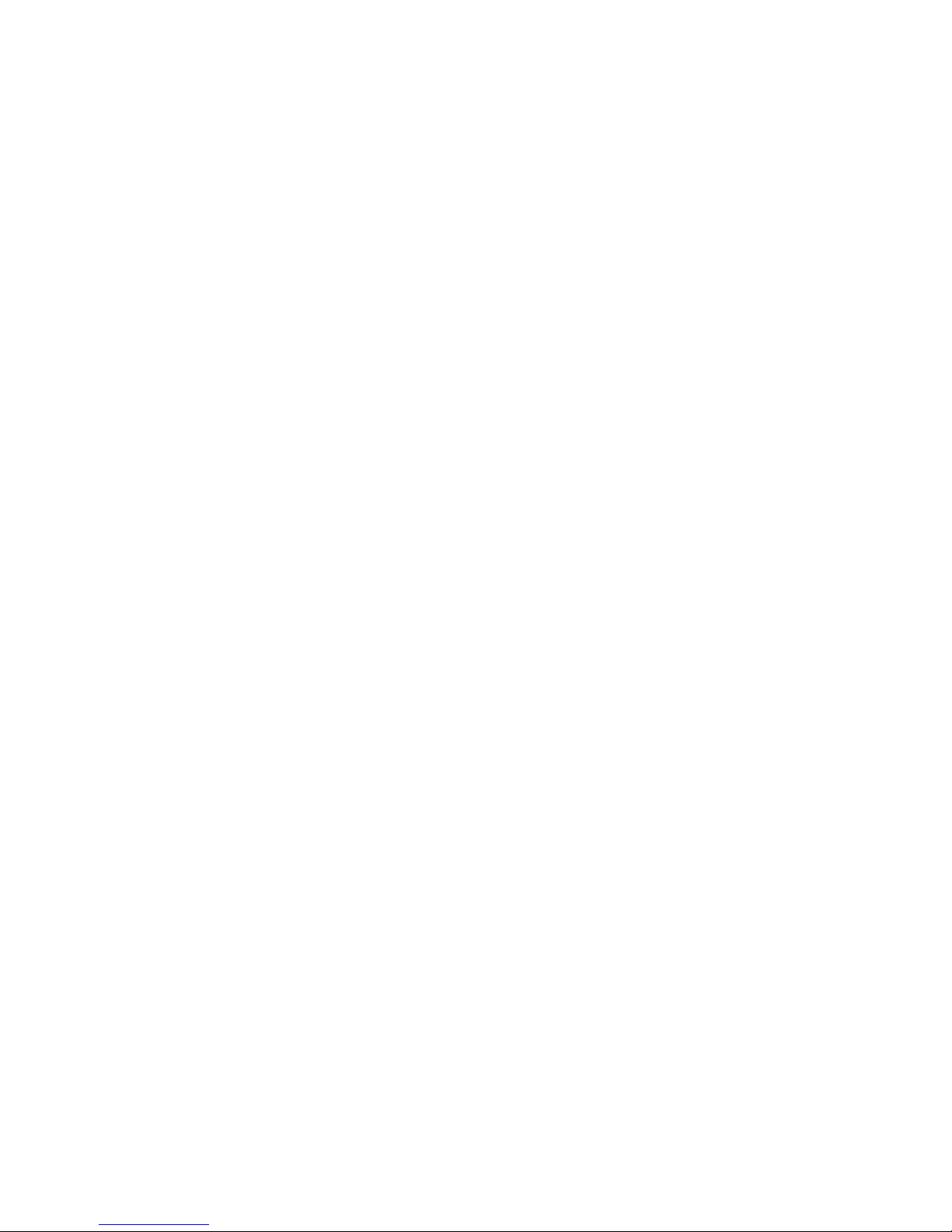
Hard ware Mainte n ance Man u al
xSeries 342 Model 1RX, 2RX, 1TG, 2TG
Page 2
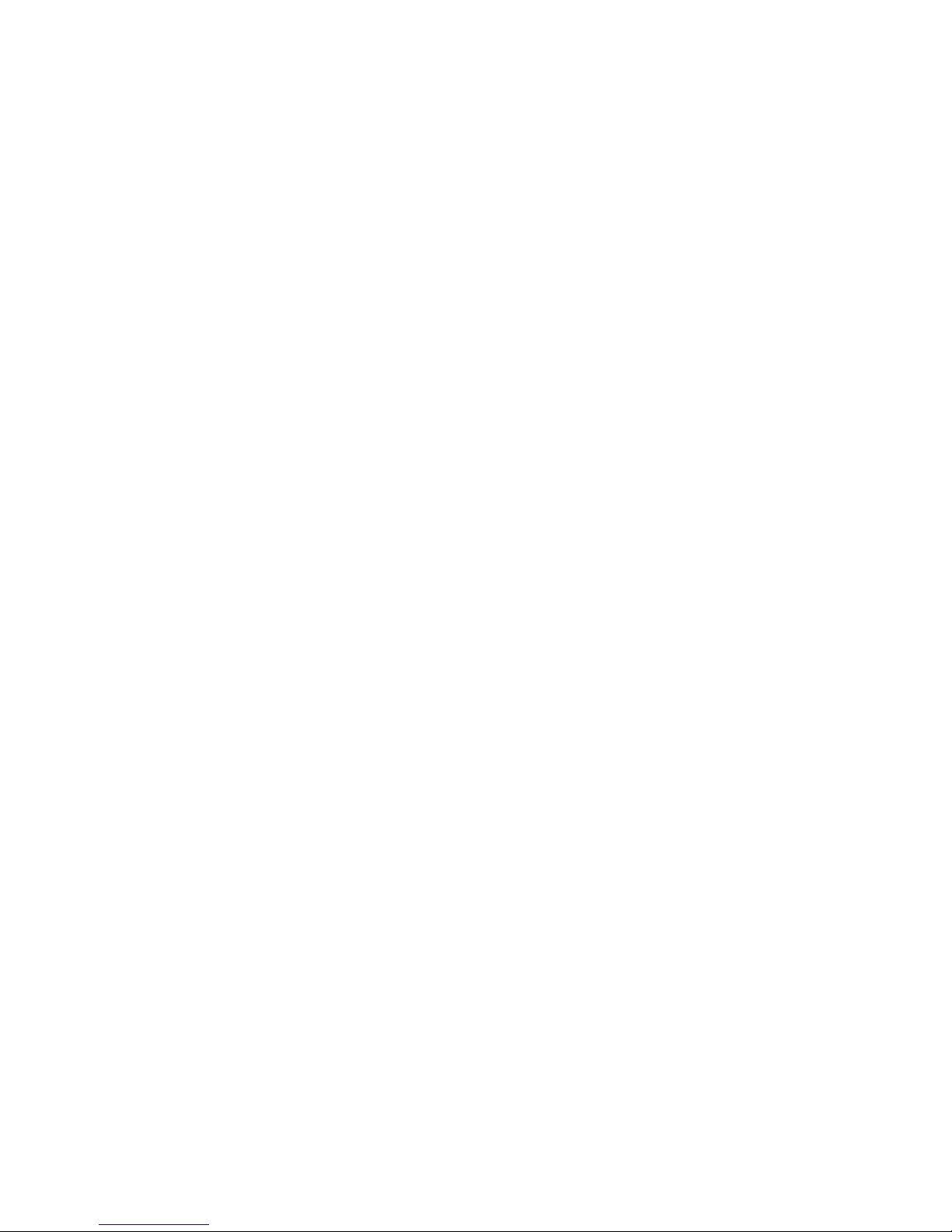
Page 3
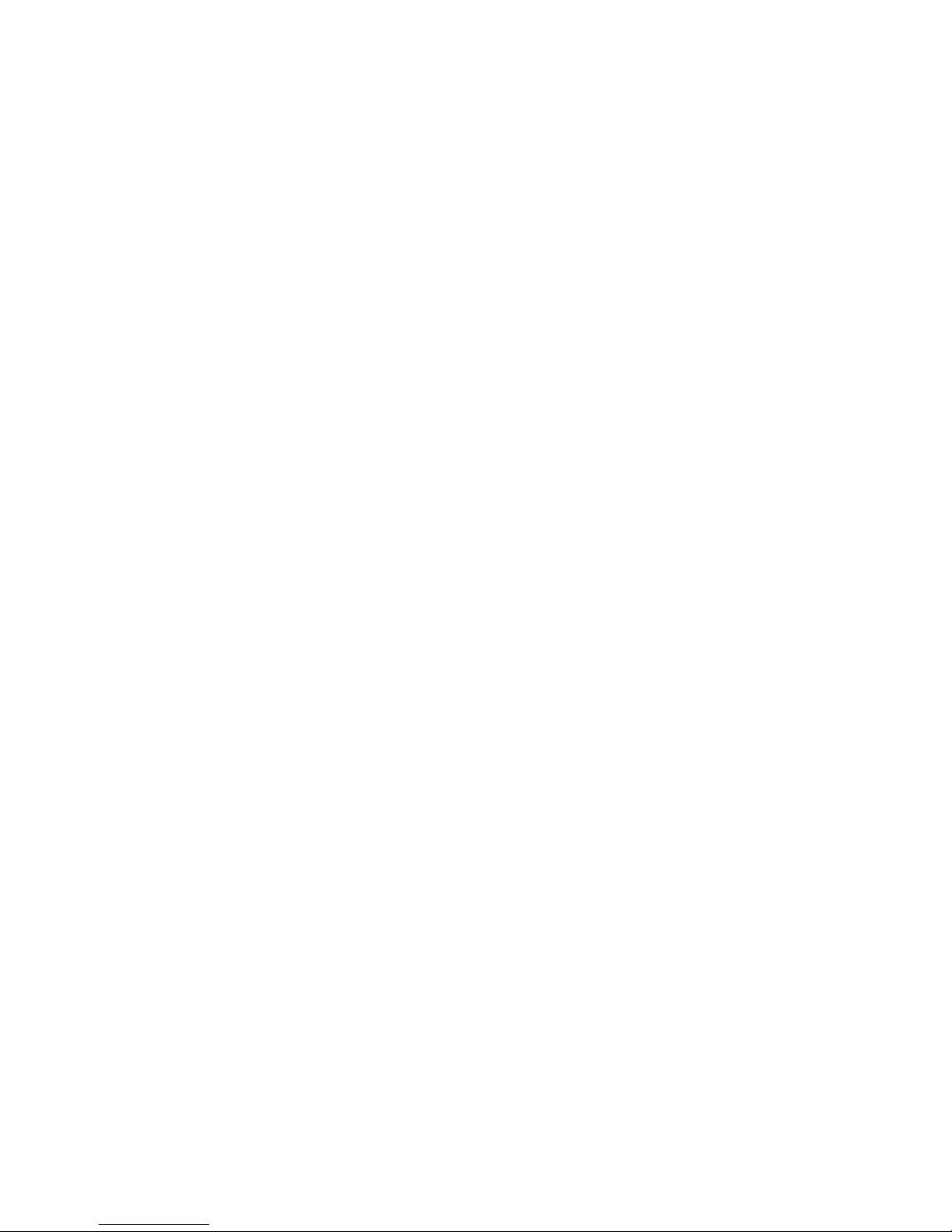
Hard ware Mainte n ance Man u al
xSeries 342 Model 1RX, 2RX, 1TG, 2TG
Page 4
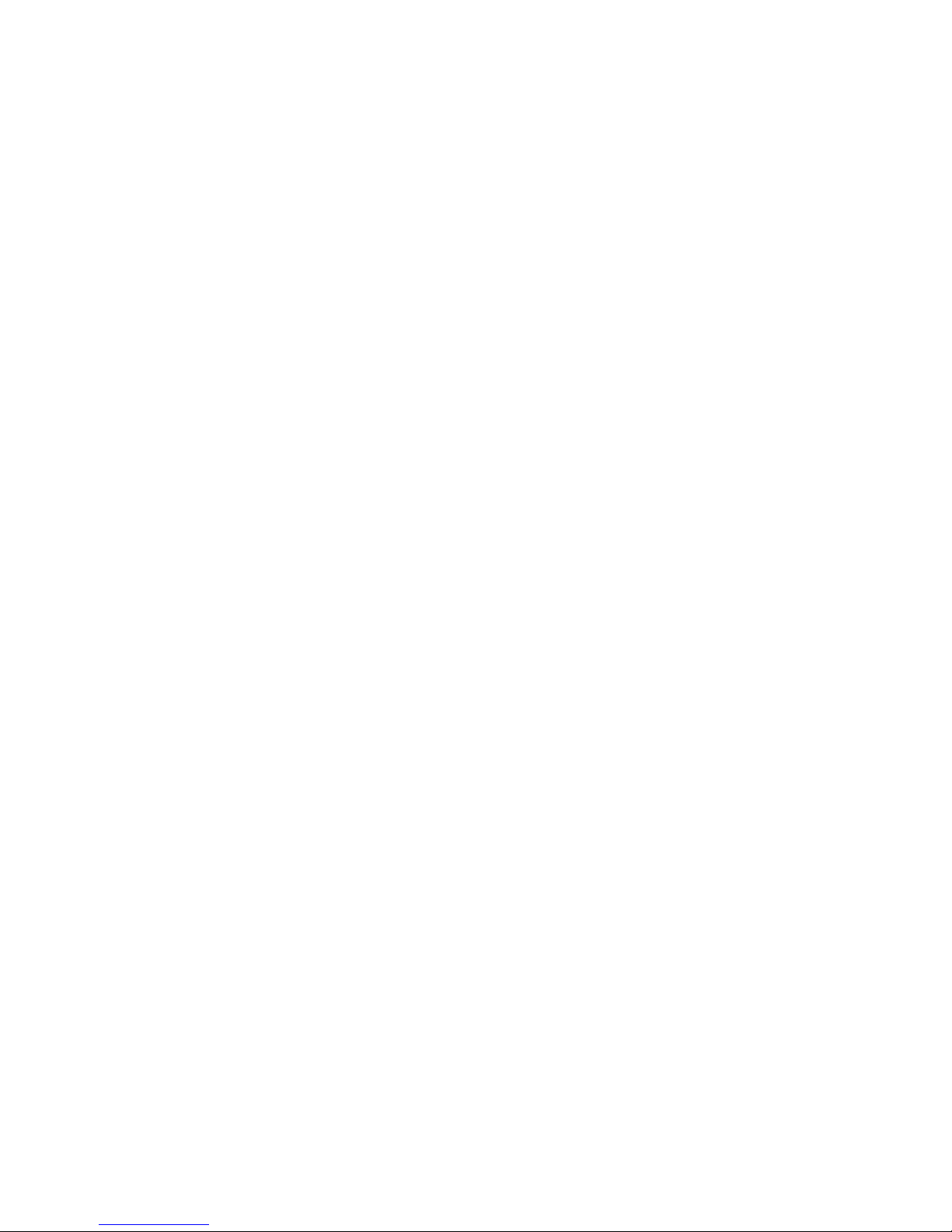
:
Note: Before using this information and the product it supports, be sure to read the general information under “Notices” on page
147.
First Edition (June 2001)
The following paragraph does not apply to the United Kingdom or any country were such provisions are
inconsistent with local law:
INTERNATIONAL BUSINESS MACHINES CORPORATION PROVIDES THIS PUBLICATION ″AS IS″ WITHOUT
WARRANTY OF ANY KIND, EITHER EXPRESS OR IMPLIED, INCLUDING, BUT NOT LIMITED TO, THE
IMPLIED WARRANTIES OF MERCHANTABILITY OR FITNESS FOR A PARTICULAR PURPOSE. Some states do
not allow disclaimer of express or implied warranties in certain transactions, therefore, this statement may not
apply to you.
This publication could include technical inaccuracies or typographical errors. Changes are periodically made to the
information herein; these changes will be incorporated in new editions of the publication. IBM may make
improvements and/or changes in the product(s) and/or the program(s) described in this publication at any time.
This publication was developed for products and services offered in the United States of America. IBM may not
offer the products, services, or features discussed in this document in other countries, and the information is subject
to change without notice. Consult your local IBM representative for information on the products, services, and
features available in your area.
Requests for technical information about IBM products should be made to your IBM reseller or IBM marketing
representative.
© Copyright International Business Machines Corporation 2000, 2001. All rights reserved.
US Government Users Restricted Rights – Use, duplication or disclosure restricted by GSA ADP Schedule Contract
with IBM Corp.
Page 5
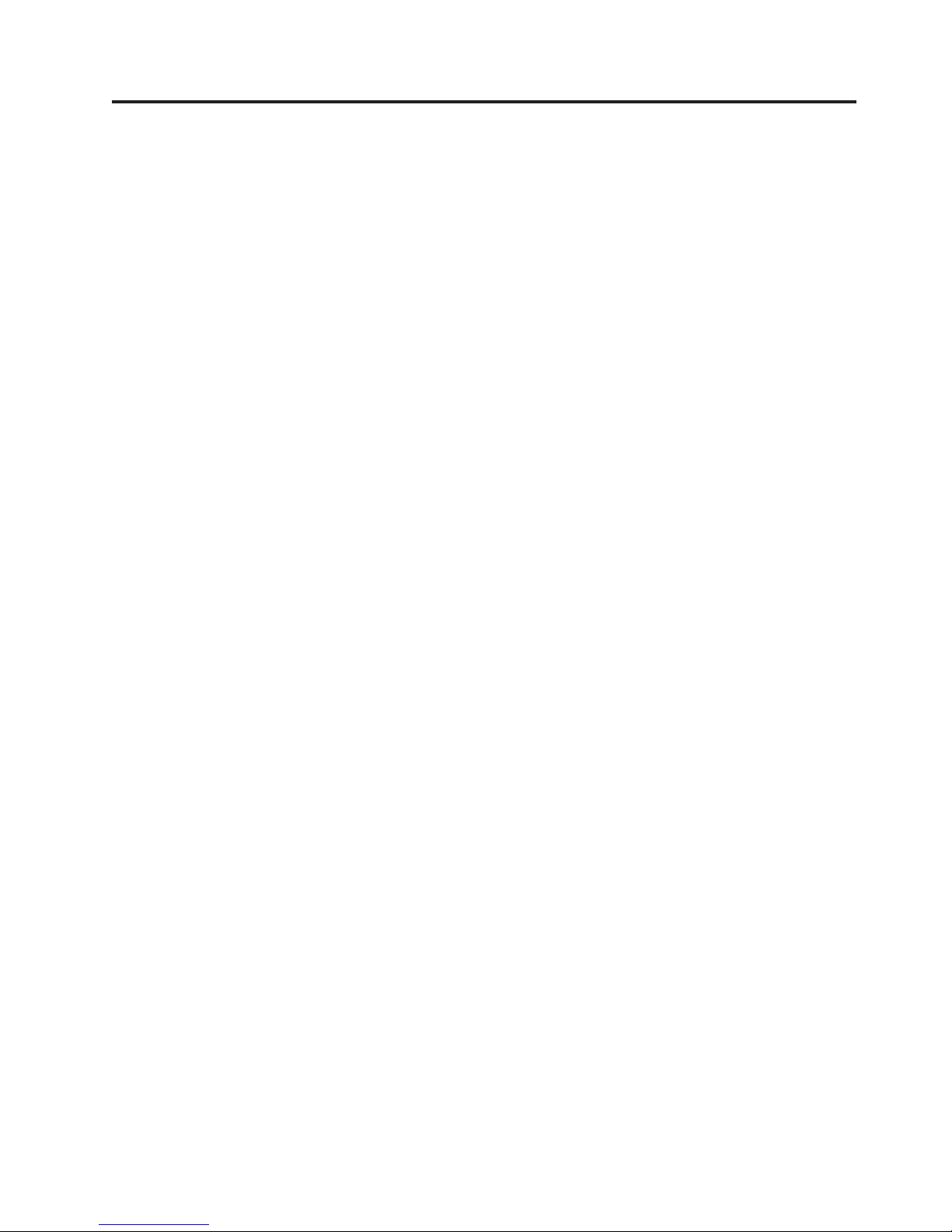
Contents
About This Manual ..........v
Important Safety Information .........v
Online Support .............vi
IBM Online Addresses ..........vi
General checkout ..........1
General information .........3
Features and specifications..........3
Serverfeatures..............5
Reliability, availability, and serviceability features . . 6
Controls and indicators ...........7
Powering on the server ..........7
Powering off the server ..........7
Operator information panel .........9
Diagnostics.............11
Diagnostic tools overview .........11
Identifying problems using LEDs .......11
Power supply LEDs ..........11
Light path diagnostics ..........11
Diagnostics panel ...........11
Light path diagnostics table ........12
POST ................12
POST error messages ..........12
Errorlogs..............12
Small computer system interface messages (some
models)................13
Diagnostic programs and error messages ....13
Textmessages ............14
Starting the diagnostic programs ......14
Viewing the test log ..........15
Diagnostic error message tables.......16
Recovering BIOS code ...........16
Troubleshooting the Ethernet controller .....17
Network connection problems .......17
Ethernet controller troubleshooting chart . . . 17
Power checkout .............19
Replacing the battery ...........19
Temperature checkout ...........21
Configuring the server ........23
Using the Configuration/Setup Utility program . . 23
Starting the Configuration/Setup Utility program 23
Choices available from the Configuration/Setup
mainmenu.............24
Usingpasswords ...........27
Power-onpassword .........27
Remote-control security settings .....28
Using the SCSISelect utility program ......29
Starting the SCSISelect utility program ....29
Choices available from the SCSISelect menu . . 29
Using the PXE boot agent utility program . . 31
Installing options ..........35
Exploded view of the xSeries 342 server .....35
System board layout ...........35
System board options connectors ......36
System board internal cable connectors ....36
System board external port connectors ....37
System board switches and jumpers .....38
System board LED locations ........40
Before you begin ............42
System reliability considerations .......42
Working inside a server with power on .....43
Handling static-sensitive devices .......43
Removingthecoverandbezel........44
Working with adapters ..........46
Adapter considerations .........46
Adapter installation instructions .......47
Installing internal drives ..........49
Internal drive bays ...........49
SCSI drives .............50
SCSI IDs ..............50
Installing a hot-swap drive .........51
Installing a non-hot-swap drive........52
Installing memory modules .........53
Installing a microprocessor .........55
Installing a hot-swap power supply ......58
Installing an xSeries 3-Pack Ultra 160 Hot-Swap
Expansion Kit ............61
Replacing a hot-swap fan assembly ......61
Installing the server cover and bezel ......62
Connecting external options .........63
Cablingrequirements..........63
Setting SCSI IDs for external devices .....63
Installationprocedure..........63
Input/Output ports ...........63
Videoport..............64
Keyboard port ............64
Auxiliary-device (pointing device) port ....65
Ultra 160 SCSI ports ..........65
SCSI cabling requirements .......66
Setting SCSI IDs ...........66
SCSI connector pin-number assignments. . . 66
Serial ports .............67
Viewing or changing the serial-port
assignments............67
Serial-port connectors .........68
Universal Serial Bus ports ........68
USB cables and hubs .........68
USB-port connectors .........69
Ethernetport.............69
Configuring the Ethernet controller ....69
Failover for redundant Ethernet .....69
Ethernet port connector ........73
Integrated System Management Processor ports 73
CablingtheServer............73
© Copyright IBM Corp. 2000, 2001 iii
Page 6
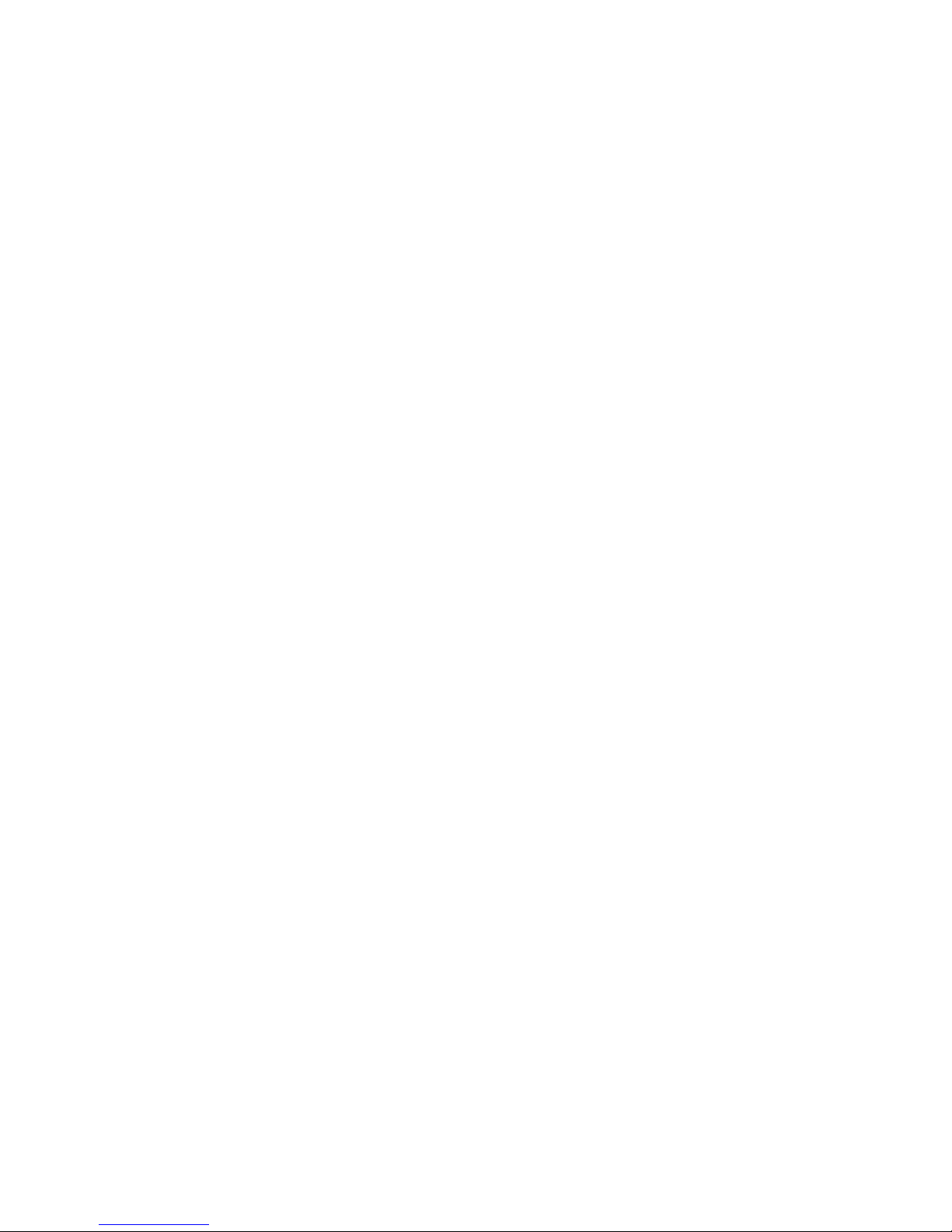
FRU information (service only) ....75
RemovingtheLEDcover..........75
Removing the LED board..........75
Removing the on/off reset board .......76
Removing the diskette/CDROM drive .....76
Removing the SCSI backplane ........77
Removing the hot-swap hard disk drive backplane
assembly ...............77
Removing the power supply backplane .....78
Removing the AC Distribution Box ......79
Removing the system board .........79
Voltage related system shutdown ......98
Temperature related system shutdown ....99
DASD checkout .............99
Host Built-In Self Test (BIST) ........99
Bus fault messages ...........100
Undetermined problems..........100
Parts listing (xSeries 342 Model 1RX,
2RX,1TG,2TG) ..........103
Keyboards ..............104
Powercords.............105
Symptom-to-FRU index .......81
Beepsymptoms.............81
NoBeepsymptoms............83
Information panel system error LED ......83
Diagnostic error codes ...........85
Errorsymptoms.............89
Power supply LED errors..........90
POST error codes ............91
SCSI error codes .............96
Temperatureerrormessages.........97
Fanerrormessages............97
Powererrormessages...........98
System shutdown ............98
Related service information .....107
Safety information............107
General safety ............107
Electrical safety............108
Safety inspection guide .........109
Handling electrostatic discharge-sensitive
devices ..............110
Grounding requirements.........111
Safety notices (multi-lingual translations) . . . 111
Send us your comments! .........146
Problem determination tips.........147
Notices ...............147
Trademarks..............148
iv Hardware Maintenance Manual: xSeries 342 Model 1RX, 2RX, 1TG, 2TG
Page 7
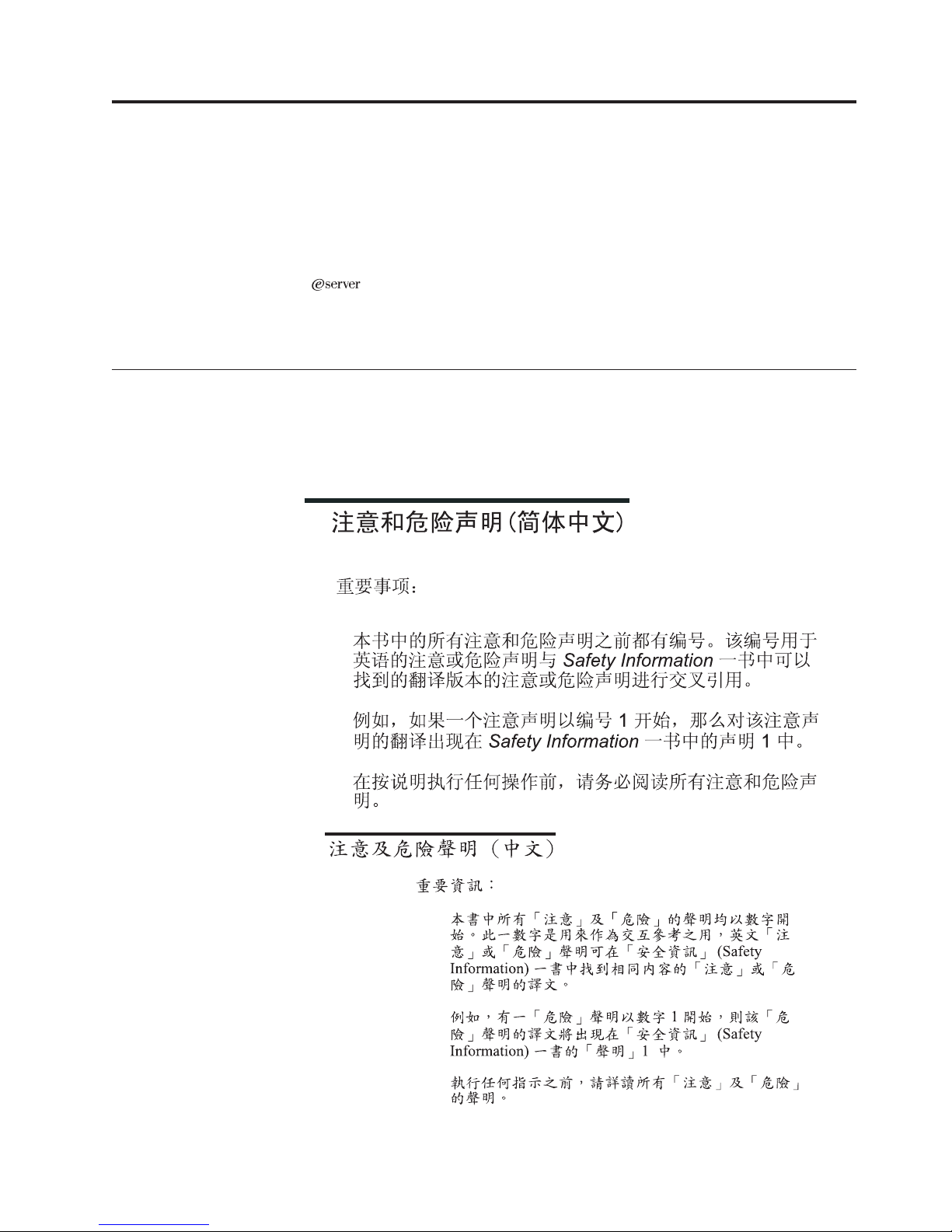
About This Manual
About this manual
This manual contains diagnostic information, a Symptom-to-FRU index, service
information, error codes, error messages, and configuration information for the
®
IBM
Important: This manual is intended for trained servicers who are familiar with
Important Safety Information
Be sure to read all caution and danger statements in this book before performing
any of the instructions. See “Safety information” on page 107.
Leia todas as instruções de cuidado e perigo antes de executar qualquer operação.
xSeries 342.
IBM PC Server products.
Prenez connaissance de toutes les consignes de type Attention et
© Copyright IBM Corp. 2000, 2001 v
Page 8

Danger avant de procéder aux opérations décrites par les instructions.
Lesen Sie alle Sicherheitshinweise, bevor Sie eine Anweisung ausführen.
Accertarsi di leggere tutti gli avvisi di attenzione e di pericolo prima di effettuare
qualsiasi operazione.
Online Support
IBM Online Addresses
Lea atentamente todas las declaraciones de precaución y peligro ante de llevar a
cabo cualquier operación.
Use the World Wide Web (WWW) to download Diagnostic, BIOS Flash, and Device
Driver files.
File download address is:
http://www.ibm.com/pc/files.html
The HMM manuals online address is:
http://www.us.pc.ibm.com/cdt/hmm.html
The IBM PC Company Support Page is:
http://www.ibm.com/pc/support
The IBM PC Company Home Page is:
http://www.ibm.com/pc
vi Hardware Maintenance Manual: xSeries 342 Model 1RX, 2RX, 1TG, 2TG
Page 9
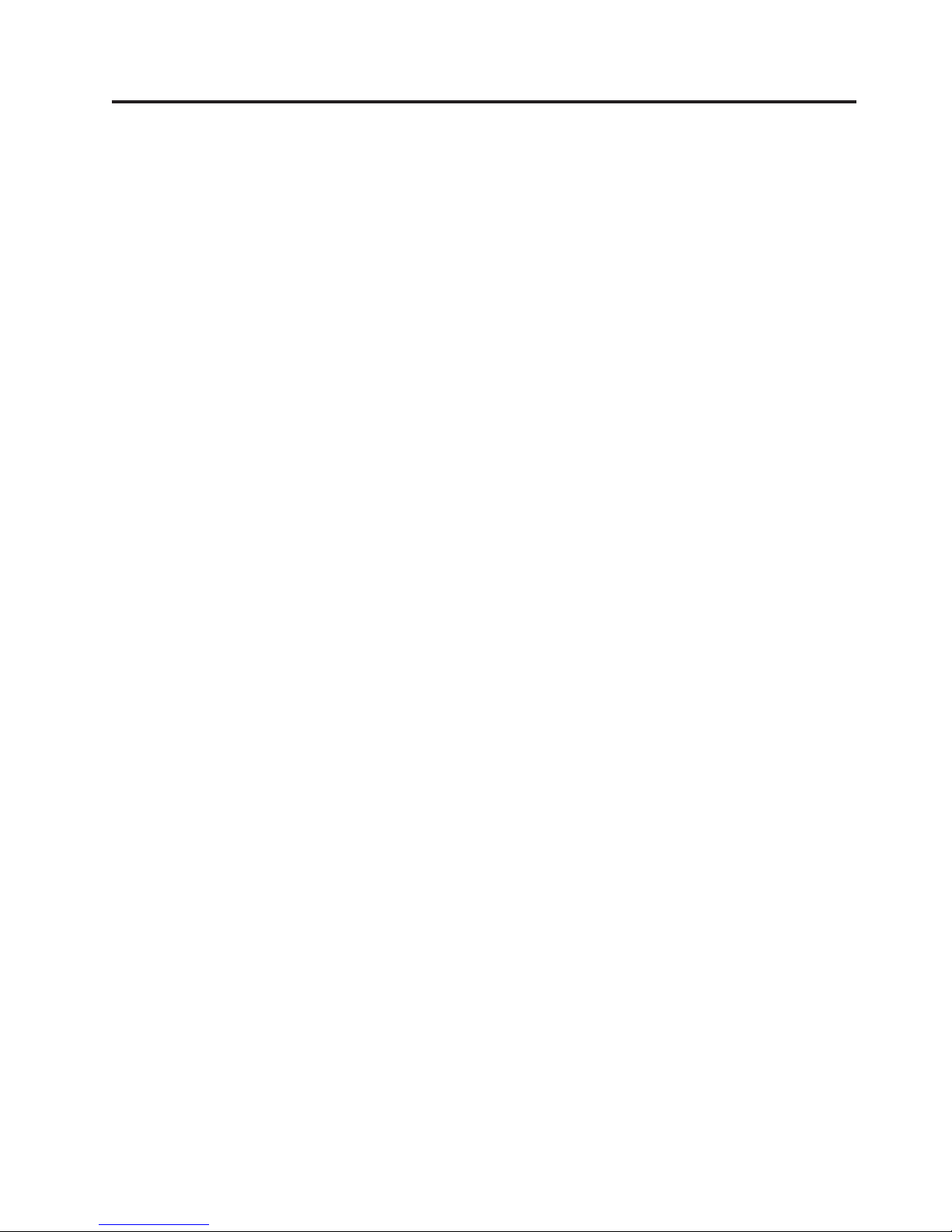
General checkout
The server diagnostic programs are stored in upgradable read-only memory (ROM)
on the system board. These programs are the primary method of testing the major
components of the server: the system board, Ethernet controller, video controller,
RAM, keyboard, mouse (pointing device), diskette drive, serial ports, and hard
drives. You can also use them to test some external devices. See “Diagnostic
programs and error messages” on page 13.
Also, if you cannot determine whether a problem is caused by the hardware or by
the software, you can run the diagnostic programs to confirm that the hardware is
working properly.
When you run the diagnostic programs, a single problem might cause several error
messages. When this occurs, work to correct the cause of the first error message.
After the cause of the first error message is corrected, the other error messages
might not occur the next time you run the test.
A failed system might be part of a shared DASD cluster (two or more systems
sharing the same external storage device(s)). Prior to running diagnostics, verify
that the failing system is not part of a shared DASD cluster.
A system might be part of a cluster if:
v The customer identifies the system as part of a cluster.
v One or more external storage units are attached to the system and at least one of
the attached storage units is additionally attached to another system or
unidentifiable source.
v One or more systems are located near the failing system.
If the failing system is suspected to be part of a shared DASD cluster, all
diagnostic tests can be run except diagnostic tests which test the storage unit
(DASD residing in the storage unit) or the storage adapter attached to the storage
unit.
Notes:
1. For systems that are part of a shared DASD cluster, run one test at a time in
looped mode. Do not run all tests in looped mode, as this could enable the
DASD diagnostic tests.
2. If multiple error codes are displayed, diagnose the first error code displayed.
3. If the computer hangs with a POST error, go to “POST error codes” on page 91.
4. If the computer hangs and no error is displayed, go to “Undetermined
problems” on page 100.
5. Power supply problems, see “Power supply LED errors” on page 90.
6. Safety information, see “Safety information” on page 107.
7. For intermittent problems, check the error log; see “Error logs” on page 12.
1. IS THE SYSTEM PART OF A CLUSTER?
YES. Schedule maintenance with the customer. Shut down all systems related to
the cluster. Run storage test. NO. Go to step 2.
2. THE SYSTEM IS NOT PART OF A CLUSTER.
v Power-off the computer and all external devices.
© Copyright IBM Corp. 2000, 2001 1
Page 10
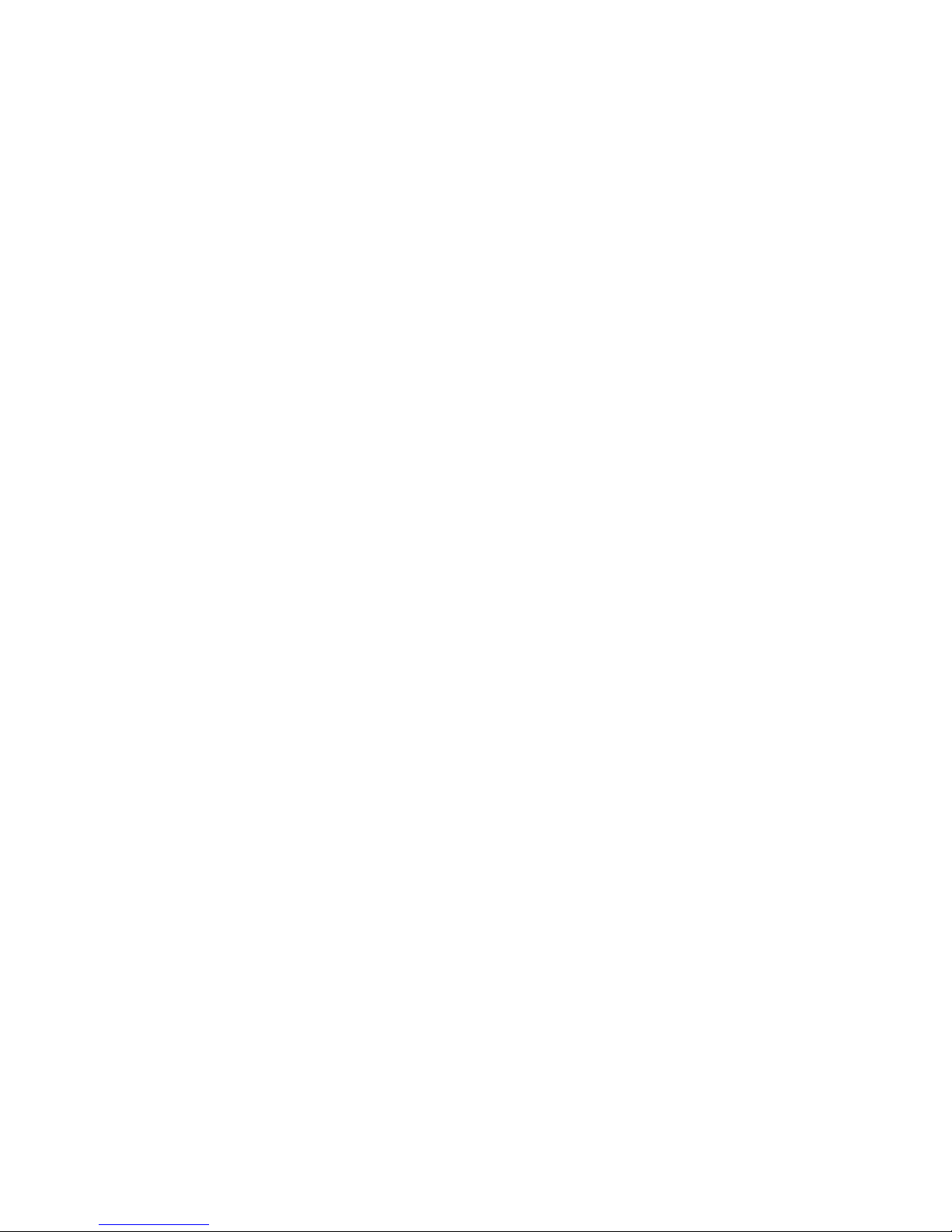
v Check all cables and power cords.
v Set all display controls to the middle position.
v Power-on all external devices.
v Power-on the computer.
v Record any POST error messages displayed on the screen. If an error is
displayed, look up the first error in the “POST error codes” on page 91.
v Check the information LED panel System Error LED; if on, see “Information
panel system error LED” on page 83.
v Check the System Error Log. If an error was recorded by the system, see
“Symptom-to-FRU index” on page 81.
v Start the Diagnostic Programs. See “Starting the diagnostic programs” on
page 14.
v Check for the following responses:
a. One beep.
b. Readable instructions or the Main Menu.
3. DID YOU RECEIVE BOTH OF THE CORRECT RESPONSES?
NO. Find the failure symptom in “Symptom-to-FRU index” on page 81.
YES. Run the Diagnostic Programs. If necessary, refer to “Starting the diagnostic
programs” on page 14.
If you receive an error, go to “Symptom-to-FRU index” on page 81.
If the diagnostics completed successfully and you still suspect a problem, see
“Undetermined problems” on page 100.
2 Hardware Maintenance Manual: xSeries 342 Model 1RX, 2RX, 1TG, 2TG
Page 11
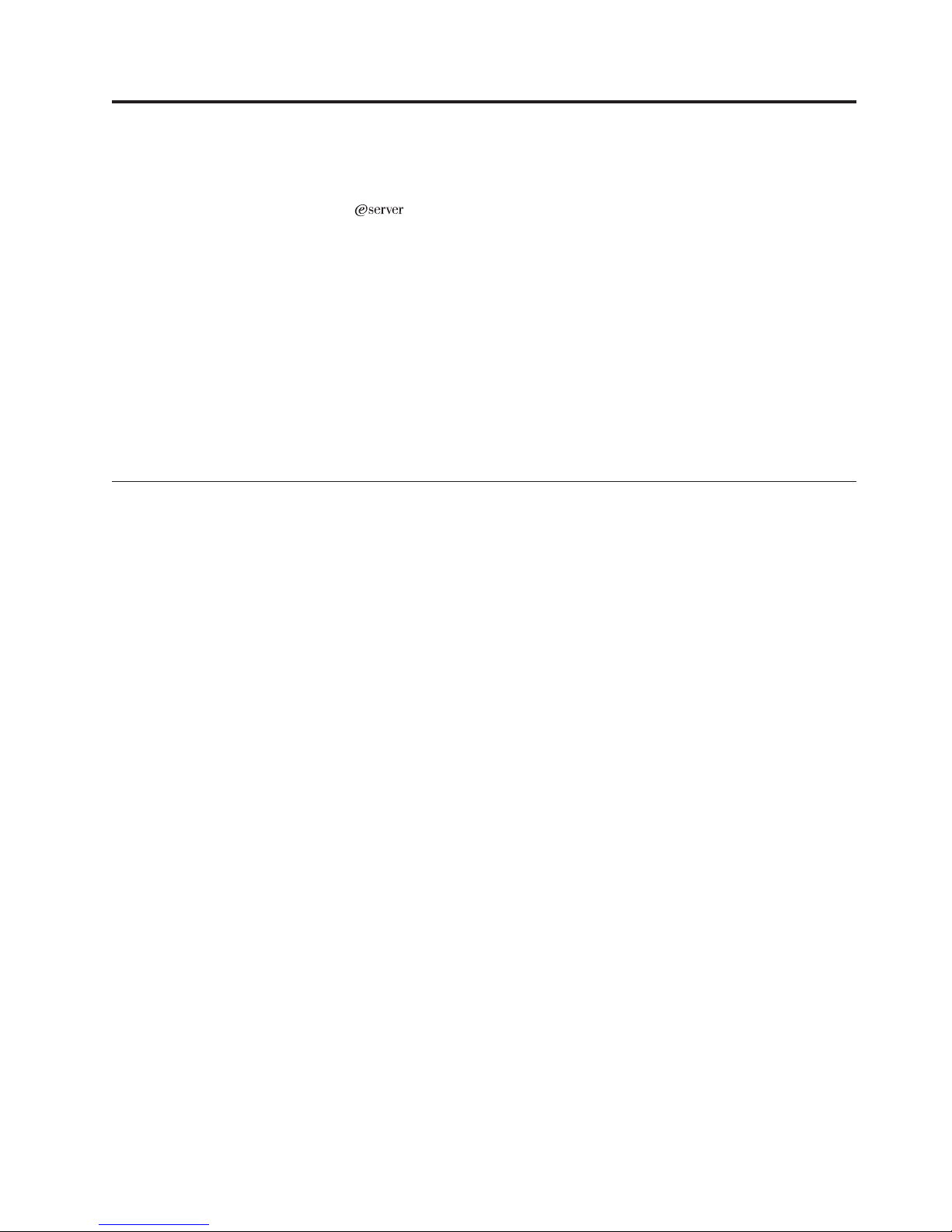
General information
Your IBM
®
symmetric multiprocessing (SMP). It is ideally suited for networking environments
that require superior microprocessor performance, efficient memory management,
flexibility, and large amounts of reliable data storage.
Performance, ease of use, reliability, and expansion capabilities were key
considerations during the design of your server. These design features make it
possible for you to customize the system hardware to meet your needs today,
while providing flexible expansion capabilities for the future.
Your xSeries 342 comes with a three-year limited warranty and IBM Server StartUp
Support. If you have access to the World Wide Web, you can obtain up-to-date
information about your server model and other IBM server products at the
following World Wide Web address: http://www.ibm.com/pc/us/netfinity/
Features and specifications
The following table provides a summary of the features and specifications for your
xSeries 342:
Microprocessor:
v Intel
v 256 KB or 512 KB Level-2 cache
v Supports up to two microprocessors
®
Pentium III
xSeries 342 server is a high-performance server that supports
Memory:
v Maximum: 4 GB
v Type: ECC, SDRAM, PC133, Registered DIMMs
v Slots: Four (two-way interleaved)
Drives standard:
v Diskette: 1.44 MB
v CD-ROM: 24X IDE
Expansion bays:
v Hot-swap: Three slim high
v Non-hot-swap: Two 5.25-inch, replaceable with a three slim-high hot-swap drive
expansion option
PCI expansion slots:
v One 33 MHz/32-bit
v Two 33 MHz/64-bit
v Two 66 MHz/64-bit
Hot-swap power supplies:
v 270 Watt (115-230 V ac)
v Minimum: One
v Maximum: Two, second power supply provides redundant power
Redundant cooling:
v Three hot-swap fans
Video:
© Copyright IBM Corp. 2000, 2001 3
Page 12

v S3 video controller
v Compatible with SVGA and VGA
v 8 MB video memory
Size (3U):
v Height: 128 mm (5 in.)
v Depth: 695 mm (27.3 in.)
v Width: 440 mm (17.3 in.)
v Weight: 21.3 to 29.5 (47 to 65 lbs.) depending upon configuration
Integrated functions:
v Dual channel Ultra 160 SCSI controller
v One 10BASE-T/100BASE-TX/100BASE-FX, Intel Ethernet controller with alert on
LAN
™
and Wake on LAN®support
v Two serial ports
v Two Universal Serial Bus ports
v Keyboard port
v Mouse port
v Video port
v Integrated System Management (ISM) Processor
v Two ISM (RJ-45) connectors
v One system management Serial C port
Acoustical noise emissions:
v Sound power, idling (open bay): 6.6 bel maximum
v Sound power, operating: 6.8 bel maximum
v Sound pressure, operating: 53 dBa maximum
Environment:
v Air temperature:
– Server on: 10║ to 35║ C (50║ to 95║ F). Altitude: 0 to 914 m (2998 ft.)
– Server on: 10║ to 32║ C (50║ to 89.6║ F). Altitude: 914 m (2998 ft.) to 2133 m
(6998 ft.)
– Server off: 10║ to 43║ C (50║ to 109.4║ F). Maximum altitude: 2133 m (6998 ft.)
v Humidity:
– Server on: 8% to 80%
– Server off: 8% to 80%
Heat output:
v Approximate heat output in British Thermal Units (BTU) per hour
– Minimum configuratrion 375 BTU (110 watts)
– Maximum configuration 1300 BTU (380 watts)
Electrical input:
v Sine-wave input (50-60 Hz) required
v Input voltage low range:
– Minimum: 100 V ac
– Maximum: 127 V ac
v Input voltage high range:
– Minimum: 200 V ac
– Maximum: 240 V ac
v Input kilovolt-amperes (kVA) approximately:
– Minimum: 0.08 kVA (0.076 kW)
– Maximum: 0.38 kVA
*KB equals approximately 1000 bytes. MB equals approximately 1000000 bytes. GB
equals approximately 1000000000 bytes.
4 Hardware Maintenance Manual: xSeries 342 Model 1RX, 2RX, 1TG, 2TG
Page 13
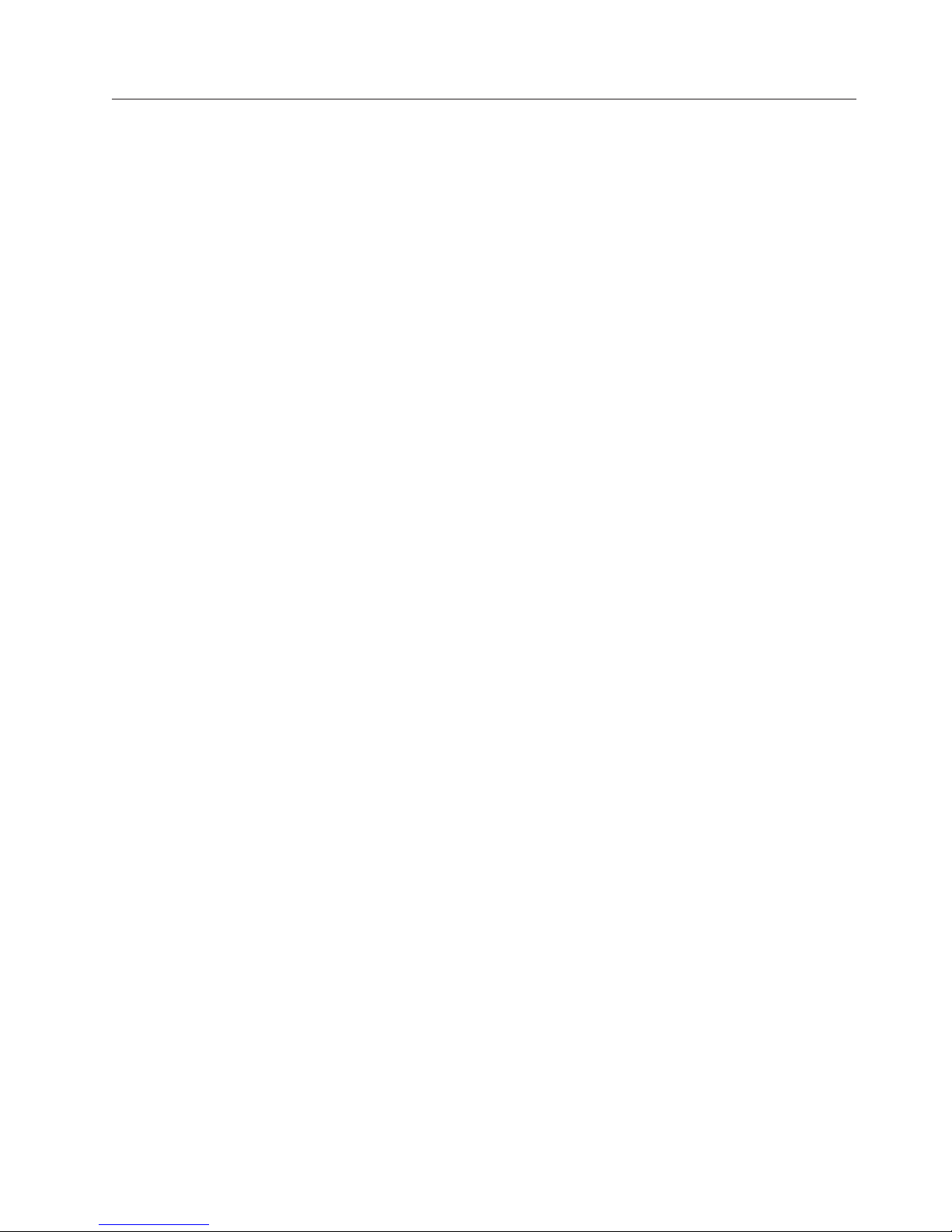
Server features
The xSeries 342 is designed to be cost-effective, powerful, and flexible. Your server
offers:
v Impressive performance using an innovative approach to SMP
Your server supports up to two Intel Pentium III microprocessors. Your server
comes with one microprocessor installed; you can install an additional
microprocessor to enhance performance and provide SMP capability.
v Large data-storage and hot-swap capabilities
All models of the server support up to three hot-swap hard disk drives. This
hot-swap feature enables you to remove and replace hard disk drives without
turning off the server. The x-Series 3-Pack Ultra 160 Hot-Swap Expansion Kit
option is available to add three additional drives.
v Optional PCI adapters
Your server uses peripheral component interconnect (PCI) bus architecture to
provide compatibility with a wide range of existing hardware devices and
software applications. Your server supports up to five PCI adapters in the
expansion slots on the system board.
v Redundant cooling capability
The redundant cooling capability of the hot-swap fans in your server allow
continued operation if one of the fans fails. You can also replace a failing
hot-swap fan without turning off the server.
v Optional redundant power capability
You can install an additional 270-watt power supply in your server to provide
redundant power for your server. The Power Non-Redundant (NON) light
emitting diode (LED) in the group of diagnostic LEDs on the system board is lit
when the power load is 270 watts or greater with two power supplies installed.
v Large system memory
The memory bus in your server supports up to 4 GB (GB equals approximately 1
000 000 000 bytes) of system memory. The memory controller provides error
correcting code (ECC) support for up to four industry standard PC133, 3.3 V,
168-pin, 8-byte, registered, synchronous-dynamic-random access memory
(SDRAM) dual inline memory modules (DIMMs).
v Integrated System Management (ISM) Processor
The IBM Integrated System Management Processor provides environmental
monitoring for your server. This Integrated System Management Processor
supports the Automatic Server Restart (ASR) feature, and it can issue system
alerts using the Alert on LAN features of the integrated Ethernet controller.
Future firmware code releases for the Integrated System Management Processor
will support additional functions and features. These features will include dial-in
support using the dedicated system management serial port C, alert fowarding
through the Integrated System Management Processor connectors, error logging,
support for communication between the Integrated System Management
Processor and more robust IBM system management adapters and controllers.
v Integrated network environment support
Your server comes with an Ethernet controller on the system board. This
Ethernet controller has an interface for connecting to 10-Mbps or 100-Mbps
networks. The server automatically selects between 10BASE-T and 100BASE-TX.
The controller provides full-duplex (FDX) capability, which allows simultaneous
transmission and reception of data on the Ethernet local area network (LAN).
v Redundant network-interface card
General information 5
Page 14
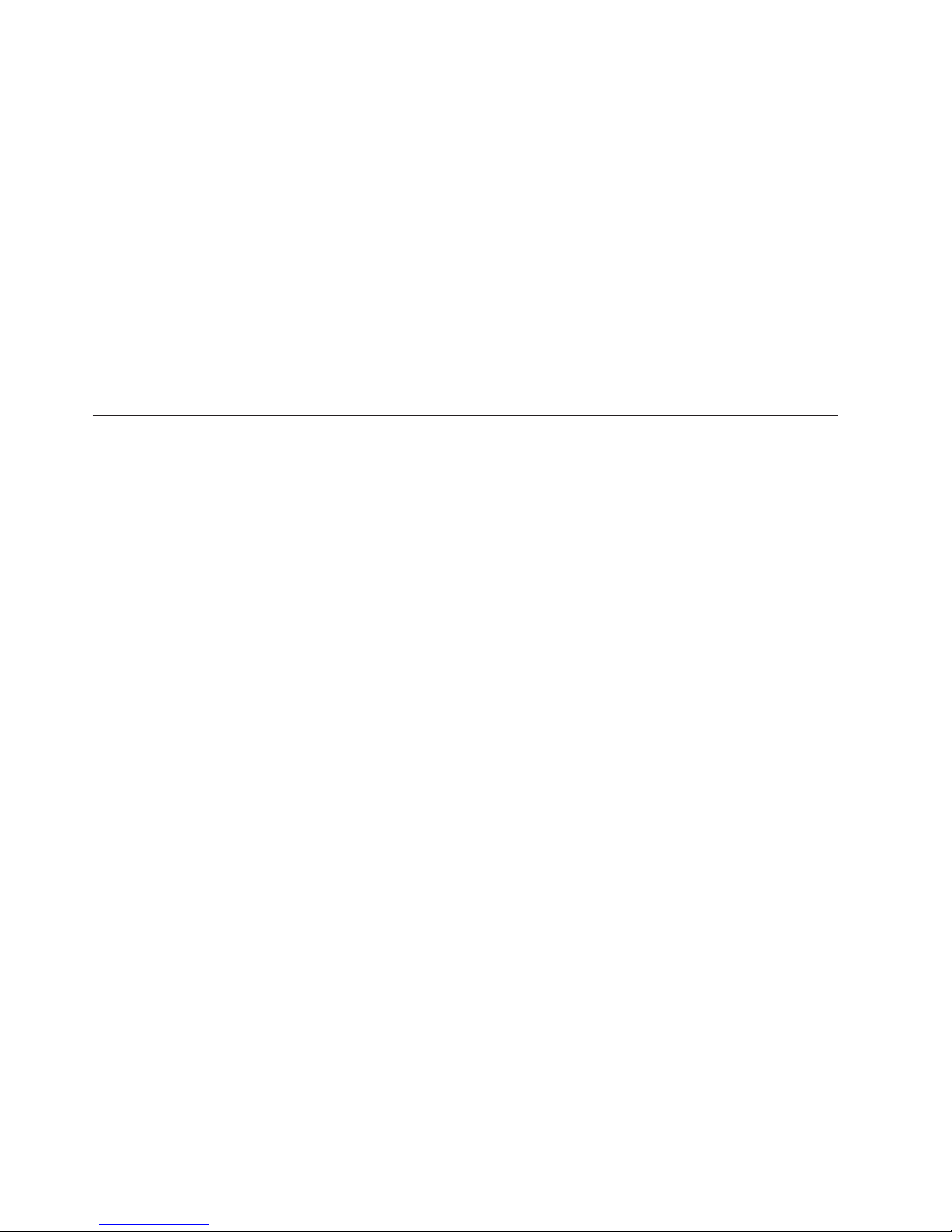
The addition of an optional, redundant network interface card (NIC) provides a
failover capability to a redundant Ethernet connection. If a problem occurs with
the primary Ethernet connection, all Ethernet traffic associated with this primary
connection is automatically switched to the redundant NIC. This switching
occurs without data loss and without user intervention.
v Optional digital linear tape drive
The addition of an optional digital linear tape drive (DLT) allows quick backup
of large amounts of data.
™
v IBM ServerGuide
CDs
The ServerGuide CDs included with your server provide programs to help you
set up your server and install the network operating system (NOS). The
ServerGuide program detects the hardware options installed, and provides the
correct configuration programs and device drivers. In addition, the ServerGuide
CDs include a variety of application programs for your server. See
SERVERGUIDE for more information.
Reliability, availability, and serviceability features
Three of the most important features in server design are reliability, availability,
and serviceability (RAS). These factors help to ensure the integrity of the data
stored on your server; that your server is available when you want to use it; and
that should a failure occur, you can easily diagnose and repair the failure with
minimal inconvenience.
The following is an abbreviated list of the RAS features that your server supports.
v Menu-driven setup, system configuration, RAID configuration, and diagnostic
programs
v Power-on self-test (POST)
v ROM resident diagnostics
v Integrated System Management Processor
v Predictive failure alerts
v Microprocessor built-in self-test (BIST), internal error signal monitoring,
configuration checking, CPU/VRM failure identification through Light Path
Diagnostics technology
v Diagnostic support of ServeRAID
™
adapters and Ethernet adapters
v Cable detection
v Hot-swap drive bays
v Error codes and messages available with Remote Supervisor Adapter
v System error logging available with Remote Supervisor Adapter
v Upgradable BIOS, diagnostics, and system management code
v Automatic restart after a power failure
v Parity checking on the SCSI and PCI buses
v Error checking and correcting (ECC) memory
v Redundant hot-swap power supply option
v Redundant hot-swap cooling
v Redundant Ethernet capabilities (with optional adapter)
v Vital Product Data (VPD) on processor complex, system board, power backplane,
SCSI backplane, and each power supply
v Operator information panel and group of diagnostic LEDs on the system board
v Remind button to change System Error LEDs to ″blipping″ at a duty cycle rate
of 250ms every 2 seconds for nonvital alerts
6 Hardware Maintenance Manual: xSeries 342 Model 1RX, 2RX, 1TG, 2TG
Page 15
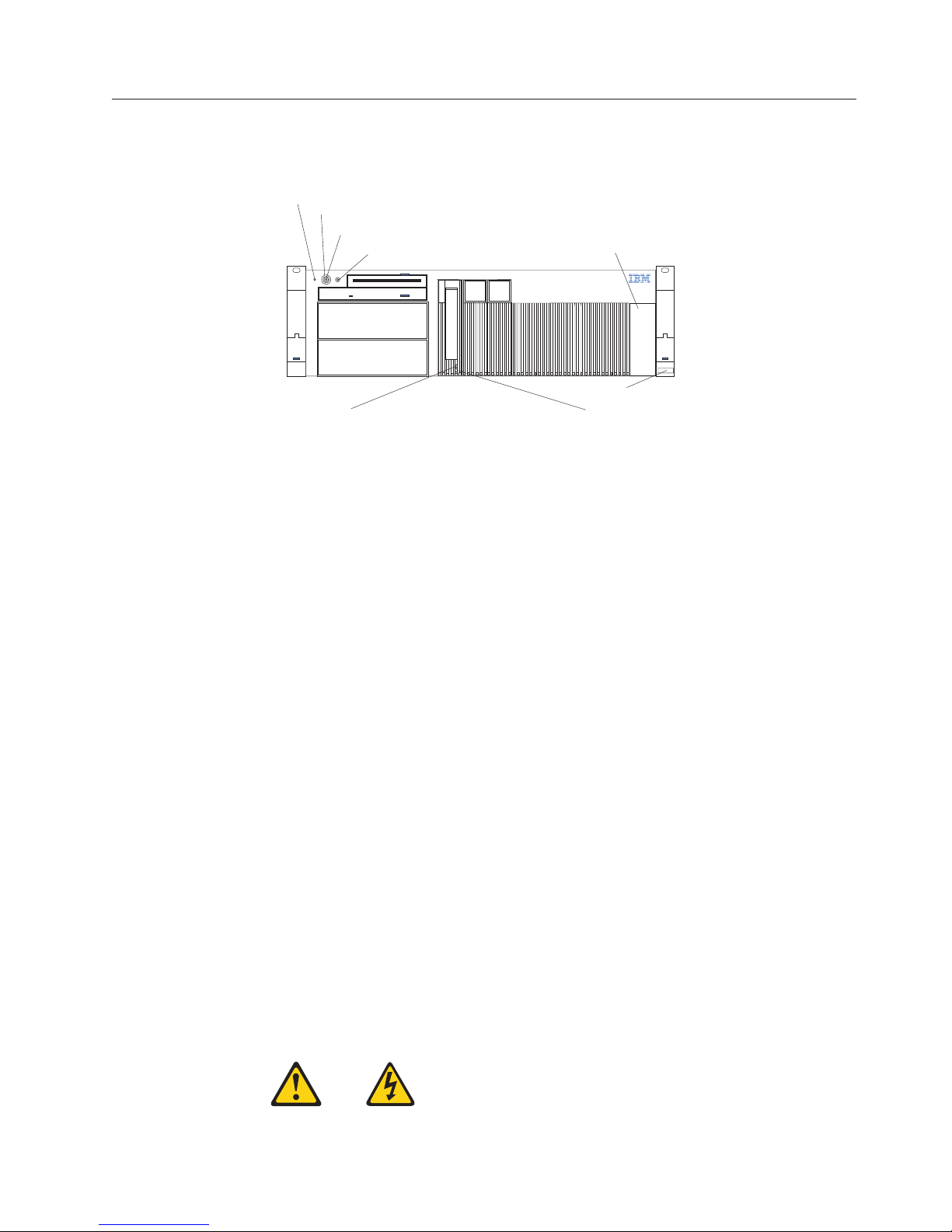
Controls and indicators
The most commonly used controls and status indicators are on the front panel of
the server.
System power light (green)
Power-control-button shield (if installed)
Power control button
Hard disk drive activity light (green) Hard disk drive status light (amber)
System Power Light: When this green light is on, system power is present in the
server. When this light flashes, the server is in standby mode (the system power
supply is turned off and AC current is present). When this light is off, either a
power supply, AC power, or a light has failed.
Reset button
Controls and indicators
Operator information panel
Serial number
Attention: If this light is off, it does not mean there is no electrical current present
in the server. The light might be burned out. To remove all electrical
current from the server, you must unplug the server power cords from
the electrical outlets or from the UPS.
Power-control button shield: You can install this circular disk over the
power-control button to prevent accidental manual power-off. This disk is
provided with your server.
Power-control Button: Press this button to manually turn the server on or off.
Powering on the server
You can start the server in several ways:
v You can turn on the server by pressing the power-control button on the front of
the server.
v If the server is turned on, a power failure occurs, and unattended- start mode is
enabled in the Configuration/Setup utility program, the server will start
automatically when power is restored.
v If AC power is present, the server is off, and the wake-up feature is enabled in
the Configuration/Setup utility program, the wake-up feature will turn on the
server at the set time.
v The Integrated System Management Processor can also turn on the server.
Powering off the server
Statement 5:
General information 7
Page 16
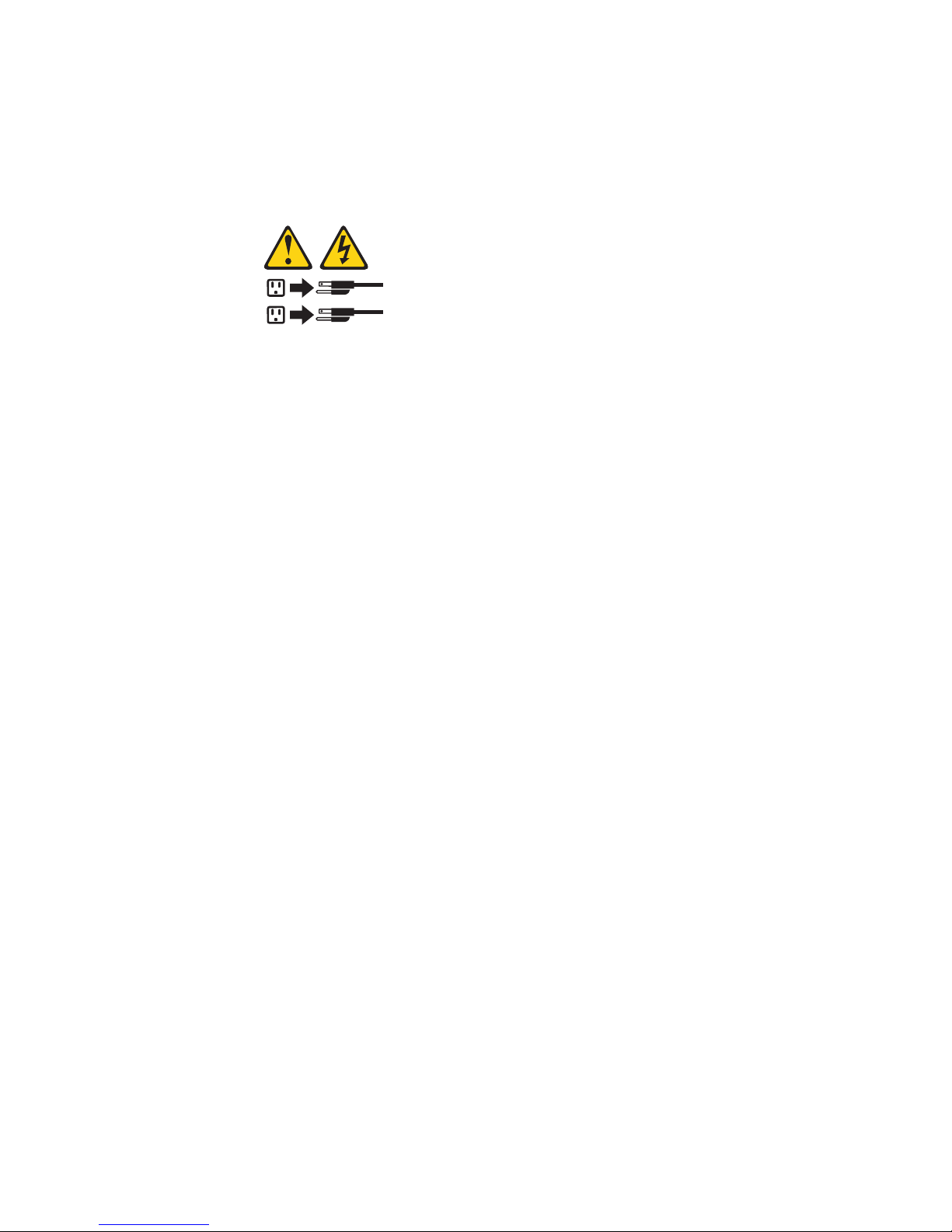
Controls and indicators
CAUTION:
The power control button on the device and the power switch on the power
supply do not turn off the electrical current supplied to the device. The device
also might have more than one power cord. To remove all electrical current from
the device, ensure that all power cords are disconnected from the power source.
2
1
The server can be turned off as follows:
v You can turn off the server by pressing the power-control button on the front of
the server. Pressing the power-control button starts an orderly shutdown of the
operating system, if this feature is supported by your operating system, and
places the server in standby mode.
Note: After turning off the server, wait at least 5 seconds before pressing the
v You can press and hold the power-control button for more than 4 seconds to
cause an immediate shutdown of the server and place the server in standby
mode. You can use this feature if the operating system hangs.
v You can disconnect the server power cords from the electrical outlets to shut off
all power to the server.
power-control button to power the server on again.
Note: Wait about 15 seconds after disconnecting the power cords for your
system to stop running. Watch for the System Power light on the operator
information panel to stop blinking.
v If the system was turned on by the wake-up feature or Wake on LAN feature,
you can turn it off by either a software routine or by the fail-safe, power-down
counter.
v The Integrated System Management Processor can turn off the server.
Reset Button: Press this button to reset the server and run the power-on self-test
(POST).
Operator Information Panel: The lights on this panel give status information for
your server. See “Operator information panel” on page 9 for more information.
Hard Disk Drive Status Light: Each of the hot-swap drive bays has a Hard Disk
Status light. When this amber light is on continuously, the drive has failed (only if
RAID is installed).
If a ServeRAID adapter is installed and this light flashes slowly (one flash per
second), the drive is being rebuilt. When the light flashes rapidly (three flashes per
second), the controller is identifying the drive.
Hard Disk Drive Activity Light: Each of the hot-swap drive bays has a Hard Disk
Activity light. When this green light is flashing, the controller is accessing the
8
Hardware Maintenance Manual: xSeries 342 Model 1RX, 2RX, 1TG, 2TG
Page 17
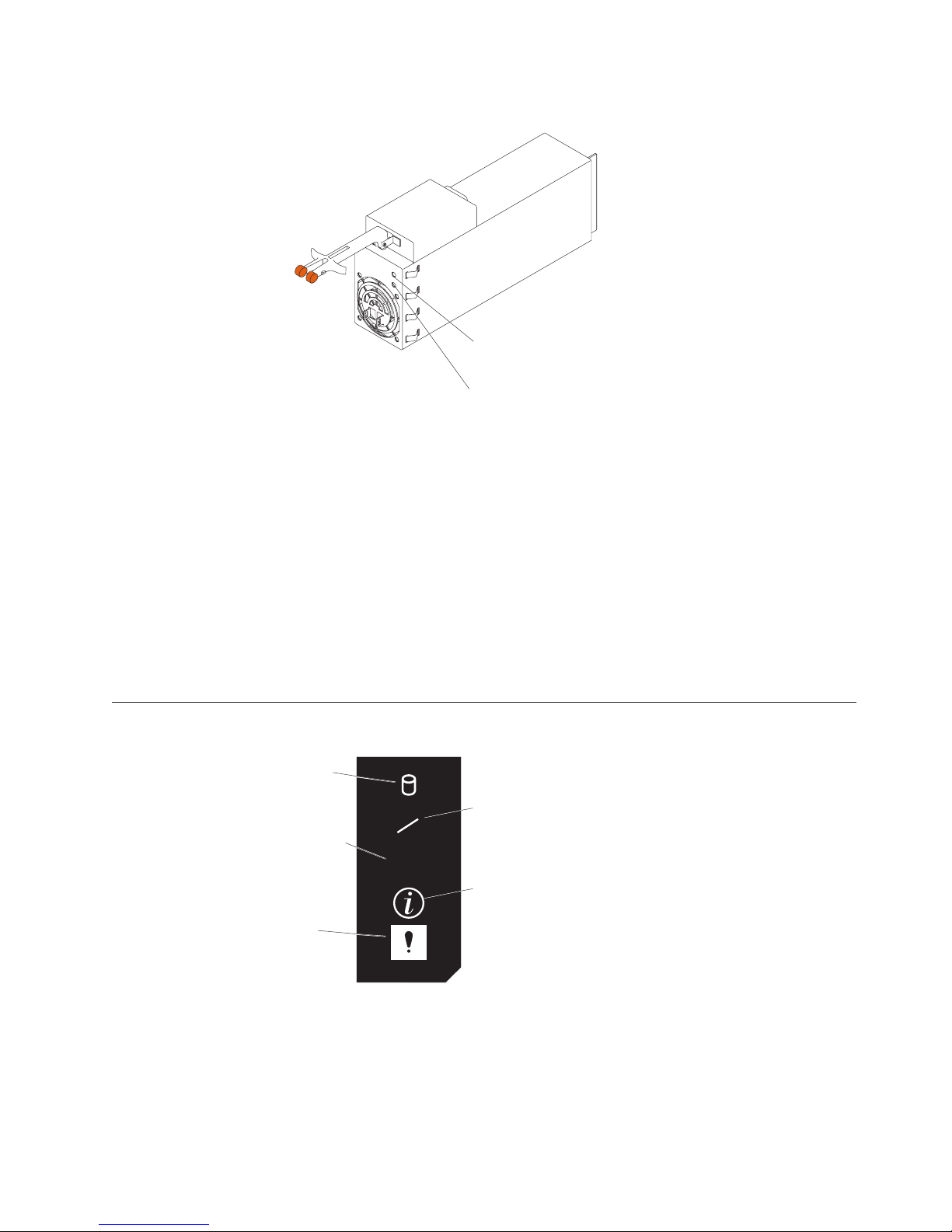
drive.
Controls and indicators
AC power
LED (green)
DC power
LED (green)
AC Power Light: This light provides status information about the power supply.
During normal operation, both the AC and DC Power lights are on. For any other
combination of lights, see “Power supply LED errors” on page 90.
DC Power Light: This light provides status information about the power supply.
During normal operation, both the AC and DC Power lights are on. For any other
combination of lights, see “Power supply LED errors” on page 90.
Operator information panel
SCSI Hard
Drive Activity
Light (green)
Ethernet Link
Status Light
(green)
System
Error
Light (amber)
SCSI Hard Disk Drive Activity Light: This green light is on when there is activity
on a hard disk drive.
TX
RX
LINK
OK
Ethernet
Transmit/
Receive
Activity Light
(green)
Information
Light (amber)
Ethernet Transmit/Receive Activity Light: When this green light is on, there is
transmit or receive activity to or from the server. This light stays on even if the
server power is turned off.
General information 9
Page 18

Controls and indicators
Ethernet Link Status Light: When this green light is on, there is an active
connection on the Ethernet port. The light stays on even if the server power is
turned off.
Information Light: This amber light is on when the system error log contains
information about certain conditions in your server that might affect performance.
System Error Light: This amber light is lit when a system error occurs. An LED on
the diagnostic LED panel may also be on to further isolate the error.
10
Hardware Maintenance Manual: xSeries 342 Model 1RX, 2RX, 1TG, 2TG
Page 19
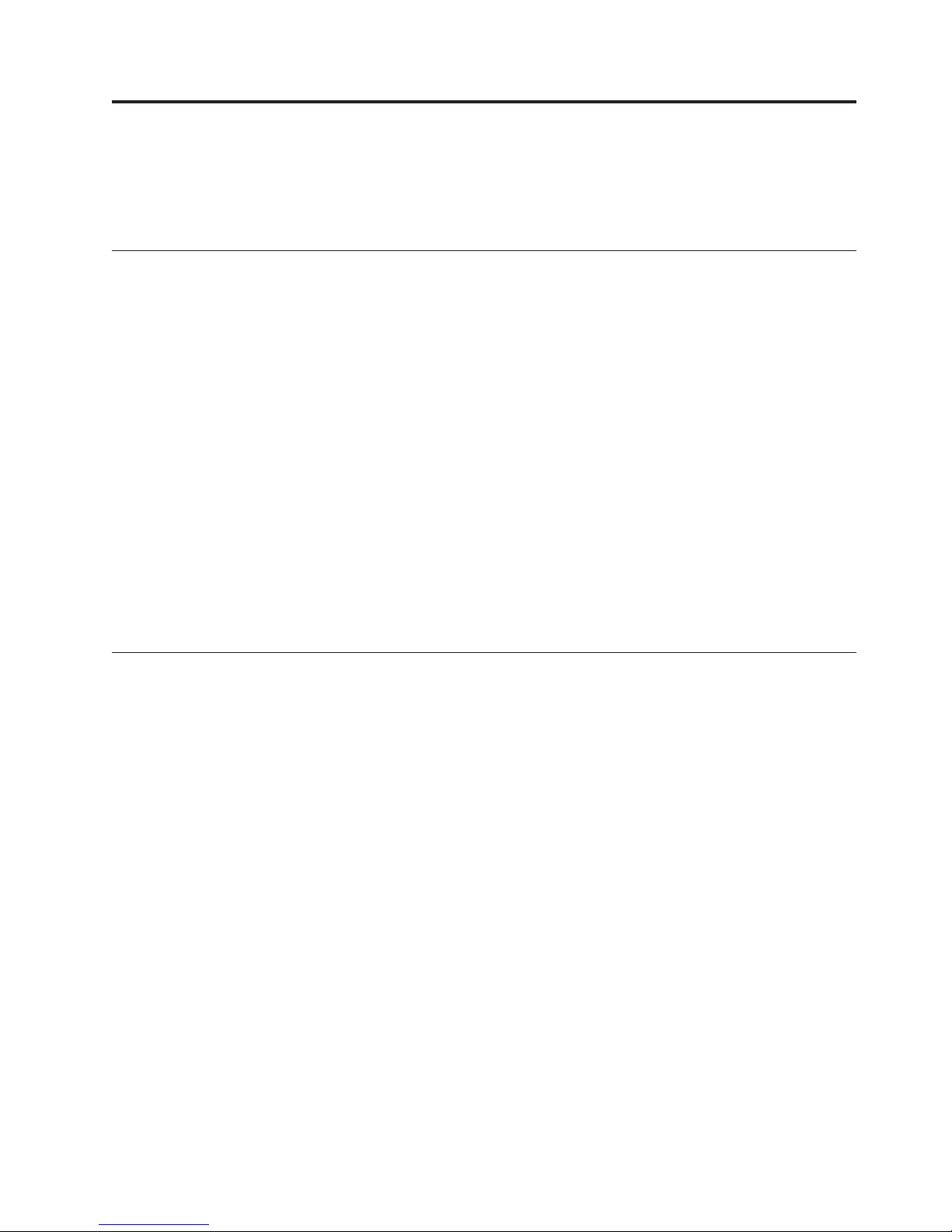
Diagnostics
This section provides basic troubleshooting information to help you resolve some
common problems that might occur with your server.
Diagnostic tools overview
The following tools are available to help you identify and resolve hardware-related
problems:
v POST beep codes, error messages, and error logs
The power-on self-test (POST) generates beep codes and messages to indicate
successful test completion or the detection of a problem. See “POST” on page 12
for more information.
v Diagnostic programs and error messages
The server diagnostic programs are stored in upgradable read-only memory
(ROM) on the system board. These programs are the primary method of testing
the major components of your server. See “Diagnostic programs and error
messages” on page 13 for more information.
v Light path diagnostics
Your server has light-emitting diodes (LEDs) to help you identify problems with
server components. These LEDs are part of the light-path diagnostics that are
built into your server. By following the path of lights, you can quickly identify the
type of system error that occurred. See “Light path diagnostics” for more
information.
Identifying problems using LEDs
Your server has LEDs to help you identify problems with some server components.
These LEDs are part of the light path diagnostics built into the server. By following
the path of lights, you can identify the type of system error that occurred. See the
following sections for more information.
Power supply LEDs
The AC and DC Power LEDs on the power supply provide status information
about the power supply. See “Power supply LED errors” on page 90.
Light path diagnostics
You can use the light path diagnostics built into your server to quickly identify the
type of system error that occurred. The diagnostics panel is under the ″wind
tunnel.″ Your server is designed so that any LEDs that are illuminated remain
illuminated when the server shuts down as long as the AC power source is good
and the power supplies can supply +5V DC current to the server. This feature
helps you isolate the problem if an error causes the server to shut down. See
“Light path diagnostics table” on page 12.
Diagnostics panel
The following illustration shows the LEDs on the diagnostics panel on the system
board. See “Light path diagnostics table” on page 12 for information on identifying
© Copyright IBM Corp. 2000, 2001 11
Page 20
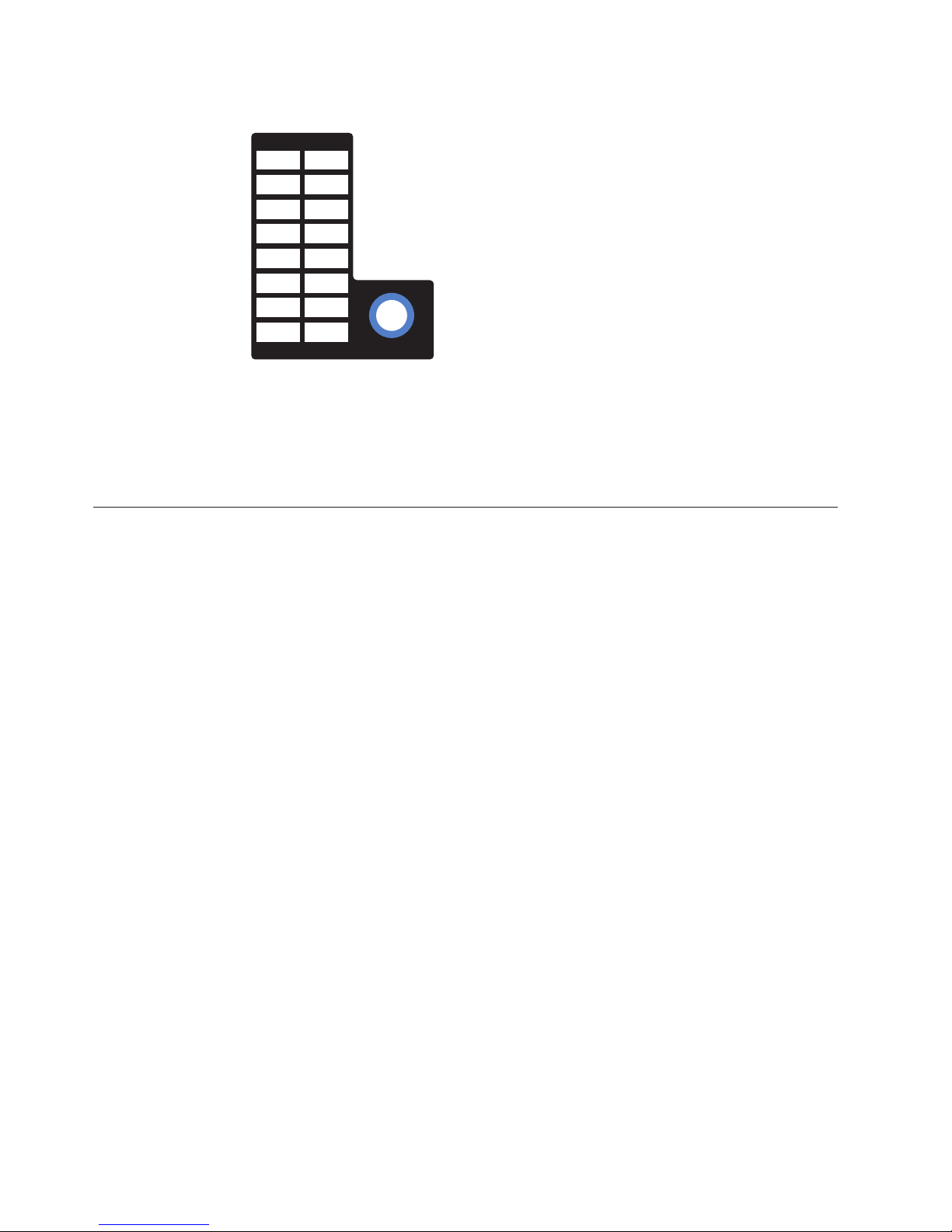
problems using these LEDs.
POST
MEM
CPU
PCI A
PCI B
PCI C
VRM
DASD
SP
PS1
PS2
PS3
NON
OVER
NMI
TEMP
FAN
REMIND
Light path diagnostics table
The System Error LED on the operator information panel is lit when certain system
errors occur. If the System Error LED on your server is lit, see to table in
“Information panel system error LED” on page 83 to determine the cause of the
error and the action you should take.
When you turn on the server, it performs a series of tests to check the operation of
server components and some of the options installed in the server. This series of
tests is called the power-on self-test, or POST.
If POST finishes without detecting any problems, a single beep sounds, the first
screen of your operating system or application program appears.
If POST detects a problem, more than one beep sounds and an error message
appears on your screen. See “Beep symptoms” on page 81 and “POST error
messages” for more information.
Notes:
1. If you have a power-on password, or administrator password set (with Remote
Supervisor Adapter installed), you must type the password and press Enter,
when prompted, before POST will continue.
2. A single problem might cause several error messages. When this occurs, work
to correct the cause of the first error message. After you correct the cause of the
first error message, the other error messages usually will not occur the next
time you run the test.
POST error messages
The table, “POST error codes” on page 91, provides information about the POST
error messages that can appear during startup.
Error logs
The POST error log contains the three most recent error codes and messages that
the system generated during POST. The System Error Log contains error messages
issued during POST and all system status messages from the IBM Remote
Supervisor Adapter, if installed.
12 Hardware Maintenance Manual: xSeries 342 Model 1RX, 2RX, 1TG, 2TG
Page 21
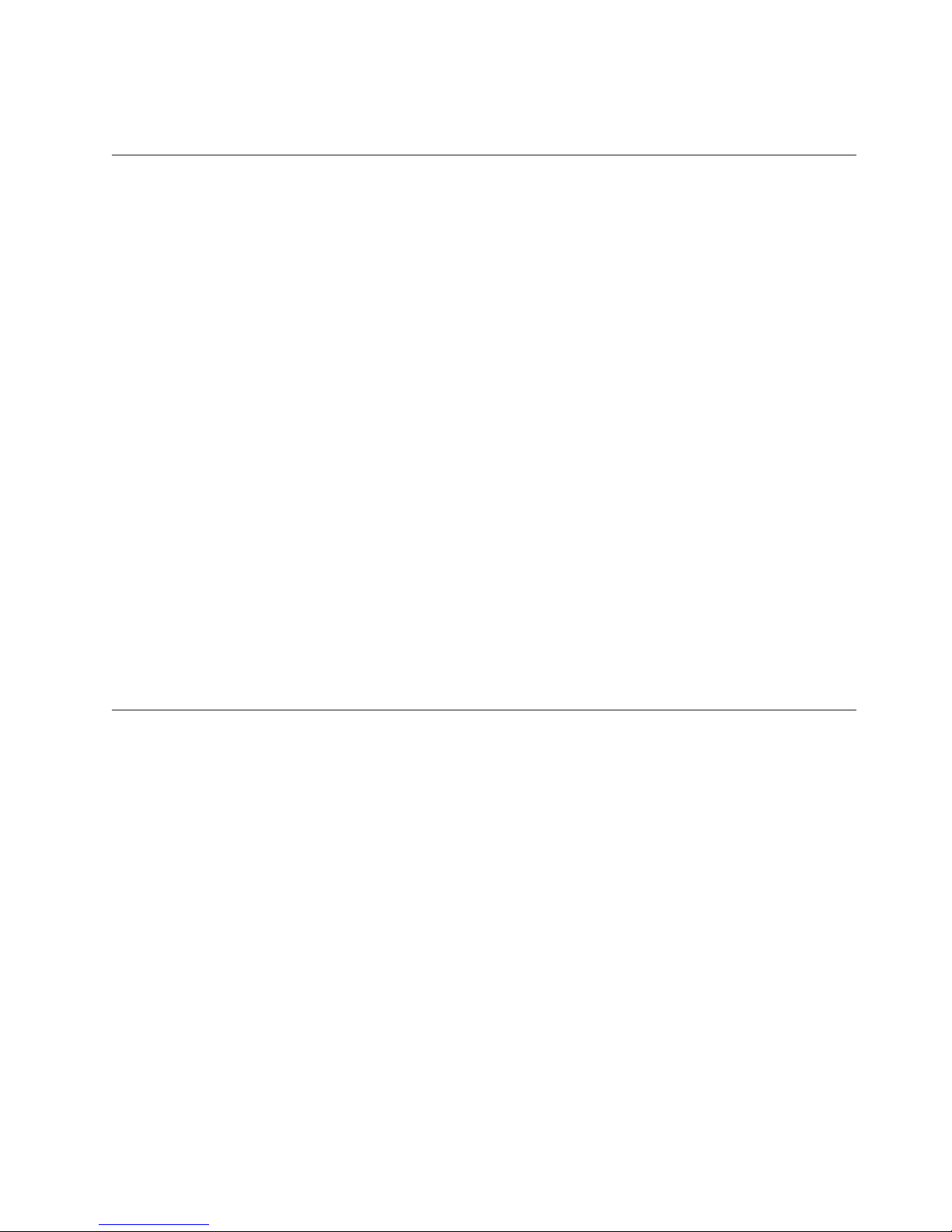
To view the contents of the error logs, start the Configuration/Setup Utility
program; then, select Error Logs from the main menu.
Small computer system interface messages (some models)
If you receive a SCSI error message while using the SCSISelect Utility, use the
following list to determine the possible cause of the error and what action to take.
Note: If your server does not have a hard disk drive, ignore any message that
indicates that the drive is not installed.
One or more of the following might be causing the problem.
v A failing SCSI device (adapter or drive)
v An improper SCSI configuration
v Duplicate SCSI IDs in the same SCSI chain
v An improperly installed SCSI terminator
v A defective SCSI terminator
v An improperly installed cable
v A defective cable
Verify that:
v The external SCSI devices are turned on. External devices must be turned on
before the server.
v The cables for all external SCSI devices are connected correctly.
v The last device in each SCSI chain is terminated properly.
v The SCSI devices are configured correctly.
You will get these messages only when running the SCSISelect Utility. See “SCSI
error codes” on page 96.
Diagnostic programs and error messages
The server diagnostic programs are stored in upgradable read-only memory (ROM)
on the system board. These programs are the primary method of testing the major
components of your server.
Diagnostic error messages indicate that a problem exists; they are not intended to
be used to identify a failing part. Troubleshooting and servicing of complex
problems that are indicated by error messages should be performed by trained
service personnel.
Sometimes the first error to occur causes additional errors. In this case, the server
displays more than one error message. Always follow the suggested action
instructions for the first error message that appears.
The following sections contain the error codes that might appear in the detailed
test log and summary log when running the diagnostic programs.
The error code format is as follows:
fff-ttt-iii-date-cc-text message
where:
Diagnostics 13
Page 22
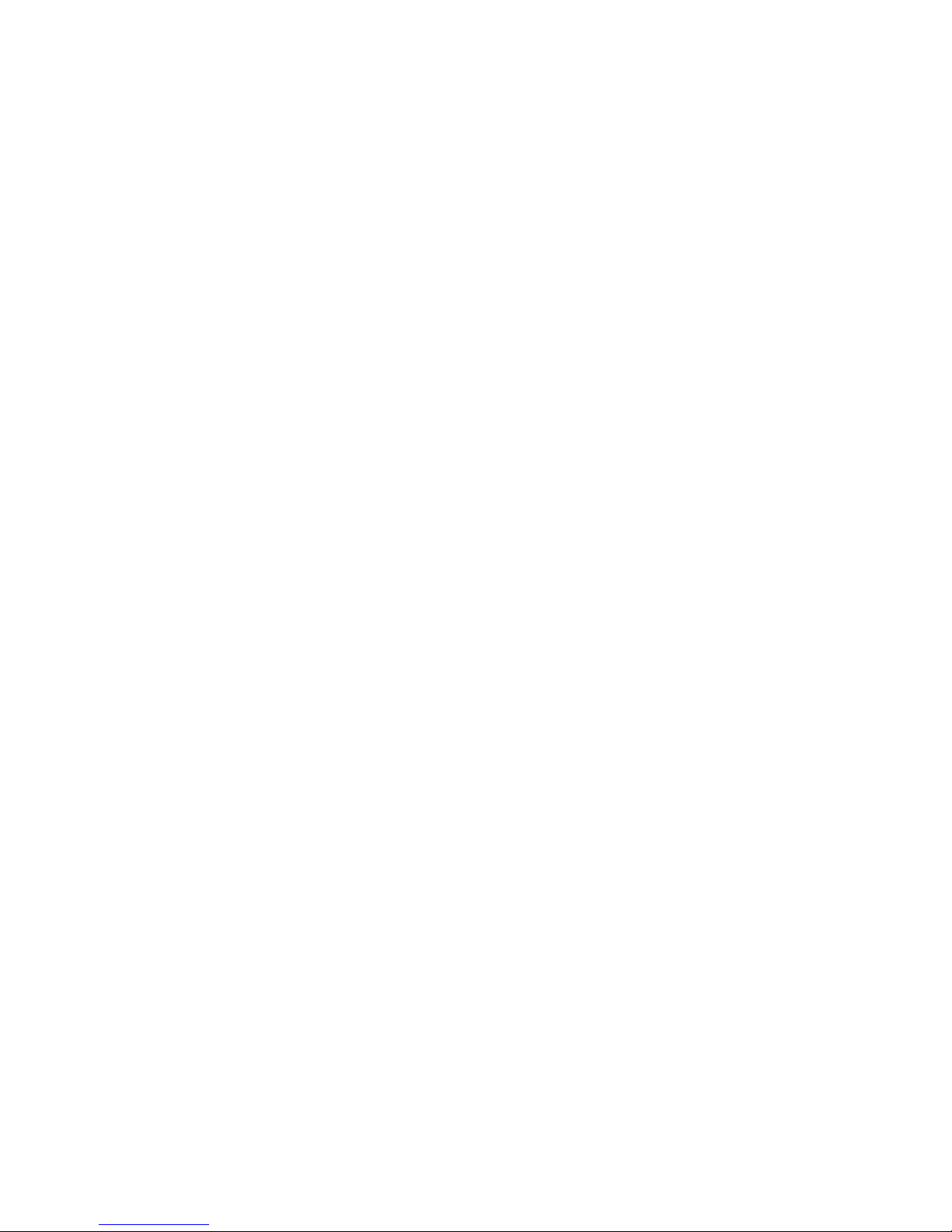
fff is the three-digit function code that indicates the function being tested
when the error occurred. For example, function code 089 is for the
microprocessor.
ttt is the three-digit failure code that indicates the exact test failure that was
encountered.
iii is the three-digit device ID.
date is the date that the diagnostic test was run and the error recorded.
cc is the check digit that is used to verify the validity of the information.
text message
is the diagnostic message that indicates the reason for the problem.
Text messages
The diagnostic text message format is as follows:
Function Name: Result (test specific string)
where:
Function Name
is the name of the function being tested when the error occurred. This
corresponds to the function code (fff) given in the previous list.
Result can be one of the following:
Passed
This result occurs when the diagnostic test completes without any errors.
Failed This result occurs when the diagnostic test discovers an error.
User Aborted
This result occurs when you stop the diagnostic test before it is complete.
Not Applicable
This result occurs when you specify a diagnostic test for a device that is
not present.
Aborted
This result occurs when the test could not proceed because of the system
configuration.
Warning
This result occurs when a possible problem is reported during the
diagnostic test, such as when a device that is to be tested is not installed.
Test Specific String
This is additional information that you can use to analyze the problem.
Starting the diagnostic programs
You can press F1 while running the diagnostic programs to obtain Help
information. You also can press F1 from within a help screen to obtain online
documentation from which you can select different categories. To exit Help and
return to where you left off, press Esc.
To start the diagnostic programs:
1. Turn on the server and watch the screen.
Note: To run the diagnostic programs, you must start the server with the
14 Hardware Maintenance Manual: xSeries 342 Model 1RX, 2RX, 1TG, 2TG
highest level password that is set. That is, if an administrator password
Page 23
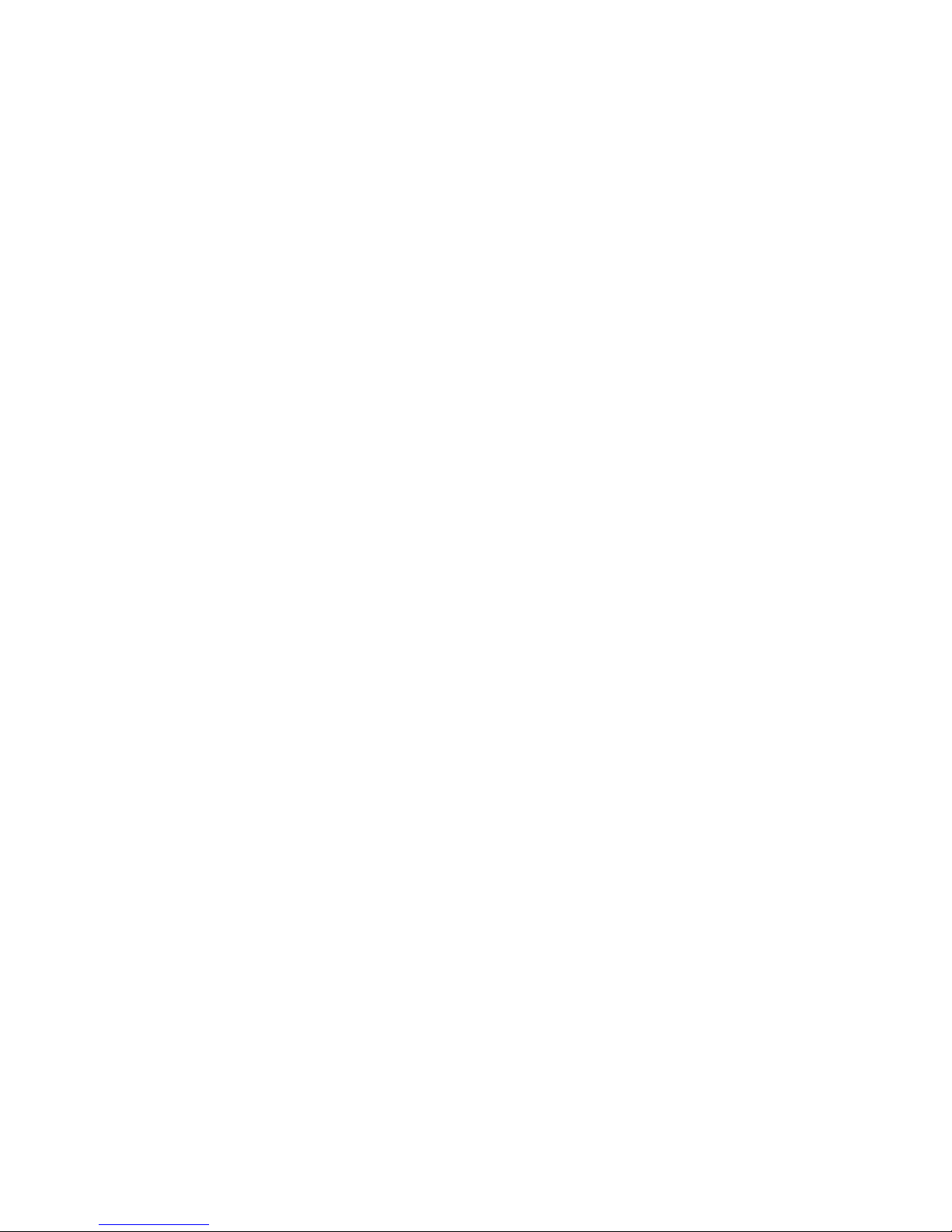
is set, you must enter the administrator password, not the power-on
password, to run the diagnostic programs.
2. When the message F2 for Diagnostics appears, press F2.
3. Type in the appropriate password; then, press Enter.
4. Select either Extended or Basic from the top of the screen.
5. When the Diagnostic Programs screen appears, select the test you want to run
from the list that appears; then, follow the instructions on the screen.
Notes:
a. If the server stops during testing and you cannot continue, restart the server
and try running the diagnostic programs again.
b. The keyboard and mouse (pointing device) tests assume that a keyboard
and mouse are attached to the server.
c. If you run the diagnostic programs with either no mouse or a USB mouse
attached to your server, you will not be able to navigate between test
categories using the Next Cat and Prev Cat buttons. All other functions
provided by mouse-selectable buttons are also available using the function
keys.
d. You can test the USB keyboard by using the regular keyboard test. Also,
you can run the USB Interface test only if there are no USB devices
attached.
e. You can view server configuration information (such as system
configuration, memory contents, interrupt request (IRQ) use, direct memory
access (DMA) use, device drivers, and so on) by selecting Hardware Info
from the top of the screen.
When the tests have completed, you can view the Test Log by selecting Utility
from the top of the screen.
If the hardware checks out OK but the problem persists during normal server
operations, a software error might be the cause. If you suspect a software problem,
refer to the information that comes with the software package.
Viewing the test log
The test log will not contain any information until after the diagnostic program has
run.
Note: If you already are running the diagnostic programs, begin with step 3
To view the test log:
1. Turn on the server and watch the screen.
If the server is on, shut down your operating system and restart the server.
2. When the message F2 for Diagnostics appears, press F2.
If a power-on password or administrator password is set, the server prompts
you for it. Type in the appropriate password; then, press Enter.
3. When the Diagnostic Programs screen appears, select Utility from the top of
the screen.
4. Select View Test Log from the list that appears; then, follow the instructions on
the screen.
The system maintains the test-log data while the server is powered on. When
you turn off the power to the server, the test log is cleared.
Diagnostics 15
Page 24
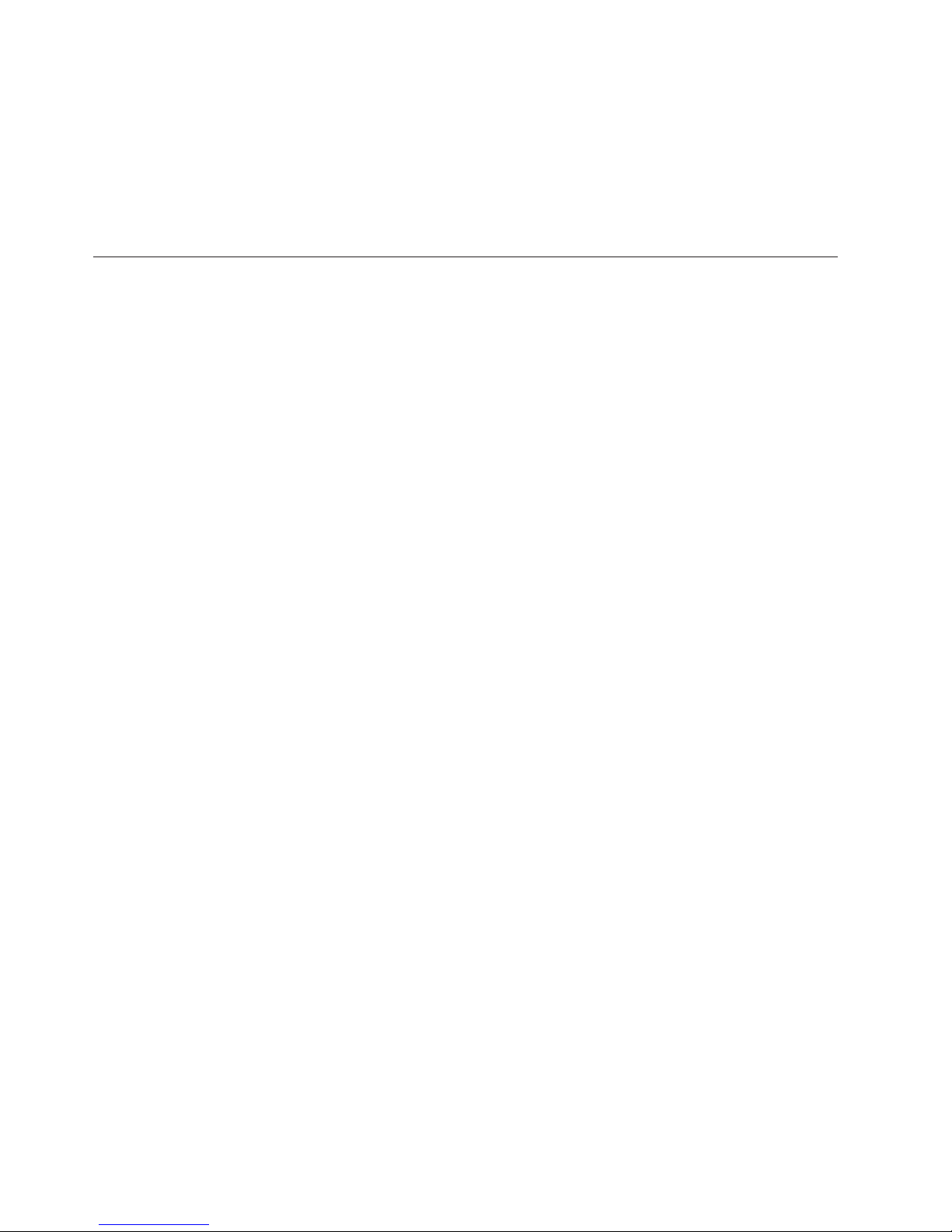
Diagnostic error message tables
For descriptions of the error messages that might appear when you run the
diagnostic programs see “Diagnostic error codes” on page 85.
Attention: If diagnostic error messages appear that are not listed in the tables,
make sure that your server has the latest levels of BIOS, Integrated System
Management Processor, ServeRAID, and diagnostics microcode installed.
Recovering BIOS code
If your BIOS code has become damaged, such as from a power failure during a
flash update, you can recover your BIOS using the recovery boot block and a BIOS
flash diskette.
Note: You can obtain a BIOS flash diskette from one of the following sources:
v Use the ServerGuide program to make a BIOS flash diskette.
v Download a BIOS flash diskette from the World Wide Web. Go to
http://www.ibm.com/pc/support/, click IBM Server Support, and make
the selections for your server.
v Contact your IBM service representative.
The flash memory of your server contains a protected area that cannot be
overwritten. The recovery boot block is a section of code in this protected area that
enables the server to start up and to read a flash diskette. The flash utility recovers
the system BIOS from the BIOS recovery files on the diskette.
To recover the BIOS:
1. Turn off the server and peripheral devices and disconnect all external cables
and power cords; then, remove the cover.
2. Locate the boot-block jumper block (J16) on the system board.
3. Place a jumper on pins 2 and 3 to enable BIOS backup page.
4. Insert the BIOS flash diskette into the diskette drive.
5. Restart the server.
6. The system completes the power-on self-test (POST). Select 1 -- Update
POST/BIOS from the menu that contains various flash (update) options.
7. When you are asked if you would like to move the current POST/BIOS image
to the backup ROM location, type N.
Attention: Typing Y will copy the corrupted BIOS into the secondary page.
8. When you are asked if you would like to save the current code to a diskette,
select N.
9. You will be asked to choose which language you wish to use. Select your
language (0-7) and press Enter to accept your choice. You will be prompted to
remove the diskette and press Enter to restart the system. Remove the flash
diskette from the diskette drive.
10. Turn off the server.
11. Remove the jumper on the boot-block jumper block or move it to pins 1 and 2
to return to normal startup mode.
12. Restart the server. The system should start up normally.
16 Hardware Maintenance Manual: xSeries 342 Model 1RX, 2RX, 1TG, 2TG
Page 25
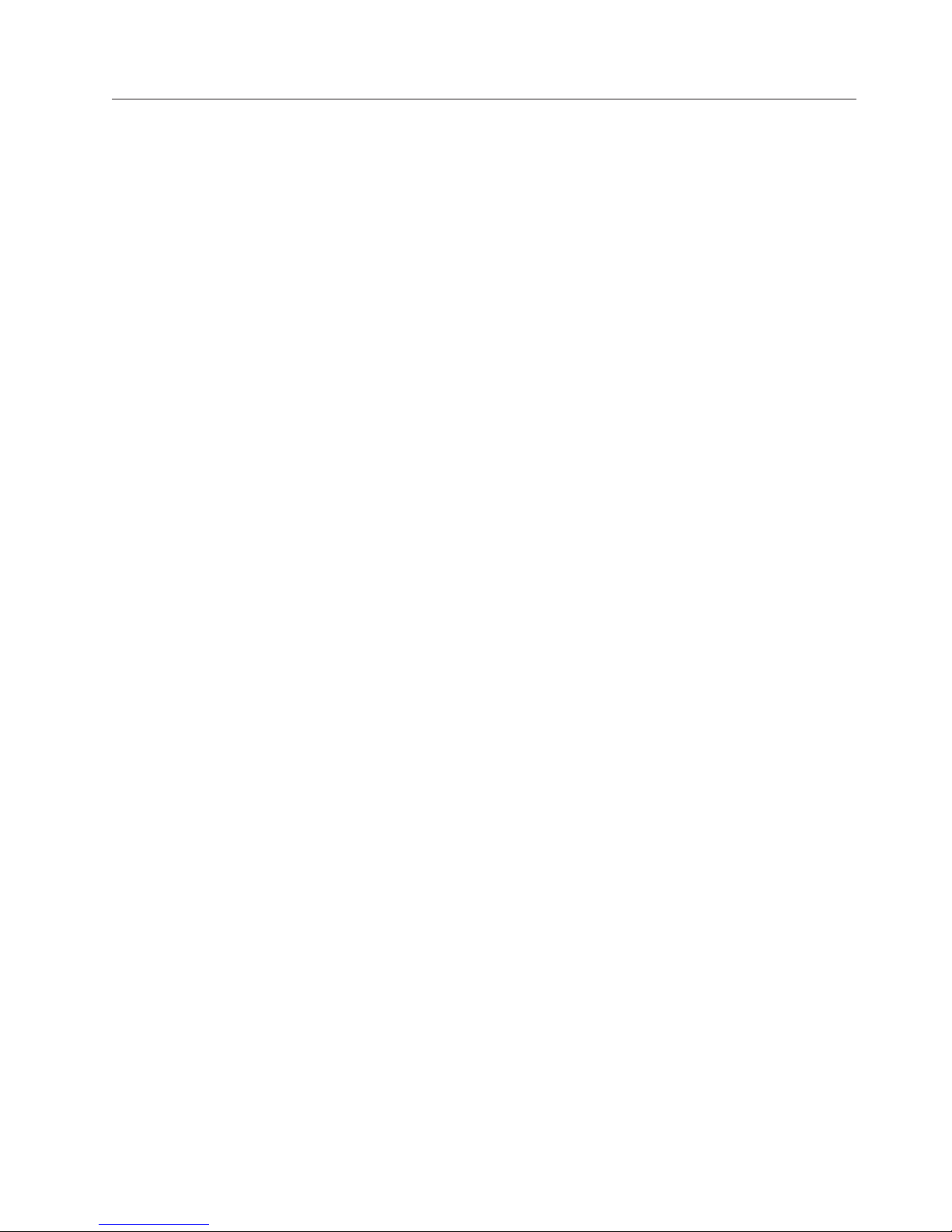
Troubleshooting the Ethernet controller
This section provides troubleshooting information for problems that might occur
with the 10/100 Mbps Ethernet controller.
Network connection problems
If the Ethernet controller cannot connect to the network, check the following:
v Make sure that the cable is installed correctly.
The network cable must be securely attached at all connections. If the cable is
attached but the problem persists, try a different cable.
If you set the Ethernet controller to operate at 100 Mbps, you must use Category
5 cabling.
If you directly connect two workstations (without a hub), or if you are not using
a hub with X ports, use a crossover cable.
Note: To determine whether a hub has an X port, check the port label. If the
label contains an X, the hub has an X port.
v Determine if the hub supports auto-negotiation. If not, try configuring the
integrated Ethernet controller manually to match the speed and duplex mode of
the hub.
v Check the Ethernet controller lights on the operator information panel.
These lights indicate whether a problem exists with the connector, cable, or hub.
– The Ethernet Link Status light illuminates when the Ethernet controller
receives a LINK pulse from the hub. If the light is off, there might be a bad
connector or cable, or a problem with the hub.
– The Ethernet Transmit/Receive Activity light illuminates when the Ethernet
controller sends or receives data over the Ethernet Network. If the Ethernet
Transmit/Receive Activity light is off, make sure that the hub and network
are operating and that the correct device drivers are loaded.
– The Ethernet Speed 100 Mbps light illuminates when the Ethernet controller
LAN speed is 100 Mbps.
v Make sure that you are using the correct device drivers, supplied with your
server.
v Check for operating system-specific causes for the problem.
v Make sure that the device drivers on the client and server are using the same
protocol.
v Test the Ethernet controller.
How you test the Ethernet controller depends on which operating system you
are using (see the Ethernet controller device driver README file).
Ethernet controller troubleshooting chart
You can use the following troubleshooting chart to find solutions to 10/100 Mbps
Ethernet controller problems that have definite symptoms.
Diagnostics 17
Page 26
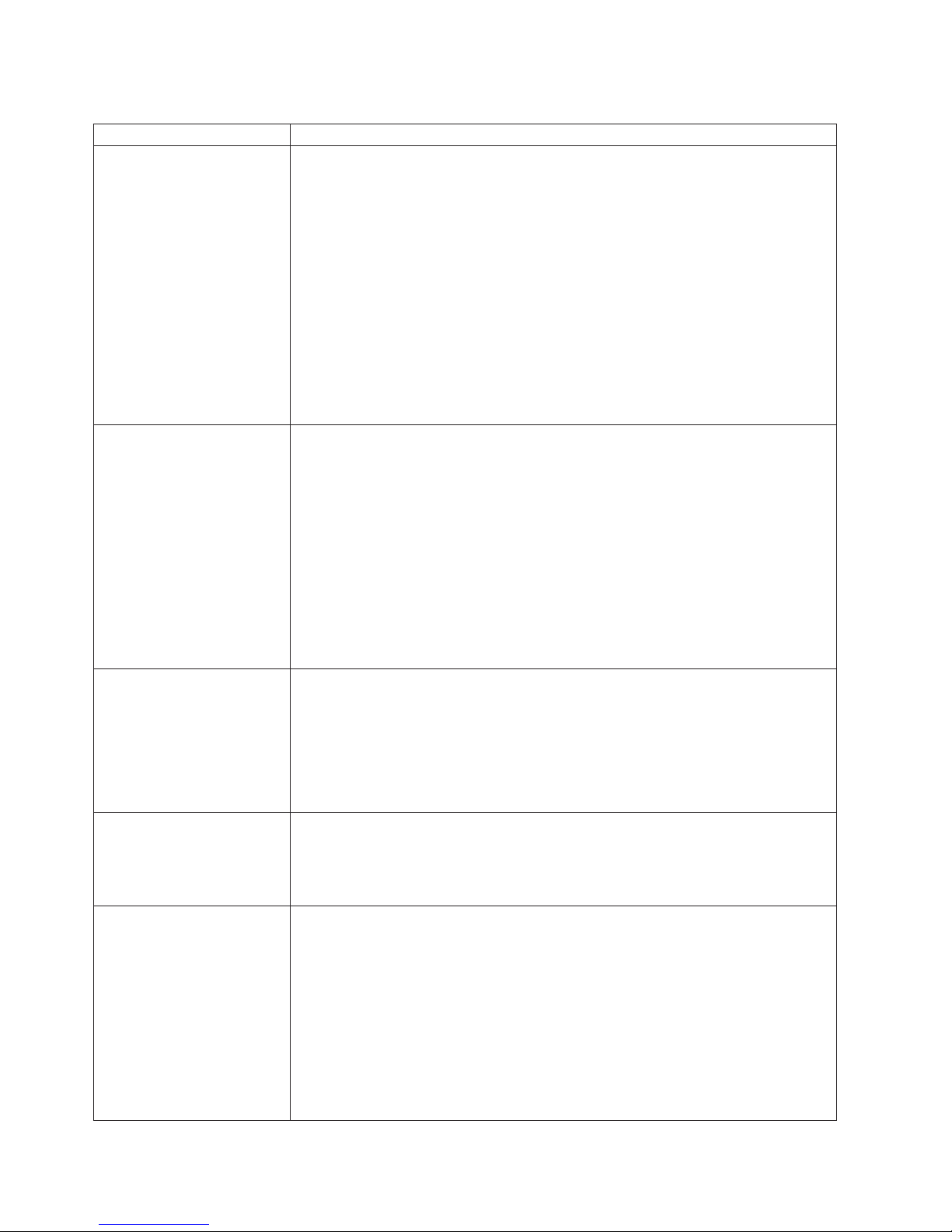
Table 1. Ethernet troubleshooting chart
Ethernet controller problem Suggested Action
The server stops running
when loading device drivers.
Ethernet Link Status light
does not light.
The PCI BIOS interrupt settings are incorrect.
Check the following:
v Determine if the interrupt (IRQ) setting assigned to the Ethernet controller is also
assigned to another device in the Configuration/Setup Utility program.
Although interrupt sharing is allowed for PCI devices, some devices do not
function well when they share an interrupt with a dissimilar PCI device. Try
changing the IRQ assigned to the Ethernet controller or the other device. For
example, for NetWare Versions 3 and 4 it is recommended that disk controllers not
share interrupts with LAN controllers.
v Make sure that you are using the most recent device driver available from the
Wo rl d Wi d e We b.
v Run the network diagnostic program.
If the problem remains, go to “Starting the diagnostic programs” on page 14 to run
the diagnostic programs.
Check the following:
v Make sure that the hub is turned on.
v Check all connections at the Ethernet controller and the hub.
v Check the cable. A crossover cable is required unless the hub has an X
designation.
v Use another port on the hub.
v If the hub does not support auto-negotiation, manually configure the Ethernet
controller to match the hub.
v If you manually configured the duplex mode, make sure that you also manually
configure the speed.
v Run diagnostics on the LEDs.
If the problem remains, go to “Starting the diagnostic programs” on page 14 to run
the diagnostic programs.
The Ethernet
Transmit/Receive Activity
light does not light.
Data is incorrect or sporadic. Check the following:
The Ethernet controller
stopped working when
another adapter was added
to the server.
Check the following:
Note: The Ethernet Transmit/Receive Activity LED illuminates only when data is
sent to or by this Ethernet controller.
v Make sure that you have loaded the network device drivers.
v The network might be idle. Try sending data from this workstation.
v Run diagnostics on the LEDs.
v The function of this LED can be changed by device driver load parameters. If
necessary, remove any LED parameter settings when you load the device drivers.
v Make sure that you are using Category 5 cabling when operating the server at 100
Mbps.
v Make sure that the cables do not run close to noise-inducing sources like
fluorescent lights.
Check the following:
v Make sure that the cable is connected to the Ethernet controller.
v Make sure that your PCI system BIOS is current.
v Reseat the adapter.
v Determine if the interrupt (IRQ) setting assigned to the Ethernet adapter is also
assigned to another device in the Configuration/Setup Utility program.
Although interrupt sharing is allowed for PCI devices, some devices do not
function well when they share an interrupt with a dissimilar PCI device. Try
changing the IRQ assigned to the Ethernet adapter or the other device.
If the problem remains, go to “Starting the diagnostic programs” on page 14 to run
the diagnostic programs.
18 Hardware Maintenance Manual: xSeries 342 Model 1RX, 2RX, 1TG, 2TG
Page 27
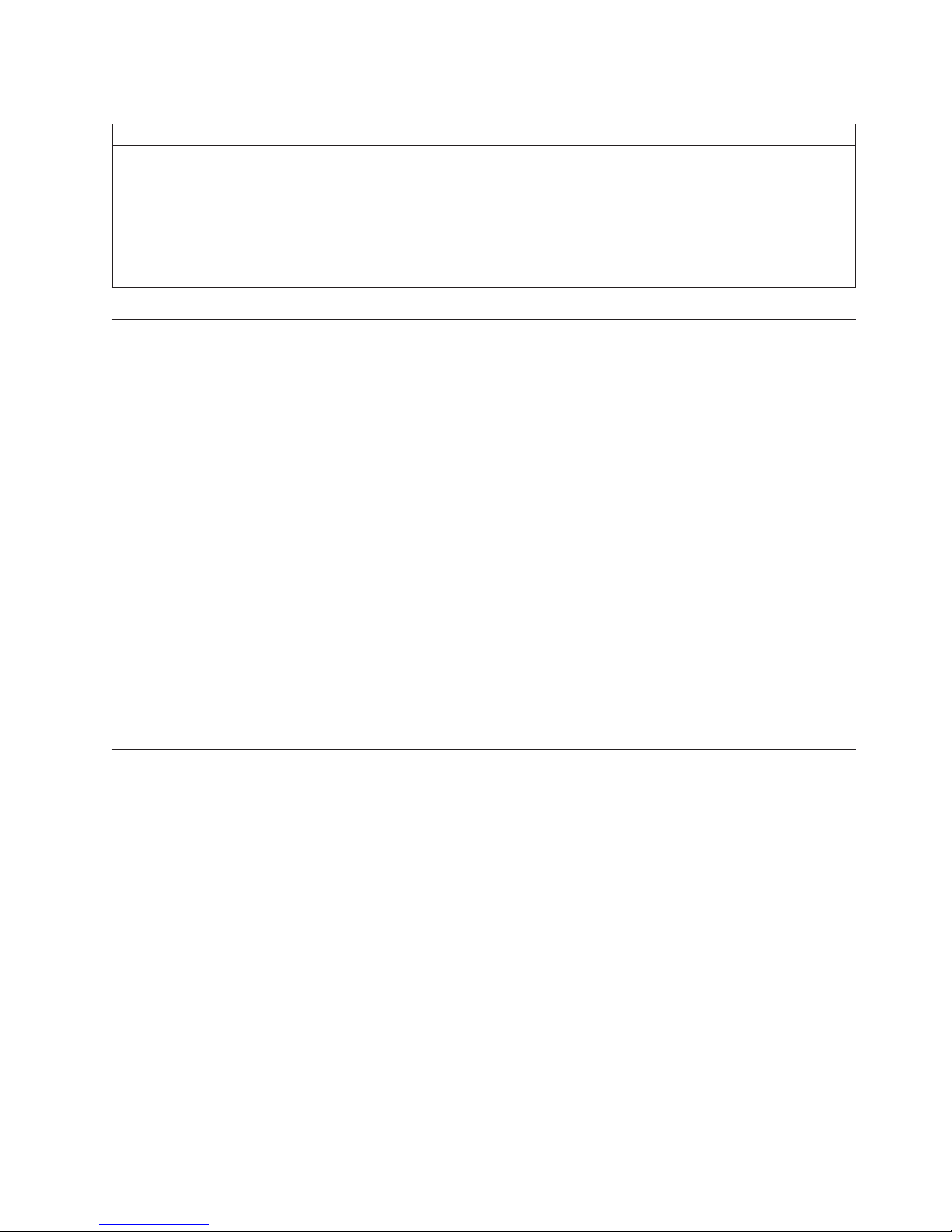
Table 1. Ethernet troubleshooting chart (continued)
Ethernet controller problem Suggested Action
The Ethernet controller
stopped working without
apparent cause.
Check the following:
v Run diagnostics for the Ethernet controller.
v Try a different connector on the hub.
v Reinstall the device drivers. Refer to your operating-system documentation and to
the ServerGuide information.
If the problem remains, go to “Starting the diagnostic programs” on page 14 to run
the diagnostic programs.
Power checkout
Power problems can be difficult to troubleshoot. For instance, a short circuit can
exist anywhere on any of the power distribution busses. Usually a short circuit will
cause the power subsystem to shut down because of an overcurrent condition.
A general procedure for troubleshooting power problems is as follows:
1. Power off the system and disconnect the AC cord(s).
2. Check for loose cables in the power subsystem. Also check for short circuits, for
instance if there is a loose screw causing a short circuit on a circuit board.
3. Remove adapters and disconnect the cables and power connectors to all
internal and external devices until system is at minimum configuration
required for power on (see ″Minimum operating requirements″ on page 101).
4. Reconnect the AC cord and power on the system. If the system powers up
successfully, replace adapters and devices one at a time until the problem is
isolated. If system does not power up from minimal configuration, replace
FRUs of minimal configuration one at a time until the problem is isolated.
To use this method it is important to know the minimum configuration required
for a system to power up (see page 101). For specific problems, see “Power error
messages” on page 98.
Replacing the battery
IBM has designed this product with your safety in mind. The lithium battery must
be handled correctly to avoid possible danger. If you replace the battery, you must
adhere to the following instructions.
v Statement 2
Diagnostics 19
Page 28
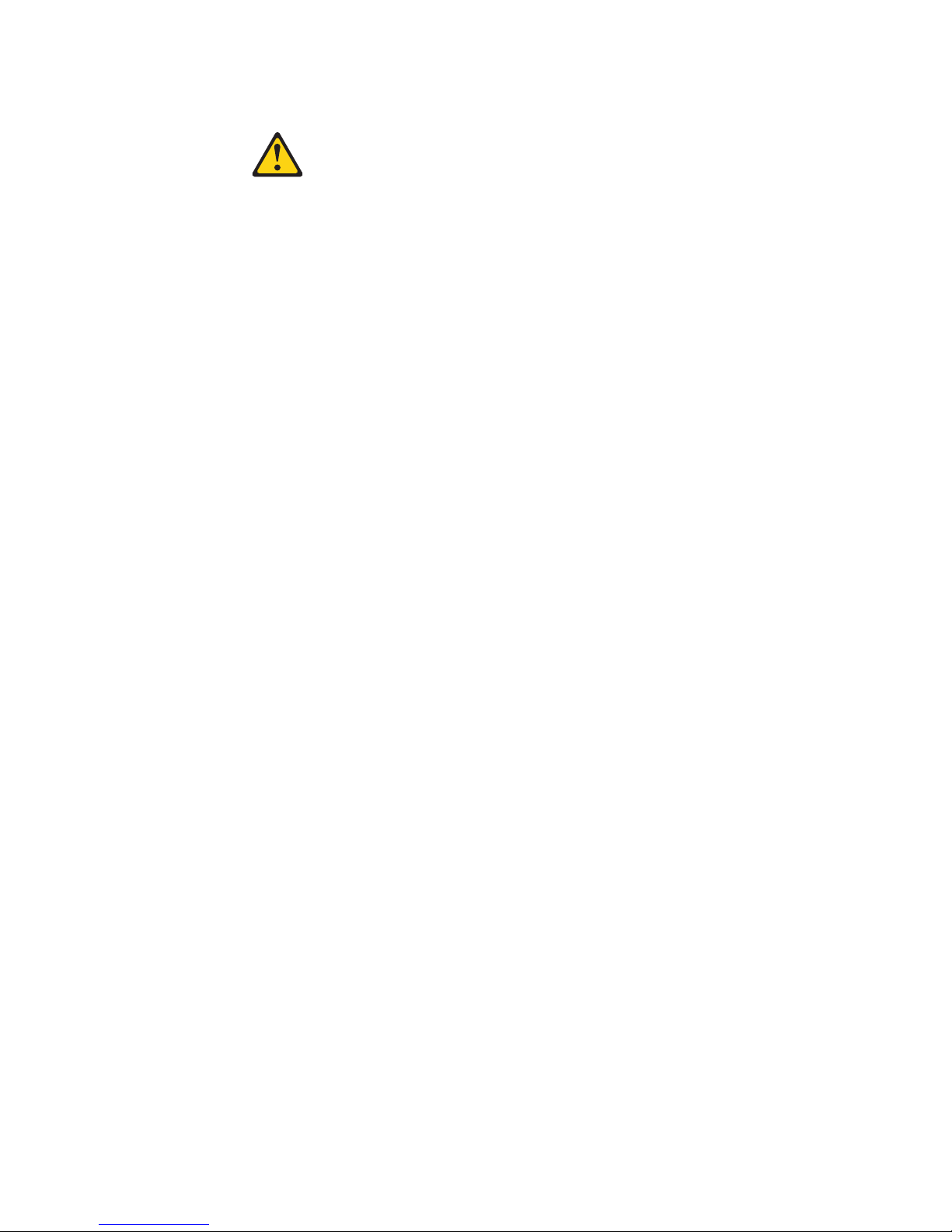
CAUTION:
When replacing the lithium battery, use only IBM Part Number 33F8354 or an
equivalent type battery recommended by the manufacturer. If your system has a
module containing a lithium battery, replace it only with the same module type
made by the same manufacturer. The battery contains lithium and can explode if
not properly used, handled, or disposed of.
Do not:
v Throw or immerse into water.
v Heat to more than 100°C (212°F)
v Repair or disassemble
Dispose of the battery as required by local ordinances or regulations.
Note: In the U.S., call 1-800-IBM-4333 for information about battery disposal.
If you replace the original lithium battery with a heavy-metal battery or a battery
with heavy-metal components, be aware of the following environmental
consideration. Batteries and accumulators that contain heavy metals must not be
disposed of with normal domestic waste. They will be taken back free of charge by
the manufacturer, distributor, or representative, to be recycled or disposed of in a
proper manner.
Note: Before you begin be sure to read “Before you begin” on page 42. Follow any
special handling and installation instructions supplied with the replacement
battery.
Note: After you replace the battery, you must reconfigure your server and reset
the system date and time.
To replace the battery:
1. Review the information in “Before you begin” on page 42 and any special
handling and installation instructions supplied with the replacement battery.
2. Turn off the server and peripheral devices and disconnect all external cables
and power cords; then, remove the server cover.
3. Remove the battery:
a. Use one finger to lift the battery clip over the battery.
b. Use one finger to slightly slide the battery from its socket. The spring
mechanism behind the battery will push the battery out toward you as you
slide it from the socket.
c. Use your thumb and index finger to pull the battery from under the battery
clip.
d. Ensure that the battery clip is touching the base of the battery socket by
pressing gently on the clip.
20 Hardware Maintenance Manual: xSeries 342 Model 1RX, 2RX, 1TG, 2TG
Page 29
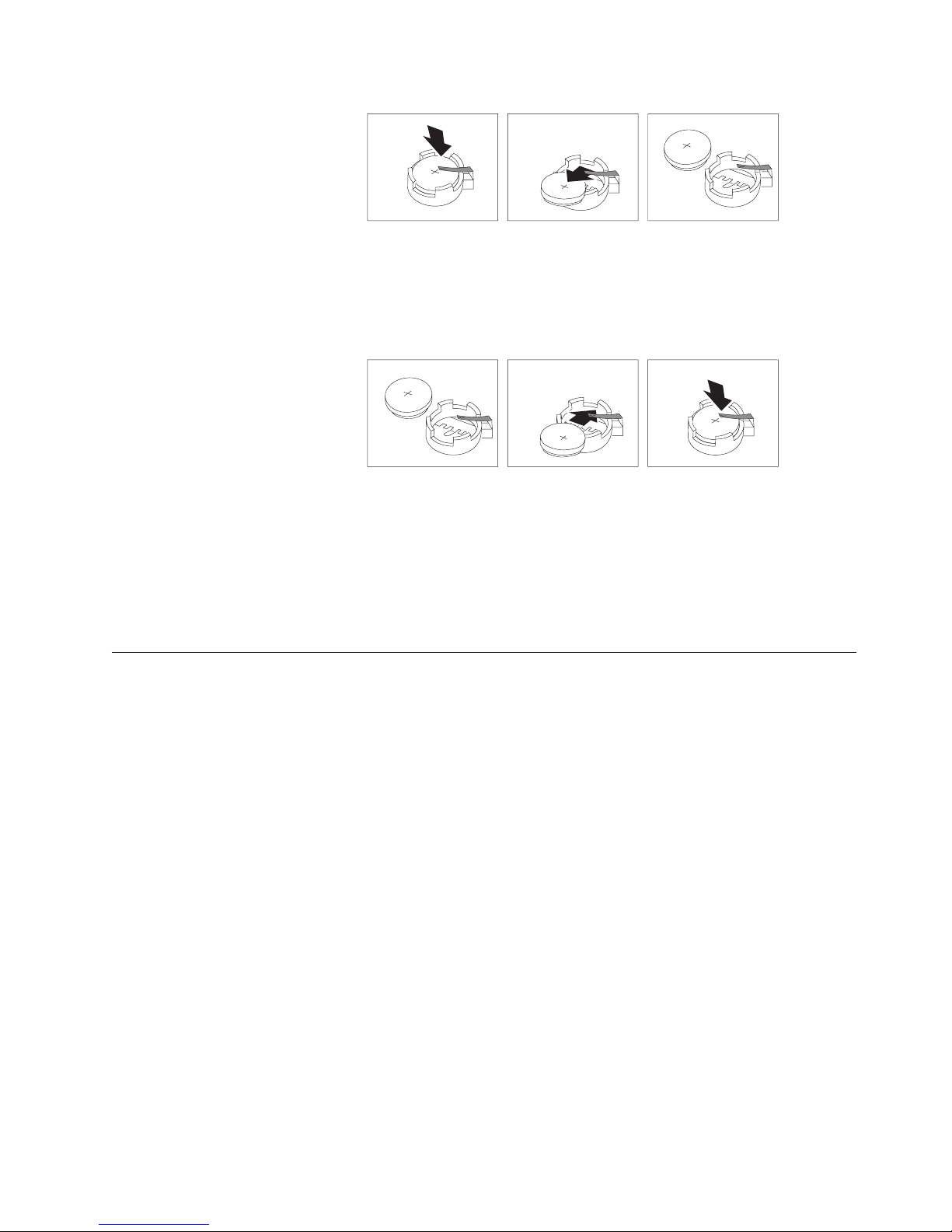
4. Insert the new battery:
a. Tilt the battery so that you can insert it into the socket, under the battery
clip.
b. As you slide it under the battery clip, press the battery down into the
socket.
5. Reinstall the server cover and connect the cables.
6. Turn the server on.
7. Start the Configuration/Setup Utility program and set configuration
parameters.
v Set the system date and time.
v Set the power-on password.
v Reconfigure your server.
Temperature checkout
Proper cooling of the system is important for proper operation and system
reliability. For a typical xSeries 342 server, you should make sure:
v Each of the drive bays has either a drive or a filler panel installed
v Each of the power supply bays has either a power supply or a filler panel
installed
v The top cover is in place during normal operation
v There is at least 50 mm (2 inches) of ventilated space at the sides of the server
and 100 mm (4 inches) at the rear of the server
v The top cover is removed for no longer than 30 minutes while the server is
operating
v The processor housing cover covering the processor and memory area is
removed for no longer that ten minutes while the server is operating
v A removed hot-swap drive is replaced within two minutes of removal
v Cables for optional adapters are routed according to the instructions provided
with the adapters (ensure that cables are not restricting air flow)
v The fans are operating correctly and the air flow is good
v A failed fan is replaced within 48 hours
In addition, ensure that the environmental specifications for the system are met.
See “Features and specifications” on page 3.
Diagnostics 21
Page 30
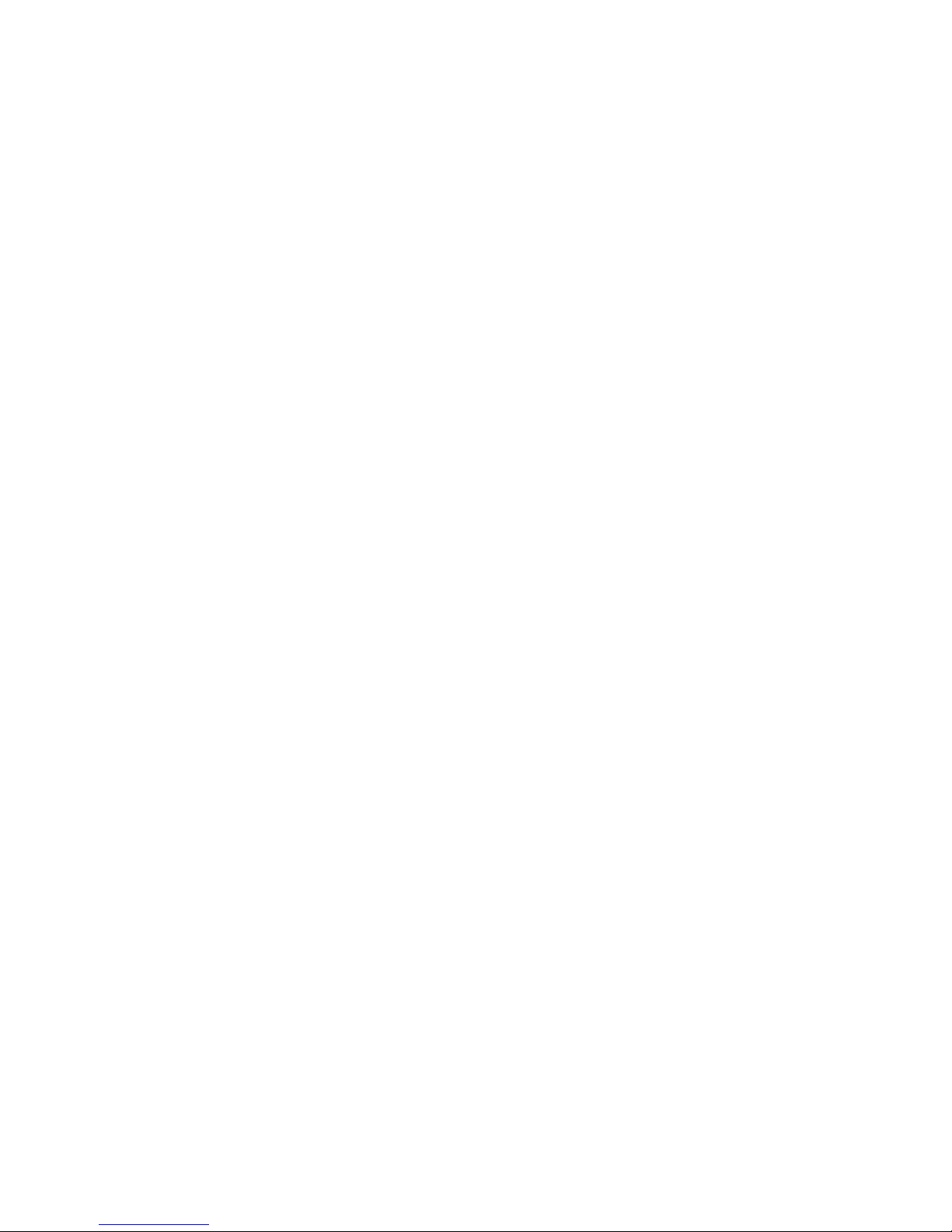
For more information on specific temperature error messages, see “Temperature
error messages” on page 97.
22 Hardware Maintenance Manual: xSeries 342 Model 1RX, 2RX, 1TG, 2TG
Page 31

Configuring the server
The following configuration programs are provided with your server:
v Configuration/Setup Utility
This program is part of the basic input/output system (BIOS) that comes with your
server. You can use this program to configure serial port assignments, change
interrupt request (IRQ) settings, change the drive startup sequence, set the date
and time, and set passwords. See “Using the Configuration/Setup Utility
program” for more information.
v SCSISelect Utility
With the built-in SCSISelect Utility program, you can configure the devices
attached to the integrated SCSI controller. See “Using the SCSISelect utility
program” on page 29 for more information.
v PXE Boot Agent Utility
The Preeboot eXecution Environment (PXE) Boot Agent Utility program is part
of the BIOS code that comes with your server. You can use this program to
change network startup (boot) protocols and startup (boot) order, to select
operating system wake up support, and to set menu wait times. See “Using the
PXE boot agent utility program” on page 31 for more information
v ServerGuide CDs
The ServerGuide CDs include software setup and installation tools specifically
designed for IBM xSeries servers. You can use these CDs during the initial
installation of your server to configure the server hardware and simplify your
network operating system installation. The ServerGuide CDs also contain a
collection of application programs, which you can install after your server is up
and running.
v ServeRAID programs
The ServeRAID programs come with the optional ServeRAID adapters and with
server models that have a ServeRAID adapter preinstalled. If your server has a
ServeRAID adapter installed, you must use the ServeRAID configuration
program to define and configure your disk-array subsystem before you install
your operating system. Refer to the ServeRAID documentation provided on the
xSeries Documentation CD for more information.
Using the Configuration/Setup Utility program
This section provides the instructions needed to start the Configuration/Setup
Utility program and descriptions of the menu choices available.
Starting the Configuration/Setup Utility program
To start the Configuration/Setup Utility program:
1. Turn on the server and watch the monitor screen.
2. When the message Press F1 for Configuration/Setup appears, press F1.
Note: If you have set both levels of passwords (user and administrator), you
3. Follow the instructions that appear on the screen.
© Copyright IBM Corp. 2000, 2001 23
must type the administrator password to access the full
Configuration/Setup menu.
Page 32

Using the Configuration/Setup Utility program
Choices available from the Configuration/Setup main menu
From the Configuration/Setup Utility main menu, you can select settings that you
want to change. The Configuration/Setup Utility main menu is similar to the
following:
IBM Server Setup - © Copyright IBM Corporation 2001
Configuration/Setup Utility
·
System Summary
·
System Information
· Product Data
·
Devices and I/O Ports
·
Date and Time
·
System Security
·
Start Options
·
Advanced Setup
·
Error Logs
Save Settings
Restore Settings
Load Default Settings
Exit Setup
<F1> Help < > < > Move
<Esc> Exit <Enter> Select
¯
Notes:
1. You can press F1 to display Help information for a selected menu item.
2. The choices on some menus might differ slightly, depending on the BIOS
version in your server.
Descriptions of the choices available from the main menu are as follows:
v System Summary
Select this choice to display configuration information. This includes the type
and speed of the microprocessors and the amount of memory installed.
Changes that you make to configuration settings appear on this summary
screen. You cannot edit the fields.
This choice appears on both the full and limited Configuration/Setup Utility
menus.
v System Information
Select this choice to display information about your server. Changes that you
make on other menus might appear on this summary screen. You cannot edit
any fields. The System Information choice appears only on the full
Configuration/Setup Utility main menu.
24
Hardware Maintenance Manual: xSeries 342 Model 1RX, 2RX, 1TG, 2TG
Page 33

Using the Configuration/Setup Utility program
– System Card Data
Select this choice to view vital product data (VPD) for some server
components.
v Product Data
Select this choice to view system information, such as the machine type and
model, the server serial number, and the revision level or issue date of the BIOS
code stored in the flash electrically erasable programmable ROM (EEPROM).
v Devices and I/O Ports
Select this choice to view or change the assignments for devices and
input/output ports. This choice appears only on the full Configuration/Setup
Utility main menu.
v Date and Time
Select this choice to set the system date and time when the server is started. This
choice appears only on the full Configuration/Setup Utility main menu.
The system time is in a 24-hour format: hour:minute:second.
v System Security
Select this choice to set passwords or a system owner’s name. This choice
appears only on the full Configuration/Setup Utility main menu.
You can implement two levels of password protection:
– Power-on Password
Select this choice to set or change a power-on password. See “Using
passwords” on page 27 for more information.
– Remote Control Security Settings
Use this option to set the password for remote access to the server. You can
set the number of failed logins before the server cuts off access.
v Start Options
Select this choice to view or change the start options. This choice appears only
on the full Configuration/Setup Utility main menu. Start options take effect
when you start your server.
You can select keyboard operating characteristics, such as the keyboard speed.
You also can specify whether the keyboard number lock starts on or off. You
also can enable the server to run without a diskette drive, monitor, or keyboard.
– Server Startup Sequence
The server uses a startup sequence to determine the device from which the
operating system loads. For example, you can define a startup sequence that
checks for a startable diskette in the diskette drive, then checks the hard disk
drive in bay 1, and then checks a network adapter.
– Wake on LAN
If you have the appropriate Wake on LAN software installed and enabled in
the server, the server uses the alternative startup sequence instead of the
primary startup sequence. The default to Wake on LAN is Disabled.
You can select the order in which the devices are started at the Boot Priority
option. The default setting is the PCI slots, which allocates memory in the
following order:
1. Integrated Video Controller
2. PXE Boot Agent Utility
3. PCI Slot 1
4. PCI Slot 2
Configuring the server 25
Page 34

Using the Configuration/Setup Utility program
5. PCI Slot 3
6. PCI Slot 4
7. PCI Slot 5
8. Integrated SCSI Controller
If you select the Onboard SCSI setting, the server allocates memory in the
following order:
1. Integrated Video Controller
2. PXE Boot Agent Utility
3. Integrated SCSI Controller
4. PCI Slot 1
5. PCI Slot 2
6. PCI Slot 3
7. PCI Slot 4
8. PCI Slot 5
When the server is powered on, a limited amount of memory is allocated for
PCI devices during POST. If the memory resources are exhausted during POST,
you receive a 00180100 POST error message. Changing the boot priority can
change the sequence of memory rescources allocation, resulting in the 00180100
POST error message.
You also can select which PCI SCSI adapter is given boot precedence. The first
drive that is attached to the selected adapter will be assigned drive number 80L
and the operating system will start from that drive. The default for boot
precedence is Disabled. The range of choices depends upon the number of PCI
SCSI adapters installed in the server.
You can enable a virus-detection test that checks for changes in the master boot
record at startup. You also can choose to run POST in the enhanced mode or the
quick mode.
v Advanced Setup
Select this choice to change values for advanced hardware features, such as
cache control, and PCI configuration. This choice appears only on the full
Configuration/Setup Utility main menu.
A warning message appears above the choices on this menu to alert you that the
system might malfunction if these options are configured incorrectly. Follow the
instructions on the screen carefully.
– Core Chipset Control
Select this choice to modify settings that control features of the core chip set
on the system board.
– System Partition Visibility
Select this choice to choose whether the System Partition is visible or hidden.
– Memory Settings
Select this choice to manually disable or enable a bank of memory.
If a memory error is detected during POST or memory configuration, the
server can automatically disable the failing memory bank and continue
operating with reduced memory capacity. If this occurs, you must manually
enable the memory bank after the problem is corrected. Select Memory
Settings from the Advanced Setup menu, use the arrow keys to highlight the
bank that you want to enable; then, use the arrow keys to select Enable.
26
Hardware Maintenance Manual: xSeries 342 Model 1RX, 2RX, 1TG, 2TG
Page 35

Using the Configuration/Setup Utility program
– CPU Options
Select this choice to set the system cache type for all microprocessors.
– PCI BUS Control
Select this choice to view and identify system resources used by PCI devices.
PCI devices automatically communicate with the server configuration
information. This usually results in automatic configuration of a PCI device.
Attention: You must use the menu selections to save custom settings for the
PCI Slot/Device Information choice. The save, restore and load default
settings choices on the main menu of the Configuration/Setup Utility do not
save the PCI Slot/Device Information settings.
After making changes, select:
- PCI MLT to save the changes and return to the Advanced Setup menu.
- PCI Interrupt Routing to ignore the changes, restore the previous settings,
and return to the Advanced Setup menu.
v Error Logs
Select this choice to view or clear error logs.
– Select POST Error Log to view the three most recent error codes and
messages that the system generated during POST. You can also select Clear
error logs to clear the contents of this log.
Note: If you have a Remote System Adapter installed, you can select and view
the System Error Log.
v Save Settings
Select this choice to save your customized settings.
v Restore Settings
Select this choice to delete your changes and restore the previous settings.
v Load Default Settings
Select this choice to cancel your changes and restore the factory settings.
v Exit Setup
If you have made any changes, the program will prompt you to save the
changes or exit without saving the changes.
Using passwords
The System Security choice appears only on the full Configuration/Setup Utility
menu. After you select this choice, you can implement the protection level for the
power-on password.
Power-on password
After you set a power-on password, you can enable the unattended-start mode.
This locks the keyboard and mouse, but allows the system to start the operating
system. The keyboard and mouse remain locked until you enter the correct
password.
You can use any combination of up to seven characters (A–Z, a–z, and 0–9) for
your power-on password. Keep a record of your password in a secure place. If you
forget the power-on password, you can regain access to the server through one of
the following methods:
v Change the position of the password override switch as described in “Setting the
password override switch” on page 28.
v Remove the battery and then install the battery.
Configuring the server 27
Page 36

Using the Configuration/Setup Utility program
You can set, change, or delete both the power-on password, and allow a power-on
password to be changed by the user.
Setting the password override switch: The following illustration shows the
location of the password override switch, switch 6 of switch block 1, on the system
board.
Note: The illustrations in this document might differ slightly from your hardware.
SW1
8 7 6 5 4 3 2 1
Password override switch
(switch 6 of switch block 1)
To set the password override switch:
1. Review the information in “Before you begin” on page 42.
2. Turn off the server and peripheral devices and disconnect all external cables
and power cords; then, remove the cover. See “Removing the cover and bezel”
on page 44.
3. Change the setting of the password override switch (switch 6 on switch block 1
on the system board) to the opposite side of the switch. This allows one
opportunity to enter Setup Utility to change or delete the power-on password.
4. Reboot; Hit F1 to enter Setup Utility. Enter System Security and change or
delete power-on password.
Note: If the power-on password is not changed or deleted, the old password
will be reinstated on the next reboot.
5. Install the server cover and connect all external cables and power cords (see
“Installing the server cover and bezel” on page 62).
6. Turn on the server.
Note: You can now start the Configuration/Setup Utility program and set a
power-on password.
Remote-control security settings
Select this choice to set a remote-control password, which provides access to all
choices on the Configuration Setup Utility main menu. You can set the following
features:
28
Hardware Maintenance Manual: xSeries 342 Model 1RX, 2RX, 1TG, 2TG
Page 37

Using the Configuration/Setup Utility program
v Set or read current system management adapter
v Set lockout threshold
Using the SCSISelect utility program
SCSISelect is a built-in, menu-driven configuration utility program that you can
use to:
v View the default SCSI IDs
v Locate and correct configuration conflicts
v Perform a low-level format on a SCSI hard disk
The following sections provide the instructions needed to start the SCSISelect
Utility and descriptions of the menu choices available.
Note: If your server has a RAID adapter installed, use the configuration method
supplied with the RAID adapter to view or change SCSI settings for devices
attached to the adapter.
Starting the SCSISelect utility program
To start the SCSISelect utility program:
1. Turn on the server.
2. When the <<< Press <CTRL><A> for SCSISelect
appears, press Ctrl+A.
3. When prompted, select either channel A or channel B.
4. Use the arrow keys to select a choice from the menu.
v Press Esc to return to the previous menu.
v Press the F5 key to switch between color and monochrome modes (if your
monitor permits).
5. Follow the instructions on the screen to change the settings of the selected
items; then, press Enter.
™
Utility! >>> prompt
Choices available from the SCSISelect menu
The following choices appear on the SCSISelect Utility menu:
v Configure/View Host Adapter Settings
Select this choice to view or change the SCSI controller settings. To reset the
SCSI controller to its default values, press F6; then, follow the instructions that
appear on the screen.
You can view or change the following controller settings:
– Host Adapter SCSI ID
Select this choice to view the SCSI controller ID, normally 7.
– SCSI Parity Checking
Select this choice to view the assigned value of Enabled.
– Host Adapter SCSI Termination
Select this choice to view the assigned value of Enabled.
– Boot Device Options
Select this choice to configure startable device parameters. Before you can
make updates, you must know the ID of the device whose parameters you
want to configure.
– SCSI Device Configuration
Configuring the server 29
Page 38

Using the SCSISelect utility program
Select this choice to configure SCSI device parameters. Before you can make
updates, you must know the ID of the device whose parameters you want to
configure.
Note: The Maximum Sync Transfer Rate represents the transfer rate for Ultra
SCSI devices.
- The transfer rate for Ultra 160 SCSI LVD devices is 160.0 Mbps.
- The transfer rate for Ultra2 SCSI LVD devices is 80.0 Mbps.
- The transfer rate for Fast SCSI devices is 20.0 Mbps.
– Advanced Configuration Options
Select this choice to view or change the settings for advanced configuration
options.
v SCSI Disk Utilities
Select this choice to view the SCSI IDs that are assigned to each device or to
format a SCSI device.
To use the utility program, select a drive from the list. Read the screens carefully
before making a selection.
Note: If you press Ctrl+A before the selected drives are ready, an Unexpected
SCSI Command Failure screen might appear. Restart the server and watch
the SCSISelect messages as each drive spins up. After the drive that you
want to view or format spins up, press Ctrl+A.
30
Hardware Maintenance Manual: xSeries 342 Model 1RX, 2RX, 1TG, 2TG
Page 39

Using the SCSISelect utility program
Using the PXE boot agent utility program
The PXE boot agent is a built-in, menu-driven configuration utility program that
you can use to:
v Change network startup (boot) protocols
v Change network startup (boot) order
v Set menu wait times
v Select OS wake up support
Note: Changing the network startup protocols and startup order, and selecting the
operating-system wake support are not supported on this product.
The following sections provide instructions for starting the PXE Boot Agent Utility
program and descriptions of the menu choices that are avaiable.
Starting the PXE boot agent utility program: The following sections provide the
instructions needed to start the PXE Boot Agent Utility and descriptions of the
available menu choices.
To start the PXE Boot Agent Utility program, do the following:
1. Turn on the server.
2. When the <Initializing Intel (R) Boot Agent version X.X.XX PXE 2.0 Build
XXX (WfM 2.0) prompt appears, press Ctrl+S.
Note: By default, you will have two seconds after the prompt appears on the
screen to press Ctrl+S.
3. Use the arrow keys or press Enter to select a choice from the menu:
v Press Esc to return to the previous menu.
v Press the F4 key to exit.
4. Follow the instructions on the screen to change the settings of the selected
items; then, press Enter.
Choices available from the PXE boot agent menu: The following choices appear
on the PXE Boot Agent Utility menu:
v Network Boot Protocol
PXE is the default value for this menu item.
Note: Do not change this value. There are no other network boot protocols
supported.
v Boot Order
Select this choice to change the order in which boot devices are queried.
– Try local drives first, then network (Default)
– Try network only
– Try local drives only
– Try network first, then local drives
Note: This option is not supported on this product. To change the boot order
v Show setup prompt
Select this choice to either display the PXE setup prompt or disable it. Disable is
the default setting.
use the Configuration/Setup utility. See “Using the Configuration/Setup
Utility program” on page 23 for more information.
Configuring the server 31
Page 40

Using the SCSISelect utility program
When this choice is enabled, Press Ctrl+S to enter the setup menu will appear
on the screen under the initializing prompt.
32
Hardware Maintenance Manual: xSeries 342 Model 1RX, 2RX, 1TG, 2TG
Page 41

Using the SCSISelect utility program
v Setup time wait menu
Select this choice to set the amount of time (in seconds) that the system will
pause during initialization for a Ctrl+S input.
– 2 seconds (Default)
– 3 seconds
– 5 seconds
– 8 seconds
v Legacy OS wake up support
Select this choice to enable or disable the operating system wake up support.
– Disabled (Default)
– Enabled
Note:
1. Use the default setting for the Advanced Configuration and Power
Interface (ACPI) aware operating systems, such as Windows 2000 or
Windows NT.
2. If your server is running a non-ACPI operating system, you must set the
selection to Enable to use the Wake on LAN support.
3. When using a non-ACPI operating system, do not send a wake up
packet to the server while it is turned on. If a wake up packet has been
sent while the server is on, you must turn off the server.
Configuring the server 33
Page 42

Using the SCSISelect utility program
34
Hardware Maintenance Manual: xSeries 342 Model 1RX, 2RX, 1TG, 2TG
Page 43

Installing options
This chapter provides instructions to help you add options to your server. Some
option-removal instructions are provided, in case you need to remove one option
to install another.
Exploded view of the xSeries 342 server
The orange color on components and labels in your server identifies hot-swap or
hot-plug components. This means that you can install or remove the components
while the system is running, provided that your system is configured to support
this function. For complete information about installing or removing a hot-swap or
hot-plug component, see the information provided in the detailed procedures in
this document under “Installing a hot-swap drive” on page 51.
The blue color on components and labels indicates touch points where a
component can be gripped, a latch moved, and so on.
Hot-swap fan
Air baffle
Memory module
Fan sink
Microprocessor
Terminator card
System board
System board layout
Filler panel for device bay
Filler panel for
drive bay
Hot-swap hard
disk drive
Hot-swap
power supply
Filler panel for
power supply bay
The illustrations in the following sections show the components on the system
board.
© Copyright IBM Corp. 2000, 2001 35
Page 44

System board options connectors
The following illustration shows a layout of the system board and identifies
system-board connectors for user-installable options.
Microprocessor 2
(U69)
PCI Slot 1
32-bit (J44)
PCI Slot 2
64-bit (J41)
PCI Slot 3
64-bit (J42)
Battery
(BH1)
PCI Slot 4
64-bit (J29)
PCI Slot 5
64-bit (J30)
Microprocessor 1
(U68)
VRM 1 connector (J37)
DIMM 4 (J4)
DIMM 3 (J3)
DIMM 2 (J2)
DIMM 1 (J1)
VRM 2 connector (J38)
System board internal cable connectors
The following illustration shows internal cable connectors on the system board.
36 Hardware Maintenance Manual: xSeries 342 Model 1RX, 2RX, 1TG, 2TG
Page 45

System board external port connectors
The following illustration shows the external port connectors in the system board.
Serial ports
(J20)
Mouse/keyboard
ports
(J8)
Ethernet port
(J6)
USB ports
(J5)
ISM ports
(J50)
System
Management port
(J52)
Video port
(J36)
Installing options 37
Page 46

System board switches and jumpers
The following illustrations identify the switches and jumpers on the system board.
Password override switch
(switch 6 of switch block 1)
SW1
8 7 6 5 4 3 2 1
System board jumper blocks
Any jumper blocks on the system board that are not shown in the illustration are
reserved. For normal operation of the system, no jumpers should be installed on
any of the jumper blocks.
Boot block jumper
38 Hardware Maintenance Manual: xSeries 342 Model 1RX, 2RX, 1TG, 2TG
Page 47

If the BIOS has become damaged, such as from a power failure during a flash
update, you can recover the BIOS using the boot block jumper and a BIOS flash
diskette. See “Recovering BIOS code” on page 16 for information about the boot
block jumper.
System board switch block
The switch block contains microswitches 1-8. As shown in this illustration, switch 8
is at the top of the switch block and switch 1 is at the bottom.
The following table describes each switch.
Table 2. Switches 1-8
Switch number Description
1- 4 Reserved
5 Clock frequency selection.
When On, the host bus speed is 100 Mhz. When Off, the host bus speed is 133 Mhz. The
default setting is off. Set this to Off to optimize the system performance.
6 Password override. (Toggling this switch allows one opportunity to enter the Setup Utility to
change or delete the power-on password.)
See “Setting the password override switch” on page 28 for more information.
7 Reserved. The default setting is Off.
8 Power-on override.
When On, overrides the power-on switch and forces power-on mode. The system will always
start without the use of the power-on switch. the default setting is Off (disabled).
Note: The speed settings shown below apply only to unlocked processors. If the
processors are production level they are locked and there is no need to
change the speed settings.
Installing options 39
Page 48

System board LED locations
The following illustration identifies LEDs on the system board. You might need to
refer to this figure when solving problems with the server.
DIMM 4 error LED
(CR15)
VRM 1 error LED
(CR19)
Microprocessor 1
error LED (CR13)
Fan sink 1 LED
(CR78)
Microprocessor 2
error LED (CR20)
Fan sink 2 LED
(CR79)
VRM 2 error LED
(CR18)
DIMM 3 error LED
(CR14)
DIMM 2 error LED
(CR17)
DIMM 1 error LED
(CR16)
Light path
diagnostics panel
Remind button
Integrated System
Management Processor
LED (CR70)
Table 3. Diagnostics panel LEDs.
CR LED Description
12 PS1 Power supply 1 failure or removed.
11 PS2 Power supply 2 failure or removed. (only active when 2nd power supply is
installed.)
23 PS3 Not used.
24 NON-RED Server power supplies are no longer redundant with two power supplies
installed.
26 OVERSPEC The system has approached 95% of the power capabilities of the installed
power-supply units.
27 NMI Nonmaskable interrupt occurred.
25 TEMP System temperature exceeded maximum rating. Other LEDs will be on to
identify will be on to identifythe area of temperature (such as CPUx, CPU,
DASD LEDs)
40 Hardware Maintenance Manual: xSeries 342 Model 1RX, 2RX, 1TG, 2TG
Page 49

Table 3. Diagnostics panel LEDs (continued).
CR LED Description
28 FAN A fan failed, was removed, or is operating slowly. This LED is turned on when
any of the following LightPath LEDs mounted directly on the fan assemblies is
turned on by the Integrated System Management Processor:
1. Fan 1 Failure LED or was removed
2. Fan 2 Failure LED or was removed
3. CPU1 Fan-sink Failure LED
4. CPU2 Fan-sink Failure LED
5. Fan 3 Failure LED or was removed
29 MEM A Memory failure occured. This LED is turned on by the hardware when any
of the following LightPath LEDs located near the memory DIMMs is turned on
by the Integrated System Management Processor:
1. CR16 Memory DIMM #1 failure LED
2. CR17 Memory DIMM #2 failure LED
3. CR14 Memory DIMM #3 failure LED
4. CR15 Memory DIMM #4 failure LED
30 CPU A CPU failure occured. THis LED is turned on by the hardware when of the
following LightPath LEDs located near the appropriate CPU socket is turned
on by the Integrated System Management Processor:
1. CR1 CPU #1 failure LED
2. CR& CPU #2 failure LED
3. CPUx Thermal-trip active or CPU over temperature (TEMP/CPUx/System
Error LEds will also be on in this case.)
9 PCI A Error occurred on PCI channel A or the system board. It will be turned on by
the Integrated System Management Processor.
10 PCI B Error occurred on PCI channel B or the system board. It will be turned on by
the Integrated System Management Processor based on the information
provided by SMI BIOS when it detects a low level pulse.
67 PCI C Error occurred on PCI channel C or the system board. It will be turned on by
the Integrated System Management Processor based on the information
provided by SMI BIOS when it detects a low level pulse.
22 SP Integrated System Management Processor detected an error.
31 VRM A VRM failure occured.
21 DASD Hot-swap SCSI planar board or HD failure or was removed on either Standard
or optional Expansion Hot swap bay. DASD backplane over temperature (in
this case TEMP/System Error LEDs will be on also.)
Remind Button
You can use the Remind button to place the front panel system-error light into a
Remind mode. By pressing the button, you acknowledge the failure but indicate
that you will not take immediate action. If a new failure occurs, the LED will turn
on again.
In the Remind mode, the system-error light flashes every 2 seconds. The
system-error light remains in Remind mode until one of the following situations
occur:
v All known problems are resolved
Installing options 41
Page 50

v The system is restarted
v A new problem occurs
You can use the Remind button to delay server maintenance until a later time.
Also, resetting the system-error light enables the LED to react to another error. If
the LED is still blinking from the first error, it will mask additional errors.
Integrated System Management Processor LED
The xSeries 342 server has an Integrated System Management Processor feature on
the system board. The green Integrated System Management Processor LED
flashes, indicating that the system temperature, fan speeds, voltage ranges, power
supplies, power backplane, and DASD backplane are being monitored. If an error
occurs in any of these areas, the Integrated System Management Processor turns on
the respective error LED on the Light Path Diagnostics panel. If the Integrated
System Management Processor LED remains on or off, an Integrated System
Management error has occurred.
Before you begin
Before you begin to install options in your server, read the following information:
v Become familiar with the safety and handling guidelines specified under
v You do not need to turn off the server to install or replace hot-swap power
v The orange color on components and labels in your server identifies hot-swap or
v The blue color on components and labels identifies touch points where a
v Make sure that you have an adequate number of properly grounded electrical
v Back up all important data before you make changes to disk drives.
v Have a small, flat-blade screwdriver available.
v For a list of supported options for your server, refer to
“Working inside a server with power on” on page 43, “Handling static-sensitive
devices” on page 43, and read “Safety information” on page 107. These
guidelines will help you work safely while working with your server or options.
supplies, hot-swap drives, hot-swap fans, or hot-plug PCI adapters.
hot-plug components. This means that you can install or remove the component
while the system is running, provided that your system is configured to support
this function. For complete details about installing or removing a hot-swap or
hot-plug component, see the information provided in this chapter.
component can be gripped, a latch moved, and so on.
outlets for your server, monitor, and any other options that you intend to install.
http://www.ibm.com/pc/us/compat on the World Wide Web.
System reliability considerations
To help ensure proper cooling and system reliability, make sure:
v Each of the drive bays has either a drive or a filler panel installed.
v Each of the power supply bays has either a power supply or a filler panel
installed.
v The cover is in place during normal operation.
v Space is available around the server to allow the server cooling system to work
properly. Refer to the documentation that comes with the rack.
v The cover is removed for no longer than 30 minutes while the server is
operating.
42 Hardware Maintenance Manual: xSeries 342 Model 1RX, 2RX, 1TG, 2TG
Page 51

v A removed hot-swap drive is replaced within two minutes of removal.
v Cables for optional adapters are routed according to the instructions provided
with the adapters.
v A failed fan is replaced within 48 hours.
Working inside a server with power on
Your server supports hot-plug, hot-add, and hot-swap devices and it is designed to
operate safely while turned on with the cover removed. Follow these guidelines
when you work inside a server that is turned on:
v Avoid loose-fitting clothing on your forearms. Button long-sleeved shirts before
working inside the server; do not wear cuff links while you are working inside
the server.
v Do not allow your necktie to hang inside the server.
v Remove jewelry, such as bracelets, necklaces, and loose-fitting wrist watches.
v Remove items from your shirt pocket (such as pens or pencils) that could fall
into the server as you lean over it.
v Take care to avoid dropping any metallic objects, such as paper clips, hair pins,
or screws, into the server.
Handling static-sensitive devices
Static electricity, though harmless to you, can seriously damage server components
or options.
Note: When you are adding an internal option, do not open the static-protective
package containing the option until you are instructed to do so.
When you handle options and other server components, take these precautions to
avoid damage from static electricity:
v Limit your movement. Movement can cause static electricity to build up around
you.
v Always handle components carefully. Handle adapters, the memory board, and
memory modules (DIMMs) by the edges. Never touch any exposed circuitry.
v Prevent others from touching components.
v When you are installing a new option, touch the static-protective package
containing the option to a metal expansion-slot screw or other unpainted metal
surface on the server for at least two seconds. (This reduces static electricity
from the package and from your body.)
v When possible, remove the option and install it directly into the server without
setting the option down. When this is not possible, place the static-protective
package that the option comes in on a smooth, level surface and place the option
on it.
v Do not place the option on the server’s covers or any metal surface.
Installing options 43
Page 52

Removing the cover and bezel
To remove the server top cover:
1. Review the information in “Before you begin” on page 42.
2. If you are planning to install or remove any part other than a hot-swap hard
disk drive, hot-swap power supply, or hot-swap fan, turn off the server and all
attached devices and disconnect all external cables and power cords.
v Statement 1
Cover-release latch
Side latch
Bezel
Side latch
44 Hardware Maintenance Manual: xSeries 342 Model 1RX, 2RX, 1TG, 2TG
Page 53

DANGER
Electrical current from power, telephone, and communication cables is
hazardous. To avoid a shock hazard:
v Do not connect or disconnect any cables or perform installation,
maintenance, or reconfiguration of this product during an electrical
storm.
v Connect all power cords to a properly wired and grounded electrical
outlet.
v Connect to properly wired outlets any equipment that will be attached
to this product.
v When possible, use one hand only to connect or disconnect signal
cables.
v Never turn on any equipment when there is evidence of fire, water, or
structural damage.
v Disconnect the attached power cords, telecommunications systems,
networks, and modems before you open the device covers, unless
instructed otherwise in the installation and configuration procedures.
v Connect and disconnect cables as described in the following table when
installing, moving, or opening covers on this product or attached
devices.
To connect:
a. Turn everything OFF.
b. First, attach all cables to devices.
c. Attach signal cables to connectors.
d. Attach power cords to outlet.
e. Turn device ON.
To disconnect:
a. Turn everything OFF.
b. First, remove power cords from outlet.
c. Remove signal cables from connectors.
d. Remove all cables from devices.
v Statement 5
CAUTION:
The power control button on the device and the power switch on the power
supply do not turn off the electrical current supplied to the device. The
device also might have more than one power cord. To remove all electrical
current from the device, ensure that all power cords are disconnected from
the power source.
2
1
3. Release the left and right side latches and pull the server out of the rack
enclosure until both slide rails lock.
Installing options 45
Page 54

Note: When the server is in the locked position, you can reach the cables on
4. Lift the cover-release latch. Lift the cover off the server and set the cover aside.
Attention: For proper cooling and airflow, replace the cover before turning on
To remove the bezel:
1. Press in on the top sides of the bezel and pull the bezel away from the server
front.
2. Store the bezel in a safe place.
Working with adapters
You can install up to five peripheral component interconnect (PCI) adapters in the
expansion connectors on the system board.
Your server comes with a video controller. This video controller is an integrated
component on the system board. It is not removable. If you want to disable this
controller and use a video adapter instead, you can install a video adapter in an
expansion slot. When you install a video adapter, the server BIOS automatically
disables the integrated video controller.
the back of the server.
the server. Operating the server for extended periods of time (over
30 minutes) with the cover removed might damage server
components.
The following illustration shows the location of the PCI expansion slots on the
system board.
PCI Slot 1
32-bit
33 MHz (J44)
PCI Slot 2
64-bit
33 MHz (J41)
PCI Slot 3
64-bit
33 MHZ (J42)
PCI Slot 4
64-bit
66 MHz (J29)
PCI Slot 5
64-bit
66 MHz (J30)
Adapter considerations
Before you continue with the adapter-installation procedure:
46 Hardware Maintenance Manual: xSeries 342 Model 1RX, 2RX, 1TG, 2TG
Page 55

v Review the documentation that comes with the adapter and follow those
instructions in addition to the instructions given in this section. If you need to
change the switch or jumper settings on your adapter, follow the instructions
that come with the adapter.
v You can install full-length adapters in all expansion slots.
v You can install a 32-bit adapter in any of the PCI slots.
v Your server supports 5.0 V signalling and universal PCI adapters in slots 1, 2,
and 3; it supports 3.3 V signalling or PCI adapters in slots 4 and 5.
v Your server uses a rotational interrupt technique to configure PCI adapters.
Because of this technique, you can install a variety of PCI adapters that currently
do not support sharing of PCI interrupts.
v PCI slot 1 is on PCI bus A, PCI slots 2 and 3 are on PCI bus B, and PCI slots 4
and 5 are on PCI bus C. The system scans PCI slot 1, the system board Ethernet,
PCI slots 2-5, the system board SCSI, channel A, and the system board SCSI
channelB, if you have not changed the boot precedence from the default.
You can use the Configuration/Setup Utility program to change the boot
precedence for your server. Select Start Options from the Configuration/Setup
Utility program.
Note: The Remote Supervisor Adapter must be installed in PCI slot 1.
Adapter installation instructions
Adapter
Expansion-slot cover
Installing options 47
Page 56

The following illustration shows the rerouting of the SCSI cable if you install a
ServerRAID adapter.
SCSI
connector A (J24)
To install an adapter:
1. Review the information in “Before you begin” on page 42.
2. Turn off the server and peripheral devices and disconnect all external cables
and power cords; then, remove the cover (see “Removing the cover and bezel”
on page 44).
3. Determine which expansion slot you will use for the adapter.
Attention: Check the instructions that come with the adapter for any
requirements or restrictions.
4. Remove the expansion-slot cover:
a. Loosen and remove the screw on the top of the expansion-slot cover.
b. Slide the expansion-slot cover out of the server. Store it in a safe place for
future use.
Attention: Expansion-slot covers must be installed on the openings for all
vacant slots. This maintains the electromagnetic emissions characteristics of
the system and ensures proper cooling of system components.
5. Refer to the documentation that comes with your adapter for any cabling
instructions. It might be easier for you to route any cables before you install
the adapter.
6. Remove the adapter from the static-protective package.
Attention: Avoid touching the components and gold-edge connectors on the
7. Place the adapter, component-side up, on a flat, static-protective surface.
8. Set any jumpers or switches as described by the adapter manufacturer.
9. Install the adapter:
a. Carefully grasp the adapter by its top edge or upper corners, and align it
with the expansion slot on the system board.
b. Press the adapter firmly into the expansion slot.
48 Hardware Maintenance Manual: xSeries 342 Model 1RX, 2RX, 1TG, 2TG
adapter.
Page 57

Attention: When you install an adapter in the server, be sure that it is
c. Insert and tighten the expansion-slot screw on the top of the adapter
bracket.
10. Connect any needed cables to the adapter.
v If you are installing a ServeRAID adapter, disconnect the cable from SCSI
connector A (J24) on the system board and plug it into the connector on the
top of the ServeRAID adapter.
v If you are installing an adapter that is not a ServeRAID adapter, refer to the
documentation that came with your adapter for cabling instructions.
Attention: Route cables so that the flow of air from the fans is not blocked.
11. If you have other options to install or remove, do so now; otherwise, go to
“Installing the server cover and bezel” on page 62.
Installing internal drives
If you add different types of drives, your system can read multiple types of media
and store more data. Several types of drives are available, such as:
v Diskette
v Hard disk
v CD-ROM
v Tape
completely and correctly seated in the system-board connector
before you apply power. Incomplete insertion might cause
damage to the system board or the adapter.
Your server contains hardware that lets you replace a failed hard disk drive
without turning off the server. Therefore, you have the advantage of continuing to
operate your system while a hard disk drive is removed or installed. These drives
are known as hot-swappable or hot-swap drives.
Each hot-swap drive bay has two indicator lights (see “Controls and indicators” on
page 7). If the amber hard-disk status light is lit continuously, that individual drive
is faulty and needs to be replaced. When the hard-disk status light indicates a
drive fault, you can replace that hot-swap drive without turning off the server.
Each hot-swap drive that you plan to install must have a hot-swap-drive tray
attached. The drive must have a single connector attachment (SCA) connector.
Hot-swap-drive trays come with the hot-swap drives.
Internal drive bays
Internal drives are installed in bays. Your server comes with a preinstalled diskette
drive and a preinstalled CD-ROM drive.
CD-ROM drive
Diskette drive
Empty 5.25-inch bays Hot-swap bay
Hot-swap bay
(SCSI ID 0)
(SCSI ID 1)
Hot-swap bay
(SCSI ID 2)
Installing options 49
Page 58

v Your server comes with one 3.5-inch, 1.44 MB diskette drive and one 48x IDE
CD-ROM drive.
v The empty bays below the diskette drive come without a device installed. You
can use these bays for 5.25-inch, half-high, removable-media drives, such as tape
backup drives. You also can combine these bays into a single, full-high bay and
install a digital linear tape (DLT) drive; or, you can install an xSeries Media Bay
Ultra 160 Hot Swap Conversion Kit option, which converts these bays to three
hot-swap drive bays.
v The xSeries 342 server supports only one diskette drive.
v If you are installing a device with a 50-pin connector in either of the 5.25-inch
bays, you need a 68-pin to 50-pin converter (option number 32G3925).
v Your server supports three slim-high (1-inch) hot-swap hard disk drives in the
hot-swap bays. If your server has the xSeries Media Bay Ultra 160 Hot Swap
Conversion Kit option installed, it supports three additional hot-swap hard disk
drives.
v The hot-swap bays connect to a SCSI backplane. This backplane is a printed
circuit board behind the bay.
Note: The server EMI integrity and cooling are both protected by having the
5.25-inch bays covered or occupied. When you install a drive, save the filler
panel from the bay, in case you later remove the drive and do not replace it
with another.
SCSI drives
Some drives have a special design called small computer system interface, or SCSI.
This design allows you to attach multiple drives to a single SCSI channel.
Notes:
1. Any information about SCSI drives also applies to other SCSI devices, such as
tape drives.
2. If you plan to install both internal and external SCSI devices, you must follow
the instructions in “Connecting external options” on page 63, in addition to the
instructions in this section.
A 16-bit (wide) SCSI cable connects the SCSI hard-disk drive backplane to an
integrated SCSI controller on the system board. An additional 16-bit 1-drop SCSI
cable is shipped inside your server. It is folded and restrained with a cable clamp
on the bottom of the server chassis near the empty bays. You can use this cable to
connect an optional SCSI device installed in one of the empty 5.25-inch bays to the
SCSI channel A connector on the system board.
SCSI IDs
Each SCSI device that is connected to an individual channel of a SCSI controller
needs a unique identification (ID) so that the controller can identify the devices
and ensure that different devices do not attempt to transfer data at the same time.
If you need to set IDs for SCSI devices, refer to the instructions that come with
those devices.
Your server automatically sets SCSI IDs for hot-swap hard disk drives.
The SCSI ID assigned to each hot-swap bay is shown on your server beside the
bay. The server uses the hard disk drive SCSI IDs to send status information to the
indicator lights above each hot-swap bay.
50 Hardware Maintenance Manual: xSeries 342 Model 1RX, 2RX, 1TG, 2TG
Page 59

The processing sequence for SCSI devices is set through the SCSISelect Utility
program. The default sequence proceeds from the lowest SCSI ID to the highest (0
to 15). The SCSI controller uses ID 7.
Ensure that the device you are installing is not terminated. It is not necessary to set
termination jumpers on internal SCSI devices. The server hardware provides
termination for all internal SCSI devices.
Installing a hot-swap drive
The hot-swap drive bays support hot-swap drives only.
This section gives the procedure for installing a hot-swap hard disk drive. If you
want to remove a drive, reverse the following steps.
Notes:
1. To minimize the possibility of damage to the hard disk drives, install the server
in the rack before installing the hard disk drives.
2. You do not have to turn off the server to install hot-swap drives. However, you
must turn off the server when performing any steps that involve installing or
removing cables.
Drive-tray assembly
Drive handle
Filler panel
To install a drive in a hot-swap drive bay:
1. Review the information in “Before you begin” on page 42.
Attention: To maintain proper system cooling, do not operate the server for
more than two minutes without either a drive or a filler panel
installed for each bay.
2. Remove the filler panel from one of the empty hot-swap bays by inserting your
finger into the depression on the filler panel and pulling it away from the
server.
3. Install the hard disk drive in the hot-swap bay:
a. Ensure the tray handle is open (that is, perpendicular to the drive).
b. Align the drive/tray assembly with the guide rails in the bay.
Installing options 51
Page 60

c. Gently push the drive/tray assembly into the bay until the drive connects to
the backplane.
d. Push the tray handle down until it locks.
4. Check the hard disk drive status indicators to verify that the hard disk drive is
operating properly.
Installing a non-hot-swap drive
Before you install drives in your server, verify that you have all the cables and any
other equipment specified in the documentation that comes with the internal drive.
You might also need to perform certain preinstallation activities. Some of the steps
are required only during the initial installation of an option.
Slide rail
Slide rails
Drive
Slide rail
Side latches
Filler panel
To install a non-hot-swap drive:
1. Review the information in“Before you begin” on page 42.
2. Turn off the server and peripheral devices and then remove the cover and
bezel. (See “Removing the cover and bezel” on page 44.)
3. Remove the filler panel from the bay opening by pushing in the side latches
and pulling the filler panel away from the server. You do not need the filler
panel when you have a drive installed in the bay.
Note: The electromagnetic interference (EMI) integrity and cooling are
protected by having the non-hot-swap bays covered or occupied. When
you install a drive, save the filler panel from the bay, in case you later
remove the drive and do not replace it with another.
4. Touch the static-protective bag containing the drive to any unpainted metal
surface on the server; then, remove the drive from the bag and place it on a
static-protective surface.
5. Set any jumpers or switches on the drive according to the documentation that
comes with the drive.
6. Install rails on the drive.
v If you are installing a standard-size drive:
a. Pull the blue slide rails off the back of the filler panel.
b. Clip the rails onto the sides of the drive.
52 Hardware Maintenance Manual: xSeries 342 Model 1RX, 2RX, 1TG, 2TG
Page 61

v If you are installing a digital linear tape (DLT) backup drive, use the metal
slide rails and screws that are shipped in the box that contains the server
documentation.
7. Place the drive so that the slide rails engage in the bay guide rails. Push the
drive into the bay until it clicks into place.
8. If you are installing a SCSI device, continue with the next step. If you are
installing an IDE device, go to step 11.
9. To install a SCSI device:
a. Attach the connector on the 1-drop SCSI cable for the non-hot-swap drive
bays to the back of the drive. The cable is shipped restrained in a cable
clamp on the bottom of the server chassis near the bays. Connect the other
end of the cable to SCSI channel A on the system board, if it is not already
attached. See “System board internal cable connectors” on page 36 for the
location of the SCSI channel A connector.
Note: If you want to install more than one optional SCSI 5.25-inch device,
install an optional SCSI adapter to control the device.
b. Connect a power cable to the back of the drive. Power cables for
non-hot-swap drives come installed in your server. The connectors are
keyed and can be inserted only one way.
c. Continue with step 11
10. To install an IDE device, such as a CD-ROM drive or a DVD-ROM drive, use
the two-drop IDE cable that comes with the option:
a. Remove the cable connecting the CD-ROM drive to the IDE connector on
the system board.
b. Using the two-drop cable that came with your IDE option, connect the
CD-ROM drive and the IDE device to the IDE connector on the system
board.
c. Set the jumper on the back of the new IDE device to slave.
11. If you have other options to install or remove, do so now; otherwise, go to
“Installing the server cover and bezel” on page 62.
Installing memory modules
Adding memory to your server is an easy way to make programs run faster. You
can increase the amount of memory in your server by installing options called
memory-module kits. Each kit contains one industry-standard, dual inline memory
module (DIMM). Your server uses a two-way interleaved memory configuration.
You must install matched pairs of memory kits, but the set in slots 1 and 4 do not
need to be the same size as the set in slots 2 and 3.
Notes:
1. Your server comes with two dual inline memory modules (DIMMs) installed in
DIMM slots 1 and 4. Install additional DIMMs as a matched pair in DIMM
connectors 2 and 3 and as instructed in the documentation that comes with
your option.
2. Your xSeries 342 server supports 128 MB, 256 MB, 512 MB, and 1 GB DIMMs.
You must install the DIMMs in pairs of the same size. Place pair 1 in slots 1
and 4 and pair 2 in slots 2 and 3. Refer to the ServerProven
Wide Web at http://www.ibm.com/pc/compat for information about memory
modules for use with your server.
3. Installing or removing DIMMs changes the configuration information in the
server. Therefore, after installing or removing a DIMM, you must save the new
™
list on the World
Installing options 53
Page 62

configuration information in the Configuration/Setup Utility program. When
you restart the server, the system displays a message indicating that the
memory configuration has changed. Start the Configuration/Setup Utility
program and select Save Settings.
DIMM 1
DIMM 2
DIMM connector 4 (J4)
DIMM connector 3 (J3)
DIMM connector 2 (J2)
DIMM connector 1 (J1)
To install a DIMM:
1. Review the information in “Before you begin” on page 42 and in “Safety
information” on page 107 and “Handling static-sensitive devices” on page 43.
Also review the documentation that comes with your option.
2. Turn off the server and peripheral devices and disconnect all external cables
and power cords.
3. Remove the cover. (See “Removing the cover and bezel” on page 44.)
4. Touch the static-protective package containing the DIMM to any unpainted
metal surface on the server. Then, remove the DIMM from the package. You
must install memory in matched pairs: the first pair must be in slots 1 and 4
and the second pair must be in slots 2 and 3.
Attention: To avoid breaking the retaining clips or damaging the DIMM
connectors, handle the clips gently.
5. Install the DIMM:
54 Hardware Maintenance Manual: xSeries 342 Model 1RX, 2RX, 1TG, 2TG
Page 63

a. Turn the DIMM so that the pins align correctly with the connector.
DIMM 3
DIMM 2
DIMM 4
b. Insert the DIMM into the connector by pressing on one edge of the DIMM
and then the other edge of the DIMM. Be sure to press straight into the
connector.Be sure that the retaining clips snap into the closed position.
c. Make sure the retaining clips are in the closed position. If a gap exists
between the DIMM and the retaining clips, the DIMM has not been
properly installed. In this case, open the retaining clips and remove the
DIMM; then, reinsert the DIMM.
d. Repeat steps 4a through 4c for the second DIMM; then continue with step 5.
6. If you have other options to install or remove, do so now; otherwise, go to
“Installing the server cover and bezel” on page 62.
Installing a microprocessor
Your server comes with one microprocessor installed on the system board. If you
install an additional microprocessor, your server can operate as a symmetric
multiprocessing (SMP) server. With SMP, certain operating systems and application
programs can distribute the processing load between the microprocessors.
Notes:
1. Before you install a new microprocessor, review the documentation that comes
with the microprocessor, so that you can determine whether you need to
update the server basic input/output system (BIOS). The latest level of BIOS
for your server is available through the World Wide Web and the IBM Bulletin
Board System (BBS). The latest level of BIOS for your server is available
through the World Wide Web.
DIMM 1
Installing options 55
Page 64

2. Obtain an SMP-capable operating system (optional). For a list of supported
operating systems, see http://www.ibm.com/pc/us/compat/ on the World
Wide Web.
3. If two microprocessors are installed, the microprocessor installed in connector
U69 is the startup processor, and the microprocessor installed in U68 is the
application processor.
Attention: To avoid damage and ensure proper server operation when you install
a new or an additional microprocessor, use microprocessors that have
the same cache size and type, and the same clock speed.
Microprocessor internal and external clock frequencies must be
identical.
To install an additional microprocessor:
1. Review the information in “Before you begin” on page 42.
2. Turn off the server and peripheral devices and disconnect all external cables
and power cords; then remove the cover (see “Removing the cover and bezel”
on page 44).
3. Remove the fan 3 assembly by lifting the orange handle on top of the fan
assembly and pulling the fan assembly away from the server.
Fan 3
Air baffle
4. Remove the air baffle by grasping it at the sides and lifting it from the server.
56 Hardware Maintenance Manual: xSeries 342 Model 1RX, 2RX, 1TG, 2TG
Page 65

5. Remove the terminator card from the microprocessor connector by lifting the
release arm on the carrier. Leave the arm in its open position.
Terminator card
VRM 2
VRM connector
Fan sink
(Remove thermal tape liner on installation)
Microprocessor 2
Microprocessor 1 location
VRM 1
6. Store the terminator card in a safe place in the static-protective package that
your new microprocessor is shipped in; you will need to install it again, if you
ever remove the microprocessor.
7. Install the microprocessor:
a. Touch the static-protective package containing the new microprocessor to
any unpainted metal surface on the server; then, remove the microprocessor
from the package.
b. Line up the microprocessor over the microprocessor connector and
carefully press the microprocessor into the connector. Make sure that the
corner with the gold arrow is lined up with pin C1 on the planar.
c. Press down and latch the release arm.
Note: To remove a microprocessor, pull upward on the microprocessor release
8. Install the voltage regulator module (VRM) included in the microprocessor kit.
Attention: When installing or replacing a VRM, use only a VRM specified for
a. Center the VRM over the VRM connector. Make sure that the VRM is
b. Press the VRM into the connector.
Note: If you remove the microprocessor later, remember to install the
9. Remove the thermal tape liner from the underside of the fan sink and discard.
arm and then lift the microprocessor off of the connector.
use with the xSeries 342 server. Use of other VRMs might cause
your server to overheat.
oriented and aligned correctly.
terminator card in the appropriate microprocessor connector and to
remove the VRM.
Installing options 57
Page 66

10. Set the fan sink into place.
Fan sink
(Remove thermal tape
liner on installation)
Microprocessor
release lever
Ensure correct alignment
of fan sink, mounting clip,
and mounting socket
Make sure the fan sink guide fits between the processor and the processor
socket.
Fan sink guide
Spring retention clip
11. Press down and latch the spring retention clip on the back of the fan sink (the
side facing the back of the server).
12. Press down and latch the spring retention clip on the front of the fan sink (the
side facing the front o f the server).
13. Plug the fan sink into the fan sink connector on the system board (J46). Make
sure the cable is not in a position to interfere with the fan sink operation.
14. Reinstall the air baffle. Make sure the sides of the air baffle fit inside the
brackets on the server.
15. Reinstall the fan 3 assembly and make sure that the connector engages.
16. If you have other options to install or remove, do so now; otherwise, go to
“Installing the server cover and bezel” on page 62.
Installing a hot-swap power supply
Your server comes with one power supply. You can install an additional power
supply.
58 Hardware Maintenance Manual: xSeries 342 Model 1RX, 2RX, 1TG, 2TG
Page 67

Note: You do not need to turn off the power to the server to install a hot-swap
power supply.
v Statement 8
CAUTION:
Never remove the cover on a power supply or any part that has the following
label attached.
Hazardous voltage, current, and energy levels are present inside any component
that has this label attached. There are no serviceable parts inside these
components. If you suspect a problem with one of these parts, contact a service
technician.
Power supply 1 power cord connector
Power supply 2 power cord connector
Installing options 59
Page 68

Power supply
Handle
AC power
LED (green)
DC power
LED (green)
Filler
panel
To install a power supply:
1. Remove the bezel. See “Removing the cover and bezel” on page 44.
2. Remove the filler panel from the empty power supply bay by inserting your
finger into the depression on the filler panel and pulling it away from the
server. Save the filler panel in case you remove the power supply at a later
time.
Note: During normal operation, each power-supply bay must have either a
3. Install the power supply in the bay:
a. Place the handle on the power supply in the open position, pinch the
side-clips, and slide the power supply into the chassis.
b. Gently close the handle to seat the power supply in the bay.
4. Plug the power cord for the added power supply into the power cord
connector on the rear of the server.
5. Route the power cord through the cable-management arm.
6. Plug the power cord into a properly grounded electrical outlet.
7. Verify that the DC Power light and AC Power light on the power supply are lit,
indicating that the power supply is operating correctly.
8. Replace the bezel. See “Installing the server cover and bezel” on page 62.
60 Hardware Maintenance Manual: xSeries 342 Model 1RX, 2RX, 1TG, 2TG
power supply or filler panel installed for proper cooling.
Page 69

Installing an xSeries 3-Pack Ultra 160 Hot-Swap Expansion Kit
You can install an xSeries 3-Pack Ultra160 Hot-Swap Expansion Kit in your server
to provide three additional hot-swap hard disk drives.
Filler panels
Hot-swap expansion option
To install a xSeries 3-Pack Ultra160 Hot-Swap Expansion Kit:
1. Review the information in “Before you begin” on page 42 and in “Safety
information” on page 107 and “Handling static-sensitive devices” on page 43.
2. Turn off the server and peripheral devices and disconnect all external cables
and power cords; then, remove the cover and bezel. (See “Removing the cover
and bezel” on page 44.)
3. Release the side latches to remove the filler panels from the bays below the
CD-ROM drive.
4. Refer to the documentation provided with the option to assemble the hot-swap
expansion option.
5. Slide the hot-swap expansion option into the bays and attach it to the server
with the screws provided in the kit.
6. Refer to the documentation provided with the option to complete the
installation of the option. (See “System board internal cable connectors” on
page 36 for locations of the cable connectors on the system board.)
7. If you have other options to install or remove, do so now; otherwise, go to
“Installing the server cover and bezel” on page 62.
Replacing a hot-swap fan assembly
Your server comes with three hot-swap fan assemblies. You do not need to turn off
the power to the server to replace a hot-swap fan assembly.
Installing options 61
Page 70

Attention: Replace a fan that has failed within 48 hours to help ensure proper
cooling.
Fan 2
Handle
Fan 1
Fan 3
To replace a hot-swap fan assembly:
1. Remove the cover. See “Removing the cover and bezel” on page 44.
Attention: To ensure proper system cooling, do not remove the top cover for
more than 30 minutes during this procedure.
2. The LED on the failing fan assembly will be lit. Remove the failing fan
assembly from the server by lifting the orange handle on the top of the fan
assembly and and pulling the fan assembly away from the server.
3. Slide the replacement fan assembly into the server until it clicks into place.
4. Verify that the FAN LED on the diagnostics panel on the system board is not
lit. If the FAN LED is lit, reseat the fan.
5. Replace the cover. See “Installing the server cover and bezel” below.
Installing the server cover and bezel
To install the server cover:
1. Place the cover-release latch in the open (up) position and align the flanges on
the left and right sides of the cover with the slots on the server chassis.
62 Hardware Maintenance Manual: xSeries 342 Model 1RX, 2RX, 1TG, 2TG
Cover-release latch
Side latch
Bezel
Side latch
Page 71

2. Close the cover-release latch.
To install the bezel:
1. Align the trim bezel with the front of the server.
2. Press inward on the top sides of the bezel and press the bezel toward the
server until it clicks into place.
To complete the installation:
If you disconnected any cables from the back of the server, reconnect the cables;
then, plug the power cords into properly grounded electrical outlets.
Connecting external options
If you install a SCSI adapter, you can attach a SCSI storage expansion enclosure to
your server.
Cabling requirements
To select and order the correct cables for use with external devices, contact your
IBM reseller or IBM marketing representative.
For information about the maximum length of SCSI cable between the terminated
ends of the cable, see ANSI SCSI Standards:
v X3.131-1986 (SCSI)
v X3.131-1994 (SCSI-2)
v X3T10/1071D
Adhering to these standards ensures that your server operates properly.
Setting SCSI IDs for external devices
Each SCSI device that is connected to a SCSI controller must have a unique SCSI
ID, so that the SCSI controller can identify the devices and ensure that different
devices do not attempt to transfer data at the same time. SCSI devices that are
connected to different SCSI controllers can have duplicate SCSI IDs. The SCSI
controller uses one of the SCSI IDs; the default SCSI ID for the SCSI controller is 7.
Refer to the instructions that come with the SCSI devices for more information
about setting a SCSI ID.
Installation procedure
To attach an external device:
1. Turn off the server and all attached devices.
2. Follow the instructions that come with the option to prepare it for installation
Input/Output ports
This section provides information about the input/output (I/O) ports on the rear
of your server. These ports include the following:
v One Video port
v One Keyboard port
v One Auxiliary-device (pointing device) port
v Two Serial ports
v One RS-485 port with two RS-485 interface connectors (ISM-A and ISM-B)
v Two Universal Serial Bus ports
and to connect it to the server.
Installing options 63
Page 72

v One Ethernet port
v One SM Serial C port
Mouse
Future releases of the Integrated System Management (ISM) firmware code will
enable the Integrated System Management Processor to send or forward alerts to
IBM system management adapters using the ISM ports. Future releases of the
Integrated System Management (ISM) firmware code will enable the Integrated
System Management Processor to communicate using a modem and the dedicated
Serial C port.
Video port
Your server comes with an integrated super video graphics array (SVGA) video
controller. This controller is not removable, but you can disable it by installing a
PCI video adapter.
Note: If you install a PCI video adapter, the server BIOS will automatically disable
The following table shows the pin-number assignments for the 15-pin analog video
connector on the rear of your server.
Serial A
Serial B
Keyboard
Ethernet
Universal Serial Bus
(USB) 1 and 2
the integrated video adapter.
ISM-A
ISM-B
5
Video
Serial C
1
Table 4. Video-port connector pin-number assignments
Pin Signal Pin Signal Pin Signal
1 Red 6 Ground 11 Not connected
2 Green or monochrome 7 Ground 12 DDC SDA
3 Blue 8 Ground 13 Horizontal synchronization
4 Not connected 9 +5 V dc 14 Vertical synchronization
5 Ground 10 Ground 15 DDC SDL
Keyboard port
There is one keyboard on the rear of your server.
64 Hardware Maintenance Manual: xSeries 342 Model 1RX, 2RX, 1TG, 2TG
1115
(Hsynch)
(Vsynch)
Page 73

Note: If you attach a standard (non-USB) keyboard to the keyboard connector, the
USB ports and devices will be disabled during the power-on self-test
(POST).
The following table shows the pin-number assignments for the keyboard connector
on the rear of your server.
Table 5. Keyboard connector pin-number assignments
Pin I/O Signal
1 I/O Data
2 N/A Reserved
3 N/A Ground
4 N/A +5 V dc
5 I/O Keyboard clock
6 N/A Reserved
Auxiliary-device (pointing device) port
The system board has one auxiliary-device port that supports a mouse or other
pointing device.
The following table shows the pin-number assignments for the auxiliary-device
connector on the rear of your server.
6
4
2
5
3
1
Table 6. Auxiliary-device connector pin-number assignments
Pin Signal
1 Data
2 Not connected
3 Ground
4 +5Vdc
5 Clock
6 Not connected
Ultra 160 SCSI ports
Your server has an integrated dual-channel Ultra 160 small computer system
interface (SCSI) controller. This controller supports two independent Ultra 160 SCSI
channels: one internal and one external. Each of these channels supports up to 15
SCSI devices. In addition, this controller uses:
v Double-transition clocking to achieve high transfer rates
6
4
2
5
3
1
Installing options 65
Page 74

v Domain name validation to negotiate compatible data transfer speeds with each
device
v Cyclic-redundancy checking (CRC), instead of the usual parity checking, to
significantly improve data reliability
v An active terminator on the system board for SCSI bus termination
You can use the external LVD SCSI channel connector, on the rear of your server,
to connect different types of small computer system interface (SCSI) devices. Inside
the server, a SCSI cable connects the internal SCSI channel connector to the
hot-swap drive backplane.
Note: If you install a PCI RAID adapter to configure and manage the internal
hot-swap drives, you must move the SCSI cable from the system-board SCSI
connector to an internal channel connector on the RAID adapter.
SCSI cabling requirements
If you plan to attach external SCSI devices, you must order additional SCSI cables.
To select and order the correct cables for use with external devices, contact your
IBM reseller or IBM marketing representative.
For information about the maximum length of SCSI cable between the terminated
ends of the cable, refer to the ANSI SCSI standards. Adhering to these standards
will help ensure that your server operates properly.
Setting SCSI IDs
Each SCSI device connected to a SCSI controller must have a unique SCSI ID. This
ID enables the SCSI controller to identify the device and ensure that different
devices on the same SCSI channel do not attempt to transfer data simultaneously.
SCSI devices that are connected to different SCSI channels can have duplicate SCSI
IDs.
The hot-swap-drive backplane controls the SCSI IDs for the internal hot-swap
drive bays. However, when you attach SCSI devices to the external SCSI connector,
you must set a unique ID for the device. Refer to the information that is provided
with the device for instructions to set its SCSI ID.
SCSI connector pin-number assignments
The following table shows the pin-number assignments for the 68-pin SCSI
connectors.
34
68
Table 7. 68-pin SCSI connector pin-number assignments
Pin Signal Pin Signal
1 +Data 12 35 -Data 12
2 +Data 13 36 -Data 13
3 +Data 14 37 -Data 14
4 +Data 15 38 -Data 15
5 +Data P1 39 -Data P1
6 +Data 0 40 -Data 0
1
35
66 Hardware Maintenance Manual: xSeries 342 Model 1RX, 2RX, 1TG, 2TG
Page 75

Table 7. 68-pin SCSI connector pin-number assignments (continued)
Pin Signal Pin Signal
7 +Data1 41 -Data 1
8 +Data 2 42 -Data 2
9 +Data 3 43 -Data 3
10 +Data 4 44 -Data 4
11 +Data 5 45 -Data 5
12 +Data 6 46 -Data 6
13 +Data 7 47 -Data 7
14 +Data P 48 -Data P
15 Ground 49 Ground
16 DIFFSENS 50 Ground
17 Term power 51 Term power
18 Term power 52 Term power
19 Reserved 53 Reserved
20 Ground 54 Ground
21 +Attention 55 -Attention
22 Ground 56 Ground
23 +Busy 57 -Busy
24 +Acknowledge 58 -Acknowledge
25 +Reset 59 -Reset
26 +Message 60 -Message
27 +Select 61 -Select
28 +Control/Data 62 -Control/Data
29 +Request 63 -Request
30 +Input/Output 64 -Input/Output
31 +Data 8 65 -Data 8
32 +Data 9 66 -Data9
33 +Data 10 67 -Data 10
34 +Data 11 68 -Data 11
Serial ports
Your server has two standard serial ports: Serial port A and Serial port B and a
third, Serial port C (system management port), which is dedicated for use by the
Integrated System Management Processor. The operating system can use both
serial ports.
Some application programs require specific ports, and some modems function
properly only at certain communication port addresses. You might need to use the
Configuration/Setup Utility program to change communication port address
assignments to prevent or resolve address conflicts.
Viewing or changing the serial-port assignments
To view or change the serial-port assignments:
1. Restart the server and watch the monitor screen.
Installing options 67
Page 76

2. When the message Press F1 for Configuration/Setup appears, press F1.
3. From the main menu, select Devices and I/O Ports; then, press Enter.
Note: The Device and I/O Ports choice appears only on the full configuration
menu. If you set two levels of passwords, you must enter the
administrator password to access the full configuration menu.
4. Select the serial port; then, use the arrow keys to advance through the settings
available.
5. Select Save Settings; then, select Exit Setup to exit from the
Configuration/Setup Utility main menu.
Serial-port connectors
The following table shows the pin-number assignments for the 9-pin, male D-shell
serial-port connectors on the rear of your server. These pin-number assignments
conform to the industry standard.
1
69
Table 8. Serial-port connectors pin-number assignments
Pin Signal Pin Signal
1 Data carrier detect 6 Data set ready
2 Receive data 7 Request to send
3 Transmit data 8 Clear to send
4 Data terminal ready 9 Ring indicator
5 Signal ground
5
Universal Serial Bus ports
Your server has two Universal Serial Bus (USB) ports, which configure
automatically. USB is an emerging serial interface standard for telephony and
multimedia devices. It uses Plug and Play technology to determine the type of
device attached to the connector.
Notes:
1. If you attach a standard (non-USB) keyboard to the keyboard connector, the
USB ports and devices will be disabled during the power-on self-test (POST).
2. If you install a USB keyboard that has a mouse port, the USB keyboard
emulates a mouse and you will not be able to disable the mouse settings in the
Configuration/Setup Utility program.
USB cables and hubs
You need a 4-pin cable to connect devices to USB 1 or USB 2. If you plan to attach
more than two USB devices, you must use a hub to connect the devices. The hub
provides multiple connectors for attaching additional external USB devices.
USB technology provides 12 megabits-per-second (Mbps) speed with a maximum
of 127 external devices and a maximum signal distance of five meters (16 ft.) per
segment.
68 Hardware Maintenance Manual: xSeries 342 Model 1RX, 2RX, 1TG, 2TG
Page 77

USB-port connectors
Each USB port has an external connector on the rear of the server for attaching
USB compatible devices.
14
The following table shows the pin-number assignments for the USB-port
connectors on the rear of your server.
Table 9. USB-port connector pin-number assignments
Pin Signal
1 VCC+5VVCC
2 -Data
3 +Data
4 Ground
Ethernet port
Your server comes with an integrated Ethernet controller. This controller provides
an interface for connecting to 10-Mbps or 100-Mbps networks and provides
full-duplex (FDX) capability, which enables simultaneous transmission and
reception of data on the Ethernet local area network (LAN).
To access the Ethernet port, connect a Category 3, 4 or 5 unshielded twisted-pair
(UTP) cable to the RJ-45 connector on the rear of your server.
Note: The 100BASE-TX Fast Ethernet standard requires that the cabling in the
network be Category 5 or higher.
Configuring the Ethernet controller
When you connect your server to the network, the Ethernet controller
automatically detects the data-transfer rate (10 Mbps or 100 Mbps) on the network
and then sets the controller to operate at the appropriate rate. That is, the Ethernet
controller will adjust to the network data rate, whether the data rate is standard
Ethernet (10BASE-T), Fast Ethernet (100BASE-TX), half duplex (HDX), or full
duplex (FDX). The controller supports half-duplex (HDX) and full-duplex (FDX)
modes at both speeds.
The Ethernet controller is a PCI Plug and Play device. You do not need to set any
jumpers or configure the controller for your operating system before you use the
Ethernet controller. However, you must install a device driver to enable your
operating system to address the Ethernet controller. The device drivers are
provided on the ServerGuide CDs.
Failover for redundant Ethernet
The IBM Netfinity 10/100 Fault Tolerant Adapter is an optional redundant network
interface card (NIC adapter) that you can install in your server. If you install this
NIC adapter and connect it to the same logical segment as the primary Ethernet
controller, you can configure the server to support a failover function. You can
configure either the integrated Ethernet controller or the NIC adapter as the
primary Ethernet controller. In failover mode, if the primary Ethernet controller
detects a link failure, all Ethernet traffic associated with it is switched to the
redundant (secondary) controller. This switching occurs without any user
intervention. When the primary link is restored to an operational state, the
Installing options 69
Page 78

Ethernet traffic switches back to the primary Ethernet controller. The switch back
to the primary Ethernet controller can be automatic or manually controlled,
depending on the setup and operating system.
Note that only one controller in the redundant pair is active at any given time. For
example, if the primary Ethernet controller is active, then the secondary Ethernet
controller cannot be used for any other network operation.
Note: Your operating system determines the maximum number of IBM Netfinity
10/100 Fault Tolerant Adapters that you can install in your server. See the
documentation that comes with the adapter for more information.
Considerations when combining failover and hot-plug functions: If your
operating system supports hot-plug PCI adapters and the optional redundant NIC
adapter is installed in a hot-plug PCI slot (This system does not have a hot-plug
PCI), you can replace the NIC adapter without powering off the server — even if it
is the primary Ethernet controller. Disconnecting the Ethernet cable from the
primary Ethernet controller will cause the Ethernet traffic to switch automatically
to the secondary Ethernet controller. This can be very useful if a faulty adapter
causes a network problem, or if you want to upgrade the primary adapter
hardware.
Note: If you hot-replace the primary adapter while the Ethernet traffic is being
handled by the secondary Ethernet controller, the traffic does not
automatically switch back to the primary adapter when the primary adapter
comes back online. See “Configuring for failover”.
Configuring for failover: The failover feature currently is supported by Windows
NT Server, and Novell IntraNetWare. The setup required for each operating system
follows.
Windows NT Server:
IBM offers hot-plug support for Windows NT Server Version 4.0. Failover can
work in conjunction with hot-plug support or independently. If you are not using
hot-plug support, go to “Windows NT Server failover setup” on page 71.
Windows NT Server hot-plug setup:
IBM Netfinity Hot Plug PCI for Windows NT Server 4.0 package is available for
download from the IBM Web site at:
http://www.ibm.com/pc/support
Enter the brand type of Server, click on Downloadable files and look for Hot
Plug. The IBM Netfinity Hot Plug PCI for Windows NT Server 4.0 package uses
the Intel Desktop Management Interface (DMI) to control hot-plug support for the
Ethernet controllers. The Ethernet controller in your computer is DMI compliant.
Download and install the following software in the order listed:
1. IBM Failover DMI Agent
2. IBM PCI Hot Plug Solution
3. IBM Netfinity 10/100 Fault Tolerant Adapter device drivers
Note: The order of installation is important. You must install the IBM Netfinity
Hot Plug for Windows NT
70 Hardware Maintenance Manual: xSeries 342 Model 1RX, 2RX, 1TG, 2TG
Page 79

Note: The order of installation is important. You must install the IBM Netfinity
Hot Plug for Windows NT Server 4.0 package before you install the IBM
Netfinity 10/100 Fault Tolerant Adapter driver. If you install the adapter
device driver before the PCI Hot Plug Solution package, the adapter device
driver will not recognize the hot-plug code. This happens because the
adapter device driver only checks the NT registry for the Hot Plug package
during installation. If the PCI Hot Plug Solution package is added after the
adapter device driver is installed, the adapter must be removed and added
again in order for it to detect the PCI Hot-Plug Solution code.
To install the IBM Failover DMI Agent:
1. Download the DMI EXE file from the xSeries Support web page and extract the
files onto a diskette.
2. Insert the diskette into the diskette drive.
3. From the Start menu, select the Run option.
4. Type A:\SETUP.EXE in the Open box.
5. Click Ok. The setup wizard opens.
6. Follow the instructions that are given by the setup wizard until the program is
installed.
7. Restart the server.
To install the IBM PCI Hot Plug Solution package:
1. Download the IBM PCI Hot Plug Services EXE file from the xSeries Support
web page and extract the files onto a diskette.
2. Log on to Windows NT Server as a user in the Administrator group.
3. Insert the diskette into the diskette drive.
4. From the Start menu, select the Run option.
5. Type A:\SETUP.EXE in the Open box.
6. Click OK. The Setup wizard opens.
7. Follow the instructions given by the setup wizard until the program is
installed.
Windows NT Server failover setup:
To install the IBM Netfinity 10/100 Fault Tolerant Adapter device drivers:
1. Add the redundant NIC adapter according to the instructions that are provided
with the adapter.
2. Use the ServerGuide CDs to install the AMD PCNet Ethernet Family adapter
device driver.
3. Do not select the Grouping box at this point; you must first restart the machine.
4. From the Windows NT Server desktop, select Control Panel, then select the
Network icon, then select the Adapters tab.
5. Highlight one of the adapters that will be in the redundant pair and then click
the Properties... button.
6. Check the Grouping box. This will show the possible combinations for
redundant pairs.
7. Select the adapter pair you want and then select OK. Note that the integrated
Ethernet controller is located at PCI bus A, slot 2.
Two options are available for recovering from a failover condition. The options
are determined by the Enable for DMI / Hot Swap Support checkbox. If the
IBM Netfinity Hot Plug PCI for Windows NT Server 4.0 package is installed,
Installing options 71
Page 80

this checkbox will appear at the bottom of the Adapter Properties panel. If you
do not have the IBM Netfinity Hot Plug PCI for Windows NT Server 4.0
package installed on your server, you will not see the Enable for DMI / Hot
Swap Support checkbox.
If the Enable for DMI / Hot Swap Support checkbox is not checked or is not
present, traffic will automatically switch back to the primary adapter when the
primary link status is restored. In this mode, the adapter cannot be
hot-swapped. Users with the IBM Netfinity Hot Plug PCI for Windows NT
Server 4.0 package installed should check the Enable for DMI / Hot Swap
Support checkbox.
If the Enable for DMI / Hot Swap Support checkbox is checked, traffic will
remain on the secondary adapter until the user directs it to return to the
primary adapter. This can be done after the hot-swap replacement of the
primary adapter or by using the DMI interface.
8. Select Close to exit from the Network setup.
When you restart the server, the failover function will be in effect.
If a failover occurs, a message is written to the NT Event Viewer log. In addition, if
the Enable for DMI / Hot Swap Support checkbox is checked, a DMI alert will also
be generated.
IntraNetWare:
1. Add the redundant NIC adapter according to the instructions that are provided
with the adapter.
2. Load the device driver by using the following command:
LOAD d:\path\PCNTNW.LAN PRIMARY=x SECONDARY=y
where d and path are the drive and path where the driver is located, and x and
y are the PCI slot numbers where the redundant pair is located.
The slot number associated with the integrated Ethernet controller can vary
depending on the configuration of the server. To determine the slot number,
load the driver with no parameters. The driver will display the available slot
numbers. The slot number that is greater that 10000 will be the slot number of
integrated Ethernet controller. When the slot number of the integrated Ethernet
controller is determined, reload the driver with the appropriate parameters.
3. When the driver is loaded, bind it to a protocol stack.
The failover function is now enabled. If a failover occurs:
v The operating system console generates a message.
v The custom counters for the device driver contain variables that define the state
of the failover function and the location of the redundant pair. You can use the
NetWare Monitor to view the custom counters.
Note: If the primary adapter was hot-replaced while the Ethernet traffic was being
handled by the secondary Ethernet controller, the traffic does not
automatically switch back to the primary adapter when the primary adapter
comes back online. In this case, issue the command:
LOAD d:\path\PCNTNW SCAN
where d and path are the drive and path where the driver is located. This
command causes the device driver to locate the primary adapter and switch
the Ethernet traffic to it.
72 Hardware Maintenance Manual: xSeries 342 Model 1RX, 2RX, 1TG, 2TG
Page 81

Ethernet port connector
The following table shows the pin-number assignments for the RJ-45 connector.
These assignments apply to both 10BASE-T and 100BASE-TX devices.
Table 10. Ethernet RJ-45 connector pin-number assignments.
Pin Signal Pin Signal
1 Transmit data+ 5 Not connected
2 Transmit data- 6 Receive data 3 Receive data+ 7 Not connected
4 Not connected 8 Not connected
Integrated System Management Processor ports
Your server has one communication port dedicated to the Integrated System
Management Processor. This port uses a standard D-shell serial-port connector,
connector C.
You can attach a dedicated modem to the D-shell system-management connector
on the rear of your server to communicate with the Integrated System
Management Processor.
The other two ports (ISM-A and ISM-B), which are used for the integrated system
management interconnect function, use dual RJ-45 system-management connectors,
which are accesible on the rear of the server. This function enables you to connect
the Integrated System Management Processors of several rack-mounted servers
through an optional Remote Supervisor Adapter so that they can communicate
with each other in half-duplex mode. ISM-B should be connected first as an input
connector and ISM-A is used as an output connector to the next system.
Note: For this function to work properly, one of the servers must have the Remote
Cabling the Server
The following illustration shows input/output connectors and cable routing for the
server.
Supervisor Adapter installed.
Installing options 73
Page 82

Note: The illustrations in this document might differ slightly from your hardware.
Mouse
Serial A
Serial B
Keyboard
Ethernet
Universal Serial Bus
(USB) 1 and 2
ISM-A
ISM-B
Video
Serial C
Future releases of the Integrated System Management (ISM) firmware code will
enable the Integrated System Management Processor to send or forward alerts to
IBM system management adapters using the ISM ports. Future releases of the
Integrated System Management (ISM) firmware code will enable the Integrated
System Management Processor to communicate using a modem and the dedicated
Serial C port.
Refer to the following illustration for the routing of cables through the
cable-management arm.
74 Hardware Maintenance Manual: xSeries 342 Model 1RX, 2RX, 1TG, 2TG
Page 83

FRU information (service only)
Field Replacement Units (FRUs) for the xSeries 342 should be replaced by qualified
service personnel only.
Note: Before performing any removals, read “Safety information” on page 107 and
“Handling static-sensitive devices” on page 43.
Removing the LED cover
Note: Before performing removal, read “Safety information” on page 107 and
“Handling static-sensitive devices” on page 43.
To remove the LED cover, do the following:
1. Turn off server and disconnect all external cables and power cords.
2. Remove the cover. See “Removing the cover and bezel” on page 44.
3. From the back of the cover, release the four tabs1 and gently pry away the
LED cover2.
Removing the LED board
Note: Before performing removal, read “Safety information” on page 107 and
“Handling static-sensitive devices” on page 43.
© Copyright IBM Corp. 2000, 2001 75
Page 84

To remove the LED board:
1. Turn off server and disconnect all external cables and power cords.
2. Remove the cover. See “Removing the cover and bezel” on page 44.
3. Disconnect the LED board cable from the system board, connector (J39).
4. Remove the two screws1.
5. Carefully slide out the board2.
Removing the on/off reset board
Note: Before performing removal, read “Safety information” on page 107 and
“Handling static-sensitive devices” on page 43.
To remove the on/off reset board:
1. Turn off server and disconnect all external cables and power cords.
2. Remove the cover. See “Removing the cover and bezel” on page 44.
3. Disconnect the cable from the system board, connector (J11) from the system
board.
4. Remove the screw1.
5. Gently pull off the board2.
Removing the diskette/CDROM drive
Note: Before performing removal, read “Safety information” on page 107 and
“Handling static-sensitive devices” on page 43.
76 Hardware Maintenance Manual: xSeries 342 Model 1RX, 2RX, 1TG, 2TG
Page 85

To remove the diskette/CDROM drive:
1. Turn off server and disconnect all external cables and power cords.
2. Remove the cover. See “Removing the cover and bezel” on page 44.
3. Disconnect the cable, connector (J18) from the system board.
4. Remove the screw1.
5. Carefully pull out drive2 to remove.
Removing the SCSI backplane
Note: Before performing removal, read “Safety information” on page 107 and
“Handling static-sensitive devices” on page 43.
To remove the hot-swap hard disk drive backplane:
1. Turn off server and disconnect all external cables and power cords.
2. Remove the cover. See “Removing the cover and bezel” on page 44.
3. Disconnect all cables connected to the backplane.
4. Remove the screw1 from the top of the assembly.
5. Gently slide the SCSI backplane assembly2 up to remove.
Removing the hot-swap hard disk drive backplane assembly
FRU information (service only) 77
Page 86

Note: Before performing removal, read “Safety information” on page 107 and
“Handling static-sensitive devices” on page 43.
To remove the hot-swap hard disk drive backplane:
1. Turn off server and disconnect all external cables and power cords.
2. Remove the cover. See “Removing the cover and bezel” on page 44.
3. Pull out the hard drives in order to disconnect them from the backplane.
4. Remove the screw from the top of the backplane bracket1.
5. Lift the backplane from the chassis.
6. Remove the cables from the backplane2.
7. Remove the four screws3.
8. Gently lift up to remove the backplane board.
Removing the power supply backplane
Note: Before performing removal, read “Safety information” on page 107 and
“Handling static-sensitive devices” on page 43.
To remove the power supply backplane:
1. Turn off server and disconnect all external cables and power cords.
2. Remove the cover. See “Removing the cover and bezel” on page 44.
3. Remove power supplies from the backplane1.
4. Disconnect all cables from the backplane.
5. Remove the two screws3.
6. Remove the plastic retainer4.
7. Remove insulator2 and replace on new backplane.
78 Hardware Maintenance Manual: xSeries 342 Model 1RX, 2RX, 1TG, 2TG
Page 87

Removing the AC Distribution Box
Note: Before performing removal, read “Safety information” on page 107 and
“Handling static-sensitive devices” on page 43.
To remove the AC distribution box:
1. Turn off server and disconnect all external cables and power cords.
2. Remove the cover. See “Removing the cover and bezel” on page 44.
3. Remove screw1.
4. Pull the AC distribution box1 toward front of machine in order to release it
from the chassis clips3.
5. Remove the two hot-swap power supplies.
6. Pull down on the cable receptacle5 to release it from the chassis.
Note: To install the receptacle, push up into the chassis opening of slot4.Be
sure to properly replace receptacles, 1 to 1 and 2 to 2 as labeled.
Removing the system board
FRU information (service only) 79
Page 88

Note: Before performing removal, read “Safety information” on page 107 and
“Handling static-sensitive devices” on page 43.
To remove the system board:
1. Turn off server and disconnect all external cables and power cords.
2. Remove the cover. See “Removing the cover and bezel” on page 44.
3. Remove the rear air flow fan.
4. Remove the air baffle.
5. Remove the system board cables.
6. Pull up on the two knobs1.
7. Pull up on the system board cage2 to remove from the chassis.
8. Remove the screws (9)3 to remove system board from system board cage.
80 Hardware Maintenance Manual: xSeries 342 Model 1RX, 2RX, 1TG, 2TG
Page 89

Symptom-to-FRU index
This index supports xSeries 342 servers. The Symptom-to-FRU lists symptoms,
errors, and the possible causes. The most likely cause is listed first. Use this
Symptom-to-FRU index to help you decide which FRUs to have available when
servicing the computer.
The POST BIOS displays POST error codes and messages on the screen.
Beep symptoms
Beep symptoms are short tones or a series of short tones separated by pauses
(intervals without sound). See the following examples.
Note: One beep after successfully completing POST indicates the system is
functioning properly.
Beeps Description
1-2-3
4 Four continuous beeps
v One beep
v A pause (or break)
v Two beeps
v A pause (or break)
v Three Beeps
Beep/Symptom FRU/Action
1-1-3 (CMOS write/read test failed)
1-1-4 (BIOS EEPROM checksum
failed)
1-2-1 (Programmable Interval Timer
failed)
1-2-2 (DMA initialization failed)
1-2-3 (DMA page register write/read
failed)
1-2-4 (RAM refresh verification
failed)
1-3-1 (1st 64K RAM test failed)
2-1-1 (Secondary DMA register
failed)
2-1-2 (Primary DMA register failed)
2-1-3 (Primary interrupt mask
register failed)
2-1-4 (Secondary interrupt mask
register failed)
1. Battery
2. System Board
1. Recover BIOS
2. System Board
1. System Board
1. System Board
1. System Board
1. DIMM
2. System Board
1. DIMM
1. System Board
1. System Board
1. System Board
1. System Board
© Copyright IBM Corp. 2000, 2001 81
Page 90

Beep/Symptom FRU/Action
2-2-2 (Keyboard controller failed)
2-2-3 (CMOS power failure and
checksum checks failed)
2-2-4 (CMOS configuration
information validation failed)
2-3-1 (Screen initialization failed)
2-3-2 (Screen memory failed)
2-3-3 (Screen retrace failed)
2-3-4 (Search for video ROM failed)
2-4-1 (Video failed; screen believed
operable)
3-1-1 (Timer tick interrupt failed)
3-1-2 (Interval timer channel 2
failed)
3-1-3 (RAM test failed above
address OFFFFH))
3-1-4 (Time-Of-Day clock failed)
3-2-1 (Serial port failed)
3-2-2 (Parallel port failed)
3-2-4 (Failure comparing CMOS
memory size against actual)
3-3-1 (Memory size mismatch
occurred; see ″Memory Settings″ on
page 33)
3-3-2 (Critical SMBUS error
occurred)
3-3-3 (No operational memory in
system)
Two Short Beeps (Information only,
the configuration has changed)
1. System Board
2. Keyboard
1. Battery
2. System Board
1. Battery
2. System Board
1. System Board
1. System Board
1. System Board
1. System Board
1. System Board
1. System Board
1. System Board
1. DIMM
2. System Board
1. Battery
2. System Board
1. System Board
1. System Board
1. DIMM
2. Battery
1. DIMM
2. Battery
1. Disconnect the server power cord from outlet, wait 30 seconds and retry.
2. System Board
3. DIMMs
4. DASD Backplane
5. Power Supply
6. Power Supply Backplane
7. 12C Cable
1. Install or reseat the memory modules, then do a 3 boot reset. (See
“Using the Configuration/Setup Utility program” on page 23.)
2. DIMMs
3. Memory Board
4. System Board
1. Run Diagnostics
2. Run Configuration/Setup
82 Hardware Maintenance Manual: xSeries 342 Model 1RX, 2RX, 1TG, 2TG
Page 91

Beep/Symptom FRU/Action
Three Short Beeps
One Continuous Beep
Repeating Short Beeps
One Long and One Short Beep
One Long and Two Short Beeps
Two Long and Two Short Beeps
1. DIMM
2. System Board
1. Processor
2. Optional Processor (if installed)
3. System Board
1. Keyboard
2. System Board
1. Video adapter (if present)
2. System Board
1. Video adapter (if present)
2. System Board
1. Video adapter
No Beep symptoms
No Beep Symptom FRU/Action
No beep and the system
operates correctly.
No Beeps occur after
successfully completing POST
(The Power-On Status is
disabled.)
No ac power(Power supply ac
LED is off)
No beep and no video
System will not power-up
(Power supply ac LED is on)
1. Check speaker cables
2. Speaker
3. System Board
1. Run Configuration/Setup, set the Start Options Power-On Status to enable.
2. Check speaker connectionl
3. System Board
1. Check the power cord.
2. Power Supply (If two are installed, swap them to determine if one is
defective.)
3. Power Backplane
4. Hot-Swap Power AC Inlet Box
1. See “Undetermined problems” on page 100
1. See“Power supply LED errors” on page 90
Information panel system error LED
The system error LED is turned on when an error is detected. If the system error
LED is on, remove the cover and check the diagnostic panel LEDs. The following
is a complete list of diagnostic panel LEDs followed by the FRU/Action for
correcting the problem. The following chart is valid only when the system error
LED is on.
Note: If a diagnostic panel LED is on and the information LED panel system error
LED is off, there is probably an LED problem. Run LED diagnostics.
Notes:
1. To locate the LEDs on the system board see “System board LED locations” on
page 40.
Symptom-to-FRU index 83
Page 92

2. Check the System Error Log for additional information before replacing a FRU.
3. The DIMM error LEDs, processor error LEDs, and VRM error LEDs turn off
when the system is powered down.
Diagnostic Panel LED FRU/Action
All LEDs off (Check System Error
Log for error condition, then clear
System Error Log when the
problem is found.)
CPU LED on (The LED next to the
failing CPU should be on.)
VRM LED on (The LED next to
the failing VRM should be on.)
DASD LED on (The Amber LED
located next to the drive bay that
the failing drive is installed in will
be turned on. Only if RAID.)
FAN LED on
MEM LED on (The LEDs next to
the failing bank are on.)
NMI LED on
PCI A LED on
PCI B LED on
PCI C LED on
PS1 LED on
PS2 LED on
1. System Error Log is 75% full; clear the log.
2. PFA alert; check log for failure; clear PFA alert; remove AC power for at
least 20 seconds, reconnect, then power up system.
3. Run Information Panel diagnostics.
1. Processor 1 or 2.
1. Voltage regulator module indicated by the VRM LED on the system
board that is turned on.
2. Processor indicated by the Processor LED.
1. If installed, reseat I2C cable between Yuog DASD backplane and DASD I2C
on planr (J9).
2. Failing drive.
3. Be sure the fans are operating correctly and the air flow is good.
4. SCSI packplane.
1. Check individual fan LEDs.
2. Replace respective fan.
3. Fan Cable.
4. System Board.
5. Power Backplane Board.
1. Check system error log for failing DIMM socket number.
2. Failing DIMM in slot J1-J4.
1. Reboot the system.
2. Check the System Error Log.
1. PCI Card in slot 1.
2. Remove all PCI adapters from slots 1-5.
3. System Board.
1. Card in slots 2-3.
2. Remove all PCI adapters from slots 1-5.
3. System Board.
1. Remove all PCI adapters from slots 4-5.
2. System Board.
1. Check the DC Good LED on power supply 1. If off, replace power
supply 1.
2. Power Backplane.
1. Check the DC Good LED on power supply 2. If off, replace power
supply 2.
2. Power Backplane.
84 Hardware Maintenance Manual: xSeries 342 Model 1RX, 2RX, 1TG, 2TG
Page 93

Diagnostic Panel LED FRU/Action
TEMP LED on (look at test cases)
1. Ambient temperature must be within normal operating specifications.
See “Features and specifications” on page 3.
2. Ensure fans are operating correctly.
3. Examine System Error Log.
a. System over recommended temperature
b.
1) Information LED Panel
2) System Board
c. DASD over recommended temperature (DASD LED also on)
1) Overheating hard drive
2) DASD Backplane
3) System Board
d. System over recommended temperature for CPU X (where X is CPU 1,
2,) (CPU LED also on)
1) CPU X
e. System Board over recommended temperature
4. If the CPU LED on the diagnostics panel is also on, one of the
microprocessors has caused the error.
Diagnostic error codes
Note: In the following error codes, if XXX is 000, 195,or197 do not replace a
FRU. The description for these error codes are:
000 The test passed.
195 The Esc key was pressed to abort the test.
197 This is a warning error and may not indicate a hardware failure.
For all error codes, replace/follow the FRU/Action indicated.
Error Code/Symptom FRU/Action
001-XXX-000 (Failed core tests)
001-XXX-001 (Failed core tests)
001-250-000 (Failed System Board ECC)
001-250-001 (Failed System Board ECC)
005-XXX-000 (Failed Video test)
011-XXX-000 (Failed COM1 Serial Port test)
011-XXX-001 (Failed COM2 Serial Port test)
014-XXX-000 (Failed Parallel Port test)
015-XXX-001 (USB interface not found,
board damaged)
015-XXX-015 (Failed USB external loopback
test)
1. System Board
1. System Board
1. System Board
1. System Board
1. System Board
1. System Board
1. System Board
1. System Board
1. System Board
1. Make sure parrallel port is not disabled.
2. Re-run USB external loopback test.
3. System board
Symptom-to-FRU index 85
Page 94

Error Code/Symptom FRU/Action
015-XXX-198 (USB device connected during
USB test)
020-XXX-000 (Failed PCI Interface test)
020-XXX-001 (Failed Hot-Swap Slot 1 PCI
Latch test)
020-XXX-002 (Failed Hot-Swap Slot 2 PCI
Latch test)
020-XXX-003 (Failed Hot-Swap Slot 3 PCI
Latch test)
020-XXX-004 (Failed Hot-Swap Slot 4 PCI
Latch test)
030-XXX-000 (Failed Internal SCSI interface
test)
035-XXX-099
035-XXX-S99 (Failed RAID test on PCI slot
S, check System Error Log before replacing
a FRU)
035-XXX-SNN (Check System Error Log
before replacing a FRU, NN = SCSI ID of
failing fixed disk)
035-253-S99 (RAID adapter initialization
failure)
075-XXX-000 (Failed Power Supply test)
089-XXX-001 (Failed Microprocessor test)
089-XXX-002 (Failed Optional
Microprocessor test)
166-250-000 System Management: Failed
(I2C cable is disconnected. Reconnect I2C
cable between Remote Supervisor Adapter
and System Board.)
1. Remove USB devices from USB1 and USB2.
2. Re-run USB external loopback test.
3. System Board
1. System Board
1. PCI Hot-Swap Latch Assembly
2. System Board
1. PCI Hot-Swap Latch Assembly
2. System Board
1. PCI Hot-Swap Latch Assembly
2. System Board
1. PCI Hot-Swap Latch Assembly
2. System Board
1. System Board
1. No adapters were found.
2. If adapter is installed re-check connection.
1. Adapter
2. SCSI Backplane
3. Cable
1. Fixed Disk with SCSI ID NN on RAID adapter in PCI slot S.
1. ServeRAID Adapter in slot S is not configured properly. Obtain
the basic and extended configuration status and refer to the
ServeRAID Hardware Maintenance Manual for more information.
2. Cable
3. SCSI Backplane
4. Adapter
1. Power Supply
1. VRM 1 for Microprocessor 1
2. Microprocessor 1
1. VRM 2 for Optional Microprocessor 2
2. Optional Microprocessor 2
1. Reseat I2C cables between Remote Supervisor Adapter ( in PCI slot
1/J44) and planar (J45)
2. I2C Cable(s)
86 Hardware Maintenance Manual: xSeries 342 Model 1RX, 2RX, 1TG, 2TG
Page 95

Error Code/Symptom FRU/Action
166-198-000 System Management: Aborted
(Unable to communicate with Remote
Supervisor Adapter. It may be busy. Run
the test again.) ( Communication with the
Remote Supervisor Adapter has failed.)
1. Rerun the Diagnostic Test
2. Fix other error conditions and retry. These include other Failed
System Management tests and items logged in the optional Remote
Supervisor Adapter’s System Error Log.
3. Disconnect all server and option power cords from server, wait 30
seconds, reconnect, and retry
4. Remote Supervisor Adapter, if installed
5. System Board
166-201-001 System Management: Failed
(I2C Bus Error(s))
(ISMP indicates I2C errors on bus 0.
Potential FRUs: Memory DIMMs, system
board.)
166-201-002 System Management: Failed
(I2C Bus Error(s))
(ISMP indicates I2C errors on bus 2.
Potential FRUs: LED front panel, system
1. If installed, reseat I2C cable between Remote Supervisor Adapter
(in PCI slot 1/J44) and planar (J45)
2. Reseat Memory DIMMs
3. Memory DIMMs
4. System board
1. Reseat I2C cable between operator information panel and planar
(J39)
2. Operator information panel
3. System board
board.)
166-201-003 System Management: Failed
(I2C Bus Error(s))
(ISMP indicates I2C error on bus 3.
1. Reseat cables between Power Backplane and planar
2. Power Backplane
3. System board
Potential FRUs: power backplane,
systemboard.)
166-201-004 System Management: Failed
(I2C Bus Error(s))
(ISMP indicates I2C error on bus 4.
1. If installed, reseat I2C cable between Yugo DASD backlpane and
DASD I2C on planar (j(0
2. System board
Potential FRUs: DASD backplane, system
board.)
166-201-005 System Management: Failed
(I2C Bus Error(s))
(ISMP indicates I2C errors on bus 0, 1, or 5.
Potential FRUs: Memory DIMMs, CPUs,
system board.)
166-260-000 System Management: Failed (
Unable to restart Remote Supervisor
Adapter.) Restart Remote Supervisor
Adapter Error. After restarting, Remote
Supervisor Adapter communication was
1. Reseat Memory DIMMs
2. Reseat processors
3. Memory DIMMs
4. Processors
5. System board
1. Disconnect all server and option power cords fron server, wait 30
seconds , reconnect, and retry.
2. Reseat Remote Supervisor Adapter (in PCI slots 1/J44).
3. Remote Supervisor Adapter
lost. Unplug and cold boot to reset Remote
Supervisor Adapter.)
166-342-000 System Management: Failed
(Remote Supervisor Adapter BIST indicate
failed tests.)
1. Ensure the latest firmware levels for Remote Supervisor Adapter
and BIOS.
2. Disconnect all server and option power cords from server, wait 30
seconds, reconnect, and retry
3. Remote Supervisor Adapter
Symptom-to-FRU index 87
Page 96

Error Code/Symptom FRU/Action
166-400-000 System Management: Failed
System management hardware on system
board failed) (ISMP Self Test Result failed
tests: x wherex=Flash,RAM,orROM.)
180-XXX-000 (Diagnostics LED failure)
180-XXX-001 (Failed Front LED panel test)
180-XXX-002 (Failed Diagnostics LED Panel
test)
180-361-003 (Failed Fan LED test)
180-XXX-003 (Failed System Board LED
test)
180-XXX-005 (Failed SCSI Backplane LED
test)
201-XXX-0NN (Failed Memory test, see
″Memory Settings″ on page 32)
201-XXX-999 (Multiple DIMM failure, see
error text)
202-XXX-001 (Failed System Cache test)
202-XXX-002 (Failed System Cache test)
206-XXX-000 (Failed Diskette Drive test)
215-XXX-000 (Failed IDE CD-ROM test)
217-198-XXX (Could not establish drive
parameters)
217-XXX-000 (Failed BIOS Fixed Disk test)
Note: If RAID is configured, the fixed disk
number refers to the RAID logical array
217-XXX-001 (Failed BIOS Fixed Disk test)
Note: If RAID is configured, the fixed disk
number refers to the RAID logical array
1. Re-flash or Update firmware for ISMP
2. System board
1. Run Diagnostic LED test for the failing LED.
1. Front LED Panel
2. Power Switch
3. Assembly
1. System Board
2. Power Switch
3. Assembly
1. Fan(s)
2. System Board
1. System Board
1. SCSI Backplane
2. SCSI Backplane Cable
3. System Board
1. DIMM Location slots 1-4 where NN = DIMM location.
Note: NN=1=DIMM 1 =2=DIMM 2 =3=DIMM 3 =4=DIMM 4
2. System Board
1. See error text for failing DIMMs
2. System Board
1. VRM 1
2. Microprocessor 1
1. VRM 2
2. Microprocessor 2
1. Cable
2. Diskette Drive
3. System Board
1. CD-ROM Drive Cables
2. CD-ROM Drive
3. System Board
1. Check cable and termination
2. SCSI Backplane
3. Fixed Disk
1. Fixed Disk 1
1. Fixed Disk 2
88 Hardware Maintenance Manual: xSeries 342 Model 1RX, 2RX, 1TG, 2TG
Page 97

Error Code/Symptom FRU/Action
217-XXX-002 (Failed BIOS Fixed Disk test)
Note: If RAID is configured, the fixed disk
number refers to the RAID logical array
217-XXX-003 (Failed BIOS Fixed Disk test)
Note: If RAID is configured, the fixed disk
number refers to the RAID logical array
217-XXX-004 (Failed BIOS Fixed Disk test)
Note: If RAID is configured, the fixed disk
number refers to the RAID logical array
217-XXX-005 (Failed BIOS Fixed Disk test)
Note: If RAID is configured, the fixed disk
number refers to the RAID logical array
264-XXX-0NN (Failed Tape Drive test)
264-XXX-999 (Errors on multiple tape
drives, see error text for more info)
301-XXX-000 (Failed Keyboard test)
405-XXX-000 (Failed Ethernet test on
controller on the System Board)
405-XXX-00N (Failed Ethernet test on
adapter in PCI slot N)
415-XXX-000 (Failed Modem test)
1. Fixed Disk 3
1. Fixed Disk 4
1. Fixed Disk 5
1. Fixed Disk 6
1. Tape Cartridge, if user executed the Read/Write Tape Drive test
(failure code of XXX = 256)
2. SCSI or Power Cable connected to tape drive with SCSI ID NN.
3. Tape Drive with SCSI ID NN. (Refer to the Help and Service
Information appendix of the tape drive’s User Guide.)
4. System Board or SCSI Controller. (Run SCSI Controller Diagnostic
to determine if the SCSI bus is functioning properly.)
1. See error messages/text in the PC Doctor error log for detailed
information on each individual tape drive error.
1. Keyboard
1. Verify that Ethernet is not disabled in BIOS.
2. System Board
1. Adapter in PCI slot N.
2. System Board
1. Cable
Note: Ensure modem is present and attached to server.
2. Modem
3. System Board
Error symptoms
Error Symptom FRU/Action
CD is not working properly.
CD-ROM drive tray is not working . (The
server must be powered-on)
1. Clean the CD.
2. Run CD-ROM diagnostics
3. CD-ROM Drive
1. Insert the end of a paper clip into the manual tray-release
opening.
2. Run CD-ROM diagnostics
3. CD-ROM Drive
Symptom-to-FRU index 89
Page 98

Error Symptom FRU/Action
CD-ROM drive is not recognized.
Power switch does not work and reset
button does work. There is not a jumper
for forcing power on for the server.
Diskette drive in-use light stays on, or the
system bypasses the diskette drive, or the
diskette drive does not work
Monitor problems (general). Some IBM
monitors have their own self-tests. If you
suspect a problem with the monitor, refer
to the information that comes with the
monitor for adjusting and testing
instructions.
Fixed Disk diagnostic does not recognize
drives. Test shows fewer drives than
actually installed.
Fixed Disk diagnostic freezes when run Remove drive being tested at time of freeze and rerun the diagnostic.
1. Run Configuration/Setup, enable primary IDE channel.
2. Check cables and jumpers.
3. Check for correct device driver.
4. System Board
5. Run CD-ROM diagnostics
6. CD-ROM Drive
1. Verify that the power-on control jumper on J23 extension cable is
on pins 1 and 2.
2. Power Switch Assembly
3. System Board
1. If there is a diskette in the drive, verify that:
a. The diskette drive is enabled in the Configuration/Setup utility
program.
b. The diskette is good and not damaged. (Try another diskette if
you have one.)
c. The diskette is inserted correctly in the drive.
d. The diskette contains the necessary files to start the server.
e. The software program is OK.
f. Cable is installed correctly (proper orientation)
2. Run Diskette Drive Diagnostics
3. Cable
4. Diskette Drive
5. System Board
1. Monitor
2. Run Video Diagnostics. If diagnostics pass, the problem may be a
video driver.
3. Display Adapter / System Board
Remove first drive that does not appear and rerun diagnostic. If the
remaining drives show oup, replace the removed drive.
If diagnostic completes successfully, replace the removed.
Power supply LED errors
Use the power supply LED information on the following page to troubleshoot
power supply problems.
Note: The minimum configuration required for the DC Good light to come on is:
v Power Supply
v Power Backplane
v System Board (with pins 2 and 3 on J23 extension cable connected
together to bypass the power switch; see “System board switches and
jumpers” on page 38).
AC Good LED DC Good LED Description FRU/Action
Off Off No power to system or ac
90 Hardware Maintenance Manual: xSeries 342 Model 1RX, 2RX, 1TG, 2TG
problem.
1. Check ac power to system.
2. Power Supply
Page 99

AC Good LED DC Good LED Description FRU/Action
On Off Standby mode or dc
problem.
On On Power is OK. N/A
1. Check system board cable connectors J32,
J33, and J35. Move jumper on J32’s
extension cable to pins 2-3 to bypass power
control. If the DC Good LED comes on,
press Ctrl+Alt+Delete. Watch the screen for
any POST errors. Check the System Error
Log for any listed problems. If the system
powers up with no errors:
a. Power Switch Assembly
b. System Board
2. Remove the adapters and disconnect the
cables and power connectors to all internal
and external devices. Power-on the system.
If the DC Good LED comes on, replace the
adapters and devices one at a time until
you isolate the problem.
3. Power Supply
4. Power Backplane
5. System Board
POST error codes
In the following error codes, X can be any number or letter.
Error Code/Symptom FRU/Action
062 (Three consecutive boot failures using
the default configuration.)
101, 102 (System and processor error)
106 (System and processor error)
111 (Channel check error)
114 (Adapter read-only memory error)
129 (Internal cache error)
151 (Real time clock error)
161 (Real time clock battery error)
1. Run Configuration/Setup
2. Battery
3. System Board
4. Processor
1. System Board
1. System Board
1. Failing 15A adapter
2. Memory Dimm
3. System Board
1. Failing Adapter
2. Run Diagnostsics
1. Processor
2. Optional Processor (if installed)
1. Run Diagnostics
2. Battery
3. System Board
1. Run Configuration/Setup
2. Battery
3. System Board
Symptom-to-FRU index 91
Page 100

Error Code/Symptom FRU/Action
162 (Device Configuration Error)
Note: Be sure to load the default settings
and any additional desired settings; then,
save the configura-tion.
163 (Real-Time Clock error)
164 (Memory configuration changed, see
″Memory settings″ on page 32.)
175 (Hardware error)
176(Computer cover or cable cover was
removed without a key being used)
177, 178 (Security hardware error)
184 (Power-on password corrupted)
185 (Drive startup sequence information
corrupted)
186 (Security hardware control logic
failed)
187 (VPD serial number not set.)
188 (Bad EEPROM CRC #2)
189 (An attempt was made to access the
server with invalid passwords)
201 (Memory test error, see ″Memory
Settings″ on page 32.) If the server does
not have the latest level of BIOS installed,
update the BIOS to the latest level and
run the diagnostic program again.
229 (Cache error)
262 (DRAM parity configuration error)
289 (DIMM has been disabled the user or
system, see ″Memory Settings″ on page
32.)
301 (Keyboard or keyboard controller
error)
1. Run Configuration/Setup
2. Battery
3. Failing Device
4. System Board
1. Run Configuration/Setup
2. Battery
3. System Board
1. Run Configuration/Setup
2. DIMM
3. System board
1. System Board
1. Run Configuration/Setup
2. System Board
3. C2 Security Switch
1. Run Configuration/Setup
2. System Board
1. Run Configuration/Setup
2. System Board
1. Run Configuration/Setup
2. System Board
1. Run Configuration/Setup
2. System Board
1. Set serial number in Setup
2. System Board
1. Run Configuration/Setup
2. System Board
1. Run Configuration/Setup, enter the administrator password
1. DIMM
2. System Board
1. Processor
2. Optional Processor (if installed)
1. Run configuration / setsup
2. Battery
3. System Board
1. Run Configuration/Setup, if disabled by user
2. Disabled DIMM, if not disabled by user.
1. Keyboard
2. System Board
92 Hardware Maintenance Manual: xSeries 342 Model 1RX, 2RX, 1TG, 2TG
