IBM 8676, xSeries 335, 8830 Eserver xSeries 335 Hardware Maintenance Manual And Troubleshooting Manual
Page 1
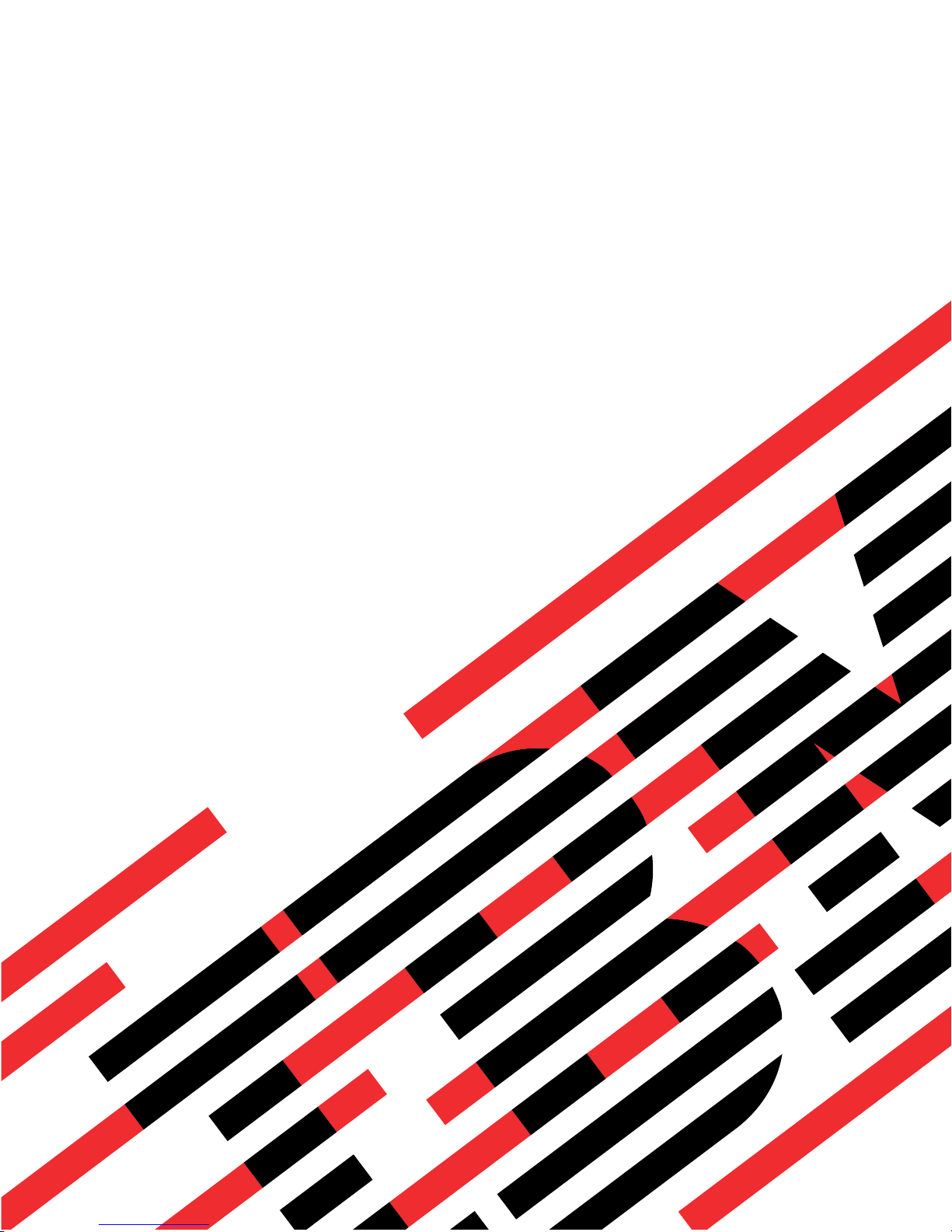
ERserver
xSeries 335 Type 8676, Type 8830
Hardware Maintenance Manual and Troubleshooting
Guide
Page 2
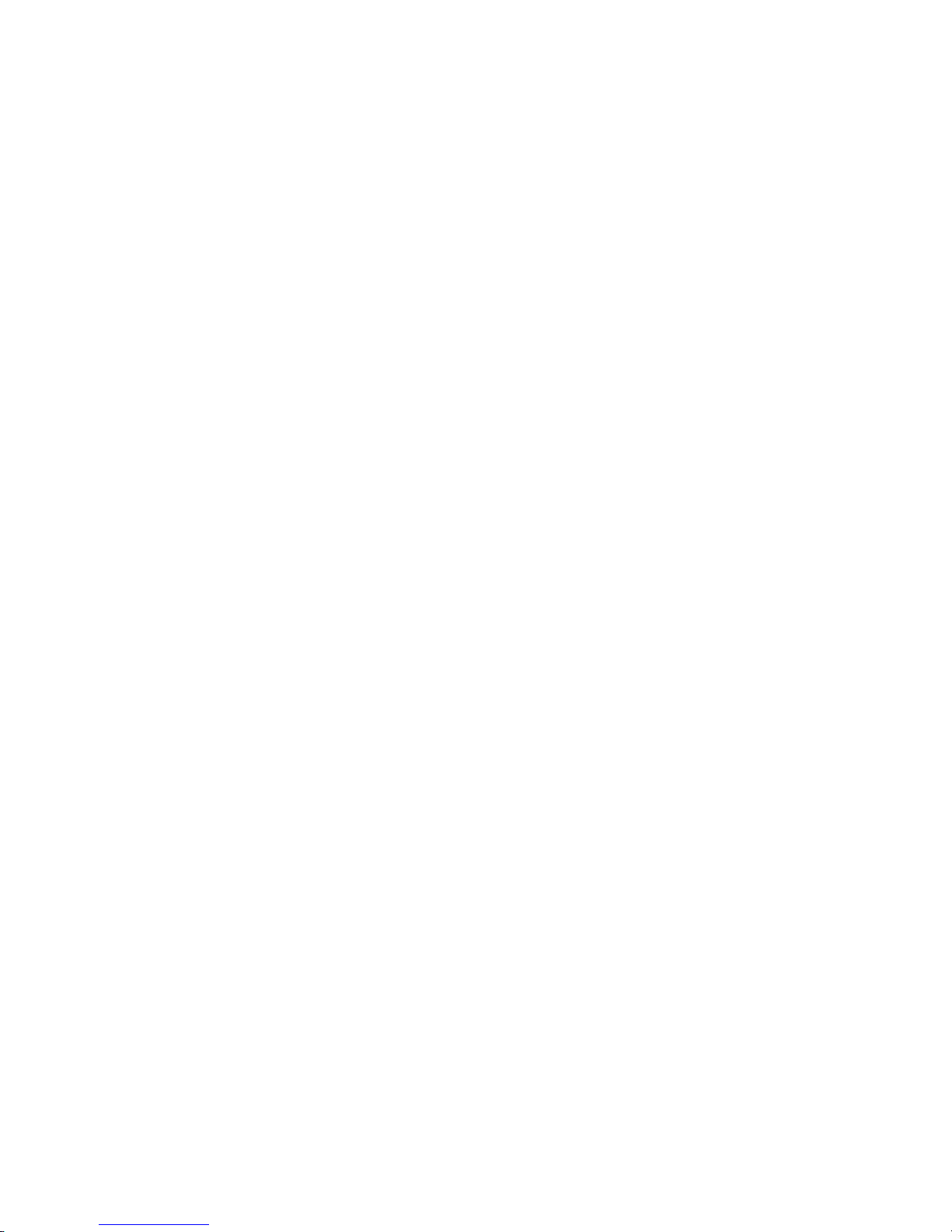
Page 3
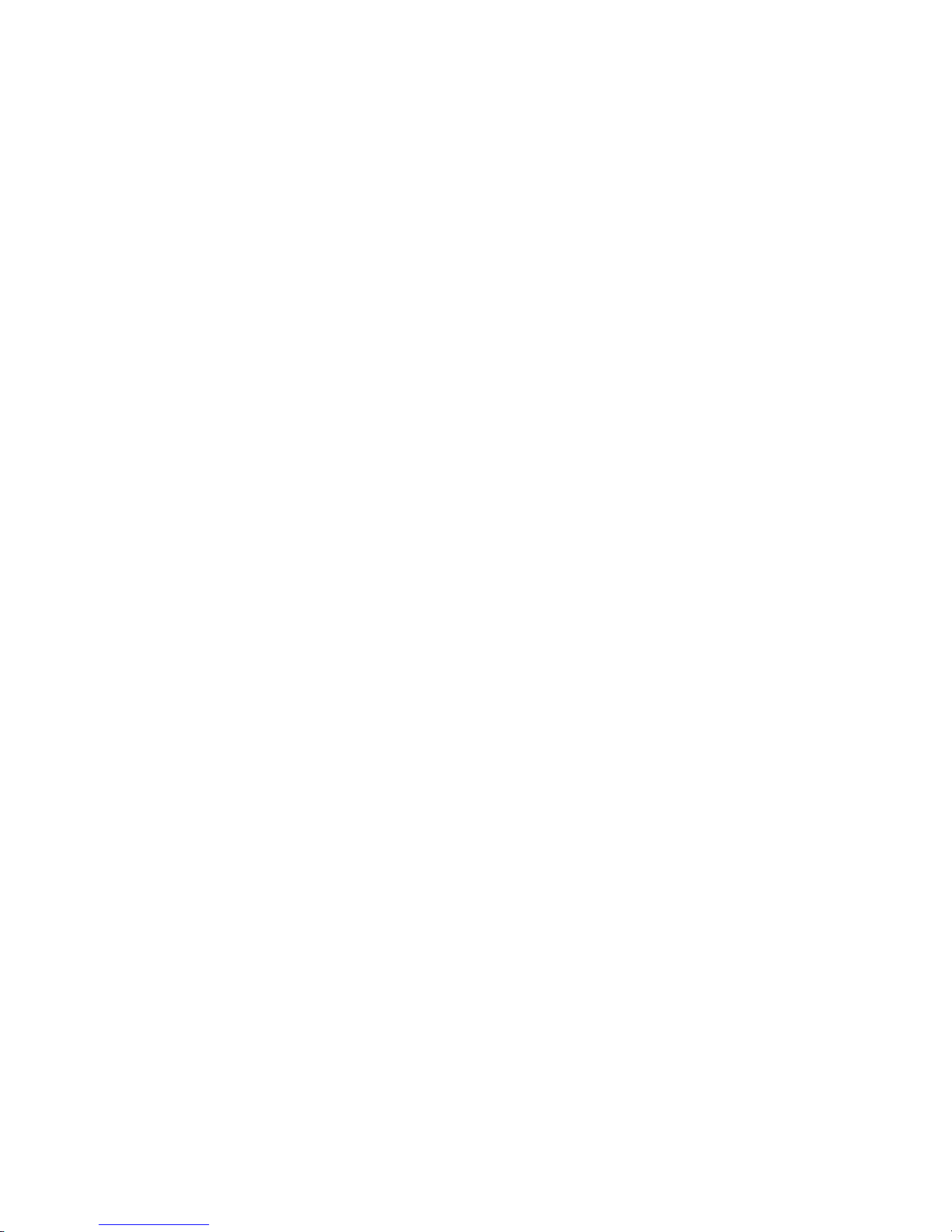
ER s e r v e r
xSeries 335 Type 8676, Type 8830
Hardware Maintenance Manual and Troubleshooting
Guide
Page 4
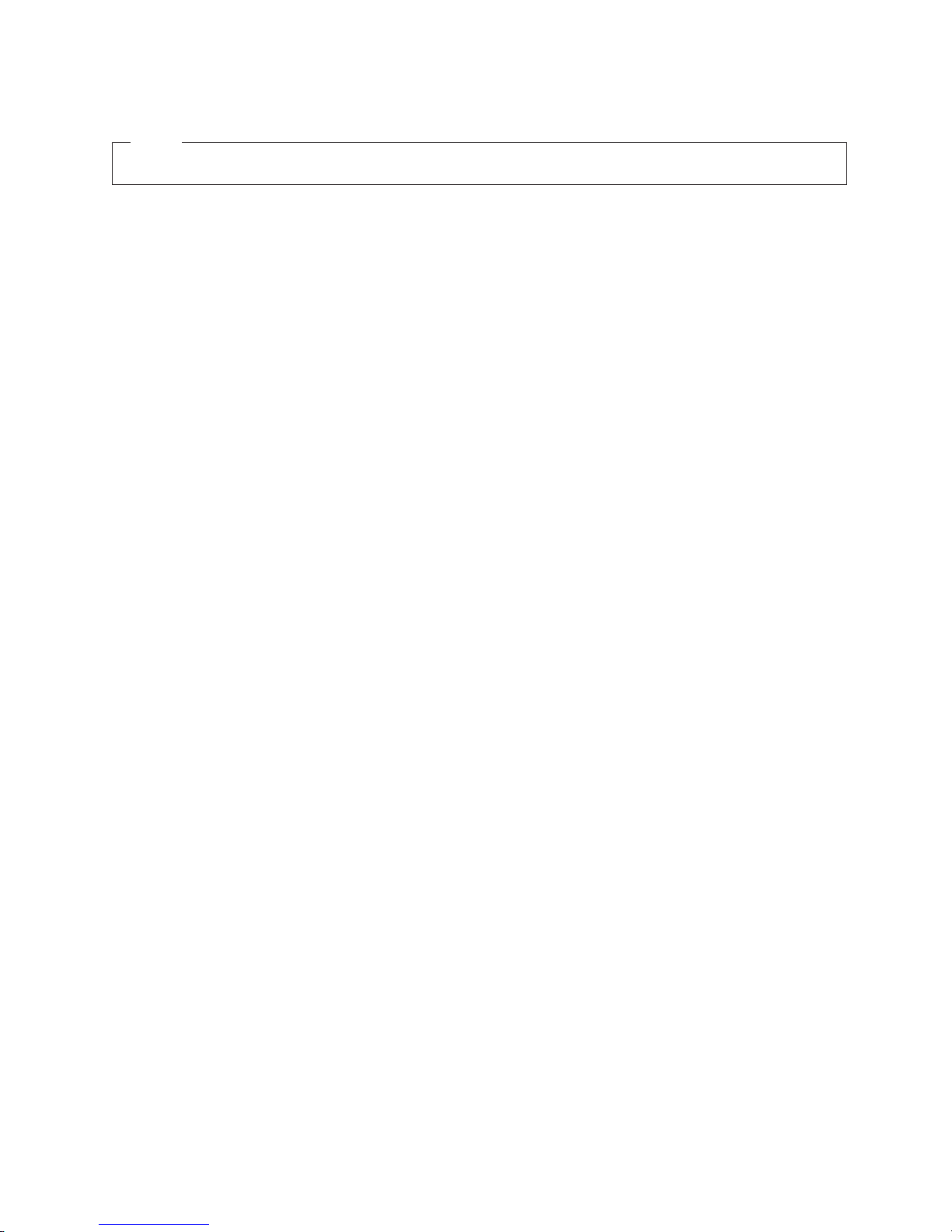
Note
Before using this information and the product it supports, read Appendix C, “Notices,” on page 155
11th Edition (May 2005)
© Copyright International Business Machines Corporation 2002. All rights reserved.
US Government Users Restricted Rights – Use, duplication or disclosure restricted by GSA ADP Schedule Contract
with IBM Corp.
Page 5
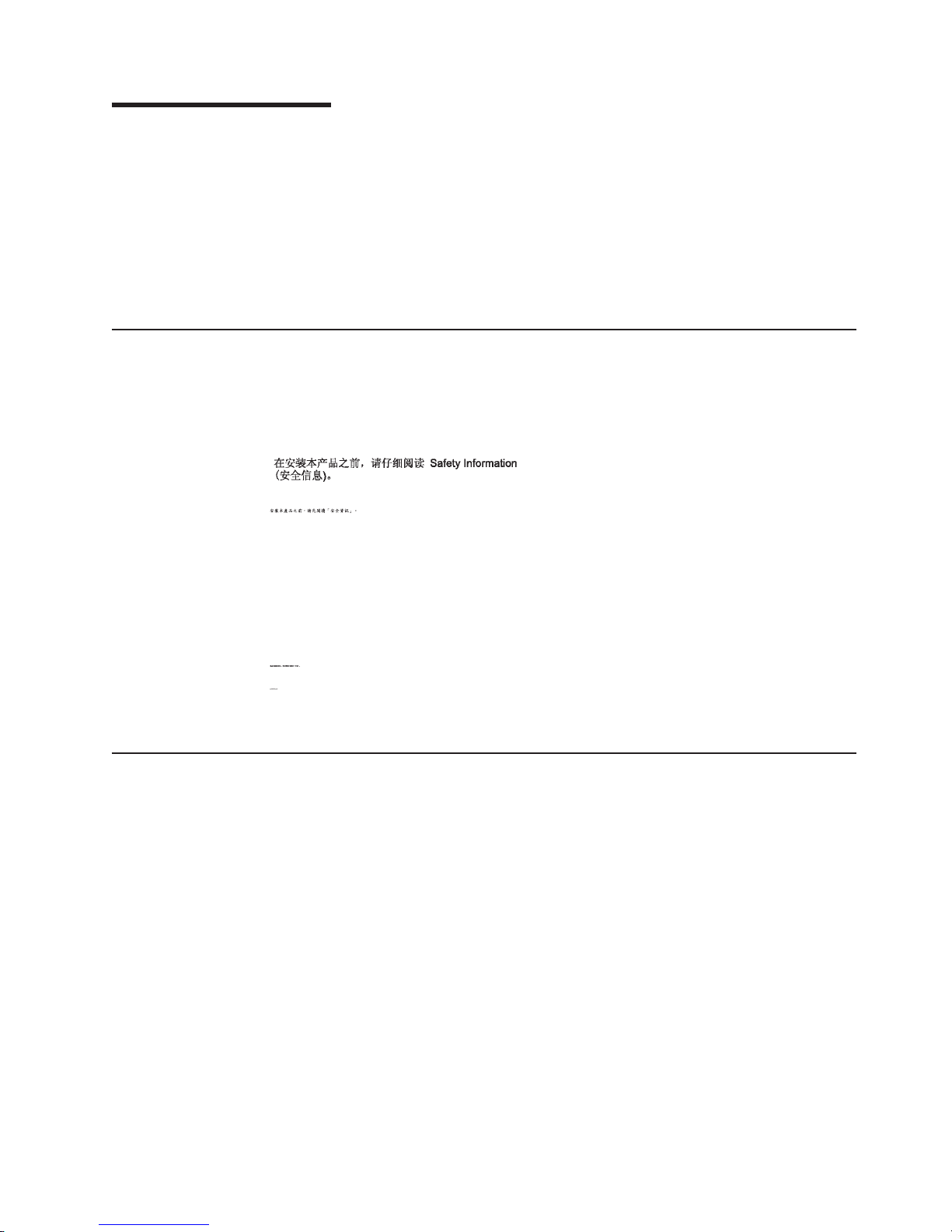
About this manual
This manual contains diagnostic information, a Symptom-to-FRU index, service
information, error codes, error messages, and configuration information for the IBM
Eserver xSeries
®
Important: The field replaceable unit (FRU) procedures are intended for trained
servicers who are familiar with IBM xSeries products. See the parts
listing in “System” on page 112 to determine if the component being
replaced is a customer replaceable unit (CRU) or a FRU.
Important safety information
Be sure to read all caution and danger statements in this book before performing
any of the instructions. See “Safety information” on page 119.
Leia todas as instruções de cuidado e perigo antes de executar qualquer operação.
Prenez connaissance de toutes les consignes de type Attention et Danger avant de
procéder aux opérations décrites par les instructions.
Lesen Sie alle Sicherheitshinweise, bevor Sie eine Anweisung ausführen.
335.
®
Online support
Accertarsi di leggere tutti gli avvisi di attenzione e di pericolo prima di effettuare
qualsiasi operazione.
Lea atentamente todas las declaraciones de precaución y peligro ante de llevar a
cabo cualquier operación.
You can download the most current diagnostic, BIOS flash, and device driver files
from http://www.ibm.com/pc/support on the World Wide Web.
© Copyright IBM Corp. 2002 iii
Page 6
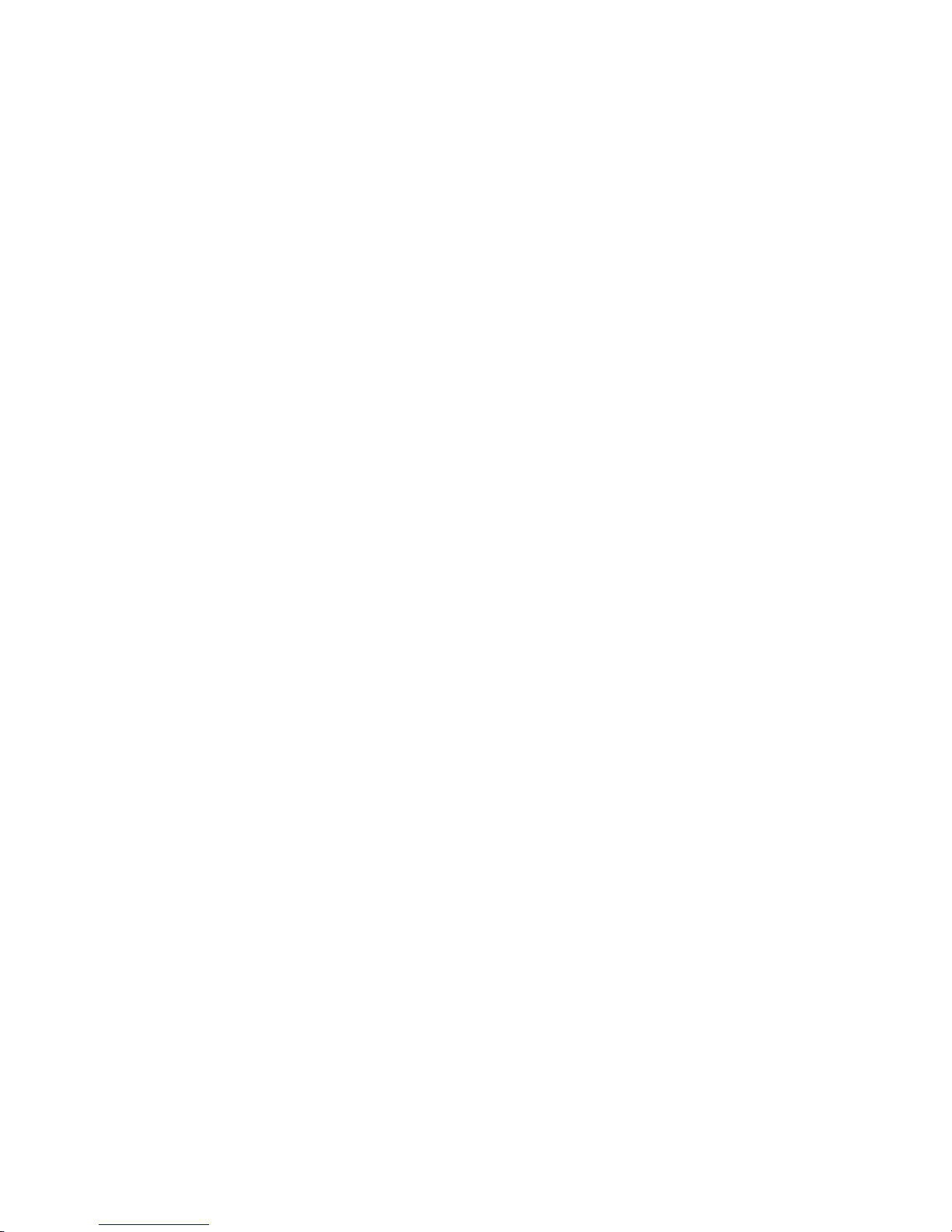
iv xSeries 335 Type 8676, Type 8830: Hardware Maintenance Manual and Troubleshooting Guide
Page 7

Contents
About this manual . . . . . . . . . . . . . . . . . . . . . . . iii
Important safety information . . . . . . . . . . . . . . . . . . . . iii
Online support . . . . . . . . . . . . . . . . . . . . . . . . . iii
Chapter 1. General information . . . . . . . . . . . . . . . . . . .1
Related publications . . . . . . . . . . . . . . . . . . . . . . .1
Notices and statements used in this book . . . . . . . . . . . . . . .2
Features and specifications . . . . . . . . . . . . . . . . . . . . .2
Server controls, LEDs and power . . . . . . . . . . . . . . . . . .4
Front view . . . . . . . . . . . . . . . . . . . . . . . . . .4
Rear view . . . . . . . . . . . . . . . . . . . . . . . . . .6
Server power features . . . . . . . . . . . . . . . . . . . . . .7
Chapter 2. Configuring the server . . . . . . . . . . . . . . . . .9
Using the ServerGuide Setup and Installation CD . . . . . . . . . . . .9
Using the Configuration/Setup Utility program . . . . . . . . . . . . . .9
Using the LSI Logic Configuration Utility program . . . . . . . . . . . .10
Using ServeRAID Manager . . . . . . . . . . . . . . . . . . . .10
Using ServeRAID Manager in startable-CD mode . . . . . . . . . . .11
Viewing the configuration . . . . . . . . . . . . . . . . . . . .15
Getting assistance . . . . . . . . . . . . . . . . . . . . . .16
Configuring the Gigabit Ethernet controller . . . . . . . . . . . . . . .17
Updating the integrated system management firmware . . . . . . . . . .18
Using the IBM Director . . . . . . . . . . . . . . . . . . . . . .18
Chapter 3. Diagnostics . . . . . . . . . . . . . . . . . . . . .19
General checkout . . . . . . . . . . . . . . . . . . . . . . . .19
Checkout procedure . . . . . . . . . . . . . . . . . . . . . .20
Diagnostic tools overview . . . . . . . . . . . . . . . . . . . . .21
POST error logs . . . . . . . . . . . . . . . . . . . . . . . .21
Viewing error logs from the Configuration/Setup Utility program . . . . . .22
Viewing error logs from the diagnostic programs . . . . . . . . . . .22
Diagnostic programs and error messages . . . . . . . . . . . . . . .22
Starting the diagnostic programs . . . . . . . . . . . . . . . . .22
Diagnostic error message tables . . . . . . . . . . . . . . . . .24
Error code format . . . . . . . . . . . . . . . . . . . . . . .24
Text message format . . . . . . . . . . . . . . . . . . . . . .24
ServerGuide error symptoms . . . . . . . . . . . . . . . . . . . .25
Small computer system interface messages . . . . . . . . . . . . . .25
Light Path Diagnostics . . . . . . . . . . . . . . . . . . . . . .26
Level 2 diagnostic panel LEDs . . . . . . . . . . . . . . . . . .26
Recovering the BIOS code . . . . . . . . . . . . . . . . . . . .27
Power checkout . . . . . . . . . . . . . . . . . . . . . . . .28
Troubleshooting the Ethernet controller . . . . . . . . . . . . . . . .29
Ethernet plug wrap test . . . . . . . . . . . . . . . . . . . . .29
Network connection problems . . . . . . . . . . . . . . . . . .29
Ethernet controller troubleshooting chart . . . . . . . . . . . . . .30
Ethernet controller messages . . . . . . . . . . . . . . . . . .31
Chapter 4. Customer replaceable units . . . . . . . . . . . . . . .37
Installation guidelines . . . . . . . . . . . . . . . . . . . . . .37
System reliability considerations . . . . . . . . . . . . . . . . .37
Major components of the xSeries 335 Type 8676 and Type 8830 server . . . .38
© Copyright IBM Corp. 2002 v
Page 8
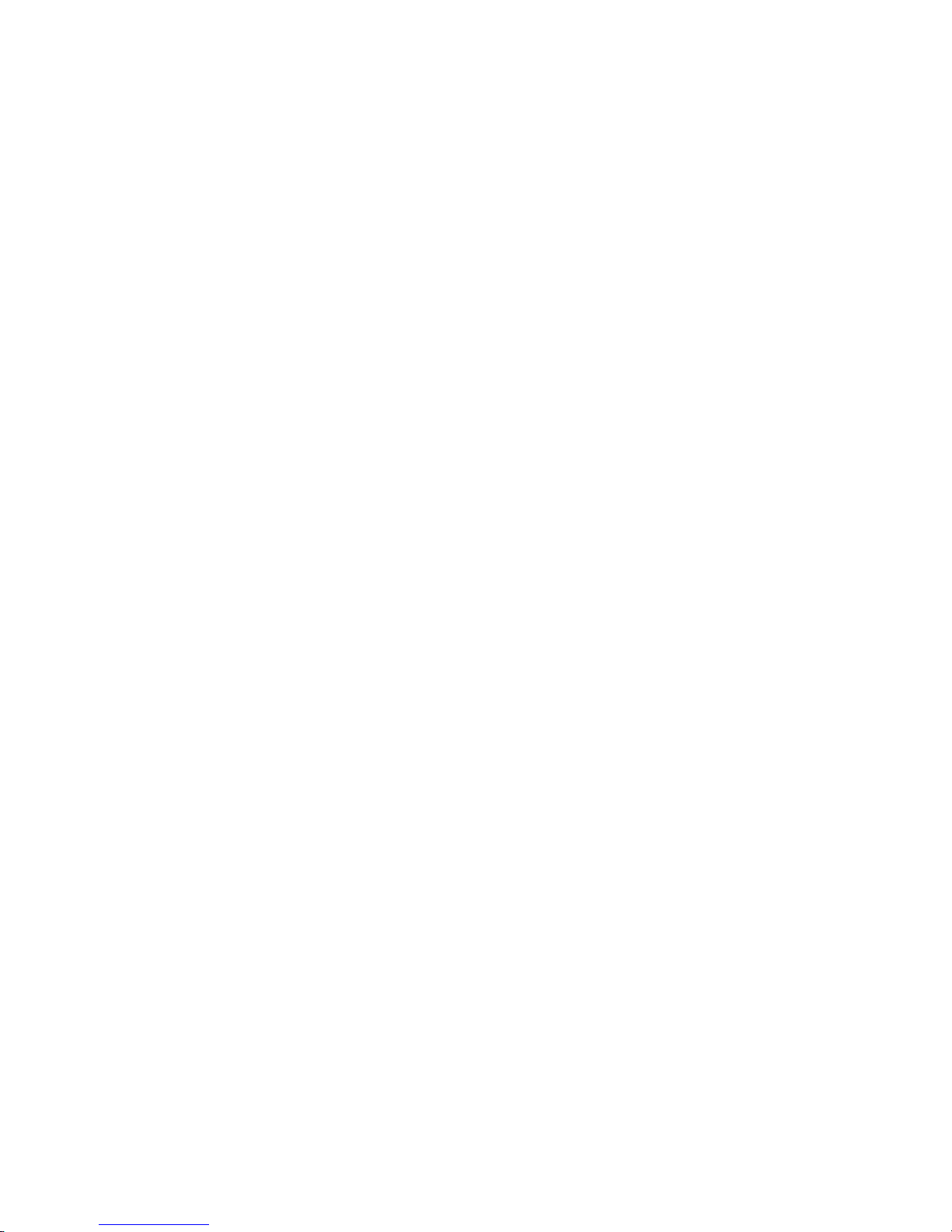
System-board component locations . . . . . . . . . . . . . . . . .39
System-board internal connectors . . . . . . . . . . . . . . . . .39
System-board switches and jumpers . . . . . . . . . . . . . . . .40
System-board external connectors . . . . . . . . . . . . . . . . .41
System-board LEDs . . . . . . . . . . . . . . . . . . . . . .42
System-board option connectors . . . . . . . . . . . . . . . . .43
Removing the cover and bezel . . . . . . . . . . . . . . . . . . .44
Working with adapters . . . . . . . . . . . . . . . . . . . . . .45
Adapter considerations . . . . . . . . . . . . . . . . . . . . .45
Installing an adapter . . . . . . . . . . . . . . . . . . . . . .47
Hard disk drives . . . . . . . . . . . . . . . . . . . . . . . .48
Installing a hot-swap hard disk drive . . . . . . . . . . . . . . . .49
Installing a non-hot-swap hard disk drive . . . . . . . . . . . . . .49
Memory technology transition . . . . . . . . . . . . . . . . . . .50
Installing memory modules . . . . . . . . . . . . . . . . . . . .51
Installing a microprocessor . . . . . . . . . . . . . . . . . . . .52
Replacing a fan assembly . . . . . . . . . . . . . . . . . . . . .56
Replacing the battery . . . . . . . . . . . . . . . . . . . . . .57
Completing the installation . . . . . . . . . . . . . . . . . . . . .59
Installing the cover and bezel . . . . . . . . . . . . . . . . . .59
Cabling the server . . . . . . . . . . . . . . . . . . . . . . . .59
Cabling a C2T chain . . . . . . . . . . . . . . . . . . . . . .60
Cabling an ASM interconnect network . . . . . . . . . . . . . . .62
Updating the server configuration . . . . . . . . . . . . . . . . . .64
Installing the server in a rack . . . . . . . . . . . . . . . . . . . .65
Input/output connectors . . . . . . . . . . . . . . . . . . . . . .65
C2T connectors . . . . . . . . . . . . . . . . . . . . . . .66
C2T breakout cable connectors . . . . . . . . . . . . . . . . . .66
Ethernet connector . . . . . . . . . . . . . . . . . . . . . .67
Integrated system management connector . . . . . . . . . . . . . .67
Serial connector . . . . . . . . . . . . . . . . . . . . . . .67
Universal Serial Bus connectors . . . . . . . . . . . . . . . . .67
Chapter 5. Service replaceable units . . . . . . . . . . . . . . . .69
Thermal grease . . . . . . . . . . . . . . . . . . . . . . . . .69
Power supply . . . . . . . . . . . . . . . . . . . . . . . . .70
Operator information card . . . . . . . . . . . . . . . . . . . . .72
Diskette drive . . . . . . . . . . . . . . . . . . . . . . . . .73
SCSI backplane . . . . . . . . . . . . . . . . . . . . . . . .74
Riser card . . . . . . . . . . . . . . . . . . . . . . . . . . .75
System board . . . . . . . . . . . . . . . . . . . . . . . . .76
Chapter 6. Symptom-to-FRU index . . . . . . . . . . . . . . . . .79
Beep symptoms . . . . . . . . . . . . . . . . . . . . . . . .79
No-beep symptoms . . . . . . . . . . . . . . . . . . . . . . .82
Light Path Diagnostic panel system error LED . . . . . . . . . . . . .82
Diagnostic error codes . . . . . . . . . . . . . . . . . . . . . .84
Error symptoms . . . . . . . . . . . . . . . . . . . . . . . .89
POST error codes . . . . . . . . . . . . . . . . . . . . . . . .95
Service processor error codes . . . . . . . . . . . . . . . . . . . 101
ServeRAID error codes . . . . . . . . . . . . . . . . . . . . . 101
POST (ISPR) error procedures . . . . . . . . . . . . . . . . . . 103
SCSI error codes . . . . . . . . . . . . . . . . . . . . . . . 105
Temperature error messages . . . . . . . . . . . . . . . . . . . 105
Fan error messages . . . . . . . . . . . . . . . . . . . . . . 106
Power error messages . . . . . . . . . . . . . . . . . . . . . 106
vi xSeries 335 Type 8676, Type 8830: Hardware Maintenance Manual and Troubleshooting Guide
Page 9
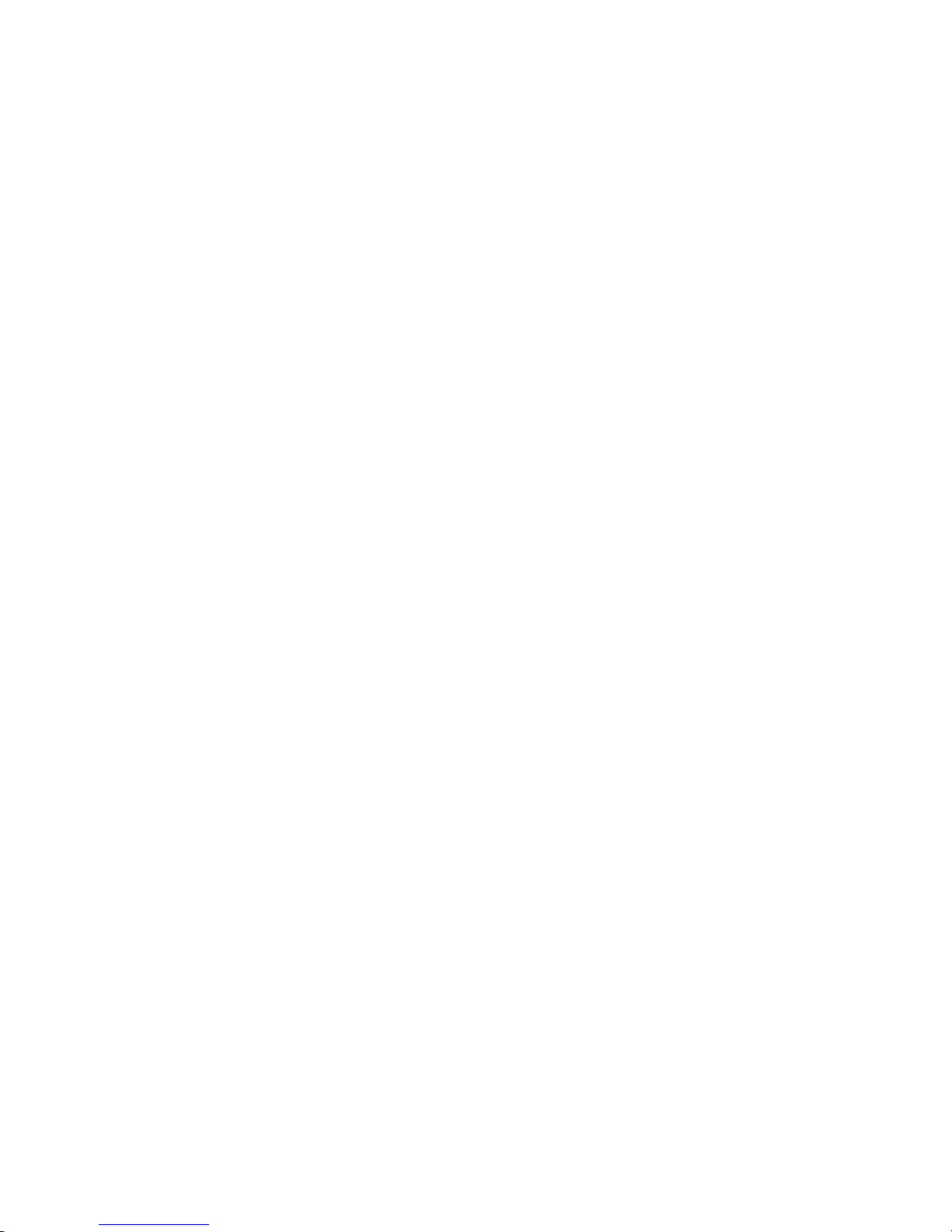
System shutdown . . . . . . . . . . . . . . . . . . . . . . . 107
Voltage related system shutdown . . . . . . . . . . . . . . . . . 107
Temperature related system shutdown . . . . . . . . . . . . . . . 108
DASD checkout . . . . . . . . . . . . . . . . . . . . . . . . 108
Host built-in self test (BIST) . . . . . . . . . . . . . . . . . . . . 108
Bus fault messages . . . . . . . . . . . . . . . . . . . . . . . 109
Undetermined problems . . . . . . . . . . . . . . . . . . . . . 109
Problem determination tips . . . . . . . . . . . . . . . . . . . .110
Chapter 7. Parts listing for the xSeries 335 . . . . . . . . . . . . . 111
System . . . . . . . . . . . . . . . . . . . . . . . . . . .112
Keyboard CRUs . . . . . . . . . . . . . . . . . . . . . . . .113
Power cord CRUs . . . . . . . . . . . . . . . . . . . . . . .114
Appendix A. Getting help and technical assistance . . . . . . . . . .117
Before you call . . . . . . . . . . . . . . . . . . . . . . . .117
Using the documentation . . . . . . . . . . . . . . . . . . . . .117
Getting help and information from the World Wide Web . . . . . . . . .117
Software service and support . . . . . . . . . . . . . . . . . . .118
Hardware service and support . . . . . . . . . . . . . . . . . . .118
Appendix B. Related service information . . . . . . . . . . . . . .119
Safety information . . . . . . . . . . . . . . . . . . . . . . .119
General safety . . . . . . . . . . . . . . . . . . . . . . . .119
Electrical safety . . . . . . . . . . . . . . . . . . . . . . . 120
Safety inspection guide . . . . . . . . . . . . . . . . . . . . 121
Handling electrostatic discharge-sensitive devices . . . . . . . . . . 122
Grounding requirements . . . . . . . . . . . . . . . . . . . . 122
Notice for customers in the State of California . . . . . . . . . . . . 123
Safety notices (multilingual translations) . . . . . . . . . . . . . . 123
Appendix C. Notices . . . . . . . . . . . . . . . . . . . . . . 155
Edition notice . . . . . . . . . . . . . . . . . . . . . . . . . 155
Trademarks . . . . . . . . . . . . . . . . . . . . . . . . . . 156
Important notes . . . . . . . . . . . . . . . . . . . . . . . . 156
Product recycling and disposal . . . . . . . . . . . . . . . . . . 157
Electronic emission notices . . . . . . . . . . . . . . . . . . . . 157
Federal Communications Commission (FCC) statement . . . . . . . . 157
Industry Canada Class A emission compliance statement . . . . . . . . 158
Australia and New Zealand Class A statement . . . . . . . . . . . . 158
United Kingdom telecommunications safety requirement . . . . . . . . 158
European Union EMC Directive conformance statement . . . . . . . . 158
Taiwanese Class A warning statement . . . . . . . . . . . . . . . 159
Chinese Class A warning statement . . . . . . . . . . . . . . . . 159
Japanese Voluntary Control Council for Interference (VCCI) statement 159
Contents vii
Page 10
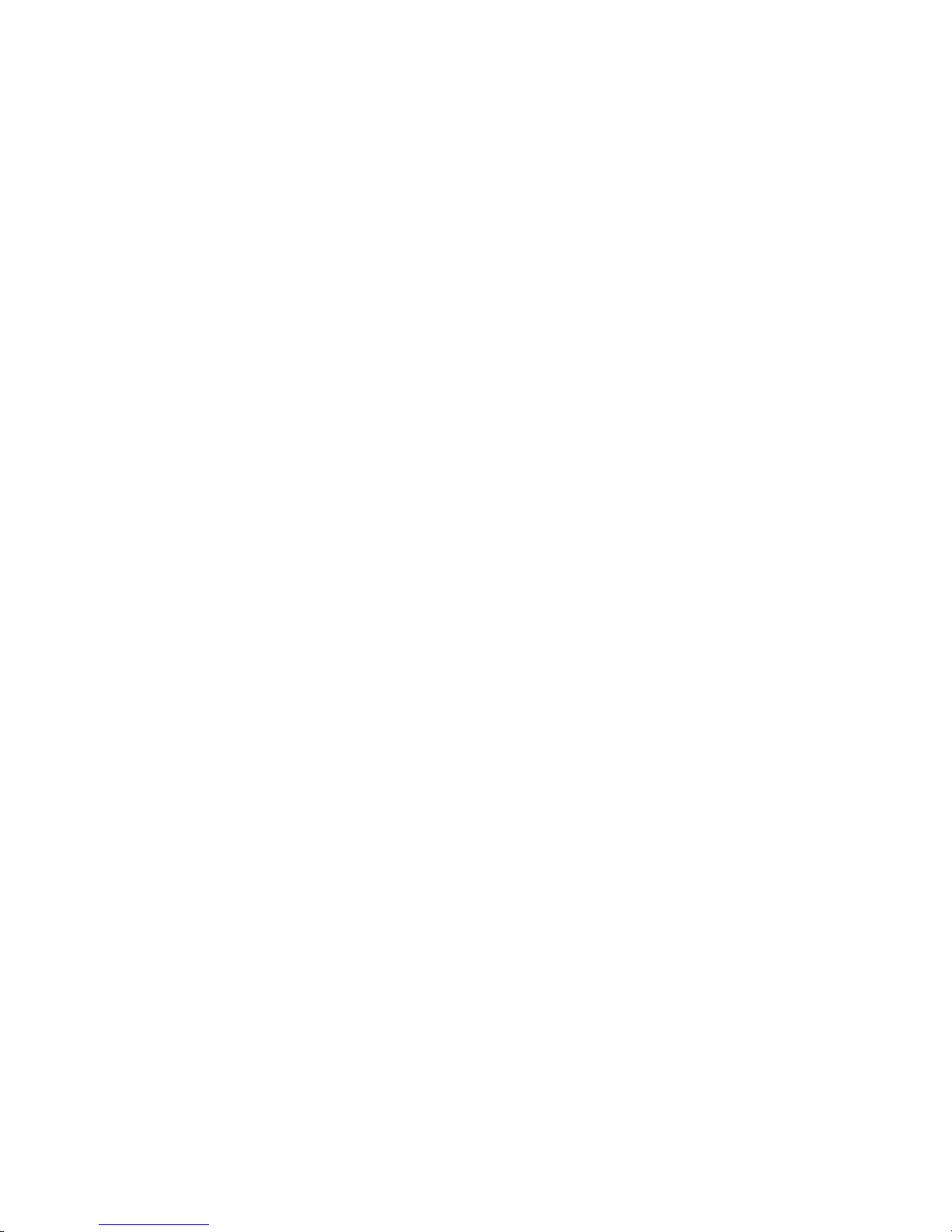
viii xSeries 335 Type 8676, Type 8830: Hardware Maintenance Manual and Troubleshooting Guide
Page 11
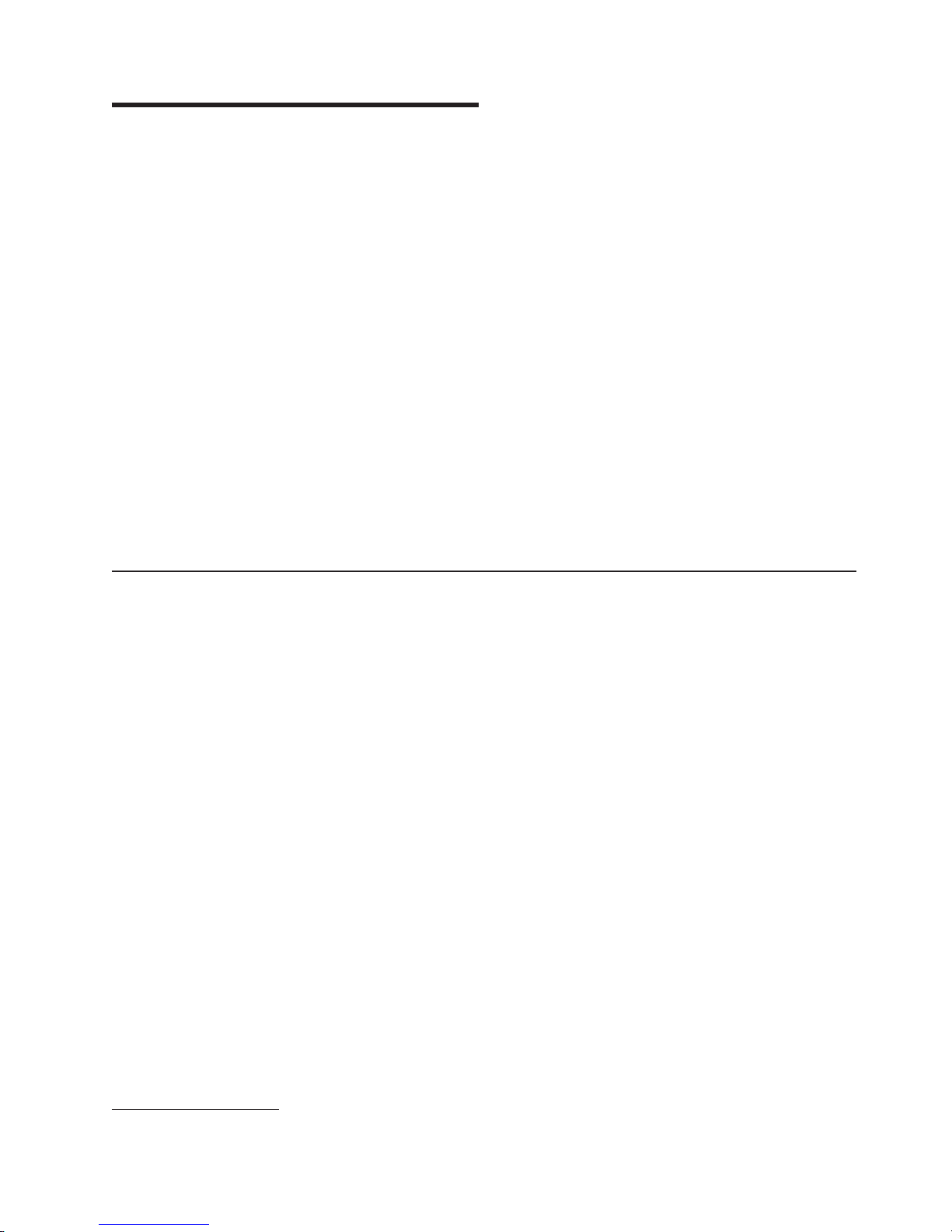
Chapter 1. General information
The IBM Eserver xSeries 335 server, Type 8676 and Type 8830, is a 1-U-high
rack model server for high-volume network transaction processing. This
high-performance, symmetric multiprocessing (SMP) server is ideally suited for
networking environments that require superior microprocessor performance,
input/output (I/O) flexibility, and high manageability.
Performance, ease of use, reliability, and expansion capabilities were key
considerations in the design of your server. These design features make it possible
for you to customize the system hardware to meet your needs today and provide
flexible expansion capabilities for the future.
If you have access to the Internet, you can obtain up-to-date information about your
server and other IBM server products at http://www.ibm.com/eserver/xseries/ on the
World Wide Web.
The latest version of this publication is available from the IBM Web site. Go to
http://www.ibm.com/ and click Support & downloads. In the Technical support
keyword search field, type 8676 (or 8830) and click Go. A list of publications for
your server is displayed.
1
Note: The illustrations in this document might differ slightly from the hardware.
Related publications
This Hardware Maintenance Manual and Troubleshooting Guide is provided in
Portable Document Format (PDF) on the IBM xSeries Documentation CD. It
contains information to help you solve the problem yourself or to provide helpful
information to a service technician.
In addition to this Hardware Maintenance Manual and Troubleshooting Guide, the
following xSeries 335 Type 8676 and Type 8830 documentation is provided with
your server:
v User’s Guide
The User’s Guide contains general information about the server.
v Installation Guide
This printed publication contains instructions for setting up your server and basic
instructions for installing some options.
v Option Installation Guide
This publication is in PDF on the IBM xSeries Documentation CD. It contains
detailed instructions for installing, removing, and connecting optional devices that
your server supports.
v Safety Book
This multilingual publication is provided in PDF on the IBM xSeries
Documentation CD. It contains translated versions of the caution and danger
statements that appear in the documentation for your server. Each caution and
danger statement has an assigned number, which you can use to locate the
corresponding statement in your native language.
1. Racks are marked in vertical increments of 1.75 inches each. Each increment is referred to as a unit, or a ″U″. A 1-U-high device
is 1.75 inches tall.
© Copyright IBM Corp. 2002 1
Page 12
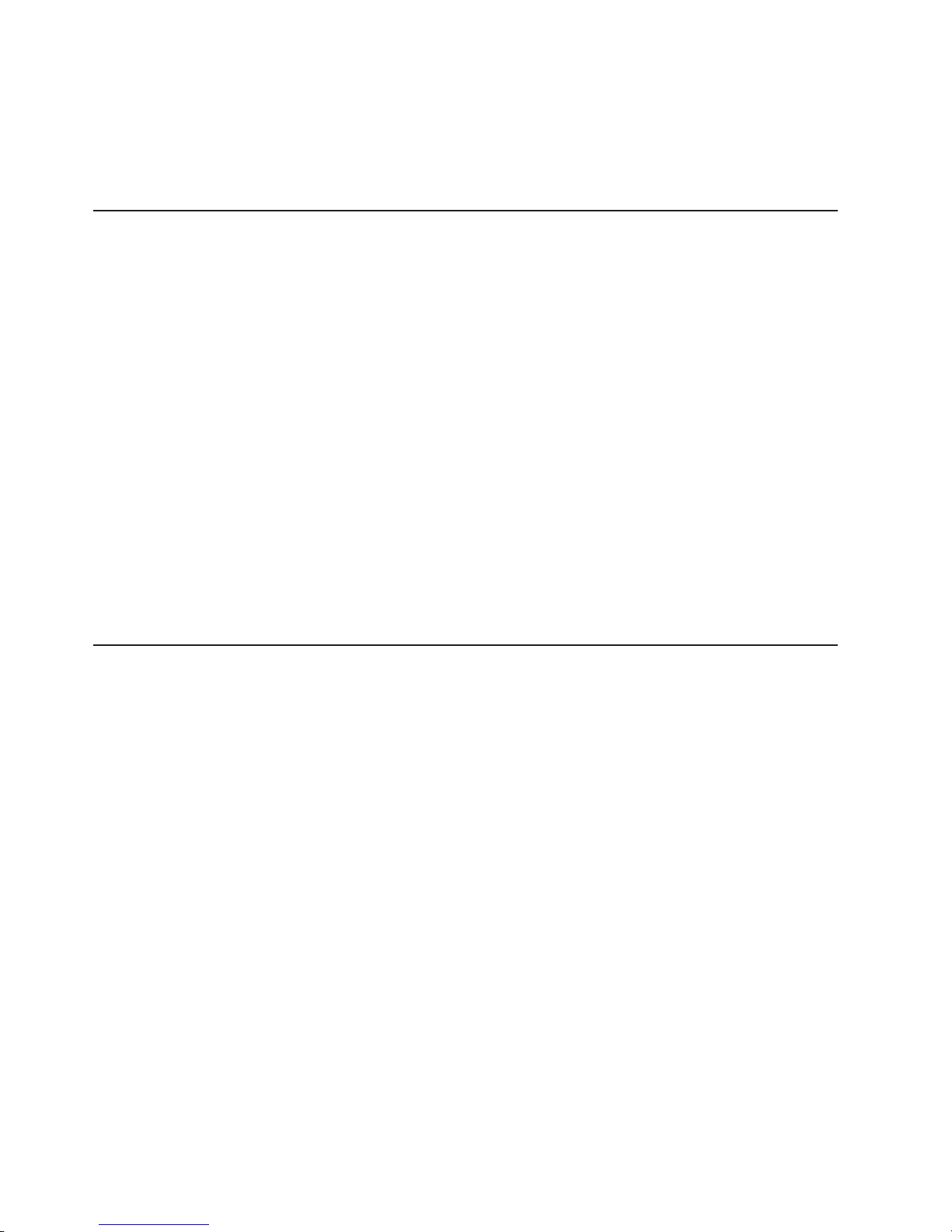
v Rack Installation Instructions
This printed publication contains the instructions to install the server in a rack.
Depending on your server model, additional publications might be included on the
IBM xSeries Documentation CD.
Notices and statements used in this book
The caution and danger statements used in this book also appear in the multilingual
Safety Book provided on the IBM xSeries Documentation CD. Each caution and
danger statement is numbered for easy reference to the corresponding statements
in the safety book.
The following types of notices and statements are used in this book:
v Note: These notices provide important tips, guidance, or advice.
v Important: These notices provide information or advice that might help you avoid
inconvenient or problem situations.
v Attention: These notices indicate possible damage to programs, devices, or
data. An attention notice is placed just before the instruction or situation in which
damage could occur.
v Caution: These statements indicate situations that can be potentially hazardous
to you. A caution statement is placed just before the description of a potentially
hazardous procedure step or situation.
v Danger: These statements indicate situations that can be potentially lethal or
extremely hazardous to you. A danger statement is placed just before the
description of a potentially lethal or extremely hazardous procedure step or
situation.
Features and specifications
Table 1 on page 3 provides a summary of the features and specifications for your
server.
Note: Yo u can use the Configuration/Setup Utility program in your server to
determine the specific type of microprocessor on your system board.
2 xSeries 335 Type 8676, Type 8830: Hardware Maintenance Manual and Troubleshooting Guide
Page 13
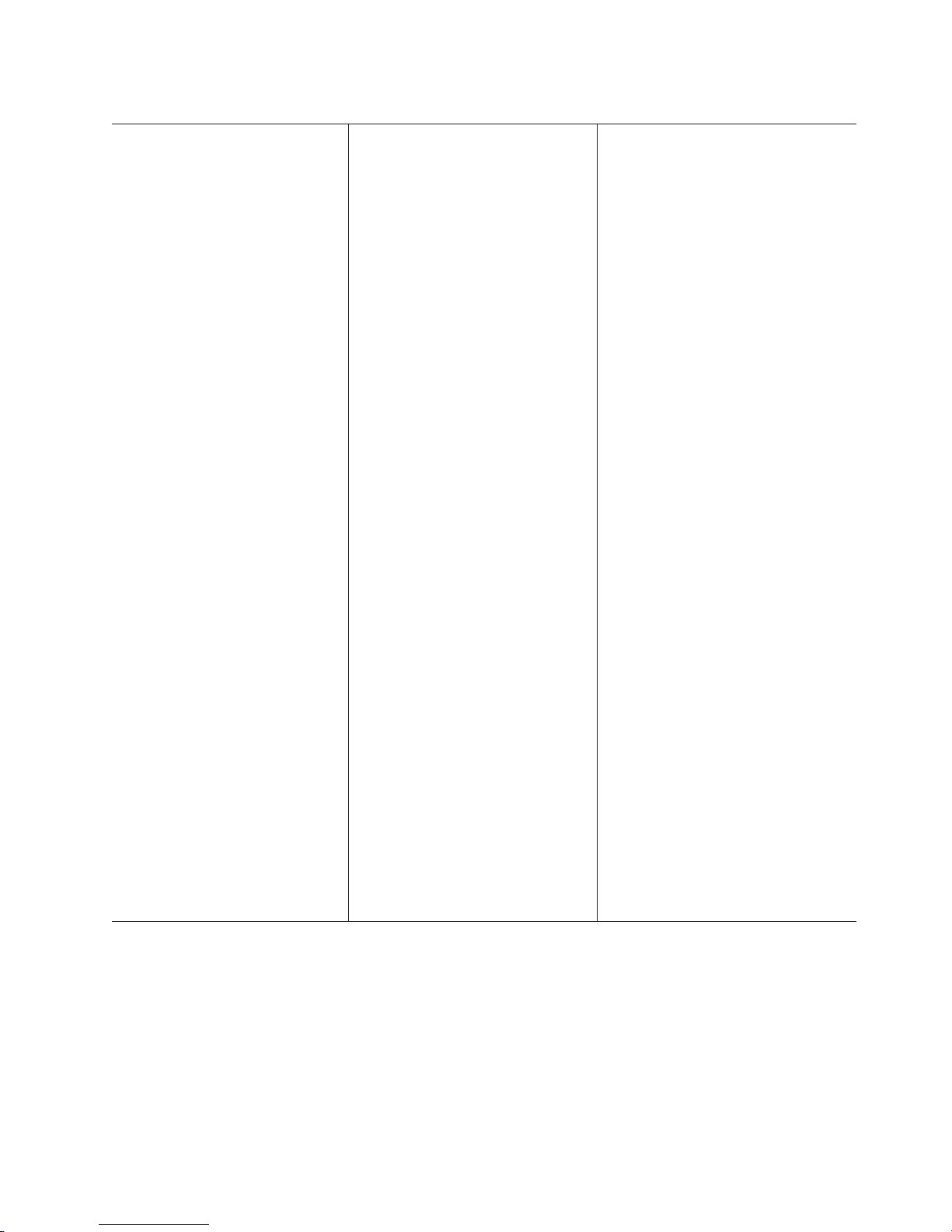
Table 1. Features and specifications
Microprocessor:
™®
v Intel
Pentium
®
4
microprocessor
– Minimum: One
– Maximum: Two
v
512 KB Level-2 cache
v 400 MHz front-side bus (FSB) or
533 FSB bus
Memory:
v Type: error correcting code
(ECC), double-data rate (DDR)
SDRAM, registered DIMMs
– Minimum: 512 MB
– Maximum: 4 GB (enabled for 8
GB)
Four slots, interleaved
v
standard:
Drives
v Diskette: 1.44 MB
v CD-ROM: IDE
disk drives:
Hard
v Slim-high drives, hot-swap SCSI
or non-hot-swap IDE (drive
capacity and speed vary with
model)
v Maximum: Two
Expansion
slots:
v One full-length adapter slot
supports up to 100 MHz/64-bit
PCI-X adapters (bus A)
v One half-length adapter slot
supports up to 100 MHz/64-bit
PCI-X adapters (bus B) or 33
MHz 32-bit PCI adapters (bus C)
v Supports 3.3 V or universal
adapters only
Power
supply:
One 332 watt (115-230 V ac) or one
411 watt (115-230 V ac)
Video:
v ATI RageXL video controller
integrated on system board
v Compatible with SVGA
v 8 MB SDRAM video memory
Size
v Height 43 mm (1.69 in.)
v Depth: 660 mm (25.98 in.)
v Width: 440 mm (17.32 in.)
v Weight: approximately 12.7 kg (28
lb) when fully configured
Integrated
functions:
v Integrated system management
processor (ISMP) with one ISM
(RS-485) connector
v One SCSI controller with RAID1
capability
v Two Broadcom 10/100/1000
Ethernet controllers with Wake on
®
LAN
support and Alert Standard
Format (ASF)
v Three Universal Serial Bus (USB)
ports
v One serial port
v Two Cable Chaining Technology
(C2T) ports (one In, one Out)
Acoustical
noise emissions:
v Declared sound power, idling: 6.5
bels
v Declared sound power, operating:
6.5 bels
Environment:
v Air temperature:
°
– Server on: 10
to 35°C (50.0° to
95.0°F). Altitude: 0 to 914 m
(2998.7 ft)
– Server on: 10° to 32°C (50.0° to
89.6°F). Altitude: 914 m (2998.7 ft)
to 2133 m (6998.0 ft.)
– Server off: 10° to 43°C (50.0° to
109.4°F). Maximum altitude: 2133
m (6998.0 ft)
v
Humidity:
– Server on: 8% to 80%
– Server off: 8% to 80%
Airflow rates:
v
– Minimum: 31.4 CFM
– Maximum: 39.2 CFM
output:
Heat
Approximate heat output in British
thermal units (Btu) per hour:
v Minimum configuration: 375 Btu (110
watts) or 409 Btu (120 watts)
v Maximum configuration: 1195 Btu
(350 watts) or 1366 (400 watts)
Electrical
input:
v Sine-wave input (50-60 Hz) required
v Input voltage low range:
– Minimum: 100 V ac
– Maximum: 127 V ac
Input voltage high range:
v
– Minimum: 200 V ac
– Maximum: 240 V ac
Input kilovolt-amperes (kVA),
v
approximately:
– Minimum: 0.110 kVA or 0.120 kVA
– Maximum: 0.350 kVA or 0.400 kVA
Chapter 1. General information 3
Page 14
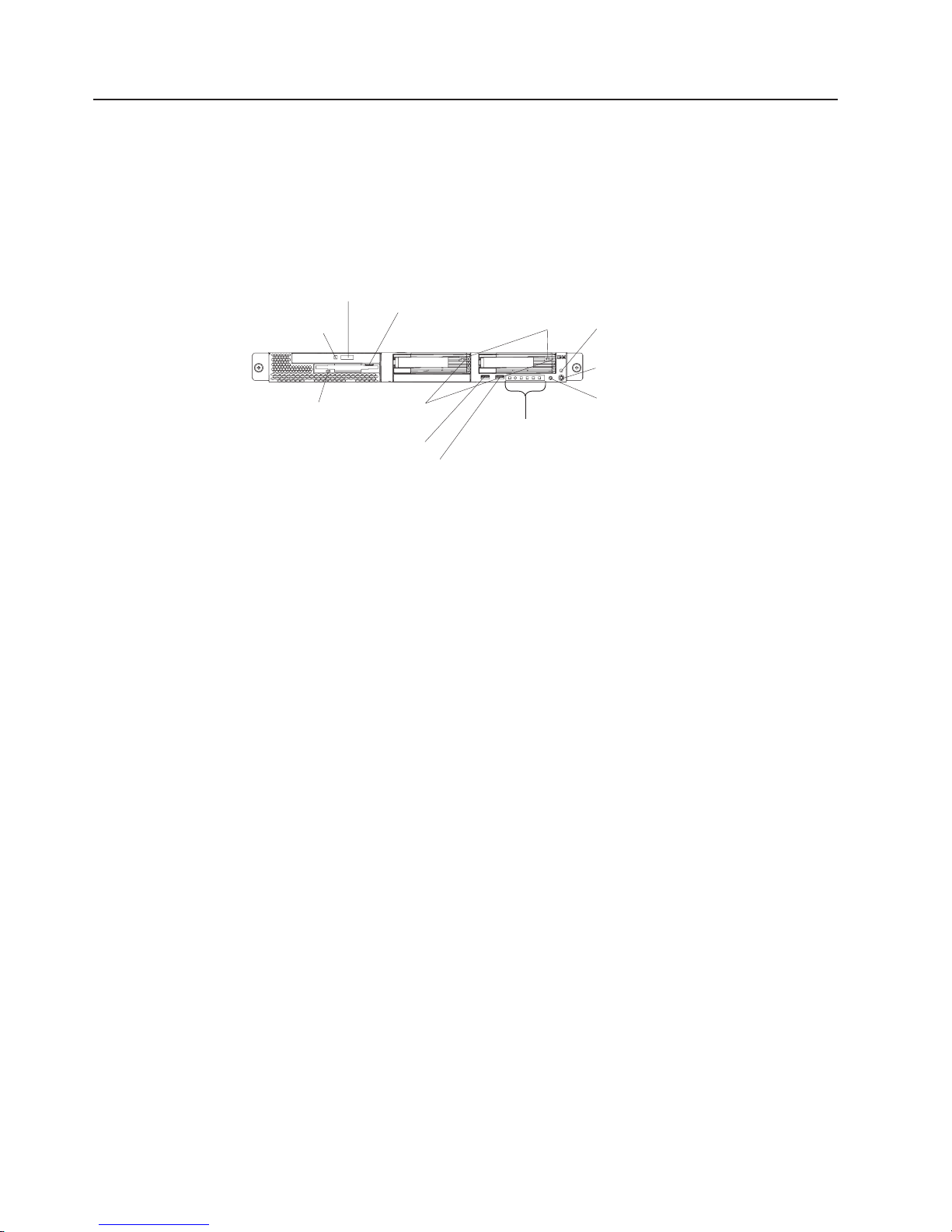
Server controls, LEDs and power
This section describes the controls and light-emitting diodes (LEDs) and how to turn
the server on and off.
Front view
The following illustration shows the controls, LEDs, and connectors on the front of
the server.
CD-ROM drive
activity LED
Diskette drive
activity LED
CD-eject button
Hard disk drive
status LEDs
USB 1 connector
USB 2 connector
Diskette-eject
button
Hard disk drive
activity LEDs
Operator
information
panel
Power LED
Power control
button
Reset button
CD-ROM drive activity LED: When this LED is lit, it indicates that the CD-ROM
drive is in use.
CD-eject button: Press this button to release a CD from the CD-ROM drive.
Diskette-eject button: Press this button to release a diskette from the diskette
drive.
Hard disk drive activity LEDs: When either of these LEDs is flashing, it indicates
that the associated hard disk drive is in use.
Power LED: When this LED is lit, it indicates that ac and dc power are present in
the server. When this LED is flashing, it indicates that the server is in Standby
mode. When this LED is off, ac power is not present, or the power supply or the
LED itself has failed. A power LED is also on the rear of the server.
Note: If this LED is off, it does not mean that there is no electrical power in the
server. The LED might be burned out. To remove all electrical power from
the server, you must disconnect the power cord from the electrical outlet.
Power-control button: Press this button to turn the server on and off manually.
Reset button: Press this button to reset the server and run the power-on self-test
(POST). You might have to use a pen or the end of a straightened paper clip to
press the button.
USB connectors: Connect USB devices to these connectors.
Hard disk drive status LEDs: When either of these LEDs is lit, it indicates that the
associated hard disk drive has failed. If an optional RAID adapter is installed in the
server and the LED flashes slowly (one flash per second), the drive is being rebuilt.
If the LED flashes rapidly (three flashes per second), the controller is identifying the
drive.
4 xSeries 335 Type 8676, Type 8830: Hardware Maintenance Manual and Troubleshooting Guide
Page 15
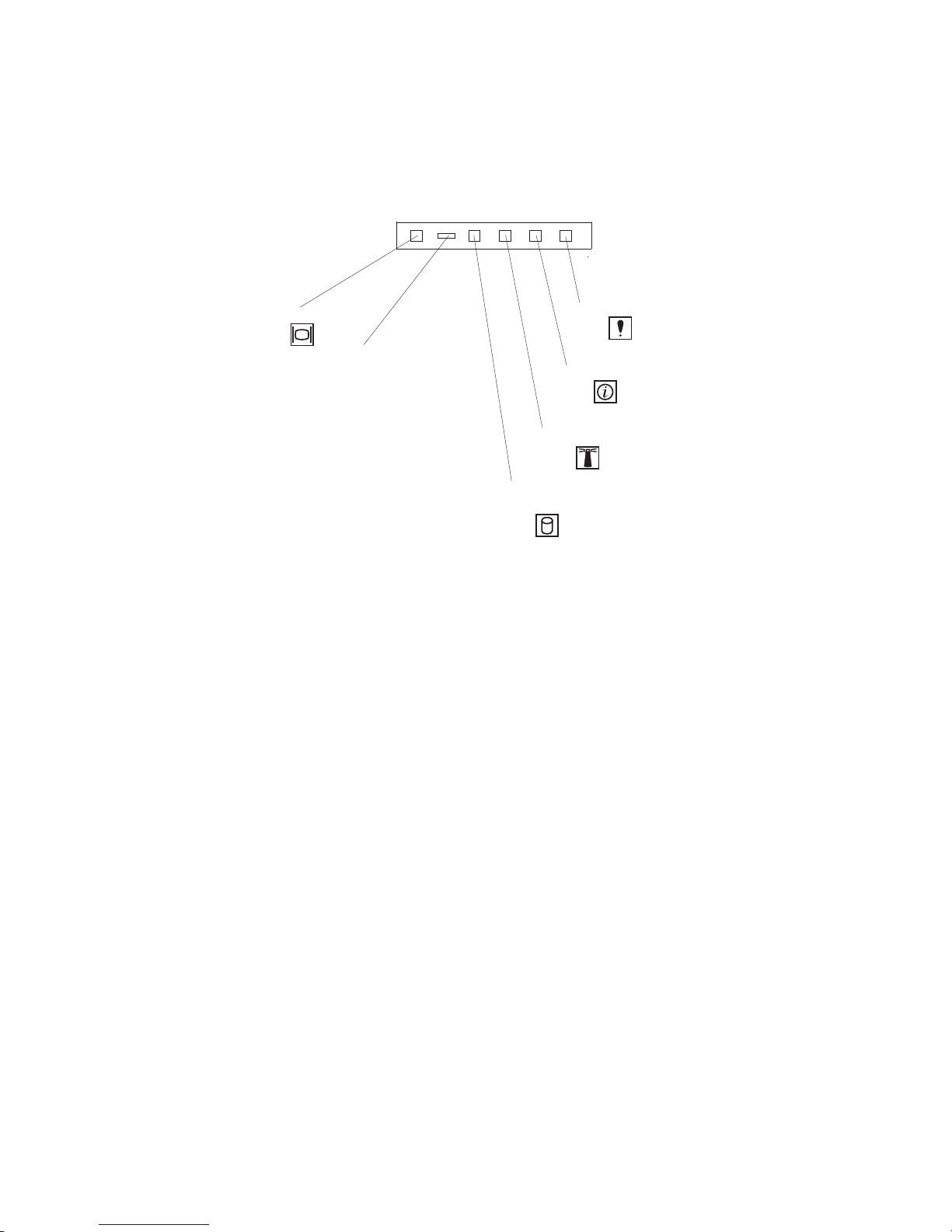
Diskette drive activity LED: When this LED is lit, it indicates that the diskette drive
is in use.
Operator information panel
The following illustration shows the controls, LEDs and connectors on the operator
information panel.
Select LED
Select button
HD (hard disk drive)
activity LED
System-error LED
Information LED
LOC (location) LED
System-error LED: When this LED is lit, it indicates that a system error has
occurred. A system-error LED is also on the rear of the server. An LED on the Light
Path Diagnostics panel on the system board is also lit to help isolate the error.
Information LED: When this LED is lit, it indicates that a noncritical event has
occurred and is identified in the error log.
LOC (location) LED: Use this blue LED to visually locate the server if it is in a
location with numerous other servers. Yo u can use IBM Director to light this LED
remotely.
HD (hard disk drive) activity LED: When this LED is lit, it indicates that either of
the hard disk drives is in use.
Select button: Press this button to select this server to use the monitor, keyboard,
and pointing device in a C2T chain.
Select LED: When this LED is lit, it indicates that this server is using the monitor,
keyboard, and pointing device in a C2T chain. If the server is not part of a C2T
chain, this LED remains lit. A select LED is also on the rear of the server.
Chapter 1. General information 5
Page 16
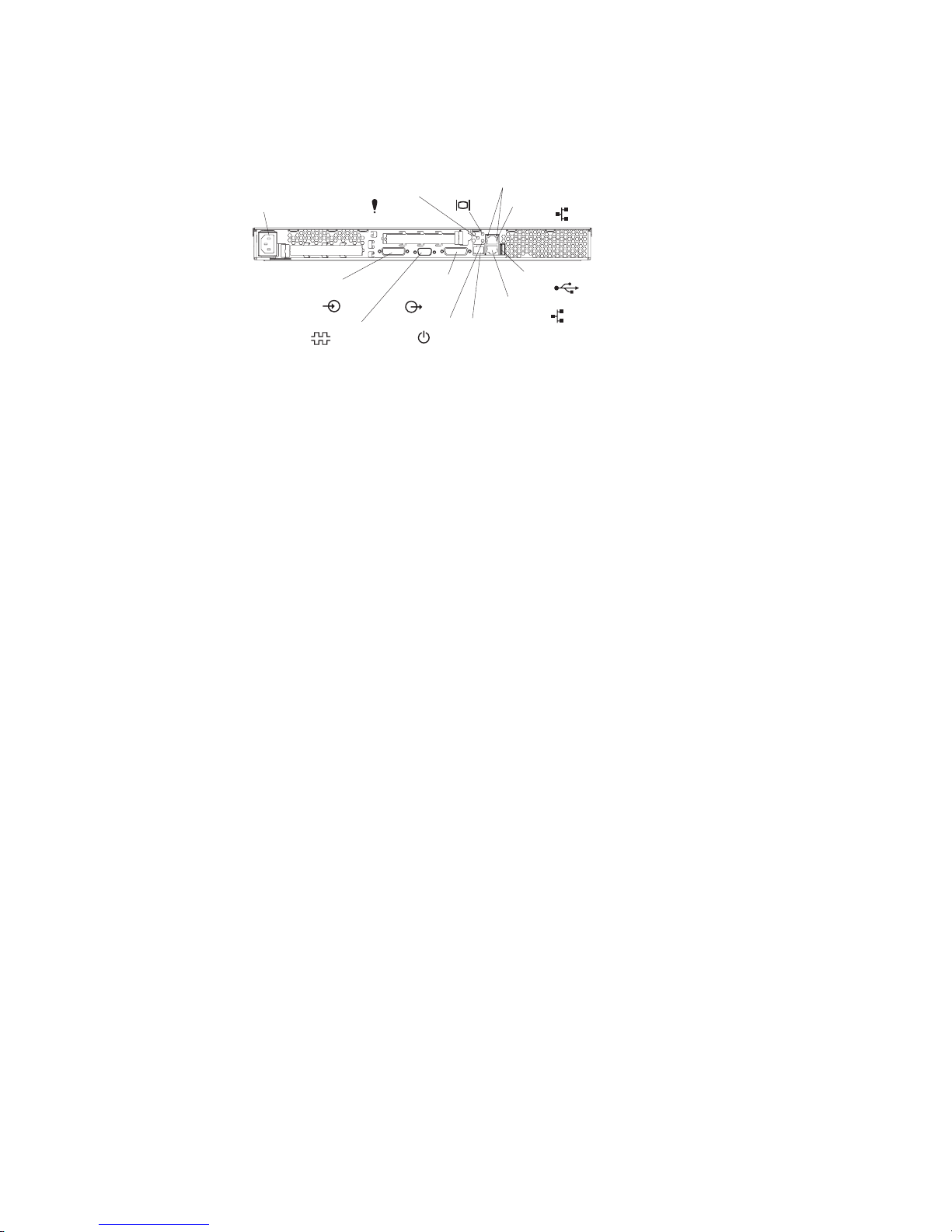
Rear view
The following illustration shows the connectors and LEDs on the rear of the server.
Power-cord
connector
Serial connector
C2T IN
connector
IN
Select LEDSystem-error LED
C2T OUT
connector
OUT
Power LED
Link LEDs
Ethernet 2 connector
USB 3 connector
Ethernet 1 connector
ISM connector
Power-cord connector: Connect the power cord to this connector.
System-error LED: When this LED is lit, it indicates that a system error has
occurred. An LED on the Light Path Diagnostics panel on the system board is also
lit to help isolate the error. A system-error LED is also on the front of the server.
Select LED: When this LED is lit, it indicates that this server is using the monitor,
keyboard, and pointing device in a C2T chain. If the server is not part of a C2T
chain, this LED remains lit. A select LED is also on the front of the server.
Tx/Rx LEDs: These LEDs are on the dual Ethernet connector. When the up-arrow
or down-arrow LED is lit, it indicates that there is activity between the server and
the network attached through the upper or lower connector.
Ethernet connectors: Use these connectors to connect the server to a network.
USB connector: Connect a USB device to this connector.
ISM connector: Use this connector to connect the server to an optional Remote
Supervisor Adapter.
Power LED: When this LED is lit, it indicates that ac and dc power are present in
the server. When this LED is flashing, it indicates that the server is in Standby
mode. When this LED is off, ac power is not present, or the power supply or the
LED itself has failed. A power LED is also on the front of the server.
Note: If this LED is off, it does not mean that there is no electrical power in the
server. The LED might be burned out. To remove all electrical power from
the server, you must disconnect the power cord from the electrical outlet.
C2T Out connector: Connect a breakout cable to this connector, or use this
connector to connect the server to the C2T In connector of another server in a C2T
chain.
Serial connector: Connect a 9-pin serial device to this connector.
C2T In connector: Use this connector to connect the server to the C2T Out
connector of another server in a C2T chain.
6 xSeries 335 Type 8676, Type 8830: Hardware Maintenance Manual and Troubleshooting Guide
Page 17
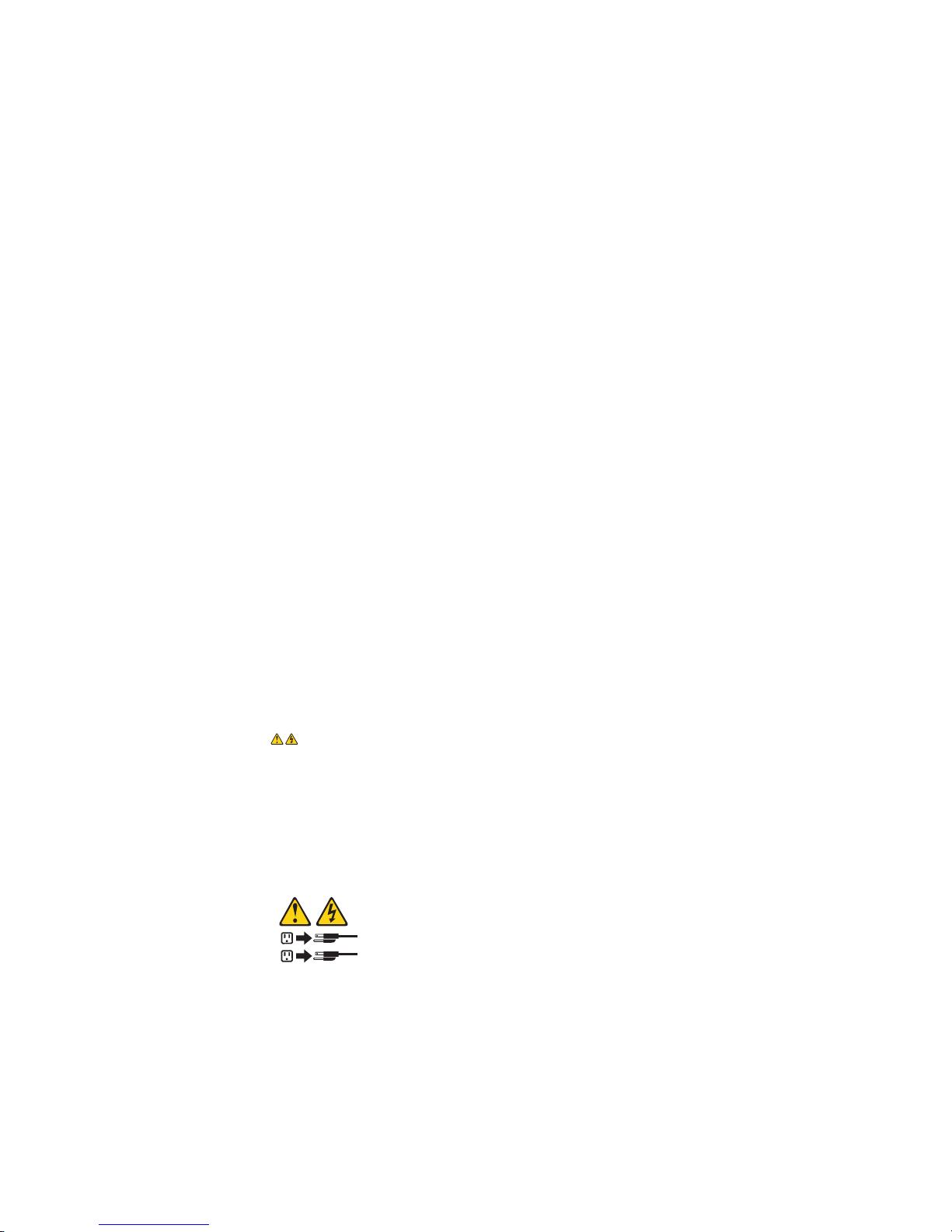
If you have an optional Remote Supervisor Adapter (system-management adapter)
installed in PCI slot 1, your server has additional connectors and LEDs. See the
Option Installation Guide for more information about these connectors and LEDs.
Server power features
When you connect the server to an ac power source, the server goes into Standby
mode. After approximately 20 seconds, the power-control button becomes active,
and you can turn on the server and start the operating system by pressing the
power-control button. The following section describes other ways in which the
server can be turned on.
A power-control-button shield comes with your server. Yo u can install this
disk-shaped shield to prevent the server from being turned off accidentally.
Turning on the server
After the server is connected to an ac power source, it can be turned on in any of
the following ways:
v You can press the power-control button.
v If a power failure occurs while the server is turned on, the server will restart
automatically when power is restored.
v If your operating system supports the system-management software for an
optional Remote Supervisor Adapter, the system-management software can turn
on the server.
v If your operating system supports the Wake on LAN feature, the Wake on LAN
feature can turn on the server.
Turning off the server
Some operating systems require an orderly shutdown before you turn off the server.
See your operating-system documentation for information about shutting down the
operating system.
Statement 5:
CAUTION:
The power control button on the device and the power switch on the power
supply do not turn off the electrical current supplied to the device. The device
also might have more than one power cord. To remove all electrical current
from the device, ensure that all power cords are disconnected from the power
source.
2
1
The server can be turned off in any of the following ways:
v You can press the power-control button to start an orderly shutdown of the
operating system, if your operating system supports this feature, and turn off the
server.
v If the operating system stops functioning, you can press and hold the
power-control button for more than 4 seconds to turn off the server.
v If the Wake on LAN feature turned on the server, the Wake on LAN feature can
turn off the server.
Chapter 1. General information 7
Page 18
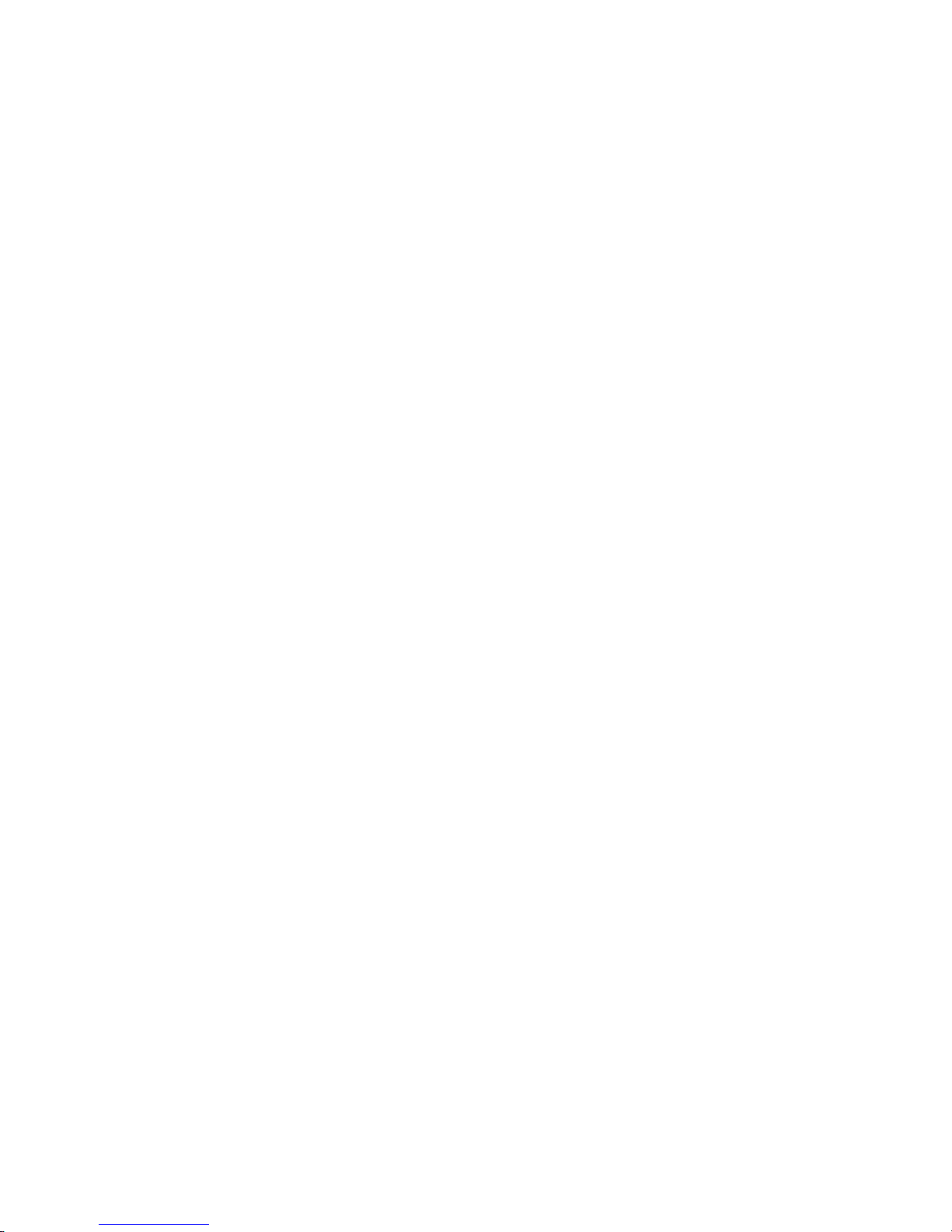
v You can remove all power from the computer by disconnecting the server from
the ac power source.
Standby mode
When the server is connected to an ac power source but has not been turned on, it
is in Standby mode. When the server is in Standby mode, the operating system is
not running, and all core logic except for the service processor is shut down. The
power-on LED flashes to indicate that the server is in Standby mode. The server
can respond to requests from the service processor, such as a remote request to
turn on the server.
To put the server into Standby mode when the server is turned on, shut down the
operating system (see your operating-system documentation), and press the
power-control button.
The ISMP can also put the server into Standby mode. Additionally, if the server has
an optional Remote Supervisor Adapter installed or is connected to an ASM
interconnect network that contains at least one server with an optional Remote
Supervisor Adapter installed, you can also put the server into Standby mode
remotely through the Remote Supervisor Adapter user interface.
8 xSeries 335 Type 8676, Type 8830: Hardware Maintenance Manual and Troubleshooting Guide
Page 19
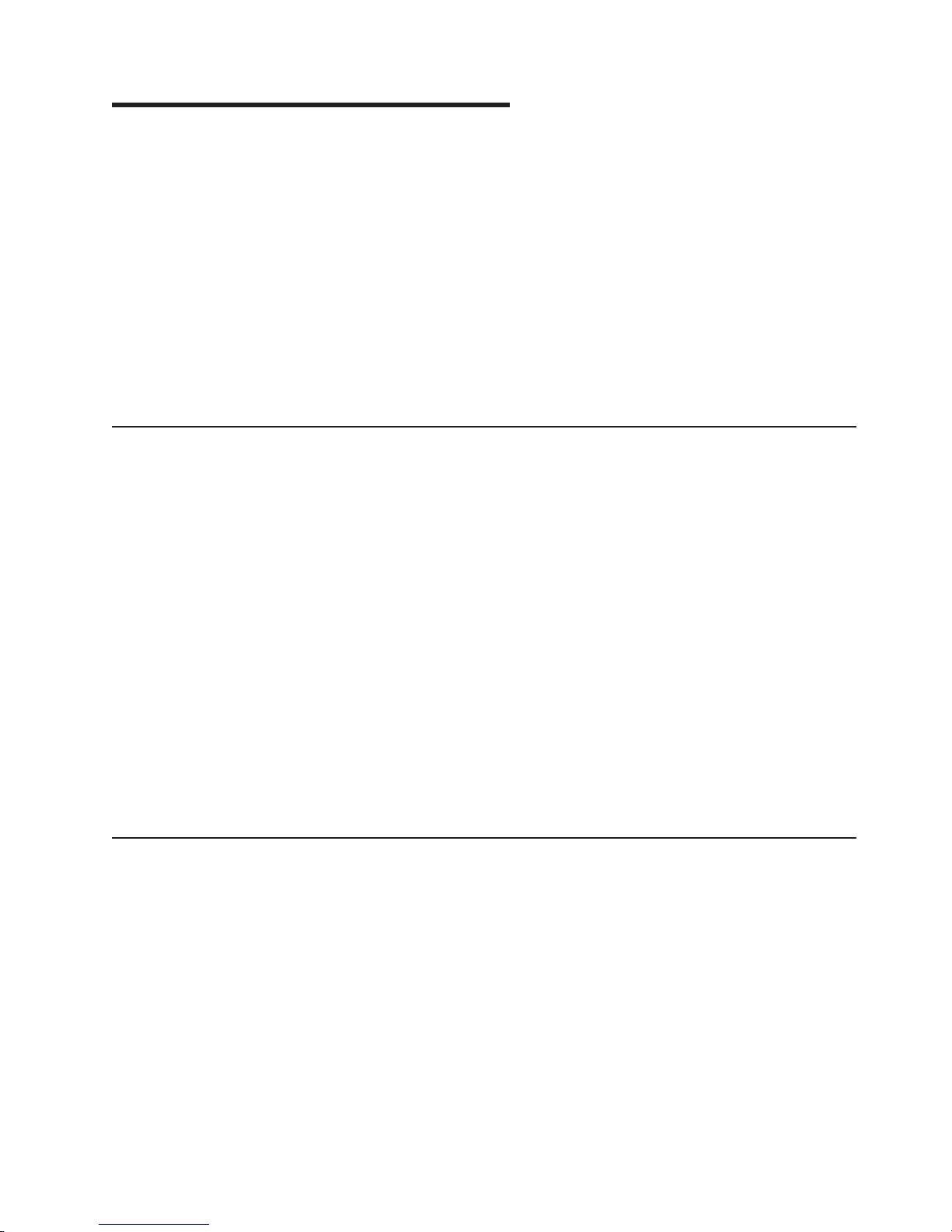
Chapter 2. Configuring the server
™
The ServerGuide
installation tools that are specifically designed for the IBM server. Use this CD
during the initial installation of the server to configure basic hardware features and
to simplify the operating-system installation.
In addition to the ServerGuide Setup and Installation CD, you can use the following
configuration programs to customize the server hardware:
v Configuration/Setup Utility program
v LSI Logic Configuration utility program
v ServeRAID
v Integrated system management firmware update utility
v IBM Director
Using the ServerGuide Setup and Installation CD
The ServerGuide Setup and Installation CD provides state-of-the-art programs to
detect the server model and hardware options that are installed, configures the
server hardware, provides device drivers, and helps you install the operating
system. For information about the supported operating-system versions, see the
label on the CD.
Setup and Installation CD provides software setup tools and
™
configuration programs
Complete the following steps to start the ServerGuide Setup and Installation CD:
1. Insert the CD, and restart the server.
2. Follow the instructions on the screen to:
a. Select your language.
b. Select your keyboard layout and country.
c. View the overview to learn about ServerGuide features.
d. View the README file to review installation tips about the operating system
and adapter.
e. Start the setup and hardware configuration programs.
f. Start the operating-system installation. You will need the operating-system
CD.
Using the Configuration/Setup Utility program
The Configuration/Setup Utility program is part of the BIOS code. You can use it to:
v Change interrupt request (IRQ) settings
v Change the startup drive sequence
v Configure serial port assignments
v Enable USB keyboard and mouse support
v Resolve configuration conflicts
v Set the date and time
v Set passwords
Complete
1. Turn on the server and watch the monitor screen.
© Copyright IBM Corp. 2002 9
the following steps to start the Configuration/Setup Utility program:
Page 20
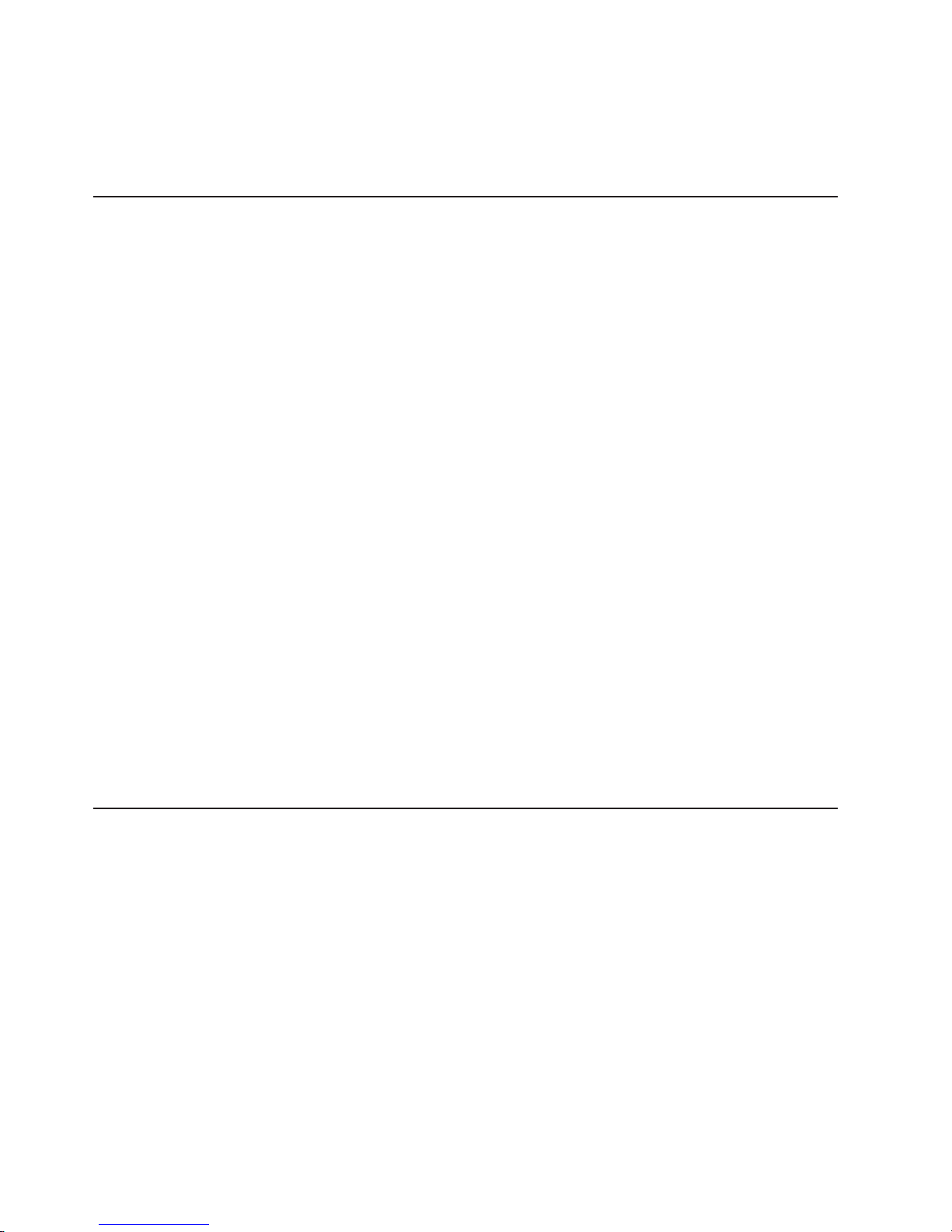
2. When the message Press F1 for Configuration/Setup appears, press F1. If
an administrator password has been set, type the administrator password to
access the full Configuration/Setup Utility menu.
3. Follow the instructions on the screen.
Using the LSI Logic Configuration Utility program
The LSI Logic Configuration Utility program is part of the BIOS code. You can use it
to:
v Perform a low-level format of a SCSI hard disk drive.
v Set a SCSI device scan order
v Set a SCSI ID for a controller
The integrated SCSI controller with RAID capabilities in the server supports
Note:
only RAID level-1. Installing an optional RAID adapter provides additional
RAID levels. See “Using ServeRAID Manager” for information about
configuring the server for RAID operation.
If you install a RAID adapter in the server, use the configuration method
supplied with the RAID adapter to view or change SCSI settings for attached
devices.
Complete the following steps to start the LSI Logic Configuration Utility program:
1. Turn on the server.
2. When the <<< Press <CTRL><C> to start LSI Logic Configuration Utility
>>> prompt appears, press Ctrl+C.
Note: If an administrator password has been set, you are prompted to type the
password to start the LSI Logic Configuration Utility program.
3. Use the arrow keys to select a controller (channel) from the list of adapters;
then, press Enter.
4. Follow the instructions on the resulting screen to change the settings of the
selected items; then, press Enter. The Device Properties and Mirroring
Properties choices produce additional screens of parameters to review or
change.
Using ServeRAID Manager
You can use the ServeRAID Manager program, provided on the IBM ServeRAID
Support CD that is shipped with the server to:
v Configure a redundant array of independent disks (RAID)
v Restore a SCSI hard disk to factory-default settings, erasing all data
v View the RAID configuration and associated devices
v Monitor operation of the RAID controllers
The ServeRAID Manager program operates in two ways:
v Startable-CD mode
v As an installed software program
following sections provide instructions for running ServeRAID Manager in
The
startable-CD mode to configure the integrated SCSI controller with RAID capabilities
and perform an initial RAID configuration on the server. See the ServeRAID
10 xSeries 335 Type 8676, Type 8830: Hardware Maintenance Manual and Troubleshooting Guide
Page 21
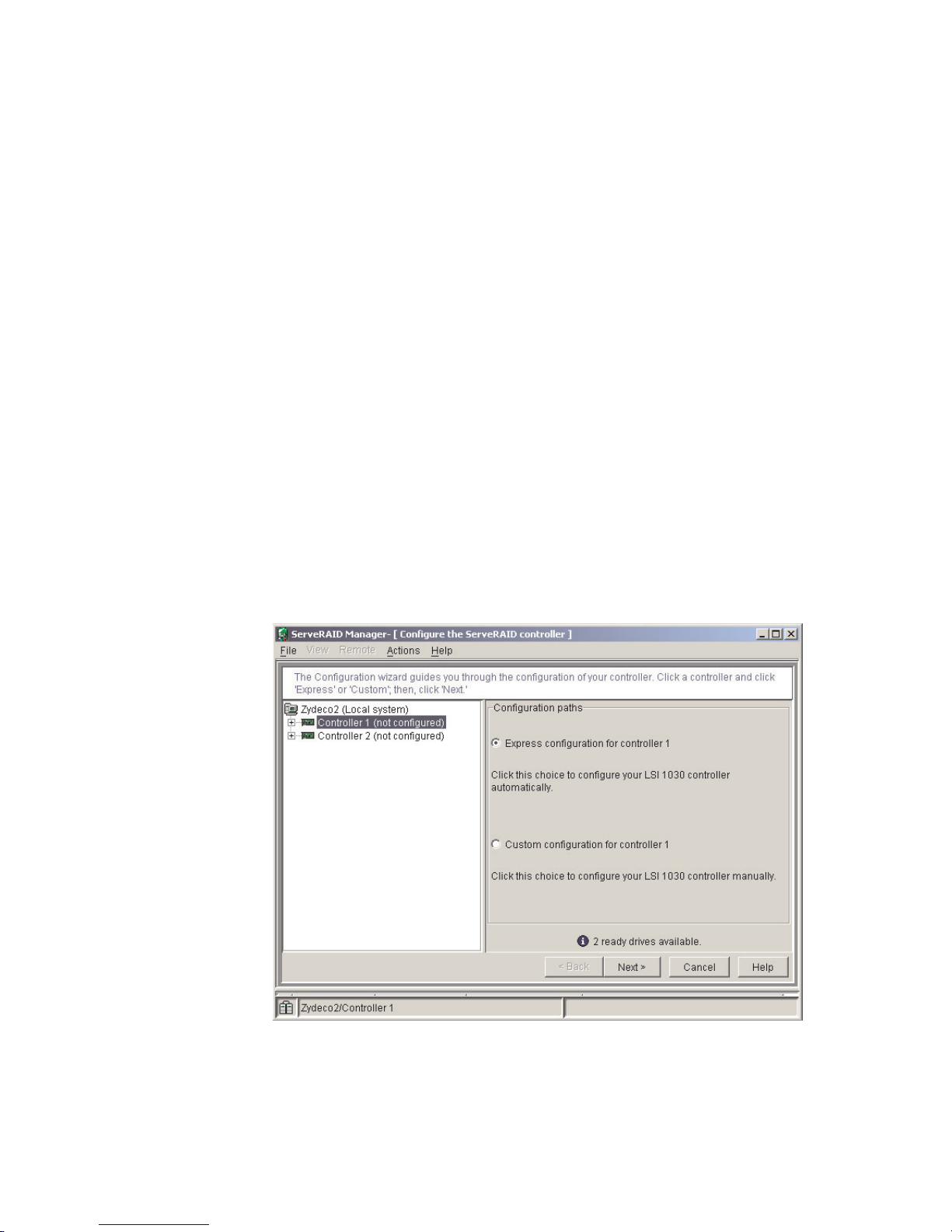
documentation on the IBM ServeRAID Support CD for additional information about
RAID technology and instructions for using ServeRAID Manager to configure the
integrated SCSI controller with RAID capabilities.
Notes:
1. The integrated SCSI controller with RAID capabilities in the server supports only
RAID level-1. Installing an optional RAID adapter provides additional RAID
levels.
2. If you install a different type of RAID adapter in the server, use the configuration
method supplied with the RAID adapter to view or change SCSI settings for
attached devices.
Using ServeRAID Manager in startable-CD mode
The information in this section focuses on using the ServeRAID Manager program
in Startable CD mode to configure the controller. For information about installing
ServeRAID Manager, see the documentation on the IBM ServeRAID Support CD.
When you run the ServeRAID Manager program from the startable IBM ServeRAID
Support CD, you are using startable-CD mode, in which you can configure the
controller before you install the operating system.
To run the ServeRAID Manager program in startable-CD mode, turn on the server;
then, insert the IBM ServeRAID Support CD into the CD-ROM drive. If the
ServeRAID Manager program detects an unconfigured controller and ready drives,
the program automatically starts the Configuration wizard, and a window similar to
that shown in Figure 1 opens.
Figure 1. “Configuration wizard” window
Configuring the controller
You can use the Configuration wizard to configure the controller. The Configuration
wizard provides two configuration options: Express and Custom. Express
Chapter 2. Configuring the server 11
Page 22
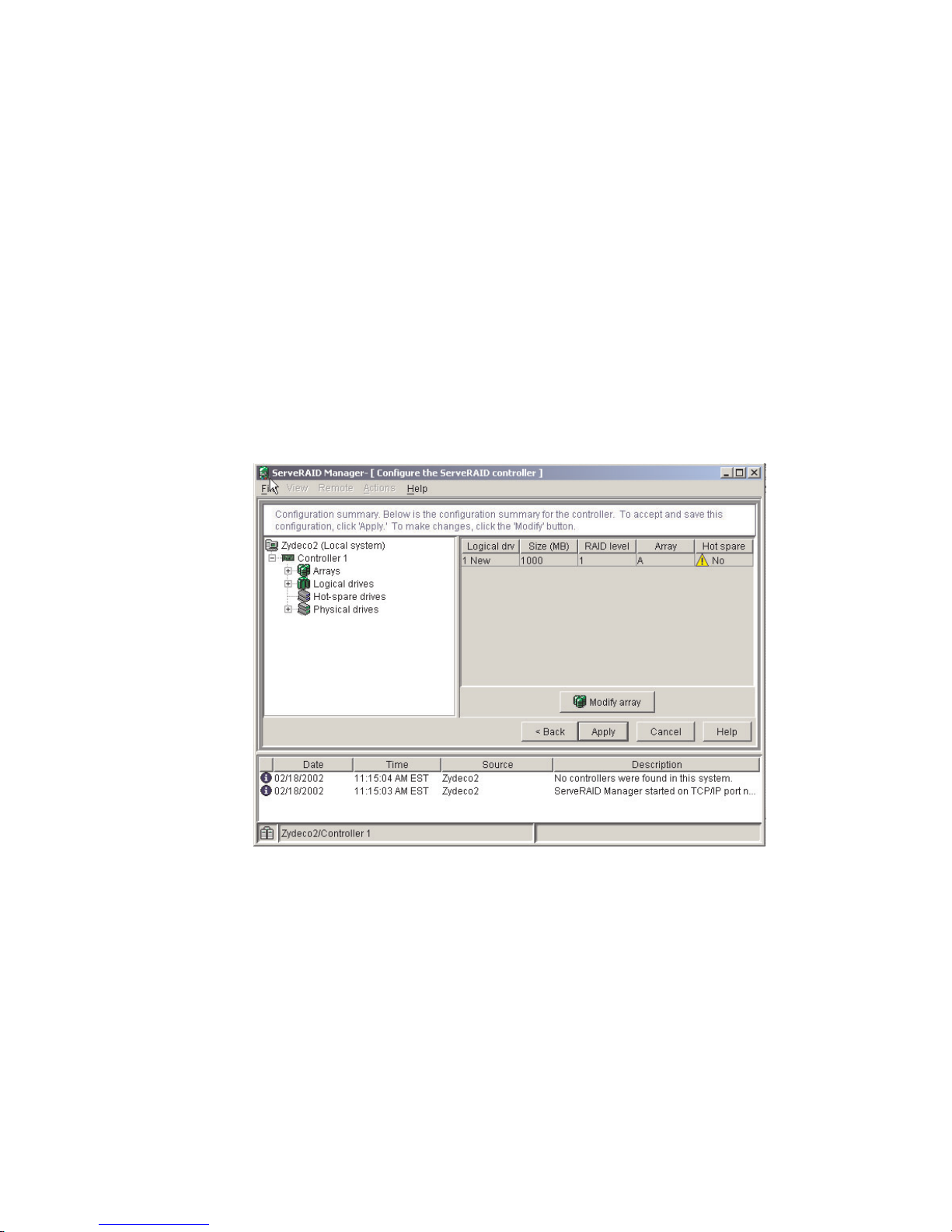
configuration automatically configures the controller, and you can use Custom
configuration to configure the controller manually.
Note: If the integrated RAID controller has two channels, it will appear in the
ServeRAID Manager tree as two controller objects. However, you can
configure only one array and one RAID level-1 logical drive.
Using Express configuration: Express configuration automatically configures the
controller. It creates an array by grouping together the first two physical drives that
appear in the ServeRAID Manager tree, and it creates a RAID level-1 logical drive.
Complete the following steps to use Express configuration:
1. In the ServeRAID Manager tree, click the controller.
2. Click Express configuration.
3. Click Next. The “Configuration summary” window opens.
4. Review the information that is displayed in the “Configuration summary” window.
To change the configuration, click Modify arrays.
Figure 2. “Configuration summary” window
5. Click Apply; then, click Yes when asked if you want to apply the new
configuration. The configuration is saved in the controller and in the physical
drives.
6. Exit from the ServeRAID Manager program and remove the CD from the
CD-ROM drive.
7. Restart the server.
12 xSeries 335 Type 8676, Type 8830: Hardware Maintenance Manual and Troubleshooting Guide
Page 23
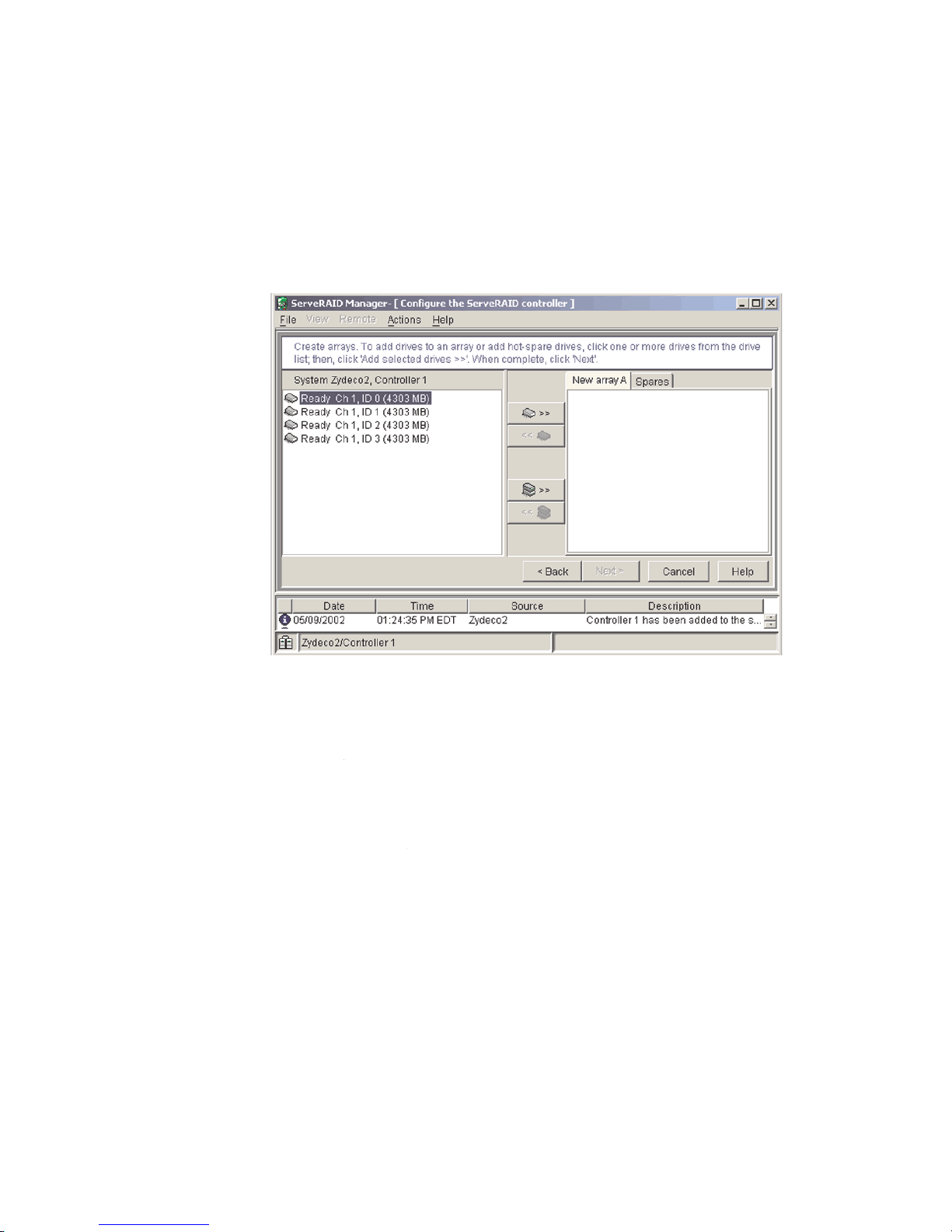
Using Custom configuration: To configure the controller manually, select Custom
configuration. Using Custom configuration, you can select which two physical drives
you want to configure and create a hot-spare drive.
Complete the following steps to use Custom configuration:
1. In the ServeRAID Manager tree, click the controller.
2. Click Custom configuration.
3. Click Next. The “Create arrays” window opens.
Figure 3. “Create arrays” window
4. From the list of ready drives, select the two drives you want to move to the
array.
5. Click (Add selected drives) to add the drives to the array.
6. Complete the following steps if you want to configure a hot-spare drive:
a. Click the Spares tab.
b. Select the physical drive you want to designate as the hot-spare drive;
then, click (Add selected drives).
Chapter 2. Configuring the server 13
Page 24
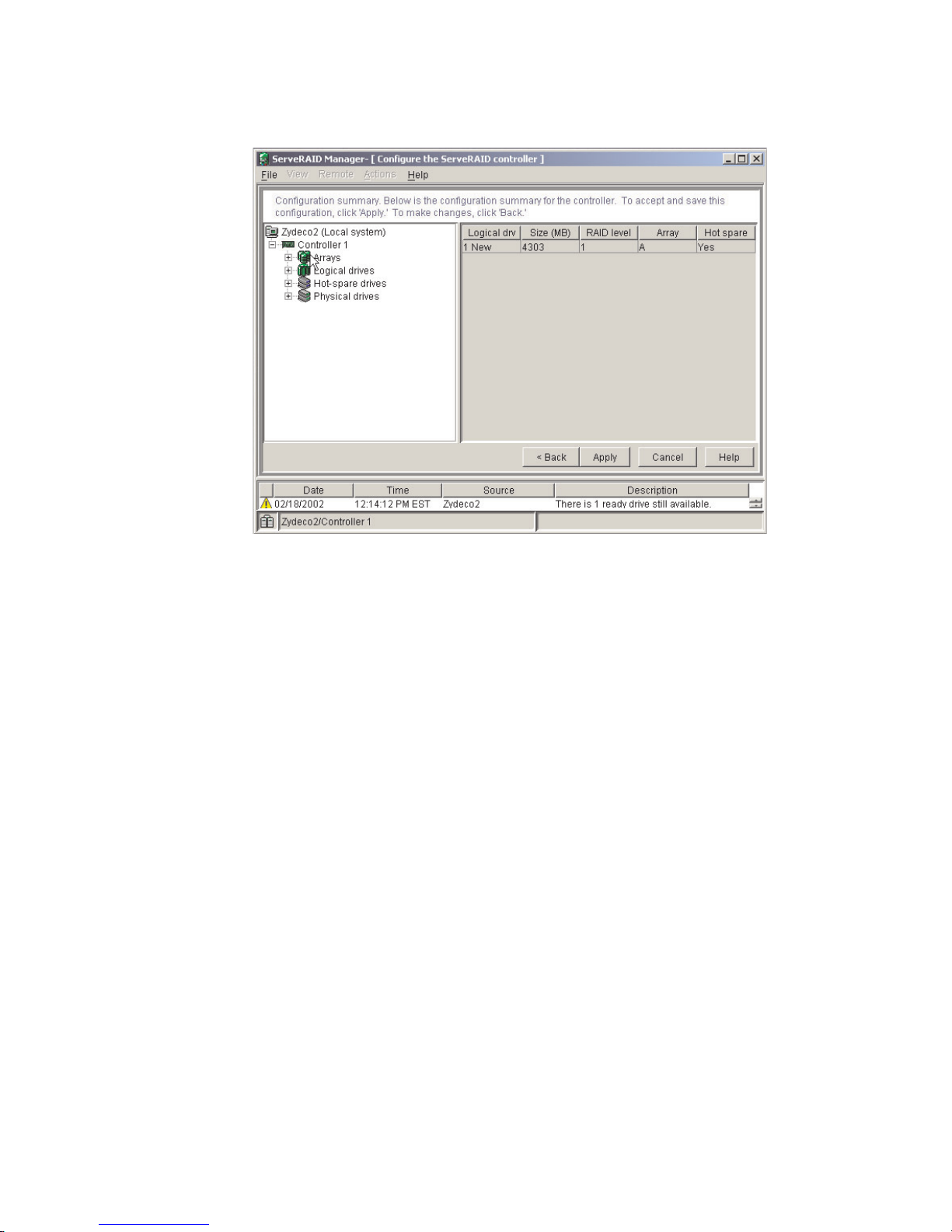
7. Click Next. The “Configuration summary” window opens.
Figure 4. “Configuration summary” window
8. Review the information that is displayed in the “Configuration summary”
window. To change the configuration, click Back.
9. Click Apply; then, click Yes when asked if you want to apply the new
configuration. The configuration is saved in the controller and in the physical
drives.
10. Exit from the ServeRAID Manager program, and remove the CD from the
CD-ROM drive.
11. Restart the server.
14 xSeries 335 Type 8676, Type 8830: Hardware Maintenance Manual and Troubleshooting Guide
Page 25
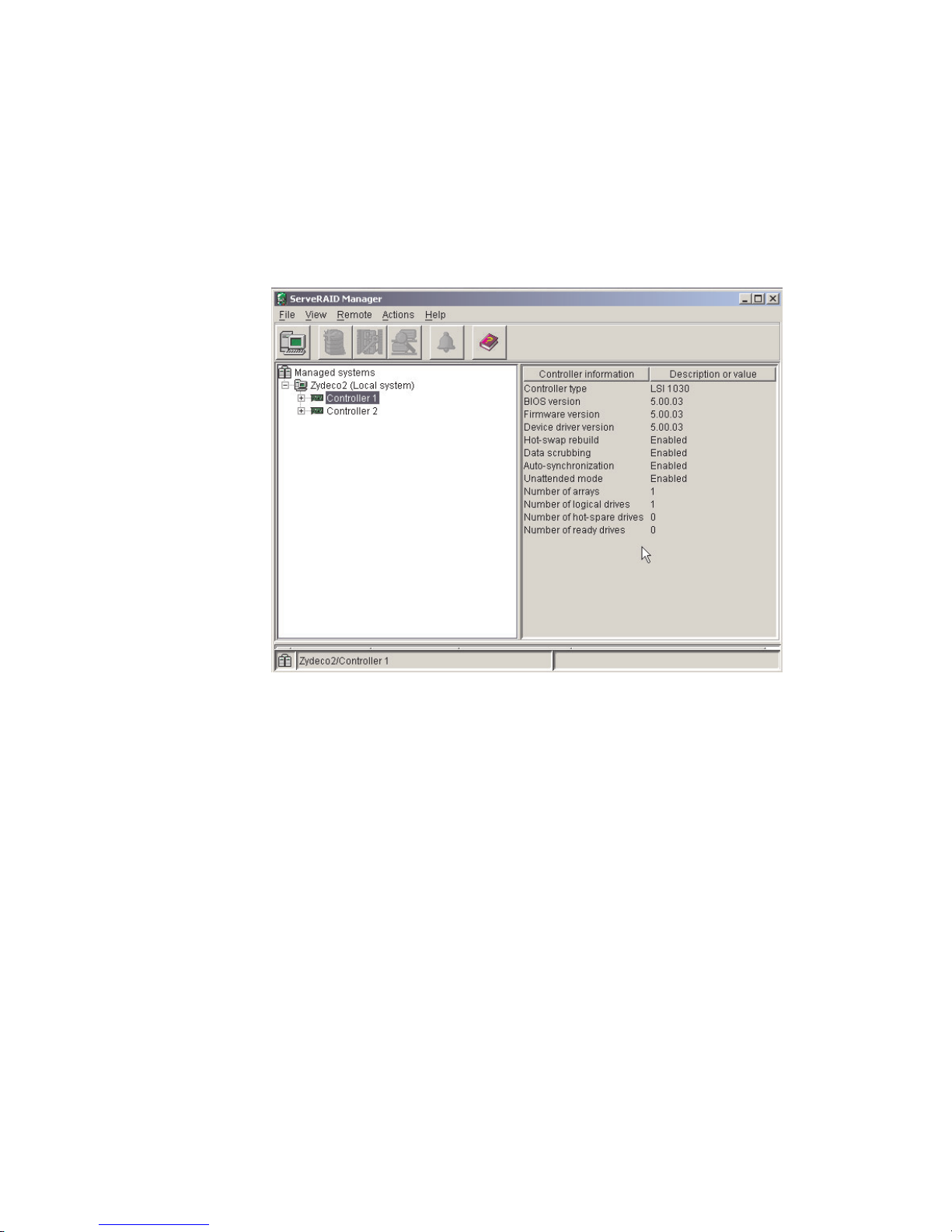
Viewing the configuration
You can use ServeRAID Manager to view information about RAID controllers and
the RAID subsystem (such as arrays, logical drives, hot-spare drives, and physical
drives).
To view information, expand the ServeRAID Manager tree; then, click the relevant
tree object. Detailed information about the selected device appears in the right
pane.
Figure 5. ServeRAID Manager window
To display available actions for an item, click the item in the ServeRAID Manager
tree and click Actions.
Chapter 2. Configuring the server 15
Page 26
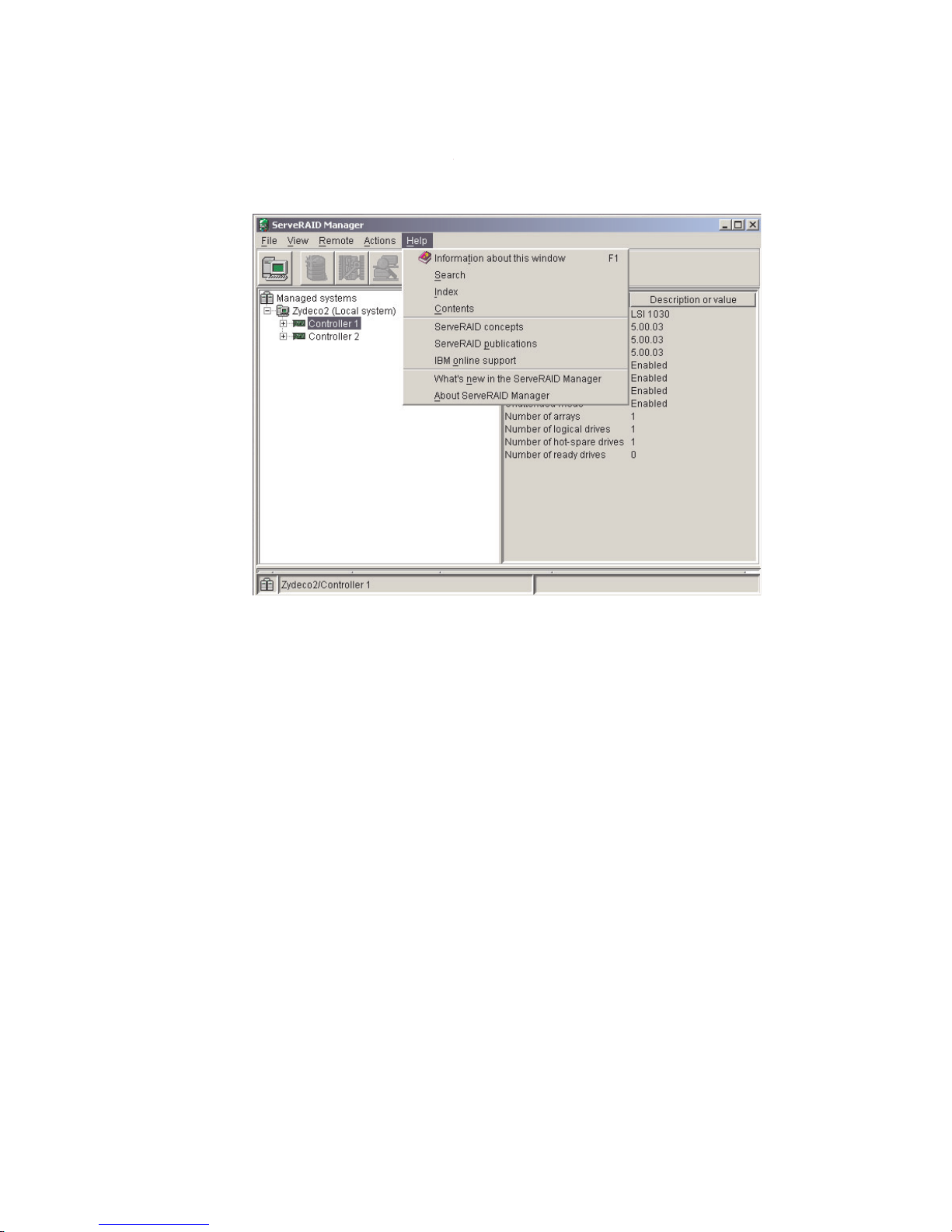
Getting assistance
For more information about ServeRAID Manager, see the online se system. To start
the help system, either click (Information about this window) on the toolbar or
select an item from the Help menu.
Figure 6. ServeRAID Manager help menu
The help system (ServeRAID Assist) will open within the ServeRAID Manager
interface.
To learn more about the ServeRAID Manager tree objects and the actions that
apply to them, select a tree object and click Actions ” Hints and tips. ServeRAID
Assist will start, and information about the tree object will appear in the right pane
of ServeRAID Manager.
16 xSeries 335 Type 8676, Type 8830: Hardware Maintenance Manual and Troubleshooting Guide
Page 27
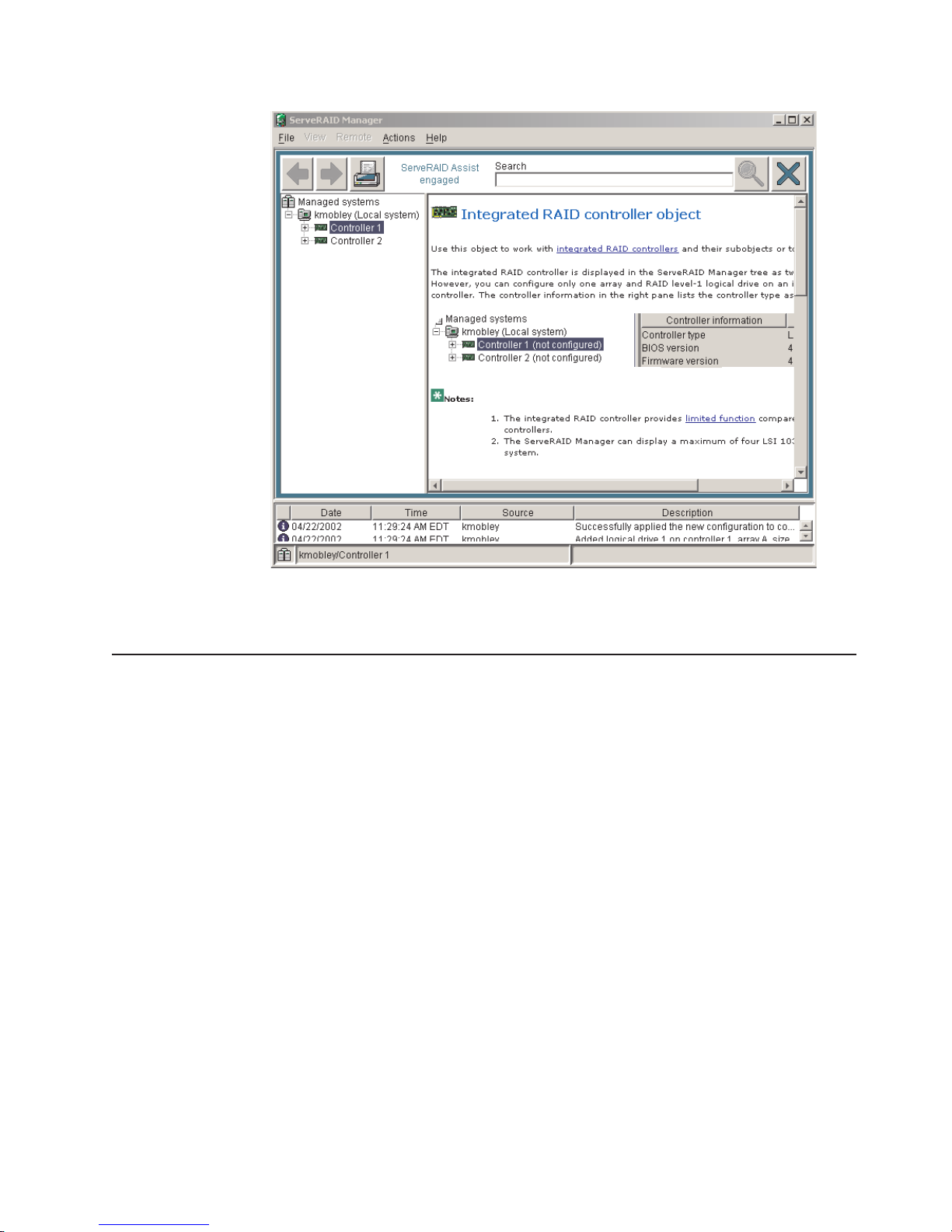
Figure 7. Hints and tips feature
Configuring the Gigabit Ethernet controller
Two Ethernet controllers are integrated on the system board. These controllers
provide an interface for connecting to 10-Mbps, 100-Mbps, or 1000-Mbps networks
and provide full-duplex (FDX) capability, which enables simultaneous transmission
and reception of data on the Ethernet local area network (LAN). Yo u do not need to
set any jumpers or configure the controllers for your operating system before you
use the Ethernet controllers. However, you must install a device driver to enable
your operating system to address the Ethernet controllers. The device drivers are
provided on the ServerGuide Setup and Installation CD.
If the Ethernet ports in your server support auto-negotiation, the Ethernet controllers
detect the data-transfer rate on the network (10BASE-T, 100BASE-TX, or
1000BASE-T) and automatically operate at that rate, in full-duplex mode or
half-duplex mode, as appropriate.
For information about configuring your Ethernet controllers, see the Broadcom
NetXtreme Gigabit Ethernet Software CD that comes with your server. For updated
information about configuring your Ethernet controllers, go to the IBM Support Web
site at http://www.ibm.com/pc/support/ and navigate to the area for your server
machine type. From this area, you can download documentation, the most current
device drivers for your server, and software that supports advanced networking
functions. After downloading, run the downloaded program launch.exe.
The Ethernet controllers support optional modes, such as teaming, priority packets,
load balancing, fault tolerance, and virtual LANs, which provide higher performance,
Chapter 2. Configuring the server 17
Page 28
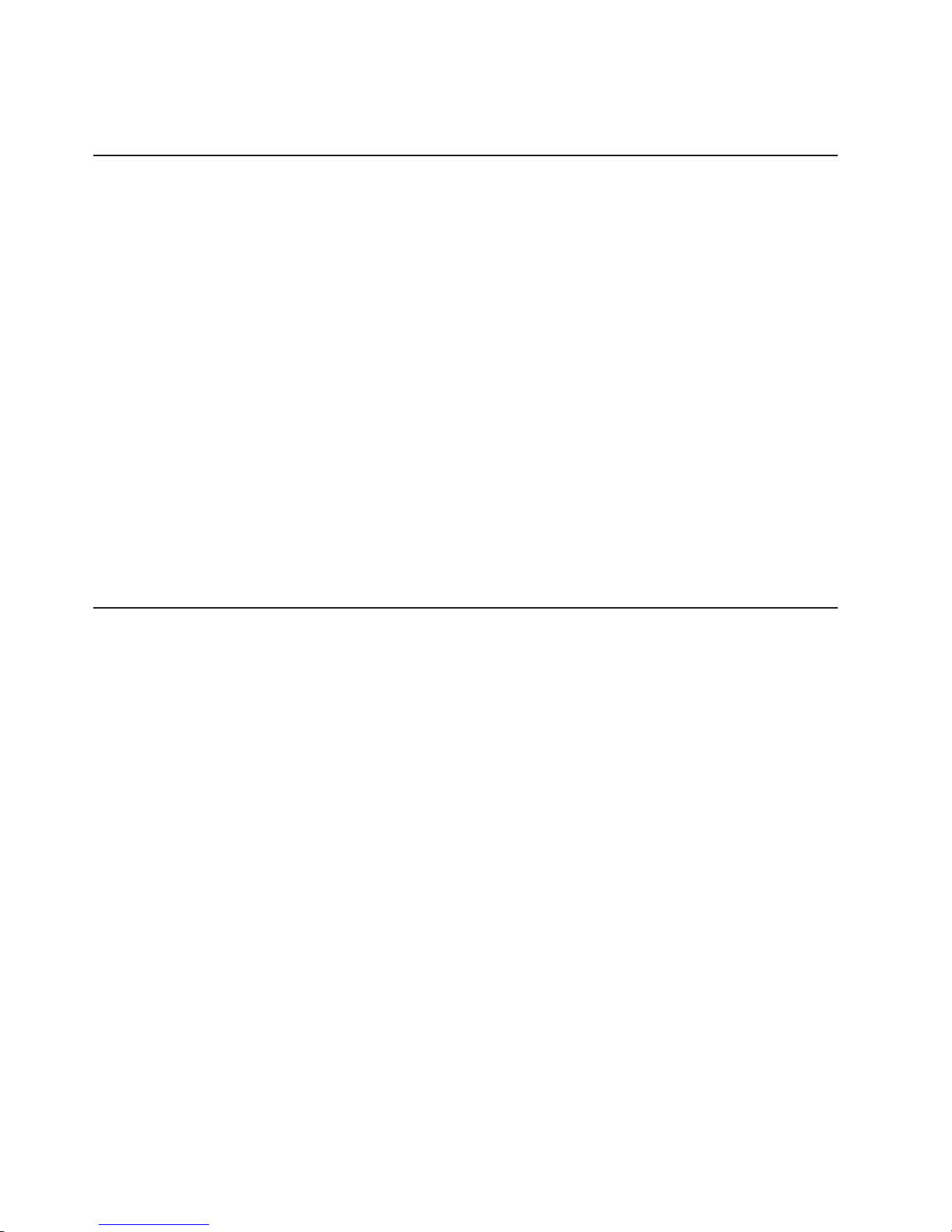
security, and throughput for your server. These modes apply to the integrated
Ethernet controllers and to the controllers on supported Ethernet adapters.
Updating the integrated system management firmware
To update the firmware for the integrated system management processor (ISMP),
download the Integrated System Management Firmware Update Utility program for
the server from the IBM Support Web site at http://www.ibm.com/pc/support/. Run
the utility program to create a diskette that you can use to update the firmware. The
utility program updates the integrated system management firmware only and does
not affect any device drivers.
Complete the following steps to update the firmware:
1. Turn off the server.
2. Insert the diskette into the diskette drive.
3. Turn on the server. If the server does not start from the diskette, use the
Configuration/Setup Utility program to configure the diskette drive as a startup
device. (For more information, see the information about Configuration/Setup
Utility start options in the User’s Guide.) Guide. Then, start again at step 1 of
this procedure.
4. From the main menu, select Update System Management Firmware and
press Enter.
5. Follow the instructions on the screen to complete the update.
there is an error in updating the firmware, try installing the firmware again.
If
Using the IBM Director
IBM Director is a workgroup-hardware-management tool that you can use to
centrally manage xSeries servers; IBM NetVista™, IntelliStation®, and ThinkPad
computers; and non-IBM Intel-microprocessor-based systems. IBM Director
automates tasks such as inventory-taking, monitoring of environmental sensors
(such as temperature, voltage and fans), alerting, and system-health information.
For more information and instructions about IBM Director, see the IBM Director
User’s Guide on the CD that comes with the server.
®
18 xSeries 335 Type 8676, Type 8830: Hardware Maintenance Manual and Troubleshooting Guide
Page 29
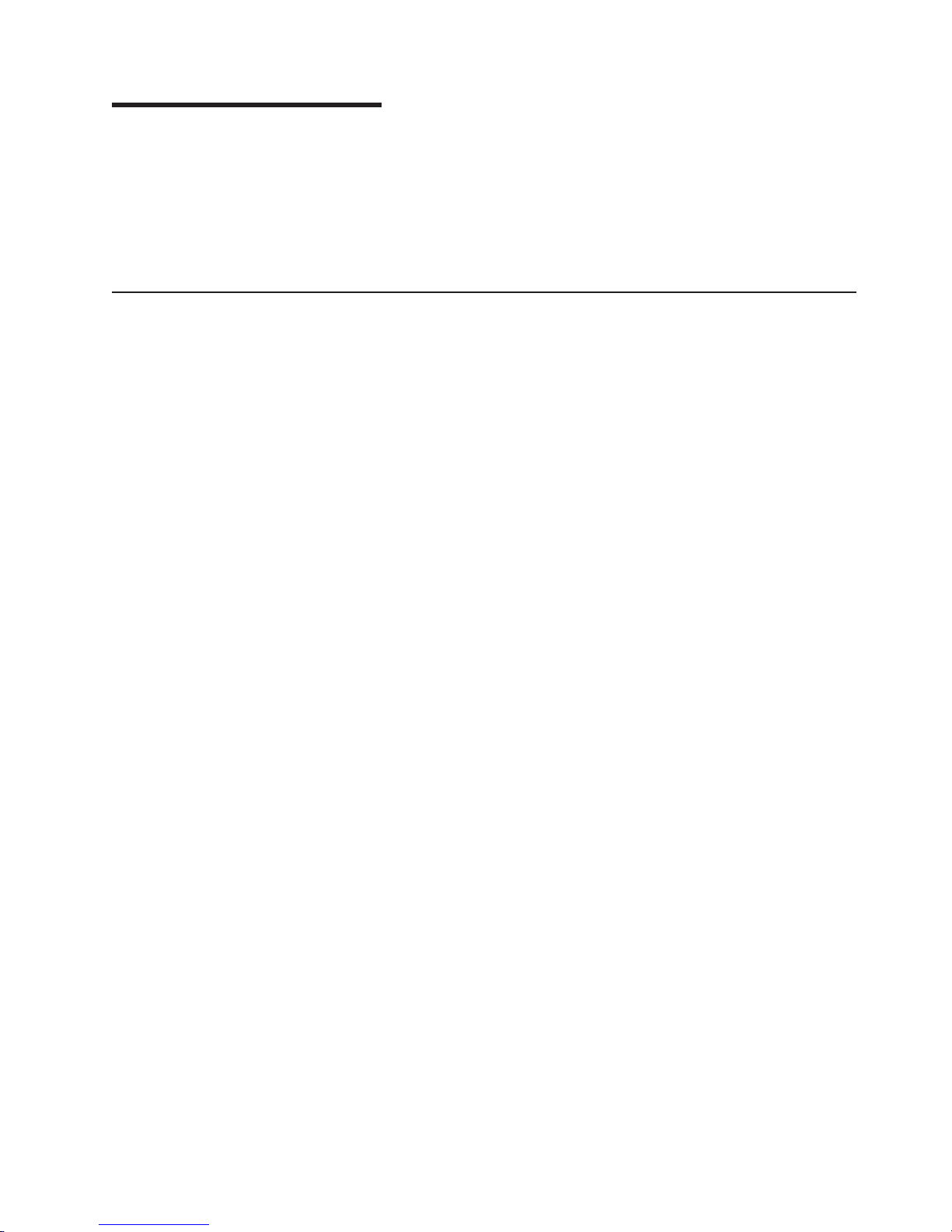
Chapter 3. Diagnostics
This section provides basic troubleshooting information to help you resolve some
common problems that might occur with the server.
If you cannot locate and correct the problem using the information in this section,
see Appendix A, “Getting help and technical assistance,” on page 117 for more
information.
General checkout
The server diagnostic programs are stored in upgradeable read-only memory
(ROM) on the system board. These programs are the primary method of testing the
major components of the server: the system board, Ethernet controller, video
controller, RAM, keyboard, mouse (pointing device), diskette drive, serial ports, and
hard disk drives. You can also use the diagnostic programs to test some external
devices. See “Diagnostic programs and error messages” on page 22.
If you cannot determine whether a problem is caused by the hardware or by the
software, you can run the diagnostic programs to confirm that the hardware is
working properly.
When you run the diagnostic programs, a single problem might cause several error
messages. When this occurs, work to correct the cause of the first error message.
After the cause of the first error message is corrected, the other error messages
might not occur the next time you run the test.
A failed system might be part of a shared DASD cluster (two or more systems
sharing one or more external storage devices). Before you run diagnostics, verify
that the failing system is not part of a shared DASD cluster.
A system might be part of a cluster if:
v The system is identified as part of a cluster.
v One or more external storage units are attached to the system and at least one
of the attached storage units is also attached to another system or unidentifiable
source.
v One or more systems are located near the failing system.
If the failing system is suspected to be part of a shared DASD cluster, you can run
all diagnostic tests except the diagnostic tests that test the storage unit (DASD
residing in the storage unit) or the storage adapter attached to the storage unit.
Notes:
1. For systems that are part of a shared DASD cluster, run one test at a time in
looped mode. Do not run all tests in looped mode, because this could enable
the DASD diagnostic tests.
2. If multiple error codes are displayed, diagnose the first error code that is
displayed.
3. If the computer stops with a POST error, go to “POST error codes” on page 95.
4. If the computer stops and no error is displayed, go to “Undetermined problems”
on page 109.
5. For safety information, see “Safety information” on page 119.
6. For intermittent problems, check the error log.
© Copyright IBM Corp. 2002 19
Page 30
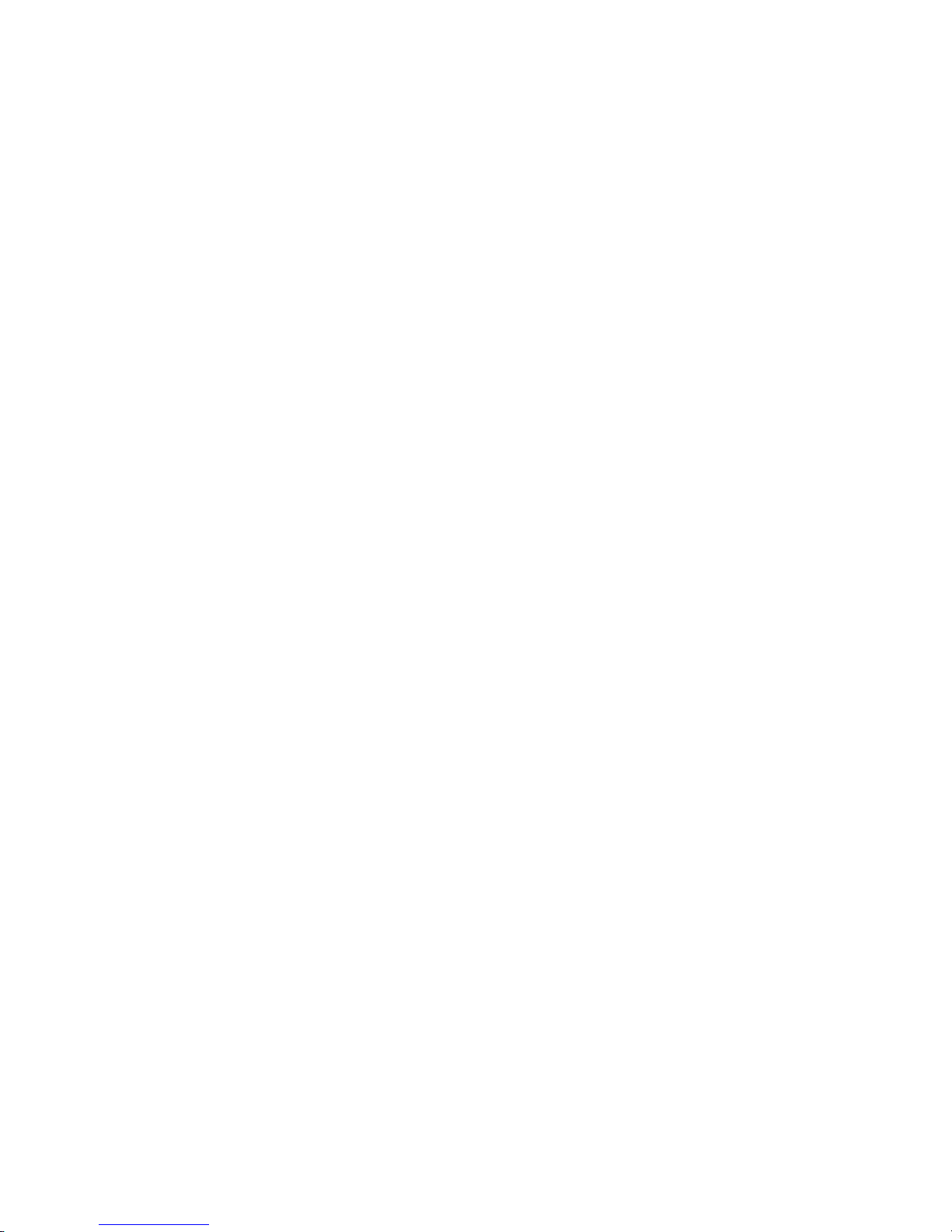
Checkout procedure
Complete the following steps to perform the checkout procedure:
001 IS THE SYSTEM PART OF A CLUSTER?
002 IF THE SYSTEM IS NOT PART OF A CLUSTER:
YES. Schedule maintenance for the system. Shut down all systems related
to the cluster. Run the storage test.
NO. Go to step 002.
1. Turn off the server and all external devices.
2. Check all cables and power cords.
3. Set all display controls to the middle position.
4. Turn on all external devices.
5. Turn on the server.
6. Record any POST error messages that are displayed on the screen. If
an error is displayed, look up the first error in the “POST error codes”
on page 95.
7. Check the information LED panel System Error LED; if it is on, see
“Light Path Diagnostic panel system error LED” on page 82.
8. Check the System Error log. If an error was recorded by the system,
see Chapter 6, “Symptom-to-FRU index,” on page 79.
9. Start the diagnostic programs.
10. Check for the following responses:
v One beep.
v Readable instructions or the main menu.
DID YOU RECEIVE BOTH OF THE CORRECT RESPONSES?
003
NO. Find the failure symptom in Chapter 6, “Symptom-to-FRU index,” on
page 79.
YES. Run the diagnostic programs. If necessary, see “Diagnostic programs
and error messages” on page 22.
If you receive an error, see Chapter 6, “Symptom-to-FRU index,” on page
79.
If the diagnostic programs were completed successfully and you still
suspect a problem, see “Undetermined problems” on page 109.
20 xSeries 335 Type 8676, Type 8830: Hardware Maintenance Manual and Troubleshooting Guide
Page 31

Diagnostic tools overview
The following tools are available to help you identify and resolve hardware-related
problems:
v POST beep codes, error messages, and error logs
The power-on self-test (POST) generates beep codes and messages to indicate
successful test completion or the detection of a problem. See “POST error logs”
for more information.
The POST error log contains the three most recent error codes and messages
that the system has generated during POST. The System Error log contains all
the error messages that were issued during POST.
To view the contents of the error logs, start the Configuration/Setup Utility
program; then, select Error Logs from the main menu. See “Viewing the System
Error log” on page 23 for more information.
v Diagnostic programs and error messages
The server diagnostic programs are stored in upgradable read-only memory
(ROM) on the system board. These programs are the primary method of testing
the major components of the server. See “Diagnostic programs and error
messages” on page 22 for more information.
v ServerGuide error symptoms
ServerGuide error symptoms are explained at “ServerGuide error symptoms” on
page 25.
v SCSI error messages
For information on SCSI errors, see “Small computer system interface messages”
on page 25 and “SCSI error codes” on page 105.
v Light Path Diagnostics
The server has light-emitting diodes (LEDs) to help you identify problems with
server components. By following the light path, you can quickly identify the type
of problem that occurred. The light path begins with the LEDs on the operator
information panel ( also known as the front LED panel). See “Light Path
Diagnostics” on page 26 for more information.
v Error symptom charts
These charts list problem symptoms, along with suggested steps to correct the
problems. See the “Error symptoms” on page 89 for more information.
v Customized support page
You can create a customized support page that is specific to the hardware,
complete with Frequently Asked Questions, Parts Information, Technical Hints
and Tips, and Downloadable files. In addition, you can choose to receive
electronic mail (e-mail) notifications whenever new information becomes available
about the registered products.
After you register and profile your xSeries products, you can diagnose problems
using the IBM Online Assistant, and you can participate in the IBM discussion
forum. For more detailed information about registering and creating a customized
profile for your IBM products, go to the following addresses on the Web:
– http://www.ibm.com/pc/register
– http://www.ibm.com/pc/support
™
feature
POST error logs
When you turn on the server, it performs a series of tests to check the operation of
server components and some of the options installed in the server. This series of
tests is called the power-on self-test, or POST.
Chapter 3. Diagnostics 21
Page 32

If POST finishes without detecting any problems, a single beep sounds, and the first
screen of the operating system or application program appears.
If POST detects a problem, more than one beep sounds, and an error message
appears on the screen. See “Beep symptoms” on page 79 and “POST error codes”
on page 95 for more information.
Notes:
1. If you have a power-on password or administrator password set, you must type
the password and press Enter, when prompted, before POST will continue.
2. A single problem might cause several error messages. When this occurs, work
to correct the cause of the first error message. After you correct the cause of
the first error message, the other error messages usually will not occur the next
time you run the test.
The POST error log contains the three most recent error codes and messages that
the system generated during POST. The System Error log contains all messages
issued during POST and all system status messages from the service processor.
You can view the contents of the System Error log from the Configuration/Setup
Utility program or from the diagnostic programs.
Viewing error logs from the Configuration/Setup Utility program
Start the Configuration/Setup Utility program and select Error Logs from the main
menu; then, select either POST Error Log or System Event/Error Log. See “Using
the Configuration/Setup Utility program” on page 9 for more information.
Viewing error logs from the diagnostic programs
Start the diagnostic programs; select Hardware Info from the top of the diagnostic
programs screen; select System Error Log from the list that appears; then, follow
the instructions on the screen. See “Starting the diagnostic programs” for more
information.
Diagnostic programs and error messages
The server diagnostic programs are stored in upgradeable read-only memory
(ROM) on the system board. These programs are the primary method of testing the
major components of the server.
Diagnostic error messages indicate that a problem exists; they are not intended to
be used to identify a failing part. Troubleshooting and servicing of complex
problems that are indicated by error messages should be performed by trained
service personnel.
Sometimes the first error to occur causes additional errors. In this case, the server
displays more than one error message. Always follow the suggested action
instructions for the first error message that appears.
Starting the diagnostic programs
Complete the following steps to start the diagnostic programs:
1. Turn on the server and watch the screen.
Note: To run the diagnostic programs, you must start the server with the
22 xSeries 335 Type 8676, Type 8830: Hardware Maintenance Manual and Troubleshooting Guide
highest level password that is set. That is, if an administrator password is
Page 33

set, you must enter the administrator password, not the power-on
password, to run the diagnostic programs.
2. When the message F2 for Diagnostics appears, press F2.
3. Type the appropriate password; then, press Enter.
4. Select either Extended or Basic from the top of the screen.
5. When the Diagnostic Programs screen appears, select the test you want to run
from the list that appears; then, follow the instructions on the screen.
Notes:
a. You can press F1 while running the diagnostic programs to obtain help
information. You also can press F1 from within a help screen to obtain
online documentation from which you can select different categories. To exit
from the help information and return to where you left off, press Esc.
b. If the server stops during testing and you cannot continue, restart the server
and try running the diagnostic programs again. If the problem remains,
replace the component that was being tested when the server stopped.
c. The keyboard and mouse (pointing device) tests assume that a keyboard
and mouse are attached to the server.
d. If you run the diagnostic programs with either no mouse or a USB mouse
attached to the server, you will not be able to navigate between test
categories using the Next Cat and Prev Cat buttons. All other functions
provided by mouse-selectable buttons are also available using the function
keys.
e. You can test the USB keyboard by using the regular keyboard test. The
regular mouse test can test a USB mouse. Also, you can run the USB
interface test only if there are no USB devices attached.
f. You can view server configuration information (such as system configuration,
memory contents, interrupt request (IRQ) use, direct memory access (DMA)
use, device drivers, and so on) by selecting Hardware Info from the top of
the screen.
the diagnostic programs do not detect any hardware errors but the problem
If
persists during normal server operations, a software error might be the cause. If
you suspect a software problem, see the information that comes with the software
package.
Viewing the test log
When the tests are completed, you can view the test log by selecting Utility from
the top of the screen and then selecting View Test Log.
Notes:
1. You can view the test log only while you are in the diagnostic programs. When
you exit the diagnostic programs, the test log is cleared (saved test logs are not
affected). To save the test log so that you can view it later, click Save Log on
the diagnostic programs screen and specify a location and name for the saved
log file.
2. To save the test log to a diskette, you must use a diskette that you have
formatted yourself; this function does not work with preformatted diskettes. If the
diskette has sufficient space for the test log, the diskette may contain other
data.
Viewing the System Error log
You can also view the System Error log from the diagnostic programs. See the
instructions in “POST error logs” on page 21.
Chapter 3. Diagnostics 23
Page 34

Diagnostic error message tables
For descriptions of the error messages that might appear when you run the
diagnostic programs, see “Diagnostic error codes” on page 84.
Notes:
1. Depending on the server configuration, some of the error messages might not
appear when you run the diagnostic programs.
2. If diagnostic error messages appear that are not listed in the tables, make sure
that the server has the latest levels of BIOS, Advanced System Management
Processor, ServeRAID, and diagnostics microcode installed.
Error code format
The error code format is as follows:
fff-ttt-iii-date-cc-text message
where:
fff is the three-digit function code that indicates the function being
tested when the error occurred. For example, function code 089 is
for the microprocessor.
ttt is the three-digit failure code that indicates the exact test failure that
was encountered. (These codes are for trained service personnel;
see “Diagnostic error codes” on page 84).
iii is the three-digit device ID. (These codes are for trained service
date is the date that the diagnostic test was run and the error recorded.
cc is the check value that is used to verify the validity of the
text message is the diagnostic message that indicates the reason for the problem.
Text message format
The diagnostic text message format is as follows:
Function Name: Result (test specific string)
where:
Function Name
Result
personnel; see “Diagnostic error codes” on page 84).
information.
is the name of the function being tested when the error occurred. This
corresponds to the function code (fff) shown in the error code format in the
previous section.
can be one of the following:
Passed This result occurs when the diagnostic test
is completed without any errors.
Failed This result occurs when the diagnostic test
discovers an error.
User Aborted This result occurs when you stop the
24 xSeries 335 Type 8676, Type 8830: Hardware Maintenance Manual and Troubleshooting Guide
diagnostic test before it is complete.
Page 35

Not Applicable This result occurs when you specify a
Aborted This result occurs when the test could not
Warning This result occurs when a possible problem
specific string
test
is additional information that you can use to analyze the problem.
ServerGuide error symptoms
Look for the symptom in the left column of the chart. Probable solutions to the
problem are in the right column.
diagnostic test for a device that is not
present.
proceed, for example, because of the
system configuration.
is reported during the diagnostic test, such
as when a device driver is not found.
Table 2. ServerGuide Setup and Installation CD
Symptom Suggested action
The ServerGuide
Setup and
Installation CD will
not start.
v Ensure that the server is supported and has a startable (bootable)
CD-ROM drive.
v If the startup (boot) sequence settings have been altered, ensure
that the CD-ROM drive is first in the startup sequence.
v If more than one CD-ROM drive is installed, ensure that only one
drive is set as the primary drive. Start the CD from the primary
drive.
The SCSI RAID
program cannot
v Ensure that there are no duplicate SCSI IDs or IRQ assignments.
v Ensure that the hard disk drive is connected properly.
view all installed
drives, or the NOS
cannot be installed.
The Operating
Make more space available on the hard disk.
System Installation
program
continuously loops.
The ServerGuide
program will not
start the NOS CD.
The NOS cannot
be installed; the
option is not
available.
Ensure that the NOS CD you have is supported by the ServerGuide
program. See the ServerGuide Setup and Installation CD label for a
list of supported NOS versions.
Ensure that the NOS is supported on the server. If the NOS is
supported, either there is no logical drive defined (SCSI RAID
systems) or the ServerGuide System Partition is not present. Run the
ServerGuide program, and ensure that setup is complete.
Small computer system interface messages
If you receive a SCSI error message, see “SCSI error codes” on page 105.
Note: If the server does not have a hard disk drive, ignore any message that
indicates that the BIOS is not installed.
Chapter 3. Diagnostics 25
Page 36

Light Path Diagnostics
The Light Path Diagnostics LEDs help you to identify problems with server
components. By following the light path, you can quickly identify and fix the type of
problem that occurred. The light path begins with the LEDs on the front panel of the
server. If the server encounters a problem, it lights either the Information LED or the
Error LED.
To isolate the source of a problem, remove the server from the rack, remove the top
cover and examine the level 2 Light Path Diagnostics LEDs on the system board
(see “Level 2 diagnostic panel LEDs”). These LEDs can indicate a problem with a
single component, or a problem with one of several similar components. In the latter
case, to isolate the specific failing component, look for a lit LED on the system
board or next to a component.
For example, if the level 2 FAN LED is lit, the specific failing fan is indicated by an
LED next to the fan. If the MEM LED is lit, the specific failing DIMM is indicated by
an LED next to the DIMM.
The level 2 diagnostic LED panel is located on the system board. If you press the
Light Path button (SW1, next to the NON OPT LED), the Circuit OK LED (CR82,
next to the TEMP LED) will illuminate. This shows that the diagnostic circuitry is
working correctly.
The server is designed so that any LEDs that are illuminated can be illuminated
again without ac power after you remove the cover. This feature helps you isolate
the problem if an error causes the server to shut down. See “Light Path Diagnostic
panel system error LED” on page 82.
Important: You have up to 12 hours to use the Light Path Diagnostic LEDs after ac
power has been removed from the server. After 12 hours, you must power-on the
server again to be able to use the Light Path Diagnostic LEDs to help locate system
errors.
To view the LEDs on the system board:
1. Turn off the server and peripheral devices.
2. Remove all external cables from the server; then, remove the server from the
rack and remove the cover (see “Removing the cover and bezel” on page 44).
3. Press and hold the Light Path Diagnostics (blue) button on the system board at
the right front of the LED cluster. The error-indicating LEDs will light while the
switch is pressed. Take corrective action for the indicated error (see “Light Path
Diagnostic panel system error LED” on page 82).
Note: Yo u can light the LEDs for a maximum of two minutes. After that time,
the circuit that powers the LEDs is exhausted.
4. Replace the cover on the server (see “Installing the cover and bezel” on page
59); then, reinstall the server in the rack and connect all external cables.
Level 2 diagnostic panel LEDs
The Light Path Diagnostics feature might direct you to look for an LED on the
system board that identifies the specific failing component. The following illustration
shows the location of the level 2 diagnostic LED panel on the system board.
26 xSeries 335 Type 8676, Type 8830: Hardware Maintenance Manual and Troubleshooting Guide
Page 37

Level 2
diagnostic LEDs
The following illustration shows the error LEDs, light path button, and test LED on
Light Path Diagnostics panel on the system board. See “Light Path Diagnostic panel
system error LED” on page 82 for information on identifying problems using these
LEDs.
Light path
button (SW1)
Test LED
(CR82)
If you remove the server from the rack and you are using the Light Path
Diagnostics LEDs to diagnose a problem, you can press the Light Path button to
light any LEDs that were lit before you unplugged the server.
Recovering the BIOS code
If the BIOS code has become damaged, such as from a power failure during a flash
update, you can recover the BIOS code using the flash ROM page swap jumper
(J38) and a BIOS flash diskette.
Note: Use one of the following methods to obtain a BIOS flash diskette:
v Use the ServerGuide program to make a BIOS flash diskette.
v Download a BIOS flash diskette from the World Wide Web at
http://www.ibm.com/pc/support.
Light Path Diagnostics™
CPU
MEM
VRM
SP PS
TEMP FAN
CNFG
DASD
PCI A PCI B PCI C
NMI
NON
OPT
Chapter 3. Diagnostics 27
Page 38

The flash memory of the server consists of a primary page and a backup page. The
J38 jumper controls which page is used to start the server. If the BIOS code in the
primary page is damaged, you can use the backup page to start the server; then,
start the BIOS flash diskette to restore the BIOS code to the primary page.
Complete the following steps to recover the BIOS code:
1. Turn off the server and peripheral devices and disconnect all power cords and
external cables; then, remove the cover.
2. Locate jumper J38 (flash-ROM page swap) on the system board.
Flash ROM
jumper (J38)
Power checkout
3. Move the jumper to pins 2 and 3 to enable BIOS recovery mode.
4. Reconnect all external cables and power cords and turn on the peripheral
devices.
5. Insert the BIOS flash diskette into the diskette drive and restart the server. The
system begins the power-on self-test (POST).
6. The Flash Update Utility program displays the Flash Update Menu. Select 1 -
Update POST/BIOS.
7. When prompted as to whether you want to save the current code to a diskette,
press N.
8. When prompted to choose a language, select a language (from 0 to 7) and
press Enter to accept your choice.
9. Attention: Do not restart the server at this time.
Remove the flash diskette from the diskette drive.
10. Turn off the server.
11. Move the jumper on J38 to pins 1 and 2 to return to normal startup mode.
12. Replace the cover and restart the server. The system should start up normally.
Power problems can be difficult to solve. For example, a short circuit can exist
anywhere on any of the power distribution buses. Usually a short circuit will cause
the power subsystem to shut down because of an overcurrent condition.
A general procedure for troubleshooting power problems is as follows:
28 xSeries 335 Type 8676, Type 8830: Hardware Maintenance Manual and Troubleshooting Guide
Page 39

1. Turn off the server and disconnect all ac power cords.
2. Check for loose cables in the power subsystem. Also check for short circuits, for
example, if there is a loose screw causing a short circuit on a circuit board.
3. Remove adapters and disconnect the cables and power connectors to all
internal and external devices until the server is at the minimum configuration
required to start the server (see “Minimum operating requirements” on page
109).
4. Reconnect all ac power cords and turn on the server. If the server starts up
successfully, replace adapters and devices one at a time until the problem is
isolated. If the server does not start up from the minimal configuration, replace
FRUs of minimal configuration one at a time until the problem is isolated.
To use this method, it is important to know the minimum configuration required for a
system to start (see page 109).
Troubleshooting the Ethernet controller
This section provides troubleshooting information for problems that might occur with
the 10/100/1000 Mbps Ethernet controller.
Ethernet plug wrap test
The way the Ethernet controller is tested depends on which operating system you
are using (see the Ethernet controller device driver README file).
You can use the Ethernet wrap test to determine if a hardware problem is causing
the Ethernet connection to fail. To perform the Ethernet wrap test, use the wrap
plug (FRU 60G3981) with the diagnostic tests.
If this testing method indicates that the hardware is functioning normally but the
problem still exists, see “Network connection problems” or inform the network
administrator.
Network connection problems
If the Ethernet controller cannot connect to the network, check the following
conditions:
v Make sure that the cable is installed correctly.
The network cable must be securely attached at all connections. If the cable is
attached but the problem remains, try a different cable.
If you set the Ethernet controller to operate at either 100 Mbps or 1000 Mbps,
you must use Category 5 or higher cabling.
v Determine whether the hub supports auto-negotiation. If it does not, try
configuring the integrated Ethernet controller manually to match the speed and
duplex mode of the hub.
v Check the Ethernet controller LEDs on the rear of the server.
The Ethernet link status LED, on the rear of the server, is lit when the Ethernet
controller receives a LINK pulse from the hub. If the LED is off, there might be a
defective connector or cable or a problem with the hub.
v Make sure that you are using the correct device drivers which are supplied with
the server.
v Check for operating-system-specific causes for the problem.
v Make sure that the device drivers on the client and server are using the same
protocol.
Chapter 3. Diagnostics 29
Page 40

Ethernet controller troubleshooting chart
Use the following troubleshooting chart to find solutions to 10/100/1000 Mbps
Ethernet controller problems that have definite symptoms.
Table 3. Ethernet troubleshooting chart
Ethernet controller
problem
The server stops
running when loading
device drivers.
Ethernet link status LED
does not work.
Data is incorrect or
sporadic.
The Ethernet controller
stopped working when
another adapter was
added to the server.
The Ethernet controller
stopped working without
apparent cause.
FRU/actions
The PCI BIOS interrupt settings are incorrect.
Check the following:
v Determine if the interrupt (IRQ) setting assigned to the Ethernet controller is also
assigned to another device in the Configuration/Setup Utility program.
Although interrupt sharing is allowed for PCI devices, some devices do not function well
when they share an interrupt with a dissimilar PCI device. Try changing the IRQ
assigned to the Ethernet controller or the other device. For example, for NetWare
Versions 3 and 4, it is recommended that disk controllers not share interrupts with LAN
controllers.
v Make sure that you are using the most recent device driver available from the World
Wide Web.
v Run the network diagnostic program.
v Reseat or replace the adapter.
Check the following:
v Make sure that the hub is turned on.
v Check all connections at the Ethernet controller and the hub.
v Use another port on the hub.
v If the hub does not support auto-negotiation, manually configure the Ethernet controller
to match the hub.
v If you manually configured the Duplex mode, make sure that you also manually
configure the speed.
v Run diagnostics on the LEDs.
v Reseat or replace the adapter.
Check the following:
v Make sure that you are using Category 5 or higher cabling when operating the server at
100 Mbps or at 1000 Mbps.
v Make sure that the cables do not run close to noise-inducing sources like fluorescent
lights.
Check the following:
v Make sure that the cable is connected to the Ethernet controller.
v Make sure that the PCI system BIOS code is current.
v Reseat the adapter.
v Determine if the interrupt (IRQ) setting assigned to the Ethernet adapter is also assigned
to another device in the system. Use the Configuration/Setup Utility program to
determine if this is the case.
Although interrupt sharing is allowed for PCI devices, some devices do not function well
when they share an interrupt with a dissimilar PCI device. Try changing the IRQ
assigned to the Ethernet adapter or the other device.
v Reseat or replace the adapter.
Check the following:
v Run diagnostics for the Ethernet controller.
v Try a different connector on the hub.
v Reinstall the device drivers. See the operating-system documentation and the
ServerGuide information.
v Reseat or replace the adapter.
30 xSeries 335 Type 8676, Type 8830: Hardware Maintenance Manual and Troubleshooting Guide
Page 41

Ethernet controller messages
The integrated Ethernet controller might display messages from certain device
drivers. The information in this section might be helpful. The latest information
available concerning these messages will be made available at the IBM Support
Web site at http://www.ibm.com/pc/support.
Note: Although the term ″adapter″ is used in these messages, the messages might
also apply to the integrated Ethernet controller on the system board.
Novell NetWare or IntraNetWare system ODI driver messages
This section explains the error messages for the Novell NetWare or IntraNetWare
system ODI driver, and suggested actions to resolve each problem.
Table 4. NetWare or IntraNetWare system ODI driver teaming messages for the Ethernet controller
Message Description
Could not allocate resources. Explanation: An unknown error has occurred when trying to allocate needed
resources for the AFT Module.
Action:
v Check the system configuration. If the problem remains, contact the
network supplier.
v Verify that the Ethernet controller is enabled. If the Ethernet controller is
enabled, run the diagnostic programs.
AFT group for primary adapter in slot
nnn already exists.
Explanation: An attempt was made to rebind an adapter already in an AFT
group.
Action: Check the AFT slot numbers for existing AFT teams. If the problem
remains, contact the network supplier.
Error locating device control table
(DCT) addresses in internal table.
Make sure that you have loaded LAN
Explanation: The bind command was entered prior to loading the device
driver. The device driver must be loaded after loading AFT.NLM, but before
any bind command can be issued.
drivers after loading AFT.NLM.
Action: Load the driver for the supported adapter and try loading the AFT
module again. If the problem remains, contact the network supplier.
Insufficient number of arguments
specified.
Explanation: The appropriate or expected number of parameters was not
entered in a command.
Action: Check the parameters required for the given command. If the
problem remains, contact the network supplier.
Duplicate slot numbers detected. Explanation: An attempt has been made to bind the same slot number more
than once.
Action: Check the slot numbers entered during the bind. Adapter slot
numbers must be valid and unique. If the problem remains, contact the
network supplier.
’xxx’ is not supported for AFT team. Explanation: A bind command has been issued for adapters not supported
by AFT.NLM.
Action: Make sure that you attempt to bind only adapters supported by
AFT.NLM.
Primary and Secondary adapters do
not match. AFT group is not created.
Explanation: A bind command was entered for an adapter team that is a
combination of system and client adapters. An AFT team must be a grouping
of the same classification of adapter.
Action: Verify that all the adapters bound in a team are of the same
classification.
Chapter 3. Diagnostics 31
Page 42

Table 4. NetWare or IntraNetWare system ODI driver teaming messages for the Ethernet controller (continued)
Message Description
Requested number of Secondary
cards are not found.
Explanation: The number of adapters specified in the bind command could
not be located.
Action: Verify the numbers and slot locations of the adapters to be bound. If
the problem remains, contact the network supplier.
Failed to create AFT group. Make
sure that the drivers for supported
Explanation: Binding of protocol failed. Protocol is either not bound to any
adapter or is bound to more than one adapter in the group.
adapters are loaded, primary adapter
is bound to protocols, and secondary
adapter is not bound to any protocols.
Error identifying slot numbers for the
specified board names.
Action: Ensure that the protocol is bound to only one adapter in an AFT
team.
Explanation: The mapping between the board name entered and the slot
number for an adapter could not be established.
Action: Check the board name for the adapter before issuing the bind
command. If the problem remains, contact the network supplier.
Cannot unbind specified slot from
AFT group. Make sure that the slot
Explanation: The number entered in the unbind command was not the
primary adapter in an AFT group.
you specified is for the primary
adapter in an AFT group.
Action: Reissue the unbind command and specify the slot number for the
primary adapter.
LAN adapter at slot nnnn (Port 0xaa)
Explanation: The adapter that you specified could not be initialized.
failed to reset. Check the state of the
adapter.
Action:
1. Load the driver for the supported adapter.
2. Check that the adapter is seated properly in the slot and try loading the
AFT module again.
the problem remains, contact the network supplier.
If
AFT is not supported on this version
Explanation: The NetWare on the server is not a version supported by AFT.
of NetWare.
Action: Load and bind AFT only on supported versions of NetWare (currently
version 5.1 and above).
Failed to allocate resources tags. Explanation: An unknown error has occurred when trying to allocate needed
resources for the AFT module.
Please unload all LAN drivers before
unloading AFT.NLM.
NDIS 4.0 (Windows NT) driver messages
This section explains the error messages for the NDIS drivers. The explanation and
recommended action are included with each message.
Note: Although the term ″adapter″ is used in these messages, the messages might
also apply to the integrated Ethernet controller on the system board.
32 xSeries 335 Type 8676, Type 8830: Hardware Maintenance Manual and Troubleshooting Guide
Action: Check system configuration. If the problem remains, contact the
network supplier.
Explanation: An attempt was made to unload the AFT.NLM module before
unloading the adapter driver.
Action: Unload the adapter driver before unloading the AFT module.
Page 43

Table 5. NDIS (Windows NT) driver messages for the Ethernet controller
Error code (hex) Description
0x00 Explanation: The driver could not register the specified interrupt.
Action: Using the Configuration/Setup Utility program, make sure that a PCI interrupt is assigned
to the Ethernet card, and that Ethernet is enabled.
0x01 Explanation: One of the PCI/PCI-X cards did not get the required resources.
Action: Using the Configuration/Setup Utility program, make sure that a PCI interrupt is assigned
to the Ethernet card, and that Ethernet is enabled.
0x02 Explanation: Bad node address (multicast address).
Action: Make sure the locally administered address is valid, if one is specified. The address
cannot be a multicast address.
0x03 Explanation: Failed self-test.
Action: Make sure a cable is attached to the Ethernet connector.
0x0D Explanation: Could not allocate enough memory for transmit queues.
®
For Windows NT:
Action:
1. From the Windows NT desktop, click Start Æ Control Panel Æ Networks Æ Adapters.
2. Select an IBM Ethernet adapter from the list.
3. Click Properties Æ Advanced.
4. Lower the resource values that apply to the transmit queue.
For
Windows 2000
®
:
Action:
1. From the Windows 2000 desktop, click Start Æ Settings Æ Control Panel Æ Network and
Dial-up Connections.
2. Right-click an IBM Ethernet adapter in the list and click Properties.
3. Select a component and click Configure.
4. Click the Advanced tab and lower the resource values that apply to the transmit queue.
0x0E Explanation: Could not allocate enough memory for receive queue.
For Windows NT:
Action:
1. From the Windows NT desktop, click Start Æ Control Panel Æ Networks Æ Adapters.
2. Select an IBM Ethernet adapter from the list.
3. Click Properties Æ Advanced.
4. Lower the value for the resource named in the message.
For
Windows 2000:
Action:
1. From the Windows 2000 desktop, click Start Æ Settings Æ Control Panel Æ Network and
Dial-up Connections.
2. Right-click an IBM Ethernet adapter in the list and click Properties.
3. Select a component and click Configure.
4. Click the Advanced tab and lower the value for the resource named in the message.
Chapter 3. Diagnostics 33
Page 44
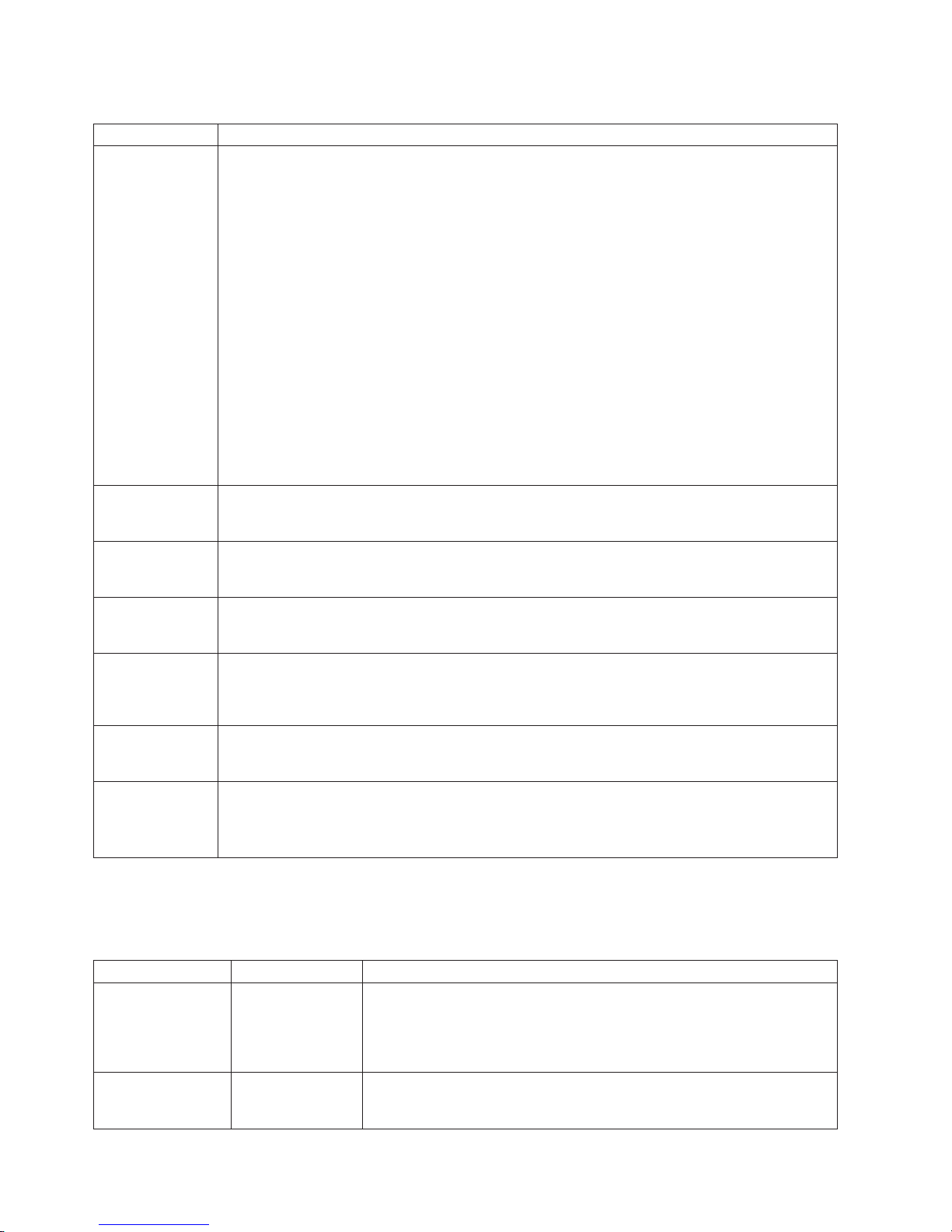
Table 5. NDIS (Windows NT) driver messages for the Ethernet controller (continued)
Error code (hex) Description
0x0F Explanation: Could not allocate enough memory for other structures.
For Windows NT:
Action:
1. From the Windows NT desktop, click Start Æ Control Panel Æ Networks Æ Adapters.
2. Select an IBM Ethernet adapter from the list.
3. Click Properties Æ Advanced.
4. Lower the resource values that apply to the transmit queue.
For
Windows 2000:
Action:
1. From the Windows 2000 desktop, click Start Æ Settings Æ Control Panel Æ Network and
Dial-up Connections.
2. Right-click an IBM Ethernet adapter in the list and click Properties.
3. Select a component and click Configure.
4. Click the Advanced tab and lower the resource values that apply to the transmit queue.
0x10 Explanation: Did not find any Ethernet controllers.
Action: Using the Configuration/Setup Utility program, make sure that Ethernet is enabled.
0x11 Explanation: Multiple Ethernet controllers found, but none matched the required ID.
Action: Using the Configuration/Setup Utility program, make sure that Ethernet is enabled.
0x13 Explanation: Did not find any Ethernet controllers that matched the required subven/subdev.
Action: Using the Configuration/Setup Utility program, make sure that Ethernet is enabled.
0x16 Explanation: Single adapter found, but multiple instances tried to load.
Action: Using the Configuration/Setup Utility program, make sure that Ethernet is enabled, and
that the integrated 10/100 Ethernet controller or the optional Ethernet PCI adapter are enabled.
0x17 Explanation: Slot parameter not specified in the registry.
Action: Remove the adapter driver and reinstall it.
All other
4-character
Action: See supplementary documentation, such as www.ibm.com/pc/support, for more
information.
hexadecimal
codes
Ethernet Windows NDIS teaming messages
This section explains the the messages associated with Ethernet teaming.
Table 6. NDIS Windows driver teaming messages for the Ethernet controller
Event ID Type Description
01 Error Explanation: Team name and physical adapter name are the same. This
is an invalid configuration.
02 Error Explanation: Unable to allocate required resources.
34 xSeries 335 Type 8676, Type 8830: Hardware Maintenance Manual and Troubleshooting Guide
Action: Reconfigure the adapter team by double-clicking the PROSet
icon in the Control Panel.
Action: Free some memory resources and restart.
Page 45

Table 6. NDIS Windows driver teaming messages for the Ethernet controller (continued)
Event ID Type Description
03 Error Explanation: Unable to read required registry parameters.
Action: Reconfigure the adapter team by double-clicking the PROSet
icon in the Control Panel.
04 Error Explanation: Unable to bind to physical adapter.
Action: Reconfigure the adapter team by double-clicking the PROSet
icon in the Control Panel.
05 Error Explanation: Unable to initialize an adapter team
Action: Reconfigure the adapter team by double-clicking the PROSet
icon in the Control Panel.
06 Informational Explanation: Team nn. Primary adapter is initialized.
Action: None.
07 Informational Explanation: Team nn. Secondary adapter is initialized.
Action: None.
08 Informational Explanation: Team nn. Virtual adapter or Team is initialized.
Action: None.
09 Informational Explanation: Team nn. Primary adapter is switching over.
Action: None.
10 Warning Explanation: Team nn. Adapter link down.
Action: Make sure the adapter is functioning properly.
11 Informational Explanation: Team nn. Secondary adapter took over.
Action: None.
12 Warning Explanation: Team nn. Secondary adapter is deactivated from the Team.
Action: Make sure the secondary adapter is functioning properly and that
the adapter cable is securely connected to the LAN.
13 Informational Explanation: Team nn. Secondary adapter has rejoined the Team.
Action: None.
14 Informational Explanation: Team nn. Secondary adapter link is up.
Action: None.
15 Error Explanation: Team nn. The last adapter has lost its link. Network
connection has been lost.
Action: Shut down the server and replace the adapters; then, restart the
server to reestablish the connection.
16 Informational Explanation: Team nn. An adapter has reestablished the link. Network
connection has been restored.
17 Informational Explanation: Team nn. Preferred primary adapter has been detected.
Action: None.
Action: None.
Chapter 3. Diagnostics 35
Page 46

Table 6. NDIS Windows driver teaming messages for the Ethernet controller (continued)
Event ID Type Description
18 Informational Explanation: Team nn. Preferred secondary adapter has been detected.
Action: None.
19 Informational Explanation: Team nn. Preferred primary adapter took over.
Action: None.
20 Informational Explanation: Team nn. Preferred secondary adapter took over.
Action: None.
21 Warning Explanation: Team nn. Primary adapter does not sense any probes.
Possible reason: partitioned Team.
Action: Make sure the cables of the adapter team are connected to the
same LAN segment. Reconfigure the team if necessary.
36 xSeries 335 Type 8676, Type 8830: Hardware Maintenance Manual and Troubleshooting Guide
Page 47

Chapter 4. Customer replaceable units
This chapter provides instructions for installing, removing, and connecting optional
devices that the server supports.
Installation guidelines
Before you begin to install options in the server, read the following information:
v Become familiar with the safety and handling guidelines at “Safety information”
on page 119, including those specified under “Handling electrostatic
discharge-sensitive devices” on page 122.
v Make sure that you have an adequate number of properly grounded electrical
outlets for the server, monitor, and other devices that you will connect to the
server.
v Back up all important data before you make changes to disk drives.
v Have a small Phillips screwdriver available.
v For a list of supported options for the server, go to
http://www.ibm.com/pc/compat/ on the World Wide Web.
v The orange color on components and labels in the server identifies hot-swap or
hot-plug component. Yo u can install or remove hot-swap and hot-plug
components while the system is running, provided that the system is configured
to support this function. For complete details about installing or removing a
hot-swap or hot-plug component, see the detailed information in this chapter.
v The blue color on components and labels identifies touch points where you can
grip a component, move a latch, and so on.
System reliability considerations
To help ensure proper system cooling and system reliability, make sure that:
v Each of the drive bays has a drive or a filler panel and electromagnetic
compatibility (EMC) shield installed in it.
v Space is available around the server to allow the server cooling system to work
properly. See the documentation that comes with the rack.
v You have followed the cabling instructions that come with optional adapters.
v You have replaced a failed fan as soon as possible.
© Copyright IBM Corp. 2002 37
Page 48

Major components of the xSeries 335 Type 8676 and Type 8830 server
The following illustration shows the major components in the server. It shows a
SCSI hot-swap hard disk drive model. An IDE non-hot-swap hard disk drive model
is also available. The illustrations in this publication might differ slightly from your
hardware.
Note: For more detailed information about replaceable components, see Chapter 7,
“Parts listing for the xSeries 335,” on page 111 and “System” on page 112.
Power-cord box
Hard disk drive
Microprocessor
heat sink
Microprocessor
fan/air baffle
Microprocessor
VRM
Dual inline
memory module
(DIMM)
System board
Heat sink
retention
module
Air baffle
Microprocessor fans
Power supply
Hot-swap hard disk
drive SCSI backplane
(SCSI model only)
Filler panel
Bezel
Hard disk drive
CD-ROM/Diskette
drive assembly
38 xSeries 335 Type 8676, Type 8830: Hardware Maintenance Manual and Troubleshooting Guide
USB option tray
Page 49

System-board component locations
This section provides illustrations of the system board showing the locations of
connectors, switch and jumper blocks, and LEDs.
System-board internal connectors
The following illustration shows the internal connectors on the system board.
System board
power (J21)
SCSI backplane/IDE
power (J18)
Diskette drive
(J51)
Microprocessor
fan 1 (J19)
Microprocessor
fan 2 (J20)
Microprocessor
fan 3 (J47)
Microprocessor
fan 4 (J48)
Remote Supervisor
Adapter
(J2)
CD-ROM (J7)
SCSI backplane
signal (J8)
Fan 5 (J5)
Front panel
(J10)
System board
power (J6)
Primary IDE
(J17)
Front USB
(J14)
CD-ROM drive
power (J53)
Chapter 4. Customer replaceable units 39
Page 50

System-board switches and jumpers
The following illustration shows the location of the switches and jumper blocks on
the system board.
Any jumper blocks on the system board that are not shown in the illustration are
reserved. See “Recovering the BIOS code” on page 27 for information about the
flash ROM page-swap jumper.
NMI switch
Flash ROM
jumper (J38)
Light Path
Diagnostics
panel test
(SW1)
Video disable
jumper (J9)
PCI/PCI-X
jumper (J12)
Password
override
jumper (J28)
Note: The PCI/PCI-X jumper (J12) is used to manually switch PCI-X slot 1
between PCI-X bus B and PCI bus C.
40 xSeries 335 Type 8676, Type 8830: Hardware Maintenance Manual and Troubleshooting Guide
Page 51

System-board external connectors
The following illustration shows the external input/output connectors on the system
board.
Ethernet port
(dual, J33)
USB port
(J36)
ISM port (J30)
Serial port (J11)
C2T OUT
port (U46)
C2T IN
port (U2)
Chapter 4. Customer replaceable units 41
Page 52

System-board LEDs
The following illustration shows the light-emitting diodes (LEDs) on the system
board.
Integrated system
management processor
(CR59)
Light Path
Diagnostics error
LEDs
Light path
diagnostic panel
(CR82)
Microprocessor 2
VRM (CR42)
Microprocessor 2
(CR27)
Microprocessor 1
(CR28)
Microprocessor 1
VRM (CR41)
PCI/PCI-X select
(CR1)
DIMM 4
(CR32)
DIMM 3
(CR30)
DIMM 2
(CR31)
DIMM 1
(CR 29)
System board
VRM
(CR40)
Fan 5 (CR2)
Microprocessor
fan 1 (CR19)
Microprocessor
fan 2 (CR20)
Microprocessor
fan 4 (CR44)
Microprocessor
fan 3 (CR43)
42 xSeries 335 Type 8676, Type 8830: Hardware Maintenance Manual and Troubleshooting Guide
Page 53

System-board option connectors
The following illustration shows the connectors on the system board for
user-installable options.
DIMM 4 (J37)
DIMM 3 (J35)
DIMM 2 (J34)
DIMM 1 (J32)
PCI-X
slot 1 (J1)
PCI-X
slot 2 (J3)
Remote Supervisor
Adapter (J2)
Microprocessor 2
VRM (J42)
Battery
Microprocessor 2
(U121)
Microprocessor 1
(U82)
Note: The VRM for microprocessor 1 is integrated into the system board.
Chapter 4. Customer replaceable units 43
Page 54

Removing the cover and bezel
Complete the following steps to remove the server cover and bezel:
1. Read “Safety information” on page 119 and “Installation guidelines” on page 37.
2. Turn off the server and all attached peripheral devices. Disconnect all power
cords; then, disconnect all external signal cables from the server.
3. Remove the server from the rack.
4. Lift the cover release latch. The cover slides to the rear approximately 13 mm
(0.5 inch).
Captive screws
Bezel retention
tabs
Bezel
retention
tabs
Retention
clip
USB option tray
5. Slide the cover back, and lift the cover off the server.
Attention: To ensure adequate cooling and airflow, replace the cover before
turning on the server. Do not operate the server with the cover removed.
6. Press in on the USB option tray (below hard disk drive bay 1) to release it and
slide the tray out until it stops; then, press the retention clip at the bottom rear
of the tray and remove the tray from the server.
Note: Yo u only need to remove the USB option tray and the bezel if you are
installing a non-hot-swap hard disk drive. It is not necessary if you are
installing other options in the server.
7. Press on the bezel retention tabs on the top, right side and bottom of the server,
and pull the bezel directly away from the server.
reinstall the cover and bezel, see “Installing the cover and bezel” on page 59.
To
44 xSeries 335 Type 8676, Type 8830: Hardware Maintenance Manual and Troubleshooting Guide
Page 55

Working with adapters
This section describes how to install an adapter in the server. Before you continue
with the adapter-installation procedures, review “Adapter considerations.”
Adapter considerations
v Read the documentation that comes with your operating system.
v Locate the documentation that comes with the adapter and follow those
instructions in addition to the instructions in this chapter. If you need to change
switch settings or jumper settings on the adapter, follow the instructions that
come with the adapter.
v The server comes with two 64-bit 100 MHz peripheral component
interconnect-extended (PCI-X) adapter expansion slots on the system board. The
server is designed specifically for PCI-X adapter support, but it also supports PCI
adapters.
v The expansion slots support both 32-bit and 64-bit adapters. You can install
half-length adapters in slot 1. Yo u can install full-length adapters in slot 2.
v The server supports 3.3 V and universal PCI and PCI-X adapters; it does not
support 5.0 V-only adapters.
v PCI-X slot 2 and the integrated SCSI controller are on PCI-X bus A (bus 0). The
integrated Ethernet controllers are on PCI-X bus B (bus 1). The integrated video
controller is on PCI bus C (bus 2). PCI-X slot 1 is switchable between PCI-X bus
B and PCI bus C.
Note: If no jumper is installed on jumper block J12, the server determines
automatically the optimal bus to which to attach PCI-X slot 1. If you install
a jumper between pins 1 and 2 on J12, PCI-X slot 1 is forced to PCI bus
C. If you install the jumper between pins 2 and 3 on J12, PCI-X slot 1 is
forced to PCI-X bus B.
If you force slot 1 to bus B and you install an adapter that runs at less
than 100 MHz in the slot, the integrated Ethernet controllers are forced to
run at the slower speed.
If the PCI/PCI-X LED on the system board (CR1; see “System-board
LEDs” on page 42) is on, the slot is operating on bus B; if the LED is not
lit, the slot is operating on bus C.
v The server scans PCI-X slots 1 and 2 to assign system resources. By default,
the server starts (boots) devices in the following order: system IDE and SCSI
devices; then, PCI and PCI-X devices.
Note: To change the boot precedence for PCI and PCI-X devices you must
disable the devices through the Configuration/Setup Utility program. Start
the Configuration/Setup Utility program and select Start Options from the
main menu. Then, select the Startup Sequence Options and use the
arrow keys to specify the startup order.
v If you plan to install either an optional SCSI adapter or an optional RAID adapter,
you can install it in either of the PCI-X slots if the size of the adapter permits.
The server supports a variety of RAID adapters for both internal and external
configurations. For the most current list of supported RAID adapters, go to
http://www.ibm.com/pc/us/compat/ on the World Wide Web. For details about
installing a RAID adapter, see the documentation that comes with the adapter.
Chapter 4. Customer replaceable units 45
Page 56

v If you plan to use a RAID adapter to control internal hot-swap hard disk drives,
disconnect the SCSI cable from the SCSI backplane signal connector (J8) on the
system board and connect it to the RAID adapter. The following illustration shows
the cable routing if you are installing the RAID adapter in PCI-X slot 2.
RAID adapter
SCSI cable
SCSI backplane
signal connector
(J8)
to hard disk drives
Note: See the documentation that comes with the RAID adapter for any
additional cabling instructions. That documentation also provides
information about installing the RAID software and configuring the RAID
adapter.
v If you plan to install an optional IBM Remote Supervisor Adapter, install it in
PCI-X slot 1. Use the ribbon cable that comes with the Remote Supervisor
Adapter to connect the 20-pin connector on the rear edge of the adapter to the
Remote Supervisor Adapter connector (J2) on the system board. For details
about installing a Remote Supervisor Adapter, see the documentation that comes
with the adapter. The following illustration shows the cable routing.
Remote Supervisor
Adapter
46 xSeries 335 Type 8676, Type 8830: Hardware Maintenance Manual and Troubleshooting Guide
Cable
Remote Supervisor
Adapter connector
(J2)
Page 57

Installing an adapter
Complete the following steps to install an adapter:
1. Read “Safety information” on page 119 and “Installation guidelines” on page
37.
2. Turn off the server and all attached peripheral devices. Disconnect all power
cords; then, disconnect all external signal cables from the server.
3. Remove the server from the rack; then, remove the server cover (see
“Removing the cover and bezel” on page 44).
4. Determine which PCI-X slot you will use for the adapter.
5. On the rear panel, press the expansion-slot clip together to unlock the clip;
then, pull the clip out from the server until it stops. It remains loosely attached
to the server.
Expansion-slot
clip (adapter slot 2)
Adapter-retention
bracket
Alignment tab
Expansion-slot
clip (adapter slot 1)
Power-cord
module
Retention clip
Attention: Avoid touching the components and gold-edge connectors on the
adapter. Ensure that the adapter is completely and correctly seated in the slot.
Incomplete insertion might cause damage to the system board or to the
adapter.
6. Remove the expansion slot cover from the slot.
7. To gain access to PCI-X slot 1, remove the power-cord module.
a. Press down on the retention clip at the front of the power-cord module and
slide the module toward the front of the server until the alignment tab is
free of the slot on the side of the server.
b. Lift the power-cord module out of the server as far as the power supply
cable permits and set it aside.
8. Install the adapter:
Attention: When you handle static-sensitive devices, take precautions to
avoid damage from static electricity. For information about handling these
devices, see “Handling electrostatic discharge-sensitive devices” on page 122.
a. Remove the adapter from the static-protective package and set any
jumpers or switches on the adapter as directed by the adapter
Chapter 4. Customer replaceable units 47
Page 58

manufacturer. If you are installing a full-length adapter, you might have to
remove a plastic bracket secured to the adapter with 2 screws before
installing the adapter.
Attention: When you install an adapter, ensure that the adapter is
correctly seated in the connector before you turn on the server. Improperly
seated adapters might cause damage to the system board, the riser card
for slot 1, or the adapter.
b. Grasp the adapter by its top edge or upper corners, align it with the
connector, and press it firmly into the connector.
9. Slide the expansion-slot clip toward the server until it snaps into place.
10. Connect any internal cables to the adapter. See the instructions that come with
the adapter for details.
Attention: Ensure that the cables do not block the flow of air from the fans.
11. If you removed the power-cord module to install the adapter in PCI-X slot 1,
install the module by reversing the procedure in step 7a on page 47. Ensure
that the alignment tab is fully seated in the slot on the side of the server.
12. If you installed the adapter in PCI-X slot 2, secure the adapter by flexing the
adapter-retention latch toward the front of the server and inserting the front
corners of the adapter into the recesses in the latch.
13. Perform any configuration tasks required for the adapter.
14.
Hard disk drives
This section describes how to install a hard disk drive in the server. Before you
install a hard disk drive, review the following information:
v The server supports two 25.4-mm (1-inch), slim, 3.5-inch hard disk drives. SCSI
v The SCSI server models support low voltage differential (LVD) hot-swap drives.
Note: If you installed a Remote Supervisor Adapter:
a. Refer to the documentation provided with the Remote Supervisor
Adapter for information about installing the Remote Supervisor
Adapter firmware and configuring the adapter.
b. After you initially configure the adapter, you should create a backup
copy of it so that if you need to replace the adapter in the future,
you can restore the configuration and resume normal operation
more quickly.
If you have other options to install, install them now. Otherwise, go to
“Completing the installation” on page 59.
models of the server come with a hot-swap SCSI backplane.
Each hot-swap drive resides in a tray, which has a green activity LED and an
amber status LED in the upper-right corner. These LEDs are lit if the drive is
active and, in some cases, if the drive fails. Each hot-swap drive has a
single-connector-attached (SCA) connector, which plugs directly into the
hot-swap SCSI backplane. The backplane attaches to connector J18 on the
system board and controls the SCSI IDs for the hot-swap drives.
Note: The drive in bay 1 is assigned SCSI ID 0; the drive in bay 2 is assigned
SCSI ID 1.
v Non-hot-swap disk drives do not require a backplane or tray and they do not
have indicator LEDs. However, you must attach the blue rails that come with the
drive before installing it in the server.
48 xSeries 335 Type 8676, Type 8830: Hardware Maintenance Manual and Troubleshooting Guide
Page 59

v Non-hot-swap disk drives have a jumper block on the rear. Install a jumper in the
cable-selection position of the jumper block. For details, see the notes under step
4 on page 50, and the documentation that comes with the drive.
v If you install only one hard disk drive, for faster startup, install it in the primary
boot device bay. For hot-swap SCSI drives, the drive in bay 1 is the primary boot
device. For IDE drives, the drive in bay 2 is the primary boot device.
v If you are installing a hot-swap drive, continue with “Installing a hot-swap hard
disk drive.” If you are installing a non-hot-swap drive, go to “Installing a
non-hot-swap hard disk drive.”
Installing a hot-swap hard disk drive
Before you install a hot-swap hard disk drive, review the following information:
v Inspect the drive tray for any signs of damage.
v Ensure that the drive is installed in the tray correctly.
v If your server has an optional RAID adapter installed, see the documentation
provided with the adapter for information about installing a hard disk drive.
Complete
the following steps to install a hot-swap SCSI hard disk drive:
Drive bay 2
Filler panel
Hard disk drive
Drive tray
Drive bay 1
Drive tray handle
(in open position)
1. Read “Safety information” on page 119 and “Installation guidelines” on page 37.
2. Remove the filler panel from the appropriate drive bay.
Note: To ensure adequate system cooling, do not operate the server for more
than two minutes without either a hard disk drive or a filler panel installed
in each bay.
3. Install the new hard disk drive in the drive bay.
4. Check the hard disk drive status LED and activity LED to verify that the drive is
operating correctly.
5. If you have other options to install, install them now. Otherwise, go to
“Completing the installation” on page 59.
Installing a non-hot-swap hard disk drive
Before you install a non-hot-swap hard disk drive, review the following information:
v See the documentation that comes with the drive for any cabling instructions.
v Route the cable before you install the drive. Do not block the airflow from the
fans.
Chapter 4. Customer replaceable units 49
Page 60

Complete the following steps to install a non-hot-swap hard disk drive:
Drive bay 1
Drive bay 2
1. Read “Safety information” on page 119 and “Installation guidelines” on page 37.
2. Turn off the server and all attached peripheral devices. Disconnect all power
cords; then, disconnect all external signal cables from the server.
3. Remove the server cover (see “Removing the cover and bezel” on page 44).
4. Press in on the USB option tray to release it and slide the tray out until it stops;
then, press the retention clip at the bottom rear of the tray and remove the tray
from the server. Press on the bezel retention tabs and pull the bezel directly
away from the server.
Notes:
a. If you have only one non-hot-swap hard disk drive, install it in the right-hand
bay (bay 2) with a jumper installed in the cable-selection-enabled position of
the jumper block on the rear of the drive.
b. If you have two drives and you want the server to determine the master
drive and subordinate drive automatically, install jumpers in the
cable-selection-enabled position of the jumper block on both drives.
c. If you want to assign master and subordinate drives manually, install a
jumper in the master position for the drive in bay 2 and install a jumper in
the subordinate position for the drive in bay 1.
5. Install the hard disk drive in the drive bay:
a. Attach the rails to the sides of the drive using 2 screws for each rail.
b. Slide the drive into the bay until the rail latches snap into place.
c. Connect the signal and power cables to the rear of the drive. Keep the
cables clear of the airflow path of the fan behind the drive bays.
If you have other options to install, install them now. Otherwise, go to
6.
“Completing the installation” on page 59.
Memory technology transition
IBM xSeries 335 is making a transition from 128 Mb to 256 Mb memory technology
for 256 MB dual inline memory modules (DIMMs). To accommodate this transition,
additional xSeries models are now available. These new models come with two 256
MB capacity, 256 Mb technology DIMMs. The Chipkill
with the 256 MB capacity, 128 Mb technology DIMMs is not supported with the 256
Mb technology DIMMs. If you require DIMMs that support the Chipkill feature, a
limited supply of the 256 MB, 128 Mb technology DIMMs will be available for order.
In addition, IBM will continue to offer the Chipkill feature with DIMMs that have a
capacity of 512 MB or greater.
™
feature that is supported
50 xSeries 335 Type 8676, Type 8830: Hardware Maintenance Manual and Troubleshooting Guide
Page 61

Installing memory modules
This section describes how to install memory modules in the server. Before you
install memory modules, review the following information:
v The xSeries 335 Type 8676 and Type 8830 server uses interleaved dual inline
memory modules (DIMMs), which requires that you add, remove, or replace
DIMMs in pairs. Each pair must be of the same type, capacity, and speed.
Adding memory to the server is an easy way to improve system performance.
The server comes with one pair of DIMMs installed in DIMM slots 1 and 2 on the
system board.
v You can increase the amount of memory in the server by replacing them with
higher-capacity DIMMs or installing an additional pair of DIMMs in slots 3 and 4.
The server supports 256 MB, 512 MB, and 1 GB DIMMs. See the ServerProven
list at http://www.ibm.com/pc/compat/ on the World Wide Web for a list of
memory modules supported by the server. The following illustration shows the
memory slots on the system board.
DIMM 4 (J37)
DIMM 3 (J35)
DIMM 2 (J34)
DIMM 1 (J32)
®
Complete the following steps to install DIMMs:
1. Read “Safety information” on page 119 and “Installation guidelines” on page 37.
2. Turn off the server and all attached peripheral devices. Disconnect all power
cords; then, disconnect all external signal cables from the server.
3. Remove the server from the rack; then, remove the server cover (see
“Removing the cover and bezel” on page 44).
Attention:
v Avoid touching the components and gold-edge connectors on the DIMMs.
Ensure that the DIMMs are completely and correctly seated in the slots.
Incomplete insertion might cause damage to the system board or to the
DIMMs.
v When you handle static-sensitive devices, take precautions to avoid damage
from static electricity. For information about handling these devices, see
“Handling electrostatic discharge-sensitive devices” on page 122.
v To avoid breaking the retaining clips or damaging the DIMM slots, handle the
clips gently. Do not force the DIMM into the slot.
Touch the static-protective package containing the DIMM to any unpainted metal
4.
surface on the server. Then, remove the DIMM from the package.
Chapter 4. Customer replaceable units 51
Page 62

5. Install the DIMM in the slot:
6. Open the retention latches and insert the DIMM straight into the slot, pressing
down on both corners of the DIMM at the same time. The side of the DIMM with
the gold-edge connectors has an index slot, offset from the center of the DIMM.
Align the index slot with the slot on the system board. Ensure that no gap exists
between the DIMM and the retaining clips. If a gap does exist, remove the
DIMM; then, reinsert it correctly.
If you replaced a failed DIMM, start the Configuration/Setup Utility program,
select Advanced Setup, select Memory Settings, highlight the connector or
bank of connectors that you want to enable, and then select Enable.
With some memory configurations, the 3-3-3 beep code might sound during
POST, followed by a blank display screen. If this occurs and the Boot Fail
Count feature in the Start Options of the Configuration/Setup Utility program is
enabled (its default setting), restart the server three times to force the BIOS to
reset the memory connector or bank of connectors.
7. If you have other options to install, install them now. Otherwise, go to
“Completing the installation” on page 59.
Installing a microprocessor
This section describes how to install a microprocessor in the server. Before you
install a microprocessor, review the following information:
v Thoroughly review the documentation that comes with the microprocessor to
determine any required BIOS update (see “Recovering the BIOS code” on page
27).
v The server comes with one microprocessor installed. The following illustration
shows the microprocessor sockets and the pluggable microprocessor 2 voltage
regulator module (VRM) slot on the system board. (The VRM for microprocessor
1 is integrated on the system board.)
52 xSeries 335 Type 8676, Type 8830: Hardware Maintenance Manual and Troubleshooting Guide
Page 63

Microprocessor 2
VRM slot (J42)
Microprocessor 2
LED (CR27)
Microprocessor 2
socket (U121)
Microprocessor 1
LED (CR28)
Microprocessor 1
socket (U82)
v If one microprocessor is installed:
– The microprocessor is installed in microprocessor socket 1 (U82).
– The microprocessor supports both the startup and application processes.
If you install a second microprocessor in the server:
v
– The server operates as a symmetric multiprocessing (SMP) server. With an
SMP, operating system application programs can distribute the processing
load between the microprocessors. This enhances performance for database
and point-of-sale applications, integrated manufacturing solutions, and other
applications.
– Microprocessor 1 is installed in microprocessor socket 1 (U82);
microprocessor 2 is installed in socket 2 (U121).
Notes:
1. Read the documentation that comes with the microprocessor to determine if you
need to update the basic input/output system (BIOS) code. The most current
level of BIOS code for the server is available through the World Wide Web at
http://www.ibm.com/pc/support/.
2. To use SMP, obtain an SMP-capable operating system (optional). For a list of
supported operating systems, go to http://www.ibm.com/pc/us/compat/ on the
World Wide Web.
Attention: To avoid damage and to ensure proper server operation, review the
following information before you install a microprocessor:
v Ensure that the microprocessors are the same type, have the same cache size,
and have the same clock speed.
v Ensure that the microprocessor internal and external clock frequencies are
identical.
v See the ServerProven list at http://www.ibm.com/pc/compat/ for a list of
microprocessors supported by the server.
new microprocessor comes in a kit with a VRM and a heat sink.
A
Complete the following steps to install a microprocessor:
Chapter 4. Customer replaceable units 53
Page 64

1. Read “Safety information” on page 119 and “Installation guidelines” on page 37.
2. Turn off the server and all attached peripheral devices. Disconnect all power
cords; then, disconnect all external signal cables from the server.
3. Remove the server cover (see “Removing the cover and bezel” on page 44);
then, determine the socket where the microprocessor is to be installed.
Attention:
v Avoid touching the components and gold-edge connectors on the
microprocessor. Ensure that the microprocessor is completely and correctly
seated in the socket. Incomplete insertion might cause damage to the system
board or to the microprocessor.
v When you handle static-sensitive devices, take precautions to avoid damage
from static electricity. For information about handling these devices, see
“Handling electrostatic discharge-sensitive devices” on page 122.
A new microprocessor comes in a kit with a VRM and a heat sink.
Note:
4. If you are installing a microprocessor in the microprocessor 2 socket, first install
a VRM in the microprocessor 2 VRM slot (J42) and remove the protective cover
from the microprocessor 2 socket.
5. Rotate the locking lever on the microprocessor socket from its closed and
locked position until it stops or clicks in the fully open position (approximately
135° angle), as shown. Then, see the documentation provided with the
microprocessor option for complete installation instructions.
Attention: You must ensure that the locking lever on the microprocessor
socket is in the fully open position before you insert the microprocessor in the
socket. Failure to do so might result in permanent damage to the
microprocessor, microprocessor socket, and system board.
Lever closed
Lever closed
Note: The microprocessor-release lever is on the side of the socket that faces
the rear of the server.
54 xSeries 335 Type 8676, Type 8830: Hardware Maintenance Manual and Troubleshooting Guide
Lever open
Lever open
Page 65

Microprocessorrelease lever
Microprocessor
connector
6. Install the microprocessor:
a. Touch the static-protective package containing the new microprocessor to
any unpainted metal surface on the server; then, remove the microprocessor
from the package.
b. Position the microprocessor over the microprocessor socket as shown in the
following illustration. Carefully press the microprocessor into the socket.
Attention: To avoid bending the pins on the microprocessor, do not use
excessive force when pressing it into the socket.
Microprocessor
Microprocessor
orientation indicator
Microprocessor
connector
Microprocessorrelease lever
Note: The microprocessor-release lever is on the side of the socket that faces
the rear of the server.
7. Close the microprocessor release lever to secure the microprocessor.
Attention:
v Do not disturb or contaminate the thermal material on the bottom of the new
heat sink. Doing so damages its heat-conducting capability and exposes the
new microprocessor to overheating.
v If you need to remove the heat sink after installing it, note that the thermal
material may have formed a strong bond between the heat sink and the
microprocessor. Do not force the heat sink and microprocessor apart; doing
so can damage the microprocessor pins. Loosening one captive screw fully
before loosening the other captive screw helps break the bond between the
components without damaging them.
Remove the heat sink from its package and remove the cover from the bottom
8.
of the heat sink. Ensure that the thermal material is still on the bottom of the
Chapter 4. Customer replaceable units 55
Page 66

heat sink and position the heat sink on top of the microprocessor. Press firmly
on the captive screws and tighten them, alternating between screws until they
are tight. Do not overtighten the screws by using excessive force.
Heat sink
Microprocessor 2
Heat sink
retaining module
Microprocessor 2
VRM
9. If you have other options to install, install them now. Otherwise, continue with
“Completing the installation” on page 59.
Replacing a fan assembly
The server comes with five replaceable fans.
Attention: If a fan fails, replace it within 48 hours to help ensure adequate
cooling.
Complete the following steps to replace the fan assembly. Use this procedure to
replace any fan in the server.
Note:
1. Read “Safety information” on page 119 and “Installation guidelines” on page 37.
2. Turn off the server and all attached peripheral devices. Disconnect all power
cords; then, disconnect all external signal cables from the server.
3. Remove the server from the rack; then, remove the server cover (see
“Removing the cover and bezel” on page 44).
Attention: When you handle static-sensitive devices, take precautions to
avoid damage from static electricity. For information about handling these
devices, see “Handling electrostatic discharge-sensitive devices” on page 122.
4. Determine which fan to replace by checking the LED at each fan; a lit LED
indicates the fan to replace.
56 xSeries 335 Type 8676, Type 8830: Hardware Maintenance Manual and Troubleshooting Guide
Page 67

Note: The fan LEDs are lit by the Light Path Diagnostics circuitry. For more
information about the LEDs and Light Path Diagnostics, see “Light Path
Diagnostics” on page 26 and “Light Path Diagnostic panel system error
LED” on page 82.
5. Remove the fan from the server:
a. Disconnect the fan cable from the system board, noting how the cable is
routed.
b. Lift the fan out of the server.
Airflow
6. Position the replacement fan so that the airflow arrow on the side of the fan is
facing or pointing toward the rear of the server.
Note: Correct airflow is from the front to the rear of the server.
7. Position the replacement fan in the location from which you removed the failed
fan.
8. Connect the replacement fan cable to the system board, making sure that the
cable is routed the same way as in step 5a.
9. Continue with “Completing the installation” on page 59.
Replacing the battery
When replacing the battery you must replace it with a lithium battery of the same
type, from the same manufacturer. To avoid possible danger read and follow the
safety statement below.
To order replacement batteries, call 1-800-772-2227 within the United States, and
1-800-465-7999 or 1-800-465-6666 within Canada. Outside the U.S. and Canada,
call your IBM reseller or IBM marketing representative.
Note: After you replace the battery, you must reconfigure your server and reset the
system date and time.
Statement 2:
Chapter 4. Customer replaceable units 57
Page 68

CAUTION:
When replacing the lithium battery, use only IBM Part Number 33F8354 or an
equivalent type battery recommended by the manufacturer. If your system has
a module containing a lithium battery, replace it only with the same module
type made by the same manufacturer. The battery contains lithium and can
explode if not properly used, handled, or disposed of.
Do not:
v Throw or immerse into water
v Heat to more than 100°C (212°F)
v Repair or disassemble
Dispose
Complete the following steps to replace the battery:
of the battery as required by local ordinances or regulations.
1. Review “Safety information” on page 119 and follow any special handling and
installation instructions supplied with the replacement battery.
2. Turn off the server and all attached peripheral devices. Disconnect all power
cords; then, disconnect all external signal cables from the server. Remove the
server cover.
3. Remove the battery:
a. Use one finger to lift the battery clip over the battery.
b. Use one finger to slightly slide the battery out from its socket. The spring
mechanism will push the battery out toward you as you slide it from the
socket.
c. Use your thumb and index finger to pull the battery from under the battery
clip.
d. Ensure that the battery clip is touching the base of the battery socket by
pressing gently on the clip.
4. Insert the new battery:
a. Tilt the battery so that you can insert it into the socket, under the battery
clip.
b. As you slide it under the battery clip, press the battery down into the socket.
5. Reinstall the server cover, and connect the cables.
6. Turn on the server.
7. Start the Configuration/Setup Utility program and set configuration parameters.
v Set the system date and time.
v Set the power-on password.
v Reconfigure the server.
58 xSeries 335 Type 8676, Type 8830: Hardware Maintenance Manual and Troubleshooting Guide
Page 69

See the section about using the Configuration/Setup Utility program in the
User’s Guide for details.
Completing the installation
This section describes how to complete the installation.
Installing the cover and bezel
Complete the following steps to install the server cover and bezel:
1. Position the internal cables so they do not interfere with the cover installation.
Attention: Before sliding the cover forward, make sure that all the tabs on
both the front and rear of the cover engage the chassis correctly. If all the tabs
do not engage the chassis correctly, it will be very difficult to remove the cover
later.
2. Position the cover on top of the server and slide it forward. Press down on the
cover latch. The cover slides forward into position. Ensure that the cover
engages the tabs at the front and rear of the server.
3. If you removed the bezel, position the bezel directly in front of the server and
4. If you removed the USB option tray, insert it fully into the slot below hard disk
5. Install the server in the rack. See the Rack Installation Instructions that come
6. To attach peripheral devices, connect the server to other servers, and connect
Cabling the server
To share one monitor, keyboard, and pointing device (such as a mouse) among
multiple servers, connect the servers using Cable Chain Technology (C2T). In
addition, you can create an Advanced System Management (ASM) interconnect
network of connected servers by installing one or more Remote Supervisor
Adapters.
press it into place so that the retention tabs snap into the holes on the top, right
side, and bottom of the server.
drive bay 1.
with the server for details.
Notes:
a. Depending on the options that you installed, after cabling the server you
might need to run the Configuration/Setup Utility program to update the
server configuration. See “Using the ServerGuide Setup and Installation CD”
on page 9.
b. If you installed a SCSI drive, check the LEDs to verify proper operation.
the power cord, continue with “Cabling the server.”
Chapter 4. Customer replaceable units 59
Page 70

The following sections describe how to cable a C2T chain and an ASM interconnect
network.
Cabling a C2T chain
Use C2T interconnect cables to connect the servers into a chain. The following
illustration shows a C2T interconnect cable.
Use a C2T breakout cable (available in the C2T cable option kit) to connect the first
server in the chain to the monitor, keyboard, and pointing device. The following
illustration shows a C2T breakout cable.
Before cabling the C2T chain, review the following information:
v You can connect a maximum of 42 servers in a C2T chain.
v When connecting servers that are more than 3 U apart or on different racks, you
must use a 2-m (6.5-ft) C2T interconnect cable, which comes in the C2T cable
option kit. Yo u can use only one 2-m (6.5-ft) cable in a chain.
v C2T interconnect cables are hot-swappable.
v Servers are numbered by their positions in the chain (1 through n). If one server
is removed from the chain, the remaining servers are renumbered. For example,
if the 12th server is removed from a chain of 15 servers, servers 13 through 15
are renumbered to 12 through 14.
v C2T numbering is independent of other server references. For example,
changing the position of a server in the C2T chain does not affect its IP address.
v C2T chaining supports a maximum video mode of 1024 x 768.
Complete
the following steps to cable a C2T chain:
1. Turn off the servers.
2. Obtain a sufficient number of C2T interconnect cables. The server comes with
one C2T interconnect cable that can span approximately 3 U. A 2-m (6.5-ft) C2T
interconnect cable and a C2T breakout cable come in the C2T cable option kit.
The following illustration shows a C2T chain of four servers.
60 xSeries 335 Type 8676, Type 8830: Hardware Maintenance Manual and Troubleshooting Guide
Page 71

4
IN
IN
IN
IN
OUT
3
OUT
2
OUT
1
OUT
Video
Mouse
Keyboard
Attention: Do not allow the pins of the C2T cable connectors to touch the
server chassis.
3. Connect a C2T interconnect cable from the C2T (In) connector on the first
server in the chain (server 1 in the illustration, typically the bottom server in the
rack) to the C2T (Out) connector on the second server in the chain (server 2 in
the illustration). The connectors on the ends of the cable are different and have
different colors (black for Out and white for In) to prevent you from connecting
them to the wrong connectors on the servers. Repeat this step until all the
servers in the chain are connected. You can connect up to 42 servers in this
manner.
4. Connect a C2T breakout cable to the C2T (Out) connector on the first server in
the chain (server 1 in the illustration).
5. Connect the monitor, keyboard, and pointing device to the connectors on the
C2T breakout cable. The keyboard and pointing-device connectors on the cable
have icons to help you identify them.
6. Turn on the servers and test the chain, using the procedure in the following
section.
you add, remove, or replace servers or change cables in the chain, it is
When
possible for the select LED on more than one server to be lit. Press the select
button on any server in the chain to turn off the select LEDs on all but the selected
server.
If you are using a flat-panel monitor, you might need to adjust the image lock on the
monitor. Press the select button on one of the middle servers in the chain; then,
adjust the image lock on the monitor. For more information about adjusting the
image lock, see the documentation that comes with your monitor.
Testing the C2T chain
After cabling the C2T chain, test the monitor, keyboard, and pointing device to
ensure that they work with each server in the chain. Complete the following steps to
test the chain:
1. With the servers and the monitor turned on, press the select button on server 1
in the chain.
2. Verify that the monitor is working properly.
3. Use the pointing device (mouse) to start an application.
Chapter 4. Customer replaceable units 61
Page 72

4. Test the keyboard by typing a few words within an application.
5. Repeat steps 1 through 4 for each server in the chain.
If any of the devices do not work with any of the servers, verify that all the cables
are correctly and fully connected; then, test the chain again. If the problem remains,
turn off all the servers and disconnect all the C2T interconnect cables; leave the
C2T breakout cable connected. Turn on server 1 and retry the devices. If the
devices work, one of the C2T interconnect cables is probably defective. Connect
server 2 to the chain and test the devices again. Continue adding servers to the
chain and testing them, one at a time, until you identify the defective cable.
Using the C2T chain
To select the server for which you want the monitor, keyboard, and pointing device
to work, press the select button on the server, or you can select the server by using
the keyboard:
1. Press Num Lock on the keyboard twice. The monitor screen goes blank.
2. Type the number of the server in the chain and press Enter. The monitor now
displays the image for the selected server, and the select LED on the selected
server is lit.
you have used the keyboard to specify a server number, you can use the
After
same method (pressing Num Lock twice, then pressing + or -) to select other
servers in sequence.
Note: Yo u cannot use the + and - keys to select a server if you made the previous
selection by pressing the select button on the selected server; you must
have made the previous selection through the keyboard.
If you turn off the selected server, the monitor screen goes blank, and you must
select another server. No more than two adjacent servers in the chain can be
disconnected from their power source for the chain to work properly.
Cabling an ASM interconnect network
An Advanced System Management (ASM) bus is integrated into the C2T
interconnect cables, so by adding one or more Remote Supervisor Adapters to a
C2T chain of servers, you can create an Advanced System Management (ASM)
interconnect network. For information about using a Remote Supervisor Adapter for
remote server management, see the documentation that comes with the adapter.
Before cabling the ASM interconnect network, review the following information:
v The cables in an ASM interconnect network are hot-swappable.
v Make sure that the firmware for the Remote Supervisor Adapter, ASM processor,
and integrated system management processor (ISMP) are at the latest level.
v The servers in an ASM interconnect network are referred to by their assigned
addresses, not by their positions in the rack.
ASM interconnect network can have up to 24 RS-485 connections, depending
An
on the configuration. The connections can include Remote Supervisor Adapters,
ASM processors, ASM PCI adapters, and ISMPs. Use the following information to
determine the number of servers and connections that you can have on your ASM
interconnect network:
v Each Remote Supervisor Adapter, ASM processor, ASM PCI adapter, and ISMP
in a server that is connected to the network uses one connection. For example, if
62 xSeries 335 Type 8676, Type 8830: Hardware Maintenance Manual and Troubleshooting Guide
Page 73

a server that is connected to the network has a Remote Supervisor Adapter and
an integrated ASM processor, the server uses two connections on the network.
v The network must include at least one server with a Remote Supervisor Adapter
(either installed as an option or preinstalled in the server).
can connect up to 23 xSeries 335 servers into an ASM interconnect network
You
using one Remote Supervisor Adapter. However, if you use both xSeries 335 and
xSeries 330 servers in the network, the xSeries 330 servers must be the
lowest-numbered servers in the chain. The following illustration shows an ASM
interconnect network with three servers.
3
ISM
OUT
OUT
OUT
ISM
ISM
2
1
RS-485 on Remote
Supervisor Adapter
IN
IN
IN
ASM link cable
ASM interconnect
module
Video
Keyboard
Mouse
You can add up to 23 more servers to the network by installing a Remote
Supervisor adapter in the 24th server, creating a second ASM bus. The following
illustration shows an ASM interconnect network with 46 servers.
Chapter 4. Customer replaceable units 63
Page 74

46
25
24
23
IN
IN
IN
IN
2
IN
OUT
OUT
OUT
OUT
OUT
ISM
Second
ASM bus
ISM
ISM
ISM
First
ASM bus
ISM
1
IN
Complete the following steps to cable an ASM interconnect network:
1. Follow the instructions for cabling a C2T chain.
2. Connect an ASM interconnect module (which comes with the Remote
Supervisor Adapter) to the RS-485 connector on the Remote Supervisor Adapter
in the first server. If the network contains more than 23 servers, do the same on
the 24th server.
3. Connect an ASM link cable (which comes with the Remote Supervisor Adapter)
from the ASM interconnect module to the ISM connector in the first computer.
Insert a terminator into the second connector on the ASM interconnect module.
If the network contains more than 23 servers, do the same on the 24th server.
Updating the server configuration
When you start the server for the first time after you add or remove an internal
option or an external SCSI device, you might see a message telling you that the
configuration has changed. The Configuration/Setup Utility program automatically
starts so that you can save the new configuration information. See “Using the
Configuration/Setup Utility program” on page 9 for more information.
OUT
ISM
Some options have device drivers that you need to install. See the documentation
that comes with the option for information about installing any required device
drivers.
64 xSeries 335 Type 8676, Type 8830: Hardware Maintenance Manual and Troubleshooting Guide
Page 75

The server comes with at least one microprocessor installed on the system board. If
you have installed an additional microprocessor, the server can now operate as an
SMP server. Therefore, you might need to upgrade the operating system to support
SMP. See the section about using the ServerGuide CD in the User’s Guide and the
operating-system documentation for additional information.
If the server has a RAID adapter installed and you have just installed or removed a
hard disk drive, see the documentation that comes with the RAID adapter for
information about reconfiguring the disk arrays.
If you have just installed a Remote Supervisor Adapter to manage the server from a
remote location, see the section about setting up the adapter in the Remote
Supervisor Adapter User’s Guide for information about setting up and configuring
the adapter and using the adapter to manage the server remotely. The Remote
Supervisor Adapter User’s Guide comes with the adapter.
To configure the integrated Gigabit Ethernet controllers, see “Configuring the Gigabit
Ethernet controller” on page 17.
Installing the server in a rack
Detailed cabling instructions for a typical rack server configuration are provided on
the IBM xSeries Documentation CD that come with your server. These instructions
also come with the Tower-to-Rack Conversion Kit.
Input/output connectors
Connect optional external devices to the connectors on the front and rear of the
server.
Your server has the following input/output (I/O) connectors:
v Serial (1, rear)
v Universal Serial Bus (USB) (2 front, 1 rear)
v ISM (1, rear)
v Cable Chaining Technology (C2T) (2, rear)
v Ethernet (2, rear)
v Keyboard (1, on C2T breakout cable)
v Auxiliary-device (pointing-device) (1, on C2T breakout cable)
v Video (1, on C2T breakout cable)
following illustration shows the locations of the connectors on the front panel.
The
The following illustration shows the locations of the connectors on the rear panel.
Power connector
USB 1 connecter USB 2 connecter
C2T IN connector
Serial connector
C2T OUT
connector
ISM
connector
USB 3
connector
Ethernet 2
connector
Ethernet 1
connector
Chapter 4. Customer replaceable units 65
Page 76

The following sections describe these connectors.
If you have an optional Remote Supervisor Adapter (system-management adapter)
installed in PCI-X slot 1, the adapter has an Ethernet connector, a serial connector,
and an Advanced System Management (ASM) Interconnect connector. See the
documentation that comes with the Remote Supervisor Adapter for more information
about the ASM Interconnect network.
C2T connectors
Use the C2T (IN) and C2T (OUT) connectors to connect the server to other servers
in an ASM interconnect network or C2T chain. See “Cabling the server” on page 59
for information about ASM interconnect networks and C2T chaining.
C2T breakout cable connectors
These connectors are on the C2T breakout cable, which you use to connect a
monitor, keyboard, and pointing device to a server in a C2T chain. See “Cabling the
server” on page 59 for information about C2T chaining.
Auxiliary-device (pointing-device) connector: Use this connector to connect a
mouse or other pointing device. This connector has a mouse icon to help you
identify it. The following illustration shows an auxiliary-device connector.
6
4
5
3
1
2
Keyboard connector: Use this connector to connect a PS/2 (non-USB) keyboard
to the server. The connector has a keyboard icon to help you identify it. The
following illustration shows a keyboard connector.
6
4
5
3
1
2
If you attach a keyboard to this connector, USB ports and devices are disabled
during POST.
Video connector: Use this connector to connect a monitor to the server. The
connector is dark blue to help you identify it. The following illustration shows a video
connector.
5
1
1115
66 xSeries 335 Type 8676, Type 8830: Hardware Maintenance Manual and Troubleshooting Guide
Page 77

Ethernet connector
The following illustration shows the dual Ethernet connector.
Ethernet 1 port
activity LED
8
1
1
8
Ethernet 2 port
activity LED
Connect a Category 3, 4, or 5 unshielded twisted-pair cable to this connector. The
100BASE-TX and 1000BASE-T Fast Ethernet standards require Category 5 or
higher cabling.
For more information about the Ethernet controller, see “Configuring the Gigabit
Ethernet controller” on page 17.
Integrated system management connector
Use this connector to connect an optional Remote Supervisor Adapter. See “Cabling
the server” on page 59 for information about using a Remote Supervisor Adapter to
manage servers on an ASM interconnect network. The following illustration shows
an integrated system management connector.
8
1
Serial connector
Use a serial connector to connect a serial device. The following illustration shows a
serial connector.
5
1
69
Universal Serial Bus connectors
Use a Universal Serial Bus (USB) connector to connect a USB device. USB
technology transfers data at up to 12 Mb per second (Mbps) with a maximum of
127 devices and a maximum signal distance of 5 meters (16 ft) per segment. Using
Plug and Play technology, USB devices are configured automatically. The following
illustration shows a USB connector.
4321
Chapter 4. Customer replaceable units 67
Page 78

Use a 4-pin cable to connect a device to a USB connector. If you need to connect
more USB devices than the server has USB connectors for, use a USB hub to
connect additional devices.
If you connect a PS/2 (non-USB) keyboard to the keyboard connector, USB ports
and devices are disabled during POST.
If you connect a USB keyboard that has a mouse port, the keyboard emulates a
mouse, and you cannot disable the mouse settings in the Configuration/Setup Utility
program.
68 xSeries 335 Type 8676, Type 8830: Hardware Maintenance Manual and Troubleshooting Guide
Page 79

Chapter 5. Service replaceable units
This chapter describes the removal of server components.
Important: The field replaceable unit (FRU) procedures are intended for trained
servicers who are familiar with IBM xSeries products. See the parts
listing in “System” on page 112 to determine if the component being
replaced is a customer replaceable unit (CRU) or a FRU.
Thermal grease
This section contains information about removing and replacing the thermal grease
between the heat sink and the microprocessor. The thermal grease must be
replaced anytime the heat sink has been removed from the top of the
microprocessor and is going to be reused, or when debris is found in the grease.
Note:
v Read “Installation guidelines” on page 37.
v Read the safety notices at “Safety information” on page 119.
v Read “Handling electrostatic discharge-sensitive devices” on page 122.
Complete
the following steps to replace damaged or contaminated thermal grease
on the microprocessor and heat sink:
1. Place the heat sink on a clean work surface.
2. Remove the cleaning pad from its package and unfold it completely.
3. Use the cleaning pad to wipe the thermal grease from the bottom of the heat
sink.
Note: Be sure that all of the thermal grease is removed.
4. Use a clean area of the cleaning pad to wipe the thermal grease from the
microprocessor; then, dispose of the cleaning pad after all of the thermal grease
is removed.
Microprocessor
0.01 mL of
thermal grease
5. Use the thermal grease syringe to place 16 uniformly spaced dots of 0.01 mL
each on the top of the microprocessor.
© Copyright IBM Corp. 2002 69
Page 80

Power supply
Note: 0.01 mL is one tick mark on the syringe. If the grease is properly applied,
approximately half of the grease will remain in the syringe.
6. Install the heat sink onto the microprocessor as described in “Installing a
microprocessor” on page 52.
Complete the following steps to remove the non-hot-swap power supply.
Note:
v Read “Installation guidelines” on page 37.
v Read the safety notices at “Safety information” on page 119.
v Read “Handling electrostatic discharge-sensitive devices” on page 122.
Statement 5:
CAUTION:
The power control button on the device and the power switch on the power
supply do not turn off the electrical current supplied to the device. The device
also might have more than one power cord. To remove all electrical current
from the device, ensure that all power cords are disconnected from the power
source.
2
1
1. Turn off the server and all attached peripheral devices.
2. Disconnect all power cords and external cables from the back of the server.
3. Remove the server from the rack; then, remove the server cover (see
“Removing the cover and bezel” on page 44) and take out the air baffle.
4. Remove the power-cord module.
Note: The illustrations in this publication might differ slightly from your
hardware.
70 xSeries 335 Type 8676, Type 8830: Hardware Maintenance Manual and Troubleshooting Guide
Page 81

Power-cord
module
Power-cord
module release
a. Press down on the retention clip at the front of the power-cord module and
slide the module toward the front of the server until the alignment tab is free
of the slot on the side of the server.
b. Lift the power-cord module out of the server as far as the power supply
cable permits and set it aside.
5. Remove the DASD fan duct assembly located near the power supply (see
illustration at “Replacing a fan assembly” on page 56).
Attention: Prior to removing the power supply, ensure that the round USB
cable and the flat ribbon cable are out of the way so as to avoid damage.
6. Remove the power supply:
a. Disconnect the cables on the power supply.
b. Remove the screw holding the power supply to the chassis and slide the
power supply toward the front of the server until it disengages from the tabs
on the floor of the chassis.
To install the new power supply, reverse this procedure, making sure that all cables
are routed correctly and do not block the air flow from the fan.
Chapter 5. Service replaceable units 71
Page 82

Operator information card
Complete the following steps to remove the operator information card.
Note:
v Read “Installation guidelines” on page 37.
v Read the safety notices at “Safety information” on page 119.
v Read “Handling electrostatic discharge-sensitive devices” on page 122.
Turn off the server.
1.
2. Disconnect all power cords and external cables from the back of the server;
then, remove the server from the rack.
3. Remove the server cover and bezel (see “Removing the cover and bezel” on
page 44).
4. Remove the hard disk drive residing in the right-hand bay, if any (see “Hard disk
drives” on page 48).
5. Disconnect the operator information card cables from the system board.
Note: The illustrations in this publication might differ slightly from your
hardware.
Tabs
Operator
information card
6. Gently pull the operator information card forward until it disengages from the
two tabs on the chassis, making sure that any cables that are pulled slide
smoothly.
7. Disconnect the cables from the rear of the operator information card.
To replace the operator information card, connect the two cables to the rear of the
card and slide it under the tabs on the chassis until it is firmly anchored.
72 xSeries 335 Type 8676, Type 8830: Hardware Maintenance Manual and Troubleshooting Guide
Page 83

Diskette drive
Complete the following steps to remove the diskette drive.
Note:
v Read “Installation guidelines” on page 37.
v Read the safety notices at “Safety information” on page 119.
v Read “Handling electrostatic discharge-sensitive devices” on page 122.
1. Turn off the server and all attached devices.
2. Disconnect all power cords and external cables from the back of the server.
3. Remove the server from the rack.
4. Remove the server cover (see “Removing the cover and bezel” on page 44);
then, take out the air baffle.
5. Remove the four microprocessor fans, making note of their orientation for later
replacement.
6. Disconnect the diskette drive signal and CD-ROM drive power cables from the
system board.
7. Disconnect the IDE cable from the CD-ROM drive.
8. Press the release cam until the media tray protrudes slightly from the front of
the server.
Note: The illustrations in this publication might differ slightly from your
hardware.
9. Carefully pull the drive assembly out of the chassis.
Release cam
Interposer
card
CD-ROM
disk drive
Media tray
Diskette
drive
10. Remove the retaining wires on the drive assembly.
11. To remove the CD-ROM drive from the media tray, pull gently on the drive and
slide it out of the tray.
12. To remove the diskette drive from the media tray, pull gently on the drive and
slide it out of the tray.
13. To remove the interposer card, remove the screw that secures it to the media
tray and pull the card away from the media tray.
To replace the diskette drive, reverse the previous steps.
Chapter 5. Service replaceable units 73
Page 84
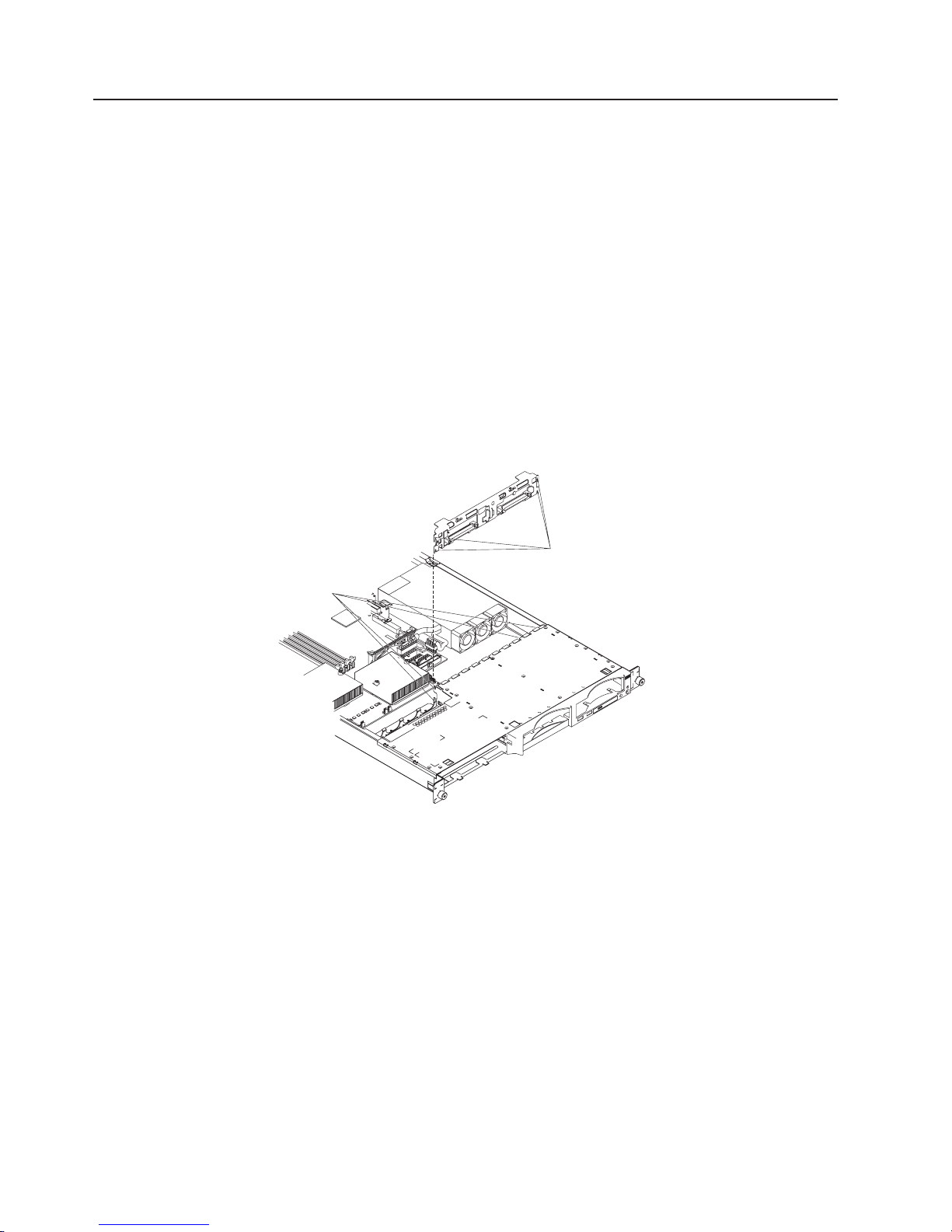
SCSI backplane
Complete the following steps to remove the SCSI backplane.
Note:
v Read “Installation guidelines” on page 37.
v Read the safety notices at “Safety information” on page 119.
v Read “Handling electrostatic discharge-sensitive devices” on page 122.
Turn off the server.
1.
2. Disconnect all power cords and external cables from the back of the server.
3. Remove the server from the rack.
4. Pull out the hard drives.
5. Remove the server cover (see “Removing the cover and bezel” on page 44).
6. Disconnect th cables from the SCSI backplane.
Note: The illustrations in this publication might differ slightly from your
hardware.
Retention tabs
Retention
notches
7. Gently pull up on the backplane until it is released from the server at the
notches; then, pull the backplane out of the server.
To replace the SCSI backplane, reverse the previous steps, making sure to align
the tabs and notches.
74 xSeries 335 Type 8676, Type 8830: Hardware Maintenance Manual and Troubleshooting Guide
Page 85

Riser card
Complete the following steps to remove the riser card.
Note:
v Read “Installation guidelines” on page 37.
v Read the safety notices at “Safety information” on page 119.
v Read “Handling electrostatic discharge-sensitive devices” on page 122.
Turn off the server and any attached devices.
1.
2. Disconnect power cords and external cables from the back of the server.
3. Remove the server from the rack.
4. Remove the cover (see “Removing the cover and bezel” on page 44).
5. Remove adapters (see “Working with adapters” on page 45).
Riser card
System board
6. Pull up gently on the riser card until it detaches from the server.
To replace the riser card, reverse the preceding steps.
Chapter 5. Service replaceable units 75
Page 86

System board
Complete the following steps to remove the system board.
Note:
v Read “Installation guidelines” on page 37.
v Read the safety notices at “Safety information” on page 119.
v Read “Handling electrostatic discharge-sensitive devices” on page 122.
1. Turn off the server and any attached devices.
Note: When replacing the system board, you must either update the system
with the latest firmware or restore the pre-existing firmware that the
customer provides on a diskette or CD image.
2. Disconnect power cords and external cables from the back of the server.
3. Remove the server from the rack.
4. Remove the cover (see “Removing the cover and bezel” on page 44).
5. Remove the air baffle.
6. Remove all adapters (see “Working with adapters” on page 45).
7. Remove all fans (see “Replacing a fan assembly” on page 56).
8. Remove the riser card (see “Riser card” on page 75).
9. Remove the SCSI backplane (see “SCSI backplane” on page 74).
10. Disconnect all cables from the system board.
11. Remove all microprocessors and removable VRMs and set them aside on a
static-protected surface for reinstallation (see “Installing a microprocessor” on
page 52).
12. Remove the memory modules and set them aside on a static-protected surface
for reinstallation (see “Installing memory modules” on page 51).
Note: The illustrations in this publication might differ slightly from your
hardware.
76 xSeries 335 Type 8676, Type 8830: Hardware Maintenance Manual and Troubleshooting Guide
Page 87

I/O port
screws (6 places)
System board
screws (7 places)
Heat-sink
retainer bracket
screws (8 places)
Locator
hole
Locator pin
13. Remove the six I/O port screws at the rear of the server.
14. Remove the eight screws securing the two heat sink retention modules to the
system board. These eight screws also secure the system board to the
chassis.
15. Remove the seven screws on the system board that secure the system board
to the chassis.
16. Pull the board carefully out of the server, taking special care not to disturb any
surrounding components.
17. To reinstall the board, place it carefully into position and ensure the locator pin
engages the locator hole in the system board.
18. Reverse steps 5 on page 76 through 12 on page 76 to replace the
components that were removed.
Note: When reassembling the components in the server, be sure to route all
cables carefully so that they are not exposed to undue pressure.
Chapter 5. Service replaceable units 77
Page 88

78 xSeries 335 Type 8676, Type 8830: Hardware Maintenance Manual and Troubleshooting Guide
Page 89

Chapter 6. Symptom-to-FRU index
This index supports xSeries 335 servers.
Notes:
1. Check the configuration before you replace a FRU. Configuration problems can
cause false errors and symptoms.
2. For IBM devices not supported by this index, refer to the manual for that device.
3. Always start with “General checkout” on page 19.
The symptom-to-FRU index lists symptoms, errors, and the possible causes. The
most likely cause is listed first. Use this symptom-to-FRU index to help you decide
which FRUs to have available when servicing the computer.
The left-hand column of the tables in this index lists error codes or messages, and
the right-hand column lists one or more suggested actions or FRUs to replace.
Note: Some tables have more than two columns; in those instances, more than
one column on the left is required to describe the error symptom.
Take the action (or replace the FRU) suggested first in the list of the right-hand
column, then try the server again to see if the problem has been corrected before
taking further action.
Note: Always try reseating a suspected component or reconnecting a cable before
replacing the component.
The POST BIOS code displays POST error codes and messages on the screen.
Beep symptoms
Beep symptoms are short tones or a series of short tones separated by pauses
(intervals without sound). See the examples in the following table.
Beeps Description
1-2-3
4 Four continuous beeps
One beep after successfully completing POST indicates the system is functioning
properly.
Note: See “System” on page 112 to determine which components should be replaced by a field service technician.
Beep/symptom FRU/action
1-1-2
(Microprocessor register test failed)
v One beep
v A pause (or break)
v Two beeps
v A pause (or break)
v Three beeps
1. Optional microprocessor (if installed)
2. Microprocessor
3. System board
© Copyright IBM Corp. 2002 79
Page 90

Note: See “System” on page 112 to determine which components should be replaced by a field service technician.
Beep/symptom FRU/action
1-1-3
(CMOS write/read test failed)
1-1-4
(BIOS EEPROM checksum failed)
1-2-1
(Programmable Interval Timer failed)
1-2-2
(DMA initialization failed)
1-2-3
(DMA page register write/read failed)
1-2-4
(RAM refresh verification failed)
1-3-1
(first 64K RAM test failed)
1-3-2
(first 64K RAM parity test failed)
2-1-1
(Secondary DMA register failed)
2-1-2
(Primary DMA register failed)
2-1-3
(Primary interrupt mask register
1. Battery
2. System board
1. DIMM
2. System board
v System board
v System board
v System board
1. DIMM
2. System board
1. DIMM
2. System board
1. DIMM
2. System board
v System board
v System board
v System board
failed)
2-1-4
(Secondary interrupt mask register
v System board
failed)
2-2-1
(Interrupt vector loading failed)
2-2-2
(Keyboard controller failed)
2-2-3
(CMOS power failure and checksum
checks failed)
2-2-4
(CMOS configuration information
validation failed)
2-3-1
(Screen initialization failed)
2-3-2
(Screen memory failed)
2-3-3
(Screen retrace failed)
2-3-4
(Search for video ROM failed)
v System board
1. Keyboard
2. System board
1. Battery
2. System board
1. Battery
2. System board
v System board
v System board
v System board
v System board
80 xSeries 335 Type 8676, Type 8830: Hardware Maintenance Manual and Troubleshooting Guide
Page 91

Note: See “System” on page 112 to determine which components should be replaced by a field service technician.
Beep/symptom FRU/action
2-4-1
(Video failed; screen believed
v System board
operable)
3-1-1
(Timer tick interrupt failed)
3-1-2
(Interval timer channel 2 failed)
3-1-3
(RAM test failed above address
OFFFFH))
3-1-4
(Time-Of-Day clock failed)
3-2-1
(Serial port failed)
3-2-2
(Parallel port failed)
3-2-3
(Math coprocessor test failed)
3-2-4
(Failure comparing CMOS memory
size against actual)
v System board
v System board
1. DIMM
2. System board
1. Battery
2. System board
v System board
v System board
1. Microprocessor
2. System board
1. DIMM
2. System board
3. Battery
3-3-1
(Memory size mismatch occurred.)
1. DIMM
2. System board
3. Battery
3-3-2
(Critical SMBUS error occurred)
1. Disconnect the server power cord from outlet, wait 30 seconds and
retry.
2. System board.
3. DIMMs.
4. DASD backplane.
5. DASD power cable.
3-3-3
(No operational memory in system)
Note: In some memory
configurations, the 3-3-3 beep code
might sound during POST followed
by a blank display screen. If this
1. Install or reseat the memory modules, and then do a 3 boot reset.
(For more information on a 3 boot reset, see “Using the
Configuration/Setup Utility program” on page 9.)
2. DIMMs.
3. System board.
occurs and the Boot Fail Count
feature in the Start Options of the
Configuration/Setup Utility is set to
Enabled (its default setting), you
must restart the server three times to
force the system BIOS code to reset
the memory connector or bank of
connectors from Disabled to
Enabled.
Chapter 6. Symptom-to-FRU index 81
Page 92

Note: See “System” on page 112 to determine which components should be replaced by a field service technician.
Beep/symptom FRU/action
4-4-4 (Optional system management
adapter not installed in slot 1 or not
functioning correctly)
1. Verify that the adapter is installed in slot 1.
2. Adapter.
3. System board.
Two short beeps
(Information only, the configuration
has changed)
Three short beeps
1. Run Diagnostics.
2. Run the Configuration/Setup Utility program.
1. DIMM
2. System board
One continuous beep
1. Microprocessor
2. Optional microprocessor (if installed)
3. System board
Repeating short beeps
1. Keyboard
2. System board
No-beep symptoms
Note: See “System” on page 112 to determine which components should be replaced by a field service technician.
No-beep symptom FRU/action
No beep and the system
operates correctly.
No beep and no video (System
error LED is OFF)
No beep and no video (System
Attention LED is ON)
1. System board
v See “Undetermined problems” on page 109.
v See “Light Path Diagnostic panel system error LED.”
Light Path Diagnostic panel system error LED
The system-error LED is lit when an error is detected. If the system-error LED is lit,
remove the cover and check the diagnostic panel LEDs. The following table is a
complete list of diagnostics panel LEDs followed by the FRU or action for correcting
the problem. The information in the table is valid only when the system-error LED is
lit.
Notes:
1. If a diagnostics panel LED is lit and the information LED panel system-error
LED is off, there is probably an LED problem. Run LED diagnostics.
2. To locate the LEDs on the system board, see “System-board LEDs” on page 42.
3. Check the System Error Log for additional information before replacing a FRU.
4. The DIMM error LEDs, microprocessor error LEDs, and VRM error LEDs turn
off when the system is turned off.
82 xSeries 335 Type 8676, Type 8830: Hardware Maintenance Manual and Troubleshooting Guide
Page 93

Note: See “System” on page 112 to determine which components should be replaced by a field service technician.
Diagnostics panel LED FRU/action
All LEDs off
(Check System Error Log for error
condition, then clear System Error
Log when the problem is found.)
1. System Error Log is 75% full; clear the log.
2. PFA alert; check log for failure; clear PFA alert; remove ac power for at least
20 seconds, reconnect, then turn on the system.
3. Run Light Path Diagnostics.
CPU (Microprocessor failure. The
LED next to the failing CPU is on.)
CNFG (The microprocessor or
microprocessor VRM configuration
is incorrect.)
1. Failing microprocessor
2. System board
1. Verify that microprocessors are compatible (see “Installing a
microprocessor” on page 52).
2. If only one microprocessor is installed, make sure it is located in socket
U82.
3. Verify that VRM is present if two microprocessors are installed.
4. Microprocessor.
5. VRM.
VRM LED on (A voltage regulator
module (VRM) failed. The LED next
to the failing VRM is on.)
MEM (System memory failed. The
LED next to the failing DIMM is on.)
SP (Integrated system
management processor (ISMP)
failed.)
1. Failing VRM
2. System board
1. Failing DIMM
2. System board
1. Unplug the server for 30 seconds, and then retry.
2. Reflash or update firmware for ISMP, BIOS.
3. System board.
PS (Power supply failed.)
1. Verify that fan near power supply has clear air flow, rerouting cables if
necessary.
2. Power supply.
3. System board.
TEMP (Temperature exceeded a
threshold level.)
1. Ambient temperature must be within normal operating specifications.
See “Features and specifications” on page 2.
2. Ensure fans are operating correctly.
3. Examine System Error Log.
a. System over recommended temperature
b. Power switch assembly
c. DASD over recommended temperature (DASD LED also on)
1) Overheating hard disk drive
2) DASD backplane
3) System board
System over recommended temperature for microprocessor x (where x
d.
is 1 or 2) (CPU LED is also on)
1) Microprocessor x
2) System board
System board over recommended temperature
e.
v System board
FAN (A fan failed or is operating
slowly.)
1. Check individual fan LEDs.
2. Replace respective fan.
3. System board.
Chapter 6. Symptom-to-FRU index 83
Page 94

Note: See “System” on page 112 to determine which components should be replaced by a field service technician.
Diagnostics panel LED FRU/action
DASD (The LED located next to
the drive bay that the failing drive is
installed in is lit. Check the amber
1. Be sure the fans are operating correctly and the airflow is good.
2. SCSI backplane.
drive LED for the failing hard drive.)
PCI A (PCI/PCI-X slot 2 failed or
the integrated SCSI adapter failed.)
PCI B (An integrated Ethernet
controller or PCI/PCI-X slot 1
failed.)
PCI C (PCI/PCI-X slot 1 or the
integrated video adapter failed.)
NMI (Nonmaskable interrupt
occurred.)
NON OPT (A PCI bus is not
operating at maximum efficiency.)
1. Adapter
2. System board
1. Adapter
2. System board
1. Adapter
2. System board
1. Restart the server.
2. Check the System Error Log.
v Switch adapters, if possible. If adapters cannot be switched, they will
continue to operate at lowered efficiency and light will remain lit.
Diagnostic error codes
Note: In the following error codes, if XXX is 000, 195, or 197, do not replace a
FRU. The description for these error codes are:
000 The test passed.
195 The Esc key was pressed to stop the test.
197 Warning; a hardware failure might not have occurred.
all error codes, replace the FRU or take the action indicated.
For
Note: See “System” on page 112 to determine which components should be replaced by a field service technician.
Error code/symptom FRU/action
001-XXX-000
(Failed core tests)
001-XXX-001
(Failed core tests)
001-250-000
(Failed system board ECC)
001-250-001
(Failed processor board ECC)
005-XXX-000
(Failed video test)
011-XXX-000
(Failed COM1 serial port test)
011-XXX-001
(Failed COM2 serial port test)
v System board
v System board
v System board
v System board
1. Video adapter (if installed)
2. System board
v Check loopback plug connected to externalized serial port.
v Check cable from externalized port to system board.
v Check loopback plug connected to externalized serial port.
v Check cable from externalized port to system board.
84 xSeries 335 Type 8676, Type 8830: Hardware Maintenance Manual and Troubleshooting Guide
Page 95

Note: See “System” on page 112 to determine which components should be replaced by a field service technician.
Error code/symptom FRU/action
014-XXX-000
(Failed parallel port test)
015-XXX-001
(USB interface not found, board damaged)
015-XXX-015
(Failed USB external loopback test)
v System board
1. System board
1. Make sure the parallel port is not disabled.
2. Run the USB external loopback test again.
3. System board.
015-XXX-198
(USB device connected during USB test)
1. Remove USB devices from USB1 and USB2.
2. Run the USB external loopback test again.
3. System board.
020-XXX-000
(Failed PCI interface test)
020-XXX-001
(Failed hot-swap slot 1 PCI latch test)
020-XXX-002
(Failed Hot-swap slot 2 PCI latch test)
020-XXX-003
(Failed hot-swap slot 3 PCI latch test)
020-XXX-004
(Failed hot-swap slot 4 PCI latch test)
030-XXX-000
(Failed internal SCSI interface test)
035-XXX-099
v System board
1. PCI hot-swap latch assembly
2. System board
1. PCI hot-swap latch assembly
2. System board
1. PCI hot-swap latch assembly
2. System board
1. PCI hot-swap latch assembly
2. System board
v System board
1. No adapters were found.
2. If adapter is installed re-check connection.
035-XXX-s99
(Failed RAID test on PCI slot s. s = number
of failing PCI slot. Check System Error Log
before replacing a FRU.)
035-XXX-snn
(Check System Error Log before replacing
1. RAID adapter
2. SCSI backplane
3. Cable
v Hard disk drive with SCSI ID nn on RAID adapter in PCI slot s.
a FRU. s = number of failing PCI slot, nn =
SCSI ID of failing fixed disk.)
035-253-s99
(RAID adapter initialization failure)
1. ServeRAID adapter in slot s is not configured properly. Obtain
the basic and extended configuration status and see the ServeRAID
Hardware Maintenance Manual for more information.
2. Cable.
3. SCSI backplane.
4. Adapter.
075-XXX-000
(Failed power supply test)
089-XXX-001
(Failed microprocessor test)
089-XXX-002
(Failed optional microprocessor test)
v Power supply
1. Microprocessor 1
2. System board
1. Optional microprocessor 2
2. System board
Chapter 6. Symptom-to-FRU index 85
Page 96

Note: See “System” on page 112 to determine which components should be replaced by a field service technician.
Error code/symptom FRU/action
165-060-000 (Service Processor: ASM may
be busy)
1. Rerun the diagnostic test.
2. Fix other error conditions that may be keeping ASM busy. Refer to
the error log and diagnostic panel.
3. Disconnect all server and option power cords from server, wait 30
seconds, reconnect, and retry.
4. System board.
165-198-000 (Service Processor: Aborted)
1. Rerun the diagnostic test
2. Fix other error conditions that may be keeping ASM busy. Refer to
the error log and diagnostic panel.
3. Disconnect all server and option power cords from server, wait 30
seconds, reconnect, and retry.
4. System board.
165-201-000 (Service Processor: Failed)
1. Disconnect all server and option power cords from server, wait 30
seconds, reconnect, and retry.
2. System board. Before replacing the system board, ensure that
system board jumper J38 is not installed (the default) when the
error occurs.
165-330-000 (Service Processor: Failed)
165-342-000 (Service Processor: Failed)
1. Update to the latest ROM diagnostic level and retry.
1. Ensure latest firmware levels for ASM and BIOS are installed.
2. Disconnect all server and option power cords from server, wait 30
seconds, reconnect, and retry.
3. System board.
166-198-000 System Management:
Aborted
(Unable to communicate with ASM. It may
be busy. Run the test again.)
1. Run the diagnostic test again.
2. Correct other error conditions and retry. These include other failed
system management tests and items logged in the System Error
Log of the optional Remote Supervisor Adapter.
3. Disconnect all server and option power cords from the server, wait
30 seconds, reconnect, and retry.
4. Remote Supervisor Adapter, if installed.
5. System board.
166-201-001 System Management: Failed
(I2C bus error(s) See SERVPROC and
DIAGS entries in event log.)
1. If installed, reseat the I2C cable between the Remote
Supervisor Adapter (in PCI slot 1/J1) and the system board
(J2).
2. DIMMs.
3. System board.
166-201-002 System Management: Failed
(I2C bus error(s) See SERVPROC and
DIAGS entries in event log.)
1. Reseat I2C cable between the operator information card and
the system board (J10).
2. Operator information card.
3. System board.
166-201-003 System Management: Failed
(I2C bus error(s) See SERVPROC and
DIAGS entries in event log.)
1. Reseat cables between the system board and the power
supply.
2. Power supply.
3. System board.
166-201-004 System Management: Failed
(I2C bus error(s) See SERVPROC and
DIAGS entries in event log.)
1. SCSI backplane
2. System board
86 xSeries 335 Type 8676, Type 8830: Hardware Maintenance Manual and Troubleshooting Guide
Page 97

Note: See “System” on page 112 to determine which components should be replaced by a field service technician.
Error code/symptom FRU/action
166-201-005 System Management: Failed
(I2C bus error(s) See SERVPROC and
DIAGS entries in event log.)
1. DIMMs
2. Microprocessors
3. System board
166-250-000 System Management: Failed
(I2C cable is disconnected. Reconnect I2C
cable between Remote Supervisor Adapter
and system board.)
1. Reseat I2C cable between the Advanced System Management
Adapter (in PCI slot 1/J1) and the system board (J2).
2. I2C cables.
3. Advanced System Management adapter.
4. System board.
166-260-000 System Management: Failed
(Restart ASM Error. After restarting, ASM
communication was lost. Unplug and cold
boot to reset ASM.)
1. Disconnect all server and option power cords from the server,
wait 30 seconds, reconnect, and retry.
2. Reseat the Remote Supervisor Adapter (in PCI slots 1/J1).
3. Remote Supervisor Adapter.
166-342-000 System Management: Failed
(ASM adapter BIST indicate failed tests.)
1. Ensure the latest firmware levels for Remote Supervisor
Adapter and BIOS are installed.
2. Disconnect all server and option power cords from server, wait 30
seconds, reconnect, and retry.
3. Remote Supervisor Adapter.
166-400-000 System Management: Failed
(ISMP self test result failed tests: x where x
= Flash, RAM, or ROM.)
180-XXX-000 (Diagnostics LED failure)
180-XXX-001
(Failed front LED panel test)
180-XXX-002
(Failed diagnostics LED panel test)
180-XXX-003
(Failed system board LED test)
180-XXX-005
(Failed SCSI backplane LED test)
1. Reflash or update firmware for ISMP.
2. System board.
v Run diagnostics panel LED test for the failing LED.
1. Operator information card
2. System board
v System board
v System board
1. SCSI backplane
2. SCSI backplane cable
3. System board
180-361-003
(Failed fan LED test)
201-XXX-0nn
(Failed memory test.)
1. Fan
2. System board
1. DIMM Location slots 1-4 where nn = DIMM location.
Note: nn 1=DIMM 1; 2=DIMM 2; 3=DIMM 3; 4=DIMM 4.
2. System board.
201-XXX-999
(Multiple DIMM failure, see error text)
202-XXX-001
(Failed system cache test)
202-XXX-002
(Failed system cache test)
1. See error text for failing DIMMs.
2. System board.
1. Microprocessor 1
2. System board
1. Microprocessor 2
2. System board
Chapter 6. Symptom-to-FRU index 87
Page 98

Note: See “System” on page 112 to determine which components should be replaced by a field service technician.
Error code/symptom FRU/action
206-XXX-000
(Failed diskette drive test)
1. Rerun the test using another diskette.
2. Cable.
3. Diskette drive.
4. System board.
215-XXX-000
(Failed IDE CD-ROM drive test)
1. Rerun the test using another CD-ROM.
2. CD-ROM drive cables.
3. CD-ROM drive.
4. System board.
217-198-XXX
(Could not establish drive parameters)
1. Check cable and termination.
2. SCSI backplane.
3. Hard disk drive.
217-XXX-000
(Failed hard disk drive test)
v Hard disk drive 1
Note: If RAID is configured, the hard disk
drive number refers to the RAID logical
array.
217-XXX-001
(Failed hard disk test)
v Hard disk drive 2
Note: If RAID is configured, the hard disk
number refers to the RAID logical array.
264-XXX-0NN
(Failed tape drive test)
1. Tape cartridge, if user executed the Read/Write Tape Drive test
(failure code of xxx = 256)
2. SCSI or power cable connected to tape drive with SCSI ID nn
3. Tape drive with SCSI ID nn (refer to the Help and Service
Information appendix of the tape drive’s User Guide)
4. System board or SCSI controller (run SCSI controller diagnostic to
determine if the SCSI bus is functioning properly.)
264-XXX-999
(Errors on multiple tape drives, see error
text for more info)
301-XXX-000
(Failed keyboard test)
405-XXX-000
(Failed Ethernet test on controller on the
system board)
405-XXX-00n
(Failed Ethernet test on adapter in PCI slot
n)
405-XXX-a0n
(Failed Ethernet test on adapter in PCI slot
a)
415-XXX-000
(Failed Modem test)
v See error messages/text in the PC Doctor error log for detailed
information on each individual tape drive error.
v Keyboard
v System board.
1. Verify that Ethernet is not disabled in BIOS.
2. System board.
1. Adapter in PCI slot n
2. System board
1. For a = 0, system board
2. For a > 0, adapter in PCI slot a
1. Cable
Note: Ensure modem is present and attached to server.
2. Modem
3. System board
88 xSeries 335 Type 8676, Type 8830: Hardware Maintenance Manual and Troubleshooting Guide
Page 99

Error symptoms
You can use the error symptom table to find solutions to problems that have definite
symptoms.
If you cannot find the problem in the error symptom charts, go to “Starting the
diagnostic programs” on page 22 to test the server.
If you have just added new software or a new option and your server is not
working, do the following before using the error symptom charts:
v Remove the software or device that you just added.
v Run the diagnostic tests to determine if your server is running correctly.
v Reinstall the new software or new device.
the following table, if the entry in the FRU/action column is a suggested action,
In
perform that action; if it is the name of a component, reseat the component and
replace it if necessary. The most likely cause of the symptom is listed first.
Note: See “System” on page 112 to determine which components should be replaced by a field service technician.
CD-ROM drive problems
Symptom FRU/action
CD-ROM drive is not
recognized.
1. Verify that:
v The IDE channel to which the CD-ROM drive is attached (primary or
secondary) is enabled in the Configuration/Setup Utility program.
v All cables and jumpers are installed correctly.
v The correct device driver is installed for the CD-ROM drive.
Run CD-ROM drive diagnostics.
2.
3. CD-ROM drive.
Note: See “System” on page 112 to determine which components should be replaced by a field service technician.
Diskette drive problems
Symptom FRU/action
Diskette drive activity LED stays
on, or the system bypasses the
diskette drive.
1. If there is a diskette in the drive, verify that:
v The diskette drive is enabled in the Configuration/Setup utility program.
v The diskette is good and not damaged. (Try another diskette if you have
one.)
v The diskette is inserted correctly in the drive.
v The diskette contains the necessary files to start the server.
v The software program is working properly.
v The cable is installed correctly (in the proper orientation).
Run diskette drive diagnostics.
2.
3. Cable.
4. Diskette drive.
5. System board.
Chapter 6. Symptom-to-FRU index 89
Page 100

Note: See “System” on page 112 to determine which components should be replaced by a field service technician.
Expansion enclosure problems
Symptom FRU/action
The SCSI expansion enclosure
used to work but does not work
now.
1. Verify that:
v The cables for all external SCSI options are connected correctly.
v The last option in each SCSI chain, or the end of the SCSI cable, is
terminated correctly.
v Any external SCSI option is turned on. You must turn on an external SCSI
option before turning on the server.
For more information, see your SCSI expansion enclosure documentation.
2.
Note: See “System” on page 112 to determine which components should be replaced by a field service technician.
Hark disk drive problems
Symptom FRU/action
Not all drives are recognized by
the hard disk drive diagnostic
test (Fixed Disk test).
1. Remove the first drive not recognized and try the hard disk drive
diagnostic test again.
2. If the remaining drives are recognized, replace the drive you removed with a
new one.
System stops responding during
hard disk drive diagnostic test.
1. Remove the hard disk drive being tested when the server stopped
responding and try the diagnostic test again.
2. If the hard disk drive diagnostic test runs successfully, replace the drive you
removed with a new one.
Note: See “System” on page 112 to determine which components should be replaced by a field service technician.
General problems
Symptom FRU/action
Problems such as broken cover
locks or indicator LEDs not
v Broken CRU/FRU
working
Note: See “System” on page 112 to determine which components should be replaced by a field service technician.
Intermittent problems
Symptom FRU/action
A problem occurs only
occasionally and is difficult to
detect.
1. Verify that:
v All cables and cords are connected securely to the rear of the server and
attached options.
v When the server is turned on, air is flowing from the rear of the server at the
fan grill. If there is no airflow, the fan is not working. This causes the server
to overheat and shut down.
v Ensure that the SCSI bus and devices are configured correctly and that the
last external device in each SCSI chain is terminated correctly.
Check the system error log.
2.
90 xSeries 335 Type 8676, Type 8830: Hardware Maintenance Manual and Troubleshooting Guide
