Page 1
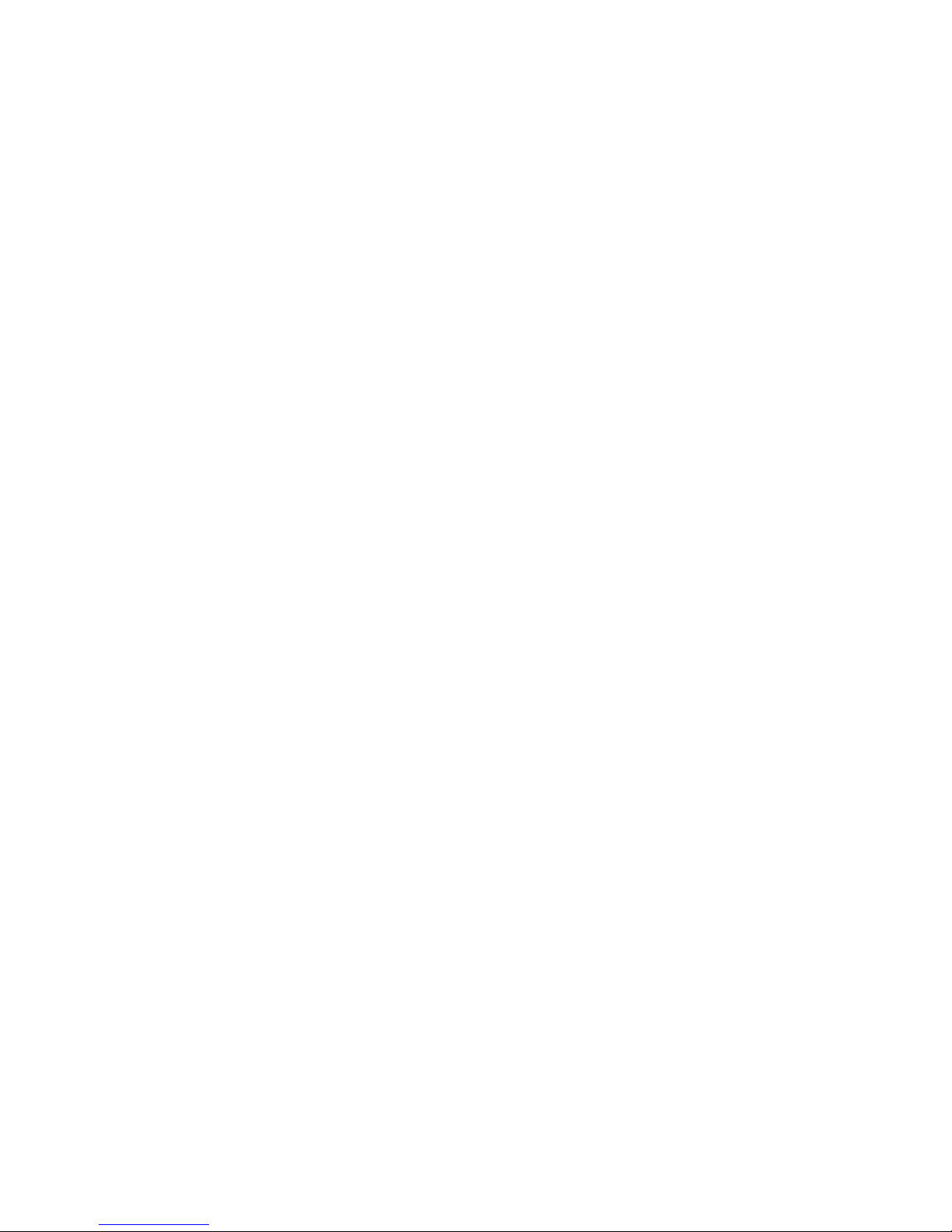
IBM xSeries 306m Ty pes 8849 and 8491
User’ s Guid e
Page 2
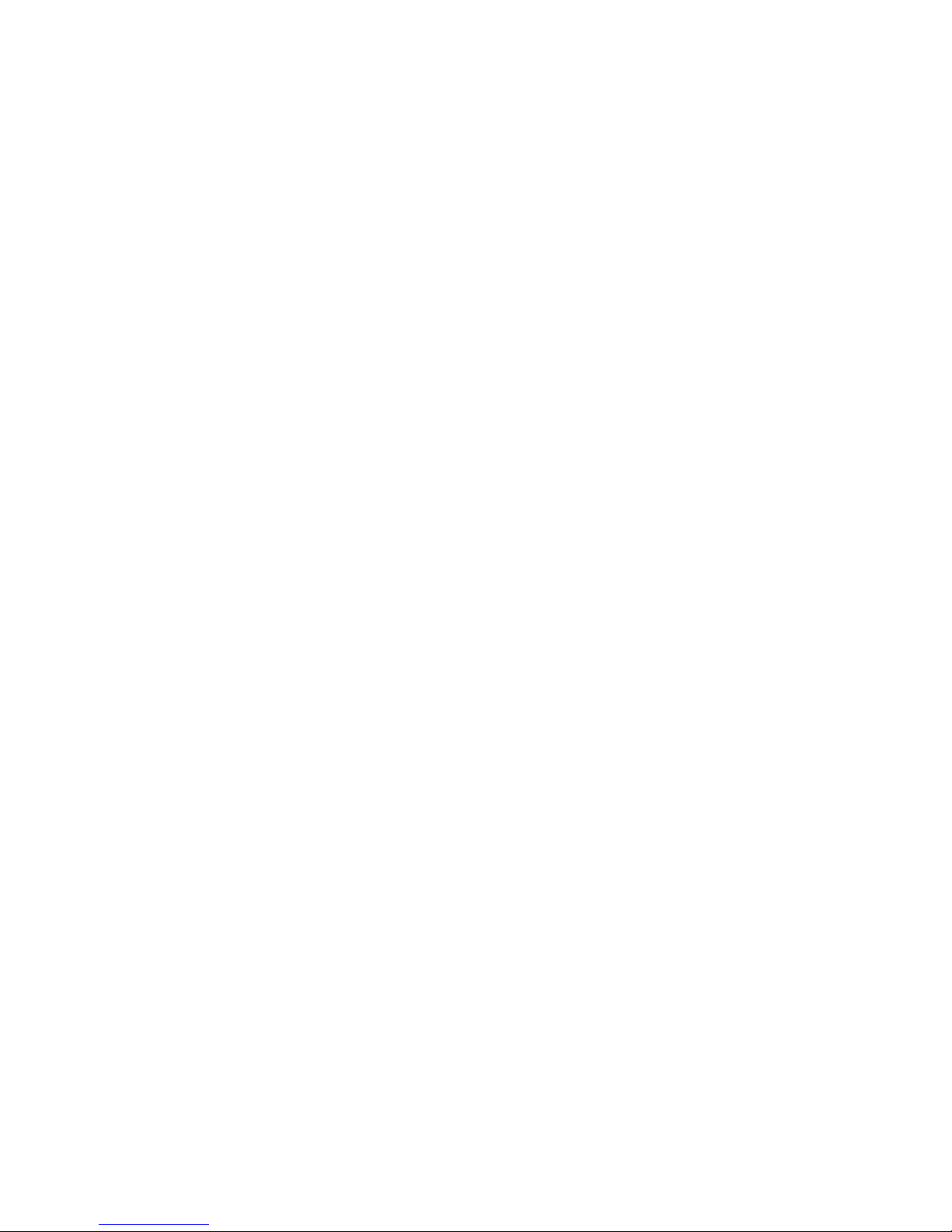
Page 3
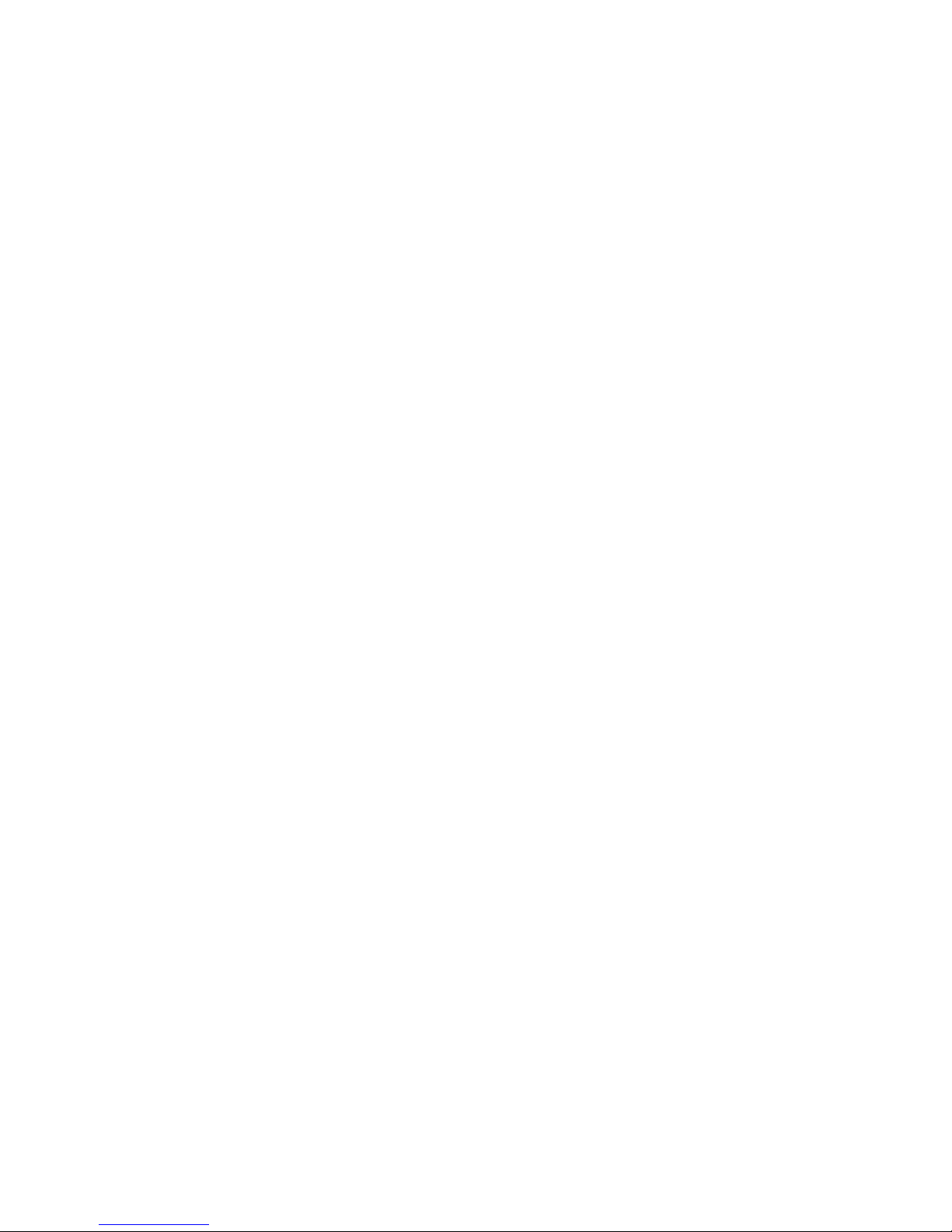
IBM xSeries 306m Ty pes 8849 and 8491
User’ s Guid e
Page 4
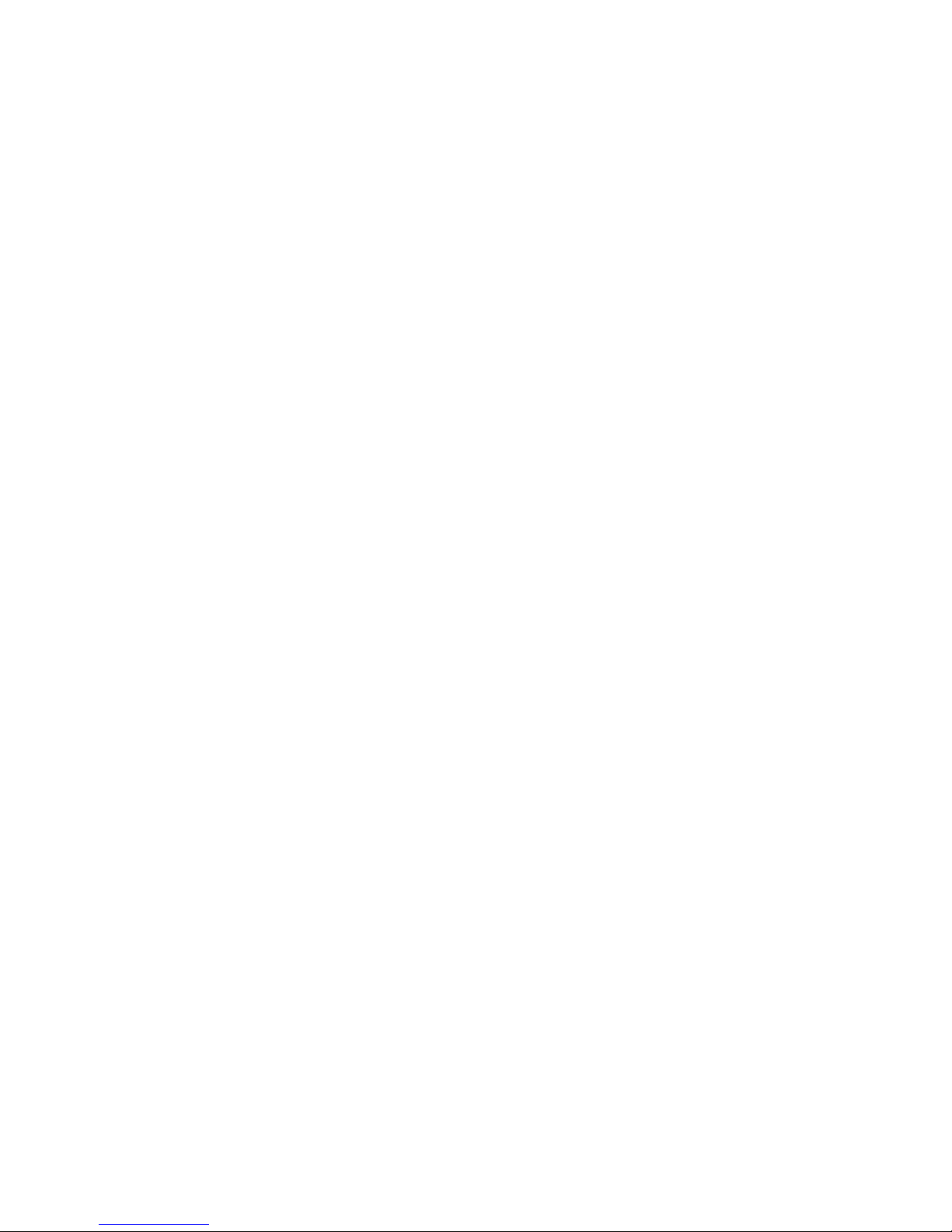
Note:
Before using this information and the product it supports, be sure to read the general information in “Notices,” on page 51.
Third Edition (March 2006)
© Copyright International Business Machines Corporation 2006. All rights reserved.
US Government Users Restricted Rights – Use, duplication or disclosure restricted by GSA ADP Schedule Contract
with IBM Corp.
Page 5
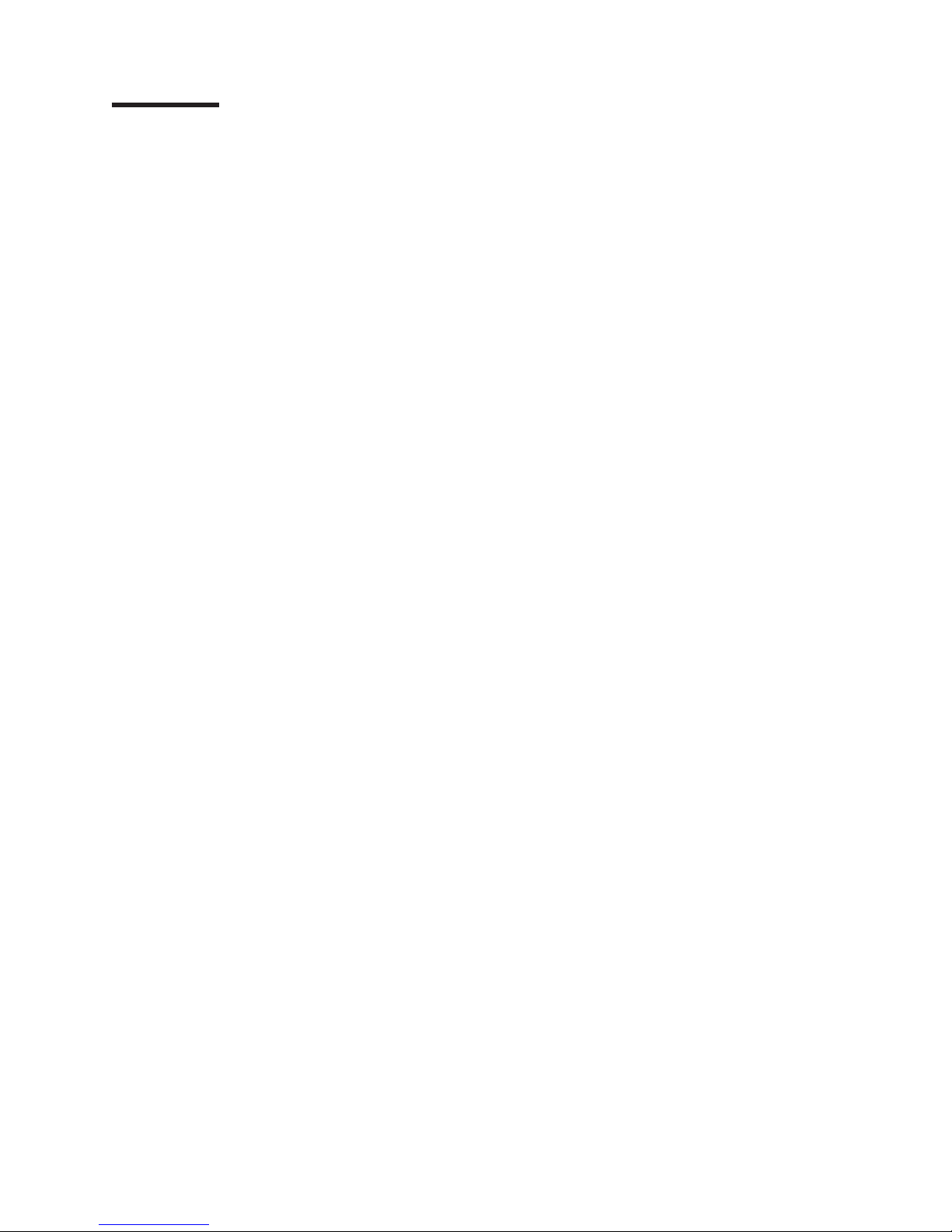
Contents
Safety . . . . . . . . . . . . . . . . . . . . . . . . . . . .v
Chapter 1. The xSeries 306m Types 8849 and 8491 server . . . . . . . .1
Related documentation . . . . . . . . . . . . . . . . . . . . . .1
Notices and statements in this document . . . . . . . . . . . . . . . .2
Features and specifications . . . . . . . . . . . . . . . . . . . . .3
What your server offers . . . . . . . . . . . . . . . . . . . . . .4
Reliability, availability, and serviceability features . . . . . . . . . . . . .5
IBM Director . . . . . . . . . . . . . . . . . . . . . . . . . .5
The UpdateXpress program . . . . . . . . . . . . . . . . . . . .6
Server controls, LEDs, and power . . . . . . . . . . . . . . . . . .7
Front view . . . . . . . . . . . . . . . . . . . . . . . . . .7
Rear view . . . . . . . . . . . . . . . . . . . . . . . . . .8
Server power features . . . . . . . . . . . . . . . . . . . . . .8
Chapter 2. Installing options . . . . . . . . . . . . . . . . . . .11
Server components . . . . . . . . . . . . . . . . . . . . . . .11
System-board internal connectors . . . . . . . . . . . . . . . . .12
System-board switches and jumpers . . . . . . . . . . . . . . . .13
System-board external connectors . . . . . . . . . . . . . . . . .14
System-board LEDs . . . . . . . . . . . . . . . . . . . . . .15
System-board option connectors . . . . . . . . . . . . . . . . .16
Installation guidelines . . . . . . . . . . . . . . . . . . . . . .17
System reliability guidelines . . . . . . . . . . . . . . . . . . .17
Handling static-sensitive devices . . . . . . . . . . . . . . . . .18
Removing the cover . . . . . . . . . . . . . . . . . . . . . . .18
Installing an adapter . . . . . . . . . . . . . . . . . . . . . . .19
Installing a hard disk drive . . . . . . . . . . . . . . . . . . . . .22
Installing a simple-swap Serial ATA hard disk drive . . . . . . . . . . .22
Installing a hot-swap hard disk drive . . . . . . . . . . . . . . . .23
Replacing a CD or DVD drive . . . . . . . . . . . . . . . . . . .24
Installing a memory module . . . . . . . . . . . . . . . . . . . .25
Replacing a fan . . . . . . . . . . . . . . . . . . . . . . . . .27
Replacing the riser-card assembly . . . . . . . . . . . . . . . . . .29
Completing the installation . . . . . . . . . . . . . . . . . . . . .30
Installing the cover . . . . . . . . . . . . . . . . . . . . . .30
Connecting the cables . . . . . . . . . . . . . . . . . . . . .30
Updating the server configuration . . . . . . . . . . . . . . . . .31
Chapter 3. Configuring the server . . . . . . . . . . . . . . . . .33
Using the ServerGuide Setup and Installation CD . . . . . . . . . . . .33
ServerGuide features . . . . . . . . . . . . . . . . . . . . .34
Setup and configuration overview . . . . . . . . . . . . . . . . .34
Typical operating-system installation . . . . . . . . . . . . . . . .35
Installing your operating system without ServerGuide . . . . . . . . . .35
Using the Configuration/Setup Utility program . . . . . . . . . . . . .35
Starting the Configuration/Setup Utility program . . . . . . . . . . . .36
Configuration/Setup Utility menu choices . . . . . . . . . . . . . .36
Passwords . . . . . . . . . . . . . . . . . . . . . . . . .39
Using the SAS/SATA Configuration Utility program (hot-swap SAS/SATA models
only) . . . . . . . . . . . . . . . . . . . . . . . . . . . .41
Starting the SAS/SATA Configuration Utility program . . . . . . . . . .41
SAS/SATA Configuration Utility menu choices . . . . . . . . . . . .41
© Copyright IBM Corp. 2006 iii
Page 6
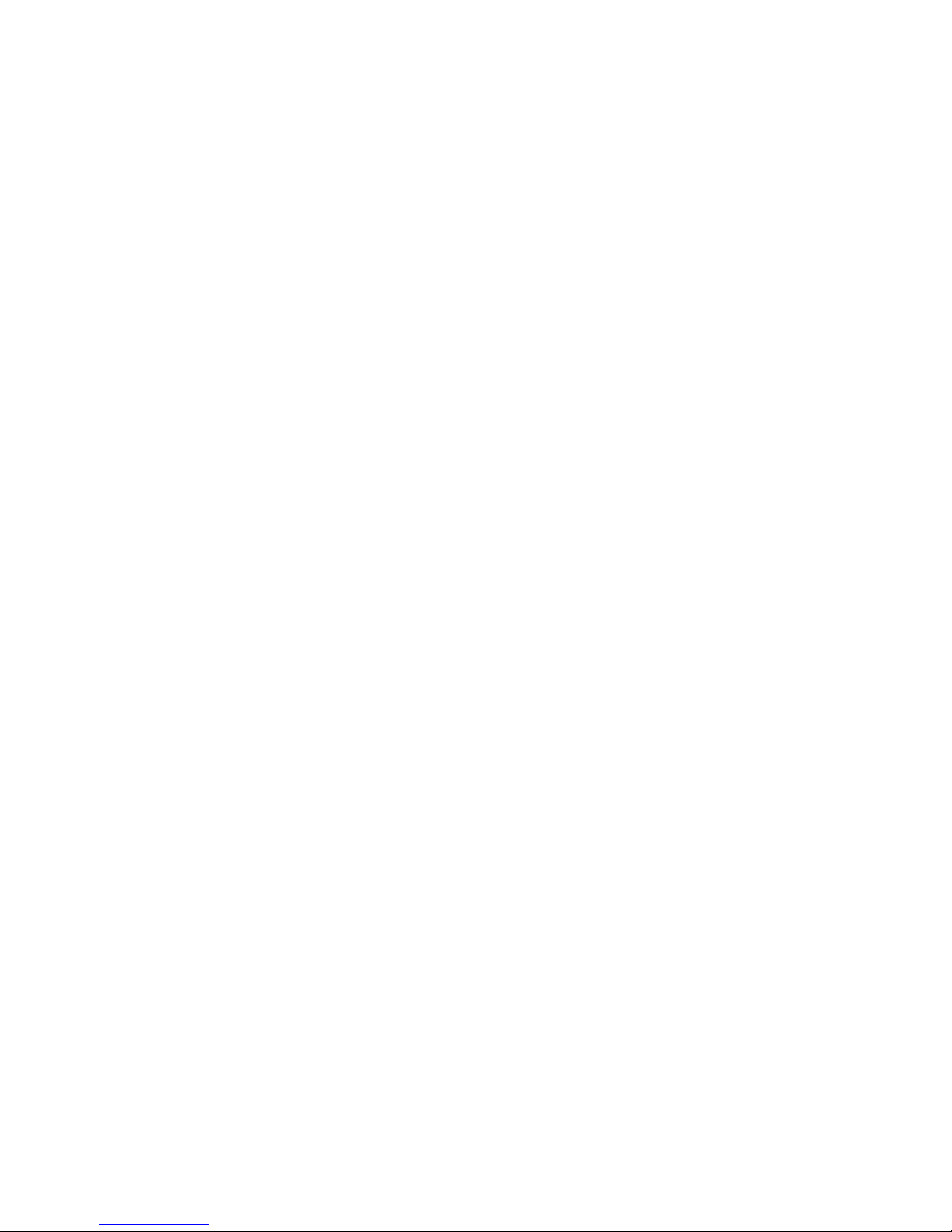
Using the Adaptec HostRAID configuration programs . . . . . . . . . . .42
Using the Adaptec RAID Configuration Utility programs (for Serial ATA
HostRAID) . . . . . . . . . . . . . . . . . . . . . . . . .42
Using the SAS/SATA Configuration Utility program (for SAS/SATA HostRAID) 44
Using the baseboard management controller . . . . . . . . . . . . . .45
Installing the OSA SMBridge management utility program . . . . . . . .45
Using the baseboard management controller utility programs . . . . . . .47
Configuring the Gigabit Ethernet controllers . . . . . . . . . . . . . .48
Updating IBM Director . . . . . . . . . . . . . . . . . . . . . .48
Appendix. Notices . . . . . . . . . . . . . . . . . . . . . . .51
Edition notice . . . . . . . . . . . . . . . . . . . . . . . . .51
Trademarks . . . . . . . . . . . . . . . . . . . . . . . . . .52
Important notes . . . . . . . . . . . . . . . . . . . . . . . . .52
Product recycling and disposal . . . . . . . . . . . . . . . . . . .53
Battery return program . . . . . . . . . . . . . . . . . . . . . .54
Electronic emission notices . . . . . . . . . . . . . . . . . . . .55
Federal Communications Commission (FCC) statement . . . . . . . . .55
Industry Canada Class A emission compliance statement . . . . . . . .55
Australia and New Zealand Class A statement . . . . . . . . . . . .55
United Kingdom telecommunications safety requirement . . . . . . . . .55
European Union EMC Directive conformance statement . . . . . . . . .55
Taiwanese Class A warning statement . . . . . . . . . . . . . . .56
Chinese Class A warning statement . . . . . . . . . . . . . . . .56
Japanese Voluntary Control Council for Interference (VCCI) statement . . .56
Index . . . . . . . . . . . . . . . . . . . . . . . . . . . .57
iv IBM xSeries 306m Types 8849 and 8491: User’s Guide
Page 7
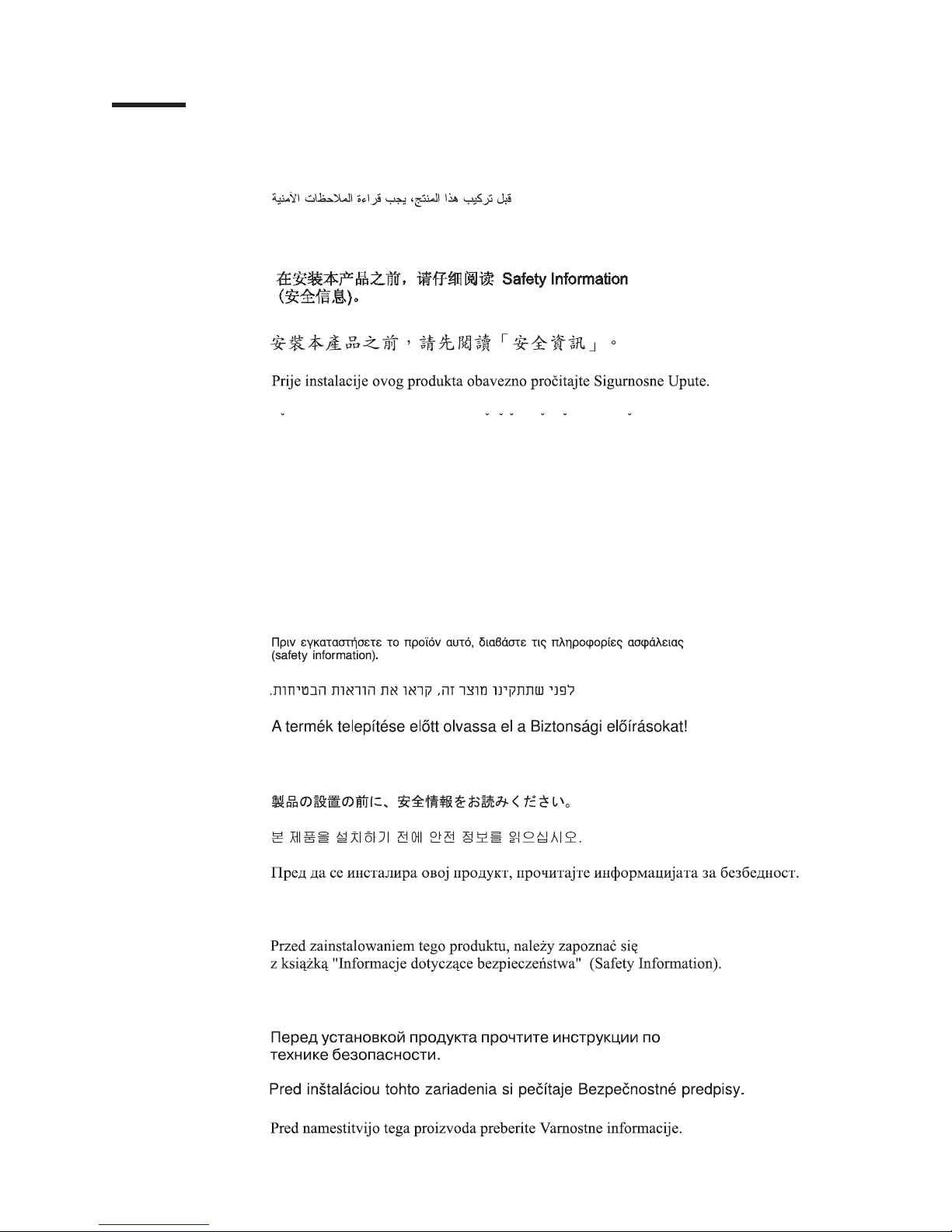
Safety
Before installing this product, read the Safety Information.
Antes de instalar este produto, leia as Informações de Segurança.
Pred instalací tohoto produktu si prectete prírucku bezpecnostních instrukcí.
Læs sikkerhedsforskrifterne, før du installerer dette produkt.
Lees voordat u dit product installeert eerst de veiligheidsvoorschriften.
Ennen kuin asennat tämän tuotteen, lue turvaohjeet kohdasta Safety Information.
Avant d’installer ce produit, lisez les consignes de sécurité.
Vor der Installation dieses Produkts die Sicherheitshinweise lesen.
Prima di installare questo prodotto, leggere le Informazioni sulla Sicurezza.
Les sikkerhetsinformasjonen (Safety Information) før du installerer dette produktet.
Antes de instalar este produto, leia as Informações sobre Segurança.
© Copyright IBM Corp. 2006 v
Page 8

Antes de instalar este producto, lea la información de seguridad.
Läs säkerhetsinformationen innan du installerar den här produkten.
vi IBM xSeries 306m Types 8849 and 8491: User’s Guide
Page 9
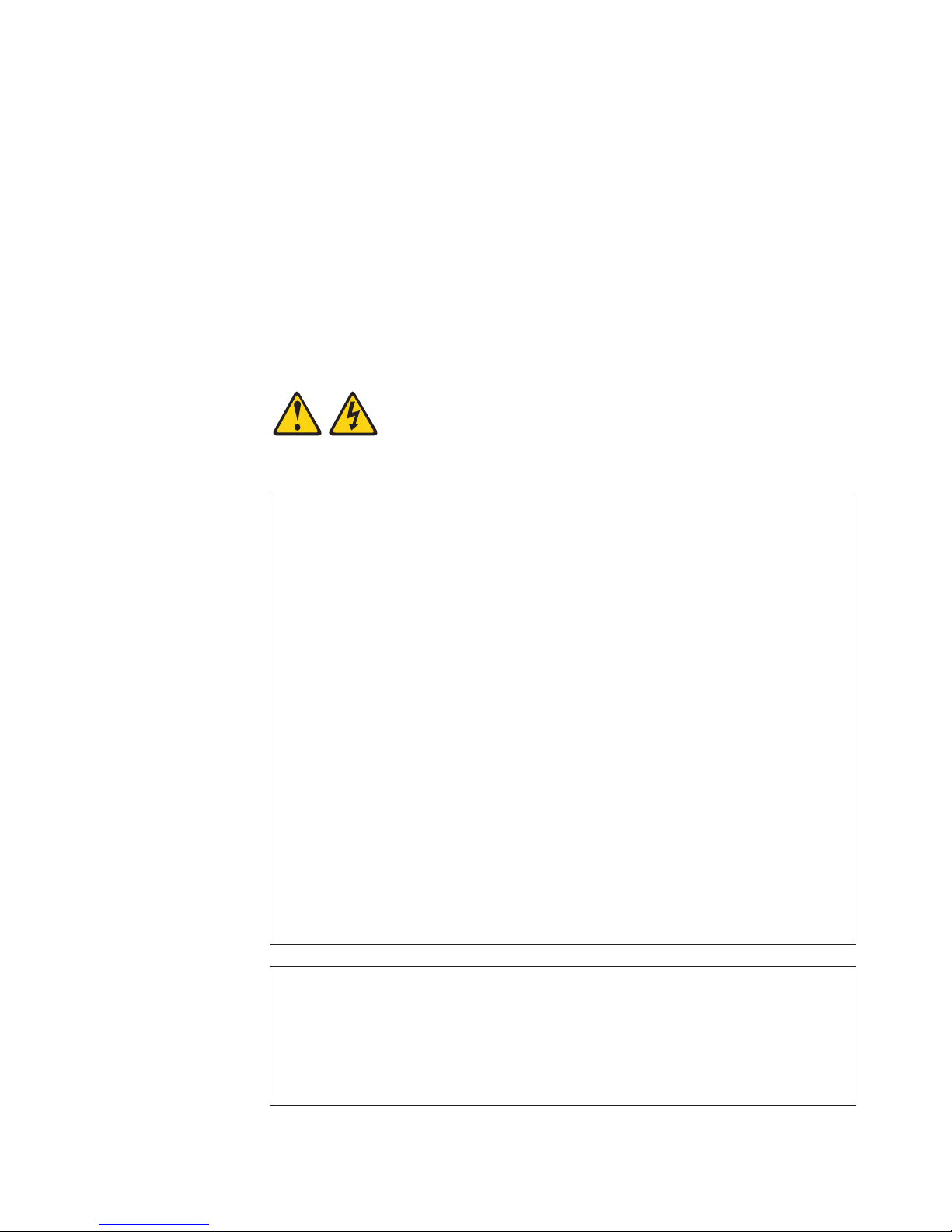
Important:
All caution and danger statements in this documentation begin with a number. This
number is used to cross reference an English caution or danger statement with
translated versions of the caution or danger statement in the IBM Safety Information
book.
For example, if a caution statement begins with a number 1, translations for that
caution statement appear in the IBM Safety Information book under statement 1.
Be sure to read all caution and danger statements in this documentation before
performing the instructions. Read any additional safety information that comes with
the server or optional device before you install the device.
Statement 1:
DANGER
Electrical
current from power, telephone, and communication cables is
hazardous.
To avoid a shock hazard:
v Do not connect or disconnect any cables or perform installation,
maintenance, or reconfiguration of this product during an electrical
storm.
v Connect all power cords to a properly wired and grounded electrical
outlet.
v Connect to properly wired outlets any equipment that will be attached to
this product.
v When possible, use one hand only to connect or disconnect signal
cables.
v Never turn on any equipment when there is evidence of fire, water, or
structural damage.
v Disconnect the attached power cords, telecommunications systems,
networks, and modems before you open the device covers, unless
instructed otherwise in the installation and configuration procedures.
v Connect and disconnect cables as described in the following table when
installing, moving, or opening covers on this product or attached
devices.
To Connect: To Disconnect:
1. Turn everything OFF.
2. First, attach all cables to devices.
3. Attach signal cables to connectors.
4. Attach power cords to outlet.
5. Turn device ON.
1. Turn everything OFF.
2. First, remove power cords from outlet.
3. Remove signal cables from connectors.
4. Remove all cables from devices.
Safety vii
Page 10
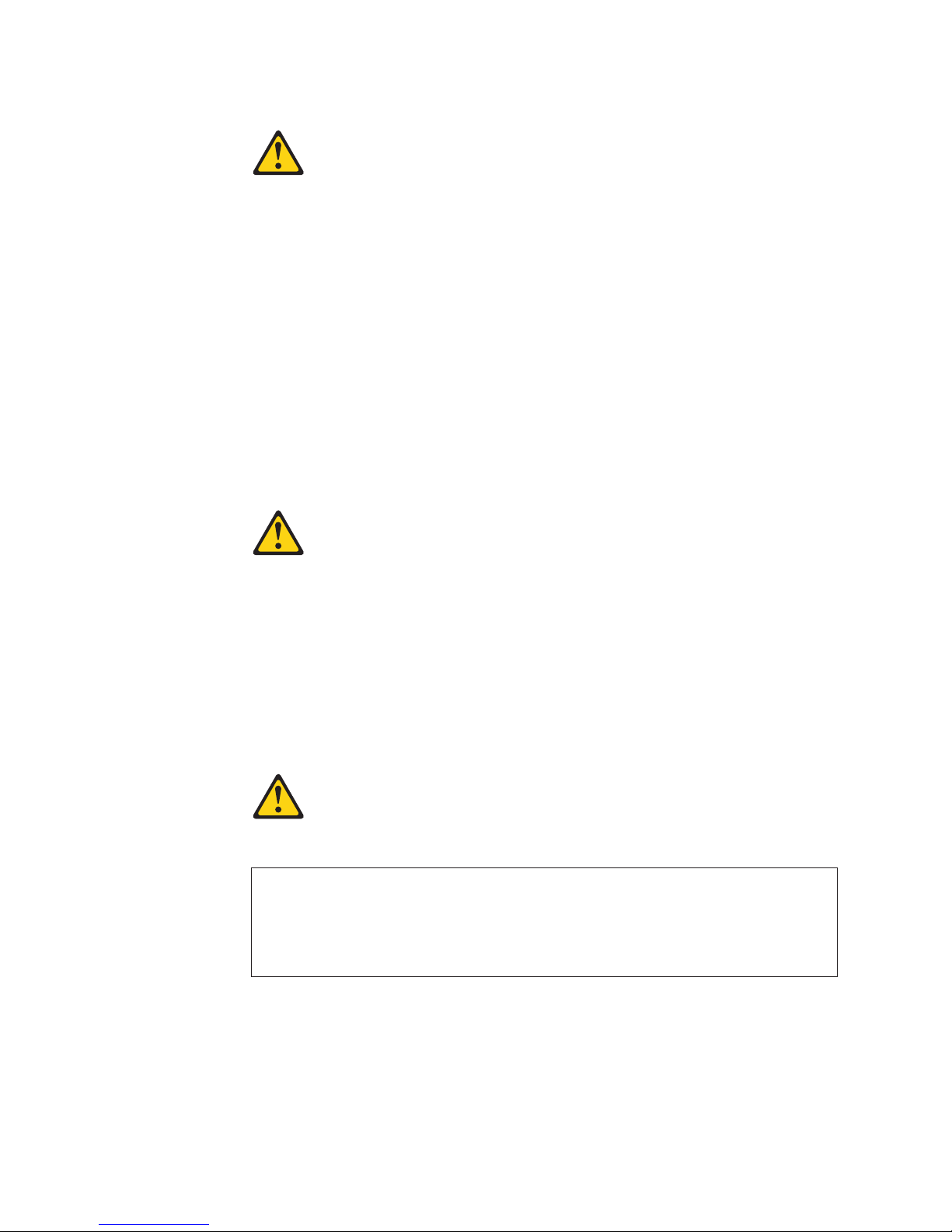
Statement 2:
CAUTION:
When replacing the lithium battery, use only IBM Part Number 33F8354 or an
equivalent type battery recommended by the manufacturer. If your system has
a module containing a lithium battery, replace it only with the same module
type made by the same manufacturer. The battery contains lithium and can
explode if not properly used, handled, or disposed of.
Do not:
v Throw or immerse into water
v Heat to more than 100°C (212°F)
v Repair or disassemble
Dispose
Statement 3:
of the battery as required by local ordinances or regulations.
CAUTION:
When laser products (such as CD-ROMs, DVD drives, fiber optic devices, or
transmitters) are installed, note the following:
v Do not remove the covers. Removing the covers of the laser product could
result in exposure to hazardous laser radiation. There are no serviceable
parts inside the device.
v Use of controls or adjustments or performance of procedures other than
those specified herein might result in hazardous radiation exposure.
DANGER
laser products contain an embedded Class 3A or Class 3B laser
Some
diode. Note the following.
Laser radiation when open. Do not stare into the beam, do not view directly
with optical instruments, and avoid direct exposure to the beam.
viii IBM xSeries 306m Types 8849 and 8491: User’s Guide
Page 11

Statement 4:
≥ 18 kg (39.7 lb) ≥ 32 kg (70.5 lb) ≥ 55 kg (121.2 lb)
CAUTION:
Use safe practices when lifting.
Statement 5:
CAUTION:
The power control button on the device and the power switch on the power
supply do not turn off the electrical current supplied to the device. The device
also might have more than one power cord. To remove all electrical current
from the device, ensure that all power cords are disconnected from the power
source.
2
1
Safety ix
Page 12
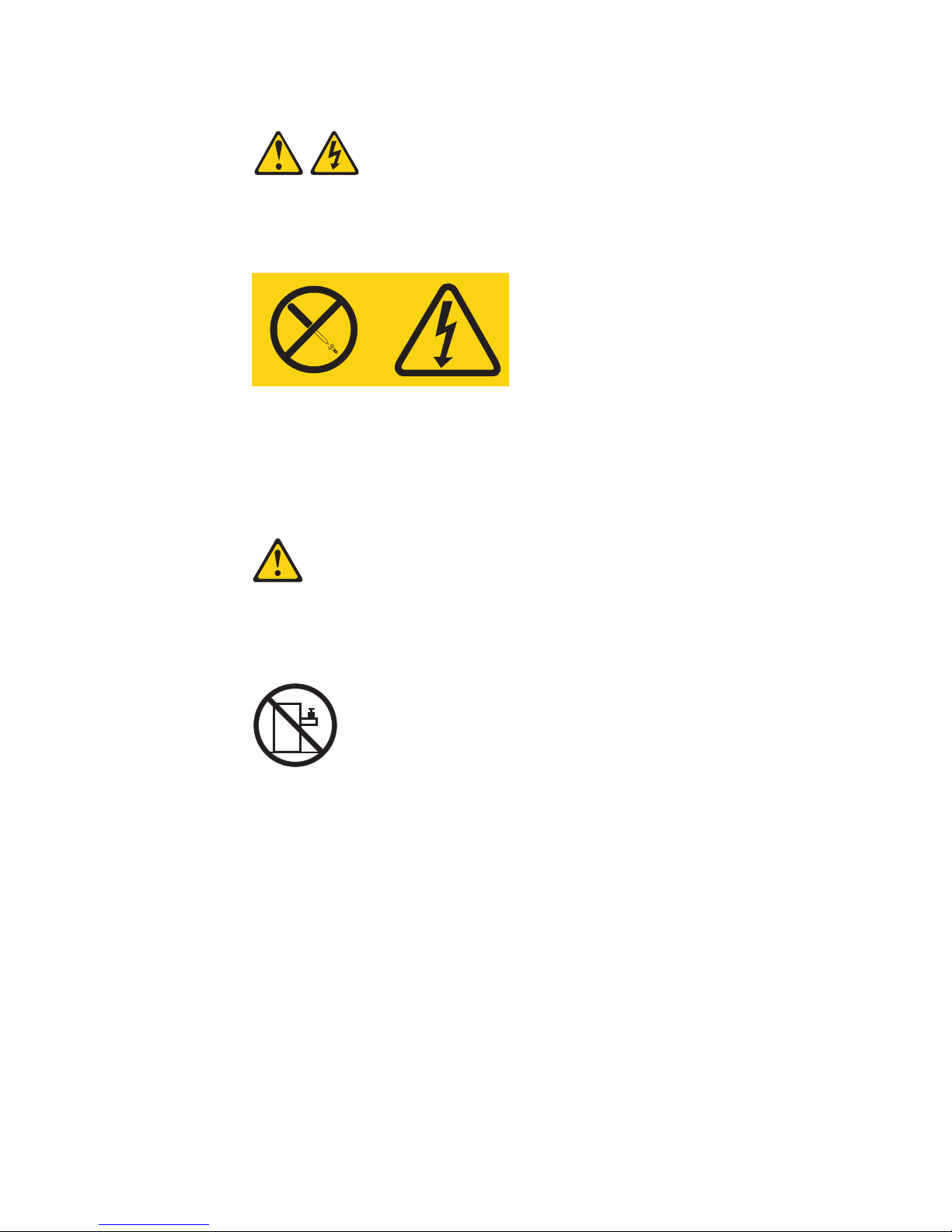
Statement 8:
CAUTION:
Never remove the cover on a power supply or any part that has the following
label attached.
Hazardous voltage, current, and energy levels are present inside any
component that has this label attached. There are no serviceable parts inside
these components. If you suspect a problem with one of these parts, contact
a service technician.
Statement 10:
CAUTION:
Do not place any object weighing more than 82 kg (180 lb) on top of
rack-mounted devices.
>82 kg (180 lb)
Attention: This server is suitable for use on an IT power distribution system,
whose maximum phase to phase voltage is 240 V under any distribution fault
condition.
x IBM xSeries 306m Types 8849 and 8491: User’s Guide
Page 13
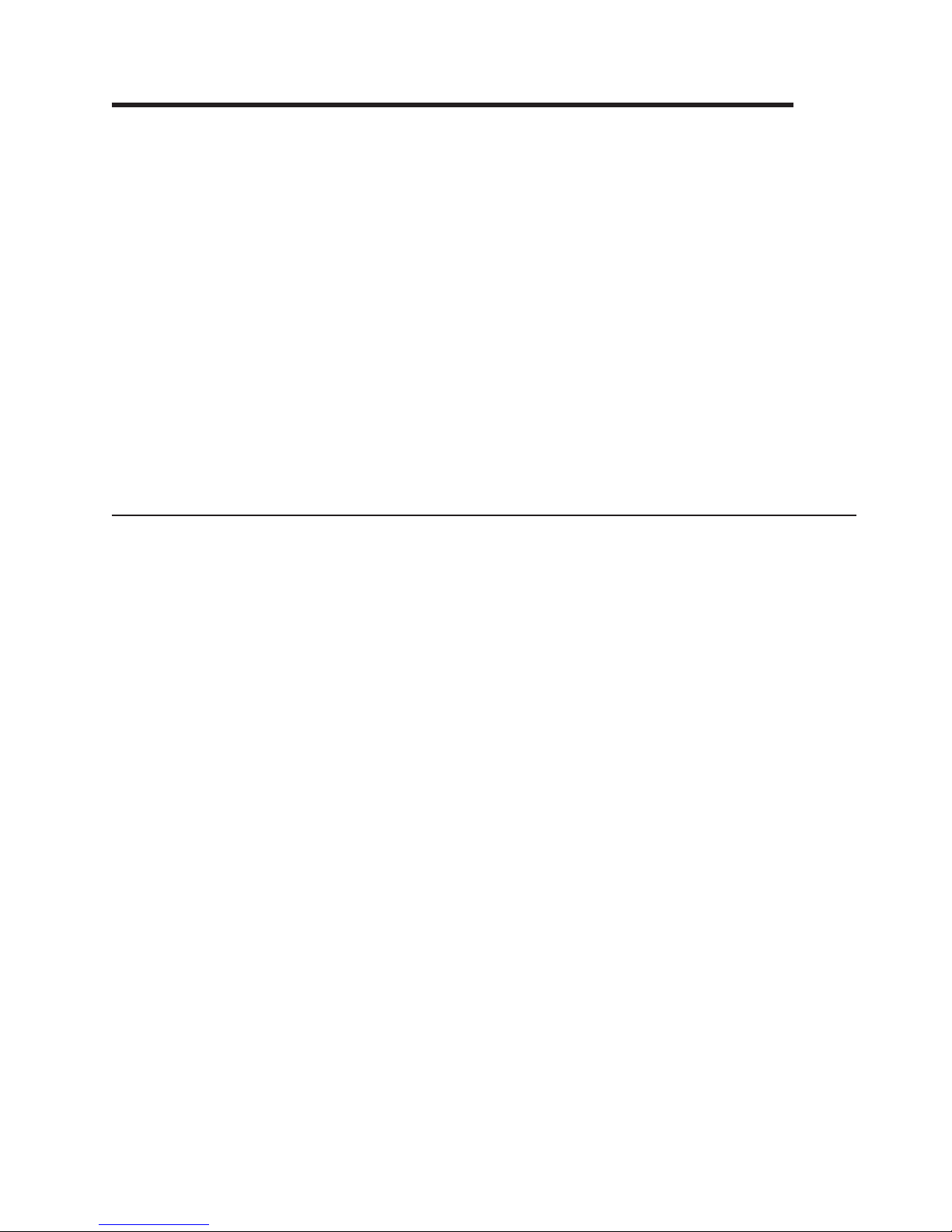
Chapter 1. The xSeries 306m Types 8849 and 8491 server
®
The IBM
xSeries
networking environments that require superior microprocessor performance, efficient
memory management, and flexibility.
Performance, ease of use, and reliability were key considerations in the design of
the server. These design features make it possible for you to customize the system
hardware to meet your business needs.
The server comes with a limited warranty. For information about the terms of the
warranty and getting service and assistance, see the Warranty and Support
Information document.
The server contains IBM Enterprise X-Architecture
increase performance and reliability. For more information, see “What your server
offers” on page 4 and “Reliability, availability, and serviceability features” on page 5.
You can obtain up-to-date information about the server and other IBM server
products at http://www.ibm.com/eserver/xseries/.
®
306m Type 8849 and Type 8491 server is ideally suited for
™
technologies, which help
Related documentation
This User’s Guide contains general information about the server, including how to
install supported options and how to configure the server. The following
documentation also comes with the server:
v Installation Guide
This printed document contains instructions for setting up the server and basic
instructions for installing some options.
v Warranty and Support Information
This document is in Portable Document Format (PDF) on the xSeries
Documentation CD. It contains information about the terms of the warranty and
getting service and assistance.
v Safety Information
This document is in PDF on the IBM xSeries Documentation CD. It contains
translated caution and danger statements. Each caution and danger statement
that appears in the documentation has a number that you can use to locate the
corresponding statement in your language in the Safety Information document.
v Rack Installation Instructions
This printed document contains instructions for installing the server in a rack.
v Problem Determination and Service Guide
This document is in PDF on the IBM xSeries Documentation CD. It contains
information to help you solve problems yourself, and it contains information for
service technicians.
Depending
IBM xSeries Documentation CD.
The server might have features that are not described in the documentation that
comes with the server. The documentation might be updated occasionally to include
information about those features, or technical updates might be available to provide
additional information that is not included in the server documentation. These
© Copyright IBM Corp. 2006 1
on the server model, additional documentation might be included on the
Page 14
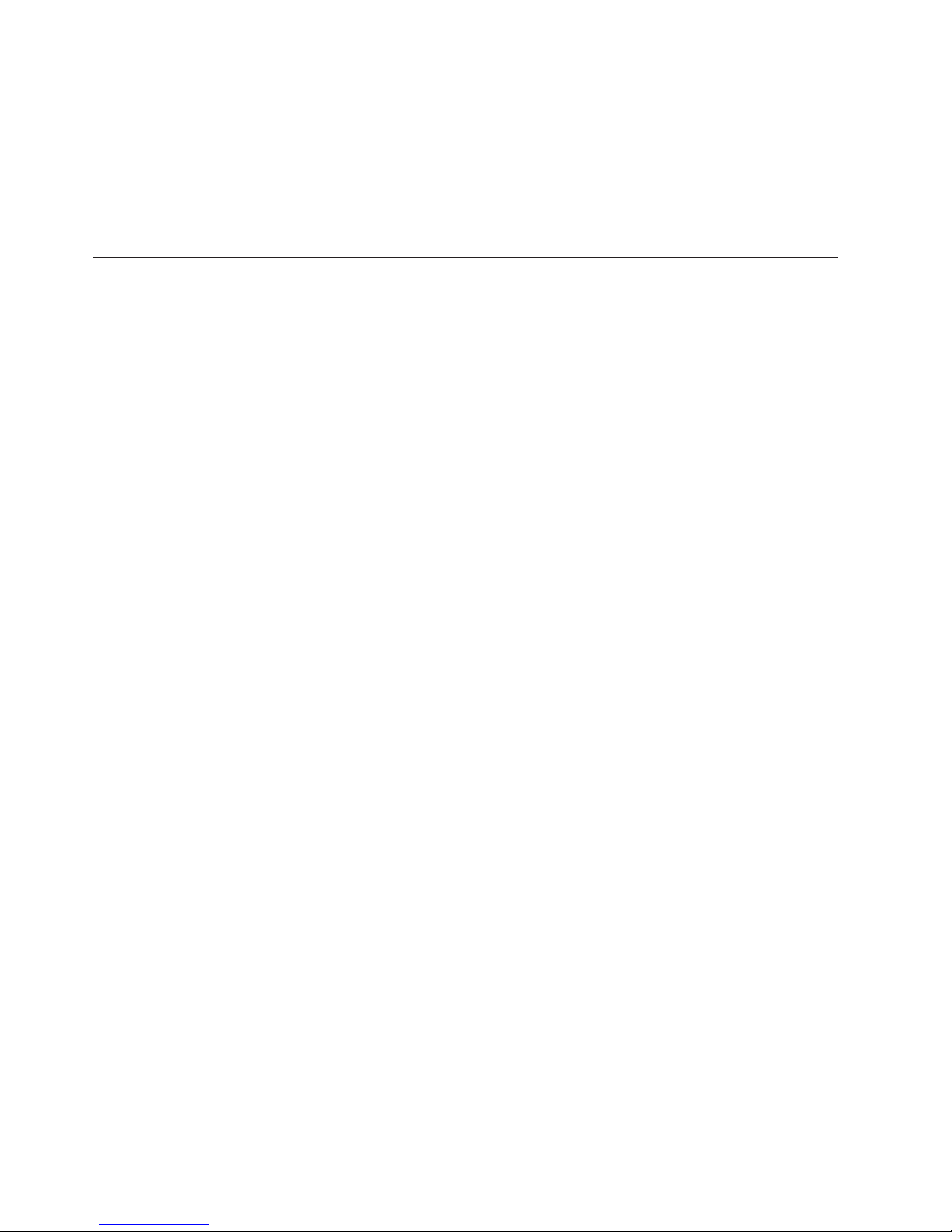
updates are available from the IBM Web site. To check for updated documentation
and technical updates, complete the following steps.
Note: Changes are made periodically to the IBM Web site. The actual procedure
might vary slightly from what is described in this document.
1. Go to http://www.ibm.com/support/.
2. Under Search technical support, type xSeries 306m and click Search.
Notices and statements in this document
The caution and danger statements that appear in this document are also in the
multilingual Safety Information document, which is on the IBM xSeries
Documentation CD. Each statement is numbered for reference to the corresponding
statement in the Safety Information document.
The following notices and statements are used in this document:
v Note: These notices provide important tips, guidance, or advice.
v Important: These notices provide information or advice that might help you avoid
inconvenient or problem situations.
v Attention: These notices indicate potential damage to programs, devices, or
data. An attention notice is placed just before the instruction or situation in which
damage could occur.
v Caution: These statements indicate situations that can be potentially hazardous
to you. A caution statement is placed just before the description of a potentially
hazardous procedure step or situation.
v Danger: These statements indicate situations that can be potentially lethal or
extremely hazardous to you. A danger statement is placed just before the
description of a potentially lethal or extremely hazardous procedure step or
situation.
2 IBM xSeries 306m Types 8849 and 8491: User’s Guide
Page 15
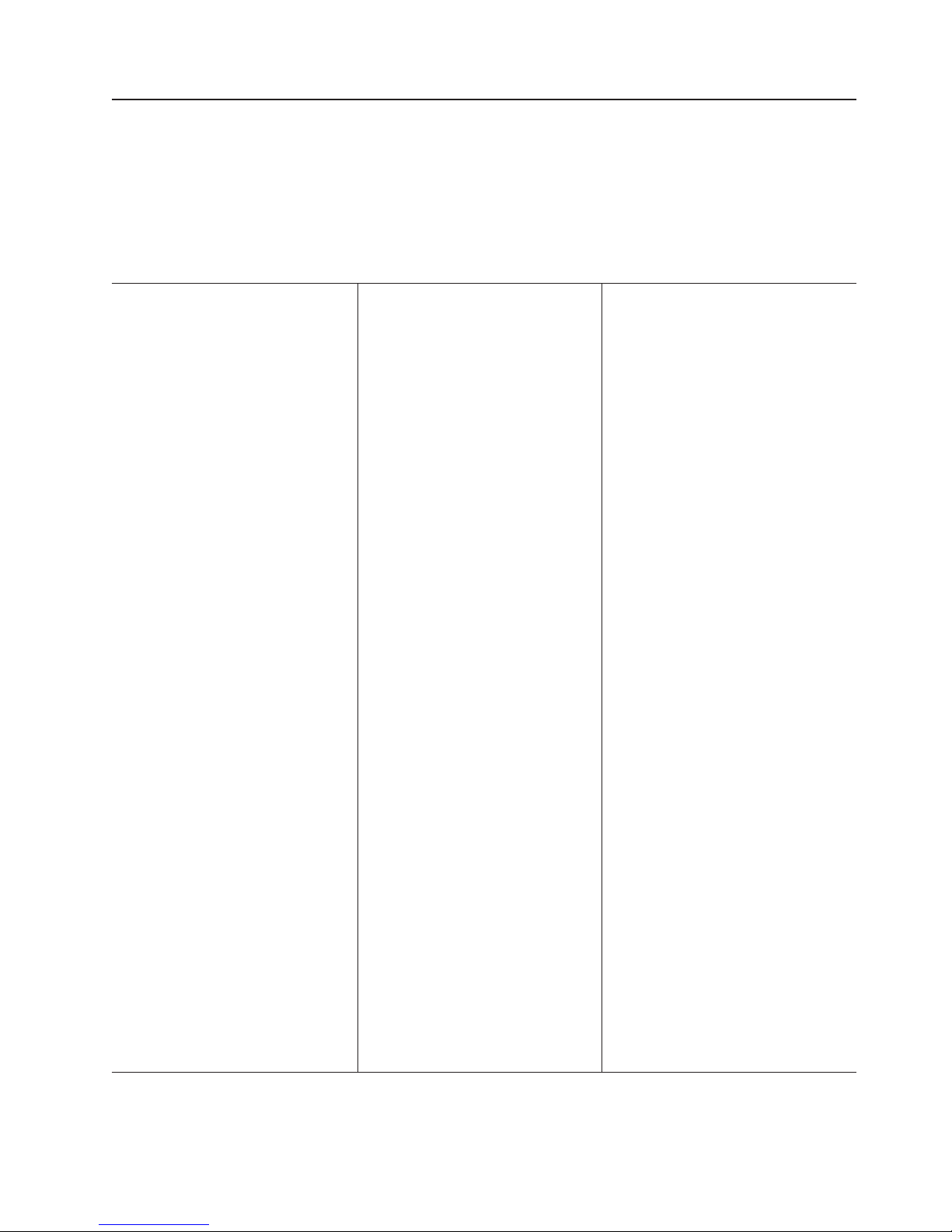
Features and specifications
The following information is a summary of the features and specifications of the
server. Depending on the server model, some features might not be available, or
some specifications might not apply.
Racks are marked in vertical increments of 4.45 cm (1.75 inches). Each increment
is referred to as a unit, or “U.” A 1-U-high device is 1.75 inches tall.
Table 1. Features and specifications
Microprocessor:
One Intel
LGA 775 Pentium
®
IV w/
®
1024 KB (minimum) Level-2 cache
Note: Use the Configuration/Setup
Utility program to determine the type
and speed of the microprocessor.
Memory:
v Minimum: 512 MB
v Maximum: 8 GB
v Type: PC4200, 533 MHz, ECC,
DDR II unbuffered SDRAM DIMMs
only
v Slots: Four dual inline
v Supports 512 MB, 1 GB, and 2 GB
DIMMs
Drives:
CD/DVD: Ultrabay Enhanced
Expansion bays:
Two 3.5-inch slim-high bays for hard
disk drives.
v Hot-swap models: Supports
maximum of two serial-attached
SCSI (SAS) drives or two serial
ATA ( SATA) drives
v Simple-swap models: Supports
maximum of two SATA drives
Expansion
slots:
v Two 66/100 MHz/64-bit PCI-X slots
v Upgradable to one PCI Express x8
slot and one 66/100 MHz/64-bit
PCI-X slot
Video
controller:
v ATI RN50B video on system board
v Compatible with SVGA and VGA
v 16 MB DDR video memory
Power supply:
350 watt (110 or 220 V ac
auto-sensing)
Size:
v Height: 43 mm (1.70 inches)
v Depth: 559 mm (22 inches)
v Width: 440 mm (17.32 inches)
v Maximum weight: 12.7 kg (28 lb)
depending on your configuration
Integrated functions:
v Two Broadcom NetXtreme
Ethernet controllers on the system
board with Wake on LAN
v Serial port
v Four USB ports (two on front and
two on rear of server)
v Keyboard port
v Mouse port
Hard
v Serial ATA (S ATA) controller with
integrated RAID (simple-swap
SATA models)
v Serial-attached SCSI (SAS)
controller with integrated RAID
(hot-swap SAS/SATA models)
Acoustical
v Sound power, idling: 65 decibel
maximum
v Sound power, operating: 65
decibel maximum
Environment:
v Air temperature:
– Server on: 10° to 35°C (50.0°
– Server off: -40° to 60°C
v
Humidity:
– Server on: 8% to 80%
– Server off: 8% to 80%
™
GB
®
support
disk controllers:
noise emissions:
to 95.0°F); altitude: 0 to 914 m
(2998.7 ft)
(-104° to 140°F); maximum
altitude: 2133 m (6998.0 ft)
Heat output:
Approximate heat output in British
thermal units (Btu) per hour:
v Minimum configuration: 341 Btu (100
watts) per hour
v Maximum configuration: 1024 Btu
(300 watts) per hour
Electrical
input:
v Sine-wave input (47-63 Hz) required
v Input voltage low range:
– Minimum: 100 V ac
– Maximum: 127 V ac
v
Input voltage high range:
– Minimum: 200 V ac
– Maximum: 240 V ac
v
Input kilovolt-amperes (kVA),
approximately:
– Minimum: 0.102 kVA
– Maximum: 0.55 kVA
Notes:
1. Power consumption and heat
output vary depending on the
number and type of optional
features installed and the
power-management optional
features in use.
2. These levels were measured in
controlled acoustical environments
according to the procedures
specified by the American National
Standards Institute (ANSI) S12.10
and ISO 7779 and are reported in
accordance with ISO 9296. Actual
sound-pressure levels in a given
location might exceed the average
values stated because of room
reflections and other nearby noise
sources. The declared sound-power
levels indicate an upper limit, below
which a large number of computers
will operate.
Chapter 1. The xSeries 306m Types 8849 and 8491 server 3
Page 16
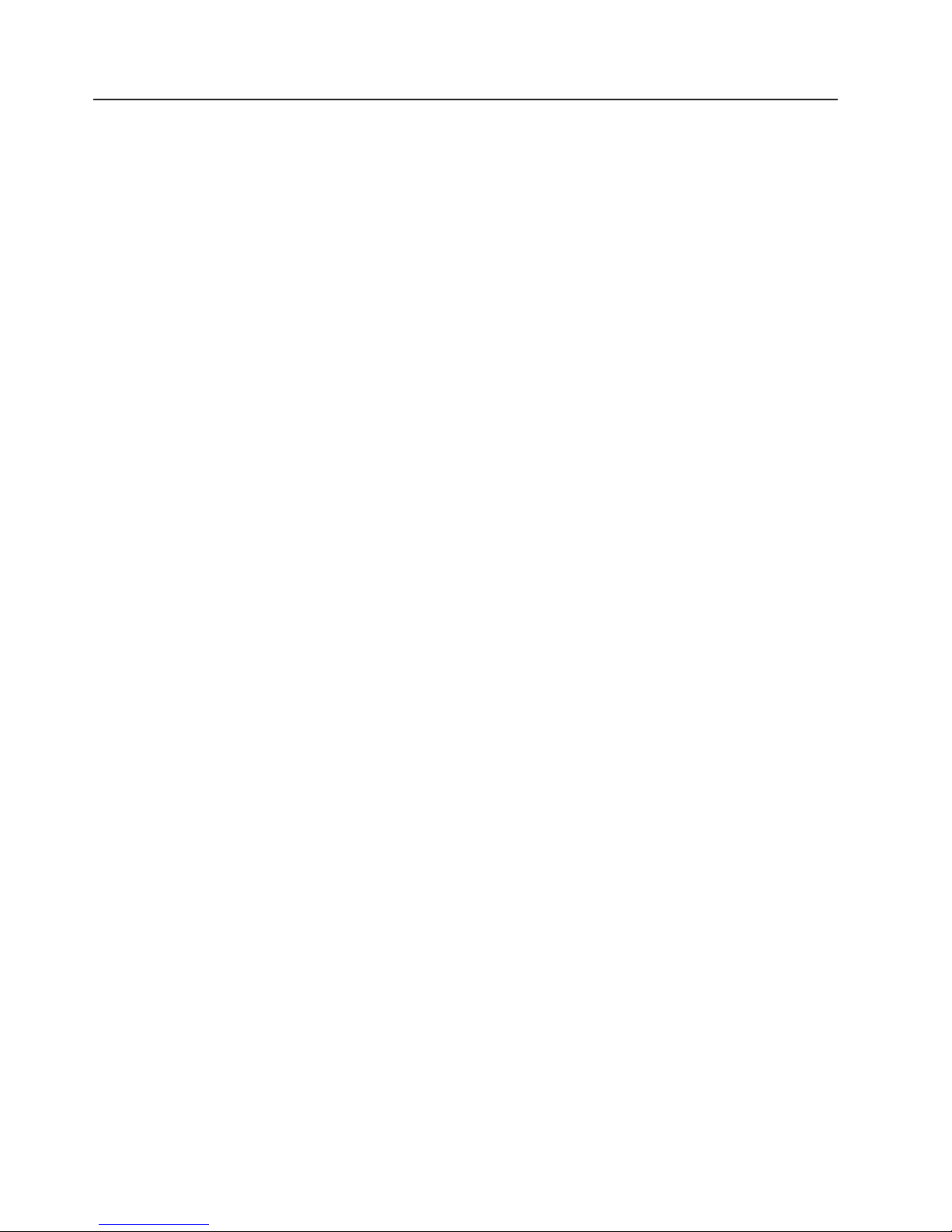
What your server offers
The server uses the following features and technologies:
v Baseboard management controller
The baseboard management controller provides basic service-processor
environmental monitoring functions. If an environmental condition exceeds a
threshold or if a system component fails, the baseboard management controller
lights LEDs to help you diagnose the problem. Critical errors are also included in
the error log.
v IBM Director
IBM Director is a workgroup-hardware-management tool that you can use to
centrally manage xSeries servers. For more information, see the IBM Director
documentation on the IBM Director CD.
v IBM Enterprise X-Architecture technology
IBM X-Architecture technology combines proven, innovative IBM designs to make
your Intel-processor-based server powerful, scalable, and reliable. For more
information, see http://www.ibm.com/servers/eserver/xseries/xarchitecture/
enterprise/index.html.
v Large system-memory capacity
The memory bus supports up to 8 GB of system memory. The memory controller
supports error correcting code (ECC) for up to four industry-standard PC4200,
533 MHz, ECC, double-data-rate (DDR) II unbuffered synchronous dynamic
random access memory (SDRAM) dual inline memory modules (DIMMs).
v IBM ServerGuide
The ServerGuide Setup and Installation CD that comes with the server provides
programs to help you set up the server and install a 32-bit Windows
system. The ServerGuide program detects installed hardware options and
provides the correct configuration programs and device drivers. For more
information about the ServerGuide Setup and Installation CD, see “Using the
ServerGuide Setup and Installation CD” on page 33.
v Integrated network support
The server comes with an integrated Intel Gigabit controller, which supports
connection to a 10-Mbps, 100-Mbps, or 1000-Mbps network. For more
information, see “Configuring the Gigabit Ethernet controllers” on page 48.
v Large data-storage capacity
The server supports up to two 25.4-mm (1-inch) slim-high, 3.5-inch hard disk
drives (Serial Advanced Technology Attachment (SATA) or serial-attached SCSI
(SAS), depending on server model).
v ServeRAID
The server supports ServeRAID adapters to create redundant array of
independent disks (RAID) configurations.
v Systems-management capabilities
The server supports an optional IBM Remote Supervisor Adapter II. When this
adapter is used with the integrated baseboard management controller that comes
with the server, you can manage the functions of the server locally and remotely.
The Remote Supervisor Adapter II also provides system monitoring, event
recording, and dial-out alert capability.
™
support
™
Setup and Installation CD
®
operating
4 IBM xSeries 306m Types 8849 and 8491: User’s Guide
Page 17
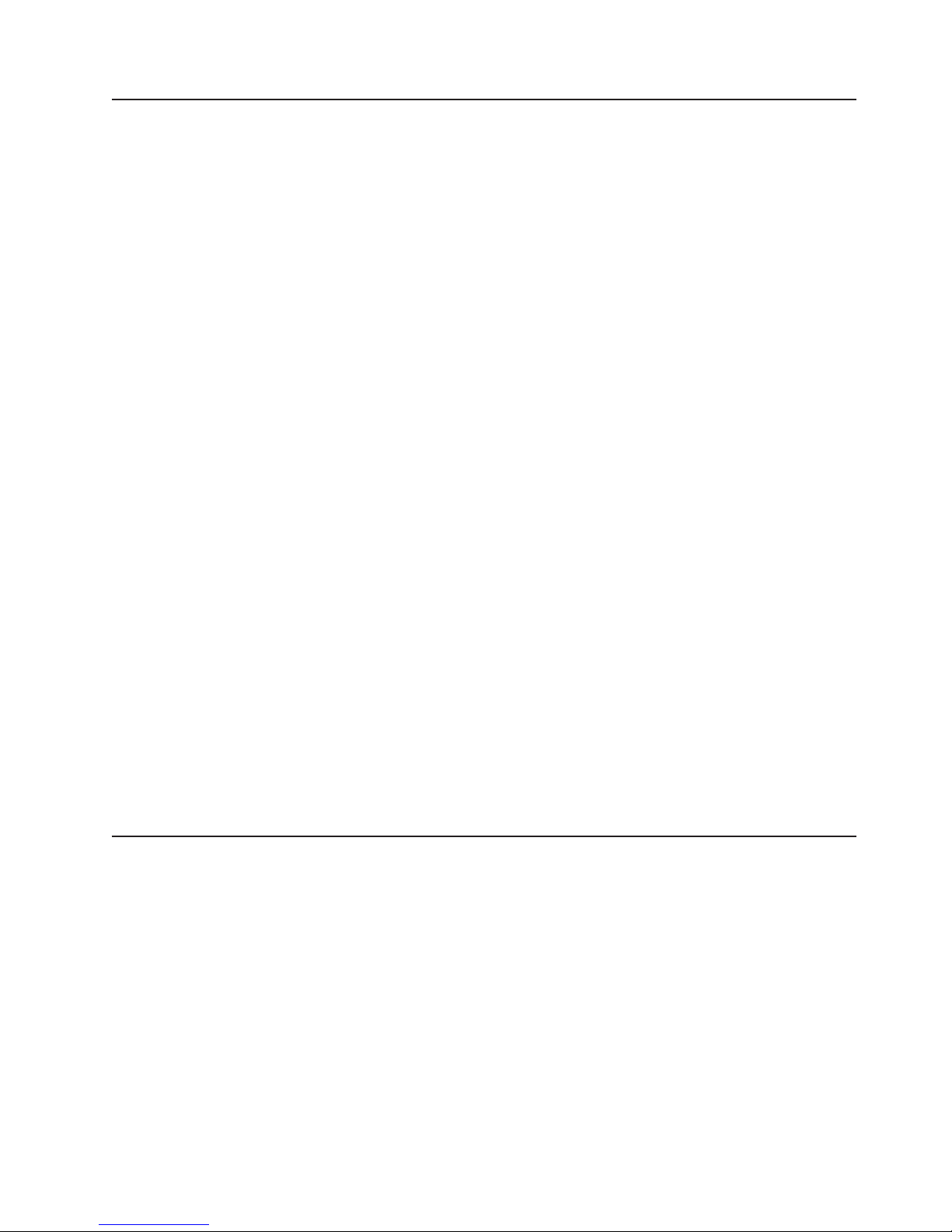
Reliability, availability, and serviceability features
Three important computer design features are reliability, availability, and
serviceability (RAS). The RAS features help to ensure the integrity of the data that
is stored in the server, the availability of the server when you need it, and the ease
with which you can diagnose and repair problems.
The server has the following RAS features:
v Advanced Configuration and Power Interface (ACPI)
v Advanced Desktop Management Interface (DMI) features
v Intelligent Platform Management Interface (IPMI) 1.5 support providing secure
remote power on/power off and seven standard alerts for components such as
fans, voltage, and thermals
v Automatic restart after power failure
v Auto-restart initial program load (IPL)
v Boot-block recovery
v Built-in, menu-driven configuration and setup programs
v Cooling fans with speed-sensing capability
v Customer-upgradeable basic input/output system (BIOS) code
v ECC memory
v Error codes and messages
v Menu-driven diagnostic programs on CD
v Monitoring support for temperature, voltage, and fan speed
v Parity checking on the SAS bus and PCI bus
v Power-on self-test (POST)
v Read-only memory (ROM) checksums
v SDRAM with serial presence detect (SPD)
v Server management
v Standby voltage for system management features and monitoring
v System error log (with an optional Remote Supervisor Adapter II installed)
v Vital product data (VPD); includes information stored in nonvolatile memory for
easier remote viewing
v Wake on LAN
IBM Director
With IBM Director, a network administrator can perform the following tasks:
v View the hardware configuration of remote systems, in detail
v Monitor the usage and performance of critical components, such as
microprocessors, disks, and memory
v Centrally manage individual or large groups of IBM and non-IBM Intel-based
servers, desktop computers, workstations, and mobile computers on a variety of
platforms
Director provides a comprehensive entry-level workgroup hardware manager.
IBM
Key features include:
v Advanced self-management capabilities for maximum system availability
v Multiple operating-system platform support, including Microsoft
Server, Windows XP Professional, Red Hat Linux, SUSE LINUX, and Novell
®
Windows 2000
Chapter 1. The xSeries 306m Types 8849 and 8491 server 5
Page 18

NetWare. For a complete list of operating systems that support IBM Director, see
the IBM Director Compatibility Document. This document is in Portable Document
Format (PDF) at http://www.ibm.com/servers/eserver/xseries/
systems_management/sys_migration/ibmdiragent.html. It is updated every 6 to 8
weeks.
v Support for IBM and non-IBM servers, desktop computers, workstations, and
mobile computers
v Support for systems-management industry standards
v Integration into leading workgroup and enterprise systems-management
environments
v Ease of use, training, and setup
Director also provides an extensible platform that supports advanced server
IBM
tools that are designed to reduce the total cost of managing and supporting
networked systems. By deploying IBM Director, you can achieve reductions in
ownership costs through the following benefits:
v Reduced downtime
v Increased productivity of IT personnel and users
v Reduced service and support costs
more information about IBM Director, see the IBM Director CD that comes with
For
the server, the IBM Director documentation on the CD, and the IBM xSeries
Systems Management Web page at http://www.ibm.com/servers/eserver/xseries/
systems_
management/xseries_sm.html, which presents an overview of IBM Systems
Management and IBM Director.
The UpdateXpress program
The UpdateXpress program is available for most xSeries servers and server
options. It detects supported and installed device drivers and firmware in the server
and installs available updates. You can download the UpdateXpress program from
the Web at no additional cost, or you can purchase it on a CD. To download the
program or purchase the CD, go to http://www.ibm.com/servers/eserver/xseries/
systems_management
/sys_migration/xpress.html.
6 IBM xSeries 306m Types 8849 and 8491: User’s Guide
Page 19
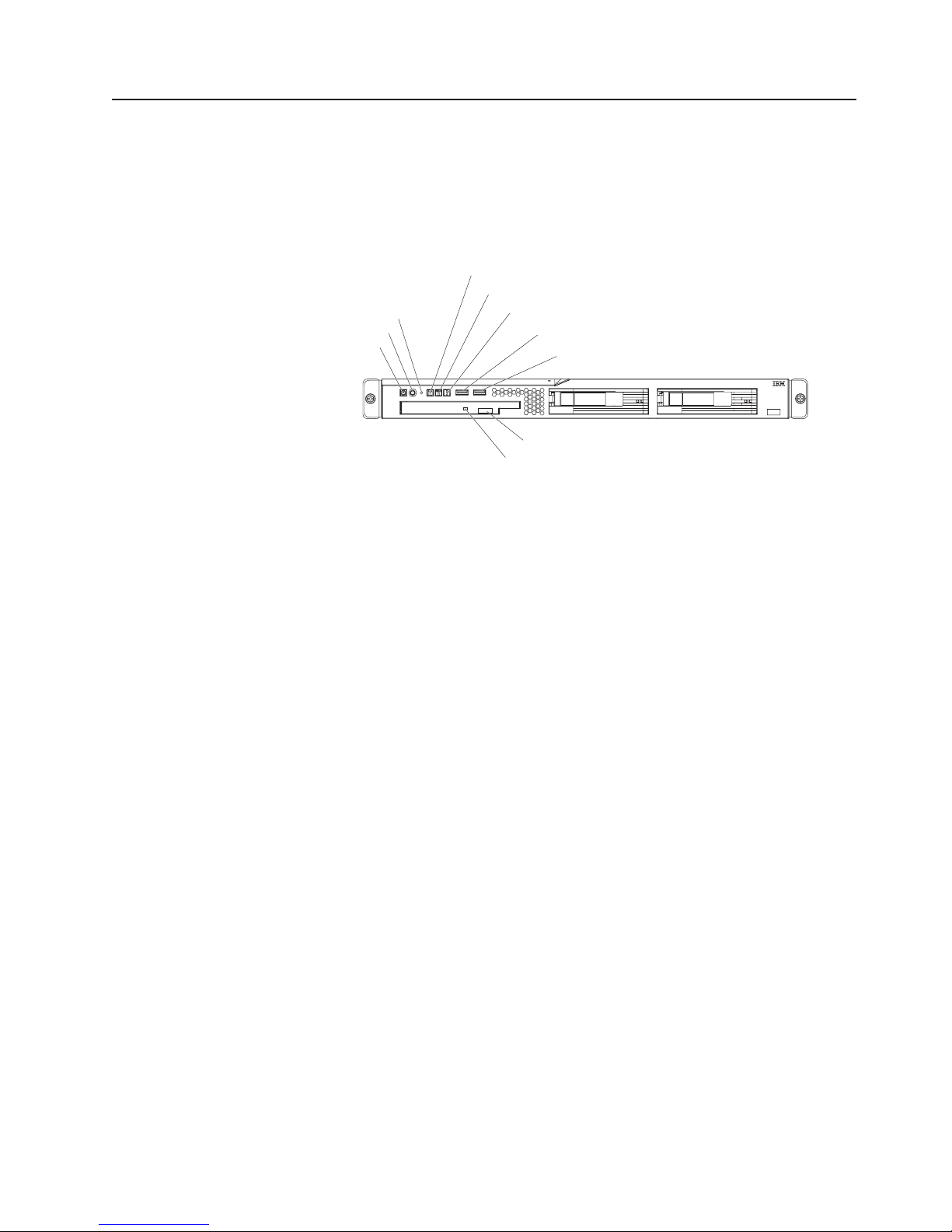
Server controls, LEDs, and power
This section describes the controls and light-emitting diodes (LEDs) and how to turn
the server on and off.
Front view
The following illustration shows the controls, light-emitting diodes (LEDs), and
connectors on the front of the server.
Reset button
Power-control button
Power-on LED
Power-on LED: When this LED is lit, it indicates that the server is turned on. When
this LED is off, it indicates that ac power is not present, or the power supply or the
LED itself has failed.
Hard disk drive activity LED
Locator LED
System-error LED
USB 1 connector
USB 2 connector
CD-eject button
CD drive activity LED
Note: If this LED is off, it does not mean that there is no electrical power in the
server. The LED might be burned out. To remove all electrical power from the
server, you must disconnect the power cord from the electrical outlet.
Power-control button: Press this button to turn the server on and off manually. A
power-control-button shield comes installed around the button to prevent the server
from being turned off accidentally. You can remove this disk-shaped shield if you
prefer.
Reset button: Press this button to reset the server and run the power-on self-test
(POST). Yo u might have to use a pen or the end of a straightened paper clip to
press the button.
Hard disk drive activity LED: When this LED is flashing, it indicates that a hard
disk drive is in use.
Locator LED: When this LED is lit, it has been lit remotely by the system
administrator to aid in visually locating the server.
System-error LED: When this LED is lit, it indicates that a system error has
occurred.
USB connectors: Connect a USB device to either of these connectors.
CD-eject button: Press this button to release a CD from the CD drive.
CD drive activity LED: When this LED is lit, it indicates that the CD drive is in use.
Chapter 1. The xSeries 306m Types 8849 and 8491 server 7
Page 20
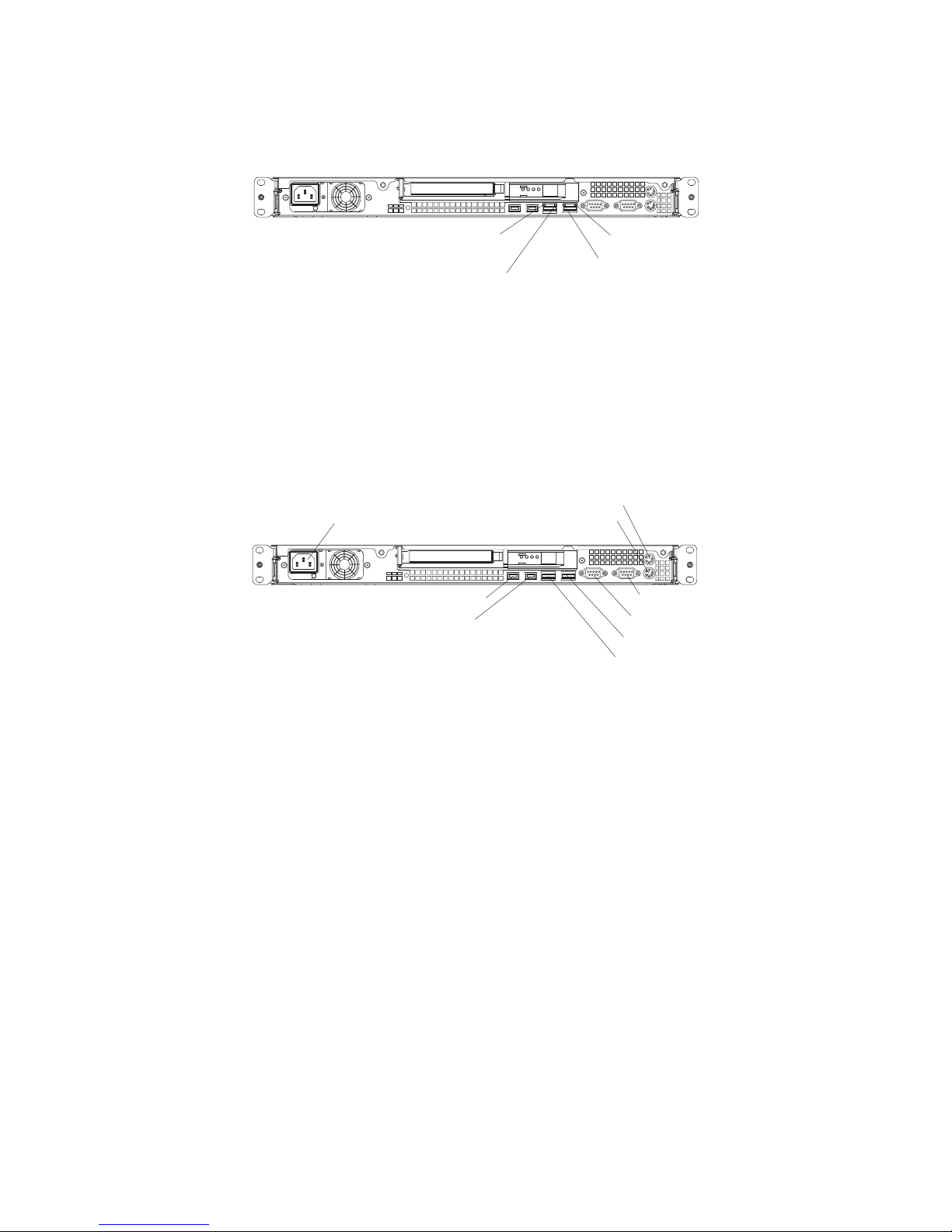
Rear view
The following illustration shows the LEDs on the rear of the server.
Ethernet 1 transmit / receive
activity LED
Ethernet 1 speed LED
Ethernet 2 speed LED
Ethernet 2 transmit / receive
activity LED
Ethernet transmit/receive activity LED: This LED is on each Ethernet connector.
When this LED is lit, it indicates that there is activity between the server and the
network.
Ethernet speed LED: This LED is on each Ethernet connector. When this LED is
lit, it indicates that the Ethernet network speed is 1 Gbps. When this LED is off, it
indicates that the Ethernet network speed is 10 Mbps or 100 Mbps.
The following illustration shows the connectors on the rear of the server.
Power-cord connector
USB 1 connector
USB 2 connector
Mouse connector
Keyboard connector
Serial connector
Video connector
Ethernet 2 connector
Ethernet 1 connector
Power-cord connector: Connect the power cord to this connector.
Keyboard connector: Connect a PS/2 keyboard to this connector.
Mouse connector: Connect a mouse or other PS/2 device to this connector.
Serial connector: Connect a 9-pin serial device to this connector.
Video connector: Connect a monitor to this connector.
Ethernet connector: Use either of these connectors to connect the server to a
network.
USB connector: Connect a USB device to either of these connectors.
Server power features
When the server is connected to an ac power source but is not turned on, the
operating system does not run, and all core logic except for the service processor
(the mini-baseboard management controller or optional Remote Supervisor Adapter
II) is shut down; however, the server can respond to requests from the service
processor, such as a remote request to turn on the server.
8 IBM xSeries 306m Types 8849 and 8491: User’s Guide
Page 21
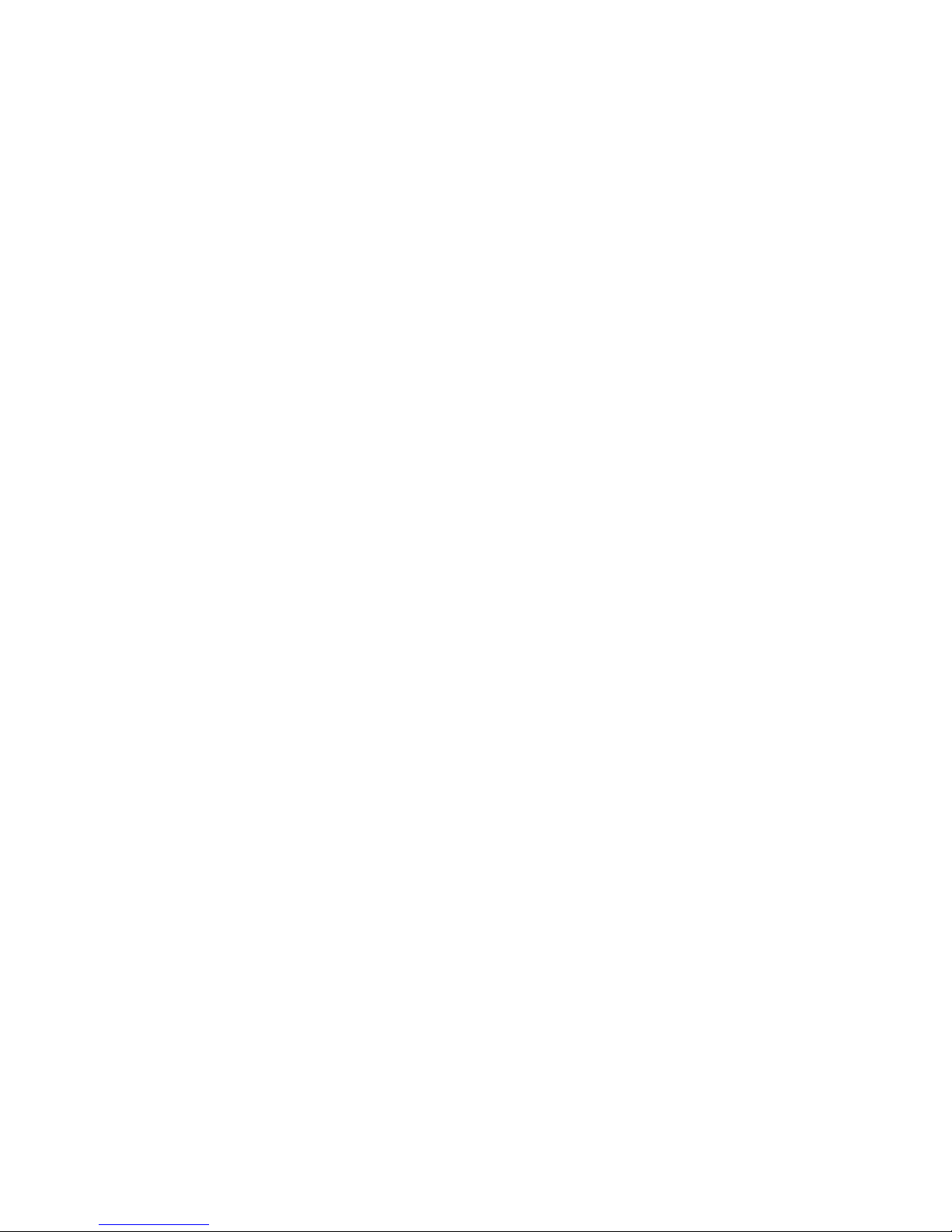
Attention: This server is suitable for use on an IT power distribution system,
whose maximum phase to phase voltage is 240 V under any distribution fault
condition.
Turning on the server
Approximately 20 seconds after the server is connected to ac power, the
power-control button becomes active, and one or more fans might start running to
provide cooling while the server is connected to power. Yo u can turn on the server
and start the operating system by pressing the power-control button.
The server can also be turned on in any of the following ways:
v If a power failure occurs while the server is turned on, the server will restart
automatically when power is restored.
v If the server is connected to an Advanced System Management interconnect
network that contains at least one server with an optional Remote Supervisor
Adapter or Remote Supervisor Adapter II installed, the server can be turned on
from the Remote Supervisor Adapter or Remote Supervisor Adapter II user
interface.
v If your operating system supports the systems-management software for an
optional Remote Supervisor Adapter II, the systems-management software can
turn on the server.
v If your operating system supports the Wake on LAN feature, the Wake on LAN
feature can turn on the server.
When 4 GB or more of memory (physical or logical) is installed, some
Note:
memory is reserved for various system resources and is unavailable to the
operating system. The amount of memory that is reserved for system resources
depends on the operating system, the configuration of the server, and the
configured PCI options.
Turning off the server
When you turn off the server and leave it connected to ac power, the server can
respond to requests from the service processor, such as a remote request to turn
on the server. While the server remains connected to ac power, one or more fans
might continue to run. To remove all power from the server, you must disconnect it
from the power source.
Some operating systems require an orderly shutdown before you turn off the server.
See your operating-system documentation for information about shutting down the
operating system.
Chapter 1. The xSeries 306m Types 8849 and 8491 server 9
Page 22
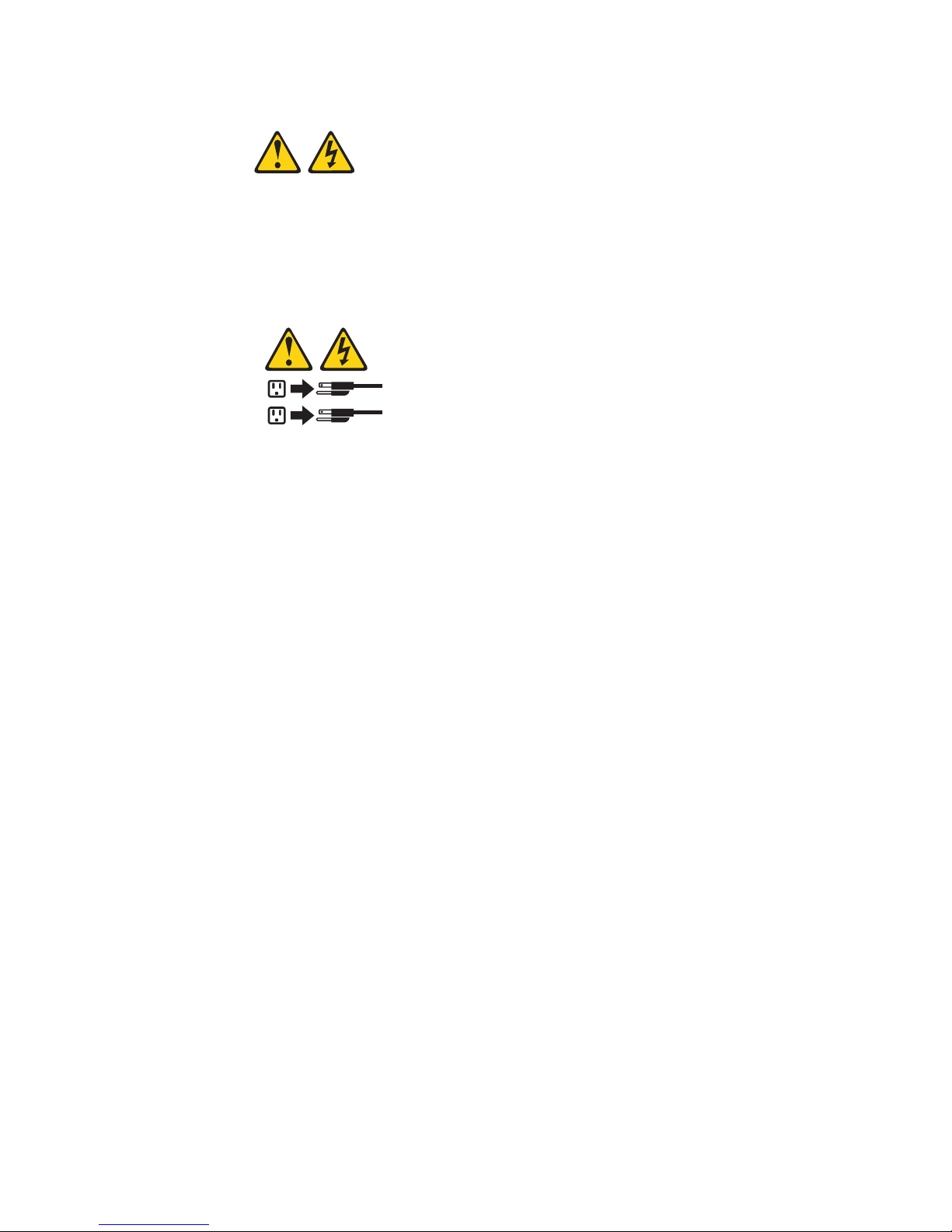
Statement 5:
CAUTION:
The power control button on the device and the power switch on the power
supply do not turn off the electrical current supplied to the device. The device
also might have more than one power cord. To remove all electrical current
from the device, ensure that all power cords are disconnected from the power
source.
2
1
The server can be turned off in any of the following ways:
v You can turn off the server from the operating system, if your operating system
supports this feature. After an orderly shutdown of the operating system, the
server will be turned off automatically.
v You can press the power-control button to start an orderly shutdown of the
operating system and turn off the server, if your operating system supports this
feature.
v If the operating system stops functioning, you can press and hold the
power-control button for more than 4 seconds to turn off the server.
v If the server is connected to an Advanced System Management interconnect
network that contains at least one server with an optional Remote Supervisor
Adapter or Remote Supervisor Adapter II installed, the server can be turned off
from the Remote Supervisor Adapter or Remote Supervisor Adapter II user
interface.
v If an optional Remote Supervisor Adapter II is installed in the server, the server
can be turned off from the Remote Supervisor Adapter II user interface.
v The integrated system management processor can turn off the server as an
automatic response to a critical system failure.
v You can turn off the server through a request from the service processor.
10 IBM xSeries 306m Types 8849 and 8491: User’s Guide
Page 23
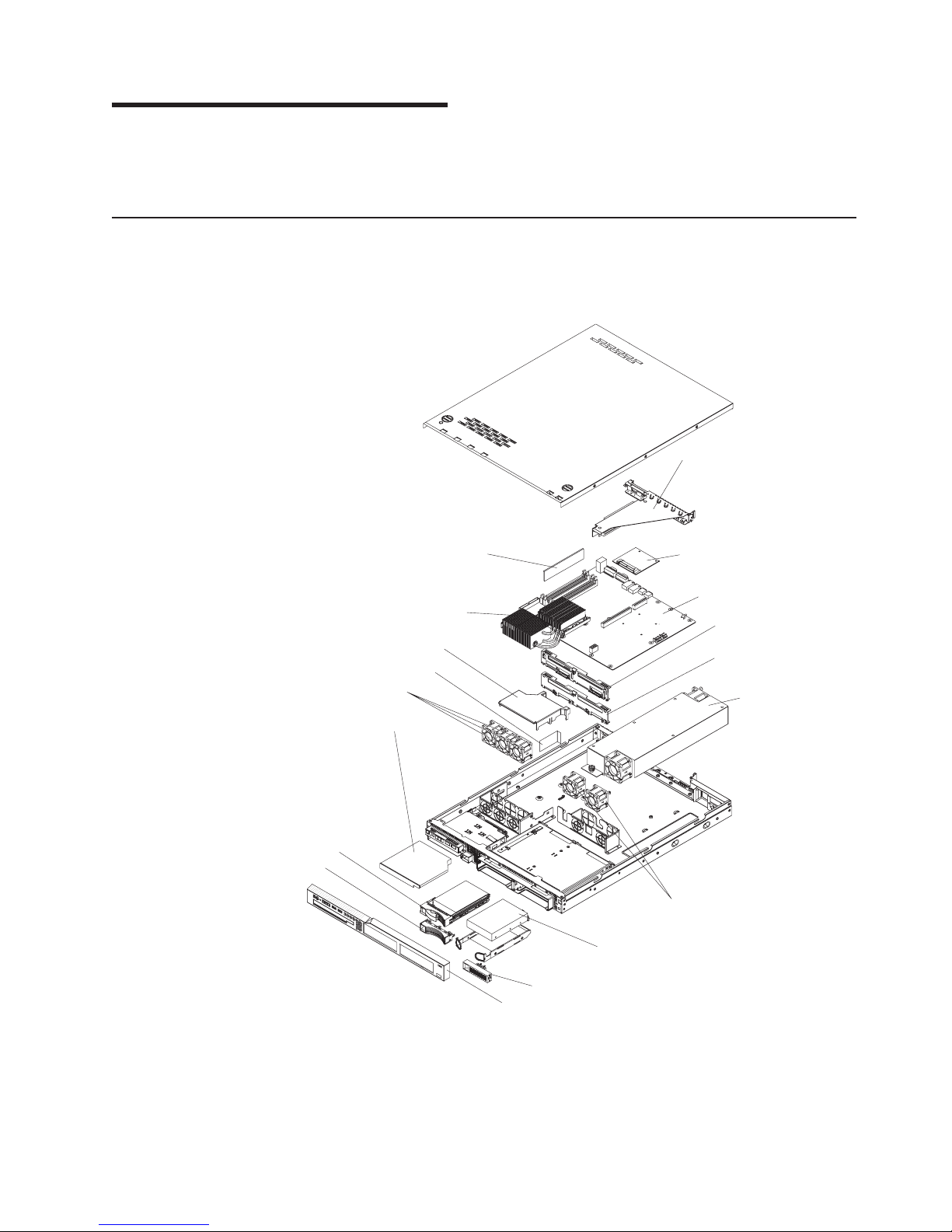
Chapter 2. Installing options
This chapter provides detailed instructions for installing optional hardware devices in
the server.
Server components
The following illustration shows the major components in the server. The
illustrations in this document might differ slightly from your hardware.
Riser-card
Assembly
Hot-swap
hard disk drive
(some models)
SAS filler
Air deflector
Fans
CD/DVD
drive
Heat sink
Air baffle
DIMM
SAS/SATA controller
(some models)
System board
SAS/SATA backplane
(some models)
SATA simple-swap
back panel (some models)
Power supply
Fans
Simple-swap SATA
hard disk drive
(some models)
SATA filler
Bezel
© Copyright IBM Corp. 2006 11
Page 24

System-board internal connectors
The following illustration shows the internal connectors on the system board.
12 IBM xSeries 306m Types 8849 and 8491: User’s Guide
Page 25

System-board switches and jumpers
The following illustration shows the switches and jumpers on the system board.
Disable mBMC
Boot block
recovery jumper
Clear CMOS jumper
The following illustration identifies the pins on a jumper and shows the location of
pin 1.
3
2
Pin 1 mark
Table 2. Switch and jumper settings
1
Component Settings
CMOS jumper (JP3)
v Pins 1 and 2: Keep CMOS data (default)
v Pins 2 and 3: Clear the CMOS data, which clears the
power-on password and administrator password
Boot block jumper (JP4)
v Pins 1 and 2: Normal (default)
v Pins 2 and 3: Boot from boot block.
Mini-BMC jumper (JP6)
v Pins 2 and 3: Normal (default)
v Pins 1 and 2: Disable the mini-BMC. Use this setting when
a service processor adapter other than the optional
Remote Supervisor Adapter II is installed.
Chapter 2. Installing options 13
Page 26

System-board external connectors
The following illustration shows the external connectors on the system board.
14 IBM xSeries 306m Types 8849 and 8491: User’s Guide
Page 27

System-board LEDs
The following illustration shows the light-emitting diodes (LEDs) on the system
board.
Table 3. System-board LEDs
LED Description
Error LEDs The associated component has failed.
Baseboard management
controller status LED
This LED flashes to indicate that the mini-BMC is functioning
normally.
Standby power LED This LED is lit whenever the server is connected to ac power.
Chapter 2. Installing options 15
Page 28

System-board option connectors
The following illustration shows the connectors for user-installable options.
The following illustration shows the location of the PCI-X slots on the riser-card
assembly.
PCI-X slot 1
64-bit 3.3 V 66/100 MHz
The following illustration shows the location of the PCI-X and PCI Express slots on
the riser-card assembly option.
16 IBM xSeries 306m Types 8849 and 8491: User’s Guide
PCI-X slot 2
64-bit 3.3 V 66/100 MHz
PCI-X slot 1
64-bit 3.3 V 66/100 MHz
PCI Express x8 slot
Page 29

Installation guidelines
Before you install options, read the following information:
v Read the safety information that begins on page v and the guidelines in
“Handling static-sensitive devices” on page 18. This information will help you
work safely.
v Observe good housekeeping in the area where you are working. Place removed
covers and other parts in a safe place.
v If you must start the server while the cover is removed, make sure that no one is
near the server and that no tools or other objects have been left inside the
server.
v Do not attempt to lift an object that you think is too heavy for you. If you have to
lift a heavy object, observe the following precautions:
– Make sure that you can stand safely without slipping.
– Distribute the weight of the object equally between your feet.
– Use a slow lifting force. Never move suddenly or twist when you lift a heavy
object.
– To avoid straining the muscles in your back, lift by standing or by pushing up
with your leg muscles.
Make sure that you have an adequate number of properly grounded electrical
v
outlets for the server, monitor, and other devices.
v Back up all important data before you make changes to disk drives.
v Have a small flat-blade screwdriver available.
v You do not have to turn off the server to install or replace hot-plug Universal
Serial Bus (USB) devices.
v Blue on a component indicates touch points, where you can grip the component
to remove it from or install it in the server, open or close a latch, and so on.
v Orange on a component or an orange label on or near a component indicates
that the component can be hot-swapped, which means that if the server and
operating system support hot-swap capability, you can remove or install the
component while the server is running. (Orange can also indicate touch points on
hot-swap components.) See the instructions for removing or installing a specific
hot-swap component for any additional procedures that you might have to
perform before you remove or install the component.
v When you are finished working on the server, reinstall all safety shields, guards,
labels, and ground wires.
v For a list of supported options for the server, see http://www.ibm.com/servers/
eserver/serverproven/compat/us/.
System reliability guidelines
To help ensure proper system cooling and system reliability, make sure that the
following requirements are met:
v Each of the drive bays has a drive or a filler panel and electromagnetic
compatibility (EMC) shield installed in it.
v If the server has redundant power, each of the power-supply bays has a power
supply installed in it.
v There is adequate space around the server to allow the server cooling system to
work properly. Leave approximately 50 mm (2.0 in.) of open space around the
front and rear of the server. Do not place objects in front of the fans. For proper
cooling and airflow, replace the server cover before turning on the server.
Chapter 2. Installing options 17
Page 30

Operating the server for extended periods of time (more than 30 minutes) with
the server cover removed might damage server components.
v You have followed the cabling instructions that come with optional adapters.
v You have replaced a failed fan within 48 hours.
v You have replaced a hot-swap drive within 2 minutes of removal.
Handling static-sensitive devices
Attention: Static electricity can damage the server and other electronic devices.
To avoid damage, keep static-sensitive devices in their static-protective packages
until you are ready to install them.
To reduce the possibility of damage from electrostatic discharge, observe the
following precautions:
v Limit your movement. Movement can cause static electricity to build up around
you.
v The use of a grounding system is recommended but is not required. For
example, wear an electrostatic-discharge wrist strap, if one is available.
v Handle the device carefully, holding it by its edges or its frame.
v Do not touch solder joints, pins, or exposed circuitry.
v Do not leave the device where others can handle and damage it.
v While the device is still in its static-protective package, touch it to an unpainted
metal part of the server for at least 2 seconds. This drains static electricity from
the package and from your body.
v Remove the device from its package and install it directly into the server without
setting down the device. If it is necessary to set down the device, put it back into
its static-protective package. Do not place the device on the server cover or on a
metal surface.
v Take additional care when handling devices during cold weather. Heating reduces
indoor humidity and increases static electricity.
Removing the cover
To remove the cover, complete the following steps:
1. Read the safety information that begins on page v and “Installation guidelines”
on page 17.
2. Turn off the server and all attached devices (see “Turning off the server” on
page 9).
3. Disconnect all external cables and power cords.
18 IBM xSeries 306m Types 8849 and 8491: User’s Guide
Page 31

4. Remove the server from the rack and place it on a flat, non-conductive surface.
Cover-release
button
5. Press the cover-release button.
6. Slide the cover back approximately 1.27 cm (0.5 inches); then, lift it off the
server.
Attention: For proper cooling and airflow, replace the cover before turning on the
server. Operating the server for extended periods of time (more than 30 minutes)
with the cover removed open might damage server components.
Installing an adapter
The following notes describe the types of adapters that the server supports and
other information that you must consider when installing an adapter:
v Locate the documentation that comes with the adapter and follow those
instructions in addition to the instructions in this section. If you have to change
switch settings or jumper settings on the adapter, follow the instructions that
come with the adapter.
v The adapter slots are on the riser-card assembly. You must first remove the
riser-card assembly to access the adapter slots.
v Depending on the riser-card assembly in the server, the server contains either
two peripheral component interconnect-extended (PCI-X) adapter slots or one
PCI-X slot and one PCI Express slot. See the ServerProven
http://www.ibm.com/servers/eserver/serverproven/compat/us/ for a list of
riser-card assemblies and adapters that you can use with the server.
v You can install one full-height three-quarter-length adapter in expansion slot 1
and one low-profile half-length adapter in expansion slot 2.
v The server supports the following adapters:
– PCI-X: 3.3 V or universal adapters
– PCI Express: PCI Express x8 1.0a adapters
®
list at
Note:
adapter in a hot-swap SAS/SATA system, the hard-disk drive performance will be
degraded.
v The server uses a rotational interrupt technique to configure PCI-X adapters so
that you can install PCI-X adapters that do not support sharing of PCI-X
interrupts.
If you use a legacy PCI adapter (32 bit/33 MHz) or a slower-speed PCI-X
Chapter 2. Installing options 19
Page 32

v The optional Remote Supervisor Adapter II can be installed only in PCI-X slot 1.
v You can install an optional RAID controller to enable you to configure the internal
hard disk drives into disk arrays. See your RAID controller option documentation
for complete instructions for installing a RAID controller and for additional
information about RAID controllers.
Note: Some operating systems, such as SCO 6.0 and UnixWare 7.14, do not
support RAID. See http://www.ibm.com/servers/eserver/serverproven/compat/us/
to determine whether a supported operating system supports RAID.
v The optional ServeRAID -7t SATA controller can be installed only in PCI-X slot 2.
The low-profile bracket that comes with the controller is required for you to install
the controller.
v The optional ServeRAID 8i controller can be installed only in PCI-X slot 2. The
low-profile bracket that comes with the controller is required for you to install the
controller. Remove the large expansion-slot bracket that comes preinstalled on
the controller, and install the low-profile bracket.
v The server scans the PCI-X slots to assign system resources. If you have not
changed the default startup sequence, the server starts the devices in the
following order: the CD drive first; then, depending on the model, the PCI-X slots
1 and 2, or the PCI-X slot and the PCI Express slot, and then the integrated
Ethernet controllers.
Expansion-slot
bracket
Riser-card
connectors
Adapter
Adapter support
bracket
PCI-X expansion
slot 1
Riser-card
assembly
Expansion slot 2
To install an adapter, complete the following steps:
1. Read the safety information that begins on page v and “Installation guidelines”
on page 17.
2. Turn off the server and peripheral devices, and disconnect the power cord and
all external cables.
3. Remove the cover (see “Removing the cover” on page 18).
20 IBM xSeries 306m Types 8849 and 8491: User’s Guide
Page 33

4. Grasp the riser-card assembly at the rear edge and lift to remove the riser-card
assembly. Place the riser-card assembly on a flat, static-protective surface.
5. Remove the expansion-slot cover on the slot that you intend to use.
Attention: PCI expansion-slot covers must be installed on all vacant slots.
This maintains the electronic emissions characteristics of the server and
ensures proper cooling of server components.
6. Touch the static-protective package that contains the adapter to any unpainted
metal surface on the server. Then, remove the adapter from the
static-protective package. Avoid touching the components and gold-edge
connectors on the adapter.
7. Place the adapter, component side up, on a flat, static-protective surface and
set any jumpers or switches as described by the adapter manufacturer, if
necessary.
8. If the adapter is a ServeRAID 8i controller, complete the following steps to
install the low-profile expansion-slot bracket on the adapter:
a. Unscrew the two screws that hold the large expansion-slot bracket on the
adapter.
b. Remove the large bracket.
c. Install the low-profile (small) expansion-slot bracket in the same position on
the adapter.
d. Reinstall the two screws that you removed in step 8a.
Attention: When you install an adapter, make sure that it is completely and
correctly seated in the expansion slot in the riser card. Incomplete insertion
might cause damage to the riser card, system board, or the adapter when you
turn on the server.
9. To install the adapter in the riser-card assembly, carefully grasp the adapter by
its top edge or upper corners, and align it with the expansion slot; then, press
the adapter firmly into the expansion slot.
10. Follow the cabling instructions, if any, that come with the adapter. Route the
adapter cables before you reinstall the riser-card assembly.
11. Carefully align the riser-card assembly with the guides on the rear of the server
and with the riser-card connectors on the system board; then, press down on
Chapter 2. Installing options 21
Page 34

the assembly. Make sure that the riser-card assembly is fully seated in the
riser-card connectors on the system board.
you have other options to install or remove, do so now. Otherwise, go to
If
“Completing the installation” on page 30.
Installing a hard disk drive
Locate the documentation that comes with the hard disk drive and follow those
instructions in addition to the instructions in this chapter.
Attention: To avoid damage to the hard disk drive connectors, make sure that the
cover is in place and fully closed whenever you install or remove a hard disk drive.
Installing a simple-swap Serial ATA hard disk drive
Attention: Simple-swap hard disk drives are not hot-swappable. Disconnect all
power from the server before removing or installing a simple-swap hard disk drive.
To install a simple-swap Serial ATA hard disk drive, complete the following steps.
Note: If you have only one hard disk drive, install it in the left drive bay.
Attention: To avoid damage to the hard disk drive connectors, make sure that the
cover is in place and fully closed whenever you install or remove a hard disk drive.
1. Read the safety information that begins on page v and “Installation guidelines”
on page 17.
2. Make sure that the server cover is in place and fully closed.
3. Turn off the server and peripheral devices, and disconnect the power cord and
all external cables.
4. Remove the filler panel from the bay.
5. Pull the loops of the drive tray toward each other, and slide the drive into the
server until the drive connects to the back panel.
6. Release the loops of the drive tray.
7. Insert the filler panel into the bay to cover the drive.
22 IBM xSeries 306m Types 8849 and 8491: User’s Guide
Page 35

If you have other options to install, do so now. Otherwise, go to “Completing the
installation” on page 30.
Note: If the server has a RAID controller or adapter, you might have to reconfigure
the disk arrays after installing hard disk drives. See the documentation that comes
with the adapter for more information.
To remove a simple-swap SATA drive from the bay, complete the following steps:
1. Read the safety information that begins on page v and “Installation guidelines”
on page 17.
2. Turn off the server and peripheral devices, and disconnect the power cord and
all external cables.
3. Pull the loops of the drive tray toward each other and pull the tray out of the
bay.
Installing a hot-swap hard disk drive
The server hot-swap models support either two SAS hard disk drives or two SATA
hard disk drives. The installation procedure is the same for either type of drive. The
illustrations in this procedure show SAS drives.
To install a hot-swap hard disk drive, complete the following steps.
Note: If you have only one hard disk drive, install it in the left drive bay.
Attention: To avoid damage to the hard disk drive connectors, make sure that the
cover is in place and fully closed whenever you install or remove a hard disk drive.
1. Read the safety information that begins on page v and “Installation guidelines”
on page 17.
2. Make sure that the server cover is in place and fully closed.
3. Remove the filler panel from the bay.
Attention: To maintain proper system cooling, do not operate the server for
more than 10 minutes without either a drive or filler panel installed in each bay.
Chapter 2. Installing options 23
Page 36

4. Install the hard disk drive in the hot-swap bay:
a. Make sure that the tray handle is open (that is, perpendicular to the front of
the drive).
b. Align the drive assembly with the guide rails in the bay.
c. Gently push the drive assembly into the bay until the drive stops.
d. Push the tray handle to the closed (locked) position.
e. Check the hard disk drive status LED to make sure that the hard disk drive
is operating correctly. If the amber hard disk drive status LED for a drive is
lit continuously, that drive is faulty and must be replaced. If the green hard
disk drive activity LED is flashing, the drive is being accessed.
If you have other options to install, do so now. Otherwise, go to “Completing the
installation” on page 30.
Replacing a CD or DVD drive
To remove a CD or DVD drive, complete the following steps.
1. Read the safety information that begins on page v and “Installation guidelines”
on page 17.
2. Turn off the server and peripheral devices, and disconnect the power cords and
all external cables. Remove the cover (see “Removing the cover” on page 18).
3. Press the release tab (the rear of the drive-retention clip) toward the drive to
release the clip; then, while pressing the tab, pull the drive out of the bay.
Note: You might have to push the right-rear corner of the drive toward the front
of the server to move the drive initially.
24 IBM xSeries 306m Types 8849 and 8491: User’s Guide
Page 37

4. Remove the retention clip from the drive.
install a CD or DVD drive, complete the following steps:
To
1. Read the safety information that begins on page v and “Installation guidelines”
on page 17.
2. Make sure that the server and peripheral devices are turned off, and that the
power cords and all external cables are disconnected. Remove the cover (see
“Removing the cover” on page 18).
3. Follow the instructions that come with the drive to set any jumpers or switches.
4. Attach the drive retention clip to the side of the drive.
5. Slide the drive into the CD/DVD drive bay until the drive clicks into place.
you have other options to install or remove, do so now. Otherwise, go to
If
“Completing the installation” on page 30.
Installing a memory module
The following notes describe the types of dual inline memory modules (DIMMs) that
the server supports and other information that you must consider when installing
DIMMs:
v The server supports 512 MB, 1 GB, and 2 GB DIMMs, for a maximum of 8 GB of
system memory. See the ServerProven list at http://www.ibm.com/servers/
eserver/serverproven/compat/us/
the server.
v The amount of usable memory will be reduced depending on the system
configuration. A certain amount of memory must be reserved for system
resources. The BIOS displays the total amount of installed memory and the
amount of configured memory.
v The server comes with one 512 MB DIMM installed in DIMM connector 1. If one
DIMM is installed, when you install an additional DIMM, it must be installed in
DIMM connector 3, and it must be the same size, speed, type, and technology as
for a list of memory modules you can use with
Chapter 2. Installing options 25
Page 38

the DIMM that is installed in DIMM connector 1. You can mix compatible DIMMs
from various manufacturers. The third and fourth DIMMs must be installed as a
pair, in DIMM connectors 2 and 4.
v If you install a pair of DIMMs in DIMM connectors 2 and 4, they do not have to
be the same size, speed, type, and technology as the DIMMs that are installed in
DIMM connectors 1 and 3. However, the size, speed, type, and technology of the
DIMMs that you install in DIMM connectors 2 and 4 must match each other.
v Install only 1.8 V, 240-pin, double-data-rate II (DDR II), PC4200, unbuffered
synchronous dynamic random-access memory (SDRAM) with error correcting
code (ECC) DIMMs. These DIMMs must be compatible with the latest PC4200
SDRAM unbuffered DIMM specification.
v If you install a pair of 2 GB DIMMs and a pair of other-size DIMMs, the 2 GB
DIMMs must be installed as the first pair (in DIMM connectors 1 and 3).
v When you restart the server after adding or removing a DIMM, a message is
displayed indicating that the memory configuration has changed.
To remove a DIMM, complete the following steps:
1. Read the safety information that begins on page v and “Installation guidelines”
on page 17.
2. Turn off the server and peripheral devices, and disconnect the power cord and
all external cables. Remove the cover (see “Removing the cover” on page 18).
Attention: To avoid breaking the retaining clips or damaging the DIMM
connectors, open and close the clips gently.
3. Open the retaining clip on each end of the DIMM connector.
4. Lift the DIMM out of the connector.
install a DIMM, complete the following steps:
To
1. Read the safety information that begins on page v and “Installation guidelines”
on page 17.
2. Turn off the server and peripheral devices, and disconnect the power cord and
all external cables. Remove the cover (see “Removing the cover” on page 18).
Attention: To avoid breaking the retaining clips or damaging the DIMM
connectors, open and close the clips gently.
3. Open the retaining clip on each end of the DIMM connector.
26 IBM xSeries 306m Types 8849 and 8491: User’s Guide
Page 39

Replacing a fan
4. Touch the static-protective package that contains the DIMM to any unpainted
metal surface on the server. Then, remove the DIMM from the package.
5. Turn the DIMM so that the DIMM keys align correctly with the slot.
6. Insert the DIMM into the connector by aligning the edges of the DIMM with the
slots at the ends of the DIMM connector. Firmly press the DIMM straight down
into the connector by applying pressure on both ends of the DIMM
simultaneously. The retaining clips snap into the locked position when the DIMM
is firmly seated in the connector. If there is a gap between the DIMM and the
retaining clips, the DIMM has not been correctly inserted; open the retaining
clips, remove the DIMM, and then reinsert it.
you have other options to install or remove, do so now. Otherwise, go to
If
“Completing the installation” on page 30.
The server comes with five replaceable fans.
To replace any of the five replaceable fans, complete the following steps:
1. Read the safety information that begins on page v and “Installation guidelines”
on page 17.
2. Turn off the server and peripheral devices, and disconnect the power cord and
all external cables.
3. Remove the server from the rack and place it on a flat, non-conductive
surface.
4. Remove the cover (see “Removing the cover” on page 18).
5. Reconnect all external cables and the power cord; then, turn on the server.
Attention: For proper cooling and airflow, replace the cover before turning
on the server. Operating the server for extended periods of time (more than 30
minutes) with the cover removed open might damage server components.
6. Determine which fan to replace by checking the LEDs on the system board (to
determine which LED represents which fan, see “System-board LEDs” on page
15); a lit LED indicates the fan to replace.
Note: For more information about the LEDs, see the Problem Determination
and Service Guide on the IBM xSeries Documentation CD.
7. Turn off the server; then, disconnect the power cord and all external cables
again.
8. Remove the failed fan from the server:
a. Disconnect the fan cable from the system board.
b. Grasp the top of the fan with your index finger and thumb and lift the fan
out of the server.
Chapter 2. Installing options 27
Page 40

9. Position the replacement fan so that the airflow arrow on the side of the fan is
pointing toward the rear of the server.
Note: Correct airflow is from the front to the rear of the server.
Fan
Fan bracket
cable channel
Fan bracket
Fan bracket
cable slot
10. To install the replacement fan in the bracket, complete the following steps:
a. Make sure that the fan cable sits in the channel on the side of the fan.
b. In the location from which you removed the failed fan, route the fan cable
into its slot in the fan bracket top.
c. Insert the fan into the bracket.
d. Make sure that each of the blue soft tabs on the fan is fully seated in its
slot in the fan bracket.
Connect the replacement fan cable to the system board.
11.
If you have other options to install, do so now. Otherwise, go to “Completing the
installation” on page 30.
28 IBM xSeries 306m Types 8849 and 8491: User’s Guide
Page 41

Replacing the riser-card assembly
The server comes with one riser-card assembly that contains two PCI-X connectors.
You can replace the riser-card assembly with one that contains one PCI-X
connector and one PCI Express connector. See the ServerProven list at
http://www.ibm.com/servers/eserver/serverproven/compat/us/ for a list of riser-card
assemblies that you can use with the server.
Complete the following steps to replace the riser-card assembly.
1. Read the safety information that begins on page v and “Installation guidelines”
on page 17.
2. Turn off the server and peripheral devices, and disconnect the power cord and
all external cables.
3. Remove the server from the rack and place it on a flat, non-conductive surface.
4. Remove the cover (see “Removing the cover” on page 18).
5. Grasp the riser-card assembly at the rear edge and lift to remove it from the
server. Place the riser-card assembly on a flat, static-protective surface.
6. Remove the adapters from the riser-card assembly.
Note: You might have to disconnect the internal cables from the adapters
temporarily.
7. Insert the adapters in the new riser-card assembly (see “Installing an adapter”
on page 19 for adapter-handling instructions). Reconnect any cables that you
disconnected in step 6.
8. Carefully align the riser-card assembly with the guides on the rear of the server
and with the riser-card connectors on the system board; then, press down on
the assembly. Make sure that the riser-card assembly is fully seated in the
riser-card connectors on the system board.
If you have other options to install, do so now. Otherwise, go to “Completing the
installation” on page 30.
Chapter 2. Installing options 29
Page 42

Completing the installation
To complete the installation, complete the following steps:
1. Reinstall the cover. See “Installing the cover” for more information.
2. Install the server in the rack cabinet. See the Rack Installation Instructions that
come with the server for detailed information about how to install the server in a
rack cabinet.
Attention:
v Install the server only in a rack cabinet that has perforated doors.
v Do not leave open space above or below an installed server in the rack
cabinet. To help prevent damage to server components, always install a filler
panel to cover the open space and to help ensure proper air circulation. See
the documentation that comes with the rack cabinet for more information.
Connect the cables and power cords. For more information, see “Connecting
3.
the cables.”
4. Update the server configuration. See “Updating the server configuration” on
page 31 for more information.
Installing the cover
To install the cover, place it into position and slide it forward.
Connecting the cables
The following illustrations show the locations of the input and output connectors on
the front and rear of the server.
30 IBM xSeries 306m Types 8849 and 8491: User’s Guide
Page 43

Front
USB 1 connector
USB 2 connector
Rear
Power-cord connector
Mouse connector
Keyboard connector
USB 1 connector
USB 2 connector
Serial connector
Video connector
Ethernet 2 connector
Ethernet 1 connector
You must turn off the server before connecting or disconnecting cables from the
server.
See the documentation that comes with any external devices for additional cabling
instructions. It might be easier for you to route cables before you connect the
devices to the server.
Cable identifiers are printed on the cables that come with the server and options.
Use these identifiers to connect the cables to the correct connectors.
If the server comes with an installed operating system, see the documentation that
comes with the operating system for additional cabling instructions.
There is one keyboard connector on the back of the server. Use this connector to
connect the server to a keyboard or optional console switch. Yo u can also connect
a USB keyboard to the server by using one of the USB connectors. After you install
a USB keyboard, you might have to use the Configuration/Setup Utility program to
enable keyboardless operation and prevent the POST error message 301 from
being displayed during startup. For information about how to connect a USB
keyboard to the server, see the documentation that comes with the keyboard. If the
server cables and connector panel have color-coded connections, match the color
of the cable end with the color of the connector. For example, match a blue cable
end with a blue panel connector, a red cable end with a red connector, and so on.
Updating the server configuration
When you start the server for the first time after you add or remove an internal
option or external SAS device, you might receive a message that the configuration
has changed. The Configuration/Setup Utility program starts automatically so that
you can save the new configuration settings. For more information, see Chapter 3,
“Configuring the server,” on page 33.
Some options have device drivers that you must install. See the documentation that
comes with each option for information about installing device drivers.
Chapter 2. Installing options 31
Page 44

If the server has a RAID configuration that uses the SAS/SATA controller card with
integrated RAID (hot-swap SATA or SAS models only) or the integrated Serial ATA
controller with HostRAID support (simple-swap SATA models only) and you have
installed or removed a hard disk drive, you might have to reconfigure the disk
arrays. See the RAID documentation on the IBM ServeRAID 8i (Adaptec HostRAID)
Support CD for information about reconfiguring the disk arrays.
If the server has an optional RAID adapter and you have installed or removed a
hard disk drive, see the documentation that comes with the RAID adapter for
information about reconfiguring the disk arrays.
For information about configuring the integrated Gigabit Ethernet controller, see
“Configuring the Gigabit Ethernet controllers” on page 48.
32 IBM xSeries 306m Types 8849 and 8491: User’s Guide
Page 45

Chapter 3. Configuring the server
The following configuration programs and capabilities come with the server:
v IBM ServerGuide Setup and Installation CD
The ServerGuide program provides software-setup tools and installation tools
that are designed for the server. Use this CD during the installation of the server
to configure basic hardware features and to simplify the installation of your
operating system. For information about using this CD, see “Using the
ServerGuide Setup and Installation CD.”
v Configuration/Setup Utility program
The Configuration/Setup Utility program is part of the basic input/output system
(BIOS). Use it to configure serial port assignments, change interrupt request
(IRQ) settings, change the startup-device sequence, set the date and time, and
set passwords. For information about using this utility program, see “Using the
Configuration/Setup Utility program” on page 35.
v SAS/SATA Configuration Utility program
Use the SAS/SATA Configuration Utility program to configure devices that are
attached to the SAS/SATA controller (hot-swap SAS/SATA models only). For
information about using this program, see “Using the SAS/SATA Configuration
Utility program (hot-swap SAS/SATA models only)” on page 41.
®
v Adaptec
HostRAID
Use the Array Configuration Utility within the Adaptec RAID Configuration Utility
programs to configure the integrated Serial ATA ( S ATA) controller or the
SAS/SATA controller with integrated RAID and the devices that are attached to it.
For more information about using these utility programs, see “Using the Adaptec
HostRAID configuration programs” on page 42.
v Ethernet controller configuration
For information about configuring the Ethernet controllers, see “Configuring the
Gigabit Ethernet controllers” on page 48.
v IBM Director
IBM Director is a workgroup-hardware-management tool that you can use to
centrally manage xSeries servers. If you plan to use IBM Director to manage the
server, you must check for the latest applicable IBM Director updates and interim
fixes. For information about updating IBM Director, see “Updating IBM Director”
on page 48. For more information about IBM Director, see the IBM Director
documentation on the IBM Director CD that comes with the server.
™
configuration programs
Using the ServerGuide Setup and Installation CD
The ServerGuide Setup and Installation CD contains a setup and installation
program that is designed for your server. The ServerGuide program detects the
server model and hardware options that are installed and uses that information
during setup to configure the hardware. The ServerGuide program simplifies
operating-system installations by providing updated device drivers and, in some
cases, installing them automatically.
Note: The ServerGuide program works only with 32-bit Windows operating
systems.
If a later version of the ServerGuide program is available, you can download a free
image of the ServerGuide Setup and Installation CD, or you can purchase the CD.
To download the image, go to the IBM ServerGuide Web page at
© Copyright IBM Corp. 2006 33
Page 46

http://www.ibm.com/pc/qtechinfo/MIGR-4ZKPPT.html. To purchase the latest
ServerGuide Setup and Installation CD, go to the ServerGuide fulfillment Web site
at http://www.ibm.com/servers/eserver/xseries/systems_management/sys_migration/
serverguide/sub.html.
The ServerGuide program has the following features:
v An easy-to-use interface
v Diskette-free setup, and configuration programs that are based on detected
hardware
v ServeRAID Manager program, which configures your ServeRAID adapter or
integrated SAS/SATA controller with RAID capabilities
v Device drivers that are provided for your server model and detected hardware
v Operating-system partition size and file-system type that are selectable during
setup
ServerGuide features
Features and functions can vary slightly with different versions of the ServerGuide
program. To learn more about the version that you have, start the ServerGuide
Setup and Installation CD and view the online overview. Not all features are
supported on all server models.
The ServerGuide program requires a supported IBM server with an enabled
startable (bootable) CD drive. In addition to the ServerGuide Setup and Installation
CD, you must have your operating-system CD to install the operating system.
The ServerGuide program performs the following tasks:
v Sets system date and time
v Detects the SAS RAID adapter, controller, or integrated SAS/SATA controller with
RAID capabilities and runs the SAS RAID configuration program
v Checks the microcode (firmware) levels of a ServeRAID adapter and determines
whether a later level is available from the CD
v Detects installed hardware options and provides updated device drivers for most
adapters and devices
v Provides diskette-free installation for supported Windows operating systems
v Includes an online readme file with links to tips for your hardware and
operating-system installation
Setup and configuration overview
When you use the ServerGuide Setup and Installation CD, you do not need setup
diskettes. Yo u can use the CD to configure any supported IBM server model. The
setup program provides a list of tasks that are required to set up your server model.
On a server with a ServeRAID adapter or SAS/SATA controller with RAID
capabilities, you can run the SAS RAID configuration program to create logical
drives.
Note: Features and functions can vary slightly with different versions of the
ServerGuide program.
When you start the ServerGuide Setup and Installation CD, the program prompts
you to complete the following tasks:
v Select your language.
v Select your keyboard layout and country.
v View the overview to learn about ServerGuide features.
34 IBM xSeries 306m Types 8849 and 8491: User’s Guide
Page 47

v View the readme file to review installation tips for your operating system and
adapter.
v Start the operating-system installation. You will need your operating-system CD.
Typical operating-system installation
The ServerGuide program can reduce the time it takes to install an operating
system. It provides the device drivers that are required for your hardware and for
the operating system that you are installing. This section describes a typical
ServerGuide operating-system installation.
Note: Features and functions can vary slightly with different versions of the
ServerGuide program.
1. After you have completed the setup process, the operating-system installation
program starts. (You will need your operating-system CD to complete the
installation.)
2. The ServerGuide program stores information about the server model, service
processor, hard disk drive controllers, and network adapters. Then, the program
checks the CD for newer device drivers. This information is stored and then
passed to the operating-system installation program.
3. The ServerGuide program presents operating-system partition options that are
based on your operating-system selection and the installed hard disk drives.
4. The ServerGuide program prompts you to insert your operating-system CD and
restart the server. At this point, the installation program for the operating system
takes control to complete the installation.
Installing your operating system without ServerGuide
If you have already configured the server hardware and you decide not to use the
ServerGuide program to install your operating system, complete the following steps
to download the latest operating-system installation instructions from the IBM Web
site.
Note: Changes are made periodically to the IBM Web site. The actual procedure
might vary slightly from what is described in this document.
1. Go to http://www.ibm.com/support/.
2. Under Search technical support, type xSeries 306m, and click Search.
3. Select the installation instructions for your operating system.
Using the Configuration/Setup Utility program
Use the Configuration/Setup Utility program to perform the following tasks:
v View configuration information
v View and change assignments for devices and I/O ports
v Set the date and time
v Set and change passwords
v Set and change the startup characteristics of the server and the order of startup
devices (startup-drive sequence)
v Set and change settings for advanced hardware features
v View and clear the error log
v Change interrupt request (IRQ) settings
v Enable USB keyboard and mouse support
Chapter 3. Configuring the server 35
Page 48

v Resolve configuration conflicts
Starting the Configuration/Setup Utility program
To start the Configuration/Setup Utility program, complete the following steps:
1. Turn on the server.
2. When the prompt Press F1 for Configuration/Setup appears, press F1. If you
have set both a power-on password and an administrator password, you must
type the administrator password to access the full Configuration/Setup Utility
menu. If you do not type the administrator password, a limited
Configuration/Setup Utility menu is available.
3. Select settings to view or change.
Configuration/Setup Utility menu choices
The following choices are on the Configuration/Setup Utility main menu. Depending
on the version of the BIOS code, some menu choices might differ slightly from
these descriptions.
v System Summary
Select this choice to view configuration information, including the type, speed,
and cache size of the microprocessor and the amount of installed memory. When
you make configuration changes through other options in the Configuration/Setup
Utility program, the changes are reflected in the system summary; you cannot
change settings directly in the system summary.
This choice is on the full and limited Configuration/Setup Utility menu.
v System Information
Select this choice to view information about the server, such as the machine type
and model of the server, the serial number, the system UUID, the system board
identifier, and the revision level or issue date of the BIOS code stored in
electrically erasable programmable ROM (EEPROM). When you make changes
through other options in the Configuration/Setup Utility program, some of those
changes are reflected in the system information; you cannot change settings
directly in the system information.
This choice is on the full Configuration/Setup Utility menu only.
v Devices and I/O Ports
Select this choice to view or change assignments for devices and input/output
(I/O) ports, to configure remote console redirection, and to enable or disable
integrated Ethernet controllers and all standard ports (such as serial and USB). If
you disable a device, it cannot be configured, and the operating system will not
be able to detect it (this is equivalent to disconnecting the device). If you disable
the integrated Ethernet controller and no Ethernet adapter is installed, the server
will have no Ethernet capability. If you disable the integrated USB controller, the
server will have no USB capability; to maintain USB capability, make sure that
Enabled is selected for the USB Support and USB 2.0 Support options.
Note: If USB Support is disabled and a Remote Supervisor Adapter II is
installed, the Remote Supervisor Adapter II remote keyboard, remote mouse,
remote disk, OS watchdog, and in-band management functions are also disabled.
This choice is on the full Configuration/Setup Utility menu only.
v Date and Time
Select this choice to set the date and time in the server, in 24-hour format
(hour:minute:second).
This choice is on the full Configuration/Setup Utility menu only.
36 IBM xSeries 306m Types 8849 and 8491: User’s Guide
Page 49

v System Security
Select this choice to set passwords. See “Passwords” on page 39 for more
information.
This choice is on the full Configuration/Setup Utility menu only.
– Administrator Password
Select this choice to set or change an administrator password. An
administrator password is intended to be used by a system administrator; it
limits access to the full Configuration/Setup Utility menu. If an administrator
password is set, the full Configuration/Setup Utility menu is available only if
you type the administrator password at the password prompt. For more
information, see “Administrator password” on page 40.
– Power-on Password
Select this choice to set or change a power-on password. See “Power-on
password” on page 39 for more information.
Start Options
v
Select this choice to view or change the start options. Changes in the startup
options take effect when you start the server.
The startup sequence specifies the order in which the server checks devices to
find a boot record. The server starts from the first boot record that it finds. If the
server has Wake on LAN hardware and software and the operating system
supports Wake on LAN functions, you can specify a startup sequence for the
Wake on LAN functions. For example, you can define a startup sequence that
checks for a CD or DVD in the CD or DVD drive, then checks the hard disk
drive, and then checks a network adapter.
This choice is on the full Configuration/Setup Utility menu only.
v Advanced Setup
Select this choice to change settings for advanced hardware features.
Important: The server might malfunction if these options are incorrectly
configured. Follow the instructions on the window carefully.
This choice is on the full Configuration/Setup Utility menu only.
– Power button
Select this choice to enable or disable the power-control button.
– Wake-up from
Select this choice to choose Normal or the power-control button as the
Wake-up control.
– CPU Options
Select this choice to enable or disable Hyper-Threading, the pre-fetch queue,
C1 enhanced mode, and no-execute mode memory protection.
– PCI Bus Control
Select this choice to view the system resources that are used by installed PCI
or PCI-X devices.
– Baseboard Management Controller (BMC) setting
Select this choice to change settings for the mini-BMC controller.
- IPMI Specification Version
This is a nonselectable menu item that displays the IPMI version.
- BMC Hardware/Firmware Version
This is a nonselectable menu item that displays the BMC firmware version.
- System Event Logging
Enable or disable system event logging. Enabled is the default setting.
Chapter 3. Configuring the server 37
Page 50

- Clear System Event Log
Enable or disable clearing the system event log. Disable is the default
setting.
- Existing Event Log number This is a nonselectable menu item that
displays the number of entries in the system event log.
- BIOS POST Watchdog
Enable or disable the mini-BMC POST watchdog. Disable is the default
setting.
- POST Watchdog Timeout
the mini-BMC POST watchdog timeout value. 5 minutes is the default
Set
setting.
- System Event Log
Select this choice to view the mini-BMC system event log, which contains
all system-error and warning messages that have been generated. Use the
arrow keys to move between pages in the log. If an optional IBM Remote
Supervisor Adapter II is installed, the full text of the error messages is
displayed; otherwise, the log contains numeric error codes and minimal
text. Run the diagnostic programs to get more information about error
codes that occur. See the Problem Determination and Service Guide on the
IBM xSeries Documentation CD for instructions. Select Clear System
Event Log to clear the BMC system event log.
- LAN Settings
Select this choice to view the mini-BMC MAC address, IP address, subnet
mask, and gateway address.
Error Logs
v
Select this choice to view or clear error logs.
– POST Error Log
Select this choice to view the three most recent error codes and messages
that the system generated during POST.
– System Event/Error Log
Select this choice to view the combined log of POST error messages and
system event messages. If an optional IBM Remote Supervisor Adapter II is
installed, the full text of the system event error messages is displayed;
otherwise, the log contains numeric error codes and minimal text. Yo u can use
the arrow keys to move between pages in the error log.
Run the diagnostic programs to get more information about error codes that
occur. See the Problem Determination and Service Guide on the IBM xSeries
Documentation CD for instructions.
Important: If the system-error LED on the front of the server is lit but there
are no other error indications, clear the system event/error log. This log does
not clear itself, and if it begins to fill up, the system-error LED will be lit. Also,
after you complete a repair or correct an error, clear the system event/error
log to turn off the system-error LED on the front of the server.
To clear the system event/error log, press Enter while viewing a log entry.
Save Settings
v
Select this choice to save the changes that you have made in the settings.
v Restore Settings
Select this choice to cancel the changes that you have made in the settings and
restore the previous settings.
v Load Default Settings
38 IBM xSeries 306m Types 8849 and 8491: User’s Guide
Page 51

Passwords
Select this choice to cancel the changes that you have made in the settings and
restore the factory settings.
v Exit Setup
Select this choice to exit from the Configuration/Setup Utility program. If you have
not saved the changes that you have made in the settings, you are asked
whether you want to save the changes or exit without saving them.
From the System Security choice, you can set, change, and delete a power-on
password and an administrator password. The System Security choice is on the
full Configuration/Setup menu only.
If you set only a power-on password, you must type the power-on password to
complete the system startup; you have access to the full Configuration/Setup Utility
menu.
An administrator password is intended to be used by a system administrator; it
limits access to the full Configuration/Setup Utility menu. If you set only an
administrator password, you do not have to type a password to complete the
system startup, but you must type the administrator password to access the
Configuration/Setup Utility menu.
If you set a power-on password for a user and an administrator password for a
system administrator, you can type either password to complete the system startup.
A system administrator who types the administrator password has access to the full
Configuration/Setup Utility menu; the system administrator can give the user
authority to set, change, and delete the power-on password. A user who types the
power-on password has access to only the limited Configuration/Setup Utility menu;
the user can set, change, and delete the power-on password, if the system
administrator has given the user that authority.
Power-on password
If a power-on (user) password is set, when you turn on the server, the system
startup will not be completed until you type the power-on password. You can use
any combination of up to seven characters (A–Z, a–z, and 0–9) for the password.
If a power-on password is set, you can enable the Unattended Start mode, in which
the keyboard and mouse remain locked but the operating system can start. You can
unlock the keyboard and mouse by typing the power-on password.
If you forget the power-on password, you can regain access to the server in any of
the following ways:
v If an administrator password is set, type the administrator password at the
password prompt (see “Administrator password” on page 40). Start the
Configuration/Setup Utility program and reset the power-on password.
v Remove the battery from the server and then reinstall it. For instructions for
removing the battery, see the Problem Determination and Service Guide on the
IBM xSeries Documentation CD.
v Change the position of the clear CMOS jumper on the system board to bypass
the power-on password check. See “Resetting passwords” on page 40 for
additional information.
Chapter 3. Configuring the server 39
Page 52

Attention: Before changing any switch settings or moving any jumpers, turn off
the server; then, disconnect all power cords and external cables. See the safety
information that begins on page v. Do not change settings or move jumpers on any
system-board switch or jumper block that is not shown in this document.
Administrator password
If an administrator password is set, you must type the administrator password for
access to the full Configuration/Setup Utility menu. Yo u can use any combination of
up to seven characters (A–Z, a–z, and 0–9) for the password.
If you forget the administrator password, you can reset it after you change the
position of the clear CMOS jumper. See “Resetting passwords” for additional
information.
Resetting passwords
If you forget the user or administrator password, you can move the clear-CMOS
jumper block on the system board to pins 2 and 3, to clear CMOS memory and
bypass the power-on or administrator password check. The jumper location is
shown in the following illustration.
To clear CMOS and reset the passwords, complete the following steps:
1. Review the safety information that begins on page v.
2. Turn off the server and peripheral devices and disconnect all power cords and
external cables.
3. Remove the server from the rack and place it on a flat, non-conductive
surface.
4. Remove the cover. See “Removing the cover” on page 18 for instructions.
5. Remove the riser-card assembly. See “Installing an adapter” on page 19 for
instructions.
6. Move the clear-CMOS jumper block from pins 1 and 2 to pins 2 and 3.
7. Install the riser-card assembly and the cover and connect the server to a
keyboard, monitor, and mouse; then, connect the server to a power source.
8. Turn on the server. You can now start the Configuration/Setup Utility program
and either delete the old password or set a new power-on or administrator
password.
40 IBM xSeries 306m Types 8849 and 8491: User’s Guide
Page 53

9. Save the configuration and repeat step 2 on page 40.
10. Move the clear-CMOS jumper block back to pins 1 and 2 and reinstall the
riser-card assembly and cover; then, disconnect all power cords and external
cables again.
11. Replace the server in the rack and connect the external cables and power
cords; then, turn on the server.
Using the SAS/SATA Configuration Utility program (hot-swap
SAS/SATA models only)
Important: A configuration conflict (error code 1801) might occur if S ATA RAID and
SAS/SATA RAID are both enabled. If you are enabling SAS/SATA RAID, make sure
that the S ATA RAID Enable option in the Configuration/Setup Utility program is
disabled (for more information, see “Enabling the Serial ATA HostRAID feature” on
page 43.
Use the SAS/SATA Configuration Utility program to configure hot-swap SAS or
SATA devices. The SAS/SATA Configuration Utility program is available on hot-swap
SATA or SAS models only.
Starting the SAS/SATA Configuration Utility program
To start the SAS/SATA Configuration Utility program, complete the following steps:
1. Turn on the server.
2. When the prompt <<< Press <CTRL><A> for Adaptec RAID Configuration
Utility! >>> appears, press Ctrl+A. If you have set an administrator password,
you are prompted to type the password.
3. To select a choice from the menu, use the arrow keys.
4. Use the arrow keys to select the channel for which you want to change settings.
5. To change the settings of the selected items, follow the instructions on the
screen. Be sure to press Enter to save your changes.
SAS/SATA Configuration Utility menu choices
The following choices are on the SAS/SATA Configuration Utility menu:
v Array Configuration Utility
Select this choice to create, manage, or delete arrays, add or delete a hot-spare
drive, or initialize drives.
v SerialSelect Utility
Note: This choice appears on a hot-swap SAS or S ATA system only. It does not
appear on a simple-swap SATA system.
Select this choice to configure the controller interface definitions or to configure
the physical transfer and SAS address of the selected drive.
v Disk Utilities
Select this choice to format a disk or verify the disk media. For SAS disks, you
can also turn on the indicator LED on the disk, set the disk to be bootable,
change the write cache settings, or set the connection rate. Select a device from
the list and read the instructions on the screen carefully before making a
selection.
Chapter 3. Configuring the server 41
Page 54

Using the Adaptec HostRAID configuration programs
Use the Adaptec RAID Configuration Utility programs and SAS/SATA Configuration
Utility to add RAID level-0 and level-1 functionality to the integrated Serial ATA
(SATA) controller (simple-swap models) or the SAS/SATA controller (hot-swap
models). RAID level-0 (striping) causes the drives to be seen as a single volume,
and improves performance. RAID level-1 (mirroring) causes the contents of one
drive to be copied to the other drive to create redundancy, so that if one drive fails,
no data is lost. Be sure to use these programs as described in this document. Use
these programs to perform the following tasks:
v Configure a redundant array of independent disks (RAID) array
v View or change the RAID configuration and associated devices
you are using the Adaptec RAID Configuration Utility programs and
When
SAS/SATA Configuration Utility program to configure and manage arrays, consider
the following information:
v The SAS/SATA controller with integrated RAID (hot-swap models) or the
integrated SATA controller (simple-swap models) with integrated RAID support
RAID level-0 and level-1. An optional ServeRAID controller provides additional
RAID levels.
v Hard disk drive capacities affect how you create arrays. Drives in an array can
have different capacities, but the RAID controller treats them as if they all have
the capacity of the smallest hard disk drive.
v To help ensure signal quality, do not mix drives with different speeds and data
rates.
v To update the firmware and BIOS code for an optional ServeRAID controller, you
must use the IBM ServeRAID Support CD that comes with the ServeRAID
option.
v If you install a different type of RAID controller (adapter) in the server, use the
method that is described in the instructions that come with the adapter to view or
change SAS settings for attached devices.
Using the Adaptec RAID Configuration Utility programs (for Serial ATA
HostRAID)
Use the Array Configuration Utility, in the Adaptec RAID Configuration Utility
programs, to add RAID level-0 and level-1 functionality to the integrated SATA
controller (simple-swap models). This utility is part of the BIOS.
Note: To add RAID functionality to a hot-swap SATA model, see “Using the
SAS/SATA Configuration Utility program (for SAS/SATA HostRAID)” on page 44.
For additional information about using the Adaptec RAID Configuration Utility
programs, see the documentation on the IBM ServeRAID-8e (Adaptec HostRAID)
Support CD. If this CD did not come with the server, you can download it from
http://www.ibm.com/support/.
The integrated S ATA RAID feature (S ATA HostRAID) comes disabled by default.
You must enable it and install the device drivers before you can use it. The SATA
RAID feature configuration utilities, device drivers, and information are available on
the ServeRAID-8e (Adaptec HostRAID) Support CD.
42 IBM xSeries 306m Types 8849 and 8491: User’s Guide
Page 55

Enabling the Serial ATA HostRAID feature
Important: A configuration conflict (error code 1801) might occur if S ATA RAID and
SAS/SATA RAID are both enabled. If you are enabling the Serial ATA HostRAID
feature, make sure that the RAID Support option in the SAS/SATA Configuration
Utility program is disabled (for more information, see “Enabling the SAS HostRAID
feature” on page 44.
To enable the SATA RAID feature, complete the following steps:
1. Turn on the server.
2. When the prompt Press F1 for Configuration/Setup appears, press F1. If you
have set an administrator password, you are prompted to type the password.
3. Select Devices and I/O Ports --> Advanced Chipset Control --> Serial ATA.
4. Select SATA Controller Mode Option. Change the value to Enhanced.
5. Scroll down and select SATA RAID Enable.
6. Select Enabled.
7. Press Esc; then, select Yes to save your changes.
Using the Serial ATA HostRAID feature
The instructions in this section are for using the Array Configuration Utility program
to access and perform an initial RAID level-1 configuration. If you install a RAID
adapter, use the method described in the instructions that come with the adapter to
view or change settings for the attached devices.
For additional information about using the Array Configuration Utility program to
create, configure, and manage arrays, see the documentation on the ServeRAID-8e
(Adaptec HostRAID) Support CD.
Configuring the controller: To use the Array Configuration Utility program to
configure a level-1 RAID for the server, complete the following steps.
1. Turn on the server.
2. When the prompt Press <CTRL><A> for Adaptec RAID Configuration Utility
appears, press Ctrl+A.
Note: If the prompt <<< Press <CTRL><A> for Adaptec RAID Configuration
Utility! >>> does not appear, start the Configuration/Setup Utility (see
“Starting the Configuration/Setup Utility program” on page 36), select Devices
and I/O Ports --> Advanced Chipset Control --> Serial ATA and make sure
that the Serial ATA options are set to the following values:
Native Mode Operation: Auto
SATA Controller Mode Option: Enhanced
SATA RAID Enabled
3. Select Array Configuration Utility (ACU).
4. Select Create Array.
5. From the list of ready drives, select the two drives that you want to group into
the array.
6. When you are prompted to select the RAID level, select RAID-1.
7. (Optional) Type an identifier for the array.
8. When you are prompted for the array build method, select Quick Int.
9. Follow the instructions on the screen to complete the configuration, and select
Done to exit.
Chapter 3. Configuring the server 43
Page 56

10. Restart the server.
Viewing
the configuration: To view information about the Serial ATA controller,
complete the following steps:
1. Start the Array Configuration Utility.
2. From the Array Configuration Utility window, select Manage Arrays.
3. Select an array and press Enter.
4. Press Esc to exit from the program.
Using the SAS/SATA Configuration Utility program (for SAS/SATA
HostRAID)
Use the SAS/SATA Configuration Utility to add RAID level-0 and level-1 functionality
to the SAS/SATA controller (hot-swap models only). This utility is part of the BIOS.
Note: To add RAID functionality to the integrated SATA controller (simple-swap
models), see “Using the Adaptec RAID Configuration Utility programs (for Serial ATA
HostRAID)” on page 42.
The integrated SAS/SATA RAID feature comes disabled by default. Yo u must
enable it and install the device drivers before you can use it. The SAS RAID
configuration utilities, device drivers, and information are available on the
ServeRAID-8e (Adaptec HostRAID) Support CD. If this CD did not come with the
server, you can download it from http://www.ibm.com/support/.
Enabling the SAS HostRAID feature
Important: A configuration conflict (error code 1801) might occur if S ATA RAID and
SAS/SATA RAID are both enabled. If you are enabling the SAS HostRAID feature,
make sure that the SATA RAID Enable option in the Configuration/Setup Utility
program is disabled (for more information, see “Enabling the Serial ATA HostRAID
feature” on page 43.
To enable the SAS HostRAID feature, complete the following steps:
1. Turn on the server.
2. When the message Press <CTRL><A> for SAS/SATA Configuration Utility
appears, press Ctrl+A.
3. Select SerialSelect Utility; then, select Controller Configuration.
4. Select RAID Support.
5. Select Enabled.
6. Press Esc; then, select Yes to save the changes.
Using the SAS/SATA HostRAID feature
The instructions in this section describe how to access the SAS/SATA HostRAID
feature (hot-swap models only) from the SAS/SATA Configuration Utility program
and perform an initial RAID level-1 configuration. If you install a RAID adapter in the
server, use the method that is described in the instructions that come with the
adapter to view or change SAS settings for attached devices.
For additional information about how to use the SAS/SATA HostRAID feature, see
the documentation on the ServeRAID-8e (Adaptec HostRAID) Support CD.
Configuring the controller: To use the SAS HostRAID feature to configure a
RAID level-1 array on the server, complete the following steps:
44 IBM xSeries 306m Types 8849 and 8491: User’s Guide
Page 57

1. Turn on the server.
2. When the message Press <CTRL><A> for SAS/SATA Configuration Utility
appears, press Ctrl+A.
3. Select Array Configuration Utility (ACU).
4. Select Create Array.
5. From the list of ready drives, select the two drives that you want to group into
the array.
6. When you are prompted to select the RAID level, select RAID-1.
7. (Optional) Type an identifier for the array.
8. When you are prompted for the array build method, select Quick Int.
9. Follow the instructions on the screen to complete the configuration; then,
select Done to exit.
10. Restart the server.
Viewing
the configuration: To view information about the SAS/SATA controller,
complete the following steps:
1. Start the SAS/SATA Configuration Utility program.
2. From the SAS/SATA Configuration Utility window, select Manage Arrays.
3. Select an array and press Enter.
4. To exit from the program, press Esc.
Using the baseboard management controller
The mini-baseboard management controller provides environmental monitoring for
the server. If environmental conditions exceed thresholds or if system components
fail, the baseboard management controller lights LEDs to help you diagnose the
problem and also records the error in the mini-BMC system event log.
Important: If the system-error LED on the front of the server is lit but there are no
other error indications, clear the system event/error log. This log does not clear
itself, and if it begins to fill up, the system-error LED will be lit. Also, after you
complete a repair or correct an error, clear the system event/error log to turn off the
system-error LED on the front of the server.
The baseboard management controller also provides the command-line interface
(IPMI Shell) remote server management capabilities through the OSA SMBridge
management utility program. The command-line interface provides direct access to
server management functions through the IPMI 1.5 protocol. Use the command-line
interface to issue commands to control the server power, view system information,
and identify the server. You can also save one or more commands as a text file and
run the file as a script.
Installing the OSA SMBridge management utility program
Complete the following steps to install the OSA SMBridge management utility
program on a server running a Windows operating system:
1. Go to http://www.ibm.com/support/ and download the utility program and create
the OSA BMC Management Utility CD.
2. Insert the OSA BMC Management Utility CD into the drive. The InstallShield
wizard starts, and a window similar to that shown in the following illustration
opens.
Chapter 3. Configuring the server 45
Page 58

3. Follow the prompts to complete the installation.
The installation program prompts you for a TCP/IP port number and an IP
address. Specify an IP address, if you want to limit the connection requests that
will be accepted by the utility program. To accept connections from any server,
type INADDR_ANY as the IP address. Also specify the port number that the utility
program will use. These values will be recorded in the smbridge.cfg file for the
automatic startup of the utility program.
Complete
the following steps to install the OSA SMBridge management utility
program on a server running a Linux operating system. You must be logged in as a
root user to perform these procedures.
1. Go to http://www.ibm.com/support/ and download the utility program and create
the OSA BMC Management Utility CD.
2. Insert the OSA BMC Management Utility CD into the drive.
3. Type mount/mnt/cdrom.
4. Locate the directory where the installation RPM package is located and type
cd/mnt/cdrom.
5. Type the following command to run the RPM package and start the installation:
rpm -i osabmcutil-1.0-i386.rpm
6. Follow the prompts to complete the installation. When the installation is
complete, the utility copies files to the following directories:
/etc/init.d/smbridge
/etc/smbridge.cfg
/ect/sol/oem.cfg
/usr/sbin/smbconfig
/usr/bin/smbconfig
/usr/sbin/ipmish
46 IBM xSeries 306m Types 8849 and 8491: User’s Guide
Page 59

The utility starts automatically when the server is started. You can also locate the
/ect/init.d directory to start the utility and use the following commands to manage
the utility:
smbridge status
smbridge start
smbridge stop
smbridge restart
Using the baseboard management controller utility programs
Use the baseboard management controller utility programs to configure the
baseboard management controller, download firmware updates and SDR/FRU
updates, and remotely manage a network.
Using the baseboard management controller configuration utility
program
Use the baseboard management controller configuration utility program to view or
change the baseboard management controller configuration settings. Yo u can also
use the utility program to save the configuration to a file for use on multiple servers.
Go to http://www.ibm.com/support/ to download the utility program; then, copy the
bmc_cfg.exe file to a configuration utility diskette.
Complete the following steps to start the baseboard management controller
configuration utility program:
1. Insert the configuration utility diskette into the diskette drive and restart the
server.
2. From a command-line prompt, type bmc_cfg and press Enter.
3. Follow the instructions on the screen.
Using the baseboard management controller firmware update
utility program
Use the baseboard management controller firmware update utility program to
download a baseboard management controller firmware update or a SDR/FRU
update. The firmware update utility program updates the baseboard management
controller firmware or SDR/FRU data only and does not affect any device drivers.
Go to http://www.ibm.com/support/ to download the utility program; then, copy the
Flash.exe file to a firmware update diskette.
Note: To ensure proper server operation, be sure to update the server baseboard
management controller firmware before updating the BIOS code.
To update the firmware, if the Linux or Windows operating-system update package
is available from the World Wide Web and you have obtained the applicable update
package, follow the instructions that come with the update package.
Using the OSA SMBridge management utility program
Use the OSA SMBridge management utility program to remotely manage and
configure a network. The utility program provides the CLI (command-line interface)
remote management capabilities.
Use CLI mode to remotely perform power-management and system identification
control functions over a LAN interface from a command-line interface. Use CLI
mode also to remotely view the System Event/Error log.
Chapter 3. Configuring the server 47
Page 60

Use the following commands in CLI mode:
v connect
Connect to the LAN. Type connect -ip ip_address -u username -p password.
v identify
Control the system-locator LED on the front of the server.
v power
Turn the server on and off remotely.
v reboot
Force the server to restart.
v sel
Perform operations with the System Event/Error log.
v sysinfo
Display general system information that is related to the server and the
baseboard management controller.
Configuring the Gigabit Ethernet controllers
The Ethernet controllers are integrated on the system board. They provide an
interface for connecting to a 10-Mbps, 100-Mbps, or 1-Gbps network and provide
full-duplex (FDX) capability, which enables simultaneous transmission and reception
of data on the network. If the Ethernet ports in the server support auto-negotiation,
the controllers detect the data-transfer rate (10BASE-T, 100BASE-TX, or
1000BASE-T) and duplex mode (full-duplex or half-duplex) of the network and
automatically operate at that rate and mode.
You do not have to set any jumpers or configure the controllers. However, you must
install a device driver to enable the operating system to address the controllers. For
device drivers and information about configuring the Ethernet controllers, see the
Intel Ethernet Software CD that comes with the server. To find updated information
about configuring the controllers, complete the following steps.
Note: Changes are made periodically to the IBM Web site. The actual procedure
might vary slightly from what is described in this document.
1. Go to http://www.ibm.com/support/.
2. Under Search technical support, type xSeries 306m, and click Search.
3. In the Additional search terms field, type ethernet, and click Go.
Updating IBM Director
If you plan to use IBM Director to manage the server, you must check for the latest
applicable IBM Director updates and interim fixes.
To install the IBM Director updates and any other applicable updates and interim
fixes, complete the following steps.
Note: Changes are made periodically to the IBM Web site. The actual procedure
might vary slightly from what is described in this document.
1. Check for the latest version of IBM Director:
a. Go to http://www.ibm.com/servers/eserver/xseries/systems_management/
xseries_
sm/dwnl.html.
48 IBM xSeries 306m Types 8849 and 8491: User’s Guide
Page 61

b. If the drop-down list shows a newer version of IBM Director than what
comes with the server, follow the instructions on the Web page to download
the latest version.
2. Install IBM Director.
3. Download and install any applicable updates or interim fixes for the server:
a. Go to http://www.ibm.com/support/.
b. Click Downloads and drivers.
c. From the Category list, select xSeries (Intel and AMD processor-based).
d. From the Sub-category list, select xSeries 306m and click Continue.
e. In the Search within results field, type director and click Search.
f. Select any applicable update or interim fix that you want to download.
g. Click the link for the executable (.exe) file to download the file, and follow
the instructions in the readme file to install the update or interim fix.
h. Repeat steps 3f and 3g for any additional updates or interim fixes that you
want to install.
Chapter 3. Configuring the server 49
Page 62

50 IBM xSeries 306m Types 8849 and 8491: User’s Guide
Page 63

Appendix. Notices
This information was developed for products and services offered in the U.S.A.
IBM may not offer the products, services, or features discussed in this document in
other countries. Consult your local IBM representative for information on the
products and services currently available in your area. Any reference to an IBM
product, program, or service is not intended to state or imply that only that IBM
product, program, or service may be used. Any functionally equivalent product,
program, or service that does not infringe any IBM intellectual property right may be
used instead. However, it is the user’s responsibility to evaluate and verify the
operation of any non-IBM product, program, or service.
IBM may have patents or pending patent applications covering subject matter
described in this document. The furnishing of this document does not give you any
license to these patents. Yo u can send license inquiries, in writing, to:
IBM Director of Licensing
IBM Corporation
North Castle Drive
Armonk, NY 10504-1785
U.S.A.
Edition notice
INTERNATIONAL
BUSINESS MACHINES CORPORATION PROVIDES THIS
PUBLICATION “AS IS” WITHOUT WARRANTY OF ANY KIND, EITHER EXPRESS
OR IMPLIED, INCLUDING, BUT NOT LIMITED TO, THE IMPLIED WARRANTIES
OF NON-INFRINGEMENT, MERCHANTABILITY OR FITNESS FOR A
PARTICULAR PURPOSE. Some states do not allow disclaimer of express or
implied warranties in certain transactions, therefore, this statement may not apply to
you.
This information could include technical inaccuracies or typographical errors.
Changes are periodically made to the information herein; these changes will be
incorporated in new editions of the publication. IBM may make improvements and/or
changes in the product(s) and/or the program(s) described in this publication at any
time without notice.
Any references in this information to non-IBM Web sites are provided for
convenience only and do not in any manner serve as an endorsement of those
Web sites. The materials at those Web sites are not part of the materials for this
IBM product, and use of those Web sites is at your own risk.
IBM may use or distribute any of the information you supply in any way it believes
appropriate without incurring any obligation to you.
© Copyright International Business Machines Corporation 2006. All rights
reserved.
U.S. Government Users Restricted Rights — Use, duplication, or disclosure
restricted by GSA ADP Schedule Contract with IBM Corp.
© Copyright IBM Corp. 2006 51
Page 64

Trademarks
The following terms are trademarks of International Business Machines Corporation
in the United States, other countries, or both:
Active Memory IntelliStation Tivoli Enterprise
Active PCI NetBAY Update Connector
Active PCI-X Netfinity Wake on LAN
Alert on LAN Predictive Failure Analysis XA-32
BladeCenter ServeRAID XA-64
Chipkill ServerGuide X-Architecture
FlashCopy ServerProven XpandOnDemand
IBM TechConnect xSeries
IBM (logo) Tivoli
Intel, Intel Xeon, Itanium, and Pentium are trademarks or registered trademarks of
Intel Corporation or its subsidiaries in the United States and other countries.
Microsoft, Windows, and Windows NT are trademarks of Microsoft Corporation in
the United States, other countries, or both.
UNIX is a registered trademark of The Open Group in the United States and other
countries.
Java and all Java-based trademarks and logos are trademarks of Sun
Microsystems, Inc. in the United States, other countries, or both.
Important notes
Adaptec and HostRAID are trademarks of Adaptec, Inc., in the United States, other
countries, or both.
Linux is a trademark of Linus Torvalds in the United States, other countries, or both.
Red Hat, the Red Hat “Shadow Man” logo, and all Red Hat-based trademarks and
logos are trademarks or registered trademarks of Red Hat, Inc., in the United States
and other countries.
Other company, product, or service names may be trademarks or service marks of
others.
Processor speeds indicate the internal clock speed of the microprocessor; other
factors also affect application performance.
CD drive speeds list the variable read rate. Actual speeds vary and are often less
than the maximum possible.
When referring to processor storage, real and virtual storage, or channel volume,
KB stands for approximately 1000 bytes, MB stands for approximately 1 000 000
bytes, and GB stands for approximately 1 000 000 000 bytes.
52 IBM xSeries 306m Types 8849 and 8491: User’s Guide
Page 65

When referring to hard disk drive capacity or communications volume, MB stands
for 1 000 000 bytes, and GB stands for 1 000 000 000 bytes. Total user-accessible
capacity may vary depending on operating environments.
Maximum internal hard disk drive capacities assume the replacement of any
standard hard disk drives and population of all hard disk drive bays with the largest
currently supported drives available from IBM.
Maximum memory may require replacement of the standard memory with an
optional memory module.
IBM makes no representation or warranties regarding non-IBM products and
services that are ServerProven, including but not limited to the implied warranties of
merchantability and fitness for a particular purpose. These products are offered and
warranted solely by third parties.
IBM makes no representations or warranties with respect to non-IBM products.
Support (if any) for the non-IBM products is provided by the third party, not IBM.
Some software may differ from its retail version (if available), and may not include
user manuals or all program functionality.
Product recycling and disposal
This unit must be recycled or discarded according to applicable local and national
regulations. IBM encourages owners of information technology (IT) equipment to
responsibly recycle their equipment when it is no longer needed. IBM offers a
variety of product return programs and services in several countries to assist
equipment owners in recycling their IT products. Information on IBM product
recycling offerings can be found on IBM’s Internet site at http://www.ibm.com/ibm/
environment/products/prp.shtml.
Notice: This mark applies only to countries within the European Union (EU) and
Norway.
This appliance is labeled in accordance with European Directive 2002/96/EC
concerning waste electrical and electronic equipment (WEEE). The Directive
determines the framework for the return and recycling of used appliances as
applicable throughout the European Union. This label is applied to various products
to indicate that the product is not to be thrown away, but rather reclaimed upon end
of life per this Directive.
Appendix. Notices 53
Page 66

Remarque : Cette marque s’applique uniquement aux pays de l’Union Européenne
et à la Norvège.
L’etiquette du système respecte la Directive européenne 2002/96/EC en matière de
Déchets des Equipements Electriques et Electroniques (DEEE), qui détermine les
dispositions de retour et de recyclage applicables aux systèmes utilisés à travers
l’Union européenne. Conformément à la directive, ladite étiquette précise que le
produit sur lequel elle est apposée ne doit pas être jeté mais être récupéré en fin
de vie.
In accordance with the European WEEE Directive, electrical and electronic
equipment (EEE) is to be collected separately and to be reused, recycled, or
recovered at end of life. Users of EEE with the WEEE marking per Annex IV of the
WEEE Directive, as shown above, must not dispose of end of life EEE as unsorted
municipal waste, but use the collection framework available to customers for the
return, recycling, and recovery of WEEE. Customer participation is important to
minimize any potential effects of EEE on the environment and human health due to
the potential presence of hazardous substances in EEE. For proper collection and
treatment, contact your local IBM representative.
Battery return program
This product may contain a sealed lead acid, nickel cadmium, nickel metal hydride,
lithium, or lithium ion battery. Consult your user manual or service manual for
specific battery information. The battery must be recycled or disposed of properly.
Recycling facilities may not be available in your area. For information on disposal of
batteries outside the United States, go to http://www.ibm.com/ibm/environment/
products/batteryrecycle.shtml or contact your local waste disposal facility.
In the United States, IBM has established a return process for reuse, recycling, or
proper disposal of used IBM sealed lead acid, nickel cadmium, nickel metal hydride,
and battery packs from IBM equipment. For information on proper disposal of these
batteries, contact IBM at 1-800-426-4333. Have the IBM part number listed on the
battery available prior to your call.
In the Netherlands, the following applies.
For Taiwan: Please recycle batteries.
54 IBM xSeries 306m Types 8849 and 8491: User’s Guide
Page 67

Electronic emission notices
Federal Communications Commission (FCC) statement
Note: This equipment has been tested and found to comply with the limits for a
Class A digital device, pursuant to Part 15 of the FCC Rules. These limits are
designed to provide reasonable protection against harmful interference when the
equipment is operated in a commercial environment. This equipment generates,
uses, and can radiate radio frequency energy and, if not installed and used in
accordance with the instruction manual, may cause harmful interference to radio
communications. Operation of this equipment in a residential area is likely to cause
harmful interference, in which case the user will be required to correct the
interference at his own expense.
Properly shielded and grounded cables and connectors must be used in order to
meet FCC emission limits. IBM is not responsible for any radio or television
interference caused by using other than recommended cables and connectors or by
unauthorized changes or modifications to this equipment. Unauthorized changes or
modifications could void the user’s authority to operate the equipment.
This device complies with Part 15 of the FCC Rules. Operation is subject to the
following two conditions: (1) this device may not cause harmful interference, and (2)
this device must accept any interference received, including interference that may
cause undesired operation.
Industry Canada Class A emission compliance statement
This Class A digital apparatus complies with Canadian ICES-003.
Avis de conformité à la réglementation d’Industrie Canada
Cet appareil numérique de la classe A est conforme à la norme NMB-003 du
Canada.
Australia and New Zealand Class A statement
Attention: This is a Class A product. In a domestic environment this product may
cause radio interference in which case the user may be required to take adequate
measures.
United Kingdom telecommunications safety requirement
Notice to Customers
This apparatus is approved under approval number NS/G/1234/J/100003 for indirect
connection to public telecommunication systems in the United Kingdom.
European Union EMC Directive conformance statement
This product is in conformity with the protection requirements of EU Council
Directive 89/336/EEC on the approximation of the laws of the Member States
relating to electromagnetic compatibility. IBM cannot accept responsibility for any
failure to satisfy the protection requirements resulting from a nonrecommended
modification of the product, including the fitting of non-IBM option cards.
This product has been tested and found to comply with the limits for Class A
Information Technology Equipment according to CISPR 22/European Standard EN
Appendix. Notices 55
Page 68

55022. The limits for Class A equipment were derived for commercial and industrial
environments to provide reasonable protection against interference with licensed
communication equipment.
Attention: This is a Class A product. In a domestic environment this product may
cause radio interference in which case the user may be required to take adequate
measures.
Taiwanese Class A warning statement
Chinese Class A warning statement
Japanese Voluntary Control Council for Interference (VCCI) statement
56 IBM xSeries 306m Types 8849 and 8491: User’s Guide
Page 69

Index
A
Adaptec RAID Configuration Utility, using 42
adapter
installing
19
PCI-X bus 19
administrator password 37, 40
Array Configuration Utility, using to configure the S ATA
controller 43
attention notices 2
B
baseboard management controller utility programs 47
bays 3
bypassing an unknown password 39, 40
C
caution statements 2
CD drive
activity
LED 7
replacing 24
specification 3
CD-eject button 7
Class A electronic emission notice 55
command line interface
commands
connect
command-line interface
commands
identify
power 48
sel 48
sysinfo 48
using 47
configuration
Configuration/Setup
with ServerGuide 34
Configuration/Setup Utility program 36
configuring
hot-swap
SAS/SATA controller 41
simple-swap SATA devices 42
connectors 8
external 14
front 31
internal 12
option, on system board 16
rear 31
controller
Ethernet
configuring
network support 4
type 3
SAS/SATA, configuring 44
Serial ATA , configuring 42
48
48
Utility 36
SAS or SATA devices 41
48
controller (continued)
using
the SAS/SATA Configuration Utility to
configure 44
cover
installing
30
removing 18
D
danger statements 2
device drivers 6
DIMMs
installing
26
removing 26
supported 3
drives 3, 4
DVD drive
See
CD drive
E
electrical input 3
electronic emission Class A notice 55
enabling
the
SAS/SATA HostRAID feature 44
the Serial ATA HostRAID feature 43
environment 3
Ethernet
connector
8
controller 4
speed indicator 8
speed LED 8
transmit/receive activity LED 8
expansion bays 3
expansion slots 3
F
fan, replacing 27
FCC Class A notice 55
features
and
specifications 3
RAS 5
ServerGuide 34
firmware code, updating 47
forgotten password, bypassing 39, 40
H
hard disk drive
activity
LED 7
hot-swap SATA 23
installing 22
removing 23
SAS 23
SCSI
See
SAS
© Copyright IBM Corp. 2006 57
Page 70

hard disk drive (continued)
simple-swap
SATA 22
heat output 3
HostRAID feature for SAS/SATA
enabling
44
using to configure the SAS/SATA controller 44
humidity 3
I
IBM Director 4, 5, 48
important notices 2
installation order, memory modules 26
installing
adapter
19
cover 30
DIMMs 25
hard disk drive 22
memory modules 25
integrated
baseboard
management controller utility
programs 47
Serial ATA controller, configuring 43
integrated functions 3
internal connectors 12
J
jumper, clear CMOS (password override) 39, 40
jumpers 13
K
keyboard connector 8
L
LED
cd
drive activity 7
Ethernet speed 8
Ethernet transmit/receive activity 8
hard disk drive activity 7
locator 7
power-on 7
system error 7
LEDs
front
7
rear 8
local area network (LAN) 4
locator LED 7
M
memory
capacity
specifications 3
memory module
order
specifications 26
4
of installation 26
microprocessor
type
3
mouse connector 8
N
noise emissions 3
NOS installation
with
ServerGuide 35
without ServerGuide 35
notes 2
notes, important 52
notices
electronic
emission 55
FCC, Class A 55
notices and statements 2
O
online publications 2
order of installation, memory modules 26
OSA SMBridge management utility program
installing
45
P
password
administrator
40
clear CMOS jumper 39, 40
override 39, 40
power-on 39
resetting 40
power
requirement
3
supply 3
power-control
button
7
button shield 7
power-cord connector 8
power-on LED 7
power-on password 37
publications 1
R
RAID
not
supported by operating system 20
SAS 44
SATA hot-swap model 44
SATA simple-swap model 42
RAS features 5
reset button 7
resetting passwords 40
riser card
connector
installing 29
location 21
removing 29
replacing 29
slots 16
location 12
58 IBM xSeries 306m Types 8849 and 8491: User’s Guide
Page 71

S
SAS/SATA
Configuration
controller, configuring 44
HostRAID feature, enabling 44
SATA (integrated) HostRAID feature, enabling 43
serial connector 8
serial over LAN
commands
reboot
ServeRAID 4
ServerGuide
CD
4
features 34
NOS installation 35
setup 34
using 33
setting clear CMOS (password override) jumper 39, 40
simple-swap Serial ATA hard disk drive 22, 23
size 3
slot locations
adapter
PCI-X and PCI Express 16
slots 3
specifications 3
standby 5, 8, 15
statements and notices 2
supervisor password
See
administrator password
switches and jumpers 13
system board
internal
jumper blocks 13
LEDs 15
option connectors 16
switches and jumpers 13
system-error LED 7
systems management 5
Utility 44
48
16
connectors 12
using (continued)
baseboard
management controller utility
programs 47
command-line interface 47
SAS/SATA Configuration Utility 44
SAS/SATA HostRAID feature 44
SAS/SATA HostRAID to configure the controller 44
SATA HostRAID feature 43
utility program
Adaptec
HostRAID Configuration 42
Adaptec RAID Configuration (for integrated
SATA ) 42
baseboard management 45
Configuration/Setup 36
OSA SMBridge management 45
SAS/SATA Configuration 41, 44
V
video connector 8
video controller 3
W
weight 3
T
temperature 3
trademarks 52
turning off the server 9
turning on the server 9
U
United States electronic emission Class A notice 55
United States FCC Class A notice 55
unknown password, bypassing 39, 40
UpdateXpress 6
updating the firmware code 47
USB connector 7, 8
user password 39
See power-on password
using
Adaptec
Adaptec RAID Configuration Utility 42
HostRAID configuration programs 42
Index 59
Page 72

60 IBM xSeries 306m Types 8849 and 8491: User’s Guide
Page 73

Page 74

Part Number: 31R1675
Printed in USA
(1P) P/N: 31R1675
