Page 1

ERserver
Hardware Maintenance Manual
xSeries 232, Type 8668
Page 2
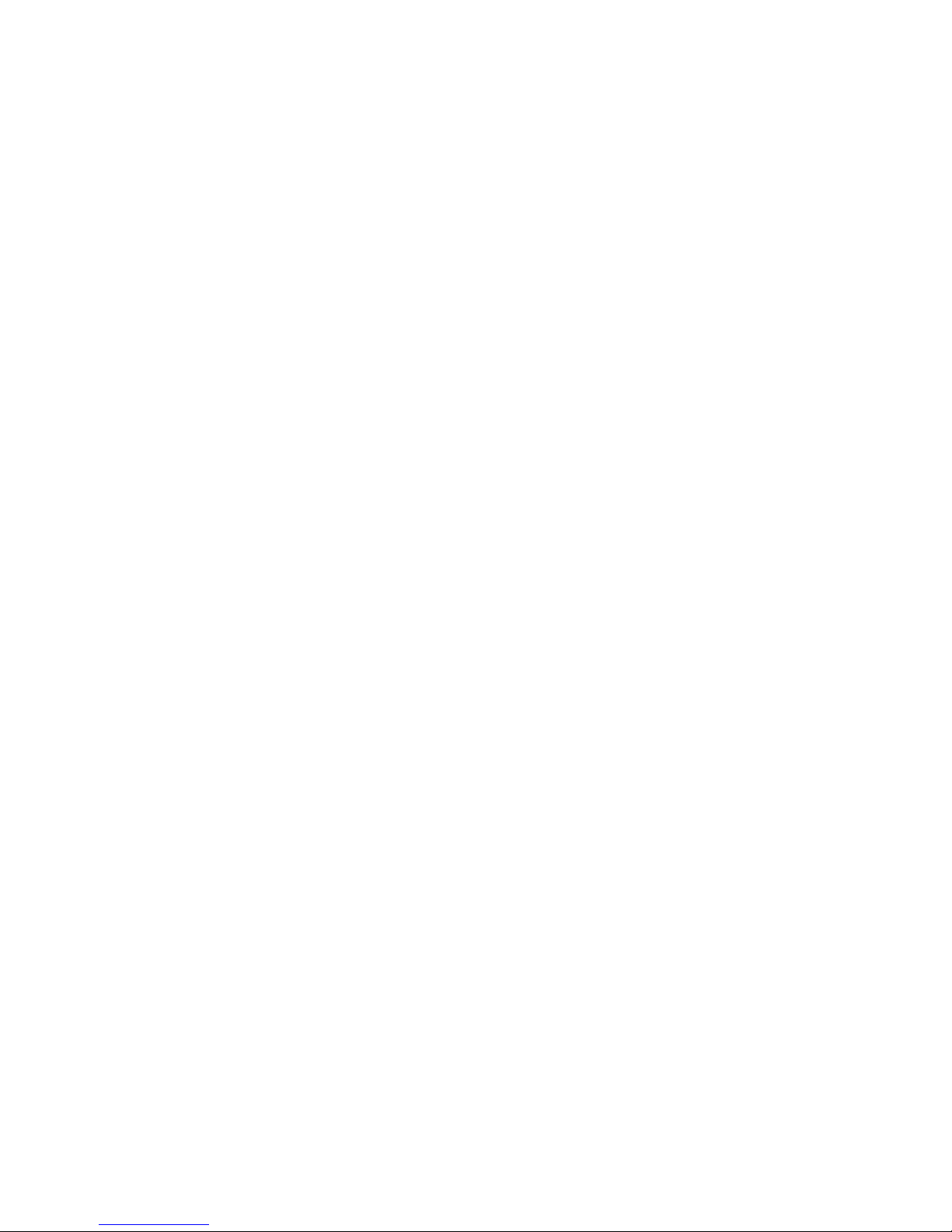
Page 3
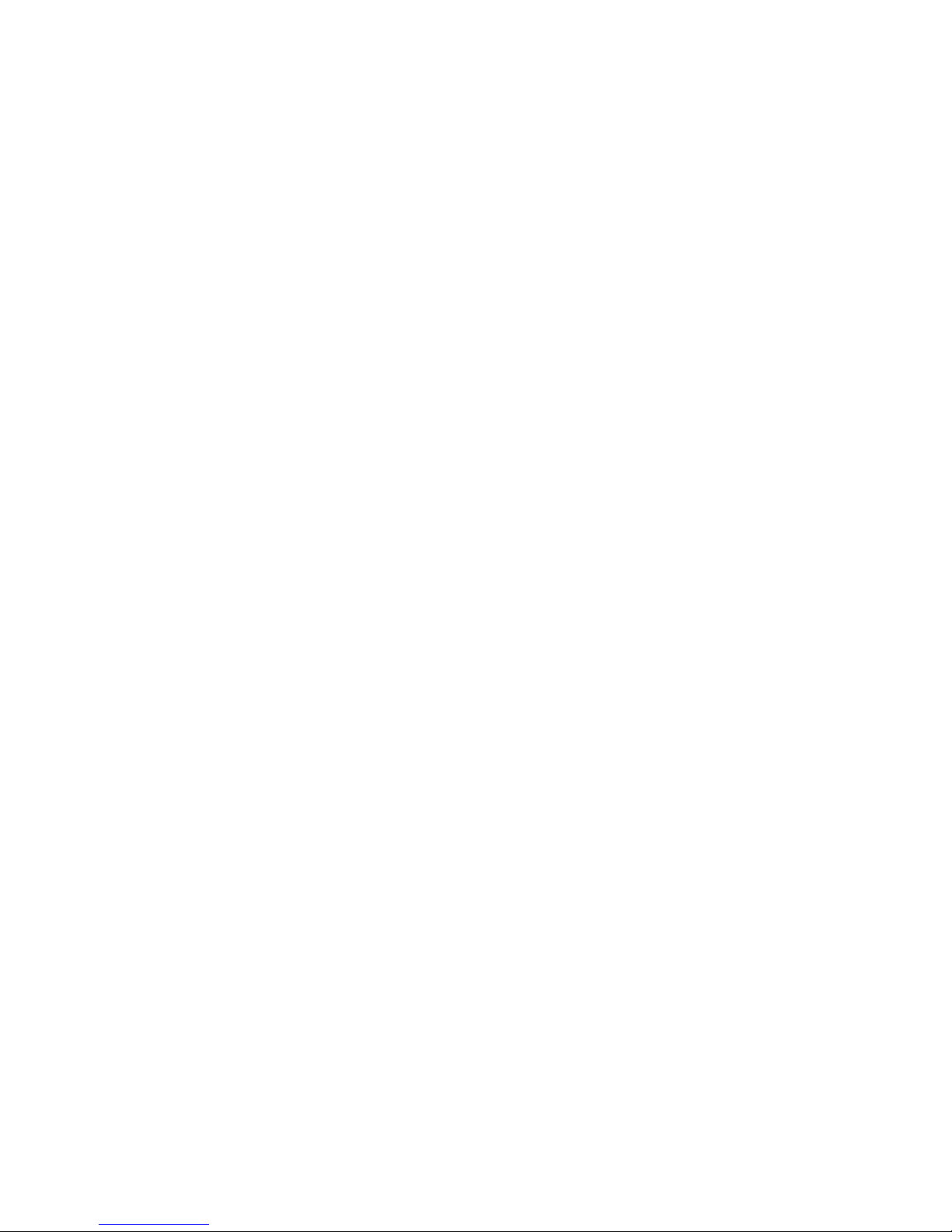
ER s e r v e r
Hardware Maintenance Manual
xSeries 232, Type 8668
Page 4
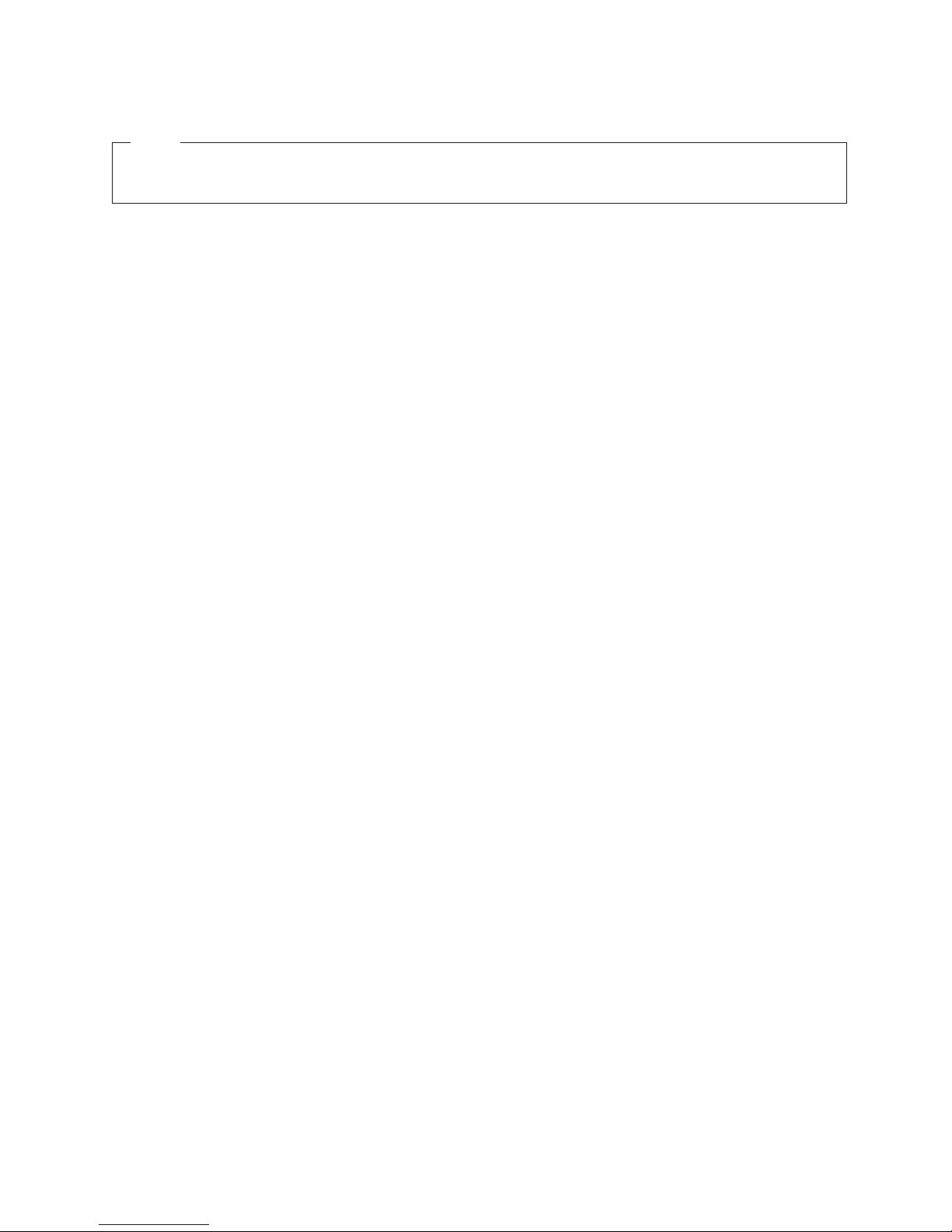
Note
Before using this information and the product it supports, be sure to read the general information
under “Notices” on page 167.
First Edition June 2001 (updated June 2002)
The following paragraph does not apply to the United Kingdom or any country where such provisions are
inconsistent with local law:
INTERNATIONAL BUSINESS MACHINES CORPORATION PROVIDES THIS PUBLICATION ″AS IS″ WITHOUT
WARRANTY OF ANY KIND, EITHER EXPRESS OR IMPLIED, INCLUDING, BUT NOT LIMITED TO, THE
IMPLIED WARRANTIES OF MERCHANTABILITY OR FITNESS FOR A PARTICULAR PURPOSE. Some states do
not allow disclaimer of express or implied warranties in certain transactions, therefore, this statement may not
apply to you.
This publication could include technical inaccuracies or typographical errors. Changes are periodically made to the
information herein; these changes will be incorporated in new editions of the publication. IBM may make
improvements and/or changes in the product(s) and/or the program(s) described in this publication at any time.
This publication was developed for products and services offered in the United States of America. IBM may not
offer the products, services, or features discussed in this document in other countries, and the information is subject
to change without notice. Consult your local IBM representative for information on the products, services, and
features available in your area.
Requests for technical information about IBM products should be made to your IBM reseller or IBM marketing
representative.
© Copyright International Business Machines Corporation 2000, 2001. All rights reserved.
US Government Users Restricted Rights – Use, duplication or disclosure restricted by GSA ADP Schedule Contract
with IBM Corp.
Page 5
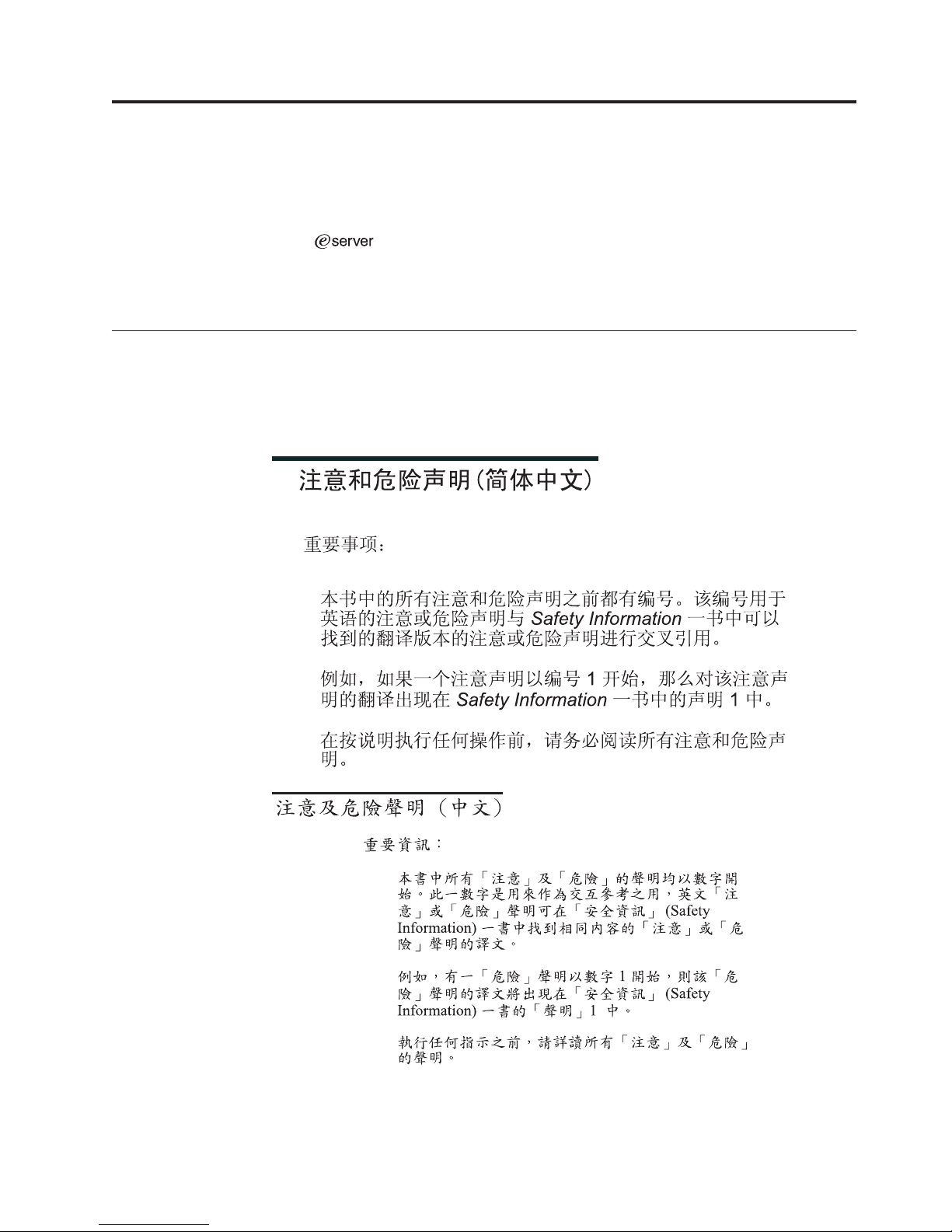
About this manual
This manual contains diagnostic information, a Symptom-to-FRU index, service
information, error codes, error messages, and configuration information for the
®
IBM
Important: This manual is intended for trained servicers who are familiar with
Important safety information
Be sure to read all caution and danger statements in this book before performing
any of the instructions. See “Safety information” on page 133.
Leia todas as instruções de cuidado e perigo antes de executar qualquer operação.
xSeries 232.
IBM PC Server products.
Prenez connaissance de toutes les consignes de type Attention et Danger avant de
procéder aux opérations décrites par les instructions.
Lesen Sie alle Sicherheitshinweise, bevor Sie eine Anweisung ausführen.
© Copyright IBM Corp. 2000, 2001 iii
Page 6
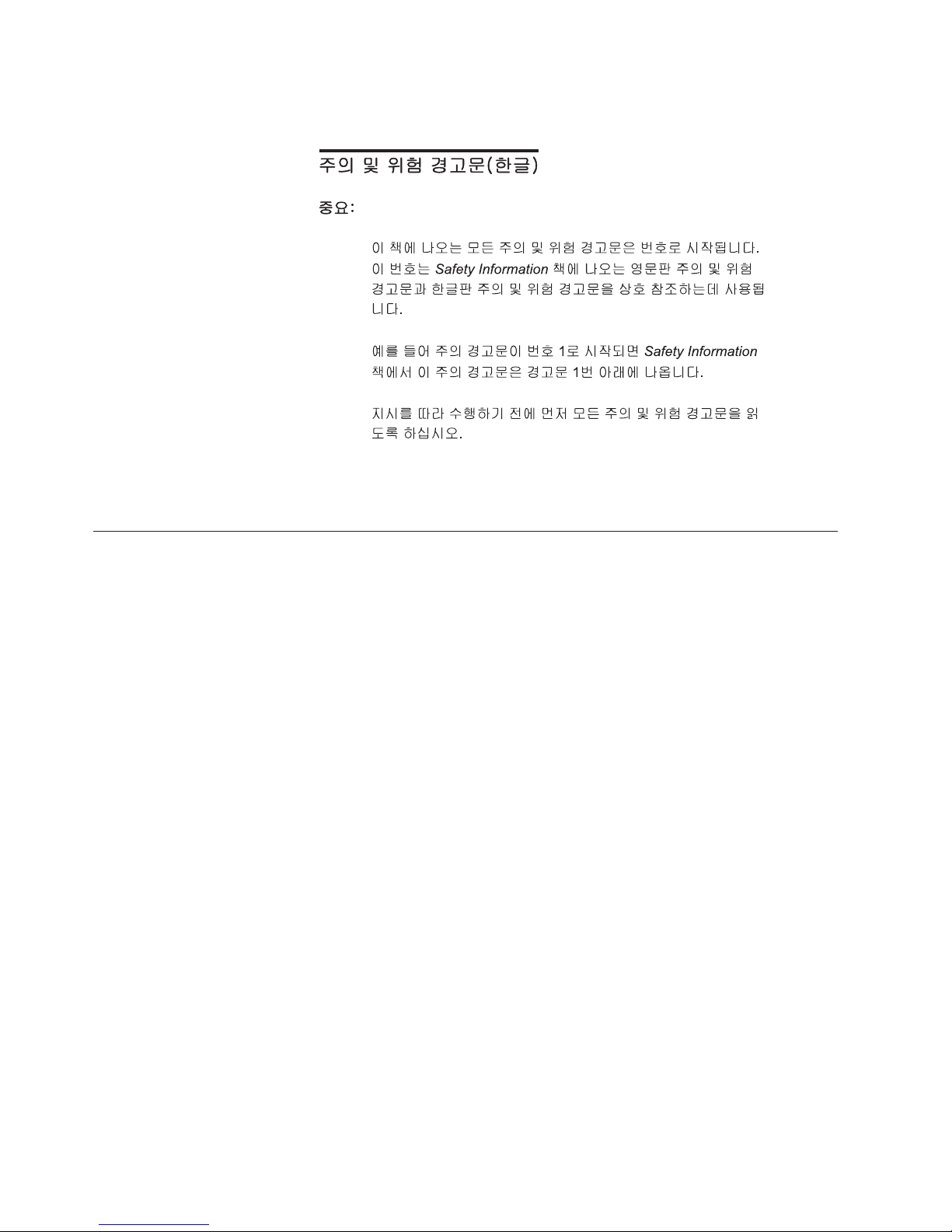
Online Support
Accertarsi di leggere tutti gli avvisi di attenzione e di pericolo prima di effettuare
qualsiasi operazione.
Lea atentamente todas las declaraciones de precaución y peligro ante de llevar a
cabo cualquier operación.
Use the World Wide Web (WWW) to download Diagnostic, BIOS Flash, and device
driver files.
File download address is:
http://www.ibm.com/pc/support
iv Hardware Maintenance Manual: xSeries 232, Type 8668
Page 7
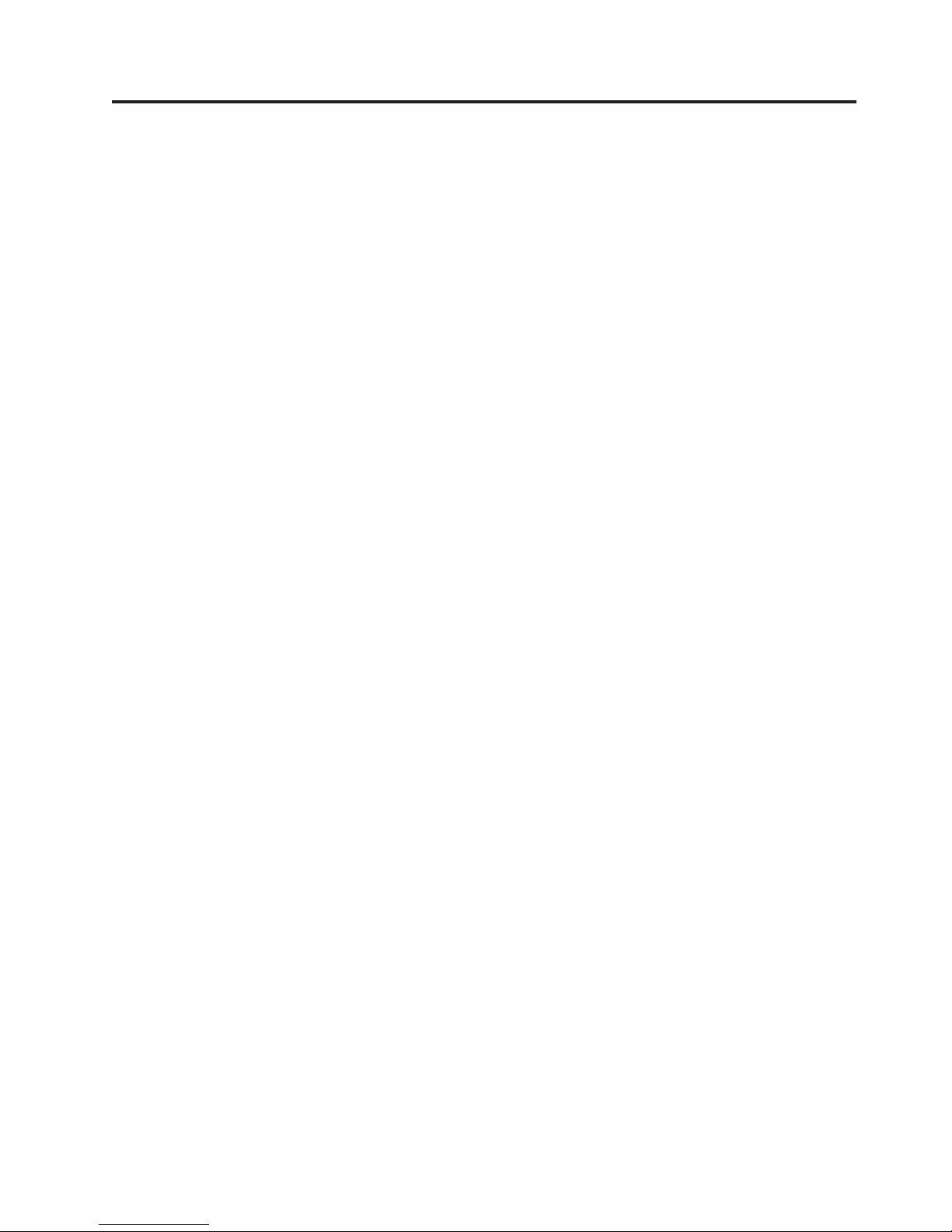
Contents
About this manual ..........iii
Important safety information ........iii
Online Support .............iv
General checkout ..........1
General information .........3
Features and specifications..........3
Notices and statements in this book ......5
What the IBM xSeries 232 offers ........5
Reliability, availability, and serviceability features . . 6
Server controls and indicators ........7
Turning on the server ..........9
Turning off the server ..........10
Operator information panel .........11
Diagnostics.............13
Diagnostic tools overview .........13
POST................13
Error logs ..............14
SCSI messages (some models) ........14
Diagnostic programs and error messages ....15
Text messages ............15
Starting the diagnostic programs ......16
Viewing the test log ..........17
Recovering BIOS code ...........17
Identifying problems using status LEDs .....18
Power supply LEDs ..........19
Light Path Diagnostics panel .......19
Replacing the battery ...........20
Configuration ............23
Using the Configuration/Setup Utility program . . 23
Starting the Configuration/Setup Utility program 23
Main menu of the Configuration/Setup Utility 24
Using passwords ...........27
Using the SCSISelect utility program ......28
Starting the SCSISelect utility program ....28
Choices available from the SCSISelect menu . . 28
Using the PXE Boot Agent Utility program . . . 29
Using the ServerGuide CDs .........31
Features at a glance ..........32
Setup and configuration overview ......33
System Partition ............34
Typical NOS installation .........34
Setting up or updating multiple servers ....34
Installing your NOS without ServerGuide . . . 35
Additional programs included with ServerGuide 35
Installing options ..........37
Major components of the xSeries 232 server . . . 37
Components by model .........37
System board locations ..........40
System board option connectors ......40
System board internal cable connectors ....41
System board external port connectors ....43
System board switches and jumpers .....43
System board LED locations ........45
Light Path Diagnostics panel .......46
Before you begin ............47
System reliability considerations ......48
Working inside a server with power on ....48
Installing components ...........48
Removing the cover, door, and bezel .....48
Working with adapters .........54
Internal drives ............58
Memory modules ...........65
Microprocessor kit installation .......67
Power supplies ............71
Fans ................80
Completing the installation ........82
Connecting external options .........85
Input/output connector locations ......86
Input/output ports ...........86
Cabling the server ............95
Cabling the tower model .........95
Cabling the rack model .........96
FRU information (service only) ....97
Operator information bracket ........97
Power switch panel............99
Rear cable bracket............101
PCI adapter card support assembly ......102
DASD backplane assembly .........103
Power supply backplane .........103
System board .............105
Symptom-to-FRU index .......107
Beep Symptoms ............107
No Beep symptoms ...........109
Diagnostic Panel LED ..........109
Diagnostic error codes ..........111
Error symptoms ............115
Power supply LED errors .........116
POST error codes ............117
Service processor error codes ........122
SCSI error codes ............123
Temperature error messages ........123
Fan error messages ...........124
Power error messages ..........124
System shutdown ............124
Power related system shutdown ......124
Temperature related system shutdown ....125
DASD checkout ............125
Host Built-In Self Test (BIST) ........126
Bus fault messages ...........126
Undetermined Problems..........126
Parts listing, xSeries 232 ......129
© Copyright IBM Corp. 2000, 2001 v
Page 8
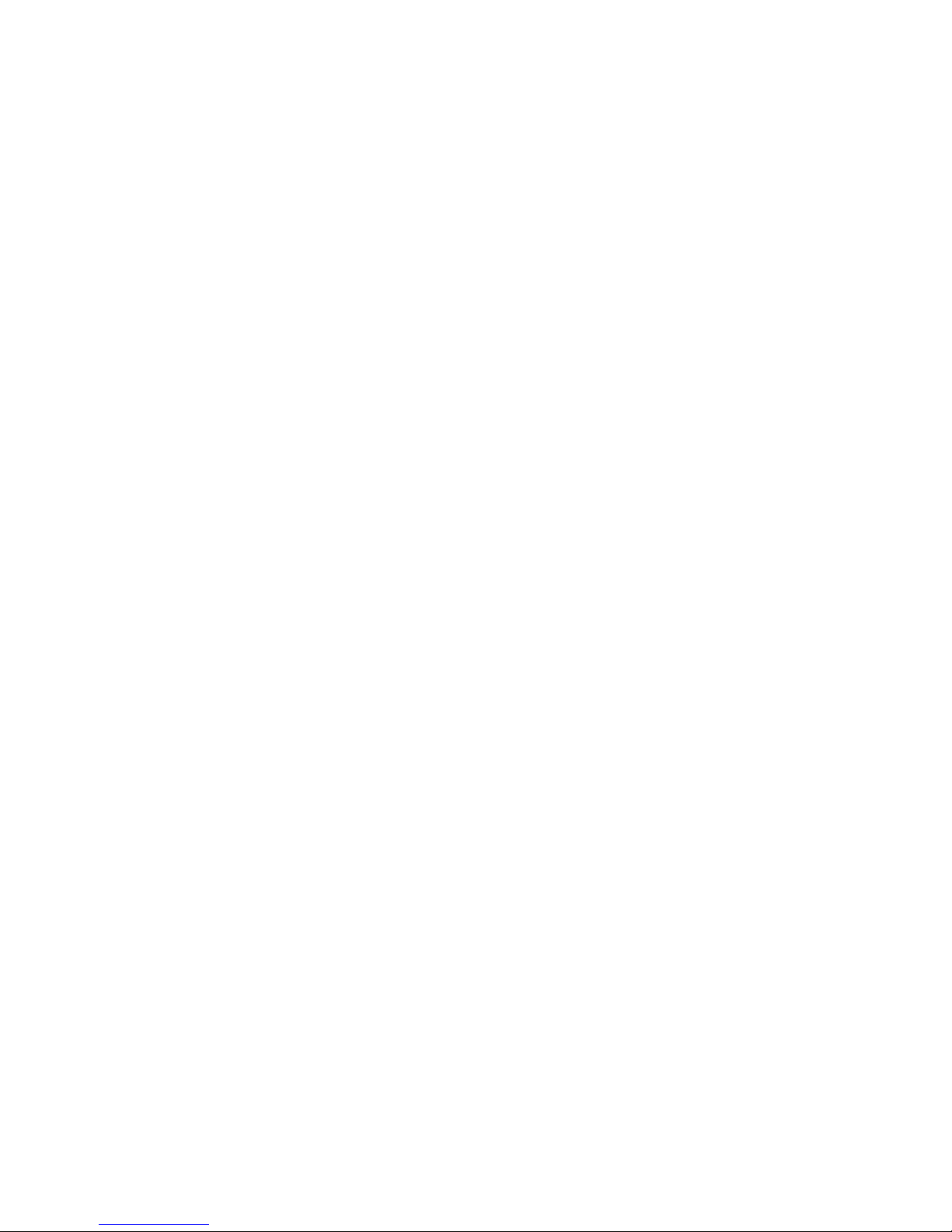
System ...............130
Keyboards ..............131
Powercords..............132
Related service information .....133
Safety information............133
General safety ............133
Electrical safety............134
Safety inspection guide .........135
Handling electrostatic discharge-sensitive
devices ..............136
Grounding requirements ........137
Safety notices (multi-lingual translations) . . . 137
Send us your comments! .........166
Problem determination tips .........167
Notices ...............167
Trademarks ..............168
vi Hardware Maintenance Manual: xSeries 232, Type 8668
Page 9
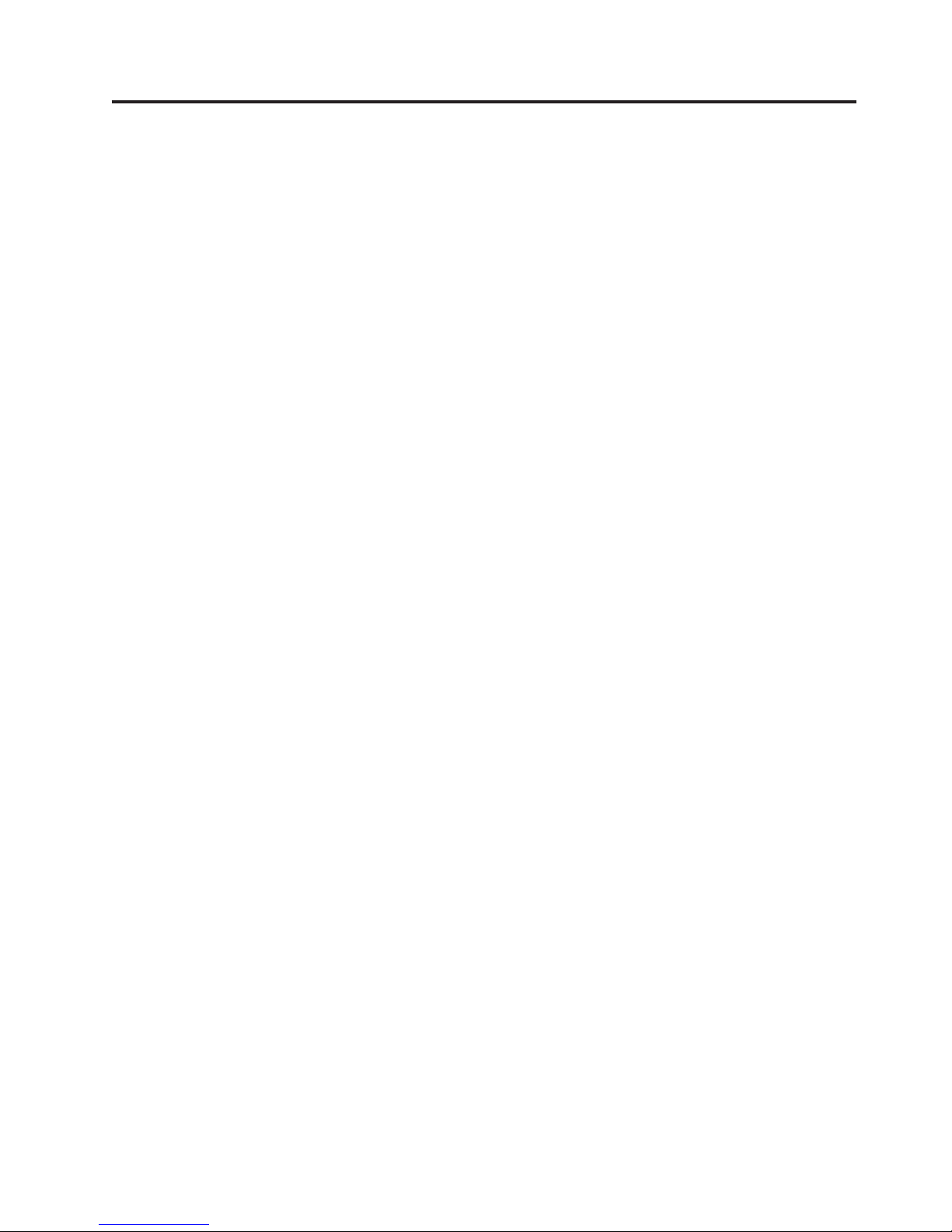
General checkout
The server diagnostic programs are stored in upgradable read-only memory (ROM)
on the system board. These programs are the primary method of testing the major
components of the server: the system board, Ethernet controller, video controller,
RAM, keyboard, mouse (pointing device), diskette drive, serial ports, hard drives,
and parallel port. You can also use them to test some external devices. See,
“Diagnostic tools overview” on page 13.
Also, if you cannot determine whether a problem is caused by the hardware or by
the software, you can run the diagnostic programs to confirm that the hardware is
working properly.
When you run the diagnostic programs, a single problem might cause several error
messages. When this occurs, work to correct the cause of the first error message.
After the cause of the first error message is corrected, the other error messages
might not occur the next time you run the test.
A failed system might be part of a shared DASD cluster (two or more systems
sharing the same external storage device(s). Prior to running diagnostics, verify
that the failing system is not part of a shared DASD cluster.
A system might be part of a cluster if:
v The customer identifies the system as part of a cluster.
v One or more external storage units are attached to the system and at least one of
the attached storage units is additionally attached to another system or
unidentifiable source.
v One or more systems are located near the failing system.
If the failing system is suspected to be part of a shared DASD cluster, all
diagnostic tests can be run except diagnostic tests which test the storage unit
(DASD residing in the storage unit) or the storage adapter attached to the storage
unit.
Notes:
1. For systems that are part of a shared DASD cluster, run one test at a time in
looped mode. Do not run all tests in looped mode, as this could enable the
DASD diagnostic tests.
2. If multiple error codes are displayed, diagnose the first error code displayed.
3. If the computer hangs with a POST error, go to “Error logs” on page 14.
4. If the computer hangs and no error is displayed, “Diagnostic programs and
error messages” on page 15.
5. Power supply problems, “Power supply LED errors” on page 116.
6. For intermittent problems, check the error log; “Undetermined Problems” on
page 126.
© Copyright IBM Corp. 2000, 2001 1
Page 10
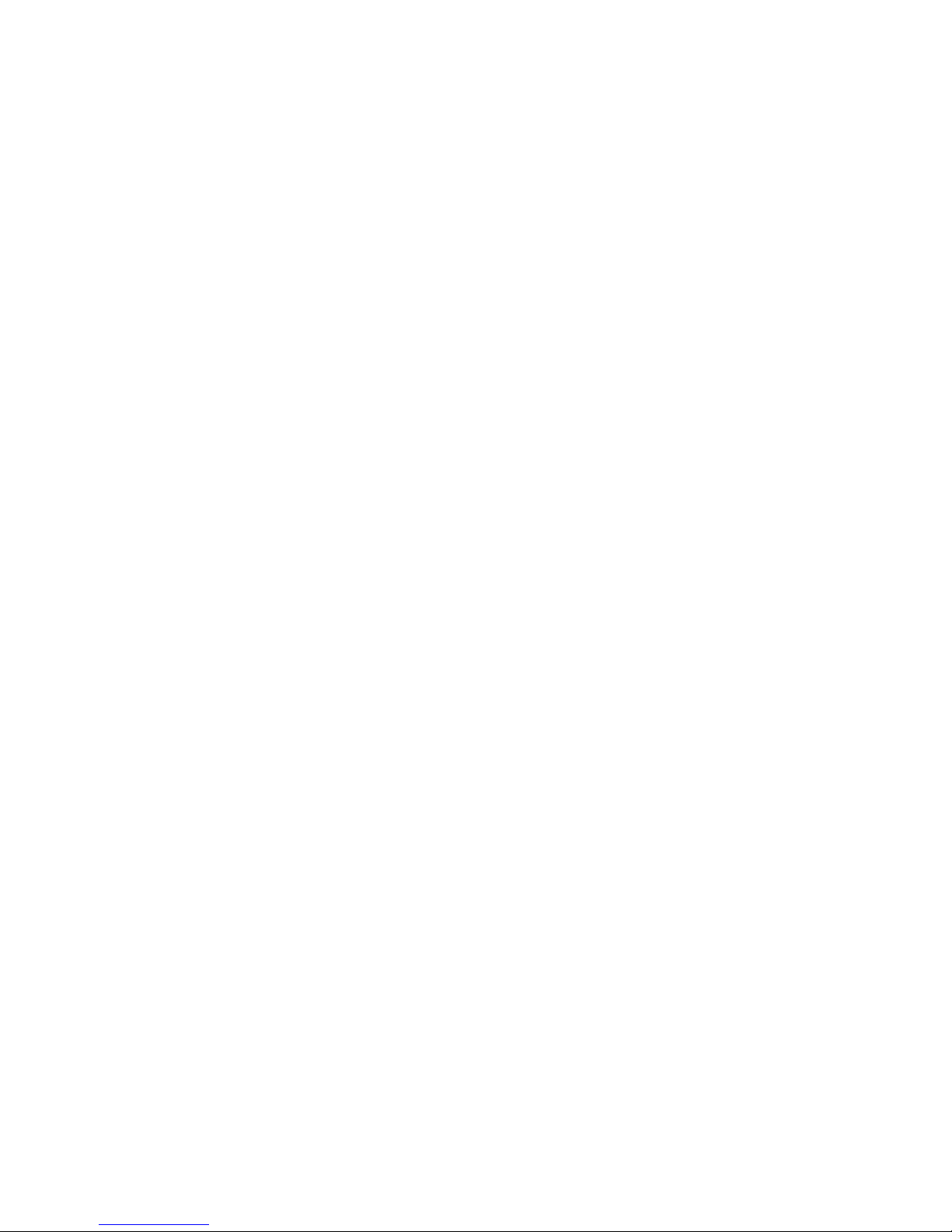
001 IS THE SYSTEM PART OF A CLUSTER?
YES. Schedule maintenance with the customer. Shut down all systems
related to the cluster. Run storage test.
NO. Go to step 002.
002 THE SYSTEM IS NOT PART OF A CLUSTER
v Power-off the computer and all external devices.
v Check all cables and power cords.
v Set all display controls to the middle position.
v Power-on all external devices.
v Power-on the computer.
v Record any POST error messages displayed on the screen. If an error is
displayed, look up the first error in the “Error logs” on page 14.
v Check the information LED panel System Error LED; if on, see
“Operator information panel” on page 11.
v Check the System Error Log. If an error was recorded by the system, see
“Error logs” on page 14.
v Start the Diagnostic Programs. See “Starting the diagnostic programs” on
page 16.
v Check for the following responses:
1. One beep.
2. Readable instructions or the Main Menu.
003 DID YOU RECEIVE BOTH OF THE CORRECT RESPONSES?
YES. Run the Diagnostic Programs. If necessary, refer to “Starting the
diagnostic programs” on page 16.
NO. Find the failure symptom in “Symptom-to-FRU index” on page 107.
2 Hardware Maintenance Manual: xSeries 232, Type 8668
Page 11
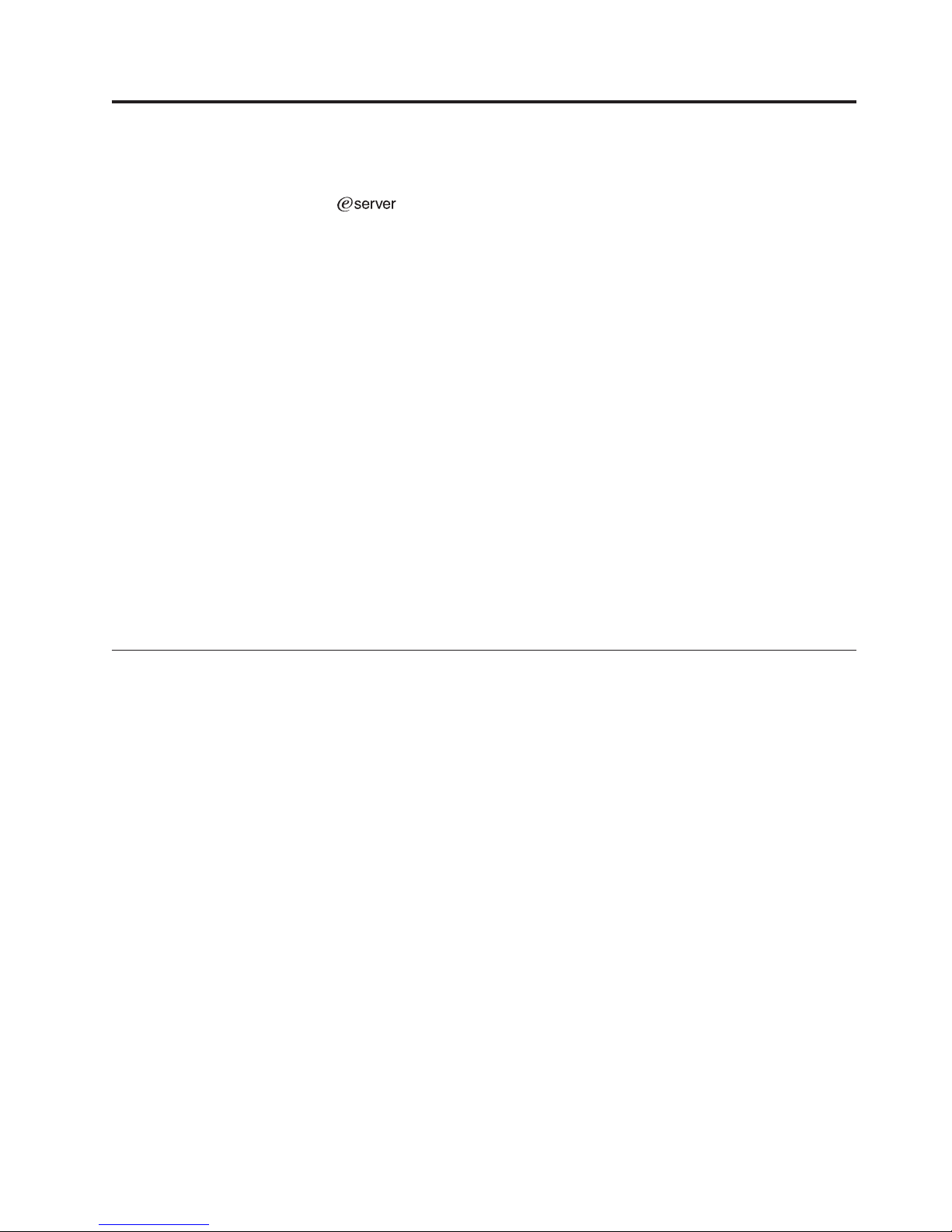
General information
The IBM
(SMP) server. It is ideally suited for networking environments that require superior
microprocessor performance, efficient memory management, flexibility, and reliable
data storage.
The xSeries 232 contains several IBM X-Architecture
increase server performance and reliability. For more information about
X-Architecture features, refer to “What the IBM xSeries 232 offers” on page 5. You
can obtain more information about the IBM X-Architecture technologies and
features at http://www.pc.ibm.com/us/eserver/xseries/xarchitecture/index.html.
If you have access to the World Wide Web, you can obtain up-to-date information
about the xSeries 232 model and other IBM server products at the following World
Wide Web address:
http://www.pc.ibm.com/eserver/xseries/
The information label containing the serial number, machine type, model number,
and agency marks for your server is located as follows:
Tower model On the bottom of the server, on the rear of the server, and on the
Rack model On the side of the server, on the rear of the server, and on the front
xSeries 232 is a high-performance, symmetric multiprocessing
™
technologies, which help
front of the server below the bezel
of the server below the bezel
Features and specifications
The following table provides a summary of the features and specifications for the
xSeries 232 server.
© Copyright IBM Corp. 2000, 2001 3
Page 12
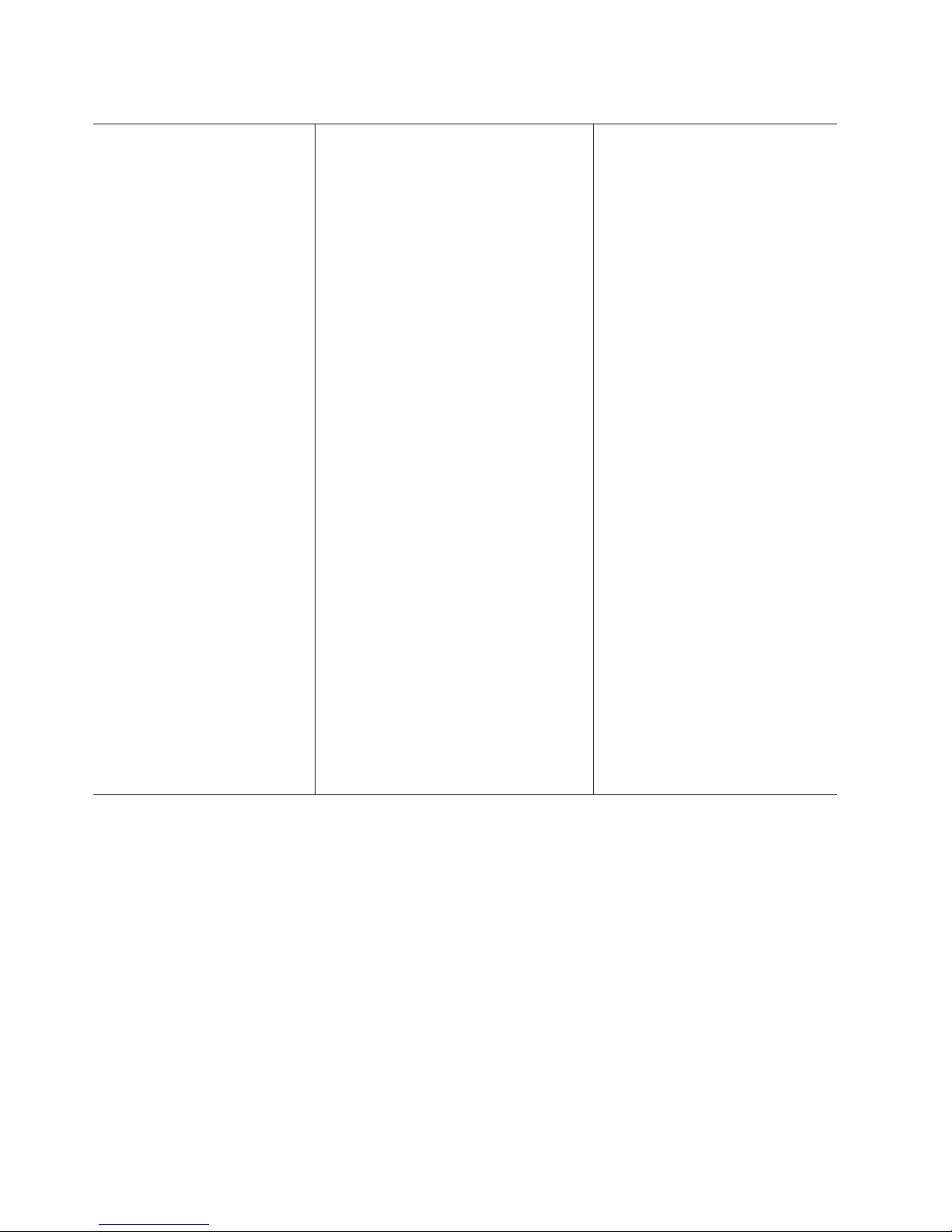
Table 1. Features and specifications
Microprocessor:
®
v Intel
Pentium®III
v 256 or 512 KB Level-2 cache
v Supports up to two
microprocessors
Memory:
v Maximum: 4 GB
v Type: ECC, SDRAM, PC133,
registered DIMMs
v Slots: Four (two-way
interleaved)
Drives standard:
v Diskette: 1.44 MB
v CD-ROM: 48X IDE
Expansion bays:
v Hot-swap: Six slim high
v Non-hot-swap: Three 5.25-inch
(one used by CD-ROM drive)
v You can install a drive-bay
expansion kit to convert two of
the 5.25-inch bays so that they
support three hot-swap drives
PCI expansion slots:
v One 33 MHz/32-bit
v Two 33 MHz/64-bit
v Two 66 MHz/64-bit
Power supplies:
Depending on model: one
385-watt nonredundant power
supply; or two 250-watt (115-230
V ac) power supplies with a
maximum of three 250-watt units
for power-supply redundancy
Acoustical noise emissions:
v Sound power, idling: 6.6 bel maximum
v Sound power, operating: 6.8 bel
maximum
v Sound pressure, operating: 53 dBa
maximum
Video:
v S3 video controller
v Compatible with SVGA and VGA
v 8 MB video memory
Size (rack model 5U)
v Height: 217.2 mm (8.6 in.)
v Depth: 688 mm (27.1 in.)
v Width: 427.8 mm (16.8 in.)
v Weight: approximately 35.4 kg (78 lb)
when fully configured
Size (tower model)
v Height: 439.8 mm (17.3 in.)
v Depth: 700 mm (27.6 in.)
v Width: 217.2 mm (8.6 in.)
v Weight: approximately 37.64 kg (83 lb)
when fully configured
Integrated functions:
v Ultra160 SCSI controller
v One 10BASE-T/100BASE-TX/100BASE-
FX, Intel Ethernet controller with alert
on LAN
™
and Wake on LAN
®
support
v Two serial ports
v Two Universal Serial Bus (USB) ports
v Keyboard port
v Mouse port
v Video port
v Integrated system management
processor (ISMP) with two ISM
(RS-485) RJ-45 connectors
Environment:
v Air temperature:
– Server on: 10° to 35°C (50.0° to
95.0°F). Altitude: 0 to 914 m
(2998.7 ft)
– Server on: 10° to 32°C (50.0° to
89.6°F). Altitude: 914 m (2998.7
ft) to 2133 m (6998.0 ft)
– Server off: 10° to 43°C (50.0° to
109.4°F). Maximum altitude:
2133 m (6998.0 ft)
v Humidity:
– Server on: 8% to 80%
– Server off: 8% to 80%
Heat output:
Approximate heat output in British
thermal units (Btu) per hour
v Minimum configuration: 683 Btu
(200 watts)
v Maximum configuration: 1877 Btu
(550 watts)
Electrical input:
v Sine-wave input (50-60 Hz)
required
v Input voltage low range:
– Minimum: 100 V ac
– Maximum: 127 V ac
v Input voltage high range:
– Minimum: 200 V ac
– Maximum: 240 V ac
v Input kilovolt-amperes (kVA)
approximately:
– Minimum: 0.08 kVA
– Maximum: 0.52 kVA
4 Hardware Maintenance Manual: xSeries 232, Type 8668
Page 13
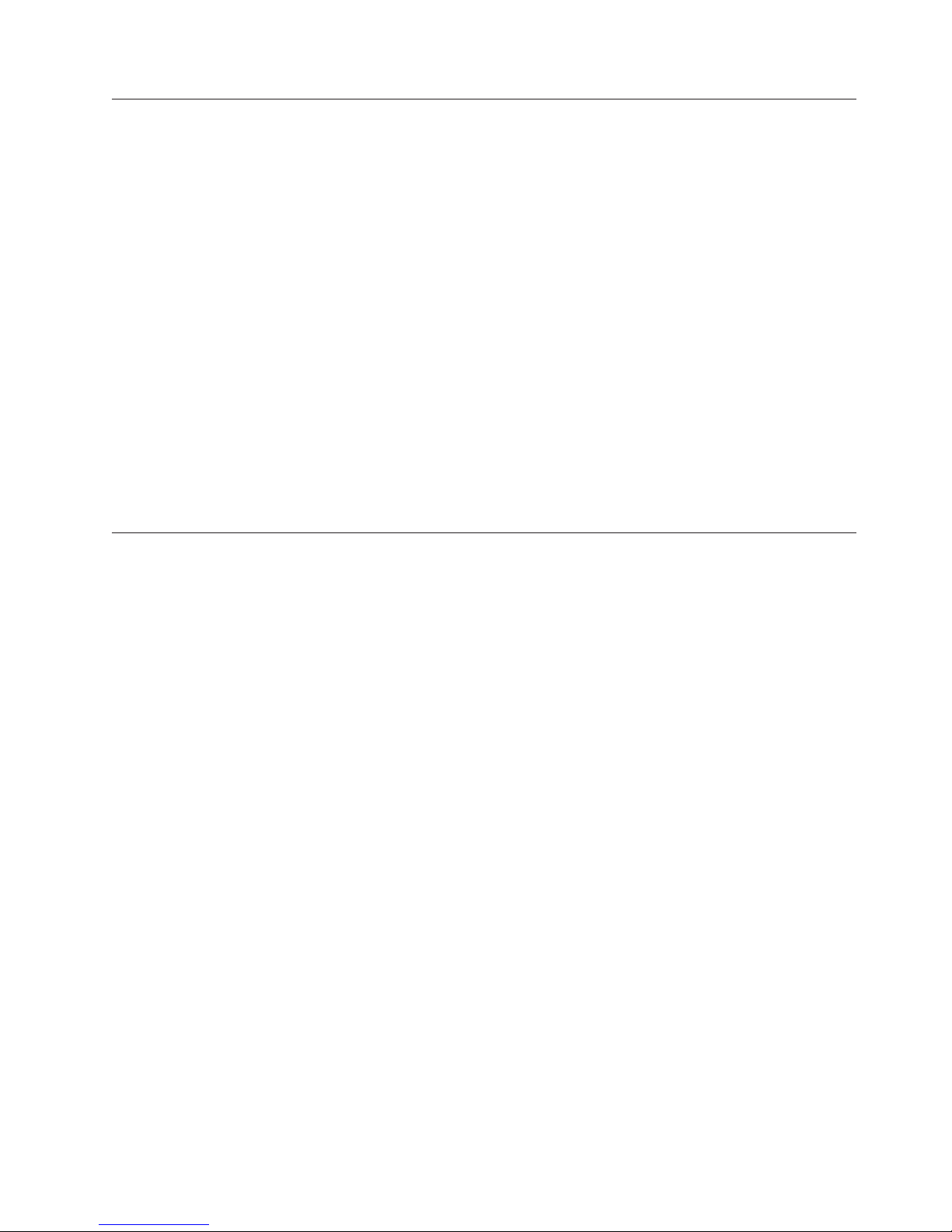
Notices and statements in this book
The caution and danger statements used in this book also appear in the
multilingual Safety Information book provided on the IBM Documentation CD. Each
caution and danger statement is numbered for easy reference to the corresponding
statements in the safety book.
The following types of notices and statements are used in this book:
v Note: These notices provide important tips, guidance, or advice.
v Important: These notices provide information or advice that might help you
avoid inconvenient or problem situations.
v Attention: These notices indicate possible damage to programs, devices, or data.
An attention notice is placed just before the instruction or situation in which
damage could occur.
v Caution: These statements indicate situations that can be potentially hazardous
to you. A caution statement is placed just before the description of a potentially
hazardous procedure step or situation.
v Danger: These statements indicate situations that can be potentially lethal or
extremely hazardous to you. A danger statement is placed just before the
description of a potentially lethal or extremely hazardous procedure step or
situation.
What the IBM xSeries 232 offers
The unique design of the server takes advantage of advancements in symmetric
multiprocessing (SMP), data storage, and memory management. The server
combines:
v IBM X-Architecture technology
IBM X-Architecture leverages proven innovative IBM technologies to build the
most powerful, and reliable Intel processor-based servers in the world.
v Impressive performance using an innovative approach to SMP
The server supports up to two Pentium III microprocessors. The server comes
with one microprocessor installed; you can install an additional microprocessor
to enhance performance and provide SMP capability.
v Large data-storage and hot-swap capabilities
All models of the server support up to six hot-swap hard disk drives. This
hot-swap feature enables you to remove and replace hard disk drives without
turning off the server.
The addition of an optional digital linear tape drive (DLT) enables quick backup
of large amounts of data.
v IBM integrated system management processor (ISMP)
The integrated system management processor provides environmental
monitoring for your server. When environmental conditions exceed thresholds or
when system components fail, the ISMP lights the Light Path Diagnostics
to indicate the location of the problem. Critical errors, as well as environmental
and configuration information, are also included in the error log.
If an optional Remote Supervisor Adapter is installed on the Advanced System
Management (ASM) interconnect network, you can view the system health;
update the ISMP code; power on, power off, and restart the server; view the
error log; view the vital product data; and send alerts over the ASM interconnect
network.
v Redundant power capabilities
™
LEDs
General information 5
Page 14
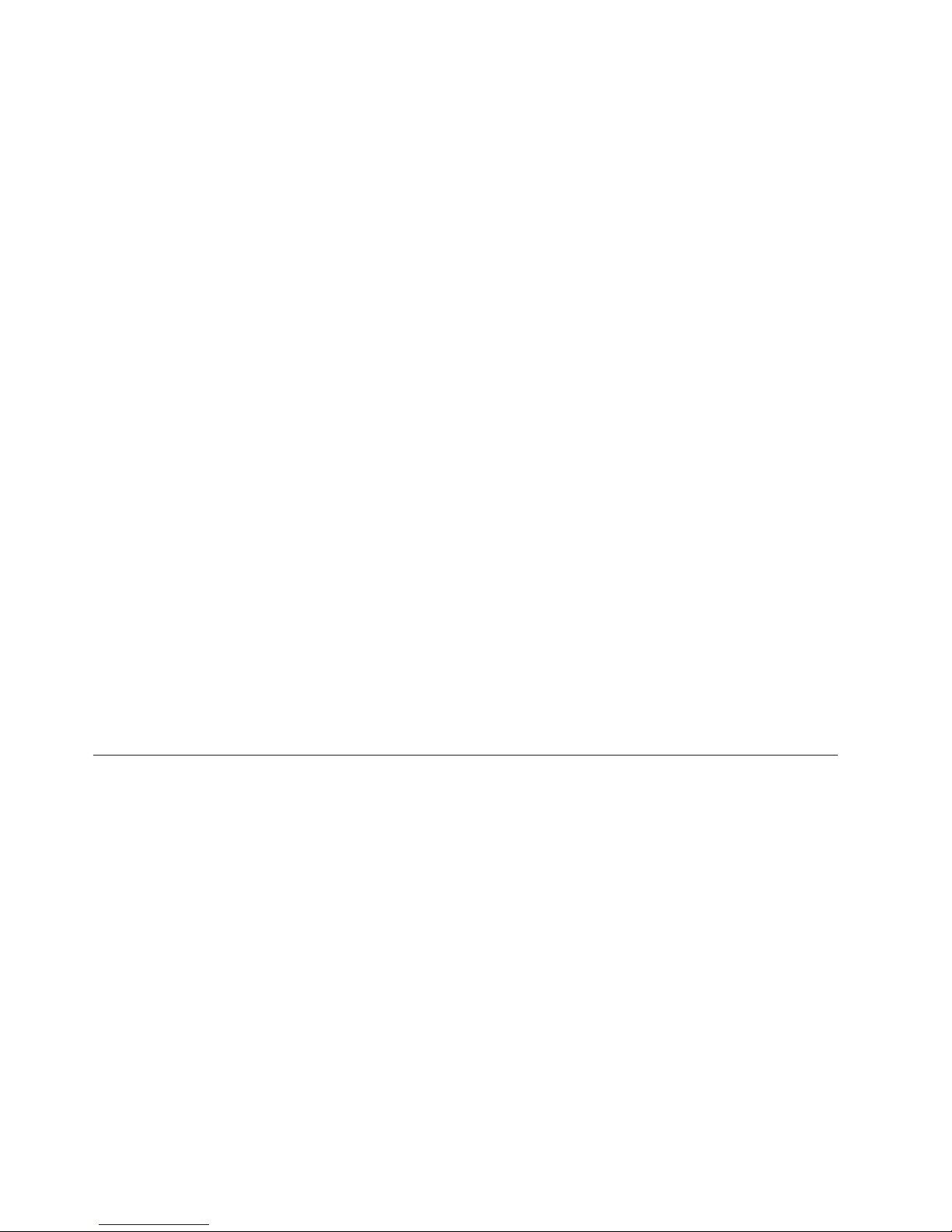
Depending on model, the server comes with either one 385-watt nonredundant
power supply, or two 250-watt power-supply units. The two power-supply units
provide redundant power for many server configurations. For power loads
above 250 watts, a third optional power supply can be installed to provide a full
500 watts of power.
The NON LED on the system board is lit when the power load is 250 watts or
greater with two power supplies, or when the power load is 500 watts or greater
with three power supplies.
v Large system memory
The memory bus in your server supports up to 4 GB (GB equals approximately
1 000 000 000 bytes) of two-way interleaved system memory. The memory
controller provides error correcting code (ECC) support for up to four
industry-standard PC133, 3.3 V, 168-pin, 8-byte, registered, synchronousdynamic-random access memory (SDRAM) dual inline memory modules
(DIMMs).
v Integrated network environment support
The server comes with an Ethernet controller on the system board. This Ethernet
controller has an interface for connecting to 10-Mbps or 100-Mbps networks. The
server automatically selects between 10BASE-T and 100BASE-TX. The controller
provides full-duplex (FDX) capability, which enables simultaneous transmission
and reception of data on the Ethernet local area network (LAN).
v Redundant network interface card
The addition of an optional, redundant network interface card (NIC) provides a
failover capability to a redundant Ethernet connection. If a problem occurs with
the primary Ethernet connection, all Ethernet traffic associated with this primary
connection is automatically switched to the redundant NIC. This switching
occurs without data loss and without user intervention.
v Optional PCI adapters
The server uses peripheral component interconnect (PCI) bus architecture to
provide compatibility with a wide range of existing hardware devices and
software applications. The server supports up to five PCI adapters in the
expansion slots.
Reliability, availability, and serviceability features
Three of the most important features in server design are reliability, availability,
and serviceability (RAS). These factors help to ensure the integrity of the data
stored on your server; that your server is available when you want to use it; and
that should a failure occur, you can diagnose and repair the failure with minimal
inconvenience.
The following is an abbreviated list of the RAS features that your server supports:
v Menu-driven setup, system configuration, RAID configuration, and diagnostic
programs
v Power-on self-test (POST)
v ROM-resident diagnostics
v Integrated system management processor (ISMP)
v Predictive failure alerts
v Remote system problem-determination support
v Power and temperature monitoring
v Microprocessor built-in self-test (BIST)
v Internal error signal monitoring
v Configuration checking
6 Hardware Maintenance Manual: xSeries 232, Type 8668
Page 15
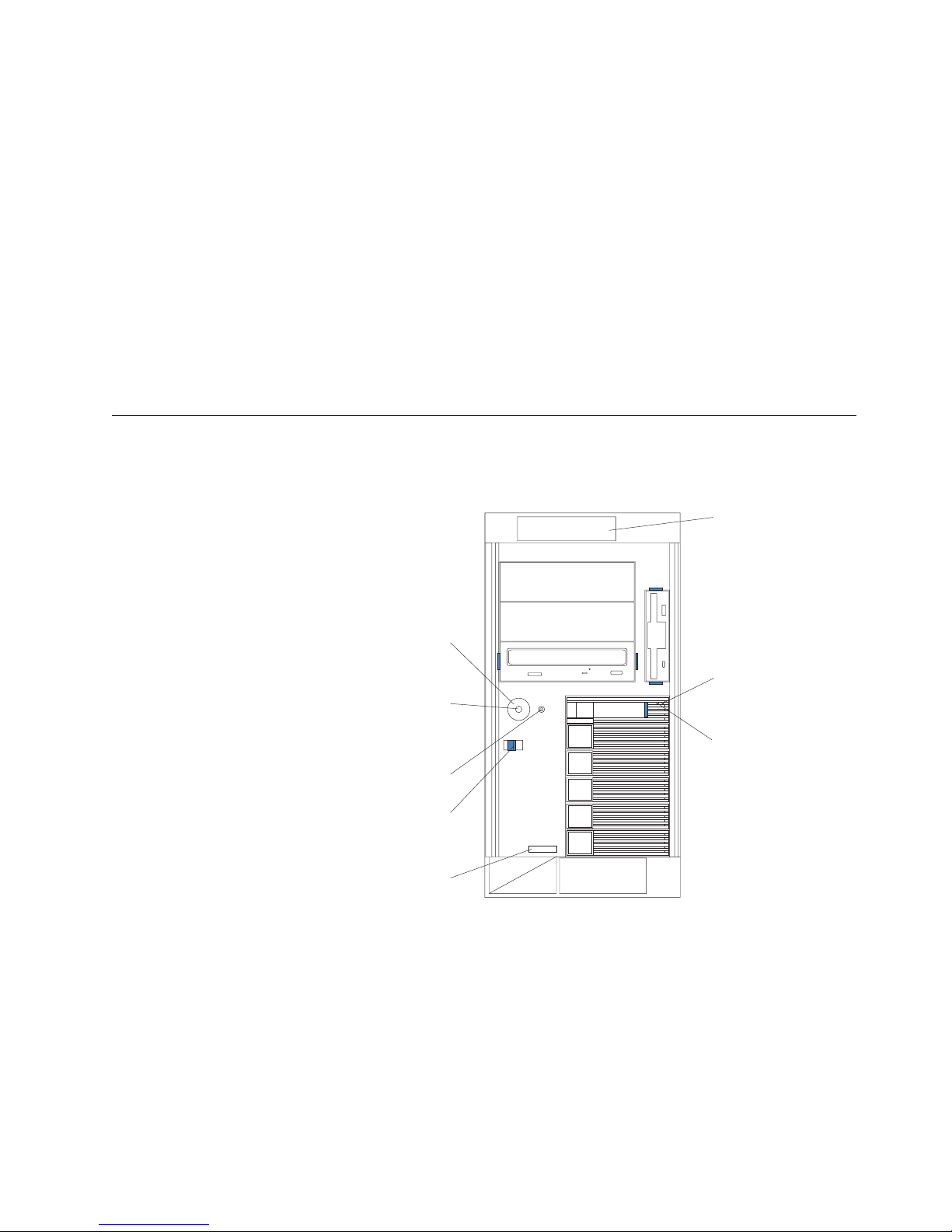
v CPU/VRM failure identification through Light Path Diagnostics technology and
alerting
v Diagnostic support of ServeRAID
v Hot-swap drive bays
v Error codes and messages and system error logging
v Upgradable BIOS, diagnostics, and ISMP code
v Automatic restart after a power failure
v Parity checking on the SCSI bus
v Error checking and correcting (ECC) memory
v Redundant hot-swap power-supply option
v Redundant hot-swap cooling
v Redundant Ethernet capabilities (with optional adapter)
v Vital product data (VPD) on processor complex, system board, power backplane,
SCSI backplane, and each power supply
v Operator information panel and group of diagnostic LEDs on the system board
v Remind button to temporarily turn off LEDs for nonvital alerts
Server controls and indicators
The following illustrations show the controls and indicators on the front of the
server.
™
adapters and Ethernet adapters
Operator
information
panel
Tower model
Power-control
button shield
(if installed)
Power-control
button
Reset
button
Cover-release
latch
Serial
number
Hard disk
drive activity
light (green)
Hard disk
drive status
light (amber)
General information 7
Page 16
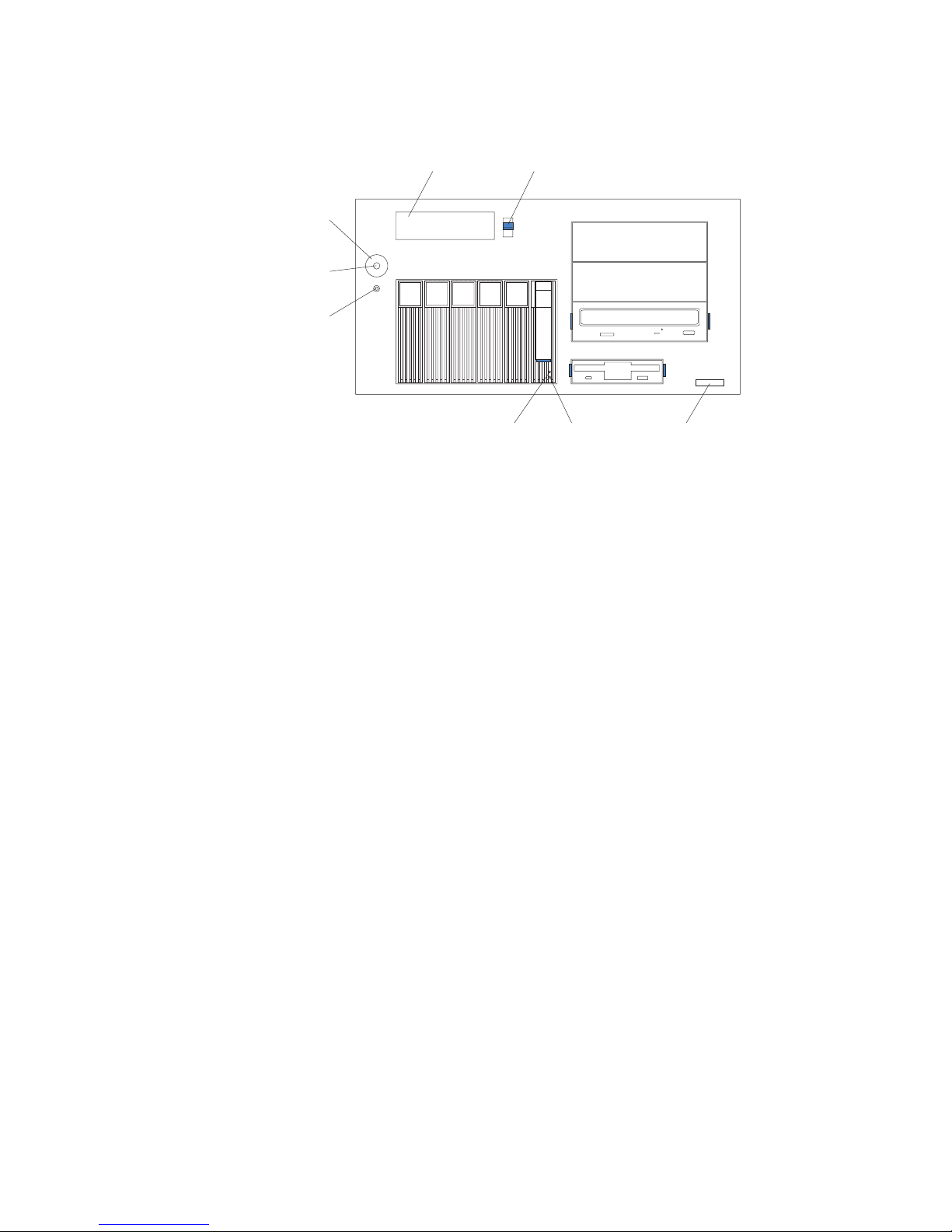
Rack model
Operator
information
panel
Power-control
button shield
(if installed)
Power-control
button
Reset button
Hard disk
drive status
light (amber)
Cover-release
latch
Hard disk
drive activity
light (green)
Serial
number
Power-control button shield: You can install this circular disk over the
power-control button to prevent accidental manual power-off. This disk is
provided with your server.
Power-control button: Press this button to manually shut down and turn off the
server.
Reset button: Press this button to reset the server and run the power-on self-test
(POST). You might need to use a pen or the end of a straightened paper clip to
press the button.
Operator information panel: The lights on this panel give status information for
your server. See “Operator information panel” on page 11.
Cover release latch: Slide this lever to release the cover.
Serial number: This number uniquely identifies your server.
Hard disk drive status light: Each of the hot-swap drives has a hard disk drive
status light. When this amber light is on continuously, the drive has failed.
If a ServeRAID adapter is installed and this amber light flashes slowly (one flash
per second), the drive is being rebuilt. When the light flashes rapidly (three flashes
per second), the controller is identifying the drive.
Hard disk drive activity light: Each of the hot-swap drives has a hard disk drive
light. When this green light is flashing, the controller is accessing the drive.
8 Hardware Maintenance Manual: xSeries 232, Type 8668
Page 17
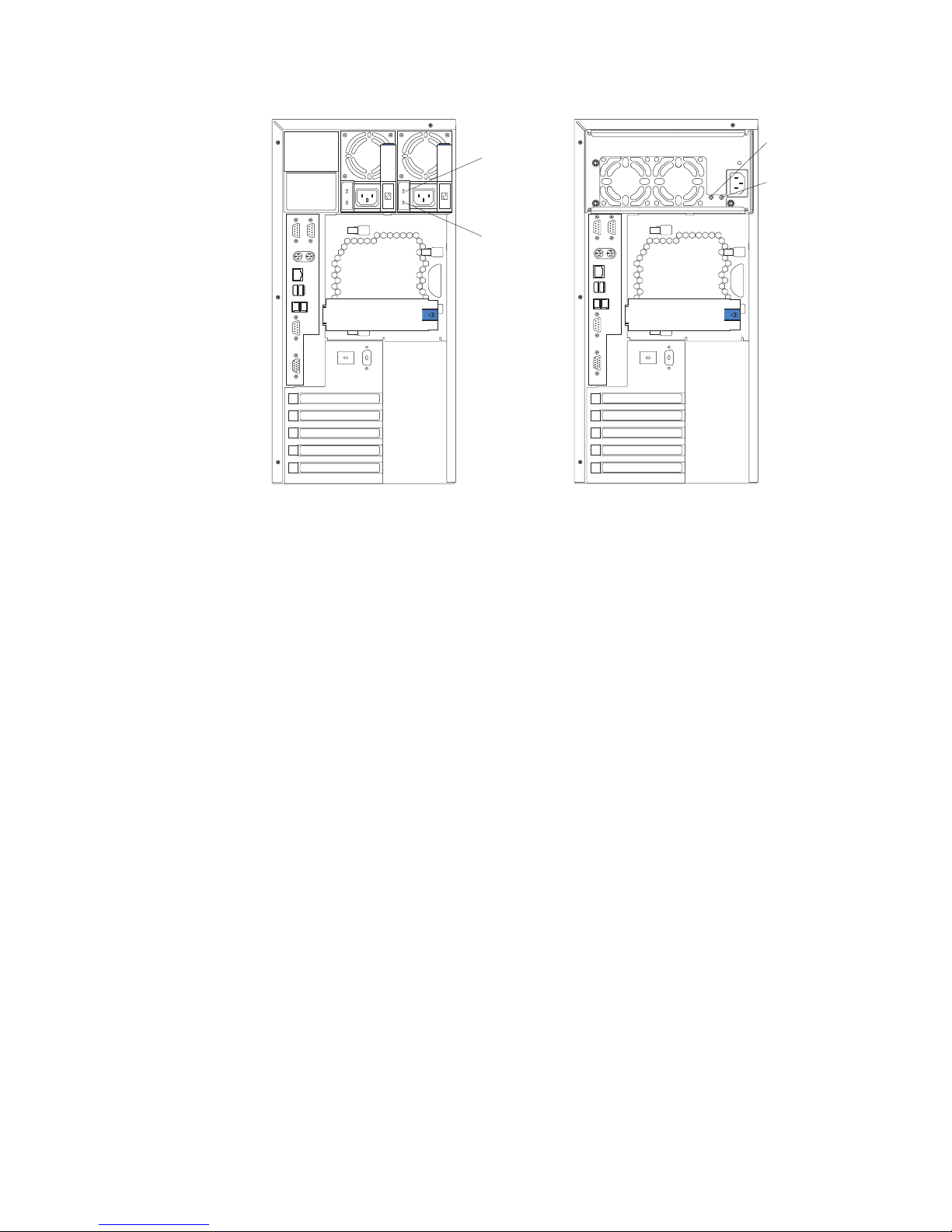
Rear view (tower shown)
DC power
LED (green)
DC
GOODACGOOD
AC power
LED (green)
Two 250-watt configuration 385-watt configuration
DC power
LED (green)
AC power
LED (green)
AC power light: This green light provides status information about the power
supply. During typical operation, both the ac and dc power lights are on.
DC power light: This green light provides status information about the power
supply. During typical operation, both the ac and dc Power lights are on.
Turning on the server
After you plug the power cord of your server into the power supply and an
electrical outlet, the server can be started in any of the following ways:
v You can press the power-control button on the front of the server to start the
server.
v If the server is turned on, a power failure occurs, and unattended-start mode is
enabled in the Configuration/Setup Utility program, the server will start
automatically when power is restored.
v If ac power is present, the server is off, and the wake-up feature is enabled in
the Configuration/Setup Utility program, the wake-up feature will turn on the
server at the set time.
v If ac power is present, the system is off, and the Wake on LAN feature is
enabled, the system can be turned on by a network wake-up frame from the
onboard Intel Ethernet controller.
v If ac power is present, the system is off, and the system is connected to an ASM
interconnect network, which contains at least one system with an optional
Remote Supervisor Adapter installed, the system can be turned on from the
Remote Supervisor Adapter user interface.
v If ac power is present, the system is off, and an optional Remote Supervisor
Adapter is installed in the system, the system can be turned on from the Remote
Supervisor Adapter user interface.
General information 9
Page 18
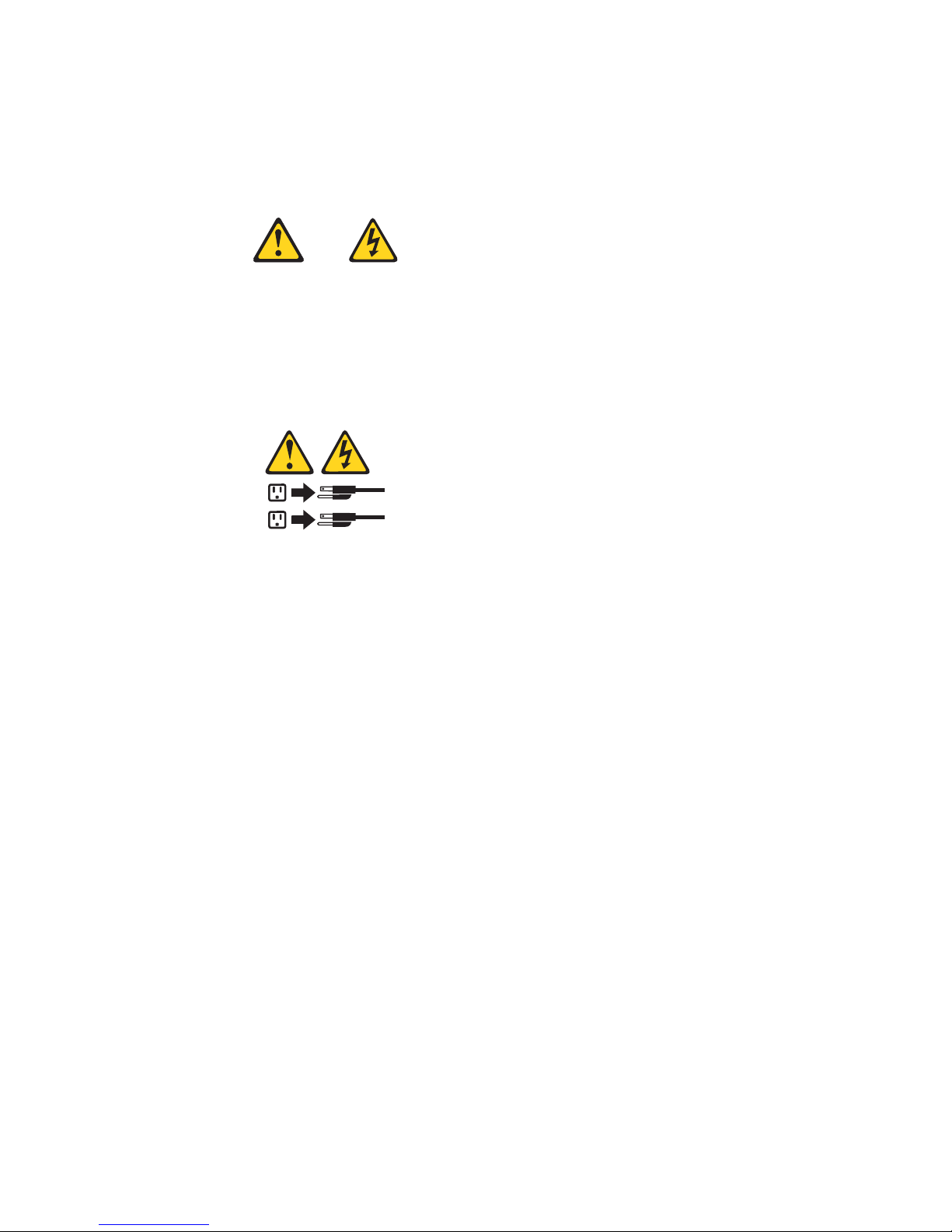
Turning off the server
Turning off the server refers to the act of disconnecting the server from the power
source.
Statement 5:
CAUTION:
The power-control button on the device and the power switch on the power
supply do not turn off the electrical current supplied to the device. The device
also might have more than one power cord. To remove all electrical current from
the device, ensure that all power cords are disconnected from the power source.
2
1
You can turn off the server in any of the following ways:
v You can press the power-control button on the front of the server. This starts an
orderly shutdown of the operating system, if this feature is supported by your
operating system.
Note: After performing an orderly shutdown, wait at least 5 seconds before you
press the power-control button to turn on the server again.
v You might need to press and hold the power-control button for more than 4
seconds to cause an immediate shutdown of the server and to force the power
off. You can use this feature if the operating system stops functioning.
v If the system was turned on by the wake-up feature or Wake on LAN feature,
you can turn it off by either a software runtime utility or by the fail-safe,
power-down counter.
v You can disconnect the server power cords from the electrical outlets to shut off
all power to the server.
Note: After disconnecting the power cords, wait approximately 15 seconds for
your system to stop running. Watch for the power-on light to stop
blinking.
v If the system is connected to an ASM interconnect network which contains at
least one system with a Remote Supervisor Adapter installed, the system can be
turned off from the Remote Supervisor Adapter user interface.
v If a Remote Supervisor Adapter is installed in the system, the system can be
turned off from the Remote Supervisor Adapter user interface.
10 Hardware Maintenance Manual: xSeries 232, Type 8668
Page 19
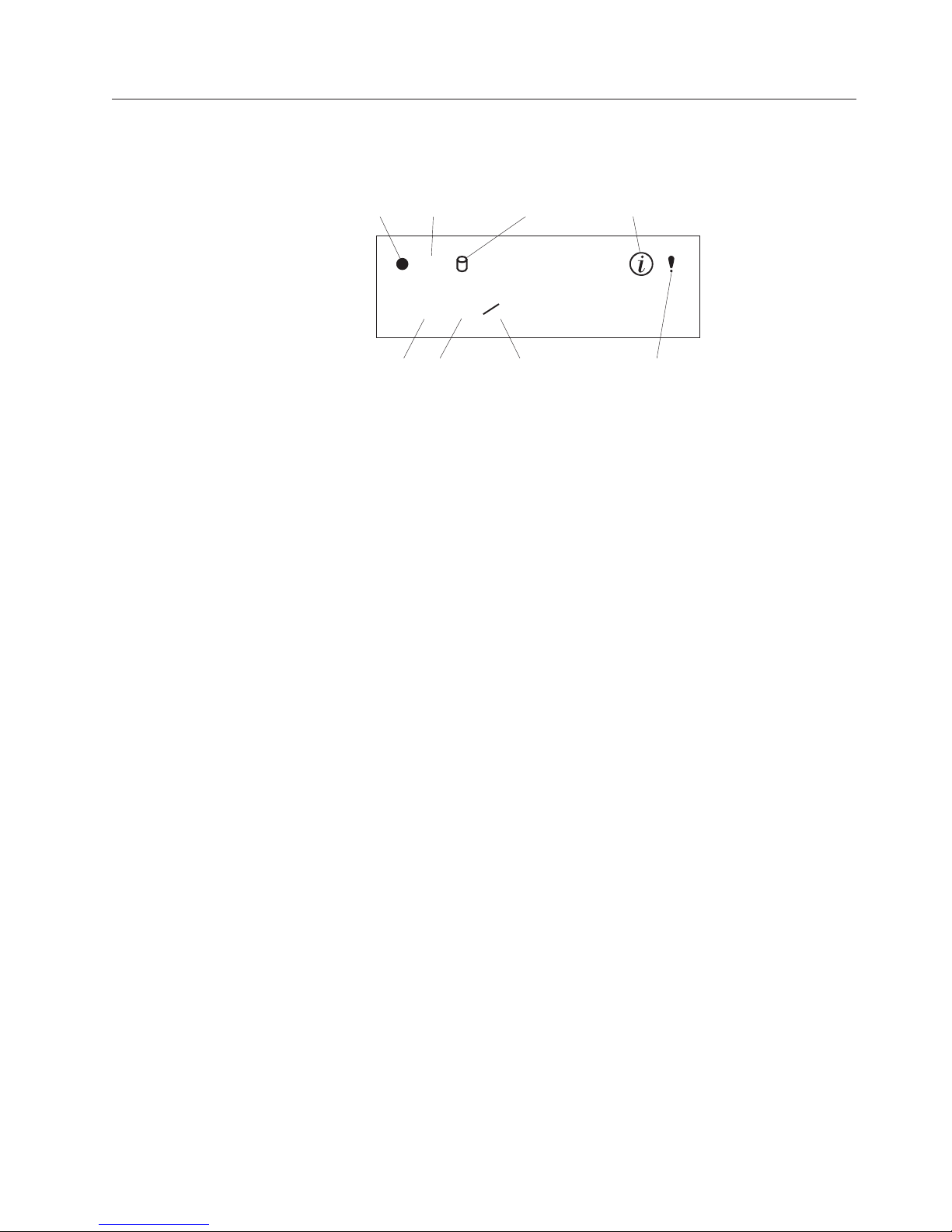
Operator information panel
The following illustration shows the location of the lights on the operator
information panel on the front of the server (see “Server controls and indicators”
Power-on
light
POST
complete light
OK
TX
LINK
100
OK
MB
RX
SCSI hard
disk drive
in-use light
Information
light
on page 7).
Ethernet
speed light
Ethernet link
status light
Ethernet transmit/
receive activity light
System-error
light
Power-on light: This green LED lights when system power is present in the server.
When this light flashes, the server is in Standby mode (the system power supply is
turned off and current is present). If this light is not on, the power cord is not
connected, the power supply has failed, or this LED has failed.
POST complete light: This green LED lights when the server completes the
power-on self-test (POST).
SCSI hard disk drive in-use light: This green LED lights when there is activity on
a hard disk drive.
Information light: This amber LED lights when the information log contains
information about certain conditions in your server that might affect performance.
For example, the light will be on if your server has multiple power supplies and
does not have redundant power. An LED on the diagnostic panel on the system
board will also be on.
System-error light: This amber LED lights when a system error occurs. An LED on
the diagnostic panel on the system board may also be on to further isolate the
error. See “Identifying problems using status LEDs” on page 18.
Ethernet speed light: This green LED lights when the Ethernet LAN speed is 100
Mbps during typical operation, when the system is powered off the LED remains
lit.
Ethernet link status light: This green LED lights when there is an active
connection on the Ethernet port during typical operation, when the system is
powered off the LED remains lit.
Ethernet transmit/receive activity light: This green LED lights when there is
transmit or receive activity to or from the server.
General information 11
Page 20
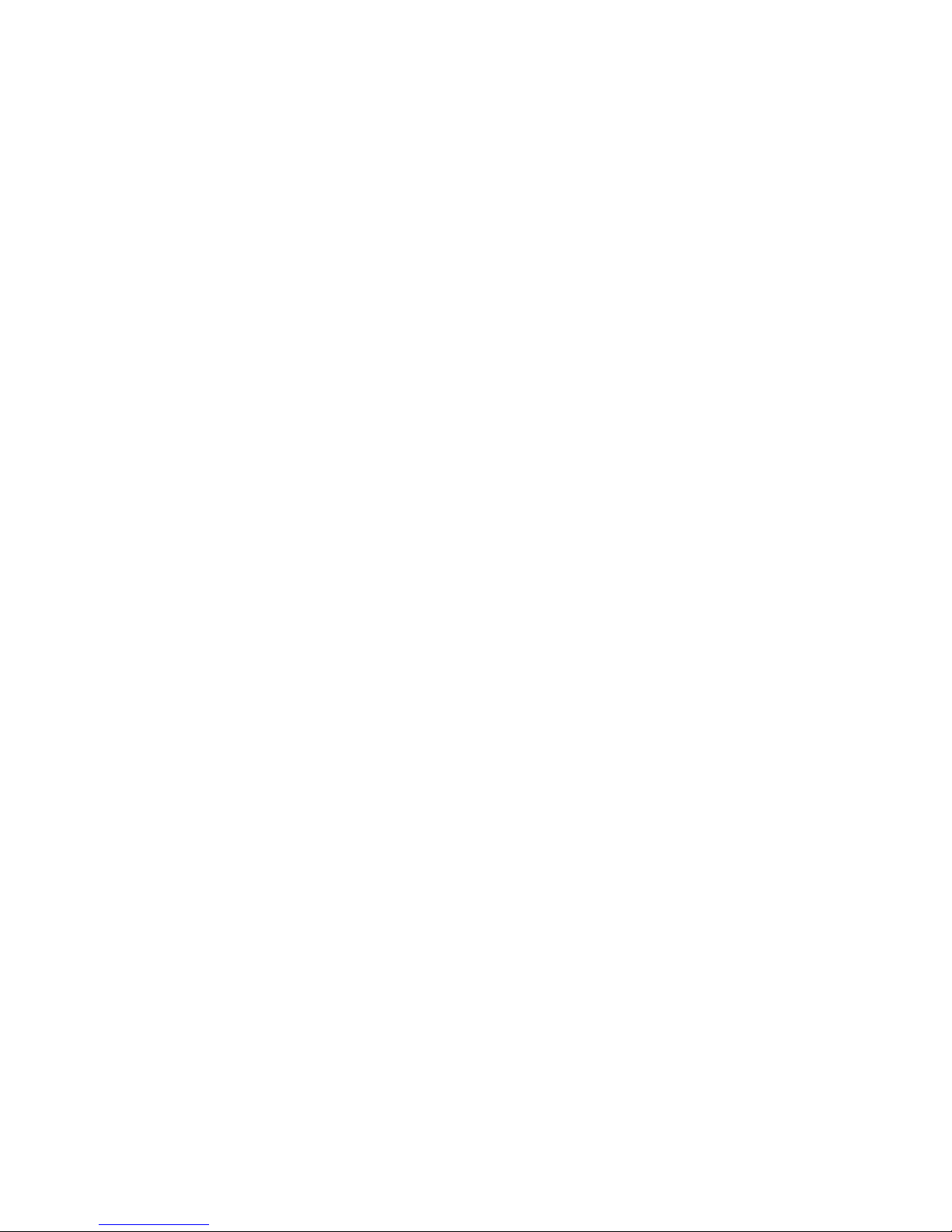
12 Hardware Maintenance Manual: xSeries 232, Type 8668
Page 21
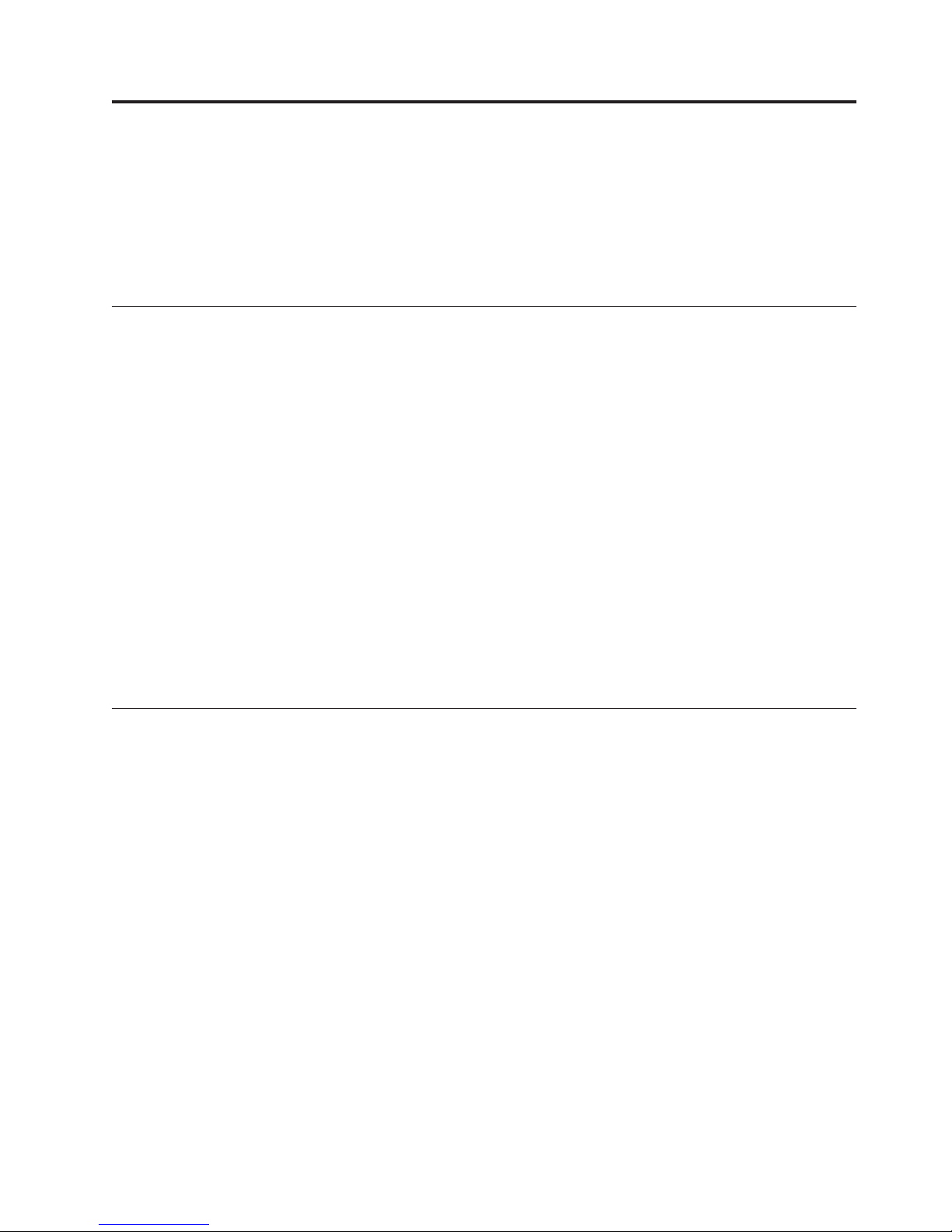
Diagnostics
This section provides basic troubleshooting information to help you resolve some
common problems that might occur with the server.
If you cannot locate and correct the problem using the information in this section,
refer to “Symptom-to-FRU index” on page 107 for more information.
Diagnostic tools overview
The following tools are available to help you identify and resolve hardware-related
problems:
v POST beep codes, error messages, and error logs
The power-on self-test (POST) generates beep codes and messages to indicate
successful test completion or the detection of a problem. See “POST” for more
information.
v Light Path Diagnostics
The server has light-emitting diodes (LEDs) to help you identify problems with
server components. These LEDs are part of the Light Path Diagnostics feature
that is built into the server. By following the path of lights, you can quickly
identify the type of system error. See “Identifying problems using status LEDs”
on page 18 for more information.
v Diagnostic programs and error messages
The server diagnostic programs are stored in upgradable read-only memory
(ROM) on the system board. These programs are the primary method of testing
the major components of the server. See “Diagnostic programs and error
messages” on page 15 for more information.
POST
When you turn on the server, it performs a series of tests to check the operation of
server components and some of the options installed in the server. This series of
tests is called the power-on self-test, or POST.
If POST finishes without detecting any problems, a single beep sounds, the first
screen of your operating system or application program appears, and the System
POST Complete (OK) light is illuminated on the operator information panel.
If POST detects a problem, more than one beep sounds and an error message
appears on your screen. See “Beep Symptoms” on page 107 and “POST error
codes” on page 117 for more information.
Notes:
1. If you have a power-on password or administrator password set, you must
type the password and press Enter, when prompted, before POST will continue.
2. A single problem might cause several error messages. When this occurs, work
to correct the cause of the first error message. After you correct the cause of the
first error message, the other error messages usually will not occur the next
time you run the test.
© Copyright IBM Corp. 2000, 2001 13
Page 22
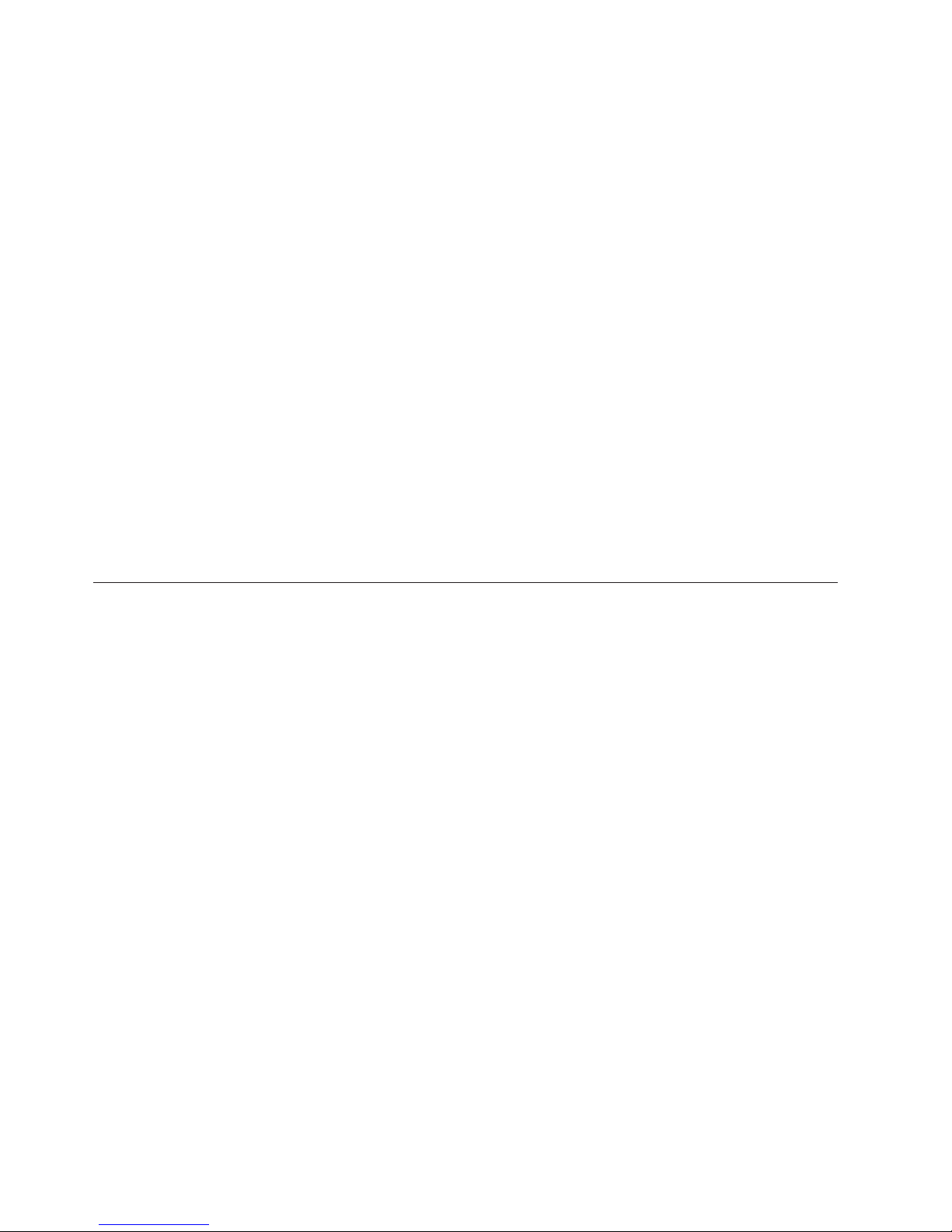
Error logs
The POST error log contains the three most recent error codes and messages that
the system generated during POST. The system error log contains all messages
issued during POST and system status messages from the integrated system
management processor.
Note: It is possible during power-on that some system error log entries may
You can view the contents of the error logs from the Configuration/Setup Utility
program or from the diagnostic programs.
Log viewing from Configuration/Setup
To view the contents of the error log from the Configuration/Setup Utility, start the
Configuration/Setup Utility program; then, select Error Logs from the main menu.
See “Starting the Configuration/Setup Utility program” on page 23 for more
information.
Log viewing from diagnostic programs
To view the contents of the error log from the diagnostic programs, start the
diagnostic programs; select Hardware Info from the top of the diagnostic
programs screen; select System Error Log from the list that appears; then, follow
the instructions on the screen. See “Starting the diagnostic programs” on page 16
for more information.
contain a date of 01/01/1990 with a time of 00:00:00. These entries occur
prior to the ISMP clock being initialized and may be ignored.
SCSI messages (some models)
If you receive a SCSI error message while using the SCSISelect Utility, use the
following list to determine the possible cause of the error and what action to take.
Note: If your system does not have a hard disk drive, ignore any message that
indicates that the BIOS code is not installed.
One or more of the following might be causing the problem.
v A failing SCSI device (adapter or drive)
v An improper SCSI configuration
v Duplicate SCSI IDs in the same SCSI chain
v An improperly installed SCSI terminator
v A defective SCSI terminator
v An improperly installed cable
v A defective cable
To solve the problem, verify that:
v The external SCSI devices are turned on. External SCSI devices must be turned
on before the server.
v The cables for all external SCSI devices are connected correctly.
v The last device in each SCSI chain is terminated properly.
v The SCSI devices are configured correctly.
If the above items are correct, run the diagnostic programs to obtain additional
information about the failing device. If the error remains or recurs, call for service.
14 Hardware Maintenance Manual: xSeries 232, Type 8668
Page 23
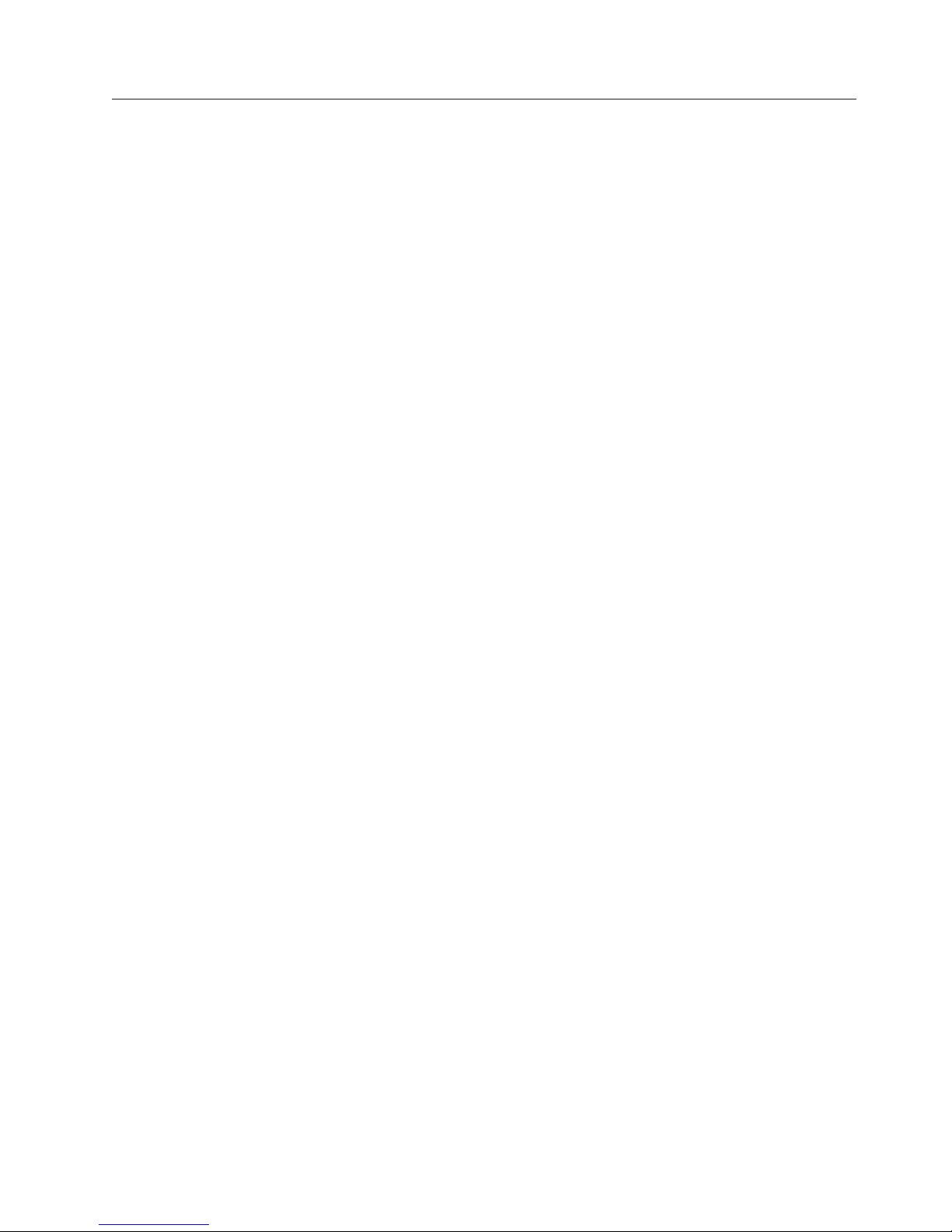
Diagnostic programs and error messages
The server diagnostic programs are stored in upgradable read-only memory (ROM)
on the system board. These programs are the primary method of testing the major
components of the server.
Diagnostic error messages indicate that a problem exists; they are not intended to
be used to identify a failing part.
Sometimes the first error to occur causes additional errors. In this case, the server
displays more than one error message. Always follow the suggested action
instructions for the first error message that appears.
The following sections contain the error codes that might appear in the detailed
test log and summary log when running the diagnostic programs.
The error code format is as follows:
fff-ttt-iii-date-cc-text message
where:
fff is the three-digit function code that indicates the function being tested
when the error occurred. For example, function code 089 is for the
microprocessor.
ttt is the three-digit failure code that indicates the exact test failure that was
encountered.
iii is the three-digit device ID.
date is the date that the diagnostic test was run and the error recorded.
cc is the check value that is used to verify the validity of the information.
text message
is the diagnostic message that indicates the reason for the problem.
Text messages
The diagnostic text message format is as follows:
Function Name: Result (test specific string)
where:
Function Name
is the name of the function being tested when the error occurred. This
corresponds to the function code (fff) given in the previous list.
Result can be one of the following:
Passed
Failed This result occurs when the diagnostic test discovers an error.
User Aborted
This result occurs when the diagnostic test completes without any
errors.
This result occurs when you stop the diagnostic test before it is
complete.
Diagnostics 15
Page 24
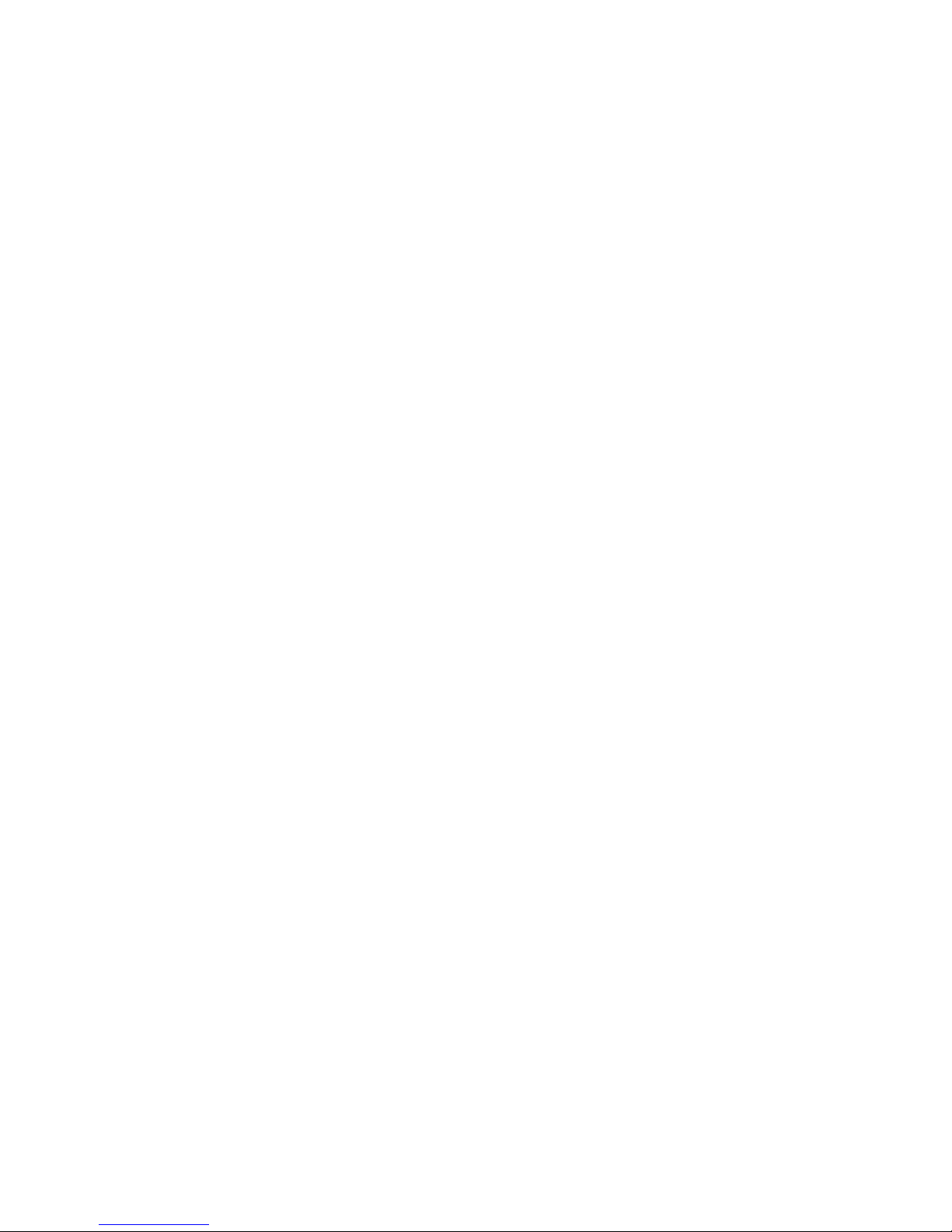
Not Applicable
This result occurs when you specify a diagnostic test for a device
that is not present.
Aborted
This result occurs when the test could not proceed because of the
system configuration.
Warning
This result occurs when a possible problem is reported during the
diagnostic test, such as when a device that is to be tested is not
installed.
Test Specific String
This is additional information that you can use to analyze the problem.
Starting the diagnostic programs
You can press F1 while running the diagnostic programs to obtain help
information. You also can press F1 from within a help screen to obtain online
documentation from which you can select different categories. To exit from the
help information and return to where you left off, press Esc.
To start the diagnostic programs:
1. Turn on the server and watch the screen.
2. When the message F2 for Diagnostics appears, press F2.
3. Type the appropriate password; then, press Enter.
4. Select either Extended or Basic from the top of the screen.
5. When the Diagnostic Programs screen appears, select the test you want to run
from the list that appears; then, follow the instructions on the screen.
Notes:
a. If the server stops during testing and you cannot continue, restart the server
and try running the diagnostic programs again. If the problem remains, call
for service.
b. The keyboard and mouse (pointing device) tests assume that a keyboard
and mouse are attached to the server.
c. If you run the diagnostic programs with no mouse attached to your server,
you will not be able to navigate between test categories using the Next Cat
and Prev Cat buttons. All other functions provided by mouse-selectable
buttons are also available using the function keys.
d. You can test the USB keyboard by using the regular keyboard test. The
regular mouse test can test a USB mouse. Also, you can run the USB hub
test only if there are no USB devices attached.
e. You can view server configuration information (such as system
configuration, memory contents, interrupt request (IRQ) use, direct memory
access (DMA) use, device drivers, and so on) by selecting Hardware Info
from the top of the screen.
If the diagnostic problems do not detect any hardware errors but the problem
remains during typical server operations, a software error might be the cause. If
you suspect a software problem, refer to the information that comes with the
software package.
16 Hardware Maintenance Manual: xSeries 232, Type 8668
Page 25

Viewing the test log
When the tests have completed, you can view the test log by selecting Utility from
the top of the screen and then selecting View Test Log.
Notes:
1. You can view the test log only while you are in the diagnostic programs. When
you exit the diagnostic programs, the test log is cleared (saved test logs are not
affected). To save the test log so that you can view it later, click Save Log on
the diagnostic programs screen and specify a location and name for the saved
log file.
2. To save the test log to a diskette, you must use a diskette that you have
formatted yourself; this function does not work with preformatted diskettes. If
the diskette has sufficient space for the test log, the diskette may contain other
data.
Recovering BIOS code
If the BIOS code has become damaged, such as from a power failure during a flash
update, you can recover the BIOS using the flash boot block recovery jumper and a
BIOS flash diskette.
Note: You can obtain a BIOS flash diskette from one of the following sources:
v Use the ServerGuide program to make a BIOS flash diskette.
v Download a BIOS flash diskette from the World Wide Web. Go to
http://www.ibm.com/pc/support/, click IBM Server Support, and make
the selections for your server.
The flash memory of your server contains a protected area that cannot be
overwritten. The recovery boot block is a section of code in this protected area that
enables the server to start up and to read a flash diskette. The flash utility recovers
the system BIOS code from the BIOS recovery files on the diskette.
Diagnostics 17
Page 26

The following illustration shows the location of the flash boot block recovery
jumper on the system board.
Pin 1
Pin 2
Pin 3
System board
switch block
(SW1)
Flash boot block
recovery jumper
(J16)
To recover the BIOS:
1. Turn off the server and peripheral devices and disconnect all external cables
and power cords; then, remove the cover.
2. Locate the flash boot block recovery jumper block (J16) on the system board.
3. Move the jumper to pins 1 and 2 to enable BIOS recovery mode.
4. Insert the BIOS flash diskette into the diskette drive.
5. Restart the server.
The Recovery Boot screen appears. A progress report, Loading data from
diskette xx%, is displayed. When programming is underway, a further
progress report, Programming block n of 7 yy%, is displayed. When the
procedure completes, the message Recovery complete, remove the diskette
and return boot block switch to the off position before rebooting is
displayed.
6. Remove the flash diskette from the diskette drive.
7. Turn off the server.
8. Move the jumper on the boot-block jumper block to pins 2 and 3 to return to
normal startup mode.
9. Restart the server.
Identifying problems using status LEDs
If the System Error light in the operator information panel on the front of the
server is on, one or more LEDs inside the server may be on. Use the Light Path
Diagnostics feature to identify the type of error that occurred. See “Diagnostic tools
overview” on page 13.
18 Hardware Maintenance Manual: xSeries 232, Type 8668
Page 27
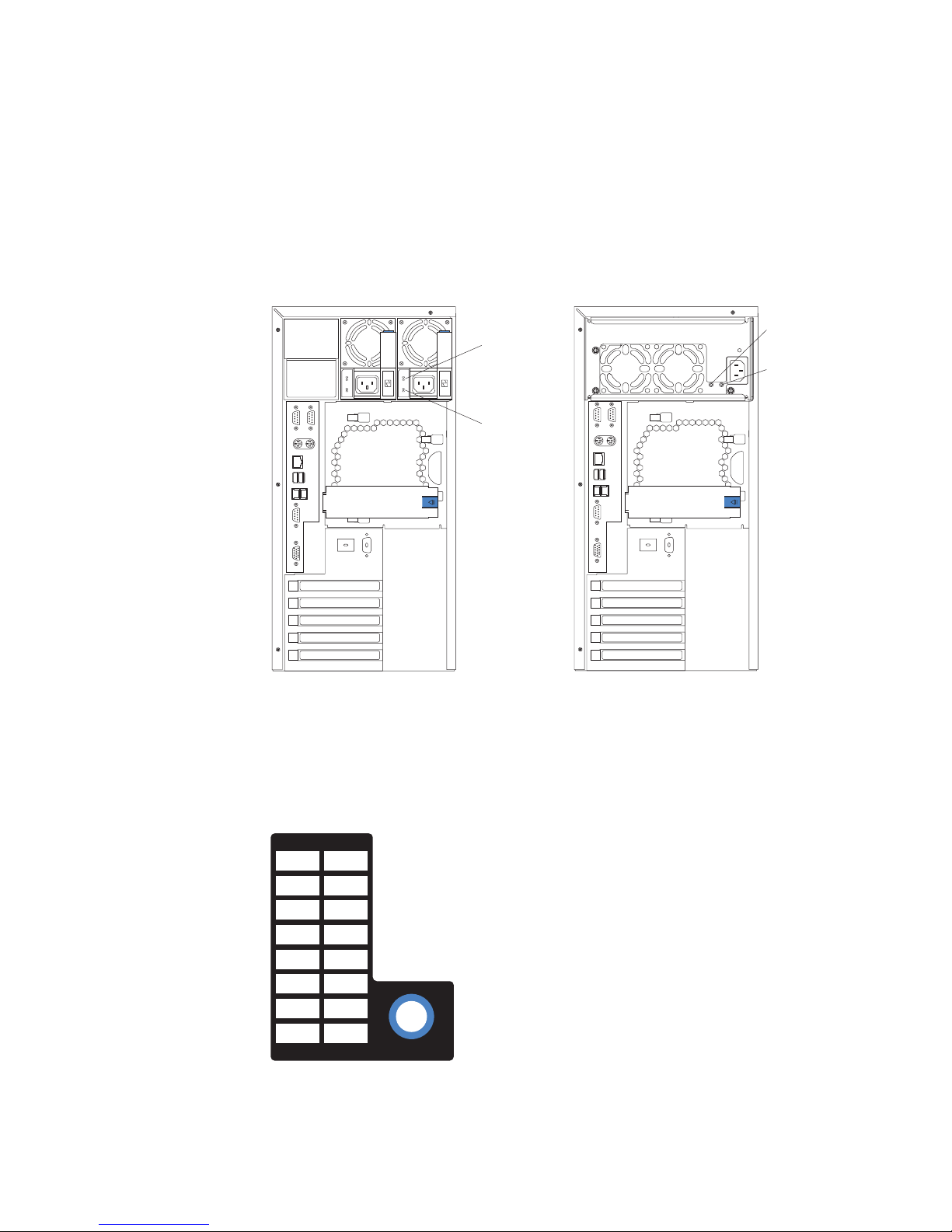
You can use the Light Path Diagnostics feature built into the server to quickly
identify the type of system error that occurred. The server is designed so that any
LEDs that are illuminated remain illuminated when the server shuts down as long
as the ac power source is good and the power supplies can supply +5 V dc current
to the server. This feature helps you isolate the problem if an error causes the
server to shut down. See “Diagnostic tools overview” on page 13.
Power supply LEDs
The ac and dc power LEDs on the power supply provide status information about
the power supply.
DC power
LED (green)
AC power
LED (green)
For information about interpreting these lights, see “Power supply LED errors” on
page 116.
Light Path Diagnostics panel
The following illustration shows the LEDs on the diagnostic panel on the system
board. See “Diagnostic Panel LED” on page 109 for information on identifying
problems using these LEDs.
DC
GOODACGOOD
DC power
LED (green)
AC power
LED (green)
MEM
CPU
PCI A
PCI B
PCI C
VRM
DASD
SP
PS1
PS2
PS3
NON
OVER
NMI
TEMP
FAN
REMIND
Diagnostics 19
Page 28
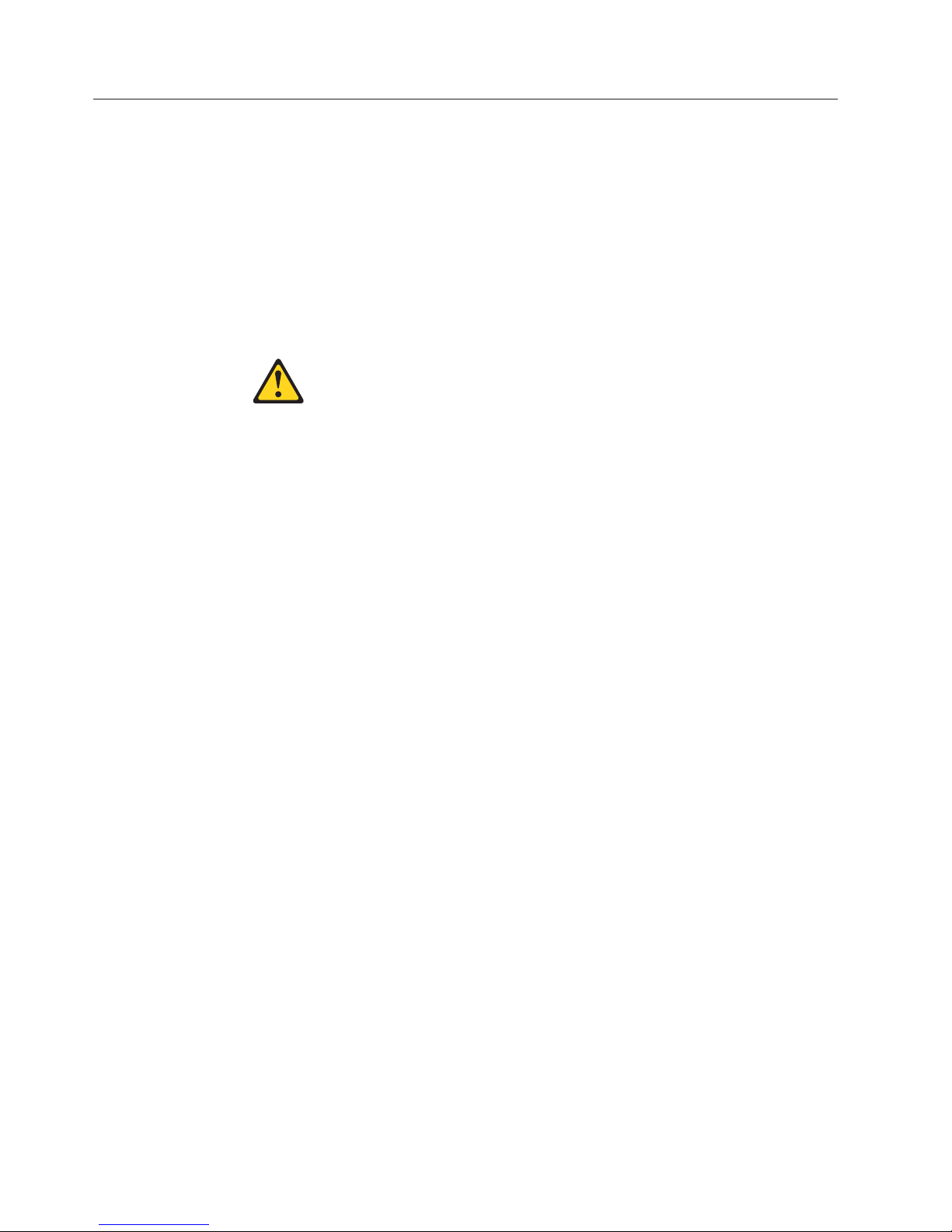
Replacing the battery
When replacing the battery, you must replace it with a lithium battery of the same
type from the same manufacturer. To avoid possible danger, read and follow the
safety statement below.
To order replacement batteries, call 1-800-772-2227 within the United States, and
1-800-465-7999 or 1-800-465-6666 within Canada. Outside the U.S. and Canada, call
your IBM
Note: After you replace the battery, you must reconfigure the system and reset the
system date and time.
Statement 2
CAUTION:
When replacing the lithium battery, use only IBM Part Number 33F8354 or an equivalent
type battery recommended by the manufacturer. If your system has a module containing
a lithium battery, replace it only with the same module type made by the same
manufacturer. The battery contains lithium and can explode if not properly used,
handled, or disposed of.
Do not:
v Throw or immerse into water.
v Heat to more than 100 C (212 F)
v Repair or disassemble
®
reseller or IBM marketing representative.
Dispose of the battery as required by local ordinances or regulations.
To replace the battery:
1. Read “Safety information” on page 133 and follow any special handling and
installation instructions supplied with the replacement battery.
2. Turn off the server and peripheral devices and disconnect all external cables
and power cords.
3. Remove the battery:
4.
a. Use one finger to slightly slide the battery out from its socket. The spring
mechanism will push the battery out toward you as you slide it from the
socket.
b. Use one finger to lift the battery clip over the battery.
c. Use your thumb and index finger to pull the battery from under the battery
clip.
20 Hardware Maintenance Manual: xSeries 232, Type 8668
Page 29
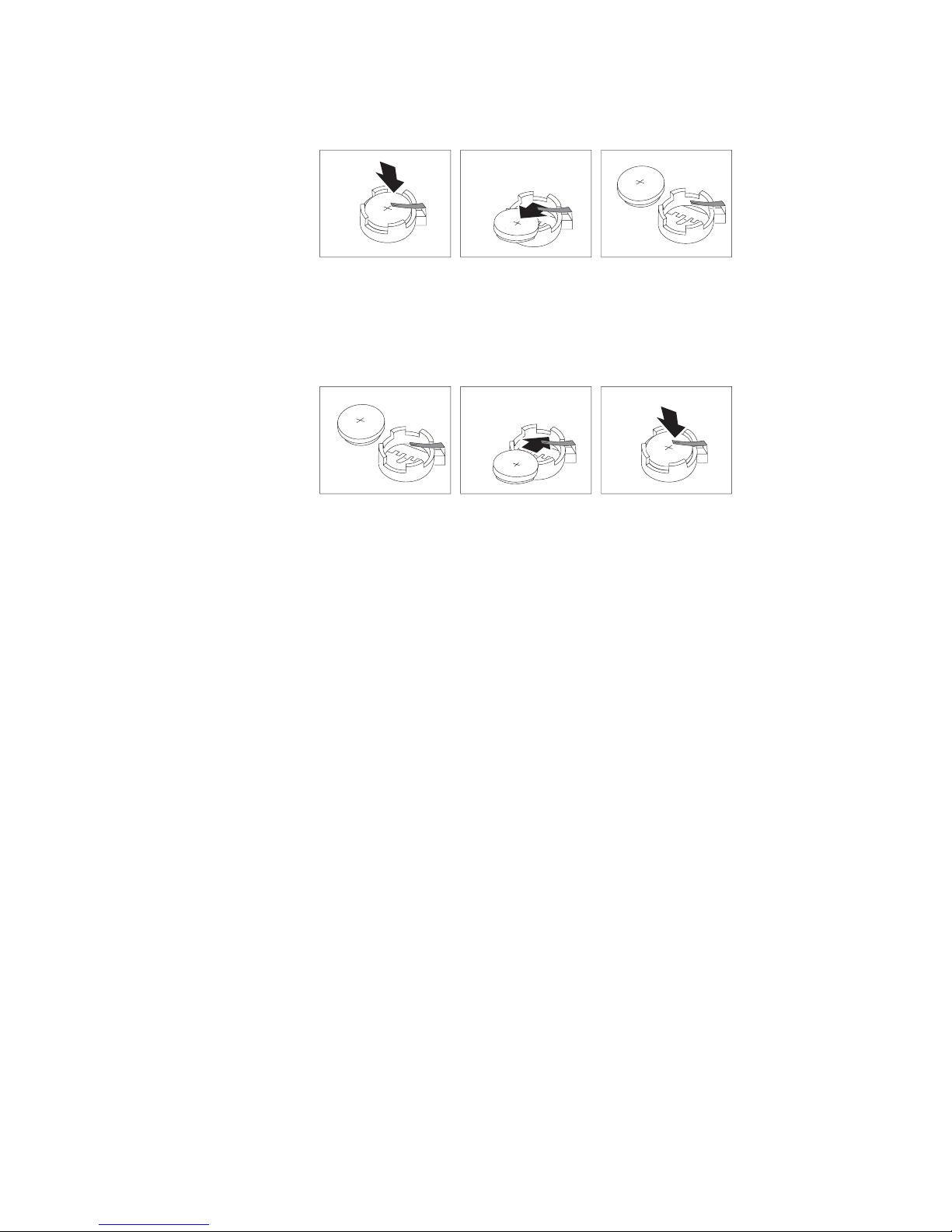
d. Ensure that the battery clip is touching the base of the battery socket by
pressing gently on the clip.
5. Insert the new battery:
a. Tilt the battery so that you can insert it into the socket, under the battery
clip.
b. As you slide it under the battery clip, press the battery down into the
socket.
6. Reinstall the server cover and connect the cables.
7. Turn on the server.
8. Start the Configuration/Setup Utility program and set configuration
parameters.
v Set the system date and time.
v Set the power-on password.
v Reconfigure the server.
Diagnostics 21
Page 30
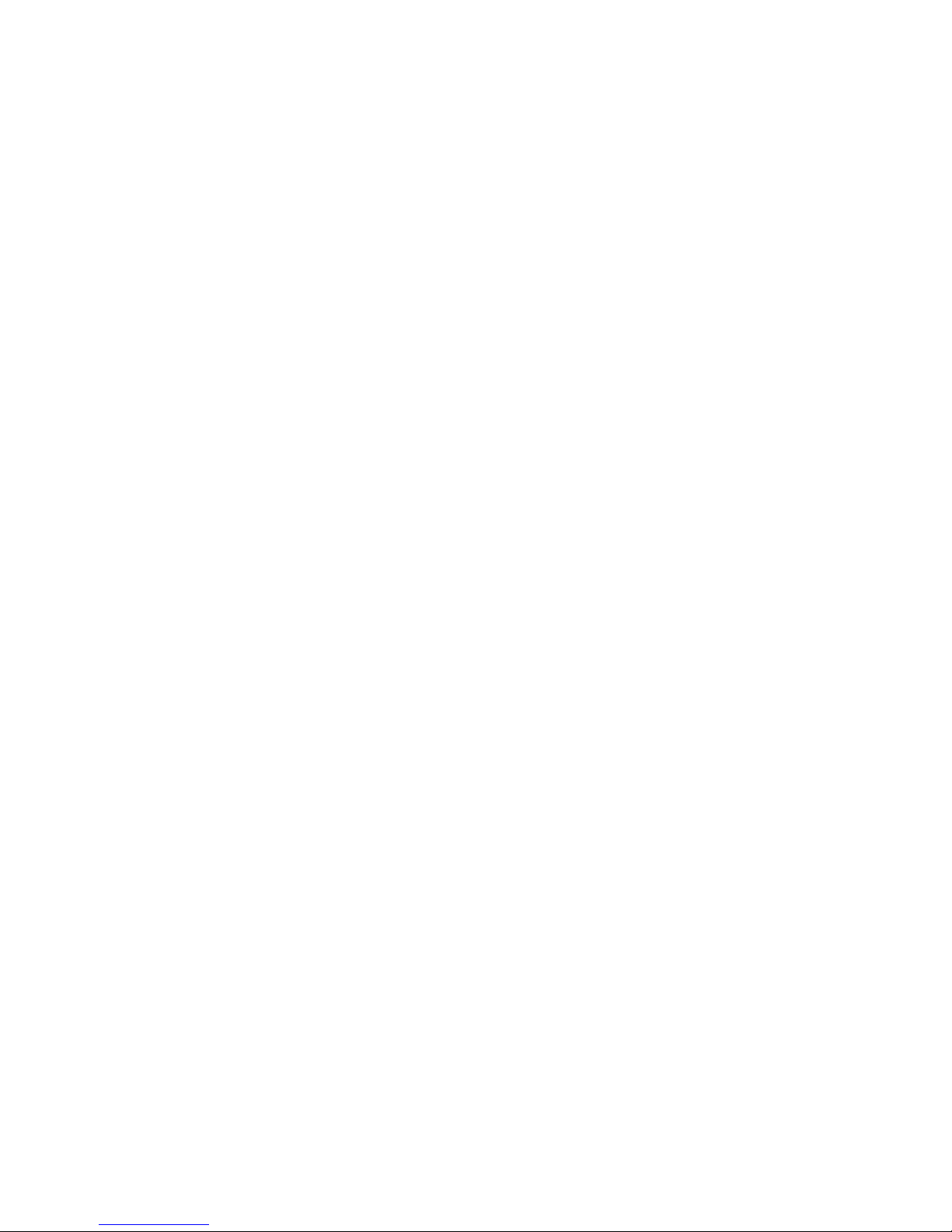
22 Hardware Maintenance Manual: xSeries 232, Type 8668
Page 31

Configuration
The following configuration programs are provided with the server:
v Configuration/Setup Utility
This program is part of the basic input/output system (BIOS) code that comes with
your server. You can use this program to configure serial port assignments,
change interrupt request (IRQ) settings, change the drive startup sequence, set
the date and time, and set passwords. See “Using the Configuration/Setup
Utility program” for more information.
v SCSISelect Utility
With the built-in SCSISelect Utility program, you can configure the devices
attached to the integrated SCSI controller. See “Using the SCSISelect utility
program” on page 28 for more information.
v PXE Boot Agent Utility
The Preboot eXecution Environment (PXE) Boot Agent Utility program is part of
the BIOS code that comes with your server. Depending on your server model,
you can use this program to change network startup (boot) protocols and
startup order, to select operating-system wake-up support, and to set menu wait
times.
Note: The network startup protocols and startup order options are not
supported on this product.
See “Using the PXE Boot Agent Utility program” on page 29 for more
information.
v ServerGuide CDs
The ServerGuide CDs include software setup and installation tools specifically
designed for IBM xSeries servers. You can use these CDs during the initial
installation of your server to configure the server hardware and simplify your
network operating system installation. The ServerGuide CDs also contain a
collection of application programs, which you can install after your server is up
and running. See “Using the ServerGuide CDs” on page 31 for more detailed
information.
v ServeRAID programs
The ServeRAID programs come with the optional ServeRAID adapters and with
server models that have a ServeRAID adapter preinstalled. If your server has a
ServeRAID adapter installed, you must use the ServeRAID configuration
program to define and configure your disk-array subsystem before you install
your operating system. Refer to the ServeRAID documentation provided on the
IBM xSeries 232 Documentation CD for more information.
Using the Configuration/Setup Utility program
This section provides the instructions for starting the Configuration/Setup Utility
program and descriptions of the menu choices that are available.
Starting the Configuration/Setup Utility program
To start the Configuration/Setup Utility program:
1. Turn on the server and watch the monitor screen.
© Copyright IBM Corp. 2000, 2001 23
Page 32

2. When the message Press F1 for Configuration/Setup appears, press F1.
3. Follow the instructions that appear on the screen.
Main menu of the Configuration/Setup Utility
From the Configuration/Setup Utility main menu, you can select settings that you
want to change. The Configuration/Setup Utility main menu is similar to the
following.
IBM Server Setup - © Copyright IBM Corporation 2001
Configuration/Setup Utility
·
System Summary
·
System Information
· Product Data
·
Devices and I/O Ports
·
Date and Time
·
System Security
·
Start Options
·
Advanced Setup
·
Error Logs
Save Settings
Restore Settings
Load Default Settings
Exit Setup
<F1> Help < > < > Move
<Esc> Exit <Enter> Select
¯
Notes:
1. You can press F1 to display help information for a selected menu item.
2. The menu choices might differ depending on the types of passwords set for
your system and IBM system-management adapters, or in the version of BIOS
code installed on your server.
Descriptions of the choices available from the main menu are as follows:
v System Summary
Select this choice to display configuration information. This includes the type
and speed of the microprocessors and the amount of memory installed.
Changes that you make to configuration settings appear on this summary
screen. You cannot edit the fields.
v Product Data
Select this choice to view system information, such as the machine type and
model, the server serial number, the system Universally Unique Identifier
(UUID) number, the integrated system management processor revision level, and
the revision level or issue date of the BIOS code stored in the flash electrically
erasable programmable ROM (EEPROM).
Note: The server serial number is used as the name of the system on the ASM
interconnect network for any remote alerts. For more information, refer to
the system management adapter option documentation.
v Devices and I/O Ports
Select this choice to view or change the assignments for devices and
input/output ports. This choice appears only on the full Configuration/Setup
Utility main menu.
v Date and Time
24 Hardware Maintenance Manual: xSeries 232, Type 8668
Page 33

Select this choice to set the system date and time.
The system time is in a 24-hour format (hour:minute:second).
v System Security
Select this choice to set or change a power-on password.
If you have an optional Remote Supervisor Adapter installed, you can also set
the administrator password and the remote-control password.
After you set a power-on password, you can enable the unattended-start mode.
This locks the keyboard and mouse but allows the system to start the operating
system. The keyboard and mouse remain locked until you type the correct
password. See “Using passwords” on page 27 for more information.
v Start Options
Select this choice to view or change the start options. This choice appears only
on the full Configuration/Setup Utility main menu. Start options take effect
when you start your server.
You can select keyboard operating characteristics, such as, whether the keyboard
number lock starts on or off. You also can enable the server to run without a
diskette drive, monitor, or keyboard.
You can enable a virus-detection test that checks for changes in the master boot
record at startup. You also can choose to run POST in the Enhanced mode or the
Quick mode.
– Startup Sequence Options
The server uses a startup sequence to determine the device from which the
operating system loads. For example, you can define a startup sequence that
checks for a startable diskette in the diskette drive; then, it checks the hard
disk drive in bay 1, and checks a network adapter.
– Alert on LAN BIOS
You can enable Alert on LAN support with this option. The default setting for
this menu item is Disabled.
v Advanced Setup
Select this choice to change values for advanced hardware features, such as
cache control and PCI configuration. This choice appears only on the full
Configuration/Setup Utility main menu.
A warning message appears above the choices on this menu to alert you that the
system might malfunction if these options are configured incorrectly. Follow the
instructions on the screen carefully.
– Core Chipset Control
Select this choice to modify settings that control features of the core chipset
on the system board.
Attention: Do not make changes here unless directed to do so by an IBM
authorized service representative.
– System Partition Visibility
Select this choice to choose whether the System Partition is visible or hidden.
– Memory Settings
Select this choice to manually disable or enable a bank of memory.
If a memory error is detected during POST or memory configuration, the
server can automatically disable the failing memory bank and continue
operating with reduced memory capacity. If this occurs, you must manually
enable the memory bank after the problem is corrected. Select Memory
Settings from the Advanced Setup menu and use the arrow keys to highlight
the bank that you want to enable; then, use the arrow keys to select Enabled.
Configuration 25
Page 34

– CPU Options
Select this choice to set the system cache type for all microprocessors.
– PCI BUS Control
Select this choice to view and identify system resources used by PCI devices.
PCI devices automatically communicate with the server configuration
information. This usually results in automatic configuration of a PCI device.
After making changes, select:
- PCI MLT to save the changes and return to the Advanced Setup menu.
- PCI Interrupt Routing to ignore the changes, restore the previous settings,
and return to the Advanced Setup menu.
– Integrated System Management Processor Settings
Select this choice to set the server to automatically restart after a nonmaskable
interrupt (NMI) occurs. The default setting for this menu item is Enabled.
v Error Logs
Select this choice to view the three most recent error codes and messages that
the system generated during POST. You can also select Clear error logs to clear
the contents of this log.
Note: System status messages available in the System Error Log in the
Configuration/Setup Utility program are provided only for trained IBM
service personnel.
v Save Settings
Select this choice to save your customized settings.
v Restore Settings
Select this choice to delete your changes and restore the previous settings.
v Load Default Settings
Select this choice to cancel your changes and restore the factory settings.
v Exit Setup
If you have made any changes, the program will prompt you to save the
changes or exit without saving the changes.
Additional Configuration/Setup Utility menu choices
When you install an IBM Remote Supervisor Adapter in your server, you can view
additional menu choices in the Configuration/Setup Utility program, such as:
v System Information
Select this choice to display information about your server.
v PCI Slot Information
Select this choice to view the properties of adapters installed in PCI slots.
v Administrator Password
Select this choice to set or change the administrator password.
v Remote Control Security Settings
Select this choice to set a remote-control password. When you set a
remote-control password, you can also set the number of failed attempts to enter
the correct remote-control password, and the duration before another attempt is
allowed.
For a list of supported options for your server, refer to
http://www.ibm.com/pc/us/compat/ on the World Wide Web. To order an
optional Remote Supervisor Adapter, contact your IBM Reseller or an IBM
marketing representative.
26 Hardware Maintenance Manual: xSeries 232, Type 8668
Page 35

Using passwords
The System Security choice appears only on the full Configuration/Setup Utility
menu. After you select this choice, you can implement the protection level for the
power-on password. If you have an optional Remote Supervisor Adapter installed,
you can also implement the Administrator password and the Remote Control
password. For complete details about the optional Remote Supervisor Adapter,
refer to the documentation that comes with the adapter.
You can use any combination of up to seven characters (A–Z, a–z, and 0–9) for
your power-on password. Keep a record of your password in a secure place. If you
forget the power-on password, you can regain access to the server through one of
the following methods:
v Change the position of the password override switch as described in “Setting the
password override switch”.
v Remove the battery and then install the battery.
Setting the password override switch
The following illustration shows the location of the password override switch,
switch 6 of switch block 1, on the system board.
Note: The illustrations in this document might differ slightly from your hardware.
SW1
ON
1 2 3 4 5 6 7 8
To set the password override switch:
1. Review the information in “Before you begin” on page 47 and “Safety
information” on page 133.
2. Turn off the server and peripheral devices and disconnect all external cables
and power cords; then, remove the cover. See “Removing the cover, door, and
bezel” on page 48.
3. Change the setting of the password override switch (switch 6 on switch block 1
on the system board) to the opposite side of the switch.
4. Install the server cover and connect all external cables and power cords (see
“Completing the installation” on page 82).
Password override switch
(switch 6 of switch block 1)
Configuration 27
Page 36

5. Turn on the server.
Note: You can now start the Configuration/Setup Utility program and set a
power-on password. Restart the server; then, press the F1 key to enter the
Setup utility. Select System Security and change or delete the power-on
password. If the power-on password is not changed or deleted, the old
password will be reinstated the next time you start the server.
Using the SCSISelect utility program
SCSISelect is a built-in, menu-driven configuration utility program that you can
use to:
v View the default SCSI IDs
v Locate and correct configuration conflicts
The following sections provide the instructions for starting the SCSISelect Utility
and descriptions of the menu choices available.
Note: If the server has a RAID adapter installed, use the configuration method
supplied with the RAID adapter to view or change SCSI settings for devices
attached to the adapter.
Starting the SCSISelect utility program
To start the SCSISelect utility program:
1. Turn on the server.
2. When the <<< Press <CTRL><A> for SCSISelect¬ Utility! >>> prompt
appears, press Ctrl+A.
3. When prompted, select either channel A or channel B.
4. Use the arrow keys to select a choice from the menu.
v Press Esc to return to the previous menu.
v Press the F5 key to switch between color and monochrome modes (if your
monitor permits).
5. Follow the instructions on the screen to change the settings of the selected
items; then, press Enter.
Choices available from the SCSISelect menu
The following choices appear on the SCSISelect Utility menu:
v Configure/View Host Adapter Settings
Select this choice to view or change the SCSI controller settings. To reset the
SCSI controller to its default values, press F6; then, follow the instructions that
appear on the screen.
You can view or change the following controller settings:
– Host Adapter SCSI ID
Select this choice to view the SCSI controller ID, normally 7.
– SCSI Parity Checking
Select this choice to view the assigned value of Enabled.
– Host Adapter SCSI Termination
Select this choice to view the assigned value of Enabled.
– Boot Device Options
28 Hardware Maintenance Manual: xSeries 232, Type 8668
Page 37

Select this choice to configure startable device parameters. Before you can
make updates, you must know the ID of the device whose parameters you
want to configure.
– SCSI Device Configuration
Select this choice to configure SCSI device parameters. Before you can make
updates, you must know the ID of the device whose parameters you want to
configure.
Note: The Maximum Sync Transfer Rate represents the transfer rate for Ultra
SCSI devices:
- The transfer rate for Ultra3 SCSI LVD devices is 160.0 MBps.
- The transfer rate for Ultra2 SCSI LVD devices is 80.0 MBps.
- The transfer rate for Fast SCSI devices is 20.0 MBps.
– Advanced Configuration Options
Select this choice to view or change the settings for advanced configuration
options.
v SCSI Disk Utilities
Select this choice to view the SCSI IDs that are assigned to each device or to
format a SCSI device.
To use the utility program, select a drive from the list. Read the screens carefully
before making a selection.
Note: If you press Ctrl+A before the selected drives are ready, an Unexpected
SCSI Command Failure screen might appear. Restart the server and watch
the SCSISelect messages as each drive spins up. After the drive that you
want to view or format spins up, press Ctrl+A.
Using the PXE Boot Agent Utility program
The Preboot eXecution Environment (PXE) Boot Agent is a built-in, menu driven
configuration utility program that you can use to:
v Select whether to display the setup prompt
v Set menu wait times
v Select operating system wake-up support
Note: The network startup protocols and startup order options are not supported
on this product.
The following sections provide instructions for starting the PXE Boot Agent Utility
program and descriptions of the menu choices that are available.
Starting the PXE Boot Agent Utility program
The following sections provide the instructions needed to start the PXE Boot Agent
Utility and descriptions of the available menu choices.
To start the PXE Boot Agent Utility program, do the following:
1. Turn on the server.
2. When the <Initializing Intel (R) Boot Agent version X.X.XX PXE 2.0 Build XXX
(Wfm 2.0) prompt appears, immediately press Ctrl+S.
Note: By default, you will have two seconds after the prompt appears on the
3. Use the arrow keys or press Enter to select a choice from the menu:
screen to press Ctrl+S.
Configuration 29
Page 38

v Press Esc to return to the previous menu.
v Press the F4 key to exit.
4. Follow the instructions on the screen to change the settings of the selected
items; then, press Enter.
Choices available from the PXE Boot Agent Menu
The following choices appear on the PXE Boot Agent Utility Menu:
v Network Boot Protocol
PXE is the default value for this menu item.
Note: Do not change this value. There are no other network boot protocols
supported.
v Boot Order
Select this choice to change the order in which boot devices are queried.
Note: This option is not supported on this product. To change the boot order,
use the Configuration/Setup Utility program. See “Using the
Configuration/Setup Utility program” on page 23 for more information.
v Show setup prompt
Select this choice to either display the PXE setup prompt or disable it. The
default setting is Disabled.
When this choice is enabled. Press Ctrl+S to enter the setup menu appears on
the screen under the initializing prompt.
v Setup time wait menu
Select this choice to set the amount of time (in seconds) that the system will
pause during initialization for a Ctrl+S input.
– 2 seconds (default)
– 3 seconds
– 5 seconds
– 8 seconds
v Legacy OS Wake up support
Select this choice to enable or disable the legacy operating-system wake-up
support.
– Disabled (default)
– Enabled
Notes:
1. Use the default setting for Advanced Configuration and Power Interface (ACPI)
aware operating systems, such as Microsoft
®
.
NT
2. If the server is running a non-ACPI operating system, you must set this
selection to Enabled to use the Wake on LAN support.
3. When using a non-ACPI operating system, do not send a wake-up packet to
the server while it is turned on. If a wake-up packet has been sent while the
server is on and you are unable to turn the server off, see “Turning off the
server” on page 10 for information.
30 Hardware Maintenance Manual: xSeries 232, Type 8668
®
Windows®2000 and Windows
Page 39

Using the ServerGuide CDs
The ServerGuide CDs include easy-to-use software setup and installation tools that
are specifically designed for your IBM server. The ServerGuide Setup and
Installation program detects the server model and hardware options that are
installed and uses that information during setup to configure the hardware. The
ServerGuide tools simplify network operating system (NOS) installations by
providing updated device drivers, and in some cases, installing them automatically.
If a later version of the ServerGuide software is available, you can download a free
image of the software, or you can purchase the ServerGuide CDs. To download the
latest ServerGuide software, see the ServerGuide page on the IBM Support Web
site at: http://www.ibm.com/pc/qtechinfo/MIGR-4ZKPPT.html
To purchase the latest ServerGuide CDs, see the ServerGuide Updates form that
comes with your server library, or go to the ServerGuide fulfillment Web site at
http://www.ibm.com/pc/coupon/.
The ServerGuide software has these features to make setup easier:
v An easy-to-use interface with online help
v Diskette-free setup, and configuration programs that are based on detected
hardware
v Performance Optimizer program, which easily tunes your ServeRAID adapter
settings for your server environment
v A system BIOS update program, which updates the BIOS code directly from the
CD
v Device drivers that are provided for your server model and detected hardware
v NOS partition size and file-system type that are selectable during setup
v Powerful application programs and administration tools
Configuration 31
Page 40

Features at a glance
The following is a summary of ServerGuide features.
Note: Exact features and functions can vary with different versions of the
ServerGuide software. To learn more about the version that you have, start
the Setup and Installation CD and view the online Overview.
Setup and Installation CD System Updates and Applications CD
Note: The ServerGuide program requires a supported
IBM server with an enabled startable (bootable) CD-ROM
drive. Not all features are supported on all models.
v Sets system date and time.
v Detects the ServeRAID adapter or controller and runs
the ServeRAID configuration program.
v Updates the licensed internal code (firmware) level
without creating diskettes.
v Checks the system BIOS code and microcode
(firmware) levels of supported options to determine
whether a later level is available from the CD. You can
perform updates without the use of diskettes.
v Provides the Performance Optimizer program to easily
tune your ServeRAID adapter settings for your server
environment.
v Creates a System Partition on the default drive. You
can run server-specific utility programs after setup.
v Detects installed hardware options and provides
updated device drivers for most adapters and devices.
v Creates a Setup Replication Diskette for replicating setup
selections for other servers of the same model.
v Provides diskette-free installation for supported
operating systems.
v Provides a replicated installation path for multiple
installations of supported operating systems.
v Includes an online README file with links to tips for
your hardware and NOS installation.
Note: Installation requires your NOS CD.
v Creates diagnostic, RAID, device driver, and other
support diskettes from the CD; or with an Internet
connection, you can check for an update from a
dedicated IBM file transfer protocol (FTP) server.
v Installs some updates without requiring diskettes.
Where applicable, you can run executable files directly
from the CD or unzip files to any drive on your server
or another server on your network.
v Includes a vast library of fully tested device drivers for
your server.
v Includes a search function to help you locate updates
by title or keywords.
v Installs powerful applications directly from the CD.
See the CD label for a current list of applications.
32 Hardware Maintenance Manual: xSeries 232, Type 8668
Page 41

Setup and configuration overview
When you use the Setup and Installation CD, you do not need setup diskettes. You
can use the CD to configure any supported IBM server model. The setup program
checks your system BIOS, service processors, and other system hardware to
determine if system updates are available. The setup program provides a list of
tasks that are required to set up your server model. On RAID servers, you can run
the ServeRAID Manager program to create logical drives.
Note: Exact features and functions can vary with different versions of the
ServerGuide software.
When you start the Setup and Installation CD, the following happens:
v You are prompted for your language, country, and keyboard layout. (This
information is stored and later passed on to the NOS installation program.)
v The ServerGuide program displays choices for running the configuration
programs. For example:
– The Express Configuration method runs the required programs for your
server, based on the hardware that is detected.
– The Custom Configuration method displays all programs that are available
for your server, and you decide which programs to run.
– The Replicated Configuration method provides the option of duplicating your
setup selections to other servers that are the same model.
v If you select the Custom Configuration method, the following programs are
optional. If you select the Express Configuration method, some or all of these
programs are run, depending on the hardware that is detected.
– The Set Date and Time feature is provided so that you do not have to use the
Configuration/Setup Utility program to access these settings.
– The Clear Hard Disks program is provided so you can delete all partitions on
all hard disk drives. If the server has a ServeRAID adapter installed, you can
select to restore the configuration on the ServeRAID adapter to the factory
default settings.
– The ServerGuide program checks the server BIOS code and microcode
(firmware) levels for supported options and then checks the CD for a newer
level. CD content can be newer than the hardware. The ServerGuide program
can perform a flash update of the BIOS code and supported microcode
(firmware) options without the use of diskettes.
– The ServeRAID program starts, leading you through the entire configuration
process.
– The Performance Optimizer program easily tunes your server for your
environment.
– The ServerGuide program creates a System Partition on the default drive.
v The ServerGuide program displays a confirmation summary, so that you will
know when you have completed all the required tasks. Then, you are ready to
install your NOS.
Notes:
1. Plug and Play adapters are configured automatically. Non-Plug and Play
adapters or non-IBM adapters might require switch settings, additional device
drivers, and installation after the NOS is installed. See the documentation that
comes with the adapter.
2. Diagnostics for your server come in BIOS code or on a separate diagnostics CD.
Configuration 33
Page 42

System Partition
The ServerGuide program creates a 50 MB System Partition on the default drive.
The System Partition contains server-specific utility programs such as service
processor disk operating system (DOS) utilities, system diagnostics, flash BIOS
updates, and other programs.
Note: Programs in the System Partition vary by server model, and not all server
models run utility programs from the System Partition. To determine which
ones do, start the Setup and Installation CD and view the online Overview.
After setup is complete, you can access programs in the System Partition by
restarting the server and pressing Alt+F1 when the prompt is displayed. The
System Partition menu displays the programs that are available on your server
model.
Typical NOS installation
You can use the ServerGuide program to shorten your installation time. The
ServerGuide program provides the necessary device drivers, based on the
hardware that you have and the NOS that you are installing. The following is a
brief explanation of a typical ServerGuide NOS installation.
Note: Exact features and functions can vary with different versions of the
ServerGuide software.
v After you have completed the setup process, the operating-system installation
program starts. (You will need your copy of the NOS CD to complete the
installation.)
v The ServerGuide program stores information about the server model, service
processor, hard disk controllers, and network adapters. It then checks the CD for
newer device drivers. This information is stored and then passed to the NOS
installation program.
v With some NOS installations, you can create a NOS Replication Diskette for
setting up additional servers. The diskette will contain the Internet protocol (IP)
address, server name, and other selections.
v The ServerGuide program presents NOS partition options that are based on your
NOS selection and the installed hard disk drives.
v If you are installing the NOS from diskette, the ServerGuide program displays
the required diskettes that you must create and the optional diskettes that you
might want to create. The diskettes that you can create are the device-driver
diskettes for the installed adapters or controllers.
The ServerGuide program prompts you to insert your NOS CD and restart the
server. At this point, the installation program for the NOS takes control to
complete the installation.
Setting up or updating multiple servers
You can use the ServerGuide program to create diskettes that help you set up or
update multiple servers. You can modify information on the diskettes as you use
them to set up or update other servers.
Note: Availability and function can vary by server model and by the hardware
that is installed.
34 Hardware Maintenance Manual: xSeries 232, Type 8668
Page 43

You can create a setup-replication diskette, which contains your hardware
configuration selections. Use this diskette to replicate selections to other servers
that are of the same model.
You can create a NOS-replication diskette, which contains information that you
need to complete multiple installations. This feature supports systems running
some operating systems.
Installing your NOS without ServerGuide
If you have already configured the server hardware and you decide not to use the
ServerGuide program to install your NOS, download the latest NOS installation
instructions:
1. Go to http://www.ibm.com/pc/support.
2. Click Servers.
3. From the Family field, select your server model.
4. Click OS installation. The available installation instructions are displayed.
Additional programs included with ServerGuide
As a convenience, the ServerGuide program comes with additional software to
assist you with the server installation.
A variety of powerful applications are included with the ServerGuide software.
Offerings can vary with the different versions of the ServerGuide software. Check
the application CD labels for a list of applications, or start the Setup and Installation
CD and view the online Overview.
Configuration 35
Page 44

36 Hardware Maintenance Manual: xSeries 232, Type 8668
Page 45

Installing options
This section provides instructions to add components to the server.
Major components of the xSeries 232 server
The exact configuration of the xSeries 232 server varies depending on model. The
following illustrations show the locations of major components in the server.
Note: The illustrations in this document might differ slightly from your hardware.
Components by model
The major components of the xSeries 232 server are shown in the following
illustrations according to model.
© Copyright IBM Corp. 2000, 2001 37
Page 46

Fan
Models 11X, 13G, 1RX, 21X, 22X, 23G, 2RX, 2SX, 41X, 42X, 43G,
4RX, 4SX
The illustration that follows is an example of the configuration for the xSeries 232
server models that contain either one 385-watt nonredundant power supply, or up
to three 250-watt redundant power supplies. On these models the fans are not
hot-swappable, and the microprocessors utilizes fan sinks.
Microprocessor
Terminator card
Memory module
Power supply
Adapter
retention
bracket
Adapter
support
bracket
Fan (blower)
38 Hardware Maintenance Manual: xSeries 232, Type 8668
Page 47

Hot-swap
fan assembly
Models 24X, 2TX, 44X, 4TX, 54X, 5TX
Some models of the xSeries 232 server use a heat sink and contain several
hot-swap fans. The power option for these models is that of 250-watt power
supplies only.
Microprocessor
Terminator card
Memory module
Power supply
Air baffle
assembly
Adapter
retention
bracket
Adapter
support
bracket
Hot-swap
fan assemblies
Installing options 39
Page 48

System board locations
The illustrations in the following sections show the components on the system
board.
System board option connectors
The following illustration identifies system board connectors for user-installable
options.
Note: The illustrations in this document might differ slightly from your hardware.
Microprocessor 2
(U69)
PCI Slot 1
32-bit (J44)
PCI Slot 2
64-bit (J41)
PCI Slot 3
64-bit (J42)
Battery
(BH1)
PCI Slot 4
64-bit (J29)
PCI Slot 5
64-bit (J30)
Microprocessor 1
(U68)
VRM 1 connector (J37)
DIMM 4 (J4)
DIMM 3 (J3)
DIMM 2 (J2)
DIMM 1 (J1)
VRM 2 connector (J38)
40 Hardware Maintenance Manual: xSeries 232, Type 8668
Page 49

System board internal cable connectors
The following illustrations identify system board connectors for internal cables.
Note: The illustrations in this document might differ slightly from your hardware.
Models 11X, 13G, 1RX, 21X, 22X, 23G, 2RX, 2SX, 41X, 42X, 43G, 4RX, 4SX
Fan 3
(J55)
Main power
connector (J19)
System management
connector (J54)
Power-on reset
connector (J11)
Power backplane
signal connector (J43)
Fan 1 (Unused)
(J28)
Operator
information
panel
(J39)
DASD
(J9)
Fan 2
(J27)
IDE
(J40)
Diskette
(J7)
SCSI A
connector
(J24)
SCSI B
connector
(J25)
Installing options 41
Page 50

Models 24X, 2TX, 44X, 4TX, 54X, 5TX
Power-on reset
connector (J11)
Hot-swap fan
plug-in (J26)
Fan 3
(J55)
Main power
connector (J19)
Power backplane
signal connector (J43)
Fan 1
(J28)
Operator
information
panel
(J39)
Fan 2
(J27)
IDE (J40)
Diskette
(J7)
SCSI A
connector
(J24)
SCSI B
connector
(J25)
System management
connector (J54)
42 Hardware Maintenance Manual: xSeries 232, Type 8668
Page 51

System board external port connectors
The following illustrations identify system-board connectors for external devices.
Note: The illustrations in this document might differ slightly from your hardware.
Serial ports
(J20)
Mouse/keyboard
ports
(J8)
Ethernet port
(J6)
USB ports
(J5)
ISM ports
(J50)
Management
(not supported)
Video port
(J36)
Note: ISM ports (ISM A and B) are used for the RS-485 interconnect network
communications.
System board switches and jumpers
The following illustration identifies the switches and jumpers on the system board.
Note: The illustrations in this document might differ slightly from your hardware.
System board
Switch block (SW1)
SW1
ON
1 2 3 4 5 6 7 8
Flash boot block
recovery jumper (J16)
Installing options 43
Page 52

Note: Any jumper blocks on the system board that are not shown in the
illustration are reserved.
Flash boot block recovery jumper
If the BIOS has become damaged, such as from a power failure during a flash
update, you can recover the BIOS using the flash boot block recovery jumper and a
BIOS flash diskette. See “Recovering BIOS code” on page 17 for information about
the flash boot block jumper.
System board switch block
The switch block contains microswitches 1 through 8. As pictured in this
illustration, switch 1 is at the top of the switch block, and switch 8 is at the
bottom. The Off position for each switch is the side nearer the microprocessor
socket.
Table 2. Switches 1-8
Switch
number
1-4 Reserved.
Switch description
5 Clock frequency selection. The default setting is Off.
When this switch is On, the host bus speed is 100 MHz. When this switch is
Off, the host bus speed is 133 MHz. The switch should always be set to Off to
optimize the system performance. Setting switch 5 to On greatly reduces
system performance.
6 Password override.
Toggling this switch allows one opportunity to enter the Setup Utility to
change or delete the power-on password.
7 Reserved. The default setting is Off.
8 Power-on override. The default setting is Off (disabled).
When On, overrides the power-on switch and forces power-on mode. The
system will always start without the use of the power-on switch.
Note: When power-on switch is set to the On position you cannot power off
the server from the front panel.
44 Hardware Maintenance Manual: xSeries 232, Type 8668
Page 53

System board LED locations
The following illustrations identify LEDs, diagnostic panels, and the Remind
button on the system board. You might need to refer to this illustration when
solving problems with the server.
DIMM 4 error LED
(CR15)
VRM 1 error LED
(CR19)
Microprocessor 1
error LED (CR13)
DIMM 3 error LED
(CR14)
DIMM 2 error LED
(CR17)
DIMM 1 error LED
(CR16)
Heat sink 1 LED
Microprocessor 2
error LED (CR20)
Heat sink 2 LED
VRM 2 error LED
(CR18)
(CR78)
(CR79)
Light Path
Diagnostics panel
Remind button
Integrated system
management processor
LED (CR70)
Notes:
1. The power-on LED located on the operator information panel is lit when
system power is present in the server.
2. The illustrations in this document might differ slightly from your hardware.
Installing options 45
Page 54

Light Path Diagnostics panel
The Light Path Diagnostics LEDs are described in the following table. For more
information, refer to “Diagnostic Panel LED” on page 109.
MEM
CPU
PCI A
PCI B
PCI C
VRM
DASD
SP
PS1
PS2
PS3
NON
OVER
NMI
TEMP
FAN
REMIND
Diagnostic panel
LED
MEM A memory failure occurred. This LED is turned on when any of the Light Path LED’s located
CPU A CPU failure occurred. This LED is turned on when either of the two Light Path LED’s located
PCI A Error occurred on an adapter in PCI slot 1 or on one of the PCI devices integrated on the
PCI B Error occurred on an adapter in PCI slot 2 or 3 or on one of the PCI devices integrated on the
PCI C Error occurred on an adapter in PCI slot 4 or 5 or on one of the PCI devices integrated on the
VRM A VRM failure occurred. This LED is turned on by the hardware when either of the two Light
DASD System board or SCSI hot-swap hard disk drive failure, hard disk drive removed from either
SP An error has been detected in the integrated system management processor.
PS1 Power supply 1 failure or removed.
PS2 Power supply 2 failure or removed.
PS3 Power supply 3 failure or removed.
NON Server power supplies are no longer redundant (applicable only with redundant power feature).
OVER Over specification. The system has exceeded the power capabilities (max. rating) of the installed
NMI Nonmaskable interrupt occurred.
TEMP System temperature exceeded maximum limit. Other LEDs will be on to identify the area of
FAN Fan failure, or fan is operating slowly or has been removed. This LED is turned on when any of
Description
near the memory (DIMM) are turned on by the integrated system management processor.
near the appropriate CPU socket is turned on by the integrated system management processor.
system board.
system board.
system board.
Path LED’s located near the appropriate VRM is turned on by the integrated system
management processor.
standard or optional expansion hot-swap bay DASD backplane, or hard disk drive temperature
has exceeded maximum limit (in this case, the TEMP and System error LEDs will be lit).
power-supply units.
over temperature (such as CPUx, CPU, DASD LEDs).
the Light Path LED’s mounted directly on the fan assemblies or near the CPU sockets are
turned on by the integrated system management processor.
46 Hardware Maintenance Manual: xSeries 232, Type 8668
Page 55

Remind button
You can use the Remind button to place the front panel system-error light into the
Remind mode. By pressing the button, you acknowledge the failure but indicate
that you will not take immediate action. If a new failure occurs, the system-error
light will turn on solid again.
In the Remind mode the system-error light blinks every 2 seconds. The
system-error light remains in Remind mode until one of the following situations
occurs:
v All known problems are resolved
v The system is restarted
v A new problem occurs
You can use the Remind button to delay server maintenance until a later time.
Also, resetting the system-error light enables the LED to react to another error. If
the LED is still solid from the first error, it will mask additional errors.
Integrated System Management Processor LED
The xSeries 232 server has an Integrated System Management Processor feature on
the system board. The green Integrated System Management Processor LED
flashes, indicating that the system temperature, fan speeds, voltage ranges, power
supplies, power backplane, and DASD backplane are being monitored. If an error
occurs in any of these areas, the Integrated System Management Processor turns on
the respective error LED on the Light Path Diagnostics panel. If the Integrated
System Management Processor LED remains on or off, or if it blinks significantly
faster than approximately once per second, then an error has occurred. See ″SP
LED″ at “Diagnostic Panel LED” on page 109.
Before you begin
Before you begin to install options in the server, read the following information.
v Become familiar with the safety and handling guidelines specified under
v You do not need to turn off the server to install or replace hot-swap power
v The orange color on components and labels in the server indicates hot-swap
v The blue color on components and labels identifies touch points where a
v Make sure that you have an adequate number of properly grounded electrical
v Back up all important data before you make changes to disk drives.
v Have a small, flat-blade screwdriver available.
v For a list of supported options for the server, refer to
“Handling electrostatic discharge-sensitive devices” on page 136, and read the
safety statements on “Safety information” on page 133. These guidelines will
help you work safely while working with the server or options.
supplies, or hot-swap drives.
components. You can install or remove hot-swap components while the system
is running, provided that the system is configured to support this function. For
complete details about installing or removing a hot-swap component, see the
information provided in this chapter.
component can be gripped, a latch moved, and so on.
outlets for the server, monitor, and any other options that you intend to install.
http://www.ibm.com/pc/us/compat on the World Wide Web.
Installing options 47
Page 56

System reliability considerations
To help ensure proper cooling and system reliability, make sure:
v Each of the drive bays has either a drive or a filler panel installed.
v Each of the power supply bays has either a power supply or a filler panel
installed.
v The cover is in place during typical operations, or is removed for no longer than
30 minutes while the server is operating.
Note: On the tower model only, the front door can be removed permanently
without affecting system reliability.
v There is space around the server to enable the server cooling system to work
properly.
– On a tower model, leave approximately 127 mm (5 inches) of space around
the front and rear of the server.
– On a rack model, refer to the documentation that comes with the rack.
v A removed hot-swap drive is replaced within two minutes of removal.
v Cables for optional adapters are routed according to the instructions provided
with the adapters.
v A failed fan must be replaced immediately.
Working inside a server with power on
The server is designed to operate safely while turned on with the cover removed,
such as when you set the password-override switch. Follow these guidelines when
you work inside a server that is turned on:
v Avoid loose-fitting clothing on your forearms. Button long-sleeved shirts before
working inside the server; do not wear cuff links while you are working inside
the server.
v Do not allow your necktie or scarf to hang inside the server.
v Remove jewelry, such as bracelets, rings, necklaces, and loose-fitting wrist
watches.
v Remove items from your shirt pocket (such as pens or pencils) that could fall
into the server as you lean over it.
v Take care to avoid dropping any metallic objects, such as paper clips, hair pins,
or screws, into the server.
Installing components
The following sections describe how to access certain components inside the server.
Removing the cover, door, and bezel
The following sections describe how to remove the cover, the door (for tower
models), and the bezel.
Removing the left-side cover (tower model)
Notes:
1. To remove or install a hot-swap hard disk drive or hot-swap power supply, it is
not necessary to remove the cover.
2. The illustrations in this document might differ slightly from your hardware.
48 Hardware Maintenance Manual: xSeries 232, Type 8668
Page 57

Left-side cover
Cover
release
lever
To remove the left-side cover of the tower model:
1. Review the information in “Before you begin” on page 47.
2. If you are planning to install or remove any part other than a hot-swap hard
disk drive or hot-swap power supply, turn off the server and all attached
devices, and disconnect all external cables and power cords.
Statement 1:
DANGER
Electrical current from power, telephone, and communication cables is hazardous. To
avoid a shock hazard:
v Do not connect or disconnect any cables or perform installation, maintenance, or
reconfiguration of this product during an electrical storm.
v Connect all power cords to a properly wired and grounded electrical outlet.
v Connect to properly wired outlets any equipment that will be attached to this product.
v When possible, use one hand only to connect or disconnect signal cables.
v Never turn on any equipment when there is evidence of fire, water, or structural
damage.
v Disconnect the attached power cords, telecommunications systems, networks, and
modems before you open the device covers, unless instructed otherwise in the
installation and configuration procedures.
v Connect and disconnect cables as described in the following table when installing,
moving, or opening covers on this product or attached devices.
Installing options 49
Page 58

To connect:
a. Turn everything OFF.
b. First, attach all cables to devices.
c. Attach signal cables to connectors.
d. Attach power cords to outlet.
e. Turn device ON.
To disconnect:
a. Turn everything OFF.
b. First, remove power cords from outlet.
c. Remove signal cables from connectors.
d. Remove all cables from devices.
Statement 5:
CAUTION:
The power-control button on the device and the power switch on the power
supply do not turn off the electrical current supplied to the device. The
device also might have more than one power cord. To remove all electrical
current from the device, ensure that all power cords are disconnected from
the power source.
2
1
3. Slide the cover-release lever on the front of the server to release the cover; then,
slide the cover toward the rear of the server approximately 25 mm (1 inch).
Move the top edge of the cover out from the server; then, lift the cover off the
server. Set the cover aside.
Attention: For proper cooling and airflow, replace the cover before turning
on the server. Operating the server for extended periods of time (over 30
minutes) with the cover removed might damage server components.
50 Hardware Maintenance Manual: xSeries 232, Type 8668
Page 59

Removing the server door and bezel (tower model)
Note: The illustrations in this document might differ slightly from your hardware.
Bezel-release lever
Door
Flange
To remove the server door:
1. Unlock and open the server door.
2. Locate the flange on the top edge of the door.
3. Press down on the flange while pressing out on the door; then, lift the server
door up and off the hinge. Set the door aside in a safe place.
To remove the bezel:
1. If you have not done so already, remove the left-side cover. See “Removing the
left-side cover (tower model)” on page 48 for details.
2. Push the blue bezel-release lever in the direction shown in the illustration.
3. Lift the bezel tabs out of the slots, and pull the bezel away from the server
front. Store the bezel in a safe place.
Removing the cover (rack model)
Notes:
1. To remove or install a hot-swap hard disk drive or hot-swap power supply, it is
not necessary to remove the cover.
2. The illustrations in this document might differ slightly from your hardware.
Installing options 51
Page 60

Top cover
Right-side
latch
Cover release lever
Left-side latch
To remove the server top cover:
1. Review the information in “Before you begin” on page 47.
2. If you are planning to install or remove any part other than a hot-swap hard
disk drive or hot-swap power supply, turn off the server and all attached
devices and disconnect all external cables and power cords.
Statement 1:
DANGER
Electrical current from power, telephone, and communication cables is hazardous. To
avoid a shock hazard:
v Do not connect or disconnect any cables or perform installation, maintenance, or
reconfiguration of this product during an electrical storm.
v Connect all power cords to a properly wired and grounded electrical outlet.
v Connect to properly wired outlets any equipment that will be attached to this product.
v When possible, use one hand only to connect or disconnect signal cables.
v Never turn on any equipment when there is evidence of fire, water, or structural
damage.
v Disconnect the attached power cords, telecommunications systems, networks, and
modems before you open the device covers, unless instructed otherwise in the
installation and configuration procedures.
v Connect and disconnect cables as described in the following table when installing,
moving, or opening covers on this product or attached devices.
52 Hardware Maintenance Manual: xSeries 232, Type 8668
Page 61

To connect:
a. Turn everything OFF.
b. First, attach all cables to devices.
c. Attach signal cables to connectors.
d. Attach power cords to outlet.
e. Turn device ON.
To disconnect:
a. Turn everything OFF.
b. First, remove power cords from outlet.
c. Remove signal cables from connectors.
d. Remove all cables from devices.
Statement 5:
CAUTION:
The power-control button on the device and the power switch on the power
supply do not turn off the electrical current supplied to the device. The
device also might have more than one power cord. To remove all electrical
current from the device, ensure that all power cords are disconnected from
the power source.
2
1
3. Release the left and right side latches and pull the server out of the rack
enclosure until both slide rails lock.
Note: When the server is in the locked position, you can reach the cables on
the back of the server.
4. Move the cover-release lever down while sliding the top cover toward the rear
of the server approximately 25 mm (1 inch). Lift the cover off the server and set
the cover aside.
Attention: For proper cooling and airflow, replace the cover before turning
on the server. Operating the server for extended periods of time (over 30
minutes) with the cover removed might damage server components.
Installing options 53
Page 62

Removing the bezel (rack model)
Note: The illustrations in this document might differ slightly from your hardware.
Bezel-release lever
Bezel
To remove the bezel:
1. If you have not done so already, remove the top cover. See “Removing the
cover (rack model)” on page 51.
2. Move the blue bezel-release lever in the direction shown in the illustration.
3. Lift the bezel tabs out of the slots and pull the bezel away from the server
front. Store the bezel in a safe place.
Working with adapters
You can install up to five peripheral component interconnect (PCI) adapters in the
expansion connectors, called slots, on the system board.
Your server comes with an integrated video controller, which is a component on
the system board. When you install a video adapter, the server BIOS code
automatically disables the integrated video controller.
The following illustration shows the location of the PCI expansion slots and
system-management connector on the system board.
54 Hardware Maintenance Manual: xSeries 232, Type 8668
Page 63

Note: The illustrations in this document might differ slightly from your hardware.
System-management
connector (J54)
PCI Slot 1
32-bit
33 MHz (J44)
PCI Slot 2
64-bit
33 MHz (J41)
PCI Slot 3
64-bit
33 MHZ (J42)
PCI Slot 4
64-bit
66 MHz (J29)
PCI Slot 5
64-bit
66 MHz (J30)
Adapter considerations
Before you install adapters, review the following:
v Locate the documentation that comes with the adapter and follow those
instructions in addition to the instructions given in this chapter. If you need to
change the switch or jumper settings on your adapter, follow the instructions
that come with the adapter.
v You can install full-length adapters in all expansion slots.
v You can install a 32-bit adapter or device in any of the PCI slots.
v Your server supports 5.0 V signalling or universal PCI adapters in slots 1, 2, and
3; it supports 3.3 V signalling or universal PCI adapters in slots 4 and 5.
Note: Some full-length adapters with attached daughterboards might interfere
with SCSI channel B if installed in slot 1. Install this type of adapter in
slot 2, 3, 4, or 5.
v You might require additional power supplies if you add adapters that have
electrical current requirements that exceed the installed power-supply
capabilities.
v Your server uses a rotational interrupt technique to configure PCI adapters.
Therefore, you can install a variety of PCI adapters that currently do not support
sharing of PCI interrupts.
v The optional IBM Remote Supervisor Adapter must be installed in PCI slot 1
only. Use the ribbon cable that comes with the adapter to connect the adapter to
the system-management connector (J54) on the system board. The external
power adapter that comes with the adapter is not required with this server.
v PCI slot 1 is on PCI bus A, PCI slots 2 and 3 are on PCI bus B, and PCI slots 4
and 5 are on PCI bus C.
Note: PCI bus A is often referred to as bus 0; PCI bus B is often referred to as
bus 1; and PCI bus C is often referred to as bus 2.
Installing options 55
Page 64

v The system scans PCI slot 1, the system board Ethernet, PCI slots 2 through 5,
and then the system board SCSI channels A and B, if you have not changed the
boot precedence from the default.
You can use the Configuration/Setup Utility program to change the boot
precedence for your server. Select Start Options from the Configuration/Setup
Utility program main menu.
Adapter installation
Note: The illustrations in this document might differ slightly from your hardware.
Adapter-retention
bracket
Expansion-slot
cover
Adapter
Adapter support
bracket retaining clip
Adapter-support
bracket
To install an adapter:
1. Review the information in “Before you begin” on page 47 and “Safety
information” on page 133.
2. Turn off the server and peripheral devices and disconnect all external cables
and power cords; then, remove the cover. See “Removing the cover, door, and
bezel” on page 48 for details.
3. Determine which expansion slot you will use for the adapter.
Note: Check the instructions that come with the adapter for any requirements
or restrictions.
4. Remove the expansion-slot cover:
a. Press the arrow on the adapter-retention bracket release tab and remove
the bracket.
b. Slide the expansion-slot cover out of the server. Store it in a safe place for
future use.
Attention: Expansion-slot covers must be installed in all vacant slots. This
maintains the electronic emissions characteristics of the system and ensures
proper cooling of system components.
5. Refer to the documentation that comes with the adapter for any cabling
instructions. It might be easier for you to route any cables before you install
the adapter.
6. Remove the adapter from the static-protective package.
56 Hardware Maintenance Manual: xSeries 232, Type 8668
Page 65

Attention: Avoid touching the components and gold-edge connectors on the
adapter.
7. Place the adapter, component-side up, on a flat, static-protective surface.
8. Set any jumpers or switches as described by the adapter manufacturer.
9. Install the adapter:
a. If you are installing a full-length adapter, remove the adapter support
bracket retaining clip.
b. Carefully grasp the adapter by its top edge or upper corners, and align it
with the expansion slot on the system board.
c. Press the adapter firmly into the expansion slot.
Attention: When you install an adapter in the server, be sure that it is
completely and correctly seated in the system board connector before you
apply power. Incomplete insertion might cause damage to the system
board or the adapter.
10. Replace the retaining clip on the adapter support bracket, if you removed it.
11. Align the bottom tabs of the adapter-retention bracket with the holes at the
top of the expansion slots, and press the adapter-retention bracket into the
holes until it clicks into the locked position.
12. Connect any needed cables to the adapter.
Attention: Route cables so that the flow of air from the fans is not blocked.
In addition, route any cables plugged into the PCI adapter under adjacent
adapters so they are not pinched between the top of the adapter and the top
cover.
The following illustration shows the rerouting of the SCSI cable if you install a
ServeRAID adapter (remove the cable from SCSI connector A (J24) on the
system board and connect it to the ServeRAID adapter).
Note: The illustrations in this document might differ slightly from your
hardware.
SCSI connector A
SCSI
adapter
New connector
location
SCSI cable
13. If you have other options to install or remove, do so now; otherwise, go to
“Completing the installation” on page 82.
Installing options 57
Page 66

Internal drives
Different types of drives enable the system to read multiple types of media and
store more data. Several types of drives are available, such as:
v Diskette (already installed)
v Hard disk
v CD-ROM (already installed)
v Tape, including digital linear tape
Note: The SCSI IDs for the slim-high and hot-swap drives are located on the bezel,
immediately adjacent to the hot-swap drive bays.
Internal drive bays
Internal drives are installed in bays. The bays of the xSeries 232 are in the front of
the server, as shown in the following illustrations.
Note: The illustrations in this document might differ slightly from your hardware.
Tower model
Non-hot-swap
bay A
Non-hot-swap
bay B
Non-hot-swap
bay C
Non-hot-swap
bay D
SCSI ID 5
Hard disk drive
activity light
Hard disk drive
status light
Hot-swap bays
Rack model
SCSI ID 4
SCSI ID 3
SCSI ID 2
SCSI ID 1
SCSI ID 0
58 Hardware Maintenance Manual: xSeries 232, Type 8668
Page 67

Hot-swap bays
SCSI ID 5
Non-hot-swap
bay A
Non-hot-swap
bay B
Non-hot-swap
bay C
Non-hot-swap
bay D
SCSI ID 0
SCSI ID 1
SCSI ID 3
SCSI ID 2
SCSI ID 4
Hard disk drive
activity light
Hard disk drive
status light
Hot-swap drives
Your server contains hardware that enables you to continue to operate your system
while a hard disk drive is removed or installed. These drives are known as
hot-swap drives.
Each hot-swap drive that you plan to install must have a hot-swap-drive tray
attached. Hot-swap-drive trays come with the hot-swap drives.
v Your server supports six slim (1-inch) line, SCSI LVD, 3.5-inch hot-swap hard
disk drives in the hot-swap bays.
v The hot-swap bays are connected to a SCSI backplane. This backplane is the
printed circuit board behind the bay.
v The backplane controls the SCSI IDs for the hot-swap drives.
Non-hot-swap drives
Diskette drives, tape drives, and CD-ROM drives are non-hot-swap drives. To
remove or install a non-hot-swap drive, you must turn off the server first.
Non-hot-swap drives are installed in bays A, B, C, and D only.
v Your server comes with a preinstalled 3.5-inch, 1.44 MB diskette drive in bay D
and a preinstalled IDE CD-ROM drive in bay C.
v The xSeries 232 server supports only one diskette drive.
v The diskette drive uses 1 MB and 2 MB diskettes. For optimum use, format
1 MB diskettes to 720 KB, and format 2 MB diskettes to 1.44 MB.
v Bays A and B come without devices installed. These bays are for 5.25-inch,
half-high, removable-media drives, such as tape backup drives. You can combine
bays A and B into a single full-high bay.
v If you are installing a SCSI device with a 50-pin connector in one of the empty
non-hot-swap bays (bays A and B), you need a 68-pin to 50-pin converter. To
order the converter, contact your IBM reseller or IBM marketing representative.
Note: The server electromagnetic interference (EMI) integrity and cooling are both
protected by having bays A and B covered or occupied. When you install a
drive, save the filler panel from the bay, in case you later remove the drive
and do not replace it with another.
Installing options 59
Page 68

Preinstallation steps (all bays)
Before you install drives in the server, verify that you have all the cables and any
other equipment specified in the documentation that comes with the internal drive.
You might also need to perform certain preinstallation activities. Some of the steps
are required only during the initial installation of an option.
1. Review the information in “Before you begin” on page 47, “Safety information”
on page 133, and the documentation that comes with the drive.
2. Choose the bay in which you want to install the drive.
3. Check the instructions that come with the drive to see if you need to set any
switches or jumpers on the drive.
4. To install the drive, go to “Hot-swap drive installation” or to “Non-hot-swap
drives” on page 62, as appropriate.
Hot-swap drive installation
Note: The illustrations in this document might differ slightly from your hardware.
Filler panel
Hard disk drive
Drive tray
Drive tray handle
(in open position)
To install a drive in a hot-swap drive bay:
Attention:
v To maintain proper system cooling, do not operate the server for more than 2
minutes without either a drive or a filler panel installed in each bay.
v When you handle static-sensitive devices, take precautions to avoid damage
from static electricity. For details on handling these devices, review “Handling
electrostatic discharge-sensitive devices” on page 136.
1. If your server is a tower model, unlock and open the server door.
Attention: To maintain proper system cooling, do not operate the server for
more than 2 minutes without either a drive or a filler panel installed in each
bay.
2. Remove the filler panel from one of the empty hot-swap bays by inserting your
finger into the depression at the left side of the filler panel and pulling it away
from the server.
3. Install the hard disk drive in the hot-swap bay:
a. Ensure the tray handle is open (that is, perpendicular to the drive).
b. Align the rails on the drive assembly with the guide rails in the drive bay.
c. Gently push the drive assembly into the bay until the drive connects to the
backplane.
d. Push the tray handle toward the closed position until it locks the drive in
place.
60 Hardware Maintenance Manual: xSeries 232, Type 8668
Page 69

4. Check the hard disk drive status indicators to verify that the hard disk drives
are operating properly (see “Internal drive bays” on page 58 for the location of
the status indicators).
v If the amber light is on continuously, the drive has failed.
v If you have a RAID adapter installed:
– When the amber light flashes slowly (one flash per second), the drive is
being rebuilt.
– When the amber light flashes rapidly (three flashes per second), the
controller is identifying the drive.
5. If your server is a tower model, close and lock the server door.
Note: If the server has a RAID adapter installed, refer to the information provided
with the RAID adapter for information about adding a drive.
Hot-swap drive replacement
You do not have to turn off the server to remove or install the hot-swap drives.
Attention:
1. Before you remove a hot-swap hard disk drive that is not defective, back up all
important data.
2. To avoid damage to a hard disk drive, do not remove the drive from the
hot-swap bay until it has had time to spin down (approximately 30 seconds).
Handle the drive carefully.
3. Before you replace a hot-swap drive, make sure it is defective. If you partially
or completely remove a good drive instead of a defective one, your server
might lose data.
This situation is especially relevant if your server has a RAID adapter installed
and you assigned RAID level 1 or 5 to the logical drives in your disk array. The
RAID adapter can rebuild the data that you need, provided that certain
conditions are met. Refer to the information provided with the RAID adapter
for further details.
Refer to the following illustration of the tower model while you perform the steps
in this procedure.
Note: The illustrations in this document might differ slightly from your hardware.
Filler panel
Hard disk drive
Drive tray
Drive tray handle
(in open position)
To replace a drive in a hot-swap bay:
1. Before you begin, do the following:
v Read the documentation that comes with your drive.
Installing options 61
Page 70

v If your server has a RAID adapter installed, review the information provided
with the RAID adapter for information about replacing a drive.
2. If your server is a tower model, unlock and open the server door.
Attention: To maintain proper system cooling, do not operate the server for
more than 2 minutes without either a drive or a filler panel installed for each
bay.
3. Locate the defective drive (look for an amber hard disk drive status light on the
front of the drive).
4. Remove the defective hard disk drive. Move the handle on the drive to the
open position (perpendicular to the drive), and pull the hot-swap drive
assembly from the bay.
5. Install the hard disk drive in the hot-swap bay:
a. Ensure the tray handle is open (that is, perpendicular to the drive).
b. Align the rails on the drive assembly with the guide rails in the drive bay.
c. Gently push the drive assembly into the bay until the drive connects to the
backplane.
d. Push the tray handle toward the closed position until it locks the drive in
place.
6. Check the hard disk drive status indicators to verify that the hard disk drive is
installed properly (see “Internal drive bays” on page 58 for the location of the
status lights).
v When the amber light is on continuously, the drive has failed.
v If you have a RAID adapter installed:
– When the amber light flashes slowly (one flash per second), the drive is
being rebuilt.
– When the amber light flashes rapidly (three flashes per second), the
controller is identifying the drive.
7. If your server is a tower model, close and lock the server door.
Non-hot-swap drives
Notes:
1. The server electromagnetic interference (EMI) integrity and cooling are both
protected by having the non-hot-swap bays covered or occupied. When you
install a drive, save the filler panel from the bay, in case you later remove the
drive and do not replace it with another.
2. The illustrations in this document might differ slightly from your hardware.
Blue slide rails
Filler panel
Non-hot-swap bay
Non-hot-swap drive
Slide rails
62 Hardware Maintenance Manual: xSeries 232, Type 8668
Page 71

To install a non-hot-swap drive (5.25-inch, removable media) in one of the
non-hot-swap bays:
1. Read the information in “Preinstallation steps (all bays)” on page 60.
2. Turn off the server and peripheral devices and then remove the cover and the
bezel (see “Removing the cover, door, and bezel” on page 48 for details).
3. Remove the filler panel from the bay opening by pulling the filler panel away
from the server. You do not need the filler panel when you have a drive
installed in the bay.
4. If the drive that you are installing is a laser product, observe the following
safety precaution.
Statement 3:
CAUTION:
When laser products (such as CD-ROMs, DVD drives, fiber optic devices,
or transmitters) are installed, note the following:
v Do not remove the covers. Removing the covers of the laser product could
result in exposure to hazardous laser radiation. There are no serviceable
parts inside the device.
v Use of controls or adjustments or performance of procedures other than
those specified herein might result in hazardous radiation exposure.
DANGER: Some laser products contain an embedded Class 3A or Class 3B
laser diode. Note the following: Laser radiation when open. Do
not stare into the beam, do not view directly with optical
instruments, and avoid direct exposure to the beam.
5. Touch the static-protective package containing the drive to any unpainted
metal surface on the server; then, remove the drive from the package and
place it on a static-protective surface.
6. Set any jumpers or switches on the drive according to the documentation that
comes with the drive.
7. Install rails on the drive.
v If you are installing a standard-size drive:
a. Pull the blue slide rails off the back of the filler panel.
b. Clip the rails onto the sides of the drive.
v If you are installing a digital linear tape (DLT) backup drive, use the metal
slide rails and screws that come in the box that contains the server
documentation.
8. Align the rails on the drive with the guide rails in the drive bay.
9. Push the drive into the bay until it clicks into place.
10. If the drive is an IDE device:
a. Make sure the drive is not a hard disk drive.
b. Plug a connector on the IDE cable into the back of the drive.
Installing options 63
Page 72

c. Make sure the other end of the IDE cable is plugged into the IDE
connector on the system board.
d. Go to step 12
11. If the drive is a SCSI device:
a. Make sure the drive is not a hard disk drive.
b. Connect one of the connectors on the SCSI cable to the back of the drive.
c. Connect the other end of the SCSI cable to the SCSI channel B connector
on the system board, or to an optional SCSI adapter, as appropriate. See
“System board internal cable connectors” on page 41 for the location of the
SCSI connectors. See also “Ultra160 SCSI ports” on page 93 for information
about SCSI connections and devices.
12. Connect a power cable to the back of the device. Power cables for
non-hot-swap drives come installed in your server. The connectors are keyed
and can be inserted only one way.
13. If you are installing another non-hot-swap drive, do so at this time.
Otherwise, continue with the next step.
14. If you have other options to install or remove, do so now; otherwise, replace
the cover (see “Completing the installation” on page 82 for details).
Installing an xSeries 3-Pack Ultra160 Hot-Swap Expansion Kit
You can install an xSeries 3-Pack Ultra160 Hot-Swap Expansion Kit in your server
to support three additional hot-swap hard disk drives.
Note: The illustrations in this document might differ slightly from your hardware.
Filler panels
Hot-swap
expansion option
To install an xSeries 3-Pack Ultra160 Hot-Swap Expansion Kit:
1. Review the information in “Before you begin” on page 47, “Safety information”
on page 133, and “Handling electrostatic discharge-sensitive devices” on
page 136.
2. Turn off the server and peripheral devices and disconnect all external cables
and power cords; then, remove the cover and bezel. (See “Removing the cover,
door, and bezel” on page 48.)
3. Release the side rails to remove the filler panels from the bays below the
CD-ROM drive.
4. Refer to the documentation provided with the option to assemble the hot-swap
expansion option.
64 Hardware Maintenance Manual: xSeries 232, Type 8668
Page 73

5. Slide the hot-swap expansion option into the bays, and attach it to the server
with the screws provided in the kit.
6. Refer to the documentation provided with the option to complete the
installation of the option. (See “System board internal cable connectors” on
page 41 for locations of the cable connectors on the system board.)
7. If you have other options to install or remove, do so now; otherwise, go to
“Completing the installation” on page 82.
Memory modules
Adding memory to your server is an easy way to make programs run faster. You
can increase the amount of memory in your server by installing options called
memory-module kits. Each kit contains one industry-standard, dual inline memory
module (DIMM). Your server supports a two-way interleaved memory
configuration. You must install matched pairs of memory kits. The set in slots 1
and 4 do not need to be the same size as the set in slots 2 and 3.
Notes:
1. Your server comes with two DIMMs installed in DIMM connectors 1 and 4.
Install additional DIMMs as instructed in the documentation that comes with
your option.
2. Your xSeries 232 server supports 128 MB, 256 MB, 512 MB, and 1 GB DIMMs.
You must install the DIMMs in pairs of the same size. Place pair 1 in slots 1
and 4 and pair 2 in slots 2 and 3. Refer to the ServerProven
Wide Web at http://www.ibm.com/pc/compat/ for information about memory
modules for use with your server.
3. Installing or removing DIMMs changes the configuration information in the
server. Therefore, after installing or removing a DIMM, you must save the new
configuration information in the Configuration/Setup Utility program. When
you restart the server, the system displays a message indicating that the
memory configuration has changed. Start the Configuration/Setup Utility
program and select Save Settings.
®
list on the World
Note: The illustrations in this document might differ slightly from your hardware.
DIMM 1
DIMM 2
DIMM connector
4 (J4)
DIMM connector
3 (J3)
DIMM connector
2 (J2)
DIMM connector
1 (J1)
To install a DIMM:
Installing options 65
Page 74

1. Review the information listed in “Before you begin” on page 47, “Safety
information” on page 133 and “Handling electrostatic discharge-sensitive
devices” on page 136. Also review the documentation that comes with the
option.
2. Turn off the server and peripheral devices and disconnect all external cables
and power cords; then, remove the cover. (See the “Removing the cover, door,
and bezel” on page 48.)
3. Touch the static-protective package containing the DIMM to any unpainted
metal surface on the server. Then, remove the DIMM from the package. You
must install memory in matched pairs: the first pair must be in slots 1 and 4,
and the second pair must be in slots 2 and 3.
Attention: To avoid breaking the retaining clips or damaging the DIMM
connectors, handle the clips gently.
4. Install the DIMM:
a. Turn the DIMM so that the pins and keys align correctly with the connector.
DIMM
(second pair)
b. Insert the DIMM into the connector by pressing on one edge of the DIMM
and then on the other edge of the DIMM. Make sure to press the DIMM
straight into the connector. Make sure that the retaining clips snap into the
closed position.
c. Make sure the retaining clips are in the closed position. If a gap exists
between the DIMM and the retaining clips, the DIMM has not been
properly installed. In this case, open the retaining clips and remove the
DIMM; then, reinsert the DIMM.
5. Repeat steps 3 through 4 for the second DIMM; then, continue with step 6.
6. If you have other options to install or remove, do so now; otherwise, go to
“Completing the installation” on page 82.
66 Hardware Maintenance Manual: xSeries 232, Type 8668
Page 75

Microprocessor kit installation
The server comes with one microprocessor installed on the system board. If you
install an additional microprocessor, the server can operate as a symmetric
multiprocessing (SMP) server. With SMP, certain operating systems and application
programs can distribute the processing load between the microprocessors. This
enhances performance for database and point-of-sale applications, integrated
manufacturing solutions, and other applications.
Notes:
1. Before you install a new microprocessor, review the documentation that comes
with the microprocessor, so that you can determine whether you need to
update the server basic input/output system (BIOS) code. The latest level of
BIOS code for the server is available through the World Wide Web.
2. Obtain an SMP-capable operating system (optional). For a list of supported
operating systems, see http://www.ibm.com/pc/compat/ on the World Wide
Web.
3. The server comes with one microprocessor installed in the microprocessor
connector (U68) that is closest to the power supply. This is the startup (boot)
microprocessor. A microprocessor installed in connector U69 is microprocessor
2. If more than one microprocessor is installed, the microprocessor installed in
microprocessor connector U69 is the startup processor, and the microprocessor
installed in U68 is the application microprocessor.
Attention: To avoid damage and ensure proper server operation when you install
a new or additional microprocessor, use microprocessors that have the same cache
size and type, and the same clock speed. See the ServerProven list at
http://www.ibm.com/pc/compat/ for a list of microprocessors for use with the
server.
Note: The illustrations in this document might differ slightly from your hardware.
Models 11X, 13G, 1RX, 21X, 22X, 23G, 2RX, 2SX, 41X, 42X, 43G, 4RX, 4SX: To
install an additional microprocessor in models 11X, 13G, 1RX, 21X, 22X, 23G, 2RX,
2SX, 41X, 42X, 43G, 4RX, 4SX:
Fan sink
Terminator
card
VRM 2
(Remove themal tape
liner on installation)
Microprocessor 2
Microprocessor 1 location
VRM 1
Microprocessor
release lever
Installing options 67
Page 76

1. Review the safety precautions in “Before you begin” on page 47, “Safety
information” on page 133 and “Handling electrostatic discharge-sensitive
devices” on page 136.
2. Turn off the server and peripheral devices and disconnect all external cables
and power cords; then remove the cover (see “Removing the cover, door, and
bezel” on page 48 for details).
3. Remove the terminator card from the microprocessor connector. Store the
terminator card in a safe place in the static-protective package that your new
microprocessor comes in; you will need to install it again, if you ever remove
the microprocessor and do not replace it.
4. Install the microprocessor:
a. Touch the static-protective package containing the new microprocessor to
any unpainted metal surface on the server; then, remove the microprocessor
from the package.
b. Line up the microprocessor pins over the microprocessor connector and
carefully press the microprocessor into the connector.
c. Press down and latch the release lever.
Note: To remove a microprocessor, pull upward on the microprocessor release
lever and then lift the microprocessor off of the connector.
5. Install the voltage regulator module (VRM) included in the microprocessor kit.
Attention: When installing or replacing a VRM, use only a VRM specified
for use with the xSeries 232 server. Use of other VRMs might cause the server
to overheat.
a. Center the VRM over the VRM connector. Make sure that the VRM is
oriented and aligned correctly.
Note: The VRM is keyed to be installed only one way.
b. Press the VRM into the connector.
Note: If you remove the microprocessor later, remember to install the
terminator card in the appropriate microprocessor connector and to
remove the VRM.
6. Remove the thermal tape liner from the underside of the fan sink and discard.
7. Set the fan sink into place.
Fan sink
(Remove thermal tape
liner on installation)
Microprocessor
release lever
Ensure correct alignment
of fan sink, mounting clip,
and mounting socket
68 Hardware Maintenance Manual: xSeries 232, Type 8668
Page 77

Make sure the fan sink guide fits between the processor and the processor
socket.
Fan sink guide
Spring retention clip
8. Press down and latch the spring retention clip on the back of the fan sink (the
side facing the back of the server).
9. Press down and latch the spring retention clip on the front of the fan sink (the
side facing the front of the server).
10. Plug the fan sink into the fan sink connector on the system board (J46). Make
sure the cable is not in a position to interfere with the fan sink operation.
11. If you have other options to install or remove, do so now; otherwise, go to
“Completing the installation” on page 82.
Models 24X, 2TX, 44X, 4TX, 54X, 5TX: To install an additional microprocessor in
models 24X, 2TX, 44X, 4TX, 54X, 5TX:
Heat sink
Terminator
card
VRM 2
(Remove thermal tape liner
on installation)
Microprocessor 2
Microprocessor
orientation indicator
VRM 1
1. Review the safety precautions in “Before you begin” on page 47, “Safety
information” on page 133 and “Handling electrostatic discharge-sensitive
devices” on page 136.
Microprocessor
release lever
Installing options 69
Page 78

2. Turn off the server and peripheral devices and disconnect all external cables
and power cords; then remove the cover (see “Removing the cover, door, and
bezel” on page 48 for details).
3. Remove the air-baffle assembly from the fan assembly located on the rear of
the server.
Air baffle
Insert
4. Remove the air-baffle insert from the air baffle assembly to accommodate the
additional microprocessor. Store the air-baffle insert in a safe place for future
use.
Attention: If the server uses only one microprocessor, the air-baffle insert
must remain clipped onto the air baffle assembly to ensure proper airflow
over the microprocessor.
5. Pull out and lift up the release lever and remove the terminator card from the
microprocessor connector. Store the terminator card in a safe place, such as the
static-protective package that your new microprocessor comes in. You will
need to install it again, if you ever remove the microprocessor and do not
replace it.
6. Install the microprocessor:
a. Touch the static-protective package containing the new microprocessor to
any unpainted metal surface on the server; then, remove the microprocessor
from the package.
b. Line up the microprocessor pins over the microprocessor connector and
carefully press the microprocessor into the connector.
Note: Use the orientation indicator located on the microprocessor to
c. Press down and latch the release lever.
Note: To remove a microprocessor, pull upward on the microprocessor
7. Install the voltage regulator module (VRM) included in the microprocessor kit.
Attention: When installing or replacing a VRM, use only a VRM specified
for use with the xSeries 232 server. Use of other VRMs might cause your
server to overheat.
a. Center the VRM over the VRM connector. Make sure that the VRM is
oriented and aligned correctly.
b. Press the VRM into the connector.
Note: If you remove the microprocessor later, remember to install the
70 Hardware Maintenance Manual: xSeries 232, Type 8668
properly align the microprocessor over the microprocessor
connector, if available.
release lever and then lift the microprocessor off the connector.
terminator card in the appropriate microprocessor connector and
remove the VRM.
Page 79

8. Install the heat sink:
Attention: You must install the same type of heat sink that comes shipped in
your server.
a. Remove the thermal tape liner from the underside of the heat sink and
discard it.
b. Align and place the heat sink on the top of the microprocessor.
Heat sink
(Remove thermal tape
liner on installation)
Microprocessor
release lever
Ensure correct alignment
of heat sink, mounting clip,
and mounting socket
Make sure the heat-sink guide fits between the microprocessor and the
microprocessor socket.
c. Press down and latch the spring retention clip on the back of the heat sink
d. Press down and latch the spring retention clip on the front of the heat sink
9. Reinstall the air-baffle assembly over the fan assembly located on the rear of
the server and rest the baffle body over the microprocessors.
10. If you have other options to install or remove, do so now; otherwise, go to
“Completing the installation” on page 82.
Power supplies
The server comes with one 385-watt power supply or two 250-watt power
supplies. The 385-watt power-supply configuration can be upgraded with an
optional backplane that will enable you to install up to a maximum of three
250-watt power supplies. This enables redundancy and will make the power
Heat sink guide
Spring retention clip
(the side facing the back of the server).
(the side facing the front of the server).
Installing options 71
Page 80

supplies hot-swappable. Each power supply has two status indicators; see the
following illustration for information about the status indicators and power-supply
bay locations.
Note: The illustrations in this document might differ slightly from your hardware.
Power supply
bay 3
Power supply
Filler panel
bay 2
Power supply
bay 1
Power supply
DC power
LED (green)
DC
GOODACGOOD
AC power
LED (green)
Two 250-watt configuration 385-watt configuration
Filler panels
To maintain proper airflow, keep filler panels in place on empty
power-supply bays as shown.
DC power
LED (green)
AC power
LED (green)
Power supply bay 1
Servers utilizing the 250-watt power supply configuration come with a
power supply installed in this bay. LED PS1 on the system board
diagnostic panel refers to this power supply. See “System board LED
locations” on page 45 for more information about the diagnostic panel.
Power supply bay 2
Depending on model, the server may come with a power supply installed
in this bay. LED PS2 on the system board diagnostic panel refers to this
power supply. See “System board LED locations” on page 45 for more
information about the diagnostic panel.
Power supply bay 3
If you install an optional power supply in this bay, LED PS3 on the system
board diagnostic panel refers to this power supply. See “System board LED
locations” on page 45 for more information about the diagnostic panel.
72 Hardware Maintenance Manual: xSeries 232, Type 8668
Page 81

AC power LED
This light provides status information about the power supply. During
typical operation, the ac power LED is on. See “Power supply LED errors”
on page 116 for more information.
DC power LED
This light provides status information about the power supply. During
typical operation, the dc power LED is on. See “Power supply LED errors”
on page 116 for more information.
Statement 8:
CAUTION:
Never remove the cover on a power supply or any part that has the following
label attached.
Hazardous voltage, current, and energy levels are present inside any component
that has this label attached. There are no serviceable parts inside these
components. If you suspect a problem with one of these parts, contact a service
technician.
Hot-swap power supply installation
On models that use the 250-watt power supply configuration, you can add a third
250-watt power supply to ensure complete power redundancy. After you install a
power supply, verify that the power-supply status indicators (ac power light and
dc power light) are lit, indicating that the power supply is operating properly.
Notes:
1. You do not need to turn off the power to the server to install hot-swap power
supplies.
2. The illustrations in this document might differ slightly from your hardware.
Installing options 73
Page 82

Filler panel
Power supply
Power supply handle
(in open position)
Cable-restraint
bracket
To install a hot-swap power supply:
1. Remove the filler panel from the empty power-supply bay by inserting your
finger into the depression on the filler panel and pulling it away from the
server. Save the filler panel in case you remove the power supply at a later
time.
Attention: During typical operation, each power-supply bay must have either
a power supply or filler panel installed for proper cooling.
2. Install the power supply in the bay:
a. Place the handle on the power supply in the open position (that is,
perpendicular to the power supply) and slide the power supply into the
chassis.
b. Gently close the handle to seat the power supply in the bay.
3. Plug the power cord into the power cord connector located on the rear of the
power supply.
4. Route the power cord through the cable-restraint bracket.
5. Plug the power cord into a properly grounded electrical outlet.
6. Verify that the dc power light and ac power light on the power supply are lit,
indicating that the power supply is operating correctly.
7. If you have other options to install or remove, do so now.
Hot-swap power supply removal
If you have a hot-swap power-supply backplane and have installed power
supplies, you normally have power redundancy and hot-swappability. However, if
the load on your server requires the capacity of all installed power supplies, you
do not have redundancy or hot-swappability and must turn off the server before
removing any of your power supplies.
Important: If you do not have power redundancy, and you remove a power supply
while the system is running, your system will immediately power off.
To remove a power supply:
1. Check the Information light operation information panel on the front of the
server. If on, check the NON (nonredundant) LED (CR24) on the diagnostic
panel on the system board.
74 Hardware Maintenance Manual: xSeries 232, Type 8668
Page 83

a. If the NON LED is lit, you do not have redundancy. Turn off the server and
peripheral devices; then, continue with step 2.
Note: The Information light on the operator information panel on the front
of the server also will be on. See “Operator information panel” on
page 11 for the location and contents of the operator information
panel.
b. If you have more than one power supply installed and the NON LED is not
lit, you have redundancy and do not need to turn off the server. Continue
with step 2.
Note: The illustrations in this document might differ slightly from your
hardware.
Light Path
Diagnostics panel
2. Unplug the power cord from the electrical outlet. Then, remove the other end
of the power cord from the power supply.
CAUTION:
Be careful when you remove the power supply; the power supply might be
too hot to handle comfortably.
Statement 12
CAUTION:
The following label indicates a hot surface nearby.
3. Remove the power supply.
4. Install a replacement power supply.
Installing options 75
Page 84

5. Plug the power cord for the power supply into the power cord connector.
Route the power cord through the cable-restraint bracket. Then, plug the other
end of the cord into a properly grounded outlet.
6. If you turned off the server in step 1a on page 75, turn on the server and
peripheral devices.
7. Verify that the ac power light and dc power light are lit, indicating that the
power supply is operating correctly.
Power supply conversion from non-redundant to redundant
You can build a fault-tolerant power system by upgrading to a power-sharing
backplane. The power-sharing backplane replaces the standard power backplane
and allows you to use up to three 250-watt hot-swap power supplies for power
sharing. You can maintain a redundant configuration with two power supplies,
which allows the system to continue operation even if one power supply fails.
Implementing a third power supply ensures redundancy even if one power supply
fails. The backplane will alert you when redundancy is lost with the two or three
power supplies configuration.
Removing the existing power supply: Use the following steps to remove the
existing 385-watt power supply from the server:
1. Turn off the server and peripheral devices and disconnect all external cables
and power cords; then remove the cover (see “Removing the cover, door, and
bezel” on page 48 for details).
Statement 1:
76 Hardware Maintenance Manual: xSeries 232, Type 8668
Page 85

DANGER
Electrical current from power, telephone, and communication cables is
hazardous. To avoid a shock hazard:
v Do not connect or disconnect any cables or perform installation,
maintenance, or reconfiguration of this product during an electrical
storm.
v Connect all power cords to a properly wired and grounded electrical
outlet.
v Connect to properly wired outlets any equipment that will be attached
to this product.
v When possible, use one hand only to connect or disconnect signal
cables.
v Never turn on any equipment when there is evidence of fire, water, or
structural damage.
v Disconnect the attached power cords, telecommunications systems,
networks, and modems before you open the device covers, unless
instructed otherwise in the installation and configuration procedures.
v Connect and disconnect cables as described in the following table when
installing, moving, or opening covers on this product or attached
devices.
To connect:
a. Turn everything OFF.
b. First, attach all cables to devices.
c. Attach signal cables to connectors.
d. Attach power cords to outlet.
e. Turn device ON.
To disconnect:
a. Turn everything OFF.
b. First, remove power cords from outlet.
c. Remove signal cables from connectors.
d. Remove all cables from devices.
Statement 4:
≥18 kg (39.7 lb) ≥32 kg (70.5 lb) ≥55 kg (121.2 lb)
CAUTION:
Use safe practices when lifting.
Statement 5:
Installing options 77
Page 86

CAUTION:
The power control button on the device and the power switch on the power
supply do not turn off the electrical current supplied to the device. The
device also might have more than one power cord. To remove all electrical
current from the device, ensure that all power cords are disconnected from
the power source.
2
1
Statement 8:
CAUTION:
Never remove the cover on a power supply or any part that has the following
label attached.
Hazardous voltage, current, and energy levels are present inside any
component that has this label attached. There are no serviceable parts inside
these components. If you suspect a problem with one of these parts, contact a
service technician.
2. Disconnect the internal power supply cables from the system board and media
devices.
78 Hardware Maintenance Manual: xSeries 232, Type 8668
Page 87

3. Remove the two screws that hold the power supply in the server, and carefully
pull the 385-watt power supply and attached cables out from the server.
Installing the power backplane: Use the following steps to install the xSeries
power backplane in the server:
Note: This backplane supports up to three 250-watt power supplies.
1. Carefully slide the new power backplane into the server, behind the power
cage. Fit the backplane into the back of the power cage and press it toward the
back of the server until the latch snaps into place.
Power backplane
Connectors
Latch
2. Connect the four cables.
a. Connect the power cable to the power backplane and the hard disk drive
backplane.
b. Connect the power cable to the power backplane and the system board.
c. Connect the signal cable to the power backplane and the system board.
d. Connect the power cable to the power backplane and media devices.
3. Install at least two 250-watt hot-swap power supplies in the server. Put the first
power supply in power bay 1 and the second power supply in power bay 2.
Installing options 79
Page 88

Note: Power supply Bay 1 is the right most bay from the rear.
4. If you install only two hot-swap power supplies, install a filler panel in power
bay 3.
5. If you have other components to replace, do so now; otherwise, go to
“Completing the installation” on page 82.
6. Connect power to the server and verify that it is working properly.
Fans
Some models of the server come with two fan assemblies. Other models come with
three hot-swap fan assemblies. The following instructions describe replacement of
fans for each of the two configurations.
Models 11X, 13G, 1RX, 21X, 22X, 23G, 2RX, 2SX, 41X, 42X, 43G, 4RX, 4SX: The
instructions that follow are for servers that come with two fan assemblies.
Attention: Immediately replace a fan that has failed to help ensure proper
cooling.
The following illustration shows the replacement of a fan assembly.
80 Hardware Maintenance Manual: xSeries 232, Type 8668
Page 89

Note: The illustrations in this document might differ slightly from your hardware.
Fan assembly
Fan assembly
latch
Fan assembly
latch
Fan assembly
To replace the fan assembly:
1. Review the safety precautions in “Before you begin” on page 47 and “Safety
information” on page 133.
2. Turn off the server and peripherals.
3. Remove the cover. See “Removing the cover, door, and bezel” on page 48 for
details.
4. Determine which fan assembly to replace by checking the LED on each fan; a
lit LED indicates the fan to replace.
5. Remove the fan assembly from the server:
a. Disconnect the fan cable from the system board.
b. Press the blue release latch for the fan, and pull the fan away from the
server.
6. Slide the replacement fan assembly into the server until it clicks into place.
7. Connect the fan cable to the system board.
8. Verify that the FAN LED on the diagnostic panel is not lit. If the FAN LED is
lit, reseat the fan.
9. If you have other options to install or remove, do so now; otherwise, go to
“Completing the installation” on page 82.
Models 24X, 2TX, 44X, 4TX, 54X, 5TX: This configuration comes with three
hot-swap fan assemblies.
Attention: Immediately replace a fan that has failed to help ensure proper
cooling.
The following illustrations show the replacement of a hot-swap fan assembly. Refer
to these illustrations while performing the steps in this procedure.
Notes:
1. You do not need to turn off the power to the server to replace a hot-swap fan
assembly.
Installing options 81
Page 90

2. The illustrations in this document might differ slightly from your hardware.
Hot-swap
fan assembly 3
Air baffle
Hot-swap
fan assembly 2
Hot-swap
fan assembly 1
To replace the fan assembly:
1. Review the safety precautions in “Before you begin” on page 47 and “Safety
information” on page 133.
2. Remove the cover. See “Removing the cover, door, and bezel” on page 48 for
details.
3. Determine which fan assembly to replace by checking the LED on each fan; a
lit LED indicates the fan to replace.
4. Remove the fan assembly.
Attention: The air-baffle should not be removed from the system for more
than 2 minutes to avoid microprocessor overheating.
a. If you are removing fan assembly 1 or fan assembly 2, press the release
latch to the unlocked position; then, remove the fan assembly from the
server.
b. If you are removing fan assembly 3, you must first lift and remove the
air-baffle assembly from the server. Then, press the release latch to the
unlocked position and remove the fan assembly from the server.
5. Slide the replacement fan assembly into the server until it clicks into place.
6. If you removed the air-baffle assembly, replace it now.
7. Verify that the FAN LED on the diagnostic panel is not lit. If the FAN LED is
lit, reseat the fan.
8. If you have other options to install or remove, do so now; otherwise, go to
“Completing the installation”.
Completing the installation
To complete the installation consists of replacing covers, doors and bezels that may
have been removed, and then reconnecting external cables. The following sections
describe how to replace covers, doors and bezels for the tower and rack models.
82 Hardware Maintenance Manual: xSeries 232, Type 8668
Page 91

Installing the cover (tower)
Note: The illustrations in this document might differ slightly from your hardware.
Slots
Left-side cover
To install the server left-side cover:
1. Align the cover with the left side of the server, approximately 25 mm (1 inch)
from the front of the server; place the bottom of the cover on the bottom rail of
the chassis.
2. Insert the tabs at the top of the cover into the slots at the top of the server.
3. Hold the cover against the server, and slide the cover toward the front of the
server until the cover clicks into place.
Installing the bezel and door (tower)
Note: The illustrations in this document might differ slightly from your hardware.
Bezel
Door
Flange
To install the bezel:
1. Place the tabs at the bottom edge of the bezel in the slots at the bottom front of
the server.
Installing options 83
Page 92

2. Press the top of the bezel toward the server until it clicks into place.
To install the server door:
1. Set the door on the bottom hinge.
2. Press the flange downward while pressing the top of the door toward the
server, until the flange connects with the top hinge. Then, release the flange.
3. Close and lock the server door.
Attention: Be sure to maintain a clearance of at least 127 mm (5 inches) on
the front and rear of the server to allow for air circulation.
Installing the cover (rack)
Note: The illustrations in this document might differ slightly from your hardware.
Flange
Top cover
Flange
Side latches
To install the server top cover:
1. Align the top cover with the top of the server, approximately 25 mm (1 inch)
from the front of the server; the flanges on the left and right sides of the cover
should be on the outside of the server chassis.
2. Hold the cover against the server, and slide the cover toward the front of the
server until the cover clicks into place.
84 Hardware Maintenance Manual: xSeries 232, Type 8668
Page 93

Installing the bezel (rack)
Note: The illustrations in this document might differ slightly from your hardware.
To install the bezel:
1. Place the tabs on the left side of the bezel in the slots at the left front of the
server.
2. Press the right end of the bezel toward the server until the bezel clicks into
place.
Connecting external options
If you install a SCSI adapter, you can attach a SCSI storage expansion enclosure to
the server. You can attach additional external options to the input/output
connectors on the rear of the server. See “Input/output ports” on page 86 for
additional information.
To attach an external device:
1. Read “Before you begin” on page 47 and the documentation that comes with
the options.
2. Turn off the server and all attached devices.
3. Follow the instructions that come with the option to prepare it for installation
and to connect it to the server.
Bezel
Note: If you are attaching a SCSI device, see “Ultra160 SCSI ports” on page 93
for SCSI ID and cabling information.
Installing options 85
Page 94

Input/output connector locations
The following illustration shows the input/output connectors (ports) on the rear of
the server. For pin assignments and other details about these connectors, see
“Input/output ports”.
Note: The illustrations in this document might differ slightly from your hardware.
Serial A
Serial B
Mouse
Keyboard
Ethernet
Universal serial bus
(USB) 1 and 2
ISM-A and B
Management
(not supported)
Video
Note: The ISM ports are dedicated for use by the system-management subsystem.
Input/output ports
The server has the following input/output (I/O) ports:
v One video port
v Two integrated system management (RS-485) ports
v One management port (not supported)
v Two Universal Serial Bus (USB) ports
v One Ethernet port
v One keyboard port
v One auxiliary pointing device (mouse) port
v Two serial ports
v Dual-channel Ultra160 ports (internal connectors only)
DC
GOODACGOOD
Video port
Your server comes with an integrated super video graphics array (SVGA) video
controller. This controller is not removable, but you can disable it by installing a
PCI video adapter.
Note: If you install a PCI video adapter, the server BIOS code will automatically
disable the integrated video controller.
86 Hardware Maintenance Manual: xSeries 232, Type 8668
Page 95

The following table shows the pin-number assignments for the 15-pin analog video
connector on the rear of your server.
5
Table 3. Video-port connector pin-number assignments
Pin Signal Pin Signal Pin Signal
1 Red 6 Ground 11 Not connected
2 Green or monochrome 7 Ground 12 DDC SDA
3 Blue 8 Ground 13 Horizontal synchronization
4 Not connected 9 +5 V dc
5 Ground 10 Ground 15 DDC SCL
1
1115
(Hsync)
14 Vertical synchronization
DDC
(Vsync)
System management ports
The integrated system management (ISM) ports (ISM-A and ISM-B) use a dual
RJ-45 connector to interconnect ISM processors of several servers through an
optional Remote Supervisor Adapter.
Note: ISM ports (ISM A and B) are used for the RS-485 interconnect network
communications.
Refer to the Remote Supervisor Adapter option documentation for detailed
information about the ASM interconnect network.
Universal Serial Bus ports
Your server has two Universal Serial Bus (USB) ports, which are configured
automatically. USB is an emerging serial interface standard for telephony and
multimedia devices. It uses Plug and Play technology to determine the type of
device attached to the connector.
Notes:
1. If you attach a standard (non-USB) keyboard to the keyboard connector, the
USB ports and devices will be disabled during the power-on self-test (POST).
2. If you install a USB keyboard that has a mouse port, the USB keyboard
emulates a mouse and you will not be able to disable the mouse settings in the
Configuration/Setup Utility program.
USB cables and hubs: You need a 4-pin cable to connect devices to USB 1 or USB
2. If you plan to attach more than two USB devices, you must use a hub to connect
the devices. The hub provides multiple connectors for attaching additional external
USB devices.
USB technology provides up to 12 Mbps speed with a maximum of 127 external
devices and a maximum signal distance of 5 meters (16 ft) per segment.
Installing options 87
Page 96

USB-port connectors: Each USB port has an external connector on the rear of the
server for attaching USB-compatible devices.
14
The following table shows the pin-number assignments for the USB-port
connectors on the rear of your server.
Table 4. USB-port connector pin-number assignments
Pin Signal
1+5VVCC
2 -Data
3 +Data
4 Ground
Ethernet ports
The server comes with an integrated Ethernet controller. This controller provides
an interface for connecting to 10-Mbps or 100-Mbps networks and provides
full-duplex (FDX) capability, which enables simultaneous transmission and
reception of data on the Ethernet local area network (LAN).
To access the Ethernet ports, connect a Category 3, 4 or 5 unshielded twisted-pair
(UTP) cable to the RJ-45 connector on the rear of your server.
Note: The 100BASE-TX Fast Ethernet standard requires that the cabling in the
network be Category 5 or higher.
Configuring the Ethernet controllers: When you connect your server to the
network, the Ethernet controllers automatically detect the data-transfer rate
(10 Mbps or 100 Mbps) on the network and then set the controllers to operate at
the appropriate rate. In addition, if the Ethernet ports that your server is connected
to support auto-negotiation, the Ethernet controllers will set the appropriate duplex
state. That is, the Ethernet controllers will adjust to the network data rate, whether
the data rate is standard Ethernet (10BASE-T), Fast Ethernet (100BASE-TX), half
duplex (HDX), or full duplex (FDX). The controllers support half-duplex (HDX)
and full-duplex (FDX) modes at both speeds.
The Ethernet controllers are PCI Plug and Play devices. You do not need to set any
jumpers or configure the controllers for your operating system before you use the
Ethernet controllers. However, you must install a device driver to enable your
operating system to address the Ethernet controllers. The device drivers are
provided on the ServerGuide CDs.
Failover for redundant Ethernet: The IBM 10/100 Ethernet Adapter or the IBM
10/100 EtherJet
™
PCI family of adapters are optional redundant network interface
cards (NICs) that you can install in your server. If you install this NIC and connect
it to the same logical segment as the primary Ethernet controller, you can configure
the server to support a failover function. You can configure either one of the
integrated Ethernet controllers or the NIC as the primary Ethernet controller. In
failover mode, if the primary Ethernet controller detects a link failure, all Ethernet
traffic associated with it is switched to the redundant (secondary) controller. This
88 Hardware Maintenance Manual: xSeries 232, Type 8668
Page 97

switching occurs without any user intervention. When the primary link is restored
to an operational state, the Ethernet traffic switches back to the primary Ethernet
controller.
High-performance Ethernet Modes: Your Ethernet controllers support optional
modes, such as teaming, priority packets, and virtual LANs, which provide higher
performance and throughput for your server.
Teaming mode: Your Ethernet controllers provide options, called teaming options.
These options increase throughput and fault tolerance when running with
Windows NT 4.0 or NetWare 4.1x or later.
v Adapter fault tolerance (AFT) provides automatic redundancy for your adapter.
If the primary adapter fails, the secondary adapter takes over. Adapter fault
tolerance supports from two to four adapters per team.
v Adaptive load balancing (ALB) enables you to balance the transmission data
flow among two to four adapters. ALB also includes the AFT option. You can
use ALB with any 100BASE-TX switch.
v Cisco Fast Ether Channel (FEC) creates a team of two to four adapters to
increase transmission and reception throughput. FEC also includes the AFT
option. You can use FEC only with a switch that has FEC capability.
Teaming requires you to install both integrated Ethernet controllers. For additional
information about the teaming modes, refer to the documentation that comes with
these additional adapters.
Priority Packet mode: Priority Packet is a traffic-prioritization utility that enables
you to set up filters to process high-priority traffic before normal traffic. You can
send information from critical nodes or applications with an indicated priority.
Because you set this priority at the host or entry point of the network, the network
devices can base forwarding decisions on priority information defined in the
packet.
Priority Packet information is available on the IBM Networking Web site at
http://www.ibm.com/networking/support/.
Priority Packet prioritizes traffic based on priority filters. These are parameters you
assign to outgoing (transmit) packets. Using the priority-filter wizard, you can set
up predefined or custom priority filters based on a node (MAC) address, Ethernet
type, or by various properties of the protocol and port. Priority Packet provides
two different methods for prioritizing traffic: IEEE 802.1p tagging and High
Priority Queue.
IEEE 802.1p is an IEEE standard for tagging, or adding additional bytes of
information to packets with different priority levels. Packets are tagged with 4
additional bytes, which increase the packet size and indicate a priority level. When
you send these packets out on the network, the higher priority packets are
transferred first. Priority packet tagging (also known as Traffic Class Expediting)
enables the adapter to work with other elements of the network (such as switches
and routers) to deliver priority packets first. You can assign specific priority levels
from 0 (low) to 7 (high).
You can assign values to packets based on their priorities when you use the IEEE
802.1p standard for packet tagging. This method requires a network infrastructure
that supports packet tagging. The routing devices receiving and transferring these
packets on your network must support 802.1p for tagging to be effective.
Installing options 89
Page 98

After you set up the priority filter in Priority Packet, you must start IBMSet and
select 802.1p/802.1Q Tagging on the Advanced page.
Note: IEEE 802.1p tagging increases the size of the packets it tags. Some hubs and
switches will not recognize the larger packets and will drop them. Check
your hub or switch documentation to see if they support 802.1p. (You can
configure the switch to strip the tags from the packets and send it on to the
next destination as normal traffic.) If these devices do not support 802.1p or
if you are not sure, use High Priority Queue (HPQ) to prioritize network
traffic.
The requirements for effectively using IEEE 802.1p tagging are:
v The other devices receiving and routing 802.1p tagged packets must support
802.1p.
v The adapters on these devices must support 802.1p. The Ethernet controller in
your server, all IBM Netfinity 10/100 Ethernet Security Adapters, and IBM
10/100 Ethernet Server Adapters support 802.1p.
v The adapter cannot be assigned to an adapter team.
v If you are setting up VLANs and packet tagging on the same adapter,
802.1p/802.1Q Tagging must be enabled on the IBMSet Advanced page.
If your network infrastructure devices do not support IEEE 802.1p or you are not
sure, you can still define filters and send packets as high priority. While High
Priority Queue (HPQ) does not provide the precise priority levels of 802.1p
tagging, it does assign traffic as either high or low priority and sends high-priority
packets first. Therefore, if there are multiple applications on a system sending
packets, the packets from the application with a filter are sent out first. HPQ does
not change network routing, nor does it add any information to the packets.
To assign HPQ, you can specify it using Priority Packet when you create or assign
a filter.
To effectively use HPQ, the adapter cannot be assigned to an adapter team.
Virtual LAN mode: A virtual LAN (VLAN) is a logical grouping of network
devices put together as a LAN, regardless of their physical grouping or collision
domains. Using VLANs increases network performance and improves network
security.
VLANs offer you the ability to group users and devices together into logical
workgroups. This can simplify network administration when connecting clients to
servers that are geographically dispersed across a building, campus, or enterprise
network.
Normally, VLANs are configured at the switch and any computer can be a member
of one VLAN per installed network adapter. Your Ethernet controller supersedes
this by communicating directly with the switch, enabling multiple VLANs on a
single network adapter (up to 64 VLANs).
To set up VLAN membership, your Ethernet controller must be attached to a
switch that has VLAN capability. You also need to use Windows NT 4.0 or later, or
Novell NetWare 4.1x or later.
Notes:
1. Windows NT versions prior to 4.0 do not support VLANs.
90 Hardware Maintenance Manual: xSeries 232, Type 8668
Page 99

2. VLANs require Windows NT 4.0 with Service Pack 3.0 and the NDIS driver
from Microsoft.
3. In Windows NT, VLANs cannot be implemented on controllers that have been
configured for teaming options. NetWare can support teaming options and
VLANs on the same adapters.
To join a VLAN from Windows NT 4.0:
1. Create a VLAN on the switch. Use the parameters you assign there to join the
VLAN from the server. Refer to your switch documentation for more
information.
2. Double-click the Network icon in the Control Panel window.
3. On the Adapters page, select the adapter you want to be on the VLAN and
click Properties.
4. In IBMSet, click Join VLAN. Note that VLANs cannot be assigned to adapters
that are already defined to have an adapter teaming option.
5. Type the VLAN ID and VLAN name. The VLAN ID must match the VLAN ID
of the switch. The ID range is from 1 to 1000. The VLAN name is for
information only and does not need to match the name on the switch.
6. Click Join VLAN. Repeat steps 3 through 5 for each VLAN you want the
server to join. The VLANs you add are listed on the Adapters page.
7. Click Close and restart the computer.
Ethernet port connector: The following table and illustration show the
pin-number assignments for the RJ-45 connector. These assignments apply to both
10BASE-T and 100BASE-TX devices.
Table 5. Ethernet RJ-45 connector pin-number assignments.
Pin Signal Pin Signal
1 Transmit data+ 5 Not connected
2 Transmit data- 6 Receive data 3 Receive data+ 7 Not connected
4 Not connected 8 Not connected
Keyboard port
There is one keyboard port on the rear of the server.
Note: If you attach a standard (non-USB) keyboard to the keyboard connector, the
USB ports and devices will be disabled during the power-on self-test
(POST).
Installing options 91
Page 100

The following table shows the pin-number assignments for the keyboard connector
on the rear of the server.
6
4
2
Table 6. Keyboard connector pin-number assignments
Pin I/O Signal
1 I/O Data
2 N/A Reserved
3 N/A Ground
4 N/A +5 V dc
5 I/O Keyboard clock
6 N/A Reserved
5
3
1
Auxiliary-device (pointing device) port
The system board has one auxiliary-device port that supports a mouse or other
pointing device.
The following table shows the pin-number assignments for the auxiliary-device
connector on the rear of the server.
6
4
5
3
1
2
Table 7. Auxiliary-device connector pin-number assignments
Pin Signal
1 Data
2 Not connected
3 Ground
4+5Vdc
5 Clock
6 Not connected
Serial ports
Your server has two standard serial ports, Serial port A and Serial port B. The
operating system can use both serial ports, Serial port A and Serial port B.
Some application programs require specific ports, and some modems function
properly only at certain communication port addresses. You might need to use the
Configuration/Setup Utility program to change communication port address
assignments to prevent or resolve address conflicts.
Viewing or changing the serial-port assignments: To view or change the
serial-port assignments:
1. Restart the server and watch the monitor screen.
92 Hardware Maintenance Manual: xSeries 232, Type 8668
