Page 1
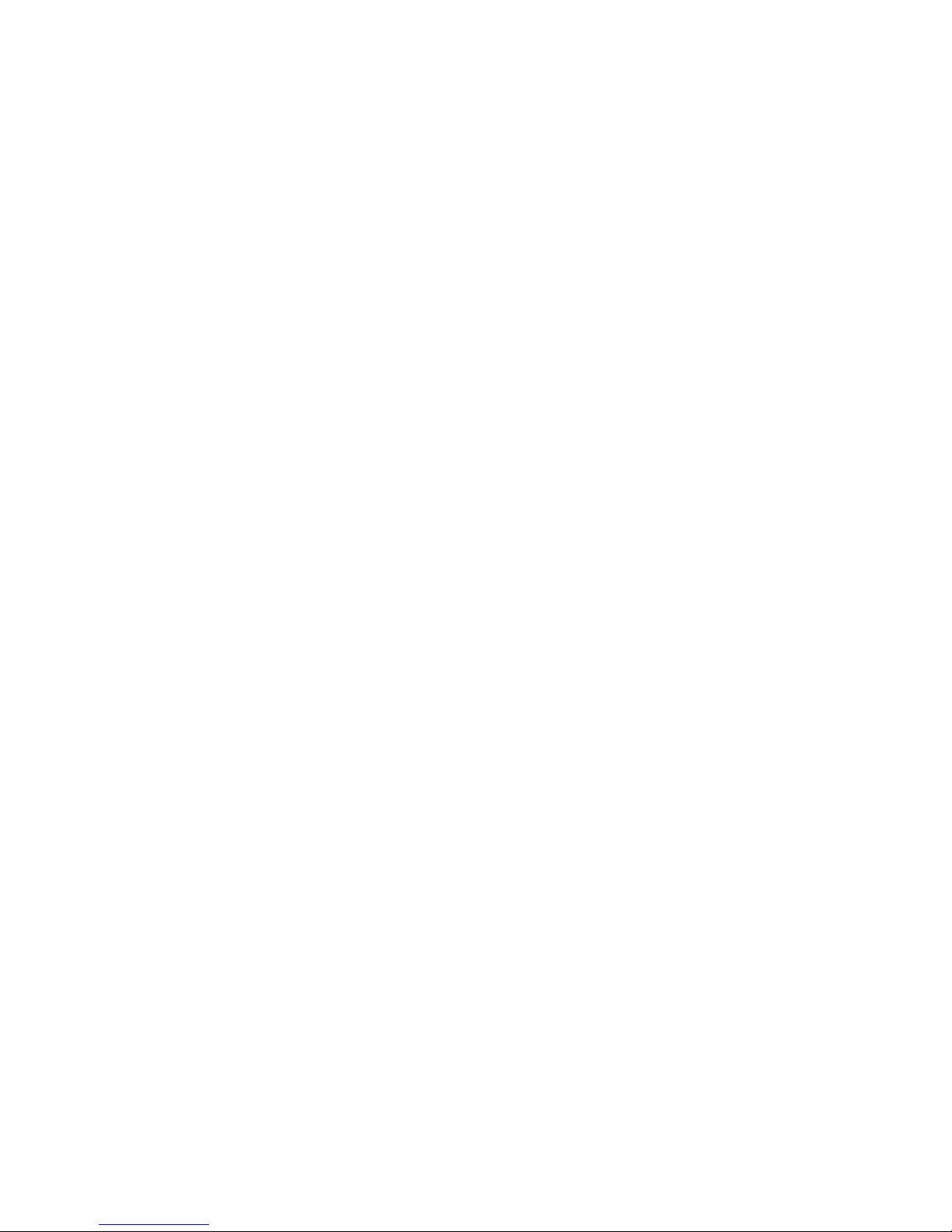
xSeries 226
Ty pe 8488 and 8648
Hardw are Maintenance Manual and
Troubleshooting Guide
Page 2
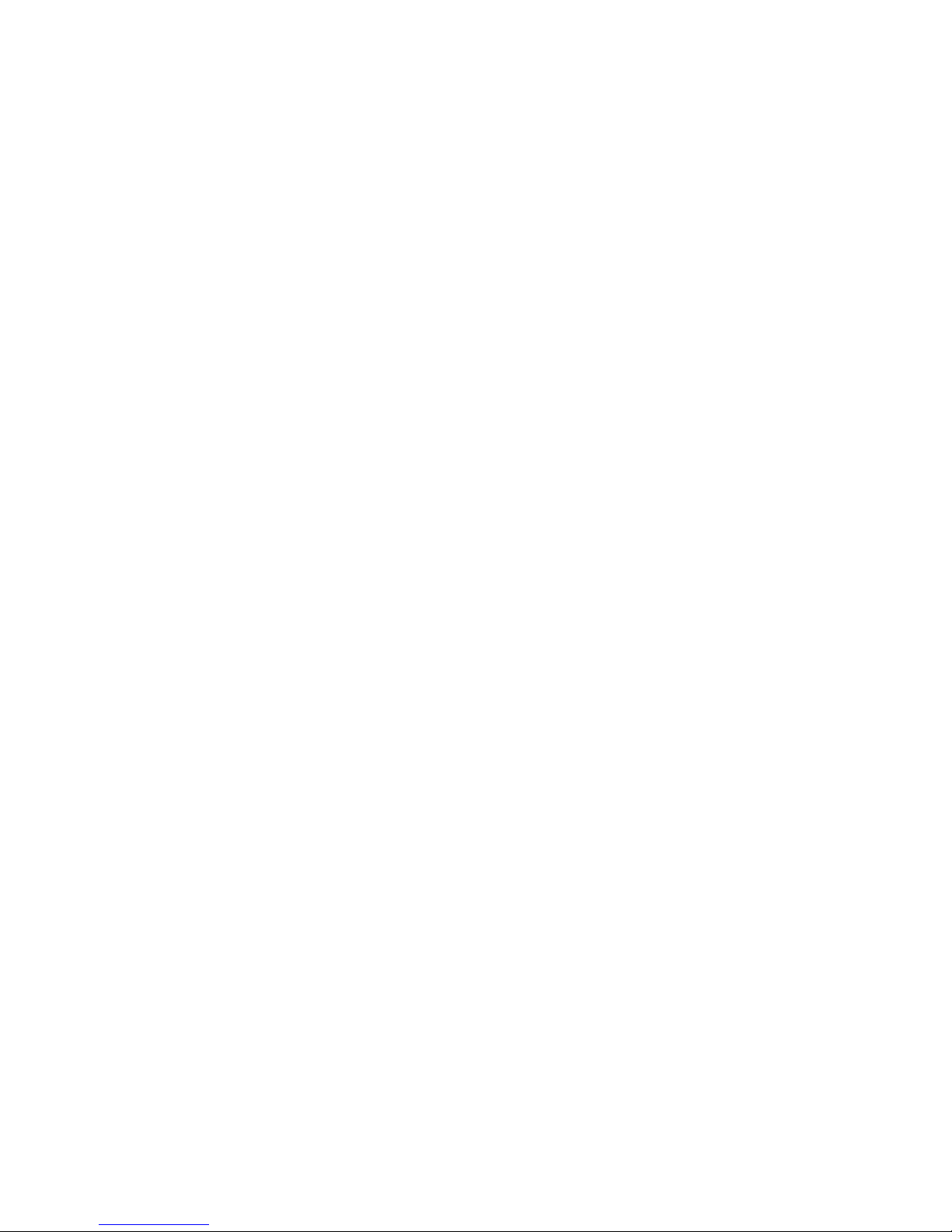
Page 3
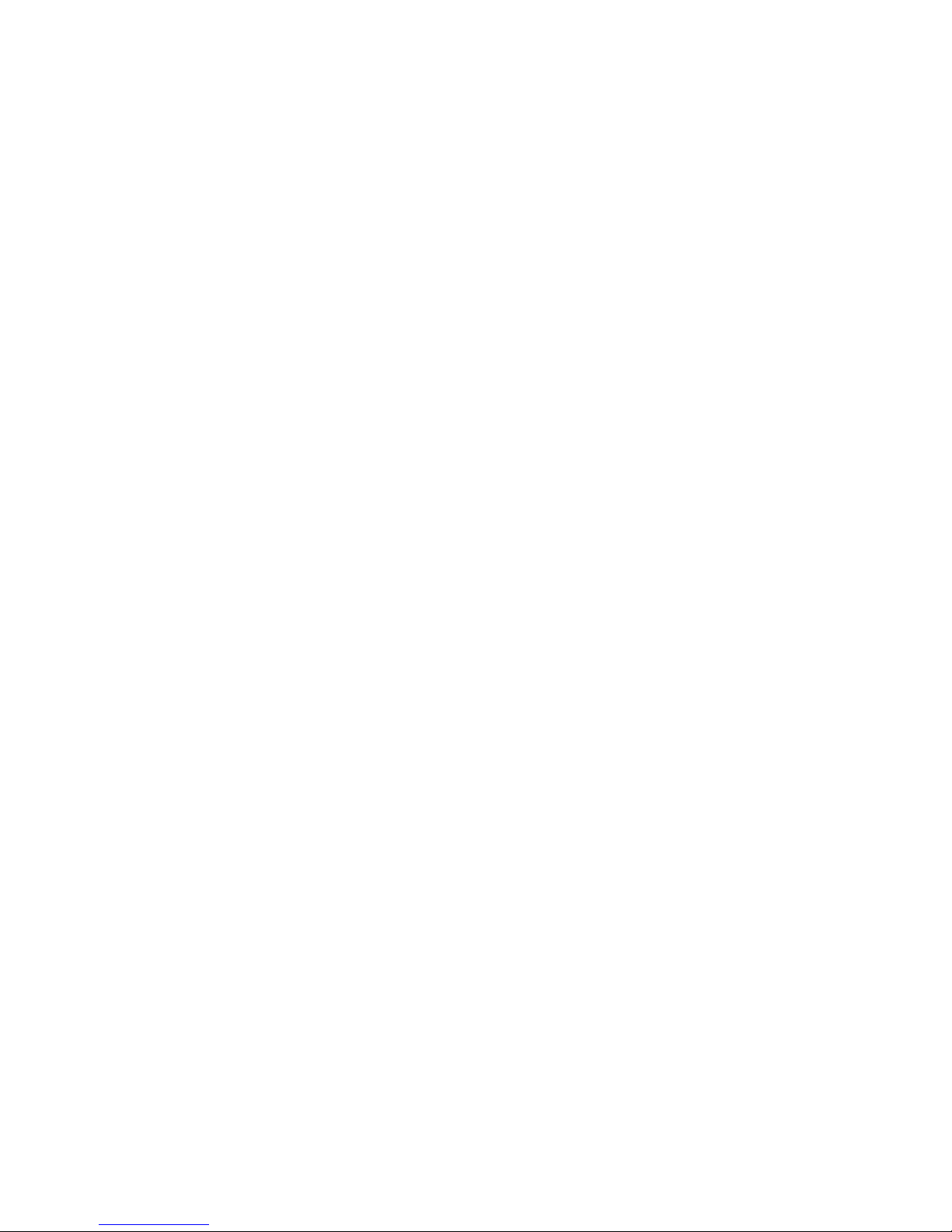
xSeries 226
Ty pe 8488 and 8648
Hardw are Maintenance Manual and
Troubleshooting Guide
Page 4
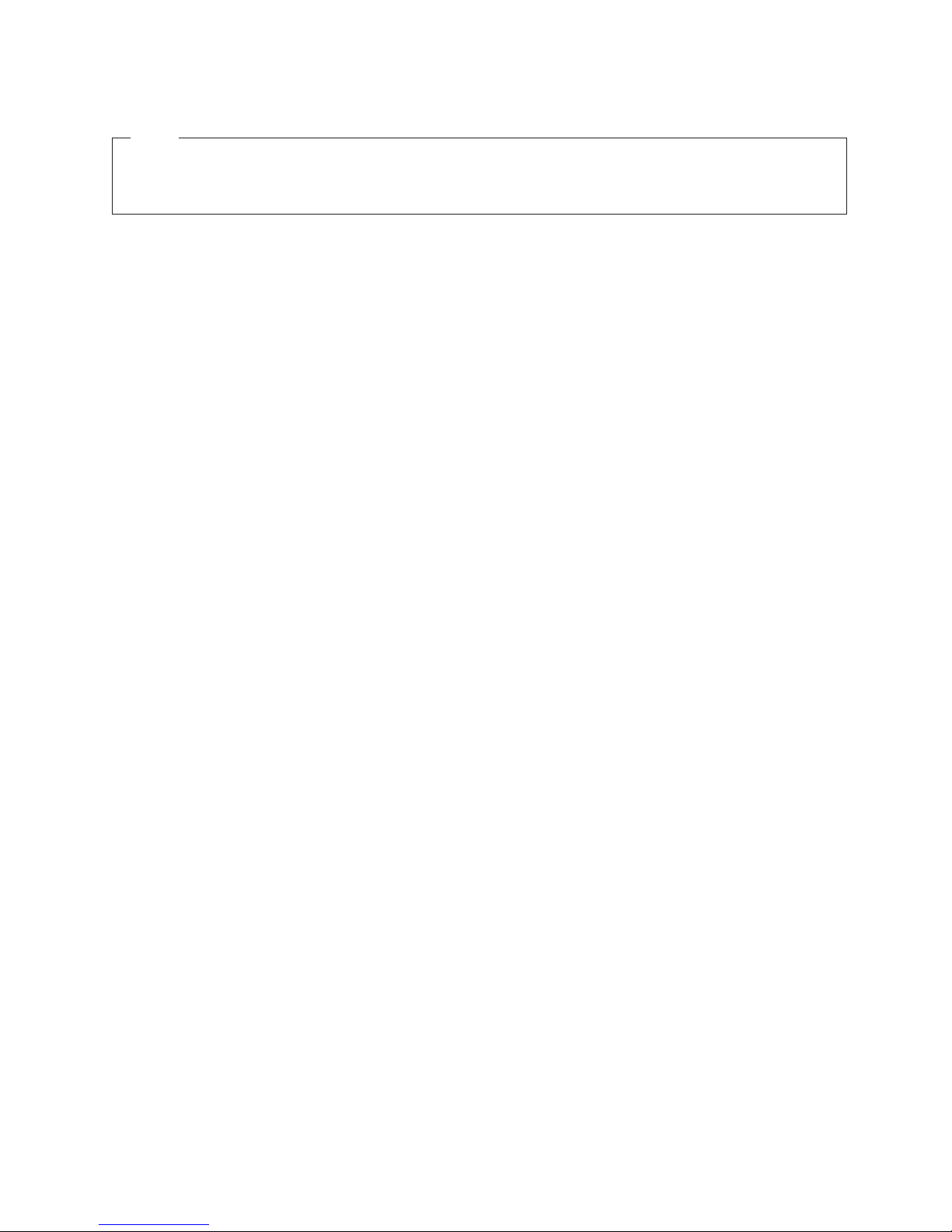
Notes
v Before using this information and the product it supports, read the general information in Appendix B, “Safety information,”
on page 143, and Appendix C, “Notices,” on page 177.
v The most recent version of this document is available at http://www.ibm.com/pc/support.
10th Edition (April 2008)
© Copyright International Business Machines Corporation 2004. All rights reserved.
US Government Users Restricted Rights – Use, duplication or disclosure restricted by GSA ADP Schedule Contract
with IBM Corp.
Page 5
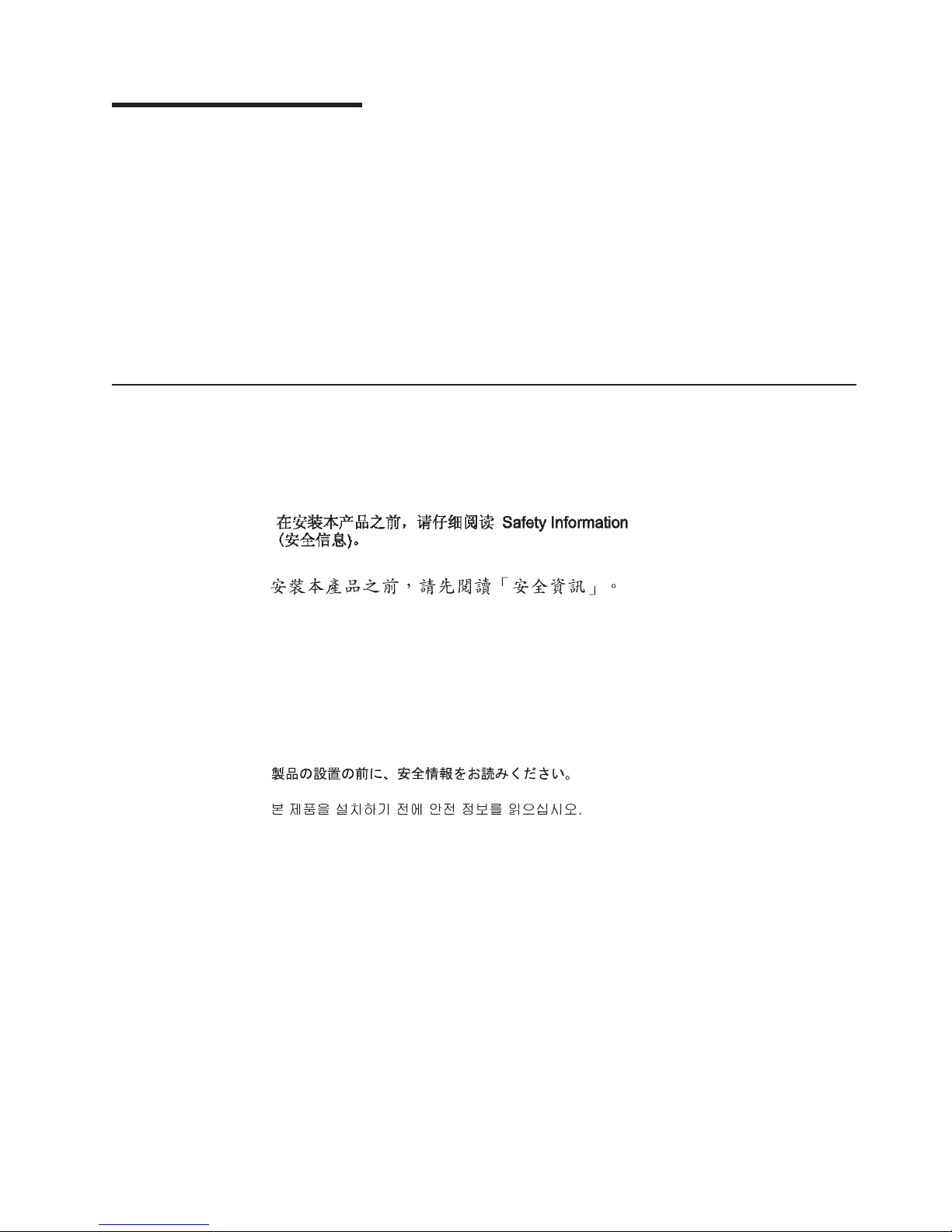
About this document
This document contains basic configuration information, diagnostic information, error
codes, error messages, service information, and a symptom-to-FRU index for the
IBM® xSeries® 226 Type 8488 and 8648 server.
Important: The field replaceable unit (FRU) procedures in this document are
intended for trained servicers who are familiar with IBM products.
Customer replacement units (CRUs) can be replaced by the customer.
See Chapter 7, “Parts listing Type 8488 and 8648,” on page 129, to
determine if the component being replaced is a FRU or a CRU. Before
servicing an IBM product, be sure to read Appendix B, “Safety
information,” on page 143.
Important safety information
Be sure to read all caution and danger statements in this book before performing
any of the instructions.
Leia todas as instruções de cuidado e perigo antes de executar qualquer operação.
Prenez connaissance de toutes les consignes de type Attention et
Danger avant de procéder aux opérations décrites par les instructions.
Lesen Sie alle Sicherheitshinweise, bevor Sie eine Anweisung ausführen.
Accertarsi di leggere tutti gli avvisi di attenzione e di pericolo prima di effettuare
qualsiasi operazione.
Lea atentamente todas las declaraciones de precaución y peligro ante de llevar a
cabo cualquier operación.
WARNING: Handling the cord on this product or cords associated with accessories
sold with this product, will expose you to lead, a chemical known to the State of
California to cause cancer, and birth defects or other reproductive harm. Wash
hands after handling.
ADVERTENCIA: El contacto con el cable de este producto o con cables de
accesorios que se venden junto con este producto, pueden exponerle al plomo, un
elemento químico que en el estado de California de los Estados Unidos está
considerado como un causante de cancer y de defectos congénitos, además de
otros riesgos reproductivos. Lávese las manos después de usar el producto.
© Copyright IBM Corp. 2004 iii
Page 6

Online support
You can download the most current diagnostic, BIOS flash, and device-driver files
from http://www.ibm.com/pc/support/.
iv xSeries 226 Type 8488 and 8648: Hardware Maintenance Manual and Troubleshooting Guide
Page 7

Contents
About this document . . . . . . . . . . . . . . . . . . . . . . iii
Important safety information . . . . . . . . . . . . . . . . . . . . iii
Online support . . . . . . . . . . . . . . . . . . . . . . . . .iv
Chapter 1. Introduction . . . . . . . . . . . . . . . . . . . . . .1
Related documentation . . . . . . . . . . . . . . . . . . . . . .2
Notices and statements used in this document . . . . . . . . . . . . . .2
Features and specifications . . . . . . . . . . . . . . . . . . . . .3
Server controls, connectors, LEDs, and power . . . . . . . . . . . . . .4
Front view . . . . . . . . . . . . . . . . . . . . . . . . . .4
Rear view . . . . . . . . . . . . . . . . . . . . . . . . . .5
Server power features . . . . . . . . . . . . . . . . . . . . . . .6
Turning on the server . . . . . . . . . . . . . . . . . . . . . .7
Turning off the server . . . . . . . . . . . . . . . . . . . . . .7
Chapter 2. Configuring the server . . . . . . . . . . . . . . . . .9
Starting the Configuration/Setup Utility program . . . . . . . . . . . . .10
Chapter 3. Diagnostics . . . . . . . . . . . . . . . . . . . . .11
General checkout . . . . . . . . . . . . . . . . . . . . . . . .11
Diagnostic tools overview . . . . . . . . . . . . . . . . . . . . .13
POST error logs . . . . . . . . . . . . . . . . . . . . . . . .13
Viewing error logs from the Configuration/Setup Utility program . . . . . .14
Viewing error logs from diagnostic programs . . . . . . . . . . . . .14
Diagnostic programs, error codes, and messages . . . . . . . . . . . .14
Diagnostic text message format . . . . . . . . . . . . . . . . . .15
Starting the diagnostic programs . . . . . . . . . . . . . . . . .15
Small computer system interface messages . . . . . . . . . . . . . .16
Diagnostic error LEDs . . . . . . . . . . . . . . . . . . . . . .17
System board error LEDs . . . . . . . . . . . . . . . . . . . .17
Hard disk drive LEDs . . . . . . . . . . . . . . . . . . . . .18
Recovering from a POST/BIOS update failure . . . . . . . . . . . . .18
Erasing a lost or forgotten password (clearing CMOS) . . . . . . . . . .19
Updating Remote Supervisor Adapter II firmware . . . . . . . . . . . .20
Power checkout . . . . . . . . . . . . . . . . . . . . . . . .21
Troubleshooting the Ethernet controller . . . . . . . . . . . . . . . .21
Network connection problems . . . . . . . . . . . . . . . . . .21
Ethernet controller troubleshooting chart . . . . . . . . . . . . . .22
Ethernet controller messages . . . . . . . . . . . . . . . . . .23
Chapter 4. Customer replacement units . . . . . . . . . . . . . . .25
Installation guidelines . . . . . . . . . . . . . . . . . . . . . .25
System reliability guidelines . . . . . . . . . . . . . . . . . . .25
Handling static-sensitive devices . . . . . . . . . . . . . . . . .26
Major components of the xSeries 226 Type 8488 and 8648 server . . . . . .27
Side cover . . . . . . . . . . . . . . . . . . . . . . . . . .28
Removing the side cover . . . . . . . . . . . . . . . . . . . .28
Replacing the side cover . . . . . . . . . . . . . . . . . . . .29
Bezel . . . . . . . . . . . . . . . . . . . . . . . . . . . .30
Removing the bezel . . . . . . . . . . . . . . . . . . . . . .30
Replacing the bezel . . . . . . . . . . . . . . . . . . . . . .31
Removing and installing the support bracket . . . . . . . . . . . . . .32
Opening and closing the microprocessor air baffle . . . . . . . . . . . .33
© Copyright IBM Corp. 2004 v
Page 8
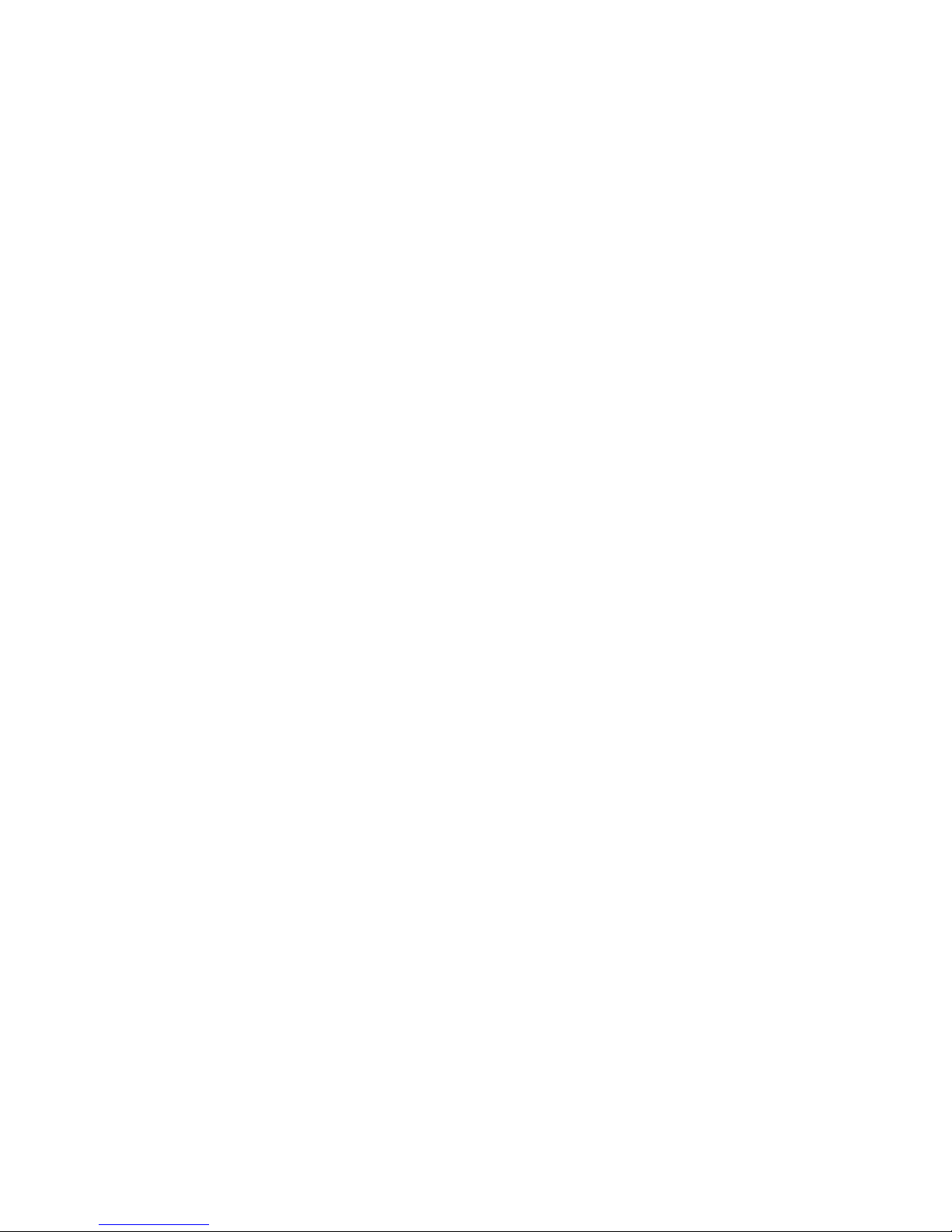
Installing a memory module . . . . . . . . . . . . . . . . . . . .34
Installing a drive . . . . . . . . . . . . . . . . . . . . . . . .36
Internal drive bays . . . . . . . . . . . . . . . . . . . . . .37
Installing a drive in bay 2 . . . . . . . . . . . . . . . . . . . .38
Installing a hot-swap SCSI hard disk drive in bay 4, 5, 6, 7, 8, or 9 . . . . .40
SCSI IDs for hot-swap hard disk drives . . . . . . . . . . . . . . .42
Installing a simple-swap Serial ATA hard disk drive in bay 4, 5, 6, or 7 . . .43
Power and signal cables for internal drives . . . . . . . . . . . . .44
Installing an external SCSI connector . . . . . . . . . . . . . . . .45
Installing an additional microprocessor . . . . . . . . . . . . . . . .46
Installing an adapter . . . . . . . . . . . . . . . . . . . . . . .51
Cabling an optional SCSI adapter . . . . . . . . . . . . . . . . . .54
Cabling an optional SATA adapter . . . . . . . . . . . . . . . . . .55
Replacing the battery . . . . . . . . . . . . . . . . . . . . . .57
Replacing a hot-swap power supply . . . . . . . . . . . . . . . . .59
Completing the installation . . . . . . . . . . . . . . . . . . . . .60
Connecting the cables . . . . . . . . . . . . . . . . . . . . .61
Updating the server configuration . . . . . . . . . . . . . . . . .62
Connecting external options . . . . . . . . . . . . . . . . . . . .62
Installing the server in a rack . . . . . . . . . . . . . . . . . . . .62
Input/output connectors . . . . . . . . . . . . . . . . . . . . . .63
Auxiliary-device (pointing-device) connector . . . . . . . . . . . . .64
Ethernet (RJ-45) connector . . . . . . . . . . . . . . . . . . .64
Keyboard connector . . . . . . . . . . . . . . . . . . . . . .64
Parallel connector . . . . . . . . . . . . . . . . . . . . . . .64
Serial connectors . . . . . . . . . . . . . . . . . . . . . . .65
Ultra320 SCSI connector . . . . . . . . . . . . . . . . . . . .65
Universal Serial Bus connectors . . . . . . . . . . . . . . . . .66
Video connector . . . . . . . . . . . . . . . . . . . . . . .66
Chapter 5. Field replaceable units . . . . . . . . . . . . . . . . .67
Microprocessor air baffle . . . . . . . . . . . . . . . . . . . . .67
Microprocessor and heat sink . . . . . . . . . . . . . . . . . . .68
CD-ROM drive . . . . . . . . . . . . . . . . . . . . . . . . .70
Diskette drive . . . . . . . . . . . . . . . . . . . . . . . . .71
SCSI backplane . . . . . . . . . . . . . . . . . . . . . . . .72
Non-hot swap power supply . . . . . . . . . . . . . . . . . . . .73
Hot-swap power-supply cage . . . . . . . . . . . . . . . . . . . .75
Rear-adapter retainer . . . . . . . . . . . . . . . . . . . . . .77
Front fan . . . . . . . . . . . . . . . . . . . . . . . . . . .78
Rear fans . . . . . . . . . . . . . . . . . . . . . . . . . . .80
Power/LED switch assembly . . . . . . . . . . . . . . . . . . . .81
Front USB connector assembly . . . . . . . . . . . . . . . . . . .83
System board . . . . . . . . . . . . . . . . . . . . . . . . .85
System board option connectors . . . . . . . . . . . . . . . . .85
System board internal connectors . . . . . . . . . . . . . . . . .86
System board external connectors . . . . . . . . . . . . . . . . .87
System board error LEDs . . . . . . . . . . . . . . . . . . . .88
System board jumpers and switches . . . . . . . . . . . . . . . .89
Removing the system board . . . . . . . . . . . . . . . . . . .90
Top/side cover . . . . . . . . . . . . . . . . . . . . . . . . .92
Bezel-release latch . . . . . . . . . . . . . . . . . . . . . . .93
Handle assembly . . . . . . . . . . . . . . . . . . . . . . . .95
Chapter 6. Symptom-to-FRU index . . . . . . . . . . . . . . . . .97
Beep symptoms . . . . . . . . . . . . . . . . . . . . . . . .97
vi xSeries 226 Type 8488 and 8648: Hardware Maintenance Manual and Troubleshooting Guide
Page 9
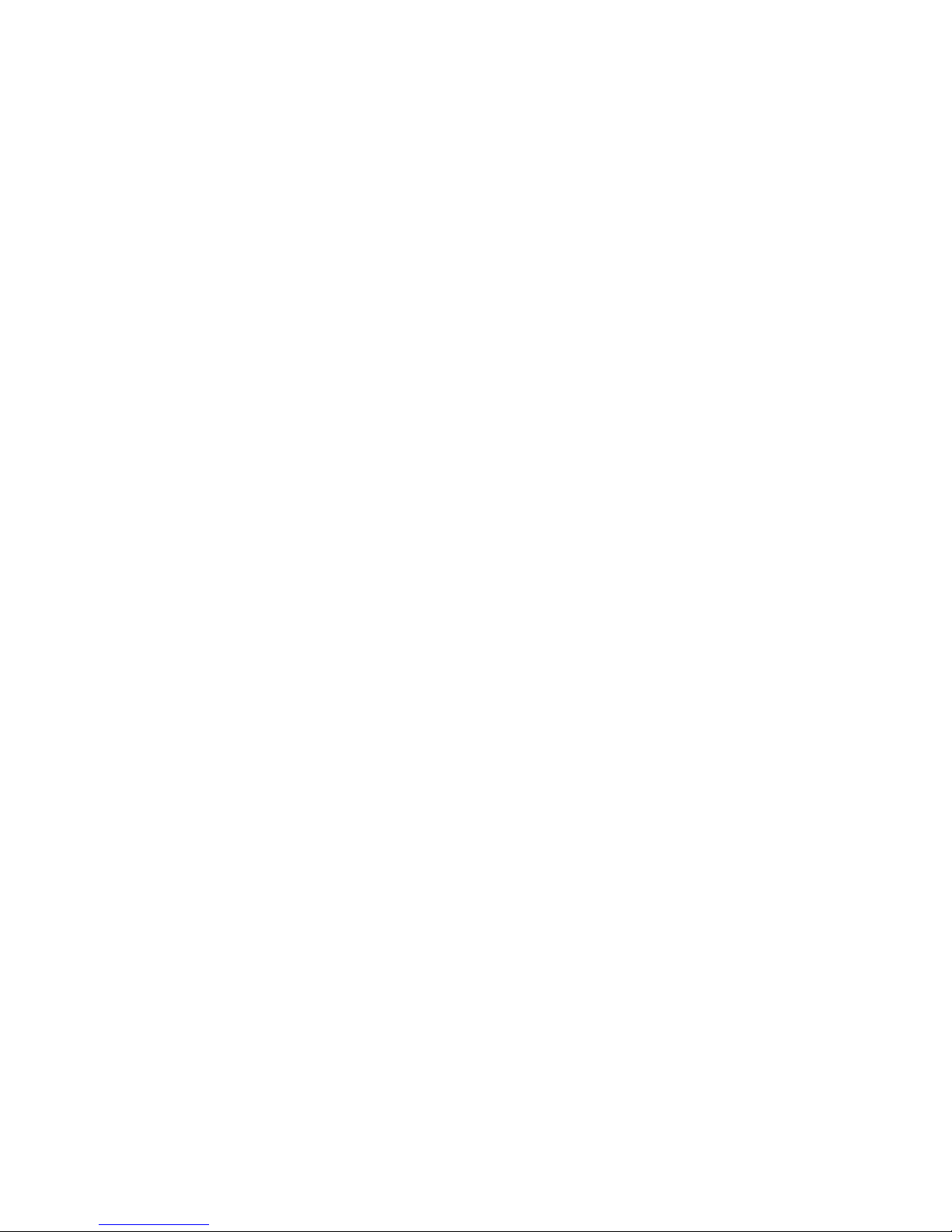
No-beep symptoms . . . . . . . . . . . . . . . . . . . . . . .99
POST error codes . . . . . . . . . . . . . . . . . . . . . . . .99
Diagnostic error codes . . . . . . . . . . . . . . . . . . . . . 104
Diagnostic error LEDs . . . . . . . . . . . . . . . . . . . . . . 109
Error symptoms . . . . . . . . . . . . . . . . . . . . . . . . 109
Hot-swap power-supply LED errors . . . . . . . . . . . . . . . . .117
Service processor error codes . . . . . . . . . . . . . . . . . . .118
SCSI error codes . . . . . . . . . . . . . . . . . . . . . . .118
ServeRAID error codes . . . . . . . . . . . . . . . . . . . . .119
POST (ISPR) error procedures . . . . . . . . . . . . . . . . . . 121
Temperature error messages . . . . . . . . . . . . . . . . . . . 123
Fan error messages . . . . . . . . . . . . . . . . . . . . . . 123
Power error messages . . . . . . . . . . . . . . . . . . . . . 124
System shutdown . . . . . . . . . . . . . . . . . . . . . . . 124
Voltage-related system shutdown . . . . . . . . . . . . . . . . . 124
Temperature-related system shutdown . . . . . . . . . . . . . . . 125
Hard disk drive checkout . . . . . . . . . . . . . . . . . . . . . 125
Host built-in self test (BIST) . . . . . . . . . . . . . . . . . . . . 126
Bus fault messages . . . . . . . . . . . . . . . . . . . . . . . 126
Undetermined problems . . . . . . . . . . . . . . . . . . . . . 127
Problem determination tips . . . . . . . . . . . . . . . . . . . . 128
Chapter 7. Parts listing Type 8488 and 8648 . . . . . . . . . . . . . 129
System . . . . . . . . . . . . . . . . . . . . . . . . . . . 130
System replaceable units . . . . . . . . . . . . . . . . . . . . . 131
Keyboards (CRUs) . . . . . . . . . . . . . . . . . . . . . . . 137
Power cords (CRUs) . . . . . . . . . . . . . . . . . . . . . . 138
Appendix A. Getting help and technical assistance . . . . . . . . . . 141
Before you call . . . . . . . . . . . . . . . . . . . . . . . . 141
Using the documentation . . . . . . . . . . . . . . . . . . . . . 141
Getting help and information from the World Wide Web . . . . . . . . . 142
Software service and support . . . . . . . . . . . . . . . . . . . 142
Hardware service and support . . . . . . . . . . . . . . . . . . . 142
Appendix B. Safety information . . . . . . . . . . . . . . . . . 143
General safety . . . . . . . . . . . . . . . . . . . . . . . . 143
Electrical safety . . . . . . . . . . . . . . . . . . . . . . . . 144
Safety inspection guide . . . . . . . . . . . . . . . . . . . . . 145
Handling electrostatic discharge-sensitive devices . . . . . . . . . . . 146
Grounding requirements . . . . . . . . . . . . . . . . . . . . . 146
Safety notices (multilingual translations) . . . . . . . . . . . . . . . 147
Appendix C. Notices . . . . . . . . . . . . . . . . . . . . . . 177
Edition notice . . . . . . . . . . . . . . . . . . . . . . . . . 177
Trademarks . . . . . . . . . . . . . . . . . . . . . . . . . . 178
Important notes . . . . . . . . . . . . . . . . . . . . . . . . 179
Product recycling and disposal . . . . . . . . . . . . . . . . . . 179
Battery return program . . . . . . . . . . . . . . . . . . . . . 180
Electronic emission notices . . . . . . . . . . . . . . . . . . . . 181
Federal Communications Commission (FCC) statement . . . . . . . . 181
Industry Canada Class B emission compliance statement . . . . . . . . 182
Avis de conformité à la réglementation d’Industrie Canada . . . . . . . 182
European Union EMC Directive conformance statement . . . . . . . . 182
Japanese Voluntary Control Council for Interference (VCCI) statement 182
Contents vii
Page 10
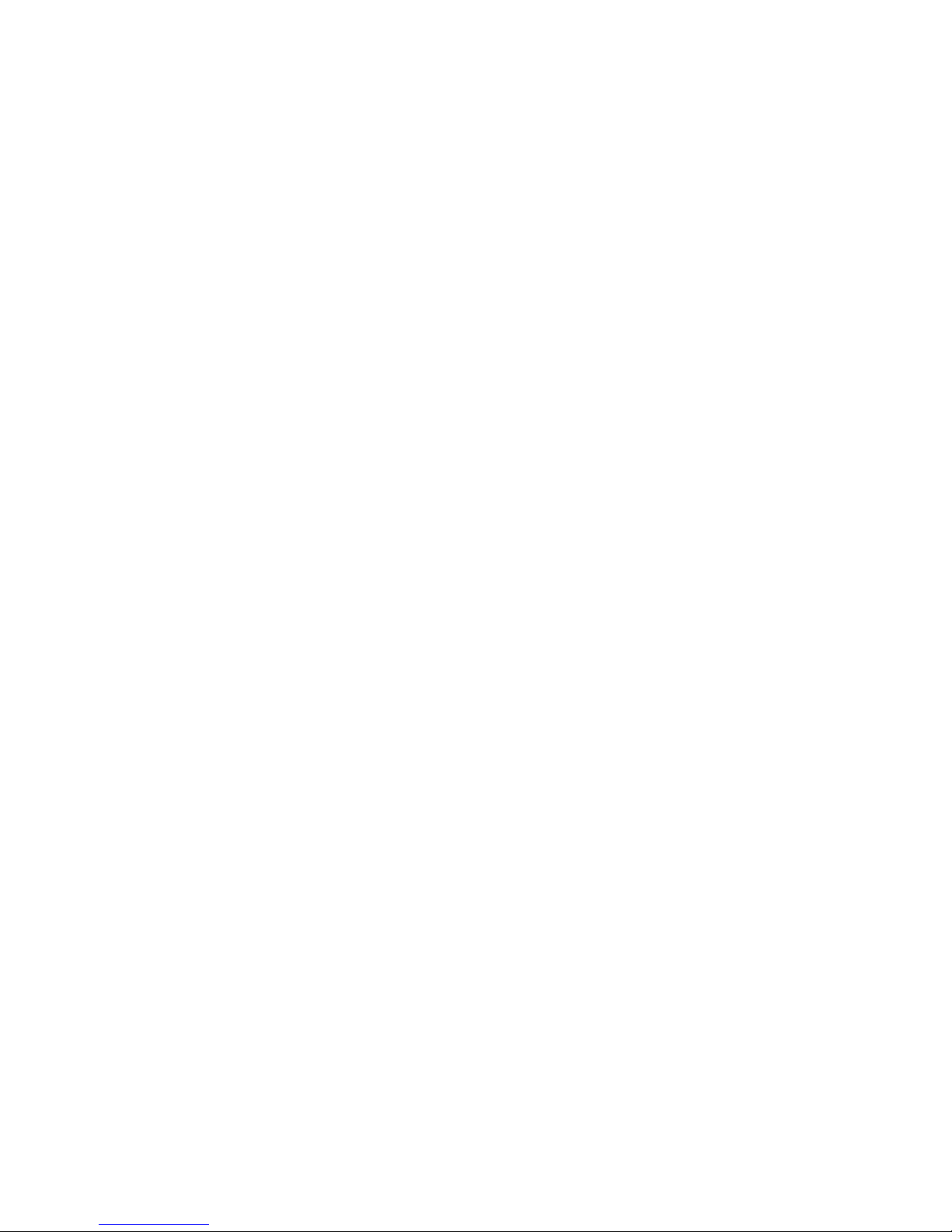
Index . . . . . . . . . . . . . . . . . . . . . . . . . . . . 183
viii xSeries 226 Type 8488 and 8648: Hardware Maintenance Manual and Troubleshooting Guide
Page 11
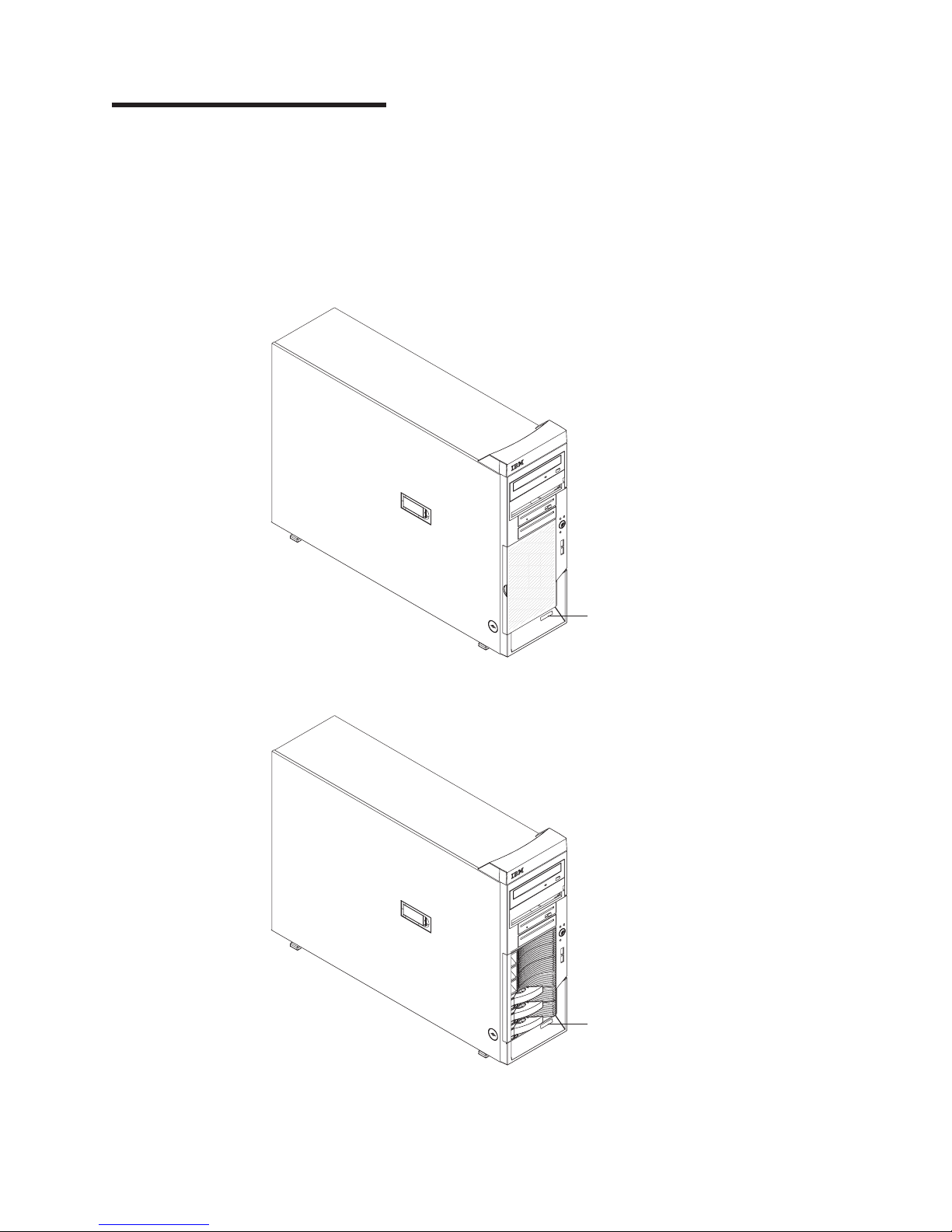
Chapter 1. Introduction
This document contains basic configuration information, diagnostic information, error
codes, error messages, service information, and a symptom-to-FRU index for the
IBM xSeries 226 Type 8488 and 8648 server.
You can obtain up-to-date information about the server and other IBM server
products at http://www.ibm.com/eserver/xseries/.
The following illustration shows the simple-swap model.
Model number
and serial number
The following illustration shows the SCSI hot-swap model.
© Copyright IBM Corp. 2004 1
Model number
and serial number
Page 12
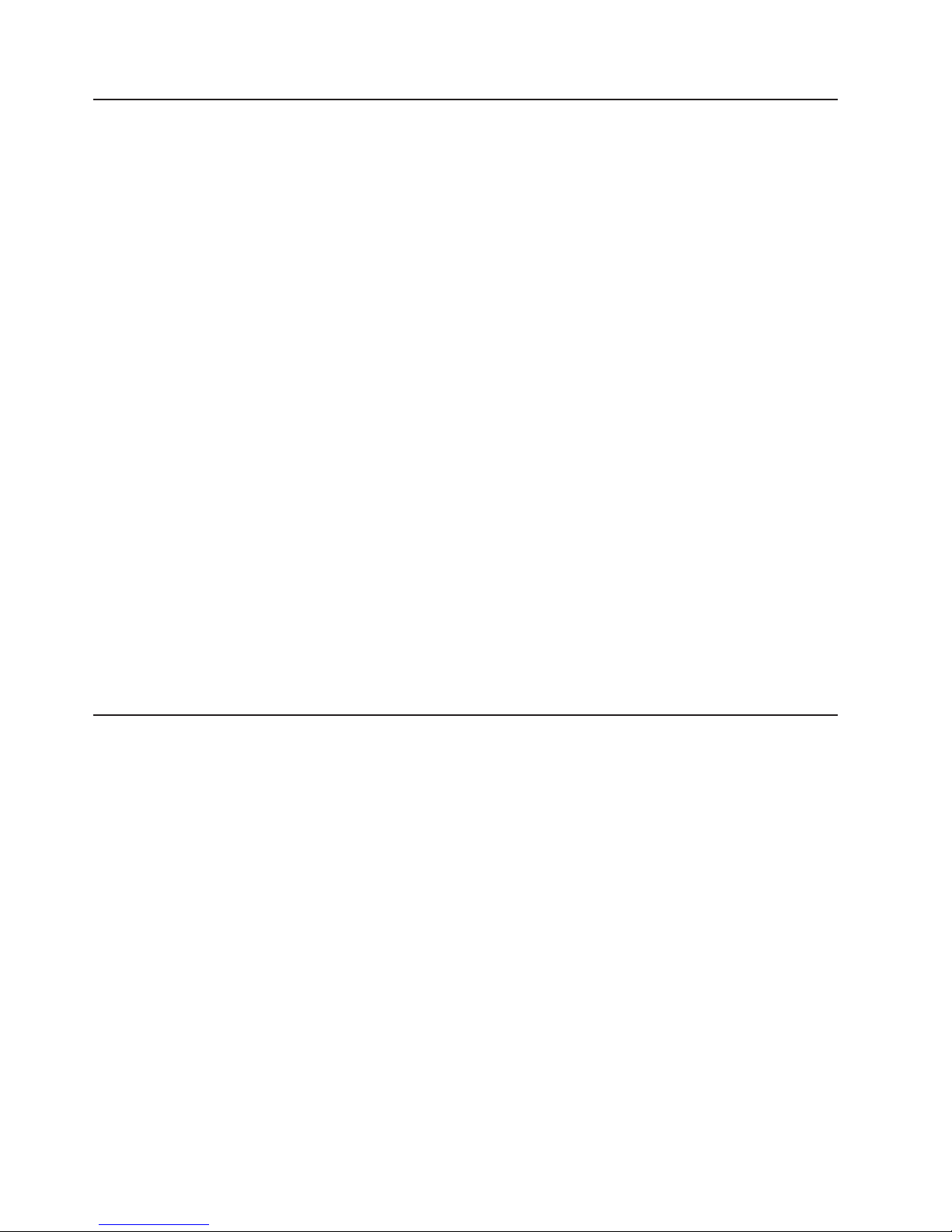
Related documentation
This Hardware Maintenance Manual and Troubleshooting Guide is provided in
Portable Document Format (PDF). It contains information to help a user solve
problems or to provide helpful information to a service technician. The following
documents also come with the server:
v User’s Guide
This document is in PDF on the IBM xSeries® Documentation CD. It contains
general information about the server.
v Installation Guide
This printed document contains instructions for setting up the server and basic
instructions for installing some options.
v Option Installation Guide
This document is in PDF on the IBM xSeries Documentation CD. It contains
information that customers can use to install options in the server.
v Safety Information
This document is in PDF on the IBM xSeries Documentation CD. It contains
translated caution and danger statements. Each caution and danger statement
that appears in the documentation has a number that you can use to locate the
corresponding statement in your language in the Safety Information document.
Depending
on the server model, additional documentation might be included on the
IBM xSeries Documentation CD.
The server might have features that are not described in the documentation that
was received with the server. The documentation might be updated occasionally to
include information about those features, or technical updates might be available to
provide additional information that is not included in the server documentation.
These updates are available from the IBM Web site at http://www.ibm.com/pc/
support/.
Notices and statements used in this document
The caution and danger statements that appear in this document are also in the
multilingual Safety Information document, which is on the IBM xSeries
Documentation CD. Each statement is numbered for reference to the corresponding
statement in the Safety Information document.
The following notices and statements are used in this document:
v Notes: These notices provide important tips, guidance, or advice.
v Important: These notices provide information or advice that might help you avoid
inconvenient or problem situations.
v Attention: These notices indicate potential damage to programs, devices, or
data. An attention notice is placed just before the instruction or situation in which
damage could occur.
v Caution: These statements indicate situations that can be potentially hazardous
to you. A caution statement is placed just before the description of a potentially
hazardous procedure step or situation.
v Danger: These statements indicate situations that can be potentially lethal or
extremely hazardous to you. A danger statement is placed just before the
description of a potentially lethal or extremely hazardous procedure step or
situation.
2 xSeries 226 Type 8488 and 8648: Hardware Maintenance Manual and Troubleshooting Guide
Page 13
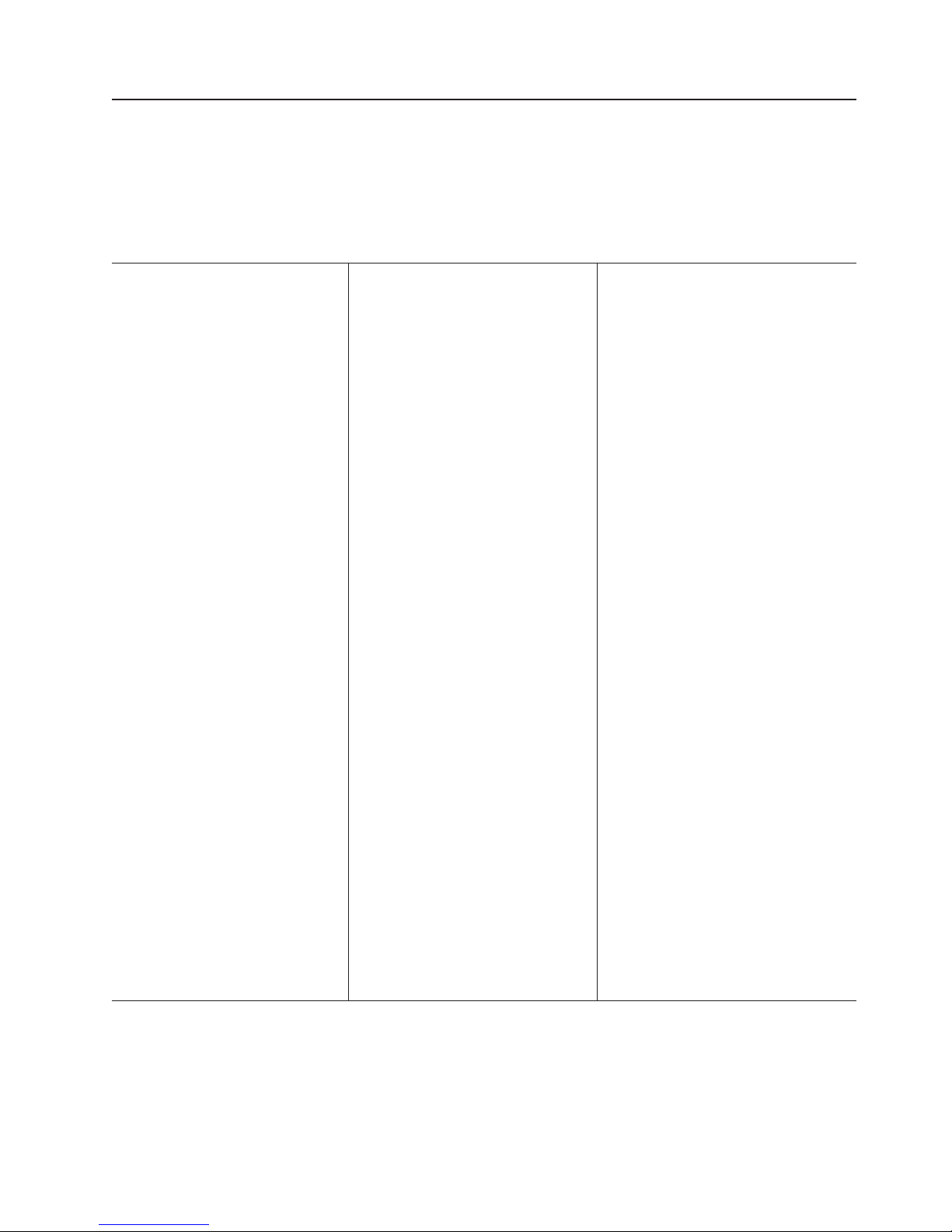
Features and specifications
The following information is a summary of the features and specifications of the
server. Depending on the server model, some features might not be available, or
some specifications might not apply. Yo u can use the Configuration/Setup Utility
program in the server to determine the type and speed of the microprocessors in
the server.
Table 1. Features and specifications
Microprocessor:
v Supports up to two Intel® Xeon
microprocessors
v 1 MB Level-2 cache
v 800 MHz front-side bus (FSB)
Memory:
v Minimum: 512 MB
v Maximum: 8 GB
v Type: PC2-3200 double-data-rate 2
(DDR2) registered
v Connectors: six dual inline memory
module (DIMM) connectors
standard:
Drives
v Diskette: 1.44 MB (two mode)
v CD-ROM: IDE
Expansion
bays:
v Four or six hard disk drive bays,
depending on the model:
– Six open hot-swap, slim-high,
3.5-inch SCSI drive bays (SCSI
models)
– Four slim-high, 3.5-inch Serial ATA
(S ATA) drive bays (S ATA models)
Two half-high 5.25-inch bays
v
(CD-ROM drive installed in one bay)
v One slim-high 3.5-inch
removable-media or hard disk drive
bay (diskette drive installed)
and PCI-X expansion slots:
PCI
v Two PCI 33 MHz/32-bit
v Two PCI-X 100 MHz/64-bit
v One PCI-X 133 MHz/64-bit
v One PCI Express x16
Video:
ATI Radeon 7000-M video controller with
16 MB SDRAM video memory on the
system board.
Cooling:
Three speed-controlled fans
Integrated functions:
v Support for IBM Remote Supervisor
Adapter II
v Broadcom 5721 10/100/1000 Ethernet
controller with RJ-45 Ethernet port
v Two serial ports
v One parallel port
v Integrated RAID capability:
– SCSI models: SCSI controller with
RAID capabilities and two Ultra320
SCSI ports (one internal, one
optional external)
– SATA models: Dual-port Serial ATA
controller with RAID capabilities
v Four Universal Serial Bus (USB) v2.0
ports (two on front and two on rear of
enclosure)
v Keyboard port
v Mouse port
v ATA-100 dual-channel IDE controller
v ATI Radeon 7000-M video
– Compatible with SVGA and VGA
– 16 MB video memory
Diagnostic
v Fans
v Memory
v Microprocessors
v Hot-swap power supplies (some
models)
Power
v Two (some models) 514-watt output
(115-230 V ac) hot-swap power
supplies. Two power supplies provide
redundant power.
v One (some models) 530-watt output
(115-230 V ac) non-hot-swap power
supply.
Size:
v Height: 440 mm (18.4 in.)
v Depth: 643 mm (25.3 in.)
v Width: 217 mm (6.5 in.)
v Weight: 20 kg (44 lb) to 25.8 kg (57 lb)
depending upon configuration
LEDs:
supplies:
Electrical input:
v Sine-wave input (50 or 60 Hz) required
v Input voltage and frequency ranges
automatically selected
v Input voltage low range:
– Minimum: 100 V ac
– Maximum: 127 V ac
v Input voltage high range:
– Minimum: 200 V ac
– Maximum: 240 V ac
Input kilovolt-amperes (kVA)
v
approximately:
– Minimum: 0.18 kVA (all models)
– Maximum:
- 0.86 kVA (non-redundant power
supply models)
- 0.72 kVA (redundant power supply
models
output:
Heat
Approximate heat output in British thermal
units (Btu) per hour:
v Minimum configuration: 597 Btu/hour (175
watts)
v Maximum configuration:
– 2780 Btu/hour (815 watts)
(non-redundant power supply models)
– 2337 Btu/hour (685 watts) (redundant
power supply models)
Environment:
v Air temperature:
– Server on: 10° to 35°C (50° to 95°F)
Altitude: 0 to 2134 m (7000 ft)
– Server off: -40° to +60°C (-40° to
140°F)
Maximum altitude: 2133 m (7000 ft)
v Humidity (operating and storage): 8% to
80%
Acoustical
noise emissions:
v Non-redundant: Sound power, idle: 5.2 bel
maximum Sound power, operating: 5.3 bel
maximum
v Redundant: Sound power, idle: 5.9 bel
maximum Sound power, operating: 6.0 bel
maximum
Note: Power consumption and heat output vary depending on the number and type
of optional features installed and the power-management optional features in
use.
Chapter 1. Introduction 3
Page 14
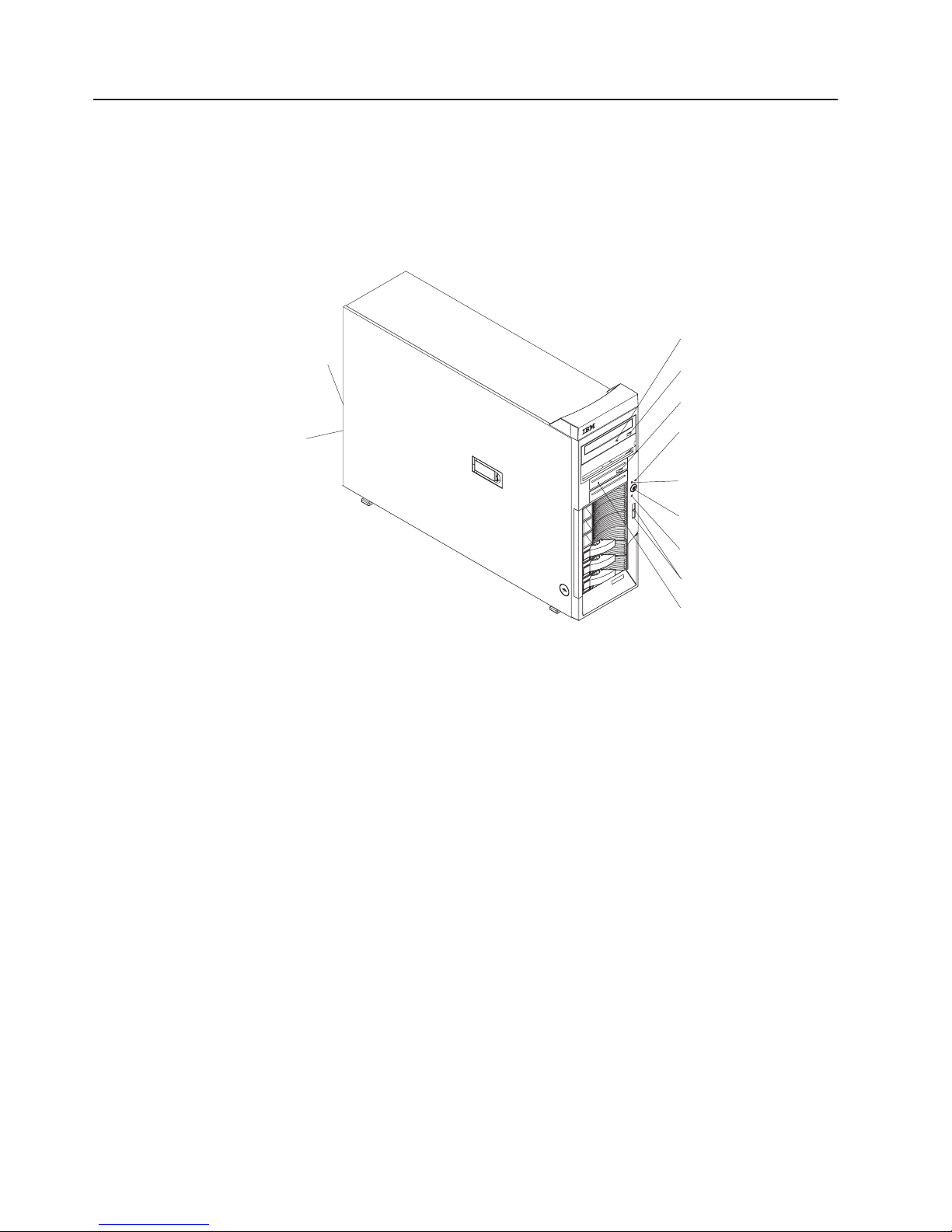
Server controls, connectors, LEDs, and power
This section describes the controls, connectors, and light-emitting diodes (LEDs)
and how to turn the server on and off.
Front view
The following illustration shows the controls and LEDs on the front of the server.
Ethernet link
status LED
Ethernet
transmit/receive
activity LED
CD-ROM drive
activity LED
CD-eject
button
Diskette-eject
button
Hard disk drive
activity LED
Power-on
LED
Power-control
button
System error
LED
USB connectors
CD-ROM drive activity LED
When this LED is lit, it indicates that the CD-ROM drive is in use.
CD-eject button
Press this button to release a CD from the CD-ROM drive.
Diskette-eject button
Press this button to release a diskette from the diskette drive.
Hard disk drive activity LED
When this LED is flashing, it indicates that a hard disk drive is in use.
Power-on LED
When this LED is lit and not flashing, it indicates that the server is turned
on. When this LED is flashing, it indicates that the server is off and still
connected to an ac power source.
Power-control button
Press this button to turn the server on and off manually.
System-error LED
When this amber LED is lit, it indicates that a system error has occurred.
An LED on the system board might also be lit to help isolate the error (see
“System board error LEDs” on page 17).
Diskette drive activity LED
When this LED is lit, it indicates that the diskette drive is in use.
Diskette drive
activity LED
USB connectors
Connect USB devices to these connectors.
4 xSeries 226 Type 8488 and 8648: Hardware Maintenance Manual and Troubleshooting Guide
Page 15
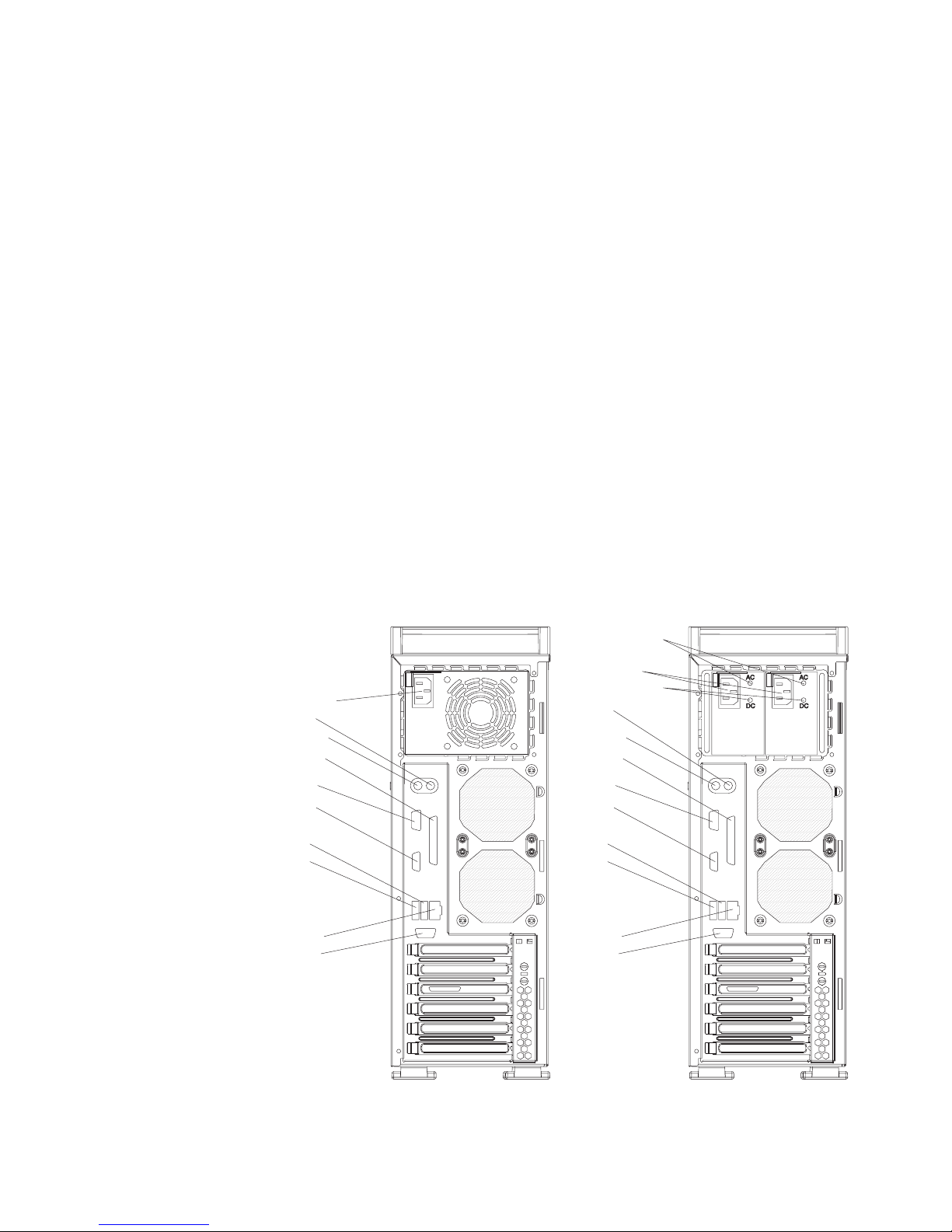
Hot-swap hard disk drive activity LED (some models)
On SCSI hot-swap server models, each hot-swap drive has a hard disk
drive activity LED. When this green LED is flashing, it indicates that the
drive is in use.
Hot-swap hard disk drive status LED (some models)
On SCSI hot-swap server models, each hot-swap hard disk drive has an
amber status LED. If the status LED for a drive is lit continuously, it
indicates that the individual drive is faulty. The interpretation of a flashing
status LED depends on the SCSI controller that is connected to the
hot-swap drive, as follows:
When the drive is connected to an optional ServeRAID™ adapter, a slowly
flashing (one flash per second) status LED indicates that the drive is being
rebuilt. When the LED is flashing rapidly (three flashes per second), it
indicates that the controller on the adapter is identifying the drive.
Ethernet transmit/receive activity LED
This LED is on the Ethernet connector. When this LED is lit, it indicates that
there is activity between the server and the network.
Ethernet link status LED
This LED is on the Ethernet connector on the back of the server. When this
LED is lit, it indicates that there is an active connection on the Ethernet
port.
Rear view
The following illustration shows the connectors on the rear of the server.
Model with non-redundant power supply Model with redundant power supplies
Power cord
Mouse
Keyboard
Parallel
Serial 1
Video
USB 1
USB 2
Ethernet
Serial 2
AC power LEDs
Power cords
DC power LEDs
Mouse
Keyboard
Parallel
Serial 1
Video
USB 1
USB 2
Ethernet
Serial 2
Chapter 1. Introduction 5
Page 16
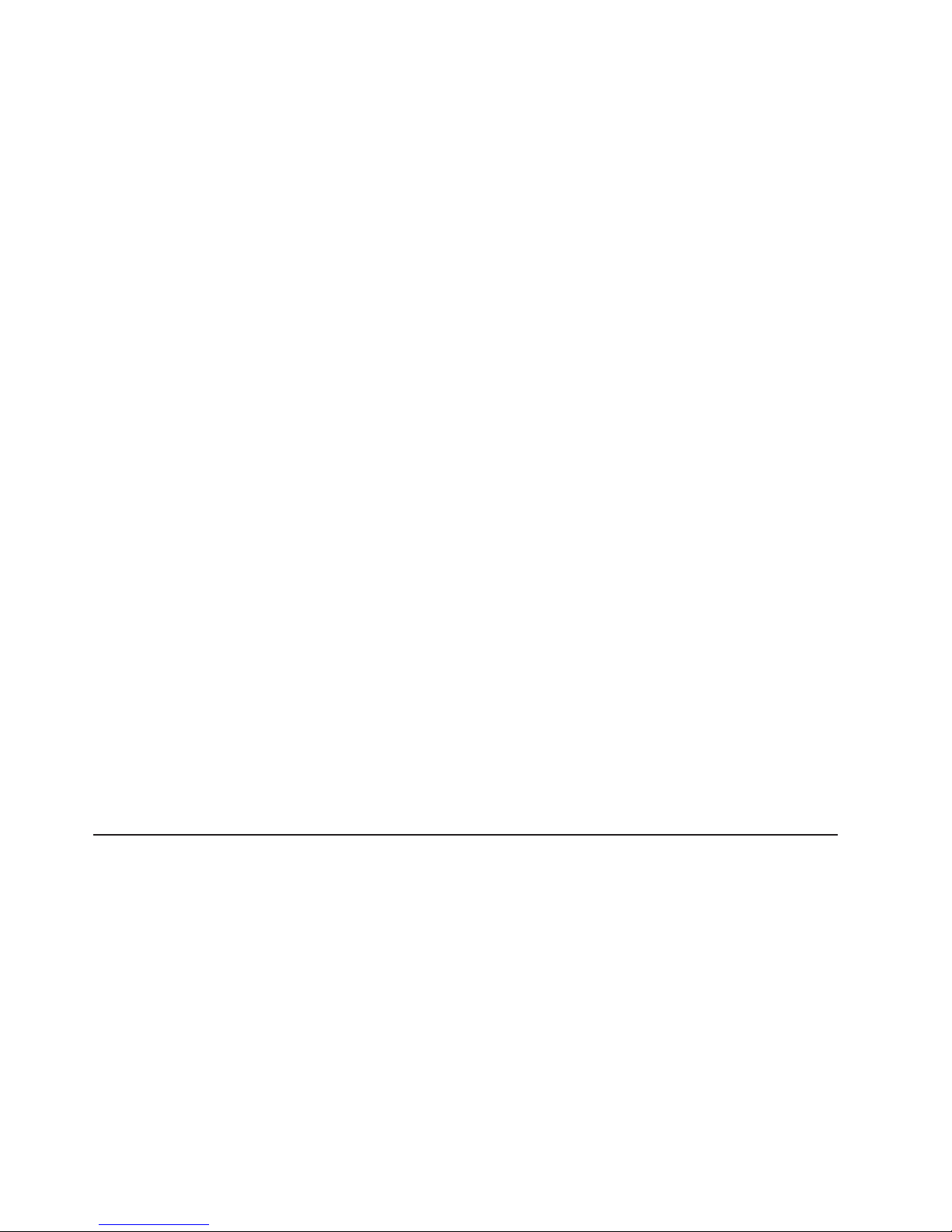
Power-cord connector
Connect the power cord to this connector.
AC LED
On the SCSI hot-swap server models that have redundant power supplies,
when this light is lit the power supply has ac voltage applied.
DC LED
On the SCSI hot-swap server models that have redundant power supplies,
when this light is lit the power supply is turned on and operating.
Mouse connector
Connect a mouse or other PS/2 device to this connector.
Keyboard connector
Connect a PS/2 keyboard to this connector.
Parallel connector
Connect a parallel device to this connector.
Video connector
Connect a monitor to this connector.
Serial 1 connector
Connect a 9-pin serial device to this connector.
USB 1 connector
Connect a USB device to this connector.
USB 2 connector
Connect a USB device to this connector.
Ethernet connector
Use this connector to connect the server to a network.
Serial 2 connector
Connect a 9-pin serial device to this connector.
If you have an optional Remote Supervisor Adapter II (systems-management
adapter) installed in PCI slot 2, the adapter has additional connectors and LEDs.
See the Option Installation Guide for more information about these connectors and
LEDs. In addition, if you install the optional Remote Supervisor Adapter II, you must
disconnect the video cable from the server external video connector and connect it
to the optional Remote Supervisor Adapter II.
Server power features
When the server is connected to an ac power source but is not turned on, the
operating system does not run, and all core logic is shut down; however, the server
can respond to remote requests to turn on the server. The power-on LED flashes to
indicate that the server is connected to an ac power source but is not turned on.
Note: When the server is connected to an ac power source, the power supply fan
turns on and remains on to provide cooling to the power supply.
6 xSeries 226 Type 8488 and 8648: Hardware Maintenance Manual and Troubleshooting Guide
Page 17
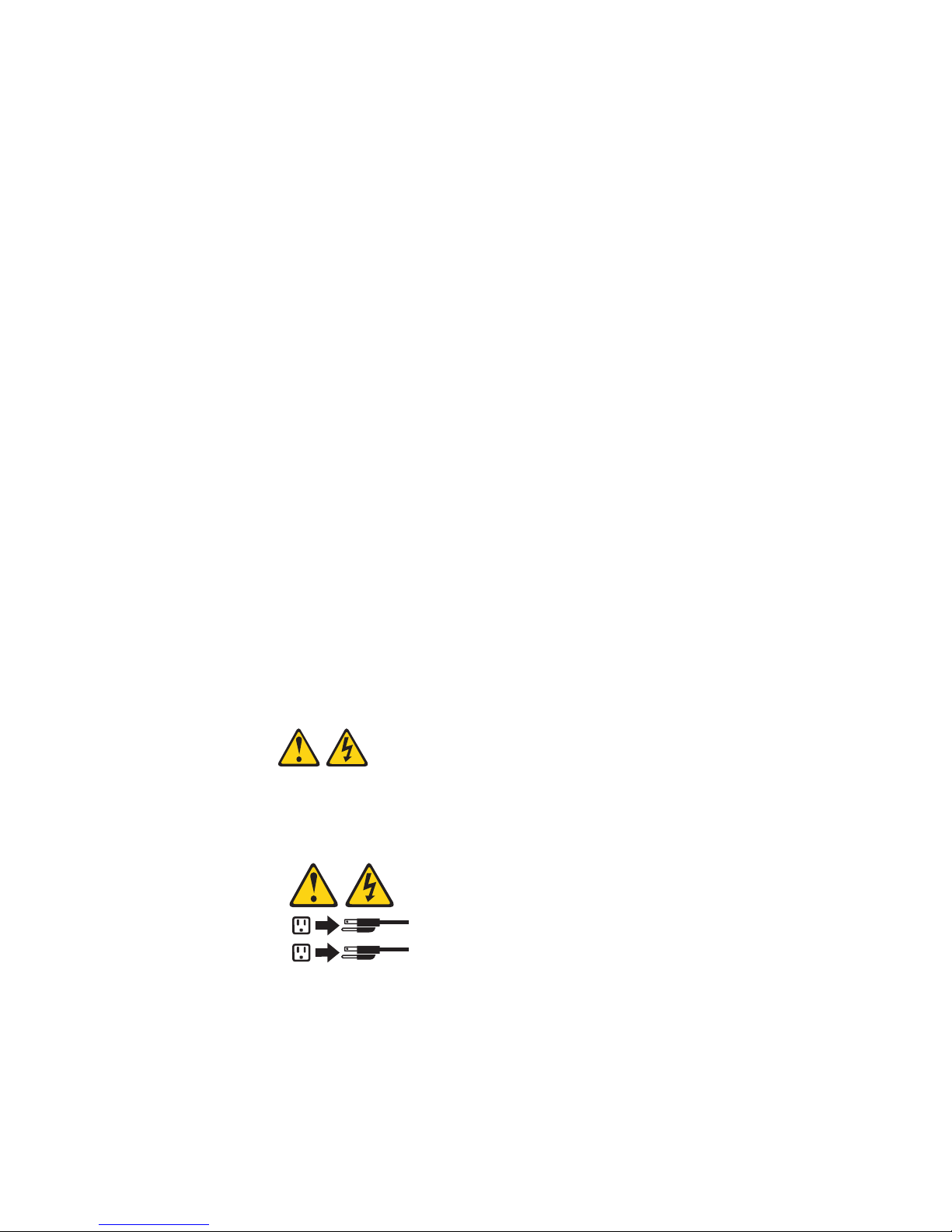
Turning on the server
Approximately 20 seconds after the server is connected to ac power, the
power-control button becomes active, and you can turn on the server and start the
operating system by pressing the power-control button.
The server can also be turned on in any of the following ways:
v If a power failure occurs while the server is turned on, the server will restart
automatically when power is restored.
v If the operating system supports the systems-management software for an
optional Remote Supervisor Adapter II, the systems-management software can
turn on the server.
v If the operating system supports the Wake on LAN® feature, the Wake on LAN
feature can turn on the server.
v If an optional Remote Supervisor Adapter II is installed in the server, the server
can be turned on from the Remote Supervisor Adapter II user interface.
When 4 GB or more of memory (physical or logical) is installed, some
Note:
memory is reserved for various system resources and is unavailable to the
operating system. The amount of memory that is reserved for system
resources depends on the operating system, the configuration of the server,
and the configured PCI options.
Turning off the server
When you turn off the server and leave it connected to ac power, the server can
respond to remote requests to turn on the server. To remove all power from the
server, you must disconnect it from the power source.
Some operating systems require an orderly shutdown before you turn off the server.
See the operating-system documentation for information about shutting down the
operating system.
Statement 5
CAUTION:
The power control button on the device and the power switch on the power supply do
not turn off the electrical current supplied to the device. The device also might have
more than one power cord. To remove all electrical current from the device, ensure
that all power cords are disconnected from the power source.
2
1
The server can be turned off in any of the following ways:
v You can turn off the server from the operating system, if the operating system
supports this feature. After an orderly shutdown of the operating system, the
server will be turned off automatically.
v You can press the power-control button to start an orderly shutdown of the
operating system and turn off the server, if the operating system supports this
feature.
Chapter 1. Introduction 7
Page 18
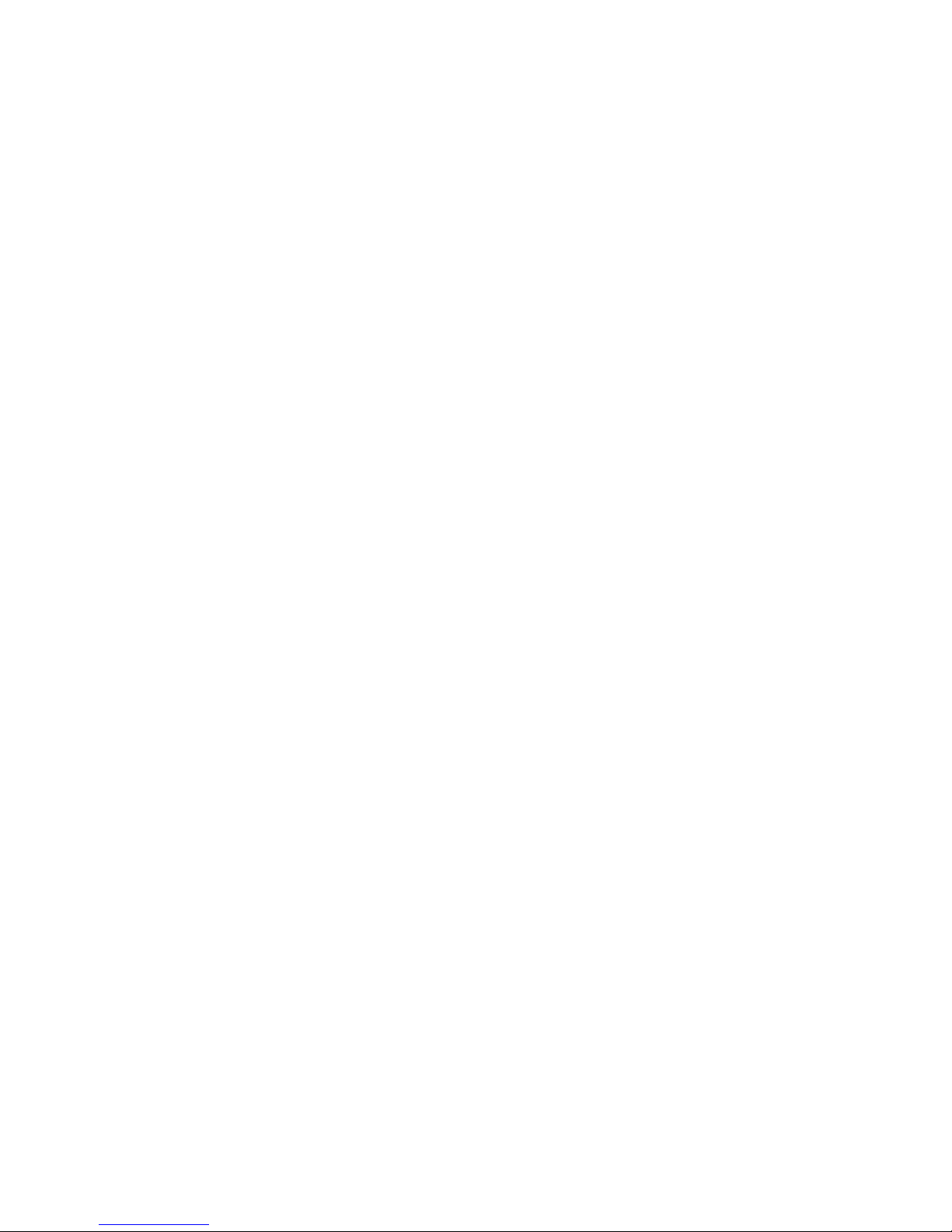
v If the operating system stops functioning, you can press and hold the
power-control button for more than 4 seconds to turn off the server.
v If an optional Remote Supervisor Adapter II is installed in the server, the server
can be turned off from the Remote Supervisor Adapter II user interface.
v If the Wake on LAN feature turned on the server, the Wake on LAN feature can
turn of the server.
v The server can turn itself off as an automatic response to a critical system
failure.
8 xSeries 226 Type 8488 and 8648: Hardware Maintenance Manual and Troubleshooting Guide
Page 19

Chapter 2. Configuring the server
Detailed information about configuring the server is in the IBM xSeries User’s Guide
on the IBM Documentation CD.
The latest information about these programs and the most recent device-driver files
are available at http://www.ibm.com/pc/support.
The following configuration programs and capabilities come with the server:
v Configuration/Setup Utility program
The Configuration/Setup Utility program is part of the basic input/output system
(BIOS) code in the server. Use it to configure serial port assignments, change
interrupt request (IRQ) settings, change the startup-device sequence, set the
date and time, and set passwords.
v IBM ServerGuide Setup and Installation CD
The ServerGuide program provides software-setup tools and installation tools
that are designed for the server.
v Boot Menu program
The Boot Menu program is part of the BIOS code in the server. Use it to
temporarily assign a device to be first in the startup sequence, overriding the
startup sequence that is set in the Configuration/Setup Utility program.
v Ethernet controller configuration
The Ethernet controller is integrated on the system board. You do not need to set
any jumpers or configure the controller. However, you must install a device driver.
For device drivers and information about configuring the Ethernet controller, see
the Broadcom NetXtreme Gigabit Ethernet Software CD that comes with the
server. For updated information about configuring the controller, go to
http://www.ibm.com/pc/support/.
v Adaptec® HostRAID™ configuration programs
Note: The device drivers required to enable HostRAID must be downloaded
from the IBM Web site at http://www.ibm.com/pc/support.
– Adaptec RAID Configuration Utility programs (for Serial ATA RAID)
Use the Array Configuration Utility within the Adaptec RAID Configuration
Utility programs to configure RAID for the integrated Serial ATA (SATA)
controller and the devices that are attached to it.
– SCSISelect Utility program (for SCSI RAID)
Use the SCSI HostRAID feature of SCSISelect Utility program to configure
RAID for the SCSI controller and the devices that are attached to it.
v ServeRAID Manager
ServeRAID Manager is available as a stand-alone program and as an IBM
Director extension. If a ServeRAID adapter is installed in the server, use
ServeRAID Manager to define and configure the disk-array subsystem before you
install the operating system.
v SCSISelect Utility program (some models)
For general configuration, use the SCSISelect Utility program to configure
devices that are attached to the SCSI controller.
© Copyright IBM Corp. 2004 9
Page 20
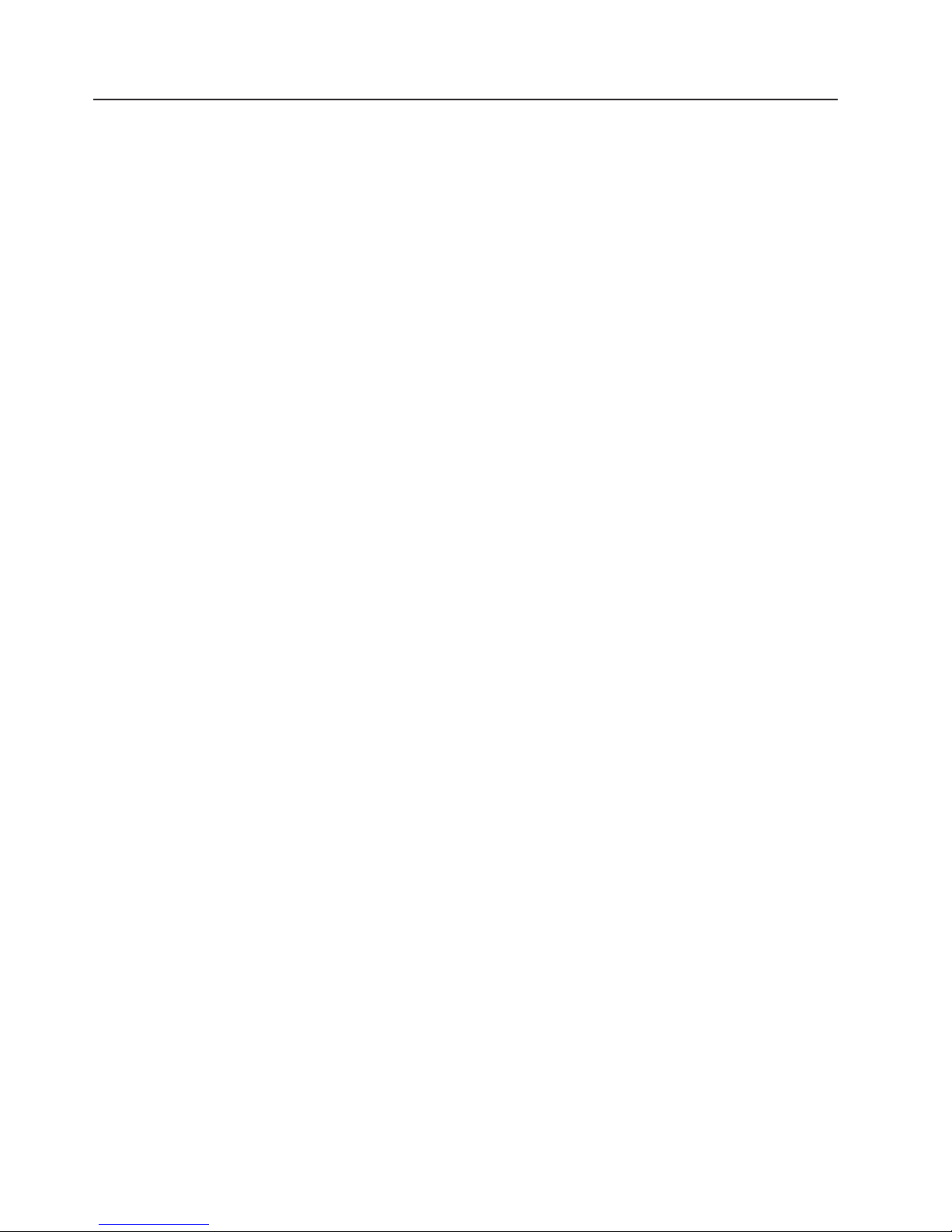
Starting the Configuration/Setup Utility program
Complete the following steps to start the Configuration/Setup Utility program:
1. Turn on the server.
2. When the prompt Press F1 for Configuration/Setup appears, press F1. If you
have set both a power-on password and an administrator password, you must
type the administrator password to access the full Configuration/Setup Utility
menu. If you do not type the administrator password, a limited
Configuration/Setup Utility menu is available.
3. Select settings to view or change.
10 xSeries 226 Type 8488 and 8648: Hardware Maintenance Manual and Troubleshooting Guide
Page 21
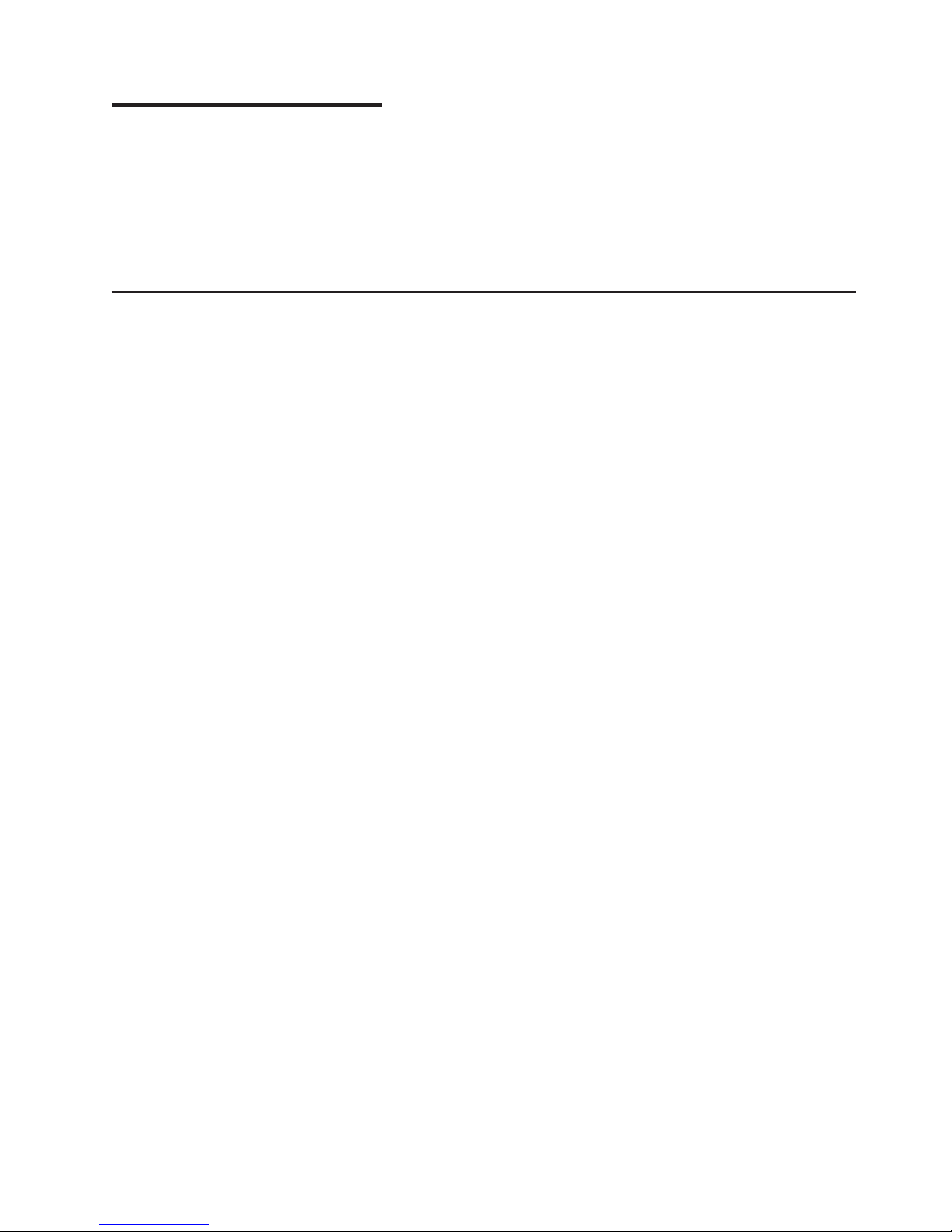
Chapter 3. Diagnostics
This chapter provides basic troubleshooting information to help solve some common
problems that might occur with the server.
If you cannot locate and correct the problem using the information in this section,
see Appendix A, “Getting help and technical assistance,” on page 141 for more
information.
General checkout
Follow the checkout procedure for diagnosing hardware problems. Review the
following information before performing the checkout procedure:
v Read Appendix B, “Safety information,” on page 143.
v The server diagnostic programs are stored on the IBM Enhanced Diagnostics
CD. These programs provide the primary methods of testing the major
components of the server. If you are not sure whether a problem is caused by
the hardware or by the software, you can run the diagnostic programs to confirm
that the hardware is working correctly.
v When you run the diagnostic programs, a single problem might cause several
error messages. If you receive several error messages, correct the cause of the
first error message. The other error messages might not occur the next time you
run the diagnostic programs.
v Before running the diagnostic programs, you must determine whether the failing
server is part of a shared hard disk drive cluster (two or more servers sharing
external storage devices). If you suspect that it is part of a cluster, you can run
all diagnostic programs except the ones that test the storage unit (that is, a hard
disk drive in the storage unit) or the storage adapter that is attached to the
storage unit. The failing server might be part of a cluster if any of the following
conditions is true:
– The customer identifies the failing server as part of a cluster.
– One or more external storage units are attached to the failing server and at
least one of the attached storage units is also attached to another server or
unidentifiable device.
– One or more servers are located near the failing server.
Important:
v
1. For servers that are part of a shared hard disk drive cluster, run one test at a
time. Do not run any suite of tests, such as “quick” or “normal” tests, because
this could enable the hard disk drive diagnostic tests.
2. If more than one error code is displayed, correct the first error. The other
error codes might not occur the next time you run the diagnostic programs.
3. If the server is suspended and a POST error code is displayed, see “POST
error codes” on page 99.
4. If the server is suspended and no error message is displayed, see “Error
symptoms” on page 109 and “Undetermined problems” on page 127.
5. For information about power-supply problems, see “Power checkout” on page
21.
6. For intermittent problems, check the error log; see “Diagnostic programs,
error codes, and messages” on page 14.
© Copyright IBM Corp. 2004 11
Page 22
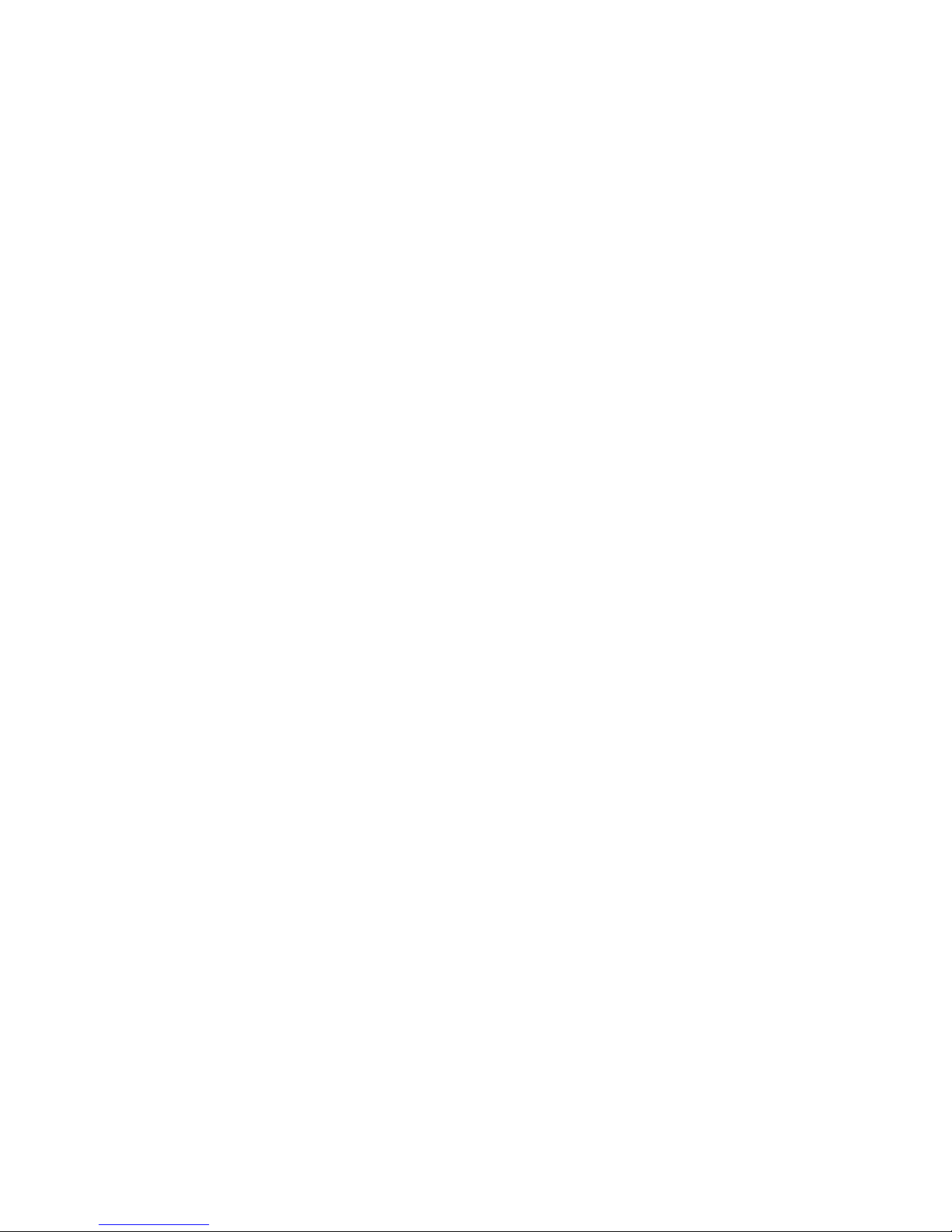
Complete the following steps to perform the checkout procedure:
001 IS THE SERVER PART OF A CLUSTER?
YES. Schedule maintenance for the system. Shut down all systems related
to the cluster. Run the storage test.
NO. Go to step 002.
002 IF THE SERVER IS NOT PART OF A CLUSTER:
1. Turn off the server and all external devices.
2. Check all cables and power cords.
3. Set all display controls to the middle position.
4. Turn on all external devices.
5. Turn on the server.
6. Record any POST error messages that are displayed on the screen. If
an error is displayed, look up the first error in the “POST error codes”
on page 99.
7. Check the system-error log.
Note: The system-error log is available only with the Remote
Supervisor Adapter II.
If an error was recorded by the server, see Chapter 6,
“Symptom-to-FRU index,” on page 97.
8. Start the diagnostic programs.
9. Check for the following responses:
v One beep
v Readable instructions or the main menu
DID YOU RECEIVE BOTH OF THE CORRECT RESPONSES?
003
NO. Find the failure symptom in Chapter 6, “Symptom-to-FRU index,” on
page 97.
YES. Run the diagnostic programs (see “Diagnostic programs, error codes,
and messages” on page 14).
If you receive an error, see Chapter 6, “Symptom-to-FRU index,” on page
97.
If the diagnostic programs were completed successfully and you still
suspect a problem, see “Undetermined problems” on page 127.
12 xSeries 226 Type 8488 and 8648: Hardware Maintenance Manual and Troubleshooting Guide
Page 23
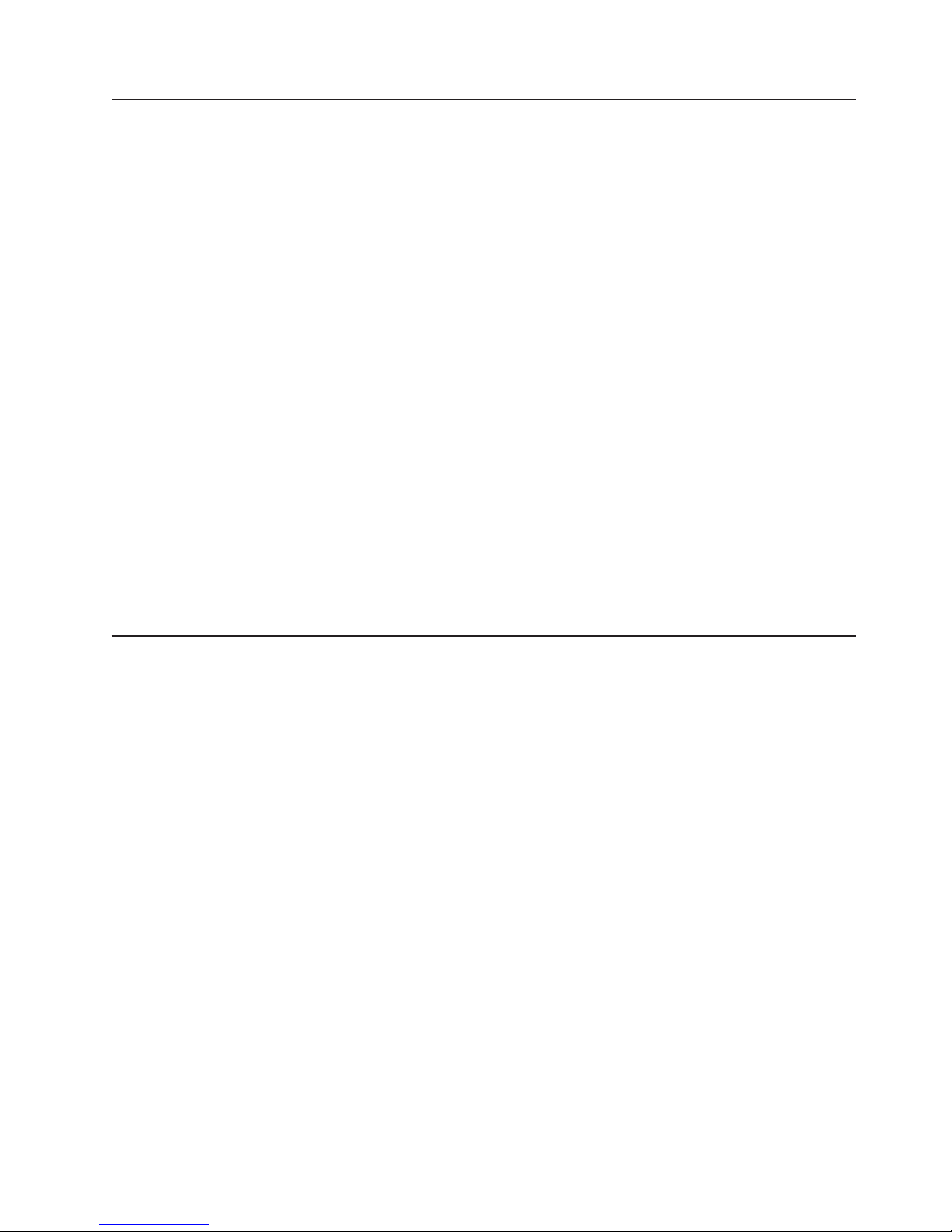
Diagnostic tools overview
The following tools are available to help you diagnose and solve hardware-related
problems:
v POST error logs
The power-on self-test (POST) generates beep codes and messages to indicate
successful test completion or the detection of a problem.
The POST error log contains the three most recent error codes and messages
that the server has generated during POST.
The system-error log contains all the error messages that were issued during
POST.
Note: The system-error log is available only with the Remote Supervisor Adapter
II.
See “POST error logs” for more information.
v Diagnostic programs and error messages
The server diagnostic programs are the primary method of testing the major
components of the server (see “Diagnostic programs, error codes, and
messages” on page 14).
v System board error LEDs
These LEDs can help to pinpoint the source of a hardware problem (see “System
board error LEDs” on page 17).
v Ethernet controller troubleshooting
This section provides information about Ethernet problems (see “Troubleshooting
the Ethernet controller” on page 21).
POST error logs
When you turn on the server, it performs a series of tests to check the operation of
server components and some of the options installed in the server. This series of
tests is called the power-on self-test, or POST.
If POST finishes without detecting any problems, a single beep sounds, and the first
screen of the operating system or application program appears.
If POST detects a problem, more than one beep sounds, an error message appears
on the screen, or both (see “Beep symptoms” on page 97 and “POST error codes”
on page 99).
Note: A single problem might cause several error messages. When this occurs,
work to correct the cause of the first error message. After you correct the
cause of the first error message, the other error messages usually will not
occur the next time you run the test.
The POST error log contains the three most recent error codes and messages that
the system generated during POST.
The system-error log contains all messages that were issued during POST and all
system status messages from the service processor.
Note: The system-error log is available only with the Remote Supervisor Adapter II.
Chapter 3. Diagnostics 13
Page 24
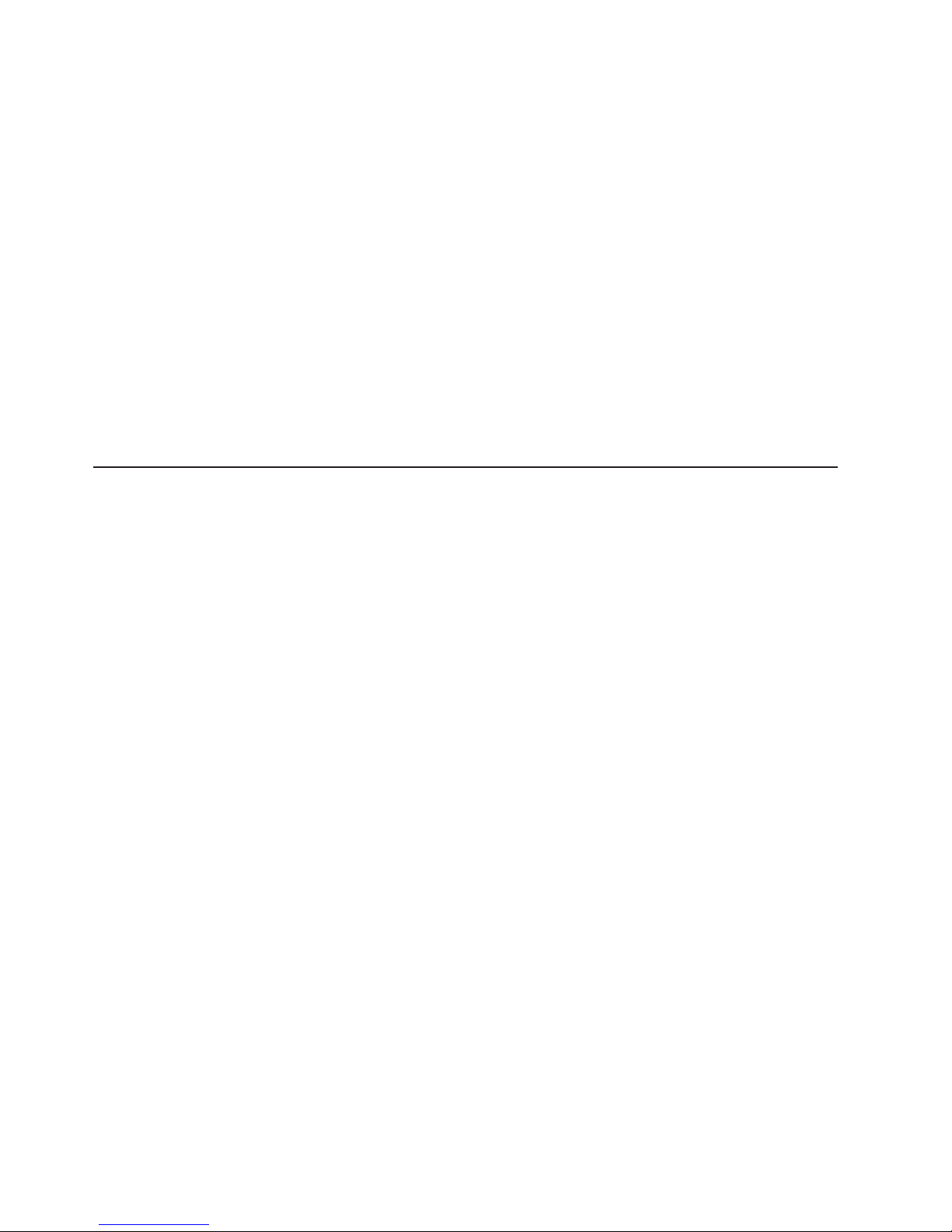
You can view the contents of the system-error log from the Configuration/Setup
Utility program or from the diagnostic programs.
Viewing error logs from the Configuration/Setup Utility program
Start the Configuration/Setup Utility program; then, select Error Logs from the main
menu (see “Starting the Configuration/Setup Utility program” on page 10).
Viewing error logs from diagnostic programs
To view error logs from the diagnostic programs, complete the following steps:
1. Start the diagnostic programs (see “Starting the diagnostic programs” on page
15.
2. Select Hardware Info from the top of the diagnostic programs screen.
3. Select System Error Log from the list that appears; then, follow the instructions
on the screen.
Note: The system-error log is available only with the Remote Supervisor
Adapter II.
Diagnostic programs, error codes, and messages
The server diagnostic programs are stored on the IBM Enhanced Diagnostics CD.
These programs are the primary method of testing the major components of the
server.
Diagnostic error messages indicate that a problem exists. They are not intended to
be used to identify a failing part. Troubleshooting and servicing of complex
problems that are indicated by error messages should be performed by trained
service personnel.
Sometimes the first error to occur causes additional errors. In this case, the server
displays more than one error message. Always follow the suggested action
instructions for the first error message that appears.
Error codes that might be displayed are listed at “Diagnostic error codes” on page
104.
Notes:
1. Depending on the server configuration, some of the error codes might not
appear when you run the diagnostic programs.
2. If diagnostic error codes appear that are not listed in the tables, make sure that
the server has the latest levels of BIOS, Remote Supervisor Adapter II, and
ServeRAID code installed.
14 xSeries 226 Type 8488 and 8648: Hardware Maintenance Manual and Troubleshooting Guide
Page 25

Diagnostic text message format
The diagnostic text message format is as follows:
result test_specific_string
where:
result is one of the following results:
Passed
This test was completed without any errors.
Failed
This test discovered an error.
User Aborted
You stopped the test before it was completed.
Not Applicable
You attempted to test a device that is not present in the server.
Aborted
The test could not proceed because of the server configuration.
Warning
A hardware failure did not occur; the test could not be run
because of some other problem (for example, there might be a
configuration problem, the hardware is missing or is not being
recognized, or there is a hardware problem that is not related to
the hardware currently being tested).
test_specific_string
is an error code or other information about the error.
Starting the diagnostic programs
Complete the following steps to start the diagnostic programs:
1. Turn off the server and any peripheral devices.
2. Turn on all attached devices; then, turn on the server.
Notes:
a. To run the diagnostic programs, you must start the server with the highest
level password that is set. That is, if an administrator password is set, you
must enter the administrator password, not the user password, to run the
diagnostic programs.
b. When you are diagnosing hard disk drives, select SCSI Fixed Disk Test for
the most thorough test. Select Fixed Disk Test for any of the following
situations:
v You want to run a faster test.
v The server contains RAID arrays.
v The server contains SATA or IDE hard disk drives.
Note:
3. When the prompt Press F1 For Configuration/Setup is displayed, press the
F1 key.
4. When the Configuration/Setup Utility menu appears, select Start Options.
5. From the Start Options menu, select Startup Sequence.
6. Note the device that is selected as the first startup device. Later, you must
restore this setting.
Chapter 3. Diagnostics 15
Page 26
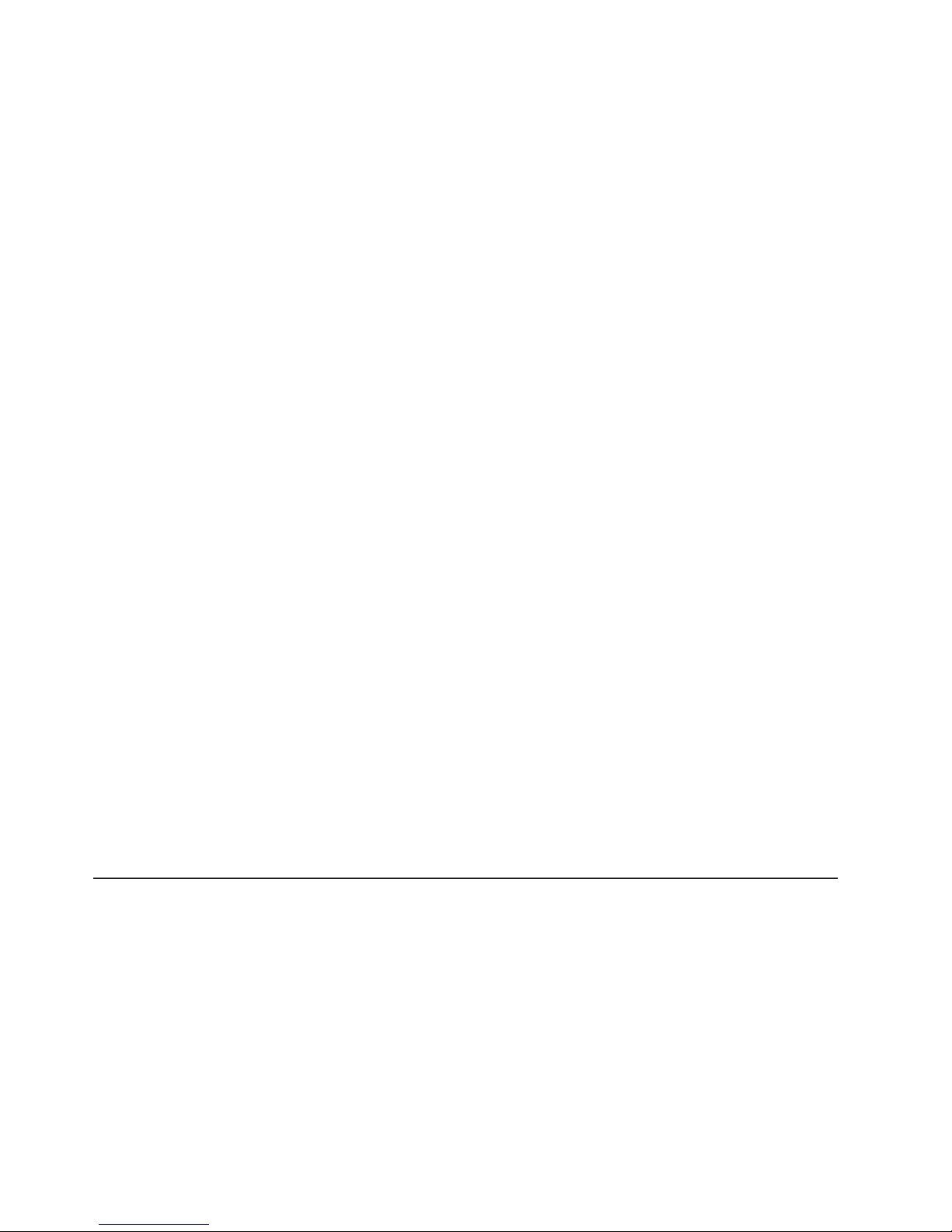
7. Select CD-ROM as the first startup device.
8. Press Esc two times to return to the Configuration/Setup Utility menu.
9. Insert the IBM Enhanced Diagnostics CD in the CD-ROM drive.
10. Select Save & Exit Setup and follow the prompts. The diagnostics will load.
Follow the instructions on the screen to run the diagnostics.
11. When the tests are completed, you can view the test log; see “Viewing the test
log.”
the diagnostic programs do not detect any hardware errors but the problem
If
remains during normal server operations, a software error might be the cause. If
you suspect a software problem, see the information that comes with the software
package.
Viewing the test log
When the tests are completed, you can view the test log by selecting Utility from
the top of the screen and then selecting View Test Log. You can save the test log
to a file on a diskette or to the hard disk.
Important: When you finish running the diagnostics and utilities, remove the CD
from the CD-ROM drive and turn off the server. Yo u must restore the
first startup device to the original setting. Use steps 2 on page 15
through 8 of this procedure to do this.
The test-log data is maintained only while the diagnostic programs are active. When
you exit from the diagnostic programs, the test log is cleared (saved test logs are
not affected). To save the test log to a file on a diskette or to the hard disk so that
you can view it later, click Save Log on the diagnostic programs screen and specify
a location and name for the saved log file.
Note: To save the test log to a diskette, you must use a diskette that you have
formatted yourself; this function does not work with preformatted diskettes. If
the diskette has sufficient space for the test log, the diskette may contain
other data.
Viewing the system-error log
You can also view the system-error log from the diagnostic programs. See the
instructions in “Viewing error logs from diagnostic programs” on page 14.
Note: The system-error log is available only in conjunction with the Remote
Supervisor Adapter II.
Small computer system interface messages
If you receive a SCSI error message, see “SCSI error codes” on page 118.
Note: If the server does not have a hard disk drive, ignore any message that
indicates that the BIOS is not installed.
16 xSeries 226 Type 8488 and 8648: Hardware Maintenance Manual and Troubleshooting Guide
Page 27

Diagnostic error LEDs
Error LEDs are located on the system board and on the hard disk drives.
System board error LEDs
If the system-error LED on the front of the server is lit, there might also be lit LEDs
on the system board. The following illustration shows the locations of the error
LEDs on the system board.
Fan 1
error LED (D26)
DIMM 6
error LED (D16)
DIMM 5
error LED (D17)
DIMM 4
error LED (D18)
DIMM 3
error LED (D19)
DIMM 2
error LED
DIMM 1
error LED (D21)
Fan 2
error LED (D27)
(D20)
Fan 4
error LED (D29)
Fan 3
error LED (D25)
(reserved)
Microprocessor 2
error LED (D22)
Microprocessor 1
error LED (D23)
If any of these LEDs is lit, it indicates a problem with the associated component.
After a problem is corrected, its LED will not be lit the next time the server is
restarted. If the LED remains lit after the server is restarted, the problem remains.
Complete the following steps to view the lit error LEDs:
1. Read Appendix B, “Safety information,” on page 143 and “Handling
static-sensitive devices” on page 26.
2. Remove the side cover (see “Removing the side cover” on page 28).
3. Remove the support bracket (see “Removing and installing the support bracket”
on page 32).
4. Open the microprocessor air baffle (see “Opening and closing the
microprocessor air baffle” on page 33).
5. If any error LEDs are lit, complete the following steps:
a. Note which LEDs are lit.
b. Turn off the server and all attached devices.
c. Follow the instructions at “Diagnostic error LEDs” on page 109.
Chapter 3. Diagnostics 17
Page 28
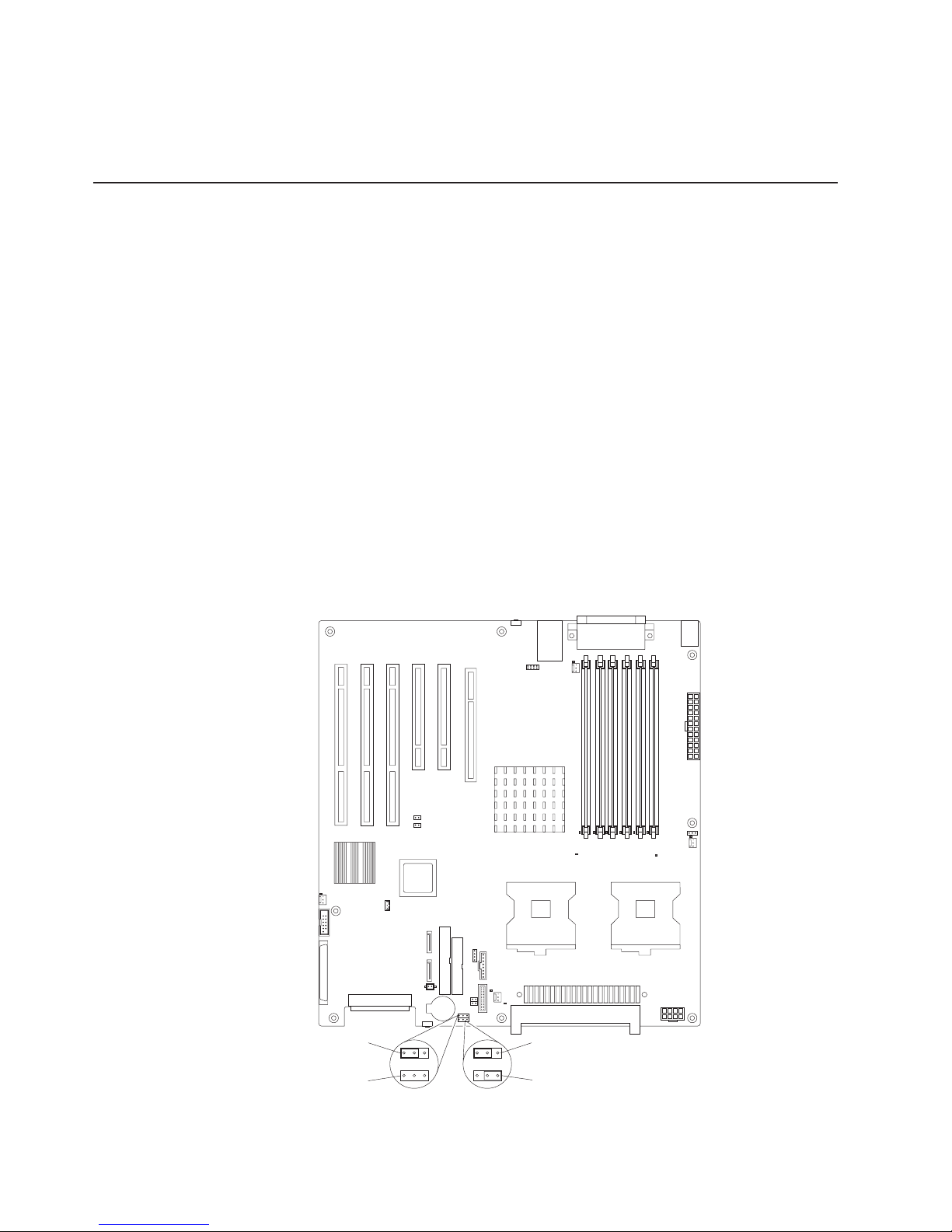
Hard disk drive LEDs
If the amber hard disk drive status LED on the front of a hard disk drive is lit
continuously, it indicates a problem; see “Diagnostic error LEDs” on page 109.
Recovering from a POST/BIOS update failure
If power to the server is interrupted while POST/BIOS code is being updated (flash
update), the server might not restart (reboot) correctly or might not display video (no
video). If this happens, you will need a BIOS recovery diskette.
To create this diskette, download the BIOS recovery disk image from
http://www.ibm.com/pc/support and follow the directions in the image’s included
readme file.
Using the BIOS recovery diskette, complete the following steps to recover the BIOS
code:
1. Read Appendix B, “Safety information,” on page 143.
2. Turn off the server and all attached devices.
3. Disconnect the power cord; then, disconnect all external cables.
4. Remove the side cover (see “Removing the side cover” on page 28).
5. Remove the frame-support bracket (see “Removing and installing the support
bracket” on page 32).
6. Locate the boot block recovery jumper (JCON1) on the system board,
removing any adapters that impede access to the jumper. The following
illustration shows the location of the jumper on the system board.
(pins 1 and 2)
BIOS recovery
(no jumper)
18 xSeries 226 Type 8488 and 8648: Hardware Maintenance Manual and Troubleshooting Guide
Default
1 2 3 1 2 3
BIOS
recovery
(JCON1)
(JCMOS1)
CMOS
data
Default
(pins 1 and 2)
Clear CMOS data
(pins 2 and 3)
Page 29
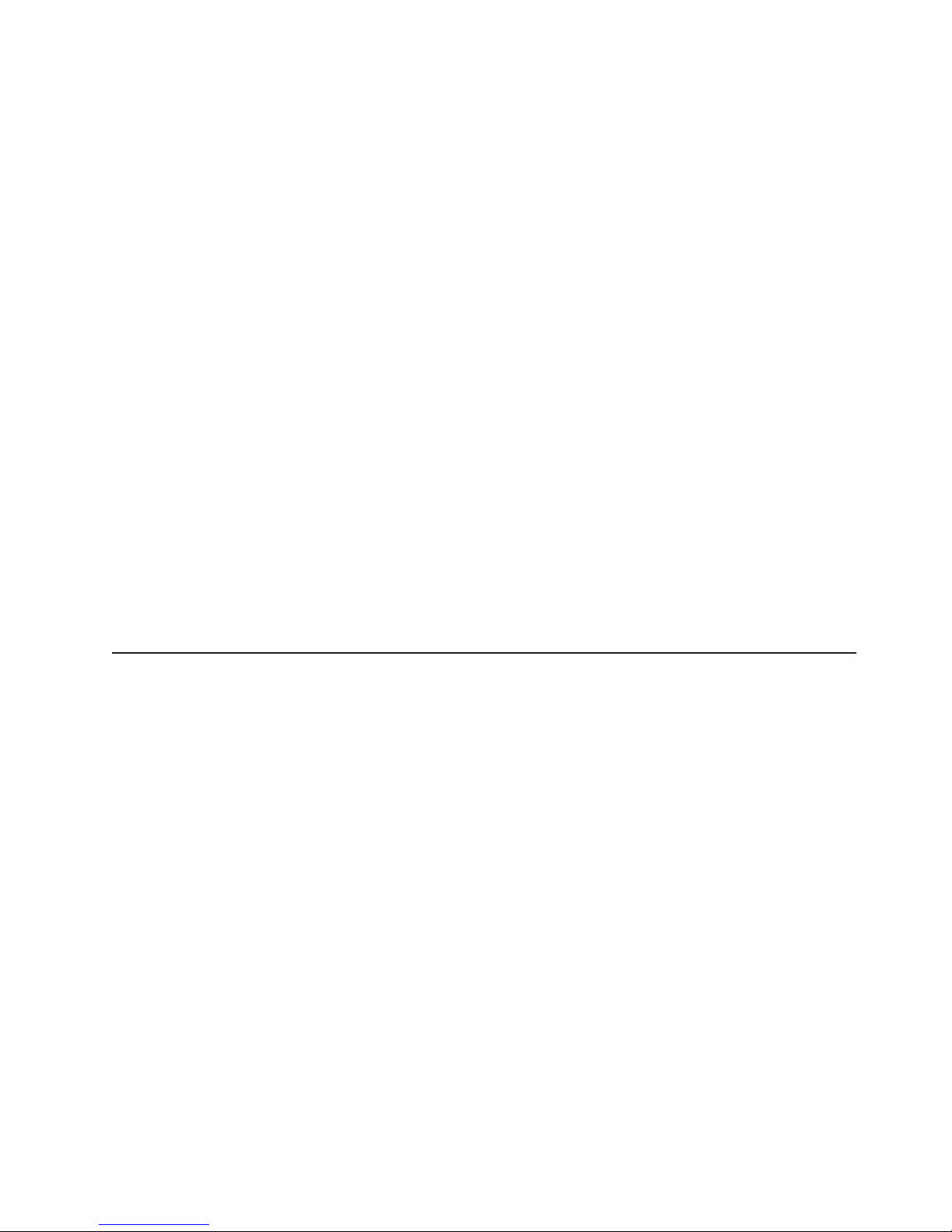
7. Remove the boot block recovery jumper from pins 1 and 2 and set the jumper
in a safe place.
8. Replace any adapters that were removed.
9. Replace the frame-support bracket (see “Removing and installing the support
bracket” on page 32).
10. Replace the side cover (see “Removing the side cover” on page 28).
11. Connect the server to a power source, keyboard, monitor, and mouse.
12. If the diskette drive contains a diskette, remove it.
13. Insert into the diskette drive the BIOS recovery diskette that you have created
from http://www.ibm.com/pc/support/.
14. Turn on the server and the monitor.
15. After the update session is completed, turn off the server and monitor.
16. Remove the diskette from the diskette drive.
17. Disconnect all power cords and external cables; then, remove the side cover.
18. Remove the side cover.
19. Remove the frame-support bracket.
20. Remove any adapters that impede access to the jumper block.
21. Replace the boot block recovery jumper onto pins 1 and 2.
22. Replace any adapters that were removed.
23. Replace the frame-support bracket.
24. Reinstall the side cover.
25. Reconnect all external cables and power cords and turn on the peripheral
devices.
26. Turn on the server to restart the operating system.
Erasing a lost or forgotten password (clearing CMOS)
This section applies to lost or forgotten passwords. For general information about
passwords, see the User’s Guide on the IBM Documentation CD.
Complete the following steps to set the CMOS recovery jumper and erase a
forgotten password:
1. Read Appendix B, “Safety information,” on page 143 and “Handling
static-sensitive devices” on page 26.
2. Turn off the server and all attached devices.
3. Disconnect the power cord, and disconnect all external cables.
4. Remove the side cover (see “Removing the side cover” on page 28).
5. Remove the support bracket (see “Removing and installing the support
bracket” on page 32).
6. Locate the CMOS recovery jumper (JCMOS1) on the system board, removing
any adapters or other components that impede access to the jumper. The
following illustration shows the location of the jumper on the system board.
Chapter 3. Diagnostics 19
Page 30
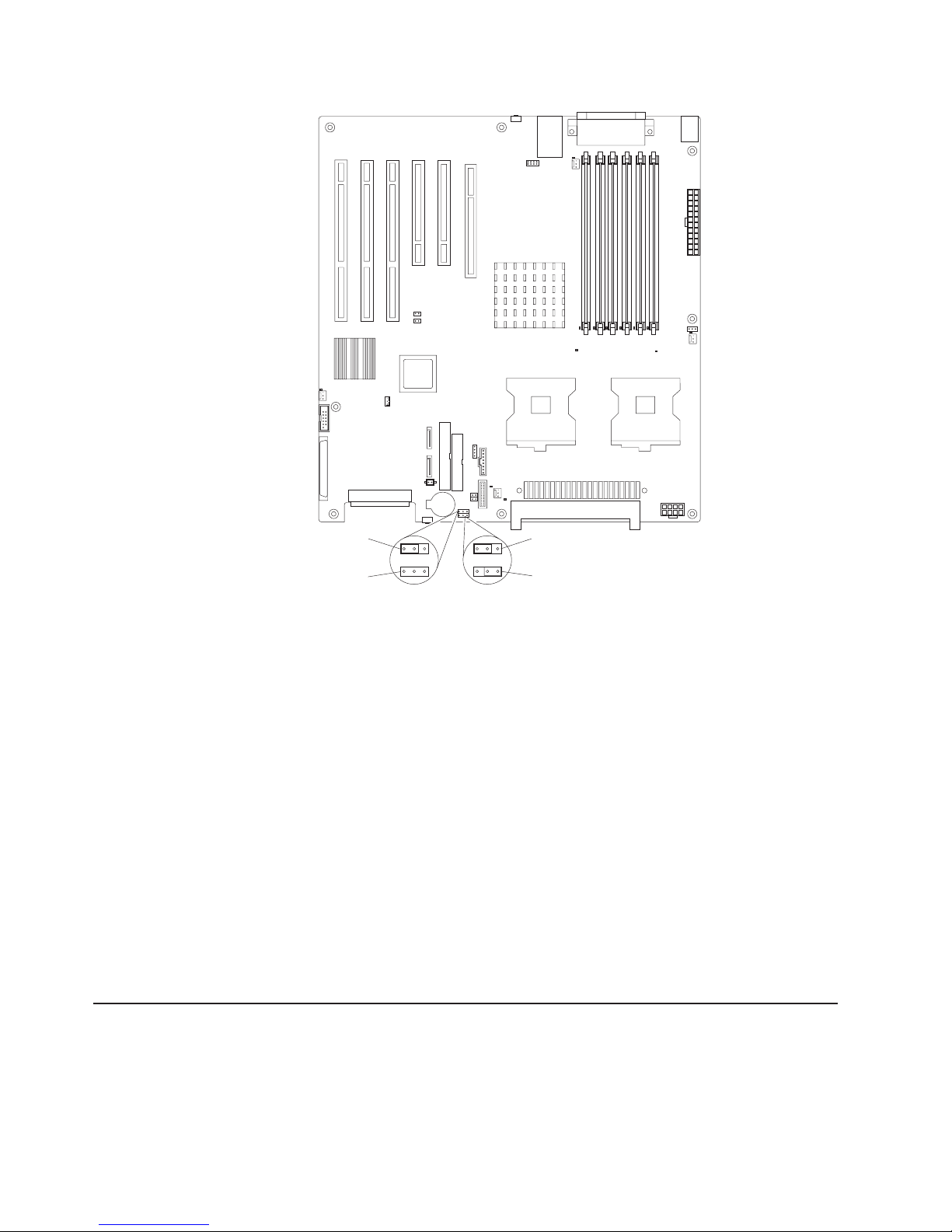
Default
(pins 1 and 2)
BIOS recovery
(no jumper)
1 2 3 1 2 3
BIOS
recovery
(JCON1)
(JCMOS1)
CMOS
data
Default
(pins 1 and 2)
Clear CMOS data
(pins 2 and 3)
7. Move the CMOS recovery jumper from pins 1 and 2 to pins 2 and 3.
8. Wait 60 seconds; then, return the CMOS recovery jumper to pins 1 and 2.
9. Replace any adapters that were removed.
10. Replace the frame-support bracket (see “Removing and installing the support
bracket” on page 32).
11. Replace the side cover (see “Replacing the side cover” on page 29).
You can now start the server one time, without having to use the power-on
password, and start the Configuration/Setup Utility program. You can either
delete the old password or set a new power-on password. If you do not
change or delete the password, the next time you start the server the original
power-on password will be reinstated.
12. Connect the server to a power source, keyboard, monitor, and mouse.
13. Turn on the server. The Configuration/Setup Utility program starts.
14. Follow the instructions to erase the existing password or create a new
password.
15. Select Save Settings and press Enter.
Updating Remote Supervisor Adapter II firmware
Information about updating the firmware of the Remote Supervisor Adapter II can be
found in the Remote Supervisor Adapter II User’s Guide.
20 xSeries 226 Type 8488 and 8648: Hardware Maintenance Manual and Troubleshooting Guide
Page 31

Power checkout
Power problems can be difficult to solve. For example, a short circuit can exist
anywhere on any of the power distribution buses. Usually a short circuit will cause
the power subsystem to shut down because of an overcurrent condition.
Follow this general procedure for troubleshooting power problems:
1. Turn off the server and disconnect all ac power cords.
2. Check for loose cables in the power subsystem. Also check for short circuits.
For example, a loose screw can cause a short circuit on a circuit board.
3. Remove adapters and disconnect the cables and power connectors to all
internal and external devices until the server is at the minimum configuration
that is required to start the server (see “Minimum operating requirements” on
page 117).
4. Reconnect all ac power cords and turn on the server. If the server starts up
successfully, replace adapters and devices one at a time until the problem is
isolated. If the server does not start up from the minimal configuration, replace
FRUs of minimal configuration one at a time until the problem is isolated.
To use this method, you must know the minimum configuration that is required for
the server to start (see page 127).
Troubleshooting the Ethernet controller
This section provides troubleshooting information for problems that might occur with
the 10/100/1000 Mbps Ethernet controller.
Network connection problems
If the Ethernet controller cannot connect to the network, check the following
conditions:
v Make sure that the cable is installed correctly.
The network cable must be securely attached at all connections. If the cable is
attached but the problem remains, try a different cable.
If you set the Ethernet controller to operate at either 100 Mbps or 1000 Mbps,
you must use Category 5 or higher cabling.
v Determine whether the hub supports auto-negotiation. If it does not, try
configuring the integrated Ethernet controller manually to match the speed and
duplex mode of the hub.
v Check the Ethernet controller LEDs on the rear of the server.
These LEDs indicate whether there is a problem with the connector, cable, or
hub:
– The Ethernet transmit/receive activity LED, on the rear of the server, is lit
when the Ethernet controller sends or receives data over the Ethernet
Network. If the Ethernet transmit/receive activity LED is off, make sure that
the hub and network are operating and that the correct device drivers are
installed.
– The Ethernet link status LED, on the rear of the server, is lit when the
Ethernet controller receives a LINK pulse from the hub. If the LED is off, there
might be a defective connector or cable or a problem with the hub.
v Make sure that you are using the correct device drivers, which are supplied with
the server.
v Check for operating-system-specific causes for the problem.
v Make sure that the device drivers on the client and server are using the same
protocol.
Chapter 3. Diagnostics 21
Page 32

v Test the Ethernet controller.
The way the Ethernet controller is tested depends on which operating system
you are using (see the Ethernet controller device driver readme files).
Ethernet controller troubleshooting chart
Use the following troubleshooting chart to find solutions to 10/100/1000 Mbps
Ethernet controller problems that have definite symptoms.
Ethernet controller
problem
The server stops
running when loading
device drivers.
The Ethernet link status
LED does not work.
The Ethernet
transmit/receive activity
LED does not work.
Data is incorrect or
sporadic.
The Ethernet controller
stopped working when
another adapter was
added to the server.
The Ethernet controller
stopped working without
apparent cause.
FRU/actions
The PCI BIOS interrupt settings are incorrect.
v Determine whether the interrupt (IRQ) setting that is assigned to the Ethernet controller
is also assigned to another device in the Configuration/Setup Utility program.
Although interrupt sharing is allowed for PCI devices, some devices do not function well
when they share an interrupt with a dissimilar PCI device. Try changing the IRQ
assigned to the Ethernet controller or the other device. For example, for NetWare
Versions 3 and 4, it is recommended that disk controllers not share interrupts with LAN
controllers.
v Make sure that you are using the most recent device driver that is available from the
World Wide Web.
v Reseat or replace the adapter.
v Make sure that the hub is turned on.
v Check all connections at the Ethernet controller and the hub.
v Use another port on the hub.
v If the hub does not support auto-negotiation, manually configure the Ethernet controller
to match the hub.
v If you manually configured the Duplex mode, make sure that you also manually
configure the speed.
v Reseat or replace the adapter.
v Make sure that you have installed the network device drivers.
v The network might be idle. Try sending data from this server.
v Make sure that you are using Category 5 or higher cabling when operating the server at
100 Mbps or at 1000 Mbps.
v Make sure that the cables do not run close to noise-inducing sources like fluorescent
lights.
v Make sure that the cable is connected to the Ethernet controller.
v Make sure that the PCI system BIOS code is current.
v Reseat the adapter.
v Determine whether the interrupt (IRQ) setting that is assigned to the Ethernet adapter is
also assigned to another device in the system. Use the Configuration/Setup Utility
program to determine whether this is the case.
Although interrupt sharing is allowed for PCI devices, some devices do not function well
when they share an interrupt with a dissimilar PCI device. Try changing the IRQ that is
assigned to the Ethernet adapter or the other device.
v Reseat or replace the adapter.
v Try a different connector on the hub.
v Reinstall the device drivers. See the operating-system documentation and the
ServerGuide™ information.
v Reseat or replace the adapter.
22 xSeries 226 Type 8488 and 8648: Hardware Maintenance Manual and Troubleshooting Guide
Page 33

Ethernet controller messages
The integrated Ethernet controller might display messages from certain device
drivers. The latest available information concerning these messages is at the IBM
Support Web site at http://www.ibm.com/pc/support/.
Chapter 3. Diagnostics 23
Page 34

24 xSeries 226 Type 8488 and 8648: Hardware Maintenance Manual and Troubleshooting Guide
Page 35

Chapter 4. Customer replacement units
This chapter provides basic instructions for installing hardware options in the server.
These instructions are intended for users who are experienced with setting up IBM
server hardware.
Installation guidelines
Before you begin installing options, read the following information:
v Read Appendix B, “Safety information,” on page 143, and the guidelines in
“Handling static-sensitive devices” on page 26. This information will help you
work safely with the server and options.
v Make sure that you have an adequate number of properly grounded electrical
outlets for the server, monitor, and other devices.
v Back up all important data before you make changes to disk drives.
v Have a small flat-blade screwdriver available.
v You do not have to turn off the server to install or replace hot-swap drives or
hot-plug Universal Serial Bus (USB) devices.
v Blue on a component indicates touch points, where you can grip the component
to remove it from or install it in the server, open or close a latch, and so on.
v Orange on a component or orange label on or near a component indicates that
the component can be hot-swapped, which means that if the server and
operating system support hot-swap capability, you can remove or install the
component while the server is running. (Orange can also indicate touch points on
hot-swap components.) See the instructions for removing and installing a specific
hot-swap component for any additional procedures that you might have to
perform before you remove or install the component.
v When you need to access the inside of the server to install options, you might
find it easier to lay the server on its side.
v For a list of supported options for the server, go to http://www.ibm.com/pc/
compat/.
System reliability guidelines
To help ensure proper cooling and system reliability, make sure that:
v Each of the drive bays has a drive or a filler panel and electromagnetic
compatibility (EMC) shield installed.
v There is adequate space around the server to allow the server cooling system to
work properly. Leave approximately 50 mm (2 in.) of open space around the front
and rear of the server. Do not place objects in front of the fans. For proper
cooling and airflow, replace the server cover before turning on the server.
Operating the server for extended periods of time (more than 30 minutes) with
the server cover removed might damage server components.
v You have followed the cabling instructions that come with optional adapters.
v You have replaced a failed fan as soon as possible.
v You have replaced a hot-swap drive within 2 minutes of its removal.
v You do not remove the air baffle when the server has power or is running.
Operating the server without the air baffle might cause the microprocessor to
overheat.
v Microprocessor socket 2 always contains either a microprocessor baffle or a
microprocessor and heat sink.
© Copyright IBM Corp. 2004 25
Page 36

Handling static-sensitive devices
Attention: Static electricity can damage the server and other electronic devices.
To avoid damage, keep static-sensitive devices in their static-protective packages
until you are ready to install them.
To reduce the possibility of electrostatic discharge, observe the following
precautions:
v Limit your movement. Movement can cause static electricity to build up around
you.
v Handle the device carefully, holding it by its edges or its frame.
v Do not touch solder joints, pins, or exposed circuitry.
v Do not leave the device where others can handle and damage it.
v While the device is still in its static-protective package, touch it to an unpainted
metal part of the server for at least 2 seconds. This drains static electricity from
the package and from your body.
v Remove the device from its package and install it directly into the server without
setting down the device. If it is necessary to set down the device, put it back into
its static-protective package. Do not place the device on the server cover or on a
metal surface.
v Take additional care when handling devices during cold weather. Heating reduces
indoor humidity and increases static electricity.
26 xSeries 226 Type 8488 and 8648: Hardware Maintenance Manual and Troubleshooting Guide
Page 37

Major components of the xSeries 226 Type 8488 and 8648 server
The following illustration shows the major components in the server. The
illustrations in this document might differ slightly from your hardware.
Cover
EMC shield
Filler panel
Rear adapter-support
bracket
DIMMs
SCSI drive and
filler panel
(on SCSI models)
Bezel assembly
Microprocessor 2
Heatsink 2
VRM
Drive cage
Microprocessor
air baffle
Frame support bracket
Microprocessor
baffle assembly
Front adapter-support
bracket assembly
SATA drive
(on SATA models)
Bezel filler
(on SATA models)
Chapter 4. Customer replacement units 27
Page 38

Side cover
This section provides information about removing and installing the side cover.
Removing the side cover
Complete the following steps to remove the server side cover:
1. Read Appendix B, “Safety information,” on page 143, and the “Installation
guidelines” on page 25.
2. Turn off the server and all attached devices (see “Turning off the server” on
page 7); then, disconnect all power cords and external cables.
3. Unlock the side cover; then, pull the cover-release latch away from the server
and push the cover toward the rear of the server. Lift the side cover off the
server and set it aside.
It might be easier to lay the server on its side to perform this procedure.
Note:
Cover-release
latch
To replace the side cover, see “Replacing the side cover” on page 29.
Attention: For proper cooling and airflow, replace the cover before turning on the
server. Operating the server with the cover removed might damage server
components.
28 xSeries 226 Type 8488 and 8648: Hardware Maintenance Manual and Troubleshooting Guide
Key lock
Page 39

Replacing the side cover
If you removed the support bracket or bezel, reinstall it before you replace the side
cover (see “Removing and installing the support bracket” on page 32 and
“Replacing the bezel” on page 31).
Note: The rear adapter retaining bracket rests against the server side cover. Yo u
might find it easier to lay the server on its side to replace the side cover.
Complete the following steps to replace the side cover:
1. Before installing the cover, check that all cables, adapters, and other
components are installed and seated correctly and that you have not left loose
tools or parts inside the server
2. Make sure that the cover-release latch is in the unlocked (opened) position.
3. Insert the tabs inside the cover into the slots on the server chassis.
4. Make sure that each tab on the side cover is in its corresponding slot.
5. Close the cover-release latch to secure the side cover in place.
6. Lock the side cover.
Chapter 4. Customer replacement units 29
Page 40

Bezel
This section provides information about removing and installing the front bezel.
Removing the bezel
When working with some devices, such as additional optical drives, you must first
remove the bezel to access the device.
Complete the following steps to remove the bezel:
1. Unlock the side-cover lock.
2. Remove the side cover (see “Removing the side cover” on page 28).
3. For hot-swap hard disk drive models, slide the lock bar to the left.
4. Locate the bezel-release lever; then, press the bezel-release lever toward the
front of the server.
5. Pull the top of the bezel away from the chassis; then, push the bezel down to
disengage the bottom tabs.
6. Remove the bezel from the server and store the bezel in a safe place.
Release
tab
Bezel
Openings
Ta b
Hooks
For instructions for replacing the bezel, see “Replacing the bezel” on page 31.
30 xSeries 226 Type 8488 and 8648: Hardware Maintenance Manual and Troubleshooting Guide
Page 41

Replacing the bezel
Complete the following steps to replace the bezel.
Release
tab
Bezel
Openings
Ta b
Hooks
Note: For hot-swap hard disk drive models, make sure the side cover is unlocked;
then, slide the lock bar on the bezel to the left (unlocked) before you begin.
1. Insert the tab on the left side of the bezel into the matching hole on the chassis
left front.
2. Slide the bezel toward the bottom of the server until you can insert the two
openings on the bottom rear of the bezel onto the matching hooks on the server
chassis.
3. Push the top of the bezel toward the server until the two tabs at the top of the
bezel snap into place.
4. For hot-swap hard disk drive models, slide the lock bar to the right. The
hot-swap lock bar locks when you lock the side cover key lock.
5. Lock the side cover.
Chapter 4. Customer replacement units 31
Page 42

Removing and installing the support bracket
When working with some devices, such as hard disk drives, adapters, and memory
modules, you must first remove the support bracket to access the device.
Complete the following steps to remove the support bracket:
1. Read Appendix B, “Safety information,” on page 143, and the “Installation
guidelines” on page 25.
2. Remove the side cover (see “Removing the side cover” on page 28).
3. Pull out on the rear end of the support bracket at a 45° angle.
4. Disengage the front end of the support bracket from the server and set the
bracket aside.
To reinstall the support bracket, reverse the previous steps.
32 xSeries 226 Type 8488 and 8648: Hardware Maintenance Manual and Troubleshooting Guide
Page 43

Opening and closing the microprocessor air baffle
When working with some devices, such as microprocessors and memory modules,
you must first open the microprocessor air baffle to access the device.
Complete the following steps to open the microprocessor air baffle:
1. Read Appendix B, “Safety information,” on page 143, and the “Installation
guidelines” on page 25.
2. Remove the side cover (see “Removing the side cover” on page 28).
3. Remove the support bracket (see “Removing and installing the support bracket”
on page 32).
4. Grasp the end of the microprocessor air baffle near the front of the server and
rotate it out of the server.
To completely remove the microprocessor air baffle, gently press the sides of the
baffle at the chassis toward each other until the tabs at the rear of the baffle are
free of the slots in the chassis. To replace the air baffle, gently press the sides of
the baffle toward each other until you can insert the rear tabs into the slots in the
rear of the chassis.
Complete the following steps to close the microprocessor air baffle:
1. Rotate the air baffle to the closed position, carefully guiding the top side of the
air baffle between the cables, so that the cables cross in the notch of the air
baffle side and are not pinched by the guide.
2. Press the air baffle gently but firmly into place.
Chapter 4. Customer replacement units 33
Page 44

Installing a memory module
The following notes describe the types of dual inline memory modules (DIMMs) that
the server supports and other information that you must consider when installing
DIMMs:
v The server comes with either two 256 MB or two 512 MB memory DIMMs
installed in DIMM 1 and DIMM 2 memory connectors. The second pair of DIMMs
must be installed in DIMM 3 and DIMM 4 memory connectors and the third pair
in DIMM 5 and DIMM 6 memory connectors.
v DIMMs must be installed in matched pairs. The DIMMs in each pair must be the
same size, speed, type, and technology as each other but do not have to match
the other pairs. You can mix compatible DIMMs from various manufacturers.
v Install only 1.8 V, 184-pin, double-data-rate 2 (DDR2), PC2-3200, registered,
synchronous dynamic random-access memory (SDRAM) with error correcting
code (ECC), dual inline memory modules (DIMMs). These DIMMs must be
compatible with the latest PC2-3200 SDRAM buffered DIMM specification. For a
list of supported options for the server, go to http://www.ibm.com/pc/; then, select
your country and navigate to the list of options for the server.
v The system board contains six DIMM connectors and supports two-way memory
interleaving when the DIMMs are installed in pairs and functioning properly. If
one DIMM in the pair fails, the server runs in single-channel mode
(non-interleaving). A failed DIMM must be replaced as soon as possible;
otherwise, the server will not start (boot).
v The DIMM-installation sequence is based on single-rank DIMMs, double-rank
DIMMs, and mixing single-rank and double-rank DIMMs. Single-rank DIMMs are
256 MB, 512 MB, and 1 GB memory modules. Double-rank DIMMs are 2 GB
memory modules. The following table lists the DIMM-installation sequence for the
server maximum memory capacity using mixed single-rank and double-rank
DIMMs.
Notes:
1. Do not install four 2 GB double-rank DIMMs for the server maximum capacity
(8 GB) configuration; the server does not support it.
2. You can install pairs of 256 MB, 512 MB, 1 GB, and 2 GB DIMMs in the
server, but for the server maximum capacity you must use the
DIMM-sequence in the table below.
3. You can install any combination of DIMM pairs in the server; however, you
can install only two 2 GB double-rank DIMMs in the server, and they must go
in DIMM connectors 1 and 2. Do not install 2 GB double-rank DIMMs in any
connectors other than DIMM connectors 1 and 2.
4. If you order DIMMs from IBM, the variable 2R in the description for the
memory indicates that the DIMM is a double-rank 2 GB DIMM.
Table 2. Maximum memory capacity (8 GB) and installation sequence mixing single-rank
and double-rank DIMMs
DIMM pair DIMM connectors DIMM size Rank
First pair 1, 2 2 GB Double-rank
Second pair 3, 4 1 GB Single-rank
Third pair 5, 6 1 GB Single-rank
34 xSeries 226 Type 8488 and 8648: Hardware Maintenance Manual and Troubleshooting Guide
Page 45

v The DIMM options that are available for the server are 256 MB, 512 MB, 1 GB,
and 2 GB memory modules. The server supports a minimum of 256 MB and a
maximum of 8 MB (when using 2 GB double-rank DIMMs) of system memory.
Important: Although the server supports a maximum of 8 GB of system
memory, some Microsoft® Windows® operating systems recognize
and support only a lesser amount of system memory, as shown in
the following table.
Windows operating system Maximum memory supported
Windows Server 2003, Web Edition 2 GB
Windows Server 2003, Standard Edition 4 GB
v The memory controller in the server provides Chipkill™ memory protection if the
DIMMs are 1 GB or larger, or if the server is populated with 512 MB x4 DIMMs.
Chipkill memory protection is a technology that protects the server from a single
chip failure on a DIMM.
v The amount of usable memory is reduced depending on the system
configuration. A certain amount of memory must be reserved for system
resources. The BIOS displays the total amount of installed memory and the
amount of configured memory.
Complete the following steps to install a DIMM:
1. Read Appendix B, “Safety information,” on page 143, and the “Installation
guidelines” on page 25.
2. Turn off the server and peripheral devices, and disconnect the power cords and
all external cables.
3. Remove the side cover (see “Removing the side cover” on page 28).
4. Remove the support bracket (see “Removing and installing the support bracket”
on page 32).
5. Open the microprocessor air baffle (see “Opening and closing the
microprocessor air baffle” on page 33).
6. Locate the DIMM connectors on the system board (see “System board option
connectors” on page 85). Determine the connectors into which you will install
the DIMMs.
Chapter 4. Customer replacement units 35
Page 46

7. Install the DIMMs in the sequence shown in the notes at the beginning of this
section.
Attention: To avoid breaking the retaining clips or damaging the DIMM
connectors, open and close the clips gently.
a. Open the retaining clips and, if necessary, remove any existing DIMM.
b. Touch the static-protective package containing the DIMM to any unpainted
metal surface on the server. Then, remove the new DIMM from the package.
c. Turn the DIMM so that the DIMM keys align correctly with the slot.
d. Insert the DIMM into the connector, pressing gently but firmly until the
retaining clips close.
Insert the DIMM into the connector by aligning the edges of the DIMM with the
8.
slots at the ends of the DIMM connector. Firmly press the DIMM straight down
into the connector by applying pressure on both ends of the DIMM
simultaneously. The retaining clips snap into the locked position when the DIMM
is firmly seated in the connector. If there is a gap between the DIMM and the
retaining clips, the DIMM has not been correctly installed. Open the retaining
clips, remove the DIMM, and then reinsert it.
9. If you have other options to install or remove, do so now; otherwise, close the
microprocessor air baffle (see “Opening and closing the microprocessor air
baffle” on page 33), replace the support bracket (see “Removing and installing
the support bracket” on page 32), and go to “Completing the installation” on
page 60.
Installing a drive
Depending on the server model, one or more of the following drives might be
installed in the server:
v Diskette drive
v Hard disk drive
v CD-ROM drive
36 xSeries 226 Type 8488 and 8648: Hardware Maintenance Manual and Troubleshooting Guide
Page 47

Internal drive bays
The server comes with an IDE CD-ROM drive in bay 1 and a 3.5-in., 1.44 MB
diskette drive in bay 3. Some server models come with six hot-swap hard disk drive
bays; other server models come with four simple-swap hard disk drive bays and a
hard disk drive installed in bay 7.
Server with hot-swap hard disk drives
Bay 1
Bay 2
Bay 3
Bay 4
Bay 5
Bay 6
Bay 7
Bay 8
Bay 9
Server with simple-swap hard disk drives
Bay 1
Bay 2
Bay 3
Bay 4
Bay 5
Bay 6
Bay 7
Chapter 4. Customer replacement units 37
Page 48

The following notes describe the types of drives that the server supports and other
information that you must consider when installing a hard disk drive:
v Make sure that you have all the cables and other equipment that is specified in
the documentation that comes with the drive.
v Check the instructions that come with the drive to see whether you must set any
switches or jumpers on the drive. If you are installing a SCSI device, be sure to
set the SCSI ID for that device.
v Diskette drives, tape drives, CD-ROM, CD-RW, and DVD drives are examples of
removable-media drives. You can install removable-media drives in bays 1, 2,
and 3 only.
v The integrated IDE controller in the server supports up to two IDE devices.
v You can install a 3.5-in. slim-high or 5.25-in. half-high removable-media drive,
such as a tape backup drive, CD-RW drive, or DVD drive, in bay 2.
v The server supports only one diskette drive.
v To install a 3.5-in. drive in a 5.25-in. bay, you must use the 5.25-in. conversion
kit. Contact IBM to order the conversion kit.
v The electromagnetic interference (EMI) integrity and cooling of the server are
protected by having all bays and PCI slots covered or occupied. When you install
a drive or PCI adapter, save the EMC shield and filler panel from the bay or the
PCI adapter slot cover in the event you later remove the option.
v For a complete list of supported options for the server, go to
http://www.ibm.com/pc/support/.
Installing a drive in bay 2
Complete the following steps to install a drive in bay 2:
1. Read Appendix B, “Safety information,” on page 143, and the “Installation
guidelines” on page 25.
2. Turn off the server and peripheral devices, and disconnect the power cords
and all external cables.
3. Remove the side cover (see “Removing the side cover” on page 28).
4. Remove the support bracket (see “Removing and installing the support
bracket” on page 32).
5. Remove the bezel (see “Removing the bezel” on page 30).
6. Use a screwdriver to pry the filler panel and EMC shield away from the server.
Note: If you are installing a drive that contains a laser, observe the following
safety precaution.
38 xSeries 226 Type 8488 and 8648: Hardware Maintenance Manual and Troubleshooting Guide
Page 49

Statement 3
CAUTION:
When laser products (such as CD-ROMs, DVD-ROM drives, fiber optic devices, or
transmitters) are installed, note the following:
v Do not remove the covers. Removing the covers of the laser product could result in
exposure to hazardous laser radiation. There are no serviceable parts inside the
device.
v Use of controls or adjustments or performance of procedures other than those
specified herein might result in hazardous radiation exposure.
DANGER
Some
laser products contain an embedded Class 3A or Class 3B laser diode. Note
the following:
Laser radiation when open. Do not stare into the beam, do not view directly with
optical instruments, and avoid direct exposure to the beam.
Class 1 Laser Product
Laser Klasse 1
Laser Klass 1
Luokan 1 Laserlaite
Appareil A Laser de Classe 1
`
EMC shield
Filler panel
7. Touch the static-protective package containing the drive to any unpainted metal
surface on the server; then, remove the drive from the package and place it on
a static-protective surface.
Chapter 4. Customer replacement units 39
Page 50

8. Set any jumpers or switches on the drive according to the documentation that
comes with the drive.
Note: You might find it easier to install the new drive from the front and then
attach the cables.
9. If you are installing a 3.5-in. drive in bay 2, attach the 5.25-in. conversion kit,
which you can order from IBM, to the 3.5-in. drive.
10. Remove the large drive clip from the side of the drive cage for bays 1 through
3. Slide the drive clip toward the rear of the server; then, snap the drive clip
into the screw holes on the side of the drive or conversion kit.
11. Slide the drive into the drive bay until it snaps in place.
12. Determine whether the drive is an IDE or SCSI device; then, connect one end
of the applicable signal cable into the back of the drive and make sure that the
other end of this cable is connected into the applicable IDE or SCSI connector
on the system board.
v If you are installing a SCSI removable-media drive, use the one-drop SCSI
cable that comes with the drive and connect it to SCSI channel A (SCSI1).
See “Power and signal cables for internal drives” on page 44 for additional
information about cabling drives and “System board internal connectors” on
page 86 for the location of IDE and SCSI connectors on the system board.
v If there are open connectors on the cable connecting an existing IDE drive,
you can use this cable to connect the new drive. The 4-connector SCSI
cable that comes with non-hot-swap model servers cannot be used to
connect a SCSI drive in bay 2.
Route the signal cable so that it does not block the airflow to the rear of the
13.
drives or over the microprocessor and memory.
14. If you have another drive to install or remove, do so now.
15. If you have other options to install or remove, do so now; otherwise, replace
the support bracket (see “Removing and installing the support bracket” on
page 32), replace the bezel (see “Replacing the bezel” on page 31), and then
go to “Completing the installation” on page 60
Installing a hot-swap SCSI hard disk drive in bay 4, 5, 6, 7, 8, or 9
Some server models support hot-swap hard disk drives. The SCSI ID for each
hot-swap hard disk drive is printed on the hot-swap lock bar.
Before you install a hot-swap hard disk drive, read the following information:
v Inspect the drive tray for signs of damage.
v Make sure that the drive is correctly installed in the tray.
v To maintain proper system cooling, do not operate the server for more than 10
minutes without either a drive or a filler panel installed in each drive bay.
v All hot-swap drives in the server must have the same speed rating; if you mix
speed ratings, all drives will operate at the speed of the slowest drive.
v You do not have to turn off the server to install hot-swap drives in the hot-swap
drive bays.
v Set the drive jumpers either to disable auto-start or to delay startup, to prevent
overtaxing the system power supply by all drives trying to spin up at once.
v Install hot-swap hard disk drives in this sequence: bay 9, bay 8, bay 7, bay 6,
bay 5, and bay 4.
v If the server has an optional RAID adapter, see the documentation that comes
with the adapter for instructions for installing a hard disk drive.
40 xSeries 226 Type 8488 and 8648: Hardware Maintenance Manual and Troubleshooting Guide
Page 51

v Each hot-swap drive has two LEDs: the hard disk drive activity LED and the hard
disk drive status LED. When the green hard disk drive activity LED is flashing, it
indicates that the controller is accessing the hard disk drive. When the amber
hard disk drive status LED is lit continuously, it indicates that the drive is faulty
and must be replaced. When the amber hard disk drive status LED is flashing, it
indicates that the drive is being rebuilt.
server hot-swap bays are connected to a SCSI backplane. This backplane is
The
the printed circuit board behind the bay. The backplane controls the SCSI IDs for
the hot-swap drives.
The following illustration shows how to install a hot-swap hard disk drive.
Filler panel
Drive-tray
assembly
Drive tray-handle
Hot-swap
lock bar
(in open position)
Complete the following steps to install a hot-swap hard disk drive.
Attention: To maintain proper system cooling, do not operate the server for more
than 10 minutes without either a drive or a filler panel installed in each bay.
1. Read Appendix B, “Safety information,” on page 143, and the “Installation
guidelines” on page 25.
2. Unlock the side cover.
3. Slide the drive-bay lock bar to the left to access the drive bays.
4. Remove the filler panel from one of the empty hot-swap bays by inserting your
finger into the depression at the left side of the filler panel and pulling it away
from the server.
Chapter 4. Customer replacement units 41
Page 52

5. Install the hard disk drive in the hot-swap bay:
a. Make sure that the tray handle is open (that is, perpendicular to the drive).
b. Align the drive assembly with the guide rails in the bay.
c. Gently push the drive assembly into the bay until the drive stops.
d. Push the tray handle to the closed (locked) position.
e. Check the hard disk drive status indicator to make sure that the hard disk
drive is operating properly. (You might have to restart the server before the
drive is recognized.) If the amber hard disk drive status LED for a drive is lit
continuously, it indicates that the drive is faulty and must be replaced. If the
green hard disk drive activity LED is flashing, it indicates that the drive is
being accessed.
Note: If the server is configured for RAID operation using an optional
ServeRAID adapter, you might have to reconfigure the disk arrays
after installing hard disk drives. See the ServeRAID documentation
on the IBM ServeRAID Support CD for additional information about
RAID operation and complete instructions for using ServeRAID
Manager.
If you are installing additional hot-swap hard disk drives, do so now; otherwise,
6.
replace the hot-swap lock bar.
7. If you have other options to install or remove, do so now; otherwise go to
“Completing the installation” on page 60.
SCSI IDs for hot-swap hard disk drives
The hot-swap-drive backplane controls the SCSI IDs for the internal hot-swap drive
bays. The SCSI ID for each hot-swap hard disk drive is printed on the hot-swap
lock bar. The following table lists the SCSI IDs for the hard disk drives and
backplane that are connected to one channel in hot-swap hard disk drive models. In
the typical configuration, the standard hard disk drives and backplane are
connected to channel B.
Device SCSI ID
Drive bay 9 0
Drive bay 8 1
Drive bay 7 2
Drive bay 6 3
Drive bay 5 4
Drive bay 4 5
Adaptec AIC 7902 controller 7
Hot-swap backplane 8
42 xSeries 226 Type 8488 and 8648: Hardware Maintenance Manual and Troubleshooting Guide
Page 53

Installing a simple-swap Serial ATA hard disk drive in bay 4, 5, 6, or 7
Some server models support simple-swap Serial ATA (SATA) hard disk drives,
which are easily accessible from the front of the server. Drives are installed starting
at the bottom, in bay 7. Additional drives are then installed in bays 6, 5, and 4.
Before you install a simple-swap SATA hard disk drive, read the following
information:
v Read the documentation that comes with the drive for cabling instructions.
v You can install two simple-swap SATA hard disk drives in the server.
Note: You can install a third and fourth SATA drive if you install an optional
ServeRAID-7t S-ATA adapter in the server. The optional ServeRAID-7t
S-ATA adapter comes with two cables that you can use to cable the third
and fourth SATA drives. If you install the optional ServeRAID-7t S-ATA
adapter, all four SATA drives must then be connected to the ServeRAID-7t
S-ATA adapter instead of the system board. See “Installing an adapter” on
page 51 and “Cabling an optional SATA adapter” on page 55, or see the
the optional ServeRAID-7t S-ATA adapter documentation.
v Install simple-swap S ATA hard disk drives in this sequence: bay 7, bay 6, bay 5,
and bay 4.
v Bays 4, 5, 6, and 7 are simple-swap bays and do not require cabling.
Complete
the following steps to install a simple-swap hard disk drive:
1. Read Appendix B, “Safety information,” on page 143, and the “Installation
guidelines” on page 25.
2. Turn off the server and peripheral devices and disconnect all external cables
and power cords.
3. Unlock the side cover (the bezel filler will not disengage from the server if the
cover is locked).
4. Grasp the recessed area on the bezel filler and rotate the bezel filler outward
until it disengages from the server.
Chapter 4. Customer replacement units 43
Page 54

Recessed area
Bezel filler
5. Touch the static-protective package containing the drive to any unpainted metal
surface on the server; then, remove the drive from the package and place it on
a static-protective surface.
6. Align the drive assembly with the guide rails in the bay (the connector end of
the drive goes in first); then, gently slide the drive assembly all the way into the
drive bay until you hear a click.
7. If you have other options to install or remove, do so now. Otherwise, replace the
bezel filler; then, see “Completing the installation” on page 60.
Power and signal cables for internal drives
The server uses cables to connect parallel IDE, simple-swap Serial ATA, and SCSI
devices to the power supply and to the system board (see “System board internal
connectors” on page 86 for the location of system-board connectors). Review the
following information before connecting power and signal cables to internal drives:
v The drives that are preinstalled in the server come with power and signal cables
attached. If you replace any drives, remember or label which cable is attached to
which drive.
v When you install a drive, make sure that one of the signal cable drive connectors
is connected to the drive and that the connector at the other end of the signal
cable is connected to the system board.
v If you have only one IDE device on a cable, it must be set as a master device.
v If two IDE devices are used on a single cable, one must be designated as the
master device and the other as the subordinate device; otherwise, the server
might not recognize some of the IDE devices. The master and subordinate
designation is determined by switch or jumper settings on each IDE device.
44 xSeries 226 Type 8488 and 8648: Hardware Maintenance Manual and Troubleshooting Guide
Page 55

The following cables are provided:
v Power cables: Four-wire power cables connect the drives to the power supply.
At the end of these cables are plastic connectors that can be attached to
different drives; these connectors vary in size. Use either a four-wire power cable
or Serial ATA power cable with Serial ATA drives, but do not use both at the
same time (use one or the other). For SCSI hot-swap drives, a special power
cable connects the SCSI backplane to the power supply.
v Signal cables: Signal cables are typically flat cables, also called ribbon cables,
that connect parallel IDE, Serial ATA, SCSI, and diskette drives to the system
board. Two or three types of signal cables come with the server:
– IDE: The wider IDE signal cable has three connectors. One of these
connectors is attached to the drive, one is a spare, and the third is attached to
the primary IDE connector on the system board. The spare connector can be
used to connect an additional IDE drive to the server.
The CD-ROM drive is attached to an ATA 100 signal cable. ATA 100 signal
cables are color-coded. The blue connector is attached to the system board.
The black connector is attached to the master IDE device. The gray middle
connector is attached to the subordinate IDE device.
– Diskette drive: The narrower signal cable has two connectors. One is
attached to the diskette drive, and the other is connected to the connector
(FDD1) on the system board.
– Serial ATA (SATA): The narrower, black signal cable has two connectors. One
is connected to a simple-swap Serial ATA drive, and the other is attached to
the connector on the system board. Each simple-swap Serial ATA drive comes
with a cable. If you install an additional simple-swap Serial ATA drive, you will
need an additional cable.
If you install the optional ServeRAID-7t S-ATA controller to add a third and
fourth SATA drive, all four SATA drives must then be connected to the
ServeRAID-7t S-ATA controller instead of the system board. The optional
ServeRAID-7t S-ATA controller comes with two cables that you can use to
cable the third and fourth SATA drives. See the optional ServeRAID-7t S-ATA
controller documentation for cabling instructions.
– SCSI: A round SCSI cable connects the SCSI backplane to the SCSI channel
B connector on the system board. The maximum cable length that supports
Ultra320 SCSI hard disk drives is 61 cm (24 in.).
Installing an external SCSI connector
To install an external SCSI connector on the rear of the server, install an external
SCSI interface option. For a list of supported external SCSI interface options for the
server, go to http://www.ibm.com/pc/compat/.
The external SCSI interface option contains a SCSI cable with a connector at one
end and another connector on the other end. Complete the following steps to install
and route the SCSI cable in the server:
1. Turn off the server and all peripheral devices. Disconnect all power cords;
then, disconnect all external signal cables from the server.
2. Remove the server cover (see “Removing the side cover” on page 28).
3. Remove the support bracket (see “Removing and installing the support
bracket” on page 32).
Chapter 4. Customer replacement units 45
Page 56

4. Open the front adapter-support bracket and remove the rear adapter-retention
bracket from the PCI-X slots (see “Installing an adapter” on page 51 for
instructions). Yo u might also have to remove longer adapters for access to the
SCSI connectors on the system board.
5. Connect the SCSI signal cable end labeled “PLANAR” to the connector for
SCSI channel B on the system board (see “System board internal connectors”
on page 86 for the location of the SCSI channel B connector).
6. Route the SCSI cable to the adapter slot that has the special SCSI-knockout
slot cover on the back of the server (see “Connecting the cables” on page 61
for an illustration of the SCSI-knockout slot cover, normally in PCI slot 3).
Make sure the cable does not block the flow of air to the hard disk drives.
Note: You can move the special SCSI-knockout slot cover to a different slot if
needed.
7. Remove the SCSI-connector knockout from the PCI-X slot cover; then, insert
the external SCSI connector on the SCSI cable into the knockout opening and
secure it with the attached screws.
8. Replace any adapters you removed in step 4. Close the front adapter-support
bracket and replace the rear adapter-retention bracket.
9. Replace the support bracket (see “Removing and installing the support
bracket” on page 32).
10. Replace the cover (see “Replacing the side cover” on page 29).
11. Reconnect the external cables and power cords. Turn on the attached devices,
and turn on the server.
12. Use the SCSISelect program to configure SCSI channel B (see the User’s
Guide for information about using the SCSISelect program).
Installing an additional microprocessor
The following notes describe the type of microprocessor that the server supports
and other information that you must consider when installing a microprocessor:
v The server comes with one microprocessor and supports up to two
microprocessors.
v Read the documentation that comes with the microprocessor to determine
whether you must update the basic input/output system (BIOS) code in the
server. To download the most current level of BIOS code for the server, go to
http://www.ibm.com/pc/support/.
v (Optional) Obtain an SMP-capable operating system. For a list of supported
operating systems, go to http://www.ibm.com/pc/compat/.
v The microprocessors must have the same cache size and type, and the same
clock speed. Microprocessor internal and external clock frequencies must be
identical. Yo u can use the Configuration/Setup Utility program to determine the
specific type of microprocessor that is in the server.
v Terminator cards are not required for empty microprocessor sockets. However,
for airflow, an empty microprocessor socket must contain a microprocessor
baffle.
v The microprocessor speeds are automatically set for this server; therefore, you
do not have to set any microprocessor frequency-selection jumpers or switches.
v The system board contains an integrated voltage regulator for microprocessor 1;
you must install a voltage regulator module (VRM) on the system board when
you install microprocessor 2. The VRM comes in the microprocessor option kit.
v These instructions assume that you are installing microprocessor 2.
46 xSeries 226 Type 8488 and 8648: Hardware Maintenance Manual and Troubleshooting Guide
Page 57

Heat sink 2
v If you must replace a microprocessor, see “Microprocessor and heat sink” on
page 68.
v For additional illustrations of the system-board components, see “System board
option connectors” on page 85.
following illustration shows how to install an additional microprocessor
The
(microprocessor 2).
Heat-sink
release levers
Microprocessor 2
Heat sink 2
DIMMs
VRM
Microprocessor
baffle assembly
Microprocessor
air baffle
Complete the following steps to install a microprocessor:
1. Read Appendix B, “Safety information,” on page 143, and the “Installation
guidelines” on page 25.
2. Turn off the server and all peripheral devices; then, disconnect all power cords
and external cables from the server.
3. Remove the server cover (see “Removing the side cover” on page 28).
4. Remove the support bracket (see “Removing and installing the support
bracket” on page 32).
5. Open the microprocessor air baffle (see “Opening and closing the
microprocessor air baffle” on page 33).
Chapter 4. Customer replacement units 47
Page 58

6. Remove the microprocessor baffle assembly from the second microprocessor
socket.
Retainer spring
a. Press down on the blue touch point on the heat-sink release lever, then lift
the lever up as far as it will go (135°) to release the baffle assembly.
b. Grasp the front of the baffle assembly and tip it up toward the rear of the
server while pulling the rear flange out of the heat-sink retention module;
then, lift the baffle assembly up and out of the server.
Attention: When you handle static-sensitive devices, take precautions to
avoid damage from static electricity. For details about handling these devices,
see “Handling static-sensitive devices” on page 26.
7. If the second microprocessor socket is covered with protective film or a label,
peel and remove the film or label.
8. Install the microprocessor:
a. Touch the static-protective package containing the new microprocessor to
any unpainted metal surface on the server; then, remove the
microprocessor from the package.
Lever
fully
open
b. Pull out and lift up on the microprocessor-release lever until the lever
reaches its maximum vertical position (135°) to unlock the microprocessor
socket.
48 xSeries 226 Type 8488 and 8648: Hardware Maintenance Manual and Troubleshooting Guide
Page 59

Attention:
1) Do not use excessive force when pressing the microprocessor into the
socket.
2) Make sure that the microprocessor is oriented and aligned correctly
with pin number 1 in the socket before you try to close the
microprocessor-release lever. The following illustration shows the
alignment marks for both microprocessors and sockets.
Microprocessor 1
Microprocessor 2
Microprocessor
socket 1
Retention bracket
springs
Microprocessor
socket 2
Alignment marks
Heat-sink
release levers
Microprocessorrelease levers
c. Center the microprocessor over the microprocessor socket. Align the
triangle on the corner of the microprocessor with the triangle on the corner
of the socket and carefully press the microprocessor into the socket.
d. Carefully close the microprocessor-release lever to secure the
microprocessor in the socket.
Attention: Do not set the heat sink down after you remove the plastic cover
and do not touch the thermal grease on the bottom of the heat sink. Touching
the thermal grease will contaminate it. If the thermal grease on the heat sink
becomes contaminated, it must be cleaned and replaced by a service
technician.
9. Install the heat sink on the microprocessor.
Thermal grease
Heat sink
a. Make sure that the heat-sink-release lever is in the fully open position
(135°).
b. Orient the heat sink so that the thermal grease patch is nearer the rear of
the server (directly above the microprocessor); then, remove the protective
plastic cover from the bottom of the heat sink.
Chapter 4. Customer replacement units 49
Page 60

Heat-sink-release
lever
c. Align the heat sink, grease side down, with the microprocessor and
retention bracket.
d. Slide the rear flange of the heat sink into the opening beneath the
retention-bracket spring.
e. With the heat sink on top of the microprocessor, press firmly on the heat
sink so that it slips into the retention bracket.
Note: When the heat sink is seated correctly, the heat-sink-release lever
starts to cam toward the rear of the server.
f. Close the heat-sink-release lever by pressing it first down, then toward the
microprocessor, then up until it hooks on the retention bracket. Yo u might
notice an audible snap as you rotate the lever, due to the spring force
beneath the microprocessor; this is normal.
Insert the voltage regulator module (VRM) into the VRM connector (see the
10.
illustration on page 47).
a. Open the retaining clips on the VRM connector.
b. Touch the static-protective package containing the VRM to any unpainted
metal surface on the server. Then, remove the new VRM from the
package.
Note: The VRM support bracket is attached to the VRM.
c. Align the VRM with the VRM connector.
d. Slide the VRM into the connector. The support bracket hooks into the
chassis and the retaining clips snap into the locked position when the VRM
is firmly seated in the connector.
11. If you have other options to install, do so now; otherwise, close the
microprocessor air baffle (see “Opening and closing the microprocessor air
baffle” on page 33), replace the frame-support bracket (see “Removing and
installing the support bracket” on page 32), and go to “Completing the
installation” on page 60.
50 xSeries 226 Type 8488 and 8648: Hardware Maintenance Manual and Troubleshooting Guide
Page 61

Installing an adapter
The following notes describe the types of adapters that the server supports and
other information that you must consider when installing an adapter.
v Locate the documentation that comes with the adapter and follow those
instructions in addition to the instructions in this section. If you must change the
switch setting or jumper settings on the adapter, follow the instructions that come
with the adapter.
v Read the documentation that comes with the operating system.
v The server comes with three PCI slots and three PCI-X slots.
Slot number Comments
Slot 1 v PCI Express x16
v Supports any PCI Express adapter that is in the ServerProven
list (go to http://www.ibm.com/pc/compat/ for the list of
supported adapters)
Slot 2 v PCI 32-bit, 33 MHz, 5 V signalling
v Supports half-length PCI adapter
v Supports Remote Supervisor Adapter II
Slot 3 v PCI 32-bit, 33 MHz, 5 V signalling
v Supports full-length PCI adapter
Slot 4 v PCI-X 64-bit, 133 MHz, 3.3 V signalling
v Supports full-length PCI or PCI-X adapter
Slot 5 v PCI-X 64-bit, 100 MHz, 3.3 V signalling
v Supports ServeRAID 6i+ adapter
v Supports full-length PCI or PCI-X adapter
Slot 6 v PCI-X 64-bit, 100 MHz, 3.3 V signalling
v Supports full-length PCI or PCI-X adapter
v You can install any supported PCI Express adapter in slot 1. For a list of
supported PCI Express adapters for the server, go to http://www.ibm.com/pc/us/
compat/.
v You can install full-length adapters in PCI and PCI-X slots 3, 4, 5, and 6.
v You can install only 32-bit adapters in the 32-bit PCI slots 2 and 3, and 64-bit
adapters in the 64-bit PCI-X slots 4, 5, and 6.
v The PCI bus configuration is as follows:
– PCI slot 1 is on the PCI Express x16 bus.
– The 32-bit PCI slots 2 and 3 and the integrated ATI Radeon 7000M video
controller are on the 33 MHz PCI bus.
– The 64-bit PCI-X slot 4 is on the 133 MHz PCI-X bus, channel B.
– The 64-bit PCI-X slots 5 and 6 and the integrated Adaptec 7902 SCSI
controller are on the 100 MHz PCI-X bus, channel A. If an optional ServeRAID
6i+ adapter is installed, it overrides the standard functionality of the integrated
SCSI controller with RAID capabilities and forces PCI-X slots 5 and 6 to 66
MHz.
The optional IBM Remote Supervisor Adapter II can be installed only in PCI slot
v
2. Use the ribbon cable that comes with this adapter to connect it to the Remote
Supervisor Adapter II connector on the system board.
v If you install the optional IBM Remote Supervisor Adapter II, you must disconnect
the video (monitor) cable from the server video connector and connect it to the
optional Remote Supervisor Adapter II.
v The optional ServeRAID 6i+ adapter can be installed only in PCI-X slot 5.
Chapter 4. Customer replacement units 51
Page 62

v The server scans the PCI Express x16 expansion slot 1, PCI expansion slots 2
and 3, and PCI-X expansion slots 4 through 6 to assign system resources. Then,
the server starts the PCI devices in the following order, if you have not changed
the default startup sequence: PCI Express x16 expansion slot 1; system-board
integrated drive electronics (IDE), Serial ATA (SATA), or SCSI devices (including
the optional ServeRAID 6i+ adapter); and then PCI-X expansion slots 4 through
6.
v For a list of supported options for the server, go to http://www.ibm.com/pc/
support/.
See “System board option connectors” on page 85 for the locations of expansion
slots on the system board.
Complete the following steps to install an adapter:
1. Read Appendix B, “Safety information,” on page 143, and the “Installation
guidelines” on page 25.
2. Turn off the server and peripheral devices; then, disconnect all external cables
and power cords.
3. Remove the side cover (see “Removing the side cover” on page 28).
4. Follow the cabling instructions, if any, that come with the adapter. Route the
adapter cables before you install the adapter.
5. Follow the instructions that come with the adapter to set jumpers or switches, if
any.
6. Remove the frame-support bracket (see “Removing and installing the support
bracket” on page 32).
7. Rotate the rear adapter-retention bracket to the open (unlocked) position and
remove it from the server. Rotate the front adapter-support bracket to the open
position. If you are installing a smaller adapter, remove only the rear
adapter-retention bracket.
8. Remove the expansion-slot cover. From the rear of the server, press on the
slot cover. Grasp it and pull it out of the expansion slot. Store it in a safe place
for future use.
Notes:
a. If you are installing an adapter into slot 3, move the expansion-slot cover
with the SCSI knockout to a vacant adapter slot.
b. Expansion-slot covers must be installed on all vacant slots. This maintains
the electronic emissions standards of the server and ensures proper
ventilation of server components.
9. Touch the static-protective package containing the adapter to any unpainted
metal surface on the server. Then, remove the adapter from the
static-protective package. Avoid touching the components and gold-edge
connectors on the adapter.
10. If you are installing a full-length adapter, remove the blue adapter guide (if any)
from the end of the adapter.
52 xSeries 226 Type 8488 and 8648: Hardware Maintenance Manual and Troubleshooting Guide
Page 63

Adapter guide
11. Carefully grasp the adapter by the top edge or upper corners, and align it with
the expansion-slot guides; then, press the adapter firmly into the expansion
slot. Move the adapter directly from the static-protective package to the
expansion slot.
Attention: Make sure that the adapter is correctly seated in the expansion
slot before you turn on the server. Incomplete installation of an adapter might
damage the system board or the adapter.
Rear adapterretaining
bracket
Expansion-slot
cover
Adapter
Front adapter-
bracketretaining
Chapter 4. Customer replacement units 53
Page 64

12. Connect required cables to the adapter. Route cables so that they do not block
the flow of air from the fans. If you are installing an optional SCSI adapter, see
“Cabling an optional SCSI adapter” for additional information.
13. If you have other adapters to install or remove, do so now.
14. If you have installed a full-length adapter, rotate the front adapter-support
bracket to the closed (locked) position.
15. Reinstall the rear adapter-retention bracket; then, rotate the bracket to the
closed (locked) position.
Note: If any adapters in the server are large or have heavy cables attached to
them, you can remove the rear adapter-retention bracket and secure all
of the adapters with expansion-slot screws. The expansion-slot screws
are stored on the frame-support bracket.
16. If you have other options to install, do so now; otherwise, replace the
frame-support bracket (see “Removing and installing the support bracket” on
page 32) and go to “Completing the installation” on page 60.
Cabling an optional SCSI adapter
If the server model supports internal SCSI hard disk drives, you can install an
optional SCSI adapter to control them. With a SCSI adapter installed, you can
configure the internal hard disk drives into disk arrays that use higher levels of
RAID functionality than the integrated SCSI controller. Yo u can also cable a SCSI
adapter to external hard disk drives. See the SCSI adapter option documentation
for complete instructions for installing a SCSI adapter and for additional information
about SCSI adapters.
Notes:
1. This information in this section does not apply to the ServeRAID 6i+ adapter,
which uses the integrated SCSI controller with RAID capabilities on the system
board.
2. If the server model supports internal SATA hard disk drives, installing an
optional SCSI adapter enables you to add external SCSI tape drives to the
server. The information in this section does not apply to a SCSI adapter that will
be used to add external SCSI tape drives.
3. An optional SCSI adapter or cable option is required to connect external SCSI
devices.
Complete the following steps to cable an optional SCSI adapter:
1. Install the SCSI adapter (see “Installing an adapter” on page 51).
2. Connect the SCSI signal cable to the adapter and to one or more of the
signal-cable connectors on the rear of the SCSI devices.
3. Connect the SCSI-activity-indicator cable to the adapter and to the SCSI LED
connector (JSCSI) on the system board (see “System board internal connectors”
on page 86).
54 xSeries 226 Type 8488 and 8648: Hardware Maintenance Manual and Troubleshooting Guide
Page 65
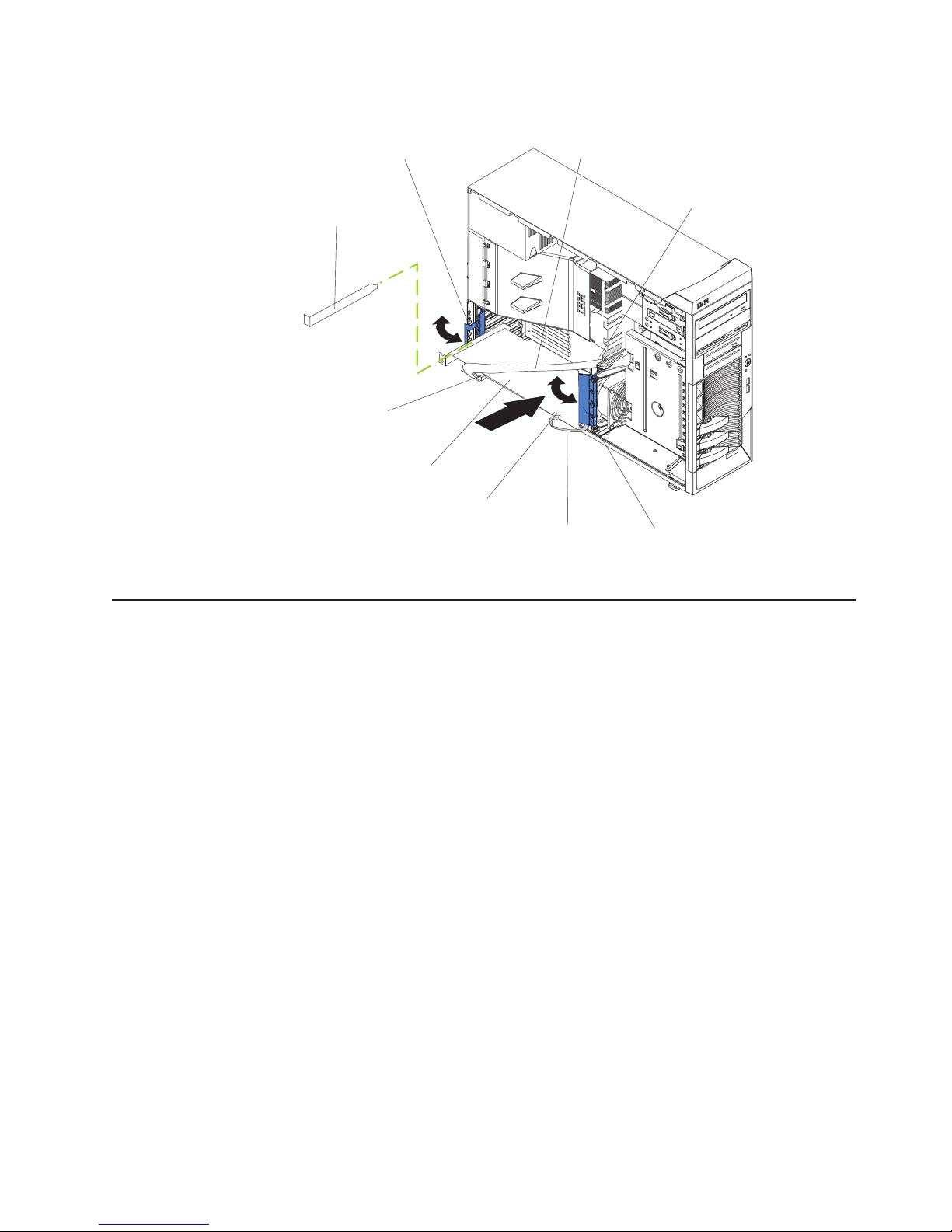
SCSI
Rear adapterretaining
bracket
Expansion-slot
cover
SCSI signal
cable connector
SCSI adapter
SCSI activity
indicator cable
connector
signal
cable
SCSI
LED connector
Front adapter-
bracketretaining
4. Complete the installation of the optional SCSI adapter.
Cabling an optional SATA adapter
If the server model supports internal SATA hard disk drives, the integrated SATA
controller supports only two hard disk drives. You can install an optional
ServeRAID-7t S-ATA adapter in the server to support up to four SATA hard disk
drives and to control them. With a ServeRAID-7t S-ATA adapter installed, you can
configure the internal hard disk drives into disk arrays that use higher levels of
RAID functionality than the integrated SATA controller. See the ServeRAID-7t S-ATA
adapter option documentation for complete instructions for installing a SATA adapter
in the server and for additional information about SATA adapters.
Complete the following steps to cable an optional SATA adapter:
1. Install the S ATA adapter (see “Installing an adapter” on page 51).
2. Disconnect the two SATA cables from the system board Serial ATA connectors
and connect them to the SATA adapter. These are the signal cables for the
SATA drives in bays 7 and 6 (see “System board internal connectors” on page
86).
Chapter 4. Customer replacement units 55
Page 66

Rear adapterretaining bracket
Expansion-slot
cover
S ATA
adapter
SATA signal
cable connector
SATA signal
cable
Front adapterretaining bracket
3. Complete the followings steps to connect the SATA signal cables that come with
the adapter to the SATA back panel on the hard disk drive cage.
Note: If you have placed the server on its side, adjust the instructions
accordingly.
a. Reach beneath the drive cage and push downward on the
drive-cage-release latch; then, rotate the drive cage outward until the drive
cage locks in the vertical position.
b. Remove the two screws from the large connector on the SATA cable that
comes with the ServeRAID-7t S-ATA adapter.
56 xSeries 226 Type 8488 and 8648: Hardware Maintenance Manual and Troubleshooting Guide
Page 67

c. Thread the large connector into the small back-panel opening on the rear of
a bay; then, orient the connector so that the blue signal cable is toward the
front or outside of the server (see the preceding illustration) and gently pull
the connector into place.
d. Secure the connector with the two screws you removed in step 3b on page
56.
e. Connect the power-cable drop to the connector. The connectors are keyed
and can be inserted only one way.
f. Repeat steps 3b on page 56 through 3e for the second SATA cable that
comes with the ServeRAID-7t S-ATA adapter.
g. Press in on the drive-cage release tab and rotate the drive cage partially
back into the server. Press the drive-cage release latch and rotate the drive
cage the rest of the way back into the server, allowing the release latch to
spring back into position.
h. Route the S ATA cables through the upper slot in the front
adapter-support-bracket assembly; then, connect the other end of the SATA
cables to the ServeRAID-7t S-ATA adapter.
4. Complete the installation of the optional SATA adapter.
Replacing the battery
IBM has designed this product with your safety in mind. The lithium battery must be
handled correctly to avoid possible danger. If you replace the battery, you must
adhere to the following instructions.
Note: In the U. S., call 1-800-IBM-4333 for information about battery disposal.
If you replace the original lithium battery with a heavy-metal battery or a battery with
heavy-metal components, be aware of the following environmental consideration.
Batteries and accumulators that contain heavy metals must not be disposed of with
normal domestic waste. They will be taken back free of charge by the manufacturer,
distributor, or representative, to be recycled or disposed of in a proper manner.
To order replacement batteries, call 1-800-426-7378 within the United States, and
1-800-465-7999 or 1-800-465-6666 within Canada. Outside the U.S. and Canada,
call your IBM reseller or IBM marketing representative.
Note: After you replace the battery, you must reconfigure the server and reset the
system date and time.
Chapter 4. Customer replacement units 57
Page 68

Statement 2
CAUTION:
When replacing the lithium battery, use only IBM Part Number 33F8354 or an
equivalent type battery recommended by the manufacturer. If your system has a
module containing a lithium battery, replace it only with the same module type made
by the same manufacturer. The battery contains lithium and can explode if not
properly used, handled, or disposed of.
Do not:
v Throw or immerse into water
v Heat to more than 100°C (212°F)
v Repair or disassemble
Dispose
Complete the following steps to replace the battery:
1. Read Appendix B, “Safety information,” on page 143, and “Installation
of the battery as required by local ordinances or regulations.
guidelines” on page 25.
2. Follow any special handling and installation instructions supplied with the
replacement battery.
3. Turn off the server and all attached devices.
4. Disconnect all power cords; then, disconnect all external cables.
5. Remove the side cover (see “Removing the side cover” on page 28).
6. Remove the frame-support bracket (see “Removing and installing the support
bracket” on page 32).
7. Remove any adapters that impede access to the battery.
8. Remove the battery:
a. Use a fingernail to press the top of the battery clip away from the battery.
The battery pops up when released.
b. Use your thumb and index finger to lift the battery from the socket.
9. Insert the new battery:
a. Tilt the battery so that you can insert it into the socket on the side opposite
the battery clip.
b. Press the battery down into the socket until it clicks into place. Make sure
the battery clip holds the battery securely.
58 xSeries 226 Type 8488 and 8648: Hardware Maintenance Manual and Troubleshooting Guide
Page 69

10. Replace the frame-support bracket (see “Removing and installing the support
bracket” on page 32).
11. Replace the side cover (see “Replacing the side cover” on page 29).
12. Connect all external cables; then, connect the power cords.
13. Turn on the server.
14. Start the Configuration/Setup Utility program and set configuration parameters
as needed (see “Starting the Configuration/Setup Utility program” on page 10).
Replacing a hot-swap power supply
Some SCSI models of the server come with two hot-swap power supplies. You do
not need to turn off the server to replace a hot-swap power supply, but you must
replace only one power supply at a time.
If you install or remove a power supply, observe the following precautions.
Statement 8
CAUTION:
Never remove the cover on a power supply or any part that has the following label
attached.
Hazardous voltage, current, and energy levels are present inside any component that
has this label attached. There are no serviceable parts inside these components. If
you suspect a problem with one of these parts, contact a service technician.
Statement 12
CAUTION:
The following label indicates a hot surface nearby.
Complete the following steps to replace a hot-swap power supply:
1. Read Appendix B, “Safety information,” on page 143, and “Installation
guidelines” on page 25.
2. Press the orange release lever on the selected power supply; then, pull the
power supply out of the bay and set it aside.
Chapter 4. Customer replacement units 59
Page 70

3. Make sure the power-supply handle is in the open position; then, slide the
power supply all the way into the chassis before placing the power-supply
handle into the locked position.
4. If the server is not on, turn on the server.
5. Verify that the dc power LED and the ac power LED on the power supply are lit,
indicating that the power supply is operating properly.
Completing the installation
To complete the installation, you must reinstall the bezel (see “Replacing the bezel”
on page 31), reinstall the frame-support bracket (see “Removing and installing the
support bracket” on page 32), reinstall the side cover (see “Replacing the side
cover” on page 29), connect all the cables and, for certain options, run the
Configuration/Setup Utility program.
60 xSeries 226 Type 8488 and 8648: Hardware Maintenance Manual and Troubleshooting Guide
Page 71

Connecting the cables
If the server cables and connector panel have color-coded connections, match the
color of the cable end with the color of the connector. For example, match a blue
cable end with a blue panel connector, a red cable end with a red connector, and
so on.
Attention: To prevent damage to equipment, connect the power cords last.
The following illustration shows the input/output (I/O) connectors on the server.
Note: The power supply might be different on some models.
Power cords
Mouse
Keyboard
Parallel
Serial 1
Video
USB 1
USB 2
Ethernet
Serial 2
External SCSI
knockout
Chapter 4. Customer replacement units 61
Page 72

Updating the server configuration
When you start the server for the first time after you add or remove an internal
option or an external SCSI device, you might receive a message that the
configuration has changed. The Configuration/Setup Utility program starts
automatically so that you can save the new configuration settings. See the User’s
Guide for additional information.
Some options have device drivers that you must install. See the documentation that
comes with each option for information about installing device drivers.
If the server has a ServeRAID adapter installed and you have installed or removed
a hard disk drive, see the ServeRAID documentation that comes with the server for
information about reconfiguring the disk arrays.
Connecting external options
If you install an optional SCSI adapter, you can attach external SCSI devices, such
as a SCSI storage expansion enclosure, to the server.
Note: If the server model supports internal (simple-swap) SATA hard disk drives,
installing an optional SCSI adapter enables you to add only external SCSI
tape drives to the server.
Complete the following steps to attach an external device:
1. Review Appendix B, “Safety information,” on page 143, “Installation guidelines”
on page 25, and the documentation that comes with the option.
2. Turn off the server and all attached devices.
3. Follow the instructions that come with the option to prepare it for installation and
to connect it to the server.
If you are attaching an external SCSI device, see “Ultra320 SCSI connector”
Note:
on page 65 for information about SCSI cabling and SCSI IDs.
Installing the server in a rack
An optional Tower-to-Rack Kit is needed to convert the server from a tower model
to a rack model. You can then install the server in a rack cabinet. To order a
Tower-to-Rack Kit for the server, contact your IBM marketing representative or
authorized reseller.
62 xSeries 226 Type 8488 and 8648: Hardware Maintenance Manual and Troubleshooting Guide
Page 73

Input/output connectors
The server has the following input/output (I/O) connectors:
v One mouse
v One keyboard
v One parallel
v Two serial
v One video
v Four Universal Serial Bus (USB) V 2.0 (two on front and two on rear)
v One Ethernet (RJ-45)
v One Ultra320 SCSI (some models)
The following illustration shows the locations of these connectors.
Power cords
Mouse
Keyboard
Parallel
Serial 1
Video
USB 1
USB 2
Ethernet
Serial 2
External SCSI
knockout
The following sections describe these connectors.
If you have an optional Remote Supervisor Adapter II (systems-management
adapter) installed in PCI slot 2, the server also has an additional Ethernet
connector, an additional serial connector, and an Advanced System Management
(ASM) Interconnect connector. See the documentation that comes with the Remote
Supervisor Adapter II for more information about the ASM Interconnect network. In
addition, if you install the optional Remote Supervisor Adapter II, you must
disconnect the video cable from the system board and connect it to the optional
Remote Supervisor Adapter II.
Chapter 4. Customer replacement units 63
Page 74

Auxiliary-device (pointing-device) connector
Use this connector to connect a mouse or other pointing device. The following
illustration shows an auxiliary-device connector.
6
4
2
Ethernet (RJ-45) connector
The following illustration shows an Ethernet connector.
Activity LED
(green)
5
3
1
Link LED
(green)
Connect a Category 3, 4, or 5 unshielded twisted-pair (UTP) cable to this connector.
The 100BASE-TX and 1000BASE-T Fast Ethernet standards require Category 5 or
higher cabling.
For more information about the Ethernet controller, see the User ’s Guide on the
IBM Documentation CD.
Keyboard connector
Use this connector to connect a PS/2 (non-USB) keyboard to the server. The
following illustration shows a keyboard connector.
If you attach a keyboard to this connector, USB ports and devices are disabled
during the power-on self-test (POST).
Parallel connector
Use this connector to connect a parallel device. The following illustration shows a
parallel connector.
8
6
4
2
13
1
5
3
1
1
The parallel connector supports three standard Institute of Electrical and Electronics
Engineers (IEEE) 1284 modes of operation: Standard Parallel Port (SPP),
Enhanced Parallel Port (EPP), and Extended Capability Port (ECP). If you configure
the parallel port to operate in bidirectional mode, it supports the ECP and EPP
modes of operation. To configure the parallel port, use the Devices and I/O Ports
option in the Configuration/Setup Utility program (see “Starting the
Configuration/Setup Utility program” on page 10). If you configure the parallel port
to operate in bidirectional mode, use an IEEE 1284-compliant cable that does not
exceed 3 meters (9.8 ft).
64 xSeries 226 Type 8488 and 8648: Hardware Maintenance Manual and Troubleshooting Guide
25
14
Page 75

Serial connectors
Use the serial connectors to connect serial devices. The following illustration shows
a serial connector.
1
5
Ultra320 SCSI connector
You can install up to four internal SCSI devices in some models of the server.
These models come with one SCSI cable that is connected from the internal SCSI
connector to the standard hot-swap-drive backplane. Yo u can attach additional
internal SCSI devices to the other internal SCSI connector, or you can use the
connector to attach external SCSI devices. To connect external SCSI devices,
remove the SCSI knockout from the rear of the server and secure the free end of
an optional cable in the new opening.
If you want to attach external SCSI devices to the server without using the internal
SCSI channel, you must install an optional SCSI adapter.
Notes:
1. External SCSI devices connected to internal SCSI channel will operate
asynchronously.
2. If you install a PCI RAID adapter to configure and manage the internal hot-swap
drives, you must move the SCSI cable from the system-board SCSI connector
to an internal channel connector on the RAID adapter (see “Cabling an optional
SCSI adapter” on page 54).
optional external SCSI connector might be installed on the rear of the server.
An
Use this connector to connect external SCSI devices. The following illustration
shows a SCSI standard 68-pin, female D-shell SCSI connector.
69
34
1
The server has a dual-channel SCSI controller. This dual-channel controller
supports two independent, Ultra320 SCSI channels that support up to 15 SCSI
devices each. The SCSI connectors for the channels are on the system board. The
controller has the following features:
v Double-transition clocking to achieve up to 320 MBps (megabytes per second)
data-transfer rates
v Domain name validation to negotiate compatible data-transfer speeds with each
device
v Cyclic-redundancy checking (CRC) to improve data reliability
v An active terminator for SCSI bus termination
SCSI device that is connected to a SCSI controller must have a unique SCSI
Each
ID. This ID enables the SCSI controller to identify the device and ensure that
different devices on the same SCSI channel do not attempt to transfer data
simultaneously. SCSI devices that are connected to different SCSI channels can
have duplicate SCSI IDs.
68
35
Chapter 4. Customer replacement units 65
Page 76

The hot-swap-drive backplane controls the SCSI IDs for the internal hot-swap drive
bays. However, when you attach an external SCSI device to an optional SCSI
adapter, you must set a unique ID for the device. See the information that comes
with the device for instructions to set its SCSI ID.
You can attach external SCSI devices using an optional SCSI adapter. To select
and order the correct adapter for use with external devices, contact your IBM
marketing representative or authorized reseller. When using an optional SCSI
adapter, you must also connect the SCSI adapter to the SCSI LED connector on
the system board to receive an indication of SCSI hard disk drive activity.
Note: On server models that support SATA hard disk drives, you can attach only an
external SCSI tape drive to an optional SCSI adapter.
See “System board internal connectors” on page 86 for the location of the SCSI
connectors. For information about the maximum length of SCSI cable, see the
American National Standards Institute (ANSI) SCSI standards on the ANSI Web site
at http://www.ansi.org/. Adhering to these standards will help to ensure that the
server operates correctly.
Universal Serial Bus connectors
Use a Universal Serial Bus (USB) 2.0 connector to connect a USB device. USB 2.0
technology transfers data at up to 480 Mb per second (Mbps) with a maximum of
127 devices and a maximum signal distance of 5 meters (16 ft) per segment (if the
device that is attached to the server is a USB 2.0 device). If multiple USB devices
are attached to the server, the USB hub must be 2.0; otherwise, all USB 2.0
devices will transfer data at 12 Mbps. Using Plug and Play technology, USB devices
are configured automatically. The following illustration shows a USB connector.
14
Use a 4-pin cable to connect a device to a USB connector. If you need to connect
more USB devices than the server has USB connectors for, use a USB hub to
connect additional devices.
If you connect a PS/2 (non-USB) keyboard to the keyboard connector, USB ports
and devices are disabled during POST.
If you connect a USB keyboard that has a mouse port, the keyboard emulates a
mouse, and you cannot disable the mouse settings in the Configuration/Setup Utility
program.
Video connector
Use the video connector to connect a monitor to the server. The connector is dark
blue to help you identify it. The following illustration shows an industry-standard
15-pin analog video connector on the rear of the server.
5
1
1115
66 xSeries 226 Type 8488 and 8648: Hardware Maintenance Manual and Troubleshooting Guide
Page 77

Chapter 5. Field replaceable units
Microprocessor air baffle . . . . . . . . . . . . . . . . . . . . .67
Microprocessor and heat sink . . . . . . . . . . . . . . . . . . .68
CD-ROM drive . . . . . . . . . . . . . . . . . . . . . . . . .70
Diskette drive . . . . . . . . . . . . . . . . . . . . . . . . .71
SCSI backplane . . . . . . . . . . . . . . . . . . . . . . . .72
Non-hot swap power supply . . . . . . . . . . . . . . . . . . . .73
Hot-swap power-supply cage . . . . . . . . . . . . . . . . . . . .75
Rear-adapter retainer . . . . . . . . . . . . . . . . . . . . . .77
Front fan . . . . . . . . . . . . . . . . . . . . . . . . . . .78
Rear fans . . . . . . . . . . . . . . . . . . . . . . . . . . .80
Power/LED switch assembly . . . . . . . . . . . . . . . . . . . .81
Front USB connector assembly . . . . . . . . . . . . . . . . . . .83
System board . . . . . . . . . . . . . . . . . . . . . . . . .85
System board option connectors . . . . . . . . . . . . . . . . .85
System board internal connectors . . . . . . . . . . . . . . . . .86
System board external connectors . . . . . . . . . . . . . . . . .87
System board error LEDs . . . . . . . . . . . . . . . . . . . .88
System board jumpers and switches . . . . . . . . . . . . . . . .89
Removing the system board . . . . . . . . . . . . . . . . . . .90
Top/side cover . . . . . . . . . . . . . . . . . . . . . . . . .92
Bezel-release latch . . . . . . . . . . . . . . . . . . . . . . .93
Handle assembly . . . . . . . . . . . . . . . . . . . . . . . .95
The following information describes procedures for removing and installing certain
components inside the system. Only a qualified service technician is authorized to
replace the components described in this section.
Important: The field replaceable unit (FRU) procedures are intended for trained
servicers who are familiar with IBM xSeries products. See the parts
listing in “System replaceable units” on page 131 to determine if the
component being replaced is a customer replaceable unit (CRU) or a
FRU.
Before servicing this system, read “Installation guidelines” on page 25 and
Note:
Appendix B, “Safety information,” on page 143.
Microprocessor air baffle
The microprocessor air baffle is held in place by two tabs that protrude through
slots in the rear of the server. Complete the following steps to remove the
microprocessor air baffle:
1. Open the microprocessor air baffle.
2. At the rear chassis wall, press the sides of the microprocessor air baffle toward
each other and move the baffle toward the front of the server.
3. Lift the guide up and out of the server.
© Copyright IBM Corp. 2004 67
Page 78

Microprocessor and heat sink
Heat sink 2
Before you begin:
v Read the “Installation guidelines” on page 25.
v Read Appendix B, “Safety information,” on page 143.
v Review the information in “System reliability guidelines” on page 25.
remove the microprocessor and heat sink, complete the following steps.
To
Heat sink 2
DIMMs
VRM
Heat-sink
release levers
Microprocessor 2
Microprocessor
baffle assembly
Microprocessor
air baffle
1. Turn off the server and remove external cables.
2. Remove the side cover (see “Removing the side cover” on page 28).
3. Remove the frame-support bracket (see “Removing and installing the support
bracket” on page 32).
4. Disconnect any cables that impede access to the microprocessor.
5. Remove the heat sink from the microprocessor:
a. Press the microprocessor-baffle release lever down, move it toward the
other microprocessor, and lift it up to the open position.
b. Slide the heat-sink assembly toward the front of the server and tip the rear
flange out of the heat-sink socket.
c. Lift the heat sink up and out of the server.
Note: It might be necessary to gently twist the heat sink to loosen it from
the microprocessor.
Important: Be careful when handling the microprocessor and heat sink. If
the thermal grease between the microprocessor and heat sink
will be reused, do not contaminate it. If replacement thermal
grease is provided with the replacement part, be sure to remove
all traces of existing thermal grease from the remaining part
before applying the new thermal grease.
68 xSeries 226 Type 8488 and 8648: Hardware Maintenance Manual and Troubleshooting Guide
Page 79

Lever
fully
open
6. Rotate the microprocessor socket lever arm upward to its maximum vertical
position (135°), and lift the microprocessor up and out of the server.
7. To install a microprocessor, see “Installing an additional microprocessor” on
page 46, beginning with step 8 on page 48.
Chapter 5. Field replaceable units 69
Page 80

CD-ROM drive
Before you begin:
v Read Appendix B, “Safety information,” on page 143.
v Review the information in “System reliability guidelines” on page 25.
remove the CD-ROM drive, complete the following steps:
To
1. Turn off the server, if it is on.
2. Disconnect the power cord from the power source and from the server; then,
disconnect all external cables.
3. Remove the side cover (see “Removing the side cover” on page 28).
4. Remove the front bezel (see “Removing the bezel” on page 30).
5. Disconnect the CD-ROM drive connector and power cables from the rear of the
drive.
6. Press the blue touch point on the raised area of the CD-ROM drive cage and
gently slide the CD-ROM drive toward the front of the server.
7. Lift the CD-ROM drive out of the server.
For instructions for replacing the CD-ROM drive, see “Installing a drive in bay 2” on
page 38.
70 xSeries 226 Type 8488 and 8648: Hardware Maintenance Manual and Troubleshooting Guide
Page 81

Diskette drive
Before you begin:
v Read Appendix B, “Safety information,” on page 143.
v Review the information in “System reliability guidelines” on page 25.
To remove the diskette drive, complete the following steps:
1. Turn off the server, if it is on.
2. Disconnect the power cord from the power source and from the server; then,
disconnect all external cables.
3. Remove the side cover (see “Removing the side cover” on page 28).
4. Disconnect the cables from the rear of the drive.
5. Press the blue points on the side of the diskette drive cage.
6. Gently slide the diskette drive toward the front of the server and lift it out.
To replace the diskette drive, reverse the steps.
Chapter 5. Field replaceable units 71
Page 82

SCSI backplane
Before you begin:
v Read Appendix B, “Safety information,” on page 143.
v Review the information in “System reliability guidelines” on page 25.
remove the SCSI hot-swap backplane, complete the following steps:
1. Turn off the server, if it is on.
2. Disconnect the power cord from the power source and from the server; then,
disconnect all external cables.
3. Remove the front bezel (see “Removing the bezel” on page 30).
4. Remove the side cover (see “Removing the side cover” on page 28).
5. Remove the frame-support bracket (see “Removing and installing the support
bracket” on page 32).
6. Remove any hard disk drives or drive fillers from the drive bays.
7. Disconnect the cables from the backplane on the rear of the drive cage.
8. Press down on the drive cage release latch and swing the drive cage out.
9. Remove the screws that secure the backplane to the drive cage.
To replace the backplane, reverse the steps.
72 xSeries 226 Type 8488 and 8648: Hardware Maintenance Manual and Troubleshooting Guide
Page 83

Non-hot swap power supply
Before you begin:
v Read Appendix B, “Safety information,” on page 143.
v Review the information in “System reliability guidelines” on page 25.
remove the non-hot-swap power supply, complete the following steps:
To
1. Turn off the server, if it is on.
2. Disconnect the power cord from the power source and from the server; then,
disconnect all external cables.
3. Remove the cover (see “Removing the side cover” on page 28).
4. Remove the frame-support bracket (see “Removing and installing the support
bracket” on page 32).
5. Open the microprocessor air baffle.
6. Disconnect internal cables from the power supply to the system board and hard
disk drive backplane or back panel.
7. Remove the screws from the rear of the server.
8. Gently move the power supply away from the chassis and lift it out of the
server.
Chapter 5. Field replaceable units 73
Page 84

To replace the non-hot-swap power supply, complete the following steps:
1. Align the tabs on the top of the power supply with the tab slots on the underside
of the top rear of the chassis, and slide the power supply toward the rear of the
chassis.
2. Secure the power supply to the rear of the chassis with the four screws.
3. Replace the microprocessor air baffle.
74 xSeries 226 Type 8488 and 8648: Hardware Maintenance Manual and Troubleshooting Guide
Page 85

Hot-swap power-supply cage
Before you begin:
v Read Appendix B, “Safety information,” on page 143.
v Review the information in “System reliability guidelines” on page 25.
remove the hot-swap power-supply cage, complete the following steps:
To
1. Turn off the server, if it is on.
2. Disconnect the power cord from the power source and from the server; then,
disconnect all external cables.
3. Remove the hot-swap power supplies from the server.
4. Remove the cover (see “Removing the side cover” on page 28).
5. Remove the frame-support bracket (see “Removing and installing the support
bracket” on page 32).
6. Remove the microprocessor air baffle.
7. Disconnect internal cables from the power supply to the system board and
hard-disk-drive backplane.
8. Remove the screws from the rear of the server and the side of the hot-swap
power-supply cage.
9. Gently move the power supply cage away from the chassis and lift it out of the
server.
Chapter 5. Field replaceable units 75
Page 86

To replace the hot-swap power-supply cage, complete the following steps:
1. Align the tabs on the top of the power-supply cage with the tab slots on the
underside of the top rear of the chassis, and slide the power-supply cage
toward the rear of the chassis.
2. Secure the power-supply cage to the chassis with the four screws on the rear
and the one screw on the side.
3. Replace the microprocessor air baffle.
4. Reinstall the hot-swap power supplies in the power-supply cage.
76 xSeries 226 Type 8488 and 8648: Hardware Maintenance Manual and Troubleshooting Guide
Page 87
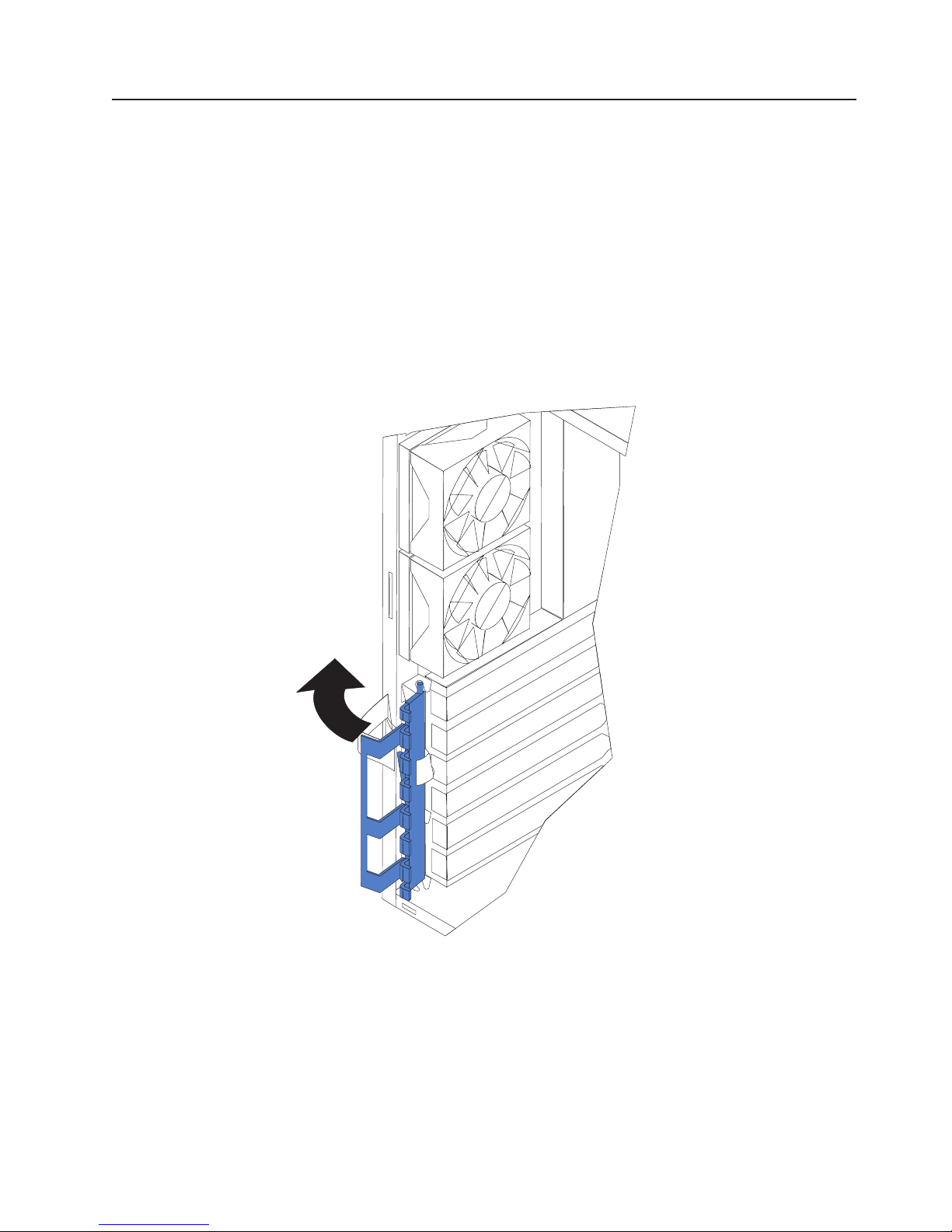
Rear-adapter retainer
Before you begin:
v Read Appendix B, “Safety information,” on page 143.
v Review the information in “System reliability guidelines” on page 25.
To remove the rear-adapter retainer, complete the following steps:
1. Turn off the server, if it is on.
2. Disconnect the power cord from the power source and from the server; then,
disconnect all external cables.
3. Remove the side cover (see “Removing the side cover” on page 28).
4. Rotate the rear adapter retainer to the open position.
5. Grasp the rear adapter retainer, and gently slide the top and bottom tabs out of
the notches.
To replace the rear adapter retainer, reverse the steps.
Chapter 5. Field replaceable units 77
Page 88

Front fan
Before you begin:
v Read Appendix B, “Safety information,” on page 143.
v Review the information in “System reliability guidelines” on page 25.
To remove the front fan, complete the following steps:
1. Turn off the server, if it is on.
2. Disconnect the power cord from the power source and from the server; then,
disconnect all external cables.
3. Remove the cover (see “Removing the side cover” on page 28).
4. Remove the frame-support bracket (see “Removing and installing the support
bracket” on page 32).
5. Remove the fan cable from the system board.
6. Disconnect any cables that run through the opening in the adapter-support
bracket and fan housing (from the front area of the server to the system board).
7. Remove the adapter-support bracket and fan housing:
a. Lift the release lever for the adapter-support bracket and fan housing.
b. Slide the fan housing toward the top of the server until it is free of the tabs
on the chassis.
8. Use side cutters to cut the four rubber extensions on the adapter-support
bracket.
78 xSeries 226 Type 8488 and 8648: Hardware Maintenance Manual and Troubleshooting Guide
Page 89

Rubber
extensions
9. Gently pry the fan away from the adapter-support bracket and lift it up and out.
install the new front fan assembly, complete the following steps:
To
1. Place the fan in position on the adapter-support bracket.
2. Guide the rubber extensions through the apertures.
3. Use needle-nosed pliers to pull the extensions through the apertures.
4. Reinstall the adapter-support bracket and fan housing:
a. Align the slots on the bottom of the adapter-support bracket with the tabs on
the chassis.
b. Slide the adapter-support bracket and fan housing toward the bottom of the
server until the bracket and housing are secure and the release lever clicks
into place.
Reconnect the fan cable and the cables that run through the opening in the
5.
adapter-support bracket to the system board.
6. Replace the frame-support bracket.
7. Replace the side cover.
Chapter 5. Field replaceable units 79
Page 90

Rear fans
Before you begin:
v Read Appendix B, “Safety information,” on page 143.
v Review the information in “System reliability guidelines” on page 25.
remove a rear fan, complete the following steps:
To
1. Turn off the server, if it is on.
2. Disconnect the power cord from the power source and from the server; then,
disconnect all external cables.
3. Remove the side cover (see “Removing the side cover” on page 28).
4. Remove the frame-support bracket (see “Removing and installing the support
bracket” on page 32).
5. Remove the microprocessor air baffle (see “Microprocessor air baffle” on page
67).
6. Remove the fan cable from the system board.
7. Use side cutters to sever the four rubber extensions on the outside of the
server.
8. Gently pry the fan away from the server and lift it up and out.
Rubber
extensions
To install the new rear fan assembly, complete the following steps:
1. Place the fan in position at the rear of the server.
2. Guide the rubber extensions through the apertures.
3. Use needle-nosed pliers to pull the extensions through the apertures.
4. Reconnect the cables.
80 xSeries 226 Type 8488 and 8648: Hardware Maintenance Manual and Troubleshooting Guide
Page 91

Power/LED switch assembly
Before you begin:
v Read the “Installation guidelines” on page 25.
v Read Appendix B, “Safety information,” on page 143.
v Review the information in “System reliability guidelines” on page 25.
To remove the power/LED switch assembly, complete the following steps:
1. Turn off the server, if it is on.
2. Disconnect the power cord from the power source and from the server; then,
disconnect all external cables.
3. Lay the server on its side.
4. Remove the side cover (see “Removing the side cover” on page 28).
5. Remove the front bezel (see “Removing the bezel” on page 30).
6. On a SCSI model, remove all drives and filler panels from the drive cage; on a
SATA model, remove the bezel filler.
7. Press the cage-release latch toward the bottom of the server, and rotate the
drive cage outward until it locks in the vertical position, so that you can reach
through to the other side of the power-switch and LED-panel cable.
8. To remove the power-switch and LED panel, from the outside of the server
front press in on the tab on the left side of the panel; then, squeeze the top
and bottom of the right side of the panel and carefully pull the panel away from
the server.
9. Press upward on the amber LED to remove it from the power-switch and LED
panel bracket; then, thread the LED back into the server and out the same
opening as the other power-switch and LED-panel wires.
Chapter 5. Field replaceable units 81
Page 92

10. Note where the power-switch and LED panel cable connects to the system
board; then, carefully disconnect the cable from the system board.
Notes:
a. You might have to remove the diskette, SCSI, and IDE cables to access
the power switch and LED panel cable connector.
b. See the system service label or “System board internal connectors” on
page 86 for system board connector locations.
Power/LED
system board connector
11. Fold the connector sideways onto the cable so that it will pass through the
opening in the server; then, gently pull the power-switch and LED panel cable
out of the server.
To replace the power/LED switch assembly, complete the following steps:
1. Fold the connector sideways onto the new cable so that it will pass through the
opening in the server.
2. Thread the power/LED switch assembly and LED panel cable through the
aperture in the chassis.
82 xSeries 226 Type 8488 and 8648: Hardware Maintenance Manual and Troubleshooting Guide
Page 93

3. Press upward on the amber LED to remove it from the power-switch and
LED-panel bracket; then, thread the LED back into the server and out the
adjacent aperture. Reinsert the amber LED into the power-switch and
LED-panel bracket.
4. From the outside front of the server, press in on the tab on the left side of the
panel; then, squeeze the top and bottom of the right side of the panel and
carefully push the panel into place in the aperture in the chassis.
5. Carefully route the cable, keeping it clear of the area the drive cage occupies
when closed.
6. Connect the power-button and LED-panel cable to the front-panel connector on
the system board (see “System board internal connectors” on page 86 for the
location of the front-panel connector).
7. Press in on the drive-cage release tab, and rotate the drive cage back into the
server.
8. Reconnect the cables to the drive cage backplane or back panel.
9. Replace the hard disk drives (see “Installing a hot-swap SCSI hard disk drive
in bay 4, 5, 6, 7, 8, or 9” on page 40 or “Installing a simple-swap Serial ATA
hard disk drive in bay 4, 5, 6, or 7” on page 43).
10. Replace the front bezel (see “Replacing the bezel” on page 31).
11. Install the side cover (see “Removing the side cover” on page 28).
12. Connect external cables and the power cable, and turn on the server.
Front USB connector assembly
Note:
v Read “Installation guidelines” on page 25.
v Read the safety notices at Appendix B, “Safety information,” on page 143.
v Read “Handling static-sensitive devices” on page 26.
Complete
1. Turn off the server and attached devices.
2. Disconnect the power cord from the power source and from the server; then,
3. Remove the side cover (see “Removing the side cover” on page 28.
4. Remove the frame-support bracket (see “Removing and installing the support
5. Remove the front bezel (see “Removing the bezel” on page 30).
6. On a SCSI model, remove all drives and filler panels from the drive cage; on a
7. Disconnect the cables from the backplane or back panel.
8. Press the cage-release latch toward the bottom of the server, and rotate the
9. Disconnect the front USB connector assembly cable from the system board.
the following steps to remove the front USB connector assembly:
disconnect all external cables.
bracket” on page 32).
SATA model, remove the bezel filler.
drive cage outward until it locks in the vertical position, so that you can reach
through to the USB connector assembly.
Note: The illustrations in this document might differ slightly from your
hardware.
Chapter 5. Field replaceable units 83
Page 94

10. From the inside of the chassis, place your fingers on the two tabs on the front
USB connector assembly and squeeze them together to detach the assembly
from the server; then, pull the assembly toward the inside of the chassis and
remove it.
install the front USB connector assembly, reverse the previous steps, routing the
To
cable correctly and snapping the front USB connector assembly into place.
Note: When replacing the USB front connector assembly:
v Route the cable so that it does not impede movement of the drive cage.
v It might be helpful to use a flat-blade screwdriver from the outside to help
snap the connector into place.
84 xSeries 226 Type 8488 and 8648: Hardware Maintenance Manual and Troubleshooting Guide
Page 95

System board
This section contains service information for the system board.
System board option connectors
The following illustration shows the system board connectors for user-installable
options.
Slot 5 PCI-X
Slot 6 PCI-X
Slot 3 PCI
Slot 2 PCI
Slot 4 PCI-X
Slot 1 PCI
Express x 16
DIMM 5
DIMM 6
DIMM 4
DIMM 3
DIMM 2
DIMM 1
Battery
Remote Supervisor
Adapter II
Microprocessor 2
Microprocessor 2 VRM
Microprocessor 1
Chapter 5. Field replaceable units 85
Page 96

System board internal connectors
The following illustration shows the internal connectors on the system board.
SCSI
activity
LEDs
Primary
IDE
Wake
on LAN
Serial
ATA
Fan 4
JCOM1
(to serial
port 2)
Fan 1
Main
power
Fan 2
Front panel
switch/LEDs
Front
USB
SCSI
channel A
SCSI
channel B
Diskette
drive
SCSI
backplane
Microprocessor
power
Fan 3
86 xSeries 226 Type 8488 and 8648: Hardware Maintenance Manual and Troubleshooting Guide
Page 97

System board external connectors
The following illustration shows the external input/output port connectors on the
system board.
Keyboard
Serial 1
Parallel
Video
Mouse
USB 1
USB 2
Ethernet
Serial 2
2
1
Front USB
Chapter 5. Field replaceable units 87
Page 98

System board error LEDs
The following illustration shows the LEDs on the system board.
Fan 1
error LED (D26)
DIMM 6
error LED (D16)
DIMM 5
error LED (D17)
DIMM 4
error LED (D18)
DIMM 3
error LED (D19)
DIMM 2
error LED
(D20)
DIMM 1
error LED (D21)
Fan 2
error LED (D27)
Fan 4
error LED (D29)
Fan 3
error LED (D25)
(reserved)
Microprocessor 2
error LED (D22)
Microprocessor 1
error LED (D23)
88 xSeries 226 Type 8488 and 8648: Hardware Maintenance Manual and Troubleshooting Guide
Page 99

System board jumpers and switches
This section describes the jumpers and switches on the system board.
Auto system
restart (JP3)
System reset
(JRST1)
Jumper Settings
Auto system restart (JP3) (device
driver required for ASR
functionality)
Configuration (JCON1)
CMOS (JCMOS1)
Reserved (JP1, JP2)
System reset (JRST1)
Reserved
(JP1, JP2)
Configuration
(JCON1)
CMOS
(JCMOS1)
v Auto restart enabled (default) (no jumper)
v Auto restart disabled (with jumper)
v Normal (default) (jumper on pins 1 and 2)
v Configuration (jumper on pins 2 and 3)
v BIOS crisis recovery (no jumper)
v Keep CMOS data (default) (jumper on pins 1 and 2)
v Clear CMOS data (jumper on pins 2 and 3 with power cords removed from
server)
v No jumper (default)
v Normal (default) (no jumper)
v Force system reset (debug only) (with jumper)
Chapter 5. Field replaceable units 89
Page 100

Removing the system board
Before you begin:
v Read Appendix B, “Safety information,” on page 143.
v Review the information in “System reliability guidelines” on page 25.
Notes:
1. When replacing the system board, you must either update the server with the
latest firmware or restore the pre-existing firmware that the customer provides
on a diskette or CD image.
2. Removing the system board will be easier if the server is turned on its side.
To remove the system board, complete the following steps:
1. Turn off the server, if it is on.
2. Disconnect the power cord from the power source and from the server; then,
disconnect all external cables.
3. Remove the side cover (see “Removing the side cover” on page 28).
4. Remove the frame-support bracket (see “Removing and installing the support
bracket” on page 32).
5. Remove the microprocessor air baffle (see “Microprocessor air baffle” on page
67).
6. Disconnect the cables.
7. Remove both adapter-retaining brackets and the adapters (see “Installing an
adapter” on page 51).
8. Remove memory modules (see “Installing a memory module” on page 34).
9. Remove the microprocessors (see “Microprocessor and heat sink” on page
68).
10. Remove the VRM if one is installed (see “Installing an additional
microprocessor” on page 46 for the location of the VRM).
11. Remove the front fan housing.
90 xSeries 226 Type 8488 and 8648: Hardware Maintenance Manual and Troubleshooting Guide
