Page 1
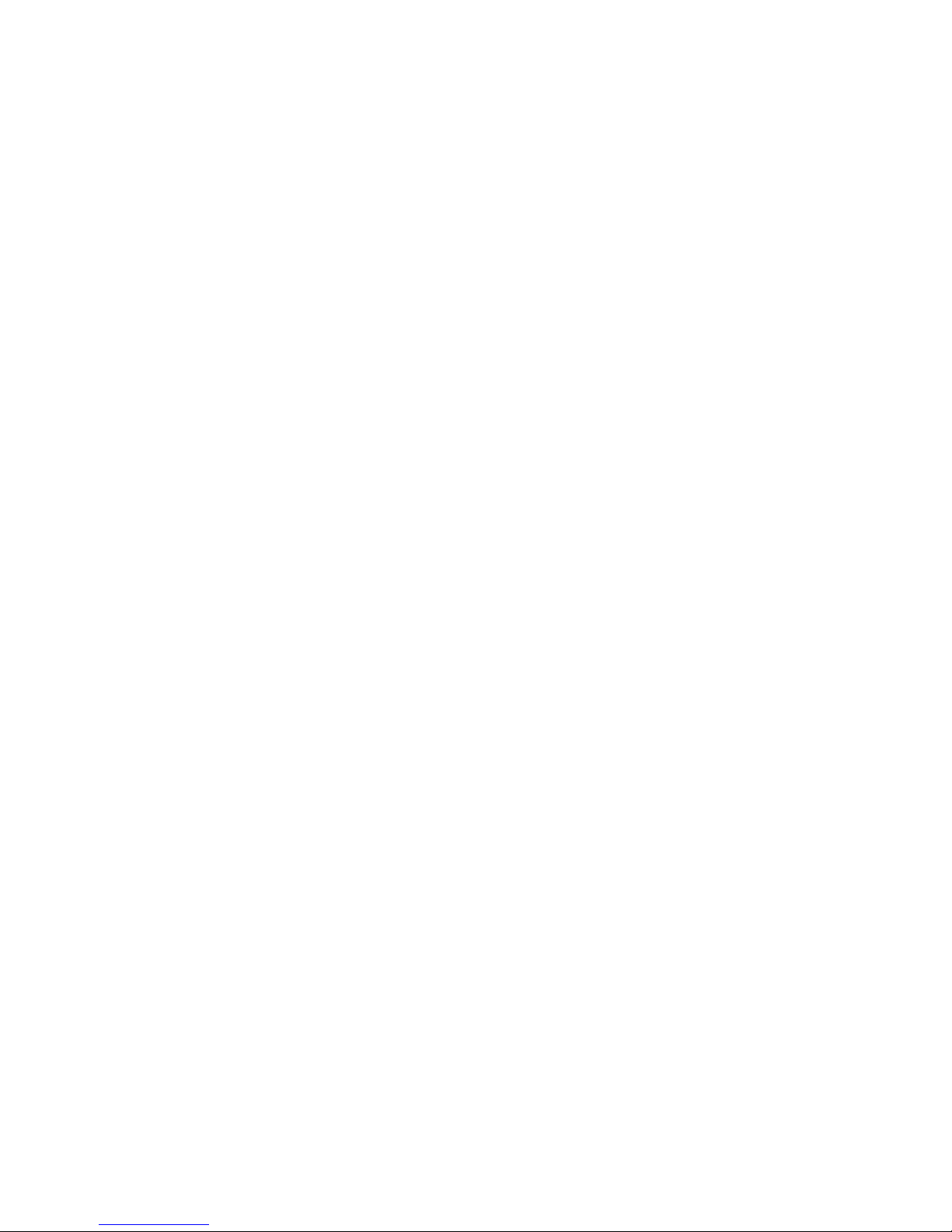
IBM xSeries 225 Ty pes 8649
Hardw are Maintenance Manual and
Troubleshooting Guide
Page 2
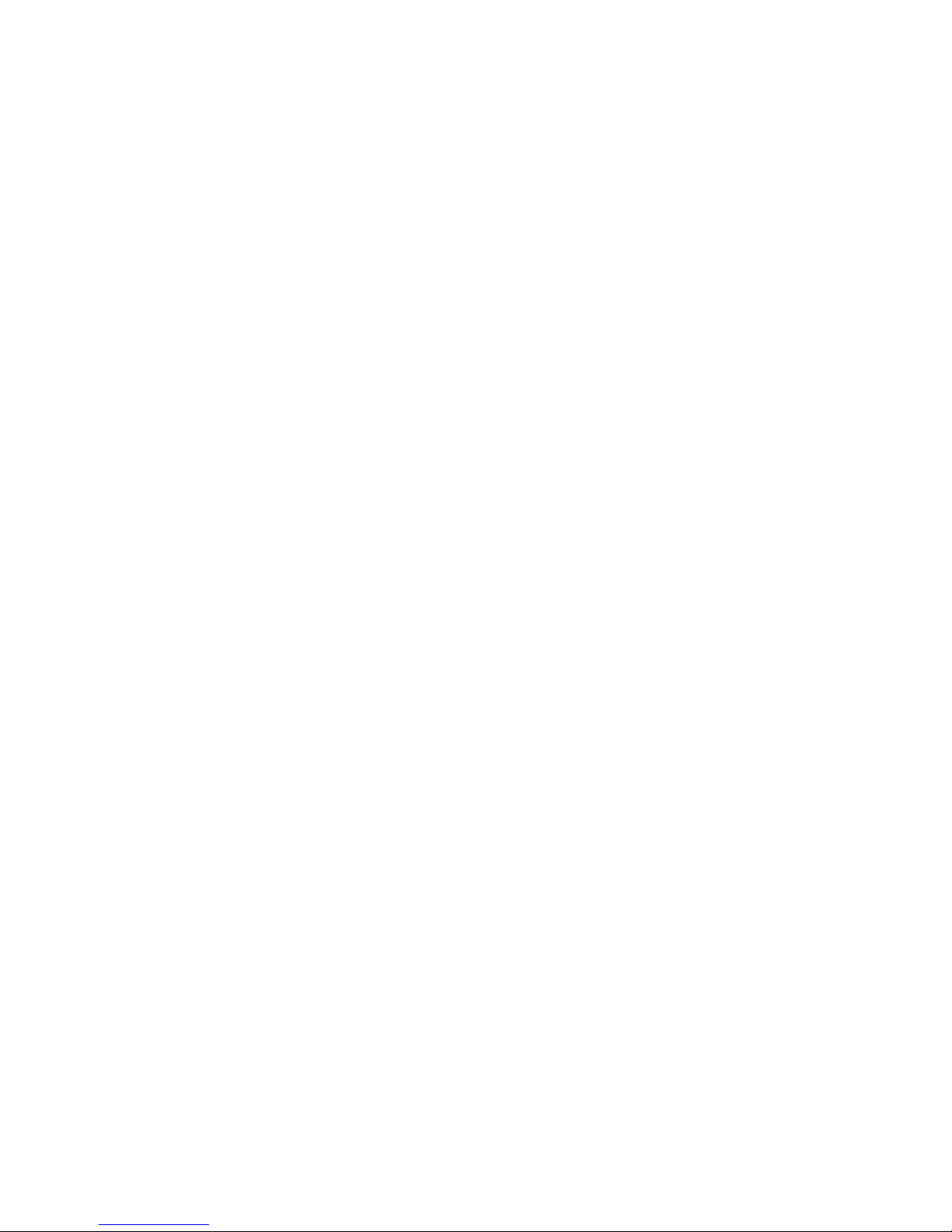
Page 3
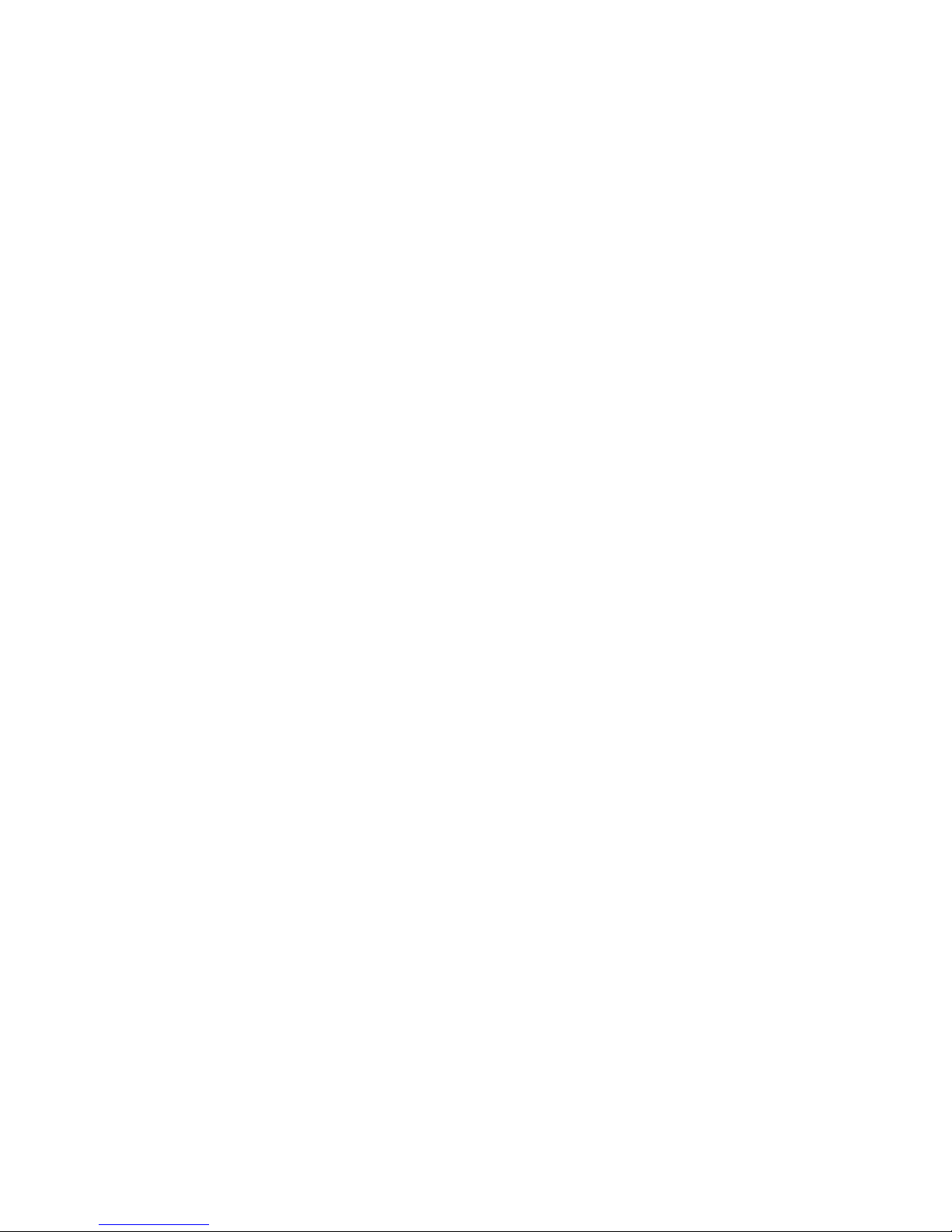
IBM xSeries 225 Ty pes 8649
Hardw are Maintenance Manual and
Troubleshooting Guide
Page 4
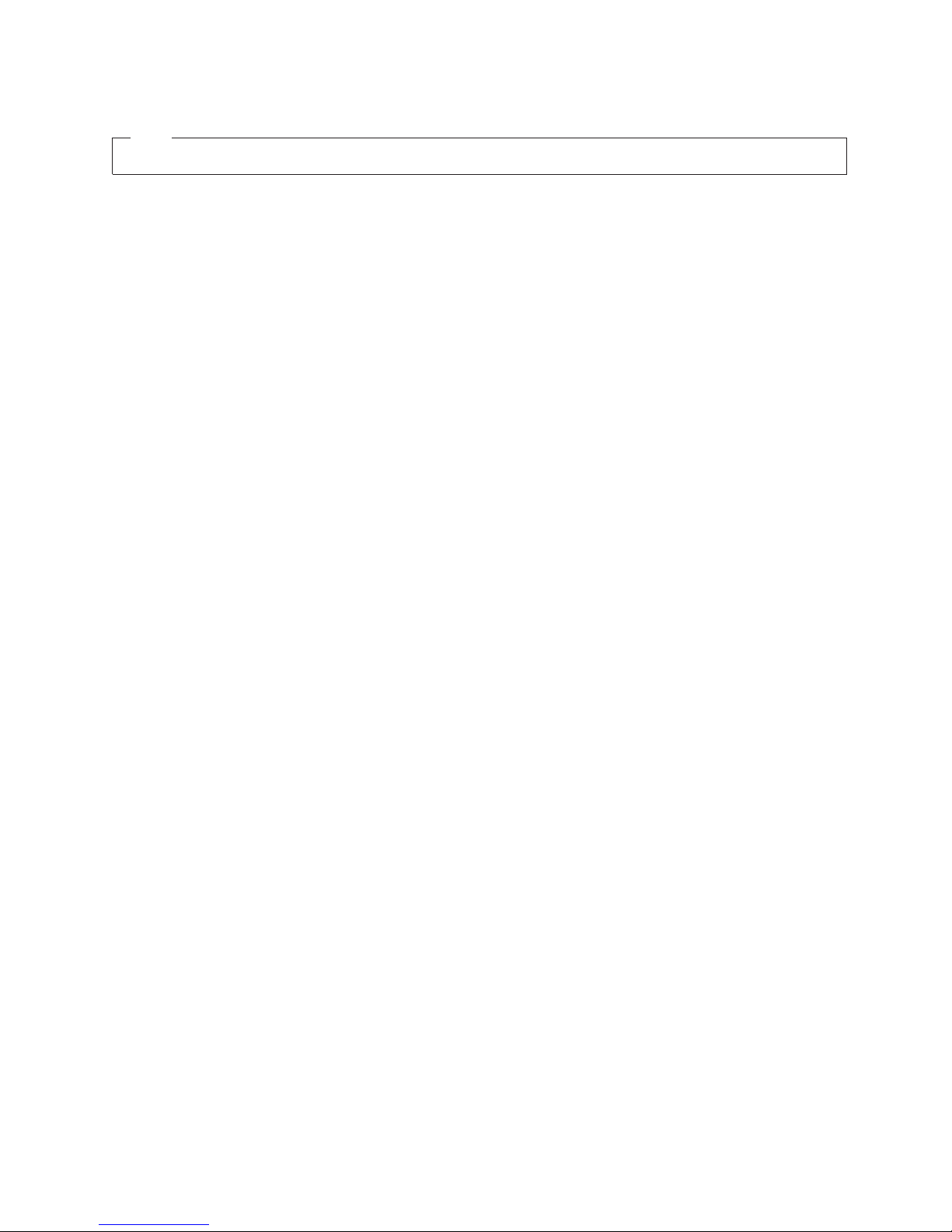
Note
Before using this information and the product it supports, be sure to read Appendix C, “Notices,” on page 173
The most recent version of this document is available at http://www.ibm.com/support on the World Wide Web.
Ninth Edition (February 2007)
© Copyright International Business Machines Corporation 2004. All rights reserved.
US Government Users Restricted Rights – Use, duplication or disclosure restricted by GSA ADP Schedule Contract
with IBM Corp.
Page 5
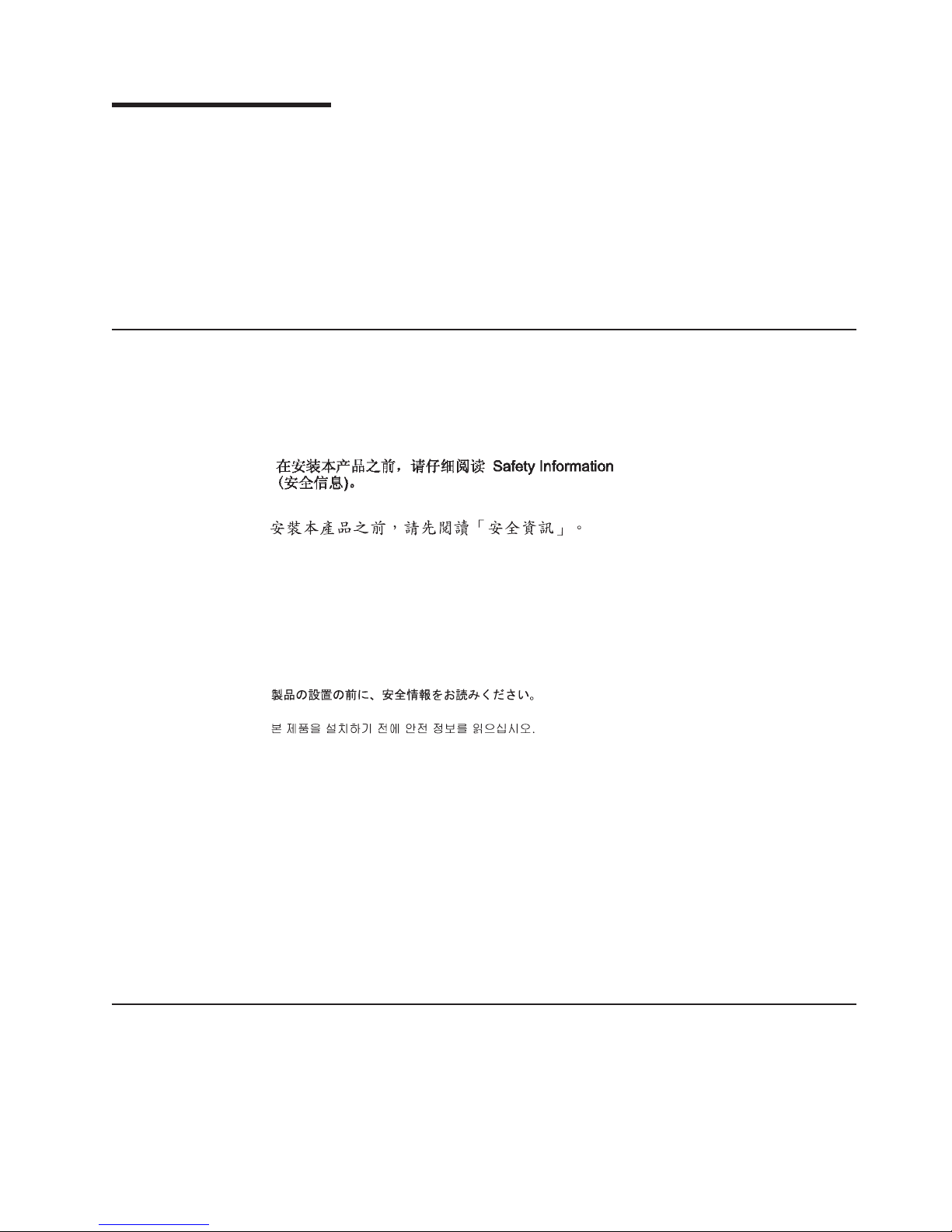
About this manual
This manual contains diagnostic information, a Symptom-to-FRU index, service
information, error codes, error messages, and configuration information for the IBM
xSeries® 225 Type 8649.
Important: The field replaceable unit (FRU) procedures are intended for trained
servicers who are familiar with IBM xSeries products. See Chapter 7, “Parts listing
Type 8649,” on page 121 to determine if the component being replaced is a
customer replaceable unit (CRU) or a field replaceable unit (FRU).
Important safety information
Be sure to read all caution and danger statements in this book before performing
any of the instructions. See “Safety information” on page 129
Leia todas as instruções de cuidado e perigo antes de executar qualquer operação.
Prenez connaissance de toutes les consignes de type Attention et Danger avant de
procéder aux opérations décrites par les instructions.
Lesen Sie alle Sicherheitshinweise, bevor Sie eine Anweisung ausführen.
®
Online support
Accertarsi di leggere tutti gli avvisi di attenzione e di pericolo prima di effettuare
qualsiasi operazione.
Lea atentamente todas las declaraciones de precaución y peligro ante de llevar a
cabo cualquier operación.
WARNING: Handling the cord on this product or cords associated with accessories
sold with this product, will expose you to lead, a chemical known to the State of
California to cause cancer, and birth defects or other reproductive harm. Wash
hands after handling.
ADVERTENCIA: El contacto con el cable de este producto o con cables de
accesorios que se venden junto con este producto, pueden exponerle al plomo, un
elemento químico que en el estado de California de los Estados Unidos está
considerado como un causante de cancer y de defectos congénitos, además de
otros riesgos reproductivos. Lávese las manos después de usar el producto.
You can download the most current diagnostic, BIOS flash, and device driver files
from http://www.ibm.com/support on the World Wide Web.
© Copyright IBM Corp. 2004 iii
Page 6
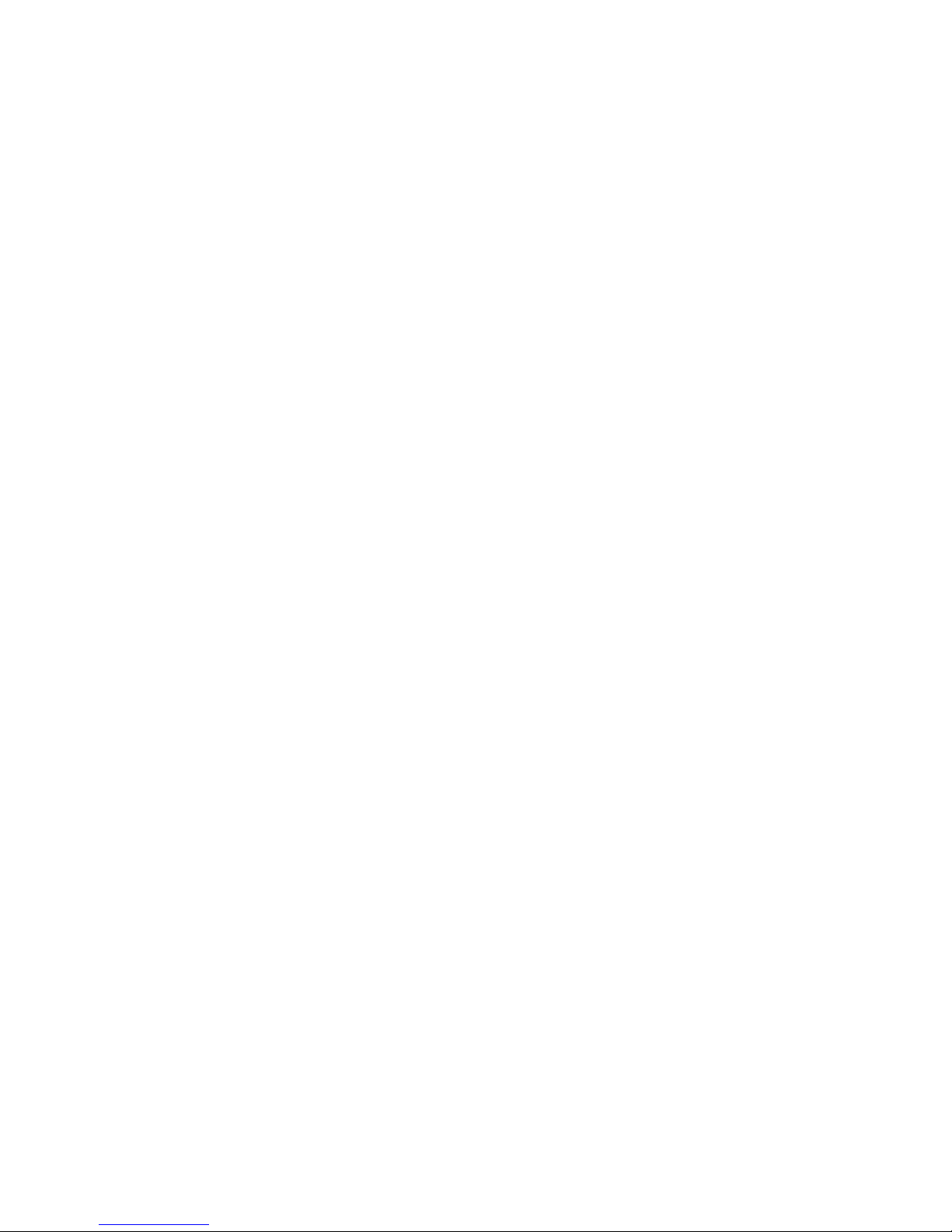
iv IBM xSeries 225 Types 8649: Hardware Maintenance Manual and Troubleshooting Guide
Page 7

Contents
About this manual . . . . . . . . . . . . . . . . . . . . . . . iii
Important safety information . . . . . . . . . . . . . . . . . . . . iii
Online support . . . . . . . . . . . . . . . . . . . . . . . . . iii
Chapter 1. Introducing the IBM xSeries 225 Type 8649 server . . . . . . .1
Related publications . . . . . . . . . . . . . . . . . . . . . . .1
Notices and statements used in this publication . . . . . . . . . . . . .2
Features and specifications . . . . . . . . . . . . . . . . . . . . .3
Controls and indicators . . . . . . . . . . . . . . . . . . . . . .4
Chapter 2. Configuring your server . . . . . . . . . . . . . . . . .7
Using the Configuration/Setup Utility program . . . . . . . . . . . . . .7
Starting the Configuration/Setup Utility program . . . . . . . . . . . .8
Configuration/Setup Utility menu choices . . . . . . . . . . . . . . .8
Passwords . . . . . . . . . . . . . . . . . . . . . . . . .10
Using the ServerGuide Setup and Installation CD . . . . . . . . . . . .11
ServerGuide features . . . . . . . . . . . . . . . . . . . . .11
Setup and configuration overview . . . . . . . . . . . . . . . . .12
System Partition . . . . . . . . . . . . . . . . . . . . . . .13
Typical operating system installation . . . . . . . . . . . . . . . .13
Setting up or updating multiple servers . . . . . . . . . . . . . . .14
Installing your operating system without ServerGuide . . . . . . . . . .14
Using the RAID Configuration programs . . . . . . . . . . . . . . . .14
Using the LSI Logic Configuration Utility program . . . . . . . . . . .15
Using ServeRAID Manager . . . . . . . . . . . . . . . . . . .16
Configuring the Gigabit Ethernet controller . . . . . . . . . . . . . . .16
Chapter 3. Diagnostics . . . . . . . . . . . . . . . . . . . . .19
General checkout . . . . . . . . . . . . . . . . . . . . . . . .19
Checkout procedure . . . . . . . . . . . . . . . . . . . . . .20
Diagnostic tools overview . . . . . . . . . . . . . . . . . . . . .20
POST error codes and messages . . . . . . . . . . . . . . . . . .21
Error logs . . . . . . . . . . . . . . . . . . . . . . . . . .21
Viewing error logs from the Configuration/Setup Utility program . . . . . .21
Viewing error logs from diagnostic programs . . . . . . . . . . . . .22
ServerGuide error symptoms . . . . . . . . . . . . . . . . . . . .22
Small computer system interface messages . . . . . . . . . . . . . .22
Diagnostic programs, error codes, and messages . . . . . . . . . . . .22
Text messages . . . . . . . . . . . . . . . . . . . . . . . .24
Starting the diagnostic programs . . . . . . . . . . . . . . . . .24
System-board error LEDs . . . . . . . . . . . . . . . . . . . .26
Diagnostic error code tables . . . . . . . . . . . . . . . . . . .26
Recovering from a POST/BIOS update failure . . . . . . . . . . . . .27
Erasing a lost or forgotten password (clearing CMOS) . . . . . . . . . .28
Power checkout . . . . . . . . . . . . . . . . . . . . . . . .29
Troubleshooting the Ethernet controller . . . . . . . . . . . . . . . .29
Network connection problems . . . . . . . . . . . . . . . . . .29
Ethernet controller troubleshooting chart . . . . . . . . . . . . . .30
Ethernet controller messages . . . . . . . . . . . . . . . . . .31
Chapter 4. Installing options . . . . . . . . . . . . . . . . . . .33
Installation guidelines . . . . . . . . . . . . . . . . . . . . . .33
System reliability considerations . . . . . . . . . . . . . . . . .33
© Copyright IBM Corp. 2004 v
Page 8
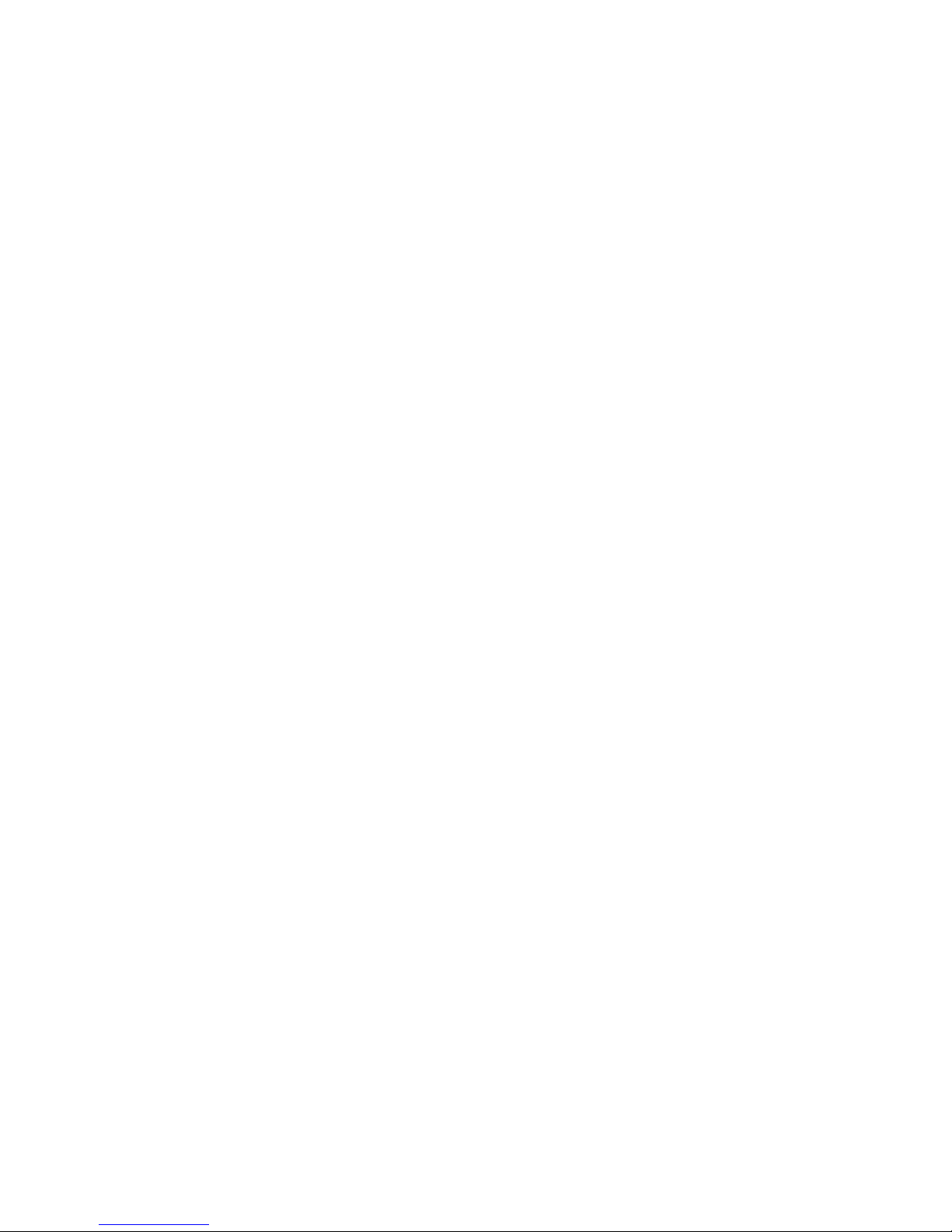
Handling static-sensitive devices . . . . . . . . . . . . . . . . .34
Server power features . . . . . . . . . . . . . . . . . . . . . .34
Turning on the server . . . . . . . . . . . . . . . . . . . . .34
Turning off the server . . . . . . . . . . . . . . . . . . . . .35
Removing the side cover . . . . . . . . . . . . . . . . . . . . .36
Removing the bezel . . . . . . . . . . . . . . . . . . . . . . .37
Removing and installing the support bracket . . . . . . . . . . . . . .38
Working with adapters . . . . . . . . . . . . . . . . . . . . . .39
Adapter considerations . . . . . . . . . . . . . . . . . . . . .39
Installing an adapter . . . . . . . . . . . . . . . . . . . . . .40
Cabling an optional SCSI adapter . . . . . . . . . . . . . . . . .43
Installing internal drives . . . . . . . . . . . . . . . . . . . . . .44
Internal drive bays . . . . . . . . . . . . . . . . . . . . . .44
Working with hot-swap drives . . . . . . . . . . . . . . . . . .46
Installing non-hot-swap hard disk drives . . . . . . . . . . . . . . .48
Installing a 5.25-inch removable-media drive . . . . . . . . . . . . .51
Power and signal cables for internal drives . . . . . . . . . . . . .54
Installing memory modules . . . . . . . . . . . . . . . . . . . .55
Installing an additional microprocessor . . . . . . . . . . . . . . . .57
Configuring the operating system . . . . . . . . . . . . . . . . .57
Installing the additional microprocessor . . . . . . . . . . . . . . .58
Installing a security rope clip . . . . . . . . . . . . . . . . . . . .61
Replacing a hot-swap power supply . . . . . . . . . . . . . . . . .62
Replacing the battery . . . . . . . . . . . . . . . . . . . . . .64
Completing the option installation . . . . . . . . . . . . . . . . . .66
Replacing the bezel . . . . . . . . . . . . . . . . . . . . . .66
Replacing the side cover . . . . . . . . . . . . . . . . . . . .67
Updating your server configuration . . . . . . . . . . . . . . . . .67
Connecting external options . . . . . . . . . . . . . . . . . . . .68
Installing the server in a rack . . . . . . . . . . . . . . . . . . . .68
Input/output ports . . . . . . . . . . . . . . . . . . . . . . . .69
Audio connectors . . . . . . . . . . . . . . . . . . . . . . .69
Auxiliary-device (pointing-device) connector . . . . . . . . . . . . .70
Ethernet (RJ-45) connector . . . . . . . . . . . . . . . . . . .70
Keyboard connector . . . . . . . . . . . . . . . . . . . . . .70
Parallel connector . . . . . . . . . . . . . . . . . . . . . . .70
Serial connectors . . . . . . . . . . . . . . . . . . . . . . .71
Ultra320 SCSI connector . . . . . . . . . . . . . . . . . . . .71
Universal Serial Bus connectors . . . . . . . . . . . . . . . . .72
Video connector . . . . . . . . . . . . . . . . . . . . . . .73
Chapter 5. Field replaceable units . . . . . . . . . . . . . . . . .75
Power button . . . . . . . . . . . . . . . . . . . . . . . . .75
Microprocessor and heat sink . . . . . . . . . . . . . . . . . . .77
Thermal grease . . . . . . . . . . . . . . . . . . . . . . . . .78
Hot-swap hard disk drive cage . . . . . . . . . . . . . . . . . . .79
Hot-swap backplane . . . . . . . . . . . . . . . . . . . . . . .80
Non-hot swap power supply . . . . . . . . . . . . . . . . . . . .81
Front fan . . . . . . . . . . . . . . . . . . . . . . . . . . .83
Rear fans . . . . . . . . . . . . . . . . . . . . . . . . . . .85
Mini-PCI video adapter . . . . . . . . . . . . . . . . . . . . . .86
Removing the system board . . . . . . . . . . . . . . . . . . . .89
System-board option connectors . . . . . . . . . . . . . . . . . .91
System-board internal connectors . . . . . . . . . . . . . . . . . .91
System-board external connectors . . . . . . . . . . . . . . . . . .92
System-board error LEDs . . . . . . . . . . . . . . . . . . . . .92
vi IBM xSeries 225 Types 8649: Hardware Maintenance Manual and Troubleshooting Guide
Page 9
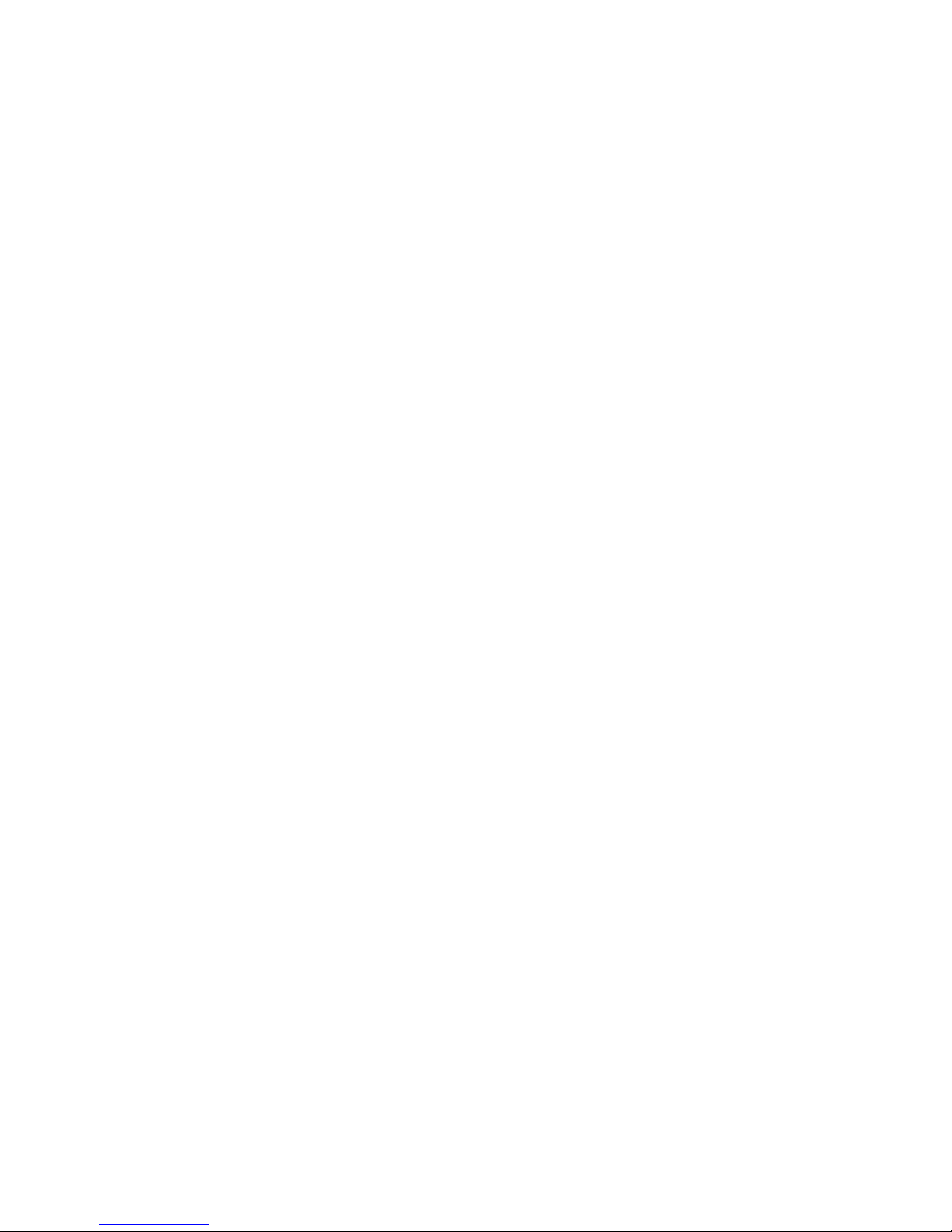
CD-ROM drive . . . . . . . . . . . . . . . . . . . . . . . . .94
Diskette drive . . . . . . . . . . . . . . . . . . . . . . . . .95
Top/side cover . . . . . . . . . . . . . . . . . . . . . . . . .96
Bezel-release latch . . . . . . . . . . . . . . . . . . . . . . .97
Handle assembly . . . . . . . . . . . . . . . . . . . . . . . .99
Rear-adapter retainer . . . . . . . . . . . . . . . . . . . . . . 100
Chapter 6. Symptom-to-FRU index . . . . . . . . . . . . . . . . 101
Beep symptoms . . . . . . . . . . . . . . . . . . . . . . . . 101
No-beep symptoms . . . . . . . . . . . . . . . . . . . . . . . 103
Diagnostic error codes . . . . . . . . . . . . . . . . . . . . . 103
Error symptoms . . . . . . . . . . . . . . . . . . . . . . . . 106
Hot-swap power-supply LED errors . . . . . . . . . . . . . . . . . 109
POST error codes . . . . . . . . . . . . . . . . . . . . . . .110
Service processor error codes . . . . . . . . . . . . . . . . . . .114
SCSI error codes . . . . . . . . . . . . . . . . . . . . . . .114
Temperature error messages . . . . . . . . . . . . . . . . . . .114
Fan error messages . . . . . . . . . . . . . . . . . . . . . .115
Power error messages . . . . . . . . . . . . . . . . . . . . . .115
System shutdown . . . . . . . . . . . . . . . . . . . . . . .116
Voltage related system shutdown . . . . . . . . . . . . . . . . .116
Temperature related system shutdown . . . . . . . . . . . . . . .116
DASD checkout . . . . . . . . . . . . . . . . . . . . . . . .117
Host built-in self test (BIST) . . . . . . . . . . . . . . . . . . . .117
Bus fault messages . . . . . . . . . . . . . . . . . . . . . . .117
Undetermined problems . . . . . . . . . . . . . . . . . . . . .118
Problem determination tips . . . . . . . . . . . . . . . . . . . .119
Chapter 7. Parts listing Type 8649 . . . . . . . . . . . . . . . . 121
System replaceable units . . . . . . . . . . . . . . . . . . . . . 122
Keyboards (CRUs) . . . . . . . . . . . . . . . . . . . . . . . 124
Power cords (CRUs) . . . . . . . . . . . . . . . . . . . . . . 125
Appendix A. Getting help and technical assistance . . . . . . . . . . 127
Before you call . . . . . . . . . . . . . . . . . . . . . . . . 127
Using the documentation . . . . . . . . . . . . . . . . . . . . . 127
Getting help and information from the World Wide Web . . . . . . . . . 127
Software service and support . . . . . . . . . . . . . . . . . . . 128
Hardware service and support . . . . . . . . . . . . . . . . . . . 128
Appendix B. Related service information . . . . . . . . . . . . . . 129
Safety information . . . . . . . . . . . . . . . . . . . . . . . 129
General safety . . . . . . . . . . . . . . . . . . . . . . . 129
Electrical safety . . . . . . . . . . . . . . . . . . . . . . . 130
Safety inspection guide . . . . . . . . . . . . . . . . . . . . 131
Handling electrostatic discharge-sensitive devices . . . . . . . . . . 132
Grounding requirements . . . . . . . . . . . . . . . . . . . . 132
Safety notices (multilingual translations) . . . . . . . . . . . . . . 132
Appendix C. Notices . . . . . . . . . . . . . . . . . . . . . . 173
Edition notice . . . . . . . . . . . . . . . . . . . . . . . . . 173
Trademarks . . . . . . . . . . . . . . . . . . . . . . . . . . 174
Important notes . . . . . . . . . . . . . . . . . . . . . . . . 174
Product recycling and disposal . . . . . . . . . . . . . . . . . . 175
Battery return program . . . . . . . . . . . . . . . . . . . . . 175
Electronic emission notices . . . . . . . . . . . . . . . . . . . . 176
Contents vii
Page 10
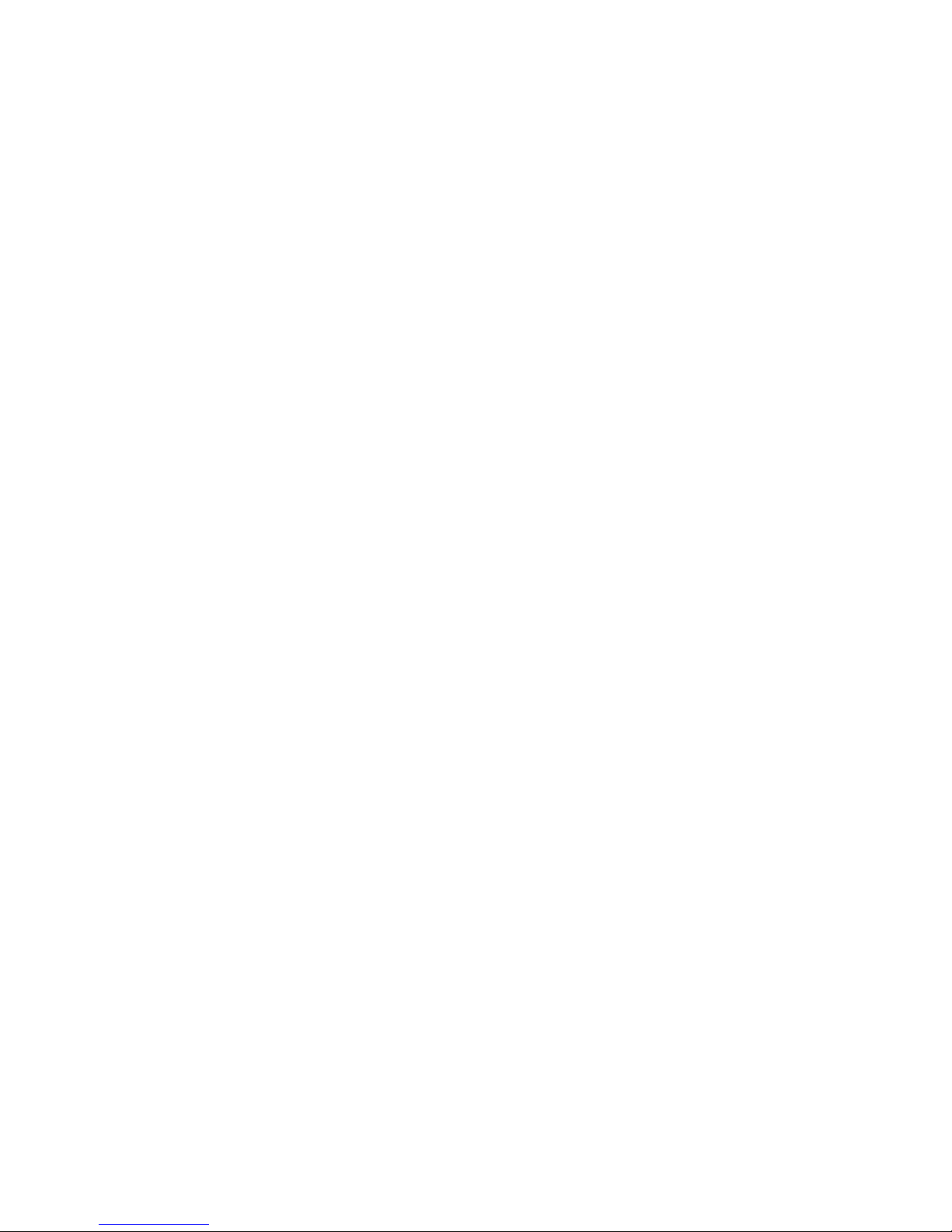
Federal Communications Commission (FCC) statement . . . . . . . . 176
Industry Canada Class A emission compliance statement . . . . . . . . 176
Australia and New Zealand Class A statement . . . . . . . . . . . . 176
United Kingdom telecommunications safety requirement . . . . . . . . 176
European Union EMC Directive conformance statement . . . . . . . . 177
Taiwanese Class A warning statement . . . . . . . . . . . . . . . 177
Chinese Class A warning statement . . . . . . . . . . . . . . . . 177
Japanese Voluntary Control Council for Interference (VCCI) statement 177
Index . . . . . . . . . . . . . . . . . . . . . . . . . . . . 179
viii IBM xSeries 225 Types 8649: Hardware Maintenance Manual and Troubleshooting Guide
Page 11
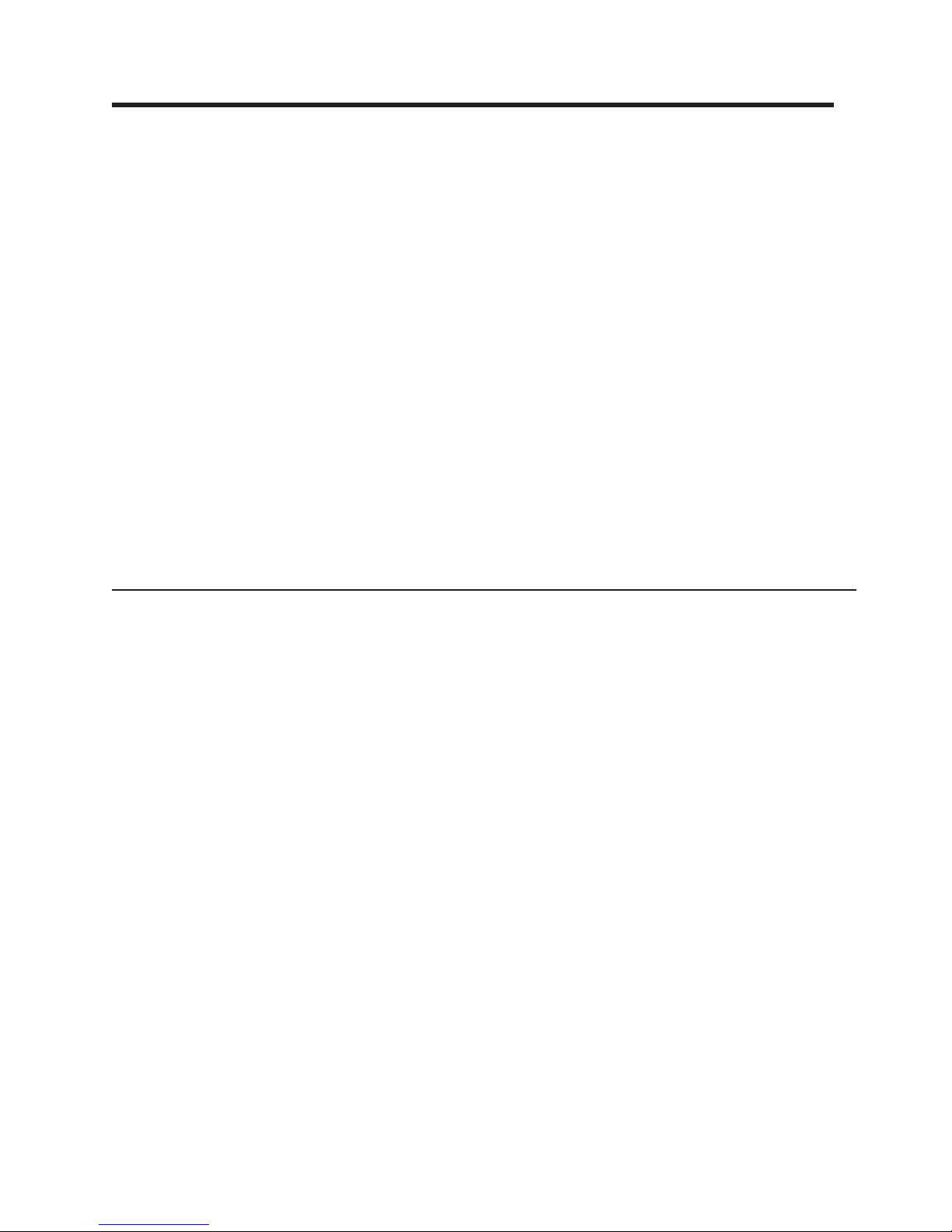
Chapter 1. Introducing the IBM xSeries 225 Type 8649 server
The IBM xSeries 225 Type 8649 server is a high-performance server based on IBM
X-Architecture™ technologies. It can be upgraded to a symmetric multiprocessing
(SMP) server through a microprocessor upgrade. It is ideally suited for networking
environments that require superior microprocessor performance, efficient memory
management, flexibility, and large amounts of reliable data storage.
Performance, ease of use, reliability, and expansion capabilities were key
considerations in the design of your server. These design features make it possible
for you to customize the system hardware to meet your needs today and provide
flexible expansion capabilities for the future.
Your server comes with a limited warranty. For more information about the terms of
your warranty, see the Installation Guide.
Your server contains IBM Enterprise X-Architecture technologies, which help
increase performance and reliability. For more information, see “Features and
specifications” on page 3.
For service or assistance information, see Appendix A, “Getting help and technical
assistance,” on page 127.
Note: The illustrations in this document might differ slightly from your hardware.
Related publications
This Hardware Maintenance Manual and Troubleshooting Guide contains
information to help you solve the problem yourself or to provide helpful information
to a service technician.
In addition to this Hardware Maintenance Manual and Troubleshooting Guide, the
following documentation is provided with your server:
v Installation Guide
This printed publication contains setup and installation instructions.
v User’s Guide
This document provides general information about your server, including
information about features, how to configure the server, how to use the
ServerGuide™ Setup and Installation CD, and how to get help.
v Safety Information book
This multilingual publication is provided in PDF on the IBM xSeries
Documentation CD. It contains translated versions of the caution and danger
statements that appear in the documentation for your server. Each caution and
danger statement has an assigned number, which you can use to locate the
corresponding statement in your native language.
v Option Installation Guide
This publication is provided in PDF on the IBM xSeries Documentation CD. It
contains instructions to install, remove, and connect optional devices supported
by your server.
Depending on your server model, additional publications might be included on the
IBM xSeries Documentation CD.
© Copyright IBM Corp. 2004 1
Page 12
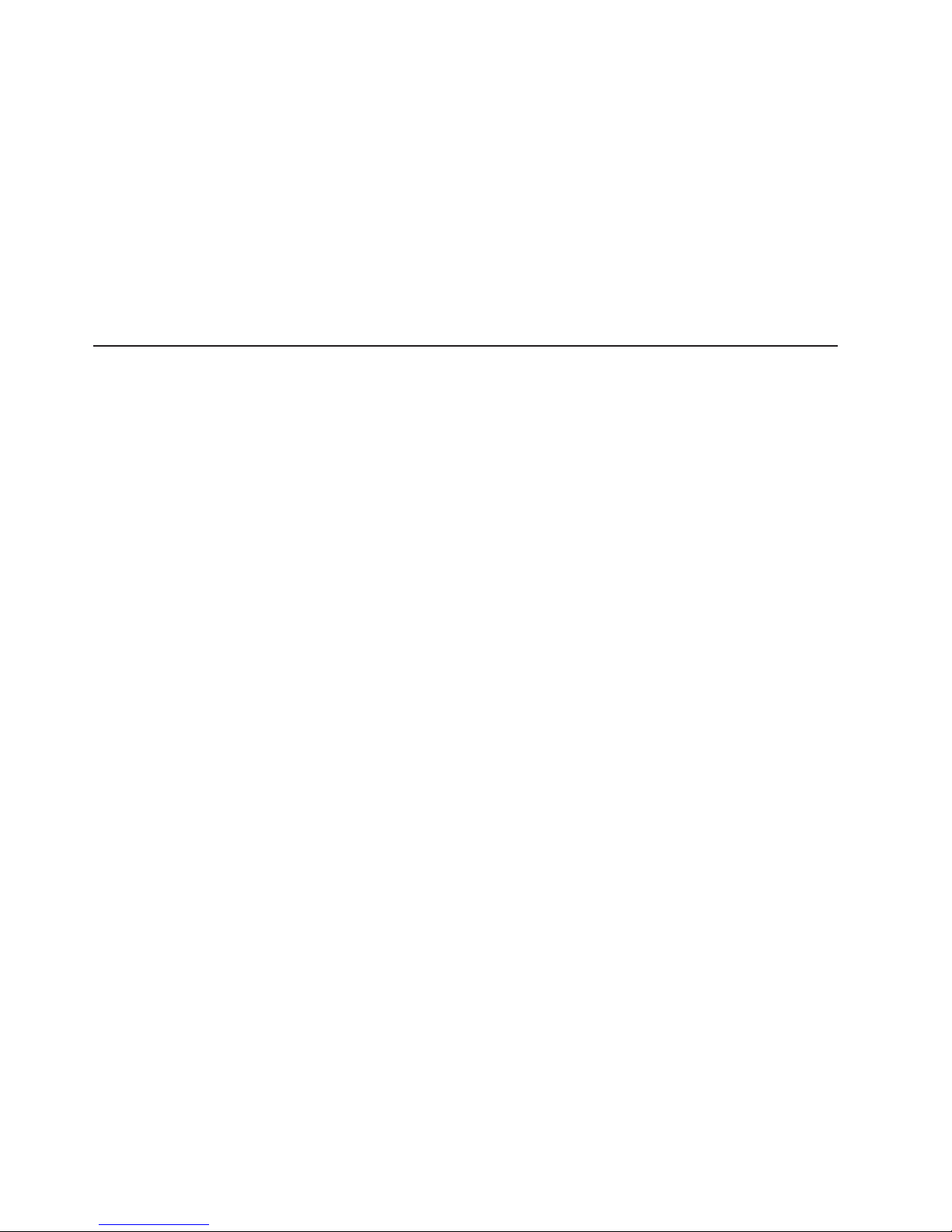
Your server might have features that are not described in the documentation that
you received with the server. The documentation might be updated occasionally to
include information about those features, or technical updates might be available to
provide additional information that is not included in your server documentation.
These updates are available from the IBM Web site. Complete the following steps
to check for updated documentation and technical updates:
1. Go to http://www.ibm.com/support/.
2. In the Learn section, click Online publications.
3. On the ″Online publications″ page, in the Brand field, select Servers.
4. In the Family field, select xSeries 225.
5. Click Display documents.
Notices and statements used in this publication
The caution and danger statements that appear in this publication are also in the
multilingual Safety Information book, which is on the IBM xSeries Documentation
CD. Each statement is numbered for reference to the corresponding statement in
the Safety Information book.
The following notices and statements are used in the documentation:
v Notes: These notices provide important tips, guidance, or advice.
v Important: These notices provide information or advice that might help you avoid
inconvenient or problem situations.
v Attention: These notices indicate potential damage to programs, devices, or
data. An attention notice is placed just before the instruction or situation in which
damage could occur.
v Caution: These statements indicate situations that can be potentially hazardous
to you. A caution statement is placed just before the description of a potentially
hazardous procedure step or situation.
v Danger: These statements indicate situations that can be potentially lethal or
extremely hazardous to you. A danger statement is placed just before the
description of a potentially lethal or extremely hazardous procedure step or
situation.
2 IBM xSeries 225 Types 8649: Hardware Maintenance Manual and Troubleshooting Guide
Page 13
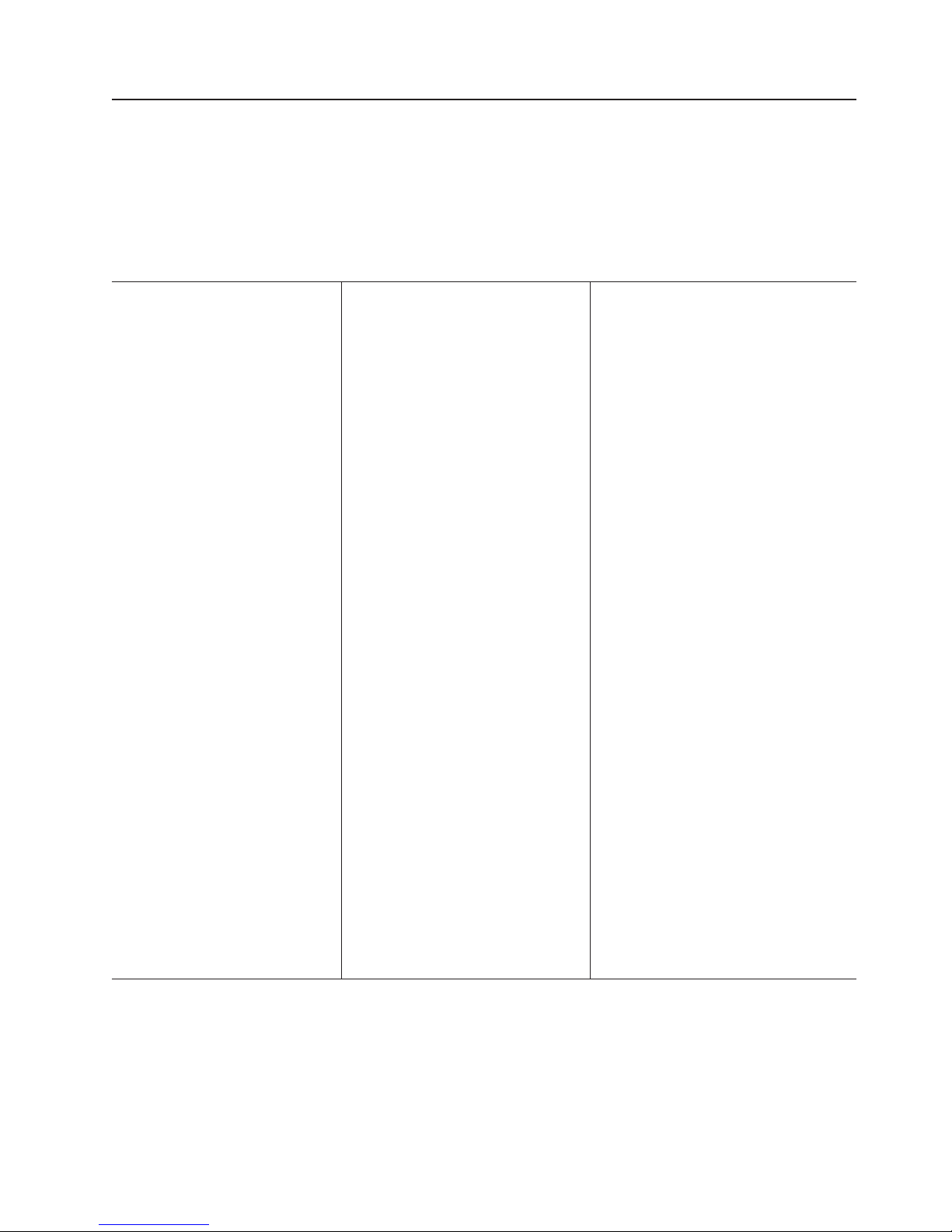
Features and specifications
The following table provides a summary of the features and specifications of your
server. Depending on your server model, some features might not be available, or
some specifications might not apply.
You can use the Configuration/Setup Utility program in your server to determine the
specific type of microprocessor that is on the system board.
Table 1. Features and specifications
Microprocessor:
v Intel® Xeon Processor
v 512 KB Level-2 cache
v 400 MHz or 533 MHz front-side bus
(FSB)
v Support for up to two
microprocessors
Memory:
v Minimum: 256 MB
v Maximum: 8 GB
v Type: PC2100, double-data-rate
(DDR)
v Connectors: four dual inline memory
module (DIMM) connectors, two-way
interleaved
standard:
Drives
v Diskette: 1.44 MB (two mode)
v CD-ROM: IDE
Expansion
bays:
v Six open hot-swap, slim-high,
3.5-inch drive bays (some models)
v Four slim-high, 3.5-inch drive bays
with one hard disk drive installed
(some models)
v Two 5.25-inch bays (CD-ROM drive
installed in one bay)
v One 3.5-inch removable-media drive
bay (diskette drive installed)
expansion slots:
PCI
v Four PCI-X 100 MHz/64-bit
v One PCI 33 MHz/32-bit
Cooling:
Three speed-controlled fans
Upgradeable microcode:
BIOS upgrades (when available) can
update EEPROMs on the system board
Integrated functions:
v Support for IBM Remote Supervisor
Adapter
v Broadcom 5703 10/100/1000 Ethernet
controller on the system board with
RJ-45 Ethernet port
v Two serial ports
v One parallel port
v Integrated SCSI controller with RAID
capabilities and two Ultra320 SCSI
ports (one internal, one optional
external)
v Four Universal Serial Bus (USB) v2.0
ports (two on front and two on rear of
enclosure)
v Keyboard port
v Mouse port
v Audio ports (rear)
– Line out
– Mic
– Line in
v ATA-100 dual-channel IDE controller
v ATI Rage XL video (mini-PCI)
– Compatible with SVGA and VGA
– 8 MB video memory
Error LEDs:
v Fans
v Memory
v Microprocessors
supplies:
Power
v Hot-swap (some models)
Standard: Two 350 watt output (115-230
V ac) for redundancy
v Non-hot-swap (some models)
Standard: One 425 watt output (115-230
V ac)
Electrical input:
v Sine-wave input (50 or 60 Hz) required
v Input voltage and frequency ranges
automatically selected
v Input voltage low range:
– Minimum: 100 V ac
– Maximum: 127 V ac
v Input voltage high range:
– Minimum: 200 V ac
– Maximum: 240 V ac
Input kilovolt-amperes (kVA) approximately:
v
– Minimum: 0.15 kVA (all models)
– Maximum: 0.80 kVA with standard power
supply, 0.62 kVA with optional redundant
hot-swap power supplies
output:
Heat
Approximate heat output in British thermal
units (Btu) per hour
v Minimum configuration: 341 Btu/hour (100
watts)
v Maximum configuration: 2455 Btu/hour (720
watts) with standard power supply, 1910
Btu/hour (560 watts) with optional redundant
hot-swap power supplies
Environment:
v Air temperature:
– Server on: 10° to 35°C (50° to 95°F)
Altitude: 0 to 2134 m (7000 ft)
– Server off: -40° to +60°C (-40° to 140°F)
Maximum altitude: 2134 m (7000 ft)
v Humidity (operating and storage): 8% to
80%
Acoustical
noise emissions:
v Sound power, idle: 5.3 bel maximum
v Sound power, operating: 5.6 bel maximum
Size:
v Height: 440 mm (18.4 in.)
v Depth: 660 mm (26 in.)
v Width: 217 mm (6.5 in.)
v Weight: 20 kg (44 lb) to 25.8 kg (57 lb)
depending upon configuration
Chapter 1. Introducing the IBM xSeries 225 Type 8649 server 3
Page 14
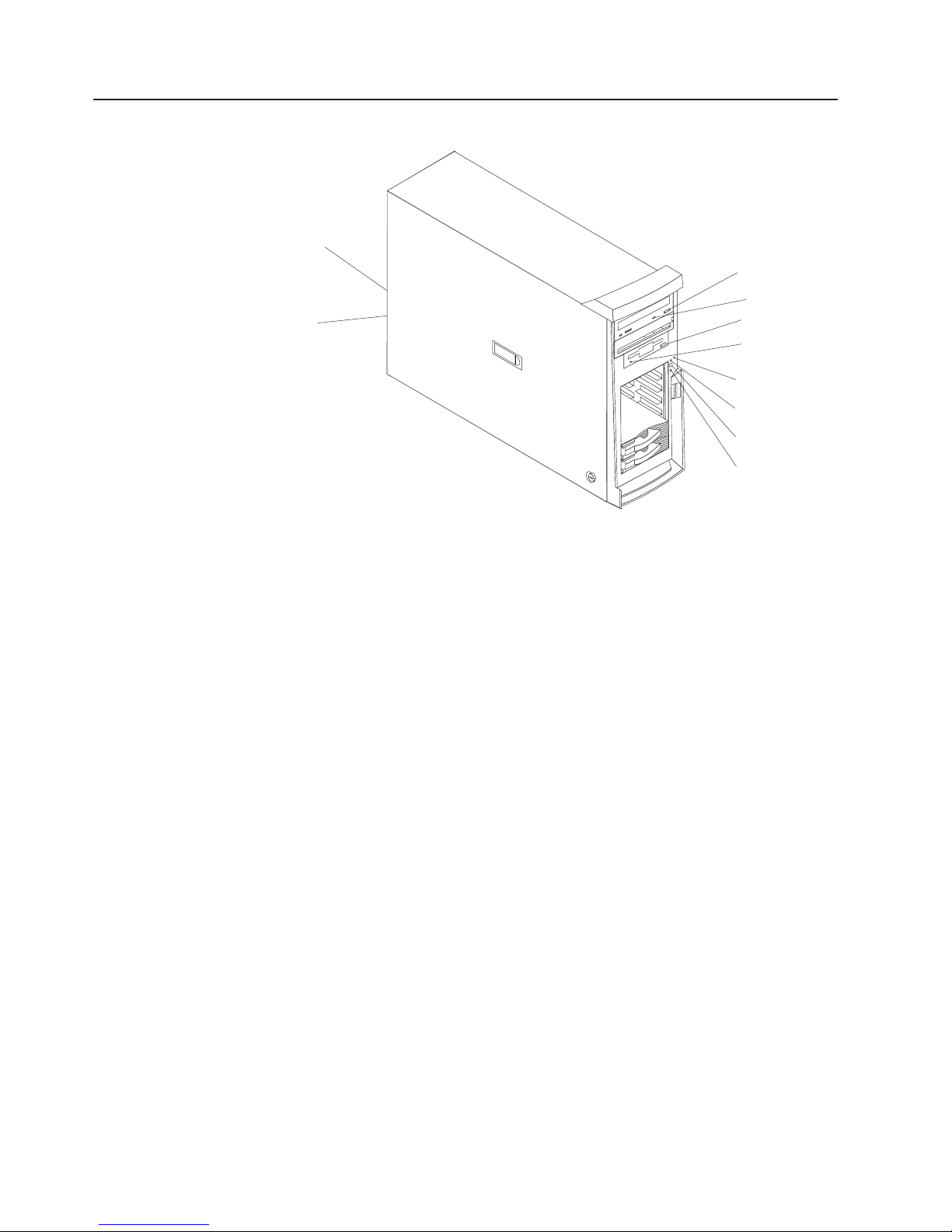
Controls and indicators
Ethernet link
status LED
Ethernet
transmit/receive
activity LED
CD-eject
button
CD-ROM drive
activity LED
Diskette-eject
button
Diskette drive
activity LED
Hard disk drive
activity LED
Power-on
LED
Power-control
button
System error
LED
CD-eject button
Press this button to release a CD from the CD-ROM drive.
CD-ROM drive activity LED
When this LED is lit, it indicates that the CD-ROM drive is in use.
Diskette-eject button
Press this button to release a diskette from the diskette drive.
Diskette drive activity LED
When this LED is lit, it indicates that the diskette drive is in use.
Hard disk drive activity LED
When this LED is flashing, it indicates that a hard disk drive is in use.
Power-on LED
When this LED is lit, it indicates that the server is turned on.
Power-control button
Press this button to turn the server on and off manually. You can install a
circular disk, called the power-control button shield, over the power-control
button to prevent accidental manual power-off. This disk is provided with
your server.
System error LED
When this LED is lit, it indicates that a system error has occurred. An LED
on the system board might also be lit to help isolate the error. Detailed
troubleshooting information is in Chapter 6, “Symptom-to-FRU index,” on
page 101
Ethernet transmit/receive activity LED
This LED is on the Ethernet connector on the back of the server. When this
LED is lit, it indicates that there is activity between the server and the
network.
4 IBM xSeries 225 Types 8649: Hardware Maintenance Manual and Troubleshooting Guide
Page 15
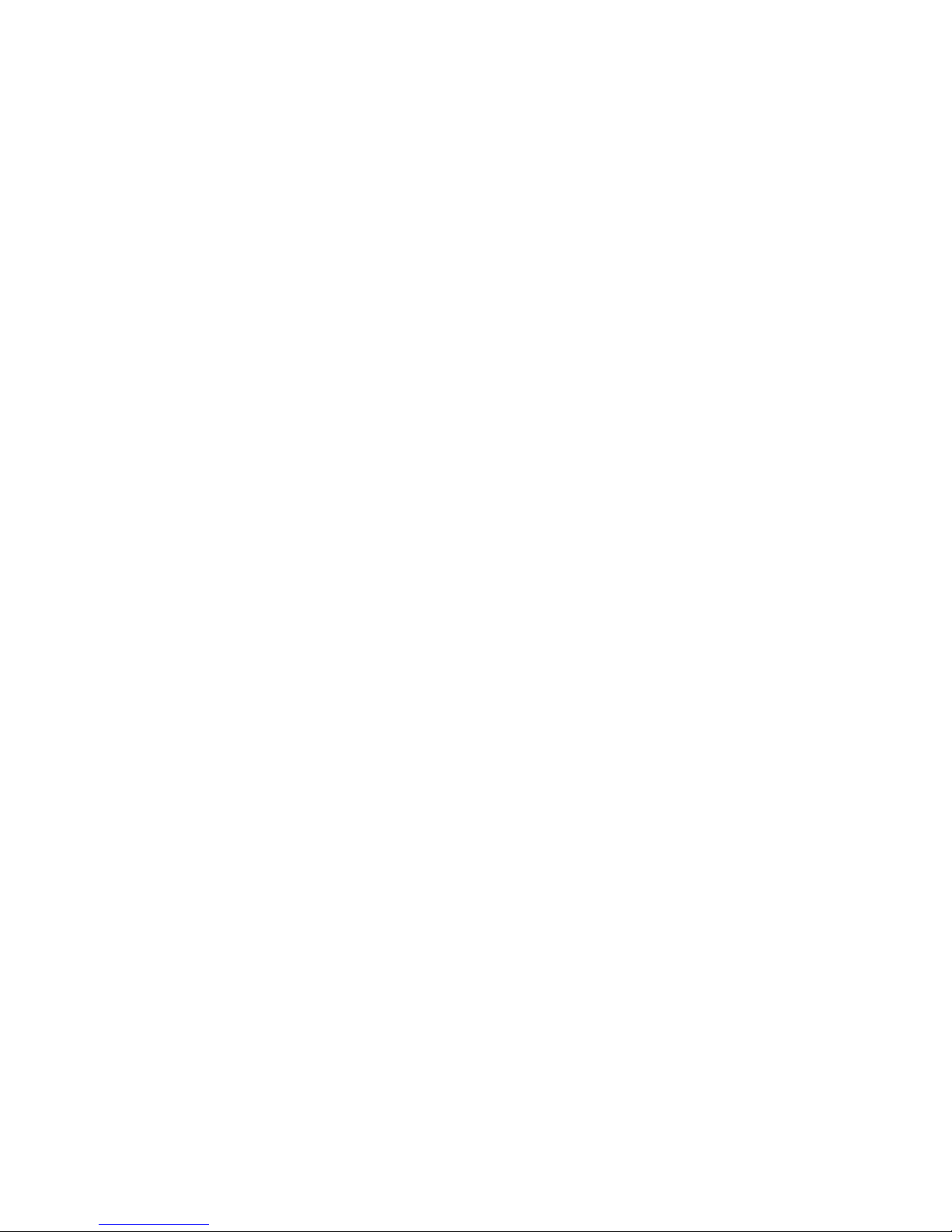
Ethernet link status LED
This LED is on the Ethernet connector on the back of the server. When this
LED is lit, it indicates that there is an active connection on the Ethernet
port.
Chapter 1. Introducing the IBM xSeries 225 Type 8649 server 5
Page 16
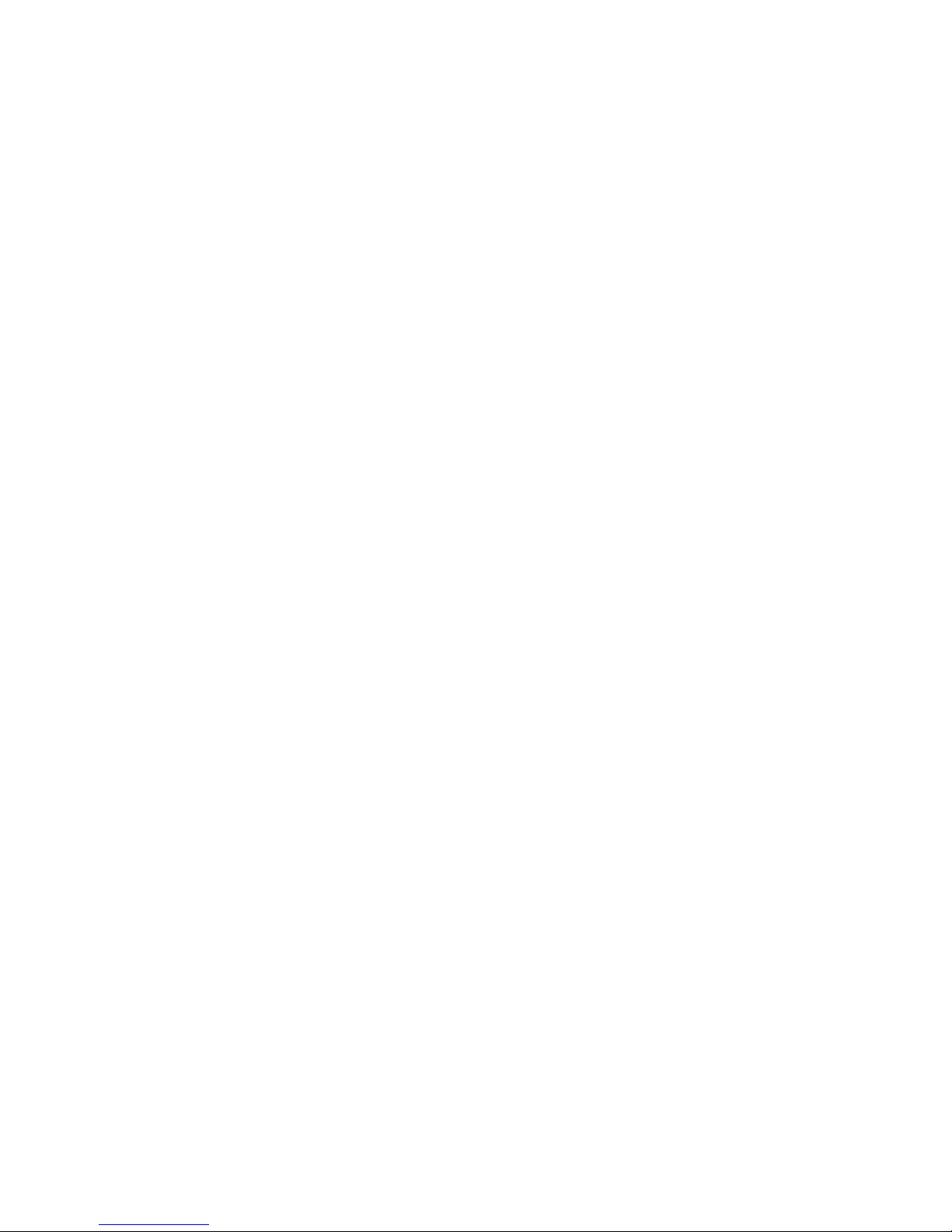
6 IBM xSeries 225 Types 8649: Hardware Maintenance Manual and Troubleshooting Guide
Page 17
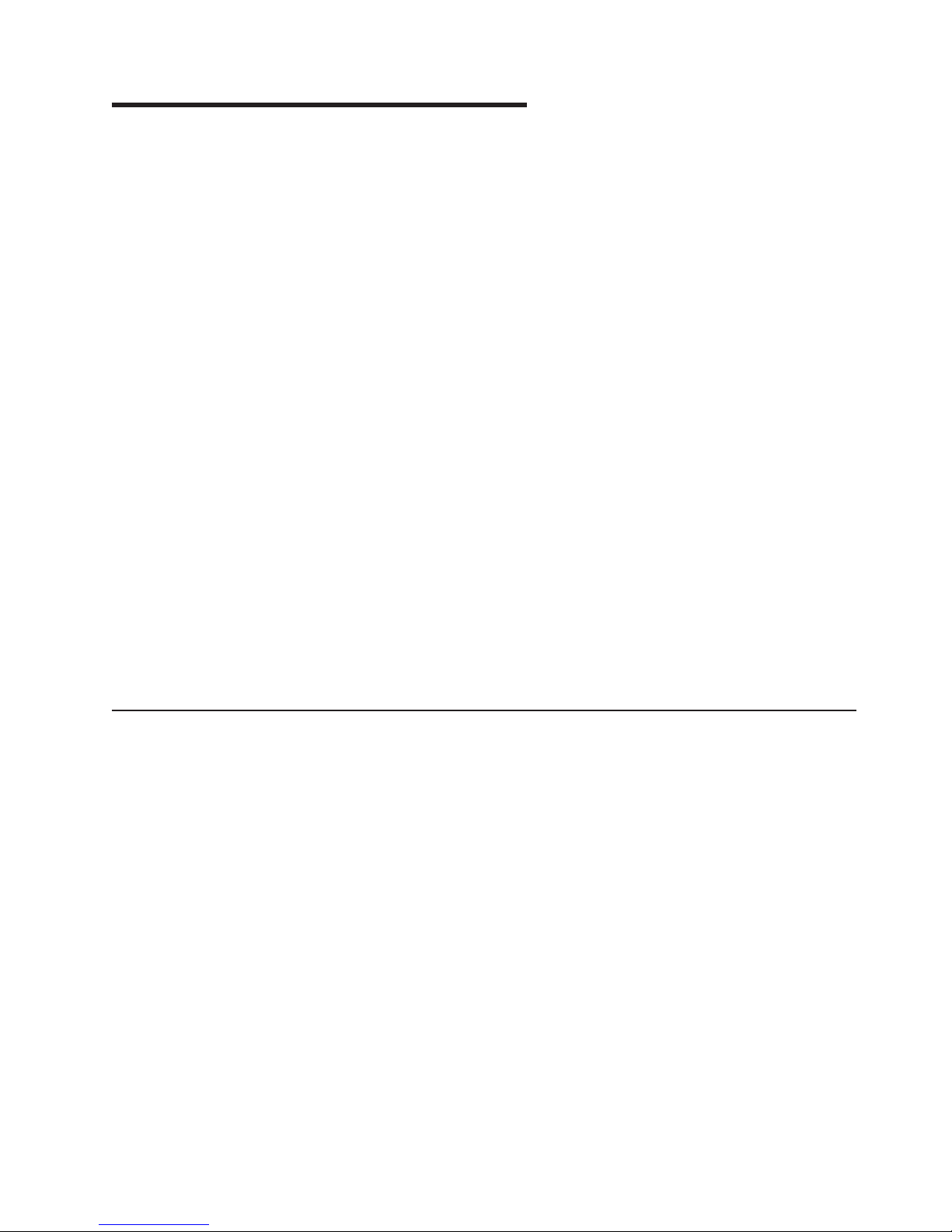
Chapter 2. Configuring your server
The following configuration programs are provided with your server:
v Configuration/Setup Utility
This is part of the basic input/output system (BIOS) code in your server. Use it to
configure serial port assignments, change interrupt request (IRQ) settings,
change the startup-device sequence, set the date and time, and set passwords.
For information about using this utility program, see “Using the
Configuration/Setup Utility program.”
v IBM ServerGuide Setup and Installation CD
This provides software-setup tools and installation tools that are designed for
your server. Use this CD during the installation of your server to configure basic
hardware features. For information about using this CD, see “Using the
ServerGuide Setup and Installation CD” on page 11.
v LSI Logic Configuration Utility
Use this to configure the integrated SCSI controller with RAID capabilities and
the devices that are attached to it. For information about using this utility
program, see “Using the LSI Logic Configuration Utility program” on page 15.
v ServeRAID Manager
ServeRAID™ Manager is available as a stand-alone program and as an IBM
Director extension. If a ServeRAID adapter is installed in your server or if you are
using the RAID capabilities of the SCSI controller, use ServeRAID Manager to
define and configure your disk-array subsystem before you install the operating
system. For information about using this program, see “Using ServeRAID
Manager” on page 16.
v Ethernet controller configuration process
For information about configuring the Ethernet controller, see “Configuring the
Gigabit Ethernet controller” on page 16.
Using the Configuration/Setup Utility program
Use the Configuration/Setup Utility program to:
v View configuration information
v View and change assignments for devices and I/O ports
v Set the date and time
v Set and change passwords and Remote Control Security settings
v Set the startup characteristics of the server and the order of startup devices
v Set and change settings for advanced hardware features
v View and clear error logs
© Copyright IBM Corp. 2004 7
Page 18
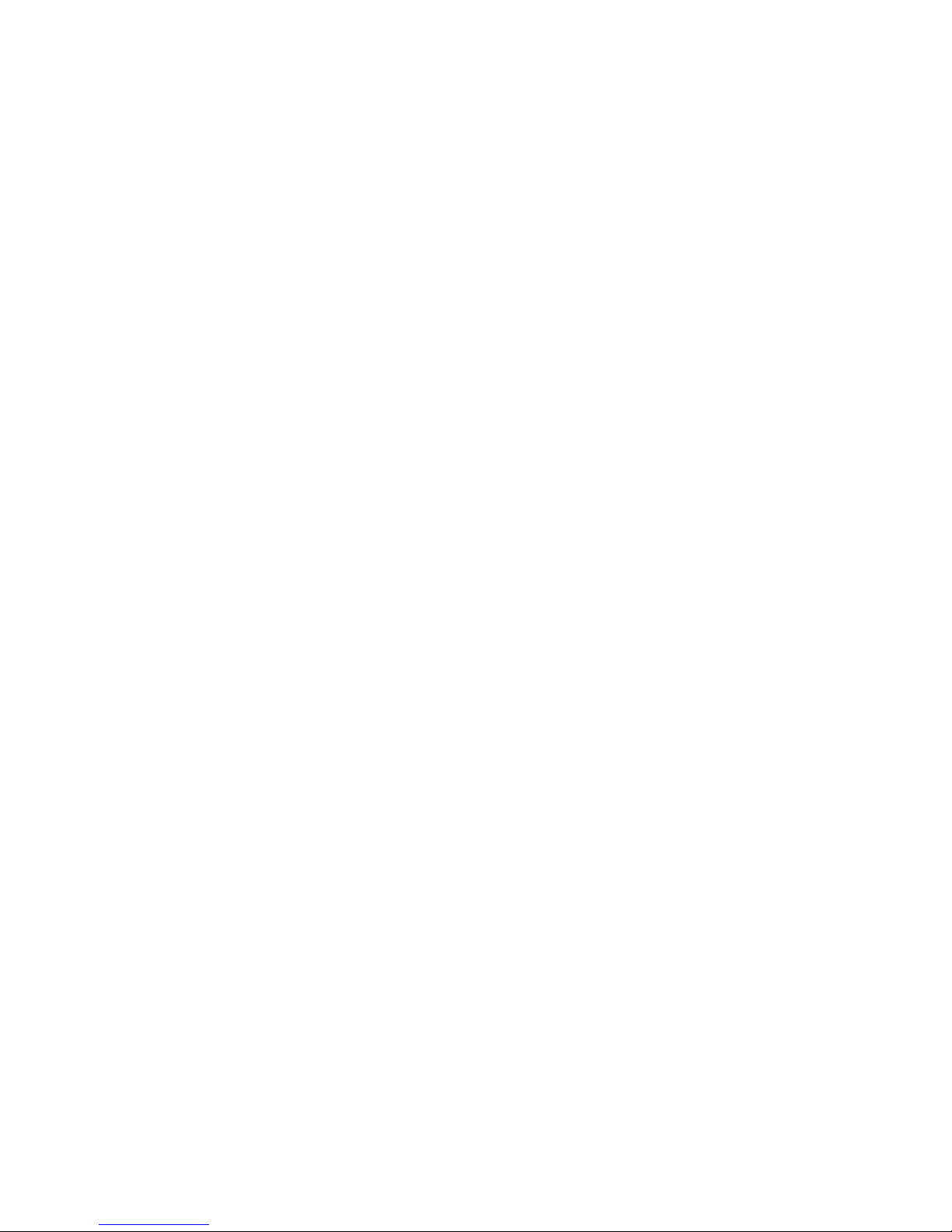
Starting the Configuration/Setup Utility program
Complete the following steps to start the Configuration/Setup Utility program:
1. Turn on the server.
2. When the prompt Press F1 for Configuration/Setup appears, press F1. If you
have set both a power-on password and an administrator password, you must
type the administrator password to access the full Configuration/Setup Utility
menu. If you do not type the administrator password, a limited
Configuration/Setup Utility menu is available.
3. Select settings to view or change.
Configuration/Setup Utility menu choices
The following choices are on the Configuration/Setup Utility main menu. Depending
on the version of the BIOS code in your server, some menu choices might differ
slightly from these descriptions.
v System Summary
Select this choice to view configuration information, including the type, speed,
and cache sizes of the microprocessors and the amount of installed memory.
When you make configuration changes through other options in the
Configuration/Setup Utility program, the changes are reflected in the system
summary; you cannot change settings directly in the system summary.
This choice is on the full and limited Configuration/Setup Utility menu.
v System Information
Select this choice to view information about your server. When you make
changes through other options in the Configuration/Setup Utility program, some
of those changes are reflected in the system information; you cannot change
settings directly in the system information.
This choice is on the full Configuration/Setup Utility menu only.
– Product Data
Select this choice to view the machine type and model of your server, the
serial number, and the revision level or issue date of the BIOS and
diagnostics code stored in electrically erasable programmable ROM
(EEPROM).
– System Card Data
Select this choice to view information about the system board.
Devices and I/O Ports
v
Select this choice to view or change assignments for devices and input/output
(I/O) ports.
Select this choice to enable or disable integrated SCSI and Ethernet controllers
and all standard ports (such as serial and parallel). Enable is the default setting
for all controllers. If you disable a device, it cannot be configured, and the
operating system will not be able to detect it (this is equivalent to disconnecting
the device). If you disable the integrated SCSI controller and no SCSI adapter is
installed, the server will have no SCSI capability. If you disable the integrated
Ethernet controller and no Ethernet adapter is installed, the server will have no
Ethernet capability.
This choice is on the full Configuration/Setup Utility menu only.
v Date and Time
Select this choice to set the date and time in the server, in 24-hour format
(hour:minute:second).
v System Security
8 IBM xSeries 225 Types 8649: Hardware Maintenance Manual and Troubleshooting Guide
Page 19
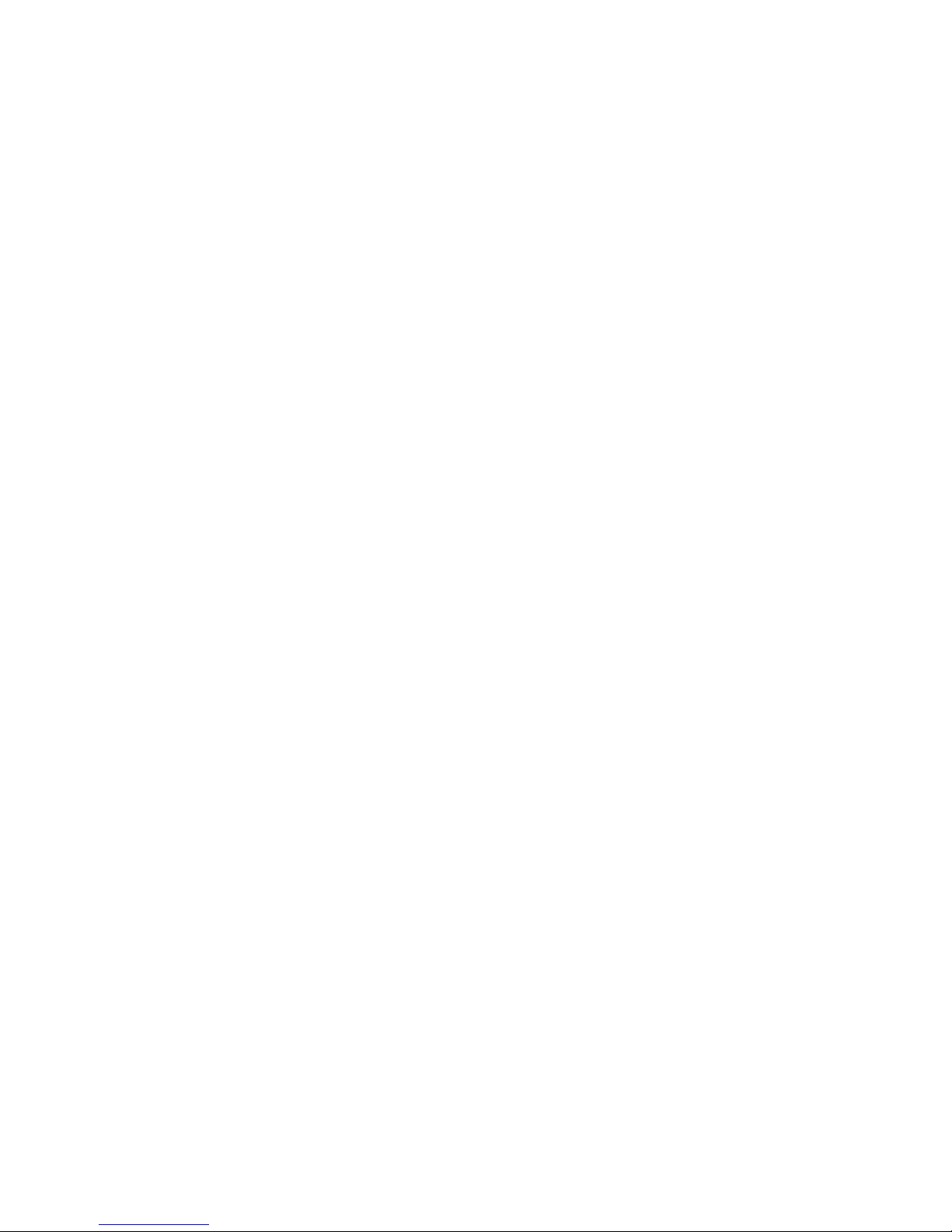
Select this choice to set passwords. See “Passwords” on page 10 for more
information about passwords. You can also enable the chassis-intrusion detector
to alert you each time the server cover is removed.
– Power-on Password
Select this choice to set or change a power-on password. See “Power-on
password” on page 11 for more information.
– Administrator Password
Select this choice to set or change an administrator password. An
administrator password is intended to be used by a system administrator; it
limits access to the full Configuration/Setup Utility menu. If an administrator
password is set, the full Configuration/Setup Utility menu is available only if
you type the administrator password at the password prompt. See
“Administrator password” on page 11 for more information.
Start Options
v
Select this choice to view or change the start options. Changes in the start
options take effect when you restart the server.
You can set keyboard operating characteristics, such as the keyboard speed, and
you can specify whether the server starts with the keyboard number lock on or
off. Yo u can enable the server to run without a diskette drive, monitor, or
keyboard.
The startup sequence specifies the order in which the server checks devices to
find a boot record. The server starts from the first boot record that it finds. If your
server has Wake on LAN® hardware and software and the operating system
supports Wake on LAN functions, you can specify a startup sequence for the
Wake on LAN functions. Yo u can also specify whether the integrated SCSI
controller or a PCI SCSI adapter has boot precedence.
If you enable the boot fail count, the BIOS default settings will be restored after
three consecutive failures to find a boot record.
You can enable a virus-detection test that checks for changes in the boot record
when the server starts.
v Advanced Setup
Select this choice to change settings for advanced hardware features.
Important: The server might malfunction if these options are incorrectly
configured. Follow the instructions on the screen carefully.
– Power Management Setup
Select this choice to enable or disable system power settings. This includes
automatic power-on settings such as the Wake on LAN feature.
– Chipset Feature
Select this choice to modify settings that control features of the core chip set
on the system board.
Attention: Do not make changes in the Chipset Feature option unless
directed to do so by an IBM authorized service representative.
– Processor Control
Select this choice to enable or disable the microprocessor cache and
hyper-threading. The default status for hyperthreading is Enabled.
Attention: Do not make changes in the Processor Control option unless
directed to do so by an IBM authorized service representative.
v PC Health Status
Chapter 2. Configuring your server 9
Page 20

Select this choice to display the server temperature and voltage status, and fan
speeds.
v Error Logs
Select POST Error Log to view the three most recent error codes and messages
that the system generated during POST.
Select Clear event/error logs from the POST Error Log menu to clear the
POST Error Log.
v Save Settings
Select this choice to save the changes you have made in the settings.
v Restore Settings
Select this choice to cancel the changes you have made in the settings and
restore the previous settings.
v Load Default Settings
Select this choice to cancel the changes you have made in the settings and
restore the factory settings.
v Exit Setup
Select this choice to exit from the Configuration/Setup Utility program. If you have
not saved the changes you have made in the settings, you are asked whether
you want to save the changes or exit without saving them.
Passwords
From the System Security choice, you can set, change, and delete a power-on
password and an administrator password. The System Security choice is on the
full Configuration/Setup menu only.
If you set only a power-on password, you must type the power-on password to
complete the system startup, and you have access to the full Configuration/Setup
Utility menu.
An administrator password is intended to be used by a system administrator; it
limits access to the full Configuration/Setup Utility menu. If you set only an
administrator password, you do not have to type a password to complete the
system startup, but you must type the administrator password to access the
Configuration/Setup Utility menu.
If you set a power-on password for a user and an administrator password for a
system administrator, you can type either password to complete the system startup.
A system administrator who types the administrator password has access to the full
Configuration/Setup Utility menu; the system administrator can give the user
authority to set, change, and delete the power-on password. A user who types the
power-on password has access to only the limited Configuration/Setup Utility menu;
the user can set, change, and delete the power-on password, if the system
administrator has given the user that authority.
If you forget the power-on password, you can regain access to the server in any of
the following ways:
v If you have forgotten the user password and an administrator password is set,
type the administrator password at the power-on prompt. Start the
Configuration/Setup Utility program and change the user password.
CAUTION:
Before changing any switch settings or moving any jumpers, turn off the
server; then, disconnect all power cords and external cables.
10 IBM xSeries 225 Types 8649: Hardware Maintenance Manual and Troubleshooting Guide
Page 21

v Clear CMOS settings by changing the position of the CMOS recovery jumper
(JBAT1). See the Hardware Maintenance Manual and Troubleshooting Guide on
the IBM xSeries Documentation CD for instructions.
v Remove the battery and then install the battery. See the Option Installation Guide
on the IBM xSeries Documentation CD for instructions.
Power-on password
If a power-on password is set, when you turn on the server, the system startup will
not be completed until you type the power-on password. Yo u can use any
combination of up to seven characters (A–Z, a–z, and 0–9) for the password.
Administrator password
If an administrator password is set, you must type the administrator password for
access to the full Configuration/Setup Utility menu. You can use any combination of
up to seven characters (A–Z, a–z, and 0–9) for the password.
Using the ServerGuide Setup and Installation CD
The ServerGuide Setup and Installation CD includes an easy-to-use setup and
installation program that is specifically designed for your IBM server. The
ServerGuide program detects the server model and hardware options that are
installed and uses that information during setup to configure the hardware. The
ServerGuide program simplifies operating system installations by providing updated
device drivers and, in some cases, installing them automatically.
If a later version of the ServerGuide program is available, you can download a free
image of the ServerGuide Setup and Installation CD, or you can purchase the CD.
To download the image, go to the IBM ServerGuide Web page at
http://www.ibm.com/pc/qtechinfo/MIGR-4ZKPPT.html. To purchase the latest
ServerGuide Setup and Installation CD, go to the ServerGuide fulfillment Web site
at http://www.ibm.com/pc/coupon/.
The ServerGuide program has the following features to make setup easier:
v An easy-to-use interface with online help
v Diskette-free setup, and configuration programs that are based on detected
hardware
v Performance Optimizer program, which easily tunes your SCSI RAID adapter
settings for your server environment
v A system BIOS update program, which updates the BIOS code directly from the
CD
v Device drivers that are provided for your server model and detected hardware
v Operating system partition size and file-system type that are selectable during
setup
ServerGuide features
Features and functions can vary slightly with different versions of the ServerGuide
program. To learn more about the version that you have, start the ServerGuide
Setup and Installation CD and view the online overview. Not all features are
supported on all server models.
The ServerGuide program requires a supported IBM server with an enabled
startable (bootable) CD-ROM drive. In addition to the ServerGuide Setup and
Installation CD, you must have your operating system CD to install your operating
system.
Chapter 2. Configuring your server 11
Page 22
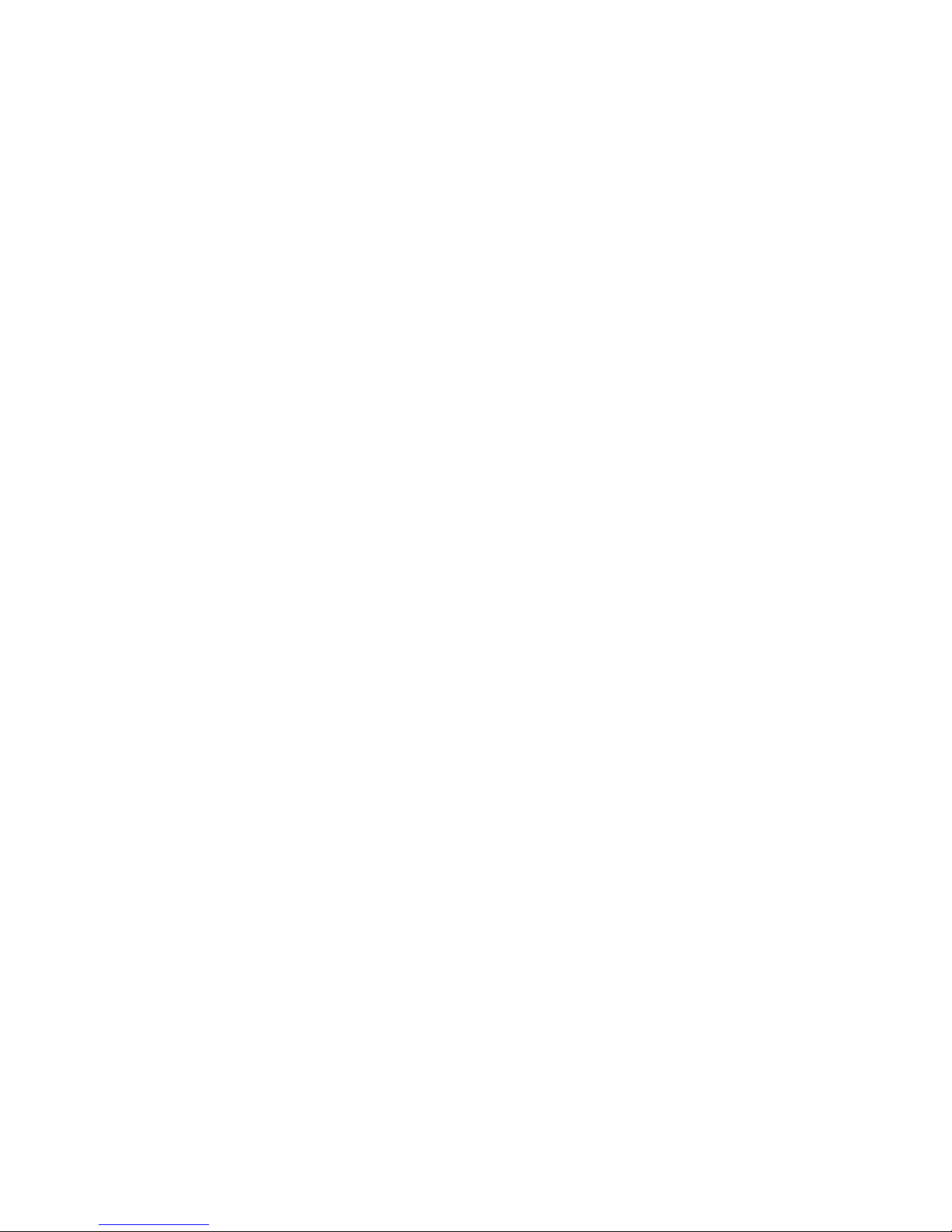
The ServerGuide program has the following features:
v Sets system date and time.
v Detects an installed SCSI RAID adapter or controller and runs the SCSI RAID
configuration program. (Does not apply to the integrated SCSI controller with
RAID capabilities.)
v Updates the licensed internal code (firmware) level without diskettes.
v Checks the system BIOS code and microcode (firmware) levels of supported
options to determine whether a later level is available from the CD. Yo u can
perform updates without using diskettes.
v Provides the Performance Optimizer program to easily tune your SCSI RAID
adapter settings for your server environment.
v Creates a System Partition on the default drive. You can run server-specific utility
programs after setup.
v Detects installed hardware options and provides updated device drivers for most
adapters and devices.
v Creates a setup-replication diskette for replicating setup selections for other
servers of the same model.
v Provides diskette-free installation for supported operating systems.
v Provides a replicated installation path for multiple installations of supported
operating systems.
v Includes an online README file with links to tips for your hardware and
operating system installation.
Setup and configuration overview
When you use the ServerGuide Setup and Installation CD, you do not need setup
diskettes. You can use the CD to configure any supported IBM server model. The
ServerGuide program checks your system BIOS, service processors, and other
system hardware to determine if system updates are available. The setup program
provides a list of tasks that are required to set up your server model. On SCSI
RAID servers, you can run the SCSI RAID configuration program to create logical
drives.
Note: Features and functions can vary slightly with different versions of the
ServerGuide program.
When you start the ServerGuide Setup and Installation CD, the program performs
the following tasks:
v The ServerGuide program prompts you for your language, country, and keyboard
layout. (This information is stored and later passed to the operating system
installation program.)
v The ServerGuide program displays choices for running the configuration
programs. For example:
– The Express Configuration method runs the required programs for your
server, based on the hardware that is detected.
– The Custom Configuration method displays all programs that are available for
your server, and you decide which programs to run.
– The Replicated Configuration method provides the option of duplicating your
setup selections to other servers that are the same model.
If you select the Custom Configuration method, the following features are
v
optional. If you select the Express Configuration method, some or all of these
features are run, depending on the hardware that is detected:
– The Set Date and Time feature is provided so that you do not have to use the
Configuration/Setup Utility program to access these settings.
12 IBM xSeries 225 Types 8649: Hardware Maintenance Manual and Troubleshooting Guide
Page 23
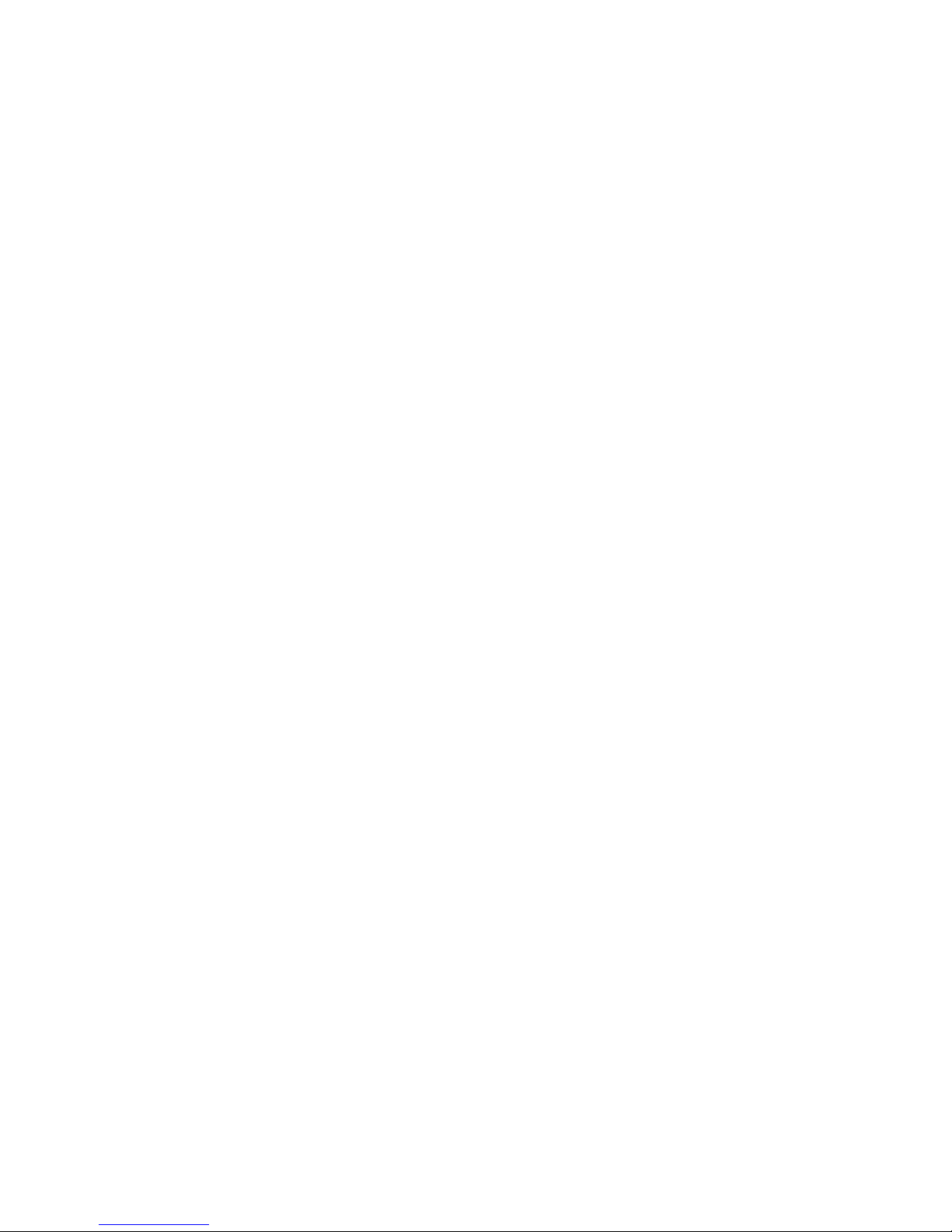
– The Clear Hard Disks feature is provided so you can delete all partitions on all
hard disk drives. If the server has a SCSI RAID adapter installed, you can
select to restore the configuration on the SCSI RAID adapter to the factory
default settings.
– The ServerGuide program checks the server BIOS code and microcode
(firmware) levels for supported options and then checks the CD for a newer
level. The CD content might be newer than the BIOS code and firmware level.
The ServerGuide program can perform a flash update of the BIOS code and
supported microcode (firmware) options without using diskettes.
– The SCSI RAID configuration program starts, leading you through the entire
configuration process.
– The Performance Optimizer program easily tunes your server for your
environment.
– The ServerGuide program creates a System Partition on the default drive.
v The ServerGuide program displays a confirmation summary, so that you will
know when you have completed all the required tasks. Then, you are ready to
install your operating system.
Notes:
1. Plug and Play adapters are configured automatically. Non-Plug and Play
adapters or non-IBM adapters might require switch settings, additional device
drivers, and installation after the operating system is installed. See the
documentation that comes with the adapter.
2. Diagnostics for your server come in BIOS code or on a separate diagnostics
CD.
System Partition
The ServerGuide program creates a 50 MB System Partition on the default drive.
The System Partition contains server-specific utility programs such as service
processor disk operating system (DOS) utilities, system diagnostics, flash BIOS
updates, and other programs. Programs in the System Partition vary by server
model, and not all server models run utility programs from the System Partition. To
determine which ones do, start the ServerGuide Setup and Installation CD and view
the online overview.
After setup is complete, you can access programs in the System Partition by
restarting the server and pressing Alt+F1 when the prompt is displayed. The
System Partition menu displays the programs that are available on your server
model.
Typical operating system installation
You can use the ServerGuide program to shorten your installation time. The
ServerGuide program provides the device drivers that are required for your
hardware and for the operating system that you are installing. This section
describes a typical ServerGuide operating system installation.
Note: Features and functions can vary slightly with different versions of the
ServerGuide program.
1. After you have completed the setup process, the operating system installation
program starts. (You will need your operating system CD to complete the
installation.)
2. The ServerGuide program stores information about the server model, service
processor, hard disk drive controllers, and network adapters. Then, the program
Chapter 2. Configuring your server 13
Page 24
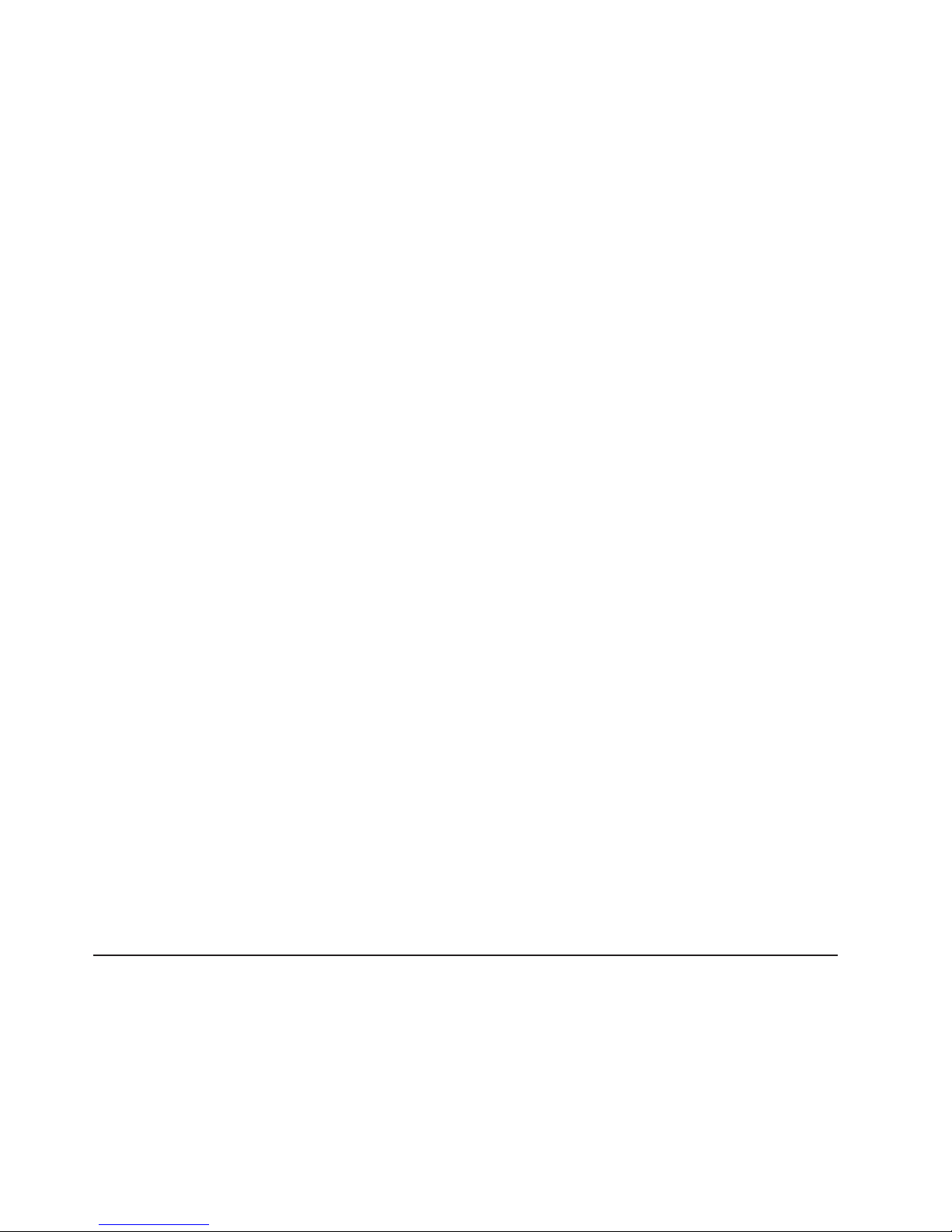
checks the CD for newer device drivers. This information is stored and then
passed to the operating system installation program.
3. With some operating system installations, you can create an operating system
replication diskette for setting up additional servers. This diskette contains the
Internet protocol (IP) address, server name, and other selections.
4. The ServerGuide program presents operating system partition options that are
based on your operating system selection and the installed hard disk drives.
5. If you are installing the operating system from diskette, the ServerGuide
program lists the diskettes that you must create and the optional diskettes that
you might want to create. The diskettes that you can create are the
device-driver diskettes for the installed adapters or controllers.
6. The ServerGuide program prompts you to insert your operating system CD and
restart the server. At this point, the installation program for the operating system
takes control to complete the installation.
Setting up or updating multiple servers
You can use the ServerGuide program to create diskettes that help you set up or
update multiple servers. You can modify information on the diskettes as you use
them to set up or update other servers.
Note: Availability and function can vary by server model and by the hardware that
is installed.
You can create a setup-replication diskette, which contains your hardware
configuration selections. Use this diskette to replicate selections to other servers
that are of the same model.
You can create a operating system replication diskette, which contains information
that you need to complete multiple installations. Not all operating systems support
operating system replication diskettes.
Installing your operating system without ServerGuide
If you have already configured the server hardware and you decide not to use the
ServerGuide program to install your operating system, complete the following steps
to download the latest operating system installation instructions from the IBM
Support Web page:
1. Go to http://www.ibm.com/support/.
2. Under Browse, click Servers.
3. From the Family drop-down list, select your server model.
4. If operating system installation instructions are available for your server model,
OS installation is in the list in the upper-left corner of the Web page. Click OS
installation and select the instructions for your operating system.
Using the RAID Configuration programs
Use the following programs to configure and manage RAID arrays. Be sure to use
these programs as described in this book:
v LSI Logic Configuration Utility program
Use the LSI Logic Configuration Utility program to:
– Perform a low-level format on a SCSI hard disk drive
– View or change SCSI IDs for attached devices
– Set SCSI protocol parameters on SCSI hard disk drives
14 IBM xSeries 225 Types 8649: Hardware Maintenance Manual and Troubleshooting Guide
Page 25
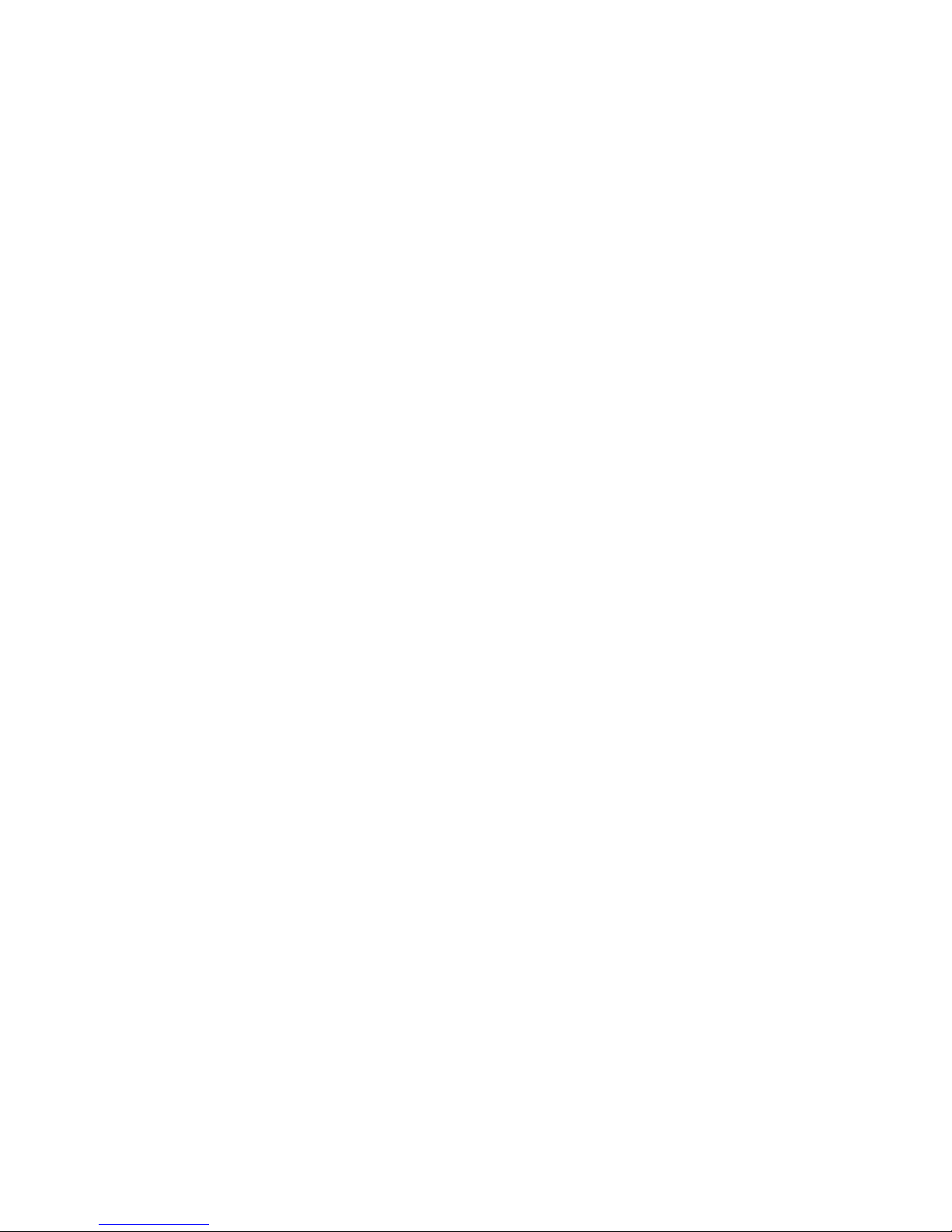
v ServeRAID Manager
Use the ServeRAID Manager program to:
– Configure a redundant array of independent disks (RAID)
– View your RAID configuration and associated devices
– Monitor operation of your RAID controllers
The following notes provide information that you must consider when using the LSI
Logic Configuration Utility and the ServeRAID Manager programs to configure and
manage your arrays:
v The integrated SCSI controller with RAID capabilities in your server supports only
RAID level 1 with a hot-spare drive installed. Installing an optional ServeRAID
controller provides additional RAID levels.
v If your server has a ServeRAID controller installed, you can use ServeRAID
Manager to configure the integrated SCSI controller with RAID capabilities for
other supported RAID levels.
v You cannot use the ServerGuide Setup and Installation CD to configure the
integrated SCSI controller with RAID capabilities.
v When you create a RAID 1 mirrored pair, all drives must be on the same
channel.
v You can set up a mirror after the operating system is installed on the primary
drive only if you are using the integrated SCSI controller with RAID capabilities.
You must ensure that the primary drive has the lower SCSI ID (for example 0).
Important: If you use the integrated SCSI controller with RAID capabilities to
configure a RAID level 1 (mirrored) array after you install the operating system,
you will lose access to any data or applications that were previously stored on
the secondary physical drive of the mirrored pair.
v To update the firmware and BIOS for an optional ServeRAID controller, you must
use the IBM ServeRAID Support CD that comes with ServeRAID option.
v If you install a different type of RAID controller in your server, use the
configuration method supplied with the RAID controller to view or change SCSI
settings for attached devices.
Using the LSI Logic Configuration Utility program
The following sections provide the instructions for starting and running the LSI Logic
Configuration Utility program and performing selected functions.
Starting the LSI Logic Configuration Utility program
Complete the following steps to start the LSI Logic Configuration Utility program:
1. Turn on the server.
2. When the prompt <<< Press <CTRL><C> to start LSI Logic Configuration
Utility >>> appears, press Ctrl+C. If you have set an administrator password
you are prompted to type the password.
3. Use the arrow keys to select a controller (channel) from the list of adapters;
then, press Enter.
4. Follow the instructions on the screen to change the settings of the selected
items; then, press Enter. The Device Properties and Mirroring Properties
choices produce additional screens of parameters to review or change.
Chapter 2. Configuring your server 15
Page 26
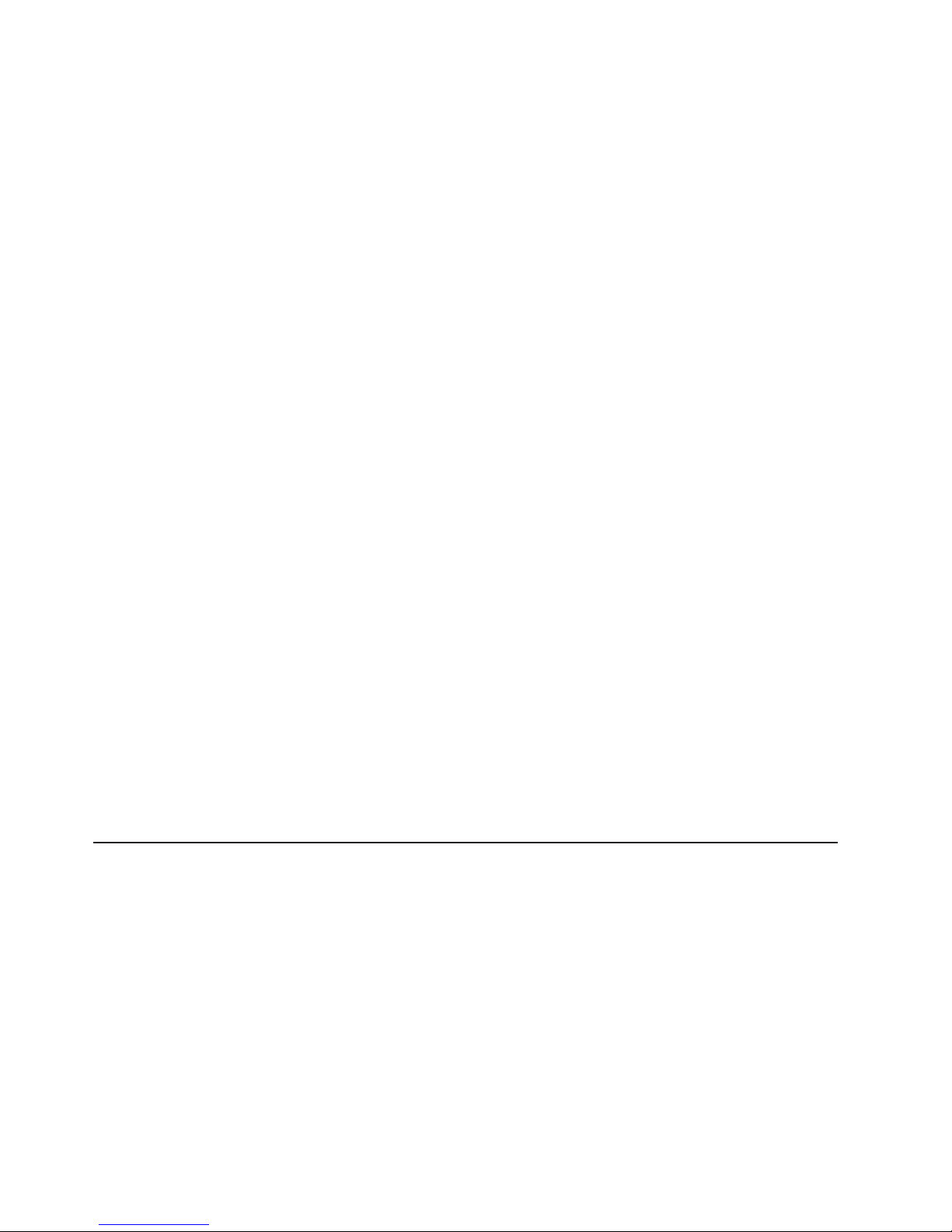
Formatting a SCSI hard disk drive
Low-level formatting removes all data from the hard disk. If there is data you want
to save, back up the hard disk before performing this procedure. Complete the
following steps to format a drive.
Note: Before you format a SCSI hard disk, make sure that it is not part of a
mirrored pair. From the list of adapters, select the controller (channel) for the drive
to format. Select Mirroring Properties and make sure the mirroring value for the
drive is set to None.
1. From the list of adapters, select the controller (channel) for the drive to format.
2. Select Device Properties.
3. Use the arrow keys (↑ or ↓) to highlight the drive to format.
4. Use the arrow keys (← or →) or the End key to scroll to the right.
5. Select Format; then, press Enter to begin the low-level formatting operation.
Using ServeRAID Manager
You can run ServeRAID Manager in startable-CD mode from the IBM ServeRAID
Support CD or as an installed program. For information about installing ServeRAID
Manager, see the documentation on the CD.
See the ServeRAID documentation on the IBM ServeRAID Support CD for
additional information about RAID technology and instructions for using ServeRAID
Manager. The Installation Guide for your server also contains instructions for using
ServeRAID Manager to configure your integrated SCSI controller with RAID
capabilities.
Before you install your operating system, you must configure the controller that is
attached to the hard disk drives. Use the configuration program on the IBM
ServeRAID Support CD to configure the integrated SCSI controller with RAID
capabilities or to configure an optional IBM ServeRAID controller.
Notes:
1. You cannot use the ServerGuide Setup and Installation CD to configure the
optional controllers.
2. To update the firmware and BIOS code for an optional ServeRAID controller,
you must use the IBM ServeRAID Support CD that comes with the ServeRAID
option.
Configuring the Gigabit Ethernet controller
The Ethernet controller is integrated on the system board. It provides an interface
for connecting to a 10-Mbps, 100-Mbps, or 1000-Mbps network and provides full
duplex (FDX) capability, which enables simultaneous transmission and reception of
data on the network. If the Ethernet port in the server supports auto-negotiation, the
controller detects the data-transfer rate of the network (10BASE-T, 100BASE-TX, or
1000BASE-T) and automatically operates at that rate, in full-duplex or half-duplex
mode, as appropriate. The Ethernet controller supports optional modes, such as
teaming, priority packets, load balancing, fault tolerance, and virtual LANs, which
provide better performance, security, and throughput. These modes apply to the
integrated Ethernet controller and to controllers on supported Ethernet adapters.
You do not need to set any jumpers or configure the controller. However, you must
install a device driver to enable the operating system to address the controller. The
device drivers are available on the Broadcom NetXtreme Gigabit Ethernet Software
16 IBM xSeries 225 Types 8649: Hardware Maintenance Manual and Troubleshooting Guide
Page 27
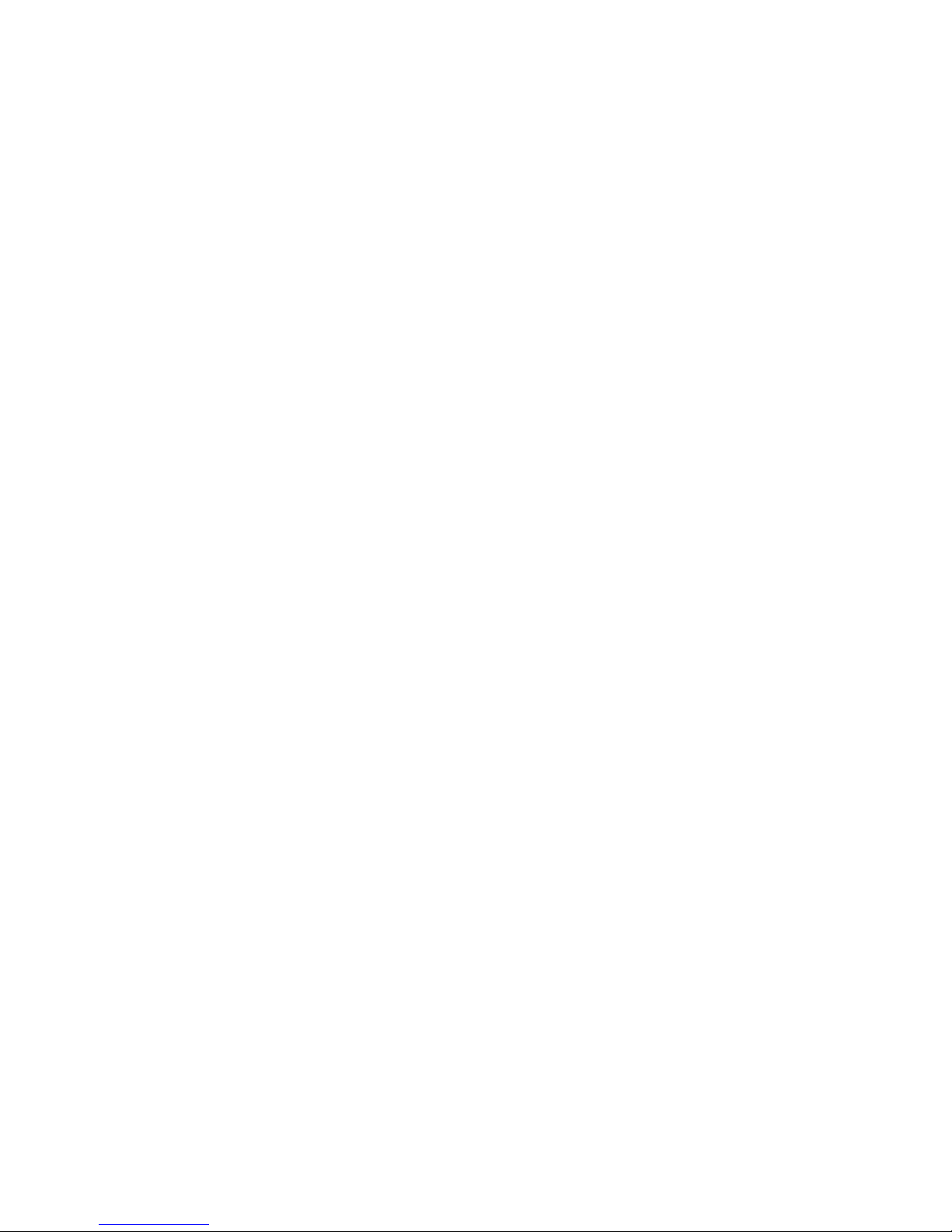
CD. For the latest device drivers and information about configuring your Ethernet
controller, go to the IBM Support Web site at http://www.ibm.com/support/.
Chapter 2. Configuring your server 17
Page 28
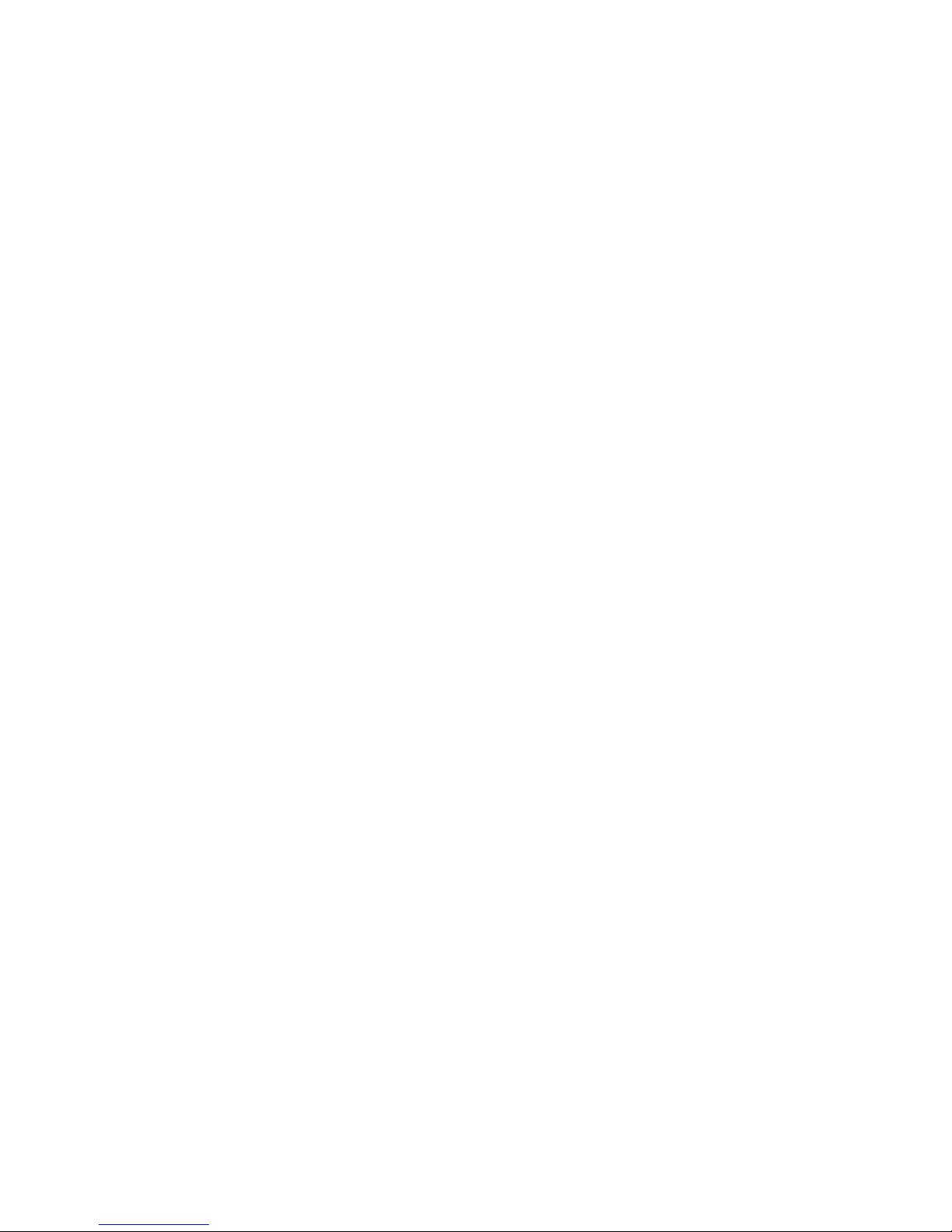
18 IBM xSeries 225 Types 8649: Hardware Maintenance Manual and Troubleshooting Guide
Page 29
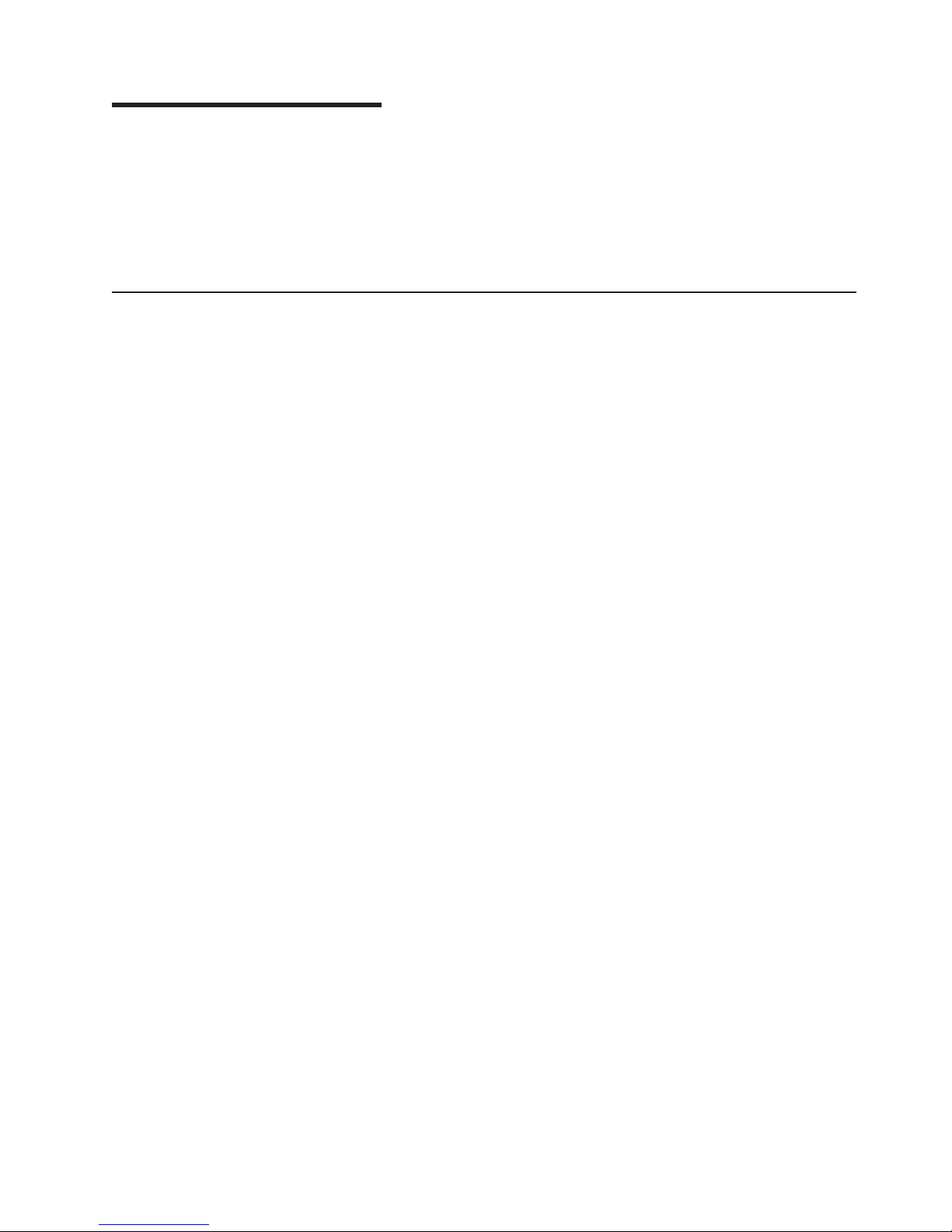
Chapter 3. Diagnostics
This section provides basic troubleshooting information to help you resolve some
common problems that might occur with your server.
If you cannot locate and correct the problem using the information in this section,
see Appendix A, “Getting help and technical assistance,” on page 127 for more
information.
General checkout
The server diagnostic programs are stored on the IBM Enhanced Diagnostics CD.
These programs provide the primary methods of testing the major components of
the server.
If you cannot determine whether a problem is caused by the hardware or by the
software, you can run the diagnostic programs to confirm that the hardware is
working properly.
When you run the diagnostic programs, a single problem might cause several error
messages. When this occurs, work to correct the cause of the first error message.
After the cause of the first error message is corrected, the other error messages
might not occur the next time you run the test.
A failed server might be part of a shared hard disk drive cluster (two or more
servers sharing one or more external storage devices). Before you run diagnostics,
verify that the failing server is not part of a shared hard disk drive cluster.
A server might be part of a cluster if:
v The server is identified as part of a cluster.
v One or more external storage units are attached to the server and at least one of
the attached storage units is also attached to another server or unidentifiable
source.
v One or more servers are located near the failing server.
If the failing server is suspected to be part of a shared hard disk drive cluster, you
can run all diagnostic tests except the diagnostic tests that test the storage unit
(hard disk drive residing in the storage unit) or the storage adapter attached to the
storage unit.
Notes:
1. For servers that are part of a shared hard disk drive cluster, run one test at a
time. Do not run any suite of testes, such as ″quick″ or ″normal″ tests, because
this could enable the hard disk drive diagnostic tests.
2. If multiple error codes are displayed, diagnose the first error code that is
displayed.
3. If the server stops with a POST error, go to “POST error codes” on page 110.
4. If the server stops and no error is displayed, go to “Undetermined problems” on
page 118.
5. For power supply problems, see “Power checkout” on page 29
6. For safety information, see “Safety information” on page 129.
7. For intermittent problems, check the error log.
© Copyright IBM Corp. 2004 19
Page 30
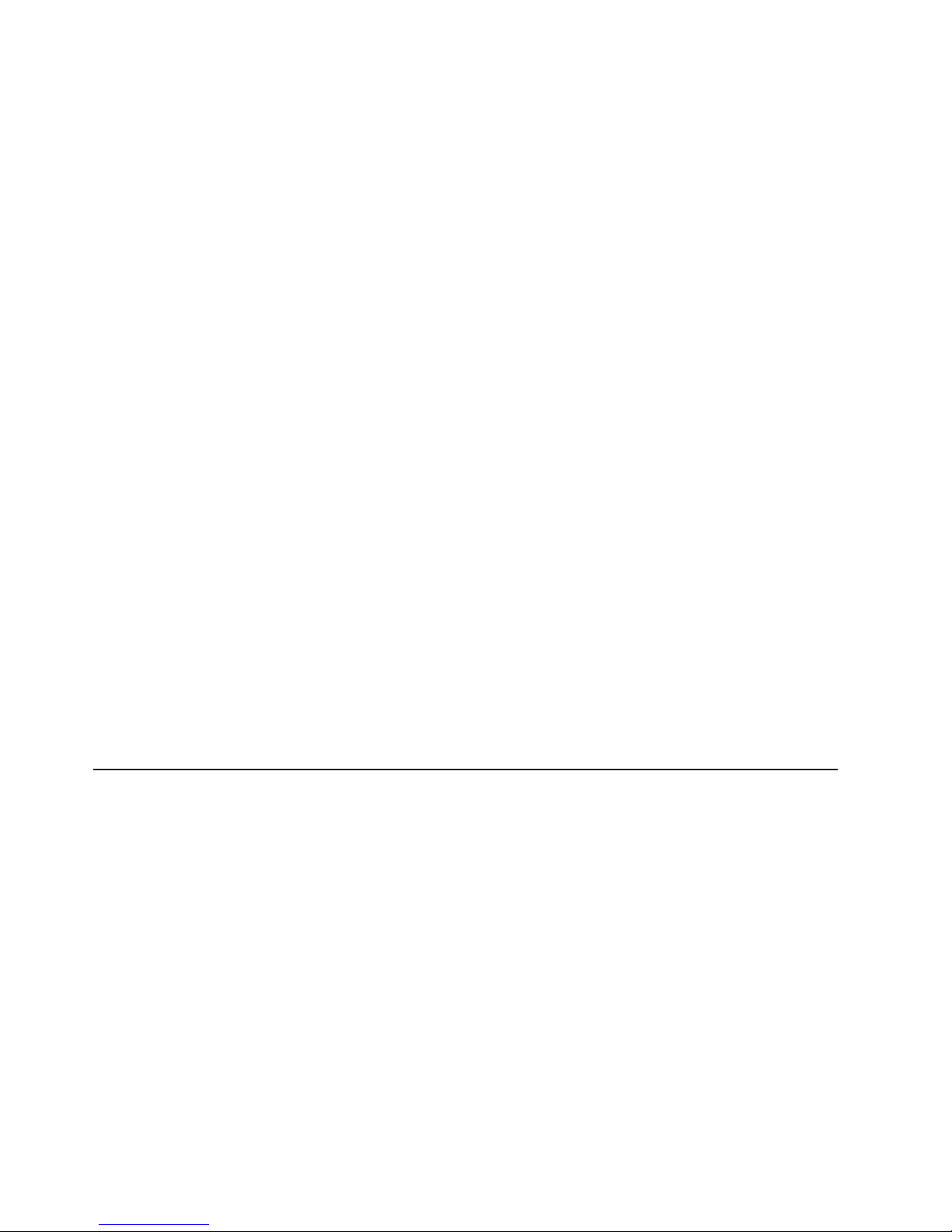
Checkout procedure
Follow the steps in this procedure to identify system problems.
001 IS THE SERVER PART OF A CLUSTER?
002 IF THE SERVER IS NOT PART OF A CLUSTER:
YES. Schedule maintenance for the system. Shut down all systems related
to the cluster. Run the storage test.
NO. Go to step 002.
1. Turn off the server and all external devices.
2. Check all cables and power cords.
3. Set all display controls to the middle position.
4. Turn on all external devices.
5. Turn on the server.
6. Record any POST error messages that are displayed on the screen. If
an error is displayed, look up the first error in the “POST error codes”
on page 110.
7. Check the System Error log. If an error was recorded by the server, see
Chapter 6, “Symptom-to-FRU index,” on page 101.
8. Start the diagnostic programs.
9. Check for the following responses:
v One beep.
v Readable instructions or the main menu.
DID YOU RECEIVE BOTH OF THE CORRECT RESPONSES?
003
NO. Find the failure symptom in Chapter 6, “Symptom-to-FRU index,” on
page 101.
YES. Run the diagnostic programs. If necessary, see “Diagnostic programs,
error codes, and messages” on page 22.
If you receive an error, see Chapter 6, “Symptom-to-FRU index,” on page
101.
If the diagnostic programs were completed successfully and you still
suspect a problem, see “Undetermined problems” on page 118.
Diagnostic tools overview
The following tools are available to help you identify and resolve hardware-related
problems:
v POST beep codes and error messages
The power-on self-test (POST) generates beep codes and messages to indicate
successful test completion or the detection of a problem. See “POST error codes
and messages” on page 21 for more information.
v Error logs
The POST error log contains the three most recent error codes and messages
that the server has generated during POST.
The System Error Log contains all the error messages that were issued during
POST.
To view the contents of the error logs, start the Configuration/Setup Utility
program; then, select Error Logs from the main menu. See “Viewing the System
Error log” on page 25 for more information.
20 IBM xSeries 225 Types 8649: Hardware Maintenance Manual and Troubleshooting Guide
Page 31

v ServerGuide error symptoms
ServerGuide error symptoms are explained at “ServerGuide error symptoms” on
page 22.
v Diagnostic programs and error messages
The server diagnostic programs are stored on the IBM Enhanced Diagnostics
CD. These programs are the primary method of testing the major components of
your server. See “Diagnostic programs, error codes, and messages” on page 22
for more information.
v Customized support page
You can create a customized support page that is specific to your hardware,
complete with Frequently Asked Questions, Parts Information, Technical Hints
and Tips, and Downloadable files. In addition, you can choose to receive
electronic mail (e-mail) notifications whenever new information becomes available
about your registered products.
After you register and profile your xSeries products, you can diagnose problems
using the IBM Online Assistant, and you can participate in the IBM discussion
forum. For more detailed information about registering and creating a customized
profile for your IBM products, go to the following addresses on the Web:
– http://www.ibm.com/support/mysupport/
– http://www.ibm.com/support
POST error codes and messages
When you turn on the server, it performs a series of tests to check the operation of
server components and some of the options installed in the server. This series of
tests is called the power-on self-test, or POST.
If POST finishes without detecting any problems, a single beep sounds, and the first
screen of your operating system or application program appears.
If POST detects a problem, more than one beep sounds, and/or an error message
appears on your screen. See “Beep symptoms” on page 101 and “POST error
codes” on page 110 for more information.
Note: A single problem might cause several error messages. When this occurs,
work to correct the cause of the first error message. After you correct the cause of
the first error message, the other error messages usually will not occur the next
time you run the test.
Error logs
The POST error log contains the three most recent error codes and messages that
the system generated during POST.
The System Error log contains all messages issued during POST and all system
status messages from the service processor.
You can view the contents of the System Error log from the Configuration/Setup
Utility program or from the diagnostic programs.
Viewing error logs from the Configuration/Setup Utility program
Start the Configuration/Setup Utility program; then, select Error Logs from the main
menu. See Chapter 2, “Configuring your server,” on page 7 for more information.
Chapter 3. Diagnostics 21
Page 32

Viewing error logs from diagnostic programs
To view error logs from the diagnostic programs, complete the following steps:
1. Start the diagnostic programs. See “Starting the diagnostic programs” on page
24 for more information.
2. Select Hardware Info from the top of the diagnostic programs screen.
3. Select System Error Log from the list that appears; then, follow the instructions
on the screen.
ServerGuide error symptoms
Look for the symptom in the left column of the chart. Probable solutions to the
problem are in the right column.
Table 2. ServerGuide Setup and Installation CD
Symptom Suggested action
The ServerGuide
Setup and
Installation CD will
not start.
The SCSI RAID
program cannot
view all installed
drives, or the NOS
cannot be installed.
The Operating
System Installation
program
continuously loops.
The ServerGuide
program will not
start your NOS CD.
The NOS cannot
be installed; the
option is not
available.
v Ensure that the server is supported and has a startable (bootable)
CD-ROM drive.
v If the startup (boot) sequence settings have been altered, ensure
that the CD-ROM drive is first in the startup sequence.
v If more than one CD-ROM drive is installed, ensure that only one
drive is set as the primary drive. Start the CD from the primary
drive.
v Ensure that there are no duplicate SCSI IDs or IRQ assignments.
v Ensure that the hard disk drive is connected properly.
Make more space available on the hard disk.
Ensure that the NOS CD you have is supported by the ServerGuide
program. See the ServerGuide Setup and Installation CD label for a
list of supported NOS versions.
Ensure that the NOS is supported on your server. If the NOS is
supported, either there is no logical drive defined (SCSI RAID
systems) or the ServerGuide System Partition is not present. Run the
ServerGuide program, and ensure that setup is complete.
Small computer system interface messages
If you receive a SCSI error message, see “SCSI error codes” on page 114
Note: If your server does not have a hard disk drive, ignore any message that
indicates that the BIOS is not installed.
Diagnostic programs, error codes, and messages
The server diagnostic programs are stored on the IBM Enhanced Diagnostics CD.
These programs are the primary method of testing the major components of your
server.
22 IBM xSeries 225 Types 8649: Hardware Maintenance Manual and Troubleshooting Guide
Page 33

Diagnostic error messages indicate that a problem exists. They are not intended to
be used to identify a failing part. Troubleshooting and servicing of complex
problems that are indicated by error messages should be performed by trained
service personnel.
Sometimes the first error to occur causes additional errors. In this case, the server
displays more than one error message. Always follow the suggested action
instructions for the first error message that appears.
Chapter 6, “Symptom-to-FRU index,” on page 101 contains the error codes that
might appear in the detailed test log and summary log when the diagnostic
programs are run.
The error code format is as follows:
fff-ttt-iii-date-cc-text message
where:
fff is the three-digit function code that indicates the function being
tested when the error occurred. For example, function code 089 is
for the microprocessor.
ttt is the three-digit failure code that indicates the exact test failure that
was encountered. (These codes are for trained service personnel;
see “Diagnostic error codes” on page 103).
iii is the three-digit device ID. (These codes are for trained service
personnel; see “Diagnostic error codes” on page 103).
date is the date that the diagnostic test was run and the error recorded.
cc is the check value that is used to verify the validity of the
information.
text message is the diagnostic message that indicates the reason for the problem.
Chapter 3. Diagnostics 23
Page 34

Text messages
The diagnostic text message format is as follows:
Function Name: Result (test specific string)
where:
Function Name
is the name of the function being tested when the error occurred. This
corresponds to the function code (fff) shown in the error code format in the
previous section.
Result
can be one of the following:
Passed This result occurs when the diagnostic test
is completed without any errors.
Failed This result occurs when the diagnostic test
discovers an error.
User Aborted This result occurs when you stop the
diagnostic test before it is complete.
Not Applicable This result occurs when you specify a
diagnostic test for a device that is not
present.
Aborted This result occurs when the test could not
Warning This result occurs when a possible problem
specific string
test
is additional information that you can use to analyze the problem.
Starting the diagnostic programs
Complete the following steps to start the diagnostic programs:
1. Turn on the server and watch the screen.
Note: To run the diagnostic programs, you must start the server with the
highest level password that is set. That is, if an administrator password is set,
you must enter the administrator password, not the user password, to run the
diagnostic programs.
2. When the message F2 for Diagnostics appears, press F2.
3. Type the appropriate password; then, press Enter.
4. Select either Extended or Basic from the top of the screen.
5. When the Diagnostic Programs screen appears, select the test you want to run
from the list that appears; then, follow the instructions on the screen.
proceed, for example, because of the
system configuration.
is reported during the diagnostic test, such
as when a device driver is not found.
24 IBM xSeries 225 Types 8649: Hardware Maintenance Manual and Troubleshooting Guide
Page 35

Notes:
a. You can press F1 while running the diagnostic programs to obtain help
information. You also can press F1 from within a help screen to obtain
online documentation from which you can select different categories. To exit
from the help information and return to where you left off, press Esc.
b. If the server stops during testing and you cannot continue, restart the server
and try running the diagnostic programs again. If the problem remains,
replace the component that was being tested when the server stopped.
c. The keyboard and mouse (pointing device) tests assume that a keyboard
and mouse are attached to the server.
d. If you run the diagnostic programs with either no mouse or a USB mouse
attached to your server, you will not be able to navigate between test
categories using the Next Cat and Prev Cat buttons. All other functions
provided by mouse-selectable buttons are also available using the function
keys.
e. You can test the USB keyboard by using the regular keyboard test. The
regular mouse test can test a USB mouse. Also, you can run the USB
interface test only if there are no USB devices attached.
f. You can view server configuration information (such as system configuration,
memory contents, interrupt request (IRQ) use, direct memory access (DMA)
use, device drivers, and so on) by selecting Hardware Info from the top of
the screen.
the diagnostic programs do not detect any hardware errors but the problem
If
persists during normal server operations, a software error might be the cause. If
you suspect a software problem, see the information that comes with the software
package.
Viewing the test log
When the tests are completed, you can view the test log by selecting Utility from
the top of the screen and then selecting View Test Log.
Notes:
1. You can view the test log only while you are in the diagnostic programs. When
you exit the diagnostic programs, the test log is cleared (saved test logs are not
affected). To save the test log so that you can view it later, click Save Log on
the diagnostic programs screen and specify a location and name for the saved
log file.
2. To save the test log to a diskette, you must use a diskette that you have
formatted yourself; this function does not work with preformatted diskettes. If the
diskette has sufficient space for the test log, the diskette may contain other
data.
Viewing the System Error log
You can also view the System Error log from the diagnostic programs. See the
instructions in “Viewing error logs from diagnostic programs” on page 22
Chapter 3. Diagnostics 25
Page 36

System-board error LEDs
The following illustration shows the location of the error LEDs on the system board.
You might need to refer to this illustration when solving problems with the server.
Fan 1
error LED
(D2)
Fan 2
error LED
(D19)
Microprocessor 2
error LED
(D32)
PCI fan error LED
Table 3. Error LEDs
(D55)
Without optional Remote
Error LED
DIMM error (D26, D27, D28,
D29)
Supervisor Adapter
Memory problem (also turns
on system error LED on the
front bezel)
Microprocessor 2 error (D32) Microprocessor 2 problem
(also turns on system error
LED on the front bezel)
Center fan error
LED (SYSFAN4)
With optional Remote
Supervisor Adapter
Memory problem (also turns
on system error LED on the
front bezel)
Microprocessor 2 problem
(also turns on system error
LED on the front bezel)
DIMM 1 error LED
(D27)
DIMM 2 error LED
(D26)
DIMM 3 error LED
(D29)
DIMM 4 error LED
(D28)
SCSI controller
status LED
(D45)
Fan error (D2, D19, D55) No function Fan failure
Hard disk error (LEDs on
hot-swap hard disk drives)
Hot-swap hard disk drive
failure
Hot-swap hard disk drive
failure
Diagnostic error code tables
For descriptions of the error codes that might appear when you run the diagnostic
programs, see “Diagnostic error codes” on page 103
Notes:
1. Depending on your server configuration, some of the error codes might not
appear when you run the diagnostic programs.
2. If diagnostic error codes appear that are not listed in the tables, make sure that
your server has the latest levels of BIOS, Remote Supervisor Adapter,
ServeRAID, and diagnostics microcode installed.
26 IBM xSeries 225 Types 8649: Hardware Maintenance Manual and Troubleshooting Guide
Page 37

Recovering from a POST/BIOS update failure
If power to your server is interrupted while POST/BIOS code is being updated (flash
update), your server might not restart (reboot) correctly. If this happens, use the
following procedure to recover:
1. Review “Safety information” on page 129
2. Turn off the server and all attached devices.
3. Unplug the power cord; then, disconnect all external cables.
4. Remove the side cover and frame-support bracket. (See “Removing the side
cover” on page 36 and “Removing and installing the support bracket” on page
38)
5. Locate the boot block recovery jumper (J12) on the system board, removing
any adapters that impede access to the jumper. The following illustration
shows the location of the jumper on the system board.
(J12)
Normal
Configure
Recovery
(no jumper)
1 2 3
1 2 3
1 2 3
Boot block
1 2 3
1 2 3
Keep data
Clear data
CMOS recovery
jumper (JBAT1)
recovery jumper
6. Remove the boot block recovery jumper from pins 1 and 2.
7. Replace any adapters that were removed; then, replace the frame-support
(J12)
bracket and replace the side cover. (See “Removing and installing the support
bracket” on page 38 and “Replacing the side cover” on page 67.)
8. Connect the server to a power source, keyboard, monitor, and mouse.
9. Insert the POST/BIOS update (flash) diskette into the diskette drive. Yo u can
download a file to create this diskette from http://www.ibm.com/support on the
World Wide Web. For more information, see Appendix A, “Getting help and
technical assistance,” on page 127
10. Turn on the server and the monitor.
11. After the update session completes, turn off the server and monitor.
12. Remove the diskette from the diskette drive.
13. Disconnect all power cords and external cables; then, remove the side cover.
14. Return the boot block recovery jumper to pins 1 and 2.
Chapter 3. Diagnostics 27
Page 38

15. Reinstall the side cover; then, reconnect all external cables and power cords
and turn on the peripheral devices.
16. Turn on the server to restart the operating system.
Erasing a lost or forgotten password (clearing CMOS)
This section applies to lost or forgotten passwords. For more information about lost
or forgotten passwords, see “Passwords” on page 10
Complete the following steps to set the CMOS recovery jumper and erase a
forgotten password:
1. Review the safety information beginning on page 129
2. Turn off the server and all attached devices.
3. Unplug the power cord, and disconnect all external cables.
4. Remove the side cover and support bracket. (See “Removing the side cover”
on page 36 and “Removing and installing the support bracket” on page 38.)
5. Locate the CMOS recovery jumper (JBAT1) on the system board, removing
any adapters that impede access to the jumper. The following illustration
shows the location of the jumper on the system board.
(J12)
Normal
Configure
Recovery
(no jumper)
1 2 3
1 2 3
1 2 3
Boot block
1 2 3
1 2 3
Keep data
Clear data
CMOS recovery
jumper (JBAT1)
recovery jumper
6. Move the CMOS recovery jumper from pins 1 and 2 to pins 2 and 3.
7. Wait 60 seconds; then, return the CMOS recovery jumper to pins 1 and 2.
8. Replace any adapters that were removed; then, replace the frame-support
(J12)
bracket and replace the side cover. (See “Removing and installing the support
bracket” on page 38 and “Replacing the side cover” on page 67)
You can now start the server one time without having to use the power-on
password and start the Configuration/Setup Utility program. At this time, you
can either delete the old password or set a new power-on password. If you do
not change or delete the password, the next time you start the server the
original power-on password will be reinstated.
28 IBM xSeries 225 Types 8649: Hardware Maintenance Manual and Troubleshooting Guide
Page 39

Power checkout
9. Connect the server to a power source, keyboard, monitor, and mouse.
10. Turn on the server. The Configuration/Setup Utility program starts.
11. Follow the instructions to erase the existing password or create a new
password.
12. Select Save Settings and press Enter.
Power problems can be difficult to solve. For example, a short circuit can exist
anywhere on any of the power distribution buses. Usually a short circuit will cause
the power subsystem to shut down because of an overcurrent condition.
Follow this general procedure for troubleshooting power problems:
1. Turn off the server and disconnect all ac power cords.
2. Check for loose cables in the power subsystem. Also check for short circuits.
For example, if there is a loose screw causing a short circuit on a circuit board.
3. Remove adapters and disconnect the cables and power connectors to all
internal and external devices until the server is at the minimum configuration
required to start the server (see “Minimum operating requirements” on page
109).
4. Reconnect all ac power cords and turn on the server. If the server starts up
successfully, replace adapters and devices one at a time until the problem is
isolated. If the server does not start up from the minimal configuration, replace
FRUs of minimal configuration one at a time until the problem is isolated.
To use this method, it is important to know the minimum configuration required for a
system to start (see page 109).
Troubleshooting the Ethernet controller
This section provides troubleshooting information for problems that might occur with
the 10/100/1000 Mbps Ethernet controller.
Network connection problems
If the Ethernet controller cannot connect to the network, check the following
conditions:
v Make sure that the cable is installed correctly.
The network cable must be securely attached at all connections. If the cable is
attached but the problem remains, try a different cable.
If you set the Ethernet controller to operate at either 100 Mbps or 1000 Mbps,
you must use Category 5 or higher cabling.
v Determine whether the hub supports auto-negotiation. If it does not, try
configuring the integrated Ethernet controller manually to match the speed and
duplex mode of the hub.
v Check the Ethernet controller LEDs on the rear of the server.
These LEDs indicate whether a problem exists with the connector, cable, or hub.
– The Ethernet transmit/receive activity LED on the rear of the server is lit when
the Ethernet controller sends or receives data over the Ethernet Network. If
the Ethernet transmit/receive activity LED is off, make sure that the hub and
network are operating and that the correct device drivers are installed.
– The Ethernet link status LED, on the rear of the server, is lit when the
Ethernet controller receives a LINK pulse from the hub. If the LED is off, there
might be a defective connector or cable or a problem with the hub.
Chapter 3. Diagnostics 29
Page 40

v Make sure that you are using the correct device drivers, which are supplied with
your server.
v Check for operating-system-specific causes for the problem.
v Make sure that the device drivers on the client and server are using the same
protocol.
v Test the Ethernet controller.
The way the Ethernet controller is tested depends on which operating system
you are using (see the Ethernet controller device driver README files).
Ethernet controller troubleshooting chart
Use the following troubleshooting chart to find solutions to 10/100/1000 Mbps
Ethernet controller problems that have definite symptoms.
Table 4. Ethernet troubleshooting chart
Ethernet controller
problem
The server stops
running when loading
device drivers.
Ethernet link status LED
does not work.
The Ethernet
transmit/receive activity
LED does not work.
Data is incorrect or
sporadic.
FRU/actions
The PCI BIOS interrupt settings are incorrect.
Check the following:
v Determine if the interrupt (IRQ) setting assigned to the Ethernet controller is also
assigned to another device in the Configuration/Setup Utility program.
Although interrupt sharing is allowed for PCI devices, some devices do not function well
when they share an interrupt with a dissimilar PCI device. Try changing the IRQ
assigned to the Ethernet controller or the other device. For example, for NetWare
Versions 3 and 4, it is recommended that disk controllers not share interrupts with LAN
controllers.
v Make sure that you are using the most recent device driver available from the World
Wide Web.
v Reseat or replace the adapter.
Check the following:
v Make sure that the hub is turned on.
v Check all connections at the Ethernet controller and the hub.
v Use another port on the hub.
v If the hub does not support auto-negotiation, manually configure the Ethernet controller
to match the hub.
v If you manually configured the Duplex mode, make sure that you also manually
configure the speed.
v Reseat or replace the adapter.
Check the following:
v Make sure that you have loaded the network device drivers.
v The network might be idle. Try sending data from this server.
Check the following:
v Make sure that you are using Category 5 or higher cabling when operating the server at
100 Mbps or at 1000 Mbps.
v Make sure that the cables do not run close to noise-inducing sources like fluorescent
lights.
30 IBM xSeries 225 Types 8649: Hardware Maintenance Manual and Troubleshooting Guide
Page 41

Table 4. Ethernet troubleshooting chart (continued)
Ethernet controller
FRU/actions
problem
The Ethernet controller
stopped working when
another adapter was
added to the server.
Check the following:
v Make sure that the cable is connected to the Ethernet controller.
v Make sure that your PCI system BIOS code is current.
v Reseat the adapter.
v Determine if the interrupt (IRQ) setting assigned to the Ethernet adapter is also assigned
to another device in the system. Use the Configuration/Setup Utility program to
determine if this is the case.
Although interrupt sharing is allowed for PCI devices, some devices do not function well
when they share an interrupt with a dissimilar PCI device. Try changing the IRQ
assigned to the Ethernet adapter or the other device.
v Reseat or replace the adapter.
The Ethernet controller
stopped working without
apparent cause.
Check the following:
v Try a different connector on the hub.
v Reinstall the device drivers. See your operating-system documentation and the
ServerGuide information.
v Reseat or replace the adapter.
Ethernet controller messages
The integrated Ethernet controller might display messages from certain device
drivers. The latest information available concerning these messages will be made
available at the IBM Support Web site at http://www.ibm.com/support.
Chapter 3. Diagnostics 31
Page 42

32 IBM xSeries 225 Types 8649: Hardware Maintenance Manual and Troubleshooting Guide
Page 43

Chapter 4. Installing options
This chapter provides detailed instructions for adding hardware options to your
server. Some option-removal instructions are provided in case you need to remove
one option to install another.
Installation guidelines
Before you begin installing options in your server, read the following information:
v Review the safety information beginning on page 129 and the guidelines in
“Handling electrostatic discharge-sensitive devices” on page 132. These
guidelines will help you work safely with your server and options.
v When you need to access the inside of the server to install options, you might
find it easier to lay the server on its side.
v Make sure that you have an adequate number of properly grounded electrical
outlets for your server, monitor, and other devices that you will connect to the
server.
v Back up all important data before you make changes to disk drives.
v Have a small flat-blade screwdriver available.
v You do not need to turn off the server to install or replace hot-swap power
supplies, hot-swap drives, or hot-plug Universal Serial Bus (USB) devices.
v The blue color on components and labels identifies touch points, where you can
grip a component, move a latch, and so on.
v For a list of supported options for your server, go to http://www.ibm.com/servers/
eserver/serverproven/compat/us/
on the World Wide Web.
System reliability considerations
To help ensure proper system cooling and system reliability, make sure that:
v Each of the drive bays has a drive or a filler panel and electromagnetic
compatibility (EMC) shield installed.
v If the server has redundant power, each of the power-supply bays has a power
supply installed in it.
v There is adequate space around the server to allow the server cooling system to
work properly. Leave approximately 50 mm (2 in.) of open space around the front
and rear of the server. Do not place objects in front of the fans. For proper
cooling and airflow, replace the server cover before turning on the server.
Operating the server for extended periods of time (over 30 minutes) with the
server cover removed might damage server components.
When installing the server in a rack, make sure that space is available around
the server to enable the server cooling system to work properly. See the
documentation that comes with the rack for additional information.
v You have followed the cabling instructions that come with optional adapters.
v You have replaced a failed fan as soon as possible.
v You replace a hot-swap drive within 2 minutes of its removal.
v You do not remove the air baffle when the server is operational. Operating the
server without the air baffle might cause the microprocessor to overheat.
v Microprocessor socket 2 always contains either a microprocessor baffle or a
microprocessor and heat sink.
© Copyright IBM Corp. 2004 33
Page 44

Handling static-sensitive devices
Attention: Static electricity can damage electronic devices, including your server.
To avoid damage, keep static-sensitive devices in their static-protective packages
until you are ready to install them.
To reduce the possibility of electrostatic discharge, observe the following
precautions:
v Limit your movement. Movement can cause static electricity to build up around
you.
v Handle the device carefully, holding it by its edges or its frame.
v Do not touch solder joints, pins, or exposed circuitry.
v Do not leave the device where others can handle and damage it.
v While the device is still in its static-protective package, touch it to an unpainted
metal part of the server for at least 2 seconds. This drains static electricity from
the package and from your body.
v Remove the device from its package and install it directly into the server without
setting down the device. If it is necessary to set down the device, put it back into
its static-protective package. Do not place the device on your server cover or on
a metal surface.
v Take additional care when handling devices during cold weather. Heating reduces
indoor humidity and increases static electricity.
Server power features
When the server is connected to an ac power source but is not turned on, the
operating system does not run, and all core logic is shut down; however, the server
can respond to remote requests to turn on the server. The power-on LED flashes to
indicate that the server is connected to an ac power source but is not turned on
(standby mode).
Turning on the server
Notes:
1. Turn on all external devices, such as the monitor, before turning on the server.
2. The power-on LED on the front of the server is lit when the server is on and
while it is powering-up.
3. You can install a circular disk over the power-control button to prevent
accidental manual power-off.
Approximately 20 seconds after the server is connected to ac power, the
power-control button becomes active, and you can turn on the server and start the
operating system by pressing the power-control button. The server can also be
turned on in any of the following ways:
v If a power failure occurs while the server is turned on, the server will restart
automatically when power is restored.
v If an optional Remote Supervisor Adapter II is installed in the server, the server
can be turned on from the Remote Supervisor Adapter II user interface.
v When you plug in your server for the first time, the Wake on LAN feature can
turn on the server. If your server was previously turned on, it must be properly
turned off for the Wake on LAN feature to turn on the server.
34 IBM xSeries 225 Types 8649: Hardware Maintenance Manual and Troubleshooting Guide
Page 45

Note: When 4 GB or more of memory (physical or logical) is installed, some
memory is reserved for various system resources and is unavailable to the
operating system. The amount of memory that is reserved for system resources
depends on the operating system, the configuration of the server, and the
configured PCI options.
Turning off the server
When you turn off the server and leave it connected to ac power, the server can
respond to remote requests to turn on the server. To remove all power from the
server, you must disconnect it from the power source.
Some operating systems require an orderly shutdown before you turn off the server.
See your operating-system documentation for information about shutting down the
operating system.
Statement 5
CAUTION:
The power control button on the device and the power switch on the power supply do
not turn off the electrical current supplied to the device. The device also might have
more than one power cord. To remove all electrical current from the device, ensure
that all power cords are disconnected from the power source.
2
1
Note: After turning off the server, wait at least 5 seconds before you press the
power-control button to turn on the server again.
The server can be turned off in any of the following ways:
v You can turn off the server from the operating system, if your operating system
supports this feature. After an orderly shutdown of the operating system, the
server will be turned off automatically.
v You can press the power-control button to start an orderly shutdown of the
operating system and turn off the server, if your operating system supports this
feature.
v If the operating system stops functioning, you can press and hold the
power-control button for more than 4 seconds to turn off the server.
v If an optional Remote Supervisor Adapter II is installed in the server, the server
can be turned off from the Remote Supervisor Adapter II user interface.
v The server can turn itself off as an automatic response to a critical system
failure.
Chapter 4. Installing options 35
Page 46

Removing the side cover
Complete the following steps to remove the side cover of the server:
1. Review the safety information beginning on page 129 and “Removing the side
cover.”
2. Turn off the server and all attached devices.
3. Lay the server on its side.
4. Disconnect all power cords; then disconnect all external cables.
5. Unlock the side cover; then, pull the cover-release latch away from the server,
and push the cover toward the rear of the server. Lift the side cover off the
server and set it aside.
Cover-release
latch
Key lock
Attention: For proper cooling and airflow, replace the cover before turning on the
server. Operating the server with the cover removed might damage server
components.
36 IBM xSeries 225 Types 8649: Hardware Maintenance Manual and Troubleshooting Guide
Page 47

Removing the bezel
When working with some devices, such as additional optical drives, you must first
remove the bezel to access the device.
Complete the following steps to remove the bezel:
1. Remove the side cover (“Removing the bezel”).
2. For hot-swap hard disk drive models:
a. Open the server door.
b. Rotate the hot-swap lock bar forward and remove it from the bezel (see the
3. Locate the bezel-release lever; then, press the bezel-release lever toward the
front of the server.
4. Pull the top of the bezel away from the chassis; then, push the bezel down to
disengage the bottom tabs.
5. Remove the bezel from the server and store the bezel in a safe place.
illustration on page 47). If the hot-swap lock bar will not rotate, press the top
of the hot-swap lock bar to release the lock mechanism.
For instructions for replacing the bezel, see “Replacing the bezel” on page 66.
Chapter 4. Installing options 37
Page 48

Removing and installing the support bracket
When working with some devices, such as hard disk drives, adapters, and memory
modules, you must first remove the support bracket to access the device.
Complete the following steps to remove the support bracket:
1. Review the safety information beginning on page 129 and “Installation
guidelines” on page 33.
2. Remove the side cover (“Removing the side cover” on page 36).
3. If your server comes with a standard support bracket similar to the support
bracket in the following illustration, complete the following steps:
a. Pull out on the rear end of the support bracket at a 45° angle.
b. Disengage the front end of the support bracket from the server and set the
bracket aside.
38 IBM xSeries 225 Types 8649: Hardware Maintenance Manual and Troubleshooting Guide
Page 49

4. If your server comes with a support bracket that has a fan and a fan bracket
attachment that looks like the bracket in the following illustration, complete the
following steps:
a. Disconnect the fan cable from the fan connector on the system board before
removing the support bracket.
b. Pull out on the rear end of the support bracket at a 45° angle.
c. Disengage the front end of the support bracket from the server and set the
bracket aside.
To reinstall the support bracket, reverse the previous steps for your server.
Working with adapters
Your server comes with adapter connectors or slots. The standard video adapter is
installed in mini-PCI slot 6 (PCI6). You can install up to five additional optional
adapters in PCI slot 1 (PCI1) and PCI-X slots 2 through 5 (PCI2 through PCI5).
See “System-board option connectors” on page 91 for the locations of expansion
slots on the system board.
Adapter considerations
Before you install an adapter, review the following information:
v Read the documentation that comes with your operating system.
v Locate the documentation that comes with the adapter and follow those
instructions in addition to the instructions in this chapter. If you need to change
the switch or jumper settings on your adapter, follow the instructions that come
with the adapter.
v Installation of an AGP video adapter in the AGP slot is not supported.
v You can install only a 32-bit adapter in the 32-bit PCI slot 1 and 64-bit adapters
in the 64-bit PCI-X slots 2 through 5.
v You can install full-length adapters in all five expansion slots; however, full-length,
double-width adapters will not fit in slot 5 and are not supported. None of the
expansion slots are hot-plug.
v The 32-bit PCI slot 1 supports 5.0 V signaling PCI adapters; it does not support
3.3 V signaling adapters or 64-bit adapters.
v The 64-bit PCI-X slots 2 through 5 support 3.3 V signaling PCI or PCI-X
adapters; they do not support 5.0 V signaling adapters.
v The PCI bus configuration is as follows:
Chapter 4. Installing options 39
Page 50

– The 32-bit PCI slot 1 and mini-PCI slot 6 (video adapter) are on the 33 MHz
PCI bus.
Note: Do not install any adapters other than the standard video adapter in
slot 6. Other adapter types are not supported.
– The 64-bit PCI-X slots 2 and 3 and the integrated Ethernet controller are on
the 100 MHz PCI-X bus, channel A.
– The 64-bit PCI-X slots 4 and 5 and the integrated SCSI controller with RAID
capabilities are on the 100 MHz PCI bus, channel B. If an optional
ServeRAID-6i controller is installed, it overrides the standard functionality of
the integrated SCSI controller with RAID capabilities and forces PCI-X slots 4
and 5 to 66 MHz.
The optional IBM Remote Supervisor Adapter II can be installed only in PCI slot
v
1. Use the ribbon cable that comes with this adapter to connect it to the Remote
Supervisor Adapter II connector (JMGT1) on the system board.
v You cannot swap the optional Remote Supervisor Adapter II card between
systems with different machine types. For example, you cannot remove the
optional Remote Supervisor Adapter II from an xSeries 225 Machine Type 8647
system and install it in an xSeries 225 Machine Type 8649 system. It is not
supported.
v The optional ServeRAID-6i controller can be installed only in PCI-X slot 4 and
must use the 3-U bracket that comes preinstalled on the controller.
v To provide failover protection, an optional Ethernet adapter can be installed only
in PCI-X slots 2 through 5.
v The server scans the AGP slot, mini-PCI slot 6, PCI expansion slot 1, and PCI-X
expansion slots 2 through 5 to assign system resources. Then, the server starts
the PCI devices in the following order, if you have not changed the default
startup sequence: AGP slot, mini-PCI slot 6, PCI expansion slot 1, system-board
integrated drive electronics (IDE) or SCSI devices (including optional
ServeRAID-6i controller), and then PCI-X expansion slots 2 through 5.
v For a list of supported options for your server, go to http://www.ibm.com/support/.
Installing an adapter
Note: You can install an optional ServeRAID-6i controller only in PCI-X slot 4. Slot
4 is the only PCI-X slot that supports the ServeRAID-6i controller requirements.
Install the ServeRAID-6i controller using the 3-U bracket that comes preinstalled on
the controller. See the documentation that comes with the ServeRAID-6i controller
for additional information.
Complete the following steps to install a PCI or PCI-X adapter in your server:
1. Review the safety information beginning on page 129 “Installation guidelines”
on page 33, and “Handling static-sensitive devices” on page 34.
2. Turn off the server and all attached devices.
3. Disconnect all power cords; then, disconnect all external cables.
4. Remove the side cover (see “Removing the side cover” on page 36).
5. Determine which slot you will use for the adapter. Check the instructions that
come with the adapter for any requirements, restrictions, or cabling
instructions. It might be easier to route cables before you install the adapter.
40 IBM xSeries 225 Types 8649: Hardware Maintenance Manual and Troubleshooting Guide
Page 51

6. Rotate the rear adapter-retention bracket to the open (unlocked) position and
remove it from the server. Rotate the front adapter-retention bracket to the
open position. If you are installing a smaller adapter, remove only the rear
adapter-retention bracket.
7. If there is an adapter already installed in the slot, remove it and place it on a
static-protective surface.
If the slot is empty, remove the expansion-slot cover. From the rear of the
server, press on the slot cover. Grasp it and pull it out of the expansion slot.
Store it in a safe place for future use.
Attention: Expansion-slot covers must be installed on all vacant slots. This
maintains the electronic emissions standards of the server and ensures proper
ventilation of server components.
8. Set any jumpers or switches on the adapter or system board according to the
documentation that comes with the adapter.
Attention: Avoid touching the components and gold-edge connectors on the
adapter.
9. If you are installing a full-length adapter, remove the blue adapter guide (if any)
from the end of the adapter.
Attention: Be certain that the adapter is correctly seated in the expansion
slot before you turn on the server. Incomplete installation of an adapter might
damage the system board or the adapter.
Adapter guide
Chapter 4. Installing options 41
Page 52

10. Carefully grasp the adapter by the top edge or upper corners, and align it with
the expansion slot guides; then, press the adapter firmly into the expansion
slot. Move the adapter directly from the static-protective package to the
adapter slot.
Expansion-slot
cover
Rear adapterretaining
bracket
Adapter
Front adapter-
bracketretaining
11. Connect required cables to the adapter. Route cables so that they do not block
the flow of air from the fans. If you are installing an optional SCSI adapter, see
“Cabling an optional SCSI adapter” on page 43 for additional information.
12. If you have another adapter to install, repeat steps 5 through 11.
13. If you have installed a full-length adapter, rotate the front adapter-support
bracket to the closed (locked) position.
14. Reinstall the rear adapter-retention bracket; then, rotate the bracket to the
closed (locked) position.
Note: If any adapters in your server are large or have heavy cables attached
to them, you can remove the rear adapter-retention bracket and secure all of
the adapters with expansion-slot screws. The expansion-slot screws are stored
on the frame-support bracket.
15. If you have other options to install, do so now; otherwise, continue with step
16.
16. Replace the support bracket (see “Removing and installing the support
bracket” on page 38).
17. Replace the side cover (see “Replacing the side cover” on page 67).
18. Reconnect the external cables and power cords; then, turn on the attached
devices and the server.
42 IBM xSeries 225 Types 8649: Hardware Maintenance Manual and Troubleshooting Guide
Page 53

Cabling an optional SCSI adapter
You can install an optional SCSI adapter in your server to control the internal hard
disk drives. With a SCSI adapter installed, you can configure the internal hard disk
drives into disk arrays. You can also cable a SCSI adapter to external hard disk
drives. See your SCSI adapter option documentation for complete instructions for
installing a SCSI adapter in your server and for additional information about SCSI
adapters.
Notes:
1. This information in this section does not apply to the ServeRAID-6i controller,
which uses the integrated SCSI controller with RAID capabilities on the system
board.
2. An optional SCSI adapter or cable option is required to connect external SCSI
devices.
Complete the following steps to cable an optional SCSI adapter:
1. Install the SCSI adapter (see “Installing an adapter” on page 40).
2. Connect the SCSI signal cable to the adapter and to one or more of the
signal-cable connectors to the rear of the SCSI devices.
3. Connect the SCSI-activity-indicator cable to the adapter and to the SCSI-LED
connector (J18) on the system board. See “System-board internal connectors”
on page 91 for the location of the SCSI-LED connector.
SCSI
signal
cable
Expansion-slot
cover
Rear adapterretaining
bracket
SCSI signal
cable connector
SCSI
Adapter
SCSI activity
indicator cable
connector
Front adapter-
bracketretaining
4. Complete the installation of the optional SCSI adapter.
SCSI
LED
SCSI
activity
indicator
cable
Chapter 4. Installing options 43
Page 54

Installing internal drives
Several types of drives are available, such as:
v Diskette
v Hard disk
v CD-ROM
v Tape, including digital linear tape (DLT), super digital linear tape (SDLT), and
linear tape-open (LTO)
The server supports both internal and external tape drives.
Note:
Some server models have hardware that supports hot-swap drives, which you can
replace without turning off the server.
Internal drive bays
All server models come with an IDE CD-ROM drive in bay 1 and a 3.5-in., 1.44 MB
diskette drive in bay 3. Depending on your server model it will also come with either
six hot-swap hard disk drive bays or a hard disk drive in bay 7.
Server with hot-swap hard disk drives
Bay 1
Bay 2
Bay 3
Bay 4
Bay 5
Bay 6
Bay 7
Bay 8
Bay 9
44 IBM xSeries 225 Types 8649: Hardware Maintenance Manual and Troubleshooting Guide
Page 55

Server with non-hot-swap hard disk drives
Bay 1
Bay 2
Bay 3
Bay 4
Bay 5
Bay 6
Bay 7
Note: The SCSI IDs for the hot-swap drives are printed on the hot-swap lock bar,
immediately adjacent to the hot-swap drive bays (see Table 2 on page45).
A three-drop power signal cable and a one-drop IDE cable come attached to the
CD-ROM drive. Use this power signal cable to connect the removable-media drives.
The one-drop SCSI signal cable that comes with your server will need to be
replaced with a two-drop SCSI signal cable to provide a signal connection to the
removable-media drives.
The integrated IDE controller in your server supports the connection of up to four
IDE devices.
Some server models support a maximum of six 1-inch (26 mm) slim-high, 3.5-inch,
hot-swap hard disk drives in the standard hot-swap bays. The hot-swap bays are
arranged vertically in the standard hard disk drive cage; the bay numbers are 4
through 9 (from top to bottom) with SCSI IDs of 0 through 5 (from bottom to top).
The hot-swap bays are below the removable-media drive bays.
Diskette drives, tape drives, CD-ROM, DVD/CD-RW, and DVD-ROM drives are
examples of removable-media drives. You can install removable-media drives in
bays 1, 2, and 3 only.
You can install a 3.5-in. slim-high or 5.25-in. half-high removable-media drive, such
as a tape backup, CD-RW, or DVD drive, in bay 2. The server supports half-high
DLT, SDLT, LTO, and TR7 drives. For a list of supported options for your server, go
to http://www.ibm.com/servers/eserver/serverproven/compat/us/ on the World Wide
Web. To install a 3.5-in. drive in a 5.25-in. bay, you must use the 5.25-in.
conversion kit, supplied with the option.
The electromagnetic interference (EMI) integrity and cooling of the server are
protected by having all bays and PCI slots covered or occupied. When you install a
drive or PCI adapter, save the EMC shield and filler panel from the bay or the PCI
adapter slot cover in the event you later remove the option.
Chapter 4. Installing options 45
Page 56

Notes:
1. To minimize the possibility of damage to the hard disk drives when you are
installing a hard disk drive in a rack model, install the server in the rack before
installing the hard disk drives.
2. You do not have to turn off the server to install hot-swap drives in the hot-swap
drive bays. However, you must turn off the server when performing any steps
that involve installing or removing cables.
Working with hot-swap drives
The hot-swap drives are attached to a hot-swap hard disk drive backplane. The
backplane is a printed circuit board behind the drive bays. For more information
about drive bays and drive installation, see “Installing internal drives” on page 44.
The low voltage differential (LVD) SCSI hot-swap hard disk drive backplane
supports a maximum of six slim-high, hot-swap hard disk drives.
Each hot-swap drive that you plan to install must be mounted in a hot-swap-drive
tray. The drive must have a Single Connector Attachment (SCA) connector.
Hot-swap-drive trays come with hot-swap drives.
Each hot-swap drive has two indicator LEDs (see the User’s Guide on the IBM
xSeries Documentation CD). If the amber hard disk drive status LED for a drive is lit
continuously, that drive is faulty and requires replacement. When the hard disk drive
status LED indicates a drive fault, you can replace the drive without turning off the
server.
For increased security, the hot-swap drives and filler panels are locked in the server
by the hot-swap lock bar. The hot-swap lock bar cannot be released, allowing
installation and removal of the hot-swap drives and filler panels, unless the key lock
on the server side cover is unlocked.
Note: All drives being used in the server should have the same speed rating:
mixing speed ratings will cause all drives to operate at the lower speed.
The hard disk drives that are connected to the standard backplane are attached to
channel A.
Notes:
1. Table 5 on page 48 lists the SCSI identifiers (IDs) for the standard LVD SCSI
backplane and hard disk drives.
2. Cable identifiers are printed on the cables that come with your server and
options. Use these identifiers to connect the cables to the correct connectors.
3. For additional information about cabling, see “Cabling an optional SCSI adapter”
on page 43 and “System-board option connectors” on page 91
46 IBM xSeries 225 Types 8649: Hardware Maintenance Manual and Troubleshooting Guide
Page 57

Installing a hot-swap hard disk drive
The following illustration shows how to install a hot-swap hard disk drive.
Filler panel
Drive-tray
assembly
Drive tray-handle
Hot-swap
lock bar
(in open position)
Complete the following steps to install a drive in a hot-swap bay.
Attention: To maintain proper system cooling, do not operate the server for more
than 10 minutes without either a drive or a filler panel installed in each bay.
All hot-swap drives being used in the server should have the same speed
Note:
rating; mixing speed ratings will cause all drives to operate at the lower speed.
1. Review the safety information beginning on page 129 and “Installation
guidelines” on page 33.
2. Open the server door.
3. Remove the hot-swap lock bar:
a. Unlock the side-cover lock.
b. Rotate the hot-swap lock bar forward and remove it from the bezel. If the
hot-swap lock bar will not rotate, press the top of the hot-swap lock bar to
release the lock mechanism.
Remove the filler panel from one of the empty hot-swap bays by inserting your
4.
finger into the depression at the left side of the filler panel and pulling it away
from the server.
5. Install the hard disk drive in the hot-swap bay:
a. Ensure that the tray handle is open (that is, perpendicular to the drive).
b. Align the drive assembly with the guide rails in the bay.
c. Gently push the drive assembly into the bay until the drive stops.
d. Push the tray handle to the closed (locked) position.
e. Check the hard disk drive status indicator to verify that the hard disk drive is
operating properly.
Chapter 4. Installing options 47
Page 58

If the amber hard disk drive status LED for a drive is lit continuously, that
drive is faulty and needs to be replaced. If the green hard disk drive activity
LED is flashing, the drive is being accessed.
If your server is configured for RAID operation using the integrated SCSI
Note:
controller with RAID capabilities or an optional ServeRAID controller, you might
need to reconfigure your disk arrays after installing hard disk drives. See the
ServeRAID documentation on the IBM ServeRAID Support CD for additional
information about RAID operation and complete instructions for using
ServeRAID Manager.
6. If you are installing additional hot-swap hard disk drives, do so now; otherwise,
continue with step 7.
7. Make sure the side cover is unlocked; then insert the hot-swap lock bar into the
slots on the bezel and rotate it to the locked position.
8. Hold the hot-swap lock bar in the closed position, lock the side cover key lock,
and close the server door.
SCSI IDs for hot-swap hard disk drives
The hot-swap-drive backplane controls the SCSI IDs for the internal hot-swap drive
bays. The SCSI ID for each hot-swap hard disk drive is printed on the hot-swap
lock bar. Table 5 lists the SCSI IDs for the hard disk drives and backplane that are
connected to one channel in hot-swap hard disk drive models. In the typical
configuration, the standard hard disk drives and backplane are connected to
channel A.
Table 5. SCSI IDs for standard hot-swap hard disk drives and backplane
Device SCSI ID
Drive bay 9 0
Drive bay 8 1
Drive bay 7 2
Drive bay 6 3
Drive bay 5 4
Drive bay 4 5
Backplane 8
Installing non-hot-swap hard disk drives
Bays 4, 5, 6, and 7 are in the drive cage. The drive cage is behind the front of the
adapter-support bracket. Drives are installed starting at the bottom in bay 7.
Additional drives are then installed in bays 6, 5, and 4.
Notes:
1. You can install up to four non-hot-swap hard disk drives in your server. The
additional space in the drive cage above bay 4 is not designed to accommodate
any additional drives.
2. When installing non-hot-swap hard disk drives, you might find it easier to lay the
server on its side.
Complete the following steps to install a drive in bay 4, 5, 6, or 7:
1. Review the safety information beginning on page 129 and “Installation
guidelines” on page 33.
2. Turn off the server and all attached devices.
48 IBM xSeries 225 Types 8649: Hardware Maintenance Manual and Troubleshooting Guide
Page 59

3. Disconnect all power cords; then disconnect all external cables.
4. Remove the side cover (see “Removing the side cover” on page 36).
5. Remove the support bracket (see “Removing and installing the support
bracket” on page 38).
6. Press the drive cage release lever down and then rotate the cage out of the
server until the drive-cage retention tab locks into place and the open ends of
the drive slots and installed drives are facing you. Ensure that the drive cage
locks into place over the drive-cage retention tab by rotating the drive cage all
the way out of the server.
7. Attach the blue guide rails to the side of the drive using the screws that are
provided.
8. Slide the drive into the drive cage until the plastic tabs on the drive guide rails
lock into place in the drive cage. Clear any cables that might impede the
replacement of the drive cage.
9. Connect one end of the SCSI signal cable into the back of the drive and make
sure that the other end of this cable is connected into the SCSI connector on
the system board. See “Power and signal cables for internal drives” on page
54 for additional information about cabling drives and “System-board internal
connectors” on page 91 for the location of SCSI connectors on the system
board. If there are open connectors on the cables connecting existing SCSI
drives, these cables can be used to connect the new drive.
10. Route the signal cable so that it does not block the air flow to the rear of the
drives or over the microprocessor and memory.
11. Connect the power cable to the back of the drive. The connectors are keyed
and can be inserted only one way.
12. Push the drive cage outward, and press in on the drive-cage release tab; then,
rotate the cage back into the server.
Chapter 4. Installing options 49
Page 60

13. If you have other options to install or remove, do so now.
14. Replace the support bracket (see “Removing and installing the support
bracket” on page 38).
15. Replace the side cover (see “Replacing the bezel” on page 66).
16. Reconnect the external cables and power cords; then, turn on the attached
devices and the server.
50 IBM xSeries 225 Types 8649: Hardware Maintenance Manual and Troubleshooting Guide
Page 61

Installing a 5.25-inch removable-media drive
Your server comes with one integrated drive electronics (IDE) CD-ROM drive. The
CD-ROM drive bay supports a 5.25-inch, half-high, removable-media drive.
You can install an additional 5.25-inch, half-high, removable-media drive in bay 2.
A three-drop power cable comes with your server. Use this cable to connect power
to the removable-media drives.
Check the instructions that come with the drive to see if you need to set any
switches or jumpers on the drive. If you are installing a SCSI device, be sure to set
the SCSI ID for that device.
Verify that you have all the cables and other equipment specified in the
documentation that comes with the drive.
Complete the following steps to install a removable-media drive in bay 2 (see
“Internal drive bays” on page 44):
1. Review the safety information beginning on page 129 and “Installation
guidelines” on page 33.
2. Turn off the server and all attached devices.
3. Disconnect all power cords; then, disconnect all external cables.
4. Remove the side cover (see “Removing the side cover” on page 36).
5. Remove the bezel (see “Removing the bezel” on page 37).
6. Remove the support bracket (see “Removing and installing the support
bracket” on page 38).
7. Use a screwdriver to pry the filler panel and EMC shield away from the server.
Note: If you are installing a drive that contains a laser, observe the following
safety precaution.
Chapter 4. Installing options 51
Page 62

Statement 3
CAUTION:
When laser products (such as CD-ROMs, DVD-ROM drives, fiber optic devices, or
transmitters) are installed, note the following:
v Do not remove the covers. Removing the covers of the laser product could result in
exposure to hazardous laser radiation. There are no serviceable parts inside the
device.
v Use of controls or adjustments or performance of procedures other than those
specified herein might result in hazardous radiation exposure.
DANGER
Some
laser products contain an embedded Class 3A or Class 3B laser diode. Note
the following:
Laser radiation when open. Do not stare into the beam, do not view directly with
optical instruments, and avoid direct exposure to the beam.
Class 1 Laser Product
Laser Klasse 1
Laser Klass 1
Luokan 1 Laserlaite
Appareil A Laser de Classe 1
`
52 IBM xSeries 225 Types 8649: Hardware Maintenance Manual and Troubleshooting Guide
Page 63

EMC shield
Filler panel
8. Touch the static-protective package containing the drive to any unpainted metal
surface on the server; then, remove the drive from the package and place it on
a static-protective surface.
9. Set any jumpers or switches on the drive according to the documentation that
comes with the drive.
Note: You might find it easier to install the new drive into the appropriate
opening on the front, and then attach the cables.
10. If you are installing a 5.25-in. drive in bay 2, push the drive into the bay; then,
use the two screws to attach the drive to the drive cage. If you are installing a
3.5-in. drive in bay 2, you must attach the 5.25-in. conversion kit, supplied with
the option, to the 3.5-in. drive.
11. Determine whether the drive is an IDE or SCSI device; then, connect one end
of the appropriate signal cable into the back of the drive and make sure that
the other end of this cable is connected into the appropriate IDE or SCSI
connector on the system board.
v If you are installing a SCSI removable-media drive, use the one-drop SCSI
cable that comes with the drive and connect it to SCSI channel B (SCSI2).
See “Power and signal cables for internal drives” on page 54 for additional
information about cabling drives and “System-board internal connectors” on
page 91 for the location of IDE and SCSI connectors on the system board.
v If there are open connectors on the cables connecting an existing IDE drive,
this cable can be used to connect the new drive. The 4-connector SCSI
cable that comes with non-hot-swap model servers cannot be used to
connect a SCSI drive in bay 2.
12. Route the signal cable so that it does not block the airflow to the rear of the
drives or over the microprocessor and memory.
Chapter 4. Installing options 53
Page 64

13. Connect the power cable to the back of the drive. The connectors are keyed
and can be inserted only one way.
14. If you have other options to install or remove, do so now.
15. Replace the support bracket (see “Removing and installing the support
bracket” on page 38).
16. Replace the bezel (see “Replacing the bezel” on page 66).
17. Replace the side cover (see “Replacing the bezel” on page 66).
18. Reconnect the external cables and power cords; then, turn on the attached
devices and the server.
Power and signal cables for internal drives
Your server uses cables to connect IDE and SCSI devices to the power supply and
to the system board. (See “System-board internal connectors” on page 91 for the
location of system-board connectors.) Review the following information before
connecting power and signal cables to internal drives:
v The drives that are preinstalled in your server come with power and signal cables
attached. If you replace any drives, remember which cable is attached to which
drive.
v When you install a drive, ensure that one of the drive connectors of the signal
cable is connected to the drive and that the connector at the other end of the
signal cable is connected to the system board.
v The server has two IDE buses, primary and secondary. Each of these buses
supports up to two IDE devices. The primary IDE bus uses connector IDE1 on
the system board and the secondary IDE bus uses connector IDE2.
v If you have only one IDE device on a cable, it must be set as a master device.
v If two IDE devices are used on a single cable, one must be designated as the
master device and the other as the subordinate device; otherwise, the server
might not recognize some of the IDE devices. The master and subordinate
designation is determined by switch or jumper settings on each IDE device.
The following cables are provided:
v Power cables: Four-wire power cables connect the drives to the power supply.
At the end of these cables are plastic connectors that can be attached to
different drives; these connectors vary in size.
v Signal cables: Signal cables are typically flat cables, also called ribbon cables,
that connect IDE, SCSI, and diskette drives to the system board. Two or three
types of signal cable come with your server.
– IDE: The wider IDE signal cable has three connectors. One of these
connectors is attached to the drive, one is a spare, and the third is attached to
the primary or secondary IDE connector on the system board. The spare
connector can be used to connect an additional IDE drive to your server.
The CD-ROM drive is attached to an ATA 100 signal cable. ATA 100 signal
cables are color-coded. The blue connector is attached to the system board.
The black connector is attached to the master IDE device. The gray middle
connector is attached to the subordinate IDE device.
– Diskette drive: The narrower signal cable has two connectors. One is
attached to the diskette drive, and the other is attached to the connector
(FDD1) on the system board.
– SCSI: A round SCSI cable connects SCSI devices to the integrated SCSI
controller with RAID capabilities on the system board. For hot-swap models,
54 IBM xSeries 225 Types 8649: Hardware Maintenance Manual and Troubleshooting Guide
Page 65

the maximum cable length that supports Ultra320 SCSI hard disk drives is 16
inches. For more information about connecting SCSI devices, see the SCSI
documentation.
Installing memory modules
You can increase the amount of memory in your server by installing memory
modules. Your server uses industry-standard PC2100 double-data-rate (DDR) dual
inline memory modules (DIMMs).
Notes:
1. The system board contains four DIMM connectors and supports two-way
memory interleaving.
2. The DIMM options available for your server are 128 MB, 256 MB, 512 MB, 1
GB, and 2 GB. Your server supports a minimum of 256 MB and a maximum of 8
GB of system memory.
3. The amount of usable memory will be reduced depending on the system
configuration. A certain amount of memory must be reserved for system
resources. The BIOS will display the total amount of installed memory and the
amount of configured memory.
4. Your server comes with two 256 MB or 512 MB DIMMs (for a total of 512 MB or
1024 MB) installed in the DIMM 3 and DIMM 4 memory connectors. When you
install additional DIMMs, be sure to install them as a pair in DIMM connectors 1
and 2.
5. DIMMs must be installed in matched pairs. The first pair of DIMMs you install in
DIMM 3 and DIMM 4 memory connectors must be the same size, speed, type,
and technology. You can mix compatible DIMMs from various manufacturers. If
you install a second pair of DIMMs in DIMM 1 and DIMM 2 memory connectors,
they do not have to be the same size, speed, type, and technology as the
DIMMs you installed in DIMM 3 and DIMM 4 memory connectors. However, the
size, speed, type, and technology of the DIMMs you install in DIMM 1 and
DIMM 2 memory connectors must match each other.
6. Install only 133 MHz (memory bus), 2.5 V, 184-pin, double-data-rate (DDR),
PC2100, registered synchronous dynamic random-access memory (SDRAM)
with error correcting code (ECC) DIMMs. These DIMMs must be compatible
with the latest PC2100 SDRAM Registered DIMM specification. For a list of
supported options for your server, go to http://www.ibm.com/servers/eserver/
serverproven/compat/us/ on the World Wide Web.
7. Your server supports Chipkill™ memory if the DIMMs are all type x4 and are 512
MB or larger. Your server also supports Chipkill memory if two 256 MB DIMMs
and two 512 MB DIMMs are installed; however, only the 512 MB DIMMs provide
Chipkill memory support. All 128 MB DIMMs, 256 MB DIMMs, or DIMMs that
are not type x4 do not provide Chipkill memory support.
Complete the following steps to install a DIMM:
1. Review the safety information beginning on page 129 “Installation guidelines”
on page 33, and “Handling static-sensitive devices” on page 34.
2. Turn off the server and disconnect all power cords and external cables; then,
remove the side cover (see “Removing the side cover” on page 36).
3. Remove the support bracket (see “Removing and installing the support
bracket” on page 38).
4. Locate the DIMM connectors on the system board. Determine the connectors
into which you will install the DIMMs. Install the DIMMs in the order shown in
the following table.
Chapter 4. Installing options 55
Page 66

Table 6. DIMM installation sequence
Installation order DIMM connectors Diagnostic reference
First DIMM 3 and DIMM 4 Bank 2
Second DIMM 1 and DIMM 2 Bank 1
5. Open the retaining clips and, if necessary, remove any existing DIMM.
6. Touch the static-protective package containing the DIMM to any unpainted
metal surface on the server. Then remove the new DIMM from the package.
7. Gently open the retaining clip on each end of the DIMM slot. Turn the DIMM
so that the pins align correctly with the connector.
8. Insert the DIMM into the connector. Firmly press the DIMM straight down into
the connector by applying pressure on both ends of the DIMM simultaneously.
The retaining clips snap into the locked position when the DIMM is firmly
seated in the connector. If there is a gap between the DIMM and the retaining
clips, the DIMM has not been correctly installed. Open the retaining clips,
remove the DIMM, and then reinsert it.
DIMM 1
DIMM 2
DIMM 3
DIMM 4
9. If you have other options to install or remove, do so now.
10. Replace the support bracket (see “Removing and installing the support
bracket” on page 38).
11. Replace the side cover (see “Replacing the bezel” on page 66).
12. Reconnect the external cables and power cords. Turn on the attached devices,
and turn on the server.
56 IBM xSeries 225 Types 8649: Hardware Maintenance Manual and Troubleshooting Guide
Page 67

Installing an additional microprocessor
Your server comes with one microprocessor installed on the system board. Your
server supports up to two microprocessors. With two microprocessors, your server
can operate as a symmetric multiprocessing (SMP) server. With SMP, certain
operating systems and application programs can distribute the processing load
among the microprocessors.
Before you begin:
v Thoroughly review the documentation that comes with the microprocessor to
determine the required BIOS update. The latest level of BIOS code for your
server is available from the World Wide Web. See the User’s Guide on the IBM
xSeries Documentation CD for the World Wide Web addresses.
v (Optional) Obtain an SMP-capable operating system. For a list of supported
operating systems and other options, go to http://www.ibm.com/us/compat/ on the
World Wide Web.
Attention: To ensure proper server operation when you install an additional
microprocessor, use microprocessors that have the same cache size and type, and
the same clock speed. Microprocessor internal and external clock frequencies must
be identical. Yo u can use the Configuration/Setup Utility program in your server to
determine the specific type of microprocessor on your system board.
Important:
A microprocessor must always be installed in socket CPU1 of the
system board.
Notes:
1. To order additional microprocessor options, contact your IBM marketing
representative or authorized reseller.
2. Terminator cards are not required for empty microprocessor sockets. However,
for airflow, an empty microprocessor socket must contain a microprocessor
baffle.
3. The microprocessor speeds are automatically set for this server; therefore, you
do not need to set any microprocessor frequency-selection jumpers or switches.
4. If you need to replace a microprocessor, call for service.
5. For additional illustrations of the system-board components, see “System-board
option connectors” on page 91.
Configuring the operating system
Some operating systems need to be configured to support an additional
microprocessor. See your operating-system documentation for information.
If Windows® 2000 is installed in the server, complete the following steps to
configure the operating system. Check the Microsoft® web page at
http://www.microsoft.com for updates to these instructions. In the Microsoft Web
page, type multiprocessor support in the Search field and press Enter.
1. Back up the hard disk.
2. From the desktop, click Start → Settings → Control Panel.
3. In the Control Panel window, double-click the System icon.
4. In the System Properties window, click the Hardware tab; then, click Device
Manager.
5. In the Device Manager window, click on the plus sign (+) beside Computer to
expand the list; then, double-click ACPI Uniprocessor PC.
Chapter 4. Installing options 57
Page 68

6. In the Advanced Configuration and Power Interface (ACPI) PC Properties
window, click the Driver tab; then, click Update Driver.
7. In the Update Device Driver Wizard window, click Next.
8. In the next window, click Display a list of known drivers for this device so
that I can choose a specific driver; then, click Next.
9. In the next window, click Show all hardware of this device class. From the
Models list, select ACPI Multiprocessor PC; then, click Next.
10. If the configuration shown in the wizard is satisfactory, click Next to save the
configuration.
11. Click Finish to complete the process.
12. Click Yes to restart the server.
13. Continue with step 1 of “Installing the additional microprocessor.”
Installing the additional microprocessor
The following illustration shows how to install an additional microprocessor.
Microprocessor
baffle
Microprocessor
release lever
DIMMs
Complete the following steps to install an additional microprocessor:
1. Review the safety information beginning on page 129 “Installation guidelines”
on page 33, and “Handling static-sensitive devices” on page 34.
2. Turn off the server and all attached devices.
3. Disconnect all power cords; then, disconnect all external cables.
4. Remove the side cover (see “Removing the side cover” on page 36).
5. Remove the support bracket (“Removing and installing the support bracket” on
page 38).
6. Remove the adapter airflow guide:
a. Rotate the front and rear adapter-retention brackets to the open (unlocked)
position.
58 IBM xSeries 225 Types 8649: Hardware Maintenance Manual and Troubleshooting Guide
Microprocessor 2
Heatsink 2
Captive screws
Page 69

b. Slide the adapter airflow guide out of the guides on the air baffle and front
adapter-support bracket; then, remove it from the chassis.
7. Remove the air baffle by unhooking it from its retaining tabs and lifting it off the
chassis.
8. Locate the second microprocessor socket (connector CPU2) on the system
board.
9. Remove the microprocessor baffle from the second microprocessor socket.
10. If the second microprocessor socket is covered with protective film, peel and
remove the film.
11. Install the microprocessor:
a. Touch the static-protective package containing the new microprocessor to
any unpainted metal surface on the server; then, remove the
microprocessor from the package.
b. Pull out and lift up on the microprocessor-release lever to unlock the
microprocessor socket.
Attention:
1) Do not use excessive force when pressing the microprocessor into the
socket.
2) Make sure that the microprocessor is oriented and aligned correctly
with pin number 1 in the socket before you try to close the
microprocessor-release lever. The following illustration shows the
alignment marks for both microprocessors and sockets.
Alignment marks
Microprocessor 1
Microprocessor 2
Alignment marks
Microprocessor
Microprocessor
socket 2
socket 1
c. Center the microprocessor over the microprocessor socket. Align the
triangle on the corner of the microprocessor with the triangle on the corner
of the socket and carefully press the microprocessor into the socket.
d. Carefully close the microprocessor-release lever to secure the
microprocessor in the socket.
Attention: Do not set the heat sink down after you remove the plastic cover
and do not touch the thermal grease on the bottom of the heat sink. Touching
the thermal grease will contaminate it. If the thermal grease on the
microprocessor or heat sink becomes contaminated, contact your service
technician.
Chapter 4. Installing options 59
Page 70

12. Install the heat sink on the microprocessor.
Thermal grease
Heat sink
a. Remove the plastic cover from the bottom of the heat sink.
b. Align and place the heat sink on top of the microprocessor, grease side
down, in the retention bracket. Press firmly on the heat sink.
Attention: Alternate the tightening of the two captive screws to prevent
damage to the microprocessor. Ensure that the screws are completely
tightened (until they stop); otherwise, damage to the microprocessor will
occur.
c. Secure the heat sink to the microprocessor by tightening the captive
screws. Alternate between the two captive screws in the heat sink while
tightening them.
Install the air baffle.
13.
14. Install the adapter airflow guide:
a. Rotate the front and rear adapter-retention brackets to the open (unlocked)
position.
b. Slide the adapter airflow guide into the guides on the air baffle and front
adapter-support bracket; then, push it into place, using care to not damage
any cables.
c. Rotate the front and rear adapter-retention brackets to the closed (locked)
position.
If you have other options to install or remove, do so now.
15.
16. Replace the support bracket (see “Removing and installing the support
bracket” on page 38).
17. Replace the side cover (see “Replacing the bezel” on page 66).
18. Reconnect the external cables and power cords. Turn on the attached devices,
and turn on the server.
60 IBM xSeries 225 Types 8649: Hardware Maintenance Manual and Troubleshooting Guide
Page 71

Installing a security rope clip
To help prevent theft, you can add a security rope clip and cable to your server.
Complete the following steps to install a rope clip:
1. Remove the side cover (see “Removing the side cover” on page 36).
2. Use a screwdriver to remove the two metal knockouts.
3. Insert the rope clip through the rear panel; then, attach and tighten the nuts.
4. Thread a cable through the rope clip and around an object that is not part of or
permanently secured to the building structure or foundation and from which the
cable cannot be removed. Fasten the cable ends together with a lock. After you
add the security cable, be certain it does not interfere with other cables
connected to the server.
5. If you have other options to install or remove, do so now; otherwise, go to
“Completing the option installation” on page 66.
Rope clip
Chapter 4. Installing options 61
Page 72

Replacing a hot-swap power supply
Some models of your server come with two hot-swap power supplies. You do not
need to turn off the server to replace a hot-swap power supply, but you must
replace only one power supply at a time.
If you install or remove a power supply, observe the following precautions.
Statement 8
CAUTION:
Never remove the cover on a power supply or any part that has the following label
attached.
Hazardous voltage, current, and energy levels are present inside any component that
has this label attached. There are no serviceable parts inside these components. If
you suspect a problem with one of these parts, contact a service technician.
Statement 12
CAUTION:
The following label indicates a hot surface nearby.
62 IBM xSeries 225 Types 8649: Hardware Maintenance Manual and Troubleshooting Guide
Page 73

Complete the following steps to replace a hot-swap power supply:
1. Review the safety information beginning on page 129 and “Installation
guidelines” on page 33.
2. Press the orange release lever on the selected power supply; then, pull the
power supply out of the bay and set it aside.
3. Make sure the power-supply handle is in the open position; then, slide the
power supply all the way into the chassis before placing the power-supply
handle into the locked position.
4. If the server is not on, turn on the server.
5. Verify that the dc power LED and the ac power LED on the power supply are lit,
indicating that the power supply is operating properly.
Chapter 4. Installing options 63
Page 74

Replacing the battery
IBM has designed this product with your safety in mind. The lithium battery must be
handled correctly to avoid possible danger. If you replace the battery, you must
adhere to the following instructions.
Note: In the U. S., call 1-800-IBM-4333 for information about battery disposal.
If you replace the original lithium battery with a heavy-metal battery or a battery with
heavy-metal components, be aware of the following environmental consideration.
Batteries and accumulators that contain heavy metals must not be disposed of with
normal domestic waste. They will be taken back free of charge by the manufacturer,
distributor, or representative, to be recycled or disposed of in a proper manner.
To order replacement batteries, call 1-800-426-7378 within the United States, and
1-800-465-7999 or 1-800-465-6666 within Canada. Outside the U.S. and Canada,
call your IBM reseller or IBM marketing representative.
Note: After you replace the battery, you must reconfigure your server and reset
the system date and time.
Statement 2
CAUTION:
When replacing the lithium battery, use only IBM Part Number 33F8354 or an
equivalent type battery recommended by the manufacturer. If your system has a
module containing a lithium battery, replace it only with the same module type made
by the same manufacturer. The battery contains lithium and can explode if not
properly used, handled, or disposed of.
Do not:
v Throw or immerse into water
v Heat to more than 100°C (212°F)
v Repair or disassemble
Dispose
Complete the following steps to replace the battery:
1. Review the safety information beginning on page 129 and “Installation
of the battery as required by local ordinances or regulations.
guidelines” on page 33.
2. Follow any special handling and installation instructions supplied with the
replacement battery.
3. Turn off the server and all attached devices.
4. Disconnect all power cords; then, disconnect all external cables.
5. Remove the side cover and support bracket (see “Removing the side cover” on
page 36).
6. Remove the adapter airflow guide:
a. Rotate the front and rear adapter-retention brackets to the open (unlocked)
position.
b. Slide the adapter airflow guide out of the guides on the air baffle and on
the front adapter-support bracket; then, remove it from the chassis.
7. Remove any adapters that impede access to the battery.
64 IBM xSeries 225 Types 8649: Hardware Maintenance Manual and Troubleshooting Guide
Page 75

8. Remove the battery:
a. Use a fingernail to press the top of the battery clip away from the battery.
The battery pops up when released.
b. Use your thumb and index finger to lift the battery from the socket.
9. Insert the new battery:
a. Tilt the battery so that you can insert it into the socket on the side opposite
the battery clip.
b. Press the battery down into the socket until it clicks into place. Make sure
the battery clip holds the battery securely.
10. Replace any adapters that were removed.
11. Install the adapter airflow guide:
a. Rotate the front and rear adapter-retention brackets to the open (unlocked)
position.
b. Slide the adapter airflow guide into the guides on the air baffle and front
adapter-support bracket; then, push it into place, using care to not damage
any cables.
c. Rotate the front and rear adapter-retention brackets to the closed (locked)
position.
12. Replace the support bracket and side cover. (See “Removing and installing the
support bracket” on page 38 and “Replacing the bezel” on page 66.)
13. Connect all external cables; then, connect the power cords.
14. Turn on the server.
15. Start the Configuration/Setup Utility program and set configuration parameters
as needed. See the User’s Guide on the IBM xSeries Documentation CD.
Chapter 4. Installing options 65
Page 76

Completing the option installation
To complete installation of an option, you must reinstall the bezel, reinstall the
server cover, reconnect all the cables that you disconnected earlier and, for certain
options, run the Configuration/Setup Utility program. Follow the instructions in this
section.
Attention: For proper cooling and airflow, replace the server cover before or
shortly after turning on the server. Operating the server for extended periods of time
(over 30 minutes) with the server cover removed might damage server components.
If you have just plugged the power cords of your server into electrical outlets,
Note:
you will have to wait approximately 20 seconds before pressing the power-control
button.
Replacing the bezel
The following illustration shows how to install the bezel on the server.
Complete the following steps to replace the bezel:
1. Insert the two tabs on the bottom of the bezel into the matching holes on the
server chassis.
2. Push the top of the bezel toward the server until the two tabs at the top of the
bezel snap into place.
3. For hot-swap hard disk drive models, make sure the side cover is unlocked;
then, insert the hot-swap lock bar into the slots on the bezel and rotate it to the
locked position. The hot-swap lock bar locks when you lock the side cover key
lock.
66 IBM xSeries 225 Types 8649: Hardware Maintenance Manual and Troubleshooting Guide
Page 77

Replacing the side cover
If you removed the support bracket or bezel, reinstall it before you replace the side
cover. See “Removing and installing the support bracket” on page 38 and
“Replacing the bezel” on page 66.
Note: The rear adapter retaining bracket rests against the server side cover. You
might find it easier to lay the server on its side to replace the side cover.
Complete the following steps to replace the side cover:
1. Before installing the cover, check that all cables, adapters, and other
components are installed and seated correctly and that you have not left loose
tools or parts inside the server.
2. Place the bottom lip of the side cover over the bottom edge of the server
chassis.
3. Rotate the side cover to a vertical position, inserting the tabs at the top of the
side cover into the matching slots in the server chassis.
4. Slide the side cover forward until it locks in place. Press down on the
cover-release-latch button as you close the cover-release latch to lock the side
cover.
Cover-release
latch
5. For hot-swap hard disk drive models, open the server door and hold the
hot-swap lock bar in the closed position, lock the side cover key lock, and close
the server door.
6. Reconnect the external cables and power cords to the server; then, connect the
power cords to electrical outlets.
7. Turn on the attached devices; then, turn on the server.
Updating your server configuration
When you start your server for the first time after you add or remove an internal
option or an external SCSI device, you might see a message telling you that the
configuration has changed. The Configuration/Setup Utility program automatically
Key lock
Chapter 4. Installing options 67
Page 78

starts so that you can save the new configuration information. See the User’s Guide
on the IBM xSeries Documentation CD for more information about the
Configuration/Setup Utility program.
Some options have device drivers that you need to install. See the documentation
that comes with your option for information about installing any required device
drivers.
Your server comes with one or two microprocessors installed on the system board.
If your server comes with two microprocessors, or if your server comes with one
microprocessor and you have installed an additional microprocessor, your server
can now operate as an SMP server. Therefore, you might need to upgrade your
operating system to support SMP. See the ServerGuide information in the User’s
Guide on the IBM xSeries Documentation CD and to your operating-system
documentation for additional information.
If your server has a RAID configuration using the integrated SCSI controller with
RAID capabilities or has a ServeRAID controller installed and you have installed or
removed a hard disk drive, see the ServeRAID documentation on the IBM
ServeRAID Support CD for information about configuring your disk arrays.
Connecting external options
If you install an optional SCSI adapter, or use channel B on the integrated SCSI
controller for external devices, you can attach external SCSI devices, such as a
SCSI storage expansion enclosure, to your server. To use channel B for external
SCSI devices, remove the SCSI knockout from the rear of the server and secure
the free end of the channel B cable in the new opening.
You can attach additional external options to the input/output (I/O) connectors on
the front and rear of your server. (See “System-board option connectors” on page
91 for more information.)
Complete the following steps to attach an external device:
1. Review the safety information beginning on page 129 “Installation guidelines” on
page 33, and the documentation that comes with your options.
2. Turn off the server and all attached devices.
3. Follow the instructions that come with the option to prepare it for installation and
to connect it to the server.
If you are attaching an external SCSI device, see “Ultra320 SCSI connector”
Note:
on page 71 for information about SCSI cabling and SCSI IDs.
Installing the server in a rack
An optional Tower-to-Rack Kit is needed to convert your server from a tower model
to a rack model. You can then install the server in a rack cabinet. To order a
Tower-to-Rack Kit for your server, contact your IBM marketing representative or
authorized reseller.
68 IBM xSeries 225 Types 8649: Hardware Maintenance Manual and Troubleshooting Guide
Page 79

Input/output ports
Connect optional external devices to the connectors on the front and rear of the
server.
Your server has the following input/output (I/O) connectors:
v Three audio (line-in, line-out, and microphone)
v One auxiliary-device (pointing-device)
v One Ethernet (RJ-45)
v One keyboard
v One parallel
v Two serial
v One Ultra320 SCSI (some models)
v Four Universal Serial Bus (USB) v 2.0
v One video
The following illustration shows the locations of these connectors.
Power cord
connector
Mouse
Keyboard
USB 2
USB 1
Serial 1
Parallel
Serial 2
Ethernet
Line out (green)
Line in (blue)
Mic (pink)
2
1
1
2
Video
SCSI knockout
The following sections describe these connectors.
If you have an optional Remote Supervisor Adapter II (system-management
adapter) installed in PCI slot 1, your server also has an additional Ethernet
connector, an additional serial connector, and an Advanced System Management
(ASM) Interconnect connector. See the documentation that comes with the Remote
Supervisor Adapter II for more information about the ASM Interconnect network.
Audio connectors
Use the audio connectors to connect external audio equipment to the server. The
following illustration shows the audio connectors.
Line out (green)
Line in (blue)
Mic (pink)
Chapter 4. Installing options 69
Page 80

Line in
The server receives audio signals through this connector from an external audio
device.
Line out
The server sends audio signals through this connector to powered speakers with
built-in amplifiers, headphones, a multimedia keyboard, or the audio line-in
connector on a stereo system. The internal speaker in your server is disabled when
any device is attached to the line-out connector.
Microphone
Connect a microphone to this connector to record sounds onto the hard disk or to
use speech recognition software.
Auxiliary-device (pointing-device) connector
Use this connector to connect a mouse or other pointing device. The following
illustration shows an auxiliary-device connector.
6
4
2
5
3
1
Ethernet (RJ-45) connector
The following illustration shows an Ethernet connector.
Connect a Category 3, 4, or 5 unshielded twisted-pair (UTP) cable to this connector.
The 100BASE-TX and 1000BASE-T Fast Ethernet standards require Category 5 or
higher cabling.
For more information about the Ethernet controller, see the User’s Guide on the
IBM xSeries Documentation CD.
Keyboard connector
Use this connector to connect a PS/2 (non-USB) keyboard. The following illustration
shows a keyboard connector.
If you attach a keyboard to this connector, USB ports and devices are disabled
during the power-on self-test (POST).
Activity LED
(green)
Link LED
(green)
8
6
4
2
1
5
3
1
Parallel connector
Use this connector to connect a parallel device. The following illustration shows a
parallel connector.
70 IBM xSeries 225 Types 8649: Hardware Maintenance Manual and Troubleshooting Guide
Page 81

13
25
The parallel connector supports three standard Institute of Electrical and Electronics
Engineers (IEEE) 1284 modes of operation: Standard Parallel Port (SPP),
Enhanced Parallel Port (EPP), and Extended Capability Port (ECP). If you configure
the parallel port to operate in bidirectional mode, it supports the ECP and EPP
modes of operation. To configure the parallel port, use the Devices and I/O Ports
option in the Configuration/Setup Utility program. See the User’s Guide for more
information. If you configure the parallel port to operate in bidirectional mode, use
an IEEE 1284-compliant cable that does not exceed 3 meters (9.8 ft).
Serial connectors
Use the serial connectors to connect serial devices. The following illustration shows
a serial connector.
Ultra320 SCSI connector
You can install up to four internal SCSI devices using the SCSI cable that comes
with some models of the server. Other server models might come with one SCSI
cable that is connected from the internal SCSI channel A connector to the standard
hot-swap-drive backplane. Yo u can attach additional internal SCSI devices to the
other internal SCSI channel B connector, or you can use channel B for external
SCSI devices. To use channel B for external SCSI devices, remove the SCSI
knockout from the rear of the server and secure the free end of an optional channel
B cable in the new opening.
1
14
1
69
5
If you want to attach external SCSI devices to the server without using the internal
SCSI channel B, you must install an optional SCSI adapter.
Notes:
1. External SCSI devices connected to internal SCSI channel B will operate
asynchronously.
2. If you install a PCI RAID adapter to configure and manage the internal hot-swap
drives, you must move the SCSI cable from the system-board SCSI connector
to an internal channel connector on the RAID adapter (except for the
ServeRAID-6i controller, which uses the system-board integrated SCSI controller
with RAID capabilities). See “Cabling an optional SCSI adapter” on page 43 for
additional information.
optional external SCSI connector might be installed on the rear of the server.
An
Use this connector to connect external SCSI devices. The following illustration
shows the SCSI standard 68-pin, female D-shell SCSI connector.
34
68
1
35
Chapter 4. Installing options 71
Page 82

Your server has an integrated SCSI controller with RAID capabilities. This
dual-channel controller supports two independent, Ultra320 SCSI channels. The
SCSI connectors for both channels are on the system board. Each channel
supports up to 15 SCSI devices. This controller uses:
v Double-transition clocking to achieve up to 320 MB-per-second data-transfer
rates
v Domain name validation to negotiate compatible data-transfer speeds with each
device
v Cyclic-redundancy checking (CRC), instead of the usual parity checking, to
improve data reliability
v An active terminator for SCSI bus termination
SCSI device that is connected to a SCSI controller must have a unique SCSI
Each
ID. This ID enables the SCSI controller to identify the device and ensure that
different devices on the same SCSI channel do not attempt to transfer data
simultaneously. SCSI devices that are connected to different SCSI channels can
have duplicate SCSI IDs.
The hot-swap-drive backplane controls the SCSI IDs for the internal hot-swap drive
bays. However, when you attach an external SCSI device to an optional SCSI
adapter, you must set a unique ID for the device. See the information that comes
with the device for instructions to set its SCSI ID.
SCSI cabling requirements
You can install four internal SCSI devices using the SCSI signal cable that comes
with some server models. If you plan to attach external SCSI devices, you must
order an additional SCSI cable, remove the SCSI knockout from the rear of the
server, and connect the new cable from the system board to this opening. To select
and order the correct cables for use with external devices, contact your IBM reseller
or IBM marketing representative. When using an optional SCSI adapter, you must
also connect the SCSI adapter to the SCSI LED (J18) connector on the system
board receive an indication of SCSI hard-disk drive activity. See “System-board
internal connectors” on page 91 for the location of the SCSI connectors. For
information about the maximum length of SCSI cable, see the American National
Standards Institute (ANSI) SCSI standards on the ANSI Web site at
http://www.ansi.org/ on the World Wide Web. Adhering to these standards will help
to ensure that your server operates properly.
Universal Serial Bus connectors
Use a Universal Serial Bus (USB) connector to connect a USB device. USB
technology transfers data at up to 12 Mb per second (Mbps) with a maximum of
127 devices and a maximum signal distance of 5 meters (16 ft) per segment. Using
Plug and Play technology, USB devices are configured automatically. The following
illustration shows a USB connector.
14
Use a 4-pin cable to connect a device to a USB connector. If you need to connect
more USB devices than the server has USB connectors for, use a USB hub to
connect additional devices.
If you connect a PS/2 (non-USB) keyboard to the keyboard connector, USB ports
and devices are disabled during POST.
72 IBM xSeries 225 Types 8649: Hardware Maintenance Manual and Troubleshooting Guide
Page 83

If you connect a USB keyboard that has a mouse port, the keyboard emulates a
mouse, and you cannot disable the mouse settings in the Configuration/Setup Utility
program.
Video connector
The super video graphics array (SVGA) video adapter is installed in mini-PCI slot 6
on the system board. There is one video connector on the rear of the server. Use
the video connector to connect a monitor or other display. The following illustration
shows an industry-standard 15-pin analog video connector on the rear of the server.
5
1
1115
Chapter 4. Installing options 73
Page 84

74 IBM xSeries 225 Types 8649: Hardware Maintenance Manual and Troubleshooting Guide
Page 85

Chapter 5. Field replaceable units
The following information describes procedures for removing and installing certain
components inside the system. Only a qualified service technician is authorized to
replace the components described in this section.
Important: The field replaceable unit (FRU) procedures are intended for trained
servicers who are familiar with IBM xSeries products. See the parts listing in
“System replaceable units” on page 122 to determine if the component being
replaced is a customer replaceable unit (CRU) or a FRU.
Before servicing this system, read “Installation guidelines” on page 33 and
Note:
“Safety information” on page 129
Power button
Before you begin:
v Read the “Installation guidelines” on page 33
v Read “Safety information” on page 129
v Review the information in “System reliability considerations” on page 33
To remove the power button, complete the following steps:
1. Turn off the server, if it is on.
2. Unplug the server, and disconnect the power cord; then, disconnect all external
cables.
3. Remove the side cover. See “Removing the side cover” on page 36
4. Remove the front bezel. See “Removing the bezel” on page 37
5. If your server has hot-swap hard disk drives installed, remove them. See
“Hot-swap hard disk drive cage” on page 79
6. Disconnect the SCSI signal cable from the backplane.
Note: Be sure to remove the hot-swap drive bay filler panels so that they are
not damaged.
7. Push downward on the cage-release latch, and rotate the drive cage outward
until it locks in the vertical position, so that you can reach through to the other
side of the power-switch and LED panel cable.
8. To remove the power-switch and LED panel, press in on the tab on the left
side of the panel; then, squeeze the top and bottom of the right-side of the
panel and carefully pull the panel away from the system.
© Copyright IBM Corp. 2004 75
Page 86

9. Note where the power-switch and LED panel cables connect to the system
board; then, carefully disconnect the cables from the system board.
Notes:
a. You might need to remove the diskette, SCSI, and IDE cables to access
the power switch and LED panel cable connector.
b. Some cables might have two connectors for you to disconnect.
c. See the system service label for system board connector locations.
Place a screwdriver against the bottom release latch of the power button and
10.
gently press upward and slide the latch through the aperture.
11. Gently pinch together the upper release latches and slide the latches through
the aperture and remove the power button.
To replace the power button, complete the following steps:
1. Thread the power button and LED panel cables through the aperture in the
chassis and bottom release latch.
2. Connect the power button and LED panel cables to the power button and LED
panel connectors on the system board.
3. Press in on the tab on the left side of the panel; then, squeeze the top and
bottom of the right side of the panel and carefully push the panel into place in
the aperture in the chassis.
4. Press in on the drive-cage release tab, and rotate the drive cage back into the
server.
5. Connect the SCSI signal cable to the SCSI backplane.
6. Replace the hot-swap hard disk drives. See “Installing a hot-swap hard disk
drive” on page 47
7. Replace the front bezel. See “Replacing the bezel” on page 66
8. Install the side cover. See “Replacing the side cover” on page 67
9. Connect external cables and the power cable, and turn on the server.
76 IBM xSeries 225 Types 8649: Hardware Maintenance Manual and Troubleshooting Guide
Page 87

Microprocessor and heat sink
Before you begin:
v Read “Installation guidelines” on page 33
v Read “Safety information” on page 129
v Review the information in “System reliability considerations” on page 33
remove the microprocessor and heat sink, complete the following steps:
To
1. Turn off the server and remove external cables.
2. Remove the side cover and frame-support bracket (see “Removing the side
cover” on page 36 and “Removing and installing the support bracket” on page
38).
3. Disconnect any cables that impede access to the microprocessor.
4. Remove the heat sink from the microprocessor:
a. Loosen the two captive screws on either side (in leaf spring enclosures) of
the fansink.
b. With the two captive screws loosened, pivot the leaf spring assemblies
outward and out of the notches on the fan sink assembly.
c. Lift the heat sink up and out of the server.
Note: It might be necessary to gently twist the heat sink to loosen it from
the microprocessor.
Important: Be careful when handling the adhesive material on the
microprocessor. If the adhesive material on the microprocessor will be
reused, do not contaminate it. If replacement adhesive material is provided
with the replacement part, be sure to remove all traces of existing adhesive
material from the microprocessor before applying the new adhesive material.
5. Rotate the microprocessor socket lever arm upward to its maximum vertical
position, and lift the microprocessor up and out of the server.
6. To install a microprocessor, see “Installing an additional microprocessor” on
page 57
Chapter 5. Field replaceable units 77
Page 88

Thermal grease
This section contains information about removing and replacing the thermal grease
between the heat sink and the microprocessor. The thermal grease must be
replaced any time the heat sink has been removed from the top of the
microprocessor and is going to be reused, or when debris is found in the grease.
Note:
v Read “Safety information” on page 129
v Review the information in “System reliability considerations” on page 33
Complete
the following steps to replace damaged or contaminated thermal grease
on the microprocessor and heat sink:
1. Place the heat sink on a clean work surface.
2. Remove the cleaning pad from its package and unfold it completely.
3. Use the cleaning pad to wipe the thermal grease from the bottom of the heat
sink.
Note: Be sure that all of the thermal grease is removed.
4. Use a clean area of the cleaning pad to wipe the thermal grease from the
microprocessor; then, dispose of the cleaning pad after all of the thermal grease
is removed.
Microprocessor
0.01 mL of
thermal grease
5. Use the thermal grease syringe to place 16 uniformly spaced dots of 0.01ML
each on the top of the microprocessor.
6. Install the heat sink onto the microprocessor as described in “Microprocessor
and heat sink” on page 77
78 IBM xSeries 225 Types 8649: Hardware Maintenance Manual and Troubleshooting Guide
Page 89

Hot-swap hard disk drive cage
Before you begin:
v Read “Safety information” on page 129
v Review the information in “System reliability considerations” on page 33
To remove the hot-swap hard disk drive cage, complete the following steps:
1. Turn off the server, if it is on.
2. Unplug the server, and disconnect all external cables.
3. Remove the front bezel. See “Removing the bezel” on page 37
4. Remove the side cover. See “Removing the side cover” on page 36
5. Remove the frame-support bracket. See “Removing and installing the support
bracket” on page 38
6. Remove any hard disk drives or drive fillers from the drives.
7. Disconnect the hard disk drive cables that connect to the system board.
8. Remove the screw from the front of the hard disk drive cage.
9. Move the cage slightly in and up until it is free of the chassis and lift it out of the
server.
To replace the hard disk drive cage, reverse the steps.
Chapter 5. Field replaceable units 79
Page 90

Hot-swap backplane
Before you begin:
v Read “Safety information” on page 129
v Review the information in “System reliability considerations” on page 33
To remove the hot-swap backplane, complete the following steps:
1. Turn off the server, if it is on.
2. Unplug the server, and disconnect the power cord; then, disconnect all external
cables.
3. Remove the front bezel. See “Removing the bezel” on page 37.
4. Remove the side cover. See “Removing the side cover” on page 36
5. Remove the frame-support bracket. See “Removing and installing the support
bracket” on page 38
6. Remove any hard disk drives or drive fillers from the drives.
7. Disconnect the hard disk drive cables that connect to the system board and the
backplane.
8. Press down on the drive cage release latch and swing the drive cage out.
9. Remove the screws securing the hot-swap backplane to the drive cage.
To replace the hot-swap backplane, reverse the steps.
80 IBM xSeries 225 Types 8649: Hardware Maintenance Manual and Troubleshooting Guide
Page 91

Non-hot swap power supply
Before you begin:
v Read “Safety information” on page 129
v Review the information in “System reliability considerations” on page 33
remove the non-hot-swap power supply, do the following:
To
1. Turn off the server, if it is on.
2. Unplug the server, and disconnect the power cord; then, disconnect all external
cables.
3. Remove the cover. See “Removing the side cover” on page 36
4. Remove the frame-support bracket. See “Removing and installing the support
bracket” on page 38
5. Disconnect internal cables from the system board and drives.
6. Remove the screws from the rear of the server.
7. Gently move the power supply away from the chassis and lift it out of the
server.
Chapter 5. Field replaceable units 81
Page 92

To replace the non-hot-swap power supply, complete the following steps:
1. Align the tabs on the top of the power supply with the tab slots on the underside
of the top rear of the chassis, and slide the power supply toward the rear of the
chassis.
2. Secure the power supply to the rear of the chassis with the four screws.
82 IBM xSeries 225 Types 8649: Hardware Maintenance Manual and Troubleshooting Guide
Page 93

Front fan
Before you begin:
v Read “Safety information” on page 129
v Review the information in “System reliability considerations” on page 33
To remove the front fan, complete the following steps:
1. Turn off the server, if it is on.
2. Unplug the server, and disconnect the power cord; then, disconnect all external
cables.
3. Remove the side cover. See “Removing the side cover” on page 36
4. Remove the frame-support bracket. See “Removing and installing the support
bracket” on page 38
5. Remove the fan cable from the system board.
6. Remove the adapter-support bracket and fan housing.
7. Use side cutters to cut the four rubber extensions on the adapter-support
bracket.
Chapter 5. Field replaceable units 83
Page 94

Rubber
extensions
8. Gently pry the fan away from the adapter-support bracket and lift it up and out.
install the new front fan assembly, complete the following steps:
To
1. Place the fan in position on the adapter-support bracket.
2. Guide the rubber extensions through the apertures.
3. Use needle-nosed pliers to pull the extensions through the apertures.
4. Reconnect cables.
5. Replace the frame-support bracket.
6. Replace the side cover.
84 IBM xSeries 225 Types 8649: Hardware Maintenance Manual and Troubleshooting Guide
Page 95

Rear fans
Before you begin:
v Read “Safety information” on page 129
v Review the information in “System reliability considerations” on page 33
remove a rear fan, complete the following steps:
To
1. Turn off the server, if it is on.
2. Unplug the server.
3. Remove the side cover. See “Removing the side cover” on page 36
4. Remove the frame-support bracket. See “Removing and installing the support
bracket” on page 38
5. Remove the airflow guide and air baffle.
6. Remove the fan cable from the system board.
7. Use side cutters to sever the four rubber extensions on the outside of the
server.
8. Gently pry the fan away from the server and lift it up and out.
Rubber
extensions
To install the new rear fan assembly, complete the following steps:
1. Place the fan in position at the rear of the server.
2. Guide the rubber extensions through the apertures.
3. Use needle-nosed pliers to pull the extensions through the apertures.
4. Reconnect cables.
Chapter 5. Field replaceable units 85
Page 96

Mini-PCI video adapter
Before you begin:
v Read “Safety information” on page 129
v Review the information in “System reliability considerations” on page 33
remove the mini-PCI card, complete the following steps:
To
1. Turn off the server, if it is on.
2. Unplug the server, and disconnect the power cord; then, disconnect all external
cables.
3. Remove the side cover. See “Removing the side cover” on page 36
4. Remove the frame-support bracket. See “Removing and installing the support
bracket” on page 38
5. Remove both adapter-retaining brackets and the adapter in PCI adapter slot 1
(see “Installing an adapter” on page 40).
6. Disconnect the cables.
7. Remove the air flow guide and the air baffle from over the microprocessor.
8. Find the video adapter in the mini-PCI type III slot on the system board, and
remove the video cable from the connector on the adapter.
9. Using a pair of pliers, squeeze the stand-off pins and pull the mini-PCI card up
and out of the slot.
86 IBM xSeries 225 Types 8649: Hardware Maintenance Manual and Troubleshooting Guide
Page 97

Note: The AGP Pro slot and PCI slot 1 must be empty for you to install a video
adapter in the mini-PCI Type III slot. Install the video adapter before installing an
optional PCI adapter.
Complete the following steps to replace the video adapter in the mini-PCI type III
slot of your server:
1. Review “Safety information” on page 129 and “Installation guidelines” on page
33
2. Turn off the server and all attached devices.
3. Disconnect all power cords; then, disconnect all external cables.
4. Remove the side cover (see “Removing the side cover” on page 36).
5. Temporarily remove any adapters installed in PCI slot 1 (see “Installing an
adapter” on page 40). Temporarily store these adapters in a static-protective
location.
6. Locate the mini-PCI slot on the system board. Check the instructions that
come with the adapter for any requirements, restrictions, or cabling
instructions. It might be easier to route any cables before you install the
adapter.
Chapter 5. Field replaceable units 87
Page 98

7. Remove the adapter from the static-protective package. Move the adapter
directly from the static-protective package to the adapter slot. Avoid touching
the components and gold-edge connectors on the adapter.
8. Install the adapter.
a. Turn the adapter so that the adapter keys align correctly with the mini-PCI
type III connector (PCI2) on the system board.
Attention: To avoid breaking the retaining clips or damaging the
connectors, handle the clips gently.
b. Insert the adapter into the connector at a slight angle and then press it
toward the system board until the retaining clips snap into the closed
positions. Also, make sure that the two stand-offs on the system board
come through their holes in the video adapter and lock it in place.
Note: If there is a gap between the adapter and the retaining clips, the
adapter has not been properly installed. In this case, open the retaining
clips and remove the adapter; then, reinsert the adapter. You might need to
disengage the locking clips on the two stand-offs to remove the adapter.
Attention:
slot before you turn on the server. Incomplete installation of an adapter might
damage the system board or the adapter.
9. Connect required cables to the adapter. Route cables so that they do not block
the flow of air from the fans.
10. Replace any adapters that were removed in step 5 (see “Installing an adapter”
on page 40).
11. If you have other options to install, do so now.
12. Replace the air baffle and air flow guide.
13. Replace the frame-support bracket (see “Removing and installing the support
bracket” on page 38).
88 IBM xSeries 225 Types 8649: Hardware Maintenance Manual and Troubleshooting Guide
Be certain that the adapter is correctly seated in the expansion
Page 99

14. Replace the side cover (see “Replacing the side cover” on page 67).
15. Reconnect the external cables and power cords; then, turn on the attached
devices and the server.
Removing the system board
Before you begin:
v Read “Safety information” on page 129
v Review the information in “System reliability considerations” on page 33
Notes:
1. When replacing the system board, you must either update the system with the
latest firmware or restore the pre-existing firmware that the customer provides
on a diskette or CD image.
2. It is recommended that the server be placed on its left side before performing
this service procedure. Rotate the feet in toward the server so they do not
detach due to the weight of the server.
To remove the system board, complete the following steps:
1. Turn off the server, if it is on.
2. Unplug the server and disconnect the power cord; then, disconnect all external
cables.
3. Remove the side cover. See “Removing the side cover” on page 36
4. Remove the front bezel. See “Removing the bezel” on page 37
5. Remove the frame-support bracket. See “Removing and installing the support
bracket” on page 38
6. Disconnect the cables.
7. Remove both adapter-retaining brackets and the adapters (see “Installing an
adapter” on page 40).
8. Remove the air flow guide and the air baffles from over the microprocessor.
9. Remove memory modules. See “Installing memory modules” on page 55
10. Remove the mini-PCI video adapter. See “Mini-PCI video adapter” on page 86
11. Remove the microprocessor. See “Microprocessor and heat sink” on page 77
Chapter 5. Field replaceable units 89
Page 100

12. Remove the front fan housing.
13. Remove mounting screws securing the system board to the chassis and lift the
front of the system board to clear the locating pin; then, slide the board
forward to clear the EMC shield.
14. Lift the system board out of the server chassis.
To replace the system board, reverse the steps.
90 IBM xSeries 225 Types 8649: Hardware Maintenance Manual and Troubleshooting Guide
