Page 1

IBM storage products
Quick installation guide
Ultrastar 18ES
Single-ended/multi-mode SE/LVD
Models: DNES-318350
DNES-309170
Handling precautions
1. Do not cover the breather hole! Covering the
breather hole may result in loss of data.
2. Do not press on the drive! Do not apply any force
to the drive during handling or installation.
3. Always handle the drive with care to prevent
damage from shock, vibration, or electrostatic
discharge (ESD).
4. Do not open the static-protective bag containing
the drive until required. Static electricity can damage
the drive.
5. Turn off and unplug your computer before
removing the case.
6. When you are installing the drive, touch the
static-protective package containing the drive to a
grounded, unpainted metal surface for at least two
seconds. (This drains static electricity from the
package and from your body.)
7. Handle the drive carefully by the edges. Do not
touch any exposed printed circuit board.
8. Save your drive packaging materials including the
ESD bag in the event that the drive must be returned.
Place the drive in an anti-static bag before placing it in
the shipping container. The warranty will be void if
the drive is not returned in IBM approved packaging.
Installation procedure
Note: It is advisaable to backup all data before proceeding with the installation.
This procedure may require the use of a bootable
System Diskette containing FDISK.COM and
FORMAT.COM.
Setting the address
1. Each drive on the SCSI bus must have a unique
address. Sixty eight and eighty pin (Wide SCSI)
devices have 16 possible addresses.
2. SCSI address bits 3,2,1, and 0 of the 32 pin Option
Jumper Block are used to select the SCSI device ID.
Option Jumper Block J-4 Option Jumper Block J-6
LED Anode
12 11 10 9 8 7 6 5 4 3 2 1
LED Cathod
Disable SCSI Parity Check
Delay Start 6/12
Enable Auto Start Delay
*80 pin models do not have Option Jumper Block J-6
*Position #6 is "Force Single-ended Mode" on multi-mode SE/LVD
models.
Ground
0 1 2 3
SCSI ID Bits
Enable Auto Spin Up
Enable SCSI Terminator
Disable Unit Attention
Enable TI-SDTR/WDTR
SCSI Bus
Open
Ground
G F E D C B A
Reserved
Open
Enable Terminator
Power Supply
IBM Hard Disk Drive Technical Support Center version 2.0
Page 1
Page 2
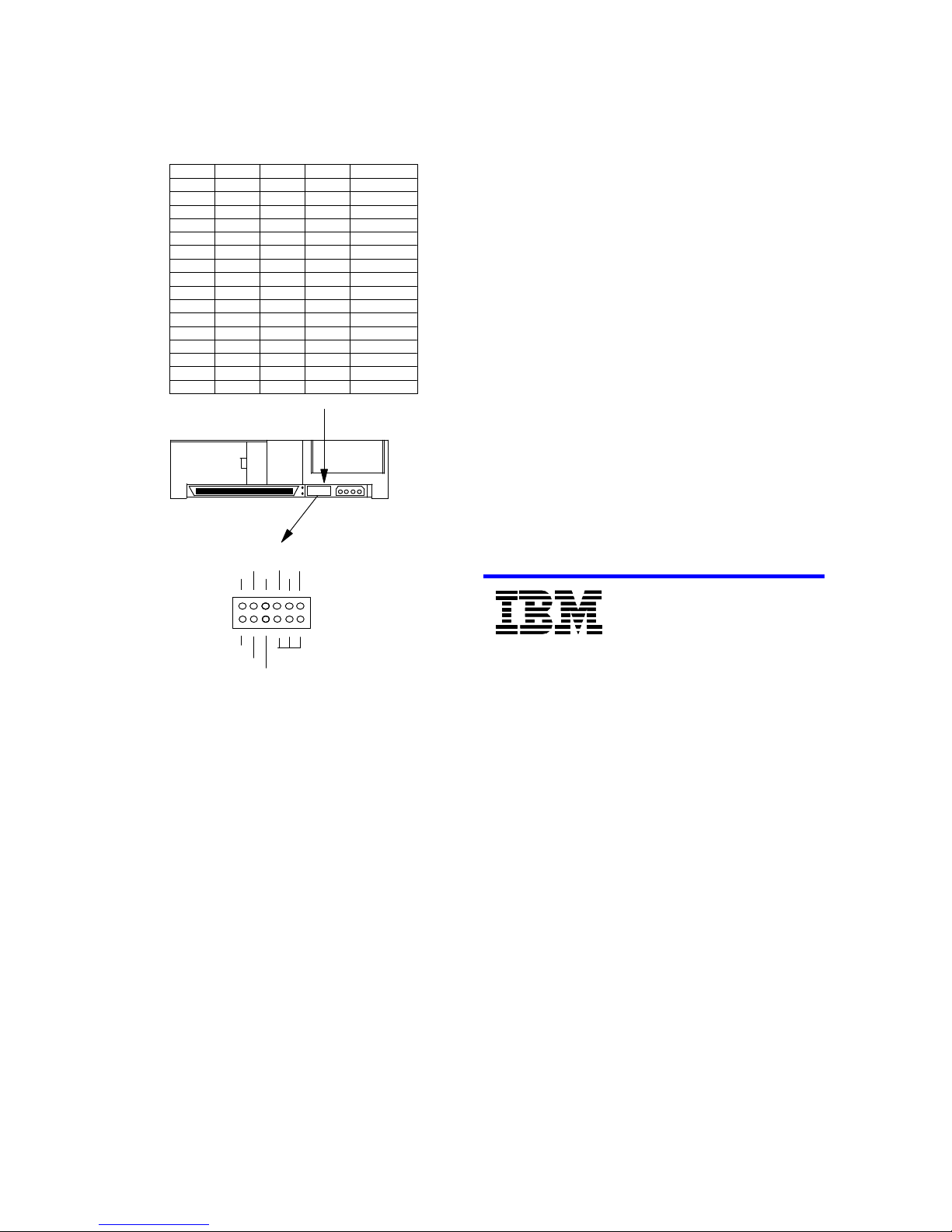
IBM storage products
Note: In the table below, “off” means a jumper is not in place
and “on” means a jumper is in place.
AddressBit 0Bit 1Bit 2Bit 3
0offoffoffoff
1onoffoffoff
2offonoffoff
3ononoffoff
4offoffonoff
5onoffonoff
6offononoff
7onononoff
8offoffoffon
9onoffoffon
10offonoffon
11ononoffon
12offoffonon
13onoffonon
14offononon
15onononon
Auxiliary Connector
: : : : : :
Enable SCSI Terminator
SCSI Address
ID2
+5V ID3
11 9 7 5 3 1
ID1
ID0
2. If your computer does not prompt you to enter
reconfiguration, refer to your computer’s
documentation for the proper key sequence.
3. Follow the Setup menu to configure your computer
with your new SCSI drive. It may be necessary to
restart your computer for the changes to take effect.
Partitioning and formatting (with DOS 5.0 or later)
Caution: Be sure that you select the correct hard
drive. Partitioning and formatting will erase all data.
1. At the DOS prompt type FDISK, press [ENTER],
and follow the instructions on the screen.
2. To format the primary system drive, type FORMAT
C:/S at the DOS command prompt and press
[ENTER]. The /S parameter makes C: the operating
system startup drive.
3. To format a second drive (not C:), type FORMAT X:
(where X is the drive letter assigned by FDISK) at the
DOS prompt and press [ENTER].
4. Remove the diskette and restart your computer.
The installation is complete.
If your system will not boot up after complete
installation, recheck all settings. If the system still
fails to boot up, remove the new drive to return the
system to its original configuration and call the IBM
Hard Disk Drive Technical Support Center.
12 10 8 6 4 2
Reserved
LED Cathod
Note: Pin #9 is valid only for single-ended model.
LVD/SE mult-mode model has no terminator.
Ground
Reserved
Attaching the drive
1. Turn off the computer, unplug the power cord, and
open the case.
2. If the DRVS drive is the only device on the SCSI
cable, attach it to the end of the cable furthest from
the controller. (Note that the using system is responsible for making sure that all required signals are
terminated at both ends of the cable.)
3. Select the other option jumpers as required by your
computer.
4. Attach the power connector.
Mounting the drive
1. Mount the drive securely, using the appropriate
brackets or rails, in any axes, using four 6-32 UNC
metric screws in the bottom or side mounting holes.
2. The maximum screw insertion depth for mounting
is 4.0mm.
Configuring your computer
1. Plug in the power cord, insert the System Diskette
and power on your computer. Your computer may
detect a configuration change and prompt you to proceed to the Setup screen. If so, proceed to step 3.
© International Business Machines Corporation 1999
www.ibm.com/harddrive
IBM Hard Disk Drive Technical Support Center
Dept. D8M
3605 Highway 52 North
Rochester, MN 55901
Telephone: 888.IBM.5214 or 507.286.5825
Fax: 507.253.DRIVE
E-mail: drive@us.ibm.com
Singapore Technical Support Center
Telephone: 1800.418.9595 or 65.6.418.9595
E-mail: drive@sg.ibm.com
IBM Systems Storage Division
5600 Cottle Road
San Jose, CA 95193
www.ibm.com/storage
Asia-Pacific Headquarters: 65.320.1234
European Headquarters: 44.01.705.561.871
Japan Sales Branch Office: 81.46645.1039
Printed in the United States of America
01-99
All Rights Reserved
IBM is the registered trademark of International Business Machines Corporation.
Other company, product, and service names may be trademarks or service marks of others.
Produced by the IBM Hard Disk Drive Technical Support Center.
OEM Hard Disk Drive Specifications for DNES-318350/DNES-309170 SE model and
LVD/SE multi-mode model, rev. 1.0
Product Description data represents IBM’s design objectives and is provided for
comparative purposes; actual results may vary based on a variety of factors. This product
data does not constitute a warranty. Questions regarding IBM’s warranty terms or
methodology used to derive this data should be referred to the IBM Hard Disk Drive
Technical Support Center. Data subject to change without notice.
Date: 11 January 1999
IBM Hard Disk Drive Technical Support Center version 2.0
Page 2
