Page 1

TURBOWAYS 622 PCI MMF ATM Adapter
Installation and Using Guide
IBM
SA23-1232-00
Page 2
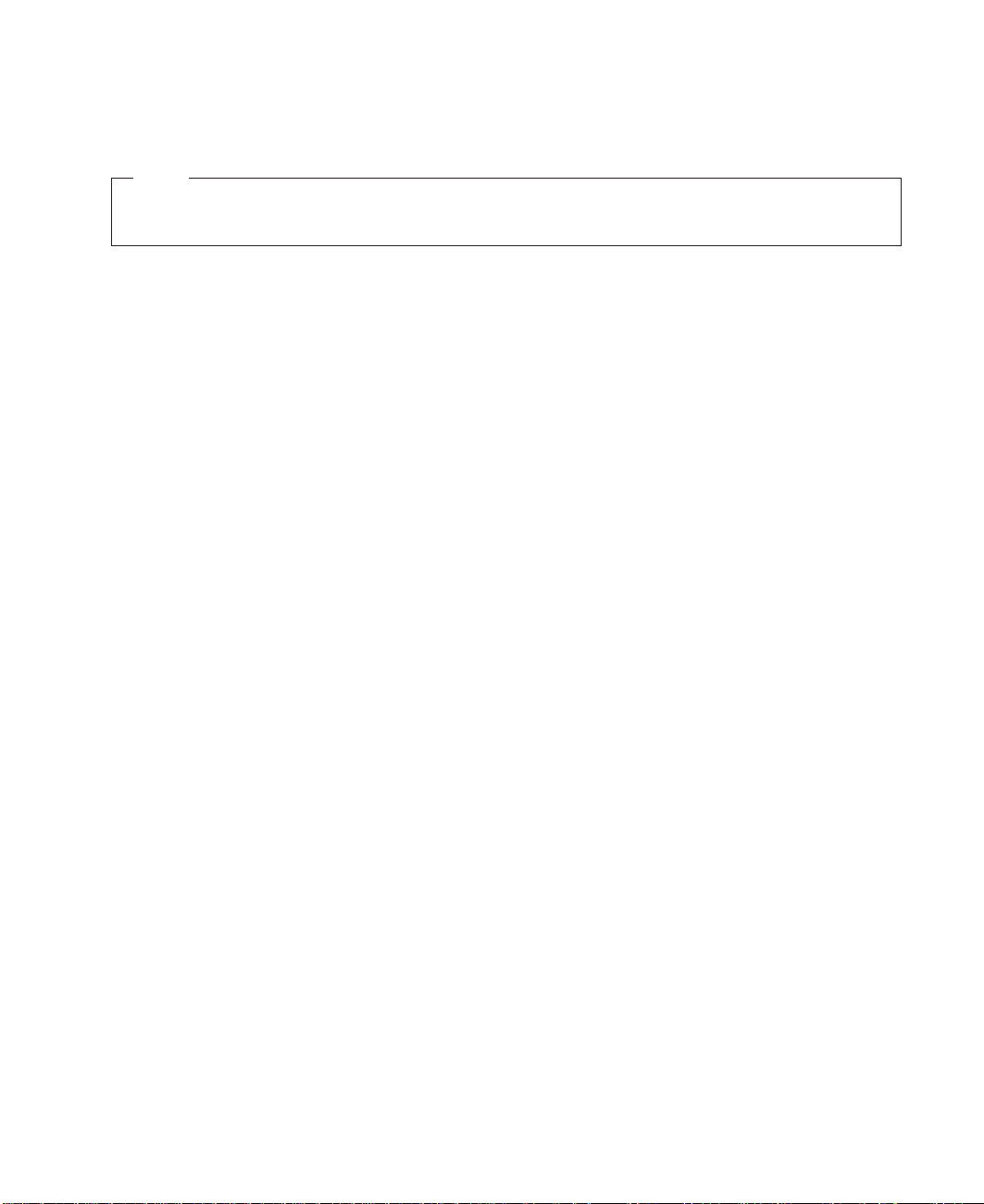
Note
Before using this information and the product it supports, be sure to read the general information
under ″Product Warranties and Notices″ included with your system unit.
First Edition (October, 2000)
Before using this information and the product it supports, read the information in “Safety Information” on page v and
“Appendix B. Notices” on page 29.
"©"International Business Machines Corporation 2000. All rights reserved.
Note to U.S. Government Users Restricted Rights--Use, duplication or disclosure restricted by GSA ADP Schedule
Contract with IBM Corp.
Page 3
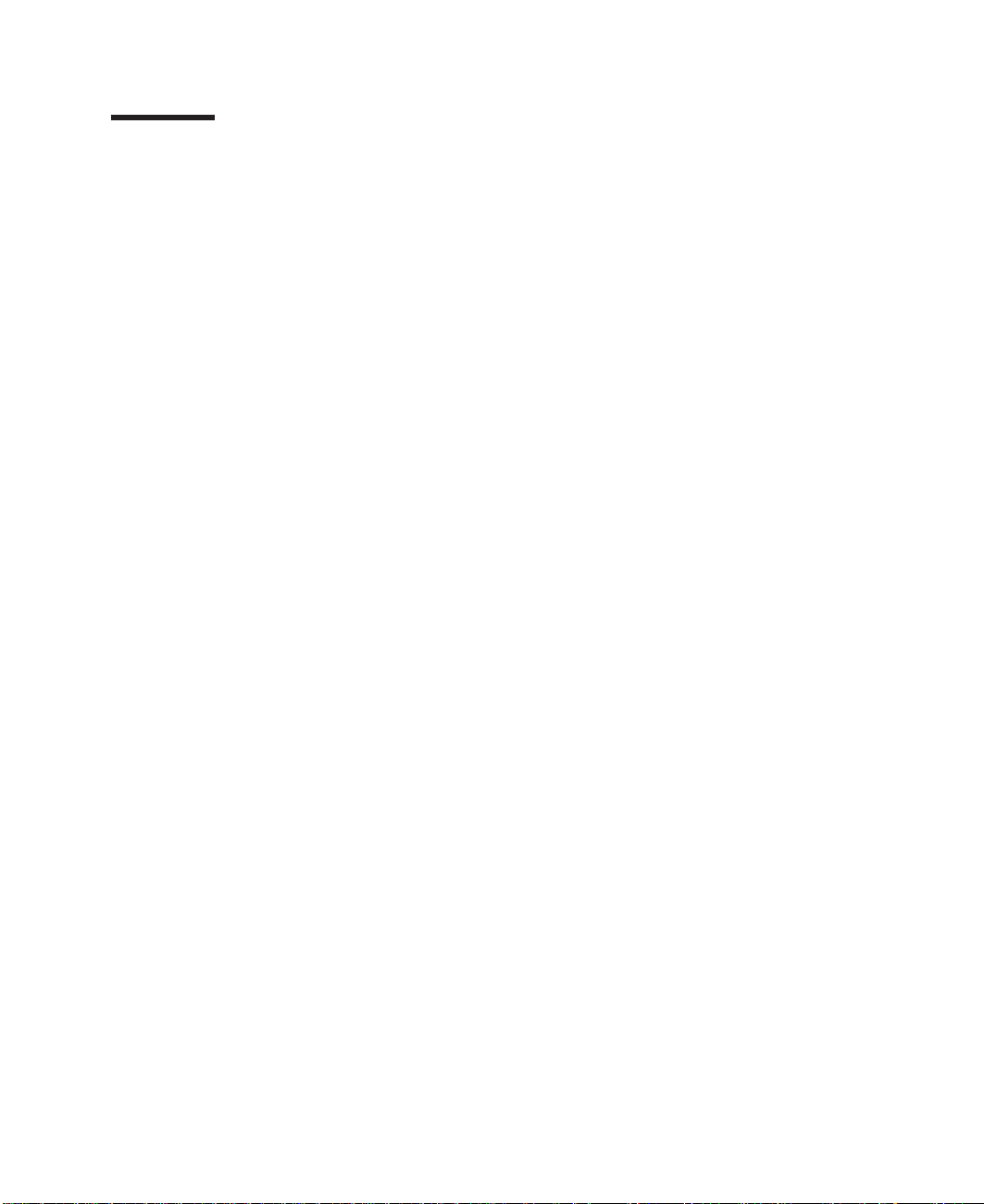
Contents
Safety Information.......................v
Handling-Static Sensitive Devices ..................v
About This Book .......................vii
Who Should Use This Book....................vii
Terms Used in this Book.....................vii
ISO 9000..........................vii
Related Publications ......................vii
Trademarks .........................vii
Chapter 1. Overview ......................1
Software Requirements .....................1
Chapter 2. Preparing for Installation ................3
Installation Requirements.....................3
Determining Your Cable Requirements ................3
Determining Your Software Requirements ...............4
Chapter 3. Installing Device Driver Software .............5
Verifying AIX Software Installation ..................6
Chapter 4. Installing the Device Driver on the RS/6000 SP System......7
Checking System Prerequisites...................7
Installing Software on the Control Workstation .............10
Installing Device Drivers on the SP Nodes...............10
Chapter 5. Installing the TURBOWAYS 622 PCI MMF ATM Adapter .....13
Verifying Adapter Hardware Installation ................13
Chapter 6. Configuring and Using ATM622 Software ..........15
Configuring the Adapter .....................15
Setting the Host Name, Name Server, or Gateway ............16
Configuring the Adapter to Use PVCs ................16
ATM622 Software Removal Procedure ................17
Chapter 7. Managing the Network .................19
ATM Connections .......................19
TCP/IP over ATM .......................19
Configuring with PVCs .....................20
Networking with ATM SVCs ...................20
Changing ATM Adapter Characteristics ................20
Chapter 8. Connecting the TURBOWAYS 622 PCI MMF ATM Adapter to the
Network .........................23
Connecting the Network Cables and Adapter ..............23
Understanding the Adapter LEDs..................24
iii
Page 4
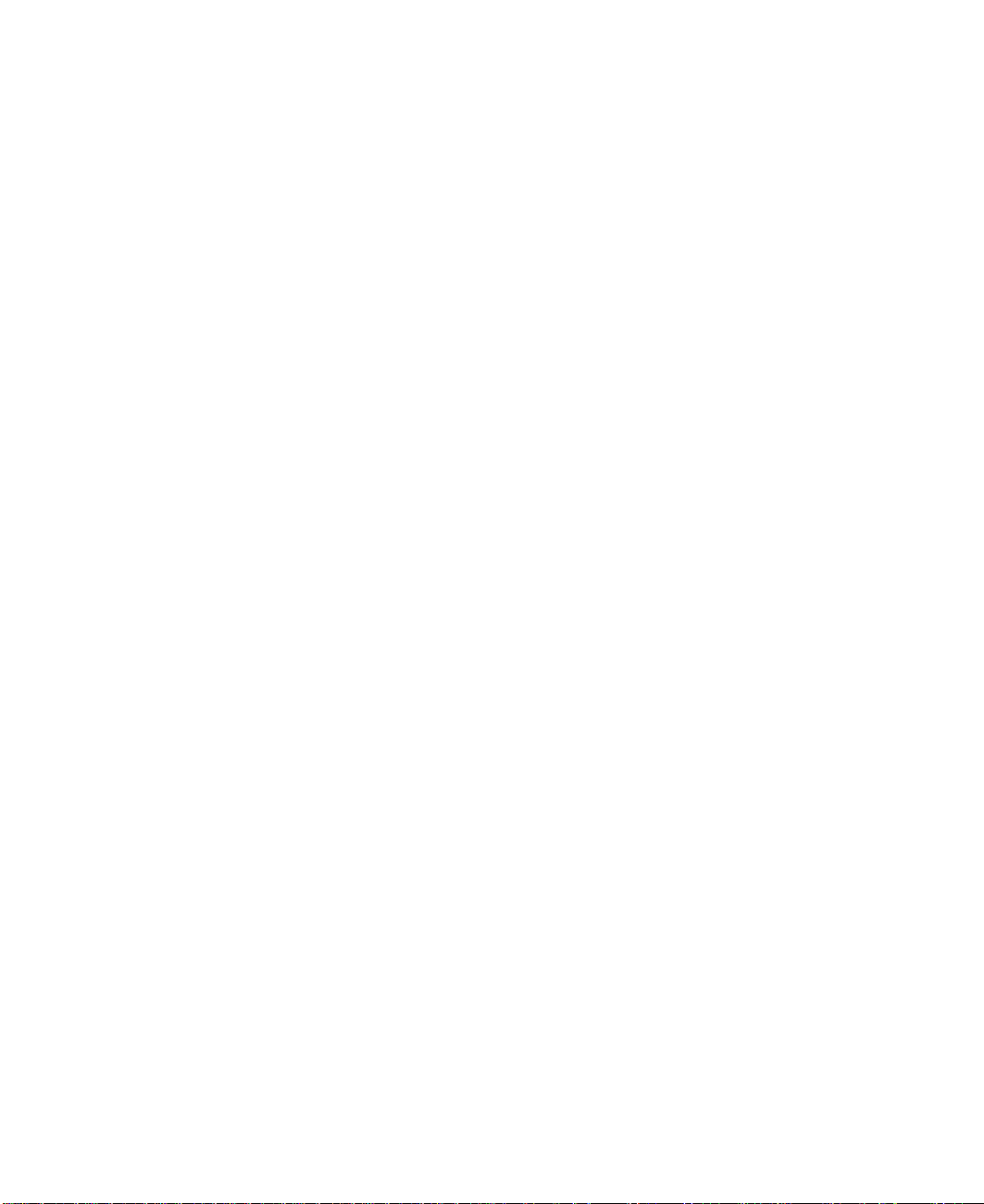
Appendix A. Communications Statements ..............25
Federal Communications Commission (FCC) Statement ..........25
European Union (EU) Statement ..................26
International Electrotechnical Commission (IEC) Statement .........26
United Kingdom Telecommunications Safety Requirements .........26
Avis de conformité aux normes du ministère des Communications du Canada . . . 26
Canadian Department of Communications Compliance Statement .......26
VCCI Statement .......................27
Radio Protection for Germany ...................27
Appendix B. Notices .....................29
Appendix C. Troubleshooting ..................31
Diagnostics .........................31
Other Troubleshooting Methods ..................31
Reader’s Comments — We’d Like to Hear From You ..........33
iv Installation and Using Guide
Page 5
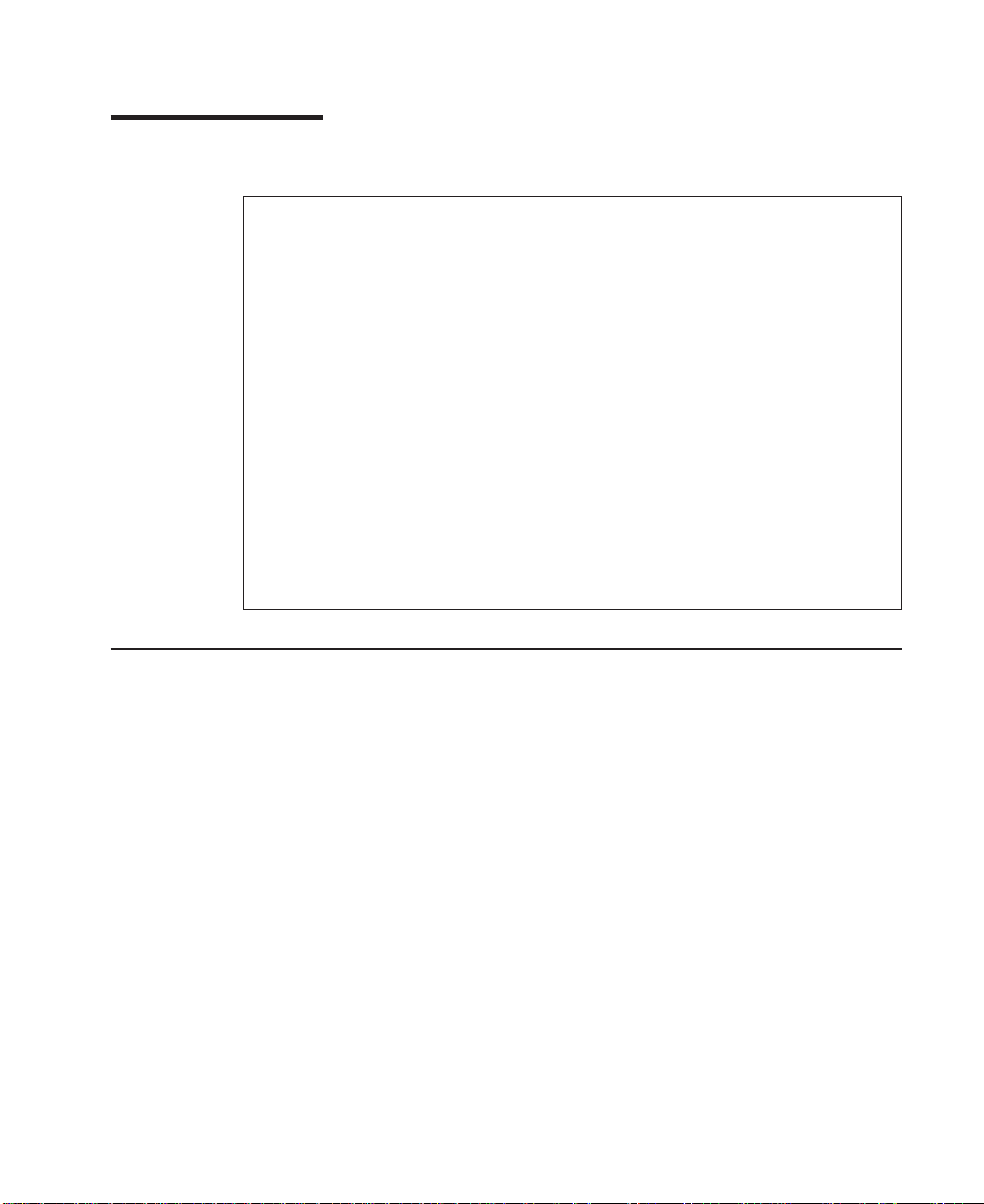
Safety Information
DANGER
An electrical outlet that is not correctly wired could place hazardous voltage
on metal parts of the system or the devices that attach to the system. It is the
responsibility of the customer to ensure that the outlet is correctly wired and
grounded to prevent an electrical shock.
Before installing or removing signal cables, ensure that the power cables for
the system unit and all attached devices are unplugged.
When adding or removing any additional devices to or from the system,
ensure that the power cables for those devices are unplugged before the
signal cables are connected. If possible, disconnect all power cables from the
existing system before you add a device.
Use one hand, when possible, to connect or disconnect signal cables to
prevent a possible shock from touching two surfaces with different electrical
potentials.
During an electrical storm, do not connect cables for display stations, printers,
telephones, or station protectors for communication lines.
Handling-Static Sensitive Devices
Attention: Static electricity can damage this device and your system unit. To avoid
damage, keep this device in its anti-static protective bag until you are ready to install it.
To reduce the possibility of electrostatic discharge, follow the precautions listed below:
v Limit your movement. Movement can cause static electricity to build up around you.
v Handle the device carefully, holding it by its edges or its frame.
v Do not touch solder joints, pins, or exposed printed circuitry.
v Do not leave the device where others can handle and possibly damage the device.
v While the device is still in its anti-static package, touch it to an unpainted metal part
of the system unit for at least two seconds. (This drains static electricity from the
package and from your body.)
v Remove the device from its package and install it directly into your system unit
without setting it down. If it is necessary to set the device down, place it on its
static-protective package. (If your device is an adapter, place it component-side up.)
Do not place the device on your system unit cover or on a metal table.
v Take additional care when handling devices during cold weather, as heating reduces
indoor humidity and increases static electricity.
v
Page 6
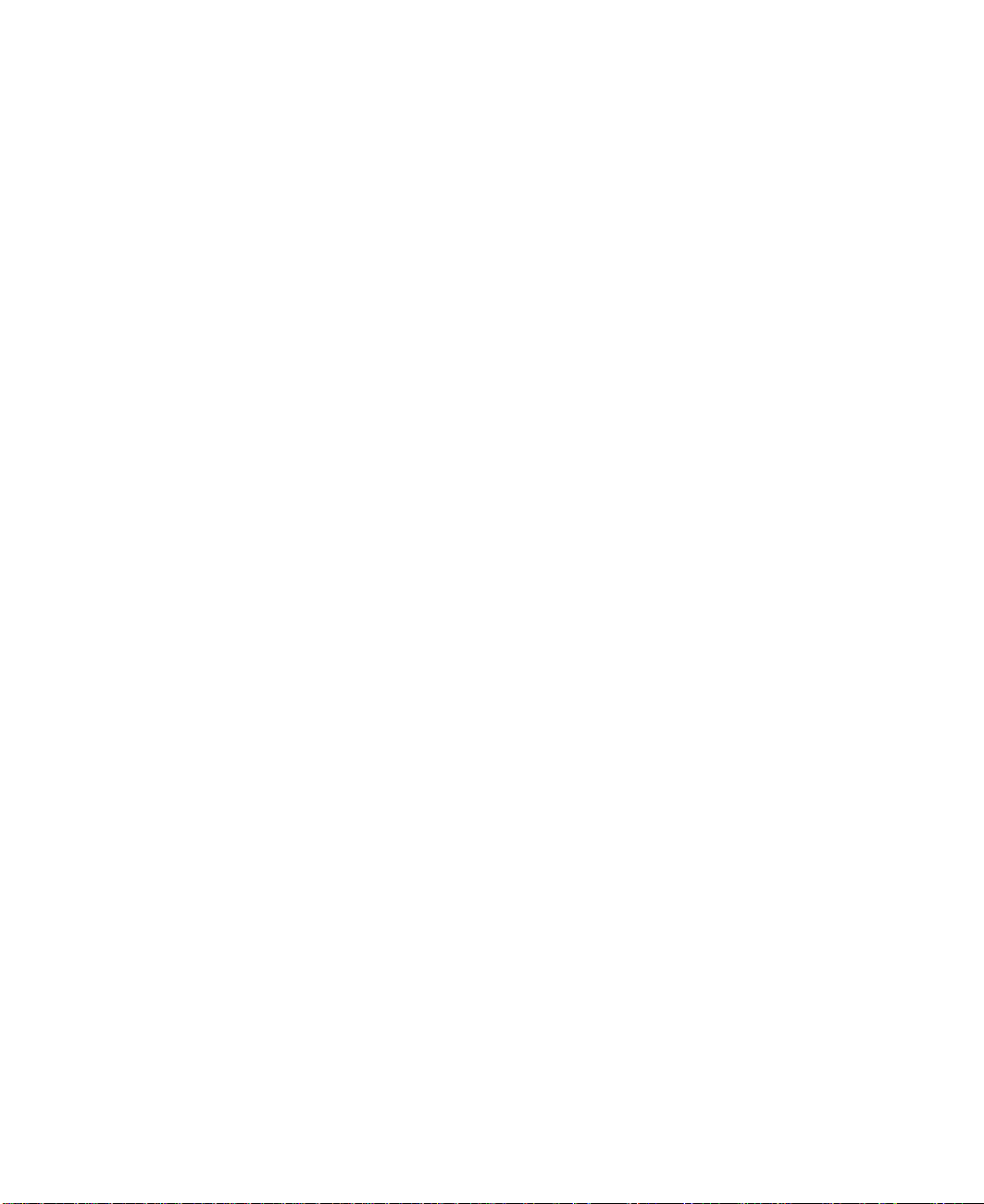
vi Installation and Using Guide
Page 7
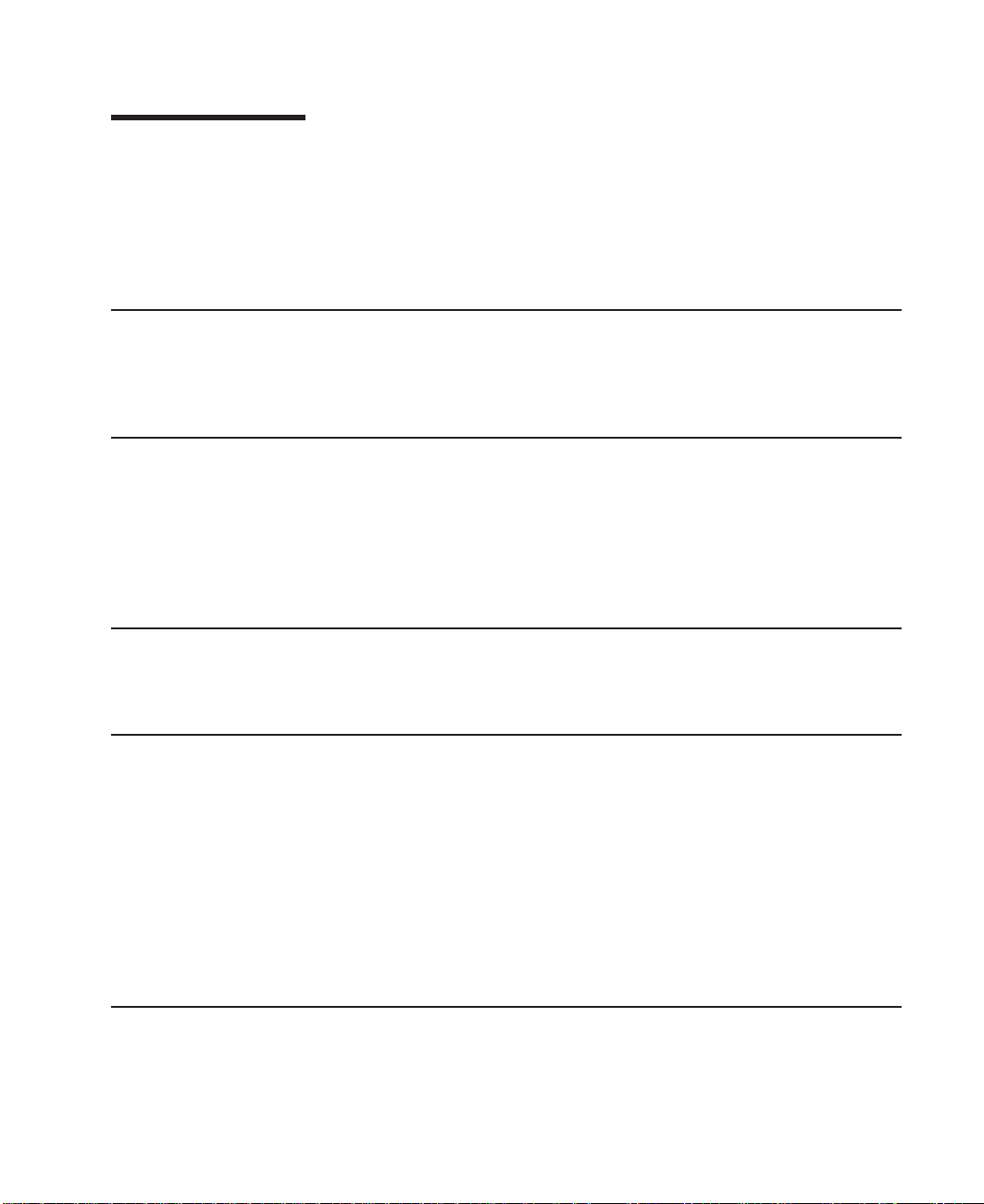
About This Book
This book describes the TURBOWAYS 622 PCI MMF ATM Adapter and its various
features.
Use this information, along with your system unit documentation, to install the
TURBOWAYS 622 PCI MMF ATM Adapter and associated device driver software.
Who Should Use This Book
This book is written for system administrators and for experienced computer users who
have a general understanding of asynchronous transfer mode (ATM), networking, and
AIX Version 4.3.3 or later.
Terms Used in this Book
v ATM: asynchronous transfer mode
v MMF: multimode fiber
v PCI: peripheral component interconnect
v VCI: virtual channel identifier
v VPI: virtual path identifier
ISO 9000
ISO 9000 registered quality systems were used in the development and manufacturing
of this product.
Related Publications
The following publications contain related information:
v System unit documentation for information specific to your hardware configuration
v Operating system documentation for information specific to your software
configuration
This documentation is located on the AIX V4.3 documentation CD. The
documentation information is made accessible by loading the documentation CD onto
the hard disk or by mounting the CD in the CD-ROM drive.
v
PCI Adapter Placement Reference Guide
contact your marketing representative)
Trademarks
The following terms are trademarks of International Business Machines Corporation in
the United States, other countries, or both:
v AIX
v RS/6000
(for the latest version, you may need to
vii
Page 8
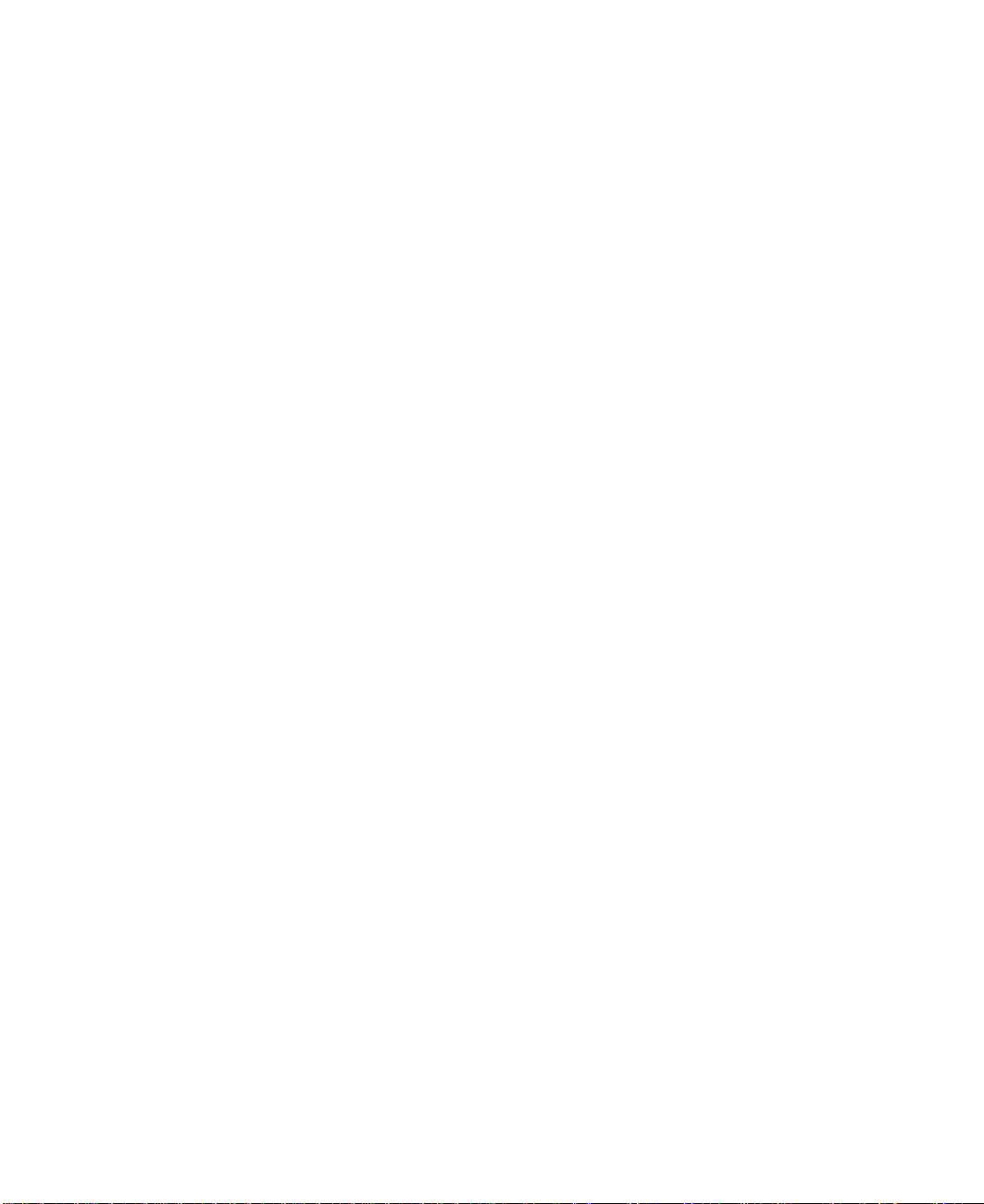
v SP
v TURBOWAYS
Other company, product, and service names may be trademarks or service marks of
others.
viii Installation and Using Guide
Page 9
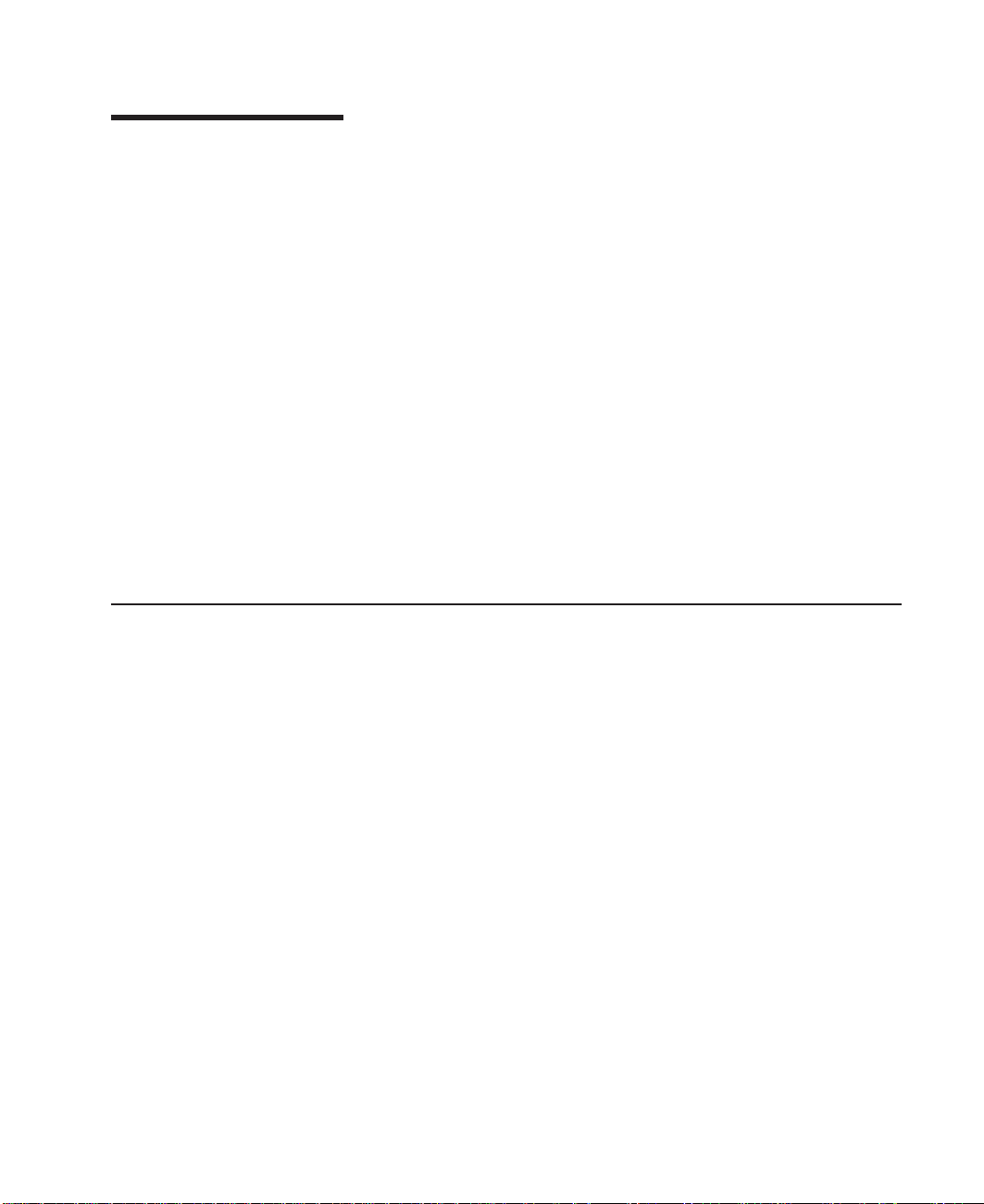
Chapter 1. Overview
The TURBOWAYS 622 PCI MMF ATM Adapter is a 64–bit, universal PCI adapter that
provides direct access to ATM networks through a dedicated 622 Mbps full-duplex
connection. It is a PCI short form factor adapter and connects to the 622 ATM network
through an LED-driven, dual-SC type, multimode fiber optics cable. The 622 PCI MMF
Adapter uses 16 MB of SDRAM (synchronous dynamic random access memory) for
control and 16 MB of SDRAM for packet memory.
The TURBOWAYS 622 PCI MMF ATM Adapter provides the following features:
v 33 Mhz and 66 Mhz operation
v Full-duplex operation
v SVC (switched virtual circuit) and PVC (permanent virtual circuit) support
v 16 MB of control memory and 16 MB of packet memory
v Fiber SC connector for multimode fiber cabling
Note: Instructions assume you are connecting the TURBOWAYS 622 PCI MMF ATM
Adapter on AIX to an ATM switch or concentrator. If you have any problems
installing or configuring your adapter, refer to “Appendix C. Troubleshooting” on
page 31 for problem-solving information.
Software Requirements
The TURBOWAYS 622 PCI MMF ATM Adapter is supported on AIX Version 4.3.3 or
later. The device driver for AIX 4.3.3 is shipped with the adapter and included in the
″AIX 4.3.3 Additional Device Software″ CD. If support is required on an earlier version
of AIX release, ensure that this adapter is supported on that release prior to installation.
Contact your support representative for assistance.
1
Page 10
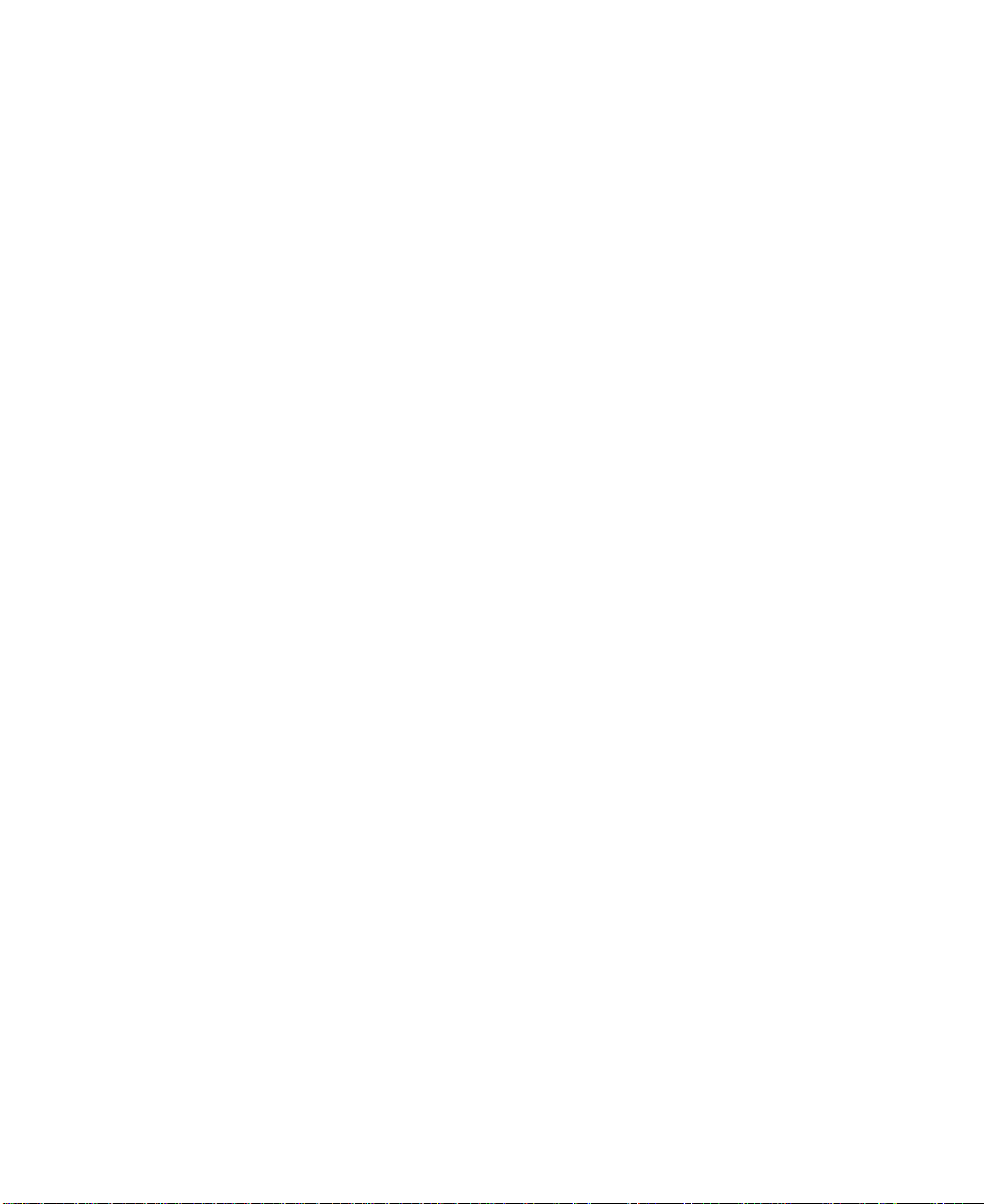
2 Installation and Using Guide
Page 11
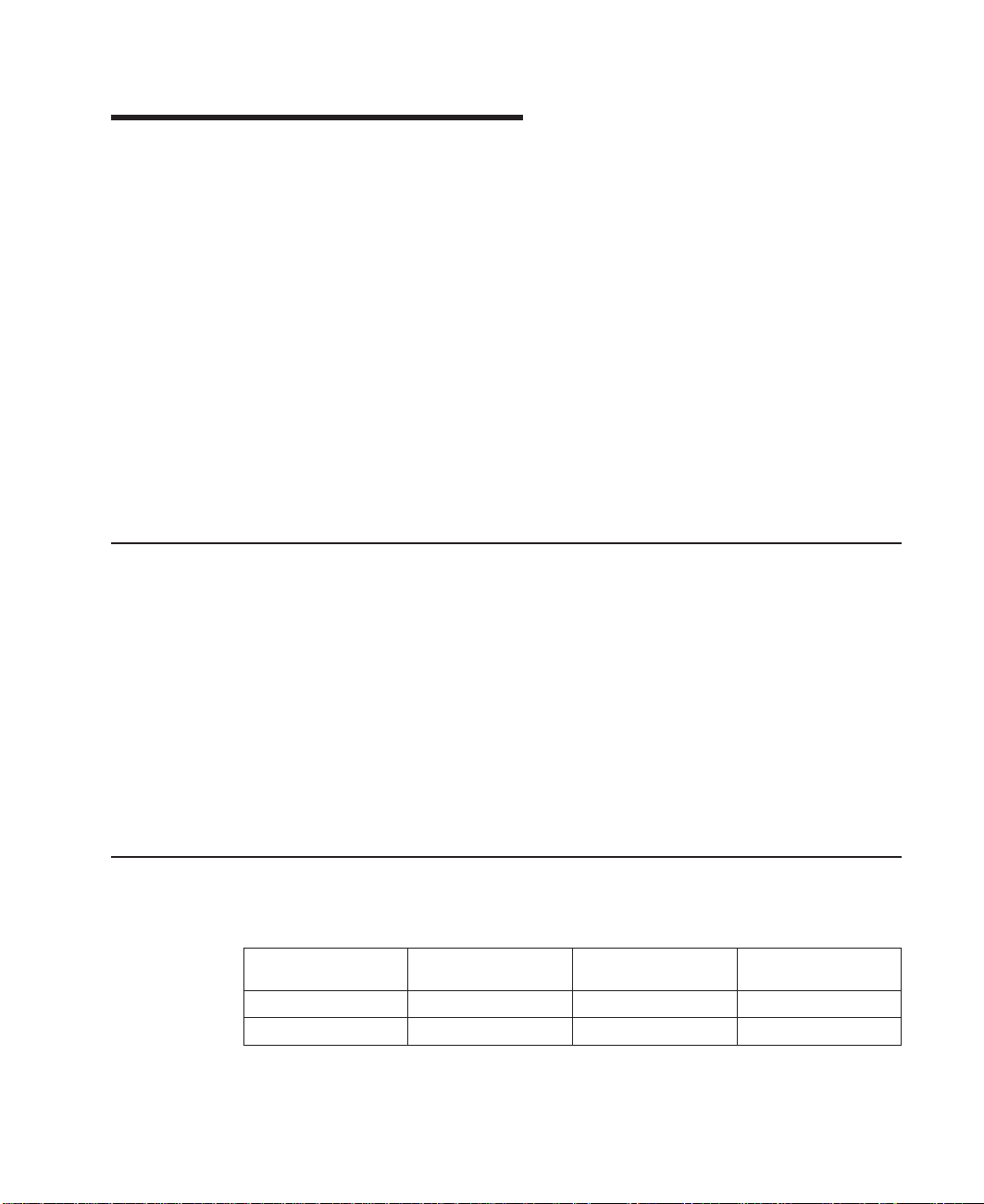
Chapter 2. Preparing for Installation
This chapter helps you to prepare to install the TURBOWAYS 622 PCI MMF ATM
Adapter.
Installing the adapter consists of the following steps:
1. Taking an inventory of all pieces necessary for installation
2. Determining your cable requirements
3. Determining your software requirements
4. Installing device drivers and diagnostics
5. Installing the adapter
Note: If AIX is not installed on your system unit, install your adapter prior to
installing your operating system. (See “Chapter 5. Installing the
TURBOWAYS 622 PCI MMF ATM Adapter” on page 13.) If AIX is operating
on your system, install your device software prior to installing your adapter.
(See “Chapter 3. Installing Device Driver Software” on page 5.)
Installation Requirements
To install the TURBOWAYS 622 PCI MMF ATMAdapter, you need the following on
hand:
v TURBOWAYS 622 PCI MMF ATM Adapter
v AIX Version 4.3.3 additional device driver CD
v Wrap plug, part number 04P9438 (if running diagnostics)
v A shortwave (850nm) 62.5 micron multimode fiber network attachment cable
v A flat-blade screwdriver
v Your system unit documentation, including any service documentation
v Your operating system documentation
v Registration card
Determining Your Cable Requirements
The following table shows the minimum and maximum allowable cable lengths from the
adapter to the ATM 622Mbps switch, including patch cables:
Fiber Type Modal Bandwidth
62.5µ
m
MMF 160 2 220
62.5µ
m
MMF 200 2 275
(Mhz-km)
Minimum Length
(meters)
Maximum Length
(meters)
3
Page 12
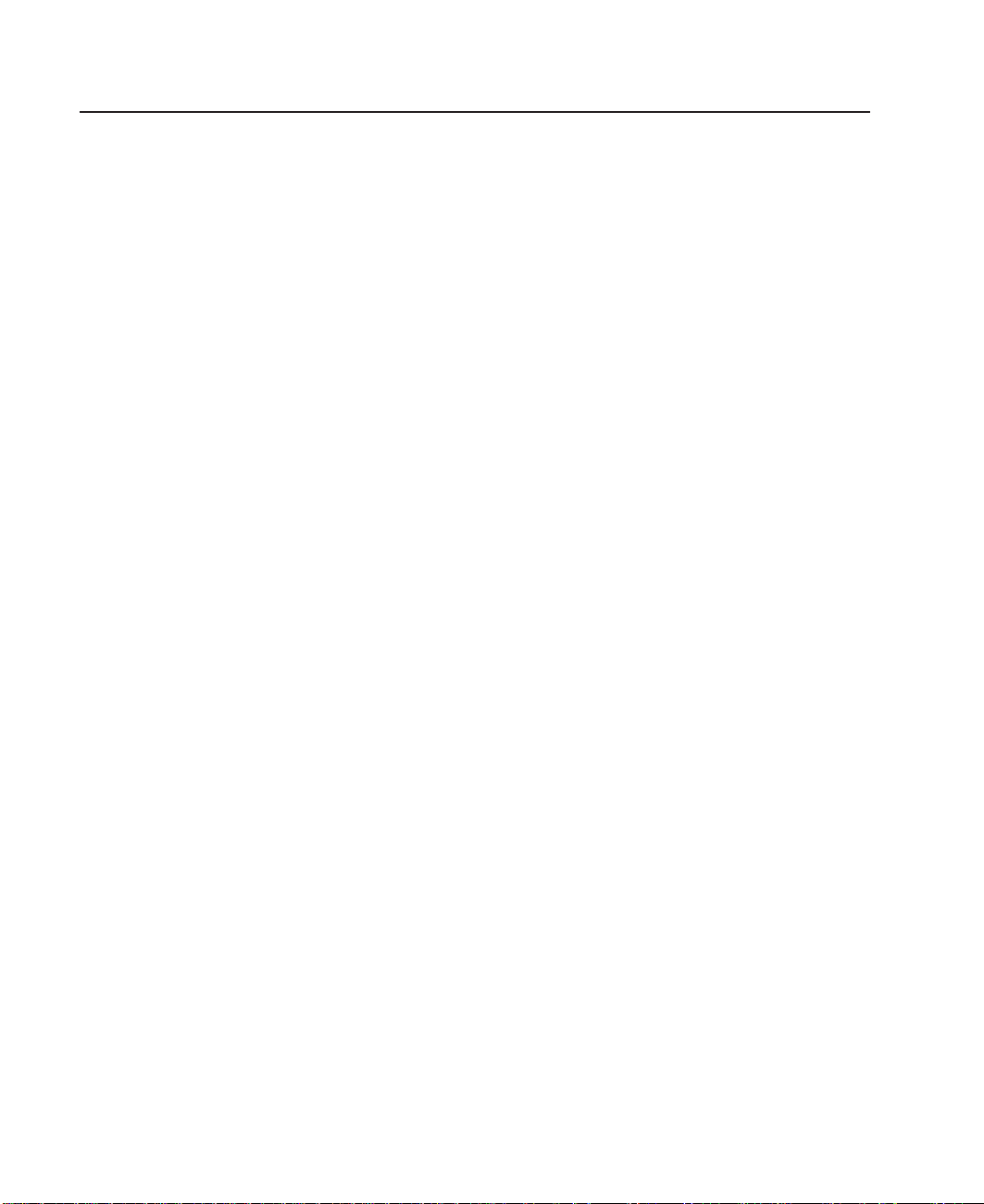
Determining Your Software Requirements
The ATM622 device driver for AIX Version 4.3.3 is shipped with this adapter and
included in the
devices.pci.14105e01.
AIX 4.3.3 Additional Device Software CD
. Its package name is
4 Installation and Using Guide
Page 13
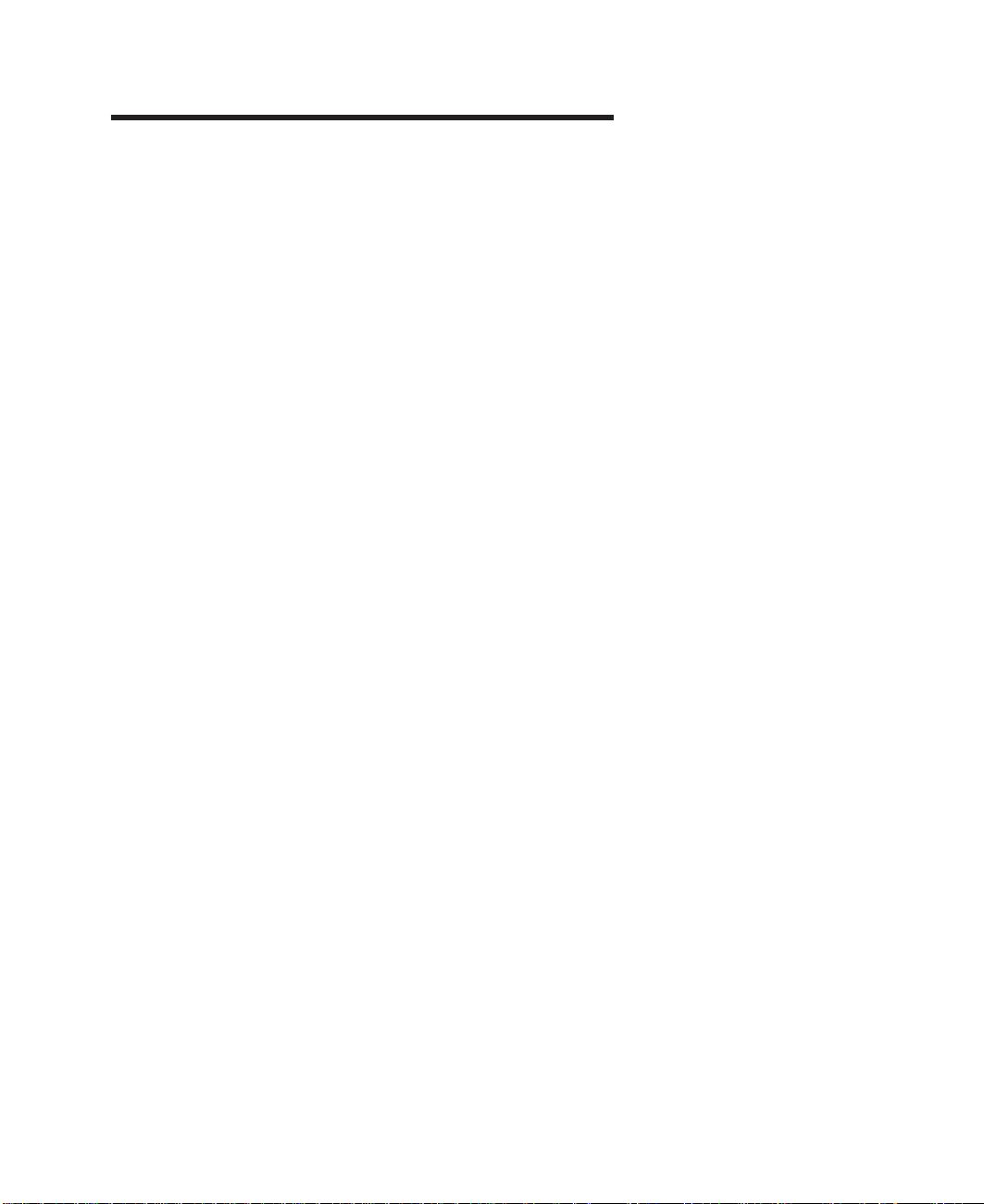
Chapter 3. Installing Device Driver Software
This section explains how to install the device driver software.
To install the device driver software on an AIX system, do the following:
1. Be sure you have read “Chapter 2. Preparing for Installation” on page 3 to
determine:
v If you should install your device driver software first, go to step 2 and continue
with this section.
v If you should install your ATM adapter hardware first, go to “Chapter 5. Installing
the TURBOWAYS 622 PCI MMF ATM Adapter” on page 13.
2. Turn on the system unit power.
3. Log in as root user.
4. Insert the media containing the device driver software (example: CD-ROM) into the
appropriate media device.
5. Type the following System Management Interface Tool (SMIT) fast path:
smit devinst
6. Press Enter. The Install Additional Device Software screen highlights the INPUT
device/directory for software option.
7. Select or type
v Press F4 to display the input device list. Select the
(example: CD-ROM) that you are using and press Enter.
OR
v In the entry field, type the
Enter. The Install Additional Device Software window highlights the SOFTWARE
to install option.
8. Press F4 to display the SOFTWARE to install window.
9. Type the following to display the Find window:
/
10. Type the following for the TURBOWAYS 622 PCI MMF ATMAdapter:
devices.pci.14105e01
your input device
name of the input device
:
name of the device
you are using and press
and press Enter. (The system finds and highlights this device driver software.)
11. Press F7 to select the highlighted device driver software and press Enter.
12. The Install Additional Device Software screen displays. Entry data fields are
automatically updated. Press Enter to accept the data.
13. The ARE YOU SURE window displays. Press Enter to accept the data.
14. The COMMAND STATUS screen appears.
v The term RUNNING is highlighted to indicate that the install and configure
command is in progress.
v When RUNNING changes to OK, scroll down to the bottom of the page and locate
the Installation Summary.
5
Page 14
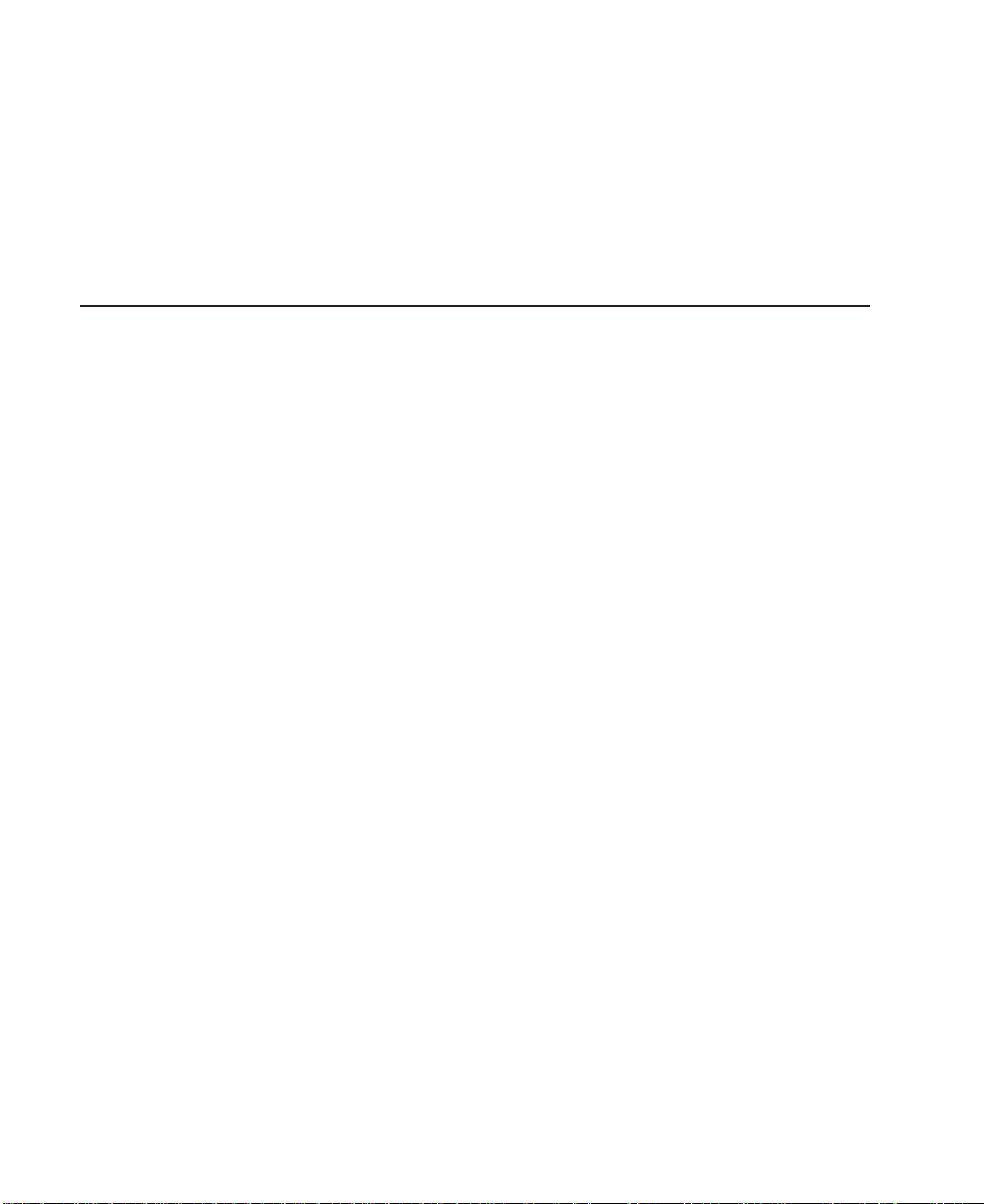
v After a successful installation, SUCCESS will appear in the Result column of the
summary at the bottom of the page.
15. Remove the installation media from the drive.
16. Press F10 to exit SMIT.
17. Refer to your system unit documentation to shut down your system unit.
18. Go to the adapter hardware installation procedure, “Chapter 5. Installing the
TURBOWAYS 622 PCI MMF ATM Adapter” on page 13.
Verifying AIX Software Installation
To verify that the device driver for the TURBOWAYS 622 PCI MMF ATMAdapter is
installed, do the following:
1. If necessary, log in as root user.
2. At the command line, type:
lslpp -1 devices.pci.14105e01.rte
3. Press Enter.
Possible results are as follows:
v If the TURBOWAYS 622 PCI MMF ATMAdapter device driver is installed, the
following is an example of the data that displays on your screen:
Fileset Level State Description
----------------------------------------------------------------------Path: /usr/lib/objrepos
devices.pci.14105e01.rte 4.3.3.25 COMMITTED ...ATM...
Path: /etc/objrepos
devices.pci.14105e01.rte 4.3.3.25 COMMITTED ...ATM...
Adapter Software
Adapter Software
Verify that the fileset devices.pci.14105e01.rte is installed at the 4.3.3. level or
higher.
If this information displays but you continue to have problems, go to “Chapter 5.
Installing the TURBOWAYS 622 PCI MMF ATMAdapter” on page 13.
v If no data displays on your screen, the TURBOWAYS 622 PCI MMF ATM Adapter
device driver did not install correctly. Return to “Chapter 3. Installing Device
Driver Software” on page 5.
If you continue to experience problems, it may be necessary to call your system
support organization. Refer to your operating system documentation for
instructions.
6 Installation and Using Guide
Page 15

Chapter 4. Installing the Device Driver on the RS/6000 SP System
For an SP system, the installation tasks must be performed on each node. You must
make the installation files available and then install them on all the relevant nodes. This
chapter explains the following tasks to enable you to install the device driver on the
RS/6000 SP System:
v Checking System Prerequisites
v Installing Software on the Control Workstation (
lppsource directory)
v Installing Device Drivers on the SP Nodes (
software are not already installed)
Perform the following tasks on the Control Workstation. If you are unfamiliar with the
dsh command, refer to one of the following Parallel System Support Program (PSSP)
publications:
v
Parallel System Support Program for AIX: Administration Guide
v
Parallel System Support Program for AIX: Command and Technical Reference
If you cannot use the dsh command because of the setup at your site, then use the
telnet command to each node. Then perform the steps below, beginning with step 5,
and omitting the dsh prefix.
Checking System Prerequisites
Do the following to check system prerequisites:
__ 1. Log into the Control Workstation as a root user.
__ 2. Go to a temporary directory by typing the following at the system prompt:
cd /tmp
if
the device driver is not in the
if
the device driver and additional
Press Enter.
__ 3. Make a ″working collective″ file containing a list of the relevant nodes on which
you want to perform the update. Type the following, pressing Enter after each
line:
cat > group1
nodename1
nodename2
nodename3......
CTRL-D
export WCOLL=/tmp/group1
__ 4. Test the working collective file by typing the following:
dsh date
Press Enter. The results should look similar to the following:
7
Page 16

nodename1: Wed Apr 10 10:37:46 EDT 1999
nodename2: Wed Apr 10 10:37:46 EDT 1999
nodename3: Wed Apr 10 10:37:47 EDT 1999
nodename4: Wed Apr 10 10:37:48 EDT 1999
If not, examine your nodelist file /tmp/group1 to ensure that the node names
are correct. Also ensure that the Kerberos ticket is current to permit rsh to be
performed. If not, you may need to refresh it. Contact your system administrator
for assistance with Kerberos initialization. If the system administrator is unable
to help you, consult your support center.
An alternative way to specify a working collective is by using the -w flag with
the dsh command. If you need to install only a few nodes, use the dsh -w
host1, host2, host3...command format to explicitly reference groups of nodes.
__ 5. Determine if the AIX operating system on each relevant node is at the required
level by typing the following at the prompt:
dsh oslevel
OR
dsh -w <host1,host2> oslevel
Press Enter. <host1,host2> is a list of the host names for the nodes on which
the adapter will be installed. The required AIX level is: 4.3.3 or later.
If the nodes are
nodes. Contact the system administrator for assistance.
__ 6. Determine if the PSSP level on each node is at the required level by typing the
following:
/usr/lpp/ssp/bin/splstdata -G -b
Press Enter. The results display for all nodes and are in a form similar to the
following:
node# hostname hdw_enet_addr srvr response install_disk
last_install_image last_install_time next_install_image lppsource_name
-----------------------------------------------------------------------1 eion01.ppd.pok.i 08005A75A6D4 0 disk hdisk0
<lppsource> is the lppsource name for the node. <pssp level> is the PSSP
level installed on the node. The required PSSP level is 3.1 or later.
If the nodes are
nodes. Contact the system administrator for assistance.
__ 7. Record the name that appears below lppsource_name for each node on which
the adapters are being installed. You will use this information later.
not
at a supported AIX level, upgrade the AIX level on the
pssp_ver
default Thu_Dec__4_09:07:23 default <lppsource>
not
at a supported PSSP level, upgrade the PSSP level on the
<pssp level>
8 Installation and Using Guide
Page 17

__ 8. Verify that the device driver is installed in the lppsource directory by typing the
following at the system prompt:
cd spdata/sys1/install/<lppsource_name>/lppsource
<lppsource_name> was recorded in the previous step. Once you are in this
directory, verify that the fileset is in the lppsource directory by typing the
following at the prompt:
ls devices.pci.14105e01*
If the device driver is not in the lppsource directory, proceed to section
“Installing Software on the Control Workstation” on page 10 to install the
software.
__ 9. Update the SPOT (Shared Product Object Tree) by doing the following:
__ a. Type the following at the system prompt:
smitty nim_res_op
The Resource Name screen displays with the following highlighted:
boot resources boot
__ b. Move the cursor down until the
resource
spot_AIX433 resources spot
The format of the spot name is: spot_<lppsource_name>.
<lppsource_name> was the name you recorded in a previous step.
__ c. When the
The Network Install Operation to Perform screen displays with the reset
option highlighted for selection.
__ d. Move the cursor until the cust option is highlighted and press Enter to
select this option. The Customize a SPOT screen displays with the
Source of Install Images highlighted for selection.
__ e. Press F4 to display the list of installation images and select the
appropriate lppsource.
__ f. Move the cursor until the appropriate lppsource is displayed. For
example:
lppsource_AIX433 resources lpp_source
should look similar to:
SPOT resource
SPOT resource
is highlighted, press Enter to select this option.
is highlighted. The
SPOT
Press Enter.
__ g. Move the cursor until
fileset name:
devices.pci.14105e01*
__ h. Press Enter to start the SPOT update. This operation can take up to 15
minutes.
__ 10. Verify that the device driver is already installed by typing the following at the
system prompt:
dsh "lslpp -l devices.pci.14105e01* 2>&1" |more
Chapter 4. Installing the Device Driver on the RS/6000 SP System 9
Fileset Names
is highlighted. Type the following
Page 18

__ 11. If the device driver is already installed on the node, contact your service
provider to have the adapter installed.
OR
If the device driver is not installed on the node, proceed to section “Installing
Device Drivers on the SP Nodes”.
Installing Software on the Control Workstation
Note: If your system is
among the nodes, you may
or later.
__ 1. If you are not logged into the Control Workstation as a root user, log in now. You
may also need to export the working collective. Refer to “Checking System
Prerequisites” on page 7.
__ 2. Select the appropriate CD-ROM for the operating system, as follows:
v AIX 4.3.3 - Additional Device Software
__ 3. Insert the installation media into the drive of the Control Workstation.
__ 4. Transfer the files to the Control Workstation’s lppsource, as follows:
a. Type the following, and then press Enter.
smitty bffcreate
b. Select the input device/directory. Press F4. Then move the cursor to the
appropriate input device and press Enter.
c. Move the cursor to the SOFTWARE package to copy option and press F4
to select the software to be installed. Use the F7 key to select the following
device driver(s) at the system prompt:
devices.pci.14105e01
Press Enter.
d. Move the cursor down to DIRECTORY for storing software package and
enter the appropriate lppsource destination directory:
/spdata/sys1/install/<lppsource_name>/lppsource
partitioned
; that is, there are more than one operating system
only
install this adapter in nodes that have AIX 4.3.3
Use the <lppsource_name> you recorded earlier.
e. Press Enter to begin copying the files.
Note: This step may take several minutes while the directory table of
contents is updated.
__ 5. Proceed to 10 on page 9.
Installing Device Drivers on the SP Nodes
Do the following to install device drivers on the SP nodes:
10 Installation and Using Guide
Page 19

__ 1. Make sure that the lppsource directory is exported to the nodes by typing the
following at the system prompt:
showmount -e
If the directory is exported to the nodes, the result should look similar to the
following:
/spdata/sys1/install/AIX433/lppsource (everyone)
__ 2. If the directory is not exported, you may temporarily export the directory by
typing the following:
exportfs -i /spdata/sys1/install/<lppsource_name>/lppsource
__ 3. Perform an NFS mount of the lppsource directory by typing the following:
dsh mount <controlwks>:
/spdata/sys1/install/<lppsource_name>/lppsource /mnt
<controlwks> is the name of the Control Workstation recognized by the nodes.
<lppsource_name> is the name you recorded earlier in “Checking System
Prerequisites” on page 7.
__ 4. Perform a preview of the files to be installed on the nodes by typing the following
at the system prompt:
dsh "installp -p -acqXd /mnt device driver 2>&1" | more
device driver
is the fileset that must be installed for the adapter. The list includes:
v devices.pci.14105e01
__ 5. Install the device driver by typing the following at the system prompt:
dsh "installp -acqXd /mnt device driver 2>&1" | more
device driver
is defined in the previous step.
After the device driver is installed on the node, contact your service provider to
have the adapter installed.
Chapter 4. Installing the Device Driver on the RS/6000 SP System 11
Page 20

12 Installation and Using Guide
Page 21

Chapter 5. Installing the TURBOWAYS 622 PCI MMF ATM Adapter
This chapter provides instructions for installing the TURBOWAYS 622 PCI MMF ATM
Adapter.
To install the adapter, do the following:
1. Be sure you have read “Chapter 2. Preparing for Installation” on page 3 to
determine:
v If you should install your adapter hardware first, go to step 2 and continue with
this section.
v If you should install your device driver software first, go back to “Chapter 3.
Installing Device Driver Software” on page 5. Return here to install your
hardware.
2. If your system supports hot-pluggable PCI adapters, return to “Verifying Adapter
Hardware Installation” and refer to your system documentation to install the adapter.
If your system does not support hot-plugging, continue with the next step.
3. Log in as a root user and, at the system prompt, type:
shutdown
then press Enter. When halt completed displays, turn off the system unit power and
unplug the power cord from the wall outlet.
Note: Refer to your system unit documentation for further shutdown information.
4. Remove the covers of your system unit. Follow the instructions provided in your
system unit documentation.
5. Install the adapter into an available PCI slot in your system unit. See the
instructions in your system unit documentation for installing PCI adapters. Refer to
your
PCI Adapter Placement Reference
6. Follow the directions provided in your system unit documentation to reinstall the
covers of your system unit.
7. Plug the power cord back into the wall outlet.
8. Turn on the power to your system unit.
guide for slot locations.
Verifying Adapter Hardware Installation
To verify that your system unit recognizes the PCI adapter, do the following:
1. If necessary, log in as root user.
2. At the command line, type:
lsdev -Cs pci | grep atm
3. Press Enter.
A list of PCI devices displays. If the TURBOWAYS 622 PCI MMF ATM Adapter did
install correctly, an Available status indicates that the adapter is installed and ready
to use.
13
Page 22

If the messsage on your screen indicates your adapter is DEFINED instead of
AVAILABLE, shut down your machine. Verify that the adapter was installed correctly
by repeating the steps in this chapter.
Note: If the message on your screen indicates your adapter is DEFINED a second
time, it may be necessary to contact your service representative.
If the installed adapter does not appear, continue with “Verifying AIX Software
Installation” on page 6.
14 Installation and Using Guide
Page 23

Chapter 6. Configuring and Using ATM622 Software
This chapter explains how to configure and use ATM622 software for AIX. Included
guidelines show you how to configure an ATM Address Resolution Protocol (ARP)
server. Before you perform these tasks, read “Chapter 7. Managing the Network” on
page 19.
Configuring the Adapter
To configure the TURBOWAYS 622 PCI MMF ATMAdapter:
1. Turn on your system unit power.
2. Log in to the AIX operating system as root user.
3. At the AIX command prompt, type smitty inet and press Enter.
Note: The ifconfig command is not compatible with the ATM Network Interface
Driver (NID). Use only the SMITTY application when configuring the ATM
NID.
4. From the Network Interface Selection menu, select Add a Network Interface.
5. From the Add a Network Interface menu, select Add an ATM Network Interface.
6. Set the values in the Add an ATM Network Interface screen using these instructions:
v INTERNET ADDRESS
Type the dotted decimal Internet Protocol (IP) address assigned to your
workstation (for example, 10.125.26.89) and press Enter.
v Network MASK
Type the dotted decimal IP network mask for your workstation (for example,
255.255.255.0) and press Enter.
Note: To obtain the address and network mask information, see your system
administrator.
v Network Interface
Type at0 and press Enter.
v Connection Type
Press F4 and select one of the following types:
svc_s Switched Virtual Channel (SVC) ARP Server
svc_c SVC ATM Client
pvc SVCs disabled. Only permanent virtual channels (PVCs) are used.
– ATM Server Address
- For client connections svc_c, type the 20–byte hexadecimal ARP server
ATM address for your system unit and press Enter. (For example,
39.99.99.99.99.99.99.00.00.99.99.02.02.00.00.8d.44.a3.02.03).
v To obtain your ATM server address, type arp -t atm -a on the ARP
server machine at the command prompt and press Enter.
15
Page 24

- For server connections svc_s, no address is required. Leave this field
blank.
– Alternate Devices
- Data not required; leave field blank.
– Idle Timer
- Data not required; leave field blank.
– ACTIVATE the interface after creating it?
- To activate the interface, select the default, yes.
7. When the command status in the Command Status screen changes from running to
OK, press F10 to exit SMITTY.
To set the host name, a name server, or a gateway, continue with the next section.
To use permanent virtual channels (PVCs), go to “Configuring the Adapter to Use
PVCs”.
Setting the Host Name, Name Server, or Gateway
To set the host name, name server, or gateway, do the following:
1. At the AIX command prompt, type smitty tcpip and press Enter.
2. From the TCP/IP menu, select Minimum Configuration and Startup.
3. From the list of Available Network Interfaces, select at0.
4. The Minimum Configuration and Startup screen displays.
5. Type the information for the host name, name server, or gateway in the Minimum
Configuration and Startup screen and press Enter.
Note: See your system administrator for the required addresses.
6. When the Command status in the Command Status screen changes from running
to OK, press F10 to exit SMITTY.
Configuring the Adapter to Use PVCs
Note: You can configure the TURBOWAYS 622 PCI MMF ATM Adapter to use PVCs
with or without configuring SVCs.
To configure the TURBOWAYS 622 PCI MMF ATMAdapter to use PVCs, do the
following:
1. At the command prompt, type smitty atmpvc and press Enter.
2. To add PVCs for internet protocol (IP) on an ATM network, select Add a PVC for
IP over an ATM Network.
3. If you want to change a value in the Add a PVC for IP over an ATM Network
screen, find the appropriate instruction below and implement the relevant steps:
v PVC Description
– The PVC Description is an optional field.
16 Installation and Using Guide
Page 25

v VPI:VCI
– Type 0:x, where x equals a number from 0 to 1023 and press Enter.
Note: The virtual path identifier (VPI) must be 0. The valid range for the
virtual channel identifier (VCI) is determined by the number of virtual
channels (VCs) supported by the switch and the number of VCs
reserved for PVC connection.
v Network Interface
Type at0 and press Enter.
v Destination IP Address
If you set the Automatically Discover Destination IP Address field to no, type the
dotted decimal IP address (for example, 162.62.41.96) of the destination end
station (ATM-attached host or gateway) and press Enter.
v Automatically Discover Destination IP Address
Select yes or no and press Enter.
v LLC Encapsulation
LLC Encapsulation determines whether Logical Link Control / Subnetwork
Access Protocol (LLC/SNAP) or null encapsulation is used on the PVC. Select
yes or no and press Enter.
4. When the Command status in the Command Status screen changes from running
to OK, press F3 to return to the PVCs for IP over an ATM Network menu.
5. To verify that the configuration is correct, select List All PVCs for IP over an ATM
Network.
6. When the Command status in the Command Status screen changes from running
to OK, press F3 to return to the PVCs for IP over an ATM Network menu.
7. If you need to make changes, continue with the next step; otherwise, press F10 to
exit SMITTY.
8. From the PVCs for IP over an ATM Network menu, select Change / Show
Characteristics of a PVC for IP over an ATM Network.
9. From the list of Available Interfaces, select at0.
10. If necessary, change values in the Change / Show Characteristics of a PVC for IP
over an ATM Network screen and press Enter.
11. When the Command status in the Command Status screen changes from running
to OK, press F10 to exit SMITTY.
ATM622 Software Removal Procedure
To remove the ATM622 software, do the following:
1. Log in to the AIX operating system as root.
2. At the AIX command prompt, type smitty inet and press Enter.
3. From the Network Interface Selection Menu, select Remove a Network Interface.
4. From the Available Network Interfaces list, select at0.
5. When the Command status in the Command Status screen changes from running
to OK, press F10 to exit SMITTY.
Chapter 6. Configuring and Using ATM622 Software 17
Page 26

6. At the AIX command prompt, type smitty atm_adpt and press Enter.
7. From the Adapter menu, select Remove an ATM Adapter.
8. From the ATM Adapter list, select at0.
9. In the Remove an ATM Adapter screen, set the KEEP definition in the database to
no and press Enter.
10. When removal is complete and the Commmand status changes from running to
OK, press F10 to exit SMITTY.
11. At the AIX command line prompt, type rmdev -dl atm0 and press Enter.
12. At the AIX command line prompt, type smitty install and press Enter.
13. From the Software Installation and Maintenance menu, select Maintain Installed
Software.
14. From the Maintain Installed Software menu, select Remove Software Products.
15. In the Remove Software Products screen, do the following:
v Type the SOFTWARE name: devices.pci.14105e01
v To PREVIEW only, select no.
v To REMOVE dependent software, select yes.
v For DETAILED output? Select yes or no.
16. The ARE YOU SURE? screen appears.
v To continue to remove the software, press Enter.
v To cancel the uninstallation process, press F3.
17. When removal is complete and the Command status in the Command Status
screen changes from running to OK, press F10 to exit SMITTY.
18 Installation and Using Guide
Page 27

Chapter 7. Managing the Network
This chapter provides information to assist in maintaining ATM networks.
ATM Connections
ATM networks use a virtual path identifier (VPI) and a virtual channel identifier (VCI).
VPI and VCI together identify connections in the ATM network. A VPI:VCI pair defines a
path between two nodes in an ATM network. The VPI field occupies 1 byte and the VCI
field occupies 2 bytes in the ATM cell’s 5-byte header.
For the TURBOWAYS 622 PCI MMF ATMAdapter, the value of VPI must be 0. The
value of VCI can be between 0 and 1024 decimal.
Although not required, VPI:VCI values are typically assigned symmetrically; the same
values are reserved in both directions across the link. A link is the physical medium of
transmission. For example, telephone wires or microwave beams are considered links.
A link connection includes the following:
v Physical medium for transmission
v Protocol
v Associated devices
v Programming
A link connection is both logical and physical.
You can set up more than one virtual channel (VC) on the same link, but the VPI:VCI
must be different for each connection on the link. A permanent virtual channel (PVC) is
a static connection between two end stations and the ATM network. The PVC is created
by selecting a physical path from the end station through the switches to the other end
station. VPI:VCIs are assigned to establish the connection between the two end
stations. The PVC must be configured in each end station and in all switches included
in the connection.
An ATM switch performs the following functions automatically:
v Recognizes the source of the cell
v Changes VPI:VCI
v Determines the destination of the cell
v Transmits the cell to its destination
TCP/IP over ATM
Each ATM network interface can have an assigned IP (internet protocol) address. This
assigned network interface can have VPI:VCIs associated with it. This allows a TCP/IP
host, identified by its IP address, to communicate with multiple TCP/IP hosts on the
ATM network.
19
Page 28

If your host has more than one IP address, (for example, one ATM interface and one
Token-Ring interface), you must add one network interface for each IP address. The
TURBOWAYS 622 PCI MMF ATM Adapter supports multiple network interfaces.
Configuring with PVCs
Users must configure PVCs in ATM-attached hosts, gateways, and switches. For
environments requiring the transfer of several protocols over the same VCI or support
for inverse ARP (address resolution protocol) requests, LLC (logical link control)
encapsulation is provided. If LLC support is enabled, the system issues inverse ARP
requests on the VPI:VCI connection to automatically discover the destination’s IP
address.
This request is issued every minute until the destination IP address is found. After the
destination IP address is found, inverse ARP requests are issued every 15 minutes to
verify that the connection has not changed. If automatic destination address discovery
by inverse ARP is either declined or not supported at the destination, the destination IP
address must be specified.
Networking with ATM SVCs
Networking with ATM SVCs (swiched virtual circuits) is different from networking with
ATM PVCs. PVCs are created by users during configuration of ATM-attached hosts,
gateways, and switches. These static connections remain established until they are
removed by configuration changes. To establish complete connectivity, a connection
must be configured and maintained from each node to every other node. This process
can become labor-intensive as the number of connections grows rapidly with the
addition of nodes. Using SVCs avoids this complexity.
An IP subnet using SVCs consists of an ATM switch, an ARP server, and ARP clients.
During network initialization, endpoints automatically open signaling channels to obtain
their 20-byte ATM address from the switch. Using the ARP server and ATM address
provided by the user at the time of configuration, clients open a connection with the
subnet’s ARP server and register both their IP and ATM addresses.
Note: Each subnet requires one ATM ARP server. When a client station needs to
transmit to another station, the ARP server is called. If the destination’s IP
address is registered with the server, the destination’s ATM address is resolved.
The caller now has the destination ATM address and requests a connection to
that station through the ATM switch. The switch creates a VPI:VCI connection
from the caller to the destination.
Changing ATM Adapter Characteristics
The TURBOWAYS 622 PCI MMF ATM Adapter’s characteristics are automatically set
during system boot, and these settings are designed to provide optimum performance.
If you are an experienced user and want to change the adapter characteristics, use the
instructions in this section.
20 Installation and Using Guide
Page 29

To change the default ATM adapter characteristics, do the following:
1. At the AIX command prompt, type:
smitty atm_adpt
and press Enter.
2. From the Adapter menu, select Change / Show Characteristics of an ATM
Adapter.
3. From the ATM Adapter list, select atm0.
4. Change any values in the Change / Show Characteristics of an ATM Adapter screen
and press Enter.
v Device name
– atm0 (read-only)
v Description
– ATM 622 Mbit Adapter (read-only)
v Status
– Defined (read-only)
v Location
– 00-01 (read-only)
v Enable ALTERNATE ATM MAC address
– Set this characteristic to yes to enable the ATM media access control (MAC)
address you specify in the ALTERNATE ATM MAC address field.
v ALTERNATE ATM MAC address
– Type the MAC address in hexadecimal format (for example: 0x0000D10008ED).
Note: To facilitate an easy swap of ARP servers and/or server adapters, the
option of a user-specified alternate MAC address is provided. Because an
endpoint’s ATM address is partially derived from the adapter’s MAC
address, changing an adapter in an endpoint changes that station’s ATM
address.
If an ARP server adapter is changed, it is not necessary to change the ARP
server ATM address in each ARP client. The MAC address of the previous
configuration can be entered as the alternate MAC address of the new adapter.
Each MAC addresses within a network, however, must be unique.
v ATMAdapter PDU Size
– ATMAdapter PDU (Protocol Data Unit) Size field specifies the maximum
packet size that the IP stack generates for the ATM interface.
– Do not change the default value of 9180 unless another PDU size has been
configured and is used by all other hosts and routers in the IP subnet.
To see the range of valid values for this setting press F4.
5. When the Command status in the Command Status screen changes from running
to OK, press F3.
6. To exit SMITTY, press F10.
Chapter 7. Managing the Network 21
Page 30

22 Installation and Using Guide
Page 31

Chapter 8. Connecting the TURBOWAYS 622 PCI MMF ATM Adapter to the Network
This chapter provides instructions for connecting the network cables and the adapter.
Refer to your local procedures for information about connecting the TURBOWAYS 622
PCI MMF ATM Adapter to your ATM network.
Note: The connector on the adapter conforms with the ATM Forum standard. If your
switch connector pinout is not compatible with this standard, obtain or create a
cable that conforms to this standard.
Connecting the Network Cables and Adapter
Make sure you have read “Chapter 2. Preparing for Installation” on page 3 before you
begin connecting the adapter.
To connect the adapter to a multimode fiber network, do the following:
1. Insert the male SC Fiber Optic connector on the fiber cable into the adapter SC
connector.
2. Insert the male SC Fiber Optic connector on the other end of the cable into the
network switch.
23
Page 32

Understanding the Adapter LEDs
3
1
4
2
The LEDs on the TURBOWAYS 622 PCI MMF ATM Adapter provide information about
the adapter’s operation status. The LEDs are visible through the adapter’s mounting
bracket and, when lit, indicate the following conditions:
Light State Description
1 On Signal Detect
2 (Reserved) Not Applicable Not Applicable
3 (Reserved) Not Applicable Not Applicable
4 (Reserved) Not Applicable Not Applicable
24 Installation and Using Guide
Page 33

Appendix A. Communications Statements
The following statement applies to this product. The statement for other products
intended for use with this product appears in their accompanying documentation.
Federal Communications Commission (FCC) Statement
Note: The TURBOWAYS 622 PCI MMF ATM Adapter has been tested and found to
comply with the limits for a Class B digital device, pursuant to Part 15 of the
FCC Rules. These limits are designed to provide reasonable protection against
harmful interference in a residential installation. This equipment generates, uses,
and can radiate radio frequency energy and, if not installed and used in
accordance with the instructions, may cause harmful interference to radio
communications. However, there is no guarantee that interference will not occur
in a particular installation. If this equipment does cause harmful interference to
radio or television reception, which can be determined by turning the equipment
off and on, the user is encouraged to try to correct the interference by one or
more of the following measures:
v Reorient or relocate the receiving antenna.
v Increase the separation between the equipment and receiver.
v Connect the equipment into an outlet on a circuit different from that to which
the receiver is connected.
v Consult an authorized dealer or service representative for help.
Properly shielded and grounded cables and connectors must be used in order to meet
FCC emission limits. Proper cables and connectors are available from authorized
dealers. Neither the provider nor the manufacturer are responsible for any radio or
television interference caused by using other than recommended cables and connectors
or by unauthorized changes or modifications to this equipment. Unauthorized changes
or modifications could void the user’s authority to operate the equipment.
This device complies with Part 15 of the FCC Rules. Operation is subject to the
following two conditions: (1) this device may not cause harmful interference, and (2) this
device must accept any interference received, including interference that may cause
undesired operation.
Responsible Party:
International Business Machines Corporation
New Orchard Road
Armonk, New York
10504 Telephone: (919) 543–2193
25
Page 34

Tested to Comply
With FCC Standards
FOR HOME OR OFFICE USE
European Union (EU) Statement
This product is in conformity with the protection requirements of EU Council Directive
89/336/EEC on the approximation of the laws of the Member States relating to
electromagnetic compatibility. The manufacturer cannot accept responsibility for any
failure to satisfy the protection requirements resulting from a non-recommended
modification of the product, including the fitting of option cards supplied by third parties.
Consult with your dealer or sales representative for details on your specific hardware.
This product has been tested and found to comply with the limits for Class B
Information Technology Equipment according to CISPR 22 / European Standard EN
55022. The limits for Class B equipment were derived for typical residential
environments to provide reasonable protection against interference with licensed
communication devices.
International Electrotechnical Commission (IEC) Statement
This product has been designed and built to comply with IEC Standard 950.
United Kingdom Telecommunications Safety Requirements
This equipment is manufactured to the International Safety Standard EN60950 and as
such is approved in the UK under the General Approval Number NS/G/1234/J/100003
for indirect connection to the public telecommunication network.
The network adapter interfaces housed within this equipment are approved separately,
each one having its own independent approval number. These interface adapters,
supplied by the manufacturer, do not use or contain excessive voltages. An excessive
voltage is one which exceeds 70.7 V peak ac or 120 V dc. They interface with this
equipment using Safe Extra Low Voltages only. In order to maintain the separate
(independent) approval of the manufacturer’s adapters, it is essential that other optional
cards, not supplied by the manufacturer, do not use main voltages or any other
excessive voltages. Seek advice from a competent engineer before installing other
adapters not supplied by the manufacturer.
Avis de conformité aux normes du ministère des Communications du Canada
Cet appareil numérique de la classe B est conform à la norme NMB-003 du Canada.
Canadian Department of Communications Compliance Statement
This Class B digital apparatus complies with Canadian ICES-003.
26 Installation and Using Guide
Page 35

VCCI Statement
The following is a summary of the VCCI Japanese statement in the box above.
This product is a Class B Information Technology Equipment and conforms to the
standards set by the Voluntary Control Council for Interference by Information
Technology Equipment (VCCI). This product is aimed to be used in a domestic
environment. When used near a radio or TV receiver, it may become the cause of radio
interference. Read the instructions for correct handling.
Radio Protection for Germany
Dieses Gerät ist berechtigt in Übereinstimmung mit dem deutschen EMVG vom
9.Nov.92 das EG–Konformitätszeichen zu führen.
Der Aussteller der Konformitätserklärung ist die IBM Germany.
Dieses Gerät erfüllt die Bedingungen der EN 55022 Klasse B.
Appendix A. Communications Statements 27
Page 36

28 Installation and Using Guide
Page 37

Appendix B. Notices
This information was developed for products and services offered in the U.S.A.
The manufacturer may not offer the products, services, or features discussed in this
document in other countries. Consult the manufacturer’s representative for information
on the products and services currently available in your area. Any reference to the
manufacturer’s product, program, or service is not intended to state or imply that only
that product, program, or service may be used. Any functionally equivalent product,
program, or service that does not infringe any intellectual property right of the
manufacturer may be used instead. However, it is the user’s responsibility to evaluate
and verify the operation of any product, program, or service.
The manufacturer may have patents or pending patent applications covering subject
matter described in this document. The furnishing of this document does not give you
any license to these patents. You can send license inquiries, in writing, to the
manufacturer.
The following paragraph does not apply to the United Kingdom or any country
where such provisions are inconsistent with local law: THIS MANUAL IS
PROVIDED ″AS IS″ WITHOUT WARRANTY OF ANY KIND, EITHER EXPRESSED OR
IMPLIED, INCLUDING, BUT NOT LIMITED TO, THE IMPLIED WARRANTIES OF
NON-INFRINGEMENT, MERCHANTABILITY OR FITNESS FOR A PARTICULAR
PURPOSE. Some states do not allow disclaimer of express or implied warranties in
certain transactions; therefore, this statement may not apply to you.
This information could include technical inaccuracies or typographical errors. Changes
are periodically made to the information herein; these changes will be incorporated in
new editions of the publication. The manufacturer may make improvements and/or
changes in the product(s) and/or the program(s) described in this publication at any
time without notice.
Information concerning products made by other than the manufacturer was obtained
from the suppliers of those products, their published announcements, or other publicly
available sources. The manufacturer has not tested those products and cannot confirm
the accuracy of performance, compatibility or any other claims related to products made
by other than the manufacturer. Questions on the capabilities of products made by other
than the manufacturer should be addressed to the suppliers of those products.
29
Page 38

30 Installation and Using Guide
Page 39

Appendix C. Troubleshooting
Use this appendix to assist you if your TURBOWAYS 622 PCI MMF ATM Adapter is not
functioning correctly. Use the following steps:
1. Run the diagnostics utility outlined in ″Diagnostics.″
2. Attempt to resolve problem using the steps in “Other Troubleshooting Methods”
3. Contact your service representative.
Diagnostics
To run the TURBOWAYS 622 PCI MMF ATMAdapter diagnostics utility, do the
following:
1. Start AIX, and log in as root user.
2. At the AIX command prompt, type the following and press Enter.
diag -d atm0
3. From the DIAGNOSTIC MODE SELECTION screen, select System Verification
and press Enter.
4. Follow the instructions on the screen.
Other Troubleshooting Methods
If diagnostics pass and your TURBOWAYS 622 PCI MMF ATM Adapter is not
functioning, do the following:
1. Disconnect and reconnect all TURBOWAYS 622 PCI MMF ATM Adapter cables.
2. Reread the software instructions. Be sure software settings are correct.
3. Refer to your system unit documentation to disconnect power cables and remove
covers.
4. Remove and reseat the adapter.
5. Install the TURBOWAYS 622 PCI MMF ATMAdapter in a different slot if one is
available.
6. Refer to your system unit documentation to reassemble your system unit and
connect the power cord.
7. If your TURBOWAYS 622 PCI MMF ATMAdapter still does not function, call your
service representative.
31
Page 40

32 Installation and Using Guide
Page 41

Reader’s Comments — We’d Like to Hear From You
TURBOWAYS 622 PCI MMF ATM Adapter
Form Number: SA23-1232-00
Overall how satisfied are you with the information in this book?
Very
Overall Satisfaction hhhhh
Satisfied
Satisfied Neutral Dissatisfied Very
Dissatisfied
How satisfied are you that the information in this book is:
Very
Accurate hhhhh
Complete hhhhh
Easy to find hhhhh
Easy to understand hhhhh
Well organized hhhhh
Applicable to your tasks hhhhh
Satisfied
Satisfied Neutral Dissatisfied Very
Dissatisfied
Please tell us how we can improve this book:
Thank you for your response. May we contact you? h Yes h No
When you send comments to us, you grant us a nonexclusive right to use or
distribute your comments in any way we believe appropriate without incurring
any obligation to you.
33
Page 42

Cut or Fold
Along Line
Fold and Tape
Fold and Tape
Please do not Staple
BUSINESS REPLY MAIL
POSTAGE WILL BE PAID BY ADDRESSEE
Information Development
Department H6DS-9561
11400 Burnet Road
Austin, TX 78758-3493
Please do not Staple
Fold and Tape
NO POSTAGE
NECESSARY
IF MAILED IN THE
UNITED STATES
Fold and Tape
Cut or Fold
Along Line
34 Installation and Using Guide
Page 43

Page 44

IBMR
Part Number: 09P0257
Printed in the United States of America
on recycled paper containing 10%
recovered post-consumer fiber.
SA23-1232-00
(1P) P/N: 09P0257
