Page 1
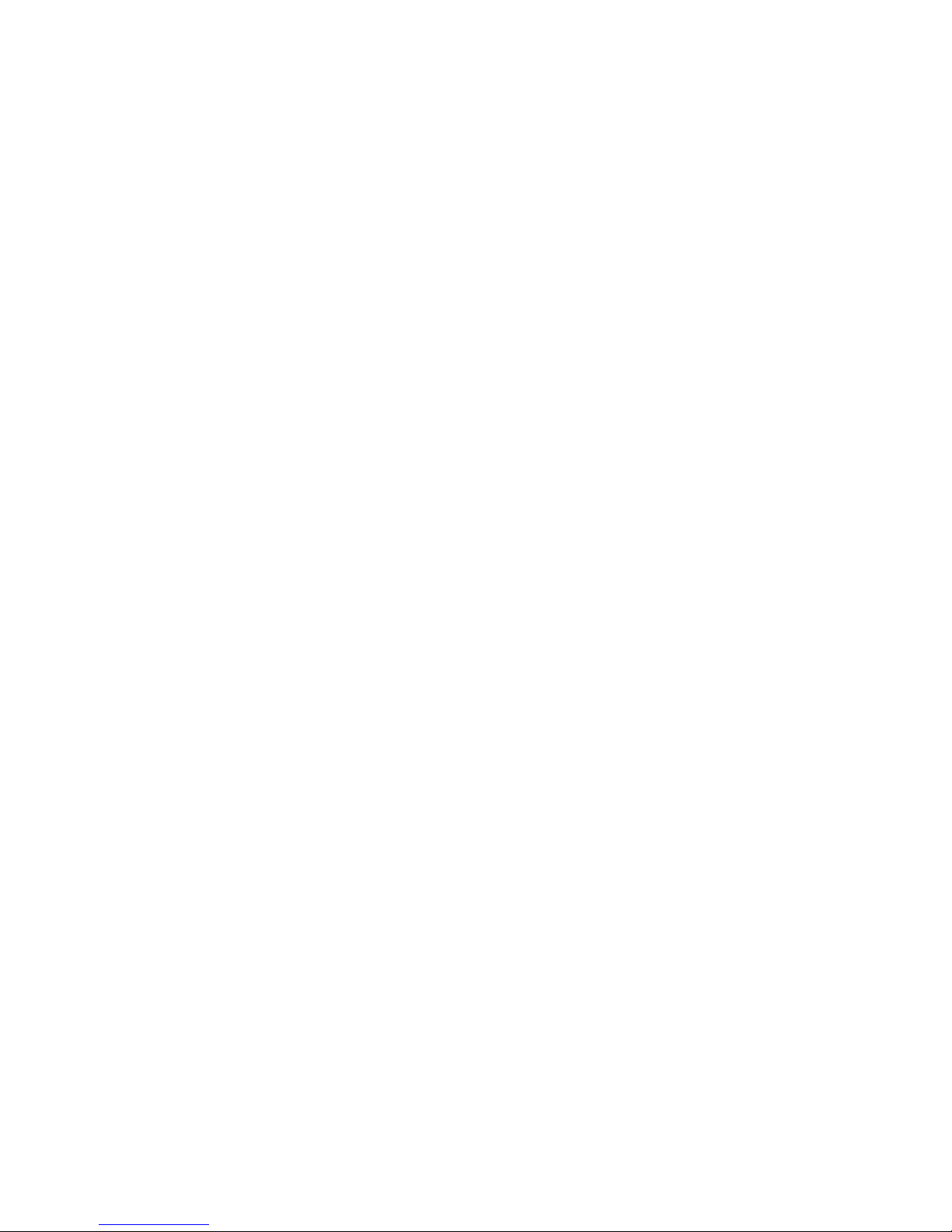
IBM Sys tem Storage TS3100 Ta p e Library and TS3200
Tape Library
Setu p, Operato r, and Se rvi ce Gui de
MachineType3573
GA32-0545-12
Page 2
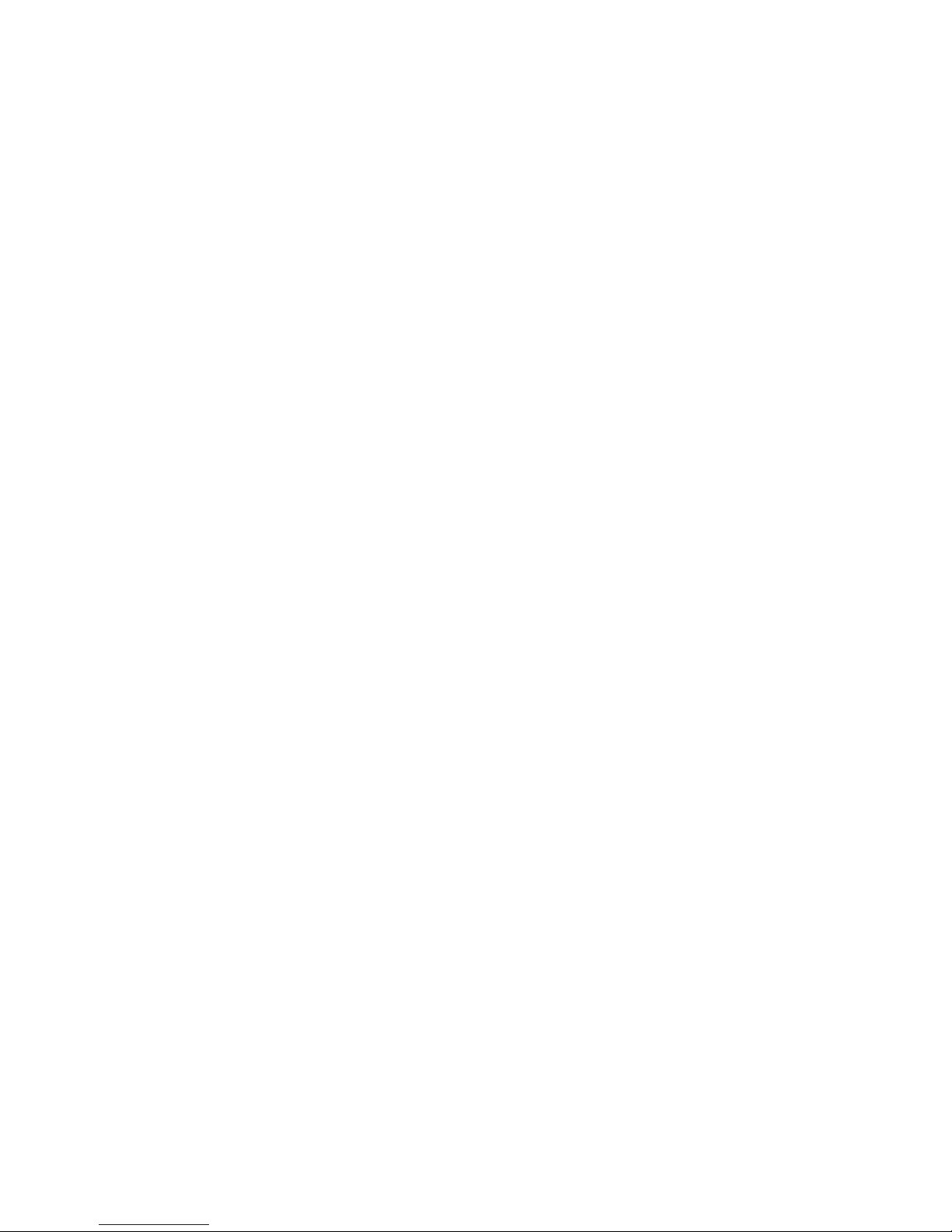
Page 3
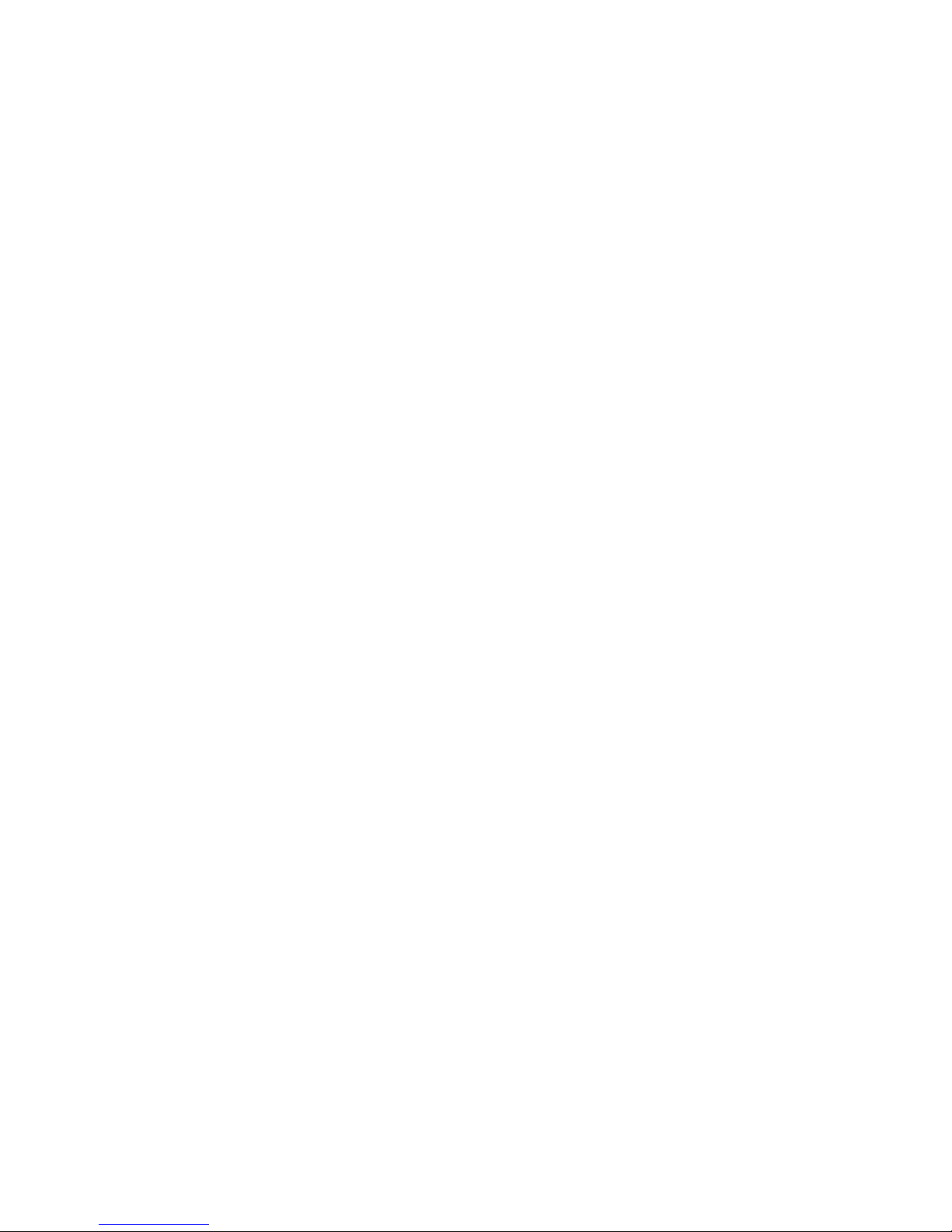
IBM Sys tem Storage TS3100 Tape Library and TS3200
Tape Library
Setu p, Operato r, an d Service Gui de
MachineType3573
GA32-0545-12
Page 4
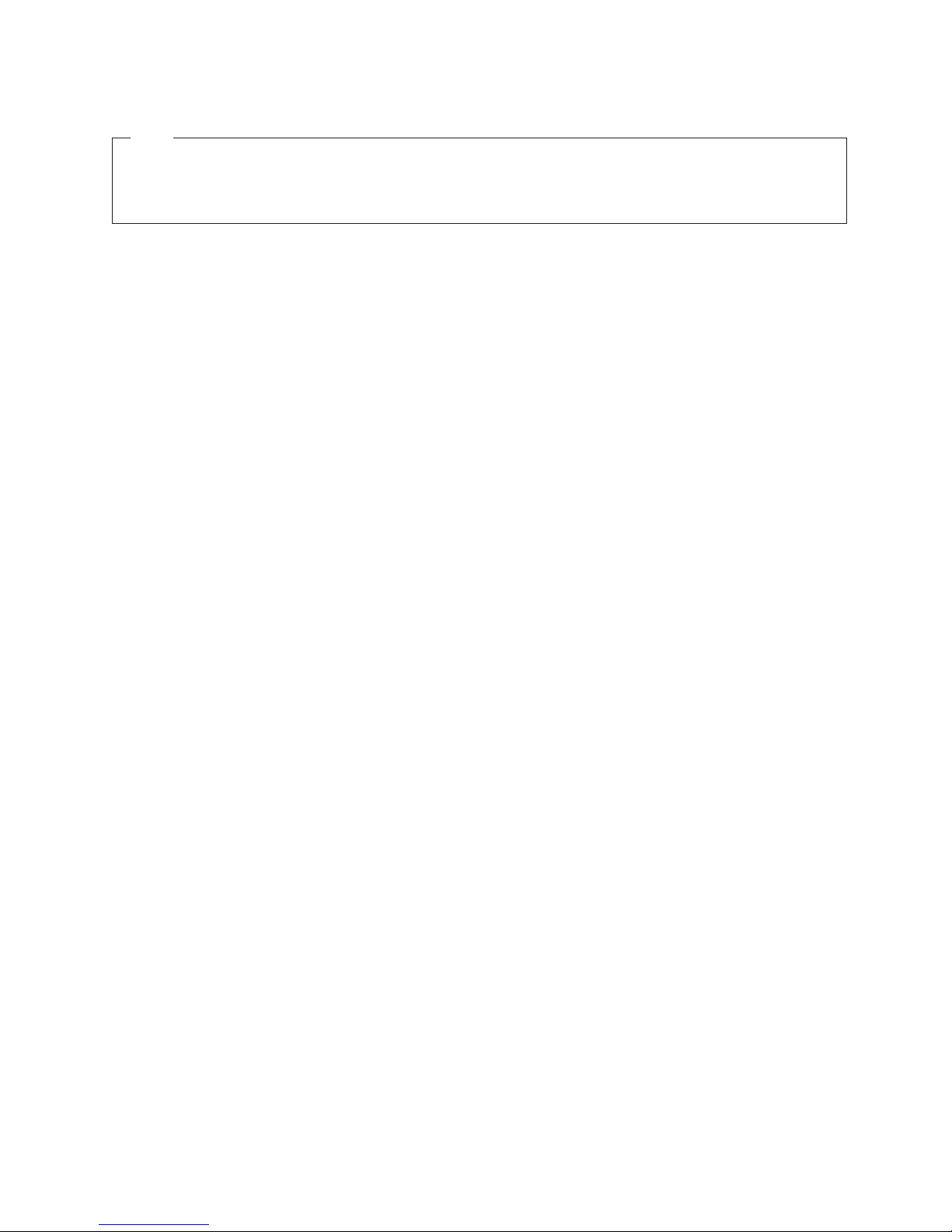
Note!
Before using this information and the product it supports, be sure to read the general information under "Notices" in the
IBM System Storage TS3100 and TS3200 Tape Library Setup, Operator, and Service Guide.
To ensure that you have the latest publications, visit the web at http://www.ibm.com/storage/.
This edition applies to the IBM System Storage TS3100 Tape Library and TS3200 Tape Library Setup, Operator, and
Service Guide, GA32-0545-12, and to the subsequent releases and modifications until otherwise indicated in new
editions.
© Copyright IBM Corporation 2007, 2012.
US Government Users Restricted Rights – Use, duplication or disclosure restricted by GSA ADP Schedule Contract
with IBM Corp.
Page 5
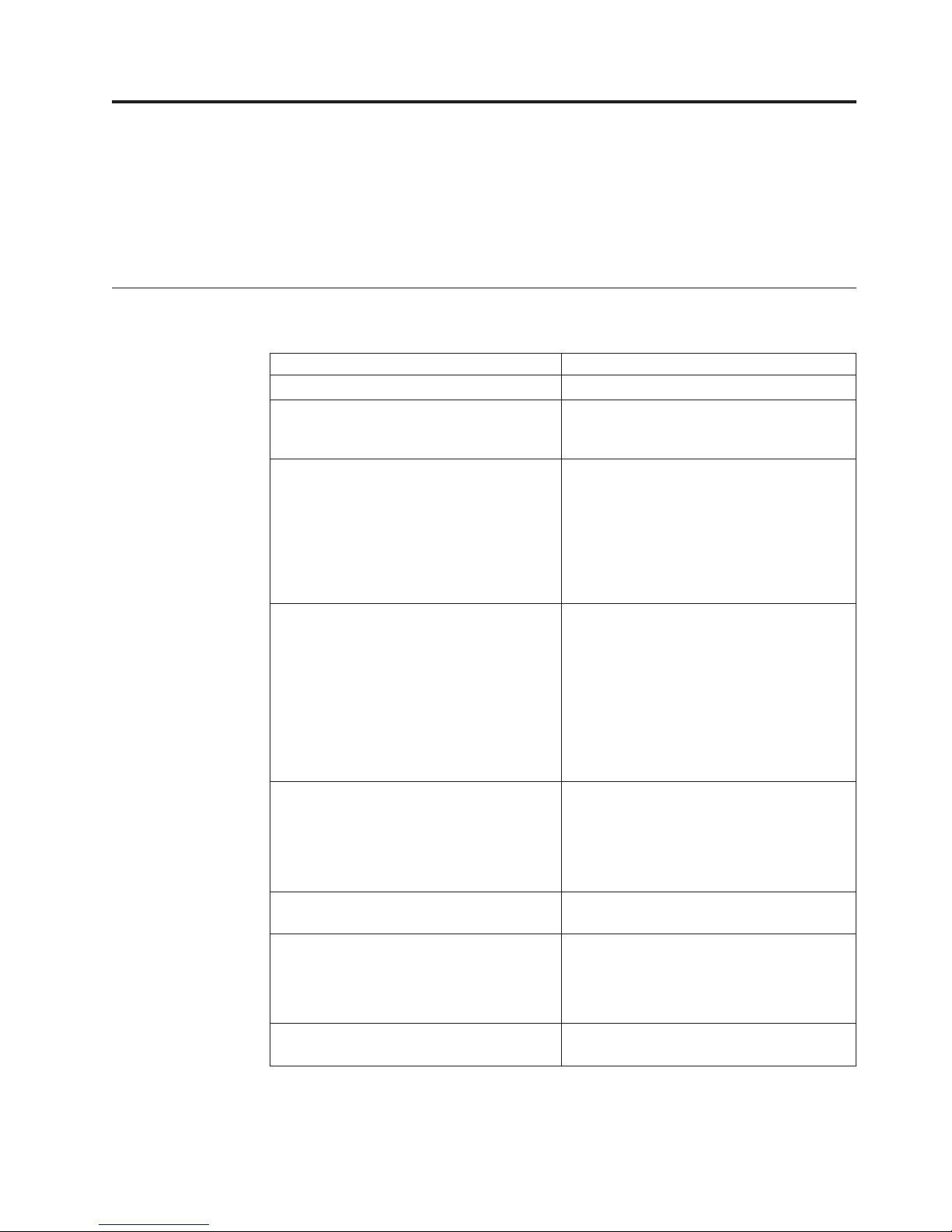
Read This First
|
|
|
|
This product may not be certified in your country for connection by any means
whatsoever to interfaces of public telecommunications networks. Further
certification may be required by law prior to making any such connection.
Please contact IBM for information.
Minimum Firmware Levels for Common Library Features
Table 1. Minimum Firmware Levels for common Library features
Feature Minimum Firmware Level(s) Required
Internet Protocol Security (IPsec) Library firmware must be greater than A.40
Feature Codes 8049, 8148, and 8149 (LTO
HH Tape Drives)
||
LTO 6 Tape Drive Library firmware must be at B.50 or greater
|
|
|
|
|
|
|
LTO 5 Tape Drive Library firmware must be at 9.00, or greater,
Library BCR (Bar Code Reader) Libraries manufactured after May 2010 may
Dedicated Cleaning Slot removal Library firmware level must be greater than
Encryption Library firmware level must be 4.0 or
Library firmware level must be at A.40, or
greater, to support Feature Codes 8049, 8148,
and 8149 (LTO HH Tape Drives).
to support the Ultrium 6 drives. Ensure the
minimum version required to support
Ultrium 6 tape drives are installed on the
host. Ensure that any host applications and
software using their own device drivers are
at the minimum level required to support
Ultrium 6 tape drives.
to support the Ultrium 5 drives. If using the
IBM Tape Device Driver or ITDT (IBM Tape
Diagnostic Tool), ensure the minimum
version required to support Ultrium 5 tape
drives are installed on the host. Ensure that
any host applications and software using
their own device drivers are at the minimum
level required to support Ultrium 5 tape
drives.
have a BCR that requires a minimum level
of library firmware. The minimum level of
firmware for these libraries is 9.00. Attempts
to downlevel these libraries below 9.00 will
be blocked by the library.
1.95.
greater.
Key Path Diagnostics Library firmware level must be greater than
© Copyright IBM Corp. 2007, 2012 iii
Drive firmware level must be 74H4 or
greater.
6.3.
Page 6
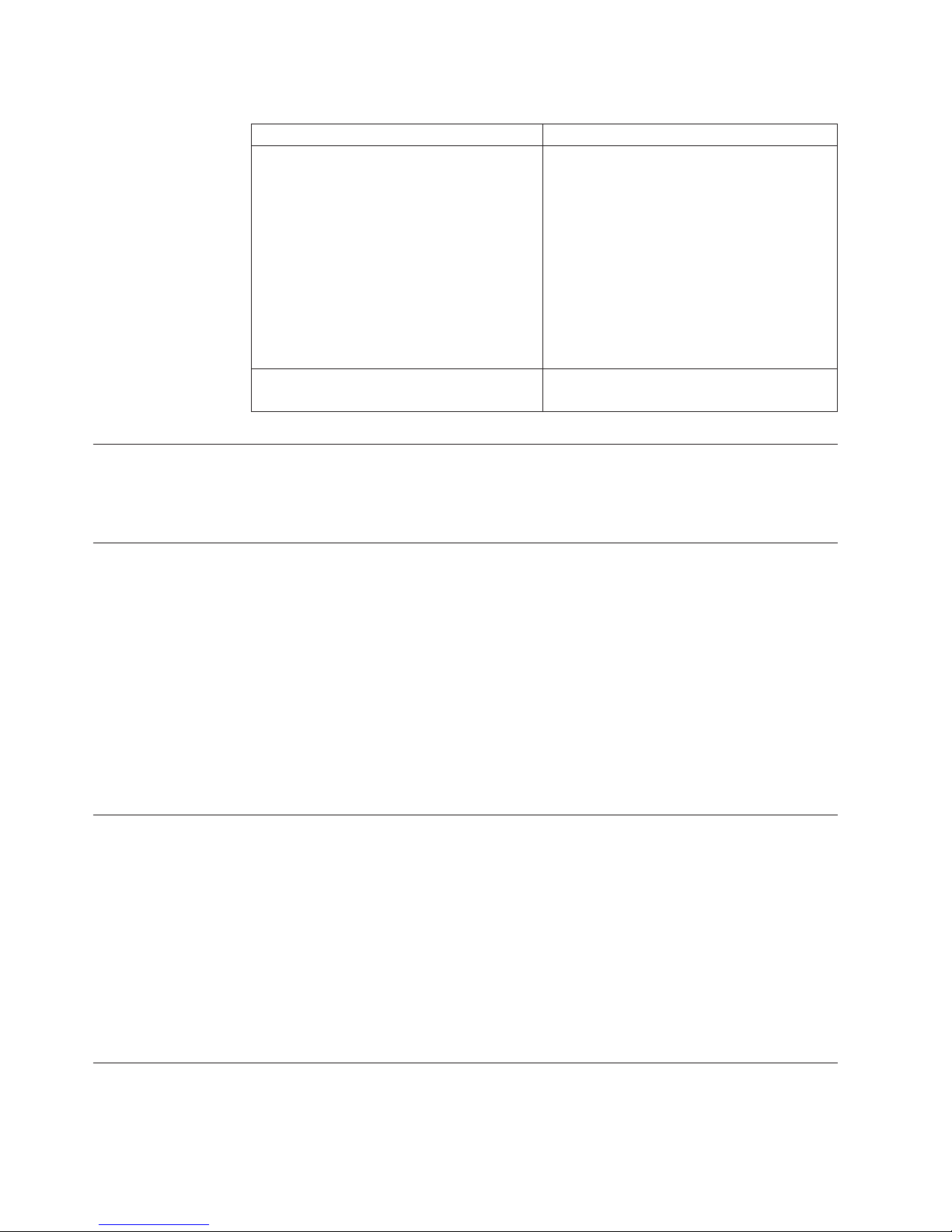
Table 1. Minimum Firmware Levels for common Library features (continued)
Feature Minimum Firmware Level(s) Required
Path Failover (for one activation key for
both Control Path Failover and Data Path
Failover)
Secure Socket Layer (SSL) over Encryption
Key Manager (EKM)
Accessing Online Technical Support
For online Technical Support for your Library, visit:
http://www.ibm.com/support/.
LTO 4 Tape Drives: No minimum level of
firmware is required.
LTO 3 Tape Drives: Drive firmware must be
greater than 73P5.
Library firmware levels greater than 1.95,
but not greater than 8.xx support Path
Failover on the TS3200 (3573-L4U) and Full
High drives. Library firmware levels greater
than 8.xx support Path Failover on the
TS3100 and TS3200 (3573-L2U and 3573-L4U)
for both Full High and Half High drives.
Library firmware must be 6.3 or higher
Registering for My Notification
My Notification registration provides email notification when firmware levels have
been updated and are available for download and installation. To register for My
Notification:
1. Visit the web at http://www-01.ibm.com/software/support/einfo.html.
2. Click My Notifications.
Note: Library firmware and tape drive firmware are verified and released
together. When updating to the latest firmware, verify that all installed
components such as tape drive(s), and library are at the latest levels
noted on the Support web site. Mixing different levels of library and tape
drive firmware is not supported and may cause unpredictable results.
Sending Us Your Comments
Your feedback is important in helping to provide the most accurate and highest
quality information. To submit any comments about this book or any other
TS3100/TS3200 documentation:
v Send your comments by e-mail to starpubs@us.ibm.com. Be sure to include the
following information:
– Exact publication title and version
– Publication form number (for example, GA32-1234-02)
– Page, table, or illustration numbers that you are commenting on
– A detailed description of any information that should be changed
Contacting IBM Technical Support
In the USA: Call 1-800-IBM_SERV (1-800-426-7378).
iv TS3100 Tape Library and TS3200 Tape Library Setup, Operator, and Service Guide
Page 7
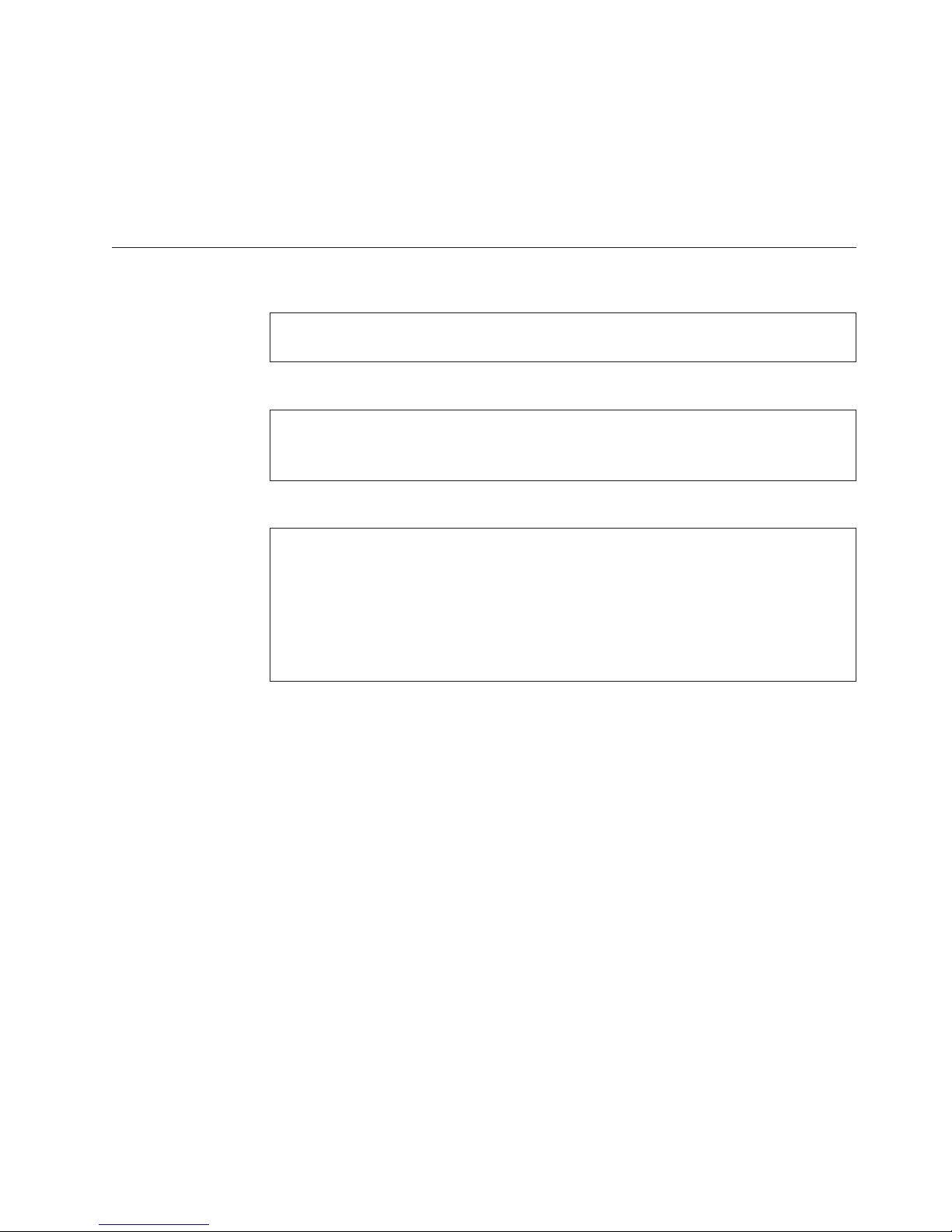
Note: Before calling, complete all the steps in "Contacting IBM Technical Support"
in chapter 9.
All other Countries/Regions: Visit http://www.ibm.com.
To open a Service Request online: Under Support & downloads, click on Open a
service request.
Summary of Changes
|
|
|
|
Table 2. Information added to the GA32-0545-12 edition
v Support for LTO 6
– Specifications for Ultrium 6 drives
|
Table 3. Information added to the GA32-0545-11 edition
v Support for IPsec protocol
– IPsec configuration menu added to Web User interface
– Menu includes IPsec settings, IPsec policy, IKE settings, and ICMPv6 selectors
Table 4. Information added to the GA32-0545-10 edition
New Ultrium Half High drives:
v Feature Code 8148 - Ultrium 4 HH Fibre Drive V2
– 8Gb/s Fibre Channel, singe port
v Feature Code 8149 - Ultrium 4 HH SS Drive V2
– 6Gb/s SAS, dual port
v Feature Code 8049 - Ultrium 3 HH SAS Drive V2
– 6Gb/s SAS, dual port
Read This First v
Page 8
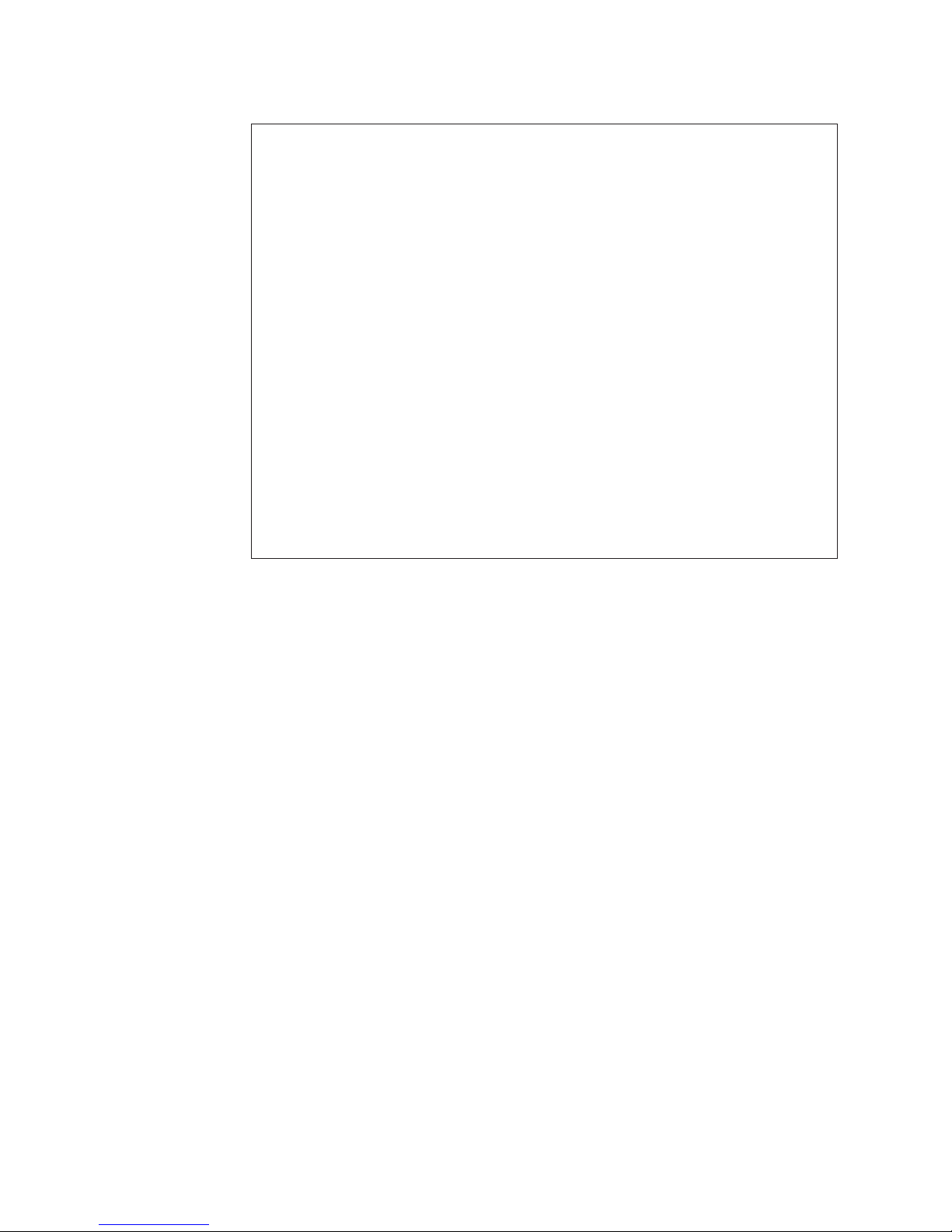
Table 5. Information added to the GA32-0545-09 edition
v Ultrium 5 Full High drives:
– 8 Gb/s Fibre Channel - single port
– 6 Gb/s Serial Attached SCSI (SAS) - dual port
v Ultrium 5 Half High drives:
– 8 Gb/s Fibre Channel - single port
– 6 Gb/s SAS - dual port
v Ultrium 5 media:
– 1500 GB data capacity
– 3000 GB data capacity with 2:1 compression
v Path Failover feature enhancements:
– Support for Half High drives
– Support for TS3100 (3573-L2U)
v Audit Logging
– The Configure Library SNMP web page includes the option to enable Audit Logging.
– When SNMP and Audit Logging are enabled, the library will send a trap for library
and drive Configuration Change events.
v Updated SNMP MIB information
– Configuration Change events
– Library Login events
– Library Logout events
vi TS3100 Tape Library and TS3200 Tape Library Setup, Operator, and Service Guide
Page 9
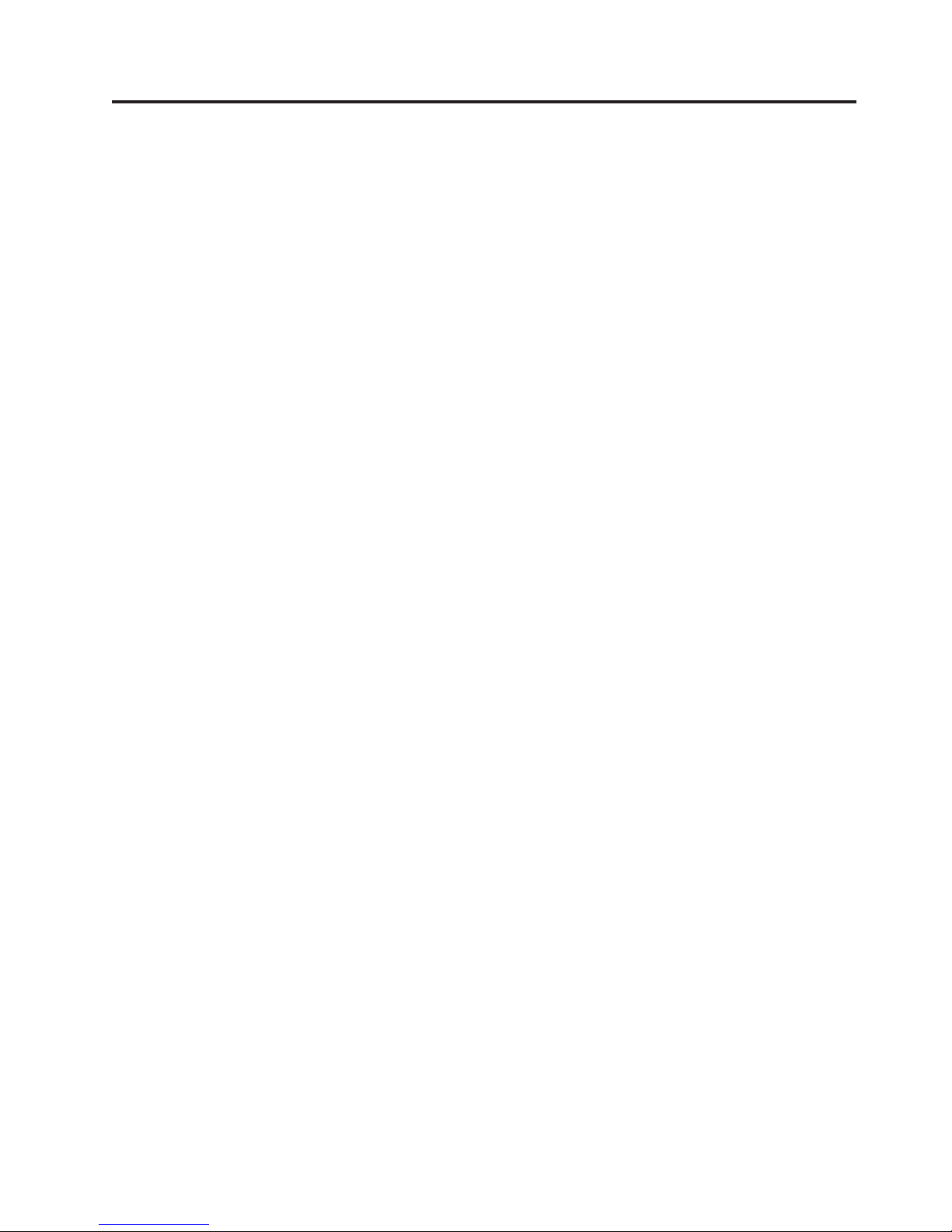
Contents
Read This First ...........iii
Minimum Firmware Levels for Common Library
Features ...............iii
Accessing Online Technical Support ......iv
Registering for My Notification ........iv
Sending Us Your Comments .........iv
Contacting IBM Technical Support .......iv
Summary of Changes ...........v
Figures ...............xi
Tables ...............xv
Safety and Environmental Notices xvii
Danger Notice .............xvii
Caution Notice .............xvii
Laser Safety and Compliance ........xix
Class I Laser Product ..........xix
Performing the Safety Inspection Procedure . . . xix
Rack Safety ..............xx
Product Recycling and Disposal .......xxii
Battery Return Program .........xxiv
Monitor Recycling or Disposal .......xxv
Cautions and Regulatory Compliance Statements
forNEBS ..............xxvi
Preface ..............xxix
Related Publications ...........xxix
Chapter 1. Product Description ....1-1
Front Panel ..............1-1
Rear Panel ..............1-3
Bar Code Reader ............1-5
Encryption ..............1-5
Supported Internet Protocols ........1-6
SNMP Messaging ............1-6
SNMP Traps .............1-6
Maximum Library Storage Capacity and Data
Transfer Rate .............1-7
Ultrium Tape Drives ...........1-8
Speed Matching ...........1-9
Channel Calibration ..........1-10
Power Management ..........1-10
Media ...............1-10
Library Specifications ..........1-11
Product Environment ..........1-13
Supported Servers, Operating Systems, and
Software ...............1-13
Supported Device Drivers .........1-14
Chapter 2. User Interfaces ......2-1
Operator Control Panel ..........2-1
Operator Control Panel Philosophy .....2-1
Power-ON Display...........2-2
Note about the Front Panel LEDs ......2-2
Input Modes .............2-3
PowerON/OFF ...........2-4
Web User Interface............2-4
Login ...............2-5
System Status ............2-6
Web User Interface Help Pages ......2-8
Logging out of the Web User Interface ....2-8
Chapter 3. Installation Planning....3-1
Determining the Number of Logical Libraries . . . 3-1
Basic Guidelines ...........3-1
Library Sharing ............3-1
Using Multiple Logical Libraries for Library
Sharing ..............3-2
Using Multiple Control Paths ........3-2
Using Multiple Control Paths for System i,
iSeries, and AS/400 Attachment ......3-2
Using Multiple Control Paths for Path Failover 3-2
Library Partitioning and Element Addressing . . . 3-3
Using Persistent Binding to Ensure SCSI ID
Assignment .............3-7
Logical Unit Number (LUN) Scanning .....3-7
Host Interfaces .............3-7
SCSI Interface ............3-8
SAS Interface ............3-10
Fibre Channel Interface .........3-11
Chapter 4. Installation and
Configuration ...........4-1
Using the Library Configuration Form .....4-1
Installing Your Library ..........4-1
Choosing a Location ..........4-2
Unpacking the Library .........4-2
Verifying the Shipment .........4-3
Installing the Library Foot Pads (for Desktop
Installation ONLY)...........4-3
Removing and Storing the Shipping Lock . . . 4-4
Rackmounting the Library (for Rack Installation
ONLY)...............4-6
Connecting the Host Interface Cable ....4-14
Connecting a Power Cord ........4-17
Configuring Your Library .........4-17
Choosing Your Configuration Method ....4-18
Using Factory Defaults as Your Configuration 4-18
Configuring Your Library using the Web User
Interface ..............4-18
Configuring Your Library using the Operator
Control Panel ............4-36
Preparing the Host ...........4-36
Verifying the Connection .........4-36
Cartridge Magazines...........4-37
Populating the Library with Data Cartridges 4-41
Inserting the Cleaning Cartridge ......4-42
Registering for My Notification .......4-43
© Copyright IBM Corp. 2007, 2012 vii
Page 10
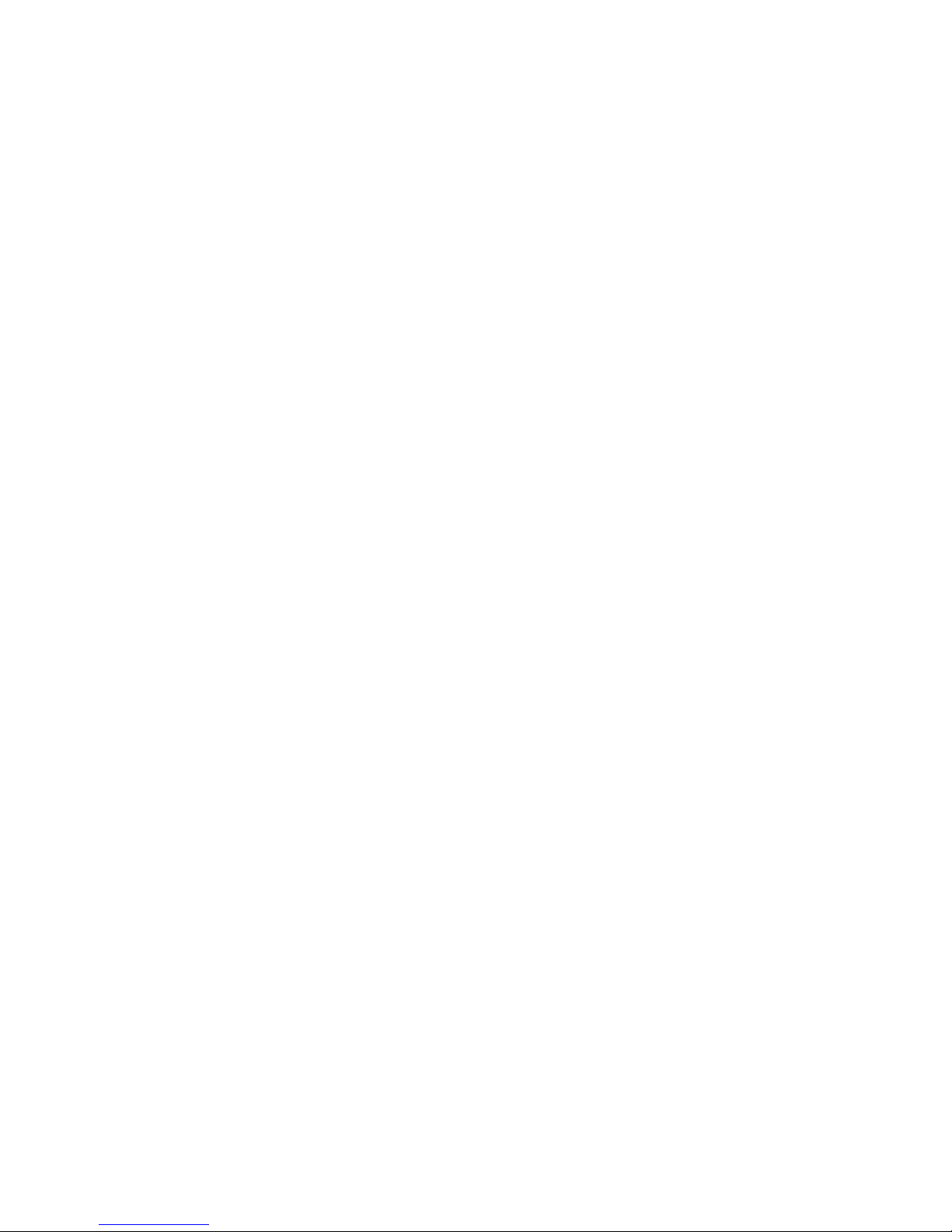
Chapter 5. Operations ........5-1
Operator Control Panel Navigation ......5-7
Operator Control Panel Menu Tree ......5-9
Monitor Menu ............5-10
Control Menu ............5-16
Configure Menu ...........5-18
Service Menu ............5-29
Web User Interface Menus .........5-32
Monitor Library Menu .........5-33
Manage Library Menu .........5-42
Configure Library Menu ........5-44
Service Library Menu .........5-69
Import and Export Media during Normal Library
Operation ..............5-77
Configuring I/O Stations and Reserving Slots . . 5-78
Chapter 6. Using Ultrium Media ....6-1
Data Cartridges .............6-1
Cartridge Compatibility .........6-3
Capacity Scaling ...........6-3
WORM (Write Once, Read Many) Cartridges . . . 6-3
WORM Media ............6-3
Data Security on WORM Media ......6-4
WORM Media Errors ..........6-4
Requirements for WORM Capability .....6-4
Cleaning Cartridge............6-4
Cartridge Memory Chip (LTO-CM) ......6-5
Bar Code Label .............6-5
Guidelines for Using Bar Code Labels ....6-7
Write-Protect Switch ...........6-7
Handling the Cartridges ..........6-8
Provide Training ...........6-8
Ensure Proper Packaging ........6-9
Provide Proper Acclimation and Environmental
Conditions .............6-10
Perform a Thorough Inspection ......6-10
Handle the Cartridge Carefully ......6-11
Examples of Cartridge Problems ......6-11
Repositioning or Reattaching a Leader Pin . . . 6-12
Repositioning a Leader Pin .......6-12
Reattaching a Leader Pin ........6-14
Environmental and Shipping Specifications for
Tape Cartridges ............6-18
Disposing of Tape Cartridges ........6-19
Ordering Media Supplies .........6-20
Ordering Bar Code Labels ........6-22
Chapter 7. Troubleshooting .....7-1
Installation Problems ...........7-6
Library Recovery Problem Determination ....7-7
Procedures for Isolating CRU Problems .....7-8
Isolating a Power Supply Problem .....7-8
Isolating Drive Sled Problems.......7-10
Isolating a Library Controller Card vs. Accessor
Enclosure Problem ..........7-11
Isolating Web User Interface Problems ....7-12
Isolating Accessor Scanner Problems ....7-13
Isolating Host Attachment Interface Problems 7-13
Identifying a Suspect Cartridge .......7-14
Chapter 8. Error Codes .......8-1
Chapter 9. Service Procedures ....9-1
Removing Cartridges from Magazine Slots....9-1
Releasing the Magazines Manually ......9-1
IBM TotalStorage Tape Diagnostic Tool (ITDT) . . 9-3
Contacting IBM Technical Support ......9-4
Chapter 10. Check, Adjust, Remove,
and Replace ...........10-1
Tools Required.............10-1
Electrostatic Discharge ..........10-1
Relocating Your Library..........10-1
Removing/Installing/Adding a Tape Drive Sled 10-3
Removing a Tape Drive Sled .......10-4
Installing a Tape Drive Sled .......10-6
Adding a Tape Drive Sled ........10-9
Removing the Slot Blocker - 2U Library ....10-10
Replacing a Power Supply ........10-11
Replacing a Library Controller Card .....10-12
Replacing Cartridge Magazines.......10-14
Replacing Magazine Fiducials .......10-14
Replacing the Library Enclosure ......10-15
Preparing the Defective Library for
Replacement ............10-15
Unpacking and Preparing the Replacement
Library Enclosure ..........10-16
Installing Your Drive(s) in the Replacement
Library Enclosure ..........10-18
Swapping Power Supplies .......10-21
Swapping Library Controller Cards ....10-22
Swapping Cartridge Magazines......10-24
Installing the Replacement Library Enclosure 10-27
Completing the Installation of the
Replacement Library Enclosure ......10-28
Returning the Defective Library Enclosure 10-29
Chapter 11. Optional Features,
Replacement Parts and Power Cords . 11-1
Appendix A. Information for Trained
Service Personnel .........A-1
Internal View of Library..........A-1
Manual Cartridge Removal Procedure .....A-2
Recommended Tools ...........A-2
Before You Begin ............A-2
Beginning Procedure ...........A-3
Removing the Drive Brick from the Sled . . . A-3
Removing the Drive Cover ........A-6
Full-high Drive: Tape Spooled Off Supply Reel . . A-7
Half-high Drive: Tape Spooled Off Supply Reel A-8
Full-high Drive: Tape Pulled from or Broken near
Leader Pin ..............A-9
Half-high Drive: Tape Pulled from or Broken
near Leader Pin ...........A-11
Full-high Drive: Tape Broken in Mid-tape . . . A-13
Half-high Drive: Tape Broken in Mid-tape A-14
Full-high Drive: Tape Tangled along Tape Path A-15
Half-high Drive: Tape Tangled along Tape Path A-18
viii TS3100 Tape Library and TS3200 Tape Library Setup, Operator, and Service Guide
Page 11
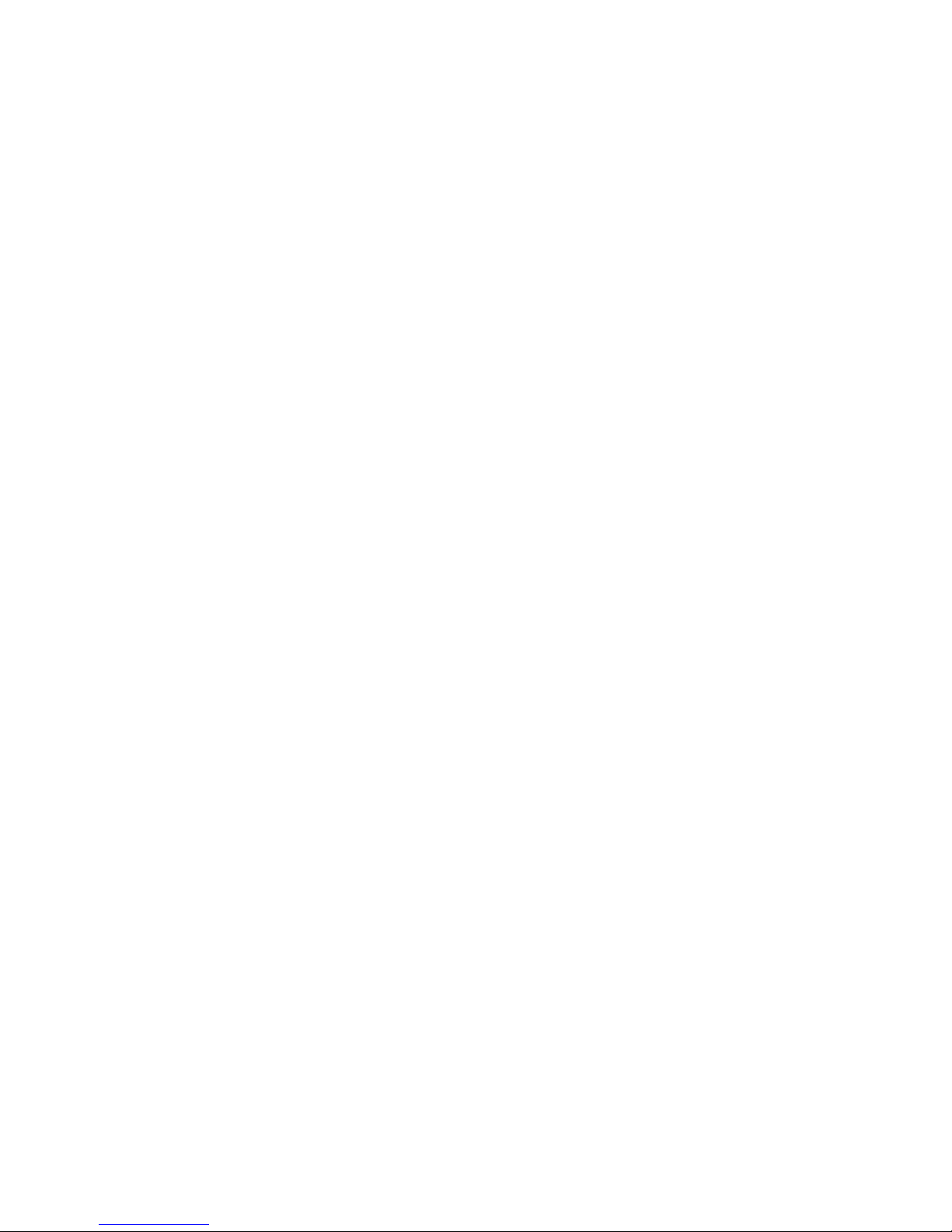
Full-high Drive: No Apparent Failure or Damage
toTape...............A-19
Half-high Drive: No Apparent Failure or
DamagetoTape...........A-22
Ending Procedure ...........A-25
Accessing the Library using Telnet ......A-25
Appendix F. SNMP Status MIB
Variables and Traps .........F-1
Appendix G. Library Configuration
Form ...............G-1
Appendix B. SCSI Element Types,
SCSI Addresses, and Physical
Configurations ...........B-1
2U Library I/O Slot, Storage Slots and Drive Slot
Element Addresses and Physical Locations . . . B-1
4U Library I/O Slots, Storage Slots, and Drive Slots
Element Addresses and Physical Locations . . . B-2
Library Partitioning and Element Addressing . . . B-3
Appendix C. TapeAlert Flags .....C-1
TapeAlert Flags Supported by the Library ....C-1
TapeAlert Flags Supported by the Drive ....C-3
Appendix D. Sense Data.......D-1
Library Sense Data ...........D-1
Drive Sense Data ............D-7
Appendix E. Message Retrieval at the
Host ...............E-1
Retrieving from an IBM System p or IBM Power
System with AIX ............E-1
SCSI Sense Data Definition ........E-2
SCSI Sense Data - Library Error ......E-2
SCSI Sense Data - Drive Error .......E-3
Retrieving from a Sun System ........E-4
Retrieving from an HP-UX System ......E-5
Retrieving from an IBM System i or IBM Power
System with IBM i OS ..........E-5
Appendix H. Accessibility ......H-1
Notices ..............I-1
Trademarks ..............I-3
Electronic Emission Notices .........I-4
Federal Communications Commission statement I-4
Industry Canada compliance statement ....I-4
European Union Electromagnetic Compatibility
Directive ..............I-4
People's Republic of China Class A Electronic
Emission statement...........I-6
Taiwan Class A compliance statement ....I-6
Taiwan contact information ........I-6
Japan VCCI Council Class A statement ....I-7
Japan Electronics and Information Technology
Industries Association (JEITA) Statement (less
than or equal to 20 A per phase) ......I-7
Japan Electronics and Information Technology
Industries Association (JEITA) Statement (greater
than 20 A per phase) ..........I-7
Korean Communications Commission (KCC)
Class A Statement ...........I-7
Russia Electromagnetic Interference (EMI) Class
A Statement .............I-8
Glossary .............J-1
Index ...............X-1
Contents ix
Page 12

x TS3100 Tape Library and TS3200 Tape Library Setup, Operator, and Service Guide
Page 13
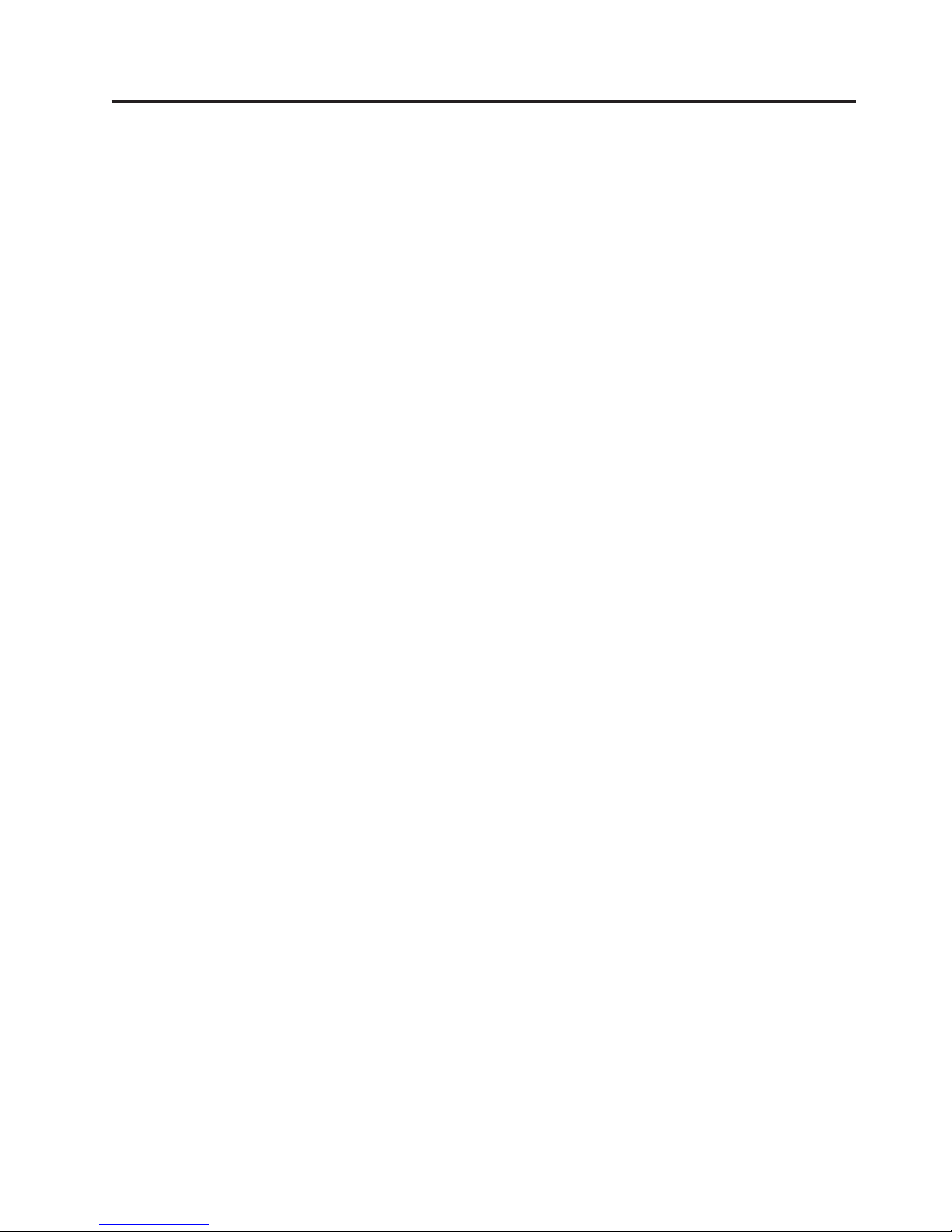
Figures
1-1. Front panel of a 2U library ......1-1
1-2. Front panel of a 4U library ......1-1
1-3. Rear panel (drive sled only) of a half high
|
||
Fibre Channel drive .........1-3
1-4. Rear panel of a 4U library with full high
Fibre Channel drive and half high SAS
drives .............1-3
1-5. Rear panel of a 2U library with a full high
dual port SAS drive .........1-3
1-6. Library drive sled without ESD springs
(SCSI sled shown) .........1-9
1-7. Library drive sled with ESD springs [1]
(SAS sled shown) .........1-9
2-1. Power-ON screens .........2-2
2-2. Web User Interface login page .....2-6
2-3. 2U library System Status screen .....2-6
2-4. 4U library System Status screen .....2-6
2-5. 4U library System Status screen showing
media attention status ........2-7
2-6. 4U library System Status screen showing a
power supply failure ........2-7
3-1. Configuration of a one - partition system 3-4
3-2. Configuration of a two - partition system 3-5
3-3. Configuration of a three - partition system 3-5
3-4. Configuration of a four - partition system 3-6
3-5. Examples of SCSI element addressing 3-6
4-1. Installing foot pads on the bottom of the
library enclosure ..........4-4
4-2. Shipping lock and label .......4-5
4-3. Library shipping lock and label storage
location .............4-5
4-4. Rack Kit A mounting hardware .....4-6
4-5. Rack Kit B mounting hardware .....4-7
4-6. Examples of EIA units for round hole and
square hole installations .......4-8
4-7. Rear view of Rack Kit A which shows the
narrow part of the rail located at the rear of
the rack..............4-9
4-8. Rear view of Rack Kit B shows a different
mounting method .........4-9
4-9. Kit A (top picture with circles) showing
rails installed. Rack Kit B is below showing
the front view of this kit installed. . . . 4-10
4-10. 2U library rack anchors and mounting
brackets ............4-11
4-11. Close-up view of mounting of the anchors
on both sides of the library ......4-11
4-12. 2U library side screws to remove 4-12
4-13. Sliding the 2U library into the rack 4-12
4-14. Sliding the 4U library into the rack 4-13
4-15. Securing the 2U library to the rack 4-13
4-16. Securing the 4U library to the rack 4-14
4-17. Attaching a SCSI host interface cable to the
2U library ............4-15
4-18. Attaching host interface cables to the 4U
library .............4-15
4-19. Attaching a SAS interface cable to the 2U
library .............4-15
4-20. Interposer installation ........4-16
4-21. Removing the protective label from the
power receptacle .........4-17
4-22. Log in screen on the Web User Interface 4-21
4-23. The 2U library Configure Library: General
screen.............4-23
4-24. Example: The 4U library Configure
Library: General screen .......4-24
4-25. The 4U library Configure Library: Logical
Libraries page ..........4-25
4-26. The Configure Library: Path Failover
Feature Activation screen.......4-25
4-27. Feature Key verification screen .....4-25
4-28. Feature Activation Key screen .....
4-29. Configure Library: Encryption Activation
screen.............4-27
4-30. The Configure Library: Drive screen 4-29
4-31. Configure Library: Network Page 4-30
4-32. Warning Screen ..........4-31
4-33. The Configure Library: User Access screen 4-32
4-34. The Configure Library: Date and Time
screen.............4-33
4-35. The Configure Library: Logs and Traces
screen.............4-33
4-36. The Configure Library: Email Notification
screen.............4-34
4-37. Configure Library: SNMP Page 4-34
4-38. 2U library left magazine .......4-38
4-39. 2U library right magazine ......4-38
4-40. 2U library I/O Station in the left magazine 4-39
4-41. 4U library left magazines.......4-39
4-42. 4U library right magazines ......4-40
4-43. 4U library I/O Station in the lower left
magazine ............4-40
4-44. Finger Holes on back side of 4U Library
I/O Station ...........4-41
5-1. 2U Library Control Keys .......5-8
5-2. 4U Library Control Keys .......5-8
5-3. Operator Control Panel Menu Tree 5-10
5-4. Monitor: Library menu .......5-11
5-5. Monitor: Drive menu ........5-13
5-6. Example of a 4U Monitor: Inventory menu 5-15
5-7. Overview of inventoried cartridges: Left
magazines of a 4U Library ......5-15
5-8. Detailed information on cartridges residing
in a magazine ..........5-16
5-9. Control: I/O Station menu ......5-16
5-10. Control: Move Cartridges menu 5-17
5-11. Control: Magazine menu .......5-18
5-12. Control: Re-Inventory menu......5-18
5-13. Configure: Logical Libraries menu 5-19
5-14. Configure: Library menu .......5-20
5-15. Configure: Drive menu .......5-23
5-16. Configure: Network menu ......5-24
4-27
© Copyright IBM Corp. 2007, 2012 xi
Page 14

5-17. Configure: Set Access PIN menu 5-25
5-18. Pound sign (#) shows accessible menus
when access PIN is enabled but before it is
entered.............5-26
5-19. Configure: Save/Restore menu .....5-27
5-20. Configure: Set Date and Time menu 5-29
5-21. Configure: Path Failover .......5-29
5-22. Service: Library Verify menu .....5-30
5-23. Service: Run Tests menu .......5-30
5-24. Service: Service menu ........5-31
5-25. Service: Display Contrast menu 5-32
5-26. The 4U library Monitor Library: Library
Identity page ...........5-34
5-27. The 4U library Monitor Library: Drive
Identity page showing one V2 HH
(Half-High) SAS (#1), one HH (Half-High)
SCSI drive (#2), and one TD (Full-High)
Fibre Channel drive (#3) .......5-36
5-28. The 2U library Monitor Library: Drive
Identity page showing one Ultrium 3 HH
SAS drive (#1) and one Ultrium 4 HH SAS
drive (#2). Version 2 information displayed
for drive #1 identifies the drive as a V2
drive (Feature Code 8049 - Ultrium 3 HH
SAS Drive V2). ..........5-37
5-29. The 4U library Monitor Library: Library
Status page ...........5-38
5-30. The 4U library Monitor Library: Drive
Status page ...........5-40
5-31. The 2U library Monitor Library: Inventory
page .............5-41
5-32. The 4U library Monitor Library: Inventory
page (Right Magazines) .......5-42
5-33. Manage Library: Move Media page 5-43
5-34. Manage Library: Perform Inventory page 5-43
5-35. Manage Library: Release Magazine page 5-43
5-36. The 4U library Configure Library: General
and Extended page.........5-45
5-37. The 4U library Configure Library: Logical
Libraries page ..........5-46
5-38. The 4U library Configure Library: Path
Failover page ..........5-46
5-39. Path Failover license verification page 5-47
5-40. Feature Activation Key screen .....5-48
5-41. Configure Library: Encryption Feature
configuration screen ........5-49
5-42. The Configure Library: Drives page for a
2U library ............5-51
5-43. The Configure Library: Drives page for a
4U library ............5-51
5-44. Configure Library: Network Page 5-52
5-45. Warning Screen ..........5-53
5-46. Configure Library: IPSec: The Policy
setting page ...........5-55
5-47. Generic IPSec settings ........5-55
5-48. IPSec Policy Editing ........5-56
5-49. Policy Editing ..........5-57
5-50. Overview of the policy configuration page 5-57
5-51. General Policy settings .......5-57
5-52. IKE settings ...........5-60
5-53. Certificate Upload .........5-62
||
5-54. Security Association settings
||
5-55. Policy slot setup after saving one policy 5-64
5-56. Configure Library: User Access page 5-65
5-57. The Configure Library: Date & Time page 5-66
5-58. Configure Library: Logs & Traces page 5-66
5-59. Configure Library: Event Notification page 5-67
5-60. Configure Library: SNMP Page 5-68
5-61. Configure Library: Save/Restore page 5-69
5-62. No Cleaning Required .......5-69
5-63. No Cleaning Cartridge in Library 5-70
5-64. Service Library: Clean Drive page 5-70
5-65. Service Library: View Logs page 5-71
5-66. Service Library: View Drive Logs screen 5-71
5-67. Service: Save Drive Dump ......5-72
5-68. Service Library: Perform Diagnostics page 5-73
5-69. Service Library: Perform Key Path
Diagnostics page .........5-74
5-70. The 2U library Service Library: Upgrade
Firmware page showing one Ultrium 3
SAS Half High V2 drive and one Ultrium 4
SAS Half High drive. ........5-75
5-71. The 4U library Service Library: Upgrade
Firmware page ..........5-76
5-72. The 2U library Monitor Library: Drive
Identity page showing one Ultrium 3 HH
SAS drive (#1) and one Ultrium 4 HH SAS
drive (#2). Version 2 information displayed
for drive #1 identifies the drive as a V2
drive (Feature Code 8049 - Ultrium 3 HH
SAS Drive V2). ..........5-76
5-73. Service Library: Reboot page .....5-77
6-1. The IBM LTO Ultrium Data Cartridge 6-1
6-2. Ultrium Data and WORM Tape Cartridges 6-4
6-3. Sample bar code label on the LTO Ultrium 6
Tape Cartridge ..........6-7
6-4. Setting the write-protect switch .....6-8
6-5. Tape cartridges in a Turtlecase .....6-9
6-6. Double-boxing tape cartridges for shipping 6-10
6-7. Checking for gaps in the seams of a
cartridge ............6-11
6-8. Leader pin in the incorrect and correct
positions ............6-13
6-9. Placing the dislodged leader pin into the
correct position ..........6-13
6-10. Rewinding the tape into the cartridge 6-14
6-11. Leader Pin Reattachment Kit .....6-15
6-12. Attaching the leader pin attach tool to the
cartridge ............6-16
6-13. Winding the tape out of the cartridge 6-17
6-14. Removing the C-clip from the leader pin 6-17
6-15. Attaching the leader pin to the tape 6-18
7-1. A 250w power supply with LEDs 7-8
7-2. A 80w power supply without LEDs 7-9
9-1. Access holes for the left magazine 9-1
9-2. Access holes for the right magazine 9-2
9-3. Left magazine pulled out of the 2U library 9-3
9-4. Left Magazines pulled out of the 4U Library 9-3
10-1. ESD label ............10-1
10-2. Shipping Lock and Label Storage Location 10-2
10-3. Shipping Lock and Label .......10-2
.....5-62
xii TS3100 Tape Library and TS3200 Tape Library Setup, Operator, and Service Guide
Page 15
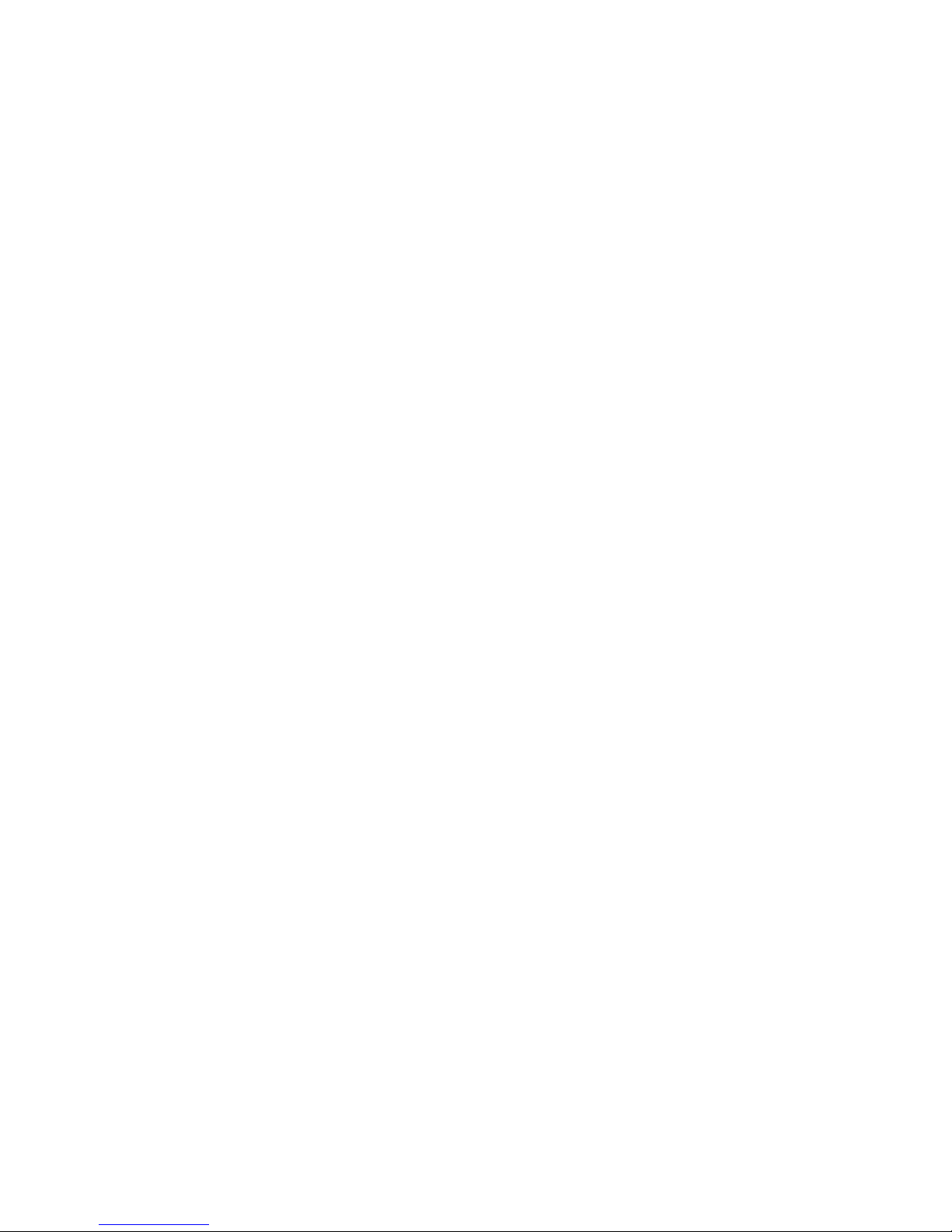
10-4. Library drive sled without ElectroStatic
Discharge (ESD) springs (SCSI sled shown) 10-3
10-5. Library drive sled with ESD springs [1]
(SAS sled shown) .........10-4
10-6. Drive sled components (full high fibre
drive in top position, half high SCSI drive
in middle position, half high SAS drive in
bottom position) on back panel of a 4U
library .............10-5
10-7. Pulling the drive sled out of the library
(drive sled without ESD springs shown) . 10-6
10-8. Pushing the drive sled into the library
(drive sled without ESD springs shown) . 10-7
10-9. Diagrams for applying conductive tape for
ESD protection to the back of a drive sled
installed in a 2U or 4U library .....10-8
10-10. 2U Magazine with Slot Blocker 10-10
10-11. Popping the Slot Blocker out of the Cell 10-11
10-12. A power supply being removed from a
2U library ...........10-12
10-13. A Library Controller Card being removed
from the library .........10-13
10-14. Magazine fiducial .........10-14
10-15. Removing the two mounting bracket
screws anchoring the library to the rack
(one screw on each side of the library) . . 10-16
10-16. Foot pads installed on the bottom of the
library enclosure .........10-17
10-17. Removing the shipping label and lock
from the top of the library and storing on
the rear panel ..........10-18
10-18. Library shipping lock and label storage
location on the real panel of the library . 10-18
10-19. Removing a drive sled from the library
(drive sled without ESD springs shown) . 10-19
10-20. Drive sled taping diagrams .....10-20
10-21. A power supply being removed from a
library ............10-21
10-22. Removing a Library Controller Card from
the library ...........10-23
10-23. Library front panel LEDs ......10-24
10-24. Access hole for the left magazine (facing
rear of library) ..........10-25
10-25. Access hole for the right magazine (facing
rear of library) ..........10-26
10-26. Left magazines pulled out of a 4U library
(facing front of library) .......10-27
10-27. Mounting brackets and anchors for
securing the library in a rack (one bracket
and anchor on each side of the library). . 10-28
10-28. Front view of a rack showing the rails
installed ............10-28
10-29. Proper placement of the Repair
Identification (RID) Tag .......10-29
11-1. Types of Receptacles ........11-8
A-1. Internal view of the library ......A-1
A-2. Drive connection card showing screws and
plastic cover ...........A-4
A-3. Half high drive with the connection card
moved to the side showing the screws . . A-5
A-4. The drive brick showing the cables to be
unplugged............A-5
A-5. Removing the bezel and the cover from the
4U internal drive .........A-6
A-6. Removing the bezel and the cover from the
half high internal drive .......A-7
A-7. Using hex wrench to rewind tape into
cartridge ............A-8
A-8. Rewinding tape into cartridge
.....A-9
A-9. Drive with cover removed to reveal gear
train. .............A-10
A-10. Leader Block Assembly (LBA) .....A-11
A-11. Drive with cover removed to reveal gear
train. .............A-12
A-12. Leader Block Assembly (LBA) A-13
A-13. Using hex wrench to rewind tape into
cartridge ............A-14
A-14. Rewinding tape into cartridge A-15
A-15. Using hex wrench to rewind tape into
cartridge ............A-16
A-16. Drive with cover removed to reveal gear
train. .............A-17
A-17. Leader Block Assembly (LBA) A-18
A-18. Rewinding tape into cartridge A-19
A-19. Using hex wrench to rewind tape into
cartridge ............A-20
A-20. Drive with cover removed to reveal gear
train. .............A-21
A-21. Leader Block Assembly (LBA) A-22
A-22. Rewinding tape into cartridge A-23
A-23. Drive with cover removed to reveal gear
train. .............A-24
A-24. Leader Block Assembly (LBA) A-24
B-1. Configuration of a one - partition system B-4
B-2. Configuration of a two - partition system B-5
B-3. Configuration of a three - partition system B-5
B-4. Configuration of a four - partition system B-6
B-5. Examples of SCSI element addressing B-6
E-1. AIX ERRPT Library Error Log Example E-3
E-2. AIX ERRPT Library Error Log Example E-4
Figures xiii
Page 16
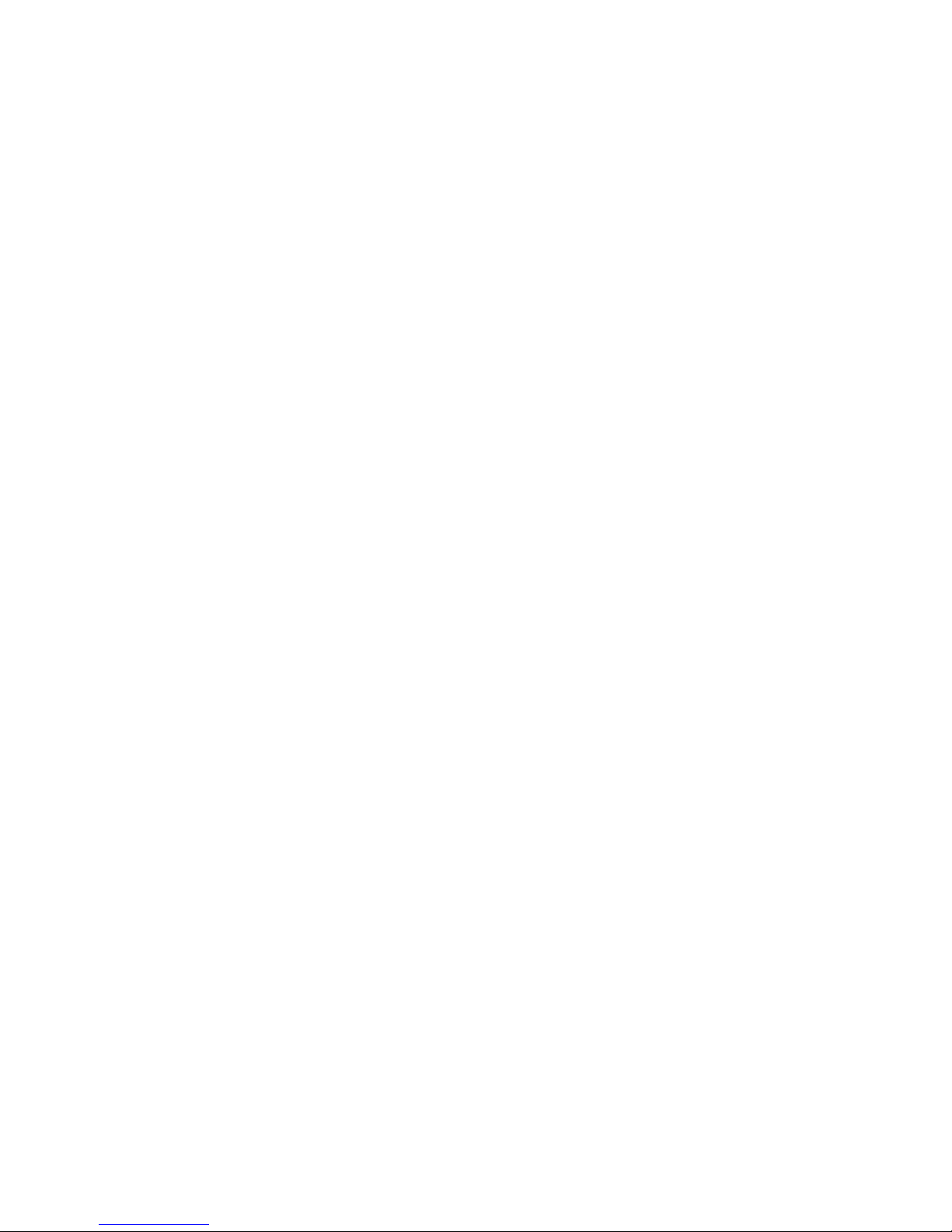
xiv TS3100 Tape Library and TS3200 Tape Library Setup, Operator, and Service Guide
Page 17
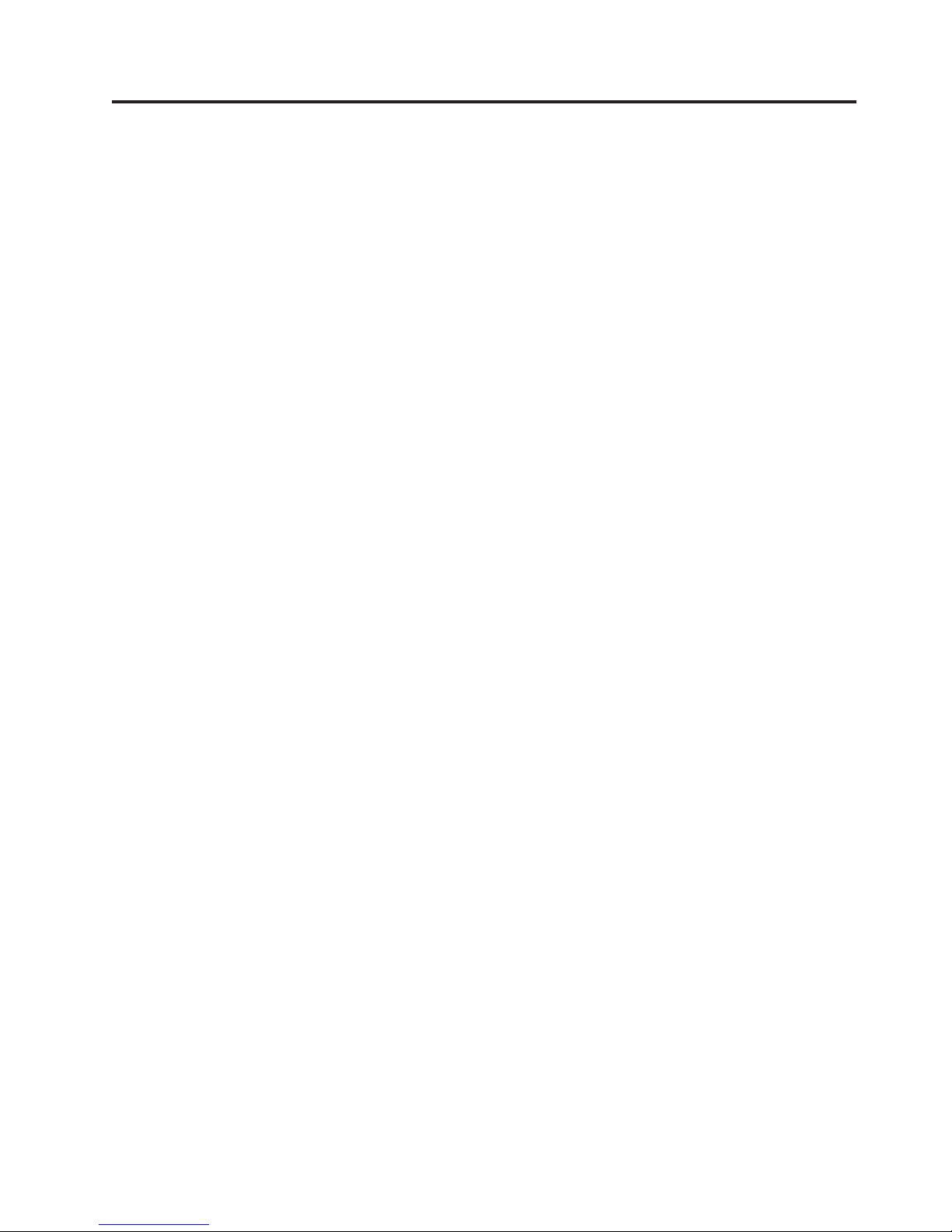
Tables
1. Minimum Firmware Levels for common
Library features ..........iii
2. Information added to the GA32-0545-12
|
||
||
edition ..............v
3. Information added to the GA32-0545-11
edition ..............v
4. Information added to the GA32-0545-10
edition ..............v
5. Information added to the GA32-0545-09
edition .............vi
6. NEBS Compliance Statements .....xxvi
1-1. 2U library and 4U library front panel
descriptions ...........1-2
1-2. 2U library and 4U library rear panel
descriptions ...........1-4
1-3. Tape drive model and host interface type 1-7
1-4. Library storage capacity and data transfer
rate ..............1-7
1-5. Physical Specifications........1-11
1-6. Power Specifications ........1-11
1-7. Operation Specifications: Ultrium 6 1-11
1-8. Operation Specifications: Ultrium 5 1-11
1-9. Operation Specifications: Ultrium 4 1-12
1-10. Operation Specifications: Ultrium 3 1-12
1-11. Environmental Specifications .....1-13
3-1. Host Drive Interface Support ......3-8
3-2. Maximum bus length between terminators 3-9
3-3. Recommended maximum quantity of drives
perSCSIbus...........3-9
4-1. Location criteria ..........4-2
5-1. Menu navigation shortcuts ......5-1
5-2. Library Control Keys ........5-8
5-3. Detailed information on cartridges residing
in a magazine ..........5-16
5-4. Factory Default Settings .......5-27
5-5. Web User Interface Menus ......5-32
5-6. Library Identity page elements .....5-33
5-7. Drive Identity page elements .....5-34
5-8. Library Status page elements .....5-37
5-9. Drive Status page elements ......5-38
5-10. Configure Library: General page elements 5-44
5-11. Configure Library: Specific page elements 5-44
5-12. Drive Identity page elements .....5-50
5-13. Generic IPSec settings ........5-55
5-14. General Policy settings .......5-58
5-15. IKE settings ...........5-60
5-16. Security Association settings .....5-62
6-1. Cartridge Types and Colors ......6-1
6-2. Cartridge Data Capacity and Recording
Formats .............6-2
6-3. Nominal Cartridge Life: Load/Unload
Cycles .............6-3
6-4. Ultrium data cartridge compatibility with
Ultrium tape drive .........6-3
6-5. Bar code label requirements for Ultrium
tape drives and libraries .......6-5
6-6. Cartridges and VOLSERs compatible with
the Ultrium Tape Drives .......6-6
6-7. Location of the write-protect switch 6-8
6-8. Environment for operating, storing, and
shipping the LTO Ultrium Tape Cartridge . 6-19
6-9. Media supplies
6-10. Authorized suppliers of custom bar code
labels .............6-22
7-1. Troubleshooting table ........7-1
7-2. Power Supply LED Meanings .....7-9
8-1. Main Error Codes .........8-2
8-2. Sub error codes ..........8-7
8-3. Warning Events ..........8-11
10-1. Shipping Lock/Shipping Label .....10-2
11-1. Optional Features .........11-1
11-2. Replacement Parts .........11-2
11-3. Power Cords ...........11-4
A-1. Internal view description .......A-1
B-1. 2U library SCSI Element Types and Element
Addresses ............B-1
B-2. 4U library SCSI Element Types and Element
Addresses ............B-1
B-3. 2U library SCSI element addresses for
storage slots and drive slot (one logical
partition with one drive) .......B-2
B-4. 4U library SCSI element addresses for
storage slots and drive slot (one logical
partition with drives in slot 1 and slot 2) . . B-2
C-1. TapeAlert Flags Supported by the Ultrium
Tape Drive ............C-3
D-1. Library Sense Keys, ASC and ASCQ D-1
D-2. LTO Tape Drive Sense Data ......D-7
E-1. AIX ERRPT Library Sense Data .....E-3
E-2. AIX ERRPT Drive Sense Data .....E-4
F-1. SNMP Status Events ........F-1
..........6-20
© Copyright IBM Corp. 2007, 2012 xv
Page 18
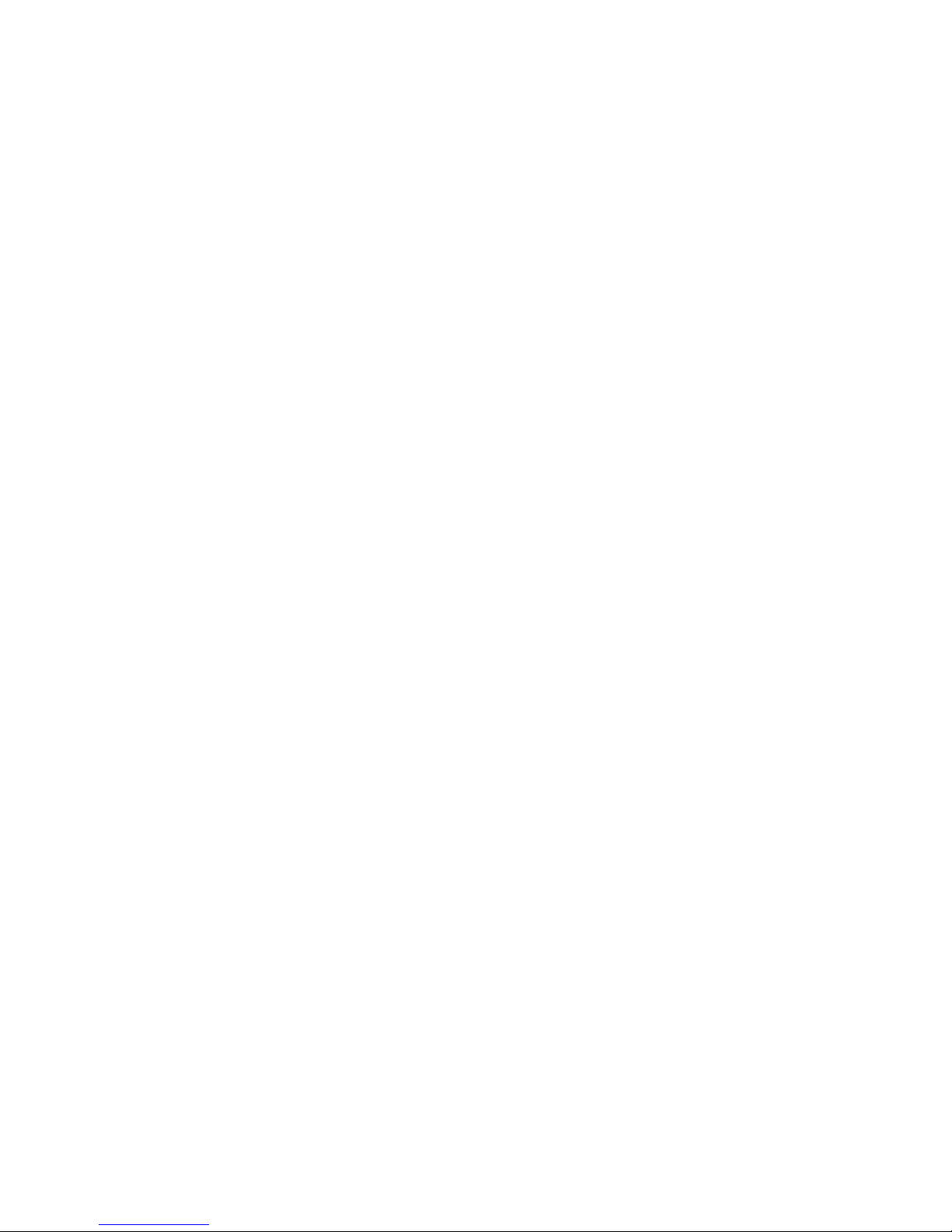
xvi TS3100 Tape Library and TS3200 Tape Library Setup, Operator, and Service Guide
Page 19
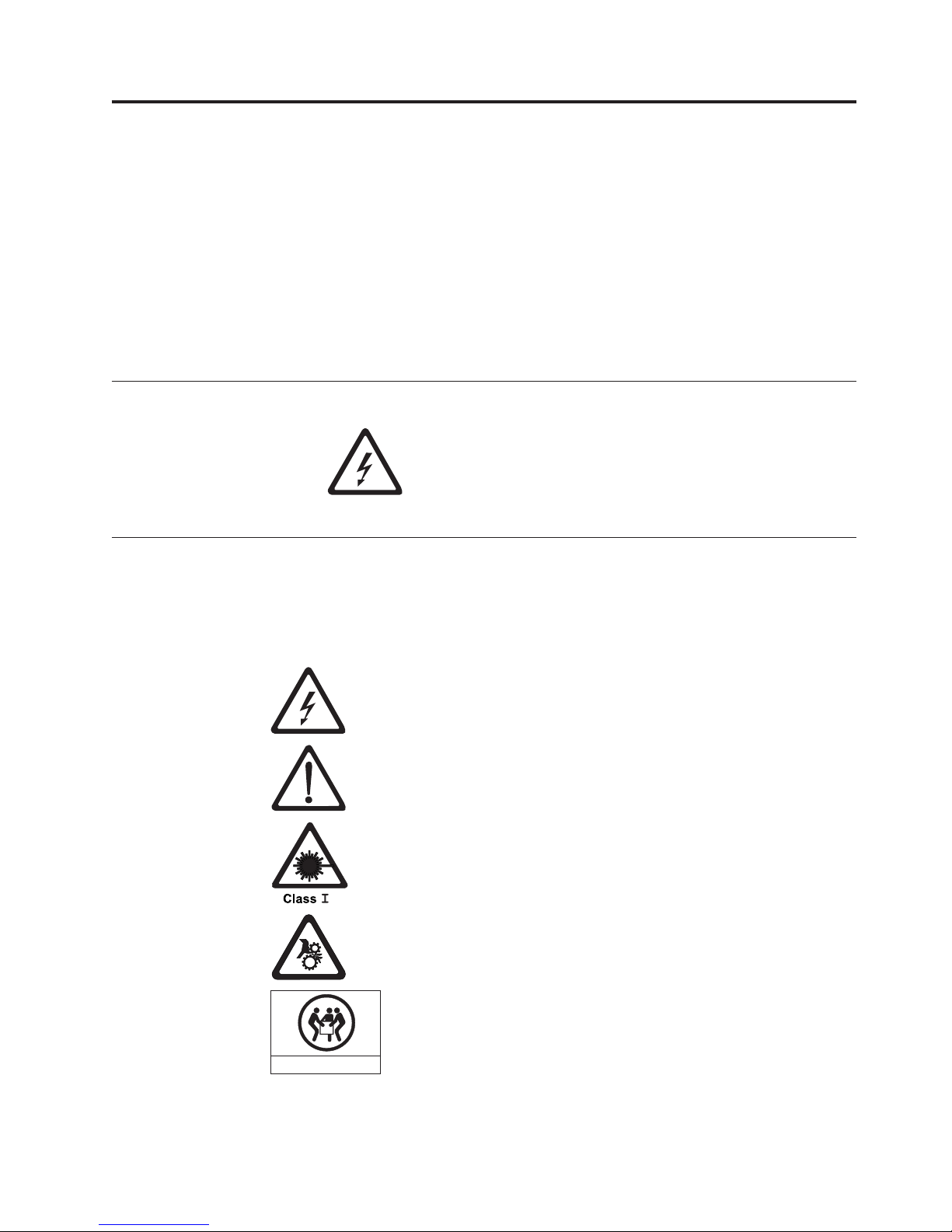
Safety and Environmental Notices
When using this product, observe the danger, caution, and attention notices that
are contained in this guide. The notices are accompanied by symbols that represent
the severity of the safety condition.
Most danger or caution notices contain a reference number (Dxxxx or Cxxxx). Use
the reference number to check the translation in the IBM Systems Safety Information
(G229-9054) publication included in your ship group.
The sections that follow define each type of safety notice and give examples.
Danger Notice
A danger notice calls attention to a situation that is
potentially lethal or extremely hazardous to people. A
lightning bolt symbol always accompanies a danger notice
to represent a dangerous electrical condition.
Caution Notice
A caution notice calls attention to a situation that is potentially hazardous to
people because of some existing condition. A caution notice can be accompanied
by one of several symbols:
If the symbol is... It means....
A hazardous electrical condition with less severity than electrical
danger.
A generally hazardous condition not represented by other safety
symbols.
A hazardous condition due to the use of a laser in the product. Laser
symbols are always accompanied by the classification of the laser as
defined by the U. S. Department of Health and Human Services (for
example, Class I, Class II, and so forth).
A hazardous condition due to mechanical movement in or around the
product.
A hazardous condition due to the weight of the unit. Weight symbols
are accompanied by an approximation of the product's weight.
32-55 kg (70.5-121.2 lbs)
svc00168
© Copyright IBM Corp. 2007, 2012 xvii
Page 20
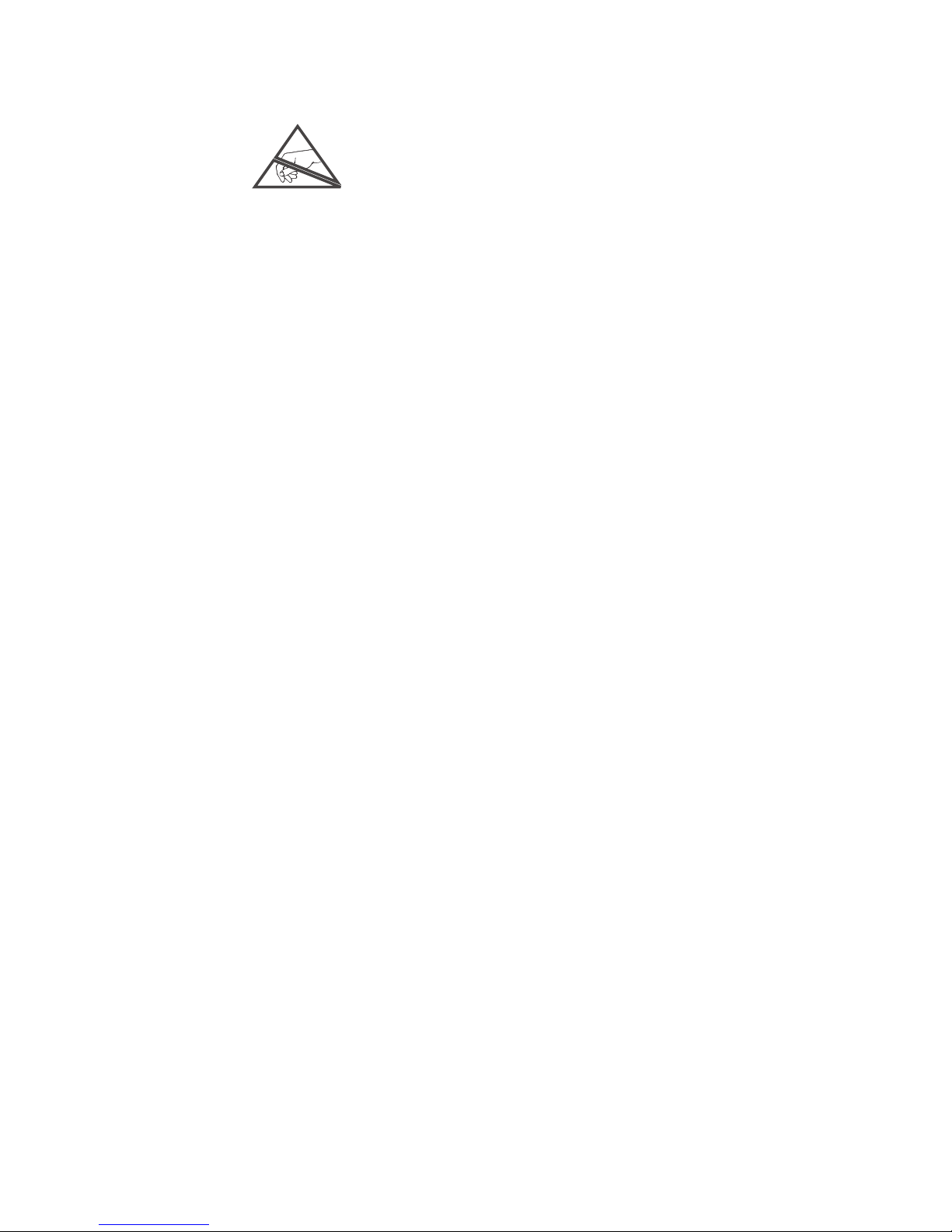
If the symbol is... It means....
A hazardous condition due to the unit's susceptibility to electrostatic
discharge.
xviii TS3100 Tape Library and TS3200 Tape Library Setup, Operator, and Service Guide
Page 21
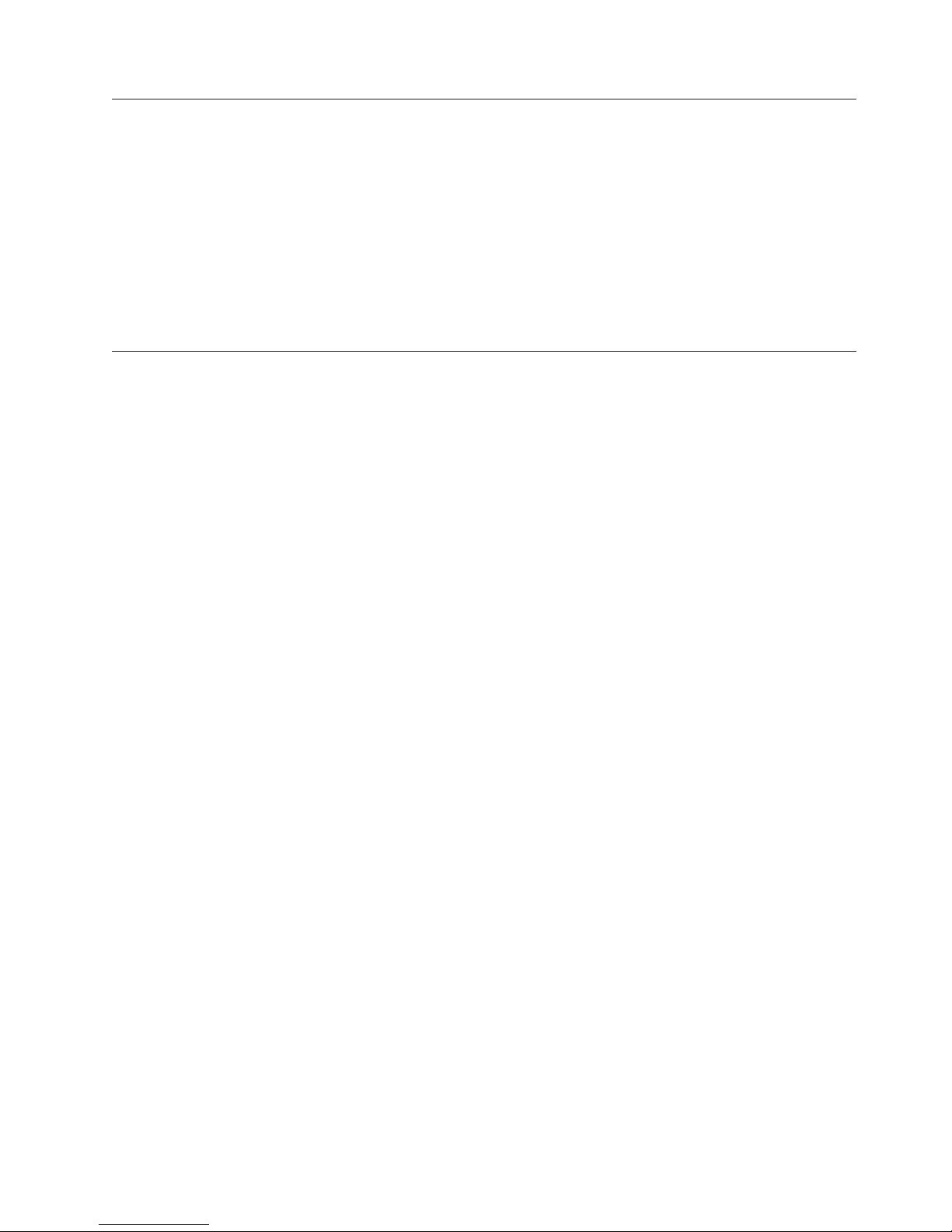
Laser Safety and Compliance
Before using the library, review the following laser safety information.
Class I Laser Product
The library may contain a laser assembly that complies with the performance
standards set by the U.S. Food and Drug Administration for a Class I laser
product. Class I laser products do not emit hazardous laser radiation. The library
has the necessary protective housing and scanning safeguards to ensure that laser
radiation is inaccessible during operation or is within Class I limits. External safety
agencies have reviewed the library and have obtained approvals to the latest
standards as they apply.
Performing the Safety Inspection Procedure
Before you service the unit, perform the following safety inspection procedure:
1. Stop all the activities between the host and the library's tape drives.
2. Turn off the power to the library by pushing in on the Power button (1)
shown in Figure 1-1 on Page 1-1 for 4 seconds.
3. If drives are SCSI attached, disconnect the SCSI cable and check the SCSI bus
terminator for damage.
4. Unplug the library's power cord or cords from the electrical outlet and the
library power supply.
5. Check the library's power cord for damage, such as a pinched, cut, or frayed
cord.
6. If drives are SCSI attached, check the tape drive's SCSI bus (signal) cable for
damage.
7. If drives are FC/SAS attached, check the tape drive's FC/SAS cable for
damage.
8. Check the cover of the library for sharp edges, damage, or alterations that
expose its internal parts.
9. Check the cover of the library for proper fit. It should be in place and secure.
10. Check the product label at the rear of the library to make sure that it matches
the voltage at your outlet.
Safety and Environmental Notices xix
Page 22
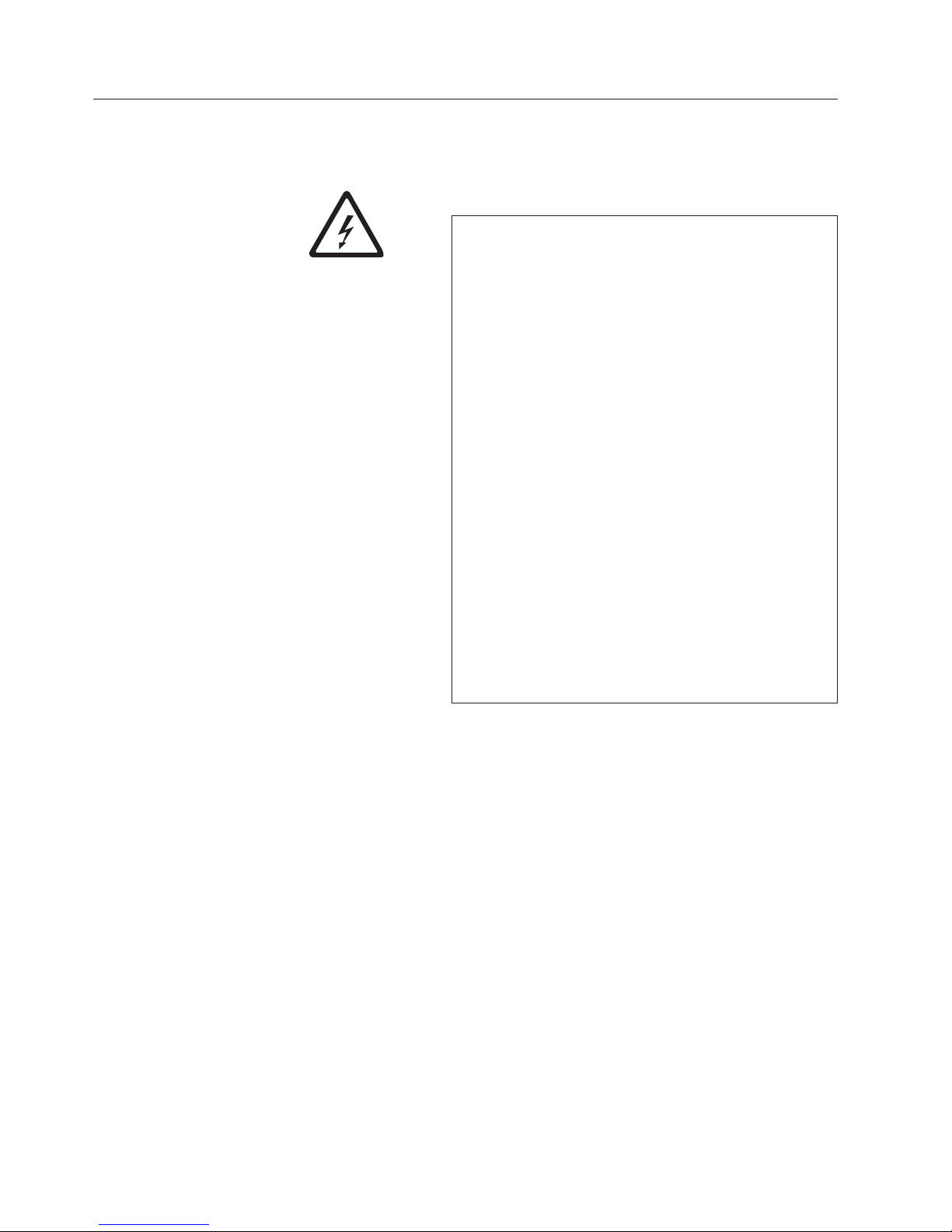
Rack Safety
The following general safety information should be used for all rack mounted
devices.
DANGER
v Always lower the leveling pads on the rack cabinet.
v Always install stabilizer brackets on the rack cabinet.
v To avoid hazardous conditions due to uneven
mechanical loading, always install the heaviest
devices in the bottom of the rack cabinet. Always
install servers and optional devices starting from the
bottom of the rack cabinet.
v Rack mounted devices are not to be used as a shelf
or work space. Do not place any object on top of rack
mounted devices.
v Each rack cabinet might have more than one power
cord. Ensure that all power cords in the rack cabinet
are disconnected before servicing any device in the
rack cabinet.
v Connect all devices installed in a rack cabinet to
power devices installed in the same rack cabinet. Do
not plug a power cord from a device installed in one
rack cabinet into a power device installed in a
different rack cabinet.
v An electrical outlet that is not correctly wired could
place hazardous voltage on the metal parts of the
system or the devices that attach to the system. It is
the responsibility of the customer to ensure that the
outlet is correctly wired and grounded to prevent an
electrical shock.
xx TS3100 Tape Library and TS3200 Tape Library Setup, Operator, and Service Guide
Page 23
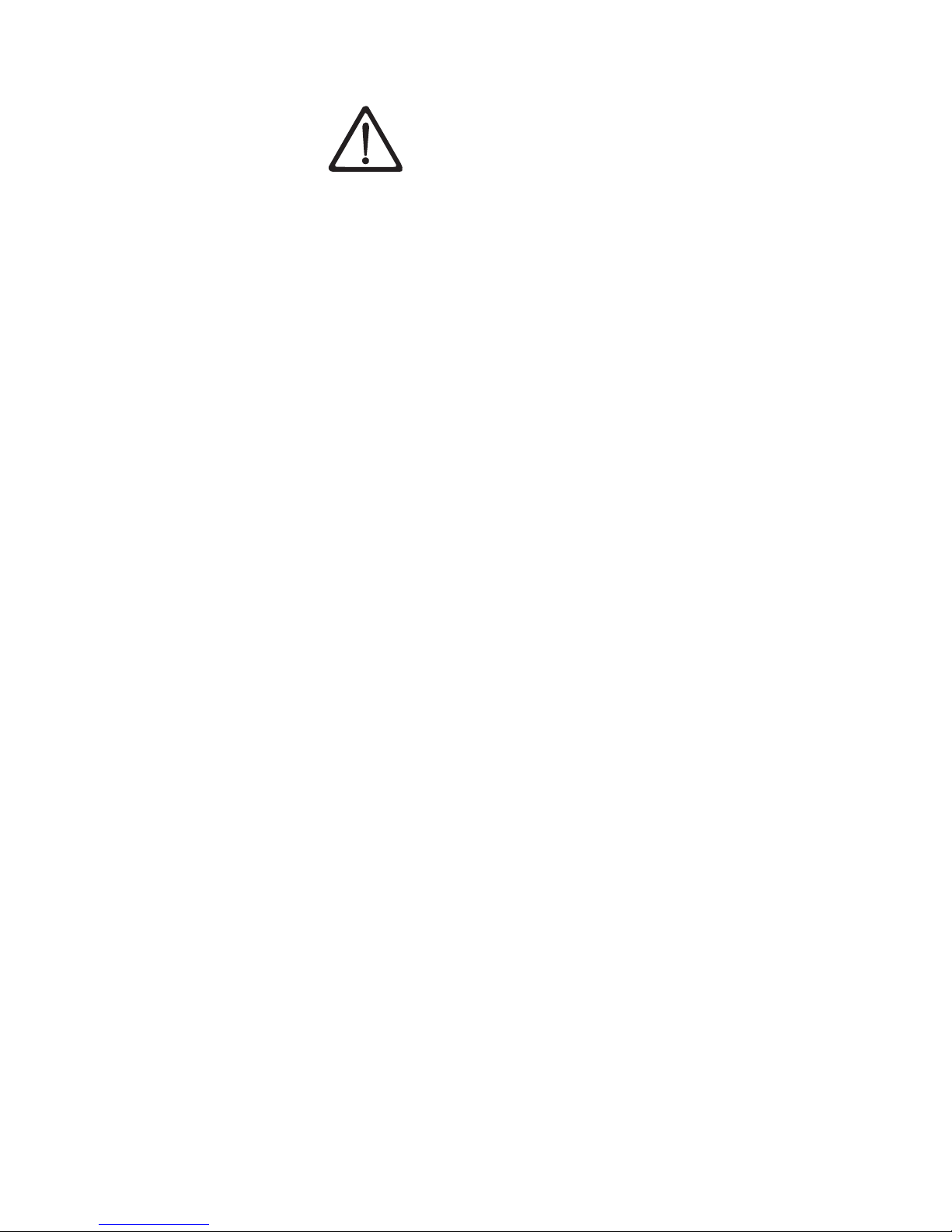
CAUTION:
v Do not install a unit in a rack where the internal rack
ambient temperatures WILL exceed the manufacturer's
recommended ambient temperature for all your rack
mounted devices.
v Do not install a unit in a rack where the air flow is
compromised. Ensure that air flow is not blocked or
reduced on any side of the unit.
v Connect the equipment to the supply circuit such that
overloading of the circuits does not compromise the
supply wiring or overcurrent protection. To provide the
correct power connection to a rack, refer to the rating
labels located on the equipment in the rack to determine
the total power requirement of the supply circuit.
v (For sliding drawers) Do not pull out or install any drawer
or feature if the rack stabilizer brackets are not attached
to the rack. Do not pull out more than one drawer at a
time. The rack may become unstable if you pull out
more than one drawer at a time.
v (For fixed drawers) Do not move a fixed drawer.
Attempting to move the drawer partially or completely
out of the rack may cause the rack to become unstable
or cause the drawer to fall out of the rack.
(R001)
Safety and Environmental Notices xxi
Page 24
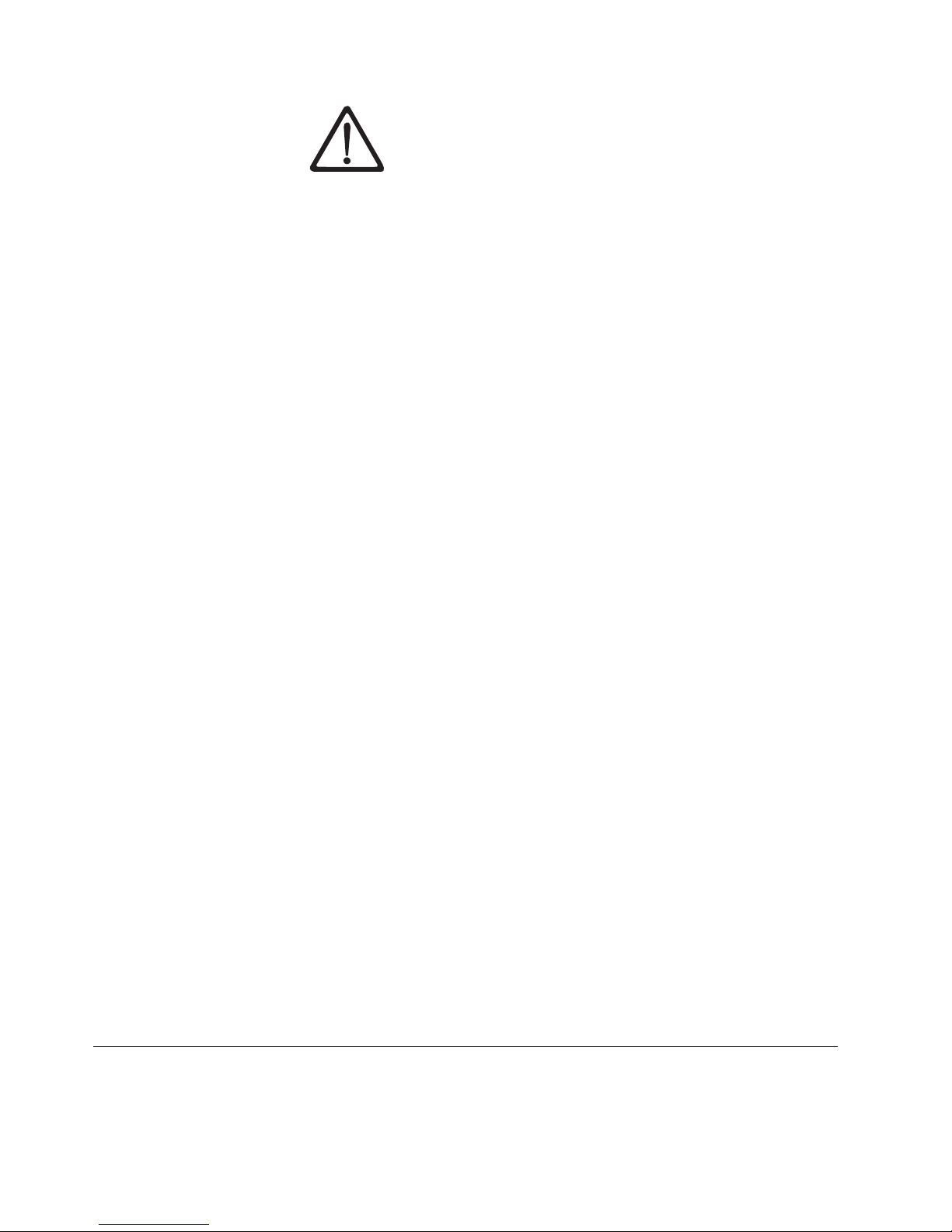
CAUTION:
Removing components from the upper positions in the
rack cabinet improves rack stability during relocation.
Follow the general guidelines as listed below whenever
you relocate a populated rack cabinet within a room or
building:
v Reduce the weight of the rack cabinet by removing
equipment starting at the top of the rack cabinet. When
possible, restore the rack cabinet to the configuration of
the rack cabinet as you received it. If this configuration
is not known, you must do the following:
– Remove all devices in the 32U position and above.
– Ensure that the heaviest devices are installed in the
bottom of the rack cabinet.
– Ensure that there are no empty U-levels between
devices installed in the rack cabinet below the 32U
level.
v If the rack cabinet you are relocating is part of a suite of
rack cabinets, detach the rack cabinet from the suite.
v Inspect the route that you plan to take to eliminate
potential hazards.
v Verify the route that you choose can hold the weight of
the loaded rack cabinet. Refer to the documentation that
comes with your rack cabinet for the weight of a loaded
rack cabinet.
v Verify that all door openings are at least 762 x 2032 mm
(30 x 80 inches).
v Ensure that all devices, shelves, drawers, doors, and
cables are secure.
v Ensure that the four leveling pads are raised to their
highest position.
v Ensure that there is no stabilizer bracket installed on the
rack cabinet during movement.
v Do not use a ramp inclined at more than ten degrees.
v Once the rack cabinet is in the new location, do the
following:
– Lower the four leveling pads.
– Install stabilizer brackets on the rack cabinet.
– If you remove any of the devices from the rack
cabinet, repopulate the rack cabinet from the lowest
position to the highest position.
v If a long distance relocation is required, restore the rack
cabinet to the configuration of the rack cabinet as you
received it. Pack the rack cabinet in the original
packaging material, or equivalent. Also lower the
leveling pads to raise the casters off of the pallet and
bolt the rack cabinet to the pallet.
(R002)
Product Recycling and Disposal
This unit contains recyclable materials.
xxii TS3100 Tape Library and TS3200 Tape Library Setup, Operator, and Service Guide
Page 25
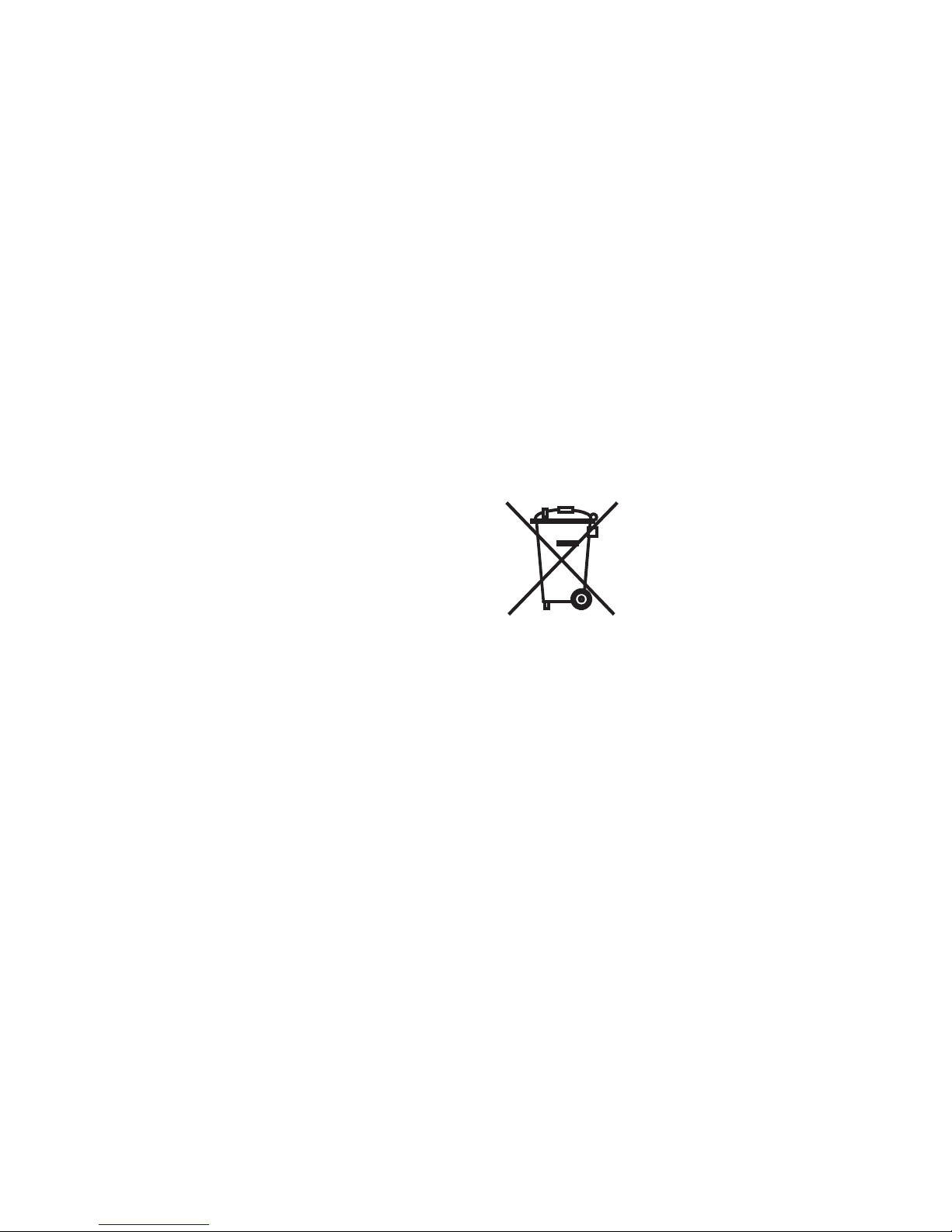
This unit must be recycled or discarded according to applicable local and national
regulations. IBM®encourages owners of information technology (IT) equipment to
responsibly recycle their equipment when it is no longer needed. IBM offers a
variety of product return programs and services in several countries to assist
equipment owners in recycling their IT products. Information on IBM product
recycling offerings can be found on IBM's Internet sites at http://www.ibm.com/ibm/
recycle/us/index.shtml and http://www.ibm.com/ibm/environment/products/index.shtml
Note: This paragraph is also translated into Spanish as follows:
Esta unidad debe reciclarse o desecharse de acuerdo con lo establecido en la
normativa nacional o local aplicable. IBM recomienda a los propietarios de
equipos de tecnología de la información (TI) que reciclen responsablemente
sus equipos cuando éstos ya no les sean útiles. IBM dispone de una serie de
programas y servicios de devolución de productos en varios países, a fin de
ayudar a los propietarios de equipos a reciclar sus productos de TI. Se
puede encontrar información sobre las ofertas de reciclado de productos de
IBM en el sitio web de IBM http://www.ibm.com/ibm/environment/products/
index.shtml
Notice: This mark applies only to countries within the European Union (EU) and
Norway.
Appliances are labeled in accordance with European Directive 2002/96/EC
concerning waste electrical and electronic equipment (WEEE). The Directive
determines the framework for the return and recycling of used appliances as
applicable throughout the European Union. This label is applied to various
products to indicate that the product is not to be thrown away, but rather
reclaimed upon end of life per this Directive.
Remarque : Cette marque s’applique uniquement aux pays de l’Union Européenne
et à la Norvège.
L’etiquette du système respecte la Directive européenne 2002/96/EC en matière de
Déchets des Equipements Electriques et Electroniques (DEEE), qui détermine les
dispositions de retour et de recyclage applicables aux systèmes utilisés à travers
l’Union européenne. Conformément à la directive, ladite étiquette précise que le
produit sur lequel elle est apposée ne doit pas être jeté mais être récupéré en fin de
vie.
Safety and Environmental Notices xxiii
Page 26
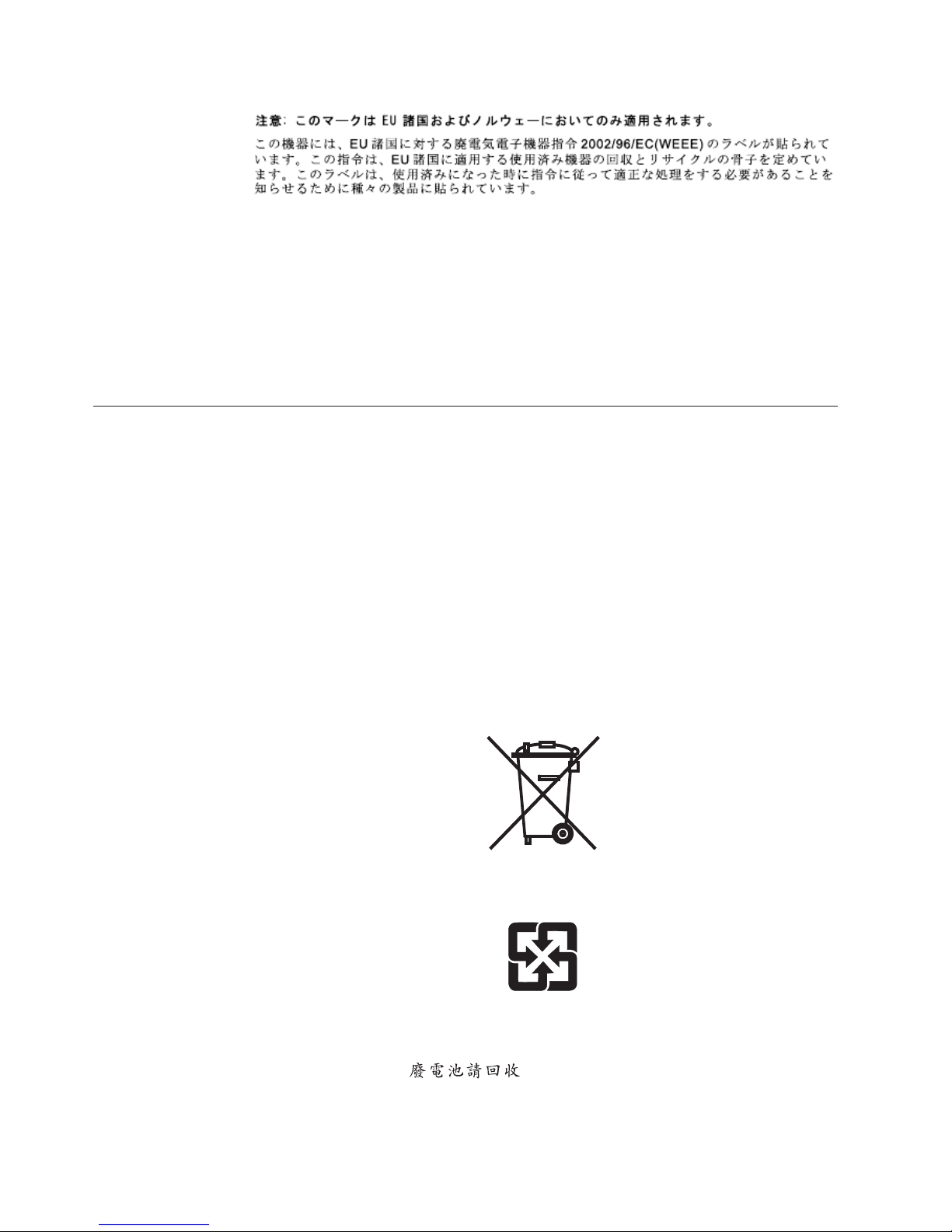
In accordance with the European WEEE Directive, electrical and electronic
equipment (EEE) is to be collected separately and to be reused, recycled, or
recovered at end of life. Users of EEE with the WEEE marking per Annex IV of the
WEEE Directive, as shown above, must not dispose of end of life EEE as unsorted
municipal waste, but use the collection framework available to customers for the
return, recycling and recovery of WEEE. Customer participation is important to
minimize any potential effects of EEE on the environment and human health due
to the potential presence of hazardous substances in EEE. For proper collection and
treatment, contact your local IBM representative.
Battery Return Program
This product may contain sealed lead acid, nickel cadmium, nickel metal hydride,
lithium, or a lithium ion battery. Consult your user manual or service manual for
specific battery information. The battery must be recycled or disposed of properly.
Recycling facilities may not be available in your area. For information on disposal
of batteries outside the United States, go to http://www.ibm.com/ibm/environment/
products/index.shtml or contact your local waste disposal facility.
In the United States, IBM has established a return process for reuse, recycling, or
proper disposal of used IBM sealed lead acid, nickel cadmium, nickel metal
hydride, and other battery packs from IBM Equipment. For information on proper
disposal of these batteries, contact IBM at 1-800-426-4333. Please have the IBM part
number listed on the battery available prior to your call.
For the European Union:
For Taiwan:
Please recycle batteries
Batteries or packaging for batteries are labeled in accordance with European
Directive 2006/66/EC concerning batteries and accumulators and waste batteries
xxiv TS3100 Tape Library and TS3200 Tape Library Setup, Operator, and Service Guide
Page 27
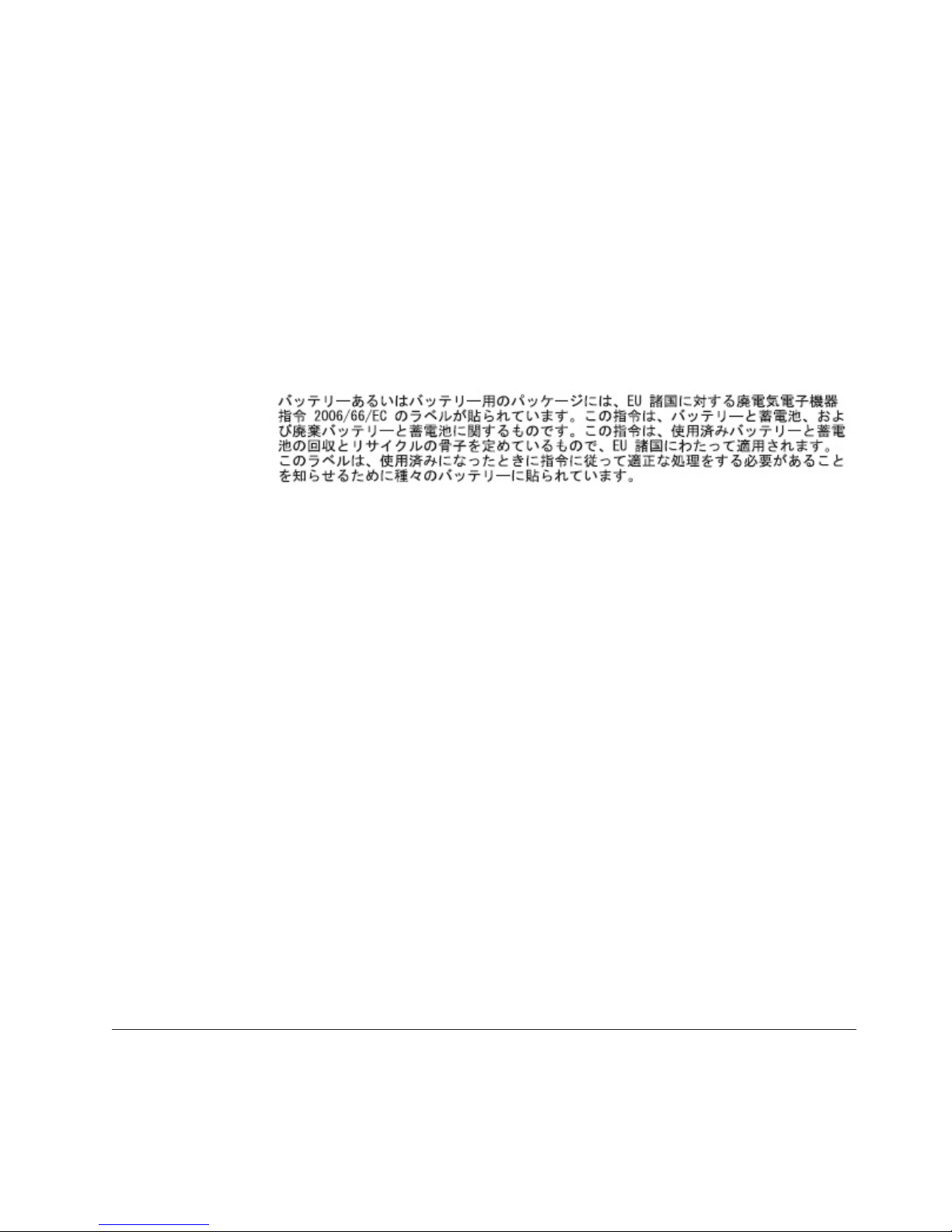
and accumulators. The Directive determines the framework for the return and
recycling of used batteries and accumulators as applicable throughout the
European Union. This label is applied to various batteries to indicate that the
battery is not to be thrown away, but rather reclaimed upon end of life per this
Directive.
Les batteries ou emballages pour batteries sont étiquetés conformément aux
directives européennes 2006/66/EC, norme relative aux batteries et accumulateurs
en usage et aux batteries et accumulateurs usés. Les directives déterminent la
marche à suivre en vigueur dans l'Union Européenne pour le retour et le recyclage
des batteries et accumulateurs usés. Cette étiquette est appliquée sur diverses
batteries pour indiquer que la batterie ne doit pas être mise au rebut mais plutôt
récupérée en fin de cycle de vie selon cette norme.
In accordance with the European Directive 2006/66/EC, batteries and accumulators
are labeled to indicate that they are to be collected separately and recycled at end
of life. The label on the battery may also include a chemical symbol for the metal
concerned in the battery (Pb for lead, Hg for mercury and Cd for cadmium). Users
of batteries and accumulators must not dispose of batteries and accumulators as
unsorted municipal waste, but use the collection framework available to customers
for the return, recycling and treatment of batteries and accumulators. Customer
participation is important to minimize any potential effects of batteries and
accumulators on the environment and human health due to the potential presence
of hazardous substances. For proper collection and treatment, contact your local
IBM representative.
Spain
This notice is provided in accordance with Royal Decree 106/2008 of Spain: The
retail price of batteries, accumulators and power cells includes the cost of the
environmental management of their waste.
Perchlorate Material - California
Special handling may apply. See http://www.dtsc.ca.gov/hazardouswaste/perchlorate for
more information.
The foregoing notice is provided in accordance with California Code of
Regulations Title 22, Division 4.5 Chapter 33. Best Management Practices for
Perchlorate Materials. This product/part may include a lithium manganese dioxide
battery which contains a perchlorate substance.
Monitor Recycling or Disposal
Flat panel display
Safety and Environmental Notices xxv
Page 28
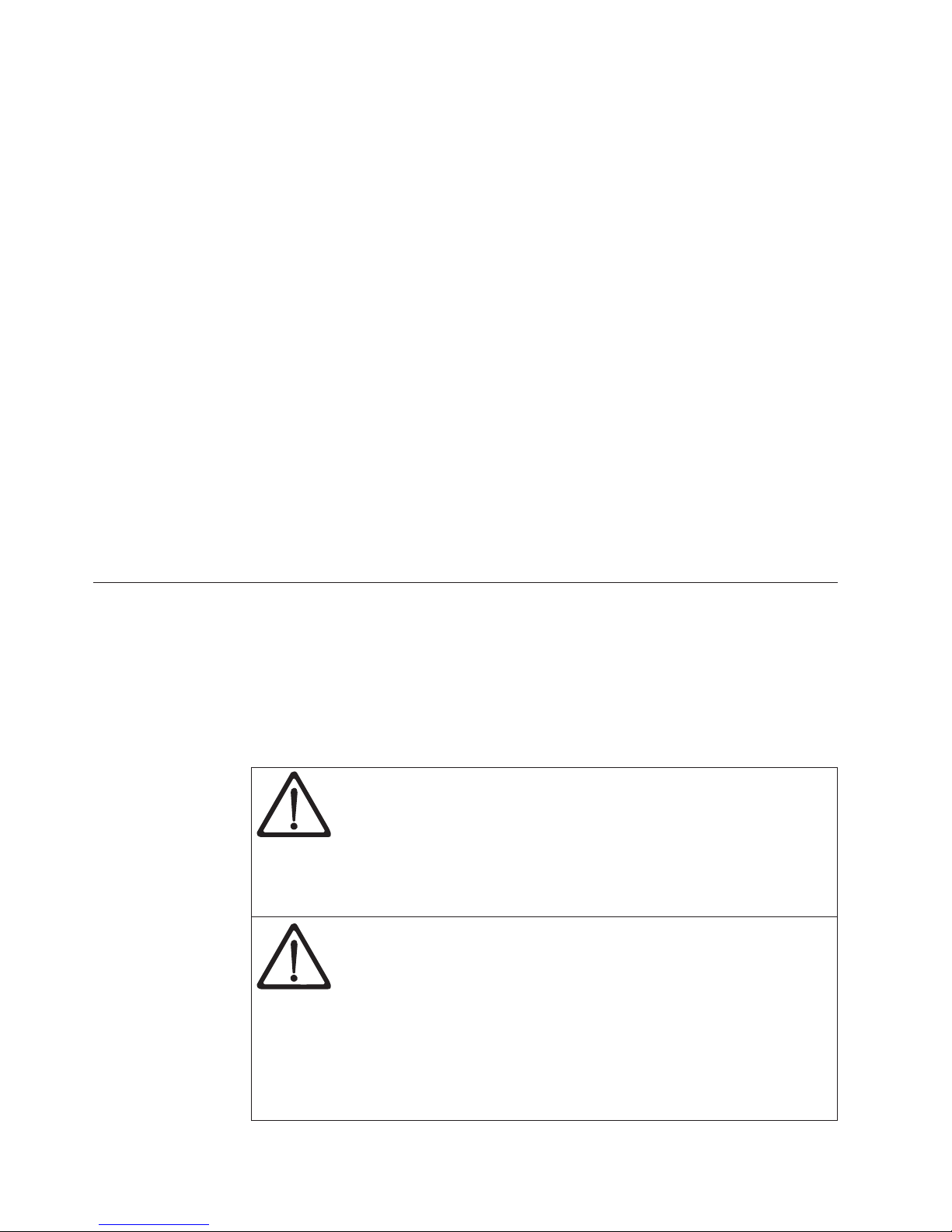
The fluorescent lamp or lamps in the liquid crystal display contain mercury.
Dispose of it as required by local ordinances and regulations.
Monitors and workstations
New Jersey - For information about recycling covered electronic devices in the
State of New Jersey, go to the New Jersey Department of Environmental Protection
web site at http://www.state.nj.us/dep/dshw/recycle/Electronic_Waste/index.html
Oregon - For information regarding recycling covered electronic devices in the
state of Oregon, go to the Oregon Department of Environmental Quality site at
http://www.deq.state.or.us/lq/electronics.htm
Washington State - For information about recycling covered electronic devices in
the State of Washington, go to the Department of Ecology Web site at
http://www.ecy.wa.gov/programs/swfa/productrecycle or telephone the Washington
Department of Ecology at 1-800Recycle.
IBM Cryptographic Coprocessor Card return program
This machine may contain an optional feature, the cryptographic coprocessor card
which includes a polyurethane material that contains mercury. Please follow Local
Ordinances or regulations for disposal of this card. IBM has established a return
program for certain IBM Cryptographic Coprocessor Cards. More information can
be found at http://www.ibm.com/ibm/environment/products/recycling.shtml
Cautions and Regulatory Compliance Statements for NEBS
This library is NEBS certified. This section includes the cautions and regulatory
compliance statements for the Network Equipment-Building System (NEBS)
certification from the Telcordia Electromagnetic Compatibility and Electrical Safety
- Generic Criteria for Network Telecommunications Equipment (A Module of
LSSGR, FR-64; TSGR, FR-440; and NEBSFR, FR-2063) Telcordia Technologies
Generic Requirements, GR-1089-CORE, Issue 4, June 2006.
Table 6. NEBS Compliance Statements
Caution: To comply with the Telcordia GR-1089-CORE standard for electromagnetic
compatibility and safety, for Ethernet RJ-45 ports, use only shielded Ethernet cables that are
grounded on both ends. In a NEBS installation, all Ethernet ports are limited to
intra-building wiring.
Caution: The intra-building ports of the equipment or subassembly are only suitable for
connection to intra-building or unexposed wiring or cabling. The intra-building ports of
the equipment or subassembly MUST NOT be metallically connected to interfaces that
connect to the OSP or its wiring. These interfaces are designed for use only as
intra-building interfaces (Type 2 or Type 4 ports as described in GR-1089-CORE, Issue 4),
and require isolation from the exposed OSP cabling. The addition of primary protectors is
not sufficient protection in order to connect these interfaces metallically to OSP wiring.
xxvi TS3100 Tape Library and TS3200 Tape Library Setup, Operator, and Service Guide
Page 29
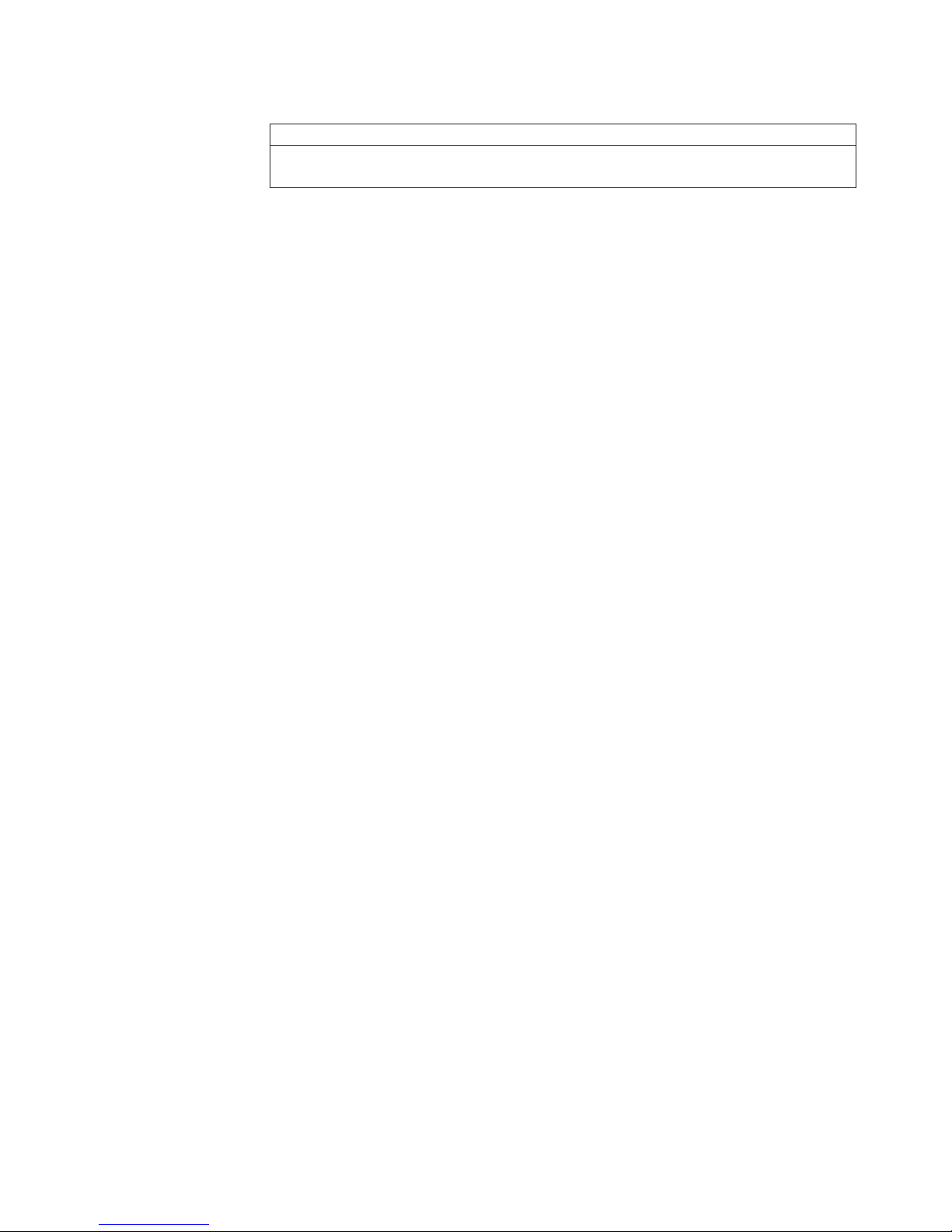
Table 6. NEBS Compliance Statements (continued)
An external Surge Protective Device (SPD) is not required for operating this library.
This product can be installed in a network telecommunication facility or location where the
NEC applies.
Safety and Environmental Notices xxvii
Page 30
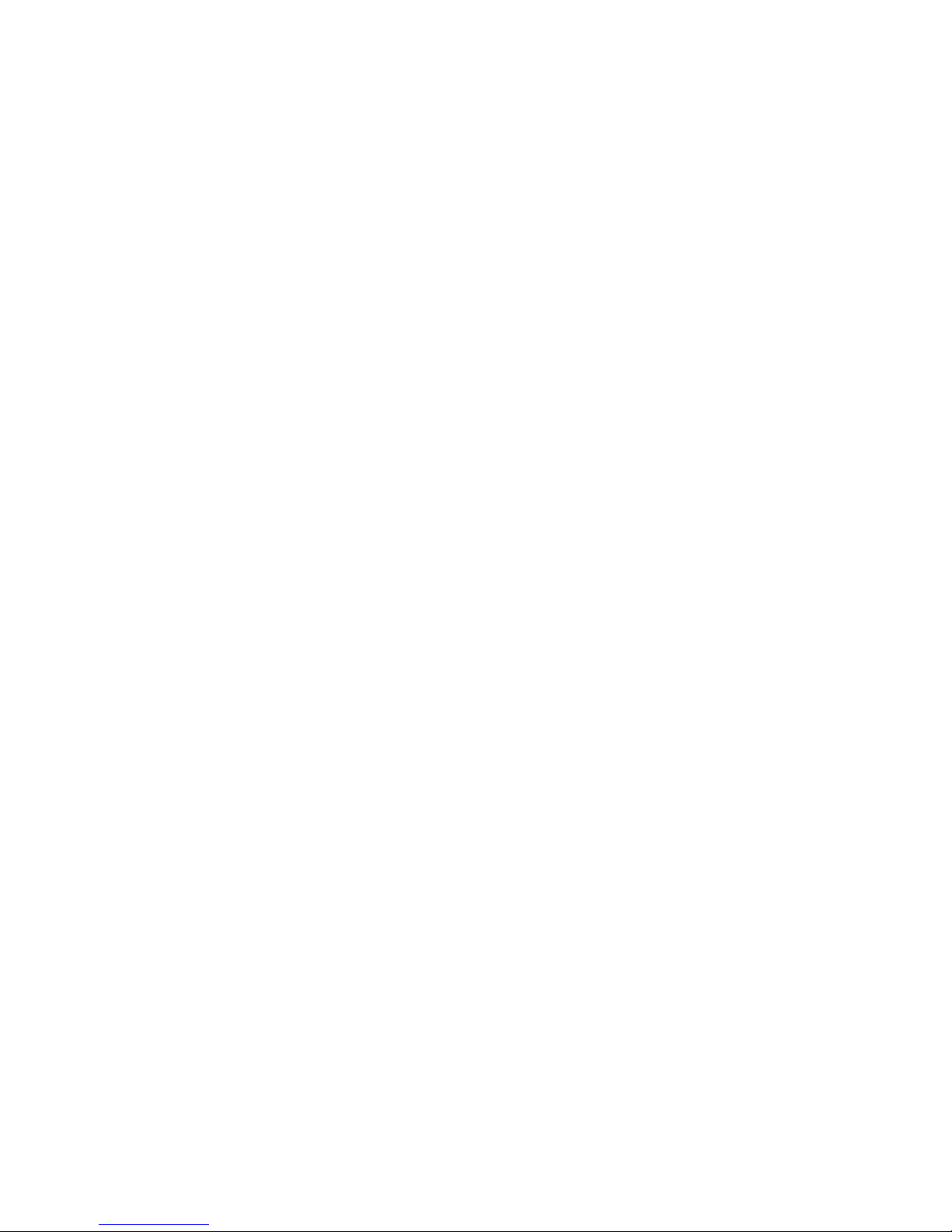
xxviii TS3100 Tape Library and TS3200 Tape Library Setup, Operator, and Service Guide
Page 31

Preface
This manual contains information and instructions necessary for the installation,
operation, and service of the IBM System Storage™TS3100 Tape Library and
TS3200 Tape Library.
Note: The IBM System Storage
Related Publications
Refer to the following publications for additional information. To ensure that you
have the latest publications, visit the web at http://www.ibm.com/storage/.
v IBM System Storage TS3100 Tape Library and TS3200 Tape Library Getting Started
Guide (GA32-0546) provides installation information.
v IBM System Storage TS3100 Tape Library and TS3200 Tape Library SCSI Reference
(GA32-0547) provides supported SCSI commands and protocol governing the
behavior of SCSI interface.
v IBM TotalStorage LTO Ultrium Tape Drive SCSI Reference (GA32-0450) provides
supported SCSI commands and protocol governing the behavior of SCSI
interface for the tape drive.
v IBM Tape Device Driver Installation and User's Guide (GC27-2130) provides
instructions for attaching IBM-supported hardware to open-systems operating
systems. It indicates what devices and levels of operating systems are supported.
It also gives requirements for adapter cards, and tells how to configure hosts to
use the device driver. All of the above are with the Ultrium family of devices.
v IBM Tape Device Driver Programming Reference (GA32-0566) supplies information
to application owners who want to integrate their open-systems applications
with IBM-supported Ultrium hardware. The reference contains information
about the application programming interfaces (APIs) for each of the various
supported operating-system environments.
v IBM Encryption Key Manager component for the Java platform Quick Start Guide
(GA76-0420) gets you started with a basic configuration for encryption on LTO 4
tape drives.
v IBM Encryption Key Manager component for the Java platform Introduction, Planning,
and User's Guide (GA76-0418) contains information to help you install, configure,
and use the IBM Encryption Key Manager component for the Java platform.
v IBM Tivoli
downloaded from the following Web site: http://www.ibm.com/software/tivoli/
library.
– IBM Tivoli Key Lifecycle Manager Quick Start Guide (GI11-8738)
– IBM Tivoli Key Lifecycle Manager Installation and Configuration Guide
(SC23-9977)
v The IBM Publications Center: http://www.ibm.com/shop/publications/order The
Publications Center is a worldwide central repository for IBM product
publications and marketing material with a catalog of 70,000 items. Extensive
search facilities are provided. Payment options for orders are via credit card (in
™
TS3100 Tape Library and TS3200 Tape Library is a
customer installed unit. The customer is responsible for the setup and
maintenance of the tape library. The customer will be charged for service if a
service contract is not in place.
®
Key Lifecycle Manager V1.0 (English) publications may be
© Copyright IBM Corp. 2007, 2012 xxix
Page 32

the U.S.) or customer number for 20 countries. A large number of publications
are available online in various file formats, and they can all be downloaded by
all countries, free of charge.
xxx TS3100 Tape Library and TS3200 Tape Library Setup, Operator, and Service Guide
Page 33

Chapter 1. Product Description
The IBM System Storage®TS3100 Tape Library (2U library) and the IBM System
Storage TS3200 Tape Library (4U library) provide compact, high-capacity, low-cost
solutions for simple, unattended data backup. The 4U library houses up to 48 tape
cartridges (or 45 and an elective 3-slot I/O Station) in a compact 4U form factor
with easy access to cartridges via four removable magazines. The 2U library
houses up to 24 tape cartridges (or 23 and an elective 1-slot I/O Station) in a
compact 2U form factor with easy access to cartridges via two removable
magazines.
|
|
|
The sixth generation of the Ultrium series of products is available with interfaces
to suit your needs: a Fibre Channel interface (FC), or Serial Attached SCSI interface
(SAS).
Front Panel
3
Figure 1-1. Front panel of a 2U library
1 2
8
1 2
7
5
6
44
3
a77ug006
33
8
Figure 1-2. Front panel of a 4U library
Table 1-1 on page 1-2 below contains front panel descriptions for both the 2U
library in Figure 1-1 and the 4U library in Figure 1-2.
© Copyright IBM Corp. 2007, 2012 1-1
7 6
4
a77ug115
5
Page 34

Table 1-1. 2U library and 4U library front panel descriptions
Number Item Description
1 Power button Pressing this button powers ON the library. Pressing and holding this button for 4
seconds will power OFF the unit (soft power down). No power switch or button can
be found on the back panel of the library.
2 Front panel
LEDs (left to
right)
3 Cartridge
magazines
4 Air vents These vents draw cooler air into the library enclosure and allow warm air to escape,
5 Control keys
6 Machine type,
Model number,
and Serial
Number label
7 Operator
Control Panel
display
8 I/O Station The Input/Output (I/O) Station is used to import and export cartridges into and out
v Ready/Activity (Green LED) - It is illuminated any time the unit is powered ON and
able to function. It should blink whenever there is library or drive activity, or when
the library is in the process of powering up.
v Clean Drive (Amber LED) - It is illuminated when the drive needs to be cleaned.
The LED will be turned OFF after the drive is cleaned successfully.
v Attention (Amber LED) - It is illuminated when there has been a failure that
indicates a piece of media is bad, marginal, or invalid. It will be cleared when all
invalid cartridges have been exported from the library. The amber LED may also be
lit because a power supply or a power supply fan is failing, or a drive sled is
defective, missing, or has been replaced by a different drive type.
v Error (Amber LED) - It is illuminated when there is an unrecoverable library or
drive failure. A message is displayed at the same time on the Operator Control Panel
display.
v The 2U library contains two cartridge magazines.
– The left magazine can hold up to 12 cartridges (or 11 data cartridges and the
elective 1-slot I/O Station.)
– The right magazine can hold up to 12 cartridges.
v The 4U library contains four cartridge magazines.
– The upper left magazine can hold up to 12 cartridges.
– The lower left magazine can hold up to 12 cartridges (or 9 data cartridges and the
elective 3-slot I/O Station.)
– The upper right magazine can hold up to 12 cartridges.
– The lower right magazine can hold up to 12 cartridges.
which helps keep the library at a normal operating temperature.
v UP (+) - The upper left button is used to scroll upward through menu items.
v DOWN (-) - The lower left button is used to scroll downward through menu items.
v CANCEL (X) - The upper right button is used to cancel a user action and return to
the previous menu screen.
v SELECT - The lower right button is used to display a sub-menu or force an accessor
action.
The machine type, model number and serial number of the library are located on this
label. This serial number is the number that links the library to your warranty.
This component is a 128 X 64 monochrome graphic display.
of the library.
v The 2U library has an elective 1-slot I/O Station.
v The 4U library has an elective 3-slot I/O Station.
1-2 TS3100 Tape Library and TS3200 Tape Library Setup, Operator, and Service Guide
Page 35

Rear Panel
|
1
|
Figure 1-3. Rear panel (drive sled only) of a half high Fibre Channel drive
|
1
2
3
2
3
a77ug300
4
12
11
10
9
8
6
7
5
Figure 1-4. Rear panel of a 4U library with full high Fibre Channel drive and half high SAS drives.
1
2
11
3
10
4
9
7
8
Figure 1-5. Rear panel of a 2U library with a full high dual port SAS drive
a77ug233
12
4
5
6
a77ug23
Chapter 1. Product Description 1-3
Page 36

Table 1-2. 2U library and 4U library rear panel descriptions
Number Item Description
1 Power connector(s) Both libraries require a 110/220 volt AC power connection.
v The 2U library has one power supply.
v The 4U library has a minimum of one power supply, but has the capability of
adding a redundant power supply.
2 Host interface
connectors
|
3 Tape drive sled This library supports the Ultrium 3, 4, 5, and 6 tape drive. The tape drive in the
4 Shipping lock and
label storage
location
5 USB port Used to save/restore library configuration information on a USB device.
6 Library Control
Board (LCC) LED
7 Serial port This port is used to communicate serially with the library using an RJ-11 connector.
8 Ethernet port This port is used to connect the library to a network.
The library has one or more of the following host interface connectors on the drive
sled:
v Fibre Channel connector
v SFF-8088 mini-SAS connector
library is packaged in a container called a drive sled. Drive sleds come in full high
or half high configurations. The drive sled is a customer replaceable unit (CRU),
and is hot-pluggable, which is designed for easy removal and replacement.
The shipping lock, which secures the accessor during shipping, and associated
label are stored on the rear panel of the library for future use. See “Removing and
Storing the Shipping Lock” on page 4-4.
Note: The shipping lock must be removed before powering ON the library to
allow the accessor to function properly.
An LED showing the status of the Library Control Board.
LED flashing (1 flash per second) - normal operation
For use by IBM Service Personnel.
LED
v 10/100 Link
– Description: Green: Link Integrity
– Flashing: Network synchronization/negotiation
– Steady (On): Good connection
– Off: No connection between NIC and hub
v Activity
– Description: Amber: Port traffic indicator
– Flashing: Network traffic present
– Steady (On): Heavy network traffic
– Off: No traffic
9 Tape drive LED This LED indicates the current status of the drive. When the LED is green, it
indicates normal drive activity.
10 Machine type,
Model number, and
Serial Number
pull-out label
11 Fan vents These vents allow air to escape from the power supply and tape drive sled.
12 ESD label The Electrostatic Discharge label is a reminder that some of the components of this
The machine type, model number and serial number of the library are located on
this pull-out label. This serial number is the number that links the library to your
warranty.
library are susceptible to electrostatic discharge. See “Electrostatic Discharge” on
page 10-1.
1-4 TS3100 Tape Library and TS3200 Tape Library Setup, Operator, and Service Guide
Page 37

Bar Code Reader
The bar code reader is an integral part of the library accessor. The bar code reader
provides inventory feedback to the host application, Operator Control Panel
display, and Web User Interface by reading cartridge bar code labels. The library
stores the customized inventory data in memory.
Library firmware supportsa6or8character volume serial number (VOLSER) on
the bar code label on the tape cartridge.
Encryption
|
|
|
|
|
|
|
|
|
|
|
|
The LTO Ultrium 4, 5, and 6 Tape Drive supports host Application Managed
Encryption (AME), Library Managed Encryption (LME), and System Managed
Encryption (SME), using T10 encryption methods, for SAS and Fibre Channel
drives only. Data encryption is supported with LTO Ultrium 4, Ultrium 5, and
Ultrium 6 Data Cartridges only. Encryption is also supported with library firmware
version 4.0 or higher.
The encryption enabled drive contains the necessary hardware and firmware to
encrypt and decrypt host tape application data. Encryption policy and encryption
keys are provided by the host application or host server. A drive digital certificate
is installed at manufacturing time. Each drive receives a unique serial number and
certificate. The T10 application may validate each drive instance by checking the
drive's digital certificate.
The LTO Ultrium 6 encryption environment is complex and requires knowledge
beyond that of product trained Service Support Representatives (SSRs). The
Encryption function on tape drives (desktop, stand alone and within libraries) is
configured and managed by the customer. In some instances, SSRs are required to
enable encryption at a hardware level when service access or service password
controlled access is required. Customer setup support is by Field Technical Sales
Support (FTSS), customer documentation, and software support for encryption
software problems. Customer 'how to' support is also provided via support line
contract.
The library firmware should always allow the user to select "None" or "Application
Managed Encryption" from the Web User Interface, as long as there is at least one
encryption capable drive in the logical library. If a valid Transparent Encryption
license key has been previously entered, "System Managed Encryption" or "Library
Managed Encryption" can be selected. The factory default is "None."
Note: The optional Transparent Encryption Key feature enabling System Managed
Encryption and Library Managed Encryption is not available on TS3200 and
TS3100 models purchased through High Volume (HVEC) channels.
Note: All encryption settings should be configured or re-verified in the drive after
any library or drive reset. This is because a new drive may have been added
or an existing drive may have been swapped with another drive.
For more details, see the IBM Tape Device Drivers documentation, and the IBM
LTO Ultrium Tape Drive SCSI Reference documentation. See "Related Publications"
in the Preface.
Chapter 1. Product Description 1-5
Page 38

Supported Internet Protocols
The library supports the following Internet protocols:
v IPv4
v IPv6
To learn more about Internet protocols, visit http://www.iana.org/.
SNMP Messaging
Occasionally, the library may encounter a situation that you want to know about,
such as an open magazine or a fault that causes the library to stop. The library
provides a standard TCP/IP protocol called Simple Network Management Protocol
(SNMP) to send alerts about conditions (such as need for operator intervention)
over a TCP/IP LAN network to an SNMP monitoring station. These alerts are
called SNMP traps. Using the information supplied in each SNMP trap, the
monitoring station (together with customer-supplied software) can alert operations
personnel of possible problems or operator interventions that occur.
SNMP Traps
SNMP traps are alerts or status messages that can be collected, monitored and
used to proactively manage attached libraries using SNMP protocol with the host
server(s). In summary, each trap provides the following information:
v Product Identification such as product name, description, manufacturer, model
number, firmware level, and the URL that the trap is designated for.
v Product Status such as the severity of the trap, status (current and previous) and
the time the trap occurred.
v Library State (physical device status) such as identification and status of devices
that are monitored. In the case of the library, it would include enclosure, power
supply, controller, magazine status, drive count, cartridge slot count, and I/O
station count. Also included would be certain library statistics, and where
appropriate, the fault FSC (fault symptom code) including the severity and
description of that fault.
v Drive Status such as the identification of each drive in the library, firmware
level, serial number and other address and status information.
v Trap Definitions such as library status change, open magazine, I/O accessed,
hard fault information, drive cleaning requests, excessive retries and library
returning to normal operations. For additional information, refer to Appendix G.
"SNMP Status MIB Variables and Traps" on page G-1.
v SNMP MIBs: The library's Management Information Base (MIB) contains units
of information that specifically describe an aspect of the system, such as the
system name, hardware number or communications configuration. Status and
error data is also gathered by MIBs and sent to one or more IP addresses
defined during the SNMP configuration operation. Download the SNMP MIB
file for this library from http://www.ibm.com/storage/support.
1-6 TS3100 Tape Library and TS3200 Tape Library Setup, Operator, and Service Guide
Page 39

Maximum Library Storage Capacity and Data Transfer Rate
Maximum library storage capacity and maximum data transfer rates are as follows:
Table 1-3. Tape drive model and host interface type
Tape Drive Model Host Interface
|
Ultrium 6 Full High and Half
|
|
High drives
|
Ultrium 5 Full High and Half
High drives
Ultrium 4 Full High drives
Ultrium 4 Half High V2 drives
Ultrium 4 Half High drives
Ultrium 3 Full High drives
Ultrium 3 Half High V2 drives
Ultrium 3 Half High drives
v 8 Gb/s Fibre Channel - single port
v 6 Gb/s Serial Attached SCSI (SAS) - dual port
v 8 Gb/s Fibre Channel - single port
v 6 Gb/s Serial Attached SCSI (SAS) - dual port
v 4 Gb/s Fibre Channel - single port
v 3 Gb/s Serial Attached SCSI (SAS) - dual port
v 8Gb/s Fibre Channel - single port
v 6GB/s Serial Attached SCSI (SAS) - dual port
v 3 Gb/s SAS - single port
v Ultra160 SCSI LVD (depending on drive; single-ended (SE) is not
recommended as it will severely degrade performance)
v 4 Gb/s Fibre Channel - single port
v 6GB/s Serial Attached SCSI (SAS) - dual port
v Ultra 160 SCSI LVD (depending on drive; single-ended (SE) is not
recommended as it will severely degrade performance)
v 3 Gb/s SAS - single port
Table 1-4. Library storage capacity and data transfer rate
Characteristic 2U Library Specification 4U Library Specification
Maximum storage capacity -
|
|
|
Ultrium 6 Data Cartridges
|
|
|
|
|
|
|
Maximum storage capacity Ultrium 5 Data Cartridges
Maximum storage capacity Ultrium 4 Data Cartridges
Maximum storage capacity Ultrium 3 Data Cartridges
v 24 data cartridges
v Native: 60 TB
v Compressed: 150 TB (2.5:1
compression)
v 24 data cartridges
v Native: 36 TB
v Compressed: 72 TB (2:1 compression)
v 24 data cartridges
v Native: 19.2 TB
v Compressed: 38.4 TB (2:1
compression)
v 24 data cartridges
v Native: 9.6 TB
v Compressed: 19.2 TB (2:1
compression)
v 48 data cartridges
v Native: 120 TB
v Compressed: 300 TB (2.5:1
compression)
v 48 data cartridges
v Native: 72 TB
v Compressed: 144 TB (2:1
compression)
v 48 data cartridges
v Native: 38.4 TB
v Compressed: 75.2 TB (2:1
compression)
v 48 data cartridges
v Native: 19.2 TB
v Compressed: 38.4 TB (2:1
compression)
Chapter 1. Product Description 1-7
Page 40

Table 1-4. Library storage capacity and data transfer rate (continued)
Characteristic 2U Library Specification 4U Library Specification
Sustained native data transfer
rate
LTO 3 HH: 60 MBs,
LTO 3 HH V2: 80 MBs
LTO3FH:80MBs
LTO 4 HH and FH: 120 MBs
LTO 5 HH and FH: 140 MBs
|
Ultrium Tape Drives
|
|
|
|
|
|
|
LTO 6: 160 MBs
This library supports the Ultrium 3, 4, 5, and 6 Tape Drives. Each tape drive in the
library is packaged in a container called a drive sled. The drive sled is a customer
replaceable unit (CRU), and is designed for quick removal and replacement in the
library.
The Ultrium 6 Full High Tape Drives support Serial Attached SCSI (SAS) or Fibre
Channel interfaces. It features two SFF-8088 SAS connectors, or one LC Fibre
Channel connector. The Ultrium 6 Half High Tape Drive supports two SAS
SFF-8088 connectors, or one LC Fibre Channel connector. The SFF-8088 SAS
connectors on the Ultrium 6 tape drives are compatible with SAS-1 or SAS-2
cables.
The Ultrium 5 Full High Tape Drives support Serial Attached SCSI (SAS) or Fibre
Channel interfaces. It features two SFF-8088 SAS connectors, or one LC Fibre
Channel connector. The Ultrium 5 Half High Tape Drive supports two SAS
SFF-8088 connectors, or one LC Fibre Channel connector. The SFF-8088 SAS
connectors on the Ultrium 5 tape drives are compatible with SAS-1 or SAS-2
cables.
The Ultrium 4 Full High Tape Drives support LVD Ultra160, Serial Attached SCSI
(SAS) , or Fibre Channel interfaces. It features two SFF-8088 SAS connectors, or one
LC Fibre Channel connector. The Ultrium 4 Half High Tape Drive (Feature Code
8147) supports one SAS SFF-8088 connector. The Ultrium 4 Half High V2 Tape
Drives (Feature Codes 8148 and 8149) support two SFF-8088 SAS connectors, or
one LC Fibre Channel connector. The SFF-8088 SAS connectors on the Ultrium 4
tape drives are compatible with SAS-1 cables.
The Ultrium 3 Full High Tape Drive supports LVD Ultra160, or Fibre Channel
interfaces. It features two HD68 connectors or one LC Fibre Channel connector. The
Ultrium 3 Half High Drive (Feature Codes 8046 and 8047) supports one SAS
SFF-8088 connector or two HD68 SCSI connectors. The Ultrium 3 Half High V2
Tape Drive (Feature Code 8049) supports two SFF-8088 SAS connectors. The
SFF-8088 SAS connectors on the Ultrium 3 tape drives are compatible with SAS-1
cables.
1-8 TS3100 Tape Library and TS3200 Tape Library Setup, Operator, and Service Guide
Page 41

Figure 1-6. Library drive sled without ESD springs (SCSI sled shown)
1
Figure 1-7. Library drive sled with ESD springs [1] (SAS sled shown)
a77ug008
a77ug202
Note: Ultrium 3 and 4 SCSI, SAS, and Fibre Channel drives are allowed in the
same physical and logical library.
Speed Matching
|
|
To improve system performance, the Ultrium 3, Ultrium 4, Ultrium 5, and Ultrium
6 Tape Drives use a technique called speed matching to dynamically adjust its native
(uncompressed) data rate to the slower data rate of the attached server.
Chapter 1. Product Description 1-9
Page 42

|
|
|
Media
Channel Calibration
The channel calibration feature of the Ultrium 3, Ultrium 4, Ultrium 5, and Ultrium
6 Tape Drives customizes each read/write data channel for optimum performance.
The customization enables compensation for variations in the recording channel
transfer function, media characteristics, and read/write head characteristics.
Power Management
The Ultrium 3, Ultrium 4, Ultrium 5, and Ultrium 6 Tape Drive's power
management function controls the drive's electronics so that part of the electronics
completely turn OFF when circuit functions are not needed for the drive's
operation.
|
|
|
|
|
|
|
|
|
|
|
The library uses Ultrium Tape Cartridges that provide up to 2500 GB native
capacity (up to 6250 GB with 2.5:1 hardware data compression) for LTO 6 Tape
Drives, up to 1500 GB native capacity (up to 3000 GB with 2:1 hardware data
compression) for LTO 5 tape drives, up to 800 GB native capacity (up to 1600 GB
with 2:1 hardware data compression) for LTO 4 tape drives, and up to 400 GB
native capacity (up to 800 GB with 2:1 hardware data compression) for LTO 3 tape
drives.
IBM Ultrium 6 Tape Drives can read and write LTO Ultrium 6 Data Cartridges.
Ultrium 6 tape drives can read and write LTO Ultrium 5 Data Cartridges at
original Ultrium 5 capacities, and can also read LTO Ultrium 4 Data Cartridges
with improved data rates. IBM Ultrium 5 tape drives can read and write LTO
Ultrium 5 Data Cartridges. IBM Ultrium 5 tape drives can read and write LTO
Ultrium 4 Data Cartridges at original Ultrium 4 capacities, and can also read LTO
Ultrium 3 Data Cartridges with improved data rates. IBM Ultrium 4 tape drives
can read and write LTO Ultrium 4 Data Cartridges. IBM Ultrium 4 tape drives can
read and write LTO Ultrium 3 Data Cartridges at original Ultrium 3 capacities, and
can also read LTO Ultrium 2 Data Cartridges with improved data rates. IBM
Ultrium 3 Tape Drives can read and write LTO Ultrium 3 Data Cartridges. IBM
Ultrium 3 Tape Drives can read and write LTO Ultrium 2 Data Cartridges at
original Ultrium 2 capacities, and can also read LTO Ultrium 1 Data Cartridges
with improved data rates of up to 20 MB/second native data transfer rate (40
MB/second with 2:1 compression).
Note: Ultrium 4 tape drives cannot read or write to Ultrium 1 tapes. Ultrium 5
tape drives cannot read or write to Ultrium 1 or Ultrium 2 tapes. Ultrium 6
tape drives cannot read or write to Ultrium 3, Ultrium 2 and Ultrium 1
tapes.
Supported cartridges include:
|
|
|
v IBM LTO Ultrium 2500 GB Data Cartridge (Ultrium 6)
v IBM LTO Ultrium 1500 GB Data Cartridge (Ultrium 5)
v IBM LTO Ultrium 800 GB Data Cartridge (Ultrium 4)
v IBM LTO Ultrium 400 GB Data Cartridge (Ultrium 3)
v IBM Write-Once-Read-Many WORM Data Cartridge (Ultrium 3, Ultrium 4,
Ultrium 5, Ultrium 6)
v IBM LTO Ultrium 200 GB Data Cartridge (Ultrium 2)
v IBM 100 GB Data Cartridge (Ultrium 1; read only)
v IBM LTO Ultrium Cleaning Cartridge
1-10 TS3100 Tape Library and TS3200 Tape Library Setup, Operator, and Service Guide
Page 43

Important: Cartridges placed in the library must be labeled with the correct bar
code labels. For additional information, see Chapter 6, “Using Ultrium
Media,” on page 6-1.
Library Specifications
Physical Specifications
Table 1-5. Physical Specifications
Specification 2U library 4U library
Rack mount 87.6 mm (3.44 in),
Height
Width 447.5 mm (17.6 in.) 447.5 mm (17.6 in.)
Depth
Weight with 1 drive and without
media 15.59 kg (34.37 lbs.) 21.32 kg (47 lbs.)
Weight with media 20.67 kg (45.57 lbs.) 31.71 kg (69.9 lbs.)
stand-alone 97.6 mm (3.84 in)
Rack mount 740 mm (29.13 in),
stand-alone 810 mm (31.9 in)
Power Specifications
Table 1-6. Power Specifications
AC power voltage 100-127 VAC; 200-240 VAC (4 - 2 A)
Line frequency 50-60 Hz
Rack mount 175.2 mm (6.9 in),
stand-alone 185.2 mm (7.3 in)
Rack mount 740 mm (29.13 in),
stand-alone 810 mm (31.9 in)
Operation Specifications
|
|
Table 1-7. Operation Specifications: Ultrium 6
|
Library with
||
|
Ultrium 6 drive(s)
|
|
|
Maximum storage
|
|
|
capacity
|
|
|||
Number of slots 24 (including I/O Station) 48 (Including 3 I/O Station slots)
|
Sustained native
|
|
data transfer rate
|
|
|
Drive types
|
|
|
|
Interfaces
|
|
*Host Interface Drive Transfer Rates may vary depending on host usage and interface utilization.
|
Table 1-8. Operation Specifications: Ultrium 5
Library with
Ultrium 5 drive(s)
Maximum storage
capacity
2U Library 4U Library
Maximum number of data cartridges: 24
Native: 60 TB
Compressed: 150 TB (2.5:1 compression)
Ultrium 6 Drive: 160 MB/s
Ultrium 6 Full High Drive:
Fibre Channel, SAS
Ultrium 6 Half High Drive:
Fibre Channel, SAS
8 Gb/s Fibre Channel
2U Library 4U Library
Maximum number of data cartridges: 24
Native: 36 TB
Compressed: 72 TB (2:1 compression)
Maximum number of data cartridges: 48
Native: 120 TB
Compressed: 300 TB (2.5:1 compression)
6 Gb/s SAS
Maximum number of data cartridges: 48
Native: 72 TB
Compressed: 144 TB (2:1 compression)
Chapter 1. Product Description 1-11
Page 44

Table 1-8. Operation Specifications: Ultrium 5 (continued)
Library with
Ultrium 5 drive(s)
Number of slots 24 (including I/O Station) 48 (Including 3 I/O Station slots)
Sustained native
data transfer rate
Drive types
Interfaces
*Host Interface Drive Transfer Rates may vary depending on host usage and interface utilization.
Table 1-9. Operation Specifications: Ultrium 4
Library with
Ultrium 4 drive(s)
Maximum storage
capacity
Number of slots 24 (including I/O Station) 48 (Including 3 I/O station slots)
Sustained native
data transfer rate
Drive types
Interfaces
*Host Interface Drive Transfer Rates may vary depending on host usage and interface utilization.
2U Library 4U Library
Ultrium 5 Full High Drive: 140 MB/s
Ultrium 5 Half High Drive: 140 MB/s
Ultrium 5 Full High Drive:
Fibre Channel, SAS
Ultrium 5 Half High Drive:
Fibre Channel, SAS
8 Gb/s Fibre Channel
6 Gb/s SAS
2U Library 4U Library
Maximum number of data cartridges: 24
Native: 19.2 TB
Compressed: 38.4 TB (2:1 compression)
Ultrium 4 Full High Drive: 120 MB/s
Ultrium 4 Half High Drive: 120 MB/s
Ultrium 4 Full High Drive:
SCSI, Fibre Channel, SAS
Ultrium 4 Half High Drive: SAS, Fibre Channel
Ultrium 4 HH Fibre Drive V2 (8Gb/s)
Ultrium 4 HH SAS Drive V2 (6Gb/s)
Ultra160 SCSI LVD
4 Gb/s Fibre Channel
Maximum number of data cartridges: 48
Native: 38.4 TB
Compressed: 75.2 TB (2:1 compression)
3 Gb/s SAS
Table 1-10. Operation Specifications: Ultrium 3
Library with
Ultrium 3 drive(s)
Maximum storage
capacity
Number of slots 24 (including I/O Station) 48 (Including 3 I/O station slots.)
Sustained native
data transfer rate
Drive types
Interfaces
2U library 4U library
Maximum number of data cartridges: 24
Native: 9.6 TB
Compressed: 19.2 TB (2:1 compression)
1-12 TS3100 Tape Library and TS3200 Tape Library Setup, Operator, and Service Guide
Maximum number of data cartridges: 48
Native: 19.2 TB
Compressed: 38.4 TB (2:1 compression)
Ultrium 3 Full High Drive: 80 MB/s
Ultrium 3 Half High V2 Drive: 80 MB/s
Ultrium 3 Half High Drive: 60 MB/s
Ultrium 3 Full High
Drive: SCSI, Fibre Channel
Ultrium 3 Half High Drive: SCSI, Serial Attached SCSI (SAS)
Ultra160 SCSI LVD
4 Gb/s Fibre Channel
Ultrium 3 HH SAS Drive V2 (6Gb/s)
3 Gb/s SAS
Page 45

Environmental Specifications
Table 1-11. Environmental Specifications
Temperature
Operating 10° to 35° C (50° to 95° F)
Storage, without cartridges -30° to 60° C (-22° to 140° F)
Wet bulb, operating 26° C (79.0° F) maximum
Temperature shock immunity - maximum rate of change 10° C (18° F) per hour
Miscellaneous
Dust concentration less than 200 microgram/cubic meter
Altitude (operating) 2500 meters (8200 ft.) at 25°C ambient
Maximum acoustical noise sound power levels LwAd in bels 6.6/6.8
Humidity
Operating 15% to 80% RH non-condensing
Storage, without cartridges 10% to 90% RH non-condensing
Product Environment
The library is designed to operate in a general business environment.
The library meets the acoustical requirements for general business area category
2D. Category 2D states that the library should be installed a minimum of4m(13
ft.) from a permanent work station.
To allow for service access, install the library a minimum of 0.9 m (3 ft.) from all
obstacles.
The library is a precision computer peripheral. To ensure maximum longevity of
your library, locate the library away from dust, dirt, and airborne particulates:
v Keep the library away from high-traffic areas, especially if the floor is carpeted.
Carpeting harbors dust and people walking on the carpet can cause the carpet
fibers and the dust to become airborne.
v Keep the library out of printer/copier rooms because of toner and paper dust.
Additionally, do not store paper supplies next to the library.
v Keep the library away from moving air caused by doorways, open windows,
fans, and air conditioners.
Ensure that the machine covers are always kept closed to minimize any
contamination from airborne particles.
Supported Servers, Operating Systems, and Software
The library is supported by a wide variety of servers (hosts), operating systems,
and adapters. These attachments can change throughout the life cycle of the
product.
To determine the latest supported attachments:
1. Visit the web at http://www.ibm.com/.
2. Point cursor at Support & downloads, then Support by product, then point
and click System storage.
Chapter 1. Product Description 1-13
Page 46

3. Select the appropriate Interoperability link.
Supported Device Drivers
IBM maintains the latest levels of device drivers and driver documentation for the
library on the Internet. You can use one of the following procedures to access this
material. (Note: If you do not have Internet access and you need information
about device drivers, contact your Marketing Representative.)
v Using a browser, type one of the following:
– http://www.ibm.com/storage/lto
– ftp://ftp.software.ibm.com/storage/devdrvr
v Using File Transfer Protocol (FTP), enter the following specifications:
– FTP site: ftp.software.ibm.com
– IP Addr: 207.25.253.26
– Userid: anonymous
– Password: (use your current e-mail address)
– Directory: /storage/devdrvr
IBM provides Portable Document Format (.pdf) and Postscript (.ps) versions of its
device driver documentation in the /storage/devdrvr/Doc directory:
v IBM_tape_IUG.pdf and IBM_tape_IUG.ps contain the current version of the IBM
Tape Device Drivers Installation and User's Guide.
v IBM_tape_PROGREF.pdf and IBM_tape_PROGREF.ps contain the current version
of the IBM Tape Device Drivers Programming Reference.
A list of device drivers for each supported server appears at /storage/devdrvr/.
Note: The device driver for System i servers is included in the OS/400 operating
system.
1-14 TS3100 Tape Library and TS3200 Tape Library Setup, Operator, and Service Guide
Page 47

Chapter 2. User Interfaces
This library has two user interfaces.
v Operator Control Panel - located on the front panel of the library
v “Web User Interface” on page 2-4 - accessed via a web browser
Operator Control Panel
The Operator Control Panel operates in two basic modes.
v User Interaction mode - This mode is employed when a user is pushing buttons
on the Operator Control Panel.
v System Driven mode - This is the normal mode of operation. In this mode, the
Operator Control Panel displays status associated with the actions that were
caused from commands issued via the drive's internal (drive to library) serial
interface.
When an Operator Control Panel button is pressed and released, the Operator
Control Panel automatically transitions to User Interaction mode. User Interaction
mode will continue until 3 minutes after a user stops pushing buttons, or the
requested accessor action stops - whichever is longer. At which time, the Operator
Control Panel will return to System Driven mode.
If necessary, the Operator Control Panel automatically transitions to the System
Driven mode. When this occurs, the library must remember the previous function
before the display mode changed. Therefore the next button pressed only
transitions the Operator Control Panel to the User Interaction mode from the
System Driven mode.
In case of the activated user security feature, the User Interaction mode is
restricted to Login and Monitor menu items, until a user logs in with a correct
password.
Operator Control Panel Philosophy
Operator Control Panel operation must obey some basic rules. These rules of
operation constitute a philosophy.
v Any operational conflict between commands received over the host interface or
the Web User Interface and those entered via the Operator Control Panel will be
avoided with a reservation mechanism on a first-come, first-served basis. Any
reservation by the Operator Control Panel is canceled by an Operator Control
Panel logout or a timeout, which cancels the User Interaction Mode.
v Library firmware will not allow a user to select an impossible request. Those
situations will include, but are not limited to:
– Moving a cartridge from any source to a full slot
– Moving a cartridge from an empty slot
– Loading a cartridge from any source to a full drive
– Unloading a cartridge from an empty drive
v Any error detected by the library or drive controller and not recoverable through
predetermined firmware algorithms will be considered as fatal. An error code
will be displayed on the Operator Control Panel display and the error LED will
© Copyright IBM Corp. 2007, 2012 2-1
Page 48

become illuminated. The error code remains on the Operator Control Panel until
a push button is pressed, which causes the Operator Control Panel to return to
the Home Screen.
v Numeric error codes are only used for unrecoverable, fatal errors, otherwise text
status messages are displayed.
Power-ON Display
When the library powers ON or resets, it goes through several internally controlled
processes that allow it to get initialized and running. These processes are called
Power-On-Self-Test (POST). During the POST the Operator Control Panel displays
information that may be meaningless until POST is complete. When the POST is
finished, the library displays the Startup screen, then the Home screen.
The Startup screen is the first screen that appears after powering ON the library. It
contains the following information:
v Firmware Rev: the current level of library firmware
v Drives: the total number of drives that the library can support
v Magazines: the total number of magazines in the library
v I/O Station: the current status of the I/O Station
The Home screen example below shows that the Accessor and Drives 1 through 3
are OK as shown by the check marks in the Home Screen, but that drive 4 either
has a problem, or is missing. The exclamation mark (!), which shows that there is
something wrong with drive 4 will not go away until the drive is either fixed, or is
replaced. At that time, the explanation mark will become a check mark.
Figure 2-1. Power-ON screens
Note about the Front Panel LEDs
All LEDs are updated during power ON and reset sequences. Upon power ON or
software reset, the library illuminates all LEDs as soon as POST allows. When
initialization starts, all LEDs are extinguished and the Ready/Activity LED flashes
at a rate of approximately one second per cycle. When the mechanical initialization
is complete, the Ready/Activity LED will stop flashing and be constantly
illuminated.
2-2 TS3100 Tape Library and TS3200 Tape Library Setup, Operator, and Service Guide
Page 49

If a library failure occurs, the Ready/Activity LED will turn OFF and the Error
LED illuminates. The Operator Control Panel will also display an appropriate error
code to help identify the failure.
The following are additional operational details of LEDs:
v The Ready/Activity LED is illuminated any time the unit is powered ON and
functional. The Ready/Activity LED blinks whenever there is library or drive
activity. This LED will also blink when the unit is OFFLINE.
v The Clean LED is illuminated when either a cleaning requested or a cleaning
required flag has been issued by the drive. The LED is turned off after a
successful drive cleaning operation.
v The Attention LED indicates one of the following conditions.
Problem Action Required
Bad media
Drive sled issues Do one of the following:
1. Go to Monitor > Inventory to locate the defective
cartridge.
2. Move the defective cartridge to the I/O Station.
(Operator Control Panel: Control > Move
Cartridges).
3. Open the I/O Station to remove the defective
cartridge. (Operator Control Panel: Control > Open
I/O).
- Install a drive sled (see “Removing/Installing/Adding
a Tape Drive Sled” on page 10-3).
- Modify or resubmit Logical Library setting (Operator
Control Panel: Configure > Logical Libraries or Web
User Interface: Configure Library > Logical Libraries).
- Restore defaults (Operator Control Panel: Configure >
Restore Defaults or Web User Interface: Configure
Library > Restore Defaults).
Redundant power supply failed Complete the following steps:
1. Replace the failed power supply (see “Replacing a
Power Supply” on page 10-11).
2. Cycle library power.
Power supply fan failure Replace the power supply.
v The Error LED is illuminated when there is an unrecoverable (i.e. hard) drive or
library failure. This will happen at the same time the hard error message is
displayed on the screen and the LED will remain lit until the error state is
resolved.
Note: From the Operator Control Panel, run Service > Library Verify. If Library
Verify runs without error, the Error LED turns off. If the error persists,
recycle power.
Input Modes
There are several ways to enter values in the different menu items. These values
are selectable predefined values, toggle values (for example, ON/OFF) and
numerical values like network addresses.
Chapter 2. User Interfaces 2-3
Page 50

Selecting Predefined Values
1. To set the predefined values, press the SELECT button to select the menu item.
2. Using the UP and DOWN buttons, select one of the various predefined values
for that item.
3. As soon as the Operator Control Panel display shows the correct value, press
the SELECT button to apply the value.
Toggling Values
Toggle values are used to switch between two different states like ON and OFF.
1. After navigating to the menu item, press the SELECT button to select the menu
item.
2. Using the UP and DOWN buttons, select one of the various predefined states
for that item.
3. Press the SELECT button to apply the new state.
Entering Numerical Values
Numerical values are needed for network addresses, password entries and other
configuration entries.
1. After navigating to the menu item, the current value is displayed and the
cursor highlights the first digit of the value that can be changed.
2. For each digit to be changed in the value:
a. Use the UP and DOWN buttons to increment / decrement the digit.
b. Press the SELECT button to highlight the next editable digit.
3. Press the SELECT button at the last digit to apply the complete entry, or press
the CANCEL button to cancel the whole edit process and maintain the original
value.
Power ON/OFF
Part of the Operator Control Panel is the Power ON/OFF button. If the library is
powered ON, pressing this button for 4 seconds will initiate a controlled power
down of the library (soft landing). The following operations will take place before
the library shuts down completely:
v The display indicates with an appropriate message that the shutdown is in
progress.
v The library controller finishes all ongoing library and drive activities.
v The accessor is moved to its home position.
v The library controller switches OFF the power supply's secondary side.
Note: The shutdown process may be aborted by releasing the button before 4
Web User Interface
Many of the same operations performed from the Operator Control Panel can also
be performed remotely using the Web User Interface.
The Web User Interface lets you monitor and control your library from any
terminal connected to your network or through the World Wide Web (WWW). The
Web User Interface hosts a dedicated, protected Internet site that displays a
graphical representation of your library.
seconds has passed.
2-4 TS3100 Tape Library and TS3200 Tape Library Setup, Operator, and Service Guide
Page 51

Login
For static IP Addresses only: After establishing a connection to the library, open
any HTML browser and enter the IP address of the library. To configure the Web
User Interface, you must first set the IP address using the Operator Control Panel.
Refer to "Configure: Network" on page 5-23 or "Configure Library: Network" on
page 5-45.
Important: Some options of the Web User Interface take the library OFFLINE. This
inactive mode can interfere with host-based application software,
causing data loss. Make sure the library is idle before attempting to
perform any remote operations that will take the library OFFLINE.
To login, select the Role type and enter the correct password. There are four levels
of access:
v User - Normal user level. The User only has access to Monitor Library menus.
v Superuser - The Superuser has access to the Monitor Library and Manage
Library sections.
v Admin - Admin user level The Admin user has access to all menus except those
restricted to Service only.
v Service - Service personnel user level - Access to this level is for Service
personnel only. Service personnel have access to all menus.
Note: Passwords are case-sensitive.
Use the following password for logging in as an Admin user: secure
Each level affects which areas you have access to and what actions you can initiate
from those areas.
For DHCP, use the Operator Control Panel to determine the IP Address assigned to
your library. Navigate to Monitor > Library > Identity. Scroll down to IP Address
and make note of the address. Enter the IP Address in your internet browser
address field to access your library with the Web User Interface.
For IPv4 or Dual Stack IPv4 + IPv6, enter your library's static IP Address using the
0.0.0.0 format (four octets).
For IPv6, enter your library's static IP Address or Router Assigned IP Address
using the following format: http://[0:0:0:0:0:0:0:0]. To determine your Router
Assigned IP Address, navigate to Monitor > Library > Network on the Operator
Control Panel. For the IPv6 Router Assigned Addresses to be displayed on the
Operator Control Panel, the Network must be configured to IPv6 Only and the
Stateless Autoconfig on the must be set to ON.
Chapter 2. User Interfaces 2-5
Page 52

Figure 2-2. Web User Interface login page
System Status
The System Status screen is always present after login giving current status of the
library.
Figure 2-3. 2U library System Status screen
a77ug070
a77ug080
Figure 2-4. 4U library System Status screen
Status icons indicate the following conditions.
v The green check mark indicates that the library is fully operational and that no
user intervention is required.
v The yellow exclamation point indicates that user intervention is necessary, but
that the library is still capable of performing operations. This condition can be
caused by a media, library, redundant power supply, power supply fan, or a
drive sled problem. To determine which, view the System Status screen.
v The red X indicates that user intervention is required and that the library is not
capable of performing operations.
2-6 TS3100 Tape Library and TS3200 Tape Library Setup, Operator, and Service Guide
a77ug089
Page 53

v If Auto Clean is enabled and a cleaning cartridge is not present, or if a cleaning
cartridge is present, but not in a reserved slot, Auto Clean status will show Chk
Media/Rsvd Slot? and Status will show a green check mark and the words
Media Attention.
Figure 2-5. 4U library System Status screen showing media attention status
v The Power Supply Status will only appear if redundant power is being utilized
with a 4U library, and the library was manufactured after March 14, 2008. If a
redundant power supply fails, the System Status screen will appear as shown in
Figure 2-6.
Figure 2-6. 4U library System Status screen showing a power supply failure
Note: If your library has -04 level redundant power supplies (see label on top of
power supply), it is normal for the one in “Standby” mode to turn its
“Green” LED off. You can test this power supply by pulling the power
connector from the other “Active” power supply. The power supply that
was in “Standby” mode will now become “Active”, and its “Green” LED
should light. If it doesn’t, replace it (refer to “Replacing a Power Supply”
on page 10-11).
If your library has -05 level redundant power supplies, the "Green" LED
will be ON on both power supplies. If both "Green" LEDs are not ON,
replace the failed power supply (refer to “Replacing a Power Supply” on
page 10-11).
Chapter 2. User Interfaces 2-7
Page 54

Web User Interface Help Pages
Each screen on the Web User Interface has an associated Help page. To access a
Help page, click on Help in the upper right corner of the screen. A new web page
will open. Using the left navigation pane, select the desired Help page. To close the
Help page, click the red X in the upper right corner of the screen.
Logging out of the Web User Interface
To log out of the Web User Interface, click Logout in the upper right corner of the
current screen.
Important: If you click the X in the upper right corner of your internet browser
window, you will not log out of the Web User Interface.
2-8 TS3100 Tape Library and TS3200 Tape Library Setup, Operator, and Service Guide
Page 55

Chapter 3. Installation Planning
Before installing your library, take time to review the following information.
Determining the Number of Logical Libraries
You can partition the library into as many logical libraries as there are drives in the
library.
Basic Guidelines
v Each logical library must contain at least one drive.
v A library configuration of exactly one logical library equals the entire physical
library.
v The library issues a warning to the user if media is moved across logical
libraries.
Library Sharing
The library's default configuration allows a single application to operate the library
through a single control path. Often, it is advantageous to be able to share a single
library between heterogeneous (dissimilar) or homogeneous (similar) applications.
Some applications (and some servers) do not allow for sharing a library between
systems. Configurations can be created that enable the library to process
commands from multiple heterogeneous applications (such as an IBM System p
application and a Windows NT application) and multiple homogeneous
applications (for example, the same application run by several System p servers).
From the library's Web User Interface or Operator Control Panel, the following
actions can be performed:
v Configure the library so that it is partitioned into separate logical libraries that
independently communicate with separate applications through separate control
paths. This configuration requires no special capabilities from the server or
application. (For more information, see “Using Multiple Logical Libraries for
Library Sharing” on page 3-2.)
v Configure any single logical library (including the entire physical library) so that
it is shared by two or more servers that are running the same application.
Depending on the capabilities of the server and application, there are several
ways to set up this type of configuration. Three typical ways include:
– Configuring one server (host) to communicate with the library through a
single control path; all other servers send requests to that server through a
network. This configuration is used by Tivoli
– Configuring all of the servers to communicate with the library through a
single, common control path. This configuration is used in high-availability
environments such as IBM's High Availability Clustered Microprocessing
(HACMP) and Microsoft's Systems Management Server (SMS) and Clustered
Server Environments. Multi-initiator configurations are only supported by
certain adapters and independent software vendors (ISVs). Check with your
ISV.
– Configuring a single logical library to communicate with multiple servers
through multiple control paths. This configuration requires that control paths
®
Storage Manager (TSM).
© Copyright IBM Corp. 2007, 2012 3-1
Page 56

be added (see “Using Multiple Control Paths”). It is used by Backup Recovery
and Media Services (BRMS).
Library configuration is not limited to the examples given above. Many
configurations are possible, and can be designed according to your business needs.
For additional information, refer to your host application documentation.
Using Multiple Logical Libraries for Library Sharing
Multiple logical libraries are an effective way for the library to simultaneously back
up and restore data from heterogeneous applications. For example, the library can
be partitioned so that it processes:
v Commands from Application A (about Department X) in Logical Library 1
v Commands from Application B (about Department Y) in Logical Library 2
In this configuration, the storage slots and drives in each logical library are
dedicated to that library and are not shared among other libraries. Commands
issued by the applications travel to the library through two unique control paths.
Thus, the data processing for:
v Department X is confined to the storage slots and drives in Logical Library 1
v Department Y is confined to the storage slots and drives in Logical Library 2
Using Multiple Control Paths
In addition to creating multiple logical libraries, any logical library can be
configured to have more than one control path. When configuring additional
control paths, additional library sharing configurations and availability options are
made possible. Access to the logical library is on a first-come, first-served basis and
each control path for a logical library can accept commands while the library is in
use by another control path. By default, only the first drive in a logical library will
be LUN-1 enabled.
Note: Microsoft Windows 2000 and Microsoft Windows 2003 Removable Storage
Manager (RSM) does not support multiple control paths within a logical
library. It is recommended that RSM be disabled to use this feature.
For a particular logical library, you can enable as many control paths as there are
drives in that logical library.
Using Multiple Control Paths for System i, iSeries, and AS/400
Attachment
The use of control paths for the System i, iSeries, and AS/400 servers is unique. In
general, every iSeries adapter must recognize the control path that is associated
with the drives to which it is connected. For the iSeries and AS/400 servers, one to
six drives are supported by LVD and Fibre Channel adapters and the OS/400
OS/400 5.2, or i5/OS 5.3 operating system.
®
5.1,
Using Multiple Control Paths for Path Failover
Command failures and timeouts are costly. You want your library to run smoothly
and efficiently. To ensure continued processing, the library offers an optional path
failover feature that enables the host device driver to resend the command to an
alternate control path for the same logical library. With control path failover
installed, the alternate control path can include another HBA, SAN, or library
control path drive. The device driver initiates error recovery and continues the
3-2 TS3100 Tape Library and TS3200 Tape Library Setup, Operator, and Service Guide
Page 57

operation on the alternate control path without interrupting the application. AIX,
HP-UX, Solaris, Linux, and Windows 2003 hosts are currently supported for this
feature.
For library firmware of 8.xx or lower the 2U library does not support Control Path
Failover and Data Path Failover. As a result, there should be no license key entry
for "Path Failover" on the 2U library.Library firmware levels higher than 8.xx
support Path Failover on both the 2U library and the 4U library. Path Failover is a
combination of two previous features: Control Path Failover (key entered at the
library user interface) and Data Path Failover (key entered at the device driver
interface). A single activation key entered at the library user interface now activates
both features unless the LTO-3 drive firmware level is equal to or lower than 73P5
and/or the library firmware is equal to or lower than 1.95. For either or both of
these two cases, the device driver interface Data Path Failover key activation will
still be required. For library firmware of 8.xx or lower the Path Failover feature is
available for select LTO 4 tape drives, and is not supported for Half High
drives.Library firmware levels higher than 8.xx support Path Failover on LTO 5
Full High and Half High drives, as well as LTO 4 Full Highand Half High drives.
|
|
Library firmware levels higher than B.50 support Path Failover on LTO 6 Tape
Drives, and also LTO 5 and LTO 4 Full High Drives.
The Path Failover feature can be installed by the customer. For ordering
information, see Chapter 11, “Optional Features, Replacement Parts and Power
Cords,” on page 11-1.
For more information about using the path failover feature, see the IBM Ultrium
Device Drivers Installation and User's Guide.
Library Partitioning and Element Addressing
Library 4U systems with firmware versions of 1.70 and higher, and containing at
least 2 drives, have the ability to configure two logical libraries (create two
partitions). This partitioning has been expanded with the new library firmware and
half-high drive integration. Now it is possible to configure 1, 2, 3 or 4 partitions in
the 4U library. Additionally the 2U library can now be configured into one or two
partitions. Each library must contain at least one drive per logical library
(partition).
Partitioning of 2U Libraries
When two half high drives are installed in a 2U library, the library firmware will
support partitioning in the same way that the 4U supports partitioning with two
full high drives today. The first partition will contain the first magazine and the
first drive. The second partition will contain the second magazine and the second
drive. The I/O station (if configured as I/O) will be shared, as is done with the
partitioned 4U library.
One full high drive is "Drive 1". When using half high drives, the first half high
drive position will be called "Drive 1", The second half high drive position will be
called "Drive 2."
Partitioning of 4U Libraries
When one or more half high drives are added to a 4U library, the drive naming
will change. Currently, the first full high drive is "Drive 1" and the second full high
drive is "Drive 2". When you consider that each full high drive slot may contain
Chapter 3. Installation Planning 3-3
Page 58

one or two half high drives, there are four potential drives in the space that used
to occupy two. As a result, the first half high drive position, or the first full-high
drive position, will be called "Drive 1". The second half high drive position will be
called "Drive 2". The third half high drive position, or the second full high drive
position, will be called "Drive 3". The fourth half high drive position will be called
"Drive 4".
Important: In a 4U library a full high drive sled may be installed in drive slot 1
(drive will occupy slot 1 and slot 2) or drive slot 3 (drive will occupy
slot 3 and slot 4). A full high drive sled should never be installed in
drive slot 2 (drive will occupy slot 2 and slot 3).
Mixing of Drives
The library supports a mix of full high and half high drives in the same physical
library and the same logical library. They support a mix of drives in the same
physical library and the same logical library. They will also support a mix of SCSI,
SAS, and Fibre Channel in the same physical library and the same logical library;
however, mixing drive interface types in the same logical library is not
recommended.
|
|
|
|
Important: Drives that do not share a common media type cannot be mixed in the
same logical library. For instance, Gen 3 and Gen 6 drives cannot use
the same media and so they cannot be mixed. LTO 3 media cannot be
read on LTO 6 drives.
Configuration of a 1 - Partition System
A one partition system configured for a 4U library contains any and all drives
present in any drive positions, and it will contain all four magazines.
When configured with one logical partition, the Element Address assignments will
be as follows: DTE assignments will be as shown in Figure 3-1.
STE assignments:
v Logical Library 1: Slot1 through 23 4096 (0x1000) through 4118 (0x1016) as
shown in Figure 3-4 on page 3-6
Drive 4
Element Address
259
Drive 3
Element Address
258
Drive 2
Element Address
257
Drive 1
Element Address
256
Magazine
2
Magazine
1
Front side
Magazine
4
Magazine
3
a77ug161
Drive 2
Element Address
257
Drive 1
Element Address
256
Drive 4
Element Address
259
Drive 3
Element Address
258
Drive 1
Element Address
256
Drive 3
Element Address
258
Drive 2
Element Address
257
Drive 1
Element Address
256
Figure 3-1. Configuration of a one - partition system
Configuration of a 2 - Partition System
A two partition system must have at least two drives installed. One drive must be
installed in either drive position 1 or drive position 2, and another drive must be
installed in either drive position 3 or drive position 4. Partition 1 contains any
drives in drive position 1 and drive position 2. Partition 1 will also contain
3-4 TS3100 Tape Library and TS3200 Tape Library Setup, Operator, and Service Guide
Page 59

magazine 1 and magazine 2. Partition 2 contains any drives in drive position 3 and
drive position 4. Partition 2 will also contain magazine 3 and magazine 4.
When configured with two logical partitions, the Element Address assignments
will be as follows: DTE assignments will be as shown in Figure 3-2.
STE assignments
v Logical Library 1: Slot 1 through slot 21 4096 (x1000) through 4116 (0x1014)
v Logical Library 2: Slot 22 through slot 45 4096 (x1000) through 4019 (0x1017)
Drive 4
Drive 2
Element Address
256
Drive 1
Element Address
256
Element Address
257
Drive 3
Element Address
256
Drive 1
Element Address
256
Drive 3
Element Address
256
Drive 2
Element Address
257
Drive 1
Element Address
256
Figure 3-2. Configuration of a two - partition system
Configuration of a 3 - Partition System
A three partition system must have at least three drives installed. A drive must be
installed in drive position 1, another drive must be installed in drive position 2,
and another drive must be installed in either drive position 3 or drive position 4.
Partition 1 will contain the first drive and the first magazine. Partition 2 will
contain the second drive and the second magazine. Partition 3 will contain any
drives in drive position 3 and drive position 4. Partition 3 will also contain
magazine 3 and magazine 4.
STE assignments
v Logical Library 1: Slot 1 through slot 9 4096 (x1000) through 4104 (0x1008)
v Logical Library 2: Slot 10 through slot 21 4096 (x1000) through 4107 (0x100B)
v Logical Library 3: Slot 22 through slot 45 4096 (x1000) through 4119 (0x1017)
Drive 4
Element Address
257
Drive 3
Element Address
256
Drive 2
Element Address
257
Drive 1
Element Address
256
Magazine
2
Magazine
1
Front side
Magazine
4
Magazine
3
a77ug162
Drive 3
Element Address
256
Drive 2
Element Address
256
Drive 1
Element Address
256
Figure 3-3. Configuration of a three - partition system
Configuration of a 4 - Partition System
A four partition system must have four drives. Each partition contains one drive
and one magazine.
Drive 4
Element Address
Element Address
257
Drive 3
256
Drive 2
Element Address
256
Drive 1
Element Address
256
Magazine
2
Magazine
1
Magazine
4
Magazine
3
Front side
a77ug163
Chapter 3. Installation Planning 3-5
Page 60

When configured with four logical partitions, the Element Address assignments
will be as follows: DTE assignments will be as shown in Figure 3-4.
STE assignments
v Logical Library 1: Slot 1 through slot 9 4096 (x1000) through 4104 (0x1008)
v Logical Library 2: Slot 10 through slot 21 4096 (x1000) through 4107 (0x100B)
v Logical Library 3: Slot 22 through slot 33 4096 (x1000) through 4107 (0x100B)
v Logical Library 4: Slot 34 through slot 45 4096 (x1000) through 4107 (0x100B)
Drive 4
Element Address
256
Drive 3
Element Address
256
Drive 2
Element Address
256
Drive 1
Element Address
256
Figure 3-4. Configuration of a four - partition system
SCSI Element Addressing
Every logical library starts at the first drive slot with the current assigned element
start address (default value 256). It will be incremented from the bottom to the top
slots for every drive slot. There is one exception to this addressing scheme to
accommodate libraries currently in the field. A 4U library containing only full high
drives will continue to have the addresses assignments 256 and 257, thus causing
no interruptions to their operation. Drive slots will still be incremented by 1 for
each drive slot position.
Magazine
2
Magazine
1
Front side
Magazine
4
Magazine
3
a77ug164
Note: Exchanging drives with different form factors will result in the library
needing to be reconfigured.
4U Unit with only FH drives
(1 logical library)
SCSI Element Slot
4U Unit with FH and HH drives
(1 logical library)
SCSI Element Slot
Figure 3-5. Examples of SCSI element addressing
257
256
258
257
256
4
3
2
1
4
3
2
1
a77ug165
3-6 TS3100 Tape Library and TS3200 Tape Library Setup, Operator, and Service Guide
Page 61

The SCSI specification does not allow gaps in the SCSI element addressing. Special
handling is needed for empty drive slots to fulfill the specification. Also
temporarily removed drives need to have their addresses preserved to not confuse
the attached host and host application. Generally only drives which are currently
physically available or temporarily removed are reported. Empty (unused) slots
located at the bottom or the top should not be reported, with an exception in case
of a “removed” condition. A drive slot which does not contain a drive, and has a
position between used slots, needs to be reported as a SCSI element. To signal the
host application that this slot is not usable, its ACCESS bit will be disabled.
Note: When reducing the number of drives in your library, update the Logical
Library configuration. This will remove the Attention LED on the front
panel and the exclamation mark on the Home screen indicating that a drive
is missing.
Updating the Logical Library configuration will also update the drive element
addressing and drive numbering. Replacing LTO half high drives with full high
drives may require you to execute Restore Factory Defaults to correctly update the
drive element addressing and drive numbering. See “Configure Library:
Save/Restore” on page 5-68.
Using Persistent Binding to Ensure SCSI ID Assignment
When a server is booted, devices are discovered and assigned SCSI target and
LUN IDs. It is possible for these SCSI assignments to change between boots. Some
operating systems do not guarantee that devices will always be allocated the same
SCSI target ID after rebooting. Also, some software depends on this association, so
you do not want it to change. The issue of SCSI ID assignment is addressed by
persistent binding.
Persistent binding is an HBA function that allows a subset of discovered targets to
be bound between a server and device. Implemented by a World Wide Node
Name (WWNN) or World Wide Port Name (WWPN), persistent binding causes a
tape drive's WWNN to be bound to a specific SCSI target ID. After a configuration
has been set, it survives reboots and any hardware configuration changes because
the information is preserved. If a drive needs to be replaced, the new drive
assumes the WWNN of the old drive because the WWNN for the drive is
location-dependent within the library. Because the WWNN does not change,
persistent binding does not need to be changed thus preventing a potential outage.
Logical Unit Number (LUN) Scanning
The library uses a single SCSI or Loop ID per drive and dual LUNs to control the
tape drive (LUN 0) and library accessor (LUN 1). The library requires a Host Bus
Adapter (HBA) that supports LUN scanning. If it is not enabled, your host system
will not scan beyond LUN 0 and will fail to discover the library. It will only see
the tape drive.
Important: Some HBAs, such as RAID controllers, do not support LUN scanning.
Host Interfaces
The 2U library and the 4U library can be attached to servers using the following
interfaces:
v SCSI (LVD Ultrium 160)
v Serial Attached SCSI (SAS)
Chapter 3. Installation Planning 3-7
Page 62

v Fibre Channel
Table 3-1. Host Drive Interface Support
Drive SCSI (LVD Ultra 160) SAS FC
Ultrium 3 FH X X
|
|
||
|
|
|
Ultrium 3 HH X X*
Ultrium 3 HH v2 X*
Ultrium 4 FH X X* X
Ultrium 4 HH X* X
Ultrium 4 HH v2 X* X
Ultrium 5 FH X* X
Ultrium 5 HH X* X
Ultrium 6 FH X
Ultrium 6 HH X* X
Note: * = Dual Port SAS
SCSI Interface
Note: Although the LVD hardware in the library is capable of operating in
single-ended (SE) mode, SE operation is not recommended.
The library supports SCSI LVD attachments by using SCSI cables with 68-pin,
HD-connectors. SCSI adapters must be properly terminated.
Before installing the SCSI cables, inspect all cables for damage. Do not install a
cable if it is damaged. Report the damage immediately by contacting your place of
purchase.
The maximum allowable length of your bus cabling depends on the type of SCSI
bus that you use (LVD).
v For a server with an LVD SCSI bus:
– Use a maximum system-to-device cable length of 10 m (33 ft) when attaching
to the host interface board (SCSI) and one or two daisy-chained drives.
– Use a maximum system-to-device cable length of 5 m (17 ft) when attaching
to the host interface board (SCSI) and three to six daisy-chained drives.
Note: For maximum performance, it is recommended to have a maximum of
one drive per SCSI bus.
– Only use the maximum system-to-device cable length of 25 m (82 ft) when
attaching directly to one device (a point to point interconnection).
Note: Daisy-chaining is NOT recommended due to potential issues with SCSI
bus performance, SCSI cables/connectors, and host bus adapters.
Physical Characteristics of the SCSI Interface
The library operates as a set of SCSI-3 devices. The Ultrium Tape Drives attach to
servers using an LVD Ultra160 SCSI interface. Each SCSI drive sled uses shielded,
HD68-pin connectors, and can attach directly to a 2-byte-wide SCSI cable.
3-8 TS3100 Tape Library and TS3200 Tape Library Setup, Operator, and Service Guide
Page 63

Any combination of up to two initiators (servers) and up to four targets (devices)
is allowed on a single SCSI bus if the following conditions are met:
v The SCSI bus is terminated properly at each end
v Cable restrictions are followed according to the SCSI-3 specification
Under the SCSI-3 protocol, this type of attachment allows cable lengths of up to 25
m (81 ft) with the appropriate cable and terminator. The table below gives the
maximum bus length between terminators for the LVD interface. For information
about cable connectors, see “SCSI Connectors and Adapters” on page 3-10.
Table 3-2. Maximum bus length between terminators
Maximum Bus Length Between Terminators (in
Type of Interconnection
Point-to-point (1 server and 1 drive) 25
Multi-drop/daisy-chain (1 server and
multiple drives)
Note: The maximum bus lengths stated in this table include the internal length of the bus.
meters)
12 (LVD)
For maximum performance, multiple SCSI buses may be required (see “Using
Multiple SCSI Buses”), and IBM Ultrium Tape Drives must be the only target
devices that are active on the bus.
Note: Daisy-chaining is NOT recommended due to potential issues with SCSI bus
performance, SCSI cables/connectors, and host bus adapters.
Note: For maximum performance, the quantity of tape drives that you can attach
to one SCSI bus is limited, and is based on the type of bus that you have
and the amount of data compression achieved. Ultra160 SCSI buses have a
bandwidth of 160 MB per second. The table below lists the types of SCSI
buses and gives the recommended maximum quantity of drives that you can
attach.
Table 3-3. Recommended maximum quantity of drives per SCSI bus
Type of Drive Ultra 160 SCSI Bus
LVD Ultrium 3 1 drive at 2:1 compression
Using Multiple SCSI Buses
The library has two SCSI connectors for each tape drive in the library. Each drive
can be daisy-chained using a SCSI bus jumper.
Note: Daisy-chaining is NOT recommended due to potential issues with SCSI bus
performance, SCSI cables/connectors, and host bus adapters.
Removal of any jumpers will create a SCSI bus for each drive installed in your
library for attachment to multiple servers or to multiple SCSI adapter cards on one
server. Remember that each SCSI bus must be terminated. Multiple SCSI buses
may be required for maximum performance, depending on the application and
data compression ratio. Note, however, that library (Medium Changer) control is
required on at least one SCSI bus.
Chapter 3. Installation Planning 3-9
Page 64

The Medium Changer device is required to be addressed via LUN 1 of the
lowest-numbered drive position of each logical library. The Medium Changer
device may additionally be addressed via LUN 1 of other drives in any logical
library.
Any bus containing a Medium Changer device via LUN 1 of a drive is referred to
as a control and data path. Any other bus is referred to as a data path. For
information about control paths, see “Using Multiple Control Paths” on page 3-2.
Terminating the Bus
The SCSI bus and all of the wires in the SCSI cable must be properly terminated
according to the SCSI standard.
You can plug an external terminator into one of the SCSI connectors. A terminator
must be installed on the last device on each end of a string of multiple devices. A
terminator is included with each SCSI Ultrium Tape Drive.
SCSI Connectors and Adapters
The library is supported by a wide variety of servers (hosts), operating systems,
and adapters. These attachments can change throughout the product's life cycle. To
determine the latest supported attachments, visit the web at http://www.ibm.com/
storage/. Or, contact your IBM Sales Representative.
SCSI Differential - LVD
IBM LVD tape devices support a bus length of 25 meters (82 ft.) point-to-point, and
12 meters (39 ft.) using multi-drop interconnection (daisy-chaining). For each
daisy-chained device, the maximum cable length must be reduced by 0.5 meters
(1.6 ft).
Important: A faster bus does not imply that an attached device will support that
data rate, but that multiple devices can operate on the bus at that
maximum speed. For a detailed table of SCSI terms and related
specifications, refer to the SCSI Trade Association Web site at
http://www.scsita.org/terms/scsiterms.html. To ensure best
performance, if possible, avoid daisy-chaining.
SAS Interface
A drive sled with a SAS (Serial Attached SCSI) interface can be linked directly to
controllers. SAS is a performance improvement over traditional SCSI because SAS
enables multiple devices (up to 128) of different sizes and types to be connected
simultaneously with thinner and longer cables; its full-duplex signal transmission
|
|
|
supports up to 6.0 Gb/s. The SFF-8088 SAS connectors on the Ultrium 5 and
Ultrium 6 tape drives are compatible with SAS-1 or SAS-2 cables. The SFF-8088
SAS connectors on the Ultrium 3 and Ultrium 4 tape drives are compatible with
SAS-1 cables. In addition, SAS drives can be hot-plugged.
SAS drives will auto-negotiate speed. There are no configurable topologies thus no
feature switches associated with SAS. The SAS Ultrium 3 and Ultrium 4 half high
drive sleds are single ported and can only be attached to one host. The Ultrium 4
full high, Ultrium 5, and Ultrium 6 full high and half high drives are dual ported,
and can be attached to a maximum of two hosts. The intention of the second port
is for redundancy; for failover rather than sharing. Sharing between these two
hosts is limited to active/passive cluster failover. LAN-free drive sharing is not
supported. Ultrium 3 and Ultrium 4 SAS drive sleds use the SFF-8088 connection
at the drive sled end and SFF-8088 or SFF-8470 at the host adapter end.
3-10 TS3100 Tape Library and TS3200 Tape Library Setup, Operator, and Service Guide
Page 65

Fibre Channel Interface
Fibre Channel allows for an active intelligent interconnection scheme, called a
Fabric, to connect devices. Everything between the ports on Fibre Channel is called
the Fabric. The Fabric is most often a switch or series of switches that takes the
responsibility for routing.
The library allows the selection of the following Fibre channel port behaviors:
v LN Port: (default setting) - an automatic configuration that tries arbitrated loop
first, then switched fabric
v L Port - arbitrated loop
v N Port - point to point protocol in a switched fabric topology
Cables and Speeds
|
Ultrium 3, Ultrium 4, Ultrium 5, and Ultrium 6 Fibre Channel tape drives use LC
duplex fiber optics cables.
The maximum distances that the library supports on a Fibre Channel link is
determined by the link speed, the type of fiber (50-micron or 62.5-micron), and the
device to which the library is attached.
If the library attaches to an HBA (Host Bus Adapter), refer to the distances that are
supported by the HBA. If the library attaches to a switch, the supported distances
are:
v For a multi-mode 50-micron cable:
– 1-Gbit link speed = up to 500 m (1640 ft)
– 2-Gbit link speed = up to 300 m (984 ft)
– 4-Gbit link speed = up to 175 m (574 ft)
– 8-Gbit link speed = up to 150 m (492 ft)
v For a multi-mode 62.5-micron cable:
– 1-Gbit link speed = up to 300 m (984 ft)
– 2-Gbit link speed = up to 90 m (295 ft)
– 4-Gbit link speed = up to 50 m (164 ft)
– 8-Gbit link speed = up to 21 m (68 ft)
Note: Minimum distance for both 50 micron and 62.5 micron is2m(6ft).
Using Zoning to Isolate Devices and Enhance Security
For security reasons, it is important to limit the devices that a server or servers can
recognize or access. Also, some performance configurations and SAN
configurations can result in a device being seen multiple times from the same
server. For example, if you have two HBAs from the same server connected to an
Ultrium Tape Drive in the library, the drive will be detected and appear as two
logical devices. That is, there will be two special files for one physical device.
Zoning can address these issues.
Zoning allows you to partition your SAN into logical groupings of devices so that
each group is isolated from the other and can only access the devices in its own
group. Two types of zoning exist: hardware zoning and software zoning. Hardware
zoning is based on physical fabric port number. Software zoning is defined with a
World Wide Node Name (WWNN) or World Wide Port Name (WWPN). While
zoning can be reconfigured without causing an outage, some zoning configurations
can become complicated. The advantage of the library's WWNN implementation is
Chapter 3. Installation Planning 3-11
Page 66

that you can avoid the exposure of introducing zoning errors because you do not
have to change the zoning configuration if a drive needs service or replacement.
Attention: It is recommended that tape storage devices be connected on a
separate HBA from disk storage devices to avoid potential configuration
incompatibilities.
Fibre Channel Host Environment
The library is supported by a wide variety of servers (hosts), operating systems,
and adapters. These attachments can change throughout the product's life cycle. To
determine the latest supported attachments, visit the web at http://www.ibm.com/
storage/.
Sharing on a Storage Area Network
With Storage Area Network (SAN) components, the possibilities for connecting
multiple systems and multiple drives have increased. Not all software and systems
are designed to share drives. Before you install a drive that would allow two
systems to share it, check that the systems and their software support sharing. If
your software does not support sharing, note that Fibre Channel switches have a
zoning capability to form a SAN partition. For systems that do not cooperate, use
zoning to prevent the systems from sharing the same drive. You can remove zoned
partitions as you upgrade software and system levels.
3-12 TS3100 Tape Library and TS3200 Tape Library Setup, Operator, and Service Guide
Page 67

Chapter 4. Installation and Configuration
Note: Review the information in "Installation Planning" before installing your
library.
The IBM TS3100 Tape Library and TS3200 Tape Library is a customer installed
unit. The customer is responsible for the setup and maintenance of the tape library.
Customers will be charged for service if a service contract is not in place.
To install a desktop or rack mounted 2U library or 4U library, perform the
procedures in this chapter in the order they are presented.
If installing a Driveless Library (Feature Code 9001), follow the procedures in the
Installation Instructions provided with the library. The installation instructions will
be one of the following documents:
v Installation Instructions for Installing Feature Code 9001- Driveless Library Unit,
Part Number 46X0557
v Installation Instructions for Installing the Driveless Library, Part Number
46X0558
Using the Library Configuration Form
Before beginning the installation and configuration of your library, make a copy of
the Appendix G, “Library Configuration Form,” on page G-1. Enter library
information (such as serial numbers, types of drives, etc.) and configuration
settings on the Library Configuration Form and store in a safe location for future
reference. Be sure to update this form any time changes are made to your library
hardware or configuration.
Installing Your Library
Complete these procedures to install your library hardware.
1. “Choosing a Location” on page 4-2.
2. “Unpacking the Library” on page 4-2.
3. “Verifying the Shipment” on page 4-3.
4. “Installing the Library Foot Pads (for Desktop Installation ONLY)” on page 4-3.
5. “Removing and Storing the Shipping Lock” on page 4-4.
6. “Rackmounting the Library (for Rack Installation ONLY)” on page 4-6.
7. “Connecting the Host Interface Cable” on page 4-14.
8. “Connecting a Power Cord” on page 4-17.
© Copyright IBM Corp. 2007, 2012 4-1
Page 68

Choosing a Location
Choose a location that meets the following criteria:
Table 4-1. Location criteria
Criteria Definition
Room temperature 10° - 35° C (50° - 95° F )
Note: If the temperature in the room where the library will be installed varies by 15° C (30°
F) from the room where the library was stored, allow the library to acclimate to the
surrounding environment for at least 12 hours before unpacking it from the shipping
container.
Power source
Air quality The library should be placed in an area with minimal sources of particulate contamination.
Humidity 15-80 % RH non-condensing
Clearance
Rack requirements Standard 19-inch rack with:
v AC power voltage: 100-127 VAC; 200-240 VAC (4 - 2 A)
Note: The 4U library requires two separate power sources to implement redundant
power.
v Line frequency: 50-60 Hz
Place the library near an AC outlet. The AC power cord is the product's main AC
disconnect device and must be easily accessible at all times. Two separate power sources
must be available for redundant power.
Avoid areas near frequently used doors and walkways, stacks of supplies that collect dust,
printers, and smoke-filled rooms. Excessive dust and debris can damage tapes and tape
drives.
v Back: Minimum of 15.4 cm (6 inches)
v Front: Minimum of 30.8 cm (12 inches)
v Sides: Minimum of 5.08 cm (2 inches)
v 2U (88.90 mm/3.5 in.) of clearance for a 2U library
v 4U (177.8 mm/7 in.) of clearance for a 4U library
Rackmounting the library is optional.
Unpacking the Library
Note: If the temperature in the room where the library will be installed varies by
15° C (30° F) from the room where the library was stored, allow the library
to acclimate to the surrounding environment for at least 12 hours before
unpacking it from the shipping container.
1. Before you begin, clear a work surface to unpack the library.
2. Before opening and removing the library from the shipping container, inspect
the container for shipping damage. If you notice any damage, report it to the
shipping company immediately.
3. Open the shipping container and carefully remove the shipping materials from
the top of the library. Remove the accessory package and set it aside.
Important: Once the drive is unpacked, save and store the packaging materials
for future moves or shipping.
4. Lift the library out of the carton and remove the bag from the library. Remove
the foam cushion from the back of the library. Save the packaging materials for
future use.
4-2 TS3100 Tape Library and TS3200 Tape Library Setup, Operator, and Service Guide
Page 69

Important: Do not place the library on the front panel or the rear panel as this
may damage the library.
Verifying the Shipment
Verify that the following items are included in your library shipment:
v With every library:
– Power cord
– Foot pads (for desktop installation)
– Documentation CD:
- Setup, Operator, and Service Guide
- Translated Safety Notices
- Statement of Limited Warranty (in 29 languages)
– IBM License Agreement for Machine Code
– Installation Quick Reference
– Warranty information (in 9 languages)
– Quality Hotline card
v With every library containing a SCSI drive:
– SCSI terminator (one per SCSI drive)
– SCSI library-to-host cable (if ordered by customer)
– SCSI Wrap tool (one for each library)
v With every library containing a Fibre Channel drive:
– Fibre wrap tool (one per library)
– Fibre Channel library-to-host/switch cable (if ordered by customer)
v With every library containing a SAS drive:
– SAS library-to-host cable (if ordered by customer)
– SAS Wrap tool (one for each library)
v Optional item that is included in your shipment, if ordered:
– Rack Mount Kit
Important: If any of the contents of your shipment are damaged or missing, please
call the appropriate number listed on the Quality Hotline card.
Installing the Library Foot Pads (for Desktop Installation
ONLY)
If you intend to install your library in a rack, skip this step and proceed to
“Removing and Storing the Shipping Lock” on page 4-4.
Important: Operating your library on a flat surface without foot pads may damage
your library or cause it not to function properly.
Six foot pads must be installed on the bottom of the library before the library can
be used as a desktop unit.
To install the library foot pads:
1. Being very careful, lay the library on its side.
2. Peel the adhesive from the back of each foot pad.
Chapter 4. Installation and Configuration 4-3
Page 70

3. Install the foot pads on the bottom of the library enclosure by pressing each
foot into one of the six areas (1) as shown in the figure below.
1
Figure 4-1. Installing foot pads on the bottom of the library enclosure
4. Carefully return the library to an upright position.
Important: Do not place any objects on top of the library.
Removing and Storing the Shipping Lock
Important: The shipping lock, which prevents the library accessor from moving
The shipping lock is held in place with a label and is located in the top center of
the library. After the shipping lock is removed, it should be stored on the right side
of the back panel of the library for future use.
To remove and store the shipping lock:
4-4 TS3100 Tape Library and TS3200 Tape Library Setup, Operator, and Service Guide
a77ug085
during shipment, must be removed before the library is powered ON.
Page 71

1. Remove the blue label (2) that is securing the lock (1) to the top of the
library, then remove the lock (see Figure 4-2).
1
2
Figure 4-2. Shipping lock and label
2. Store the lock (
Figure 4-3.
a77ug018
1
) and label (2) on the rear panel of the library as shown in
1
2
a77ug019
Figure 4-3. Library shipping lock and label storage location
Chapter 4. Installation and Configuration 4-5
Page 72

Rackmounting the Library (for Rack Installation ONLY)
The 2U library and the 4U library are easily installed into a standard 19-inch rack
system. The 2U library requires 2U (3.5 in.) of space. The 4U library requires 4U (7
in.) of space.
If you are not rackmounting your library, skip this procedure and go to “Attaching
the Library to a Server” on page 4-14.
Important: A 2U library weighs 15.59 kg (34.37 lbs.) with one drive and without
media. A 4U library weighs 21.32 kg (47 lbs.) with one drive and
without media.
To reduce the risk of personal injury or damage to the library:
1. observe local health and safety requirements and guidelines for
manual material handling,
2. obtain adequate assistance to lift and stabilize the library during
installation or removal, and
3. always remove all cartridges to reduce the overall weight of the
library.
To install your library in a rack, perform the following steps.
1. Verify which rack kit was included in your shipment. Although there are two
different rack kits, the steps to install them are the same. After verifying which
Rack Kit you received, see Figure 4-4 for the installation steps.
4
1
5
8
2
3
7
6
a77ug275
Figure 4-4. Rack Kit A mounting hardware
a. Rack Kit A: The following parts make up Rack Kit A.
v Packaged in cardboard material:
4-6 TS3100 Tape Library and TS3200 Tape Library Setup, Operator, and Service Guide
Page 73

– 2 rails (not shown) See Figure 4-7 on page 4-9 for a graphic of the rails.
– 2 mounting brackets (1 in Figure 4-4 on page 4-6)
v Packaged in the small bag with no label:
– 1 Torx wrench (5 in Figure 4-4 on page 4-6)
– 2 anchors (4)
– 2 countersunk screws for securing the anchors (6)
– 2 small countersunk screws for securing the tops of the mounting
brackets (7)
– 2 large screws to secure the mounting brackets to the rack (8)
v Packaged in the small bag with "Round Hole" on the label: 9 screws to be
used on racks with round holes. (2)
v Packaged in the small bag with "Square Hole" on the label: 9 screws to be
used on racks with square holes. (3)
Note: Eight (8) screws are needed for the installation. One additional screw
is provided for security.
8
1
4
Figure 4-5. Rack Kit B mounting hardware
2
3
7
6
5
a77ug292
b. Rack Kit B: The following parts make up Rack Kit B.
v Packaged in plastic material:
v Packaged in small bags and labeled with part numbers:
– 2 rails (not shown) See Figure 4-8 on page 4-9 for a graphic of the rails.
– 2 mounting brackets with captive thumb screws (1 in Figure 4-5)
– 1 Torx wrench (5 in Figure 4-5)
– 2 anchors (4)
Chapter 4. Installation and Configuration 4-7
Page 74

– 2 countersunk screws for securing the anchors (6)
– 2 small countersunk screws for securing the tops of the mounting
brackets (7)
v Packaged in the small bag 4 rail mounting screws to be used on racks
with round or square holes (8).
v 12 black plastic square plugs for covering rack holes for the 4U library
application (2)
v 12 black plastic round plugs for covering rack holes for the 4U library
application (3)
2. Determine the location in your rack for your library to be installed and, using a
pencil, mark the location on each vertical rail in your rack.
Note: A 2U library requires 2U (3.5 in.) of rack space. A 4U library requires 4U
(7 in.) of rack space.
1
1 2
Figure 4-6. Examples of EIA units for round hole and square hole installations
1
Two EIA units for round hole and
square hole installation
2 4 Narrow Gaps between EIA units
3 Wide Gaps within the EIA unit
3
4
2
a77ug133
3. Using the screws for your rack type (round holes or square holes) and a #2
Phillips screwdriver and ensuring that the flange on each rail points toward the
other to form a shelf, secure one rail to each side of the rack in your chosen
rack location. Secure both the front and back of each rail to the rack. The
narrow end of each rail goes to the rear of the rack. The rails extend to fit a
variety of rack depths. Each rail requires 2U of rack space (1 in Figure 4-7 on
page 4-9).
4-8 TS3100 Tape Library and TS3200 Tape Library Setup, Operator, and Service Guide
Page 75

1
a77ug009
Figure 4-7. Rear view of Rack Kit A which shows the narrow part of the rail located at the rear of the rack.
Figure 4-8. Rear view of Rack Kit B shows a different mounting method
4
a77ug27
Chapter 4. Installation and Configuration 4-9
Page 76

a77ug196
a77ug271
Figure 4-9. Kit A (top picture with circles) showing rails installed. Rack Kit B is below showing the front view of this kit
installed.
Note: The rail must be fastened with the bottom of the rail parallel to floor and
4. Using the Torx wrench included in your shipment, remove the screws (1)as
shown in Figure 4-10 on page 4-11. Screw locations on the 4U library are
similar.
4-10 TS3100 Tape Library and TS3200 Tape Library Setup, Operator, and Service Guide
at the same level.
Page 77

1
a77ug269
Figure 4-10. 2U library rack anchors and mounting brackets
5. Install the library rack anchors (2) as shown in Figure 4-10 on each side of
your library using the longest counter-sunk screws included in the rack kit.
Figure 4-11. Close-up view of mounting of the anchors on both sides of the library
a77ug270
Chapter 4. Installation and Configuration 4-11
Page 78

Figure 4-12. 2U library side screws to remove
6. Install the library mounting brackets (1) as shown on the 2U library on each
side of the library using the screw that was removed from your library and an
additional short, counter-sunk screw included in the rack kit. (The 4U rack
anchors and mounting brackets are similar.)
7. With library rack anchors and mounting brackets installed, slide the library
onto the rails (as shown in Figure 4-13 and Figure 4-14 on page 4-13). Gently
push the library into the rack to lock the REAR anchors installed on each side
of the library. When the library stops, the front mounting brackets will be flush
with the vertical rack rails.
a77ug263
a77ug111
Figure 4-13. Sliding the 2U library into the rack
4-12 TS3100 Tape Library and TS3200 Tape Library Setup, Operator, and Service Guide
Page 79

Figure 4-14. Sliding the 4U library into the rack
8. Using a #2 Phillips screwdriver, secure the library to the rack (see Figure 4-15
or Figure 4-16 on page 4-14) by placing a screw in the center hole of each
mounting bracket and tightening them (1).
a77ug109
1
Figure 4-15. Securing the 2U library to the rack
a77ug112
Chapter 4. Installation and Configuration 4-13
Page 80

1
Figure 4-16. Securing the 4U library to the rack
9. Install either the round or the square rack hole covers for the 4U library as
shown in Figure 4-16. There are 6 covers for each side for a total of 12.
Attaching the Library to a Server
The 2U library and the 4U library can be attached to servers using the following
interfaces:
v SCSI (LVD Ultra 160)
v Fibre Channel
v Serial Attached SCSI (SAS)
Connecting the Host Interface Cable
To connect the host interface cables to the library:
1. It is recommended that you shut down and turn OFF the associated server.
Turn OFF all attached devices. Remove the power cables from the server and
all attached accessories.
Important: Failure to remove the power cords from these devices before
connecting the host interface cable could result in damage to the
library.
2. For a SCSI library, attach one end of the host interface cable to one of the
connectors on the back panel of the library (see 1 in Figure 4-17 on page
4-15). For a Fibre Channel library, attach one end of the host interface cable to
the connector on the back panel of the library (see 4 in Figure 4-18 on page
4-15). For a Serial Attached SCSI (SAS) connected library, attach the host end of
the SAS cable to the SAS HBA (see 2 in Figure 4-19 on page 4-15). Full high
a77ug110
4-14 TS3100 Tape Library and TS3200 Tape Library Setup, Operator, and Service Guide
Page 81

drives will have dual SAS connectors. Half high drives will have one SAS
connector. Unused SAS connectors do not need to be terminated.
1
a77ug017
4
3
Figure 4-17. Attaching a SCSI host interface cable to the 2U library
6
1
3
Figure 4-18. Attaching host interface cables to the 4U library.
2
4
a77ug101
2
5
1
Figure 4-19. Attaching a SAS interface cable to the 2U library
3. Attach the other end of the host interface cable as follows:
v For a SCSI library, connect the host interface cable to the connector on the
SCSI host bus adapter or to the connector on the previous device on the SCSI
bus. Attach the terminator (
2
3
in Figure 4-17) to the remaining SCSI
Chapter 4. Installation and Configuration 4-15
3
a77ug134
Page 82

connector on the back panel of the library, if the library is the last or only
device on the SCSI bus. Otherwise, attach one end of a SCSI cable to the
remaining port and the other end to the next device on the SCSI bus. Make
sure that the last device on the SCSI bus is properly terminated.
Note: Only cables and terminators specified for Ultra160 or Ultra320 use or
labeled as Multi Mode should be used.
Note: The host bus adapter should be LVD SCSI. A single-ended (SE) SCSI
host bus adapter will work, but will severely degrade performance,
and limit cable length. If there are any SE devices on the same SCSI
bus, the entire SCSI bus will negotiate down to SE speed and severely
degrade performance.
v For a Fibre Channel library, connect the host interface cable to the host or to
a switch. If an SC-to-LC interposer is required, refer to “Installing a Fibre
Channel Interposer (Feature Code 5096).”
v For a SAS library, connect the Host Interface Cable to the host HBA, using a
direct SFF-8088 connection, or an interposer as required. Unused SAS
connectors do not need termination.
4. Plug the network ethernet cable (2 in Figure 4-17 on page 4-15, 5 in
Figure 4-18 on page 4-15, or 3 in Figure 4-19 on page 4-15) into the ethernet
port on the back panel of the library. If the ethernet connection is directly
attached to a server or laptop, a crossover ethernet cable may be required.
Host
Fibre
Channel
Network
Note: It is the customer's responsibility to supply the crossover cable if one is
required.
Installing a Fibre Channel Interposer (Feature Code 5096)
For a list of supported adapters and required interposers, go to the Technical
Support section on the web at http://www.ibm.com/storage/.
To install the interposer, refer to the procedure below.
11P1373
Library
Fibre
Channel
Drive
Connector
a67m0276
Figure 4-20. Interposer installation
1. Connect the host SC fibre cable to the matching side of the interposer.
2. Connect the drive LC fibre side of the interposer to the drive/library.
4-16 TS3100 Tape Library and TS3200 Tape Library Setup, Operator, and Service Guide
Page 83

Connecting a Power Cord
Attention: This product can ONLY be used with an approved power cord for
your specific geographic region. Use of an unapproved power cord may result in:
v not meeting individual country specific safety requirements;
v overheating with potential personal injury and/or property damage; and
v a fracture resulting in the internal contacts being exposed, which potentially
could subject the user to a shock hazard.
For every power supply in the library, complete the following steps.
1. Remove the protective label from the power receptacle on your library.
a77ug197
Figure 4-21. Removing the protective label from the power receptacle
2. Plug one end of the power cord (6 in “Connecting the Host Interface Cable”
on page 4-14) into each power supply connector on the back panel of the
library.
3. Plug the other end of each power cord into the nearest properly grounded
power outlet. Use separate power sources for each power supply for redundant
power.
Attention: To disconnect all power from the library, remove the power cord
from each outlet. The power button removes power from portions of the library
and the drives, but the power supplies still have AC power at their inputs.
4. Remove the protective plastic on the exterior surfaces of the library.
5. Turn ON the library using the power button. Check the Operator Control Panel
display to make sure the library is receiving power. If it is not, check the power
connections and your power source. During the Power-On Self Test (POST), all
four LEDs are illuminated briefly, followed by a flashing Ready LED. When the
initialization sequence is complete, the Home screen (see “Power-ON Display”
on page 2-2) will be displayed.
Configuring Your Library
Note: Review the information in "Installation Planning" before configuring your
library.
The library can be configured using the Operator Control Panel and/or the Web
User Interface. The recommended method for configuring your library is using the
Web User Interface.
Chapter 4. Installation and Configuration 4-17
Page 84

For complete detailed configuration information on all of the functions available on
your library using both the Operator Control Panel and the Web User Interface, see
Chapter 5, “Operations,” on page 5-1. For default library settings, see “Configure:
Save/Restore” on page 5-26
Choosing Your Configuration Method
If you choose to use the factory defaults for your library configuration, go to
“Using Factory Defaults as Your Configuration.”
If you choose to use the Web User Interface for configuring your library, go to
“Configuring Your Library using the Web User Interface.”
If you choose to use the Operator Control Panel for configuring your library, go to
“Configuring Your Library using the Operator Control Panel” on page 4-36.
Write down all library configuration settings on the Appendix G, “Library
Configuration Form,” on page G-1 for future reference.
Using Factory Defaults as Your Configuration
The table below shows the main default library settings. If you wish to use the
defaults, no other changes need to be made before using your library
Item Default Setting
Logical Libraries 1
Active Slots Maximum
I/O Slots Enabled
DHCP Enabled
Internet Protocol IPv4 Only
Bar Code Label Length 8
Library Mode Random
AutoClean Disabled
Encryption None
IPv6 Stateless Autoconfig Enabled
For a full list of factory defaults, see “Configure: Save/Restore” on page 5-26.
Configuring Your Library using the Web User Interface
To configure your library using the Web User Interface, complete the following
procedures:
1. “Establishing Remote Access to Your Library” on page 4-19
2. “Logging on to the Web User Interface” on page 4-21
3. “Verifying/Updating Firmware” on page 4-21
4. “Choosing General Library Settings” on page 4-22
5. “Choosing the Number of Logical Libraries for Your Library” on page 4-24
6. “Entering Path Failover Feature Activation Key” on page 4-25
7. “Setting Up Encryption” on page 4-26
8. “Choosing Drive(s) Interface Identification/Settings” on page 4-29
9. “Entering Library Network Settings” on page 4-29
4-18 TS3100 Tape Library and TS3200 Tape Library Setup, Operator, and Service Guide
Page 85

10. “Configure Library: IPSec” on page 5-54
11. “Entering User Access Information using the Web User Interface” on page 4-31
12. “Entering Date and Time using the Web User Interface” on page 4-33
13. “Configuring Logs and Traces using the Web User Interface” on page 4-33
14. “Entering Email Notification Information using the Web User Interface” on
page 4-34
15. “Configuring SNMP Settings” on page 4-34
16. “Testing Encryption Configuration for Library Managed Encryption” on page
4-35
17. “Restoring Factory Default Settings using the Web User Interface” on page
4-35
18. “Logging out of the Web User Interface” on page 2-8
19. “Setting the Operator Control Panel Access PIN using the Operator Control
Panel” on page 5-25
Establishing Remote Access to Your Library
Static library network settings must be entered using the Operator Control Panel
before the library can be accessed remotely using the Web User Interface. If your
system is serviced by DHCP (Dynamic Host Configuration Protocol) server, the
network parameters will be automatically set. Once remote access has been
established, you can complete the configuration of your library using the Web User
Interface.
1. Access the Configure menu using the Operator Control Panel.
a. From the screen that shows the library logo (Home screen), press either the
UP or DOWN button to get to the Main Menu.
b. Press the DOWN button to select Configure.
c. Press the SELECT button to display the Configure menu.
2. Press the DOWN button to highlight the Network menu.
3. Press the SELECT button to display the Network screen.
4. Select IP STACK, and press the SELECT button to highlight the Internet
Protocol field.
a. Press the DOWN or UP button to scroll through the Internet Protocol
options.
b. Press the SELECT button on the desired Internet Protocol.
If you select IPv6 protocol, the Configure Network menu will include options
for Stateless Autoconfig and Prefix length.
v Stateless Autoconfig:
– Press the DOWN button to highlight Stateless Autoconfig.
– Press the SELECT button to highlight the Stateless Autoconfig option
field.
– Press the DOWN button to scroll through the Stateless Autoconfig
options.
– Press the SELECT button to apply the option.
v Prefix Length:
– Press the DOWN button to highlight Prefix Length.
– Press the SELECT button to highlight the Prefix Length option field.
– Press the UP or DOWN buttons to scroll through the Prefix Length
digits.
– Press the SELECT button to apply the Prefix Length digits.
Chapter 4. Installation and Configuration 4-19
Page 86

5. If you do not want to select DHCP as your library network setting, skip this
step and proceed to the next step. If you want to select DHCP as your library
network setting, complete the following steps:
a. Press the DOWN button to highlight DHCP.
b. Press the SELECT button to highlight the DHCP field.
c. Press the DOWN button to select ON.
d. Press the SELECT button to apply your selection.
e. Skip to Step 7.
6. Press the DOWN button to select IP Address. For IPv4 only, enter only an
IPv4 address. For IPv6 only, enter only an IPv6 address. For IPv4 & IPv6,
enter an IPv4 address and an IPv6 address.
a. Press the SELECT button to highlight the IP Address field.
b. Press the UP or DOWN button to select the digit(s) in the first octet of
your library's IP Address.
c. Press the SELECT button to highlight the digit(s)in the next octet of your
IP Address.
d. After entering the digits for the last octet, press the SELECT button to
apply your entries.
7. Press the DOWN button to select Netmask. For IPv4, enter only an IPv4
Netmask address. For IPv6, enter only an IPv6 Netmask address. For IPv4 &
IPv6, enter both IPv4 and IPv6 Netmask addresses.
a. Press the SELECT button to highlight the Netmask field.
b. Press the UP or DOWN button to select the digit(s) in the first octet of
your library's Netmask address.
c. Press the SELECT button to highlight the digit(s) in the next octet of your
library's Netmask address.
d. After entering the digits for the last octet of your Netmask address, press
the SELECT button to apply your entries.
8. Press the DOWN button to select Gateway. For IPv4, enter only an IPv4
Gateway address. For IPv6, enter only an IPv6 Gateway address. For IPv4 &
IPv6, enter a Gateway address for both IPv4 and IPv6.
a. Press the SELECT button to highlight the Gateway field.
b. Press the UP or DOWN button to select the digit(s) in the first octet of
your library's Gateway address.
c. Press the SELECT button to highlight the digit(s) in the next octet of your
library's Gateway address.
d. After entering the digits for the last octet in your Gateway address, press
the SELECT button to apply your entries.
9. Press the DOWN button to select Ethernet.
a. Press the DOWN button to highlight the Ethernet field.
b. Press the SELECT button to highlight the Ethernet setting.
c. Press the DOWN button to select a new setting.
d. Press the SELECT button to apply the new setting.
10. Press the DOWN button to highlight SAVE. Press the DOWN again to
highlight CANCEL. Continue to press the DOWN button to switch between
SAVE and CANCEL.
v If SAVE is highlighted, press the SELECT button to apply your new
configuration. If changes were made to the Network settings, a pop-up
menu will display the option to reboot the library or cancel the reboot. If
4-20 TS3100 Tape Library and TS3200 Tape Library Setup, Operator, and Service Guide
Page 87

you select CANCEL in the pop-up menu, you will need to power cycle the
library for the network changes to be applied.
v If CANCEL is highlighted, press the SELECT button to cancel all of your
entries and return to the Configure menu.
Logging on to the Web User Interface
To complete the configuration of your library using the Web User Interface, follow
the steps below.
1. On your host computer, open an Internet browser.
2. In the browser address field, enter your library's IP Address.
a. For DHCP and/or Stateless Autoconfig, use the Operator Control Panel to
determine the IP Address assigned to your library. Navigate to Monitor >
Library > Network. Scroll down to the library address information and
make note of the address. Enter the IP Address in your internet browser
address field to access your library with the Web User Interface. The library
address information may include one or more of the following address
types:
v IP Address (IPv4 static or DHCP)
v Static IPv6 Address
v Link Local IPv6 Address
v Assigned IPv6 address (DHCP or Stateless Autoconfig)
b. For IPv4, enter your library's IP Address using the 0.0.0.0 format (four
octets).
c. For IPv6, enter your library's IP Address using the following format:
http://[0:0:0:0:0:0:0:0].
d. For Dual Stack IPv4 + IPv6, enter your library's IP Address for either IPv4
or IPv6.
3. When the login screen appears,
a. Select admin for a User ID.
b. Enter secure for a Password.
Figure 4-22. Log in screen on the Web User Interface
Verifying/Updating Firmware
It is important to run the latest level of firmware. To ensure that you are running
the latest levels of library firmware, drive firmware, and SNMP MIB (Management
Information Base) file, complete this procedure.
1. Verify the SNMP MIB file currently installed on your SNMP server. Verify the
levels of library and drive firmware currently installed on your library by
completing the following steps:
a. Expand Monitor Library in the left navigation pane of the Web User
Interface.
a77ug070
Chapter 4. Installation and Configuration 4-21
Page 88

b. Click Library Identity and make note of the Firmware revision.
c. Click Drive Identity and make note of the Firmware revision.
d. Log out of the Web User Interface.
2. Download the latest library firmware, drive firmware, and SNMP MIB
(Management Information Base) file from the IBM web site.
a. Enter http://www.ibm.com/storage/support/ in your internet browser
address field and press Enter on your keyboard.
b. Select Tape Systems from the Product Family list, then select TS3100 Tape
Library or TS3200 Tape Library from the Product list.
c. Click the Download tab, then click Firmware.
d. Click TS3100 Tape Library Firmware or TS3200 Tape Library Firmware.
e. Compare the firmware level available on the web to those that you made
note of in step 1. If you are running the latest levels of library and drive
firmware, proceed to the next step. If you are not running the latest levels
of library and drive firmware, download the firmware that needs to be
updated to your library host.
3. Update library and drive firmware on your library, if necessary.
a. Enter the IP Address of your library in your internet browser address field
and press Enter on your keyboard.
b. Log in to your library's Web User Interface.
c. Expand Service Library in the left navigation pane of the Web User
Interface.
d. Click Upgrade Firmware.
e. Browse to the new firmware level on your host, then click Update. Do this
for both library and drive firmware, if necessary.
4. Install the MIB file on your SNMP server. Refer to your server application
documentation for instructions.
Choosing General Library Settings
If your library contains only one drive or logical library, both general and specific
settings will be combined into one table (see Figure 4-23 on page 4-23).
1. Expand Configure Library in the left navigation pane of the Web User
Interface.
2. Click General and enter the following:
v Library Name - Enter a name for your library.
v Library Mode (select one of the following per logical library):
– Random: In random mode, the library allows the server's (host's)
application software to select any data cartridge in any order.
– Sequential: In sequential mode, the library's firmware predefines the
selection of the cartridges. After initialization, the firmware causes the
library to select the first available cartridge found (counting from the I/O
Station through the last slot in your library) for loading into the drive.
Important: If a Logical Library in Sequential Mode contains more than
one drive, only the first drive in the Logical Library will be
utilized.
- Autoload: Sequential mode with autoload mode ON loads the first
available cartridge (slot with the lowest numerical value that contains a
cartridge) automatically if the library powers ON with an empty drive.
4-22 TS3100 Tape Library and TS3200 Tape Library Setup, Operator, and Service Guide
Page 89

- Loop: Sequential mode with loop mode ON loads the cartridge in the
lowest numerical slot after the cartridge in the highest numerical slot
has been filled and sent back to its home slot. This allows endless
backup operations without user interaction.
v Active Slots - Select the number of active slots you would like to assign in
your library. This item will affect the number of Res. (Reserved) Slots in
your library. For more information refer to “Configuring I/O Stations and
Reserving Slots” on page 5-78.
Note: Slots can be reserved so that they are invisible to the host. It may be
necessary to reserve slots in order to match the number of available
slots to the ISV software licensing. Slots will be reserved starting with
the highest element address. If your library does not have a dedicated
cleaning cartridge slot, and you desire to enable Auto Clean, you must
designate a reserved slot which can be used to hold the cleaning
cartridge.
v I/O Station Enabled - If checked, the I/O Station is enabled. If not, the first 3
slots (in a 4U library or the 1st slot in a 2U library) are configured as storage.
See “Configure Library: General” on page 5-44.
v Auto Clean Enabled - Automatically cleans drive when drive requests
cleaning and cleaning cartridge is present in a reserved slot or a dedicated
cleaning slot. All cleaning cartridges must have CLN as part of the bar code.
The Universal Cleaning Cartridge has the bar code label CLNUxxLx.
v Bar Code Label Length Reported to Host - Choose between 6 and 8. With 6,
the first six characters of the cartridge VOLSER (Volume Serial Numbers)
will be reported to the host. With 8, All characters in the VOLSER (first six
characters plus the two character media type identifier) will be reported to
the host. For more information on bar code labels, see “Bar Code Label” on
page 6-5.
v Click one of the following:
– Refresh - Click this button to update the current screen.
– Apply Selections - Click this button to submit the changes made to the
screen.
Figure 4-23. The 2U library Configure Library: General screen
Chapter 4. Installation and Configuration 4-23
Page 90

Figure 4-24. Example: The 4U library Configure Library: General screen
3. If your library has more than one drive, proceed to “Choosing the Number of
Logical Libraries for Your Library.” If your library has one drive, proceed to
“Entering Path Failover Feature Activation Key” on page 4-25.
Choosing the Number of Logical Libraries for Your Library
Note: Review the information in “Determining the Number of Logical Libraries”
on page 3-1 before completing the procedure in this section.
If you have a 2U or 4U library with only one drive, or do not wish to partition
your library, proceed to the next section, “Entering Path Failover Feature
Activation Key” on page 4-25.
One cartridge magazine cannot be assigned to two logical libraries. If you partition
a multi-drive library, each of the magazines must be assigned to a logical library
on a magazine boundary. The entire magazine must be part of one logical library
only.
Note: If you have a 2U library with two drives, you have the capability to have
two logical libraries.
In a fully populated 4U library with four half high drives and four logical libraries,
resource assignments will be as follows:
v Logical Library 1 will contain Drive 1 and the lower left cartridge magazine.
v Logical Library 2 will contain Drive 2 and the upper left cartridge magazine.
v Logical Library 3 will contain Drive 3 and the lower right cartridge magazine.
v Logical Library 4 will contain Drive 4 and the upper right cartridge magazine.
Note: For more information about various configurations, see “Library
Partitioning and Element Addressing” on page 3-3.
4-24 TS3100 Tape Library and TS3200 Tape Library Setup, Operator, and Service Guide
Page 91

The I/O Station and slots reserved for cleaning cartridges, if any, are shared among
all logical libraries.
1. Click Configure Library > Logical Libraries in the left navigation pane.
Figure 4-25. The 4U library Configure Library: Logical Libraries page
2. Select the number of logical libraries you would like to create in your library.
3. Click Submit to create the logical libraries.
Entering Path Failover Feature Activation Key
Path Failover is a combination of two previous features: Control Path Failover (key
entered at the library user interface) and Data Path Failover (key entered at the
device driver interface).
1. Click Configure Library > Path Failover in the left navigation pane.
a77ug098
Figure 4-26. The Configure Library: Path Failover Feature Activation screen
2. Enter the Control Path Failover 12-digit feature key in the spaces provided.
Note: A single activation key (available by purchasing Feature Code 1682)
entered at the library user interface now activates both features unless
the LTO-3 drive firmware level is equal to or lower than 73P5 and/or the
library firmware is equal to or lower than 1.95. For either or both of
these two cases, the device driver interface Data Path Failover key
activation will still be required.
3. Click Activate to save the feature key. The following screen will display if you
have correctly entered the feature key.
a77ug117
Figure 4-27. Feature Key verification screen
Chapter 4. Installation and Configuration 4-25
Page 92

Setting Up Encryption
Note: Application Managed Encryption (AME) does not require a key. Library
Managed Encryption (LME) and System Managed Encryption (SME) require
a license key which is available by purchasing Feature Code 5900.
|
|
|
|
|
|
|
|
|
|
|
|
|
|
Minimum Prerequisites for Application Managed Encryption (AME) - LTO 6:
v SAS and Fibre Channel LTO Ultrium 6 Tape Drive (Full High or Half High)
v Ultrium 6 Tape Cartridge
v Library firmware level B.50 or higher
v Drive firmware level C800 or higher, for reference go to http://www.ibm.com/
fixcentral.
v Encryption Key Manager application
Minimum Prerequisites for Application Managed Encryption (AME) -LTO 5:
v SAS and Fibre Channel LTO Ultrium 5 Tape Drive (Full High or Half High)
v Ultrium 5 Tape Cartridge
v Library firmware level 9.00 or higher
v Drive firmware level BBNE/BBNF or higher, for reference go to
http://www.ibm.com/fixcentral.
v Encryption Key Manager application
Minimum Prerequisites for Application Managed Encryption (AME) - LTO 4:
v SAS and Fibre Channel LTO Ultrium 4 Tape Drive (Full High or Half High)
v Ultrium 4 Tape Cartridge
v Library firmware level 4.0 or higher
v Drive firmware level 74H4 or higher
v Encryption Key Manager application
|
|
|
|
|
|
|
|
|
|
|
|
|
|
|
|
Minimum Prerequisites for Library Managed Encryption (LME) and System
Managed Encryption (SME) - LTO 6:
v SAS and Fibre Channel LTO Ultrium 6 Tape Drive (Full High or Half High)
v Ultrium 6 Tape Cartridge
v Library firmware level B.50 or higher
v Drive firmware level C800 or higher, for reference go to http://www.ibm.com/
fixcentral.
v Encryption Key Manager application
Minimum Prerequisites for Library Managed Encryption (LME) and System
Managed Encryption (SME) - LTO 5:
v SAS and Fibre Channel LTO Ultrium 5 Tape Drive (Full High or Half High)
v Ultrium 5 Tape Cartridge
v Library firmware level 9.00 or higher
v Drive firmware level BBNE/BBNF or higher, for reference go to
http://www.ibm.com/fixcentral.
v Encryption Key Manager application
Minimum Prerequisites for Library Managed Encryption (LME) and System
Managed Encryption (SME) - LTO 4:
4-26 TS3100 Tape Library and TS3200 Tape Library Setup, Operator, and Service Guide
Page 93

v Feature Code 5900 (Transparent LTO Encryption)
v SAS and Fibre Channel LTO Ultrium 4 Tape Drive (Full High or Half High)
v Ultrium 4 Tape Cartridge
v Library firmware level 4.0 or higher
v Drive firmware level 74H4 or higher
v Encryption Key Manager application
Setting a Drive's Method of Encryption
1. Click Configure Library > Encryption in the left navigation panel.
Figure 4-28. Feature Activation Key screen
2. On the Encryption screen, enter the Feature Activation Key to make available
the library managed and the system managed encryption options.
3. Click Activate to save the key and expand the screen for additional encryption
settings.
a77ug199
Figure 4-29. Configure Library: Encryption Activation screen
4. Select Enable SSL for EKM to enable Secure Sockets Layer for the Encryption
Key Manager application.
Chapter 4. Installation and Configuration 4-27
Page 94

5. Select an Encryption method for each logical library.
v Without an encryption license key, select None or Application Managed
Encryption.
v With an encryption license key, select Library Managed Encryption or
System Managed Encryption.
6. Select an Encryption policy for each logical library.
v Encrypt All: This is the default policy. It encrypts all cartridges using the
default data keys specified in the EKM. This setting applies to all drives in
a 3573 logical library.
v Internal Label - Selective Encryption: This policy is based on the internal
volume label information. Currently, the only application that supports this
option is Symantec NetBackup. It only encrypts cartridges with pool
identifiers between 1500 and 9999 (inclusive), using keys specific to each
pool. Labels for these keys are generated by the tape drive based on the
pool identifier; for instance, key label IL_NBU_1505 would be generated for
a cartridge in pool 1505.
v Internal Label - Encrypt All: This policy is based on the internal volume
label information. Currently, the only application that supports this option
is Symantec NetBackup. It encrypts all cartridges. Cartridges with pool
identifiers between 2000 and 65535 (inclusive) are encrypted with keys
specific to each pool. Labels for these keys are generated by the tape drive
based on the pool identifier; for instance, key label IL_NBU_2505 would be
generated for a cartridge in pool 2505.
7. A primary and secondary EKM server can be set for each logical library. Each
partition has its own Encryption and EKM settings. Maintaining primary and
secondary EKM servers is desired for maximum availability of encrypted
backup and recovery. These settings are required for Library Managed
Encryption only. Enter the EKM Server Setting information.
v Primary IP address (IPv4 or IPv6): Enter the IP address of the primary
EKM server.
v Primary TCP port: After entering the Primary IP address, the library will
automatically set the value of the Primary TCP port.
v Secondary IP address (IPv4 or IPv6): Enter the IP address of the secondary
EKM server.
v Secondary TCP port: After entering the Secondary IP address, the library
will automatically set the value of the Secondary TCP port.
Note: The Default Port for TCP (SSL disabled) is 3801. The Default Port for
Important: The Advanced Encryption Settings are for Engineering
8. Click Activate to apply the changes.
9. Record the Feature Activation Key (or apply one of the labels) on the
Appendix G, “Library Configuration Form,” on page G-1 for future reference.
It is important to save your extra Feature Activation Key labels in a secure
location for future reference.
4-28 TS3100 Tape Library and TS3200 Tape Library Setup, Operator, and Service Guide
SSL is 443. These values are the default values set by the library.
They can be changed depending on the user configuration but the
user has to make sure they match the EKM properties file.
Support only. Ensure the Advanced Encryption Settings fields
are set to their default value of "No Advanced Setting".
Page 95

10. Install the Encryption Key Manager (EKM) application on your host. Refer to
the EKM documentation for detailed instructions (refer to the EKM documents
listed in "Related Publications").
Choosing Drive(s) Interface Identification/Settings
1. Click Configure Library > Drives in the left navigation pane.
Topology
FC-ALLoop ID
Figure 4-30. The Configure Library: Drive screen
a77ug095
2. Select the desired settings for each drive listed (either SCSI, SAS, or Fibre
Channel). See Figure 4-30.
3. Click one of the following:
v Refresh - to update the current screen
v Submit - to apply the changes made to the screen
Note: If you have a Fiber Channel Drive connected to an AS/400 Host, direct
attached to the Fiber HBA, set the Port Type to L-Port.
Entering Library Network Settings
This page shows the current network configuration of the library and allows
modification to the configuration. When a change is requested, a pop-up box
confirms the request.
1. Click Configure Library > Network in the left navigation pane, to display the
Network page.
Chapter 4. Installation and Configuration 4-29
Page 96

Figure 4-31. Configure Library: Network Page
Important: Do not click the Submit button until all changes have been made
2. Select a Protocol Stack - Choose IPv4 only, IPv6 only,orDual Stack IPv4 &
IPv6.
If you choose Dual Stack IPv4 & IPv6, you must be prepared to enter both
IPv4 and IPv6 IP addresses. The sections below will gray out depending on
the choices made here.
3. Enter the Host Name.
Note: The underscore (_) is not allowed as part of a host name.
4. Enter the Domain Name.
5. DNS Primary - Enter the IP address of your primary DNS server.
6. DNS Secondary - Enter the IP address of your secondary DNS server.
4
a77ug07
to the Network page. Once the Submit button has been clicked, no
other changes can be made until after the library has applied the
current changes.
After the Submit button has been clicked, depending on the
changes made, you will either be disconnected and need to login
again or reboot the library.
Clicking the Refresh button will refresh the page and any changes
made will not be retained.
4-30 TS3100 Tape Library and TS3200 Tape Library Setup, Operator, and Service Guide
Page 97

7. Enable SSL for Web - If you desire to have SSL (Secure Sockets Layer)
enabled, place a check in this box.
Note: If you get a security certificate alert when logging in to the Web User
Interface, you can install the certificate or allow an exception
(depending on the internet browser you are using). SSL is enabled
when the URL begins with https:// and some browsers will show a
lock.
8. Ethernet Settings - Ethernet Settings choices are: Auto (the default), 10
Mbit/Half, 10 Mbit/Full, 100 Mbit/Half, 100 Mbit/Full.
9. Enter IPv4 settings (if applicable).
a. Enable DHCP - Click this item ON to have the IP Address of your library
automatically set by the DHCP server.
b. Static Address - Enter the assigned IPv4 address. The format of an IPv4 IP
address is a 32-bit numeric address written as four numbers separated by
periods.
c. Network Mask - Enter the assigned IPv4 Network Mask.
d. Gateway address - Enter the assigned IPv4 Gateway address. This address
allows access outside the local network.
10. Enter IPv6 settings (if applicable).
a. Enable DHCP - Click this item ON to have the IP Address of your library
automatically set by the DHCP server.
b. Enable Stateless Auto Config - Click this item ON to have the IP Address
of your library automatically set by the network router.
c. Static Address - Enter the assigned IPv6 address. The format of an IPv6 IP
address is a 128-bit numeric address written as 8 groups of four numbers
separated by colons.
d. Prefix length - The default prefix length is set to 64, but can be set to any
length, depending upon the address used.
e. Gateway address - Enter the assigned IPv6 Gateway address. This address
allows access outside the local network.
11. Click one of the following:
v Refresh - to cancel the changes made to the screen.
v Submit - to apply the changes made to the screen.
Note: Depending on the changes made, you will either be disconnected and
Figure 4-32. Warning Screen
The library must be rebooted or the changes will not take place.
Entering User Access Information using the Web User Interface
The Configure Library > User Access page is only accessible to the Admin and
Service login. Access is denied to User and Superuser logins.
need to login again, or reboot the library. If a reboot is required, the
following Warning message will appear after the Submit button is
clicked.
Chapter 4. Installation and Configuration 4-31
Page 98

The Admin login has access to all library functions except Service Library >
Advance Diagnostics.
The Service login has access to all library functions including Service Library >
Advance Diagnostics.
1. Click Configure Library > User Access in the left navigation pane.
Figure 4-33. The Configure Library: User Access screen
2. Check the Disable Superuser checkbox to disable the Superuser role for this
library. Check the Disable User checkbox to disable the User role for this
library. Uncheck these boxes to allow these roles access to your library.
3. Choose a Role.
Note: Admin can select User, Superuser, and Admin roles. Service can select
User, Superuser, Admin, and Service roles.
v User (if enabled)
v Superuser (if enabled)
v Admin
v Service
Note: Only one password can be set for each Role.
4. Enter the New Password (up to 10 alphanumeric characters).
5. In Repeat Password, enter the new password again.
6. In Support Name, enter the name of the person that will be able to offer the
user help with the library.
Note: Only one support person can be configured for the entire tape library.
The support person may or may not be one of the user, superuser, or
admin account holders.
7. In Support Phone, enter the phone number of the person that will be able to
offer the user help with the library.
8. In Support Email, enter the email address of the person that will be able to
offer the user help with the library.
9. Click one of the following:
v Refresh - to update the current screen.
v Submit - to apply the changes made to the screen.
4-32 TS3100 Tape Library and TS3200 Tape Library Setup, Operator, and Service Guide
Page 99

Entering Date and Time using the Web User Interface
1. Click Configure Library > Date & Time in the left navigation pane.
Figure 4-34. The Configure Library: Date and Time screen
2. Enter the current Time using the HH:MM:SS 24-hour format.
3. Enter the current Date using the MMDDYYYY format.
4. Click one of the following:
v Refresh - to cancel all of your entries and leave the settings as they were.
v Submit - to apply the changes made to the screen.
Configuring Logs and Traces using the Web User Interface
This function is not available on the Operator Control Panel.
1. Click Configure Library > Logs & Traces in the left navigation pane.
a77ug061
Figure 4-35. The Configure Library: Logs and Traces screen
2. For Error Log Mode, select Continuous so all information for logs and traces
will be captured.
3. Trace Level and Trace Filter options can be changed by Service personnel only.
4. Click one of the following:
v Refresh - to cancel all of your entries and leave the settings as they were.
v Submit - to apply the changes made to the screen.
Chapter 4. Installation and Configuration 4-33
Page 100

Entering Email Notification Information using the Web User
Interface
This function is not available on the Operator Control Panel.
Use this menu item to set up email notification of library errors and warnings.
1. Click Configure Library > Email Notification in the left navigation pane.
Figure 4-36. The Configure Library: Email Notification screen
2. If you would like to be notified when an error occurs, select Notify Errors.
3. If you would like to be notified when a warning occurs, select Notify
Warnings.
4. In To Email Address, enter the email address to which the information will be
sent.
5. In SMTP Server Address (IPv4 or IPv6), enter the IP Address of the SMTP
server associated with the email address.
6. Enter the Domain Name for your library. This field cannot be blank when
using event notification.
a77ug065
Note: If you attempt to enter a blank value for the Domain Name, a warning
message will appear. It will say If you are using Event Notification then
a value is required for the Domain Name.
7. Click one of the following:
v Refresh - to cancel all of your entries and leave the settings as they were.
v Submit - to apply the changes made to the screen.
Configuring SNMP Settings
This page shows the current SNMP configuration of the library and allows
modification to the configuration. When a change is requested, a pop-up box
checks to confirm the changes.
1. Click SNMP in the left navigation pane, to display the SNMP page.
a77ug278
Figure 4-37. Configure Library: SNMP Page
2. Enter SNMP settings.
4-34 TS3100 Tape Library and TS3200 Tape Library Setup, Operator, and Service Guide
