Page 1
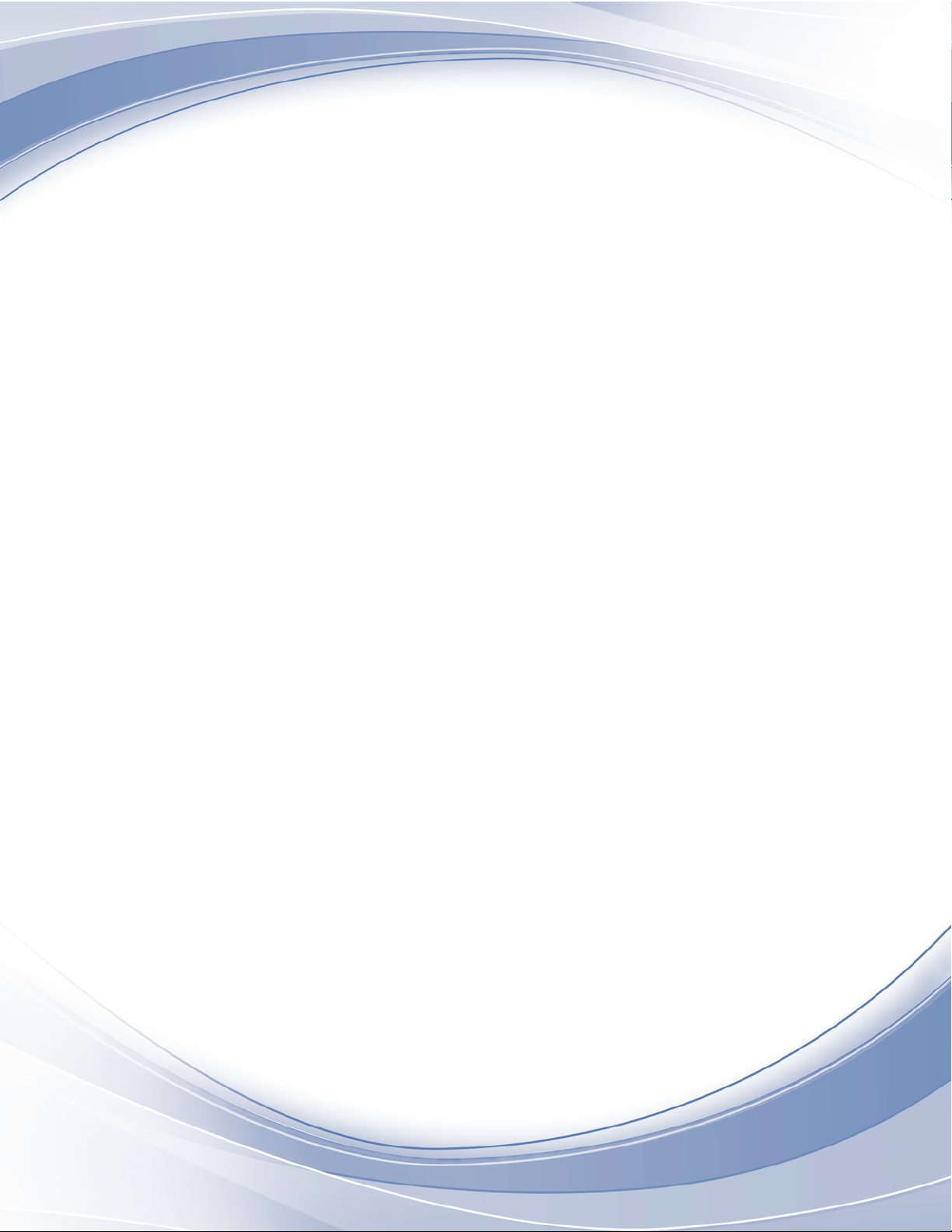
IBM 3592 TS1140, TS1150, TS1155, and
TS1160 Tape Drives
Maintenance Information
Rack Mount Models EH7, EH8, 55F, and
60F
IBM
SC27-9295-00
Page 2
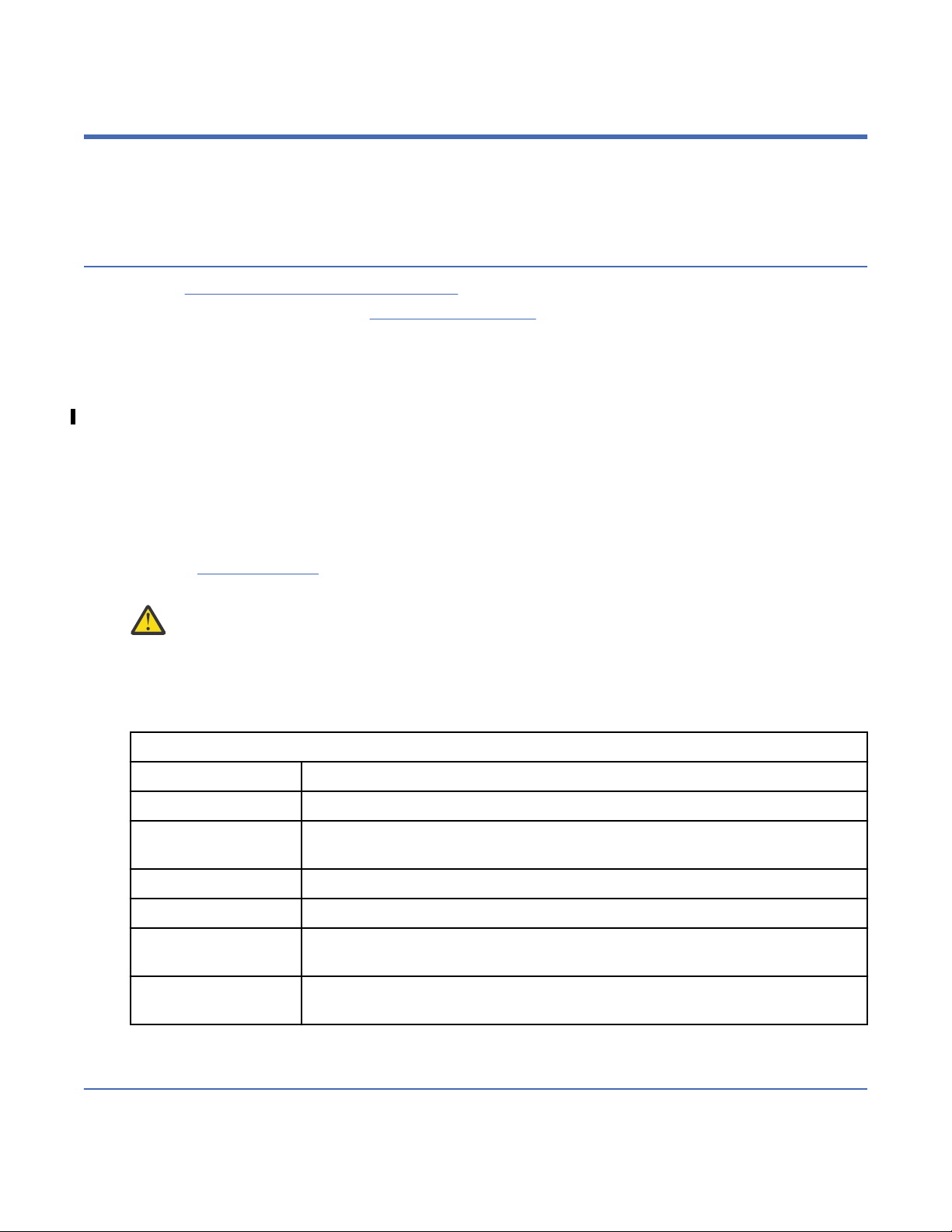
Read this rst
This Maintenance Information (MI) is intended for use only by trained, IBM® service personnel. Use the MI
as a guide when you make a service call to diagnose or maintain an IBM 3592 tape drive.
How to use this information
• Go to “Maintenance starting point” on page 1 to begin all service activity.
• The glossary, beginning on page “Glossary” on page 297, provides terms and abbreviations that are
used throughout this Maintenance Information (MI) document.
• Do not use this MI to complete service procedures on an IBM TS3500 Tape Library 3584, but refer to
the MI for that product. If the drive is installed in a 3584 and you need operator information, use the
TS3500 (3584) Operator Guide.
• Do not use this MI to complete service procedures on a 3592 EH7, EH8, 55F, or 60F drive installed in
an IBM TS4500, but refer to the Knowledge Center for that product. If the drive is installed in a 3584
and you need operator information, use the TS4500 (3584) Operator Guide.
• In this MI, any reference to the Operator panel, or Service panel, or Virtual Service panel, refers to the
Virtual Operator panel.
• Many gures in this MI depict typical representations of all 3592 drives, and might not exactly depict
your drive.
• Review Table 1 on page ii
in this MI.
to learn about some directional terms and other conventions that are used
Attention:
environment that contains corrosive gases (for example, high sulfur) or metallic shavings (for
example, zinc whiskers). Dusty environments can impact the air-cooling of assemblies and
corrosive gasses can degrade components, causing a change to their characteristics, leading to a
breakdown of the equipment.
Table 1: MI terms and descriptions
This term . . . . . . imparts this knowledge.
Front Refers to the end of the drive where the tape cartridge enters the drive.
Left or left-hand drive Refers to the drive on the left as you face the rear of a frame (the cable-
See Directs you to page to another area in this MI for information
Refer to Directs you to consult another publication or source for information.
3592 or drive For this MI, the terms 3592 and drive imply any 3592 drive, such as the 3592
4804 Refers to the rack mount chassis or enclosure where the 3592 drives are
The customer must be instructed to not put the system into a dusty or contaminated
connection end of a drive).
EH7 drive.
installed
Sending comments
Your feedback is important in helping to provide the most accurate and highest quality information.
To submit any comments about this publication or any other IBM storage product documentation:
ii
IBM 3592 TS1140, TS1150, TS1155, and TS1160 Tape Drives: Maintenance Information
Page 3
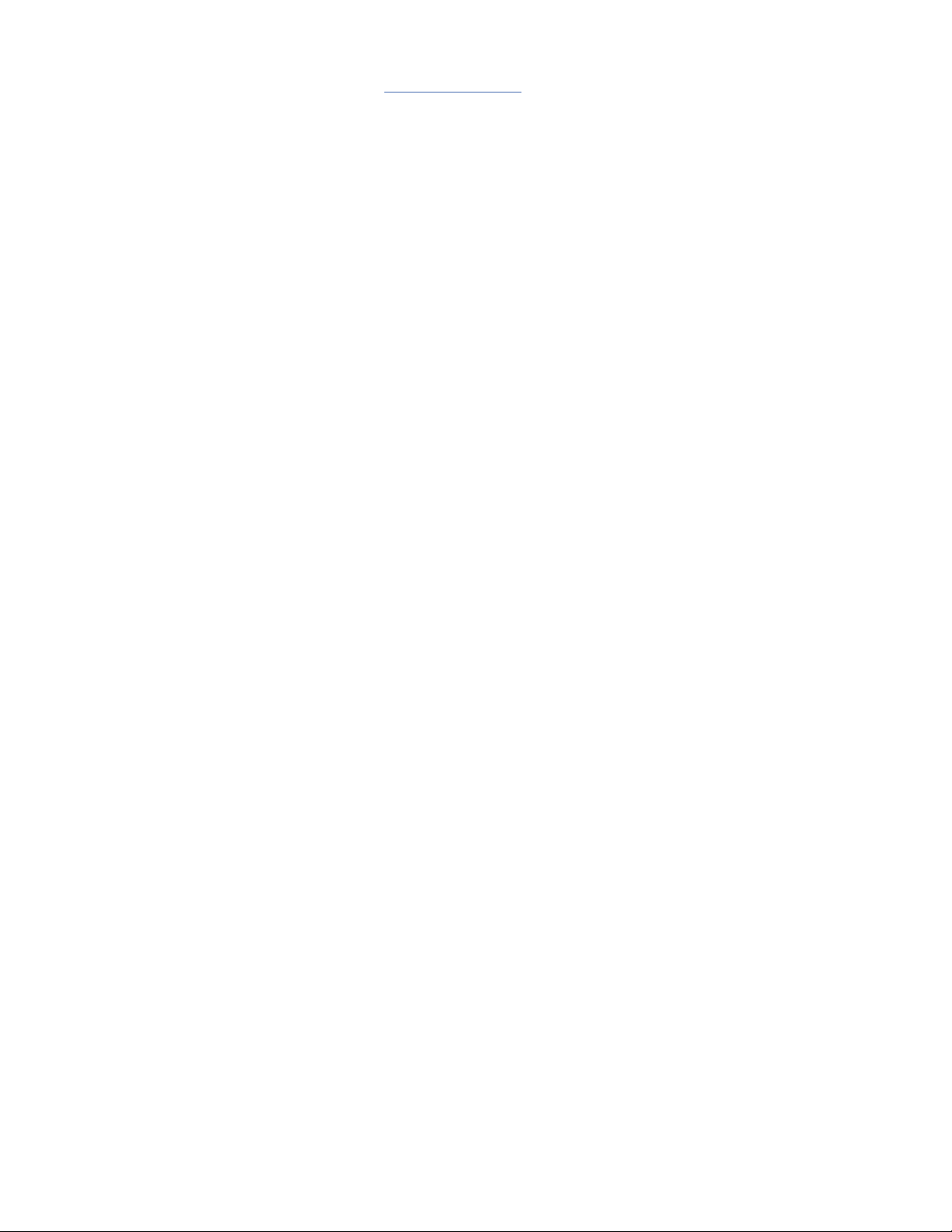
• Send your comments by email to ibmkc@us.ibm.com. Be sure to include the following information:
– Exact publication title and version
– Page, table, or illustration numbers that you are commenting on
– A detailed description of any information that should be changed
Read this rst iii
Page 4
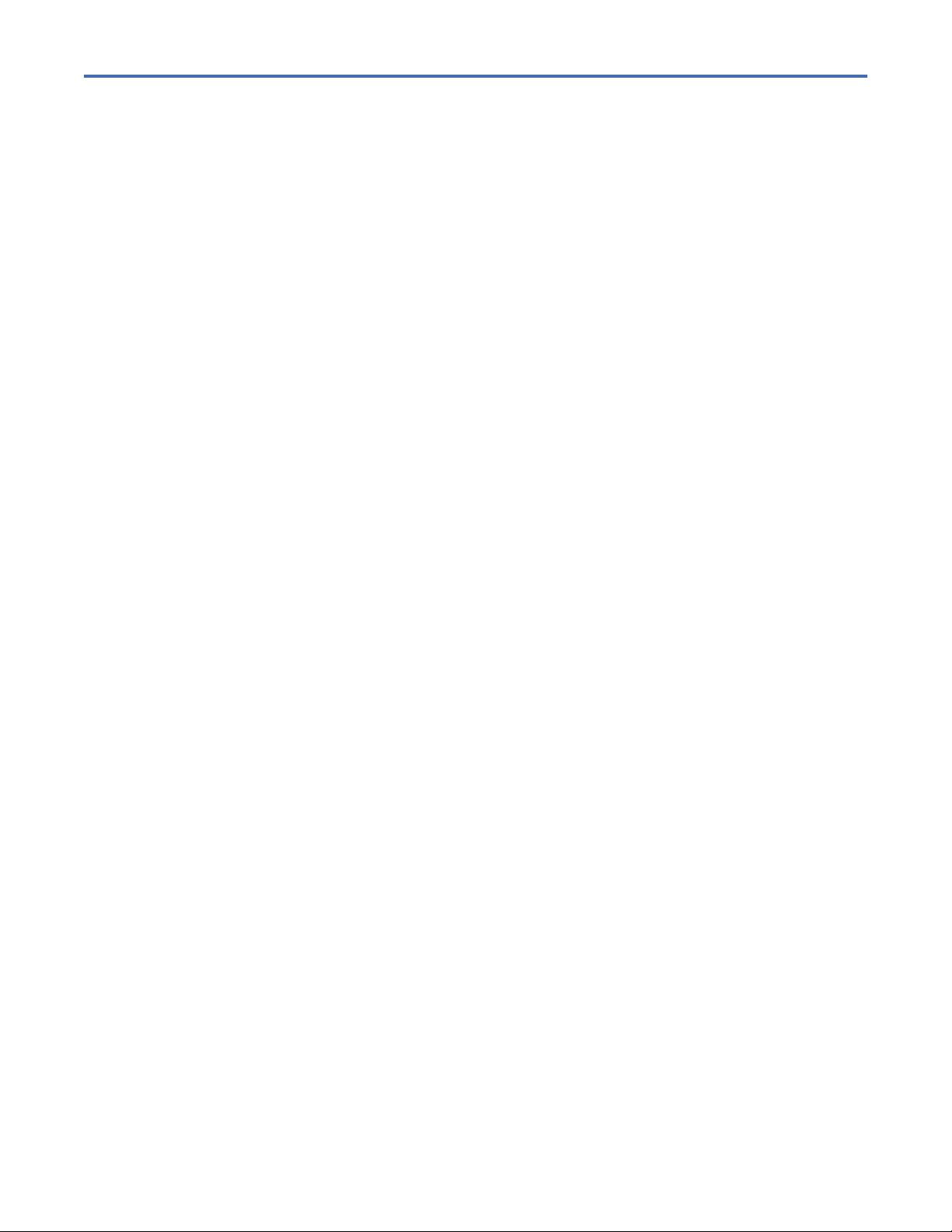
Contents
Read this rst........................................................................................................ii
How to use this information.........................................................................................................................ii
Feedback...................................................................................................................................................... ii
List of Figures........................................................................................................x
List of Tables.......................................................................................................xiii
Preface.............................................................................................................xviii
Related information................................................................................................................................. xviii
3584 information............................................................................................................................... xviii
Fibre Channel attachment information .............................................................................................xviii
Website information...........................................................................................................................xviii
Chapter 1. Start.....................................................................................................1
Maintenance starting point..........................................................................................................................1
FID entry point............................................................................................................................................. 6
Attention Drive (ATTN DRV) messages......................................................................................................11
TapeAlert reporting.................................................................................................................................... 12
Chapter 2. Introduction....................................................................................... 19
3592 introduction...................................................................................................................................... 19
RAS characteristics....................................................................................................................................20
Reliability..............................................................................................................................................21
Availability............................................................................................................................................ 21
Serviceability........................................................................................................................................ 21
Maintenance strategy................................................................................................................................ 22
FID strategy................................................................................................................................................22
Host messages...........................................................................................................................................22
Federal Information Processing Standards (FIPS)...................................................................................23
Device characteristics................................................................................................................................24
Fibre Channel connectivity ..................................................................................................................24
Tape cartridge............................................................................................................................................ 25
Cartridge type indicator........................................................................................................................25
3592 data tape cartridge..................................................................................................................... 25
Cartridge capacity scaling....................................................................................................................27
Cartridge memory (CM)........................................................................................................................27
Write-once read-many (WORM)................................................................................................................ 27
Tape drive...................................................................................................................................................28
Drive layout................................................................................................................................................ 28
Operator bezel......................................................................................................................................28
Drive rear layout................................................................................................................................... 30
Power supplies...........................................................................................................................................32
Power switch and power sequence..................................................................................................... 34
Power cords..........................................................................................................................................34
Power specications............................................................................................................................ 34
Redundant power.................................................................................................................................35
Subsystem initialization.............................................................................................................................35
Initial microprogram load (IML)...........................................................................................................35
Power sequencing................................................................................................................................ 35
Subsystem diagnostic tests................................................................................................................. 35
Field microcode update.............................................................................................................................35
iv
Page 5
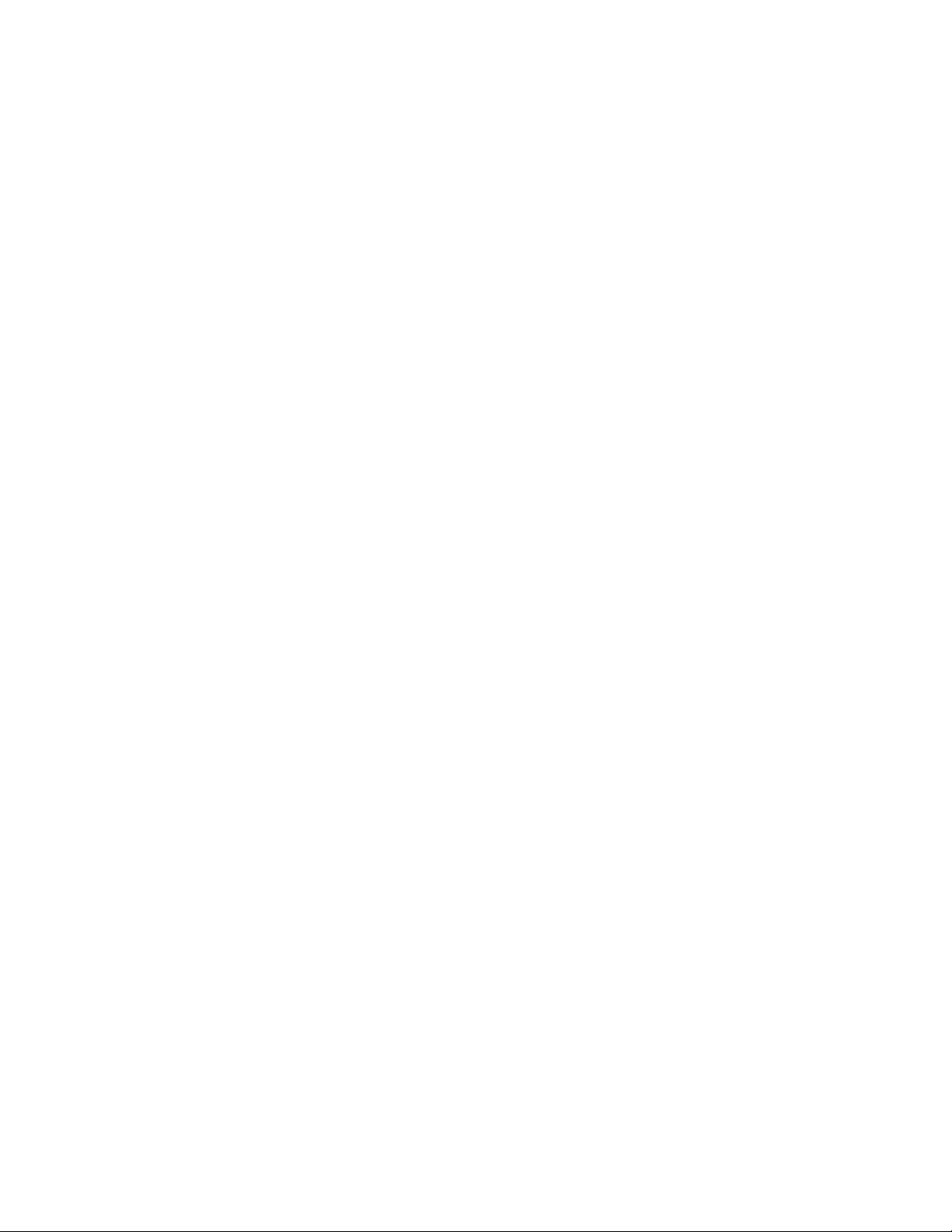
Special tools and customer supplies........................................................................................................ 35
Cleaning cartridge................................................................................................................................ 36
Leader pin replacement kit.................................................................................................................. 37
ESD kit...................................................................................................................................................38
Tape unit cleaner.................................................................................................................................. 38
Hook-and-loop fastener.......................................................................................................................38
Fibre wrap tool..................................................................................................................................... 38
Chapter 3. Messages............................................................................................39
Service and Media Information messages (SIMs and MIMs)...................................................................39
SIMs......................................................................................................................................................39
SIM error information...........................................................................................................................39
MIMs..................................................................................................................................................... 41
MIM error information..........................................................................................................................41
Statistical Analysis and Reporting System (SARS)................................................................................... 43
Obtaining drive error information at host..................................................................................................44
Error log on host display.......................................................................................................................44
Message codes...........................................................................................................................................45
MIM exception messages..........................................................................................................................46
SIM exception messages...........................................................................................................................46
SIM/MIM service messages...................................................................................................................... 46
SIM/MIM severity.......................................................................................................................................47
Sense Keys, ASC, and ASCQ information..................................................................................................47
Sense Key 0 (No Sense)....................................................................................................................... 47
Sense Key 1 (Recovered Error)............................................................................................................ 48
Sense Key 2 (Not Ready)......................................................................................................................48
Sense Key 3 (Medium Error)................................................................................................................ 48
Sense Key 4 (Hardware Error)..............................................................................................................50
Sense Key 5 (Illegal Request)..............................................................................................................50
Sense Key 6 (Unit Attention)................................................................................................................52
Sense Key 7 (Data Protect).................................................................................................................. 52
Sense Key 8 (Blank Check).................................................................................................................. 53
Sense Key B (Aborted Command)........................................................................................................53
Sense Key D (Volume Overflow).......................................................................................................... 53
Error Log Analysis - AIX.............................................................................................................................53
Tapeutil command................................................................................................................................54
Diag command......................................................................................................................................54
Analyzing Tapeutil and Diag command Error Log................................................................................ 54
Tapeutil errors...................................................................................................................................... 56
SMIT command.................................................................................................................................... 58
ERRPT command..................................................................................................................................58
SMIT/ERRPT errors...............................................................................................................................58
Error Log Analysis - System i.....................................................................................................................63
System i with RISC processor..............................................................................................................64
Obtaining drive error information from Linux system...............................................................................68
Forcing a drive dump............................................................................................................................69
Reading a dump....................................................................................................................................69
Automatically retrieved SIM/MIM data............................................................................................... 69
Error Log Analysis - Linux system ....................................................................................................... 69
Obtaining drive error information from Solaris system............................................................................ 70
Obtaining drive error information from HP-UX system.............................................................................71
Obtaining drive error information from Windows system.........................................................................71
Running NTUTIL................................................................................................................................... 71
NTUTIL symbolic error and error number........................................................................................... 71
SCSI sense data......................................................................................................................................... 73
Chapter 4. Virtual Operator panel.........................................................................77
v
Page 6
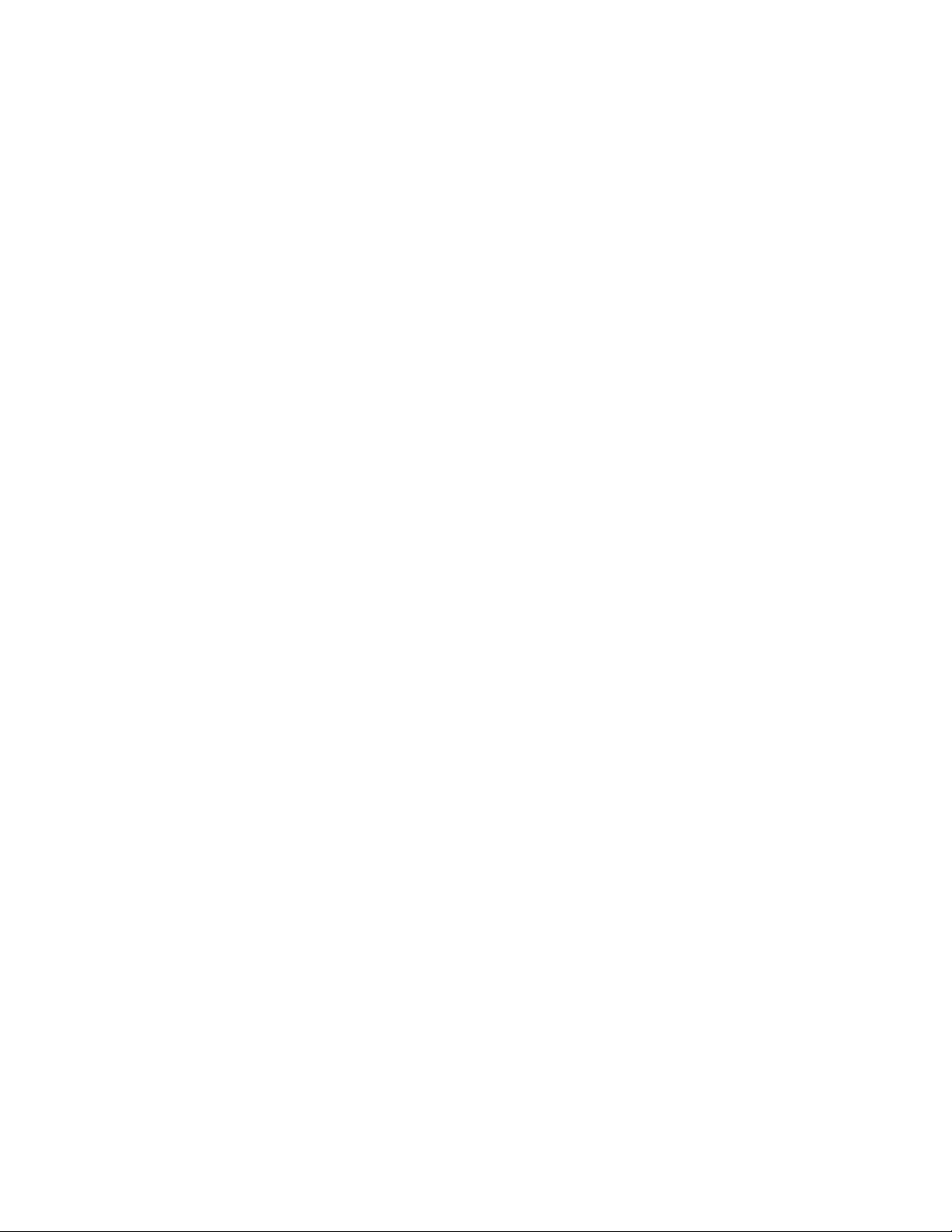
Virtual Operator panel............................................................................................................................... 77
Virtual Operator panel indicators, icons, and message areas..................................................................77
Virtual Operator panel controls........................................................................................................... 77
Virtual Operator panel display............................................................................................................. 78
Drive type and capability indicator...................................................................................................... 82
Media data indicator.............................................................................................................................82
Horizontal bar indicators......................................................................................................................83
Clean icon............................................................................................................................................. 83
Dump icons...........................................................................................................................................83
Write-protected icons.......................................................................................................................... 84
Intervention messages........................................................................................................................ 84
Virtual Operator panel menus................................................................................................................... 87
Virtual Operator panel menu trees...................................................................................................... 88
Conrm Mode Change menu................................................................................................................96
Operator Mode menus......................................................................................................................... 97
CE Offline Mode menus......................................................................................................................107
CE Online Mode menus......................................................................................................................151
Chapter 5. Safety and Inspection....................................................................... 156
General instructions................................................................................................................................ 156
Materials needed................................................................................................................................156
Education............................................................................................................................................156
Safety....................................................................................................................................................... 156
Safety inspection procedure..............................................................................................................157
Labels.......................................................................................................................................................158
Completion report....................................................................................................................................161
Completion report (additional copy).......................................................................................................162
Completion report (additional copy).......................................................................................................163
Completion report (additional copy).......................................................................................................164
Completion report (additional copy).......................................................................................................165
Sécurité....................................................................................................................................................166
Inspection de sécurité....................................................................................................................... 166
Seguridad.................................................................................................................................................166
Procedimiento de inspección de seguridad...................................................................................... 167
Segurança................................................................................................................................................ 167
Procedimentos Para Inspeção de Segurança................................................................................... 167
vi
Chapter 6. Installation.......................................................................................168
Before installation................................................................................................................................... 168
Tools.........................................................................................................................................................169
Installing the Rack Mount Kit.................................................................................................................. 169
Installation checkout...............................................................................................................................174
Setting customer options...................................................................................................................175
Setting drive options.......................................................................................................................... 176
Running tests......................................................................................................................................177
Fibre Channel attachments..................................................................................................................... 177
Supported host attachments.............................................................................................................177
Fibre Channel cabling examples........................................................................................................178
Fibre Channel cable at host............................................................................................................... 179
Online testing...........................................................................................................................................179
Post-installation reporting and activities................................................................................................180
Removing the drive from service.............................................................................................................180
Relocating or storing the drive................................................................................................................ 180
Repacking instructions............................................................................................................................ 181
Chapter 7. Procedures....................................................................................... 182
Problem determination........................................................................................................................... 182
Page 7
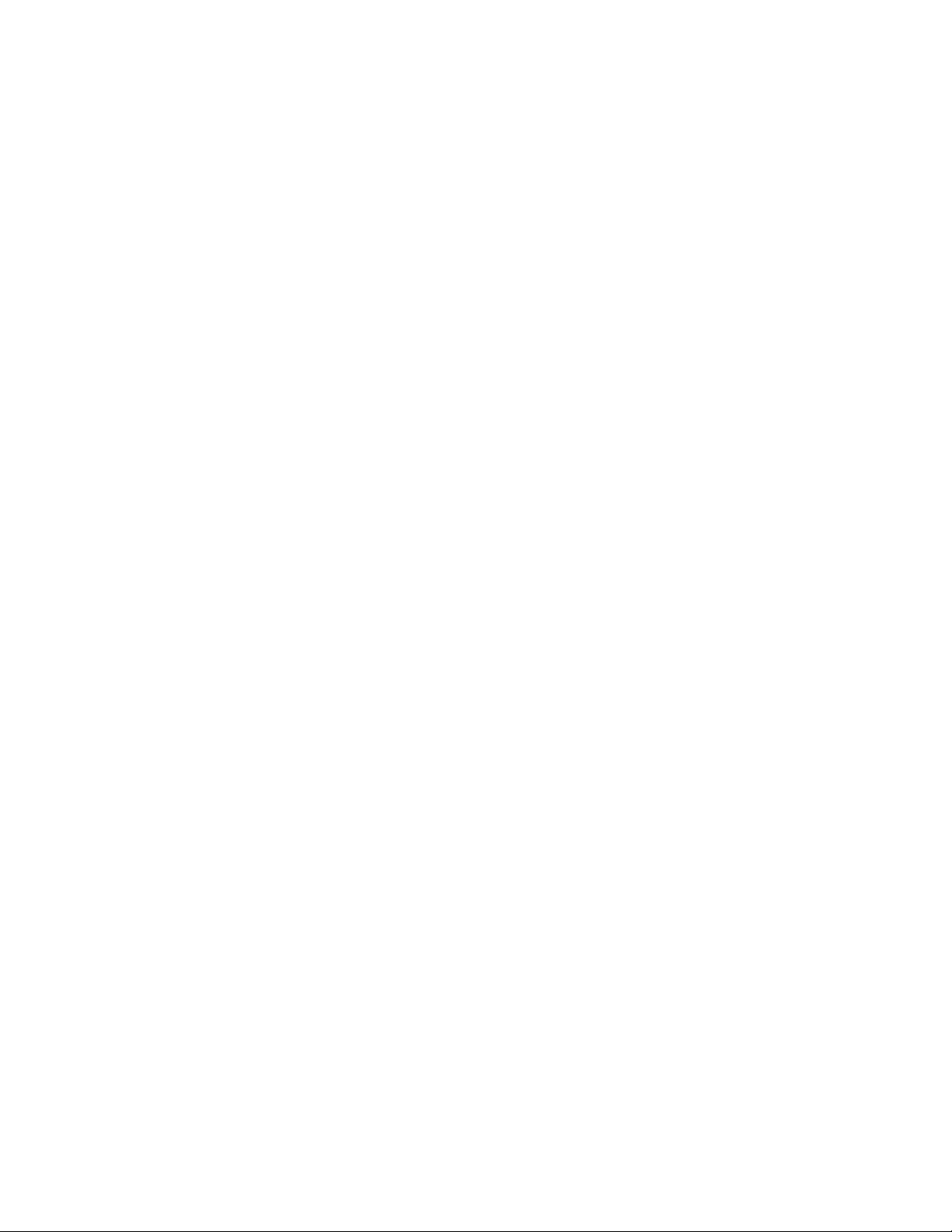
Excessive Clean messages................................................................................................................ 183
Preparing the tape drive for service........................................................................................................183
Powering the device ON and OFF............................................................................................................183
Removing drive canister power......................................................................................................... 183
Restoring drive canister power..........................................................................................................184
End of call.................................................................................................................................................185
Verifying the x...................................................................................................................................185
Setting the device online....................................................................................................................185
Final checks........................................................................................................................................185
Connecting and disconnecting the laptop from the drive...................................................................... 186
Ethernet (laptop) Drive Dump procedures..............................................................................................187
Determining current dump status..................................................................................................... 187
Offloading microcode dumps with the front Ethernet port...............................................................188
Ethernet (laptop) Microcode procedures................................................................................................189
Determining current drive microcode level.......................................................................................189
Updating microcode with the Ethernet port......................................................................................189
Obtaining microcode image with the Ethernet port..........................................................................189
Drive FRU VPD procedures......................................................................................................................190
Displaying the Drive Status page.............................................................................................................191
Electrostatic discharge (ESD) sensitive parts.........................................................................................192
Cleaning the operator bezel.................................................................................................................... 193
Power problems MAP.............................................................................................................................. 193
Step power 01....................................................................................................................................194
Step power 02....................................................................................................................................194
Step power 03....................................................................................................................................194
Step power 04....................................................................................................................................194
Step power 05....................................................................................................................................194
Step power 06....................................................................................................................................195
Manual cartridge removal........................................................................................................................195
Tape spooled off supply reel..............................................................................................................198
Tape pulled from leader pin or broken near leader pin.....................................................................199
Tape broken in midtape..................................................................................................................... 201
Tape tangled along tape path............................................................................................................ 202
No apparent failure or damage to tape............................................................................................. 203
FMR tape maintenance............................................................................................................................204
Making FMR tape from CE scratch tape.............................................................................................204
Updating FMR tape from the drive.....................................................................................................204
Updating microcode from the FMR tape cartridge............................................................................204
Converting FMR tape to a CE scratch tape........................................................................................ 205
History log examples............................................................................................................................... 205
Microcode EC level history log...........................................................................................................205
Fibre Channel worldwide names history log..................................................................................... 206
Setting Root names............................................................................................................................210
Dump maintenance utilities.................................................................................................................... 210
Offloading the dump to flash memory...............................................................................................211
Offloading Dumps to System i (OS/400)........................................................................................... 212
Offloading dumps to AIX with TAPEUTIL.......................................................................................... 212
Offloading dumps to Linux system with TAPEUTIL...........................................................................213
Offloading dumps to Solaris system with TAPEUTIL.........................................................................214
Offloading dumps to HP-UX system with TAPEUTIL.........................................................................215
Offloading dumps to Windows system with NTUTIL.........................................................................216
Offloading dumps to tape cartridge...................................................................................................216
Microcode maintenance.......................................................................................................................... 217
Updating microcode from System i (OS/400)................................................................................... 217
Updating microcode from AIX with TAPEUTIL.................................................................................. 218
Updating microcode from Linux with TAPEUTIL............................................................................... 219
Updating microcode from Solaris with TAPEUTIL.............................................................................220
Updating microcode from HP-UX system with TAPEUTIL................................................................ 221
vii
Page 8
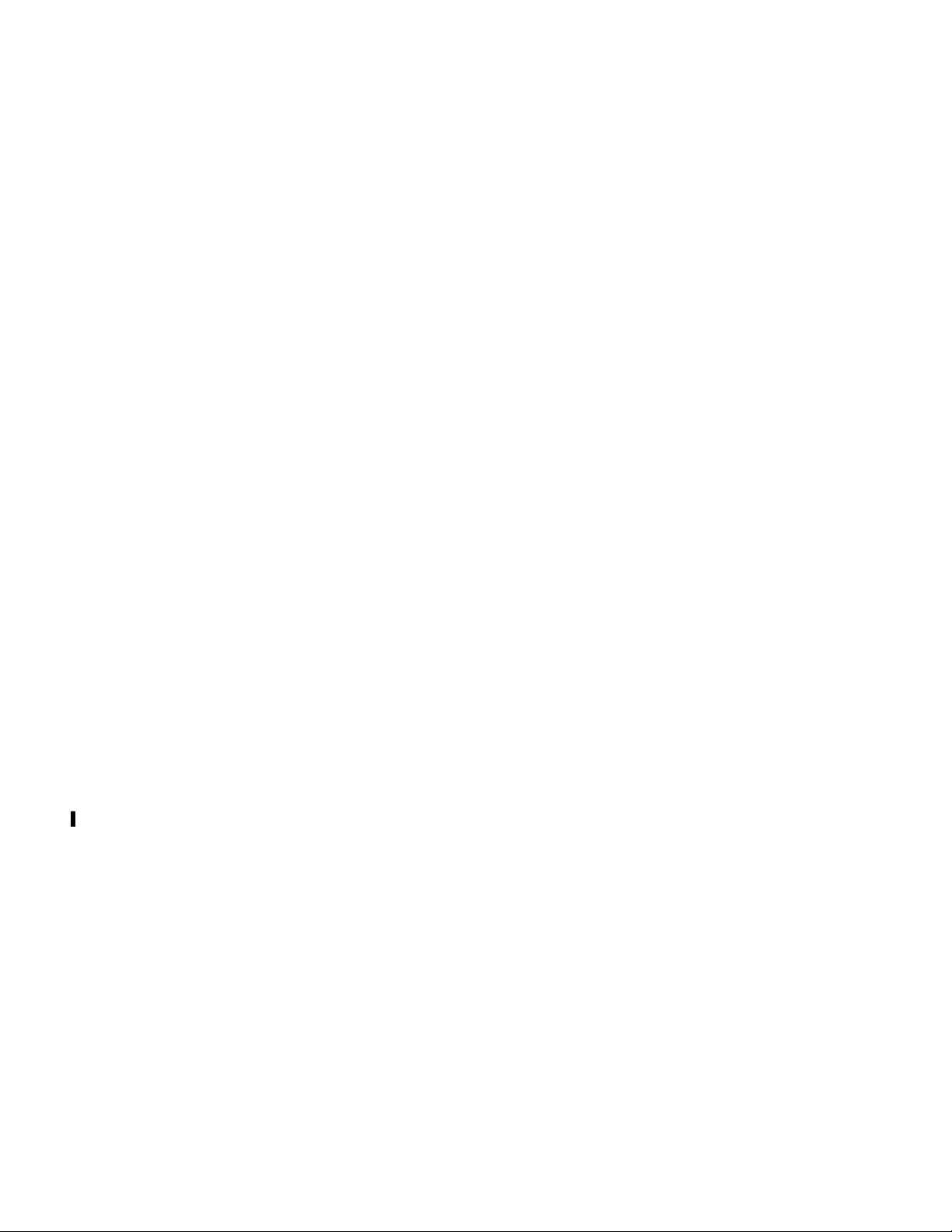
Updating microcode from Windows with NTUTIL.............................................................................222
Updating microcode with an FMR cartridge......................................................................................222
Starting NT UTILITY (ntutil) from Windows............................................................................................222
Exercising drive attached to Windows with NTUTIL......................................................................... 224
Host attachment checkout......................................................................................................................225
Checking channel attachment - System i (OS/400)..........................................................................225
Checking channel attachment - AIX..................................................................................................225
Checking channel attachment - Linux............................................................................................... 229
Checking channel attachment - Solaris.............................................................................................230
Checking channel attachment - HP-UX.............................................................................................232
Checking channel attachment - Windows ........................................................................................234
Checking channel attachment with NTUTIL under Windows .......................................................... 236
Fibre Channel testing...............................................................................................................................236
Fibre wrap test................................................................................................................................... 236
Fibre Channel problem determination.............................................................................................. 237
FID 83 or E5 - Microcode problem..........................................................................................................239
FID 84 or E6 - Isolating fault between microcode and hardware..........................................................240
FID 84 or E6 - Normal FID display procedure...................................................................................241
FID 84 or E6 - Smaller font (abnormal display condition)................................................................242
FID 87 or F2 - Isolating fault between media and hardware.................................................................243
FID FF - Operator action or host program error......................................................................................245
FID FF displayed on service panel and message display................................................................. 245
FID FF displayed at host only - not on service panel or message display........................................245
Suspected microcode problem............................................................................................................... 246
Setting the error match trap (to get dump).............................................................................................246
Removing the error match trap............................................................................................................... 247
Removing a NORMAL trap..................................................................................................................248
Removing a SAVED trap..................................................................................................................... 248
Setting default density.............................................................................................................................249
Setting drive encryption.......................................................................................................................... 250
Chapter 8. Locations, checks, adjustments, removals, and replacements............ 251
Rack FRU locations, removals, and replacements................................................................................. 251
FID 82: Power supply.........................................................................................................................252
FID 85: Drive canister........................................................................................................................ 252
FID EA: Cables FRU kit.......................................................................................................................255
Removing the enclosure from a rack.................................................................................................258
Chapter 9. Parts catalog information.................................................................. 259
3592 EH7/EH8/55E/55F/60F Rack FRU list.......................................................................................... 259
Appendix A. ITDT support..................................................................................261
TAPEUTIL in Sun (Solaris) system environment...................................................263
TAPEUTIL in HP-UX system environment............................................................269
Introduction.............................................................................................................................................269
Interactive menu-driven interface..........................................................................................................269
Command-line mode...............................................................................................................................270
Command-line commands and syntax..............................................................................................270
Flag descriptions................................................................................................................................272
Examples............................................................................................................................................273
TAPEUTIL in Windows system environment (NTUTIL) .........................................275
NT utility program....................................................................................................................................275
Starting NTUTIL..................................................................................................................................275
Interactive mode................................................................................................................................275
Base mode..........................................................................................................................................276
Library mode...................................................................................................................................... 276
TAPEUTIL in Linux system environment..............................................................278
viii
Page 9
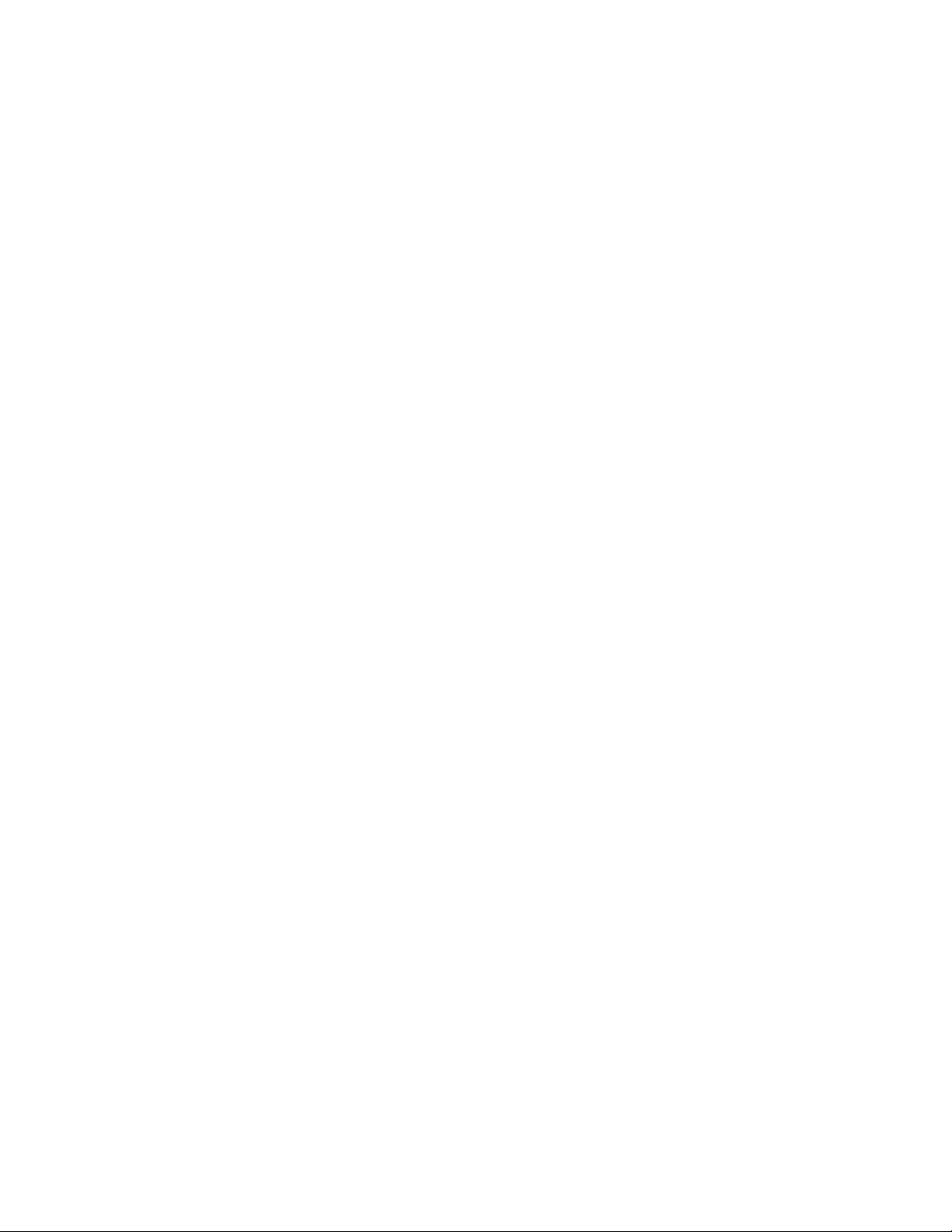
IBMtapeutil run procedure......................................................................................................................278
Interactive mode................................................................................................................................278
Command-line mode......................................................................................................................... 280
TAPEUTIL in AIX environment............................................................................281
Appendix C. Metric conversion and similar comparisons..................................... 282
Appendix D. Minimum microcode requirements.................................................. 288
Minimum requirements for Rack Mount tape drives.............................................................................. 288
Appendix E. Notices...........................................................................................289
Trademarks .............................................................................................................................................290
Symbols ...................................................................................................................................................291
Compliance statements...........................................................................................................................291
Canada Notice.................................................................................................................................... 291
Avis de conformité à la réglementation d'Industrie Canada............................................................ 291
European Community and Morocco Notice.......................................................................................292
Germany Notice..................................................................................................................................292
Japan VCCI Council Class A statement............................................................................................. 293
Japan Electronics and Information Technology Industries Association (JEITA) statement...........293
Korea Notice.......................................................................................................................................293
Taiwan Notice..................................................................................................................................... 294
Russia Notice......................................................................................................................................294
United States Federal Communications Commission (FCC) Notice................................................. 294
Flat panel display............................................................................................................................... 295
Monitors and workstations................................................................................................................ 295
IBM cryptographic coprocessor card return program.......................................................................295
Système Internationale d'unités (SI)................................................................................................ 295
Laser information.....................................................................................................................................295
Notes................................................................................................................ 296
Glossary............................................................................................................297
Index................................................................................................................ 320
ix
Page 10
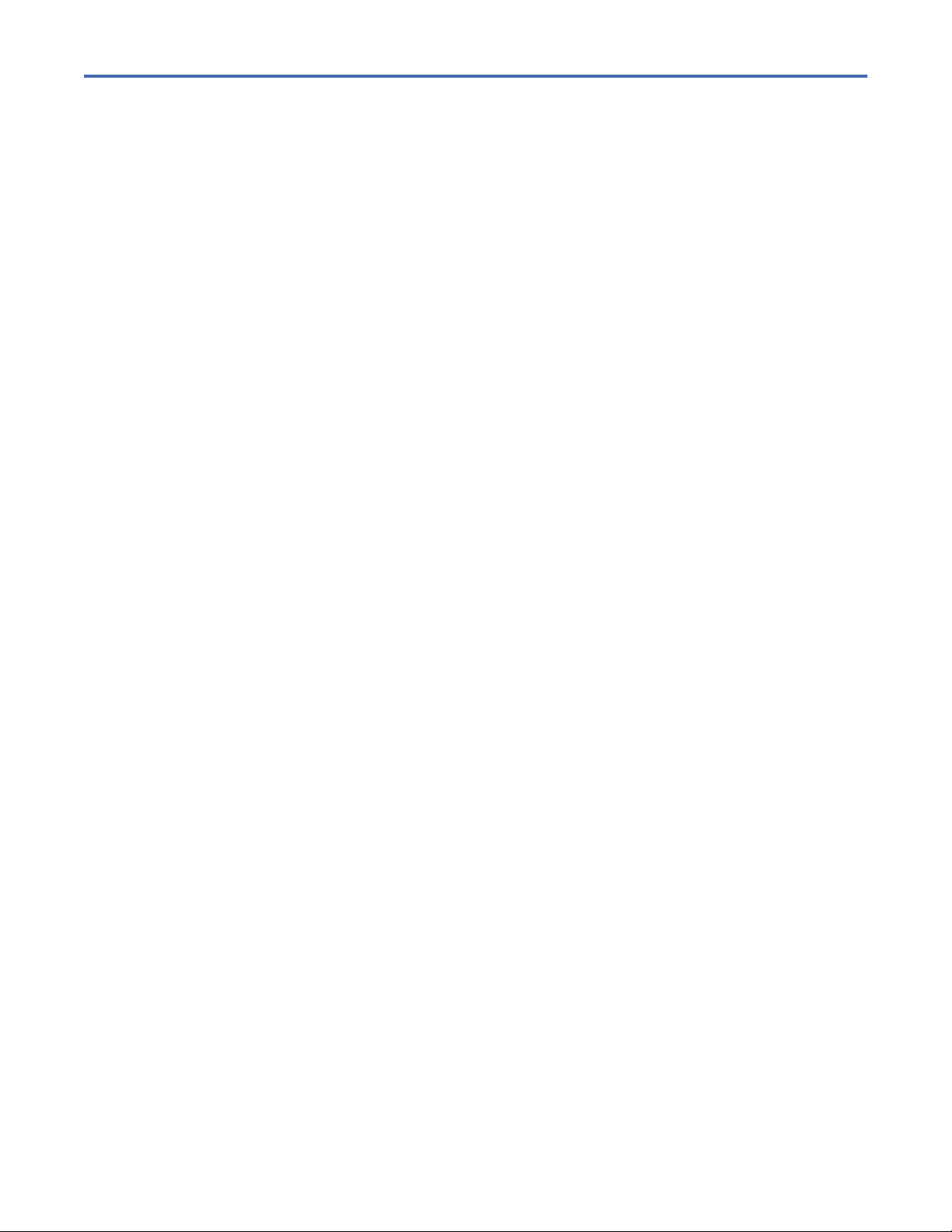
List of Figures
1. 3592 tape cartridge.....................................................................................................................................26
2. Operator bezel - drive canister front view..................................................................................................29
3. Drive rear layout - Models EH7/EH8/55F/60F (Fibre Channel) ................................................................ 30
4. LED locations for EH7/EH8/55F/60F..........................................................................................................31
5. Power distribution diagram.........................................................................................................................33
6. Cleaning cartridge ...................................................................................................................................... 37
7. Leader pin replacement kit......................................................................................................................... 37
8. ESD grounding strap....................................................................................................................................38
9. Hook-and-loop fastener..............................................................................................................................38
10. LC bre wrap tool and plugs..................................................................................................................... 38
11. SIM format - sample................................................................................................................................. 40
12. MIM format - sample................................................................................................................................ 42
13. Drive error log example.............................................................................................................................44
14. AIX TAPEUTIL and DIAG commands Error Log example......................................................................... 55
15. AIX TAPEUTIL and DIAG commands SIM Error Log example..................................................................55
16. AIX TAPEUTIL and DIAG commands MIM Error Log example.................................................................56
17. AIX TAPEUTIL and DIAG commands Error Log example......................................................................... 56
18. Tapeutil error example - AIX.....................................................................................................................56
19. AIX SMIT and ERRPT command Error Log example................................................................................ 59
20. Error Log example of SIM message - AIX.................................................................................................60
21. Error Log example of MIM message - AIX................................................................................................61
22. AIX SMIT and ERRPT command Error Log example................................................................................ 62
23. AIX SMIT and ERRPT commands Error Log example - descriptions.......................................................63
24. System i example Error Log of SIM message...........................................................................................64
25. System i example Error Log of SIM message...........................................................................................65
26. System i hexadecimal Error Log (display)................................................................................................ 66
27. System i (AS/400) Product Activity Log (display).....................................................................................67
28. System i Hexadecimal Error Log (printout).............................................................................................. 68
29. Linux Error Log record example................................................................................................................70
30. NTUTIL error sample.................................................................................................................................71
31. SCSI sense data........................................................................................................................................ 73
32. Virtual Operator panel...............................................................................................................................77
33. Virtual Operator panel display - Menu, status, and message areas........................................................79
34. Intervention screen, Mount screen, and Abend screen on service panel...............................................85
35. Error message example............................................................................................................................ 87
36. Selection options example....................................................................................................................... 88
37. Conrm mode change and CE Online Mode menus.................................................................................89
38. Operator Options menus - Operator Mode...............................................................................................90
39. CE Options menu - CE Offline Mode (Part 1 of 6).....................................................................................91
x
Page 11
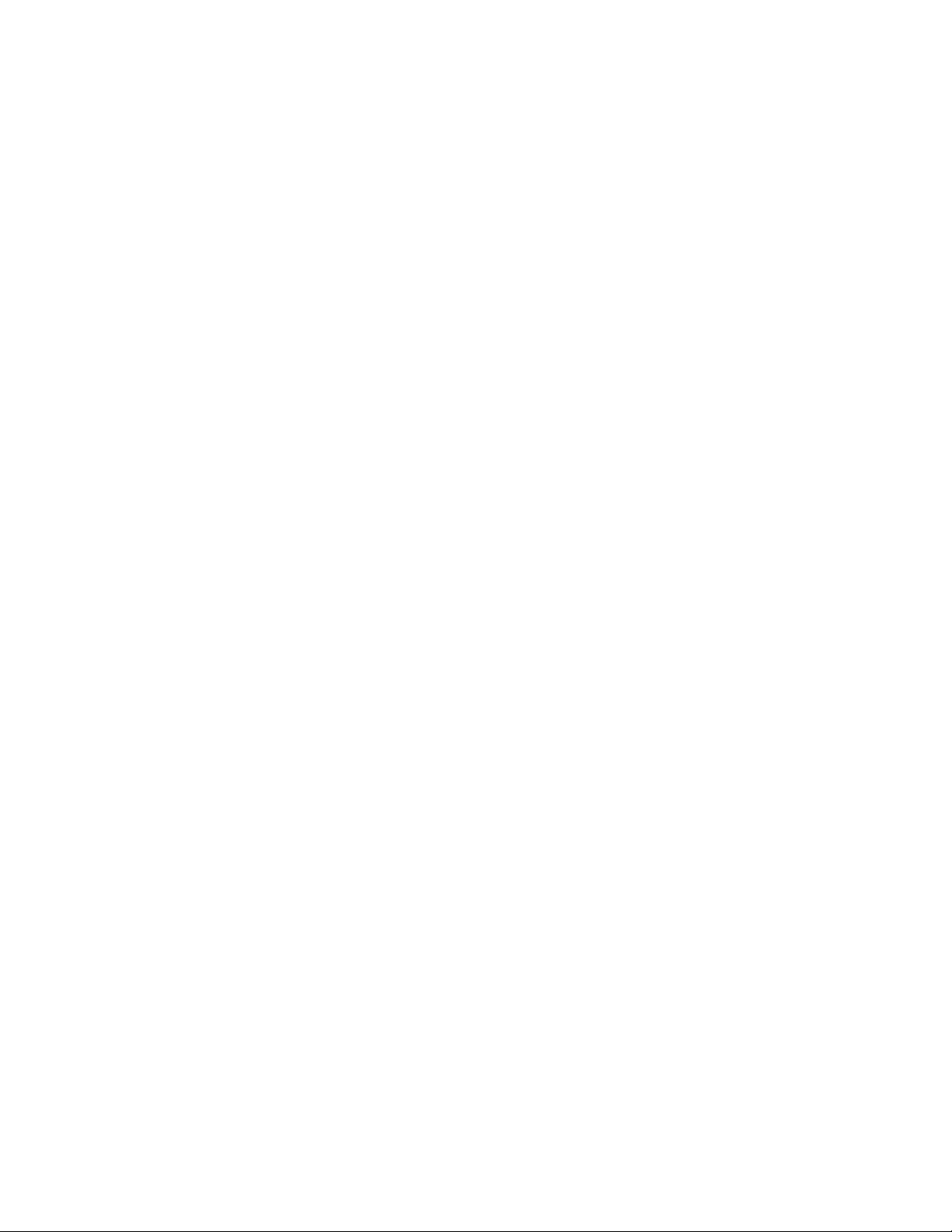
40. CE Options menu - CE Offline Mode (Part 2 of 6).....................................................................................92
41. CE Options menu - CE Offline Mode (Part 3 of 6).....................................................................................93
42. CE Options menu - CE Offline Mode (Part 4 of 6).....................................................................................94
43. CE Options menu - CE Offline Mode (Part 5 of 6).....................................................................................95
44. CE Options menu - CE Offline Mode (Part 6 of 6).....................................................................................96
45. Microcode Level menu.............................................................................................................................. 98
46. Conrmation menu................................................................................................................................... 99
47. Status menu............................................................................................................................................ 110
48. Loop Status menu - from CE Loop Fix menu..........................................................................................110
49. Final Status display.................................................................................................................................110
50. CE Action Successful display..................................................................................................................111
51. CE Action Failed display..........................................................................................................................111
52. Grounding inspection..............................................................................................................................158
53. Label locations........................................................................................................................................ 159
54. Enclosure label locations (top of enclosure shown)..............................................................................160
55. Exploded Rack Mount view.....................................................................................................................170
56. Installing the rail - front..........................................................................................................................171
57. Installing the rail - rear........................................................................................................................... 171
58. Lock/unlock positions.............................................................................................................................172
59. Connecting the power supply.................................................................................................................172
60. Securing the drive cable with the retention strap..................................................................................173
61. Installing the drive ller panel................................................................................................................173
62. Drive canister LEDs (EH8 Fibre Channel)............................................................................................... 175
63. Typical bre-to-host cabling.................................................................................................................. 179
64. Rack service position - rear view............................................................................................................184
65. Enclosure - front view, showing the bezel removed and the Ethernet ports (circled)..........................186
66. Drive Status page....................................................................................................................................191
67. Static-sensitive device attention symbol and grounding wrist strap.................................................... 192
68. Drive canister - canister screws............................................................................................................. 197
69. Drive canister - bezel screws..................................................................................................................197
70. Hex wrench rewinds tape into cartridge................................................................................................ 199
71. Drive canister with cover removed to reveal gear train......................................................................... 200
72. Leader block assembly (LBA)................................................................................................................. 201
73. Microcode level menu.............................................................................................................................206
74. Base Mode...............................................................................................................................................224
75. Host attachment example...................................................................................................................... 226
76. Device bre addresses - available..........................................................................................................226
77. Device bre addresses - dened............................................................................................................226
78. Flow diagram for FID 84 or E6 in a smaller font.................................................................................... 243
79. Drive enclosure FRU locations in a rack.................................................................................................251
80. Removing the lower power supply.........................................................................................................252
81. Drive canister connectors.......................................................................................................................253
82. Front of the drive canister, showing the spring plunger.........................................................................254
xi
Page 12

83. Removing the top cover, showing the cable assembly.......................................................................... 255
84. Ferrite beads on the cable assembly..................................................................................................... 256
85. Unscrewing the power supply bracket...................................................................................................257
86. Removing the power supply bracket......................................................................................................257
87. Exploded Rack Mount view.....................................................................................................................259
88. TAPEUTIL Program menu – Sun Solaris system.................................................................................... 264
89. TAPEUTIL Program menu – HP-UX system............................................................................................270
90. Base mode: Windows environment........................................................................................................276
91. Library mode: Windows environment.................................................................................................... 277
92. TAPEUTIL Program Commands menu - Linux environment (Interactive mode command).................279
93. Laser safety label - Class I......................................................................................................................295
xii
Page 13
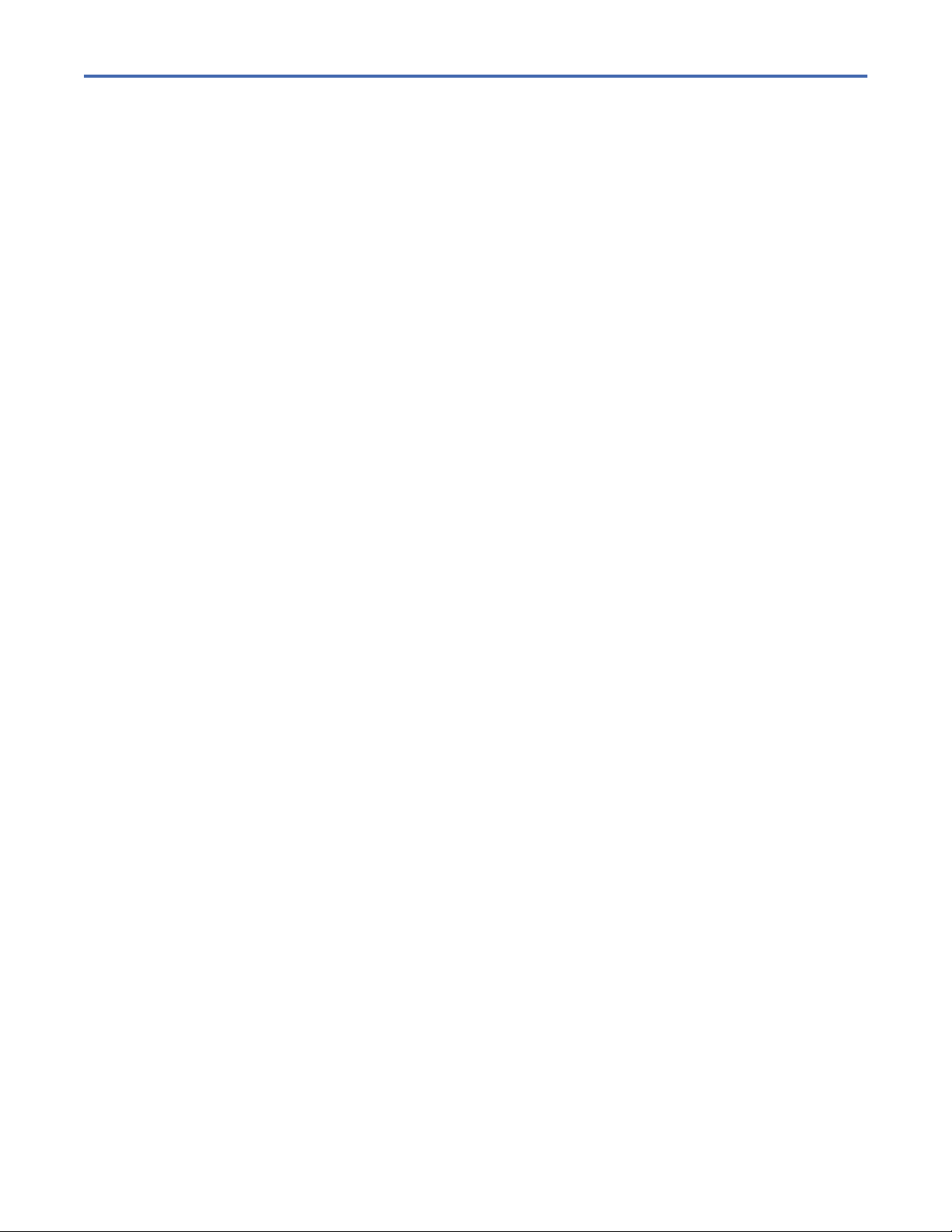
List of Tables
1. MI terms and descriptions.............................................................................................................................ii
2. Information website URLs........................................................................................................................ xviii
3. Start here....................................................................................................................................................... 1
4. FIDs and FRUs............................................................................................................................................... 7
5. ATTN DRV messages................................................................................................................................... 11
6. Supported TapeAlert flags.......................................................................................................................... 12
7. 3592 Drive functions and capabilities........................................................................................................19
8. Model 60F enhancements to Model EH8................................................................................................... 19
9. Model EH8/55F enhancements to Model EH7...........................................................................................19
10. 3592 drive attachment capabilities..........................................................................................................20
11. Minimum installation conguration..........................................................................................................20
12. FIPS availability.........................................................................................................................................23
13. Types of data tape cartridges................................................................................................................... 26
14. Operator bezel functional areas............................................................................................................... 29
15. Drive rear layout........................................................................................................................................30
16. LED indicators for EH7/EH8/55F/60F......................................................................................................31
17. Power supplies and related components.................................................................................................33
18. Special tools and customer supplies........................................................................................................36
19. Leader pin replacement kit.......................................................................................................................37
20. Meaning of SIM severity codes.................................................................................................................39
21. SIM elds descriptions............................................................................................................................. 40
22. Meaning of MIM severity codes................................................................................................................ 41
23. MIM elds descriptions.............................................................................................................................42
24. Hexadecimal-to-ASCII conversion...........................................................................................................43
25. Drive error log data................................................................................................................................... 44
26. Message codes and descriptions..............................................................................................................45
27. MIM exception messages and descriptions.............................................................................................46
28. SIM exception messages and descriptions..............................................................................................46
29. SIM/MIM service messages and descriptions......................................................................................... 47
30. SIM/MIM severity descriptions.................................................................................................................47
31. ASC, and ASCQ summary for Sense Key 0 (No Sense)............................................................................ 47
32. ASC, and ASCQ summary for Sense Key 1 (Recovered Error)................................................................. 48
33. ASC, and ASCQ summary for Sense Key 2 (Not Ready)...........................................................................48
34. ASC, and ASCQ summary for Sense Key 3 (Medium Error)......................................................................48
35. ASC, and ASCQ summary for Sense Key 4 (Hardware Error)...................................................................50
36. ASC, and ASCQ summary for Sense Key 5 (Illegal Request)................................................................... 50
37. ASC, and ASCQ summary for Sense Key 6 (Unit Attention).....................................................................52
38. ASC, and ASCQ summary for Sense Key 7 (Data Protect)....................................................................... 52
39. ASC, and ASCQ summary for Sense Key 8 (Blank Check)........................................................................53
xiii
Page 14
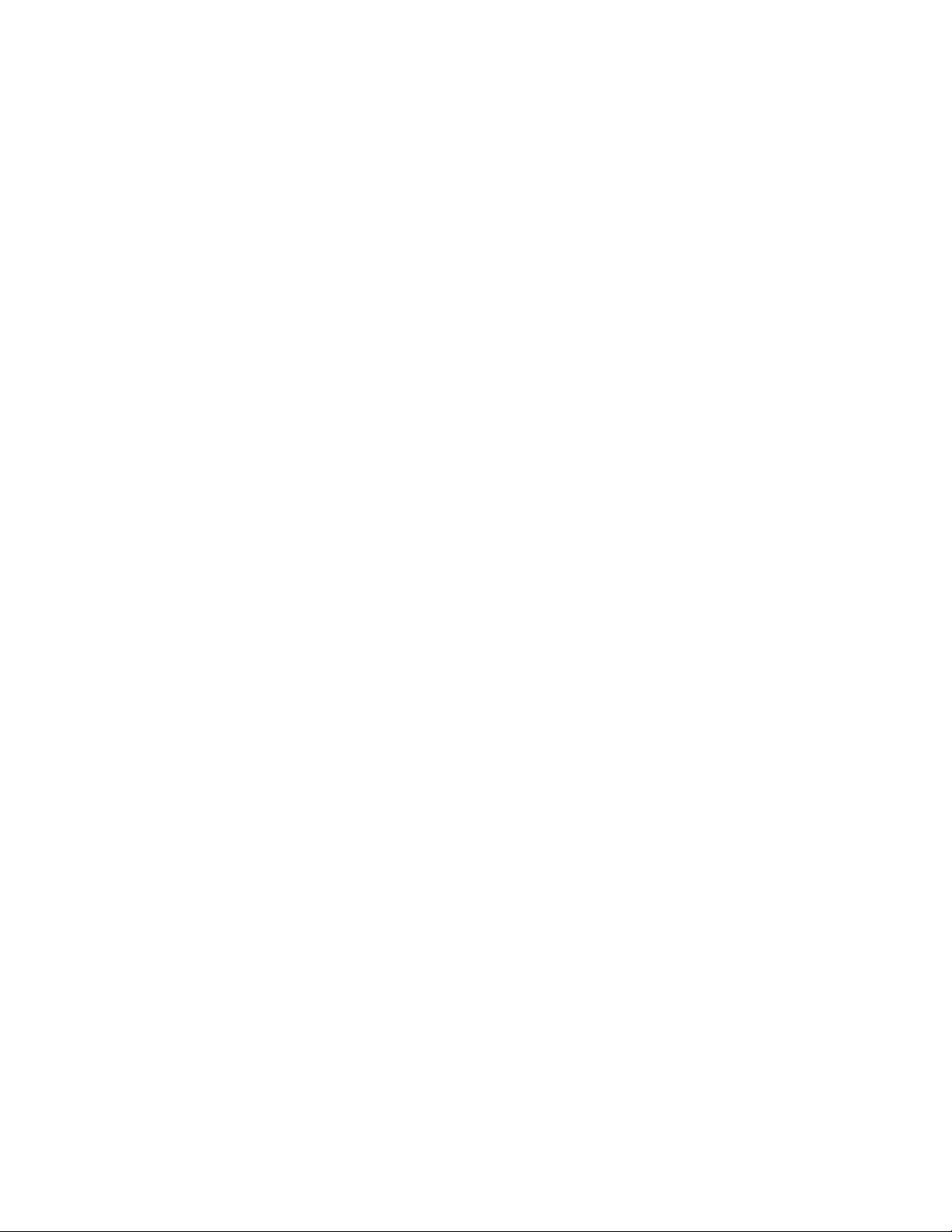
40. ASC, and ASCQ summary for Sense Key B (Aborted Command).............................................................53
41. ASC, and ASCQ summary for Sense Key D (Volume Overflow)............................................................... 53
42. Device driver to AIX ERRNO translation...................................................................................................57
43. Virtual Operator panel controls................................................................................................................ 78
44. Virtual Operator panel display - Menu, status, and message areas........................................................79
45. Drive activity indicators - service panel....................................................................................................83
46. Dump icon images.....................................................................................................................................83
47. Intervention messages............................................................................................................................. 85
48. Menu terms and display icons.................................................................................................................. 88
49. Virtual Operator panel menu trees guide.................................................................................................89
50. Conrm Mode Change menu.................................................................................................................... 96
51. Options menu (operator mode)................................................................................................................ 97
52. Services menu...........................................................................................................................................98
53. Set Online menu........................................................................................................................................99
54. Set Offline menu....................................................................................................................................... 99
55. Conrm Offline menu..............................................................................................................................100
56. Fibre Options menu (Services menu).....................................................................................................100
57. Port/Node Names menu (Services menu)..............................................................................................101
58. Set Port 0 {or 1} Menu (Services menu)................................................................................................. 102
59. Set Port 0 {or 1} (Speed) menu...............................................................................................................102
60. Set Topology menu - Speed and Topology.............................................................................................103
61. CE Save Data menu (Speed and Topology)............................................................................................ 104
62. Set Hard Address menu..........................................................................................................................104
63. Use Soft Address menu.......................................................................................................................... 105
64. Statistics menu (Operator Mode)........................................................................................................... 106
65. Drive Statistics menu (Operator Mode)..................................................................................................106
66. Tape Statistics menu (Operator Mode).................................................................................................. 107
67. CE Options menu (CE Offline mode).......................................................................................................108
68. CE Verify Fix/Diag menu......................................................................................................................... 108
69. CE Loop Diag menu................................................................................................................................. 111
70. Test Fibre Wrap menu.............................................................................................................................113
71. CE Dump menu....................................................................................................................................... 113
72. CE Copy Dump to Tape menu................................................................................................................. 114
73. CE FMR Tape menu................................................................................................................................. 115
74. Load FMR Tape menu..............................................................................................................................115
75. CE Select Level menu..............................................................................................................................116
76. Load Scratch Tape menu........................................................................................................................ 117
77. Unload Tape menu.................................................................................................................................. 118
78. CE Cong/Install menu...........................................................................................................................118
79. CE DRV (Drive) Options menu.................................................................................................................119
80. CE DRV Serial No menu (CE Offline Mode).............................................................................................121
81. DRV Encryption menu.............................................................................................................................121
82. Method Cong menu (Encryption)..........................................................................................................122
xiv
Page 15
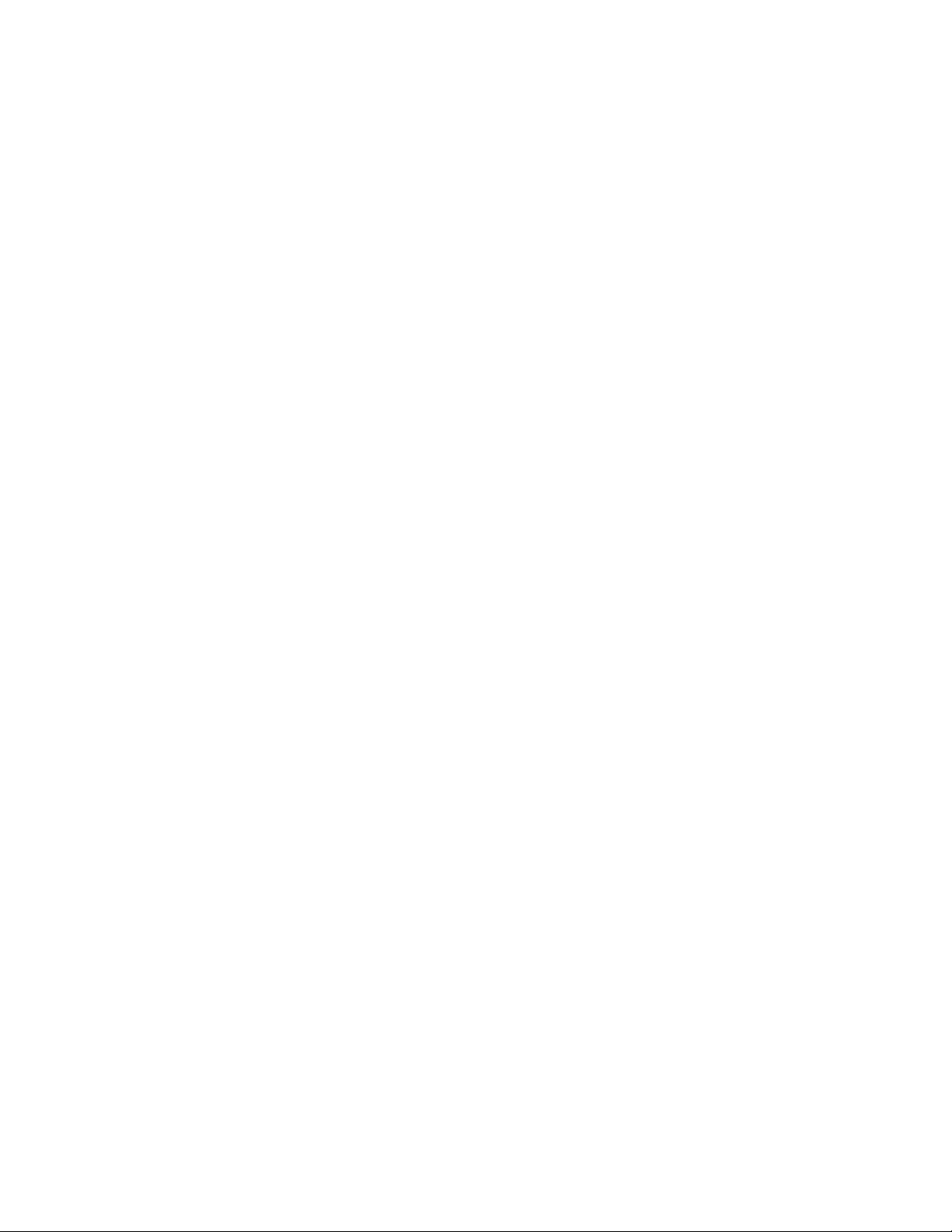
83. Advanced Cong menu (Encryption)......................................................................................................123
84. Crypto Ofcer menu (Encryption)...........................................................................................................124
85. Key Path Cong menu (Encryption)........................................................................................................124
86. BOP Encryption menu.............................................................................................................................125
87. Restore Defaults menu (Encryption)......................................................................................................126
88. CE Save Data menu (Encryption)............................................................................................................126
89. CE Default Density menu........................................................................................................................126
90. CE Wrap Tools menu............................................................................................................................... 127
91. CE VPD Data menu..................................................................................................................................128
92. CE Save Data menu (Ser No)...................................................................................................................128
93. Fibre Options menu (CE Offline Mode)...................................................................................................129
94. Port/Node Names menu (CE Offline Mode)........................................................................................... 130
95. Set Root Name menu (CE Offline Mode)................................................................................................ 130
96. Set Port 0 {or 1} Name menu..................................................................................................................131
97. Set Node 0 {or 1} Name menu................................................................................................................131
98. Show Orig Names menu (CE Offline Mode)............................................................................................132
99. Restor Orig Names menu (CE Offline Mode)..........................................................................................132
100. CE Save Data menu (Root, Port, and Node names)............................................................................. 133
101. CE Logs menu (CE Offline mode)..........................................................................................................133
102. CE Error Log menu................................................................................................................................ 134
103. Time stamp for CE Error Log.................................................................................................................135
104. CE FID FE Log menu............................................................................................................................. 136
105. CE FID FF Log menu............................................................................................................................. 137
106. CE Temp Error Log menu...................................................................................................................... 137
107. CE Utilities menu.................................................................................................................................. 138
108. CE Disp/Alt VPD menu..........................................................................................................................139
109. CE Microcode Traps menu....................................................................................................................140
110. CE Saved Traps menu...........................................................................................................................141
111. CE FSC Trap List menu..........................................................................................................................141
112. CE Read Tape menu.............................................................................................................................. 142
113. CE Process Tape menu......................................................................................................................... 142
114. Space menu.......................................................................................................................................... 143
115. Read Block menu..................................................................................................................................143
116. Next Block ID menu..............................................................................................................................144
117. Enter Password menu...........................................................................................................................144
118. CE Engr Use Only menu........................................................................................................................145
119. HSARS Cong menu............................................................................................................................. 146
120. VSARS Cong menu..............................................................................................................................147
121. Special Modes menu.............................................................................................................................147
122. OEM Use Only menu............................................................................................................................. 148
123. Show Statistics menu (CE Offline Mode)..............................................................................................148
124. CE Select Address menu...................................................................................................................... 149
125. Display Memory menu..........................................................................................................................149
xv
Page 16
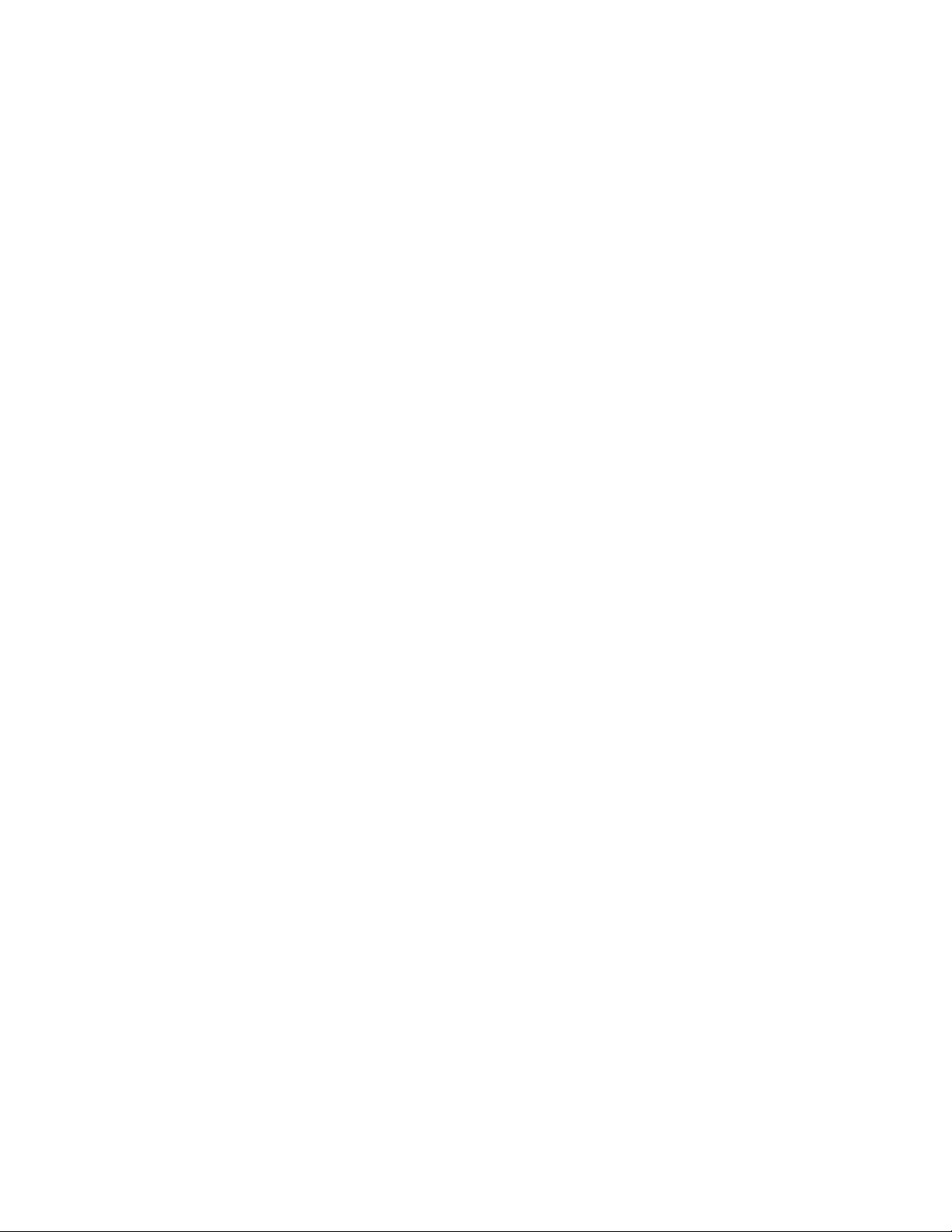
126. Display/Alter menu...............................................................................................................................150
127. CE DRV Features menu.........................................................................................................................151
128. Saved FSC Trap List menu (CE Offline Mode)...................................................................................... 151
129. CE Online Options menu (CE Online Mode)......................................................................................... 151
130. CE Logs menu (CE Online Mode).......................................................................................................... 152
131. CE DRV Ser No menu (CE Online Mode)...............................................................................................153
132. Tape Statistics menu (CE Online Mode)............................................................................................... 153
133. Drive Statistics menu (CE Online Mode).............................................................................................. 153
134. CE Disp Sensors menu..........................................................................................................................154
135. CE Show Statistics menu (CE Online Mode).........................................................................................155
136. Label names and locations...................................................................................................................159
137. Enclosure label names and locations.................................................................................................. 160
138. Installation Instruction feature codes and RPQs................................................................................ 168
139. Drive canister LEDs...............................................................................................................................175
140. 3592 Feature codes - Fibre Channel attachment with LC/LC cables..................................................178
141. Attachment feature codes for various systems................................................................................... 178
142. Meaning of response to FTP command "mget" (offloading dumps)................................................... 188
143. Gear train identication........................................................................................................................200
144. Microcode EC level history log............................................................................................................. 206
145. Fibre Channel WWID history log example and worksheet..................................................................207
146. DRV Serial No menu..............................................................................................................................207
147. Node Name menu.................................................................................................................................207
148. Alter Serial No - CE VPD Data menu.....................................................................................................208
149. Alter Serial No - CE Save Data? menu..................................................................................................208
150. CE Set Node 0 Name menu.................................................................................................................. 208
151. CE Set Node 1 Name menu.................................................................................................................. 209
152. Set Port 0 Name menu......................................................................................................................... 209
153. CE Set Port 1 Name menu.................................................................................................................... 210
154. Offloading dumps................................................................................................................................. 210
155. Updating microcode............................................................................................................................. 217
156. Default density selections....................................................................................................................249
157. FID numbers and FRU names ..............................................................................................................251
158. 3592 EH7/EH8/55F/60F Rack FRU list ...............................................................................................259
159. Service commands and syntax.............................................................................................................264
160. Basic SCSI commands and syntax.......................................................................................................265
161. Medium Changer commands and syntax.............................................................................................265
162. Tape drive commands and syntax........................................................................................................265
163. Service commands and syntax.............................................................................................................270
164. Basic SCSI commands and syntax.......................................................................................................271
165. Medium Changer commands and syntax.............................................................................................271
166. Tape drive commands and syntax........................................................................................................271
167. TAPEUTIL Program menu – Linux environment (Command-line mode).............................................280
168. Millimeters-to-inches conversion........................................................................................................ 282
xvi
Page 17
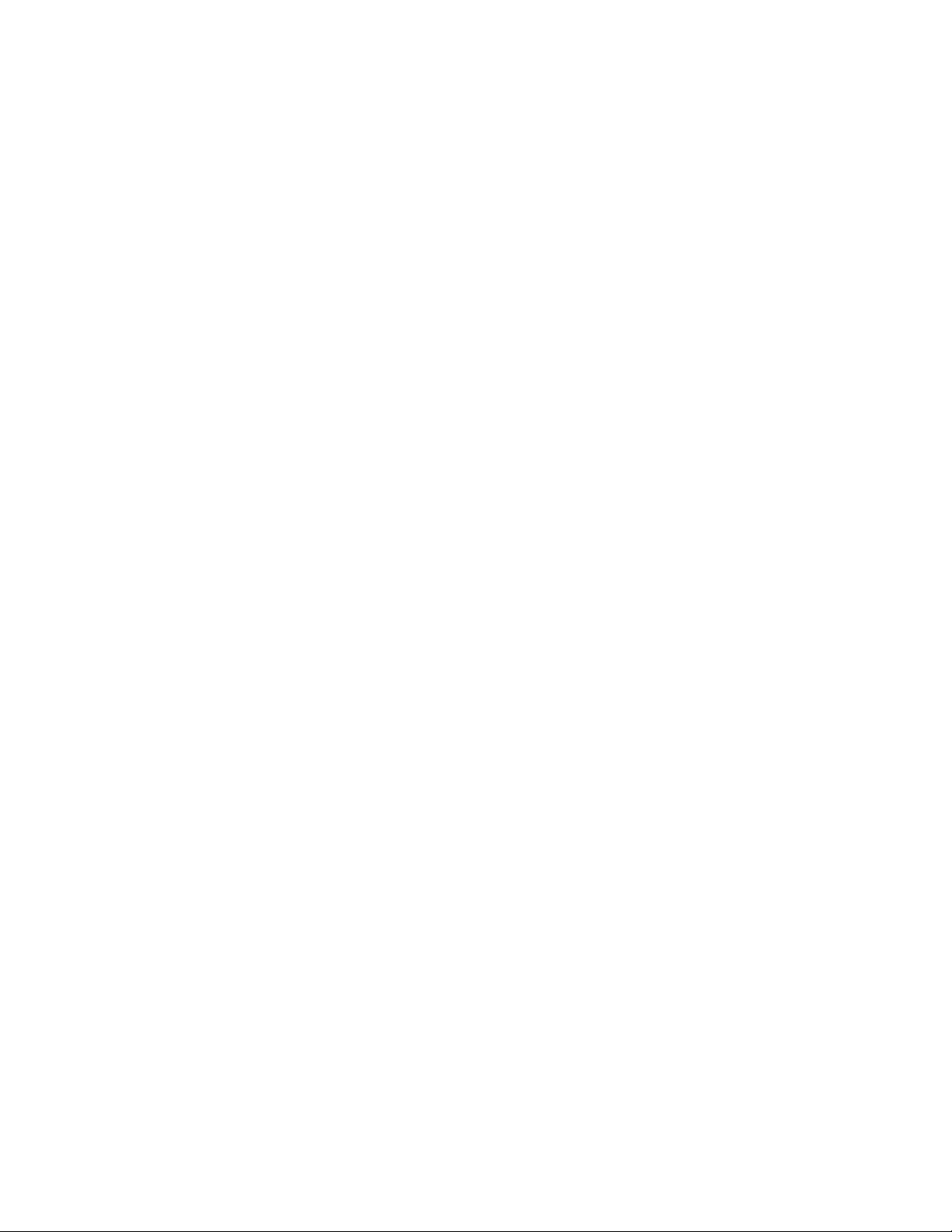
169. Meters-to-feet conversion....................................................................................................................283
170. Inches/feet-to-centimeters conversion...............................................................................................283
171. Feet-to-meters conversion...................................................................................................................283
172. Kilograms-to-pounds conversion.........................................................................................................284
173. Pounds-to-kilograms conversion.........................................................................................................284
174. Celsius-to-Fahrenheit conversion........................................................................................................ 285
175. Fahrenheit-to-Celsius conversion........................................................................................................285
176. SI Base Units and Derived SI Units......................................................................................................285
177. Mathematical power-to-common term comparison (American system)........................................... 286
178. Binary measuring units-to-decimal measuring units conversion....................................................... 287
179. Minimum microcode requirements - Rack Mount tape drives............................................................288
180. Trademarks used in this document......................................................................................................290
xvii
Page 18
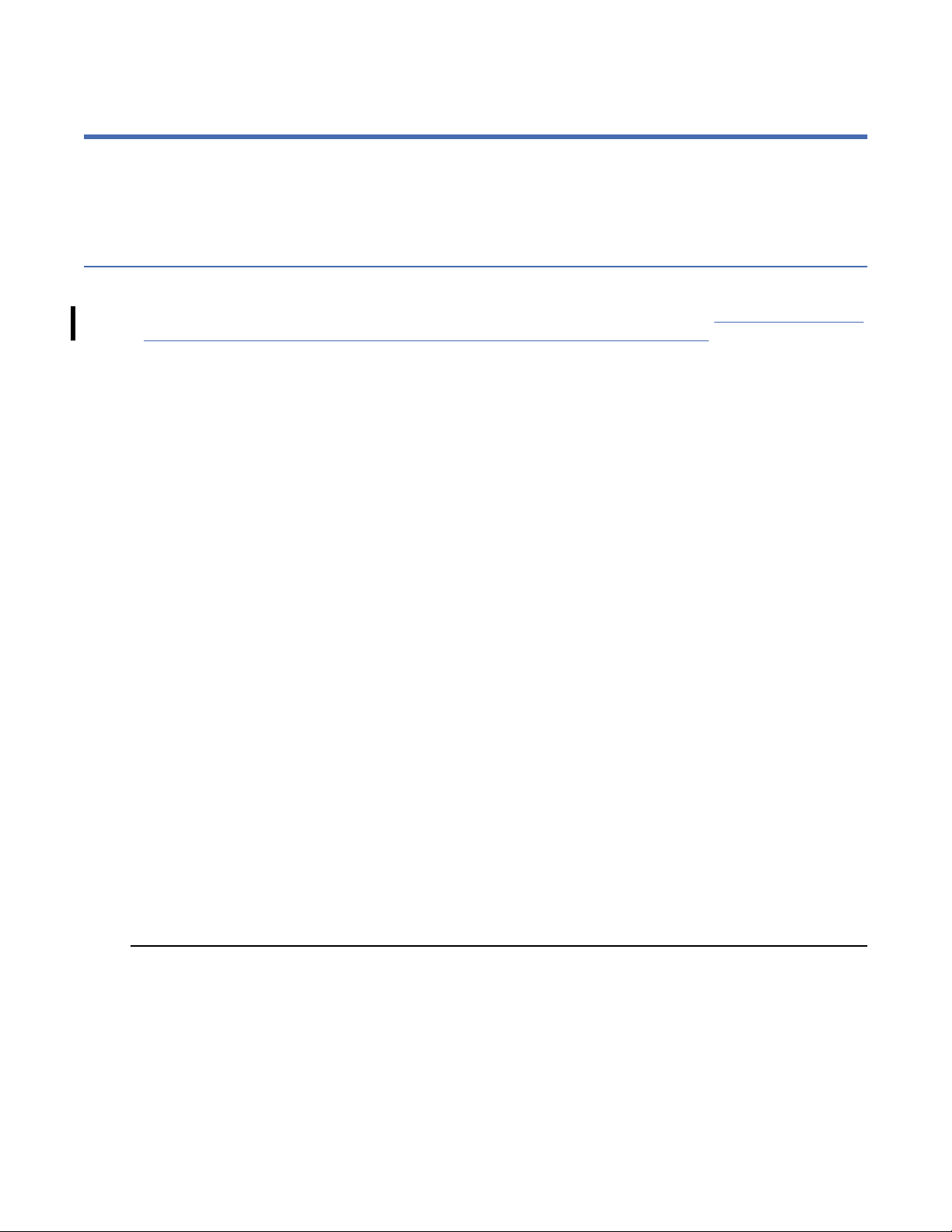
Preface
This manual is for use by service personnel who intend to install, remove, diagnose, repair, or test the IBM
3592 drive.
Related information
Additional information related to the subsystem is available in the following publications:
• IBM 3592 Models E07/E08, EH7/EH8, 55F, and 60F Tape Drives Knowledge Center http://www.ibm.com/
support/knowledgecenter/STPRH6/com.ibm.storage.drives.doc/jag_ichome.html
• IBM External Key Manager Introduction, Planning, and User's Guide, GA76-0418
• IBM Tape Drive 3592 SCSI Reference, GA32-0968
• IBM 3592 Subsystem Solution Assurance Product Review (SAPR) Guide, SA03-022
• IBM Care and Handling of the IBM Magnetic Tape Cartridge, GA32-0047
• IBM Externally Attached Devices Safety Information, SA26-2004
• Electrical Safety for IBM Customer Engineers, S229-8124
• IBM Statistical Analysis and Reporting System User Guide
• Systems Safety Notices (formerly known as "eServer Safety Notices"), G229-9054
• IBM Tape Device Drivers Installation and User's Guide, GC27-2130
3584 information
Do not use the 3592 tape drive MI to complete service procedures on an IBM TS4500 tape library (3584).
Refer to the IBM TS4500 Knowledge Center.
Fibre Channel attachment information
• IBM Fibre-Optic Channel Link Planning and Installation, GA32-0367
• Fibre Channel Storage Hub IBM 2103 Model H07 Installation, Service, and User's Guide, SC26-7289
• IBM 2109 S08 Switch User's Guide, SC26-7349
• IBM 2109 S08 Switch Service Guide, SC26-7350
• IBM 2109 S16 Switch User's Guide, SC26-7351
• IBM 2109 S16 Switch Service Guide, SC26-7352
Website information
Table 2: Information website URLs
IBM RMSS product manuals http://www.storage.ibm.com/hardsoft/tape/pubs/
Storage area networks (SAN) and
Fibre Channel support information
pubs3592.html
http://www-03.ibm.com/servers/storage/support/san/
index.html
Open System Support information http://www-03.ibm.com/servers/storage/tape/ts1120/
3592 Firmware and Device Driver
matrix
xviii Preface
http://www-03.ibm.com/servers/storage/tape/
compatibility/pdf/3592attach.pdf
Page 19
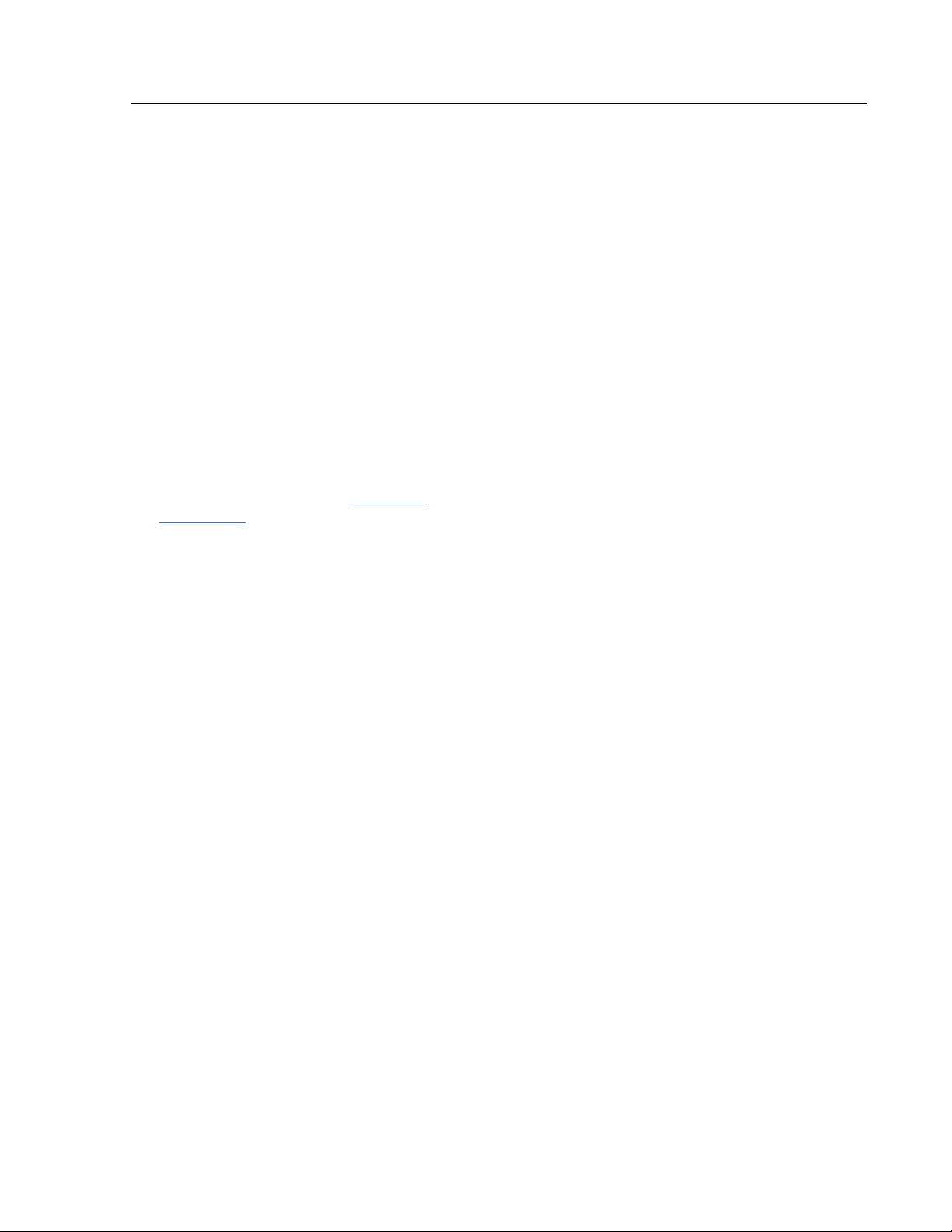
Table 2: Information website URLs (continued)
Statistical Analysis and Reporting
System User Guide (SARS)
Currently available microcode http://www.ibm.com/support/xcentral
Practical Guide for SAN with System p http://www.redbooks.ibm.com
Linux and Linux System z support http://www-1.ibm.com/servers/eserver/zseries/connectivity/
Device driver information http://www.ibm.com/support/xcentral
T10 Standards Committee http://www.t10.org
FIPS PUB 140-2, Security
Requirements for Cryptographic
Modules
RMSS PFE home page http://snjlnt02.sanjose.ibm.com/tape/tapetec.nsf
3592 Drive PFE website http://snjlnt02.sanjose.ibm.com/tape/tapetec.nsf/pages/
Terms that are not found in “Glossary”
on page 297
http://www.storage.ibm.com/hardsoft/tape/pubs/
pubs3590.html
Select '3590 Enterprise Tape Drive' not '3592 Enterprise
Tape Drive.'
http://www.itl.nist.gov/pspubs/
3592page00
• www.ibm.com/ibm/terminology
• www-01.ibm.com/software/globalization/terminology/
index.jsp
Preface xix
Page 20
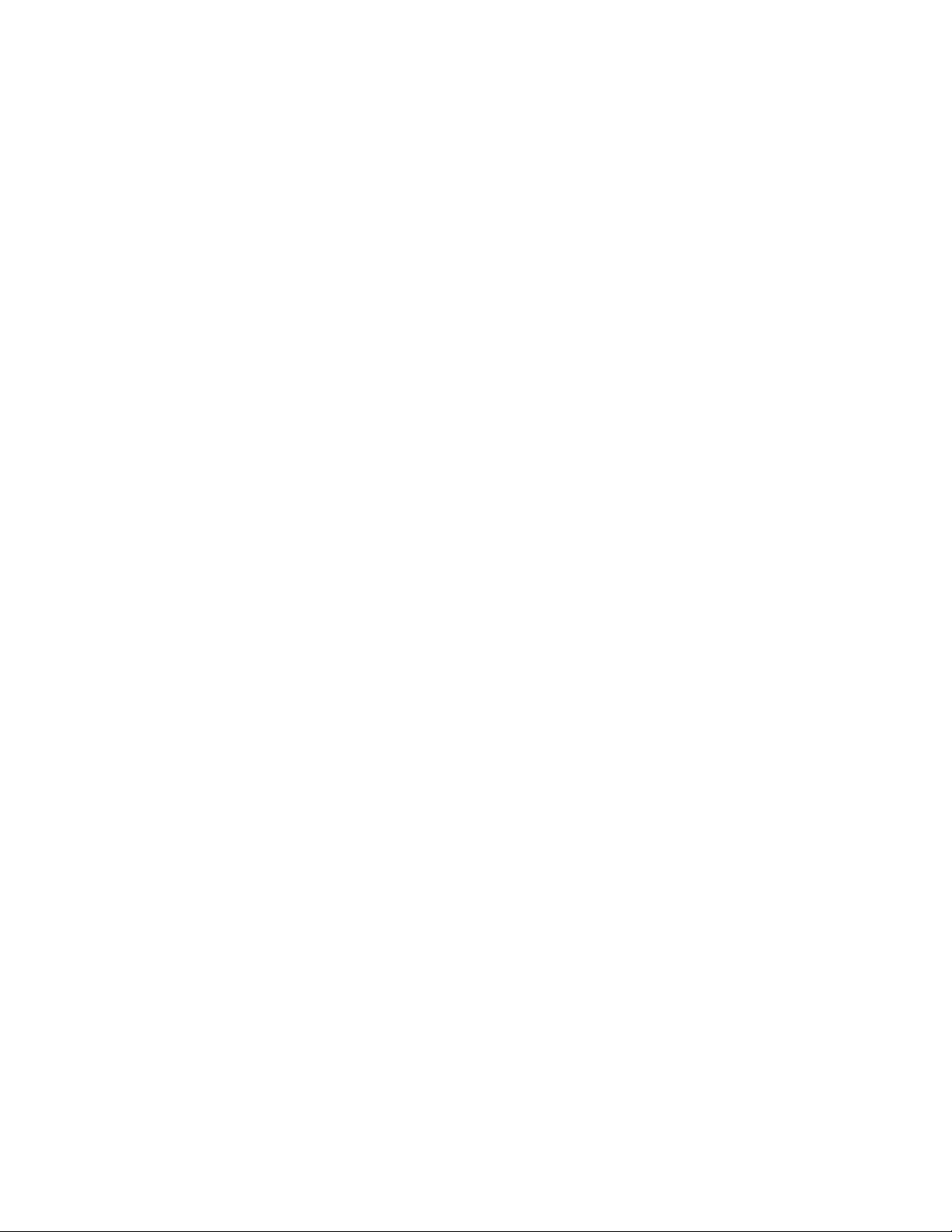
xx IBM 3592 TS1140, TS1150, TS1155, and TS1160 Tape Drives: Maintenance Information
Page 21
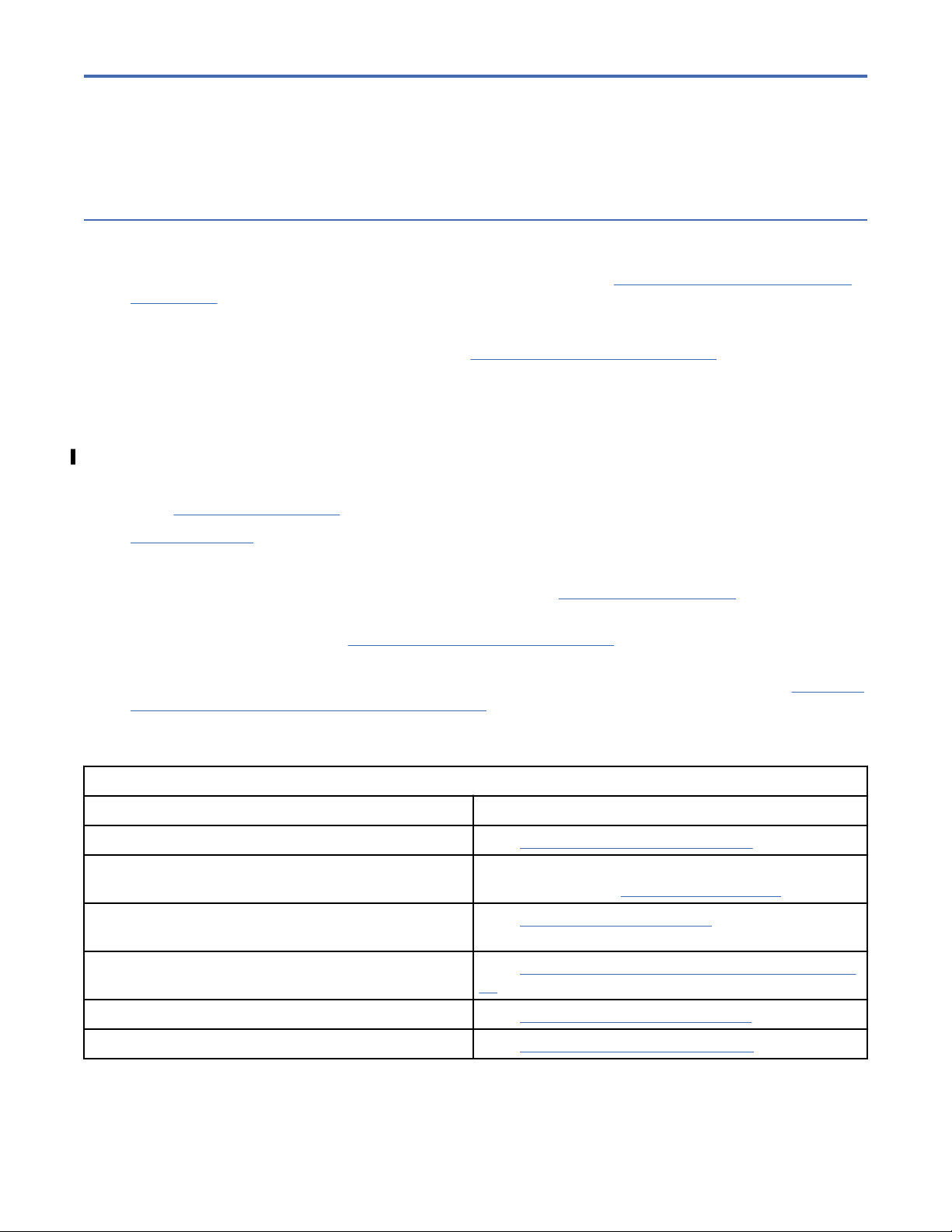
Chapter 1. Start
Maintenance starting point
Begin all maintenance activity here. Most drive failures result in a FID (FRU identier) error code on the
drive service panel. Some load or unload problems also might result in ATTN DRV messages. All of these
error codes and messages are recorded in the drive CE Error Log. See “CE Logs menu (CE Offline Mode)”
on page 133 for details.
Notes:
• If the service call is on a status 3 machine, see “General instructions” on page 156, then return here to
continue the service call.
• Many gures and examples in this MI are typical representations of all 3592 drives. Unless otherwise
indicated, substitute this drive type with the drive type of your drive. Distinctions among drive models
are mentioned where appropriate.
• The ascending succession of 3592 Drive models is EH7, EH8, 55F, and 60F (Fibre Channel).
• Drive-cooling fans can cycle on and off and vary motor speed during normal operation.
• See “Glossary” on page 297 for a history of previous names for products like System i.
Table 3 on page 1 lists some possible reasons for service and the associated service action. Find in the
left column the reason that you are here, and complete the stated action that is listed in the right column.
After the failing hardware is determined, remove and replace the FRU, as directed. After any hardware
replacement or other maintenance action is completed, go to “End of call” on page 185.
If you are unable to determine the cause of the problem (No Defect Found), or the problem is intermittent,
or the symptoms change, go to “Problem determination” on page 182.
The next level of support needs an understanding of the error, the EC level, and link level of the
microcode, and any recent error codes and messages that are recorded in the CE Error log. See “Appendix
D. Minimum microcode requirements” on page 288 to verify the level of microcode that is installed in your
drive.
Table 3: Start here
If you are here for this reason . . . Complete this action . . .
Install the 3592 drive canister Go to “Before installation” on page 168.
Install one model of 3592 drive canister in place of a
different model.
FID message at the host, service panel, operator
display, or CE Error Log in the device
Attention (ATTN) message from the host, service
panel, operator display, or CE Error Log in the device
TapeAlert message from the host Go to “TapeAlert reporting” on page 12.
Analyze 3592 drive CE Error Log Go to “CE Error Log menu” on page 134.
Refer to the Feature code or an Installation Instruction
for that activity. See Table 138 on page 168.
Go to “FID entry point” on page 6.
Go to “Attention Drive (ATTN DRV) messages” on page
11.
©
Copyright IBM Corp. 2010, 2018 1
Page 22
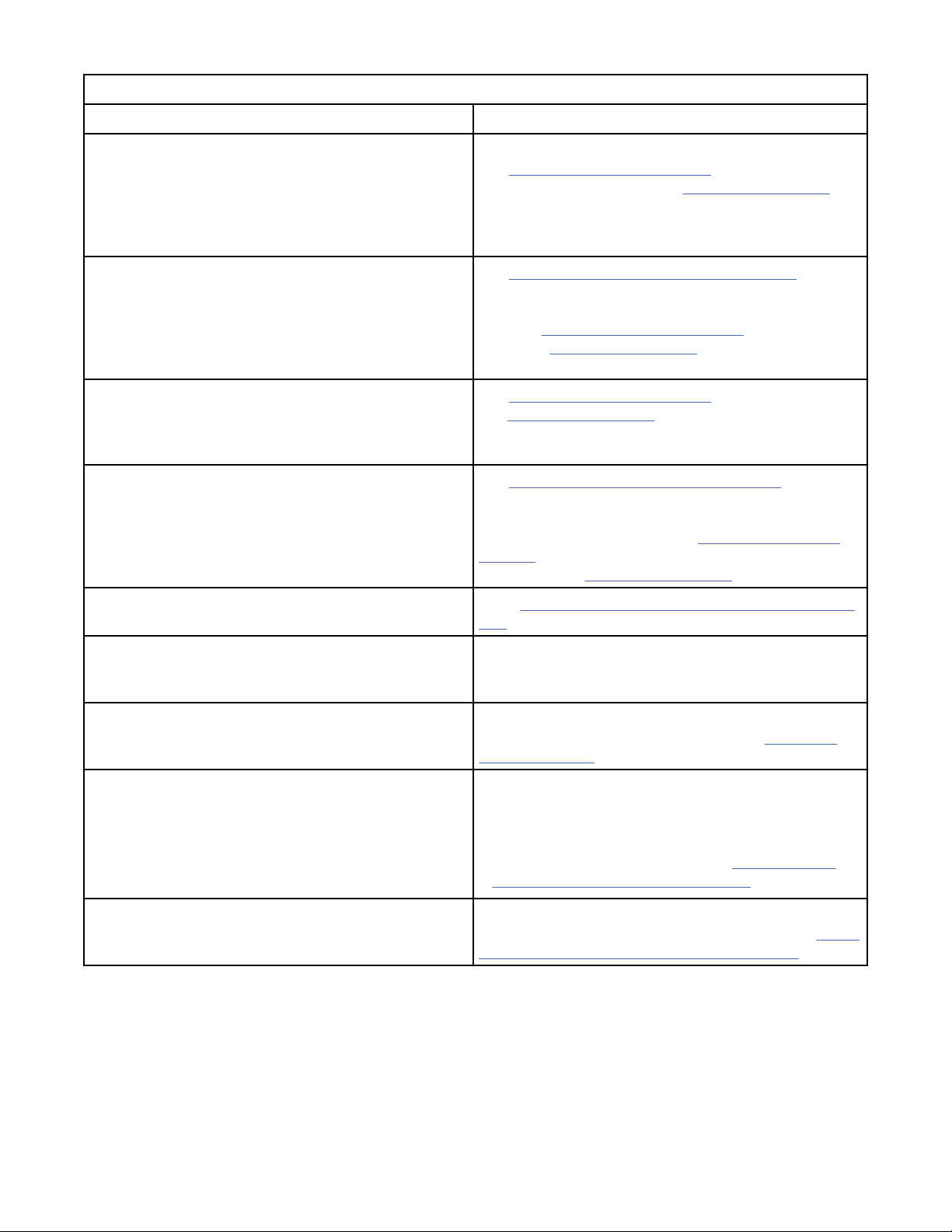
Table 3: Start here (continued)
If you are here for this reason . . . Complete this action . . .
SIM message Use the MSG section to get Message Code and FID.
See “Message codes” on page 45, which contains
SIM and MIM messages. See Figure 11 on page 40
for the location of the FID in the SIM record. Complete
the stated action that is associated with the Message
Code or from the displayed FID.
SIM service message See “SIM/MIM service messages” on page 46. Read
and understand the meaning of the service message.
Use the MSG section to get message code and FID.
See also “Message codes” on page 45. SIM format is
shown on Figure 11 on page 40. Complete the stated
action in the Message Code or from the displayed FID.
MIM message See “Message codes” on page 45. For MIM format,
see Figure 12 on page 42. Use this information to
obtain the Message Code. Complete the stated action
in the Message Code.
MIM exception message See “MIM exception messages” on page 46. Read
and understand the meaning of the exception
message, then use the MSG section to get the message
code from the MIM record. See “Message codes” on
page 45 and complete the action for the Message
Code. See also Figure 12 on page 42.
Fibre Channel Messages that are displayed on the
service panel.
Drive Status LED on back of drive is flashing yellow. A Drive Status message is available at the service
Drive Status LED on back of drive is solid yellow. POST diagnostic tests are running or a power cycle is
Fibre Channel Port 0 or Port 1 LED on back of drive is
OFF.
Fibre Channel Port 0 or Port 1 LED on back of drive is
flashing yellow
Go to “Fibre Channel problem determination” on page
237.
panel. Install the service panel to display the error
message.
started. If this condition continues, go to “FID entry
point” on page 6 and use FID 84 or FID E6.
• The normal condition if the port is not being used.
--OR--
• If the port is being used, ensure that the Fibre
Channel cable is connected. Go to “Fibre Channel
problem determination” on page 237.
Fibre Channel communications were interrupted and
are in recovery. If this condition continues, go to “Fibre
Channel problem determination” on page 237.
2 IBM 3592 TS1140, TS1150, TS1155, and TS1160 Tape Drives: Maintenance Information
Page 23
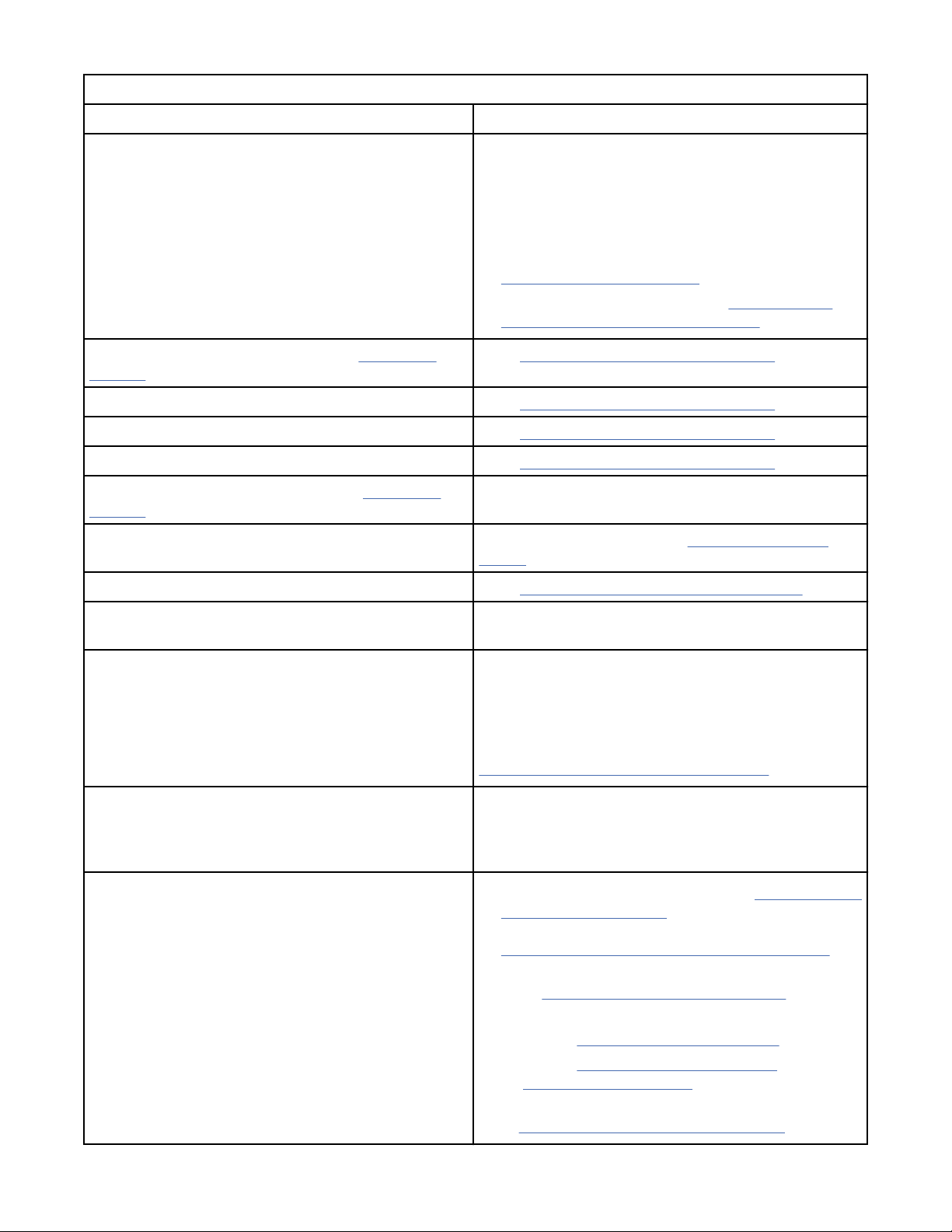
Table 3: Start here (continued)
If you are here for this reason . . . Complete this action . . .
Fibre Channel Port 0 or Port 1 LED on back of drive is
solid green.
Power LED at back of drive is OFF (see Figure 4 on
page 31 for LED location).
Drive does not power ON. Go to “Power problems MAP” on page 193.
AC or DC LEDs on power supply indicate an error. Go to “Power problems MAP” on page 193.
Power supply LEDs do not light. Go to “Power problems MAP” on page 193.
Library LED at back of drive is OFF (see Figure 4 on
page 31 for LED location).
Front panel (bezel) problems such as a blank 8character display or no power LED on back of drive
Stuck tape or cartridge Go to “Manual cartridge removal” on page 195.
Fibre Channel connections are detecting light, but no
data is being transferred.
1. Wrap tools are installed. Remove the wrap tools,
and connect the Fibre Channel cables.
2. Drive is offline to the host. Use the service panel to
set the drive online, then reset the drive. See
“Services menu” on page 97.
3. If this condition continues, go to “Fibre Channel
problem determination” on page 237.
Go to “Power problems MAP” on page 193.
The normal condition if the RS-422 or SDLC port is not
used.
Go to FID entry point on page “FID entry point” on
page 6: FID AF.
Replace a leader pin Customer responsibility (see 3592 Drive Operator
Guide)
Clean messages on service panel or reported to the
host, or you suspect that the drive must be cleaned
Drive rejects cleaning cartridge, and posts "Clean
Required" message
Excessive temporary errors reported to the host
Insert the cleaning cartridge in the drive; cleaning is
completed automatically.
Note: If an excessive number of clean messages
appeared (that is, the additional message Clean
Required appeared on the service panel), go to
“Excessive Clean messages” on page 183.
Because the cleaning cartridge reached its end of life,
a cleaning cycle cannot be allowed. Ask the customer
to replace the cleaning cartridge. Refer to the 3592
Drive Operator Guide.
1. Review the temporary error log. See “CE Temp Error
Log menu” on page 137. Alternative error logs are
the FID FE error log and the FID FF error log. See
“CE Logs menu (CE Offline Mode)” on page 133 for
a description of the error logs.
2. Go to Chapter 3, “Messages,” on page 39 for your
system.
a. Review “Message codes” on page 45.
b. Review “Sense Keys, ASC, and ASCQ
information” on page 47.
3. Ensure that the Force Error Log option is OFF. Go
to “CE Cong/Install menu” on page 118.
Start 3
Page 24
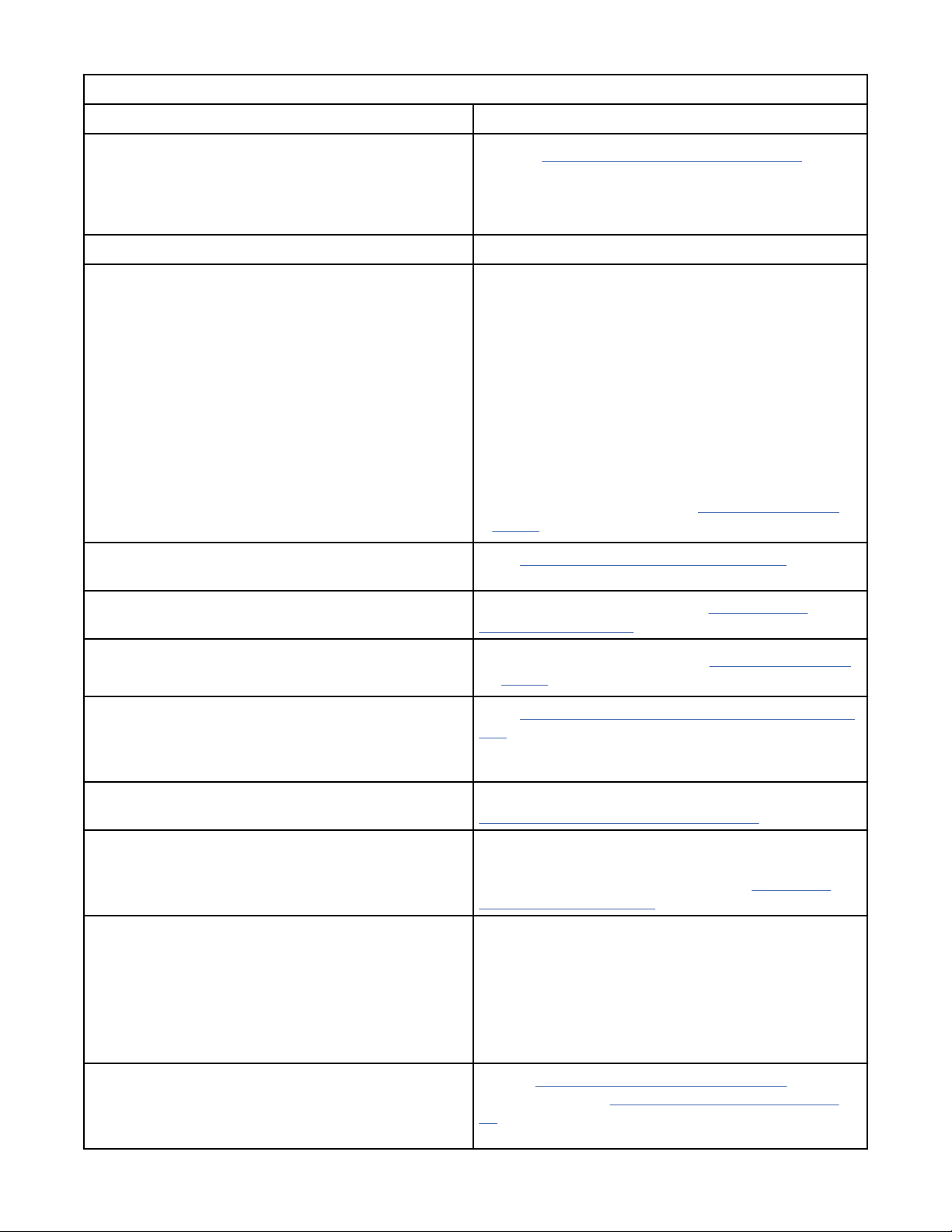
Table 3: Start here (continued)
If you are here for this reason . . . Complete this action . . .
Media surface errors reported by AIX
Drive status indicator Look for FIDs.
Tape write-protected errors
No Defect Found (NDF), intermittent, or changing
symptoms
1. Go to “Error Log Analysis - AIX” on page 53.
Analyze the error log for media surface errors.
2. Contact your next level of support for further
assistance.
• If the write-protected icon appears on the service
panel, the tape is either physically write-protected,
or the customer used a SCSI command to logically
write-protect the tape. Inform the customer that this
action is normal operation.
--OR--
• If the write-protected icon does not appear on the
service panel, the drive had a problem with reading
the tape at the load point. Something might be
wrong with the cartridge. Try writing on a different
cartridge. If a failure occurs on multiple cartridges,
go to FID entry point on page “FID entry point” on
page 6: FID 85.
Go to “Problem determination” on page 182.
Service panel processor check light remains ON after
power-on reset
Service panel displays the CE Options menu rather
than the Services menu after a power-on sequence
Host-reported Fibre Channel interface problems
(errors processing requests/responses, loop up/
down/parity errors, LIP condition, timeouts, and
similar errors)
Host-reported problem during Installation. Cannot get
the drive online to the Host
Cannot get the drive online to the host Ensure that the Port/Node Names (WWID) are unique.
Windows host-reported problem after a service
activity. Cannot get the drive online to the host.
Replace the drive canister. Go to “FID 85: Drive
canister” on page 252.
1. Go to FID entry point on page “FID entry point” on
page 6: FID 85.
Go to “Fibre Channel problem determination” on page
237.
Ensure that you have a valid bre address. See
“Setting customer options” on page 175.
If two drives in an installation have the same WWID,
only one is recognized by the host. See “Displaying
WW names” on page 207.
• Have the customer complete a Rescan Drive
procedure from the host.
--OR--
• Force a rescan drive by disconnecting and
reconnecting the bre cables from the rear of the
drive.
Drive communication problem (host related) See the “Operator Mode menus” on page 97
beginning on page “Operator Mode menus” on page
97 for drive-addressing and setting information. See
the library MI for more troubleshooting procedures.
4 IBM 3592 TS1140, TS1150, TS1155, and TS1160 Tape Drives: Maintenance Information
Page 25
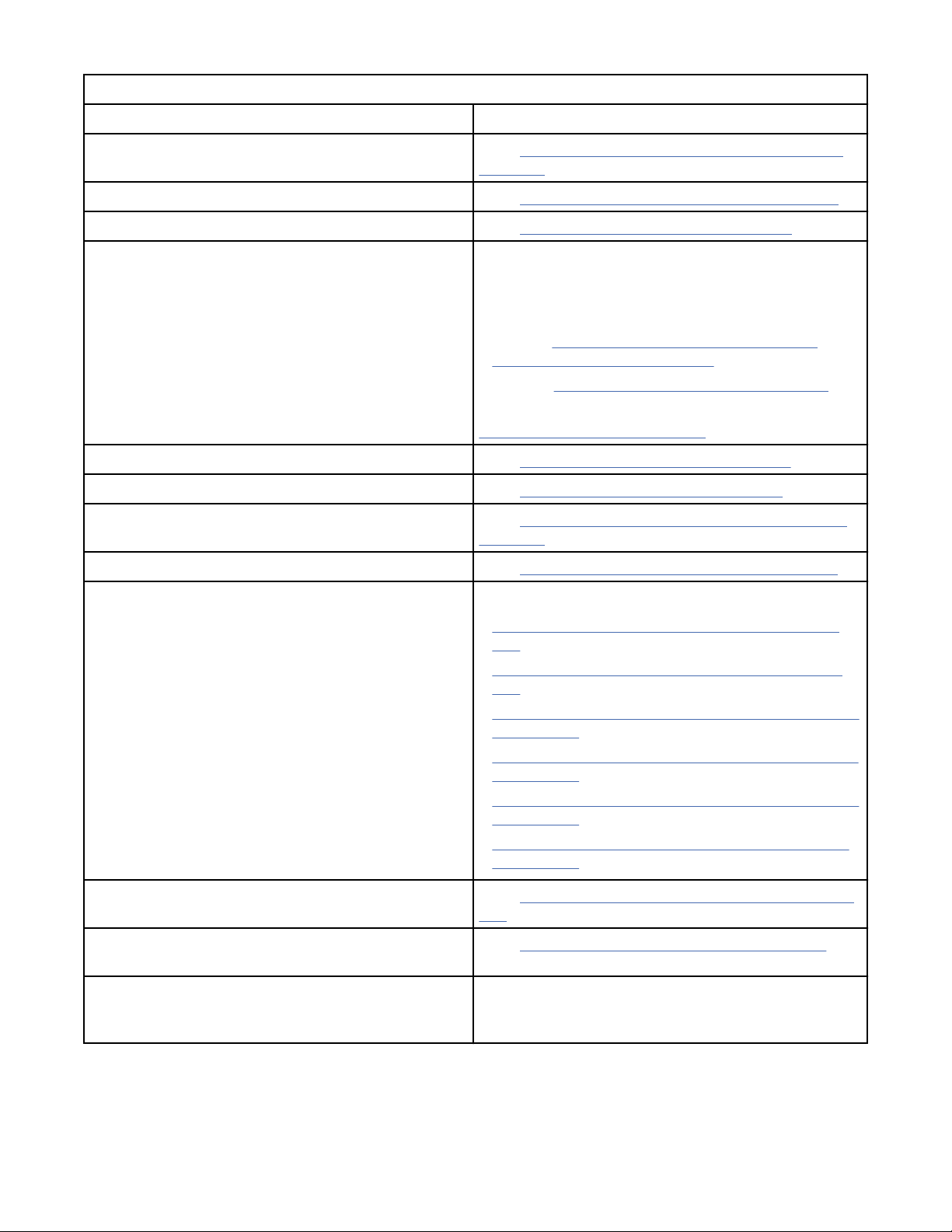
Table 3: Start here (continued)
If you are here for this reason . . . Complete this action . . .
Ethernet problem that is suspected Go to “Ethernet (laptop) Drive Dump procedures” on
page 187
Microcode problem that is suspected Go to “Suspected microcode problem” on page 246.
Load or update microcode Go to “Microcode maintenance” on page 217.
Determine whether the drive is using FIPS (PUB
140-2) certied microcode (to maintain FIPS
compliance)
Note: FIPS-certied microcode is not available as
factory-installed microcode.
Enable or disable drive encryption Go to “Setting drive encryption” on page 250.
Change the drive default density setting Go to “Setting default density” on page 249.
Set error match trap Go to “Setting the error match trap (to get dump)” on
Remove error match trap Go to “Removing the error match trap” on page 247.
Offload memory dump to host with Fibre Channel Go to one of these areas -
If you determined from the customer that a drive uses
FIPS-certied microcode or if you want to determine
what level of microcode is FIPS-certied, refer to one
of these websites for drive microcode information:
• Internal http://snjlnt02.sanjose.ibm.com/tape/
tapetec.nsf/pages/3592page00
• External http://www.ibm.com/support/xcentral
You can learn about FIPS certication at the website
http://www.itl.nist.gov/pspubs/
page 246.
• “Offloading Dumps to System i (OS/400)” on page
212
• “Offloading dumps to AIX with TAPEUTIL” on page
212
• “Offloading dumps to Solaris system with TAPEUTIL”
on page 214
• “Offloading dumps to HP-UX system with TAPEUTIL”
on page 215
• “Offloading dumps to Windows system with NTUTIL”
on page 216
• “Offloading dumps to Linux system with TAPEUTIL”
on page 213
Offload memory dumps to flash Go to “Offloading the dump to flash memory” on page
211.
Clear flash memory dump memory or auto memory
dumps to flash memory
Retrieve automatic memory dump to flash Complete the same action by which you retrieve or
Go to “Clearing flash dump memory” on page 211.
obtain any other memory dump from memory. Use
only when directed by your next level of support.
Start 5
Page 26
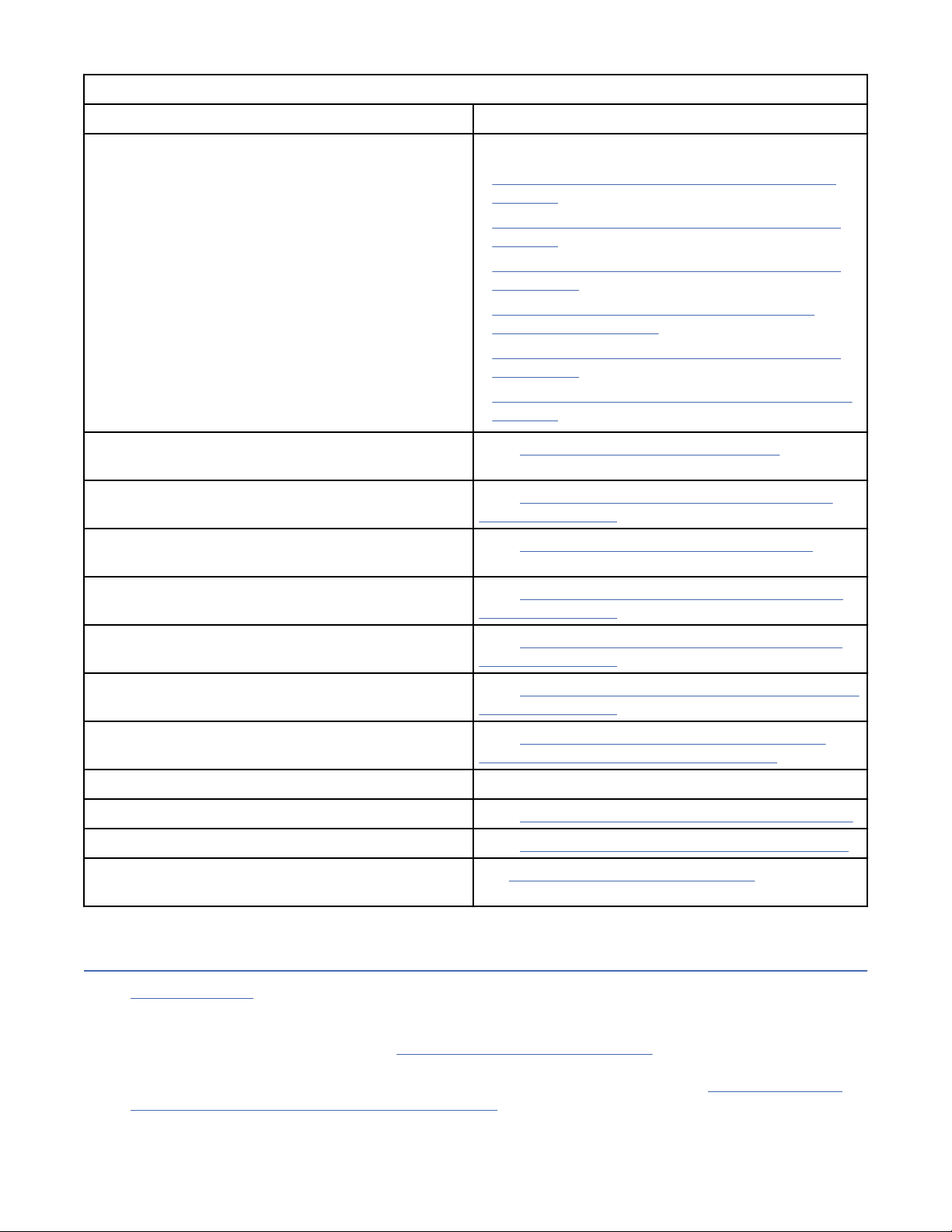
Table 3: Start here (continued)
If you are here for this reason . . . Complete this action . . .
Microcode update from host with Fibre Channel Go to one of the following areas -
• “Updating microcode from System i (OS/400)” on
page 217
• “Updating microcode from AIX with TAPEUTIL” on
page 218
• “Updating microcode from Solaris with TAPEUTIL”
on page 220
• “Updating microcode from HP-UX system with
TAPEUTIL” on page 221
• “Updating microcode from Windows with NTUTIL”
on page 222
• “Updating microcode from Linux with TAPEUTIL” on
page 219
Obtain and analyze error log and sense information
data from RS/6000
Obtain and analyze error log and sense information
data from Linux system
Obtain and analyze error log and sense information
data from System i (OS/400)
Obtain and analyze error information from Solaris
systems
Obtain and analyze error information from HewlettPackard (HP-UX) systems
Obtain and analyze error information from Windows
systems
Locate FRUs or replace defective FRUs Go to Chapter 8, “Locations, checks, adjustments,
Vary (take) the device offline Have the customer vary (take) the device offline.
Power OFF the 3592 drive Go to “Powering the device ON and OFF” on page 183.
Remove the 3592 drive Go to “Removing the drive from service” on page 180
Inspection for maintenance agreement qualication See “General instructions” on page 156 for the safety
®
Go to “Error Log Analysis - AIX” on page 53.
Go to “Obtaining drive error information from Linux
system” on page 68.
Go to “Error Log Analysis - System i” on page 63.
Go to “Obtaining drive error information from Solaris
system” on page 70.
Go to “Obtaining drive error information from HP-UX
system” on page 71.
Go to “Obtaining drive error information from Windows
system” on page 71.
removals, and replacements,” on page 251.
inspection procedures.
FID entry point
Table 4 on page 7 lists the FRU identiers (FIDs) that you might see and the eld replaceable units
(FRUs) that you can change. The reported FID is displayed on the service panel or the library manager in a
FID message, is noted in the CE Error Log, and is reported to the host. For example, in the message FID1
82, 1 is the severity and 82 is the FID. “Intervention messages” on page 84 describes the different types
of messages and their impact on 3592 drive availability. The service information message (SIM) record,
which the 3592 drive sends to the host, also has the reported FID information. See “Service and Media
Information messages (SIMs and MIMs)” on page 39.
6
IBM 3592 TS1140, TS1150, TS1155, and TS1160 Tape Drives: Maintenance Information
Page 27
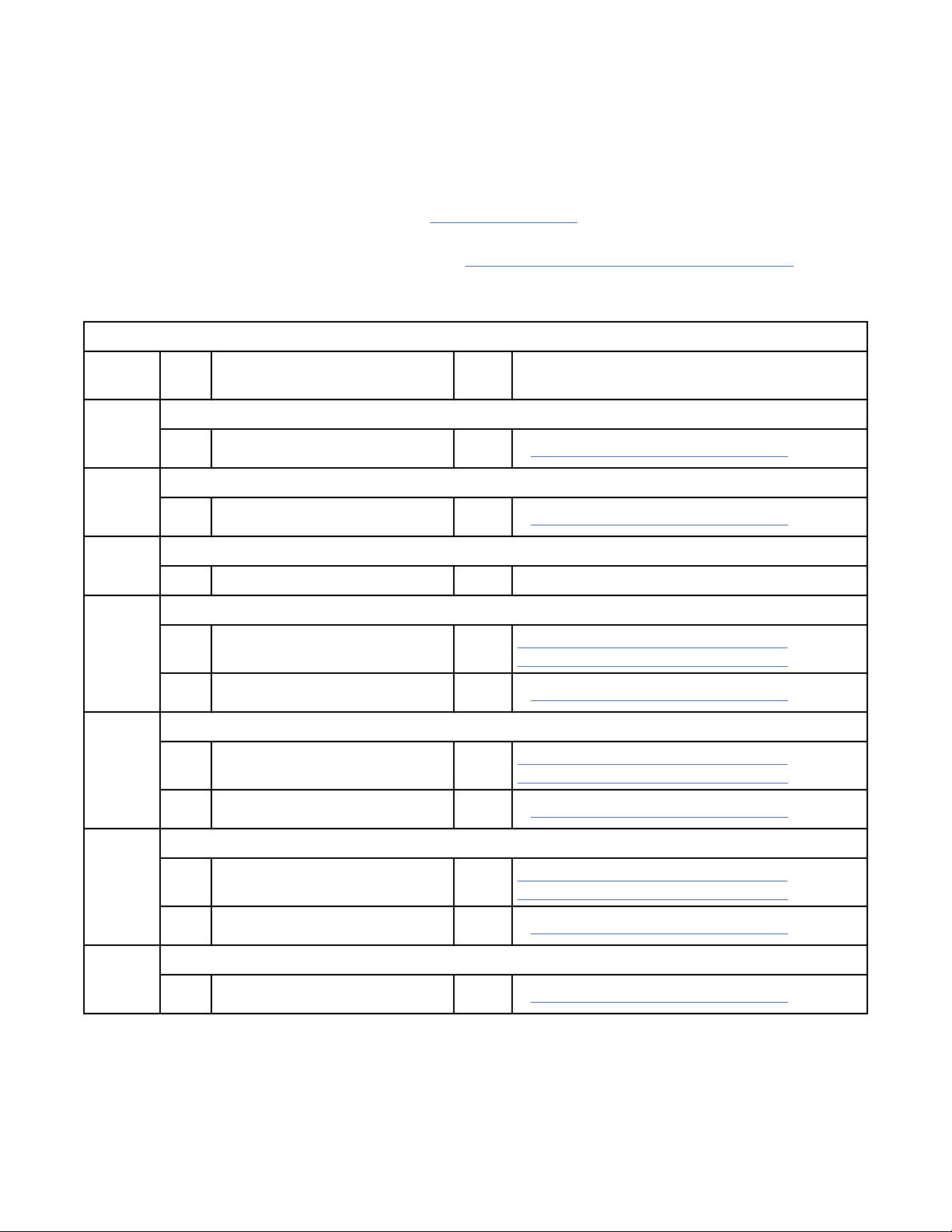
The following list also contains the FRU name and a page reference to the removal and replacement
procedure for the FRU. Each FRU is identied by a 1-byte identier (FID). The FID relates to the FRUs that
have the highest probability of causing the problem. Always replace the FRU with the highest probability
of failure rst.
At the start of your service call, write down the reported FID and the 12 hex characters of support data.
You might need this information if you contact your next level of support.
• FID is displayed in the service panel, see Figure 35 on page 87. The 12 characters of support data are
shown below the CALL FOR SERVICE message.
• FID was reported in one of the Error Logs, see “CE Logs menu (CE Offline Mode)” on page 133. The 12
characters of support data are shown below the reported FID.
Table 4: FIDs and FRUs
Reporte
d FID
50 An incorrect encryption conguration that is installed during manufacturing
51 Encryption power-on self-test (POST HW) failed
52 Encryption rmware power-on self-test (POST HW) failed
53 Encryption self-test (started) - An explicitly started encryption self-test failed
54 Encryption self-test (automatic) - An automatically started encryption self-test failed
FRUs FRU name or description Prob-
ability
85 Drive canister 100%
85 Drive canister 100%
85 Drive canister 100% See 'Reported FID 84' in this table
83 Drive microcode 50% “FID 84 or E6 - Isolating fault between
85 Drive canister 50%
83 Drive microcode 20% “FID 84 or E6 - Isolating fault between
85 Drive canister 80%
Page reference or instruction
• “FID 85: Drive canister” on page 252
• “FID 85: Drive canister” on page 252
microcode and hardware” on page 240
• “FID 85: Drive canister” on page 252
microcode and hardware” on page 240
• “FID 85: Drive canister” on page 252
55 Encryption module failure
83 Drive microcode 20% “FID 84 or E6 - Isolating fault between
85 Drive canister 80%
58 Encryption error
85 Drive canister 100%
microcode and hardware” on page 240
• “FID 85: Drive canister” on page 252
• “FID 85: Drive canister” on page 252
Start 7
Page 28
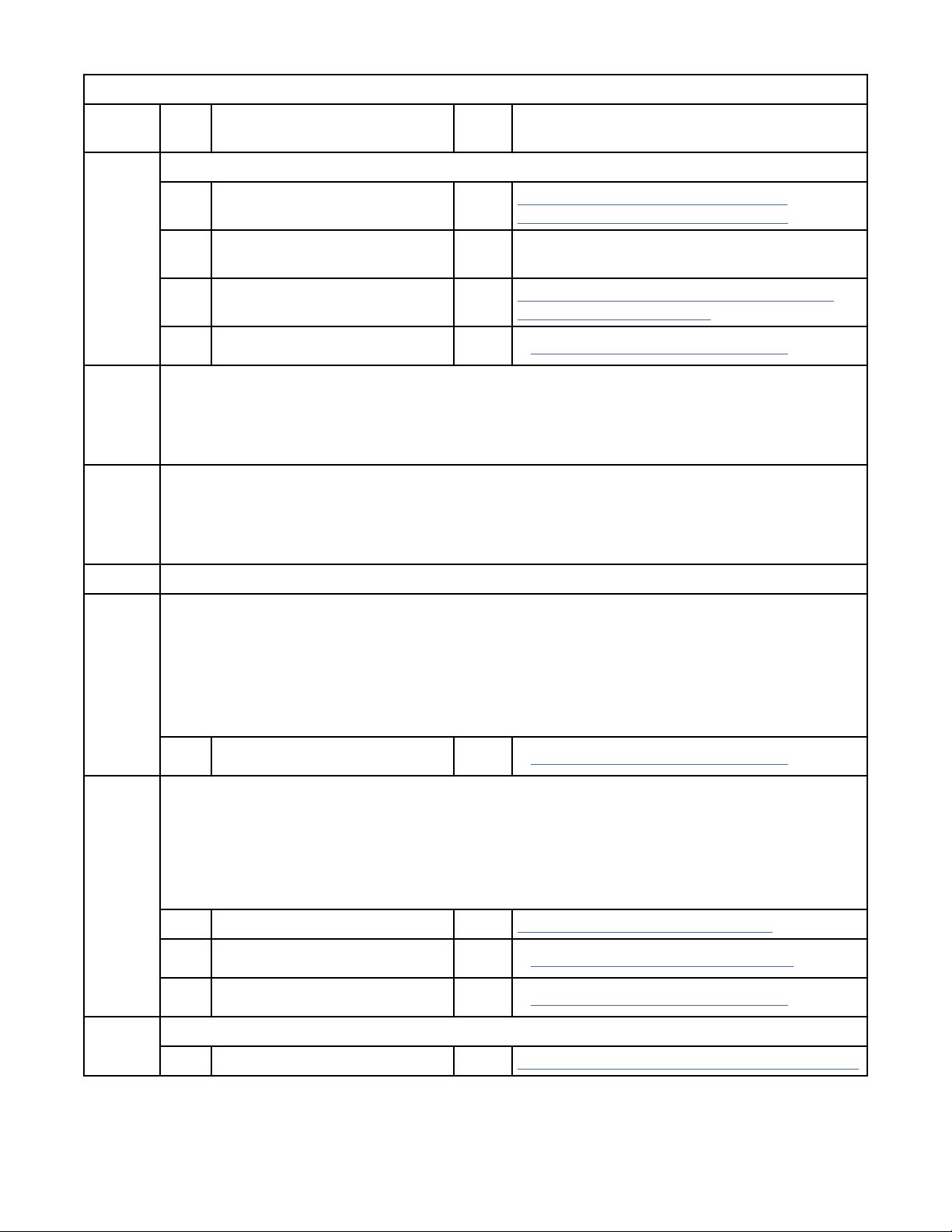
Table 4: FIDs and FRUs (continued)
Reporte
d FID
59 Decryption error - Error was detected during the decryption of data
5A Encryption Key Manager failure - An unexpected status was returned by the key manager. Check the
5B Encryption PROXY failure - A failure or timeout occurred on the proxy interface. Check the proxy
FRUs FRU name or description Prob-
ability
83 Microcode 25% “FID 84 or E6 - Isolating fault between
- Encryption Key Manager 25% IBM External Key Manager Introduction, Planning,
87 Tape cartridge 25% “FID 87 or F2 - Isolating fault between media
85 Drive canister 25%
proxy interface and the Encryption Key Manager log.
Note: This issue is not a drive or microcode problem. The customer must isolate the problem from
this symptom.
interface and the Encryption Key Manager log.
Note: This issue is not a drive or microcode problem. The customer must isolate the problem from
this symptom.
Page reference or instruction
microcode and hardware” on page 240
and User's Guide
and hardware” on page 243
• “FID 85: Drive canister” on page 252
5F Security prohibited function - A function was attempted which is prohibited.
81 Thermal sensor detected overtemperature condition
1. If you suspect that the problem is because of environmental conditions, you can order and use a
datalogger tool (P/N 45P5917) to record ambient temperature. Contact your next level of
support for procedures to correct this condition.
2. If the environmental conditions are within specication and the problem persists, replace the
drive canister.
85 Drive canister 100%
82 or C1 Drive voltage not within specication, the drive detects a power outage, or a power supply-cooling
fan failed
Notes:
• This error can be triggered only when a tape is loaded in the drive.
• This error can take up to 50 minutes to be reported after the condition is detected.
82 Power supply 88% “Power problems MAP” on page 193
EA Power supply cables 8%
85 Drive canister 4%
• “FID 85: Drive canister” on page 252
• “FID EA: Cables FRU kit” on page 255
• “FID 85: Drive canister” on page 252
83 or E5 Microcode fault
83 Microcode 100% “FID 83 or E5 - Microcode problem” on page 239
8 IBM 3592 TS1140, TS1150, TS1155, and TS1160 Tape Drives: Maintenance Information
Page 29
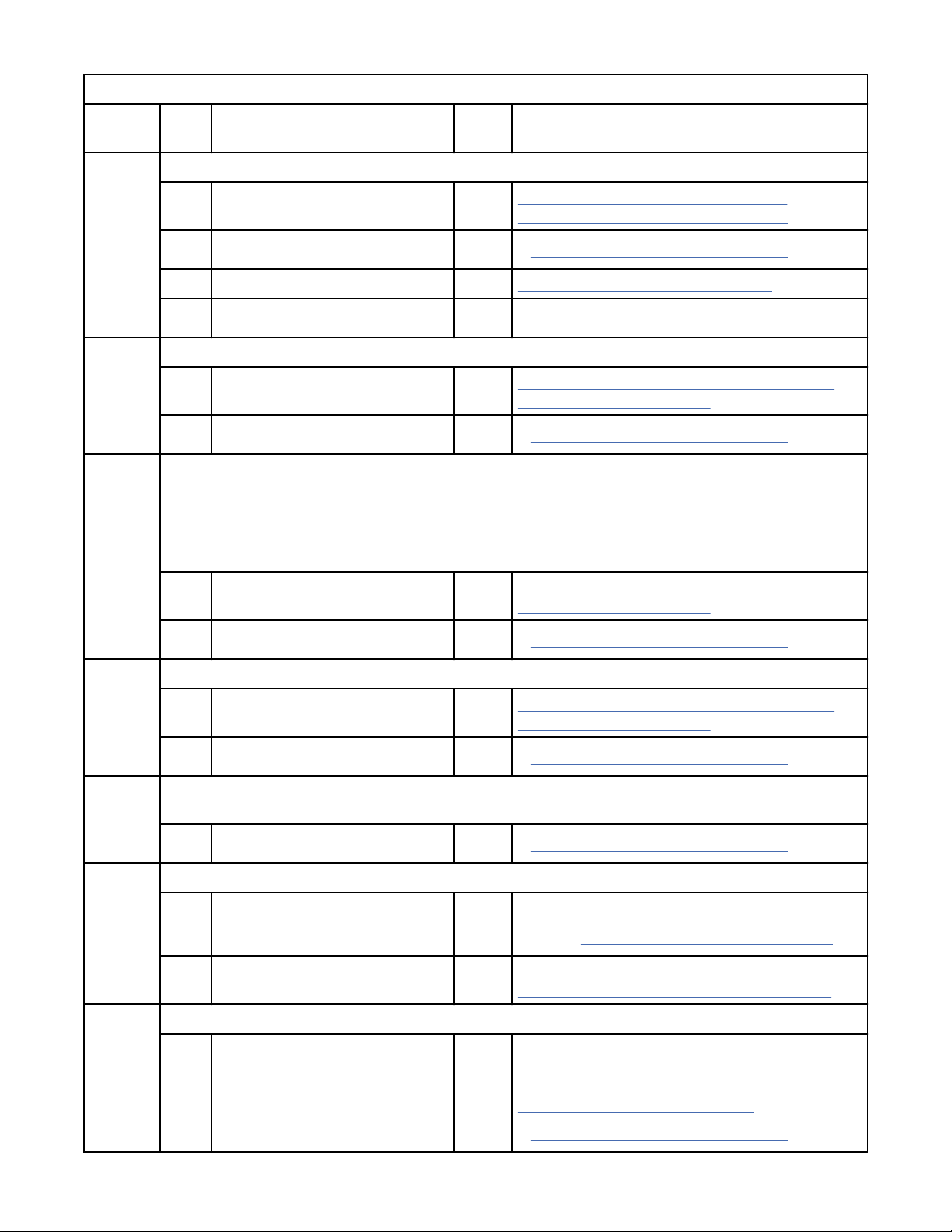
Table 4: FIDs and FRUs (continued)
Reporte
d FID
84 or E6 Timing problem in the microcode or the electronics, or multiple check-1 errors occurred
85 Read/write, or track-following error
86 or F2 Hardware or media fault
FRUs FRU name or description Prob-
ability
83 Microcode 50% “FID 84 or E6 - Isolating fault between
85 Drive canister 40%
82 Power supply 7% “Power problems MAP” on page 193
EA Power supply cables 3%
87 Cartridge 5% “FID 87 or F2 - Isolating fault between media
85 Drive canister 95%
FID 87 or F2 that occurs while the Test Drive or Test Device diagnostic test is run, can be caused by
a drive that needs calibration. An automatic calibration step runs during the longer Test Device
diagnostic test. In addition, an automatic calibration step is run if the initial pass fails, during the
short Test Drive diagnostic test.
Page reference or instruction
microcode and hardware” on page 240
• “FID 85: Drive canister” on page 252
• “FID EA: Cables FRU kit” on page 255
and hardware” on page 243
• “FID 85: Drive canister” on page 252
87 Tape Cartridge 50% “FID 87 or F2 - Isolating fault between media
85 Drive canister 50%
87 or FE Cartridge problem
87 Tape cartridge 95% “FID 87 or F2 - Isolating fault between media
85 Drive canister 5%
8A, D0,
or D8
AA General conguration problem
AC Worldwide ID is blank, is invalid, or cannot be read
Degraded hardware - Customer jobs continue to run, but with degraded performance. Complete the
action, at your earliest convenience.
85 Drive canister 100%
- Conguration problem 90%
- Invalid drive serial number 10% Enter valid drive serial number. Go to “CE DRV
and hardware” on page 243
• “FID 85: Drive canister” on page 252
and hardware” on page 243
• “FID 85: Drive canister” on page 252
• “FID 85: Drive canister” on page 252
1. Reset drive
2. Go to “Installation checkout” on page 174.
Ser No menu (CE Offline Mode)” on page 121.
85 Drive canister - If you are installing a new drive, contact your
next level of support and report this problem. If it
is an existing drive, try to reenter the WWID (see
“Setting WW names” on page 208). Go to -
• “FID 85: Drive canister” on page 252
Start 9
Page 30
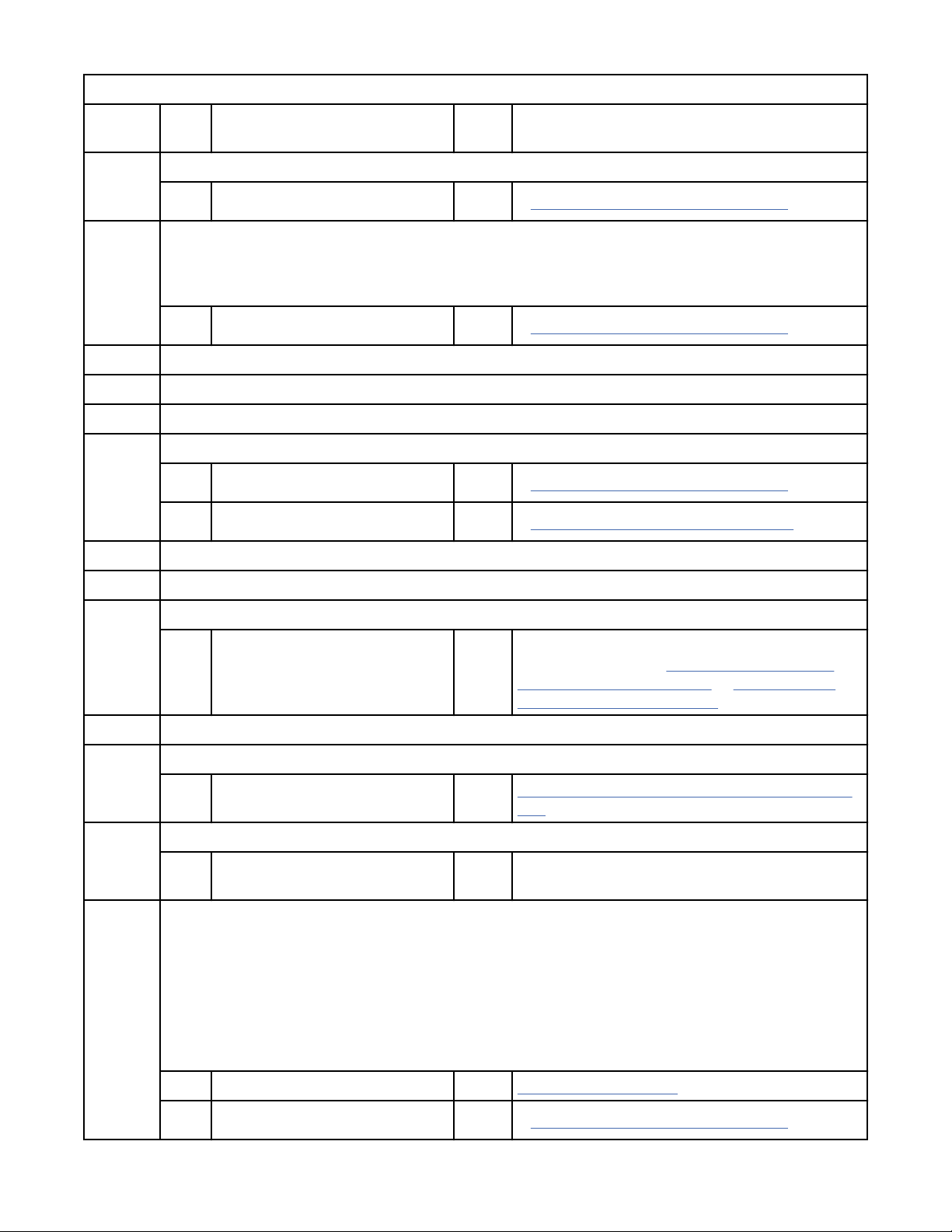
Table 4: FIDs and FRUs (continued)
Reporte
d FID
AF Eight-character operator display problem
BF Failure to electronically detect fan motion in the drive canister
C1 See 'Reported FID 82' in this table
D0 See 'Reported FID 8A' in this table
D8 See 'Reported FID 8A' in this table
E4 Drive electronics
E5 See 'Reported FID 83' in this table
FRUs FRU name or description Prob-
ability
85 Drive canister 100%
Note: This error can take up to 5 minutes to be reported after the condition is detected.
85 Drive canister 100%
85 Drive canister 95%
EA Cards and power supply cables 5%
Page reference or instruction
• “FID 85: Drive canister” on page 252
• “FID 85: Drive canister” on page 252
• “FID 85: Drive canister” on page 252
• “FID EA: Cables FRU kit” on page 255
E6 See 'Reported FID 84' in this table
ED Flashdump
- Memory dump exists in flash
memory
F2 See 'Reported FID 86' in this table
F5 Fibre Channel error
F5 Interface, operator procedural,
or host problem
F6 Informational message--Cleaning required
F6 Operator, procedural, or host
problem
F7 Fibre Wrap Test Failure
If you are running the Fibre Wrap Test, check the following before you replace the drive canister -
1. If you are running the Wrap Test at the drive itself, ensure that the wrap tool is making a good
connection, or try a different wrap tool. Rerun the test to ensure that the drive canister is at fault.
2. If you are running the Wrap Test through the bre cable when you received this error, try the
Wrap Test at Drive. If the test runs without error at the drive, replace the cable. If the test still
provides FID F7, replace the drive canister.
- Informational message that the memory dump is
in flash memory. See “Offloading the dump to
flash memory” on page 211 or “Clearing flash
dump memory” on page 211.
- “Fibre Channel problem determination” on page
237
- -
- Fibre Channel cable 10% Table 140 on page 178
85 Drive canister 90%
10 IBM 3592 TS1140, TS1150, TS1155, and TS1160 Tape Drives: Maintenance Information
• “FID 85: Drive canister” on page 252
Page 31

Table 4: FIDs and FRUs (continued)
Reporte
d FID
FE See 'Reported FID 87' in this table
FF Informational or non-hardware related status or error
FRUs FRU name or description Prob-
ability
- Operator procedural or host
problem
Attention Drive (ATTN DRV) messages
ATTN DRV message is displayed on the service panel (not from CE Error Log).
1. If ATTN is displayed, press Enter. If a FID appears, go to “FID entry point” on page 6.
2. If no FID is presented, use the ATTN DRV message, and follow the Error Log procedure.
--OR--
ATTN DRV message is from the CE Error Log (“CE Error Log menu” on page 134)
1. Go to “CE Error Log menu” on page 134
to the time of the ATTN DRV message. If a FID appears to be associated with the ATTN DRV message,
go to Table 4 on page 7.
2. Error Log does not help identify a FID. Run CE DIAGS (“CE Verify Fix/Diag menu” on page 108 or Test
Drive function).
3. If CE DIAGS does not identify a FID, use the ATTN DRV message and Table 5 on page 11 to nd the
fault.
and analyze the Error Log for any FIDs with a time stamp close
Page reference or instruction
- “FID FF - Operator action or host program error”
on page 245
Table 5:
ATTN DRV FRUs FRU name or description Prob-
Load Error
ATTN DRV messages
ability
1. Ensure that the cartridge is not broken and that the leader pin is attached. See "Damaged
Cartridges" in the 3592 Drive Operator Guide. Have the customer replace the cartridge if it is
damaged.
2. Ensure that the cartridge is a 3592 compatible-type cartridge.
3. Ensure that the cartridge is supported by the drive model.
87 Cartridge 35% “FID 87 or F2 - Isolating fault
85 Drive canister 60%
Page reference or instruction
between media and hardware” on
page 243
• “FID 85: Drive canister” on page
252
Start 11
Page 32

Table 5: ATTN DRV messages (continued)
ATTN DRV FRUs FRU name or description Prob-
ability
Unload
Error
FSC Trap
Taken
Invalid
Cartridge
1. Ensure that the cartridge is not broken and the leader pin is attached. See "Damaged
Cartridges" in 3592 Drive Operator's Guide.
2. Ensure that the cartridge is a 3592 compatible-type cartridge.
87 Cartridge 35% “FID 87 or F2 - Isolating fault
85 Drive canister 65%
The microcode encountered the trap address that is set from a service panel menu.
- Not a fault - -
Ensure that the cartridge is not damaged or broken and that the cartridge is a 3592 cartridge. Try
another cartridge. Ensure that the cartridge is supported on the drive model.
87 Cartridge 95% Ask customer to see "Damaged
85 Drive canister 5%
Page reference or instruction
between media and hardware” on
page 243
• “FID 85: Drive canister” on page
252
Cartridges" in 3592 Drive Operator
Guide.
• “FID 85: Drive canister” on page
252
Clean
Required
The drive is fenced and cannot be used until the drive is cleaned. This issue usually occurs when
the customer ignores requests for a cleaning cycle.
- Load cleaning cartridge - “Cleaning cartridge” on page 36
TapeAlert reporting
Note: Though not mentioned for every Customer Action, the customer must always call for IBM service
after any unsuccessful attempt to recover from a failure or problem.
TapeAlert™ reporting is an industry standard that provides status monitoring and problem detection
capability for tape devices with the bre interface in an Open Systems environment. The TapeAlert
interface uses as many as 64 alert flags, which are read by the host from the device by using log sense
page 0x2e. Some of the flags are mandatory and must be supported by the tape drive. The remainder are
non-mandatory flags and can be unsupported. All flags at the drive are cleared at Power On Reset (POR).
Only those TapeAlert flags that are used by the 3592 drive are included here.
The 3592 drive supports the TapeAlert flags that are found in Table 6 on page 12 that were developed
for tape drive and autoloader devices.
Table 6: Supported TapeAlert flags.
No. Flag Description Customer action CE action
The No. column is presented in decimal format, not hexadecimal format.
1 Read
warning
12 IBM 3592 TS1140, TS1150, TS1155, and TS1160 Tape Drives: Maintenance Information
The tape drive is having
problems with reading data. No
data is lost, but there is a
reduction in the performance of
the tape.
Isolate fault
between drive and
media.
Customer Responsibility, but if
needed, go to “FID 87 or F2 Isolating fault between media
and hardware” on page 243.
Page 33

Table 6: Supported TapeAlert flags. The No. column is presented in decimal format, not hexadecimal format.
(continued)
No. Flag Description Customer action CE action
2 Write
warning
3 Hard error This flag is set for any
4 Media This flag is set for any
5 Read failure This flag is set for any
The tape drive is having
problems with writing data. No
data is lost, but there is a
reduction in the capacity of the
tape.
unrecoverable read/write/
positioning error, and is cleared
when the cartridge is removed
from the drive (this flag is set
with flags 4, 5, or 6).
unrecoverable read/write/
positioning error that is because
of faulty media, and is cleared
when the cartridge is ejected.
unrecoverable read error where
the isolation is uncertain and the
failure can be either faulty media
or faulty drive hardware. It is
cleared when the cartridge is
ejected.
Isolate fault
between drive and
media.
Look for
accompanying
TapeAlerts to help
isolate the failure.
Isolate fault
between media and
hardware.
Isolate fault
between media and
hardware.
Customer Responsibility, but if
needed, go to “FID 87 or F2 Isolating fault between media
and hardware” on page 243.
Same as Customer Action
Try other media. If problem
persists, see Note 1.
If you have FID or ATTN MSG,
complete Note 1. If no FID or
ATTN MSG appears, go to “FID
87 or F2 - Isolating fault
between media and hardware”
on page 243.
6 Write failure This flag is set for any
unrecoverable write/positioning
error where the isolation is
uncertain and the failure can be
either faulty media or faulty drive
hardware. It is cleared when the
cartridge is ejected.
7 Media life The tape cartridge reached the
end of its calculated, useful life
(EOL).
8 Not data
grade
The tape cartridge is not datagrade. Any data that you back up
to the tape is at risk. The flag is
set when severe servo problems
are detected while a cartridge is
loaded.
Isolate fault
between media and
hardware.
1. Copy data to
another tape
cartridge
2. Discard old (EOL)
tape cartridge.
Isolate fault
between media and
hardware.
If you have FID or ATTN MSG,
complete Note 1. If no FID or
ATTN MSG appears, go to “FID
87 or F2 - Isolating fault
between media and hardware”
on page 243.
None
If you have FID or ATTN MSG,
complete Note 1. If no FID or
ATTN MSG appears, go to “FID
87 or F2 - Isolating fault
between media and hardware”
on page 243.
Start 13
Page 34

Table 6: Supported TapeAlert flags. The No. column is presented in decimal format, not hexadecimal format.
(continued)
No. Flag Description Customer action CE action
9 Write protect This flag is set when the tape
drive detects the tape cartridge
is physically write-protected and
device driver sees a write
command. It is cleared when the
cartridge is ejected.
10 No removal This flag is set when an Unload is
attempted and SCSI Prevent
Media Removal is set to ON. This
flag is cleared when the cartridge
is ejected.
11 Cleaning
media
12 Unsupported
format
This flag is set when a cleaning
cartridge is loaded into the drive.
It is cleared when the cartridge is
ejected.
This flag is set when a nonsupported cartridge type is
loaded into the drive. It is cleared
when the cartridge is ejected.
This issue also can be caused by
an FMR tape cartridge that is
loaded for Read/Write.
Set Write-Protect
switch on the
cartridge to OFF.
Ensure that
cartridge is not
logically protected.
Refer to the 3592
Drive Operator
Guide.
Check for operator
procedure error or
customer software
error.
No action is
required. Status
only.
Use supported tape
cartridge.
Go to "Tape write-protected
errors" in Table 3 on page 1
(page “Maintenance starting
point” on page 1). See “Writeprotected icons” on page 84 to
read more about logical writeprotect.
None
None
If problem persists, consider
media or drive failure. If you
have FID or ATTN MSG, see
Note 1. If no FID or ATTN MSG,
go to “FID 87 or F2 - Isolating
fault between media and
hardware” on page 243.
14 Unrecoverab
le snapped
tape
15 Memory chip
in cartridge
16 Forced eject This flag is set when a tape
17 Read-only
format
The operation failed because the
tape is broken inside the drive.
The memory in the tape cartridge
failed.
cartridge was manually removed
during read or write operation.
This flag is cleared when a
cartridge is loaded in the drive.
This flag is set when a tape
cartridge that is marked as readonly is loaded into the drive. It is
cleared when the cartridge is
ejected.
Do not attempt to
extract the tape
cartridge. Call for
Service.
Do not use the
cartridge for further
backup operation.
Replace the
cartridge.
No action is
required. Status
only.
No action is
required. Status
only.
Remove tape (see“Manual
cartridge removal” on page
195). This problem can be
caused by previously used
drive. See Note 2 and “FID 87
or F2 - Isolating fault between
media and hardware” on page
243.
None
None
None
14 IBM 3592 TS1140, TS1150, TS1155, and TS1160 Tape Drives: Maintenance Information
Page 35

Table 6: Supported TapeAlert flags. The No. column is presented in decimal format, not hexadecimal format.
(continued)
No. Flag Description Customer action CE action
18 Tape
directory
that is
corrupted on
load
19 Nearing
media life
20 Clean now This flag is set when the tape
21 Clean
periodic
Customer action optional. The
drive automatically rebuilds the
directory as data is read or the
operator can reread all data from
the tape to rebuild the directory.
Tape cartridge is nearing its
specied end of life. This flag is
cleared when the cartridge is
ejected.
drive detects it needs cleaning
(performance problem) and is
cleared when the drive is
successfully cleaned.
This flag is set when the tape
drive detects it needs routine
cleaning (based on usage) and is
cleared when the drive is
successfully cleaned.
Set when the tape
drive detects that
the directory is
corrupted and
results in longer le-
search times. The
flag is cleared when
the cartridge is
removed from the
drive.
1. Copy data to
another tape
cartridge
2. Replace the tape
cartridge.
Clean the tape drive
at the earliest
convenience, if not
done automatically.
Clean the tape drive
between jobs if not
done automatically.
Can be caused by power failure
or reset while tape is reading/
writing. If problem persists, go
to “FID 87 or F2 - Isolating fault
between media and hardware”
on page 243.
None
(Same as Customer Action)
None
22 Expired
cleaning
media
23 Invalid
cleaning
cartridge
25 Dual-port
interface
error
26 Cooling fan
failure
27 Power
supply
30 Hardware A Tape drive has a hardware fault
This flag is set when the tape
drive detects that a cleaning
cartridge expired. It is cleared
when a valid cleaning cartridge is
loaded.
The drive expects a cleaning
cartridge to be loaded, and the
loaded cartridge is not a valid
cleaning cartridge.
A redundant Fibre interface port
on the tape drive failed.
A tape drive or power supplycooling fan failed.
Power supply failed Call for Service. Go to “Power problems MAP”
when it is reading or writing. It is
cleared when the drive is reset.
Replace the
cleaning cartridge.
Use a valid cleaning
cartridge.
Call for Service. Go to “Fibre Channel problem
Call for Service. Look for a displayed FID on
1. Eject the tape.
2. Reset the drive.
None
None
determination” on page 237.
service panel. If no FID exists,
go to “Power problems MAP” on
page 193.
on page 193.
See Note 1.
Start 15
Page 36

Table 6: Supported TapeAlert flags. The No. column is presented in decimal format, not hexadecimal format.
(continued)
No. Flag Description Customer action CE action
31 Hardware B This flag is set when the tape
drive fails its internal Power-On
Self-Test (POST), and is not
cleared until the drive is powered
OFF.
32 Interface This flag is set when the tape
drive detects a problem with the
bre interface. It is cleared when
the drive is powered OFF, or a
successful microcode update is
completed.
33 Eject media This flag is set when a failure
occurs that requires the tape
cartridge to be ejected from the
drive and retried. The flag is
cleared when the cartridge is
ejected.
34 Download
fail
This flag is set when an FMR
image is unsuccessfully
downloaded to the tape drive
with the bre or RS-422 (LDI)
interface. It is cleared when the
drive is powered OFF or a
successful microcode update is
completed.
Call for Service. See Note 1.
Call for Service. See Note 1.
Try different media. Try different media. If problem
persists, go to “FID 87 or F2 Isolating fault between media
and hardware” on page 243.
Call for Service. Try microcode update
procedure again (see
“Microcode maintenance” on
page 217).
36 Drive
temperature
37 Drive voltage This flag is set when the drive
38 Predictive
failure
39 Diagnostics
required
50 Lost
statistics
Drive temperature sensor
indicates that the drive is too hot.
It is cleared when the drive is
powered off.
detects power supply voltages
outside of the specied voltage
limits. It is cleared when the
drive is powered OFF.
A hardware failure of the tape
drive is predicted.
This flag is set when a tape
cartridge or drive FID or ATTN
DRV message is posted.
Media statistics were lost at
some time in the past.
Call for Service. Go to “FID 85: Drive canister”
on page 252.
Call for Service. See Note 1.
When it is
convenient, call for
Service.
Call for Service. See Note 1.
No action that is
required. Status
only.
See Note 1.
None
16 IBM 3592 TS1140, TS1150, TS1155, and TS1160 Tape Drives: Maintenance Information
Page 37

Table 6: Supported TapeAlert flags. The No. column is presented in decimal format, not hexadecimal format.
(continued)
No. Flag Description Customer action CE action
51 Tape
directory
invalid at
unload
52 Tape system
area write
failure
53 Tape system
area read
failure
54 No start of
data
55 Load failure The operation failed because the
The tape directory on the tape
cartridge that just unloaded is
corrupted. File search
performance is degraded.
The unloaded tape cannot write
its volume control region (VCR)
successfully.
The tape VCR cannot be read
successfully at load time.
The start of data cannot be found
on the tape.
media cannot be loaded and
threaded.
Customer action
optional. The drive
automatically
rebuilds the
directory as data is
read or the operator
can reread all data
from the tape to
rebuild the
directory.
Try another tape. Go to “FID 87 or F2 - Isolating
Try another tape. Go to “FID 87 or F2 - Isolating
Verify that you are
using the correct
format tape. Try
another tape.
Remove tape; try
another tape.
Can be caused by power failure
or reset while tape is reading/
writing. If problem persists, go
to “FID 87 or F2 - Isolating fault
between media and hardware”
on page 243.
fault between media and
hardware” on page 243.
fault between media and
hardware” on page 243.
Go to “FID 87 or F2 - Isolating
fault between media and
hardware” on page 243.
Remove the cartridge. If
problem persists, see ‘Load
Error” in Table 5 on page 11.
56 Unload
failure
57 Interface This flag is set when the tape
58 Firmware
failure
59 WORM
medium integrity
check failed
60 WORM
medium overwrite
attempted
Tape does not eject and might
require manual removal.
drive detects a problem with the
RS-422 (LDI) interface. It is
cleared when the drive is
powered OFF, or a successful
microcode update is completed.
Microcode problem Call for Service Go to “FID 83 or E5 - Microcode
Drive determined that data on
tape is suspect, from a WORMpoint of view.
This flag is set when the drive
rejects a write operation because
the rules for allowing WORMwrites are not met. Data can be
appended only to WORM media.
Overwrites to WORM media are
not allowed.
1. Press Unload.
2. Call for Service.
Call for Service. See Note 1.
1. Copy the data to
another WORM
tape cartridge.
2. Discard the faulty
WORM tape
cartridge.
Write the data to a
WORM tape
cartridge or write
the data to a nonWORM tape
cartridge.
Go to “Manual cartridge
removal” on page 195.
problem” on page 239.
None
None
Start 17
Page 38

Table 6: Supported TapeAlert flags. The No. column is presented in decimal format, not hexadecimal format.
(continued)
No. Flag Description Customer action CE action
Note:
1. Look for a displayed FID or ATTN message, or an entry in the drive error log. See “CE Error Log menu” on
page 134, or run diagnostic tests. Go to “Maintenance starting point” on page 1.
2. The broken tape can be caused by another drive nicking or otherwise damaging the tape before it was
placed in the current drive.
18 IBM 3592 TS1140, TS1150, TS1155, and TS1160 Tape Drives: Maintenance Information
Page 39

Chapter 2. Introduction
3592 introduction
The IBM 3592 tape drives provide high capacity, performance, reliability, and a wide range of host
connectivity by using Fibre Channel technology. Table 7 on page 19 provides a summary of drive
functions and capabilities.
Table 7: 3592 Drive functions and capabilities
Capability EH7 EH8 55F 60F
Encrypt data. X X X X
Use T10-standard encryption. X X X X
Permanently decommission and remove
encryption keys and critical security
parameters.
Tamper-evident labels X
Notes:
Table 8: Model 60F enhancements to Model EH8
Less backhitching because of larger 2.15 GB (2 GiB) data buffer
Faster data-acquisition speed
Up to 14% increase in track density
400 MB/s native data rate support (JE media only) and enhanced interfaces
Allows dual-port 16 Gbps Fibre Channel attachment
Magnetic head advancements
Faster tape speed
Same physical size as prior 3592 models
Available MES upgrade from EH8/55F to 60F
X X X X
Table 9: Model EH8/55F enhancements to Model EH7
Less backhitching because of larger 2.15 GB (2 GiB) data buffer
Faster data-acquisition speed
Increased track density
Increased tape cartridge native capacities
Magnetic head advancements
Faster tape speed
Same physical size as prior 3592 models
©
Copyright IBM Corp. 2010, 2018 19
Page 40

Table 9: Model EH8/55F enhancements to Model EH7 (continued)
Available MES upgrade from EH7 to EH8/55F
Table 7 on page 19 provides a summary of the support and attachment capabilities of the drive models.
Table 10: 3592 drive attachment capabilities
Capability EH7 EH8 55F 60F
Allows dual port, 1 Gbps Fibre Channel
attachment
Allows dual port, 2 Gbps Fibre Channel
attachment
Allows dual port, 4 Gbps Fibre Channel
attachment
Allows dual port, 8 Gbps Fibre Channel
attachment
Allows dual port, 16 Gbps Fibre Channel
attachment
Includes front Ethernet port for tasks
such as service, downloading memory
dumps, and uploading microcode
Supported by the IBM TS4500 tape
library (IBM 3584).
Supported in stand-alone rack
installations
Each 3592 drive canister is a single FRU. After the drive is varied offline to the host, each drive canister
can be removed and replaced with power ON (hot-pluggable), with minimal impact to customer
operations. Power to the drive canisters is supplied by two redundant DC power supplies. If one power
supply fails, another provides shared power until the failed supply is replaced. Each power supply is
individually hot-pluggable.
X X X
X X X
X X X X
X X X X
X
X X X X
X X X X
X X X X
Table 11 on page 20 lists the minimum installation congurations.
Table 11: Minimum installation
Installation Minimum conguration
Rack Installation One enclosure, one drive canister, and two power
The 3592 tape drives are installed in a rack environment, and can be mixed with EH7, EH8, 55F, and 60F
drives.
conguration
supplies
RAS characteristics
RAS is an abbreviated IBM term for the product design characteristics of Reliability, Availability, and
Serviceability.
20
IBM 3592 TS1140, TS1150, TS1155, and TS1160 Tape Drives: Maintenance Information
Page 41

Reliability
• Fewer cables because of integral canister plug-in enclosure
• Reliable, brushless motors
• Continuous channel calibration for improved data integrity
• Durable cartridge loader design
• Drive canister is a single FRU
• No pneumatics
• Reliable electronics because of one card versus multiple cards
• Speed matching that requires less backhitching
• No mechanical adjustments on the drive
• Low power requirements
• Proven microcode that is based on predecessor products
• Simplied tape path and tape tracking
Availability
• Drives and power supplies are hot-pluggable, meaning a single drive can be removed or installed while
power is still applied to the product, without affecting the remainder of the product or the customer's
operations
• Product is designed for rst-time x (reduces CE callbacks)
• Product has built-in hardware/microcode error detection and isolation
• Captured error that is recorded in expanded nonvolatile Vital Product Data (VPD)
• Reduced number of FRUs
• Redundant power supplies
• Concurrent microcode update, new/old copy of drive microcode - switch during inactivity
• Service Information Message/Media Information Message (SIM/MIM) clearly indicate impact of failures,
FRUs affected, and the impact of service
• No scheduled downtime that is required for preventive maintenance
• Two CE modes (one allows review of logs and status without customer job interruption)
• FRUs designed for quick and easy replacement
• Product has high level of integration with fewer subassemblies
• Predictive maintenance is possible with SIM/MIM and TapeAlerts
• The product uses a sophisticated algorithm called SARS (Statistical Analysis Reporting System) to track
error statistics to isolate between drive and media problems.
• A warning message is given when the hardware or media is degraded
• The design eliminates the need to take multiple drives offline for service
Serviceability
• Service actions can be initiated from the virtual service panel.
• Wrap tools are provided to test the Fibre Channel external interface
• Automatic dump to flash memory
• Non-disruptive microcode dump
• Drive microcode can be written into the flash memory, when the drive is IMLed, without affecting the
current microcode in DRAM
• No error recreation that is required to isolate the failing FRU
• Error information (SIM/MIM, TapeAlert, Request Sense data) is sent to the host
Introduction
21
Page 42

• Error indicators for microcode and media type problems. These allow detection and reporting of
microcode and media type problems
• Error records are captured and recorded in a drive error log
• All drive electronics are contained within the drive canister FRU
• Design of power supply for easy removal and replacement without removing power (hot-pluggable)
• Limited number of FRUs in subsystem
• Special utilities for IBM support service that is built into drive
• Easy-to-view LEDs on drive canister for bre status, power good, and fault indications
• Compact package
• Can be serviced by one CE
• All procedures can be accessed from your laptop, through an ethernet port
Maintenance strategy
The 3592 maintenance strategy does not use diagnostic tests for problem recreation. The hardware and
microcode are designed to capture and isolate failures when they occur. The fault symptom code (FSC)
generated either by the functional microcode or diagnostic microcode is converted into a FRU identier
(FID). This FID is available to the operator and the service representative. They are in the form of service
information messages (SIMs) or media information messages (MIMs) in systems where these functions
are supported. If the host system does not support SIMs and MIMs, sense data is available if the
subsystem is able to present it. In addition, the FID is displayed on the 3592 operator message display
and service panel, and it is placed into the drive error log.
When a permanent error occurs or an error is detected by the test, a SIM is generated and a flag is set in
the SCSI sense data. This flag informs the host system that information about the error is read from the
drive and displayed to the operator. Only a permanent error causes a FID to be displayed on the front
operator panel or the service panel.
The maintenance strategy for the 3592 drive includes these items -
• Provides for SIM/MIM and TapeAlert reporting
• Concurrent maintenance is possible.
• Each 3592 drive can be removed without powering OFF any other 3592 drives.
• The drive is not designed for customer setup (CSU).
• The error logs record as many as 30 machine error entries.
• The FID 87 and FID FF logs contain up to 10 entries for a record of sense data sent to the host with a
FID of 87 or FF.
• Temporary error logs contain as many as 10 entries for errors, with sense key of 1.
• The drive is not intended to be serviced or disassembled in the eld.
FID strategy
With the FID code concept, the maintenance documentation does not list FSC codes, only FID codes. Each
microcode EC level has a conversion table that reflects additions or deletions in the FSC codes. The FSCto-FID conversion table is updated and maintained for that specic microcode level without the need to
correct documentation. More than 2000 FSCs are connected to FIDs.
Host messages
The Statistical Analysis and Reporting System (SARS) creates service information messages (SIMs) and
media information messages (MIMs) which are incorporated into the 3592. These messages provide the
22
IBM 3592 TS1140, TS1150, TS1155, and TS1160 Tape Drives: Maintenance Information
Page 43

customer with diagnostic and repair information before they call for service, which can eliminate
unnecessary service calls.
The SIM and MIM functions were developed to improve 3592 product serviceability. See “Service and
Media Information messages (SIMs and MIMs)” on page 39 and “Statistical Analysis and Reporting
System (SARS)” on page 43 for details. Another accommodation of the 3592 is the ability to use the
TapeAlert industry standard.
Service Information messages (SIM)
The SIM contains the machine type, machine serial number, and Field Replaceable Unit (FRU)
information. This information allows the dispatch of the appropriate service personnel and the
replacement parts that are required to correct the machine fault. This procedure helps improve service
response time and machine repair time. See “SIMs” on page 39 for information.
Media Information messages (MIM)
The MIM identies problems with the media and with a specic cartridge volume number. The customer
can do maintenance within the tape library and prevent unnecessary service calls when the fault is the
media. The customer's media maintenance activity is directed to reduce the time that is required to
separate hardware from media problems. The operator's media maintenance and the CE's service activity
is based on failure events that occur in the customer's functional environment. This feature eliminates the
need to use time-consuming machine checkout procedures to re-create the failure. See “MIMs” on page
41 for information.
TapeAlert messages
When the 3592 detects a permanent error, a TapeAlert is made available to the customer's host. See
“TapeAlert reporting” on page 12
for information.
Federal Information Processing Standards (FIPS)
To maintain FIPS PUB 140-2 compliance for a tape drive, load only FIPS-certied microcode into that
tape drive. Therefore, the current drive microcode that is available might not be FIPS certied and must
not be loaded on a FIPS drive. For information about FIPS, see http://www.itl.nist.gov/pspubs/. For
information on FIPS-certied microcode, see http://ftp.software.ibm.com/storage/3592.
The following security levels can be available depending on the drive model.
Table 12: FIPS availability
Drive model FIPS Security Level 1 FIPS Security Level 2
EH7 No
EH8 No
55F No
60F No
1
1
1
1
With correct microcode level
when certication is applied for
and approved.
With correct microcode level
when certication is applied for
and approved.
With correct microcode level
when certication is applied for
and approved.
With correct microcode level
when certication is applied for
and approved.
Note: 1 When Security Level 1 is not explicitly available, Security Level 2 meets the Security Level 1
requirements.
Introduction
23
Page 44

Device characteristics
Refer to the IBM TS1120 Tape Drive and Controller 3592 Models J1A, E05, J70, and C06 Introduction and
Planning Guide for program support and physical characteristics.
Refer to the IBM 3592 Model E07/E08, EH7/EH8, 55F, and 60F Tape Drive Knowledge Center at https://
www.ibm.com/support/knowledgecenter/STPRH6/com.ibm.storage.drives.doc/jag_ichome.html for 3592
Models E07/E08, EH7/EH8, 55F, and 60F program support and physical characteristics.
Fibre Channel connectivity
The 3592 drive can be direct-attached to various host systems by one or two Fibre Channel ports . The
3592 tape drive support also is available for AIX, UNIX, or numerous other hosts with one or both ports of
the Fibre Channel.
The drive end of a Fibre Channel uses only an LC-type of connection. To choose the cable-type feature
code you need, determine the type of attachment on the other end of the cable for the connection you
make. See “Fibre Channel cabling examples” on page 178 for cable feature codes.
Fibre addressing
The 3592 tape drive must have a bre address to communicate over the Fibre Channel interface. The
3592 tape drive allows both hard and soft addressing. Most bre hosts (initiators) support hard
addressing and do not support soft addressing. Have the customer refer to their device driver
documentation for information.
Note: Soft addressing is not recommended.
Selecting the hard addressing option allows assignment of the drive selection of the Arbitrated Loop
Physical Address (AL_PA). The higher the number, the lower the priority. Most hosts have the lowest
AL_PA number (highest priority) and the drives have a higher AL_PA (lower priority). When multiple drives
are connected in an arbitrated loop, the drive closest to the host has a lower AL_PA number (higher
priority) than the next drive. Follow this protocol through the loop.
The soft address feature allows the drive to arbitrate the AL_PA number with other bre devices. When a
device is shared between different systems, be certain that two hosts do not attempt to use the same
drive at the same time.
Fibre Channel worldwide identication (names)
Each Fibre Channel card has four names (Node 0, Node 1, Port 0, and Port 1) that are hardcoded into the
electronics of the card. These names are similar to a serial number and are unique throughout the world.
Some customer Fibre Channel networks that have switches with the “zoning” function uses these names,
in addition to using the port addresses for communications between the host and the drive.
When a 3592 drive is installed, the person that is installing the drive congures it by using the service
panel. The worldwide node names and port names (addresses) are stored in Vital Product Data (VPD).
These addresses can be changed from the service panel.
It is important to update the VPD whenever FRUs are replaced. A FRU-replacement drive canister must be
updated with this information from the removed drive - the WWID, AL_PA, Serial Number, and other
conguration data for both bre ports. This procedure is performed as part of the steps outlined in “FID
85: Drive canister” on page 252 in Chapter 8.
Attention:
to accommodate a replacement drive.
If Fibre Channel VPD data is lost, customers must recongure their entire bre network
The VPD is updated during the following scenarios.
• Error Log is updated
• Drive conguration is changed through the service panel while in CE Mode
• Drive canister FRU is replaced and VPD was updated
24
IBM 3592 TS1140, TS1150, TS1155, and TS1160 Tape Drives: Maintenance Information
Page 45

• Regular VPD updates occur on periodic intervals
System connectivity
The 3592 tape drive provides redundant Fibre Channel ports (Port 0 and Port 1) that can be attached to
supported systems directly.
The 3592 supports a broad range of computing environments, including selected
• IBM eServer System z, S/390, or Linux
• IBM eServer System i, AS/400
• IBM eServer System p, RS/6000 (AIX)
• IBM eServer System x
• Sun
• HP servers
• Intel-compatible servers that run Microsoft Windows or Linux
Tape cartridge
The 3592 drive uses a 3592 tape cartridge. The 3592 tape cartridges can be intermixed with some other
type tape cartridges within the same library, but must be stored in a 3592-dedicated library frame. Do not
insert a 3592 cartridge into a tape drive other than a 3592. Do not insert any other type of tape cartridge
into a 3592 drive.
Cartridge type indicator
Several types of cartridges are available for the 3592:
• Data cartridge - Identied by the 2 characters J?, followed by a 6-character volume ID number
(VOLSER). Replace the ? with one of the characters in Table 13 on page 26
descriptions of the various data cartridge types.
• Cleaning cartridge - The case of the unique 3592 cleaning cartridge is black, and the door, tab, and label
are cool gray. The cleaning cartridge is an “FFF4” category tape. See “Cleaning cartridge” on page 36.
• CE scratch tape - This diagnostic cartridge, an “FFF5” category tape, carries a label with the identifying
information “CE nnnJC.” For this example, use CE 110JC.
– CE = CE scratch tape
– nnn = the unique tape cartridge serial number to differentiate which tape cartridge was used for test
on a drive. For this example, it is '110'
– JC = one of several media types for 3592 models (see “3592 data tape cartridge” on page 25)
The EH7 and EH8 drives use a JK type cartridge for a diagnostic cartridge. The 55F and 60F drives use a
JL type cartridge for a diagnostic cartridge.
3592 data tape cartridge
The 3592 data cartridges contain media that is housed in a cartridge. The 3592 cartridges are the same
physical size as the 3590 cartridges. This size similarity makes the 3592 data cartridges compatible with
storage slots in many existing libraries. Though a 3592 cartridge has the same length and width
dimensions as a 3590 cartridge, mechanical differences prevent it from being loaded into a 3590 drive by
mistake. Also, a 3590 tape cartridge cannot be mistakenly loaded into a 3592 drive. The external and
internal labels are different for each type of cartridge. When a cartridge is installed into the library, the
media type is associated with the storage location within the library.
. Match this identier with
The data tape cartridge that is used in a 3592 contains a
• Single reel of magnetic tape
• Leader pin 1
Introduction
25
Page 46

• Clutch mechanism 2
1
2
3
a05m0227
• Cartridge write-protect mechanism 3
• Internal cartridge memory (CM)
Also,
• Figure 1 on page 26 provides an illustration of a 3592 data cartridge.
• Table 13 on page 26 provides descriptions of the 3592 data cartridge types, with the actual identier
(JC, JD, JE, JK, JL, JM, JV, JY, or JZ).
• “Setting drive encryption” on page 250 provides information about encrypting data cartridge media.
Figure 1: 3592 tape cartridge. Use with Table 13 on page 26. Notice the Door 1 and the Tab 3 .
Table 13: Types of data tape cartridges.
Ident. Case color Door 1 ,
Use with Figure 1 on page 26.
Data cartridge capacity Cartridge type
tab 3 ,
and label
color
JC Black Dark
Purple
JD Black Burnt
Orange
EH7
native
capacity
4000 GB 7 TB 7 TB 10 TB Advanced Type
N/A 10 TB 15 TB 15 TB Advanced Type
EH8
native
capacity
55F
native
capacity
60F
native
capacity
C data
D read/write
JE Black Brick Red N/A N/A N/A 20 TB Advanced Type
E read/write
JK Black Light
Purple
500 GB 900 GB 900 GB 10 TB Advanced Type
C economy
JL Black Apricot N/A 2 TB 3 TB 10 TB Advanced Type
D economy
JM Black Cherry Red N/A N/A N/A 5 TB Advanced Type
E economy
JV Platinum
Brick Red N/A N/A N/A 20 TB Advanced Type
(Silvery gray)
JY Platinum
(Silvery gray)
26 IBM 3592 TS1140, TS1150, TS1155, and TS1160 Tape Drives: Maintenance Information
Dark
Purple
4000 GB 7 TB 7 TB 10 TB Advanced Type
E WORM
C WORM
Page 47

Table 13: Types of data tape cartridges. Use with Figure 1 on page 26. (continued)
JZ Platinum
(Silvery gray)
Notes:
• The standard read/write cartridge might be called "data cartridge" in other documentation.
• 1 GB = 1 000 000 000 bytes. 1 000 GB = 1 TB (1 000 000 000 000 bytes).
• Although you can format the same data cartridge in any of the native capacities, if you change the
Default Density of the drive, a data cartridge is limited to that particular density. See “Setting default
density” on page 249 for information about default density.
• The terms 'Extended' and 'Advanced' are used in the Description column to denote increased
capacity.
• When cartridges are formatted for the 55F tape drive, native capacities for JD, JL. and JZ cartridges
are increased.
Cartridge capacity scaling
The 3592 tape drive supports capacity scaling of individual JC and JD data cartridges. Capacity scaling
allows the customer to contain data in a specied area, at the beginning of the tape. This feature reduces
'locate' and 'read' times.
This capacity scaling is not supported for either economy or WORM tape cartridges.
Cartridge memory (CM)
Burnt
Orange
N/A 10 TB 15 TB 15 TB Advanced Type
D WORM
Each 3592 data cartridge contains a passive, silicon storage device called cartridge memory (CM). This
CM holds information about the cartridge and the media in the cartridge, and holds statistics about media
performance.
The cartridge and media information is stored in a protected, read-only area of the CM. The CM reader
uses a radio-frequency interface to read this information when the cartridge is loaded into the drive.
The media performance statistics are stored in an unprotected, read/write area of the CM. These statistics
are updated by the CM writer just before the cartridge is unloaded. The media performance statistics are
maintained by the Statistical Analysis and Reporting System (SARS) portion of the drive microcode. For
information, see “Statistical Analysis and Reporting System (SARS)” on page 43
Write-once read-many (WORM)
Some records retention and data security applications require the write-once read-many (WORM)
function of tape data storage. This WORM function is accomplished on the 3592 by a combination of
microcode controls in the drive, and a special WORM tape cartridge.
No physical hardware changes are required to make the drive WORM-capable. All 3592 drives are WORMcapable.
See Table 13 on page 26 to determine the WORM cartridge types. Use the color of the case and other
markings to distinguish the WORM cartridges.
The WORM tape media is formatted differently than the standard read/write media. This unique format
prevents a WORM cartridge from being written on by a drive that does not have the WORM microcode.
.
One eld in the servo manufacturer's word (SMW) on the tape designates that the media is WORM. Also,
the cartridge memory (CM) has a WORM indicator byte in the cartridge type eld. Both of these conditions
must be true for the drive to work with a WORM cartridge. If one condition is true and the other is false, an
ATTN DRV - Invalid Cartridge message posts.
Introduction
27
Page 48

Each WORM cartridge also has a 12-byte, unique, worldwide cartridge identier (WWCID). This WWCID is
made up of 4 bytes of the unique CM chip serial number and 8 bytes of the unique tape media serial
number.
When the drive senses that a cartridge is a WORM cartridge, the microcode prohibits the changing or
altering of user data that is already written on the tape. The microcode tracks the last appendable point
on the tape by using an overwrite-protection pointer that is stored in the cartridge memory (CM).
SARS data can be written and updated on WORM tapes because the SARS data is not in the user area of
the tape.
Tape drive
The 3592 tape drive is housed in a canister. The two components are assembled into a single FRU called a
drive canister. The drive canister is installed in a rack enclosure that can house two canisters. The
enclosure includes redundant DC power supplies and appropriate cables and cards that provide power
and signals to the drives.
No power ON/OFF switches are on the 3592 tape drive canister. Because the drive canister and the power
supplies are single FRUs and are hot-pluggable, they do not require power ON/OFF switches to allow the
customer engineer to complete service activities.
The tape drive has an operator display with an eight character display at the front bezel of each drive. The
operator uses this panel when in Operator Mode. VOLSER, status, and error messages display here as
they occur.
Drive layout
The operator bezel (used by the operator) and the service panel (not available to the operator) provide
menu-driven displays. The operator and the service representative use these controls to display
information, set different options, and complete tasks such as -
• Device status
• Error conditions (FID)
• Drive set up
• Mount activities
Operator bezel
Each 3592 drive has a faceplate or bezel (called ‘drive front panel' in customer documentation) installed
on the front, and contains these controls, indicators, and functional areas.
• An 8-character display
• Unload button
• Reset button
• Power-on LED
• Fiducial
The bezel contains white-colored areas that are called ducials. A ducial is used by the library device to
help “teach” the library the position of the drive, that is, where the drive is located. Figure 2 on page 29
shows the operator bezel, and Table 14 on page 29 lists the corresponding active (or functional) areas of
the operator bezel.
28
IBM 3592 TS1140, TS1150, TS1155, and TS1160 Tape Drives: Maintenance Information
Page 49

a05m0288
1
2
5
6
3
4
Figure 2: Operator bezel - drive canister front view. Use with reference numbers in Table 14 on page 29.
Table 14: Operator bezel functional areas. Use with Reference Numbers in Figure 2 on page 29.
Reference
Item More information
number
1 Chevron ducial Used by library accessor
2 Tape cartridge slot Area where tape cartridge is loaded
3 Unload Press Unload to manually unload a tape cartridge
Note: If you press Unload while a tape cartridge is
loaded, the drive completes any operation in
progress, then rewinds and unloads the tape
cartridge.
4 Reset Press Reset to generate a drive reset
Note: This action stops tape motion before a reset is
completed. Reset is recessed to prevent accidental
activation. Use a pointed object like a pencil to press
Reset.
5 LED power indicator Green LED indicates that power is applied. This LED
becomes yellow during activities like a microcode
load.
6 Eight-character (message)
display
Information area for operator. The CE does not use
this display for normal maintenance. This display
provides FID messages, attention drive messages,
clean messages, and drive status.
Note: For information, refer to the 3592 Operator
Guide.
Operator panel (8-character display) message types
The 3592 operator panel message display has various message types -
• FID messages
Introduction
29
Page 50

• Attention messages
a14m0239
1
2
3
4
5
6
8
7
• Status messages
• Mount messages
See “Intervention messages description” on page 86 for information about message types.
Drive rear layout
The rear of the drive has the functional areas that are shown in Figure 3 on page 30
and listed and
identied in Table 15 on page 30.
Figure 3: Drive rear layout - Models EH7/EH8/55F/60F (Fibre Channel) . Use with Table 15 on page 30.
Table 15: Drive rear layout
Item number Item name and details
1 LED array (described from left to right)
• Power
• Drive status
• Library communications
• Information (error messages)
• Port 0 Fibre
• Port 1 Fibre
Green LEDs flash at half-second intervals. Yellow LEDs flash at 1-second intervals.
2 Model number label (EH7/EH8/55F/60F)
3 Fan
4 Canister cable port
The cable from this port connects to the Ethernet port and power supply on the
front enclosure behind the enclosure bezel.
5 MTM/Serial number label
30 IBM 3592 TS1140, TS1150, TS1155, and TS1160 Tape Drives: Maintenance Information
Page 51

Table 15: Drive rear layout (continued)
a05m0368
Port
0
Port
1
8Gb
0
1
3592
EH8
3
4
5
6
1
2
Item number Item name and details
6 Dual port 8 Gbps or 16 Gbps for 60F Fibre Channel ports
7
8 Handle
Note: All EH7/EH8/55F/60F drives are encryption-capable.
Drive LED indicators
The drive LED indicators are identied in Figure 4 on page 31 and their functions and meanings are listed
in Table 16 on page 31.
Fibre Channel: 8 Gb label, or 16 Gb label for 60F
Figure 4: LED locations for EH7/EH8/55F/60F
Table 16: LED indicators for EH7/EH8/55F/60F
LED LED name LED
1 Drive power Yellow N/A N/A +5 V dc or +12 V dc is
LED-on indicates: Flashing LED
color
Green +5 V dc or +12 V dc is
present at drive
indicates:
During reset, LED
might flash, indicating
drive is attempting to
unload cartridge
before actual reset
process
No LED indicates:
missing at drive
Introduction 31
Page 52

Table 16: LED indicators for EH7/EH8/55F/60F (continued)
2 Drive status Yellow
Green
3 Ethernet
communi-
1
cation
4 Information2Blue N/A N/A N/A
5 Port 0 - Fibre
Channel
activity
6 Port 1 - Fibre
Channel
activity
Yellow N/A N/A No communications
Green N/A Ethernet
Yellow N/A Fibre Channel
Green Fibre Channel
Yellow N/A Fibre Channel
• Cartridge status not
indicated
• No message or error
• POR diagnostic in
progress
• Cartridge present
• No message or error
• POR diagnostic
completed
connections are
detecting light, but no
data is being
transferred. Wrap
tools are installed or
drive canister is offline
to host.
• Cartridge not
present
• Message or error
• POR diagnostic
completed
• Cartridge present
• Message or error
• POR diagnostic
completed
communication
activity
connections are good;
not ready to transmit
Fibre Channel
connections are good;
data is being
transferred
connections are good;
not ready to transmit
• Cartridge not
present
• No message or error
• POR diagnostic
completed
since last POST of
drive
• No light is detected
through Fibre
Channels
• Fibre Channel cable
is disconnected
• Port is not in use
• Fibre wrap plug is
installed on the port
• Drive was not
returned to operator
mode (is still in CE
offline mode or CE
online mode)
Green Fibre Channel
connections are
detecting light, but no
data is being
transferred. Wrap
tools are installed or
drive canister is offline
to host.
Notes:
1. The Ethernet Communication LED is always off unless the CE or the customer is connected to the
Ethernet port at the front of the enclosure.
2. The Information LED is not lit. However, even if it is, it is not a cause to replace the drive. If it is on,
the fan is probably running at full speed.
Fibre Channel
connections are good;
data is being
transferred
Power supplies
32
IBM 3592 TS1140, TS1150, TS1155, and TS1160 Tape Drives: Maintenance Information
Page 53

3592
Tape Drive
Canister
3592
Tape Drive
Canister
AC
Power
Cord
AC
Power
Cord
Drive Shelf Pair
a05m0209
PSDC
PSDC
2
2
3
4
5
RMC
1
8
7
6
8
7
6
Figure 5: Power distribution diagram
Table 17: Power supplies and related components
Item number Item name
1 AC power cord
2 Power Distribution Units
3 DC power supply
4 Redundant power supply
5 Rack Mount Card (RMC)
6 DC LED¹
7 AC LED¹
8 ! (Attention) LED¹
1
DC LED: ON - good, OFF - fault
AC LED: ON - good, OFF - fault
! LED: OFF - good, ON - fault
Power in the 3592 is supplied by a redundant pair of power supplies 3 and 4 . The AC power cord 1 of
each supply is plugged into the AC power distribution unit 2 of the rack into which the 3592 is mounted.
No power ON/OFF switches are on the power supplies. Because the drive canister and the power supplies
are all single FRUs and are hot-pluggable, they do not require power ON/OFF switches to allow the
performance of service activities.
Introduction
33
Page 54

The power supply is packaged in a metal housing for structural and safety purposes. The power supply
converts AC input to +12 V DC and +5 V DC, and provides DC power to the 3592 through a separate
(removable) cable that connects to the drive canister FRU.
The 3592 DC power supply is
• A single FRU
• Hot-pluggable
The power supply has
• Over-voltage circuits
• Over-current circuits
• Thermal protection circuits
• Under-voltage detection
• Fan to provide cooling air
• No adjustments
• No serviceable components
The operational status of the power supply is indicated by three LEDs that are in the rear cover of the
power supply. Item 6 is the DC LED and Item 7 is the AC LED. The third ! (Attention) LED ( 8 ) is always
OFF, unless a supply fault occurs (in which case the ! LED turns ON).
One power supply can provide power to two drive canisters, if required.
Power switch and power sequence
The DC power supplies do not include power switches.
• Power can be removed from each power supply by removing the AC power cord (
supply.
• When AC power is rst applied, an AC LED ( 7 ) lights.
• When DC voltages are generated, a DC LED ( 6 ) lights.
• If AC or DC power is lost, one or both of the LEDs ( 7 ) and ( 6 ) turn OFF.
• During power sequencing, power on self-test (POST) runs diagnostic tests to verify the operation of
memory, sensors, and electronic circuits.
A description of the power-on sequence follows.
1. When the 3592 power cord ( 1 ) is plugged into the power source, the AC LED ( 7 ) on the back of the
power supply goes ON.
2. About 1 - 2 seconds after power is applied, the following steps occur:
• The DC LED ( 6 ) goes ON and remains ON.
• The cooling fans begin operating.
Power cords
Power cords consist of an AC power cord
supplies that are connected to one or two 3592 drive canisters. DC power to the drive is delivered through
a quick connect/disconnect connector that mates with the drive.
1 ) from the DC power
3 that runs from one 110/220 V AC outlet to 2 DC power
The cable connects to one supply in the left enclosure and one supply in the right enclosure. Each cable
per cable pair also connects to a different circuit breaker on the PCC. This feature eliminates a single point
of failure within a frame.
Power specications
The 3592 power supply accepts a single phase 50 or 60 Hz, ±5%, 100-127 or 200-240V AC (nominal)
voltage source. The DC voltages generated are 5V dc±10% and 12V dc±10%.
34
IBM 3592 TS1140, TS1150, TS1155, and TS1160 Tape Drives: Maintenance Information
Page 55

Redundant power
Two DC power supplies ( 3 and 4 ) provide power to two drive canisters ( 7 ) through a Rack Mount Card
or RMC ( 5 ).
The RMC allows both power supplies to share the load to the two drive canisters. If one power supply
fails, the RMC selects the remaining power supply to provide power to both drive canisters.
The power cables provide redundant AC power to each pair of power supplies, and in turn, to each pair of
drive canisters.
The dual AC power sources, power cables, and dual DC power supplies provide redundant AC and DC
power paths so that any single failure does not affect the drive canister performance.
Subsystem initialization
Subsystem initialization includes initial microprogram load (IML), power sequencing, and subsystem
diagnostic tests.
Initial microprogram load (IML)
During an initial microprogram load (IML), a microcode image that permits the subsystem to become
functional is loaded into the RAM.
Anytime the unit is initially powered ON, the 3592 attempts to complete an IML from nonvolatile storage.
Power sequencing
When power is applied, internal diagnostic tests check the voltages. After the voltages are checked, the
logic is reset. Finally, a basic function test of the logic is completed. Errors that are detected during the
power-ON sequence are displayed on the service panel.
Subsystem diagnostic tests
When power sequencing is complete, the power-on self test (POST) checks out memory, electronic
circuits, and sensors. Then, it ensures that the microcode can be loaded into memory.
You can use the service panel to monitor the progress and activity during initialization. For information
about the service panel, see “Virtual Operator panel menus” on page 87
Field microcode update
The 3592 subsystem can accept microcode updates from many sources.
• Download from the host (with tapeutil, ntutil, or ITDT)
• CE laptop-to-drive with drive Ethernet port
• Microcode cartridge (FMR)
Note: See “Microcode maintenance” on page 217 for details.
.
Special tools and customer supplies
Use the special tools that are shipped, purchased, or ordered to repair or maintain the tape drive. Table
18 on page 36 contains a list of the special tools. See “Tools” on page 169 for information.
Introduction
35
Page 56

Table 18: Special tools and customer supplies
Part
Special tool
CE scratch tape cartridge, JK type 46X9869 “Tape cartridge” on page 25.
Cleaning cartridge 18P8792 “Cleaning cartridge” on page 36
Leader pin replacement kit 18P8887 “Leader pin replacement kit” on page 37
ESD kit -- “ESD kit” on page 38
Tape unit cleaner 05H3929 “Tape unit cleaner” on page 38
Hook-and-loop fastener 19P0362 “Hook-and-loop fastener” on page 38
Fibre wrap tool See Note 1 “Fibre wrap tool” on page 38
Screwdriver, #1 Phillips 73G5362 Use when a drive is removed from a
number Extra information
(customer-purchased item)
(customer-purchased item)
canister
Laptop straight-through Ethernet (patch)
cable
Laptop null modem (RS-232) serial cable See Note 1 Figure 3 on page 30
Lint-free cloths 2108930 Can be used for bezel
Lint-free, nylon gloves 461621 Use for “Manual cartridge removal” on
Microcode CD –––– P/N changes with each microcode release.
Relocation kit 19P5096 For use when a drive is relocated or stored
Note:
1. See Chapter 9, “Parts catalog information,” on page 259 for the most current part number.
Cleaning cartridge
Use the 3592 cleaning cartridge only in a 3592 drive to clean the head guide assembly. See the attention
notices in “Cleaning the operator bezel” on page 193, and refer to the 3592 Drive Operator Guide for drive
cleaning and cleaning cartridge information.
The 3592 cleaning cartridge is identiable by its physical characteristics. The black case has a gray door
3 and a gray plastic insert 2 , which mimics the write-protect mechanism. The rst 3 characters of the
volume serial (VOLSER) on the label 1 are CLN, which identies the cartridge as a cleaning cartridge.
See Note 1 “Connecting and disconnecting the laptop
from the drive” on page 186
page 195
To use the cartridge, load it in a drive and the cleaning procedure occurs automatically. The cartridge
unloads after the cleaning procedure completes. See “Excessive Clean messages” on page 183 for
information.
The cleaning cartridge
• Contains a cartridge memory (CM) device that automatically maintains a record of the number of times
it is used (see “Cartridge memory (CM)” on page 27)
• Must be replaced after 50 uses
• Is part of the ship group
• Is a customer-purchased item
36
IBM 3592 TS1140, TS1150, TS1155, and TS1160 Tape Drives: Maintenance Information
Page 57

1
2
3
a05m0247
CLN904JA
CLN904JA
CLN904JA
Figure 6: Cleaning cartridge
A67E0042
1
2
3
Leader pin replacement kit
The leader pin replacement kit (P/N 18P8887) is a customer-purchased item. Replacing the leader pin is
the customer's responsibility. Use Table 19 on page 37 with Figure 7 on page 37 to identify the leader
pin replacement kit items.
Table 19: Leader pin replacement kit.
Use with Figure 7 on page 37
Item number Description
1 Leader pin-attach tool
2 Cartridge manual-rewinding tool
3 Leader pins and C-clips
(Not shown) Instructions (refer to the 3592 Operator Guide)
Note: Replacing the leader pin is used only as a temporary measure to retrieve the data from the tape; it
is not a permanent x.
Figure 7: Leader pin replacement kit. Use with Table 19 on page 37
Introduction
37
Page 58

ESD kit
Use an ESD kit (P/N is available in General CE Tools Reference Summary, 5131-0075) to prevent damage
to ESD- (electrostatic discharge) sensitive parts in the 3592. See “Electrostatic discharge (ESD) sensitive
parts” on page 192 for information on using the ESD grounding wrist strap and mat. This tool (Figure 8 on
page 38) is not shipped with the product, and must be ordered.
Figure 8: ESD grounding strap
Tape unit cleaner
Use only IBM tape unit cleaner (P/N 05H3929) to clean the 3592 tape cartridge and the drive bezel. Since
the IBM tape unit cleaner might not be available in your area, consider the use of tap water as a cleaning
agent.
Hook-and-loop fastener
The hook-and-loop fastener (P/N 19P0362) is used during installation of bre channel cables on the
3592. Use this part to eliminate damage by isolating and supporting bre channel cables in a bundle.
Figure 9: Hook-and-loop fastener
Fibre wrap tool
The bre wrap tool is used during installation and diagnostic check of the 3592. This tool is to be used
only by the service representative. Use only the recommended bre wrap tool. To keep the bre ports at
the back of the drive and at the end of the cables and wrap tools clean, immediately insert plugs into
detached ports or cables.
The LC bre wrap tool (P/N 11P3847) is used to wrap the Fibre Channel circuits at the drive.
Figure 10: LC bre wrap tool and plugs
38
IBM 3592 TS1140, TS1150, TS1155, and TS1160 Tape Drives: Maintenance Information
Page 59

Chapter 3. Messages
Refer to the following topics for messages and related information.
Important: The examples of sense data and messages refer to a drive that is not supported in the current
conguration. The data is shown as examples only.
Service and Media Information messages (SIMs and MIMs)
The SIM and MIM functions are a primary factor in the 3592 maintenance plan for improved product
availability (see “RAS characteristics” on page 20 for an explanation of availability).
The IBM service representative decodes the SIM and MIM information to help when service is scheduled.
Depending on the software they possess, customers can select the severities that they want to see. For
example, one customer might want to see only the acute SIM/MIM. Another customer might want to see
all the SIMs and MIMs that are sent to the host.
SIMs
A service information message (SIM) alerts the customer when an abnormal 3592 condition requires
attention. Information in the SIM identies the affected drive and the failing component. Information
highlights the severity of the fault condition and the expected operational impact of the pending service
action.
A SIM contains the machine type and machine serial number. Knowledge of this information potentially
allows service personnel to arrive at the customer site with the correct replacement parts. This action can
improve service response time and can help reduce machine repair time.
Physical location identiers in the SIM direct the CE to the failing unit. The SIM FID code species the
parts to be replaced, and directs the CE to the appropriate service procedures. The machine fault can
then be repaired without rst looking in log records and without having to try to re-create the failure by
using diagnostic procedures.
SIM error information
SIMs reflect conditions with the hardware. A service message within the SIM informs the customer what
the service impact is. For example, impact unknown disables access to the drive or requires the interface
to be disconnected. The SIM severity codes are listed and explained in Table 20 on page 39. See Figure
11 on page 40 for a sample SIM. Read a description of each SIM eld in Table 21 on page 40.
A service information message (SIM) includes the following error information -
• To which drive the SIM refers.
• The FRU identier (FID) code and FID severity for drive errors. Go to Start, and use the FID information
to locate the failing FRU group.
• The message code that is presented to the customer. See “Message codes” on page 45.
• The rst FSC, second FSC or flag bytes, model and microcode link level. These items are not required to
enter the START section. This support data might be requested by your next level of support.
Table 20: Meaning of SIM severity codes
SIM severity
code
0 (FID4) Drive requires service, but operation is not affected.
©
Copyright IBM Corp. 2010, 2018 39
Meaning
Page 60

Table 20: Meaning of SIM severity codes (continued)
1 (FID3) Problem is moderate. Drive is operating in a degraded condition.
2 (FID2) Problem is serious. Drive is operating in a degraded condition.
3 (FID1) Problem is acute. Drive requires immediate service attention.
Figure 11: SIM format - sample. Use with Table 21 on page 40.
Table 21: SIM
Locator number Field name Field data or references
1 SIM/MIM Present
2 Microcode and Link Level -
3 Message Code See “Message codes” on page 45
4 Exception Message See “SIM exception messages” on
5 Service Message See “SIM/MIM service messages” on
6 Severity See “SIM/MIM severity” on page 47
elds descriptions. Use with Figure 11 on page 40.
00
No SIM or MIM present.
01
SIM present.
02
MIM present.
page 46
page 46
7 FRU Identier (FID) See “FID entry point” on page 6
8 First FSC -
9 Last FSC -
10 Sequence Number -
40 IBM 3592 TS1140, TS1150, TS1155, and TS1160 Tape Drives: Maintenance Information
Page 61

Table 21: SIM elds descriptions. Use with Figure 11 on page 40. (continued)
Locator number Field name Field data or references
11 Device Model Number
Note: The Field Data in Locator Numbers 7 , 8 , and 9 is presented in hexadecimal format. Use Table
24 on page 43 to convert the information in these elds to ASCII values.
MIMs
A media information message (MIM) identies problems with the media (tape cartridge), and provides the
volume number of the bad cartridge. This MIM number allows the customer to identify faulty media that
might prevent unnecessary service calls. If the bad cartridge cannot be identied at the time of failure,
the VOLSER eld of the MIM is blank and the VOLSER Valid Flag is00: VOLSER not Valid.
MIM error information
The MIM severity codes are listed and explained in Table 22 on page 41. See Figure 12 on page 42 for a
sample SIM. Read a description of each SIM eld in Table 23 on page 42
A media information message (MIM) includes the following error information:
• The message code that is presented to the customer. See “Message codes” on page 45.
• The VOLSER number of the cartridge that is having a problem, if it can be determined from the data
available at the time of failure.
• You do not need information such as the rst FSC, machine type and model, and the microcode level to
enter the START section of this MI, but you might be requested to provide this information by your next
level of support. “Error log on host display” on page 44 provides an example of this information, which
can be seen at the host.
454837 (EH7)
454838 (EH8/55F)
454839 (60F)
.
This information is used to service the 3592 drive and also can be obtained directly from the drive display.
“Virtual Operator panel” on page 77 describes the 3592 display.
Table 22: Meaning of MIM severity codes
MIM severity
code
1 Problem is moderate; high temporary read/write errors were detected.
2 Problem is serious: permanent read/write errors were detected.
3 Problem is acute; block 0, cartridge type, or volser or label errors were detected.
Meaning
Messages 41
Page 62

Figure 12: MIM format - sample. Use with Table 23 on page 42.
Table 23: MIM elds descriptions. Use with Figure 12 on page 42.
Locator number Field name Field data or references
1 SIM/MIM Present
2 Microcode and Link Level -
3 Message Code “Message codes” on page 45.
4 Exception Message “MIM exception messages” on page
5 Service Message “SIM/MIM service messages” on page
6 Severity “SIM/MIM severity” on page 47
7 First FSC -
8 VOLSER Volume serial number
9 VOLSER Valid Flag
00
No SIM or MIM present.
01
SIM present.
02
MIM present.
46
46
00
VOLSER not valid.
01
VOLSER valid.
10 Sequence Number -
11 Device Model Number
42 IBM 3592 TS1140, TS1150, TS1155, and TS1160 Tape Drives: Maintenance Information
454837 (EH7)
454838 (EH8/55F)
454839 (60F)
Page 63

Table 23: MIM elds descriptions. Use with Figure 12 on page 42. (continued)
Locator number Field name Field data or references
Note: The Field Data in Location number 7 is presented in hexadecimal format. Use Table 24 on page
43 to translate the information in this eld to ASCII values.
Table 24: Hexadecimal-to-ASCII conversion. The Notes in Table 21 on page 40 and Table 23 on page 42
provide information about when to use this table.
Hex ASCII Hex ASCII Hex ASCII Hex ASCII Hex ASCII
00 Null 30 0 41 A 4A J 54 T
20 Space 31 1 42 B 4B K 55 U
32 2 43 C 4C L 56 V
33 3 44 D 4D M 57 W
34 4 45 E 4E N 58 X
35 5 46 F 4F O 59 Y
36 6 47 G 50 P 5A Z
37 7 48 H 51 Q 5F -
38 8 49 I 52 R
39 9 53 S
Note: Not all codes are shown.
Statistical Analysis and Reporting System (SARS)
The statistical analysis and reporting system (SARS) helps determine whether read and write errors are
caused by the media (tape) or the drive hardware, and reports SIMs and MIMs. To analyze errors, the
3592 microcode contains a volume SARS (VSARS) algorithm for a MIM and a hardware SARS (HSARS)
algorithm for a SIM.
Note: For information on SARS reporting, refer to the Statistical Analysis and Reporting System User
Guide. To obtain online documentation, refer to “Website information” on page xviii for a website URL.
The algorithms are run in the 3592 just before a tape cartridge is unloaded. The HSARS data is stored in
nonvolatile storage in the drive and the VSARS data is stored in cartridge memory (CM) on the tape
cartridge media.
To distinguish error patterns and trends, the SARS volume algorithms require the tape cartridge to be
mounted on different drives, while the SARS hardware algorithms require different volumes to be
mounted on one drive. As hardware passes through predened error thresholds, cleaning and service
repair messages or error codes are presented. Similarly, if tape volumes continue to perform poorly on
different drives, rewrite or discard-media messages are presented.
Enable the SARS options to take advantage of media error isolation with MIMs and some SIMs. You can
enable or disable SARS options from “CE Drv Options menu” on page 119. When a drive is shipped from
the factory, the default value for SARS options is set to Enabled. The customer must continue to operate
the drive with SARS enabled.
Messages
43
Page 64

Obtaining drive error information at host
a05m0263
CEERRORLOG
CANCEL
CLEARLOG
CURRENT TIMESTAMP:
00002DAYS11:02:42
FID186VS:123456
31323105241F
PORT0 ADDR=1
PORT1 ADDR=2
OFFLINE
OFFLINE
This section explains how to obtain 3592 drive error information by using the System p (RS/6000) AIX,
System i (OS/400), and Sun platforms. If the utilities described here are not used on your system, refer to
the documentation that came with your system drivers.
See “Service and Media Information messages (SIMs and MIMs)” on page 39 for information on SIMs and
MIMs. See servpan for more information about the service panel.
IBM device drivers for the System z, Linux systems, System p (RS/6000) AIX, and System i (OS/400) allow
the drive to log the service and media information messages (SIMs and MIMs) when an error occurs on
the 3592 drive.
Note: Sun, HP-UX, Windows NT, or Windows 2000 systems do not log SIM/MIM data. You can disable
SIMs and MIMs if your host does not support this function.
Error log on host display
Use the example in Figure 13 on page 44 with Table 25 on page 44 to learn to read an error log that
appears at the host.
Figure 13: Drive error log example. Use with Table 25 on page 44.
Table 25: Drive error log data.
Use with Figure 13 on page 44.
Relative Time Format
00002 DAYS 11:02:42 Relative Time Format: Relative to accumulative power-on time for the drive
canister except that the time is saved in VPD every 8 hours. The time stamp is
in the order ddddd DAYS hh : mm : ss
--OR--
Real Time Format
2005:03:21 11:02:42 If available from host, application, library, and so forth. The real time stamp is
in the order: yyyy : mm : dd hh : mm : ss
FID information
FID1 86 VS: 123456
1 = FID Severity
86 = FID
VS: 123456 = Volume Serial 123456
3132 3105
3132 = First FSC
3105 = Last FSC
241F
44 IBM 3592 TS1140, TS1150, TS1155, and TS1160 Tape Drives: Maintenance Information
2 = 3592 Drive
41F = Microcode Level
Page 65

For information, see “CE Error Log menu” on page 134.
Message codes
The message codes are intended to explain to the customer what to do under certain conditions. Table 26
on page 45 contains codes in hexadecimal and in ASCII, and a brief description of what action must be
taken when a message code displays.
Table 26: Message codes and descriptions
Message
code:
Hex
SIM message codes
3030 00 No Message: The default message that indicates that the device does not have an error
3430 40 Operator Intervention Required: An operator action is required at the device. Check
3431 41 Device Degraded: The device is working in a degraded state, but can be used. A FID is
3432 42 Device Hardware Failure: The device cannot be used. A FID is displayed with the error
3433 43 Service Circuits Failed, Operations not Affected: This error does not affect the
Message
code:
ASCII
Description: This area tells the customer what to do.
to report.
the device error log for possible repair action. See “Error log on host display” on page
44; also, servpan describes the 3592 display.
displayed with the error message. Check the device error log for possible repair action.
See “Error log on host display” on page 44; also, Virtual Operator panel describes the
3592 display.
message. Check the device error log for possible repair action. See “Error log on host
display” on page 44; also, Virtual Operator panel describes the 3592 display.
performance of the device. The failure affects only circuits that are used for nonoperational testing. A FID displays with the error message. Check the device error log
for possible repair action. See “Error log on host display” on page 44; also Virtual
Operator panel describes the 3592 display.
3535 55 Clean Device: Load a cleaning cartridge into the device. The drive returns the cleaning
cartridge, following the cleaning procedure. If excessive Clean messages are posted, go
to “Maintenance starting point” on page 1.
MIM message codes
3537 57 Device has been cleaned: The drive is cleaned by a cleaning cartridge.
3630 60 Bad Media, Read Only Permitted: MIM message. Cartridge is logically write-protected.
Read-only is allowed. If the customer wants to write to this tape cartridge, they must
copy data to another volume. Remove this volume from the library.
3631 61 Rewrite Data if Possible: MIM message. Data on the tape cartridge is degraded.
Attempt to copy data to a new volume. This volume must be removed from the library.
3632 62 Read Data if Possible: MIM message. The tape directory is degraded. Attempt to read
tape to rebuild the tape directory.
3634 64 Bad Media, Cannot Read or Write: MIM message. Remove media from the tape library.
Data is likely lost without special tools to recover it.
3732 72 Replace Cleaner Cartridge: MIM message. Have the customer order a new cleaning
cartridge.
Messages 45
Page 66

MIM exception messages
Table 27 on page 46 provides descriptions of MIM exception messages for your information. You can
acquire action information by using the Exception Message that is contained in the reported MIM.
Table 27: MIM exception messages and descriptions
Exceptio
n
message
Hex
32 2 Data degraded
34 4 Medium degraded
36 6 Block 0 error
37 7 Medium exception
Exceptio
n
message
ASCII
Description
SIM exception messages
Table 28 on page 46 provides descriptions of SIM exception messages for your information. You can
acquire action information by using the exception message and FID that are contained in the reported
SIM.
Table 28: SIM exception messages and descriptions
Exceptio
n
message
Hex
Exceptio
n
message
ASCII
Description
30 0 Reserved
31 1 Effect of failure unknown
32 2 Device exception - no performance impact
33 3 Device exception on interface
35 5 Device exception on service panel
36 6 Device exception on tape path
37 7 Device exception in drive
38 8 Device maintenance that is required (might not be used on 3592)
39 9 Device maintenance that is required (might not be used on 3592)
41-46 A-F Reserved
SIM/MIM service messages
Table 29 on page 47 provides descriptions of SIM/MIM service messages for your information. You can
acquire action information by using the service code that is contained in the reported SIM/MIM.
46
IBM 3592 TS1140, TS1150, TS1155, and TS1160 Tape Drives: Maintenance Information
Page 67

Table 29: SIM/MIM service messages and descriptions
Service
message
Hex
30 0 Reserved
31 1 Repair impact is unknown
32-36 2-6 Reserved
37 7 Repair disables access to device
38 8 Repair disables message display IDs on device
39 9 Device cleaning is required
41 A Device cleaning complete
42 B Device cleaning for performance reasons is required
43-46 C-F Reserved
Service
message
ASCII
Description
SIM/MIM severity
Table 30 on page 47 provides descriptions of SIM/MIM severity for your information. You can acquire
action information by using the Message code that is contained in the reported SIM/MIM.
Table 30: SIM/MIM severity descriptions
SIM/MI
M
severity
HEX
33 3 4–3 = 1 1 Acute: Device requires immediate attention. Device is
32 2 4–2 = 2 2 Serious: Device is usable, but is seriously degraded
31 1 4–1 = 3 3 Moderate: Device is usable, but is running degraded
30 0 4–0 = 4 4 Service: Device needs maintenance, but is usable
SIM/MI
M
severity
ASCII
FID
severity
Algorith
m
FID severity
that is
displayed on
service panel
Description
unusable
Sense Keys, ASC, and ASCQ information
The following Sense Key tables list Additional Sense Codes (ASC) and Additional Sense Code Qualiers
(ASCQ) that can be reported by the 3592. See IBM Tape Drive 3592 SCSI Reference (GA32-0968) for
information.
Sense Key 0 (No Sense)
Table 31: ASC, and ASCQ summary for Sense Key 0 (No Sense)
ASC ASCQ Description
00 00 No additional sense information - EOM
00 00 No additional sense information - ILI
Messages 47
Page 68

Table 31: ASC, and ASCQ summary for Sense Key 0 (No Sense) (continued)
ASC ASCQ Description
00 00 No additional sense information - FM
00 01 Filemark detected
00 04 Beginning-of-partition or medium detected
EE xx Encryption related
EF xx Encryption related
EF 13 Encryption - key translate
Sense Key 1 (Recovered Error)
Table 32: ASC, and ASCQ summary for Sense Key 1 (Recovered Error)
ASC ASCQ Description
00 00 No additional sense information
00 17 Drive needs cleaning
0A 00 Error log overflow
17 01 Recovered data with retries
18 00 Recovered data with error correction applied
37 00 Rounded parameter
5B 01 Threshold condition met
5B 02 Log counter at maximum
Sense Key 2 (Not Ready)
Table 33: ASC, and ASCQ summary for Sense Key 2 (Not Ready)
ASC ASCQ Description
04 00 Logical unit not ready; cause not reportable
04 01 Logical unit is in process of becoming ready
04 03 Logical unit not ready; manual intervention required
04 04 Logical unit not ready, format in progress
30 03 Cleaning in progress
3A 00 Media not present
3A04 Not Ready - Medium Auxiliary Memory Accessible
53 00 Media load or eject failed
Sense Key 3 (Medium Error)
Table 34: ASC, and ASCQ summary for Sense Key 3 (Medium Error)
ASC ASCQ Description
03 02 Excessive write errors
48 IBM 3592 TS1140, TS1150, TS1155, and TS1160 Tape Drives: Maintenance Information
Page 69

Table 34: ASC, and ASCQ summary for Sense Key 3 (Medium Error) (continued)
ASC ASCQ Description
09 00 Track following error
0C 00 Write error
11 00 Unrecovered read error
11 01 Read retries exhausted
11 08 Incomplete block read
14 00 Recorded entity not found
14 01 Record not found
14 02 Filemark or setmark not found
14 03 End-of-data not found
14 04 Block sequence error
30 00 Incompatible medium installed
30 01 Cannot read medium, unknown format
30 02 Cannot read medium, incompatible format
31 00 Medium format corrupted
31 01 Format command failed
33 00 Tape length error
51 00 Erase failure
53 04 Medium thread or unthread error
85 00 Write-protected because of tape or drive failure
85 01 Write-protected because of tape failure
85 02 Write-protected because of drive failure
EE xx Encryption related
EF 60 Encryption - proxy command error
EF D0 Encryption - data read decryption failure
EF D1 Encryption - data read after write decryption failure
EF E0 Encryption - key translation failure
EF E1 Encryption - key translation ambiguous
EF F0 Encryption - decryption fenced (read)
EF F1 Encryption - decryption fenced (write)
EF xx Encryption related
Messages 49
Page 70

Sense Key 4 (Hardware Error)
Table 35: ASC, and ASCQ summary for Sense Key 4 (Hardware Error)
ASC ASCQ Description
09 00 Track following error
15 01 Mechanical positioning error
3B 00 Sequential positioning error
3B 08 Reposition error
40 00 Diagnostic failure
44 00 Internal target failure
4C 00 Logical unit failed self-conguration
52 00 Cartridge fault
53 00 Media load or eject failed
53 01 Unload tape failure
53 04 Medium thread or unthread error
EE xx Encryption related
EE 0E Encryption - key service timeout
EE 0F Encryption - key service failure
EF xx Encryption related
Sense Key 5 (Illegal Request)
Table 36: ASC, and ASCQ summary for Sense Key 5 (Illegal Request)
ASC ASCQ Description
0E03 Invalid Field in Command Information Unit
1A 00 Parameter list length error
20 00 Invalid command operation code
24 00 Invalid eld in CDB
25 00 Logical unit not supported
26 00 Invalid eld in parameter list
26 01 Parameter not supported
26 02 Parameter value invalid
26 03 Threshold parameters not supported
2C 00 Command sequence error
39 00 Saving parameters not supported
3D 00 Invalid bits in identify message
53 02 Medium removal prevented
5B 03 Log list codes exhausted
50 IBM 3592 TS1140, TS1150, TS1155, and TS1160 Tape Drives: Maintenance Information
Page 71

Table 36: ASC, and ASCQ summary for Sense Key 5 (Illegal Request) (continued)
ASC ASCQ Description
80 00 CU mode, vendor-unique
85 03 Write protected because of current tape position
EE xx Encryption related
EE 00 Encryption - key service not enabled
EE 01 Encryption - key service not congured
EE 02 Encryption - key service not available
EE 10 Encryption - key required
EE 20 Encryption - key count exceeded
EE 21 Encryption - key alias exceeded
EE 22 Encryption - key reserved
EE 23 Encryption - key conflict
EE 24 Encryption - key method change
EE 25 Encryption - key format not supported
EE 26 Encryption - unauthorized request - dAK
EE 27 Encryption - unauthorized request - dSK
EE 28 Encryption - unauthorized request - eAK
EE 29 Encryption - authentication failure
EE 2A Encryption - Invalid RDKi
EE 2B Encryption - key incorrect
EE 2C Encryption - key wrapping failure
EE 2D Encryption - sequencing failure
EE 2E Encryption - unsupported type
EE 2F Encryption - new key encrypted write pending
EE 30 Encryption - prohibited request
EE 31 Encryption - key unknown
EE 42 Encryption - Encryption Key Manager challenge pending
EE E2 Encryption - key translation disallowed
EE FF Encryption - security prohibited function
EF xx Encryption related
EF 01 Encryption - key service not congured
Messages 51
Page 72

Sense Key 6 (Unit Attention)
Table 37: ASC, and ASCQ summary for Sense Key 6 (Unit Attention)
ASC ASCQ Description
00 02 End-of-partition/medium detected, early warning
28 00 Not ready to ready transition, medium might have changed
29 00 Power-on, reset, or bus device reset occurred
2A 01 Mode parameters changed
2A 02 Log parameters changed
2F 00 Commands cleared by another initiator
30 00 Incompatible medium Installed
3F 01 Microcode has been changed
3F 02 Changed operating denition
3F 03 Inquiry data has changed
5A 01 Operator medium removal request
82 83 Cleaning completed, cleaning cartridge ejected
EE xx Encryption related
EE 12 Encryption - key change detected
EE 18 Encryption - changed (read)
EE 19 Encryption - changed (write)
EE 40 Encryption - Encryption Key Manager identier changed
EE 41 Encryption - Encryption Key Manager challenge changed
EE 50 Encryption - initiator identier changed
EE 51 Encryption - initiator response changed
EF xx Encryption related
Sense Key 7 (Data Protect)
Table 38: ASC, and ASCQ summary for Sense Key 7 (Data Protect)
ASC ASCQ Description
27 00 Write protected
50 01 Data protect, write append position error
EE xx Encryption related
EF xx Encryption related
EF 10 Encryption - key required
EF 11 Encryption - key generation
EF 13 Encryption - key translate
EF 1A Encryption - key optional
52 IBM 3592 TS1140, TS1150, TS1155, and TS1160 Tape Drives: Maintenance Information
Page 73

Table 38: ASC, and ASCQ summary for Sense Key 7 (Data Protect) (continued)
ASC ASCQ Description
EF C0 Encryption - no operation
Sense Key 8 (Blank Check)
Table 39: ASC, and ASCQ summary for Sense Key 8 (Blank Check)
ASC ASCQ Description
00 05 End-of-data detected
14 01 Record not found, void tape
Sense Key B (Aborted Command)
Table 40: ASC, and ASCQ summary for Sense Key B (Aborted Command)
ASC ASCQ Description
14 00 Recorded entity not found
14 01 Record not found
14 02 Filemark or setmark not found
1B 00 Synchronous data transfer error
43 00 Message error
44 00 Internal target failure
45 00 Select or reselect failure
47 00 SCSI parity error
48 00 Initiator detected error message received
49 00 Invalid message error
4A 00 Command phase error
4B 00 Data phase error
4E 00 Overlapped commands attempted
Sense Key D (Volume Overflow)
Table 41: ASC, and ASCQ summary for Sense Key D (Volume Overflow)
ASC ASCQ Description
00 02 End-of-partition/medium detected
Error Log Analysis - AIX
The AIX® Tape and Medium Changer device driver for the AIX provides logging to the system error log for
various errors. Use one of the following AIX commands to view the error log in various formats -
• Tapeutil command on “Tapeutil command” on page 54
• Diag command on “Diag command” on page 54
• SMIT command on “SMIT command” on page 58
Messages
53
Page 74

• ERRPT command on “ERRPT command” on page 58
Use the Hex-to-ASCII conversion in Table 24 on page 43 to help you understand an error. Figure 14 on
page 55, Figure 15 on page 55, Figure 16 on page 56, and Figure 17 on page 56 provide examples of
the different error log formats for the tapeutil and diag commands.
Tapeutil command
Follow these steps to use the tapeutil command.
Note: The tapeutil command gives you a detailed report by device only.
1. Type tapeutil at the AIX command line.
2. Select Tape Drive Service Aids (listed under General Commands) from the menu.
3. Select Error Log Analysis from the Service Aid menu.
4. Select the device from the Drive Selection menu, and press PF7 to commit. The error log displays.
5. Press Enter to scroll through the log.
Diag command
Follow these steps to use the diag command.
Notes:
• You must have root authority to run the AIX diag command.
• The diag command gives you a detailed report by device only.
1. Type diag at the AIX command line.
2. Select Service aids from the Diagnostic Function Selection menu.
3. Select IBM Tape Drive Service Aids from the Service Aid Selection menu.
4. Select Error Log Analysis from the Service Aid menu.
5. Select the device from the Selection menu, and press PF7 to commit. The error log displays.
6. Press Enter to scroll through the log.
Analyzing Tapeutil and Diag command Error Log
Analyze the sense key and ASC/ASCQ data to determine the type of sense information reported in the
error log. If a hardware failure is indicated, use the FID and go to “Maintenance starting point” on page 1
for problem determination.
For errors that indicate system problems, enter the appropriate maintenance package.
54
IBM 3592 TS1140, TS1150, TS1155, and TS1160 Tape Drives: Maintenance Information
Page 75

IBM Tape Device Error Log Analysis
NAME: rmt1 LOCATION: 00-02-01-20 DEVICE TYPE: 3592
DATE: 10/21/03 07:33:21 SEQUENCE #203274 ERROR ID: HARDWARE ERROR
SCSI CDB: 0A0100001400
SCSI STATUS BYTE: CHECK CONDITION SENSE KEY: 4 ASC/ASCQ: 4400
SCSI SENSE BYTES 0-17:
710004000000004000000000440086083106
SCSI EXTENDED SENSE BYTES:
4132030101000000724100000A50053343000E00000000334100000000000000
FFFFFF000000000000000000000000000000000000003433412020202000
Press ENTER for additional entries...
F3=Cancel F10=Exit Enter
--------HEX----ASCII----Description-------------------------------------------------------------------- 04 Sense key (Byte 2)
4400 ASC/ASCQ (additional sense code/additional sense code qualifier)(Bytes
12 and 13)
(See “Sense Keys, ASC, and ASCQ information” on page 47
for error sense information.)
86 FID (FRU identification number, Byte 14)
3106 First FSC (fault symptom code, Bytes 16 and 17)
3341 Last FSC (fault symptom code, Bytes 41 and 42)
343341 43A Microcode level (Bytes 72-78)
(not shown) VOLSER Number in ASCII or EBCDIC (Bytes 83-88)
------------------------------------------------------------------------------------------------
---------
Figure 14: AIX TAPEUTIL and DIAG commands Error Log example
IBM Tape Device Error Log Analysis
NAME: rmt1 LOCATION: 00-02-01-20 DEVICE TYPE: 3592
DATE: 10/21/03 07:33:21 SEQUENCE #203274 ERROR ID: 3592 SIM/MIM PAGE
SIM/MIM DATA:
310000440000614001303030303030303144383634313030373732303030303045383338
3039333830393830303049424D31332D3030303030303030303331353033353930423131
Press ENTER for additional entries...
F3=Cancel F10=Exit Enter
Figure 15: AIX TAPEUTIL and DIAG commands SIM Error Log example
Messages
55
Page 76

IBM Tape Device Error Log Analysis
NAME: rmt1 LOCATION: 00-02-01-20 DEVICE TYPE: 3592
DATE: 10/21/03 07:33:21 SEQUENCE #203274 ERROR ID: 3592 SIM/MIM PAGE
SIM/MIM DATA:
310000440000614002303030303030303235384136313535363031303030334132415051
5239353001303830303049424D31322D3030303030303054513331353033353930423141
Press ENTER for additional entries...
F3=Cancel F10=Exit Enter
Figure 16: AIX TAPEUTIL and DIAG commands MIM Error Log example
IBM Tape Device Error Log Analysis
NAME: rmt1 LOCATION: 00-02-01-20 DEVICE TYPE: 3592
DATE: 10/21/03 07:33:21 SEQUENCE #203274 ERROR ID: SCSI ADAPTER ERROR
SCSI CDB: 170000000000
SCSI ADAPTER ERROR: COMMAND TIMEOUT
Press ENTER for additional entries...
F3=Cancel F10=Exit Enter
Figure 17: AIX TAPEUTIL and DIAG commands Error Log example
Tapeutil errors
If tapeutil is running and an error condition is detected, an error message is displayed. The error sense
data has the format that is seen in Figure 18 on page 56
Table 42 on page 57. Use Table 24 on page 43 to translate the hexadecimal information to ASCII values.
Read/Write test terminated, total bytes written 0
Operation failed with errno 5: I/O error
Residual count: 204800
Error Sense Data, Length 80
0 1 2 3 4 5 6 7 8 9 A B C D E F
0000 - 7100 0400 0000 0040 0000 0000 4400 8603 [q......@....D.õ.]
0010 - AD12 0021 0201 0100 0000 0000 0000 0A00 [!..!............]
0020 - 0000 0000 0000 0000 0000 0000 0000 0000 [................]
0030 - 0000 0000 0000 0000 0000 0000 0000 0000 [................]
0040 - 0000 0000 0000 0000 3433 4120 2020 2000 [........43A .]
HEX ASCII DESCRIPTION
86 FID (FRU identification number, Byte 14)
AD12 FSC (fault symptom code, Bytes 16 and 17)
343341 43A Microcode level (Bytes 72-74
(not shown) VOLSER Number in ASCII or EBCDIC (Bytes 83-88)
Figure 18: Tapeutil error example - AIX
. The errno, or error number, is explained in
Table 42 on page 57 shows only the errno values that pertain to tape devices. You can nd the complete
list of errno values in the AIX /usr/include/sys/errno.h header le.
56
IBM 3592 TS1140, TS1150, TS1155, and TS1160 Tape Drives: Maintenance Information
Page 77

Table 42: Device driver to AIX ERRNO translation
AIX
errno
Device driver
error code
1 EPERM
5 EIO
6 ENXIO
9 EBADF
11 EAGAIN
12 ENOMEM
Description
• General: The process does not have adequate permission to complete the
wanted function.
• Open: An I/O error occurred that indicates a failure to operate the device.
• Write: The physical end of medium was detected, or it is a general error
state that indicates a failure to write to device.
• IOCTL: An I/O error occurred during the operation.
• Close: An I/O error occurred during the operation.
• General: The device is not congured and is not receiving requests.
• Write: A write operation was attempted after the device reached end of
medium.
• General: A bad le descriptor was passed.
• Write: A write operation was attempted on a device that was opened for
read only.
• Read: The device is already opened.
• General: Insufcient memory available for some internal memory
operation.
• Read: The number of bytes requested in a read of a variable block record
was less than the size of the block. Referred to as an over-length condition.
14 EFAULT
16 EBUSY
22 EINVAL
28 ENOSPC
46 ENOTREADY
• General: A memory failure occurred because of an invalid pointer or
address.
• General: An excessive busy state was encountered.
• Open: The device is reserved by another initiator or an excessive busy state
was encountered.
• Open: The operation requested had invalid parameters or an invalid
combination of parameters.
• Write: The operation requested had invalid parameters or an invalid
combination of parameters. Or, the number of bytes requested in the write
was not a multiple of the block size for a xed block transfer. Or, the
number of bytes requested in the write was greater than the maximum
block size allowed by the device for variable block transfers.
• Write: A write operation failed because it reached the early warning mark
while it was running in label processing mode. This return code is only
returned once at the moment that early warning is reached.
• General: The device is not ready for operation or a tape cartridge is not in
the drive.
• Open: If not opened with the O_NONBLOCK or O_NDELAY, the drive is not
ready for operation or there is no tape cartridge in drive. If the nonblocking flags are used, the drive is not ready for operation.
Messages 57
Page 78

Table 42: Device driver to AIX ERRNO translation (continued)
AIX
errno
110 EMEDIA
Device driver
47 EWRPROTECT
78 ETIMEDOUT
SMIT command
Follow these steps to use the smit command.
Note: The smit command has various ways to format the error log.“ Analyzing Tapeutil and Diag
command Error Log” on page 54 provides examples of the different error log formats for the smit and
errpt commands.
1. Type smit at the AIX command line.
2. Select Problem Determination from the System Management menu.
3. Select Error Log from the Problem Determination menu.
4. Select Generate Error Report from the Error Log menu.
5. Select lename. Select no from the Single Select list.
6. From the Generate Error Report menu, you can select the type of reports you want to view, then press
the Do icon.
7. You can scroll through the log by using the up or down icons on the menu.
Description
error code
• Open: An open operation with the O_RDWR or O_WRONLY flag was
attempted on a write-protected tape cartridge.
• Write: A write operation was attempted on a write-protected tape
cartridge.
• IOCTRL: An operation that modies the media was attempted on a writeprotected tape cartridge or a device that was opened for O_RDONLY.
• General: A command that is timed out.
• General: An unrecoverable media error was detected.
ERRPT command
Follow these steps to use the errpt command.
1. Select errpt |pg at the AIX command line. The summary report is displayed.
2. You can scroll through the log by pressing the Enter key for the next page.
3. You can type q to quit the error log at any time.
--OR--
1. Type errpt -a |pg at the AIX command line. The detailed report is displayed.
2. You can scroll through the log by pressing the Enter key for the next page.
3. You can type q to quit the error log at any time.
SMIT/ERRPT errors
Analyze the sense key and ASC/ASCQ data to determine the type of sense information reported in the
error log. If a hardware failure is indicated, use the FID, and go to “Maintenance starting point” on page 1
for problem determination. Figure 19 on page 59, Figure 20 on page 60, Figure 21 on page 61, Figure
22 on page 62, and Figure 23 on page 63 provide examples of the different error log formats for the
smit and errpt commands.
For errors that indicate system problems, enter the appropriate maintenance package.
58
IBM 3592 TS1140, TS1150, TS1155, and TS1160 Tape Drives: Maintenance Information
Page 79

______________________________________________________________________________
LABEL: Tapper
IDENTIFIER: A7AB4C8F
Date/Time: Tue Oct 21 07:33:21
Sequence Number: 1563
Machine ID: 0000C9DF4C00
Node ID: kitt
Error Class: H
Error Type: PERM
Resource Name: rmt1
Resource Class: tape
Resource Type: 3592
Location: 00-02-01-20
VPD:
Manufacturer................IBM
Machine Type and Model......03592J1A
Serial Number...............000000000083
Device Specific . (FW) .....0462
Loadable Microcode Level...A170029E
Description
TAPE SIM/MIM RECORD
Probable Causes
TAPE DRIVE
10
TAPE
TAPE DRIVE
Recommended Actions
PERFORM PROBLEM DETERMINATION PROCEDURES
Detailed Data
SENSE DATA
0604 0000 1101 FFFF FE00 0000 0000 0000 0102 0000 7000 0400 0000 0048 0000 0000
4400 8603 3010 004A 1E01 0191 004A 8250 0000 1100 0036 2800 0033 4D00 0033 0600
0000 0000 0190 0000 2700 0000 0020 0000 0000 0000 0000 0000 C700 0000 3433 4120
2020 2000 0000 0000 0000 0000 0000 0000 0000 0000 0000 0000 0000 0000 0000 0000
0000 0000 0000 0000 0000 0000 0000 0000 0000 0000 0000 0000 0000 0000
______________________________________________________________________________
HEX ASCII Description
04 Sense key
4400 ASC/ASCQ (additional sense code/additional sense code qualifier)
(See “Sense Keys, ASC, and ASCQ information” on page 47 for error sense
information.)
86 FID (FRU identification number)
3010 First FSC (fault symptom code)
3628 Second FSC (fault symptom code)
334D Next to last FSC (fault symptom code)
3306 Last FSC (fault symptom code)
343341 43A Microcode level
(not shown) VOLSER Number in ASCII or EBCDIC (Bytes 83-88)
Figure 19: AIX SMIT and ERRPT command Error Log example
Messages
59
Page 80

______________________________________________________________________________
LABEL: TAPE_SIM_MIM_RECORD
IDENTIFIER: A7AB4C8F
Date/Time: Tue Oct 21 07:33:21
Sequence Number: 1563
Machine ID: 0000C9DF4C00
Node ID: kitt
Error Class: H
Error Type: INFO
Resource Name: rmt1
Resource Class: tape
Resource Type: 3592
Location: 00-02-01-20
VPD:
Manufacturer................IBM
Machine Type and Model......03592J1A
Serial Number...............000000000083
Device Specific . (FW) .....0462
Loadable Microcode Level....A170029E
Description
TAPE SIM/MIM RECORD
Probable Causes
TAPE DRIVE
MEDIA
Failure Causes
TAPE DRIVE
MEDIA
Recommended Actions
REFER TO PRODUCT DOCUMENTATION FOR ADDITIONAL INFORMATION
Detailed Data
DIAGNOSTIC EXPLANATION
3100 0044 0000 6140 0130 3030 3030 3030 3234 3634 3431 3030 3737 3330 3030 3030
4544 4135 3036 4135 3036 3830 3030 4942 4D50 4D2D 3030 3030 3030 3030 3030 3833
3033 3539 324A 3141
HEX ASCII Description
01 01=SIM 02=MIM
3234 3634 2464 Model and Microcode level
3431 41 Message code (See “Message codes” on page 45
32 2 FID severity (See “SIM/MIM severity” on page 47)
4544 ED FID (FRU identification number)
4135 3036 A506 First FSC (fault symptom code)
4135 3036 A506 Last FSC (fault symptom code)
3033 3539 32 03592 Machine Type
4A 3141 J1A Model
Figure 20: Error Log example of SIM message - AIX
)
60
IBM 3592 TS1140, TS1150, TS1155, and TS1160 Tape Drives: Maintenance Information
Page 81

_____________________________________________________________________________
LABEL: TAPE_SIM_MIM_RECORD
IDENTIFIER: 2E2EFDDE
Date/Time: Tue Oct 21 07:33:21
Sequence Number: 203274
Machine ID: 000003243700
Node ID: kitt
Error Class: H
Error Type: UNKN
Resource Name: rmt1
Resource Class: tape
Resource Type: 3592
Location: 00-02-01-20
VPD:
Manufacturer................IBM
Machine Type and Model......03592J1A
Serial Number...............000000000315
Device Specific . (FW) .....5B8A
Loadable Microcode Level....A170029E
Description
UNDETERMINED ERROR
Probable Causes
TAPE DRIVE
TAPE CONTROL UNIT
Failure Causes
TAPE DRIVE
Recommended Actions
REFER TO PRODUCT DOCUMENTATION FOR ADDITIONAL INFORMATION
Detailed Data
DIAGNOSTIC EXPLANATION
3100 0044 0000 6140 0230 3030 3030 3030 3235 3841 3631 3535 3630 3130 3030 3341
3241 5051 5239 3530 0130 3830 3030 4942 4D31 322D 3030 3030 3030 3058 5858 5858
3033 3539 324A 3141
HEX ASCII Description
02 01=SIM 02=MIM
3235 3841 258A Model and Microcode level
3631 61 Message code (See “Message codes” on page 45
31 1 FID severity (See “SIM/MIM severity” on page 47)
5051 5239 3530 PQR950 VOLSER (volume serial number)
3033 3539 32 03592 Machine Type
4A 3141 J1A Model
_____________________________________________________________________________
Figure 21: Error Log example of MIM message - AIX
)
Messages
61
Page 82

______________________________________________________________________________
LABEL: RECOVERED_ERROR
IDENTIFIER: 0F78A011
Date/Time: Tue Oct 21 07:33:21
Sequence Number: 15026
Machine ID: 0000C9DF4C00
Node ID: kitt
Error Class: H
Error Type: PERM
Resource Name: rmt1
Resource Class: tape
Resource Type: 3592
Location: 00-02-01
VPD:
Manufacturer................IBM
Machine Type and Model......03592J1A
Serial Number...............YN1A00000083
Device Specific . (FW) .....045B
Loadable Microdode Level....A170029E
Description
TAPE DRIVE FAILURE
Probable Causes
TAPE DRIVE
Failure Causes
TAPE
TAPE DRIVE
Recommended Actions
PERFORM PROBLEM DETERMINATION PROCEDURES
Detail Data
SENSE DATA
0600 0000 0A01 0000 0200 0000 0000 0000 0102 0000 F100 0400 0000 0058 0000 0000
5300 8602 8E02 0000 0006 0191 00FF 0000 0025 0AFF E733 4300 0033 4D00 0033 4100
0000 0000 0000 0000 0000 0000 0000 0000 0000 0000 0000 0000 0000 0000 3433 4120
2020 2000 0000 0000 0000 0000 0000 0000 0000 0000 0000 0000 0000 0000 0000 0000
0000 0000 0000 0000 0000 0000 0000 0000 0000 0000 0000 0000 0000 0000
______________________________________________________________________________
HEX ASCII Description
86 FID (FRU identification number)
8E02 First FSC (fault symptom code)
33 43 Second FSC (fault symptom code)
33 4D Next to Last FSC (fault symptom code)
33 41 Last FSC (fault symptom code)
343341 43A Microcode level
(not shown) VOLSER (Bytes 83-88)
Figure 22: AIX SMIT and ERRPT command Error Log example
62
IBM 3592 TS1140, TS1150, TS1155, and TS1160 Tape Drives: Maintenance Information
Page 83

Figure 23: AIX SMIT and ERRPT commands Error Log example - descriptions
Error Log Analysis - System i
To gain access to the System i problem logs and error logs, sign on at any available workstation with the
QSRV logon and its security password (QSRV). After signon, the correct access authorization is granted
and the OS/400 MAIN MENU opens.
Messages
63
Page 84

System i with RISC processor
1. Type STRSST (Start System Service tools) command on the command entry line on the System i® main
menu, and press Enter.
2. Select Start a service tool.
3. Select Product activity log.
4. Select Analyze log.
5. Specify the time period for searching the error log, then select Magnetic media.
6. On the Select Analysis Report Options menu, specify a device type of 3592, and press Enter. Leave
all other options at their default value.
7. Use the Log Analysis Report menu to display the wanted error log entry.
Note: You might use the PF11 function key, which gives you a brief description of the error log entry.
This information can be helpful when you are scanning the error logs.
8. The following gure is a sample System i Error Log display screen. It shows the 3592 error log data.
Display Detail Report for Resource
Serial Resource
Name Type Model Number Name
TAP02 3592 J1A 13-10063 TAP34
Error log ID . . . . . . : 004602D2 Sequence . . . . . . : 178324
Date . . . . . . . . . . : 10/21/03 Time . . . . . . . . : 11:38:02
Reference code . . . . . : 9350 Secondary code . . . : 00000000
Table ID . . . . . . . . : 35920J1A IPL source/state . . : B/3
Class . . . . . . . . . . : Permanent
System Ref Code . . . . . : 35929300
Tape unit failure
SIM/MIM message . . . . . : 00000000137E42007730000086311531
1580000B013000000000007503592J1A
Press Enter to continue.
F3=Exit F4=Additional Information F6=Hexadecimal report
F9=Address Information F10=Previous detail report F12=Cancel
-------Hex-------Description------------------------------------- 137E Model and Microcode Level
42 Message Code (see “Message codes” on page 45
)
86 FID (FRU Identifier)
3115 First FSC (fault symptom code)
3115 Last FSC (fault symptom code)
0000000075 Sequence Number (drive serial number)
03592 Device Type
J1A Device Model Number
------------------------------------------------------------------
Figure 24: System i example Error Log of SIM message
9. Press F4 to display more information. See the example in Figure 25 on page 65.
64
IBM 3592 TS1140, TS1150, TS1155, and TS1160 Tape Drives: Maintenance Information
Page 85

Display Additional Information for Resource
Serial Resource
Name Type Model Number Name
TAP02 3592 J1A 13-10063 TAP34
SIM/MIM message . . . . . : 00000000137E420077300000860311531
1580000B013000000000007503592J1A
------Hex------------Description-------------------------------------- 137E Link and Microcode Level
42 Message Code (see “Message codes” on page 45)
86 FID (FRU Identifier)
3115 First FSC (fault symptom code)
3115 Last FSC (fault symptom code)
0000000075 Sequence Number (drive serial number)
03592 Device Type
J1A Device Model Number
-----------------------------------------------------------------------
Figure 25: System i example Error Log of SIM message
To display the hexadecimal error report, press F6. The following gure is an example of a 3592
hexadecimal error report that shows a permanent read/write error. Press Page Up or Page Down to
display offset 01D0 to 020C in the error log.
Messages 65
Page 86

Display Hexadecimal Report for Resource
Serial Resource
Name Type Model Number Name
TAP02 3592 J1A 13-10063 DEVICE
Offset 0 1 2 3 4 5 6 7 8 9 A B C D E F EBCDIC
000180 F8807800 65010001 00000270 1700FFFF 8...............
000190 35920J1A 93500001 00631202 05D8D5E6 .....&.......QNW
0001A0 F0F0F5F0 40404250 00009200 00000000 0050 .&........
0001B0 00040000 0000A0B0 0E223444 32440000 ................
0001C0 0000F000 03000000 00400000 00000900 ..0...... ......
0001D0 862A3118 00010003 01300009 42494280 ................
0001E0 10001035 42000133 6B050433 54000000 ........,.......
0001F0 00000003 00000400 00005A90 00000003 ..........!.....
000200 00000100 00002300 00003433 41202020 ................
000210 20001000 00505152 39353000 00000600 ................
000220 00000000 00000000 00000000 00000000 ................
000230 00001000 0003FFFF FFFC1200 0331D9E2 ..............RS
More...
Press Enter to continue.
F3=Exit F12=Cancel
Note: Figure 26 on page 66
provides an example of a typical System i report. Display contents varies by
displacement, depending on the operating system release. If you do not nd either F0, F1, 70, or 71
(locator byte) in Location 1C2, then browse around that area and adjust the displacement accordingly.
Remember that the rst FSC is directly below the located byte. Figure 27 on page 67 depicts a typical
System i (OS/400) system report.
OFFSET HEX ASCII DESCRIPTION
0184-0185 6501 IOP Type
018C-018D 1700 1 = IOP Port Used
700 = Drive Address
0190-0193 35920J1A Device Type and Model
0194-0195 9350 SRC (system reference code)
01C4 03 Sense Key
01CE-01CF 0900 ASC/ASCQ (additional sense code/additional sense code qualifier)
(See “Sense Keys, ASC, and ASCQ information” on page 47
for error sense information.)
01D0 86 FID (FRU identification number)
01D2-01D3 3118 First FSC (fault symptom code)
01E3-01E4 3542 Second FSC (fault symptom code)
01E7-01E8 336B Next to Last FSC (fault symptom code)
01EB-01EC 3354 Last FSC (fault symptom code)
020A-020C 343341 43A Microcode level
0215-021A 505152393530 VOLSER Number in ASCII or EBCDIC
Figure 26: System i hexadecimal Error Log (display)
66
IBM 3592 TS1140, TS1150, TS1155, and TS1160 Tape Drives: Maintenance Information
Page 87

Here is what the sense data would look like in the AS/400
Product Activity log for a model Jxx. The device type is
shown as 63A0 instead of 3592 since 63A0 is the reported type.
--------------------------------------------------------------------- Display Additional Information for Resource
Serial Resource
Name Type Model Number Name
TAPMLB46 63A0 001 13-10016 TAP04
SENSE DATA FOLLOWS. . . . :
DATA OFFSET 0 1 2 3 4 5 6 7 8 9 A B C D E F
000000 F0000300 00005058 00000000 3001FF02
000010 3A9F1000 02030191 00091040 00000800
000020 00333D00 00000000 00000000 00000000
000030 00000000 00000000 00000000 00000000
000040 00000000 49000000 36434220 20202000
Press Enter to continue.
F3=Exit F12=Cancel
OFFSET HEX ASCII DESCRIPTION
000002 03 Sense key of 3
000007 X'0A' or X'58" 18 bytes or 96 bytes of sense data are returned
00000C 3001 ASC and ASCQ
00000E FF FID (FRU identification number)
000010 3A9F 1st error code
000021 333D 2nd error code
000048 36434220 20202000 Microcode EC Number (in ASCII)
Figure 27: System i (AS/400) Product Activity Log (display)
For information about the sense bytes, see Request Sense X'03' in the IBM Tape System 3592 Hardware
Reference.
Figure 28 on page 68 provides an example of an System i hexadecimal error report printout with an error
type of Permanent.
Messages
67
Page 88

The FID and FSC in the error log are in hexadecimal, while the microcode level is in ASCII. Use Table 24
on page 43 to translate values from hexadecimal to ASCII.
Error Log Utility Page . . . : 2
IBM 10/21/03 14:13:10
Partial Report for Resource
From . . : 10/21/03 14:13:10 To . . : 10/21/03 14:13:10
Serial
Resource Type Model Number Address Total Count
TAP02 3592 J1A 13-10063 0270-1700FFFF 286
Reference Code Error Type Count
9350 Permanent 3
9355 Permanent 21
FFF6 Statistic 262
Detail Report for Resource
Serial
Resource Type Model Number Address
TAP02 3592 J1A 13-10063 0270-1700FFFF
Error Log ID . . . . . . : 004602D2 Sequence . . . . . . : 178324
Date . . . . . . . . . . : 10/21/03 Time . . . . . . . . : 11:38:02
Reference code . . . . . : 9350 Error Code . . . . . : 00000000
Table ID . . . . . . . . : 35920J1A IPL Source . . . . . : B
Error Type . . . . . . . : Permanent
Description . . . . . . :
Tape unit detected a read or write error on tape medium
00000000 0000 C5D3F0F2 000000F8 007000E0 787BB495 F50000DC 0002B894 20100103 3C000000 *EL02...8.....#..5...............*
00000000 0020 92100000 11000000 00000000 01720000 F3F5F9F0 C2F1F140 F1F260F0 F0F0F0F0 *................3592J1A 12-00000*
00000000 0040 4040F6F5 F0F10000 00000001 00010000 00020000 00050001 0002FFFF 0000FFFF *..6501..........................*
00000000 0060 00000000 00000000 00000000 00000000 00000000 00000000 00000000 00000000 *................................*
00000000 0080 00000000 00000000 00000000 00000000 00000000 00000000 00000000 0000E3C1 *..............................TA*
00000000 00A0 D7F0F740 40404040 00000000 00000000 00000000 00000000 40404040 40404040 *P07 ................ *
00000000 00C0 40404040 40404040 40404040 40404040 40404040 40404040 40404040 40404040 * *
00000000 00E0 F3F5F9F0 F0C2F1F1 0000E2D3 C9C3C9D6 4040E5F3 D9F6D4F0 40400000 00000000 *35920J1A..SLICIO V3R6M0 ......*
00000000 0100 00790000 00000000 00000170 00000000 00000000 01720000 00000000 00000000 *................................*
00000000 0120 00000000 00000000 00000000 00000000 00000000 00000000 00000000 00000000 *................................*
00000000 0140 E3C1D7F0 F7404040 40400000 00000000 40404040 40404040 40404040 00070001 *TAP07 ...... ....*
00000000 0160 00000000 10200003 00000000 00000000 00000000 00000000 0005001E 00000188 *................................*
00000000 0180 F8807800 65010001 00000120 12F0FFFF 35920J1A 92100000 00001202 06240000 *8............0..................*
00000000 01A0 00000000 00004250 0000920E 00000000 00040000 0000A0B0 0E213234 433800B4 *.......&........................*
00000000 01C0 0000F000 03000000 00400000 00000900 862A3118 00010003 01300009 42494280 *..0.............................*
00000000 01E0 10001035 42000133 6B050433 54000000 00000003 00000400 00005A90 00000003 *........,.................!.....*
00000000 0200 00000100 00002300 00003433 41202020 20001000 00505152 39353000 00000600 *................................*
00000000 0220 03003900 00000300 00001000 00000000 00013100 03000000 00400000 00000900 *......................... ......*
00000000 0240 FE2A3800 00171202 05D80000 00171202 05D81000 00050000 00171202 05D80600 *.........Q.......Q...........Q..*
00000000 0260 10002000 02000000 00171202 05D80600 00000000 00000000 40404040 40404040 *.............Q.......... *
00000000 0280 00000000 00000000 00000000 00000000 00000000 00000000 00000000 00000000 *................................*
1 LINES 00000000 02A0 TO 00000000 02A0 SAME AS ABOVE
00000000 02C0 00000000 00000000 00000000 00000000 00000000 00000000 00000000 000000D5 *...............................N*
00000000 02E0 00000000 00000000 00000000 00000000 00000000 00000000 00000000 0000D500 *..............................N.*
00000000 0300 00000000 00000000 40404040 40404040 40404040 40404040 40404040 40404040 *........ *
* * * * * E N D O F C O M P U T E R P R I N T O U T * * * * *
1 Offset into the error log
2 Hexadecimal error log
3 EBCDIC field
OFFSET HEX ASCII DESCRIPTION
0184-0185 6501 IOP Type
018C-018D 12F0 1 = IOP Port Used
2F0 = Drive Address
0190-0193 35920J1A Device Type and Model
0194-0195 9210 SRC (system reference code)
01C4 03 Sense Key
01CE-01CF 0900 ASC/ASCQ (additional sense code/additional sense code qualifier)
(See “Sense Keys, ASC, and ASCQ information” on page 47
for error sense information.)
01D0 86 FID (FRU identification number)
01D2-01D3 3118 First FSC (fault symptom code)
01E3-01E4 3542 Second FSC (fault symptom code)
01E7-01E8 336B Next to Last FSC (fault symptom code)
01EB-01EC 3354 3 Last FSC (fault symptom code)
020A-020C 343341 43A Microcode level
0215-021A 505152393530 VOLSER Number in ASCII or EBCDIC
1 2 3
Figure 28: System i Hexadecimal Error Log (printout)
Note: Figure 28 on page 68
is an example of a typical System i report. Display contents varies by
displacement, depending on the operating system release. If you do not nd either F0, F1, 70, or 71
(locator byte) in Location 1C2, browse around that area and adjust the displacement accordingly.
Remember that the rst FSC is directly below the located byte. Figure 27 on page 67 shows a typical
System i system report.
Go to “Message codes” on page 45, and review the message codes for all SIM/MIMs before the START
section is entered with the FID. Once you located the FID, go to “Maintenance starting point” on page 1
for problem determination.
Consult the System i documentation for detailed information about displaying and printing error logs.
Obtaining drive error information from Linux system
Notes:
• If your customer runs the recommended IBMtaped daemon that comes with the Linux device driver for
the 3592, the system automatically captures trace data, error logs, volume logs, drive dumps, and
68
IBM 3592 TS1140, TS1150, TS1155, and TS1160 Tape Drives: Maintenance Information
Page 89

SIM/MIM data as these activities occur. The system places this data in appropriate areas of the system
disk. Ask your customer to access this data for you, as you determine that it is necessary.
• The customer has the option of gathering several layers of trace data, and can disable automatic
gathering of error logging, volume logging, drive dumps, and SIM/MM data. IBM recommends that you
do not disable these items. Refer to the IBM Tape Device Drivers Installation and User's Guide, for
information about setting these options, accessing these les, and gathering this data.
See “TAPEUTIL in Linux system environment” on page 278 for information about the host attachment
software service tool tapeutil for Linux systems.
If the customer is not running the recommended IBMtaped daemon, some trace data, error data, and
dumps are still available. These items must be accessed from the host console with IBMtapeutil, as
follows -
Forcing a drive dump
This utility forces a dump operation on the tape drive. The customer or the service representative can
save the dump data to a le by using the Read Dump utility.
To access this utility, start IBMtapeutil, and choose Service Aids Command and Force Dump. You also
can issue the following command to access this utility:
IBMtapeutil -f /dev/IBMtape0 forcedump
Reading a dump
This utility transfers the dump data from the device to a le, a diskette, or a tape cartridge. It follows a
force drive dump operation.
To access this utility, start IBMtapeutil, and choose Service Aids Command and Dump Device. Another
option is to issue the command:
IBMtapeutil -f /dev/IBMtape0 dump [filename]
If the le name is not specied, you can use the default dump0001.dmp. All the dump les are stored
under the current directory.
Automatically retrieved SIM/MIM data
If a condition occurs in the drive that creates drive SIM/MIM data, IBMtaped retrieves the data and saves
it in a le named IBMtapex.timestamp.simmim. IBMtapex is the device special le (for example,
IBMtape1, or IBMtape2). Timestamp reflects the time that the le was created. Each time SIM/MIM data
is obtained, it is written to a new le. Your customer might forward SIM/MIM data to you for analysis.
The SIM/MIM data is stored in the /var/log directory, by default. Your customer might specify another
directory in the /etc/IBMtaped.conf le.
For information on SIM/MIM analysis, see “Service and Media Information messages (SIMs and MIMs)”
on page 39.
Error Log Analysis - Linux system
Error information is written into the error log le. The maximum capacity is 1 MB. The Linux command ar
archives trace information when the le size increases to be greater than 1 MB. This Linux command
creates the IBMtape.a le and places it in the same directory. In the archive, the le is renamed to
IBMtape.errorlog.timestamp. Timestamp is the time that the le was archived.
Your customer might change the directory to which the error-logging information is written and the
default maximum size of the error log le by modifying settings in the IBMtaped.conf le. Refer to the
instructions in the IBMtaped.conf le for details.
When the IBMtaped daemon is running, error logging is enabled if tracing is enabled. The IBMtaped
daemon, by default, is logged at /var/log/IBMtape.errorlog, unless the customer placed it in
Messages
69
Page 90

another location. Here is an example of an error log record for a device that is attached to a Linux
operating system:
IBMtape0---E0029 Wed Jul 17 09:17:51 2002
SCSI Path : 01 00 00 00
CDB Command : 1B 00 00 00 00 00
Status Code : 08 00 00 01
Sense Data : 70 00 01 00 00 00 00 58 00 00 00 00 00 17 86 0B
C9 4B 01 00 00 05 01 40 00 09 00 00 00 00 1B 00
10 01 00 00 00 00 00 00 00 00 00 00 00 00 00 00
00 00 00 00 00 00 00 00 01 00 00 00 00 00 00 00
Description : Recovered Error
-------Hex-----------Description-------------------------------------- 01 Sense Key (Recovered Error)
00 17 ASC/ASCQ (Drive needs cleaning)
86 FRU (FID)
C94B First Error Code
1B SCSI Command (Load/Unload)
-----------------------------------------------------------------------
Figure 29: Linux Error Log record example
The following information describes the various error log entries that are depicted in Figure 29 on page
70.
First line
Provides the tape device special le name, the device serial, and the time stamp of when the error
message was recorded.
SCSI Path
Identies the SCSI path for the logical unit. This path matches the order of the SCSI/Channel/ID/LUN
information in the /proc/scsi/scsi file.
CDB Command
The command data block of the SCSI command.
Status Code
The returned result from the Linux SCSI middle layer device driver scsi_mod.o. The 4 bytes represent
driver_byte, host_byte, msg_byte, and status_byte.
Sense Data
The full SCSI data that is returned from the target.
Description
Human-readable text string that is obtained by parsing the sense key eld of the sense data.
Obtaining drive error information from Solaris system
The Solaris system does not provide error logs for analysis. Therefore, you must use the device diagnostic
tests and Device Error Log for problem determination. See “CE Logs menu (CE Offline Mode)” on page
133. When you locate a FID, go to “Maintenance starting point” on page 1.
See “TAPEUTIL in Sun (Solaris) system environment” on page 263 for information about the host
attachment software service tool tapeutil for Solaris systems.
Refer to the IBM Tape Device Drivers Installation and User's Guide for information about Solaris service
and diagnostic aids.
70
IBM 3592 TS1140, TS1150, TS1155, and TS1160 Tape Drives: Maintenance Information
Page 91

Obtaining drive error information from HP-UX system
The HP-UX system does not provide error logs for analysis. Therefore, you must use the device diagnostic
tests and Device Error Log for problem determination. See “CE Logs menu (CE Offline Mode)” on page
133. When you locate a FID, go to “Maintenance starting point” on page 1.
See “TAPEUTIL in HP-UX system environment” on page 269 for information about the host attachment
software service tool tapeutil for HP systems.
Refer to the IBM Tape Device Drivers Installation and User's Guide for information about HP/UX service
and diagnostic aids.
Obtaining drive error information from Windows system
See “TAPEUTIL in Windows system environment (NTUTIL) ” on page 275 for information about the host
attachment software service tool tapeutil for Windows systems.
Refer to IBM Tape Device Drivers Installation and User's Guide for information about Windows service and
diagnostic aids.
Running NTUTIL
If ntutil is running and an error condition is detected, an error message is displayed. The error sense data
has the format that is seen in Figure 30 on page 71
explained in “NTUTIL symbolic error and error number” on page 71.
. The err 0 ERROR_SUCCESS>, or error number, is
enter selection: 39
Scsi status: 02h/Sense information Length 60h
Sense KEY/ASC/ASCQ = 02/3a/00
KEY meaning is: not ready
Sense Info - - - consult SCSI spec for details
00 01 02 03 04 05 06 07 08 09 0A 0B 0C 0D 0E 0F
----------------------------------------------------------- 0000 - 70 00 02 00 00 00 00 58 00 00 00 00 3a 00 86 02
0010 - C4 08 00 00 00 00 01 40 00 00 00 00 00 00 0A 00
0020 - 00 00 00 00 00 00 00 00 00 00 00 00 00 00 00 00
0030 - 00 00 00 00 00 00 00 00 00 00 00 00 00 00 00 00
0040 - 00 00 00 00 00 00 00 00 32 46 31 20 20 20 20 00
0050 - 00 00 00 50 51 52 39 35 30 00 00 00 00 00 00 00
analyze <> called with rc 1 err 0 <ERROR_SUCCESS> data 0
total elapsed time in seconds = 0.00
Return to continue:
HEX ASCII DESCRIPTION
86 FID (FRU identification number) Byte 14
C408 FSC (fault symptom code) Bytes 16 and 17
324631 2F1 Microcode level, Bytes 72-74
505152393530 VOLSER# in ASCII or EBCDIC
Figure 30: NTUTIL error sample
For further information on gathering error data, refer to the IBM Tape Device Drivers Installation and
User's Guide and the IBM Tape System 3592 Hardware Reference. On certain errors, an ntutil
test_unit_ready command (39) must be issued to display the sense information. Sense information
can also be retrieved with a Log_sense command (83).
NTUTIL symbolic error and error number
-------------------------------------------------| Symbolic Error | NT Error Number |
|--------------------------------|-----------------|
| ERROR_SUCCESS | 0 |
| ERROR_INVALID_FUNCTION | 1 |
Messages
71
Page 92

| ERROR_FILE_NOT_FOUND | 2 |
| ERROR_PATH_NOT_FOUND | 3 |
| ERROR_TOO_MANY_OPEN_FILES | 4 |
| ERROR_ACCESS_DENIED | 5 |
| ERROR_INVALID_HANDLE | 6 |
| ERROR_NOT_ENOUGH_MEMORY | 8 |
| ERROR_BAD_FORMAT | 9 |
| ERROR_INVALID_BLOCK | 10 |
| ERROR_BAD_ENVIRONMENT | 11 |
| ERROR_INVALID_ACCESS | 12 |
| ERROR_INVALID_DATA | 13 |
| ERROR_OUTOFMEMORY | 14 |
| ERROR_INVALID_DRIVE | 15 |
| ERROR_WRITE_PROTECT | 19 |
| ERROR_BAD_UNIT | 20 |
| ERROR_NOT_READY | 21 |
| ERROR_BAD_COMMAND | 22 |
| ERROR_CRC | 23 |
| ERROR_HANDLE_EOF | 38 |
| ERROR_NOT_SUPPORTED | 50 |
| ERROR_DEV_NOT_EXIST | 55 |
| ERROR_ALREADY_ASSIGNED | 85 |
| ERROR_INVALID_PARAMETER | 87 |
| ERROR_OPEN_FAILED | 110 |
| ERROR_INSUFFICIENT_BUFFER | 122 |
| ERROR_INVALID_NAME | 123 |
| ERROR_BUSY_DRIVE | 142 |
| DD_NO_SENSE | 200 |
| DD_DEVICE_DRIVER_FAILURE | 201 |
| DD_EEPROM_FAILURE | 202 |
| DD_MANUAL_INTERVENTION | 203 |
| DD_RECOVERED_ERROR | 204 |
| DD_SCSI_ADAPTER_ERROR | 205 |
| DD_SCSI_ERROR | 206 |
| DD_SCSI_BUSY | 211 |
| DD_ILLEGAL_REQUEST | 207 |
| DD_COMMAND_ABORTED | 208 |
| DD_HARDWARE_MICROCODE | 209 |
| DD_UNIT_ATTENTION | 210 |
| ERROR_MORE_DATA | 234 |
| DD_CARTRIDGE_ENTRY_FAILURE | 300 |
--------------------------------------------------
-------------------------------------------------| Symbolic Error | NT Error Number |
|--------------------------------|-----------------|
| DD_CARTRIDGE_LOAD_FAILURE | 301 |
| DD_CARTRIDGE_IN_FAILED_DRIVE | 302 |
| DD_CAROUSEL_NOT_LOADED | 303 |
| DD_CHANGER_FAILURE | 304 |
| DD_DRIVE_FAILURE | 305 |
| DD_DRIVE_OR_MEDIA_FAILURE | 306 |
| DD_ENTRY_EXIT_FAILURE | 307 |
| DD_ENTRY_EXIT_NOT_PRESENT | 308 |
| DD_LIBRARY_AUDIT | 309 |
| DD_LIBRARY_FULL | 310 |
| DD_MEDIA_EXPORT | 311 |
| DD_SLOT_FAILURE | 312 |
| DD_SLOT_OR_MEDIA_FAILURE | 313 |
| DD_SOURCE_EMPTY | 314 |
| DD_DESTINATION_FULL | 315 |
| DD_CLEANER_INST | 316 |
| DD_MEDIA_NOT_EJECTED | 317 |
| DD_IOPORT_NOT_CONFIG | 318 |
| DD_FIRST_DEST_EMPTY | 319 |
| DD_END_PHYSICAL_MEDIA | 400 |
| DD_MEDIA_BLANK | 401 |
| DD_MEDIA_CORRUPTED | 402 |
| DD_MEDIA_FAILURE | 403 |
| DD_MEDIA_INCOMPATIBILITY | 404 |
| DD_SECTOR_RELOCATION | 405 |
| DD_SECTOR_OUT_OF_RANGE | 406 |
| DD_WRITE_PROTECT | 407 |
| DD_CLEAN_MEDIA | 408 |
| DD_MEDIA_FAULT | 409 |
| DD_CLEANING_COMPLETE | 410 |
| DD_LOGICAL_END_OF_MEDIA | 411 |
| DD_MEDIA_NOT_PRESENT | 412 |
| DD_BEGINNING_OF_MEDIA | 413 |
| DD_ERASE_FAILURE | 414 |
| DD_WRITE_TO_WRITTEN_WORM | 415 |
72
IBM 3592 TS1140, TS1150, TS1155, and TS1160 Tape Drives: Maintenance Information
Page 93

| DD_WRONG_LENGTH_BLOCK | 416 |
| ERROR_IO_INCOMPLETE | 996 |
| ERROR_IO_PENDING | 997 |
| ERROR_NOACCESS | 998 |
| ERROR_CANTOPEN | 1011 |
| ERROR_CANTREAD | 1012 |
| ERROR_CANTWRITE | 1013 |
| ERROR_END_OF_MEDIA | 1100 |
--------------------------------------------------
-------------------------------------------------| Symbolic Error | NT Error Number |
|--------------------------------|-----------------|
| ERROR_FILEMARK_DETECTED | 1101 |
| ERROR_BEGINNING_OF_MEDIA | 1102 |
| ERROR_SETMARK_DETECTED | 1103 |
| ERROR_NO_DATA_DETECTED | 1104 |
| ERROR_PARTITION_FAILURE | 1105 |
| ERROR_INVALID_BLOCK_LENGTH | 1106 |
| ERROR_DEVICE_NOT_PARTITIONED | 1107 |
| ERROR_UNABLE_TO_LOCK_MEDIA | 1108 |
| ERROR_UNABLE_TO_UNLOAD_MEDIA | 1109 |
| ERROR_MEDIA_CHANGED | 1110 |
| ERROR_BUS_RESET | 1111 |
| ERROR_NO_MEDIA_IN_DRIVE | 1112 |
| ERROR_IO_DEVICE | 1117 |
| ERROR_TOO_MANY_LINKS | 1142 |
--------------------------------------------------
SCSI sense data
A tape drive failure can be reported to an attached open system host, by using the SCSI protocol. When
the host detected the failure, it built the following SCSI sense data record. The error condition example
that is provided in Figure 31 on page 73 is for a COMMAND TIMEOUT. The likely cause is a drive that is
failing to respond or a failing component of the Fibre Channel.
SENSE DATA
aabb xxxx ccdd eeee eeee eeee eeee eeee ffgg hhxx ssss ssss ssss ssss ssss ....
0600 0000 1200 0000 0000 0000 0000 0000 0200 0300 0000 0000 0000 0000 0000 0000
0000 0000 0000 0000 0000 0000 0000 0000 0000 0000 0000 0000 0000 0000 0000 0000
0000 0000 0000 0000 0000 0000 0000 0000 0000 0000 0000 0000 0000 0000 0000 0000
0000 0000 0000 0000 0000 0000 0000 0000 0000 0000 0000 0000 0000 0000 0000 0000
0000 0000 0000 0000 0000 0000 0000 0000 0000 0000 0000 0000 0000 0000
Figure 31: SCSI sense data
Note: The area that is highlighted in Figure 31 on page 73 represents the SCSI sense data that is
presented by the host. The regular font data (for this example, many bytes of 'zero'), designated by 'ssss'
would normally contain device sense data. With the kind of failure that is depicted in this example
(COMMAND TIMEOUT), the host cannot collect valid device sense data; zeros are the result and must be
ignored. If the host is able to collect valid sense data from the drive, the rst byte 'ss' is '70,' '71,' 'F0,' or
'F1,' and valid device sense data is included.
The beginning sense information for this example matches this format -
aabb xxxx ccdd eeee eeee eeee eeee eeee ffgg hhxx ssss ssss ssss….
aa
Length of the Command Descriptor Block (CDB) sent by the host (for this example, '06' bytes).
bb
SCSI target address (for this example, SCSI address '00').
xx
Unused or reserved.
cc
Start of CDB; cc is the operation code (byte 0) (for this example, '12,' which was an "Inquiry").
Messages
73
Page 94

Valid SCSI Operation Codes for Tape Drives
X'00
Test unit ready.
X'01
Rewind.
X'03
Request sense data.
X'05
Read block limits.
X'08
Read.
X'0A
Write.
X'0D
Extended diagnostics.
X'10
Write lemark.
X'11
Space.
X'12
Inquiry.
X'13
Verify.
X'14
Recover buffered data.
X'15
Mode select.
X'16
Reserve.
X'17
Release.
X'18
Copy.
X'19
Erase.
X'1A
Mode sense.
X'1B
Load/unload.
X'1C
Receive diagnostics results.
X'1D
Send diagnostic test.
X'1E
Prevent/allow media removal.
X'1F
Read log.
X'34
Read position.
74
IBM 3592 TS1140, TS1150, TS1155, and TS1160 Tape Drives: Maintenance Information
Page 95

X'3B
Locate.
dd
Logical unit (byte 1) in the CDB (for this example, '00').
ee
Bytes 2 - 11 in the CDB. A maximum of 12 bytes (0 - 11) are reserved for the CDB, though not all the
bytes are used every time. The "aa" tells how many bytes are used of the 12 available (for this
example, '6').
ff
Status validity eld.
X'01
SCSI BUS ERROR - Byte gg indicates the type of error.
X'02
ADAPTER ERROR - Byte hh indicates the type of error.
gg
This byte indicated the type of SCSI error that occurred.
X'02
CHECK CONDITION - Device reported a check condition.
X'08
BUSY STATUS - Target is busy.
X'18
RESERVATION CONFLICT - Target is reserved to another initiator.
X'22
COMMAND TERMINATED - Device terminated the command.
X'28
QUEUE FULL - Device's command queue is full.
hh
This byte indicated the type of adapter error that occurred.
For parallel SCSI adapters, the general_card status code as dened in /usr/include/sys/scsi.h.
X'01
HOST IO BUS ERROR - Host I/O bus error during data transfer.
X'02
SCSI BUS FAULT - SCSI bus protocol hardware error.
X'04
COMMAND TIMEOUT - Command that is timed out before completion.
X'08
NO DEVICE RESPONSE - Target did not respond to selection phase.
X'10
ADAPTER HARDWARE FAILURE - Adapter indicated a hardware failure.
X'20
ADAPTER SOFTWARE FAILURE - Adapter indicated a microcode failure.
X'40
FUSE OR TERMINAL PWR - Blown terminator fuse or bad termination.
X'80
SCSI BUS RESET - Adapter indicated SCSI bus was reset.
For FCP adapters, the adapter_status code as dened in /usr/include/sys/scsi_buf.h.
X'01
HOST IO BUS ERROR - Host I/O bus error during data transfer.
Messages
75
Page 96

ss…
X'02
TRANSPORT FAULT - Failure in the transport layer.
X'03
COMMAND TIMEOUT - Command that is timed out before completion. AIX device driver (Atape).
The example shows a failure.
X'04
NO DEVICE RESPONSE - Target did not respond to attempts to select it.
X'05
ADAPTER HARDWARE FAILURE - Adapter indicated a hardware failure.
X'06
ADAPTER SOFTWARE FAILURE - Adapter indicated a microcode failure.
X'07
WW NAME CHANGE - Adapter detected a new worldwide name for the device.
X'08
FUSE OR TERMINAL PWR - Blown terminator fuse or bad termination.
X'09
TRANSPORT RESET - Adapter detected an external SCSI bus reset.
X'0A
TRANSPORT BUSY - The transport layer is busy.
X'0B
TRANSPORT DEAD - The transport layer is inoperative.
X'00…
DEVICE SENSE DATA - Since the rst byte is not '70,' '71,' 'F0,' or 'F1,' the area that is normally
reserved for device sense data is not valid (and therefore contains zeros). If byte 'gg' indicates a
check condition, the 'ss' byte contains '70,' '71,' 'F0,' or 'F1'. The remaining bytes are valid device
sense data. See the appropriate device reference manual for the specic format and content of
these bytes.
76
IBM 3592 TS1140, TS1150, TS1155, and TS1160 Tape Drives: Maintenance Information
Page 97

Chapter 4. Virtual Operator panel
a14m0260
Virtual Operator panel
The 3592 EH7, EH8, 55F, and 60F drives no longer use a physical Operator or Service panel, like the E07
and E08 models did. It is replaced by a Virtual Operator panel, as described here.
Note: Throughout this section (and the entire MI), any reference to the Operator panel, or Service panel,
or Virtual Service panel, now refers to the Virtual Operator panel.
The Virtual Operator panel replicates the functions of the physical operator panel through an HTTP web
page, and requires an Ethernet connection between the drive and a laptop. The display consists of an
image of the physical operator panel, including working "buttons" for the main functions. The power-cycle
button previously available on the physical operator panel is not supported. However, the drive can be
power-cycled through menu functions .
To connect to the Virtual Operator panel, follow the steps in “Connecting and disconnecting the laptop
from the drive” on page 186. Refresh your browser to update the page with the most current information.
When set up correctly, the Virtual Operator panel appears in your browser as shown in Figure 32 on page
77. A refresh button is provided to refresh the panel image if needed. The page does not automatically
refresh.
Figure 32: Virtual Operator panel
To use the "buttons" on the Virtual Operator panel, select them with your laptop mouse or pointer.
Remember next to select Refresh image to see any resulting change to the display.
Note: If you repeatedly select buttons too quickly, you might receive a warning from the browser,
instructing you to try again.
Virtual Operator panel indicators, icons, and message areas
This section describes the graphic and text indicators and the message areas of the 3592 drive Virtual
Operator display. Use “Virtual Operator panel controls” on page 77 and “Virtual Operator panel display”
on page 78 to locate the indicators and icons. See Figure 32 on page 77 and Figure 34 on page 85 for
views of the message area of the Virtual Operator panel.
Virtual Operator panel controls
The Virtual Operator panel has four function buttons and a Refresh button.. Figure 32 on page 77 shows
these button controls and Table 43 on page 78 describes the purpose of each.
©
Copyright IBM Corp. 2010, 2018 77
Page 98

Table 43: Virtual Operator panel controls. Use with Figure 32 on page 77.
Pushbutton/Indicator Description
Change Mode Allows the CE to select Operator Mode, CE Offline Mode, or CE
Online Mode.
• CE Offline Mode provides special menus on the service panel
display, which are not available in operational mode. This mode
can be selected at any time, but it does not become active until
the drive completes all current operations.
• Operator Mode or CE Online Mode can be selected at any time.
Selecting Operator Mode returns the Virtual Operator panel
menu to the operational menu (which provides status and
conditions).
Change Mode is labeled by a symbol which looks like a wrench.
Up Arrow Allows the CE to move up the cursor arrow through the menu
options
Down Arrow Allows the CE to move the cursor arrow down through the menu
options
Enter Allows the CE to select the menu option at the location of the
cursor arrow
Refresh image Allows the CE to refresh the Virtual Operator panel and display the
Virtual Operator panel display
Displays include service menus, device (or, drive) status, activities, error conditions, and data. Menus and
messages display in English only. See Figure 33 on page 79 for the locations of the display areas on the
service panel, and use Table 44 on page 79 for descriptions of these areas. The lower half of Figure 33
on page 79 depicts an example of display information.
current contents on their browser page. The page does not
automatically refresh.
78
IBM 3592 TS1140, TS1150, TS1155, and TS1160 Tape Drives: Maintenance Information
Page 99

Note: Use with Table 44 on page 79, and see “Virtual Operator panel indicators, icons, and message areas” on
Menuarea Statusarea
Menu Titlearea
Menu
DeviceStatus
Example:
OPTIONS
Tapepositionindicator
SERVICES...
READING
SupplementalMessages
SupplementalMessages
SupplementalMessages
SupplementalMessages
a14m0089
E05:E
DriveType
C
L
N
1
1
6
6
2
2
7
7
3
3
8
4
4
9
10
5
5
11
11
e2A
MediaType
UNLOADDRIVE
page 77.
Figure 33: Virtual Operator panel display - Menu, status, and message areas
Table 44: Virtual Operator panel display - Menu, status, and message areas.
Area Description
1 Drive Type and
Capability
• Model E07 (standard), E07:e (encryption capable), E07:E (encryption enabled) (See
“Drive type and capability indicator” on page 82.)
• Model E08 (standard), E08:e (encryption capable), E08:E (encryption enabled) (See
“Drive type and capability indicator” on page 82.)
Use with Figure 33 on page 79.
Virtual Operator panel 79
Page 100

Table 44: Virtual Operator panel display - Menu, status, and message areas. Use with Figure 33 on page 79.
(continued)
2 Device (Drive)
Status
• Empty: No tape cartridge is loaded.
• Cleaning…Left: nn: A cleaning cartridge is in the drive, and has 'nn' available cleaning
uses remaining.
• Ready: A ready message is generated by the drive when it is ready and other, higherpriority messages do not apply. The ready indicator is displayed only when the transport
is not moving tape. When ready or not ready, the state of the drive is the same to both
Fibre Channel busses.
• Ready at load point: The media is at the beginning of tape and the drive is ready. Tape
Not Loaded: Door Open sensor indicates partially loaded cartridge.
• Unloaded: Cartridge is unloaded.
• Loading: The cartridge is loaded into the drive.
• Locating: The drive is moving the tape to a specic location.
• Reading: The drive is reading data from the tape to the device buffer.
• Writing: The drive is writing data to the tape from the device buffer.
• Erasing: The drive is logically erasing data from the tape.
• Rewinding: The drive is rewinding the tape to the beginning of the logical volume.
• Unloading: The cartridge is being removed from the drive.
• Midtape recovery: Power cycle or reset that occurred while cartridge was loaded. The
drive is slowly rewinding the tape and ejects the cartridge.
• Blank eld
• Not Loadable (AJAR)
80
IBM 3592 TS1140, TS1150, TS1155, and TS1160 Tape Drives: Maintenance Information
