Page 1

IBM Travelstar E
External hard disk drive
Installation and operation
guide
Page 2
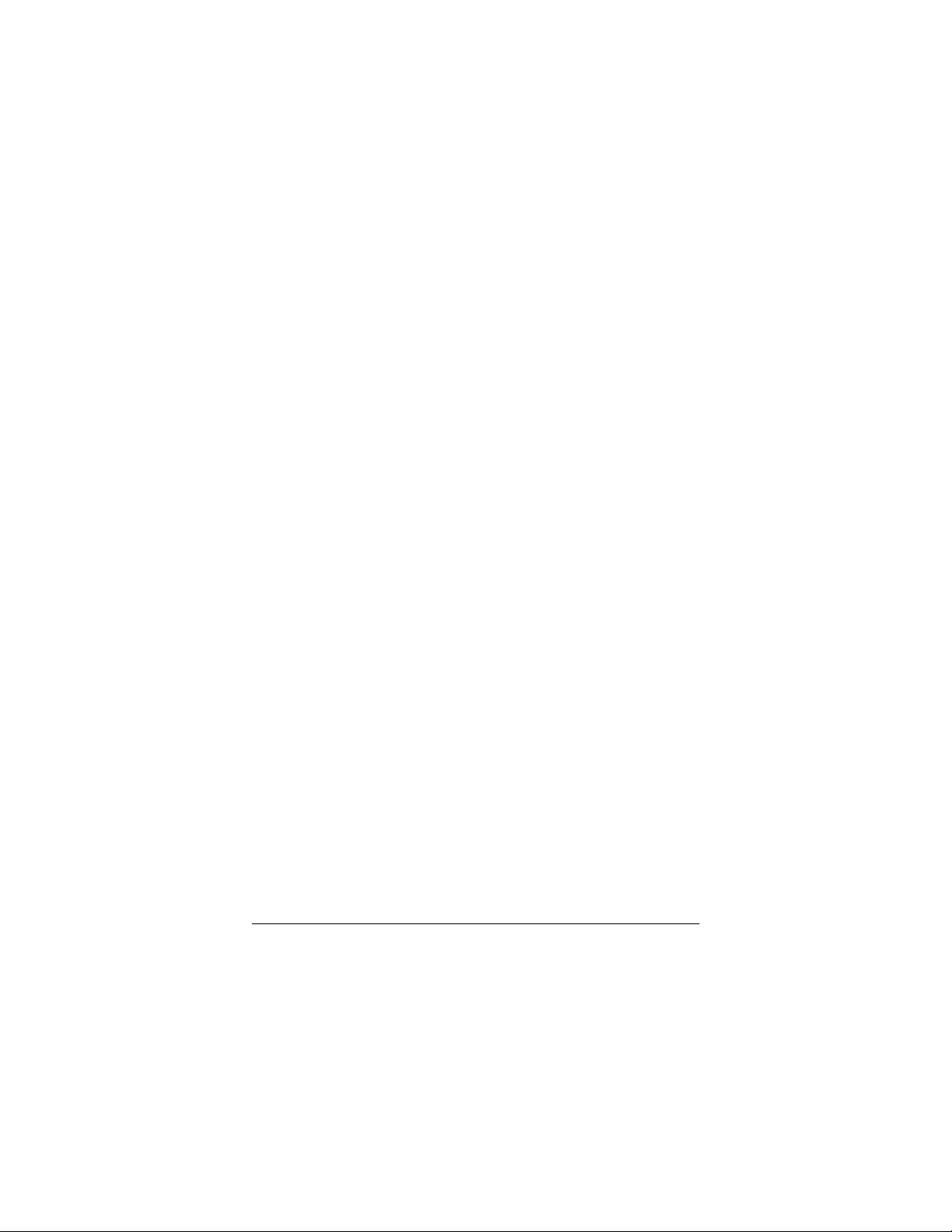
© International Business Machines Corporation 2000
IBM is a registered trademark and Travelstar is a trademark of International
Business Machines Corporation.
Other product names are trademarks or registered trademarks of their respective
owners.
Page 3
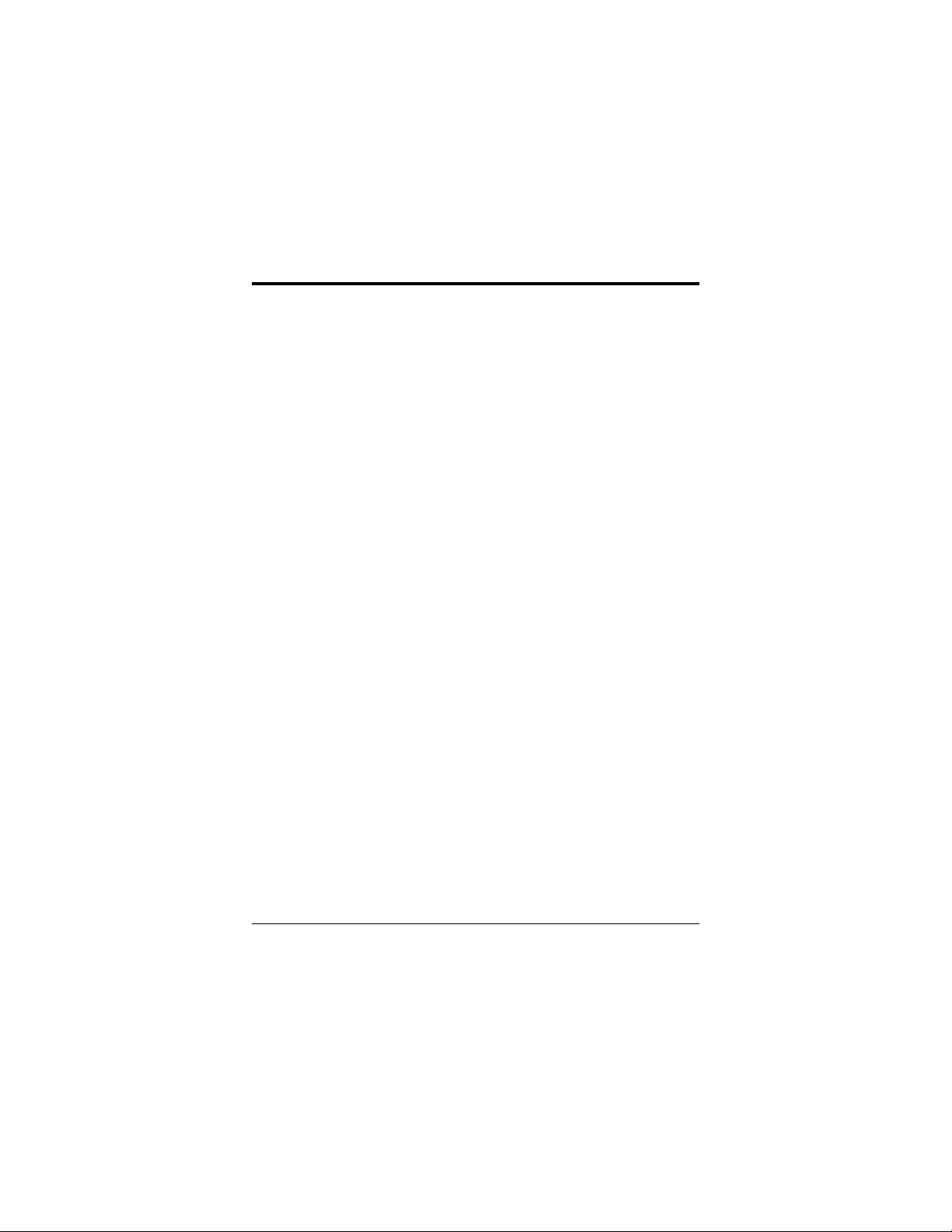
Contents
Important safeguards ............................................................ 1
IBM Travelstar E parts list...................................................... 1
Installing the IBM Travelstar E hard disk drive .....2
System requirements for IBM Compatible PCs .................... 2
Windows 95/98 installation ................................................... 3
Windows NT 4.0 installation.................................................. 4
Backup software .....................................................4
Backup.................................................................................... 4
Encryption.............................................................................. 4
Scheduler ............................................................................... 4
Software technical support ................................................... 4
Hardware technical support .................................................. 5
FCC Warning statements........................................................6
Page 4
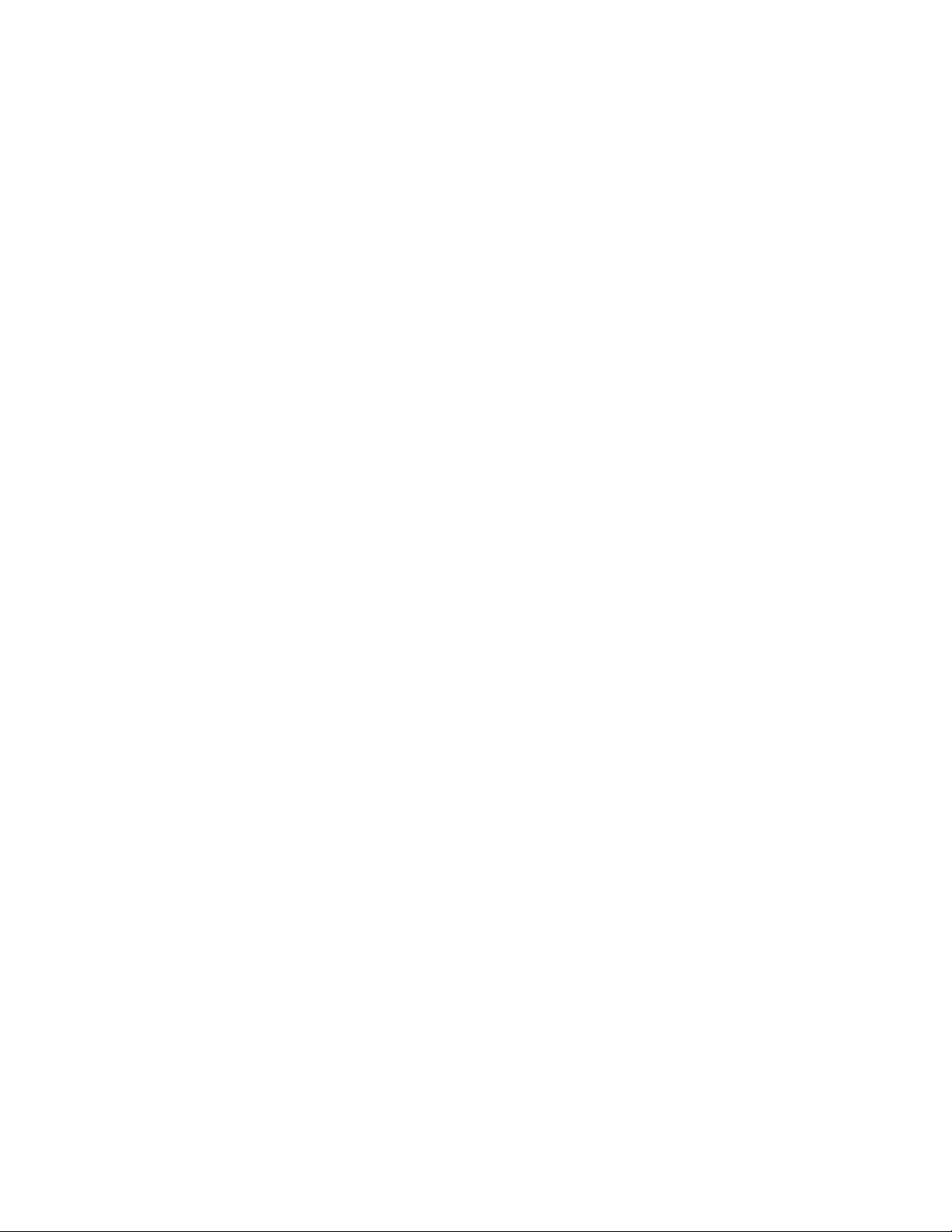
This page left blank
Page 5

Important safeguards
The following instructions pertain to the risk of fire, electric
shock, or bodily injury. Please read all of these instructions
carefully.
1. Follow all the instructions and cautions marked on this product
or included in the manual.
2. Never push objects of any kind into the product through any of
the cabinet openings, as this may short out parts that could
result in damage to the product.
3. Never spill liquids of any kind into the product.
4. Do not disassemble or try to repair the IBM Travelstar E. Doing
so voids your warranty.
5. A power adapter is not required for the IBM Travelstar E using
the PC Card interface. Plugging a power adapter not supplied by
the manufacturer may cause serious damage to the IBM
Travelstar E. Doing so voids your warranty.
6. Do not operate your product if the PC Card or cable is broken,
split, or damaged in any way.
IBM Travelstar E parts list
PC Card Configuration
PC Card Cable (P/N 64003-xxx)
Travelstar E External Hard Drive
Installation and operation guide
1
Page 6

Installing the IBM Travelstar E external hard disk
drive
System requirements for IBM Compatible PCs
Windows 95/98 for PC Card
To check your Windows Revision level, go to the Windows
desktop. Single click on My Computer with the left mouse
button, then single click with the right mouse button. From the
drop-down list select Properties. Under System, Microsoft
Windows 95 identifies the Revision level of your operating
system (for example, 4.00.950 b or c).
Windows NT 4.0 for PC Card
It will be necessary to reformat the Travelstar E in order to use it
in Windows NT. The FAT 32 format as formatted from the factory
is not compatible with Windows NT 4.0. A single FAT16 partition
can be created by reformatting your IBM Travelstar E using
Windows NT 4.0 (Fat 16). Or you can format the entire drive in
one partition using NTFS (this is only compatible with NT). The
software residing on your IBM Travelstar E will be deleted during
the formatting process.
Disk Drive Technical Support Center at 888-426-5214 to request
a CDROM containing the original files.
However, you can contact the IBM Hard
Installation and operation guide
2
Page 7

Windows 95/98 installation
Note: Power for the IBM Travelstar E is supplied through the PC
Card cable. No other power is required and the green power
switch is non-functional.
1. With the notebook powered on and Windows running, first
connect the PC Card cable to your IBM Travelstar E. Then
connect the other end of the cable to your notebook
PCMCIA connector.
2. Follow the instructions on the screen.
3. At the Welcome Menu, you will have the opportunity to
install a number of different programs. Click on the items
you wish to install and follow the Install Wizard's
instructions.
4. To exit the Menu, click on "Quit and Return to Desktop".
5. To disconnect your IBM Travelstar E, disable the PC Card
prior to removing it from the notebook by doing the
following:
• From the Windows 95/98 desktop double-click on My
Computer > Control Panel > PC Card.
• Select the PC Card slot to which the IBM Travelstar E is
connected.
• Click Stop.
• Click OK. You can now safely remove the PC Card from
your notebook.
Installation and operation guide
3
Page 8
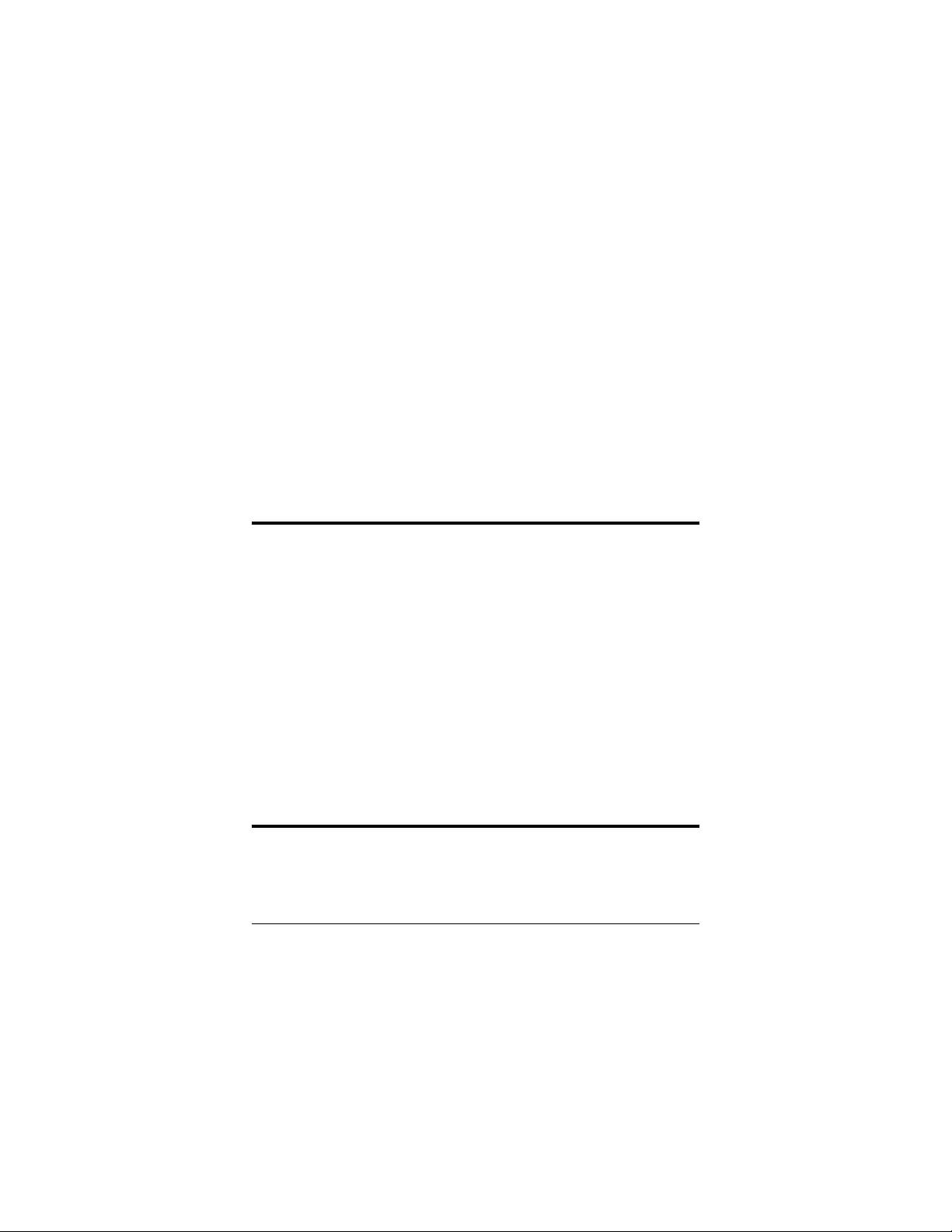
Windows NT 4.0 installation
Note: Your notebook computer must be turned off before
connecting the IBM Travelstar E.
1. Connect the PC Card cable to your IBM Travelstar E.
2. Connect the IBM Travelstar E cable to your notebook
PCMCIA connector.
3. Turn your notebook on and follow the instructions on the
screen.
4. At the Welcome Menu, you will have the opportunity to install
a number of different programs. Click on the items you want
to install and follow the Install Wizard's instructions.
5. To exit the Menu, click on "Quit and Return to Desktop".
Backup software
Backup
Included with your IBM Travelstar E are back-up and mirroring
utilities. These utilities can be used to back up files on your
internal drive to your IBM Travelstar E.
Encryption
Encryption is included with your backup utility. Backing up your
data using the encryption feature will protect your data because
only you will know the encryption code.
Scheduler
Scheduler is a part of the IBM Travelstar E software that
provides scheduled data backups. Scheduler can be set up to do
programmed backups at regular intervals for selected files or for
the notebook's primary hard drive.
Software technical support
For technical support on the Travelstar software refer to the
support number in the help section. These software programs
are not supported by IBM.
Installation and operation guide
4
Page 9

Hardware technical support
For technical support on Travelstar hardware visit the IBM WEB
site at
www.ibm.com/harddrive
or contact one of the following support centers:
IBM Technology Group Support Center
Telephone: 888.426.5214 (toll free) or 507.253.4110
E-mail: drive@us.ibm.com
Singapore Technical Support Center
Telephone: 65.1800.840.9292
E-mail: drive@sg.ibm.com
UK Technical Support Center
Telephone: 44.1475.898.125
E-mail: drive@uk.ibm.com
Germany Technical Support Center
Telephone: 49.7032.153050
E-mail: drive@de.ibm.com
Installation and operation guide
5
Page 10

FCC Warning Statements
Note: This equipment has been tested and found to comply with
the limits for Class B digital device, pursuant to Part 15 of the
FCC Rules. These limits are designed to provide reasonable
protection against harmful interference in a residential/office
installation. This equipment generates, uses and can radiate
radio frequency energy and, if not installed and used in
accordance with the instructions, may cause harmful
interference to radio communications. However, there is no
guarantee that interference will not occur in a particular
installation. If this equipment does cause harmful interference to
radio or television reception, which can be determined by turning
the equipment off and on, the user is encouraged to try to
correct the interference by one or more of the following
measures:
· Reorient or relocate the receiving antenna.
· Increase the separation between the equipment and receiver.
· Connect the equipment into an outlet on a circuit different
from that to which the receiver is connected.
· Consult the dealer or an experienced Radio/TV technician for
help.
CAUTION: Changes or modifications not expressly
approved by the party responsible for compliance could
void the user’s authority to operate the equipment.
Installation and operation guide
6
Page 11

®
© International Business Machines
Corporation 2000
www.ibm.com/harddrive
IBM Technology Group Support Center
Telephone: 888.IBM.5214 or 507.286.5825
Fax: 507.253.DRIVE
E-mail: drive@us.ibm.com
Singapore Technical Support Center
Telephone: (65)6418.9595 or 1800.418.9595
E-mail: drive@sg.ibm.com
UK Technical Support Center
Telephone: 44.1475.898.125
E-mail: drive@uk.ibm.com
Germany Technical Support Center
Telephone: 49.7032.153050
E-mail: drive@de.ibm.com
IBM Storage Systems Division
5600 Cottle Road
San Jose, CA 95193
www.ibm.com/storage
Printed in the United States of America
08-2000
All Rights Reserved
IBM is a registered trademark and
Travelstar E is a trademark of International
Business Machines Corporation.
Other company, product, and service
names may be trademarks or service
marks of others.
Document subject to change without
notice.
Date: 04 August 2000
