Page 1
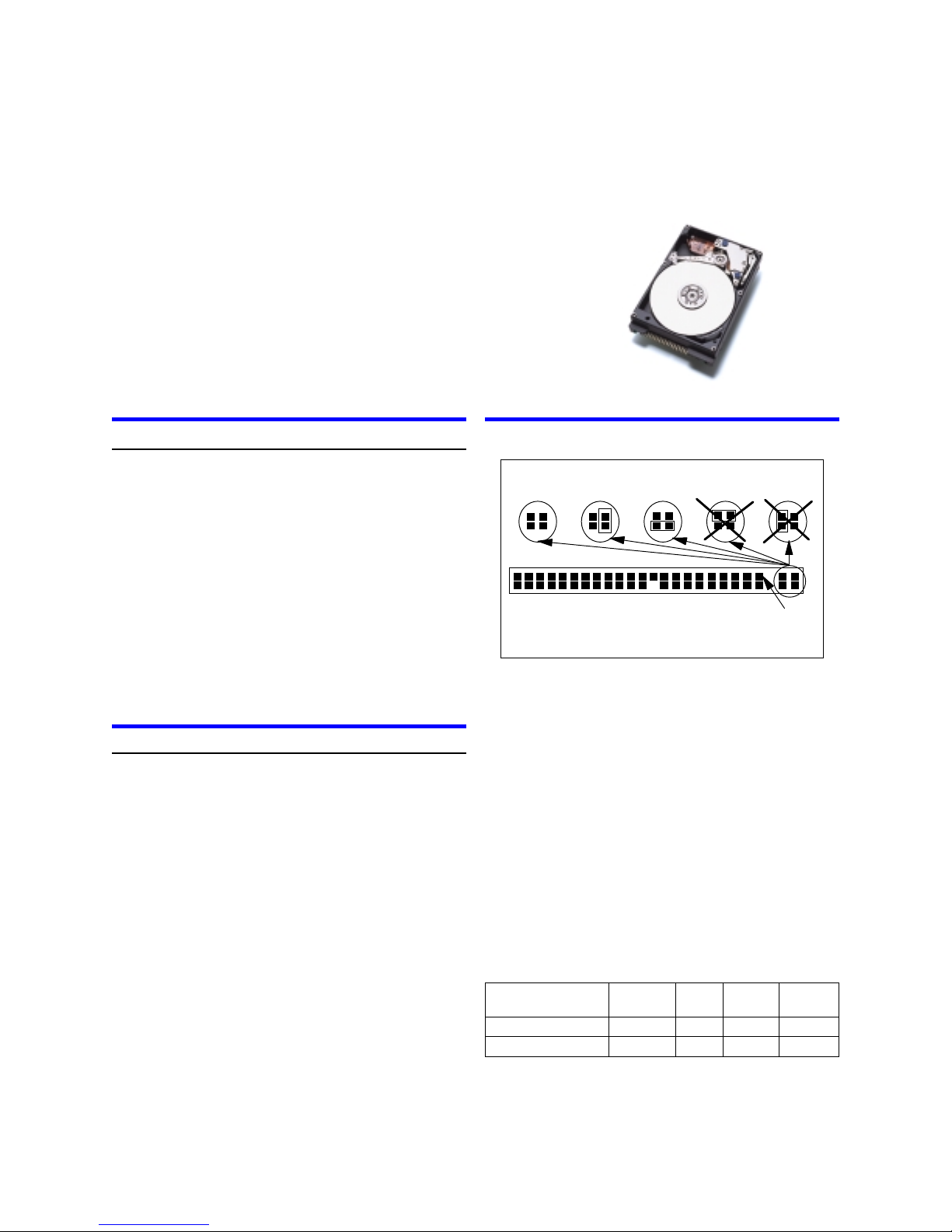
IBM storage products
Quick installation guide
Travelstar 40GNX
2.5 inch ATA/IDE hard disk drive
IC25N040ATCS05Models:
IC25N020ATCS05
ibm
Handling precautions
Wear a grounded wrist strap while handling the
drive to prevent damage from Electrostatic
Discharge (ESD).
Set the drive down gently to prevent damage from
impact or vibration.
Do not open the ESD bag containing the drive until
needed.
Handle the drive carefully by the edges. Do not
touch the exposed printed circuit board or any
electronic components.
Do not press on the top or bottom of the drive.
Do not cover the drive’s breather hole.
Quick installation
Installation of this Travelstar drive in some notebooks
may require use of unique hardware (such as mounting
trays, connecting cable, insulating material). If you are
uncertain if hardware is needed, consult your notebook
manufacturer as this operation may require a qualified
technician.
Back up all data before proceeding with installation.
1. Set the jumpers
Master drive. No jumper is required if the drive is
the only drive in a system or the Master drive in a
two-drive system.
Slave drive. If this is the Slave drive in a system,
place a jumper in setting A2. (See the A2 setting in
the illustration.)
Cable Select. Setting A3 in the illustration. Consult
the system manual to see if your computer supports
Cable Select
.
Jumper settings
A1. A2. A3. A4. A5.
Pin 1
A1. Master A2. Slave A3. Cable Select
A4 & A5. Never attach a jumper in these positions!
2. Attach the drive
For assistance on the physical installation of the drive,
consult your system manual.
3. Configure the computer
1. Turn on the computer.
2. Enter Setup.
3. Go to Hard Disk Drive Configuration.
4. Select Autodetect if it is available.
5. If Autodetect is not available, set to User and set to
appropriate parameters from the table below.
6. Save the settings.
7. Exit.
8. Reboot the system from a floppy disk.
Sectors/
HeadsCylindersModel Number
Track
Capacity
(GB)
4063416,383IC25N040ATCS05
2063216,383IC25N020ATCS05
IBM Technology Group Support Center version 1.0
Page 1
Page 2
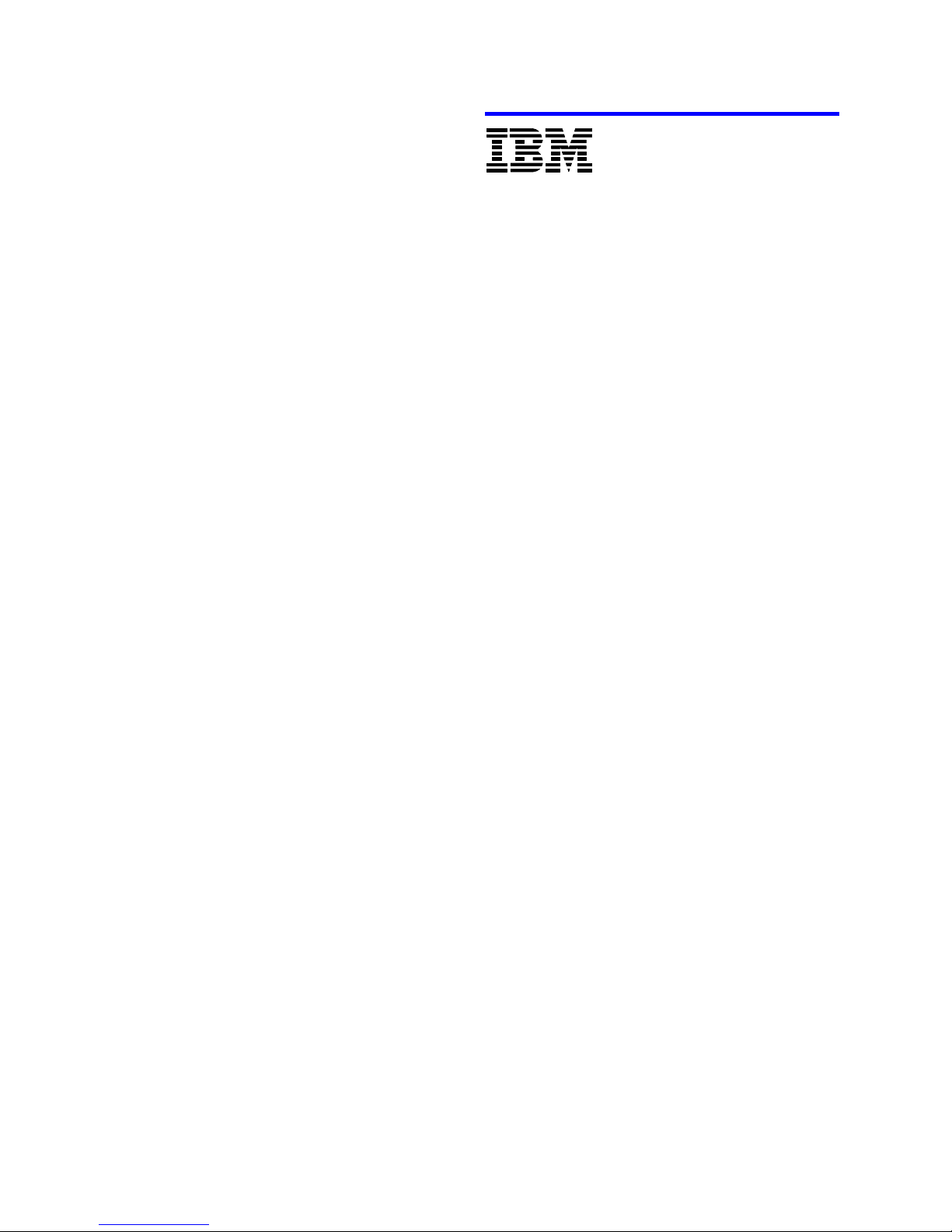
IBM storage products
4. Partition and format
Partition and format the drive using either of these two
methods:
Disk Manager 2000
i. Boot the Disk Manager 2000 installation utility
ii. If the Disk Manager 2000 configuration
matches your new system configuration, continue to the next step. If the system configuration is not a match or if you want to proceed
manually, select no. Then verify the BIOS settings, cabling, and jumpers. Run
Disk Manager 2000 again.
iii. Disk Manager 2000 determines available parti-
tion sizes based on the operating system to be
installed. Select the partition sizes for your
installation.
iv. Click “Finish” to complete the partitioning and
formatting of your drive.
FDISK.EXE and FORMAT.EXE (or similar partitioning
software from the operating system)
Follow the instructions provided with your operating
system to partition the drive. If FDISK.EXE recognizes only 8.4 GB of a drive larger than 8.4 GB, the
BIOS may not support Interrupt 13 Extensions.
Format the drive by following the instructions provided with FORMAT.EXE. Formatting will verify the
hard disk media and create file allocation tables for
the partition.
5. Boot up the computer
If the system does not boot up after the installation of the
drive, check all the settings. If the system still fails to
boot up, contact the IBM Technology Group Support
Center.
®
© International Business Machines Corporation 2002
www.ibm.com/harddrive
IBM Technology Group Support Center
Telephone: 888.426.5214 or 507.286.5825
E-mail: drive@us.ibm.com
Singapore Technology Group Support Center
Telephone: (65)6418.9595 or 1800.418.9595
E-mail: drive@sg.ibm.com
UK Technology Group Support Center
Telephone: 44.1475.898.125
E-mail: drive@uk.ibm.com
Germany Technology Group Support Center
Telephone: 49.7032.153050
E-mail: drive@de.ibm.com
IBM Systems Technology Division
5600 Cottle Road
San Jose CA 95193
www.ibm.com/storage
Printed in the United States of America
04-2002
All Rights Reserved
IBM is the registered trademark of International Business Machines
Corporation. Other company, product, and service names may be
trademarks or service marks of others.
Produced by the IBM Technology Group Support Center.
Hard Disk Drive Specifications for Travelstar 60GH & 40GN,
revision 1.0
Product Description data represents IBM’s design objectives and is
provided for comparative purposes; actual results may vary based on a
variety of factors. This product data does not constitute a warranty.
Questions regarding IBM’s warranty terms or methodology used to
derive this data should be referred to the IBM Technology Group
Support Center. Data subject to change without notice.
IBM Technology Group Support Center version 1.0
Date: 26 April 2002
Page 2
