Page 1
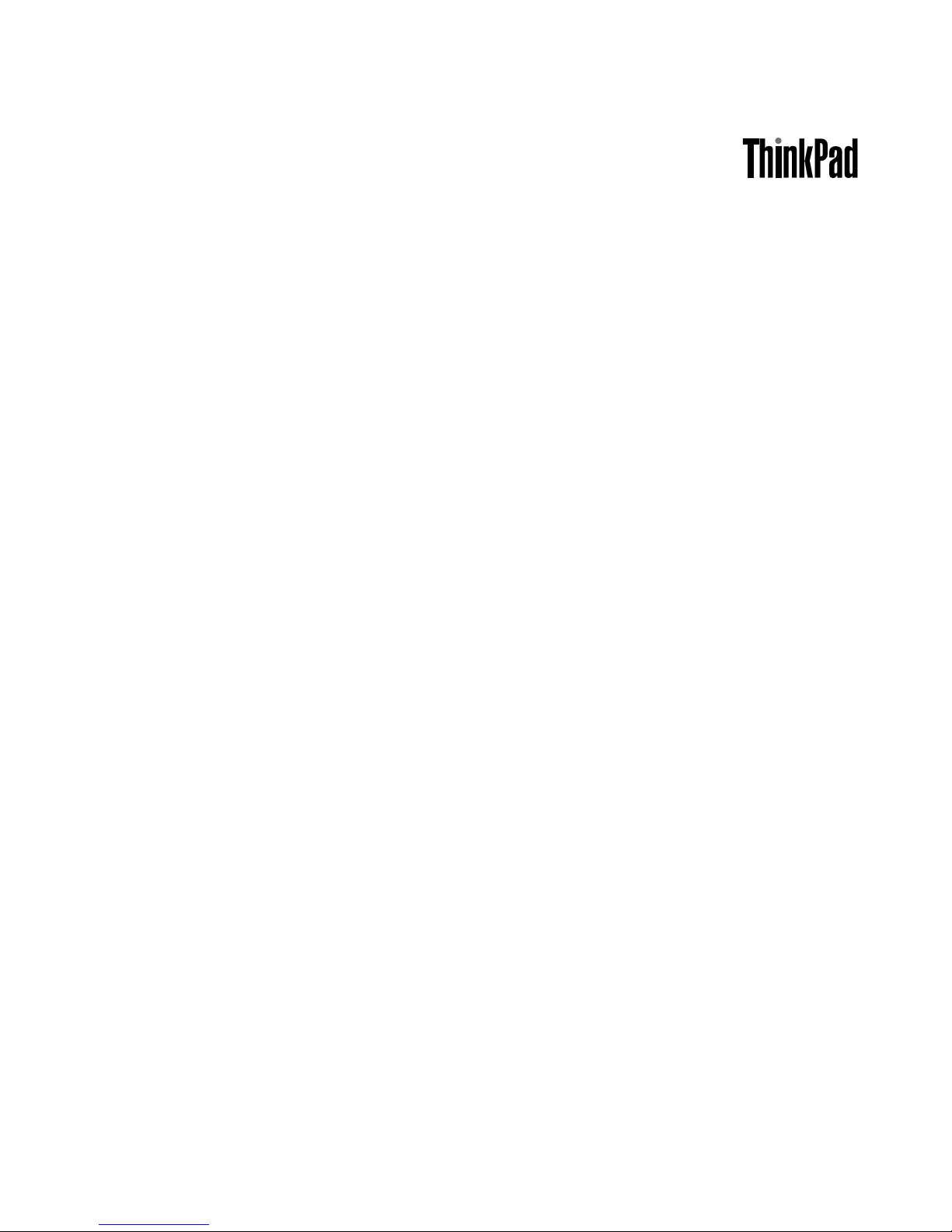
ThinkPadX220TabletandX220iTablet
HardwareMaintenanceManual
Page 2
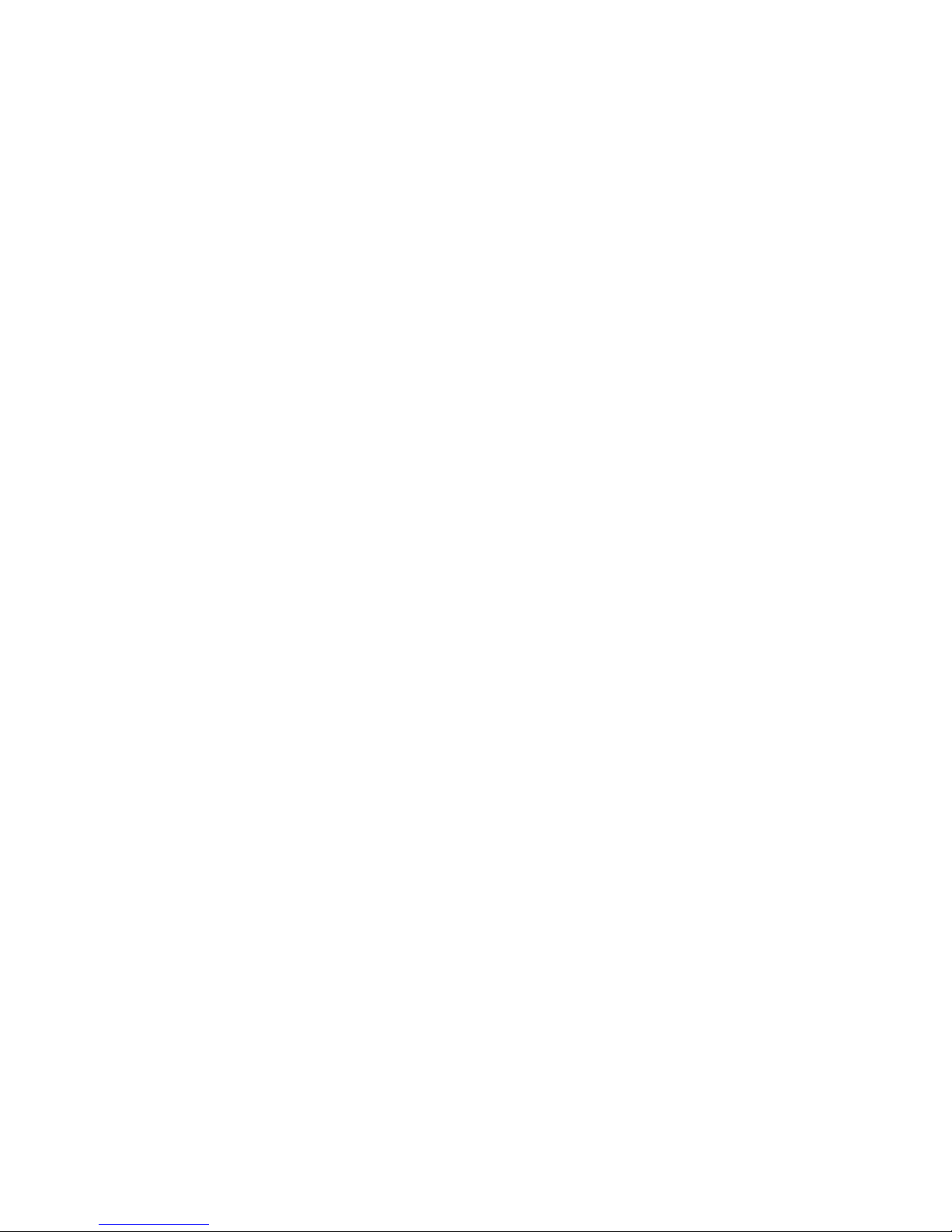
Note:Beforeusingthisinformationandtheproductitsupports,besuretoreadthegeneralinformation
under“Notices”onpage135.
SecondEdition(April2011)
©CopyrightLenovo2011.
LIMITEDANDRESTRICTEDRIGHTSNOTICE:IfdataorsoftwareisdeliveredpursuantaGeneralServicesAdministration
“GSA”contract,use,reproduction,ordisclosureissubjecttorestrictionssetforthinContractNo.GS-35F-05925.
Page 3
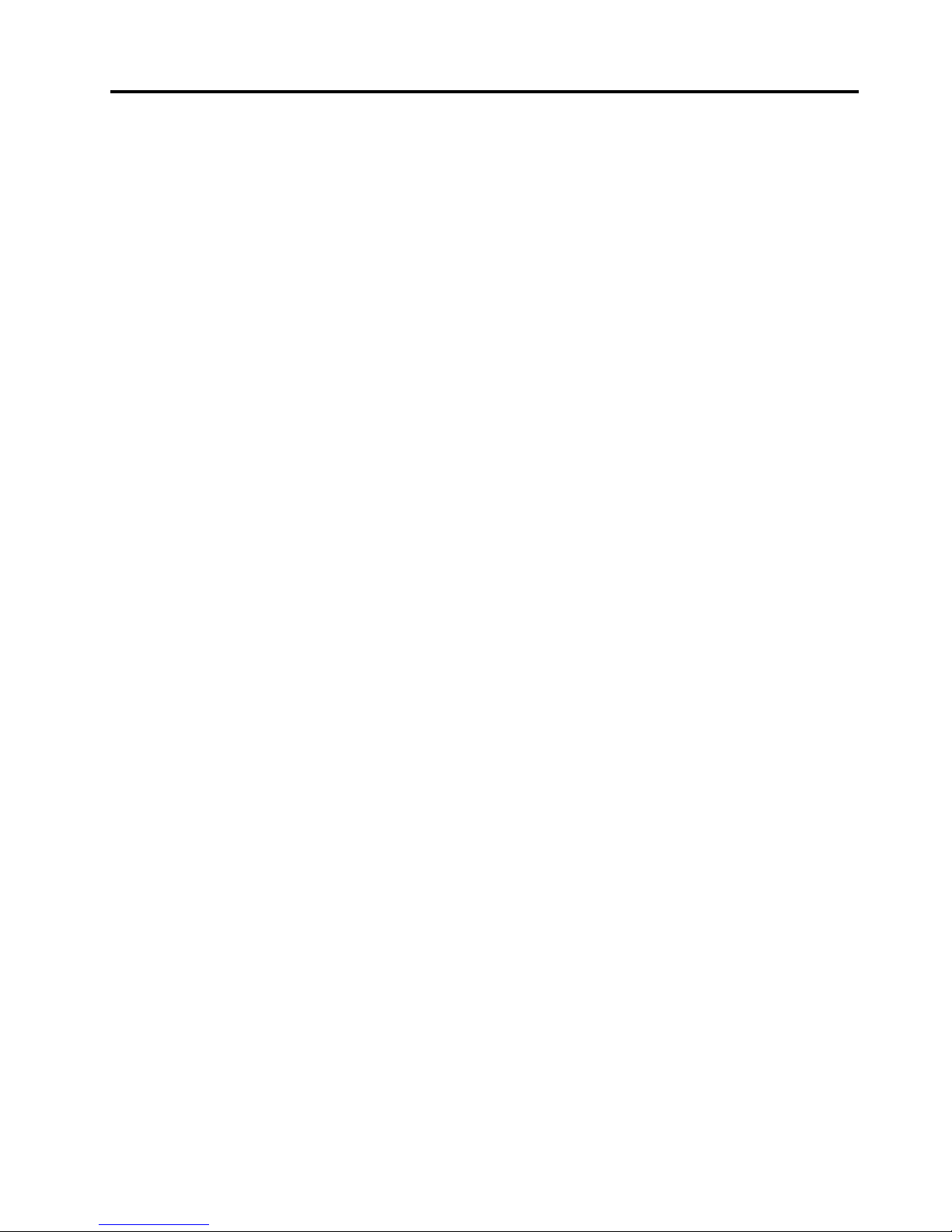
Contents
Aboutthismanual...........iii
Chapter1.Safetyinformation.....1
Generalsafety................1
Electricalsafety...............2
Safetyinspectionguide............3
Handlingdevicesthataresensitivetoelectrostatic
discharge..................3
Groundingrequirements............4
Safetynotices(multilingualtranslations)......4
Lasercompliancestatement(multilingual
translations)................16
Chapter2.Importantservice
information..............23
StrategyforreplacingFRUs.........23
Strategyforreplacingaharddiskdrive...24
Importantnoticeforreplacingasystem
board................24
Howtouseerrormessage........24
StrategyforreplacingFRUsforCTO,CMV ,and
GAV...................25
Productdenition............25
FRUidenticationforCTO,CMV ,andGAV
products...............25
Chapter3.Generalcheckout.....27
Whattodorst..............27
Checkoutguide..............28
DiagnosticsusingPC-DoctorforDOS....28
LenovoThinkVantageT oolbox.......31
PC-DoctorforWindows.........31
PC-DoctorforRescueandRecovery....31
FRUtests...............31
Powersystemcheckout...........33
Checkingtheacpoweradapter......33
Checkingoperationalcharging......33
Checkingthebatterypack........34
Checkingthebackupbattery.......34
Chapter4.Relatedservice
information..............37
RestoringthefactorycontentsbyusingProduct
Recoverydiscs..............37
RestoringthefactorycontentsbyusingRecovery
DiscSet.................37
Passwords................39
Power-onpassword...........39
Hard-diskpassword...........39
Supervisorpassword..........39
Howtoremovethepower-onpassword...39
Howtoremovethehard-diskpassword...40
Powermanagement............40
Screenblankmode...........40
Sleep(Standby)mode..........41
Hibernationmode...........41
Symptom-to-FRUindex...........42
Numericerrorcodes..........43
Errormessages............47
Beepsymptoms............48
No-beepsymptoms...........49
LCD-relatedsymptoms.........49
Intermittentproblems..........49
Undeterminedproblems.........50
Chapter5.Statusindicators.....51
Chapter6.Fnkeycombinations...53
Chapter7.FRUreplacement
notices................55
Screwnotices...............55
Retainingserialnumbers...........56
Restoringtheserialnumberofthesystem
unit.................56
RetainingtheUUID...........57
ReadingorwritingtheECAinformation...57
Chapter8.Removingandreplacinga
FRU..................59
BeforeservicingThinkPadX220T abletandX220i
Tabletmodels...............60
1010Digitizerpen.............61
1020Batterypack.............61
1030Harddiskdrive(HDD)andsolidstatedrive
(SSD)..................62
1040DIMM................64
1050Hingecaps..............66
1060Keyboard..............67
1070Palmrest..............70
1080Backupbattery............72
1090PCIExpressMiniCardforwireless
LAN/WiMAX................74
1100PCIExpressMiniCardforwirelessWAN..76
1110Bluetoothdaughtercard(BDC-2.1)....78
1120Keyboardbezel............79
1130LCDassembly............82
©CopyrightLenovo2011
i
Page 4
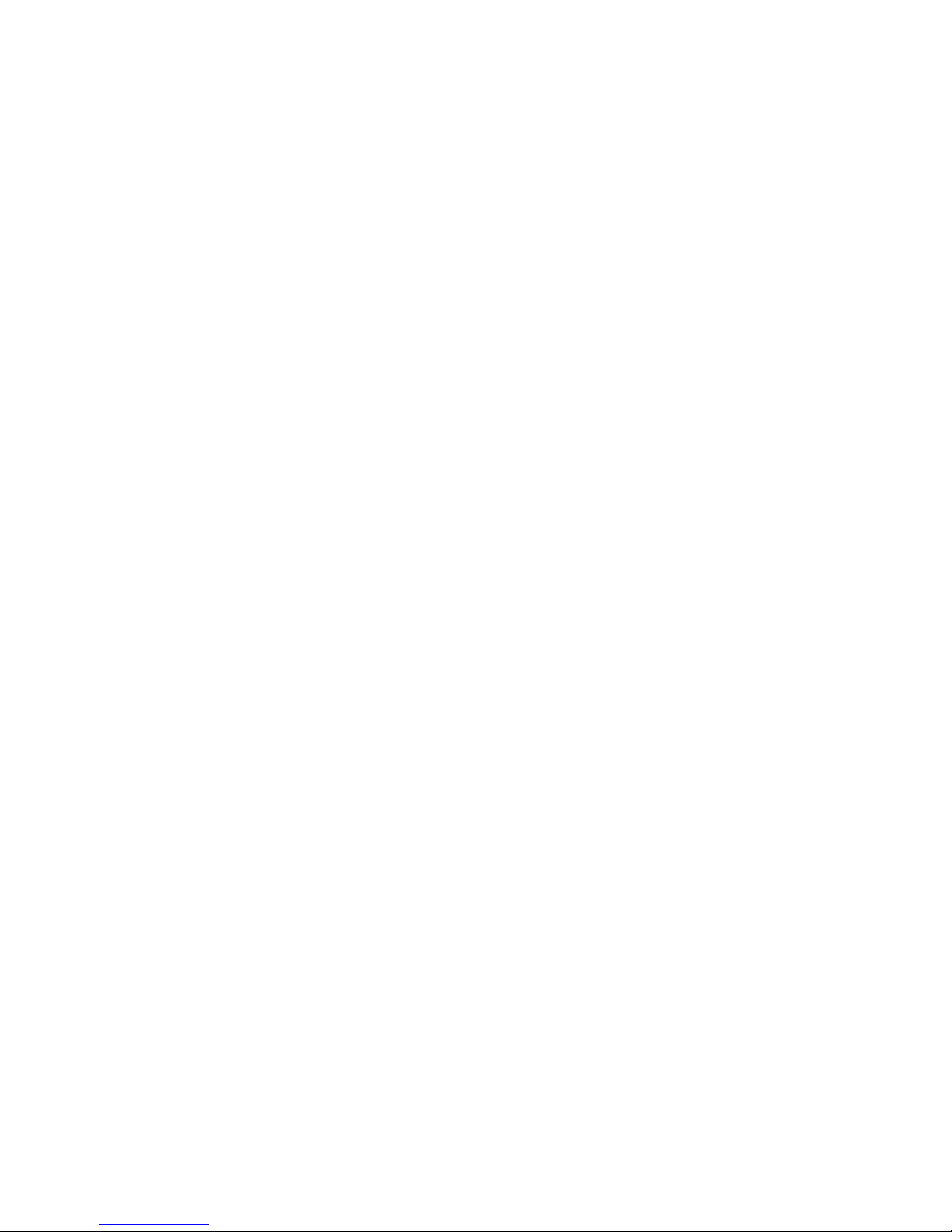
1140DC-inconnector,basecover,fan,digitizer
pencase,andpenswitchassembly......85
1150SystemboardandExpressCardslot
assemblies................89
1160Speakerassembly...........92
1170mSATAsolidstatedrive.........94
2010LCDfrontbezel............95
2020Micro-Processorcard..........97
2030Hinge................98
2040LCDpanelandLCDcable........99
2050Integratedcamera...........102
2060LCDrearcoverandwirelessantenna
cables..................103
Chapter9.Locations........107
Frontview................108
Rearview.................109
Rearview(tabletmode)...........109
Bottomview...............110
Topview(ThinkPadX220UltraBase)......111
Bottomview(ThinkPadX220UltraBase).....111
Chapter10.Partslist........113
Overall..................114
LCDFRUs................122
Keyboard.................125
Miscellaneousparts............127
ACadapters...............128
Powercords...............128
Recoverydiscs..............129
WindowsXPProfessionalDVDs......129
WindowsXPProfessionalGeneric(32bit)
DVDs................129
WindowsXPT ablet(32bit)DVDs.....130
WindowsVistaBusiness(32bit)DVDs...130
WindowsVistaHomeBasic(32bit)DVDs..131
Windows7Professional(32bit)DVDs....131
Windows7Ultimate(32bit)DVDs.....131
Windows7Professional(64bit)DVDs....132
Windows7Ultimate(64bit)DVDs.....133
Windows7HomeBasic(32bit)DVDs....133
Windows7HomePremium(32bit)DVDs..134
Windows7HomePremium(64bit)DVDs..134
Commonservicetools...........135
Notices.................135
Electronicemissionsnotices.......136
Trademarks..............136
iiThinkPadX220T abletandX220iT abletHardwareMaintenanceManual
Page 5
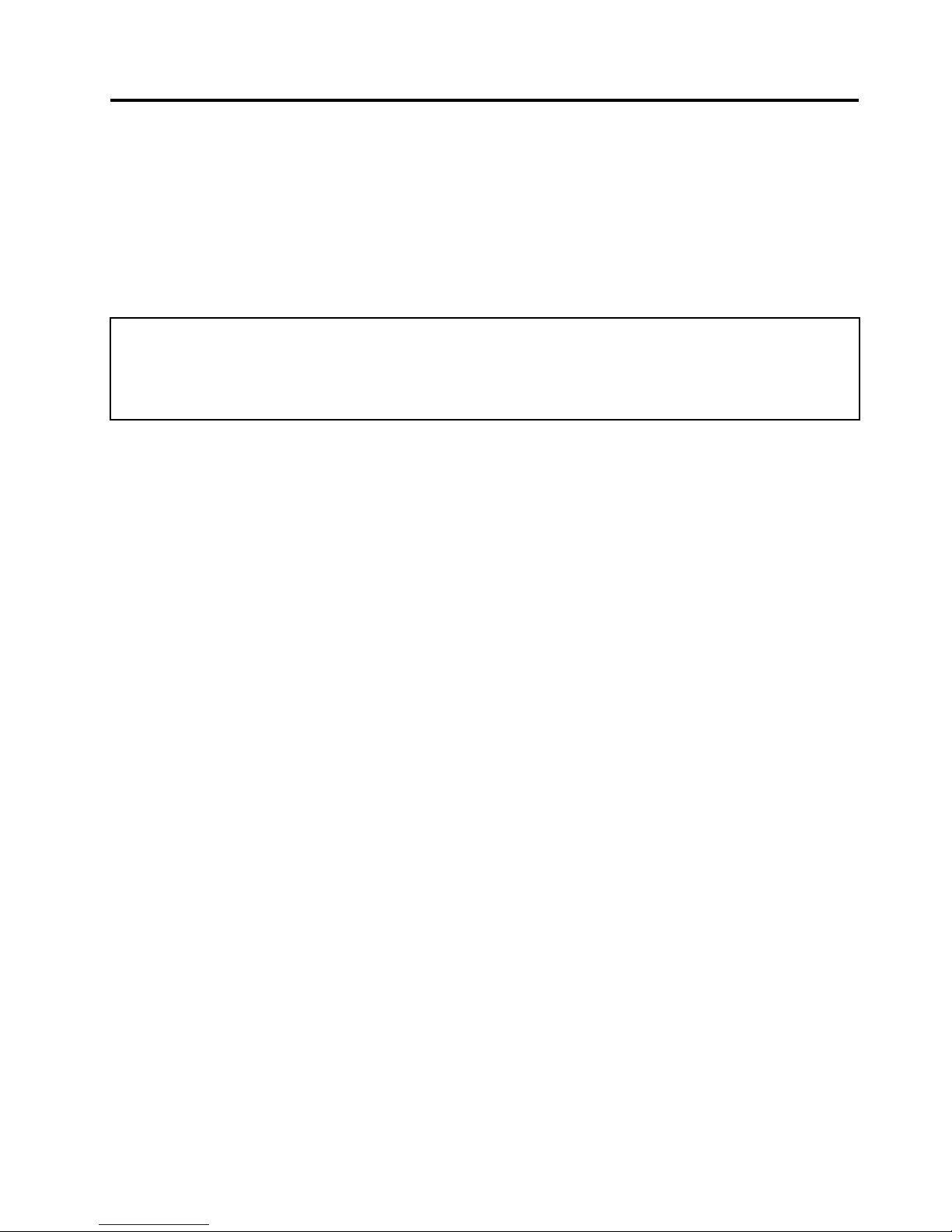
Aboutthismanual
ThismanualcontainsserviceandreferenceinformationforthefollowingThinkPad
®
products.
ThinkPadX220Tabletand
X220iTablet
MachineType4294,4296,4297,4298,4299,4300,and4301
Usethismanualalongwiththeadvanceddiagnosticteststotroubleshootproblems.
Important:
ThismanualisintendedonlyfortrainedservicetechnicianswhoarefamiliarwithThinkPadproducts.Usethis
manualalongwiththeadvanceddiagnosticteststotroubleshootproblemseffectively.
BeforeservicingaThinkPadproduct,besuretoreadalltheinformationunderChapter1“Safetyinformation”on
page1andChapter2“Importantserviceinformation”onpage23.
©CopyrightLenovo2011
iii
Page 6
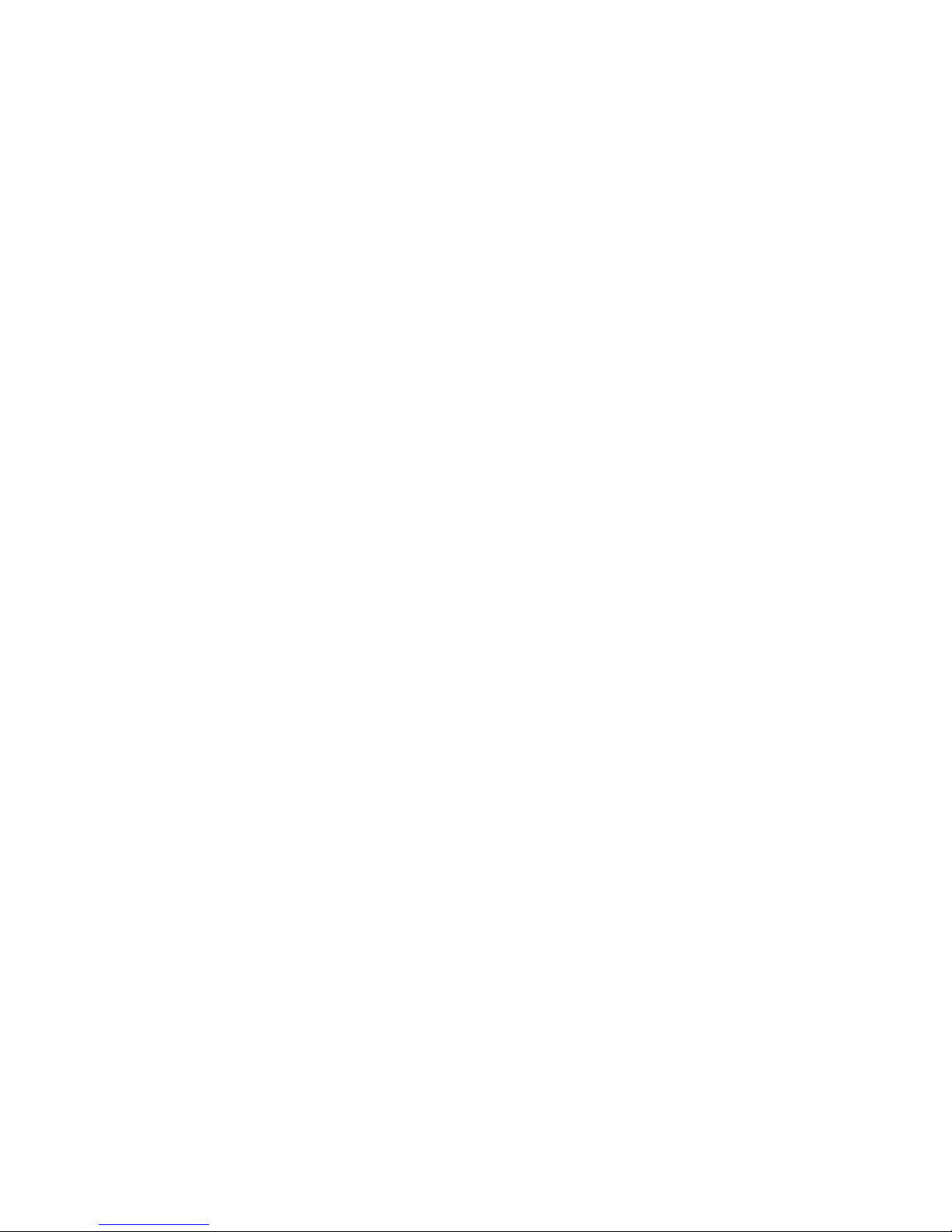
ivThinkPadX220T abletandX220iT abletHardwareMaintenanceManual
Page 7
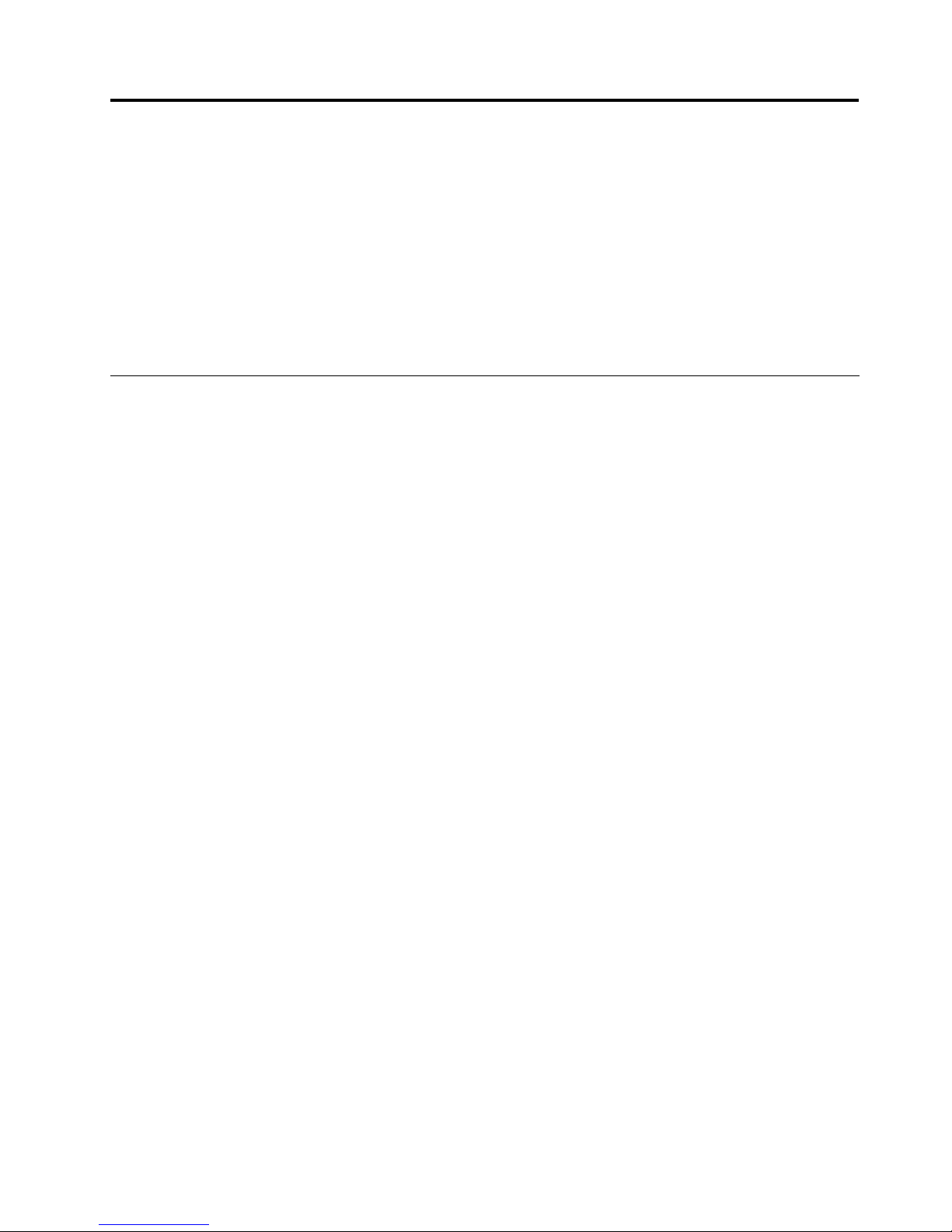
Chapter1.Safetyinformation
Thischapterpresentsfollowingsafetyinformationthatyouneedtobefamiliarwithbeforeyouservice
aThinkPadNotebook.
•“Generalsafety”onpage1
•“Electricalsafety”onpage2
•“Safetyinspectionguide”onpage3
•“Handlingdevicesthataresensitivetoelectrostaticdischarge”onpage3
•“Groundingrequirements”onpage4
•“Safetynotices(multilingualtranslations)”onpage4
•“Lasercompliancestatement(multilingualtranslations)”onpage16
Generalsafety
Followtheserulestoensuregeneralsafety:
•Observegoodhousekeepingintheareaofthemachinesduringandaftermaintenance.
•Whenliftinganyheavyobject:
1.Makesurethatyoucanstandsafelywithoutslipping.
2.Distributetheweightoftheobjectequallybetweenyourfeet.
3.Useaslowliftingforce.Nevermovesuddenlyortwistwhenyouattempttolift.
4.Liftbystandingorbypushingupwithyourlegmuscles;thisactionremovesthestrainfromthe
musclesinyourback.Donotattempttoliftanyobjectthatweighsmorethan16kg(35lb)orthat
youthinkistooheavyforyou.
•Donotperformanyactionthatcauseshazardstothecustomer,orthatmakestheequipmentunsafe.
•Beforeyoustartthemachine,makesurethatotherservicetechniciansandthecustomer'spersonnelare
notinahazardousposition.
•Placeremovedcoversandotherpartsinasafeplace,awayfromallpersonnel,whileyouareservicing
themachine.
•Keepyourtoolcaseawayfromwalkareassothatotherpeoplewillnottripoverit.
•Donotwearlooseclothingthatcanbetrappedinthemovingpartsofamachine.Makesurethatyour
sleevesarefastenedorrolledupaboveyourelbows.Ifyourhairislong,fastenit.
•Inserttheendsofyournecktieorscarfinsideclothingorfastenitwithanonconductiveclip,about8
centimeters(3inches)fromtheend.
•Donotwearjewelry,chains,metal-frameeyeglasses,ormetalfastenersforyourclothing.
Attention:Metalobjectsaregoodelectricalconductors.
•Wearsafetyglasseswhenyouarehammering,drilling,soldering,cuttingwire,attachingsprings,using
solvents,orworkinginanyotherconditionsthatmightbehazardoustoyoureyes.
•Afterservice,reinstallallsafetyshields,guards,labels,andgroundwires.Replaceanysafetydevice
thatiswornordefective.
•Reinstallallcoverscorrectlybeforereturningthemachinetothecustomer.
•Fanlouversonthemachinehelptopreventoverheatingofinternalcomponents.Donotobstructfan
louversorcoverthemwithlabelsorstickers.
©CopyrightLenovo2011
1
Page 8
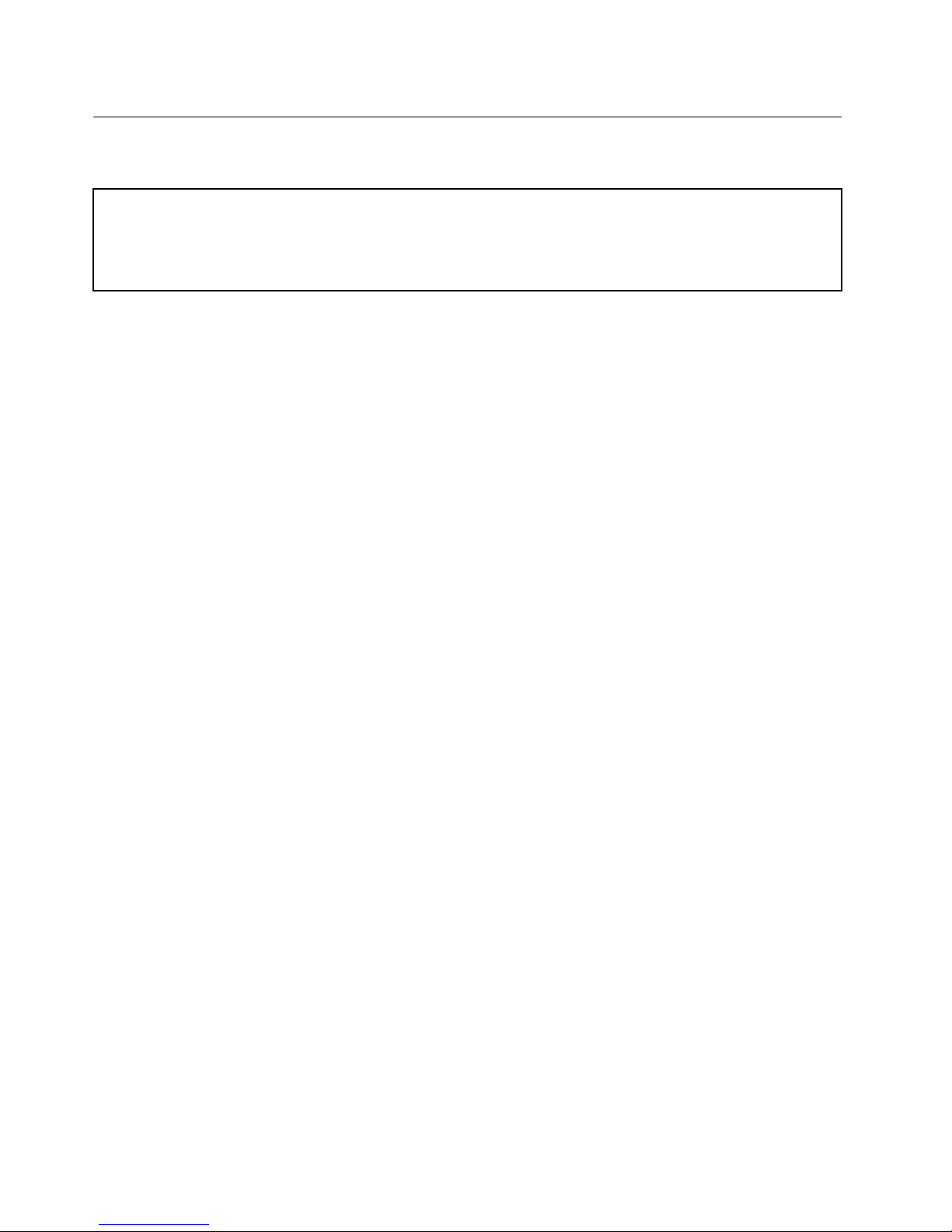
Electricalsafety
Observethefollowingruleswhenworkingonelectricalequipment.
Important:
Useonlyapprovedtoolsandtestequipment.Somehandtoolshavehandlescoveredwithasoftmaterialthatdoes
notinsulateyouwhenworkingwithliveelectricalcurrents.
Manycustomershave,neartheirequipment,rubberoormatsthatcontainsmallconductiveberstodecrease
electrostaticdischarges.Donotusethistypeofmattoprotectyourselffromelectricalshock.
•Findtheroomemergencypower-off(EPO)switch,disconnectingswitch,orelectricaloutlet.Ifanelectrical
accidentoccurs,youcanthenoperatetheswitchorunplugthepowercordquickly.
•Donotworkaloneunderhazardousconditionsornearequipmentthathashazardousvoltages.
•Disconnectallpowerbefore:
–Performingamechanicalinspection
–Workingnearpowersupplies
–Removingorinstallingmainunits
•Beforeyoustarttoworkonthemachine,unplugthepowercord.Ifyoucannotunplugit,askthecustomer
topower-offthewallboxthatsuppliespowertothemachine,andtolockthewallboxintheoffposition.
•Ifyouneedtoworkonamachinethathasexposedelectricalcircuits,observethefollowingprecautions:
–Ensurethatanotherperson,familiarwiththepower-offcontrols,isnearyou.
Attention:Anotherpersonmustbetheretoswitchoffthepower,ifnecessary.
–Useonlyonehandwhenworkingwithpowered-onelectricalequipment;keeptheotherhandinyour
pocketorbehindyourback.
Attention:Anelectricalshockcanoccuronlywhenthereisacompletecircuit.Byobservingtheabove
rule,youmaypreventacurrentfrompassingthroughyourbody.
–Whenusingtesters,setthecontrolscorrectlyandusetheapprovedprobeleadsandaccessoriesfor
thattester.
–Standonsuitablerubbermats(obtainedlocally,ifnecessary)toinsulateyoufromgroundssuchas
metaloorstripsandmachineframes.
Observethespecialsafetyprecautionswhenyouworkwithveryhighvoltages;Instructionsforthese
precautionsareinthesafetysectionsofmaintenanceinformation.Useextremecarewhenmeasuring
highvoltages.
•Regularlyinspectandmaintainyourelectricalhandtoolsforsafeoperationalcondition.
•Donotusewornorbrokentoolsandtesters.
•Neverassumethatpowerhasbeendisconnectedfromacircuit.First,checkthatithasbeenpoweredoff.
•Alwayslookcarefullyforpossiblehazardsinyourworkarea.Examplesofthesehazardsaremoistoors,
nongroundedpowerextensioncables,powersurges,andmissingsafetygrounds.
•Donottouchliveelectricalcircuitswiththereectivesurfaceofaplasticdentalmirror.Thesurfaceis
conductive;suchtouchingcancausepersonalinjuryandmachinedamage.
•Donotservicethefollowingpartswiththepoweronwhentheyareremovedfromtheirnormaloperating
placesinamachine:
–Powersupplyunits
–Pumps
–Blowersandfans
–Motorgenerators
–Similarunitstolistedabove
Thispracticeensurescorrectgroundingoftheunits.
•Ifanelectricalaccidentoccurs:
2ThinkPadX220T abletandX220iT abletHardwareMaintenanceManual
Page 9
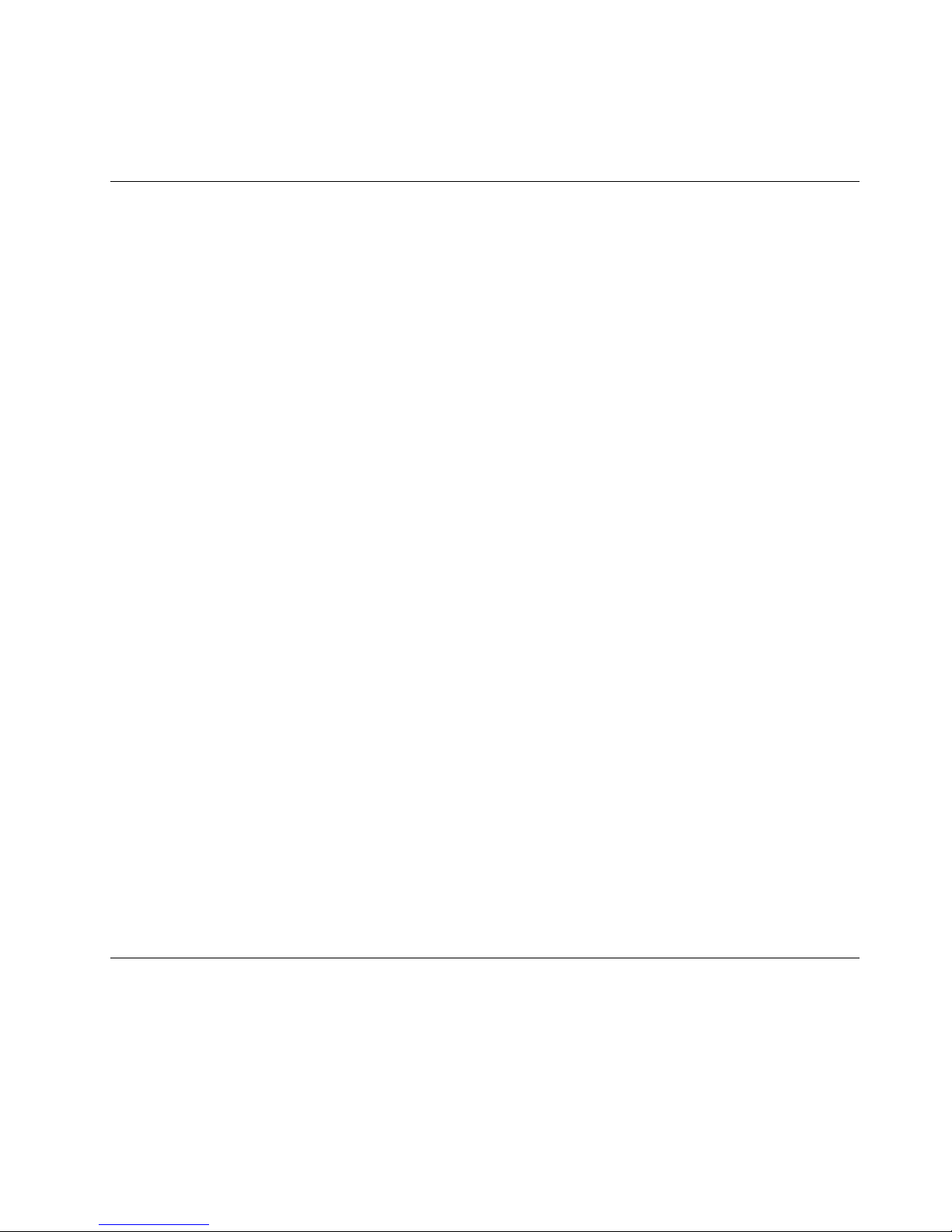
–Usecaution;donotbecomeavictimyourself.
–Switchoffpower.
–Sendanotherpersontogetmedicalaid.
Safetyinspectionguide
Thepurposeofthisinspectionguideistoassistyouinidentifyingpotentiallyunsafeconditions.Aseach
machinewasdesignedandbuilt,requiredsafetyitemswereinstalledtoprotectusersandservicetechnicians
frominjury.Thisguideaddressesonlythoseitems.Y oushouldusegoodjudgmenttoidentifypotential
safetyhazardsduetoattachmentofnon- ThinkPadfeaturesoroptionsnotcoveredbythisinspectionguide.
Ifanyunsafeconditionsarepresent,youmustdeterminehowserioustheapparenthazardcouldbeand
whetheryoucancontinuewithoutrstcorrectingtheproblem.
Considertheseconditionsandthesafetyhazardstheypresent:
•Electricalhazards,especiallyprimarypower(primaryvoltageontheframecancauseseriousorfatal
electricalshock)
•Explosivehazards,suchasadamagedCRTfaceorabulgingcapacitor
•Mechanicalhazards,suchaslooseormissinghardware
Todeterminewhetherthereareanypotentiallyunsafeconditions,usethefollowingchecklistatthebeginning
ofeveryservicetask.Beginthecheckswiththepoweroff,andthepowercorddisconnected.
Checklist:
1.Checkexteriorcoversfordamage(loose,broken,orsharpedges).
2.Poweroffthecomputer.Disconnectthepowercord.
3.Checkthepowercordfor:
a.Athird-wiregroundconnectoringoodcondition.Useametertomeasurethird-wireground
continuityfor0.1ohmorlessbetweentheexternalgroundpinandtheframeground.
b.Thepowercordshouldbethetypespeciedinthepartslist.
c.Insulationmustnotbefrayedorworn.
4.Checkforcrackedorbulgingbatteries.
5.Removethecover.
6.Checkforanyobviousnon- ThinkPadalterations.Usegoodjudgmentastothesafetyofany
non-ThinkPadalterations.
7.Checkinsidetheunitforanyobviousunsafeconditions,suchasmetallings,contamination,wateror
otherliquids,orsignsofreorsmokedamage.
8.Checkforworn,frayed,orpinchedcables.
9.Checkthatthepower-supplycoverfasteners(screwsorrivets)havenotbeenremovedortamperedwith.
Handlingdevicesthataresensitivetoelectrostaticdischarge
Anycomputerpartcontainingtransistorsorintegratedcircuits(ICs)shouldbeconsideredsensitiveto
electrostaticdischarge(ESD).ESDdamagecanoccurwhenthereisadifferenceinchargebetweenobjects.
ProtectagainstESDdamagebyequalizingthechargesothatthemachine,thepart,theworkmat,andthe
personhandlingthepartareallatthesamecharge.
Chapter1.Safetyinformation3
Page 10
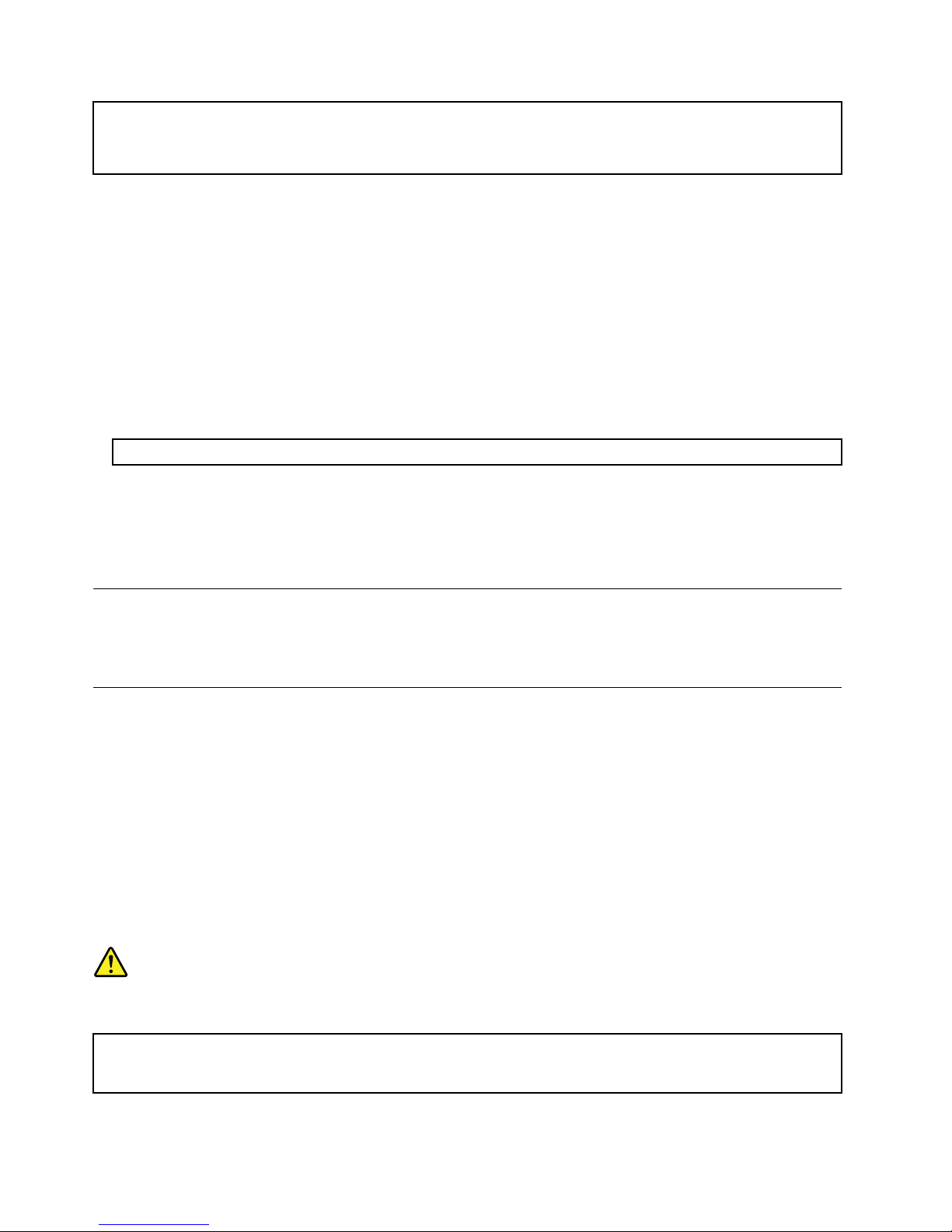
Notes:
1.Useproduct-specicESDprocedureswhentheyexceedtherequirementsnotedhere.
2.MakesurethattheESDprotectivedevicesyouusehavebeencertied(ISO9000)asfullyeffective.
WhenhandlingESD-sensitiveparts:
•Keepthepartsinprotectivepackagesuntiltheyareinsertedintotheproduct.
•Avoidcontactwithotherpeople.
•Wearagroundedwriststrapagainstyourskintoeliminatestaticonyourbody.
•Preventthepartfromtouchingyourclothing.Mostclothingisinsulativeandretainsachargeevenwhen
youarewearingawriststrap.
•Useagroundedworkmattoprovideastatic-freeworksurface.Thematisespeciallyusefulwhen
handlingESD-sensitivedevices.
•Selectagroundingsystem,suchasthoselistedbelow,toprovideprotectionthatmeetsthespecic
servicerequirement.
Note:TheuseofagroundingsystemtoguardagainstESDdamageisdesirablebutnotnecessary.
–AttachtheESDgroundcliptoanyframeground,groundbraid,orgreen-wireground.
–Whenworkingonadouble-insulatedorbattery-operatedsystem,useanESDcommongroundor
referencepoint.Y oucanusecoaxorconnector-outsideshellsonthesesystems.
–Usetheroundgroundprongoftheacplugonac-operatedcomputers.
Groundingrequirements
Electricalgroundingofthecomputerisrequiredforoperatorsafetyandcorrectsystemfunction.Proper
groundingoftheelectricaloutletcanbeveriedbyacertiedelectrician.
Safetynotices(multilingualtranslations)
Thesafetynoticesinthissectionareprovidedinthefollowinglanguages:
•English
•Arabic
•BrazilianPortuguese
•French
•German
•Hebrew
•Japanese
•Korean
•Spanish
•T raditionalChinese
DANGER
BeforethecomputerispoweredonafterFRUreplacement,makesureallscrews,springs,andothersmall
partsareinplaceandarenotleftlooseinsidethecomputer.Verifythisbyshakingthecomputerandlistening
forrattlingsounds.Metallicpartsormetalakescancauseelectricalshorts.
4ThinkPadX220T abletandX220iT abletHardwareMaintenanceManual
Page 11
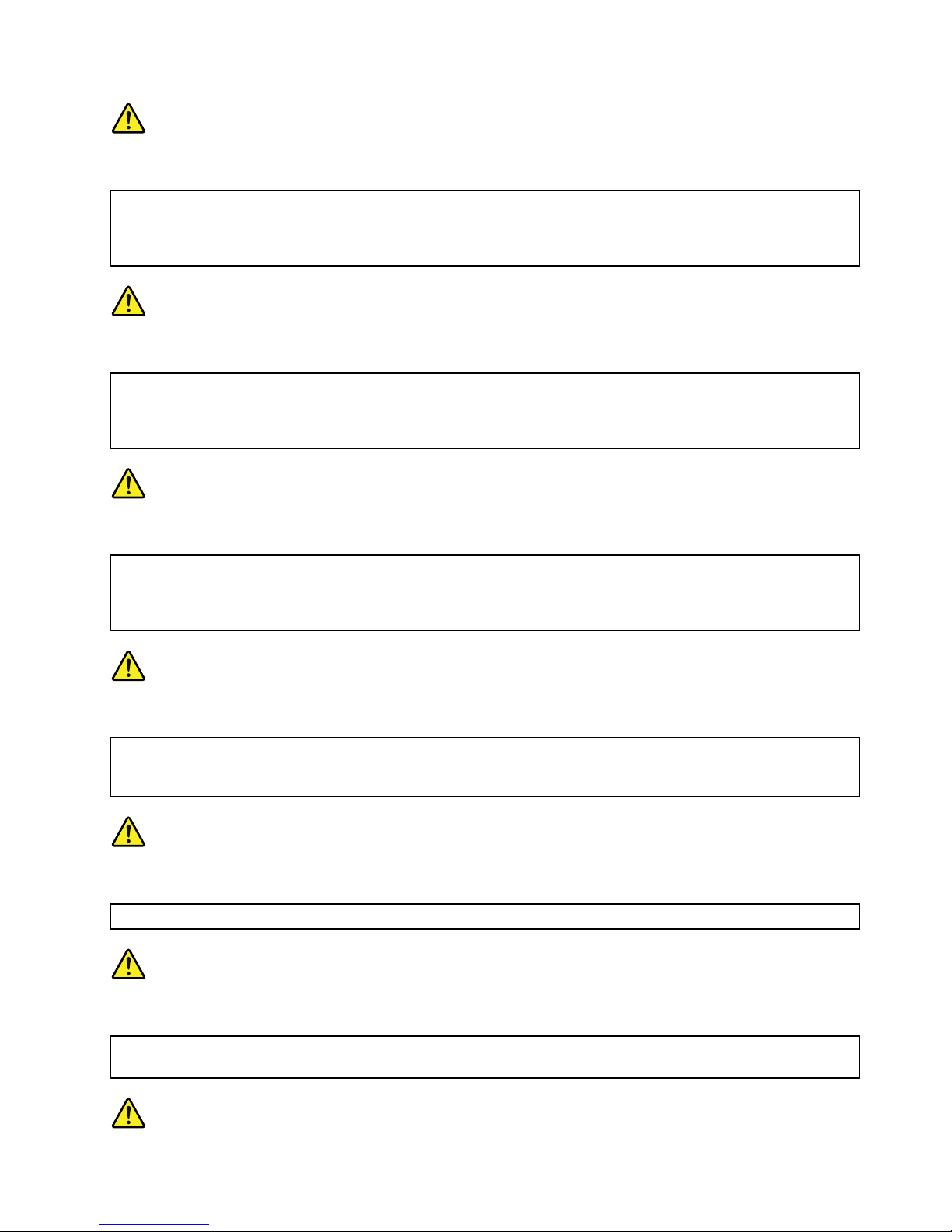
DANGER
Somestandbybatteriescontainasmallamountofnickelandcadmium.Donotdisassembleastandbybattery,
rechargeit,throwitintoreorwater,orshort-circuitit.Disposeofthebatteryasrequiredbylocalordinances
orregulations.Useonlythebatteryintheappropriatepartslisting.Useofanincorrectbatterycanresult
inignitionorexplosionofthebattery.
DANGER
Thebatterypackcontainssmallamountsofnickel.Donotdisassembleit,throwitintoreorwater ,or
short-circuitit.Disposeofthebatterypackasrequiredbylocalordinancesorregulations.Useonlythe
batteryintheappropriatepartslistingwhenreplacingthebatterypack.Useofanincorrectbatterycanresult
inignitionorexplosionofthebattery.
DANGER
Thelithiumbatterycancauseare,anexplosion,orasevereburn.Donotrechargeit,removeitspolarized
connector,disassembleit,heatitabove100°C(212°F),incinerateit,orexposeitscellcontentstowater.
Disposeofthebatteryasrequiredbylocalordinancesorregulations.Useonlythebatteryintheappropriate
partslisting.Useofanincorrectbatterycanresultinignitionorexplosionofthebattery.
DANGER
IftheLCDbreaksandtheuidfrominsidetheLCDgetsintoyoureyesoronyourhands,immediatelywash
theaffectedareaswithwaterforatleast15minutes.Seekmedicalcareifanysymptomsfromtheuidare
presentafterwashing.
DANGER
Toavoidshock,donotremovetheplasticcoverthatprotectsthelowerpartoftheinvertercard.
DANGER
Thoughthemainbatterieshavelowvoltage,ashortedorgroundedbatterycanproduceenoughcurrentto
burnpersonnelorcombustiblematerials.
Chapter1.Safetyinformation5
Page 12
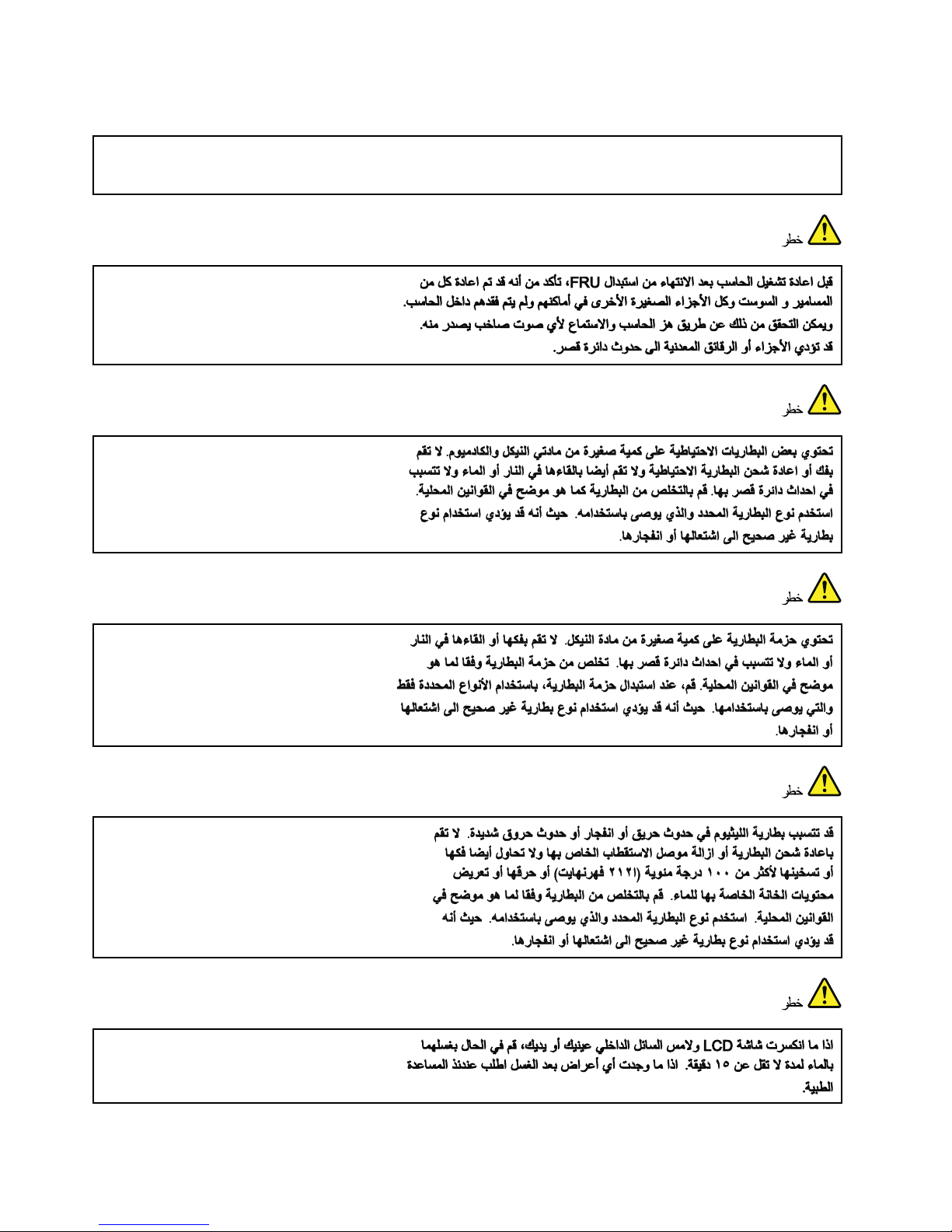
DANGER
UnlesshotswapisallowedfortheFRUbeingreplaced,doasfollowsbeforeremovingit:poweroffthe
computer,unplugallpowercordsfromelectricaloutlets,removethebatterypack,anddisconnectany
interconnectingcables.
6ThinkPadX220T abletandX220iT abletHardwareMaintenanceManual
Page 13
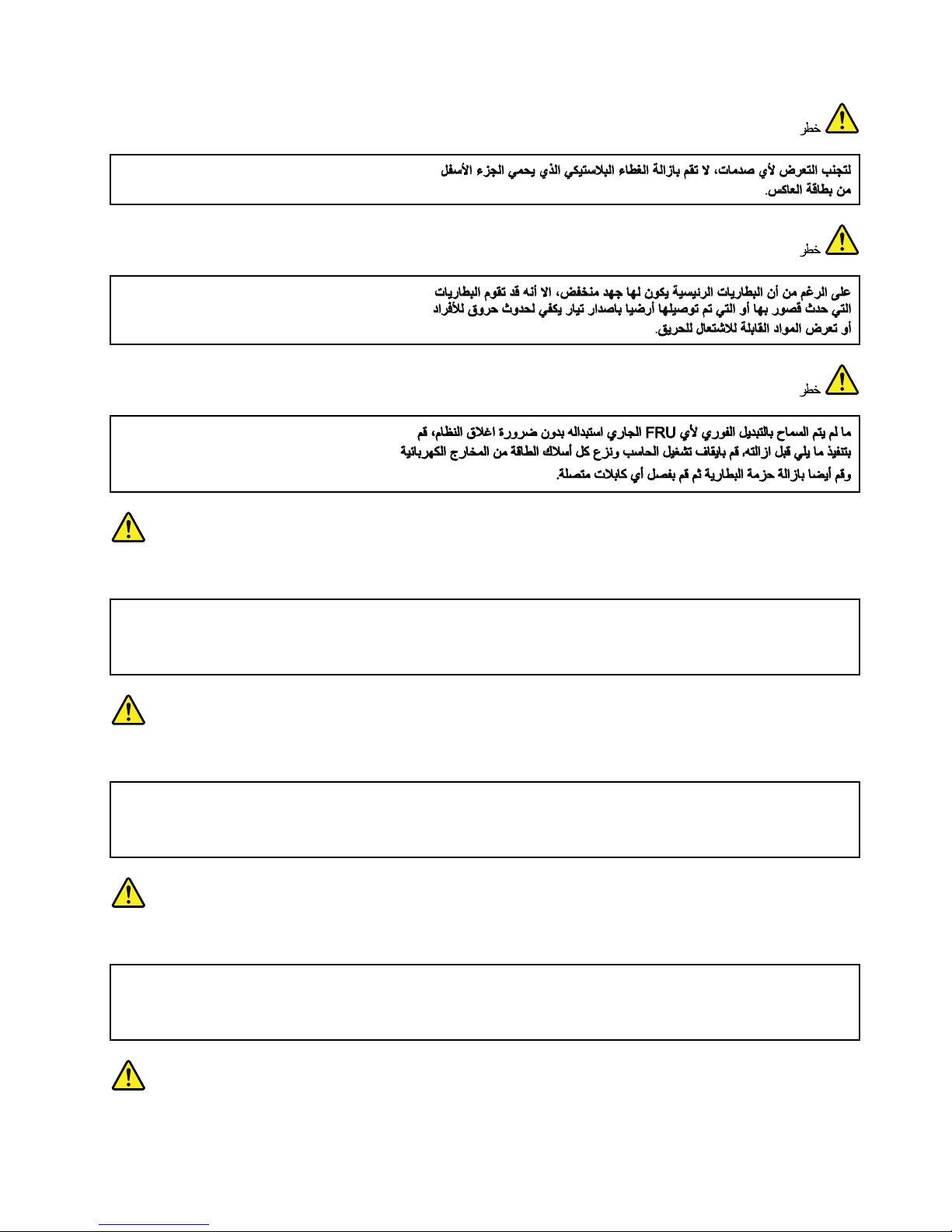
PERIGO
AntesdeligarocomputadorapósasubstituiçãodaFRU,certique-sedequetodososparafusos,molase
outraspeçaspequenasestejamnolugarenãoestejamsoltosdentrodocomputador.Veriqueissosacudindo
ocomputadoreprocurandoouvirsonsdepeçassoltas.Peçasmetálicasoulascasdemetalpodemcausar
curto-circuito.
PERIGO
Algumasbateriasreservacontêmumapequenaquantidadedeníquelecádmio.Nãodesmonteumabateria
reserva,recarregue-a,jogue-anofogoounaágua,oudeixe-aentraremcurto-circuito.Descarteabateria
conformerequeridopelasleisouregulamentoslocais.Usesomenteabaterianasparteslistadasapropriadas.
Ousodeumabateriaincorretapoderesultaremcombustãoouexplosãodabateria.
PERIGO
Opacotedabateriacontémumapequenaquantidadedeníquel.Nãoodesmonte,jogue-onofogoouna
água,oudeixe-oentraremcurto-circuito.Descarteopacotedabateriaconformerequeridopelasleisou
regulamentoslocais.Usesomenteabaterianasparteslistadasapropriadasaosubstituiropacotedabateria.
Ousodeumabateriaincorretapoderesultaremcombustãoouexplosãodabateria.
PERIGO
Chapter1.Safetyinformation7
Page 14
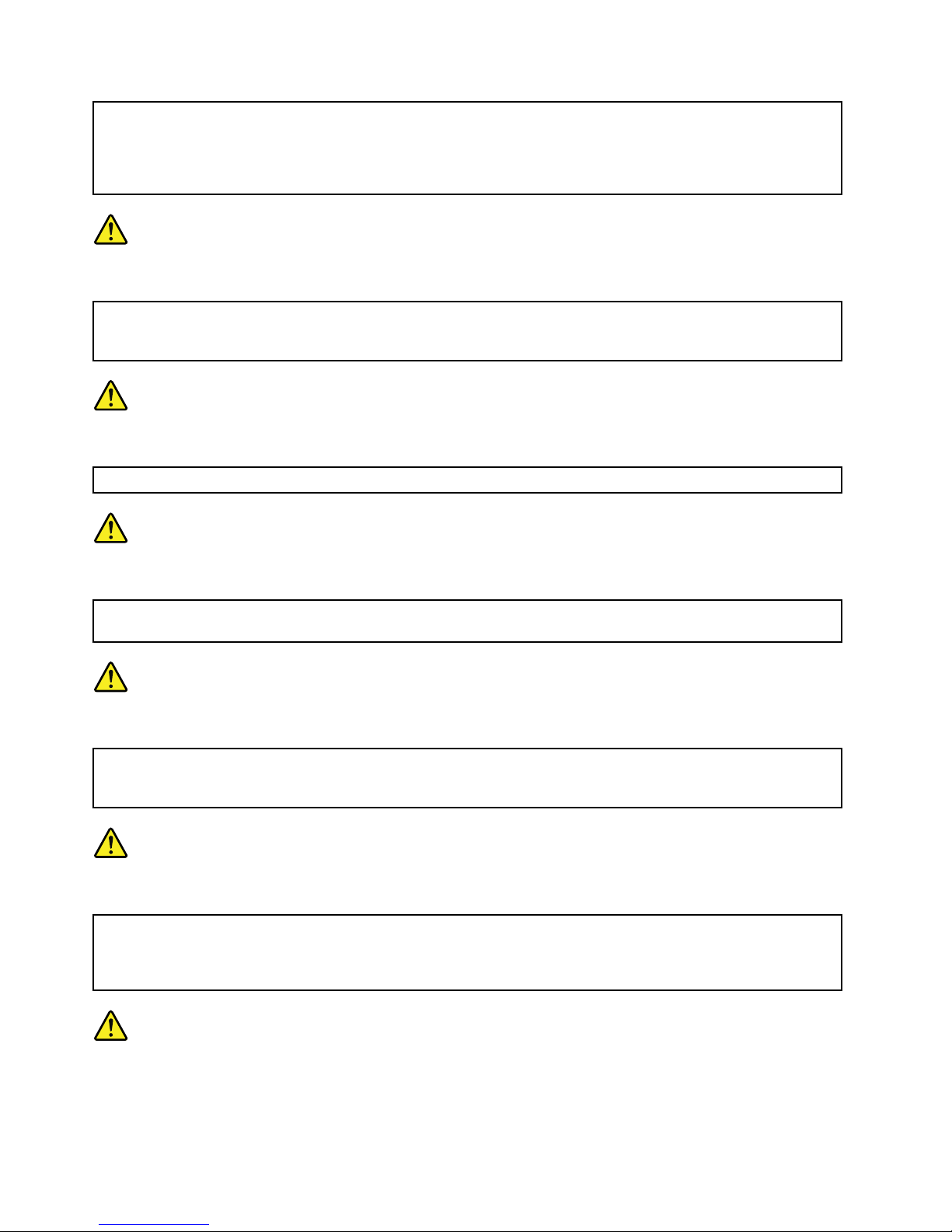
Abateriadelítiopodecausarincêndio,explosãoougravesqueimaduras.Nãoarecarregue,removaseu
conectorpolarizado,desmonte-a,aqueça-aacimade100°C(212°F),incinere-a,ouexponhaoconteúdode
suacélulaàágua.Descarteabateriaconformerequeridopelasleisouregulamentoslocais.Usesomente
abaterianasparteslistadasapropriadas.Ousodeumabateriaincorretapoderesultaremcombustão
ouexplosãodabateria.
PERIGO
SeoLCDquebrareouidodedentrodeleentraremcontatocomseusolhosoucomsuasmãos,laveas
áreasafetadasimediatamentecomáguadurantepelomenos15minutos.Procurecuidadosmédicossealgum
sintomacausadopelouidosurgirapósalavagem.
PERIGO
Paraevitarchoqueelétrico,nãoremovaacapaplásticaqueprotegeaparteinferiordaplacainversora.
PERIGO
Emboraasprincipaisbateriaspossuambaixavoltagem,umabateriaemcurto-circuitoouaterradapode
produzircorrenteobastanteparaqueimarmateriaisdepessoalouinamáveis.
PERIGO
AmenosqueumahotswapsejapermitidaparaaFRUqueestásendosubstituída,façaoseguinteantesde
removê-la:desligueocomputador,desconectetodososcabosdeenergiadastomadas,removaopacotede
bateriasedesconectequaisquercabosdeinterconexão.
DANGER
Avantderemettrel'ordinateursoustensionaprèsremplacementd'uneunitéenclientèle,vériezquetousles
ressorts,visetautrespiècessontbienenplaceetbienxées.Pourcefaire,secouezl'unitéetassurez-vous
qu'aucunbruitsuspectneseproduit.Despiècesmétalliquesoudescopeauxdemétalpourraientcauser
uncourt-circuit.
DANGER
8ThinkPadX220T abletandX220iT abletHardwareMaintenanceManual
Page 15
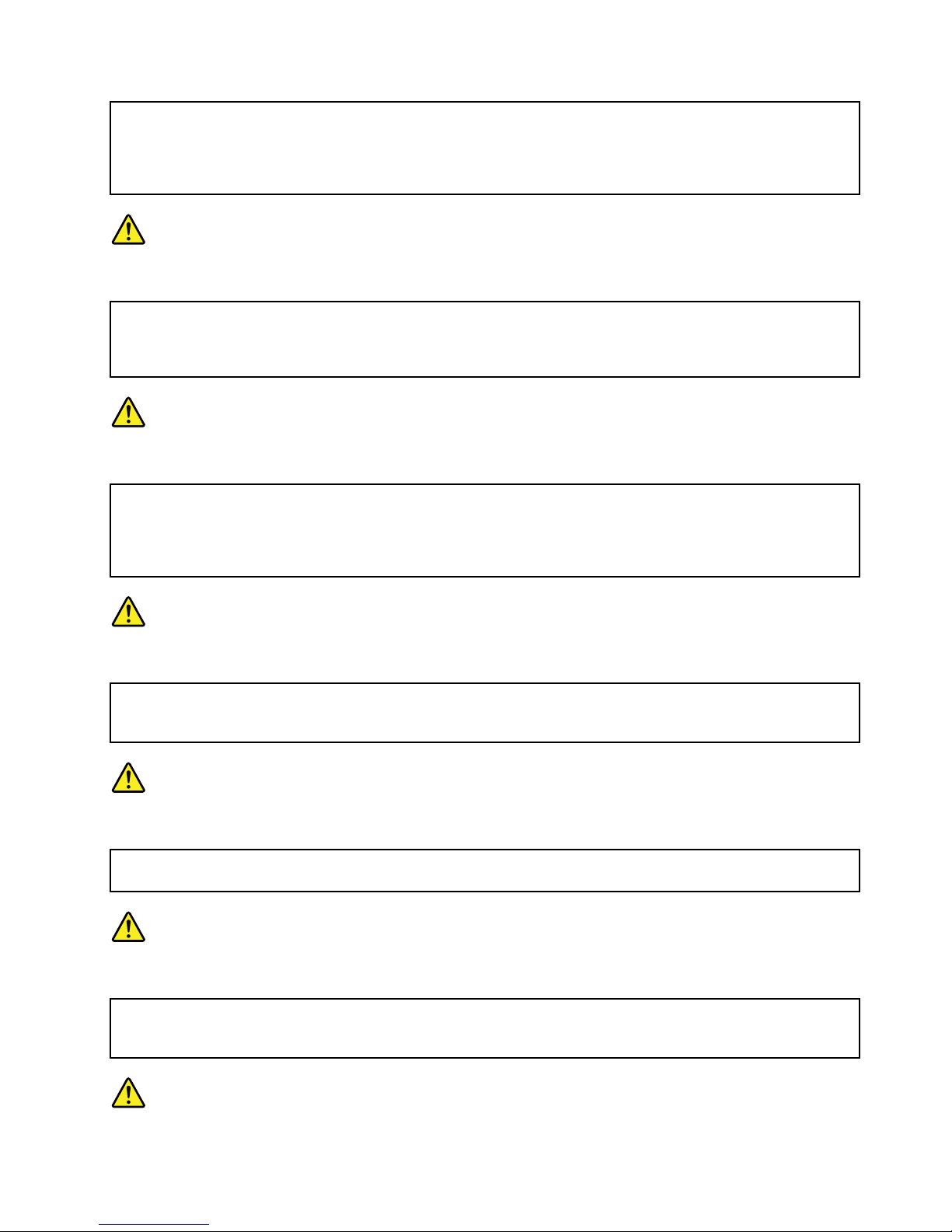
Certainesbatteriesdesecourscontiennentdunickeletducadmium.Nelesdémontezpas,nelesrechargez
pas,nelesexposezniaufeuniàl'eau.Nelesmettezpasencourt-circuit.Pourlesmettreaurebut,
conformez-vousàlaréglementationenvigueur.Lorsquevousremplacezlapiledesauvegardeoucellede
l'horlogetempsréel,veillezàn'utiliserquelesmodèlescitésdanslalistedepiècesdétachéesadéquate.Une
batterieouunepileinappropriéerisquedeprendrefeuoud'exploser.
DANGER
Labatteriecontientdunickel.Neladémontezpas,nel'exposezniaufeuniàl'eau.Nelamettezpasen
court-circuit.Pourlamettreaurebut,conformez-vousàlaréglementationenvigueur.Lorsquevousremplacez
labatterie,veillezàn'utiliserquelesmodèlescitésdanslalistedepiècesdétachéesadéquate.Eneffet,une
batterieinappropriéerisquedeprendrefeuoud'exploser.
DANGER
Lapiledesauvegardecontientdulithium.Elleprésentedesrisquesd'incendie,d'explosionoudebrûlures
graves.Nelarechargezpas,neretirezpassonconnecteurpolariséetneladémontezpas.Nel'exposezpasà
unetemperaturesupérieureà100°C,nelafaitespasbrûleretn'enexposezpaslecontenuàl'eau.Mettezla
pileaurebutconformémentàlaréglementationenvigueur.Unepileinappropriéerisquedeprendrefeuou
d'exploser.
DANGER
Silepanneaud'afchageàcristauxliquidessebriseetquevousrecevezdanslesyeuxousurlesmainsune
partieduuide,rincez-lesabondammentpendantaumoinsquinzeminutes.Consultezunmédecinsides
symptômespersistentaprèslelavage.
DANGER
And'évitertoutrisquedechocélectrique,neretirezpaslecacheenplastiqueprotégeantlapartieinférieure
delacarted'alimentation.
DANGER
Bienquelevoltagedesbatteriesprincipalessoitpeuélevé,lecourt-circuitoulamiseàlamassed'une
batteriepeutproduiresufsammentdecourantpourbrûlerdesmatériauxcombustiblesoucauserdes
brûlurescorporellesgraves.
Chapter1.Safetyinformation9
Page 16
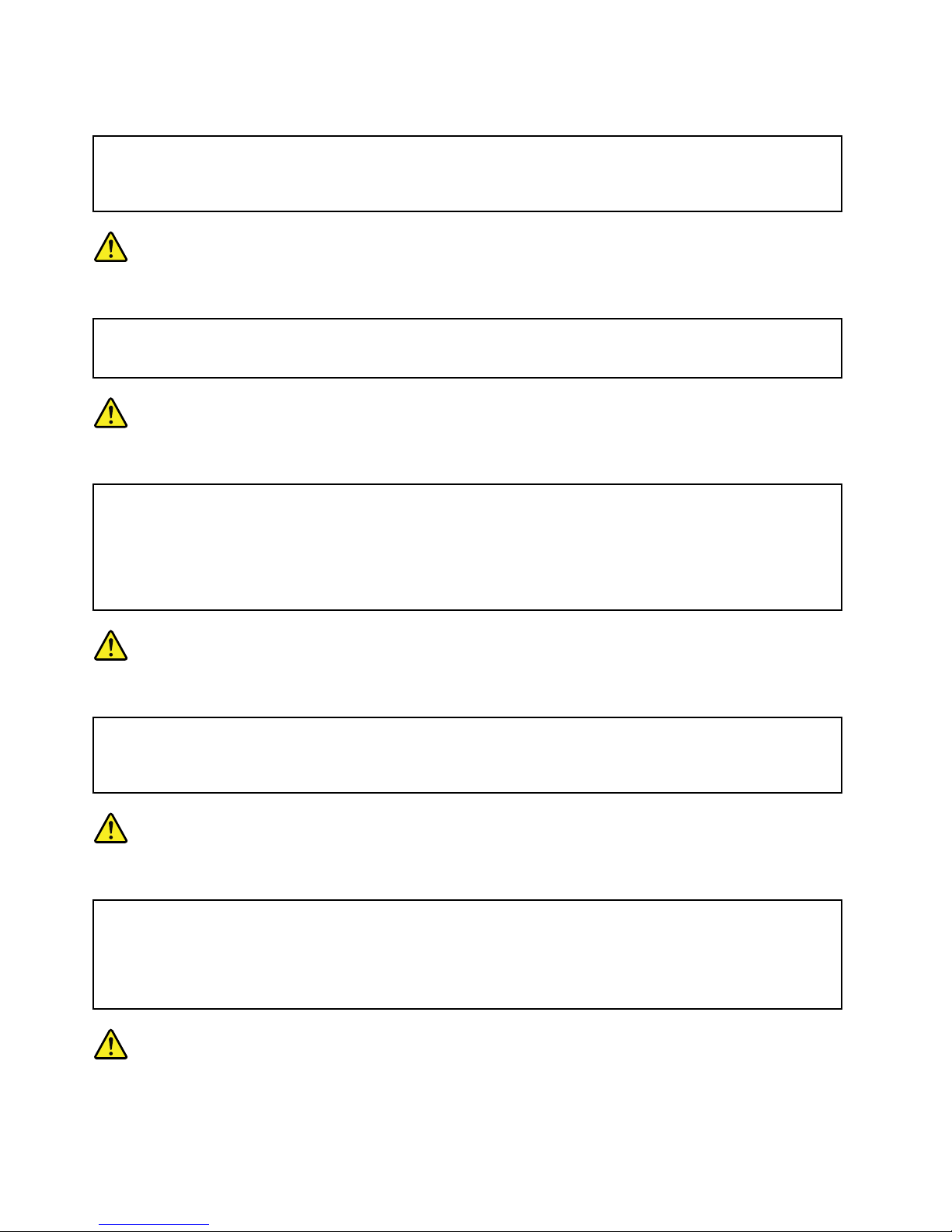
DANGER
Sileremplacementàchaudn'estpasautorisépourl'unitéremplaçablesursitequevousremplacez,
procédezcommesuitavantderetirerl'unité:mettezl'ordinateurhorstension,débrancheztousles
cordonsd'alimentationdesprisesdecourant,retirezleblocdebatterieetdéconnecteztouslescâbles
d'interconnexion.
VORSICHT
BevornacheinemFRU-AustauschderComputerwiederangeschlossenwird,mußsichergestelltwerden,daß
keineSchrauben,FedernoderandereKleinteilefehlenoderimGehäusevergessenwurden.DerComputermuß
geschütteltundaufKlappergeräuschegeprüftwerden.Metallteileoder-splitterkönnenKurzschlüsseerzeugen.
VORSICHT
DieBereitschaftsbatterie,diesichunterdemDiskettenlaufwerkbendet,kanngeringeMengenNickel
undCadmiumenthalten.SiedarfnurdurchdieVerkaufsstelleoderdenIBMKundendienstausgetauscht
werden.Siedarfnichtzerlegt,wiederaufgeladen,kurzgeschlossen,oderFeueroderWasserausgesetzt
werden.DieBatteriekannschwereVerbrennungenoderVerätzungenverursachen.BeiderEntsorgungdie
örtlichenBestimmungenfürSondermüllbeachten.BeimErsetzenderBereitschafts-oderSystembatterienur
BatteriendesTypsverwenden,derinderErsatzteillisteaufgeführtist.DerEinsatzfalscherBatterienkann
zuEntzündungoderExplosionführen.
VORSICHT
AkkusenthaltengeringeMengenvonNickel.Siedürfennichtzerlegt,wiederaufgeladen,kurzgeschlossen,
oderFeueroderWasserausgesetztwerden.BeiderEntsorgungdieörtlichenBestimmungenfürSondermüll
beachten.BeimErsetzenderBatterienurBatteriendesT ypsverwenden,derinderErsatzteillisteaufgeführt
ist.DerEinsatzfalscherBatterienkannzuEntzündungoderExplosionführen.
VORSICHT
DieSystembatterieisteineLithiumbatterie.Siekannsichentzünden,explodierenoderschwereVerbrennungen
hervorrufen.BatteriendiesesT ypsdürfennichtaufgeladen,zerlegt,über100°Cerhitztoderverbranntwerden.
AuchdarfihrInhaltnichtmitWasserinVerbindunggebrachtoderderzurrichtigenPolungangebrachte
Verbindungssteckerentferntwerden.BeiderEntsorgungdieörtlichenBestimmungenfürSondermüll
beachten.BeimErsetzenderBatterienurBatteriendesT ypsverwenden,derinderErsatzteillisteaufgeführt
ist.DerEinsatzfalscherBatterienkannzuEntzündungoderExplosionführen.
VORSICHT
10ThinkPadX220TabletandX220iTabletHardwareMaintenanceManual
Page 17
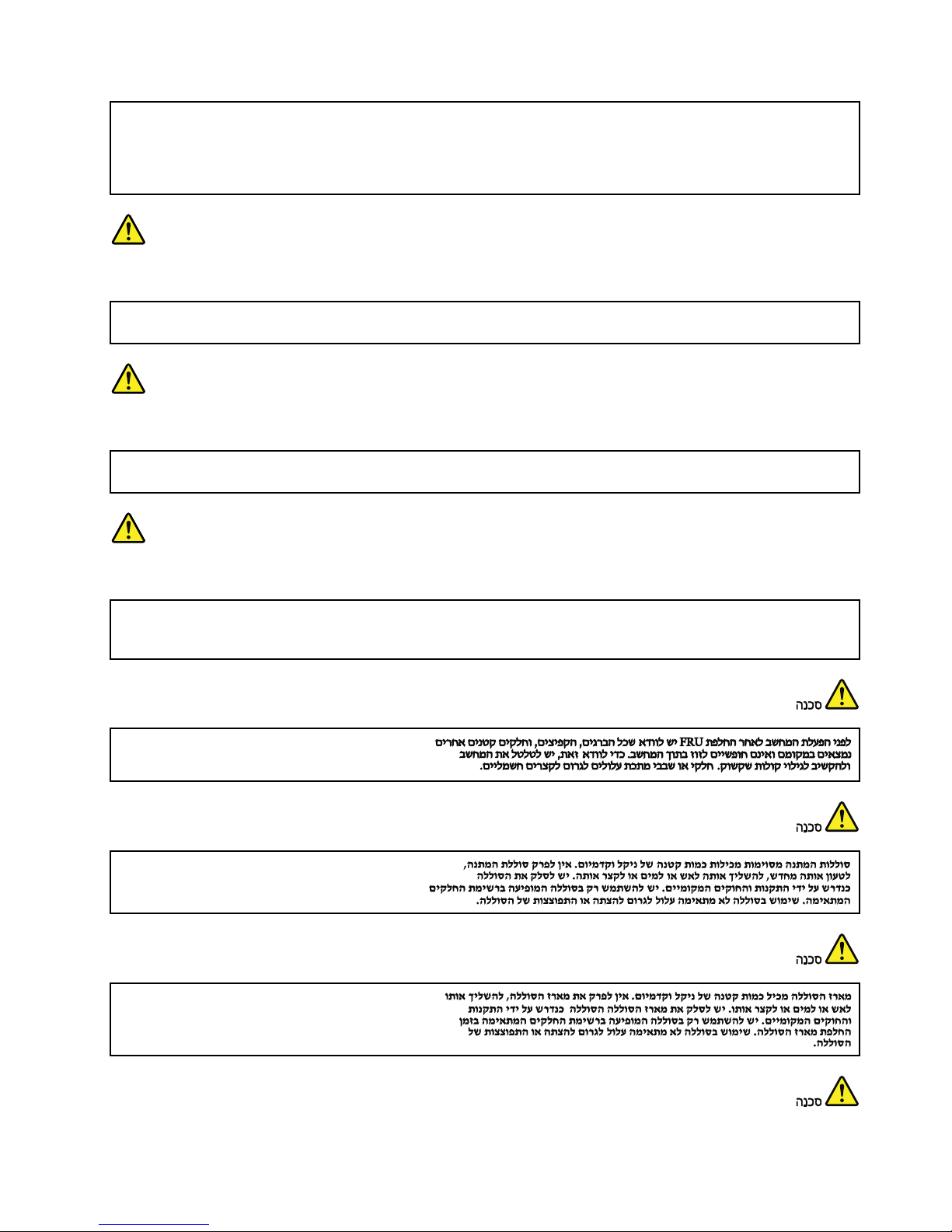
DieLeuchtstoffröhreimLCD-BildschirmenthältQuecksilber .BeiderEntsorgungdieörtlichenBestimmungen
fürSondermüllbeachten.DerLCD-BildschirmbestehtausGlasundkannzerbrechen,wennerunsachgemäß
behandeltwirdoderderComputeraufdenBodenfällt.WennderBildschirmbeschädigtistunddiedarin
bendlicheFlüssigkeitinKontaktmitHautundAugengerät,solltendiebetroffenenStellenmindestens15
MinutenmitWasserabgespültundbeiBeschwerdenanschließendeinArztaufgesuchtwerden.
VORSICHT
AusSicherheitsgründendieKunststoffabdeckung,diedenunterenT eilderSpannungswandlerplatineumgibt,
nichtentfernen.
VORSICHT
ObwohlHauptbatterieneineniedrigeSpannunghaben,könnensiedochbeiKurzschlußoderErdunggenug
Stromabgeben,umbrennbareMaterialienzuentzündenoderVerletzungenbeiPersonenhervorzurufen.
VORSICHT
WenneinAustauschderFRUbeilaufendemBetriebnichterlaubtist,gehenSiebeimAustauschderFRUwie
folgtvor:SchaltenSiedenComputeraus,ziehenSiealleNetzkabelvondenNetzsteckdosenab,entfernen
SiedenAkkuundziehenSieallemiteinanderverbundenenKabelab.
Chapter1.Safetyinformation11
Page 18
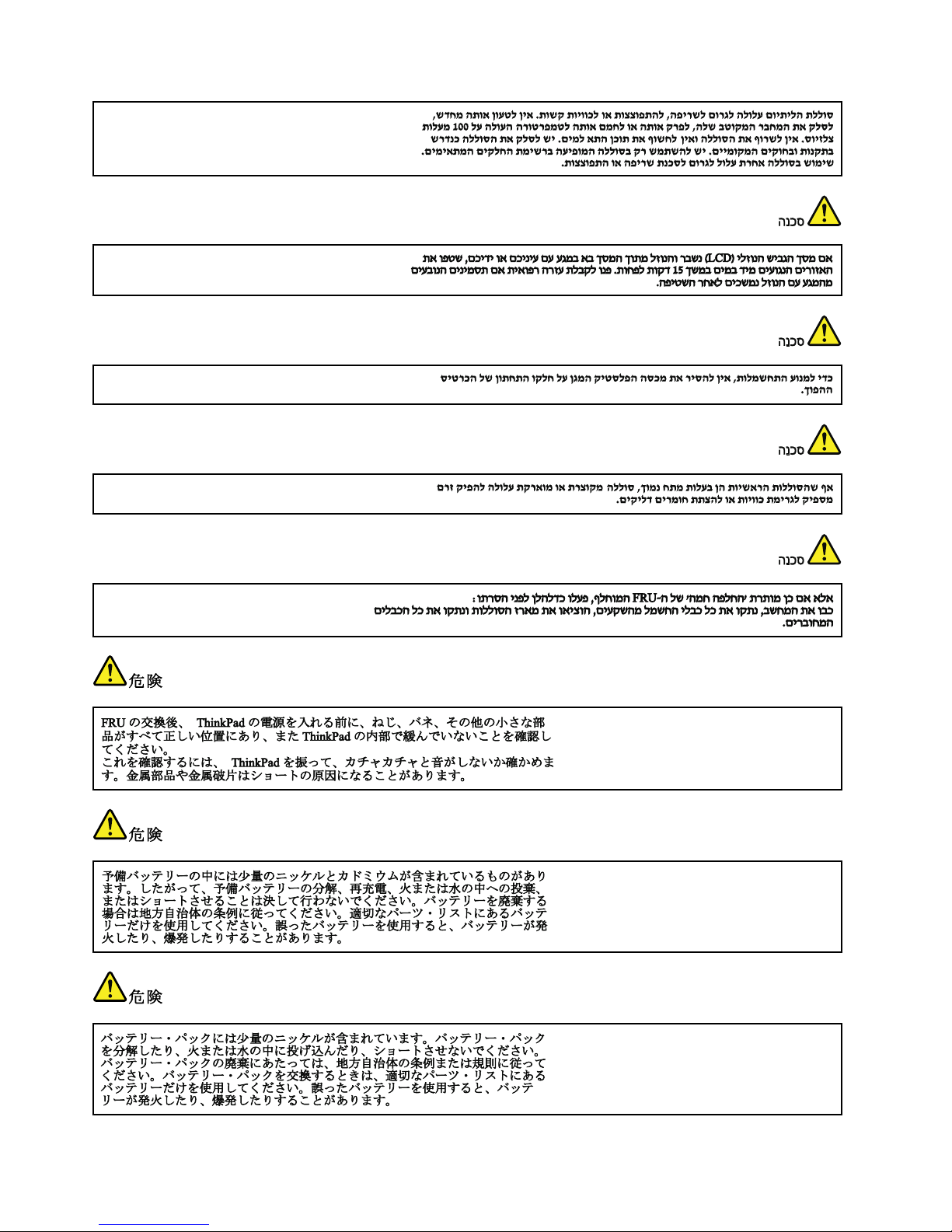
12ThinkPadX220TabletandX220iT abletHardwareMaintenanceManual
Page 19
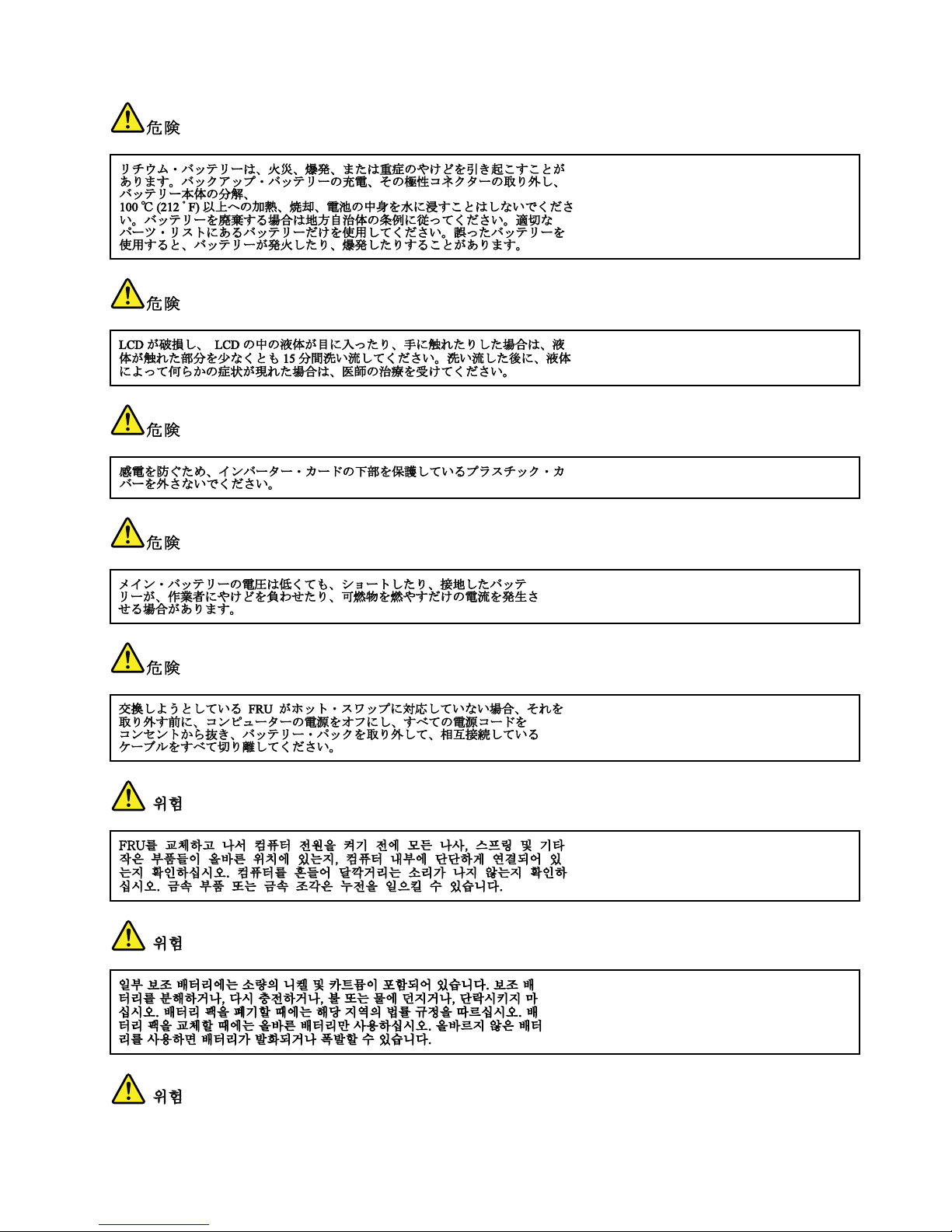
Chapter1.Safetyinformation13
Page 20
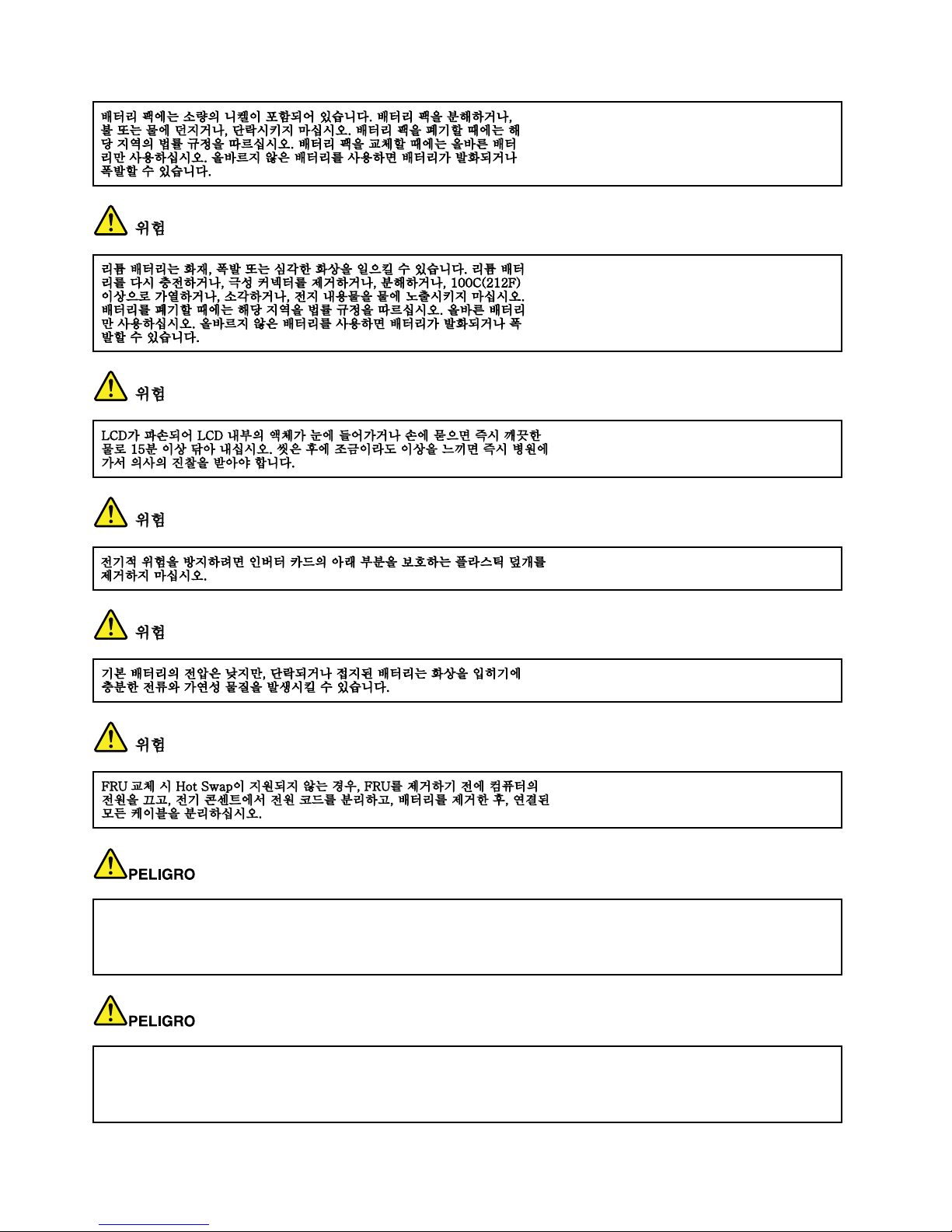
AntesdeencenderelsistemadespuesdesustituirunaFRU,compruebequetodoslostornillos,muellesy
demáspiezaspequeñasseencuentranensusitioynoseencuentransueltasdentrodelsistema.Compruébelo
agitandoelsistemayescuchandolosposiblesruidosqueprovocarían.Laspiezasmetálicaspuedencausar
cortocircuitoseléctricos.
Algunasbateríasdereservacontienenunapequeñacantidaddeníquelycadmio.Nolasdesmonte,ni
recargue,nilasechealfuegooalaguanilascortocircuite.Deséchelastalcomodisponelanormativalocal.
Utilicesólobateríasqueseencuentrenenlalistadepiezas.Lautilizacióndeunabateríanoapropiada
puedeprovocarlaigniciónoexplosióndelamisma.
14ThinkPadX220TabletandX220iT abletHardwareMaintenanceManual
Page 21
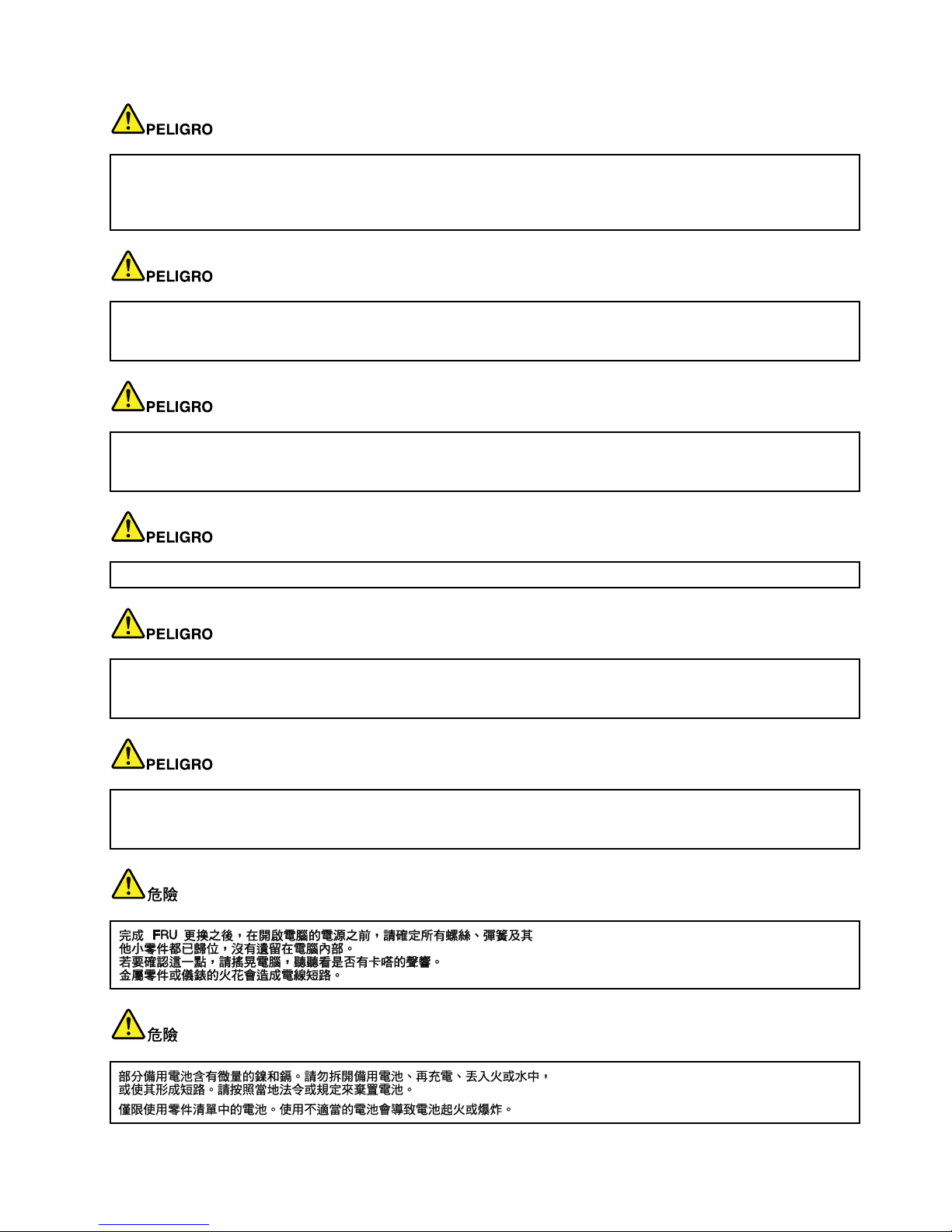
Lasbateríascontienenpequeñascantidadesdeníquel.Nolasdesmonte,nirecargue,nilasechealfuego
oalaguanilascortocircuite.Deséchelastalcomodisponelanormativalocal.Utilicesólobateríasquese
encuentrenenlalistadepiezasalsustituirlabatería.Lautilizacióndeunabateríanoapropiadapuede
provocarlaigniciónoexplosióndelamisma.
Labateríaderepuestoesunabateríadelitioypuedeprovocarincendios,explosionesoquemadurasgraves.
Nolarecargue,niquiteelconectorpolarizado,niladesmonte,nicalienteporencimadelos100°C(212°F),ni
laincinereniexpongaelcontenidodesusceldasalagua.Deséchelatalcomodisponelanormativalocal.
SilaLCDserompeyeluidodesuinteriorentraencontactoconsusojososusmanos,laveinmediatamente
lasáreasafectadasconaguadurante15minutoscomomínimo.Obtengaatenciónmedicasisepresenta
algúnsíntomadeluidodespuesdelavarse.
Paraevitardescargas,noquitelacubiertadeplásticoquerodealapartebajadelatarjetainvertida.
Aunquelasbateríasprincipalestienenunvoltajebajo,unabateríacortocircuitadaoconcontactoatierra
puedeproducirlacorrientesucientecomoparaquemarmaterialcombustibleoprovocarquemadurasen
elpersonal.
Salvoquesepermitaelintercambioencalienteparalaunidadsustituiblelocalmente,realicelosiguienteantes
deextraerla:apagueelsistema,desconectetodosloscablesdealimentacióndelastomasdealimentación
eléctrica,extraigalabateríaydesconecteloscablesdeinterconexión.
Chapter1.Safetyinformation15
Page 22
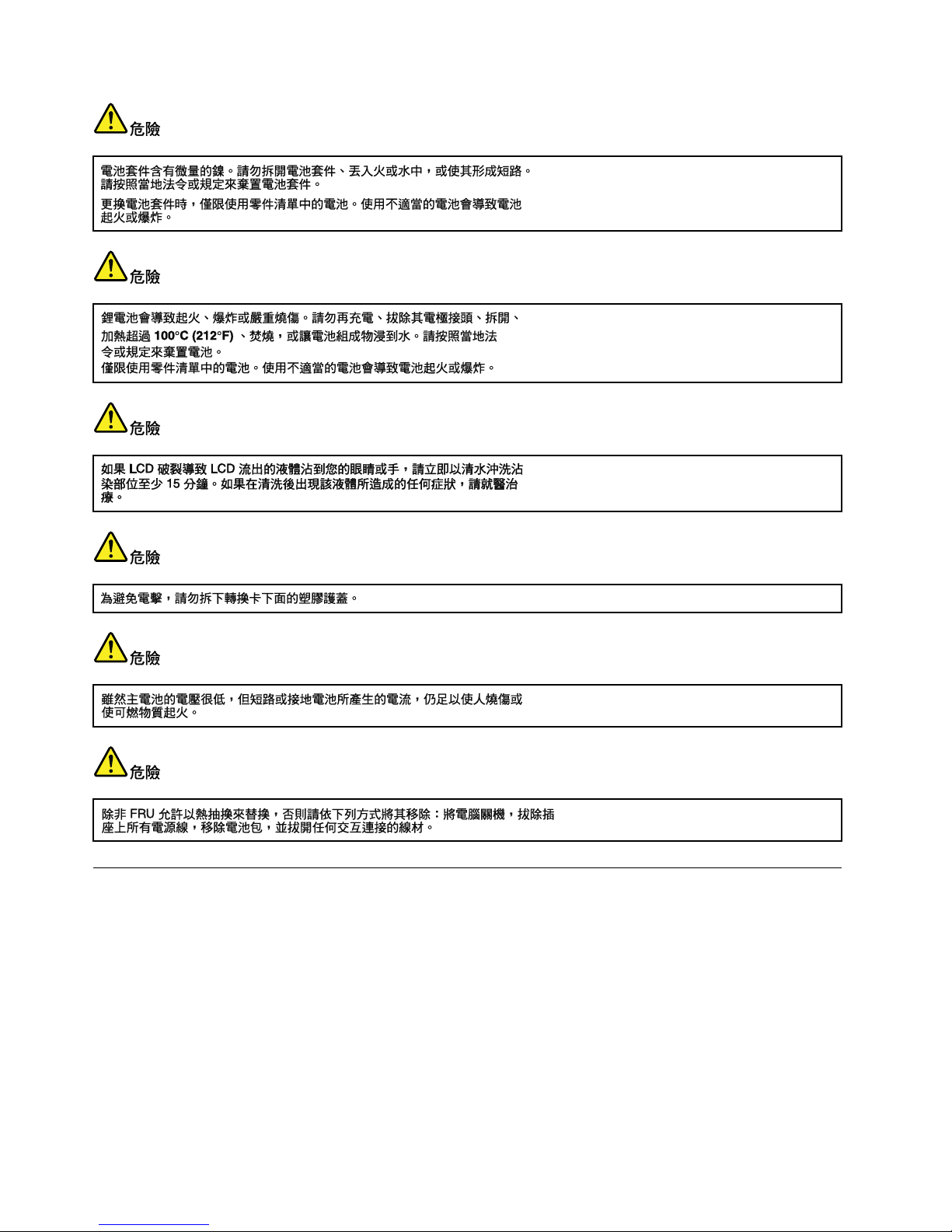
Lasercompliancestatement(multilingualtranslations)
Thelasercompliancestatementsinthissectionareprovidedinthefollowinglanguages:
•English
•Arabic
•BrazilianPortuguese
•French
•German
•Hebrew
•Japanese
•Korean
•Spanish
•T raditionalChinese
16ThinkPadX220TabletandX220iT abletHardwareMaintenanceManual
Page 23
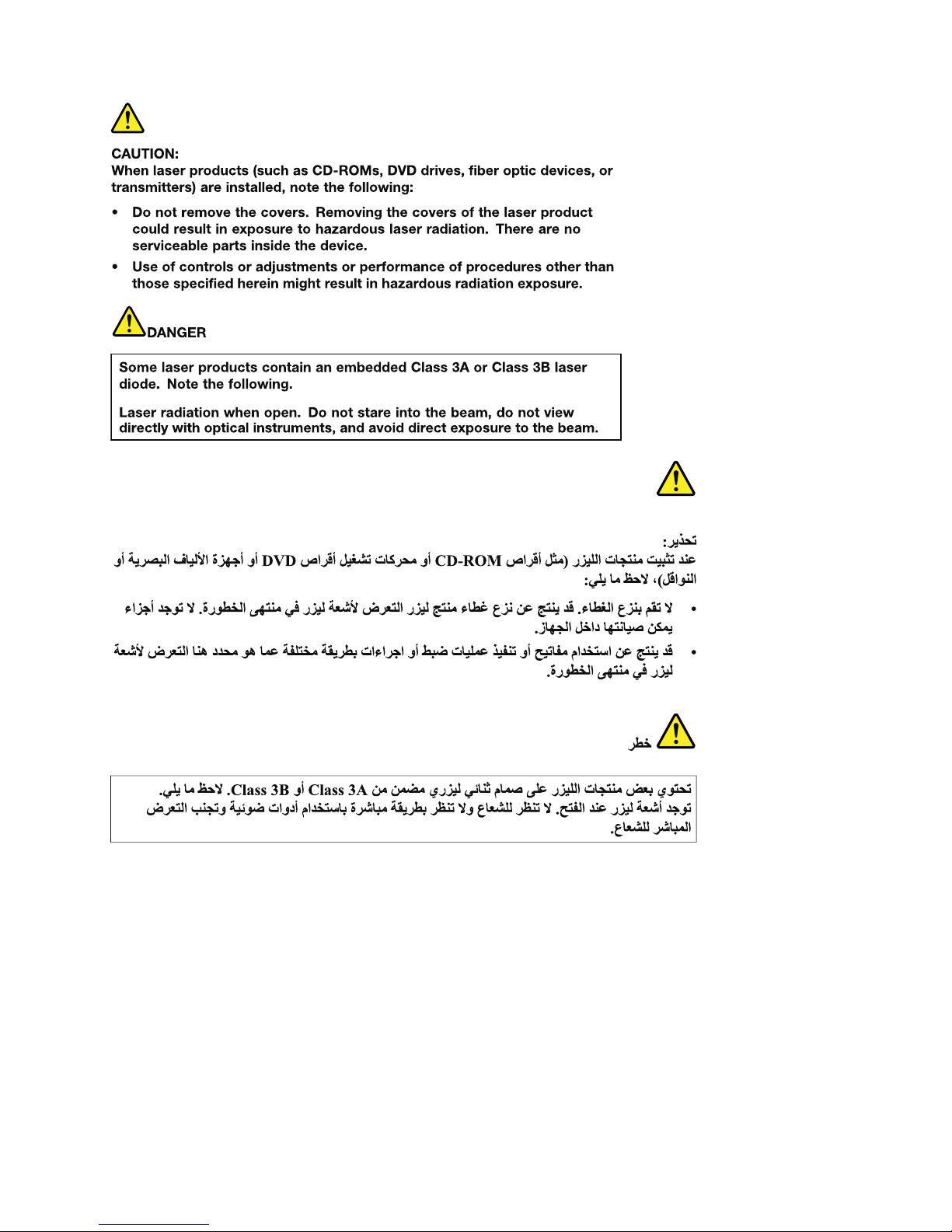
Chapter1.Safetyinformation17
Page 24
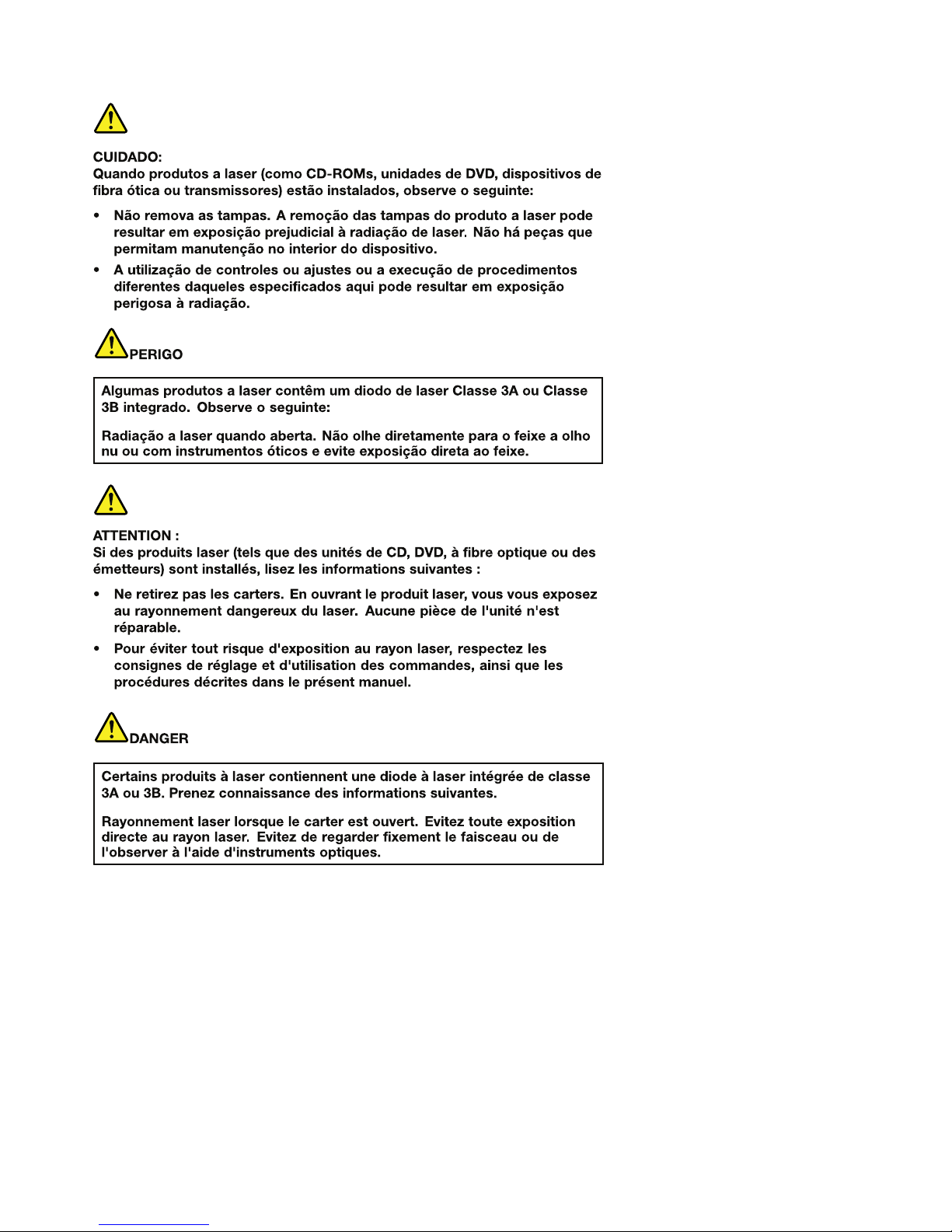
18ThinkPadX220TabletandX220iT abletHardwareMaintenanceManual
Page 25
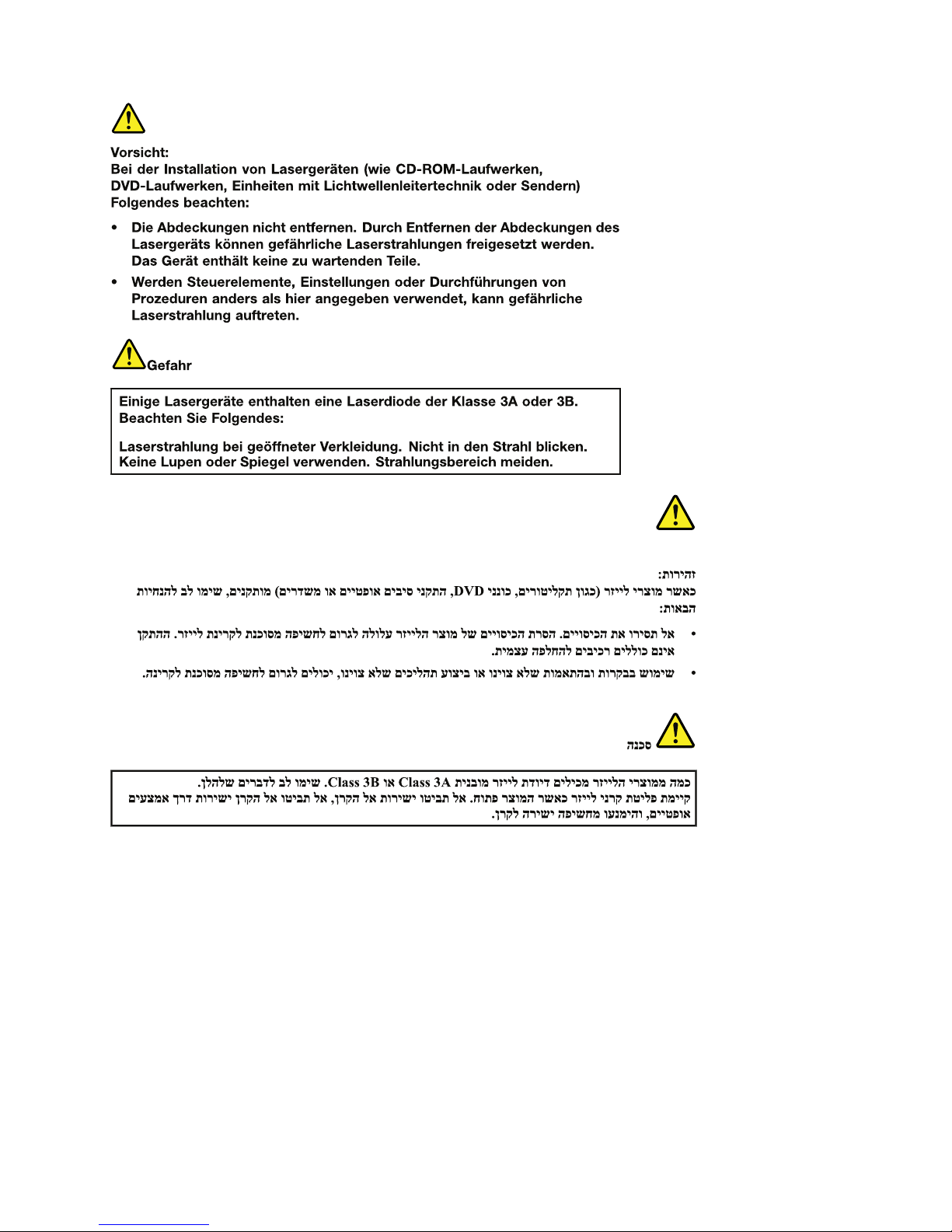
Chapter1.Safetyinformation19
Page 26
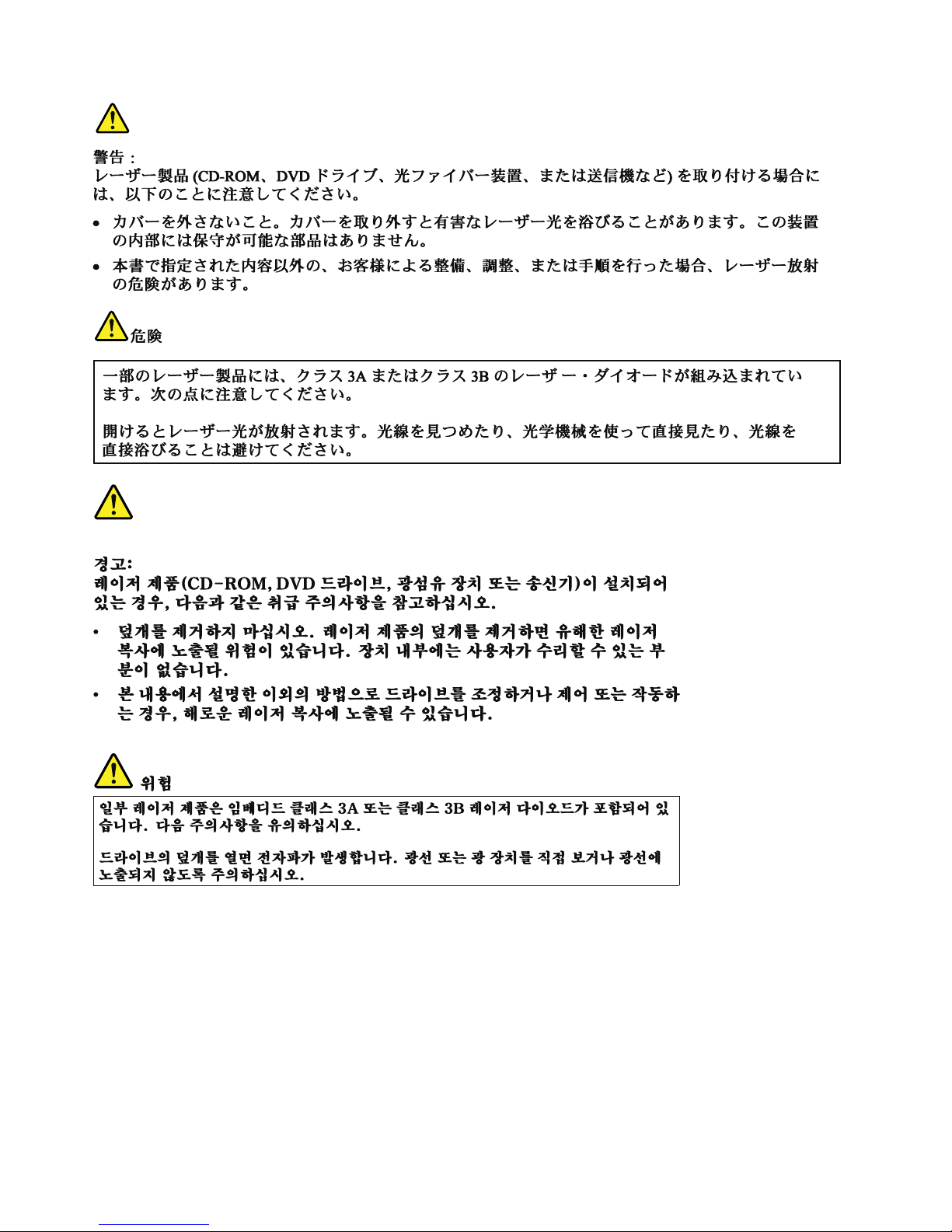
20ThinkPadX220TabletandX220iT abletHardwareMaintenanceManual
Page 27
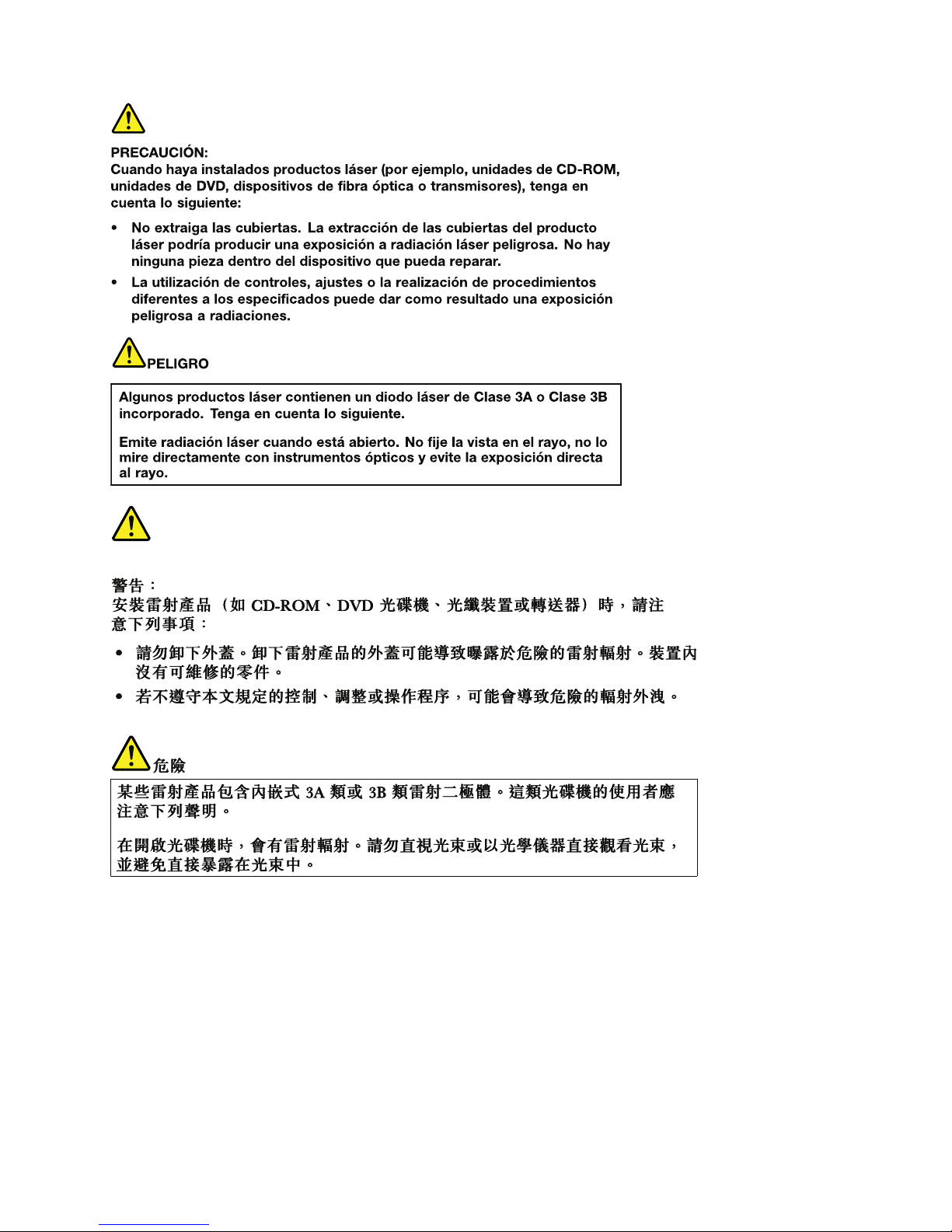
Chapter1.Safetyinformation21
Page 28
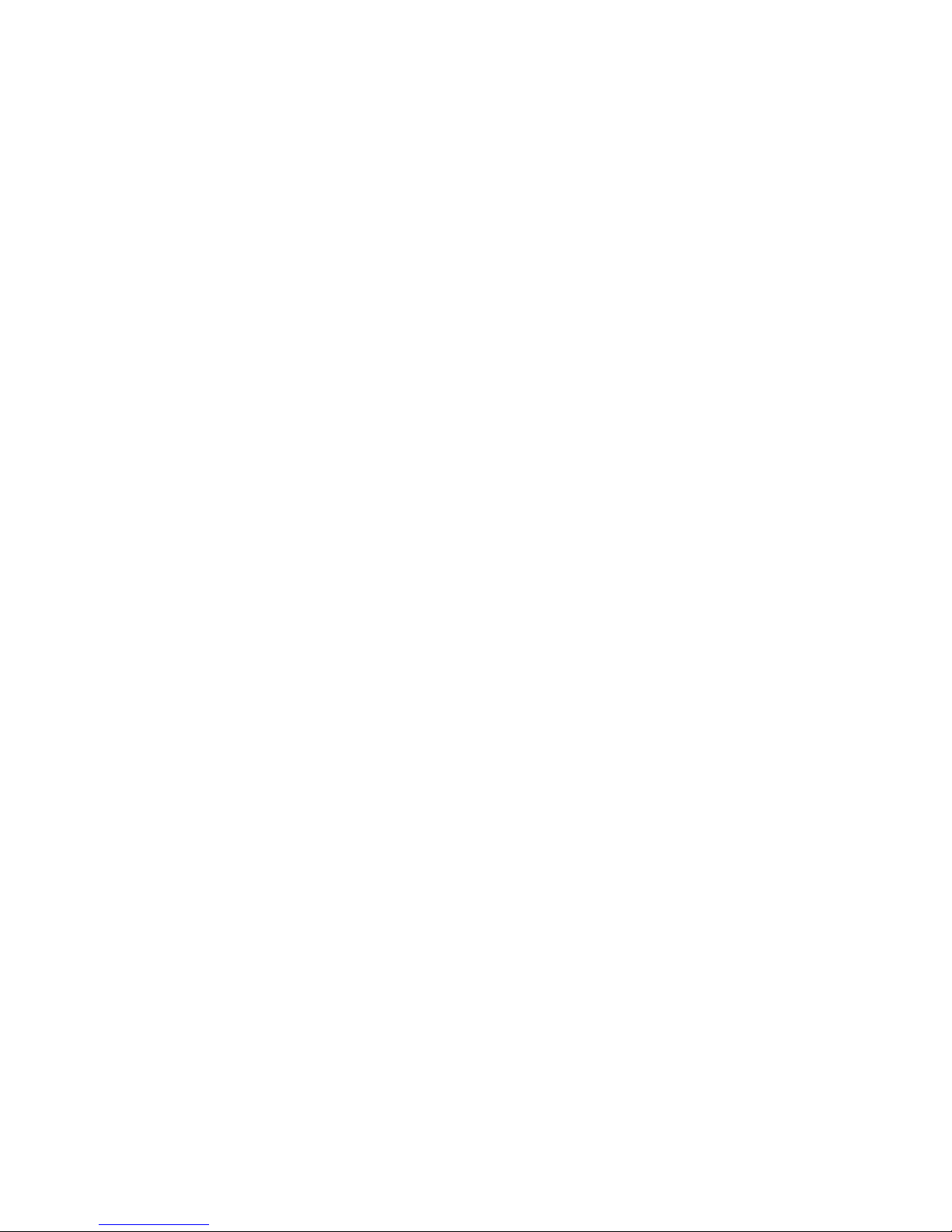
22ThinkPadX220TabletandX220iT abletHardwareMaintenanceManual
Page 29
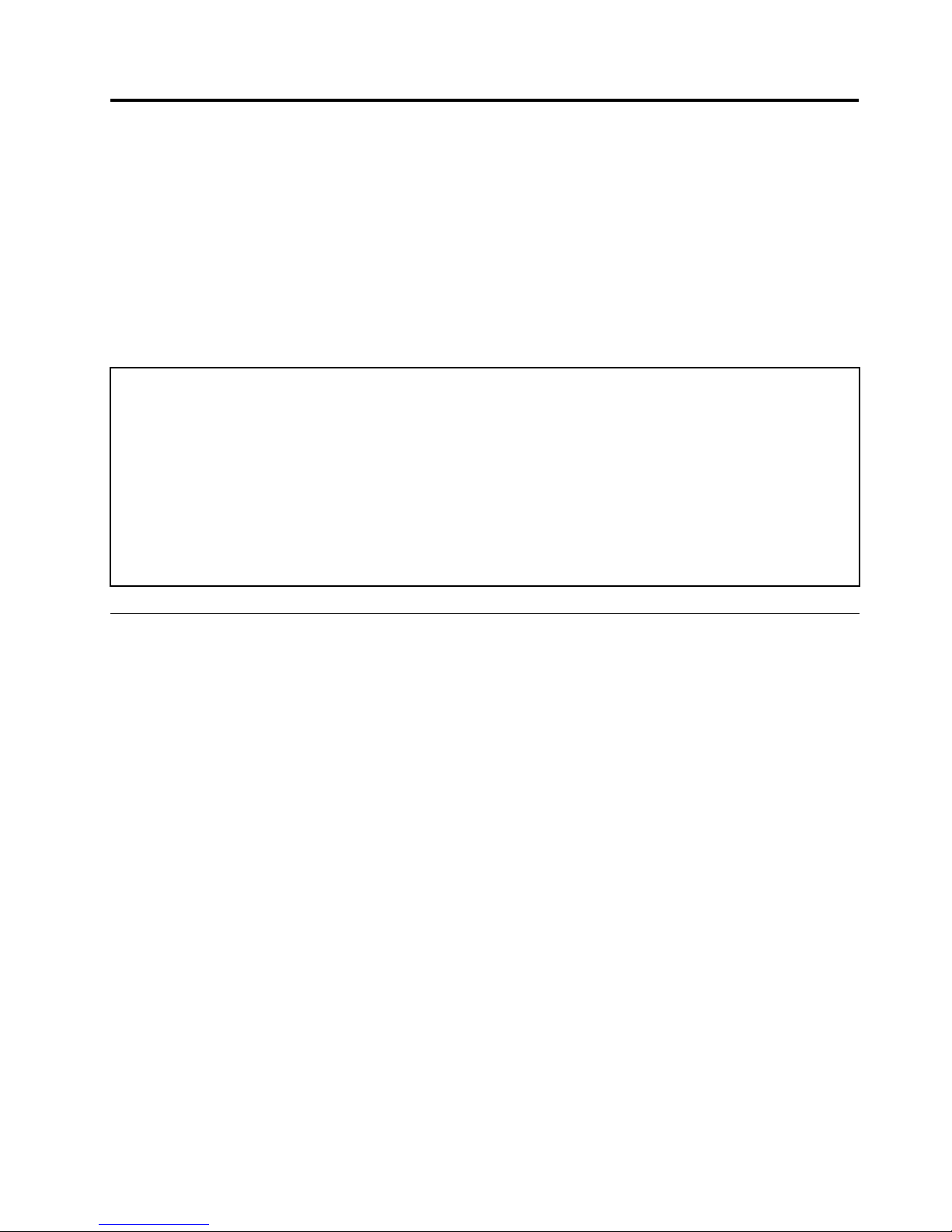
Chapter2.Importantserviceinformation
Thischapterpresentsfollowingimportantserviceinformationthatappliestoallmachinetypessupportedby
thismanual:
•“StrategyforreplacingFRUs”onpage23
–“Strategyforreplacingaharddiskdrive”onpage24
–“Importantnoticeforreplacingasystemboard”onpage24
–“Howtouseerrormessage”onpage24
•“StrategyforreplacingFRUsforCTO,CMV,andGAV”onpage25
–“Productdenition”onpage25
–“FRUidenticationforCTO,CMV ,andGAVproducts”onpage25
Important:
AdvisecustomerstocontacttheLenovoCustomerSupportCenteriftheyneedanyassistanceinobtainingor
installinganysoftwarexes,drivers,andUEFIBIOSdownloads.T elephonenumbersforLenovoSupportare
availableat:
http://www.lenovo.com/support/phone
SystemDisassembly/ReassemblyvideosthatshowtheFRUremovalsorreplacementsfortheLenovo
®
authorized
servicetechniciansareavailableinthefollowingsupportsite:
http://www.lenovoservicetraining.com/ion/
AdvisecustomerstocontacttheCustomerSupportCenterat800-426-7378iftheyneedassistanceinobtainingor
installinganysoftwarexes,drivers,andUEFIBIOSdownloads.
CustomersinCanadashouldcalltheCustomerSupportCenterat800-565-3344forassistanceordownload
information.
StrategyforreplacingFRUs
Beforereplacingparts:
Makesurethatallsoftwarexes,drivers,andUEFIBIOSdownloadsareinstalledbeforereplacingany
FRUslistedinthismanual.
Afterasystemboardisreplaced,ensurethatthelatestUEFIBIOSisloadedtothesystemboardbefore
completingtheserviceaction.
Todownloadsoftwarexes,drivers,andUEFIBIOS,doasfollows:
1.Gotohttp://www.lenovo.com/support.
2.EntertheproductnumberofthecomputerorpressAuto-detectbuttononthescreen.
3.SelectDownloadsanddrivers.
4.Followthedirectionsonthescreenandinstallthenecessarysoftware.
UsethefollowingstrategytopreventunnecessaryexpenseforreplacingandservicingFRUs:
•IfyouareinstructedtoreplaceaFRUbutthereplacementdoesnotcorrecttheproblem,reinstall
theoriginalFRUbeforeyoucontinue.
•Somecomputershavebothaprocessorboardandasystemboard.Ifyouareinstructedtoreplaceeither
theprocessorboardorthesystemboard,andreplacingoneofthemdoesnotcorrecttheproblem,
reinstallthatboard,andthenreplacetheotherone.
©CopyrightLenovo2011
23
Page 30
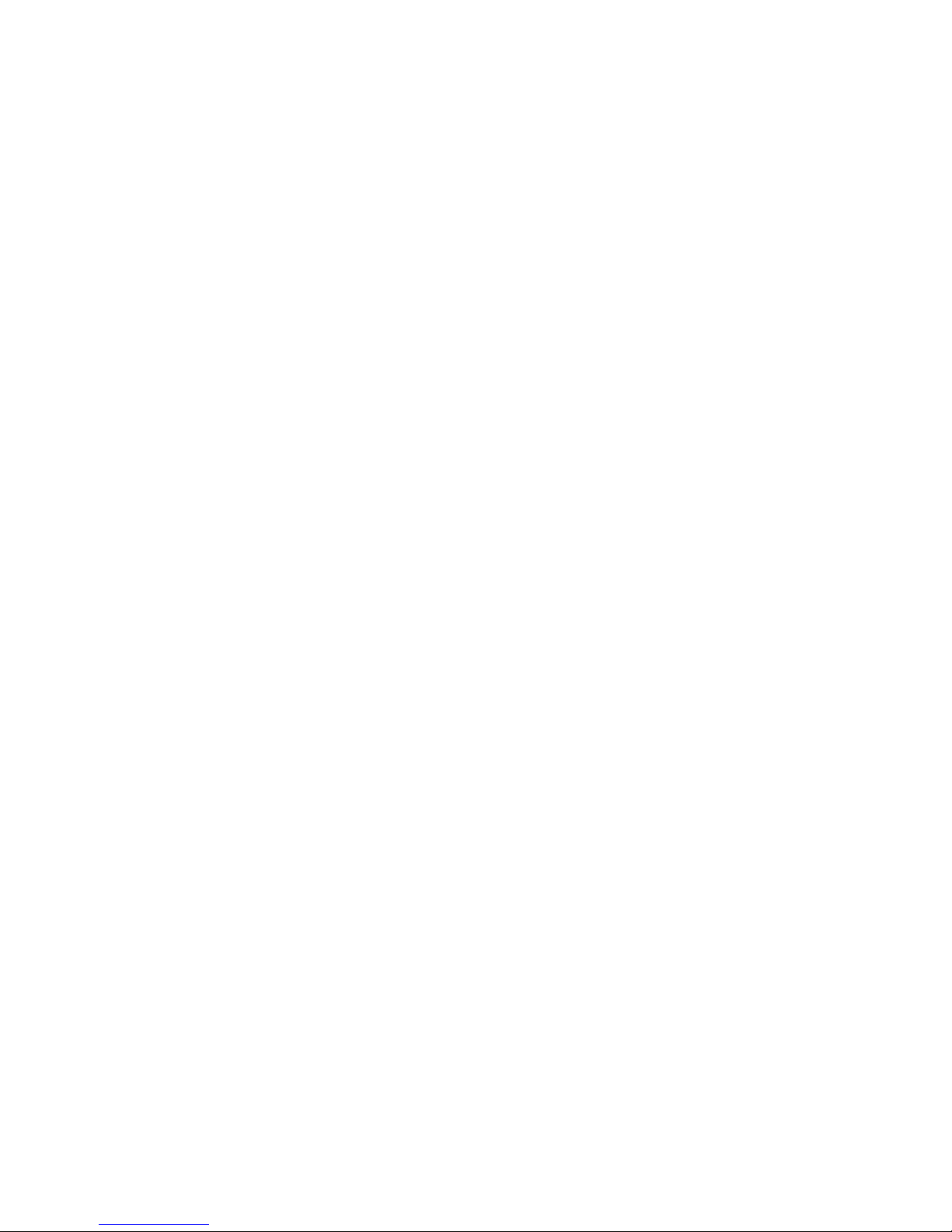
•IfanadapteroradeviceconsistsofmorethanoneFRU,anyoftheFRUsmaybethecauseoftheerror.
Beforereplacingtheadapterordevice,removetheFRUs,onebyone,toseeifthesymptomschange.
ReplaceonlytheFRUthatchangedthesymptoms.
Attention:Thesetupcongurationonthecomputeryouareservicingmayhavebeencustomized.Running
AutomaticCongurationmayalterthesettings.Notethecurrentcongurationsettings(usingtheView
Congurationoption);then,whenservicehasbeencompleted,verifythatthosesettingsremainineffect.
Strategyforreplacingaharddiskdrive
IfyourcomputerisshippedwithanmSATAdriveandasolidstatedriveorharddiskdrive,themSA T Adrive
willbeseenasharddisk0inthesystem,andassigneddriveC:.Thesolidstatedriveorharddiskdrivewill
beseenasharddisk1,andassigneddriveD:.ThemSATAdriveisinstalledinthewirelessWANcardslotof
thecomputer.TheLenovopreloadedsoftwareisinstalledonthemSATAdrive.
Alwaystrytorunalow-levelformatbeforereplacingaharddiskdrive.Thiswillcauseallcustomerdataon
theharddisktobelost.Besurethatthecustomerhasacurrentbackupofthedatabeforedoingthistask.
Attention:Thedrivestartupsequenceinthecomputeryouareservicingmayhavebeenchanged.Be
extremelycarefulduringwriteoperationssuchascopying,saving,orformatting.Ifyouselectanincorrect
drive,dataorprogramscanbeoverwritten.
Importantnoticeforreplacingasystemboard
Somecomponentsmountedonasystemboardareverysensitive.Improperhandlingofasystemboardcan
causedamagetothosecomponents,andmaycauseasystemmalfunction.
Attention:Whenhandlingasystemboard:
•Donotdropasystemboardorapplyanyexcessiveforcetoit.
•Avoidroughhandlingofanykind.
•AvoidbendingasystemboardandhardpushingtopreventcrackingateachBGA(BallGridArray)chipset.
Howtouseerrormessage
Usetheerrorcodesdisplayedonthescreentodiagnosefailures.Ifmorethanoneerrorcodeisdisplayed,
beginthediagnosiswiththersterrorcode.Whatevercausesthersterrorcodemayalsocausefalseerror
codes.Ifnoerrorcodeisdisplayed,seewhethertheerrorsymptomislistedintheSymptom-to-FRU
Indexforthecomputeryouareservicing.
24ThinkPadX220TabletandX220iT abletHardwareMaintenanceManual
Page 31

StrategyforreplacingFRUsforCTO,CMV,andGAV
Productdenition
DynamicCongureT oOrder(CTO)
ThisprovidestheabilityforacustomertocongureanIBM
®
oraLenovosolutionfromaneSite,andhave
thiscongurationsenttofulllment,whereitisbuiltandshippeddirectlytothecustomer.Themachine
label,ProductEntitlementWarehouse(PEW),eSupport,andtheHMMwillloadtheseproductsasthe4-digit
MTand3-digitmodel,wheremodel=“CTO”(Example:1829-CTO).
CustomModelVariant(CMV)
ThisisauniquecongurationthathasbeennegotiatedbetweenIBMorLenovoandthecustomer.Aunique
4-digitMTand3-digitmodelisprovidedtothecustomertoplaceorders(Example:1829-W15).ACMV
isaspecialbidoffering.Therefore,itisNOTgenerallyannounced.
•TheMTMportionofthemachinelabelisthe4-digitMTand3-digitmodel,wheremodel=“CTO”
(Example:1829-CTO).ThePRODUCTIDportionofthemachinelabelisthe4-digitMTand3-digitCMV
model(Example:1829-W15).
•ThePEWrecordisthe4-digitMTand3-digitmodel,wheremodel=“CTO”(Example:1829-CTO).
•eSupportwillshowboththeCTOandCMVmachinetypemodels(Example:1829-CTOand1829-W15
willbefoundontheeSupportsite.)
•TheHMMwillhavethe4-digitMTand3-digitCTOmodelonly(Example:1829-CTO).Again,CMVsare
custommodelsandarenotfoundintheHMM.
GeneralAnnounceVariant(GAV)
Thisisastandardmodel(xedconguration).GAVsareannouncedandofferedtoallcustomers.TheMTM
portionofthemachinelabelisa4-digitMTand3-digitmodel,wheremodel=a“xedpartnumber”,not
“CTO”(Example:1829-F1U).Also,PEW,eSupport,andtheHMMwilllisttheseproductsunderthesame
xedmodelnumber.
FRUidenticationforCTO,CMV,andGAVproducts
TherearethreeinformationresourcestoidentifywhichFRUsareusedtosupportCTO,CMV,andGAV
products.ThesesourcesarePEW,eSupport,andtheHMM.
UsingPEW
•PEWistheprimarysourceforidentifyingFRUpartnumbersandFRUdescriptionsforthekeycommodities
forCTO,CMVandGAVproductsataMT-serialnumberlevel.Anexampleofkeycommoditiesarehard
diskdrives,systemboards,microprocessors,LiquidCrystalDisplays(LCDs),andmemory.
•Remember,allCTOandCMVproductsareloadedinPEWunderthe4-digitMTand3-digitmodel,where
model=“CTO”(Example:1829-CTO).GAVsareloadedinPEWunderthe4-digitMTand3-digitmodel,
wheremodel=a“xedpartnumber”,not“CTO”(Example:1829-F1U).
•PEWcanbeaccessedatthefollowingWebsite:
http://www.lenovo.com/support/site.wss/document.do?lndocid=LOOK-WARNTY
SelectWarrantylookup.InputtheMTandtheSerialnumberandthelistofkeycommoditieswillbe
returnedinthePEWrecordunderCOMPONENTINFORMA TION.
UsingeSupport
ForKeyCommodities(Examples-harddiskdrive,systemboard,microprocessor,LCD,andmemory)
Chapter2.Importantserviceinformation25
Page 32

•eSupportcanbeusedtoviewthelistofkeycommoditiesbuiltinaparticularmachineserial(thisisthe
samerecordfoundinPEW).
•eSupportcanbeaccessedatthefollowingWebsite:
http://www.lenovo.com/support
•T oviewthekeycommodities,clickDownload&Drivers.AndthenclickPartsinformation.Afterthat
clickPartslookup.Typeinthemodeltypeandserialnumber.Thekeycommoditieswillbereturnedin
theeSupportrecordunderPartsshippedwithyoursystem.
FortheRemainingFRUs(thecompletelistofFRUsattheMTModellevel)
•eSupportcanbeusedtoviewthecompletelistofFRUsforamachinetypeandmodel.
•T oviewthecompletelistofFRUs,typeinthemachinetypeandmodel(Example:1829-CTO)underQuick
path.Under“ViewbyDocumentT ype”selectPartsinformation.Under“FilterbyCategory”select
Serviceparts.Under“PartsInformationbyDate”selectSystemserviceparts.Thelistofserviceparts
bydescription,withapplicablemachinetypemodelandFRUwillbedisplayed.
UsingtheHMM
ForKeyCommodities(Examples-harddiskdrive,systemboard,microprocessor,LCD,andmemory)
UsetheHMMasaback-uptoPEWandeSupporttoviewthecompletelistofFRUsattheMTModellevel.
26ThinkPadX220TabletandX220iT abletHardwareMaintenanceManual
Page 33

Chapter3.Generalcheckout
Thischapterpresentsfollowinginformation:
•“Whattodorst”onpage27
•“Checkoutguide”onpage28
–“DiagnosticsusingPC-DoctorforDOS”onpage28
–“LenovoThinkVantageToolbox”onpage31
–“FRUtests”onpage31
•“Powersystemcheckout”onpage33
ThedescriptionsinthischapterapplytoanyThinkPadmodelthatsupportsthePC-Doctor
®
forDOS
diagnosticsprogram.Somedescriptionsmightnotapplytoyourparticularcomputer.
Beforeyougotothecheckoutguide,besuretoreadthefollowingimportantnotes.
Importantnotes:
•Onlycertiedtrainedpersonnelshouldservicethecomputer.
•BeforereplacinganyFRU,readtheentirepageonremovingandreplacingFRUs.
•WhenyoureplaceFRUs,usenewnylon-coatedscrews.
•Beextremelycarefulduringsuchwriteoperationsascopying,saving,orformatting.Drivesinthecomputer
thatyouareservicingsequencemighthavebeenaltered.Ifyouselectanincorrectdrive,dataorprograms
mightbeoverwritten.
•ReplaceaFRUonlywithanotherFRUofthecorrectmodel.WhenyoureplaceaFRU,makesurethatthemodel
ofthemachineandtheFRUpartnumberarecorrectbyreferringtotheFRUpartslist.
•AFRUshouldnotbereplacedbecauseofasingle,unreproduciblefailure.Singlefailurescanoccurfora
varietyofreasonsthathavenothingtodowithahardwaredefect,suchascosmicradiation,electrostaticdischarge,
orsoftwareerrors.ConsiderreplacingaFRUonlywhenaproblemrecurs.IfyoususpectthataFRUisdefective,
cleartheerrorlogandrunthetestagain.Iftheerrordoesnotrecur,donotreplacetheFRU.
•BecarefulnottoreplaceanondefectiveFRU.
Whattodorst
WhenyoudoreturnaFRU,youmustincludethefollowinginformationinthepartsexchangeformor
partsreturnformthatyouattachtoit:
1.Nameandphonenumberofservicetechnician
2.Dateofservice
3.Dateonwhichthemachinefailed
4.Dateofpurchase
5.Failuresymptoms,errorcodesappearingonthedisplay,andbeepsymptoms
6.ProcedureindexandpagenumberinwhichthefailingFRUwasdetected
7.FailingFRUnameandpartnumber
8.Machinetype,modelnumber,andserialnumber
9.Customer'snameandaddress
Note:Duringthewarrantyperiod,thecustomermayberesponsibleforrepaircostsifthecomputerdamage
wascausedbymisuse,accident,modication,unsuitablephysicaloroperatingenvironment,orimproper
maintenancebythecustomer.Followingisalistofsomecommonitemsthatarenotcoveredunderwarranty
andsomesymptomsthatmightindicatethatthesystemwassubjectedtostressbeyondnormaluse.
Beforecheckingproblemswiththecomputer,determinewhetherthedamageiscoveredunderthewarranty
byreferringtothefollowinglist:
©CopyrightLenovo2011
27
Page 34

Thefollowingarenotcoveredunderwarranty:
•LCDpanelcrackedfromtheapplicationofexcessiveforceorfrombeingdropped
•Scratched(cosmetic)parts
•Distortion,deformation,ordiscolorationofthecosmeticparts
•Plasticparts,latches,pins,orconnectorsthathavebeencrackedorbrokenbyexcessiveforce
•Damagecausedbyliquidspilledintothesystem
•DamagecausedbytheimproperinsertionofaPCCardortheinstallationofanincompatiblecard
•Improperdiscinsertionoruseofanopticaldrive
•Diskettedrivedamagecausedbypressureonthediskettedrivecover,foreignmaterialinthedrive,
ortheinsertionofadiskettewithmultiplelabels
•Damagedorbentdisketteejectbutton
•Fusesblownbyattachmentofanonsupporteddevice
•Forgottencomputerpassword(makingthecomputerunusable)
•Stickykeyscausedbyspillingaliquidontothekeyboard
•Useofanincorrectacpoweradapteronlaptopproducts
Thefollowingsymptomsmightindicatedamagecausedbynonwarrantedactivities:
•Missingpartsmightbeasymptomofunauthorizedserviceormodication.
•Ifthespindleofaharddiskdrivebecomesnoisy,itmayhavebeensubjectedtoexcessiveforce,
ordropped.
Checkoutguide
UsethefollowingproceduresasaguideinidentifyingandcorrectingproblemswiththeThinkPadNotebook.
Note:ThediagnostictestsareintendedtotestonlyThinkPadproducts.Theuseofnon- ThinkPadproducts,
prototypecards,ormodiedoptionscanleadtofalseindicationsoferrorsandinvalidsystemresponses.
1.Identifythefailingsymptomsinasmuchdetailaspossible.
2.Verifythesymptoms.T rytore-createthefailurebyrunningthediagnostictestorbyrepeatingthe
operation.
DiagnosticsusingPC-DoctorforDOS
TheThinkPadNotebookhasatestprogramcalledPC-DoctorforDOS(hereaftercalledPC-Doctor.)Youcan
detecterrorsbyrunningthediagnosticstestincludedinPC-Doctor.
Note:PC-DoctorforDOSisavailableatthefollowingWebsite:
http://www.lenovo.com/support
TocreatethePC-DoctordiagnosticCD,followtheinstructionsontheWebsite.
Forsomepossiblecongurationsofthecomputer,PC-Doctormightnotruncorrectly.Toavoidthisproblem,
youneedtoinitializethecomputersetupbyuseoftheThinkPadSetupprogrambeforeyourunPC-Doctor.
ToentertheThinkPadSetupprogram,doasfollows:
1.Turnonthecomputer.
2.WhentheThinkPadlogocomesup,immediatelypressF1toentertheThinkPadSetupprogram.
Note:Ifasupervisorpasswordhasbeensetbythecustomer,theThinkPadSetupprogrammenuappears
afterthepasswordisentered.Y oucanstarttheutilitybypressingEnterinsteadofenteringthesupervisor
password;however,youcannotchangetheparametersthatareprotectedbythesupervisorpassword.
OntheThinkPadSetupprogramscreen,pressF9,Enter,F10,andthenEnter.
28ThinkPadX220TabletandX220iT abletHardwareMaintenanceManual
Page 35

Note:Whenyouinitializethecomputerconguration,somedevicesaredisabled,suchastheserialport.If
youtestoneofthesedevices,youwillneedtoenableitbyusingCongurationutilityforDOS.Theutilityis
availableonthefollowingWebsite:
http://www.lenovo.com/support
PC-Doctorcannotbeusedtotestadevicethatisinthedockingstation,evenifthecomputersupportsthe
dockingstation.TotestaUSBdevice,connectittotheUSBconnectorofthecomputer.
Testingthecomputer
Note:ThePC-DoctorforDOSCD-R/CD-RWdiscsupportsonlytestofinternalopticaldiscdrives(CD-RW,
CD-RW/DVDCombo,andDVDMultidrives)onThinkPadcomputers.Itdoesnotsupporttestofanyoptical
discdrivesconnectedthroughUSBdevices,PCcards,CardBuscards,orsimilar.TheUSBlimitationonly
appliestotestingofthedevice.UsingabootablePC-DoctorforDOSCD/DVD,thecomputercanbe
startedfromaUSBattachedopticaldrive.
Torunthetest,doasfollows:
1.Turnoffthecomputer.
2.Makesurethattheinternalopticaldrivethatissupportedasastartupdeviceisattachedtothecomputer.
3.Turnonthecomputer.Ifthecomputercannotbepoweredon,goto“Powersystemcheckout”on
page33,andcheckthepowersources.
Ifanerrorcodeappears,goto“Symptom-to-FRUindex”onpage42.
4.WhentheThinkPadlogocomesup,immediatelypressF12toentertheBootMenu.
5.InsertthePC-DoctorCDintotheinternalopticaldrive.
6.PresscursorkeystoselectATAPICDx(x:0,1,...)andthenpressEnter.
7.Followtheinstructionsonthescreen.
8.ThemainpanelofPC-Doctorappears.
9.SelectDiagnosticswiththearrowkeys,andpressEnter.
Note:Y oucanselectanitemnotonlywiththearrowkeys,butalsowiththeTrackPoint
®
pointer.
InsteadofpressingEnter,clicktheleftbutton.
Apull-downmenuappears.(Itsexactformdependsonthemodel.)
Note:PC-Doctormenudoesnotmeantheformalsupportdevicelist.Someunsupporteddevicenames
mayappearinthePC-Doctormenu.
Diagnostics
Run Normal Test
Run Quick Test
CPU/Coprocessor
Systemboard
System Memory
Video Adapter
Fixed Disks
Diskette Drives
Other Devices
Communication
Interactive Tests Hardware Info Utility Quit F1=Help
PC-DOCTOR 2.0 Copyright 2008 PC-Doctor, Inc. All Rights Reserved.
Use the cursor keys and ESC to move in menus. Press ENTER to select.
Wireless LAN
Theoptionsonthetestmenuareasfollows:
Chapter3.Generalcheckout29
Page 36

DiagnosticsInteractiveTests
•RunNormalT est
•RunQuickT est
•CPU/Coprocessor
•Systemboard
•VideoAdapter
•FixedDisks
•DisketteDrives
•OtherDevices
•ThinkPadDevices
•Communication
•WirelessLAN
•AdvancedMemoryT ests
•Keyboard
•Video
•InternalSpeaker
•Mouse
•Diskette
•SystemLoad
•OpticalDriveT est
•IntelWLANRadioTest
Notes:
•IntheKeyboardtestinInteractiveTests,theFnkeyshouldbehelddownforatleast2seconds;otherwise,it
cannotbesensed.
•VideoAdaptertestsupportsonlytheLCDdisplayontheThinkPadNotebook.Ifyouhaveanexternalmonitor
attachedtoyourcomputer,detachitbeforerunningPC-DoctorforDOS.
•T otestDigitalSignatureChip,thesecuritychipmustbesettoActive.
10.Runtheapplicablefunctiontest.
11.Followtheinstructionsonthescreen.Ifthereisaproblem,PC-Doctorshowsmessagesdescribingit.
12.Toexitthetest,selectQuit—ExitDiag.T ocancelthetest,pressEsc.
Note:AfterrunningPC-Doctor,checkthetimeanddateonthesystemandresetthemiftheyareincorrect.
DetectingsysteminformationwithPC-Doctor
PC-Doctorcandetectthefollowingsysteminformation:
HardwareInfo
•SystemConguration
•MemoryContents
•PhysicalDiskDrives
•LogicalDiskDrives
•VGAInformation
•IDEDriveInfo
•PCIInformation
•PNPISAInfo
•SMBIOSInfo
•VESALCDInfo
•HardwareEventsLog
Utility
•RunExternalT ests
•SurfaceScanHardDisk
•BenchmarkSystem
•DOSShell
•T echSupportForm
•BatteryRundown
•ViewT estLog
•PrintLog
•SaveLog
•FullEraseHardDrive
•QuickEraseHardDrive
30ThinkPadX220TabletandX220iT abletHardwareMaintenanceManual
Page 37

LenovoThinkVantageToolbox
LenovoThinkVantage
®
ToolboxisadiagnosticprogramthatworksthroughtheWindowsoperatingsystem.
Itenablesyoutoviewsymptomsofcomputerproblemsandsolutionsforthem,andincludesautomatic
noticationwhenactionisrequired,computingassistance,advanceddiagnostics,anddiagnostichistory.
Notes:
•ThelatestLenovoThinkVantageToolboxisavailableatthefollowingWebsite:
http://web.lenovothinkvantagetoolbox.com/
•T oinstallthelatestLenovoThinkVantageToolboxonthecomputer ,clickDownloadLenovoThinkVantage
Toolbox,andthenfollowtheinstructionsontheWebsite.
Torunthisprogram,doasfollows:
Windows7:
WhiletheWindowsoperatingsystemisrunning,presstheThinkVantagebutton.
Tostartthisprogram,dothefollowing:
•ClickStart➙ControlPanel➙SystemandSecurity➙Lenovo'sSystemHealthandDiagnostics.
WindowsVistaandWindowsXP:
ClickStart➙AllPrograms➙ThinkVantage➙LenovoThinkVantageT oolbox
Followtheinstructionsonthescreen.LenovoThinkVantageT oolboxalsohasproblemdeterminationaids
thatdeterminesoftwareandusageproblems.
Foradditionalinformationaboutthisprogram,seetheHelpfortheprogram.
PC-DoctorforWindows
InsomemodelsofThinkPadNotebook,PC-DoctorforWindowsenablesyoutotroubleshootandresolve
problemsrelatedtothecomputer.
Selectoneofthecategorieslistedbelowtodisplaysymptomsandsolutions:
•CheckSystemHealth
•SystemandDeviceTests
•LenovoTroubleshootingCenter
•SystemReports
•UpdatesandSupport
PC-DoctorforRescueandRecovery
InsomemodelsofThinkPadNotebook,theRescueandRecoveryworkspaceenablesyoutorunthe
PC-Doctorprogramtotestthehardwarefeaturesofthecomputer.
Torunthetest,click“RunDiagnostics”ontheRescueandRecoverymainscreen.
FRUtests
ThefollowingtableshowsthetestforeachFRU.
Chapter3.Generalcheckout31
Page 38

Table1.FRUtests
FRUApplicabletest
Systemboard1.Diagnostics➙CPU/Coprocessor
2.Diagnostics➙Systemboard
3.IfthedockingstationortheportreplicatorisattachedtotheThinkPadNotebook,
detachit.
4.Placethecomputeronahorizontalsurface,andrunDiagnostics➙ThinkPad
Devices➙HDDActiveProtectionT est.
Note:Donotapplyanyphysicalshocktothecomputerwhilethetestisrunning.
Power
Diagnostics➙ThinkPadDevices➙acpoweradapter ,Battery1(Battery2)
LCDunit
1.Diagnostics➙VideoAdapter
2.InteractiveT ests➙Video
Audio
EntertheThinkPadSetupprogramandchangeSerialATA(SATA)settingto
Compatibility,andrunDiagnostics➙OtherDevice➙ConexantAudio.
SpeakerInteractiveT ests➙InternalSpeaker
Note:OnceAudiotestisdone,thenosoundisheardthistest.Inthiscase,turnoff
andturnonthecomputer.Then,runthistestagain.
Keyboard
1.Diagnostics➙Systemboard➙Keyboard
2.InteractiveT ests➙Keyboard
EntertheThinkPadSetupprogramandchangeSerialATA(SATA)settingto
Compatibility,andrunDiagnostics➙FixedDisks.
Harddiskdriveorsolidstate
drive
Youcanalsodiagnosethedrivewithoutstartinguptheoperatingsystem.Todiagnose
thedrivefromtheThinkPadSetupprogram,doasfollows:
1.Removeanydiskettefromthediskettedrive,andthenturnoffthecomputer.
2.T urnonthecomputer.
3.Whilethemessage,“T ointerruptnormalstartup,presstheblueThinkVangate
button,”isdisplayedatthelowerleftofthescreen,pressF1toentertheThinkPad
Setupprogram.
4.Usingcursorkeys,selectHDDdiagnosticprogram.Pressenter.
5.Usingcursorkeys,selectMainharddiskdriveorUltrabayharddiskdrive.
6.PressEntertostartthediagnosticprogram.
Diskettedrive1.Diagnostics➙DisketteDrives
2.InteractiveT ests➙Diskette
Opticaldrive1.Diagnostics➙OtherDevices➙OpticalDrive
2.InteractiveTests➙OpticalDriveT est
Memory
1.IftwoDIMMsareinstalled,removeoneofthemandrunDiagnostics➙System
Memory.
2.Iftheproblemdoesnotrecur,returntheDIMMtoitsplace,removetheotherone,
andrunthetestagain.
TrackPointorpointing
device
IftheT rackPointdoesnotwork,checkthecongurationasspeciedintheThinkPad
Setupprogram.IftheT rackPointisdisabled,selectAutomatictoenableit.
AfteryouusetheT rackPoint,thepointermaydriftonthescreenforashorttime.This
driftcanoccurwhenaslight,steadypressureisappliedtotheT rackPointpointer.
Thissymptomisnotahardwareproblem.Ifthepointerstopsafterashorttime,no
serviceactionisnecessary.
IfenablingtheT rackPointdoesnotcorrecttheproblem,continuewiththefollowing:
•InteractiveTests➙Mouse
TouchPad
IftheT ouchPaddoesnotwork,checkthecongurationasspeciedintheThinkPad
Setupprogram.IftheTouchPadisdisabled,selectAutomatictoenableit.Ifenabling
theT ouchPaddoesnotcorrecttheproblem,continuewiththefollowing:
•InteractiveTests➙Mouse
32ThinkPadX220TabletandX220iT abletHardwareMaintenanceManual
Page 39

Powersystemcheckout
Toverifyasymptom,dothefollowing:
1.Turnoffthecomputer.
2.Removethebatterypack.
3.Connecttheacpoweradapter.
4.Checkthatpowerissuppliedwhenyouturnonthecomputer.
5.Turnoffthecomputer.
6.Disconnecttheacpoweradapterandinstallthechargedbatterypack.
7.Checkthatthebatterypacksuppliespowerwhenyouturnonthecomputer.
Ifyoususpectapowerproblem,seetheappropriateoneofthefollowingpowersupplycheckouts:
•“Checkingtheacpoweradapter”onpage33
•“Checkingoperationalcharging”onpage33
•“Checkingthebatterypack”onpage34
•“Checkingthebackupbattery”onpage34
Checkingtheacpoweradapter
Youareherebecausethecomputerfailsonlywhentheacpoweradapterisused.
•Ifthepowerproblemoccursonlywhenthedockingstationortheportreplicatorisused,replacethe
dockingstationortheportreplicator.
•Ifthepower-onindicatordoesnotturnon,checkthepowercordoftheacpoweradapterforcorrect
continuityandinstallation.
•Ifthecomputerdoesnotchargeduringoperation,goto“Checkingoperationalcharging”onpage33
.
Tochecktheacpoweradapter,dothefollowing:
1.Unplugtheacpoweradaptercablefromthecomputer.
2.Measuretheoutputvoltageattheplugoftheacpoweradaptercable.Seethefollowinggure:
Pin
Voltage(Vdc)
1+20
20
3
Ground
1
2
3
(20V)
Note:Outputvoltageofpinno.2oftheacpoweradaptermaydifferentfromtheoneyouareservicing.
3.Ifthevoltageisnotcorrect,replacetheacpoweradapter.
4.Ifthevoltageisacceptable,dothefollowing:
•Replacethesystemboard.
•Iftheproblempersists,goto“FRUtests”onpage31.
Note:Noisefromtheacpoweradapterdoesnotalwaysindicateadefect.
Checkingoperationalcharging
Tocheckwhetherthebatterychargesproperlyduringoperation,useadischargedbatterypackorabattery
packthathaslessthan50%ofthetotalpowerremainingwheninstalledinthecomputer.
Chapter3.Generalcheckout33
Page 40

Performoperationalcharging.Ifthebatterystatusindicatororicondoesnotturnon,removethebattery
packandletitreturntoroomtemperature.Reinstallthebatterypack.Ifthechargeindicatororiconstilldoes
notturnon,replacethebatterypack.
Ifthechargeindicatorstilldoesnotturnon,replacethesystemboard.Thenreinstallthebatterypack.Ifitis
stillnotcharged,gotothenextsection.
Checkingthebatterypack
BatterychargingdoesnotstartuntilthePowerManagerBatteryGaugeshowsthatlessthan96%ofthe
totalpowerremains;underthisconditionthebatterypackcanchargeto100%ofitscapacity.Thisprotects
thebatterypackfrombeingoverchargedorfromhavingashortenedlife.
Tocheckyourbattery,moveyourcursortothePowerManagerBatteryGaugeiconintheicontrayofthe
Windowstaskbarandwaitforamoment(butdonotclick),andthepercentageofbatterypowerremaining
isdisplayed.Togetdetailedinformationaboutthebattery,double-clickthePowerManagerBattery
Gaugeicon.
Note:Ifthebatterypackbecomeshot,itmaynotbeabletocharge.Removeitfromthecomputerandleave
itatroomtemperatureforawhile.Afteritcoolsdown,reinstallandrechargeit.
Tocheckthebatterypack,dothefollowing:
1.Poweroffthecomputer.
2.Removethebatterypackandmeasurethevoltagebetweenbatteryterminals1(+)and7(-).Seethe
followinggure:
Terminal
Voltage(Vdc)
1+0to+16.8
7
Ground(-)
1(+)
2(+)
3
4
5
6(-)
7(-)
3.Ifthevoltageislessthan+11.0Vdc,thebatterypackhasbeendischarged.
Note:Rechargingwilltakeatleast3hours,eveniftheindicatordoesnotturnon.
Ifthevoltageisstilllessthan+11.0Vdcafterrecharging,replacethebattery.
4.Ifthevoltageismorethan+11.0Vdc,measuretheresistancebetweenbatteryterminals5and7.
Theresistancemustbe4to30KΩ.Iftheresistanceisnotcorrect,replacethebatterypack.Ifthe
resistanceiscorrect,replacethesystemboard.
Checkingthebackupbattery
Dothefollowing:
1.Poweroffthecomputer,andunplugtheacpoweradapterfromit.
2.Turnthecomputerupsidedown.
3.Removethebatterypack(see“1020Batterypack”onpage61).
4.Removethebackupbattery(see“1080Backupbattery”onpage72).
5.Measurethevoltageofthebackupbattery.Seethefollowinggure.
34ThinkPadX220TabletandX220iT abletHardwareMaintenanceManual
Page 41

Wire
Voltage(Vdc)
Red+2.5to+3.2
Black
Ground
Red(+)
Black(-)
•Ifthevoltageiscorrect,replacethesystemboard.
•Ifthevoltageisnotcorrect,replacethebackupbattery.
•Ifthebackupbatterydischargesquicklyafterreplacement,replacethesystemboard.
Chapter3.Generalcheckout35
Page 42

36ThinkPadX220TabletandX220iT abletHardwareMaintenanceManual
Page 43

Chapter4.Relatedserviceinformation
Thischapterpresentsfollowinginformation:
•“RestoringthefactorycontentsbyusingProductRecoverydiscs”onpage37
•“RestoringthefactorycontentsbyusingRecoveryDiscSet”onpage37
•“Passwords”onpage39
•“Powermanagement”onpage40
•“Symptom-to-FRUindex”onpage42
ServiceWebsite:
Whenthelatestmaintenancedisketteandthesystemprogramservicediskettebecomeavailable,they
willbepostedonhttp://www.lenovo.com/support.
RestoringthefactorycontentsbyusingProductRecoverydiscs
Whentheharddiskdrive(HDD)orsolidstatedrive(SSD)isreplacedbecauseofafailure,noProduct
Recoveryprogramisonthenewdrive.Inthiscase,youmustusetherecoverydiscsforthecomputer.Order
therecoverydiscsandthedriveatthesametimesothatyoucanrecoverthenewdrivewiththepre-installed
softwarewhentheyarrive.Forinformationonwhichdiscstoorder,see“Recoverydiscs”onpage129
.
ToinstallthefactorycontentsbyusingProductRecoverydiscs,dothefollowing:
Note:Recoverytakesseveralhours.Thelengthoftimedependsonthemethodyouuse.Ifyouuserecovery
discs,recoverytakesatleastvehours.
1.InsertthebootableStartRecoveryDiscintotheDVDdrive.
2.SelectyourlanguageandclickNext.
3.Readthelicense.Ifyouagreewiththeterms,selectIacceptthesetermsandconditionsandthen
clickNext.
4.InserttheOperatingSystemRecoveryDiscwhenpromptedandclickYestobegintheoperating
systemrecoveryprocess.
5.InserttheProductRecoveryDiscwhenpromptedandclickOK.
6.IfyouhaveaSupplementalRecoveryDisc,insertitwhenpromptedandclickYes.Ifyoudonot
haveaSupplementalRecoveryDisc,clickNo.
Note:NotallrecoverydiscsetscomewithaSupplementalRecoveryDisc.IfthereisaSupplemental
RecoveryDisc,itwillbeclearlymarkedassuch.
7.Whenallofthedatahasbeencopiedfromthelastdiscintheset,amessageisdisplayedprompting
youtorestartthecomputer.RemovethediscandthenclickYes.
Note:Theremainderoftherecoveryprocessisfullyautomatedandnoactionisrequiredbyyou.The
computerwillrestartintotheWindowsdesktopseveraltimesandyoumightexperienceperiodswhen
noactivityisapparentonthescreenforseveralminutesatatime.Thisisnormal.
8.Whentherecoveryprocessiscomplete,theWelcometoMicrosoftWindowsscreenisdisplayed.Follow
theinstructionsonthescreentocompletetheWindowssetup.
RestoringthefactorycontentsbyusingRecoveryDiscSet
Whentheharddiskdrive(HDD)orsolidstatedrive(SSD)isreplacedbecauseofafailure,noproductrecovery
programisonthenewdrive.Inthiscase,youmustusetheRecoveryDiscSetforthecomputer.Orderthe
©CopyrightLenovo2011
37
Page 44

RecoveryDiscSetandthedriveatthesametimesothatyoucanrecoverthenewdrivewiththepre-installed
softwarewhentheyarrive.Forinformationonwhichdiscstoorder,see“Recoverydiscs”onpage129.
TherecoverydiscsetconsistsoftheuserinstructionsandthefollowingsetofDVDstorestorethecomputer
totheoriginalfactoryconguration.
OperatingSystemRecoveryDisc(onedisc)
ThisdiscrestorestheMicrosoft
®
Windowsoperating
system.Usethisdisctostarttherecoveryprocess.
ApplicationsandDriversRecoveryDisc(oneor
morediscs)
Thisdiscrestoresthepreinstalledapplicationsand
driversonthecomputer.
SupplementalRecoveryDisc
Thisdisccontainsadditionalcontent,suchas
updatestothesoftwarethatwaspreinstalledonthe
computer.Notallrecoverydiscsetscomewitha
SupplementalRecoveryDisc.
Notes:
•Y oumusthaveaDVDdrivetousetherecoverydiscs.IfyoudonothaveaninternalDVDdrive,you
canuseanexternalUSBDVDdrive.
•Duringtherecoveryprocess,alldataonthedrivewillbedeleted.Ifpossible,copyanyimportantdata
orpersonallesthatyouwanttokeepontoremovablemediaoranetworkdrivebeforeyoustartthe
recoveryprocess.
Torestorethecomputertotheoriginalfactorycongurationusingtherecoverydiscset,dothefollowing:
Note:Recoverytakesonetotwohourstocomplete.Thelengthoftimedependsonthemethodyouuse.Ifyouuse
recoverydiscs,therecoveryprocesswilltakeabouttwohours.
1.MaketheCD/DVDdrivetherststartupdeviceinthestartupsequenceusingthefollowingprocedure:
a.PressandholddowntheF1key,andthenturnonthecomputer.Whenthelogoscreenisdisplayed
orifyouhearrepeatingbeeps,releasetheF1key.TheThinkPadSetupprogramopens.
b.UsethearrowkeystoselectStartup➙Boot.
c.SelecttheCD/DVDdriveasthe1stBootDevice.
2.InserttheOperatingSystemRecoveryDiscintotheDVDdrive.
3.PressF10tosavetheThinkPadSetupprogramcongurationchanges.Followtheinstructionsonthe
screentobegintherecoveryprocess.
4.SelectyourlanguageandclickNext.
5.Readthelicense.Ifyouagreewiththetermsandconditions,selectIacceptthesetermsand
conditionsandthenclickNext.Ifyoudonotagreewiththetermsandconditions,followthe
instructionsonthescreen.
6.ClickYesinthedisplayedwindowtobegintheoperatingsystemrecoveryprocess.
7.InserttheApplicationsandDriversRecoveryDiscwhenpromptedandthenclickOKtobeginthe
applicationsanddriversrecoveryprocess.
8.IfyouhaveaSupplementalRecoveryDisc,insertitwhenpromptedandclickYes.Ifyoudonothavea
SupplementalRecoveryDisc,clickNo.
9.Whenallofthedatahasbeencopiedfromthelastdiscinthesetandhasbeenprocessed,removethe
discandrestartthecomputer.
Note:Therestoftherecoveryprocessisfullyautomatedandnoactionisrequiredbyyou.The
computerwillrestartintotheMicrosoftWindowsdesktopseveraltimesandyoumightexperience
periodswhennoactivityisapparentonthescreenforseveralminutesatatime.Thisisnormal.
10.Whentherecoveryprocessiscomplete,theSetUpWindowsscreenisdisplayed.Followthe
instructionsonthescreentocompletetheWindowssetup.
38ThinkPadX220TabletandX220iT abletHardwareMaintenanceManual
Page 45

11.AfteryouhavecompletedtheWindowssetup,youmightwanttorestoretheoriginalstartupsequence.
StarttheThinkPadSetupprogramandthenpressF9torestorethedefaultsettings.PressF10tosave
andexittheThinkPadSetupprogram.
Note:Afterrestoringadrivetothefactorydefaultsettings,youmightneedtoreinstallsomedevicedrivers.
Passwords
AsmanyasthreepasswordsmaybeneededforanyThinkPadNotebook:thepower-onpassword(POP),
thehard-diskpassword(HDP),andthesupervisorpassword(SVP).
Ifanyofthesepasswordshasbeenset,apromptforitappearsonthescreenwheneverthecomputeris
turnedon.Thecomputerdoesnotstartuntilthepasswordisentered.
Note:IfonlyanSVPisinstalled,thepasswordpromptdoesnotappearwhentheoperatingsystemisbooted.
Power-onpassword
Apower-onpassword(POP)protectsthesystemfrombeingpoweredonbyanunauthorizedperson.The
passwordmustbeenteredbeforeanoperatingsystemcanbebooted.ForhowtoremovethePOP,see
“Howtoremovethepower-onpassword”onpage39
.
Hard-diskpassword
Therearetwohard-diskpasswords(HDPs):
•UserHDP—fortheuser
•MasterHDP—forthesystemadministrator,whocanuseittogetaccesstotheharddiskeveniftheuser
haschangedtheuserHDP
Note:TherearetwomodesfortheHDP:UseronlyandMaster+User.TheMaster+Usermoderequires
twoHDPs;thesystemadministratorentersbothinthesameoperation.Thesystemadministratorthen
providestheuserHDPtothesystemuser.
Attention:IftheuserHDPhasbeenforgotten,checkwhetheramasterHDPhasbeenset.Ifithas,itcanbe
usedforaccesstotheharddiskdrive.IfnomasterHDPisavailable,neitherLenovonorLenovoauthorized
servicetechniciansprovideanyservicestoreseteithertheuserorthemasterHDP ,ortorecoverdatafrom
theharddiskdrive.Theharddiskdrivecanbereplacedforascheduledfee.
ForhowtoremovethePOP ,see“Howtoremovethehard-diskpassword”onpage40
.
Supervisorpassword
Asupervisorpassword(SVP)protectsthesysteminformationstoredintheThinkPadSetupprogram.
TheusermustentertheSVPinordertogetaccesstotheThinkPadSetupprogramandchangethe
systemconguration.
Attention:IftheSVPhasbeenforgottenandcannotbemadeavailabletotheservicetechnician,thereisno
serviceproceduretoresetthepassword.Thesystemboardmustbereplacedforascheduledfee.
Howtoremovethepower-onpassword
ToremoveaPOPthatyouhaveforgotten,dothefollowing:
(A)IfnoSVPhasbeenset:
1.Turnoffthecomputer.
Chapter4.Relatedserviceinformation39
Page 46

2.Removethebatterypack.Forhowtoremovethebatterypack,see“1020Batterypack”onpage61.
3.Removethebackupbattery.Forhowtoremovethebackupbattery,see“1080Backupbattery”on
page72.
4.TurnonthecomputerandwaituntilthePOSTends.AfterthePOSTends,thepasswordpromptdoes
notappear.ThePOPhasbeenremoved.
5.Reinstallthebackupbatteryandthebatterypack.
(B)IfanSVPhasbeensetandisknownbytheservicetechnician:
1.Turnonthecomputer.
2.WhentheThinkPadlogocomesup,immediatelypressF1toentertheThinkPadSetupprogram.When
thePOPiconisappearingonthescreen,enterthePOP .
3.SelectSecurity,usingthecursordirectionalkeystomovethemenu.
4.SelectPassword.
5.SelectPower-OnPassword.
6.TypethecurrentSVPintheEnterCurrentPasswordeld.thenleavetheEnterNewPasswordeld
blank,andpressEntertwice.
7.IntheChangeshavebeensavedwindow,pressEnter.
8.PressF10;then,intheSetupconrmationwindow,selectYes.
Howtoremovethehard-diskpassword
Attention:IfUseronlymodeisselectedandtheuserHDPhasbeenforgottenandcannotbemade
availabletotheservicetechnician,neitherLenovonorLenovoauthorizedservicetechniciansprovideany
servicestoresettheuserHDPsortorecoverdatafromtheharddiskdrive.Theharddiskdrivecanbe
replacedforascheduledfee.
ToremoveauserHDPthathasbeenforgotten,whentheSVPandthemasterHDPareknown,dothe
following:
1.Turnonthecomputer.
2.WhentheThinkPadlogocomesup,immediatelypressF1toentertheThinkPadSetupprogram.When
thePOPiconisappearingonthescreen,enterthePOP .
3.SelectSecurity,usingthecursordirectionalkeystomovethemenu.
4.SelectPassword.
5.SelectHard-diskxpassword,wherexistheletteroftheharddiskdrive.Apop-upwindowopens.
6.SelectMasterHDP.
7.TypethecurrentmasterHDPintheEnterCurrentPasswordeld.thenleavetheEnterNewPassword
eldblank,andpressEntertwice.
8.PressF10.
9.SelectYesintheSetupCongurationwindow.BothuserHDPandmasterHDPwillhavebeenremoved.
Powermanagement
Toreducepowerconsumption,thecomputerhasthreepowermanagementmodes:screenblank,sleep
(standbyinWindowsXP),andhibernation.
Screenblankmode
Ifthetimesetonthe“Turnoffmonitor”timerintheoperatingsystemexpires,theLCDbacklightturnsoff.
Toputthecomputerintoscreenblankmode,doasfollows:
40ThinkPadX220TabletandX220iT abletHardwareMaintenanceManual
Page 47

1.PressFn+F3.Apanelforselectingapowerplan(inWindowsXP ,powerscheme)appears.
2.SelectPoweroffdisplay(keepcurrentpowerplan)(inWindowsXP ,keepcurrentpowerscheme).
Youcanalsoputthecomputerintoscreenblankmode,pressThinkVantagebuttonandusetheThinkVantage
ProductivityCenter.
Note:IfthecomputerisaWindows7model,itdoesnotsupportThinkVantageProductivityCenter.
Toendscreenblankmodeandresumenormaloperation,pressanykey.
Sleep(Standby)mode
Whenthecomputerenterssleep(standby)mode,thefollowingeventsoccurinadditiontowhatoccurs
inscreenblankmode:
•TheLCDispoweredoff.
•Theharddiskdriveorthesolidstatedriveispoweredoff.
•TheCPUstops.
Toentersleep(standby)mode,pressFn+F4.
Note:Y oucanchangetheactionoftheFn+F4keycombinationbychangingthesettingsinPowerManager.
Incertaincircumstances,thecomputergoesintosleep(standby)modeautomatically:
•Ifa“suspendtime”hasbeensetonthetimer,andtheuserdoesnotdoanyoperationwiththekeyboard,
theTrackPoint,theharddisk,theparallelconnector,orthediskettedrivewithinthattime.
•Ifthebatteryindicatorblinksorange,indicatingthatthebatterypowerislow.
Note:Evenifyoudonotsetthelow-batteryalarm,thechargeindicatornotiesyouwhenthebatteryislow,
andthenthecomputerentersthepower-savingmodeautomatically.
Tocausethecomputertoreturnfromsleep(standby)modeandresumeoperation,dooneofthefollowing:
•PresstheFnkey.
•OpentheLCDcover.
•T urnonthepowerswitch.
Also,ineitherofthefollowingevents,thecomputerautomaticallyreturnsfromsleep(standby)modeand
resumesoperation:
•Theringindicator(RI)issignaledbyaserialdeviceoraPCCarddevice.
•Thetimesetontheresumetimerelapses.
Note:Thecomputerdoesnotacceptanyinputimmediatelyafteritenterssleep(standby)mode.Waita
fewsecondsbeforetakinganyactiontoreenteroperationmode.
Hibernationmode
Inhibernationmode,thefollowingoccurs:
•Thesystemstatus,RAM,VRAM,andsetupdataarestoredontheharddisk.
•Thesystemispoweredoff.
Note:Ifthecomputerentersthehibernationmodewhileitisdockedtothedockingstation,donotundockit
beforeresumingnormaloperation.Ifyoudoundockitandthentrytoresumenormaloperation,youwillget
anerrormessage,andyouwillhavetorestartthesystem.
Chapter4.Relatedserviceinformation41
Page 48

Tocausethecomputertoenterhibernationmode,doanyofthefollowing:
•PresstheFn+F12keys.
•Ifyouhavedenedoneofthefollowingactionsastheeventthatcausesthesystemtogointohibernation
mode,performthataction.
–Closingthelid.
–Pressingthepowerbutton.
–PressingFn+F4keys.
Also,thecomputergoesintohibernationmodeautomaticallyineitherofthefollowingconditions:
•Ifa“hibernationtime”hasbeensetonthetimer,andiftheuserdoesnotdoanyoperationwiththe
keyboard,theT rackPoint,theharddiskdrive,theparallelconnector,orthediskettedrivewithinthattime.
•Ifthetimerconditionsaresatisedinsuspendmode.
Whenthepoweristurnedon,thecomputerreturnsfromhibernationmodeandresumesoperation.The
hibernationleinthebootrecordontheharddiskdriveisread,andsystemstatusisrestoredfromthe
harddiskdrive.
Symptom-to-FRUindex
Thissectioncontainsfollowinginformation:
•“Numericerrorcodes”onpage43
•“Errormessages”onpage47
•“Beepsymptoms”onpage48
•“No-beepsymptoms”onpage49
•“LCD-relatedsymptoms”onpage49
•“Intermittentproblems”onpage49
•“Undeterminedproblems”onpage50
Thesymptom-to-FRUindexinthissectionlistssymptomsanderrorsandtheirpossiblecauses.Themost
likelycauseislistedrst,inboldfacetype.
Note:DotheFRUreplacementorotheractionsinthesequenceshowninthecolumnheaded“FRUor
action,insequence. ”IfreplacingaFRUdoesnotsolvetheproblem,puttheoriginalpartbackinthe
computer.DonotreplaceanondefectiveFRU.
Thisindexcanalsohelpyoudetermine,duringregularservicing,whatFRUsarelikelytoneedtobe
replacednext.
AnumericerrorisdisplayedforeacherrordetectedinPOSTorsystemoperation.Inthedisplays,ncan
beanynumber.
Ifnonumericcodeisdisplayed,checkthenarrativedescriptionsofsymptoms.Ifthesymptomisnot
describedthere,goto“Intermittentproblems”onpage49
.
Note:ForadevicenotsupportedbydiagnosticcodesintheThinkPadNotebooks,seethemanualforthatdevice.
42ThinkPadX220TabletandX220iT abletHardwareMaintenanceManual
Page 49

Numericerrorcodes
Table2.Numericerrorcodes
Symptomorerror
FRUoraction,insequence
0175
BadCRC1,stopPOSTtask—TheEEPROMchecksumis
notcorrect.
Systemboard.
0176
SystemSecurity—Thesystemhasbeentamperedwith.
1.RuntheThinkPadSetupprogram,andsavethe
currentsettingbypressingF10.
2.Systemboard.
0177
BadSVPdata,stopPOSTtask—Thechecksumofthe
supervisorpasswordintheEEPROMisnotcorrect.
Systemboard.
0182
BadCRC2.EntertheThinkPadSetupprogramandload
Setupdefaults.—ThechecksumoftheCRS2settingin
theEEPROMisnotcorrect.
1.RuntheThinkPadSetupprogram.PressF9,and
Entertoloadthedefaultsetting.Thensavethe
currentsettingbypressingF10.
2.Systemboard.
0185
Badstartupsequencesettings.EntertheThinkPadSetup
programandloadSetupdefaults.
1.RuntheThinkPadSetupprogram.PressF9,and
Entertoloadthedefaultsetting.Thensavethe
currentsettingbypressingF10.
0187
EAIAdataaccesserror—TheaccesstoEEPROMisfailed.
Systemboard.
0188
InvalidRFIDSerializationInformationArea.
Systemboard.
0189
InvalidRFIDcongurationinformationarea—The
EEPROMchecksumisnotcorrect.
Systemboard.
0190
Criticallow-batteryerror
1.Chargethebatterypack.
2.Batterypack.
0191
SystemSecurity—InvalidRemoteChangerequested.
1.RuntheThinkPadSetupprogram,andthensave
currentsettingbypressingF10.
2.Systemboard.
0192
SystemSecurity—EmbeddedSecurityhardwaretamper
detected.
Systemboard.
0193
RFantennahasbeenremoved
Enterthesupervisorpassword.
0194
Thecomputerhasbeencarriedthroughasecuritygate
Enterthesupervisorpassword.
0195
Securityhardwaretamperdetected
1.EntertheThinkPadSetupprogrambyentering
supervisorpassword,andselectPassword➙
SecurityChip➙ClearSecurityChiptoclearthis
error.
2.Securitychip.
3.Systemboard.
0196
Securityhardwareremoved
1.EntertheThinkPadSetupprogrambyentering
supervisorpassword,andselectPassword➙
SecurityChip➙ClearSecurityChiptoclearthis
error.
2.Securitychip.
3.Systemboard.
Chapter4.Relatedserviceinformation43
Page 50

Table2.Numericerrorcodes(continued)
Symptomorerror
FRUoraction,insequence
0197
Invalidremotechangerequested.
Theremotecongurationforthesecuritychiphas
failed.Conrmtheoperationandtryagain.
0199
SystemSecurity—Securitypasswordretrycount
exceeded.
1.RuntheThinkPadSetupprogram,andthensave
thecurrentsettingbypressingF10.
2.Systemboard.
01C8
Twoormoremodemdevicesarefound.Removeallbut
oneofthem.Press<Esc>tocontinue.
1.RemoveeitheraMini-PCICardoramodem
daughtercard.Otherwise,pressEsctoignore
thewarningmessage.
2.Systemboard.
01C9
TwoormoreEthernetdevicesarefound.Removeallbut
oneofthem.Press<Esc>tocontinue.
1.RemoveeitheraMiniPCIEthernetcardoran
Ethernetdaughtercard.Otherwise,pressEscto
ignorethewarningmessage.
2.Systemboard.
01C9
MorethanoneEthernetdevicesarefound.Removeone
ofthem.Press<Esc>tocontinue.
1.RemovetheEthernetdevicethatyouinstalled;or
pressEsctoignorethewarningmessage.
2.Systemboard.
01CA
MorethanoneWirelessLANdevicesarefound.Remove
oneofthem.
1.RemovethewirelessLANdevicethatyou
installed.
2.Systemboard.
0200
Harddiskerror—Theharddiskisnotworking.
1.Reseattheharddiskdrive.
2.LoadSetupDefaultsintheThinkPadSetupprogram.
3.Harddiskdrive.
4.Systemboard.
021x
Keyboarderror.
Runinteractivetestsofthekeyboardandtheauxiliary
inputdevice.
0220
Monitortypeerror—Monitortypedoesnotmatchtheone
speciedinCMOS.
LoadSetupDefaultsintheThinkPadSetupprogram.
0230
ShadowRAMerror—ShadowRAMfailsatoffsetnnnn.
Systemboard.
0231
SystemRAMerror—SystemRAMfailsatoffsetnnnn.
1.DIMM.
2.Systemboard.
0232
ExtendedRAMerror—ExtendedRAMfailsatoffsetnnnn.
1.DIMM.
2.Systemboard.
0250
Systembatteryerror—Systembatteryisdead.
1.Chargethebackupbatteryformorethan8hours
byconnectingtheacpoweradapter.
2.ReplacethebackupbatteryandruntheThinkPad
Setupprogramtoresetthetimeanddate.
0251
SystemCMOSchecksumbad—Defaultconguration
used.
1.Chargethebackupbatteryformorethan8hours
byconnectingtheacpoweradapter.
2.ReplacethebackupbatteryandruntheThinkPad
Setupprogramtoresetthetimeanddate.
0252
Passwordchecksumbad—Thepasswordiscleared.
ResetthepasswordbyrunningtheThinkPadSetup
program.
0260
Systemtimererror.
1.Chargethebackupbatteryformorethan8hours
byconnectingtheacpoweradapter.
2.ReplacethebackupbatteryandruntheThinkPad
Setupprogramtoresetthetimeanddate.
3.Systemboard.
44ThinkPadX220TabletandX220iT abletHardwareMaintenanceManual
Page 51

Table2.Numericerrorcodes(continued)
Symptomorerror
FRUoraction,insequence
0270
Real-timeclockerror.
1.Chargethebackupbatteryformorethan8hours
byconnectingtheacpoweradapter.
2.ReplacethebackupbatteryandruntheThinkPad
Setupprogramtoresetthetimeanddate.
3.Systemboard.
0271
Dateandtimeerror—Neitherthedatenorthetimeisset
inthecomputer.
RuntheThinkPadSetupprogramtoresetthetime
anddate.
0280
Previousbootincomplete—Defaultcongurationused.
1.Load“SetupDefault”intheThinkPadSetup
program.
2.DIMM.
3.Systemboard.
02B2
IncorrectdriveAtype.
1.Diskettedrive.
2.ExternalFDDcable.
3.I/Ocard.
02D0
Systemcacheerror.
02F0
CPUID:xxFailed.
1.CPU.
2.Systemboard.
02F4
EISACMOSnotwritable.
1.LoadSetupDefaultsintheThinkPadSetup
program.
2.Replacethebackupbattery.
3.Systemboard.
02F5
DMAtestfailed.
1.DIMM.
2.Systemboard.
02F6
SoftwareNMIfailed
1.DIMM.
2.Systemboard.
02F7
Fail-safetimerNMIfailed
1.DIMM.
2.Systemboard.
1801
Attacheddockingstationisnotsupported
Shutdownthecomputerandremoveitfromthe
dockingstation.
1802
Unauthorizednetworkcardispluggedin—Turnoffand
removetheminiPCInetworkcard.
1.RemoveMiniPCInetworkcard.
2.Systemboard.
1803
Unauthorizeddaughtercardispluggedin—T urnoffand
removethedaughtercard.
1.Removethedaughtercardthatyouinstalled.
2.Systemboard.
1804
UnauthorizedWANcardispluggedin—Poweroffand
removetheWANcard.
1.RemovetheWANcardthatyouinstalled.
2.Systemboard.
1805
UnauthorizedWirelessUSBcardispluggedin—Poweroff
andremovetheWirelessUSBcard.
1.RemovetheWirelessUSBcardthatyouinstalled.
2.Systemboard.
Chapter4.Relatedserviceinformation45
Page 52

Table2.Numericerrorcodes(continued)
Symptomorerror
FRUoraction,insequence
1810
Harddiskpartitionlayouterror.
1.IftheAccessPredesktopAreahasbeenpreviously
disabled,thengototheThinkPadSetupprogram
bypressingF1toopentheThinkPadSetup
program.SelectSecurity➙PredesktopArea
➙AccessPredesktopArea.Setthisitemto
Disabled.Saveandexit.
2.IftheAccessPredesktopAreahasnotbeen
previouslydisabled,pressEntertoloadAccess
PredesktopArea.ThenrunRECOVERTOFACTORY
CONTENTSinAccessPredesktopArea.
3.Ifitem2failed,pressF3intheWelcomescreenin
RECOVERTOFACTORYCONTENTS.RunFDISK,
andthendeleteallpartitions.RunRECOVERTO
FACTORYCONTENTSinAccessPredesktopArea
again.
4.Ifitem3failed,selectCD-ROMbootinStartupin
AccessPredesktopArea.BootfromtheRecovery
CDandperformfullrecoveryfromit.
5.Ifitem4failed,replacetheharddiskdrive.
1820
Morethanoneexternalngerprintreaderisattached.
Poweroffandremoveallbutthereaderthatyousetup
withinyourmainoperatingsystem.
Removeallbutthereaderthatyousetupforthe
authentication.
1830
Invalidmemoryconguration—Poweroffandinstalla
memorymoduletoSlot-0orthelowerslot.
InstallDIMMinSlot-0,butnotinSlot-1.
Note:FortheconstructionoftheDIMMslot,see“1040
DIMM”onpage64
.
2000
HardDriveActiveProtectionsensordiagnostics
failed.Press<Esc>tocontinue.Press<F1>toenter
SETUP
1.Undockdockingstationorportreplicatorifitis
attachedtotheThinkPadNotebook.
2.PlacetheThinkPadNotebookonahorizontalsurface.
Donotapplyanyphysicalshocktothecomputer.
3.RunDiagnostics➙ThinkPadDevices➙HDD
ActiveProtectionT est.
2010
Warning:Y ourinternalharddiskdrive(HDD)maynot
functioncorrectlyonthissystem.EnsurethatyourHDD
issupportedonthissystemandthatthelatestHDD
rmwareisinstalled.
Informthefollowinginformationtothecustomer:Ifin
theprimarybaythecustomerisusinganon-IBMor
non-Lenovoharddiskdrive(HDD),oranoldgeneration
IBMHDDwhichisnotsupportedbythissystem,with
theriskinmind,thecustomercanstilluseitbypressing
ESC.Ifintheprimarydrivebaythecustomerisusinga
supportedIBM/LenovoHDDwithanoldrmware,the
customerneedstoupdateitsrmwaretothelatest.The
latestversionisavailableat
http://www.lenovo.com/support
201x
Thesolidstatedriveyouhaveinstalledhasnotpassed
qualicationforuseinthiscomputer.Usingthisdrivemay
causecompatibilityissuesandpotentialissueswithdata
integrity,includingdataloss.Press<Esc>tocontinue.
Informthefollowinginformationtothecustomer:Ifthe
customerisusinganonqualiedSSDwhichisnot
supportedbythissystem,withtheriskinmind,the
customercanstilluseitbypressingESC.Locationofthe
SSDisdesignatedasbelow:
2010:HDD0(inHDDslot-0)
2011:HDD1(inHDDslot-1)
2012:Ultrabay™withHDDadapter
2100
InitializationerroronHDD0(Mainharddiskdrive)
1.Reseattheharddiskdrive.
2.Mainharddiskdrive.
3.Systemboard.
46ThinkPadX220TabletandX220iT abletHardwareMaintenanceManual
Page 53

Table2.Numericerrorcodes(continued)
Symptomorerror
FRUoraction,insequence
2102
InitializationerroronHDD1(Ultrabayharddiskdrive)
1.Reseattheharddiskdrive.
2.Ultrabayharddiskdrive.
3.Systemboard.
2110
ReaderroronHDD0(Mainharddiskdrive)
1.Reseattheharddiskdrive.
2.Mainharddiskdrive.
3.Systemboard.
2112
ReaderroronHDD1(Ultrabayharddiskdrive)
1.Reseattheharddiskdrive.
2.Ultrabayharddiskdrive.
3.Systemboard.
Errormessages
Table3.Errormessages
Symptomorerror
FRUoraction,insequence
Deviceaddressconict.
1.Load“SetupDefaults”intheThinkPadSetup
program.
2.Backupbattery.
3.Systemboard.
Allocationerrorfordevice.
1.Load“SetupDefaults”intheThinkPadSetup
program.
2.Backupbattery.
3.Systemboard.
Failingbits:nnnn.1.DIMM.
2.Systemboard.
Invalidsystemcongurationdata.
1.DIMM.
2.Systemboard.
I/OdeviceIRQconict.1.Load“SetupDefaults”intheThinkPadSetup
program.
2.Backupbattery.
3.Systemboard.
Hibernationerror.1.Restorethesystemcongurationtowhatitwas
beforethecomputerenteredhibernationmode.
2.Ifmemorysizehasbeenchanged,re-createthe
hibernationle.
Fanerror.1.Fan.
2.Thermalgrease.
3.Systemboard.
Thermalsensingerror.
Systemboard.
Chapter4.Relatedserviceinformation47
Page 54

Table3.Errormessages(continued)
Symptomorerror
FRUoraction,insequence
Cannotbootfromanydevice.Checkthestatusofdevicewhichyouwanttoboot
from.
Devicenotfound.
1.Thedeviceyouwanttobootfrom.
2.Systemboard.
DeviceError.
1.Thedeviceyouwanttobootfrom.
2.Systemboard.
Novalidoperatingsystem.
1.Checkthattheoperatingsystemhasnofailureandis
installedcorrectly.
2.Reinstalltheoperationsystem.
Excludedfrombootorder.
•EntertheThinkPadSetupprogramandaddthedevice
inbootorder.
Beepsymptoms
Table4.Beepsymptoms
Symptomorerror
FRUoraction,insequence
Onebeepandablank,unreadable,orashingLCD.1.ReseattheLCDconnector.
2.LCDassembly.
3.ExternalCRT .
4.Systemboard.
Onelongandtwoshortbeeps,andablankorunreadable
LCD.
1.Systemboard.
2.LCDassembly.
3.DIMM.
Twoshortbeepswitherrorcodes.
POSTerror .See“Numericerrorcodes”onpage43.
Twoshortbeepsandablankscreen.
1.Systemboard.
2.DIMM.
Twoormorebeeps,oracontinuousbeep.Operating
systemstartssuccessfully.
Ifamini-PCIEthernetcardisinstalled,conrmthatAlert
OnLAN2intheThinkPadSetupprogramisdisabled.
Threeshortbeeps,pause,threemoreshortbeeps,and
oneshortbeep.
Oneshortbeep,pause,threeshortbeeps,pause,three
moreshortbeeps,andoneshortbeep.
1.DIMM.
2.Systemboard.
Onlythecursorappears.
Reinstalltheoperatingsystem.
Fourcyclesoffourshortbeepsandablankscreen.
Systemboard(securitychip)
Fiveshortbeepsandablankscreen.
Systemboard
48ThinkPadX220TabletandX220iT abletHardwareMaintenanceManual
Page 55

No-beepsymptoms
Table5.No-beepsymptoms
Symptomorerror
FRUoraction,insequence
Nobeep,power-onindicatoron,LCDblank,andno
POST.
1.Makesurethateveryconnectorisconnected
tightlyandcorrectly.
2.DIMM.
3.Systemboard.
Nobeep,power-onindicatoron,andLCDblankduring
POST.
1.ReseatDIMM.
2.Systemboard.
Thepower-onpasswordpromptappears.Apower-onpasswordorasupervisorpasswordisset.
TypethepasswordandpressEnter.
Thehard-diskpasswordpromptappears.Ahard-diskpasswordisset.Typethepasswordand
pressEnter.
LCD-relatedsymptoms
Important:TheTFTLCDforthenotebookcomputercontainsmanythin-lmtransistors(TFTs).Thepresenceofa
smallnumberofdotsthataremissing,discolored,oralwayslightedischaracteristicofTFTLCDtechnology,but
excessivepixelproblemscancauseviewingconcerns.
IftheLCDyouareservicinghastwoorlessvisibledefectivepixels,itshouldnotbeconsideredfaulty.However,ifthe
LCDhasthreeormorevisibledefectivepixels,itwillbedeemedasdefectivebyLenovoanditshouldbereplaced.
Notes:
•ThispolicyappliestoallThinkPadNotebookspurchasedon1January,2008orlater.
•LenovowillnotprovidereplacementiftheLCDiswithinspecicationaswecannotguaranteethatany
replacementLCDwillhavezeropixeldefects.
•OnepixelconsistsofR,G,Bsub-pixels.
Table6.LCD-relatedsymptoms
Symptomorerror
FRUoraction,insequence
Nobeep,power-onindicatoron,andablankLCDduring
POST.
Systemboard.
•LCDbacklightnotworking.
•LCDtoodark.
•LCDbrightnesscannotbeadjusted.
•LCDcontrastcannotbeadjusted.
1.ReseattheLCDconnectors.
2.LCDassembly.
3.Systemboard.
•LCDscreenunreadable.
•Charactersmissingpixels.
•Screenabnormal.
•Wrongcolordisplayed.
1.Seeimportantnotefor“LCD-relatedsymptoms.”
2.ReseatallLCDconnectors.
3.LCDassembly.
4.Systemboard.
HorizontalorverticallinesdisplayedonLCD.LCDassembly.
Intermittentproblems
Intermittentsystemhangproblemscanbeduetoavarietyofcausesthathavenothingtodowithahardware
defect,suchascosmicradiation,electrostaticdischarge,orsoftwareerrors.FRUreplacementshouldbe
consideredonlywhenaproblemrecurs.
Whenanalyzinganintermittentproblem,dothefollowing:
1.Runthediagnostictestforthesystemboardinloopmodeatleast10times.
Chapter4.Relatedserviceinformation49
Page 56

2.Ifnoerrorisdetected,donotreplaceanyFRUs.
3.Ifanyerrorisdetected,replacetheFRUshownbytheFRUcode.Rerunthetesttoverifythatno
moreerrorsexist.
Undeterminedproblems
Ifthediagnostictestsdidnotidentifytheadapterordevicethathasfailed,ifwrongdevicesareinstalled,
orifthesystemsimplyisnotoperating,followtheseprocedurestoisolatethefailingFRU(donotisolate
FRUsthathavenodefects).
Verifythatallattacheddevicesaresupportedbythecomputer.
Verifythatthepowersupplybeingusedatthetimeofthefailureisoperatingcorrectly.(See“Powersystem
checkout”onpage33.)
1.Turnoffthecomputer.
2.VisuallycheckeachFRUfordamage.ReplaceanydamagedFRU.
3.Removeordisconnectallofthefollowingdevices:
a.Non- ThinkPaddevices
b.Devicesattachedtothedockingstationortheportreplicator
c.Printer,mouse,andotherexternaldevices
d.Batterypack
e.Harddiskdrive
f.Externaldiskettedriveoropticaldrive
g.DIMM
h.Opticaldiskordisketteintheinternaldrive
i.PCCards
4.Turnonthecomputer.
5.Determinewhethertheproblemhasbeensolved.
6.Iftheproblemdoesnotrecur,reconnecttheremoveddevicesoneatatimeuntilyoundthefailingFRU.
7.Iftheproblemremains,replacethefollowingFRUsoneatatime(donotreplaceanondefectiveFRU):
a.Systemboard
b.LCDassembly
50ThinkPadX220TabletandX220iT abletHardwareMaintenanceManual
Page 57

Chapter5.Statusindicators
Thischapterpresentsthesystemstatusindicatorsthatshowthestatusofthecomputer.
56
©CopyrightLenovo2011
51
Page 58

Table7.Statusindicators
IndicatorMeaning
1
WirelessLANstatus
Green:
ThewirelessLANfeatureison,andtheradiolinkisreadyforuse,
orthedataisbeingtransmitted.
Blinking
green:
Dataisbeingtransmitted(forsomemodels).
2
Wirelessstatus
R
Green:WirelessPAN(BluetoothwirelessorWirelessUSB)isoperational.
ThisindicatorisonwhenWirelessP ANisonandnotinsuspend
mode,orthedataisbeingtransmitted.
Blinking
green:
Dataisbeingtransmitted(forsomemodels).
3
Driveinuse
Green:
Dataisbeingreadfromorwrittentotheharddiskdrive,the
diskettedrive,orthedriveintheSerialUltrabaySlimdevice.When
thisindicatorison,donotputthecomputerintosleep(standby)
modeorturnoffthecomputer.
Note:Donotmovethesystemwhilethegreendrive-in-uselightison.Suddenphysical
shockcouldcausedriveerrors.
4
Fingerprintreader
status
Green:
Thengerprintreaderisreadytoswipe.
Blinking
green:
Thengerprintisbeingauthenticatedorhasbeenauthenticated.
Blinking
amber:
Thengerprintcouldnotbeauthenticated.
5
Batterystatus
Green:
Thebatteryisbeingchargedwhenitschargelevelisbetween
80%and100%.Orthebatteryisbeingdischargedwhenits
chargelevelisbetween0%and80%.
Blinkinggreen:
Thebatterychargelevelisbetween20%and80%,andthe
batteryisbeingcharged.
Orange:
Thebatterychargelevelisbetween5%and20%,andthe
batteryisbeingdischarged.
Blinkingorange
(slow):
Thebatterychargelevelisbetween5%and20%,andthe
batteryisbeingcharged.
Blinkingorange
(rapid):
Thebatterychargelevelisbetween0%and5%,andthebattery
isbeingcharged.
6
Sleep(standby)
status
Green:Thecomputerisinsleep(standby)mode.
Blinking
green:
Thecomputerisenteringsleep(standby)modeorhibernationmode,
orisresumingnormaloperation.
52ThinkPadX220TabletandX220iT abletHardwareMaintenanceManual
Page 59

Chapter6.Fnkeycombinations
ThefollowingtableshowsthefunctionofeachcombinationofFnwithafunctionkey.
Table8.Fnkeycombinations
KeycombinationDescription
Fn+F1Reserved.
Fn+F2Lockthecomputer.
Fn+F3
Selectapowerplan(inWindowsXP ,powerscheme)thathasbeencreatedbyPowerManager,
oradjustthepowerlevelbyusingtheslidercontrol.Whenyoupressthiscombination,a
panelforselectingapowerplan(powerscheme)appears.
Notes:
1.T ousetheFn+F3keycombination,youmusthavetheThinkPadPMdevicedriver
installedonthecomputer.
2.IfyouhaveloggedonwithanadministratoruserID,andyoupressFn+F3,thepanelfor
selectingapowerplan(powerscheme)appears.Ifyouhaveloggedonwithanotheruser
ID,andyoupressFn+F3,thepaneldoesnotappear .
3.Y oucannotturnoffthecomputerdisplaybypressingFn+F3.
Fn+F4
Putthecomputerinsleep(standby)mode.Toreturntonormaloperation,presstheFnkey
only,withoutpressingafunctionkey.
Notes:
1.T ousetheFn+F4keycombination,youmusthavetheThinkPadPMdevicedriver
installedonthecomputer.
2.Ifyouwanttousethecombinationtoputthecomputerintohibernationmodeor
do-nothingmode(inWindowsXP ,shutthecomputerdownorshowthepanelforturning
offthecomputer),changethesettingsinthePowerManager.
Fn+F5
Enableordisablethebuilt-inwirelessnetworkingfeaturesandtheBluetoothfeatures.Ifyou
pressFn+F5,alistofwirelessfeaturesisdisplayed.Y oucanquicklychangethepowerstate
ofeachfeatureinthelist.
Notes:IfyouwanttouseFn+F5toenablethewirelessfeature,thefollowingdevicedrivers
mustbeinstalledonthecomputerbeforehand:
•ThinkPadPowerManagementdriver
•OnScreenDisplayUtility
•Wirelessdevicedrivers
Fn+F6
Changethecameraandaudiosettings.
Applyapresentationschemedirectly,withnoneedtostartPresentationDirector.
TodisablethisfunctionandusetheFn+F7keycombinationforswitchingadisplayoutput
location,startPresentationDirector,andchangethesettings.
Note:IfthecomputerisaWindows7model,itdoesnotsupportpresentationschemes,but
theFn+F7combinationisavailableforswitchingadisplayoutputlocation.
Fn+F7
©CopyrightLenovo2011
53
Page 60

Table8.Fnkeycombinations(continued)
KeycombinationDescription
ForWindows7:
Switchadisplayoutputlocation
•Computerdisplayonly(LCD)
•Computerdisplayandexternalmonitor(sameimage)
•Computerdisplayandexternalmonitor(extendeddesktop)
•Externalmonitoronly
Note:Toswitchbetweenthecomputerdisplayandanexternalmonitor,theWin+Pkey
combinationisalsoavailable.
ForWindowsVistaandWindowsXP:
Switchadisplayoutputlocation
•Externalmonitor
•Computerdisplay(LCD)andexternalmonitor
•Computerdisplay(LCD)
Notes:
1.Thisfunctionisnotsupportedifdifferentdesktopimagesaredisplayedonthecomputer
displayandtheexternalmonitor(theExtenddesktopfunction).
2.ThisfunctiondoesnotworkwhileaDVDmovieoravideoclipisplaying.
Toenablethisfunction,startPresentationDirector,andchangetheFn+F7settings.
Note:MultipleuserscanlogontoasingleoperatingsystembyusingdifferentuserIDs.Each
userneedstochangethesettings.
Fn+F8
Changethesettingsoftheinputdevice.
Fn+F9
OpentheThinkPadEasyEjectUtilityscreen.Buttonsforthefollowingchoicesaredisplayed:
•EjectThinkPadPCfromUltraBase:ThisbuttonisdisplayedonlyiftheThinkPad
computerhasbeenattachedtoaThinkPadX200UltraBase.Thecomputercanbe
detachedfromtheThinkPadX200UltraBase.
•RunEasyEjectActions:Thisbuttonisusedtoselect,stop,orremoveexternaldevices
connectedtotheThinkPadcomputer.
•CongureEasyEjectActions:OpenstheThinkPadEasyEjectUtilitymainwindow.
•Fn+F9Settings:ConguresthesettingsfortheFn+F9function.
Note:IfthecomputerisaWindows7model,itdoesnotsupporttheEasyEjectUtilityfunction.
Fn+F10Reserved.
Fn+F11Reserved.
Fn+F12Putthecomputerintohibernationmode.T oreturntonormaloperation,pressthepower
buttonforlessthanfourseconds.
Note:TouseFn+F12forhibernation,youmusthavetheThinkPadPMdevicedriverinstalled
onthecomputer.
Fn+HomeThecomputerdisplaybecomesbrighter.
Fn+EndThecomputerdisplaybecomesdimmer.
Fn+SpacebarEnabletheFullScreenMagnierfunction.
Fn+PrtScHasthesamefunctionastheSysRqkey.
Fn+ScrLk
Enableordisablethenumerickeypad.
Fn+Pause
HasthesamefunctionastheBreakkey.
Fn+cursorkeys
ThesekeycombinationsworkwithWindowsMediaPlayer.Fn+downarrowkeyworksforthe
PlayorPausebutton,Fn+uparrowkeyfortheStopbutton,Fn+rightarrowkeyfortheNext
Trackbutton,andFn+leftarrowkeyforthePreviousTrackbutton.
54ThinkPadX220TabletandX220iT abletHardwareMaintenanceManual
Page 61

Chapter7.FRUreplacementnotices
ExternalCRUstatementtocustomers:
Someproblemswithyourproductcanberesolvedwithareplacementpartyoucaninstallyourself,called
a“CustomerReplaceableUnit”or“CRU.”SomeCRUsaredesignatedasSelf-serviceCRUsandothers
aredesignatedasOptional-serviceCRUs.InstallationofSelf-serviceCRUsisyourresponsibility;youmay
requestthatLenovoinstallsanOptional-serviceCRUaccordingtothewarrantyserviceforyourproduct.
WhereyouareinstallingtheCRU,LenovowillshiptheCRUtoyou.CRUinformationandreplacement
instructionsareshippedwithyourproductandareavailablefromLenovoatanytimeuponrequest.Y oumay
ndalistofCRUsinthepublicationsthatshipwithyourproductorathttp://www.lenovo.com/CRUs.You
mayberequiredtoreturnthedefectivepartthatisreplacedbytheCRU.Whenreturnisrequired:(1)return
instructions,aprepaidshippinglabel,andacontainerwillbeincludedwiththereplacementCRU;and(2)you
maybechargedforthereplacementCRUifLenovodoesnotreceivethedefectivepartwithinthirty(30)days
ofyourreceiptofthereplacementCRU.SeeyourLenovoLimitedWarrantydocumentationforfulldetails.
Thischapterpresentsnoticesrelatedtoremovingandreplacingparts.Readthischaptercarefullybefore
replacinganyFRU.
Screwnotices
Loosescrewscancauseareliabilityproblem.IntheThinkPadNotebook,thisproblemisaddressedwith
specialnylon-coatedscrewsthathavethefollowingcharacteristics:
•Theymaintaintightconnections.
•Theydonoteasilycomeloose,evenwithshockorvibration.
•Theyarehardertotighten.
•Eachoneshouldbeusedonlyonce.
Dothefollowingwhenyouservicethismachine:
•Keepthescrewkit(fortheP/N,see“Miscellaneousparts”onpage127
)inyourtoolbag.
•Alwaysusenewscrews.
•Useatorquescrewdriverifyouhaveone.
Tightenscrewsasfollows:
•Plastictoplastic
Turnanadditional90degreesafterthescrewheadtouchesthesurfaceoftheplasticpart:
•Logiccardtoplastic
Turnanadditional180degreesafterthescrewheadtouchesthesurfaceofthelogiccard:
©CopyrightLenovo2011
55
Page 62

•T orquedriver
Ifyouhaveatorquedriver,refertothe“Torque”columnforeachstep.
•Makesurethatyouusethecorrectscrew.Ifyouhaveatorquescrewdriver,tightenallscrewsrmlytothe
torqueshowninthetable.Neveruseascrewthatyouremoved.Useanewone.Makesurethatall
ofthescrewsaretightenedrmly.
•Ensuretorquescrewdriversarecalibratedcorrectlyfollowingcountryspecications.
Retainingserialnumbers
Thissectionincludesthefollowingdescriptions:
•“Restoringtheserialnumberofthesystemunit”onpage56
•“RetainingtheUUID”onpage57
•“ReadingorwritingtheECAinformation”onpage57
Restoringtheserialnumberofthesystemunit
Whenthecomputerwasmanufactured,theEEPROMonthesystemboardwasloadedwiththeserial
numbersofthesystemandallmajorcomponents.Thesenumbersneedtoremainthesamethroughout
thelifeofthecomputer.
Ifyoureplacethesystemboard,youmustrestoretheserialnumberofthesystemunittoitsoriginalvalue.
Beforereplacingthesystemboard,savetheoriginalserialnumberbydoingthefollowing:
1.InstalltheLENOVOThinkPadHardwareMaintenanceDisketteVersion1.76orlater,andrestartthe
computer.
2.Fromthemainmenu,select1.SetSystemIdentication.
3.Select2.ReadS/NdatafromEEPROM.
Theserialnumberofeachdeviceinyourcomputerisdisplayed;theserialnumberofthesystemunitis
listedasfollows:
•20:Serialnumber
Writedownthatnumber.
Note:Theserialnumberofthesystemunitisalsowrittenonthelabelattachedtothebottomofthecomputer.
Afteryouhavereplacedthesystemboard,restoretheserialnumberbydoingthefollowing:
1.InstalltheLENOVOThinkPadHardwareMaintenanceDisketteVersion1.76orlaterandrestartthe
computer.
2.Fromthemainmenu,select1.SetSystemIdentication.
3.Select1.AddS/NdatafromEEPROM.Followtheinstructionsonthescreen.
IftheMTMandProductIDnumbersdifferfromeachotherontherearlabel,usewhatisshownforthe
ProductIDeld.Seeexamplebelow:
56ThinkPadX220TabletandX220iT abletHardwareMaintenanceManual
Page 63

MTMonrearlabel:
TTTT-CTOS/NSSSSSSS
ProductIDonrearlabel:
TTTT-MMM(UsethisnumberwhensettingSerial
Number)
Intheexample,theSerialNumbertobeinputis“1STTTTMMMSSSSSSS”.
RetainingtheUUID
TheUniversallyUniqueIdentier(UUID)isa128-bitnumberuniquelyassignedtoyourcomputerat
productionandstoredintheEEPROMofyoursystemboard.Thealgorithmthatgeneratesthenumberis
designedtoprovideuniqueIDsuntiltheyearA.D.3400.Notwocomputersintheworldhavethesame
number.
Whenyoureplacethesystemboard,youmustsettheUUIDonthenewsystemboardasfollows:
1.InstalltheLENOVOThinkPadHardwareMaintenanceDisketteVersion1.76orlater,andrestartthe
computer.
2.Fromthemainmenu,select4.AssignUUID.AnewUUIDiscreatedandwritten.IfavalidUUIDalready
exists,itisnotoverwritten.
ReadingorwritingtheECAinformation
InformationonEngineeringChangeAnnouncements(ECA)arestoredintheEEPROMofthesystemboard.
TheelectronicstorageofthisinformationsimpliestheproceduretocheckiftheECAhasbeenpreviously
appliedtoamachine.ThemachinedoesnotneedtobedisassembledtocheckfortheECAapplication.
TocheckwhatECAshavebeenpreviouslyappliedtothemachine,usetheECAInformationRead/Write
functionontheLENOVOThinkPadHardwareMaintenanceDisketteVersion1.76orlater.
1.InserttheLENOVOThinkPadHardwareMaintenanceDisketteVersion1.76orlater,andrestartthe
computer.
2.Fromthemainmenu,select6.SetECAInformation.
3.ToreadECAinformation,select2.ReadECA/reworknumberfromEEPROMandfollowthe
instruction.
4.Toreadboxbuilddate,select5.ReadboxbuilddatefromEEPROM,andfollowtheinstructionon
thescreen.
AfteranECAhasbeenappliedtothemachine,theEEPROMmustbeupdatedtoreecttheECA's
application.UsetheLENOVOThinkPadHardwareMaintenanceDisketteVersion1.76orlatertoupdatethe
EEPROM.
Note:OnlytheECAnumberisstoredintheEEPROM.ThemachinetypeoftheECAisassumedbethesame
asthemachinetypeofthemachinethathadtheECAappliedtoit.
1.InserttheLENOVOThinkPadHardwareMaintenanceDisketteVersion1.76orlater,andrestartthe
computer.
2.Fromthemainmenu,select6.SetECAInformation.
3.TowriteECAinformation,select1.WriteECA/reworknumberfromEEPROM,andfollowthe
instruction.
4.Towriteboxbuilddate,select4.WriteboxbuilddatefromEEPROM,andfollowtheinstructionon
thescreen.
Ifthesystemboardisbeingreplaced,trytoreadtheECAinformationfromtheoldsystemboardandtransfer
theinformationtothenewsystem.Ifthesystemboardisinoperable,thiswillnotbepossible.
Chapter7.FRUreplacementnotices57
Page 64

58ThinkPadX220TabletandX220iT abletHardwareMaintenanceManual
Page 65

Chapter8.RemovingandreplacingaFRU
ExternalCRUstatementtocustomers:
Someproblemswithyourproductcanberesolvedwithareplacementpartyoucaninstallyourself,called
a“CustomerReplaceableUnit”or“CRU.”SomeCRUsaredesignatedasSelf-serviceCRUsandothers
aredesignatedasOptional-serviceCRUs.InstallationofSelf-serviceCRUsisyourresponsibility;youmay
requestthatLenovoinstallsanOptional-serviceCRUaccordingtothewarrantyserviceforyourproduct.
WhereyouareinstallingtheCRU,LenovowillshiptheCRUtoyou.CRUinformationandreplacement
instructionsareshippedwithyourproductandareavailablefromLenovoatanytimeuponrequest.Y oumay
ndalistofCRUsinthepublicationsthatshipwithyourproductorathttp://www.lenovo.com/CRUs.You
mayberequiredtoreturnthedefectivepartthatisreplacedbytheCRU.Whenreturnisrequired:(1)return
instructions,aprepaidshippinglabel,andacontainerwillbeincludedwiththereplacementCRU;and(2)you
maybechargedforthereplacementCRUifLenovodoesnotreceivethedefectivepartwithinthirty(30)days
ofyourreceiptofthereplacementCRU.SeeyourLenovoLimitedWarrantydocumentationforfulldetails.
ThischapterpresentsdirectionsanddrawingsforuseinremovingandreplacingaFRU.Besuretoobserve
thefollowinggeneralrules:
1.Donottrytoserviceanycomputerunlessyouhavebeentrainedandcertied.Anuntrainedpersonruns
theriskofdamagingparts.
2.BeforereplacinganyFRU,reviewChapter7“FRUreplacementnotices”onpage55.
3.BeginbyremovinganyFRUsthathavetoberemovedbeforereplacingthefailingFRU.AnysuchFRUs
arelistedatthetopofeachFRUreplacementpage.Removethemintheorderinwhichtheyarelisted.
4.FollowthecorrectsequenceinthestepsforremovingaFRU,asgiveninthedrawingsbythenumbers
insquarecallouts.
5.WhenturningascrewtoreplaceaFRU,turnitinthedirectionasgivenbythearrowinthedrawing.
6.WhenremovingaFRU,moveitinthedirectionasgivenbythearrowinthedrawing.
7.ToputthenewFRUinplace,reversetheremovalprocedureandfollowanynotesthatpertainto
replacement.Forinformationaboutconnectingandarranginginternalcables,seeChapter9“Locations”
onpage107.
8.WhenreplacingaFRU,usethecorrectscrew(s)asshownintheprocedures.
DANGER
BeforeremovinganyFRU,turnoffthecomputer ,unplugallpowercordsfromelectricaloutlets,
removethebatterypack,andthendisconnectanyinterconnectingcables.
Attention:AfterreplacingaFRU,donotturnonthecomputeruntilyouhavemadesurethatallscrews,
springs,andothersmallpartsareinplaceandnonearelooseinsidethecomputer.Verifythisbyshaking
thecomputergentlyandlisteningforrattlingsounds.Metallicpartsormetalakescancauseelectrical
shortcircuits.
Attention:Thesystemboardissensitiveto,andcanbedamagedby,electrostaticdischarge.Before
touchingit,establishpersonalgroundingbytouchingagroundpointwithonehandorbyusingan
electrostaticdischarge(ESD)strap(P/N6405959).
©CopyrightLenovo2011
59
Page 66

BeforeservicingThinkPadX220TabletandX220iT abletmodels
RemovingtheSIMcard:
SomemodelsoftheThinkPadX220TabletandX220iT abletyouareservicingmighthavetheSIMcardthatthe
customerhasbeeninstalled.
IfthecomputeryouareservicinghastheSIMcard,removeitbeforeyoustarttheservicing.
ToremovetheSIMcard,youneedtoremovethebatterypackrst.(See“1020Batterypack”onpage61.)
Afteryounishtheservicing,makesurethatyouinsertthecardbackintotheslotrmly.
Noticeondisconnectingacablefromaip-lockZIFconnector:
SomecablesusedinThinkPadX220T abletandX220iT abletmodelsareconnectedtoip-lockZIFconnectors.
Whendisconnectingacablefromaip-lockZIFconnector,doasshowninthefollowinggure.
1
2
60ThinkPadX220TabletandX220iT abletHardwareMaintenanceManual
Page 67

1010Digitizerpen
Table9.Removalstepsofdigitizerpen
1020Batterypack
Importantnoticeforreplacingabatterypack:
LenovoThinkVantageT oolbox(inWindows7)hasanautomaticbatterydiagnosticthatdeterminesifthe
batterypackisdefective.AbatterypackFRUshouldnotbereplacedunlessthisdiagnosticshowsthat
thebatteryisdefective.
Theonlyexceptiontothisisifthebatterypackisphysicallydamagedoracustomerisreportingapossible
safetyissue.
IfLenovoThinkVantageT oolboxisnotinstalledinthecomputer,thecustomershoulddownloadthisprogram
beforeanon-physicallydamagedbatterypackisreplaced.Notethatthereplacementofaphysically
damagedbatterypackisnotcoveredbythewarranty.
DANGER
Useonlythebatteryspeciedinthepartslistforyourcomputer .Anyotherbatterycouldignite
orexplode.
Chapter8.RemovingandreplacingaFRU61
Page 68

Table10.Removalstepsofbatterypack
Slidetheleftbatterylatchtotheunlockedposition1,andthenholdtherightbatterylatchtotheunlockedposition
untilyouremovethebattery
2.
1
2
2
Wheninstalling:
Installthebatterypackalongthesliderailsoftheslot.Makesurethattheleftbatteryreleaseleverisinthelocked
position.
1030Harddiskdrive(HDD)andsolidstatedrive(SSD)
Foraccess,removethisFRU:
•“1020Batterypack”onpage61
Attention:
•Donotdroptheharddiskdriveorapplyanyphysicalshocktoit.Theharddiskdriveissensitiveto
physicalshock.Improperhandlingcancausedamageandpermanentlossofdata.
•Beforeremovingthedrive,havetheusermakeabackupcopyofalltheinformationonitifpossible.
•Neverremovethedrivewhilethesystemisoperatingorisinsuspendmode.
62ThinkPadX220TabletandX220iT abletHardwareMaintenanceManual
Page 69

Table11.Removalstepsofharddiskdriveandsolidstatedrive
Note:Loosenthescrew1.
1
2
3
StepScrew(quantity)Color
Torque
1
Harddiskdrivescrew,M3×3mm,wafer-head,nylon-coated(1)
Black0.181Nm
(1.85kgfcm)
4
Chapter8.RemovingandreplacingaFRU63
Page 70

Table11.Removalstepsofharddiskdriveandsolidstatedrive(continued)
5
HDDandHDDrubberrails:
6
6
SSDandSSDspacers:
6
6
Wheninstalling:
Rubberrailsontheharddiskdriveorspacersonthesolidstatedrivemustbeattachedtothereplacementdrive.
Otherwisethedrivecannotbeinstalledproperly.
1040DIMM
Foraccess,removethisFRU:
•“1020Batterypack”onpage61
64ThinkPadX220TabletandX220iT abletHardwareMaintenanceManual
Page 71

Table12.RemovalstepsofDIMM
RemovetheDIMMslotcoverasshowninthefollowinggure.
Note:Loosenthescrews1.
2
1
1
Note:IfonlyoneDIMMisusedonthecomputeryouareservicing,thecardmustbeinstalledinSLOT -0a,but
notinSLOT -1b.
ab
Chapter8.RemovingandreplacingaFRU65
Page 72

Table12.RemovalstepsofDIMM(continued)
Wheninstalling:
InsertthenotchedendoftheDIMMintothesocket.PresstheDIMMrmly,andpivotituntilitsnapsintoplace.
Makesurethatitisrmlyinstalledintheslotanddoesnotmoveeasily.
1050Hingecaps
Foraccess,removethisFRU:
•“1020Batterypack”onpage61
Table13.Removalstepsofhingecaps
1
OpentheLCDunit,andthenremovethehingecap.
2
3
66ThinkPadX220TabletandX220iT abletHardwareMaintenanceManual
Page 73

1060Keyboard
Foraccess,removethisFRU:
•“1020Batterypack”onpage61
Table14.Removalstepsofkeyboard
Removethescrews1.
Step
Icon
Screw(quantity)Color
Torque
1
M2×6mm,wafer-head,nylon-coated(2)
Black0.181Nm
(1.85kgfcm)
Slightlypressthekeyboardandslideitalittlebitforward,inthedirectionshownbyarrow2,todetachthefront
edgeofthekeyboardfromtheframe.Then,liftupthekeyboardinthedirectionshownbyarrow3.
Chapter8.RemovingandreplacingaFRU67
Page 74

Table14.Removalstepsofkeyboard(continued)
Liftthekeyboardalittleinthedirectionshownbyarrow5,andthendetachtheconnector4.
68ThinkPadX220TabletandX220iT abletHardwareMaintenanceManual
Page 75

Table14.Removalstepsofkeyboard(continued)
Wheninstalling:
1.Attachthekeyboardconnectorrmly.
2.Makesurethatthekeyboardedgeisundertheframeasshowninthefollowinggure.Thenpressthekeysto
latchthekeyboardrmlyinplace.
3.Gentlypressthekeyswithyourpalmsandslightlyslidethekeyboardtowardyouuntilitsnapsintoposition.
4.Securethekeyboardbytighteningthescrewsfromthebottomsideofthecomputer.
Chapter8.RemovingandreplacingaFRU69
Page 76

1070Palmrest
Foraccess,removetheseFRUsinorder:
•“1020Batterypack”onpage61
•“1060Keyboard”onpage67
Table15.Removalstepsofpalmrest
Step
Icon
Screw(quantity)Color
Torque
1
M2×6mm,wafer-head,nylon-coated(5)
Black0.181Nm
(1.85kgfcm)
70ThinkPadX220TabletandX220iT abletHardwareMaintenanceManual
Page 77

Table15.Removalstepsofpalmrest(continued)
2
3
4
4
5
5
5
Chapter8.RemovingandreplacingaFRU71
Page 78

Table15.Removalstepsofpalmrest(continued)
Wheninstalling:
Whenyouattachthepalmrest,doasfollows:
1.Attachthetouchpadconnectorrmlytothesystemboard.
2.Presstheleftandrighttopedgesofthepalmresttotitintoplace.
3.Pushthefrontsideofthepalmrestuntilitclicksintoplace.
4.ClosetheLCDcoverandturnthecomputerover.Andthenfastenthevescrewstosecurethepalmrest.
1080Backupbattery
DANGER
Useonlythebatteryspeciedinthepartslistforyourcomputer .Anyotherbatterycouldignite
orexplode.
Foraccess,removetheseFRUsinorder:
•“1020Batterypack”onpage61
•“1060Keyboard”onpage67
•“1070Palmrest”onpage70
72ThinkPadX220TabletandX220iT abletHardwareMaintenanceManual
Page 79

Table16.Removalstepsofbackupbattery
Chapter8.RemovingandreplacingaFRU73
Page 80

Table16.Removalstepsofbackupbattery(continued)
Wheninstalling:
Makesurethatthebatteryconnectorisattachedrmly .
1090PCIExpressMiniCardforwirelessLAN/WiMAX
Foraccess,removetheseFRUsinorder:
•“1020Batterypack”onpage61
•“1060Keyboard”onpage67
•“1070Palmrest”onpage70
Table17.RemovalstepsofPCIExpressMiniCardforwirelessLAN/WiMAX
Instep1,unplugthejacksbyusingtheremovaltoolantennaRFconnector(P/N:08K7159)orpicktheconnectors
withyourngersandgentlyunplugtheminthedirectionshownbythearrow.
Note:Somemodelsmighthavethreeantennacables.
74ThinkPadX220TabletandX220iT abletHardwareMaintenanceManual
Page 81

Table17.RemovalstepsofPCIExpressMiniCardforwirelessLAN/WiMAX(continued)
StepScrew(quantity)Color
Torque
2
M2×3.5mm,wafer-head,nylon-coated(1)Silver
0.181Nm
(1.85kgfcm)
Chapter8.RemovingandreplacingaFRU75
Page 82

Table17.RemovalstepsofPCIExpressMiniCardforwirelessLAN/WiMAX(continued)
Wheninstalling
•InmodelswithawirelessLANcardthathastwoantennaconnectors,plugthegraycableintothejacklabeled
MAINorMonthecard,andtheblackcableintothejacklabeledAUXorA.Ifthecomputeryouareservicinghas
threecables,putthewhitecableinthecableprotectiontube.
•InmodelswithawirelessLANcardthathasthreeantennaconnecotrs,plugthegraycable(MAIN)intothe
jacklabeledTR1,thewhitecable(third)intothejacklabeledROorTR3,andtheblackcable(AUX)intothe
jacklabeledTR2onthecard.
1100PCIExpressMiniCardforwirelessWAN
Foraccess,removetheseFRUsinorder:
•“1020Batterypack”onpage61
•“1060Keyboard”onpage67
•“1070Palmrest”onpage70
76ThinkPadX220TabletandX220iT abletHardwareMaintenanceManual
Page 83

Table18.RemovalstepsofPCIExpressMiniCardforwirelessWAN
Instep1,unplugthejacksbyusingtheremovaltoolantennaRFconnector(P/N:08K7159)orpicktheconnectors
withyourngersandgentlyunplugtheminthedirectionofthearrow.
StepScrew(quantity)Color
Torque
2
M2×3.5mm,wafer-head,nylon-coated(1)Silver
0.181Nm
(1.85kgfcm)
Chapter8.RemovingandreplacingaFRU77
Page 84

Table18.RemovalstepsofPCIExpressMiniCardforwirelessWAN(continued)
Wheninstalling:
Whenyouinstallthecard,plugtheredcableintothejacklabeledMAINonthecard,andthebluecableintothe
jacklabeledAUX.
IfthecomputeryouareservicingisthewirelessWAN-readymodel,puttheantennacablesinthecableprotection
tubeandplacethemasshowninthefollowinggure.
1110Bluetoothdaughtercard(BDC-2.1)
Foraccess,removetheseFRUsinorder:
78ThinkPadX220TabletandX220iT abletHardwareMaintenanceManual
Page 85

•“1020Batterypack”onpage61
•“1060Keyboard”onpage67
•“1070Palmrest”onpage70
Table19.RemovalstepsofBluetoothdaughtercard
StepScrew(quantity)Color
Torque
1
M2×3.5mm,wafer-head,nylon-coated(1)Silver
0.181Nm
(1.85kgfcm)
Wheninstalling:
Makesurethattheconnector
2isattachedrmly.
1120Keyboardbezel
Foraccess,removetheseFRUsinorder:
•“1010Digitizerpen”onpage61
•“1020Batterypack”onpage61
•“1060Keyboard”onpage67
Chapter8.RemovingandreplacingaFRU79
Page 86

•“1070Palmrest”onpage70
Table20.Removalstepsofkeyboardbezel
1
2
2
1
1
StepScrew(quantity)Color
Torque
1
M2×6mm,wafer-head,nylon-coated(3)
Black0.181Nm
(1.85kgfcm)
2
M2×3.5mm,wafer-head,nylon-coated(2)Silver
0.181Nm
(1.85kgfcm)
80ThinkPadX220TabletandX220iT abletHardwareMaintenanceManual
Page 87

Table20.Removalstepsofkeyboardbezel(continued)
StepScrew(quantity)Color
Torque
3
M2×2mm,wafer-head,nylon-coated(4)
Black0.181Nm
(1.85kgfcm)
RotatetheLCDunitasshowninthefollowinggure.
Instep5,detachtheclaws.Thenremovethekeyboardbezelinthedirectionshownbyarrow6.
Attention:Whenyouservicethekeyboardbezel,avoidanykindofroughhandling.
Chapter8.RemovingandreplacingaFRU81
Page 88

Table20.Removalstepsofkeyboardbezel(continued)
Wheninstalling:
Makesurethatalltheclawsareattachedrmly.
1130LCDassembly
Foraccess,removetheseFRUsinorder:
•“1010Digitizerpen”onpage61
•“1020Batterypack”onpage61
•“1050Hingecaps”onpage66
•“1060Keyboard”onpage67
•“1070Palmrest”onpage70
•“1090PCIExpressMiniCardforwirelessLAN/WiMAX”onpage74
•“1100PCIExpressMiniCardforwirelessWAN”onpage76
•“1120Keyboardbezel”onpage79
Table21.RemovalstepsofLCDassembly
StepScrew(quantity)Color
Torque
1
M2.5×6mm,wafer-head,nylon-coated(2)
Black0.392Nm
(4kgfcm)
82ThinkPadX220TabletandX220iT abletHardwareMaintenanceManual
Page 89

Table21.RemovalstepsofLCDassembly(continued)
StepScrew(quantity)Color
Torque
2
M2.5×6mm,wafer-head,nylon-coated(2)
Black0.392Nm
(4kgfcm)
Beforestep3,stripoffthetapessecuringtheantennacables,andreleasethecablesfromthecableguides
oftheframe.
Chapter8.RemovingandreplacingaFRU83
Page 90

Table21.RemovalstepsofLCDassembly(continued)
7
Wheninstalling:
•Makesurethatyouattachtheconnectorsrmly.
•Makesurethatyouroutethecablescorrectlyandyoutapeupthecablesintheproperpositionsasshownin
thefollowinggure.
•Whenyouroutethecables,makesurethattheyarenotsubjectedtoanytension.Tensioncouldcausethecables
tobedamagedbythecableguides,orawiretobebroken.
84ThinkPadX220TabletandX220iT abletHardwareMaintenanceManual
Page 91

1140DC-inconnector,basecover,fan,digitizerpencase,andpen
switchassembly
Foraccess,removetheseFRUsinorder:
•“1010Digitizerpen”onpage61
•“1020Batterypack”onpage61
•“1050Hingecaps”onpage66
•“1060Keyboard”onpage67
•“1070Palmrest”onpage70
•“1090PCIExpressMiniCardforwirelessLAN/WiMAX”onpage74
•“1100PCIExpressMiniCardforwirelessWAN”onpage76
•“1110Bluetoothdaughtercard(BDC-2.1)”onpage78
•“1120Keyboardbezel”onpage79
•“1130LCDassembly”onpage82
Table22.RemovalstepsofDC-inconnector,basecover,fan,digitizerpencase,andpenswitchassembly
Removethetopshieldingassemblyatrst.
3
2
StepScrew(quantity)Color
Torque
1
M1.6x3+4.2Amm,shouldersocket-head,nylon-coated(1)
Black0.181Nm
(1.85kgfcm)
2
M2x3.5mm,wafer-head,nylon-coated(1)Silver
0.181Nm
(1.85kgfcm)
Chapter8.RemovingandreplacingaFRU85
Page 92

Table22.RemovalstepsofDC-inconnector,basecover,fan,digitizerpencase,andpenswitchassembly(continued)
4
4
4
4
StepScrew(quantity)Color
Torque
4
M2×3.5mm,wafer-head,nylon-coated(4)Silver
0.181Nm
(1.85kgfcm)
5
6
7
Wheninstalling:
Makesurethatthewirelessswitchisadjustedasshownbycallouta.
86ThinkPadX220TabletandX220iT abletHardwareMaintenanceManual
Page 93

Table22.RemovalstepsofDC-inconnector,basecover,fan,digitizerpencase,andpenswitchassembly(continued)
Turnthesystemboardover ,andthendisconnecttheDC-inconnector,thefanconnector,andthepenswitch
connectorfromthesystemboard.
8
9
10
11
Disconnectthefanassemblyfromthesystemboard.
12
13
14
15
16
Chapter8.RemovingandreplacingaFRU87
Page 94

Table22.RemovalstepsofDC-inconnector,basecover,fan,digitizerpencase,andpenswitchassembly(continued)
StepScrew(quantity)Color
Torque
11
M2×3.5mm,at-head,nylon-coated(1)Silver
0.181Nm
(1.85kgfcm)
Wheninstalling:
•Beforeyouattachthefanassemblytothecomputer,applythermalgrease,atanamountof0.2grams,onthe
partmarkedaasinthefollowinggure.Eithertoomuchortoolessapplicationofgreasecancauseathermal
problemduetoimperfectcontactwithacomponent.Youneedtopeelthethinlmofffromtherubberb.
•MakesurethattheDC-inconnector,thefanconnector,andthepenswitchconnectorareattachedtothesystem
boardrmly.
a
b
a
Applyinglabelstothebasecover:
ThenewbasecoverFRUisshippedwithakitcontaininglabelsofseveralkinds.
Note:IftheWindowsAuthenticationlabel(COA)
2isattachedtoapartthatisreplaced,returntheoldpart
withthelabelattachedtothecustomer,orprovidealettertothecustomerstatingwhatthelabelwas
originallyonthesystemandwhatthelabelpartnumber,serialnumber,andproductkeywere.
Whenyoureplacethebasecover,youneedtoapplythefollowinglabels:
19
Homologationlabel
20
Productlabel
Thefollowinglabelsneedtobepeeledofffromtheoldbasecover,andneedtobeputonthenewbasecover.
1
Chinatelecomlabel
2
WindowsCerticateofAuthenticationlabel(COA)
3
SIMlabel
4
BTYwordlabel
5
Assettag
6
IMEIlabel
7
BrazilWWANlabel
88ThinkPadX220TabletandX220iT abletHardwareMaintenanceManual
Page 95

8
Wirelesscardlabel(onlyforBrazil)
9
ModemAMOMlabel
10
MEDEMlabel(onlyforPRCmodel)
11
Bluetoothlabel
12
ChinaWWANlabel
13
SIRIMlabelorPOSTELlabel
14
Non-encryptionlabel(fornon- TPMmodel)orRatinglabel(onlyforIndonesia)
15
ATWirelessLANMACaddresslabel
16
Vodafonelabel
17
FCClabel
18
Serialnumberlabel
21
FCC-IDlabelforcontactlesssmartcardmodel
22
Israellabel(67.8mmx27.9mm)
23
Israellabel(72.2mmx29.7mm)
24
Israellabel(76.2mmx31.8mm)
25
EthernetlabelorOnboardLANMAVaddresslabel
Forsomemodels,youneedtoapplytwoFCClabels,17and21.Checktheoldbasecover;ifithas
twoFCClabels,applybothtothenewbasecover.
Forthelocationofeachlabel,referthefollowinggure:
1 2 3 4
5
6
7
8
10
14
1516
24
23
22
17
18
19
20
21
9
11
12
13
25
1150SystemboardandExpressCardslotassemblies
Importantnoticesforhandlingthesystemboard:
Whenhandlingthesystemboard,bearthefollowinginmind.
•Thesystemboardhasanaccelerometer,whichcanbebrokenifseveralthousandsofG-forcesareapplied.
Chapter8.RemovingandreplacingaFRU89
Page 96

Note:Droppingasystemboardfromaheightofaslittleas6inchessothatitfallsatonahardbench
cansubjecttheaccelerometertoasmuchas6,000G'sofshock.
•Becarefulnottodropthesystemboardonabenchtopthathasahardsurface,suchasmetal,wood,or
composite.
•Ifasystemboardisdropped,youmusttestit,usingPC-DoctorforDOS,tomakesurethattheHDD
ActiveProtectionSystem™stillfunctions.
Note:IfthetestshowsthattheHDDActiveProtectionSystemisnotfunctioning,besuretodocumentthe
dropinarejectreport,andreplacethesystemboard.
•Avoidroughhandlingofanykind.
•Ateverypointintheprocess,besurenottodroporstackthesystemboard.
•Ifyouputasystemboarddown,besuretoputitonlyonapaddedsurfacesuchasanESDmatora
corrugatedconductivesurface.
Afterreplacingthesystemboard,runPC-DoctorforDOStomakesurethattheHDDActiveProtection
Systemstillfunctions.Theprocedureisasfollows:
1.Placethecomputeronahorizontalsurface.
2.RunDiagnostics➙ThinkPadDevices➙HDDActiveProtectionTest.
Attention:Donotapplyphysicalshocktothecomputerwhilethetestisrunning.
Foraccess,removetheseFRUsinorder:
•“1010Digitizerpen”onpage61
•“1020Batterypack”onpage61
•“1050Hingecaps”onpage66
•“1060Keyboard”onpage67
•“1070Palmrest”onpage70
•“1090PCIExpressMiniCardforwirelessLAN/WiMAX”onpage74
•“1100PCIExpressMiniCardforwirelessWAN”onpage76
•“1110Bluetoothdaughtercard(BDC-2.1)”onpage78
•“1120Keyboardbezel”onpage79
•“1130LCDassembly”onpage82
•“1140DC-inconnector,basecover,fan,digitizerpencase,andpenswitchassembly”onpage85
Table23.RemovalstepsofsystemboardandExpressCardslotassembly
Thefollowingcomponentssolderedonthesystemboardareextremelysensitive.Whenyouservicethesystem
board,avoidanykindofroughhandling.
a
PlatformControllerHub(PCH)
b
CPU
c
AccelerometerchipfortheHDDActiveProtectionSystem
90ThinkPadX220TabletandX220iT abletHardwareMaintenanceManual
Page 97

Table23.RemovalstepsofsystemboardandExpressCardslotassembly(continued)
b
c
a
Note:TheExpressCardslotassemblyisattachedtothesystemboard.
StepScrew(quantity)Color
Torque
1
M2×3.5mm,wafer-head,nylon-coated(2)Silver
0.181Nm
(1.85kgfcm)
Chapter8.RemovingandreplacingaFRU91
Page 98

Table23.RemovalstepsofsystemboardandExpressCardslotassembly(continued)
Turnthesystemboardover,andthenremovetheExpressCardslotassemblyfromthesystemboard.
2
3
1160Speakerassembly
Foraccess,removetheseFRUsinorder:
•“1010Digitizerpen”onpage61
•“1020Batterypack”onpage61
•“1050Hingecaps”onpage66
•“1060Keyboard”onpage67
•“1070Palmrest”onpage70
•“1090PCIExpressMiniCardforwirelessLAN/WiMAX”onpage74
•“1100PCIExpressMiniCardforwirelessWAN”onpage76
•“1110Bluetoothdaughtercard(BDC-2.1)”onpage78
•“1120Keyboardbezel”onpage79
•“1130LCDassembly”onpage82
•“1140DC-inconnector,basecover,fan,digitizerpencase,andpenswitchassembly”onpage85
92ThinkPadX220TabletandX220iT abletHardwareMaintenanceManual
Page 99

Table24.Removalstepsofspeakerassembly
Removethespeakerassemblyfromthebasecoverassembly.
1
2
3
Chapter8.RemovingandreplacingaFRU93
Page 100

Table24.Removalstepsofspeakerassembly(continued)
StepScrew(quantity)Color
Torque
2
M2×3mm,wafer-head,nylon-coated(1)
Black0.181Nm
(1.85kgfcm)
Wheninstalling:
Routethespeakercablesalongthecableguidesasshowninthefollowinggure.
1170mSA T Asolidstatedrive
Foraccess,removetheseFRUsinorder:
•“1020Batterypack”onpage61
•“1060Keyboard”onpage67
•“1070Palmrest”onpage70
Attention:
•Donotdroptheharddiskdriveorapplyanyphysicalshocktoit.Theharddiskdriveissensitiveto
physicalshock.Improperhandlingcancausedamageandpermanentlossofdata.
•Beforeremovingthedrive,havetheusermakeabackupcopyofalltheinformationonitifpossible.
•Neverremovethedrivewhilethesystemisoperatingorisinsuspendmode.
94ThinkPadX220TabletandX220iT abletHardwareMaintenanceManual
