Page 1
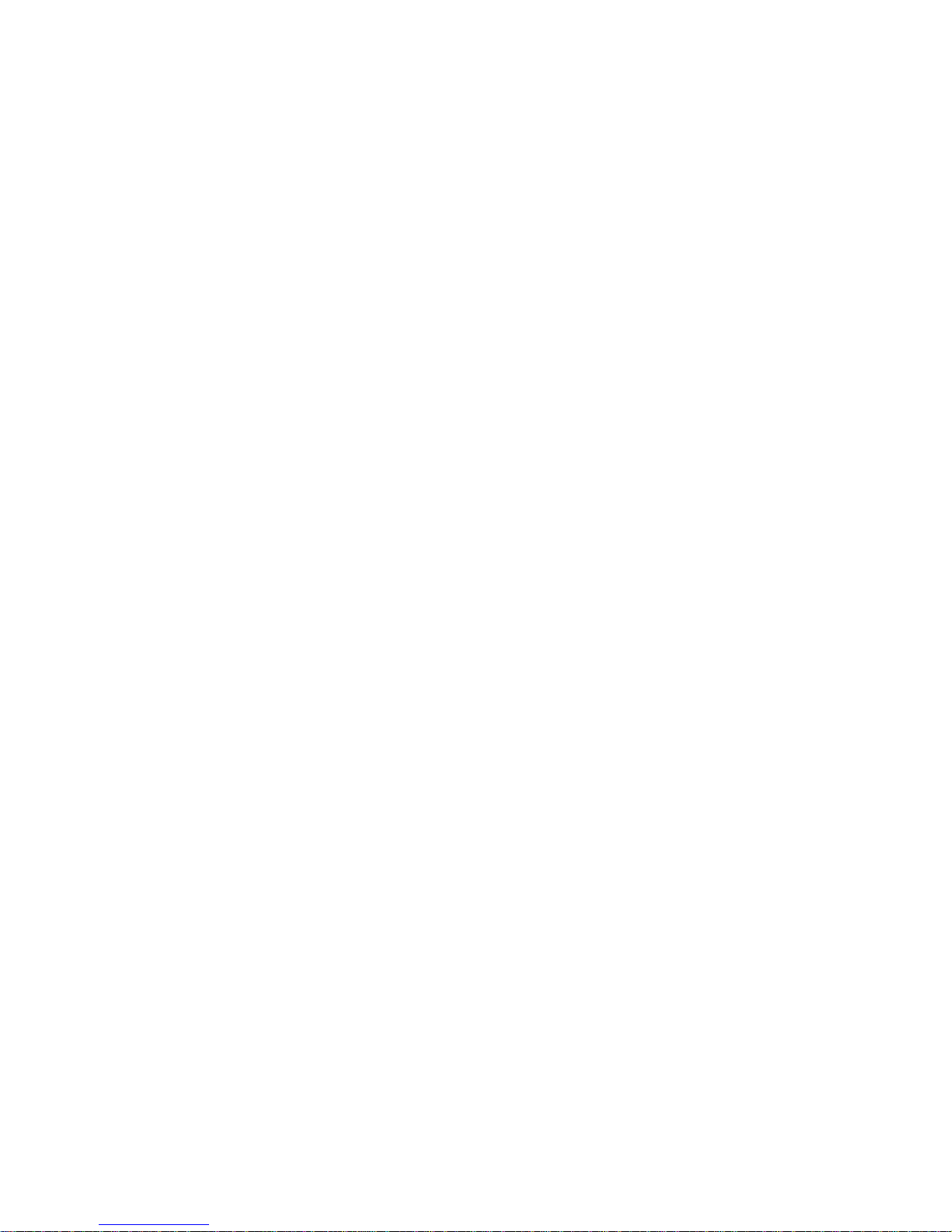
IBM Mobile Systems
ThinkPad X21 ((2660,,2661, 2662)
Hardware Maintenance Manual
February 2001
Page 2
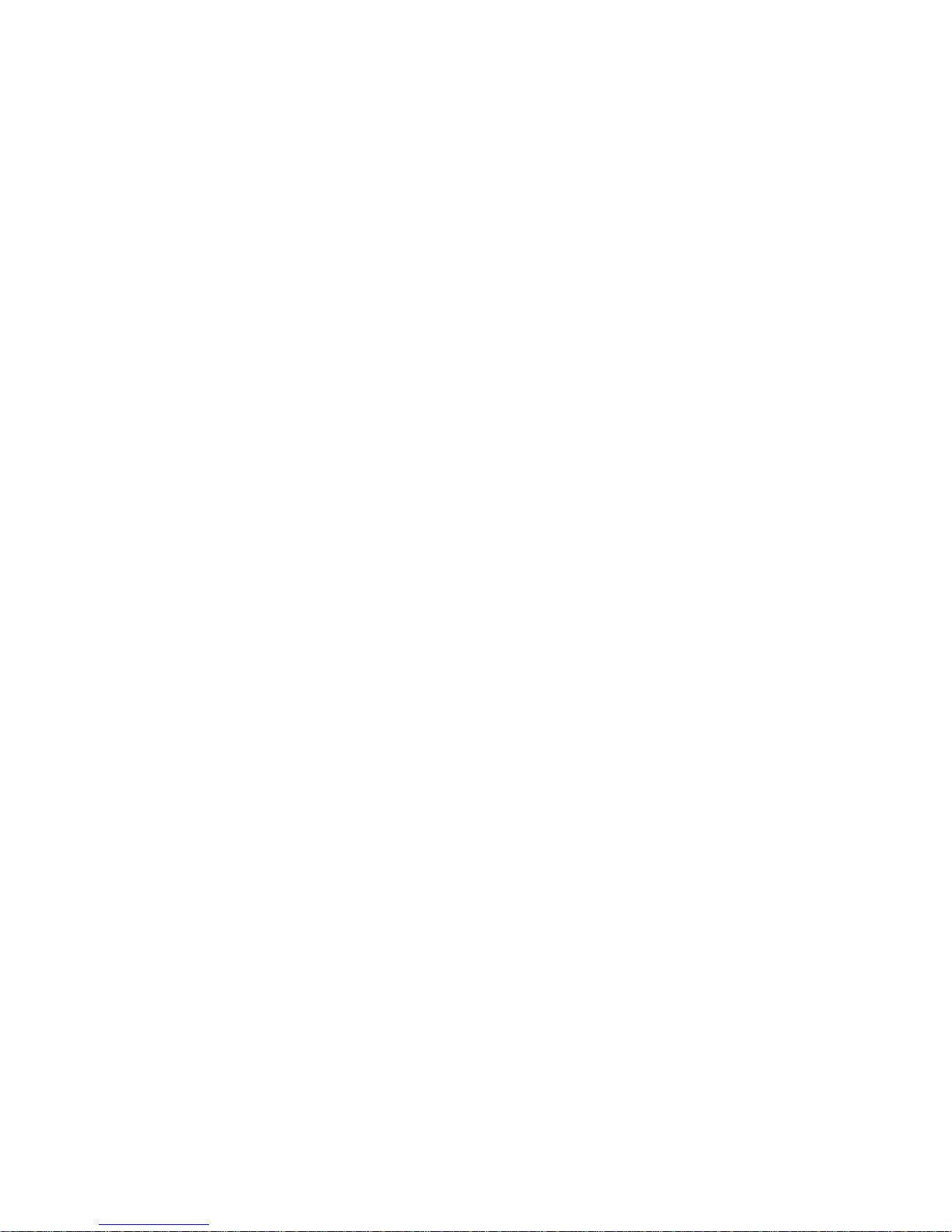
i
Page 3
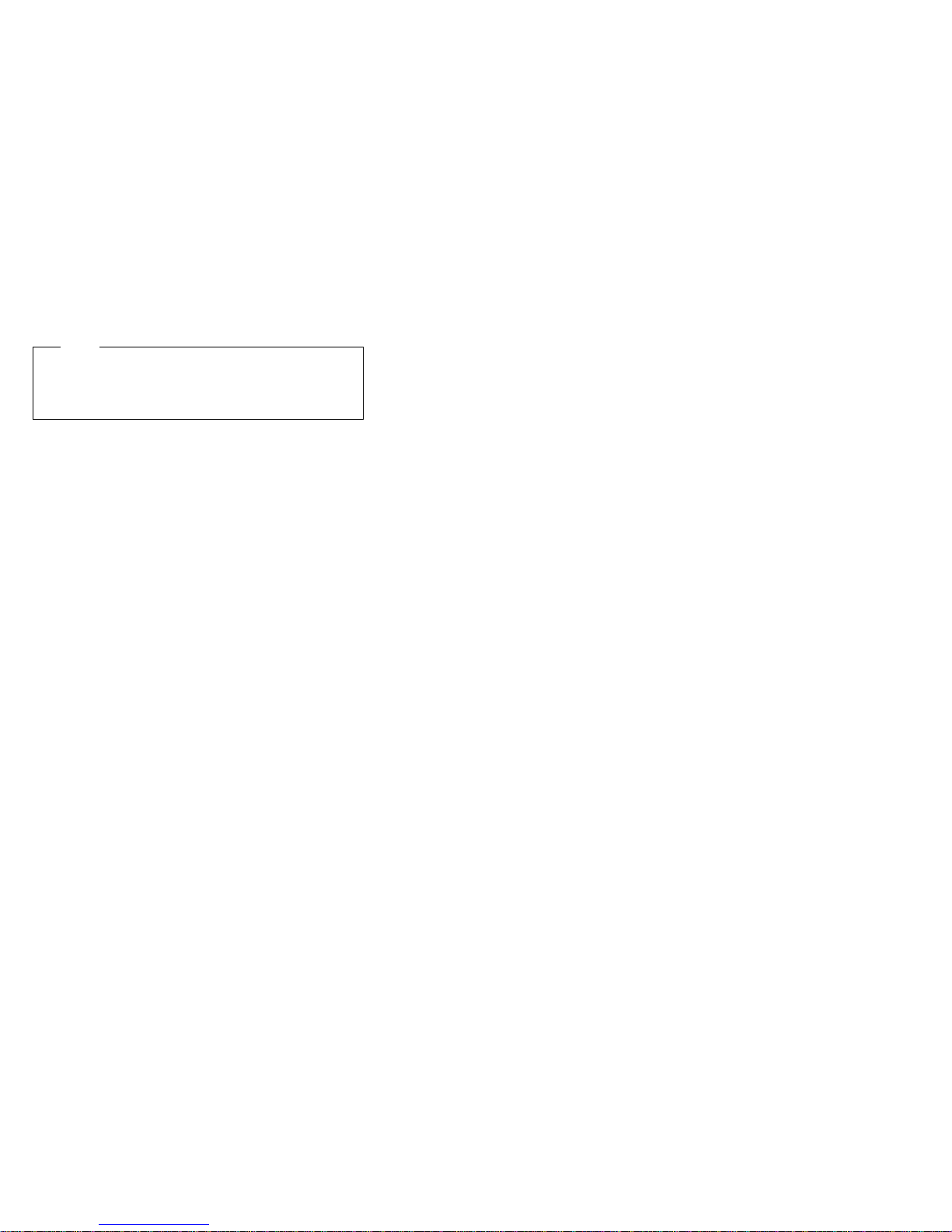
note
Before using this information and the product it supports, be sure to read the general information under
“Notices” on page 81
First Edition (February 2001)
The following paragraph does not apply to the United
Kingdom or any country where such provisions are
inconsistent with local law:
INTERNATIONAL BUSINESS MACHINES CORPORATION PROVIDES THIS PUBLICATION “AS IS”
WITHOUT ANY WARRANTY OF ANY KIND, EITHER
EXPRESS OR IMPLIED, INCLUDING, BUT NOT LIMITED
TO, THE LIMITED WARRANTIES OF
MERCHANTABILITY OR FITNESS FOR A PARTICULAR
PURPOSE. Some states do not allow disclaimer or
express or implied warranties in certain transactions; therefore, this statement may not apply to you.
This publication could include technical inaccuracies or
typographical errors. Changes are periodically made to the
information herein; these changes will be incorporated in
new editions of the publication. IBM may make improvements or changes to the products or the programs
described in this publication at any time.
It is possible that this publication may contain references
to, or information about, IBM products (machines and programs), programming, or services that are not announced
in your country. Such references or information must not
be construed to mean that IBM intends to announce such
IBM products, programming, or services in your country.
Requests for technical information about IBM products
should be made to your IBM authorized dealer or your IBM
marketing representative.
Copyright International Business Machines Corporation 2001. All rights reserved. Note to US Government
Users — Documentation related to restricted rights — Use,
duplication, or disclosure is subject to restrictions set forth
in GSA ADP Schedule Contract with IBM Corp.
Page 4

Contents
Introduction . . . . . . . . . . . . . . . . . . . 1
Important service information ........... 1
FRU replacement strategy ........... 1
Hard disk drive replacement strategy: ...... 2
How to use error messages .......... 2
How to read POST error messages ....... 2
Safety notices: multilingual translations ....... 3
Safety information . . . . . . . . . . . . . . . . . 10
General safety . . . . . . . . . . . . . . . . . 10
Electrical safety . . . . . . . . . . . . . . . . 11
Safety inspection guide ............ 12
Handling electrostatic discharge-sensitive devices 13
Grounding requirements . . . . . . . . . . . . 14
Laser compliance statement ............ 15
Laser radiation . . . . . . . . . . . . . . . . . . 16
General descriptions . . . . . . . . . . . . . . . 19
Read this first ................... 19
Related service information ............ 21
Service Web site ............... 21
Using Recovery CD .............. 21
Passwords . . . . . . . . . . . . . . . . . . 22
Power management . . . . . . . . . . . . . . 24
Checkout guide . . . . . . . . . . . . . . . . . . 27
Testing the computer ............. 27
Detecting system information with PC-Doctor . . 29
Power system checkout ............ 29
ThinkPad X21 . . . . . . . . . . . . . . . . . . 33
Product overview . . . . . . . . . . . . . . . . . 34
Specifications . . . . . . . . . . . . . . . . . 34
Status indicators . . . . . . . . . . . . . . . . 34
Fn key combinations .............. 37
Symptom-to-FRU index . . . . . . . . . . . . . . 38
Numeric error codes .............. 38
Error messages . . . . . . . . . . . . . . . . 40
Beep symptoms . . . . . . . . . . . . . . . . 41
LCD-related symptoms . . . . . . . . . . . . . 41
Intermittent problems . . . . . . . . . . . . . . 42
Undetermined problems . . . . . . . . . . . . 42
FRU replacement notices ............. 44
Screw notices . . . . . . . . . . . . . . . . . 44
Retaining serial numbers ............ 45
Removing and replacing a FRU .......... 47
1010 Battery pack ............... 48
1020 DIMM . . . . . . . . . . . . . . . . . . 49
1030 Backup battery .............. 50
1040 Hard disk drive .............. 51
1050 Keyboard . . . . . . . . . . . . . . . . 52
1060 KBD Control Panel Assemble ....... 54
Contents
iii
Page 5
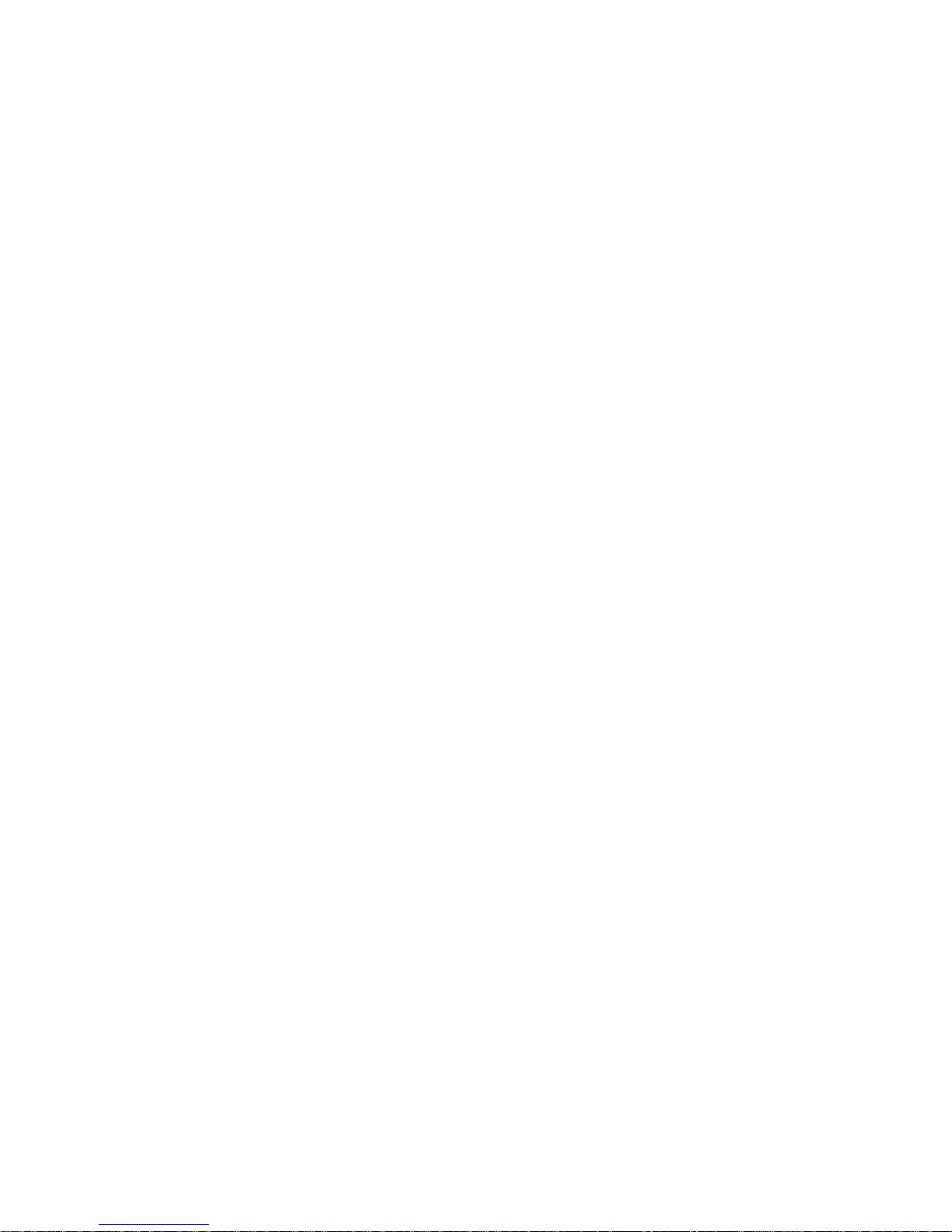
1070 Mini PCI adapter ............. 55
1080 Fan assembly .............. 56
1090 LCD assembly .............. 57
1100 Case Keyboard deck ........... 59
1110 Speaker . . . . . . . . . . . . . . . . . 60
1120 PC Card slot assembly .......... 61
1130 RJ11, RJ45 ............... 62
1140 System board .............. 63
1150 LCD USB cover ............. 64
1160 Front bezel ............... 64
1170 LCD panel ................ 65
Locations . . . . . . . . . . . . . . . . . . . . . 69
Front view . . . . . . . . . . . . . . . . . . . 69
Rear view . . . . . . . . . . . . . . . . . . . 70
Bottom view . . . . . . . . . . . . . . . . . . 71
Parts List . . . . . . . . . . . . . . . . . . . . . 72
X21 series model matrix ............ 72
LCD FRU . . . . . . . . . . . . . . . . . . . 72
System . . . . . . . . . . . . . . . . . . . . 75
Keyboard . . . . . . . . . . . . . . . . . . . 76
Base Cover FRU ............... 77
Miscellaneous parts . . . . . . . . . . . . . . 77
Options FRU list ................ 78
Common parts list ............... 78
Notices . . . . . . . . . . . . . . . . . . . . . 81
Trademarks . . . . . . . . . . . . . . . . . . . 81
iv ThinkPad X21
Page 6
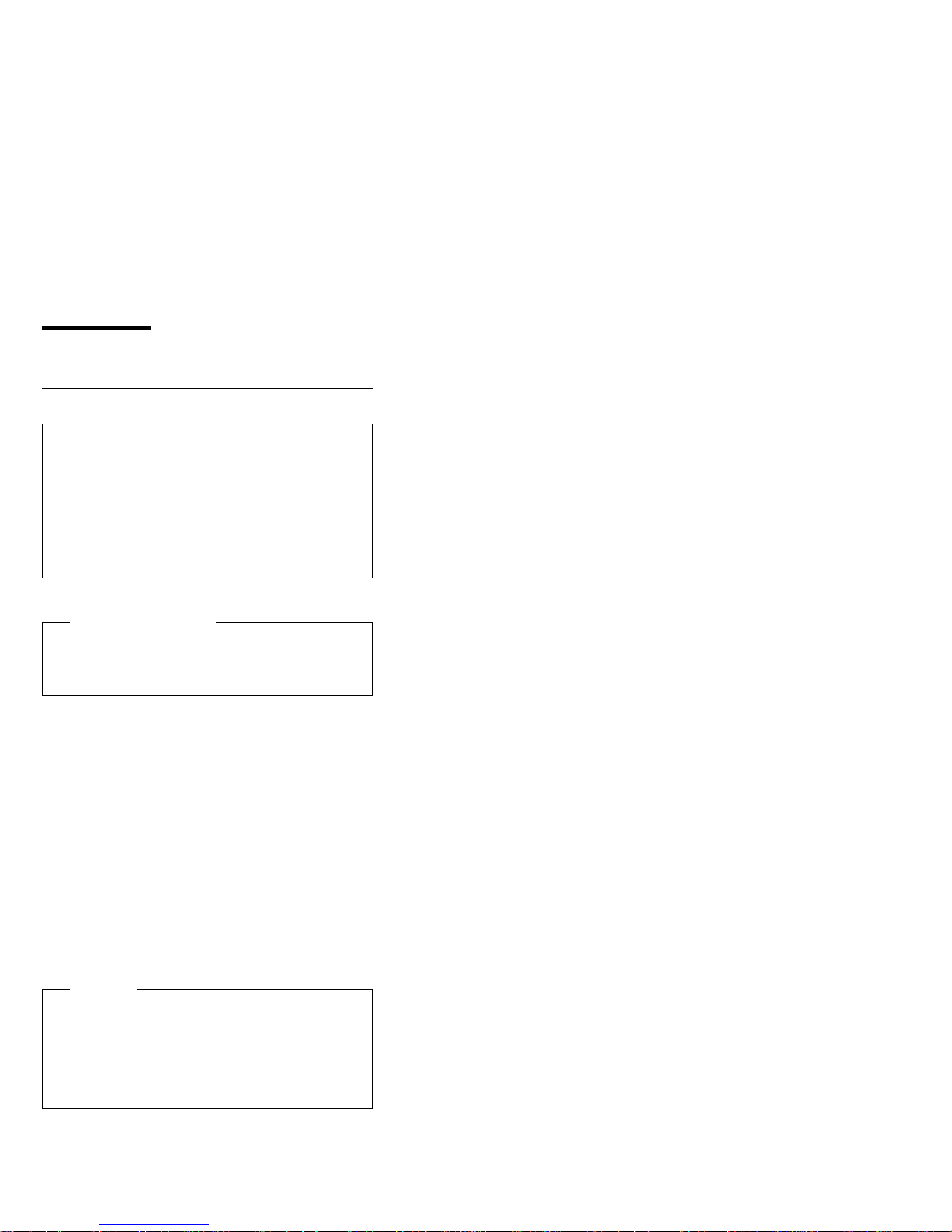
Introduction
Important service information
Important
BIOS and device driver fixes are customer-installable.
The BIOS and device drivers are posted on the IBM
support site
http://www.ibm.com/pc/support/
Advise customers to contact the PC Company
HelpCenter at 800-772-2227 if they need assistance in
obtaining or installing any diskette fixes.
FRU replacement strategy
Before replacing parts
Ensure that all BIOS and device driver fixes are
installed before replacing any FRUs listed in this
manual.
Use the following strategy to prevent unnecessary FRU
replacement and service expense:
If you are instructed to replace a FRU, but the
replacement does not correct the problem,
reinstall the original FRU before you continue.
Some computers have both a processor board and a
system board. If you are instructed to replace either
the processor board or the system board, and the first
board that you replace does not correct the problem,
reinstall the original board, and then replace the other
(processor or system) board.
If an adapter or device consists of more than one
FRU, any of the FRUs may be the cause of the error.
Before replacing the adapter or device, remove the
FRUs, one by one, to see if the symptoms change.
Replace only the FRU that changed the symptoms.
Attention
A customized setup configuration (other than default
settings) may exist on the computer you are servicing.
Running Automatic Configuration may alter those settings. Note the current configuration settings (using the
View Configuration option); then, when service has
been completed, verify that the settings are in place.
Introduction 1
Page 7
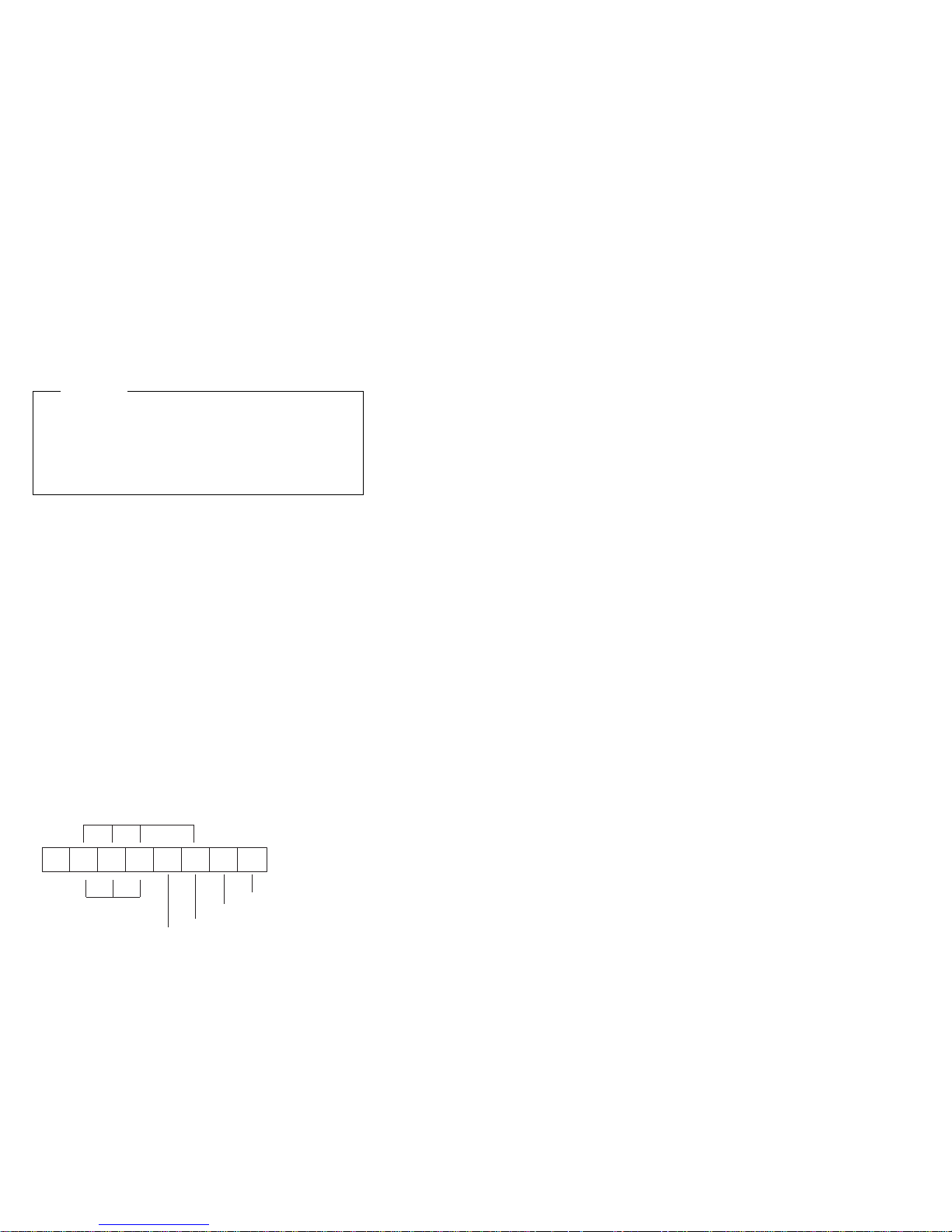
Hard disk drive replacement strategy:
Always try to run a low-level format before replacing a hard
disk drive.
Attention
The drive startup sequence in the computer you are
servicing might have been changed. Be extremely
careful during write operations such as copying,
saving, or formatting. If you select an incorrect drive,
data or programs can be overwritten.
How to use error messages
Use the error codes displayed on the screen to diagnose
failures. If more than one error code is displayed, begin the
diagnosis with the first error code. Whatever causes the
first error code may also cause false error codes. If no
error code is displayed, see if the error symptom is listed
in the Symptom-to-FRU Index for the computer you are
servicing.
How to read POST error messages
POST error messages are displayed on the screen as
three, four, five, or eight digits. The error messages that
can be displayed as shorter POST messages are highlighted in this index. Some digits have one meaning for
SCSI errors and a different meaning for non-SCSI errors.
The following example shows which digits display the
shorter POST error messages and also defines the SCSI
information in each digit of an eight-digit error message.
Shorter POST Messages
00000000
Reserved
Device Code
Logical Unit Number (SCSI)
ID (SCSI)
Size (SCSI)
Slot Number (SCSI)
Each SCSI device is assigned a unique SCSI ID. Duplicate
SCSI ID settings can generate a false error message. Use
the SCSI ID to determine whether an error message is
coming from an internal or an external device.
2 ThinkPad X21
Page 8
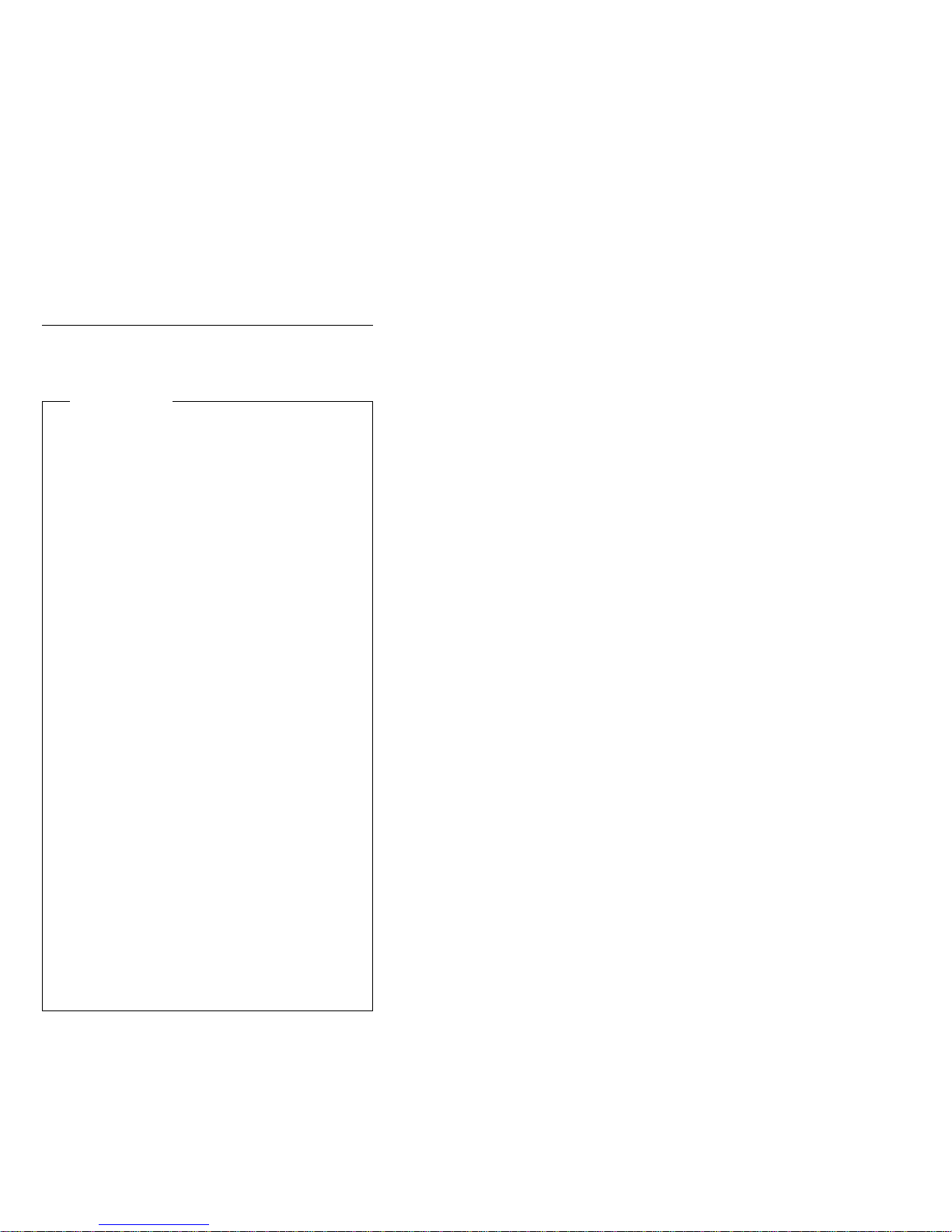
Safety notices: multilingual translations
The following safety notices are provided in English,
French, German, Italian, and Spanish languages.
Safety Notice 1
Before the computer is powered-on after FRU replacement, make sure all screws, springs, or other small
parts are in place and are not left loose inside the
computer. Verify this by shaking the computer and listening for rattling sounds. Metallic parts or metal flakes
can cause electrical shorts.
Avant de remettre l'ordinateur sous tension après
remplacement d'une unité en clientèle, vérifiez que
tous les ressorts, vis et autres pièces sont bien en
place et bien fixées. Pour ce faire, secouez l'unité et
assurez-vous qu'aucun bruit suspect ne se produit.
Des pièces métalliques ou des copeaux de métal
pourraient causer un court-circuit.
Bevor nach einem FRU-Austausch der Computer
wieder angeschlossen wird, muβ sichergestellt
werden, daβ keine Schrauben, Federn oder andere
Kleinteile fehlen oder im Gehäuse vergessen wurden.
Der Computer muβ geschüttelt und auf
Klappergeräusche geprüft werden. Metallteile oder
-splitter können Kurzschlüsse erzeugen.
Prima di accendere l'elaboratore dopo che é stata
effettuata la sostituzione di una FRU, accertarsi che
tutte le viti, le molle e tutte le altri parti di piccole
dimensioni siano nella corretta posizione e non siano
sparse all'interno dell'elaboratore. Verificare ciò
scuotendo l'elaboratore e prestando attenzione ad
eventuali rumori; eventuali parti o pezzetti metallici
possono provocare cortocircuiti pericolosi.
Antes de encender el sistema despues de sustituir
una FRU, compruebe que todos los tornillos, muelles
y demás piezas pequeñas se encuentran en su sitio y
no se encuentran sueltas dentro del sistema.
Compruébelo agitando el sistema y escuchando los
posibles ruidos que provocarían. Las piezas metálicas
pueden causar cortocircuitos eléctricos.
Introduction 3
Page 9
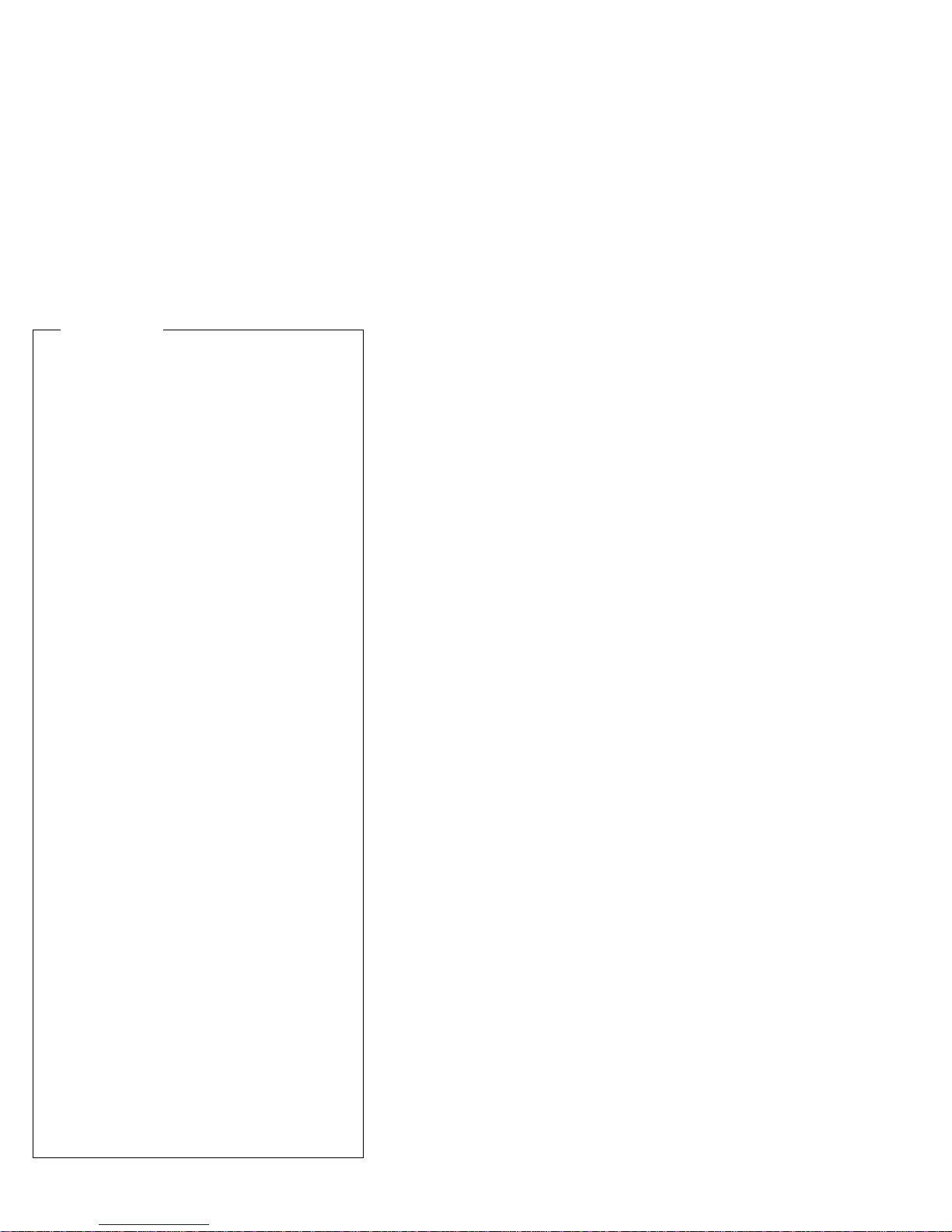
Safety Notice 2
Some standby batteries contain a small amount of
nickel and cadmium. Do not disassemble it, recharge
it, throw it into fire or water, or short-circuit it. Dispose
of the battery as required by local ordinances or regulations. Use only the battery in the appropriate parts
listing. Use of an incorrect battery can result in ignition
or explosion of the battery.
Certaines batteries de secours contiennent du nickel
et du cadmium. Ne les démontez pas, ne les
rechargez pas, ne les exposez ni au feu ni à l'eau. Ne
les mettez pas en court-circuit. Pour les mettre au
rebut, conformez-vous à la réglementation en vigueur.
Lorsque vous remplacez la pile de sauvegarde ou
celle de l'horloge temps réel, veillez à n'utiliser que les
modèles cités dans la liste de pièces détachées
adéquate. Une batterie ou une pile inappropriée risque
de prendre feu ou d'exploser.
Die Bereitschaftsbatterie, die sich unter dem
Diskettenlaufwerk befindet, kann geringe Mengen
Nickel und Cadmium enthalten. Sie darf nur durch die
Verkaufsstelle oder den IBM Kundendienst
ausgetauscht werden. Sie darf nicht zerlegt,
wiederaufgeladen, kurzgeschlossen, oder Feuer oder
Wasser ausgesetzt werden. Die Batterie kann schwere
Verbrennungen oder Verätzungen verursachen. Bei
der Entsorgung die örtlichen Bestimmungen für
Sondermüll beachten. Beim Ersetzen der
Bereitschafts- oder Systembatterie nur Batterien des
Typs verwenden, der in der Ersatzteilliste aufgeführt
ist. Der Einsatz falscher Batterien kann zu Entzündung
oder Explosion führen.
Alcune batterie di riserva contengono una piccola
quantità di nichel e cadmio. Non smontarle, ricaricarle,
gettarle nel fuoco o nell'acqua né cortocircuitarle.
Smaltirle secondo la normativa in vigore (DPR 915/82,
successive disposizioni e disposizioni locali). Quando
si sostituisce la batteria dell'RTC (real time clock) o la
batteria di supporto, utilizzare soltanto i tipi inseriti
nell'appropriato Catalogo parti. L'impiego di una
batteria non adatta potrebbe determinare l'incendio o
l'esplosione della batteria stessa.
Algunas baterías de reserva contienen una pequeña
cantidad de níquel y cadmio. No las desmonte, ni
recargue, ni las eche al fuego o al agua ni las
cortocircuite. Deséchelas tal como dispone la
normativa local. Utilice sólo baterías que se
encuentren en la lista de piezas. La utilización de una
batería no apropiada puede provocar la ignición o
explosión de la misma.
4 ThinkPad X21
Page 10
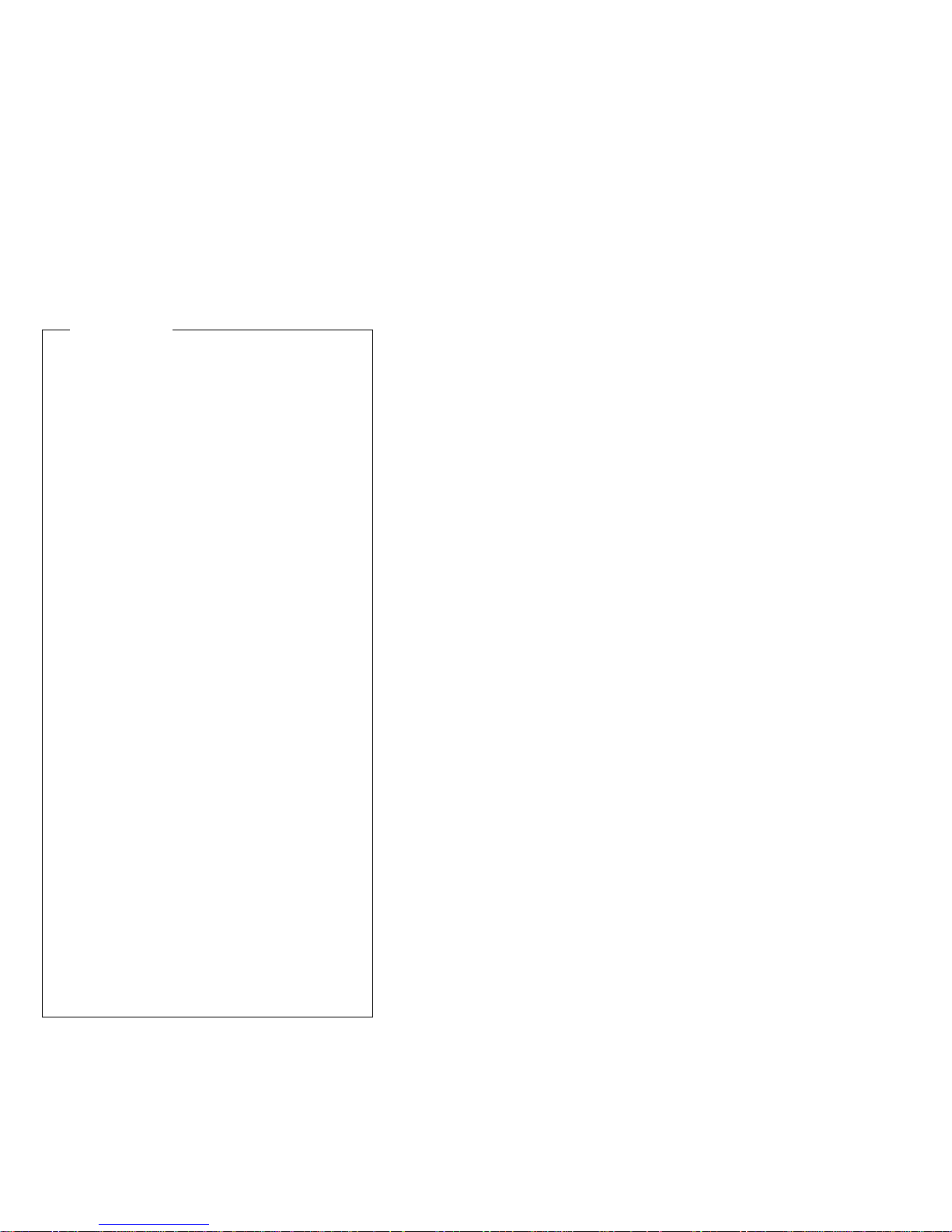
Safety Notice 3
The battery pack contains small amounts of nickel. Do
not disassemble it, throw it into fire or water, or shortcircuit it. Dispose of the battery pack as required by
local ordinances or regulations. Use only the battery in
the appropriate parts listing when replacing the battery
pack. Use of an incorrect battery can result in ignition
or explosion of the battery.
La batterie contient du nickel. Ne la démontez pas, ne
l'exposez ni au feu ni à l'eau. Ne la mettez pas en
court-circuit. Pour la mettre au rebut, conformez-vous
à la réglementation en vigueur. Lorsque vous
remplacez la batterie, veillez à n'utiliser que les
modèles cités dans la liste de pièces détachées
adéquate. En effet, une batterie inappropriée risque de
prendre feu ou d'exploser.
Akkus enthalten geringe Mengen von Nickel. Sie
dürfen nicht zerlegt, wiederaufgeladen,
kurzgeschlossen, oder Feuer oder Wasser ausgesetzt
werden. Bei der Entsorgung die örtlichen
Bestimmungen für Sondermüll beachten. Beim
Ersetzen der Batterie nur Batterien des Typs
verwenden, der in der Ersatzteilliste aufgeführt ist. Der
Einsatz falscher Batterien kann zu Entzündung oder
Explosion führen.
La batteria contiene piccole quantità di nichel. Non
smontarla, gettarla nel fuoco o nell'acqua né
cortocircuitarla. Smaltirla secondo la normativa in
vigore (DPR 915/82, successive disposizioni e
disposizioni locali). Quando si sostituisce la batteria,
utilizzare soltanto i tipi inseriti nell'appropriato
Catalogo parti. L'impiego di una batteria non adatta
potrebbe determinare l'incendio o l'esplosione della
batteria stessa.
Las baterías contienen pequeñas cantidades de
níquel. No las desmonte, ni recargue, ni las eche al
fuego o al agua ni las cortocircuite. Deséchelas tal
como dispone la normativa local. Utilice sólo baterías
que se encuentren en la lista de piezas al sustituir la
batería. La utilización de una batería no apropiada
puede provocar la ignición o explosión de la misma.
Introduction 5
Page 11
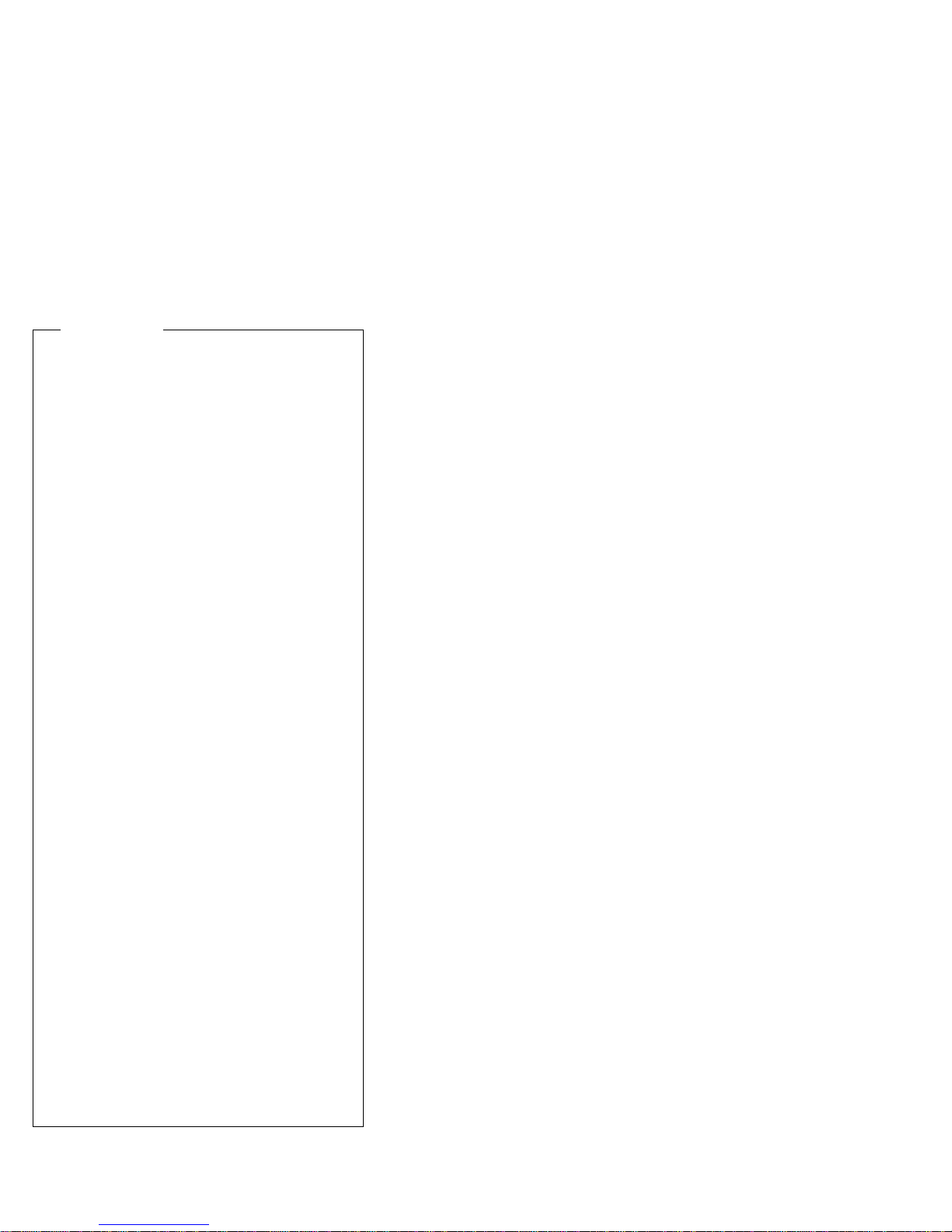
Safety Notice 4
The lithium battery can cause a fire, explosion, or
severe burn. Do not recharge it, remove its polarized
connector, disassemble it, heat it above 100°C
(212°F), incinerate it, or expose its cell contents to
water. Dispose of the battery as required by local
ordinances or regulations. Use only the battery in the
appropriate parts listing. Use of an incorrect battery
can result in ignition or explosion of the battery.
La pile de sauvegarde contient du lithium. Elle
présente des risques d'incendie, d'explosion ou de
brûlures graves. Ne la rechargez pas, ne retirez pas
son connecteur polarisé et ne la démontez pas. Ne
l'exposez pas à une temperature supérieure à 100°C,
ne la faites pas brûler et n'en exposez pas le contenu
à l'eau. Mettez la pile au rebut conformément à la
réglementation en vigueur. Une pile inappropriée
risque de prendre feu ou d'exploser.
Die Systembatterie ist eine Lithiumbatterie. Sie kann
sich entzünden, explodieren oder schwere
Verbrennungen hervorrufen. Batterien dieses Typs
dürfen nicht aufgeladen, zerlegt, über 100 C erhitzt
oder verbrannt werden. Auch darf ihr Inhalt nicht mit
Wasser in Verbindung gebracht oder der zur richtigen
Polung angebrachte Verbindungsstecker entfernt
werden. Bei der Entsorgung die örtlichen
Bestimmungen für Sondermüll beachten. Beim
Ersetzen der Batterie nur Batterien des Typs
verwenden, der in der Ersatzteilliste aufgeführt ist. Der
Einsatz falscher Batterien kann zu Entzündung oder
Explosion führen.
La batteria di supporto e una batteria al litio e puo
incendiarsi, esplodere o procurare gravi ustioni.
Evitare di ricaricarla, smontarne il connettore
polarizzato, smontarla, riscaldarla ad una temperatura
superiore ai 100 gradi centigradi, incendiarla o gettarla
in acqua. Smaltirla secondo la normativa in vigore
(DPR 915/82, successive disposizioni e disposizioni
locali). L'impiego di una batteria non adatta potrebbe
determinare l'incendio o l'esplosione della batteria
stessa.
La bateria de repuesto es una bateria de litio y puede
provocar incendios, explosiones o quemaduras
graves. No la recargue, ni quite el conector
polarizado, ni la desmonte, ni caliente por encima de
los 100°C (212°F), ni la incinere ni exponga el
contenido de sus celdas al agua. Deséchela tal como
dispone la normativa local.
6 ThinkPad X21
Page 12
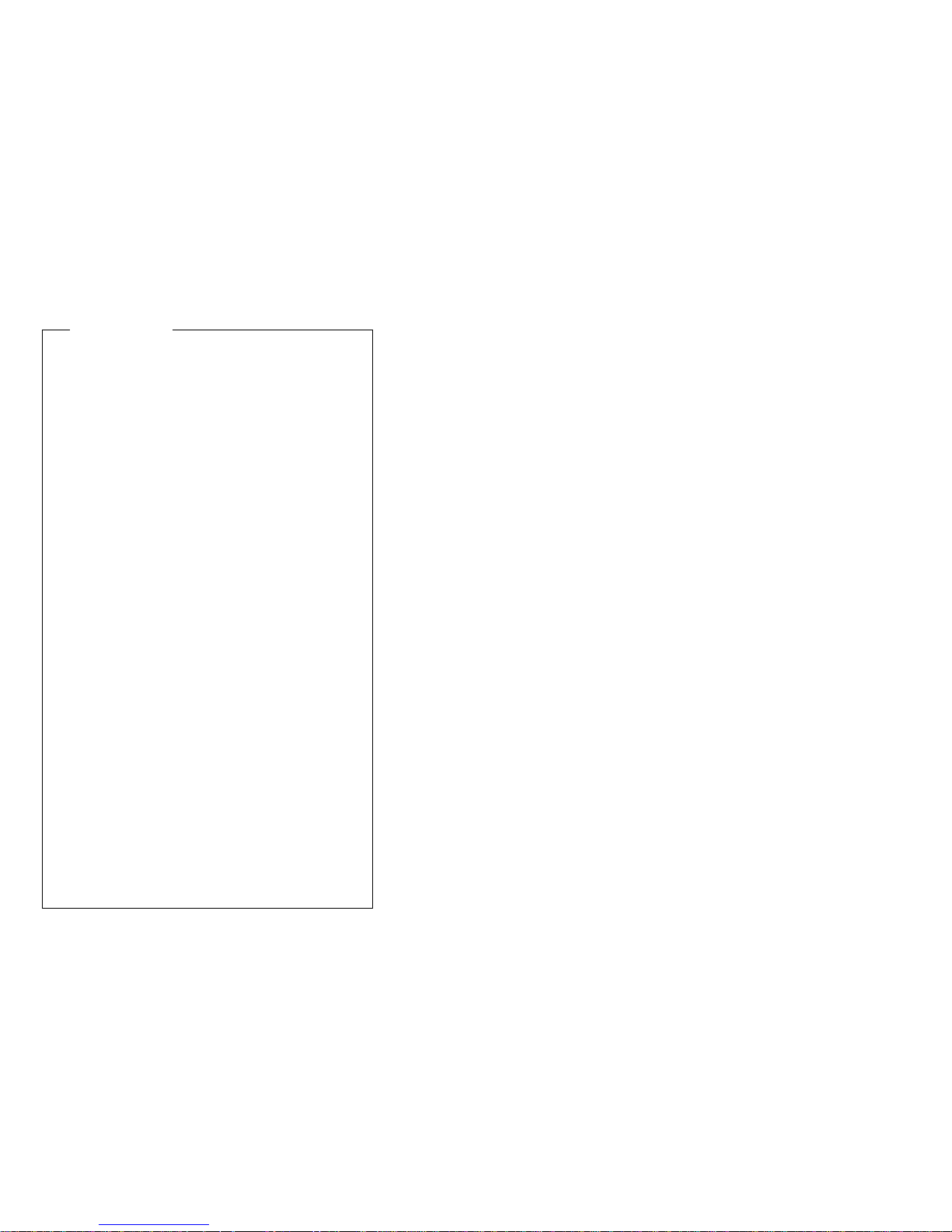
Safety Notice 5
If the LCD breaks and the fluid from inside the LCD
gets into your eyes or on your hands, immediately
wash the affected areas with water for at least 15
minutes. Seek medical care if any symptoms from the
fluid are present after washing.
Si le panneau d'affichage à cristaux liquides se brise
et que vous recevez dans les yeux ou sur les mains
une partie du fluide, rincez-les abondamment pendant
au moins quinze minutes. Consultez un médecin si
des symptômes persistent après le lavage.
Die Leuchtstoffröhre im LCD-Bildschirm enthält
Quecksilber. Bei der Entsorgung die örtlichen
Bestimmungen für Sondermüll beachten. Der
LCD-Bildschirm besteht aus Glas und kann
zerbrechen, wenn er unsachgemäβ behandelt wird
oder der Computer auf den Boden fällt. Wenn der
Bildschirm beschädigt ist und die darin befindliche
Flüssigkeit in Kontakt mit Haut und Augen gerät,
sollten die betroffenen Stellen mindestens 15 Minuten
mit Wasser abgespült und bei Beschwerden
anschlieβend ein Arzt aufgesucht werden.
Nel caso che caso l'LCD si dovesse rompere ed il
liquido in esso contenuto entrasse in contatto con gli
occhi o le mani, lavare immediatamente le parti
interessate con acqua corrente per almeno 15 minuti;
poi consultare un medico se i sintomi dovessero
permanere.
Si la LCD se rompe y el fluido de su interior entra en
contacto con sus ojos o sus manos, lave
inmediatamente las áreas afectadas con agua durante
15 minutos como mínimo. Obtenga atención medica si
se presenta algún síntoma del fluido despues de
lavarse.
Introduction 7
Page 13
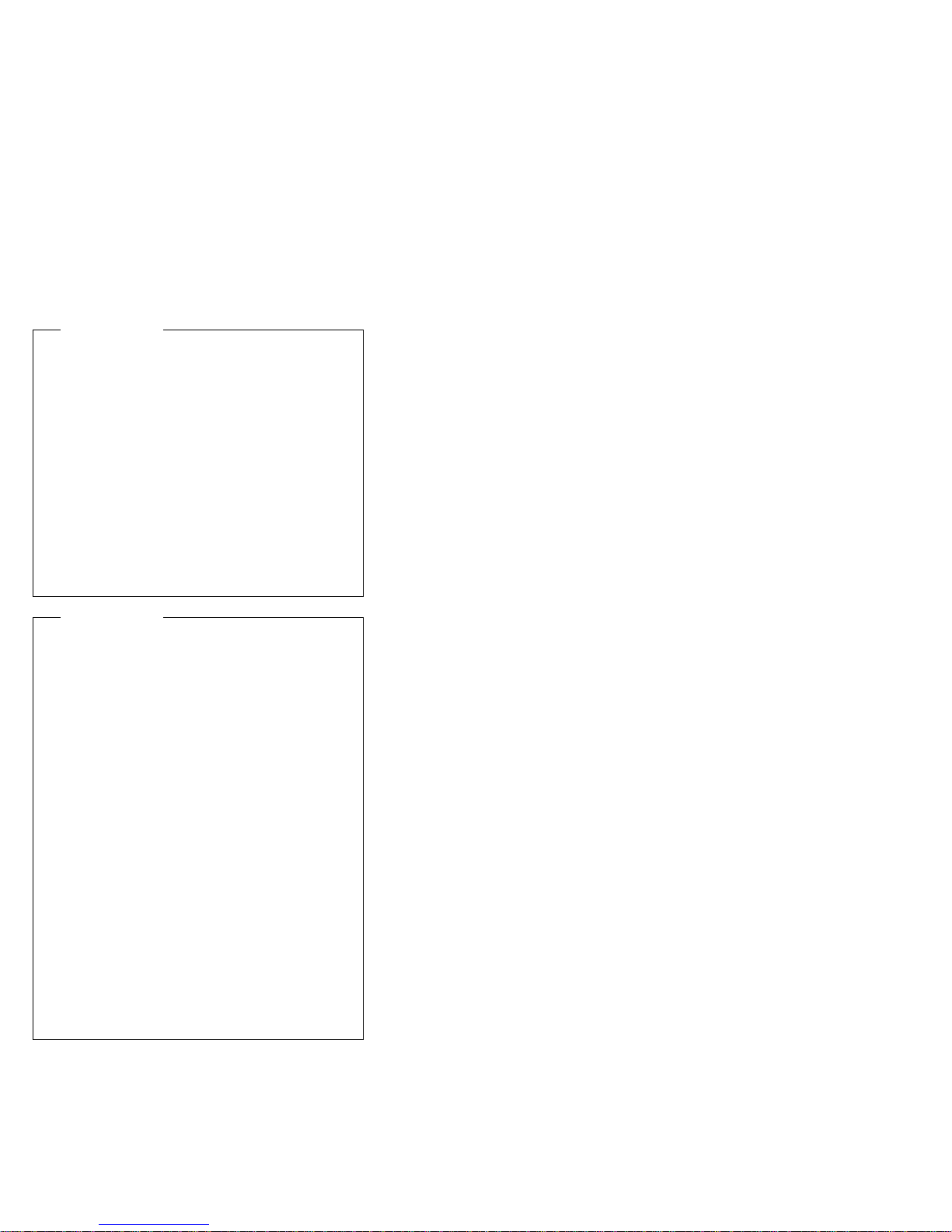
Safety Notice 6
To avoid shock, do not remove the plastic cover that
surrounds the lower portion of the inverter card.
Afin d'éviter tout risque de choc électrique, ne retirez
pas le cache en plastique protégeant la partie
inférieure de la carte d'alimentation.
Aus Sicherheitsgründen die Kunststoffabdeckung, die
den unteren Teil der Spannungswandlerplatine umgibt,
nicht entfernen.
Per evitare scosse elettriche, non rimuovere la
copertura in plastica che avvolge la parte inferiore
della scheda invertitore.
Para evitar descargas, no quite la cubierta de plástico
que rodea la parte baja de la tarjeta invertida.
Safety Notice 7
Though main batteries have low voltage, a shorted or
grounded battery can produce enough current to burn
combustible materials or personnel.
Bien que le voltage des batteries principales soit peu
élevé, le court-circuit ou la mise à la masse d'une
batterie peut produire suffisamment de courant pour
brûler des matériaux combustibles ou causer des
brûlures corporelles graves.
Obwohl Hauptbatterien eine niedrige Spannung
haben, können sie doch bei Kurzschluβ oder Erdung
genug Strom abgeben, um brennbare Materialien zu
entzünden oder Verletzungen bei Personen
hervorzurufen.
Sebbene le batterie di alimentazione siano a basso
voltaggio, una batteria in corto circuito o a massa può
fornire corrente sufficiente da bruciare materiali
combustibili o provocare ustioni ai tecnici di
manutenzione.
Aunque las baterías principales tienen un voltaje bajo,
una batería cortocircuitada o con contacto a tierra
puede producir la corriente suficiente como para
quemar material combustible o provocar quemaduras
en el personal.
8 ThinkPad X21
Page 14
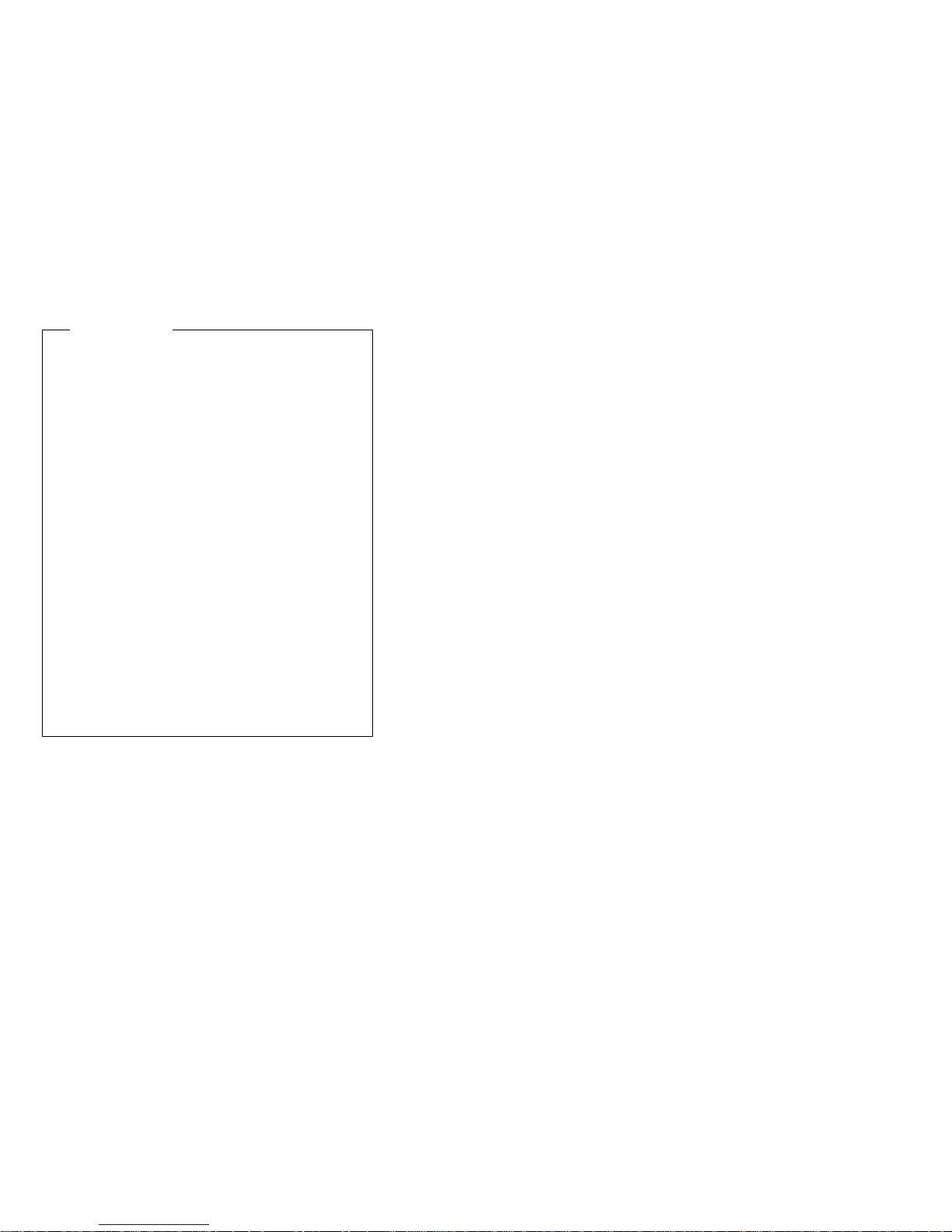
Safety Notice 8
Before removing any FRU, power-off the computer,
unplug all power cords from electrical outlets, remove
the battery pack, then disconnect any interconnecting
cables.
Avant de retirer une unité remplaçable en clientèle,
mettez le système hors tension, débranchez tous les
cordons d'alimentation des socles de prise de courant,
retirez la batterie et déconnectez tous les cordons
d'interface.
Die Stromzufuhr muβ abgeschaltet, alle Stromkabel
aus der Steckdose gezogen, der Akku entfernt und
alle Verbindungskabel abgenommen sein, bevor eine
FRU entfernt wird.
Prima di rimuovere qualsiasi FRU, spegnere il
sistema, scollegare dalle prese elettriche tutti i cavi di
alimentazione, rimuovere la batteria e poi scollegare i
cavi di interconnessione.
Antes de quitar una FRU, apague el sistema,
desenchufe todos los cables de las tomas de corriente
eléctrica, quite la batería y, a continuación,
desconecte cualquier cable de conexión entre
dispositivos.
Introduction 9
Page 15
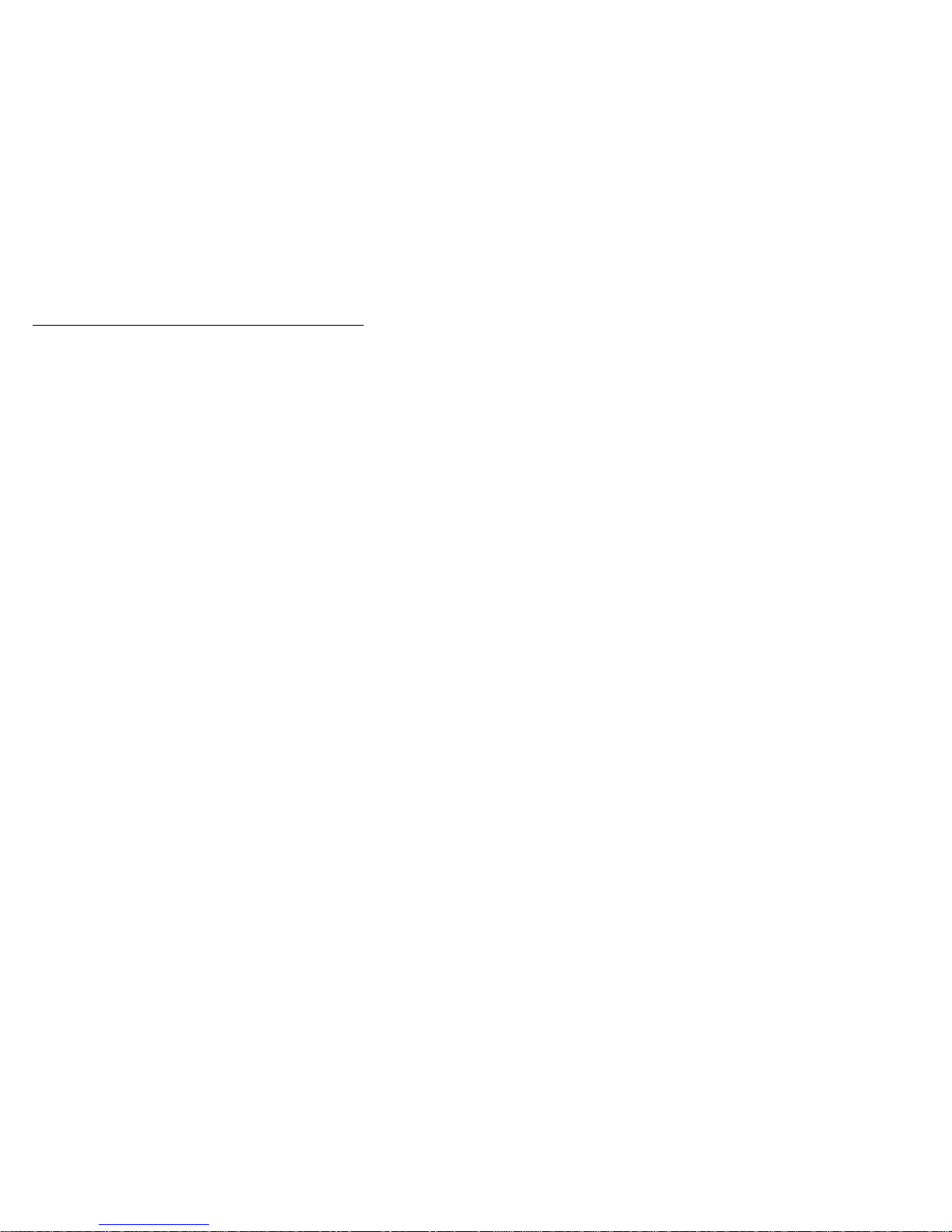
Safety information
The following section contains the safety information that
you need to be familiar with before servicing an IBM
mobile computer.
General safety
Follow these rules to ensure general safety:
Observe good housekeeping in the area of the
machines during and after maintenance.
When lifting any heavy object:
1. Ensure you can stand safely without slipping.
2. Distribute the weight of the object equally
between your feet.
3. Use a slow lifting force. Never move suddenly or
twist when you attempt to lift.
4. Lift by standing or by pushing up with your leg
muscles; this action removes the strain from the
muscles in your back. Do not attempt to lift any
objects that weigh more than 16 kg (35 lb) or
objects that you think are too heavy for you.
Do not perform any action that causes hazards, or
that makes the equipment unsafe.
Before you start the machine, ensure that other
service representatives and the customer's personnel
are not in a hazardous position.
Place removed covers and other parts in a safe
place, away from all personnel, while you are servicing the machine.
Keep your toolcase away from walk areas so that
other people will not trip over it.
Do not wear loose clothing that can be trapped in the
moving parts of a machine. Ensure that your sleeves
are fastened or rolled up above your elbows. If your
hair is long, fasten it.
Insert the ends of your necktie or scarf inside clothing
or fasten it with a non-conductive clip, approximately
8 centimeters (3 inches) from the end.
Do not wear jewelry, chains, metal-frame eyeglasses,
or metal fasteners for your clothing.
Attention: Metal objects are good electrical conduc-
tors.
Wear safety glasses when you are hammering,
drilling, soldering, cutting wire, attaching springs,
using solvents, or working in any other conditions that
might be hazardous to your eyes.
After service, reinstall all safety shields, guards,
labels, and ground wires. Replace any safety device
that is worn or defective.
10 ThinkPad X21
Page 16
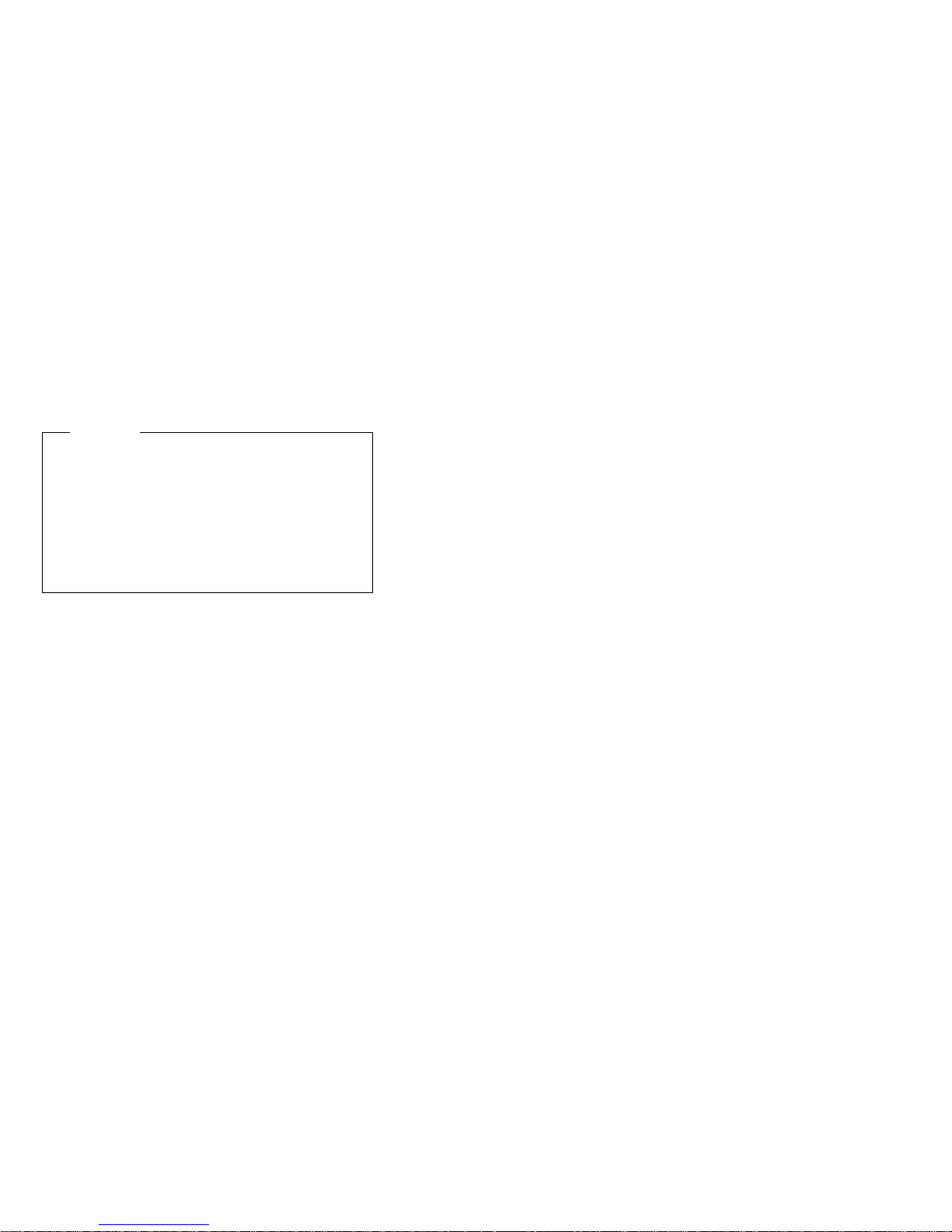
Reinstall all covers correctly before returning the
machine to the customer.
Electrical safety
Observe the following rules when working on electrical
equipment.
Important
Use only approved tools and test equipment. Some
hand tools have handles covered with a soft material
that does not insulate you when working with live electrical currents.
Many customers have, near their equipment, rubber
floor mats that contain small conductive fibers to
decrease electrostatic discharges. Do not use this type
of mat to protect yourself from electrical shock.
Find the room emergency power-off (EPO) switch,
disconnecting switch, or electrical outlet. If an electrical accident occurs, you can then operate the
switch or unplug the power cord quickly.
Do not work alone under hazardous conditions or
near equipment that has hazardous voltages.
Disconnect all power before:
– Performing a mechanical inspection
– Working near power supplies
– Removing or installing main units
Before you start to work on the machine, unplug the
power cord. If you cannot unplug it, ask the customer
to power-off the wall box that supplies power to the
machine and to lock the wall box in the off position.
If you need to work on a machine that has exposed
electrical circuits, observe the following precautions:
– Ensure that another person, familiar with the
power-off controls, is near you.
Attention: Another person must be there to
switch off the power, if necessary.
– Use only one hand when working with
powered-on electrical equipment; keep the other
hand in your pocket or behind your back.
Attention: An electrical shock can occur only
when there is a complete circuit. By observing
the above rule, you may prevent a current from
passing through your body.
– When using testers, set the controls correctly
and use the approved probe leads and accessories for that tester.
Introduction
11
Page 17
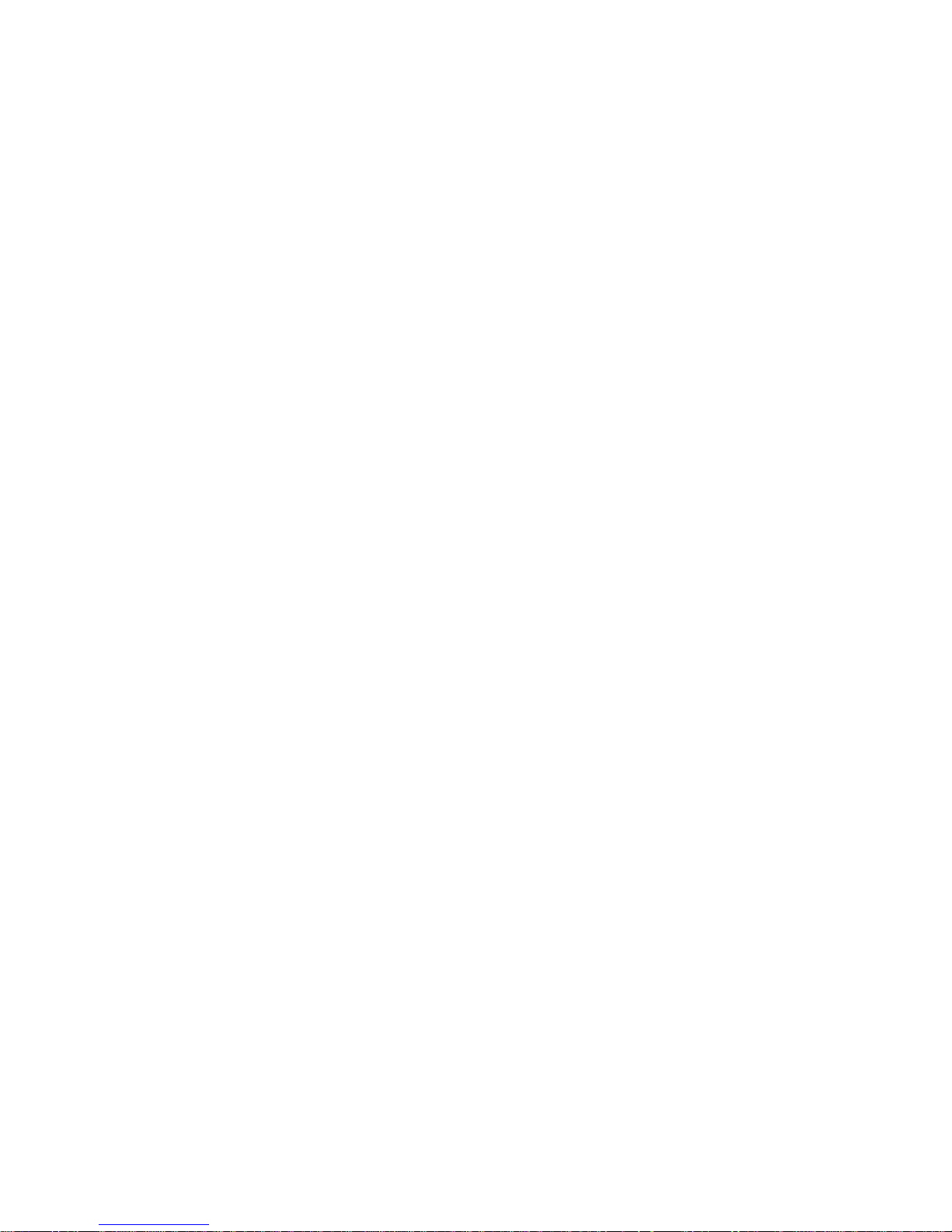
– Stand on suitable rubber mats (obtained locally,
if necessary) to insulate you from grounds such
as metal floor strips and machine frames.
Observe the special safety precautions when you
work with very high voltages; these instructions are in
the safety sections of maintenance information. Use
extreme care when measuring high voltages.
Regularly inspect and maintain your electrical hand
tools for safe operational condition.
Do not use worn or broken tools and testers.
Never assume that power has been disconnected
from a circuit. First, check that it has been powered
off.
Always look carefully for possible hazards in your
work area. Examples of these hazards are moist
floors, non-grounded power extension cables, power
surges, and missing safety grounds.
Do not touch live electrical circuits with the reflective
surface of a plastic dental mirror. The surface is
conductive; such touching can cause personal injury
and machine damage.
Do not service the following parts with the power on
when they are removed from their normal operating
places in a machine:
– Power supply units
– Pumps
– Blowers and fans
– Motor generators
and similar units. (This practice ensures correct
grounding of the units.)
If an electrical accident occurs:
– Use caution; do not become a victim yourself.
– Switch off power.
– Send another person to get medical aid.
Safety inspection guide
The purpose of this inspection guide is to assist you in
identifying potentially unsafe conditions. As each machine
was designed and built, required safety items were
installed to protect users and service personnel from injury.
This guide addresses only those items. You should use
good judgment to identify potential safety hazards due to
attachment of non-IBM features or options not covered by
this inspection guide.
If any unsafe conditions are present, you must determine
how serious the apparent hazard could be and whether
you can continue without first correcting the problem.
12 ThinkPad X21
Page 18

Consider these conditions and the safety hazards they
present:
Electrical hazards, especially primary power (primary
voltage on the frame can cause serious or fatal electrical shock)
Explosive hazards, such as a damaged CRT face or
a bulging capacitor
Mechanical hazards, such as loose or missing hard-
ware
The guide consists of a series of steps presented in a
checklist. Begin the checks with the power off, and the
power cord disconnected.
Checklist:
1. Check exterior covers for damage (loose, broken, or
sharp edges).
2. Power-off the computer. Disconnect the power cord.
3. Check the power cord for:
a. A third-wire ground connector in good condition.
Use a meter to measure third-wire ground continuity for 0.1 ohm or less between the external
ground pin and frame ground.
b. The power cord should be the type specified in
the parts list.
c. Insulation must not be frayed or worn.
4. Remove the cover.
5. Check for any obvious non-IBM alterations. Use good
judgment as to the safety of any non-IBM alterations.
6. Check inside the unit for any obvious unsafe conditions, such as metal filings, contamination, water or
other liquids, or signs of fire or smoke damage.
7. Check for worn, frayed, or pinched cables.
8. Check that the power-supply cover fasteners (screws
or rivets) have not been removed or tampered with.
Handling electrostatic
discharge-sensitive devices
Any computer part containing transistors or integrated circuits (ICs) should be considered sensitive to electrostatic
discharge (ESD). ESD damage can occur when there is a
difference in charge between objects. Protect against ESD
damage by equalizing the charge so that the machine, the
part, the work mat, and the person handling the part are all
at the same charge.
Introduction
13
Page 19
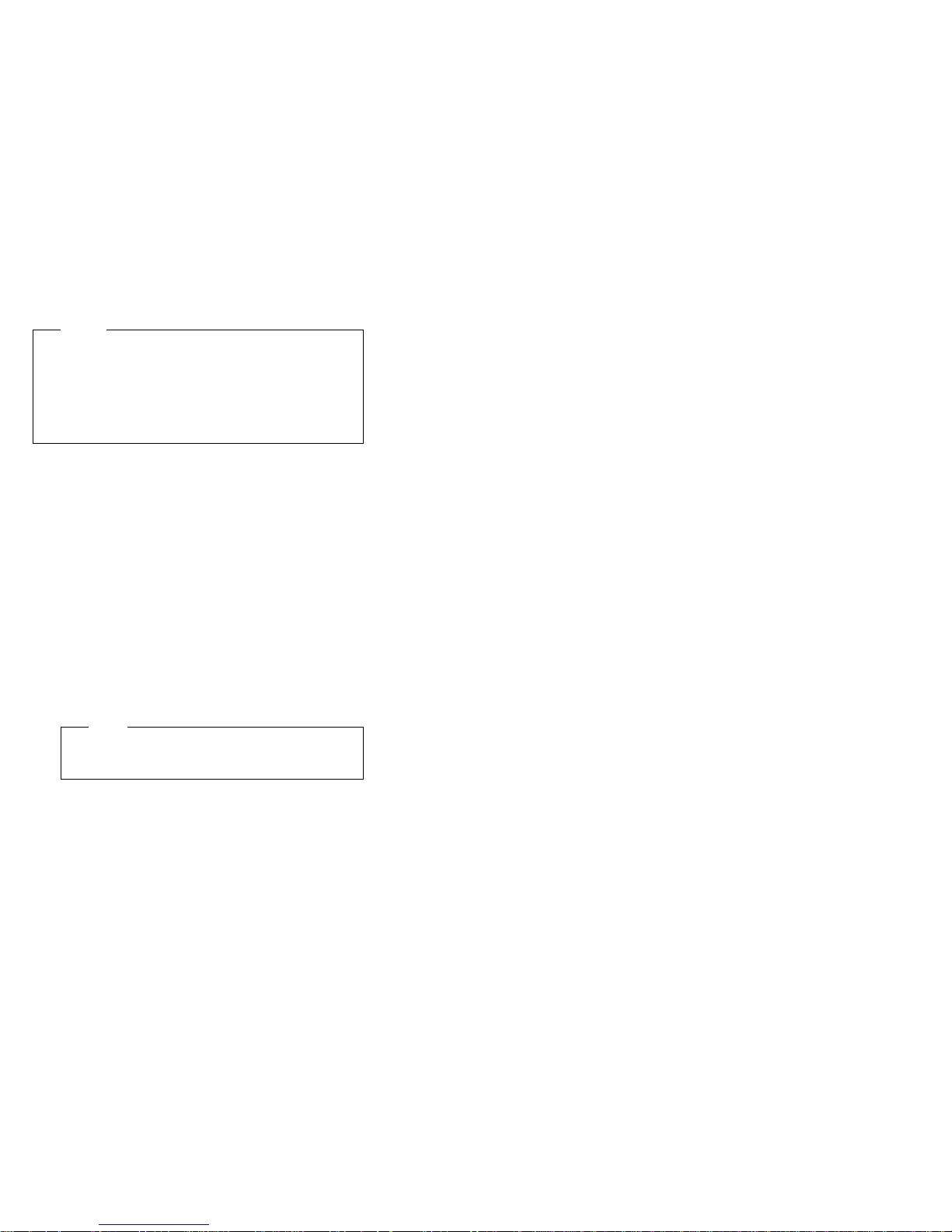
notes
1. Use product-specific ESD procedures when they
exceed the requirements noted here.
2. Make sure that the ESD protective devices you
use have been certified (ISO 9000) as fully effective.
When handling ESD-sensitive parts:
Keep the parts in protective packages until they are
inserted into the product. . Avoid contact with other
people.
Wear a grounded wrist strap against your skin to
eliminate static on your body.
Prevent the part from touching your clothing. Most
clothing is insulative and retains a charge even when
you are wearing a wrist strap.
Use the black side of a grounded work mat to provide
a static-free work surface. The mat is especially
useful when handling ESD-sensitive devices.
Select a grounding system, such as those listed
below, to provide protection that meets the specific
service requirement.
note
The use of a grounding system is desirable but
not required to protect against ESD damage.
– Attach the ESD ground clip to any frame ground,
ground braid, or green-wire ground.
– Use an ESD common ground or reference point
when working on a double-insulated or batteryoperated system. You can use coax or
connector-outside shells on these systems.
– Use the round ground-prong of the AC plug on
AC-operated computers.
Grounding requirements
Electrical grounding of the computer is required for operator safety and correct system function. Proper grounding
of the electrical outlet can be verified by a certified
electrician.
14 ThinkPad X21
Page 20
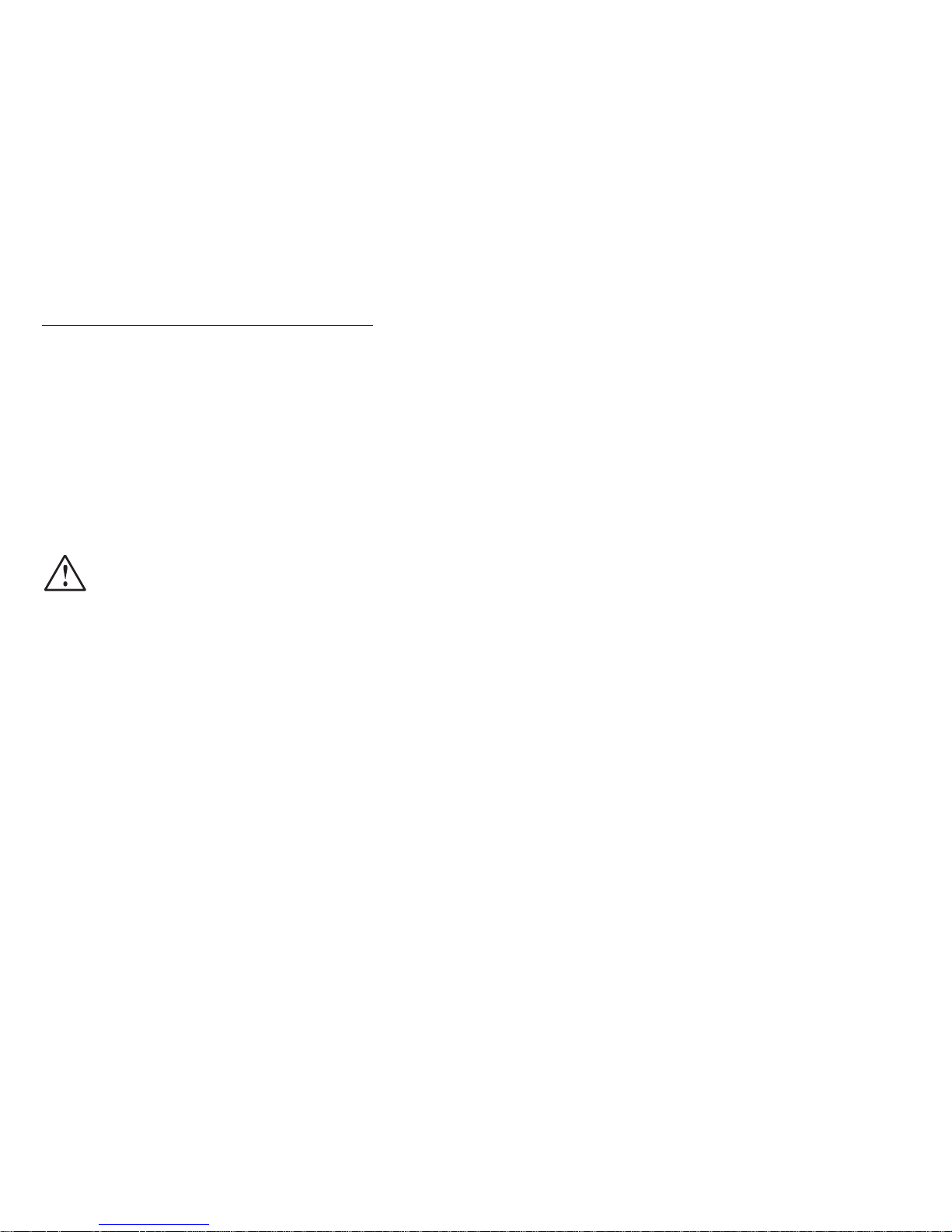
Laser compliance statement
Some IBM Personal Computer models are equipped from
the factory with a CD-ROM drive. CD-ROM drives are also
sold separately as options. The CD-ROM drive is a laser
product. The CD-ROM drive is certified in the U.S. to
conform to the requirements of the Department of Health
and Human Services 21 Code of Federal Regulations
(DHHS 21 CFR) Subchapter J for Class 1 laser products.
Elsewhere, the drive is certified to conform to the requirements of the International Electrotechnical Commission
(IEC) 825 and CENELEC EN 60 825 for Class 1 laser products.
When a CD-ROM drive is installed, note the following:
Introduction 15
Page 21

CAUTION:
Use of controls or adjustments or performance of procedures other than those specified herein might result
in hazardous radiation exposure.
O uso de controles, ajustes ou desempenho de
procedimentos diferentes daqueles aqui especificados
pode resultar em perigosa exposição à radiação.
Pour éviter tout risque d'exposition au rayon laser,
respectez les consignes de réglage et d'utilisation des
commandes, ainsi que les procédures décrites.
Werden Steuer- und Einstellelemente anders als hier
festgesetzt verwendet, kann gefährliche
Laserstrahlung auftreten.
L'utilizzo di controlli, regolazioni o l'esecuzione di procedure diverse da quelle specificate possono
provocare l'esposizione a
El uso de controles o ajustes o la ejecución de
procedimientos distintos de los aquí especificados
puede provocar la exposición a radiaciones
peligrosas.
Laser radiation
Opening the CD-ROM drive could result in exposure to
hazardous laser radiation. There are no serviceable parts
inside the CD-ROM drive. Do not open.
Some CD-ROM drives contain an embedded Class 3A or
Class 3B laser diode. Note the following.
16 ThinkPad X21
Page 22
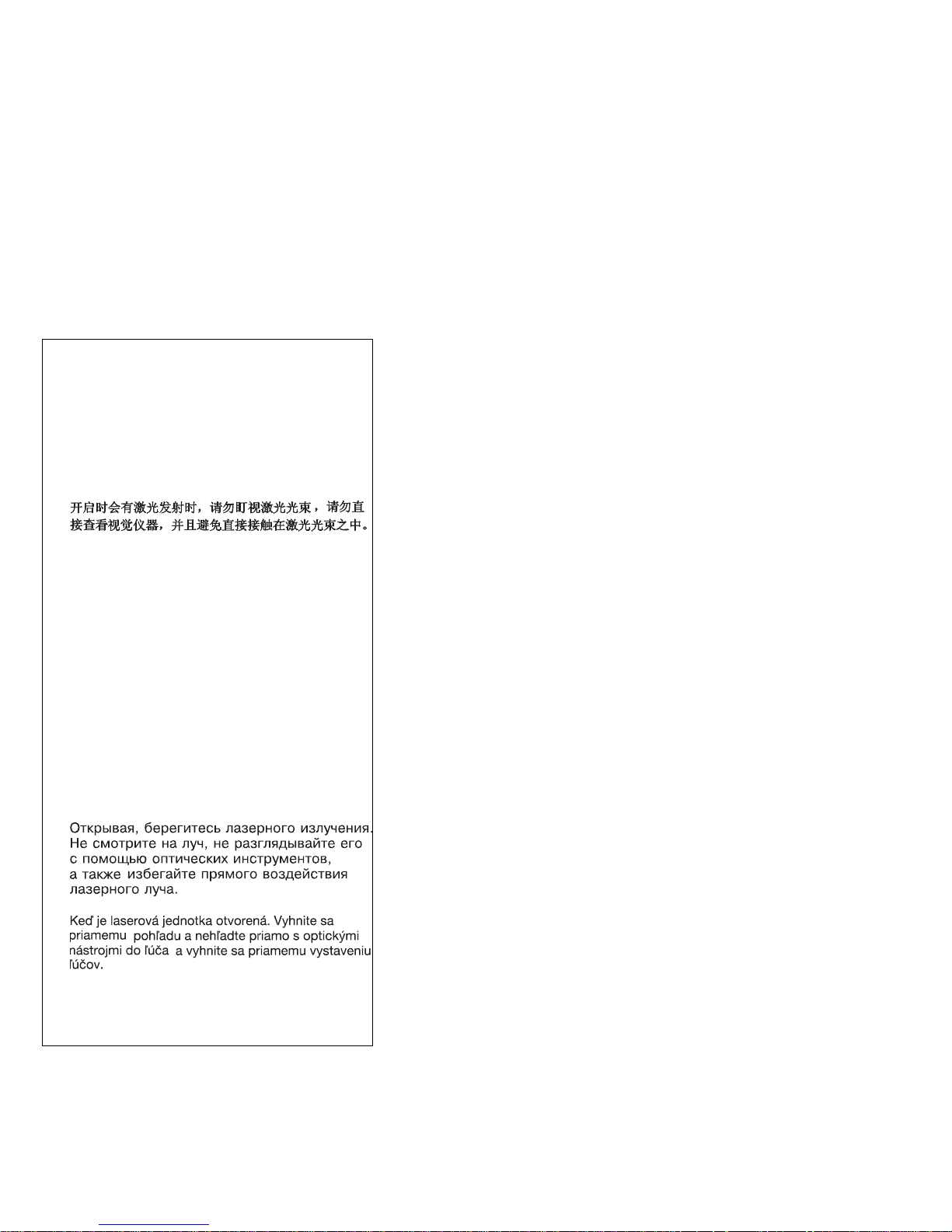
DANGER
Laser radiation when open. Do not stare into
the beam, do not view directly with optical
instruments, and avoid direct exposure to the
beam.
Radiação por raio laser ao abrir. Não olhe
fixo no feixe de luz, não olhe diretamente por
meio de instrumentos óticos e evite
exposição direta com o feixe de luz.
Rayonnement laser si carter ouvert. Évitez de
fixer le faisceau, de le regarder directement
avec des instruments optiques, ou de vous
exposer au rayon.
Laserstrahlung bei geöffnetem Gerät. Nicht
direkt oder über optische Instrumente in den
Laserstrahl sehen und den Strahlungsbereich
meiden.
Kinyitáskor lézersugár ! Ne nézzen bele se
szabad szemmel, se optikai eszközökkel.
Kerülje a sugárnyalábbal való érintkezést !
Aprendo l'unità vengono emesse radiazioni
laser. Non fissare il fascio, non guardarlo
direttamente con strumenti ottici e evitare
l'esposizione diretta al fascio.
Radiación láser al abrir. No mire fijamente ni
examine con instrumental óptico el haz de
luz. Evite la exposición directa al haz.
Introduction 17
Page 23

18 ThinkPad X21
Page 24
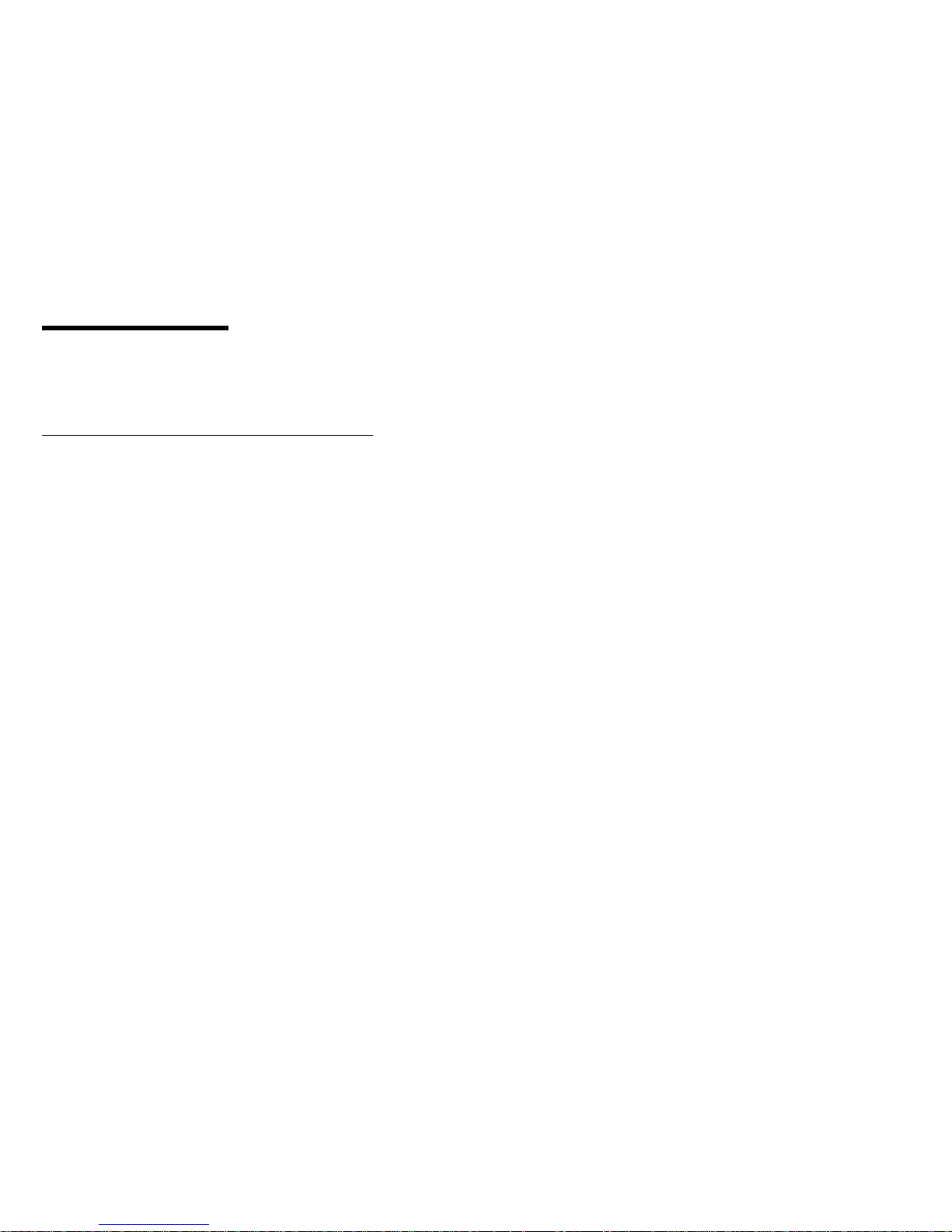
General descriptions
This chapter includes descriptions for any ThinkPad model
that has the PC-Doctor DOS diagnostics program. Some
descriptions might not apply to your particular computer.
Read this first
Before you go to the checkout guide, be sure to read this
section.
Important notes
Only certified trained personnel should service
the computer.
Read the entire FRU removal and replacement
page before replacing any FRU.
Use new nylon-coated screws when you replace
FRUs.
Be extremely careful during such write operations
as copying, saving, or formatting. Drives in the
computer that you are servicing may have had their
start sequence altered. If you select an incorrect
drive, data or programs might be overwritten.
Replace FRUs only for the correct model. When
you replace a FRU, make sure the model of the
machine and the FRU part number are correct by
referring to the FRU parts list.
A FRU should not be replaced because of a
single, unreproducible failure. Single failures can
occur for a variety of reasons that have nothing to do
with a hardware defect, such as cosmic radiation,
electrostatic discharge, or software errors. Consider
replacing a FRU only when a problem reoccurs. If you
suspect that a FRU is defective, clear the error log
and run the test again. If the error does not recur, do
not replace the FRU.
Be careful not to replace a nondefective FRU.
Service applied by an unauthorized/trained Thinkpad
technician may potentially void your warranty
What to do first: When you do return a FRU, you must
include the following information in the parts exchange
form or parts return form that you attach to it:
1. Name and phone number of servicer
2. Date of service
3. Date on which the machine failed
4. Date of purchase
5. Failure symptoms, error codes appearing on the
display, and beep symptoms
General descriptions
19
Page 25
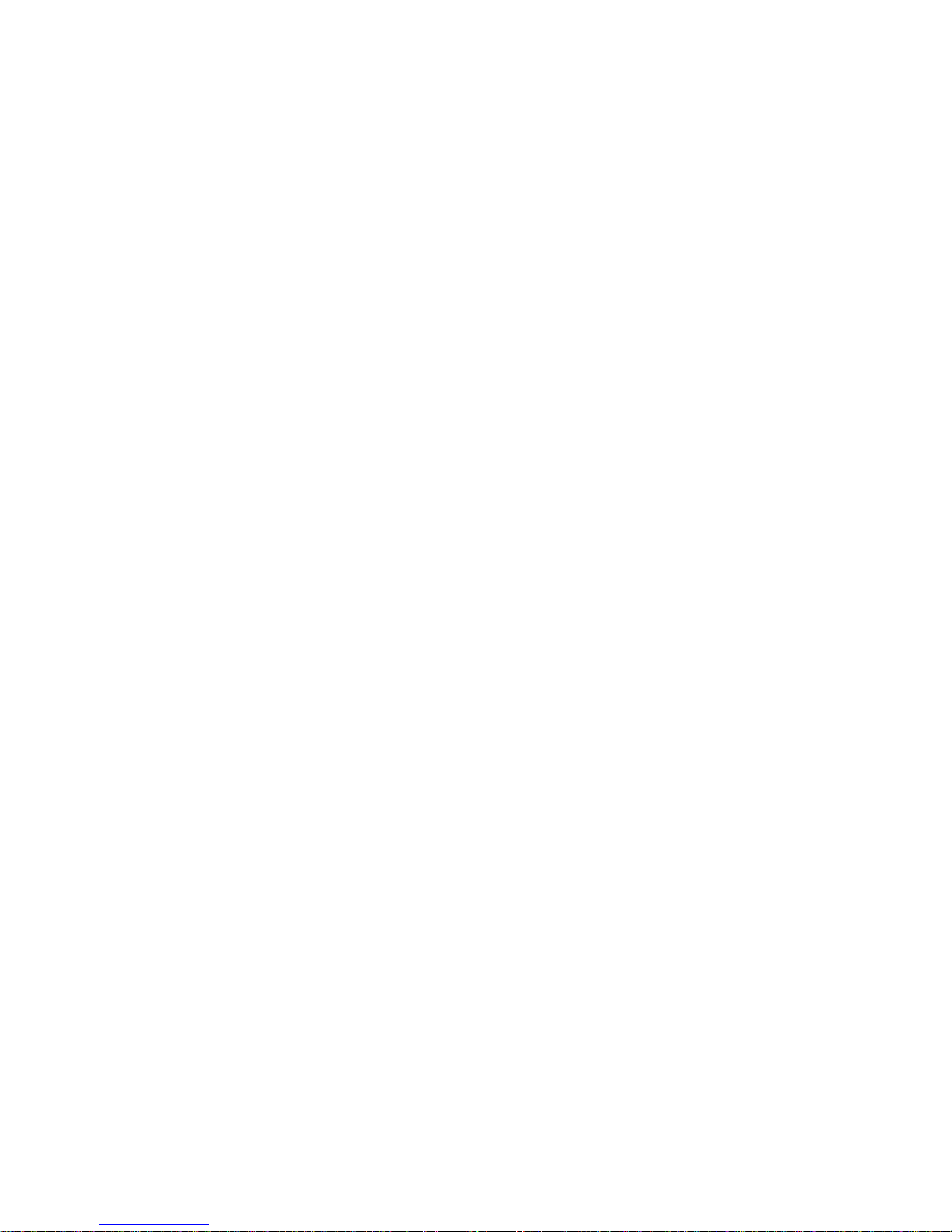
6. Procedure index and page number in which the failing
FRU was detected
7. Failing FRU name and part number
8. Machine type, model number, and serial number
9. Customer's name and address
Note for warranty: During the warranty period, the customer may be responsible for repair costs if the computer
damage was caused by misuse, accident, modification,
unsuitable physical or operating environment, or improper
maintenance by the customer. The following list provides
some common items that are not covered under warranty
and some symptoms that might indicate that the system
was subjected to stress beyond normal use.
Before checking problems with the computer, determine
whether the damage is covered under the warranty by
referring to the following:
The following are not covered under warranty:
LCD panel cracked from the application of excessive
force or from being dropped
Scratched (cosmetic) parts
Cracked or broken plastic parts, broken latches,
broken pins, or broken connectors caused by excessive force
Damage caused by liquid spilled into the system
Damage caused by the improper insertion of a PC
Card or the installation of an incompatible card
Damage caused by foreign material in the diskette
drive
Diskette drive damage caused by pressure on the
diskette drive cover or by the insertion of a diskette
with multiple labels
Damaged or bent diskette eject button
Fuses blown by attachment of a non-supported
device
Forgotten computer password (making the computer
unusable)
The following symptoms might indicate damage
caused by non-warranted activities:
Missing parts might be a symptom of unauthorized
service or modification.
If the spindle of a hard disk drive becomes noisy it
may have been subjected to excessive force or from
being dropped.
I9990303 errors can be caused by exposure to strong
magnetic fields.
20 ThinkPad X21
Page 26
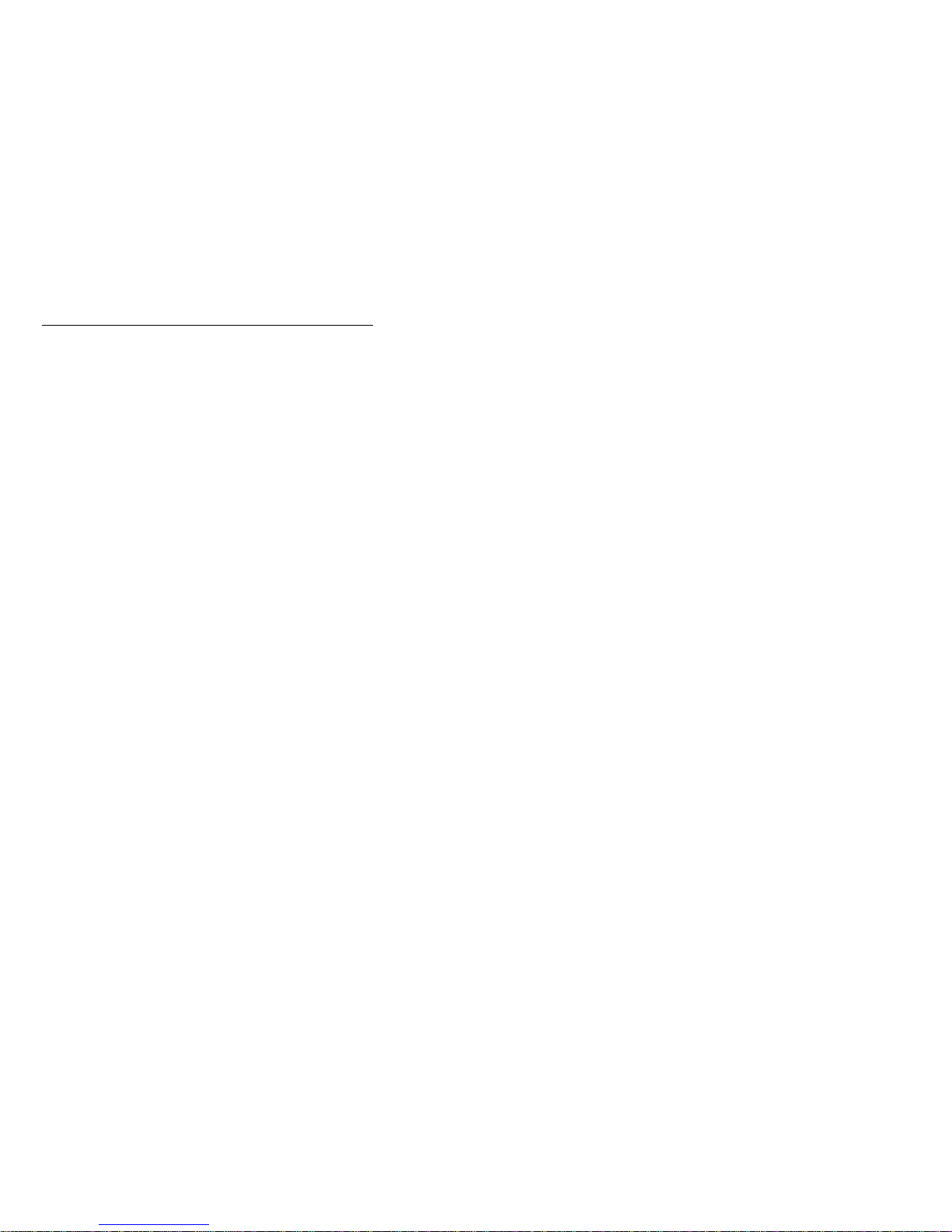
Related service information
This section provides information about the following:
Service Website
Passwords
Power management
Service Web site
The latest maintenance diskette is available at
http://www.pc.ibm.com/partner/infotips/
The latest system program service diskette is available at
http://www.pc.ibm.com/us/support/thinkpad/tpopsys.html
or athttp://www.pc.ibm.com/partner/infotips/
Using Recovery CD
To create Service Partition and install the preloaded
system from Recovery CD, do the following;
To create Service Partition [SP]:
1. Erase all partitions on the hard-disk drive using
FDISK or similar application.
2. Boot with Recovery CD (and boot diskette if required).
3. A menu will appear stating “Your computer ori-
ginally included a Product Recovery program ...
Reinstall the Product Recovery Program? (Y/N) [
]„.
Note: If the hard-disk drive contains any partitions,
you will not receive this menu - go to step 1.
4. Enter “Y„ and Service Partition will be created and
loaded with Product Recovery Program files.
Note: If you do not want to create Service Partition,
press “N„, and then go to the “Install preloaded system from CD„ procedure.
5. Press“ENTER„at next window to continue.
Service Partition will be created. System will
automatically reboot during this process.
Recovery process will copy some files to the
Service Partition, PKUNZIP others
Follow prompts - you may be prompted to
change CDs.
System will reboot. When completed, continue
with "“Install preloaded system from CD„ procedure to install preloaded system.
Install preloaded system from CD:
1. Boot with Recovery CD (and boot diskette if required)
2. If the hard-disk drive is blank, a menu will appear
stating “Your computer originally included a
General descriptions
21
Page 27
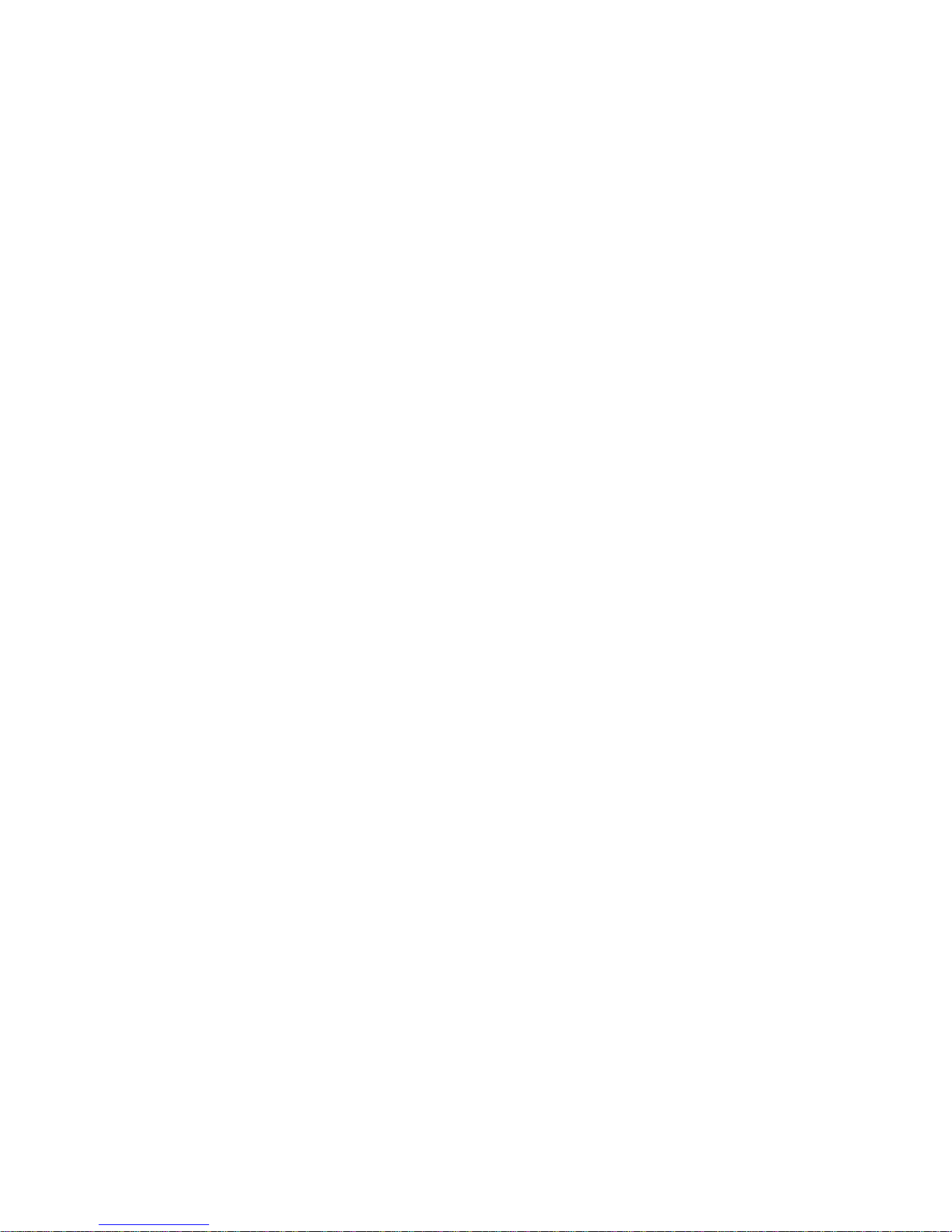
Product Recovery program ... Reinstall the
Product Recovery Program? (Y/N) [ ]„.
To install Service Partition, go to step 4 of “To
create Service Partition [SP]„ procedure.
To preload hard-disk drive without installing
Service Partition, press “N„.
3. If a menu appears asking which operating system to
install, highlight proper operating system and press
“ENTER„.
4. A menu will appear stating “Full Recovery:„.Press
“ENTER„ to select.
5. Enter “Y„ at the three windows which follow.
6. Follow prompts to complete the Recovery Process.
Passwords
As many as three passwords may be set for any ThinkPad
computer: the power-on password (POP), the hard disk
password (HDP), and the supervisor password (SVP).
When the power-on password, the hard disk password, or
the supervisor password is used, a password prompt
appears on the screen whenever the computer is turned
on. The computer does not start until the password is
entered.
Power-on password: A power-on password (POP) protects the system from being powered on by an unauthorized person. The password must be entered before an
operating system can be booted.
Hard disk password: There are two hard-disk passwords
(HDPs):
User HDP - for the user
Master HDP - for the system administrator, who can
use it to get access to the hard disk even if the user
has changed the user HDP
Note: There are two modes for the HDP: User only and
Master + User. The Master + User mode requires
two HDPs and is designed for the system administrator to input both in the same operation. The
system administrator then provides the user HDP
to the system user.
Attention:
If the user HDP is forgotten, check to see if a master HDP
was set. If a master HDP was set and can be recalled, this
will allow access to the hard-disk drive. If no master HDP
is available, IBM does not provide any services to reset
either the user or the master HDPs nor recover data from
the hard-disk drive. The hard-disk drive can be replaced
for a scheduled fee.
22 ThinkPad X21
Page 28

Supervisor password: A supervisor password (SVP) protects the system information stored in the IBM BIOS Setup
Utility . The SVP must be entered in order to access the
IBM BIOS Setup Utility and make changes to system configuration settings.
Attention:
If the SVP has been forgotten and cannot be made available to the servicer, there is no service procedure to reset
the password. The system board must be replaced for a
scheduled fee.
How to remove the power-on password: To remove the
POP, do the following:
(A) If SVP is installed and known by the servicer
1. Power on the computer while pressing and holding
F1.
2. Enter the supervisor password. The IBM BIOS Setup
Utility menu appears.
3. Select Password, using the cursor keys to move
down the menu.
4. Select Power-on password. A pop-up window
opens.
5. Enter the password. When the Enter New Password
field opens, leave it blank and press Enter twice.
6. Press F10; then click Exit.
7. Select Yes in the Setup Configuration window. The
POP has been removed.
(B) If SVP is not installed
1. Turn off the computer.
2. Remove the DIMM cover from the bottom of the computer.
3. Remove the backup battery. For information on how
to remove the backup battery, see “1030 Backup
battery” on page 50
4. Turn on the computer and wait until the POST ends.
After the POST ends, the password prompt does not
appear. The POP has been removed.
5. Reinstall the backup battery and the DIMM cover.
How to remove the hard-disk password:
Attention:
If User only mode is selected and the user HDP is for-
gotten and cannot be made available to the servicer, IBM
does not provide any services to reset the user HDPs nor
recover data from the hard-disk drive. The hard-disk drive
can be replaced for a scheduled fee.
General descriptions
23
Page 29

To remove the user HDP that has been forgotten, when
the SVP and master HDP is known,do the following:
1. Power on the computer by pressing and holding F1.
2. Enter the SVP. The IBM BIOS Setup Utility menu
appears.
3. Select Password, using the cursor keys to move
down the menu.
4. Select Hard-disk x password, where x is the letter of
the hard-disk drive. A pop-up window opens.
5. Select either User HDP or Master HDP.
6. Enter the master HDP; then leave the New Password
field blank and press Enter twice.
7. Press F10
8. Select Yes in the Setup Configuration window. Both
user HDP and master HDP will have been removed.
Power management
To reduce power consumption, the computer has three
power management modes: screen blank, standby, and
hibernation.
Screen blank mode: In screen blank mode, the following
occurs:
The LCD backlight turns off.
The hard disk drive motor stops.
The speaker is muted.
Note: Screen blank mode in Windows 98 is called
standby mode in Windows 95.
To enter screen blank mode, press Fn + F3. To end
screen blank mode and resume normal operation, press
any key.
Standby mode: When the computer enters standby mode,
the following events occur in addition to what occurs in
screen blank mode:
The LCD is powered off.
The hard disk drive is powered off.
The CPU stops.
Note: Screen blank mode in Windows 98 and Windows
2000 is called standby mode in Windows 95.
To enter standby mode, do any of the following:
Press Fn + F4.
Close the LCD cover. (To prevent the computer from
entering standby mode when the LCD is closed, click
Will not suspend even if LCD is closed in the
Power Management Properties window. Then only the
LCD turns off.)
In certain circumstances, the computer goes into standby
mode automatically:
24 ThinkPad X21
Page 30

If a "suspend time" has been set on the timer, and
the user does not do any operation with the keyboard,
the TrackPoint, the hard disk, the parallel connector,
or the diskette drive within the time set.
If the AC adapter is plugged in.
If the battery indicator blinks orange, indicating that
the battery power is low. (Alternatively, if Hibernate
when battery becomes low has been selected in the
“Power Management Properties” window, the computer goes into hibernation mode.)
Note: Even if you don't set the low-battery alarm, the
charge indicator lets you know that the battery is
low, and then the computer enters the powersaving mode automatically. This default low-battery
behavior is independent of the operating system;
so if you have set the low-battery alarm, the computer may not do what you specified. It chooses
either your setting or the default setting, whichever
is appropriate.
Any one of the following events causes the computer to
resume operation from standby mode:
The Fn key is pressed.
The LCD cover is opened.
The ring indicator (RI) is signaled by a serial device
or a PC Card device. The power switch is turned on.
The resume timer is set. In Windows 98, the Sched-
uled Tasks setting has priority over the Resume on
timer selection in the “Power Management
Properties” window.
Note: The computer does not accept any input
immediately after it enters suspend mode.
Wait a few seconds before taking any action
to reenter operation mode.
Hibernation mode
Note for Windows NT
A Windows NT user cannot create a hibernation file in
a Windows NT system that uses NTFS format, the
Windows NT default format. If you want to use
hibernation mode, you will need to reinstall Windows
NT with FAT format.
In hibernation mode, the following occurs:
The system status, RAM, VRAM, and setup data are
stored on the hard disk.
The system is powered off.
General descriptions 25
Page 31

Notes:
1. In the ThinkPad Configuration program, the com-
puter can be set to suspend/hibernate while
docked.
2. The computer cannot enter hibernation mode
when it is powered with AC power and a communication PC Card is used.
3. If the computer enters the hibernation mode
when it is docked to the docking station, do not
undock it from the docking station before
resuming normal operation. If you do undock it,
then if you try to resume normal operation, you
will get an error message, and you will have to
restart the system.
Any one of the following events causes the computer to
enter hibernation mode:
The Fn + F12 keys are pressed.
The power switch is turned off and the mode is set to
Power switch mode Hibernation.
The timer conditions are satisfied in suspend mode
(for operating systems other than Windows 98).
A critically low battery condition occurs and the mode
is set to Hibernate when battery becomes low.
When the power is turned on, the computer leaves
hibernation mode and resumes operation. The hibernation
file in the boot record on the hard disk drive is read, and
system status is restored from the hard disk drive.
26 ThinkPad X21
Page 32

Checkout guide
Use the following procedures as a guide in identifying and
correcting problems with the ThinkPad computer.
Note: The diagnostic tests are intended to test only IBM
products. The use of non-IBM products, prototype
cards, or modified options can lead to false indications of errors and invalid system responses.
1. Identify the failing symptoms in as much detail as
possible.
2. Verify the symptoms. Try to re-create the failure by
running the diagnostic test or by repeating the operation.
Testing the computer
The ThinkPad computer has a test program called
PC-Doctor DOS (hereafter called PC-Doctor). You can
detect errors by running the diagnostics test included in
PC-Doctor. This section is an overview of the procedure.
For details that depend on model-unique functions, refer to
“Product overview” on page 34
For some possible configurations of the computer,
PC-Doctor might not run correctly. To avoid this problem,
you need to initialize the computer setup by running the
IBM BIOS Setup Utility before you run PC-Doctor. In the
IBM BIOS Setup Utility screen, press F9, Enter, F10, then
Enter.
Note: When you initialize the computer configuration,
some devices are disabled, such as the serial port.
If you test one of these devices, you will need to
enable it by using PS2.EXE.
PC-Doctor cannot be used to test a device that is in the
docking station. If a device is in the Ultrabay 2000 or connected to the USB connector of the docking station,
remove it and install it in the Ultrabay 2000 or connect it to
the USB connector of the computer. Then test it with
PC-Doctor.
To run the test, do as follows:
Note: In the following procedure, you can select an item
not only with the arrow keys, but also with the
TrackPoint. Instead of pressing Enter, click the left
button.
1. Insert the PC-Doctor disk into the diskette drive; then
power on the computer.
If the computer cannot be powered on, go to “Power
system checkout” on page 29 and check the power
sources.
If an error code appears, go to “Symptom-to-FRU
index” on page 38.
General descriptions
27
Page 33

On the first screen, select the model and press Enter.
Follow the instructions on the screen.
2. The main panel of PC-Doctor appears.
3. Select Diagnostics with the arrow keys, and press
Enter.
A pull-down menu appears. (Its exact form depends
on the model.)
The options on the test menu are as follows:
Diagnostics Interactive Tests
Run Normal Test
Run Quick Test
CPU/Coprocessor
Systemboard
Video Adapter
Serial Ports
Parallel Ports
Fixed Disks
Diskette Drives
Other Devices
Memory Test-Full
Memory Test-Quick
Note:
In the Keyboard Interactive tests, the Fn key is
scanned only once. Because of this, each key
should be held down for at least 2 seconds or it
will not be sensed.
The sound card is not recognized in the Stereo
Speaker in the Interactive Tests. To test it, use
the audio device test in the Other Devices
(Diagnostics).
Keyboard
Video
Internal Speaker
Mouse
Joystick Test
Diskette
System Load
CD-ROM/DVD Test
Stereo Speaker
4. Run the applicable function test.
5. Follow the instructions on the screen. If there is a
problem, PC-Doctor shows messages describing it.
6. To exit the test, select Quit-Exit Diag. To cancel the
test, press Esc.
Note: After executing PC-Doctor, check the system
time/date and reset them if needed.
28 ThinkPad X21
Page 34

Detecting system information with
PC-Doctor
PC-Doctor can detect the following system information:
Hardware Info:
System Configuration
Memory Contents
Physical Disk Drives
Logical Disk Drives
VGA Information
IDE Drive Info
PCI Information
PNPISA Info
SMBIOS Info
VESA LCD Info
Utility:
Run External Tests
Surface Scan Hard Disk
Benchmark System
DOS Shell
Tech Support Form
Battery Rundown
View Test Log
Print Log
Save Log
Full Erase Hard Drive
Quick Erase Hard Drive
Power system checkout
To verify the symptom of a problem, do the following:
1. Power off the computer.
2. Remove the battery pack.
3. Connect the AC adapter.
4. Check that power is supplied when you power on the
computer.
5. Power off the computer.
6. Disconnect the AC adapter and install the charged
battery pack.
7. Check that the battery pack supplies power when you
power on the computer.
If you suspect a power problem, see the appropriate one
of the following power supply checkouts:
"Checking the AC adapter" 30
"Checking operational charging" 30
General descriptions 29
Page 35

"Checking the battery pack" 30
"Checking the backup battery" 31
Checking the AC adapter: If the computer fails only
when the AC adapter is used, check the following:
If the power problem occurs only when the port
replicator is used, replace the port replicator.
If the power-on indicator does not turn on, check the
power cord of the AC adapter for correct continuity
and installation.
If the computer does not charge during operation, go
to "Checking operational charging."
1. Unplug the AC adapter cable from the computer and
measure the output voltage at the plug of the AC
adapter cable. See the following figure:
2
1
(16 - 10 V)
Pin Voltage (V dc)
1 +15.5 to +17.0
2 Ground
If the voltage is not correct, replace the AC adapter. If
the voltage is acceptable, do the following:
Replace the system board.
If the problem persists, go to “Product overview”
on page 34.
Note: Noise from the AC adapter does not always
indicate a defect.
Checking operational charging: To check operational
charging, use a discharged battery pack or a battery pack
that has less than 50% of the total power remaining when
installed in the computer.
Perform operational charging. If the battery status indicator
or icon does not turn on, remove the battery pack and let it
return to room temperature. Reinstall the battery pack.
If the charge indicator or icon still does not turn on, replace
the battery pack. If the charge indicator still does not turn
on, replace the system board. Then reinstall the battery
pack. If the reinstalled battery pack has not been charged,
go to the next section.
Checking the battery pack: Battery charging does not
start until the Fuel Gauge shows that less than 95% of the
30 ThinkPad X21
Page 36

total power remains; under this condition the battery pack
can charge to 100% of its capacity. This protects the
battery pack from being overcharged or from having a
shortened life.
Note: If the battery pack becomes hot, it may not be able
to charge. Remove it from the computer and leave
it at room temperature for a while. After it cools
down, reinstall and recharge it.
To check the battery pack, do the following:
1. Power off the computer.
2. Remove the battery pack and measure the voltage
between battery terminals 1 (+) and 4 (-). See the following figure:
1(+)
2
3
4(-)
Terminal Voltage (V dc)
1 + 0 to + 12.6 (6-cell) +0 to 16.8(4-cell)
4 Ground (-)
3. If the voltage is less than +11.0 V dc, the battery pack
has been discharged.
4. If the voltage is more than +11.0 V dc, measure the
resistance between battery terminals 3 and 4. The
resistance between battery terminals 3 and 4 must be
from 4 to 30k ohms.
Note: Recharging will take at least 3 hours, even if
the indicator does not turn on.
If the voltage is still less than +11.0 V dc after
recharging, replace the battery.
Checking the backup battery: Do the following:
1. Power off the computer, and unplug the AC adapter
from it.
2. Turn the computer upside down.
3. Remove the backup battery (see “1030 Backup
battery” on page 50).
4. Measure the voltage of the backup battery. See the
following figure.
General descriptions 31
Page 37

@
Red(+)
Blac
k(-)
Wire Voltage (V dc)
Red +2.5 to +3.2
Black Ground
a. If the voltage is correct, replace the system
board.
b. If the voltage is not correct, replace the backup
battery.
c. If the backup battery discharges quickly after
replacement, replace the system board.
32 ThinkPad X21
Page 38

ThinkPad X21
Product overview . . . . . . . . . . . . . . . . . 34
Specifications . . . . . . . . . . . . . . . . . 34
Status indicators . . . . . . . . . . . . . . . . 34
Fn key combinations .............. 37
Symptom-to-FRU index . . . . . . . . . . . . . . 38
Numeric error codes .............. 38
Error messages . . . . . . . . . . . . . . . . 40
Beep symptoms . . . . . . . . . . . . . . . . 41
No beep symptoms ............. 41
LCD-related symptoms . . . . . . . . . . . . . 41
Intermittent problems . . . . . . . . . . . . . . 42
Undetermined problems . . . . . . . . . . . . 42
FRU replacement notices ............. 44
Screw notices . . . . . . . . . . . . . . . . . 44
Retaining serial numbers ............ 45
Restoring the serial number of the system unit 45
Retaining the UUID ............. 46
Removing and replacing a FRU .......... 47
1010 Battery pack ............... 48
1020 DIMM . . . . . . . . . . . . . . . . . . 49
1030 Backup battery .............. 50
1040 Hard disk drive .............. 51
1050 Keyboard . . . . . . . . . . . . . . . . 52
1060 KBD Control Panel Assemble ....... 54
1070 Mini PCI adapter ............. 55
1080 Fan assembly .............. 56
1090 LCD assembly .............. 57
1100 Case Keyboard deck ........... 59
1110 Speaker . . . . . . . . . . . . . . . . . 60
1120 PC Card slot assembly .......... 61
1130 RJ11, RJ45 ............... 62
1140 System board .............. 63
1150 LCD USB cover ............. 64
1160 Front bezel ............... 64
1170 LCD panel ................ 65
XGA . . . . . . . . . . . . . . . . . . . . 65
SVGA . . . . . . . . . . . . . . . . . . . 67
Locations . . . . . . . . . . . . . . . . . . . . . 69
Front view . . . . . . . . . . . . . . . . . . . 69
Rear view . . . . . . . . . . . . . . . . . . . 70
Bottom view . . . . . . . . . . . . . . . . . . 71
Parts List . . . . . . . . . . . . . . . . . . . . . 72
X21 series model matrix ............ 72
LCD FRU . . . . . . . . . . . . . . . . . . . 72
12.1-inch XGA TFT ............. 73
12.1-inch SVGA TFT ............ 74
System . . . . . . . . . . . . . . . . . . . . 75
Keyboard . . . . . . . . . . . . . . . . . . . 76
Base Cover FRU ............... 77
Miscellaneous parts . . . . . . . . . . . . . . 77
Options FRU list ................ 78
ThinkPad X21 33
Page 39

Common parts list ............... 78
Tools . . . . . . . . . . . . . . . . . . . 78
Power code (system) ............ 79
Product overview
This section presents the following product-unique
information:
Specifications
Status indicators
Fn key combinations
Specifications
The following table lists the specifications of the ThinkPad
X21 series:
Feature Description
Processor Intelmobile PentiumΙΙΙ
Bus architecture PCI BUS
Memory (standard) 64 MB or 128 MB depending
Memory (optional) 64 MB, 128 MB, or 256 MB
CMOS RAM 114 bytes +4 Kbytes
Display 12.1-inch, 16M colors SVGA
Hard disk drive 10GB, 20GB
I/O port USB, RJ11, RJ45, VGA, Mic,
Internal modem V.90 D/F
Audio CS4281/CS4279A Mono Speaker
PC Card T2, Cardbus
AC adapter 72W AC/DC
700MHz, L2 256–KB cache
Intelmobile PentiumΙΙΙ
600MHz, L2 256–KB cache
IntelCeleron processor
500MHz, L2 128–KB cache
on model
SDRAM card (maximum of 384
MB)
(800×600 resolution) TFT color
LCD
12.1-inch, 16M colors XGA
(1024×768 resolution) TFT
color LCD
Line-in, Headphone, Docking
Status indicators
The system status indicators show the current computer
status in different colors (green or orange):
34 ThinkPad X21
Page 40

2
1
3
4
5
Indicator Meaning
1 Battery Green:The battery is fully charged.
2 Standby
status
3 Drive in
use
4 Num lock Green:The numeric keypad on the key-
5 Caps lock Green:Caps Lock mode is enabled.
6 Scroll lock Green:Arrow keys can be used as
7 Power on Green:The power is on.
7
6
Blinking green: The battery has enough
power to operate but is charging.
Orange: The battery power is low. The
battery is charging.
Blinking orange: The battery needs
charging.
Green:The computer is in standby mode.
Blinking green: The computer is
entering standby mode or hibernation
mode, or is resuming normal operation.
Green:Data is read from or written to the
hard disk drive, diskette drive, or drive in
the Ultrabay 2000.
board is enabled.
screen-scroll function keys.
The following table shows the test for each FRU.
FRU Applicable test
System board 1. Diagnostics --> CPU/Coprocessor
2. Diagnostics --> Systemboard
Power Diagnostics --> Other Devices --> IBM
LCD unit 1. Diagnostics --> Video Adapter
AC Adapter, IBM Battery
2. Interactive Tests --> Video
ThinkPad X21 35
Page 41

Modem 1. Make sure the modem is set up cor-
Audio 1. Interactive Tests --> Internal
Speaker Interactive Tests --> Internal Speaker
PC Card slots Diagnostic --> System Board -->
Keyboard 1. Diagnostics --> System Board -->
TrackPoint or
pointing device
Hard disk
drive
Diskette drive 1. Diagnostics --> Diskette Drives
CD-ROM or
DVD drive
rectly.
2. Replace the modem jack and the
modem card in turn, and run the following test in Diagnostics -->
Other Devices.
a. Lucent Modem (M2) Loopback
b. Lucent Modem (M2)
Dialtone/DTM
c. Internal Modem Register
d. Internal Modem Loopback/DTM
e. 3Com MiniPCI Modem Test
f. 3Com MiniPCI Dialtone Test
Speaker
2. Diagnostics --> Other Devices -->
Crystal SoundFusion Test
PCMCIA, PCMCIA External Loop
Keyboard
2. Interactive Test --> Keyboard
If the TrackPoint does not work, check
the configuration in the ThinkPad Configuration program. If the TrackPoint is disabled, select Enable to enable it.
After you use the TrackPoint, the pointer
may drift on the screen for a short time.
This drift can occur when a slight, steady
pressure is applied to the TrackPoint
pointer. This symptom is not a hardware
problem. No service action is necessary if
the pointer stops after a short time
If enabling the TrackPoint does not
correct the problem, continue with the following.
Interactive Tests --> Mouse
Diagnostics --> Fixed Disks
2. Interactive Tests --> Diskette
1. Diagnostics --> Other Devices -->
CD-ROM/DVD
2. Interactive Tests --> CD-ROM/DVD
Test
36 ThinkPad X21
Page 42

Memory 1. If two DIMMs are installed, remove
Fan 1. Turn on the computer and check the
one of them and run Diagnostics
--> Memory Test - Quick.
2. If the problem does not recur,
replace the DIMM, remove the other
one, and run the test again.
3. If the test does not detect the error,
run Diagnostics --> Memory Test -
Full.
air turbulence at the louver near the
power switch.
2. Run Diagnostics --> Other Devices
--> IBM Fan.
Fn key combinations
The following table shows the function of each combination
of Fn with a function key.
The Fn key works independently from the operating
system.
Key Combination Result
Fn + F1 Reserved.
Fn + F2 Reserved.
Fn + F3 Standby mode.
Fn + F4 Suspend mode.
Fn + F5 Reserved.
Fn + F6 Reserved.
Fn + F7 Switch between the LCD, the external
Fn + F8 Reserved.
Fn + F9 Reserved.
Fn + F12 Hibernation mode.
Fn + PgUp ThinkLight On/Off.
Fn + Home The LCD becomes brighter.
Fn + End The LCD becomes less bright.
monitor, and both the LCD and external
monitor.
ThinkPad X21 37
Page 43

Symptom-to-FRU index
The symptom-to-FRU index lists symptoms and errors and
their possible causes. The most likely cause is listed first,
in boldface type.
Note: Do the FRU replacement or other actions in the
sequence shown in the column headed "FRU or
action, in Sequence". If replacing a FRU does not
solve the problem, put the original part back in the
computer. Do not replace a non-defective FRU.
This index can also help you determine, during regular servicing, what FRUs are likely to need to be replaced next.
A numeric error is displayed for each error detected in
POST or system operation. In the displays, n can be any
number.
If no numeric code is displayed, check the narrative
descriptions of symptoms. If the symptom is not described
there, go to “Intermittent problems” on page 42.
Note: For an IBM devices not supported by diagnostic
codes in the ThinkPad notebook computers, see
the manual for that device.
Numeric error codes
Symptom or error FRU or action, in
0175
Bad CRC1, stop POST task.
The EEPROM checksum is
not correct.
0187
EAIA data access error
0190
Critical low battery error.
0193
RF antenna has been
removed.
0194The computer has
been carried through a
security gate.
0200Fixed disk failure 1. Reseat the hard disk
sequence
1. System board.
1. System board.
1. Critical low battery
error. Charge the
battery pack.
2. Battery pack.
1. Enter the supervisor
password.
1. Enter the supervisor
password.
drive.
2. Load Setup Defaults in
IBM BIOS Setup Utility.
3. Hard disk drive.
4. System board.
38 ThinkPad X21
Page 44

021x
Monitor type does not match
CMOS
0220
Shadow RAM failure at
offset nnnn
0232
Extended RAM failure at
offset nnnn
0250
System battery is dead—
replace and run setup
0251
System CMOS checksum
bad—Default configuration
used
0252
Password checksum bad.
0260
System timer error
0270
Real time clock error
0271Date and time error 1. Run IBM BIOS Setup
0280
Boot incomplete error—
Default configuration used
02F4
EISA CMOS not writable.
02F5
DIMM test failure
02F6
Software NMI failure
1. Load Setup Defaults
in IBM BIOS Setup
Utility.
1. System board.
1. DIMM.
2. System board.
1. Replace the backup
battery and run IBM
BIOS Setup Utility to
reset the time and
date.
1. Replace the backup
battery and run IBM
BIOS Setup Utility to
reset the time and
date..
1. Reset the password
by running IBM BIOS
Setup Utility.
1. Replace the backup
battery and run IBM
BIOS Setup Utility to
reset the time and
date.
2. System board.
1. Replace the backup
battery and run IBM
BIOS Setup Utility to
reset the time and
date.
2. System board.
Utility to reset the
time and date..
1. Load Setup Defaults
in IBM BIOS Setup
Utility.
2. DIMM.
3. System board.
1. Load Setup Defaults
in IBM BIOS Setup
Utility.Replace the
backup battery.
2. System board.
1. DIMM.
2. System board.
1. DIMM.
2. System board.
ThinkPad X21 39
Page 45

02F7
Fail-safe timer NMI failure
1. DIMM.
2. System board.
Error messages
Symptom or error FRU or action, in
Device address conflict 1. Load Setup Defaults
Allocation error for device 1. Load Setup Defaults
Failing bits: nnnn 1. DIMM.
Invalid system configuration
data
I/O device IRQ conflict 1. Load Setup Defaults
Operating system not found 1. Enter IBM BIOS
Hibernation error 1. Restore the system
Operating system not found 1. Reseat the hard disk
Fan error 1. Fan.
sequence
in IBM BIOS Setup
Utility.
2. Backup battery.
3. System board.
in IBM BIOS Setup
Utility.
2. Backup battery.
3. System board.
2. System board.
1. DIMM.
2. System board.
in IBM BIOS Setup
Utility.
2. Backup battery.
3. System board.
Setup Utility and see
whether the hard disk
drive and the diskette
drive are properly
identified.
2. Diskette drive.
3. Hard disk drive.
4. System board.
configuration to what
it was the before the
computer entered
hibernation mode.
2. If memory size has
been changed, recreate the hibernation
file.
drive.
2. Check the boot
sequence by use of
IBM BIOS Setup
40 ThinkPad X21
Page 46

Beep symptoms
Symptom or error FRU or action, in
One beep and a blank,
unreadable, or flashing LCD
One long and two short
beeps, and a blank or
unreadable LCD
Two short beeps with error
codes
Two short beeps with blank
screen
Only cursor appears 1. Reinstall operating
No beep symptoms
sequence
1. Reseat the LCD connector.
2. LCD assembly.
3. System board.
1. System board.
2. LCD assembly.
POST error. See “Numeric
error codes” on page 38
1. System board.
system.
Symptom or error FRU or action, in
No beep, power-on indicator
on, LCD blank, and no
POST
No beep, power-on indicator
on, and LCD blank during
POST
No beep during POST, but
system runs correctly
The power-on password
prompt
The hard disk password
prompt
The DOS-full screen looks
smaller.
sequence
1. Make sure that every
connector is connected tightly and
correctly.
2. DIMM.
3. System board.
1. Reseat DIMM.
2. System board.
1. Speaker.
A power-on password or a
supervisor password is set.
Type the password and
press Enter.
A hard disk password is set.
Type the password and
press Enter.
Start the ThinkPad Configuration program and set the
Screen expansion function.
LCD-related symptoms
Important
The TFT LCD for the notebook computer contains many
thin-film transistors (TFTs). A small number of dots that are
missing, discolored, or always lighted is characteristic of
TFT LCD technology, but excessive pixel problems can
cause viewing concerns. The LCD should be replaced if
ThinkPad X21
41
Page 47

the number of missing, discolored, or lighted dots in any
background is:
SVGA: 5 or more bright dots, 5 or more dark dots, or
a total of 9 or more bright and dark dots.
XGA: 8 or more bright dots, 8 or more dark dots, or a
total of 9 or more bright and dark dots.
Symptom or error FRU or action, in
No beep, power-on indicator
on, and a blank LCD during
POST
LCD backlight not
working
LCD too dark
LCD brightness cannot
be adjusted
LCD contrast cannot
be adjusted
LCD screen unread-
able
Characters missing
pixels
Screen abnormal
Wrong color displayed
Horizontal or vertical
lines displayed on LCD
sequence
1. System board.
1. Reseat the LCD con-
nectors.
2. LCD assembly.
3. System board.
1. See important note
for "LCD-related
symptoms".
2. Reseat all LCD connectors.
3. LCD assembly.
1. LCD assembly.
Intermittent problems
Intermittent system hang problems can be due to a variety
of causes that have nothing to do with a hardware defect,
such as: cosmic radiation, electrostatic discharge, or software errors. FRU replacement should be considered only
when a recurring problem exists.
When analyzing an intermittent problem, do the following:
1. Run the diagnostic test for the system board in loop
mode at least 10 times.
2. If no error is detected, do not replace any FRUs.
3. If any error is detected, replace the FRU shown by
the FRU code. Re-run the test to verify that no more
errors exist.
Undetermined problems
If the diagnostic tests did not identify which adapter or
device failed, which installed devices are incorrect, whether
or not a short circuit is suspected, or if the system is inoperative. Follow these procedures to isolate the failing FRU
(do not isolate FRUs that have no defects).
Verify that all attached devices are supported by the computer.
42 ThinkPad X21
Page 48

Verify that the power supply being used at the time of the
failure is operating correctly. (See “Power system
checkout” on page 29)
1. Power off the computer.
2. Visually check each FRU for damage. Replace any
damaged FRU.
3. Remove or disconnect all of the following devices:
a. Non-IBM devices
b. Devices attached to the port replicator
c. Printer, mouse, and other external devices
d. Battery pack
e. Hard disk drive
f. External diskette drive
g. DIMM
h. CD-ROM and diskette drive in the UltraBase X2
i. PC Cards
4. Power on the computer.
5. Determine whether the problem has changed.
6. If the problem does not recur, reconnect the removed
devices one at a time until you find the failing FRU.
7. If the problem remains, replace the following FRUs
one at a time (do not replace a non-defective FRU):
a. System board
b. LCD assembly
ThinkPad X21
43
Page 49

FRU replacement notices
This section contains notices related to removing and
replacing parts. Read this section carefully before replacing
any FRU.
Screw notices
Loose screws can cause a reliability problem. The IBM
ThinkPad computer addresses this problem with special
nylon-coated screws that have the following characteristics:
They maintain tight connections.
They do not easily come loose, even with shock or
vibration.
They are harder to tighten.
They should be used only once.
Do the following when you service this machine:
Keep the screw kit (P/N 05K4841) in your tool bag.
Always use new screws.
Use a torque screwdriver if you have one.
Tighten screws as follows:
Plastic to plastic
Turn an additional 90 degrees after the screw head
touches the surface of the plastic part:
90 degrees more
(Cross section)
Logic card to plastic
Turn an additional 180 degrees after the screw head
touches the surface of the logic card:
180 degrees more
(Cross section)
Torque driver
44 ThinkPad X21
Page 50

If you have a torque driver, refer to the "Torque"
column with each step.
Make sure you use the correct screw. If you have a
torque screwdriver, tighten all screws firmly to the
torque shown in the table. Never use a screw that
you removed. Use a new one. Make sure the
screws are tightened firmly
Retaining serial numbers
This section includes the following descriptions:
"Restoring the serial number of the system unit"
"Retaining the UUID"
Restoring the serial number of the system
unit: When the computer was manufactured, the
EEPROM on the system board was loaded with the serial
numbers of the system and all major components. The
numbers need to remain the same throughout the life of
the computer.
If you replace the system board, you must restore serial
number of the system unit to its original value.
Before replacing the system board, save the original serial
number by doing the following:
1. Install the ThinkPad Hardware Maintenance Diskette
Version 1.60, and restart the computer.
2. From the main menu, select 1. Set System Identifi-
cation.
3. Select 2. Read S/N data from EEPROM.
The serial number for each device is displayed. Write
down the serial number of the system unit, designated as
follows:
20:System unit serial number
After you have replaced the system board, restore the
serial number by doing the following:
1. Install the ThinkPad Hardware Maintenance Diskette
Version 1.60 and restart the computer.
2. From the main menu, select 1. Set System Identifi-
cation.
3. Select 1. Add S/N data from EEPROM.
Follow the instructions on the screen.
Note: The serial number of the system unit is written
on the label attached on the bottom of the
computer.
ThinkPad X21
45
Page 51

Retaining the UUID: The Universally Unique Identi-
fier (UUID) is a 128-bit number uniquely assigned to your
computer at production and stored in the EEPROM of your
system board. The algorithm that generates the unique
number is designed to provide unique IDs until the year
A.D. 3400. No two computers in the world have the same
number.
When you replace the system board, you must set the
UUID on the new system board as follows:
1. Install the ThinkPad Hardware Maintenance Diskette
Version 1.60, and restart the computer.
2. Select 4. Assign UUID from the main menu. A new
UUID is created and written. If a valid UUID already
exists, it is not overwritten.
46 ThinkPad X21
Page 52

Removing and replacing a FRU
This section presents information and drawings for use in
removing and replacing a FRU. Be sure to observe the following general rules:
1. Do not try to service the computer unless you have
been trained and certified. An untrained person runs
the risk of damaging parts.
2. Before replacing any FRU, review “FRU replacement
notices” on page 44
3. Begin by removing any FRUs that have to be
removed before the failing FRU. Any such FRUs are
listed at the top of the page. Remove them in the
order in which they are listed.
4. Follow the correct sequence in the steps for removing
the FRU, as indicated in the drawings by the numbers
in square callouts.
5. When turning a screw to replace a FRU, turn it in the
direction indicated by the arrow in the drawing.
6. When removing the FRU, move it in the direction indicated by the arrow in the drawing.
7. To put the new FRU in place, reverse the removal
procedure and follow any notes that pertain to
replacement. For information about connecting and
arranging internal cables, see “Locations” on
page 69.
8. When replacing a FRU, use the correct screw as
shown in the procedures.
CAUTION:
Before removing any FRU, power off the computer,
unplug all power cords from electrical outlets, remove
the battery pack, and then disconnect any interconnecting cables.
CAUTION:
The battery consists of small amount of nickel. Do not
disassemble it, throw it into fire or water, or shortcircuit it. Dispose of the battery pack as required by
local ordinances or regulations.
ThinkPad X21
47
Page 53

Attention:
Before the computer is powered on after FRU replacement, make sure all screws, springs, and other small parts
are in place and are not loose inside the computer. Verify
this by shaking the computer gently and listening for rattling sounds. Metallic parts or metal flakes can cause electrical short circuits.
Attention:
The system board is sensitive, and can be damaged by
electrostatic discharge. Establish personal grounding by
touching a ground point with one hand before touching
these units.
You must use an electrostatic discharge (ESD) strap (P/N
6405959) to establish personal grounding.
1010 Battery pack
1
2
48 ThinkPad X21
Page 54

1020 DIMM
Battery pack (1010)
1
2
Note: Loosen the screw 1 but do not remove it.
Step Screw (quantity) Torque
1 M2 × 3.4 mm, Nylock-
coated (1) BK
14.7 Ncm (1.5 kgfcm)
4
ThinkPad X21 49
3
Page 55

1030 Backup battery
Battery pack (1010)
DIMM (1020)
CAUTION:
The backup battery is a lithium battery and can cause
a fire, an explosion, or severe burns. Do not recharge
it, remove its polarized connector, disassemble it, heat
it above 100°C (212°F), incinerate it, or expose its cell
contents to water. Dispose of the battery as required
by local ordinances or regulations. The use of an
incorrect battery can result in ignition or explosion of
the battery.
50 ThinkPad X21
Page 56

1040 Hard disk drive
Battery pack (1010)
Attention: Do not drop the hard disk drive or apply any
shock to it. The hard disk drive is sensitive to physical
shock. Incorrect handling can cause damage and permanent loss of data. Before removing the drive, have the user
make a backup copy of all the information on the drive if
possible. Never remove the drive while the system is operating or is in suspend mode.
1
2
Note: The hard disk is attached to the cover.
Step Screw (quantity) Torque
1 M3 × 3.5mm, Nylock-
coated (1) BK
19.6 Ncm (2 kgfcm)
1
1
1
When installing: Make sure that the HDD connector is
firmly connected.
Step Screw (quantity) Torque
1 M3 ×3 mm (4) Red 19.6 Ncm (2 kgfcm)
ThinkPad X21 51
1
Page 57

1050 Keyboard
Battery pack (1010)
Hard Disk Drive (1040)
1
Step Screw (quantity) Torque
1 M2 × 4.5 mm, Nylock-
coated (4) BK
19.6 Ncm (2 kgfcm)
52 ThinkPad X21
Page 58

When installing: When installing the keyboard, do as
follows:
1. Install the new keyboard, following the directions in
the figure. Make sure that the keyboard edges, shown
in the figure as (A), (B), (C), (D)and (E), are under the
frame.
A
B
C
D
E
2. Align the tabs of the keyboard with the corresponding
slots; then press the keyboard until it snaps into
place.
ThinkPad X21 53
Page 59

1060 KBD Control Panel Assemble
Battery pack (1010)
Keyboard assembly (1050)
2
2
2
1
1
1. Align the KBD Control Panel hooks with the corresponding slots like the picture.
2. Press the KBD Control Panel until its snaps fit.
54 ThinkPad X21
Page 60

1070 Mini PCI adapter
Battery pack (1010)
Keyboard assembly (1050)
6
ThinkPad X21 55
Page 61

1080 Fan assembly
Battery pack (1010)
Keyboard assembly (1050)
Step Screw (quantity) Torque
1 M2 × 3mm (4) White 19.6 Ncm (2 kgfcm)
1a M2 × 6mm, Nylock-
coated (1) BK
19.6 Ncm (2 kgfcm)
56 ThinkPad X21
Page 62

1090 LCD assembly
Battery pack (1010)
Keyboard assembly (1050)
1
2
d
a
P
k
n
i
h
T
ThinkPad X21 57
Page 63

d
a
P
k
n
i
h
T
Step Screw (quantity) Torque
1 M2.6 × 4mm (2) BK 29.4 Ncm (3 kgfcm)
2 M2 × 8mm,
29.4 Ncm (3 kgfcm)
Nylock-coated(2) BK
58 ThinkPad X21
Page 64

1100 Case Keyboard deck
Battery pack (1010)
Keyboard assembly (1050)
Fan assembly (1080)
LCD assembly (1090)
1
1a
1a
Step Screw (quantity) Torque
1 M2 × 3.5mm, Nylock-
coated (5) BK
1a M2 × 6mm, Nylock-
coated (3) BK
19.6 Ncm (2 kgfcm)
19.6 Ncm (2 kgfcm)
2
3
4
Case Keyboard deck up; then remove it
Step Screw (quantity) Torque
2 M2 × 6mm, Nylock-
coated (4) BK
ThinkPad X21 59
19.6 Ncm (2 kgfcm)
Page 65

1110 Speaker
Battery pack (1010)
Keyboard assembly (1050)
Fan assembly (1080)
LCD assembly (1090)
Case keyboard deck (1100)
2
1
Step Screw (quantity) Torque
1 M2 × 3mm, Nylock-
coated (2) White
5
19.6 Ncm (2 kgfcm)
4
3
When installing: Make sure that you fasten the connector
firmly.
60 ThinkPad X21
Page 66

1120 PC Card slot assembly
Battery pack (1010)
Keyboard assembly (1050)
Fan assembly (1080)
LCD assembly (1090)
Case keyboard deck (1100)
1
1a
2
Step Screw (quantity) Torque
1 M2 × 3mm (2) White 14.7 Ncm (1.5 kgfcm)
1a M2 × 6mm, Nylock-
coated (2) BK
19.6 Ncm (2 kgfcm)
ThinkPad X21 61
Page 67

1130 RJ11, RJ45
Battery pack (1010)
Keyboard assembly (1050)
Fan assembly (1080)
LCD assembly (1090)
Case keyboard deck (1100)
4
2
3
1
Step Screw (quantity) Torque
2 M2 × 6mm, Nylock-
coated (2) BK
19.6 Ncm (2 kgfcm)
62 ThinkPad X21
Page 68

1140 System board
Battery pack (1010)
Keyboard assembly (1050)
Fan assembly (1080)
LCD assembly (1090)
Case keyboard deck (1100)
Speaker (1110)
PC Card slot assembly (1120)
RJ11, RJ45 (1130)
1
2
Step Screw (quantity) Torque
2 M2 × 3mm (1) White 19.6 Ncm (2 kgfcm)
ThinkPad X21 63
Page 69

1150 LCD USB cover
1160 Front bezel
Battery pack (1010)
Keyboard assembly (1050)
LCD assembly (1090)
1
2
1
1
Step Screw (quantity) Torque
1 M2.6 × 5mm (3) BK 29.4 Ncm (3 kgfcm)
64 ThinkPad X21
Page 70

1170 LCD panel
Battery pack (1010)
Keyboard assembly (1050)
LCD assembly (1090)
Front bezel (1160)
XGA:
1
2
1
1
Step Screw (quantity) Torque
1 M2 × 3.5mm (5) BK 19.6 Ncm (2 kgfcm)
2 M2.6 × 4mm (2) BK 29.4 Ncm (3 kgfcm)
Step Screw (quantity) Torque
5 M2 × 3mm (4) WH 19.6 Ncm (2 kgfcm)
ThinkPad X21 65
Page 71

Step Screw (quantity) Torque
1 M2 × 3.5mm (2) BK 19.6 Ncm (2 kgfcm)
66 ThinkPad X21
Page 72

SVGA:
1
2
3
Step Screw (quantity) Torque
1 M2 × 2.7mm (4) White 19.6 Ncm (2 kgfcm)
2 M2 × 3.5mm (1) BK 19.6 Ncm (2 kgfcm)
3 M2.6 × 4mm (1) BK 29.4 Ncm (3 kgfcm)
2
1
3
3
4
ThinkPad X21 67
Page 73

1
Step Screw (quantity) Torque
1 M2 × 3.5mm (2) BK 19.6 Ncm (2 kgfcm)
68 ThinkPad X21
Page 74

Locations
Front view
1 System status indicators
2 Power switch
3 Battery and standby mode status indicators
4 USB port
5 Hard Disk Drive
6 Ultraport connector
7 Think Light
8 Volume Buttons
9 ThinkPad Button
1 TrackPoint pointing stick
11 TrackPoint Buttons
7
8
9
10
6
1
2
3
4
5
11
ThinkPad X21 69
Page 75

Rear view
1 Headphone jack
2 Mic jack
3 Compact flash slot
4 PC card slot
5 PC Card eject button
6 Security keyhole
7 Power jack
8 Universal serial bus (USB) connector
9External-monitor connector
1 Line-in jack
11 LAN connector
12 Modem connector
3
2
1
5
4
6
8
7
10
11
9
12
70 ThinkPad X21
Page 76

Bottom view
1 Battery Pack
2 Battery Pack latches
3 Docking connector
4 Memory cover
5 LCD latches
2
1
5
3
4
ThinkPad X21 71
Page 77

Parts List
X21 series model matrix
The X21 series includes several models. The following
table summaries the characteristics of each model, to help
you determine which FRU in the part list meets your need.
CPU LCD Mini PCI
2662-54J / 55J
Celeron 500
ULV
2662-41X / 42X
Pentium III
600 LV
2660/2662-61X /62X
Pentium III
700 LV
2660/2662-64X /65X
Pentium III
700 LV
2660/2662-66X /67X
Pentium III
700 LV
12.1" TFT, XGA Strata
12.1" TFT,
SVGA
12.1" TFT, XGA V.90 DF Modem
12.1" TFT, XGA Strata
12.1" TFT, XGA 3COM Ether.
V.90 DF Modem
Combo
LCD FRU
72 ThinkPad X21
Page 78

12.1-inch XGA TFT:
No FRU P/N
1 LCD front Bezel BK 04P3174
2 Hinges 04P3169
3 LCD panel (IBM) 05K9676
4 Inverter card (Powernet) 26P8018
Inverter card (ALPC) 26P8020
Inverter card (NMB) 26P8021
5 LCD Interface cables 12.1"XGA 27L0584
6 LCD USB Cover 04P3179
7 LCD Rear Cover BK 04P3171
LCD Rear Cover BK (Korea) 04P3526
ThinkPad X21 73
Page 79

12.1-inch SVGA TFT:
1
2
6
4
No FRU P/N
1 LCD front Bezel 04P3173
2 LCD panel (LG-Philips) 05K9675
3 Inverter card (Powernet) 26P8017
Inverter card (ALPC) 26P8019
4 LCD Interface cables 12.1" SVGA 27L0583
5 LCD USB Cover 04P3179
6 Hinges 04P3168
7 LCD Rear Cover BK 04P3170
LCD Rear Cover BK (Korea) 04P3527
3
6
5
7
74 ThinkPad X21
Page 80

System
1
3
5
6
8
11
12
1
2
4
7
9
10
13
14
17
No. FRU P/N
1 Hinge cover
SVGA Black 04P3162
XGA Black 04P3163
2 KBD Control Panel 26P9194
3 Keyboard FRU
4 Keyboard bezel
ThinkPad X21 75
15
16
18
Page 81

Keyboard bezel 04P3159
Keyboard bezel Korea 04P3525
5 Insulation 04P3702
6 Mini PCI Combo card (STRATA) 06P3809
Mini PCI Combo card (3COM) 22P6753
Mini PCI modem 08K3383
7 Modem Cable Conn. ASM
(RJ11/RJ45)
8 Card-Bus Slot 04P3180
9 FAN 04P3161
10 Speaker 02K5879
11 Planer
Celeron 500 ULV 26P8013
GVL LV 600MHz 26P8012
GVL LV 700MHz 26P8011
12 CF Dummy Socket 04P3184
13 Base Cover FRU
14 RTC Battery Asm 02K6715
15 HDD 10 GB Hitachi 27L4134
HDD10 GB IBM Jasper 27L3440
HDD 20 GB Hitachi 27L4132
HDD 20 GB IBM Jasper 27L3441
16 Memory Cover 04P3185
17 Battery Li-Ion 6cell Panasonic 02K6710
Battery Li-Ion 6cell Sanyo 02K6653
Battery Li-Ion 4cell Sanyo 02K6652
18 Screw Cap Bottom 04P3528
27L0585
Keyboard
Language P/N
US English 02K5883
Canadian French 02K5884
LA Spanish 02K5885
Japanese 02K5886
Korean 02K5887
Traditional Chinese 02K5888
UK English 02K5889
German 02K5890
French 02K5891
Italian 02K5892
Swiss 02K5893
Dutch 02K5894
76 ThinkPad X21
Page 82

Belgian 02K5895
Spanish 02K5896
Portuguese 02K5897
Swedish/Finnish 02K5898
Norwegian 02K5899
Danish 02K5900
Russian 02K5901
Turkish 02K5902
Hebrew 02K5903
Arabic 02K5904
Czech 02K5905
Greek 02K5906
Hungarian 02K5907
Slovakian 02K5908
Slovenian 02K5909
Thai 02K5911
Base Cover FRU
FRU P/N
2660 W/W 26P9213
2660 Korea 26P9214
2660 China 26P9215
2662 W/W 26P9216
2662 China 26P9218
2662 Korea 26P9217
Miscellaneous parts
FRU P/N
Screw kit (for i Machine): 04P3181
HDD Metal Case 04P3165
HDD Door 04P3166
HDD Screw 04P3167
MISC PCB 08K3225
Track Point Cap 84G6536
HEXA Screw 04P3405
M2 × 3mm WH 04P3402
M2 × 3.5mm BK 04P3404
M2 × 4.5mm BK for KBD 04P3182
M2 × 4.5mm WH 04P3406
M2 × 6mm BK 04P3403
M2 × 8mm BK for Hinge Top 04P3400
M2.6 × 4mm BK 04P3401
ThinkPad X21 77
Page 83

M2.6 × 5mm BK 08K7092
M2 × 3.5mm BK Head 0.6T 04P3407
M2 × 2.7mm WH 0.8 for LCD 08K7093
M3 × 3mm Red for HDD Side 04P3399
M3 × 3.5mm BK For Bottom HDD 04P3408
Screw Cap LCD Front Black 04P3529
Screw Cap LCD XGA side Black 08K7062
KBD Misc 26P9179
Misc Parts Kit 04P3156
LCD Misc SVGA 04P3176
LCD Misc XGA 04P3177
Tape 04P3703
Options FRU list
Telephone Cable 27L0603
Telephone Cable Austria 05K2731
Telephone Cable Belgium 05K2732
CD-ROM drive (LG) 05K9159
CD-ROM drive (TOSHIBA) 27L3973
CD-ROM drive (Teac) 27L3436
DVD-ROM drive (MKE) 05K9188
DVD-ROM drive (TOSHIBA) 05K9160
SODIMM Card 128MB 20L0265
SODIMM Card 256MB 33L3070
SODIMM Card 64MB 20L0264
UltraBase X2 04P3304
UltraBase X2 Security Screw 08K7004
2nd HDD Adapter 08K6067
USB FDD (TEAC) 05K9283
USB FDD (YE-DATA) 08K9542
USB CD-ROM drive 00N8244
USB CD-ROM Cable 00N8245
LS-120 05K9235
Common Battery Charger 02K6642
CD-RW 00N7955
CD-RW (Sony) 08K9568
Common parts list
Tools
Triconnector wrap plug 72X8546
PC test card 35G4703
78 ThinkPad X21
Page 84

Audio wrap cable 66G5180
USB parallel test cable 05K2580
USB FDD Tool Kit 27L3452
Screwdriver kit 95F3598
Torque screwdriver 05K4695
5mm socket wrench 05K4694
Screwdriver 27L8126
ThinkPad hardware maintenance diskette
version 1.60
Note: Download the file from the Web site.
—
Power code (system): IBM power cords for a spe-
cific country are usually available only in that region:
For 2-pin power cords:
Region P/N
Canada, Thailand, United States of America 13H5264
For 3-pin power cords:
Region P/N
Canada, Thailand, United States of America 76H3516
Japan 13H5273
Australia, New Zealand 76H3514
Korea 76H3535
PRC 02K0539
Europe-France, Germany, etc. 76H3518
Argentina 36L8870
Denmark 76H3520
South Africa, India 76H3522
Switzerland 76H3528
Italy 76H3530
Israel 76H3532
UK 76H3524
AC adapter: IBM power cords for a specific country are
usually available only in that region:
Region P/N
72W 2–prong NON-PFC Astec 02K6669
72W 3–prong PFC Astec 02K6666
72W 2–prong NON-PFC Delta 02K6673
72W 3–prong PFC Delta 02K6670
ThinkPad X21 79
Page 85

80 ThinkPad X21
Page 86

Notices
References in this publication to IBM products, programs,
or services do not imply that IBM intends to make these
available in all countries in which IBM operates. Any reference to an IBM product, program, or service is not
intended to state or imply that only that IBM product,
program, or service may be used. Any functionally equivalent product, program, or service that does not infringe
any of the intellectual property rights of IBM may be used
instead of the IBM product, program, or service. The evaluation and verification of operation in conjunction with other
products, except those expressly designated by IBM, are
the responsibility of the user. IBM may have patents or
pending patent applications covering subject matter in this
document. The furnishing of this document does not give
you any license to these patents. You can send license
inquiries, in writing, to the IBM Director of Licensing, IBM
Corporation, 500 Columbus Avenue, Thornwood, NY
10594, U.S.A.
Trademarks
The following terms are trademarks of the IBM Corporation
in the United States or other countries or both:
PC-Doctor DOS is a trademark of PC-Doctor Inc., in the
United States and other countries.
IBM ThinkPad TrackPoint Ultrabay Asset ID
Microsoft, Windows, Windows NT, and the Windows logo
are trademarks of Microsoft Corporation in the United
States and/or other countries.
Pentium and Celeron are trademarks of Intel Corporation
in the Unites States and/or other countries. (For a complete list of Intel trademarks, see
http://www.intel.com/trademarx.htm)
Other company, product, or service names may be the
trademarks or service marks of others.
Notices
81
Page 87

IBM
Part Number:19K6850
Printed in U.S.A.
S1ðL-9626-ðð
