IBM THINKPAD T410S, ThinkPad T410s 2901, THINKPAD T410SI, ThinkPad T400s 2815, ThinkPad T410s 2904 Hardware Maintenance Manual
...Page 1
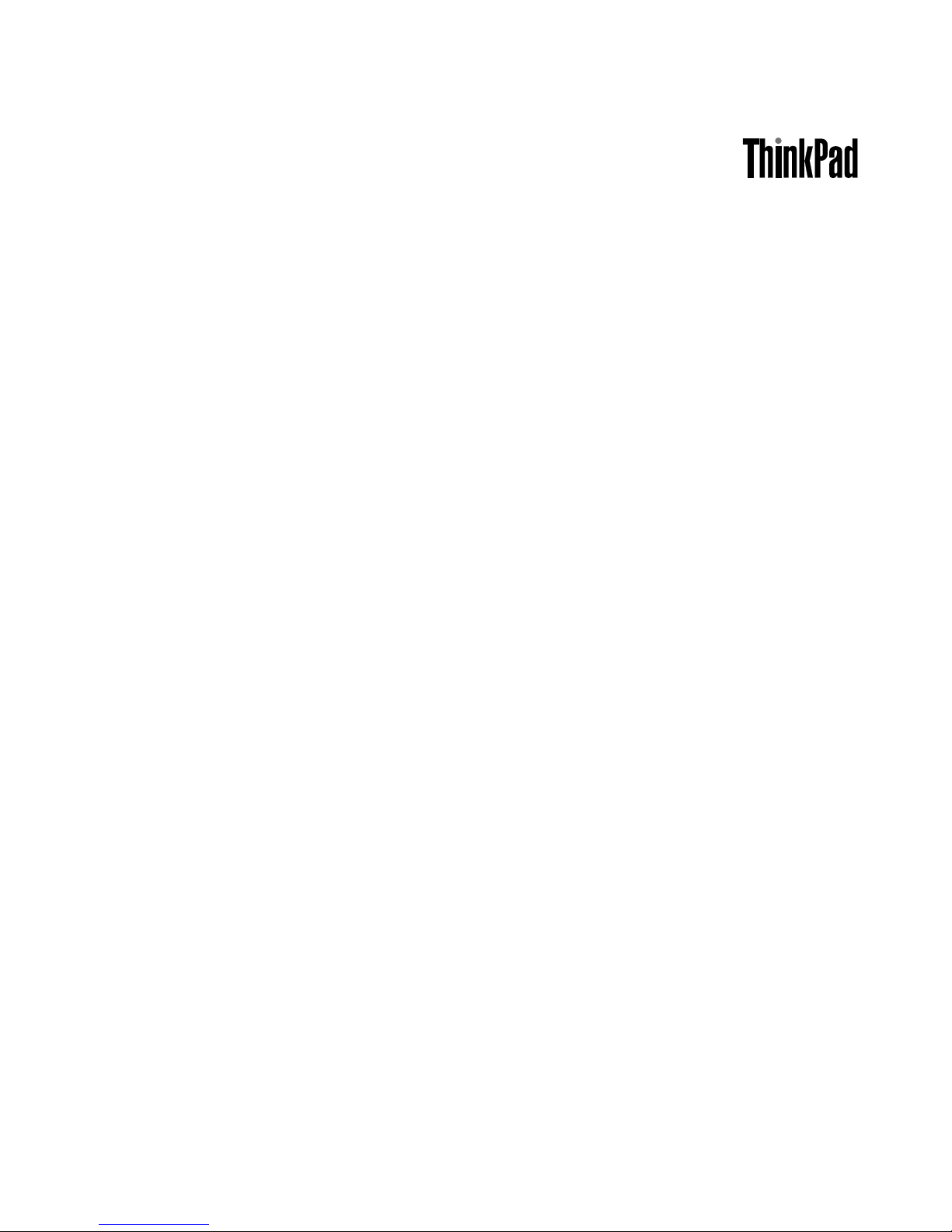
HardwareMaintenanceManual
ThinkPadT400s,T410s,andT410si
Page 2
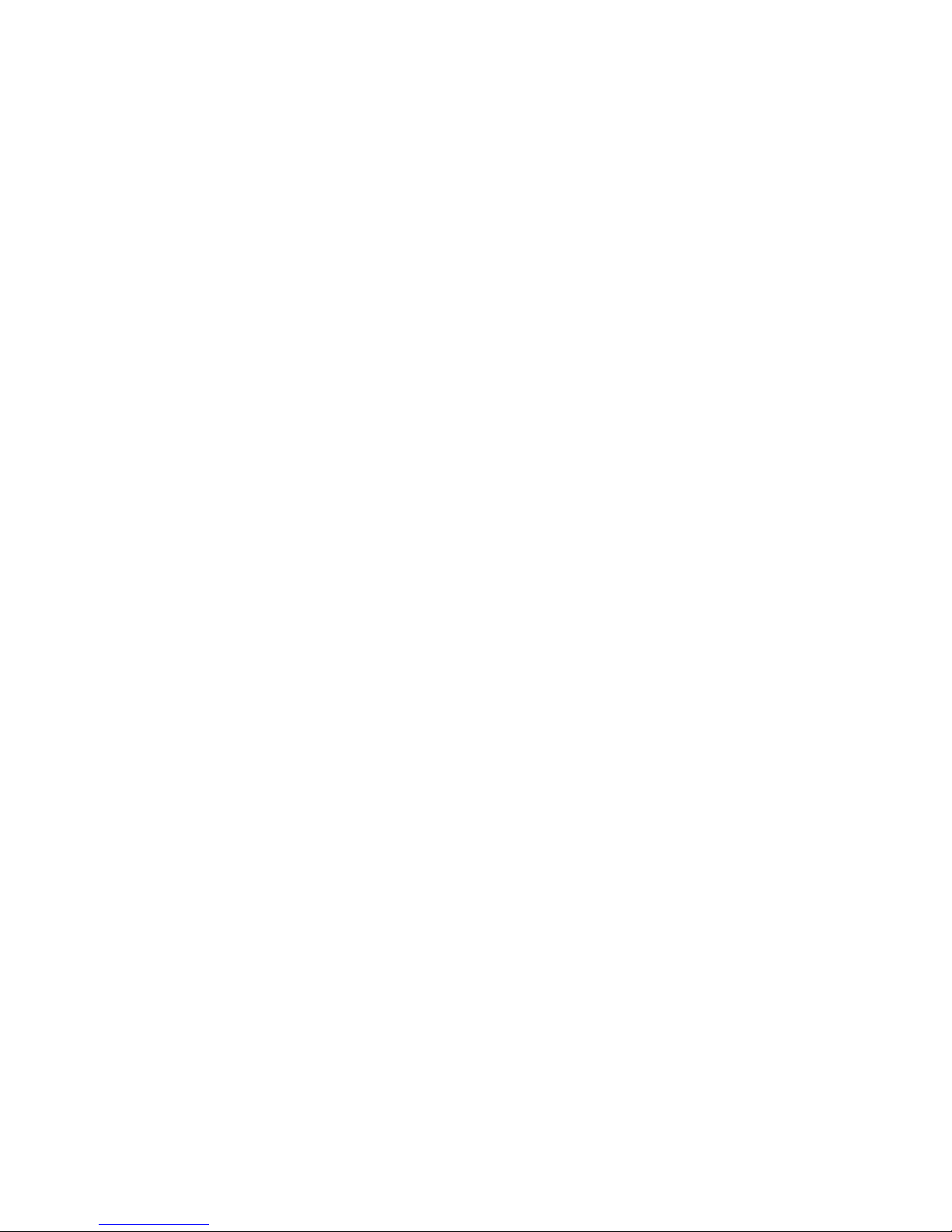
Page 3
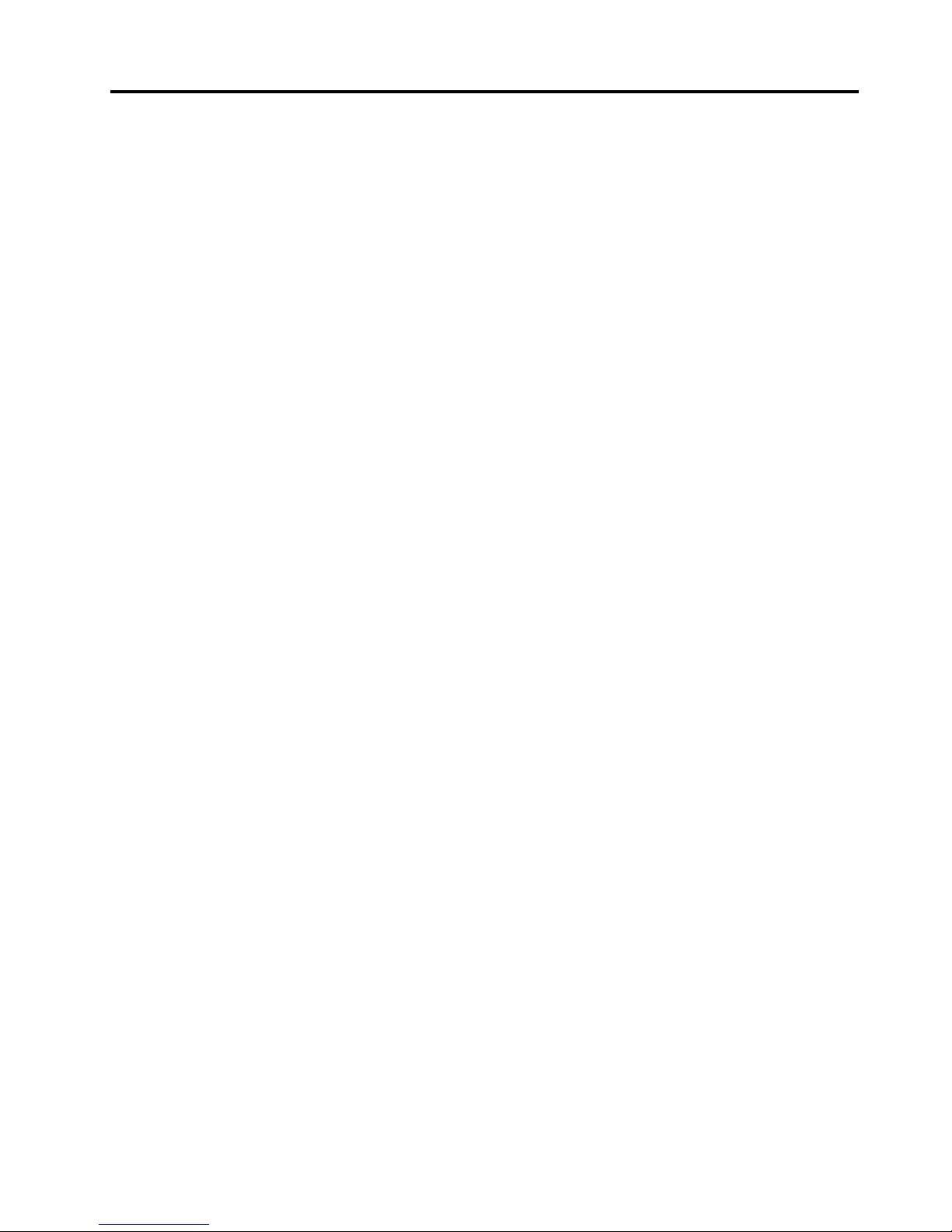
Contents
Aboutthismanual...........iii
Chapter1.Safetyinformation.....1
Generalsafety................1
Electricalsafety...............2
Safetyinspectionguide............3
Handlingdevicesthataresensitivetoelectrostatic
discharge..................3
Groundingrequirements............4
Safetynotices(multilingualtranslations)......4
Lasercompliancestatement(multilingual
translations)................21
Chapter2.Importantservice
information..............31
StrategyforreplacingFRUs.........31
Strategyforreplacingaharddiskdrive...32
Importantnoticeforreplacingasystem
board................32
Howtouseerrormessage........32
StrategyforreplacingFRUsforCTO,CMV,and
GAV...................32
Productdenition............32
FRUidenticationforCTO,CMV,andGAV
products...............33
Chapter3.Generalcheckout.....35
Whattodorst..............35
Checkoutguide..............36
DiagnosticsusingPC-DoctorforDOS....36
LenovoThinkVantageToolbox(LenovoSystem
Toolbox)...............39
PC-DoctorforRescueandRecovery....40
FRUtests...............40
Powersystemcheckout...........41
CheckingtheACadapter.........41
Checkingoperationalcharging......42
Checkingthebatterypack........42
Checkingthebackupbattery.......43
Chapter4.Relatedservice
information..............45
RestoringthefactorycontentsbyusingProduct
Recoverydiscs..............45
RestoringthefactorycontentsbyusingRecovery
DiscSet.................45
Passwords................47
Power-onpassword...........47
Hard-diskpassword...........47
Supervisorpassword..........47
Howtoremovethepower-onpassword...47
Howtoremovethehard-diskpassword...48
Powermanagement............48
Screenblankmode...........49
Sleep(standby)mode..........49
Hibernationmode...........49
Symptom-to-FRUindex...........50
Numericerrorcodes..........51
Errormessages............55
Beepsymptoms............56
No-beepsymptoms...........57
LCD-relatedsymptoms.........57
Intermittentproblems..........58
Undeterminedproblems.........58
Chapter5.Statusindicators.....61
Chapter6.Fnkeycombinations...65
Chapter7.FRUreplacement
notices................69
Screwnotices...............69
Retainingserialnumbers...........70
Restoringtheserialnumberofthesystem
unit.................70
RetainingtheUUID...........71
ReadingorwritingtheECAinformation...71
Chapter8.Removingandreplacinga
FRU..................73
BeforeservicingThinkPadT400s,T410s,and
T410si..................74
1010Batterypack.............75
1020SerialUltrabaySlimdeviceortravelbezel..75
1030Solidstatedrive(SSD)orharddiskdrive
(HDD)..................76
1040DIMM................78
1050PCIExpressMiniCardforwirelessLAN..80
1060PCIExpressMiniCardforwirelessWAN..83
1070Keyboard..............85
1080Backupbattery............89
1090WirelessUSBadapterorIntelTurbo
Memory.................90
1100Palmrestorpalmrestwithngerprint
reader..................91
1110Bluetoothdaughtercard(BDC-2).....93
1120Keyboardbezelandspeakerassembly...94
©CopyrightLenovo
i
Page 4

11305-in-1MediaCardReaderadapter....98
1140Bluetooth–wirelessradioswitchFPC...98
1150LCDunit...............100
1160Systemboard,fanassembly,and34-mm
ExpressCardslotframe...........103
1170I/Osubcardandbasecoverassembly...110
2010LCDbezelassembly..........112
2020LCDlatchLandR...........114
2030Integratedcameraormicrophonesub
card...................114
2040LEDsubcard.............116
2050LCDpanel..............118
2060LCDcable..............120
2070Hingekit...............121
2080LEDcable..............123
2090AntennakitandLCDrearcoverassembly..124
Chapter9.Locations........127
Frontview................127
Rearview.................128
Bottomview...............129
Chapter10.Partslist........131
Overall..................132
LCDFRUs................160
Keyboard.................174
Miscellaneousparts............175
ACadapters...............178
Powercords...............178
Recoverydiscs..............179
WindowsXPProfessional(32bit)DVDs...179
WindowsVistaStarterEdition(32bit)
DVDs................181
WindowsVistaHomeBasic(32bit)DVDs..182
WindowsVistaHomePremium(32bit)
DVDs................183
WindowsVistaBusiness(32bit)DVDs...184
WindowsVistaBusiness(64bit)DVDs...185
WindowsVistaUltimate(32bit)DVDs....186
Windows7HomeBasic(32bit)DVDs....187
Windows7HomePremium(32bit)DVDs..188
Windows7HomePremium(64bit)DVDs..190
Windows7Professional(32bit)DVDs....191
Windows7Professional(64bit)DVDs....194
Commonservicetools...........195
Notices................cxcvii
Trademarks.............cxcviii
iiHardwareMaintenanceManual
Page 5

Aboutthismanual
ThismanualcontainsserviceandreferenceinformationforthefollowingThinkPad
®
products.
ThinkPadT400sMT2801,2808,2809,2815,2823,2824,and2825
ThinkPadT410sandT410siMT2901,2904,2907,2912,2924,2926,and2928
Usethismanualalongwiththeadvanceddiagnosticteststotroubleshootproblems.
Important:ThismanualisintendedonlyfortrainedservicetechnicianswhoarefamiliarwithThinkPad
products.Usethismanualalongwiththeadvanceddiagnosticteststotroubleshootproblems
effectively.BeforeservicingaThinkPadproduct,besuretoreadalltheinformationunderChapter1“Safety
information”onpage1andChapter2“Importantserviceinformation”onpage31.
©CopyrightLenovo
iii
Page 6
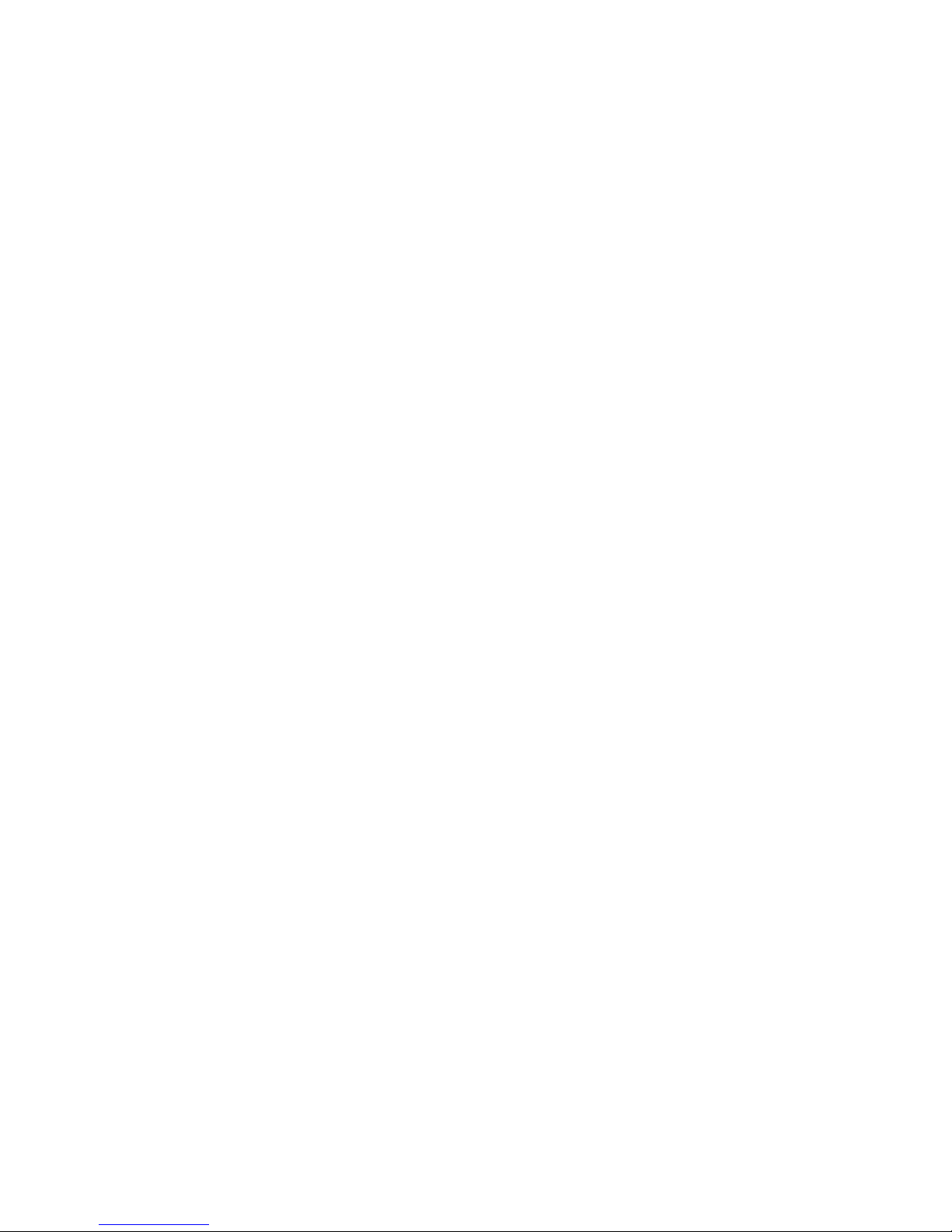
ivHardwareMaintenanceManual
Page 7
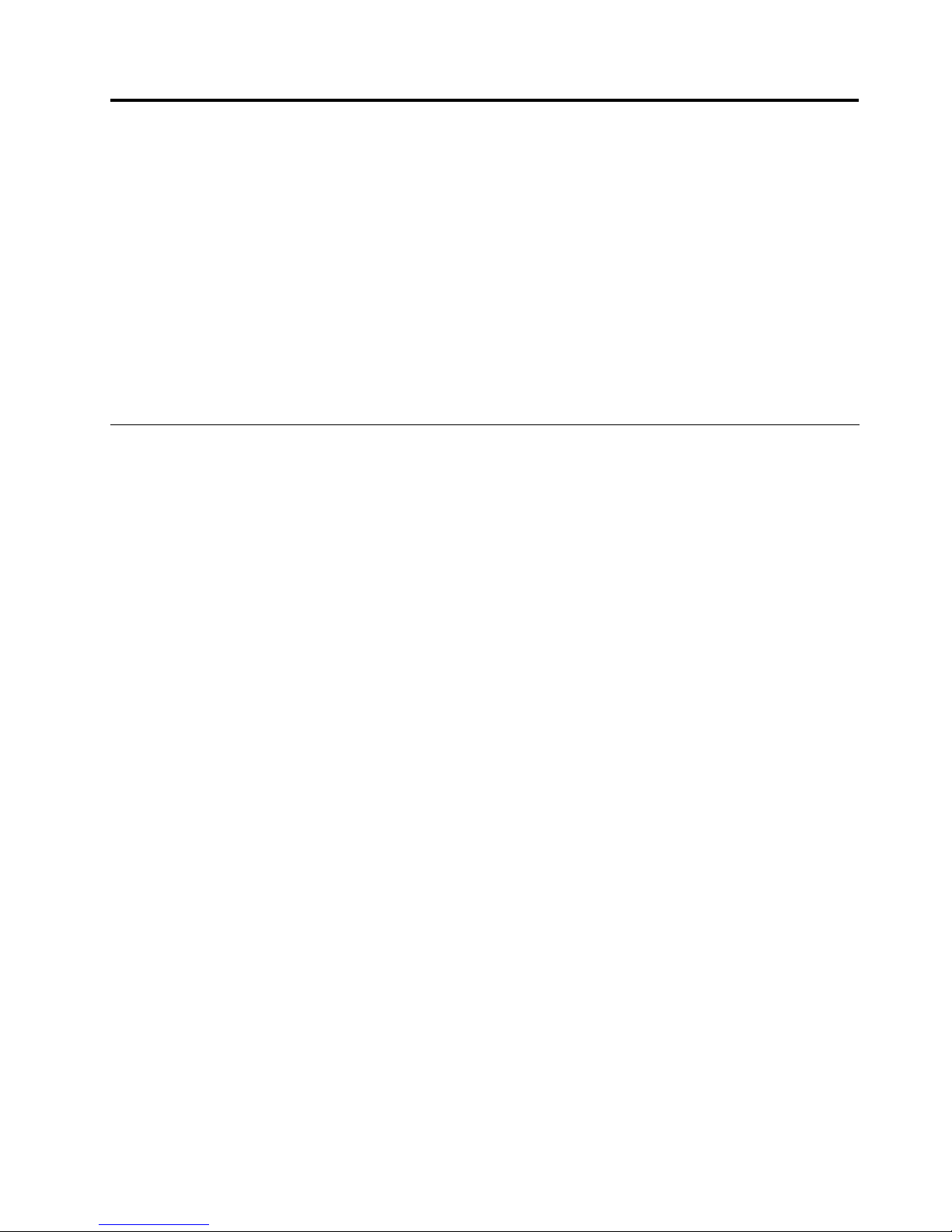
Chapter1.Safetyinformation
Thischapterpresentsfollowingsafetyinformationthatyouneedtobefamiliarwithbeforeyouservice
aThinkPadNotebook.
•“Generalsafety”onpage1
•“Electricalsafety”onpage2
•“Safetyinspectionguide”onpage3
•“Handlingdevicesthataresensitivetoelectrostaticdischarge”onpage3
•“Groundingrequirements”onpage4
•“Safetynotices(multilingualtranslations)”onpage4
•“Lasercompliancestatement(multilingualtranslations)”onpage21
Generalsafety
Followtheserulestoensuregeneralsafety:
•Observegoodhousekeepingintheareaofthemachinesduringandaftermaintenance.
•Whenliftinganyheavyobject:
1.Makesurethatyoucanstandsafelywithoutslipping.
2.Distributetheweightoftheobjectequallybetweenyourfeet.
3.Useaslowliftingforce.Nevermovesuddenlyortwistwhenyouattempttolift.
4.Liftbystandingorbypushingupwithyourlegmuscles;thisactionremovesthestrainfromthe
musclesinyourback.Donotattempttoliftanyobjectthatweighsmorethan16kg(35lb)orthat
youthinkistooheavyforyou.
•Donotperformanyactionthatcauseshazardstothecustomer,orthatmakestheequipmentunsafe.
•Beforeyoustartthemachine,makesurethatotherservicetechniciansandthecustomer'spersonnelare
notinahazardousposition.
•Placeremovedcoversandotherpartsinasafeplace,awayfromallpersonnel,whileyouareservicing
themachine.
•Keepyourtoolcaseawayfromwalkareassothatotherpeoplewillnottripoverit.
•Donotwearlooseclothingthatcanbetrappedinthemovingpartsofamachine.Makesurethatyour
sleevesarefastenedorrolledupaboveyourelbows.Ifyourhairislong,fastenit.
•Inserttheendsofyournecktieorscarfinsideclothingorfastenitwithanonconductiveclip,about8
centimeters(3inches)fromtheend.
•Donotwearjewelry,chains,metal-frameeyeglasses,ormetalfastenersforyourclothing.
Attention:Metalobjectsaregoodelectricalconductors.
•Wearsafetyglasseswhenyouarehammering,drilling,soldering,cuttingwire,attachingsprings,using
solvents,orworkinginanyotherconditionsthatmightbehazardoustoyoureyes.
•Afterservice,reinstallallsafetyshields,guards,labels,andgroundwires.Replaceanysafetydevice
thatiswornordefective.
•Reinstallallcoverscorrectlybeforereturningthemachinetothecustomer.
•Fanlouversonthemachinehelptopreventoverheatingofinternalcomponents.Donotobstructfan
louversorcoverthemwithlabelsorstickers.
©CopyrightLenovo
1
Page 8
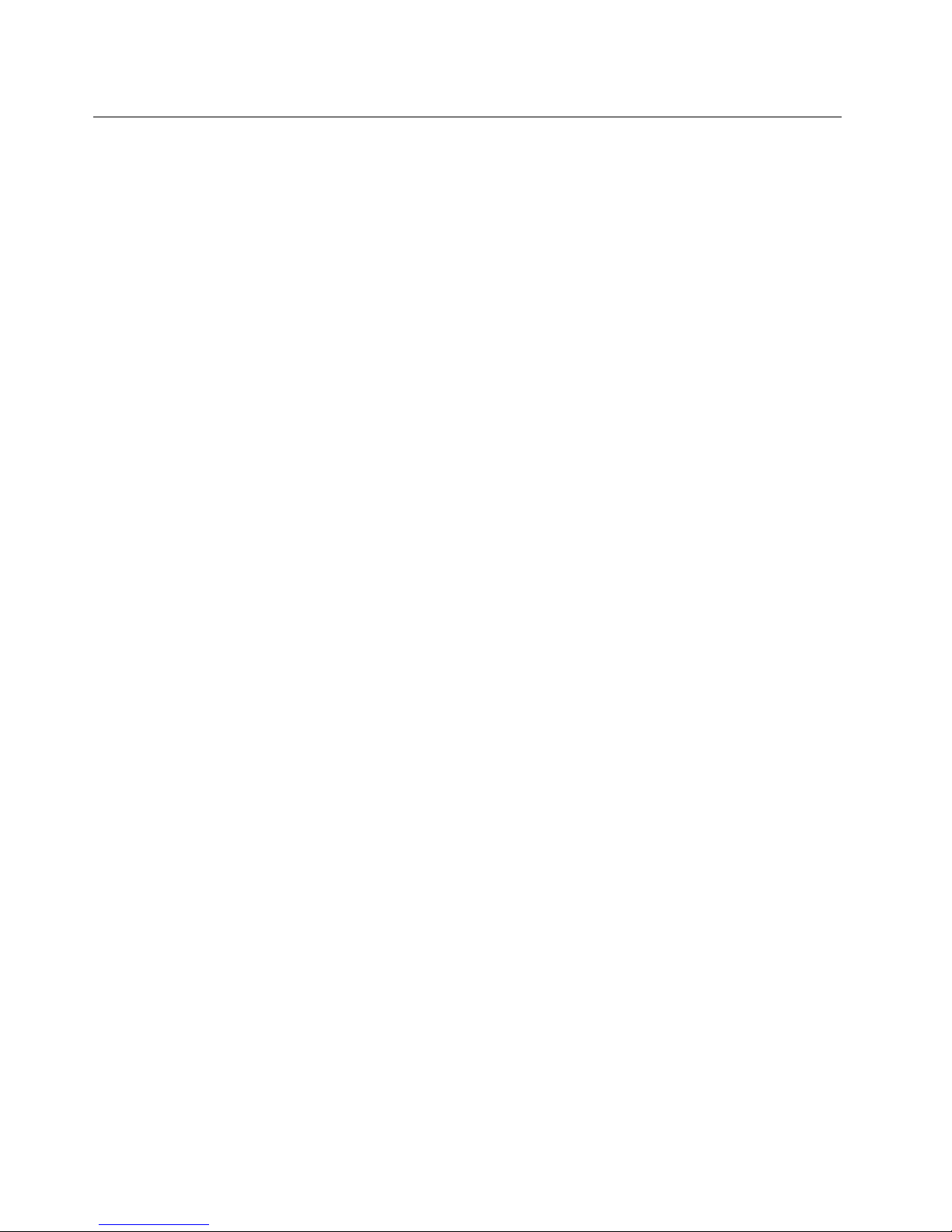
Electricalsafety
Observethefollowingruleswhenworkingonelectricalequipment.
Important:Useonlyapprovedtoolsandtestequipment.Somehandtoolshavehandlescoveredwithasoft
materialthatdoesnotinsulateyouwhenworkingwithliveelectricalcurrents.Manycustomershave,near
theirequipment,rubberoormatsthatcontainsmallconductiveberstodecreaseelectrostaticdischarges.
Donotusethistypeofmattoprotectyourselffromelectricalshock.
•Findtheroomemergencypower-off(EPO)switch,disconnectingswitch,orelectricaloutlet.Ifanelectrical
accidentoccurs,youcanthenoperatetheswitchorunplugthepowercordquickly.
•Donotworkaloneunderhazardousconditionsornearequipmentthathashazardousvoltages.
•Disconnectallpowerbefore:
–Performingamechanicalinspection
–Workingnearpowersupplies
–Removingorinstallingmainunits
•Beforeyoustarttoworkonthemachine,unplugthepowercord.Ifyoucannotunplugit,askthecustomer
topower-offthewallboxthatsuppliespowertothemachine,andtolockthewallboxintheoffposition.
•Ifyouneedtoworkonamachinethathasexposedelectricalcircuits,observethefollowingprecautions:
–Ensurethatanotherperson,familiarwiththepower-offcontrols,isnearyou.
Attention:Anotherpersonmustbetheretoswitchoffthepower,ifnecessary.
–Useonlyonehandwhenworkingwithpowered-onelectricalequipment;keeptheotherhandinyour
pocketorbehindyourback.
Attention:Anelectricalshockcanoccuronlywhenthereisacompletecircuit.Byobservingtheabove
rule,youmaypreventacurrentfrompassingthroughyourbody.
–Whenusingtesters,setthecontrolscorrectlyandusetheapprovedprobeleadsandaccessoriesfor
thattester.
–Standonsuitablerubbermats(obtainedlocally,ifnecessary)toinsulateyoufromgroundssuchas
metaloorstripsandmachineframes.
Observethespecialsafetyprecautionswhenyouworkwithveryhighvoltages;Instructionsforthese
precautionsareinthesafetysectionsofmaintenanceinformation.Useextremecarewhenmeasuring
highvoltages.
•Regularlyinspectandmaintainyourelectricalhandtoolsforsafeoperationalcondition.
•Donotusewornorbrokentoolsandtesters.
•Neverassumethatpowerhasbeendisconnectedfromacircuit.First,checkthatithasbeenpoweredoff.
•Alwayslookcarefullyforpossiblehazardsinyourworkarea.Examplesofthesehazardsaremoistoors,
nongroundedpowerextensioncables,powersurges,andmissingsafetygrounds.
•Donottouchliveelectricalcircuitswiththereectivesurfaceofaplasticdentalmirror.Thesurfaceis
conductive;suchtouchingcancausepersonalinjuryandmachinedamage.
•Donotservicethefollowingpartswiththepoweronwhentheyareremovedfromtheirnormaloperating
placesinamachine:
–Powersupplyunits
–Pumps
–Blowersandfans
–Motorgenerators
–Similarunitstolistedabove
Thispracticeensurescorrectgroundingoftheunits.
•Ifanelectricalaccidentoccurs:
–Usecaution;donotbecomeavictimyourself.
–Switchoffpower.
2HardwareMaintenanceManual
Page 9
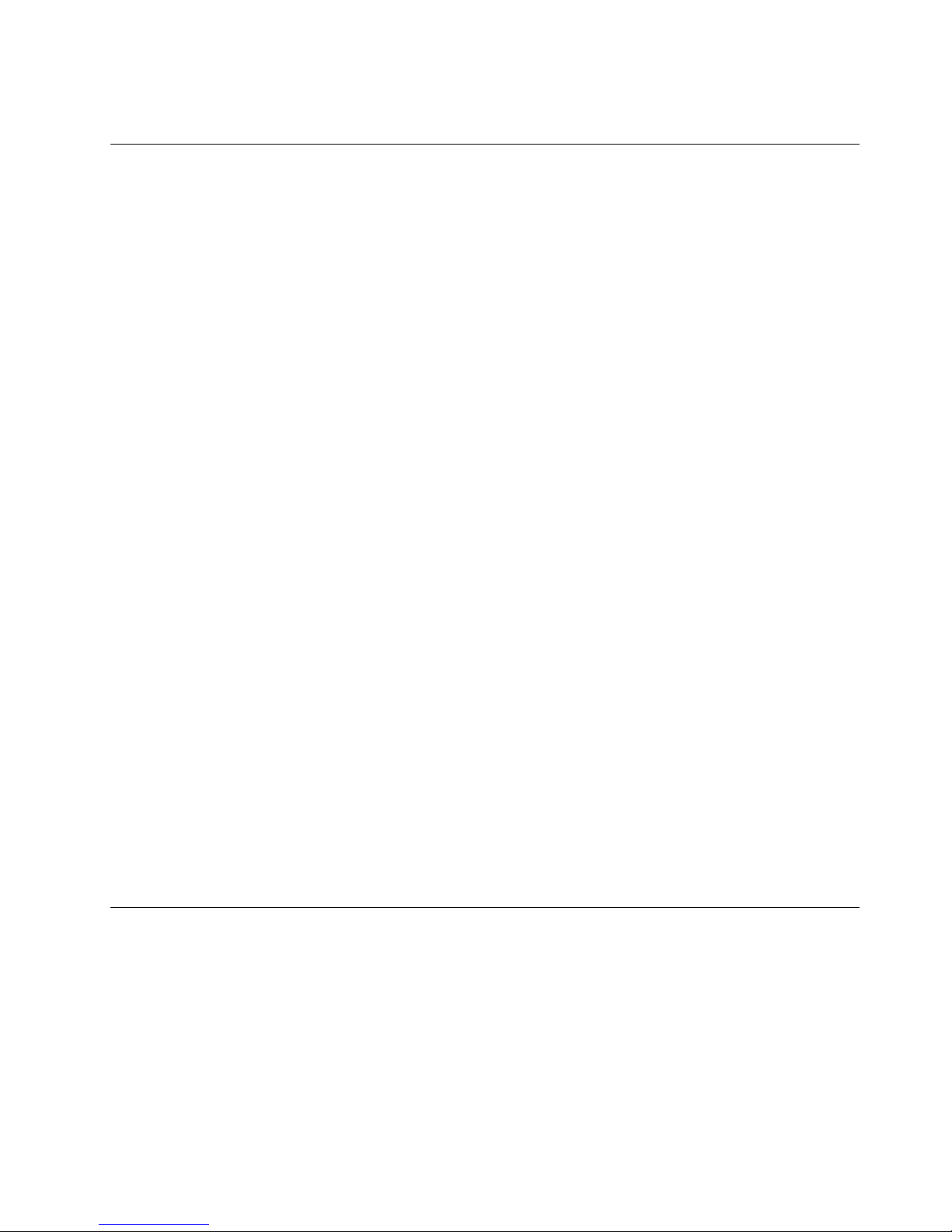
–Sendanotherpersontogetmedicalaid.
Safetyinspectionguide
Thepurposeofthisinspectionguideistoassistyouinidentifyingpotentiallyunsafeconditions.Aseach
machinewasdesignedandbuilt,requiredsafetyitemswereinstalledtoprotectusersandservicetechnicians
frominjury.Thisguideaddressesonlythoseitems.Youshouldusegoodjudgmenttoidentifypotential
safetyhazardsduetoattachmentofnon-ThinkPadfeaturesoroptionsnotcoveredbythisinspectionguide.
Ifanyunsafeconditionsarepresent,youmustdeterminehowserioustheapparenthazardcouldbeand
whetheryoucancontinuewithoutrstcorrectingtheproblem.
Considertheseconditionsandthesafetyhazardstheypresent:
•Electricalhazards,especiallyprimarypower(primaryvoltageontheframecancauseseriousorfatal
electricalshock)
•Explosivehazards,suchasadamagedCRTfaceorabulgingcapacitor
•Mechanicalhazards,suchaslooseormissinghardware
Todeterminewhetherthereareanypotentiallyunsafeconditions,usethefollowingchecklistatthebeginning
ofeveryservicetask.Beginthecheckswiththepoweroff,andthepowercorddisconnected.
Checklist:
1.Checkexteriorcoversfordamage(loose,broken,orsharpedges).
2.Poweroffthecomputer.Disconnectthepowercord.
3.Checkthepowercordfor:
a.Athird-wiregroundconnectoringoodcondition.Useametertomeasurethird-wireground
continuityfor0.1ohmorlessbetweentheexternalgroundpinandtheframeground.
b.Thepowercordshouldbethetypespeciedinthepartslist.
c.Insulationmustnotbefrayedorworn.
4.Checkforcrackedorbulgingbatteries.
5.Removethecover.
6.Checkforanyobviousnon-ThinkPadalterations.Usegoodjudgmentastothesafetyofany
non-ThinkPadalterations.
7.Checkinsidetheunitforanyobviousunsafeconditions,suchasmetallings,contamination,wateror
otherliquids,orsignsofreorsmokedamage.
8.Checkforworn,frayed,orpinchedcables.
9.Checkthatthepower-supplycoverfasteners(screwsorrivets)havenotbeenremovedortamperedwith.
Handlingdevicesthataresensitivetoelectrostaticdischarge
Anycomputerpartcontainingtransistorsorintegratedcircuits(ICs)shouldbeconsideredsensitiveto
electrostaticdischarge(ESD.)ESDdamagecanoccurwhenthereisadifferenceinchargebetweenobjects.
ProtectagainstESDdamagebyequalizingthechargesothatthemachine,thepart,theworkmat,andthe
personhandlingthepartareallatthesamecharge.
Notes:
1.Useproduct-specicESDprocedureswhentheyexceedtherequirementsnotedhere.
2.MakesurethattheESDprotectivedevicesyouusehavebeencertied(ISO9000)asfullyeffective.
Chapter1.Safetyinformation3
Page 10
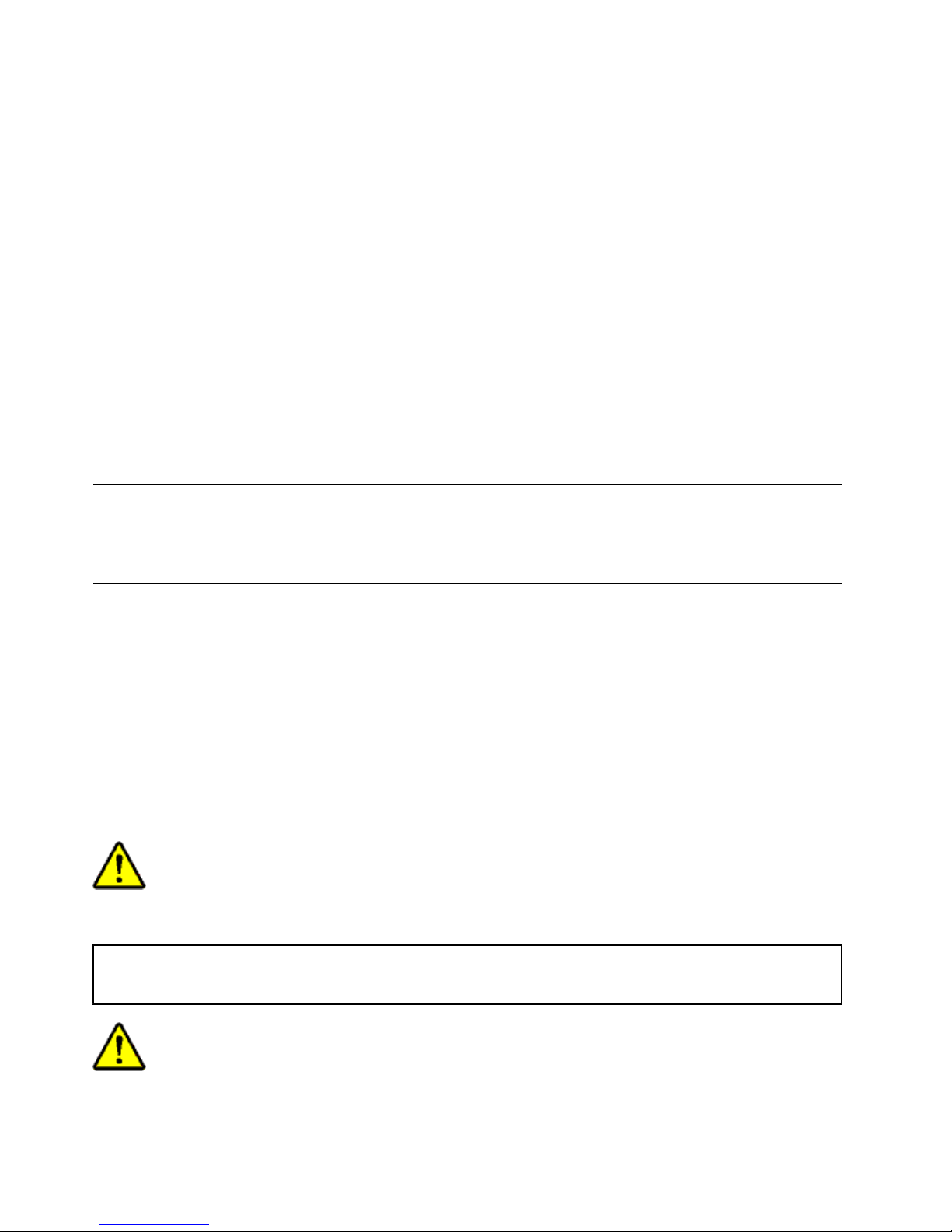
WhenhandlingESD-sensitiveparts:
•Keepthepartsinprotectivepackagesuntiltheyareinsertedintotheproduct.
•Avoidcontactwithotherpeople.
•Wearagroundedwriststrapagainstyourskintoeliminatestaticonyourbody.
•Preventthepartfromtouchingyourclothing.Mostclothingisinsulativeandretainsachargeevenwhen
youarewearingawriststrap.
•Useagroundedworkmattoprovideastatic-freeworksurface.Thematisespeciallyusefulwhen
handlingESD-sensitivedevices.
•Selectagroundingsystem,suchasthoselistedbelow,toprovideprotectionthatmeetsthespecic
servicerequirement.
Note:TheuseofagroundingsystemtoguardagainstESDdamageisdesirablebutnotnecessary.
–AttachtheESDgroundcliptoanyframeground,groundbraid,orgreen-wireground.
–Whenworkingonadouble-insulatedorbattery-operatedsystem,useanESDcommongroundor
referencepoint.Youcanusecoaxorconnector-outsideshellsonthesesystems.
–Usetheroundgroundprongoftheacplugonac-operatedcomputers.
Groundingrequirements
Electricalgroundingofthecomputerisrequiredforoperatorsafetyandcorrectsystemfunction.Proper
groundingoftheelectricaloutletcanbeveriedbyacertiedelectrician.
Safetynotices(multilingualtranslations)
Thesafetynoticesinthissectionareprovidedinthefollowinglanguages:
•English
•Arabic
•BrazilianPortuguese
•French
•German
•Hebrew
•Japanese
•Korean
•Spanish
•T raditionalChinese
DANGER
BeforethecomputerispoweredonafterFRUreplacement,makesureallscrews,springs,andothersmall
partsareinplaceandarenotleftlooseinsidethecomputer.Verifythisbyshakingthecomputerandlistening
forrattlingsounds.Metallicpartsormetalakescancauseelectricalshorts.
DANGER
4HardwareMaintenanceManual
Page 11

Somestandbybatteriescontainasmallamountofnickelandcadmium.Donotdisassembleastandbybattery,
rechargeit,throwitintoreorwater,orshort-circuitit.Disposeofthebatteryasrequiredbylocalordinances
orregulations.Useonlythebatteryintheappropriatepartslisting.Useofanincorrectbatterycanresult
inignitionorexplosionofthebattery.
DANGER
Thebatterypackcontainssmallamountsofnickel.Donotdisassembleit,throwitintoreorwater,or
short-circuitit.Disposeofthebatterypackasrequiredbylocalordinancesorregulations.Useonlythe
batteryintheappropriatepartslistingwhenreplacingthebatterypack.Useofanincorrectbatterycanresult
inignitionorexplosionofthebattery.
DANGER
Thelithiumbatterycancauseare,anexplosion,orasevereburn.Donotrechargeit,removeitspolarized
connector,disassembleit,heatitabove100°C(212°F),incinerateit,orexposeitscellcontentstowater.
Disposeofthebatteryasrequiredbylocalordinancesorregulations.Useonlythebatteryintheappropriate
partslisting.Useofanincorrectbatterycanresultinignitionorexplosionofthebattery.
DANGER
IftheLCDbreaksandtheuidfrominsidetheLCDgetsintoyoureyesoronyourhands,immediatelywash
theaffectedareaswithwaterforatleast15minutes.Seekmedicalcareifanysymptomsfromtheuidare
presentafterwashing.
DANGER
Toavoidshock,donotremovetheplasticcoverthatprotectsthelowerpartoftheinvertercard.
DANGER
Thoughthemainbatterieshavelowvoltage,ashortedorgroundedbatterycanproduceenoughcurrentto
burnpersonnelorcombustiblematerials.
Chapter1.Safetyinformation5
Page 12

DANGER
UnlesshotswapisallowedfortheFRUbeingreplaced,doasfollowsbeforeremovingit:poweroffthe
computer,unplugallpowercordsfromelectricaloutlets,removethebatterypack,anddisconnectany
interconnectingcables.
6HardwareMaintenanceManual
Page 13

Chapter1.Safetyinformation7
Page 14
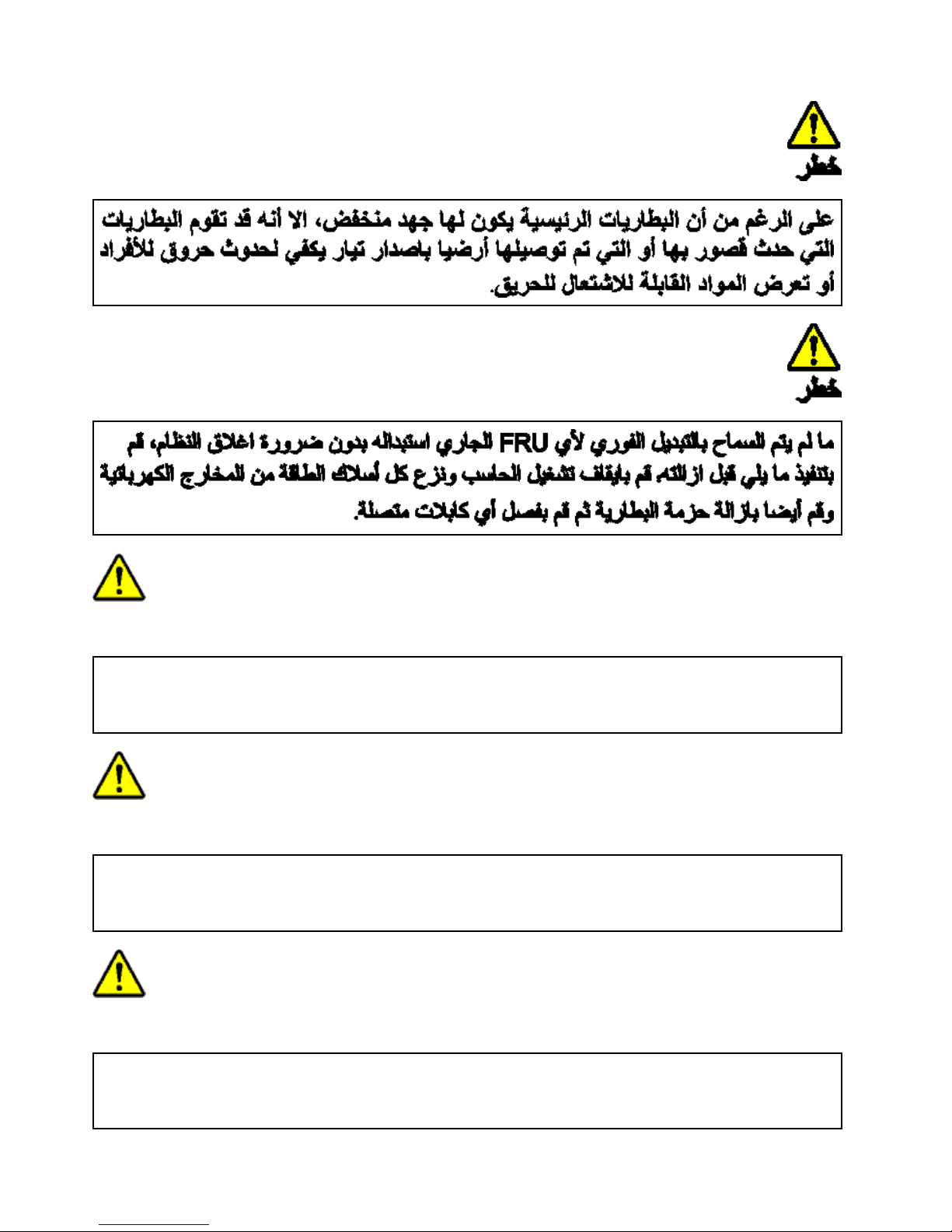
PERIGO
AntesdeligarocomputadorapósasubstituiçãodaFRU,certique-sedequetodososparafusos,molase
outraspeçaspequenasestejamnolugarenãoestejamsoltosdentrodocomputador.Veriqueissosacudindo
ocomputadoreprocurandoouvirsonsdepeçassoltas.Peçasmetálicasoulascasdemetalpodemcausar
curto-circuito.
PERIGO
Algumasbateriasreservacontêmumapequenaquantidadedeníquelecádmio.Nãodesmonteumabateria
reserva,recarregue-a,jogue-anofogoounaágua,oudeixe-aentraremcurto-circuito.Descarteabateria
conformerequeridopelasleisouregulamentoslocais.Usesomenteabaterianasparteslistadasapropriadas.
Ousodeumabateriaincorretapoderesultaremcombustãoouexplosãodabateria.
PERIGO
Opacotedabateriacontémumapequenaquantidadedeníquel.Nãoodesmonte,jogue-onofogoouna
água,oudeixe-oentraremcurto-circuito.Descarteopacotedabateriaconformerequeridopelasleisou
regulamentoslocais.Usesomenteabaterianasparteslistadasapropriadasaosubstituiropacotedabateria.
Ousodeumabateriaincorretapoderesultaremcombustãoouexplosãodabateria.
8HardwareMaintenanceManual
Page 15
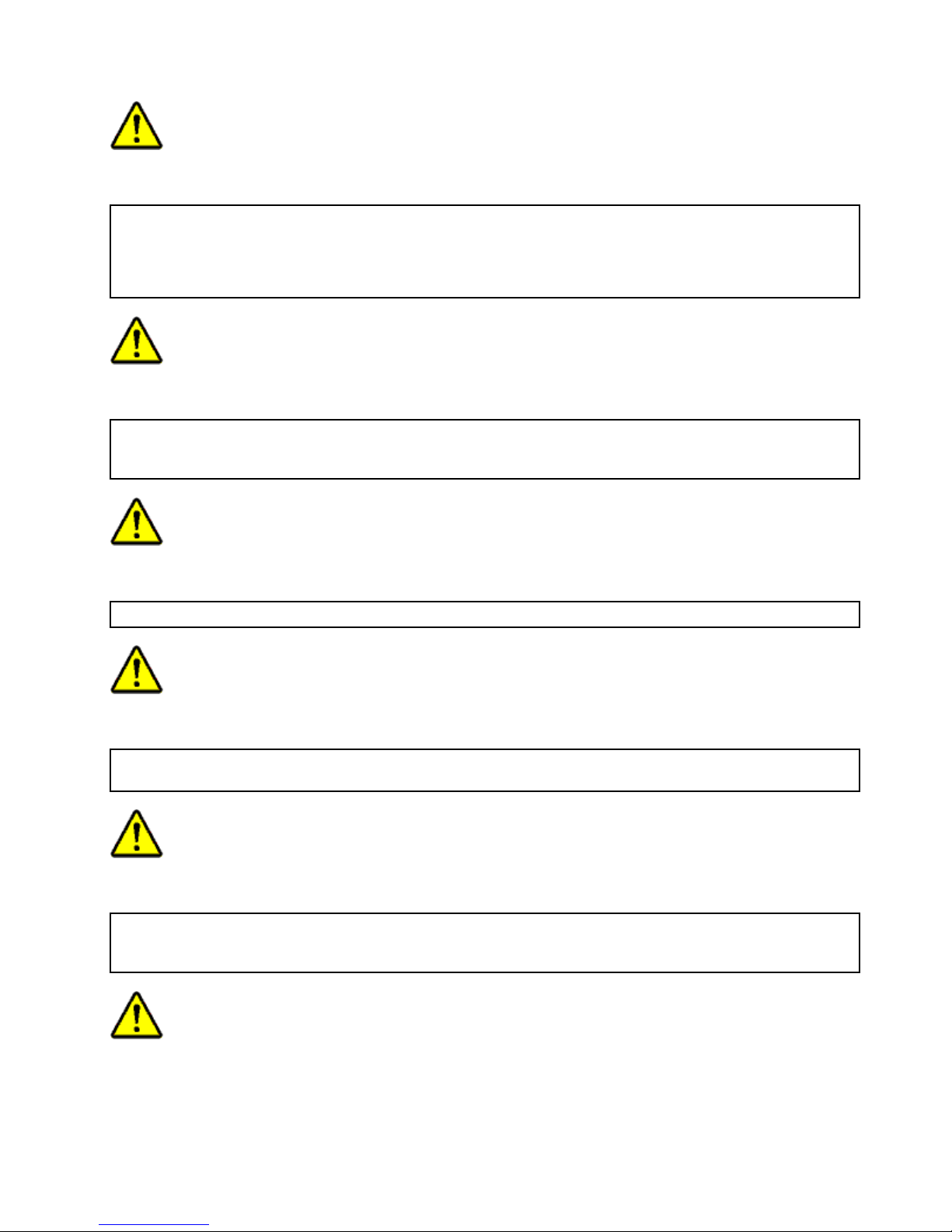
PERIGO
Abateriadelítiopodecausarincêndio,explosãoougravesqueimaduras.Nãoarecarregue,removaseu
conectorpolarizado,desmonte-a,aqueça-aacimade100°C(212°F),incinere-a,ouexponhaoconteúdode
suacélulaàágua.Descarteabateriaconformerequeridopelasleisouregulamentoslocais.Usesomente
abaterianasparteslistadasapropriadas.Ousodeumabateriaincorretapoderesultaremcombustão
ouexplosãodabateria.
PERIGO
SeoLCDquebrareouidodedentrodeleentraremcontatocomseusolhosoucomsuasmãos,laveas
áreasafetadasimediatamentecomáguadurantepelomenos15minutos.Procurecuidadosmédicossealgum
sintomacausadopelouidosurgirapósalavagem.
PERIGO
Paraevitarchoqueelétrico,nãoremovaacapaplásticaqueprotegeaparteinferiordaplacainversora.
PERIGO
Emboraasprincipaisbateriaspossuambaixavoltagem,umabateriaemcurto-circuitoouaterradapode
produzircorrenteobastanteparaqueimarmateriaisdepessoalouinamáveis.
PERIGO
AmenosqueumahotswapsejapermitidaparaaFRUqueestásendosubstituída,façaoseguinteantesde
removê-la:desligueocomputador,desconectetodososcabosdeenergiadastomadas,removaopacotede
bateriasedesconectequaisquercabosdeinterconexão.
DANGER
Chapter1.Safetyinformation9
Page 16
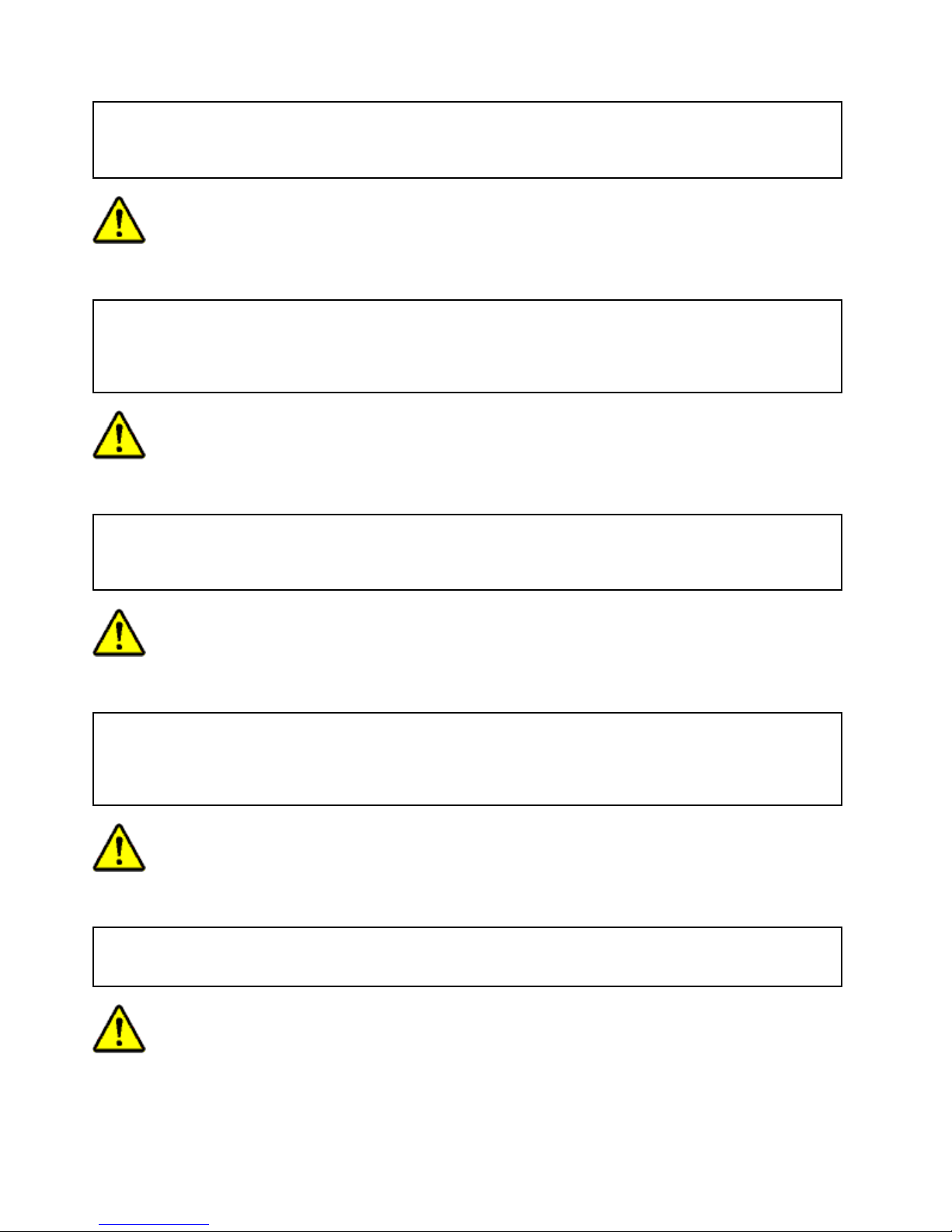
Avantderemettrel'ordinateursoustensionaprèsremplacementd'uneunitéenclientèle,vériezquetousles
ressorts,visetautrespiècessontbienenplaceetbienxées.Pourcefaire,secouezl'unitéetassurez-vous
qu'aucunbruitsuspectneseproduit.Despiècesmétalliquesoudescopeauxdemétalpourraientcauser
uncourt-circuit.
DANGER
Certainesbatteriesdesecourscontiennentdunickeletducadmium.Nelesdémontezpas,nelesrechargez
pas,nelesexposezniaufeuniàl'eau.Nelesmettezpasencourt-circuit.Pourlesmettreaurebut,
conformez-vousàlaréglementationenvigueur.Lorsquevousremplacezlapiledesauvegardeoucellede
l'horlogetempsréel,veillezàn'utiliserquelesmodèlescitésdanslalistedepiècesdétachéesadéquate.Une
batterieouunepileinappropriéerisquedeprendrefeuoud'exploser.
DANGER
Labatteriecontientdunickel.Neladémontezpas,nel'exposezniaufeuniàl'eau.Nelamettezpasen
court-circuit.Pourlamettreaurebut,conformez-vousàlaréglementationenvigueur.Lorsquevousremplacez
labatterie,veillezàn'utiliserquelesmodèlescitésdanslalistedepiècesdétachéesadéquate.Eneffet,une
batterieinappropriéerisquedeprendrefeuoud'exploser.
DANGER
Lapiledesauvegardecontientdulithium.Elleprésentedesrisquesd'incendie,d'explosionoudebrûlures
graves.Nelarechargezpas,neretirezpassonconnecteurpolariséetneladémontezpas.Nel'exposezpasà
unetemperaturesupérieureà100°C,nelafaitespasbrûleretn'enexposezpaslecontenuàl'eau.Mettezla
pileaurebutconformémentàlaréglementationenvigueur.Unepileinappropriéerisquedeprendrefeuou
d'exploser.
DANGER
Silepanneaud'afchageàcristauxliquidessebriseetquevousrecevezdanslesyeuxousurlesmainsune
partieduuide,rincez-lesabondammentpendantaumoinsquinzeminutes.Consultezunmédecinsides
symptômespersistentaprèslelavage.
DANGER
10HardwareMaintenanceManual
Page 17

And'évitertoutrisquedechocélectrique,neretirezpaslecacheenplastiqueprotégeantlapartieinférieure
delacarted'alimentation.
DANGER
Bienquelevoltagedesbatteriesprincipalessoitpeuélevé,lecourt-circuitoulamiseàlamassed'une
batteriepeutproduiresufsammentdecourantpourbrûlerdesmatériauxcombustiblesoucauserdes
brûlurescorporellesgraves.
DANGER
Sileremplacementàchaudn'estpasautorisépourl'unitéremplaçablesursitequevousremplacez,
procédezcommesuitavantderetirerl'unité:mettezl'ordinateurhorstension,débrancheztousles
cordonsd'alimentationdesprisesdecourant,retirezleblocdebatterieetdéconnecteztouslescâbles
d'interconnexion.
VORSICHT
BevornacheinemFRU-AustauschderComputerwiederangeschlossenwird,mußsichergestelltwerden,daß
keineSchrauben,FedernoderandereKleinteilefehlenoderimGehäusevergessenwurden.DerComputermuß
geschütteltundaufKlappergeräuschegeprüftwerden.Metallteileoder-splitterkönnenKurzschlüsseerzeugen.
VORSICHT
DieBereitschaftsbatterie,diesichunterdemDiskettenlaufwerkbendet,kanngeringeMengenNickel
undCadmiumenthalten.SiedarfnurdurchdieVerkaufsstelleoderdenIBMKundendienstausgetauscht
werden.Siedarfnichtzerlegt,wiederaufgeladen,kurzgeschlossen,oderFeueroderWasserausgesetzt
werden.DieBatteriekannschwereVerbrennungenoderVerätzungenverursachen.BeiderEntsorgungdie
örtlichenBestimmungenfürSondermüllbeachten.BeimErsetzenderBereitschafts-oderSystembatterienur
BatteriendesTypsverwenden,derinderErsatzteillisteaufgeführtist.DerEinsatzfalscherBatterienkann
zuEntzündungoderExplosionführen.
VORSICHT
Chapter1.Safetyinformation11
Page 18

AkkusenthaltengeringeMengenvonNickel.Siedürfennichtzerlegt,wiederaufgeladen,kurzgeschlossen,
oderFeueroderWasserausgesetztwerden.BeiderEntsorgungdieörtlichenBestimmungenfürSondermüll
beachten.BeimErsetzenderBatterienurBatteriendesTypsverwenden,derinderErsatzteillisteaufgeführt
ist.DerEinsatzfalscherBatterienkannzuEntzündungoderExplosionführen.
VORSICHT
DieSystembatterieisteineLithiumbatterie.Siekannsichentzünden,explodierenoderschwereVerbrennungen
hervorrufen.BatteriendiesesTypsdürfennichtaufgeladen,zerlegt,über100Cerhitztoderverbranntwerden.
AuchdarfihrInhaltnichtmitWasserinVerbindunggebrachtoderderzurrichtigenPolungangebrachte
Verbindungssteckerentferntwerden.BeiderEntsorgungdieörtlichenBestimmungenfürSondermüll
beachten.BeimErsetzenderBatterienurBatteriendesTypsverwenden,derinderErsatzteillisteaufgeführt
ist.DerEinsatzfalscherBatterienkannzuEntzündungoderExplosionführen.
VORSICHT
DieLeuchtstoffröhreimLCD-BildschirmenthältQuecksilber.BeiderEntsorgungdieörtlichenBestimmungen
fürSondermüllbeachten.DerLCD-BildschirmbestehtausGlasundkannzerbrechen,wennerunsachgemäß
behandeltwirdoderderComputeraufdenBodenfällt.WennderBildschirmbeschädigtistunddiedarin
bendlicheFlüssigkeitinKontaktmitHautundAugengerät,solltendiebetroffenenStellenmindestens15
MinutenmitWasserabgespültundbeiBeschwerdenanschließendeinArztaufgesuchtwerden.
VORSICHT
AusSicherheitsgründendieKunststoffabdeckung,diedenunterenTeilderSpannungswandlerplatineumgibt,
nichtentfernen.
VORSICHT
ObwohlHauptbatterieneineniedrigeSpannunghaben,könnensiedochbeiKurzschlußoderErdunggenug
Stromabgeben,umbrennbareMaterialienzuentzündenoderVerletzungenbeiPersonenhervorzurufen.
VORSICHT
12HardwareMaintenanceManual
Page 19
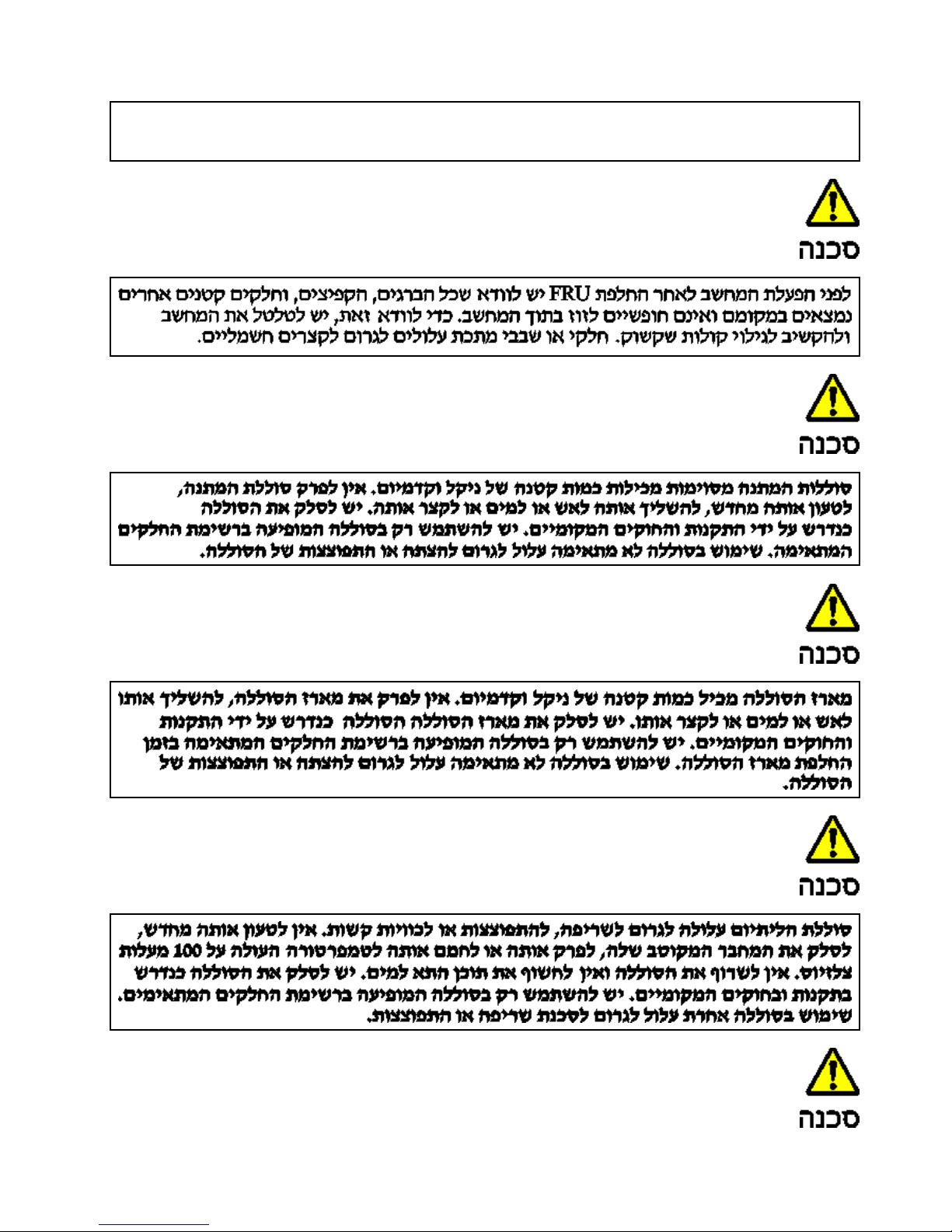
WenneinAustauschderFRUbeilaufendemBetriebnichterlaubtist,gehenSiebeimAustauschderFRUwie
folgtvor:SchaltenSiedenComputeraus,ziehenSiealleNetzkabelvondenNetzsteckdosenab,entfernen
SiedenAkkuundziehenSieallemiteinanderverbundenenKabelab.
Chapter1.Safetyinformation13
Page 20
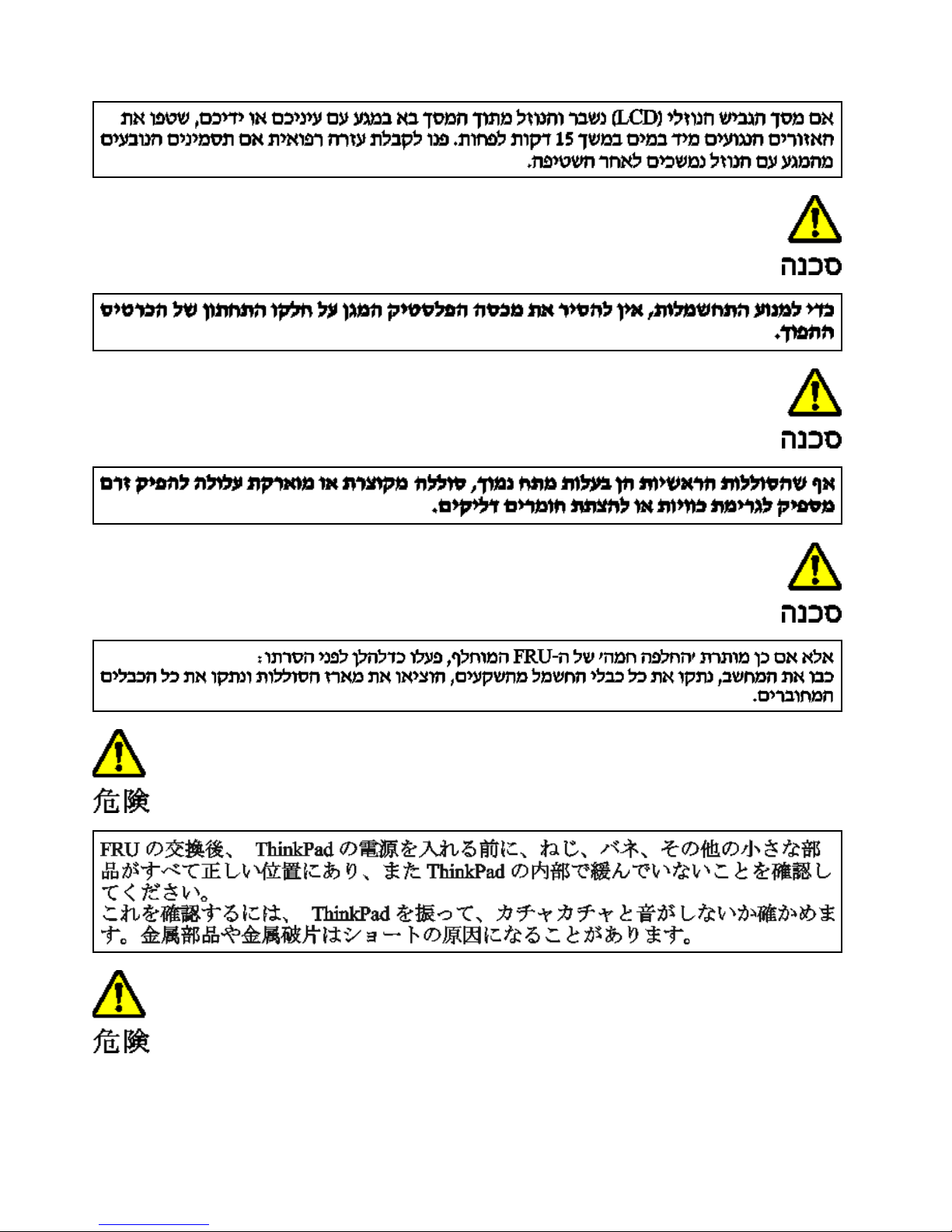
14HardwareMaintenanceManual
Page 21
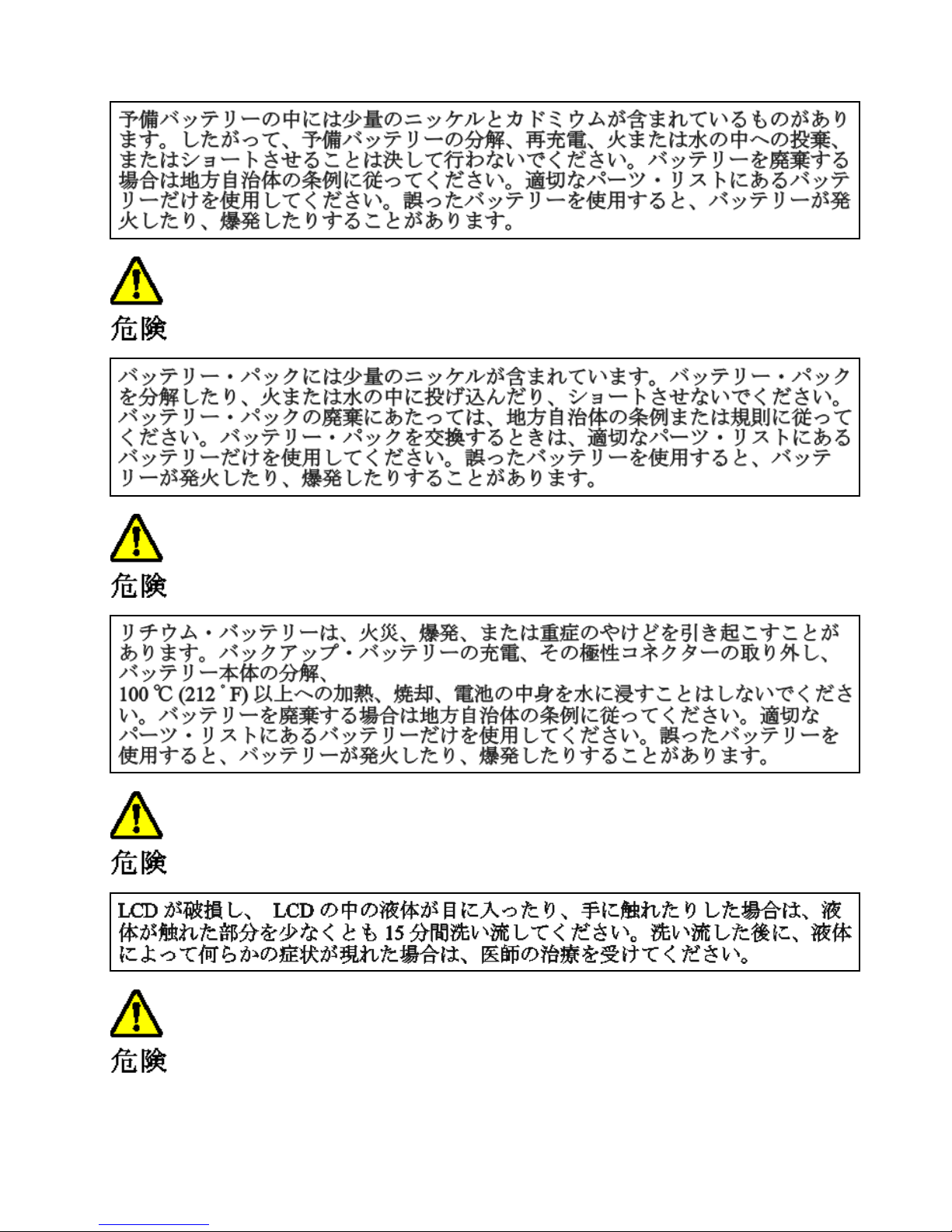
Chapter1.Safetyinformation15
Page 22
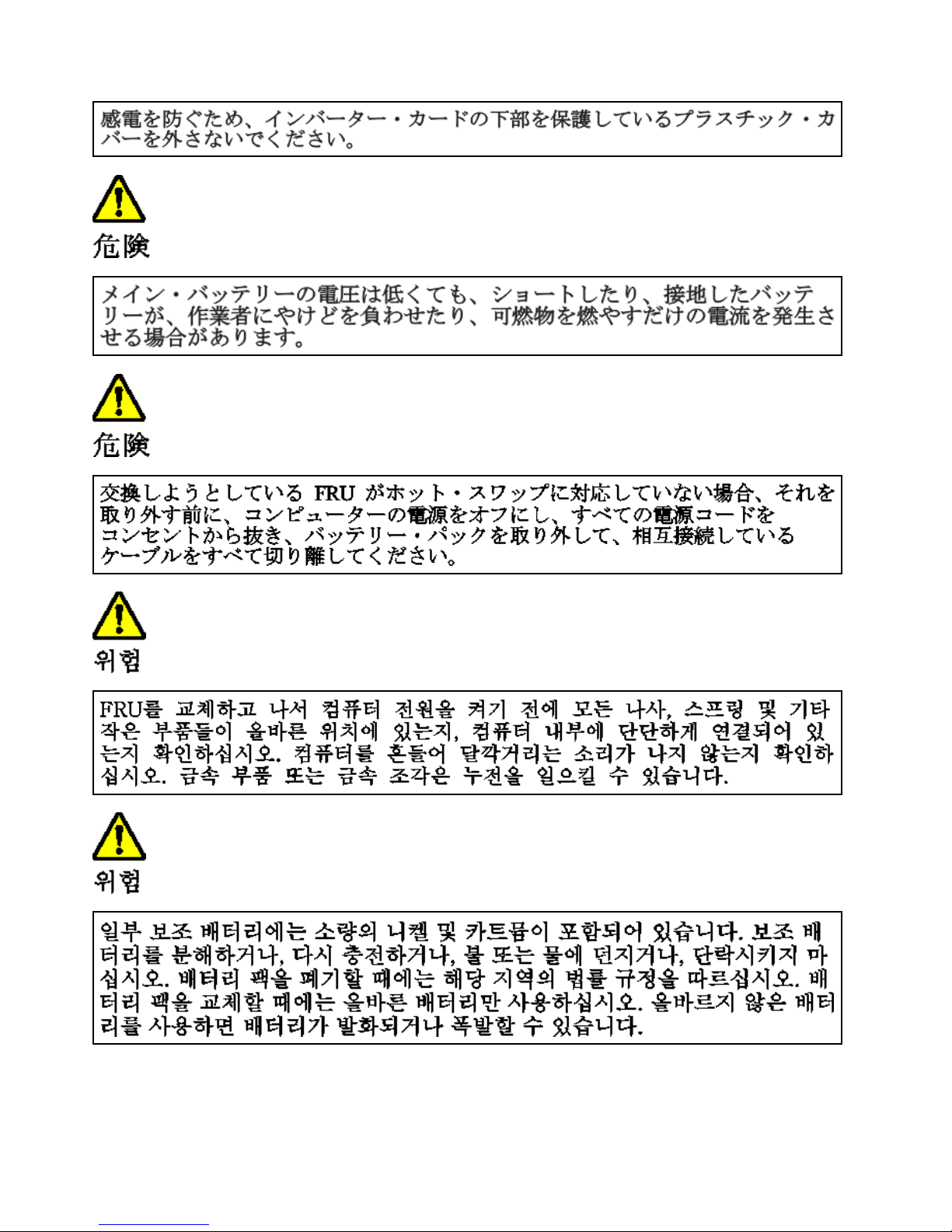
16HardwareMaintenanceManual
Page 23
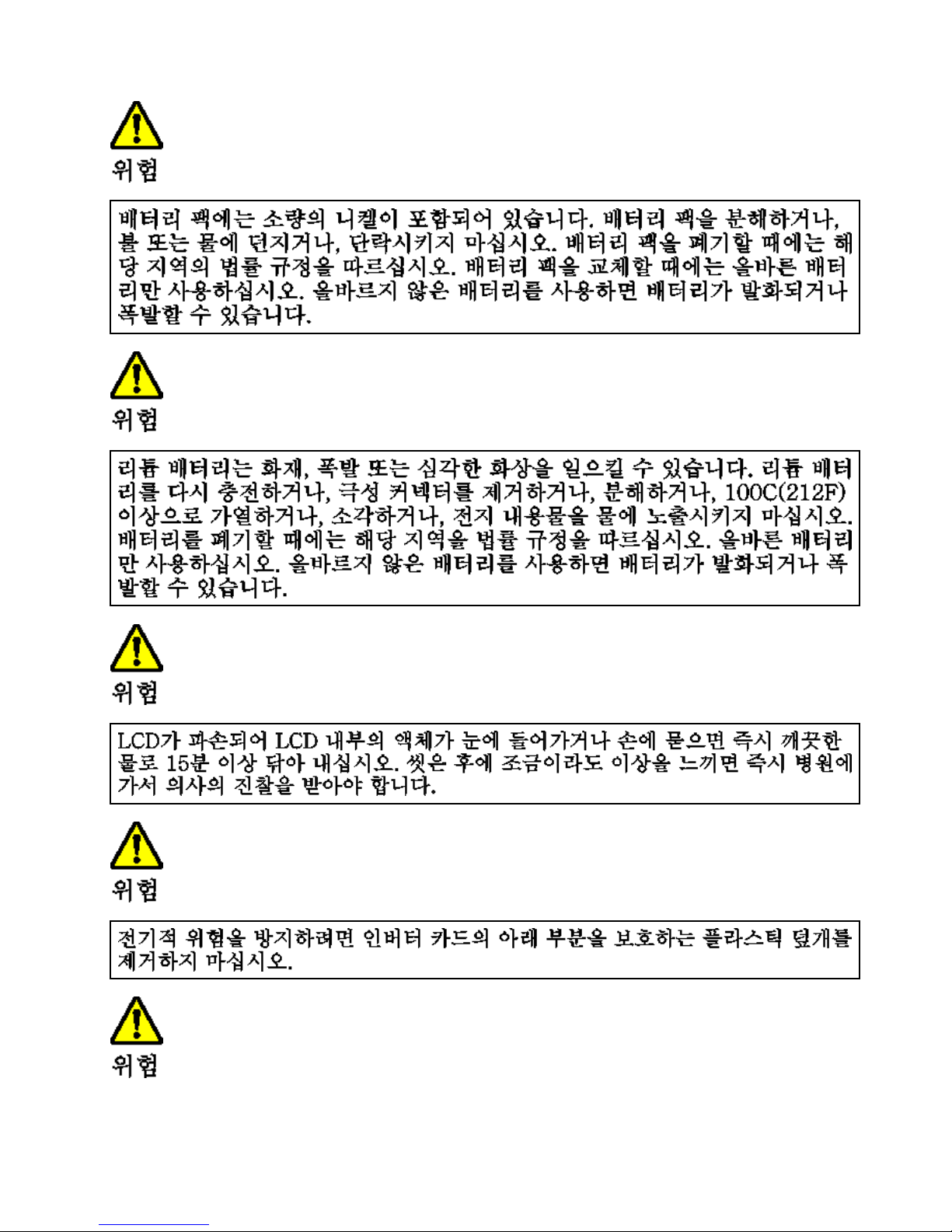
Chapter1.Safetyinformation17
Page 24
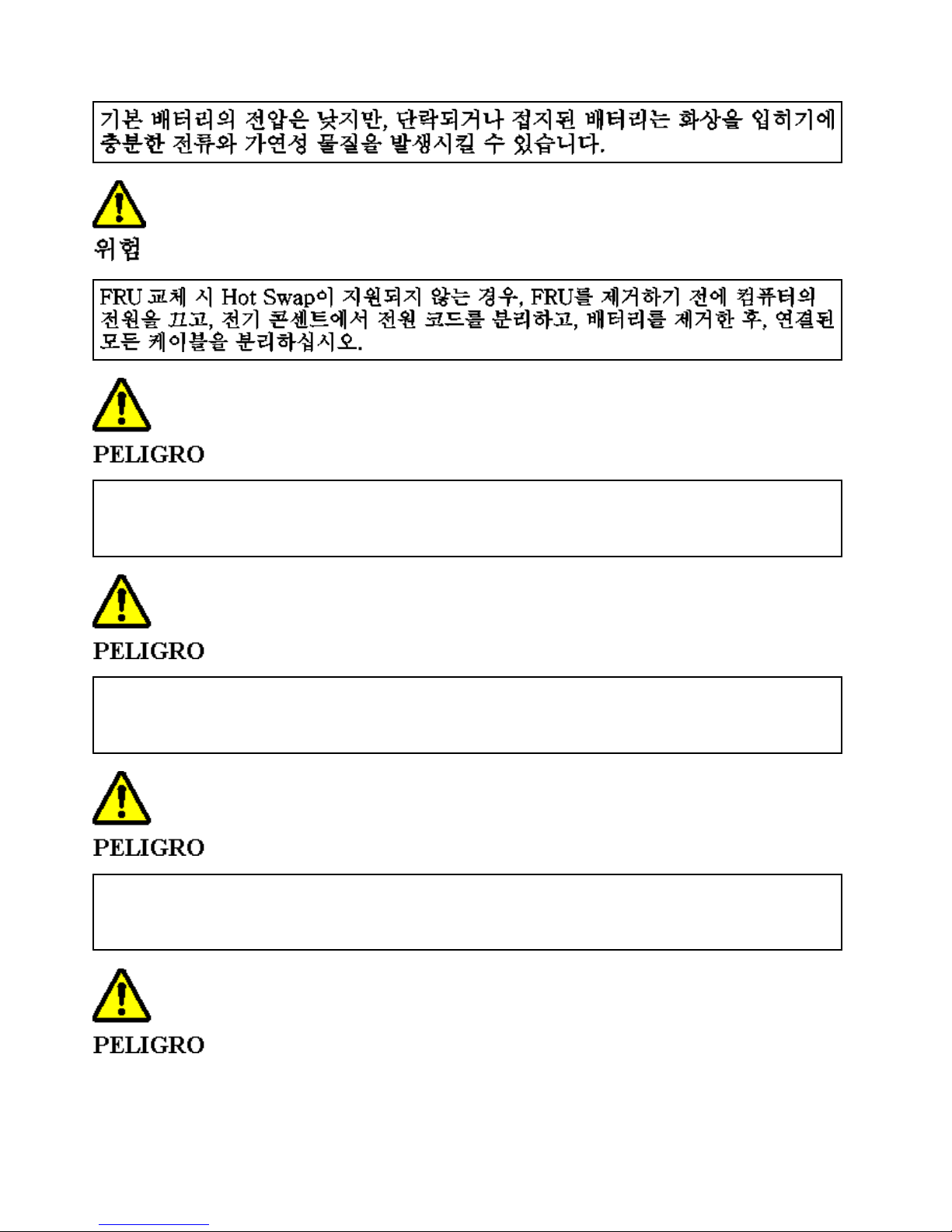
AntesdeencenderelsistemadespuesdesustituirunaFRU,compruebequetodoslostornillos,muellesy
demáspiezaspequeñasseencuentranensusitioynoseencuentransueltasdentrodelsistema.Compruébelo
agitandoelsistemayescuchandolosposiblesruidosqueprovocarían.Laspiezasmetálicaspuedencausar
cortocircuitoseléctricos.
Algunasbateríasdereservacontienenunapequeñacantidaddeníquelycadmio.Nolasdesmonte,ni
recargue,nilasechealfuegooalaguanilascortocircuite.Deséchelastalcomodisponelanormativalocal.
Utilicesólobateríasqueseencuentrenenlalistadepiezas.Lautilizacióndeunabateríanoapropiada
puedeprovocarlaigniciónoexplosióndelamisma.
Lasbateríascontienenpequeñascantidadesdeníquel.Nolasdesmonte,nirecargue,nilasechealfuego
oalaguanilascortocircuite.Deséchelastalcomodisponelanormativalocal.Utilicesólobateríasquese
encuentrenenlalistadepiezasalsustituirlabatería.Lautilizacióndeunabateríanoapropiadapuede
provocarlaigniciónoexplosióndelamisma.
18HardwareMaintenanceManual
Page 25

Labateríaderepuestoesunabateríadelitioypuedeprovocarincendios,explosionesoquemadurasgraves.
Nolarecargue,niquiteelconectorpolarizado,niladesmonte,nicalienteporencimadelos100°C(212°F),ni
laincinereniexpongaelcontenidodesusceldasalagua.Deséchelatalcomodisponelanormativalocal.
SilaLCDserompeyeluidodesuinteriorentraencontactoconsusojososusmanos,laveinmediatamente
lasáreasafectadasconaguadurante15minutoscomomínimo.Obtengaatenciónmedicasisepresenta
algúnsíntomadeluidodespuesdelavarse.
Paraevitardescargas,noquitelacubiertadeplásticoquerodealapartebajadelatarjetainvertida.
Aunquelasbateríasprincipalestienenunvoltajebajo,unabateríacortocircuitadaoconcontactoatierra
puedeproducirlacorrientesucientecomoparaquemarmaterialcombustibleoprovocarquemadurasen
elpersonal.
Salvoquesepermitaelintercambioencalienteparalaunidadsustituiblelocalmente,realicelosiguienteantes
deextraerla:apagueelsistema,desconectetodosloscablesdealimentacióndelastomasdealimentación
eléctrica,extraigalabateríaydesconecteloscablesdeinterconexión.
Chapter1.Safetyinformation19
Page 26
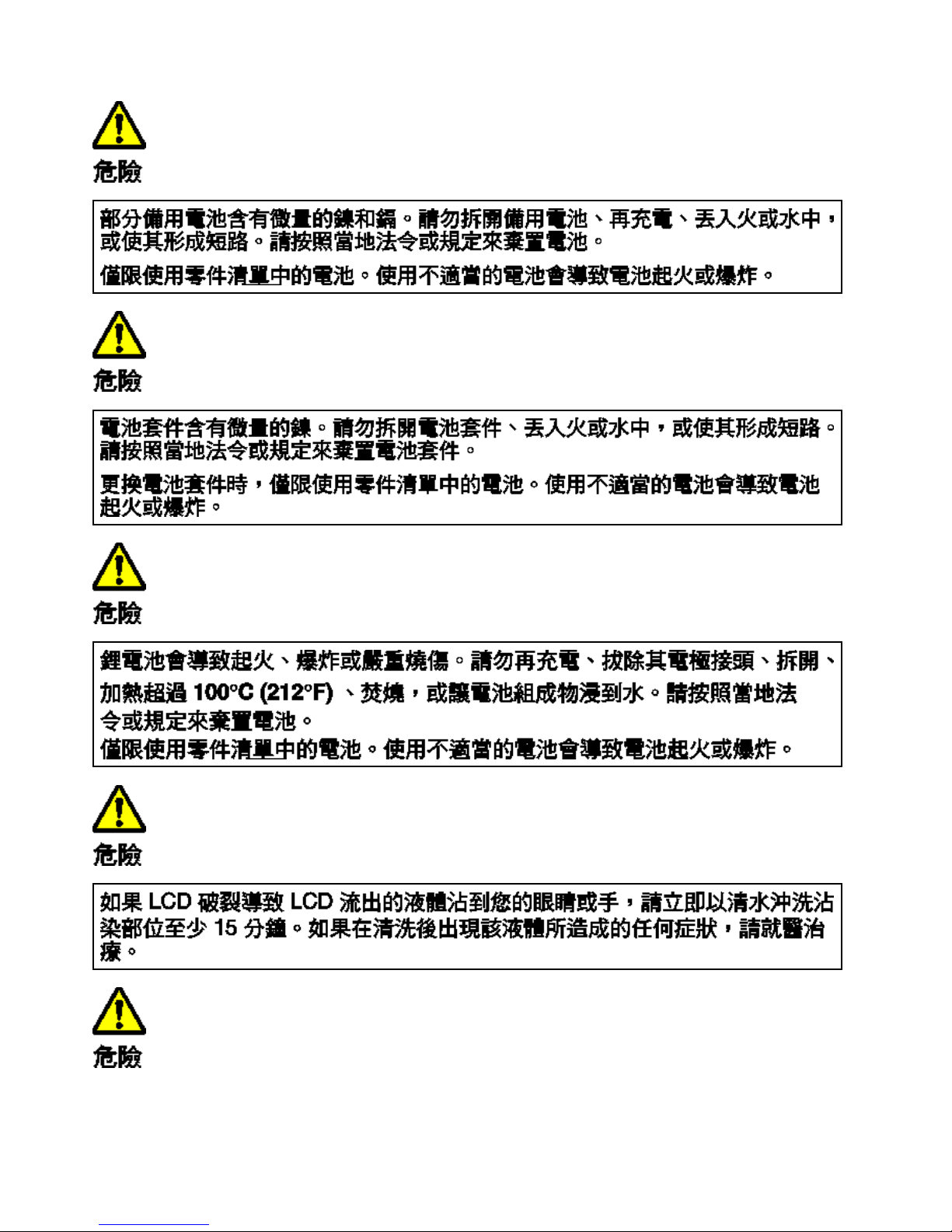
20HardwareMaintenanceManual
Page 27

Lasercompliancestatement(multilingualtranslations)
Thelasercompliancestatementsinthissectionareprovidedinthefollowinglanguages:
•English
•Arabic
•BrazilianPortuguese
•French
•German
•Hebrew
•Japanese
•Korean
•Spanish
•T raditionalChinese
SomemodelsofThinkPadNotebookareequippedfromthefactorywithanopticalstoragedevicesuch
asaCD-ROMdriveoraDVD-ROMdrive.Suchdevicesarealsosoldseparatelyasoptions.Ifoneof
thesedrivesisinstalled,itiscertiedintheU.S.toconformtotherequirementsoftheDepartmentof
HealthandHumanServices21CodeofFederalRegulations(DHHS21CFR)SubchapterJforClass1laser
products.Elsewhere,thedriveiscertiedtoconformtotherequirementsoftheInternationalElectrotechnical
Commission(IEC)60825-1andCENELECEN60825-1forClass1laserproducts.
IfaCD-ROMdrive,aDVD-ROMdrive,oranotherlaserdeviceisinstalled,notethefollowing:
CAUTION:Useofcontrolsoradjustmentsorperformanceofproceduresotherthanthosespecied
hereinmightresultinhazardousradiationexposure.
OpeningtheCD-ROMdrive,theDVD-ROMdrive,oranyotheropticalstoragedevicecouldresultinexposure
tohazardouslaserradiation.Therearenoserviceablepartsinsidethosedrives.Donotopen.
Chapter1.Safetyinformation21
Page 28
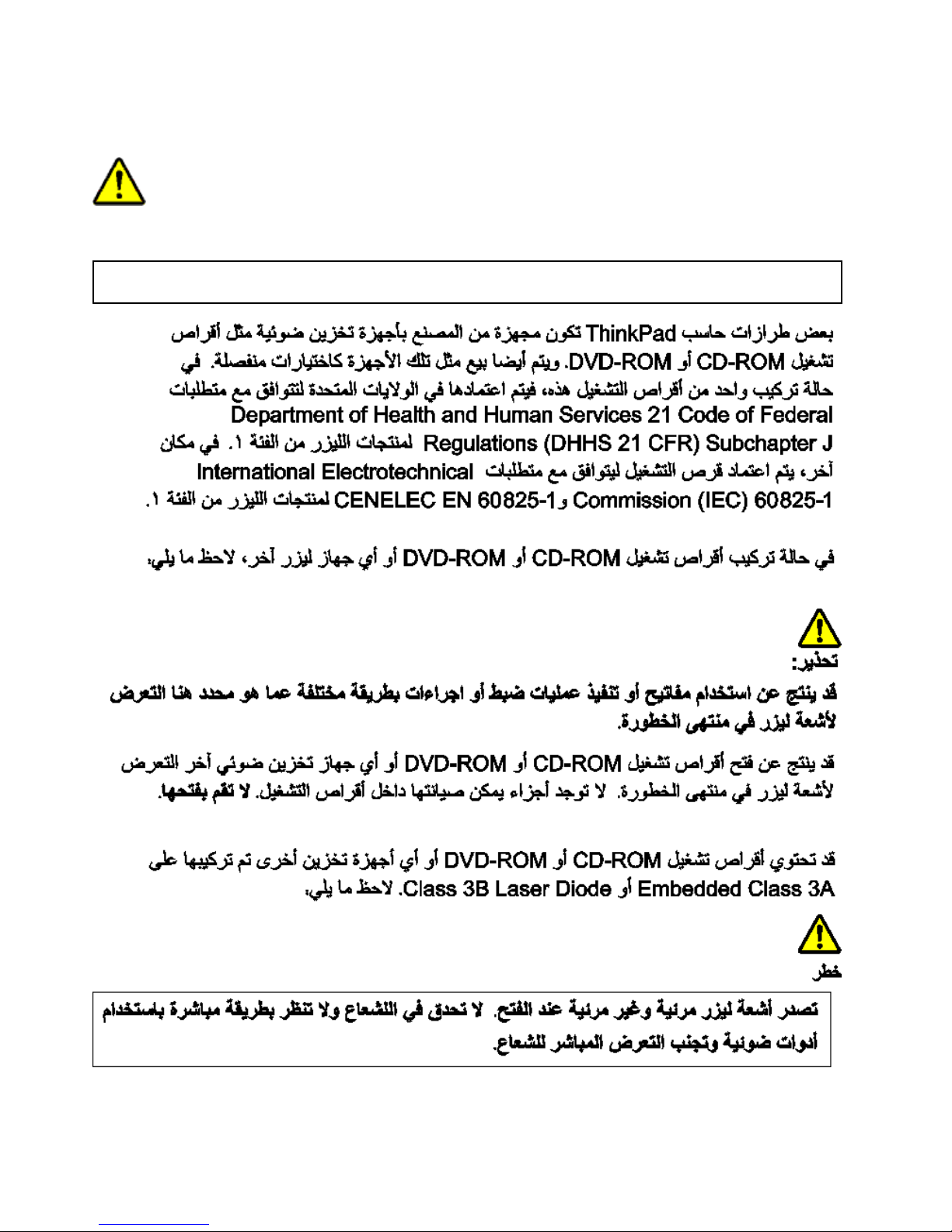
ACD-ROMdrive,aDVD-ROMdrive,oranyotherstoragedeviceinstalledmaycontainanembedded
Class3AorClass3Blaserdiode.Notethefollowing:
DANGER
Emitsvisibleandinvisiblelaserradiationwhenopen.Donotstareintothebeam,donotviewdirectlywith
opticalinstruments,andavoiddirectexposuretothebeam.
AlgunsmodelosdecomputadorThinkPadsãoequipadosnafábricacomumdispositivodearmazenamento
ótico,comoumaunidadedeCD-ROMoudeDVD-ROM.Taisdispositivostambémsãovendidos
22HardwareMaintenanceManual
Page 29

separadamentecomoopcionais.Seumadessasunidadesestiverinstalada,elaécerticadanosEstados
UnidosemconformidadecomosrequisitosdoDepartmentofHealthandHumanServices21Codeof
FederalRegulations(DHHS21CFR),SubcapítuloJ,paraprodutosalaserdaClasse1.Emoutrospaíses,a
unidadeécerticadaemconformidadecomosrequisitosdaInternationalElectrotechnicalCommission(IEC)
60825-1eCENELECEN60825-1paraprodutosalaserdaClasse1.
SeumaunidadedeCD-ROM,umaunidadedeDVD-ROM,ououtrodispositivodelaserestiverinstalado,
observeoseguinte:
CUIDADO:Ousodecontroles,ouajustes,ouaexecuçãodeprocedimentosdiferentesdos
especicadosnestadocumentaçãopoderesultaremexposiçãoperigosaàradiação.
AbriraunidadedeCD-ROM,aunidadedeDVD-ROM,ouqualqueroutrodispositivodearmazenamento
óticopoderesultaremexposiçãoperigosaàradiaçãodelaser.Nãohápeçasquepermitammanutenção
dentrodessasunidades.Nãoabra.
UmaunidadedeCD-ROM,umaunidadedeDVD-ROM,ouqualqueroutrodispositivodearmazenamento
instaladopodeconterumdiododelaserdaClasse3AouClasse3Bintegrado.Observeoseguinte:
PERIGO
Emiteradiaçãodelaservisíveleinvisívelquandoaberto.Nãoolhediretamenteparaofeixeaolhonuoucom
instrumentosóticos,eeviteexposiçãodiretaaofeixe.
Certainsmodèlesd'ordinateurThinkPadsontéquipésd'origined'uneunitédestockageoptiquetellequ'une
unitédeCD-ROMoudeDVD-ROM.Cesunitéssontégalementvenduesséparémententantqu'options.Si
l'unedecesunitésestinstallée,elleestcertiéeconforme,auxEtats-Unis,auxnormesindiquéesdansle
sous-chapitreJduDHHS21CFRrelatifauxproduitsàlaserdeclasse1.Danslesautrespays,l'unitéest
certiéeêtreunproduitàlaserdeclasse1conformeauxnormesCEI60825-1etCENELECEN60825-1.
SiuneunitédeCD-ROM,uneunitédeDVD-ROMouuneunitéàlaserd'unautretypeestinstallée,veuillez
tenircomptedesinformationssuivantes:
ATTENTION:Pourévitertoutrisqued'expositionaurayonlaser,respectezlesconsignesderéglageet
d'utilisationdescommandes,ainsiquelesprocéduresdécritesdansleprésentmanuel.
L'ouverturedel'unitédeCD-ROM,del'unitédeDVD-ROMoudetouteautreunitédestockageoptiquepeut
entraîneruneexpositionàdesradiationsdangereuses.Aucunepiècedecesunitésn'estréparable.Ne
pasouvrir.
UneunitédeCD-ROMoudeDVD-ROM,outouteautreunitédestockageoptiquepeutcontenirunediodeà
laserdeclasse3Aou3B.Veuilleztenircomptedesinformationssuivantes:
Chapter1.Safetyinformation23
Page 30

DANGER
Emetunrayonnementlaservisibleetinvisiblelorsquel'unitéestouverte.Eviteztouteexpositiondirecteau
rayonlaser.Evitezderegarderxementlefaisceauoudel'observeràl'aided'instrumentsoptiques.
EinigeThinkPad-ModellesindwerkseitigmiteinemCD-ROM-oderDVD-ROM-Laufwerkausgestattet.CDundDVD-LaufwerkekönnenauchgesondertalsZusatzeinrichtungerworbenwerden.DieLaufwerkeerfüllen
dieAnforderungengemäßIEC60825-1(InternationalElectrotechnicalCommission)undgemäßCENELEC
EN60825-1fürLaserproduktederKlasse1.
BeiderInstallationvonCD-ROM-Laufwerken,DVD-ROM-LaufwerkenoderanderenLasereinheiten
Folgendesbeachten:
VORSICHT:DieBedienungdesGerätsaufeineanderealsdiehierbeschriebeneWeiseoderdie
NichteinhaltungderhierbeschriebenenEinstellungenoderBedienschrittekannzurFreisetzung
gefährlicherLaserstrahlungführen.
BeimÖffneneinesCD-ROM-Laufwerks,DVD-ROM-LaufwerksoderanderenoptischenSpeicherlaufwerks
könnengefährlicheLaserstrahlungenfreigesetztwerden.DieLaufwerkeenthaltenkeinezuwartenden
Teile.Laufwerkenichtöffnen!
EininstalliertesCD-ROM-Laufwerk,DVD-ROM-LaufwerkoderanderesoptischesSpeicherlaufwerkkann
eineLaserdiodederKlasse3Aoder3Benthalten.Folgendesbeachten:
GEFAHR
SichtbareundnichtsichtbareLaserstrahlung,wenngeöfnet.NichtindenStrahlblicken.KeineLupenoder
Spiegelverwenden.Strahlungsbereichmeiden.
24HardwareMaintenanceManual
Page 31
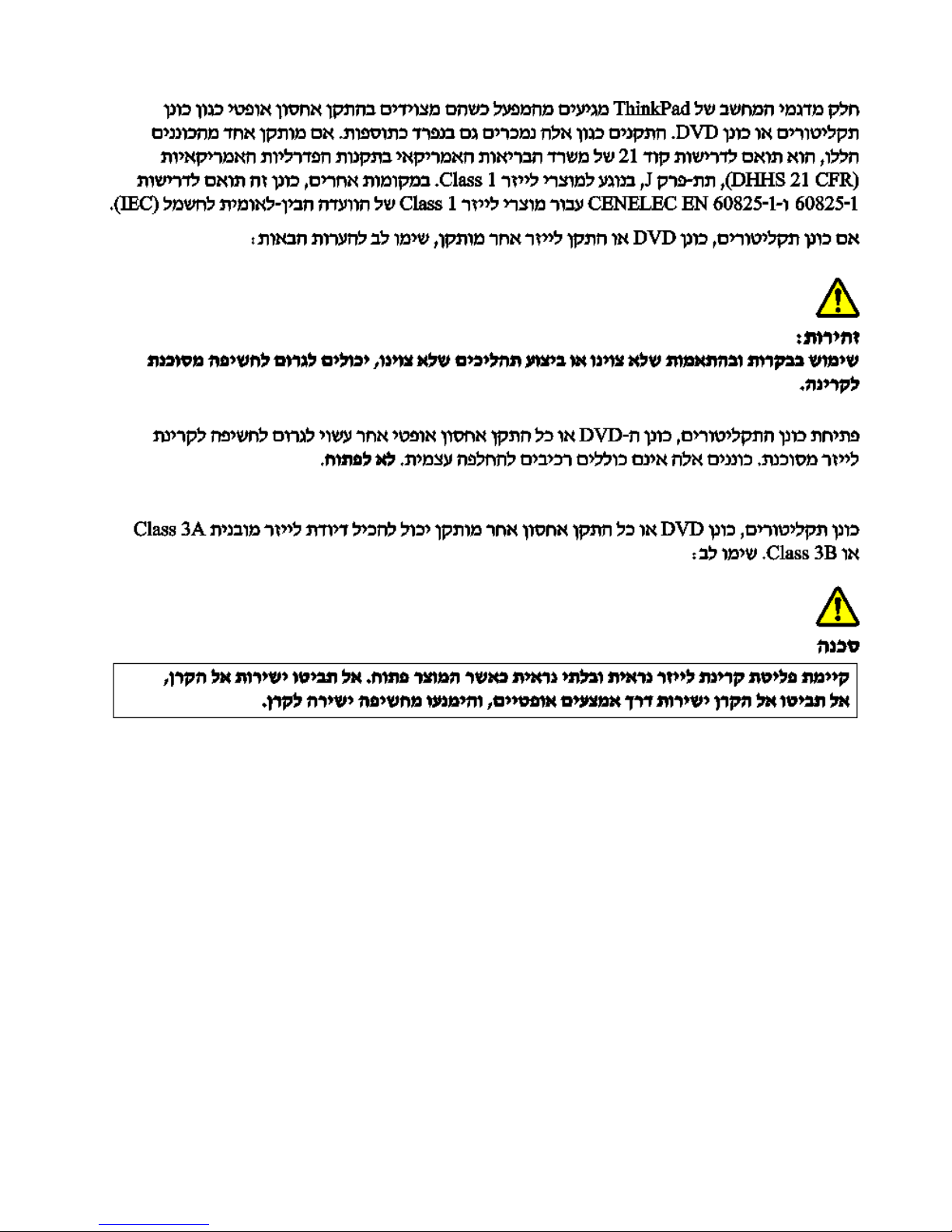
Chapter1.Safetyinformation25
Page 32

26HardwareMaintenanceManual
Page 33

AlgunosmodelosdesistemasThinkPadestánequipadosdefábricaconundispositivodealmacenamiento
óptico,comounaunidaddeCD-ROModeDVD-ROM.Estasunidadestambiénsevendenporseparado
comoopciones.Siestáinstaladaalgunadedichasunidades,secerticaqueenlosEstadosUnidos
cumplelosrequisitosdelDepartmentofHealthandHumanServices21CodeofFederalRegulations
(DHHS21CFR)SubchapterJparaproductosláserdeClase1.Enotrospaíses,secerticaquecumple
losrequisitosparaproductosláserdeClase1delasnormativas60825-1yCENELECEN60825-1de
InternationalElectrotechnicalCommission(IEC).
SiestáinstaladaalgunaunidaddeCD-ROM,DVD-ROMuotrodispositivoláser,tengaencuentalosiguiente:
Chapter1.Safetyinformation27
Page 34

PRECAUCIÓN:Lautilizacióndecontroles,ajustesolarealizacióndeprocedimientosdiferentesalos
especicadospuededarcomoresultadounaexposiciónpeligrosaaradiaciones.
SiabrelaunidaddeCD-ROM,DVD-ROMocualquierotrodispositivodealmacenamientoóptico,podría
quedarexpuestoaunaradiaciónláserpeligrosa.Nohaypiezasquerequieranserviciodentrodeestas
unidades.Nolasabra.
LasunidadesdeCD-ROM,DVD-ROMuotrodispositivodealmacenamientoinstaladopuedencontenerun
diodoláserdeClase3AoClase3Bincorporado.T engaencuentalosiguiente:
PELIGRO
Emiteradiaciónláservisibleeinvisiblecuandoestáabierto.Nojelavistaenelrayo,nolomiredirectamente
coninstrumentosópticosyevitelaexposicióndirectaalrayo.
28HardwareMaintenanceManual
Page 35

Chapter1.Safetyinformation29
Page 36

30HardwareMaintenanceManual
Page 37

Chapter2.Importantserviceinformation
Thischapterpresentsfollowingimportantserviceinformationthatappliestoallmachinetypessupportedby
thismanual:
•“StrategyforreplacingFRUs”onpage31
–“Strategyforreplacingaharddiskdrive”onpage32
–“Importantnoticeforreplacingasystemboard”onpage32
–“Howtouseerrormessage”onpage32
•“StrategyforreplacingFRUsforCTO,CMV ,andGAV”onpage32
–“Productdenition”onpage32
–“FRUidenticationforCTO,CMV,andGAVproducts”onpage33
Important:BIOSanddevicedriverxesarecustomer-installable.TheBIOSanddevicedriversareposted
onthecustomersupportsitehttp://www.lenovoservicetraining.com/ion/
SystemDisassembly/ReassemblyvideosthatshowtheFRUremovalsorreplacementsfortheLenovo
®
authorizedservicetechniciansareavailableinthefollowingsupportsite:
AdvisecustomerstocontacttheCustomerSupportCenterat800-426-7378iftheyneedassistancein
obtainingorinstallinganysoftwarexes,drivers,andBIOSdownloads.
CustomersinCanadashouldcalltheCustomerSupportCenterat800-565-3344forassistanceordownload
information.
StrategyforreplacingFRUs
Beforereplacingparts:
Makesurethatallsoftwarexes,drivers,andBIOSdownloadsareinstalledbeforereplacinganyFRUs
listedinthismanual.
Afterasystemboardisreplaced,ensurethatthelatestBIOSisloadedtothesystemboardbefore
completingtheserviceaction.
Todownloadsoftwarexes,drivers,andBIOS,doasfollows:
1.Gotohttp://www.lenovo.com/support.
2.EntertheproductnumberofthecomputerorpressAuto-detectbuttononthescreen.
3.SelectDownloadsanddrivers.
4.Followthedirectionsonthescreenandinstallthenecessarysoftware.
UsethefollowingstrategytopreventunnecessaryexpenseforreplacingandservicingFRUs:
•IfyouareinstructedtoreplaceaFRUbutthereplacementdoesnotcorrecttheproblem,reinstall
theoriginalFRUbeforeyoucontinue.
•Somecomputershavebothaprocessorboardandasystemboard.Ifyouareinstructedtoreplaceeither
theprocessorboardorthesystemboard,andreplacingoneofthemdoesnotcorrecttheproblem,
reinstallthatboard,andthenreplacetheotherone.
©CopyrightLenovo
31
Page 38

•IfanadapteroradeviceconsistsofmorethanoneFRU,anyoftheFRUsmaybethecauseoftheerror.
Beforereplacingtheadapterordevice,removetheFRUs,onebyone,toseeifthesymptomschange.
ReplaceonlytheFRUthatchangedthesymptoms.
Attention:Thesetupcongurationonthecomputeryouareservicingmayhavebeencustomized.Running
AutomaticCongurationmayalterthesettings.Notethecurrentcongurationsettings(usingtheView
Congurationoption);then,whenservicehasbeencompleted,verifythatthosesettingsremainineffect.
Strategyforreplacingaharddiskdrive
Alwaystrytorunalow-levelformatbeforereplacingaharddiskdrive.Thiswillcauseallcustomerdataon
theharddisktobelost.Besurethatthecustomerhasacurrentbackupofthedatabeforedoingthistask.
Attention:Thedrivestartupsequenceinthecomputeryouareservicingmayhavebeenchanged.Be
extremelycarefulduringwriteoperationssuchascopying,saving,orformatting.Ifyouselectanincorrect
drive,dataorprogramscanbeoverwritten.
Importantnoticeforreplacingasystemboard
Somecomponentsmountedonasystemboardareverysensitive.Improperhandlingofasystemboardcan
causedamagetothosecomponents,andmaycauseasystemmalfunction.
Attention:Whenhandlingasystemboard:
•Donotdropasystemboardorapplyanyexcessiveforcetoit.
•Avoidroughhandlingofanykind.
•AvoidbendingasystemboardandhardpushingtopreventcrackingateachBGA(BallGridArray)chipset.
Howtouseerrormessage
Usetheerrorcodesdisplayedonthescreentodiagnosefailures.Ifmorethanoneerrorcodeisdisplayed,
beginthediagnosiswiththersterrorcode.Whatevercausesthersterrorcodemayalsocausefalseerror
codes.Ifnoerrorcodeisdisplayed,seewhethertheerrorsymptomislistedintheSymptom-to-FRU
Indexforthecomputeryouareservicing.
StrategyforreplacingFRUsforCTO,CMV,andGAV
Productdenition
DynamicCongureToOrder(CTO)
ThisprovidestheabilityforacustomertocongureanIBM
®
oraLenovosolutionfromaneSite,andhave
thiscongurationsenttofulllment,whereitisbuiltandshippeddirectlytothecustomer.Themachine
label,ProductEntitlementWarehouse(PEW),eSupport,andtheHMMwillloadtheseproductsasthe4-digit
MTand3-digitmodel,wheremodel=“CTO”(Example:1829-CTO).
CustomModelVariant(CMV)
ThisisauniquecongurationthathasbeennegotiatedbetweenIBMorLenovoandthecustomer.Aunique
4-digitMTand3-digitmodelisprovidedtothecustomertoplaceorders(Example:1829-W15).ACMV
isaspecialbidoffering.Therefore,itisNOTgenerallyannounced.
•TheMTMportionofthemachinelabelisthe4-digitMTand3-digitmodel,wheremodel=“CTO”
(Example:1829-CTO).ThePRODUCTIDportionofthemachinelabelisthe4-digitMTand3-digitCMV
model(Example:1829-W15).
32HardwareMaintenanceManual
Page 39

•ThePEWrecordisthe4-digitMTand3-digitmodel,wheremodel=“CTO”(Example:1829-CTO).
•eSupportwillshowboththeCTOandCMVmachinetypemodels(Example:1829-CTOand1829-W15
willbefoundontheeSupportsite.)
•TheHMMwillhavethe4-digitMTand3-digitCTOmodelonly(Example:1829-CTO).Again,CMVsare
custommodelsandarenotfoundintheHMM.
GeneralAnnounceVariant(GAV)
Thisisastandardmodel(xedconguration).GAVsareannouncedandofferedtoallcustomers.TheMTM
portionofthemachinelabelisa4-digitMTand3-digitmodel,wheremodel=a“xedpartnumber”,not
“CTO”(Example:1829-F1U).Also,PEW,eSupport,andtheHMMwilllisttheseproductsunderthesame
xedmodelnumber.
FRUidenticationforCTO,CMV,andGAVproducts
TherearethreeinformationresourcestoidentifywhichFRUsareusedtosupportCTO,CMV,andGAV
products.ThesesourcesarePEW,eSupport,andtheHMM.
UsingPEW
•PEWistheprimarysourceforidentifyingFRUpartnumbersandFRUdescriptionsforthekeycommodities
forCTO,CMVandGAVproductsataMT-serialnumberlevel.Anexampleofkeycommoditiesarehard
diskdrives,systemboards,microprocessors,LiquidCrystalDisplays(LCDs),andmemory.
•Remember,allCTOandCMVproductsareloadedinPEWunderthe4-digitMTand3-digitmodel,where
model=“CTO”(Example:1829-CTO).GAVsareloadedinPEWunderthe4-digitMTand3-digitmodel,
wheremodel=a“xedpartnumber”,not“CTO”(Example:1829-F1U).
•PEWcanbeaccessedatthefollowingWebsite:
http://www.lenovo.com/support/site.wss/document.do?lndocid=LOOK-WARNTY
SelectWarrantylookup.InputtheMTandtheSerialnumberandthelistofkeycommoditieswillbe
returnedinthePEWrecordunderCOMPONENTINFORMATION.
•BusinessPartnersusingEclaimwillaccessPEWwhenperformingEntitlementLookup.Business
PartnerswillenterLocID,MTandSerial,andthekeycommoditieswillbereturnedintheEclaimrecord
underSYSTEMDETAILS.
•AuthorizedIBMBusinessPartnerscanaccessEclaimatthefollowingWebsite:
https://wca.eclaim.com
UsingeSupport
ForKeyCommodities(Examples-harddiskdrive,systemboard,microprocessor,LCD,andmemory)
•eSupportcanbeusedtoviewthelistofkeycommoditiesbuiltinaparticularmachineserial(thisisthe
samerecordfoundinPEW).
•eSupportcanbeaccessedatthefollowingWebsite:
http://www.lenovo.com/support
•T oviewthekeycommodities,clickonPARTSINFORMATION,thenPARTSLOOKUP.Typeinthemodel
typeandserialnumber.ThekeycommoditieswillbereturnedintheeSupportrecordunderPARTS
SHIPPEDWITHYOURSYSTEM.
FortheRemainingFRUs(thecompletelistofFRUsattheMTModellevel)
•eSupportcanbeusedtoviewthecompletelistofFRUsforamachinetypeandmodel.
•T oviewthecompletelistofFRUs,typeinthemachinetypeandmodel(Example:1829-CTO)under
QUICKPATH.Under“ViewbyDocumentType”selectPARTSINFORMATION.Under“FilterbyCategory”
selectSERVICEPARTS.Under“PartsInformationbyDate”selectSYSTEMSERVICEPARTS.Thelistof
servicepartsbydescription,withapplicablemachinetypemodelandFRUwillbedisplayed.
Chapter2.Importantserviceinformation33
Page 40

UsingtheHMM
ForKeyCommodities(Examples-harddiskdrive,systemboard,microprocessor,LCD,andmemory)
UsetheHMMasaback-uptoPEWandeSupporttoviewthecompletelistofFRUsattheMTModellevel.
34HardwareMaintenanceManual
Page 41

Chapter3.Generalcheckout
Thischapterpresentsfollowinginformation:
•“Whattodorst”onpage35
•“Checkoutguide”onpage36
–“DiagnosticsusingPC-DoctorforDOS”onpage36
–“LenovoThinkVantageToolbox(LenovoSystemToolbox)”onpage39
–“PC-DoctorforRescueandRecovery”onpage40
–“FRUtests”onpage40
•“Powersystemcheckout”onpage41
ThedescriptionsinthischapterapplytoanyThinkPadmodelthatsupportsthePC-Doctor
®
forDOS
diagnosticsprogram.Somedescriptionsmightnotapplytoyourparticularcomputer.
Beforeyougotothecheckoutguide,besuretoreadthefollowingimportantnotes.
Importantnotes:
•Onlycertiedtrainedpersonnelshouldservicethecomputer.
•BeforereplacinganyFRU,readtheentirepageonremovingandreplacingFRUs.
•WhenyoureplaceFRUs,usenewnylon-coatedscrews.
•Beextremelycarefulduringsuchwriteoperationsascopying,saving,orformatting.Drivesinthe
computerthatyouareservicingsequencemighthavebeenaltered.Ifyouselectanincorrectdrive,
dataorprogramsmightbeoverwritten.
•ReplaceaFRUonlywithanotherFRUofthecorrectmodel.WhenyoureplaceaFRU,makesurethat
themodelofthemachineandtheFRUpartnumberarecorrectbyreferringtotheFRUpartslist.
•AFRUshouldnotbereplacedbecauseofasingle,unreproduciblefailure.Singlefailurescanoccur
foravarietyofreasonsthathavenothingtodowithahardwaredefect,suchascosmicradiation,
electrostaticdischarge,orsoftwareerrors.ConsiderreplacingaFRUonlywhenaproblemrecurs.Ifyou
suspectthataFRUisdefective,cleartheerrorlogandrunthetestagain.Iftheerrordoesnotrecur,do
notreplacetheFRU.
•BecarefulnottoreplaceanondefectiveFRU.
Whattodorst
WhenyoudoreturnaFRU,youmustincludethefollowinginformationinthepartsexchangeformor
partsreturnformthatyouattachtoit:
1.Nameandphonenumberofservicetechnician
2.Dateofservice
3.Dateonwhichthemachinefailed
4.Dateofpurchase
5.Failuresymptoms,errorcodesappearingonthedisplay,andbeepsymptoms
6.ProcedureindexandpagenumberinwhichthefailingFRUwasdetected
7.FailingFRUnameandpartnumber
8.Machinetype,modelnumber,andserialnumber
©CopyrightLenovo
35
Page 42

9.Customer'snameandaddress
Note:Duringthewarrantyperiod,thecustomermayberesponsibleforrepaircostsifthecomputerdamage
wascausedbymisuse,accident,modication,unsuitablephysicaloroperatingenvironment,orimproper
maintenancebythecustomer.Followingisalistofsomecommonitemsthatarenotcoveredunderwarranty
andsomesymptomsthatmightindicatethatthesystemwassubjectedtostressbeyondnormaluse.
Beforecheckingproblemswiththecomputer,determinewhetherthedamageiscoveredunderthewarranty
byreferringtothefollowinglist:
Thefollowingarenotcoveredunderwarranty:
•LCDpanelcrackedfromtheapplicationofexcessiveforceorfrombeingdropped
•Scratched(cosmetic)parts
•Distortion,deformation,ordiscolorationofthecosmeticparts
•Plasticparts,latches,pins,orconnectorsthathavebeencrackedorbrokenbyexcessiveforce
•Damagecausedbyliquidspilledintothesystem
•DamagecausedbytheimproperinsertionofaPCCardortheinstallationofanincompatiblecard
•Improperdiscinsertionoruseofanopticaldrive
•Diskettedrivedamagecausedbypressureonthediskettedrivecover,foreignmaterialinthedrive,
ortheinsertionofadiskettewithmultiplelabels
•Damagedorbentdisketteejectbutton
•Fusesblownbyattachmentofanonsupporteddevice
•Forgottencomputerpassword(makingthecomputerunusable)
•Stickykeyscausedbyspillingaliquidontothekeyboard
•Useofanincorrectacadapteronlaptopproducts
Thefollowingsymptomsmightindicatedamagecausedbynonwarrantedactivities:
•Missingpartsmightbeasymptomofunauthorizedserviceormodication.
•Ifthespindleofaharddiskdrivebecomesnoisy,itmayhavebeensubjectedtoexcessiveforce,
ordropped.
Checkoutguide
UsethefollowingproceduresasaguideinidentifyingandcorrectingproblemswiththeThinkPadNotebook.
Note:ThediagnostictestsareintendedtotestonlyThinkPadproducts.Theuseofnon-ThinkPadproducts,
prototypecards,ormodiedoptionscanleadtofalseindicationsoferrorsandinvalidsystemresponses.
1.Identifythefailingsymptomsinasmuchdetailaspossible.
2.Verifythesymptoms.T rytore-createthefailurebyrunningthediagnostictestorbyrepeatingthe
operation.
DiagnosticsusingPC-DoctorforDOS
TheThinkPadNotebookhasatestprogramcalledPC-DoctorforDOS(hereaftercalledPC-Doctor.)Youcan
detecterrorsbyrunningthediagnosticstestincludedinPC-Doctor.
Note:PC-DoctorforDOSisavailableatthefollowingWebsite:http://www.lenovo.com/supportTocreate
thePC-DoctordiagnosticCD,followtheinstructionsontheWebsite.
36HardwareMaintenanceManual
Page 43

Forsomepossiblecongurationsofthecomputer,PC-Doctormightnotruncorrectly.Toavoidthisproblem,
youneedtoinitializethecomputersetupbyuseoftheBIOSSetupUtilitybeforeyourunPC-Doctor.
ToenterBIOSSetupUtility,doasfollows:
1.T urnonthecomputer.
2.WhentheThinkPadlogocomesup,immediatelypressF1toentertheBIOSSetupUtility.
Note:Ifasupervisorpasswordhasbeensetbythecustomer,BIOSSetupUtilitymenuappearsafterthe
passwordisentered.YoucanstarttheutilitybypressingEnterinsteadofenteringthesupervisorpassword;
however,youcannotchangetheparametersthatareprotectedbythesupervisorpassword.
OntheBIOSSetupUtilityscreen,pressF9,Enter,F10,andthenEnter.
Note:Whenyouinitializethecomputerconguration,somedevicesaredisabled,suchastheserialport.If
youtestoneofthesedevices,youwillneedtoenableitbyusingCongurationutilityforDOS.Theutilityis
availableonthefollowingWebsite:http://www.lenovo.com/support
PC-Doctorcannotbeusedtotestadevicethatisinthedockingstation,evenifthecomputersupportsthe
dockingstation.TotestaUSBdevice,connectittotheUSBconnectorofthecomputer.
Testingthecomputer
Note:ThePC-DoctordiagnosticCDdoesnotsupportanyopticaldrivesconnectedthroughUSBdevicesor
anyothers.ItsupportsonlytheinternalopticaldriveoftheThinkPadNotebook.
Torunthetest,doasfollows:
1.T urnoffthecomputer.
2.Makesurethattheinternalopticaldrivethatissupportedasastartupdeviceisattachedtothecomputer.
3.T urnonthecomputer.Ifthecomputercannotbepoweredon,goto“Powersystemcheckout”onpage
41,andcheckthepowersources.Ifanerrorcodeappears,goto“Symptom-to-FRUindex”onpage50.
4.WhentheThinkPadlogocomesup,immediatelypressF12toentertheBootMenu.
5.InsertthePC-DoctorCDintotheinternalopticaldrive.
6.PresscursorkeystoselectA T APICDx(x:0,1,...)andthenpressEnter.
7.Followtheinstructionsonthescreen.
8.ThemainpanelofPC-Doctorappears.
9.SelectDiagnosticswiththearrowkeys,andpressEnter.
Note:Youcanselectanitemnotonlywiththearrowkeys,butalsowiththeTrackPoint®pointer.
InsteadofpressingEnter,clicktheleftbutton.
Apull-downmenuappears.(Itsexactformdependsonthemodel.)
Note:PC-Doctormenudoesnotmeantheformalsupportdevicelist.Someunsupporteddevicenames
mayappearinthePC-Doctormenu.
Chapter3.Generalcheckout37
Page 44

Theoptionsonthetestmenuareasfollows:
DiagnosticsInteractiveT ests
•RunNormalTest
•RunQuickTest
•CPU/Coprocessor
•Systemboard
•VideoAdapter
•FixedDisks
•DisketteDrives
•OtherDevices
•ThinkPadDevices
•Communication
•WirelessLAN
•AdvancedMemoryTests
•Keyboard
•Video
•InternalSpeaker
•Mouse
•Diskette
•SystemLoad
•OpticalDriveTest
•IntelWLANRadioTest
Notes:
•IntheKeyboardtestinInteractiveTests,theFnkeyshouldbehelddownforatleast2seconds;otherwise,it
cannotbesensed.
•VideoAdaptertestsupportsonlytheLCDdisplayontheThinkPadNotebook.Ifyouhaveanexternalmonitor
attachedtoyourcomputer,detachitbeforerunningPC-DoctorforDOS.
•T otestDigitalSignatureChip,thesecuritychipmustbesettoActive.
10.Runtheapplicablefunctiontest.
11.Followtheinstructionsonthescreen.Ifthereisaproblem,PC-Doctorshowsmessagesdescribingit.
12.T oexitthetest,selectQuit—ExitDiag.Tocancelthetest,pressEsc.
Note:AfterrunningPC-Doctor,checkthetimeanddateonthesystemandresetthemiftheyareincorrect.
Note:AfterrunningPC-Doctor,checkthetimeanddateonthesystemandresetthemiftheyareincorrect.
38HardwareMaintenanceManual
Page 45

DetectingsysteminformationwithPC-Doctor
PC-Doctorcandetectthefollowingsysteminformation:
HardwareInfo
•SystemConguration
•MemoryContents
•PhysicalDiskDrives
•LogicalDiskDrives
•VGAInformation
•IDEDriveInfo
•PCIInformation
•PNPISAInfo
•SMBIOSInfo
•VESALCDInfo
•HardwareEventsLog
Utility•RunExternalT ests
•SurfaceScanHardDisk
•BenchmarkSystem
•DOSShell
•T echSupportForm
•BatteryRundown
•ViewTestLog
•PrintLog
•SaveLog
•FullEraseHardDrive
•QuickEraseHardDrive
LenovoThinkVantageToolbox(LenovoSystemToolbox)
LenovoThinkVantage
®
Toolbox(LenovoSystemT oolboxinWindows
®
Vista
®
andWindowsXP)isa
diagnosticprogramthatworksthroughtheWindowsoperatingsystem.Itenablesyoutoviewsymptomsof
computerproblemsandsolutionsforthem,andincludesautomaticnoticationwhenactionisrequired,
computingassistance,advanceddiagnostics,anddiagnostichistory.
Note:ThelatestLenovoThinkVantageT oolbox(LenovoSystemToolbox))isavailableatthefollowingWeb
site:http://www.lenovo.com/supportToinstallthelatestLenovoThinkVantageT oolbox(LenovoSystem
Toolbox)onthecomputer,followtheinstructionsontheWebsite.
Torunthisprogram,doasfollows:
Windows7:
WhiletheWindowsoperatingsystemisrunning,presstheThinkVantagebutton.
Youcanalsorunthisprogramaseitherofthefollowing:
•ClickStart®AllPrograms®LenovoThinkVantageTools®SystemHealthandDiagnostics.
•ClickStart®ControlPanel®SystemandSecurity®Lenovo'sSystemHealthandDiagnostics.
WindowsVistaandWindowsXP:
ClickStart®AllPrograms®LenovoServices®LenovoSystemT oolbox.
Followtheinstructionsonthescreen.LenovoThinkVantageToolbox(LenovoSystemToolbox)alsohas
problemdeterminationaidsthatdeterminesoftwareandusageproblems.
Chapter3.Generalcheckout39
Page 46

Foradditionalinformationaboutthisprogram,seetheHelpfortheprogram.
PC-DoctorforRescueandRecovery
InsomemodelsofThinkPadNotebook,theRescueandRecovery®workspaceenablesyoutorunthe
PC-Doctorprogramtotestthehardwarefeaturesofthecomputer.
Torunthetest,click“RunDiagnostics”ontheRescueandRecoverymainscreen.
FRUtests
ThefollowingtableshowsthetestforeachFRU.
Table1.FRUtests
FRUApplicabletest
Systemboard1.Diagnostics®CPU/Coprocessor
2.Diagnostics®Systemboard
3.IfthedockingstationortheportreplicatorisattachedtotheThinkPadNotebook,
detachit.
4.Placethecomputeronahorizontalsurface,andrunDiagnostics®ThinkPad
Devices®HDDActiveProtectionT est
Note:Donotapplyanyphysicalshocktothecomputerwhilethetestisrunning.
Power
Diagnostics®ThinkPadDevices®ACAdapter,Battery1(Battery2)
LCDunit
1.Diagnostics®VideoAdapter
2.InteractiveT ests®Video
Audio
EntertheBIOSSetupUtilityandchangeSerialA TA(SATA)settingtoCompatibility,
andrunDiagnostics®OtherDevice®ConexantAudio
SpeakerInteractiveT ests®InternalSpeaker
Note:OnceAudiotestisdone,thenosoundisheardthistest.Inthiscase,turnoff
andturnonthecomputer.Then,runthistestagain.
Keyboard
1.Diagnostics®Systemboard
2.InteractiveT ests®Keyboard
EntertheBIOSSetupUtilityandchangeSerialA TA(SATA)settingtoCompatibility,
andrunDiagnostics®FixedDisks
Harddiskdriveorsolidstate
drive
Youcanalsodiagnosethedrivewithoutstartinguptheoperatingsystem.Todiagnose
thedrivefromtheBIOSSetupUtility,doasfollows:
1.Removeanydiskettefromthediskettedrive,andthenturnoffthecomputer.
2.Turnonthecomputer.
3.Whilethemessage,“Tointerruptnormalstartup,presstheblueThinkVangate
button,”isdisplayedatthelowerleftofthescreen,pressF1toentertheBIOS
SetupUtility.
4.Usingcursorkeys,selectHDDdiagnosticprogram.Pressenter.
5.Usingcursorkeys,selectMainharddiskdriveorUltrabayharddiskdrive.
6.PressEntertostartthediagnosticprogram.
Diskettedrive1.Diagnostics®DisketteDrives
2.InteractiveT ests®Diskette
Opticaldrive1.Diagnostics®OtherDevices®OpticalDrive
2.InteractiveT ests®OpticalDriveT est
Memory
1.IftwoDIMMsareinstalled,removeoneofthemandrunDiagnostics®Advanced
MemoryTests.
2.Iftheproblemdoesnotrecur,returntheDIMMtoitsplace,removetheotherone,
andrunthetestagain.
40HardwareMaintenanceManual
Page 47

Table1.FRUtests(continued)
FRUApplicabletest
TrackPointorpointing
device
IftheT rackPointdoesnotwork,checkthecongurationasspeciedintheBIOSSetup
Utility.IftheTrackpointisdisabled,selectAutomatictoenableit.
AfteryouusetheTrackPoint,thepointermaydriftonthescreenforashorttime.This
driftcanoccurwhenaslight,steadypressureisappliedtotheTrackPointpointer.
Thissymptomisnotahardwareproblem.Ifthepointerstopsafterashorttime,no
serviceactionisnecessary.
IfenablingtheTrackPointdoesnotcorrecttheproblem,continuewiththefollowing:
•InteractiveTests®Mouse
TouchPad
IftheT ouchPaddoesnotwork,checkthecongurationasspeciedintheBIOSSetup
Utility.IftheTouchPadisdisabled,selectAutomatictoenableit.IfenablingtheT ouch
Paddoesnotcorrecttheproblem,continuewiththefollowing:
•InteractiveTests®Mouse
Powersystemcheckout
Toverifyasymptom,dothefollowing:
1.T urnoffthecomputer.
2.Removethebatterypack.
3.Connecttheacadapter.
4.Checkthatpowerissuppliedwhenyouturnonthecomputer.
5.T urnoffthecomputer.
6.Disconnecttheacadapterandinstallthechargedbatterypack.
7.Checkthatthebatterypacksuppliespowerwhenyouturnonthecomputer.
Ifyoususpectapowerproblem,seetheappropriateoneofthefollowingpowersupplycheckouts:
•“CheckingtheACadapter”onpage41
•“Checkingoperationalcharging”onpage42
•“Checkingthebatterypack”onpage42
•“Checkingthebackupbattery”onpage43
CheckingtheACadapter
YouareherebecausethecomputerfailsonlywhentheACadapterisused.
•Ifthepowerproblemoccursonlywhenthedockingstationortheportreplicatorisused,replacethe
dockingstationortheportreplicator.
•Ifthepower-onindicatordoesnotturnon,checkthepowercordoftheACadapterforcorrectcontinuity
andinstallation.
•Ifthecomputerdoesnotchargeduringoperation,goto“Checkingoperationalcharging”onpage42.
TochecktheACadapter,dothefollowing:
1.UnplugtheACadaptercablefromthecomputer.
2.MeasuretheoutputvoltageattheplugoftheACadaptercable.Seethefollowinggure:
Chapter3.Generalcheckout41
Page 48
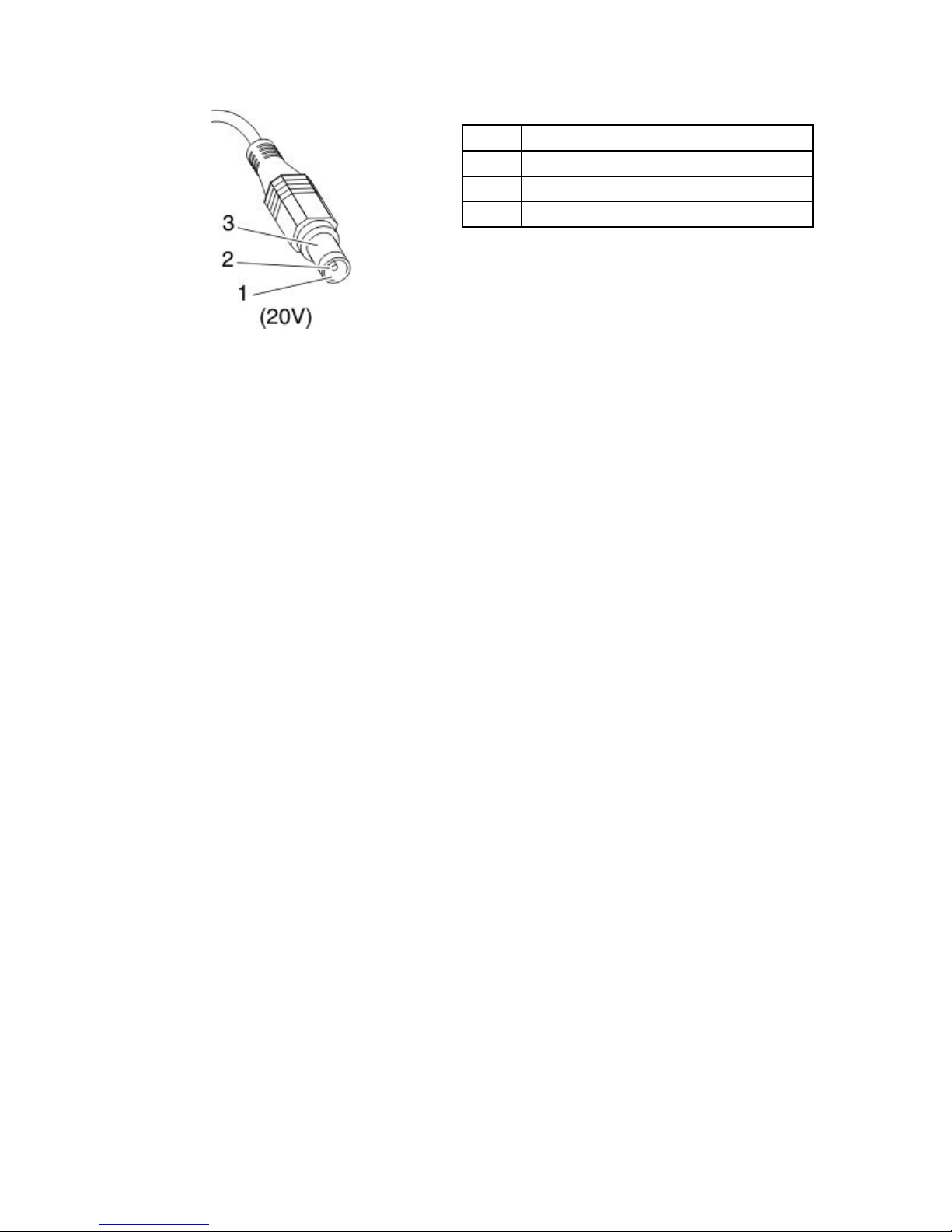
Pin
Voltage(Vdc)
1+20
20
3
Ground
Note:Outputvoltageofpinno.2oftheACadaptermaydifferentfromtheoneyouareservicing.
3.Ifthevoltageisnotcorrect,replacetheACadapter.
4.Ifthevoltageisacceptable,dothefollowing:
•Replacethesystemboard.
•Iftheproblempersists,goto“FRUtests”onpage40.
Note:NoisefromtheACadapterdoesnotalwaysindicateadefect.
Checkingoperationalcharging
Tocheckwhetherthebatterychargesproperlyduringoperation,useadischargedbatterypackorabattery
packthathaslessthan50%ofthetotalpowerremainingwheninstalledinthecomputer.
Performoperationalcharging.Ifthebatterystatusindicatororicondoesnotturnon,removethebattery
packandletitreturntoroomtemperature.Reinstallthebatterypack.Ifthechargeindicatororiconstilldoes
notturnon,replacethebatterypack.
Ifthechargeindicatorstilldoesnotturnon,replacethesystemboard.Thenreinstallthebatterypack.Ifitis
stillnotcharged,gotothenextsection.
Checkingthebatterypack
BatterychargingdoesnotstartuntilthePowerManagerBatteryGaugeshowsthatlessthan96%ofthe
totalpowerremains;underthisconditionthebatterypackcanchargeto100%ofitscapacity.Thisprotects
thebatterypackfrombeingoverchargedorfromhavingashortenedlife.
Tocheckyourbattery,moveyourcursortothePowerManagerBatteryGaugeiconintheicontrayofthe
Windowstaskbarandwaitforamoment(butdonotclick),andthepercentageofbatterypowerremaining
isdisplayed.Togetdetailedinformationaboutthebattery,double-clickthePowerManagerBattery
Gaugeicon.
Note:Ifthebatterypackbecomeshot,itmaynotbeabletocharge.Removeitfromthecomputerandleave
itatroomtemperatureforawhile.Afteritcoolsdown,reinstallandrechargeit.
Tocheckthebatterypack,dothefollowing:
1.Poweroffthecomputer.
2.Removethebatterypackandmeasurethevoltagebetweenbatteryterminals1(+)and7(-).Seethe
followinggure:
42HardwareMaintenanceManual
Page 49

Terminal
Voltage(Vdc)
1+0to+12.6
7
Ground(-)
3.Ifthevoltageislessthan+11.0Vdc,thebatterypackhasbeendischarged.
Note:Rechargingwilltakeatleast3hours,eveniftheindicatordoesnotturnon.
Ifthevoltageisstilllessthan+11.0Vdcafterrecharging,replacethebattery.
4.Ifthevoltageismorethan+11.0Vdc,measuretheresistancebetweenbatteryterminals5and7.
Theresistancemustbe4to30KΩ.Iftheresistanceisnotcorrect,replacethebatterypack.Ifthe
resistanceiscorrect,replacethesystemboard.
Checkingthebackupbattery
Dothefollowing:
1.Poweroffthecomputer,andunplugtheacadapterfromit.
2.T urnthecomputerupsidedown.
3.Removethebatterypack(see“1010Batterypack”onpage75).
4.Removethebackupbattery(see“1080Backupbattery”onpage89).
5.Measurethevoltageofthebackupbattery.Seethefollowinggure.
Wire
Voltage(Vdc)
Red+2.5to+3.2
Black
Ground
•Ifthevoltageiscorrect,replacethesystemboard.
•Ifthevoltageisnotcorrect,replacethebackupbattery.
•Ifthebackupbatterydischargesquicklyafterreplacement,replacethesystemboard.
Chapter3.Generalcheckout43
Page 50

44HardwareMaintenanceManual
Page 51

Chapter4.Relatedserviceinformation
Thischapterpresentsfollowinginformation:
•“RestoringthefactorycontentsbyusingProductRecoverydiscs”onpage45
•“RestoringthefactorycontentsbyusingRecoveryDiscSet”onpage45
•“Passwords”onpage47
•“Powermanagement”onpage48
•“Symptom-to-FRUindex”onpage50
ServiceWebsite:Whenthelatestmaintenancedisketteandthesystemprogramservicediskettebecome
available,theywillbepostedonhttp://www.lenovo.com/spm
RestoringthefactorycontentsbyusingProductRecoverydiscs
Whentheharddiskdrive(HDD)orsolidstatedrive(SSD)isreplacedbecauseofafailure,noProduct
Recoveryprogramisonthenewdrive.Inthiscase,youmustusetherecoverydiscsforthecomputer.Order
therecoverydiscsandthedriveatthesametimesothatyoucanrecoverthenewdrivewiththepre-installed
softwarewhentheyarrive.Forinformationonwhichdiscstoorder,see“Recoverydiscs”onpage179.
ToinstallthefactorycontentsbyusingProductRecoverydiscs,dothefollowing:
Note:Recoverytakesseveralhours.Thelengthoftimedependsonthemethodyouuse.Ifyouuserecovery
discs,recoverytakesatleastvehours.
1.InsertthebootableStartRecoveryDiscintotheDVDdrive.
2.SelectyourlanguageandclickNext.
3.Readthelicense.Ifyouagreewiththeterms,selectIacceptthesetermsandconditionsandthen
clickNext.
4.InserttheOperatingSystemRecoveryDiscwhenpromptedandclickYestobegintheoperating
systemrecoveryprocess.
5.InserttheProductRecoveryDiscwhenpromptedandclickOK.
6.IfyouhaveaSupplementalRecoveryDisc,insertitwhenpromptedandclickY es.Ifyoudonot
haveaSupplementalRecoveryDisc,clickNo.
Note:NotallrecoverydiscsetscomewithaSupplementalRecoveryDisc.IfthereisaSupplemental
RecoveryDisc,itwillbeclearlymarkedassuch.
7.Whenallofthedatahasbeencopiedfromthelastdiscintheset,amessageisdisplayedprompting
youtorestartthecomputer.RemovethediscandthenclickY es.
Note:Theremainderoftherecoveryprocessisfullyautomatedandnoactionisrequiredbyyou.The
computerwillrestartintotheWindowsdesktopseveraltimesandyoumightexperienceperiodswhen
noactivityisapparentonthescreenforseveralminutesatatime.Thisisnormal.
8.Whentherecoveryprocessiscomplete,theWelcometoMicrosoftWindowsscreenisdisplayed.Follow
theinstructionsonthescreentocompletetheWIndowssetup.
RestoringthefactorycontentsbyusingRecoveryDiscSet
Whentheharddiskdrive(HDD)orsolidstatedrive(SSD)isreplacedbecauseofafailure,noproductrecovery
programisonthenewdrive.Inthiscase,youmustusetheRecoveryDiscSetforthecomputer.Orderthe
RecoveryDiscSetandthedriveatthesametimesothatyoucanrecoverthenewdrivewiththepre-installed
softwarewhentheyarrive.Forinformationonwhichdiscstoorder,see“Recoverydiscs”onpage179.
©CopyrightLenovo
45
Page 52

TherecoverydiscsetconsistsoftheuserinstructionsandthefollowingsetofDVDstorestorethecomputer
totheoriginalfactoryconguration.
OperatingSystemRecoveryDisc(onedisc)
ThisdiscrestorestheMicrosoftWindowsoperating
system.Usethisdisctostarttherecoveryprocess.
ApplicationsandDriversRecoveryDisc(oneor
morediscs)
Thisdiscrestoresthepreinstalledapplicationsand
driversonthecomputer.
SupplementalRecoveryDisc
Thisdisccontainsadditionalcontent,suchas
updatestothesoftwarethatwaspreinstalledonthe
computer.Notallrecoverydiscsetscomewitha
SupplementalRecoveryDisc.
Notes:
•Y oumusthaveaDVDdrivetousetherecoverydiscs.IfyoudonothaveaninternalDVDdrive,you
canuseanexternalUSBDVDdrive.
•Duringtherecoveryprocess,alldataonthedrivewillbedeleted.Ifpossible,copyanyimportantdata
orpersonallesthatyouwanttokeepontoremovablemediaoranetworkdrivebeforeyoustartthe
recoveryprocess.
Torestorethecomputertotheoriginalfactorycongurationusingtherecoverydiscset,dothefollowing:
Note:Recoverytakesseveralhours.Thelengthoftimedependsonthemethodyouuse.Ifyouuserecovery
discs,recoverytakesatleastvehours.
1.MaketheCD/DVDdrivetherststartupdeviceinthestartupsequenceusingthefollowingprocedure:
a.PressandholddowntheF1key,andthenturnonthecomputer.Whenthelogoscreenisdisplayed
orifyouhearrepeatingbeeps,releasetheF1key.TheSetupUtilityprogramopens.
b.UsethearrowkeystoselectStartup®Boot.
c.SelecttheCD/DVDdriveasthe1stBootDevice.
2.InserttheOperatingSystemRecoveryDiscintotheDVDdrive.
3.PressF10tosavetheSetupUtilitycongurationchanges.Followtheinstructionsonthescreento
begintherecoveryprocess.
4.SelectyourlanguageandclickNext.
5.Readthelicense.Ifyouagreewiththetermsandconditions,selectIacceptthesetermsand
conditionsandthenclickNext.Ifyoudonotagreewiththetermsandconditions,followthe
instructionsonthescreen.
6.ClickYesinthedisplayedwindowtobegintheoperatingsystemrecoveryprocess.
7.InserttheApplicationsandDriversRecoveryDiscwhenpromptedandthenclickOKtobeginthe
applicationsanddriversrecoveryprocess.
8.IfyouhaveaSupplementalRecoveryDisc,insertitwhenpromptedandclickYes.Ifyoudonothavea
SupplementalRecoveryDisc,clickNo.
9.Whenallofthedatahasbeencopiedfromthelastdiscinthesetandhasbeenprocessed,removethe
discandrestartthecomputer.
Note:Therestoftherecoveryprocessisfullyautomatedandnoactionisrequiredbyyou.The
computerwillrestartintotheMicrosoftWindowsdesktopseveraltimesandyoumightexperience
periodswhennoactivityisapparentonthescreenforseveralminutesatatime.Thisisnormal.
10.Whentherecoveryprocessiscomplete,theSetUpWindowsscreenisdisplayed.Followthe
instructionsonthescreentocompletetheWindowssetup.
11.AfteryouhavecompletedtheWindowssetup,youmightwanttorestoretheoriginalstartupsequence.
StarttheSetupUtilityprogramandthenpressF9torestorethedefaultsettings.PressF10tosaveand
exittheSetupUtility.
46HardwareMaintenanceManual
Page 53

Note:Afterrestoringadrivetothefactorydefaultsettings,youmightneedtoreinstallsomedevicedrivers.
Passwords
AsmanyasthreepasswordsmaybeneededforanyThinkPadNotebook:thepower-onpassword(POP),
thehard-diskpassword(HDP),andthesupervisorpassword(SVP).
Ifanyofthesepasswordshasbeenset,apromptforitappearsonthescreenwheneverthecomputeris
turnedon.Thecomputerdoesnotstartuntilthepasswordisentered.
Note:IfonlyanSVPisinstalled,thepasswordpromptdoesnotappearwhentheoperatingsystemisbooted.
Power-onpassword
Apower-onpassword(POP)protectsthesystemfrombeingpoweredonbyanunauthorizedperson.The
passwordmustbeenteredbeforeanoperatingsystemcanbebooted.ForhowtoremovethePOP ,see
“Howtoremovethepower-onpassword”onpage47.
Hard-diskpassword
Therearetwohard-diskpasswords(HDPs):
•UserHDP—fortheuser
•MasterHDP—forthesystemadministrator,whocanuseittogetaccesstotheharddiskeveniftheuser
haschangedtheuserHDP
Note:TherearetwomodesfortheHDP:UseronlyandMaster+User.TheMaster+Usermoderequires
twoHDPs;thesystemadministratorentersbothinthesameoperation.Thesystemadministratorthen
providestheuserHDPtothesystemuser.
Attention:IftheuserHDPhasbeenforgotten,checkwhetheramasterHDPhasbeenset.Ifithas,itcanbe
usedforaccesstotheharddiskdrive.IfnomasterHDPisavailable,neitherLenovonorLenovoauthorized
servicetechniciansprovideanyservicestoreseteithertheuserorthemasterHDP ,ortorecoverdatafrom
theharddiskdrive.Theharddiskdrivecanbereplacedforascheduledfee.
ForhowtoremovethePOP ,see“Howtoremovethehard-diskpassword”onpage48.
Supervisorpassword
Asupervisorpassword(SVP)protectsthesysteminformationstoredintheBIOSSetupUtility.Theusermust
entertheSVPinordertogetaccesstotheBIOSSetupUtilityandchangethesystemconguration.
Attention:IftheSVPhasbeenforgottenandcannotbemadeavailabletotheservicetechnician,thereisno
serviceproceduretoresetthepassword.Thesystemboardmustbereplacedforascheduledfee.
Howtoremovethepower-onpassword
ToremoveaPOPthatyouhaveforgotten,dothefollowing:
(A)IfnoSVPhasbeenset:
1.T urnoffthecomputer.
2.Removethebatterypack.Forhowtoremovethebatterypack,see“1010Batterypack”onpage75.
3.Removethebackupbattery.Forhowtoremovethebackupbattery,see“1080Backupbattery”on
page89.
Chapter4.Relatedserviceinformation47
Page 54

4.T urnonthecomputerandwaituntilthePOSTends.AfterthePOSTends,thepasswordpromptdoes
notappear.ThePOPhasbeenremoved.
5.Reinstallthebackupbatteryandthebatterypack.
(B)IfanSVPhasbeensetandisknownbytheservicetechnician:
1.T urnonthecomputer.
2.WhentheThinkPadlogocomesup,immediatelypressF1toenterBIOSSetupUtility.Formodels
supportingthePassphrasefunction,pressF1whilethePOPiconisappearingonthescreen;thenenter
thePOP.Fortheothermodels,enterthePOP .
Note:T ocheckwhethertheThinkPadNotebookyouareservicingsupportsthePassphrasefunction,
entertheBIOSSetupUtilityandgotoSecurity®Password.IftheUsingPassphraseitemis
displayedinthemenu,thisfunctionisavailableontheThinkPadNotebook.
3.SelectSecurity,usingthecursordirectionalkeystomovedownthemenu.
4.SelectPassword.
5.SelectPower-OnPassword.
6.T ypethecurrentSVPintheEnterCurrentPasswordeld.thenleavetheEnterNewPasswordeld
blank,andpressEntertwice.
7.IntheChangeshavebeensavedwindow,pressEnter.
8.PressF10;then,intheSetupconrmationwindow,selectYes.
Howtoremovethehard-diskpassword
Attention:IfUseronlymodeisselectedandtheuserHDPhasbeenforgottenandcannotbemade
availabletotheservicetechnician,neitherLenovonorLenovoauthorizedservicetechniciansprovideany
servicestoresettheuserHDPsortorecoverdatafromtheharddiskdrive.Theharddiskdrivecanbe
replacedforascheduledfee.
ToremoveauserHDPthathasbeenforgotten,whentheSVPandthemasterHDPareknown,dothe
following:
1.T urnonthecomputer.
2.WhentheThinkPadlogocomesup,immediatelypressF1toenterBIOSSetupUtility.Formodels
supportingthePassphrasefunction,pressF1whileHDPiconisappearingonthescreen;thenenterthe
masterHDP .Fortheothermodels,enterthemasterHDP .
Note:T ocheckwhethertheThinkPadNotebookyouareservicingsupportsthePassphrasefunction,
entertheBIOSSetupUtilityandgotoSecurity®Password.IfUsingPassphraseitemisdisplayed
inthemenu,thisfunctionisavailableontheThinkPadNotebook.
3.SelectSecurity,usingthecursordirectionalkeystomovedownthemenu.
4.SelectPassword.
5.SelectHard-diskxpassword,wherexistheletteroftheharddiskdrive.Apop-upwindowopens.
6.SelectMasterHDP.
7.T ypethecurrentmasterHDPintheEnterCurrentPasswordeld.thenleavetheEnterNewPassword
eldblank,andpressEntertwice.
8.PressF10.
9.SelectYesintheSetupCongurationwindow.BothuserHDPandmasterHDPwillhavebeenremoved.
Powermanagement
Toreducepowerconsumption,thecomputerhasthreepowermanagementmodes:screenblank,sleep
(standbyinWindowsXP),andhibernation.
48HardwareMaintenanceManual
Page 55

Screenblankmode
Ifthetimesetonthe“T urnoffmonitor”timerintheoperatingsystemexpires,theLCDbacklightturnsoff.
Toputthecomputerintoscreenblankmode,doasfollows:
1.PressFn+F3.Apanelforselectingapowerplan(inWindowsXP,powerscheme)appears.
2.SelectPoweroffdisplay(keepcurrentpowerplan)(inWindowsXP ,keepcurrentpowerscheme).
Youcanalsoputthecomputerintoscreenblankmode,pressThinkVantagebuttonandusetheThinkVantage
ProductivityCenter.
Note:IfthecomputerisaWindows7model,itdoesnotsupportThinkVantageProductivityCenter.
Toendscreenblankmodeandresumenormaloperation,pressanykey.
Sleep(standby)mode
Whenthecomputerenterssleep(standby)mode,thefollowingeventsoccurinadditiontowhatoccurs
inscreenblankmode:
•TheLCDispoweredoff.
•Theharddiskdriveispoweredoff.
•TheCPUstops.
Toentersleep(standby)mode,pressFn+F4.
Note:YoucanchangetheactionoftheFn+F4keycombinationbychangingthesettingsinPowerManager.
Incertaincircumstances,thecomputergoesintosleep(standby)modeautomatically:
•Ifa“suspendtime”hasbeensetonthetimer,andtheuserdoesnotdoanyoperationwiththekeyboard,
theTrackPoint,theharddisk,theparallelconnector,orthediskettedrivewithinthattime.
•Ifthebatteryindicatorblinksorange,indicatingthatthebatterypowerislow.
Note:Evenifyoudonotsetthelow-batteryalarm,thechargeindicatornotiesyouwhenthebatteryislow,
andthenthecomputerentersthepower-savingmodeautomatically.
Tocausethecomputertoreturnfromsleep(standby)modeandresumeoperation,dooneofthefollowing:
•PresstheFnkey.
•OpentheLCDcover.
•T urnonthepowerswitch.
Also,ineitherofthefollowingevents,thecomputerautomaticallyreturnsfromsleep(standby)modeand
resumesoperation:
•Theringindicator(RI)issignaledbyaserialdeviceoraPCCarddevice.
•Thetimesetontheresumetimerelapses.
Note:Thecomputerdoesnotacceptanyinputimmediatelyafteritenterssleep(standby)mode.Waita
fewsecondsbeforetakinganyactiontoreenteroperationmode.
Hibernationmode
Inhibernationmode,thefollowingoccurs:
Chapter4.Relatedserviceinformation49
Page 56

•Thesystemstatus,RAM,VRAM,andsetupdataarestoredontheharddisk.
•Thesystemispoweredoff.
Note:Ifthecomputerentersthehibernationmodewhileitisdockedtothedockingstation,donotundockit
beforeresumingnormaloperation.Ifyoudoundockitandthentrytoresumenormaloperation,youwillget
anerrormessage,andyouwillhavetorestartthesystem.
Tocausethecomputertoenterhibernationmode,doanyofthefollowing:
•PresstheFn+F12keys.
•Ifyouhavedenedoneofthefollowingactionsastheeventthatcausesthesystemtogointohibernation
mode,performthataction.
–Closingthelid.
–Pressingthepowerbutton.
–PressingFn+F4keys.
Also,thecomputergoesintohibernationmodeautomaticallyineitherofthefollowingconditions:
•Ifa“hibernationtime”hasbeensetonthetimer,andiftheuserdoesnotdoanyoperationwiththe
keyboard,theTrackPoint,theharddiskdrive,theparallelconnector,orthediskettedrivewithinthattime.
•Ifthetimerconditionsaresatisedinsuspendmode.
Whenthepoweristurnedon,thecomputerreturnsfromhibernationmodeandresumesoperation.The
hibernationleinthebootrecordontheharddiskdriveisread,andsystemstatusisrestoredfromthe
harddiskdrive.
Symptom-to-FRUindex
Thissectioncontainsfollowinginformation:
•“Numericerrorcodes”onpage51
•“Errormessages”onpage55
•“Beepsymptoms”onpage56
•“No-beepsymptoms”onpage57
•“LCD-relatedsymptoms”onpage57
•“Intermittentproblems”onpage58
•“Undeterminedproblems”onpage58
Thesymptom-to-FRUindexinthissectionlistssymptomsanderrorsandtheirpossiblecauses.Themost
likelycauseislistedrst,inboldfacetype.
Note:DotheFRUreplacementorotheractionsinthesequenceshowninthecolumnheaded“FRUor
action,insequence.”IfreplacingaFRUdoesnotsolvetheproblem,puttheoriginalpartbackinthe
computer.DonotreplaceanondefectiveFRU.
Thisindexcanalsohelpyoudetermine,duringregularservicing,whatFRUsarelikelytoneedtobe
replacednext.
AnumericerrorisdisplayedforeacherrordetectedinPOSTorsystemoperation.Inthedisplays,ncan
beanynumber.
Ifnonumericcodeisdisplayed,checkthenarrativedescriptionsofsymptoms.Ifthesymptomisnot
describedthere,goto“Intermittentproblems”onpage58.
50HardwareMaintenanceManual
Page 57

Note:ForadevicenotsupportedbydiagnosticcodesintheThinkPadNotebooks,seethemanualfor
thatdevice.
Numericerrorcodes
Table2.Numericerrorcodes
Symptomorerror
FRUoraction,insequence
0175
BadCRC1,stopPOSTtask—TheEEPROMchecksumis
notcorrect.
Systemboard.
0176
SystemSecurity—Thesystemhasbeentamperedwith.
1.RunBIOSSetupUtilityandsavethecurrentsetting
bypressingF10.
2.Systemboard.
0177
BadSVPdata,stopPOSTtask—Thechecksumofthe
supervisorpasswordintheEEPROMisnotcorrect.
Systemboard.
0182
BadCRC2.EnterBIOSSetupandloadSetup
defaults.—ThechecksumoftheCRS2settinginthe
EEPROMisnotcorrect.
1.RunBIOSSetupUtility.PressF9,andEntertoload
thedefaultsetting.Thensavethecurrentsettingby
pressingF10.
2.Systemboard.
0185
Badstartupsequencesettings.EnterBIOSSetupand
loadSetupdefaults.
1.RunBIOSSetupUtility.PressF9,andEntertoload
thedefaultsetting.Thensavethecurrentsettingby
pressingF10.
0187
EAIAdataaccesserror—TheaccesstoEEPROMisfailed.
Systemboard.
0188
InvalidRFIDSerializationInformationArea.
0189
InvalidRFIDcongurationinformationarea—The
EEPROMchecksumisnotcorrect.
0190
Criticallow-batteryerror
Systemboard.
0191
SystemSecurity—InvalidRemoteChangerequested.
Systemboard.
0192
SystemSecurity—EmbeddedSecurityhardwaretamper
detected.
1.Chargethebatterypack.
2.Batterypack.
0193
RFantennahasbeenremoved
Enterthesupervisorpassword.
0194
Thecomputerhasbeencarriedthroughasecuritygate
Enterthesupervisorpassword.
0195
Securityhardwaretamperdetected
1.EnterBIOSSetupUtilitybyenteringsupervisor
password,andselectPassword➙SecurityChip
➙ClearSecurityChiptoclearthiserror.
2.Securitychip.
3.Systemboard.
Chapter4.Relatedserviceinformation51
Page 58

Table2.Numericerrorcodes(continued)
Symptomorerror
FRUoraction,insequence
0196
Securityhardwareremoved
1.EnterBIOSSetupUtilitybyenteringsupervisor
password,andselectPassword➙SecurityChip
➙ClearSecurityChiptoclearthiserror.
2.Securitychip.
3.Systemboard.
0197
Invalidremotechangerequested.
Theremotecongurationforthesecuritychiphas
failed.Conrmtheoperationandtryagain.
0199
SystemSecurity—Securitypasswordretrycount
exceeded.
1.RunBIOSSetupUtility,andthensavethecurrent
settingbypressingF10.
2.Systemboard.
01C8
Twoormoremodemdevicesarefound.Removeallbut
oneofthem.Press<Esc>tocontinue.
1.RemoveeitheraMini-PCICardoramodem
daughtercard.Otherwise,pressEsctoignore
thewarningmessage.
2.Systemboard.
01C9
TwoormoreEthernetdevicesarefound.Removeallbut
oneofthem.Press<Esc>tocontinue.
1.RemoveeitheraMiniPCIEthernetcardoran
Ethernetdaughtercard.Otherwise,pressEscto
ignorethewarningmessage.
2.Systemboard.
01C9
MorethanoneEthernetdevicesarefound.Removeone
ofthem.Press<Esc>tocontinue.
1.RemovetheEthernetdevicethatyouinstalled;or
pressEsctoignorethewarningmessage.
2.Systemboard.
01CA
MorethanoneWirelessLANdevicesarefound.Remove
oneofthem.
1.RemovethewirelessLANdevicethatyou
installed.
2.Systemboard.
0200
Harddiskerror—Theharddiskisnotworking.
1.Reseattheharddiskdrive.
2.LoadSetupDefaultsinBIOSSetupUtility.
3.Harddiskdrive.
4.Systemboard.
021x
Keyboarderror.
Runinteractivetestsofthekeyboardandtheauxiliary
inputdevice.
0220
Monitortypeerror—Monitortypedoesnotmatchtheone
speciedinCMOS.
LoadSetupDefaultsinBIOSSetupUtility.
0230
ShadowRAMerror—ShadowRAMfailsatoffsetnnnn.
Systemboard.
0231
SystemRAMerror—SystemRAMfailsatoffsetnnnn.
1.DIMM.
2.Systemboard.
0232
ExtendedRAMerror—ExtendedRAMfailsatoffsetnnnn.
1.DIMM.
2.Systemboard.
52HardwareMaintenanceManual
Page 59

Table2.Numericerrorcodes(continued)
Symptomorerror
FRUoraction,insequence
0250
Systembatteryerror—Systembatteryisdead.
1.Chargethebackupbatteryformorethan8hours
byconnectingtheacadapter.
2.ReplacethebackupbatteryandrunBIOSSetup
Utilitytoresetthetimeanddate.
0251
SystemCMOSchecksumbad—Defaultconguration
used.
1.Chargethebackupbatteryformorethan8hours
byconnectingtheacadapter.
2.ReplacethebackupbatteryandrunBIOSSetup
Utilitytoresetthetimeanddate.
0252
Passwordchecksumbad—Thepasswordiscleared.
ResetthepasswordbyrunningBIOSSetupUtility.
0260
Systemtimererror.
1.Chargethebackupbatteryformorethan8hours
byconnectingtheacadapter.
2.ReplacethebackupbatteryandrunBIOSSetup
Utilitytoresetthetimeanddate.
3.Systemboard.
0270
Real-timeclockerror.
1.Chargethebackupbatteryformorethan8hours
byconnectingtheacadapter.
2.ReplacethebackupbatteryandrunBIOSSetup
Utilitytoresetthetimeanddate.
3.Systemboard.
0271
Dateandtimeerror—Neitherthedatenorthetimeisset
inthecomputer.
RunBIOSSetupUtilitytoresetthetimeanddate.
0280
Previousbootincomplete—Defaultcongurationused.
1.Load“SetupDefault”inBIOSSetupUtility.
2.DIMM.
3.Systemboard.
02B2
IncorrectdriveAtype.
1.Diskettedrive.
2.ExternalFDDcable.
3.I/Ocard.
02D0
Systemcacheerror.
02F0
CPUID:xxFailed.
1.CPU.
2.Systemboard.
02F4
EISACMOSnotwritable.
1.LoadSetupDefaultsinBIOSSetupUtility.
2.Replacethebackupbattery.
3.Systemboard.
02F5
DMAtestfailed.
1.DIMM.
2.Systemboard.
02F6
SoftwareNMIfailed
1.DIMM.
2.Systemboard.
Chapter4.Relatedserviceinformation53
Page 60

Table2.Numericerrorcodes(continued)
Symptomorerror
FRUoraction,insequence
02F7
Fail-safetimerNMIfailed
1.DIMM.
2.Systemboard.
1801
Attacheddockingstationisnotsupported
Shutdownthecomputerandremoveitfromthe
dockingstation.
1802
Unauthorizednetworkcardispluggedin—Turnoffand
removetheminiPCInetworkcard.
1.RemoveMiniPCInetworkcard.
2.Systemboard.
1803
Unauthorizeddaughtercardispluggedin—Turnoffand
removethedaughtercard.
1.Removethedaughtercardthatyouinstalled.
2.Systemboard.
1804
UnauthorizedWANcardispluggedin—Poweroffand
removetheWANcard.
1.RemovetheWANcardthatyouinstalled.
2.Systemboard.
1805
UnauthorizedWirelessUSBcardispluggedin—Poweroff
andremovetheWirelessUSBcard.
1.RemovetheWirelessUSBcardthatyouinstalled.
2.Systemboard.
1810
Harddiskpartitionlayouterror.
1.IftheAccessPredesktopAreahasbeenpreviously
disabled,thengototheBIOSSetupUtilityby
pressingF1toopentheBIOSSetupUtility.Select
Security➙PredesktopArea➙AccessPredesktop
Area.SetthisitemtoDisabled.Saveandexit.
2.IftheAccessPredesktopAreahasnotbeen
previouslydisabled,pressEntertoloadAccess
PredesktopArea.ThenrunRECOVERTOFACTORY
CONTENTSinAccessPredesktopArea.
3.Ifitem2failed,pressF3intheWelcomescreenin
RECOVERTOFACTORYCONTENTS.RunFDISK,
andthendeleteallpartitions.RunRECOVERTO
FACTORYCONTENTSinAccessPredesktopArea
again.
4.Ifitem3failed,selectCD-ROMbootinStartupin
AccessPredesktopArea.BootfromtheRecovery
CDandperformfullrecoveryfromit.
5.Ifitem4failed,replacetheharddiskdrive.
1820
Morethanoneexternalngerprintreaderisattached.
Poweroffandremoveallbutthereaderthatyousetup
withinyourmainoperatingsystem.
Removeallbutthereaderthatyousetupforthe
authentication.
1830
Invalidmemoryconguration—Poweroffandinstalla
memorymoduletoSlot-0orthelowerslot.
InstallDIMMinSlot-0,butnotinSlot-1.
Note:FortheconstructionoftheDIMMslot,see“1040
DIMM”onpage78.
2000
HardDriveActiveProtectionsensordiagnostics
failed.Press<Esc>tocontinue.Press<F1>toenter
SETUP
1.Undockdockingstationorportreplicatorifitis
attachedtotheThinkPadNotebook.
2.PlacetheThinkPadNotebookonahorizontalsurface.
Donotapplyanyphysicalshocktothecomputer.
3.RunDiagnostics®ThinkPadDevice®HDDActive
ProtectionT est.
54HardwareMaintenanceManual
Page 61

Table2.Numericerrorcodes(continued)
Symptomorerror
FRUoraction,insequence
2010
Warning:Y ourinternalharddiskdrive(HDD)maynot
functioncorrectlyonthissystem.EnsurethatyourHDD
issupportedonthissystemandthatthelatestHDD
rmwareisinstalled.
Informthefollowinginformationtothecustomer:If
intheprimarybaythecustomerisusinganon-IBM
ornon-Lenovoharddiskdrive(HDD),oranold
generationIBMHDDwhichisnotsupportedbythis
system,withtheriskinmind,thecustomercanstill
useitbypressingESC.Ifintheprimarydrivebaythe
customerisusingasupportedIBM/LenovoHDDwith
anoldrmware,thecustomerneedstoupdateits
rmwaretothelatest.Thelatestversionisavailableat
http://www.lenovo.com/support
201x
Thesolidstatedriveyouhaveinstalledhasnotpassed
qualicationforuseinthiscomputer.Usingthisdrivemay
causecompatibilityissuesandpotentialissueswithdata
integrity,includingdataloss.Press<Esc>tocontinue.
Informthefollowinginformationtothecustomer:Ifthe
customerisusinganonqualiedSSDwhichisnot
supportedbythissystem,withtheriskinmind,the
customercanstilluseitbypressingESC.Locationofthe
SSDisdesignatedasbelow:
2010:HDD0(inHDDslot-0)
2011:HDD1(inHDDslot-1)
2012:UltrabaywithHDDadapter
2100
InitializationerroronHDD0(Mainharddiskdrive)
1.Reseattheharddiskdrive.
2.Mainharddiskdrive.
3.Systemboard.
2102
InitializationerroronHDD1(Ultrabayharddiskdrive)
1.Reseattheharddiskdrive.
2.Ultrabay™harddiskdrive.
3.Systemboard.
2110
ReaderroronHDD0(Mainharddiskdrive)
1.Reseattheharddiskdrive.
2.Mainharddiskdrive.
3.Systemboard.
2112
ReaderroronHDD1(Ultrabayharddiskdrive)
1.Reseattheharddiskdrive.
2.Ultrabayharddiskdrive.
3.Systemboard.
Errormessages
Table3.Errormessages
Symptomorerror
FRUoraction,insequence
Deviceaddressconict.
1.Load“SetupDefaults”intheBIOSSetupUtility.
2.Backupbattery.
3.Systemboard.
Allocationerrorfordevice.
1.Load“SetupDefaults”intheBIOSSetupUtility.
2.Backupbattery.
3.Systemboard.
Failingbits:nnnn.
1.DIMM.
2.Systemboard.
Chapter4.Relatedserviceinformation55
Page 62

Table3.Errormessages(continued)
Symptomorerror
FRUoraction,insequence
Invalidsystemcongurationdata.
1.DIMM.
2.Systemboard.
I/OdeviceIRQconict.
1.Load“SetupDefaults”intheBIOSSetupUtility.
2.Backupbattery.
3.Systemboard.
Hibernationerror.
1.Restorethesystemcongurationtowhatitwas
beforethecomputerenteredhibernationmode.
2.Ifmemorysizehasbeenchanged,re-createthe
hibernationle.
Fanerror.
1.Fan.
2.Thermalgrease.
3.Systemboard.
Thermalsensingerror.
Systemboard.
Cannotbootfromanydevice.Checkthestatusofdevicewhichyouwanttoboot
from.
Devicenotfound.
1.Thedeviceyouwanttobootfrom.
2.Systemboard.
DeviceError.
1.Thedeviceyouwanttobootfrom.
2.Systemboard.
Novalidoperatingsystem.
1.Checkthattheoperatingsystemhasnofailureandis
installedcorrectly.
2.Reinstalltheoperationsystem.
Excludedfrombootorder.
•EntertheBIOSSetupUtilityandaddthedeviceinboot
order.
Beepsymptoms
Table4.Beepsymptoms
Symptomorerror
FRUoraction,insequence
Onebeepandablank,unreadable,orashingLCD.
1.ReseattheLCDconnector.
2.LCDassembly.
3.ExternalCRT.
4.Systemboard.
56HardwareMaintenanceManual
Page 63

Table4.Beepsymptoms(continued)
Symptomorerror
FRUoraction,insequence
Onelongandtwoshortbeeps,andablankorunreadable
LCD.
1.Systemboard.
2.LCDassembly.
3.DIMM.
Twoshortbeepswitherrorcodes.
POSTerror.SeeNumericerrorcodes.
Twoshortbeepsandablankscreen.
1.Systemboard.
2.DIMM.
Twoormorebeeps,oracontinuousbeep.Operating
systemstartssuccessfully.
Ifamini-PCIEthernetcardisinstalled,conrmthatAlert
OnLAN2inBIOSSetupUtilityisdisabled.
Threeshortbeeps,pause,threemoreshortbeeps,and
oneshortbeep.
Oneshortbeep,pause,threeshortbeeps,pause,three
moreshortbeeps,andoneshortbeep.
1.DIMM.
2.Systemboard
Onlythecursorappears.
Reinstalltheoperatingsystem.
Fourcyclesoffourshortbeepsandablankscreen.
Systemboard(securitychip)
Fiveshortbeepsandablankscreen.
Systemboard
No-beepsymptoms
Table5.No-beepsymptoms
Symptomorerror
FRUoraction,insequence
Nobeep,power-onindicatoron,LCDblank,andno
POST.
1.Makesurethateveryconnectorisconnected
tightlyandcorrectly.
2.DIMM.
3.Systemboard.
Nobeep,power-onindicatoron,andLCDblankduring
POST.
1.ReseatDIMM.
2.Systemboard.
Thepower-onpasswordpromptappears.Apower-onpasswordorasupervisorpasswordisset.
TypethepasswordandpressEnter.
Thehard-diskpasswordpromptappears.Ahard-diskpasswordisset.Typethepasswordand
pressEnter.
LCD-relatedsymptoms
Important:TheTFTLCDforthenotebookcomputercontainsmanythin-lmtransistors(TFTs).The
presenceofasmallnumberofdotsthataremissing,discolored,oralwayslightedischaracteristicofTFT
LCDtechnology,butexcessivepixelproblemscancauseviewingconcerns.IftheLCDyouareservicinghas
twoorlessvisibledefectivepixels,itshouldnotbeconsideredfaulty.However,iftheLCDhasthreeormore
visibledefectivepixels,itwillbedeemedasdefectivebyLenovoanditshouldbereplaced.
Notes:
•ThispolicyappliestoallThinkPadNotebookspurchasedon1January,2008orlater.
•LenovowillnotprovidereplacementiftheLCDiswithinspecicationaswecannotguaranteethat
anyreplacementLCDwillhavezeropixeldefects.
Chapter4.Relatedserviceinformation57
Page 64

•OnepixelconsistsofR,G,Bsub-pixels.
Table6.LCD-relatedsymptoms
Symptomorerror
FRUoraction,insequence
Nobeep,power-onindicatoron,andablankLCDduring
POST.
Systemboard.
•LCDbacklightnotworking.
•LCDtoodark.
•LCDbrightnesscannotbeadjusted.
•LCDcontrastcannotbeadjusted.
1.ReseattheLCDconnectors.
2.LCDassembly.
3.Systemboard.
•LCDscreenunreadable.
•Charactersmissingpixels.
•Screenabnormal.
•Wrongcolordisplayed.
1.Seeimportantnotefor“LCD-relatedsymptoms.”
2.ReseatallLCDconnectors.
3.LCDassembly.
4.Systemboard.
HorizontalorverticallinesdisplayedonLCD.LCDassembly.
Intermittentproblems
Intermittentsystemhangproblemscanbeduetoavarietyofcausesthathavenothingtodowithahardware
defect,suchascosmicradiation,electrostaticdischarge,orsoftwareerrors.FRUreplacementshouldbe
consideredonlywhenaproblemrecurs.
Whenanalyzinganintermittentproblem,dothefollowing:
1.Runthediagnostictestforthesystemboardinloopmodeatleast10times.
2.Ifnoerrorisdetected,donotreplaceanyFRUs.
3.Ifanyerrorisdetected,replacetheFRUshownbytheFRUcode.Rerunthetesttoverifythatno
moreerrorsexist.
Undeterminedproblems
Ifthediagnostictestsdidnotidentifytheadapterordevicethathasfailed,ifwrongdevicesareinstalled,
orifthesystemsimplyisnotoperating,followtheseprocedurestoisolatethefailingFRU(donotisolate
FRUsthathavenodefects).
Verifythatallattacheddevicesaresupportedbythecomputer.
Verifythatthepowersupplybeingusedatthetimeofthefailureisoperatingcorrectly.(See“Powersystem
checkout”onpage41.)
1.T urnoffthecomputer.
2.VisuallycheckeachFRUfordamage.ReplaceanydamagedFRU.
3.Removeordisconnectallofthefollowingdevices:
a.Non-ThinkPaddevices
b.Devicesattachedtothedockingstationortheportreplicator
c.Printer,mouse,andotherexternaldevices
d.Batterypack
e.Harddiskdrive
f.Externaldiskettedriveoropticaldrive
g.DIMM
h.Opticaldiskordisketteintheinternaldrive
i.PCCards
4.T urnonthecomputer.
58HardwareMaintenanceManual
Page 65

5.Determinewhethertheproblemhasbeensolved.
6.Iftheproblemdoesnotrecur,reconnecttheremoveddevicesoneatatimeuntilyoundthefailingFRU.
7.Iftheproblemremains,replacethefollowingFRUsoneatatime(donotreplaceanondefectiveFRU):
a.Systemboard
b.LCDassembly
Chapter4.Relatedserviceinformation59
Page 66

60HardwareMaintenanceManual
Page 67
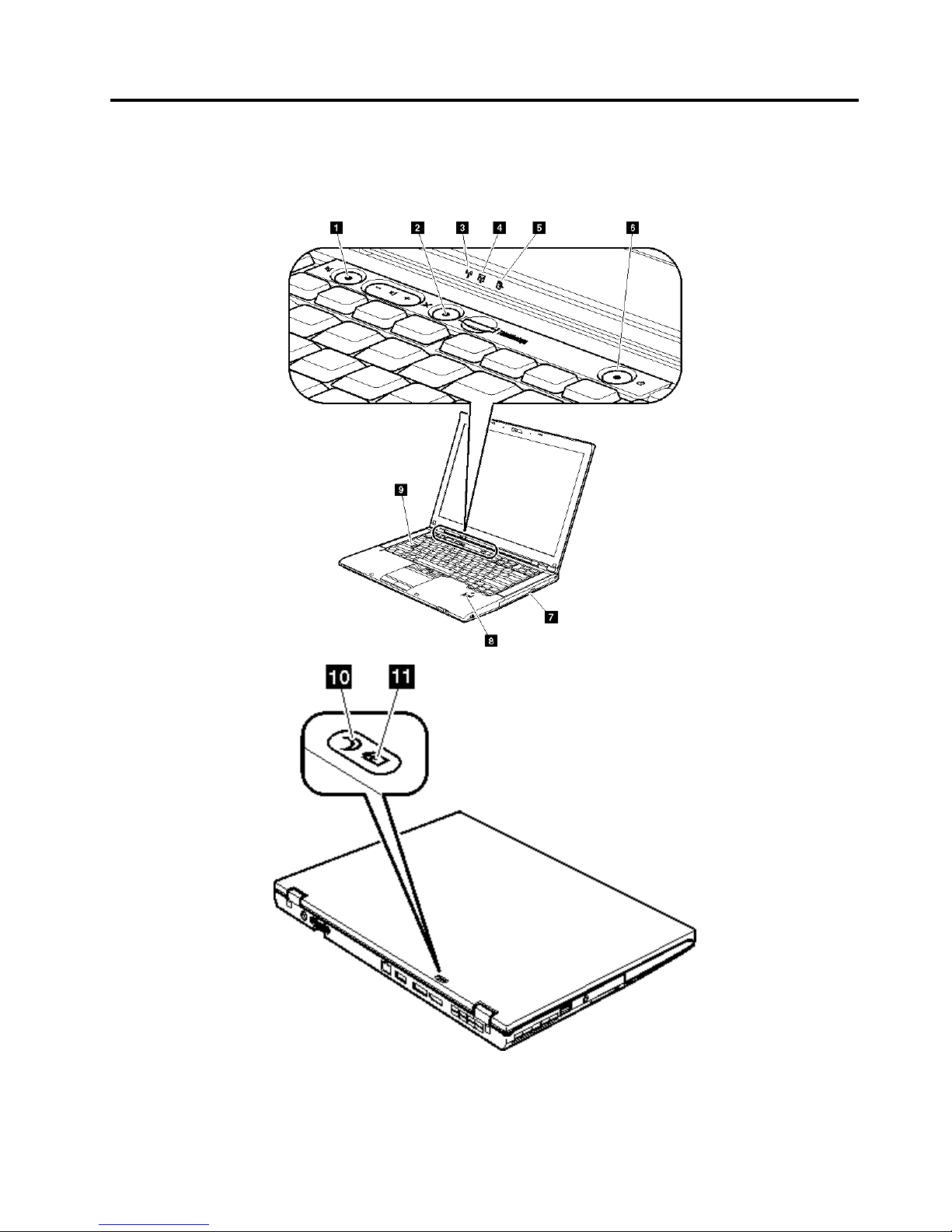
Chapter5.Statusindicators
Thischapterpresentsthesystemstatusindicatorsthatshowthestatusofthecomputer.
©CopyrightLenovo
61
Page 68

Table7.Statusindicators
IndicatorMeaning
1
Speakermute
Orange:
Thespeakerisonmute.Tosetthe
speakersonmuteorunmute,pressthe
speakermutebutton.
2
Microphonemute
Orange:
Themicrophoneisonmute.Noneofthe
recordingdevicesisavailablewhilethe
microphonemuteisonbydefault.
3
WirelessLAN,
WirelessWAN,or
WiMAXstatus
Green:ThewirelessLANfeature(theIEEE
802.11b/gstandard,802.11a/b/g,
or802.11n),wirelessWANfeature,or
WiMaxfeatureison,andtheradiolink
isreadyforuse,orthedataisbeing
transmitted.
Blinkinggreen:
Dataisbeingtransmitted(forsome
models).
Turnoff:
Wirelessnetworkdevicesaredisabledor
theradioisturnedoff.
4
Bluetoothwireless
orWirelessUSB
status
Green:
TheBluetoothwirelessfeatureorwireless
USBfeatureison,andtheradiolink
isreadyforuse,orthedataisbeing
transmitted.
Blinkinggreen:
Dataisbeingtransmitted(forsome
models).
Turnoff:TheBluetoothfeatureisdisabled.
5
Deviceaccess
Green:
Dataisbeingreadfromorwrittentothe
harddiskdrive,thediskettedrive,orthe
driveintheSerialUltrabaySlimdevice.
Whenthisindicatorison,donotputthe
computerintosleep(standby)modeor
turnoffthecomputer.
Note:Donotmovethesystemwhilethegreendeviceaccesslightison.Sudden
physicalshockcouldcausedriveerrors.
6
Poweron
Green:
Thecomputerisonandreadytouse.
Thisindicatorstayslitaroundthe
power-onbuttonwheneverthecomputer
ison.
Blinkinggreen:
Thecomputerisinsleep(standby)mode.
Turnoff:Thecomputerisoff.
62HardwareMaintenanceManual
Page 69

Table7.Statusindicators(continued)
IndicatorMeaning
7
SerialUltrabaySlim
devicestatus
Green:ASerialUltrabaySlimdeviceisinstalled
andinuse.
Blinkinggreen:
ASerialUltrabaySlimdeviceisinthe
processofbeingdetached.
Turnoff:
ASerialUltrabaySlimdeviceisreadyto
beattachedordetached.
8
Fingerprintreader
status
Green:
Thengerprintreaderisreadytoswipe.
Blinkinggreen:
Thengerprintisbeingauthenticatedor
hasbeenauthenticated.
Blinkingorange:
Thengerprintcouldnotbe
authenticated.
9
Capslock
Green:CapsLockmodeisenabled.Toenable
ordisableCapsLockmode,pressthe
CapsLockkey.
10
Sleep(standbyfor
WindowsXP)status
Green:Thecomputerisinsleep(standby)mode.
Blinkinggreen:
Thecomputerisenteringsleep(standby)
modeorhibernationmode,oris
resumingnormaloperation.
Chapter5.Statusindicators63
Page 70

Table7.Statusindicators(continued)
IndicatorMeaning
11
Batterystatus
Green:
Thebatteryhasmorethan20%charge.
Orange:
Thebatteryhasbetween5%and20%
charge.
Fastblinkingorange:
Thebatteryhaslessthan5%charge.
Note:Thebatterymaybecharging.
Slowblinkingorange:
Thebatteryisbeingcharged.Whenit
reaches20%,theblinkingcolorchanges
togreen.
Slowblinkinggreen:
Thebatteryhasbetween20%and80%
charge,andchargingiscontinuing.
Whenthebatteryreaches80%charge,
blinkingstops,butthechargingmay
continueuntilthebatteryis100%
charged.
Note:Ifthecomputerisoperating
onbatterypower,thebatterystatus
indicatordoesnotworkwhilethe
computeristurnedofforisinsleep
(standby)modeorhibernationmode.
Quickblinkingorange:
Anerrorhasbeenoccurredinthebattery.
Thebatterystatusindicatorisoff:Thebatterypackofthecomputeris
detached.
64HardwareMaintenanceManual
Page 71
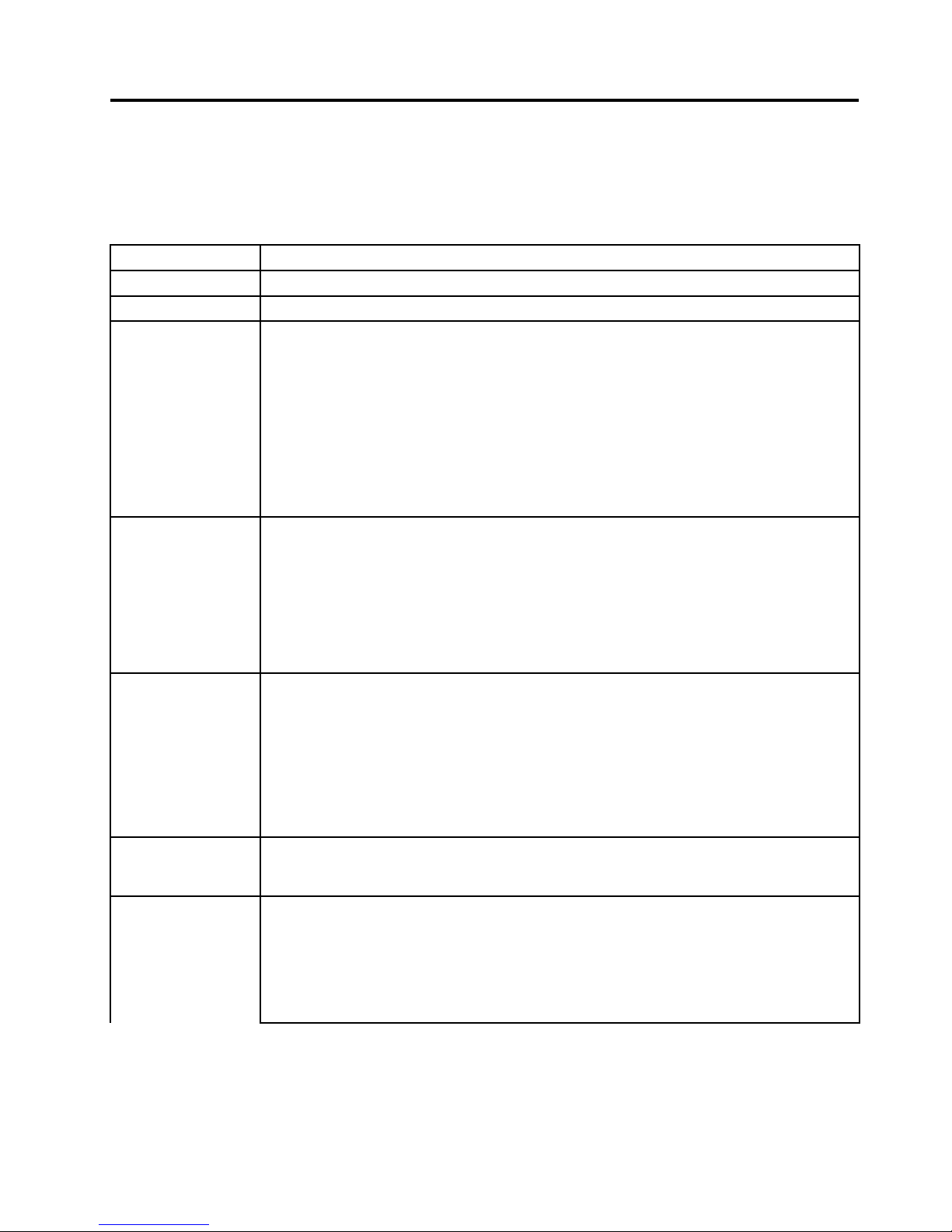
Chapter6.Fnkeycombinations
ThefollowingtableshowsthefunctionofeachcombinationofFnwithafunctionkey.
Table8.Fnkeycombinations
KeycombinationDescription
Fn+F1Reserved.
Fn+F2Lockthecomputer.
Fn+F3
Selectapowerplan(inWindowsXP ,powerscheme)thathasbeencreatedbyPowerManager,
oradjustthepowerlevelbyusingtheslidercontrol.Whenyoupressthiscombination,a
panelforselectingapowerplan(powerscheme)appears.
Notes:
1.TousetheFn+F3keycombination,youmusthavetheThinkPadPMdevicedriver
installedonthecomputer.
2.IfyouhaveloggedonwithanadministratoruserID,andyoupressFn+F3,thepanelfor
selectingapowerplan(powerscheme)appears.Ifyouhaveloggedonwithanotheruser
ID,andyoupressFn+F3,thepaneldoesnotappear.
3.YoucannotturnoffthecomputerdisplaybypressingFn+F3.
Fn+F4
Putthecomputerinsleep(standby)mode.T oreturntonormaloperation,presstheFnkey
only,withoutpressingafunctionkey.
Notes:
1.TousetheFn+F4keycombination,youmusthavetheThinkPadPMdevicedriver
installedonthecomputer.
2.Ifyouwanttousethecombinationtoputthecomputerintohibernationmodeor
do-nothingmode(inWindowsXP,shutthecomputerdownorshowthepanelforturning
offthecomputer),changethesettingsinthePowerManager.
Fn+F5
Enableordisablethebuilt-inwirelessnetworkingfeaturesandtheBluetoothfeatures.Ifyou
pressFn+F5,alistofwirelessfeaturesisdisplayed.Youcanquicklychangethepowerstate
ofeachfeatureinthelist.
Notes:IfyouwanttouseFn+F5toenablethefeaturespeciedinIEEEstandard802.11,the
followingdevicedriversmustbeinstalledonthecomputerbeforehand:
•ThinkPadPowerManagementdriver
•OnScreenDisplayUtility
•Wirelessdevicedrivers
Fn+F6
Changethecamerasettingsandthesettingofthemicrophonemutebutton.Whenyoupress
Fn+F6,thecamerasettingwindowisopened.
Note:ForWindowXPmodels,thesettingofthemicrophonemutebuttoncannotbechanged.
Applyapresentationschemedirectly,withnoneedtostartPresentationDirector.
TodisablethisfunctionandusetheFn+F7keycombinationforswitchingadisplayoutput
location,startPresentationDirector,andchangethesettings.
Note:IfthecomputerisanWindows7model,itdoesnotsupportpresentationschemes,but
theFn+F7combinationisavailableforswitchingadisplayoutputlocation.
Fn+F7
©CopyrightLenovo
65
Page 72

Table8.Fnkeycombinations(continued)
KeycombinationDescription
ForWindows7:
Switchadisplayoutputlocation
•Computerdisplayonly(LCD)
•Computerdisplayandexternalmonitor(sameimage)
•Computerdisplayandexternalmonitor(extendeddesktop)
•Externalmonitoronly
Note:T oswitchbetweenthecomputerdisplayandanexternalmonitor,theWin+Pkey
combinationisalsoavailable.
ForWindowsVistaandWindowsXP:
Switchadisplayoutputlocation
•Externalmonitor
•Computerdisplay(LCD)andexternalmonitor
•Computerdisplay(LCD)
Notes:
•Thisfunctionisnotsupportedifdifferentdesktopimagesaredisplayedonthecomputer
displayandtheexternalmonitor(theExtenddesktopfunction).
•ThisfunctiondoesnotworkwhileaDVDmovieoravideoclipisplaying.
Toenablethisfunction,startPresentationDirector,andchangetheFn+F7settings.
Note:MultipleuserscanlogontoasingleoperatingsystembyusingdifferentuserIDs.Each
userneedstochangethesettings.
Fn+F8
ChangethesettingsoftheUltraNav
®
pointingdevice.
Fn+F9Reserved.
Fn+F10Reserved.
Fn+F11Reserved.
Fn+F12Putthecomputerintohibernationmode.Toreturntonormaloperation,pressthepower
buttonforlessthanfourseconds.
Note:TouseFn+F12forhibernation,youmusthavetheThinkPadPMdevicedriverinstalled
onthecomputer.
Fn+PgUp
TurntheThinkLight
®
onoroff.
Note:ThisfunctionissupportedonlyontheThinkPadNotebooksthathavetheThinkLight.
TheonoroffstatusoftheThinkLightisshownonthescreenforafewsecondswhenyou
pressFn+PgUp.
Fn+HomeThecomputerdisplaybecomesbrighter.
Fn+EndThecomputerdisplaybecomesdimmer.
Fn+SpacebarEnabletheFullScreenMagnierfunction.
Fn+PrtScHasthesamefunctionastheSysRqkey.
Fn+ScrLk
Enableordisablethenumerickeypad.Theindicatorofnumericlockwillbedisplayedon
thescreen.
66HardwareMaintenanceManual
Page 73

Table8.Fnkeycombinations(continued)
KeycombinationDescription
Fn+Pause
HasthesamefunctionastheBreakkey.
Fn+cursorkeys
ThesekeycombinationsworkwithWindowsMediaPlayer.Fn+downarrowkeyworksforthe
PlayorPausebutton,Fn+uparrowkeyfortheStopbutton,Fn+rightarrowkeyfortheNext
Trackbutton,andFn+leftarrowkeyforthePreviousTrackbutton.
Chapter6.Fnkeycombinations67
Page 74

68HardwareMaintenanceManual
Page 75

Chapter7.FRUreplacementnotices
ExternalCRUstatementtocustomers:
Someproblemswithyourproductcanberesolvedwithareplacementpartyoucaninstallyourself,called
a“CustomerReplaceableUnit”or“CRU.”SomeCRUsaredesignatedasSelf-serviceCRUsandothers
aredesignatedasOptional-serviceCRUs.InstallationofSelf-serviceCRUsisyourresponsibility;youmay
requestthatLenovoinstallsanOptional-serviceCRUaccordingtothewarrantyserviceforyourproduct.
WhereyouareinstallingtheCRU,LenovowillshiptheCRUtoyou.CRUinformationandreplacement
instructionsareshippedwithyourproductandareavailablefromLenovoatanytimeuponrequest.Youmay
ndalistofCRUsinthepublicationsthatshipwithyourproductorathttp://www.lenovo.com/CRUs.Y ou
mayberequiredtoreturnthedefectivepartthatisreplacedbytheCRU.Whenreturnisrequired:(1)return
instructions,aprepaidshippinglabel,andacontainerwillbeincludedwiththereplacementCRU;and(2)you
maybechargedforthereplacementCRUifLenovodoesnotreceivethedefectivepartwithinthirty(30)days
ofyourreceiptofthereplacementCRU.SeeyourLenovoLimitedWarrantydocumentationforfulldetails.
Thischapterpresentsnoticesrelatedtoremovingandreplacingparts.Readthischaptercarefullybefore
replacinganyFRU.
Screwnotices
Loosescrewscancauseareliabilityproblem.IntheThinkPadNotebook,thisproblemisaddressedwith
specialnylon-coatedscrewsthathavethefollowingcharacteristics:
•Theymaintaintightconnections.
•Theydonoteasilycomeloose,evenwithshockorvibration.
•Theyarehardertotighten.
•Eachoneshouldbeusedonlyonce.
Dothefollowingwhenyouservicethismachine:
•Keepthescrewkit(fortheP/N,see“Miscellaneousparts”onpage175)inyourtoolbag.
•Alwaysusenewscrews.
•Useatorquescrewdriverifyouhaveone.
Tightenscrewsasfollows:
•PlastictoplasticT urnanadditional90degreesafterthescrewheadtouchesthesurfaceoftheplastic
part:
•LogiccardtoplasticTurnanadditional180degreesafterthescrewheadtouchesthesurfaceofthe
logiccard:
©CopyrightLenovo
69
Page 76

•T orquedriverIfyouhaveatorquedriver,refertothe“T orque”columnforeachstep.
•Makesurethatyouusethecorrectscrew.Ifyouhaveatorquescrewdriver,tightenallscrewsrmlytothe
torqueshowninthetable.Neveruseascrewthatyouremoved.Useanewone.Makesurethatall
ofthescrewsaretightenedrmly.
•Ensuretorquescrewdriversarecalibratedcorrectlyfollowingcountryspecications.
Retainingserialnumbers
Thissectionincludesthefollowingdescriptions:
•“Restoringtheserialnumberofthesystemunit”onpage70
•“RetainingtheUUID”onpage71
•“ReadingorwritingtheECAinformation”onpage71
Restoringtheserialnumberofthesystemunit
Whenthecomputerwasmanufactured,theEEPROMonthesystemboardwasloadedwiththeserial
numbersofthesystemandallmajorcomponents.Thesenumbersneedtoremainthesamethroughout
thelifeofthecomputer.
Ifyoureplacethesystemboard,youmustrestoretheserialnumberofthesystemunittoitsoriginalvalue.
Beforereplacingthesystemboard,savetheoriginalserialnumberbydoingthefollowing:
1.InstalltheLENOVOThinkPadHardwareMaintenanceDisketteVersion1.76orlater,andrestartthe
computer.
2.Fromthemainmenu,select1.SetSystemIdentication.
3.Select2.ReadS/NdatafromEEPROM.
Theserialnumberofeachdeviceinyourcomputerisdisplayed;theserialnumberofthesystemunitis
listedasfollows:
•20:Serialnumber
Writedownthatnumber.
Note:Theserialnumberofthesystemunitisalsowrittenonthelabelattachedtothebottomofthecomputer.
Afteryouhavereplacedthesystemboard,restoretheserialnumberbydoingthefollowing:
1.InstalltheLENOVOThinkPadHardwareMaintenanceDisketteVersion1.76orlaterandrestartthe
computer.
2.Fromthemainmenu,select1.SetSystemIdentication.
3.Select1.AddS/NdatafromEEPROM.Followtheinstructionsonthescreen.
70HardwareMaintenanceManual
Page 77

IftheMTMandProductIDnumbersdifferfromeachotherontherearlabel,usewhatisshownforthe
ProductIDeld.Seeexamplebelow:
MTMonrearlabel:
TTTT-CTOS/NSSSSSSS
ProductIDonrearlabel:
TTTT-MMM(UsethisnumberwhensettingSerial
Number)
Intheexample,theSerialNumbertobeinputis'1STTTTMMMSSSSSSS'.
RetainingtheUUID
TheUniversallyUniqueIdentier(UUID)isa128-bitnumberuniquelyassignedtoyourcomputerat
productionandstoredintheEEPROMofyoursystemboard.Thealgorithmthatgeneratesthenumberis
designedtoprovideuniqueIDsuntiltheyearA.D.3400.Notwocomputersintheworldhavethesame
number.
Whenyoureplacethesystemboard,youmustsettheUUIDonthenewsystemboardasfollows:
1.InstalltheLENOVOThinkPadHardwareMaintenanceDisketteVersion1.76orlater,andrestartthe
computer.
2.Fromthemainmenu,select4.AssignUUID.AnewUUIDiscreatedandwritten.IfavalidUUIDalready
exists,itisnotoverwritten.
ReadingorwritingtheECAinformation
InformationonEngineeringChangeAnnouncements(ECA)arestoredintheEEPROMofthesystemboard.
TheelectronicstorageofthisinformationsimpliestheproceduretocheckiftheECAhasbeenpreviously
appliedtoamachine.ThemachinedoesnotneedtobedisassembledtocheckfortheECAapplication.
TocheckwhatECAshavebeenpreviouslyappliedtothemachine,usetheECAInformationRead/Write
functionontheLENOVOThinkPadHardwareMaintenanceDisketteVersion1.76orlater.
1.InserttheLENOVOThinkPadHardwareMaintenanceDisketteVersion1.76orlater,andrestartthe
computer.
2.Fromthemainmenu,select6.SetECAInformation.
3.T oreadECAinformation,select2.ReadECA/reworknumberfromEEPROMandfollowthe
instruction.
4.T oreadboxbuilddate,select5.ReadboxbuilddatefromEEPROM,andfollowtheinstructionon
thescreen.
AfteranECAhasbeenappliedtothemachine,theEEPROMmustbeupdatedtoreecttheECA's
application.UsetheLENOVOThinkPadHardwareMaintenanceDisketteVersion1.76orlatertoupdatethe
EEPROM.
Note:OnlytheECAnumberisstoredintheEEPROM.ThemachinetypeoftheECAisassumedbethesame
asthemachinetypeofthemachinethathadtheECAappliedtoit.
1.InserttheLENOVOThinkPadHardwareMaintenanceDisketteVersion1.76orlater,andrestartthe
computer.
2.Fromthemainmenu,select6.SetECAInformation.
3.T owriteECAinformation,select1.WriteECA/reworknumberfromEEPROM,andfollowthe
instruction.
4.T owriteboxbuilddate,select4.WriteboxbuilddatefromEEPROM,andfollowtheinstructionon
thescreen.
Chapter7.FRUreplacementnotices71
Page 78
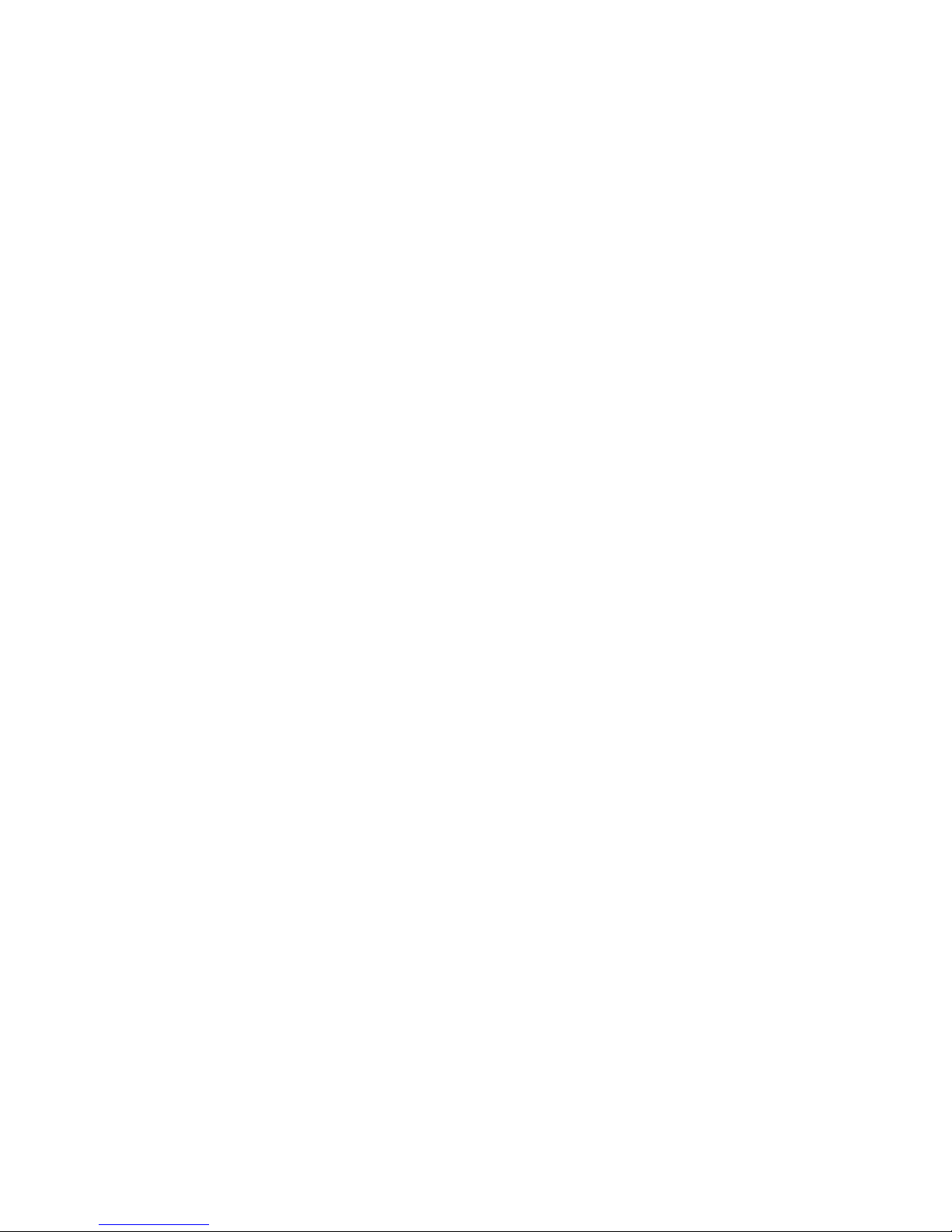
Ifthesystemboardisbeingreplaced,trytoreadtheECAinformationfromtheoldsystemboardandtransfer
theinformationtothenewsystem.Ifthesystemboardisinoperable,thiswillnotbepossible.
72HardwareMaintenanceManual
Page 79

Chapter8.RemovingandreplacingaFRU
ExternalCRUstatementtocustomers:
Someproblemswithyourproductcanberesolvedwithareplacementpartyoucaninstallyourself,called
a“CustomerReplaceableUnit”or“CRU.”SomeCRUsaredesignatedasSelf-serviceCRUsandothers
aredesignatedasOptional-serviceCRUs.InstallationofSelf-serviceCRUsisyourresponsibility;youmay
requestthatLenovoinstallsanOptional-serviceCRUaccordingtothewarrantyserviceforyourproduct.
WhereyouareinstallingtheCRU,LenovowillshiptheCRUtoyou.CRUinformationandreplacement
instructionsareshippedwithyourproductandareavailablefromLenovoatanytimeuponrequest.Youmay
ndalistofCRUsinthepublicationsthatshipwithyourproductorathttp://www.lenovo.com/CRUs.Y ou
mayberequiredtoreturnthedefectivepartthatisreplacedbytheCRU.Whenreturnisrequired:(1)return
instructions,aprepaidshippinglabel,andacontainerwillbeincludedwiththereplacementCRU;and(2)you
maybechargedforthereplacementCRUifLenovodoesnotreceivethedefectivepartwithinthirty(30)days
ofyourreceiptofthereplacementCRU.SeeyourLenovoLimitedWarrantydocumentationforfulldetails.
ThischapterpresentsdirectionsanddrawingsforuseinremovingandreplacingaFRU.Besuretoobserve
thefollowinggeneralrules:
1.Donottrytoserviceanycomputerunlessyouhavebeentrainedandcertied.Anuntrainedpersonruns
theriskofdamagingparts.
2.BeforereplacinganyFRU,reviewChapter7“FRUreplacementnotices”onpage69.
3.BeginbyremovinganyFRUsthathavetoberemovedbeforethefailingFRU.AnysuchFRUsarelisted
atthetopofthepage.Removethemintheorderinwhichtheyarelisted.
4.FollowthecorrectsequenceinthestepsforremovingtheFRU,asgiveninthedrawingsbythe
numbersinsquarecallouts.
5.WhenturningascrewtoreplaceaFRU,turnitinthedirectionasgivenbythearrowinthedrawing.
6.WhenremovingtheFRU,moveitinthedirectionasgivenbythearrowinthedrawing.
7.T oputthenewFRUinplace,reversetheremovalprocedureandfollowanynotesthatpertainto
replacement.Forinformationaboutconnectingandarranginginternalcables,seeChapter9“Locations”
onpage127.
8.WhenreplacingaFRU,usethecorrectscrewasshownintheprocedures.
DANGER
BeforeremovinganyFRU,turnoffthecomputer,unplugallpowercordsfromelectricaloutlets,
removethebatterypack,andthendisconnectanyinterconnectingcables.
Attention:AfterreplacingaFRU,donotturnonthecomputeruntilyouhavemadesurethatallscrews,
springs,andothersmallpartsareinplaceandnonearelooseinsidethecomputer.Verifythisbyshaking
thecomputergentlyandlisteningforrattlingsounds.Metallicpartsormetalakescancauseelectrical
shortcircuits.
Attention:Thesystemboardissensitiveto,andcanbedamagedby,electrostaticdischarge.Before
touchingit,establishpersonalgroundingbytouchingagroundpointwithonehandorbyusingan
electrostaticdischarge(ESD)strap(P/N6405959).
©CopyrightLenovo
73
Page 80

BeforeservicingThinkPadT400s,T410s,andT410si
RemovingtheSIMcard:
SomemodelsoftheThinkPadT400s,T410s,andT410siyouareservicingmighthavetheSIMcardthatthe
customerhasinstalled.
IfthecomputeryouareservicinghastheSIMcard,removeitbeforeyoustarttheservicing.
ToremovetheSIMcard,youneedtoremovethebatterypackrst.(See1010Batterypack.)
Afteryounishtheservicing,makesurethatyouinsertthecardbackintotheslotrmly.
Noticeondisconnectingthecablefromip-lockZIFconnector:
SomecablesusedintheThinkPadT400s,T410s,andT410siareconnectedtotheip-lockZIFconnectors.
Whendisconnectingthecablefromthoseconnectors,doasshowninthisgure.
1
2
74HardwareMaintenanceManual
Page 81

1010Batterypack
Importantnoticeforreplacingabatterypack:
LenovoThinkVantageT oolbox(inWindows7)andLenovoSystemToolbox(inWindowsVistaandWindows
XP)haveanautomaticbatterydiagnosticthatdeterminesifthebatterypackisdefective.Abatterypack
FRUshouldnotbereplacedunlessthisdiagnosticshowsthatthebatteryisdefective.
Theonlyexceptiontothisisifthebatterypackisphysicallydamagedoracustomerisreportingapossible
safetyissue.
IfLenovoThinkVantageT oolboxorLenovoSystemT oolboxisnotinstalledinthecomputer,thecustomer
shoulddownloadthisprogrambeforeanon-physicallydamagedbatterypackisreplaced.Notethata
physicallydamagedbatterypackisnon-warrantyreplacement.
Table9.Removalstepsofbatterypack
DANGER
Useonlythebatteryspeciedinthepartslistforyourcomputer.Anyotherbatterycouldigniteorexplode.
Unlockthebatterylatch 1 .Holdingthebatterylatchintheunlockedposition 2 ,removethebatterypackin
thedirectionshownbyarrow
3 and 4 .
Wheninstalling:Installthebatterypackintheslot,andthenmakesurethatthebatterylatchisinthelockedposition.
1020SerialUltrabaySlimdeviceortravelbezel
Foraccess,removethisFRU:
Chapter8.RemovingandreplacingaFRU75
Page 82

•“1010Batterypack”onpage75
Table10.RemovalstepsofSerialUltrabaySlimdeviceortravelbezel
Holdingthebaylocklatchintheunlockedposition 1 ,slidethebayejectlatch 2 ,andthenpullouttheUltrabaySlim
MediaBaydeviceorthetravelbezelinthedirectionshownbyarrow
3 .
1030Solidstatedrive(SSD)orharddiskdrive(HDD)
Foraccess,removetheseFRUsinorder:
•“1010Batterypack”onpage75
Attention:
76HardwareMaintenanceManual
Page 83

•Donotdropthedriveorapplyanyphysicalshocktoit.Thedriveissensitivetophysicalshock.
Improperhandlingcancausedamageandpermanentlossofdata.
•Beforeremovingthedrive,havetheusermakeabackupcopyofalltheinformationonitifpossible.
•Neverremovethedrivewhilethesystemisoperatingorisinsuspendmode.
Table11.RemovalstepsofSSDorHDD
StepScrew(quantity)Color
Torque
1
M2×6mm,bind-head,nylon-coated(1)
Black0.181Nm
(1.85kgfcm)
Chapter8.RemovingandreplacingaFRU77
Page 84

Table11.RemovalstepsofSSDorHDD(continued)
Wheninstalling:MakesurethattheSSDconnectororHDDconnectorisattachedrmly.
1040DIMM
Foraccess,removetheseFRUsinorder:
•“1010Batterypack”onpage75
Table12.RemovalstepsofDIMM
Note:Loosenthescrews 1 ,butdonotremovethem.
78HardwareMaintenanceManual
Page 85

Table12.RemovalstepsofDIMM(continued)
Note:ForThinkPadT400s,ifonlyoneDIMMisusedonthecomputeryouareservicing,thecardmustbeinstalledin
SLOT -0(
a ),butnotinSLOT-1( b ).
ForThinkPadT400s:
Chapter8.RemovingandreplacingaFRU79
Page 86

Table12.RemovalstepsofDIMM(continued)
ForThinkPadT410sandT410si:
Wheninstalling:InsertthenotchedendoftheDIMMintothesocket.PresstheDIMMrmly,andpivotituntilit
snapsintotheplace.Makesurethatitisrmlyxedintheslotanddoesnotmoveeasily.
1050PCIExpressMiniCardforwirelessLAN
Foraccess,removetheseFRUsinorder:
•“1010Batterypack”onpage75
Table13.RemovalstepsofPCIExpressMiniCardforwirelessLAN
Note:Loosenthescrews 1 ,butdonotremovethem.
80HardwareMaintenanceManual
Page 87

Table13.RemovalstepsofPCIExpressMiniCardforwirelessLAN(continued)
Instep 3 ,unplugthejacksbyusingtheremovaltoolantennaRFconnector(P/N:08K7159)orpicktheconnectors
withyourngersandgentlyunplugthemindirectionofthearrow.
Note:Somemodelsmighthaveonlytwoantennacablesinstep
3 .
Chapter8.RemovingandreplacingaFRU81
Page 88

Table13.RemovalstepsofPCIExpressMiniCardforwirelessLAN(continued)
StepScrew(quantity)Color
Torque
ForThinkPadT400s
4
M2×3mm,small-head,nylon-coated(2)Silver0.181Nm(1.85kgfcm)
ForThinkPadT410sandT410si
4
M2×3mm,small-head,nylon-coated(2)
Black
0.181Nm(1.85kgfcm)
82HardwareMaintenanceManual
Page 89

Table13.RemovalstepsofPCIExpressMiniCardforwirelessLAN(continued)
Wheninstalling:
•InmodelswithwirelessLANcardthathastwoantennaconnectors,plugthegraycableintothejacklabeled
MAINorM,andtheblackcableintothejacklabeledAUXorAonthecard.Ifthecomputeryouareservicinghas
threecables,putthewhitecableinthecableprotectiontube.
•InmodelswithwirelessLANcardthathasthreeantennaconnectors,plugthegraycable(MAIN)intothejack
labeledTR1,thewhitecable(3rd)intojacklabeledROorTR3,andtheblackcable(AUX)intojacklabeled
TR2onthecard.
1060PCIExpressMiniCardforwirelessWAN
Foraccess,removetheseFRUsinorder:
•1010Batterypack
Table14.RemovalstepsofPCIExpressMiniCardforwirelessWAN
Note:Loosenthescrews 1 ,butdonotremovethem.
Chapter8.RemovingandreplacingaFRU83
Page 90

Table14.RemovalstepsofPCIExpressMiniCardforwirelessWAN(continued)
Instep 3 ,unplugthejacksbyusingtheremovaltoolantennaRFconnector(P/N:08K7159)orpicktheconnectors
withyourngersandgentlyunplugthemindirectionofthearrow.
StepScrew(quantity)Color
Torque
ForThinkPadT400s
4
M2×3mm,small-head,nylon-coated(2)Silver
0.181Nm
(1.85kgfcm)
ForThinkPadT410sandT410si
84HardwareMaintenanceManual
Page 91

Table14.RemovalstepsofPCIExpressMiniCardforwirelessWAN(continued)
4
M2×3mm,small-head,nylon-coated(2)
Black0.181Nm
(1.85kgfcm)
Wheninstalling:PlugtheorangecableintothejacklabeledMAIN,andthebluecableintothejacklabeledAUX
onthecard.
1070Keyboard
Foraccess,removetheseFRUsinorder:
•“1010Batterypack”onpage75
Table15.Removalstepsofkeyboard
Note:Loosenthescrews 1 ,butdonotremovethem.
Chapter8.RemovingandreplacingaFRU85
Page 92

Table15.Removalstepsofkeyboard(continued)
StepScrew(quantity)Color
Torque
3
M2×6mm,bind-head,nylon-coated(2)
Black0.181Nm
(1.85kgfcm)
Pushdownthekeyboardalittletowardthearrow 4 ,andthenliftupthekeyboardinthedirectionof 5 .
86HardwareMaintenanceManual
Page 93

Table15.Removalstepsofkeyboard(continued)
Liftthekeyboardalittleinthedirectionshownbyarrow 6 ,andthendetachtheconnector 7 .
Wheninstallingthekeyboard,doasfollows:
Chapter8.RemovingandreplacingaFRU87
Page 94

Table16.Installationstepsofkeyboard
1.Attachthekeyboardconnector.
2.Attachthekeyboardsothatthekeyboardedges a areundertheframeasshowninthisgure.
88HardwareMaintenanceManual
Page 95

Table16.Installationstepsofkeyboard(continued)
3.Tomakesurethatthefrontsideofthekeyboardishousedrmly,gentlypressthekeyswithyourthumbs
andtrytoslidethekeyboardtowardyou.
4.Securethekeyboardbytighteningthescrewsfromthebottomsideofthecomputer.
1080Backupbattery
Foraccess,removetheseFRUsinorder:
•“1010Batterypack”onpage75
•“1070Keyboard”onpage85
DANGER
Useonlythebatteryspeciedinthepartslistforyourcomputer.Anyotherbatterycouldignite
orexplode.
Chapter8.RemovingandreplacingaFRU89
Page 96

Table17.Removalstepsofbackupbattery
Wheninstalling:Attachthebackupbatteryonthehole a intheinsulationsheetasshowninthegurebelowand
makesurethatthebatteryconnectorisattachedrmly.
1090WirelessUSBadapterorIntelTurboMemory
Foraccess,removetheseFRUsinorder:
•“1010Batterypack”onpage75
•“1070Keyboard”onpage85
90HardwareMaintenanceManual
Page 97

Table18.RemovalstepsofwirelessUSBadapterorIntelTurboMemory
Note:Step 1 isonlyformodelswiththewirelessUSBadapter.FormodelswiththeIntelT urboMemoryMinicard,
skipstep
1 .
Instep
1 ,unplugthejackbyusingtheremovaltoolantennaRFconnector(P/N:08K7159)orpicktheconnector
withyourngersandgentlyunplugthemindirectionofthearrow.
Wheninstalling:InmodelswiththewirelessUSBadapter,routetheantennacableasshowninthisgureandplug
thecablermlyintothejackontheadapter.
StepScrew(quantity)Color
Torque
2
M2×6mm,at-head,nylon-coated(2)Silver
0.181Nm
(1.85kgfcm)
1100Palmrestorpalmrestwithngerprintreader
Foraccess,removetheseFRUsinorder:
•“1010Batterypack”onpage75
•“1030Solidstatedrive(SSD)orharddiskdrive(HDD)”onpage76
Chapter8.RemovingandreplacingaFRU91
Page 98

•“1070Keyboard”onpage85
Note:Inmodelswiththengerprintreader,thesensorisattachedtothepalmrestFRU.Ifthengerprint
readerhasanydefects,youcanreplaceitbytheproceduresgiveninthissection,whicharethesame
forapalmrestwithorwithoutangerprintreader.
Table19.Removalstepsofpalmrestorpalmrestwithngerprintreader
StepScrew(quantity)Color
Torque
1
M2×4mm,bind-head,nylon-coated(8)
Black0.181Nm
(1.85kgfcm)
2
M2×6mm,bind-head,nylon-coated(2)
Black0.181Nm
(1.85kgfcm)
92HardwareMaintenanceManual
Page 99

Table19.Removalstepsofpalmrestorpalmrestwithngerprintreader(continued)
1110Bluetoothdaughtercard(BDC-2)
•“1010Batterypack”onpage75
•“1030Solidstatedrive(SSD)orharddiskdrive(HDD)”onpage76
•“1070Keyboard”onpage85
•“1100Palmrestorpalmrestwithngerprintreader”onpage91
Table20.RemovalstepsofBDC-2
StepScrew(quantity)Color
Torque
Chapter8.RemovingandreplacingaFRU93
Page 100

Table20.RemovalstepsofBDC-2(continued)
1
M2×4mm,bind-head,nylon-coated(1)
Black0.181Nm
(1.85kgfcm)
Wheninstalling:Makesurethattheconnectorisattachedrmly.
1120Keyboardbezelandspeakerassembly
Foraccess,removetheseFRUsinorder:
•“1010Batterypack”onpage75
•“1020SerialUltrabaySlimdeviceortravelbezel”onpage75
•“1030Solidstatedrive(SSD)orharddiskdrive(HDD)”onpage76
•“1070Keyboard”onpage85
•“1100Palmrestorpalmrestwithngerprintreader”onpage91
Table21.Removalstepsofkeyboardbezelandspeakerassembly
Note:Thespeakerassemblyisattachedtothekeyboardbezel.
StepScrew(quantity)Color
Torque
1
M2×6mm,bind-head,nylon-coated(6)
Black0.181Nm
(1.85kgfcm)
94HardwareMaintenanceManual
