Page 1
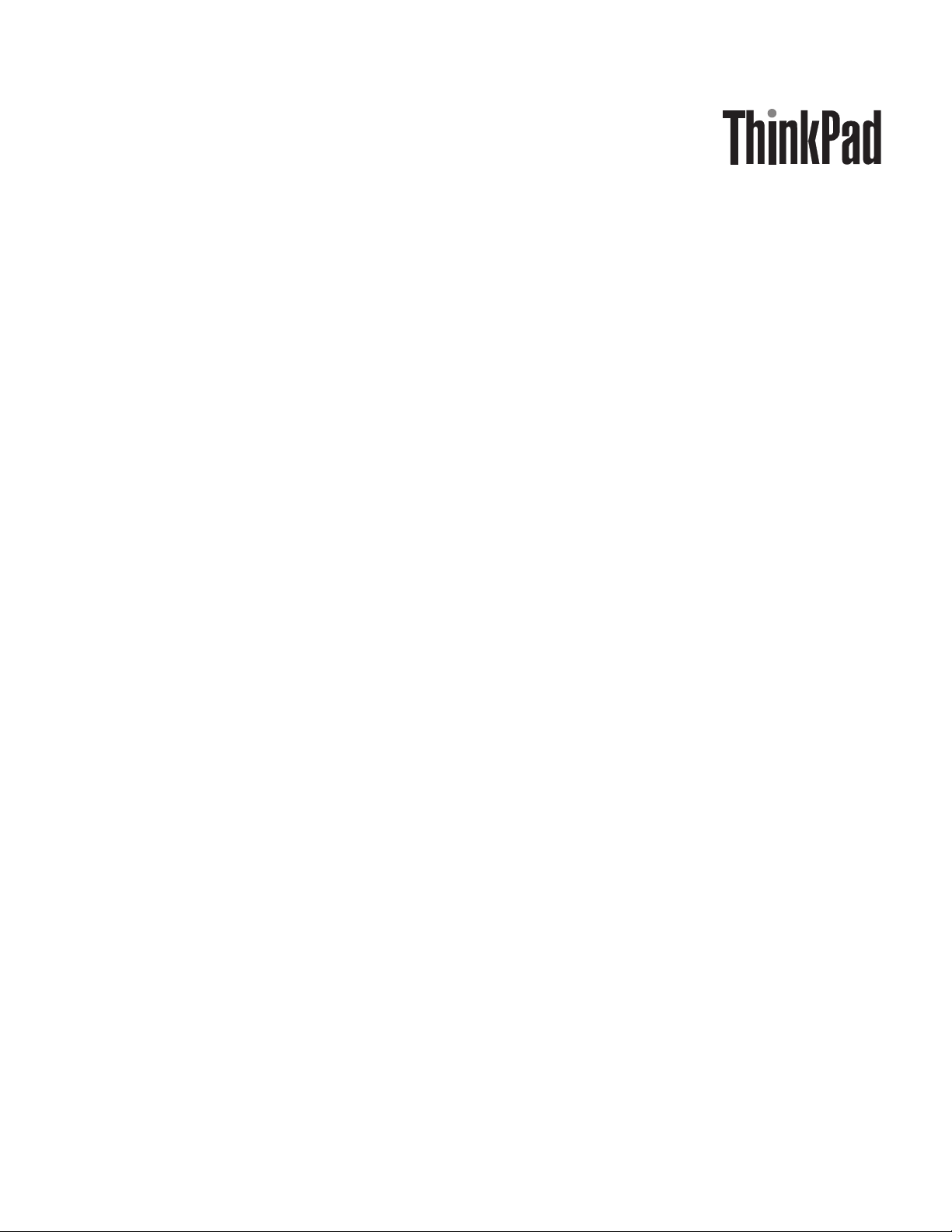
ThinkPad T400s, T410s, and T410si
Hardw are Maintenance Man ual
Page 2
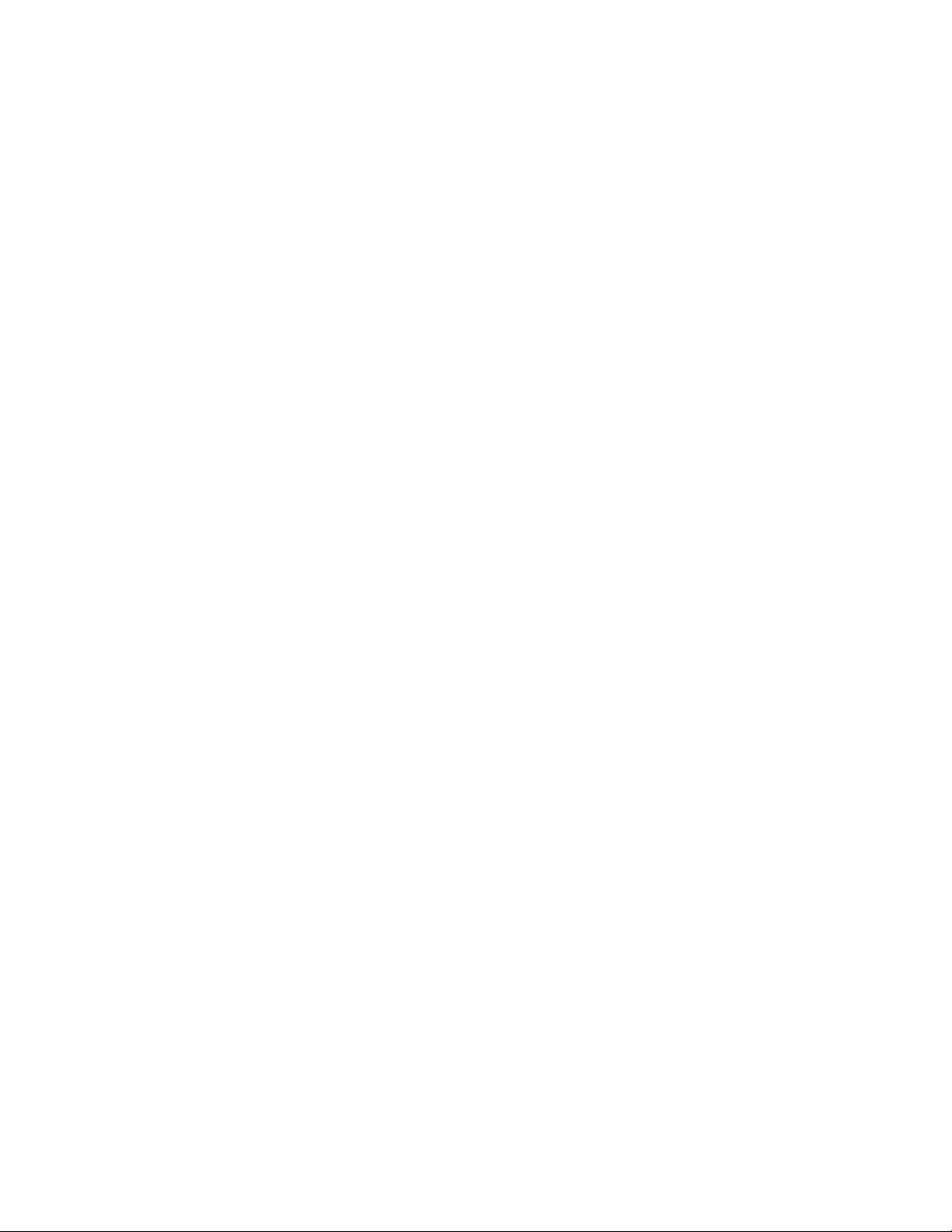
Page 3
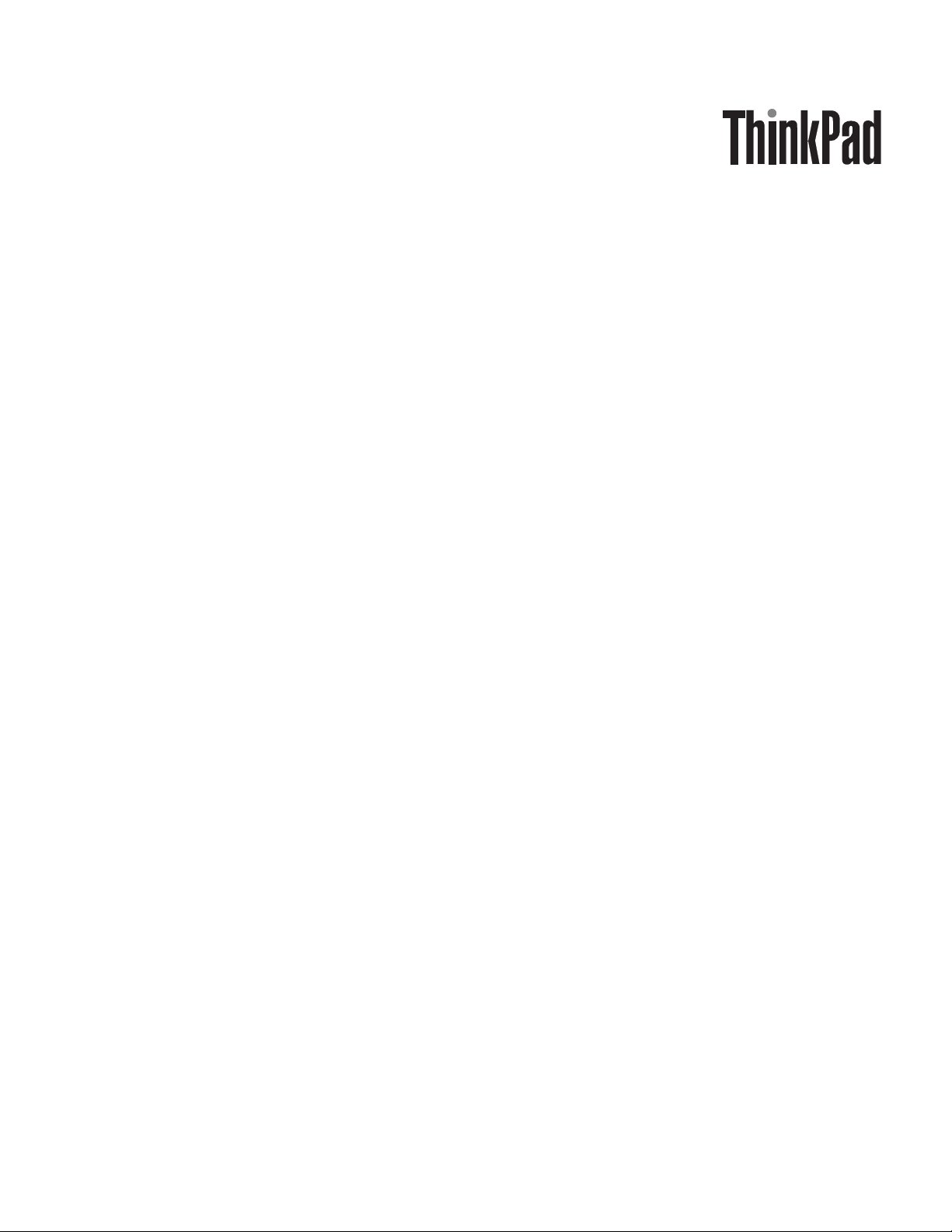
ThinkPad T400s, T410s, and T410si
Hardw are Maintenance Man ual
Page 4
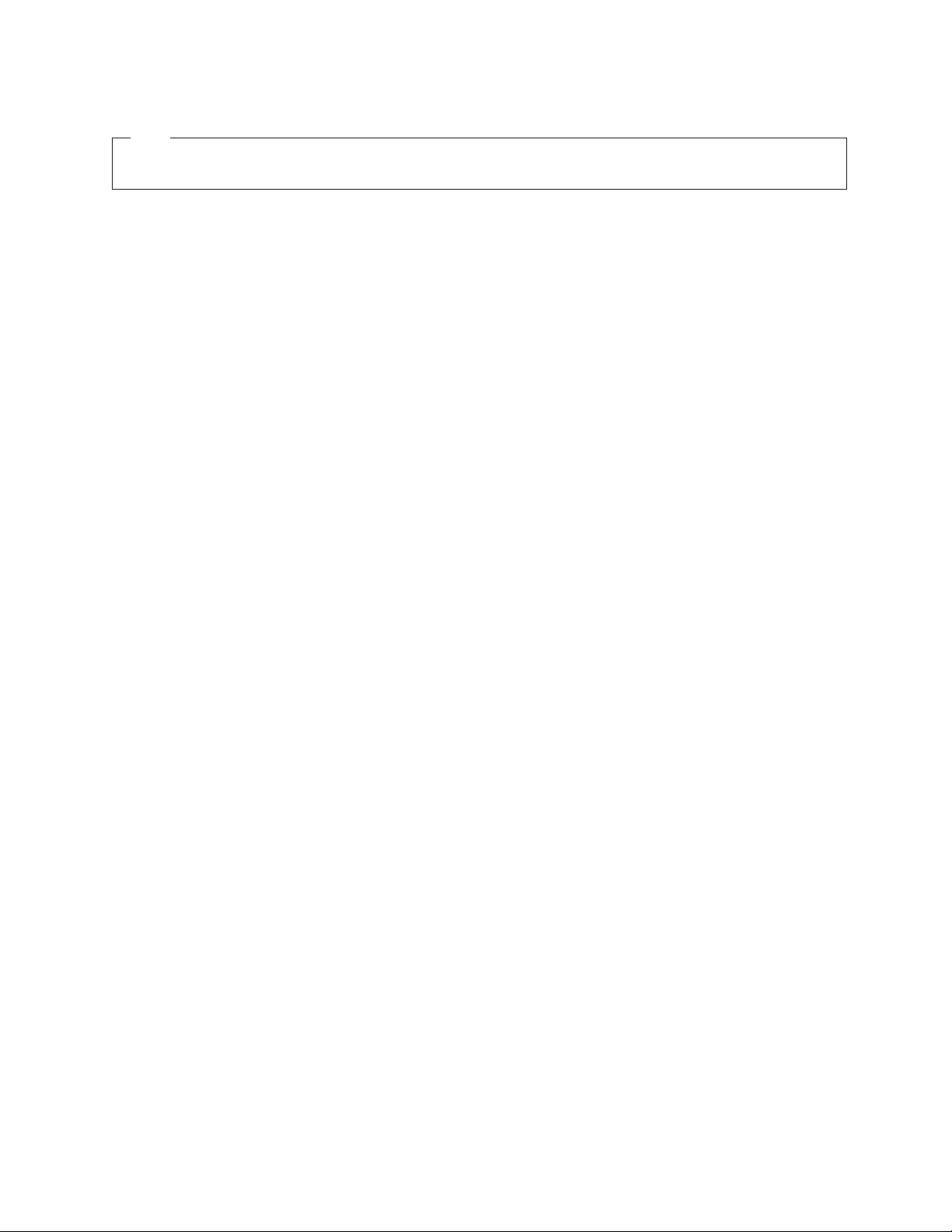
Note
Before using this information and the product it supports, be sure to read the general information under “Notices” on page
219.
Fourth Edition (March 2010)
© Copyright Lenovo 2009, 2010.
LENOVO products, data, computer software, and services have been developed exclusively at private expense and
are sold to governmental entities as commercial items as defined by 48 C.F.R. 2.101 with limited and restricted
rights to use, reproduction and disclosure.
LIMITED AND RESTRICTED RIGHTS NOTICE: If products, data, computer software, or services are delivered
pursuant a General Services Administration ″GSA″ contract, use, reproduction, or disclosure is subject to restrictions
set forth in Contract No. GS-35F-05925.
© Lenovo 2009, 2010
Page 5
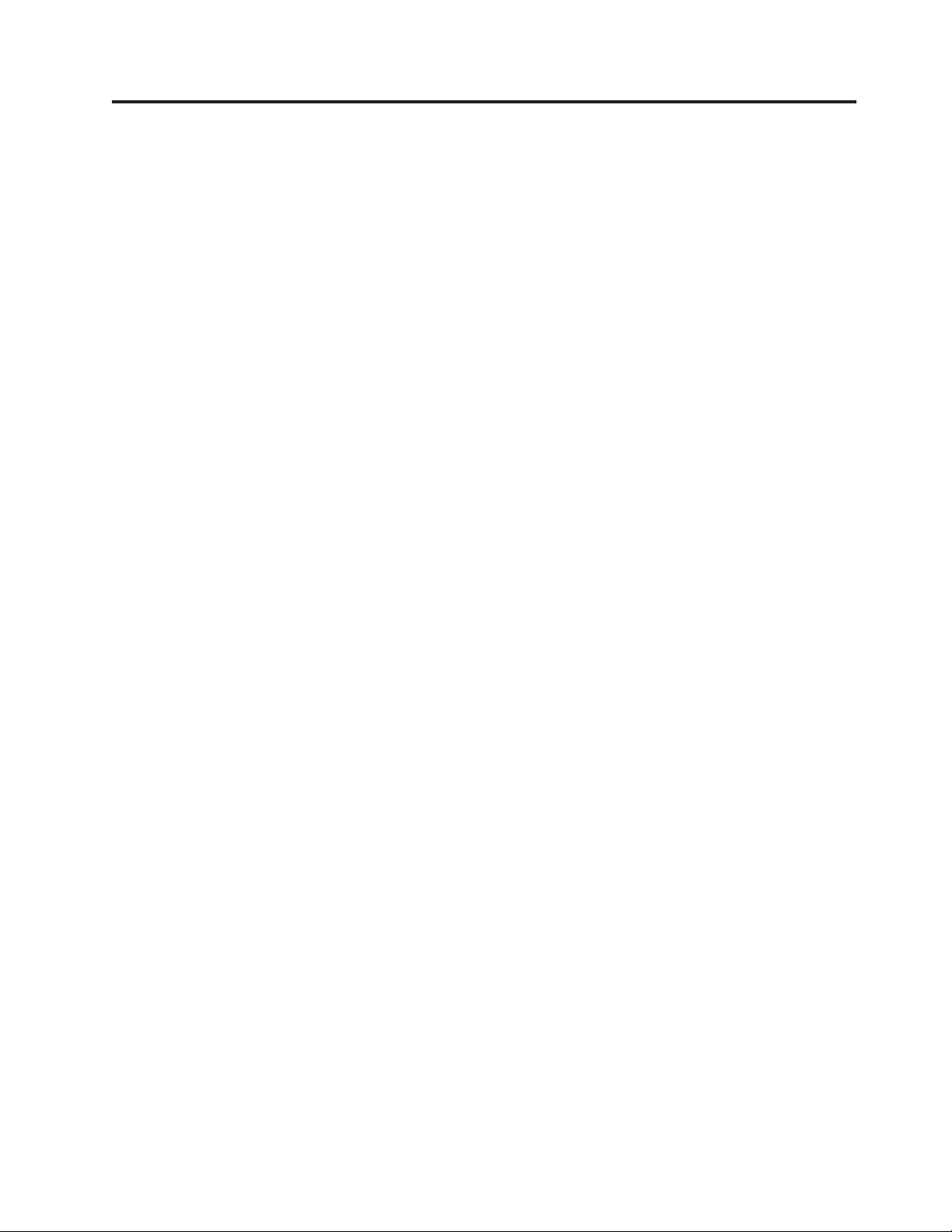
Contents
About this manual ..........v
Safety information ..........1
General safety ..............2
Electrical safety .............3
Safety inspection guide ...........5
Handling devices that are sensitive to electrostatic
discharge ...............6
Grounding requirements ..........6
Safety notices (multilingual translations) .....7
Laser compliance statement (multilingual
translations) ..............28
Important service information .....39
Strategy for replacing FRUs .........39
Strategy for replacing a hard disk drive ....40
Important notice for replacing a system board . . 40
How to use error message ........40
Strategy for replacing FRUs for CTO, CMV, and
GAV.................41
Product definition ...........41
FRU identification for CTO, CMV, and GAV
products ..............41
General checkout ..........43
What to do first .............44
Checkout guide .............45
Diagnostics using PC-Doctor for DOS ....45
Lenovo ThinkVantage Toolbox (Lenovo System
Toolbox) ..............48
PC-Doctor for Rescue and Recovery .....48
FRU tests ..............49
Power system checkout ..........51
Checking the AC adapter .........51
Checking operational charging .......52
Checking the battery pack ........52
Checking the backup battery .......53
Related service information......55
Restoring the factory contents by using Product
Recovery discs .............55
Restoring the factory contents by using Recovery
Disc Set ...............56
Passwords ...............57
Power-on password ..........57
Hard-disk password ..........57
Supervisor password ..........58
How to remove the power-on password ....58
How to remove the hard-disk password ....59
Power management ...........60
Screen blank mode ...........60
Sleep (standby) mode ..........60
Hibernation mode ...........61
Symptom-to-FRU index ..........62
Numeric error codes ..........62
Error messages ............66
Beep symptoms ............67
No-beep symptoms ...........67
LCD-related symptoms .........68
Intermittent problems ..........69
Undetermined problems .........69
Status indicators ..........71
Fn key combinations ........75
FRU replacement notices .......79
Screw notices ..............79
Retaining serial numbers ..........80
Restoring the serial number of the system unit 80
Retaining the UUID ..........80
Reading or writing the ECA information . . . 81
Removing and replacing a FRU ....83
Before servicing ThinkPad T400s, T410s, and T410si 84
1010 Battery pack ............85
1020 Serial Ultrabay Slim device or travel bezel . . 86
1030 Solid state drive (SSD) or hard disk drive
(HDD) ................87
1040 DIMM ..............89
1050 PCI Express Mini Card for wireless LAN . . . 92
1060 PCI Express Mini Card for wireless WAN . . 95
1070 Keyboard .............98
1080 Backup battery ...........103
1090 Wireless USB adapter or Intel Turbo Memory 104
1100 Palm rest or palm rest with fingerprint reader 106
1110 Bluetooth daughter card (BDC-2) .....108
1120 Keyboard bezel and speaker assembly . . . 109
1130 5-in-1 Media Card Reader adapter.....113
1140 Bluetooth–wireless radio switch FPC ....114
1150 LCD unit .............116
1160 System board, fan assembly, and 34-mm
ExpressCard slot frame ..........120
1170 I/O sub card and base cover assembly . . . 128
2010 LCD bezel assembly .........130
2020 LCD latch L and R ..........132
2030 Integrated camera or microphone sub card 133
2040 LED sub card ...........135
2050 LCD panel ............137
2060 LCD cable.............140
2070 Hinge kit .............141
2080 LED cable .............143
2090 Antenna kit and LCD rear cover assembly 145
Locations .............147
Front view ..............147
Rear view ..............148
Bottom view..............149
© Copyright Lenovo 2009, 2010 iii
Page 6
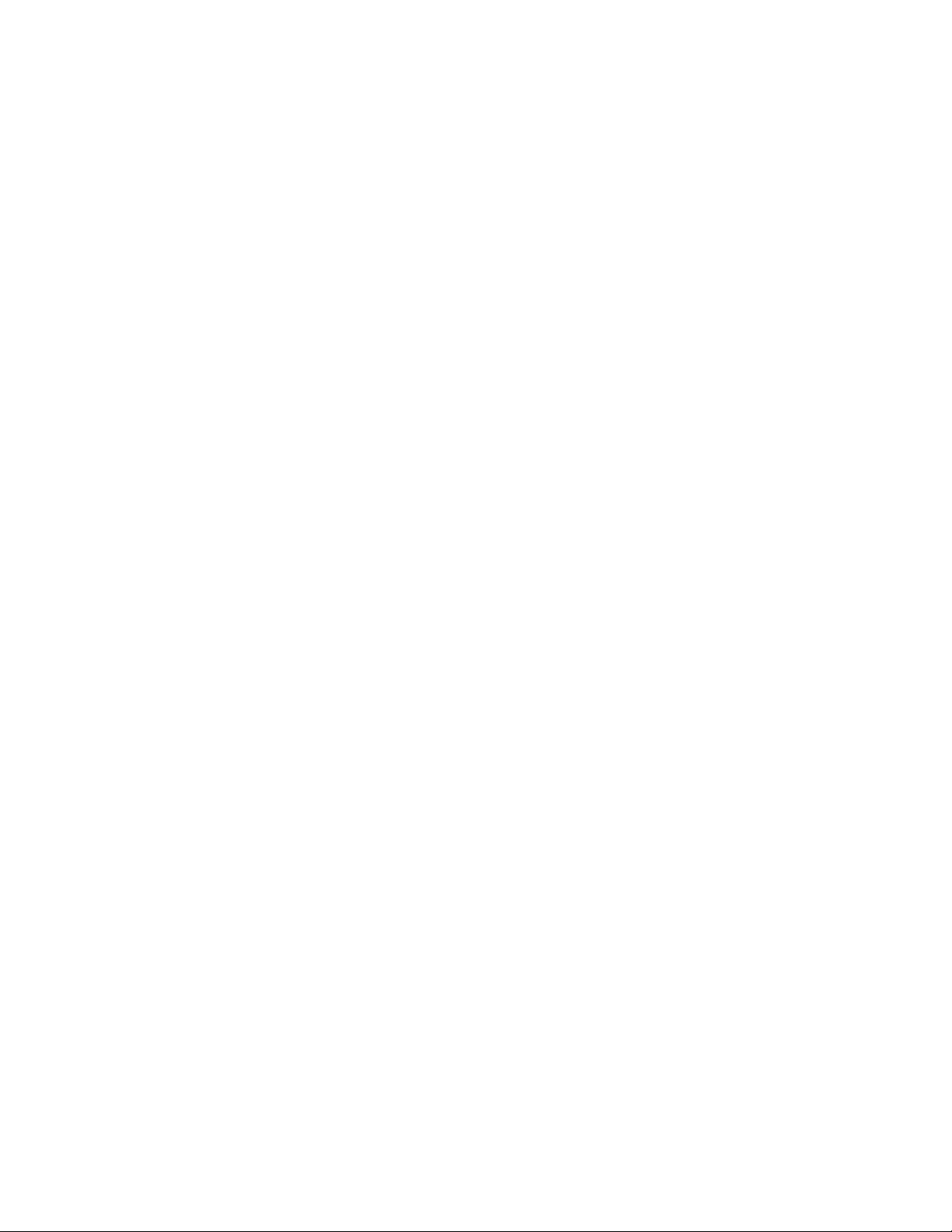
Parts list .............151
Overall ...............152
LCD FRUs ..............177
Keyboard...............191
Miscellaneous parts ...........192
AC adapters ..............195
Power cords ..............196
Recovery discs .............197
Windows XP Professional (32 bit) DVDs . . . 197
Windows Vista Starter Edition (32 bit) DVDs 199
Windows Vista Home Basic (32 bit) DVDs . . . 200
Windows Vista Home Premium (32 bit) DVDs 201
Windows Vista Business (32 bit) DVDs ....202
Windows Vista Business (64 bit) DVDs ....204
Windows Vista Ultimate (32 bit) DVDs ....205
Windows 7 Home Basic (32 bit) DVDs ....206
Windows 7 Home Premium (32 bit) DVDs . . 207
Windows 7 Home Premium (64 bit) DVDs . . 209
Windows 7 Professional (32 bit) DVDs ....211
Windows 7 Professional (64 bit) DVDs ....215
Common service tools ..........217
Notices ..............219
Trademarks ..............220
iv ThinkPad T400s, T410s, and T410si Hardware Maintenance Manual
Page 7
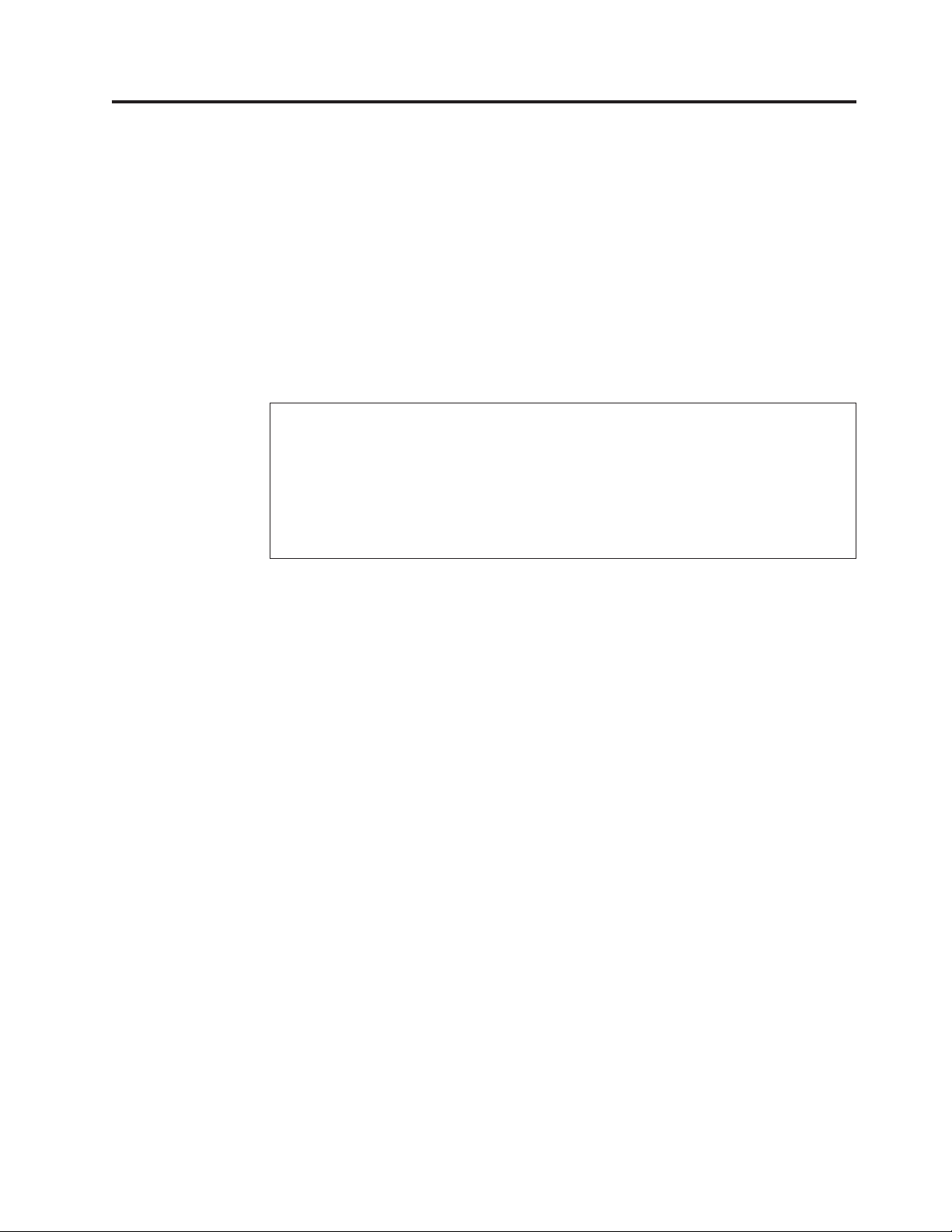
About this manual
This manual contains service and reference information for the following
ThinkPad®products.
ThinkPad T400s
ThinkPad T410s and T410si
Use this manual along with the advanced diagnostic tests to troubleshoot
problems.
Important:
This manual is intended only for trained service technicians who are familiar
with ThinkPad products. Use this manual along with the advanced diagnostic
tests to troubleshoot problems effectively.
Before servicing a ThinkPad product, be sure to read all the information under
“Safety information” on page 1 and “Important service information” on page 39.
MT 2801, 2808, 2809, 2815, 2823, 2824, and 2825
MT 2901, 2904, 2907, 2912, 2924, 2926, and 2928
© Copyright Lenovo 2009, 2010 v
Page 8
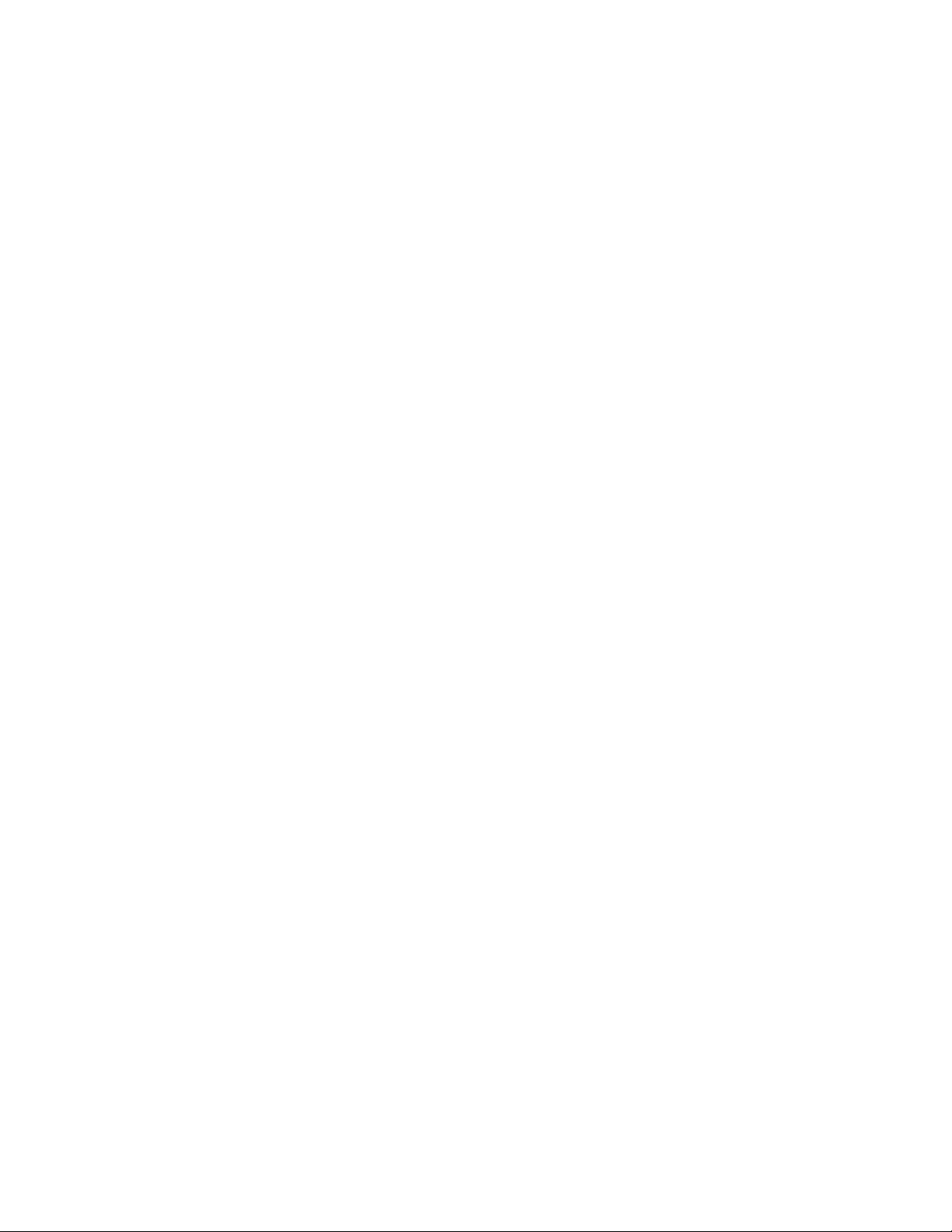
vi ThinkPad T400s, T410s, and T410si Hardware Maintenance Manual
Page 9
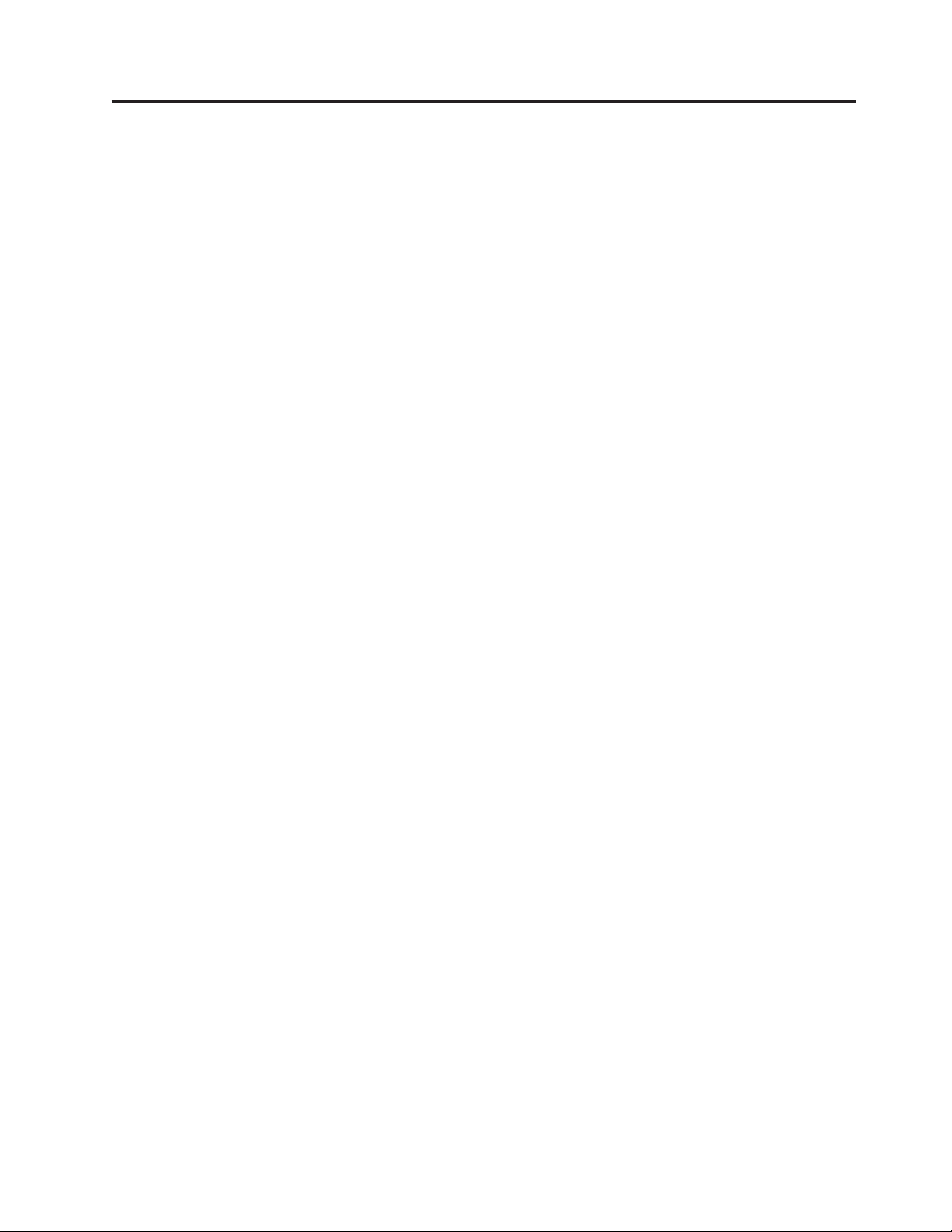
Safety information
This chapter presents following safety information that you need to be familiar
with before you service a ThinkPad Notebook.
v “General safety” on page 2
v “Electrical safety” on page 3
v “Safety inspection guide” on page 5
v “Handling devices that are sensitive to electrostatic discharge” on page 6
v “Grounding requirements” on page 6
v “Safety notices (multilingual translations)” on page 7
v “Laser compliance statement (multilingual translations)” on page 28
© Copyright Lenovo 2009, 2010 1
Page 10
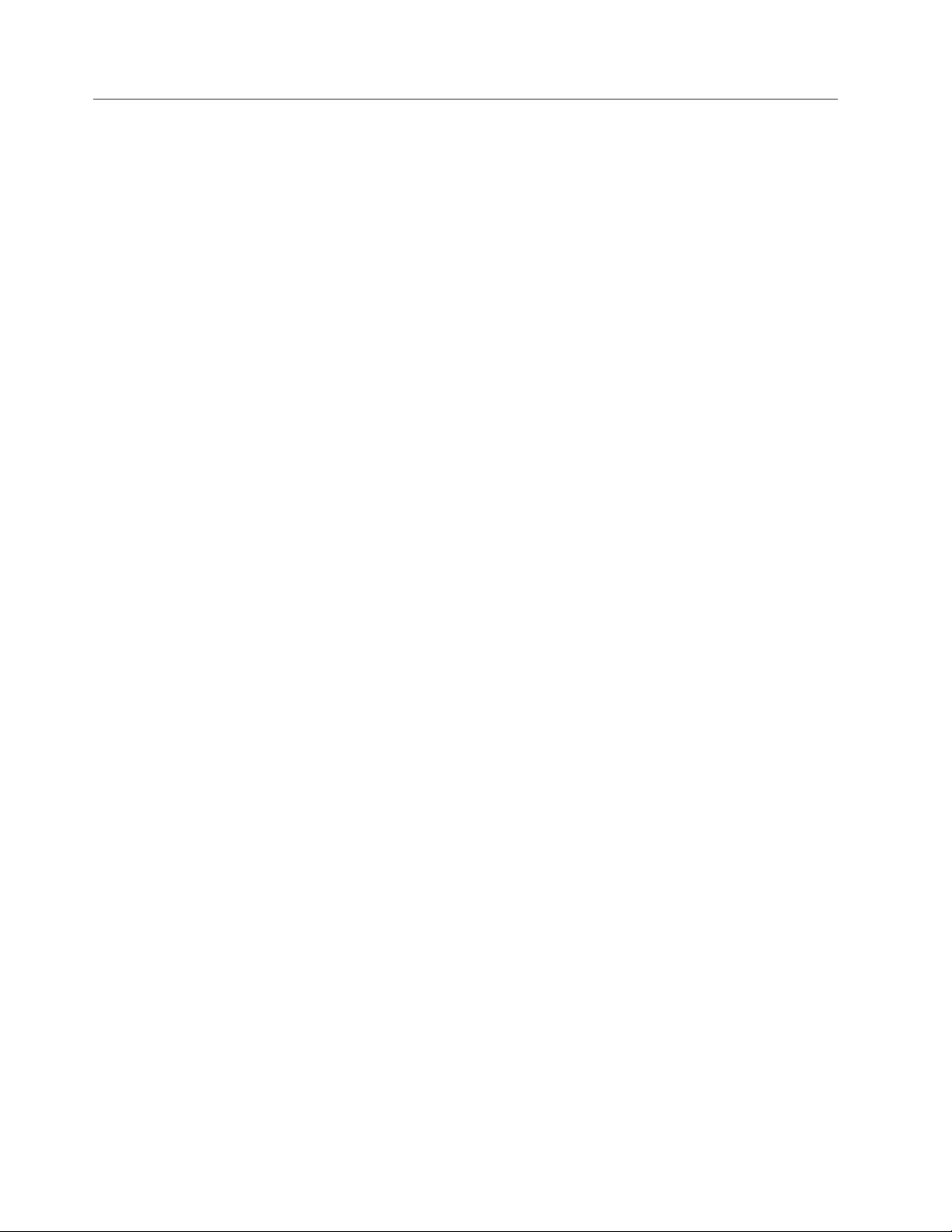
General safety
Follow these rules to ensure general safety:
v Observe good housekeeping in the area of the machines during and after
maintenance.
v When lifting any heavy object:
1. Make sure that you can stand safely without slipping.
2. Distribute the weight of the object equally between your feet.
3. Use a slow lifting force. Never move suddenly or twist when you attempt to
lift.
4. Lift by standing or by pushing up with your leg muscles; this action removes
the strain from the muscles in your back. Do not attempt to lift any object that
weighs more than 16 kg (35 lb) or that you think is too heavy for you.
v Do not perform any action that causes hazards to the customer, or that makes
the equipment unsafe.
v Before you start the machine, make sure that other service technicians and the
customer’s personnel are not in a hazardous position.
v Place removed covers and other parts in a safe place, away from all personnel,
while you are servicing the machine.
v Keep your toolcase away from walk areas so that other people will not trip over
it.
v Do not wear loose clothing that can be trapped in the moving parts of a
machine. Make sure that your sleeves are fastened or rolled up above your
elbows. If your hair is long, fasten it.
v Insert the ends of your necktie or scarf inside clothing or fasten it with a
nonconductive clip, about 8 centimeters (3 inches) from the end.
v Do not wear jewelry, chains, metal-frame eyeglasses, or metal fasteners for your
clothing.
Attention: Metal objects are good electrical conductors.
v Wear safety glasses when you are hammering, drilling, soldering, cutting wire,
attaching springs, using solvents, or working in any other conditions that might
be hazardous to your eyes.
v After service, reinstall all safety shields, guards, labels, and ground wires.
Replace any safety device that is worn or defective.
v Reinstall all covers correctly before returning the machine to the customer.
v Fan louvers on the machine help to prevent overheating of internal components.
Do not obstruct fan louvers or cover them with labels or stickers.
2 ThinkPad T400s, T410s, and T410si Hardware Maintenance Manual
Page 11
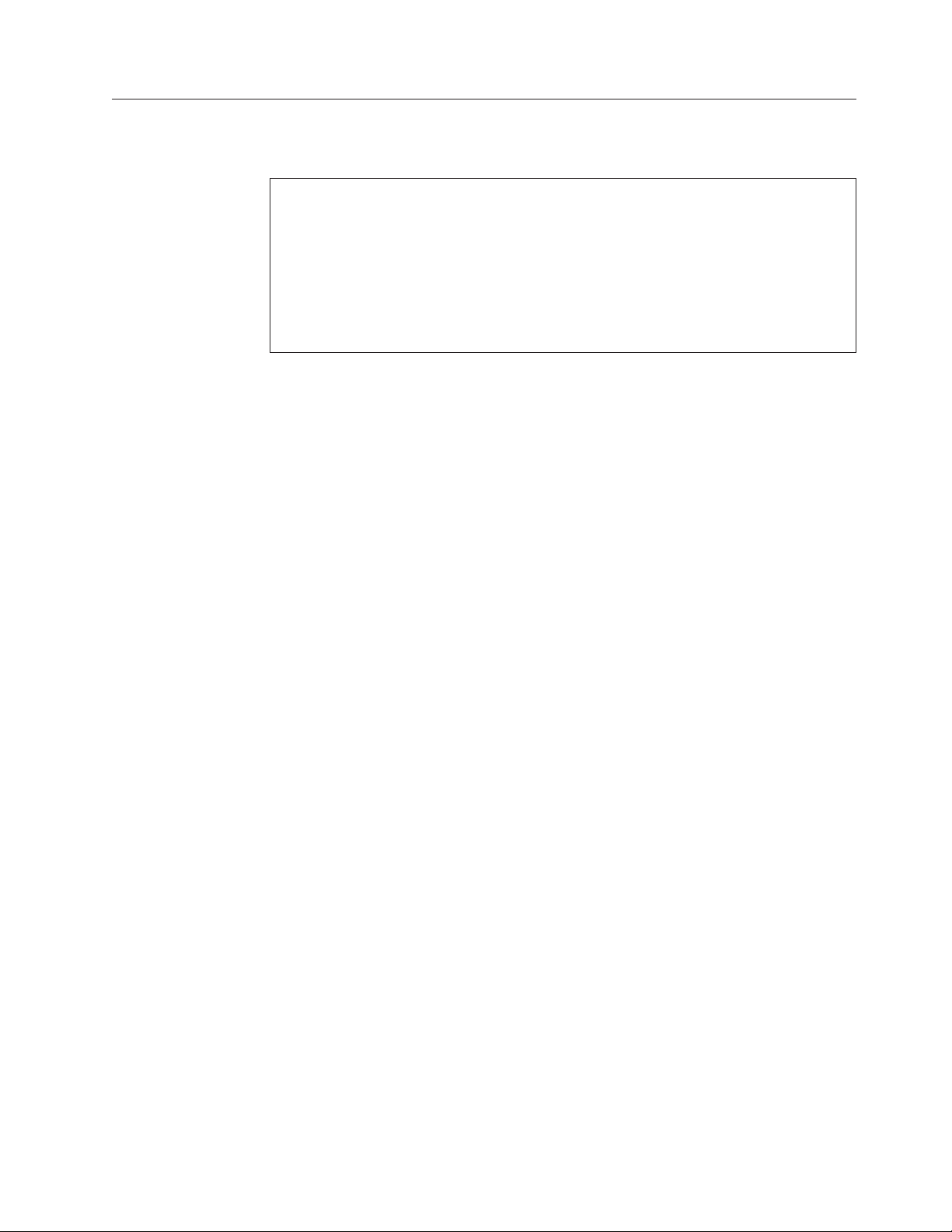
Electrical safety
Observe the following rules when working on electrical equipment.
Important:
Use only approved tools and test equipment. Some hand tools have handles
covered with a soft material that does not insulate you when working with live
electrical currents.
Many customers have, near their equipment, rubber floor mats that contain small
conductive fibers to decrease electrostatic discharges. Do not use this type of mat
to protect yourself from electrical shock.
v Find the room emergency power-off (EPO) switch, disconnecting switch, or
electrical outlet. If an electrical accident occurs, you can then operate the switch
or unplug the power cord quickly.
v Do not work alone under hazardous conditions or near equipment that has
hazardous voltages.
v Disconnect all power before:
– Performing a mechanical inspection
– Working near power supplies
– Removing or installing main units
v Before you start to work on the machine, unplug the power cord. If you cannot
unplug it, ask the customer to power-off the wall box that supplies power to the
machine, and to lock the wall box in the off position.
v If you need to work on a machine that has exposed electrical circuits, observe the
following precautions:
– Ensure that another person, familiar with the power-off controls, is near you.
Attention: Another person must be there to switch off the power, if
necessary.
– Use only one hand when working with powered-on electrical equipment;
keep the other hand in your pocket or behind your back.
Attention: An electrical shock can occur only when there is a complete
circuit. By observing the above rule, you may prevent a current from passing
through your body.
– When using testers, set the controls correctly and use the approved probe
leads and accessories for that tester.
– Stand on suitable rubber mats (obtained locally, if necessary) to insulate you
from grounds such as metal floor strips and machine frames.
Observe the special safety precautions when you work with very high voltages;
Instructions for these precautions are in the safety sections of maintenance
information. Use extreme care when measuring high voltages.
v Regularly inspect and maintain your electrical hand tools for safe operational
condition.
v Do not use worn or broken tools and testers.
v Never assume that power has been disconnected from a circuit. First, check that it
has been powered off.
v Always look carefully for possible hazards in your work area. Examples of these
hazards are moist floors, nongrounded power extension cables, power surges,
and missing safety grounds.
Safety information 3
Page 12
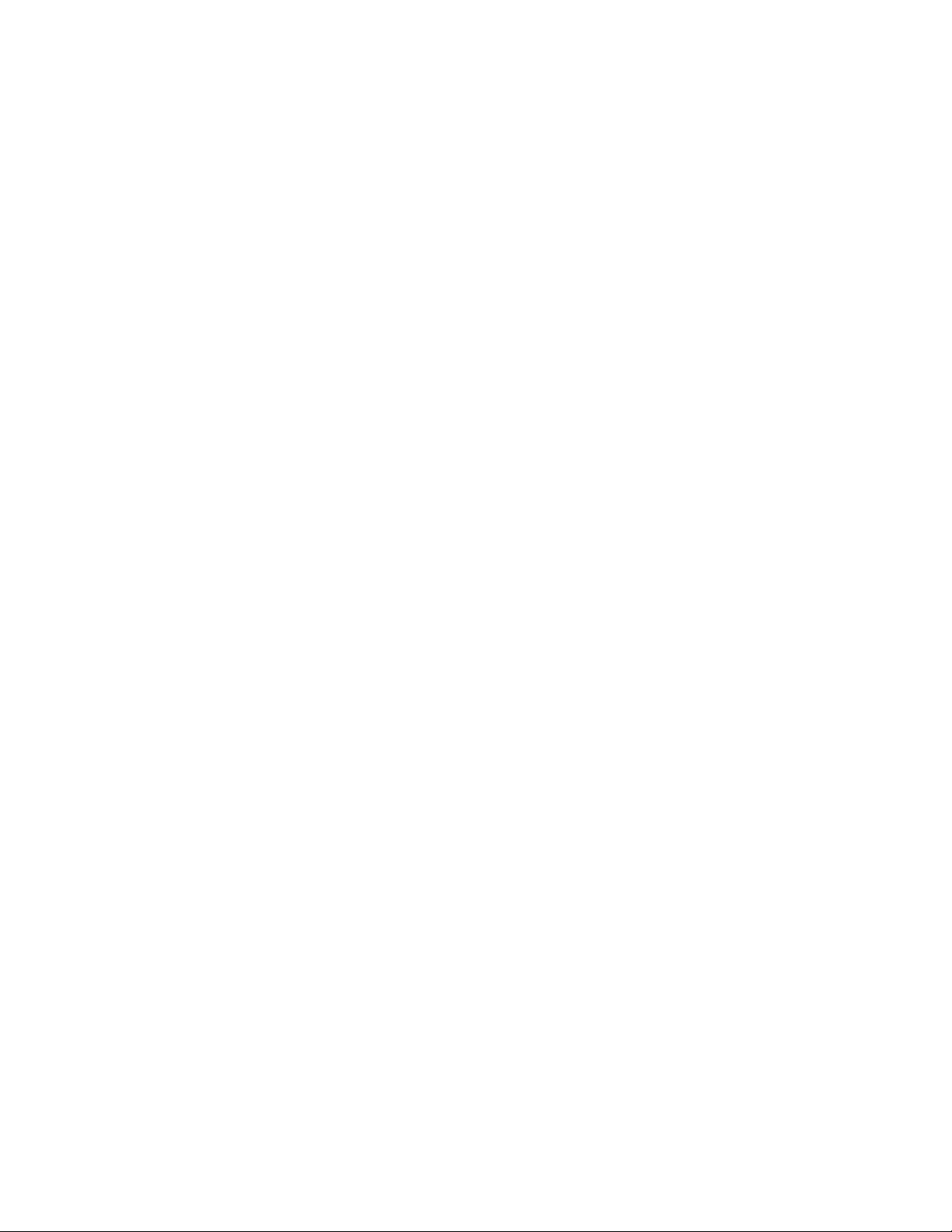
v Do not touch live electrical circuits with the reflective surface of a plastic dental
mirror. The surface is conductive; such touching can cause personal injury and
machine damage.
v Do not service the following parts with the power on when they are removed
from their normal operating places in a machine:
– Power supply units
– Pumps
– Blowers and fans
– Motor generators
– Similar units to listed above
This practice ensures correct grounding of the units.
v If an electrical accident occurs:
– Use caution; do not become a victim yourself.
– Switch off power.
– Send another person to get medical aid.
4 ThinkPad T400s, T410s, and T410si Hardware Maintenance Manual
Page 13
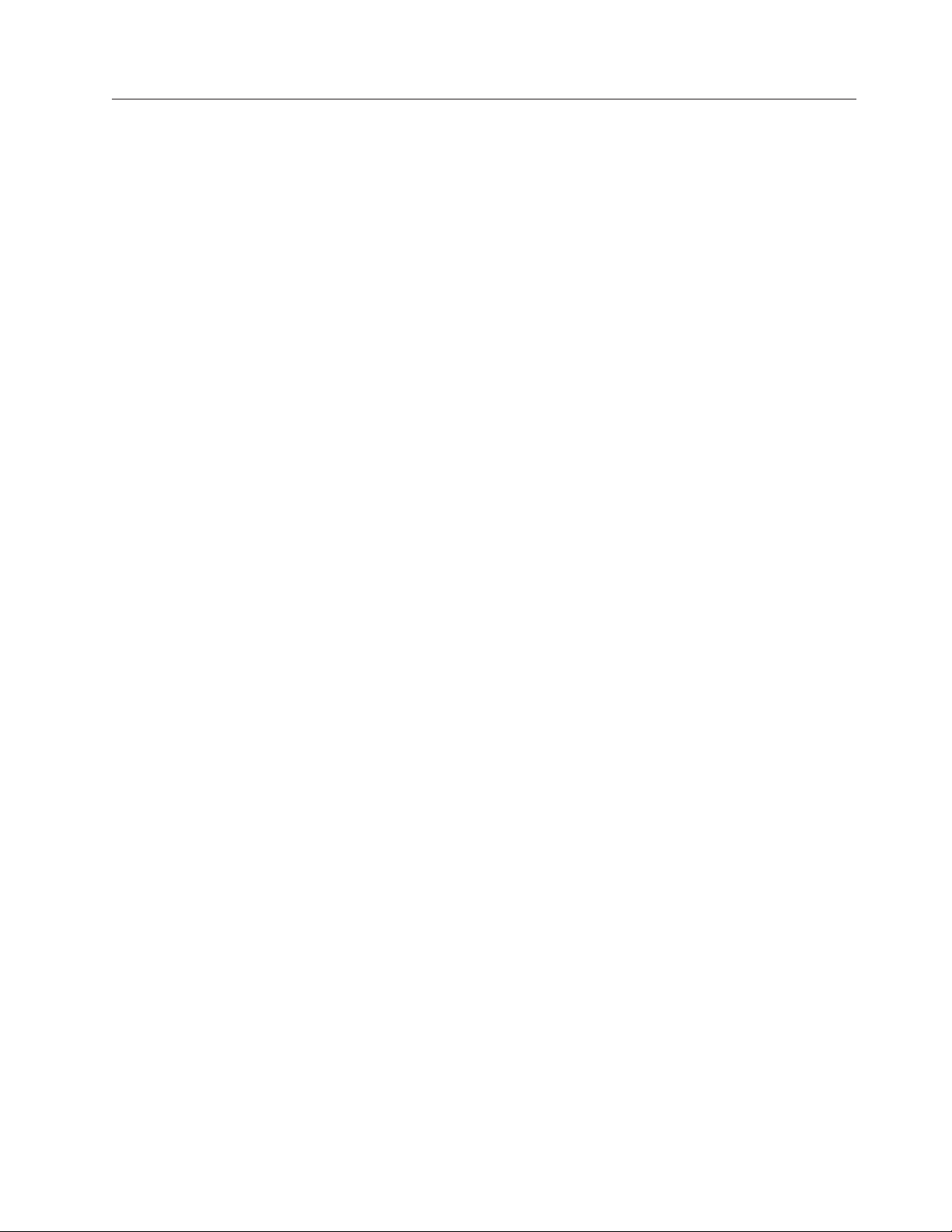
Safety inspection guide
The purpose of this inspection guide is to assist you in identifying potentially
unsafe conditions. As each machine was designed and built, required safety items
were installed to protect users and service technicians from injury. This guide
addresses only those items. You should use good judgment to identify potential
safety hazards due to attachment of non-ThinkPad features or options not covered
by this inspection guide.
If any unsafe conditions are present, you must determine how serious the apparent
hazard could be and whether you can continue without first correcting the
problem.
Consider these conditions and the safety hazards they present:
v Electrical hazards, especially primary power (primary voltage on the frame can
cause serious or fatal electrical shock)
v Explosive hazards, such as a damaged CRT face or a bulging capacitor
v Mechanical hazards, such as loose or missing hardware
To determine whether there are any potentially unsafe conditions, use the
following checklist at the beginning of every service task. Begin the checks with
the power off, and the power cord disconnected.
Checklist:
1. Check exterior covers for damage (loose, broken, or sharp edges).
2. Power off the computer. Disconnect the power cord.
3. Check the power cord for:
a. A third-wire ground connector in good condition. Use a meter to measure
third-wire ground continuity for 0.1 ohm or less between the external
ground pin and the frame ground.
b. The power cord should be the type specified in the parts list.
c. Insulation must not be frayed or worn.
4. Check for cracked or bulging batteries.
5. Remove the cover.
6. Check for any obvious non-ThinkPad alterations. Use good judgment as to the
safety of any non-ThinkPad alterations.
7. Check inside the unit for any obvious unsafe conditions, such as metal filings,
contamination, water or other liquids, or signs of fire or smoke damage.
8. Check for worn, frayed, or pinched cables.
9. Check that the power-supply cover fasteners (screws or rivets) have not been
removed or tampered with.
Safety information 5
Page 14
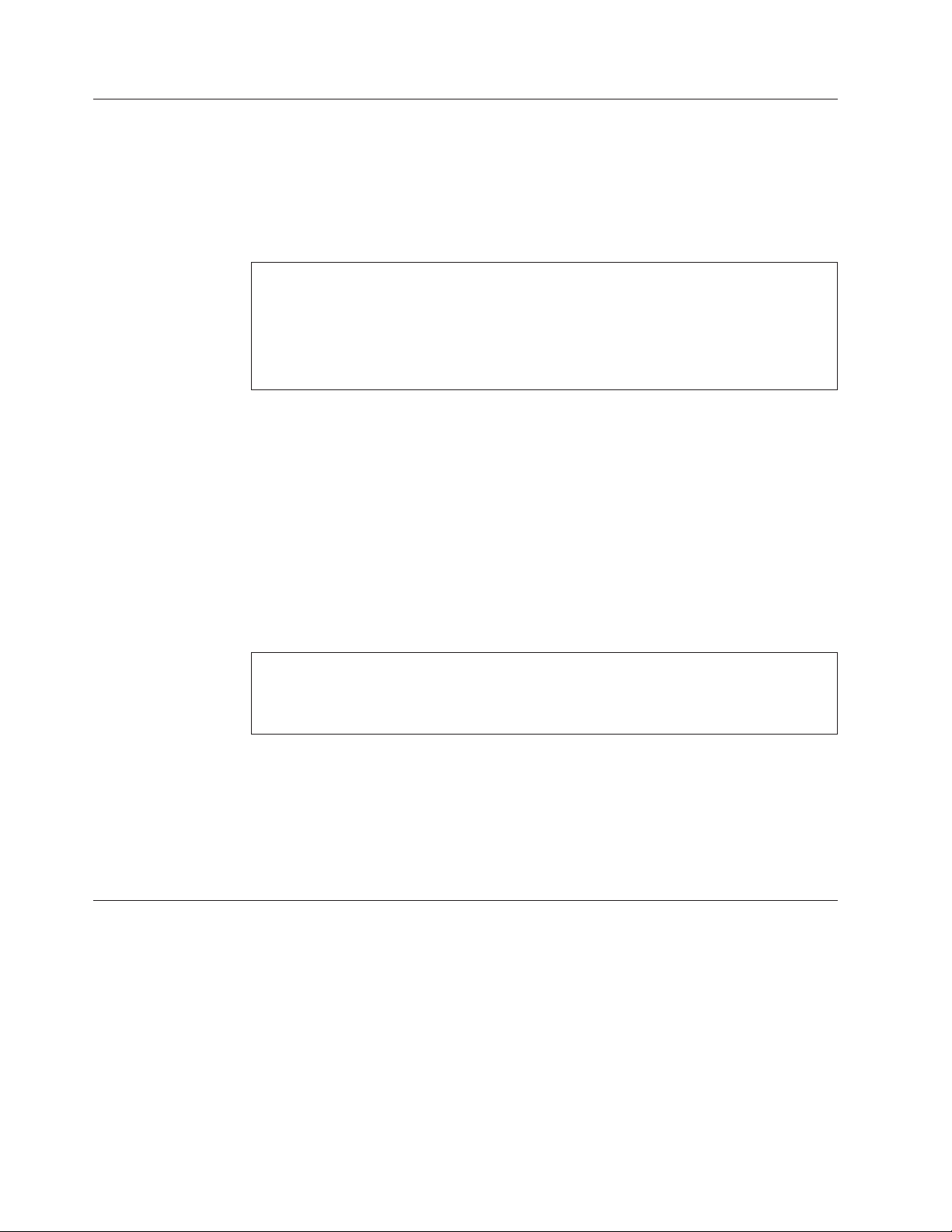
Handling devices that are sensitive to electrostatic discharge
Any computer part containing transistors or integrated circuits (ICs) should be
considered sensitive to electrostatic discharge (ESD.) ESD damage can occur when
there is a difference in charge between objects. Protect against ESD damage by
equalizing the charge so that the machine, the part, the work mat, and the person
handling the part are all at the same charge.
Notes:
1. Use product-specific ESD procedures when they exceed the requirements
noted here.
2. Make sure that the ESD protective devices you use have been certified (ISO
9000) as fully effective.
When handling ESD-sensitive parts:
v Keep the parts in protective packages until they are inserted into the product.
v Avoid contact with other people.
v Wear a grounded wrist strap against your skin to eliminate static on your body.
v Prevent the part from touching your clothing. Most clothing is insulative and
retains a charge even when you are wearing a wrist strap.
v Use a grounded work mat to provide a static-free work surface. The mat is
especially useful when handling ESD-sensitive devices.
v Select a grounding system, such as those listed below, to provide protection that
meets the specific service requirement.
Note:
The use of a grounding system to guard against ESD damage is desirable but not
necessary.
– Attach the ESD ground clip to any frame ground, ground braid, or green-wire
ground.
– When working on a double-insulated or battery-operated system, use an ESD
common ground or reference point. You can use coax or connector-outside
shells on these systems.
– Use the round ground prong of the ac plug on ac-operated computers.
Grounding requirements
Electrical grounding of the computer is required for operator safety and correct
system function. Proper grounding of the electrical outlet can be verified by a
certified electrician.
6 ThinkPad T400s, T410s, and T410si Hardware Maintenance Manual
Page 15
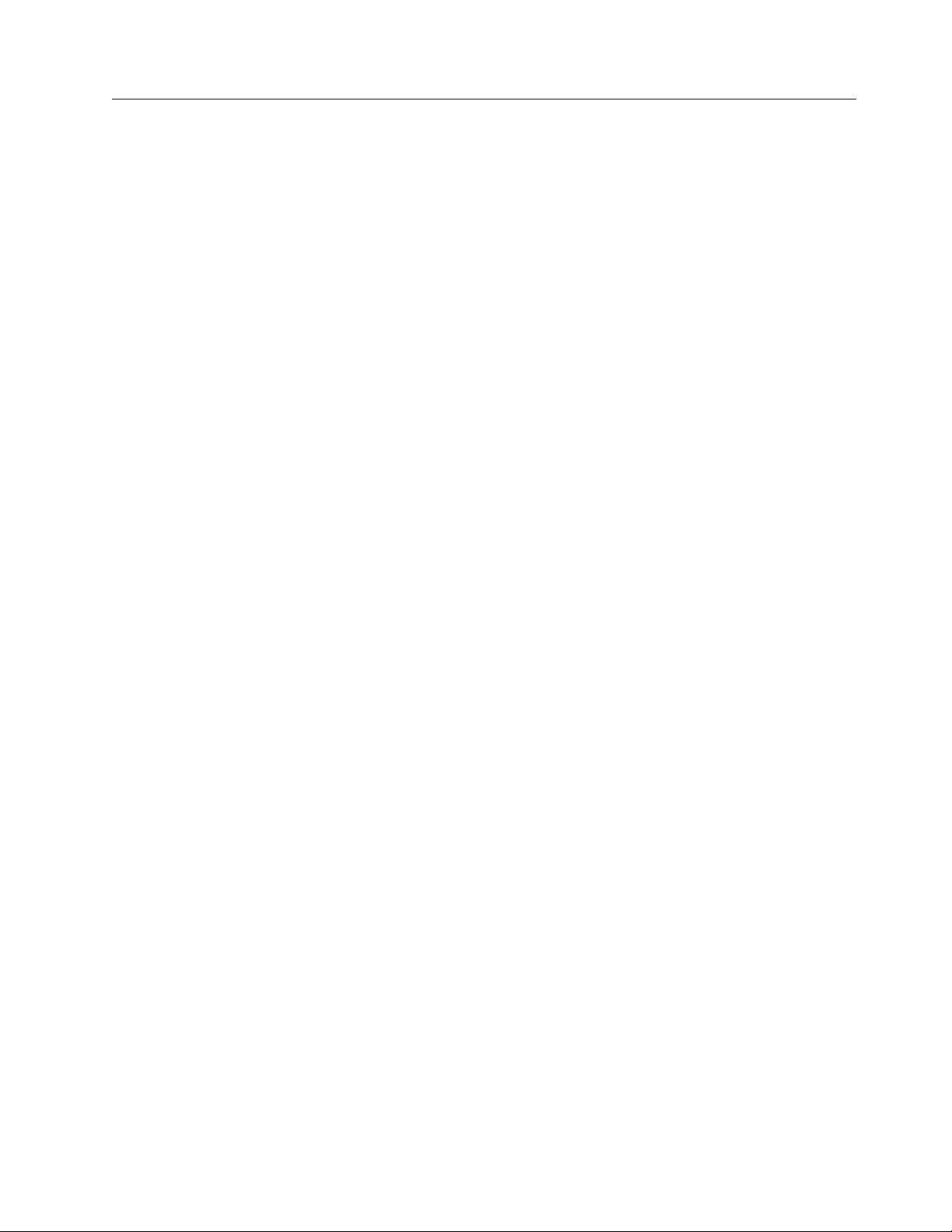
Safety notices (multilingual translations)
The safety notices in this section are provided in the following languages:
v English
v Arabic
v Brazilian Portuguese
v French
v German
v Hebrew
v Japanese
v Korean
v Spanish
v Traditional Chinese
Safety information 7
Page 16
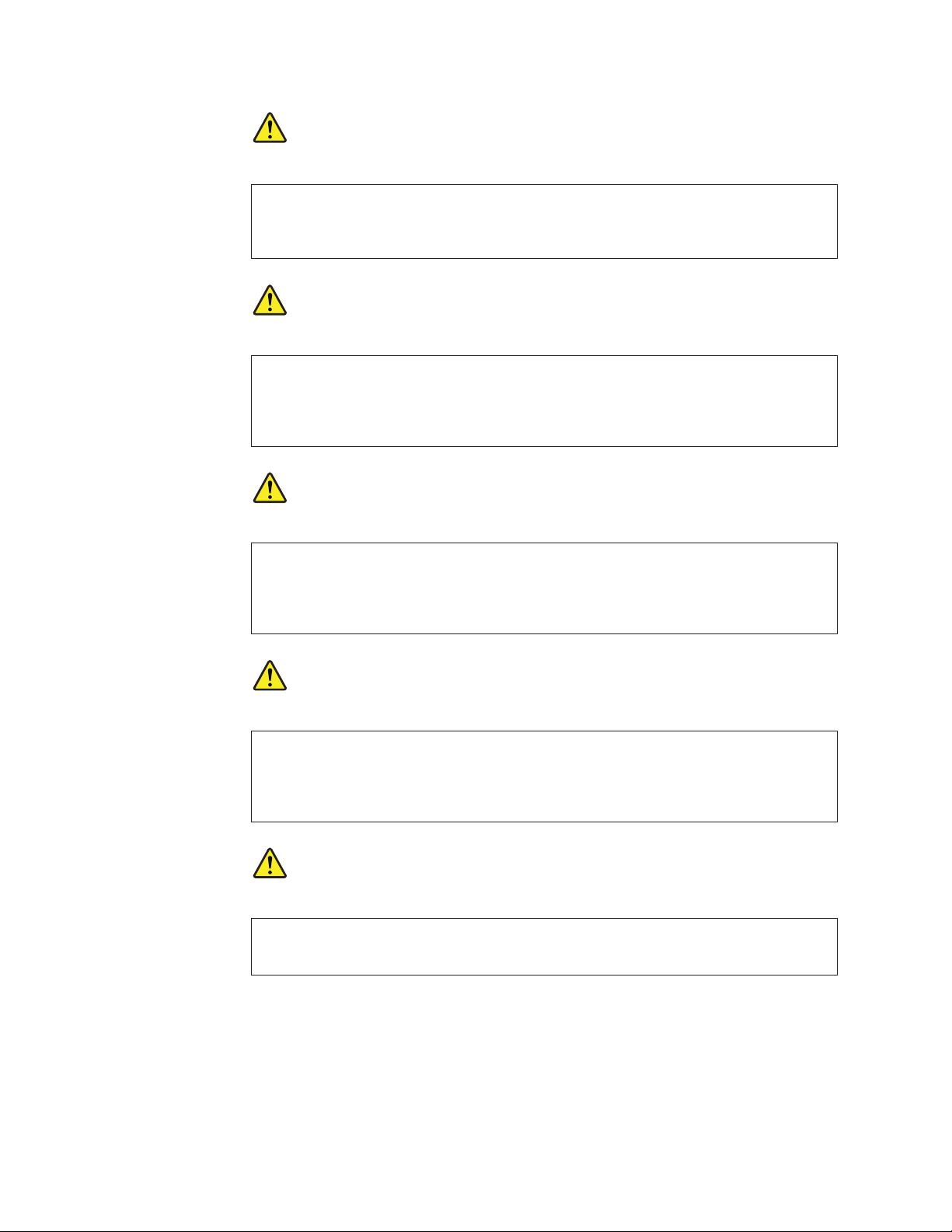
DANGER
Before the computer is powered on after FRU replacement, make sure all screws,
springs, and other small parts are in place and are not left loose inside the computer.
Verify this by shaking the computer and listening for rattling sounds. Metallic parts or
metal flakes can cause electrical shorts.
DANGER
Some standby batteries contain a small amount of nickel and cadmium. Do not
disassemble a standby battery, recharge it, throw it into fire or water, or short-circuit it.
Dispose of the battery as required by local ordinances or regulations. Use only the
battery in the appropriate parts listing. Use of an incorrect battery can result in ignition
or explosion of the battery.
DANGER
The battery pack contains small amounts of nickel. Do not disassemble it, throw it into
fire or water, or short-circuit it. Dispose of the battery pack as required by local
ordinances or regulations. Use only the battery in the appropriate parts listing when
replacing the battery pack. Use of an incorrect battery can result in ignition or explosion
of the battery.
DANGER
The lithium battery can cause a fire, an explosion, or a severe burn. Do not recharge it,
remove its polarized connector, disassemble it, heat it above 100°C (212°F), incinerate it,
or expose its cell contents to water. Dispose of the battery as required by local
ordinances or regulations. Use only the battery in the appropriate parts listing. Use of an
incorrect battery can result in ignition or explosion of the battery.
DANGER
If the LCD breaks and the fluid from inside the LCD gets into your eyes or on your
hands, immediately wash the affected areas with water for at least 15 minutes. Seek
medical care if any symptoms from the fluid are present after washing.
8 ThinkPad T400s, T410s, and T410si Hardware Maintenance Manual
Page 17
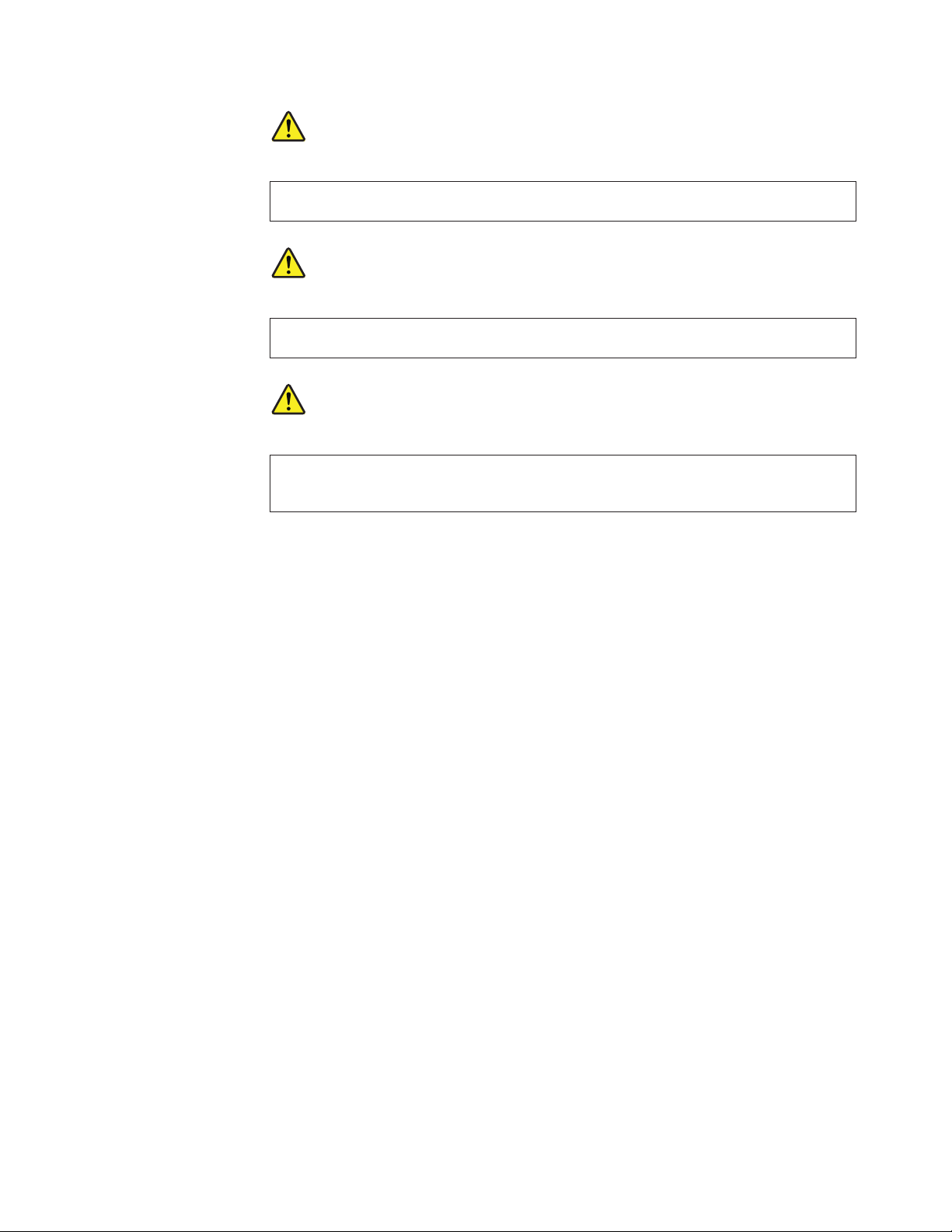
DANGER
To avoid shock, do not remove the plastic cover that protects the lower part of the
inverter card.
DANGER
Though the main batteries have low voltage, a shorted or grounded battery can produce
enough current to burn personnel or combustible materials.
DANGER
Unless hot swap is allowed for the FRU being replaced, do as follows before removing
it: power off the computer, unplug all power cords from electrical outlets, remove the
battery pack, and disconnect any interconnecting cables.
Safety information 9
Page 18
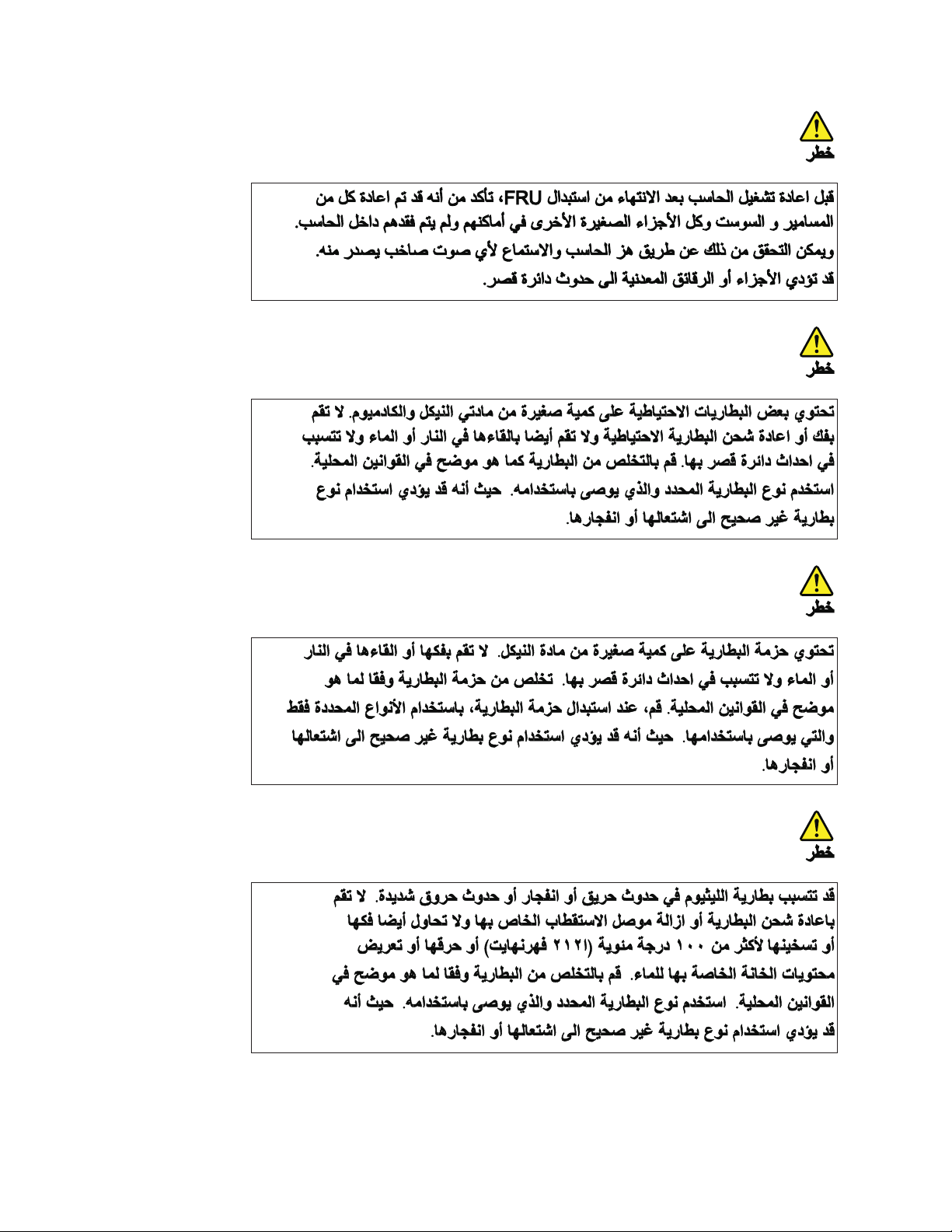
10 ThinkPad T400s, T410s, and T410si Hardware Maintenance Manual
Page 19
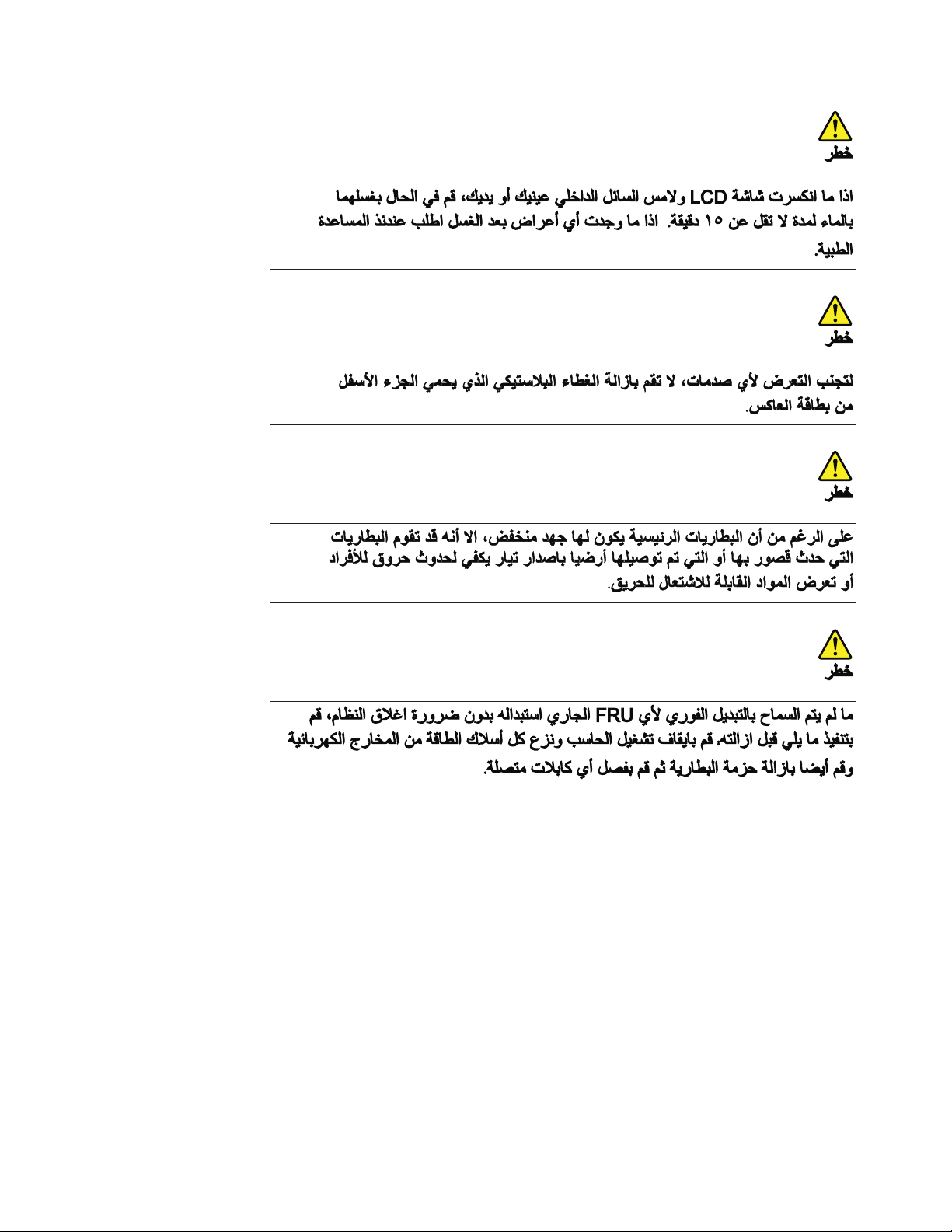
Safety information 11
Page 20
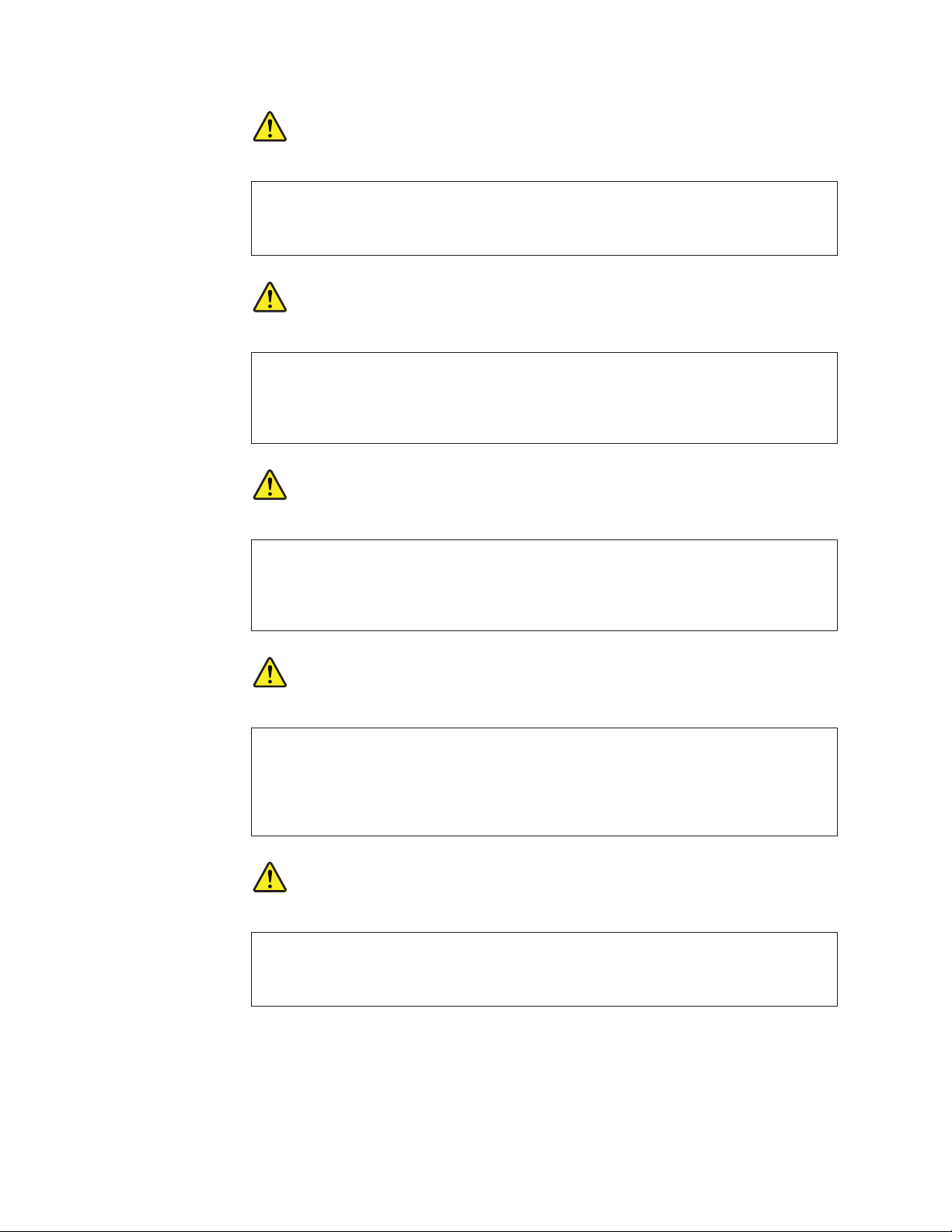
PERIGO
Antes de ligar o computador após a substituição da FRU, certifique-se de que todos os
parafusos, molas e outras peças pequenas estejam no lugar e não estejam soltos dentro
do computador. Verifique isso sacudindo o computador e procurando ouvir sons de
peças soltas. Peças metálicas ou lascas de metal podem causar curto-circuito.
PERIGO
Algumas baterias reserva contêm uma pequena quantidade de níquel e cádmio. Não
desmonte uma bateria reserva, recarregue-a, jogue-a no fogo ou na água, ou deixe-a
entrar em curto-circuito. Descarte a bateria conforme requerido pelas leis ou
regulamentos locais. Use somente a bateria nas partes listadas apropriadas. O uso de
uma bateria incorreta pode resultar em combustão ou explosão da bateria.
PERIGO
O pacote da bateria contém uma pequena quantidade de níquel. Não o desmonte,
jogue-o no fogo ou na água, ou deixe-o entrar em curto-circuito. Descarte o pacote da
bateria conforme requerido pelas leis ou regulamentos locais. Use somente a bateria nas
partes listadas apropriadas ao substituir o pacote da bateria. O uso de uma bateria
incorreta pode resultar em combustão ou explosão da bateria.
PERIGO
A bateria de lítio pode causar incêndio, explosão ou graves queimaduras. Não a
recarregue, remova seu conector polarizado, desmonte-a, aqueça-a acima de 100°C
(212°F), incinere-a, ou exponha o conteúdo de sua célula à água. Descarte a bateria
conforme requerido pelas leis ou regulamentos locais. Use somente a bateria nas partes
listadas apropriadas. O uso de uma bateria incorreta pode resultar em combustão ou
explosão da bateria.
PERIGO
Se o LCD quebrar e o fluido de dentro dele entrar em contato com seus olhos ou com
suas mãos, lave as áreas afetadas imediatamente com água durante pelo menos 15
minutos. Procure cuidados médicos se algum sintoma causado pelo fluido surgir após a
lavagem.
12 ThinkPad T400s, T410s, and T410si Hardware Maintenance Manual
Page 21
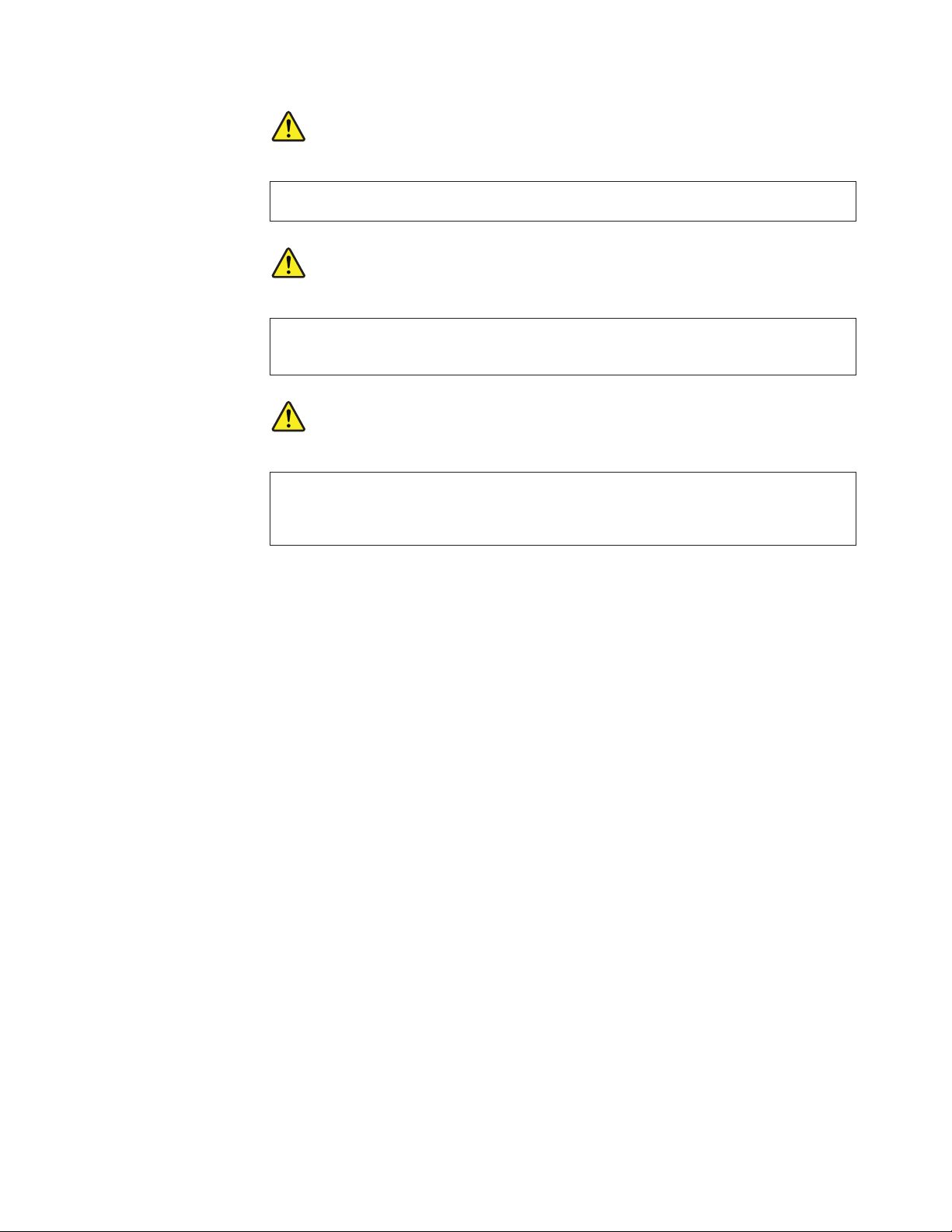
PERIGO
Para evitar choque elétrico, não remova a capa plástica que protege a parte inferior da
placa inversora.
PERIGO
Embora as principais baterias possuam baixa voltagem, uma bateria em curto-circuito ou
aterrada pode produzir corrente o bastante para queimar materiais de pessoal ou
inflamáveis.
PERIGO
A menos que uma hot swap seja permitida para a FRU que está sendo substituída, faça
o seguinte antes de removê-la: desligue o computador, desconecte todos os cabos de
energia das tomadas, remova o pacote de baterias e desconecte quaisquer cabos de
interconexão.
Safety information 13
Page 22
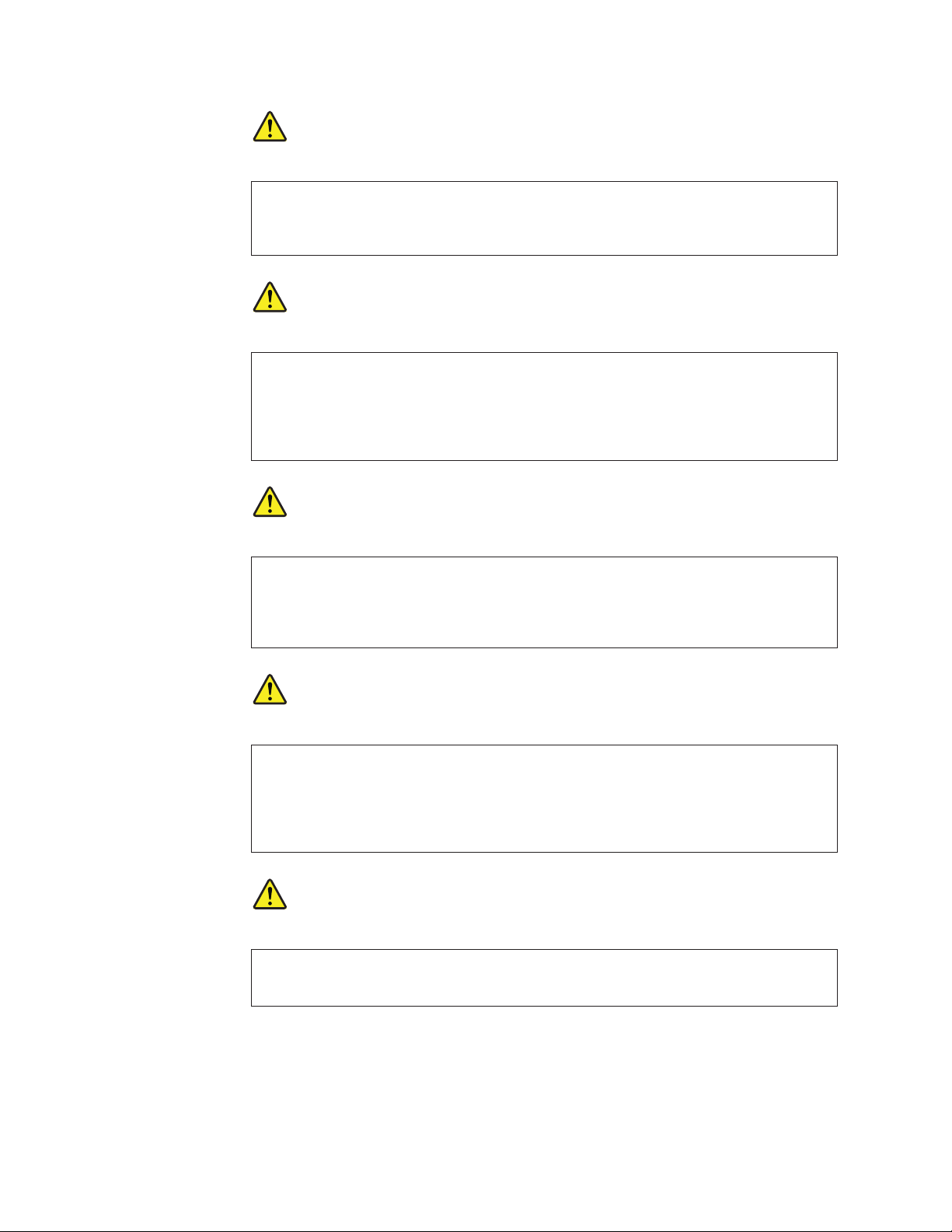
DANGER
Avant de remettre l’ordinateur sous tension après remplacement d’une unité en clientèle,
vérifiez que tous les ressorts, vis et autres pièces sont bien en place et bien fixées. Pour
ce faire, secouez l’unité et assurez-vous qu’aucun bruit suspect ne se produit. Des pièces
métalliques ou des copeaux de métal pourraient causer un court-circuit.
DANGER
Certaines batteries de secours contiennent du nickel et du cadmium. Ne les démontez
pas, ne les rechargez pas, ne les exposez ni au feu ni à l’eau. Ne les mettez pas en
court-circuit. Pour les mettre au rebut, conformez-vous à la réglementation en vigueur.
Lorsque vous remplacez la pile de sauvegarde ou celle de l’horloge temps réel, veillez à
n’utiliser que les modèles cités dans la liste de pièces détachées adéquate. Une batterie
ou une pile inappropriée risque de prendre feu ou d’exploser.
DANGER
La batterie contient du nickel. Ne la démontez pas, ne l’exposez ni au feu ni à l’eau. Ne
la mettez pas en court-circuit. Pour la mettre au rebut, conformez-vous à la
réglementation en vigueur. Lorsque vous remplacez la batterie, veillez à n’utiliser que
les modèles cités dans la liste de pièces détachées adéquate. En effet, une batterie
inappropriée risque de prendre feu ou d’exploser.
DANGER
La pile de sauvegarde contient du lithium. Elle présente des risques d’incendie,
d’explosion ou de brûlures graves. Ne la rechargez pas, ne retirez pas son connecteur
polarisé et ne la démontez pas. Ne l’exposez pas à une temperature supérieure à 100°C,
ne la faites pas brûler et n’en exposez pas le contenu à l’eau. Mettez la pile au rebut
conformément à la réglementation en vigueur. Une pile inappropriée risque de prendre
feu ou d’exploser.
DANGER
Si le panneau d’affichage à cristaux liquides se brise et que vous recevez dans les yeux
ou sur les mains une partie du fluide, rincez-les abondamment pendant au moins
quinze minutes. Consultez un médecin si des symptômes persistent après le lavage.
14 ThinkPad T400s, T410s, and T410si Hardware Maintenance Manual
Page 23
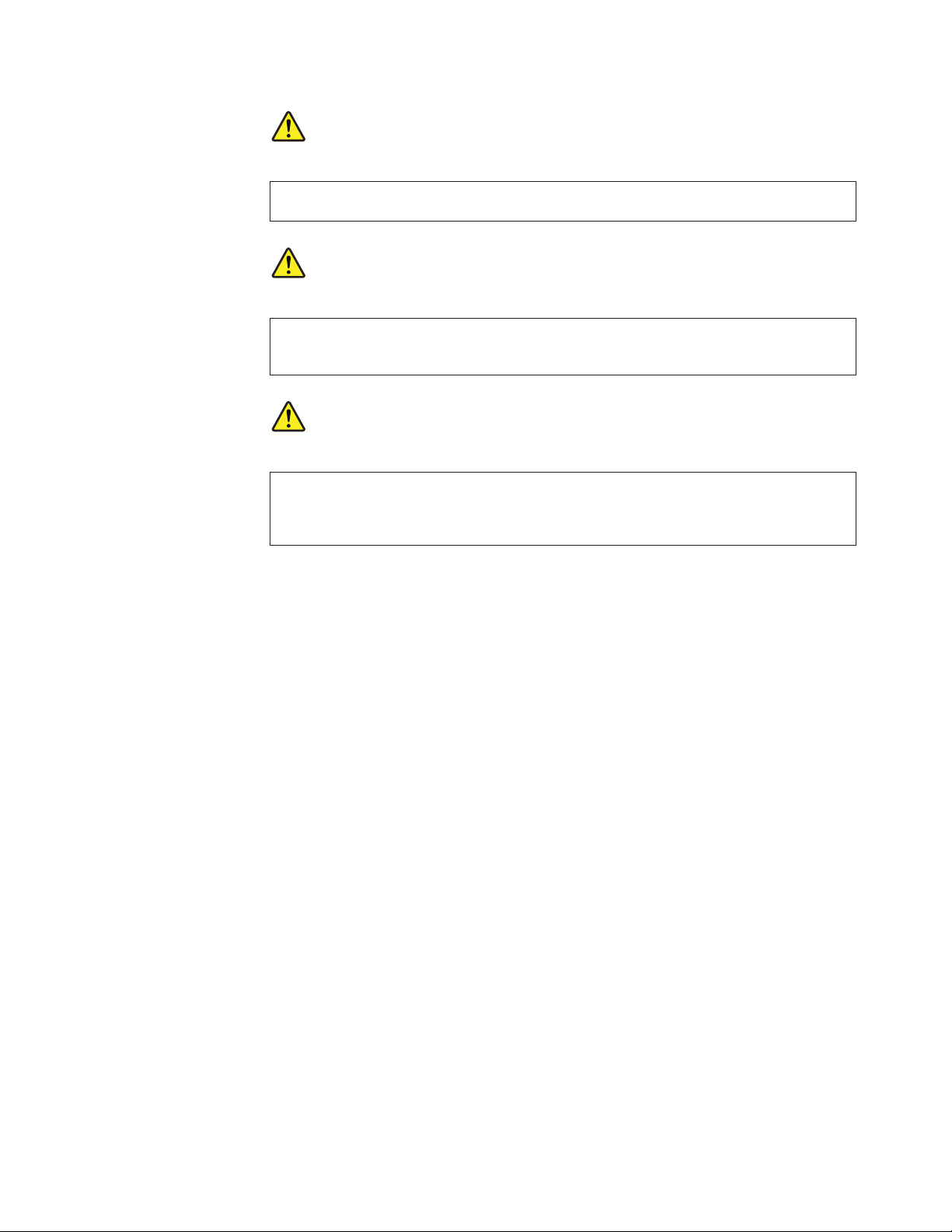
DANGER
Afin d’éviter tout risque de choc électrique, ne retirez pas le cache en plastique
protégeant la partie inférieure de la carte d’alimentation.
DANGER
Bien que le voltage des batteries principales soit peu élevé, le court-circuit ou la mise à
la masse d’une batterie peut produire suffisamment de courant pour brûler des
matériaux combustibles ou causer des brûlures corporelles graves.
DANGER
Si le remplacement à chaud n’est pas autorisé pour l’unité remplaçable sur site que vous
remplacez, procédez comme suit avant de retirer l’unité : mettez l’ordinateur hors
tension, débranchez tous les cordons d’alimentation des prises de courant, retirez le bloc
de batterie et déconnectez tous les câbles d’interconnexion.
Safety information 15
Page 24
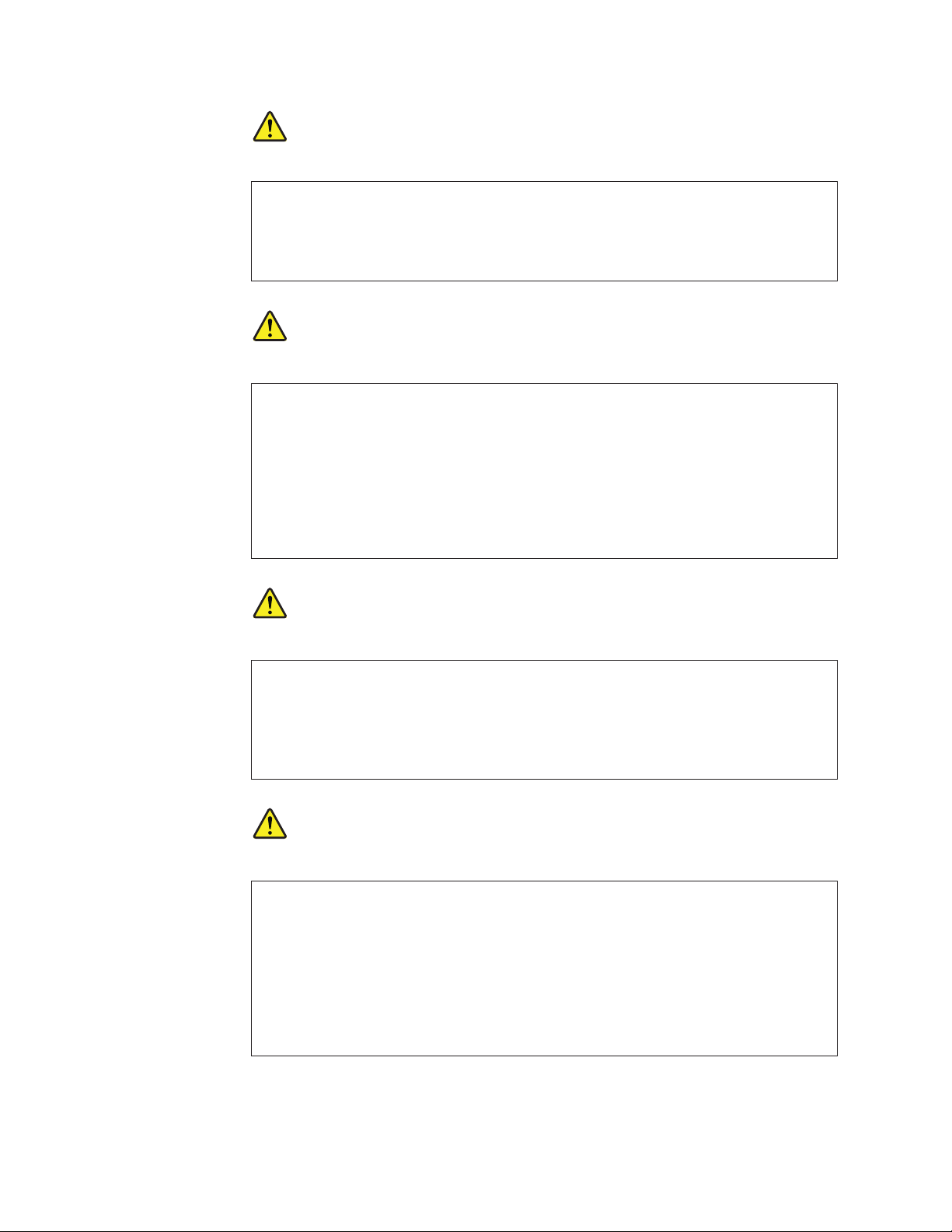
VORSICHT
Bevor nach einem FRU-Austausch der Computer wieder angeschlossen wird,
muß sichergestellt werden, daß keine Schrauben, Federn oder andere Kleinteile
fehlen oder im Gehäuse vergessen wurden. Der Computer muß geschüttelt und
auf Klappergeräusche geprüft werden. Metallteile oder-splitter können
Kurzschlüsse erzeugen.
VORSICHT
Die Bereitschaftsbatterie, die sich unter dem Diskettenlaufwerk befindet, kann
geringe Mengen Nickel und Cadmium enthalten. Sie darf nur durch die
Verkaufsstelle oder den IBM Kundendienst ausgetauscht werden. Sie darf nicht
zerlegt, wiederaufgeladen, kurzgeschlossen, oder Feuer oder Wasser ausgesetzt
werden. Die Batterie kann schwere Verbrennungen oder Verätzungen
verursachen. Bei der Entsorgung die örtlichen Bestimmungen für Sondermüll
beachten. Beim Ersetzen der Bereitschafts-oder Systembatterie nur Batterien des
Typs verwenden, der in der Ersatzteilliste aufgeführt ist. Der Einsatz falscher
Batterien kann zu Entzündung oder Explosion führen.
VORSICHT
Akkus enthalten geringe Mengen von Nickel. Sie dürfen nicht zerlegt,
wiederaufgeladen, kurzgeschlossen, oder Feuer oder Wasser ausgesetzt werden.
Bei der Entsorgung die örtlichen Bestimmungen für Sondermüll beachten.
Beim Ersetzen der Batterie nur Batterien des Typs verwenden, der in der
Ersatzteilliste aufgeführt ist. Der Einsatz falscher Batterien kann zu
Entzündung oder Explosion führen.
VORSICHT
Die Systembatterie ist eine Lithiumbatterie. Sie kann sich entzünden,
explodieren oder schwere Verbrennungen hervorrufen. Batterien dieses Typs
dürfen nicht aufgeladen, zerlegt, über 100 C erhitzt oder verbrannt werden.
Auch darf ihr Inhalt nicht mit Wasser in Verbindung gebracht oder der zur
richtigen Polung angebrachte Verbindungsstecker entfernt werden. Bei der
Entsorgung die örtlichen Bestimmungen für Sondermüll beachten. Beim
Ersetzen der Batterie nur Batterien des Typs verwenden, der in der
Ersatzteilliste aufgeführt ist. Der Einsatz falscher Batterien kann zu
Entzündung oder Explosion führen.
16 ThinkPad T400s, T410s, and T410si Hardware Maintenance Manual
Page 25
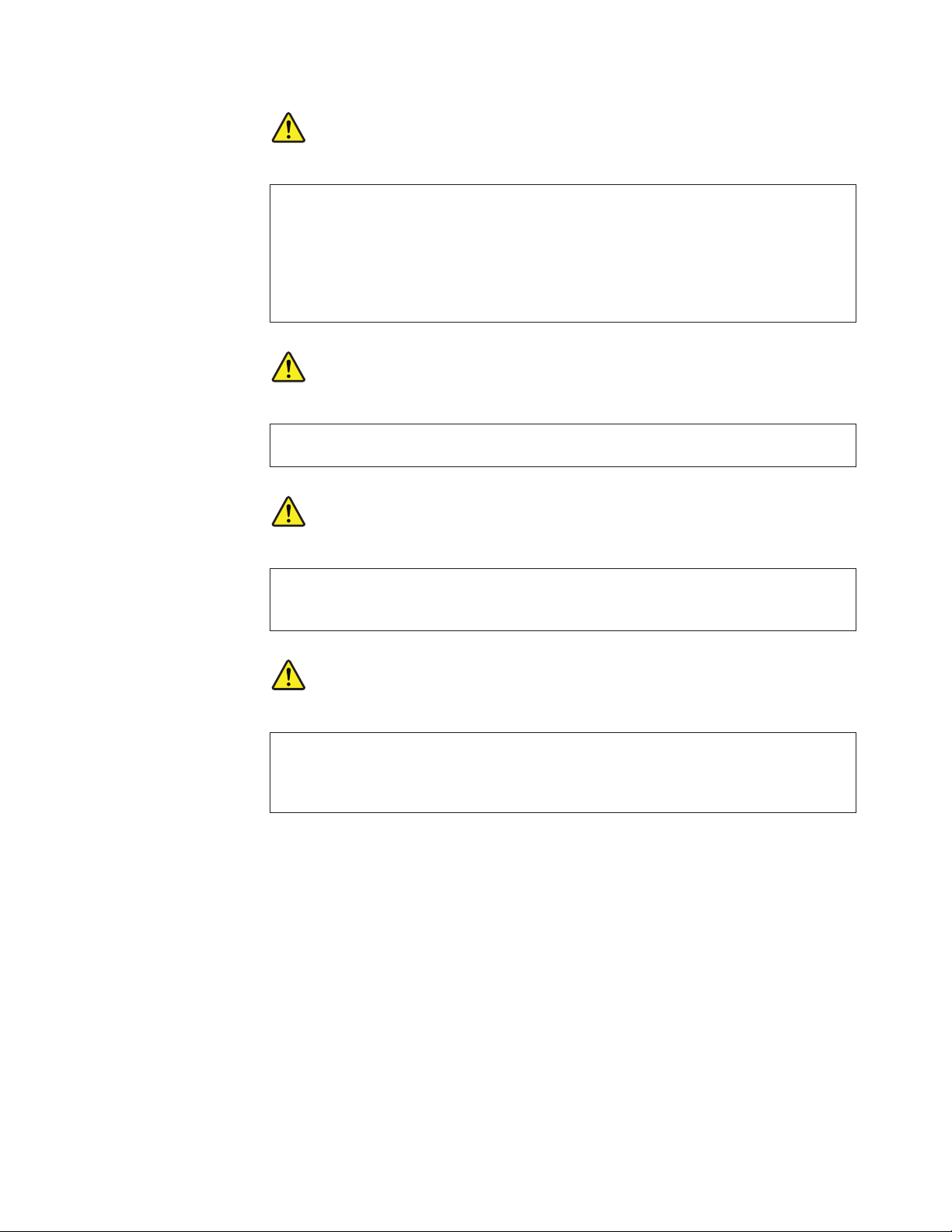
VORSICHT
Die Leuchtstoffröhre im LCD-Bildschirm enthält Quecksilber. Bei der
Entsorgung die örtlichen Bestimmungen für Sondermüll beachten. Der
LCD-Bildschirm besteht aus Glas und kann zerbrechen, wenn er unsachgemäß
behandelt wird oder der Computer auf den Boden fällt. Wenn der Bildschirm
beschädigt ist und die darin befindliche Flüssigkeit in Kontakt mit Haut und
Augen gerät, sollten die betroffenen Stellen mindestens 15 Minuten mit Wasser
abgespült und bei Beschwerden anschließend ein Arzt aufgesucht werden.
VORSICHT
Aus Sicherheitsgründen die Kunststoffabdeckung, die den unteren Teil der
Spannungswandlerplatine umgibt, nicht entfernen.
VORSICHT
Obwohl Hauptbatterien eine niedrige Spannung haben, können sie doch bei
Kurzschluß oder Erdung genug Strom abgeben, um brennbare Materialien zu
entzünden oder Verletzungen bei Personen hervorzurufen.
VORSICHT
Wenn ein Austausch der FRU bei laufendem Betrieb nicht erlaubt ist, gehen
Sie beim Austausch der FRU wie folgt vor: Schalten Sie den Computer aus,
ziehen Sie alle Netzkabel von den Netzsteckdosen ab, entfernen Sie den Akku
und ziehen Sie alle miteinander verbundenen Kabel ab.
Safety information 17
Page 26
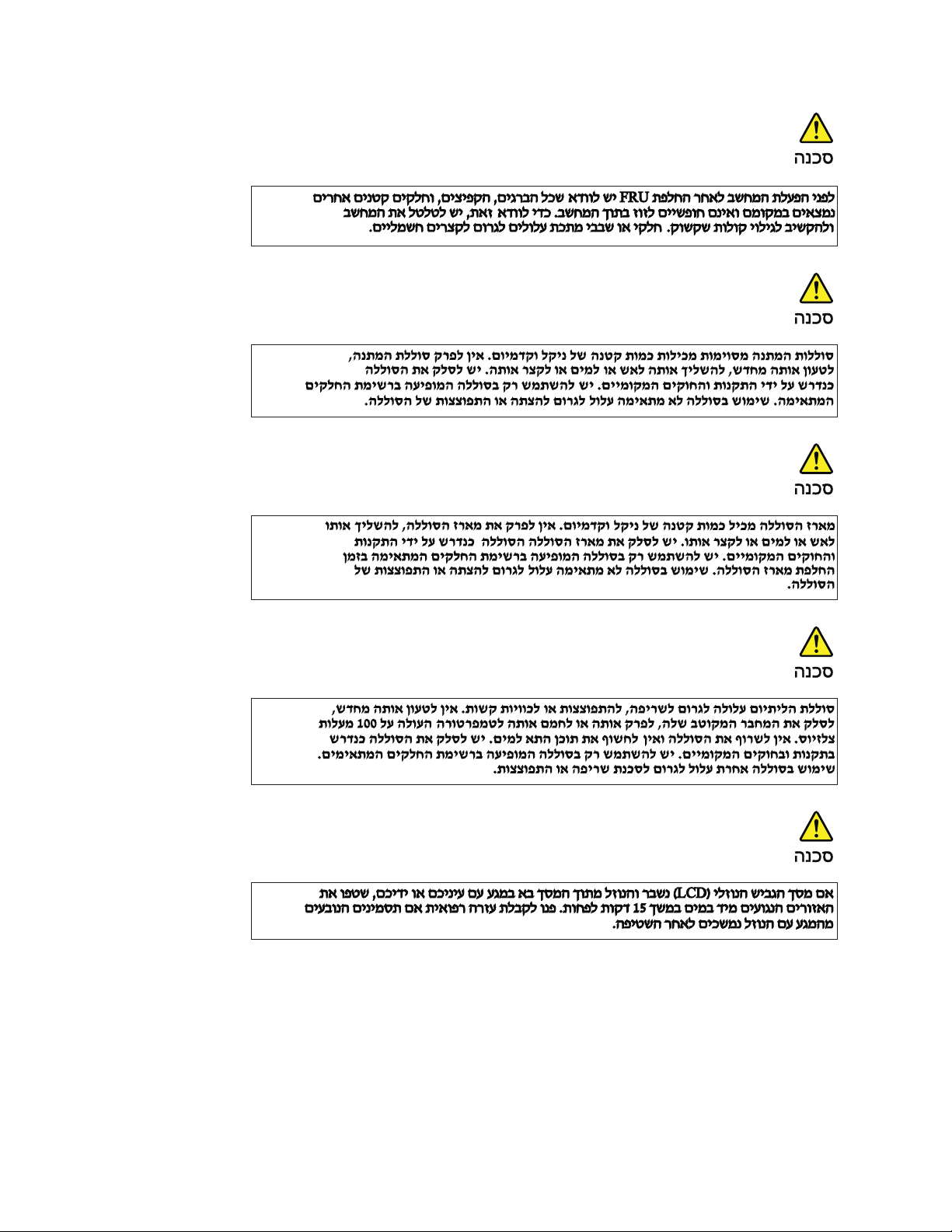
18 ThinkPad T400s, T410s, and T410si Hardware Maintenance Manual
Page 27
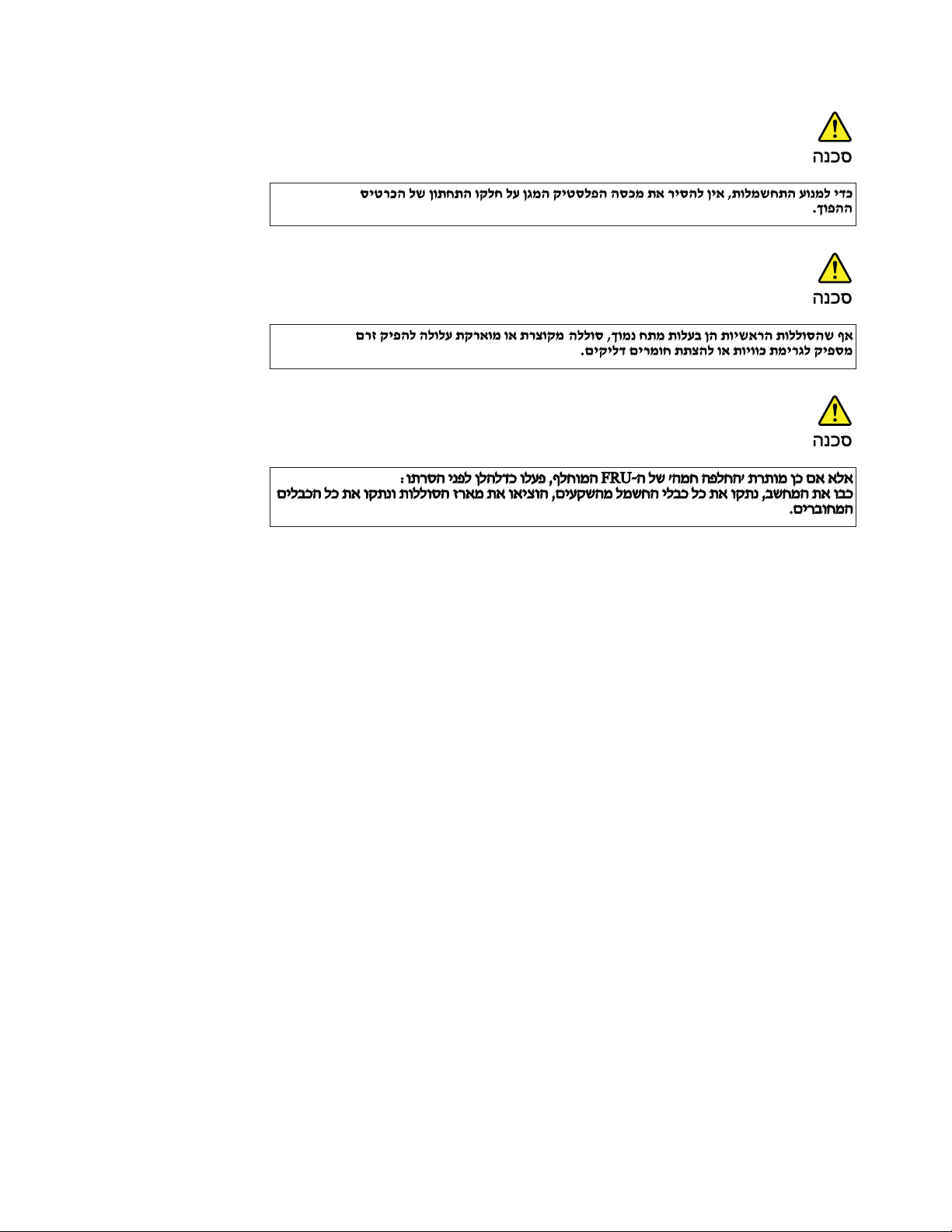
Safety information 19
Page 28
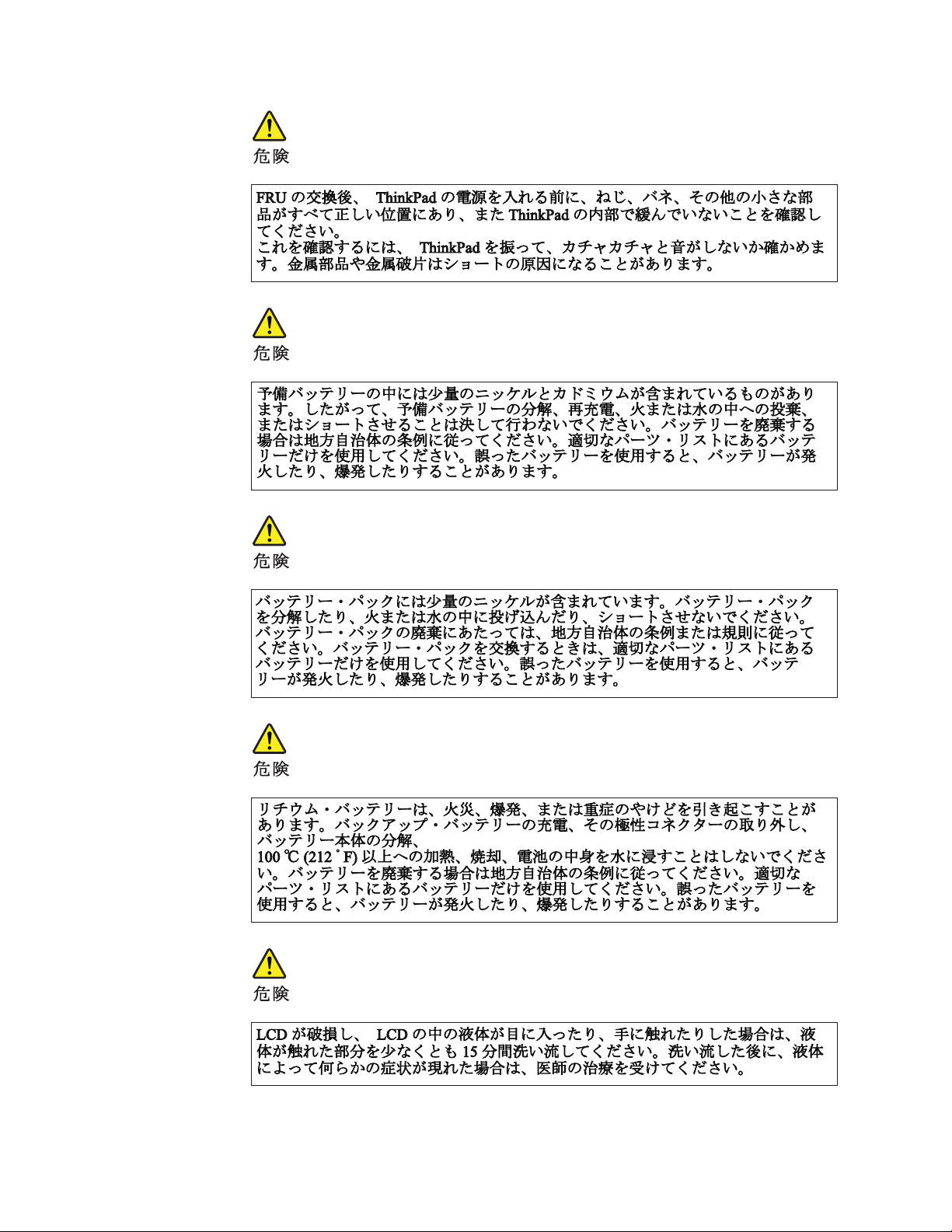
20 ThinkPad T400s, T410s, and T410si Hardware Maintenance Manual
Page 29
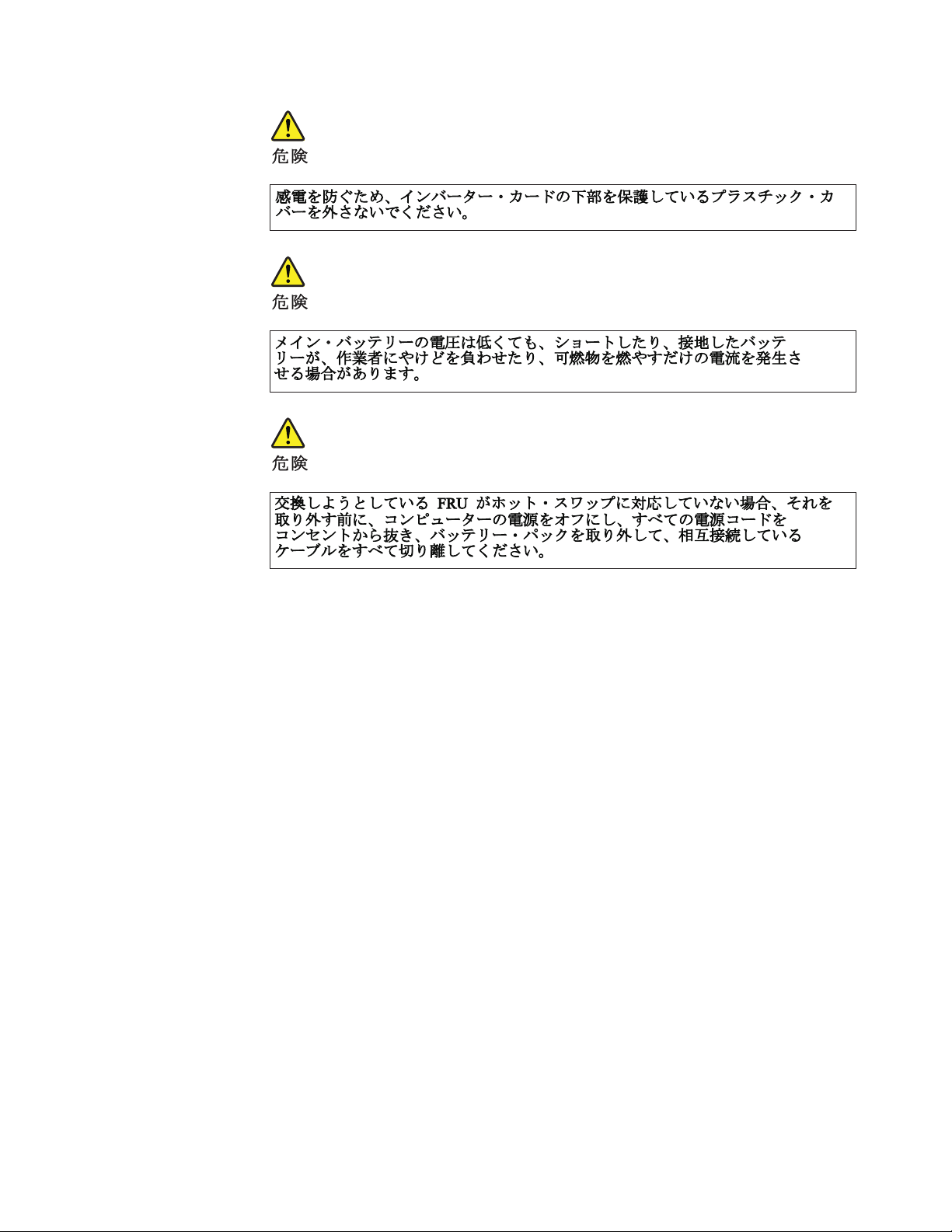
Safety information 21
Page 30
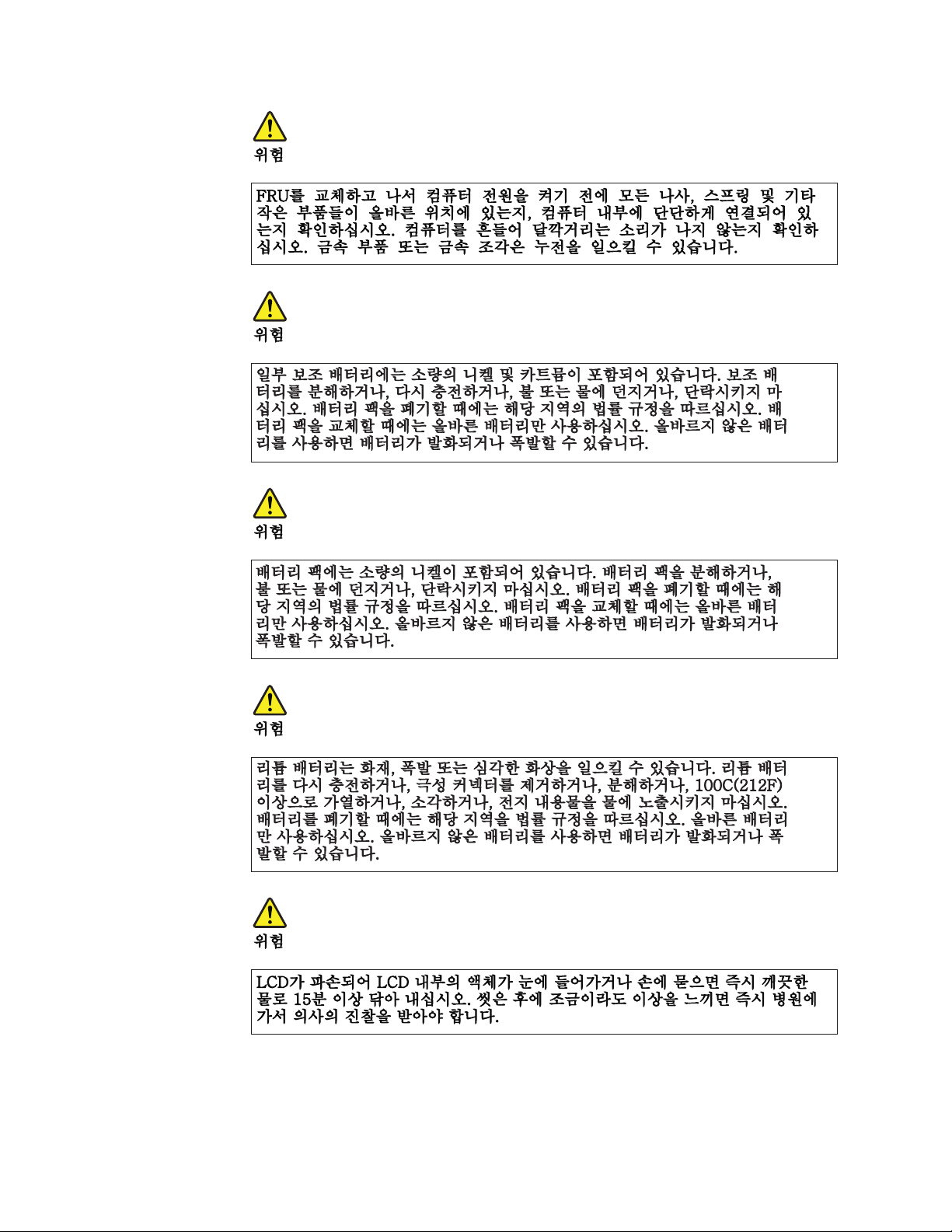
22 ThinkPad T400s, T410s, and T410si Hardware Maintenance Manual
Page 31

Safety information 23
Page 32

PELIGRO
Antes de encender el sistema despues de sustituir una FRU, compruebe que todos los
tornillos, muelles y demás piezas pequeñas se encuentran en su sitio y no se encuentran
sueltas dentro del sistema. Compruébelo agitando el sistema y escuchando los posibles
ruidos que provocarían. Las piezas metálicas pueden causar cortocircuitos eléctricos.
PELIGRO
Algunas baterías de reserva contienen una pequeña cantidad de níquel y cadmio. No las
desmonte, ni recargue, ni las eche al fuego o al agua ni las cortocircuite. Deséchelas tal
como dispone la normativa local. Utilice sólo baterías que se encuentren en la lista de
piezas. La utilización de una batería no apropiada puede provocar la ignición o
explosión de la misma.
PELIGRO
Las baterías contienen pequeñas cantidades de níquel. No las desmonte, ni recargue, ni
las eche al fuego o al agua ni las cortocircuite. Deséchelas tal como dispone la normativa
local. Utilice sólo baterías que se encuentren en la lista de piezas al sustituir la batería.
La utilización de una batería no apropiada puede provocar la ignición o explosión de la
misma.
PELIGRO
La batería de repuesto es una batería de litio y puede provocar incendios, explosiones o
quemaduras graves. No la recargue, ni quite el conector polarizado, ni la desmonte, ni
caliente por encima de los 100°C (212°F), ni la incinere ni exponga el contenido de sus
celdas al agua. Deséchela tal como dispone la normativa local.
PELIGRO
Si la LCD se rompe y el fluido de su interior entra en contacto con sus ojos o sus
manos, lave inmediatamente las áreas afectadas con agua durante 15 minutos como
mínimo. Obtenga atención medica si se presenta algún síntoma del fluido despues de
lavarse.
24 ThinkPad T400s, T410s, and T410si Hardware Maintenance Manual
Page 33
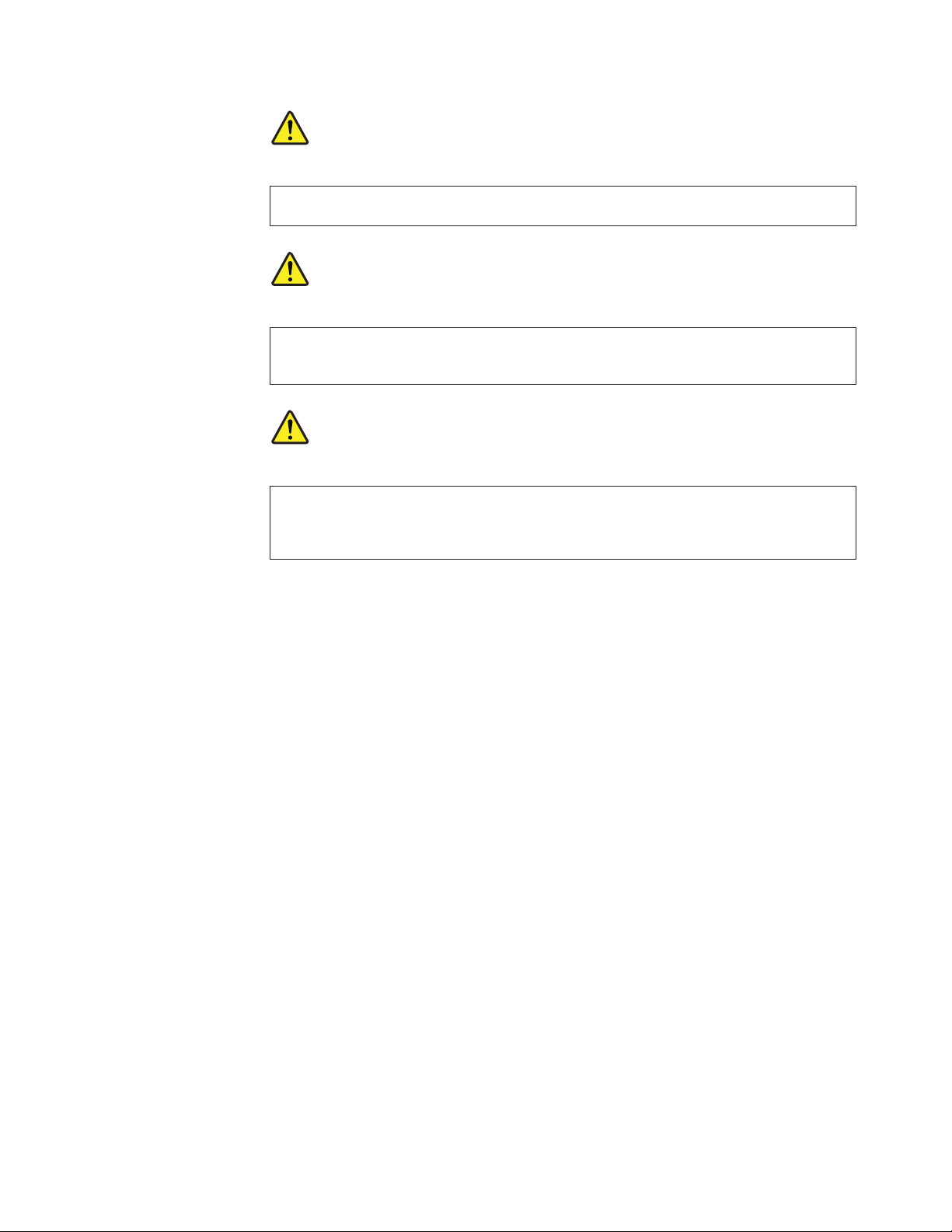
PELIGRO
Para evitar descargas, no quite la cubierta de plástico que rodea la parte baja de la
tarjeta invertida.
PELIGRO
Aunque las baterías principales tienen un voltaje bajo, una batería cortocircuitada o con
contacto a tierra puede producir la corriente suficiente como para quemar material
combustible o provocar quemaduras en el personal.
PELIGRO
Salvo que se permita el intercambio en caliente para la unidad sustituible localmente,
realice lo siguiente antes de extraerla: apague el sistema, desconecte todos los cables de
alimentación de las tomas de alimentación eléctrica, extraiga la batería y desconecte los
cables de interconexión.
Safety information 25
Page 34

26 ThinkPad T400s, T410s, and T410si Hardware Maintenance Manual
Page 35

Safety information 27
Page 36

Laser compliance statement (multilingual translations)
The laser compliance statements in this section are provided in the following
languages:
v English
v Arabic
v Brazilian Portuguese
v French
v German
v Hebrew
v Japanese
v Korean
v Spanish
v Traditional Chinese
Some models of ThinkPad Notebook are equipped from the factory with an optical
storage device such as a CD-ROM drive or a DVD-ROM drive. Such devices are
also sold separately as options. If one of these drives is installed, it is certified in
the U.S. to conform to the requirements of the Department of Health and Human
Services 21 Code of Federal Regulations (DHHS 21 CFR) Subchapter J for Class 1
laser products. Elsewhere, the drive is certified to conform to the requirements of
the International Electrotechnical Commission (IEC) 60825-1 and CENELEC EN
60825-1 for Class 1 laser products.
If a CD-ROM drive, a DVD-ROM drive, or another laser device is installed, note
the following:
CAUTION:
Use of controls or adjustments or performance of procedures other than those
specified herein might result in hazardous radiation exposure.
Opening the CD-ROM drive, the DVD-ROM drive, or any other optical storage
device could result in exposure to hazardous laser radiation. There are no
serviceable parts inside those drives. Do not open.
A CD-ROM drive, a DVD-ROM drive, or any other storage device installed may
contain an embedded Class 3A or Class 3B laser diode. Note the following:
DANGER
Emits visible and invisible laser radiation when open. Do not stare into the
beam, do not view directly with optical instruments, and avoid direct exposure
to the beam.
28 ThinkPad T400s, T410s, and T410si Hardware Maintenance Manual
Page 37

Safety information 29
Page 38

Alguns modelos de computador ThinkPad são equipados na fábrica com um
dispositivo de armazenamento ótico, como uma unidade de CD-ROM ou de
DVD-ROM. Tais dispositivos também são vendidos separadamente como
opcionais. Se uma dessas unidades estiver instalada, ela é certificada nos Estados
Unidos em conformidade com os requisitos do Department of Health and Human
Services 21 Code of Federal Regulations (DHHS 21 CFR), Subcapítulo J, para
produtos a laser da Classe 1. Em outros países, a unidade é certificada em
conformidade com os requisitos da International Electrotechnical Commission
(IEC) 60825-1 e CENELEC EN 60825-1 para produtos a laser da Classe 1.
Se uma unidade de CD-ROM, uma unidade de DVD-ROM, ou outro dispositivo de
laser estiver instalado, observe o seguinte:
CUIDADO:
O uso de controles, ou ajustes, ou a execução de procedimentos diferentes dos
especificados nesta documentação pode resultar em exposição perigosa à
radiação.
Abrir a unidade de CD-ROM, a unidade de DVD-ROM, ou qualquer outro
dispositivo de armazenamento ótico pode resultar em exposição perigosa à
radiação de laser. Não há peças que permitam manutenção dentro dessas unidades.
Não abra.
Uma unidade de CD-ROM, uma unidade de DVD-ROM, ou qualquer outro
dispositivo de armazenamento instalado pode conter um diodo de laser da Classe
3A ou Classe 3B integrado. Observe o seguinte:
PERIGO
Emite radiação de laser visível e invisível quando aberto. Não olhe diretamente
para o feixe a olho nu ou com instrumentos óticos, e evite exposição direta ao
feixe.
30 ThinkPad T400s, T410s, and T410si Hardware Maintenance Manual
Page 39

Certains modèles d’ordinateur ThinkPad sont équipés d’origine d’une unité de
stockage optique telle qu’une unité de CD-ROM ou de DVD-ROM. Ces unités sont
également vendues séparément en tant qu’options. Si l’une de ces unités est
installée, elle est certifiée conforme, aux Etats-Unis, aux normes indiquées dans le
sous-chapitre J du DHHS 21 CFR relatif aux produits à laser de classe 1. Dans les
autres pays, l’unité est certifiée être un produit à laser de classe 1 conforme aux
normes CEI 60825-1 et CENELEC EN 60825-1.
Si une unité de CD-ROM, une unité de DVD-ROM ou une unité à laser d’un autre
type est installée, veuillez tenir compte des informations suivantes :
ATTENTION :
Pour éviter tout risque d’exposition au rayon laser, respectez les consignes de
réglage et d’utilisation des commandes, ainsi que les procédures décrites dans le
présent manuel.
L’ouverture de l’unité de CD-ROM, de l’unité de DVD-ROM ou de toute autre
unité de stockage optique peut entraîner une exposition à des radiations
dangereuses. Aucune pièce de ces unités n’est réparable. Ne pas ouvrir.
Une unité de CD-ROM ou de DVD-ROM, ou toute autre unité de stockage optique
peut contenir une diode à laser de classe 3A ou 3B. Veuillez tenir compte des
informations suivantes :
DANGER
Emet un rayonnement laser visible et invisible lorsque l’unité est ouverte.
Evitez toute exposition directe au rayon laser. Evitez de regarder fixement le
faisceau ou de l’observer à l’aide d’instruments optiques.
Safety information 31
Page 40

Einige ThinkPad-Modelle sind werkseitig mit einem CD-ROM- oder
DVD-ROM-Laufwerk ausgestattet. CD- und DVD-Laufwerke können auch
gesondert als Zusatzeinrichtung erworben werden. Die Laufwerke erfüllen die
Anforderungen gemäß IEC 60825-1 (International Electrotechnical Commission)
und gemäß CENELEC EN 60825-1 für Laserprodukte der Klasse 1.
Bei der Installation von CD-ROM-Laufwerken, DVD-ROM-Laufwerken oder
anderen Lasereinheiten Folgendes beachten:
VORSICHT:
Die Bedienung des Geräts auf eine andere als die hier beschriebene Weise oder
die Nichteinhaltung der hier beschriebenen Einstellungen oder Bedienschritte
kann zur Freisetzung gefährlicher Laserstrahlung führen.
Beim Öffnen eines CD-ROM-Laufwerks, DVD-ROM-Laufwerks oder anderen
optischen Speicherlaufwerks können gefährliche Laserstrahlungen freigesetzt
werden. Die Laufwerke enthalten keine zu wartenden Teile. Laufwerke nicht
öffnen!
Ein installiertes CD-ROM-Laufwerk, DVD-ROM-Laufwerk oder anderes optisches
Speicherlaufwerk kann eine Laserdiode der Klasse 3A oder 3B enthalten. Folgendes
beachten:
GEFAHR
Sichtbare und nicht sichtbare Laserstrahlung, wenn geöfnet. Nicht in den
Strahl blicken. Keine Lupen oder Spiegel verwenden. Strahlungsbereich
meiden.
32 ThinkPad T400s, T410s, and T410si Hardware Maintenance Manual
Page 41

Safety information 33
Page 42

34 ThinkPad T400s, T410s, and T410si Hardware Maintenance Manual
Page 43

Safety information 35
Page 44

Algunos modelos de sistemas ThinkPad están equipados de fábrica con un
dispositivo de almacenamiento óptico, como una unidad de CD-ROM o de
DVD-ROM. Estas unidades también se venden por separado como opciones. Si
está instalada alguna de dichas unidades, se certifica que en los Estados Unidos
cumple los requisitos del Department of Health and Human Services 21 Code of
Federal Regulations (DHHS 21 CFR) Subchapter J para productos láser de Clase 1.
En otros países, se certifica que cumple los requisitos para productos láser de Clase
1 de las normativas 60825-1 y CENELEC EN 60825-1 de International
Electrotechnical Commission (IEC).
Si está instalada alguna unidad de CD-ROM, DVD-ROM u otro dispositivo láser,
tenga en cuenta lo siguiente:
PRECAUCIÓN:
La utilización de controles, ajustes o la realización de procedimientos diferentes
a los especificados puede dar como resultado una exposición peligrosa a
radiaciones.
Si abre la unidad de CD-ROM, DVD-ROM o cualquier otro dispositivo de
almacenamiento óptico, podría quedar expuesto a una radiación láser peligrosa.
No hay piezas que requieran servicio dentro de estas unidades. No las abra.
Las unidades de CD-ROM, DVD-ROM u otro dispositivo de almacenamiento
instalado pueden contener un diodo láser de Clase 3A o Clase 3B incorporado.
Tenga en cuenta lo siguiente:
PELIGRO
Emite radiación láser visible e invisible cuando está abierto. No fije la vista en
el rayo, no lo mire directamente con instrumentos ópticos y evite la exposición
directa al rayo.
36 ThinkPad T400s, T410s, and T410si Hardware Maintenance Manual
Page 45

Safety information 37
Page 46
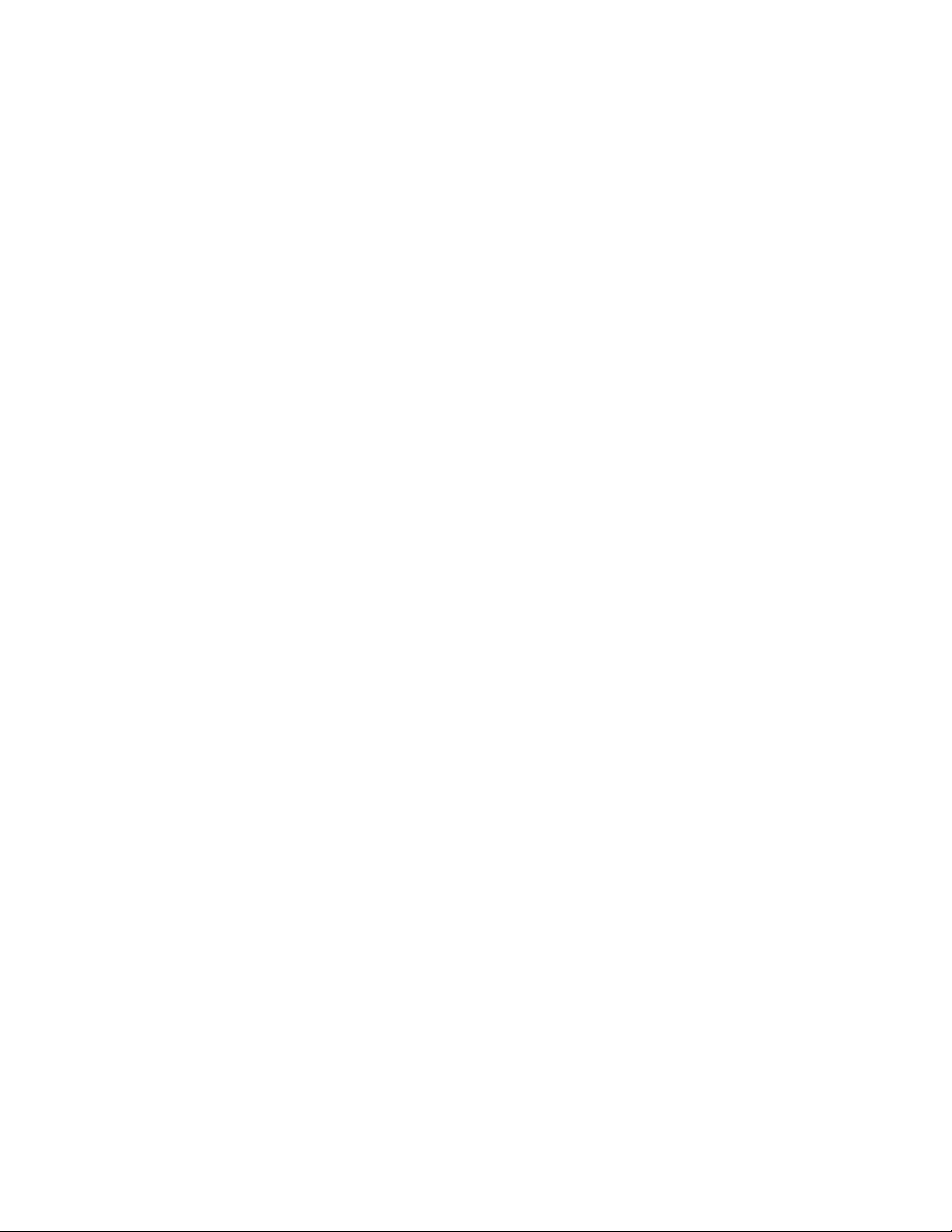
38 ThinkPad T400s, T410s, and T410si Hardware Maintenance Manual
Page 47
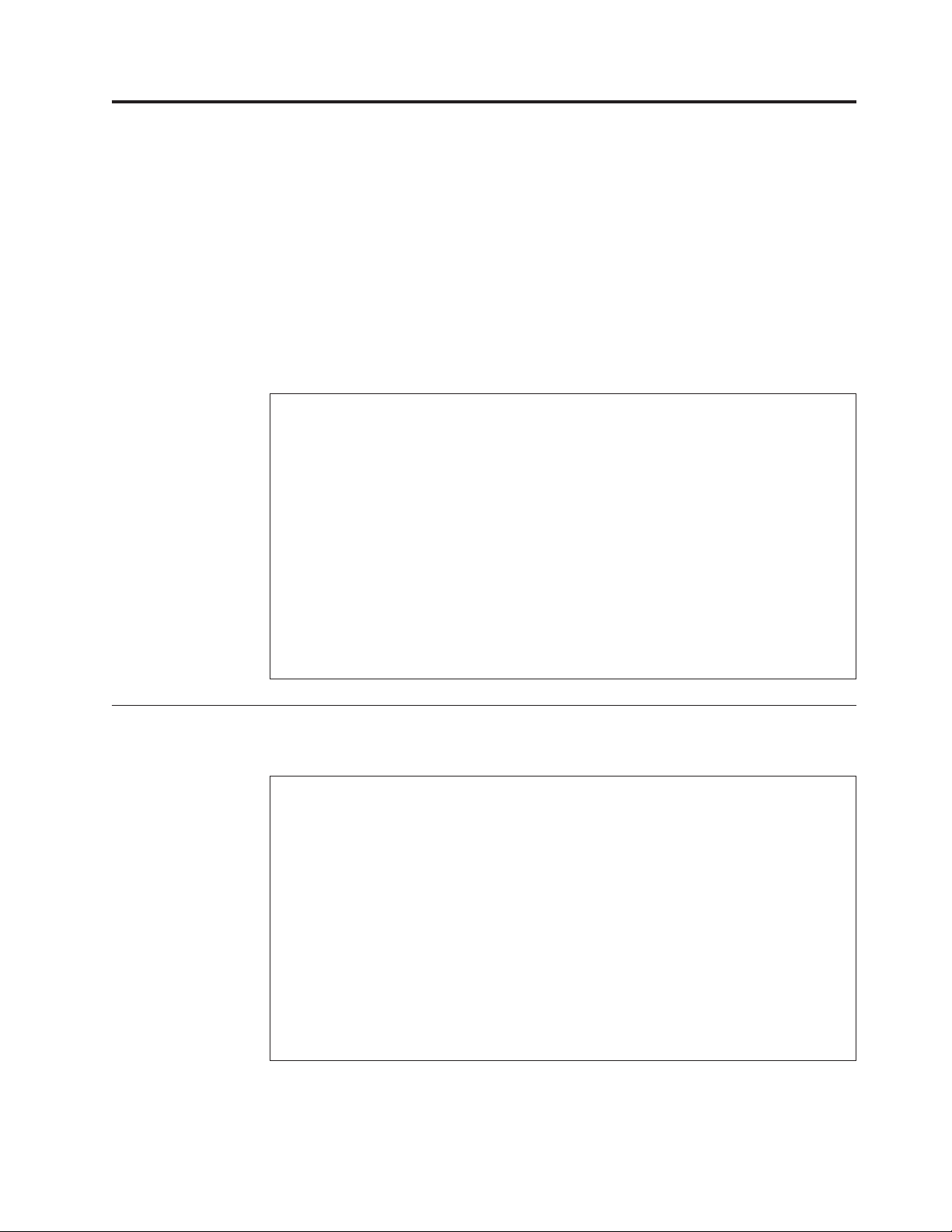
Important service information
This chapter presents following important service information that applies to all
machine types supported by this manual:
v “Strategy for replacing FRUs”
– “Strategy for replacing a hard disk drive” on page 40
– “Important notice for replacing a system board” on page 40
– “How to use error message” on page 40
v “Strategy for replacing FRUs for CTO, CMV, and GAV” on page 41
– “Product definition” on page 41
– “FRU identification for CTO, CMV, and GAV products” on page 41
Important:
BIOS and device driver fixes are customer-installable. The BIOS and device
drivers are posted on the customer support site http://www.lenovo.com/support
System Disassembly/Reassembly videos that show the FRU removals or
replacements for the Lenovo
following support site: http://www.lenovoservicetraining.com/ion/
Advise customers to contact the Customer Support Center at 800-426-7378 if they
need assistance in obtaining or installing any software fixes, drivers, and BIOS
downloads.
Customers in Canada should call the Customer Support Center at 800-565-3344
for assistance or download information.
Strategy for replacing FRUs
Before replacing parts:
Make sure that all software fixes, drivers, and BIOS downloads are installed
before replacing any FRUs listed in this manual.
After a system board is replaced, ensure that the latest BIOS is loaded to the
system board before completing the service action.
To download software fixes, drivers, and BIOS, do as follows:
1. Go to http://www.lenovo.com/support
2. Enter the product number of the computer or press Auto-detect button on the
screen.
3. Select Downloads and drivers.
4. Follow the directions on the screen and install the necessary software.
®
authorized service technicians are available in the
© Copyright Lenovo 2009, 2010 39
Page 48

Use the following strategy to prevent unnecessary expense for replacing and
servicing FRUs:
v If you are instructed to replace a FRU but the replacement does not correct the
problem, reinstall the original FRU before you continue.
v Some computers have both a processor board and a system board. If you are
instructed to replace either the processor board or the system board, and
replacing one of them does not correct the problem, reinstall that board, and
then replace the other one.
v If an adapter or a device consists of more than one FRU, any of the FRUs may
be the cause of the error. Before replacing the adapter or device, remove the
FRUs, one by one, to see if the symptoms change. Replace only the FRU that
changed the symptoms.
Attention: The setup configuration on the computer you are servicing may have
been customized. Running Automatic Configuration may alter the settings. Note
the current configuration settings (using the View Configuration option); then,
when service has been completed, verify that those settings remain in effect.
Strategy for replacing a hard disk drive
Always try to run a low-level format before replacing a hard disk drive. This will
cause all customer data on the hard disk to be lost. Be sure that the customer has a
current backup of the data before doing this task.
Attention: The drive startup sequence in the computer you are servicing may
have been changed. Be extremely careful during write operations such as copying,
saving, or formatting. If you select an incorrect drive, data or programs can be
overwritten.
Important notice for replacing a system board
Some components mounted on a system board are very sensitive. Improper
handling of a system board can cause damage to those components, and may
cause a system malfunction.
Attention: When handling a system board:
v Do not drop a system board or apply any excessive force to it.
v Avoid rough handling of any kind.
v Avoid bending a system board and hard pushing to prevent cracking at each
BGA (Ball Grid Array) chipset.
How to use error message
Use the error codes displayed on the screen to diagnose failures. If more than one
error code is displayed, begin the diagnosis with the first error code. Whatever
causes the first error code may also cause false error codes. If no error code is
displayed, see whether the error symptom is listed in the Symptom-to-FRU Index
for the computer you are servicing.
40 ThinkPad T400s, T410s, and T410si Hardware Maintenance Manual
Page 49

Strategy for replacing FRUs for CTO, CMV, and GAV
Product definition
Dynamic Configure To Order (CTO)
This provides the ability for a customer to configure an IBM®or a Lenovo solution
from an eSite, and have this configuration sent to fulfillment, where it is built and
shipped directly to the customer. The machine label, Product Entitlement
Warehouse (PEW), eSupport, and the HMM will load these products as the 4-digit
MT and 3-digit model, where model = “CTO” (Example: 1829-CTO).
Custom Model Variant (CMV)
This is a unique configuration that has been negotiated between IBM or Lenovo
and the customer. A unique 4-digit MT and 3-digit model is provided to the
customer to place orders (Example: 1829-W15). A CMV is a special bid offering.
Therefore, it is NOT generally announced.
v The MTM portion of the machine label is the 4-digit MT and 3-digit model,
where model = “CTO” (Example: 1829-CTO). The PRODUCT ID portion of the
machine label is the 4-digit MT and 3-digit CMV model (Example: 1829-W15).
v The PEW record is the 4-digit MT and 3-digit model, where model = “CTO”
(Example: 1829-CTO).
v eSupport will show both the CTO and CMV machine type models (Example:
1829-CTO and 1829-W15 will be found on the eSupport site.)
v The HMM will have the 4-digit MT and 3-digit CTO model only (Example:
1829-CTO). Again, CMVs are custom models and are not found in the HMM.
General Announce Variant (GAV)
This is a standard model (fixed configuration). GAVs are announced and offered to
all customers. The MTM portion of the machine label is a 4-digit MT and 3-digit
model, where model = a “fixed part number”, not “CTO” (Example: 1829-F1U).
Also, PEW, eSupport, and the HMM will list these products under the same fixed
model number.
FRU identification for CTO, CMV, and GAV products
There are three information resources to identify which FRUs are used to support
CTO, CMV, and GAV products. These sources are PEW, eSupport, and the HMM.
Using PEW
v PEW is the primary source for identifying FRU part numbers and FRU
descriptions for the key commodities for CTO, CMV and GAV products at a MT
- serial number level. An example of key commodities are hard disk drives,
system boards, microprocessors, Liquid Crystal Displays (LCDs), and memory.
v Remember, all CTO and CMV products are loaded in PEW under the 4-digit MT
and 3-digit model, where model = “CTO” (Example: 1829-CTO). GAVs are
loaded in PEW under the 4-digit MT and 3-digit model, where model = a “fixed
part number”, not “CTO” (Example: 1829-F1U).
v PEW can be accessed at the following Web site:
http://www.lenovo.com/support/site.wss/document.do?lndocid=LOOK-WARNTY
Select Warranty lookup. Input the MT and the Serial number and the list of key
commodities will be returned in the PEW record under COMPONENT
INFORMATION.
Important service information 41
Page 50

v Business Partners using Eclaim will access PEW when performing Entitlement
Lookup. Business Partners will enter Loc ID, MT and Serial, and the key
commodities will be returned in the Eclaim record under SYSTEM DETAILS.
v Authorized IBM Business Partners can access Eclaim at the following Web site:
https://wca.eclaim.com
Using eSupport
For Key Commodities (Examples - hard disk drive, system board,
microprocessor, LCD, and memory)
v eSupport can be used to view the list of key commodities built in a particular
machine serial (this is the same record found in PEW).
v eSupport can be accessed at the following Web site: http://www.lenovo.com/
support
v To view the key commodities, click on PARTS INFORMATION, then PARTS
LOOKUP. Type in the model type and serial number. The key commodities will
be returned in the eSupport record under PARTS SHIPPED WITH YOUR
SYSTEM.
For the Remaining FRUs (the complete list of FRUs at the MT Model level)
v eSupport can be used to view the complete list of FRUs for a machine type and
model.
v To view the complete list of FRUs, type in the machine type and model
(Example: 1829-CTO) under QUICK PATH. Under “View by Document Type”
select PARTS INFORMATION. Under “Filter by Category” select SERVICE
PARTS. Under “Parts Information by Date” select SYSTEM SERVICE PARTS. The
list of service parts by description, with applicable machine type model and FRU
will be displayed.
Using the HMM
For Key Commodities (Examples - hard disk drive, system board,
microprocessor, LCD, and memory)
Use the HMM as a back-up to PEW and eSupport to view the complete list of
FRUs at the MT Model level.
42 ThinkPad T400s, T410s, and T410si Hardware Maintenance Manual
Page 51

General checkout
This chapter presents following information:
v “What to do first” on page 44
v “Checkout guide” on page 45
– “Diagnostics using PC-Doctor for DOS” on page 45
– “Lenovo ThinkVantage Toolbox (Lenovo System Toolbox)” on page 48
– “PC-Doctor for Rescue and Recovery” on page 48
– “FRU tests” on page 49
v “Power system checkout” on page 51
The descriptions in this chapter apply to any ThinkPad model that supports the
PC-Doctor
®
for DOS diagnostics program. Some descriptions might not apply to
your particular computer.
Before you go to the checkout guide, be sure to read the following important notes.
Important notes:
v Only certified trained personnel should service the computer.
v Before replacing any FRU, read the entire page on removing and replacing
FRUs.
v When you replace FRUs, use new nylon-coated screws.
v Be extremely careful during such write operations as copying, saving, or
formatting. Drives in the computer that you are servicing sequence might
have been altered. If you select an incorrect drive, data or programs might be
overwritten.
v Replace a FRU only with another FRU of the correct model. When you
replace a FRU, make sure that the model of the machine and the FRU part
number are correct by referring to the FRU parts list.
v A FRU should not be replaced because of a single, unreproducible failure.
Single failures can occur for a variety of reasons that have nothing to do with
a hardware defect, such as cosmic radiation, electrostatic discharge, or
software errors. Consider replacing a FRU only when a problem recurs. If you
suspect that a FRU is defective, clear the error log and run the test again. If
the error does not recur, do not replace the FRU.
v Be careful not to replace a nondefective FRU.
© Copyright Lenovo 2009, 2010 43
Page 52

What to do first
When you do return a FRU, you must include the following information in the
parts exchange form or parts return form that you attach to it:
__ 1. Name and phone number of service technician
__ 2. Date of service
__ 3. Date on which the machine failed
__ 4. Date of purchase
__ 5. Failure symptoms, error codes appearing on the display, and beep
symptoms
__ 6. Procedure index and page number in which the failing FRU was detected
__ 7. Failing FRU name and part number
__ 8. Machine type, model number, and serial number
__ 9. Customer’s name and address
Note for warranty: During the warranty period, the customer may be responsible
for repair costs if the computer damage was caused by misuse, accident,
modification, unsuitable physical or operating environment, or improper
maintenance by the customer.
Following is a list of some common items that are not covered under warranty and
some symptoms that might indicate that the system was subjected to stress beyond
normal use.
Before checking problems with the computer, determine whether the damage is
covered under the warranty by referring to the following list:
The following are not covered under warranty:
v LCD panel cracked from the application of excessive force or from being
dropped
v Scratched (cosmetic) parts
v Distortion, deformation, or discoloration of the cosmetic parts
v Plastic parts, latches, pins, or connectors that have been cracked or broken by
excessive force
v Damage caused by liquid spilled into the system
v Damage caused by the improper insertion of a PC Card or the installation of an
incompatible card
v Improper disc insertion or use of an optical drive
v Diskette drive damage caused by pressure on the diskette drive cover, foreign
material in the drive, or the insertion of a diskette with multiple labels
v Damaged or bent diskette eject button
v Fuses blown by attachment of a nonsupported device
v Forgotten computer password (making the computer unusable)
v Sticky keys caused by spilling a liquid onto the keyboard
v Use of an incorrect ac adapter on laptop products
The following symptoms might indicate damage caused by nonwarranted
activities:
v Missing parts might be a symptom of unauthorized service or modification.
v If the spindle of a hard disk drive becomes noisy, it may have been subjected to
excessive force, or dropped.
44 ThinkPad T400s, T410s, and T410si Hardware Maintenance Manual
Page 53

Checkout guide
Diagnostics using PC-Doctor for DOS
Use the following procedures as a guide in identifying and correcting problems
with the ThinkPad Notebook.
Note: The diagnostic tests are intended to test only ThinkPad products. The use of
non-ThinkPad products, prototype cards, or modified options can lead to false
indications of errors and invalid system responses.
1. Identify the failing symptoms in as much detail as possible.
2. Verify the symptoms. Try to re-create the failure by running the diagnostic test
or by repeating the operation.
The ThinkPad Notebook has a test program called PC-Doctor for DOS (hereafter
called PC-Doctor.) You can detect errors by running the diagnostics test included in
PC-Doctor.
Note:
PC-Doctor for DOS is available at the following Web site: http://
www.lenovo.com/support
To create the PC-Doctor diagnostic CD, follow the instructions on the Web site.
For some possible configurations of the computer, PC-Doctor might not run
correctly. To avoid this problem, you need to initialize the computer setup by use
of the BIOS Setup Utility before you run PC-Doctor.
To enter BIOS Setup Utility, do as follows:
1. Turn on the computer.
2. When the ThinkPad logo comes up, immediately press F1 to enter the BIOS
Setup Utility.
Note: If a supervisor password has been set by the customer, BIOS Setup Utility
menu appears after the password is entered. You can start the utility by pressing
Enter instead of entering the supervisor password; however, you cannot change the
parameters that are protected by the supervisor password.
On the BIOS Setup Utility screen, press F9, Enter, F10, and then Enter.
Note: When you initialize the computer configuration, some devices are disabled,
such as the serial port. If you test one of these devices, you will need to enable it
by using Configuration utility for DOS. The utility is available on the following
Web site: http://www.lenovo.com/support
PC-Doctor cannot be used to test a device that is in the docking station, even if the
computer supports the docking station. To test a USB device, connect it to the USB
connector of the computer.
General checkout 45
Page 54

Testing the computer
Note: The PC-Doctor diagnostic CD does not support any optical drives connected
through USB devices or any others. It supports only the internal optical drive of
the ThinkPad Notebook.
To run the test, do as follows:
1. Turn off the computer.
2. Make sure that the internal optical drive that is supported as a startup device
is attached to the computer.
3. Turn on the computer.
If the computer cannot be powered on, go to “Power system checkout” on
page 51, and check the power sources.
If an error code appears, go to “Symptom-to-FRU index” on page 62.
4. When the ThinkPad logo comes up, immediately press F12 to enter the Boot
Menu.
5. Insert the PC-Doctor CD into the internal optical drive.
6. Press cursor keys to select ATAPI CDx (x: 0, 1, ...) and then press Enter.
7. Follow the instructions on the screen.
8. The main panel of PC-Doctor appears.
9. Select Diagnostics with the arrow keys, and press Enter.
Note: You can select an item not only with the arrow keys, but also with the
TrackPoint
®
pointer. Instead of pressing Enter, click the left button.
A pull-down menu appears. (Its exact form depends on the model.)
Note: PC-Doctor menu does not mean the formal support device list. Some
unsupported device names may appear in the PC-Doctor menu.
Diagnostics
Run Normal Test
Run Quick Test
CPU/Coprocessor
Systemboard
Video Adapter
Fixed Disks
Diskette Drives
Other Devices
Communication
Wireless LAN
Advanced Memory Tests
PC-DOCTOR 2.0 Copyright 2008 PC-Doctor, Inc. All Rights Reserved.
Use the cursor keys and ESC to move in menus.Press ENTER to select.
Interactive Tests Hardware Info Utility Quit F1=Help
46 ThinkPad T400s, T410s, and T410si Hardware Maintenance Manual
Page 55

The options on the test menu are as follows:
Diagnostics Interactive Tests
v Run Normal Test
v Run Quick Test
v CPU/Coprocessor
v System board
v Video Adapter
v Fixed Disks
v Diskette Drives
v Other Devices
v Keyboard
v Video
v Internal Speaker
v Mouse
v Diskette
v System Load
v Optical Drive Test
v Intel WLAN Radio Test
v ThinkPad Devices
v Communication
v Wireless LAN
v Advanced Memory Tests
Note:
v In the Keyboard test in Interactive Tests, the Fn key should be held down for
at least 2 seconds; otherwise, it cannot be sensed.
v Video Adapter test supports only the LCD display on the ThinkPad Notebook.
If you have an external monitor attached to your computer, detach it before
running PC-Doctor for DOS.
v To test Digital Signature Chip, the security chip must be set to Active.
10. Run the applicable function test.
11. Follow the instructions on the screen. If there is a problem, PC-Doctor shows
messages describing it.
12. To exit the test, select Quit — Exit Diag.
To cancel the test, press Esc.
Note: After running PC-Doctor, check the time and date on the system and reset
them if they are incorrect.
Detecting system information with PC-Doctor
PC-Doctor can detect the following system information:
Hardware Info
v System Configuration
v Memory Contents
v Physical Disk Drives
v Logical Disk Drives
v VGA Information
v IDE Drive Info
v PCI Information
v PNPISA Info
v SMBIOS Info
v VESA LCD Info
v Hardware Events Log
Utility
v Run External Tests
v Surface Scan Hard Disk
v Benchmark System
v DOS Shell
v Tech Support Form
General checkout 47
Page 56

v Battery Rundown
v View Test Log
v Print Log
v Save Log
v Full Erase Hard Drive
v Quick Erase Hard Drive
Lenovo ThinkVantage Toolbox (Lenovo System Toolbox)
Lenovo ThinkVantage®Toolbox (Lenovo System Toolbox in Windows Vista®and
Windows
system. It enables you to view symptoms of computer problems and solutions for
them, and includes automatic notification when action is required, computing
assistance, advanced diagnostics, and diagnostic history.
Note:
The latest Lenovo ThinkVantage Toolbox (Lenovo System Toolbox) is available at
the following Web site: http://www.lenovo.com/support
To install the latest Lenovo ThinkVantage Toolbox (Lenovo System Toolbox) on
the computer, follow the instructions on the Web site.
To run this program, do as follows:
Windows 7:
While the Windows operating system is running, press the ThinkVantage button.
You can also run this program as either of the following:
v Click Start --> All Programs --> Lenovo ThinkVantage Tools --> System Health
and Diagnostics.
v Click Start --> Control Panel --> System and Security --> Lenovo’s System
Health and Diagnostics.
®
XP) is a diagnostic program that works through the Windows operating
Windows Vista and Windows XP:
Click Start --> All Programs --> Lenovo Services --> Lenovo System Toolbox.
Follow the instructions on the screen. Lenovo ThinkVantage Toolbox (Lenovo
System Toolbox) also has problem determination aids that determine software and
usage problems.
For additional information about this program, see the Help for the program.
PC-Doctor for Rescue and Recovery
In some models of ThinkPad Notebook, the Rescue and Recovery®workspace
enables you to run the PC-Doctor program to test the hardware features of the
computer.
To run the test, click “Run Diagnostics” on the Rescue and Recovery main screen.
48 ThinkPad T400s, T410s, and T410si Hardware Maintenance Manual
Page 57

FRU tests
The following table shows the test for each FRU.
Table 1. FRU tests
FRU Applicable test
System board 1. Diagnostics --> CPU/Coprocessor
Power Diagnostics --> ThinkPad Devices --> AC Adapter, Battery 1
LCD unit 1. Diagnostics --> Video Adapter
Audio Enter the BIOS Setup Utility and change Serial ATA (SATA) setting
Speaker Interactive Tests --> Internal Speaker
Keyboard 1. Diagnostics --> Systemboard --> Keyboard
Hard disk drive or
solid state drive
Diskette drive 1. Diagnostics --> Diskette Drives
Optical drive 1. Diagnostics --> Other Devices--> Optical Drive
Memory 1. If two DIMMs are installed, remove one of them and run
2. Diagnostics --> Systemboard
3. If the docking station or the port replicator is attached to the
ThinkPad Notebook, detach it.
4. Place the computer on a horizontal surface, and run
Diagnostics --> ThinkPad Devices --> HDD Active Protection
Test.
Note: Do not apply any physical shock to the computer while
the test is running.
(Battery2)
2. Interactive Tests --> Video
to Compatibility, and run Diagnostics --> Other Device -->
Conexant Audio
Note: Once Audio test is done, the no sound is heard this test. In
this case, turn off and turn on the computer. Then, run this test
again.
2. Interactive Tests --> Keyboard
Enter the BIOS Setup Utility and change Serial ATA (SATA) setting
to Compatibility, and run Diagnostics --> Fixed Disks
You can also diagnose the drive without starting up the operating
system. To diagnose the drive from the BIOS Setup Utility, do as
follows:
1. Remove any diskette from the diskette drive, and then turn off
the computer.
2. Turn on the computer.
3. While the message, “To interrupt normal startup, press the
blue ThinkVangate button,” is displayed at the lower left of the
screen, press F1 to enter the BIOS Setup Utility.
4. Using cursor keys, select HDD diagnostic program. Press
enter.
5. Using cursor keys, select Main hard disk drive or Ultrabay
hard disk drive.
6.
Press Enter to start the diagnostic program.
2. Interactive Tests --> Diskette
2. Interactive Tests --> Optical Drive Test
Diagnostics --> Advanced Memory Tests.
2. If the problem does not recur, return the DIMM to its place,
remove the other one, and run the test again.
General checkout 49
Page 58

Table 1. FRU tests (continued)
FRU Applicable test
TrackPoint or pointing
device
Touch Pad If the Touch Pad does not work, check the configuration as
If the TrackPoint does not work, check the configuration as
specified in the BIOS Setup Utility. If the TrackPoint is disabled,
select Automatic to enable it.
After you use the TrackPoint, the pointer may drift on the screen
for a short time. This drift can occur when a slight, steady
pressure is applied to the TrackPoint pointer. This symptom is not
a hardware problem. If the pointer stops after a short time, no
service action is necessary.
If enabling the TrackPoint does not correct the problem, continue
with the following:
v Interactive Tests --> Mouse
specified in the BIOS Setup Utility. If the Touch Pad is disabled,
select Automatic to enable it. If enabling the Touch Pad does not
correct the problem, continue with the following:
v Interactive Tests --> Mouse
50 ThinkPad T400s, T410s, and T410si Hardware Maintenance Manual
Page 59

Power system checkout
To verify a symptom, do the following:
1. Turn off the computer.
2. Remove the battery pack.
3. Connect the ac adapter.
4. Check that power is supplied when you turn on the computer.
5. Turn off the computer.
6. Disconnect the ac adapter and install the charged battery pack.
7. Check that the battery pack supplies power when you turn on the computer.
If you suspect a power problem, see the appropriate one of the following power
supply checkouts:
v “Checking the AC adapter”
v “Checking operational charging” on page 52
v “Checking the battery pack” on page 52
v “Checking the backup battery” on page 53
Checking the AC adapter
You are here because the computer fails only when the AC adapter is used.
v If the power problem occurs only when the docking station or the port replicator
is used, replace the docking station or the port replicator.
v If the power-on indicator does not turn on, check the power cord of the AC
adapter for correct continuity and installation.
v If the computer does not charge during operation, go to “Checking operational
charging” on page 52.
To check the AC adapter, do the following:
1. Unplug the AC adapter cable from the computer.
2. Measure the output voltage at the plug of the AC adapter cable. See the
following figure:
Pin Voltage (V dc)
3
2
1
(20V)
1 +20
20
3 Ground
Note: Output voltage of pin no.2 of the AC adapter may different from the one
you are servicing.
3. If the voltage is not correct, replace the AC adapter.
4. If the voltage is acceptable, do the following:
v Replace the system board.
v If the problem persists, go to “FRU tests” on page 49.
Note: Noise from the AC adapter does not always indicate a defect.
General checkout 51
Page 60
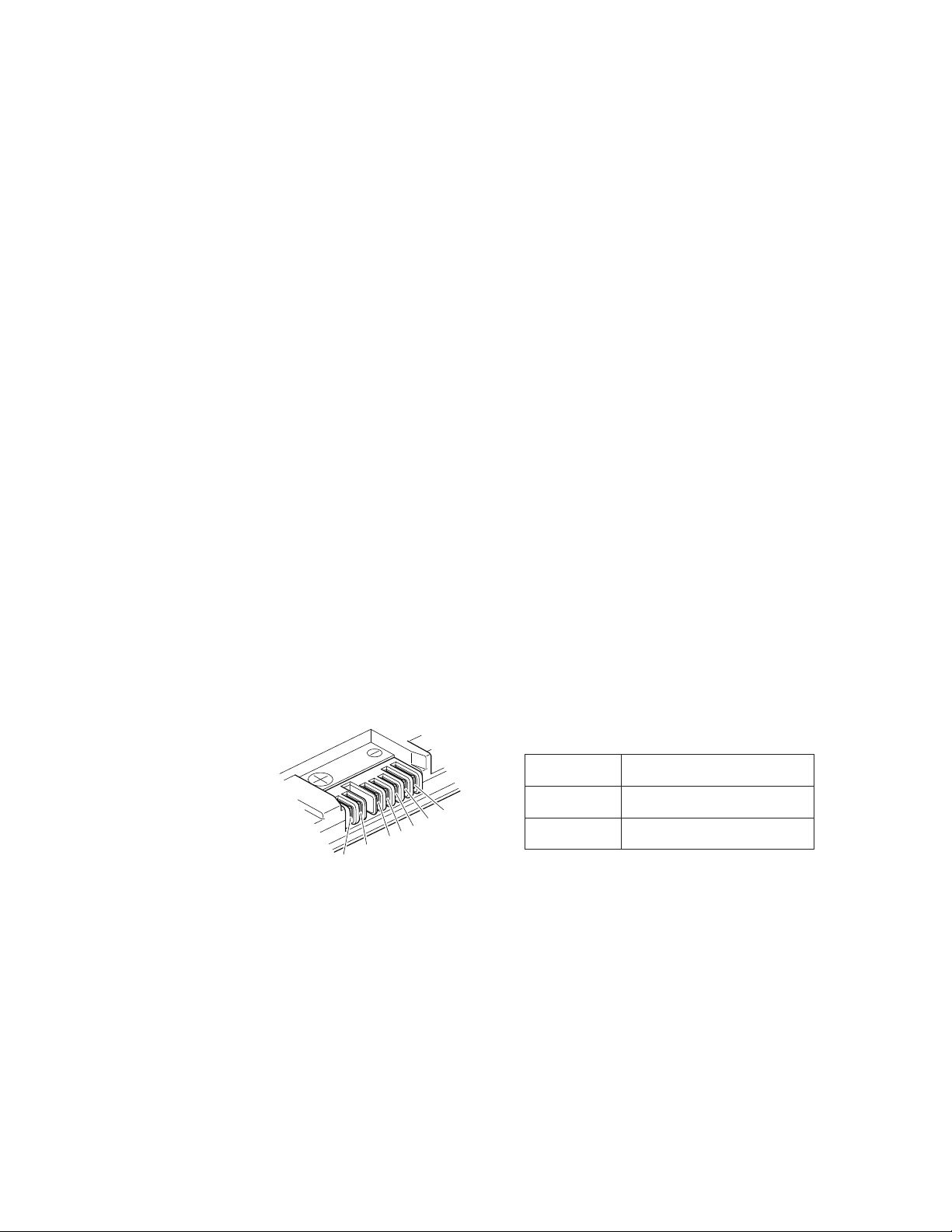
Checking operational charging
To check whether the battery charges properly during operation, use a discharged
battery pack or a battery pack that has less than 50% of the total power remaining
when installed in the computer.
Perform operational charging. If the battery status indicator or icon does not turn
on, remove the battery pack and let it return to room temperature. Reinstall the
battery pack. If the charge indicator or icon still does not turn on, replace the
battery pack.
If the charge indicator still does not turn on, replace the system board. Then
reinstall the battery pack. If it is still not charged, go to the next section.
Checking the battery pack
Battery charging does not start until the Power Manager Battery Gauge shows that
less than 96% of the total power remains; under this condition the battery pack can
charge to 100% of its capacity. This protects the battery pack from being
overcharged or from having a shortened life.
To check your battery, move your cursor to the Power Manager Battery Gauge icon
in the icon tray of the Windows taskbar and wait for a moment (but do not click),
and the percentage of battery power remaining is displayed. To get detailed
information about the battery, double-click the Power Manager Battery Gauge icon.
Note: If the battery pack becomes hot, it may not be able to charge. Remove it
from the computer and leave it at room temperature for a while. After it cools
down, reinstall and recharge it.
To check the battery pack, do the following:
1. Power off the computer.
2. Remove the battery pack and measure the voltage between battery terminals 1
(+) and 7 (-). See the following figure:
Terminal Voltage (V dc)
1 + 0 to + 12.6
7(-)
1(+)
2(+)
6(-)
5
4
3
7 Ground (-)
3. If the voltage is less than +11.0 V dc, the battery pack has been discharged.
Note: Recharging will take at least 3 hours, even if the indicator does not turn
on.
If the voltage is still less than +11.0 V dc after recharging, replace the battery.
4. If the voltage is more than +11.0 V dc, measure the resistance between battery
terminals 5 and 7. The resistance must be 4 to 30 K .
If the resistance is not correct, replace the battery pack. If the resistance is
correct, replace the system board.
52 ThinkPad T400s, T410s, and T410si Hardware Maintenance Manual
Page 61

Checking the backup battery
Do the following:
1. Power off the computer, and unplug the ac adapter from it.
2. Turn the computer upside down.
3. Remove the battery pack (see “1010 Battery pack” on page 85).
4. Remove the backup battery (see “1080 Backup battery” on page 103).
5. Measure the voltage of the backup battery. See the following figure.
Red (+)
Black (-)
v If the voltage is correct, replace the system board.
v If the voltage is not correct, replace the backup battery.
v If the backup battery discharges quickly after replacement, replace the system
board.
Wire Voltage (V dc)
Red +2.5 to +3.2
Black Ground
General checkout 53
Page 62
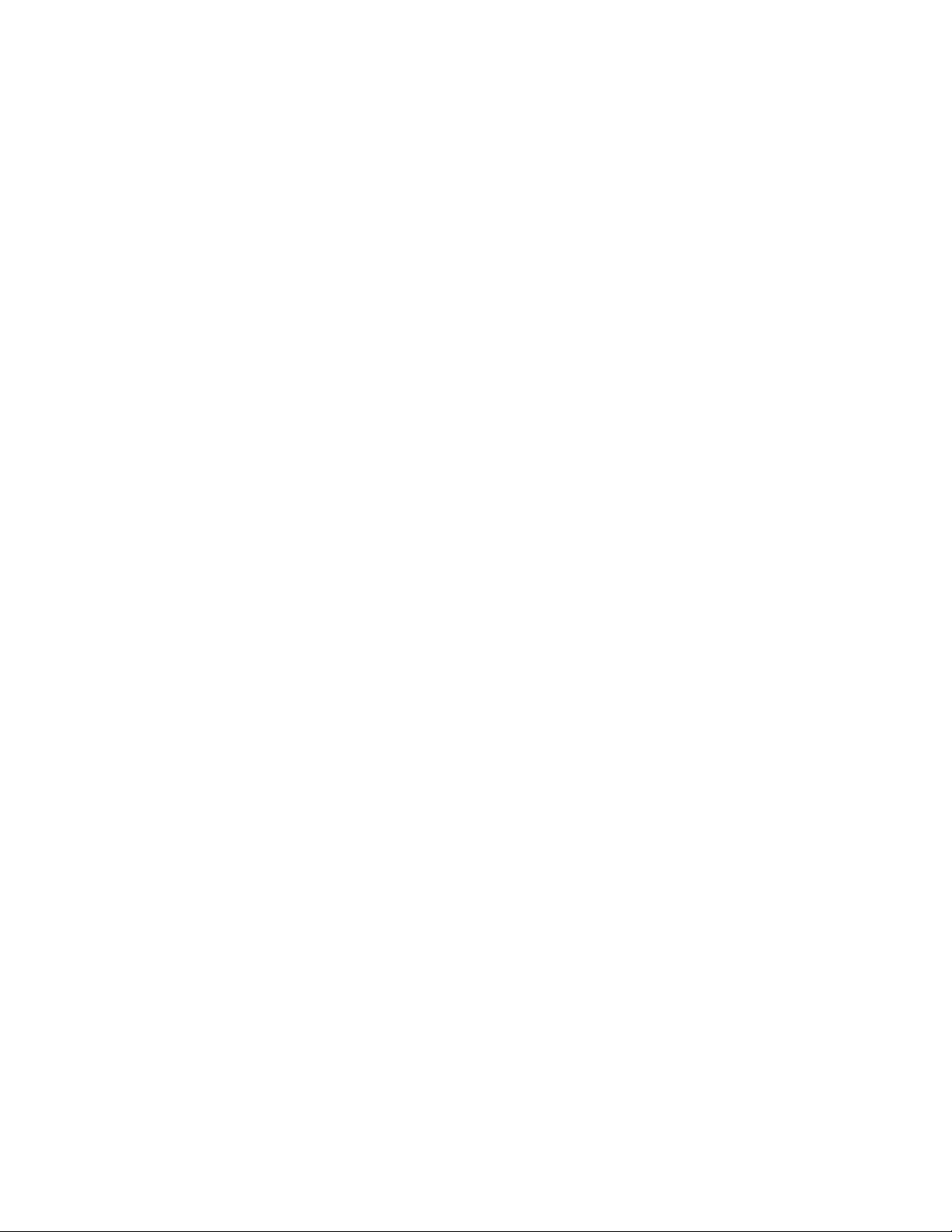
54 ThinkPad T400s, T410s, and T410si Hardware Maintenance Manual
Page 63

Related service information
This chapter presents following information:
v “Restoring the factory contents by using Product Recovery discs”
v “Restoring the factory contents by using Recovery Disc Set” on page 56
v “Passwords” on page 57
v “Power management” on page 60
v “Symptom-to-FRU index” on page 62
Service Web site:
When the latest maintenance diskette and the system program service diskette
become available, they will be posted on http://www.lenovo.com/spm
Restoring the factory contents by using Product Recovery discs
When the hard disk drive (HDD) or solid state drive (SSD) is replaced because of a
failure, no Product Recovery program is on the new drive. In this case, you must
use the recovery discs for the computer. Order the recovery discs and the drive at
the same time so that you can recover the new drive with the pre-installed
software when they arrive. For information on which discs to order, see “Recovery
discs” on page 197.
To install the factory contents by using Product Recovery discs, do the following:
Note: Recovery takes several hours. The length of time depends on the method
you use. If you use recovery discs, recovery takes at least five hours.
1. Insert the bootable Start Recovery Disc into the DVD drive.
2. Select your language and click Next.
3. Read the license. If you agree with the terms, select I accept these terms and
conditions and then click Next.
4. Insert the Operating System Recovery Disc when prompted and click Yes to
begin the operating system recovery process.
5. Insert the Product Recovery Disc when prompted and click OK.
6. If you have a Supplemental Recovery Disc , insert it when prompted and click
Yes. If you do not have a Supplemental Recovery Disc, click No.
Note: Not all recovery disc sets come with a Supplemental Recovery Disc.If
there is a Supplemental Recovery Disc, it will be clearly marked as such.
7. When all of the data has been copied from the last disc in the set, a message is
displayed prompting you to restart the computer. Remove the disc and then
click Yes.
Note: The remainder of the recovery process is fully automated and no action
is required by you. The computer will restart into the Windows desktop several
times and you might experience periods when no activity is apparent on the
screen for several minutes at a time. This is normal.
© Copyright Lenovo 2009, 2010 55
Page 64

8. When the recovery process is complete, the Welcome to Microsoft Windows
screen is displayed. Follow the instructions on the screen to complete the
Windows setup.
Restoring the factory contents by using Recovery Disc Set
When the hard disk drive (HDD) or solid state drive (SSD) is replaced because of a
failure, no product recovery program is on the new drive. In this case, you must
use the Recovery Disc Set for the computer. Order the Recovery Disc Set and the
drive at the same time so that you can recover the new drive with the pre-installed
software when they arrive. For information on which discs to order, see “Recovery
discs” on page 197.
The recovery disc set consists of the user instructions and the following set of
DVDs to restore the computer to the original factory configuration.
Operating System Recovery Disc (one disc)
This disc restores the Microsoft
to start the recovery process.
Applications and Drivers Recovery Disc (one or more discs)
This disc restores the preinstalled applications and drivers on the
computer.
Supplemental Recovery Disc
This disc contains additional content, such as updates to the software that
was preinstalled on the computer. Not all recovery disc sets come with a
Supplemental Recovery Disc.
Notes:
v You must have a DVD drive to use the recovery discs. If you do not have an
internal DVD drive, you can use an external USB DVD drive.
v During the recovery process, all data on the drive will be deleted. If possible,
copy any important data or personal files that you want to keep onto removable
media or a network drive before you start the recovery process.
To restore the computer to the original factory configuration using the recovery
disc set, do the following:
Note: Recovery takes several hours. The length of time depends on the method
you use. If you use recovery discs, recovery takes at least five hours.
®
Windows operating system. Use this disc
1. Make the CD/DVD drive the first startup device in the startup sequence
using the following procedure:
a. Press and hold down the F1 key, and then turn on the computer. When the
logo screen is displayed or if you hear repeating beeps, release the F1 key.
The Setup Utility program opens.
b. Use the arrow keys to select Startup → Boot.
c. Select the CD/DVD drive as the 1st Boot Device.
2. Insert the Operating System Recovery Disc into the DVD drive.
3. Press F10 to save the Setup Utility configuration changes. Follow the
instructions on the screen to begin the recovery process.
4. Select your language and click Next.
56 ThinkPad T400s, T410s, and T410si Hardware Maintenance Manual
Page 65
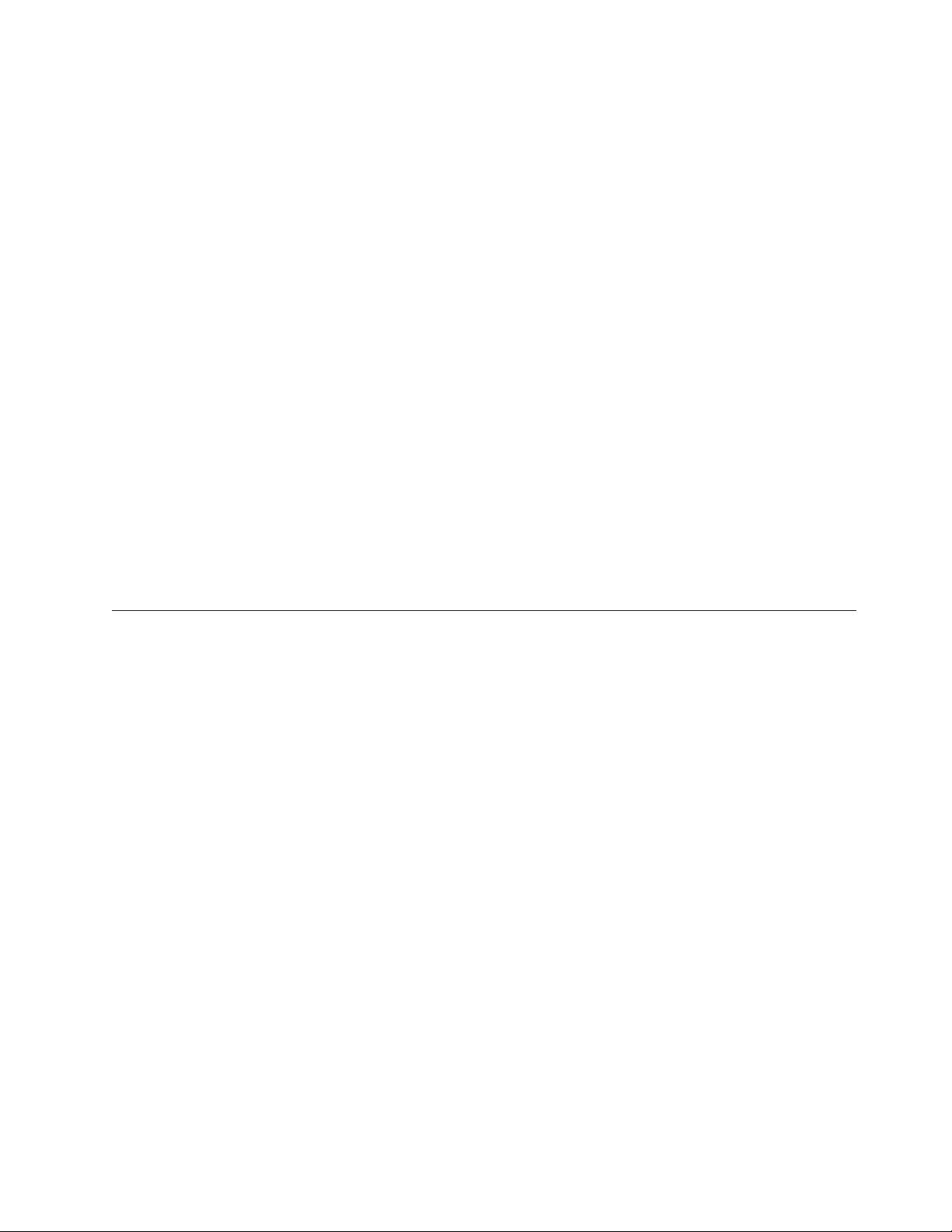
5. Read the license. If you agree with the terms and conditions, select I accept
these terms and conditions and then click Next. If you do not agree with the
terms and conditions, follow the instructions on the screen.
6. Click Yes in the displayed window to begin the operating system recovery
process.
7. Insert the Applications and Drivers Recovery Disc when prompted and then click
OK to begin the applications and drivers recovery process.
8. If you have a Supplemental Recovery Disc, insert it when prompted and click
Yes. If you do not have a Supplemental Recovery Disc, click No.
9. When all of the data has been copied from the last disc in the set and has
been processed, remove the disc and restart the computer.
Note: The rest of the recovery process is fully automated and no action is
required by you. The computer will restart into the Microsoft Windows
desktop several times and you might experience periods when no activity is
apparent on the screen for several minutes at a time. This is normal.
10. When the recovery process is complete, the Set Up Windows screen is
displayed. Follow the instructions on the screen to complete the Windows
setup.
11. After you have completed the Windows setup, you might want to restore the
original startup sequence. Start the Setup Utility program and then press F9 to
restore the default settings. Press F10 to save and exit the Setup Utility.
Passwords
Power-on password
Hard-disk password
Note: After restoring a drive to the factory default settings, you might need to
reinstall some device drivers.
As many as three passwords may be needed for any ThinkPad Notebook: the
power-on password (POP), the hard-disk password (HDP), and the supervisor
password (SVP).
If any of these passwords has been set, a prompt for it appears on the screen
whenever the computer is turned on. The computer does not start until the
password is entered.
Exception: If only an SVP is installed, the password prompt does not appear when
the operating system is booted.
A power-on password (POP) protects the system from being powered on by an
unauthorized person. The password must be entered before an operating system
can be booted. For how to remove the POP, see “How to remove the power-on
password” on page 58.
There are two hard-disk passwords (HDPs):
v User HDP—for the user
v Master HDP—for the system administrator, who can use it to get access to the
hard disk even if the user has changed the user HDP
Related service information 57
Page 66
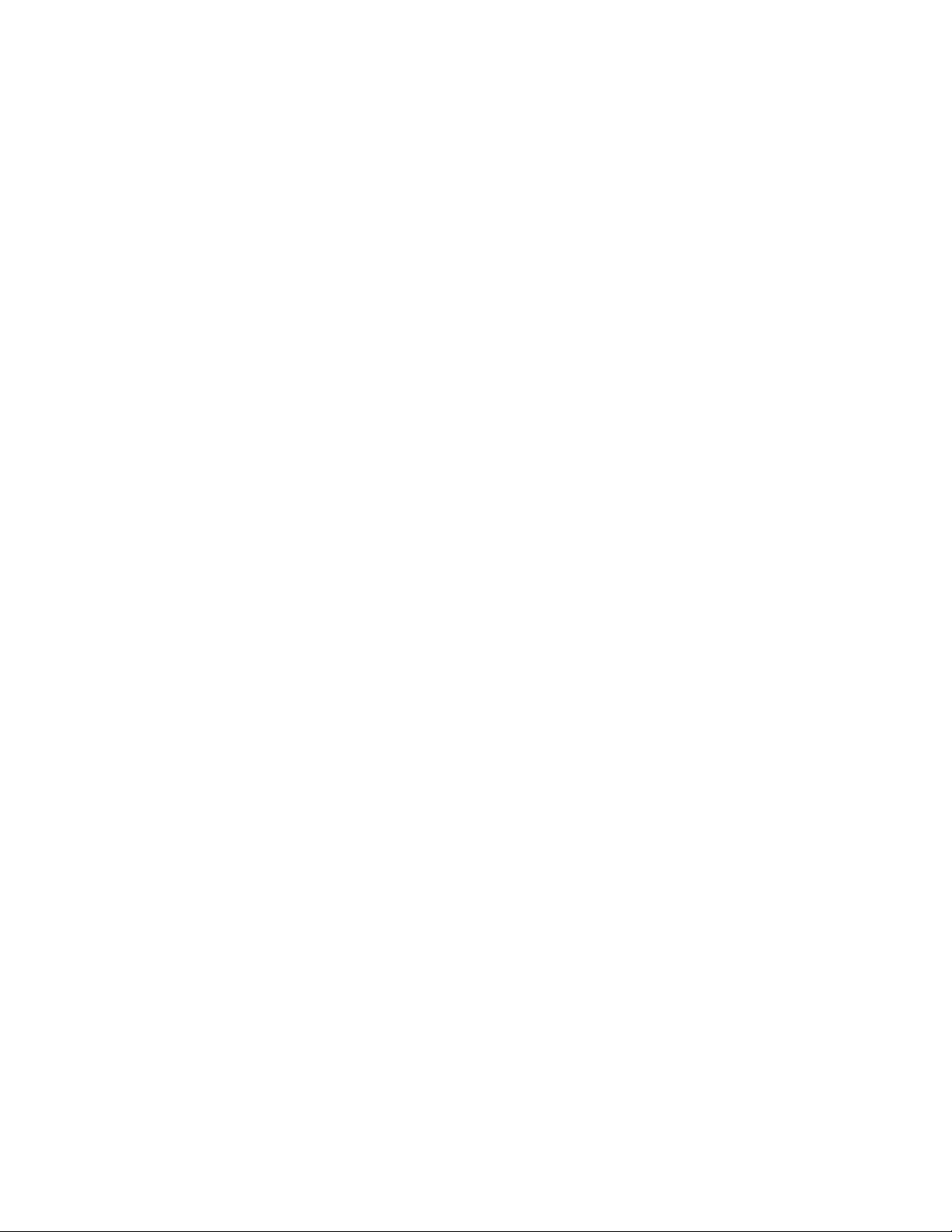
Note: There are two modes for the HDP: User only and Master + User. The
Master + User mode requires two HDPs; the system administrator enters both in
the same operation. The system administrator then provides the user HDP to the
system user.
Attention: If the user HDP has been forgotten, check whether a master HDP has
been set. If it has, it can be used for access to the hard disk drive. If no master
HDP is available, neither Lenovo nor Lenovo authorized service technicians
provide any services to reset either the user or the master HDP, or to recover data
from the hard disk drive. The hard disk drive can be replaced for a scheduled fee.
For how to remove the POP, see “How to remove the hard-disk password” on
page 59.
Supervisor password
A supervisor password (SVP) protects the system information stored in the BIOS
Setup Utility. The user must enter the SVP in order to get access to the BIOS Setup
Utility and change the system configuration.
Attention: If the SVP has been forgotten and cannot be made available to the
service technician, there is no service procedure to reset the password. The system
board must be replaced for a scheduled fee.
How to remove the power-on password
To remove a POP that you have forgotten, do the following:
(A) If no SVP has been set:
1. Turn off the computer.
2. Remove the battery pack.
For how to remove the battery pack, see “1010 Battery pack” on page 85.
3. Remove the backup battery.
For how to remove the backup battery, see “1080 Backup battery” on page 103.
4. Turn on the computer and wait until the POST ends.
After the POST ends, the password prompt does not appear. The POP has been
removed.
5. Reinstall the backup battery and the battery pack.
(B) If an SVP has been set and is known by the service technician:
1. Turn on the computer.
2. When the ThinkPad logo comes up, immediately press F1 to enter BIOS Setup
Utility.
For models supporting the Passphrase function, press F1 while the POP icon is
appearing on the screen; then enter the POP. For the other models, enter the
POP.
Note: To check whether the ThinkPad Notebook you are servicing supports the
Passphrase function, enter the BIOS Setup Utility and go to Security -->
Password.IftheUsing Passphrase item is displayed in the menu, this function
is available on the ThinkPad Notebook.
3. Select Security, using the cursor directional keys to move down the menu.
4. Select Password.
58 ThinkPad T400s, T410s, and T410si Hardware Maintenance Manual
Page 67

5. Select Power-On Password.
6. Type the current SVP in the Enter Current Password field. then leave the Enter
New Password field blank, and press Enter twice.
7. In the Changes have been saved window, press Enter.
8. Press F10; then, in the Setup confirmation window, select Yes.
How to remove the hard-disk password
Attention: If User only mode is selected and the user HDP has been forgotten
and cannot be made available to the service technician, neither Lenovo nor Lenovo
authorized service technicians provide any services to reset the user HDPs or to
recover data from the hard disk drive. The hard disk drive can be replaced for a
scheduled fee.
To remove a user HDP that has been forgotten, when the SVP and the master HDP
are known, do the following:
1. Turn on the computer.
2. When the ThinkPad logo comes up, immediately press F1 to enter BIOS Setup
Utility.
For models supporting the Passphrase function, press F1 while HDP icon is
appearing on the screen; then enter the master HDP. For the other models,
enter the master HDP.
Note: To check whether the ThinkPad Notebook you are servicing supports the
Passphrase function, enter the BIOS Setup Utility and go to Security -->
Password.IfUsing Passphrase item is displayed in the menu, this function is
available on the ThinkPad Notebook.
3. Select Security, using the cursor directional keys to move down the menu.
4. Select Password.
5. Select Hard-disk x password, where x is the letter of the hard disk drive. A
pop-up window opens.
6. Select Master HDP.
7. Type the current master HDP in the Enter Current Password field. then leave
the Enter New Password field blank, and press Enter twice.
8. Press F10.
9. Select Yes in the Setup Configuration window.
Both user HDP and master HDP will have been removed.
Related service information 59
Page 68

Power management
To reduce power consumption, the computer has three power management modes:
screen blank, sleep (standby in Windows XP), and hibernation.
Screen blank mode
If the time set on the “Turn off monitor” timer in the operating system expires, the
LCD backlight turns off.
To put the computer into screen blank mode, do as follows:
1. Press Fn+F3. A panel for selecting a power plan (in Windows XP, power
scheme) appears.
2. Select Power off display (keep current power plan) (in Windows XP, keep
current power scheme).
You can also put the computer into screen blank mode, press ThinkVantage button
and use the ThinkVantage Productivity Center.
Note: If the computer is a Windows 7 model, it does not support ThinkVantage
Productivity Center.
To end screen blank mode and resume normal operation, press any key.
Sleep (standby) mode
When the computer enters sleep (standby) mode, the following events occur in
addition to what occurs in screen blank mode:
v The LCD is powered off.
v The hard disk drive is powered off.
v The CPU stops.
To enter sleep (standby) mode, press Fn+F4.
Note: You can change the action of the Fn+F4 key combination by changing the
settings in Power Manager.
In certain circumstances, the computer goes into sleep (standby) mode
automatically:
v If a “suspend time” has been set on the timer, and the user does not do any
operation with the keyboard, the TrackPoint, the hard disk, the parallel
connector, or the diskette drive within that time.
v If the battery indicator blinks orange, indicating that the battery power is low.
Note: Even if you do not set the low-battery alarm, the charge indicator notifies
you when the battery is low, and then the computer enters the power-saving mode
automatically.
To cause the computer to return from sleep (standby) mode and resume operation,
do one of the following:
v Press the Fn key.
v Open the LCD cover.
v Turn on the power switch.
60 ThinkPad T400s, T410s, and T410si Hardware Maintenance Manual
Page 69

Also, in either of the following events, the computer automatically returns from
sleep (standby) mode and resumes operation:
v The ring indicator (RI) is signaled by a serial device or a PC Card device.
v The time set on the resume timer elapses.
Note: The computer does not accept any input immediately after it enters sleep
(standby) mode. Wait a few seconds before taking any action to reenter
operation mode.
Hibernation mode
In hibernation mode, the following occurs:
v The system status, RAM, VRAM, and setup data are stored on the hard disk.
v The system is powered off.
Note: If the computer enters the hibernation mode while it is docked to the
docking station, do not undock it before resuming normal operation. If you do
undock it and then try to resume normal operation, you will get an error message,
and you will have to restart the system.
To cause the computer to enter hibernation mode, do any of the following:
v Press the Fn+F12 keys.
v If you have defined one of the following actions as the event that causes the
system to go into hibernation mode, perform that action.
– Closing the lid.
– Pressing the power button.
– Pressing Fn+F4 keys.
Also, the computer goes into hibernation mode automatically in either of the
following conditions:
v If a “hibernation time” has been set on the timer, and if the user does not do
any operation with the keyboard, the TrackPoint, the hard disk drive, the
parallel connector, or the diskette drive within that time.
v If the timer conditions are satisfied in suspend mode.
When the power is turned on, the computer returns from hibernation mode and
resumes operation. The hibernation file in the boot record on the hard disk drive is
read, and system status is restored from the hard disk drive.
Related service information 61
Page 70

Symptom-to-FRU index
This section contains following information:
v “Numeric error codes”
v “Error messages” on page 66
v “Beep symptoms” on page 67
v “No-beep symptoms” on page 67
v “LCD-related symptoms” on page 68
v “Intermittent problems” on page 69
v “Undetermined problems” on page 69
The symptom-to-FRU index in this section lists symptoms and errors and their
possible causes. The most likely cause is listed first, in boldface type.
Note: Do the FRU replacement or other actions in the sequence shown in the
column headed “FRU or action, in sequence.” If replacing a FRU does not solve
the problem, put the original part back in the computer. Do not replace a
nondefective FRU.
This index can also help you determine, during regular servicing, what FRUs are
likely to need to be replaced next.
A numeric error is displayed for each error detected in POST or system operation.
In the displays, n can be any number.
If no numeric code is displayed, check the narrative descriptions of symptoms. If
the symptom is not described there, go to “Intermittent problems” on page 69.
Note:
For a device not supported by diagnostic codes in the ThinkPad Notebooks, see
the manual for that device.
Numeric error codes
Table 2. Numeric error codes
Symptom or error FRU or action, in sequence
0175
Bad CRC1, stop POST task—The EEPROM
checksum is not correct.
0176
System Security—The system has been
tampered with.
0177
Bad SVP data, stop POST task—The
checksum of the supervisor password in the
EEPROM is not correct.
0182
Bad CRC2. Enter BIOS Setup and load Setup
defaults.—The checksum of the CRS2 setting
in the EEPROM is not correct.
0185
Bad startup sequence settings. Enter BIOS
Setup and load Setup defaults.
System board.
1. Run BIOS Setup Utility, and save the
current setting by pressing F10.
2. System board.
System board.
1. Run BIOS Setup Utility. Press F9, and
Enter to load the default setting. Then
save the current setting by pressing F10.
2. System board.
1. Run BIOS Setup Utility. Press F9, and
Enter to load the default setting. Then
save the current setting by pressing F10.
62 ThinkPad T400s, T410s, and T410si Hardware Maintenance Manual
Page 71
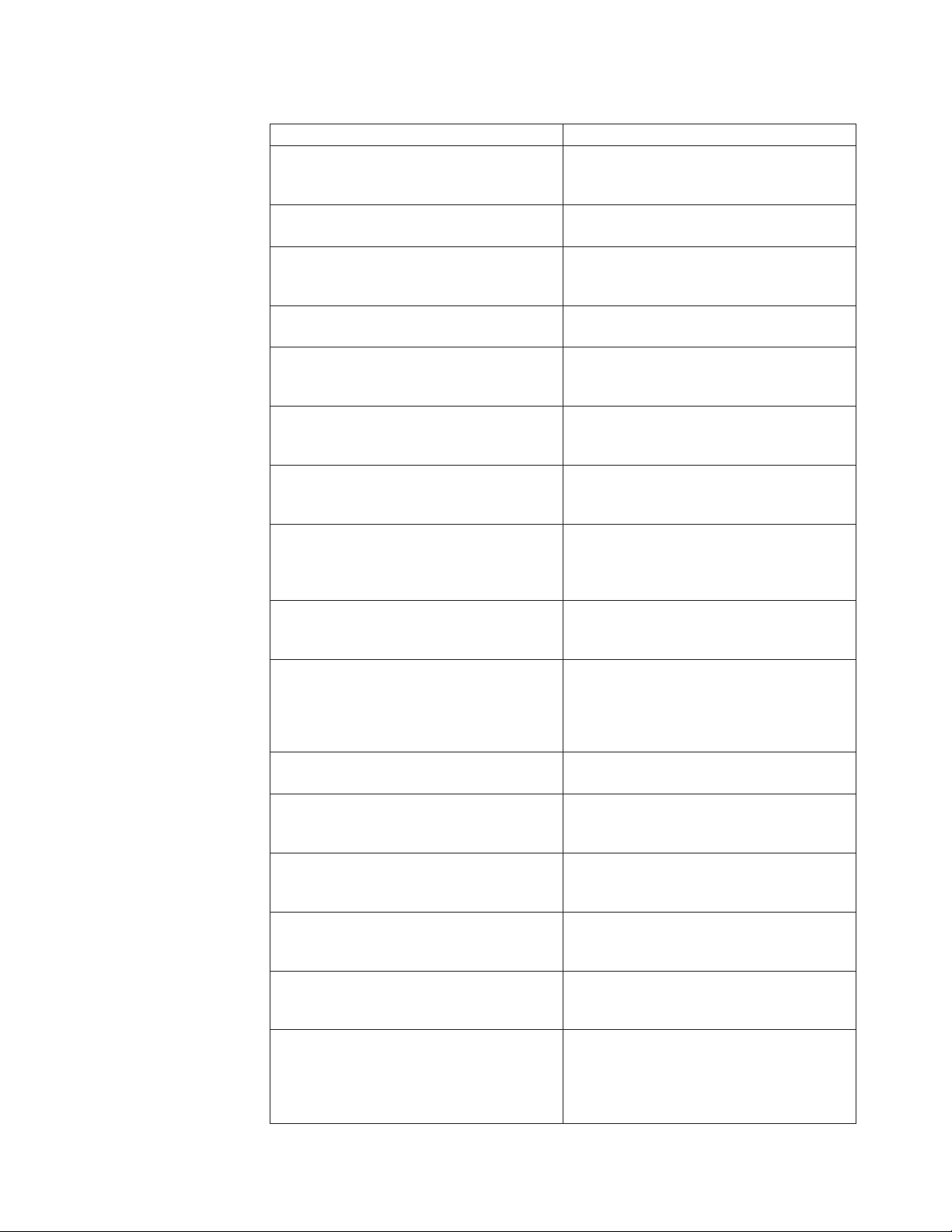
Table 2. Numeric error codes (continued)
Symptom or error FRU or action, in sequence
0187
System board.
EAIA data access error—The access to
EEPROM is failed.
0188
System board.
Invalid RFID Serialization Information Area.
0189
System board.
Invalid RFID configuration information
area—The EEPROM checksum is not correct.
0190
Critical low-battery error
0191
System Security—Invalid Remote Change
requested.
0192
1. Charge the battery pack.
2. Battery pack.
1. Run BIOS Setup Utility, and then save
current setting by pressing F10.
2. System board.
System board.
System Security— Embedded Security
hardware tamper detected.
0199
System Security— Security password retry
count exceeded.
01C9
More than one Ethernet devices are found.
Remove one of them. Press <Esc> to
continue.
01CA
More than one Wireless LAN devices are
found. Remove one of them.
0200
Hard disk error—The hard disk is not
working.
1. Run BIOS Setup Utility, and then save
the current setting by pressing F10.
2. System board.
1. Remove the Ethernet device that you
installed; or press Esc to ignore the
warning message.
2. System board.
1. Remove the wireless LAN device that
you installed.
2. System board.
1. Reseat the hard disk drive.
2. Load Setup Defaults in BIOS Setup
Utility.
3. Hard disk drive.
4. System board.
021x
Keyboard error.
0220
Run interactive tests of the keyboard and
the auxiliary input device.
Load Setup Defaults in BIOS Setup Utility.
Monitor type error—Monitor type does not
match the one specified in CMOS.
0230
System board.
Shadow RAM error—Shadow RAM fails at
offset nnnn.
0231
System RAM error—System RAM fails at
1. DIMM.
2. System board.
offset nnnn.
0232
Extended RAM error— Extended RAM fails
1. DIMM.
2. System board.
at offset nnnn.
0250
System battery error—System battery is
dead.
1. Charge the backup battery for more
than 8 hours by connecting the ac
adapter.
2. Replace the backup battery and run BIOS
Setup Utility to reset the time and date.
Related service information 63
Page 72

Table 2. Numeric error codes (continued)
Symptom or error FRU or action, in sequence
0251
System CMOS checksum bad— Default
configuration used.
0252
Password checksum bad—The password is
cleared.
0260
System timer error.
0270
Real-time clock error.
0271
Date and time error—Neither the date nor
the time is set in the computer.
0280
Previous boot incomplete— Default
configuration used.
02F0
CPU ID:xx Failed.
02F4
EISA CMOS not writable.
02F5
DMA test failed.
02F6
Software NMI failed
02F7
Fail-safe timer NMI failed
1802
Unauthorized network card is plugged
in—Turn off and remove the miniPCI
network card.
1803
Unauthorized daughter card is plugged
in—Turn off and remove the daughter card.
1804
Unauthorized WAN card is plugged
in—Power off and remove the WAN card.
1. Charge the backup battery for more
than 8 hours by connecting the ac
adapter.
2. Replace the backup battery and run BIOS
Setup Utility to reset the time and date.
Reset the password by running BIOS Setup
Utility.
1. Charge the backup battery for more
than 8 hours by connecting the ac
adapter.
2. Replace the backup battery and run BIOS
Setup Utility to reset the time and date.
3. System board.
1. Charge the backup battery for more
than 8 hours by connecting the ac
adapter.
2. Replace the backup battery and run BIOS
Setup Utility to reset the time and date.
3. System board.
Run BIOS Setup Utility to reset the time
and date.
1. Load “Setup Default” in BIOS Setup
Utility.
2. DIMM.
3. System board.
1. CPU.
2. System board.
1. Load Setup Defaults in BIOS Setup
Utility.
2. Replace the backup battery.
3. System board.
1. DIMM.
2. System board.
1. DIMM.
2. System board.
1. DIMM.
2. System board.
1. Remove Mini PCI network card.
2. System board.
1. Remove the daughter card that you
installed.
2. System board.
1. Remove the WAN card that you
installed.
2. System board.
64 ThinkPad T400s, T410s, and T410si Hardware Maintenance Manual
Page 73

Table 2. Numeric error codes (continued)
Symptom or error FRU or action, in sequence
1805
Unauthorized Wireless USB card is plugged
in—Power off and remove the Wireless USB
1. Remove the Wireless USB card that you
installed.
2. System board.
card.
1820
More than one external fingerprint reader is
Remove all but the reader that you set up
for the authentication.
attached. Power off and remove all but the
reader that you set up within your main
operating system.
1830
Invalid memory configuration—Power off
and install a memory module to Slot-0 or
Install DIMM in Slot-0, but not in Slot-1.
Note: For the construction of the DIMM
slot, see “1040 DIMM” on page 89.
the lower slot.
2000
Hard Drive Active Protection sensor
diagnostics failed.Press <Esc> to
continue.Press <F1> to enter SETUP
1. Undock docking station or port
replicator if it is attached to the
ThinkPad Notebook.
2. Place the ThinkPad Notebook on a
horizontal surface. Do not apply any
physical shock to the computer.
3. Run Diagnostics --> ThinkPad Devices
--> HDD Active Protection Test.
2010
Warning: Your internal hard disk drive
(HDD) may not function correctly on this
system. Ensure that your HDD is supported
on this system and that the latest HDD
firmware is installed.
Inform the following information to the
customer: If in the primary bay the customer
is using a non-IBM or non-Lenovo hard disk
drive (HDD), or an old generation IBM
HDD which is not supported by this system,
with the risk in mind, the customer can still
use it by pressing ESC. If in the primary
drive bay the customer is using a supported
IBM/Lenovo HDD with an old firmware,
the customer needs to update its firmware to
the latest. The latest version is available at
http://www.lenovo.com/support
2100
Initialization error on HDD0 (Main hard
disk drive)
2102
Initialization error on HDD1 (Ultrabay hard
disk drive)
2110
Read error on HDD0 (Main hard disk drive)
1. Reseat the hard disk drive.
2. Main hard disk drive.
3. System board.
1. Reseat the hard disk drive.
2. Ultrabay
™
hard disk drive.
3. System board.
1. Reseat the hard disk drive.
2. Main hard disk drive.
3. System board.
2112
Read error on HDD1 (Ultrabay hard disk
drive)
1. Reseat the hard disk drive.
2. Ultrabay hard disk drive.
3. System board.
Related service information 65
Page 74

Error messages
Table 3. Error messages
Symptom or error FRU or action, in sequence
Device address conflict. 1. Load “Setup Defaults” in the BIOS
Allocation error for device. 1. Load “Setup Defaults” in the BIOS
Failing bits: nnnn. 1. DIMM.
Invalid system configuration data. 1. DIMM.
I/O device IRQ conflict. 1. Load “Setup Defaults” in the BIOS
Hibernation error. 1. Restore the system configuration to
Fan error. 1. Fan.
Thermal sensing error. System board.
Cannot boot from any device. Check the status of device which you want
Setup Utility.
2. Backup battery.
3. System board.
Setup Utility.
2. Backup battery.
3. System board.
2. System board.
2. System board.
Setup Utility.
2. Backup battery.
3. System board.
what it was before the computer
entered hibernation mode.
2. If memory size has been changed,
re-create the hibernation file.
2. Thermal grease.
3. System board.
to boot from.
66 ThinkPad T400s, T410s, and T410si Hardware Maintenance Manual
Device not found.
1. The device you want to boot from.
2. System board.
Device Error.
1. The device you want to boot from.
2. System board.
No valid operating system.
1. Check that the operating system has no
failure and is installed correctly.
2. Reinstall the operation system.
Excluded from boot order.
v Enter the BIOS Setup Utility and add the
device in boot order.
Page 75

Beep symptoms
Table 4. Beep symptoms
Symptom or error FRU or action, in sequence
One beep and a blank, unreadable, or
flashing LCD.
One long and two short beeps, and a blank
or unreadable LCD.
Two short beeps with error codes. POST error. See “Numeric error codes” on
Two short beeps and a blank screen. 1. System board.
Three short beeps, pause, three more short
beeps, and one short beep.
One short beep, pause, three short beeps,
pause, three more short beeps, and one short
beep.
Only the cursor appears. Reinstall the operating system.
Four cycles of four short beeps and a blank
screen.
Five short beeps and a blank screen. System board
1. Reseat the LCD connector.
2. LCD assembly.
3. External CRT.
4. System board.
1. System board.
2. LCD assembly.
3. DIMM.
page 62.
2. DIMM.
1. DIMM.
2. System board
System board (security chip)
No-beep symptoms
Table 5. No-beep symptoms
Symptom or error FRU or action, in sequence
No beep, power-on indicator on, LCD blank,
and no POST.
No beep, power-on indicator on, and LCD
blank during POST.
The power-on password prompt appears. A power-on password or a supervisor
The hard-disk password prompt appears. A hard-disk password is set. Type the
1. Make sure that every connector is
connected tightly and correctly.
2. DIMM.
3. System board.
1. Reseat DIMM.
2. System board.
password is set. Type the password and
press Enter.
password and press Enter.
Related service information 67
Page 76

LCD-related symptoms
Important: The TFT LCD for the notebook computer contains many thin-film
transistors (TFTs). The presence of a small number of dots that are missing,
discolored, or always lighted is characteristic of TFT LCD technology, but
excessive pixel problems can cause viewing concerns.
If the LCD you are servicing has two or less visible defective pixels, it should not
be considered faulty. However, if the LCD has three or more visible defective
pixels, it will be deemed as defective by Lenovo and it should be replaced.
Notes:
v This policy applies to all ThinkPad Notebooks purchased on 1 January,
2008 or later.
v Lenovo will not provide replacement if the LCD is within specification as
we cannot guarantee that any replacement LCD will have zero pixel defects.
v One pixel consists of R, G, B sub-pixels.
Table 6. LCD-related symptoms
Symptom or error FRU or action, in sequence
No beep, power-on indicator on, and a
blank LCD during POST.
v LCD backlight not working.
v LCD too dark.
v LCD brightness cannot be adjusted.
v LCD contrast cannot be adjusted.
v LCD screen unreadable.
v Characters missing pixels.
v Screen abnormal.
v Wrong color displayed.
Horizontal or vertical lines displayed on
LCD.
System board.
1. Reseat the LCD connectors.
2. LCD assembly.
3. System board.
1. See important note for “LCD-related
symptoms.”
2. Reseat all LCD connectors.
3. LCD assembly.
4. System board.
LCD assembly.
68 ThinkPad T400s, T410s, and T410si Hardware Maintenance Manual
Page 77

Intermittent problems
Intermittent system hang problems can be due to a variety of causes that have
nothing to do with a hardware defect, such as cosmic radiation, electrostatic
discharge, or software errors. FRU replacement should be considered only when a
problem recurs.
When analyzing an intermittent problem, do the following:
1. Run the diagnostic test for the system board in loop mode at least 10 times.
2. If no error is detected, do not replace any FRUs.
3. If any error is detected, replace the FRU shown by the FRU code. Rerun the
test to verify that no more errors exist.
Undetermined problems
If the diagnostic tests did not identify the adapter or device that has failed, if
wrong devices are installed, or if the system simply is not operating, follow these
procedures to isolate the failing FRU (do not isolate FRUs that have no defects).
Verify that all attached devices are supported by the computer.
Verify that the power supply being used at the time of the failure is operating
correctly. (See “Power system checkout” on page 51.)
1. Turn off the computer.
2. Visually check each FRU for damage. Replace any damaged FRU.
3. Remove or disconnect all of the following devices:
a. Non-ThinkPad devices
b. Devices attached to the docking station or the port replicator
c. Printer, mouse, and other external devices
d. Battery pack
e. Hard disk drive
f. External diskette drive or optical drive
g. DIMM
h. Optical disk or diskette in the internal drive
i. PC Cards
4. Turn on the computer.
5. Determine whether the problem has been solved.
6. If the problem does not recur, reconnect the removed devices one at a time
until you find the failing FRU.
7. If the problem remains, replace the following FRUs one at a time (do not
replace a nondefective FRU):
a. System board
b. LCD assembly
Related service information 69
Page 78

70 ThinkPad T400s, T410s, and T410si Hardware Maintenance Manual
Page 79

Status indicators
This chapter presents the system status indicators that show the status of the
computer.
21
9
3 4 5 6
7
8
11
10
© Copyright Lenovo 2009, 2010 71
Page 80

Table 7. Status indicators
Indicator Meaning
1 Speaker mute
Orange:
The speaker is on mute. To set the speakers on mute or
unmute, press the speaker mute button.
2 Microphone
mute
3 Wireless LAN,
Wireless WAN,
or WiMAX
status
4 Bluetooth
wireless or
Wireless USB
status
5 Device access
6 Power on
7 Serial Ultrabay
Slim device
status
8 Fingerprint
reader status
9 Caps lock
Orange:
The microphone is on mute. None of the recording
devices is available while the microphone mute is on by
default.
Green: The wireless LAN feature (the IEEE 802.11 b/g standard,
802.11 a/b/g, or 802.11n), wireless WAN feature, or
WiMax feature is on, and the radio link is ready for use,
or the data is being transmitted.
Blinking green:
Data is being transmitted (for some models).
Turn off:
Wireless network devices are disabled or the radio is
turned off.
Green: The Bluetooth wireless feature or wireless USB feature is
on, and the radio link is ready for use, or the data is
being transmitted.
Blinking green:
Data is being transmitted (for some models).
Turn off:
The Bluetooth feature is disabled.
Green: Data is being read from or written to the hard disk
drive, the diskette drive, or the drive in the Serial Serial
Ultrabay Slim device. When this indicator is on, do not
put the computer into sleep (standby) mode or turn off
the computer.
Note: Do not move the system while the green device access
light is on. Sudden physical shock could cause drive errors.
Green: The computer is on and ready to use. This indicator
stays lit around the power-on button whenever the
computer is on.
Blinking green:
The computer is in sleep (standby) mode.
Turn off:
The computer is off.
Green: A Serial Ultrabay Slim device is installed and in use.
Blinking green:
A Serial Ultrabay Slim device is in the process of being
detached.
Turn off:
A Serial Ultrabay Slim device is ready to be attached or
detached.
Green: The fingerprint reader is ready to swipe.
Blinking green:
The fingerprint is being authenticated or has been
authenticated.
Blinking orange:
The fingerprint could not be authenticated.
Green: Caps Lock mode is enabled. To enable or disable Caps
Lock mode, press the Caps Lock key.
72 ThinkPad T400s, T410s, and T410si Hardware Maintenance Manual
Page 81
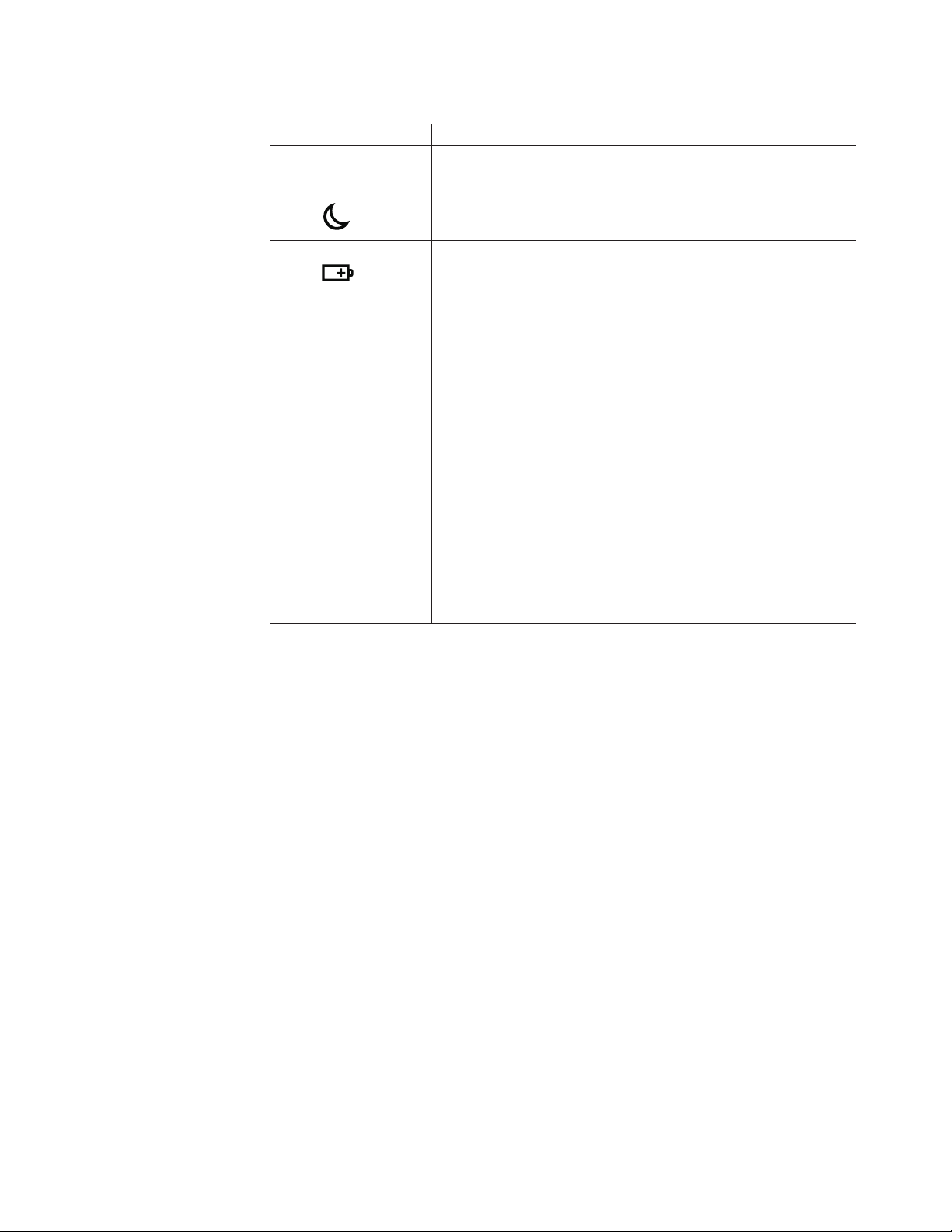
Table 7. Status indicators (continued)
Indicator Meaning
10 Sleep (standby
for Windows
XP) status
Green: The computer is in sleep (standby) mode.
Blinking green:
The computer is entering sleep (standby) mode or
hibernation mode, or is resuming normal operation.
11 Battery status
Green: The battery has more than 20% charge.
Orange:
The battery has between 5% and 20% charge.
Fast blinking orange:
The battery has less than 5% charge.
Note: The battery may be charging.
Slow blinking orange:
The battery is being charged. When it reaches 20%, the
blinking color changes to green.
Slow blinking green:
The battery has between 20% and 80% charge, and
charging is continuing. When the battery reaches 80%
charge, blinking stops, but the charging may continue
until the battery is 100% charged.
Note: If the computer is operating on battery power, the
battery status indicator does not work while the
computer is turned off or is in sleep (standby) mode or
hibernation mode.
Quick blinking orange:
An error has been occurred in the battery.
The battery status indicator is off:
The battery pack of the computer is detached.
Status indicators 73
Page 82

74 ThinkPad T400s, T410s, and T410si Hardware Maintenance Manual
Page 83

Fn key combinations
The following table shows the function of each combination of Fn with a function
key.
Table 8. Fn key combinations
Key combination Description
Fn+F1 Reserved.
Fn+F2 Lock the computer.
Fn+F3 Select a power plan (in Windows XP, power scheme) that has been
Fn+F4 Put the computer in sleep (standby) mode. To return to normal
created by Power Manager, or adjust the power level by using the
slider control. When you press this combination, a panel for selecting a
power plan (power scheme) appears.
Notes:
1. To use the Fn+F3 key combination, you must have the ThinkPad
PM device driver installed on the computer.
2. If you have logged on with an administrator user ID, and you press
Fn+F3, the panel for selecting a power plan (power scheme)
appears. If you have logged on with another user ID, and you press
Fn+F3, the panel does not appear.
3. You cannot turn off the computer display by pressing Fn+F3.
operation, press the Fn key only, without pressing a function key.
Notes:
1. To use the Fn+F4 key combination, you must have the ThinkPad
PM device driver installed on the computer.
2. If you want to use the combination to put the computer into
hibernation mode or do-nothing mode (in Windows XP, shut the
computer down or show the panel for turning off the computer),
change the settings in the Power Manager.
Fn+F5 Enable or disable the built-in wireless networking features and the
Bluetooth features. If you press Fn+F5, a list of wireless features is
displayed. You can quickly change the power state of each feature in
the list.
Note: If you want to use Fn+F5 to enable the feature specified in IEEE
standard 802.11, the following device drivers must be installed on the
computer beforehand:
v ThinkPad Power Management driver
v OnScreen Display Utility
v Wireless device drivers
Fn+F6 Change the camera settings and the setting of the microphone mute
button. When you press Fn+F6, the camera setting window is opened.
Note: For Window XP models, the setting of the microphone mute
button cannot be changed.
© Copyright Lenovo 2009, 2010 75
Page 84

Table 8. Fn key combinations (continued)
Key combination Description
Fn+F7 Apply a presentation scheme directly, with no need to start
Presentation Director.
To disable this function and use the Fn+F7 key combination for
switching a display output location, start Presentation Director, and
change the settings.
Note: If the computer is an Windows 7 model, it does not support
presentation schemes, but the Fn+F7 combination is available for
switching a display output location.
For Windows 7:
Switch a display output location
v Computer display only (LCD)
v Computer display and external monitor (same image)
v Computer display and external monitor (extended desktop)
v External monitor only
Note: To switch between the computer display and an external
monitor, the Win+P key combination is also available.
For Windows Vista and Windows XP:
Switch a display output location
v External monitor
v Computer display (LCD) and external monitor
v Computer display (LCD)
Notes:
1. This function is not supported if different desktop images are
displayed on the computer display and the external monitor (the
Extend desktop function).
2. This function does not work while a DVD movie or a video clip is
playing.
To enable this function, start Presentation Director, and change the
Fn+F7 settings.
Note: Multiple users can log on to a single operating system by using
different user IDs. Each user needs to change the settings.
Fn+F8 Change the settings of the UltraNav
®
pointing device.
Fn+F9 Reserved.
Fn+F10 Reserved.
Fn+F11 Reserved.
Fn+F12 Put the computer into hibernation mode. To return to normal operation,
press the power button for less than four seconds.
Note: To use Fn+F12 for hibernation, you must have the ThinkPad PM
device driver installed on the computer.
®
Fn+PgUp Turn the ThinkLight
on or off.
Note: This function is supported only on the ThinkPad Notebooks that
have the ThinkLight. The on or off status of the ThinkLight is shown
on the screen for a few seconds when you press Fn+PgUp.
Fn+Home The computer display becomes brighter.
Fn+End The computer display becomes dimmer.
Fn+Spacebar Enable the FullScreen Magnifier function.
Fn+PrtSc Has the same function as the SysRq key.
76 ThinkPad T400s, T410s, and T410si Hardware Maintenance Manual
Page 85

Table 8. Fn key combinations (continued)
Key combination Description
Fn+ScrLk Enable or disable the numeric keypad. The indicator of numeric lock
will be displayed on the screen.
Fn+Pause Has the same function as the Break key.
Fn+cursor keys These key combinations work with Windows Media Player. Fn+down
arrow key works for the Play or Pause button, Fn+up arrow key for the
Stop button, Fn+right arrow key for the Next Track button, and Fn+left
arrow key for the Previous Track button.
Fn key combinations 77
Page 86

78 ThinkPad T400s, T410s, and T410si Hardware Maintenance Manual
Page 87

FRU replacement notices
This chapter presents notices related to removing and replacing parts. Read this
chapter carefully before replacing any FRU.
Screw notices
Loose screws can cause a reliability problem. In the ThinkPad Notebook, this
problem is addressed with special nylon-coated screws that have the following
characteristics:
v They maintain tight connections.
v They do not easily come loose, even with shock or vibration.
v They are harder to tighten.
v Each one should be used only once.
Do the following when you service this machine:
v Keep the screw kit (for the P/N, see “Miscellaneous parts” on page 192) in your
tool bag.
v Always use new screws.
v Use a torque screwdriver if you have one.
Tighten screws as follows:
v Plastic to plastic
Turn an additional 90 degrees after the screw head touches the surface of the
plastic part:
90 degrees more
(Cross-section)
v Logic card to plastic
Turn an additional 180 degrees after the screw head touches the surface of the
logic card:
180 degrees more
(Cross-section)
v Torque driver
If you have a torque driver, refer to the “Torque” column for each step.
v Make sure that you use the correct screw. If you have a torque screwdriver,
tighten all screws firmly to the torque shown in the table. Never use a screw
that you removed. Use a new one. Make sure that all of the screws are
tightened firmly.
v Ensure torque screw drivers are calibrated correctly following country
specifications.
© Copyright Lenovo 2009, 2010 79
Page 88

Retaining serial numbers
This section includes the following descriptions:
v “Restoring the serial number of the system unit”
v “Retaining the UUID”
v “Reading or writing the ECA information” on page 81
Restoring the serial number of the system unit
When the computer was manufactured, the EEPROM on the system board was
loaded with the serial numbers of the system and all major components. These
numbers need to remain the same throughout the life of the computer.
If you replace the system board, you must restore the serial number of the system
unit to its original value.
Before replacing the system board, save the original serial number by doing the
following:
1. Install the LENOVO ThinkPad Hardware Maintenance Diskette Version 1.76 or
later, and restart the computer.
2. From the main menu, select 1. Set System Identification.
3. Select 2. Read S/N data from EEPROM.
The serial number of each device in your computer is displayed; the serial number
of the system unit is listed as follows:
v 20: Serial number
Write down that number.
Note: The serial number of the system unit is also written on the label attached to
the bottom of the computer.
After you have replaced the system board, restore the serial number by doing the
following:
1. Install the LENOVO ThinkPad Hardware Maintenance Diskette Version 1.76 or
later and restart the computer.
2. From the main menu, select 1. Set System Identification.
3. Select 1. Add S/N data from EEPROM.
Follow the instructions on the screen.
If the MTM and Product ID numbers differ from each other on the rear label, use
what is shown for the Product ID field. See example below:
MTM on rear label:
TTTT-CTO S/N SSSSSSS
Product ID on rear label:
TTTT-MMM (Use this number when setting Serial Number)
In the example, the Serial Number to be input is ’1STTTTMMMSSSSSSS’.
Retaining the UUID
The Universally Unique Identifier (UUID) is a 128-bit number uniquely assigned to
your computer at production and stored in the EEPROM of your system board.
80 ThinkPad T400s, T410s, and T410si Hardware Maintenance Manual
Page 89

The algorithm that generates the number is designed to provide unique IDs until
the year A.D. 3400. No two computers in the world have the same number.
When you replace the system board, you must set the UUID on the new system
board as follows:
1. Install the LENOVO ThinkPad Hardware Maintenance Diskette Version 1.76 or
later, and restart the computer.
2. From the main menu, select 4. Assign UUID.
A new UUID is created and written. If a valid UUID already exists, it is not
overwritten.
Reading or writing the ECA information
Information on Engineering Change Announcements (ECA) are stored in the
EEPROM of the system board. The electronic storage of this information simplifies
the procedure to check if the ECA has been previously applied to a machine. The
machine does not need to be disassembled to check for the ECA application.
To check what ECAs have been previously applied to the machine, use the ECA
Information Read/Write function on the LENOVO ThinkPad Hardware
Maintenance Diskette Version 1.76 or later.
1. Insert the LENOVO ThinkPad Hardware Maintenance Diskette Version 1.76 or
later, and restart the computer.
2. From the main menu, select 6. Set ECA Information.
3. To read ECA information, select 2. Read ECA/rework number from EEPROM
and follow the instruction.
4. To read box build date, select 5. Read box build date from EEPROM, and
follow the instruction on the screen.
After an ECA has been applied to the machine, the EEPROM must be updated to
reflect the ECA’s application. Use the LENOVO ThinkPad Hardware Maintenance
Diskette Version 1.76 or later to update the EEPROM.
Note: Only the ECA number is stored in the EEPROM. The machine type of the
ECA is assumed be the same as the machine type of the machine that had the ECA
applied to it.
1. Insert the LENOVO ThinkPad Hardware Maintenance Diskette Version 1.76 or
later, and restart the computer.
2. From the main menu, select 6. Set ECA Information.
3. To write ECA information, select 1. Write ECA/rework number from EEPROM,
and follow the instruction.
4. To write box build date, select 4. Write box build date from EEPROM, and
follow the instruction on the screen.
If the system board is being replaced, try to read the ECA information from the old
system board and transfer the information to the new system. If the system board
is inoperable, this will not be possible.
FRU replacement notices 81
Page 90

82 ThinkPad T400s, T410s, and T410si Hardware Maintenance Manual
Page 91

Removing and replacing a FRU
This chapter presents directions and drawings for use in removing and replacing a
FRU. Be sure to observe the following general rules:
1. Do not try to service any computer unless you have been trained and certified.
An untrained person runs the risk of damaging parts.
2. Before replacing any FRU, review “FRU replacement notices” on page 79.
3. Begin by removing any FRUs that have to be removed before the failing FRU.
Any such FRUs are listed at the top of the page. Remove them in the order in
which they are listed.
4. Follow the correct sequence in the steps for removing the FRU, as given in the
drawings by the numbers in square callouts.
5. When turning a screw to replace a FRU, turn it in the direction as given by the
arrow in the drawing.
6. When removing the FRU, move it in the direction as given by the arrow in the
drawing.
7. To put the new FRU in place, reverse the removal procedure and follow any
notes that pertain to replacement. For information about connecting and
arranging internal cables, see “Locations” on page 147.
8. When replacing a FRU, use the correct screw as shown in the procedures.
DANGER
Before removing any FRU, turn off the computer, unplug all power cords
from electrical outlets, remove the battery pack, and then disconnect any
interconnecting cables.
Attention: After replacing a FRU, do not turn on the computer until you have
made sure that all screws, springs, and other small parts are in place and none are
loose inside the computer. Verify this by shaking the computer gently and listening
for rattling sounds. Metallic parts or metal flakes can cause electrical short circuits.
Attention: The system board is sensitive to, and can be damaged by, electrostatic
discharge. Before touching it, establish personal grounding by touching a ground
point with one hand or by using an electrostatic discharge (ESD) strap (P/N
6405959).
© Copyright Lenovo 2009, 2010 83
Page 92

Before servicing ThinkPad T400s, T410s, and T410si
Removing the SIM card:
Some models of the ThinkPad T400s, T410s, and T410si you are servicing might
have the SIM card that the customer has installed.
If the computer you are servicing has the SIM card, remove it before you start the
servicing.
To remove the SIM card, you need to remove the battery pack first. (See “1010
Battery pack” on page 85.)
After you finish the servicing, make sure that you insert the card back into the slot
firmly.
Notice on disconnecting the cable from flip-lock ZIF connector:
Some cables used in the ThinkPad T400s, T410s, and T410si are connected to the
flip-lock ZIF connectors.
When disconnecting the cable from those connectors, do as shown in this figure.
1
84 ThinkPad T400s, T410s, and T410si Hardware Maintenance Manual
2
Page 93

1010 Battery pack
Important notice for replacing a battery pack:
Lenovo ThinkVantage Toolbox (in Windows 7) and Lenovo System Toolbox (in
Windows Vista and Windows XP) have an automatic battery diagnostic that
determines if the battery pack is defective. A battery pack FRU should not be
replaced unless this diagnostic shows that the battery is defective.
The only exception to this is if the battery pack is physically damaged or a
customer is reporting a possible safety issue.
If Lenovo ThinkVantage Toolbox or Lenovo System Toolbox is not installed in
the computer, the customer should download this program before a
non-physically damaged battery pack is replaced. Note that a physically
damaged battery pack is non-warranty replacement.
Table 9. Removal steps of battery pack
DANGER
Use only the battery specified in the parts list for your computer. Any other
battery could ignite or explode.
Unlock the battery latch 1. Holding the battery latch in the unlocked position
2, remove the battery pack in the direction shown by arrow 3 and 4.
1 2
3
4
3
When installing: Install the battery pack in the slot, and then make sure that
the battery latch is in the locked position.
Removing and replacing a FRU 85
Page 94

1020 Serial Ultrabay Slim device or travel bezel
For access, remove this FRU:
v “1010 Battery pack” on page 85
Table 10. Removal steps of Serial Ultrabay Slim device or travel bezel
Holding the bay lock latch in the unlocked position 1, slide the bay eject latch
2, and then pull out the Ultrabay Slim Media Bay device or the travel bezel in
the direction shown by arrow 3.
1
3
2
4
86 ThinkPad T400s, T410s, and T410si Hardware Maintenance Manual
Page 95

1030 Solid state drive (SSD) or hard disk drive (HDD)
For access, remove these FRUs in order:
v “1010 Battery pack” on page 85
Attention:
v Do not drop the drive or apply any physical shock to it. The drive is
sensitive to physical shock. Improper handling can cause damage and
permanent loss of data.
v Before removing the drive, have the user make a backup copy of all the
information on it if possible.
v Never remove the drive while the system is operating or is in suspend mode.
Table 11. Removal steps of SSD or HDD
1
2
Step Screw (quantity) Color Torque
1 M2 × 6 mm, bind-head, nylon-coated (1) Black 0.181 Nm
(1.85 kgfcm)
Removing and replacing a FRU 87
Page 96

Table 11. Removal steps of SSD or HDD (continued)
3
4
When installing: Make sure that the SSD connector or HDD connector is
attached firmly.
88 ThinkPad T400s, T410s, and T410si Hardware Maintenance Manual
Page 97

1040 DIMM
For access, remove these FRUs in order:
v “1010 Battery pack” on page 85
Table 12. Removal steps of DIMM
Note: Loosen the screws 1, but do not remove them.
1
2
Removing and replacing a FRU 89
Page 98

Table 12. Removal steps of DIMM (continued)
Note: For ThinkPad T400s, if only one DIMM is used on the computer you are
servicing, the card must be installed in SLOT-0 (a), but not in SLOT-1 (b).
For ThinkPad T400s:
ab
3
4
3
90 ThinkPad T400s, T410s, and T410si Hardware Maintenance Manual
Page 99

Table 12. Removal steps of DIMM (continued)
For ThinkPad T410s and T410si:
3
4
3
When installing: Insert the notched end of the DIMM into the socket. Press the
DIMM firmly, and pivot it until it snaps into the place. Make sure that it is
firmly fixed in the slot and does not move easily.
Removing and replacing a FRU 91
Page 100

1050 PCI Express Mini Card for wireless LAN
For access, remove these FRUs in order:
v “1010 Battery pack” on page 85
Table 13. Removal steps of PCI Express Mini Card for wireless LAN
Note: Loosen the screws 1, but do not remove them.
1
92 ThinkPad T400s, T410s, and T410si Hardware Maintenance Manual
2
