IBM ThinkCentre 8084, ThinkCentre 8085, ThinkCentre 8126, ThinkCentre 8147, ThinkCentre 8148 User Manual
...Page 1
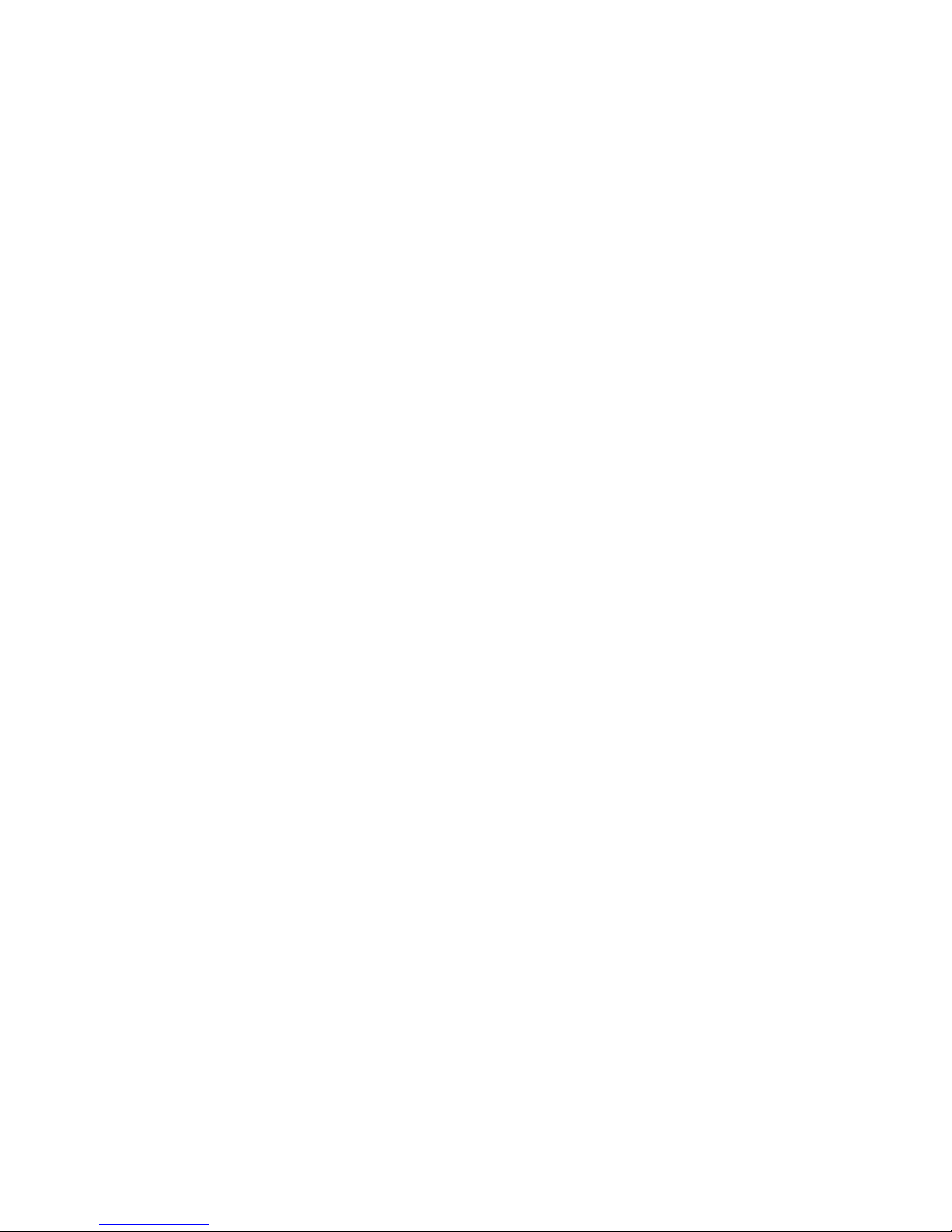
ThinkCentre
™
User Guid e
Ty pe s 8084, 8085, 8126, 8147
Ty pe s 8148, 8149, 8174, 8175
Ty pe s 8176, 8177, 8178, 8179
Page 2
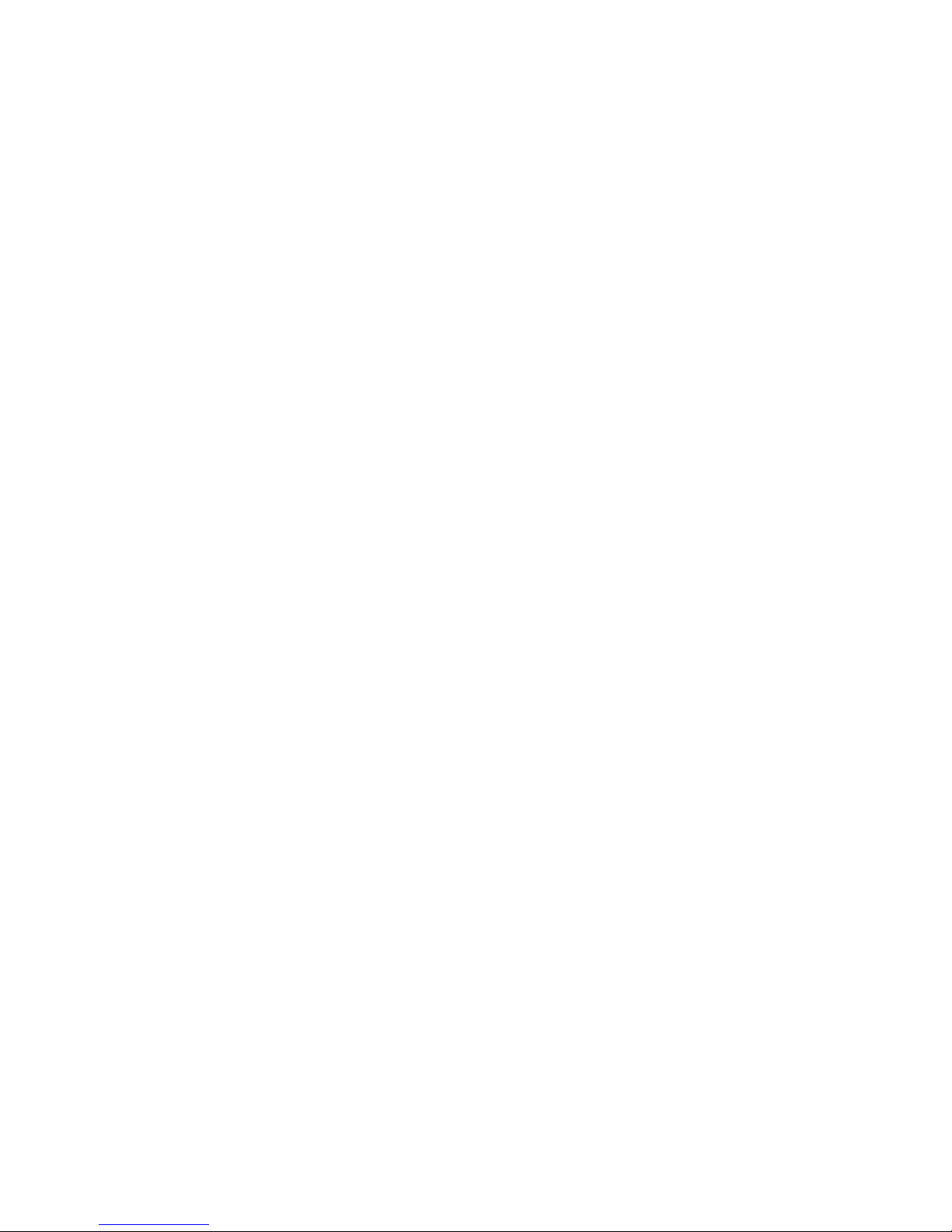
Page 3

ThinkCentre
™
User Guid e
Ty pe s 8084, 8085, 8126, 8147
Ty pe s 8148, 8149, 8174, 8175
Ty pe s 8176, 8177, 8178, 8179
Page 4
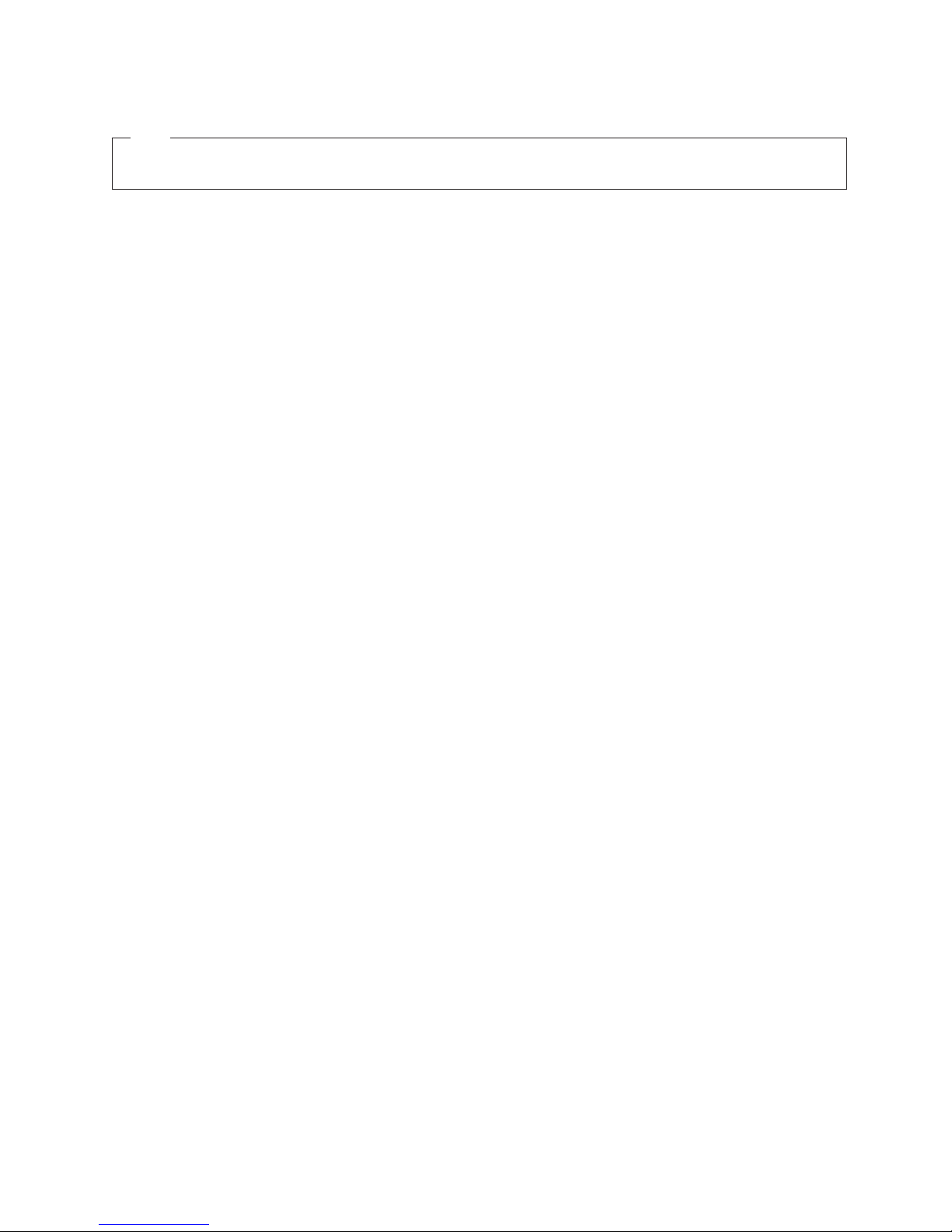
©
US
Note
Before using this information and the product it supports, be sure to read the “Important safety information” on page v and
Appendix E, “Notices,” on page 95.
Third Edition (May 2004)
Copyright International Business Machines Corporation 2004. All rights reserved.
Government Users Restricted Rights – Use, duplication or disclosure restricted by GSA ADP Schedule Contract
with IBM Corp.
Page 5

CD
©
Contents
Important safety information . . . . . .v
Conditions that require immediate action . . . . .v
General safety guidelines . . . . . . . . . .vi
Service . . . . . . . . . . . . . . .vi
Power cords and power adapters . . . . . .vi
Extension cords and related devices . . . . . vii
Plugs and outlets . . . . . . . . . . . vii
Batteries . . . . . . . . . . . . . . vii
Heat and product ventilation . . . . . . . viii
and DVD drive safety . . . . . . . . viii
Additional safety information . . . . . . . .ix
Lithium battery notice . . . . . . . . . . .x
Modem safety information . . . . . . . . . .x
Laser compliance statement . . . . . . . . .xi
Overview . . . . . . . . . . . . . xiii
Information resources . . . . . . . . . . . xiii
Identifying your computer . . . . . . . . . xiv
Chapter 1. Types 8149, 8177, and 8178 .1
Features . . . . . . . . . . . . . . . .1
Specifications . . . . . . . . . . . . . .4
Available options . . . . . . . . . . . . .5
Tools required . . . . . . . . . . . . . .5
Handling static-sensitive devices . . . . . . . .5
Installing external options . . . . . . . . . .6
Locating the connectors on the front of your
computer . . . . . . . . . . . . . .6
Locating the connectors on the rear of your
computer . . . . . . . . . . . . . .7
Obtaining device drivers . . . . . . . . .8
Removing the cover . . . . . . . . . . . .9
Locating components . . . . . . . . . . .10
Identifying parts on the system board . . . . .10
Installing memory . . . . . . . . . . . .11
Installing adapters . . . . . . . . . . . .12
Installing internal drives . . . . . . . . . .14
Drive specifications . . . . . . . . . . .14
Installing a drive . . . . . . . . . . .15
Installing security features . . . . . . . . .18
Identifying security locks . . . . . . . . .19
Rope clip . . . . . . . . . . . . . .19
Integrated cable lock . . . . . . . . . .21
Password protection . . . . . . . . . .21
Changing the battery . . . . . . . . . . .21
Erasing a lost or forgotten password (clearing
CMOS) . . . . . . . . . . . . . . . .22
Replacing the cover and connecting the cables . . .23
Chapter 2. Types 8126, 8174, 8175, and
8176 . . . . . . . . . . . . . . . .25
Features . . . . . . . . . . . . . . .25
Specifications . . . . . . . . . . . . . .28
Available options . . . . . . . . . . . .29
Tools required . . . . . . . . . . . . .29
Handling static-sensitive devices . . . . . . .29
Installing external options . . . . . . . . .30
Locating the connectors on the front of your
computer . . . . . . . . . . . . . .31
Locating the connectors on the rear of your
computer . . . . . . . . . . . . . .32
Obtaining device drivers . . . . . . . . .33
Removing the cover . . . . . . . . . . .34
Locating components . . . . . . . . . . .35
Identifying parts on the system board . . . . .35
Installing memory . . . . . . . . . . . .36
Installing adapters . . . . . . . . . . . .38
Installing internal drives . . . . . . . . . .39
Drive specifications . . . . . . . . . . .40
Installing a drive . . . . . . . . . . .41
Installing security features . . . . . . . . .43
Identifying security locks . . . . . . . . .44
Rope clip . . . . . . . . . . . . . .44
Integrated cable lock . . . . . . . . . .46
Password protection . . . . . . . . . .46
Changing the battery . . . . . . . . . . .46
Erasing a lost or forgotten password (clearing
CMOS) . . . . . . . . . . . . . . . .47
Replacing the cover and connecting the cables . . .48
Chapter 3. Types 8084, 8085, 8147,
8148, and 8179 . . . . . . . . . . .51
Features . . . . . . . . . . . . . . .51
Specifications . . . . . . . . . . . . . .54
Available options . . . . . . . . . . . .55
Tools required . . . . . . . . . . . . .55
Handling static-sensitive devices . . . . . . .55
Installing external options . . . . . . . . .56
Locating the connectors on the front of your
computer . . . . . . . . . . . . . .57
Locating the connectors on the rear of your
computer . . . . . . . . . . . . . .58
Obtaining device drivers . . . . . . . . .59
Removing the cover . . . . . . . . . . .60
Locating components . . . . . . . . . . .61
Identifying parts on the system board . . . . .61
Installing memory . . . . . . . . . . . .62
Installing adapters . . . . . . . . . . . .63
Installing internal drives . . . . . . . . . .65
Drive specifications . . . . . . . . . . .65
Installing a drive . . . . . . . . . . .66
Installing security features . . . . . . . . .69
Identifying security locks . . . . . . . . .70
Rope clip . . . . . . . . . . . . . .70
Integrated cable lock . . . . . . . . . .72
Password protection . . . . . . . . . .72
Changing the battery . . . . . . . . . . .72
Erasing a lost or forgotten password (clearing
CMOS) . . . . . . . . . . . . . . . .73
Replacing the cover and connecting the cables . . .74
Copyright IBM Corp. 2004
iii
Page 6
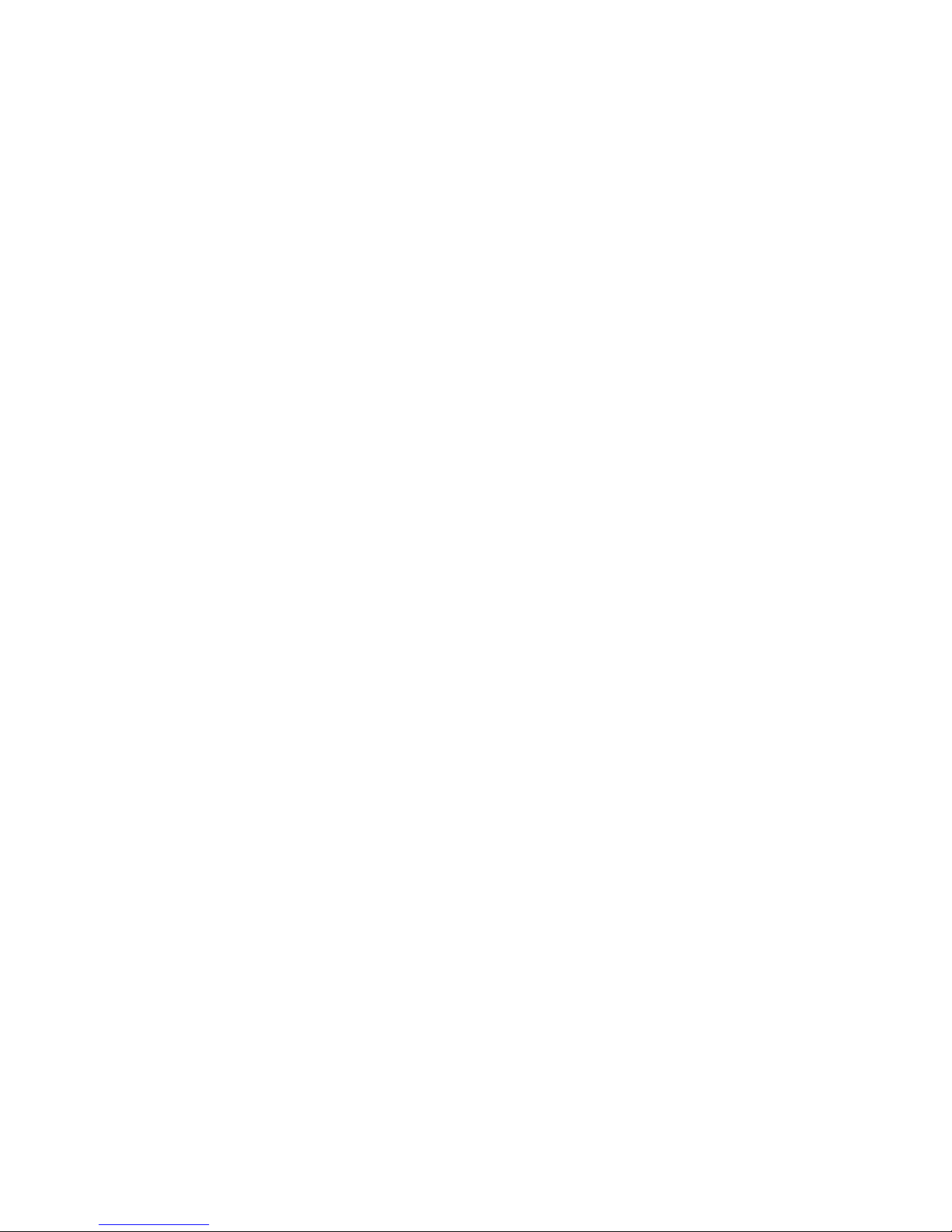
iv
Chapter 4. Using the IBM Setup Utility
program . . . . . . . . . . . . . .77
Starting the IBM Setup Utility program . . . . .77
Viewing and changing settings . . . . . . . .77
Exiting from the IBM Setup Utility program . . .77
Using passwords . . . . . . . . . . . .77
User password . . . . . . . . . . . .77
Administrator password . . . . . . . . .78
Setting, changing, and deleting a password . . .78
Using Security Profile by Device . . . . . . .78
Selecting a startup device . . . . . . . . . .78
Selecting a temporary startup device . . . . .79
Changing the startup sequence . . . . . . .79
Advanced settings . . . . . . . . . . . .79
Appendix A. Updating system
programs . . . . . . . . . . . . .81
System programs . . . . . . . . . . . .81
Updating (flashing) BIOS from a diskette . . .81
Updating (flashing) BIOS from your operating
system . . . . . . . . . . . . . . .81
Recovering from a POST/BIOS update failure . . .82
Appendix B. Cleaning the mouse . . .83
Cleaning an optical mouse . . . . . . . . .83
Cleaning a mouse with a ball . . . . . . . .83
Appendix C. Manual modem
commands . . . . . . . . . . . . .85
Basic AT commands . . . . . . . . . . .85
Extended AT commands . . . . . . . . . .87
MNP/V.42/V.42bis/V.44 commands . . . . . .88
Fax Class 1 commands . . . . . . . . . .89
Fax Class 2 commands . . . . . . . . . .89
Voice commands . . . . . . . . . . . . .90
Appendix D. Customer replaceable unit
(CRU) parts list . . . . . . . . . . .93
Appendix E. Notices . . . . . . . . .95
Television output notice . . . . . . . . . .96
Trademarks . . . . . . . . . . . . . .96
Index . . . . . . . . . . . . . . .97
User Guide
Page 7
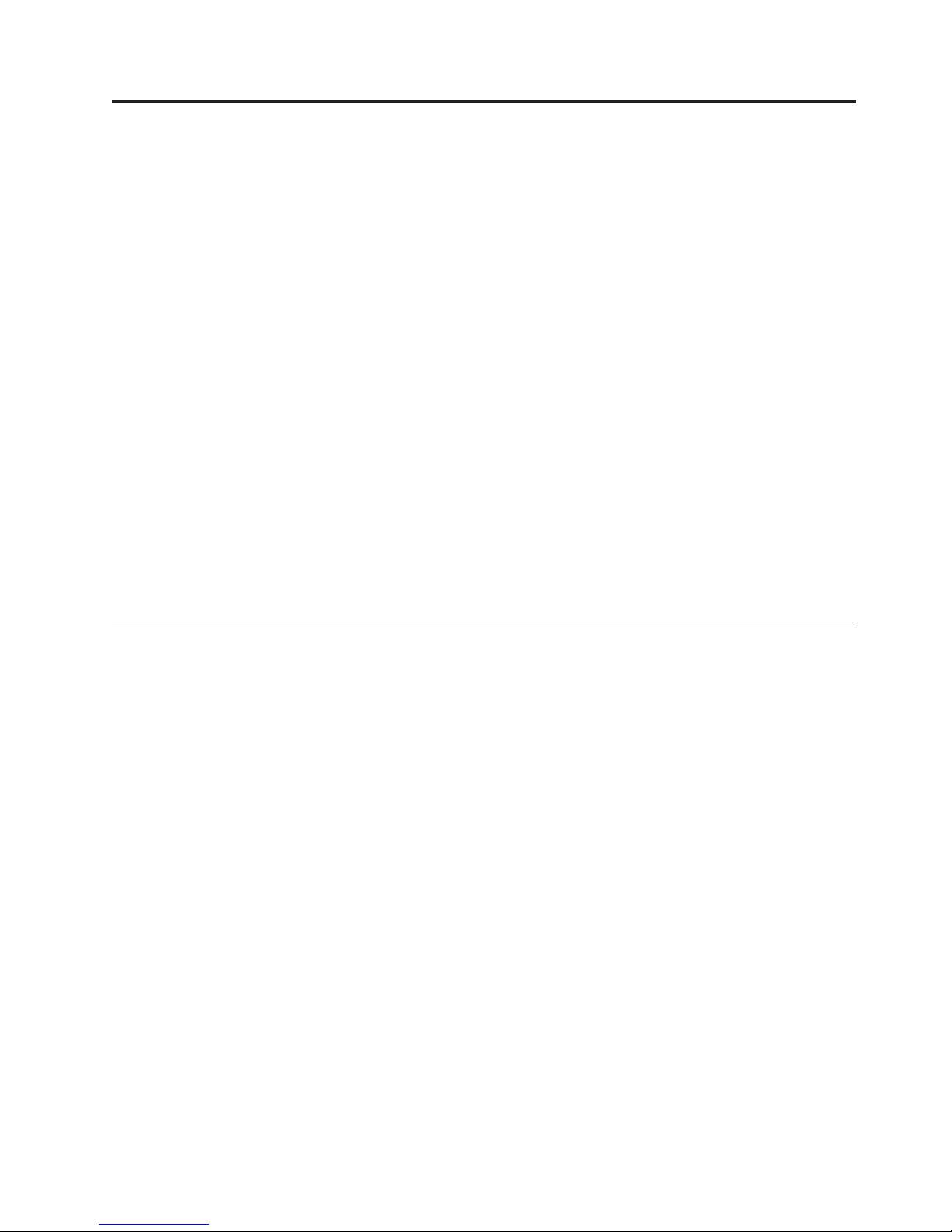
or
is
As
do
In
v
v
©
Important safety information
This information can help you safely use your IBM
and retain all information included with your IBM computer. The information in
this document does not alter the terms of your purchase agreement or the IBM
Statement of Limited Warranty.
Customer safety is important to IBM. Our products are developed to be safe and
effective. However, personal computers are electronic devices. Power cords, power
adapters, and other features can create potential safety risks that can result in
physical injury or property damage, especially if misused. To reduce these risks,
follow the instructions included with your product, observe all warnings on the
product and in the operating instructions, and review the information included in
this document carefully. By carefully following the information contained in this
document and provided with your product, you can help protect yourself from
hazards and create a safer computer work environment.
Note: This information includes references to power adapters and batteries. In
addition to mobile personal computers, IBM ships some products (such as speakers
monitors) with external power adapters. If you have such a product, this
information applies to your product. In addition, your computer product may
contain a coin-sized internal battery that provides power to your system clock even
when the machine is unplugged, so the battery safety information applies to all
computers.
Conditions that require immediate action
®
personal computer. Follow
Products can become damaged due to misuse or neglect. Some product damage
serious enough that the product should not be used again until it has been
inspected and, if necessary, repaired by an authorized servicer.
with any electronic device, pay close attention to the product when it is
turned on. On very rare occasions, you might notice an odor or see a puff of
smoke or sparks vent from your machine. Or you might hear sounds like
popping, cracking or hissing. These conditions might merely mean that an
internal electronic component has failed in a safe and controlled manner. Or,
they might indicate a potential safety issue. However, do not take risks or
attempt to diagnose the situation yourself.
Frequently inspect your computer and its components for damage or wear or
signs of danger. If you have any question about the condition of a component,
not use the product. Contact the IBM Support Center or the product
manufacturer for instructions on how to inspect the product and have it
repaired, if necessary.
the unlikely event that you notice any of the conditions listed below, or if
you have any safety concerns with your product, stop using the product and
unplug it from the power source and telecommunication lines until you can
speak to the IBM Support Center for further guidance.
Power cords, plugs, power adapters, extension cords, surge protectors, or power
supplies that are cracked, broken or damaged.
Signs of overheating, smoke, sparks or fire.
Copyright IBM Corp. 2004
v
Page 8

a
v A
v
v
v
v
Do
as
vi
v
Damage to a battery (such as cracks, dents, creases), discharge from a battery, or
buildup of foreign substances on the battery.
cracking, hissing or popping sound, or strong odor that comes from the
product.
Signs that liquid has been spilled or an object has fallen onto the computer
product, the power cord or power adapter.
The computer product, the power cord or power adapter has been exposed to
water.
The product has been dropped or damaged in any way.
The product does not operate normally when you follow the operating
instructions.
Note: If you notice these conditions with a non-IBM product (such as an extension
cord), stop using that product until you can contact the product manufacturer for
further instructions, or until you get a suitable replacement.
General safety guidelines
Always observe the following precautions to reduce the risk of injury and property
damage.
Service
not attempt to service a product yourself unless instructed to do so by the IBM
Support Center. Use only an IBM authorized service provider who is approved to
repair your particular product.
Note: Some parts can be upgraded or replaced by the customer. These parts are
referred to as Customer Replaceable Units, or CRUs. IBM expressly identifies CRUs
such, and provides documentation with instructions when it is appropriate for
customers to replace those parts. You must closely follow all instructions when
performing such replacements. Always make sure that the power is turned off and
that the product is unplugged from any power source before you attempt the
replacement. If you have any questions or concerns, contact the IBM Support
Center.
Power cords and power adapters
Use only the power cords and power adapters supplied by the product
manufacturer.
Never wrap a power cord around the power adapter or other object. Doing so can
stress the cord in ways that can cause the cord to fray, crack or crimp. This can
present a safety hazard.
Always route power cords so that they will not be walked on, tripped over, or
pinched by objects.
Protect the cord and power adapters from liquids. For instance, do not leave your
cord or power adapter near sinks, tubs, toilets, or on floors that are cleaned with
liquid cleansers. Liquids can cause a short circuit, particularly if the cord or power
adapter has been stressed by misuse. Liquids can also cause gradual corrosion of
the power cord terminals and/or the connector terminals on the adapter which can
eventually result in overheating.
User Guide
Page 9
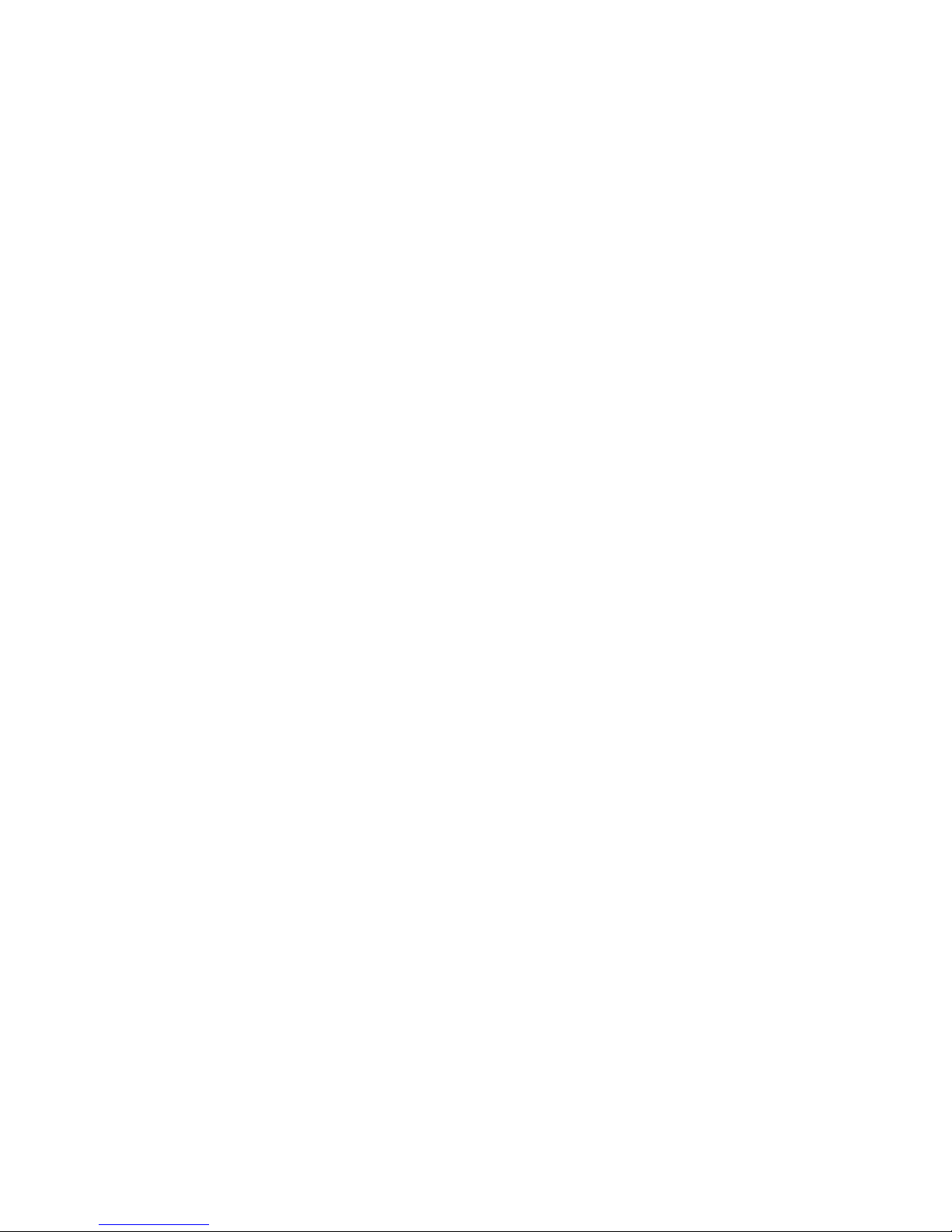
Do
on
Do
of
If a
Do
to
by
Be
Always connect power cords and signal cables in the correct order and ensure that
all power cord connectors are securely and completely plugged into receptacles.
not use any power adapter that shows corrosion at the ac input pins and/or
shows signs of overheating (such as deformed plastic) at the ac input or anywhere
the power adapter.
not use any power cords where the electrical contacts on either end show signs
corrosion or overheating or where the power cord appears to have been
damaged in any way.
Extension cords and related devices
Ensure that extension cords, surge protectors, uninterruptible power supplies, and
power strips that you use are rated to handle the electrical requirements of the
product. Never overload these devices. If power strips are used, the load should
not exceed the power strip input rating. Consult an electrician for more
information if you have questions about power loads, power requirements, and
input ratings.
Plugs and outlets
receptacle (power outlet) that you intend to use with your computer
equipment appears to be damaged or corroded, do not use the outlet until it is
replaced by a qualified electrician.
not bend or modify the plug. If the plug is damaged, contact the manufacturer
obtain a replacement.
Some products are equipped with a three-pronged plug. This plug fits only into a
grounded electrical outlet. This is a safety feature. Do not defeat this safety feature
trying to insert it into a non-grounded outlet. If you cannot insert the plug into
the outlet, contact an electrician for an approved outlet adapter or to replace the
outlet with one that enables this safety feature. Never overload an electrical outlet.
The overall system load should not exceed 80 percent of the branch circuit rating.
Consult an electrician for more information if you have questions about power
loads and branch circuit ratings.
sure that the power outlet you are using is properly wired, easily accessible,
and located close to the equipment. Do not fully extend power cords in a way that
will stress the cords.
Connect and disconnect the equipment from the electrical outlet carefully
Batteries
All IBM personal computers contain a non-rechargeable coin cell battery to provide
power to the system clock. In addition many mobile products such as Thinkpad
notebook PCs utilize a rechargeable battery pack to provide system power when in
portable mode. Batteries supplied by IBM for use with your product have been
tested for compatibility and should only be replaced with IBM approved parts.
Never attempt to open or service any battery. Do not crush, puncture, or incinerate
batteries or short circuit the metal contacts. Do not expose the battery to water or
other liquids. Only recharge the battery pack strictly according to instructions
included in the product documentation.
Important safety information
vii
Page 10
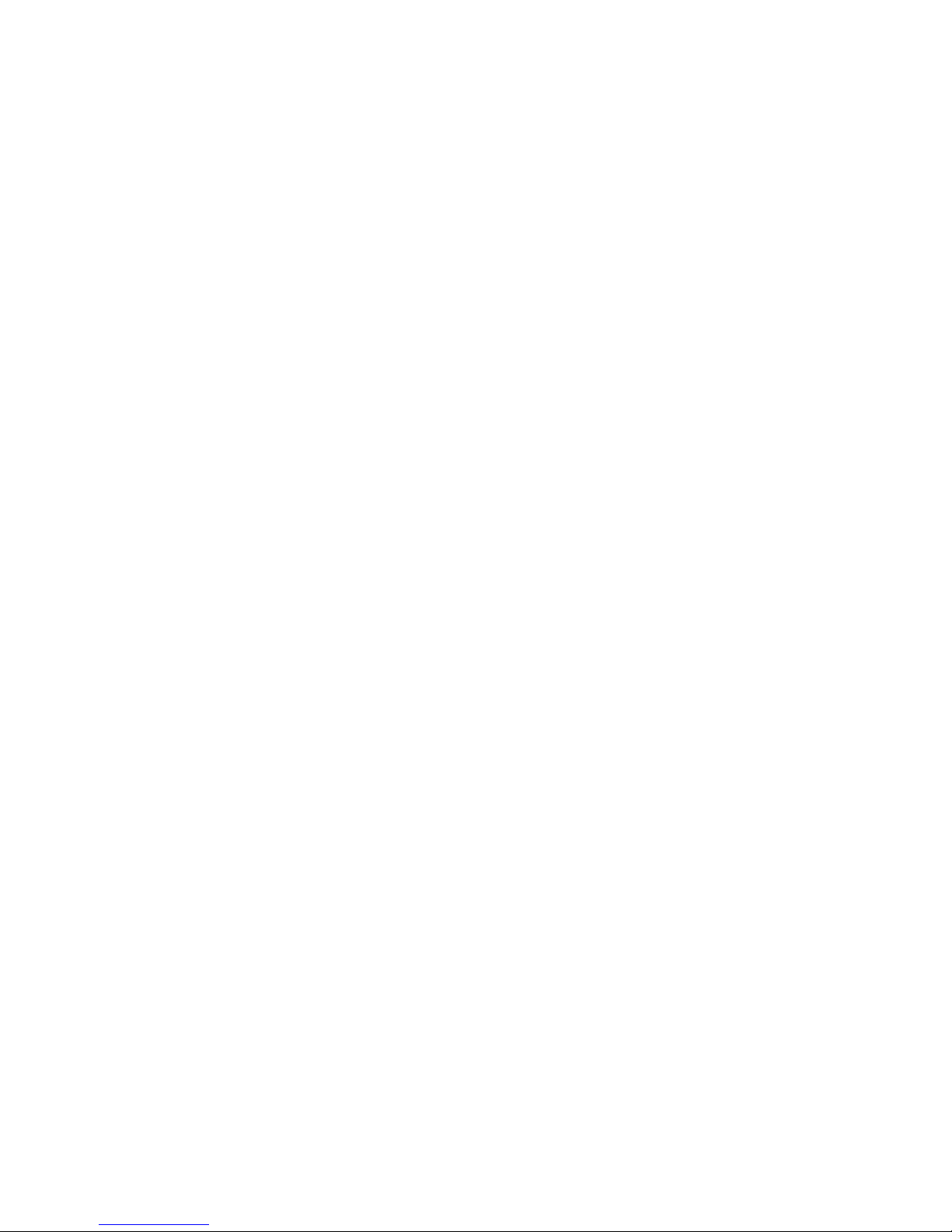
in a
v Do
a
v Do
in
v
CD
v
v
v
v Do
v
Battery abuse or mishandling can cause the battery to overheat, which can cause
gasses or flame to “vent” from the battery pack or coin cell. If your battery is
damaged, or if you notice any discharge from your battery or the buildup of
foreign materials on the battery leads, stop using the battery and obtain a
replacement from the battery manufacturer.
Batteries can degrade when they are left unused for long periods of time. For some
rechargeable batteries (particularly Lithium Ion batteries), leaving a battery unused
discharged state could increase the risk of a battery short circuit, which could
shorten the life of the battery and can also pose a safety hazard. Do not let
rechargeable Lithium-Ion batteries completely discharge or store these batteries in a
discharged state.
Heat and product ventilation
Computers generate heat when turned on and when batteries are charging.
Notebook PCs can generate a significant amount of heat due to their compact size.
Always follow these basic precautions:
not leave the base of your computer in contact with your lap or any part of
your body for an extended period when the computer is functioning or when
the battery is charging. Your computer produces some heat during normal
operation. Extended contact with the body could cause discomfort or, potentially,
skin burn.
not operate your computer or charge the battery near flammable materials or
explosive environments.
Ventilation slots, fans and/or heat sinks are provided with the product for safety,
comfort, and reliable operation. These features might inadvertently become
blocked by placing the product on a bed, sofa, carpet, or other flexible surface.
Never block, cover or disable these features.
CD and DVD drive safety
and DVD drives spin discs at a high speed. If a CD or DVD is cracked or
otherwise physically damaged, it is possible for the disc to break apart or even
shatter when the CD drive is in use. To protect against possible injury due to this
situation, and to reduce the risk of damage to your machine, do the following:
Always store CD/DVD discs in their original packaging
Always store CD/DVD discs out of direct sunlight and away from direct heat
sources
Remove CD/DVD discs from the computer when not in use
not bend or flex CD/DVD discs, or force them into the computer or their
packaging
Check CD/DVD discs for cracks before each use. Do not use cracked or
damaged discs
viii
User Guide
Page 11
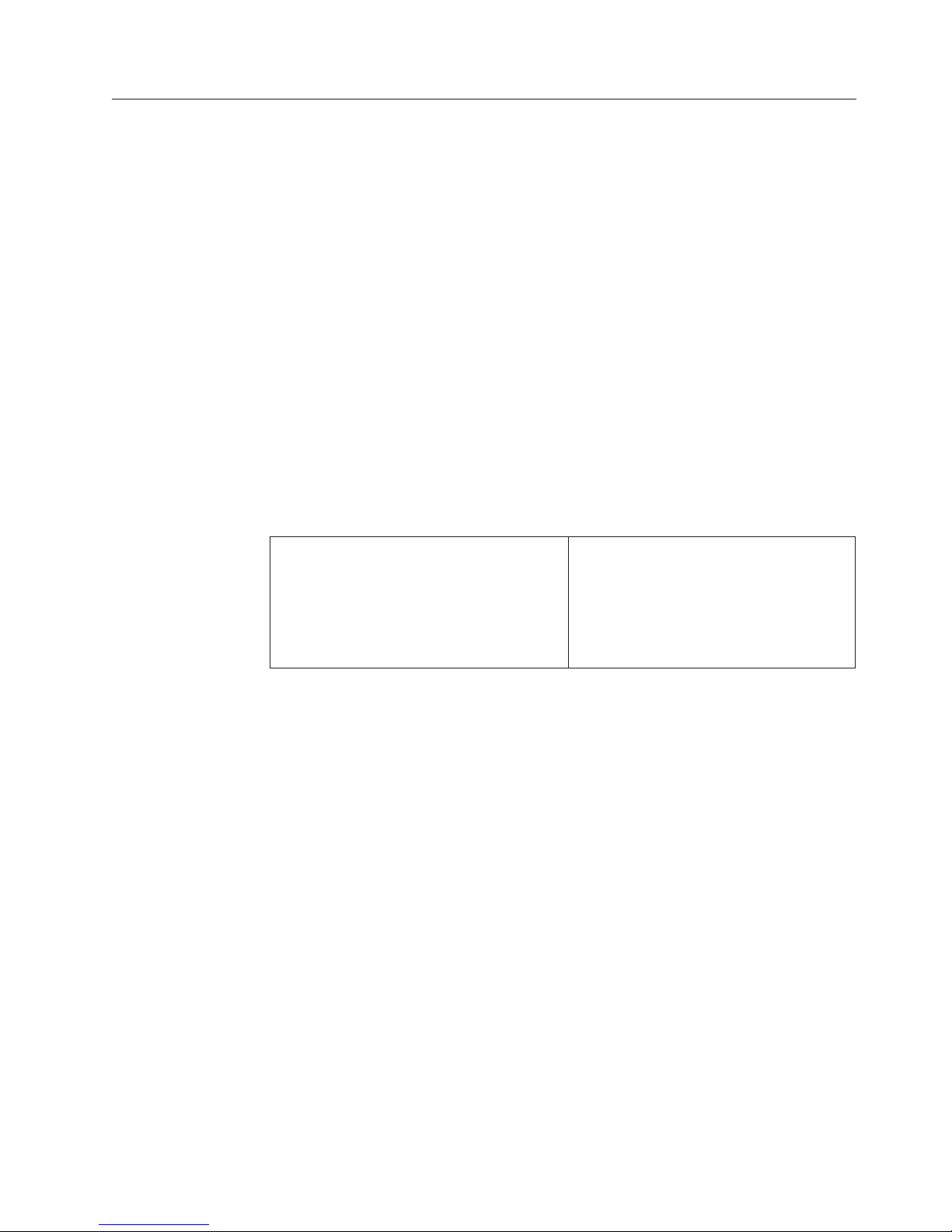
To
v Do
or
v
v
v
v
v
in
v
To
1.
2.
3.
4.
5.
To
1.
2.
3.
4.
Le
v Ne
v
v
v
v Ne
v
Additional safety information
DANGER
Electrical current from power, telephone, and communication cables is
hazardous.
avoid a shock hazard:
not connect or disconnect any cables or perform installation, maintenance,
reconfiguration of this product during an electrical storm.
Connect all power cords to a properly wired and grounded electrical outlet.
Connect to properly wired outlets any equipment that will be attached to this
product.
When possible, use one hand only to connect or disconnect signal cables.
Never turn on any equipment when there is evidence of fire, water, or
structural damage.
Disconnect the attached power cords, telecommunications systems, networks,
and modems before you open the device covers, unless instructed otherwise
the installation and configuration procedures.
Connect and disconnect cables as described in the following table when
installing, moving, or opening covers on this product or attached devices.
connect:
Turn everything OFF.
First, attach all cables to devices.
Attach signal cables to connectors.
Attach power cords to outlet.
disconnect:
Turn everything OFF.
First, remove power cords from outlet.
Remove signal cables from connectors.
Remove all cables from devices.
Turn device ON.
DANGER
courant électrique provenant de l’alimentation, du téléphone et des câbles de
transmission peut présenter un danger.
Pour éviter tout risque de choc électrique :
manipulez aucun câble et n’effectuez aucune opération d’installation,
d’entretien ou de reconfiguration de ce produit au cours d’un orage.
Branchez tous les cordons d’alimentation sur un socle de prise de courant
correctement câblé et mis à la terre.
Branchez sur des socles de prise de courant correctement câblés tout
équipement connecté à ce produit.
Lorsque cela est possible, n’utilisez qu’une seule main pour connecter ou
déconnecter les câbles d’interface.;
mettez jamais un équipement sous tension en cas d’incendie ou
d’inondation, ou en présence de dommages matériels.
Avant de retirer les carters de l’unité, mettez celle-ci hors tension et
déconnectez ses cordons d’alimentation, ainsi que les câbles qui la relient aux
réseaux, aux systèmes de té lécommunication et aux modems (sauf instruction
contraire mentionnée dans les procédures d’installation et de configuration).
Important safety information
ix
Page 12

1.
2.
3.
4.
5.
1.
2.
3.
4.
Do
v
v
v
of
Ne
v
v
v
au
To
v
v
x
v
Lorsque vous installez, que vous déplacez, ou que vous manipulez le présent
produit ou des périphériques qui lui sont raccordés, reportez-vous aux
instructions ci-dessous pour connecter et déconnecter les différents cordons.
Connexion:
Mettez les unités hors tension.
Commencez par brancher tous les
cordons sur les unités.
Branchez les câbles d’interface sur des
connecteurs.
Branchez les cordons d’alimentation sur
des prises.
Mettez les unités sous tension.
Lithium battery notice
CAUTION:
Danger of explosion if battery is incorrectly replaced.
When replacing the battery, use only IBM Part Number 33F8354 or an equivalent
type battery recommended by the manufacturer. The battery contains lithium and
can explode if not properly used, handled, or disposed of.
not:
Throw or immerse into water
Heat to more than 100°C (212°F)
Repair or disassemble
Déconnexion:
Mettez les unités hors tension.
Débranchez les cordons d’alimentation
des prises.
Débranchez les câbles d’interface des
connecteurs.
Débranchez tous les câbles des unités.
Dispose
the battery as required by local ordinances or regulations.
ATTENTION
Danger d’explosion en cas de remplacement incorrect de la batterie.
Remplacer uniquement par une batterie IBM de type ou d’un type équivalent
recommandé par le fabricant. La batterie contient du lithium et peut exploser en
cas de mauvaise utilisation, de mauvaise manipulation ou de mise au rebut
inappropriée.
pas :
Lancer ou plonger dans l’eau
Chauffer à plus de 100°C (212°F)
Réparer ou désassembler
Mettre
rebut les batteries usagées conformément aux règlements locaux.
Modem safety information
reduce the risk of fire, electrical shock, or injury when using telephone
equipment, always follow basic safety precautions, such as:
Never install telephone wiring during a lightning storm.
Never install telephone jacks in wet locations unless the jack is specifically
designed for wet locations.
User Guide
Page 13
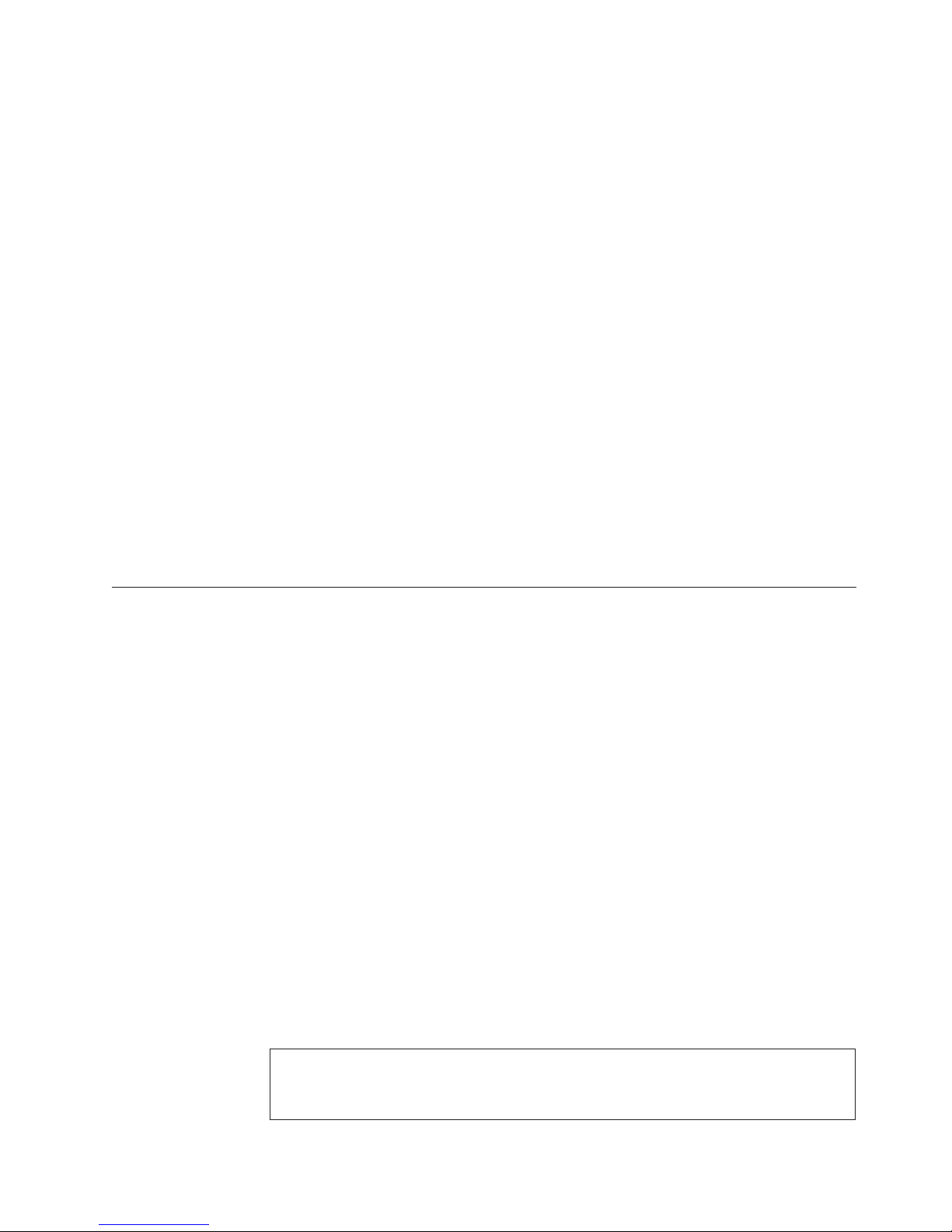
v
v
v Do
de
v
v
v Ne
la
v
v Si
v En
v
Never touch uninsulated telephone wires or terminals unless the telephone line
has been disconnected at the network interface.
Use caution when installing or modifying telephone lines.
Avoid using a telephone (other than a cordless type) during an electrical storm.
There may be a remote risk of electric shock from lightning.
not use the telephone to report a gas leak in the vicinity of the leak.
Consignes
sécurité relatives au modem
Lors de l’utilisation de votre matériel téléphonique, il est important de respecter les
consignes ci-après afin de réduire les risques d’incendie, d’électrocution et d’autres
blessures :
N’installez jamais de cordons téléphoniques durant un orage.
Les prises téléphoniques ne doivent pas être installées dans des endroits
humides, excepté si le modèle a été conçu à cet effet.
touchez jamais un cordon téléphonique ou un terminal non isolé avant que
ligne ait été déconnectée du réseau téléphonique.
Soyez toujours prudent lorsque vous procédez à l’installation ou à la
modification de lignes téléphoniques.
vous devez téléphoner pendant un orage, pour éviter tout risque de choc
électrique, utilisez toujours un téléphone sans fil.
cas de fuite de gaz, n’utilisez jamais un téléphone situé à proximité de la
fuite.
Laser compliance statement
Some IBM Personal Computer models are equipped from the factory with a
CD-ROM drive or a DVD-ROM drive. CD-ROM drives and DVD-ROM drives are
also sold separately as options. CD-ROM drives and DVD-ROM drives are laser
products. These drives are certified in the U.S. to conform to the requirements of
the Department of Health and Human Services 21 Code of Federal Regulations
(DHHS 21 CFR) Subchapter J for Class 1 laser products. Elsewhere, these drives
are certified to conform to the requirements of the International Electrotechnical
Commission (IEC) 825 and CENELEC EN 60 825 for Class 1 laser products.
When a CD-ROM drive or a DVD-ROM drive is installed, note the following
handling instructions.
CAUTION:
Use of controls or adjustments or performance of procedures other than those
specified herein might result in hazardous radiation exposure.
Removing the covers of the CD-ROM drive or DVD-ROM drive could result in
exposure to hazardous laser radiation. There are no serviceable parts inside the
CD-ROM drive or DVD-ROM drive. Do not remove the drive covers.
Some CD-ROM drives and DVD-ROM drives contain an embedded Class 3A or
Class 3B laser diode. Note the following statement.
DANGER
Laser radiation when open. Do not stare into the beam, do not view directly with optical
instruments, and avoid direct exposure to the beam.
Important safety information
xi
Page 14
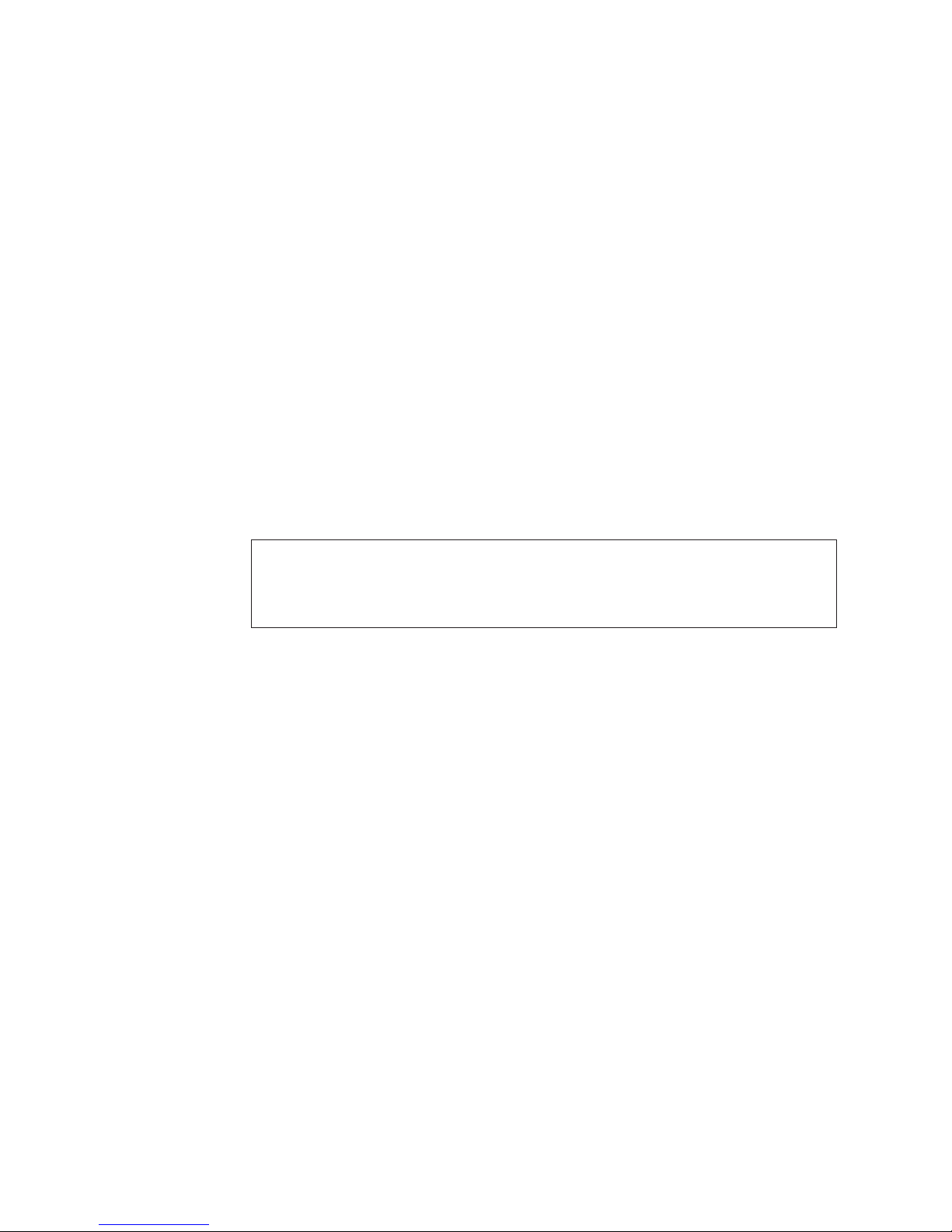
en
au
DANGER:
Certains modèles d’ordinateurs personnels sont équipés d’origine d’une unité de
CD-ROM ou de DVD-ROM. Mais ces unités sont également vendues séparément
tant qu’options. L’unité de CD-ROM/DVD-ROM est un appareil à laser. Aux
État-Unis, l’unité de CD-ROM/DVD-ROM est certifiée conforme aux normes
indiquées dans le sous-chapitre J du DHHS 21 CFR relatif aux produits à laser de
classe 1. Dans les autres pays, elle est certifiée être un produit à laser de classe 1
conforme aux normes CEI 825 et CENELEC EN 60 825.
Lorsqu’une unité de CD-ROM/DVD-ROM est installée, tenez compte des
remarques suivantes:
ATTENTION: Pour éviter tout risque d’exposition au rayon laser, respectez les
consignes de réglage et d’utilisation des commandes, ainsi que les procédures
décrites.
L’ouverture de l’unité de CD-ROM/DVD-ROM peut entraîner un risque
d’exposition au rayon laser. Pour toute intervention, faites appel à du personnel
qualifié.
Certaines unités de CD-ROM/DVD-ROM peuvent contenir une diode à laser de
classe 3A ou 3B. Tenez compte de la consigne qui suit:
DANGER
Rayonnement laser lorsque le carter est ouvert. Évitez toute exposition directe des yeux
rayon laser. Évitez de regarder fixement le faisceau ou de l’observer à l’aide
d’instruments optiques.
xii
User Guide
Page 15
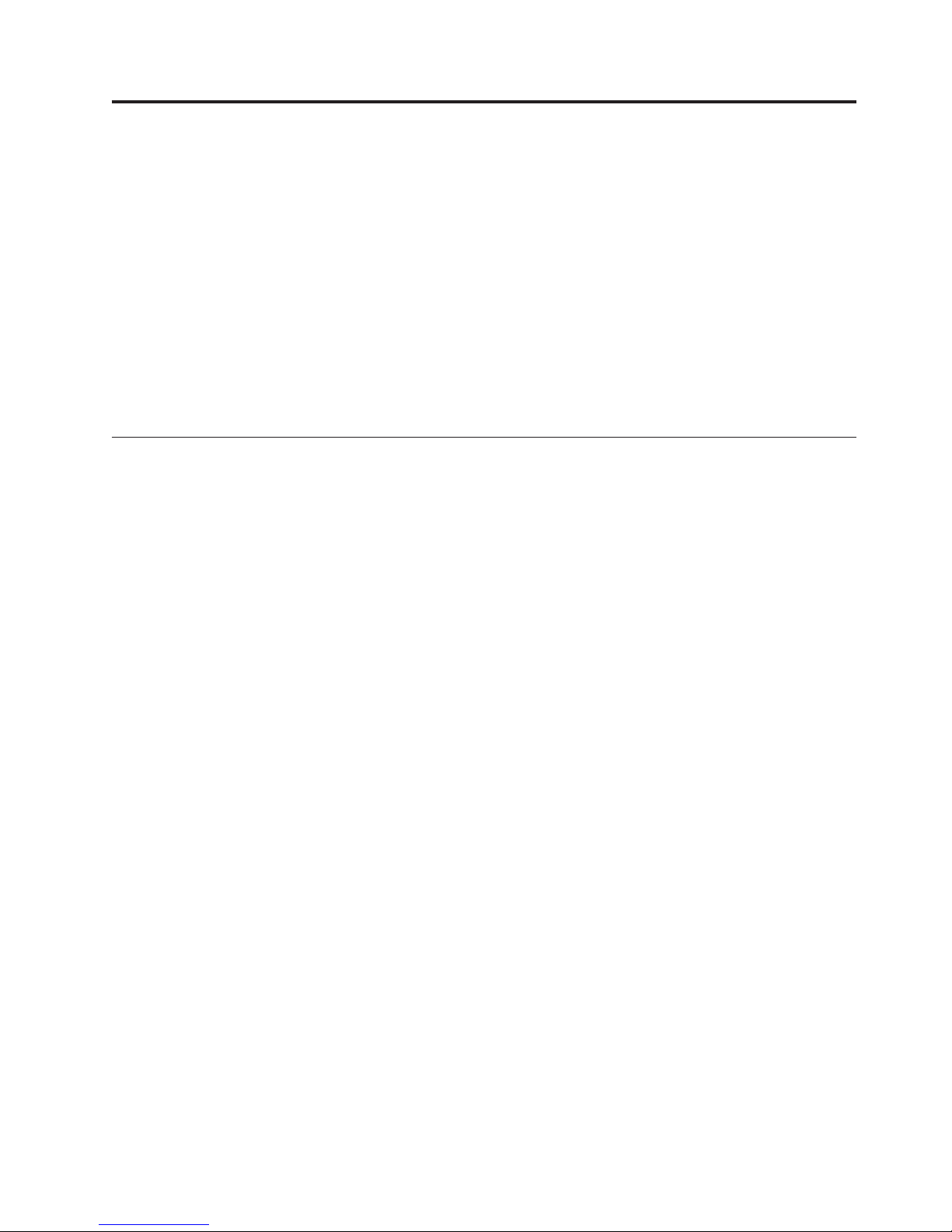
If
to
©
Overview
Thank you for selecting an IBM
the latest advances in computer technology and can be upgraded as your needs
change.
This publication supports several computer models. Information in this section will
help you identify your computer and help you find the chapter that contains
information specific to your computer.
Adding hardware options to your computer is an easy way to increase its
capabilities. Instructions for installing external and internal options are included in
this publication. When adding an option, use these instructions along with the
instructions that come along with the option.
Information resources
The Quick Reference that comes with your computer provides information for
installing your computer and starting the operating system. It also includes basic
troubleshooting information, software recovery procedures, help and service
information, and warranty information.
Access IBM, on your desktop, provides a link to more information about your
computer.
you have Internet access, the most up-to-date manuals for your computer are
available from the World Wide Web. To access this information, point your browser
®
computer. Your computer incorporates many of
http://www.ibm.com/pc/support
Type your machine type and model number in the Quick Path field, and click Go.
Copyright IBM Corp. 2004
xiii
Page 16
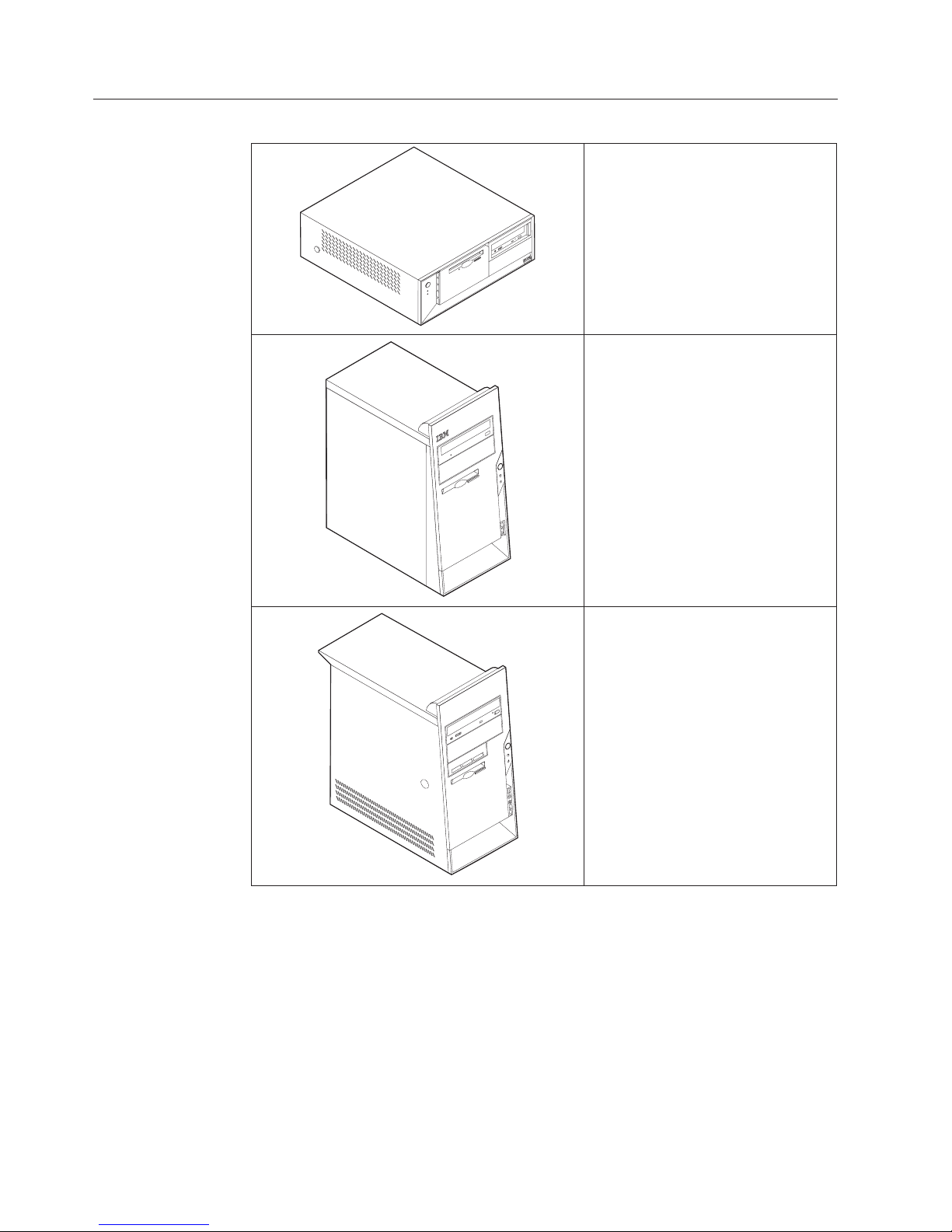
Identifying your computer
See Chapter 1, “Types 8149, 8177, and
8178,” on page 1.
See Chapter 2, “Types 8126, 8174,
8175, and 8176,” on page 25.
See Chapter 3, “Types 8084, 8085,
8147, 8148, and 8179,” on page 51.
xiv
User Guide
Page 17
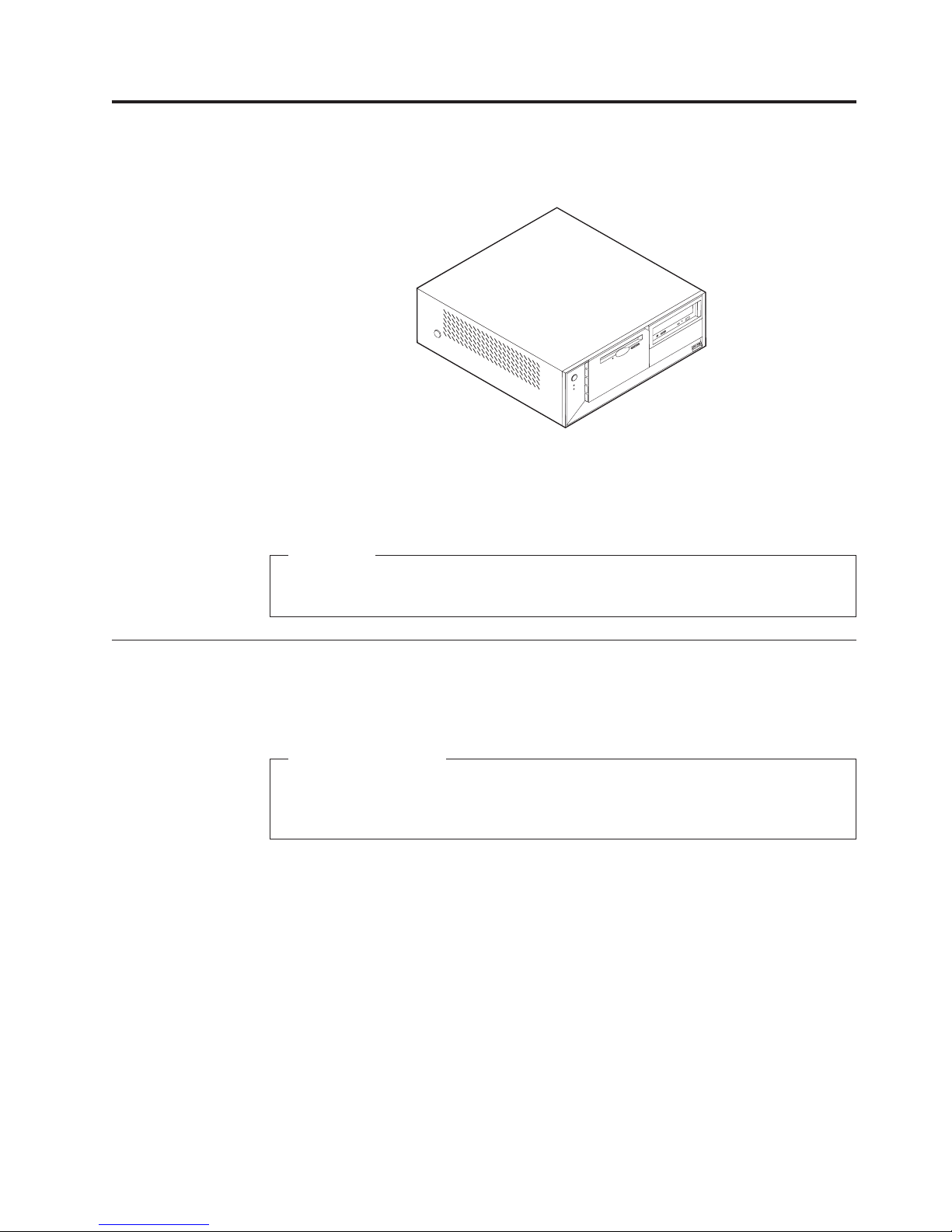
on
v
4
v
v
v
v
v
v
v
©
Chapter 1. Types 8149, 8177, and 8178
Features
This chapter provides an introduction to the features and options that are available
for your computer. You can expand the capabilities of your computer by adding
memory, adapters, or drives. When installing an option, use these instructions
along with the instructions that come with the option.
Important
Before you install or remove any option, read “Important safety information”
page v. These precautions and guidelines will help you work safely.
This section provides an overview of the computer features and preinstalled
software.
System information
The following information covers a variety of models. For information for
your specific model, use the IBM Setup Utility. See Chapter 4, “Using the IBM
Setup Utility program,” on page 77.
Microprocessor (varies by model type)
Intel
®
Pentium
®
processor with HyperThreading Technology
Intel Pentium 4 processor
Intel Celeron
®
processor
Internal cache (size varies by model type)
Memory
Support for four dual inline memory modules (DIMMs)
512 KB flash memory for system programs
Internal
3.5-inch, 1.44 MB diskette drive
Internal hard disk drive
Copyright IBM Corp. 2004
drives
1
Page 18

v An
v
v
v
v
v
v
v
v
v
v
v
v
v
v
v
v
v
v
v
v
v
v
v
v
v
v
v
2
v
EIDE CD drive or DVD drive (some models)
Video
subsystem
integrated graphics controller for a Video Graphics Array (VGA) monitor
Accelerated graphics port (AGP) video adapter slot on the system board (some
models)
Audio
subsystem
AC’97 with ADI 1981B Audio Codec
Line in, line out, and microphone connectors on the rear panel
Connectivity
10/100 Mbps integrated Intel Ethernet controller that supports the Wake on
®
LAN
feature
Soft modem V.90/V.44 (some models)
System
management features
Remote Program Load (RPL) and Dynamic Host Configuration Protocol (DHCP)
Wake on LAN
Wake on Ring (in the IBM Setup Utility program, this feature is called Serial Port
Ring Detect for an external modem and Modem Ring Detect for an internal
modem)
Remote Administration
Automatic power-on startup
System Management (SM) BIOS and SM software
Ability to store POST hardware test results
Input/output
features
25-pin, Extended Capabilities Port (ECP)/Extended Parallel Port (EPP)
9-pin serial connector
Six 4-pin, USB connectors (two on front panel and four on rear panel)
®
PS/2
mouse connector
PS/2 keyboard connector
Ethernet connector
VGA monitor connector
Three audio connectors (line in, line out, and microphone)
Expansion
Four drive bays
Three 32-bit peripheral component interconnect (PCI) adapter slots
Note: See “Installing adapters” on page 12 for supported card lengths.
One accelerated graphics port (AGP) expansion slot (some models)
Power
230 W power supply with manual voltage selection switch
Automatic 50/60 Hz input frequency switching
Advanced Power Management support
Advanced Configuration and Power Interface (ACPI) support
User Guide
Page 19
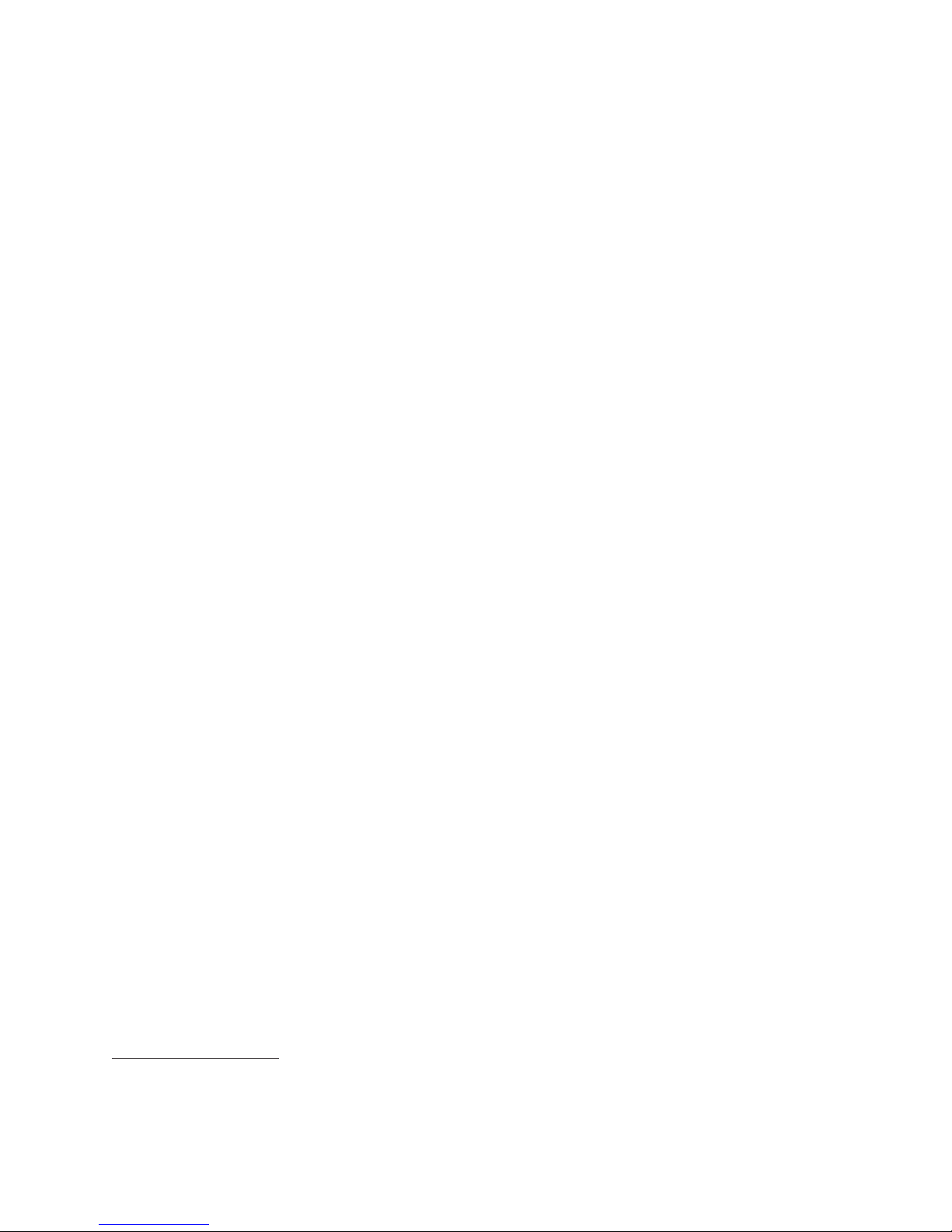
v
v
v
v
v
v
v
v
v
v
XP
v
v
v
Security features
User and administrator passwords
Support for the addition of a rope clip and lockable cable
Support for the addition of an integrated cable lock
Startup sequence control
Startup without diskette drive, keyboard, or mouse
Unattended start mode
Diskette and hard disk I/O control
Serial and parallel port I/O control
Security profile by device
preinstalled software
IBM
Your computer might come with preinstalled software. If it does, an operating
system, device drivers to support built-in features, and other support programs are
included.
Operating systems (preinstalled) (varies by model type)
Note: Not all countries or regions will have these operating systems.
Microsoft
®
Windows
®
Home
Microsoft Windows XP Professional
Operating
systems (certified or tested for compatibility)
1
Microsoft Windows 2000
2
Linux
1. The operating systems listed here are being certified or tested for compatibility at the time this publication goes to press.
Additional operating systems might be identified by IBM as compatible with your computer following the publication of this
booklet. Corrections and additions to this list are subject to change. To determine if an operating system has been certified or
tested for compatibility, check the Web site of the operating system vendor.
2. Linux certification http://www.ibm.com/pc/support/site.wss/migr-48nt8d.html
Chapter 1. Types 8149, 8177, and 8178
3
Page 20
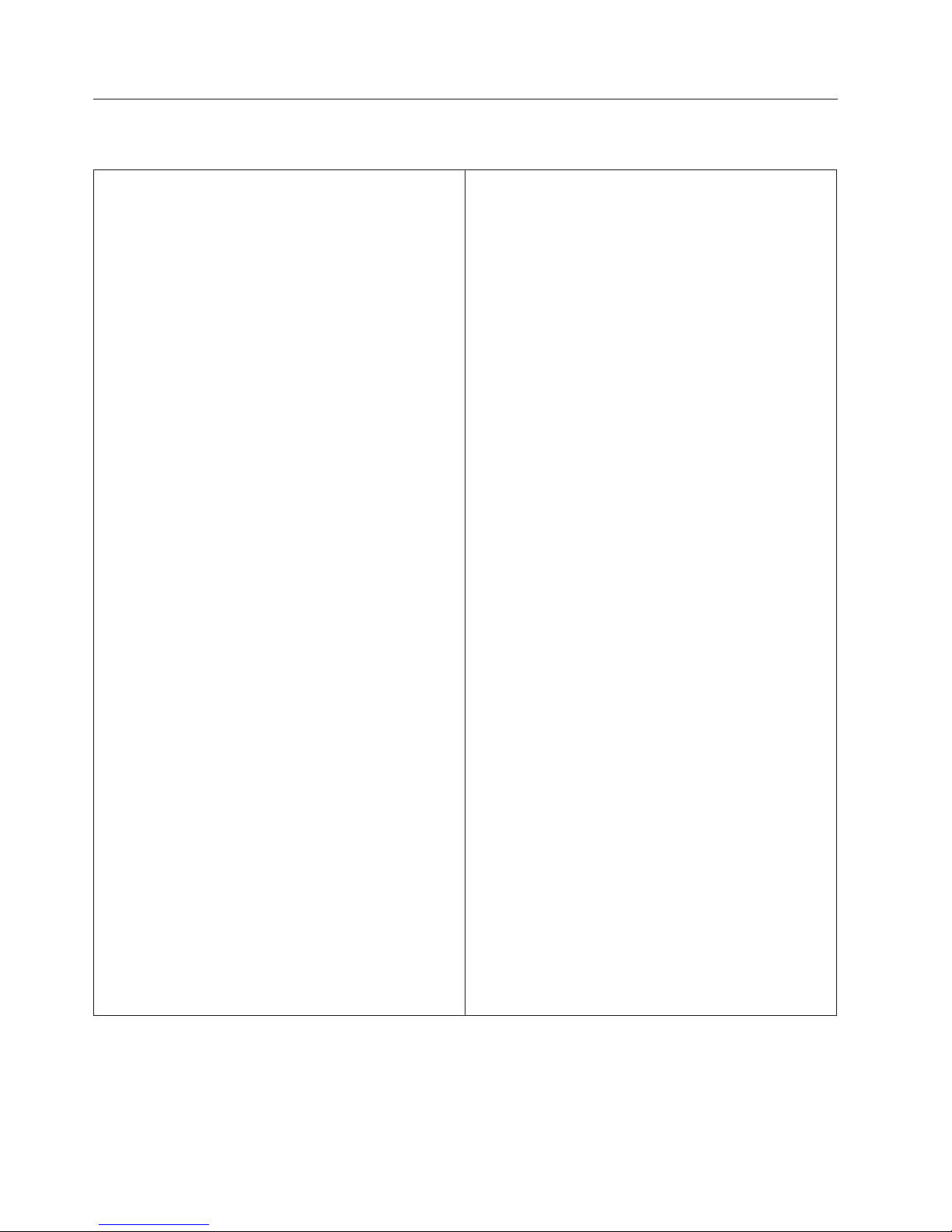
At
At
in
4
Specifications
This section lists the physical specifications for your computer.
Dimensions
Height: 140 mm (5.5 in.)
Width: 425 mm (16.7 in.)
Depth: 425 mm (16.7 in)
Weight
Minimum configuration as shipped: 10.0 kg (22 lb)
Maximum configuration: 11.4 kg (25.0 lb)
Environment
Air temperature:
System on: 10° to 35°C (50° to 95° F)
System off: 10° to 43°C (50° to 110° F)
Maximum altitude: 2134 m (7000 ft)
Note: The maximum altitude, 2134 m (7000 ft), is
the maximum altitude at which the specified air
temperatures apply. At higher altitudes, the
maximum air temperatures are lower than those
specified.
Humidity:
System on: 8% to 80%
System off: 8% to 80%
Electrical
input
Input voltage:
Low range:
Minimum: 100 V ac
Maximum: 127 V ac
Input frequency range: 50-60 Hz
Voltage switch setting: 115 V ac
High range:
Minimum: 200 V ac
Maximum: 240 V ac
Input frequency range: 50-60 Hz
Voltage switch setting: 230 V ac
Input kilovolt-amperes (kVA) (approximate):
Minimum configuration as shipped: 0.08 kVA
Maximum configuration: 0.3 kVA
Heat output (approximate) in British thermal units (Btu)
per hour:
Minimum configuration: 257 Btu/hr (75 watts)
Maximum configuration: 785 Btu/hr (230 watts)
Airflow
Approximately 0.51 cubic meters per minute (18 cubic
feet per minute) maximum
Acoustical
noise-emission values
Average sound-pressure levels:
operator position:
Idle: 30 dBA
Operating: 32 dBA
bystander position - 1 meter (3.3 ft):
Idle: 26 dBA
Operating: 30 dBA
Declared (upper limit) sound-power levels:
Idle: 4.0 bels
Operating: 4.3 bels
Note: These levels were measured in controlled
acoustical environments according to the procedures
specified by the American National Standards
Institute (ANSI) S12.10 and ISO 7779 and are reported
accordance with ISO 9296. Actual sound-pressure
levels in a given location might exceed the average
values stated because of room reflections and other
nearby noise sources. The declared sound-power
levels indicate an upper limit, below which a large
number of computers will operate.
Note: Power consumption and heat output vary
depending on the number and type of optional
features installed and the power-management
optional features in use.
User Guide
Page 21

v
–
–
–
–
–
–
–
–
–
–
- CD
-
-
v
v
v
v
v
To
to
v
v
Available options
The following are some available options:
v
External options
Parallel port devices, such as printers and external drives
Serial port devices, such as external modems and digital cameras
Audio devices, such as external speakers for the sound system
USB devices, such as printers, joysticks, and scanners
Security device, such as a rope clip
Monitors
Internal options
System memory, called dual inline memory modules (DIMMs)
Peripheral component interconnect (PCI) adapters
Accelerated graphics port (AGP) adapters (some models)
Internal drives, such as:
drive or DVD drive (some models)
Hard disk drive
Diskette drives and other removable media drives
the latest information about available options, see the following World Wide
For
Web pages:
http://www.ibm.com/pc/us/options/
http://www.ibm.com/pc/support/
can also obtain information by calling the following telephone numbers:
You
Within the United States, call 1-800-IBM-2YOU (1-800-426-2968), your IBM
reseller, or IBM marketing representative.
Within Canada, call 1-800-565-3344 or 1-800-IBM-4YOU.
Outside the United States and Canada, contact your IBM reseller or IBM
marketing representative.
Tools required
install some options in your computer, you might need a flat-blade or Phillips
screwdriver. Additional tools might be needed for certain options. See the
instructions that come with the option.
Handling static-sensitive devices
Static electricity, although harmless to you, can seriously damage computer
components and options.
When you add an option, do not open the static-protective package containing the
option until you are instructed to do so.
When you handle options and other computer components, take these precautions
avoid static electricity damage:
Limit your movement. Movement can cause static electricity to build up around
you.
Always handle components carefully. Handle adapters and memory modules by
the edges. Never touch any exposed circuitry.
Chapter 1. Types 8149, 8177, and 8178
5
Page 22
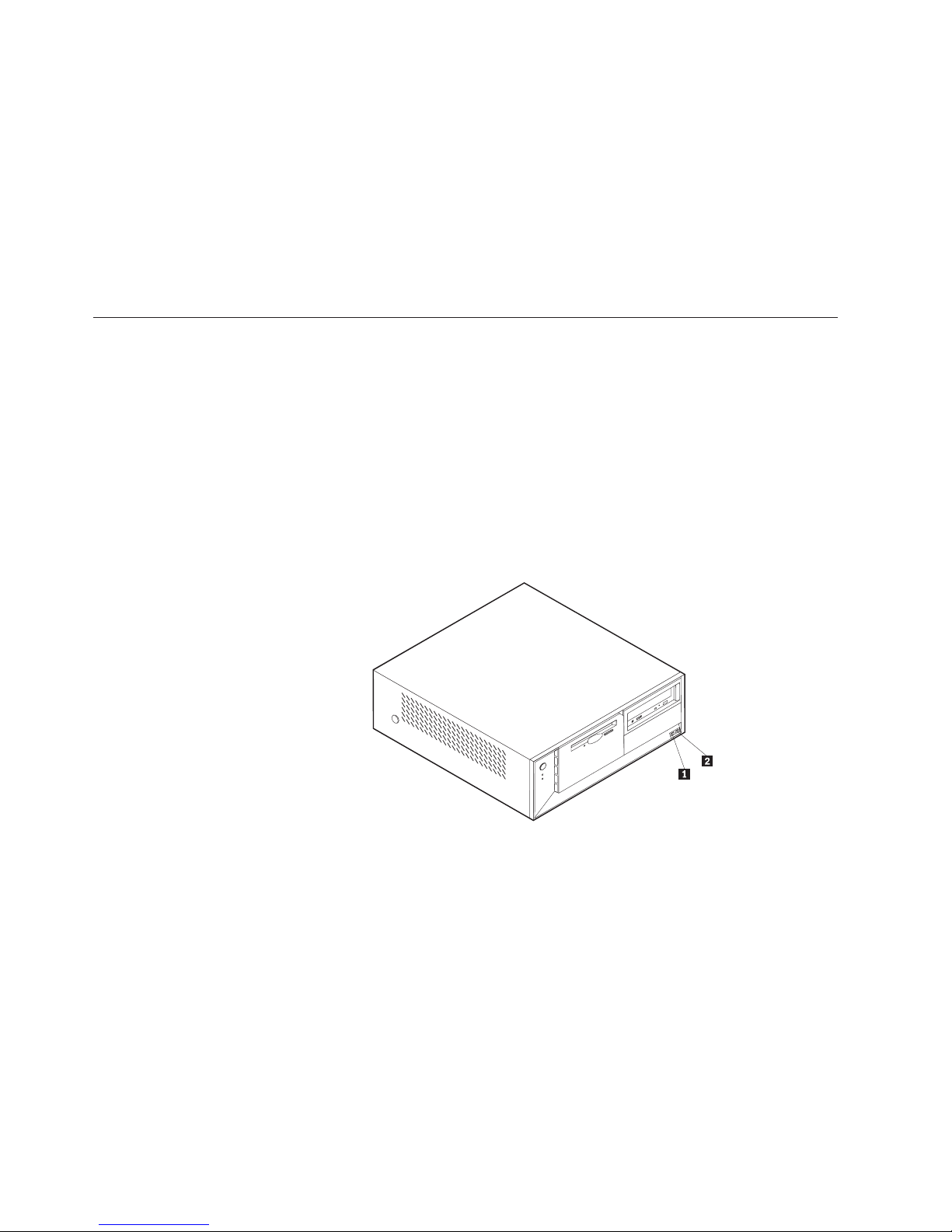
v
v
on
v Do
6
v
Prevent others from touching components.
When you install a new option, touch the static-protective package containing
the option to a metal expansion-slot cover or other unpainted metal surface on
the computer for at least two seconds. This reduces static electricity in the
package and your body.
When possible, remove the option and install it directly in the computer without
setting the option down. When this is not possible, place the static-protective
package that the option came in on a smooth, level surface and place the option
it.
not place the option on the computer cover or other metal surface.
Installing external options
This section shows the various external connectors on your computer to which you
can attach external options, such as external speakers, a printer, or a scanner. For
some external options, you must install additional software in addition to making
the physical connection. When adding an external option, use the information in
this section to identify the required connector, and then use the instructions that
come with the option to help you make the connection and install any software or
device drivers that are required for the option.
Locating the connectors on the front of your computer
The following illustration shows the locations of the connectors on the front of the
computer.
1USB connector
2USB connector
User Guide
Page 23
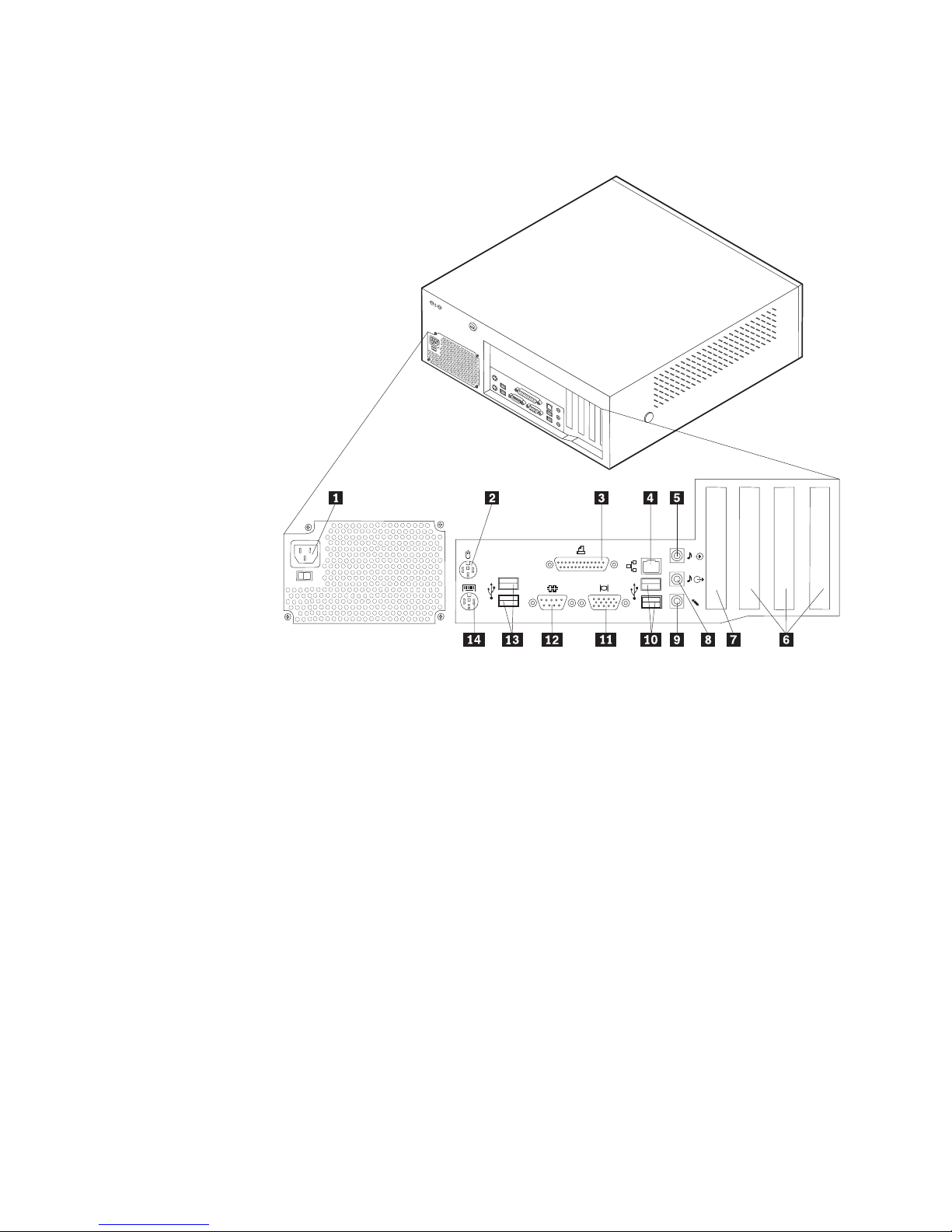
Locating the connectors on the rear of your computer
The following illustration shows the locations of the connectors on the rear of the
computer.
1Power connector
2Mouse connector
3Parallel connector
4Ethernet connector
5Audio line in connector
6PCI slots
7AGP slot (some models)
8 Audio line out connector
9 Microphone connector
10USB connectors
11VGA monitor connector
12Serial connector
13USB connectors
14Keyboard connector
Note: Some connectors on the rear of the computer are color-coded to help you to
determine where to connect the cables on your computer.
Chapter 1. Types 8149, 8177, and 8178
7
Page 24

a
to
8
Connector
Mouse connector
Description
Used to attach a mouse, trackball, or other pointing device that
uses a standard mouse connector.
Parallel connector
Used to attach a parallel printer, parallel scanner, or other
devices that use a 25-pin parallel connector.
Ethernet connector
Used to attach an Ethernet cable for a local area network
(LAN).
Note: To operate the computer within FCC Class B limits, use
Category 5 Ethernet cable.
Audio line in connector
Used to receive audio signals from an external audio device,
such as a stereo system. When you attach an external audio
device, a cable is connected between the audio line out
connector of the device and the audio line in connector of the
computer.
Audio line out connector Used to send audio signals from the computer to external
devices, such as powered stereo speakers (speakers with
built-in amplifiers), headphones, multimedia keyboards, or the
audio line in connector on a stereo system or other external
recording device.
Microphone connector
USB connectors
Serial connector
Keyboard connector
Obtaining device drivers
You can obtain device drivers for operating systems that are not preinstalled at
http://www.ibm.com/pc/support/ on the World Wide Web. Installation
instructions are provided in README files with the device-driver files.
Used to attach a microphone to your computer when you want
record voice or other sounds on the hard disk if you use
speech-recognition software.
Used to attach a device that requires a Universal Serial Bus
(USB) connection, such as a USB scanner or USB printer. If you
have more than six USB devices, you can purchase a USB hub,
which you can use to connect additional USB devices.
Used to attach an external modem, serial printer, or other
devices that use a 9-pin serial connector.
Used to attach a keyboard that uses a standard keyboard
connector.
User Guide
Page 25
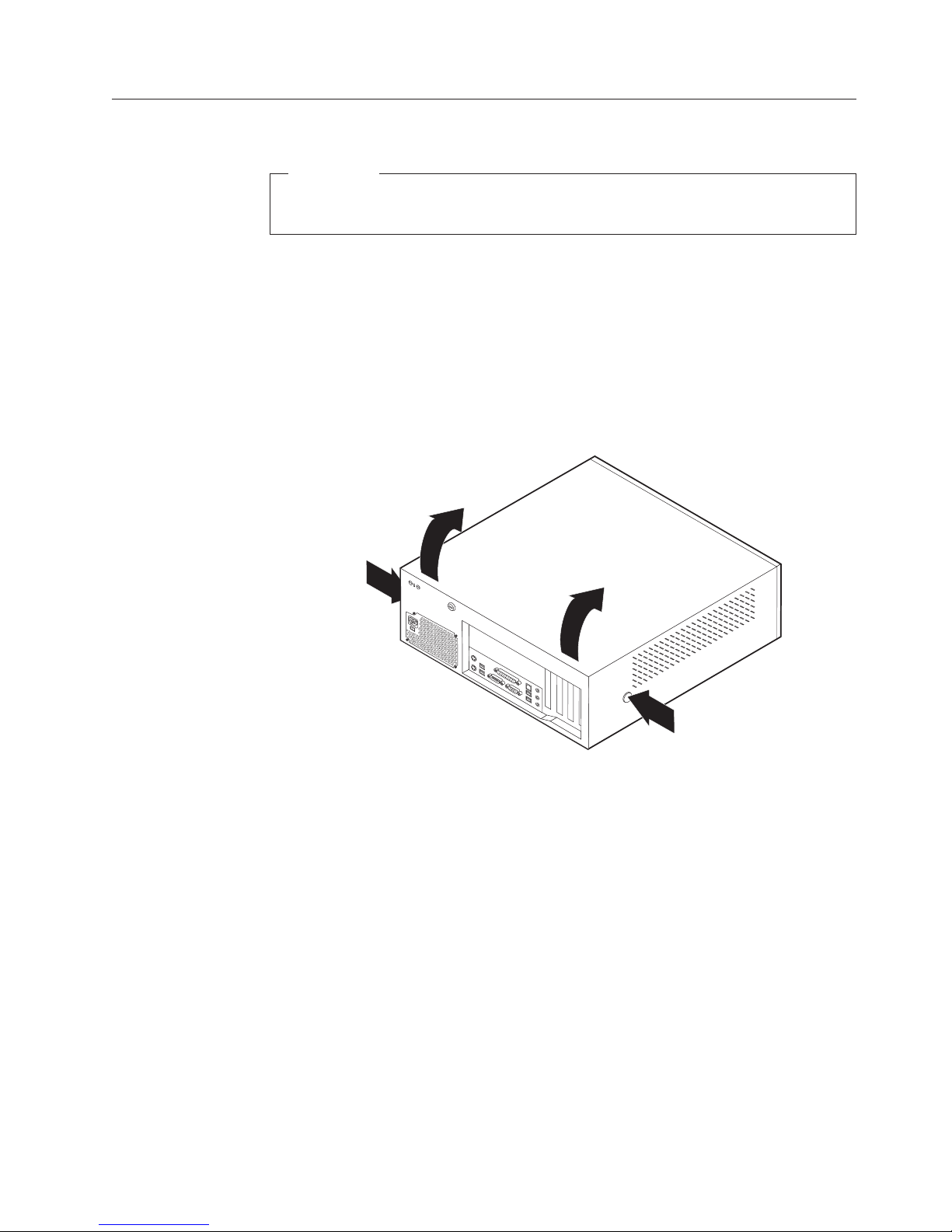
To
1.
2.
3.
4.
Removing the cover
Important:
Read “Important safety information” on page v and “Handling
static-sensitive devices” on page 5 before removing the cover.
remove the cover:
Shut down your operating system, remove any media (diskettes, CDs, or tapes)
from the drives, and turn off all attached devices and the computer.
Unplug all power cords from electrical outlets.
Disconnect all cables attached to the computer. This includes power cords,
input/output (I/O) cables, and any other cables that are connected to the
computer.
Press the buttons on the sides of the computer and pivot the rear end of the
cover up toward the front of the computer.
Chapter 1. Types 8149, 8177, and 8178
9
Page 26
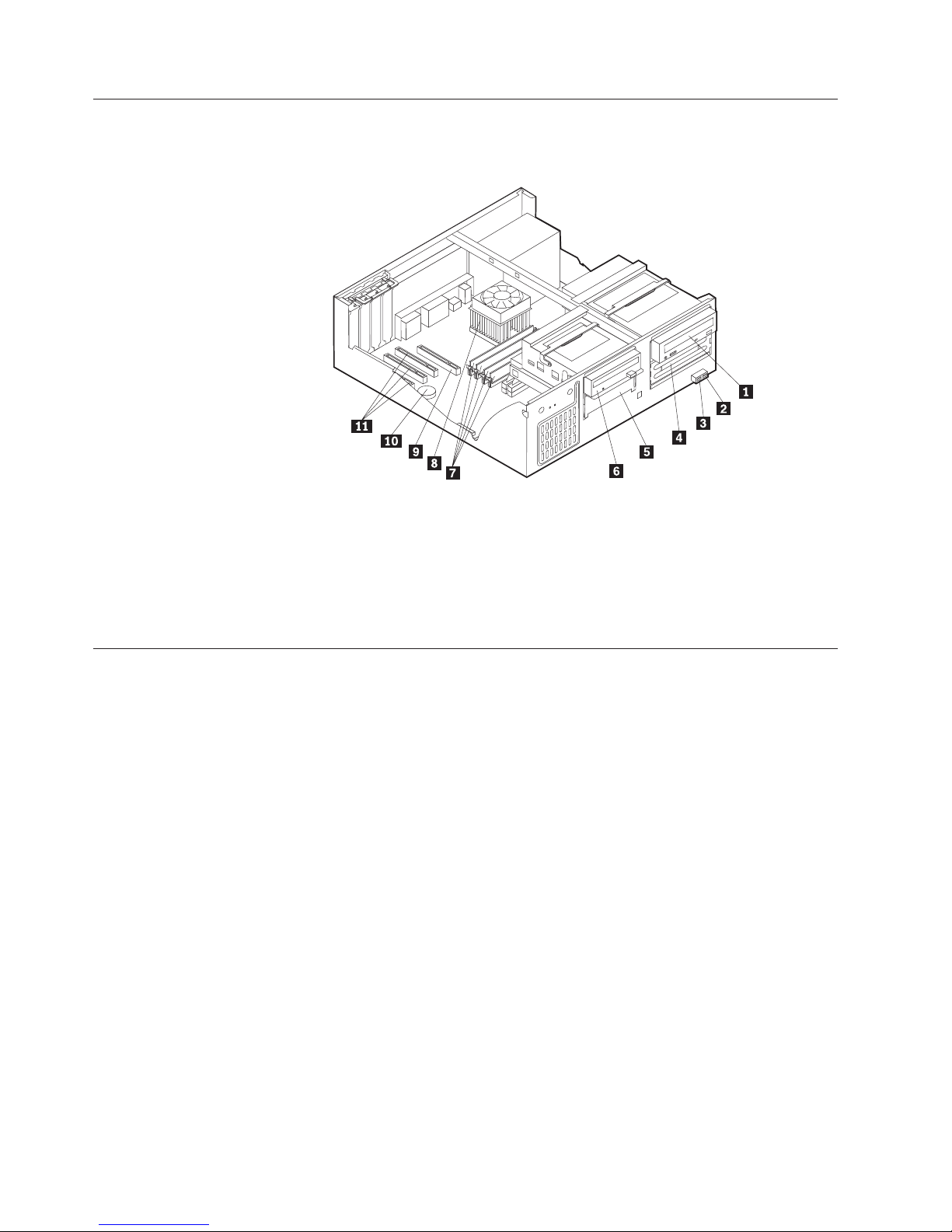
10
Locating components
The following illustration will help you locate the various components in your
computer.
1CD drive or DVD drive
2USB connector
3USB connector
4Optional drive bay
5Hard disk drive
6Diskette drive
Identifying parts on the system board
The system board (sometimes called the planar or motherboard) is the main circuit
board in your computer. It provides basic computer functions and supports a
variety of devices that are IBM-installed or that you can install later.
7 DIMMs
8 Microprocessor and heat sink
9 AGP slot (some models)
10Battery
11PCI slots
User Guide
Page 27
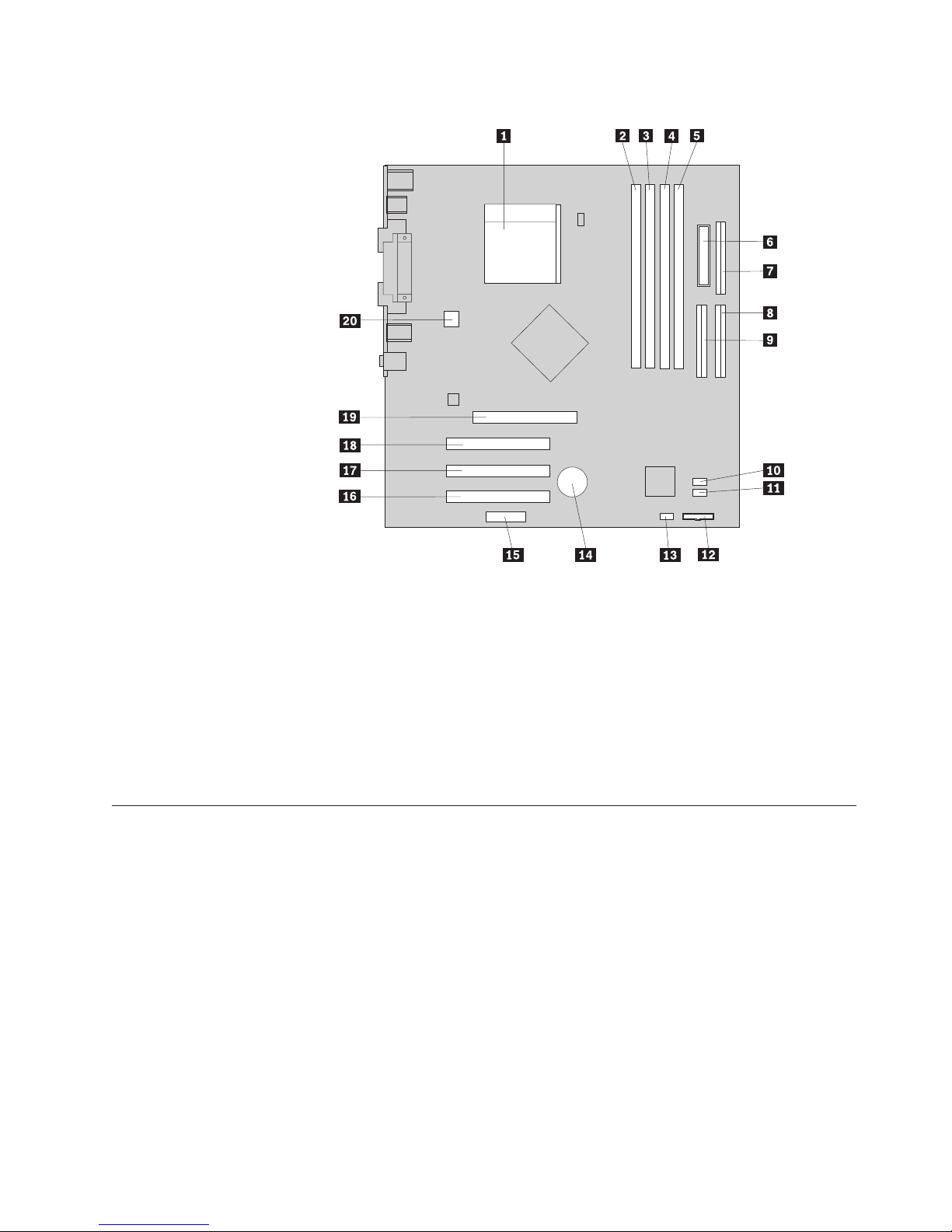
v
v If
v
v
v
The following illustration shows the locations of parts on the system board.
1 Microprocessor
2 DIMM connector 1
3 DIMM connector 2
4 DIMM connector 3
5 DIMM connector 4
6 Power connector
7 Diskette drive connector
8 Primary IDE connector
9 Secondary IDE connector
10SATA1 connector
Installing memory
Your computer has four connectors for installing dual inline memory modules
(DIMMs) that provide up to a maximum of 4.0 GB of system memory.
When installing DIMMs, the following rules apply:
11 SATA0 connector
12 Front panel connector
13 Clear CMOS/Recovery jumper
14 Battery
15 Front panel audio connector
16 PCI slot 3
17 PCI slot 2
18 PCI slot 1
19 AGP slot (some models)
20 12v power connector
System memory is divided into two channels (channel A and B). DIMM
connectors 1 and 2 are channel A, and DIMM connectors 3 and 4 are channel B.
DIMM connectors 1 and 3 (or 2 and 4) are filled with the same technology and
size of memory, the system operates in dual channel mode.
Use 2.5 V, 184-pin, double data rate synchronous dynamic random access
memory (DDR SDRAM).
Use 128 MB, 256 MB, 512 MB or 1.0 GB DIMMs in any combination.
DIMMs are 38.1 mm (1.5 inches) in height.
Only DDR SDRAM DIMMs can be used.
Note:
Chapter 1. Types 8149, 8177, and 8178
11
Page 28

1.
2.
3. To
4.
5.
or
v To
v To
an
To
1.
12
To install a DIMM:
Remove the cover. See “Removing the cover” on page 9.
You might have to remove an adapter to gain access to the DIMM slots. See
“Installing adapters” on page 12.
locate the DIMM connectors. See “Identifying parts on the system board” on
page 10.
Open the retaining clips.
Installing adapters
Make sure the notches in the DIMM align with the tabs on the connector. Push
insert the DIMM straight down into the connector until the retaining clips
close.
What to do next:
work with another option, go to the appropriate section.
complete the installation, go to “Replacing the cover and connecting the
cables” on page 23.
This section provides information and instructions for installing and removing
adapters. Your computer has three expansion slots for PCI adapters. One slot, used
for an AGP adapter, is available on some models. You can install an adapter up to
340 mm (13.4 inches) long in the AGP slot, PCI slot 2, or PCI slot 3. You can install
adapter up to 200 mm (7.9 inches) long in PCI slot 1.
install an adapter:
Remove the cover. See “Removing the cover” on page 9.
User Guide
Page 29

3.
4.
5.
v To
v To
2.
Remove the adapter-slot-cover latch and the slot cover for the appropriate
expansion slot.
Remove the adapter from its static-protective package.
Install the adapter into the appropriate slot on the system board.
Install the adapter-slot-cover latch.
What to do next:
cables” on page 23.
work with another option, go to the appropriate section.
complete the installation, go to “Replacing the cover and connecting the
Chapter 1. Types 8149, 8177, and 8178
13
Page 30

v
v
v CD
v
v
v A CD
v A
v A
14
Installing internal drives
This section provides information and instructions for installing and removing
internal drives.
Internal drives are devices that your computer uses to read and store data. You can
add drives to your computer to increase storage capacity and to enable your
computer to read other types of media. Some of the different drives that are
available for your computer are:
Parallel Advanced Technology Attachment (PATA) hard disk drives
Serial ATA hard disk drives
drives or DVD drives
Tape drives
Removable media drives
Note:
These different drives are also referred to as integrated drive electronics
(IDE) drives.
Internal drives are installed in bays. In this book, the bays are referred to as bay 1,
bay 2, and so on.
When you install an internal drive, it is important to note what type and size of
drive that you can install in each bay. Also, it is important to correctly connect the
internal drive cables to the installed drive.
Drive specifications
Your computer comes with the following IBM-installed drives:
drive or DVD drive in bay 1 (some models)
3.5-inch hard disk drive in bay 3
3.5-inch diskette drive in bay 4
bay that does not have a drive installed has a static shield and bay panel
Any
installed.
User Guide
Page 31

CD
CD
1.
2.
To
1.
2. If
3. If
The following illustration shows the locations of the drive bays.
The following list describes some of the drives that you can install in each bay and
their height requirements:
1 Bay 1 - Maximum height: 43.0 mm (1.7 in.)
2 Bay 2 - Maximum height: 43.0 mm (1.7 in.)
3 Bay 3 - Maximum height: 25.8 mm (1.0 in.)
4 Bay 4 - Maximum height: 25.8 mm (1.0 in.)
Notes:
Drives that are greater than 43.0 mm (1.7 in.) high cannot be installed.
Install removable media (tape or CD) drives in the accessible bay (bay 1 or 2).
Installing a drive
install an internal drive, follow these steps:
Remove the cover. See “Removing the cover” on page 9.
your computer has a CD drive or DVD drive, you might need to remove the
signal and power cables from the drive.
the drive you are installing is a removable-media drive, remove the bay
panel from the front bezel.
drive or DVD drive (preinstalled in
some models)
5.25-inch hard disk drive
5.25-inch hard disk drive
3.5-inch hard disk drive (requires a
mounting bracket)
drive
DVD drive
3.5-inch hard disk drive (preinstalled)
3.5-inch diskette drive (preinstalled)
Chapter 1. Types 8149, 8177, and 8178
15
Page 32

5.
6.
a
or a
v If it is
v If it is an
v If it is an
16
4.
Remove the metal shield from the drive bay by inserting a flat-blade
screwdriver into one of the slots and gently prying it loose.
Pivot the drive-bay latch handle toward the front of the computer and then
pivot the drive-bay cage upward, as shown, until it is latched in the upright
position.
Make sure the drive that you are installing is set correctly as either a master or
slave device.
Note: A serial ATA hard disk drive does not need to be set as either a master
slave device.
the first CD drive or DVD drive, set it as a master device.
additional CD drive or DVD drive, set it as a slave device.
additional parallel ATA hard disk drive, set it as a slave device.
Refer to the documentation that comes with your drive for master/slave
jumper information.
User Guide
Page 33
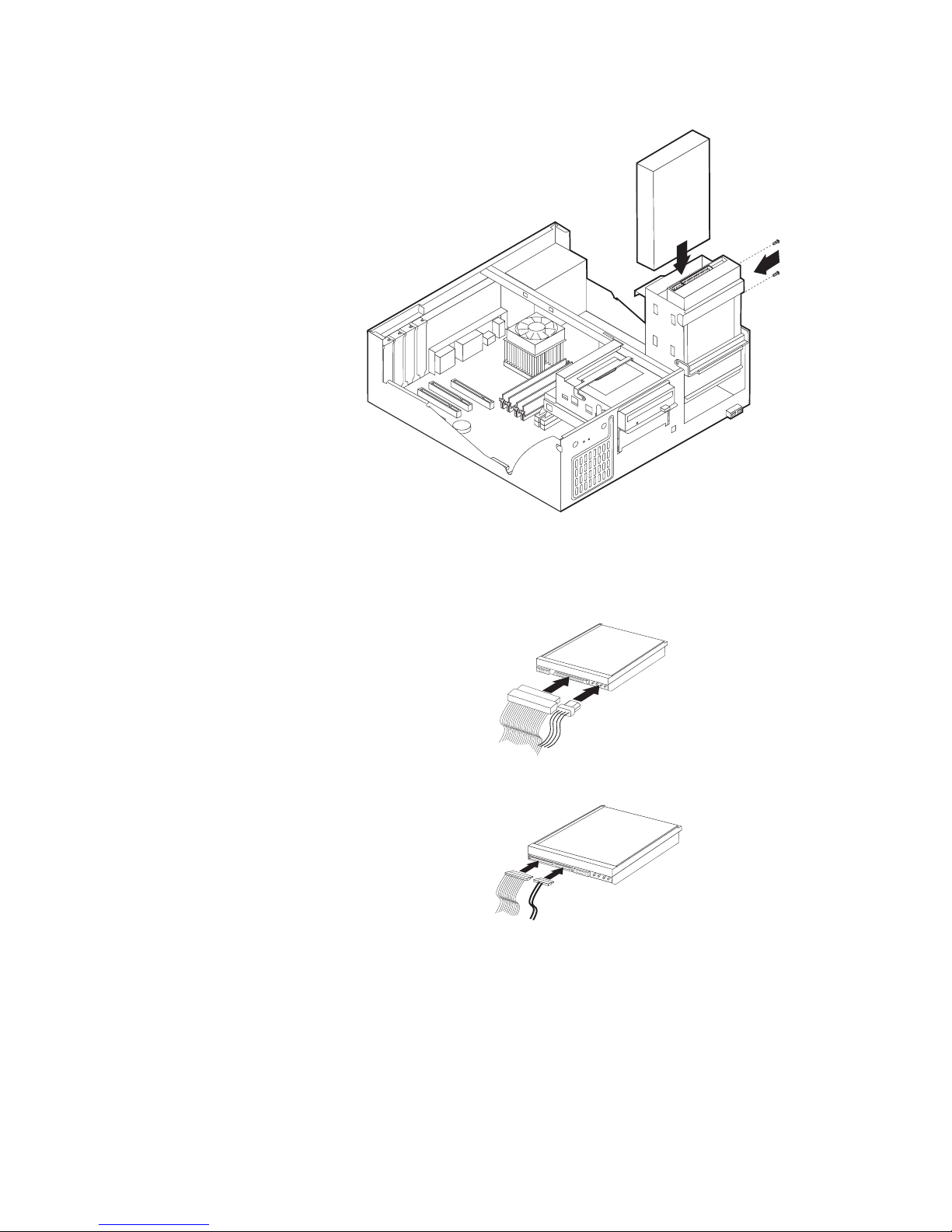
8.
9. A
v A
v A
1.
2.
on
7.
Install the drive into the bay. Align the screw holes and insert the two screws.
Pivot the drive-bay cage back into place.
hard disk drive requires two cables; a power cable that connects to the power
supply and a signal cable that connects to the system board.
parallel ATA hard disk drive requires a four-wire power cable.
serial ATA hard disk drive requires a five-wire power cable.
The steps to connect a drive are different depending on the type of drive you are
connecting. Use one of the following procedure for your drive connection.
Connecting the first CD drive or DVD drive
Locate the three-connector signal cable that comes with your computer or with
the new drive.
Locate the secondary IDE connector on the system board. See “Identifying parts
the system board” on page 10.
Chapter 1. Types 8149, 8177, and 8178
17
Page 34

4.
1.
2.
3.
A
1.
2.
on
3.
4.
v To
v To
To
a
18
3.
Connect one end of the signal cable to the drive and the other to the secondary
IDE connector on the system board. To reduce electronic noise, use the
connectors at the end of the cable only.
Your computer has extra power connectors for additional drives. Connect a
power connector to the drive.
Connecting an additional CD drive, DVD drive, or parallel ATA
hard disk drive
Locate the secondary IDE connector on the system board and the
three-connector signal cable. See “Identifying parts on the system board” on
page 10.
Connect the extra connector in the signal cable to the new drive.
Your computer has extra power connectors for additional drives. Connect a
power connector to the drive.
Connecting a serial ATA hard disk drive
serial hard disk drive can be connected to any available SATA connector.
Locate the signal cable that comes with the new drive.
Locate an available SATA connector on the system board. See “Identifying parts
the system board” on page 10.
Connect one end of the signal cable to the drive and the other to an available
SATA connector on the system board.
Your computer has extra power connectors for additional drives. Connect a
power connector to the drive.
What to do next
work with another option, go to the appropriate section.
complete the installation, go to “Replacing the cover and connecting the
cables” on page 23.
Installing security features
help prevent hardware theft and unauthorized access to your computer, several
security lock options are available. The following sections will help you identify
and install the various types of locks that might be available for your computer. In
addition to physical locks, unauthorized use of your computer can be prevented by
software lock that locks the keyboard until a correct password is typed in.
Make sure that any security cables you install do not interfere with other computer
cables.
User Guide
Page 35
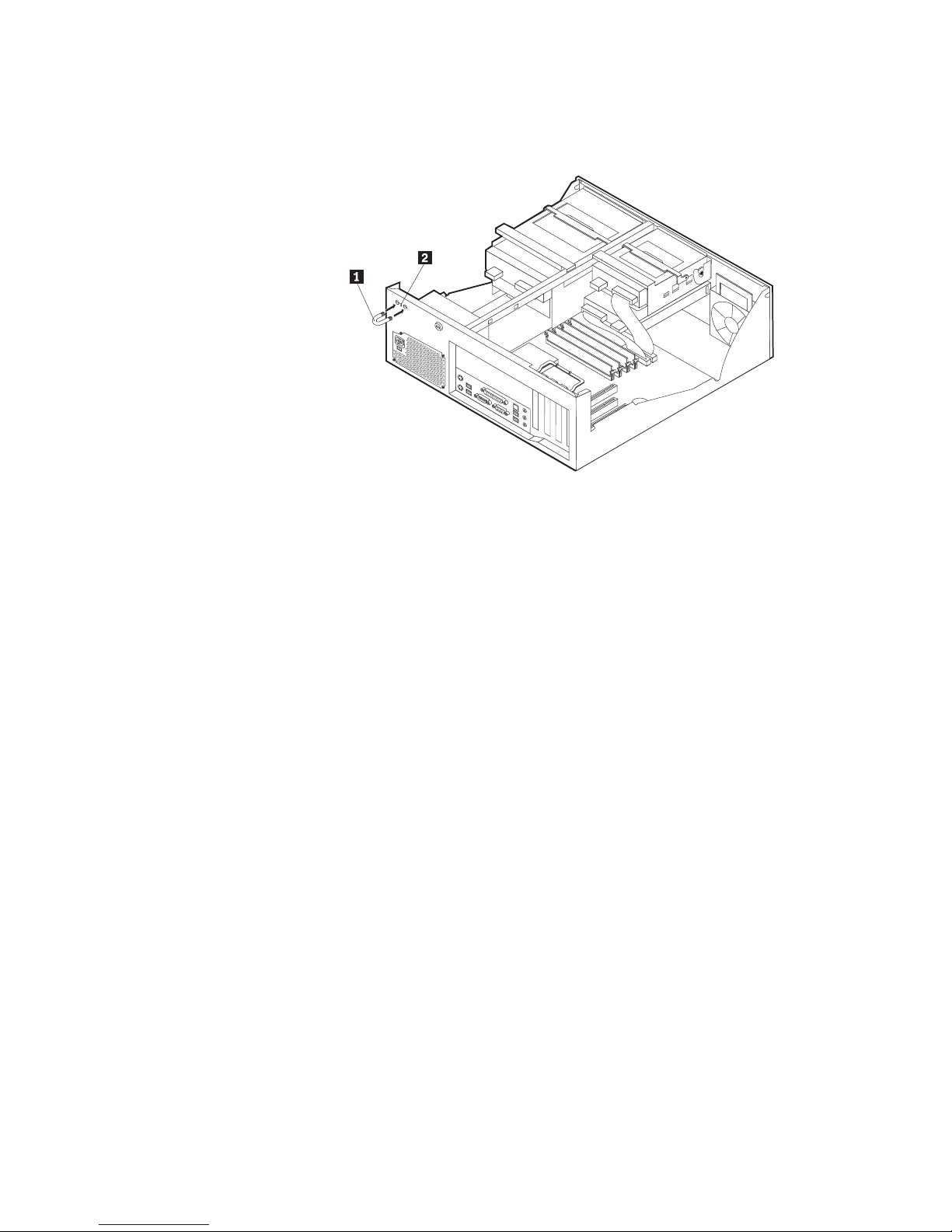
To
1.
2.
3.
4.
Identifying security locks
The following illustration shows the locations of the security features on the rear of
the computer.
1 Rope clip
2 Integrated cable lock
Rope clip
Using a 3/16-inch or 5-mm rope clip (sometimes referred to as a U-bolt), a steel
security cable, and a padlock can secure your computer to a desk, table, or other
non-permanent fixture. For computers designed to accommodate the rope clip,
knockouts at the rear of the chassis are provided.
install a rope clip:
Remove the cover. See “Removing the cover” on page 9.
Use a tool, such as a screwdriver, to remove the two metal knockouts.
Insert the rope clip through the rear panel; then attach and tighten the nuts
with an appropriately sized or adjustable wrench.
Replace the computer cover. For more information, see “Replacing the cover
and connecting the cables” on page 23.
Chapter 1. Types 8149, 8177, and 8178
19
Page 36

of or
20
5.
Thread the cable through the rope clip and around an object that is not a part
permanently secured to the building structure or foundation, and from
which it cannot be removed; then fasten the cable ends together with a lock.
®
User Guide
Page 37

®
To
v To
v To
Integrated cable lock
With an integrated cable lock (sometimes referred to as a Kensington lock), you
can secure your computer to a desk, table, or other non-permanent fixture. The
cable lock attaches to a security slot at the rear of your computer and is operated
with a key. This is the same type of lock used with many laptop computers. You
can order a cable lock directly from IBM. Go to http://www.pc.ibm.com/support
and search on Kensington.
Password protection
deter unauthorized use of your computer, you can use the IBM Setup Utility
program to set a password. When you turn on your computer you are prompted to
type the password to unlock the keyboard for normal use.
What to do next:
cables” on page 23.
Changing the battery
Your computer has a special type of memory that maintains the date, time, and
settings for built-in features, such as parallel-port assignments (configuration). A
battery keeps this information active when you turn off the computer.
The battery normally requires no charging or maintenance throughout its life;
however, no battery lasts forever. If the battery fails, the date, time, and
configuration information (including passwords) are lost. An error message is
displayed when you turn on the computer.
work with another option, go to the appropriate section.
complete the installation, go to “Replacing the cover and connecting the
Chapter 1. Types 8149, 8177, and 8178
21
Page 38

To
1.
2.
3.
4. If
5.
6.
7.
8.
9.
To
1.
2.
3.
4. If
5.
22
Refer to “Lithium battery notice” on page x for information about replacing and
disposing of the battery.
change the battery:
Turn off the computer and all attached devices.
Remove the cover. See “Removing the cover” on page 9.
Locate the battery. See “Identifying parts on the system board” on page 10.
necessary, remove any adapters that impede access to the battery. See
“Installing adapters” on page 12 for more information.
Remove the old battery.
Install the new battery.
Replace any adapters that were removed to gain access to the battery. See
“Installing adapters” on page 12 for instructions for replacing adapters.
Replace the cover, and plug in the power cord. See “Replacing the cover and
connecting the cables” on page 23.
Note: When the computer is turned on for the first time after battery
replacement, an error message might be displayed. This is normal after
replacing the battery.
Turn on the computer and all attached devices.
10.
Use the IBM Setup Utility program to set the date and time and any
passwords. See Chapter 4, “Using the IBM Setup Utility program,” on page 77.
Erasing a lost or forgotten password (clearing CMOS)
This section applies to lost or forgotten passwords. For more information about
lost or forgotten passwords, see Access IBM on your desktop.
erase a forgotten password:
Turn off the computer and all attached devices.
Remove the cover. See “Removing the cover” on page 9.
Locate the Clear CMOS/Recovery jumper on the system board. See
“Identifying parts on the system board” on page 10.
necessary, see “Installing adapters” on page 12 to remove any adapters that
impede access to the Clear CMOS/Recovery jumper.
Move the jumper from the standard position (pins 1 and 2) to the
maintenance or configure position (pins 2 and 3).
User Guide
Page 39

7.
8.
9.
To
1.
or
2.
3.
4.
5. To
6.
Replace the cover and connect the power cord. See “Replacing the cover and
connecting the cables.”
Restart the computer, leave it on for approximately 10 seconds. Turn off the
computer by holding the power switch for approximately 5 seconds. The
computer will turn off.
Repeat steps 2 through 4 on page 22.
Move the jumper back to the standard (pins 1 and 2).
10.
Replace the cover and connect the power cord. See “Replacing the cover and
connecting the cables.”
Replacing the cover and connecting the cables
After working with options, you need to install any removed parts, replace the
cover, and reconnect any cables, including telephone lines and power cords. Also,
depending on the option that is installed, you might need to confirm the updated
information in the IBM Setup Utility program.
replace the cover and connect cables to your computer:
Ensure that all components have been reassembled correctly and that no tools
loose screws are left inside your computer.
Clear any cables that might impede the replacement of the cover.
Position the cover over the chassis and pivot it down over the computer until it
snaps into place.
Reconnect the external cables and power cords to the computer. See “Installing
external options” on page 6.
update the configuration, see Chapter 4, “Using the IBM Setup Utility
program,” on page 77.
Chapter 1. Types 8149, 8177, and 8178
23
Page 40
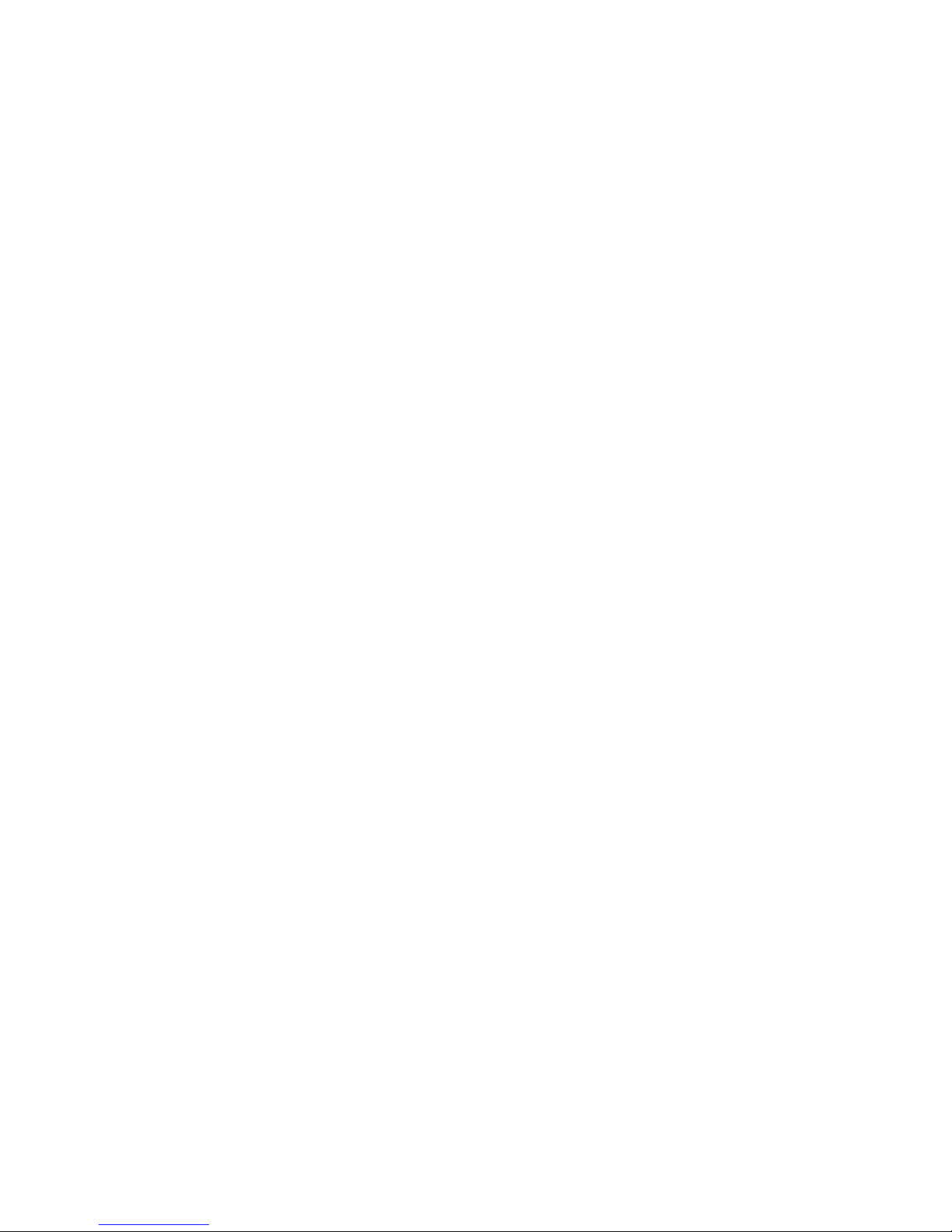
24
User Guide
Page 41
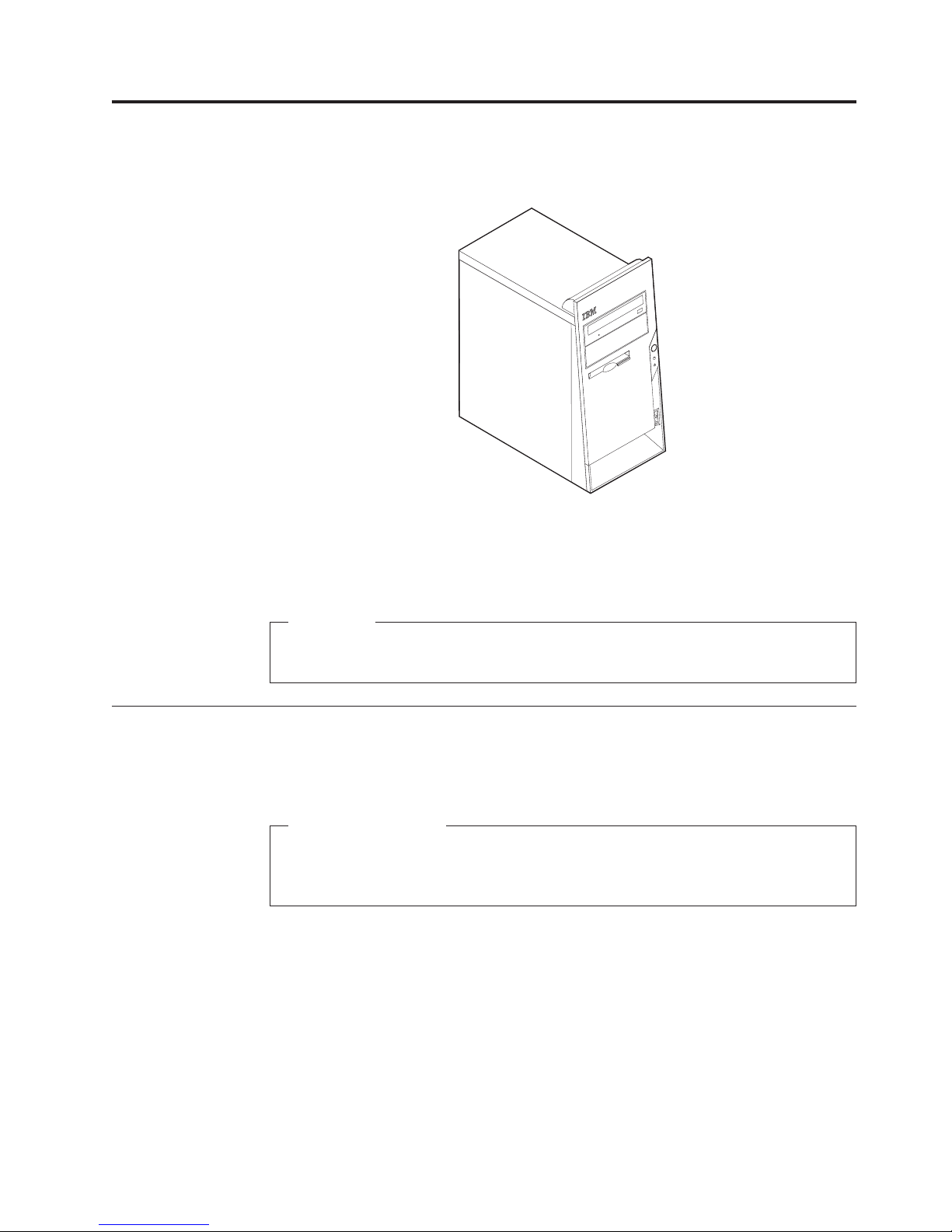
on
v
4
v
v
v
v
v
©
Chapter 2. Types 8126, 8174, 8175, and 8176
Features
This chapter provides an introduction to the features and options that are available
for your computer. You can expand the capabilities of your computer by adding
memory, adapters, or drives. When installing an option, use these instructions
along with the instructions that come with the option.
Important
Before you install or remove any option, read “Important safety information”
page v. These precautions and guidelines will help you work safely.
This section provides an overview of the computer features and preinstalled
software.
System information
The following information covers a variety of models. For information for
your specific model, use the IBM Setup Utility. See Chapter 4, “Using the IBM
Setup Utility program,” on page 77.
Microprocessor (varies by model type)
Intel
®
Pentium
®
processor with HyperThreading Technology
Intel Pentium 4 processor
Intel Celeron
®
processor
Internal cache (size varies by model type)
Memory
Support for four dual inline memory modules (DIMMs)
512 KB flash memory for system programs
Copyright IBM Corp. 2004
25
Page 42

v
v
v
v An
v
v
v
v
v
v
v
v
v
v
v
v
v
v
v
v
v
v
v
v
v
v
v
v
26
Internal drives
3.5-inch, 1.44 MB diskette drive
Internal hard disk drive
EIDE CD drive or DVD drive (some models)
Video
subsystem
integrated graphics controller for a Video Graphics Array (VGA) monitor
Accelerated graphics port (AGP) video adapter slot on the system board (some
models)
Audio
subsystem
AC’97 with ADI 1981B Audio Codec
Line in, line out, and microphone connectors on the rear panel
Connectivity
10/100 Mbps integrated Intel Ethernet controller that supports the Wake on
®
LAN
feature
Soft modem V.90/V.44 (some models)
System
management features
Remote Program Load (RPL) and Dynamic Host Configuration Protocol (DHCP)
Wake on LAN
Wake on Ring (in the IBM Setup Utility program, this feature is called Serial Port
Ring Detect for an external modem and Modem Ring Detect for an internal
modem)
Remote Administration
Automatic power-on startup
System Management (SM) BIOS and SM software
Ability to store POST hardware test results
User Guide
Input/output
features
25-pin, Extended Capabilities Port (ECP)/Extended Parallel Port (EPP)
9-pin serial connector
Six 4-pin, USB connectors (two on front panel and four on rear panel)
®
PS/2
mouse connector
PS/2 keyboard connector
Ethernet connector
VGA monitor connector
Three audio connectors (line in, line out, and microphone)
Expansion
Four drive bays
Three 32-bit peripheral component interconnect (PCI) adapter slots
Note: See “Installing adapters” on page 38 for supported card lengths.
One accelerated graphics port (AGP) expansion slot (some models)
Power
230 W power supply with manual voltage selection switch
Page 43

v
v
v
v
v
v
v
v
v
v
v
v
v
XP
v
v
v
v
Automatic 50/60 Hz input frequency switching
Advanced Power Management support
Advanced Configuration and Power Interface (ACPI) support
Security features
User and administrator passwords
Support for the addition of a rope clip and lockable cable
Support for the addition of an integrated cable lock (see Access IBM)
Support for a padlock on the chassis
Startup sequence control
Startup without diskette drive, keyboard, or mouse
Unattended start mode
Diskette and hard disk I/O control
Serial and parallel port I/O control
Security profile by device
preinstalled software
IBM
Your computer might come with preinstalled software. If it does, an operating
system, device drivers to support built-in features, and other support programs are
included.
Operating systems preinstalled (varies by model type)
Note: Not all countries or regions will have these operating systems.
Microsoft
®
Windows
®
Home
Microsoft Windows XP Professional
Operating
systems (certified or tested for compatibility)
3
Microsoft Windows 2000
4
Linux
3. The operating systems listed here are being certified or tested for compatibility at the time this publication goes to press.
Additional operating systems might be identified by IBM as compatible with your computer following the publication of this
booklet. Corrections and additions to this list are subject to change. To determine if an operating system has been certified or
tested for compatibility, check the Web site of the operating system vendor.
4. Linux certification http://www.ibm.com/pc/support/site.wss/migr-48nt8d.html
Chapter 2. Types 8126, 8174, 8175, and 8176
27
Page 44
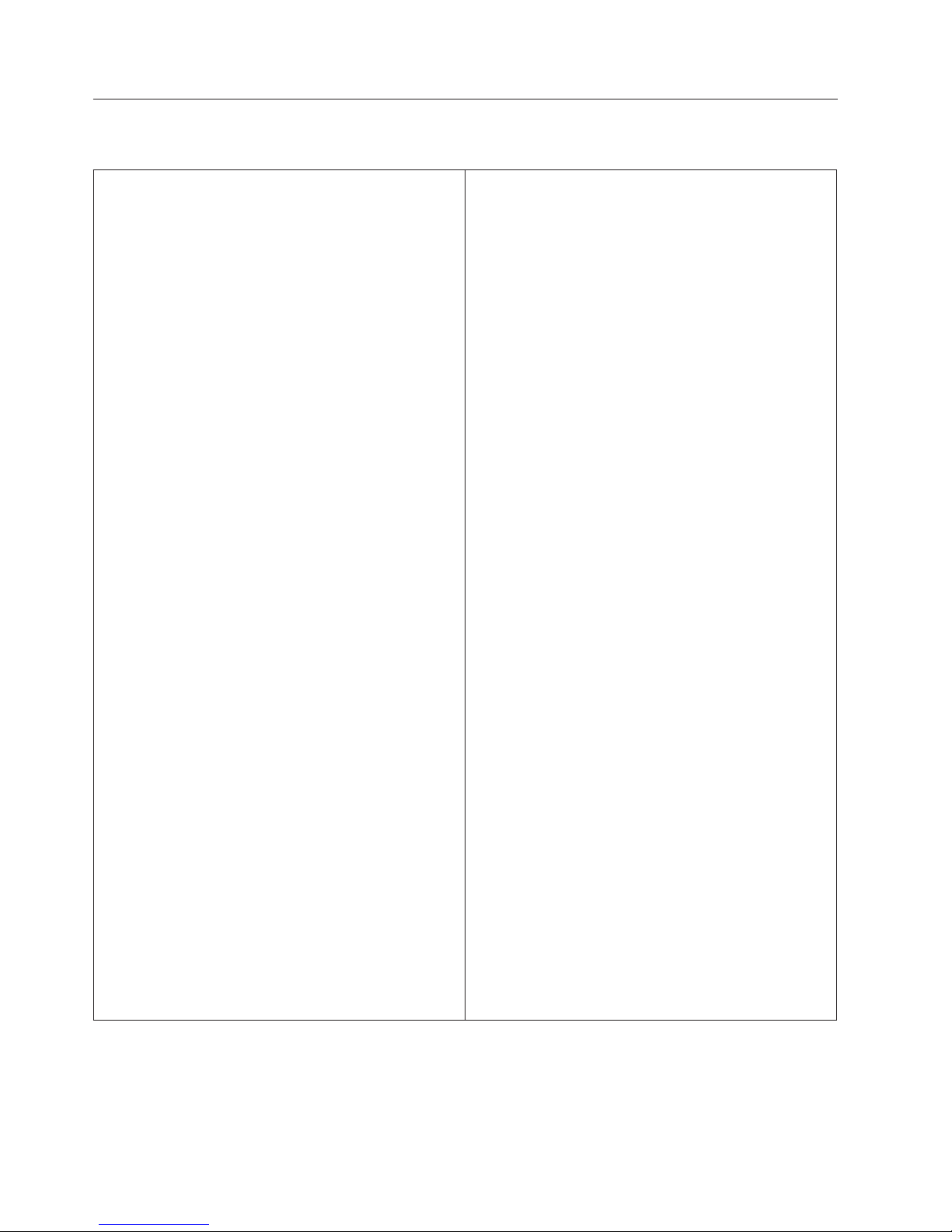
At
At
At
At
in a
28
Specifications
This section lists the physical specifications for your computer.
Dimensions
Height: 398 mm (15.67 in.)
Width: 180 mm (7.08 in.)
Depth: 402 mm (15.82 in.)
Weight
Minimum configuration as shipped: 7.6 kg (16.8 lb)
Maximum configuration: 9.97 kg (22 lb)
Environment
Air temperature:
System on: 10° to 35°C (50° to 95° F)
System off: 10° to 43°C (50° to 110° F)
Maximum altitude: 2134 m (7000 ft)
Note: The maximum altitude, 2134 m (7000 ft), is
the maximum altitude at which the specified air
temperatures apply. At higher altitudes, the
maximum air temperatures are lower than those
specified.
Humidity:
System on: 8% to 80%
System off: 8% to 80%
Electrical
input
Input voltage:
Low range:
Minimum: 100 V ac
Maximum: 127 V ac
Input frequency range: 50–60 Hz
Voltage switch setting: 115 V ac
High range:
Minimum: 200 V ac
Maximum: 240 V ac
Input frequency range: 50–60 Hz
Voltage switch setting: 230 V ac
Input kilovolt-amperes (kVA) (approximate):
Minimum configuration as shipped: 0.08 kVA
Maximum configuration: 0.30 kVA
Note: Power consumption and heat output vary
depending on the number and type of optional
features installed and the power-management
optional features in use.
Heat output (approximate) in British thermal units (Btu)
per hour:
Minimum configuration: 257 Btu/hr (75 watts)
Maximum configuration: 785 Btu/hr (230 watts)
Airflow
Approximately 0.68 cubic meters every minute (24
cubic feet every minute) maximum
Acoustical
noise-emission values
For microprocessors less than 2.8 GHz:
Average sound-pressure levels:
operator position:
Idle: 28 dBA
Operating: 35 dBA
bystander position - 1 meter (3.3 ft):
Idle: 25 dBA
Operating: 33 dBA
Declared (upper limit) sound-power levels:
Idle: 4.0 bels
Operating: 4.7 bels
For
microprocessors greater than or equal to 2.8 GHz:
Average sound-pressure levels:
operator position:
Idle: 33 dBA
Operating: 35 dBA
bystander position - 1 meter (3.3 ft):
Idle: 30 dBA
Operating: 33 dBA
Declared (upper limit) sound-power levels:
Idle: 4.4 bels
Operating: 4.7 bels
These levels were measured in controlled
Note:
acoustical environments according to the procedures
specified by the American National Standards Institute
(ANSI) S12.10 and ISO 7779 and are reported in
accordance with ISO 9296. Actual sound-pressure levels
given location might exceed the average values
stated because of room reflections and other nearby noise
sources. The declared sound-power levels indicate an
upper limit, below which a large number of computers
will operate.
User Guide
Page 45

v
–
–
–
–
–
–
–
–
–
–
- CD
-
-
v
v
v
v
v
To
to
v
v
Available options
The following are some available options:
v
External options
Parallel port devices, such as printers and external drives
Serial port devices, such as external modems and digital cameras
Audio devices, such as external speakers for the sound system
USB devices, such as printers, joysticks, and scanners
Security device, such as a rope clip
Monitors
Internal options
System memory, called dual inline memory modules (DIMMs)
Peripheral component interconnect (PCI) adapters
Accelerated graphics port (AGP) adapters (some models)
Internal drives, such as:
drive or DVD drive
Hard disk
Diskette drives and other removable media drives
the latest information about available options, see the following World Wide
For
Web pages:
http://www.ibm.com/pc/us/options/
http://www.ibm.com/pc/support/
can also obtain information by calling the following telephone numbers:
You
Within the United States, call 1-800-IBM-2YOU (1-800-426-2968), your IBM
reseller, or IBM marketing representative.
Within Canada, call 1-800-565-3344 or 1-800-IBM-4YOU.
Outside the United States and Canada, contact your IBM reseller or IBM
marketing representative.
Tools required
install some options in your computer, you might need a flat-blade or Phillips
screwdriver. Additional tools might be needed for certain options. See the
instructions that come with the option.
Handling static-sensitive devices
Static electricity, although harmless to you, can seriously damage computer
components and options.
When you add an option, do not open the static-protective package containing the
option until you are instructed to do so.
When you handle options and other computer components, take these precautions
avoid static electricity damage:
Limit your movement. Movement can cause static electricity to build up around
you.
Always handle components carefully. Handle adapters and memory modules by
the edges. Never touch any exposed circuitry.
Chapter 2. Types 8126, 8174, 8175, and 8176
29
Page 46

v
v
on
v Do
30
v
Prevent others from touching components.
When you install a new option, touch the static-protective package containing
the option to a metal expansion-slot cover or other unpainted metal surface on
the computer for at least two seconds. This reduces static electricity in the
package and your body.
When possible, remove the option and install it directly in the computer without
setting the option down. When this is not possible, place the static-protective
package that the option came in on a smooth, level surface and place the option
it.
not place the option on the computer cover or other metal surface.
Installing external options
This section shows the various external connectors on your computer to which you
can attach external options, such as external speakers, a printer, or a scanner. For
some external options, you must install additional software in addition to making
the physical connection. When adding an external option, use the information in
this section to identify the required connector, and then use the instructions that
come with the option to help you make the connection and install any software or
device drivers that are required for the option.
User Guide
Page 47

Locating the connectors on the front of your computer
The following illustration shows the locations of the USB connectors on the front of
the computer.
1USB connector
2USB connector
Chapter 2. Types 8126, 8174, 8175, and 8176
31
Page 48

32
Locating the connectors on the rear of your computer
The following illustration shows the locations of the connectors on the back of the
computer.
1 Power connector
2 Mouse connector
3 Keyboard connector
4 USB connectors
5 Serial connector
6 Parallel connector
7 VGA monitor connector
8 USB connectors
9 Ethernet connector
10Microphone connector
11Audio line out connector
12Audio line in connector
13AGP slot (some models)
14PCI slots
Note: Some connectors on the rear of the computer are color-coded to help you to
determine where to connect the cables on your computer.
User Guide
Page 49

a
to
Connector
Mouse connector
Keyboard connector
USB connectors
Serial connector
Parallel connector
Ethernet connector
Description
Used to attach a mouse, trackball, or other pointing device that
uses a standard mouse connector.
Used to attach a keyboard that uses a standard keyboard
connector.
Used to attach a device that requires a Universal Serial Bus
(USB) connection, such as a USB scanner or USB printer. If you
have more than six USB devices, you can purchase a USB hub,
which you can use to connect additional USB devices.
Used to attach an external modem, serial printer, or other
devices that use a 9-pin serial connector.
Used to attach a parallel printer, parallel scanner, or other
devices that use a 25-pin parallel connector.
Used to attach an Ethernet cable for a local area network
(LAN).
Note: To operate the computer within FCC Class B limits, use
Category 5 Ethernet cable.
Microphone connector
Audio line out connector Used to send audio signals from the computer to external
Audio line in connector
Obtaining device drivers
You can obtain device drivers for operating systems that are not preinstalled at
http://www.ibm.com/pc/support/ on the World Wide Web. Installation
instructions are provided in README files with the device-driver files.
Used to attach a microphone to your computer when you want
record voice or other sounds on the hard disk if you use
speech-recognition software.
devices, such as powered stereo speakers (speakers with
built-in amplifiers), headphones, multimedia keyboards, or the
audio line in connector on a stereo system or other external
recording device.
Used to receive audio signals from an external audio device,
such as a stereo system. When you attach an external audio
device, a cable is connected between the audio line out
connector of the device and the audio line in connector of the
computer.
Chapter 2. Types 8126, 8174, 8175, and 8176
33
Page 50

To
1.
2.
3.
4.
34
Removing the cover
Important
Read “Important safety information” on page v and “Handling
static-sensitive devices” on page 29 before removing the cover.
remove the cover:
Shut down your operating system, remove any media (diskettes, CDs, or tapes)
from the drives, and turn off all attached devices and the computer.
Unplug all power cords from electrical outlets.
Disconnect all cables attached to the computer. This includes power cords,
input/output (I/O) cables, and any other cables that are connected to the
computer.
Remove the two screws at the rear of the left side cover and slide the cover to
the rear to remove.
User Guide
Page 51

Locating components
The following illustration will help you locate the various components in your
computer.
1Microprocessor and heat sink 4PCI slots
2DIMMs
3AGP slot (some models)
Identifying parts on the system board
The system board (sometimes called the planar or motherboard) is the main circuit
board in your computer. It provides basic computer functions and supports a
variety of devices that are IBM-installed or that you can install later.
5PCI adapter
6Power supply
Chapter 2. Types 8126, 8174, 8175, and 8176
35
Page 52

v
v If
v
v
v
36
The following illustration shows the locations of parts on the system board.
1 Microprocessor
2 DIMM connector 1
3 DIMM connector 2
4 DIMM connector 3
5 DIMM connector 4
6 Power connector
7 Diskette drive connector
8 Primary IDE connector
9 Secondary IDE connector
10SATA1 connector
Installing memory
Your computer has four connectors for installing dual inline memory modules
(DIMMs) that provide up to a maximum of 4.0 GB of system memory.
When installing DIMMs, the following rules apply:
11 SATA0 connector
12 Front panel connector
13 Clear CMOS/Recovery jumper
14 Battery
15 Front panel audio connector
16 PCI slot 3
17 PCI slot 2
18 PCI slot 1
19 AGP slot (some models)
20 12v power connector
System memory is divided into two channels (channel A and B). DIMM
connectors 1 and 2 are channel A, and DIMM connectors 3 and 4 are channel B.
DIMM connectors 1 and 3 (or 2 and 4) are filled with the same technology and
size of memory, the system operates in dual channel mode.
Use 2.5 V, 184-pin, double data rate synchronous dynamic random access
memory (DDR SDRAM).
Use 128 MB, 256 MB, 512 MB or 1.0 GB DIMMs in any combination.
DIMMs are 38.1 mm (1.5 inches) in height.
Note:
Only DDR SDRAM DIMMs can be used.
User Guide
Page 53

1.
2.
3.
4.
5.
or
v
v To
v To
To install a DIMM:
Remove the cover. See “Removing the cover” on page 34.
You might have to remove an adapter to gain access to the DIMM slots. See
“Installing adapters” on page 38.
Locate the DIMM connectors. See “Identifying parts on the system board” on
page 35.
Open the retaining clips.
Make sure the notches in the DIMM align with the tabs on the connector. Push
insert the DIMM straight down into the connector until the retaining clips
close.
What to do next:
Replace any adapters that were removed.
work with another option, go to the appropriate section.
complete the installation, go to “Replacing the cover and connecting the
cables” on page 48.
Chapter 2. Types 8126, 8174, 8175, and 8176
37
Page 54

To
1.
2.
3.
4.
38
Installing adapters
This section provides information and instructions for installing and removing
adapters. Your computer has three expansion slots for PCI adapters. One slot, used
for an AGP adapter, is available on some models. You can install an adapter up to
228 mm (9 inches) long in the AGP slot, PCI slot 2, or PCI slot 3. You can install an
adapter up to 200 mm (7.9 inches) long in PCI slot 1.
install an adapter:
Remove the cover. See “Removing the cover” on page 34.
Remove the adapter slot cover for the appropriate expansion slot.
Remove the adapter from its static-protective package.
Install the adapter into the appropriate slot on the system board.
User Guide
Page 55

v To
v To
v
v
v CD
v
5.
Secure the adapter with the screw as shown.
What to do next
work with another option, go to the appropriate section.
complete the installation, go to “Replacing the cover and connecting the
cables” on page 48.
Installing internal drives
This section provides information and instructions for installing and removing
internal drives.
Internal drives are devices that your computer uses to read and store data. You can
add drives to your computer to increase storage capacity and to enable your
computer to read other types of media. Some of the different drives that are
available for your computer are:
Parallel Advanced Technology Attachment (PATA) hard disk drives
Serial ATA hard disk drives
drives or DVD drives
Removable media drives
These different drives are also referred to as integrated drive electronics
Note:
(IDE) drives.
Internal drives are installed in bays. In this book, the bays are referred to as bay 1,
bay 2, and so on.
When you install an internal drive, it is important to note what type and size of
drive that you can install in each bay. Also, it is important to correctly connect the
internal drive cables to the installed drive.
Chapter 2. Types 8126, 8174, 8175, and 8176
39
Page 56

v A CD
v A
v A
CD
1.
2.
40
Drive specifications
Your computer comes with the following IBM-installed drives:
drive or DVD drive in bay 1
3.5-inch diskette disk drive in bay 3
3.5-inch hard drive in bay 4
bay that does not have a drive installed has a static shield and bay panel
Any
installed.
The following illustration shows the locations of the drive bays.
The following table describes some of the drives you can install in each bay and
their height requirements.
1Bay 1 - Maximum height: 43.0 mm (1.7 in.) CD drive or DVD drive (preinstalled in
some models)
5.25-inch hard disk drive
2Bay 2 - Maximum height: 43.0 mm (1.7 in.) 5.25-inch hard disk drive
3.5-inch hard disk drive (requires a
mounting bracket)
drive
DVD drive
3Bay 3 - Maximum height: 25.8 mm (1.0 in.) 3.5-inch diskette drive (preinstalled)
4Bay 4 - Maximum height: 25.8 mm (1.0 in.) 3.5-inch hard disk drive (preinstalled)
Notes:
Drives that are greater than 43.0 mm (1.7 in.) high cannot be installed.
Install removable media (tape or CD) drives in the accessible bays (bay 1 or 2).
User Guide
Page 57

To
1.
2. If
3.
at
4.
5.
a
or a
v If it is
v If it is an
v If it is an
Installing a drive
install an internal drive, follow these steps:
Remove the cover. See “Removing the cover” on page 34.
your computer has a CD drive or DVD drive, you might need to remove the
signal and power cables from the drive.
Remove the bay panel from the drive bay by inserting a flat-blade screwdriver
the end and gently prying it loose.
Remove the metal shield from the drive bay by inserting a flat-blade
screwdriver into one of the slots and gently prying it loose.
Make sure the drive that you are installing is set correctly as either a master or
slave device.
Note: A serial ATA hard disk drive does not need to be set as either a master
slave device.
the first CD drive or DVD drive, set it as a master device.
additional CD drive or DVD drive, set it as a slave device.
additional parallel ATA hard disk drive, set it as a slave device.
Refer to the documentation that comes with your drive for master/slave
jumper information.
Chapter 2. Types 8126, 8174, 8175, and 8176
41
Page 58

7. A
v A
v A
1.
2.
on
3.
4.
42
6.
Install the drive into the bay. Align the screw holes and install two screws to
secure the drive.
hard disk drive requires two cables; a power cable that connects to the power
supply and a signal cable that connects to the system board.
parallel ATA hard disk drive requires a four-wire power cable.
serial ATA hard disk drive requires a five-wire power cable.
The steps to connect a drive are different depending on the type of drive you are
connecting. Use one of the following procedures for your drive connection.
Connecting the first CD drive or DVD drive
Locate the three-connector signal cable that comes with your computer or with
the new drive.
Locate the secondary IDE connector on the system board. See “Identifying parts
the system board” on page 35.
Connect one end of the signal cable to the drive and the other to the secondary
IDE connector on the system board. To reduce electronic noise, use the
connectors at the end of the cable only.
Your computer has extra power connectors for additional drives. Connect a
power connector to the drive.
User Guide
Page 59

An
1.
to
2.
3.
A
1.
2.
on
3.
4.
v To
v To
To
a
Connecting an additional CD drive, DVD drive, or parallel ATA
hard disk drive
additional drive can be connected to either the primary IDE or secondary IDE
connector.
Locate an available IDE connector on the three-connector signal cable attached
either the primary IDE or secondary IDE connector on the system board. See
“Identifying parts on the system board” on page 35.
Connect the extra connector in the signal cable to the new drive.
Your computer has extra power connectors for additional drives. Connect a
power connector to the drive.
Connecting a serial ATA hard disk drive
serial hard disk drive can be connected to any available SATA connector.
Locate the signal cable that comes with the new drive.
Locate an available SATA connector on the system board. See “Identifying parts
the system board” on page 35.
Connect one end of the signal cable to the drive and the other to an available
SATA connector on the system board.
Your computer has extra power connectors for additional drives. Connect a
power connector to the drive.
What to do next
work with another option, go to the appropriate section.
complete the installation, go to “Replacing the cover and connecting the
cables” on page 48.
Installing security features
help prevent hardware theft and unauthorized access to your computer, several
security lock options are available. The following sections will help you identify
and install the various types of locks that might be available for your computer. In
addition to physical locks, unauthorized use of your computer can be prevented by
software lock that locks the keyboard until a correct password is typed in.
Make sure that any security cables you install do not interfere with other computer
cables.
Chapter 2. Types 8126, 8174, 8175, and 8176
43
Page 60

To
1.
2.
3.
4.
44
Identifying security locks
The following illustration shows the locations of the security features on the rear of
the computer.
1 Rope clip
2 Integrated cable lock
3 Padlock loop
Rope clip
Using a 3/16-inch or 5-mm rope clip (sometimes referred to as a U-bolt), a steel
security cable, and a padlock can secure your computer to a desk, table, or other
non-permanent fixture. For computers designed to accommodate the rope clip,
knockouts at the rear of the chassis are provided.
install a rope clip:
Remove the cover. See “Removing the cover” on page 34.
Use a tool, such as a screwdriver, to remove the two metal knockouts.
Insert the rope clip through the rear panel; then attach and tighten the nuts
with an appropriately sized or adjustable wrench.
Replace the computer cover. For more information, see “Replacing the cover
and connecting the cables” on page 48.
User Guide
Page 61
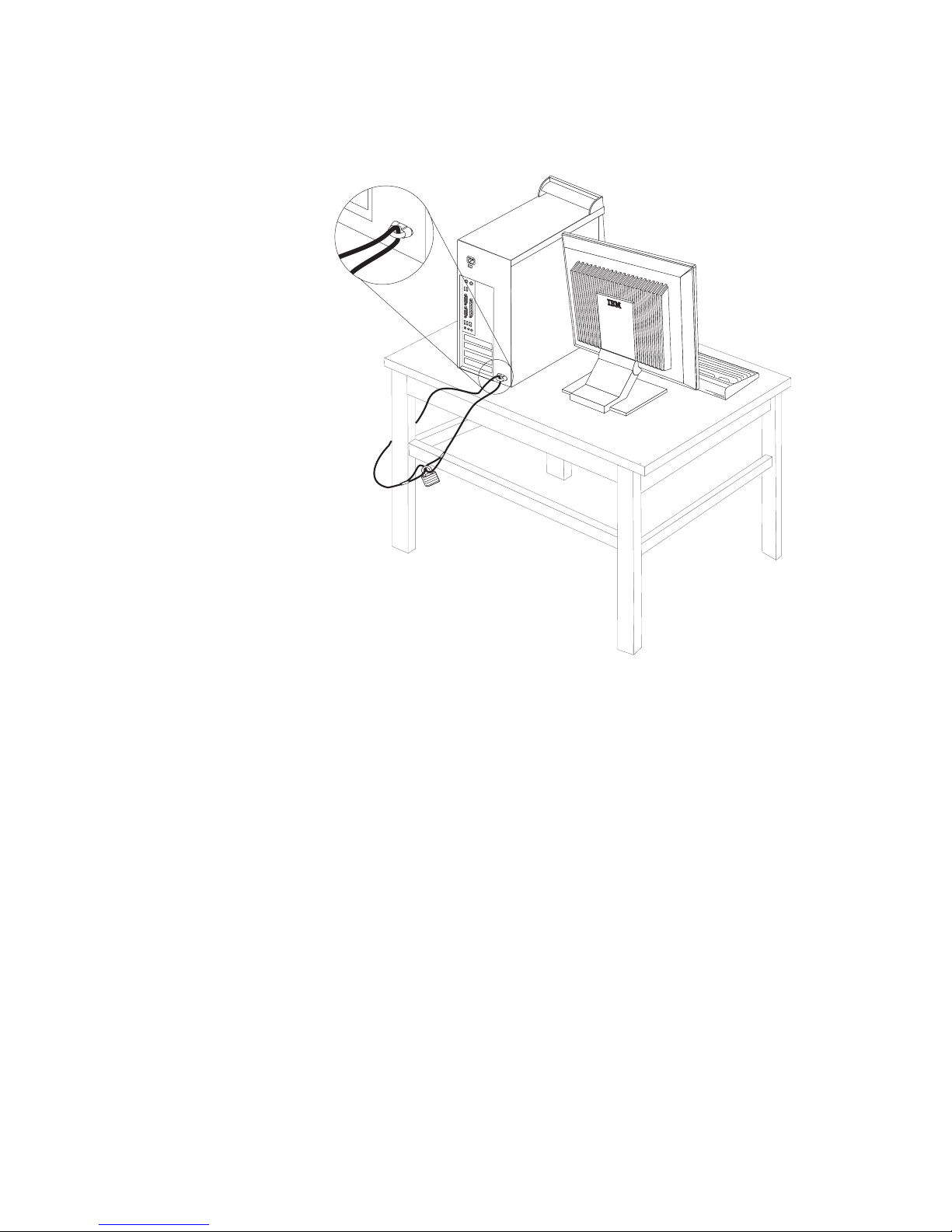
of or
5.
Thread the cable through the rope clip and around an object that is not a part
permanently secured to the building structure or foundation, and from
which it cannot be removed; then fasten the cable ends together with a lock.
®
Chapter 2. Types 8126, 8174, 8175, and 8176
45
Page 62

®
To
v To
v To
46
Integrated cable lock
With an integrated cable lock (sometimes referred to as a Kensington lock), you
can secure your computer to a desk, table, or other non-permanent fixture. The
cable lock attaches to a security slot at the rear of your computer and is operated
with a key. This is the same type of lock used with many laptop computers. You
can order a cable lock directly from IBM. Go to http://www.pc.ibm.com/support
and search on Kensington.
Password protection
deter unauthorized use of your computer, you can use the IBM Setup Utility
program to set a password. When you turn on your computer you are prompted to
type the password to unlock the keyboard for normal use.
What to do next
work with another option, go to the appropriate section.
complete the installation, go to “Replacing the cover and connecting the
cables” on page 48.
Changing the battery
Your computer has a special type of memory that maintains the date, time, and
settings for built-in features, such as parallel-port assignments (configuration). A
battery keeps this information active when you turn off the computer.
The battery normally requires no charging or maintenance throughout its life;
however, no battery lasts forever. If the battery fails, the date, time, and
User Guide
Page 63

To
1.
2.
3.
4. If
5.
6.
7.
8.
9.
To
1.
2.
3.
configuration information (including passwords) are lost. An error message is
displayed when you turn on the computer.
Refer to “Lithium battery notice” on page x for information about replacing and
disposing of the battery.
change the battery:
Turn off the computer and all attached devices.
Unplug the power cord and remove the cover. See “Removing the cover” on
page 34.
Locate the battery. See “Identifying parts on the system board” on page 35.
necessary, remove any adapters that impede access to the battery. See
“Installing adapters” on page 38 for more information.
Remove the old battery.
Install the new battery.
Replace any adapters that were removed to gain access to the battery. See
“Installing adapters” on page 38 for instructions for replacing adapters.
Replace the cover, and plug in the power cord. See “Replacing the cover and
connecting the cables” on page 48.
Note: When the computer is turned on for the first time after battery
replacement, an error message might be displayed. This is normal after
replacing the battery.
Turn on the computer and all attached devices.
10.
Use the IBM Setup Utility program to set the date and time and any
passwords.
Erasing a lost or forgotten password (clearing CMOS)
This section applies to lost or forgotten passwords. For more information about
lost or forgotten passwords, go to Access IBM.
erase a forgotten password:
Turn off the computer and all attached devices.
Remove the cover. See “Removing the cover” on page 34.
Locate the Clear CMOS/Recovery jumper on the system board. See
“Identifying parts on the system board” on page 35.
Chapter 2. Types 8126, 8174, 8175, and 8176
47
Page 64

If
5.
6.
7.
8.
9.
To
1.
or
2.
3.
4.
48
4.
necessary, see “Installing adapters” on page 38 to remove any adapters that
impede access to the Clear CMOS/Recovery jumper.
Move the jumper from the standard position (pins 1 and 2) to the
maintenance or configure position (pins 2 and 3).
Replace the cover and connect the power cord. See “Replacing the cover and
connecting the cables.”
Restart the computer, leave it on for approximately 10 seconds. Turn off the
computer by holding the power switch for approximately 5 seconds. The
computer will turn off.
Repeat steps 2 through 4 on page 47..
Move the jumper back to the standard (pins 1 and 2).
10.
Replace the cover and connect the power cord. See “Replacing the cover and
connecting the cables.”
Replacing the cover and connecting the cables
After working with options, you need to install any removed parts, replace the
cover, and reconnect any cables, including telephone lines and power cords. Also,
depending on the option that is installed, you might need to confirm the updated
information in the IBM Setup Utility program.
replace the cover and connect cables to your computer:
Ensure that all components have been reassembled correctly and that no tools
loose screws are left inside your computer.
Clear any cables that might impede the replacement of the cover.
Position the cover on the chassis so that the guides on the top and bottom of
the cover engage the chassis and push the cover to the closed position. Insert
the screws that secure the cover.
Reconnect the external cables and power cords to the computer. See “Installing
external options” on page 30.
User Guide
Page 65

To
5.
update the configuration, see Chapter 4, “Using the IBM Setup Utility
program,” on page 77.
Chapter 2. Types 8126, 8174, 8175, and 8176
49
Page 66

50
User Guide
Page 67

on
v
4
v
v
v
v
©
Chapter 3. Types 8084, 8085, 8147, 8148, and 8179
Features
This chapter provides an introduction to the features and options that are available
for your computer. You can expand the capabilities of your computer by adding
memory, adapters, or drives. When installing an option, use these instructions
along with the instructions that come with the option.
Important
Before you install or remove any option, read “Important safety information”
page v. These precautions and guidelines will help you work safely.
This section provides an overview of the computer features and preinstalled
software.
System information
The following information covers a variety of models. For information for
your specific model, use the IBM Setup Utility. See Chapter 4, “Using the IBM
Setup Utility program,” on page 77.
Microprocessor (varies by model type)
Intel
®
Pentium
®
processor with HyperThreading Technology
Intel Pentium 4 processor
Intel Celeron
®
processor
Internal cache (size varies by model type)
Memory
Support for four dual inline memory modules (DIMMs)
Copyright IBM Corp. 2004
51
Page 68
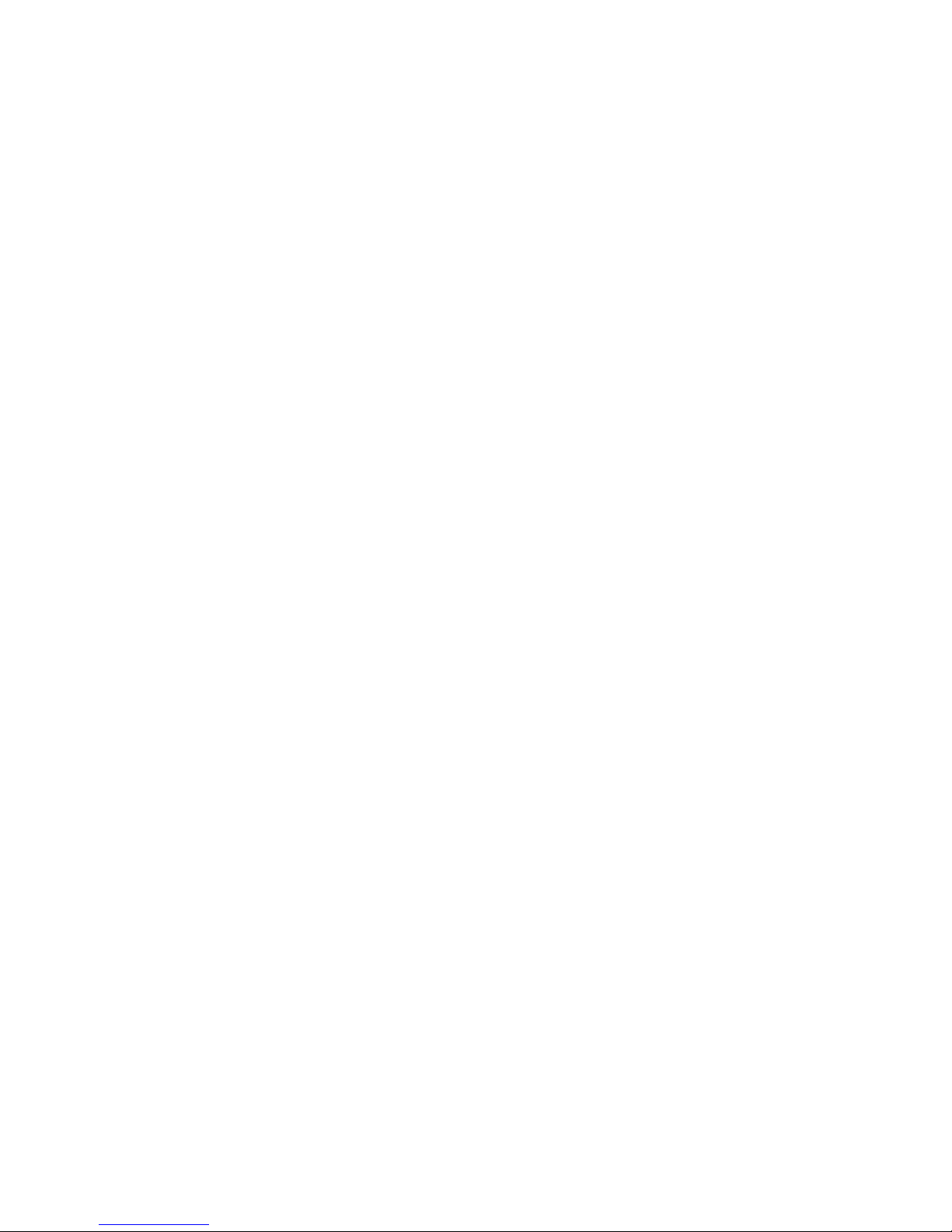
v
v
v
v An
v
v
v
v
v
v
v
v
v
v
v
v
v
v
v
v
v
v
v
v
v
v
v
52
v
512 KB flash memory for system programs
Internal
drives
3.5-inch, 1.44 MB diskette drive
Internal hard disk drive
EIDE CD-ROM or DVD-ROM drive (some models)
Video
subsystem
integrated graphics controller for a Video Graphics Array (VGA) monitor
Accelerated graphics port (AGP) video adapter slot on the system board (some
models)
Audio
subsystem
AC’97 with ADI 1981B Audio Codec
Line in, line out, and microphone connectors on the rear panel
Connectivity
10/100 Mbps integrated Intel Ethernet controller that supports the Wake on
®
LAN
feature
Soft modem V.90/V.44 (some models)
System
management features
Remote Program Load (RPL) and Dynamic Host Configuration Protocol (DHCP)
Wake on LAN
Wake on Ring (in the IBM Setup Utility program, this feature is called Serial Port
Ring Detect for an external modem and Modem Ring Detect for an internal
modem)
Remote Administration
Automatic power-on startup
System Management (SM) BIOS and SM software
Ability to store POST hardware test results
Input/output
25-pin, Extended Capabilities Port (ECP)/Extended Parallel Port (EPP)
9-pin serial connector
Six 4-pin, USB connectors (two on front panel and four on rear panel)
®
PS/2
mouse connector
PS/2 keyboard connector
Ethernet connector
VGA monitor connector
Three audio connectors (line in, line out, and microphone)
Expansion
Five drive bays
Three 32-bit peripheral component interconnect (PCI) adapter slots
Note: See “Installing adapters” on page 63 for supported card lengths.
One accelerated graphics port (AGP) expansion slot (some models)
User Guide
features
Page 69

v
v
v
v
v
v
v
v
v
v
v
v
v
v
v
XP
v
v
v
Power
230 W power supply with manual voltage selection switch
Automatic 50/60 Hz input frequency switching
Advanced Power Management support
Advanced Configuration and Power Interface (ACPI) support
Security
features
User and administrator passwords
Support for the addition of a rope clip and lockable cable
Support for the addition of an integrated cable lock
Support for a padlock on the chassis
Startup sequence control
Startup without diskette drive, keyboard, or mouse
Unattended start mode
Diskette and hard disk I/O control
Serial and parallel port I/O control
Security profile by device
preinstalled software
IBM
Your computer might come with preinstalled software. If it does, an operating
system, device drivers to support built-in features, and other support programs are
included.
Operating systems preinstalled (varies by model type)
Note: Not all countries or regions will have these operating systems.
Microsoft
®
Windows
®
Home
Microsoft Windows XP Professional
Operating
systems (certified or tested for compatibility)
5
Microsoft Windows 2000
6
Linux
5. The operating systems listed here are being certified or tested for compatibility at the time this publication goes to press.
Additional operating systems might be identified by IBM as compatible with your computer following the publication of this
booklet. Corrections and additions to this list are subject to change. To determine if an operating system has been certified or
tested for compatibility, check the Web site of the operating system vendor.
6. Linux certification http://www.ibm.com/pc/support/site.wss/migr-48nt8d.html
Chapter 3. Types 8084, 8085, 8147, 8148, and 8179
53
Page 70

At
At
in
54
Specifications
This section lists the physical specifications for your computer.
Dimensions
Height: 413 mm (16.25 in.)
Width: 191 mm (7.5 in.)
Depth: 406 mm (16 in.)
Weight
Minimum configuration as shipped: 9.1 kg (20 lb)
Maximum configuration: 11.4 kg (25.0 lb)
Environment
Air temperature:
System on: 10° to 35°C (50° to 95° F)
System off: 10° to 43°C (50° to 110° F)
Maximum altitude: 2134 m (7000 ft)
Note: The maximum altitude, 2134 m (7000 ft), is
the maximum altitude at which the specified air
temperatures apply. At higher altitudes, the
maximum air temperatures are lower than those
specified.
Humidity:
System on: 8% to 80%
System off: 8% to 80%
Electrical
input
Input voltage:
Low range:
Minimum: 100 V ac
Maximum: 127 V ac
Input frequency range: 50–60 Hz
Voltage switch setting: 115 V ac
High range:
Minimum: 200 V ac
Maximum: 240 V ac
Input frequency range: 50–60 Hz
Voltage switch setting: 230 V ac
Input kilovolt-amperes (kVA) (approximate):
Minimum configuration as shipped: 0.08 kVA
Maximum configuration: 0.3 kVA
Heat output (approximate) in British thermal units (Btu)
per hour:
Minimum configuration: 257 Btu/hr (75 watts)
Maximum configuration: 785 Btu/hr (230 watts)
Airflow
Approximately 0.68 cubic meters per minute (24 cubic
feet per minute) maximum
Acoustical
noise-emission values
Average sound-pressure levels:
operator position:
Idle: 28 dBA
Operating: 30 dBA
bystander position - 1 meter (3.3 ft):
Idle: 26 dBA
Operating: 29 dBA
Declared (upper limit) sound-power levels:
Idle: 4.1 bels
Operating: 4.3 bels
Note: These levels were measured in controlled
acoustical environments according to the procedures
specified by the American National Standards
Institute (ANSI) S12.10 and ISO 7779 and are reported
accordance with ISO 9296. Actual sound-pressure
levels in a given location might exceed the average
values stated because of room reflections and other
nearby noise sources. The declared sound-power
levels indicate an upper limit, below which a large
number of computers will operate.
Note: Power consumption and heat output vary
depending on the number and type of optional
features installed and the power-management
optional features in use.
User Guide
Page 71
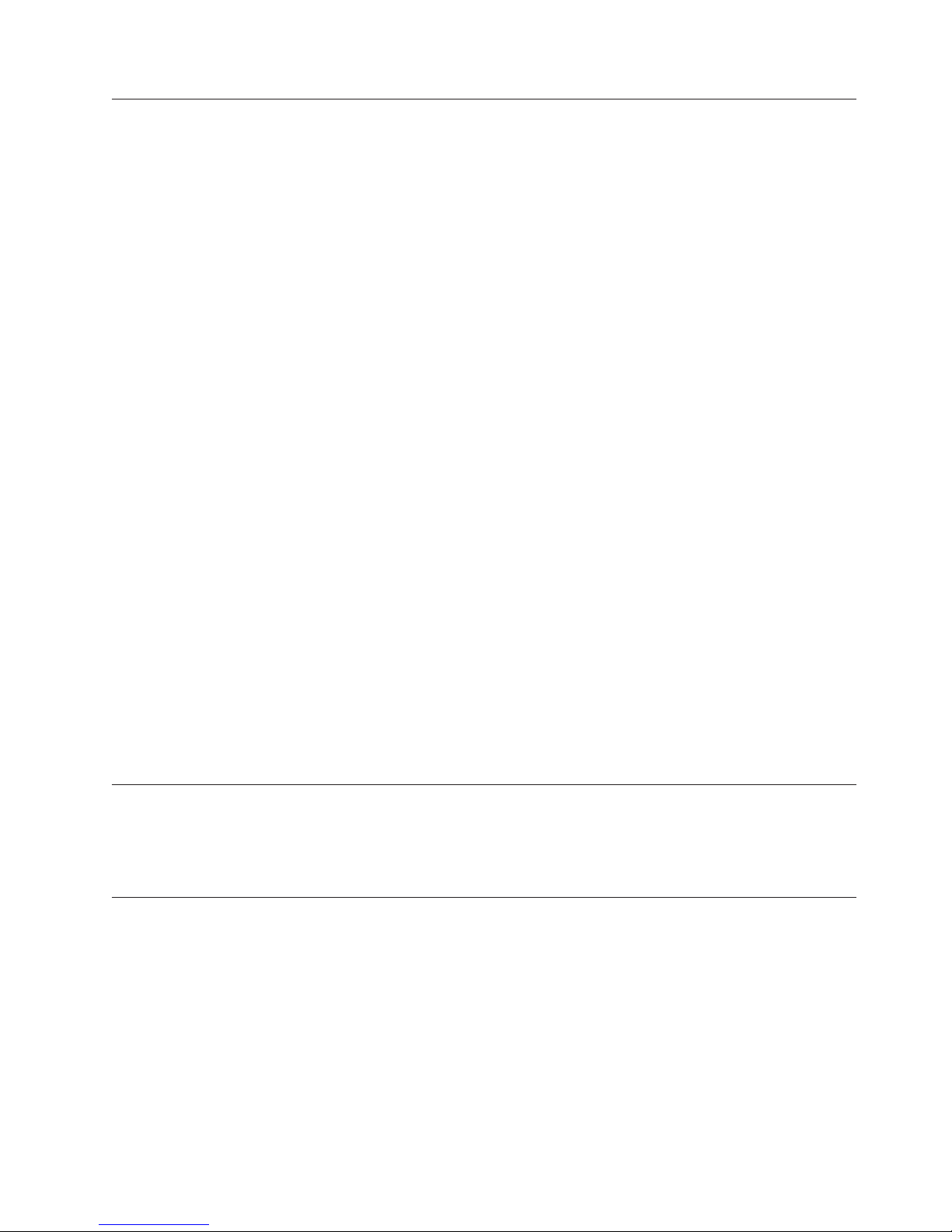
v
–
–
–
–
–
–
–
–
–
–
–
- CD
-
-
v
v
v
v
v
To
to
v
Available options
The following are some available options:
v
External options
Parallel port devices, such as printers and external drives
Serial port devices, such as external modems and digital cameras
Audio devices, such as external speakers for the sound system
USB devices, such as printers, joysticks, and scanners
Security device, such as a rope clip
Monitors
IEEE 1394 devices (requires an IEEE 1394 adapter)
Internal options
System memory, called dual inline memory modules (DIMMs)
Peripheral component interconnect (PCI) adapters
Accelerated graphics port (AGP) adapters (some models)
Internal drives, such as:
drive and DVD drive
Hard disk drive
Diskette drives and other removable media drives
For the latest information about available options, see the following World Wide
Web pages:
http://www.ibm.com/pc/us/options/
http://www.ibm.com/pc/support/
You can also obtain information by calling the following telephone numbers:
Within the United States, call 1-800-IBM-2YOU (1-800-426-2968), your IBM
reseller, or IBM marketing representative.
Within Canada, call 1-800-565-3344 or 1-800-IBM-4YOU.
Outside the United States and Canada, contact your IBM reseller or IBM
marketing representative.
Tools required
install some options in your computer, you might need a flat-blade or Phillips
screwdriver. Additional tools might be needed for certain options. See the
instructions that come with the option.
Handling static-sensitive devices
Static electricity, although harmless to you, can seriously damage computer
components and options.
When you add an option, do not open the static-protective package containing the
option until you are instructed to do so.
When you handle options and other computer components, take these precautions
avoid static electricity damage:
Limit your movement. Movement can cause static electricity to build up around
you.
Chapter 3. Types 8084, 8085, 8147, 8148, and 8179
55
Page 72

v
v
v
on
v Do
56
v
Always handle components carefully. Handle adapters and memory modules by
the edges. Never touch any exposed circuitry.
Prevent others from touching components.
When you install a new option, touch the static-protective package containing
the option to a metal expansion-slot cover or other unpainted metal surface on
the computer for at least two seconds. This reduces static electricity in the
package and your body.
When possible, remove the option and install it directly in the computer without
setting the option down. When this is not possible, place the static-protective
package that the option came in on a smooth, level surface and place the option
it.
not place the option on the computer cover or other metal surface.
Installing external options
This section shows the various external connectors on your computer to which you
can attach external options, such as external speakers, a printer, or a scanner. For
some external options, you must install additional software in addition to making
the physical connection. When adding an external option, use the information in
this section to identify the required connector, and then use the instructions that
come with the option to help you make the connection and install any software or
device drivers that are required for the option.
User Guide
Page 73

Locating the connectors on the front of your computer
The following illustration shows the locations of the connectors on the front of the
computer.
Note: Not all computer models will have the following connectors.
1IEEE 1394 connector
2Microphone connector
3Headphone connector
4USB connector
5USB connector
Chapter 3. Types 8084, 8085, 8147, 8148, and 8179
57
Page 74

58
Locating the connectors on the rear of your computer
The following illustration shows the locations of the connectors on the back of the
computer.
1Power connector
2Mouse connector
3Keyboard connector
4USB connectors
5Serial connector
6Parallel connector
7VGA monitor connector
8 USB connectors
9 Ethernet connector
10Microphone connector
11Audio line out connector
12Audio line in connector
13AGP slot (some models)
14PCI slots
Note: Some connectors on the rear of the computer are color-coded to help you to
determine where to connect the cables on your computer.
User Guide
Page 75
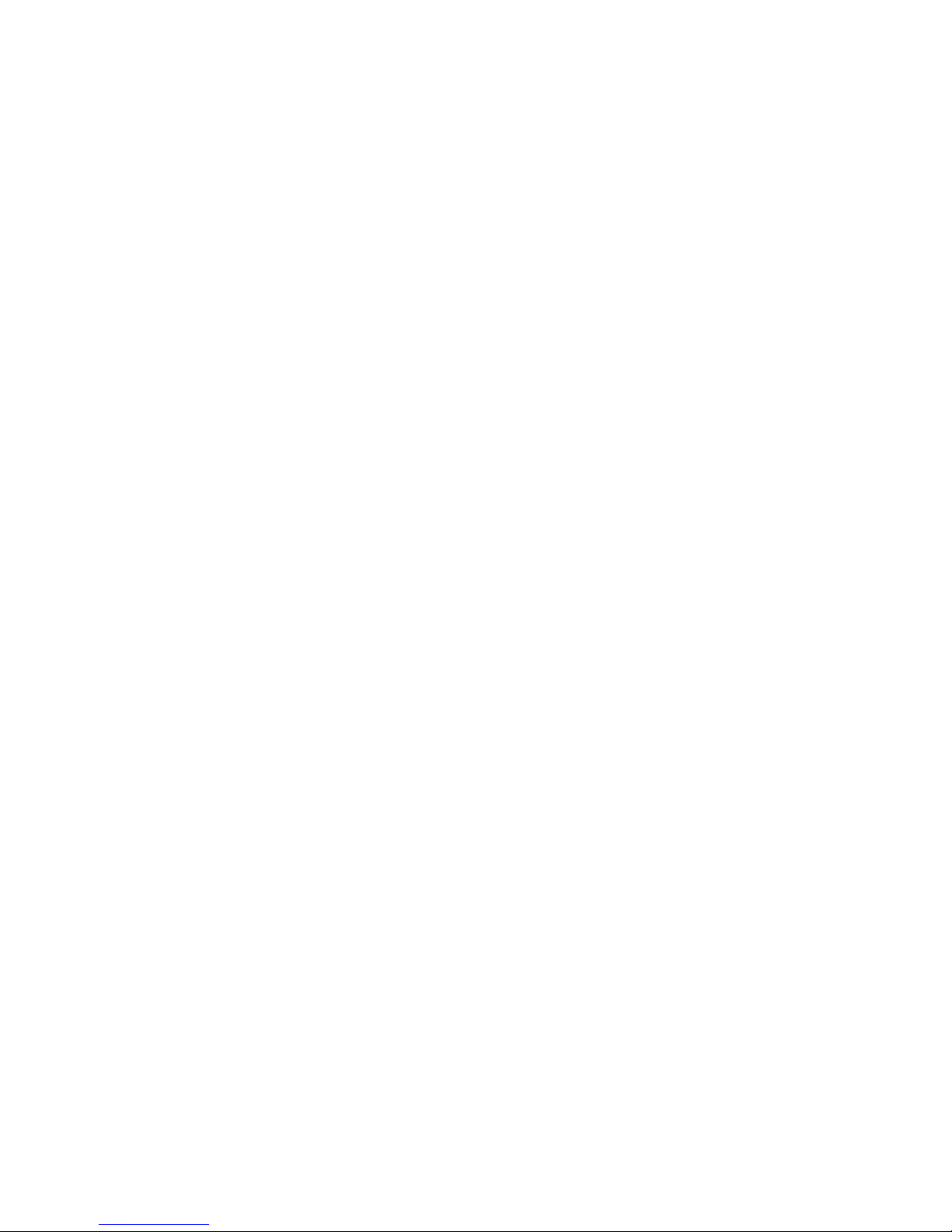
a
to
Connector
Mouse connector
Keyboard connector
USB connectors
Serial connector
Parallel connector
Ethernet connector
Description
Used to attach a mouse, trackball, or other pointing device that
uses a standard mouse connector.
Used to attach a keyboard that uses a standard keyboard
connector.
Used to attach a device that requires a Universal Serial Bus
(USB) connection, such as a USB scanner or USB printer. If you
have more than six USB devices, you can purchase a USB hub,
which you can use to connect additional USB devices.
Used to attach an external modem, serial printer, or other
devices that use a 9-pin serial connector.
Used to attach a parallel printer, parallel scanner, or other
devices that use a 25-pin parallel connector.
Used to attach an Ethernet cable for a local area network
(LAN).
Note: To operate the computer within FCC Class B limits, use
Category 5 Ethernet cable.
Microphone connector
Audio line out connector Used to send audio signals from the computer to external
Audio line in connector
Obtaining device drivers
You can obtain device drivers for operating systems that are not preinstalled at
http://www.ibm.com/pc/support/ on the World Wide Web. Installation
instructions are provided in README files with the device-driver files.
Used to attach a microphone to your computer when you want
record voice or other sounds on the hard disk if you use
speech-recognition software.
devices, such as powered stereo speakers (speakers with
built-in amplifiers), headphones, multimedia keyboards, or the
audio line in connector on a stereo system or other external
recording device.
Used to receive audio signals from an external audio device,
such as a stereo system. When you attach an external audio
device, a cable is connected between the audio line out
connector of the device and the audio line in connector of the
computer.
Chapter 3. Types 8084, 8085, 8147, 8148, and 8179
59
Page 76

To
1.
2.
3.
4.
60
Removing the cover
Important
Read “Important safety information” on page v and “Handling
static-sensitive devices” on page 55 before removing the cover.
remove the cover:
Shut down your operating system, remove any media (diskettes, CDs, or tapes)
from the drives, and turn off all attached devices and the computer.
Unplug all power cords from electrical outlets.
Disconnect all cables attached to the computer. This includes power cords,
input/output (I/O) cables, and any other cables that are connected to the
computer.
Press the cover-release button on the left side cover and remove the cover.
User Guide
Page 77

Locating components
The following illustration will help you locate the various components in your
computer.
1Microprocessor and heat sink
2DIMMs
3AGP slot (some models)
Identifying parts on the system board
The system board (sometimes called the planar or motherboard) is the main circuit
board in your computer. It provides basic computer functions and supports a
variety of devices that are IBM-installed or that you can install later.
4PCI adapter
5Power supply
Chapter 3. Types 8084, 8085, 8147, 8148, and 8179
61
Page 78

v
v If
v
v
v
62
The following illustration shows the locations of parts on the system board.
1 Microprocessor
2 DIMM connector 1
3 DIMM connector 2
4 DIMM connector 3
5 DIMM connector 4
6 Power connector
7 Diskette drive connector
8 Primary IDE connector
9 Secondary IDE connector
10SATA1 connector
Installing memory
Your computer has four connectors for installing dual inline memory modules
(DIMMs) that provide up to a maximum of 4.0 GB of system memory.
When installing DIMMs, the following rules apply:
11 SATA0 connector
12 Front panel connector
13 Clear CMOS/Recovery jumper
14 Battery
15 Front panel audio connector
16 PCI slot 3
17 PCI slot 2
18 PCI slot 1
19 AGP slot (some models)
20 12v power connector
System memory is divided into two channels (channel A and B). DIMM
connectors 1 and 2 are channel A, and DIMM connectors 3 and 4 are channel B.
DIMM connectors 1 and 3 (or 2 and 4) are filled with the same technology and
size of memory, the system operates in dual channel mode.
Use 2.5 V, 184-pin, double data rate synchronous dynamic random access
memory (DDR SDRAM).
Use 128 MB, 256 MB, 512 MB or 1.0 GB DIMMs in any combination.
DIMMs are 38.1 mm (1.5 inches) in height.
Note:
Only DDR SDRAM DIMMs can be used.
User Guide
Page 79

1.
2.
3.
4.
5.
or
v
v To
v To
To
1.
To install a DIMM:
Remove the cover. See “Removing the cover” on page 60.
You might have to remove an adapter to gain access to the DIMM slots. See
“Installing adapters.”
Locate the DIMM connectors. See “Identifying parts on the system board” on
page 61.
Open the retaining clips.
Make sure the notches in the DIMM align with the tabs on the connector. Push
insert the DIMM straight down into the connector until the retaining clips
close.
What to do next:
Replace any adapters that were removed.
work with another option, go to the appropriate section.
complete the installation, go to “Replacing the cover and connecting the
cables” on page 74.
Installing adapters
This section provides information and instructions for installing and removing
adapters. Your computer has three expansion slots for PCI adapters. One slot, used
for an AGP adapter, is available on some models. You can install an adapter up to
228 mm (9 inches) long in the AGP slot, PCI slot 2, or PCI slot 3. You can install an
adapter up to 200 mm (7.9 inches) long in PCI slot 1.
install an adapter:
Remove the cover. See “Removing the cover” on page 60.
Chapter 3. Types 8084, 8085, 8147, 8148, and 8179
63
Page 80

3.
4.
5.
v To
v To
64
2.
Remove the adapter-slot-cover latch and the slot cover for the appropriate
expansion slot.
Remove the adapter from its static-protective package.
Install the adapter into the appropriate slot on the system board.
Install the adapter-slot-cover latch.
What to do next
work with another option, go to the appropriate section.
complete the installation, go to “Replacing the cover and connecting the
cables” on page 74.
User Guide
Page 81

v
v
v CD
v
v A CD
v A
v A
Installing internal drives
This section provides information and instructions for installing and removing
internal drives.
Internal drives are devices that your computer uses to read and store data. You can
add drives to your computer to increase storage capacity and to enable your
computer to read other types of media. Some of the different drives that are
available for your computer are:
Parallel Advanced Technology Attachment (PATA) hard disk drives
Serial ATA hard disk drives
drives or DVD drives
Removable media drives
These different drives are also referred to as integrated drive electronics
Note:
(IDE) drives.
Internal drives are installed in bays. In this book, the bays are referred to as bay 1,
bay 2, and so on.
When you install an internal drive, it is important to note what type and size of
drive that you can install in each bay. Also, it is important to correctly connect the
internal drive cables to the installed drive.
Drive specifications
Your computer comes with the following IBM-installed drives:
drive or DVD drive in bay 1 (some models)
3.5-inch diskette disk drive in bay 4
3.5-inch hard drive in bay 5
bay that does not have a drive installed has a static shield and bay panel
Any
installed.
Chapter 3. Types 8084, 8085, 8147, 8148, and 8179
65
Page 82
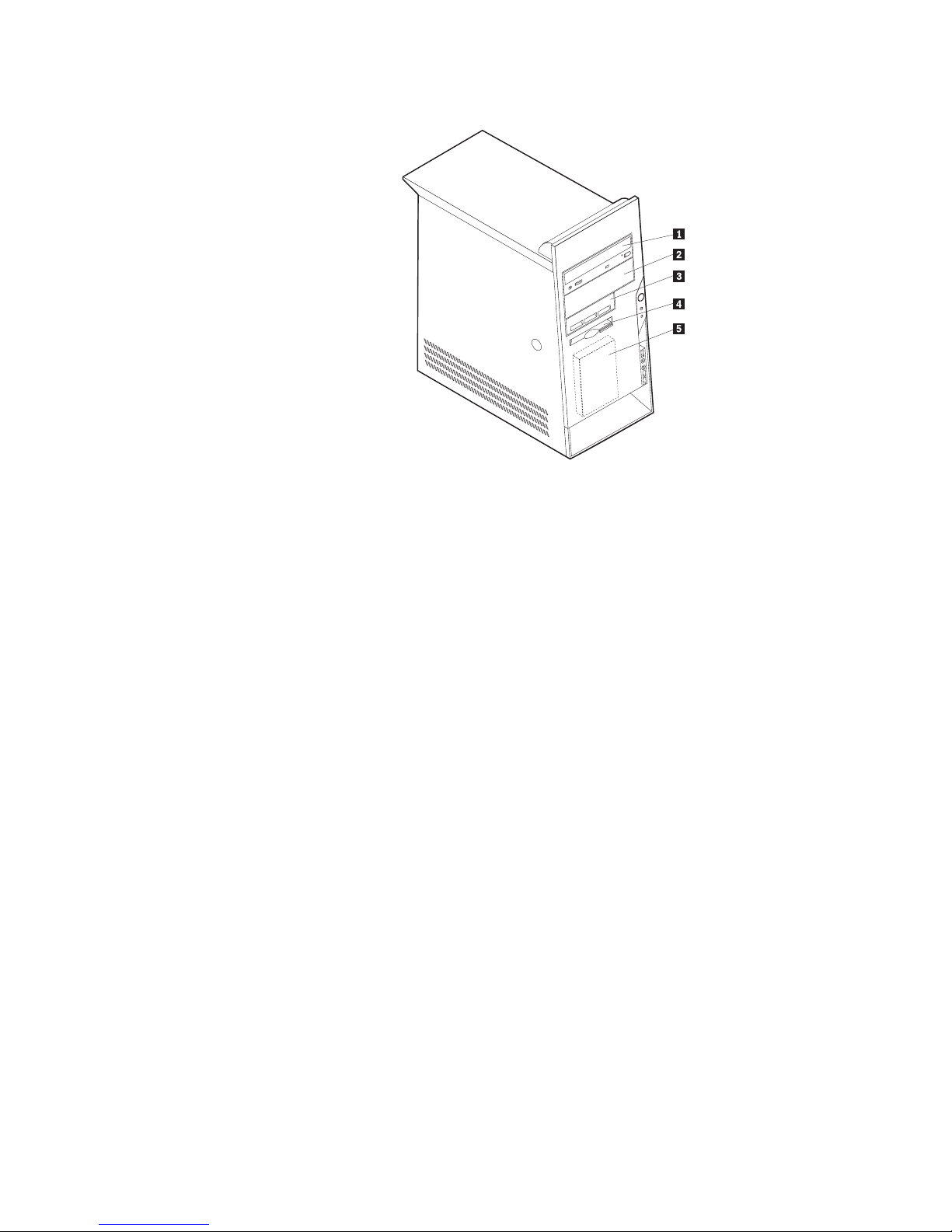
CD
1.
2.
To
1.
2. If
3.
at
66
The following illustration shows the locations of the drive bays.
The following list describes some of the drives you can install in each bay and
their height requirements:
1Bay 1 - Maximum height: 43.0 mm (1.7 in.) CD drive or DVD drive (preinstalled in
2Bay 2 - Maximum height: 43.0 mm (1.7 in.) 5.25-inch hard disk drive
3Bay 3 - Maximum height: 25.8 mm (1.0 in.) 3.5-inch hard disk drive
4Bay 4 - Maximum height: 25.8 mm (1.0 in.) 3.5-inch diskette drive (preinstalled)
5Bay 5 - Maximum height: 25.8 mm (1.0 in.) Hard disk drive (preinstalled)
Notes:
Drives that are greater than 43.0 mm (1.7 in.) high cannot be installed.
Install removable media (tape or CD) drives in the accessible bays (bay 1 or 2).
Installing a drive
install an internal drive, follow these steps:
Remove the cover. See “Removing the cover” on page 60.
your computer has a CD drive or DVD drive, you might need to remove the
signal and power cables from the drive.
Remove the bay panel from the drive bay by inserting a flat-blade screwdriver
the end and gently prying it loose.
some models)
5.25-inch hard disk drive
3.5-inch hard disk drive (requires a
mounting bracket)
drive
DVD drive
User Guide
Page 83
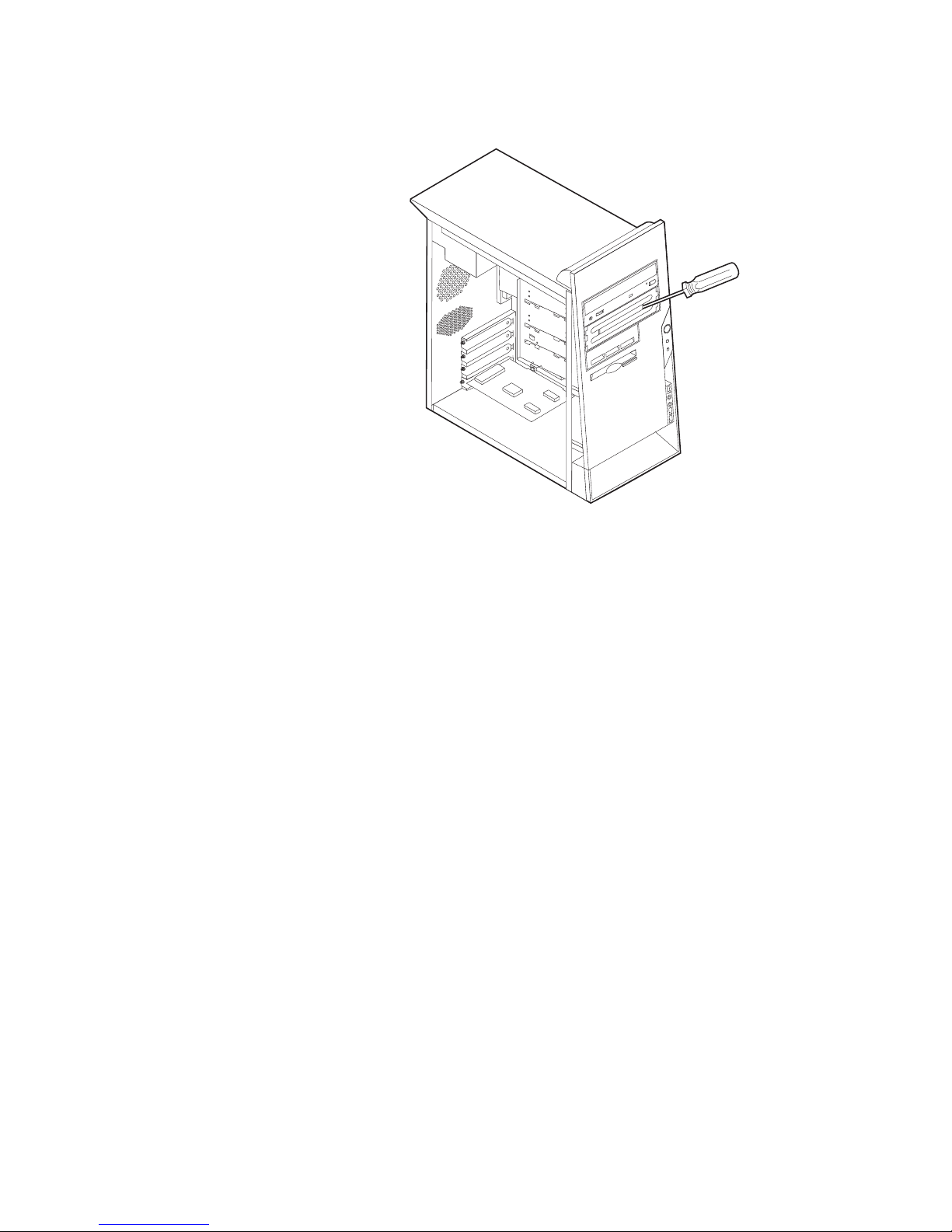
5.
a
or a
v If it is
v If it is an
v If it is an
6.
4.
Remove the metal shield from the drive bay by inserting a flat-blade
screwdriver into one of the slots and gently prying it loose.
Make sure the drive that you are installing is set correctly as either a master or
slave device.
Note: A serial ATA hard disk drive does not need to be set as either a master
slave device.
the first CD drive or DVD drive, set it as a master device.
additional CD drive or DVD drive, set it as a slave device.
additional parallel ATA hard disk drive, set it as a slave device.
Refer to the documentation that comes with your drive for master/slave
jumper information.
You might have to remove the bezel to install some drives. Remove the front
bezel by pushing in on the blue plastic tab at the rear of the computer.
Chapter 3. Types 8084, 8085, 8147, 8148, and 8179
67
Page 84

is
8. A
v A
v A
1.
68
7.
Install the drive into the bay and lock it into position.
Note: Some drives might require screws to secure the drive into the bay. If this
the case, align the screw holes, and insert the screws to secure the
drive.
hard disk drive requires two cables; a power cable that connects to the power
supply and a signal cable that connects to the system board.
parallel ATA hard disk drive requires a four-wire power cable.
serial ATA hard disk drive requires a five-wire power cable.
The steps to connect a drive are different depending on the type of drive you are
connecting. Use one of the following procedures for your drive connection.
Connecting the first CD drive or DVD drive
Locate the three-connector signal cable that comes with your computer or with
the new drive.
User Guide
Page 85

on
3.
4.
An
1.
to
2.
3.
A
1.
2.
on
3.
4.
v To
v To
To
a
2.
Locate the secondary IDE connector on the system board. See “Identifying parts
the system board” on page 61.
Connect one end of the signal cable to the drive and the other to the secondary
IDE connector on the system board. To reduce electronic noise, use the
connectors at the end of the cable only.
Your computer has extra power connectors for additional drives. Connect a
power connector to the drive.
Connecting an additional CD drive, DVD drive, or parallel ATA
hard disk drive
additional drive can be connected to either the primary IDE or secondary IDE
connector.
Locate an available IDE connector on the three-connector signal cable attached
either the primary IDE or secondary IDE connector on the system board. See
“Identifying parts on the system board” on page 61.
Connect the extra connector in the signal cable to the new drive.
Your computer has extra power connectors for additional drives. Connect a
power connector to the drive.
Connecting a serial ATA hard disk drive
serial hard disk drive can be connected to any available SATA connector.
Locate the signal cable that comes with the new drive.
Locate an available SATA connector on the system board. See “Identifying parts
the system board” on page 61.
Connect one end of the signal cable to the drive and the other to an available
SATA connector on the system board.
Your computer has extra power connectors for additional drives. Connect a
power connector to the drive.
What to do next
work with another option, go to the appropriate section.
complete the installation, go to “Replacing the cover and connecting the
cables” on page 74.
Installing security features
help prevent hardware theft and unauthorized access to your computer, several
security lock options are available. The following sections will help you identify
and install the various types of locks that might be available for your computer. In
addition to physical locks, unauthorized use of your computer can be prevented by
software lock that locks the keyboard until a correct password is typed in.
Make sure that any security cables you install do not interfere with other computer
cables.
Chapter 3. Types 8084, 8085, 8147, 8148, and 8179
69
Page 86

To
1.
2.
3.
4.
70
Identifying security locks
The following illustration shows the locations of the security features on the rear of
the computer.
1 Rope clip
2 Integrated cable lock
Rope clip
Using a 3/16-inch or 5-mm rope clip (sometimes referred to as a U-bolt), a steel
security cable, and a padlock can secure your computer to a desk, table, or other
non-permanent fixture. For computers designed to accommodate the rope clip,
knockouts at the rear of the chassis are provided.
install a rope clip:
Remove cover (see “Removing the cover” on page 60).
Use a tool, such as a screwdriver, to remove the two metal knockouts.
Insert the rope clip through the rear panel; then attach and tighten the nuts
with an appropriately sized or adjustable wrench.
Replace the computer cover. For more information, see “Replacing the cover
and connecting the cables” on page 74.
User Guide
Page 87

of or
5.
Thread the cable through the rope clip and around an object that is not a part
permanently secured to the building structure or foundation, and from
which it cannot be removed; then fasten the cable ends together with a lock.
®
Chapter 3. Types 8084, 8085, 8147, 8148, and 8179
71
Page 88

®
To
v To
v To
72
Integrated cable lock
With an integrated cable lock (sometimes referred to as a Kensington lock), you
can secure your computer to a desk, table, or other non-permanent fixture. The
cable lock attaches to a security slot at the rear of your computer and is operated
with a key. This is the same type of lock used with many laptop computers. You
can order a cable lock directly from IBM. Go to http://www.pc.ibm.com/support
and search on Kensington.
Password protection
deter unauthorized use of your computer, you can use the IBM Setup Utility
program to set a password. When you turn on your computer you are prompted to
type the password to unlock the keyboard for normal use.
What to do next
work with another option, go to the appropriate section.
complete the installation, go to “Replacing the cover and connecting the
cables” on page 74.
Changing the battery
Your computer has a special type of memory that maintains the date, time, and
settings for built-in features, such as parallel-port assignments (configuration). A
battery keeps this information active when you turn off the computer.
User Guide
Page 89

To
1.
2.
3.
4. If
5.
6.
7.
8.
9.
To
1.
2.
The battery normally requires no charging or maintenance throughout its life;
however, no battery lasts forever. If the battery fails, the date, time, and
configuration information (including passwords) are lost. An error message is
displayed when you turn on the computer.
Refer to “Lithium battery notice” on page x for information about replacing and
disposing of the battery.
change the battery:
Turn off the computer and all attached devices.
Remove the cover. See “Removing the cover” on page 60.
Locate the battery. See “Identifying parts on the system board” on page 61.
necessary, remove any adapters that impede access to the battery. See
“Installing adapters” on page 63 for more information.
Remove the old battery.
Install the new battery.
Replace any adapters that were removed to gain access to the battery. See
“Installing adapters” on page 63 for instructions for replacing adapters.
Replace the cover, and plug in the power cord. See “Replacing the cover and
connecting the cables” on page 74.
Note: When the computer is turned on for the first time after battery
replacement, an error message might be displayed. This is normal after
replacing the battery.
Turn on the computer and all attached devices.
10.
Use the IBM Setup Utility program to set the date and time and any
passwords. See Chapter 4, “Using the IBM Setup Utility program,” on page 77.
Erasing a lost or forgotten password (clearing CMOS)
This section applies to lost or forgotten passwords. For more information about
lost or forgotten passwords, see Access IBM on your desktop.
erase a forgotten password:
Turn off the computer and all attached devices.
Remove the cover. See “Removing the cover” on page 60.
Chapter 3. Types 8084, 8085, 8147, 8148, and 8179
73
Page 90
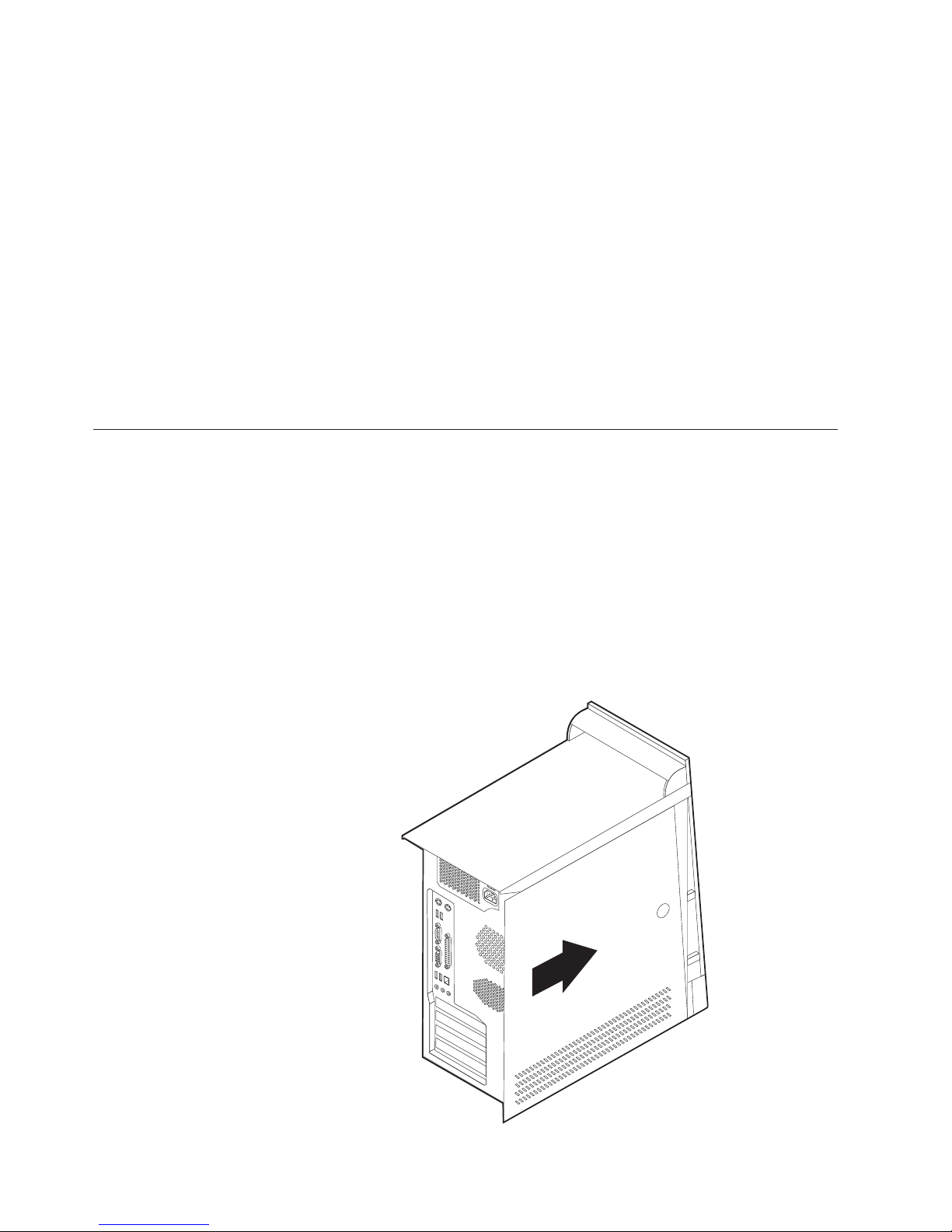
4. If
5.
6.
7.
8.
9.
To
1.
or
2.
3.
74
3.
Locate the Clear CMOS/Recovery jumper on the system board. See
“Identifying parts on the system board” on page 61.
necessary, see “Installing adapters” on page 63 to remove any adapters that
impede access to the Clear CMOS/Recovery jumper.
Move the jumper from the standard position (pins 1 and 2) to the
maintenance or configure position (pins 2 and 3).
Replace the cover and connect the power cord. See “Replacing the cover and
connecting the cables.”
Restart the computer, leave it on for approximately 10 seconds. Turn off the
computer by holding the power switch for approximately 5 seconds. The
computer will turn off.
Repeat steps 2 through 4 on page 73.
Move the jumper back to the standard (pins 1 and 2).
10.
Replace the cover and connect the power cord. See “Replacing the cover and
connecting the cables.”
Replacing the cover and connecting the cables
After working with options, you need to install any removed parts, replace the
cover, and reconnect any cables, including telephone lines and power cords. Also,
depending on the option that is installed, you might need to confirm the updated
information in the IBM Setup Utility program.
replace the cover and connect cables to your computer:
Ensure that all components have been reassembled correctly and that no tools
loose screws are left inside your computer.
Clear any cables that might impede the replacement of the cover.
Position the cover on the chassis so that the rail guides on the bottom of the
cover engage the rails and push the cover closed until it latches.
User Guide
Page 91

5. To
4.
Reconnect the external cables and power cords to the computer. See “Installing
external options” on page 56.
update the configuration, see Chapter 4, “Using the IBM Setup Utility
program,” on page 77.
Chapter 3. Types 8084, 8085, 8147, 8148, and 8179
75
Page 92

76
User Guide
Page 93

To
1. If
2.
©
Chapter 4. Using the IBM Setup Utility program
The IBM Setup Utility program is stored in the electrically erasable programmable
read-only memory (EEPROM) of your computer. The IBM Setup Utility program is
used to view and change the configuration settings of your computer, regardless of
which operating system you are using. However, the operating-system settings
might override any similar settings in the IBM Setup Utility program.
Starting the IBM Setup Utility program
start the IBM Setup Utility program, do the following:
your computer is already on when you start this procedure, shut down the
operating system and turn off the computer.
Press and hold the F1 key then turn on the computer. When you hear the
multiple beeps, release the F1 key.
Note: If an administrator password has been set, the IBM Setup Utility
program menu is not displayed until you type your password. See
“Using passwords” for more information.
IBM Setup Utility might start automatically when POST detects that hardware
The
has been removed or new hardware has been installed in your computer.
Viewing and changing settings
The IBM Setup Utility program menu lists items that identify system configuration
topics.
When working with the IBM Setup Utility program menu, you must use the
keyboard. The keys used to perform various tasks are displayed at the bottom of
each screen.
Exiting from the IBM Setup Utility program
When you finish viewing or changing settings, press Esc to return to the IBM
Setup Utility program menu (you might have to press Esc several times). If you
want to save the new settings, select Save Settings before you exit. Otherwise,
your changes will not be saved.
Using passwords
You can use passwords to provide security for your computer and data. There are
two kinds of passwords: a user password and an administrator password. You do
not have to set a password of either type to use your computer. However, if you
decide to set either one, read the following sections.
User password
The user password feature deters unauthorized persons from gaining access to
your computer.
Copyright IBM Corp. 2004
77
Page 94

If
To
1.
2.
3.
To
1.
2.
3.
4.
5.
If
78
Administrator password
Setting an administrator password deters unauthorized persons from changing
configuration settings. If you are responsible for maintaining the settings of several
computers, you might want to set an administrator password.
After you set an administrator password, a password prompt is displayed each
time you try to access the IBM Setup Utility program. If you type the wrong
password, you will see an error message. If you type the wrong password three
times, you must turn the computer off and start again.
both the user and administrator passwords are set, you can type either
password. However, to change any configuration settings, you must use your
administrator password.
Setting, changing, and deleting a password
set, change, or delete a password, do the following:
Note: A password can be any combination of up to seven characters (A- Z, a-z,
and 0-9).
Start the IBM Setup Utility program (see “Starting the IBM Setup Utility
program” on page 77).
From the IBM Setup Utility program menu, select Security.
Select Set Passwords. Read the information displayed on the right side of the
screen.
Using Security Profile by Device
Security Profile by Device is used to enable or disable user access to the following
devices:
IDE controller
Diskette Drive Access When this feature is set to Disable, the diskette drive cannot be
Diskette Write Protect When this feature is set to Enable, all diskettes are treated as if
set Security Profile by Device, do the following:
Start the IBM Setup Utility program (see “Starting the IBM Setup Utility
program” on page 77).
From the IBM Setup Utility program menu, select Security.
Select Security Profile by Device.
Select the desired devices and settings and press Enter.
Return to the IBM Setup Utility program menu and select Exit and then Save
Settings.
When this feature is set to Disable, all devices connected to the
IDE controller (such as hard disk drives or the CD-ROM drive)
are disabled and will not be displayed in the system
configuration.
accessed.
they are write-protected.
Selecting a startup device
your computer does not start up (boot) from a device such as the CD-ROM,
diskette, or hard disk as expected, use one of the following procedures to select a
startup device.
User Guide
Page 95
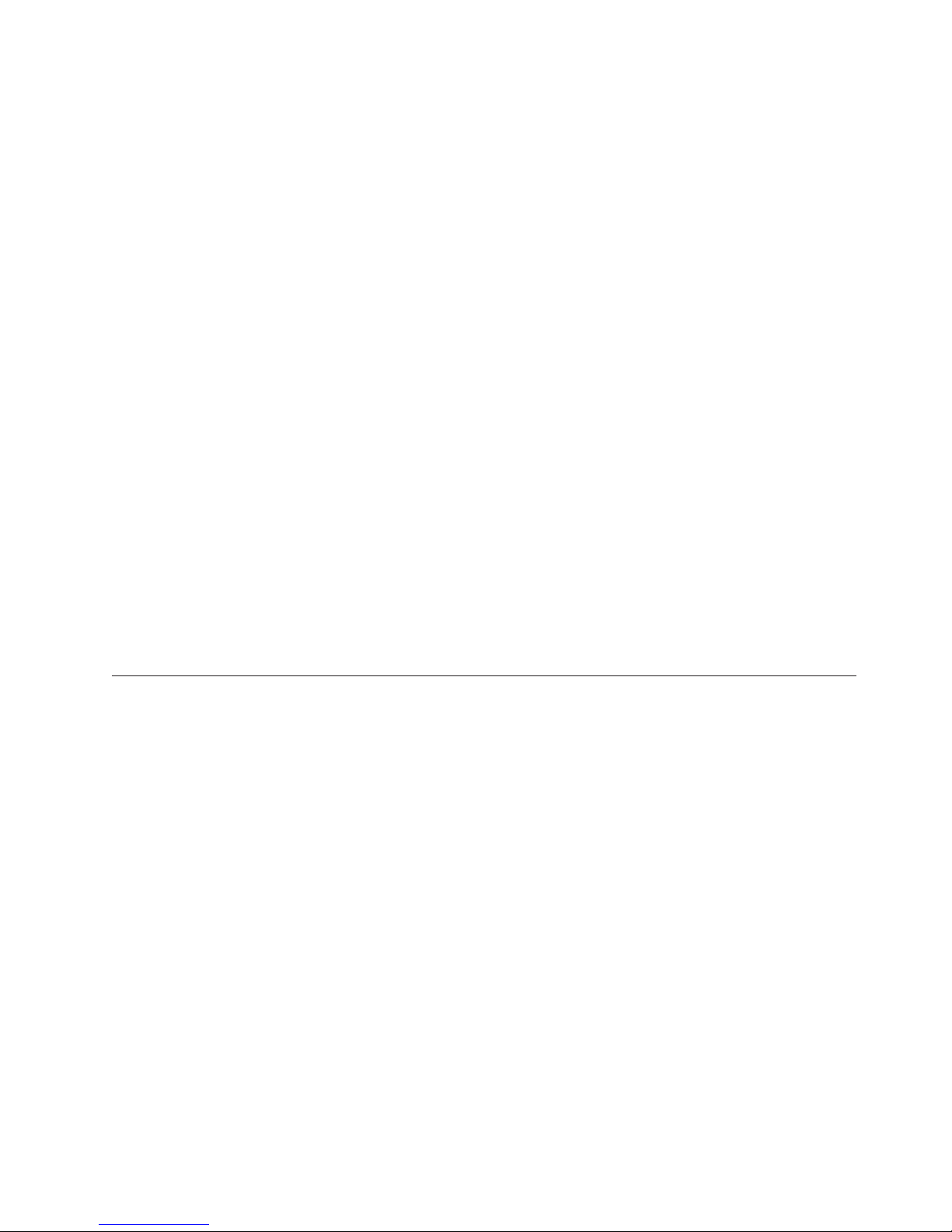
1.
2.
3.
To
1.
2.
3.
4.
5.
If
On
Selecting a temporary startup device
Use this procedure to startup from any boot device.
Note: Not all CDs, hard disks, and diskettes are startable (bootable).
Turn off your computer.
Press and hold the F12 key then turn on your computer. When the Startup
Device Menu displays, release the F12 key.
Select the desired startup device from the Startup Devices Menu and press
Enter to begin.
Selecting a startup device from the Startup Devices Menu does not
Note:
permanently change the startup sequence.
Changing the startup sequence
view or change the primary or automatic power-on startup sequence, do the
following:
Start the IBM Setup Utility program (see “Starting the IBM Setup Utility
program” on page 77).
Select Startup.
Select Startup Sequence. See the information displayed on the right side of the
screen.
Select the sequence of devices for the Primary Startup Sequence, the Automatic
Startup Sequence, and the Error Startup Sequence.
Select Exit from the IBM Setup Utility menu and then Save Settings.
you have changed these settings and want to return to the default settings, select
Load Default Settings on the Exit menu.
Advanced settings
Enable/Disable HyperThreading. This feature works only with
HyperThreading-aware operating systems such as Microsoft Windows XP. The
default setting for HyperThreading is Enabled. However, if you select Set Defaults
(HyperThreading is Enabled) and are using an operating system other than
Windows XP, your computer performance might be degraded. Therefore, you
should always set HyperThreading to disabled unless you are sure your operating
system supports hyperthreading.
some computer models, the Advanced settings menu includes a setting to
Chapter 4. Using the IBM Setup Utility program
79
Page 96

80
User Guide
Page 97
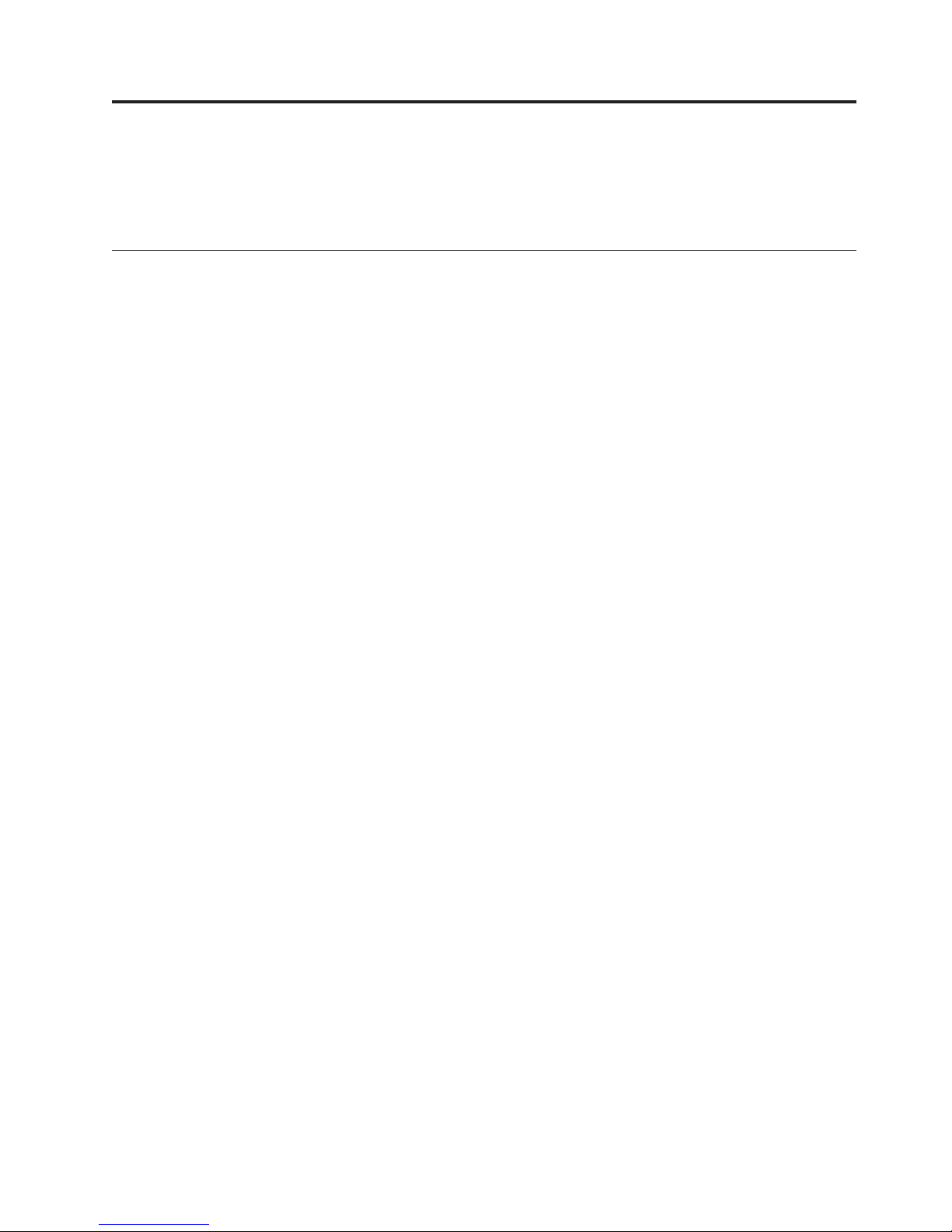
1.
in
2.
to
1.
2.
3.
4. In
5.
6.
7.
©
Appendix A. Updating system programs
This appendix contains information about updating system programs and how to
recover from a POST/BIOS update failure.
System programs
System programs are the basic layer of software that is built into your computer.
They include the power-on self-test (POST), the basic input/output system (BIOS)
code, and the IBM Setup Utility program. POST is a set of tests and procedures
that is performed each time you turn on your computer. BIOS is a layer of
software that translates instructions from other layers of software into electrical
signals that the computer hardware can understand. You can use the IBM Setup
Utility program to view and change the configuration and setup of your computer.
Your computer system board has a module called electrically erasable programmable
read-only memory (EEPROM, also referred to as flash memory). You can easily update
POST, BIOS, and the IBM Setup Utility program by starting your computer using a
flash update diskette or by running a special update program from your operating
system.
IBM might make changes and enhancements to the system programs. When
updates are released, they are available as downloadable files on the World Wide
Web (see the Quick Reference). Instructions for using the system program updates
are available in a .txt file that is included with the update files. For most models,
you can download either an update program to create a system-program-update
(flash) diskette or an update program that can be run from the operating system.
Updating (flashing) BIOS from a diskette
Insert a system program update (flash) diskette into the diskette drive (drive A)
your computer. System program updates are available at
http://www.ibm.com/pc/support/ on the World Wide Web.
Turn on the computer. If it is on already, you must turn it off and back on
again. The update begins.
Updating (flashing) BIOS from your operating system
Note: Due to constant improvements being made to the IBM Web site, Web page
content (including the links referenced in the following procedure) is subject
change.
From your browser, type http://www.pc.ibm.com/support in the address field
and press Enter.
Locate the Downloadable files for your machine type.
Under Select your product, choose your machine type and click Go.
Downloadable file by category, click BIOS.
Under Download files - BIOS by date, click your machine type.
Scroll down and look for a .txt file that has instructions for Flash BIOS update
from the operating system. Click the .txt file.
Print these instructions. This is very important since they are not on the screen
after the download begins.
Copyright IBM Corp. 2004
81
Page 98
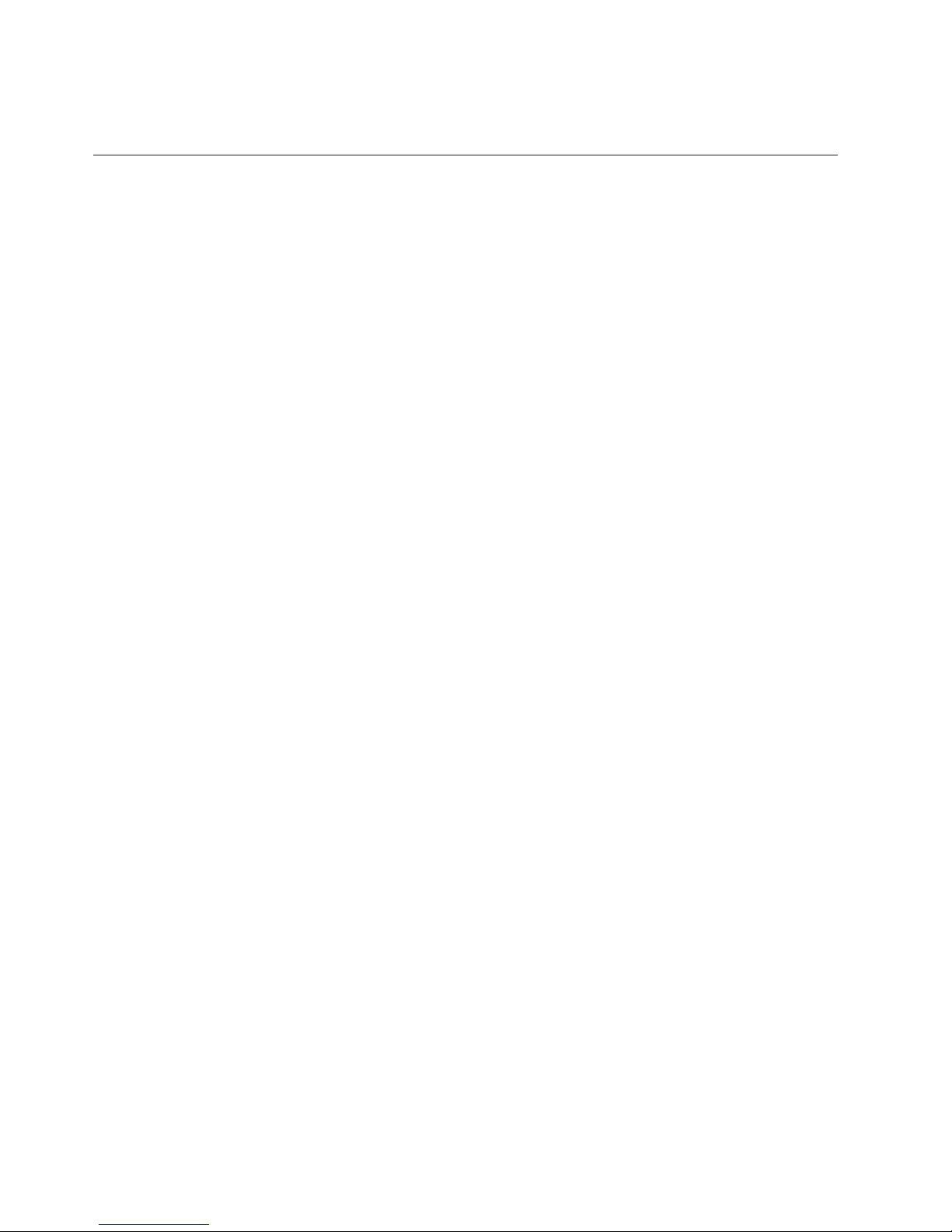
If
1.
2.
3.
4. If
5.
6.
7.
8.
9.
82
8.
From your browser, Click Back to return to the list of files. Carefully follow the
printed instructions to download, extract, and install the update.
Recovering from a POST/BIOS update failure
power to your computer is interrupted while POST/BIOS is being updated (flash
update), your computer might not restart correctly. If this happens, perform the
following procedure (also known as a Boot-block Recovery):
Turn off the computer and any attached devices, such as printers, monitors,
and external drives.
Unplug all power cords from electrical outlets, and remove the cover. See
Removing the cover in the chapter for your model.
Locate the Clear CMOS/Recovery jumper on the system board. See
Identifying parts on the system board in the chapter for your model type.
necessary, refer to Installing adapters to remove any adapters that impede
access to the Clear CMOS/Recovery jumper.
Move the jumper from the standard position (pins 1 and 2) to pins 2 and 3.
Replace the cover. See Replacing the cover and connecting the cables in the
chapter for your model type.
Reconnect the power cords for the computer and monitor to electrical outlets.
Insert the POST/BIOS update (flash) diskette into drive A, and turn on the
computer and the monitor.
After the update session is completed, there will be no video and the series of
beeps will end. Remove the diskette from the diskette drive, and turn off the
computer and monitor.
10.
Unplug the power cords from electrical outlets.
11.
Remove the cover. See Removing the cover in the chapter for your model
type.
12.
Remove any adapters that impede access to the BIOS Configuration jumper.
13.
Replace the Clear CMOS/Recovery jumper to its original position.
14.
Replace any adapters that were removed.
15.
Replace the cover and reconnect any cables that were disconnected.
16.
Turn on the computer to restart the operating system.
User Guide
Page 99

If
1.
a. If
b. If
If
To
1.
2.
©
Appendix B. Cleaning the mouse
This appendix provides instructions on how to clean your mouse. The procedure
will be different depending on which type of mouse you have.
Cleaning an optical mouse
you experience some problems with your optical mouse, check the following:
Turn the mouse over and look carefully at the lens area.
there is a smudge on the lens, gently clean the area with a plain cotton
swab or plain q-tip.
there is some debris in the lens, gently blow the debris away from the
area.
Check the surface you are using the mouse on. If you have a very intricate
2.
picture or pattern beneath the mouse it is difficult for the digital signal
processor (DSP) to determine changes in the mouse position.
Cleaning a mouse with a ball
the pointer on the screen does not move smoothly with the mouse, you might
need to clean the mouse.
Note: The following illustration might be slightly different from your mouse.
1 Retainer ring
2 Ball
3 Plastic rollers
4 Ball cage
clean a mouse with a ball:
Turn off your computer.
Turn the mouse over, with the top side down, and look carefully at the bottom.
Twist the retainer ring1to the unlocked position to remove the ball.
Copyright IBM Corp. 2004
83
Page 100

4.
5.
6. If
7.
8.
9.
84
3.
Place your hand over the retainer ring and ball2, and then turn the mouse
over, top side up, so that the retainer ring and ball fall out into your hand.
Wash the ball in warm, soapy water then dry it with a clean cloth. Blow air
carefully into the ball cage4to dislodge dust and lint.
Look for a build up of dirt on the plastic rollers3inside the ball cage. This
build up usually appears as a stripe running across the middle of the rollers.
the rollers are dirty, clean them by using a cotton swab soaked in isopropyl
(rubbing) alcohol. Turn the rollers with your finger and continue swabbing
them until all the dirt is removed. Be sure the rollers are still centered in their
channels after you clean them.
Remove any fibers from the swab that might be remaining on the rollers.
Replace the ball and the retainer ring.
Turn your computer back on.
User Guide
