IBM ThinkCentre 8129, ThinkCentre 8133, ThinkCentre 8132, ThinkCentre 8134, ThinkCentre 8135 Hardware Replacement Manual
...Page 1
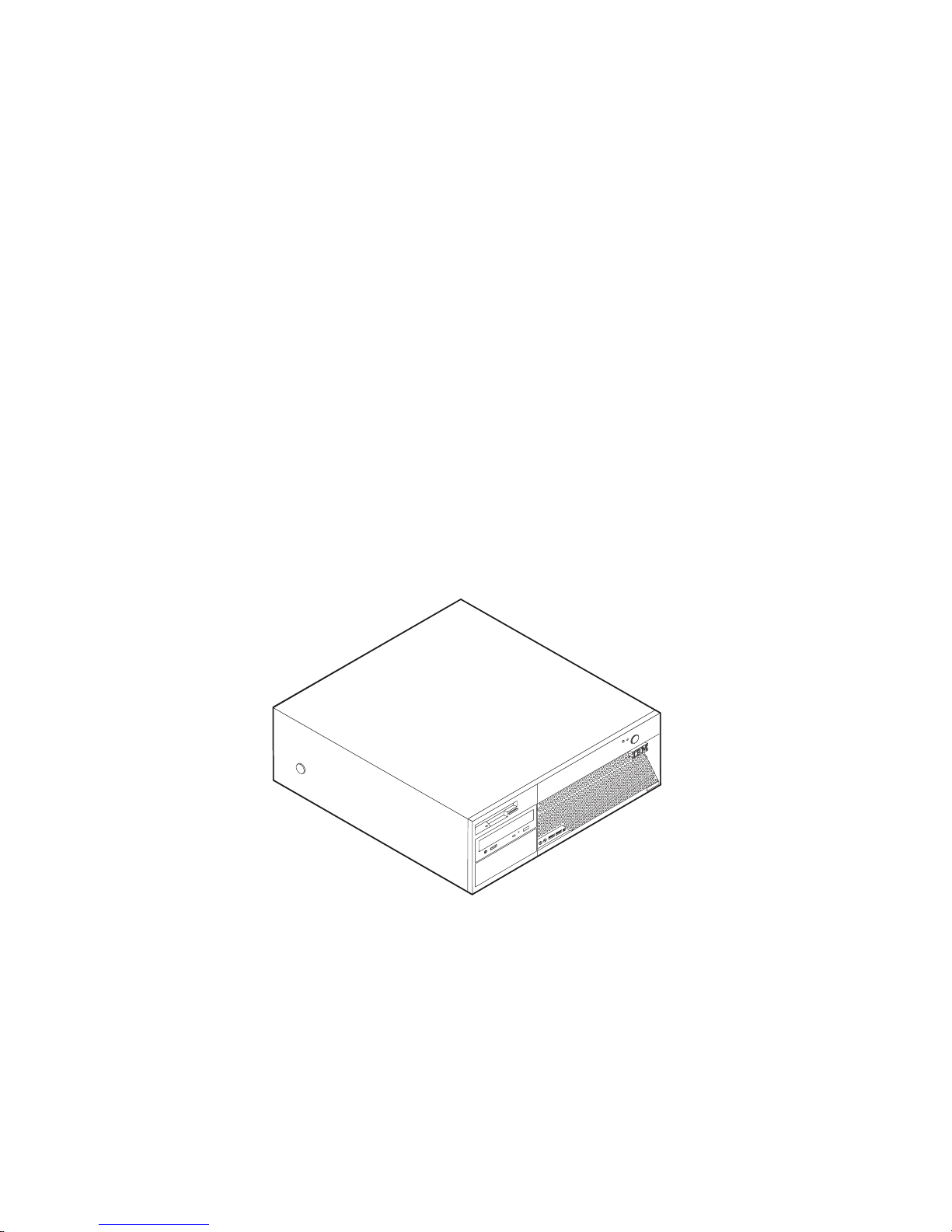
ThinkCentre
™
Hardw are Replacement Guide
Ty pe s 8129, 8132, 8133
Ty pe s 8134, 81 35, 8136
ThinkCentre
Page 2
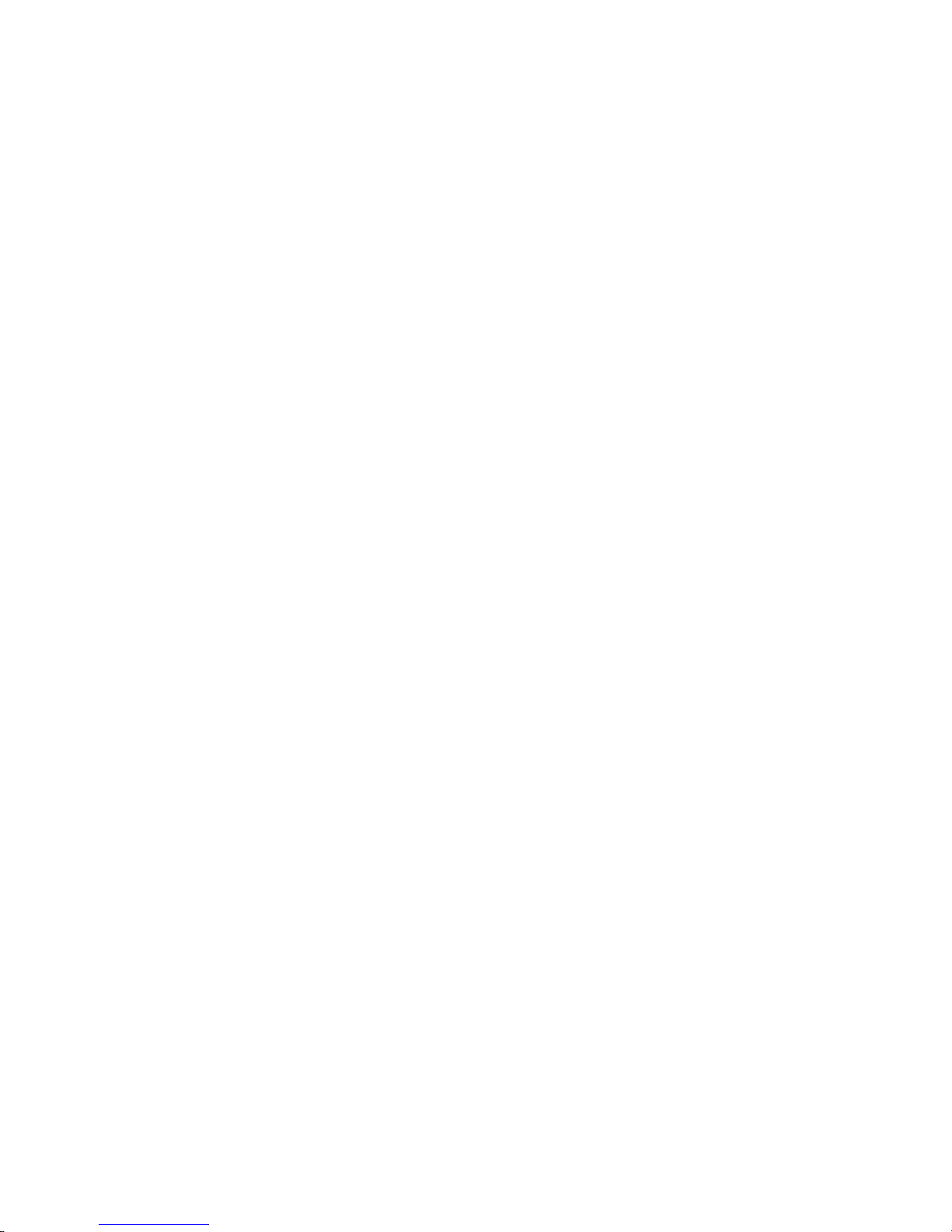
Page 3
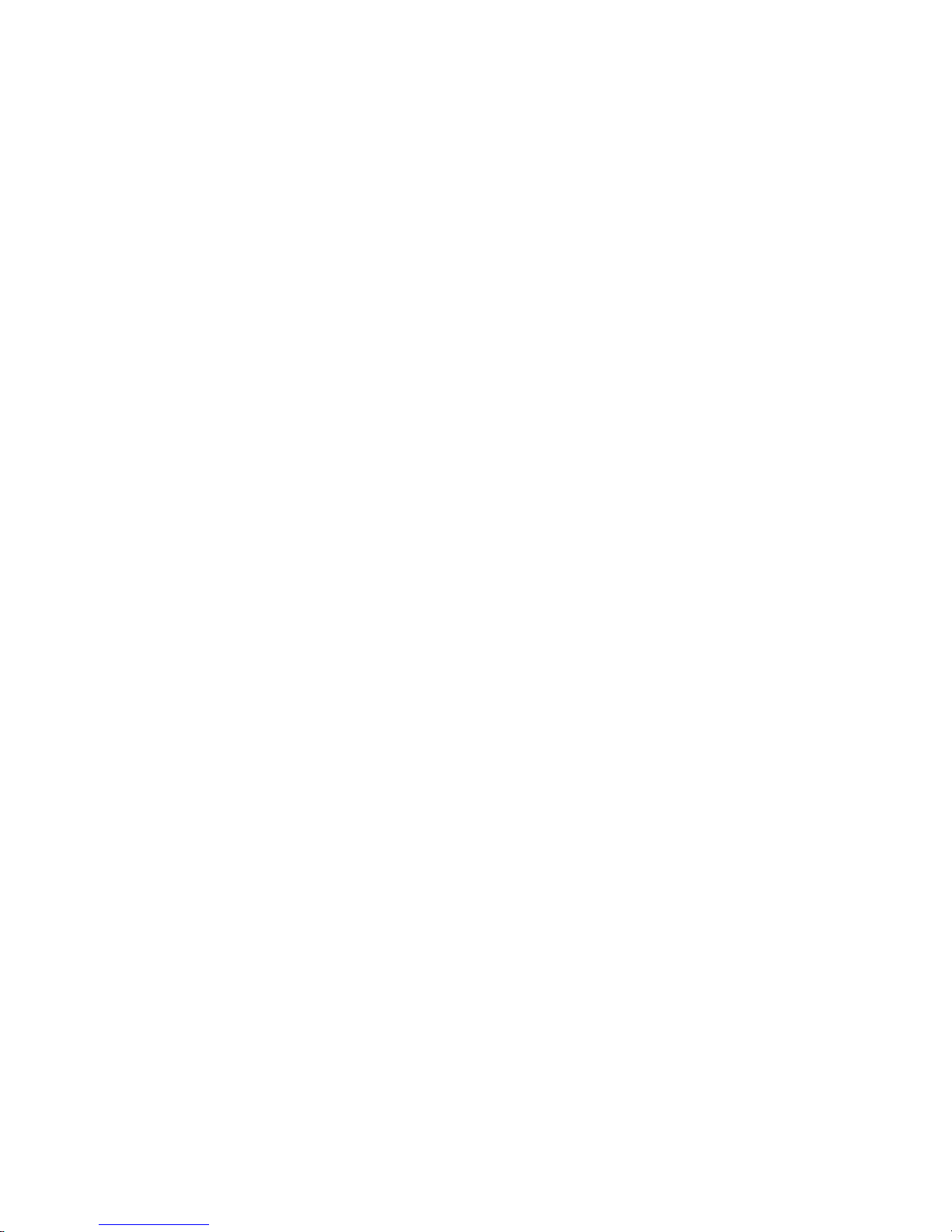
ThinkCentre
™
Hardw are Replacement Guide
Ty pe s 8129, 8132, 8133
Ty pe s 8134, 81 35, 8136
Page 4
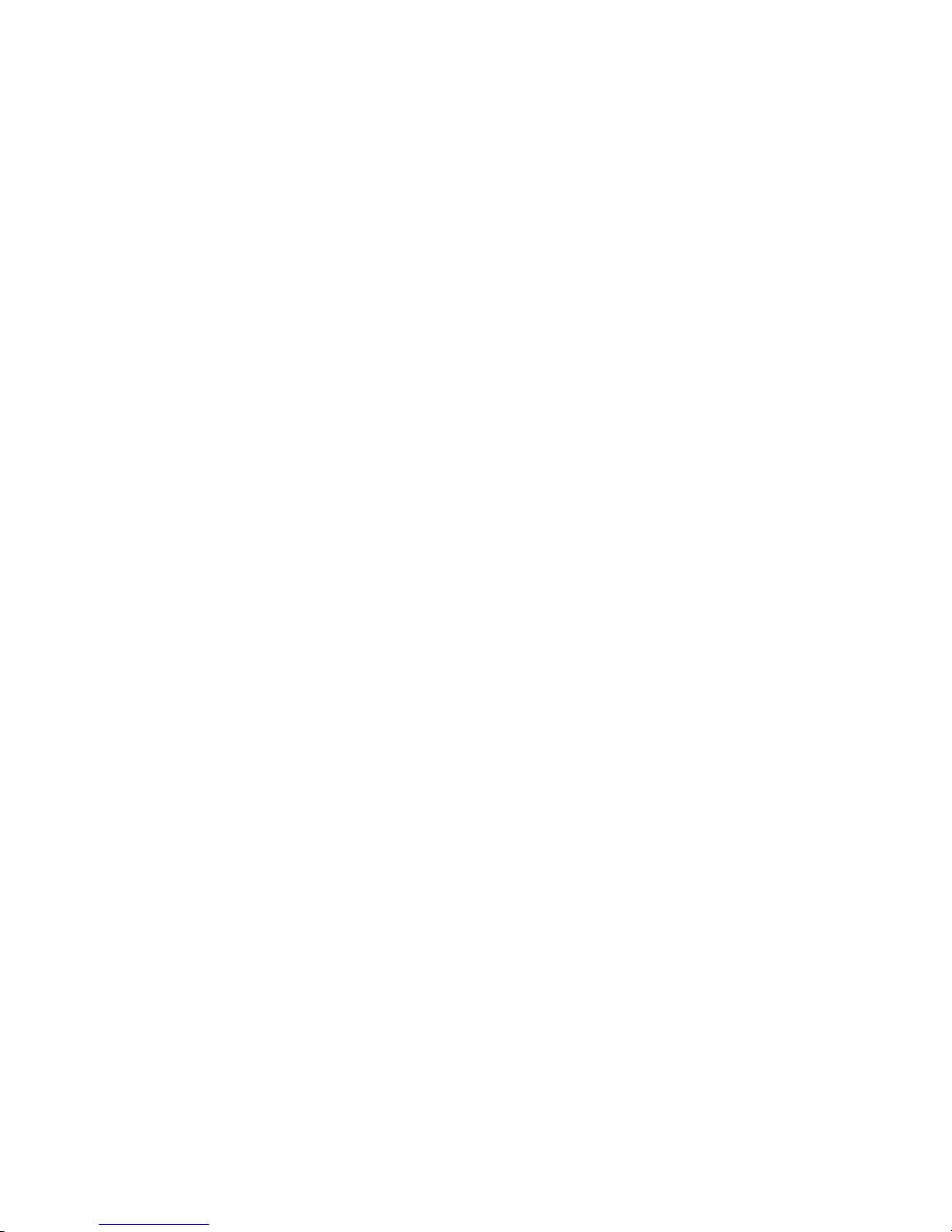
First Edition (February 2005)
© Copyright International Business Machines Corporation 2005. All rights reserved.
US Government Users Restricted Rights – Use, duplication or disclosure restricted by GSA ADP Schedule Contract
with IBM Corp.
Page 5

Contents
Overview . . . . . . . . . . . . . .v
Safety information for replacing CRUs . . . . . .v
Safety information for replacing FRUs . . . . . .v
Additional information resources . . . . . . .v
Tools required . . . . . . . . . . . . .vi
Handling static-sensitive devices . . . . . . .vi
Chapter 1. Locations . . . . . . . . .1
Locating the connectors on the front of your
computer . . . . . . . . . . . . . . .1
Locating the connectors on the rear of your computer 2
Locating components . . . . . . . . . . .3
Identifying parts on the system board . . . . . .3
Chapter 2. Replacing hardware . . . . .5
Removing the cover . . . . . . . . . . . .5
Replacing the power supply . . . . . . . . .6
Replacing the system board . . . . . . . . .9
Replacing the microprocessor . . . . . . . .11
Replacing the hard disk drive . . . . . . . .16
Replacing the diskette drive . . . . . . . . .17
Replacing the optical drive . . . . . . . . .19
Replacing memory modules . . . . . . . . .20
Replacing a PCI adapter . . . . . . . . . .21
Replacing the internal speaker . . . . . . . .23
Replacing a keyboard . . . . . . . . . . .24
Replacing a mouse . . . . . . . . . . . .24
Completing the parts replacement . . . . . . .25
Updating (flashing) BIOS from a diskette or
CD-ROM . . . . . . . . . . . . . . .26
© Copyright IBM Corp. 2005 iii
Page 6
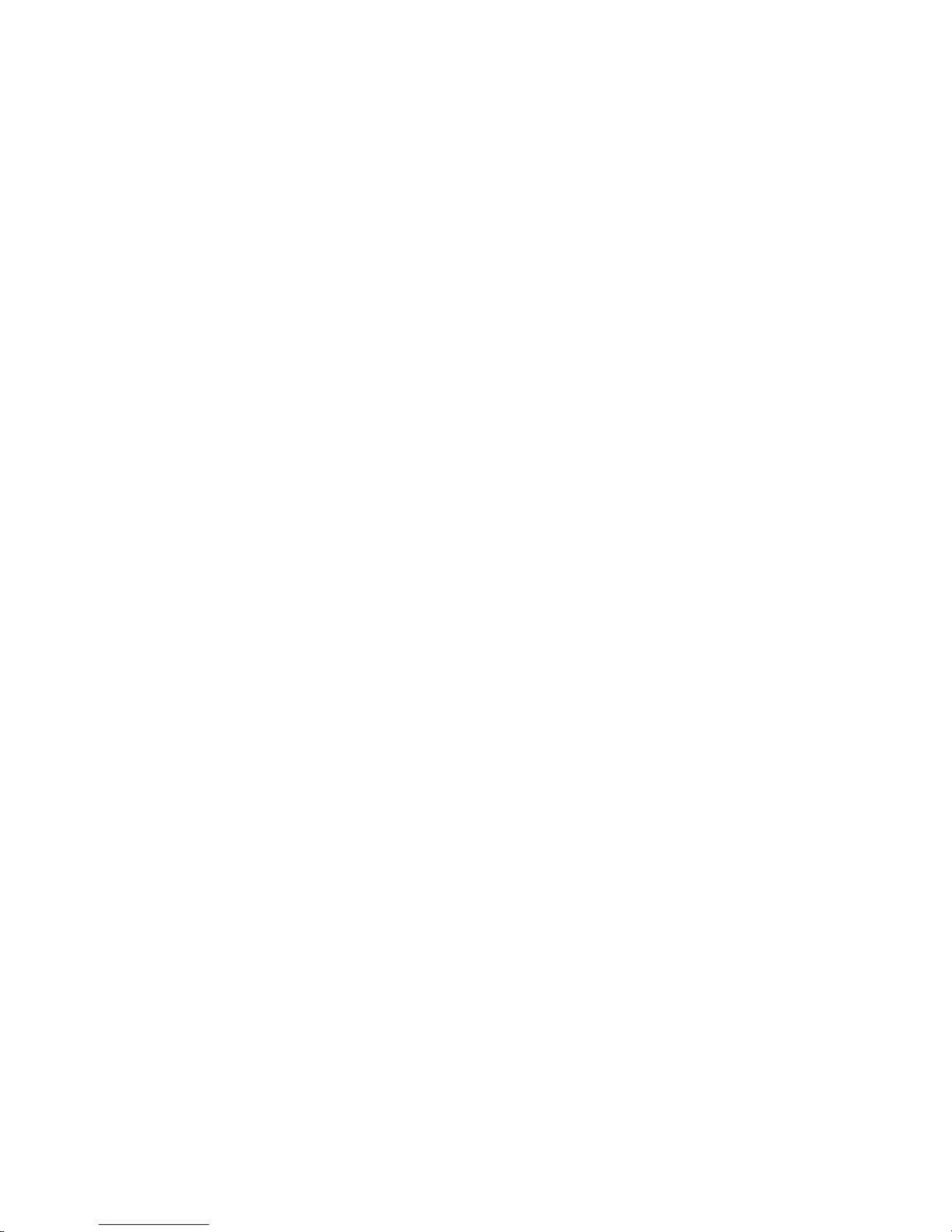
iv Hardware Replacement Guide
Page 7
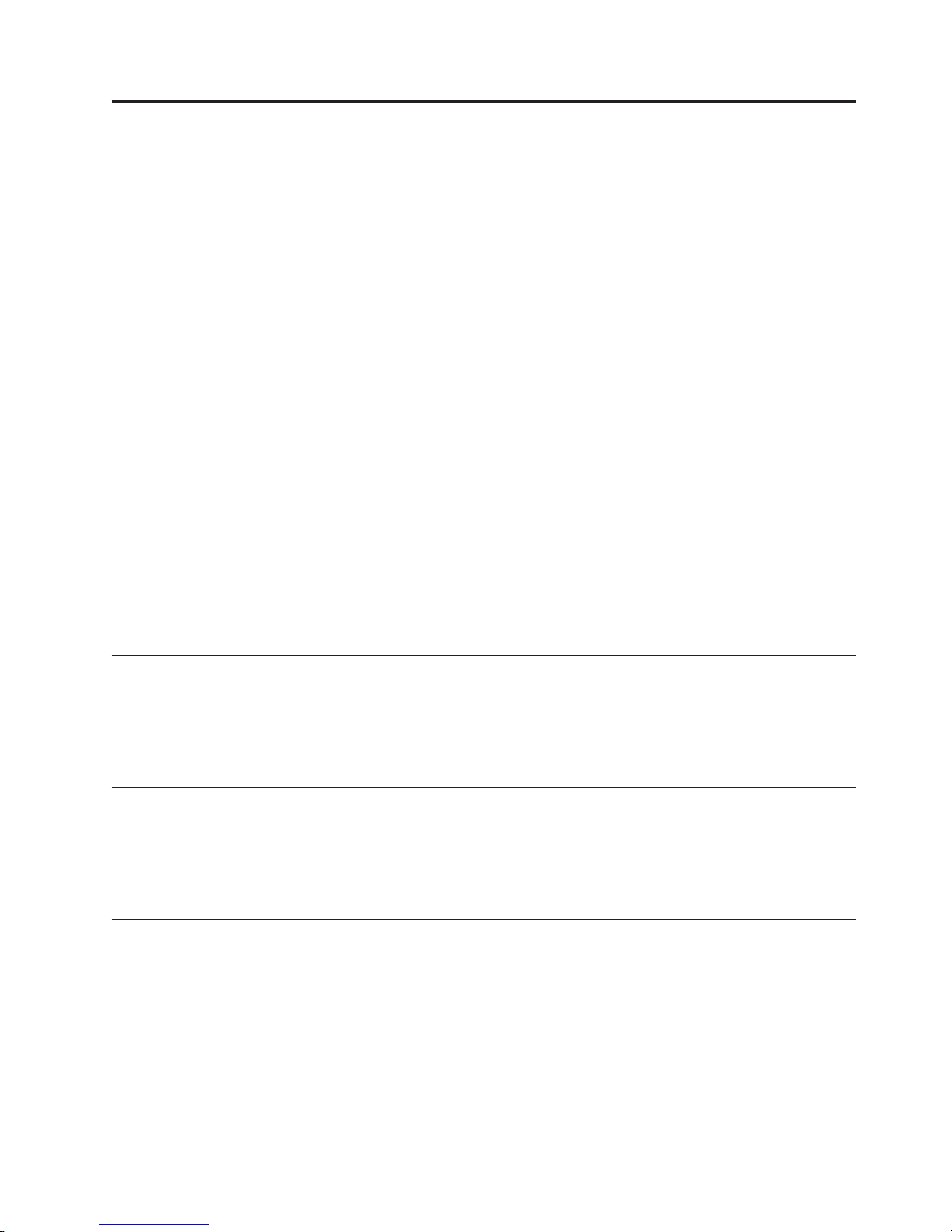
Overview
This guide is intended to be used by customers who are replacing Customer
Replaceable Units (CRUs) as well as trained service personnel who are replacing
Field Replaceable Units (FRUs). In this document, CRUs and FRUs will be referred
to as parts.
This guide does not include procedures for all parts. It is expected that cables,
switches, and certain mechanical parts can be replaced by trained service personnel
without the need for step-by-step procedures.
This guide contains instructions for replacing the following parts:
v Power supply
v System board
v Microprocessor
v Hard disk drive
v Diskette drive
v Optical drive
v Memory modules
v Adapter card
v Internal speaker
v Keyboard
v Mouse
Safety information for replacing CRUs
Do not open your computer or attempt any repair before reading the “Important
safety information” in the Quick Reference that was included with your computer.
To obtain a copy of the Quick Reference, go to the World Wide We b at
http://www.ibm.com/pc/support/site.wss/document.do?lndocid=part-video.
Safety information for replacing FRUs
Do not open your computer or attempt any repair before reading the “Important
safety information” in the Hardware Maintenance Manual (HMM). To obtain a copy
of the HMM, go to the World Wide Web at
http://www.ibm.com/pc/support/site.wss/document.do?lndocid=part-video.
Additional information resources
If you have Internet access, the most up-to-date information for your computer is
available from the World Wide Web.
You can find the following information:
v CRU removal and installation instructions
v Publications
v Troubleshooting information
v Parts information
v Downloads and drivers
v Links to other useful sources of information
© Copyright IBM Corp. 2005 v
Page 8
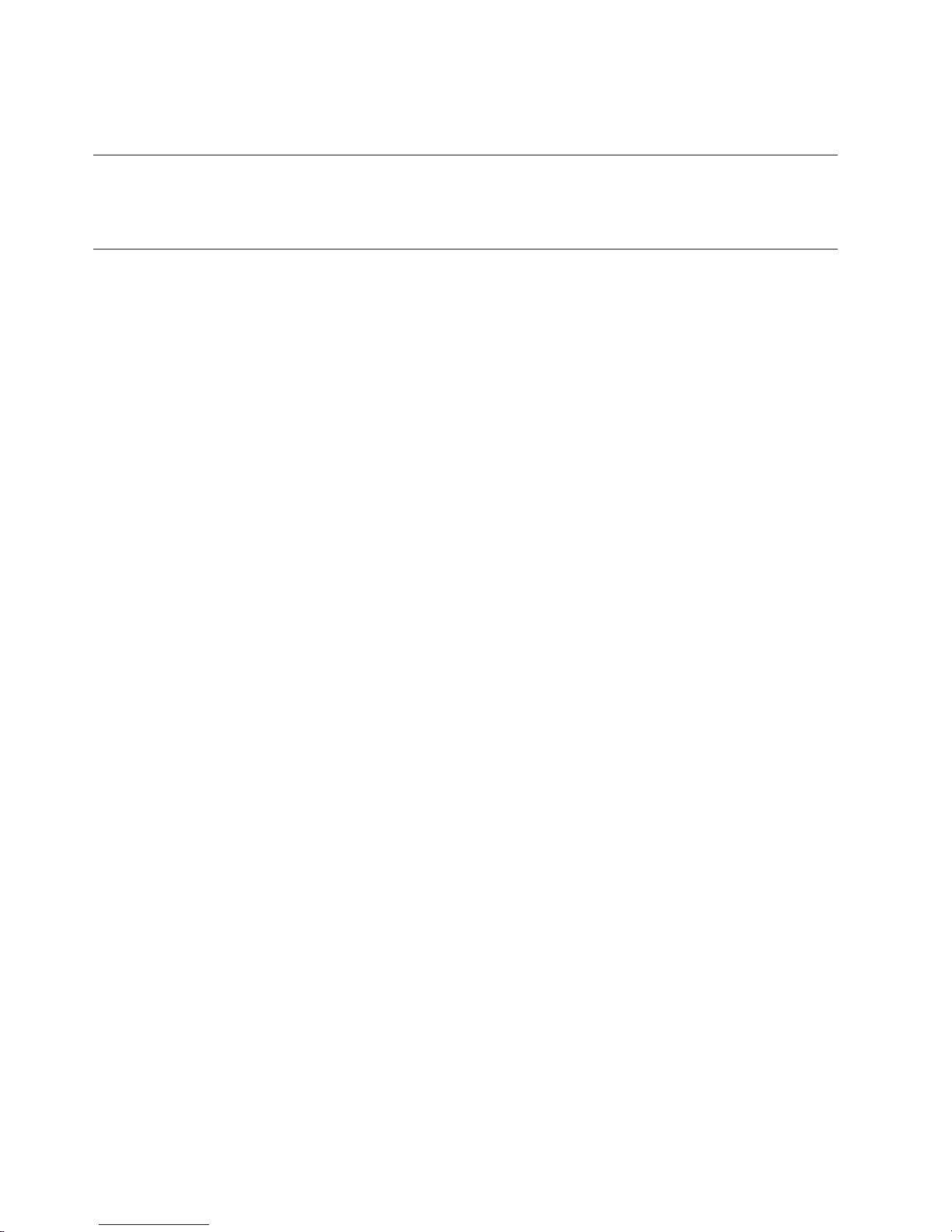
To access this information, point your browser to:
http://www.ibm.com/pc/support/site.wss/document.do?lndocid=part-video
Tools required
To replace some parts in your computer, you might need a flat-blade or Phillips
screwdriver.
Handling static-sensitive devices
Static electricity, although harmless to you, can seriously damage computer
components and parts.
When replacing a part, do not open the static-protective package containing the
new part until the defective part has been removed from the computer and you are
ready to install the new part.
When you handle parts and other computer components, take these precautions to
avoid static-electricity damage:
v Limit your movement. Movement can cause static electricity to build up around
you.
v Always handle parts and other computer components carefully. Handle
adapters, memory modules, system boards, and microprocessors by the edges.
Never touch any exposed circuitry.
v Prevent others from touching the parts and other computer components.
v Before you replace a new part, touch the static-protective package containing the
part to a metal expansion-slot cover or other unpainted metal surface on the
computer for at least two seconds. This reduces static electricity in the package
and your body.
v When possible, remove the new part from the static-protective packaging and
install it directly in the computer without setting the part down. When this is
not possible, place the static-protective package that the part came in on a
smooth, level surface and place the part on it.
v Do not place the part on the computer cover or other metal surface.
vi Hardware Replacement Guide
Page 9
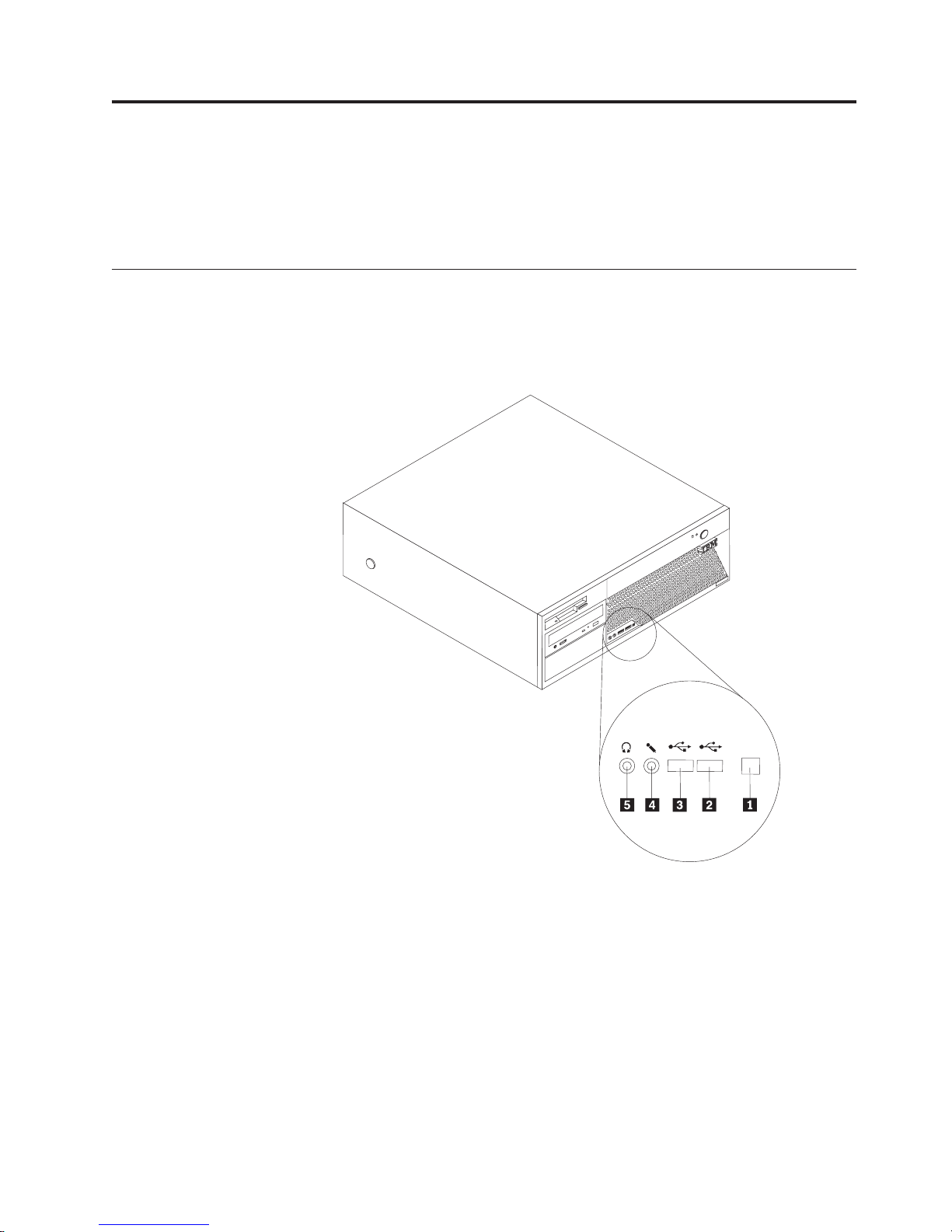
Chapter 1. Locations
This chapter provides illustrations to help locate the various connectors, controls
and components of the computer. To remove the computer cover, see “Removing
the cover” on page 5.
Locating the connectors on the front of your computer
The following illustration shows the location of connectors on the front of the
computer.
Note: Not all computer models will have the following connectors.
ThinkCentre
1
3
9
4
1 IEEE 1394 connector 4 Microphone connector
2 USB connector 5 Headphone connector
3 USB connector
© Copyright IBM Corp. 2005 1
Page 10

Locating the connectors on the rear of your computer
The following illustration shows the location of connectors on the rear of the
computer.
1 PCI Express x1 adapter connector 10 Diagnostic LEDs
2 PCI adapter connectors 11 Power connector
3 PCI Express x16 graphics adapter
4 Standard mouse connector 13 Microphone connector
5 Ethernet connector 14 Serial connector
6 Parallel connector 15 VGA monitor connector
7 Audio line in connector 16 USB connectors
8 Serial connector (some models) 17 USB connectors
9 Voltage selection switch 18 Standard keyboard connector
2 Hardware Replacement Guide
connector (some models)
12 Audio line out connector
Page 11
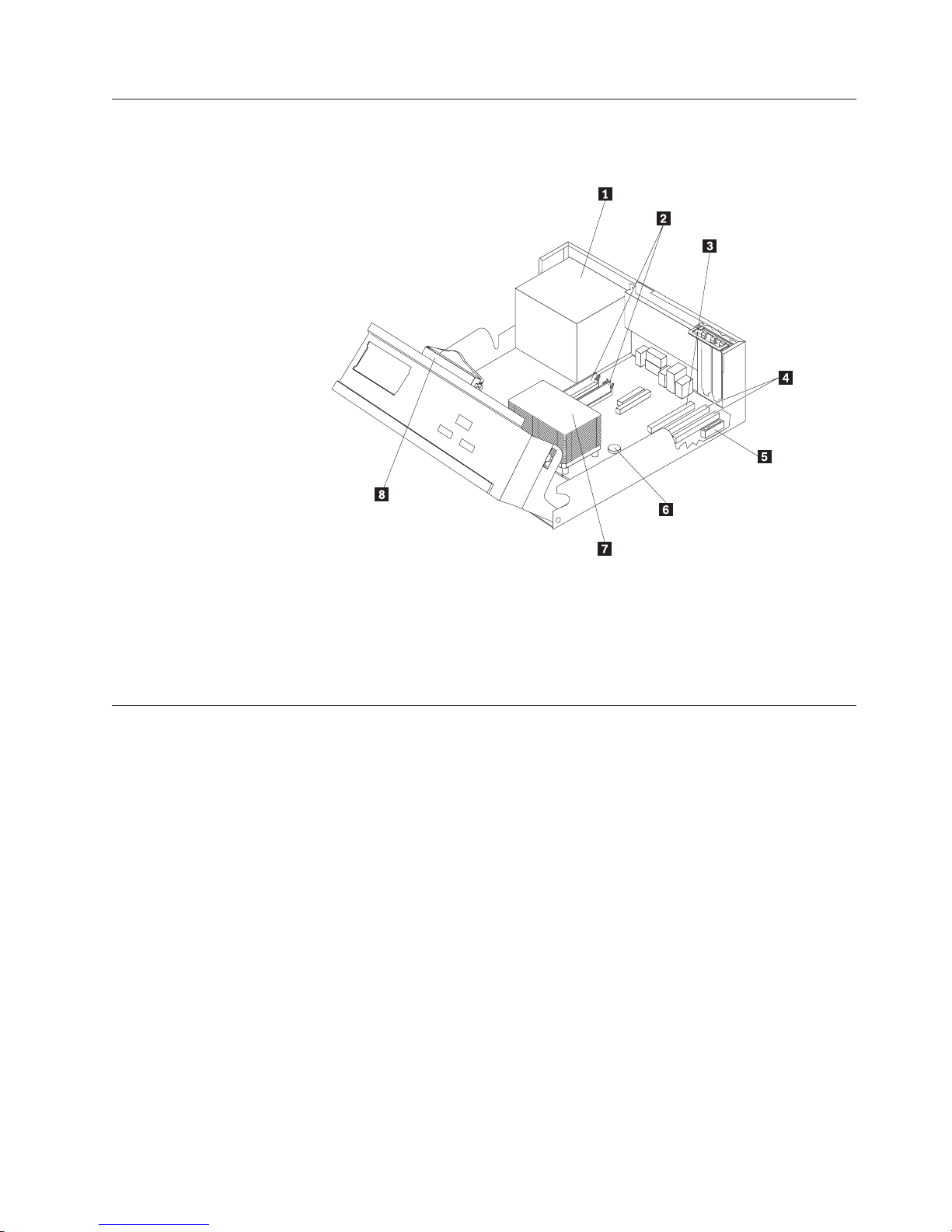
Locating components
The following illustration will help you locate the various components in your
computer.
*
X
X
XX
X
XX
X
X
*
*
XXX
X
X
X
XX
X
*
1 Power supply 5 PCI Express x1 adapter connector
2 Memory modules 6 Battery
3 PCI Express x16 graphics adapter
connector (some models)
4 PCI adapter connectors 8 Hard disk drive
Identifying parts on the system board
The system board (sometimes called the planar or motherboard) is the main circuit
board in your computer. It provides basic computer functions and supports a
variety of devices.
7 Microprocessor and heat sink
Chapter 1. Locations 3
Page 12

The following illustration shows the locations of parts on the system board.
1 Speaker connector 12 PCI adapter connector 1
2 Memory connector 4 13 PCI adapter connector 2
3 Memory connector 3 14 Serial connector 2
4 Memory connector 2 15 PCI Express x1 adapter connector
5 Memory connector 1 16 Clear CMOS/Recovery jumper
6 Front panel connector 17 Battery
7 Power supply connector 18 Microprocessor fan connector
8 Parallel ATA IDE connector 19 Microprocessor
9 System fan connector 20 Microprocessor heat sink
10 SATA connectors (4) 21 12v power connector
11 PCI Express x16 graphics adapter
22 Diskette drive connector
connector (some models)
Note: Your computer has support for four double data rate 2 (DDR2) dual inline
memory modules (DIMMs).
4 Hardware Replacement Guide
Page 13

Chapter 2. Replacing hardware
Attention
Do not open your computer or attempt any repair before reading the “Important safety
information” in the Quick Reference that was included with your computer or in the
Hardware Maintenance Manual (HMM). To obtain copies of the Quick Reference or HMM, go
to http://www.ibm.com/pc/support/site.wss/document.do?lndocid=part-video.
Removing the cover
Important
Turn off your computer and wait 3 to 5 minutes to let the computer cool
before removing the computer cover.
To remove the computer cover:
1. Remove any media (diskettes, CDs, or tapes) from the drives, shut down your
operating system, and turn off all attached devices.
2. Unplug all power cords from electrical outlets.
3. Disconnect all cables attached to the computer. This includes power cords,
input/output (I/O) cables, and any other cables that are connected to the
computer.
4. Remove any locking devices such as a padlock or Kensington lock that secure
the cover.
© Copyright IBM Corp. 2005 5
Page 14

5. Press the buttons on the sides of the computer and pivot the rear end of the
cover up toward the front of the computer.
ThinkCentre
Replacing the power supply
Attention
Do not open your computer or attempt any repair before reading the “Important safety
information” in the Quick Reference that was included with your computer or in the
Hardware Maintenance Manual (HMM). To obtain copies of the Quick Reference or HMM, go
to http://www.ibm.com/pc/support/site.wss/document.do?lndocid=part-video.
This section provides instructions on how to replace the power supply.
1. Remove the computer cover. See “Removing the cover” on page 5.
6 Hardware Replacement Guide
Page 15
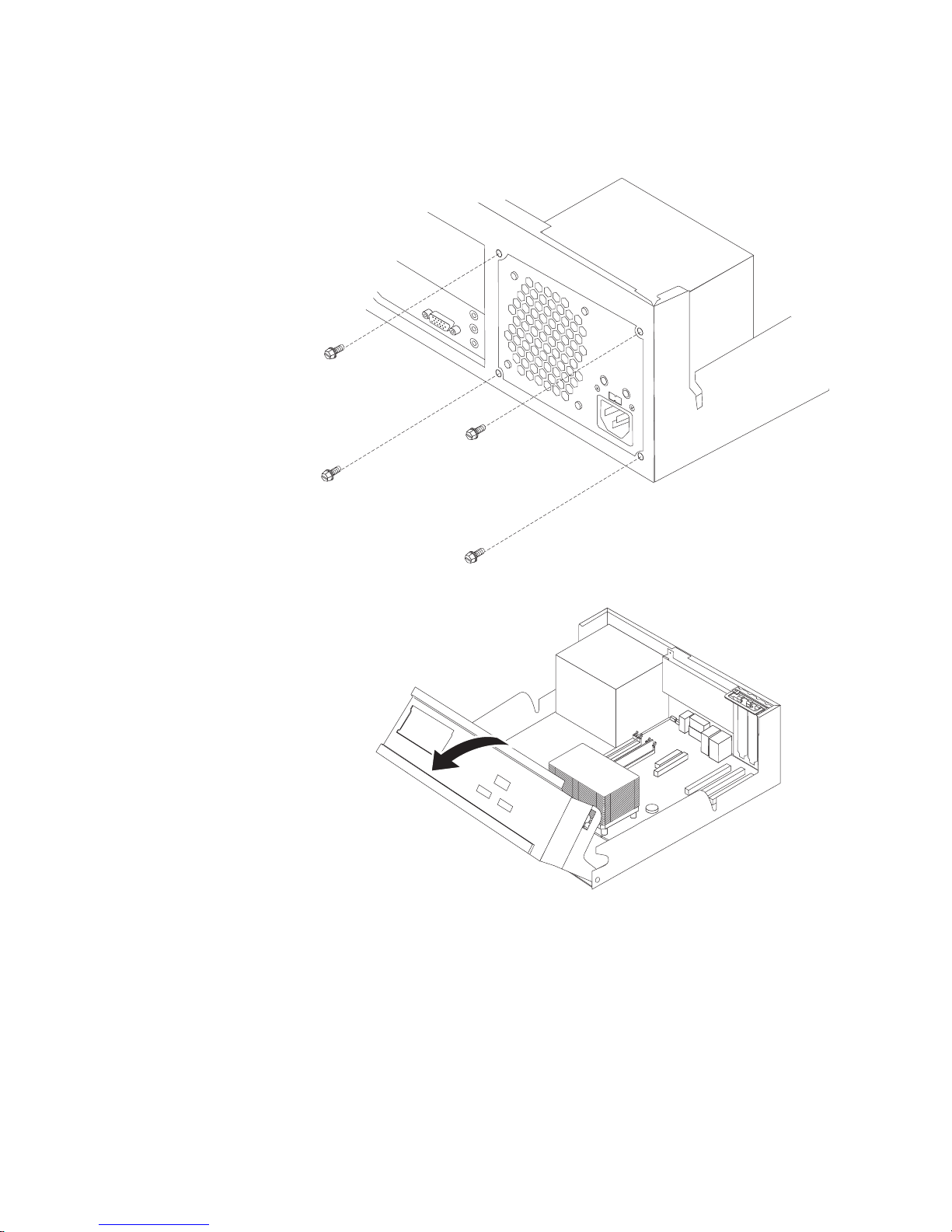
2. Remove the four screws at the rear of the chassis.
Note: You will need a flat-blade screwdriver.
3. Pivot the drive bay assembly upward to gain access to the system board.
*XXXXXXXXX*
*XXXXXXXXX*
Chapter 2. Replacing hardware 7
Page 16
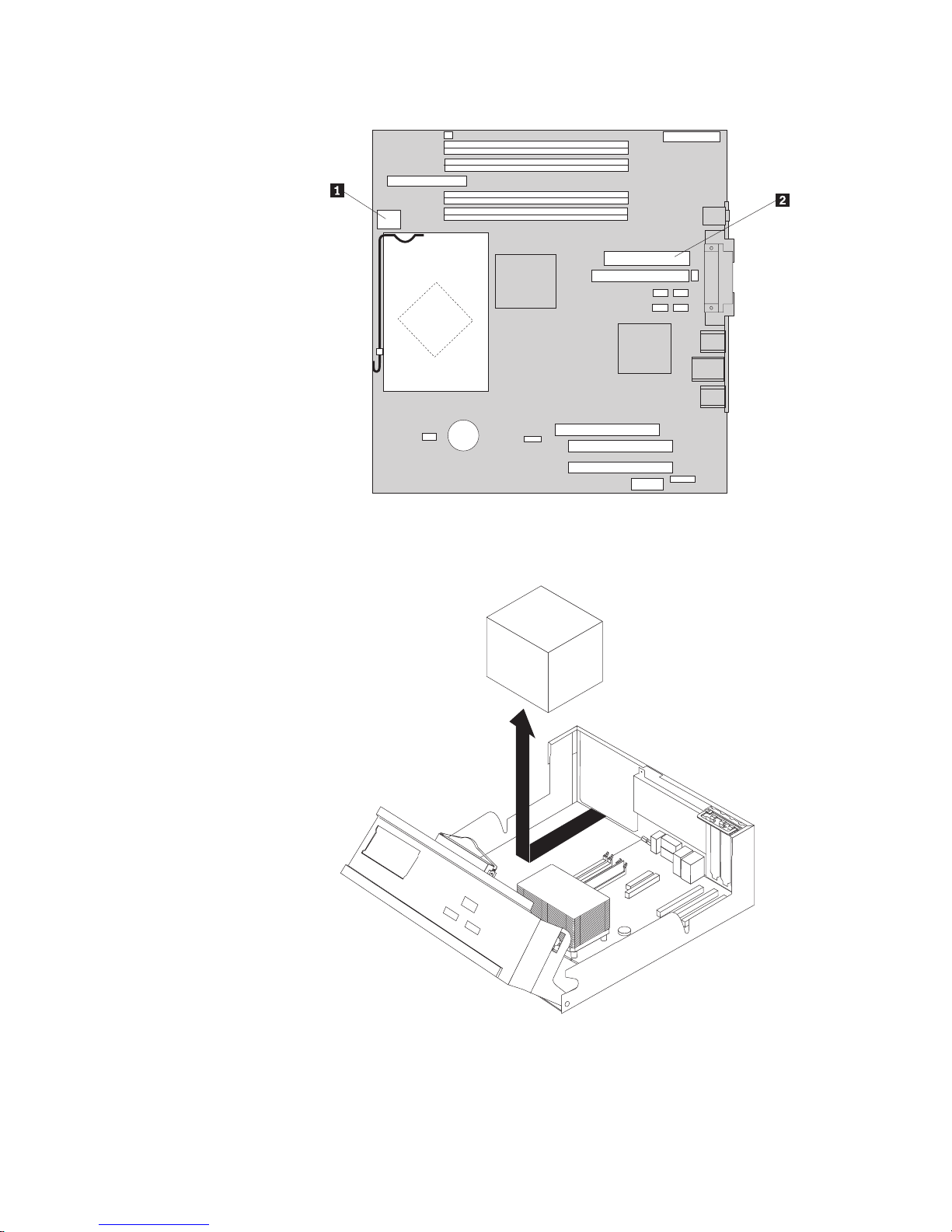
4. Disconnect the power supply cables 1 and 2 from the system board.
5. Disconnect the power supply cables from all of the drives.
6. Remove the cables from the cable clips and ties.
7. Remove the power supply assembly from the computer.
8. Install the new power supply assembly into the chassis so that the screw holes
in the power supply assembly align with those in the chassis.
Note: Use only the screws that were provided.
8 Hardware Replacement Guide
*X
XXX
XX
XX
X*
*
X
XX
XX
XX
X
X
*
Page 17
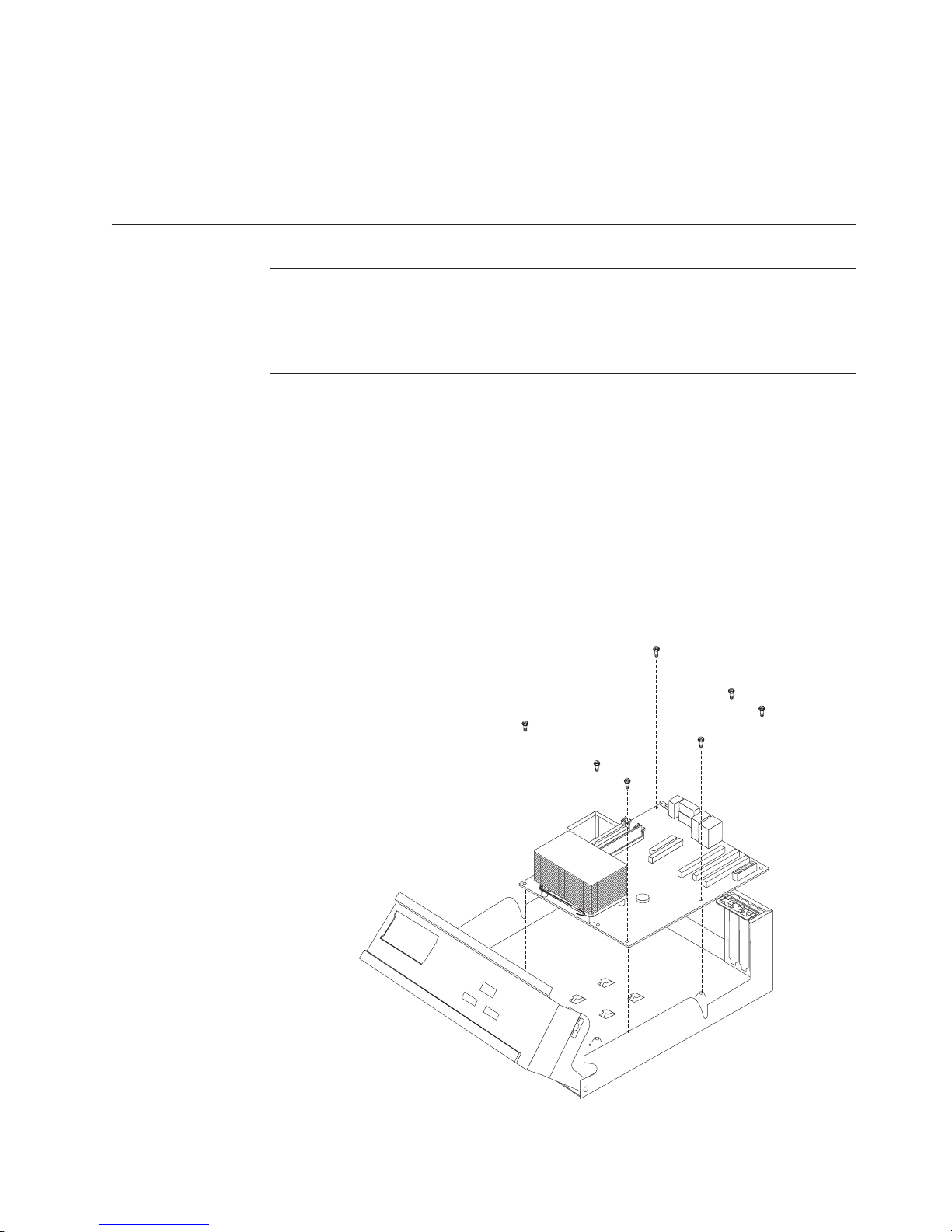
9. Install and tighten the four screws at the rear of the chassis to secure the
power supply assembly.
10. Reconnect the power supply cables to all the drives and the system board.
11. Route the cables through the cable clips and ties.
12. Go to “Completing the parts replacement” on page 25.
Replacing the system board
Attention
Do not open your computer or attempt any repair before reading the “Important safety
information” in the Quick Reference that was included with your computer or in the
Hardware Maintenance Manual (HMM). To obtain copies of the Quick Reference or HMM, go
to http://www.ibm.com/pc/support/site.wss/document.do?lndocid=part-video.
This section provides instructions on how to replace the system board.
1. Remove the computer cover. See “Removing the cover” on page 5.
2. Remove any PCI adapters. See “Replacing a PCI adapter” on page 21.
3. Carefully take note of the location of all cable connections on the system
board. It will be necessary to reconnect them properly when installing a new
system board.
4. Disconnect all cables connected to the system board. See “Identifying parts on
the system board” on page 3.
5. Remove the seven screws that attach the system board to the chassis and slide
the system board toward the drive bay assembly. Carefully lift out the system
board.
*X
X
X
XXX
XX
X
*
*X
X
X
XX
X
XX
X
*
Chapter 2. Replacing hardware 9
Page 18
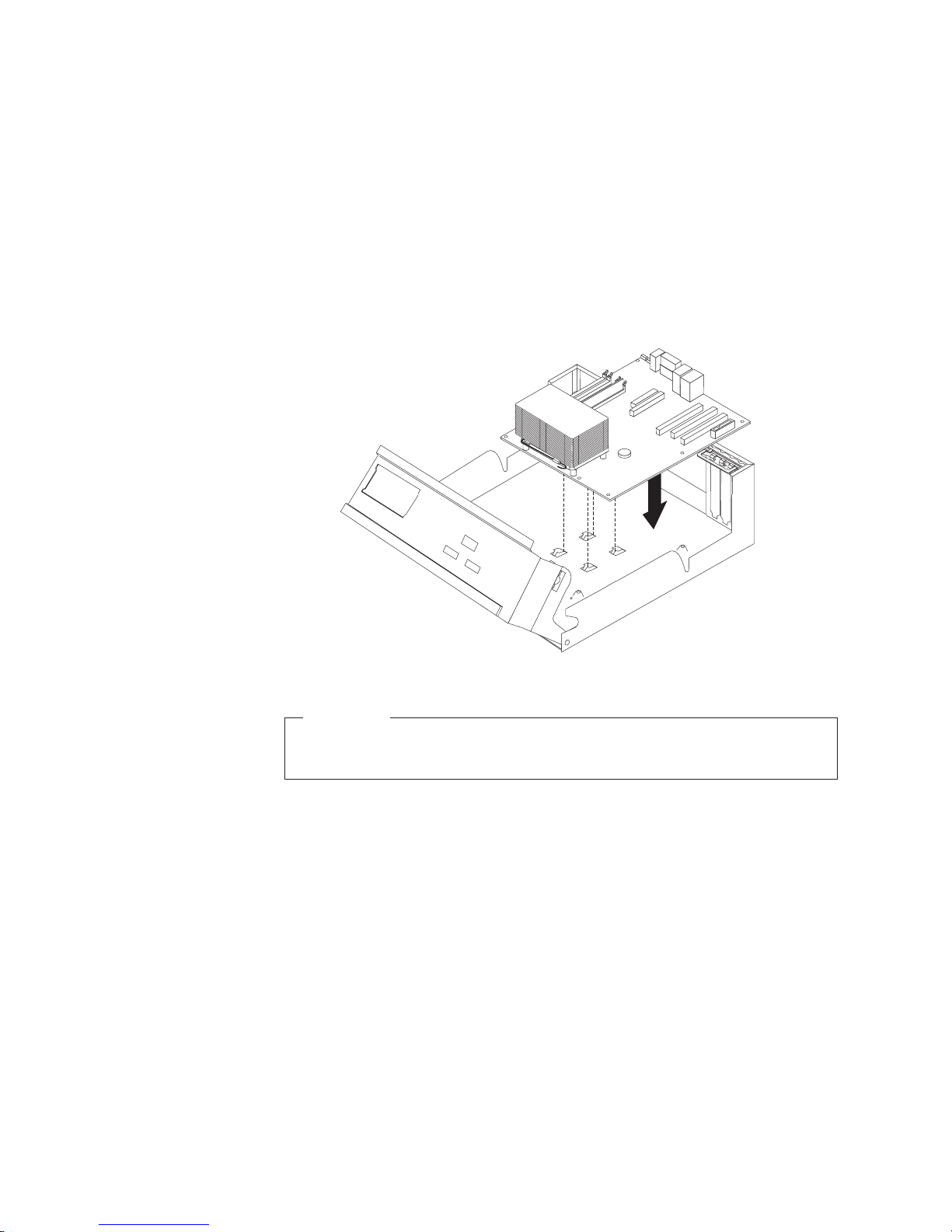
6. Place the failing system board next to the new system board on a clean, flat
surface.
7. Remove all memory modules from the failing system board and install them
in the same location on the new system board. See “Replacing memory
modules” on page 20. Return here after installing the memory modules.
8. Remove the microprocessor from the failing system board and install it on the
new system board. See “Replacing the microprocessor” on page 11. Return
here after replacing the microprocessor.
9. Install the new system board by aligning the slots in the metal plate on the
bottom of the system board with the tabs on the chassis, then slide the system
board toward the rear of the computer until the screw holes are aligned
properly.
*X
X
X
X
XX
X
XX
*
*
X
X
X
X
X
X
X
X
X
*
Important
If the metal plate is not aligned correctly when you install the screws,
you might damage the system board.
10. Install the seven screws that secure the system board to the chassis.
11. Reconnect all cables that were disconnected from the system board. See
“Identifying parts on the system board” on page 3.
12. Replace any PCI adapters that were removed. See “Replacing a PCI adapter”
on page 21.
13. Go to “Completing the parts replacement” on page 25.
10 Hardware Replacement Guide
Page 19
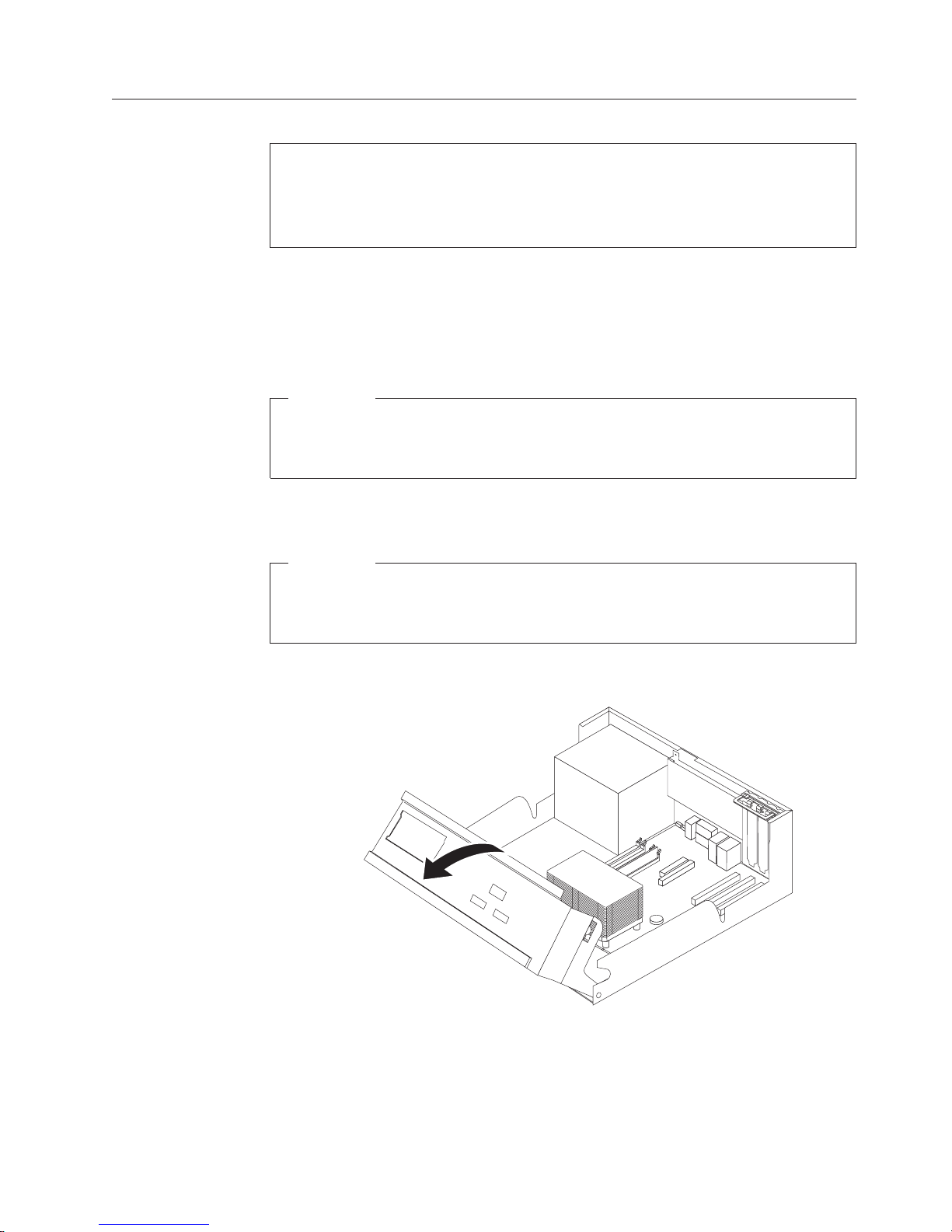
Replacing the microprocessor
Attention
Do not open your computer or attempt any repair before reading the “Important safety
information” in the Quick Reference that was included with your computer or in the
Hardware Maintenance Manual (HMM). To obtain copies of the Quick Reference or HMM, go
to http://www.ibm.com/pc/support/site.wss/document.do?lndocid=part-video.
When you receive a new microprocessor, you will also receive a new heat sink and
vacuum pen. Yo u must use the new heat sink with the new microprocessor. If you
use the old heat sink with the new microprocessor, your computer might over heat
and could cause intermittent problems.
Important
Do not touch the gold contacts on the bottom of the microprocessor. Use the
vacuum pen provided to remove and install the microprocessor. If you must
touch the microprocessor, touch only the sides.
This section provides instructions on how to replace the microprocessor.
Important
Leave your computer turned off for at least one hour before removing the
microprocessor to allow the thermal interface between the microprocessor and
the heat sink time to cool down.
1. Remove the computer cover. See “Removing the cover” on page 5.
2. Pivot the drive bay assembly upward to gain access to the system board.
*XXXXXXXXX*
*XXXXXXXXX*
Chapter 2. Replacing hardware 11
Page 20
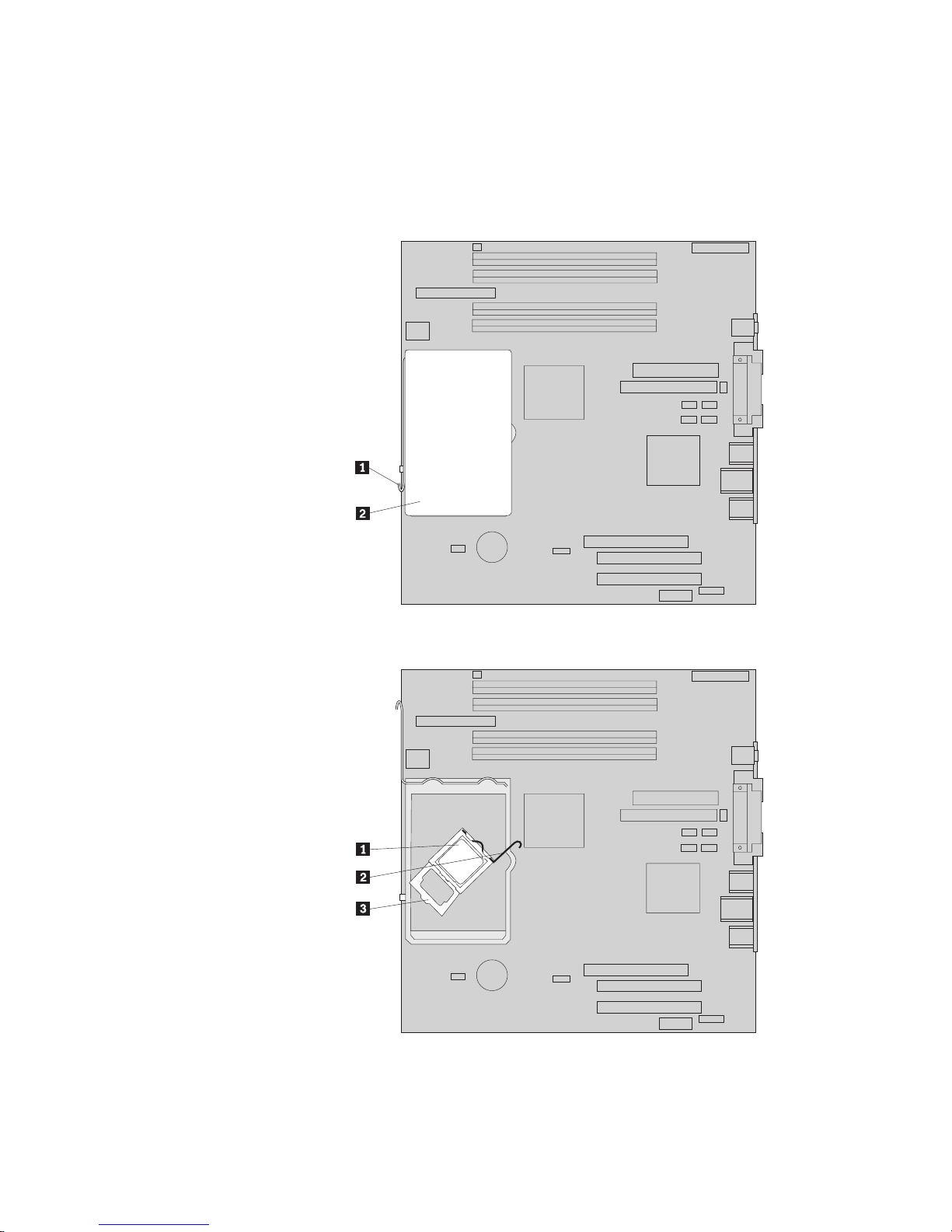
3. Remove the heat sink 2 from the system board by pivoting the lever 1
securing the heat sink until it is fully in the up position. Carefully lift the heat
sink off of the system board.
Note: If you are only replacing the system board, place the heat sink on its
side on a clean, flat surface so the thermal interface on the bottom of the heat
sink does not touch the surface and become contaminated.
4. Release the lever 2 securing the microprocessor 1 then pivot the
microprocessor retainer 3 until it is fully in the open position.
12 Hardware Replacement Guide
Page 21
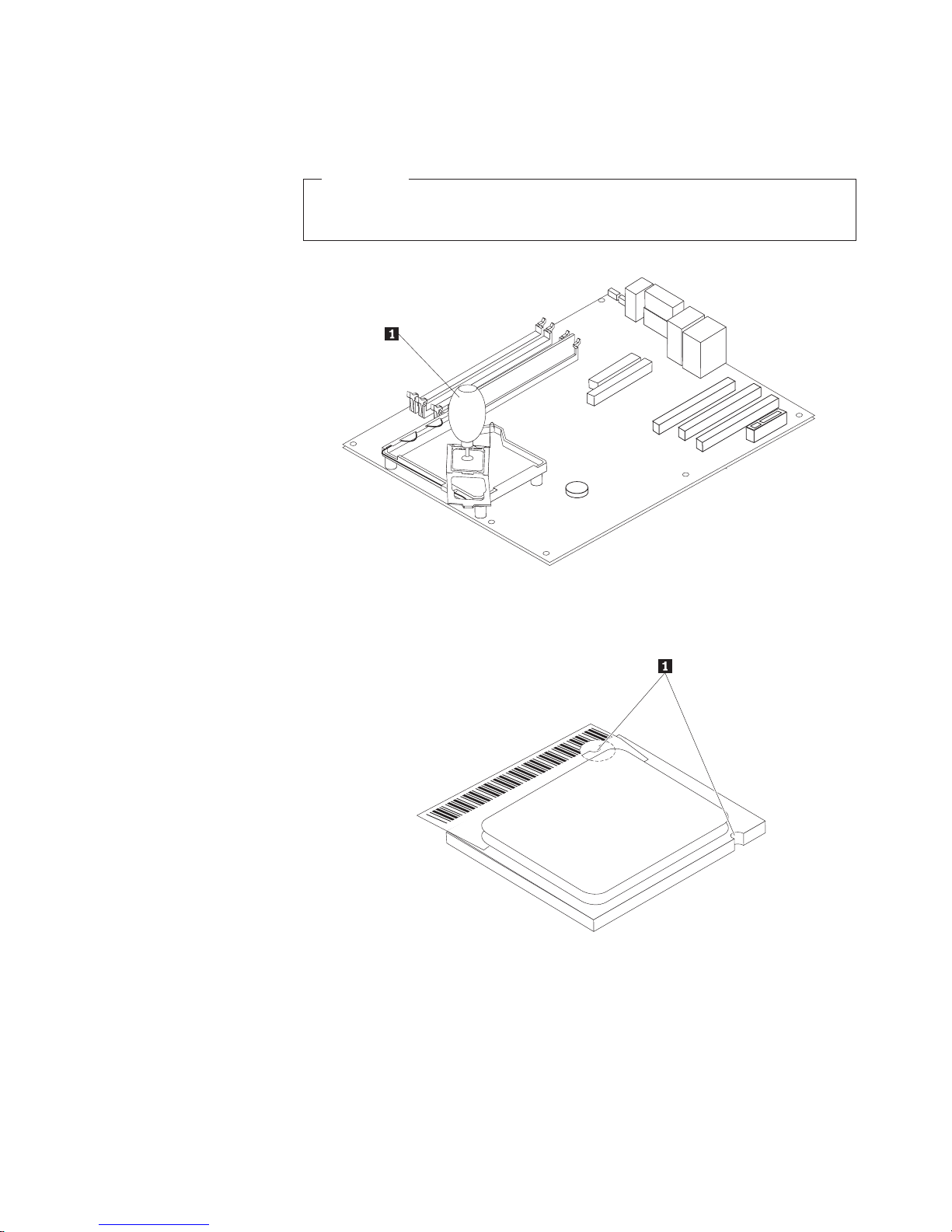
5. Remove the microprocessor from the system board socket using the vacuum
pen1.
Important
Do not touch the gold contacts on the bottom of the microprocessor. If
you must touch the microprocessor, touch only the sides.
Notes:
a. Take notice of the orientation of the notches 1on the microprocessor. This
is important when reinstalling the microprocessor on the system board.
* XXXX XXXXX*
b. Do not drop anything on the socket while it is open. Keep all contacts as
clean as possible.
6. Make sure that the lever on the microprocessor retainer is fully in the up
position.
Chapter 2. Replacing hardware 13
Page 22
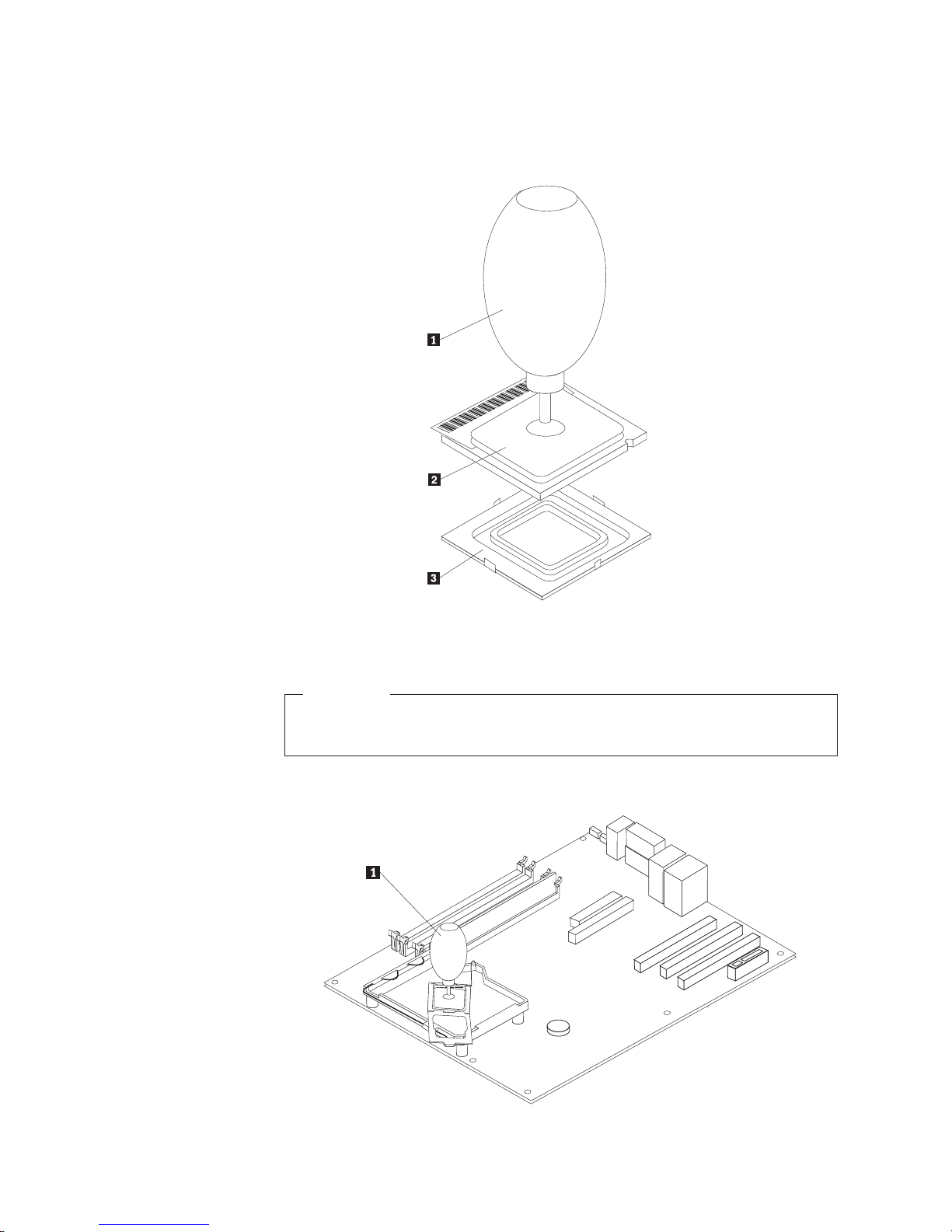
7. When installing the new microprocessor2, loosen the black cover 3that
protects the gold contacts on the microprocessor, but do not remove it. Use the
vacuum pen 1 to pick up the new microprocessor then completely remove
the black cover. Place the black cover on the old microprocessor.
* XXXXXXXXX*
8. Position the microprocessor so that the notches on the microprocessor are
aligned with the tabs in the microprocessor socket.
Important
To avoid damaging the microprocessor contacts, do not tilt the
microprocessor when installing it into the socket.
9. Use the vacuum pen 1 to lower the microprocessor straight down into the
system board socket.
14 Hardware Replacement Guide
Page 23
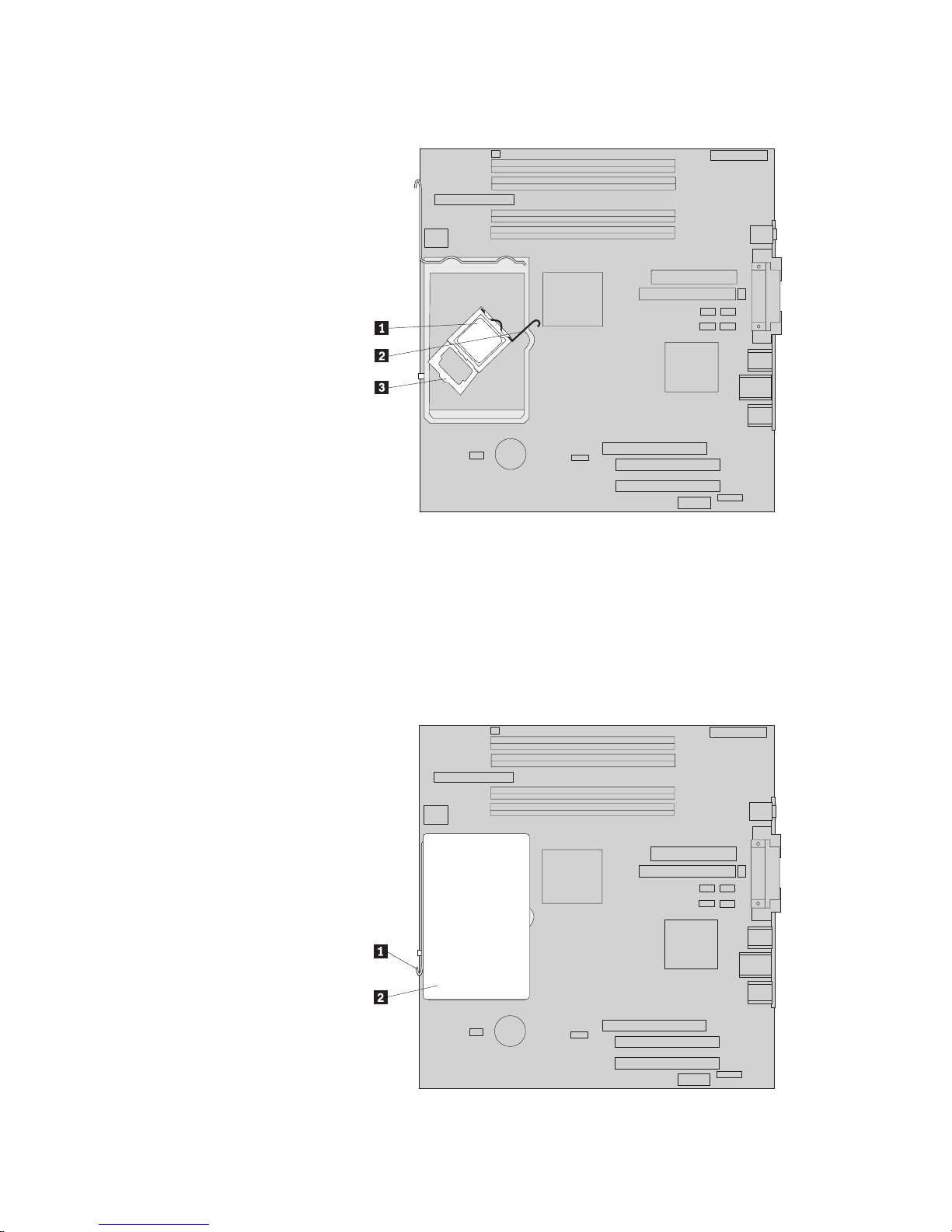
10. Lower the microprocessor retainer 3 and then lower the lever 2 to secure
the retainer. Make sure the lever is securely locked into position.
Note: If you are replacing the system board, there will be a black plastic cover
on the microprocessor retainer to protect the socket. When you lock the
microprocessor in position, remove the cover. Place the black cover on the
microprocessor retainer of the failing system board.
11. Place the new heat sink2into position and lower the lever 1 to secure the
heat sink.
Note: If you are only replacing a system board, install and secure the original
heat sink on the microprocessor.
Chapter 2. Replacing hardware 15
Page 24
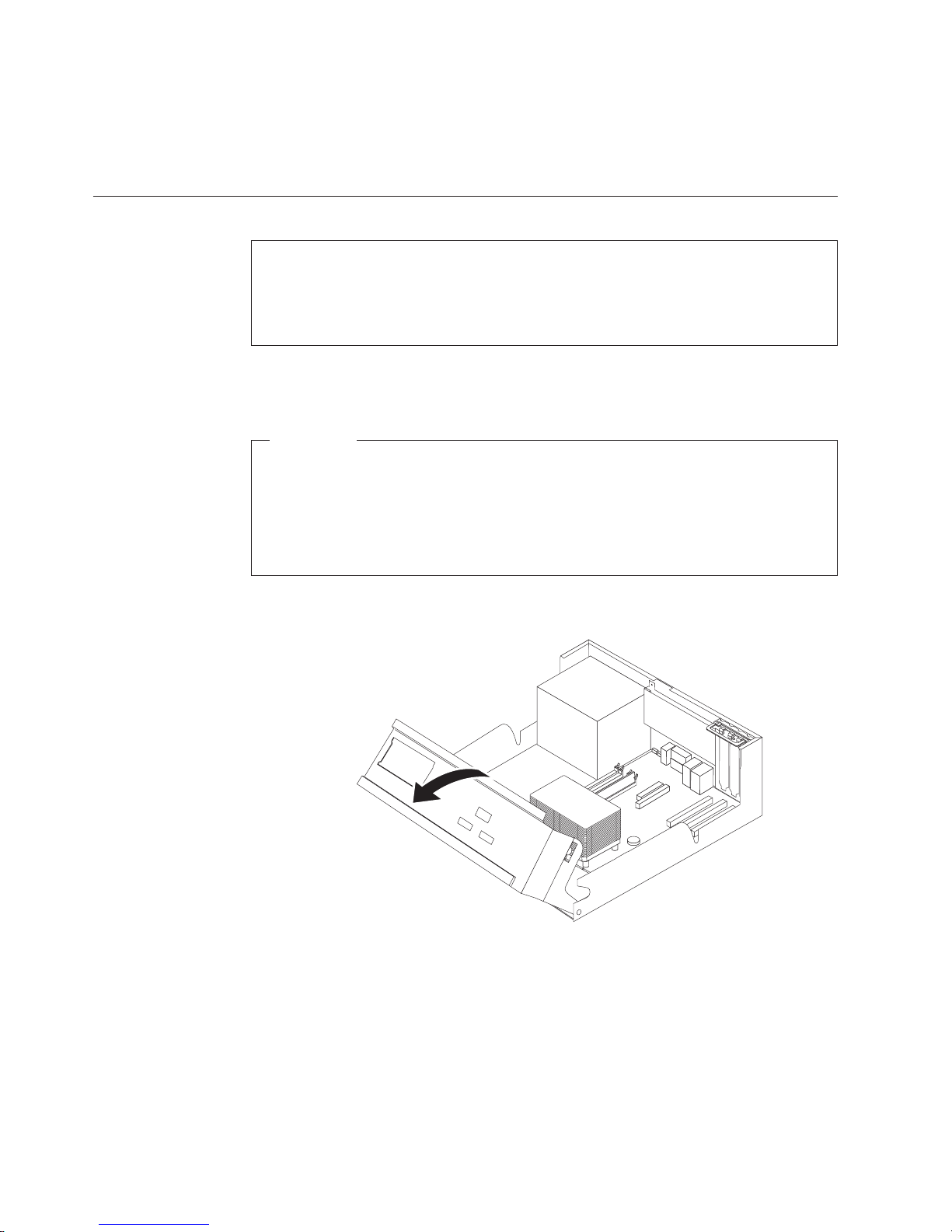
12. If you are replacing the system board, continue at Replacing the system board
at step 9 on page 10. If you are replacing the microprocessor, continue at the
next step.
13. Go to “Completing the parts replacement” on page 25.
Replacing the hard disk drive
Attention
Do not open your computer or attempt any repair before reading the “Important safety
information” in the Quick Reference that was included with your computer or in the
Hardware Maintenance Manual (HMM). To obtain copies of the Quick Reference or HMM, go
to http://www.ibm.com/pc/support/site.wss/document.do?lndocid=part-video.
This section provides instructions on how to replace the hard disk drive.
Important
When you receive a new hard disk drive, you will also receive a Product
Recovery CD. The Product Recovery CD will enable you to restore the contents
of the hard disk drive to the same state as when your computer was
originally shipped from the factory. For more information on recovering
factory-installed software, refer to “Recovering software” in your Quick
Reference.
1. Remove the computer cover. See “Removing the cover” on page 5.
2. Pivot the drive bay assembly upward to gain access to the hard disk drive.
3. Disconnect the signal and power cables from the rear of the hard disk drive.
16 Hardware Replacement Guide
*XXXXXXXXX*
*XXXXXXXXX*
Page 25
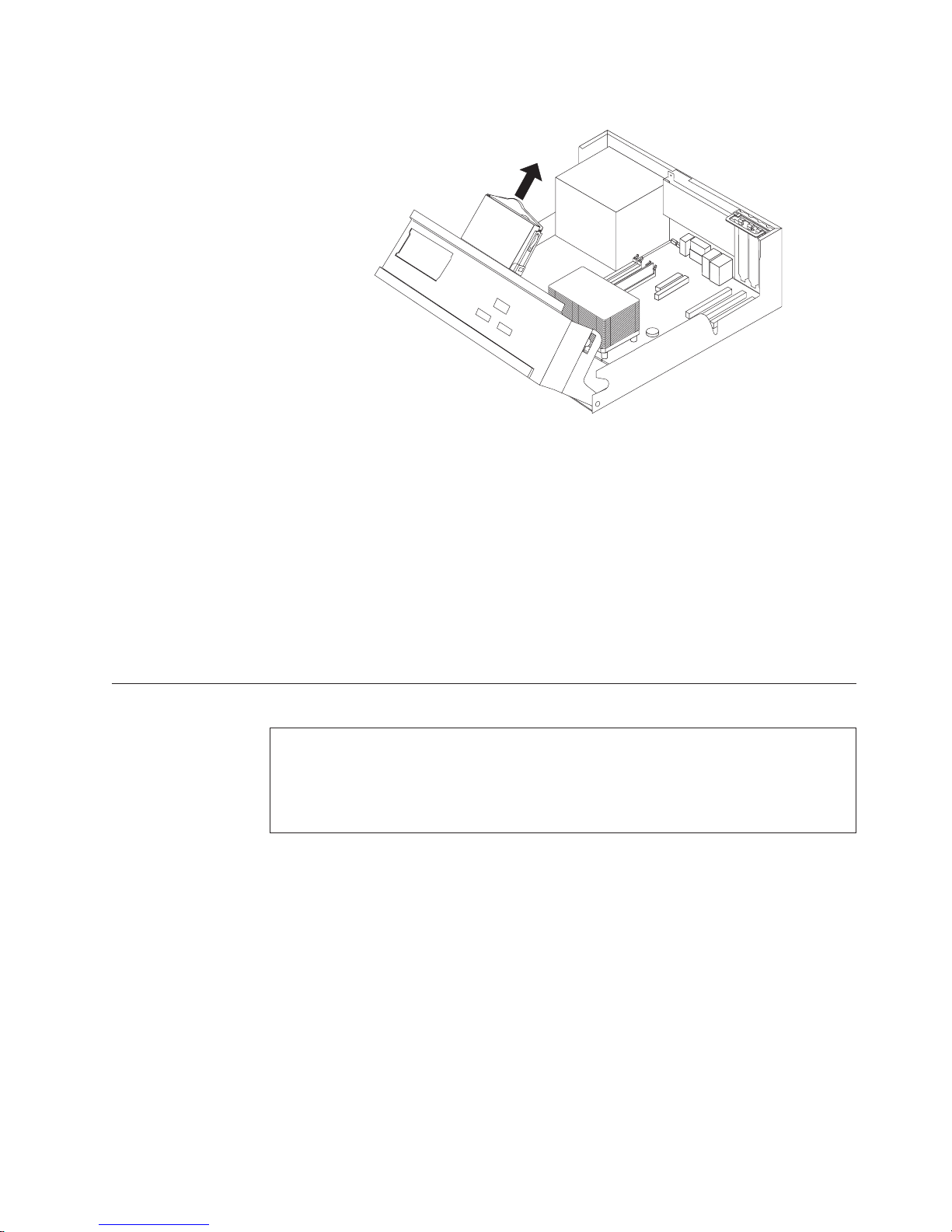
4. Pull the hard disk drive and bracket out to remove it from the drive bay.
*XXXXXXXXX*
*XXXXXXXXX*
5. Note the orientation of the hard disk drive in the plastic bracket.
6. Remove the drive by flexing the plastic enough to slide the drive out.
7. Install the new hard disk drive into the plastic bracket by flexing the plastic
enough to slide the drive in.
8. Install the hard disk drive and bracket into the bay until it snaps into position.
9. Locate an available SATA connector on the system board. See “Identifying
parts on the system board” on page 3.
10. Connect one end of the signal cable to the drive and the other to an available
SATA connector on the system board.
11. Connect a power connector to the drive.
12. Go to “Completing the parts replacement” on page 25.
Replacing the diskette drive
Attention
Do not open your computer or attempt any repair before reading the “Important safety
information” in the Quick Reference that was included with your computer or in the
Hardware Maintenance Manual (HMM). To obtain copies of the Quick Reference or HMM, go
to http://www.ibm.com/pc/support/site.wss/document.do?lndocid=part-video.
This section provides instructions on how to replace the diskette drive.
1. Remove the computer cover. See “Removing the cover” on page 5.
Chapter 2. Replacing hardware 17
Page 26

2. Pivot the drive bay assembly upward to gain access to the diskette drive cables.
*XXXXXXXXX*
*XXXXXXXXX*
3. Disconnect the signal and power cables from the rear of the diskette drive.
4. Release the diskette drive by pressing inward on the blue retainer at the side of
the drive.
5. Remove the drive by sliding it out the front of the drive bay.
6. Remove the retainer bracket from the failing drive and install it on the new
drive.
7. Install the diskette drive into the bay from the front until it snaps into position.
8. Connect the signal and power cables to the diskette drive.
9. Go to “Completing the parts replacement” on page 25.
18 Hardware Replacement Guide
Page 27
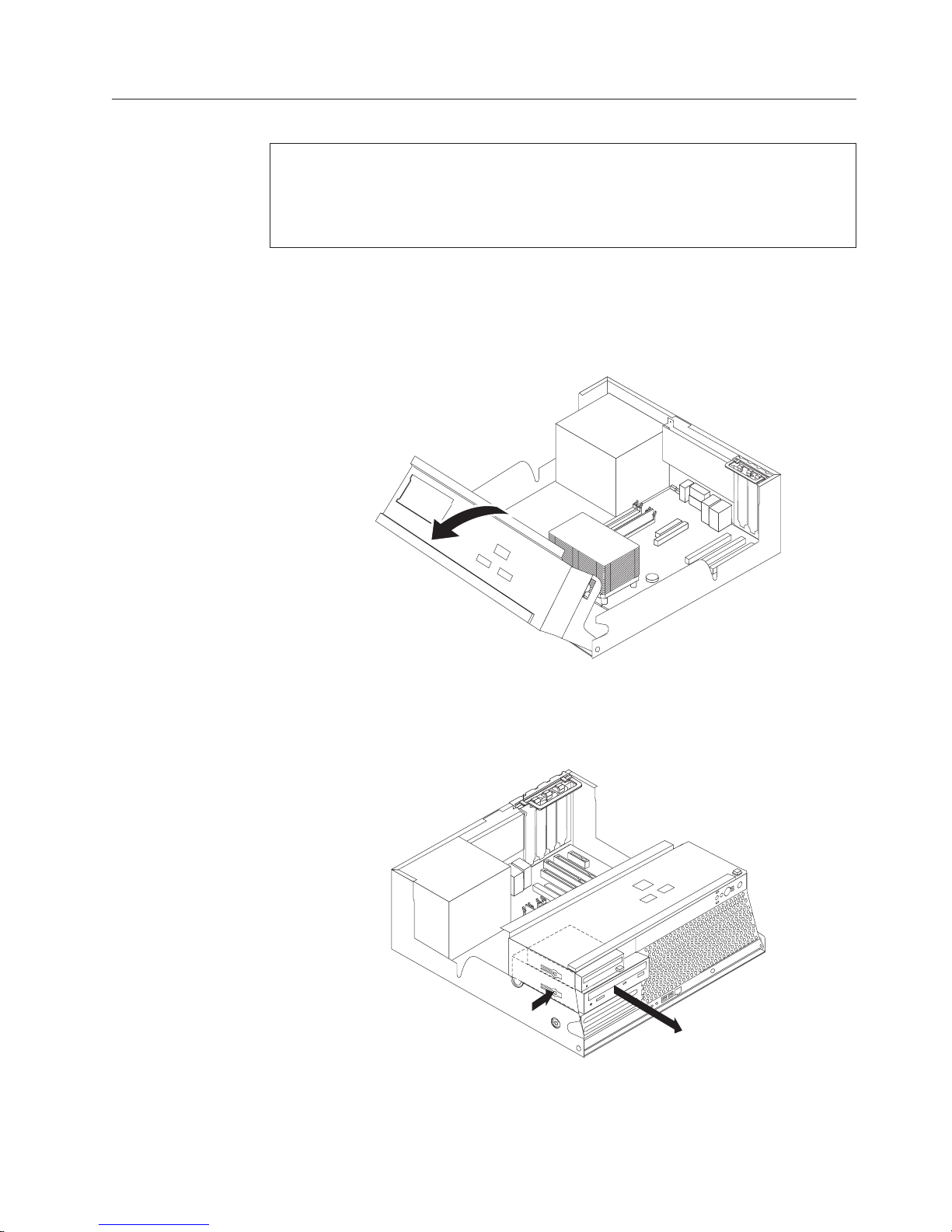
Replacing the optical drive
Attention
Do not open your computer or attempt any repair before reading the “Important safety
information” in the Quick Reference that was included with your computer or in the
Hardware Maintenance Manual (HMM). To obtain copies of the Quick Reference or HMM, go
to http://www.ibm.com/pc/support/site.wss/document.do?lndocid=part-video.
This section provides instructions on how to replace an optical drive.
1. Remove the computer cover. See “Removing the cover” on page 5.
2. Pivot the drive bay assembly upward to gain access to the optical drive
cables.
*XXXXXXXXX*
*XXXXXXXXX*
3. Disconnect the signal and power cables from the rear of the optical drive.
4. Release the optical drive by pressing inward on the blue retainer at the side of
the drive.
5. Remove the drive by sliding it out the front of the drive bay.
6. Make sure the drive that you are installing is set correctly as either a master
or a slave device.
Chapter 2. Replacing hardware 19
Page 28

Refer to the documentation that comes with your drive for master/slave
jumper information.
7. Remove the retainer bracket from the failing drive and install it on the new
drive.
8. Install the drive into the bay until it snaps into position.
9. Connect the signal and power cables to the optical drive.
10. Go to “Completing the parts replacement” on page 25.
Replacing memory modules
Attention
Do not open your computer or attempt any repair before reading the “Important safety
information” in the Quick Reference that was included with your computer or in the
Hardware Maintenance Manual (HMM). To obtain copies of the Quick Reference or HMM, go
to http://www.ibm.com/pc/support/site.wss/document.do?lndocid=part-video.
This section provides instructions on how to replace memory modules.
Note: Your computer has support for four double data rate 2 (DDR2) dual inline
memory modules (DIMMs).
1. Remove the computer cover. See “Removing the cover” on page 5.
2. Pivot the drive bay assembly upward to gain access to the system board.
3. Remove any parts that might prevent access to the memory connectors.
20 Hardware Replacement Guide
*XXXXXXXXX*
*XXXXXXXXX*
Page 29

4. Remove the memory module being replaced by opening the retaining clips as
shown.
5. Position the replacement memory module over the memory connector. Make
sure that the notch 1on the memory module aligns correctly with the
connector key2 on the system board. Push the memory module straight
down into the memory connector until the retaining clips close.
6. Go to “Completing the parts replacement” on page 25.
Replacing a PCI adapter
Attention
Do not open your computer or attempt any repair before reading the “Important safety
information” in the Quick Reference that was included with your computer or in the
Hardware Maintenance Manual (HMM). To obtain copies of the Quick Reference or HMM, go
to http://www.ibm.com/pc/support/site.wss/document.do?lndocid=part-video.
This section provides instructions on how to replace a PCI adapter.
1. Remove the computer cover. See “Removing the cover” on page 5.
Chapter 2. Replacing hardware 21
Page 30

2. Pivot the drive bay assembly upward to gain access to the system board.
*XXXXXXXXX*
*XXXXXXXXX*
3. Open the adapter latch and remove the failing adapter.
*XXXXXXXXX*
*XXXXXXXXX*
4. Remove the new adapter from its static-protective package.
5. Install the new adapter into the appropriate connector on the system and close
the adapter latch.
*XXXXXXXXX*
*XXXXXXXXX*
6. Go to “Completing the parts replacement” on page 25.
22 Hardware Replacement Guide
Page 31

Replacing the internal speaker
Attention
Do not open your computer or attempt any repair before reading the “Important safety
information” in the Quick Reference that was included with your computer or in the
Hardware Maintenance Manual (HMM). To obtain copies of the Quick Reference or HMM, go
to http://www.ibm.com/pc/support/site.wss/document.do?lndocid=part-video.
This section provides instructions on how to replace the internal speaker.
1. Remove the computer cover. See “Removing the cover” on page 5.
2. Pivot the drive bay assembly upward to gain access to the internal speaker.
*XXXXXXXXX*
*XXXXXXXXX*
3. Locate the internal speaker connector on the system board. See “Identifying
parts on the system board” on page 3.
4. Disconnect the speaker cable from the system board.
5. Slide the speaker 1upward to release it from the metal tabs that secure it.
*X
XX
XXXX
X
X
*
*X
X
X
X
XXX
X
X
*
6. Slide the new speaker downward into position so that the metal tabs can secure
it.
Chapter 2. Replacing hardware 23
Page 32
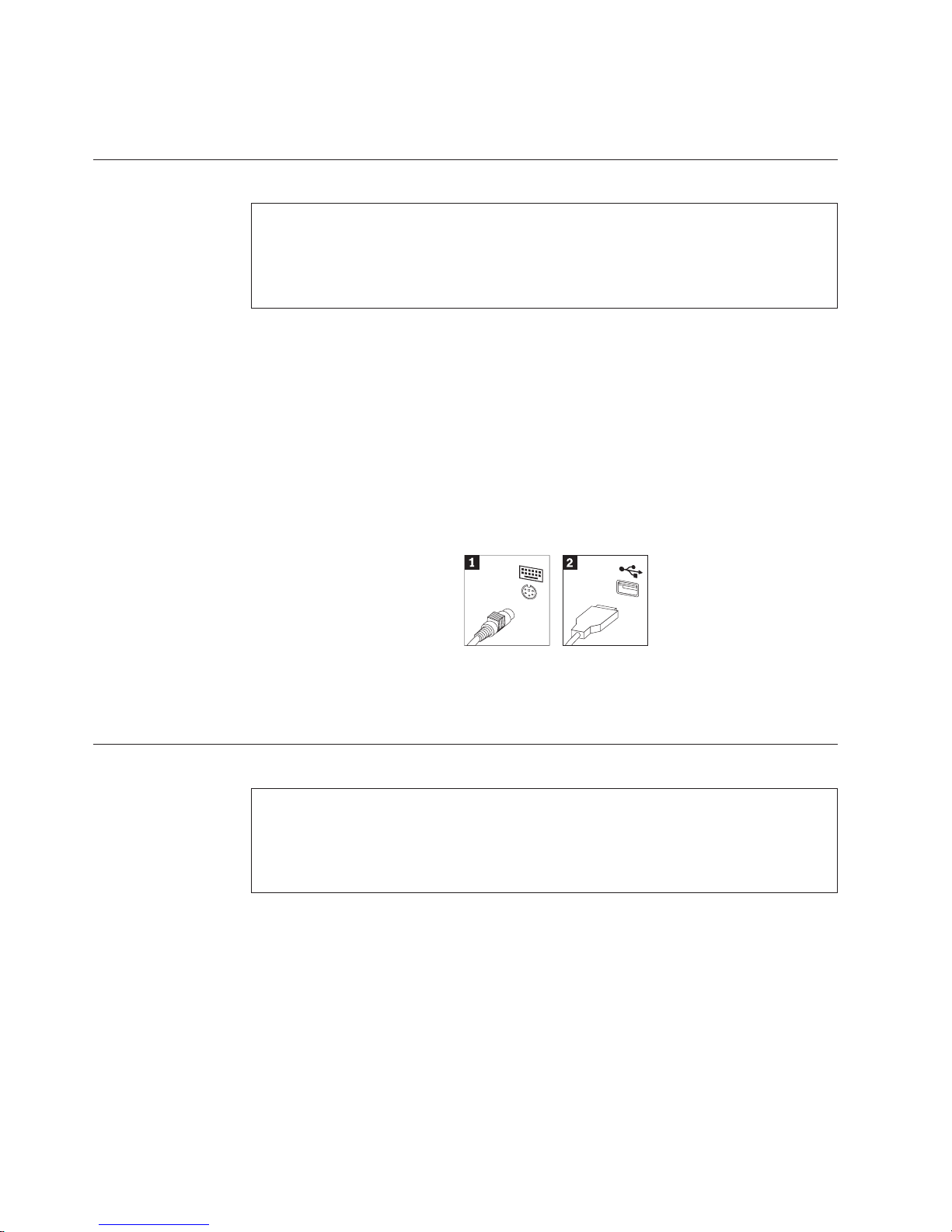
7. Connect the speaker cable to the system board.
8. Go to “Completing the parts replacement” on page 25.
Replacing a keyboard
Attention
Do not open your computer or attempt any repair before reading the “Important safety
information” in the Quick Reference that was included with your computer or in the
Hardware Maintenance Manual (HMM). To obtain copies of the Quick Reference or HMM, go
to http://www.ibm.com/pc/support/site.wss/document.do?lndocid=part-video.
This section provides instructions on how to replace a keyboard.
1. Remove any media (diskettes, CDs, or tapes) from the drives, shut down your
operating system, and turn off all attached devices.
2. Unplug all power cords from electrical outlets.
3. Locate the mouse connector.
Note: Your keyboard might be connected to a standard keyboard connector
1or a USB connector 2. See “Locating the connectors on the rear of your
computer” on page 2 or “Locating the connectors on the front of your
computer” on page 1.
4. Disconnect the failing keyboard cable from the computer.
5. Connect the new keyboard to the appropriate connector on the computer.
6. Go to “Completing the parts replacement” on page 25.
Replacing a mouse
24 Hardware Replacement Guide
Attention
Do not open your computer or attempt any repair before reading the “Important safety
information” in the Quick Reference that was included with your computer or in the
Hardware Maintenance Manual (HMM). To obtain copies of the Quick Reference or HMM, go
to http://www.ibm.com/pc/support/site.wss/document.do?lndocid=part-video.
This section provides instructions on how to replace a mouse.
1. Remove any media (diskettes, CDs, or tapes) from the drives, shut down your
operating system, and turn off all attached devices.
2. Unplug all power cords from electrical outlets.
Page 33
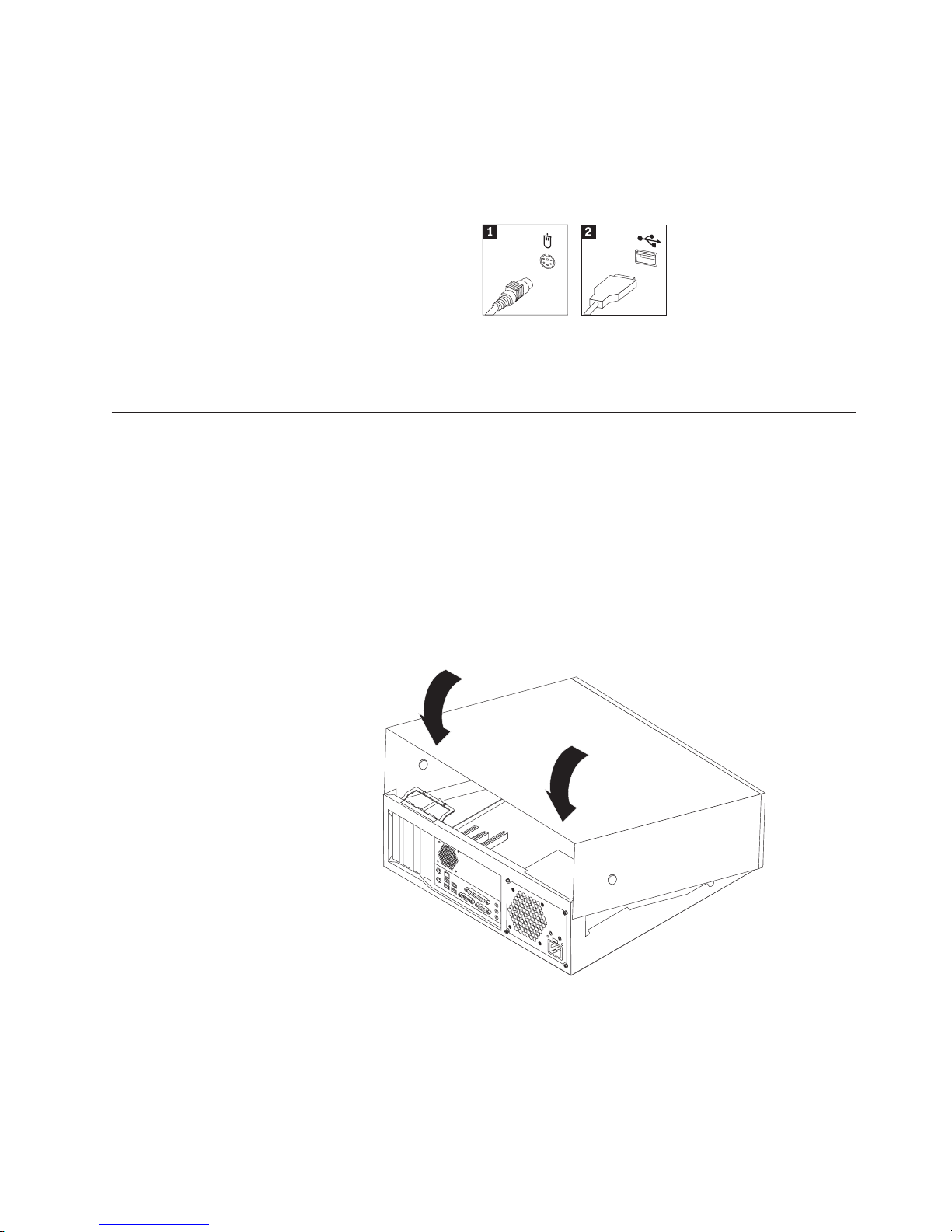
3. Locate the mouse connector.
Note: Your mouse might be connected to a standard mouse connector 1or a
USB connector 2. See “Locating the connectors on the rear of your computer”
on page 2 or “Locating the connectors on the front of your computer” on page
1.
4. Disconnect the failing mouse cable from the computer.
5. Connect the new mouse to the appropriate connector on the computer.
6. Go to “Completing the parts replacement.”
Completing the parts replacement
After working with parts, you need to replace the cover and reconnect any cables,
including telephone lines and power cords. Also, depending on the part that was
replaced, you might need to confirm the updated information in the Setup Utility
program.
1. Ensure that all components have been reassembled correctly and that no tools
or loose screws are left inside your computer.
2. Lower the drive bay assembly.
3. Clear any cables that might impede the replacement of the cover.
4. Position the cover over the chassis and pivot it down over the computer until it
snaps into place.
5. Reconnect the external cables and power cords to the computer. See “Locating
the connectors on the rear of your computer” on page 2.
6. If a cover lock is installed, lock the cover.
7. Reconnect the power cords to properly grounded electrical outlets.
8. If you are replacing the system board, you must update (flash) the BIOS, see
“Updating (flashing) BIOS from a diskette or CD-ROM” on page 26.
Chapter 2. Replacing hardware 25
Page 34
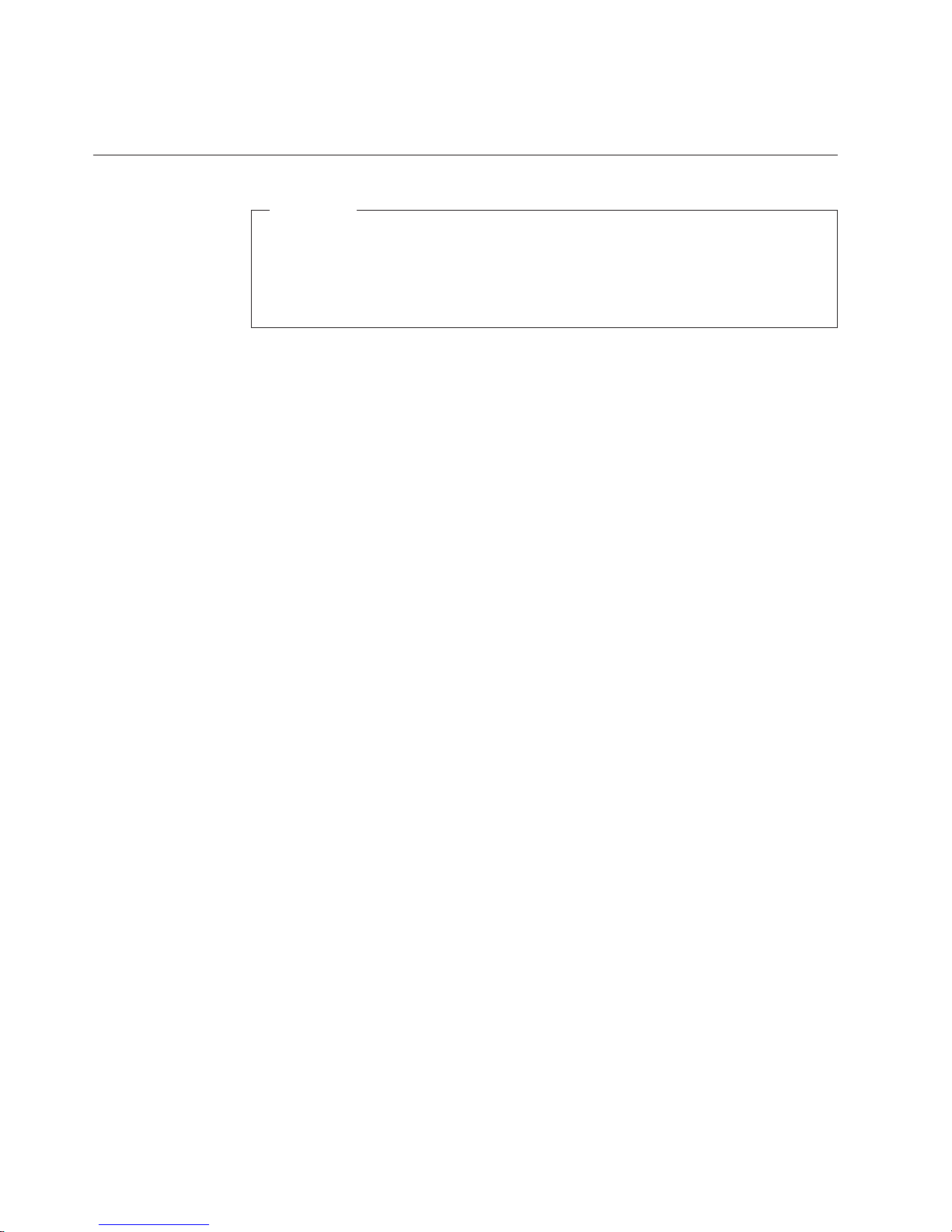
9. To update your configuration, see “Starting the Setup Utility” in the Quick
Reference that was included with your computer.
Updating (flashing) BIOS from a diskette or CD-ROM
Important
Start the Setup Utility program to view your system information. See
“Starting the Setup Utility” in your Quick Reference. If the serial number and
the machine type/model listed on the Main menu do not match what is
printed on the label of your computer, you must update (flash) the BIOS to
change the serial number and the machine type/model.
To update (flash) the BIOS from a diskette or CD-ROM, do the following:
1. Insert a system program update (flash) diskette or CD-ROM into the diskette
drive or optical drive. System program updates are available at
http://www.ibm.com/pc/support/ on the World Wide Web.
2. Turn on the computer. If it is on already, you must turn it off and back on
again. The update begins.
3. When you are prompted to select a language, press the number on your
keyboard which corresponds to the language then press Enter.
4. When prompted to change the serial number, press Y.
5. Type in the seven character serial number of your computer then press Enter.
6. When prompted to change the machine type/model, press Y.
7. Type in the seven character machine type/model of your computer then press
Enter.
8. Follow the instructions on the screen to complete the update.
26 Hardware Replacement Guide
Page 35
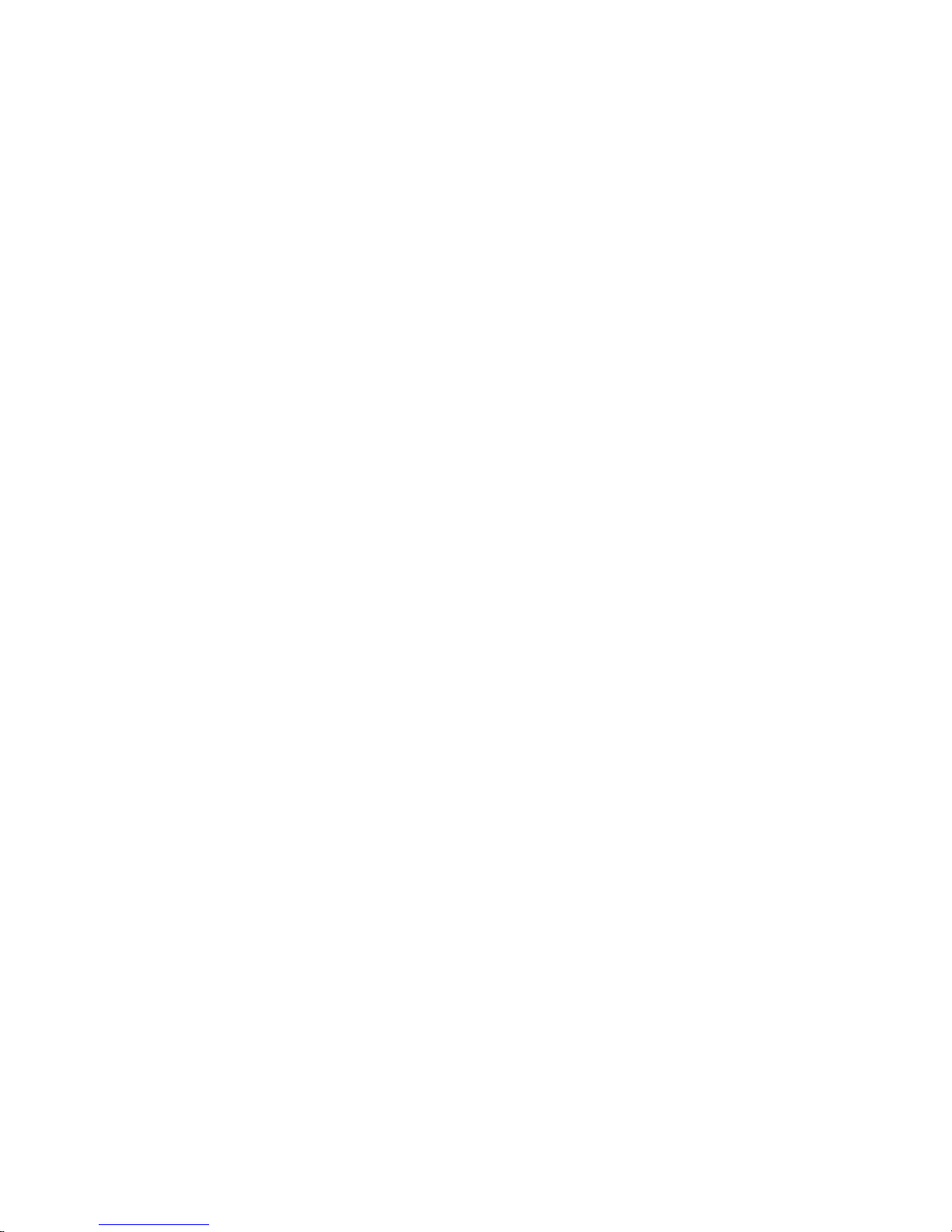
Page 36
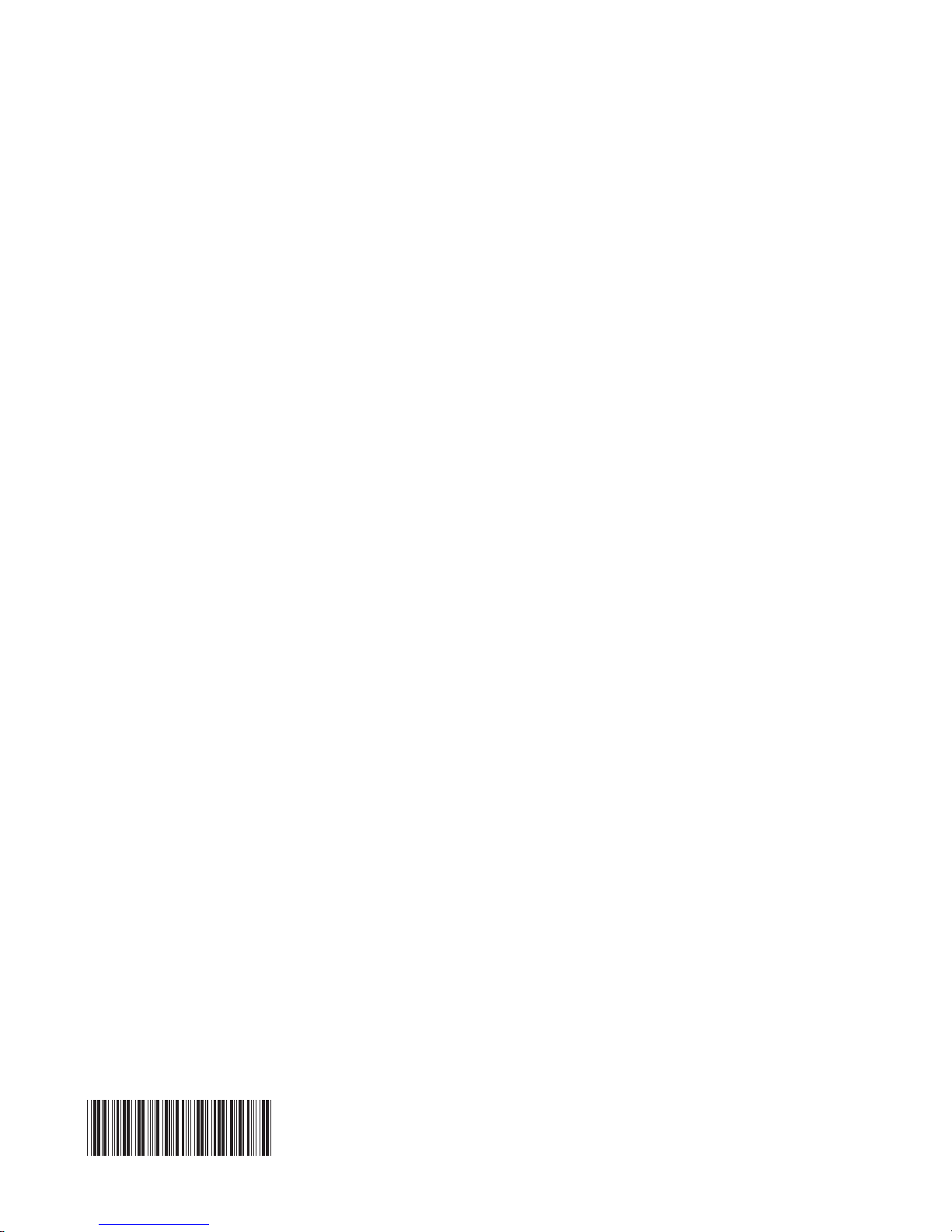
Part Number: 39J7755
Printed in USA
(1P) P/N: 39J7755
