IBM ThinkCentre 8104, ThinkCentre 8108, ThinkCentre 8109, ThinkCentre 8117, ThinkCentre 8118 Hardware Replacement Manual
...Page 1
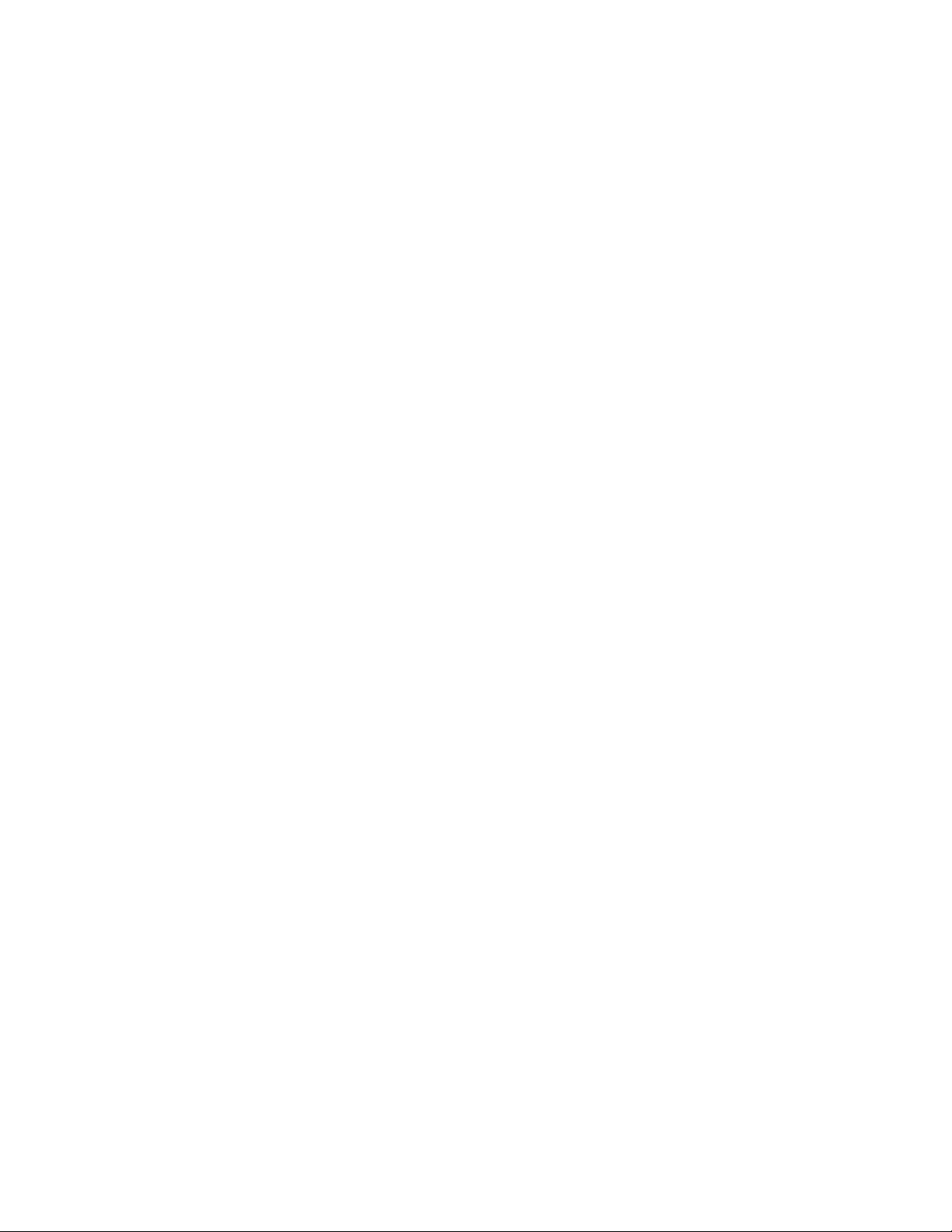
ThinkCentre
™
Hardw are Replacement Guide
Ty pe s 8104, 8105, 8106, 8107
Ty pe s 8108, 8109, 8117 , 8118
Ty pe s 8119, 8120, 8121
Page 2
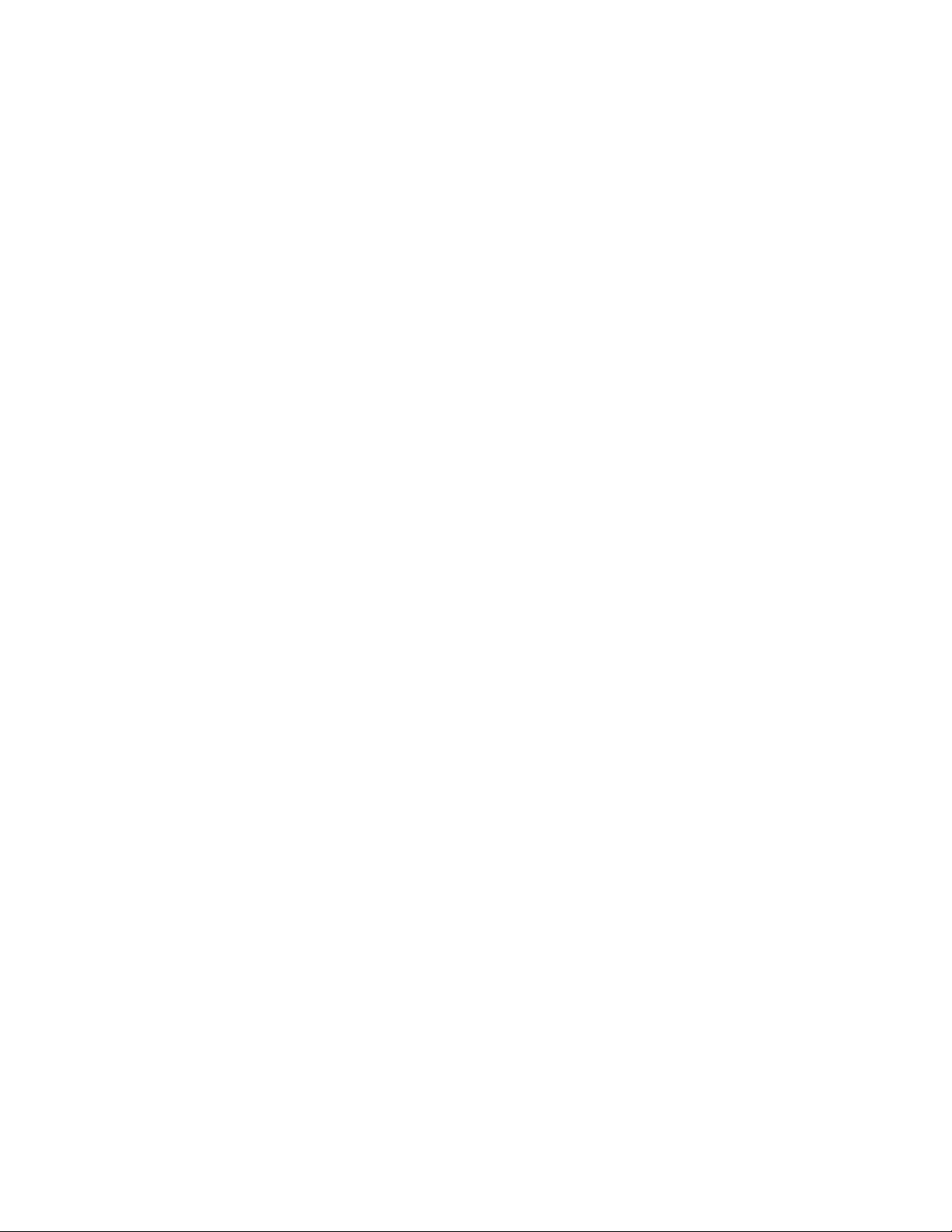
Page 3

ThinkCentre
™
Hardw are Replacement Guide
Ty pe s 8104, 8105, 8106, 8107
Ty pe s 8108, 8109, 8117 , 8118
Ty pe s 8119, 8120, 8121
Page 4

First Edition (April 2005)
© Copyright International Business Machines Corporation 2005. All rights reserved.
US Government Users Restricted Rights – Use, duplication or disclosure restricted by GSA ADP Schedule Contract
with IBM Corp.
Page 5
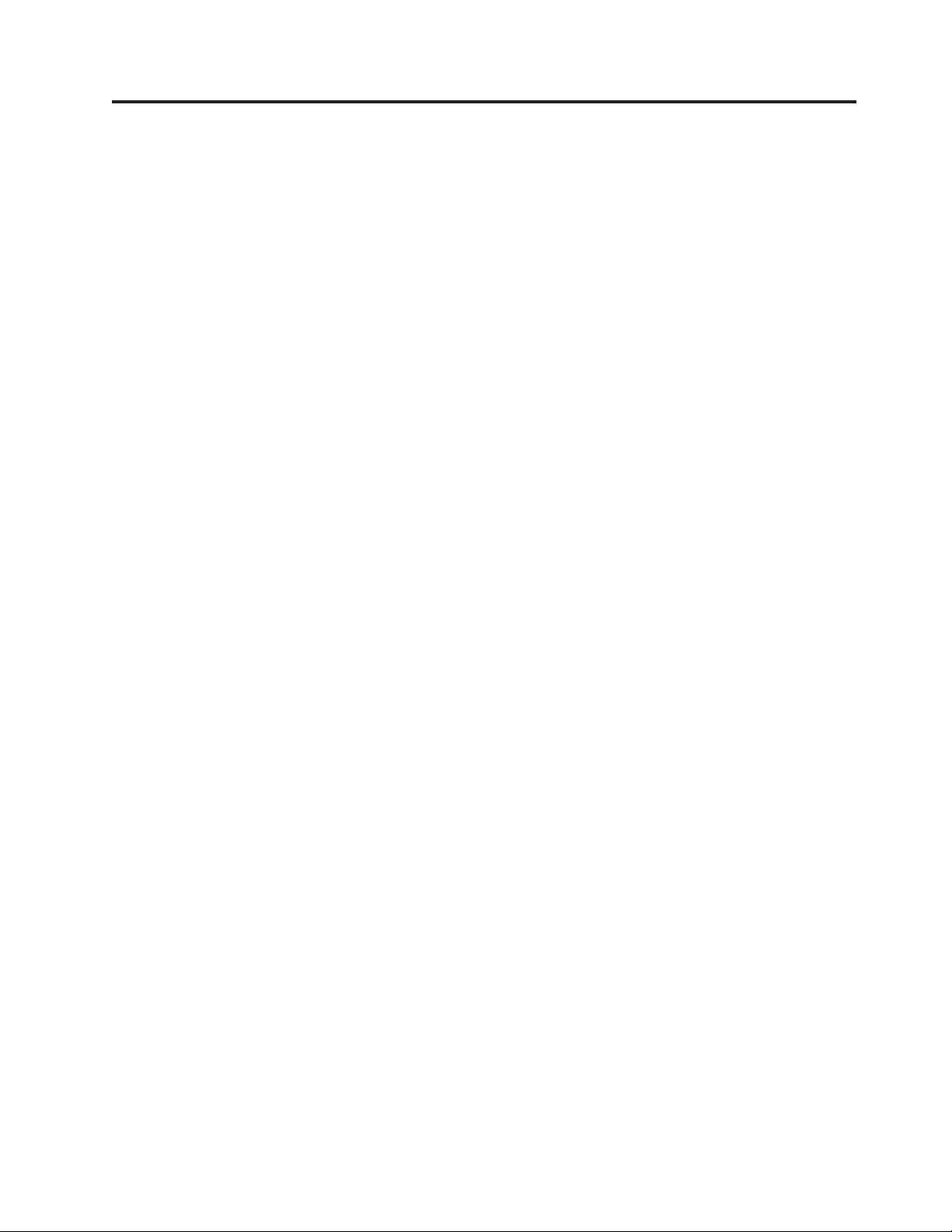
Contents
Overview . . . . . . . . . . . . . .v
Safety information for replacing CRUs . . . . . .v
Safety information for replacing FRUs . . . . . .v
Additional information resources . . . . . . .v
Tools required . . . . . . . . . . . . .vi
Handling static-sensitive devices . . . . . . .vi
Chapter 1. Locations . . . . . . . . .1
Locating the connectors on the front of your
computer . . . . . . . . . . . . . . .1
Locating the connectors on the rear of your computer 2
Locating components . . . . . . . . . . .3
Identifying parts on the system board . . . . . .4
Chapter 2. Replacing hardware . . . . .5
Opening the cover . . . . . . . . . . . .5
Replacing the power supply . . . . . . . . .6
Replacing the system board . . . . . . . . .8
Replacing the microprocessor . . . . . . . .13
Replacing the hard disk drive . . . . . . . .17
Replacing the optical drive . . . . . . . . .19
Replacing a memory module . . . . . . . .20
Replacing a PCI adapter . . . . . . . . . .22
Replacing the internal speaker . . . . . . . .23
Replacing a keyboard . . . . . . . . . . .25
Replacing a mouse . . . . . . . . . . . .25
Completing the parts replacement . . . . . . .26
Updating (flashing) BIOS from a diskette or
CD-ROM . . . . . . . . . . . . . . .27
© Copyright IBM Corp. 2005 iii
Page 6

iv Hardware Replacement Guide
Page 7

Overview
This guide is intended to be used by customers who are replacing Customer
Replaceable Units (CRUs) as well as trained service personnel who are replacing
Field Replaceable Units (FRUs). In this document, CRUs and FRUs will be referred
to as parts.
This guide does not include procedures for all parts. It is expected that cables,
switches, and certain mechanical parts can be replaced by trained service personnel
without the need for step-by-step procedures.
This guide contains instructions for replacing the following parts:
Note: Use only parts provided by IBM.
v Power supply
v System board
v Microprocessor
v Hard disk drive
v Optical drive
v Memory module
v PCI adapter card
v Internal speaker
v Keyboard
v Mouse
Safety information for replacing CRUs
Do not open your computer or attempt any repair before reading the “Important
safety information” in the Quick Reference that was included with your computer.
To obtain a copy of the Quick Reference go to the World Wide Web at
http://www.ibm.com/pc/support/.
Safety information for replacing FRUs
Do not open your computer or attempt any repair before reading the “Important
safety information” in the Hardware Maintenance Manual (HMM) for the computer.
To obtain a copy of the HMM, go to the World Wide Web at
http://www.ibm.com/pc/support/.
Additional information resources
If you have Internet access, the most up-to-date information for your computer is
available from the World Wide Web.
You can find the following information:
v CRU removal and installation instructions
v CRU removal and installation videos
v Publications
v Troubleshooting information
v Parts information
© Copyright IBM Corp. 2005 v
Page 8

v Downloads and drivers
v Links to other useful sources of information
access this information, point your browser to
To
http://www.ibm.com/pc/support/
Tools required
To replace some parts in your computer, you might need a flat-blade or Phillips
screwdriver.
Handling static-sensitive devices
Static electricity, although harmless to you, can seriously damage computer
components and parts.
When replacing a part, do not open the static-protective package containing the
new part until the defective part has been removed from the computer and you are
ready to install the new part.
When you handle parts and other computer components, take these precautions to
avoid static-electricity damage:
v Limit your movement. Movement can cause static electricity to build up around
you.
v Always handle parts and other computer components carefully. Handle
adapters, memory modules, system boards, and microprocessors by the edges.
Never touch any exposed circuitry.
v Prevent others from touching the parts and other computer components.
v Before you replace a new part, touch the static-protective package containing the
part to a metal expansion-slot cover or other unpainted metal surface on the
computer for at least two seconds. This reduces static electricity in the package
and your body.
v When possible, remove the new part from the static-protective packaging and
install it directly in the computer without setting the part down. When this is
not possible, place the static-protective package that the part came in on a
smooth, level surface and place the part on it.
v Do not place the part on the computer cover or other metal surface.
vi Hardware Replacement Guide
Page 9
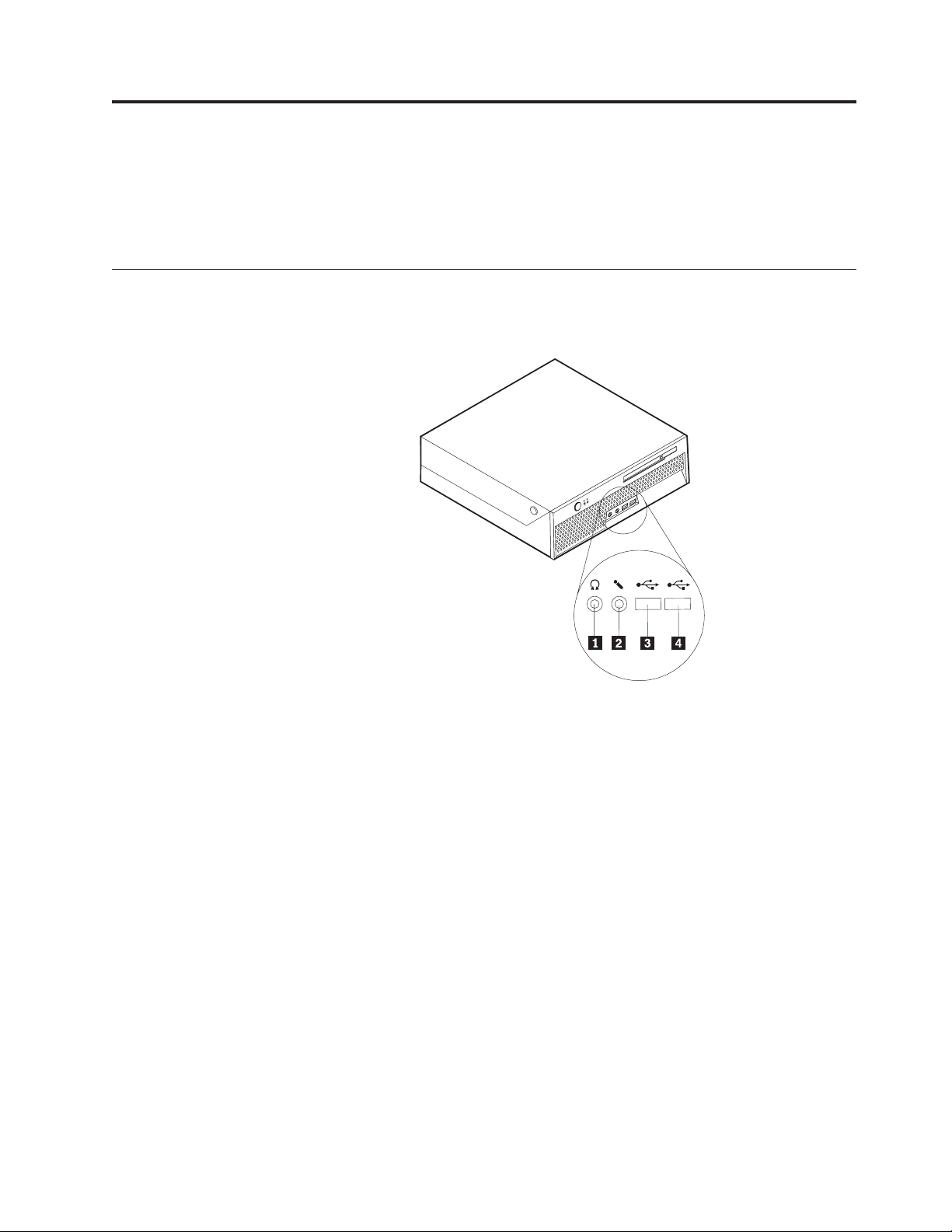
Chapter 1. Locations
This chapter provides illustrations to help locate the various connectors, controls
and components of the computer. To open the computer cover, see “Opening the
cover” on page 5.
Locating the connectors on the front of your computer
The following illustration shows the location of connectors on the front of the
computer.
1 Headphone connector 3 USB connector
2 Microphone connector 4 USB connector
© Copyright IBM Corp. 2005 1
Page 10
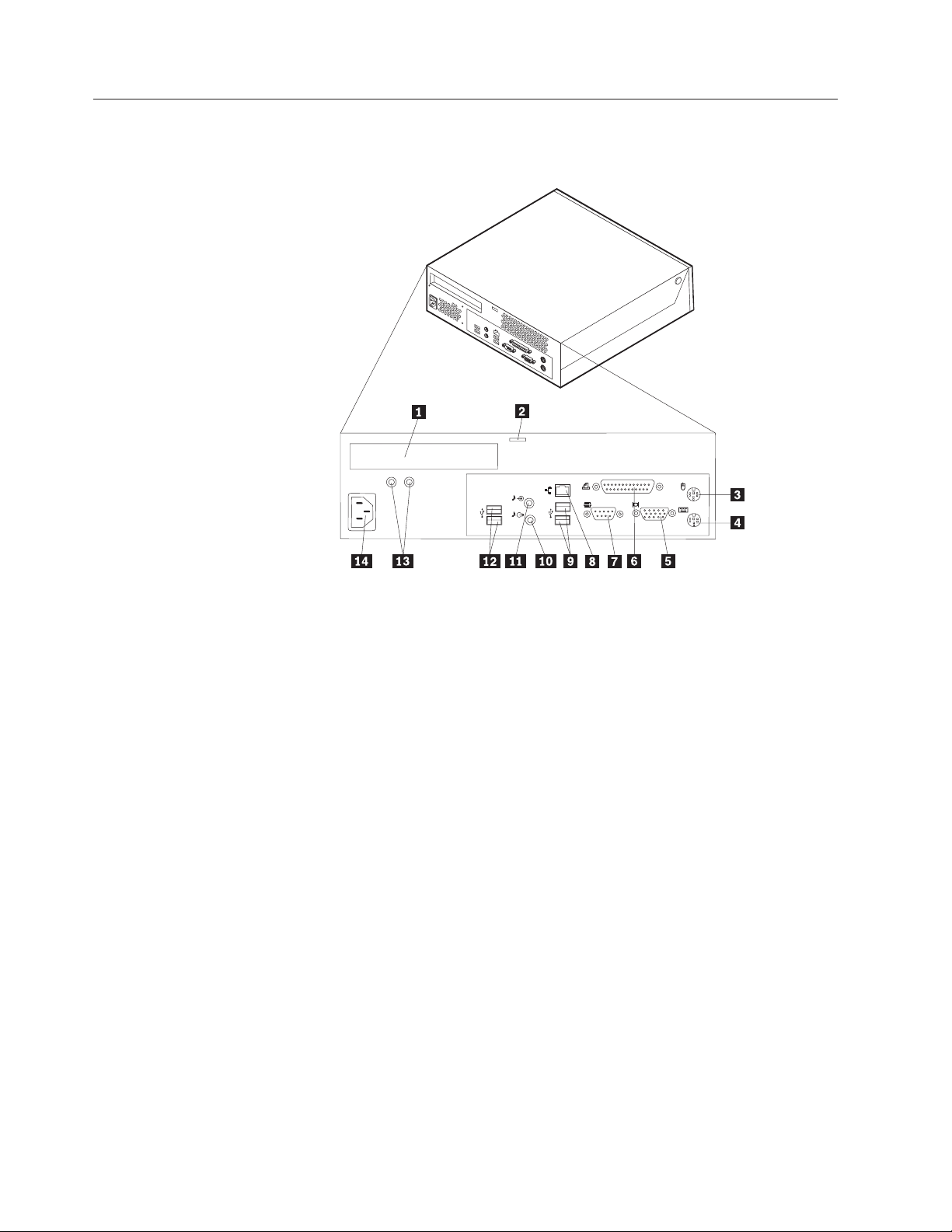
Locating the connectors on the rear of your computer
The following illustration shows the location of connectors on the rear of the
computer.
1 PCI adapter connector 8 Ethernet connector
2 Integrated cable lock 9 USB connectors
3 Standard mouse connector 10 Audio line out connector
4 Standard keyboard connector 11 Audio line in connector
5 VGA monitor connector 12 USB connectors
6 Parallel connector 13 Power supply diagnostic LEDs
7 Serial connector 14 Power connector
2 Hardware Replacement Guide
Page 11

Locating components
The following illustration will help you locate the various components in your
computer.
1 PCI riser 5 Hard disk drive
2 Power supply assembly 6 Internal speaker
3 Optical drive eject button 7 Cable clip
4 Optical drive 8 Rear fan bracket assembly
Chapter 1. Locations 3
Page 12
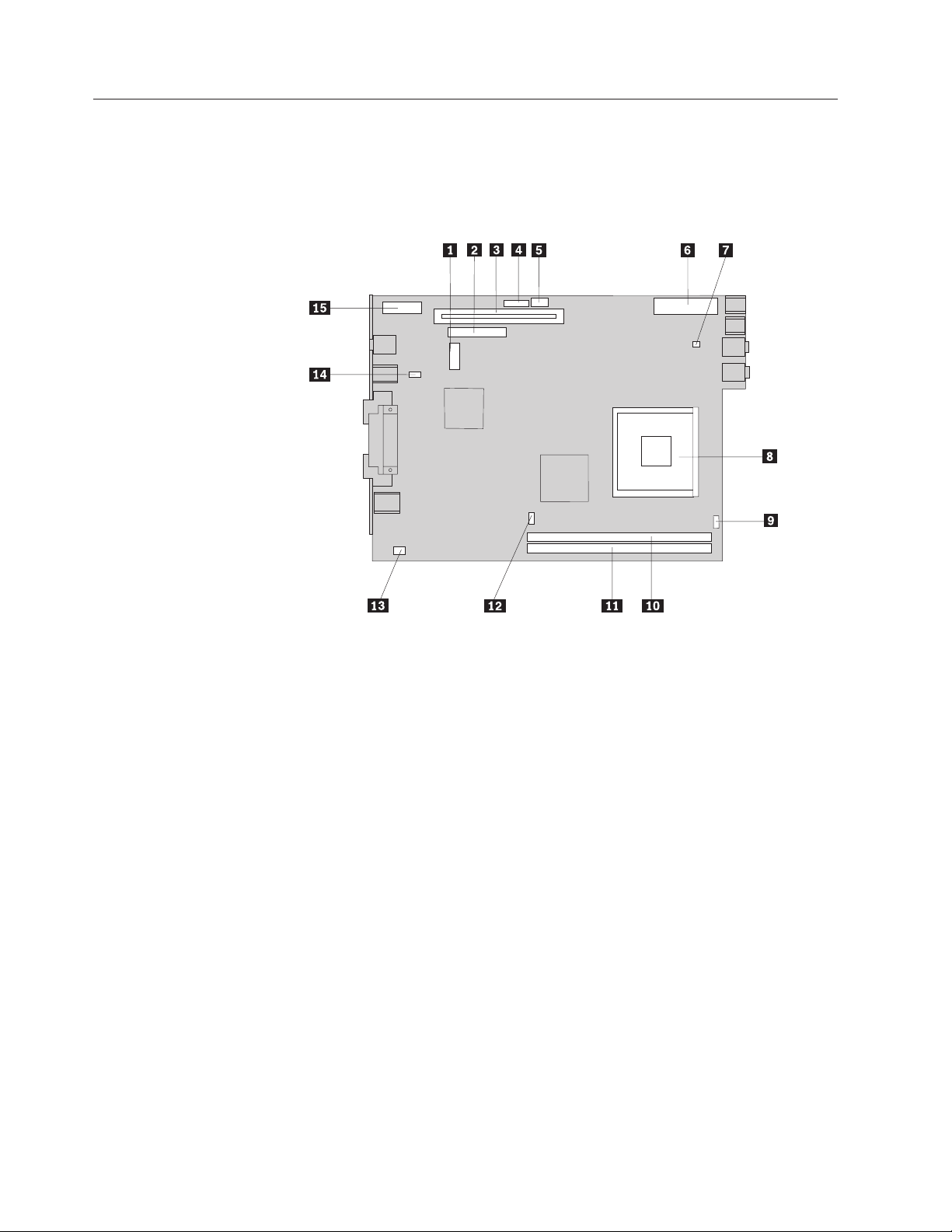
Identifying parts on the system board
The system board (sometimes called the planar or motherboard) is the main circuit
board in your computer. It provides basic computer functions and supports a
variety of devices.
The following illustration shows the locations of parts on the system board.
1 SATA connector 9 Internal speaker connector
2 IDE connector 10 Memory connector 1
3 PCI riser connector 11 Memory connector 2
4 Front panel connector 12 Microprocessor fan connector
5 12v power connector 13 Rear fan connector
6 Power connector 14 Clear CMOS/Recovery jumper
7 System fan connector 15 Battery
8 Microprocessor
Note: Your computer has support for two double data rate 2 (DDR2) dual inline
memory modules (DIMMs).
4 Hardware Replacement Guide
Page 13

Chapter 2. Replacing hardware
Attention
Do not open your computer or attempt any repair before reading the “Important safety
information” in the Quick Reference that was included with your computer or in the
Hardware Maintenance Manual (HMM) for the computer. To obtain copies of the Quick
Reference or HMM, go to http://www.ibm.com/pc/support/.
Note: Use only parts provided by IBM.
Opening the cover
Turn off your computer and wait 3 to 5 minutes to let the computer cool
before opening the computer cover.
To open the computer cover:
1. Remove any media (diskettes, CDs, or tapes) from the drives, shut down your
2. Unplug all power cords from electrical outlets.
3. Disconnect all cables attached to the computer. This includes power cords,
4. Remove any locking devices such as a Kensington lock that secure the cover.
5. Press the buttons on the sides of the computer and pivot the cover upward to
Important
operating system, and turn off all attached devices.
input/output (I/O) cables, and any other cables that are connected to the
computer.
open the computer as shown.
© Copyright IBM Corp. 2005 5
Page 14

Replacing the power supply
Attention
Do not open your computer or attempt any repair before reading the “Important safety
information” in the Quick Reference that was included with your computer or in the
Hardware Maintenance Manual (HMM) for the computer. To obtain copies of the Quick
Reference or HMM, go to http://www.ibm.com/pc/support/.
This section provides instructions on how to replace the power supply.
1. Open the computer cover. See “Opening the cover” on page 5.
2. Pivot the drive bay assembly upward to gain access to the power supply.
3. Remove the PCI riser. See “Replacing a PCI adapter” on page 22.
4. Remove the three screws at the rear of the chassis securing the power supply.
6 Hardware Replacement Guide
Page 15

5. Disconnect power supply cables 1 and 2 from the system board.
6. Disconnect the power supply cables from all the drives.
7. Remove the power supply assembly from the computer.
8. Install the new power supply assembly into the chassis so that the screw holes
in the power supply assembly align with those in the chassis.
Note: Use only the screws that are provided.
9. Install and tighten the three screws at the rear of the chassis to secure the
power supply assembly.
10. Reconnect all the power supply cables to the drives and the system board.
11. Reinstall the PCI riser.
12. Go to “Completing the parts replacement” on page 26.
Chapter 2. Replacing hardware 7
Page 16

Replacing the system board
Attention
Do not open your computer or attempt any repair before reading the “Important safety
information” in the Quick Reference that was included with your computer or in the
Hardware Maintenance Manual (HMM) for the computer. To obtain copies of the Quick
Reference or HMM, go to http://www.ibm.com/pc/support/.
This section provides instructions on how to replace the system board.
1. Open the computer cover. See “Opening the cover” on page 5.
2. Pivot the drive bay assembly upward to gain access to the system board.
3. Remove the PCI riser. See “Replacing a PCI adapter” on page 22.
4. Locate the rear fan bracket assembly and the rear fan connector. See “Locating
components” on page 3 and “Identifying parts on the system board” on page
4.
5. Disconnect the rear fan cable and remove the rear fan bracket assembly by
lifting it off the system board.
6. Carefully take note of the location of all cable connections on the system
board. It will be necessary to reconnect them properly when installing a new
system board.
7. Disconnect all cables connected to the system board. See “Identifying parts on
the system board” on page 4.
8. Take note of the location of the memory modules and remove them from the
failing system board. See “Replacing a memory module” on page 20. Return
here after removing the memory modules.
8 Hardware Replacement Guide
Page 17

9. Remove the heat sink 1 from the system board by pivoting the lever 2
securing the heat sink until it is fully in the up position. Carefully lift the heat
sink off of the system board.
Note: Place the heat sink on its side on a clean, flat surface so the thermal
interface on the bottom of the heat sink does not touch the surface and
become contaminated.
10. Use the handle at the rear of the system board to pull the system board and
tray out the rear of the chassis.
11. Place the failing system board next to the new system board on a clean, flat
surface.
Chapter 2. Replacing hardware 9
Page 18

12. To remove the microprocessor from the failing system board, release the lever
3 securing the microprocessor 2 then pivot the microprocessor retainer 1
until it is fully open.
13. Use the vacuum pen 1 to remove the microprocessor from the system board
socket by lifting it out of the socket.
Note: If you are replacing a failing microprocessor, you will receive a vacuum
pen with the new microprocessor.
Important
Do not touch the gold contacts on the bottom of the microprocessor. If
you must touch the microprocessor, touch only the sides.
10 Hardware Replacement Guide
Page 19
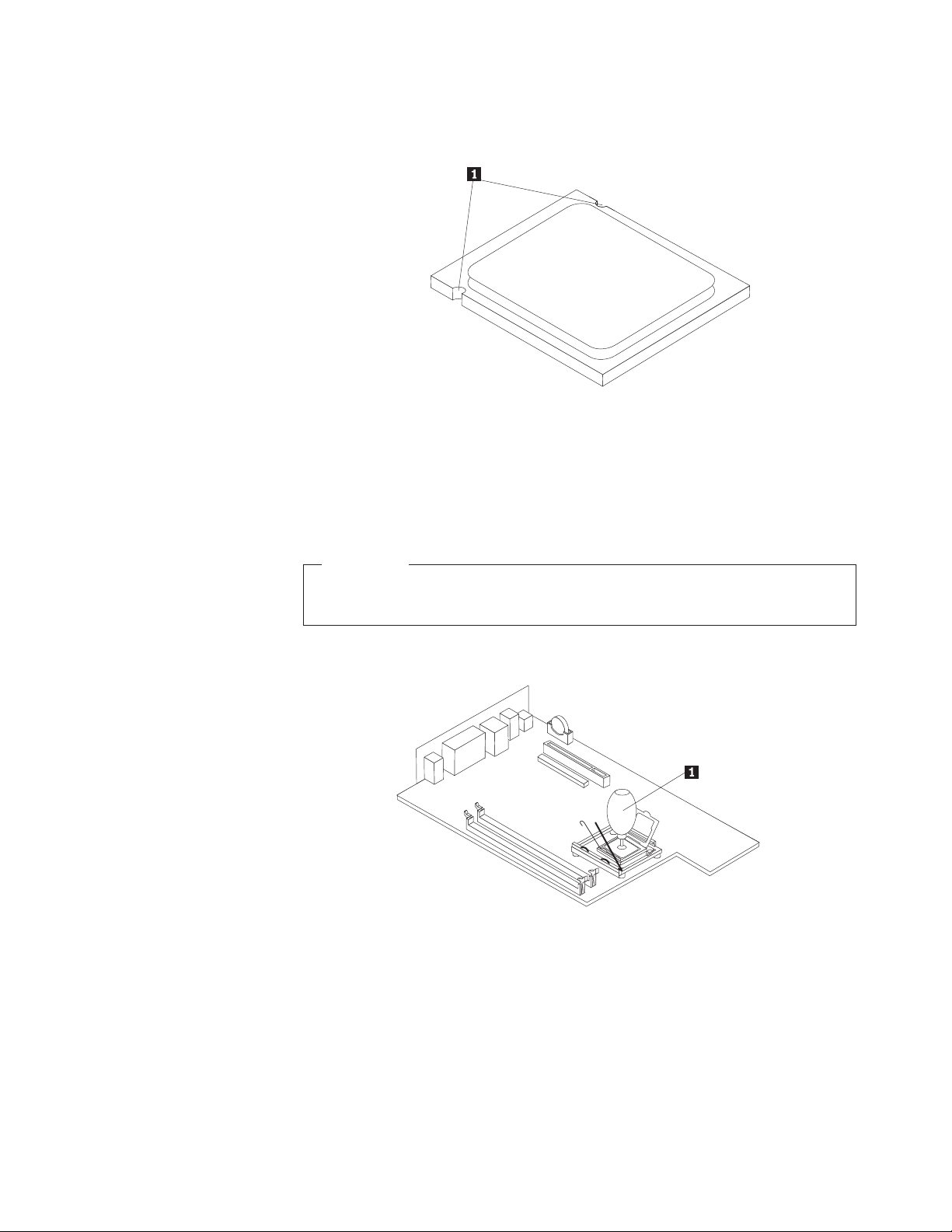
a. Take notice of the orientation of the notches 1 on the microprocessor.
This is important when installing the microprocessor on the new system
board.
b. Do not drop anything on the socket while it is open. Keep all contacts as
clean as possible.
On the new system board, release the lever securing the microprocessor
14.
retainer then pivot the retainer until it is fully open.
15. Position the microprocessor so that the notches on the microprocessor are
aligned with the tabs in the microprocessor socket.
Important
To avoid damaging the microprocessor contacts, do not tilt the
microprocessor when installing it into the socket.
16. Use the vacuum pen 1 to lower the microprocessor straight down into the
system board socket of the new system board.
Chapter 2. Replacing hardware 11
Page 20
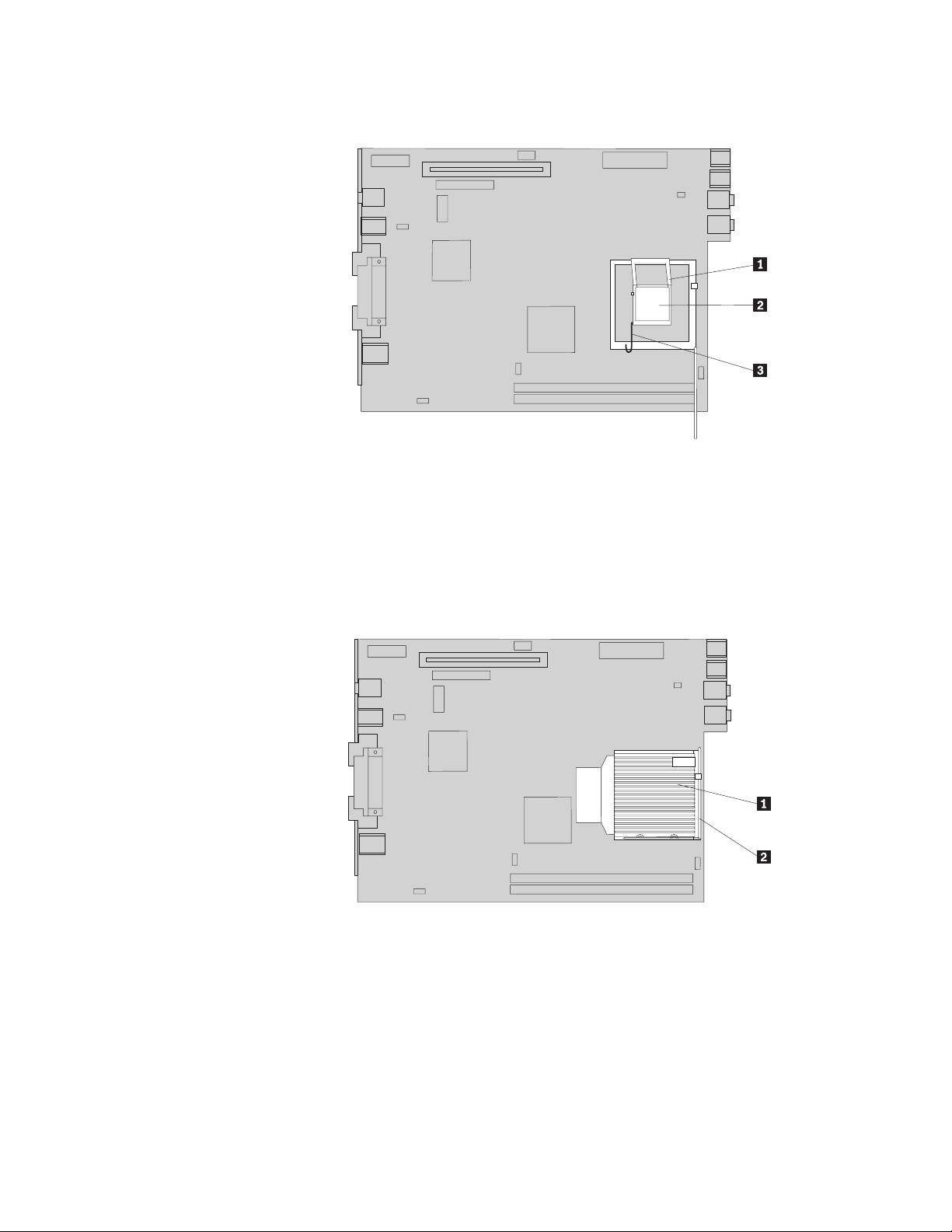
17. Lower the microprocessor retainer 1 and then lower the lever 3 to secure
the retainer. Make sure the lever is securely locked into position.
Note: There will be a black plastic cover on the microprocessor retainer to
protect the socket on the new system board. When you lock the
microprocessor in position, remove the cover. Place the black cover on
the microprocessor retainer of the failing system board.
18. Install the new system board and tray into the rear of the chassis until it is
fully seated.
19. Place the heat sink1into position and lower the lever 2 to secure the heat
sink.
20. Reinstall the memory modules on the new system board in the same location
as they were on the failing system board. See “Replacing a memory module”
on page 20.
21. Reconnect all cables that were disconnected from the system board. See
“Identifying parts on the system board” on page 4.
22. Reinstall the PCI riser that was removed. See “Replacing a PCI adapter” on
page 22.
23. Reinstall the rear fan bracket assembly and connect the fan cable to the system
board.
24. Go to “Completing the parts replacement” on page 26.
12 Hardware Replacement Guide
Page 21
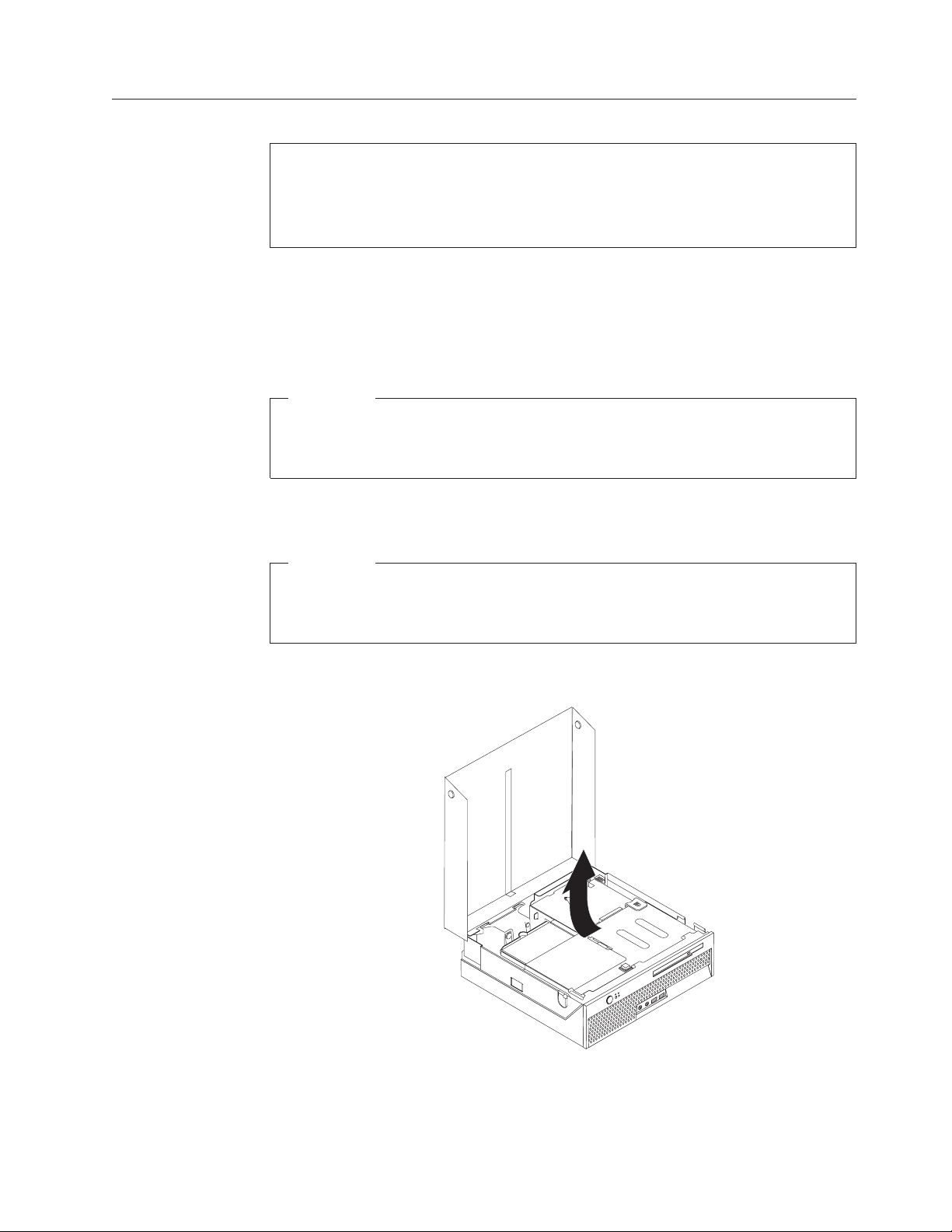
Replacing the microprocessor
Attention
Do not open your computer or attempt any repair before reading the “Important safety
information” in the Quick Reference that was included with your computer or in the
Hardware Maintenance Manual (HMM) for the computer. To obtain copies of the Quick
Reference or HMM, go to http://www.ibm.com/pc/support/.
When you receive a new microprocessor, you will also receive a new heat sink and
vacuum pen. Yo u must use the new heat sink with the new microprocessor. If you
use the old heat sink with the new microprocessor, your computer might over heat
and could cause intermittent problems.
Important
Do not touch the gold contacts on the bottom of the microprocessor. Use the
vacuum pen provided to remove and install the microprocessor. If you must
touch the microprocessor, touch only the sides.
This section provides instructions on how to replace the microprocessor.
Important
Leave your computer turned off for at least one hour before removing the
microprocessor to allow the thermal interface between the microprocessor and
the heat sink time to cool down.
1. Open the computer cover. See “Opening the cover” on page 5.
2. Pivot the drive bay assembly upward to gain access to the system board.
3. Locate the microprocessor fan connector on the system board. See “Identifying
parts on the system board” on page 4.
4. Disconnect the microprocessor fan cable from the system board.
Chapter 2. Replacing hardware 13
Page 22

5. Remove the heat sink 1 from the system board by pivoting the lever 2
securing the heat sink until it is fully in the up position. Carefully lift the heat
sink off of the system board.
6. Release the lever 3 securing the microprocessor 2 then pivot the
microprocessor retainer 1 until it is fully open.
7. Use the vacuum pen 1 to remove the microprocessor from the system board
socket by lifting it out of the socket.
14 Hardware Replacement Guide
Page 23
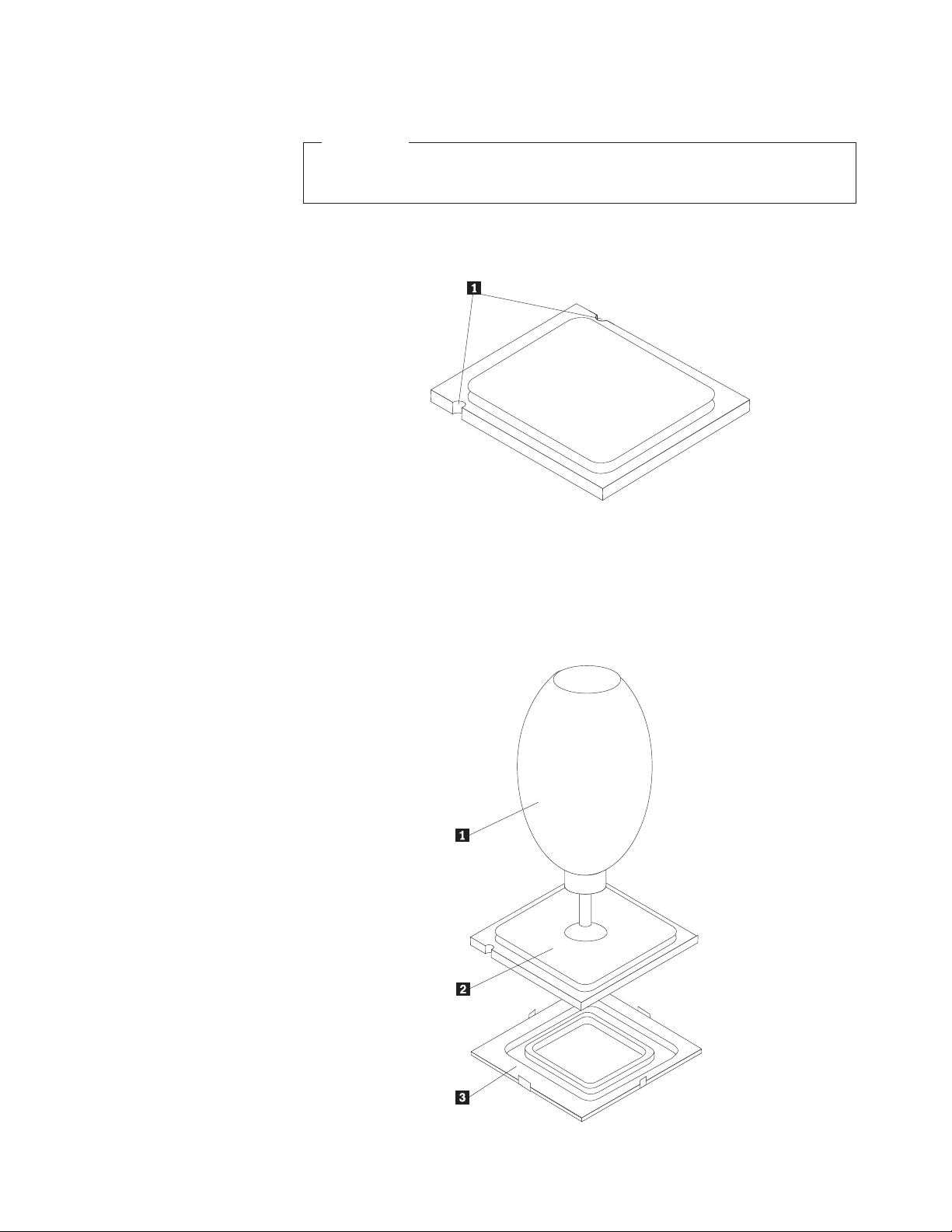
Important
Do not touch the gold contacts on the bottom of the microprocessor. If
you must touch the microprocessor, touch only the sides.
a. Take notice of the orientation of the notches 1 on the microprocessor.
This is important when reinstalling the microprocessor on the system
board.
b. Do not drop anything on the socket while it is open. Keep all contacts as
clean as possible.
8. Make sure that the lever on the microprocessor retainer is fully open.
9. Loosen the black cover 3that protects the gold contacts on the
microprocessor 2, but do not remove it. Use the vacuum pen 1 to pick up
the new microprocessor then completely remove the black cover. Place the
black cover on the old microprocessor.
Chapter 2. Replacing hardware 15
Page 24
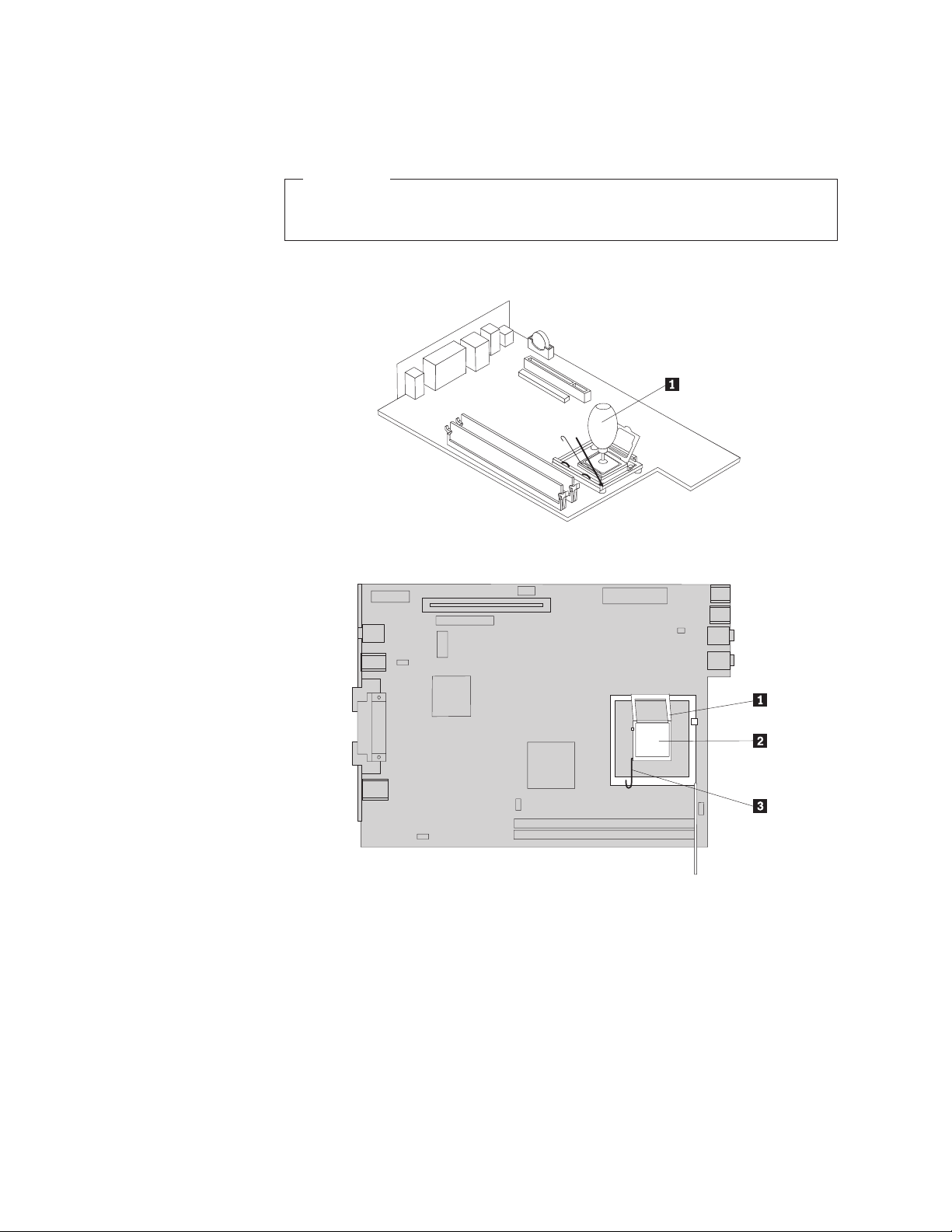
10. Position the microprocessor so that the notches on the microprocessor are
aligned with the tabs in the microprocessor socket.
Important
To avoid damaging the microprocessor contacts, do not tilt the
microprocessor when installing it into the socket.
11. Use the vacuum pen 1 to lower the microprocessor straight down into the
system board socket.
12. Lower the microprocessor retainer 1 and then lower the lever 3 to secure
the retainer. Make sure the lever is securely locked into position.
16 Hardware Replacement Guide
Page 25
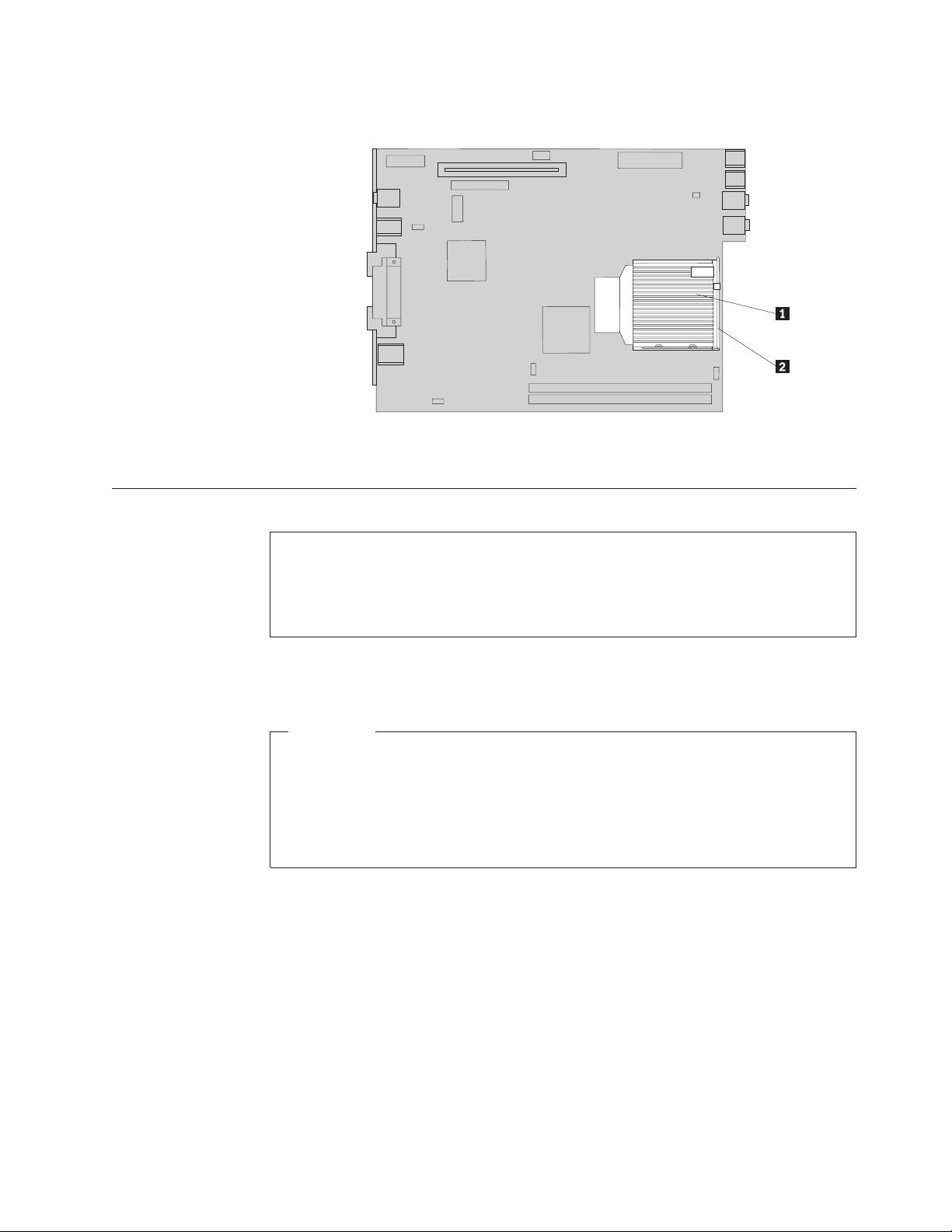
13. Place the new heat sink1into position and lower the lever 2 to secure the
heat sink.
14. Reconnect the microprocessor fan cable to the system board.
15. Go to “Completing the parts replacement” on page 26.
Replacing the hard disk drive
Attention
Do not open your computer or attempt any repair before reading the “Important safety
information” in the Quick Reference that was included with your computer or in the
Hardware Maintenance Manual (HMM) for the computer. To obtain copies of the Quick
Reference or HMM, go to http://www.ibm.com/pc/support/.
This section provides instructions on how to replace the hard disk drive.
Important
When you receive a new hard disk drive, you will also receive a Product
Recovery CD. The Product Recovery CD will enable you to restore the contents
of the hard disk to the same state as when your computer was originally
shipped from the factory. For more information on recovering
factory-installed software, refer to “Recovering software” in your Quick
Reference.
To replace a hard disk drive, do the following:
1. Open the computer cover. See “Opening the cover” on page 5.
Chapter 2. Replacing hardware 17
Page 26

2. Pivot the drive bay assembly upward to gain access to the hard disk drive.
3. Disconnect the signal and power cables from the rear of the hard disk drive.
4. Lift the hard disk drive and bracket up to remove it from the hard drive bay.
5. Remove the failing hard disk drive from the blue bracket by flexing the bracket
enough to slide the drive out.
18 Hardware Replacement Guide
Page 27

6. To install the new hard disk drive into the blue bracket, flex the bracket and
align the pins 1 through 4 on the bracket with the holes in the hard disk
drive. Do not touch the circuit board 5 on the bottom of the hard disk drive.
7. Insert the new hard disk drive into the hard drive bay until it snaps into
position.
8. Connect the signal and power cables to the rear of the hard disk drive.
9. Go to “Completing the parts replacement” on page 26.
Replacing the optical drive
Attention
Do not open your computer or attempt any repair before reading the “Important safety
information” in the Quick Reference that was included with your computer or in the
Hardware Maintenance Manual (HMM) for the computer. To obtain copies of the Quick
Reference or HMM, go to http://www.ibm.com/pc/support/.
This section provides instructions on how to replace an optical drive.
1. Open the computer cover. See “Opening the cover” on page 5.
Chapter 2. Replacing hardware 19
Page 28

2. Push the optical drive eject button and slide the optical drive out of the front of
the computer.
3. Slide the new optical drive into the bay until it snaps into position.
4. Go to “Completing the parts replacement” on page 26.
Replacing a memory module
Attention
Do not open your computer or attempt any repair before reading the “Important safety
information” in the Quick Reference that was included with your computer or in the
Hardware Maintenance Manual (HMM) for the computer. To obtain copies of the Quick
Reference or HMM, go to http://www.ibm.com/pc/support/.
This section provides instructions on how to replace a memory module.
Note: Your computer has support for two memory modules.
1. Open the computer cover. See “Opening the cover” on page 5.
20 Hardware Replacement Guide
Page 29

2. Pivot the drive bay assembly upward to gain access to the system board.
3. Remove any parts that might prevent access to the memory connectors.
4. Remove the memory module being replaced by opening the retaining clips as
shown.
Chapter 2. Replacing hardware 21
Page 30

5. Position the replacement memory module over the memory connector. Make
sure that the notch 1on the memory module aligns correctly with the
connector key2 on the system board. Push the memory module straight
down into the memory connector until the retaining clips close.
6. Go to “Completing the parts replacement” on page 26.
Replacing a PCI adapter
Attention
Do not open your computer or attempt any repair before reading the “Important safety
information” in the Quick Reference that was included with your computer or in the
Hardware Maintenance Manual (HMM) for the computer. To obtain copies of the Quick
Reference or HMM, go to http://www.ibm.com/pc/support/.
This section provides instructions on how to replace a PCI adapter.
1. Open the computer cover. See “Opening the cover” on page 5.
2. Pivot the drive bay assembly upward to gain access to the system board.
3. Locate the cable clip. See “Locating components” on page 3.
4. Remove all cables from the cable clip attached to the PCI riser.
22 Hardware Replacement Guide
Page 31

5. Pull upward on the blue handle 1 to remove the PCI riser from the
computer.
6. Pivot the adapter latch upward and remove the failing adapter.
7. Remove the new adapter from its static-protective package.
8. Install the new adapter into the expansion connector in the PCI riser.
9. Pivot the adapter latch down to retain the adapter.
10. Reinstall the PCI riser into the system board.
11. Go to “Completing the parts replacement” on page 26.
Replacing the internal speaker
Attention
Do not open your computer or attempt any repair before reading the “Important safety
information” in the Quick Reference that was included with your computer or in the
Hardware Maintenance Manual (HMM) for the computer. To obtain copies of the Quick
Reference or HMM, go to http://www.ibm.com/pc/support/.
This section provides instructions on how to replace the internal speaker.
Chapter 2. Replacing hardware 23
Page 32

1. Open the computer cover. See “Opening the cover” on page 5.
2. Pivot the drive bay assembly upward to gain access to the speaker connector.
3. Locate the speaker connector on the system board. See “Identifying parts on the
system board” on page 4.
4. Disconnect the speaker cable from the system board.
5. Push downward on the metal tab shown while lifting the speaker out from the
computer.
Note: You might need a flat-blade screwdriver to gently pry the speaker from
the metal tabs that secure it.
24 Hardware Replacement Guide
Page 33
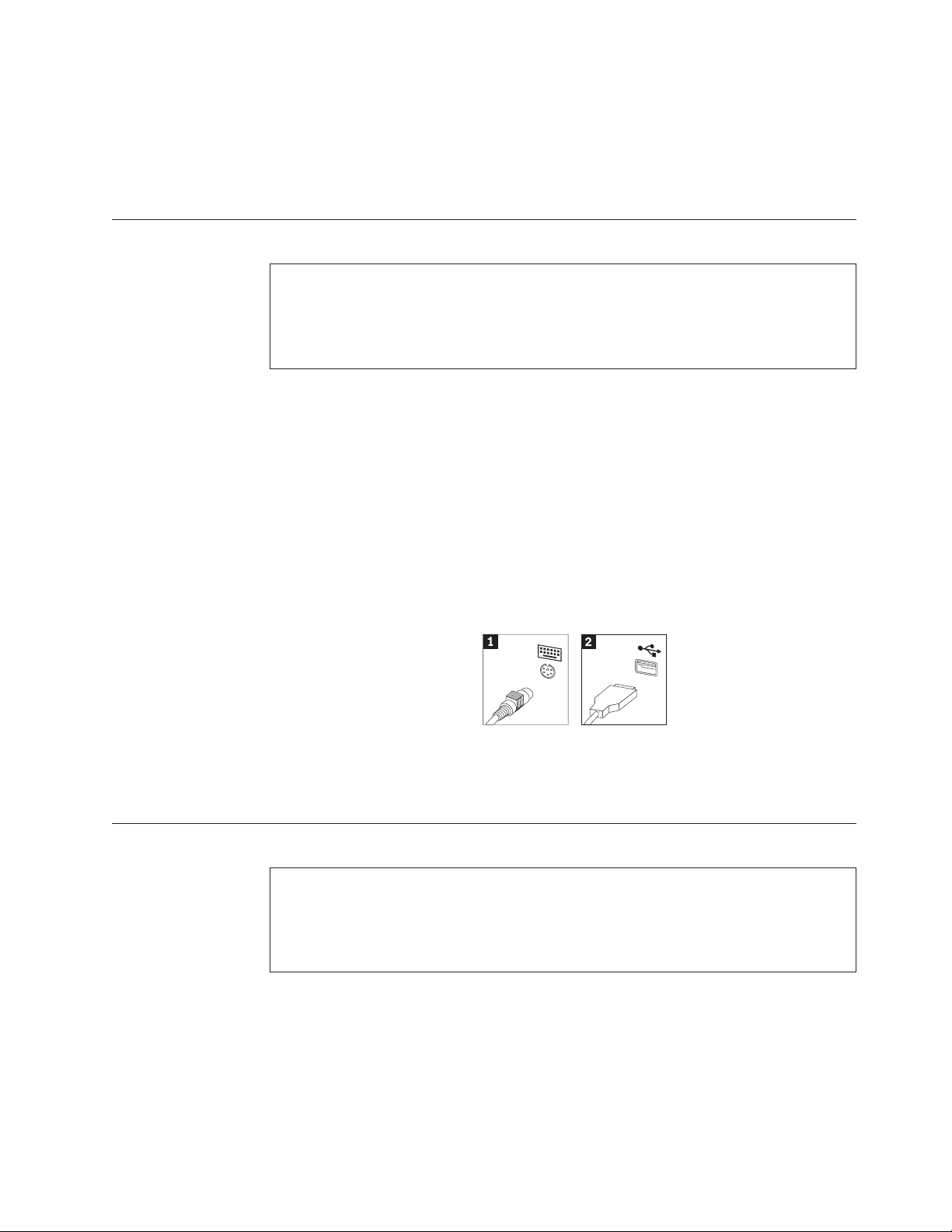
6. Position the bottom of the new speaker into the metal tabs then pivot the top of
the speaker downward until it snaps into position.
7. Connect the speaker cable to the system board. See “Identifying parts on the
system board” on page 4.
8. Go to “Completing the parts replacement” on page 26.
Replacing a keyboard
Attention
Do not open your computer or attempt any repair before reading the “Important safety
information” in the Quick Reference that was included with your computer or in the
Hardware Maintenance Manual (HMM) for the computer. To obtain copies of the Quick
Reference or HMM, go to http://www.ibm.com/pc/support/.
This section provides instructions on how to replace a keyboard.
1. Remove any media (diskettes, CDs, or tapes) from the drives, shut down your
operating system, and turn off all attached devices.
2. Unplug all power cords from electrical outlets.
3. Locate the keyboard connector.
Note: Your keyboard might be connected to a standard keyboard connector
1or a USB connector 2. Depending on where your keyboard is
connected, see “Locating the connectors on the rear of your computer”
on page 2 or “Locating the connectors on the front of your computer” on
page 1.
4. Disconnect the failing keyboard cable from the computer.
5. Connect the new keyboard to the appropriate connector on the computer.
6. Go to “Completing the parts replacement” on page 26.
Replacing a mouse
Attention
Do not open your computer or attempt any repair before reading the “Important safety
information” in the Quick Reference that was included with your computer or in the
Hardware Maintenance Manual (HMM) for the computer. To obtain copies of the Quick
Reference or HMM, go to http://www.ibm.com/pc/support/.
This section provides instructions on how to replace a mouse.
1. Remove any media (diskettes, CDs, or tapes) from the drives, shut down your
operating system, and turn off all attached devices.
2. Unplug all power cords from electrical outlets.
Chapter 2. Replacing hardware 25
Page 34
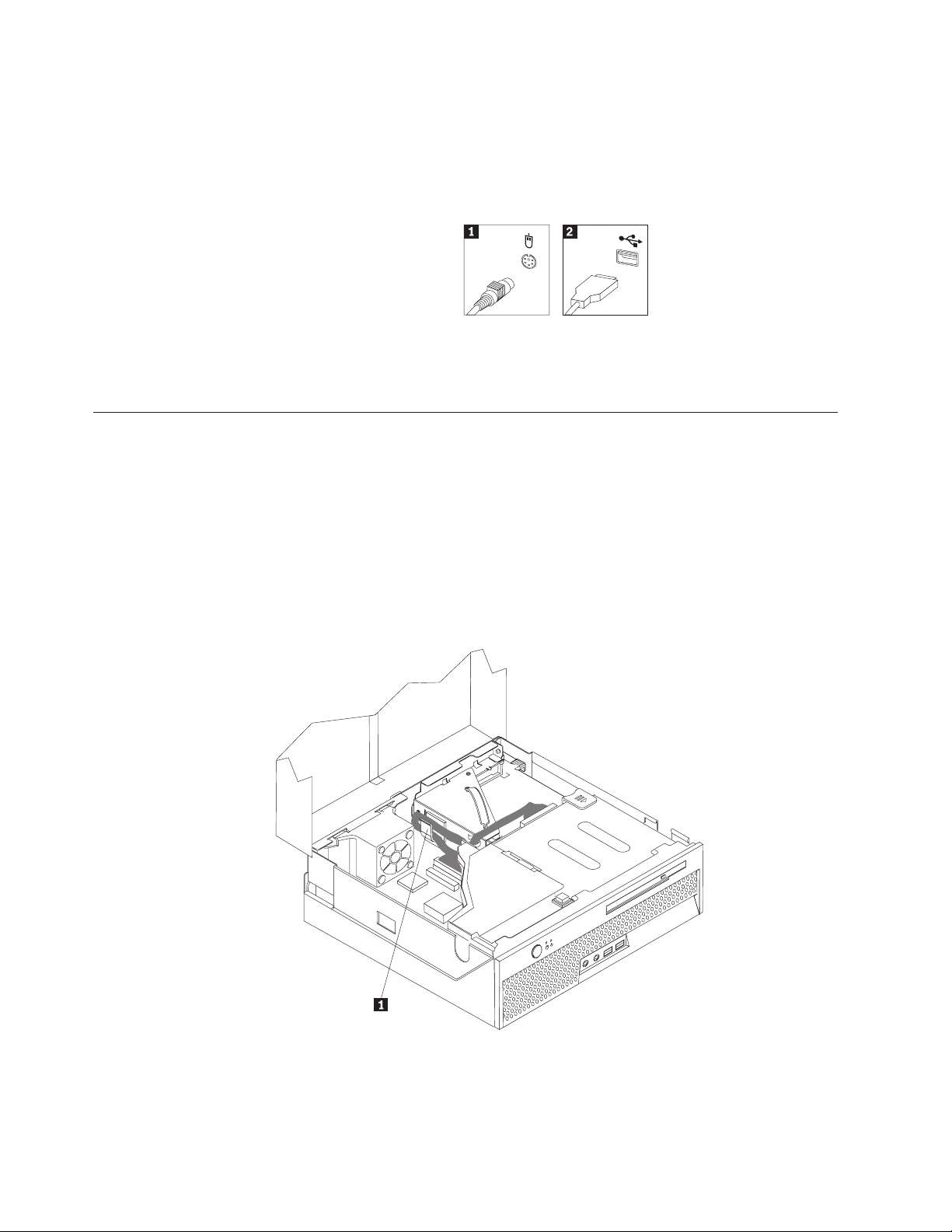
3. Locate the mouse connector.
Note: Your mouse might be connected to a standard mouse connector 1or a
USB connector 2. Depending on where your mouse is connected, see
“Locating the connectors on the rear of your computer” on page 2 or
“Locating the connectors on the front of your computer” on page 1.
4. Disconnect the failing mouse cable from the computer.
5. Connect the new mouse to the appropriate connector on the computer.
6. Go to “Completing the parts replacement.”
Completing the parts replacement
After working with parts, you need to replace the computer cover and reconnect
any cables, including telephone lines and power cords. Also, depending on the
part that was replaced, you might need to confirm the updated information in the
Setup Utility program.
1. Ensure that all components have been reassembled correctly and that no tools
or loose screws are left inside your computer.
2. Clear any cables that might impede the replacement of the cover.
3. Lower the drive bay assembly.
4. Make sure all cables are routed correctly through the cable clip 1.
5. Close the computer cover.
6. If your computer is being placed in the vertical position, attach the floor stand.
Attention: To prevent overheating and possible component damage, always
attach the floor stand when placing the computer in the vertical position.
26 Hardware Replacement Guide
Page 35
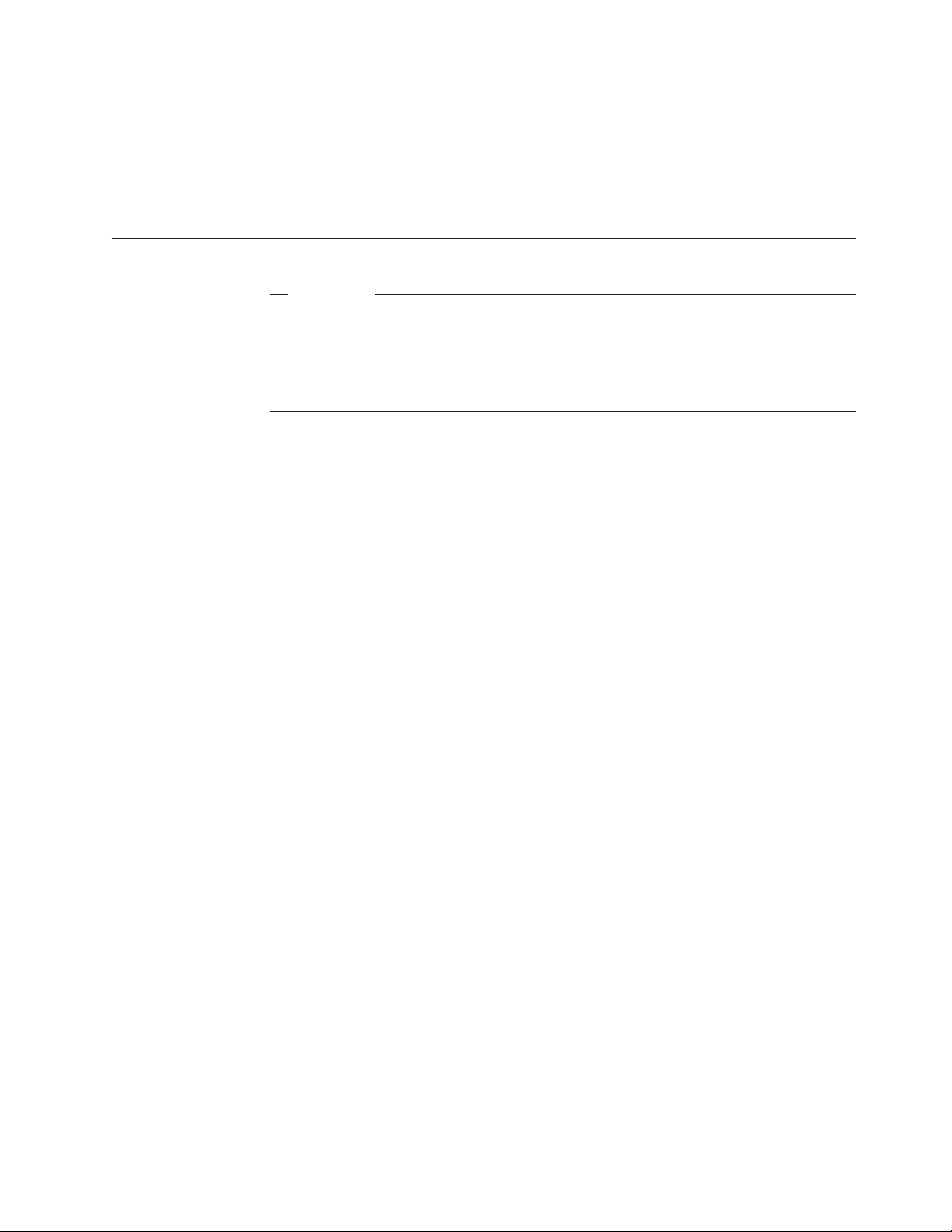
7. Reconnect the external cables and power cords to the computer. See “Locating
the connectors on the rear of your computer” on page 2.
8. If you are replacing the system board, you must update (flash) the BIOS, see
“Updating (flashing) BIOS from a diskette or CD-ROM.”
9. To update the configuration, see “Starting the Setup Utility” in the Quick
Reference that was included with your computer.
Updating (flashing) BIOS from a diskette or CD-ROM
Important
Start the Setup Utility program to view your system information. See
“Starting the Setup Utility” in your Quick Reference. If the serial number and
the machine type/model listed on the Main menu do not match what is
printed on the label of your computer, you must update (flash) the BIOS to
change the serial number and the machine type/model.
To update (flash) the BIOS from a diskette or CD-ROM, do the following:
Note: An optional USB diskette drive is required to update (flash) BIOS from a
diskette.
1. Insert a system program update (flash) diskette or CD-ROM into the diskette
drive or optical drive. System program updates are available at
http://www.ibm.com/pc/support/ on the World Wide Web.
2. Turn on the computer. If it is on already, you must turn it off and back on
again. The update begins.
3. When you are prompted to select a language, press the number on your
keyboard which corresponds to the language then press Enter.
4. When prompted to change the serial number, press Y.
5. Type in the seven character serial number of your computer then press Enter.
6. When prompted to change the machine type/model, press Y.
7. Type in the seven character machine type/model of your computer then press
Enter.
8. Follow the instructions on the screen to complete the update.
Chapter 2. Replacing hardware 27
Page 36
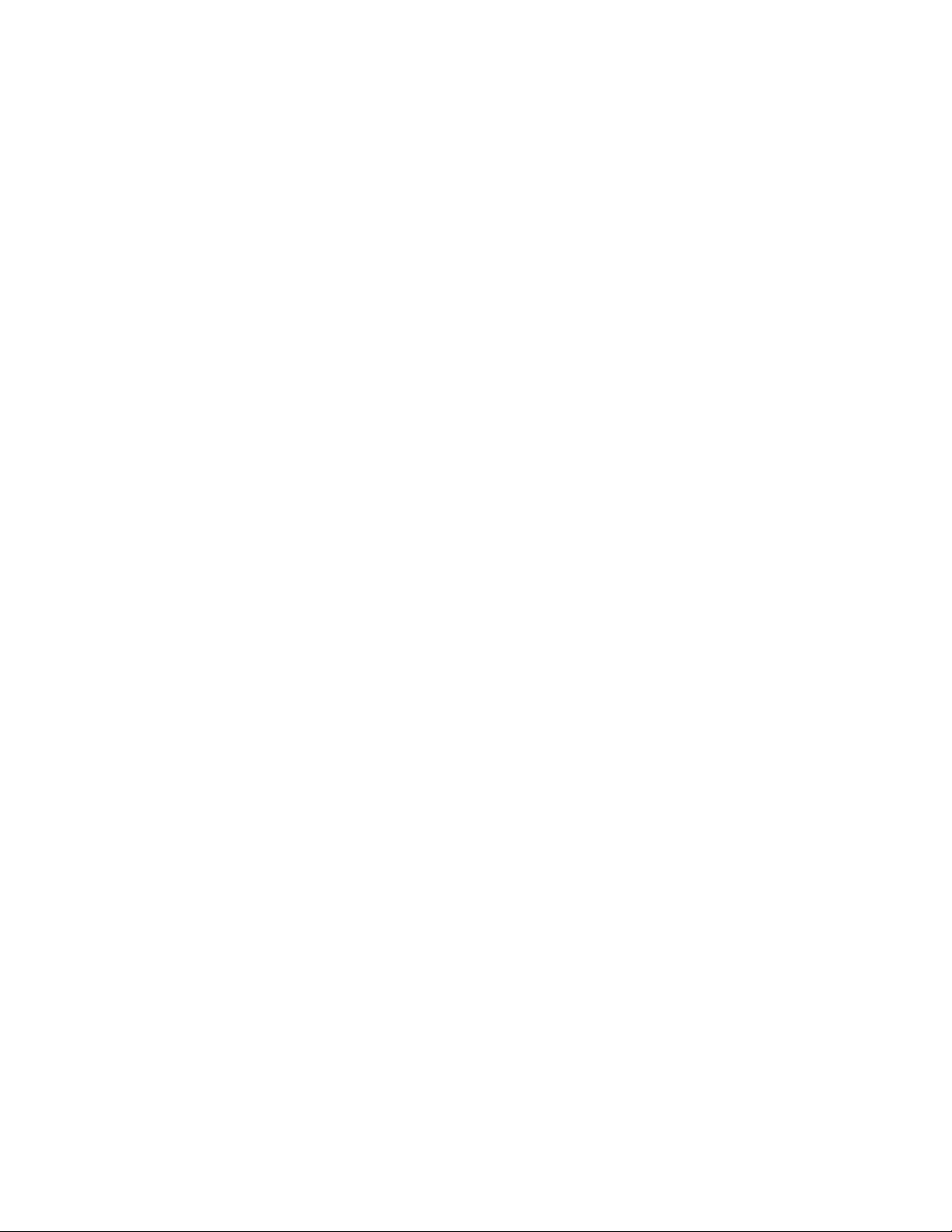
28 Hardware Replacement Guide
Page 37
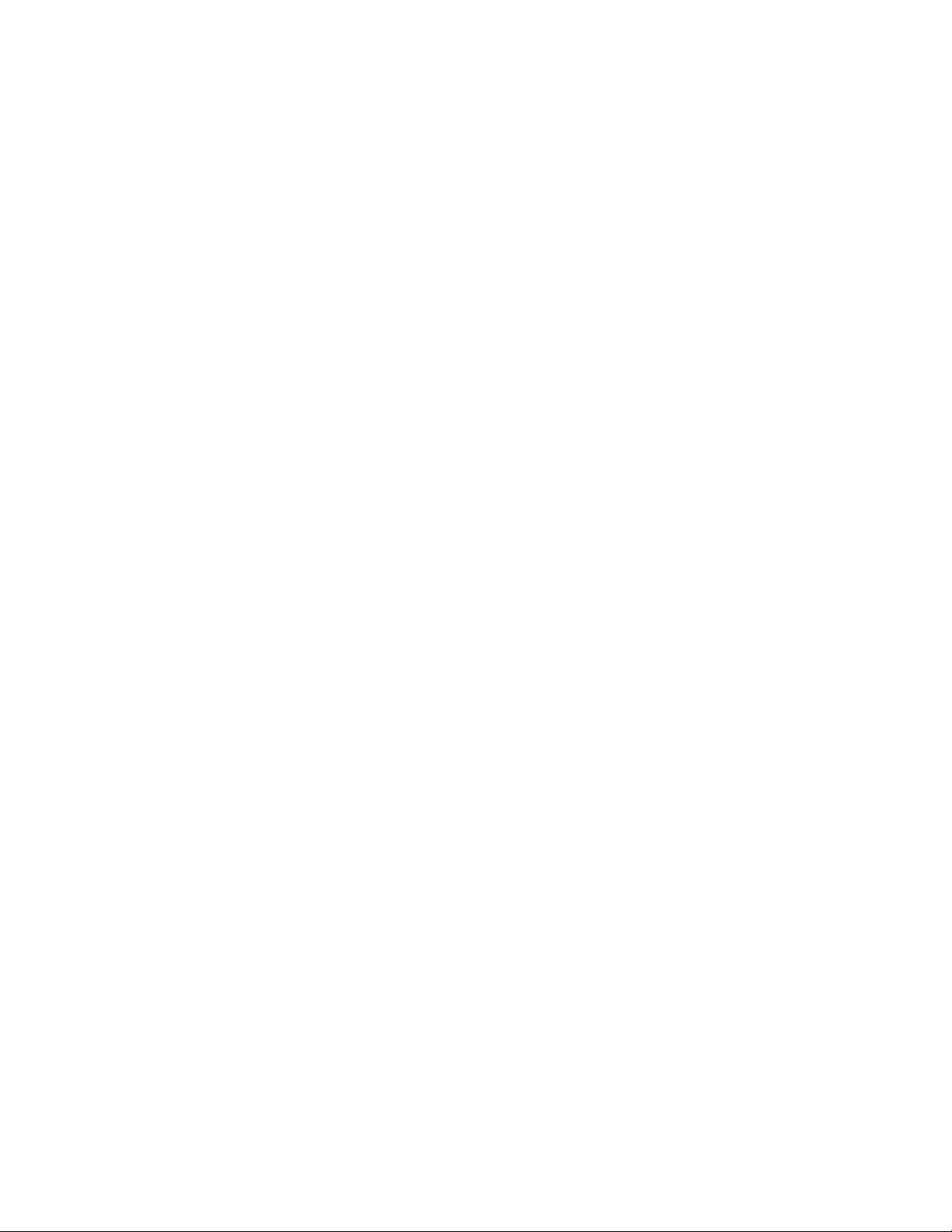
Page 38
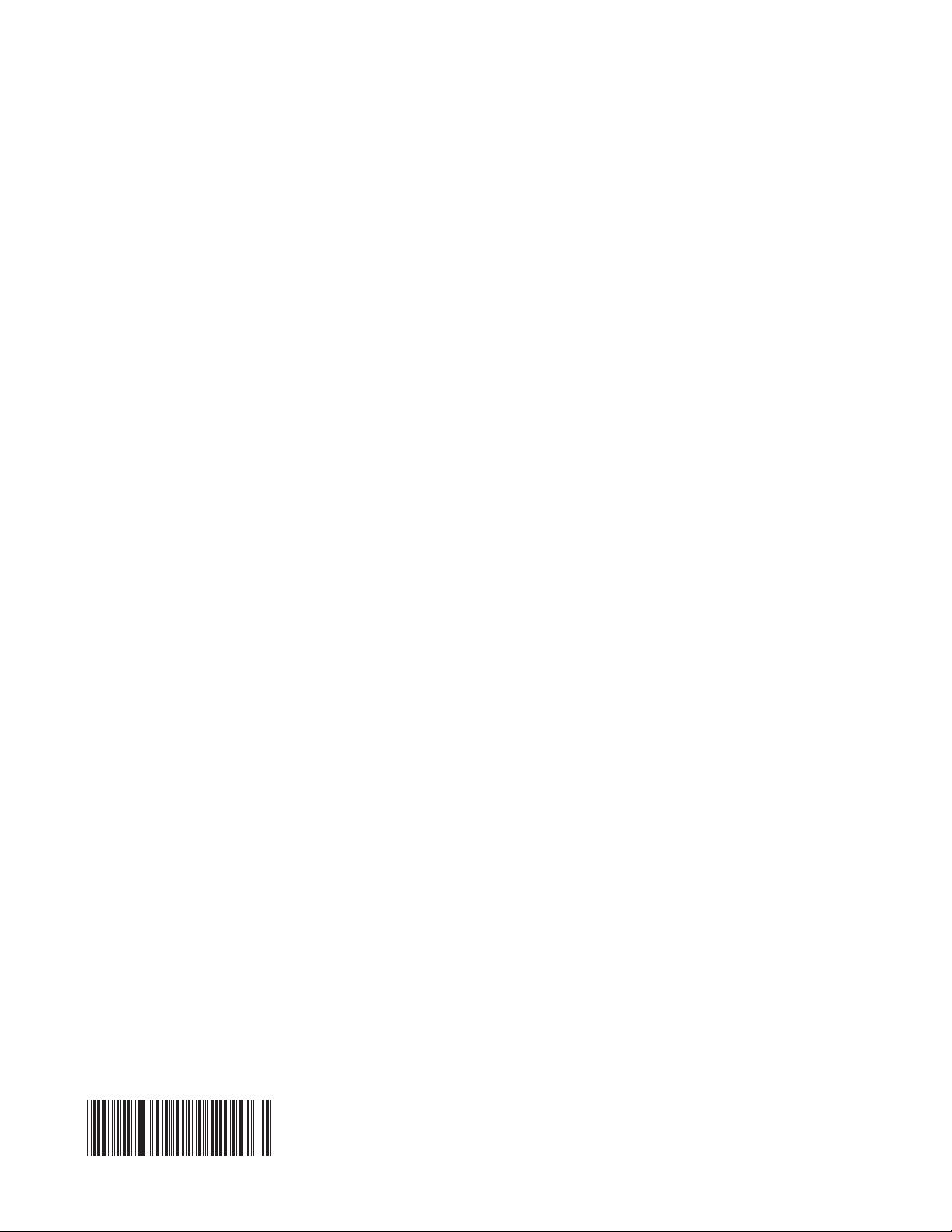
Part Number: 39J8095
Printed in USA
(1P) P/N: 39J8095
