Page 1
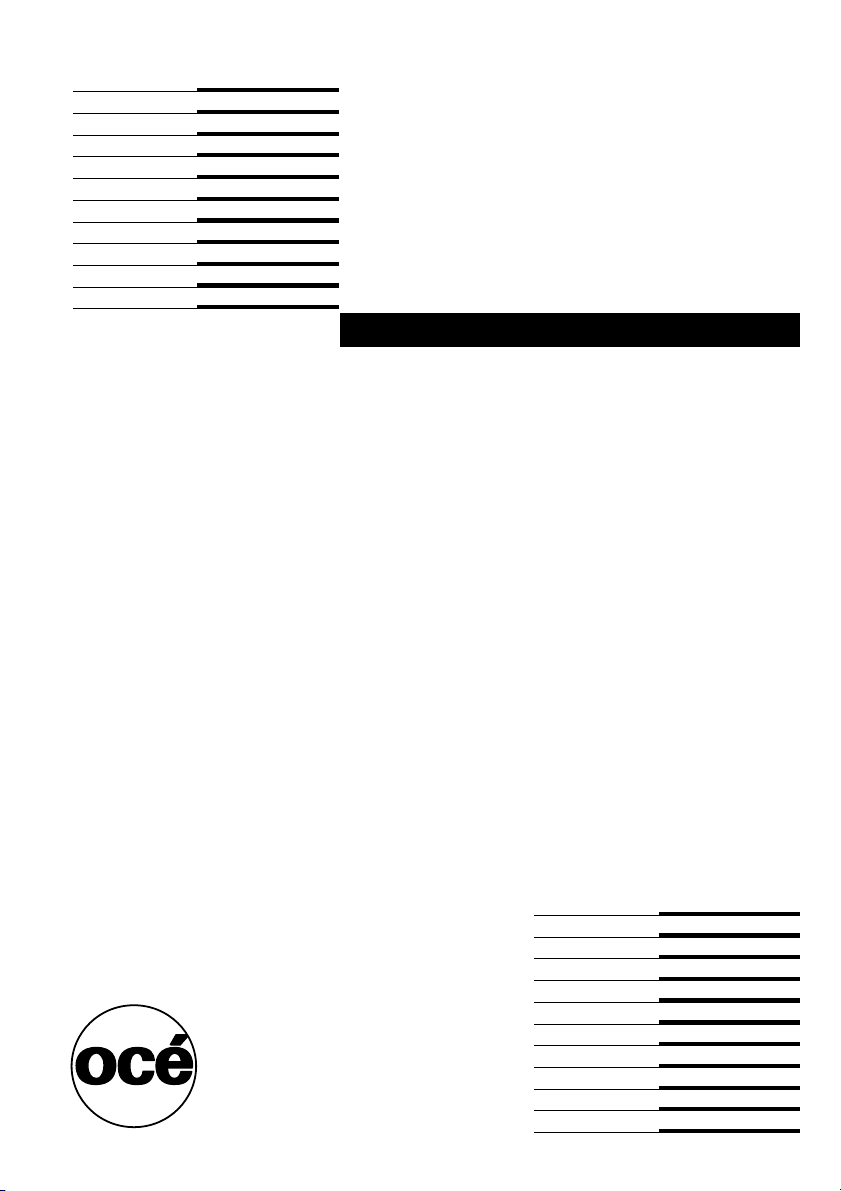
Océ TDS800
User Manual
Page 2
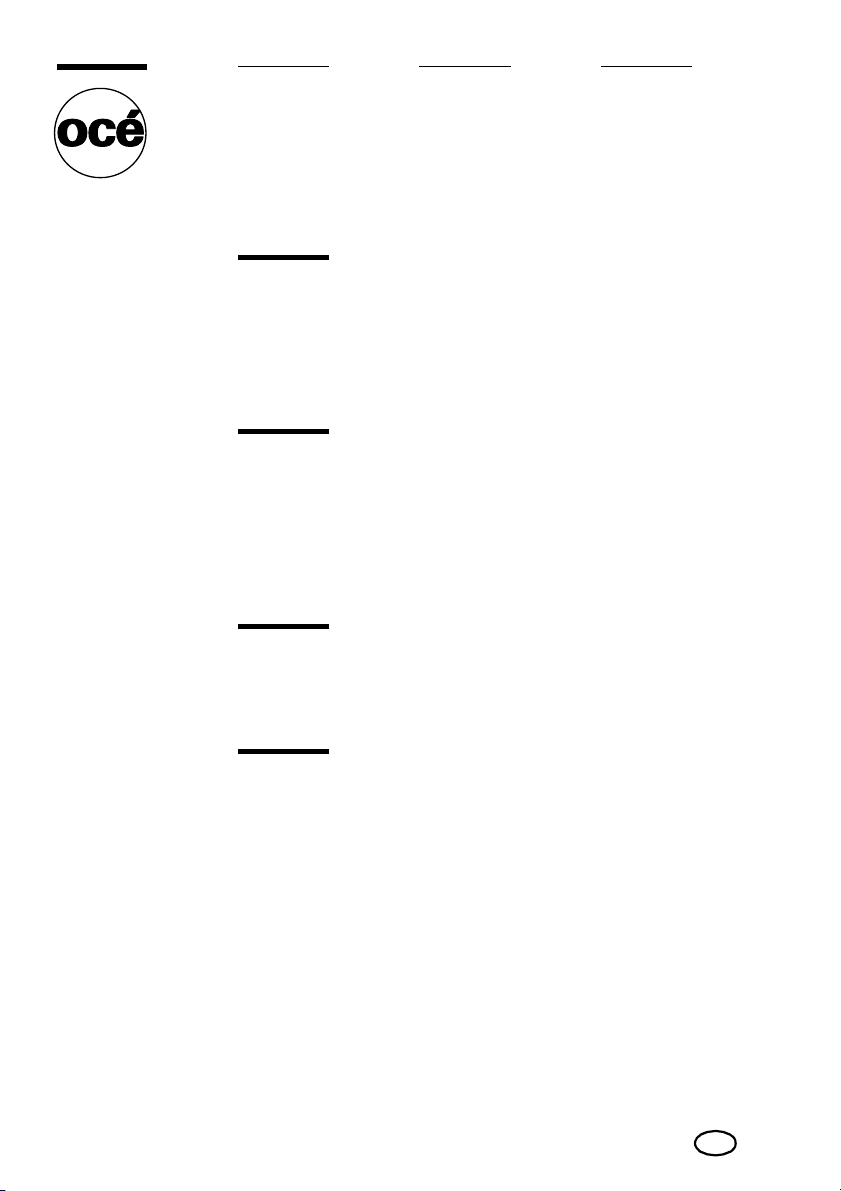
Océ-Technologies B.V.
This manual contains a functional and task-oriented description of the Océ
TDS800 multifunctional digital system release 1.3.
Trademarks
Products in this manual are referred to by their trade names. In most, if not all
cases, these designations are claimed as trademarks or registered trademarks of
their respective companies.
Adobe® PostScript® 3™/PDF
Safety information
This manual contains the following safety information:
■ Appendix B lists ‘Instructions for safe use’. You are advised to read this
information before you start to use the system. Appendix B includes
technical safety information like safety data sheets.
■ Where applicable, cautions and warnings are used throughout this manual to
draw your attention to safety precautions which should be taken.
Internet
Check Océ on the internet at www.oce.com for:
■ the latest drivers
■ the latest user manuals
Copyright
© 2003 Océ-Technologies B.V. Venlo, The Netherlands
All rights reserved. No part of this work may be reproduced, copied, adapted,
or transmitted in any form or by any means without written permission from
Océ.
Océ-Technologies B.V. makes no representation or warranties with respect to
the contents hereof and specifically disclaims any implied warranties of
merchantability or fitness for any particular purpose.
Further, Océ-Technologies B.V. reserves the right to revise this publication and
to make changes from time to time in the content hereof without obligation to
notify any person of such revision or changes.
Edition 2003-08
US
Page 3
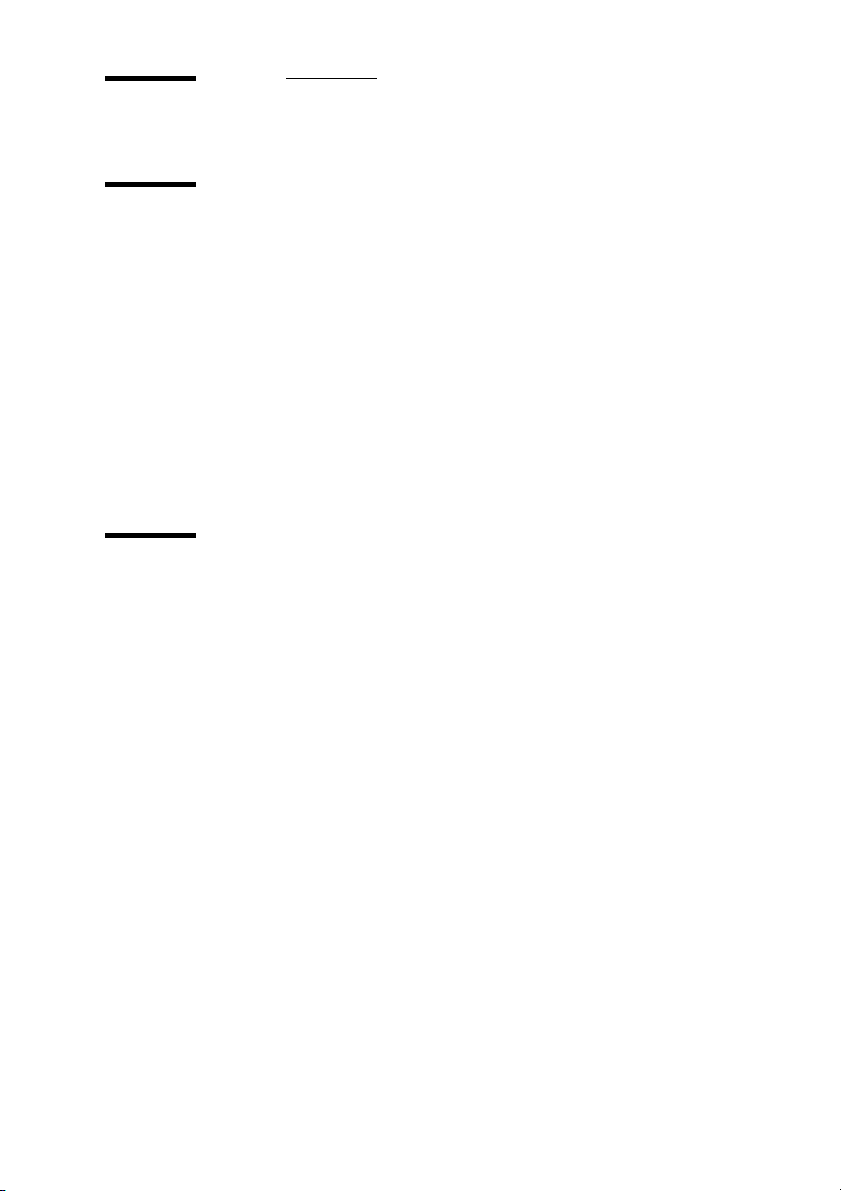
Table of Contents
Chapter 1
Introduction
About this manual 12
The Océ TDS800 14
Océ TDS800 key concepts 15
User interaction 16
Océ TDS800 users 18
Océ TDS800 components 19
Océ TDS800 printer 19
Océ TDS800 scanner 20
Océ TDS800 Power Logic® Controller 20
Turn on and off the Océ TDS800 23
Timers 25
Chapter 2
Using the Océ TDS800 to print
Before you begin 30
How to print 31
Printer operator panel 32
Select a language 32
Display 33
Counter 34
Keys 34
Printer operator panel actions 36
Media types and sizes on the printer 36
Special media indication 38
Stopping a print job 39
Print with Océ Print Exec® Workgroup 40
Introduction 40
Options 40
Connect to Océ Print Exec® Workgroup 40
The documentation set 41
Print with Océ Repro Desk 42
Introduction 42
The documentation set 42
Table of Contents 3
Page 4
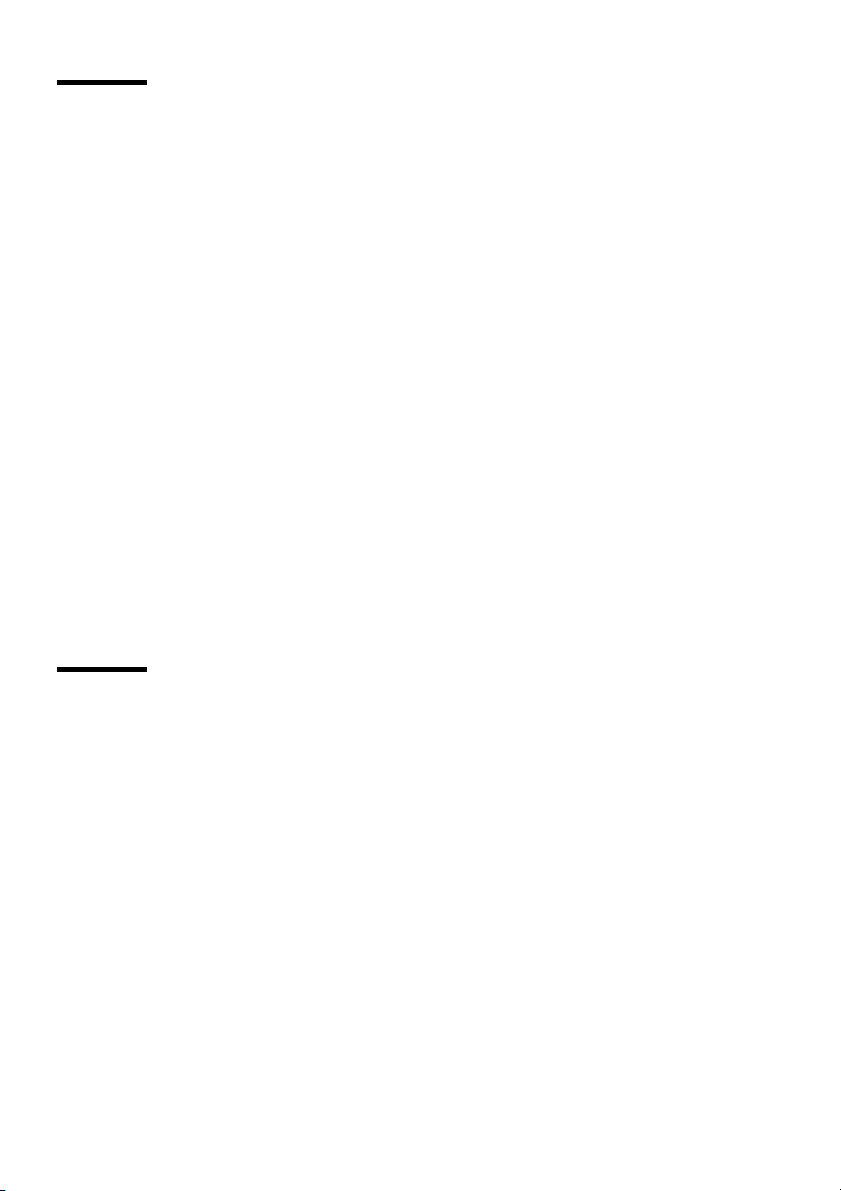
Chapter 3
Using the Océ TDS800 to Copy
Before you begin 44
Scanner operator panel 45
Section, Function and Arrow keys 48
Sections on the display of the scanner operator panel 49
Custom section 49
Original section 50
Print section 51
File section 51
Job templates 52
Change the operator panel language 52
Change default settings on the scanner operator panel 53
Perform basic copy jobs 55
Make copies 55
Select the required media 56
Select the input mode 58
Specify the zoom factor 60
Define settings for the next original 61
Account logging 61
Using the manual feed for copy jobs 62
Stop a job 63
Interrupt a job 63
Stamping 65
Chapter 4
Using the Océ TDS800 to scan-to-file
Before you begin 68
Scanner operator panel 69
Océ Scan Logic® 70
Scan clicks 71
Make a scan-to-file 72
Settings for scan-to-file 74
File mode 75
Destination 75
File format 76
Tiff sub format 76
PDF compress 77
Resolution 77
Zoom 78
Optimisation 78
Mirror 78
4 Océ TDS800 User Manual
Page 5
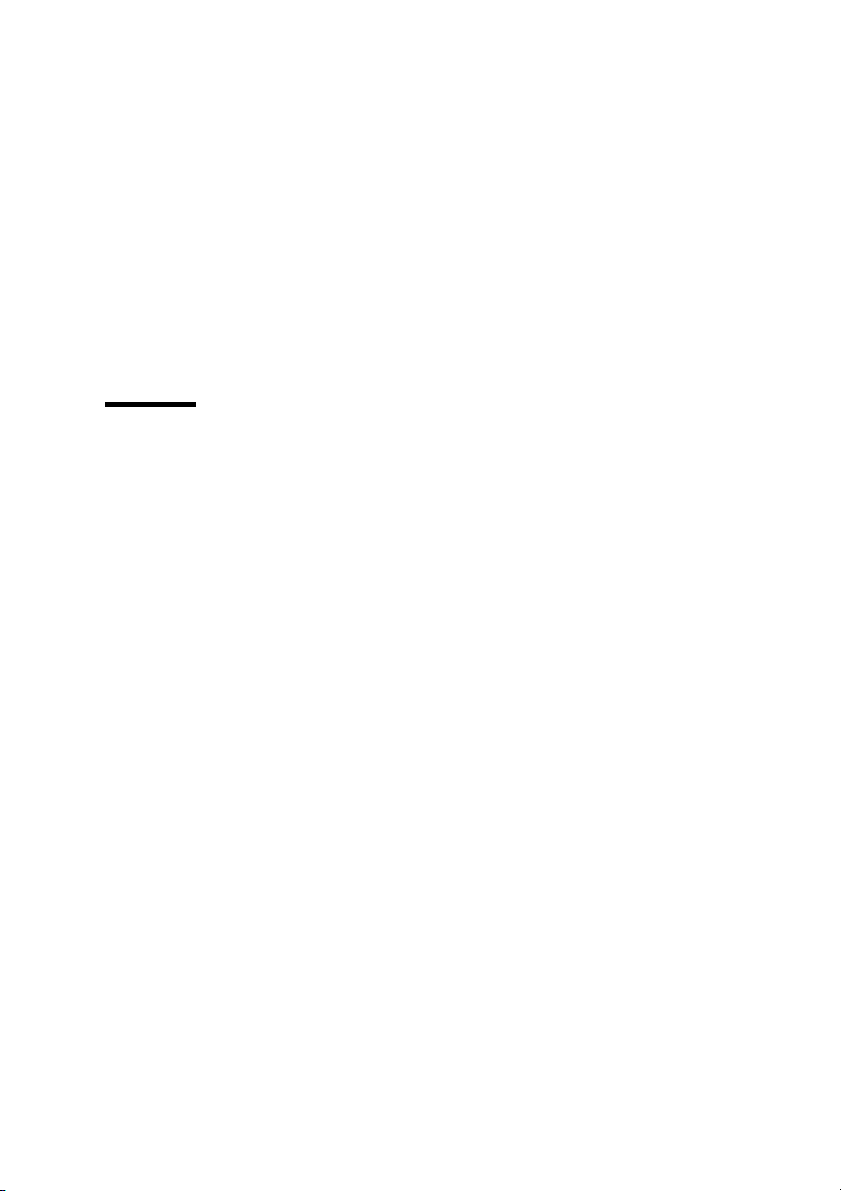
Chapter 5
Océ Scan Manager 79
Tree view 80
Table view 81
Actions in Océ Scan Manager 82
Destinations 82
Define file names 86
Scanned files 87
Manage the temporary store 89
How to retrieve scanned files 89
Océ View Station LT® 92
Menu options 93
Function buttons 94
View error 95
Special copy and scan jobs
Non-standard size originals 98
The scan width 98
The copy size 99
Scanning originals with filing strip 100
The image quality 103
Brightness 103
Automatic background compensation 104
Editing functions 106
Auto align 106
Shift the image 108
Mirror image 109
Make a set copy 111
Océ Matrix Logic® introduction 112
What is Océ Matrix Logic 112
Workflow 112
Access Océ Matrix Logic® 114
Use Océ Matrix Logic® 115
Matrix composition 115
Create a Matrix Job 115
Add configurations 116
Print the Matrix job 118
Reprint 119
Copy configurations 119
Edit configurations 121
Banners 123
Table of Contents 5
Page 6
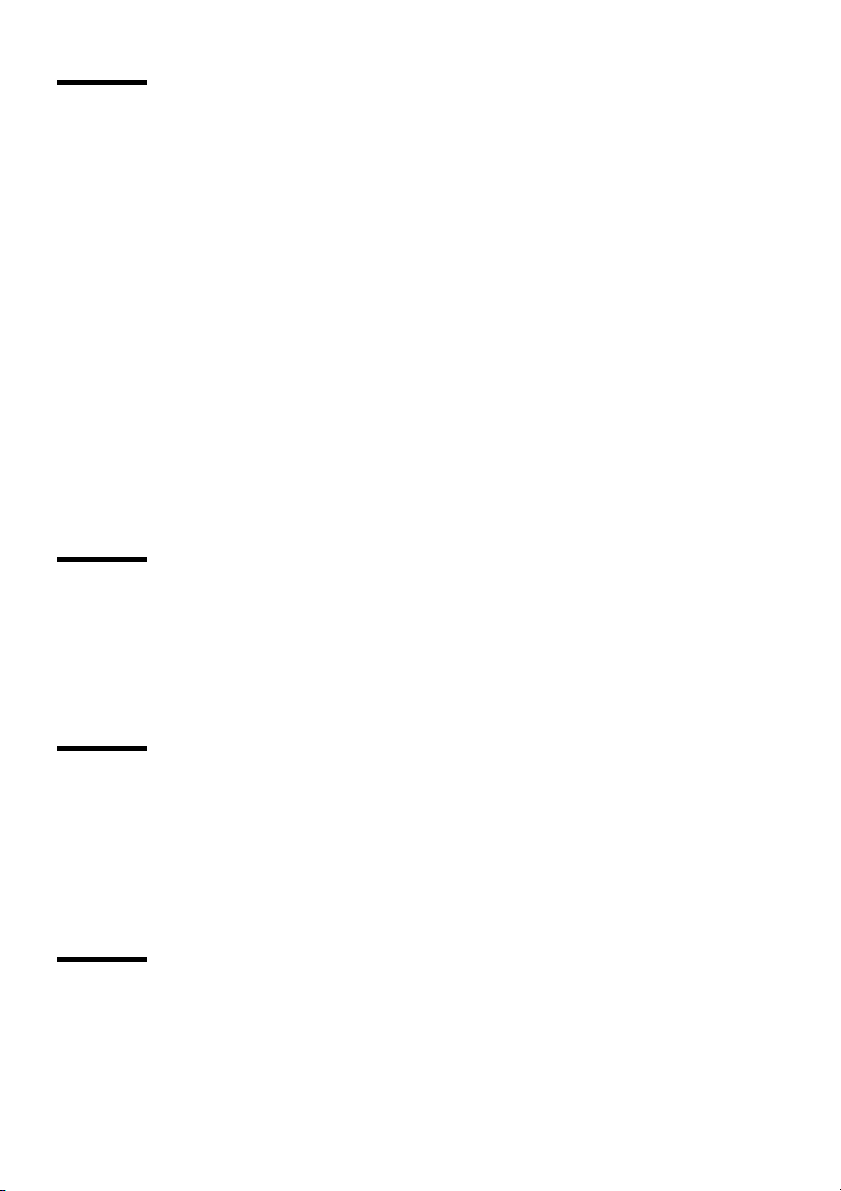
Chapter 6
Chapter 7
Océ Power Logic®: Settings Editor
Introduction 126
Overview of the Océ Settings Editor 127
General structure 128
Menu bar 129
Top toolbar 129
Left toolbar 130
Settings area 131
Status bar 132
Use the Océ Settings Editor 133
Key Operator settings 133
System Administrator settings 134
Access the Océ Settings Editor 135
Start the Océ Settings Editor 136
Define the contents of the custom card 136
Define the job templates 137
Manage different system adjustments with save and load 138
Find system settings in the Settings Editor 139
Océ Power Logic®: System Control Panel
Introduction 142
Structure 142
Icons 144
User actions 145
Chapter 8
Océ Power Logic®: Queue Manager
Introduction 148
Structure 148
Modes 151
Icons 152
Managing print jobs 153
Chapter 9
Océ Power Logic®: Remote Logic
Introduction 156
Installation procedure for Microsoft® Windows systems 157
6 Océ TDS800 User Manual
Page 7
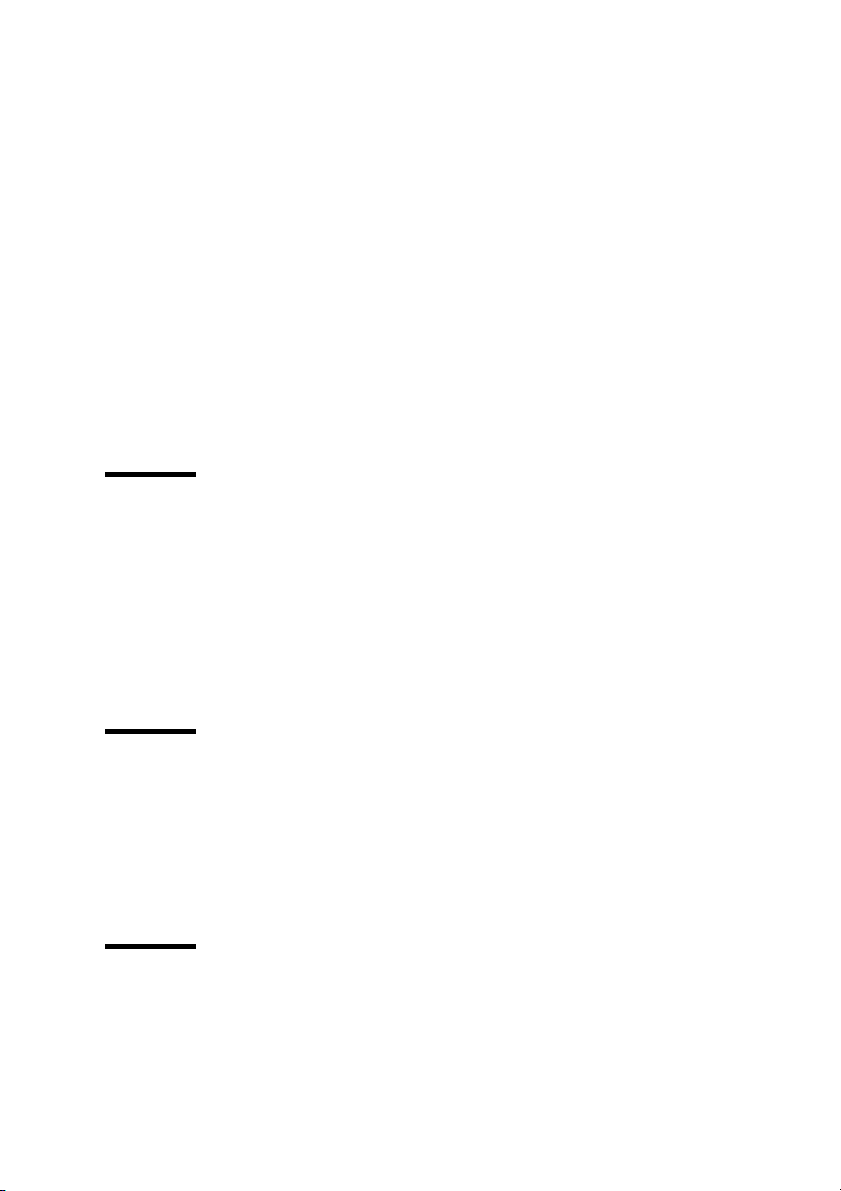
Chapter 10
Installation procedure for Unix systems 159
General installation instructions 159
IBM AIX 160
HP-UX 160
Linux 160
Installation procedure for Apple Macintosh® 161
Use Océ Remote Logic® 162
User modes 163
Log on 164
Log off 164
To change the password 165
Automatic logon 165
Language 166
Help 166
Command line parameters 166
How to use the remote system 169
Océ Account Center
Introduction 172
Océ Account Logic 173
Introduction to Océ Account Logic 173
Océ Power Logic® controller setup 173
Océ Account Console 175
Introduction to Océ Account Console 175
Summary of Océ Account Console 175
Chapter 11
Chapter 12
The folder
Introduction 178
Folder 179
Reinforcement unit 183
Belt unit 185
Belt full detection 186
Media and supplies
Load rolls of media 188
Clear the chip tray 193
Add the toner 194
Table of Contents 7
Page 8
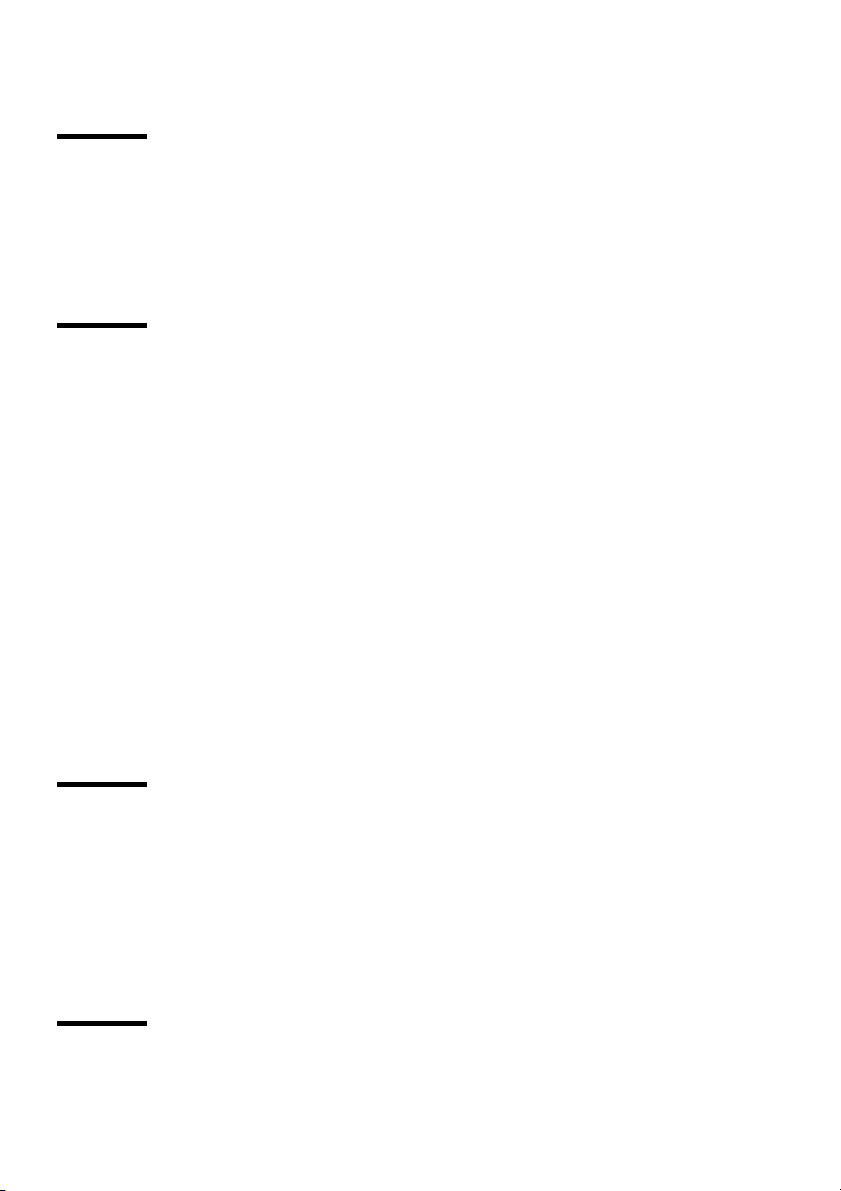
Chapter 13
Chapter 14
Change the tape roll in the reinforcement unit 196
Maintenance
Clean the reference roller 206
Maintenance of the Reinforcement Unit 208
Clear the waste box 208
Clean the reinforcement knives 209
Problem solving
Introduction 214
How to clear original jams 215
How to clear paper jams 217
Paper jam in the manual feed 218
Paper jam in the fuser section 219
Paper jam in the paper roll compartments 223
Paper jam behind the chip tray 224
Paper jam in the vertical transport unit 225
Paper jam underneath the roll 1, roll 3 and roll 5 triangular feed unit 226
Paper jam in the first fold section of the folder 227
Clear a paper jam in the high capacity output unit of the folder 231
Problems with the Reinforcement Unit 234
Clear paper jams in the Reinforcement Unit 234
Clear tape jams in the Reinforcement Unit 236
No reinforcement strips on the output without an error message 238
Other problems 240
Appendix A
Overview and tables
Overview of the Océ TDS800 system 242
Printer operator panel 243
Scanner operator panel 244
Product specifications Océ TDS800 245
List of available material types and sizes 253
Reinforcement strips 255
Appendix B
8 Océ TDS800 User Manual
Page 9
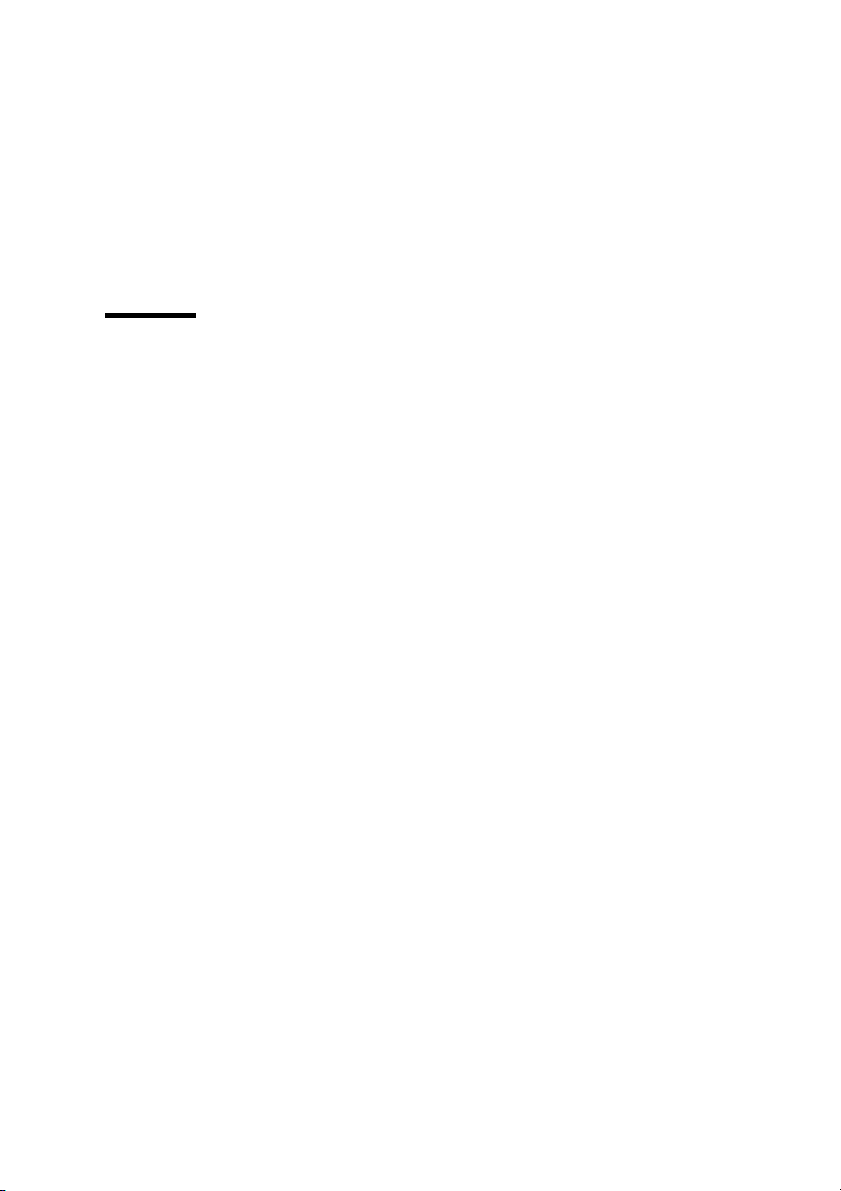
Appendix C
Safety information
Instructions for safe use 258
Safety data sheets 260
Safety data sheet Océ TDS800 printer 261
Safety data sheet Océ TDS800 scanner 262
Safety data sheet Océ E1 toner 263
Safety data sheet Océ Cleaner A 265
Safety data sheet Océ OPC drum 267
EPA Energy Star® 269
Miscellaneous
Notation conventions 272
Reader's comment sheet 273
Addresses of Océ organizations 275
Index 277
Table of Contents 9
Page 10
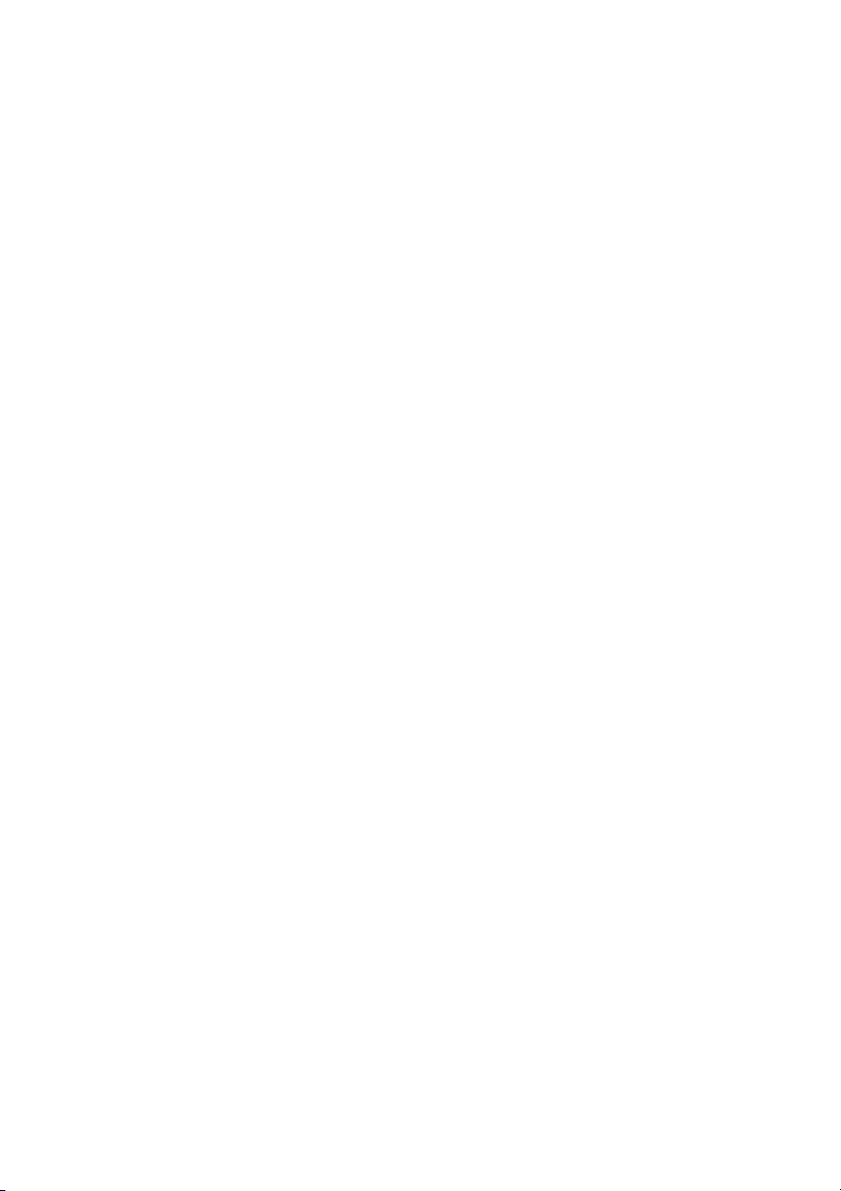
10 Océ TDS800 User Manual
Page 11
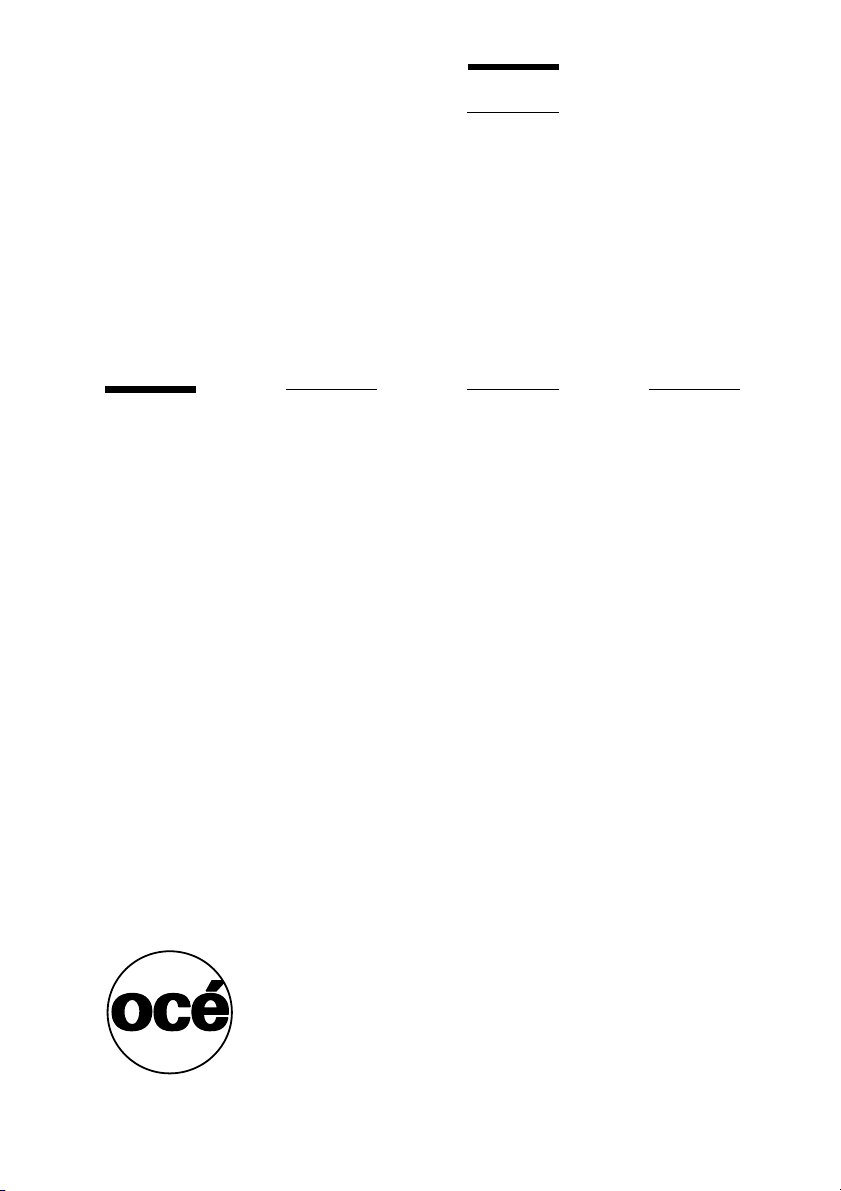
Océ TDS800
User Manual
Chapter 1 Introduction
This chapter contains a description of the main features,
delivery options and software applications provided with
the TDS800.
11
Page 12

About this manual
This manual contains the following chapters:
Chapter 1: Introduction contains a general introduction to the Océ TDS800
system, including a general description of the main features, delivery options
and software applications provided with the system. Contains a description of
how to turn on and off the Océ TDS800.
Chapter 2: Using the Océ TDS800 to print contains a description of the
actions that can be performed on the printer operator panel of the Océ TDS800.
Chapter 3 Using the Océ TDS800 to copy contains a description of the actions
that can be performed on the scanner operator panel of the Océ TDS800
including the basic copy functions that are available from the system.
Chapter 4: Using the Océ TDS800 to scan contains a description of how to
scan originals to a file.
Chapter 5: Special copy and scan jobs contains a detailed description of
special copy functions to be performed on the Océ TDS800.
Chapter 6: Océ Power Logic®: Settings Editor contains information about the
Océ Settings Editor. For details about specific settings, refer to the Help on the
Océ Settings Editor.
Chapter 7: Océ Power Logic®: System Control Panel contains a description
of how to view the system status of the Océ TDS800.
Chapter 8: Océ Power Logic®: Queue Manager contains a description of how
to view the Océ TDS800 print queue and how to abort an active print, how to
delete and pause print jobs in the queue and how to restart jobs that are put on
hold.
Chapter 8: Océ Power Logic®: Remote Logic contains a description of the
installation and the function of the Océ TDS800 remote controller
applications.
Chapter 10: Océ Account Center contains a description of how to manage the
account information of the print, copy and scan-to-file jobs with Océ Account
Logic and Océ Account Console.
12 Océ TDS800 User Manual
Page 13
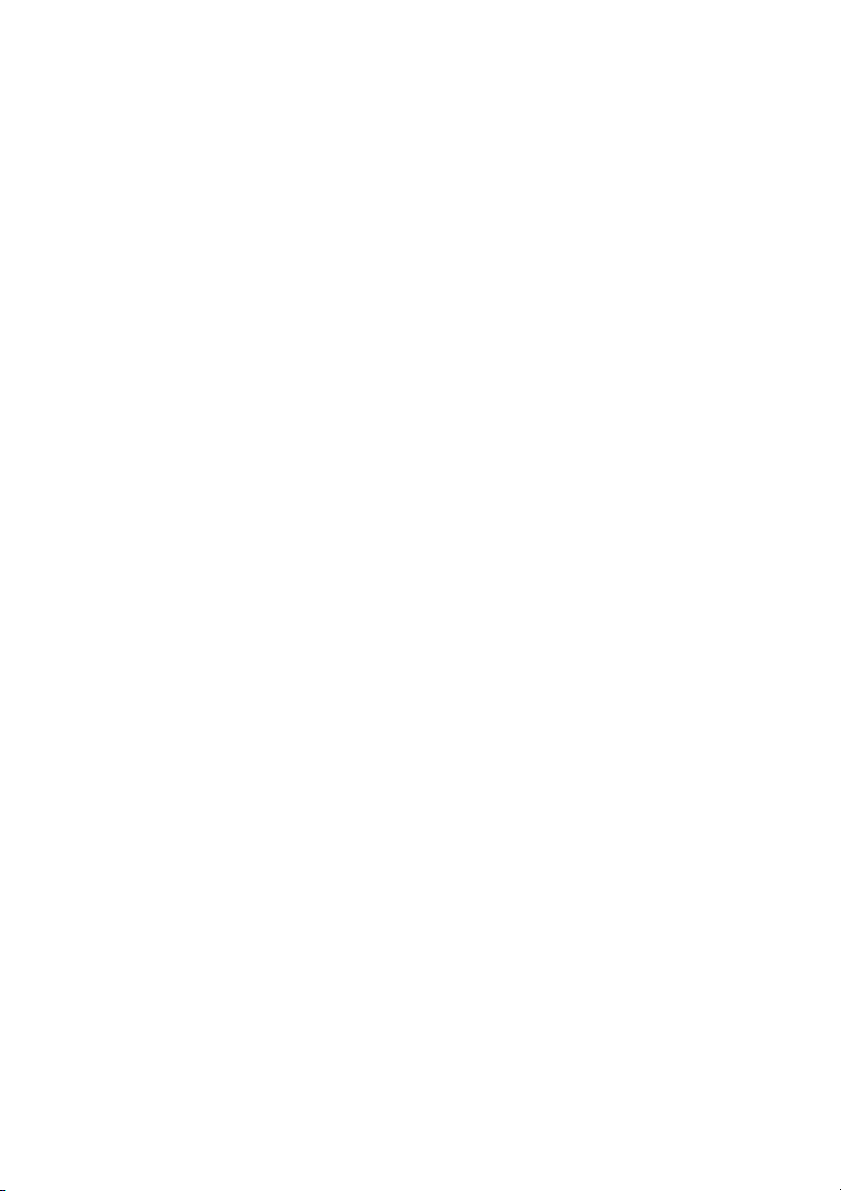
Chapter 11: The folder contains a description of the folder delivered as an
option with the Océ TDS800.
Chapter 12: Media and supplies contains a description of regular maintenance
tasks, like loading paper, adding toner, and changing tape in the reinforcement
unit.
Chapter 13: Maintenance contains a description of how to clean the glass
platen, the reference roller and how to maintain the reinforcement unit.
Chapter 14: Problem solving contains a description of the problems that may
occur while using the Océ TDS800.
Appendix A: Overview and tables contains an overview of the system, the
operator panels, the product specifications for the Océ TDS800, a list of
available material types and sizes, and a list of formats included in the paper
series.
Appendix B: Safety information contains the recommended weight limits,
instructions for safe use, the available safety data sheets and the applicable
NERGY STAR® specifications.
E
Appendix C: Miscellaneous contains the notation conventions, a reader’s
comment sheet and the addresses of local Océ organizations.
Index indicates where you can find the most commonly-used terms in the
manual.
Introduction 13
Page 14
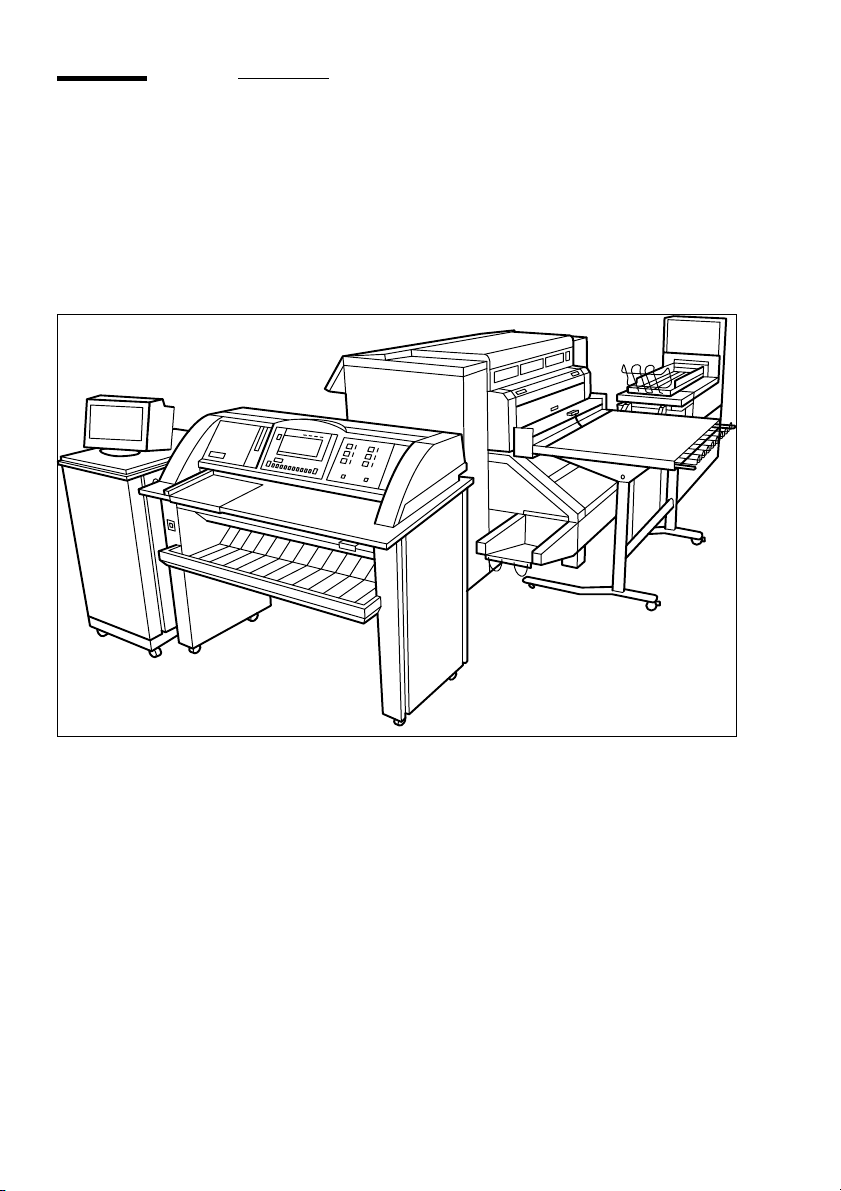
The Océ TDS800
The Océ TDS800 is a wide format, black and white, high volume
multifunctional system. The Océ TDS800 offers a broad range of print, copy,
and scan-to-file functions. The printer prints at a resolution of 400 dpi and is
highly productive because of its Océ Copy Press technology. See ‘Product
specifications Océ TDS800’ on page 245 for more information.
[1] Océ TDS800
14 Océ TDS800 User Manual
Page 15
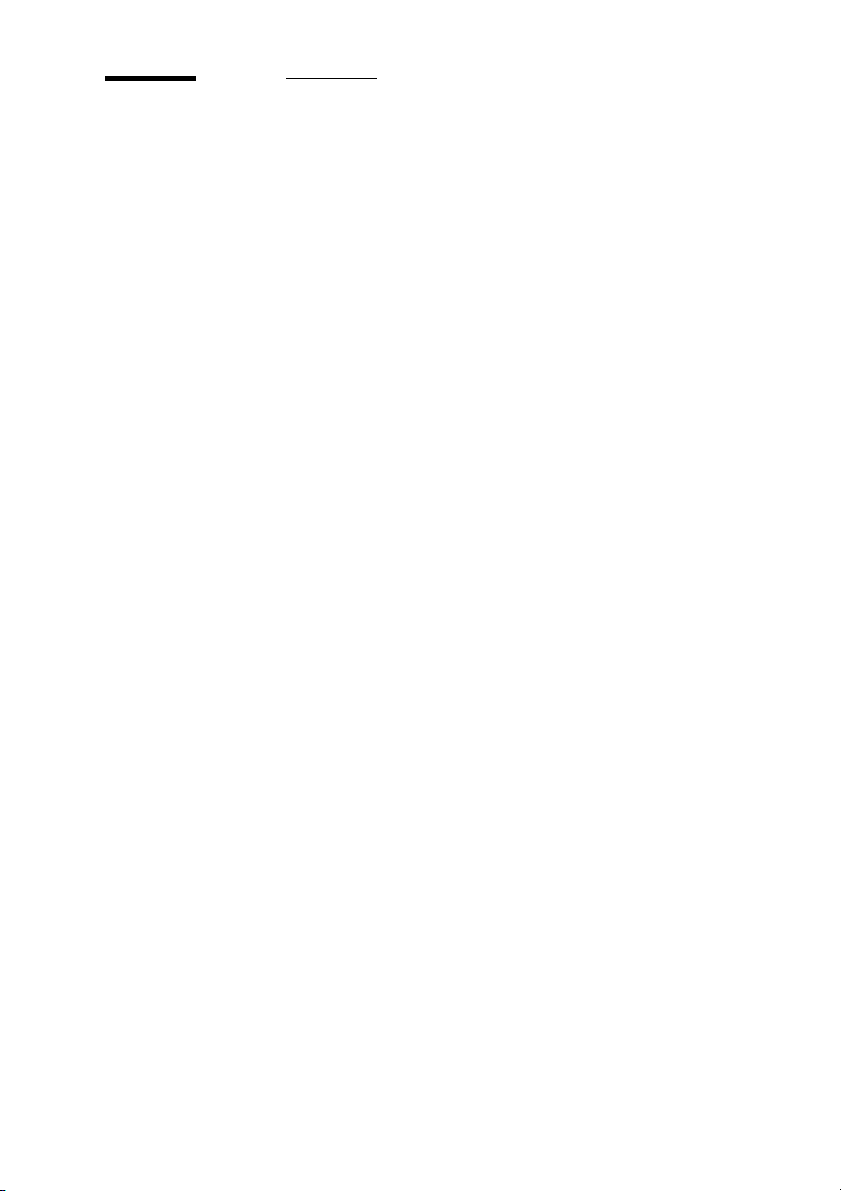
Océ TDS800 key concepts
Printer configuration The Océ TDS800 has six media rolls, a roll loader and a
horizontal delivery tray. A folder is optional.
Copy function With the Océ TDS800 scanner a large number of copy
activities can be performed. A wide variety of original and copy related
settings are supported. Users can specify particular layout, media, finishing,
feeding and quality enhancement options from the scanner operator panel. See
‘Product specifications Océ TDS800’ on page 245 and ‘Scanner operator
panel’ on page 244 for more information.
Océ Scan Logic® The Océ TDS800 offers full hybrid performance with it’s
optional scan-to-file function. Documents are scanned then stored digitally.
Ten customisable destinations are supported.
Adobe® PostScript® 3/PDF The Océ TDS800 fully supports Adobe®
PostScript
with a password in the Océ Settings Editor.
Network connectivity The Océ TDS800 supports a number of popular network
protocols. This means that it can be used in multiple networking environments
such as TCP/IP, NetBEUI, and Novell Pserver (IPX/SPX).
Print and copy jobs Print and copy jobs are sent to the Océ TDS800 Printer
from a user application (print job) or from the scanner (copy job). Print and
copy jobs can consist of several sets, which in turn can consist of several pages.
Sorting of a print or copy job can take place based on sets or on pages.
® 3. For Japanese 5 extra fonts are optional. They can be enabled
Set processing The Océ TDS800 supports set processing. This means that a
job can consist of several files or originals. You can print or scan these files or
originals multiple times and in sorted sets. The Océ TDS800 is equipped with
2 hard disks with a set memory for storing up to 250 A0s each. This allows for
the creation of identical sets that are sorted either by page or by set. See also
‘Make a set copy’ on page 111.
Océ Matrix logic® Océ Matrix Logic® is an Océ TDS800 option which allows
you to form in one single operation different copy sets from one set of scanned
originals
using predefined settings. See ‘Océ Matrix Logic® introduction’ on
page 112.
Introduction 15
Page 16
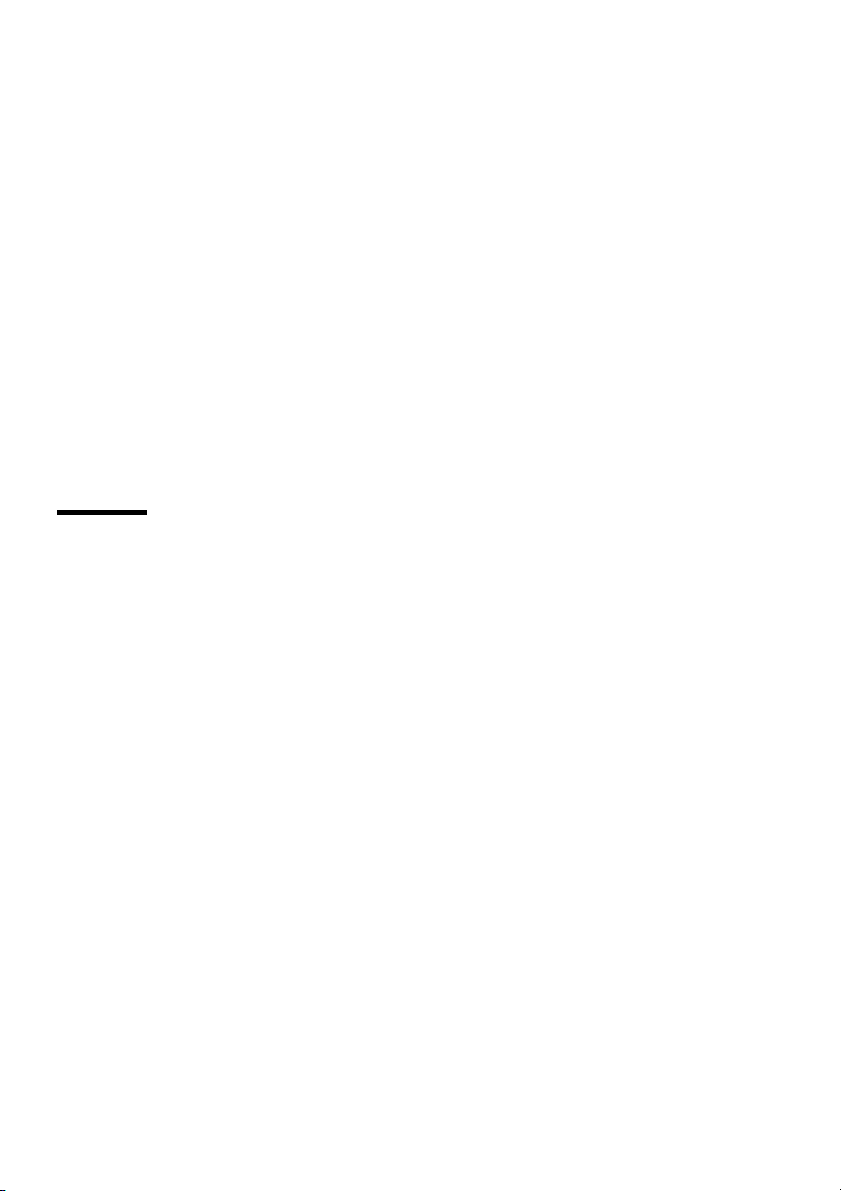
Spool memory The Océ TDS800 contains a spool memory which provides a
queuing system for files you want to print. The spool memory allows multiple
users to send print jobs to the Océ TDS800 at the same time. The print jobs are
then placed in the print queue where they wait to be printed. The job that is put
first into the queue is printed first.
Job recovery The Océ TDS800 is equipped with a job recovery function that
safeguards users against data loss in case of a printer failure. After a restart, the
data submitted to the printer before the crash is automatically processed and
printed. This means that jobs do not have to be re-submitted after a printer
malfunction.This saves valuable time for the users.
Green key principle The Océ TDS800 is a very user-friendly system. The
scanner, in particular, is very easy to operate. Basic copy jobs can be performed
by simply pressing the green start key on the scanner operator panel. Only if
you want to perform more complex copy jobs, you have to change the default
copy settings with the help of the other settings on the scanner operator panel.
User interaction
The user can communicate with the Océ TDS800 both local on the system and
from remote locations:
Operator panels The Océ TDS800 consists of two operator panels for making
a wide variety of settings for printing and copying. See ‘Printer operator panel’
on page 243 and ‘Scanner operator panel’ on page 244 for more information.
Controller applications The Océ TDS800 controller applications are used for
making default key operator and system administrator settings (Océ Settings
Editor). For viewing the status of the jobs in the print queue you use the Océ
Queue Manager. The Océ System Control Panel shows the status of the entire
system.
Océ Scan logic® With ‘Océ Scan logic®’ you can define all relevant settings
for scan to file. See ‘Océ Scan Logic®’ on page 70 for more information.
Océ Remote Logic® With Océ Remote Logic® you can perform the following
actions from any PC connected to the network and with Océ Remote Logic
software installed:
■ Remotely view system status (Océ System Control Panel).
16 Océ TDS800 User Manual
®
Page 17
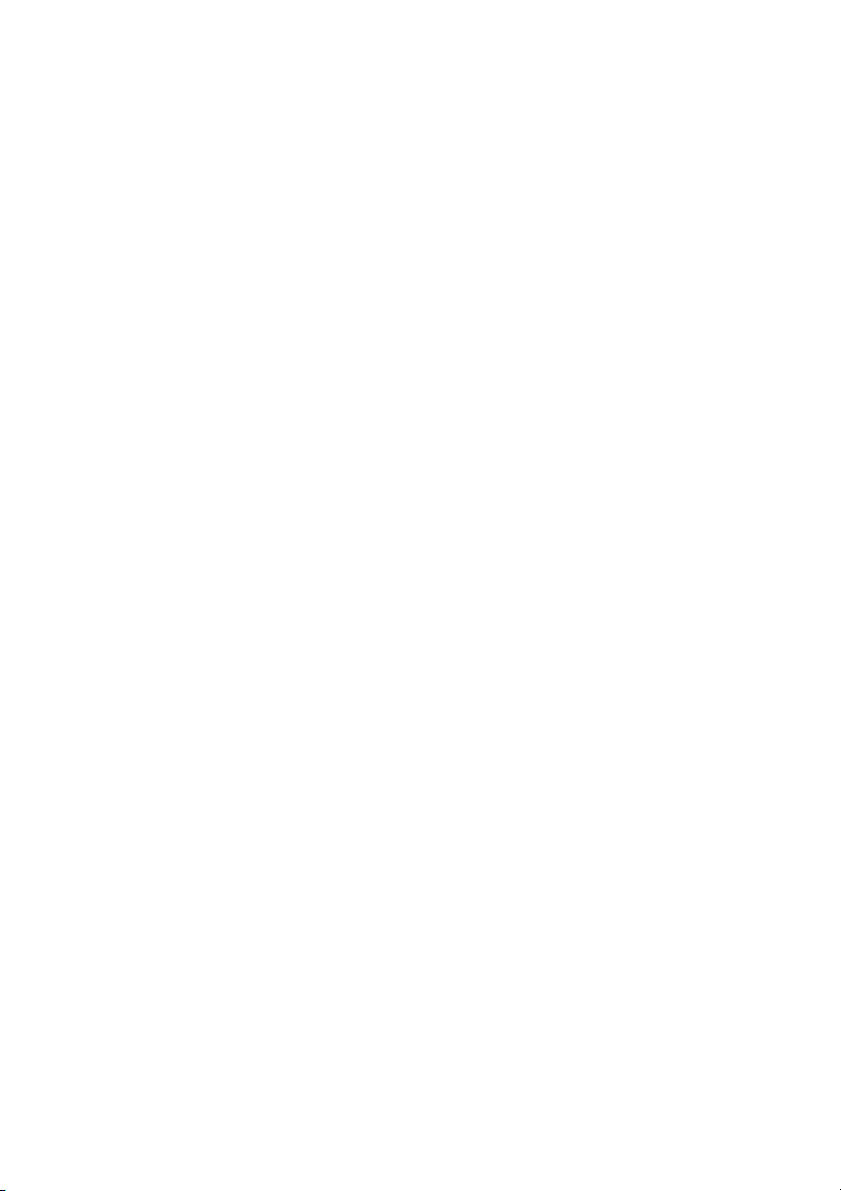
■ Remotely manage print jobs (Océ Queue Manager).
■ Remotely change settings (Océ Settings Editor).
Printer drivers With the Océ TDS800 a number of printer drivers can be used,
including a Windows
PostScript
® driver. With these drivers users in remote locations can print their
® raster driver, AutoCAD® HDI drivers and a
files directly from their applications to the Océ TDS800. More information
about installing, configuring and using drivers can be found in the
documentation provided with the drivers. All Océ drivers can be freely
downloaded from the Internet at www.oce.com.
Océ Print Exec® Workgroup Océ Print Exec® Workgroup is optional software
which allows you to create and send a set of files to the Océ TDS800. You can
send jobs from your workstation, using your web browser. See also ‘Print with
Océ Print Exec® Workgroup’ on page 40.
Océ Repro Desk Océ Repro Desk is a print management solution for the
reprographer and their clients. See also ‘Print with Océ Repro Desk’ on
page 42.
Easy print submission through FTP The Océ TDS800 supports printing via
FTP. You can print files via FTP from a command line prompt, an FTP
application, or from an Internet browser. The following Internet browsers
support drag and drop of files:
■ Netscape® Navigator 4.x
Drag the jobs into the Jobs folder on the FTP site of your Océ TDS800. The
jobs will appear in the print queue on the Océ Queue Manager.
The following Internet browsers support copy and paste of files:
■ Netscape® Navigator 4.x
■ Microsoft® Internet Explorer 5.5
Paste the jobs into the ‘Jobs’ folder on the FTP site of your Océ TDS800. The
jobs appear in the print queue on the Océ Queue Manager.
Introduction 17
Page 18
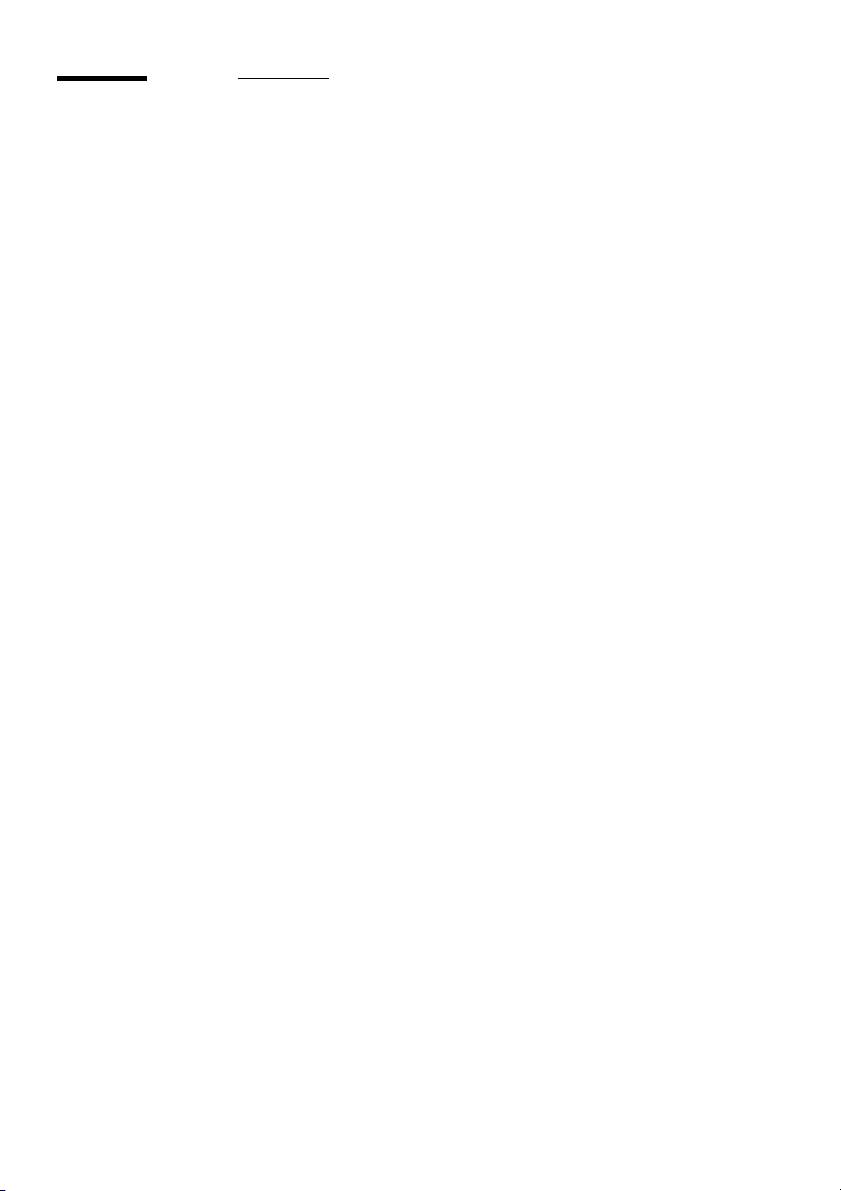
Océ TDS800 users
On the Océ TDS800 the following user types can be identified:
System administrator The Océ TDS800 system administrator is responsible
for installing and configuring the Océ TDS800 in its environment. He defines
the printer language settings, pen settings and Automatic Language Sensing
(ALS) settings. The system administrator can also provide assistance to normal
users who need to install the printer drivers on their workstations.
Configuration information can be found in the Océ TDS800 Connectivity
Manual provided with the Océ TDS800.
Key operator The Océ TDS800 key operator is responsible for the daily
maintenance of the Océ TDS800. The key operator adds toner when necessary,
loads media as needed and defines the default printer settings for recurring
print jobs. Also, the key operator defines all time settings, such as panel time
out and sleep mode time out. See ‘Océ Power Logic®: Settings Editor’ on
page 125 for more information.
Repro operator The repro operator is responsible for the daily operations on
the Océ TDS800
settings. The Repro Operator has no rights to change settings in the Océ Settings
Editor. In the Océ Queue Manager and the Océ System Control Panel the repro
operator has the same user rights as the Key Operator and System Administrator.
. The Repro Operator settings are a subset of the Key Operator
Anonymous user Typically, an anonymous user on the Océ TDS800 can be
either a PC user who has remote access to the system through one or more
drivers (Windows
® raster driver, AutoCAD® ADI/HDI drivers or PostScript®
driver) or Océ Remote logic
Panel and Océ Settings Editor), or a user performing a copy job at the scanner.
Service operator The Océ TDS800 service operator is responsible for
installation and maintenance of the Océ TDS800.
18 Océ TDS800 User Manual
® (Océ Queue Manager, Océ System Control
Page 19
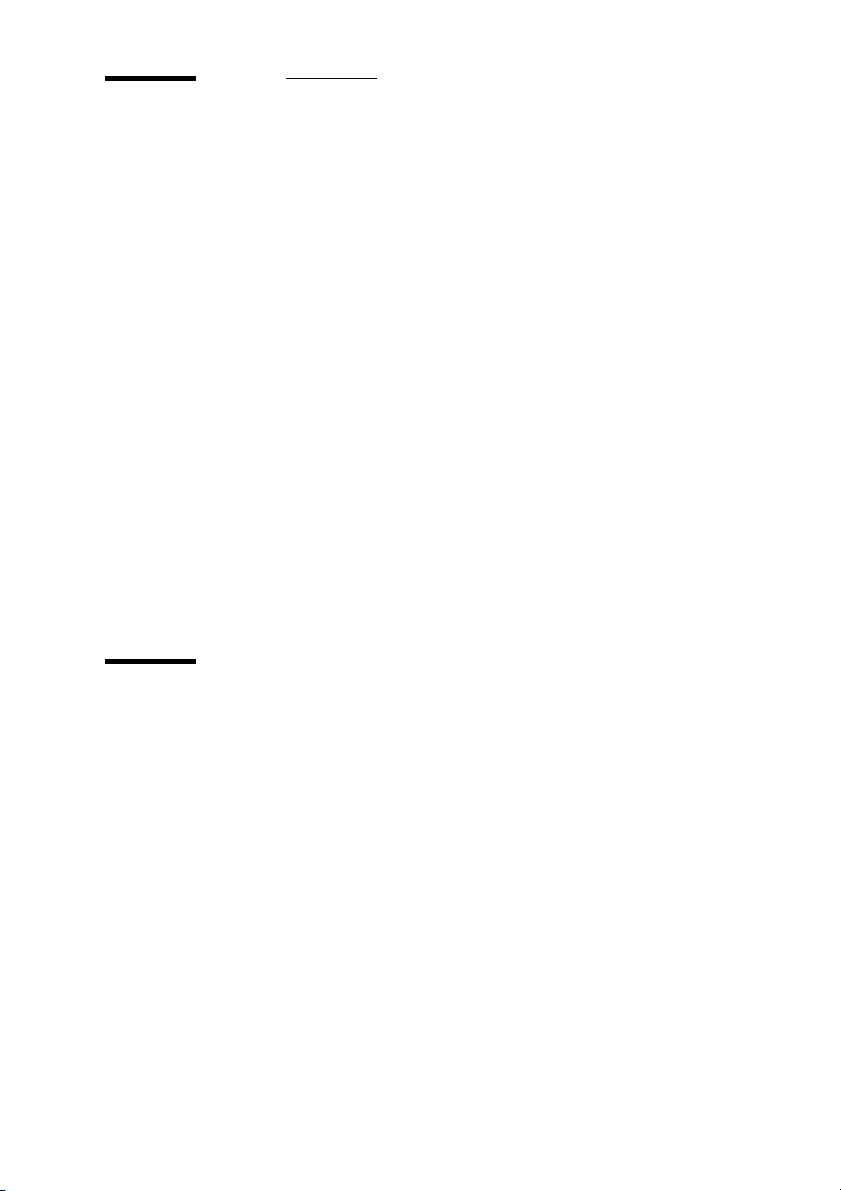
Océ TDS800 components
The Océ TDS800 is available as a digital network printer, or as a full
combination with a scanner which can print, copy or scan to file. The Océ
TDS800 consists of the following components (see Figure 1 on page 14):
■ Printer
■ Scanner
■ Océ Power Logic® Controller
These components, in combination with your network, Océ Print Exec
Workgroup and one or more drivers (Windows
PostScript
®), allow you to use the Océ TDS800 as your default enterprise print
and copy solution.
See the Connectivity Manual for more details about network settings for the
Océ TDS800 printer. You find more information about installing, configuring
and using drivers in the documentation provided with the drivers.
Note: All drivers for the Océ TDS800 can be freely downloaded from the World
Wide Web at www.oce.com.
Océ TDS800 printer
The Océ TDS800 printer has the ability to contain six rolls of media. In
standard configuration the printer delivers your jobs on the output delivery
tray.
The Océ TDS800 printer has the following optionals:
■ a folder to fold the output.
■ a reinforcement unit to add a reinforcement strip.
■ a punch unit to make holes on one edge.
■ one or two belts to deliver folded output nicely stacked for a longer period of
time (useful for unattended printing).
®
® driver, AutoCAD® HDI or
Introduction 19
Page 20
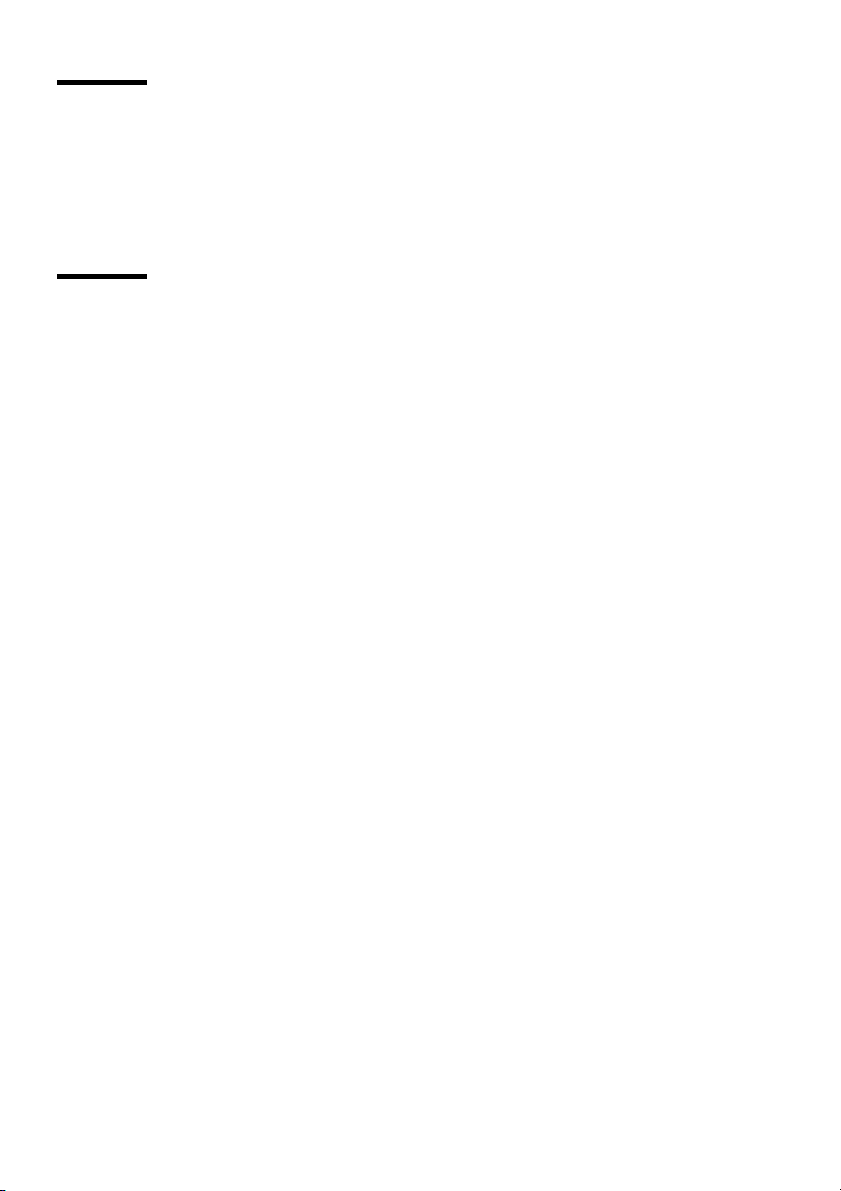
Océ TDS800 scanner
You use the Océ TDS800 scanner to copy or to scan to file.
The optional original delivery tray enables you to stack your originals behind
the scanner.
Océ TDS800 Power Logic® Controller
The Océ TDS800 is equipped with a Océ Power Logic® Controller which
helps you to make optimum use of your system. On this Océ Power Logic
Controller a number of applications run which allow you to control your jobs,
make your default job settings and monitor the system status. These
applications include:
■ Océ Queue Manager (QM)
■ Océ System Control Panel (SCP)
■ Océ Settings Editor (SE)
■ Océ Scan Manager and Océ View Station LT (optional)
■ Océ Remote Logic®, includes QM, SCP and SE on a remote workstation
which connects to the Océ Power Logic
Océ View Station LT do not run on Océ Remote Logic®.
Océ Queue Manager The Océ TDS800 Océ Queue Manager (QM) application
provides you with a graphical representation of the print queue. It allows you
to view the print queue and the status of the print and copy jobs as well as to
manage the jobs in the queue. With the Océ Queue Manager you can:
®
® Controller. Océ Scan Manager and
■ View the print queue.
■ View the inbox queue
■ View the history queue
■ Abort the job currently being printed
■ Give jobs a priority in the print queue
■ Delete jobs in the print queue, inbox queue, and history queue
■ Pause jobs in the print queue
■ Restart previously paused jobs in the print queue
■ Print jobs from the inbox queue
■ Reprint jobs from the history queue
■ Change number of sets for jobs in the history queue
■ View the properties of jobs in the print queue, inbox queue, and history
queue.
20 Océ TDS800 User Manual
Page 21
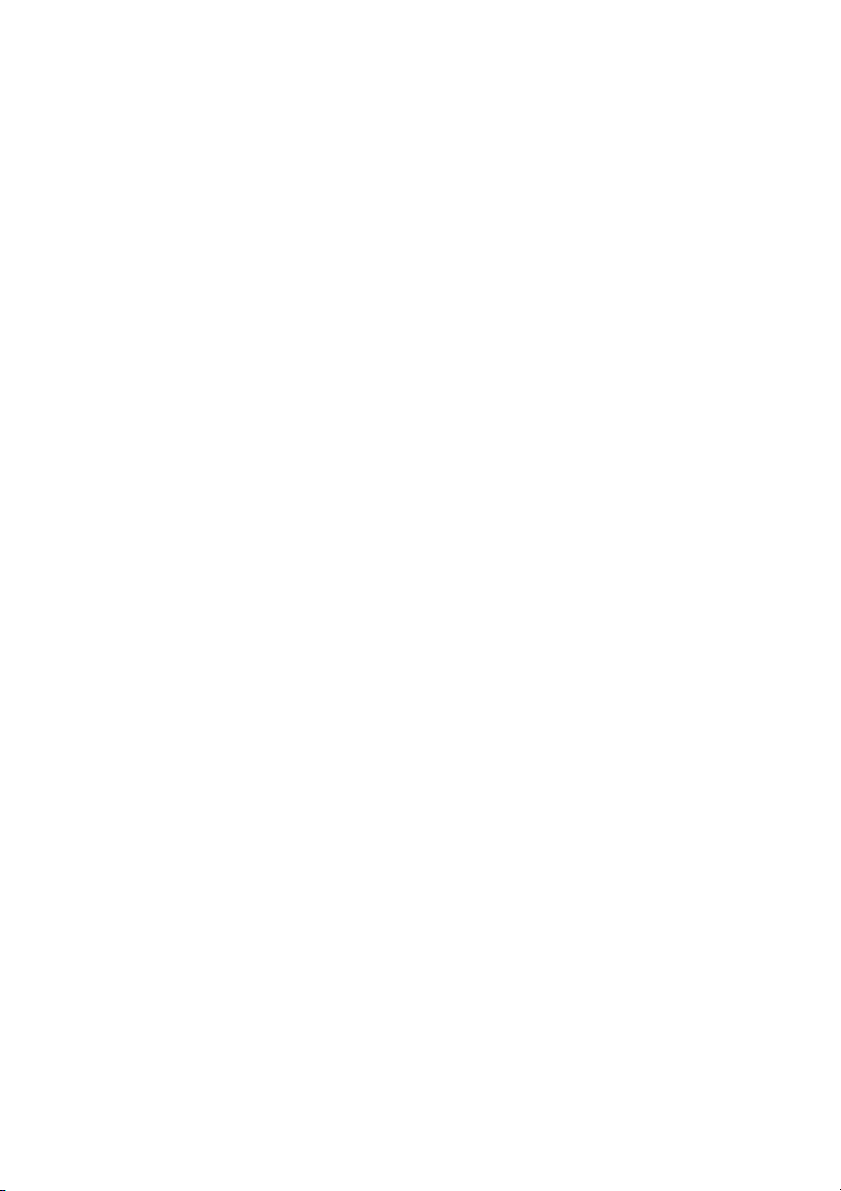
See ‘Managing print jobs’ on page 153 for more information about the Océ
Queue Manager.
Océ System Control Panel The Océ System Control Panel (SCP) application
provides you with status information about the printer. This includes:
■ Status of the Océ TDS800 printer and scanner
■ Set memory monitor to view the available storage space on the controller.
■ Overview of the loaded media types and sizes.
See ‘Océ Power Logic®: System Control Panel’ on page 141 for more
information about the Océ TDS800 System Control Panel.
Océ Settings Editor The Océ Settings Editor consists of 2 sets of settings, the
key operator settings and the system administrator settings.
The key operator settings allow the key operator to configure and set up job,
printer, system and scanner specific settings. These settings include:
■ Format options
■ Editing options
■ Media related options
■ Finishing options
See ‘Océ Power Logic®: Settings Editor’ on page 125 for more information
about the Océ TDS800 Settings Editor application.
The system administrator settings allow the system administrator to configure
and set up all aspects related to the infrastructure of the system. These settings
include:
■ Host information
■ Network settings
■ Pen settings
■ Printer language settings
■ General administrator settings
See ‘Océ Power Logic®: Settings Editor’ on page 125 for more information
about the Océ TDS800 Settings Editor.
Introduction 21
Page 22
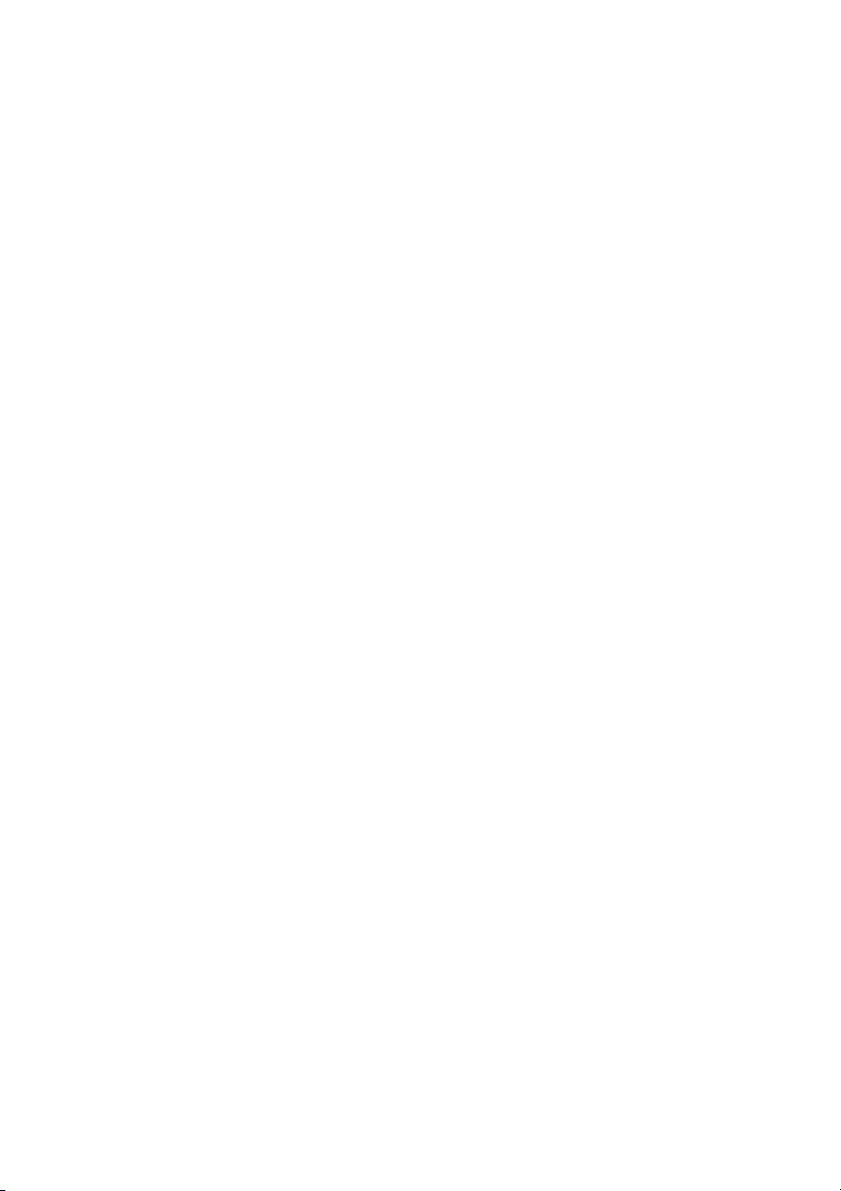
Optionals: you can order the following optionals for the Océ Power Logic®
Controller:
■ Océ Scan Logic® consists of Océ Scan Manager and Océ View Station LT.
With Océ Scan Logic
■ Océ Print Exec® Workgroup is a job submission application, which allows
® you can perform scan to file.
you to send print jobs to a destination device (Océ printer) from your web
browser. For detailed information see ‘Print with Océ Print Exec®
Workgroup’ on page 40.
■ Account Logging. Account Logging is for accounting purposes, the Océ
Power Logic
® Controller is able to keep track of all your jobs. For each job
the job info and the paper usage is stored.
■ Job templates
The job templates on the scanner operator panel give you direct access to five
different sets of settings. You define the template settings in the Settings
Editor. You select a template on the scanner operator panel by pressing one
of the five function keys. The fifth template includes the last used settings on
the scanner.
■ Adobe® PostScript® 3™/PDF
■ 5 additional Japanese fonts for Adobe® PostScript® 3™
■ Océ Matrix Logic®
Océ Matrix Logic
copy sets from one set of scanned originals
® allows you to create, in one single operation, different
using predefined settings. See ‘Océ
Matrix Logic® introduction’ on page 112.
■ Stamping
Stamping allows you to print a predefined text on all your copies (see
‘Stamping’ on page 65).
22 Océ TDS800 User Manual
Page 23
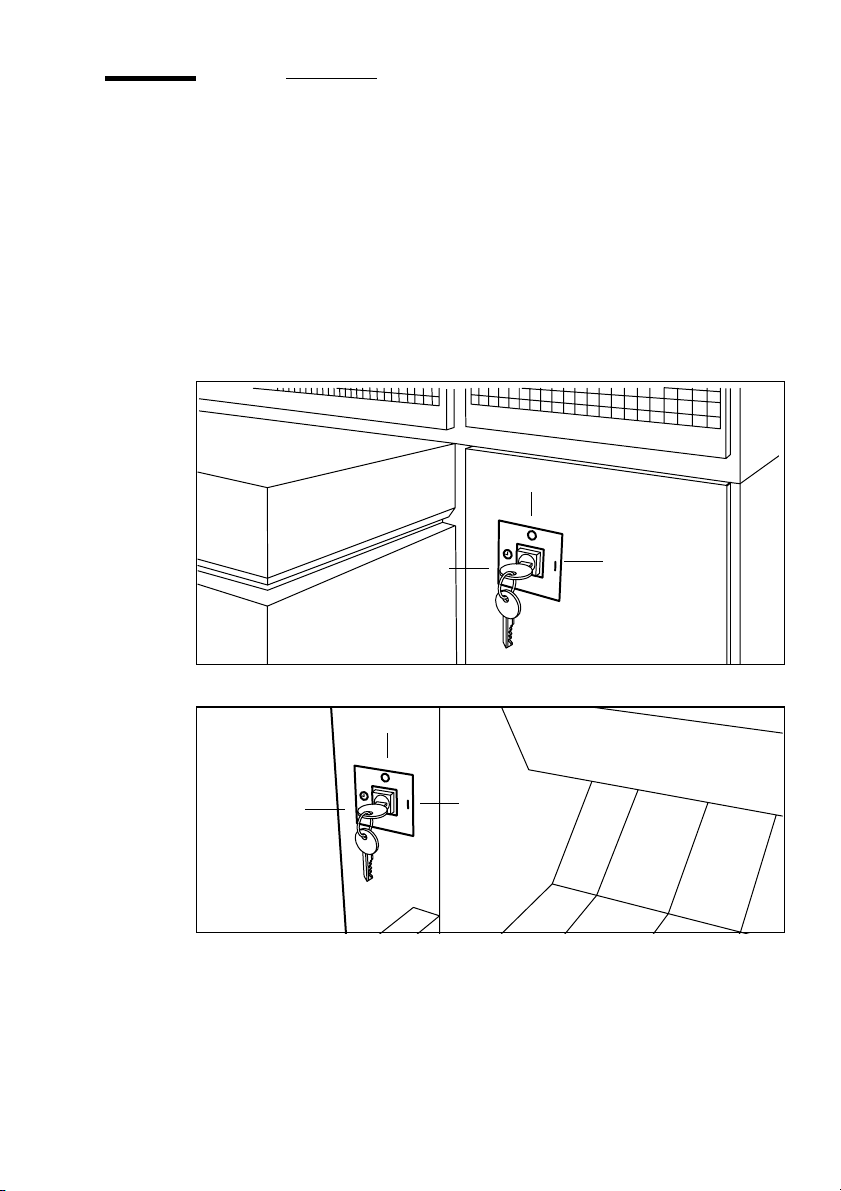
Turn on and off the Océ TDS800
You must separately turn on and off Océ TDS800 printer, scanner and the Océ
Power Logic
turn on and off the Océ TDS800 printer, scanner and the Océ Power Logic
Controller.
Use the key switch on the printer and scanner to turn on and off the printer and
scanner. Use the On / off button on the Océ Power Logic
on and off the Océ Power Logic
® Controller. You do not have to use a specific order in which you
® Controller.
off
®
® Controller to turn
timer
[2] Power switch with key in the timer position on the printer
off
timer
[3] Power switch with key in the timer position on the scanner
on
on
Introduction 23
Page 24
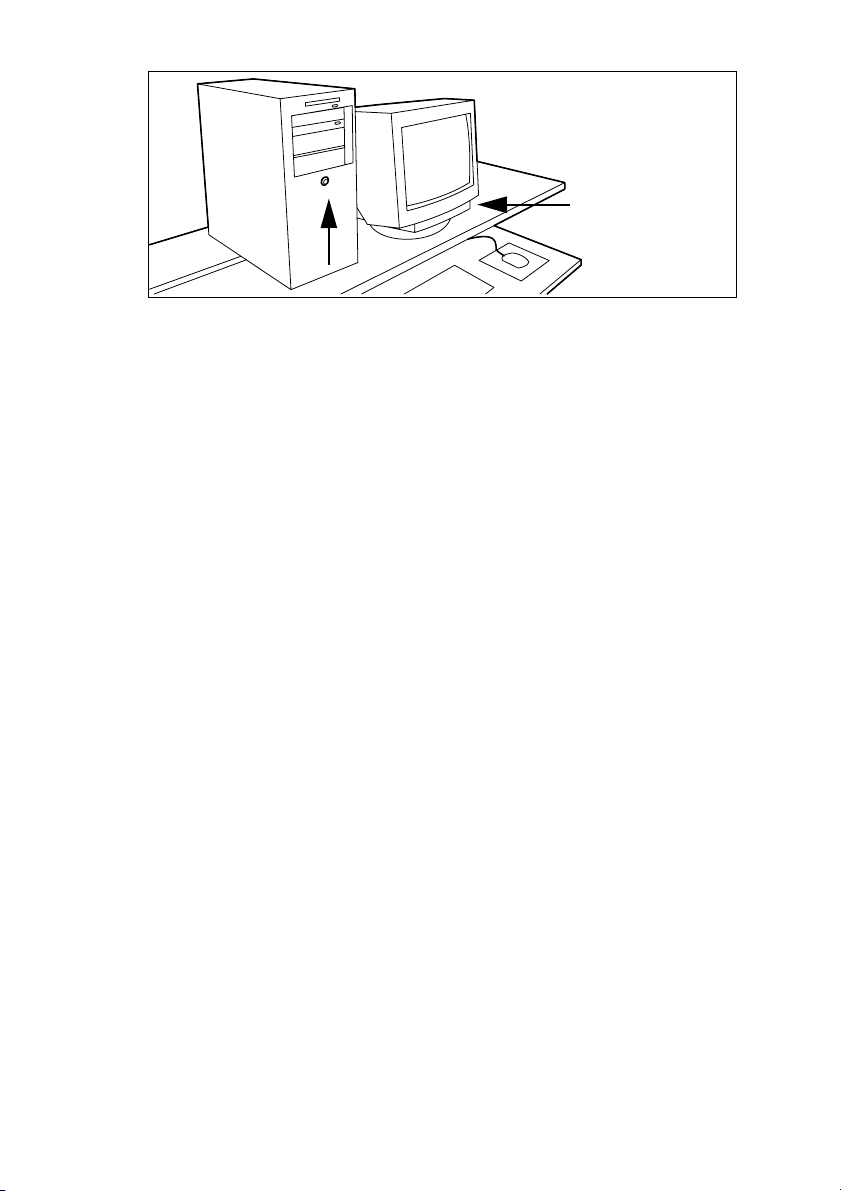
[4] Power button on the Océ Power Logic
▼ Turn the Océ TDS800 printer on and off
1
Turn the key to the ‘on’ position (see Figure 2).
® Controller
The system takes about 20 minutes to warm up. When the system is warmed
up, the message ‘Ready to...’ appears on the printer operator panel.
2 Turn the key to the ‘off’ position (see Figure 2).
Note: Before you turn off the printer, make sure that the printer is not
printing a job.
▼ Turn the Océ TDS800 scanner on and off
1
Turn the key to the ‘on’ position (see Figure 3)
After a few seconds the message ‘Ready to print’ appears on the scanner
operator panel.
2 Turn the key to the ‘off’ position (see Figure 3).
▼ Start up the Océ Power Logic Controller
1
Turn on the controller and the screen.
After the initial system test of the controller the applications, Océ Queue
Manager, Océ System Control Panel, Océ Settings Editor and Océ Scan
Manager are automatically started and the controller applications are ready for
operation.
Note: The Océ Settings Editor is minimised to save screen estate.
Take the following actions to turn off the controller:
▼ Turn off the Océ Power Logic® Controller
1
Go to the Océ System Control Panel application.
2 Select the ‘Shutdown’ option from the ‘System’ menu.
3 Confirm shutdown by clicking on the ‘Yes’ button in the ‘Shut down’ window.
24 Océ TDS800 User Manual
Page 25
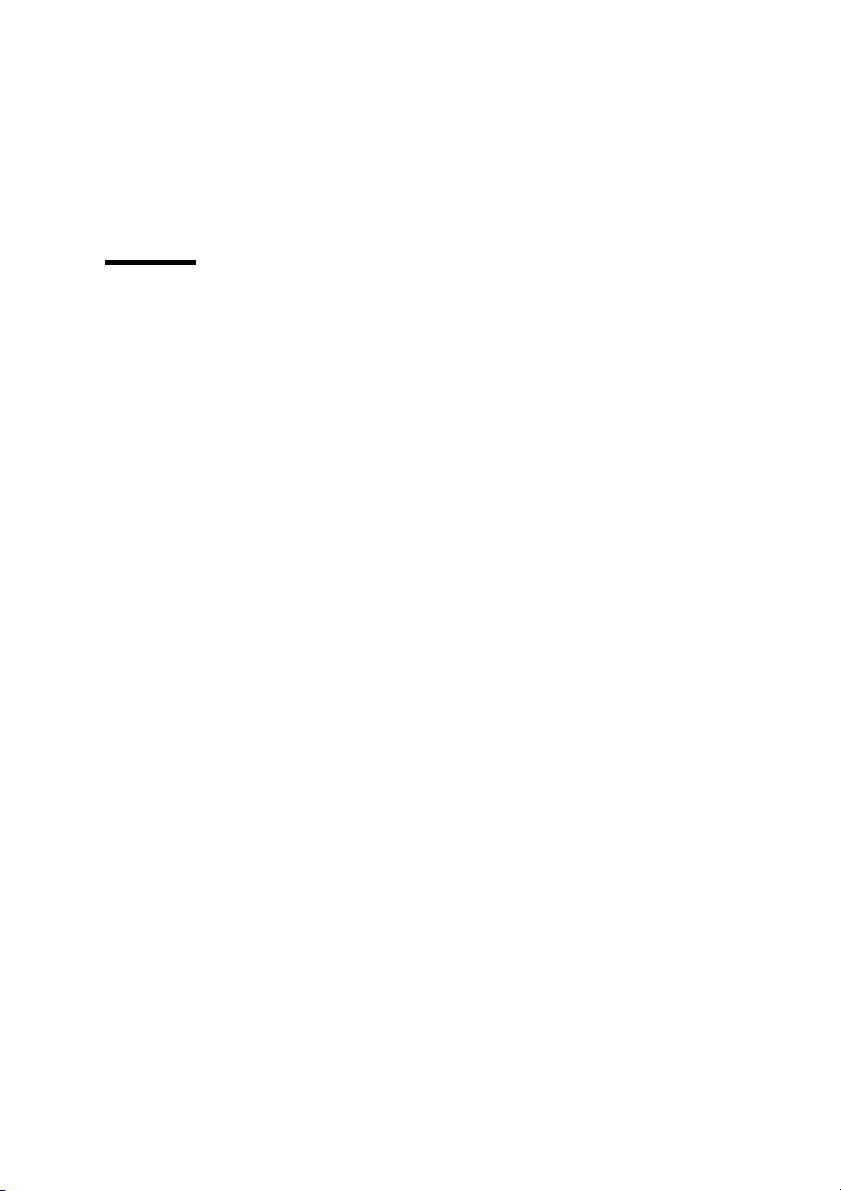
Timers
The system automatically performs the shutdown procedure for the controller.
Finally, the Windows ‘Shutdown Computer’ window appears, which informs
you that you can turn off your computer.
You can now restart the controller by pressing the ‘Restart’ button.
Note: Wait at least 5 seconds before you restart the Océ TDS800.
4 Turn off your computer and display.
The Océ TDS800 is standard equipped with a number of timers for energy
saving and automatic turn on and off behavior. The timers can be configured
in Océ Settings editor. See Chapter 6, ‘Océ Power Logic®: Settings Editor’ on
page 125 and the on-line help on the Océ Settings Editor for details. The Océ
TDS800 has the following timers
■ Low power mode timer
This timer only works for the printer. After the time defined in the Océ
Settings Editor, the printer uses a little less power and cools down slightly.
Note: You can disable the Low power mode timer in the Océ Settings Editor
(see ‘Find system settings in the Settings Editor’ on page 139).
■ Sleep mode timer
This timer works for both the printer and the scanner. After the time defined
in the Océ Settings Editor, the system receives a minimum of power (see
‘Find system settings in the Settings Editor’ on page 139). The screens on the
operator panels turn off. The printer cools down. When you press a key on
either of the operator panels, the printer or scanner activates. The printer will
need to warm up before becoming operational.
■ Shut off timer
This timer works for both the printer and scanner. After the time defined in
the Océ Settings Editor, the system will turn off entirely (see ‘Find system
settings in the Settings Editor’ on page 139). This timer only works when the
keys in the power switch on the printer and scanner are set to the timer
position.
■ Wake up timer
This timer works for both the printer and scanner. At the time defined in the
Océ Settings Editor, the system turns on automatically (see ‘Find system
settings in the Settings Editor’ on page 139). This timer only works when the
keys in the power switch on the printer and scanner are set to the timer
position.
Introduction 25
Page 26
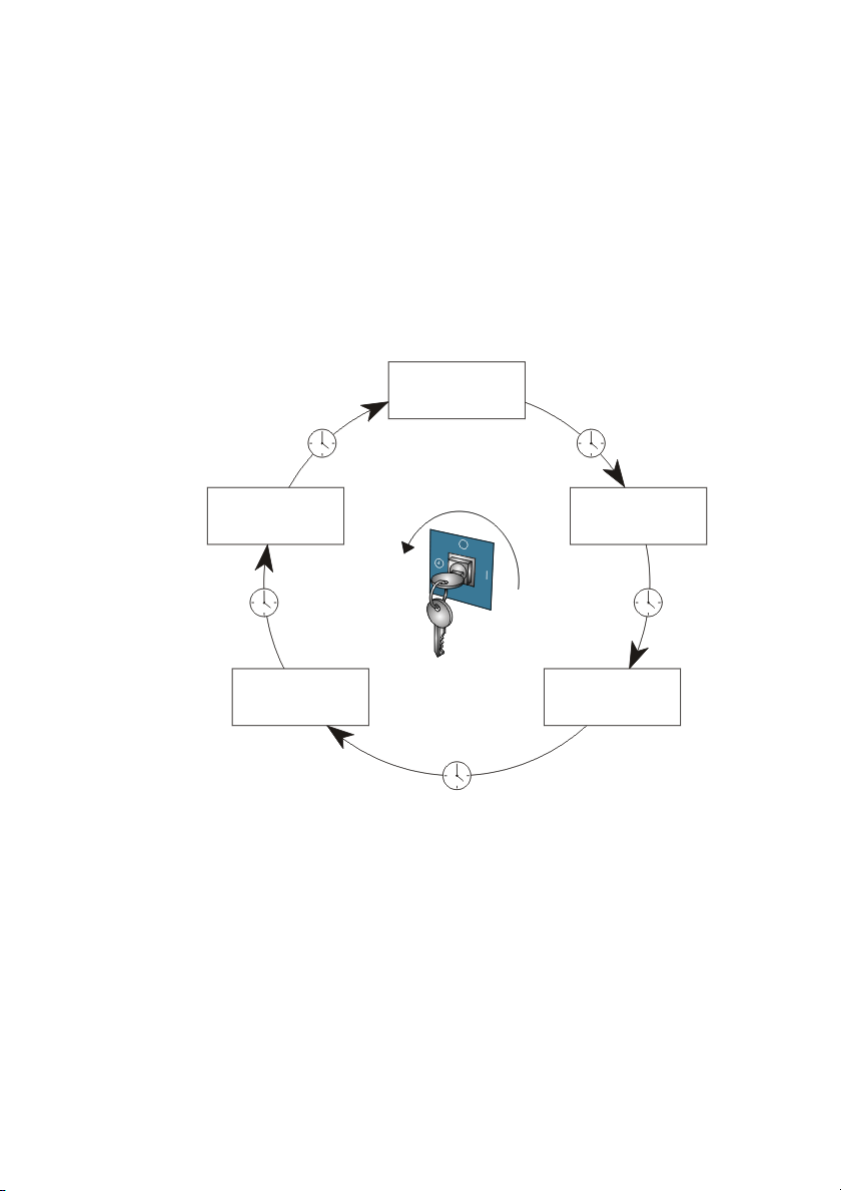
Figure 5 on page 26 shows the flow of the timers under the following
conditions:
■ The system remains idle for the period defined in the Océ Settings Editor.
■ Configure the timers in the Océ Settings Editor .
■ The power switches of the printer and the scanner are set to the timer position
(Shut off timer and Wake up timer only)
Under these conditions the timers work in a circular way. When you use this
automatic flow of the Océ TDS800 timers, the system will be warmed up and
ready for operation when you need it and will make economic use of power.
The Océ TDS800
printer and scanner
are standby
The Océ TDS800
printer and scanner
turn themselves on
The Océ TDS800
printer and scanner
turn themselves off
[5] The automatic flow of the Océ TDS800 timers.
The Océ TDS800
printer is in low
power mode
The Océ TDS800
printer and scanner
are in sleep mode
26 Océ TDS800 User Manual
Page 27
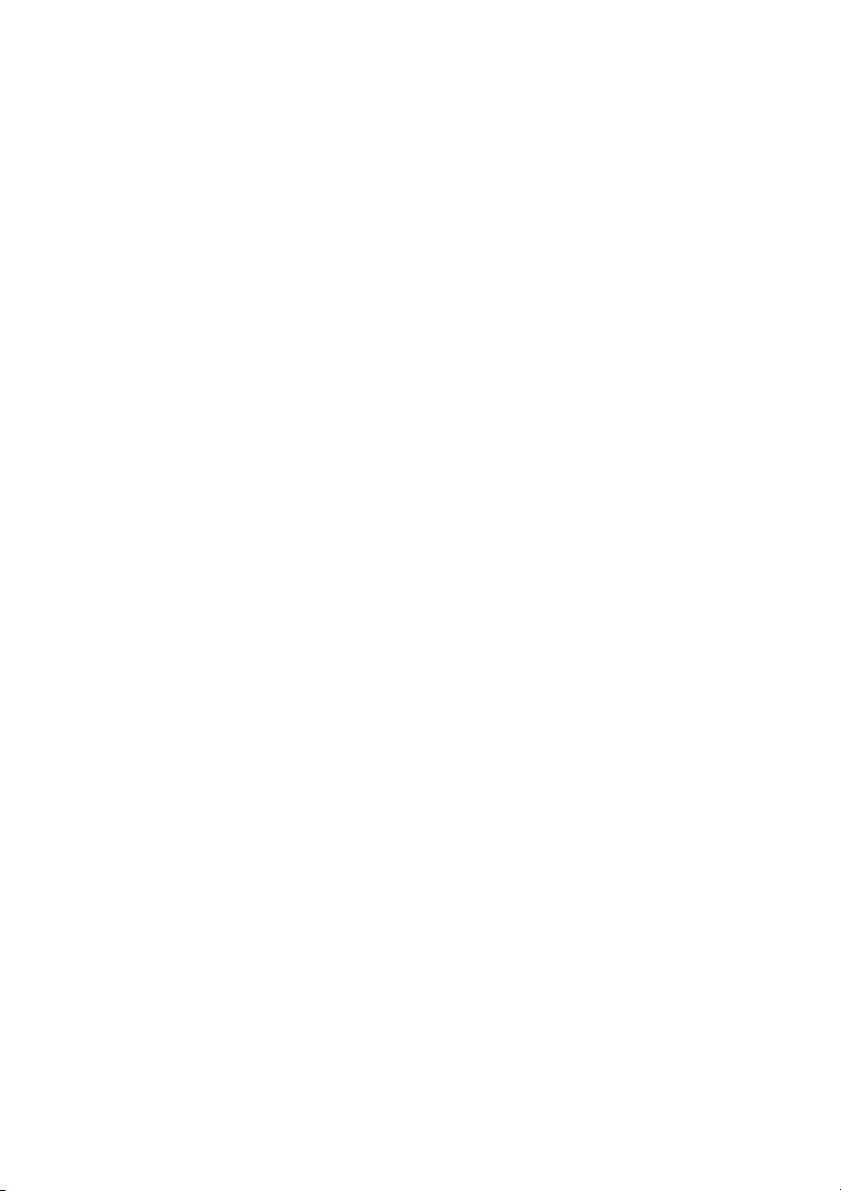
▼ How to configure the automatic shut off and wake up timers
1
Use the shut off time-out setting in the Océ Settings Editor to define after how
many minutes of inactivity the printer and scanner turn off.
2 Use the ‘First working day’ and ‘Last working day’ settings in the Océ Settings
Editor to define on which days of the week the printer and scanner
automatically wake up.
3 Use the wake up ‘Time’ setting in the Océ Settings Editor to define the wake
up time of the scanner and the printer on working days.
▼ How to enable the automatic shut off and wake up timers on the printer and
scanner
1
Turn the key to the ‘off’ position. See figure 2 on page 23 and figure 3 on
page 23.
The Océ TDS800 turns off.
2 Turn the key to the ‘timer’ position. See figure 2 on page 23 and figure 3 on
page 23.
The Océ TDS800 turns on at the time and day defined in the Océ Settings
Editor.
Note: The timers must be enabled separately on both the scanner and the
printer.
Before you enable the timers, you must first turn the system off by turning the
key to the ‘Off’ position. When you then turn the key to the ‘timer’ position,
the system turns on. The system remains on during the defined time in the shut
off time out setting in the Océ Settings Editor. The system remains off until the
defined time in the wake up time setting in the Océ Settings Editor.
Note: The timer settings are stored local on the printer and the scanner. When
the controller is turned off, the timers still function as configured on the Océ
Settings Editor.
Before you enable the automatic shut off and wake-up timers, it is possible to
force the system to turn off.
Introduction 27
Page 28
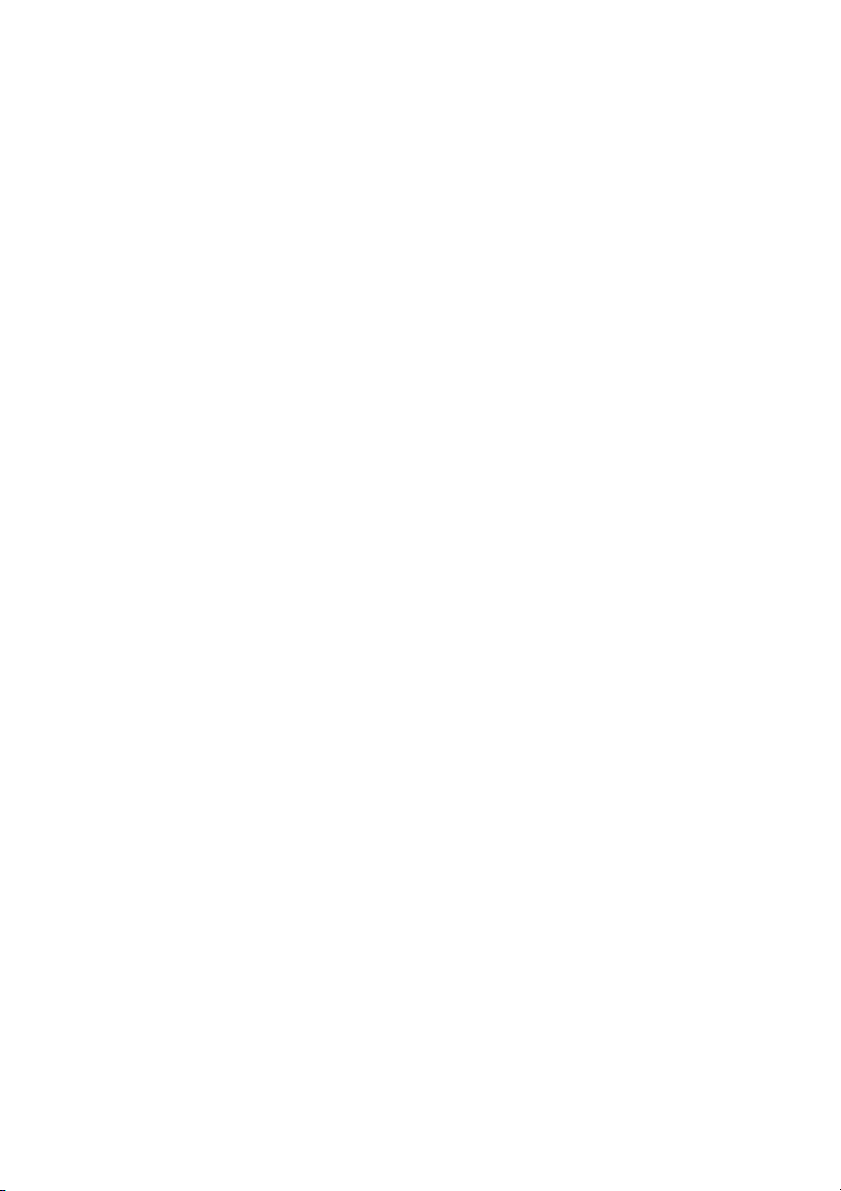
▼ How to force turn off
1
Turn the key to the ‘off’ position. See figure 2 on page 23 and figure 3 on
page 23.
he Océ TDS800 turns off
2 Turn the key to the ‘timer’ position. See figure 2 on page 23 and figure 3 on
page 23.
3 When the system wakes up, wait until the systems starts warming up.
Press any key on the operator panel to start warm up.
4 Turn the key to the ‘off’ position. See figure 2 on page 23 and figure 3 on
page 23.
The Océ TDS800 turns off.
5 Turn the key to the ‘timer’ position. See figure 2 on page 23 and figure 3 on
page 23
The Océ TDS800 remains turned off regardless of the timer settings defined in
the Océ Settings Editor. The Océ TDS800 wakes up on the next working day
at the time defined in the Océ Settings Editor.
28 Océ TDS800 User Manual
Page 29
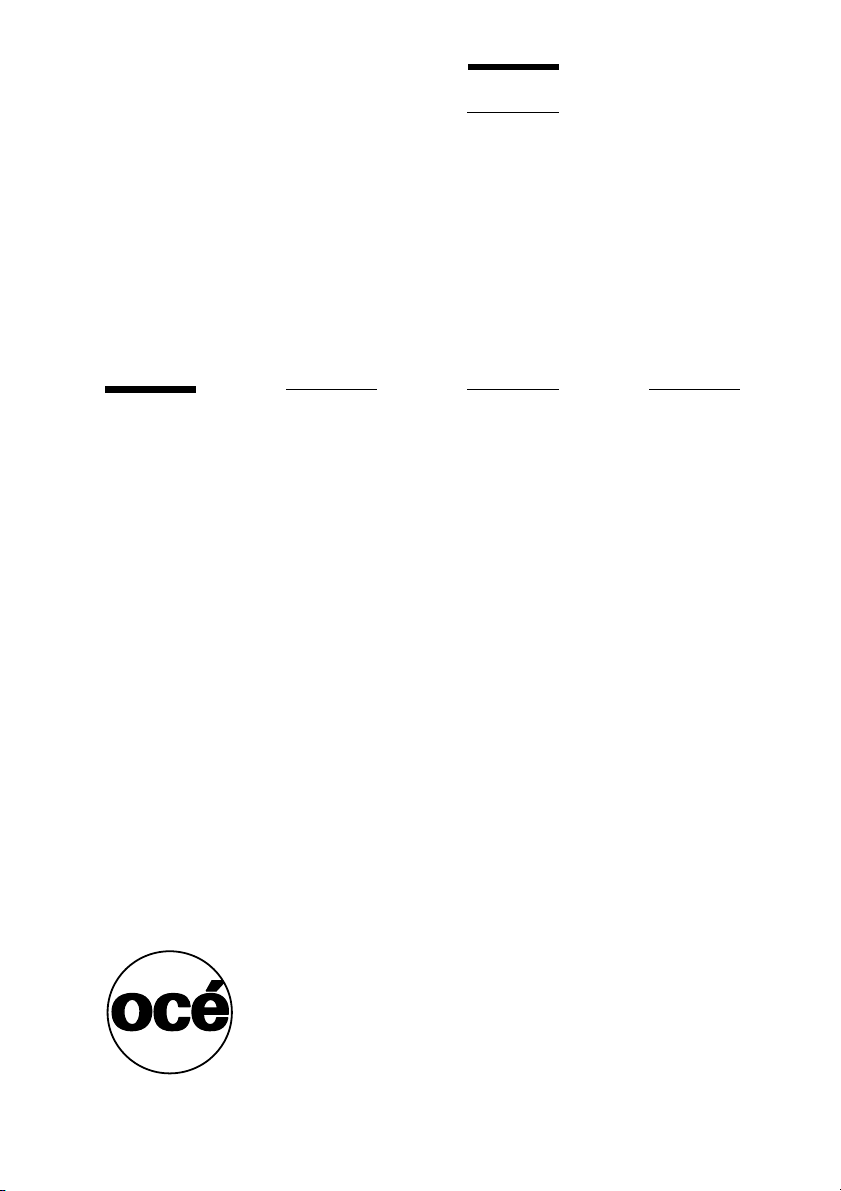
Océ TDS800
User Manual
Chapter 2 Using the Océ TDS800 to print
This chapter contains a description of the Océ TDS800
printer function.
29
Page 30
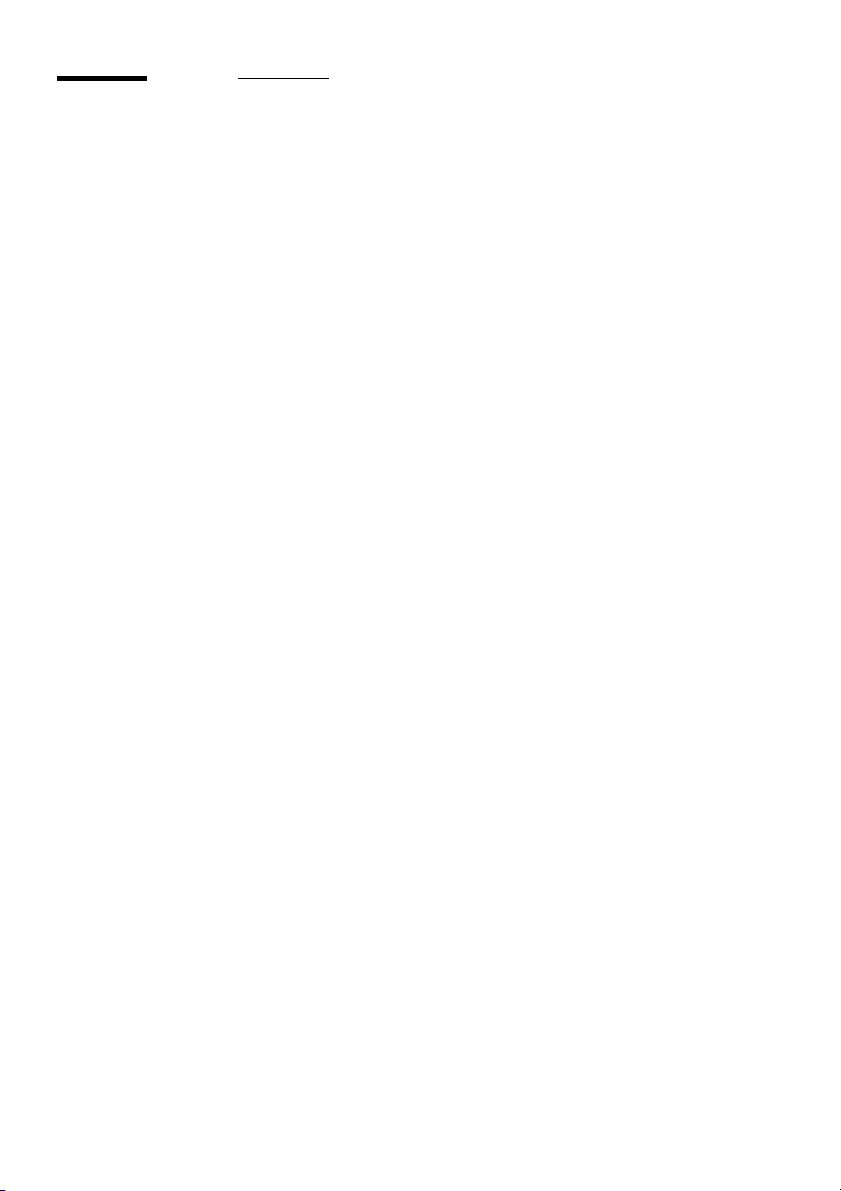
Before you begin
You must turn on both the Océ TDS800 printer and the Océ Power Logic®
Controller before you can print. See ‘Turn on and off the Océ TDS800’ on
page 23.
30 Océ TDS800 User Manual
Page 31

How to print
See ‘User interaction’ on page 16 for information about how to print to the Océ
TDS800.
Using the Océ TDS800 to print 31
Page 32

Printer operator panel
The printer operator panel consists of a number of keys and a graphical display
(see Figure 6). At the top of the panel is an attention light which starts flashing
when operator intervention is required.
Ready to print
[6] Printer operator panel
Select a language
On the operator panel of the Océ TDS800 Printer you can specify which
language you want to use for displaying printer information, such as status and
error messages.
By default, you can choose between two languages, which have been defined
for your system by the key operator (see ‘Find system settings in the Settings
Editor’ on page 139). The Océ TDS800 supports a total of 16 languages. See
Chapter 6, ‘Océ Power Logic®: Settings Editor’ on page 125 and the On-line
Help on the Océ Settings Editor.
Note: If the key operator has specified only one language, it will not be possible
for you to choose. In that case the language option will not appear on the
operator panel.
1 A1 Paper
3 A0 Paper
5 36 Paper
2 A2 Paper
4 A3 Paper
6 A0 Paper
32 Océ TDS800 User Manual
Page 33

▼ Select a language
1
Press the ‘On-line’ key on the printer operator panel to put the printer Off-line.
The message ‘Off-line’ is displayed in the status window.
2 Press the left selection key to shift the focus to the Language option.
A shadow effect is used to indicate that the focus is set to this option.
3 Activate the Language option by pressing the right selection key.
The dotted line around the current selection is changed into an uninterrupted
line and the small selection triangles next to the specified language are no
longer dimmed.
4 Use the arrow keys to switch between the predefined languages.
5 The language specific elements on the display are immediately customized to
reflect your language choice. Only the indicator for the language itself, is in
the alternative language. This way you always know what your alternative
language is.
6 Put the printer On-line again by pressing the ‘On-line’ key. The printer now
uses the selected language.
Display
The graphical display offers feedback about the current printer status. It
provides you with the following information:
■ Status information (e.g. ‘Preparing for run’, ‘Ready to print’, ‘Warming up’).
During normal operation the following message types may appear:
Status / action message: indicates the actual status of the printer plus the
action to be taken, e.g. ‘Roll empty. Feed A2, plain paper’.
Warning message: during a warning message the printer will continue to
operate, but it is possible that the print quality is not optimal, e.g. ‘Fill E1
toner’.
A graphical overview of available rolls and manual feeds, including the
material type and size used by each roll or manual feed.
■ An indication that a particular roll is empty.
An empty roll is represented by a dotted roll symbol.
■ In the event of an error, a graphical representation of any error location
(cover or panel), together with instructions on how to solve the problem is
displayed.
Using the Océ TDS800 to print 33
Page 34

Counter
On the operator panel of the Océ TDS800 Printer a counter will be displayed
that gives the user feedback about the progress of the job that is currently being
printed. The counter, which is located at the bottom of the upper window on
the operator panel, displays the number of sets and the pages printed. Counting
starts at 1. The following options are available:
■ When no sets are made, only the current page and the total number of pages
are displayed (e.g. ‘Page 3 of 5’). At the beginning of a job, when the system
does not know the total number of pages yet, only the current page may be
displayed (e.g. ‘Page 5’).
■ With set input: set counter. In this case the counter shows the current, the
total number of sets and the current page (e.g. ‘Set 3 of 5, Page 10’). At the
beginning of a job, when the system does not know the total number of sets
yet, only the current set and page may be displayed (e.g. ‘Set 2, Page 5’).
■ With set input: multiple sheet counter. In this case the counter shows the
current page, the total number of pages and the current copy, e.g. ‘Page 2 of
12, Copy 5’). At the beginning of a job, when the system does not know the
total number of pages yet, only the current page and copy may be displayed
(e.g. ‘Page 2, Copy 5’).
■ With set input: Océ Matrix logic®. In this case the counter shows the current,
the total number of sets and the current page (e.g. ‘Set 3 of 5, Page 10’). At
the beginning of a job, when the system does not know the total number of
sets yet, only the current set and page may be displayed (e.g. ‘Set 2, Page 5’).
Keys
With the keys on the operator panel you can make a number of settings for the
Océ TDS800 Printer, such as the media type and size or the preferred language.
34 Océ TDS800 User Manual
Page 35

The following keys are available:
Key types
Key Function
Selection
keys
Arrow
keys
On-line key By pressing the On-line key you can put the printer On-line or
Stop key The red Stop key is used to stop the present print job. After this
The selection keys are located immediately below the graphical
display. The left key can be used to activate one of the main menu
choices (Language, Folding or
Media) on the left part of the display.
Note: A shadow highlighting effect is used to indicate the active
menu option.
The right selection key can be used to activate the options on the
right part of the graphical display.
Note: To identify the active selection, the dotted line around this
selection is changed into an uninterrupted line and the small
selection triangles next to the specified option are no longer
dimmed.
These selection triangles indicate that you can select an option
from a predefined list with the help of the arrow keys.
These two triangular keys to the right of the graphical display are
used to display the next or previous option from the selected menu
choice and to select the desired option.
Off-line. If the green light above the On-line key is on, the printer
is On-line; if this light is off, the printer is Off-line.
key is pressed, a dialog is displayed asking for confirmation.
Note: The printing process does not stop instantaneously since a
number of prints may already have been submitted to the printer
after processing. The prints cannot be stopped.
Extra key This key is reserved for future use.
Using the Océ TDS800 to print 35
Page 36

Printer operator panel actions
On the Océ TDS800 printer operator panel you can perform a number of
actions:
■ Set the media type
■ Set the media type for manual feed
■ Set the media size
■ Set a special media indication
■ Stop a print job
■ Select the preferred languages
■ Clean the reinforcement knives
Media types and sizes on the printer
One of the features of the Océ TDS800 printer is the automatic media change
function. This function enables the printer to switch to another roll of the same
media when there is not enough media on the current roll to finish the print run.
Specify media type and the media size after you load media, as described in
‘Maintenance’ on page 205. The Océ TDS800 supports both DIN and ANSI
media formats.
See ‘List of available material types and sizes’ on page 253 for an overview of
all materials that can be used on the Océ TDS800 Printer. See‘Overview of
paper series’ on page 254 for formats included in the paper series.
36 Océ TDS800 User Manual
Page 37

▼ Set media type
1
Press the ‘On-line’ key on the printer operator panel to put the printer Off-line.
The message ‘Off-line’ is displayed in the status window.
Ready to print
[7] The Printer Operator panel in Off-line mode
The focus shifts to the Media option (indicated by the shadow effect).
2 Use the arrow keys to select the roll or manual feed for which you have just
loaded new media.
3 Press the right selection key to activate the Mat. (Material) option.
The dotted line around the current selection is changed into an uninterrupted
line and the small selection triangles next to the specified material are no
longer dimmed.
4 Use the arrow keys to select the material you just loaded.
5 Press the ‘On-line’ key to put the printer On-line again. The printer now knows
which material is used for the specified roll or manual feed.
▼ Set media type for manual feed
1
Press the ‘On-line’ key on the printer operator panel to put the printer Off-line.
The message ‘Off-line’ is displayed in the status window.
2 Press the left selection key to shift the focus to the Media option.
A shadow effect is used to indicate that the focus is set to this option.
3 Use the arrow keys to select the Manual option.
4 Press the right selection key to activate the Mat. (Material) option.
The dotted line around the current selection is changed into an uninterrupted
line and the small selection triangles next to the specified material are no
longer dimmed.
5 Use the arrow keys to select the material you just loaded.
6 Press the ‘On-line’ key to put the printer On-line again. The printer now knows
which material is used for manual feed.
1 A1 Paper
3 A0 Paper
5 36 Paper
2 A2 Paper
4 A3 Paper
6 A0 Paper
Using the Océ TDS800 to print 37
Page 38

▼ Set media size
1
Press the ‘On-line’ key on the printer operator panel to put the printer Off-line.
The message ‘Off-line’ is displayed in the status window (see Figure 7).
2 Press the left selection key to shift the focus to the Media option.
A shadow effect is used to indicate that the focus is set to this option.
3 Use the arrow keys to select the roll or manual feed for which you have just
loaded new media.
4 Press the right selection key to activate the Size option.
The dotted line around the current selection is changed into an uninterrupted
line and the small selection triangles next to the specified size are no longer
dimmed.
5 Use the arrow keys to select the size for the media you just loaded.
The printer shows both DIN and ANSI sizes. Select the correct format.
6 Press the On-line key to put the printer On-line again. The printer now knows
which media size is used for the specified roll or manual feed.
Special media indication
On the Océ TDS800 Printer, you can attach a Special indication (exclamation
mark:!) to a roll or manual feed which uses special media (for instance colored
paper). This indication is used to identify the roll or manual feed to the printer.
For this roll or manual feed the automatic media change option is disabled.
▼ Set a special media indication
1
Press the ‘On-line’ key on the printer operator panel to put the printer Off-line.
The message ‘Off-line’ is displayed in the status window (see Figure 7 on
page 37).
2 Press the left selection key to shift the focus to the Media option.
A shadow effect is used to indicate that the focus is set to this option.
3 Use the arrow keys to select the roll or manual feed for which you have just
loaded special media.
4 Press the right selection key to activate the ‘Type’ option.
The dotted line around the current selection is changed into an uninterrupted
line and the small selection triangles next to the specified type are no longer
dimmed.
5 Use the arrow keys to select the Special option for the specified roll or manual
feed.
6 Press the ‘On-line’ key to put the printer On-line again. The printer now knows
that the specified roll or manual feed contains special material.
38 Océ TDS800 User Manual
Page 39

Stopping a print job
The red ‘Stop’ key on the Océ TDS800 Printer operator panel interrupts the
active print process. You can cancel or continue the current print job.
▼ Cancel a print job
Press the ‘Stop’ key.
1
A dialog is displayed informing you that you can press ‘On-line’ to continue
or press the ‘Stop’ key to cancel the job.
2 Press the ‘Stop’ key again to cancel the current job.
Note: Printing is stopped at the end of a page. Started prints are finished.
▼ Continue a print job
1
Press the ‘Stop’ key.
A dialog is displayed informing you that you can press ‘On-line’ to continue
or press the ‘Stop’ key to cancel the job.
2 Press the ‘On-line’ key to continue the current print job
Using the Océ TDS800 to print 39
Page 40

Print with Océ Print Exec® Workgroup
Introduction
Océ Print Exec® Workgroup is an optional print job submission application
which allows you to send print jobs to the Océ TDS800 through your web
browser. Enable Océ Print Exec
Settings Editor. Océ Print Exec
1 Select and collect the files to print (documents and drawings), in a print job.
2 Configure the print job.
3 Preview the files to print.
4 Submit the print job.
5 Check the print job and the printer configuration status.
Options
Océ Print Exec® Workgroup has the following options.
■ View status information about the printer configuration and available media.
■ View status information of submitted print jobs in the historic queue.
■ Set the document or drawing settings.
■ Set the job settings for a print job.
■ Add a settings configuration for a print job.
■ Add a maximum of 100 documents or drawings to a print job.
■ Add documents or drawings from the Océ Doc Exec
■ Add a stamp to the document or drawing.
■ Add a banner to the print job.
■ Preview the document or drawing before you print.
■ Save and retrieve print jobs.
■ Submit print jobs to printer queue or inbox queue.
■ Manage serveral print jobs.
®
Workgroup with a password in the Océ
®
Workgroup allows you to do the following.
®
archive.
Connect to Océ Print Exec® Workgroup
Requirements for the browser software and network. ■
40 Océ TDS800 User Manual
Page 41

■ Microsoft
■ Netscape Navigator
■ TCP/IP network which connects the printer and the end user workstation.
▼ How to connect to Océ Print Exec® Workgroup
1
Enable Océ Print Exec® Workgroup in the Océ settings editor.
®
Internet Explorer® 5.0 or higher versions, or
®
6.0 or higher versions.
(see ‘Find system settings in the Settings Editor’ on page 139).
2 Enter the following link URL in you browser: http://printer name.
When you enter the URL for the first time, the required software is installed
automatically at your workstation.
The documentation set
The complete documentation set of Océ Print Exec® Workgroup includes the
following.
■ The Océ Print Exec
■ The on-line help files in the Océ Print Exec
®
Workgroup user manual
®
Workgroup application.
Using the Océ TDS800 to print 41
Page 42

Print with Océ Repro Desk
Introduction
Océ Repro Desk is the preferred print management solution for reprographers.
Océ Repro Desk consists of the following two parts.
■ Océ Repro Desk Remote software which facilitates the electronic
submission of drawing files and print request from the clients to their
reprographers.
■ Océ Repro Desk Server which provides the reprographers with extensive
print management and accounting functions to maximise the productivity of
their print equipment assets.
The documentation set
The complete documentation set of Océ Repro Desk includes the following.
■ The Océ Repro Desk user manual
■ The on-line help files in the Océ Repro Desk applications.
42 Océ TDS800 User Manual
Page 43

Océ TDS800
User Manual
Chapter 3 Using the Océ TDS800 to Copy
This chapter contains a description of the interface of the
Océ TDS800 scanner and the copy function on its operator
panel.
43
Page 44

Before you begin
You must turn on both the Océ TDS800 scanner and the Océ Power Logic®
Controller before you can perform copy jobs. See ‘Turn on and off the Océ
TDS800’ on page 23.
44 Océ TDS800 User Manual
Page 45

Scanner operator panel
Press the green Start key on the scanner operator panel to start the original
transport on the scanner. To perform more complex copy jobs, change the
default settings on the scanner operator panel.
The scanner operator panel is located above the original feed. As you can see
in figure 8 on page 45. The panel consists of a display in the center surrounded
by a number of function, section and ‘Arrow’ keys. To the left of the display,
you can find the Stop and Job interrupt keys and below the display you can find
the Start, Numeric and Correction keys.
This section consists of two parts. The first part explains the basic use of the
keys. The second part deals with special use of the display. It describes how to
use the soft keys above and along the sides of the display to define your copy
settings.
.
10
9
1
2
3
4
5
9
12
13
14
[8] Scanner operator panel
Using the Océ TDS800 to Copy 45
8
7
6
Page 46

1 The exposure control
2 The display
3 The Section keys
4 The Arrow keys
5 The Media selection keys
6 The Manual feed key
7 The Auto roll key
8 The Correction key
9 The Stop key
10 The Job interrupt key
11 The Numeric keys
12 The Function keys
13 The numeric display
14 The Start key
Exposure control The exposure control is located on the left side of the
operator panel. The scale displays the current exposure rate. Control the
exposure with the keys. More exposure makes the output darker. Less exposure
makes the output lighter.
The Media selection keys There are 6 Media selection keys, one for each roll.
Press the Media selection key to select the roll with the required format and
media type.
The Manual feed key If you want to copy on a material type or size that is not
available in one of the roll compartments, press the manual feed key. The key
is located on the right section of the operator panel.
The Auto roll key If you select auto roll, the Océ TDS800 will try to use a roll
format that matches the original size. After inserting the original, the roll that
is used is indicated on the operator panel.
When auto roll is selected, the Océ TDS800 will look for a matching roll of the
‘Standard’ copy material. If such a roll is not found, it will try to find a
matching roll of another type of material. The Key Operator can define the
‘Standard’ copy material.
When automatic zoom is selected on the display of the operator panel, together
with auto roll, the size of the matching roll does not necessarily have to be the
same as the size of the original.
46 Océ TDS800 User Manual
Page 47

The Correction key The orange key marked with C is located at the bottom of
the central section of the operator panel. Press the Correction key one time to
reset the selected setting to its default value. Press the Correction key two times
to reset the numeric display to ‘1’. Press the Correction key three times to
return to the first screen on the display.
The Stop key Press this red key to Stop the job. For more information see
‘Stop a job’ on page 63.
The job interrupt key You use the Job interrupt key to set extra priority to your
copy job or to remove extra priority from your copy job. Determine the priority
of your copy job with the Job interrupt key before you scan your originals. The
job is placed on top of the printing queue in the queue manager.The interrupt
job will start running directly after the current printing page is completed. No
new job is send to the printer.
The Numeric keys The keys with numbers on the lower part of the middle
operator panel are used to specify numbers. Values you can set with the
numeric keys include: the number of copies or sets up to a maximum of 999,
zoom factor, user id, and account id.
The ‘numeric display Displays the number of sets or copies, set with the
numeric keys.
The Start key Use the green Start key to start the feeding of the original, to
restart the scan process, or for other purpose such as to mark the end of a set.
Using the Océ TDS800 to Copy 47
Page 48

Section, Function and Arrow keys
Apart from the above mentioned keys, the operator panel of the Océ TDS800
scanner contains a number of other keys. These include:
■ Section keys
■ Function keys
■ ‘Arrow’ keys.
The Section keys are the four keys located above the display. These keys
provide access to the ‘Custom’, ‘Original’ and ‘Copy’ sections on the display.
Each section contains several function cards. These can be accessed with the
help of the left most Function key.
The five “Function’ keys below the display allow you to select functions or
subfunctions within a card.
Finally, the ‘Arrow’ keys can be used, like the Numeric keys, to define numeric
settings. The ‘Arrow’ keys can be used to increase or decrease the active value
by 1; the left ‘Arrow’ and right ‘Arrow’ keys can be used to increase or
decrease the active value by 10. Exception to this rule is the selection of zoom
values. Here, the left ‘Arrow’ key can be used to browse through the predefined
reduction steps and the right ‘Arrow’ key to browse through the predefined
enlargement steps.
The ‘Arrow’ keys are also used for selecting subfunctions.
48 Océ TDS800 User Manual
Page 49
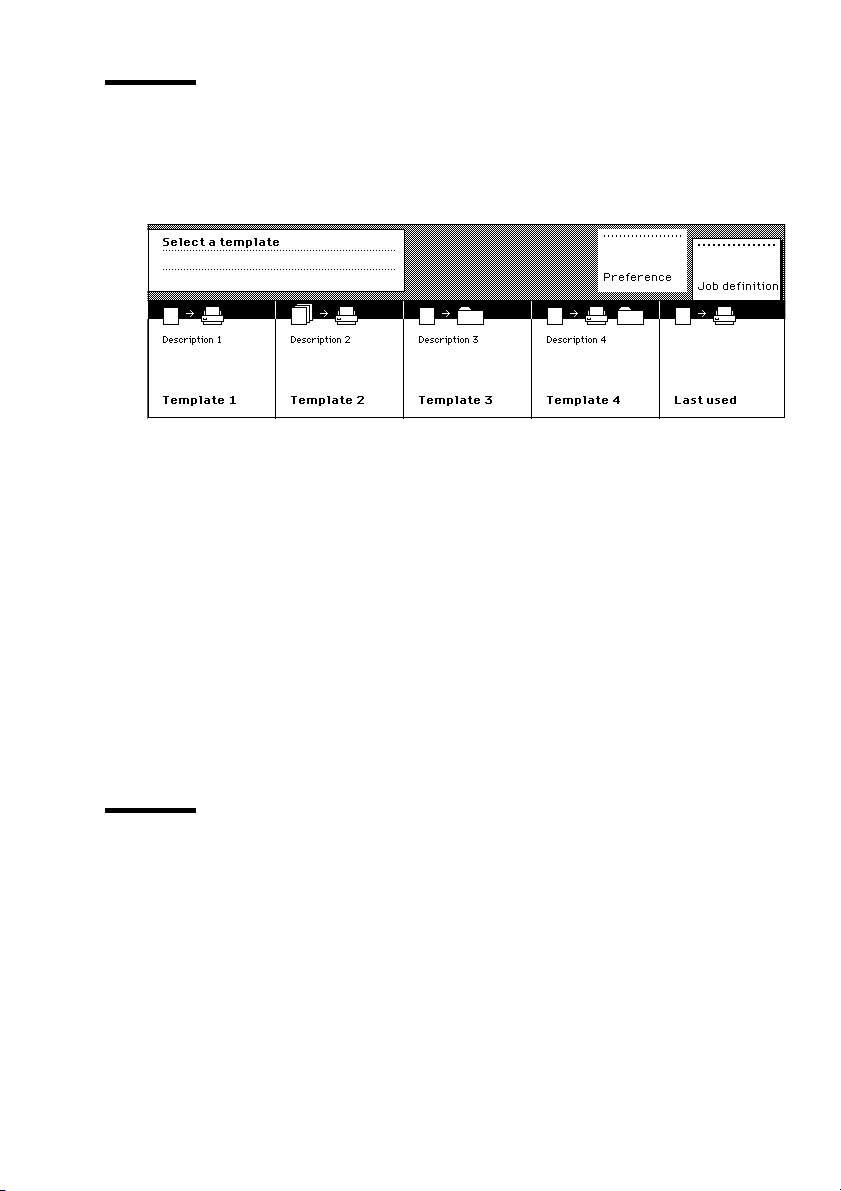
Sections on the display of the scanner operator panel
When the job templates are enabled, the scanner operator panel displays the
templates (see Figure 9). You need to select a template before the sections will
display.
[9] The job templates at the bottom of the scanner operator panel.
When the job templates are disabled or you selected a job template, the scanner
operator panel displays the following sections with an active ‘Custom’ section
(see Figure 10 on page 50).
■ The ‘Custom’ section which provides direct access to frequently used
settings, defined by the customer.
■ The ‘Original’ section which provides access to the settings of the scanner
input, the original.
■ The ‘Print’ section which provides access to the settings of the printer output,
the print.
■ The ‘File’ section which provides access to the settings of the scan-to-file
output, the file.
Custom section
The ‘Custom’ section contains the frequently used settings. Figure 10 on
page 50 shows an example with the following settings.
■ Zoom
■ Input mode
■ Output
Using the Océ TDS800 to Copy 49
Page 50

[10] The sections at the top with an active ‘Custom’ section (default)
The key operator defines the contents in the Océ Settings Editor on the Océ
Power Logic controller (see ‘Define the contents of the custom card’ on
page 136). The key operator can change the contents, dependent on your
configuration, for example into the following settings.
■ Folding
■ Language
■ Exposure
Original section
The ‘Original’ section contains all settings for the scanner input, the original
(see Figure 11 on page 50). The settings are divided over the following cards.
■ Scanner
■ Image
■ Sheet
■ Feeding
[11] The cards of the ‘Original’ section at the left side with an active ‘Feeding’ card
50 Océ TDS800 User Manual
Page 51

Print section
The ‘Print’ section contains all settings for the printer output, the print (see
Figure 12 on page 51). The settings are divided over the following cards.
■ Image
■ Layout
■ Finishing
■ Sheet
[12] The cards of the ‘Print’ section at the left side with an active ‘Finishing’ card.
File section
The ‘File’ section contains all settings for the scan-to-file output, the file (see
Figure 13 on page 51). The ‘File’ section is only available if you have the
scan-to-file option installed (see Chapter 4, ‘Using the Océ TDS800 to
scan-to-file’ on page 67).
[13] The cards of the ‘File’ section at the left side with an active ‘Destination’ card.
Using the Océ TDS800 to Copy 51
Page 52

Job templates
A job template contains all settings for a job. Figure 9 on page 49 shows an
example with the following job templates.
■ Template 1
■ Template 2
■ Template 3
■ Template 4
■ Last used
The key operator defines the settings in the Océ Settings Editor on the Océ
Power Logic controller (see ‘Define the job templates’ on page 137). The key
operator can change the job template names, except for ‘Last used’, for
example into the following job names.
■ Single copy
■ Set copy
■ Matrix copy
■ Scan-to-file
■ Last used
When you select the ‘Last used’ job template, you recall all settings from the
previous job. You can change the settings or do the same job again. The ‘Last
used’ job template does not display when you turn on the scanner.
After you select a template, the sections display. The sections provide access
to the settings for the scanner input, the printer output and the scan-to-file
output (see ‘Sections on the display of the scanner operator panel’ on page 49).
Use the Custom Card here to provide access to frequently used settings
reffered to the type of job.
Change the operator panel language
It is possible to change the operator panel language. You can choose between
two preferred languages. Define the first and second language on the Océ
Settings Editor (see ‘Find system settings in the Settings Editor’ on page 139).
The Océ TDS800 supports a total of 16 languages. See Chapter 6, ‘Océ Power
Logic®: Settings Editor’ on page 125 and the On-line Help on the Océ Settings
Editor.
52 Océ TDS800 User Manual
Page 53

▼ How to select a language
1
Open the ‘Scanner’ card in the ‘Original’ section.
2 Press the ‘Language’ function key to set the needed language.
Change default settings on the scanner operator panel
When job templates are enabled in the Océ Settings Editor, the job templates
are displayed on start-up of the Océ TDS800 scanner (see Figure 9 on
page 49). When job templates are not enabled in the Océ Settings Editor, the
‘Custom’ section is displayed on start up (see Figure 10 on page 50).
▼ How to change dedault settings
1
Select a template (only applies when job templates on the scanner operator
panel are enabled in the Océ Settings Editor).
2 Press one of the Section keys to activate the desired menu.
Note: The active menu is slightly moved downwards to visually separate it
from the other menus. Apart from that, a shadow highlighting effect is used
for extra highlighting.
3 Press the Selection key to select the appropriate card. You can switch cards
(from bottom to top) by pressing the key again.
Note: Here, too, the active card is visually separated from the other cards
and given a shadow highlighting effect for extra highlighting.
4 Select the desired function values in one of the following ways:
■ Simple (non-numeric) selection: press the Function key to activate the
desired (non-numeric) value. The selected value is preceded by a ‘
■ Long list selection: if you want to select a value from a list of options that can
not be fully displayed on the panel, you first activate the selection triangles
next to the specified option (the dotted line around this selection is changed
into an uninterrupted line and the selection triangles are no longer dimmed),
which indicate that there are additional options available and then select one
of the non-displayed values with the ‘Arrow’ keys. The ‘Original type’
setting demonstrated in figure 11 on page 50 is an example of this.
■ Numeric selection: activate the selection triangles and select the desired
value with the ‘Arrow’ keys or with the numeric keys.
●’ symbol.
Also a combination of simple selection and numeric selection is possible.
Using the Océ TDS800 to Copy 53
Page 54

The Correction key use the Correction key to do the following:
1 Press the Correction key one time to return to the default value of the active
setting.
2 Press the Correction key two times to set the numeric display to 1.
3 Press the Correction key three times to return to the top layer of the Scanner
Operator Panel. When job templates are enabled in the Océ Settings Editor the
top layer shows the job templates. When job templates are not enabled in the
Océ Settings Editor, the top layer shows the ‘Custom’ section.
When ‘Automatic feed’ is selected for a single sheet job, this setting stays
active.
Job interrupt only stays active for one job. You have to press the Job interrupt
key before each new job you want to give interrupt priority.
The Scanner Operator Panel will automatically return to the top layer and the
default settings after the time defined in the ‘Panel Time-out’ setting in the Océ
Settings Editor (see ‘Find system settings in the Settings Editor’ on page 139).
54 Océ TDS800 User Manual
Page 55

Perform basic copy jobs
On the Océ TDS800 scanner operator panel you perform a number of basic
tasks. These include:
■ Make copies
■ Select the required media
■ Select the input mode
■ Specify the zoom factor
■ Define settings for the next original
■ Account logging
■ Using the manual feed for copy jobs
■ Define delivery of copies
■ Stop a job
■ Interrupt a job
■ Stamping
Make copies
1 Place your original face-up, left aligned along the original guide. Keep the
legend at your left hand side.
Note: When you feed the original, keep it in place until it is transported
(about 1 cm) into the machine.
[14] Insert the original
2 Specify the number of copies using the numeric keys.
3 Specify the ‘Paper series’ on the ‘Sheet’ card in the ‘Original’ section.
4 Specify the desired media on the operator panel.
Using the Océ TDS800 to Copy 55
Page 56

If you select ‘Automatic’ the Océ TDS800 will try to use a roll format that
matches the specified size.
Select a specific roll to use the media you want.
If you select ‘Automatic’, the Océ TDS800 will use a zoom factor that is
needed to obtain a copy without loss of information. After inserting the
original, the zoom factor that is used is indicated by the ‘
Note: The zoom factor is based on the selected media size.
5 Specify the desired brightness on the operator panel.
You can use the ‘Brightness’ setting to correct for a lighter or darker original.
6 Specify a reduction or enlargement factor on the operator panel by using the
‘Zoom’ function.
7 Specify folding options on the operator panel.
If the optional folder is installed, you can use the ‘Folding’ settings to get a
neatly folded copy.
8 Press the green start key to start the copy job.
Your original will be fed into the scanner. The printer starts.
9 Collect your output.
Your copy will be delivered on the selected output unit of the print engine.
Select the required media
The ‘Media’ setting can be used to select media and format. The display will
show you what media rolls are currently loaded. If you select ‘Automatic’, the
Océ TDS800 will try to use a roll that matches the original size. After inserting
the original, the roll that is used is indicated by a led that is on.
●’ symbol.
Note: The led remains on until a new original is inserted.
Select the media type and paper series on the scanner operator panel. First
select the paper series, then select the media size. Only the media in the defined
paper series are available.
(see Table on page 254).
Attention: Selecting another paper series than is actually loaded on the
printer can cause information loss on the output.
56 Océ TDS800 User Manual
Page 57

▼ Select the paper series
1
Select the ‘Sheet’ card in the ‘Original’ section
2 Select the required paper series with the ‘Paper series’ function key
interrupt
Access to
job
Page
[15] Select the required paper series
Access to
ial
▼ Selecting the required media
1
Select the one of the six rolls on the scanner operator panel.
The corresponding led turns on.
Using the Océ TDS800 to Copy 57
Page 58
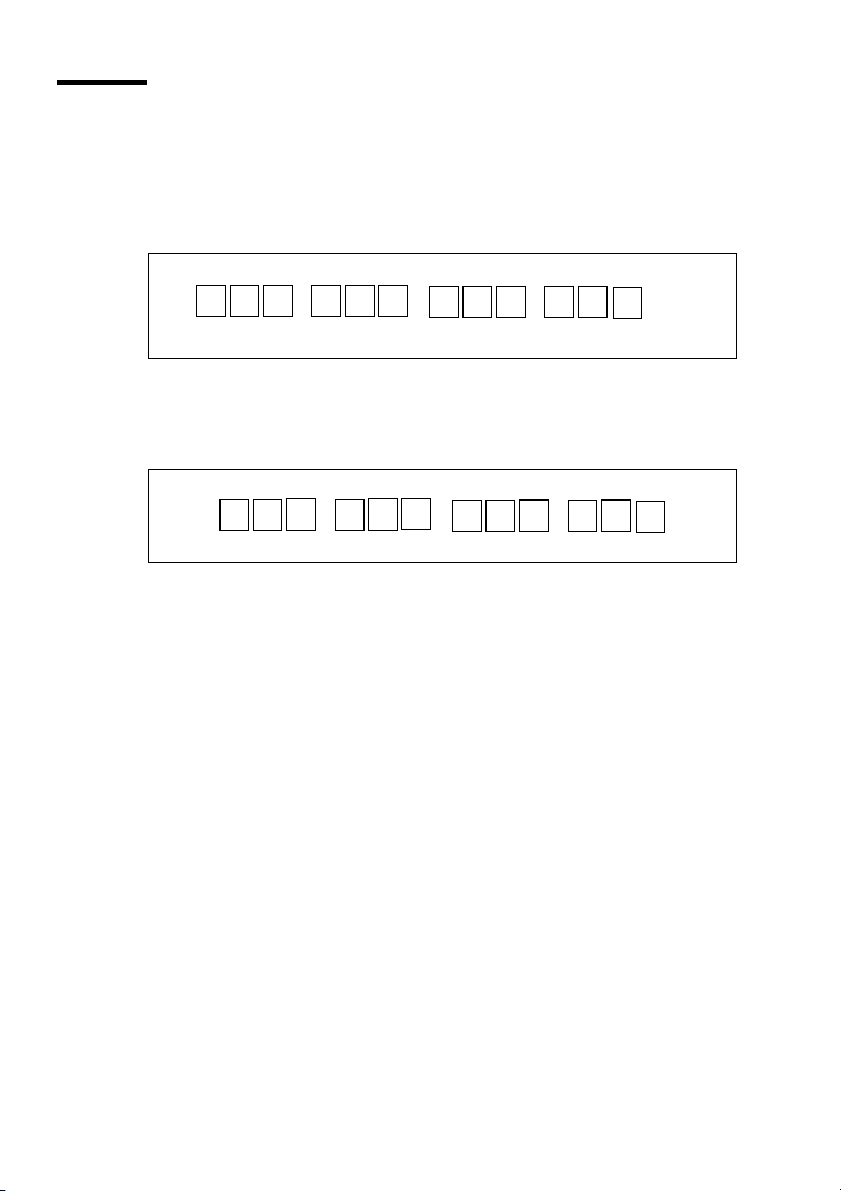
Select the input mode
You can use the ‘Input mode’ setting to specify how a job will be sorted: the
‘Single sheet’ option treats each sheet as a separate job. ‘Multiple sheets’
produces the specified number of copies for each sheet in a job and then
continues with the next sheet. Graphically this looks as follows:
1
[16] The principle of ‘Multiple sheets’
‘Set’ produces one copy for each sheet in a set and then continues with the next
copy of the entire set, as follows:
[17] The principle of’Set’
See ‘Make a set copy’ on page 111.
The input mode Matrix copy enables you to create several print jobs out of one
scanned set. See Chapter , ‘Océ Matrix Logic® introduction’ on page 112.
The current input mode can be closed by pressing the Stop key.
The currently selected input mode is indicated by the ‘
▼ Select the input mode
1
Select the ‘Feeding’ card in the ‘Original’ section.
2 Select the input mode with the ‘Input mode’ function key.
1
1
1
3
2
222
123
3
3
3
2
1
4
3
●’ symbol.
4
4
2
1
3
58 Océ TDS800 User Manual
Page 59

[18] Select the input mode
Note: You can also select the input mode from the ‘Custom’ section (if this
setting has been defined for this).
Using the Océ TDS800 to Copy 59
Page 60

Specify the zoom factor
You can use the ‘Zoom’ setting to select a zoom factor.
▼ Selecting the zoom factor
1
Select the ‘Image’ card in the ‘Print’ section.
2 Select Automatic, 1:1, or set the zoom factor on the display of the operator
panel
■ Automatic zoom selection: the system automatically calculates the zoom
ratio based on the original size and the output media size
■ 1:1: Results in an image that is exactly the same size as the original.
■ Set the zoom factor on the display of the operator panel:
Use the ‘Arrow’ keys on the right of the display (see Figure 8 on page 45). If
you press one of the vertical keys, the zoom factor will increase or decrease
with steps of 0.1%. If you press one of the horizontal keys, the zoom factor
will increase or decrease with the steps predefined in the Océ Settings editor
by the key operator (see ‘Find system settings in the Settings Editor’ on
page 139).
Use the numeric keys at the bottom of the operator panel. You can specify
the exact zoom factor with 0.1% increments.
For example, if you want to specify a zoom factor of 25.4%, you type 254. If
you want to specify a zoom factor of 254%, you type 2540.
[19] Selecting the zoom factor
Note: You can also select the zoom factor from the ‘Custom’ section (if this
setting has been defined for this).
60 Océ TDS800 User Manual
Page 61

Define settings for the next original
You can define the settings for each original you want to copy. When
‘Automatic feed’ is enabled, you should bear in mind that the original is
automatically pulled into the scanner. If you want to be absolutely sure about
the settings that belong to an original, insert an original when the settings are
correct.
Note: You can turn off Automatic feed on the scanner. This offers you the
possibility to change the settings for the next original, even if you already put
the original in place on the scanner feed table.
▼ Define settings for the next copy job
1
Select all settings required for the next original.
2 Insert the next original.
If ‘Automatic feed’ is off, press the start key.
If ‘Automatic feed’ is on, the original is fed automatically.
Note: You can enable or disable this function from the ‘Scanner’ card in the
‘Original’ section.
Account logging
For accounting purposes, the system is able to log job information for each job.
The job identification attributes and the number of print jobs are logged in the
account file. For more information on account logging see chapter 10 on
page 171.
Note: The account settings are only available if the accounting option is
enabled in the system configuration.
[20] Accounting function
Using the Océ TDS800 to Copy 61
Page 62

▼ Select accounting
1
Open the ‘Scanner’ card in the ‘Original’ section.
2 Select ‘Account id’ or ‘User id’ with the section key.
3 Set the needed ‘Account id’ or ‘User id’ with the ‘Arrow’ keys.
Using the manual feed for copy jobs
If you want to copy a job on a media type or size that is not available on one of
the media rolls, it can be convenient to manually feed cut sheets instead of
switching media rolls. The manual feed is a special slot just above the roll
drawers on the print engine. You can insert pre-cut copy material in this slot,
one sheet at a time.
Note: Only use media as specified in ‘List of available material types and sizes’
on page 253.
▼ Copying on pre-cut sheets
1
Press the Manual feed key on the Scanner.
2 Select any required other settings.
3 Enter the number of copies using the numeric keys.
4 Feed the original. The printer display looks as follows:
[21] The printer operator panel with manual feed message
5 Press the start key.
6 Take your sheet of copy material to the side of the printer engine that contains
the Manual feed.
7 Use both hands to align the copy material in accordance with the format
indication and the sticker on the manual feed table.
8 Move the copy material forward in the nip of the roller. This must cause an
ample paper bulge over the full width of the page.
9 Hold the paper with both hands until the engine pulls in the first part of the
sheet.
The bulge will be reduced or it will disappear. A few seconds later the complete
sheet will be pulled in the printer.
62 Océ TDS800 User Manual
Page 63

Note: If the copy job requires more sheets, the display will ask you to feed
the next sheet.
10 Repeat steps 7 to 11 to complete the job.
11 Collect your output.
Stop a job
Pressing the Stop key interrupts the original transport.
▼ How to stop a job
1
Press the Stop key.
The original transport is now stopped and you are prompted to open the
scanner cover in order to remove the original.
2 Open the cover.
3 Remove the original.
4 Close the cover.
You are now ready to start the next copy job.
Interrupt a job
Press the Job interrupt key on the scanner operator panel to give extra priority
to a copy job. When you press the Job interrupt key your copy job will be
placed on top of the printing queue. When you select Job interrupt a message
appears on the scanner panel display (see ‘Feedback on the scanner panel
display when Job interrupt is selected.’ on page 63).
An interrupt job will interrupt a copy job at page level. You can create many
interrupt jobs, but an interrupt job cannot interrupt another interrupt job.
[22] Feedback on the scanner panel display when Job interrupt is selected.
Using the Océ TDS800 to Copy 63
Page 64

The print process will be interrupted after the current page is printed. The
transport of originals on the scanner will not be interrupted.
▼ How to interrupt a job
1
Press the Job interrupt key on the Scanner operator panel.
The printer interrupts the active job and stops after the current page is printed.
The Océ Queue Manager displays the interrupt job in the print queue at the
active job position .
The Océ Queue Manager displays the interrupted job with the icon
The Océ Queue Manager displays the interrupt job with the icon .
The Océ Queue Manager changes the exit interrupt button from gray into
colored and changes this button into the active condition.
2 Make copies (see ‘Make copies’ on page 55).
3 Press the Job interrupt key again to do another interrupt job.
Press the Exit interrupt button at the Océ Queue Manager to continue with the
interrupted job and collect the output at a later time.
Collect the output and press the Exit interrupt button at the Océ Queue
Manager to continue with the interrupted job.
Managing of interrupt jobs in the Océ Queue Manager
There can be several new jobs in the queue during Job interrupt. They are
put in a First In First Out sequence. In the Océ Queue Manager you can
manage interrupt jobs in following way:
■ An interrupt job can be canceled in Océ Queue Manager.
■ An interrupt job can be put on hold. An interrupt job will lose its priority
position in the queue when put on hold.
■ When there are more interrupt jobs, an interrupt job can be moved to the top
of the printing queue.
■ When job interrupt is enabled on the scanner operator panel, you must use
‘Exit interrupt’ button on the toolbar to continue the normal, interrupted,
jobs.
.
▼ Continue interrupted jobs
1
Press the ‘Exit interrupt’ button
The system continues the interrupted jobs after the interrupt jobs are
completed.
64 Océ TDS800 User Manual
Page 65

Stamping
Stamping is an Océ TDS800 option which allows you to print a predefined text
on all your copies. Enable stamping with a password in the Océ Setting Editor.
The key operator can predefine a maximum of 50 stamps in the Océ Settings
Editor (see ‘Find system settings in the Settings Editor’ on page 139).
You can select one stamp per original and you can select a colour, font size or
position. A stamp can consist of the following parts:
■ predefined text
■ date
■ time
▼ How to select a stamp
1
Open the ‘Stamping’ card in the ‘Print’ section.
2 Select stamp ‘On’ with the ‘Enable’ function key.
3 Select a stamp with the ‘Select stamp’ function key.
Note: the following steps are optional.
4 Select a ‘Colour’ with the ‘Format stamp’ function key and the arrow keys.
5 Select a ‘Size’ with the ‘Format stamp’ function key and the arrow keys.
6 Select a position with the ‘Stamp position’ function key and the arrow keys.
Using the Océ TDS800 to Copy 65
Page 66

66 Océ TDS800 User Manual
Page 67

Océ TDS800
User Manual
Chapter 4 Using the Océ TDS800 to scan-to-file
This chapter describes the scan-to-file function of the
TDS800. This chapter contains a description of the
interface of the Océ TDS800 scanner, and of Océ Scan
Manager and Océ View Station LT applications on the Océ
Power Logic® controller
67
Page 68

Before you begin
You must switch on both the Océ TDS800 printer and the Océ Power Logic®
Controller before you can scan-to-file. See ‘Turn on and off the Océ TDS800’
on page 23.
68 Océ TDS800 User Manual
Page 69

Scanner operator panel
For a description of the scanner operator panel and how to perform actions on
the scanner operator panel, see the ‘Scanner operator panel’ on page 45.
Using the Océ TDS800 to scan-to-file 69
Page 70

Océ Scan Logic®
Océ Scan Logic® is an option which enables you to scan a document to a file
for later use. You enable scan-to-file with a password in the Océ Settings Editor
(see ‘Find system settings in the Settings Editor’ on page 139).
You use scan-to-file to:
■ print documents at a later time
■ archive documents
■ email documents
■ reuse the information documents contain in another applications
A scan-to-file is made at the Océ TDS800 scanner. On the scanner operator
panel you can select at which resolution you want to scan and where you want
to store your file.
The result of the scan-to-file can be stored local on the controller (temporary
store) or directly on a network destination via SMB or FTP.
Océ View Station LT® enables you to view the scanned documents. Océ View
Station LT® starts up from the Océ Scan Manager application. Select Auto
view to automatically start up Océ View Station LT® after scan to file.
70 Océ TDS800 User Manual
Page 71

Scan clicks
The Océ TDS800 measures the area of media that you scanned during scan to
file operations. You view the scan click count in the bottom right corner of Océ
Scan Manager (see Figure 23 on page 71).
The scan click count is measured in square feet or square meters (see ‘Find
system settings in the Settings Editor’ on page 139). You set the measurement
unit in the Océ Settings Editor (see Chapter , ‘Measurement’ on page 94).
[23] Scan click count in Océ Scan Manager
Using the Océ TDS800 to scan-to-file 71
Page 72

Make a scan-to-file
Do the following to scan an original to file.
▼ How to scan to file
1
Place your original face-up, left aligned along the original guide.
2 Select the appropriate original type.
3 Select the ‘Destination’ card in the ‘File’ section.
[24] ‘Destination’ card in the file section
4 Select ‘File mode’ On.
The status message displays: Ready to scan to file.
5 Select a Destination (see ‘Destinations’ on page 82).
6 Set the correct settings. (see Chapter , ‘Settings for scan-to-file’ on page 74)
7 Press the start key.
The original is scanned.
A status message displays (see Figure 25 on page 72):
‘Scanning job’ ‘Scan job number X’
‘File scan22.tif’
[25] File card on the Scanner operator panel
72 Océ TDS800 User Manual
Page 73

8 When ‘System’ - ‘Auto view’ is enabled on the Océ Scan Manager, Océ View
Station LT® starts automatically, showing the result of the scan (see
Figure 26).
[26] Océ View Station LT
Using the Océ TDS800 to scan-to-file 73
Page 74

Settings for scan-to-file
The settings for scan-to-file on the scanner operator panel are divided into two
cards: Destination and Image.
Destination card:
■ Destination
■ File type
■ TIFF sub format
■ PDF compression
[27] Scanner operator panel: Destination card
Image card:
■ Resolution
■ Zoom
■ Optimisation
■ Mirror
[28] Scanner operator panel: Image card
74 Océ TDS800 User Manual
Page 75

File mode
File mode can be ‘Off’, ‘On’ or ‘On with checkprint’. ‘Off’ means scan-to-file
is not active. ‘On’ means scan-to-file is active. To scan to file with a checkprint,
activate both the file mode and the print mode on the scanner operator panel.
The checkprint quality corresponds to the scan resolution. A checkprint is a
print of the scanned original, ensuring consistency with a later print of the
scanned file.
▼ How to scan to file with checkprint
1
Press the section key above the File section two times
The File mode is switched on
2 Press the section key above the Print section two times
The Print mode is switched on
3 The system is now ready to scan-to-file with checkprint.
Note: The Océ TDS800 system does not allow you to change the ‘File mode’
setting during a set from ‘On’ to ‘Off’ and the other way round. However
changing from ‘On’ to ‘On with checkprint’ and vice versa is allowed.
Note: In scan-to-file mode the automatic behavior is optimised for scanning.
Turning checkprint on or off does not influence this automatic behavior.
Destination
You can store your scan either in the temporary store on the controller or on a
network destination. You can define up to ten destinations in the Océ Scan
Manager application. Select the destinations defined in Océ Scan Manager on
the scanner operator panel. You can only select one destination at a time.
▼ Select a destination
1
Press the function key to select destination.
Note: Define the names of the destinations in Océ Scan Manager (see ‘Create
a local destination’ on page 82).
Using the Océ TDS800 to scan-to-file 75
Page 76

File format
To define the internal organisation of the scanned files, choose between TIFF
(Tagged Image File Format) and CALS-I (Continuous Acquisition and
Life-Cycle support), or PDF (Portable Document Format).
TIFF describes image data that typically comes from scanners, frame grabbers,
and paint- and photo-retouching programs. The purpose of TIFF is to describe
and store raster image data. A primary goal of TIFF is to provide a rich
environment within which applications can exchange image data. This
richness is required to take advantage of the varying capabilities of scanners
and other imaging devices. For example TIFF supports lossless image
compression. Though TIFF is a rich format, it can easily be used for simple
scanners and applications as well because the number of required fields is
small.
CALS is an industry strategy for transition of paper-intensive processes to
highly automated, integrated processes for defense system acquisition, design,
manufacturing, and life cycle support.
PDF Portable Document Format (Adobe® Postscript® 3™ /PDF) is a file
format that has captured all the elements of a printed document as an electronic
image that you can view, navigate, print or forward.
Tiff sub format
Within the ‘Tiff sub format’ option, you can define the ‘Organization’ and
‘Compression’ of the file.
Organization can be (select with the arrow keys):
■ Striped
■ Tiled
■ Raw
Note: Only choose ‘Striped’ or ‘Tiled’ when you are sure you can use these
organizations afterwards. Choose ‘Raw’ in any other case.
Compression can be (select with the arrow keys):
■ Group 4
■ Group 3-1D
■ None
76 Océ TDS800 User Manual
Page 77
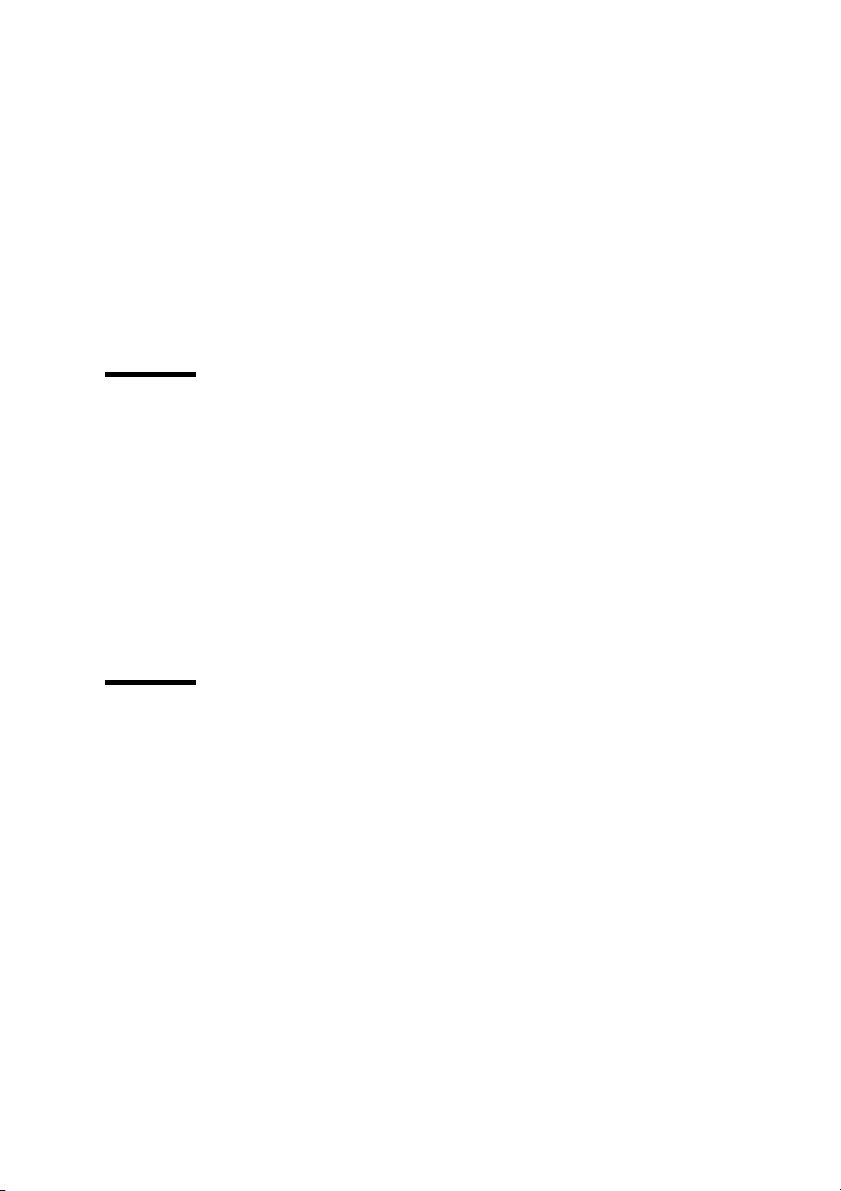
Note: Only choose ‘Group 4’ or ‘Group 3-1D’ when you are sure you can use
these compressions afterwards. Choose ‘None’ in any other case.
Note: If you scan greyscales or dark originals then use Group 3-1D
compression. In these cases group 4 can increase the file size.
Note: ‘Group 4’ or ‘Group 3-1D’ are compression methods which are
optimized for text and vector drawings. If you choose these compressions when
scanning a photo with many greyscales these compressions can result in a
negative compression: the file size increases instead of decreases. So use these
compressions with care.
PDF compress
Within the ‘PDF compress’ option, you can define the ‘Compression’ of the
file.
Compression can be (select with the arrow keys):
■ Group 4
■ None
Note: Only choose ‘Group 4’ when you are sure you can use this compression
afterwards. Choose ‘None’ in any other case.
Resolution
The Océ TDS800 scan-to-file option allows you to scan at the following three
resolutions:
■ 200 dots per inch (dpi)
■ 300 dpi
■ 400 dpi
The higher the resolution the better the image quality. Higher resolution also
leads to larger file sizes. The default value is 200 dpi.
Using the Océ TDS800 to scan-to-file 77
Page 78

Zoom
The ‘Zoom’ option allows you to scale while scanning to a file. When you set
‘File mode’ to ‘On’ then the automatic ‘Zoom’ setting will result in ‘1:1’. You
can change this default setting into one of the following three settings:
Custom This option lets you specify a custom zoom value. You can enter a
range from 25% through 400%. This value also shows the zoom value when
the option ‘Automatic’ is chosen.
1:1 With this option selected, scan-to-file will result in an image that is exactly
the same size as the original. ‘Zoom’ displays 100%.
Automatic Selecting ‘Automatic’ always results in a 1:1 scan-to-file.
Optimisation
There are two ways to optimise a scan-to-file
Scan quality optimises for the best image quality. The scan resembles the
original as close as possible.
File size optimises for better compression. Generally resulting in a smaller file
size. Image quality can slightly decrease.
Mirror
You can use the ‘Mirror’ option to scan a horizontally mirrored image of an
original. Mirroring is performed in the vertical axis.
78 Océ TDS800 User Manual
Page 79

Océ Scan Manager
The Océ Scan Manager is an application available only local on the Océ Power
Logic® controller. With the Océ Scan Manager you can configure the
destinations for scan-to-file. To increase your productivity you can define
automatic file naming. This way you can do batch scans without operator the
controller.
During scan to file, Océ Scan Manager displays the file name and the status of
the file generation process. When the scan is completed a view of the scanned
image is automatically displayed on the controller.
Figure 29 on page 79 shows the Océ Scan Manager application. The left part
displays a tree view containing folders containing destinations. The right part
displays a table view containing the content of the folder currently selected. In
29 on page 79 folder ‘Next Dest(8)’ is selected.
[29] Overview of the Océ TDS800 Océ Scan Manager application
Note: Not all options are available to all users. You must log on to a particular
user mode to perform specific tasks with Océ TDS800 Océ Scan Manager (see
‘User modes’ on page 163).
Using the Océ TDS800 to scan-to-file 79
Page 80

Tree view
The tree view displays:
■ the system name
■ the collapsible destination tree
■ the collapsible temporary store tree.
If you scan to a particular destination, that destination is displayed bold and
the corresponding icon changes. The destination you scanned last to, is
displayed bold.
If you select a destination, to view it’s content in the right table view, this
destination will show selected.
If for any reason a scan-to-file cannot be sent to the appropriate remote
destination, the file will be stored in the ‘Unsent’ folder.
80 Océ TDS800 User Manual
Page 81

Table view
The table view (on the right side of figure 29 on page 79) displays the file
names of the files in the opened destination or temporary folder.
Each file has the following information:
■ Name
■ Size
■ Type
■ Modified
■ Resolution
■ Image size.
If the currently viewed destination is the one you are scanning to, then the
scanned file will appear at the end of the table. If you currently view another
destination than the one you are scanning to, then the scanned to destination is
displayed bold.
It is possible that there are more files in the table than fit on screen. The most
recent scanned file appear at the end of the table. Under these circumstances it
is possible that your most recent scanned file is not visible in the table on
screen. In this case you can update the table view.
▼ Update the table view
1
From the ‘View’ menu select ‘Refresh’ or click the ‘Refresh’ button on the
toolbar (see Figure 30). If the opened destination is also the one which is
currently scanned to, then the view is automatically updated.
[30] The ‘Refresh’ button on the toolbar
Using the Océ TDS800 to scan-to-file 81
Page 82

Actions in Océ Scan Manager
The Océ Scan Manager enables you to make settings for scan-to-file. You can
edit and view the destination properties. You can also view the properties of
scanned files.
Destinations
A destination is a location where you scan your file to. You can create, delete
and lock destinations. You can also define automatic file naming to ensure your
files get the desired names.
A destination can also be a file server or a PC of an end user. It is better to select
remote destinations instead of the local ones. The local destinations are
temporary and can only contain a limited number of scan files. Define the
‘Scan memory reservation’ in the Océ Settings Editor (see ‘Find system
settings in the Settings Editor’ on page 139). See the on-line help on the Océ
Settings Editor for more details.
▼ Create a local destination
1
Select ‘Destinations’ in the tree view.
2 Open the ‘File’ menu and select ‘New’ or click on the ‘New’ button on the
toolbar (see Figure 31).
[31] ‘New’ button on the toolbar
82 Océ TDS800 User Manual
Page 83

[32] ‘Destination properties’ window
3 Enter a logical name for the destination in the ‘Name’ text box.
This logical name also appears on the scanner panel (see Figure 24 on
page 72).
4 Select the ‘On the controller’ type from the ‘Type’ drop-down list box.
5 Enter a path of the target folder in the ‘Path’ text box. You can also click the
‘Browse’ button to select the path.
Note: This is only possible if you select ‘On the controller’ as ‘Type’ (see
step 4).
6 Click Ok to accept the destination properties.
▼ Create a network destination with SMB
1
Create a shared folder on a workstation. For example c:\Scan
2 On the Océ Scan Manager Open the ‘File’ menu and select ‘New’ or click on
the ‘New’ button on the toolbar (see Figure 31).
The Destination Properties dialog box appears (see Figure 32)
3 Select SMB from the ‘Type’ drop-down list box.
4 Enter the system name of the workstation where you created the shared folder.
Note: Find the system name of the workstation on the control panel of the
workstation (Control panel - Network - Identification - System name)
5 Enter the path name. This is the name of the shared folder on your workstation.
For Windows NT® , Windows® 2000 and XP, use the DOS name of the shared
folder.
For Windows 95/98® use the folder name. This is case sensitive.
Note: You can not Browse. Instead of entering the path name by hand, you
can use the drop-down list box to select a shared folder available on the
selected system.
Using the Océ TDS800 to scan-to-file 83
Page 84

6 If you have set a username and a password for the shared folder on the
workstation, then enter the username and the password in the required fields.
7 Set the required file naming properties
8 Click OK
Océ Scan Manager connects to the new SMB destination. Océ Scan Manager
then shows the contents of the new SMB destination.
▼ Create a web destination with FTP
1
Create a home directory and a subdirectory on a workstation. For example
c:Ftp/Scan
2 Enable FTP on the workstation
3 On the Océ Scan Manager Open the ‘File’ menu and select ‘New’ or click on
the ‘New’ button on the toolbar (see Figure 31).
The Destination Properties dialog box appears (see Figure 32)
4 Select FTP from the ‘Type’ drop-down list box.
5 Enter the system name of the workstation where you created the shared folder.
Find the system name of the workstation on the control panel of the
workstation (Control panel - Network - Identification - System name)
6 Enter the path name. This is the name of the shared folder on your workstation.
For Windows NT® , Windows® 2000 and XP, use the DOS name of the shared
folder.
For Windows 95/98® use the folder name. This is case sensitive.
Note: You can not Browse.
7 For access to the directory on the workstation through FTP, a user name and
password is set on the FTP server that runs on the workstation. Enter this user
name and this password in the required fields on the Destination Properties
dialog box of the Océ Scan Manager.
8 Set the required file naming properties
9 Click OK
Océ Scan Manager connects to the new FTP destination. Océ Scan Manager
then shows the contents of the new FTP destination.
Note: You can create a maximum number of 10 destinations.
Note: Names in Japanese can only be entered for remote destinations in
SMB.
A key operator can determine whether a destination can be modified by an
anonymous user. This done by locking and unlocking a destination.
▼ Lock a destination
1
Select a destination.
2 Open the ‘File’ menu and select ‘Properties’.
3 Check the ‘Locked’ check box.
84 Océ TDS800 User Manual
Page 85
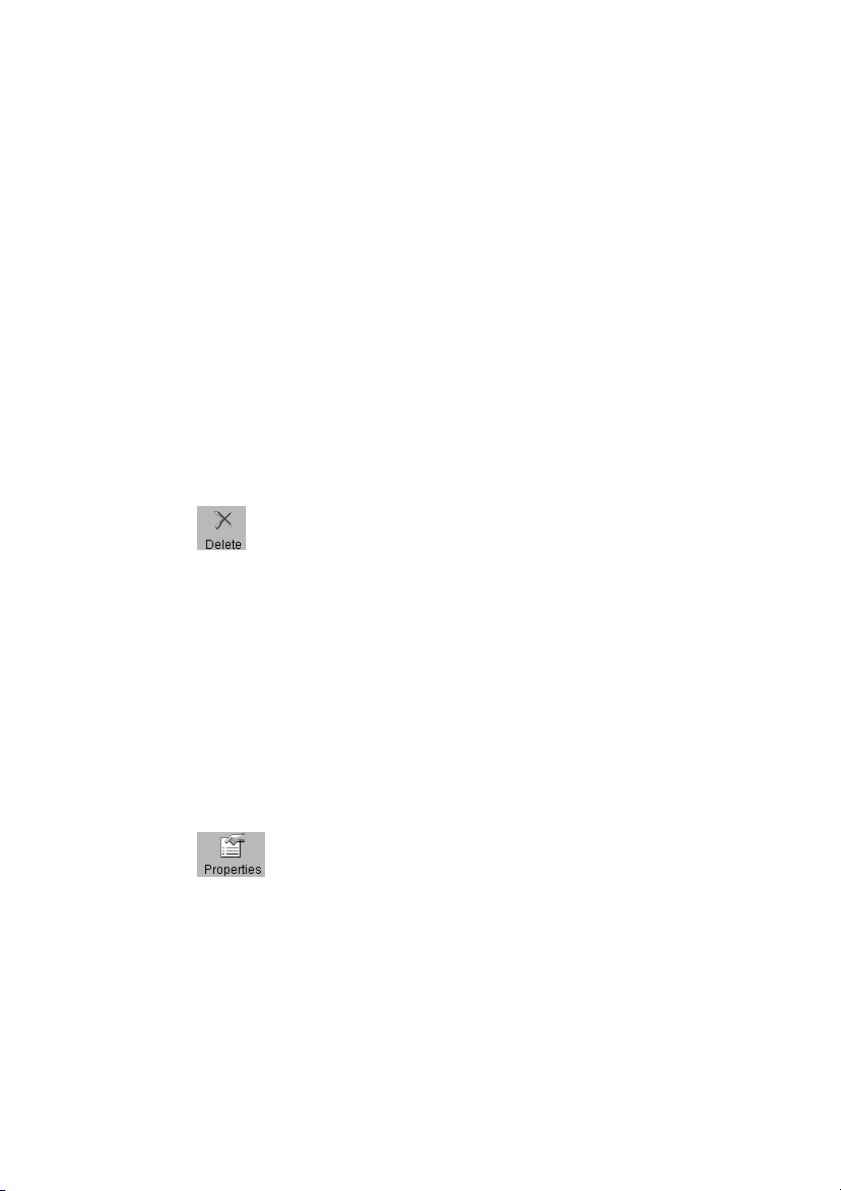
4 Click Ok to accept the destination settings.
The destination properties are now locked.
Note: This option is only available if you are logged on as a Key operator (see
‘User modes’ on page 163).
▼ Unlock a destination
1
Select a destination.
2 Open the ‘File’ menu and select ‘Properties’.
3 Uncheck the ‘Locked’ check box.
4 Click OK to accept the destination settings.
The destination properties are now unlocked.
Note: This option is only available if you are logged on as a Key operator
(see ‘User modes’ on page 163).
▼ Delete a destination
1
Select a destination.
2 Open the ‘File’ menu and select ‘Delete’ or click the ‘Delete’ button on the
toolbar (see Figure 33).
[33] ‘Delete’ button on the toolbar
The selected destination is deleted.
Note: This option is only available if you are logged on as a Key operator or
as a Repro operator.
Note: You are not able to delete the last destination.
▼ Set / Change destination properties
1
Select a destination.
2 Open the ‘File’ menu and select ‘Properties’ or click the ‘Properties’ button on
the toolbar (see Figure 34).
[34] ‘Properties’ button on the toolbar
The ‘Destination properties’ screen appears as in figure 32 on page 83.
3 Change the destination properties as described in ‘Create a local destination’
on page 82.
Using the Océ TDS800 to scan-to-file 85
Page 86

Define file names
You can define the file names in the following two methods.
1 automatic file number definition for all originals in the scan-to-file job
2 manual file name definition per original in the scan-to-file job.
▼ Automatic file number definition
Select a destination.
1
2 Open the ‘File’ menu and select ‘Properties’.
The ‘Destination properties’ screen appears (see Figure 32 on page 83).
3 Enter a name in the ‘Base name’ text box.
Do not change the ‘###’ part, this part is used for automatic file name
numbering. Océ Scan Logic replaces ‘###’ by an ascending number. You can
put dots in the ‘Base name’.
4 Select or clear the check box ‘Add correct file extension’ to add or leave out
the file extension. Set the file extension in the Océ Settings Editor.
5 Enter the start value for the automatic file naming in the ‘Start value for ###’
field.
6 Click ‘OK’ to accept the destination properties.
7 Scan the originals.
You can scan now with automatic file name numbering. Select the above
destination on the scanner operator panel and set all scan-to-file properties.
While you scan, the scanner operator panel displays the file name. The settings
are active until a copy job interrupts the scan job.
▼ Manual file name definition
1
Select a destination.
2 Open the ‘File’ menu and select ‘Properties’.
The ‘Destination properties’ screen appears (see Figure 32 on page 83).
3 Select or clear the check box ‘Add correct file extension’ to add or leave out
the file extension. Set the file extension in the Océ Settings Editor.
4 Enter a name in the ‘Base name’ text box.
Remove the ‘###’ part, this part is used for automatic file naming. You can put
dots in the ‘Base name’.
5 Click ‘Apply’ to accept the destination properties.
The ‘Destination properties’ screen stays open and is ready for the next
scan-to-file action after the current original is scanned.
6 Scan the original.
7 Repeat step 4, 5 and 6 for each original.
86 Océ TDS800 User Manual
Page 87

Scanned files
The right pane of the Océ Scan Manager contains the scanned files and
additional information about the files. You can view, print and delete these
files. You can also view the file properties.
▼ View a scanned file
1
Select a file in the right pane.
2 Open the ‘File’ menu and select ‘View’ or click the ‘View’ button on the
toolbar (see Figure 35).
[35] ‘View’ button on the toolbar
Océ View Station LT (see ‘Océ View Station LT®’ on page 92) starts up and
displays the file.
When you enable ‘Automatic view’ on the Océ Scan Manager, Océ View
Station LT starts up automatically after scan to file.
Note: When you scan to file the controller Océ View Station LT starts
automatically, showing the result of the scan.
▼ Print a scanned file
1
Select a file in the right pane.
2 Open the ‘File’ menu and select ‘Print’ or click the ‘Print’ button on the toolbar
(see Figure 36).
[36] ‘Print’ button on the toolbar
The selected file will be printed with the default settings as defined in the Océ
Settings Editor.
▼ Delete a scanned file
1
Select a file in the right pane.
2 Open the ‘File’ menu and select ‘Delete’ or click the ‘Delete’ button on the
toolbar (see Figure 37).
[37] ‘Delete’ button on the toolbar.
Using the Océ TDS800 to scan-to-file 87
Page 88

The selected file will be deleted.
▼ View properties of a scanned file
1
Select a file in the right pane.
2 Open the ‘File’ menu and select ‘Properties’ or click the ‘Properties’ button on
the toolbar (see Figure 38).
[38] ‘Properties’ button on the toolbar.
88 Océ TDS800 User Manual
Page 89

The following window appears (see ‘‘Scanfile properties’ window’ on
page 89):
[39] ‘Scanfile properties’ window
3 Click Ok to close the ‘Scanfile properties’ window.
▼ Automatically view a file after scanning
You can choose to view a file automatically after scanning:
1 Open the ‘System’ menu and select ‘Auto view’.
When you scan-to-file, Océ View Station LT will start automatically and show
the scanned file.
Manage the temporary store
When you regularly scan originals to a file, many files are created in the
temporary store. You can clean up the temporary store manually or
automatically.
To manually delete the files in the temporary store select the ‘Purge’ command
from the ‘System’ menu.
To automatically delete the scanned files from the temporary store, you must
configure disk cleanup in the Océ TDS800 Settings Editor to use this option.
(see ‘Find system settings in the Settings Editor’ on page 139).
How to retrieve scanned files
When you scan-to-file your files will be stored in the destination you set. This
can be on the local controller or on a remote system. You can retrieve your files
Using the Océ TDS800 to scan-to-file 89
Page 90

from the local controller via File Transfer Protocol (FTP) (see Figure 40). Also
if during scanning to a remote destination, something goes wrong, you can
retrieve your files from the local controller.
Files scanned to a local destination are stored in the directory of the controller.
You can retrieve your files from the local host via File Transfer Protocol (FTP).
FTP can be done:
1 via an internet browser
2 an FTP application, or
3 via a command line prompt.
[40] How to retrieve scan files
▼ Retrieve files via an FTP command line prompt
1 Launch an FTP client.
2 Enter the ‘ftp’ command.
A DOS box now appears with the FTP prompt.
3 Enter the ‘Open’ command followed by either the registered name of the Océ
Power Logic® Controller or the IP address (for example: 194.2.66.146) to
connect to the Controller and press Enter: ‘open 194.2.66.146’.
Note: Instead of performing steps 2 and 3 you could also enter “ftp
host_name” in the FTP client.
The connection with the Controller is now established and a window appears
asking you for a user name.
90 Océ TDS800 User Manual
Page 91

4 Enter your user name ‘anonymous’, and enter as your password also
‘anonymous’.
A connection is now set up for the default user ‘anonymous’.
Note: As there is no registered user, you can simply press Enter to initiate
the connection.
5 Set the transmission mode to binary by entering ‘binary’.
6 Go to the ‘tempstore’ directory using the following command: ‘cd tempstore\’.
7 Go to the ‘scan’ directory if you want to retrieve a file from a destination on
the local host,
or
go to the ‘unsent’ directory if you want to retrieve a file from ‘unsent’ folder
on the local host.
8 Get the data file (for example: bugatti.tif) via the ‘get’ command:
‘get bugatti.tif’.
Quit FTP by entering the ‘bye’ command.
[41] The ftp directories on the Océ TDS800
Using the Océ TDS800 to scan-to-file 91
Page 92

Océ View Station LT®
With Océ View Station LT you can view your scanned files. This can be
automatic (see ‘Automatically view a file after scanning’ on page 89) after
scanning or via Océ Scan Manager (see ‘Print a scanned file’ on page 87).
Océ View Station LT has the following menu’s (see Figure 42):
■ File
■ Vie w
■ Preference
■ Help
[42] Océ View Station LT
92 Océ TDS800 User Manual
Page 93

Menu options
File menu
Command What does it do
Close Closes the active document.
Properties Provides information about the scanned document. Allows the
View menu
Command What does it do
Fit Scales the image to fill the window.
1:1 Displays the image at a 1:1 scale factor.
Magnify Zooms into the page.
Reduce Zooms out of the page.
Refresh Redraws all windows displaying the active document.
Invert Reverses the black and white parts of the image.
Mirror Mirrors the image.
Rotate 90 CCW Rotates the image 90 degrees counter-clockwise.
Rotate 90 CW Rotates the image 90 degrees clockwise.
Rotate 180 Rotates the image 180 degrees.
Sample When active, displays only a sample of bilevel raster pixels.
Negate Reverses the raster image pixels on display and changes which are
Scale to gray When active, displays the active bilevel raster image as though it
Monochrome An image or screen having only background and foreground
operator to change certain properties of the document.
dominant for scaling.
were a greyscale image.
colors. Same as black-and-white or bilevel.
Preference menu
Command What does it do
View ribbon View Ribbon displays and removes the ribbon that contains
buttons. T he View Ribbon appears, by default, below the menu bar.
It serves as a fast means of selecting some File, View, and
Preference menu commands.
Status bar Status Bar displays and removes the Status Bar at the bottom of the
Océ View Station LT window. The Status Bar displays the pointer
co-ordinates and a status line.
Using the Océ TDS800 to scan-to-file 93
Page 94
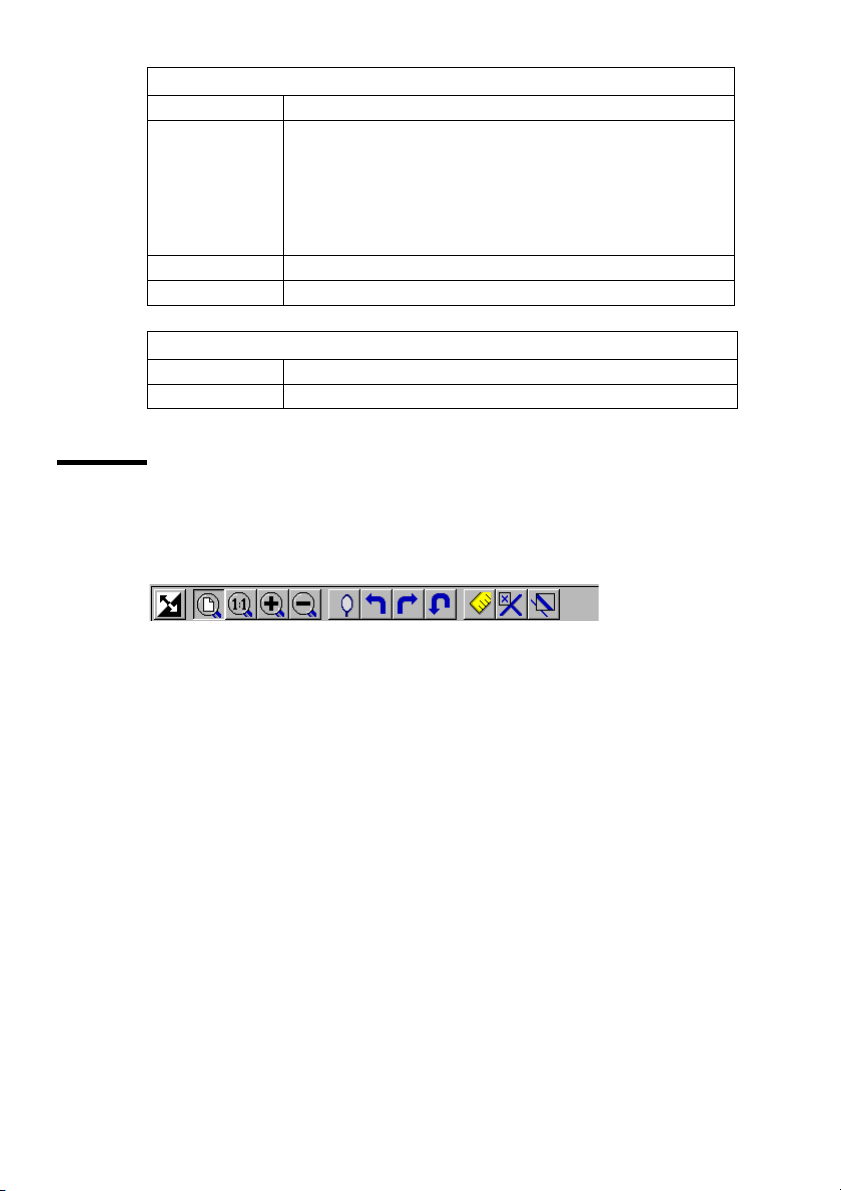
Preference menu (continued)
234
6 891011121
Command What does it do
Reference Reference displays or removes a small, usually floating window.
Detail Displays or removes the Detail window.
Measurement When active, allows you to measure lines and areas on the image.
Help menu
Command What does it do
About Shows information about Océ View Station LT.
Function buttons
Below the menu’s there are function buttons in a ribbon. This ribbon can be
turned on and off (see ‘View ribbon’ on page 93).
This window displays the entire current page in miniature. The
crossed box inside the Reference window indicates which part of
the page is displayed in the document window.
By moving or resizing the crossed box, you change which area of
the page is displayed.
[43] Function buttons in Océ View Station LT
Figure 43 displays the buttons:
1 Invert: Reverses the black and white parts of the image.
2 Fit: Scales the image to fill the window.
3 1:1: Displays the image at a 1:1 scale factor.
4 Magnify: Zooms into the page.
5 Reduce: Zooms out of the page.
6 Mirror: Mirrors the image.
7 Rotate 90 CCW: Rotates the image 90 degrees counter-clockwise.
8 Rotate 90 CW: Rotates the image 90 degrees clockwise.
9 Rotate 180: Rotates the image 180 degrees.
10 Measurement When active, allows you to measure lines and areas on the
image.
11 Reference. This small floating window displays the entire current page in
miniature for reference.
12 Displays or removes the Detail window.
94 Océ TDS800 User Manual
5
7
Page 95

View error
When the memory is almost full it can occur that the viewer does not show the
scanned file. Instead it shows a red border with a red cross (see Figure 44).
[44] Error view in Océ View Station LT
Using the Océ TDS800 to scan-to-file 95
Page 96

96 Océ TDS800 User Manual
Page 97
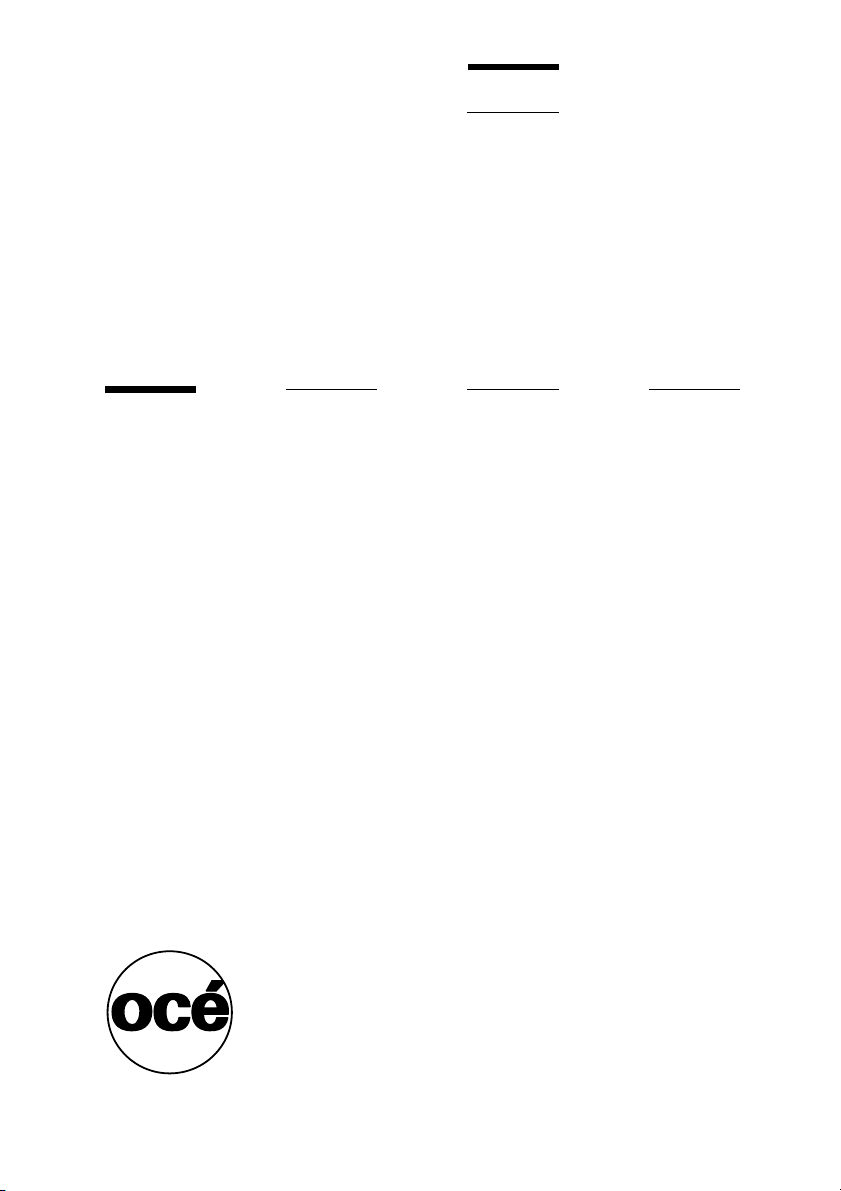
Océ TDS800
User Manual
Chapter 5 Special copy and scan jobs
This chapter contains a description of special jobs and
describes how to improve the output quality.
97
Page 98

Non-standard size originals
The scanner of the Océ TDS800 automatically detects the width of the inserted
original. For DIN sizes, for example, it detects whether the width is A0, A1,
A2, A3, A4, 500 mm, or 700 mm. The Océ TDS800 system uses a memory
table that contains all standard width - standard length combinations to predict
the length of the original. The scanner also measures the real length of each
original while it is transferred through the scanner.
Note: When you scan thick, thin or damaged originals or originals in a carrier
sheet, it is recommended to use the output at the rear side of the scanner to
ensure correct delivery (see ‘Define settings for the next original’ on page 61).
The scan width
To prevent the loss of information when you scan a non-standard original, you
can select the ‘non-standard’ scan width. The scanned width will then be larger
than the original width. It is also possible to define the scanned width and
length yourself.
▼ Define the scan width
1
Open the ‘Sheet’ card in the ‘Original’ section.
2 Press ‘Scan width’ to select the required setting:
■ Standard. This option must be used to scan a standard-size original.
■ Non-standard. This option can be used to scan a non-standard original. The
scanned width will be larger than the original width (to the next larger,
standard size), to prevent information loss.
■ Numeric. Define the scan width with the arrow keys or the numeric keys.
[45] Selecting ‘Non-standard’ scan size
98 Océ TDS800 User Manual
Page 99

The copy size
The copy width depends on the selected roll and the custom defined scan
width. The copy length depends on the selected cut option.
▼ Copy non-standard size originals
Select ‘auto roll’ on the printer operator panel.
1
The scanner scans wider than the original. No information is lost.
2 Open the ‘Sheet’ card in the ‘Print’ section on the scanner operator panel (see
Figure 46).
3 Press the ‘Cut length’ function key to select the required cut option:
■ Standard, the print length corresponds to a standard format, depending on the
media width. When you use ‘Standard cut’ information loss can occur.
■ Synchro, the system cuts at the measured length of the original times the
zoom factor. The minimum length is 279 mm or 11 inch. When you use
‘Synchro cut’ information loss will not occur.
■ Custom (numeric), which cuts copies on a specified length. You can define
the copy length yourself, using the arrow keys or the numeric keys.
4 Feed the original
5 Press ‘Start’.
[46] Define the cut length
Special copy and scan jobs 99
Page 100

Scanning originals with filing strip
Left hand side You can adjust the original guide of the scanner to remove a
filing strip along the left hand side (in the feed direction, face-up). This side
can be reduced by up to 60 mm (see Figure 47).
Left hand side
- 40 mm
[47] Example of adjusting the left hand side of an original
▼ Copying with removed filing strip along the left hand side
1
Press the handle underneath the original guide, and move it to the right.
[48] Adjusting the original guide to add or remove a filing strip along the left hand side
2 Make all required settings.
3 Insert the original face up, left aligned with the original guide on the original
Left hand side
+ 20 mm
feed table.
Right hand side You can also remove the filing strip along the right hand side
(in the feed direction, face-up) by selecting a specific roll. If the paper width
of the original is larger than the paper width of the selected roll, the remaining
part on the right hand side will not be scanned.
100 Océ TDS800 User Manual
