Page 1
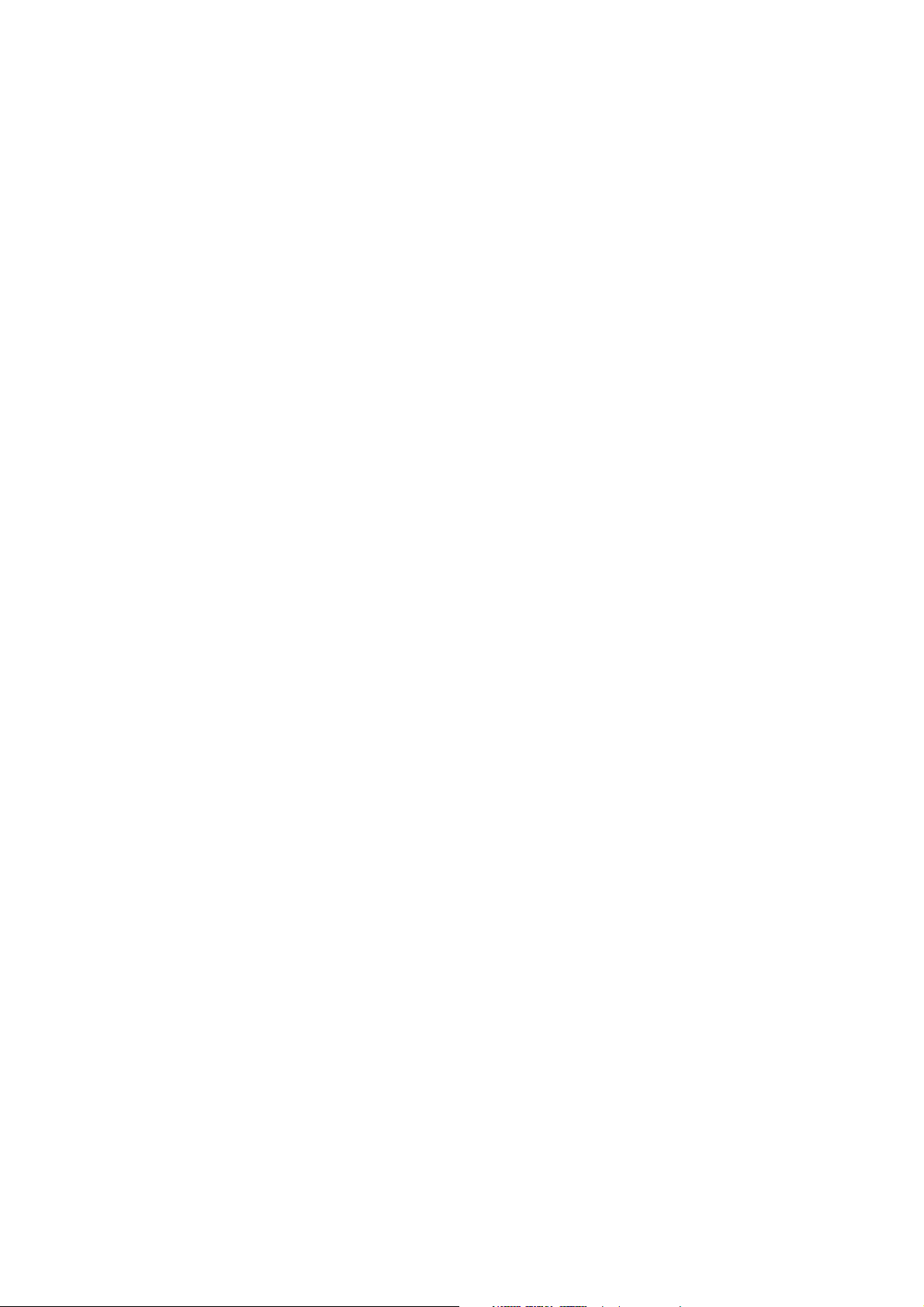
These user’s setup instructions cover typical user environments. The on-screen
messages may differ depending on the level of your hardware and software. In some
cases you may need to vary the setup procedures.
For more information, refer to your computer or operating system manuals or consult
your system administrator or dealer.
Ces instructions de configuration d’exploitation s’appliquent aux environnements
d’utilisation types. Les messages affichés à l’écran peuvent varier en fonction du niveau
de votre matériel et de vos logiciels informatiques. Dans certains cas, vous pouvez être
amenés à changer de procédures de configuration.
Pour de plus amples informations à ce sujet, veuillez vous reporter aux manuels de
votre ordinateur et de votre système d’exploitation, ou consultez l’administrateur de
votre système ou votre revendeur.
Diese Einstellungsanweisungen durch den Benutzer gelten für typische
Betriebsumgebungen. Die Bildschirmmeldungen können je nach Art der verwendeten
Hardware und Software auch anders lauten. In einigen Fällen müssen die
Einstellungsschritte unter Umständen abgeändert werden.
Weitere Informationen finden Sie im Computer- oder Betriebssystemhandbuch, oder
wenden Sie sich an Ihren Systemadministrator oder Fachhändler.
En estas instrucciones de configuración se describen entornos de usuarios típicos. Los
mensajes en pantalla, pueden diferir según sea el nivel del hardware y del software. En
algunos casos, necesitará seguir otros procedimientos para la configuración.
Para obtener más información, puede consultar los manuales del ordenador o del
sistema operativo o ponerse en contacto con el administrador del sistema o con el
distribuidor.
Queste istruzioni di configurazione per l’utente coprono gli ambienti operativi comuni. I
messaggi che appaiono sul video possono differire a seconda dell’hardware e del
software utilizzati. In alcuni casi potrebbe essere necessario variare le procedure di
configurazione.
Per ulteriori informazioni, fare riferimento ai manuali del computer o del sistema
operativo, o consultare il proprio amministratore di sistema o il concessionario.
Inside cover
Page 2
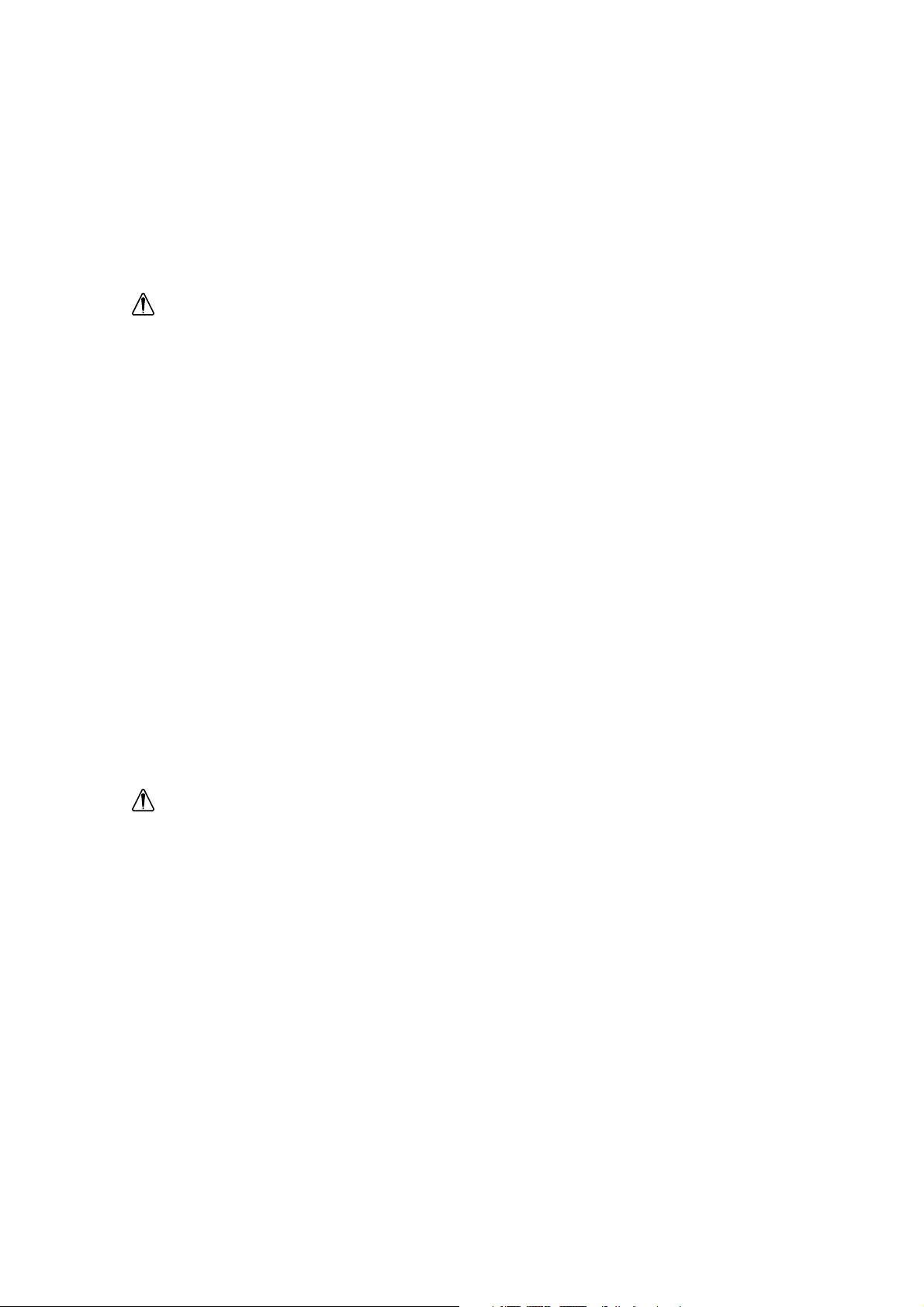
i
DANGER
To avoid electric shock hazard:
• The product is supplied with a grounded plug and power cord which should be used to
connect to the AC supply.
• The power cord should only be used with a properly wired and grounded power outlet.
• Any equipment to which this product is attached must also be connected to a properly wired
and grounded outlet.
• Do not remove the covers.
• The product does not incorporate an AC power switch. To isolate the monitor from the
electrical supply, you must remove the plug from the power outlet. The power outlet should
be easily accessible.
• Do not connect or disconnect this product during an electrical storm.
• Always use the AC adapter supplied with the monitor.
Handing:
• Handle this product with care when moving it.
• The panel should not be operated in a horizontal position.
• The fluorescent lamp used in the Liquid Crystal Display assembly contains a small quantity
of mercury (less than 50 milligrams). For environmental reasons this product should not be
disposed of into landfill. It must be disposed of as required by local ordinances or
regulations.
• The Liquid Crystal Display assembly is made of glass and can break as a result of rough
handling or dropping. This may lead under some circumstances to a small quantity of the
liquid crystal material being exposed. Avoid contact with this material as it is an irritant.
Should this material come into contact with eyes, hands, etc., the area should be washed
with water for at least 15 minutes; medical care should be obtained if any symptoms are
present after washing.
DANGER
Pour éviter tout risque d’électrocution :
• Le produit est livré avec un cordon d’alimentation et une prise de terre à utiliser pour le
branchement sur le secteur (VCA).
• Le cordon d’alimentation ne doit être branché que sur une prise électrique correctement
câblée et mise à la terre.
• Tous les matériels auxquels ce produit est raccordé doivent également être branchés sur
une prise électrique correctement câblée et mise à la terre.
• Ne pas enlever les capots de protection.
• Le produit ne possède aucun interrupteur de courant électrique (VCA). Pour isoler le
moniteur de l’alimentation électrique, débrancher la fiche de la prise électrique. La prise
électrique doit être facilement accessible.
• Ne pas brancher ou débrancher ce produit pendant un orage électrique.
• Toujours utiliser l’adaptateur électrique (VCA) fourni avec le moniteur.
Page 3
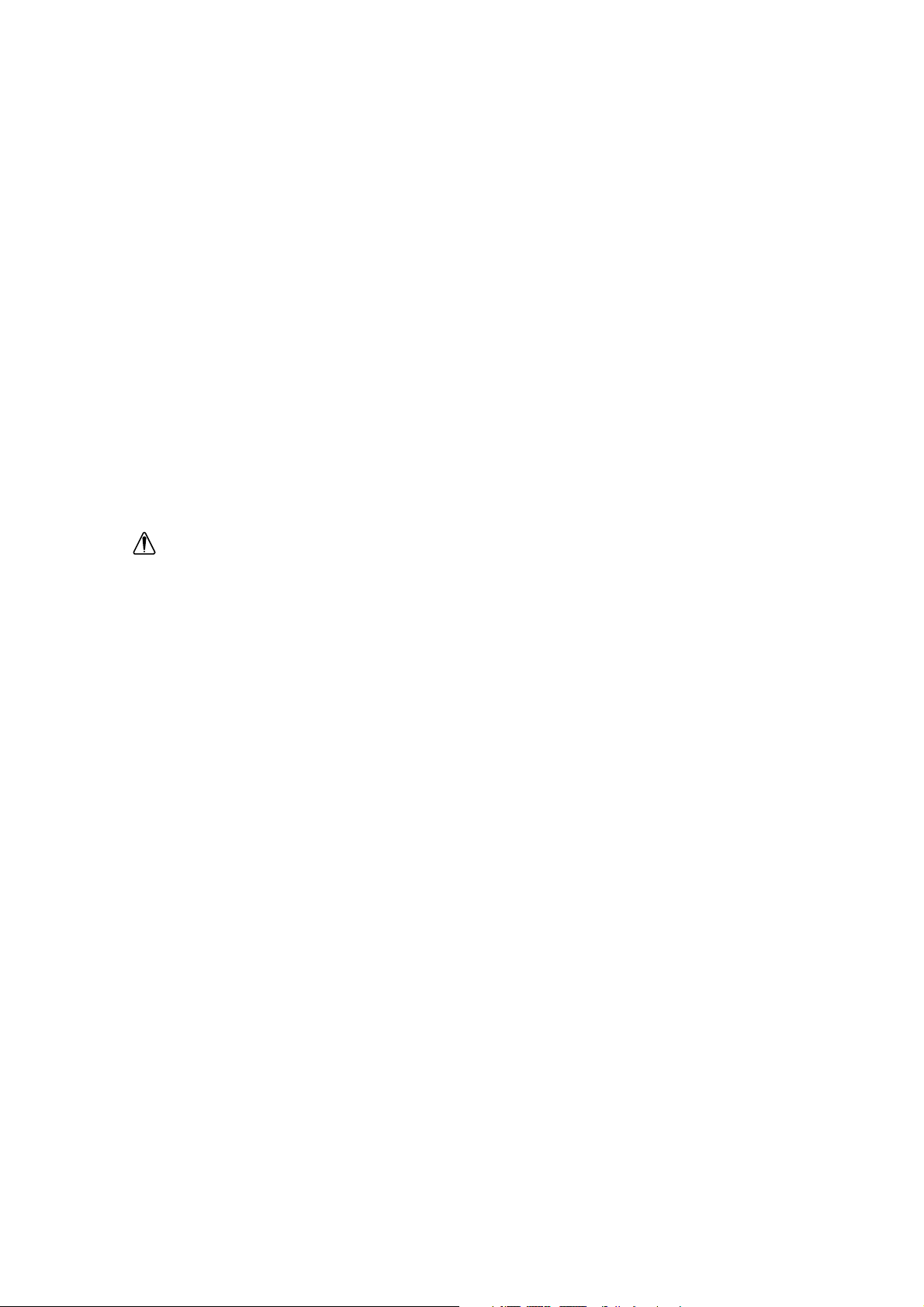
ii
Manipulation :
• Manipuler ce produit avec précaution pour le déplacer.
• Le panneau ne doit pas être utilisé en position horizontale.
• La lampe fluorescente de l’écran à cristaux liquides contient une faible quantité de mercure
(moins de 50 milligrammes). Pour protéger l’environnement, ce produit ne doit pas être jeté
dans une décharge. Il doit être éliminé conformément aux réglementations locales.
• L’écran à cristaux liquides est en verre. Il peut donc se briser en cas de chute ou de
mauvaise manipulation. Si l’écran est brisé, une faible quantité de cristaux liquides risque
de se répandre. Eviter tout contact avec cette matière irritante. Si des cristaux liquides
rentrent en contact avec les yeux, les mains, etc., il faut alors laver cette zone avec de l’eau
pendant au moins 15 minutes. Si des symptômes apparaissent après le lavage des zones
concernées, contacter un médecin.
GEFAHRENHINWEISE
Um der Gefahr eines elektrischen Schlags vorzubeugen:
• Das Gerät wird mit einem geerdeten Stecker und Netzkabel geliefert, das zum Anschluß an
die Wechselstromversorgung verwendet werden sollte.
• Das Netzkabel darf nur an eine ordnungsgemäß verkabelte und geerdete Steckdose
angeschlossen werden.
• Alle Geräte, an die dieses Produkt angeschlossen ist, müssen ebenfalls an eine
ordnungsgEmäß verkabelte und geerdete Steckdose angeschlossen sein.
• Die Gehäusedeckel dürfen nicht entfernt werden.
• Das Gerät besitzt keinen Hauptschalter. Um die Stromversorgung zum Monitor zu
unterbrechen, müssen Sie den Stecker aus der Steckdose ziehen. Die Steckdose sollte
leicht zugänglich sein.
• Das Gerät darf während eines Gewitters nicht ein- oder ausgeschaltet werden.
• Verwenden Sie nur das im Lieferumfang des Monitors enthaltene Netzteil.
Handhabung:
• Seien Sie vorsichtig, wenn Sie das Gerät bewegen.
• Das Bedienfeld darf nicht bedient werden, wenn der Monitor auf der Seite liegt.
• Die in der LCD-Baugruppe verwendete Leuchtstofflampe enthält eine geringe Menge
Quecksilber (unter 50 mg). Aus Umweltschutzgründen darf dieses Gerät nicht auf eine
Mülldeponie gebracht werden, sondern muß gemäß den örtlichen Vorschriften und
Verordnungen entsorgt werden.
• Die LCD-Baugruppe besteht aus Glas, das bei unsanfter Handhabung oder Fallenlassen
des Geräts zerbrechen kann. In diesem Fall tritt unter Umständen eine geringe Menge
flüssiges Quecksilber aus. Vermeiden Sie den Kontakt mit dieser Substanz, da es sich um
einen Reizstoff handelt. Sollten Ihre Augen, Hände usw. damit in Berührung kommen,
waschen Sie den betroffenen Bereich mindestens 15 Minuten mit Wasser aus. Wenn nach
dem Auswaschen noch Beschwerden festzustellen sind, sollte ein Arzt zu Rate gezogen
werden.
Page 4
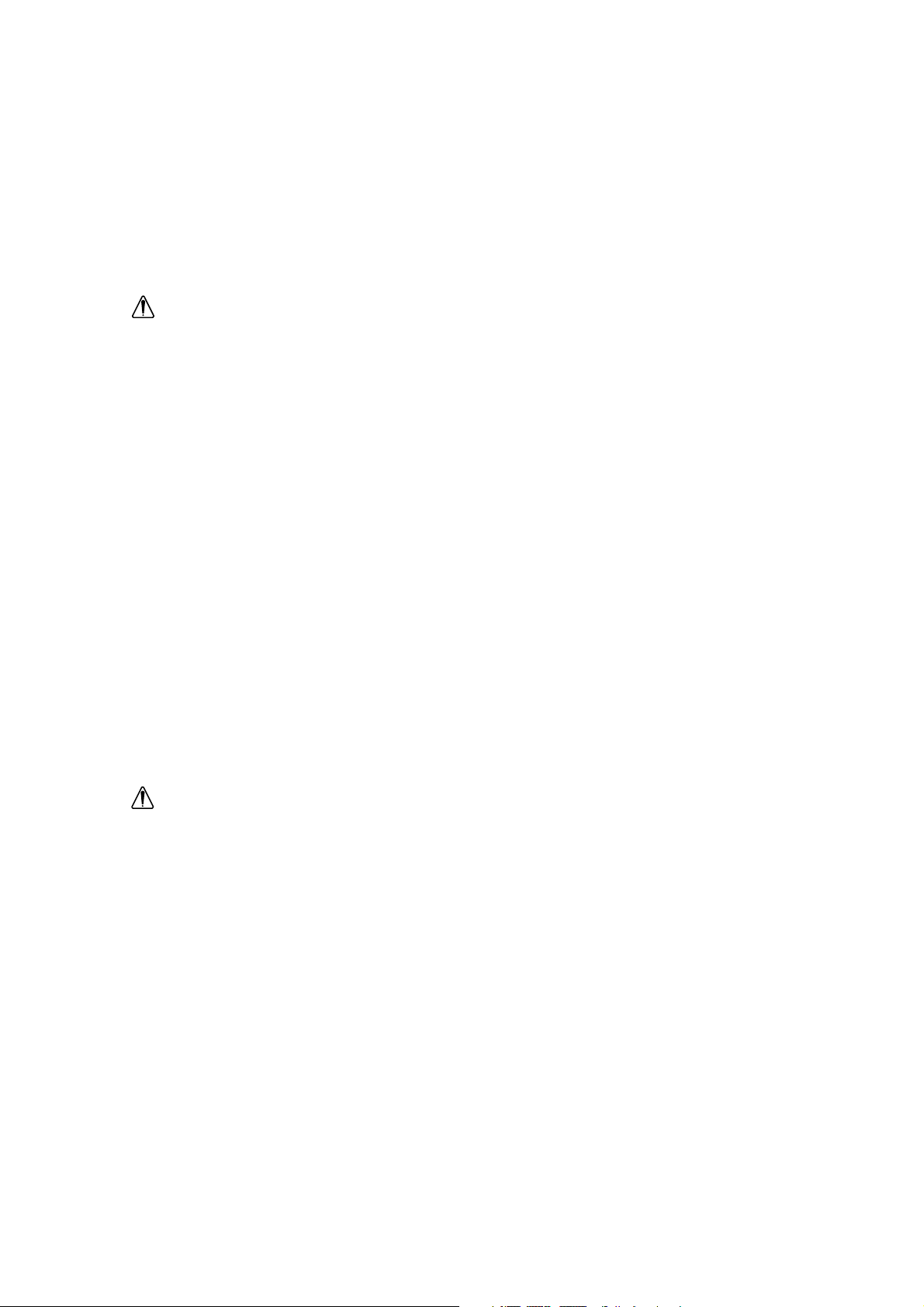
iii
GEVAAR
Voor het vermijden van elektrische schokken:
• Dit product wordt geleverd met een voedingskabel voorzien van een geaarde stekker. Voor
aansluiting op het lichtnet dient deze voedingskabel gebruikt te worden.
• De voedingskabel dient alleen gebruikt te worden in een stopcontact dat correct bedraad
en geaard is.
• Alle apparatuur waar dit product op aangesloten is dient eveneens op een correct bedraad
en geaard stopcontact aangesloten te zijn.
• Demonteer niet de dekplaten.
• Dit product is niet voorzien van een netschakelaar. Scheid de monitor van de netspanning
door de stekker uit het stopcontact te nemen. Het stopcontact dient goed toegankelijk te zijn.
• Dit product niet tijdens onweer aansluiten of loskoppelen.
• Gebruik altijd de wisselspanningsadapter die bij de monitor meegeleverd is.
Hoe met het product omgegaan moet worden:
• Ga bij verplaatsingen voorzichtig met dit product om.
• Het bedieningspaneel mag niet in horizontale stand bediend worden.
• De fluorescerende lamp in het LCD-samenstel bevat een kleine hoeveelheid kwik (minder
dan 50 mg). In verband met milieueisen mag dit product niet als normaal afval gestort
worden. Men dient het te verwijderen volgens ter plaatse geldende regels en
verordeningen.
Doordat het LCD-samenstel van glas gemaakt is kan het bij ruwe behandeling of als men
het laat vallen, breken. In sommige omstandigheden kan dit tot gevolg hebben dat het
vloeibare-kristalmateriaal vrijkomt. Vermijd contact met dit materiaal aangezien het irritaties
kan veroorzaken. Als het materiaal in contact komt met ogen, handen, enz., dan moeten
deze gedurende minstens 15 minuten met water gespoeld worden; als er na het spoelen
nog steeds symptomen aanwezig zijn dient er medische hulp ingeroepen te worden.
PELIGRO
Para evitar el riesgo de descargas eléctricas:
• El producto se suministra con un enchufe con conexión a tierra y con un cable de
alimentación para conectar al suministro de corriente alterna.
• Conecte el cable de alimentación sólo a un tomacorrientes con el cableado y conexión a
tierra correctos.
• Este producto deberá conectarse a un equipo que esté también conectado a un
tomacorrientes con el cableado y conexión a tierra correctos.
• No retire las cubiertas.
• En este producto no se incorpora un interruptor para alimentación de corriente alterna.
Para aislar el monitor del suministro de energía eléctrica, desconéctelo del tomacorrientes.
Asegúrese de utilizar una toma eléctrica de fácil acceso.
• No conecte o desconecte este producto durante una tormenta eléctrica.
• Utilice siempre el adaptador de corriente alterna que se suministra con el monitor.
Page 5
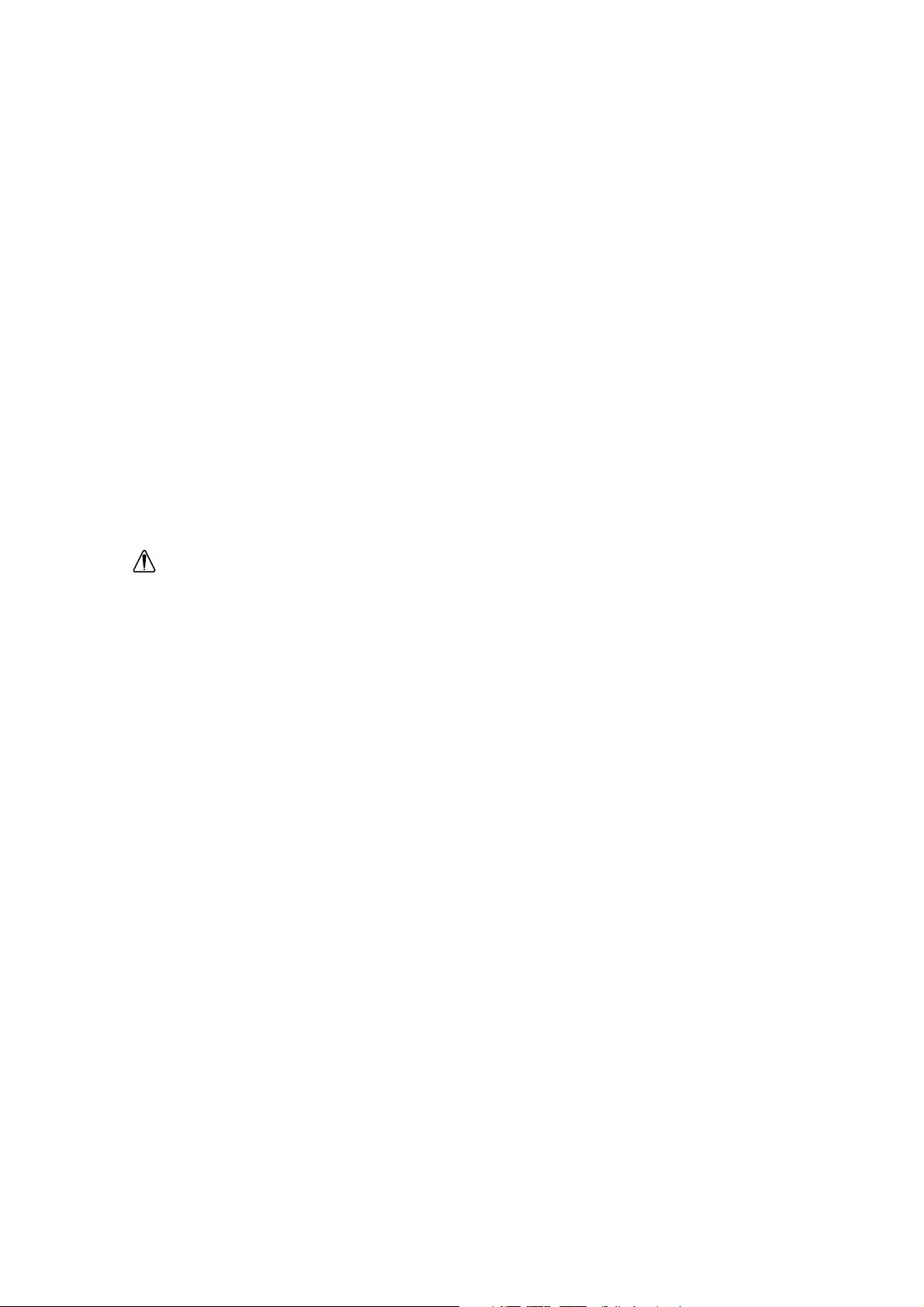
iv
Manipulación:
• Al mover el producto, hágalo con cuidado.
• El panel no debe ponerse en funcionamiento si se encuentra en posición horizontal.
• La lámpara fluorescente que se utiliza en la pantalla de cristal líquido (LCD) contiene una
pequeña cantidad de mercurio (menos de 50 miligramos). No lo tire junto a basuras que se
depositan en vertederos; hacerlo, podría resultar nocivo para el medio ambiente. Tenga en
cuenta la normativa local en cuanto a eliminación de desechos.
• La pantalla de cristal líquido (LCD) es de cristal y puede romperse como resultado de un
trato brusco o de una caída. Podría suceder que una pequeña cantidad del material de
cristal líquido quedase al descubierto. Este material es irritante; evite tocarlo. Asegúrese de
evitar el contacto de sus ojos, manos, etc., con el líquido. Si el líquido toca alguna de estas
partes, lave el área afectada con agua corriente durante 15 minutos como mínimo y, luego,
consulte a un médico.
PERICOLO
Per evitare rischi di scosse elettriche:
• Il prodotto è dotato di una spina e di un cavo di alimentazione con messa a terra che
dovranno essere utilizzati per il collegamento all’alimentazione CA.
• Il cavo di alimentazione dovrà essere utilizzato esclusivamente con una presa elettrica
adeguatamente cablata e con messa a terra.
• Si dovrà utilizzare una presa adeguatamente cablata e con messa a terra anche per
eventuali apparecchiature alle quali il prodotto sia collegato.
• Non smontare le coperture.
• L’apparecchiatura non incorpora un interruttore dell’alimentazione CA. Per isolare il monitor
dall’alimentazione elettrica è necessario staccare la spina dalla presa elettrica. La presa
elettrica dovrà essere facilmente accessibile.
• Non collegare o scollegare il prodotto durante una tempesta elettrica.
• Utilizzare sempre l’adattatore CA fornito con il monitor.
Note di impiego:
• Maneggiare con cura il prodotto per spostarlo.
• Il monitor non deve essere utilizzato in posizione orizzontale.
• La lampada fluorescente installata nel display a cristalli liquidi (LCD) contiene una piccola
quantità di mercurio (meno di 50 milligrammi). Pertanto, per ragioni dettate dalla tutela
dell’ambiente, non utilizzare le normali discariche per lo smaltimento del prodotto ma
attenersi ai regolamenti e alle ordinanze locali.
• Il display a cristalli liquidi è di vetro e, se lasciato cadere o non maneggiato con cautela, può
rompersi. Ciò potrebbe causare in certe condizioni la fuoriuscita di una piccola quantità
della sostanza che compone i cristalli liquidi. Evitare il contatto con tale sostanza perché è
irritante. Se la sostanza dovesse venire a contatto con occhi, mani, ecc., risciacquare la
parte interessata con acqua per almeno 15 minuti. Se, dopo aver risciacquato la parte, si
avvertono eventuali sintomi, consultare un medico.
Page 6
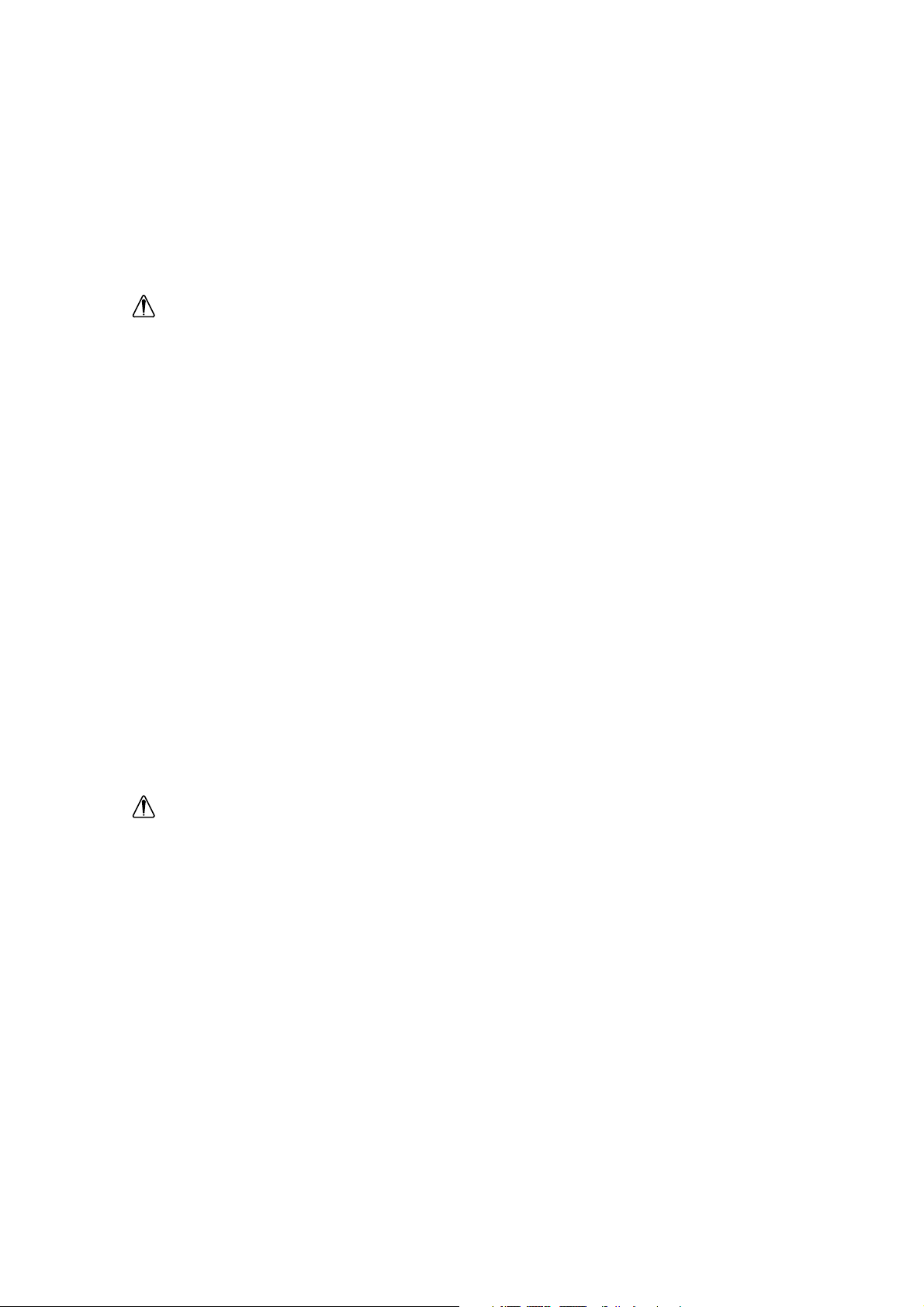
v
PERIGO
Para evitar o perigo de choques eléctricos:
• O produto é fornecido com uma ficha com massa e um cabo eléctrico que deverá ser
utilizado para ligar à alimentação CA.
• O cabo eléctrico deve ser apenas utilizado com uma tomada devidamente electrificada e
ligada à massa.
• Qualquer equipamento a que este produto se encontre ligado também tem que estar
ligado a uma tomada devidamente electrificada e ligada à massa.
• Não tire as coberturas.
• O produto não possui um interruptor CA. Para isolar o monitor da alimentação eléctrica,
tem que tirar a ficha da tomada. A tomada deverá estar num local de acesso fácil.
• Não ligue nem desligue este produto durante uma trovoada.
• Utilize sempre o adaptador CA fornecido com o monitor.
Manuseamento:
• Manuseie este produto com cuidado quando o deslocar.
• O painel não deverá ser utilizado numa posição horizontal.
• A luz fluorescente utilizada no conjunto do visor de cristais líquidos (LCD) contém uma
pequena quantidade de mercúrio (menos de 50 miligramas). Por razões de ordem
ambiental este produto não pode ser eliminado num aterro sanitário. Terá que ser
eliminado de acordo com as disposições e regulamentos locais.
• O conjunto do visor de cristais líquidos (LCD) é feito de vidro e pode partir-se se for tratado
com falta de cuidado ou se cair. Estas situações, em certas circunstâncias, podem levar à
exposição de uma pequena quantidade de cristais líquidos. Evite o contacto com este
material porque se trata de um produto irritante. Se este material entrar em contacto com
os olhos, mãos, etc., a área deverá ser lavada com água durante pelo menos 15 minutos;
se, após, a lavagem detectar algum sintoma deverá consultar um médico.
FARE
Sådan undgås risiko for elektrisk stød:
• Dette produkt leveres med et jordstik og en netledning, som skal bruges ved tilslutning til
strømnettet.
• Netledningen må kun bruges i en korrekt jordet og tilsluttet stikkontakt.
• Alt udstyr, som dette produkt tilsluttes til, skal også være tilsluttet en korrekt jordforbundet
og tilsluttet stikkontakt.
• Dækslerne må ikke fjernes.
• Produktet har ingen strømafbryder. Hvis skærmen skal isoleres fra den elektriske
strømkilde, skal stikket tages ud af stikkontakten. Stikkontakten skal være umiddelbart
inden for rækkevidde.
• Tilslut og frakobl ikke dette produkt i tordenvejr.
• Benyt altid den vekselstrømsadapter, der fulgte med skærmen.
Page 7
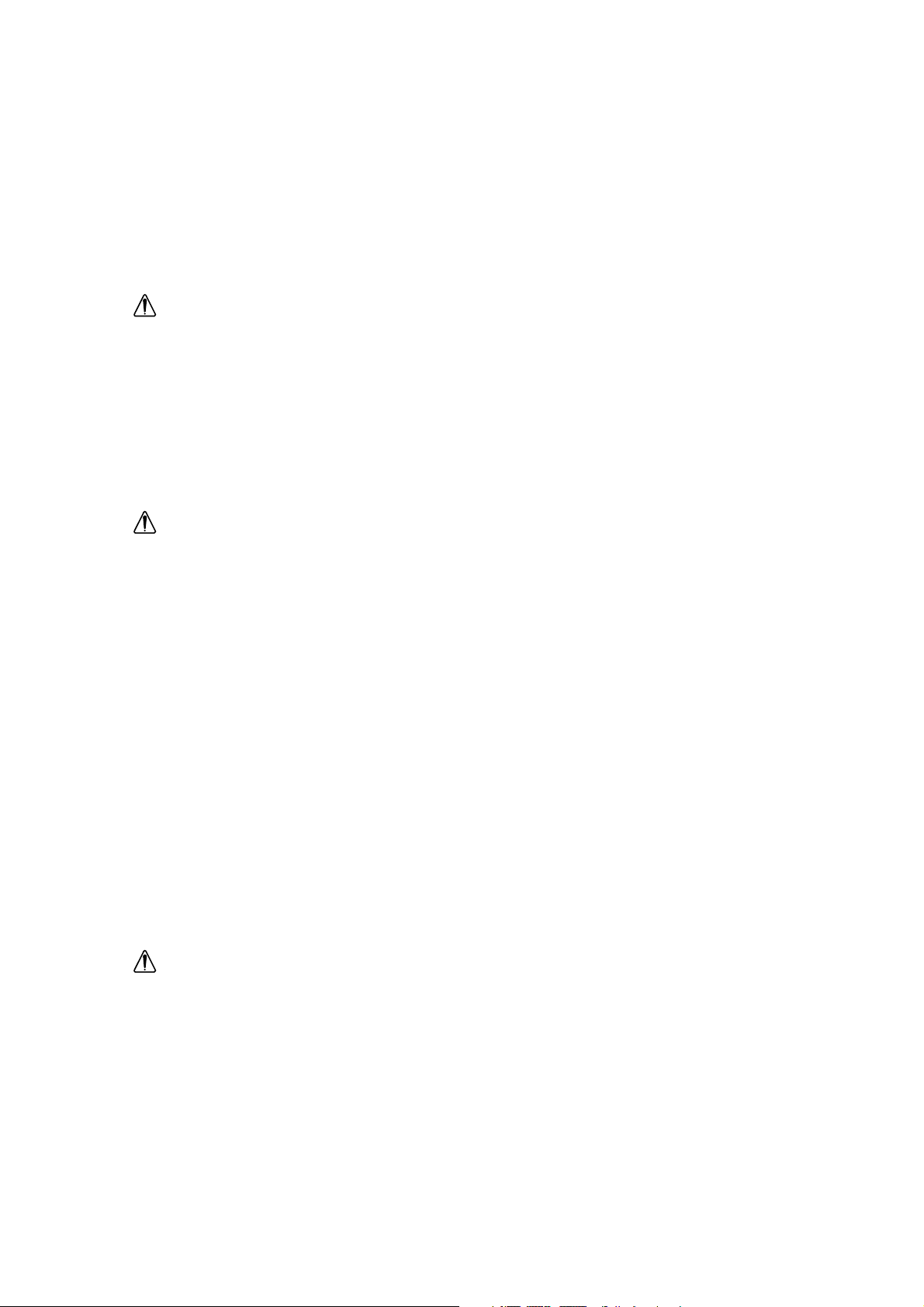
vi
Håndtering:
• Behandl produktet forsigtigt, når det flyttes.
• Panelet må ikke betjenes i vandret stilling.
• Den fluorescerede pære i LCD-skærmen indeholder et mindre kvantum kviksølv (under 50
mg). Af hensyn til miljøet bør dette produkt ikke bortskaffes på en losseplads. Det skal
bortskaffes i henhold til lokale love og regulativer.
• LCD-skærmen består af glas, der kan gå itu, hvis den behandles uforsigtigt eller tabes.
Dette kan i visse tilfælde medføre udslip af en mindre mængde flydende krystaller. Undgå
kontakt med dette materiale, da det kan give anledning til irritation. Hvis dette materiale
kommer i kontakt med øjne, hænder osv. bør området skylles med vand i mindst 15
minutter. Kontakt lægen i tilfælde af symptomer efter skylningen.
ADVARSEL
Slik unngår du risiko for elektrisk støt:
• Produktet er utstyrt med et jordet støpsel og en jordet strømledning som skal brukes til å
koble det til strømtilførselen.
• Strømledningen bør bare brukes i en riktig montert og jordet stikkontakt.
• Alt utstyr som dette produktet kobles sammen med, må også kobles til en riktig montert og
jordet kontakt.
• Ta ikke av dekselet.
• Produktet har ingen strømbryter. Når du vil bryte strømtilførselen, må du ta ut støpselet fra
kontakten. Kontakten bør være lett tilgjengelig.
• Koble ikke til eller fra produktet i tordenvær.
• Bruk alltid vekselstrømsadapteren som følger med skjermen.
Håndtering:
• Vær forsiktig når du flytter produktet.
• Panelet bør ikke brukes i vannrett stilling.
• Lysstoffrøret som er brukt i LCD-enheten, inneholder en liten mengde kvikksølv (mindre
enn 50 gram). Av miljøhensyn må dette produktet ikke kastes i naturen, men må behandles
som spesialavfall i henhold til lokale lover og regler.
• LCD-enheten består av glass som kan knuses hvis den behandles uforsiktig eller faller i
bakken. I noen tilfeller kan dette føre til at litt av LCD-væsken renner ut. Unngå å komme i
kontakt med materialet, da det kan forårsake irritasjoner. Hvis materialet kommer i kontakt
med øynene, hendene e.l., bør det utsatte området skylles med vann i minst 15 minutter.
Oppsøk lege hvis det fortsatt vises symptomer på irritasjon etter vask.
VARNING
Så här undviker du risk för elektriska stötar:
• Produkten är försedd med en jordad stickpropp och sladd för anslutning till eluttag.
• Nätsladden ska bara anslutas till ett korrekt installerat jordat eluttag.
Page 8
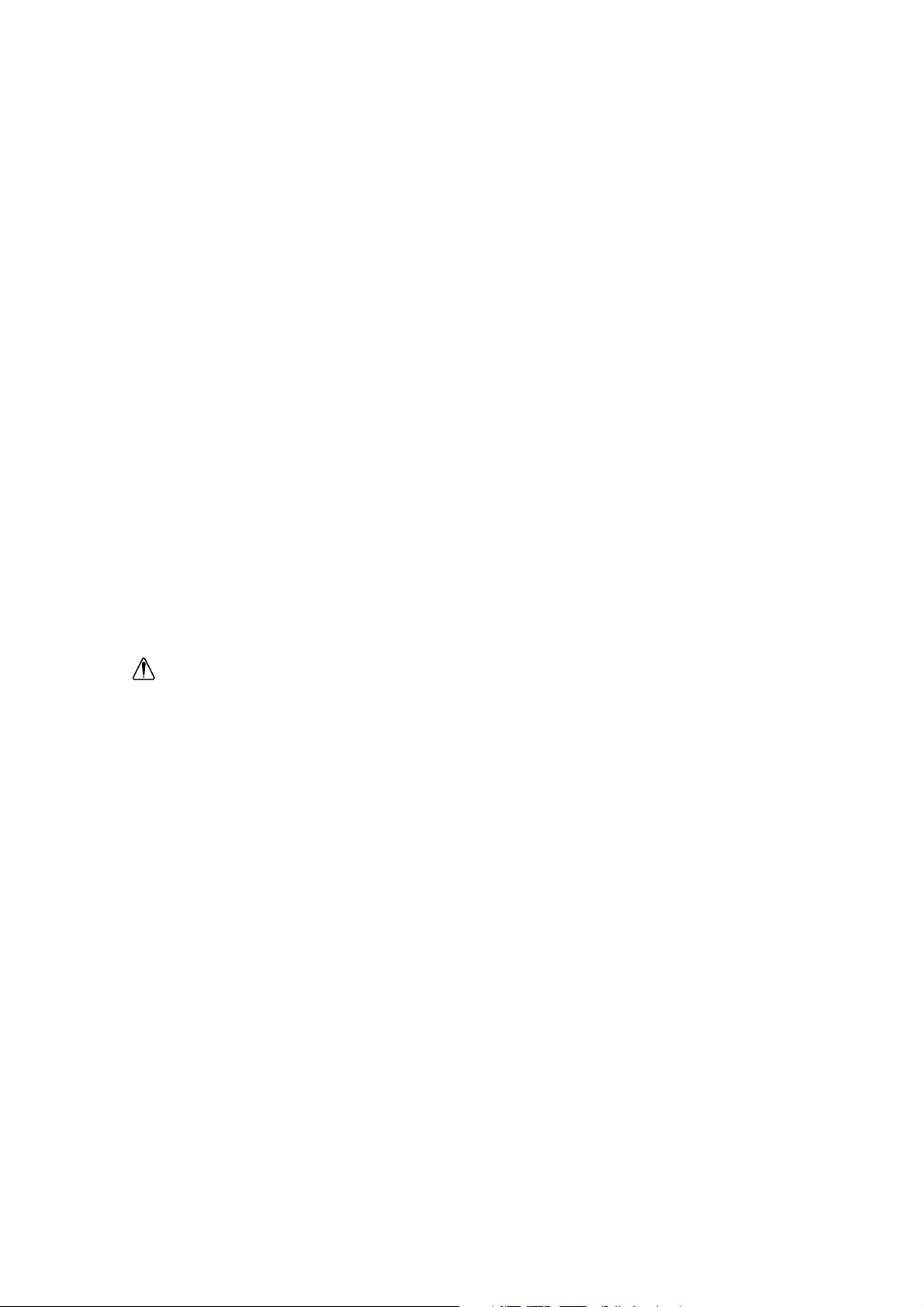
vii
• All utrustning som sammankopplas med denna produkt måste också anslutas till ett korrekt
installerat jordat eluttag.
• Ta inte bort kåporna.
• Produkten är inte försedd med nätströmbrytare. Om du vill koppla bort skärmen från elnätet
måste du dra ut stickproppen ur eluttaget. Eluttaget ska vara lättåtkomligt.
• Undvika att ansluta eller koppla bort produkten under åskväder.
• Använd alltid nätadaptern som följde med skärmen.
Hantering:
• Hantera produkten varsamt när du flyttar den.
• Panelen får inte användas i horisontellt läge.
• Lampan som används i LCD-enheten innehåller en liten mängd kvicksilver (mindre än 50
milligram). Av miljöskäl får den inte kasseras som vanligt avfall, utan måste kasseras enligt
lokala förordningar och regler.
• LCD-enheten är tillverkad av glas och kan gå sönder om den utsätts för ovarsam hantering
eller tappas i golvet. Detta kan under vissa omständigheter leda till att en liten mängd av
flytande kristall (LCD)-materialet frigörs. Undvik kontakt med detta material eftersom det
kan orsaka irritation. Om materialet skulle komma i kontakt med ögon, händer m m ska
området spolas med vatten i minst 15 minuter; uppsök läkare om du har symptom efter
spolningen.
VAROITUS
Sähköiskuvaaran välttäminen:
• Tuotteen mukana toimitetaan maadoitettu pistoke ja liitäntäjohto, joita pitäisi käyttää
vaihtovirtasyöttöön kytkettäessä.
• Liitäntäjohdon saa kytkeä vain asianmukaisesti johdotettuun ja maadoitettuun pistorasiaan.
• Kaikki laitteet, joihin tämä tuote liitetään, on myös kytkettävä asianmukaisesti johdotettuun
ja maadoitettuun pistorasiaan.
• Älä poista suojakansia.
• Laitteessa ei ole vaihtovirtakatkaisijaa. Pistoke on poistettava pistorasiasta monitorin
sähkövirran syötön katkaisemiseksi. Pistorasian pitäisi olla helposti käsiksi päästävässä
paikassa.
• Älä kytke tuotetta päälle tai päältä ukonilmalla.
• Käytä aina monitorin mukana toimitettua vaihtovirta-adapteria.
Käsittely:
• Käsittele tuotetta varovasti siirtäessäsi sitä.
• Paneelia ei saa käyttää vaakasuorassa asennossa.
• Nestekidenäytössä käytetty loistelamppu sisältää pienen määrän elohopeaa (alle 50
milligrammaa). Ympäristönsuojelusyistä tätä tuotetta ei saa toimittaa kaatopaikalle, vaan se
on hävitettävä paikallisten säännösten ja määräysten mukaisesti.
Page 9
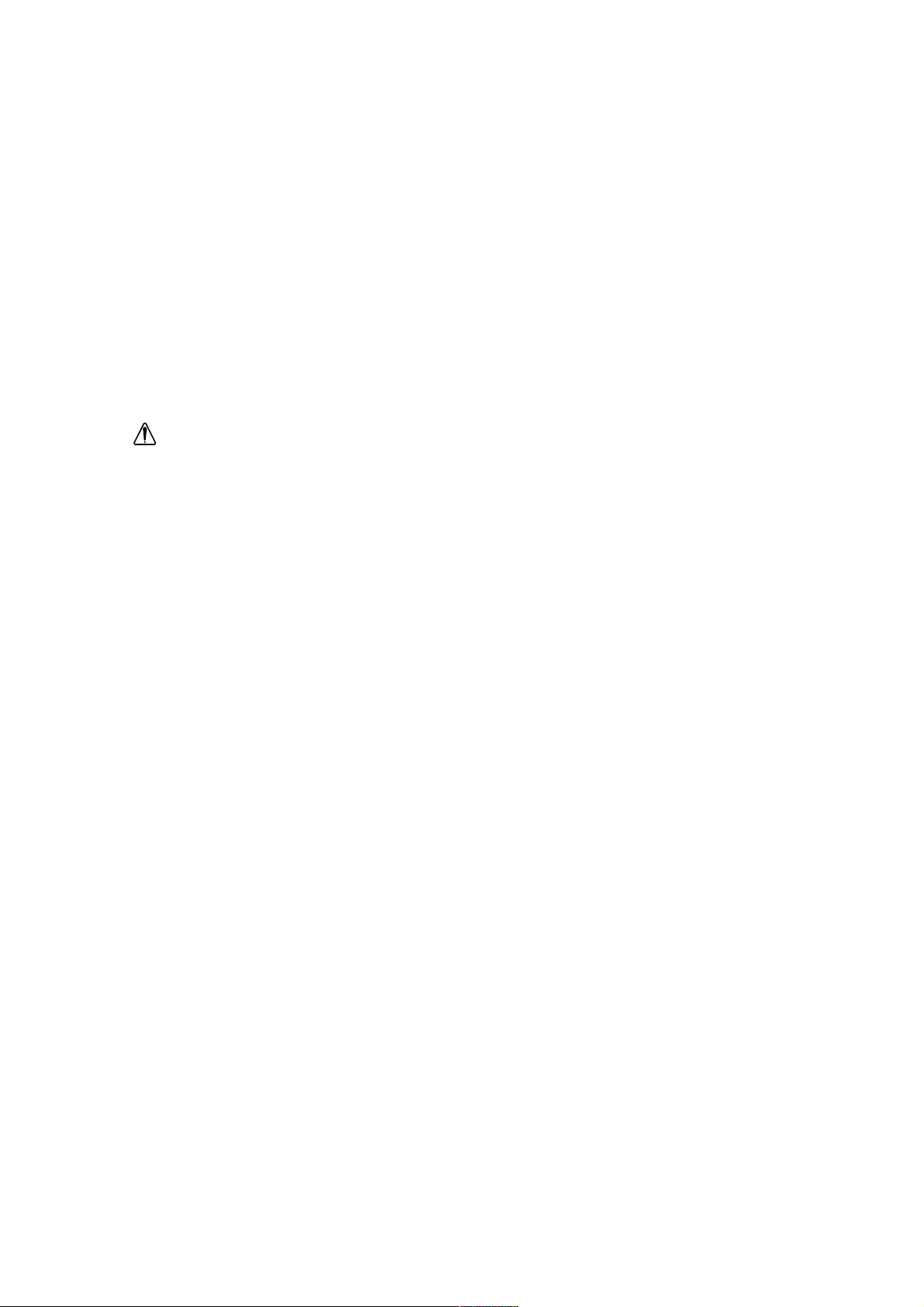
viii
• Nestekidenäyttö on tehty lasista, ja se voi rikkoutua kovakouraisesti käsiteltäessä tai
pudotettaessa. Joissakin olosuhteissa tällöin voi päästä vapaaksi pieniä määriä
nestekideainetta. Vältä koskettamasta tätä ainetta, sillä se aiheuttaa ärsytystä. Jos
aine pääsee kosketuksiin silmien, käsien ym. kanssa, aluetta pitää huuhdella vedellä
vähintään 15 minuutin ajan; jos huuhtelun jälkeen havaitaan ärsytysoireita, on
käännyttävä lääkärin puoleen.
KIN¢Y¡√™
°И· ЩЛУ ·ФК˘Б‹ ОИУ‰‡УФ˘ ЛПВОЩЪФПЛН›·˜:
•
TФ ЪФ˚fiУ ·˘Щfi В›У·И ВКФ‰И·ЫМ¤УФ МВ ¤У· БВИˆМ¤УФ КИ˜ О·И ЛПВОЩЪИОfi О·ПТ‰ИФ Щ·
ФФ›· Ъ¤ВИ У· ¯ЪЛЫИМФФИФ‡УЩ·И БИ· ЩЛ Ы‡У‰ВЫЛ ЫЩЛУ ·ЪФ¯‹ ВУ·ПП·ЫЫfiМВУФ˘
ЪВ‡М·ЩФ˜ (AC).
•
TФ ЛПВОЩЪИОfi О·ПТ‰ИФ ı· Ъ¤ВИ У· Ы˘У‰¤ВЩ·И МfiУФ ЫВ Ъ›˙В˜ МВ О·Щ¿ППЛПЛ
О·Пˆ‰›ˆЫЛ О·И БВ›ˆЫЛ.
•
√И Ы˘ЫОВ˘¤˜ ЫЩИ˜ ФФ›В˜ ı· Ы˘У‰ВıВ› ·˘Щfi ЩФ ЪФ˚fiУ Ъ¤ВИ В›ЫЛ˜ У· Ы˘У‰¤ФУЩ·И
ЫВ Ъ›˙· МВ О·Щ¿ППЛПЛ О·Пˆ‰›ˆЫЛ О·И БВ›ˆЫЛ.
•
ªËÓ ·Ê·ÈÚ›Ù ٷ ηχÌÌ·Ù·.
•
TФ ЪФ˚fiУ ‰ВУ ВЪИП·М‚¿УВИ ВУЫˆМ·ЩˆМ¤УФ ‰И·ОfiЩЛ ВУ·ПП·ЫЫfiМВУФ˘ ЪВ‡М·ЩФ˜
(AC). °И· У· ·ФМФУТЫВЩВ ЩЛУ ФıfiУЛ ·fi ЩЛУ ·ЪФ¯‹ ЪВ‡М·ЩФ˜, Ъ¤ВИ У·
·Ê·ÈÚ¤ÛÂÙ ÙÔ ÊȘ ·fi ÙËÓ Ú›˙·. ∏ Ú›˙· Ú¤ÂÈ Ó· ‚Ú›ÛÎÂÙ·È Û ÛËÌÂ›Ô Â‡ÎÔÏ·
ÚÔÛÂÏ¿ÛÈÌÔ.
•
ªЛ Ы˘У‰¤ВЩВ ‹ ·ФЫ˘У‰¤ВЩВ ЩФ ЪФ˚fiУ О·Щ¿ ЩЛ ‰И¿ЪОВИ· ЛПВОЩЪФı‡ВПП·˜.
•
N· ¯ЪЛЫИМФФИВ›ЩВ ¿УЩФЩВ ЩФУ ЪФЫ·ЪМФБ¤· AC Ф˘ ˘¿Ъ¯ВИ ЫЩЛ Ы˘ЫОВ˘·Ы›· ЩЛ˜
ФıfiУЛ˜.
ГВИЪИЫМfi˜:
•
√ ¯ВИЪИЫМfi˜ ЩФ˘ ЪФ˚fiУЩФ˜ О·Щ¿ ЩЛ МВЩ·КФЪ¿ ЩФ˘ Ъ¤ВИ У· Б›УВЩ·И МВ ЪФЫФ¯‹.
•
∏ ФıfiУЛ ‰ВУ Ъ¤ВИ У· ПВИЩФ˘ЪБВ› ЫВ ФЪИ˙fiУЩИ· ı¤ЫЛ.
•
√ П·МЩ‹Ъ·˜ КıФЪИЫМФ‡ ЫЩЛУ ФıfiУЛ ˘БЪТУ ОЪ˘ЫЩ¿ППˆУ (LCD) ВЪИ¤¯ВИ МИОЪ‹
ФЫfiЩЛЩ· ˘‰Ъ·ЪБ‡ЪФ˘ (ПИБfiЩВЪФ ·fi 50 mg). °И· ПfiБФ˘˜ ЪФЫЩ·Ы›·˜
ВЪИ‚¿ППФУЩФ˜, ЩФ ЪФ˚fiУ ·˘Щfi ‰ВУ Ъ¤ВИ У· ·ФЪЪ›ЩВЩ·И ЫВ ¯ˆМ·ЩВЪ¤˜. ∫·Щ¿
ЩЛУ ·fiЪЪИ¯‹ ЩФ˘ Ъ¤ВИ У· ·ОФПФ˘ıФ‡УЩ·И ФИ О·Щ¿ ЩfiФ˘˜ ИЫ¯‡Ф˘ЫВ˜ Ы¯ВЩИО¤˜
‰И·Щ¿НВИ˜ ‹ О·УФУИЫМФ›.
•
∏ ‰И¿Щ·НЛ ЩЛ˜ ФıfiУЛ˜ ˘БЪТУ ОЪ˘ЫЩ¿ППˆУ ·ФЩВПВ›Щ·И ·fi Б˘·П› О·И МФЪВ› У·
Ы¿ЫВИ ЫВ ВЪ›ЩˆЫЛ ‚›·ИФ˘ ¯ВИЪИЫМФ‡ ‹ ЩТЫЛ˜. ™В МВЪИО¤˜ ВЪИЩТЫВИ˜, ·˘Щfi
МФЪВ› У· ¤¯ВИ ˆ˜ ·ФЩ¤ПВЫМ· ЩЛУ ¤ОıВЫЛ МИОЪ‹˜ ФЫfiЩЛЩ·˜ ЩˆУ ˘БЪТУ
ОЪ˘ЫЩ¿ПП˘У. ∞ФК‡БВЩВ ЩЛУ В·К‹ МВ ЩФ ˘ПИОfi ·˘Щfi БИ·Щ› ЪfiОВИЩ·И БИ· ВЪВıИЫЩИО‹
Ф˘Ы›·. ∂¿У ЩФ ˘ПИОfi ¤ЪıВИ ЫВ В·К‹ МВ Щ· М¿ЩИ·, Щ· ¯¤ЪИ· ОП, НВП‡УВЩВ ЩЛУ
ВЪИФ¯‹ МВ УВЪfi БИ· ЩФ˘П¿¯ИЫЩФУ 15 ПВЩ¿ О·И Ы˘М‚Ф˘ПВ˘ЩВ›ЩВ ¤У· БИ·ЩЪfi ·У
О¿ФИ· Ы˘МЩТМ·Щ· ВИМ¤УФ˘У МВЩ¿ ЩФ П‡ЫИПФ.
Page 10
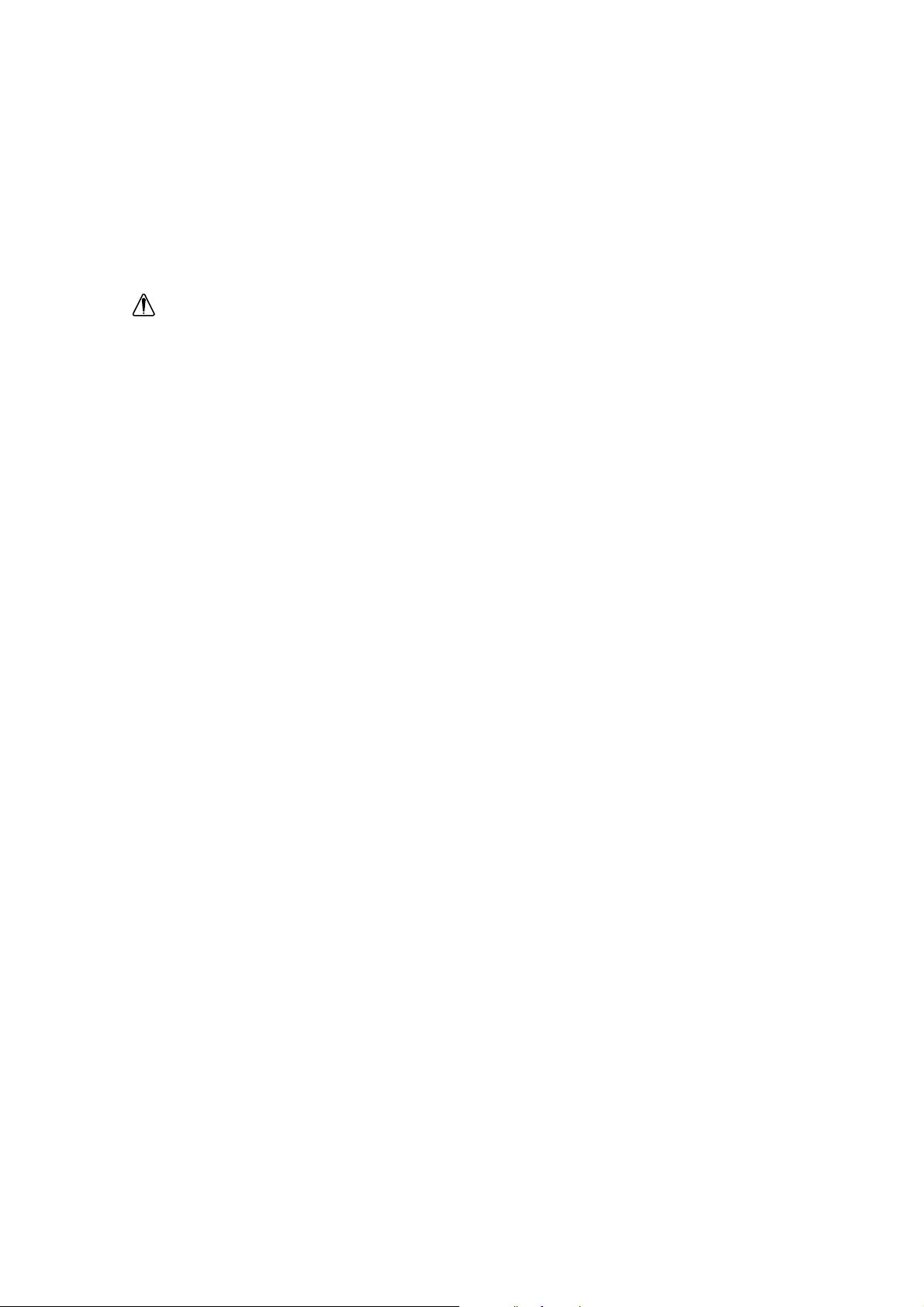
ix
TEHLOKE
Elektrik çarpmas77tehlikesinden kaç77nmak için:
• Cihaz, elektrik ba5lant7s7için topraklanm
7
tfit
li bir elektrik kablosuyla birlikte
gönderilmittir.
• Elektrik kablosunun fiti, elektrik ve toprak ba5lant7lar7usulüne uygun olarak yap7lm
7
t
bir prize tak7lmal7d7r.
• Bu cihaz7n ba5lanaca
5
7
di5er tüm cihazlar da elektrik ve toprak ba5lant7lar7usulüne
uygun olarak yap7lm7t prize tak7lm
7
t
olmal7d7r.
• Kapaklar7ç7karmay7n7z.
• Bu cihazda elektri5i açma-kapama dü5mesi yoktur. Monitörün elektrikle ba5lant7s7n
7
kesmek için fitini prizden çekmeniz gereklidir. Priz, kolayca eritilebilecek bir yerde
olmal7d7r.
• Bu cihaz7elektriksel f7rt7na s7ras7nda prize takmay7n7z veya prizden ç7karmay7n7z.
• Daima monitörünüzle birlikte gönderilen elektrik adaptörünü kullan7n7z.
KaldPrma:
• Bu cihaz7ta
t
7
rken dikkatli olunuz.
• Panel yatay konumda çal
7
t
t7r7lmamal7d7r.
• LCD ekran7n içindeki floresan lamba az miktarda (50 mg’den az) c7va içerir. Çevre
kirlenmesine meydan vermemek için bu ürün tehir çöplü5üne at7lmamal7d7r. Yerel
yönetmeliklerde belirtilen tekilde yok edilmelidir.
• LCD ekran birimi camdan yap7lm
7
t
t7r ve özenle ta
t
7
nmad
757
ya da dütürüldü5ü
takdirde k7r7labilir. Bu, baz7durumlarda az miktarda s7v7kristal maddesinin aç
7
5
a
ç7kmas7na neden olabilir. Bu madde tahritedici oldu5u için ona dokunmay7n7z. Bu
madde cildinize, ellerinize vb temas ederse, etkilenen yer 15 dakika akar su alt7nda
y7kanmal7d7r; y7kad7ktan sonra da belirtiler devam ederse t7bbi yard7m istenmelidir.
Page 11
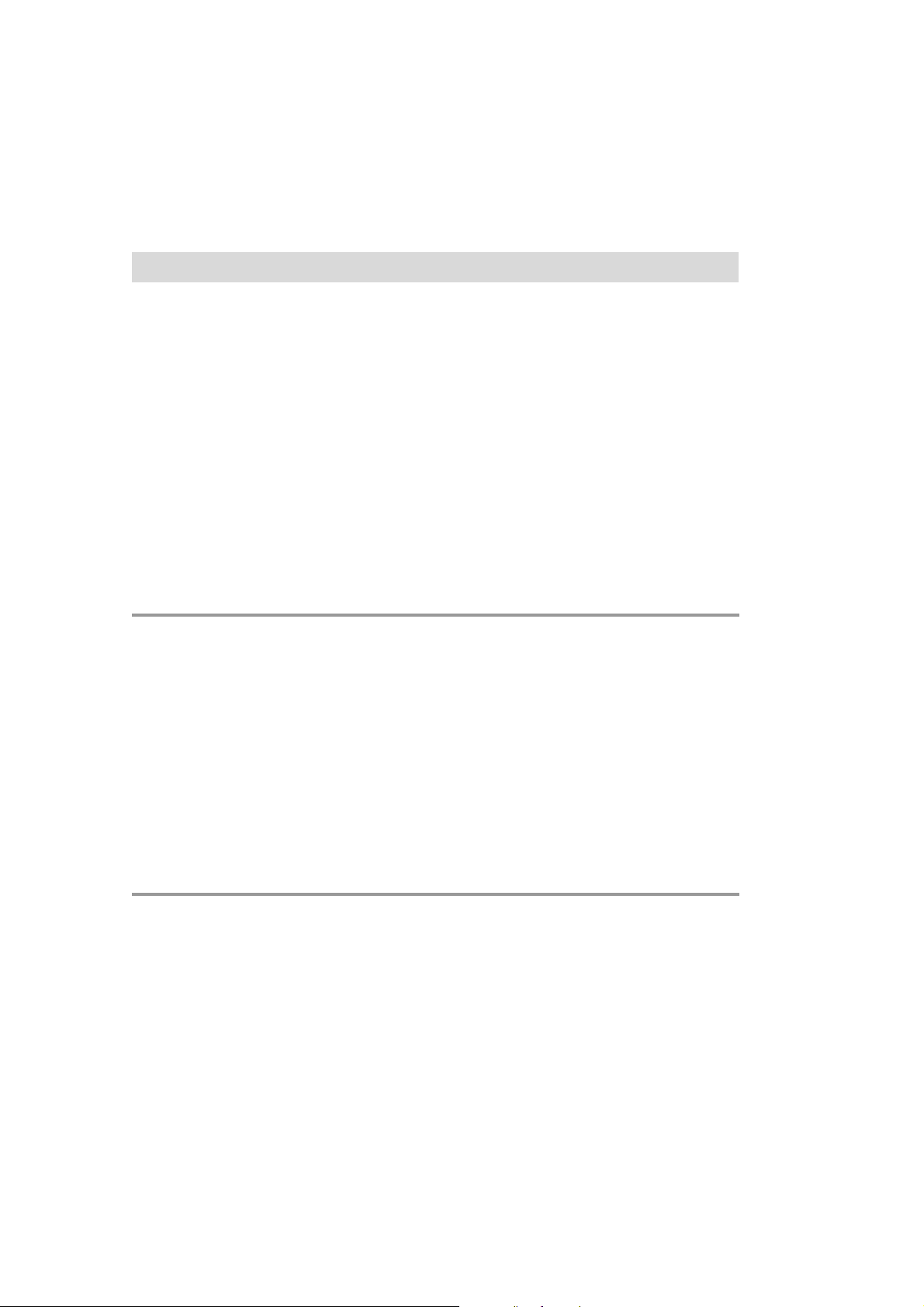
x
First Edition (JUN 1999)
This publication could contain technical inaccuracies or typographical errors. Changes
are made periodically to the information herein; these changes will be made in later
editions. IBM may make improvements and/or changes in the product(s) and/or
program(s) at any time.
It is possible that this publication may contain reference to, or information about, IBM
products (machines and programs), programming, or services that are not announced
in your country.
Requests for copies of this publication and for technical information about IBM products
should be made to your IBM Authorized Dealer or IBM Retailer.
No part of this publication may be reproduced or distributed in any form or by any
means without prior permission in writing from the International Business Machines
Corporation.
© Copyright International Business Machines Corporation 1998. All rights reserved.
Notices
References in this publication to IBM products, programs, or services do not imply that
IBM intends to make these available in all countries in which IBM operates. Any
reference to an IBM product, program or service is not intended to state or imply that
only IBM’s product, program, or service may be used. Any functionally equivalent
product, program, or service that does not infringe any of IBM’s intellectual property
rights or other legally protectable rights may be used instead of the IBM product,
program, or service. Evaluation and verification of operation in conjunction with other
products, programs, or services, except those expressly designated by IBM, are the
user’s responsibility.
IBM may have patents or pending patent applications covering subject matter in this
document. The furnishing of this document does not give you any license to these
patents.
Trademarks
The following terms, used in this publication, are trademarks or service marks of the
IBM Corporation in the United States or other countries:
IBM HelpCenter
E
NERGY STAR is a U.S. registered mark.
Windows 95 and 98 are Trademarks of Microsoft
Page 12
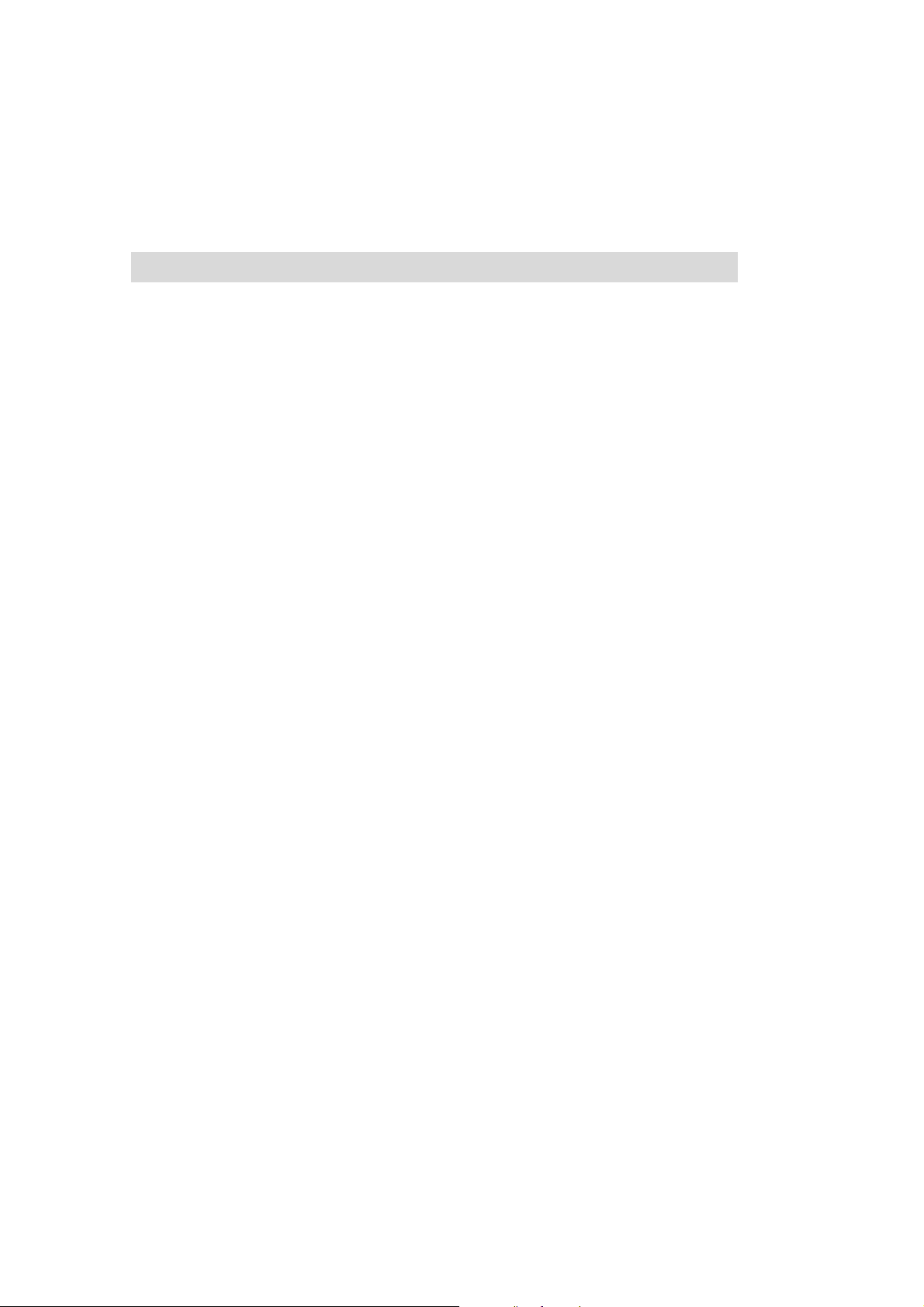
xi
Table of Contents
Introduction
Features..........................................................................................................A1
Important Precautions
On Installation.................................................................................................A2
On Cleaning....................................................................................................A2
On Repacking.................................................................................................A2
Connecting the Monitor
Connect to any IBM PC ..................................................................................A3
Connect to an APPLE Macintosh System ......................................................A4
Setup Diskette for Windows 95/98
Monitor Installation Disk for Windows®95/98 .................................................A5
Location and Function of Controls
Front View.......................................................................................................A6
Rear View .......................................................................................................A6
On Screen Display (OSD) Control Adjustment ....................................A7
Control Panel Function...................................................................................A7
On Screen Display (OSD) Selection and Adjustment .......................A9
Video Memory Modes
Factory Preset Timing Signal Chart..............................................................A12
Factory Preset modes...................................................................................A13
User Modes ..................................................................................................A14
Recalling Display Modes ..............................................................................A14
Power Management System
Power Consumption .....................................................................................A15
MPR II, Self Diagnostics and DDC
Low Radiation Compliance (MPR II).............................................................A16
Self Diagnostics............................................................................................A16
DDC (Display Data Channel)........................................................................A16
Troubleshooting and Further Help
Troubleshooting............................................................................................A17
Further Help..................................................................................................A18
Specifications
Specifications................................................................................................A19
Compliances......................................................................................................A21
Environmental Labelling of Personal Computers .........
See back of manual
Warranty...........................................................................................
See back of manual
Page 13
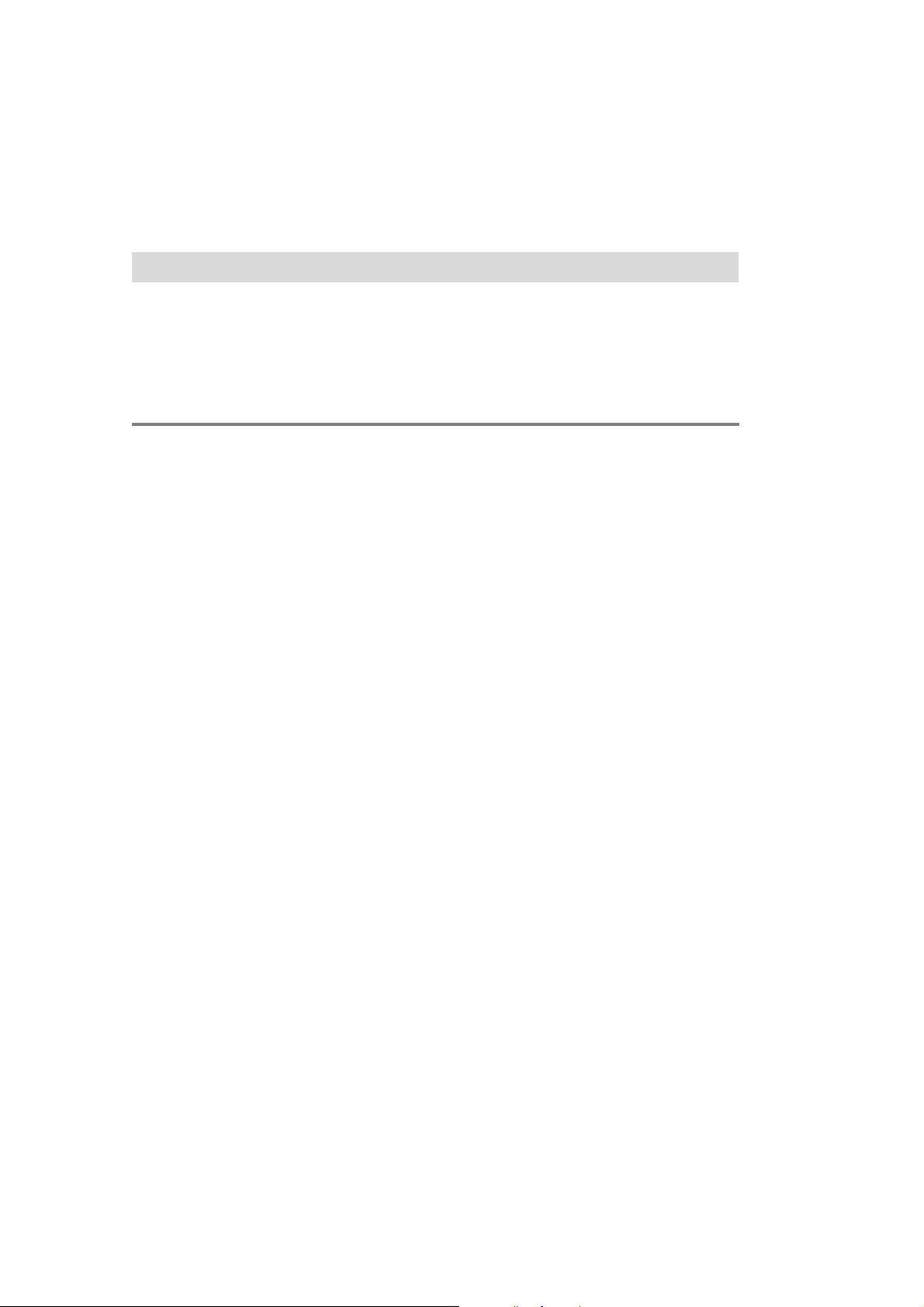
A1
Introduction
The 9483 Flat Panel Monitor has an active matrix TFT (Thin-Film Transistor) LCD
(Liquid Crystal Display).
This monitor is designed for use in small working areas or for those who need
more working space on the desk.
Features
The 9483 is a 15.1-inch (15.1 inches viewable ) intelligent Microprocessor based
monitor.
The microprocessor-based 9483 monitor will automatically lock onto the popular
VESA standard video modes and to the MAC video modes as defined on pages
A12 and A13 of this guide.
Screen images are easily adjusted via the digital controls and OSD(On Screen
Display).
It supports resolutions up to 1024x768, and has a wide viewing angle of ±60
degrees horizontal and ±45 degrees vertical.
The monitor is shipped with 14 factory pre-programmed video modes that are
permanently resident. In addition, there are 4 user-storable modes, for a total of
18 memory modes.
038A
Page 14

A2
Important Precautions
On Installation
1. Do not allow anything to rest upon or roll over the power cord, and do not place
the monitor where the power cord is subject to damage.
2. Do not use this monitor near water such as near a bathtub, washbowl, kitchen
sink, laundry tub, in a wet basement, or near a swimming pool.
3. Monitors are provided with ventilation openings in the cabinet to allow the release
of heat generated during operation. If these openings are blocked, built-up heat
can cause failures which may result in a fire hazard. Therefore, NEVER:
Block the bottom ventilation slots by placing the monitor on a bed, sofa, rug,
etc.
Place the monitor in a built-in enclosure unless proper ventilation is provided.
Cover the openings with cloth or other material.
Place the monitor near or over a radiator or heat source.
4. Do not rub or strike the Active Matrix LCD with anything hard as this may scratch,
mar, or damage the Active Matrix LCD permanently.
5. Do not press the LCD screen with your finger for a long time as this may incur
some afterimages.
6. The LCD contains over 2,300,000 thin-film transistors (TFTs). A small number of
missing, discolored, or lighted dots on the screen this is an intrinsic characteristic of
TFT LCD technology and is not an LCD defect. If there is a problem with the LCD,
contact your IBM representative.
7. Optimum performance of your 9483 is achieved at 1024x768@60Hz. Other
modes should be used for diagnostic & setup purpose only.
On Cleaning
Unplug the monitor before cleaning the face of the LCD Screen.
Dust the monitor by wiping the screen and the cabinet with a soft, clean cloth. If
the screen requires additional cleaning, use a clean, damp cloth.
Do not use liquid cleaners, solvents or abrasives to clean this product.
On Repacking
Do not throw away the carton and packing materials. They make an ideal
container in which to transport the unit. When shipping the unit to another
location, repack it in its original material.
Page 15

A3
Connecting the Monitor
On the back of the monitor are two plug-in connections; one for the AC power
cord, and the other is for the signal cable from the video card.
Connect to any IBM PC
Power off both the monitor and PC.
Connect the 15-pin VGA connector of the supplied signal cable to the output
VGA video connector on the PC and the matching input connector on the rear
of the monitor. The connectors will mate only one way. If you cannot attach
the cable easily, turn the connector upside down and try again. When mated,
tighten the thumbscrews to secure the connection.
Connect the plug from the AC-DC adapter into the connector on the display
unit. Connect one end of the AC power cord into the AC-DC adapter.
Plug the other end into a properly grounded AC outlet.
Power ON the PC, then the monitor.
If you see the Check Signal Cable message, check the signal cable and
connectors.
After using the system, power OFF the monitor, then the PC.
Note : If you see the “Outside Range Limits” message, check to make sure your system is set
to one of the factory preset modes.(See pages A12 and A13)
6
5
4
3
2
1
3
2
1
D-15P
Signal Cable
AC-DC adapter
Power Cord
1
2
3
Page 16

A4
Connect to an APPLE Macintosh System
Figure shows the connection to an Apple Macintosh, using a separately
purchased adapter. For more information on adapter requirements, contact your
IBM authorized dealer for PartNumber 96G2694.
Power OFF both the monitor and the MAC.
Locate the appropriate MAC to VGA adapter block at your local computer store.
This adapter changes the high density 3 row 15 pin VGA connector to the
correct 15 pin 2 row connection to mate with your MAC. Attach the other end of
the signal cable to the side of the adapter block with 3 rows.
Connect the attached adapter block/signal cable to the video output on your
MAC.
Connect the plug from the AC-DC adapter into the connector on the display
unit. Connect one end of the AC power cord into the AC-DC adapter. Plug
the other end into a properly grounded AC outlet.
Power ON the MAC, then the monitor.
If you see the Check Signal Cable message, check the signal cable and
connectors.
After using the system, power OFF the monitor, then the MAC.
Note : If you see the “Outside Range Limits” message, check to make sure your system is set
to one of the factory preset modes.(See pages A12 and A13)
7
6
5
3
2
1
4
3
2
1
Power Cord
Signal Cable
AC-DC adapter
D-15P
Adapter 15P
Connecting the Monitor
1
2
3
Page 17

A5
Setup Diskette for Windows 95/98
Monitor Installation Disk for Windows®95/98
To use the Plug and Play feature in Windows 95 or Windows 98, files should be
loaded from the IBM color LCD Monitor Installation diskette as follow:
Ensure that the monitor is connected correctly.
Turn on the monitor and then the system unit. Allow the system to boot into
windows 95 or 98. The Operating system’s Plug and Play code may advise
you that your system handware has changed. If this is the case,it means that
it has detected your new monitor for the first time.
Open the Display Properties windows by clicking on Start, Setting, Control
Panel and then double clicking on the Display icon.
Select the settings tab.
Select the Change Display type button.
Select the Change Monitor Type button.
Insert the setup diskette into drive A: and select the Have Disk button.
Select OK.
Choose IBM 9483 monitor and select OK.
The files will be copied from the diskette to your hard drive.
If the selected model name is correct, Close all open windows and take the
disk out from the disk drive.
Restart the system to activate the setting.
Note: On LCD monitors, unlike CRTs, a faster refresh rate does not improve display
quality. IBM recommends using 1024 x 768 at a refresh rate of 60Hz.
Windows 95 and 98 are Registered Trademarks of Microsoft Inc.
11
10
9
8
7
6
5
4
3
2
1
Page 18

A6
Location and Function of Controls
Front View
Rear View
DC Power Connecter
D-Sub Signal Connecter
ID Label
Power Indicator
Power ON/OFF Button
Brightness Adjustment Buttons
Mode Recall Button
OSD Selection Buttons
OSD Adjustment Buttons
OSD ON/OFF Button
-
+
Page 19

A7
Buttons on the underside of the monitor allow you to adjust the image easily
through an OSD menu. As you choose controls, the selected icon shows you what
the chosen control will do. These pictures give you immediate understanding of
the controls. The following is a description of use for each button.
OSD ON/OFF Button ( )
Use this button to start and exit from the On Screen Display (OSD).
OSD Selection Buttons ( )
Use these buttons for selecting (highlighting) an OSD icon to be adjusted.
OSD Adjustment Buttons ( - + )
Use these buttons for adjusting the level of the selected item.
Brightness Adjustment Buttons ( )
Use these buttons for adjusting the brightness of screen.
On Screen Display(OSD) Control Adjustment
Control Panel Function
Brightness
MaxMin
Start the OSD ( ) Select an
OSD icon to be
adjusted
( - + ) Adjust the
level of the selected
item
Exit the OSD
1
2
3
1
1
2
3
4
1
2
3
4
5
6
7
Page 20

A8
Mode Recall Button ( )
If the monitor is operating in a factory preset mode, this control will reset the
image to the factory preset mode.
If the monitor is operating in a user mode, this control has no effect.
Power Indicator ( )
This Indicator lights up green when the monitor operates normally.
If the monitor is in DPM (Energy Saving) mode (stand-by/ suspend/power
off), this indicator color changes to amber.
Power ON/OFF Button ( )
This button is used to turn the monitor ON and OFF.
Mode Recall
SEL : ENT : -+
NO YES
Control Panel Function
5
6
7
Page 21

A9
On Screen Display (OSD) Selection and Adjustment
To adjust the display to the contrast desired.
To move image up and down.
- Moves the screen image down.
+ Moves the screen image up.
To minimize any vertical bars or stripes visible
on the screen background.
The horizontal screen size will also change.
Contrast
H Position
OSD Adjust Description
V Position
Clock
V Position
ADJ:
SEL:
OSD
-+
ADJ:
SEL:
OSD
-+
MaxMin
C
ADJ:
SEL:
OSD
-+
Clock
ADJ:
SEL:
OSD
-+
MaxMin
H Position
ADJ:
SEL:
OSD
-+
ADJ:
SEL:
OSD
-+
MaxMin
Contrast
MaxMin
ADJ:
SEL:
OSD
-+
Contrast
ADJ:
SEL:
OSD
-+
To move picture image left and right.
- Moves the screen image left.
+ Moves the screen image right.
You were introduced to the procedure of selection and adjusting an item using
the OSD system.
Listed below are the icons, icon names, and icon descriptions of the items that
are shown on the Menu.
NOTE : To obtain the optimum performance from your new monitor it may be
necessary to perform fine adjustments of “Clock” and “Clock Phase”
controls. This may require to be done on the first usage of a mode to
eliminate vertical bars and horizontal noise respectively.
Optimum mode is 1024 x 768 @ 60Hz
Use of 50% grey background is not recommended.
Page 22

A10
On Screen Display (OSD) Selection and Adjustment
To select color temperature, 9300K/ 6500K and
USER.
9300K : Slightly bluish white.
6500K : Warm-white tone, similar to white paper or
daylight. This temperature is good for videoimage display. This is the default setting for
your monitor.
Select the desired color temperature or select user to
set your own color levels.
To adjust USER, select the + button. Allow for specific
adjustments to Red, Green, Blue (R/G/B) and (Color)
Recall. Select the Recall to reset the color to the
default setting.
OSD Time
OSD Adjust Description
Color Select
OSDOSD
SEL:
MAIN:
-+
9300K 6500K User
ADJ:
SEL:
OSD
-+
ADJ:
SEL:
OSD
-+
9300K 6500K User
R
G
B
Recall : - +
ADJ:
SEL:
OSD
-+
50 Seconds
ADJ:
SEL:
OSD
-+
OSD Time
To select OSD display duration time.
(5 - 100 seconds)
To adjust the focus of the display.
This item allows you to remove any horizontal noise
and clear or sharpen the image of characters.
Clock Phase
Clock Phase
ADJ:
SEL:
OSD
-+
ADJ:
SEL:
OSD
-+
MaxMin
Page 23

A11
To choose the language in which the control
names are displayed.
OSD Menus are available in five language : English,
German, French, Spanish, and Italian.
To inform users of preset and user mode data.
Language Select
Information
OSD Adjust Description
OSDOSD
MODE:
MAIN:
-+
1024X768/75Hz
Preset Mode: 14
User Mode: 0
Information
NEXT:
MAIN:
-+
1 31.5kHz / 70Hz
2 31.5kHz / 70Hz
3 31.5kHz / 60Hz
4 35.0kHz / 67Hz
5 37.9kHz / 73Hz
6 37.5kHz / 75Hz
7 35.2kHz / 56Hz
8 37.9kHz / 60Hz
Preset Mode
Language
SEL:
MAIN:
OSD-+OSD
-+
[English]
EN DE FR ES IT
User Mode
The End
NEXT:
MAIN:
-+
On Screen Display (OSD) Selection and Adjustment
This item gives access to 2 elements : Horizontal
position and Vertical position.
Press the select button to select the desired item to
change.
To correct OSD image's Horizontal position and
Vertical position.
Horizontal position : To move image right and left.
Vertical position : To move image up and down.
OSD Position
ADJ:
SEL:
-+
ADJ:
SEL:
OSD
-+
OSD Position
H Position
V Position
OSDOSD
OSD
Page 24

A12
The monitor has 18 memory locations for display modes, 14 of which are factory
preset to popular video modes.
Factory Preset Timing Signal Chart
Video Memory Modes
Video
Sync
B
A
C
F
D
E
H
O
R
I
Z
O
N
T
A
L
V
E
R
T
I
C
A
L
(Text)
Mode1 Mode2 Mode3 Mode4 Mode5 Mode6 Mode7 Symbol
Polarity +-----+
Frequency kHz 31.468 31.468 31.469 35.00 37.861 37.50 35.156
Total Period pixels 800 900 800 864 832 840 1024 E
Data Period pixels 640 720 640 640 640 640 800 A
Blanking pixels 160 180 160 224 192 200 224 B
Front Porch pixels 16 17 16 64 24 16 24 C
Pulse Width pixels 96 108 96 64 40 64 72 D
Back Porch pixels 48 55 48 96 128 120 128 F
Polarity -+----+
Frequency Hz 70 70 60 66.67 72.8 75.0 56.25
Total Period lines 449 449 525 525 520 500 625 E
Data Period lines 350 400 480 480 480 480 600 A
Blanking lines 99 49 45 45 40 20 25 B
Front Porch lines 37 13 10 3 9 1 1 C
Pulse Width lines 2 2 2 3 3 3 2 D
Back Porch lines 60 34 33 39 28 16 22 F
Resolution
640 720 640 640 640 640 800
x350
x400
x480 x480 x480 x480 x600
Recall YES YES YES YES YES YES YES
Note : Timings are as detailed in VESA “Display Monitor Timing Specification”. Version 1.0,
Revision 0.7, Dated 12/18/96.
Page 25

A13
Factory Preset Modes
H
O
R
I
Z
O
N
T
A
L
V
E
R
T
I
C
A
L
(MAC)
Mode8 Mode9 Mode10 Mode11 Mode12 Mode13 Mode14 Symbol
Polarity +++- - -+
Frequency kHz 37.879 48.077 46.875 49.725 48.363 56.476 60.023
Total Period pixels 1056 1040 1056 1152 1344 1328 1312 E
Data Period pixels 800 800 800 832 1024 1024 1024 A
Blanking pixels 256 240 256 320 320 304 288 B
Front Porch pixels 40 56 16 32 24 24 16 C
Pulse Width pixels 128 120 80 64 136 136 96 D
Back Porch pixels 88 64 160 224 160 144 176 F
Polarity +++- - -+
Frequency Hz 60.3 72.188 75.0 74.55 60.0 70.0 75.0
Total Period lines 628 666 625 667 806 806 800 E
Data Period lines 600 600 600 624 768 768 768 A
Blanking lines 28 66 25 43 38 38 32 B
Front Porch lines 1 37 1 1 3 3 1 C
Pulse Width lines 4 6 3 3 6 6 3 D
Back Porch lines 23 23 21 39 29 29 28 F
Resolution
800 800 800 832 1024 1024 1024
x600 x600 x600
x624
x768 x768 x768
Recall YES YES YES YES YES YES YES
Note : Timings are as detailed in VESA “Display Monitor Timing Specification”. Version 1.0,
Revision 0.7, Dated 12/18/96.
Page 26

A14
User Modes
Modes 15-18 are empty and can accept new video data. If the monitor detects a
new video mode that has not been present before or is not one of the preset
modes, it stores the new mode automatically in one of the empty modes starting
with mode 15.
If you use the 4 blank modes and still have more new video modes, the monitor
replaces the information in the user modes starting with mode 15.
Recalling Display Modes
When your monitor detects a mode it has seen before, it automatically recalls the
image settings you may have made the last time you used that mode.
You may, however, manually force a recall of each of the 14 preset modes by
pressing the Recall button. All preset modes are automatically recalled as the
monitor senses the incoming signal.
The ability to recall the preset modes is dependent on the signal coming from
your PC’s video card or system. If this signal does not match any of the factory
modes, the monitor automatically sets itself to display the image.
Page 27

A15
Power Management System
This monitor incorporates new circuitry for lowering energy usage during idle
time, following the Display Power Management Signalling (DPMS) guide lines of
the Video Electronics Standards Association (VESA), as an Energy Star Partner,
IBM has determined that this product meets the Energy Star guidelines for
energy efficiency.
For the power savings feature to operate, the monitor must be used with a PC
having power saving circuitry. The monitor has three power-saving states, and
the power saving operation is indicated by the power indicator on the front panel.
When the power indicator is green, operation is normal. When the power
indicator is amber, the monitor is in a power saving mode.
If the power indicator is amber, press the power button to turn on the monitor. If
the power indicator is amber and you wish to use the PC again, move your
mouse pointer or touch a keyboard button. When the monitor is not in use, save
energy by turning it off.
Power Consumption
Mode
Normal(Max.)
Stand-by
Suspend
Power off
H.Sync
On
Off
On
Off
V.Sync
On
On
Off
Off
Video
Normal
Off
Off
Off
Power
Consumpion
≤ 36W
≤ 5W
≤ 5W
≤ 5W
LED Color
Green
Amber
Amber
Amber
Page 28

A16
This monitor meets one of the strictest guidelines available today for low radiation
emissions, offering the user extra shielding and an anti-static screen coating.
These guidelines, set forth by a government agency in Sweden, limit the amount
of emission allowed in the Extremely Low Frequency (ELF) and Very Low
Frequency (VLF) electromagnetic range.
This monitor can sense when there is a possible problem present and informs
you of this condition by presenting you with a SELF DIAGNOSTICS OSD. This
OSD may pop up when it is ON but no signal is detected. In this case the
message Check Signal Cable will be highlighted, alerting you to check the signal
cable connections.
DDC is a communication channel over which the monitor automatically informs
the host system (PC) about its capabilities.This monitor has DDC function;
DDC2B carries out uni-directional communication between the PC and the
monitor. Under these situations, the PC sends display data to the monitor but not
commands to control the monitor settings.
NOTE : PC must support DDC functions to do this.
Some older computer systems are not compatible with the DDC
standard. If your monitor is displaying a monochrome image or the
wrong resolution, you need to change to a DDC compatible VGA
card.
Low Radiation Compliance (MPR II)
DDC (Display Data Channel)
Self Diagnostics
Check Signal Cable
Page 29

A17
Troubleshooting
Any horizontal noise appearing in any image or characters are not
clearly portrayed.
The input signal data has not been optimized for the current operating
mode. (Adjust the CLOCK PHASE by using the OSD function.)
Check Signal Cable message.
The signal cable is not connected.
Outside Range Limits message appears.
Picture is blank.
The frequency of the signal from the video card is outside the operating
range of the monitor.
* Use the graphics board's utility software to change the frequency setting (Refer to
the manual for graphics board).
* You can change the setup to the supported resolution using the Windows 95/98
Safety Mode (Press the F8 key during booting the system.) or see User Manual for
equivalent messages in other relevant Operating Systems.
The power LED is illuminated amber.
Display power management mode.
There is no active signal coming from the PC.
The signal cable is not fastened securely.
Check the computer power and graphics adapter configuration.
The image on the SCREEN is not centered.
Image adjustment has not been performed for current mode. Select H
position, V position and Clock via OSD and adjust to desired position.
The monitor does not enter the power saving off mode (Amber).
Computer video signal is not VESA DPMS standard. Either the PC or the
video controller card is not using the VESA DPMS power management
function.
Noise in 50% Grey Background might sometimes be difficult to
totally eliminate using Clock & Clock Phase Controls.
Slight variations in timing from system unit’s graphics sub-system. [Via
Desktop change background pattern to solid colour].
Page 30

A18
Further Help
If you are unable to correct the problem yourself, you may seek further help as follows:
Call IBM HELPCENTER.
In the US call 1-800-772-2227
In Canada call 1-800-565-3344
In other countries, contact your dealer, retailer, or other IBM authorized servicer.
Before calling, please have available as much of the following information as possible:
1. Type, model and serial number from the label on the back of your monitor.
2. Purchase receipt.
3. Description of problem.
4. Computer type and model.
5. System configuration(hardware fitted etc.).
6. System BIOS version number.
7. Operating System and version number.
8. Display driver version number.
If possible, stay by your computer system. Your technical support representative might
want to go through the problem with you during the call.
EMEA HelpDesk
This service is open Monday through Friday during normal business hours. IBM may
change the availability of this service without any further notice.
Austria 01-54658-5060
Belgium 02-714-3515 (French)
Belgium 02-714-3570 (Vlaams)
Denmark 03-525-0291
Finland 9-22-931840
France 01-6932-4040
Germany 069-6654-9040
Ireland 01-8159202
Italy 02-482-75040
Luxembourg 298-977-5063
Netherlands 020-504-0501
Norway 2-305-3240
Portugal 01-7915147
02-2071147
Spain 01-662-4916
Sweden 08-751-5227
Switzerland 0848-805252
UK 01475-555055
Page 31

A19
Specifications
Sync Signal type
Signal Connector Pin Assignment
AC-DC Adapter
15
6
10
11 15
Pin Separate Sync
1 Red
2 Green
3 Blue
4 Ground
5 Self-Test
6 Red Ground
7 Green Ground
8 Blue Ground
Pin Separate Sync
9NC
10 Ground
11 Ground
12 SDA
13
Horizontal Sync
14 Vertical Sync
15 SCL
Use only the AC-DC adapter supplied with the monitor.
Input AC 100-240V, 50-60Hz, 81-120VA, 1.2A
Out put DC 24V 1.5A
Type
Separate sync
H. sync
H. sync
V.sync
V. sync
-
+
Page 32

A20
Specifications
Display
Type 15.1inch (38.36cm) Flat Panel Active matrix-TFT LCD,
Anti-Glare coating
Viewable Size 15.1inch (38.36cm)
Pixel pitch 0.3 x 0.3mm
True color 16.7million
Sync Input
Horizontal Freq. Refer to pages A12 and A13 for mode timing parameters
Vertical Freq. Refer to pages A12 and A13 for mode timing parameters
Input form Separate, TTL, Positive/Negative
Signal input 15 pin D-Sub connector
Video Input
Display Area 307 x 230mm
Input Form Separate, RGB Analog, 0.7Vp-p/75ohm, Positive
Resolution XGA 1024 x 768/ 75Hz max
Power Input DC 24V 1.2A
Dimensions 15.95 x 7.17 x 14.25inch / 405 x 182 x 362mm
(WxDxH)
Weight ( net ) 5.4kg / 11.9lbs
Tilt Range
Down 5˚
Up 30˚
Environment
Operating condition
Temperature 10˚C to 35˚C
Humidity 10% to 80% non-condensing
Storage condition
Temperature -20˚C to 60˚C
Humidity 5% to 95% non-condensing
Information in this document is subject to change without notice and does not represent a
commitment on the part of IBM.
Page 33

A21
Compliances
Federal Communications Commission (FCC) Statement
This equipment has been tested and found to comply with the limits for a Class B digital device, pursuant to
Part 15 of the FCC Rules. These limits are designed to provide reasonable protection against harmful
interference in a residential installation. This equipment generates, uses, and can radiate radio frequency
energy and, if not installed and used in accordance with the instructions, may cause harmful interference to
radio communications. However, there is no guarantee that interference will not occur in a particular
installation. If this equipment does cause harmful interference to radio or television reception, which can be
determined by turning the equipment off and on, the user is encouraged to try to correct the interference by
one or more of the following measures:
• Reorient or relocate the receiving antenna.
• Increase the separation between the equipment and receiver.
• Connect the equipment into an outlet on a circuit different from that to which the receiver is connected.
• Consult an IBM authorized dealer or service representative for help.
Properly shielded and grounded cables and connectors must be used in order to meet FCC emission limits.
Proper cables and connectors are available from IBM authorized dealers. IBM is not responsible for any radio
or television interference caused by using other than recommended cables and connectors or by
unauthorized changes or modifications to this equipment. Unauthorized changes or modifications could void
the user’s authority to operate the equipment.
Power Cords
For your safety, IBM provides a power cord with a grounded attachment plug to use with this IBM product. To
avoid electrical shock, always use the power cord and plug with a properly grounded power outlet.
IBM power cords used in the United States and Canada are listed by the Underwriters Laboratories (UL) and
certified by the Canadian Standards Association (CSA).
For units intended to be operated at 115 volts: Use a UL listed and CSA certified cord set consisting of a
minimum 18 AWG, type SVT or SJT, three conductor cord, a maximum of 4.5 meters (15 feet) in length and a
parallel blade, grounding type attachment plug rated 15 amperes, 125 volts.
For units intended to be operated at 230 volts (U.S. use): Use a UL listed and CSA certified cord set
consisting of a minimum 18 AWG, type SVT or SJT, three conductor cord, a maximum of 4.5 meters (15 feet)
in length and a tandem blade, grounding type attachment plug rated 15 amperes 250 volts.
For units intended to be operated at 230 volts (outside the U.S.): Use a cord set with a grounding type
attachment plug rated 13 amperes (minimum), 250 volts. The cord set should be marked <HAR> and have
the appropriate safety approvals for the country in which the equipment will be installed.
This monitor complies with
TCO’95 guidelines.
As an ENERGY STAR®Partner, IBM Corporation has
determined that this product meets the ENERGY STAR
guidelines for energy efficiency.
Page 34

A22
MPRII
This product complies with Swedish National Council for Metrology (MPR) standards issued in December
1990 (MPRII) for very low frequency (VLF) and extremely low frequency (ELF).
Hinweise
Gemäß der Amtsblätter des BMPT Nr. 61/1991 und 6/1992 wird der Betreiber darauf aufmerksam gemacht,
dass die von ihm mit diesem Gerät zusammengestellte Anlage auch den technischen Bestimmungen dieser
Amtsblätter genügen muss.
Aus ergonomischen Gründen wird empfohlen, die Grundfarbe Blau nicht auf dunklem Untergrund zu
verwenden (schlechte Erkennbarkeit,Augenbelastung bei zu geringem Zeichenkontrast).
Aus ergonomischen Gründen sollten nur Darstellungen auf dunklem Hintergrund bei Vertikalfrequenzen ab 60
Hz (ohne Zeilensprung) benutzt werden.
Die Konvergenz des Bildes kann sich aufgrund des Magnetfeldes am Ort der Aufstellung aus der korrekten
Grundeinstellung verändern. Zur Korrektur empfiehlt es sich deshalb, die Regler an der Frontseite für H STAT
und V STAT so einzustellun, daß die getrennt sichbaren Farblinien für Rot. Grün und Blau bei z.B. der
Darstellung eines Buchstabens zur Deckung (Konvergenz) gelangen. Siehe hierzu auch die Erklärungen zu H
STAT und V STAT.
Industry Canada Compliance Statement
This Class B digital apparatus meets the requirements of the Canadian Interference-Causing Equipment
Regulations.
Cet appareil numérique de la classe B respecte toutes les exigences du Règlement sur le matériel brouilleur
du Canada.
European Union (EU) Statement
This product has been tested and found to comply with the limits for Class B Information Technology
Equipment according to CISPR 22 / European Standard EN 55022. The limits for Class B equipment were
derived for typical residential environments to provide reasonable protection against interference with licensed
communication devices.
Properly shielded and grounded cables and connectors must be used in order to reduce the potential for
causing interference to radio and TV communications and to other electrical or electronic equipment. Such
cables and connectors are available from IBM authorised dealers.
In accordance with EN 50082-1 1992, Performance Criterion A:, it should be noted that in the presence of
certain electromagnetic fields, some screen jitter may be observed.
Compliances
æ u dgÆQ' K§ ´¢˜
– u˝ A æ æ u iZ n ˝» ‰n ¤¢˜gp‡ŒØ«æu j¯Zn¯d
gÆQh~ I˘ ‰ æ u dgÆQ' K§ƒc iVCCI j K ˜ ¤ Ł • B
' A{ u WI Ae rW M@ ˜†gp ¨Ø˘ A MÆQ · ˘¨Ø–˘“ Ł • B
]`˜‡¢Ł¢ ˜›‡¢ B
x {»i }j A L ¨¢ß@¯†fi¨˙ ˘ {•Ø–˘˝ºfl¯• ¯ A ˛ fl˜› ‡¢ B
‘ gEXC[x X^ h Łtfl A ŁO Œ ˝ –‡Œ˜¢Ø@ d„ It A –‡
Œ˜¢ØP[u • ˜O ˜' s`˜› ‡¢ B
!
Page 35

Page 36

Environmental Labelling of Personal Computers
Congratulations! You have just purchased a TCO’95 approved and labelled product! Your
choice has provided you with a product developed for professional use. Your purchase has also
contributed to reducing the burden on the environment and to the further development of
environmentally-adapted electronic products.
Why do we have environmentally-labelled computers?
In many countries, environmental labelling has become an established method for encouraging
the adaptation of goods and services to the environment.
The main problem as far as computers and other electronic equipment are concerned is that
environmentally harmful substances are used both in the products and during their manufacture.
Since it has not been possible so far for the majority of electronic equipment to be recycled in a
satisfactory way, most of these potentially damaging substances sooner or later enter Nature.
There are also other characteristics of a computer, such as energy consumption levels, that are
important from both the working and natural environment viewpoints. Since all types of
conventional electricity generation have a negative effect on the environment (acidic- and
climatic-influencing emissions, radioactive waste, etc.), it is vital to conserve energy. Electronic
equipment in offices consumes as enormous amount of energy, since it is often routinely left
running continuously.
What does labelling involve?
This product meets the requirements for the TCO’95 scheme, which provides for international
environmental labelling of personal computers. The labelling scheme was developed as a joint
effort by the TCO (The Swedish Confederation of Professional Employees),
Naturckyddsföreningen (The Swedish Society for Nature Conservation), and NUTEK (The
National Board for Industrial and Technical Development in Sweden), and SEMKO AB (an
international certification agency).
back of the manual
Page 37

The requirements cover a wide range of issues: environment, ergonomics, usability, emission of
electrical and magnetic fields, energy consumption and electrical and fire safety.
The environmental demands concern, among other things, restriction on the presence and use of
heavy metals, brominated and chlorinated flame retardants, CFCs (freons), and chlorinated
solvents. The product must be prepared for recycling, and the manufacturer is obliged to have
an environmental plan, which must be adhered to in each country where the company
implements its operational policy.
The energy requirements include a demand that the computer and/or display, after a certain
period of inactivity, shall reduce its power consumption to a lower level, in one or more stages.
The length of time to reactivate the computer shall be reasonable for the user.
Labelled products must meet strict environmental demands, for example, in respect of the
reduction of electric and magnetic fields, along with physical and visual ergonomics and good
usability.
The following is a brief summary of the environmental requirements met by this product. The
complete environmental criteria document may be ordered from:
TCO Development Unit
Linnegatan 14, S-11494 Stockholm, Sweden
FAX +46-8 782 92 07
E-mail (Internet): development@tco.se
Current information regarding TCO’95 approved and labelled products may also be obtained on
the Internet using the address:
http://www.tco-info.com/
TCO’95 is a co-operative project between:
SEMKO
Närings- och teknikutvecklingsverket
Naturskydds
föreningen
NUTEK
Environmental Labelling of Personal Computers
Page 38

TCO’95 Environmental Requirements
Brominated flame retardants are present in printed circuit boards, cabling, casings, and
housings, and are added to delay the spread of fire. Up to 30% of the plastic in a computer
casing can consist of flame-retardant substances. These are related to another group of
environmental toxins, PCBs, and are suspected of giving rise to similar harm, including
reproductive damage in fish-eating birds and mammals. Flame retardants have been found in
human blood, and researchers fear that they can disturb fetus development.
Bio-accumulative1TCO’95 demands require that plastic components weighing more than 25
grams must not contain flame retardants with organically bound chlorine or bromine.
Lead can be found in picture tubes, display screens, solder, and capacitors. Lead damages the
nervous system and in higher doses causes lead poisoning. The relevant bio-accumulative
TCO’95 requirement permits the inclusion of lead, as no replacement has yet been developed.
Cadmium is present in rechargeable batteries and in the color-generating layers of certain
computer displays. Cadmium damages the nervous system and is toxic in high doses. The
relevant bio-accumulative TCO’95 requirement states that batteries may not contain more than
25 ppm (parts per million) of cadmium. The color-generating layers of display screens must not
contain any cadmium.
Mercury is sometimes found in batteries, relays and switches. Mercury damages the nervous
system and is toxic in high doses.
TCO’95 requirement states that batteries may not contain more than 25 ppm (parts per million)
of mercury. It also demands that no mercury is present in any of the electrical or electronics
components concerned with the display unit. Mercury is, for the time being, permitted in the
back light system of flat panel monitors as there today is no commercially available alternative.
TCO aims on removing this exception when a mercury free alternative is available.
CFCs (freons) are sometimes used for washing printed circuit boards and in the manufacture of
expanded foam for packaging. CFCs break down ozone and thereby damage the ozone layer in
the atmosphere, causing increased reception on Earth of ultra-violet light with consequent
increased risks of skin cancer (malignant melanoma). The relevant TCO’95 requirement:
Neither CFCs nor HCFCs may be used during the manufacture of the product or its packaging.
Environmental Labelling of Personal Computers
Page 39

Shipping Package
The packaging material can be recycled, or you can save it to return the monitor to a
service center for repair or disposal.
CFC Compounds in Distribution Packaging
Cushioning material used for shipping finished monitors are not manufactured with nor do
they contain any CFC compounds.
Design for Disassembly/Recycling
These monitors have been designed for easy end-of-life disassembly and recycling.
Fasteners are generally of the same type for efficient disassembly. Components made of
different materials can be easily separated and plastics have been identified using
intermational symbols to aid in recycling.
Monitor Disposal
WARNING
If you need to dispose of a monitor, ask a qualified service representative for the
proper procedure.
Environmental Labelling of Personal Computers
Page 40

Warranty
Statement of Limited Warranty
The warranties provided by IBM in this Statement of Limited Warranty apply only to Machines you originally
purchase for your use, and not for resale, from IBM or your reseller. The term “Machine” means an IBM
machine, its features, conversions, upgrades, elements, or accessories, or any combination of them. Unless
IBM specifies otherwise, the following warranties apply only in the country where you acquire the Machine. If
you have any questions, contact IBM or your reseller.
Production Status
Each Machine is manufactured from new parts, or new and used parts. In some cases, the Machine may not
be new and may have been previously installed. Regardless of the Machine’s production status, IBM’s
warranty terms apply.
The IBM Warranty for Machines
IBM warrants that each Machine 1) is free from defects in materials and workmanship and 2) conforms to
IBM’s Official Published Specifications. The warranty period for a Machine is a specified, fixed period
commencing on its Date of Installation. The date on your receipt is the Date of Installation, unless IBM or your
reseller informs you otherwise.
During the warranty period IBM or your reseller, if authorized by IBM, will provide warranty service under the
type of service designated for the Machine and will manage and install engineering changes that apply to the
Machine.
For IBM or your reseller to provide warranty service for a feature, conversion, or upgrade, IBM or your reseller
may require that the Machine on which it is installed be 1) for certain Machines, the designated, serialnumbered Machine and 2) at an engineering-change level compatible with the feature, conversion, or
upgrade. Many of these transactions involve the removal of parts and their return to IBM. You represent that
all removed parts are genuine and unaltered. A part that replaces a removed part will assume the warranty
service status of the replaced part.
If a Machine does not function as warranted during the warranty period, IBM or your reseller will repair it or
replace it with one that is at least functionally equivalent, without charge. The replacement may not be new,
but will be in good working order. If IBM or your reseller is unable to repair or replace the Machine, you may
return it to your place of purchase and your money will be refunded.
If you transfer a Machine to another user, warranty service is available to that user for the remainder of the
warranty period. You should give your proof of purchase and this Statement to that user. However, for
Machines which have a life-time warranty, this warranty is not transferable.
Warranty Service
To obtain warranty service for the Machine, you should contact your reseller or call IBM. In the United States,
call IBM at 1-800-772-2227. In Canada, call IBM at 1-800-565-3344. You may be required to present proof of
purchase.
IBM or your reseller will provide certain types of repair and exchange service, either at your location or at
IBM’s or your reseller’s service center, to restore a Machine to good working order.
When a type of service involves the exchange of a Machine or part, the item IBM or your reseller replaces
becomes its property and the replacement becomes yours. You represent that all removed items are genuine
and unaltered. The replacement may not be new, but will be in good working order and at least functionally
equivalent to the item replaced. The replacement assumes the warranty service status of the replaced item.
Before IBM or your reseller exchanges a Machine or part, you agree to remove all features, parts, options,
alterations, and attachments not under warranty service. You also agree to ensure that the Machine is free of
any legal obligations or restrictions that prevent its exchange.
Machine: 9483
Warranty Period*: Three years
*Contact your place of purchase for warranty service information.
Page 41

You agree to:
1. obtain authorization from the owner to have IBM or your reseller service a Machine that you do not own;
and
2. where applicable, before service is provided a) follow the problem determination, problem analysis, and service request procedures that IBM or
your reseller provide,
b) secure all programs, data, and funds contained in a Machine, and
c) inform IBM or your reseller of changes in a Machine’s location.
IBM is responsible for loss of, or damage to, your Machine while it is 1) in IBM’s possession or 2) in transit in
those cases where IBM is responsible for the transportation charges.
Extent of Warranty
IBM does not warrant uninterrupted or error-free operation of a Machine.
The warranties may be voided by misuse, accident, modification, unsuitable physical or operating
environment, improper maintenance by you, removal or alteration of Machine or parts identification labels, or
failure caused by a product for which IBM is not responsible.
THESE WARRANTIES REPLACE ALL OTHER WARRANTIES OR CONDITIONS, EXPRESS OR IMPLIED,
INCLUDING, BUT NOT LIMITED TO, THE IMPLIED WARRANTIES OR CONDITIONS OF
MERCHANTABILITY AND FITNESS FOR A PARTICULAR PURPOSE. THESE WARRANTIES GIVE YOU
SPECIFIC LEGAL RIGHTS AND YOU MAY ALSO HAVE OTHER RIGHTS WHICH VARY FROM
JURISDICTION TO JURISDICTION. SOME JURISDICTIONS DO NOT ALLOW THE EXCLUSION OR
LIMITATION OF EXPRESS OR IMPLIED WARRANTIES, SO THE ABOVE EXCLUSION OR LIMITATION
MAY NOT APPLY TO YOU. IN THAT EVENT SUCH WARRANTIES ARE LIMITED IN DURATION TO THE
WARRANTY PERIOD. NO WARRANTIES APPLY AFTER THAT PERIOD.
Limitation of Liability
Circumstances may arise where, because of a default on IBM’s part or other liability you are entitled to
recover damages from IBM. In each such instance, regardless of the basis on which you are entitled to claim
damages from IBM (including fundamental breach, negligence, misrepresentation, or other contract or tort
claim), IBM is liable only for:
1. damages for bodily injury (including death) and damage to real property and tangible personal property;
and 2. the amount of any other actual direct damages or loss, up to the greater of U.S. $100,000 or the
charges (if recurring, 12 months’ charges apply) for the Machine that is the subject of the claim.
UNDER NO CIRCUMSTANCES IS IBM LIABLE FOR ANY OF THE FOLLOWING: 1) THIRD-PARTY
CLAIMS AGAINST YOU FOR LOSSES OR DAMAGES (OTHER THAN THOSE UNDER THE FIRST ITEM
LISTED ABOVE); 2) LOSS OF, OR DAMAGE TO, YOUR RECORDS OR DATA; OR 3) SPECIAL,
INCIDENTAL, OR INDIRECT DAMAGES OR FOR ANY ECONOMIC CONSEQUENTIAL DAMAGES
(INCLUDING LOST PROFITS OR SAVINGS), EVEN IF IBM OR YOUR RESELLER IS INFORMED OF
THEIR POSSIBILITY. SOME JURISDICTIONS DO NOT ALLOW THE EXCLUSION OR LIMITATION OF
INCIDENTAL OR CONSEQUENTIAL DAMAGES, SO THE ABOVE EXCLUSION OR LIMITATION MAY NOT
APPLY TO YOU.
• For European warranty terms and conditions refer to enclosed IBM warranty statement Part Number
72H9623.
• Référez-vous à la garantie IBM N˚ de référence 72H9623 pour les conditions de garantie européennes.
• Die europäischen Garantiebedingungen finden Sie in der bergefügten IBM-Gewährleistungserklärung.
Teilenummer 72H9623.
• Los términos y condiciones de las garantías en Europa se recogen en la declaración de garantía adjunta
numero de pieza IBM 72H9623.
• Per le condizioni e i termini di garanzia relativi ai paesi europei, consultare l’apposita dichiarazione IBM
(numero di matricola 72H9623).
Warranty
