Page 1

T55D.book Page 1 Monday, August 31, 1998 5:46 PM
These user’s setup instructions cover typical user environments. The on-screen
messages may differ depending on the level of your hardware and software. In some
cases you may need to vary the setup procedures.
For more information, refer to your computer or operating system manuals or consult
your system administrator or dealer.
Ces instructions de configuration d’exploitation s’appliquent aux environnements
d’utilisation types. Les messages affichés à l’écran peuvent varier en fonction du niveau
de votre matériel et de vos logiciels informatiques. Dans certains cas, vous pouvez être
amenés à changer de procédures de configuration.
Pour de plus amples informations à ce sujet, veuillez vous reporter aux manuels de votre
ordinateur et de votre système d’exploitation, ou consultez l’administrateur de votre
système ou votre revendeur.
Diese Einstellungsanweisungen durch den Benutzer gelten für typische
Betriebsumgebungen. Die Bildschirmmeldungen können je nach Art der verwendeten
Hardware und Software auch anders lauten. In einigen Fällen müssen die
Einstellungsschritte unter Umständen abgeändert werden.
Weitere Informationen finden Sie im Computer- oder Betriebssystemhandbuch, oder
wenden Sie sich an Ihren Systemadministrator oder Fachhändler.
En estas instrucciones de configuración se describen entornos de usuarios típicos. Los
mensajes en pantalla, pueden diferir según sea el nivel del hardware y del software. En
algunos casos, necesitará seguir otros procedimientos para la configuración.
Para obtener más información, puede consultar los manuales del ordenador o del sistema
operativo o ponerse en contacto con el administrador del sistema o con el distribuidor.
Queste istruzioni di configurazione per l’utente coprono gli ambienti operativi comuni. I
messaggi che appaiono sul video possono differire a seconda dell’hardware e del
software utilizzati. In alcuni casi potrebbe essere necessario variare le procedure di
configurazione.
Per ulteriori informazioni, fare riferimento ai manuali del computer o del sistema
operativo, o consultare il proprio amministratore di sistema o il concessionario.
Page 2

T55D.book Page 2 Monday, August 31, 1998 5:46 PM
2
Page 3
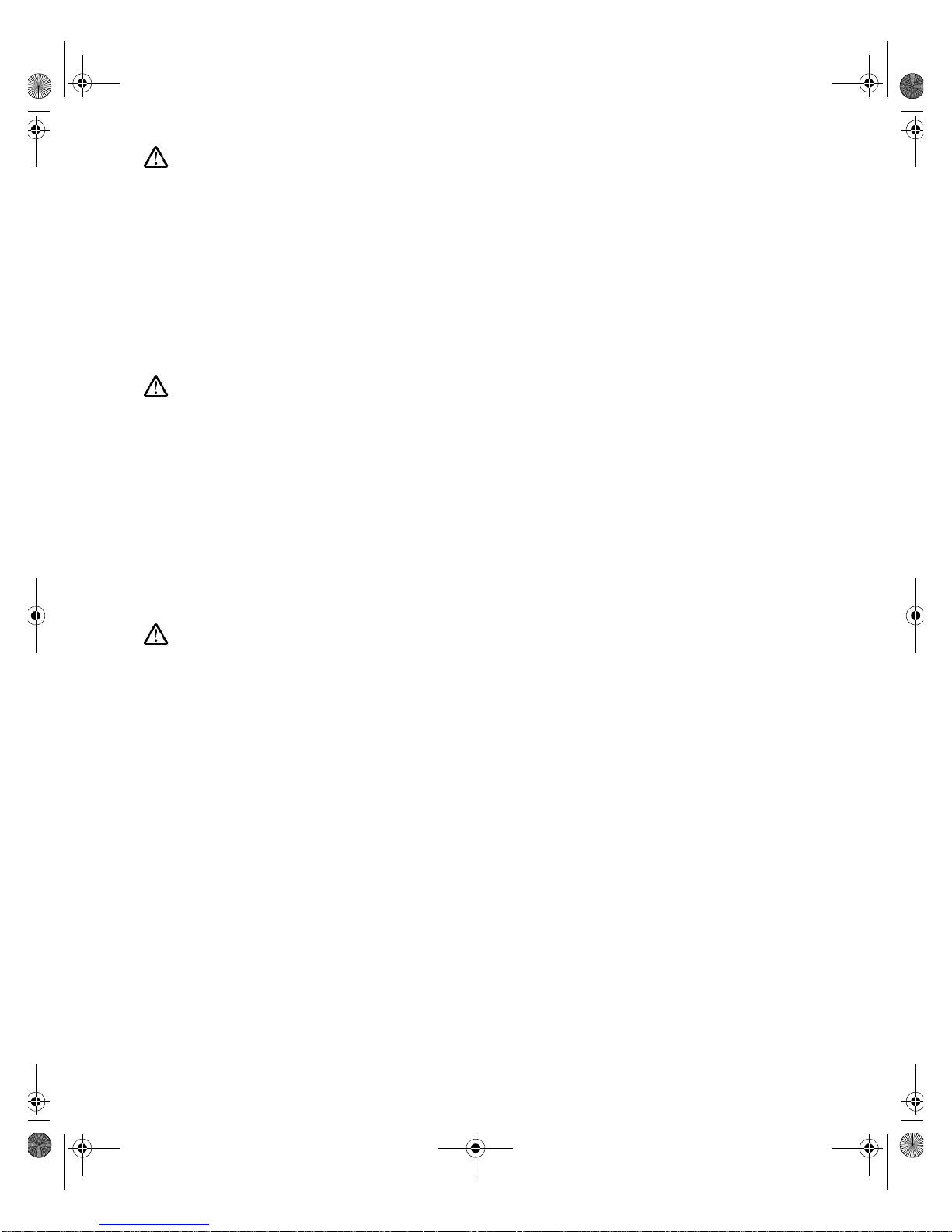
T55D.book Page c Monday, August 31, 1998 5:46 PM
DANGER
To avoid shock hazard:
• Do not remove the covers.
• Do not operate this product unless the stand is attached.
• Do not connect or disconnect this product during an electrical storm.
• The power cord plug must be connected to a properly wired and grounded power outlet.
• Any equipment to which this product will be attached must also be connected to properly wired
and grounded power outlets.
• To isolate the monitor from the electrical supply, you must remove the plug from the power
outlet. The power outlet should be easily accessible.
DANGER
Pour éviter les risques d’électrocution :
• Ne retirez pas les capots du moniteur.
• N’utilisez pas ce produit si le socle n’est pas fixé.
• Ne connectez, ni ne déconnectez ce produit pendant un orage.
• Le câble d’alimentation doit être connecté à une prise électrique correctement mise à la terre
et en bon état de marche.
• Tout équipement auquel ce produit est relié doit être également connecté à une prise
correctement mise à la terre et en bon état de marche.
• Pour isoler le moniteur de la source d’alimentation électrique, vous devez le débrancher de la
prise électrique. Cette prise doit être facile d’accès
GEFAHRENHINWEIS
Um die Gefahr eines elektrischen Schlags zu vermeiden, folgendes beachten:
• Unter keinen Umständen die Abdeckungen abnehmen.
• Das Produkt nicht in Betrieb nehmen, wenn der Sockel nicht montiert ist.
• Das Gerät nicht während eines Gewitters an eine Steckdose anschließen oder von ihr trennen.
• Das Netzkabel ist an eine ordnungsgemäß verdrahtete und geerdete Steckdose
anzuschließen.
• Jedes Gerät, mit dem dieses Produkt verbunden wird, muß ebenfalls an eine ordnungsgemäß
verdrahtete und geerdete Steckdose angeschlossen werden.
• Um den Monitor von der Stromversorgung zu trennen, muß der Stecker aus der Steckdose
gezogen werden. Die Steckdose sollte leicht zugänglich sein.
Page 4
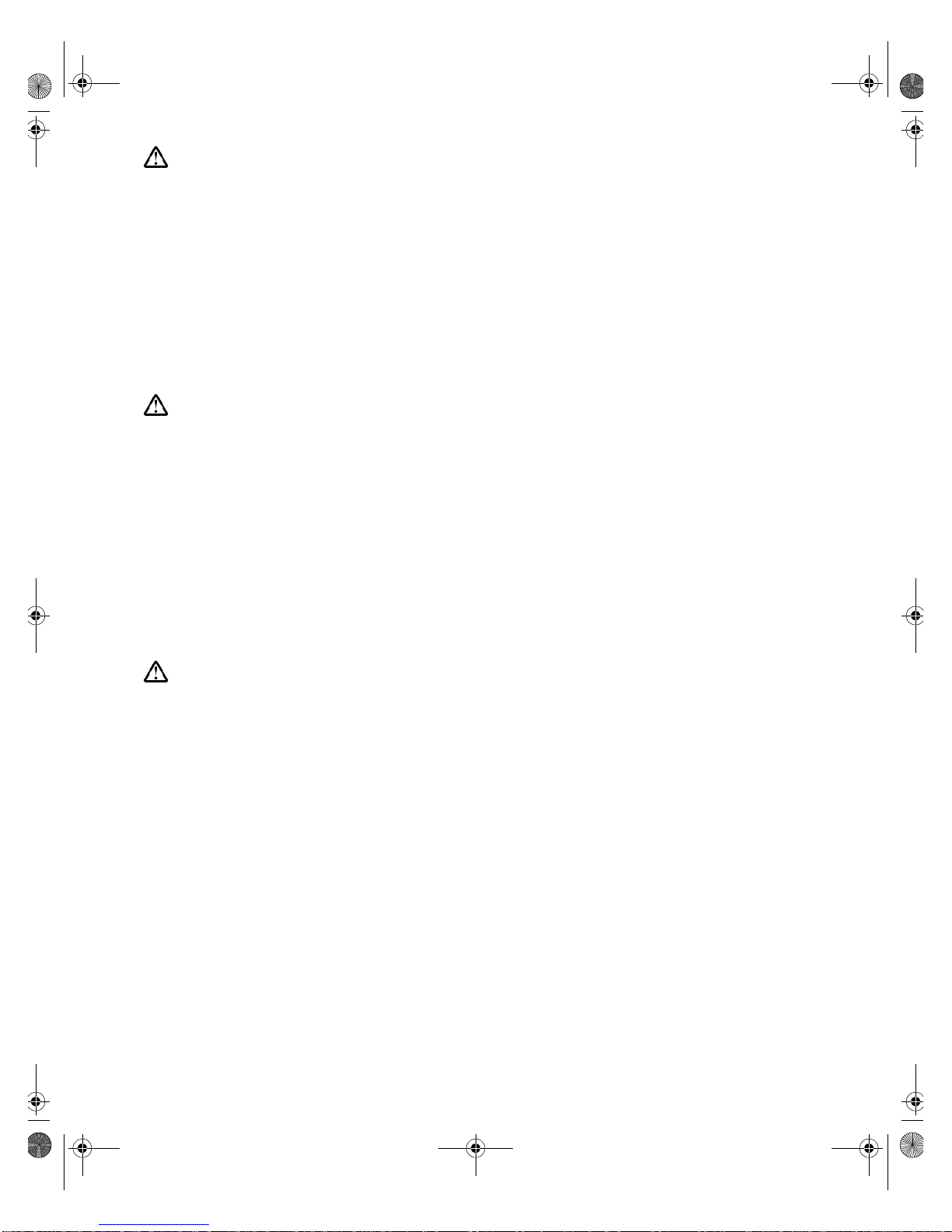
T55D.book Page d Monday, August 31, 1998 5:46 PM
GEVAAR
Ga als volgt te werk om het gevaar van een elektrische schok te voorkomen:
• Verwijder in geen enkel geval de kap.
• Stel dit produkt alleen in werking als de voet is bevestigd.
• Sluit dit apparaat niet aan op, of verbreek de aansluiting van dit apparaat niet van een
contactdoos tijdens onweer.
• Het netsnoer moet worden aangesloten op een geaarde contactdoos met correcte bedrading.
• Ook alle apparatuur waarop dit produkt wordt aangesloten moet zijn aangesloten op een
contactdoos met correcte bedrading.
• Om het beeldscherm te ontkoppelen van de netvoeding, dient u de stekker uit de contactdoos
te trekken. De contactdoos dient goed toegankelijk te zijn.
PELIGRO
Para evitar riesgos de descargas eléctricas:
• No retire bajo ningún concepto las cubiertas.
• No maneje el monitor sin antes acoplar el soporte.
• No conecte ni desconecte el equipo de una toma de alimentación durante una tormenta
eléctrica.
• El cable de alimentación debe estar conectado a un enchufe debidamente cableado y con
toma de tierra.
• Cualquier equipo al que se vaya a conectar este producto también debe estar conectado a
tomas de alimentación cableadas y conectadas a tierra correctamente.
• Para aislar el monitor del suministro eléctrico, debe retirar el enchufe de la toma de
alimentación. Esta toma deberá ser de fácil acceso.
PERICOLO
Per evitare il rischio di scariche elettriche:
• Non rimuovere nessuna parte del telaio.
• Non accendere il prodotto se il piedistallo non è stato montato.
• Non collegare o scollegare il prodotto nel corso di un temporale.
• La spina del cavo di alimentazione deve essere collegata ad una presa di corrente con messa
a terra, installata in maniera appropriata.
• Le apparecchiature a cui il prodotto viene attaccato devono essere collegate a prese di
corrente con messa a terra, installate in maniera appropriata.
• Per isolare il monitor dalla corrente elettrica, staccare la spina dalla presa di alimentazione, che
deve essere facilmente accessibile.
Page 5
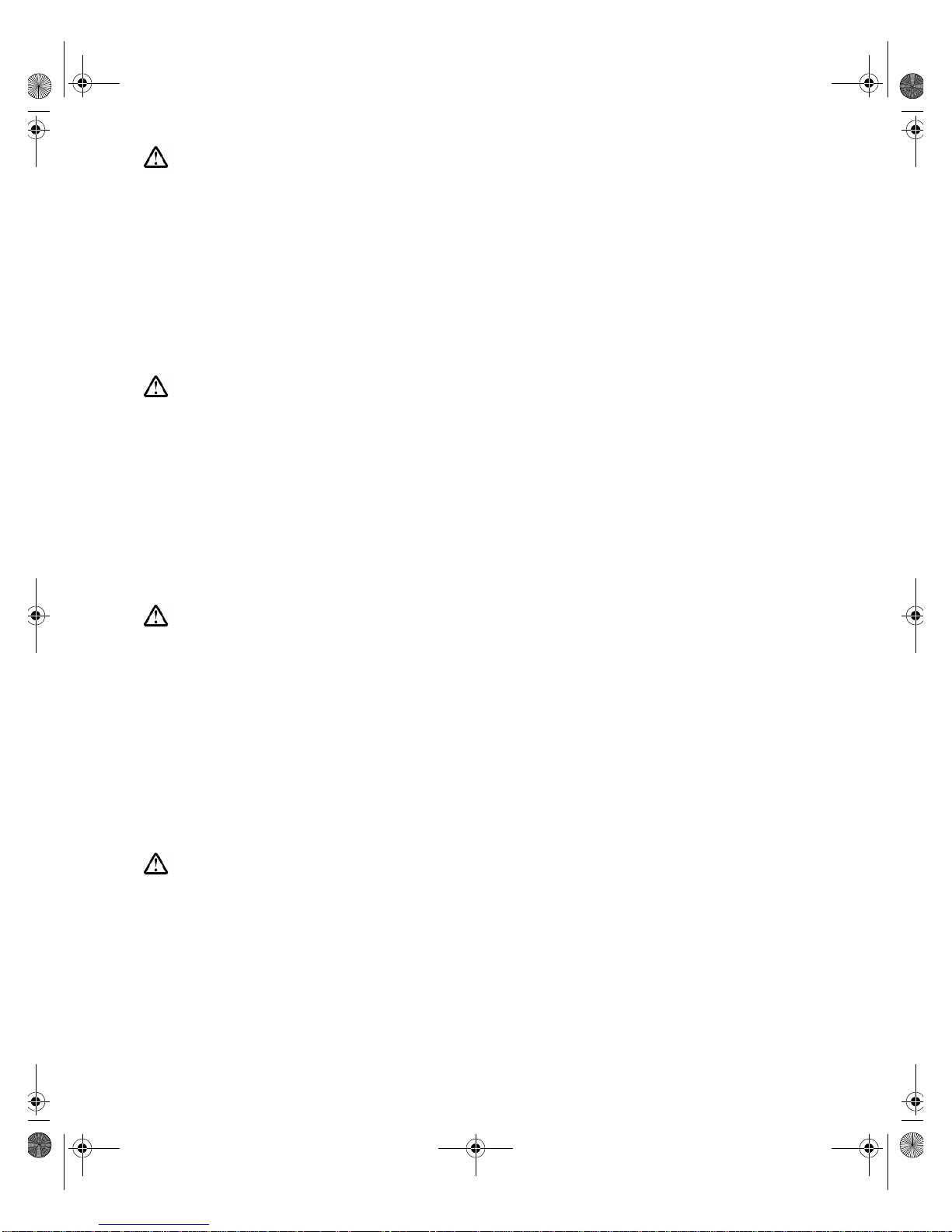
T55D.book Page e Monday, August 31, 1998 5:46 PM
PERIGO
Para evitar o perigo de choques eléctricos:
• Não retire as coberturas.
• Não utilize este produto antes de montar a base.
• Não ligue nem desligue este produto durante uma tempestade eléctrica.
• O cabo de alimentação deve ser ligado a uma tomada eléctrica devidamente ligada à terra.
• Qualquer equipamento ligado a este produto deve estar ligado a tomadas eléctricas
devidamente ligadas à terra.
• Para isolar o monitor da fonte de alimentação, retire a ficha do cabo de alimentação da tomada
eléctrica. A tomada eléctrica deve ser de fácil acesso.
FARE
Sådan undgår du elektrisk stød:
• Kabinettet må under ingen omstændigheder fjernes.
• Undgå at anvende dette produkt, uden at vippe/drejefoden er monteret.
• Undgå at tilslutte eller frakoble dette produkt i tordenvejr.
• Netledningen skal være tilsluttet en korrekt jordet stikkontakt med korrekt ledningsføring.
• Alt udstyr, som tilsluttes dette produkt, skal også være tilsluttet korrekt jordede stikkontakter
med korrekt ledningsføring.
• For at isolere skærmen fra strømforsyningen, skal stikket tages ud af stikkontakten.
Stikkontakten bør være let tilgængelig.
FARE
Slik unngår du fare for elektrisk støt:
• Ikke ta av dekslene.
• Ikke bruk produktet dersom sokkelen ikke er
montert.
• Ikke koble produktet til eller fra under tordenvær.
• Pluggen på strømledningen må kobles til korrekt montert og jordet strømuttak.
• Utstyr som dette produktet eventuelt blir koblet til, må også kobles til korrekt montert og jordet
strømuttak.
• For å isolere skjermen fra strømkilden må du ta ut pluggen fra strømuttaket. Strømuttaket bør
være lett tilgjengelig.
VARNING - LIVSFARA
För att undvika risk för elektriska stötar måste du tänka på följande:
• Ta inte bort några skyddskåpor.
• Använd inte den här produkten innan du har satt fast stativet.
• Anslut inte produkten till ett eluttag under åskväder. Koppla inte heller ur produkten från ett
eluttag under åskväder.
• Strömkabeln måste anslutas till ett felfritt och jordat uttag.
• All utrustning som den här produkten kopplas till måste också anslutas till felfria och jordade
uttag.
• För att bryta strömmen till bildskärmen måste du dra ut kontakten. Vägguttaget bör vara lätt att
komma åt.
Page 6
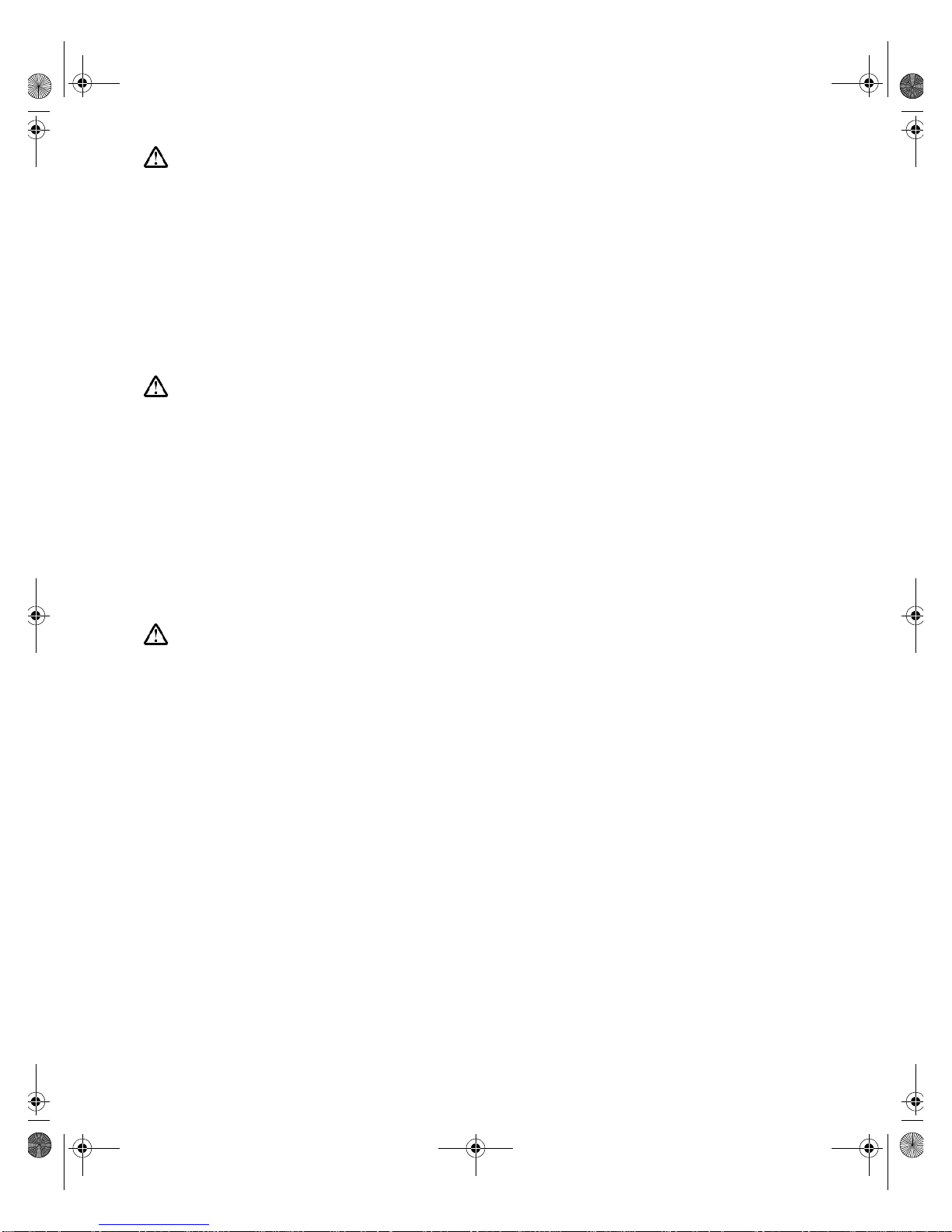
T55D.book Page f Monday, August 31, 1998 5:46 PM
VAARA
Sähköiskun vaaran välttämiseksi:
• Älä avaa laitteen kansia missään tilanteessa.
• Älä käytä laitetta, ellei jalustaa ole kiinnitetty.
• Älä kytke laitetta pistorasiaan tai irrota sitä pistorasiasta ukonilman aikana.
• Virtajohto on kytkettävä asianmukaisesti johdotettuun ja maadoitettuun pistorasiaan.
• Kaikki muutkin laitteet, joihin tämä tuote on liitetty, on kytkettävä asianmukaisesti
johdotettuihin pistorasioihin.
• Kun haluat erottaa näyttimen sähköverkosta, sinun pitää irrottaa sen verkkojohto pistorasiasta.
Pistorasian pitäisi olla mahdollisimman lähellä näytintä ja vaivattomasti käsillä.
KIN∆∆YNOΣΣ
Гйб фзн брпцхгЮ кйндэнпх злекфспрлзоЯбт:
• Мзн бцбйсеЯфе фб кблэммбфб.
• Мз иЭфефе фп рспъьн бхфь уе лейфпхсгЯб чщсЯт нб еЯнбй уфесещмЭнз з вЬуз фпх.
• Мз ухндЭефе Ю брпухндЭефе фп рспъьн бхфь кбфЬ фз дйЬскейб злекфспиэеллбт.
• Фп цйт фпх кблщдЯпх сехмбфплЮрфз рсЭрей нб ухндеиеЯ уе мйб рсЯжб ме ущуфЮ
кблщдЯщуз кбй геЯщуз.
• КЬие ухукехЮ уфзн прпЯб ухндеиеЯ бхфь фп рспъьн рсЭрей ерЯузт нб ухндеиеЯ уе рсЯжб
ме ущуфЮ кблщдЯщуз кбй геЯщуз.
• Гйб нб брпмпнюуефе фзн пиьнз брь фзн рбспчЮ сеэмбфпт, рсЭрей нб бцбйсЭуефе фп цйт
брь фзн рсЯжб. З рсЯжб рсЭрей нб еЯнбй уе узмеЯп еэкплб рспувЬуймп.
TEHLIKE
Elektrik çarpmasý tehlikesinden kaçýnmak için:
• Kapaklarý çýkarmayýnýz.
• Bu cihazý kaidesine takýlý durumda deðilken çalýþtýrmayýnýz.
• Bu cihazý elektriksel fýrtýna sýrasýnda prize takmayýnýz veya prizden çýkarmayýnýz.
• Elektrik kablosunun fiþi, elektrik ve toprak baðlantýlarý usulüne uygun olarak yapýlmýþ bir prize
takýlmalýdýr.
• Bu cihazýn baðlanacaðý diðer tüm cihazlar da elektrik ve toprak baðlantýlarý usulüne uygun
olarak yapýlmýþ prize takýlmýþ olmalýdýr.
• Monitörün elektrikle baðlantýsýný kesmek için fiþini prizden çekmeniz gereklidir. Priz, kolayca
eriþilebilecek bir yerde olmalýdýr.
Page 7
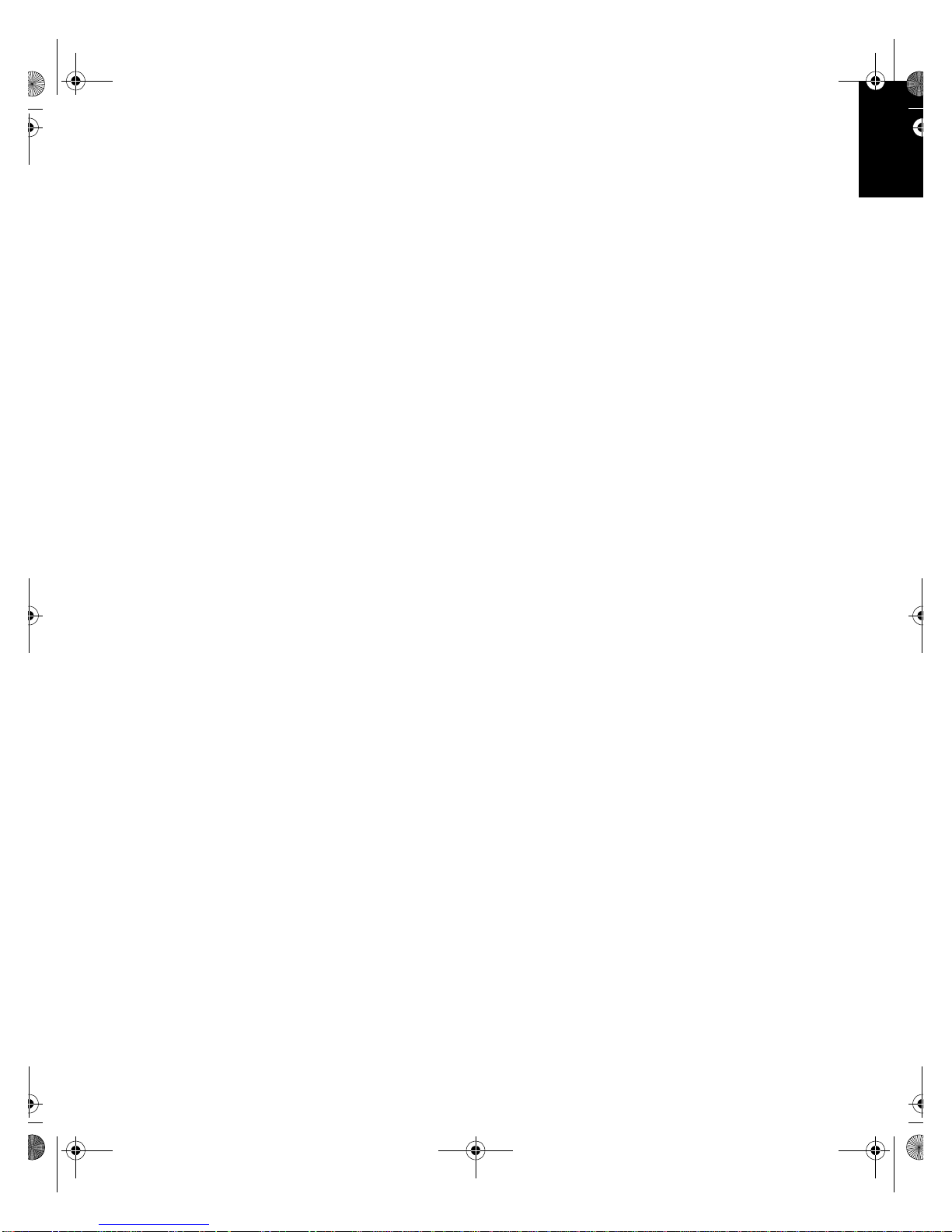
T55D.book Page 1 Monday, August 31, 1998 5:46 PM
ENGLISHFRANÇAISESPAÑOLITALIANOJAPANESECOMPL & WARR
English
DEUTSCH
Page 8
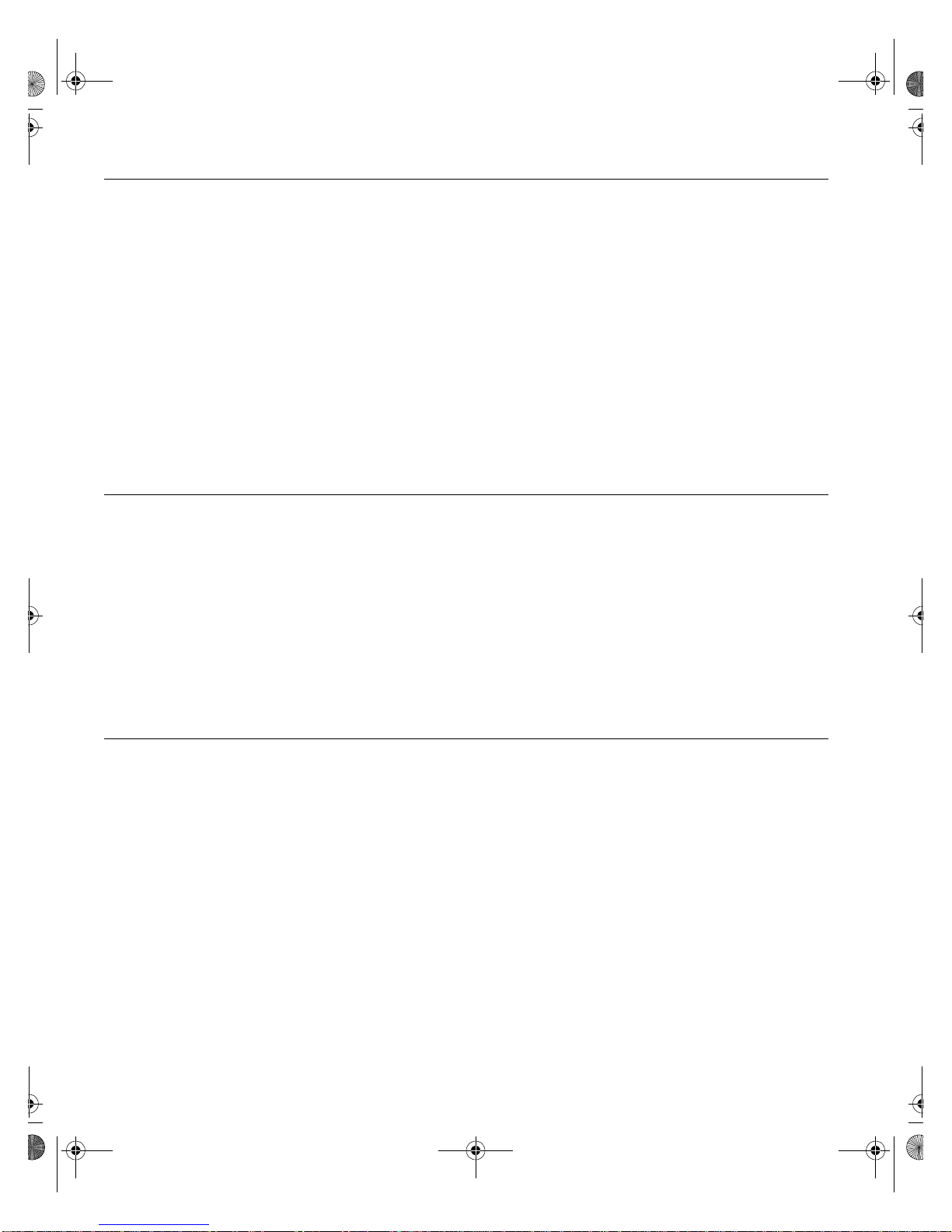
T55D.book Page 2 Monday, August 31, 1998 5:46 PM
First Edition (Sept/1998)
This publication could contain technical inaccuracies or typographical errors. Changes are made periodically to the information
herein; these changes will be made in later editions. IBM may make improvements and/or changes in the product(s) and/or
program(s) at any time.
It is possible that this publication may contain reference to, or information about, IBM products (machines and programs),
programming, or services that are not announced in your country.
Requests for copies of this publication and for technical information about IBM products should be made to your IBM Authorized
Dealer or IBM Retailer.
No part of this publication may be reproduced or distributed in any form or by any means without prior permission in writing from the
International Business Machines Corporation.
© Copyright International Business Machines Corporation 1998. All rights reserved.
Notices
References in this publication to IBM products, programs, or services do not imply that IBM intends to make these available in all
countries in which IBM operates. Any reference to an IBM product, program or service is not intended to state or imply that only
IBM’s product, program, or service may be used. Any functionally equivalent product, program, or service that does not infringe any
of IBM’s intellectual property rights or other legally protectable rights may be used instead of the IBM product, program, or service.
Evaluation and verification of operation in conjunction with other products, programs, or services, except those expressly
designated by IBM, are the user’s responsibility.
IBM may have patents or pending patent applications covering subject matter in this document. The furnishing of this document
does not give you any license to these patents.
Trademarks
The following terms, used in this publication, are trademarks or service marks of the IBM Corporation in the United States or other
countries:
IBMHelpCenter
NERGY STAR is a U.S. registered mark.
E
Page 9
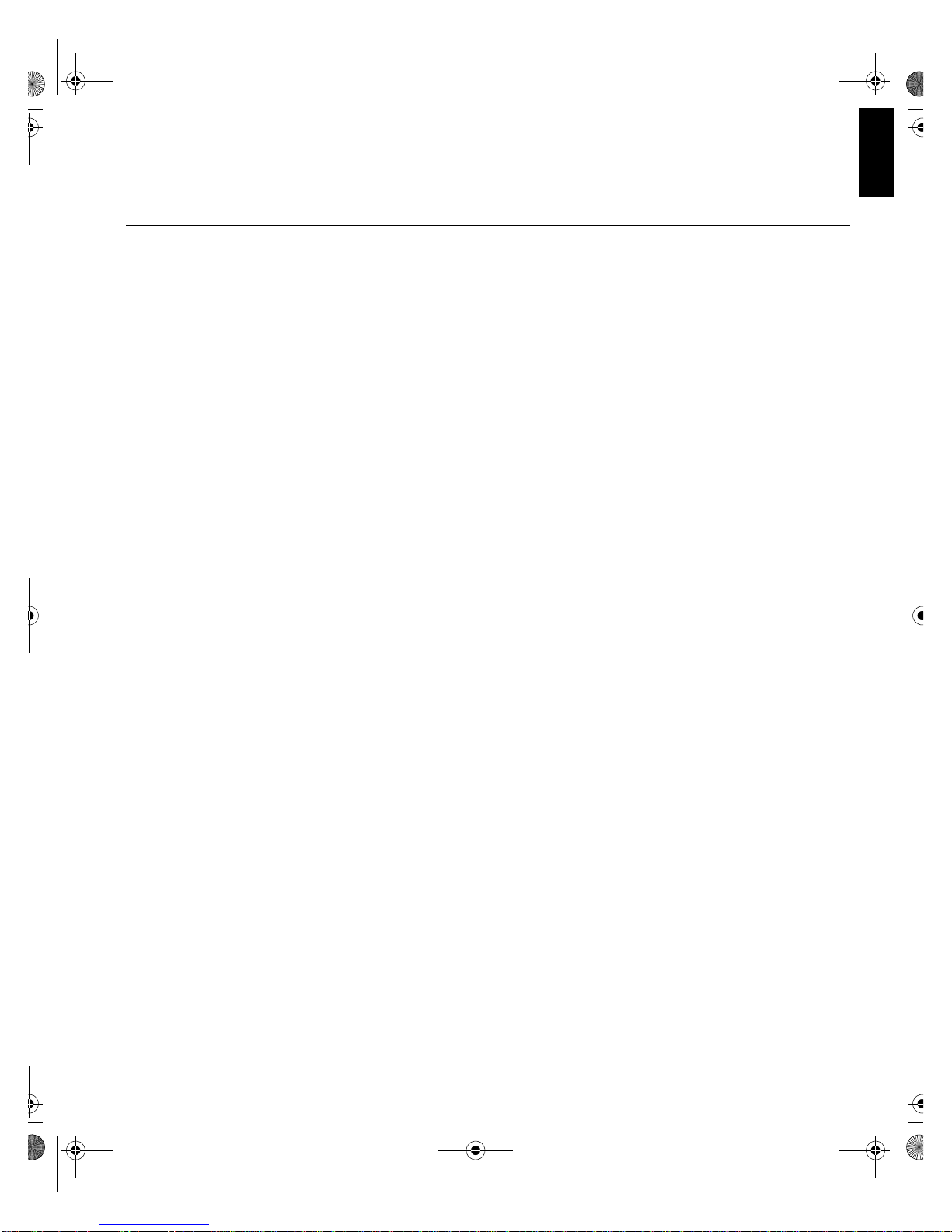
T55D.book Page 1 Monday, August 31, 1998 5:46 PM
Contents
Setup . . . . . . . . . . . . . . . . . . . . . . . . . . . . . . . . . . . . . . . . . . . . . . . . . . . . . . . . . . . . . 2
Your IBM Digital TFT Monitor . . . . . . . . . . . . . . . . . . . . . . . . . . . . . . . . . . . . . . 2
Workplace Preparation . . . . . . . . . . . . . . . . . . . . . . . . . . . . . . . . . . . . . . . . . . . 2
Working Practices . . . . . . . . . . . . . . . . . . . . . . . . . . . . . . . . . . . . . . . . . . . . . . . 2
Handling Instructions . . . . . . . . . . . . . . . . . . . . . . . . . . . . . . . . . . . . . . . . . . . . . 3
Setting Up your Monitor . . . . . . . . . . . . . . . . . . . . . . . . . . . . . . . . . . . . . . . . . . . . . 5
Overview . . . . . . . . . . . . . . . . . . . . . . . . . . . . . . . . . . . . . . . . . . . . . . . . . . . . . . 5
Hardware Installation . . . . . . . . . . . . . . . . . . . . . . . . . . . . . . . . . . . . . . . . . . . . 6
Connecting your Monitor . . . . . . . . . . . . . . . . . . . . . . . . . . . . . . . . . . . . . . . . . . 8
Software Installation . . . . . . . . . . . . . . . . . . . . . . . . . . . . . . . . . . . . . . . . . . . . . 9
Software Setup - DOS . . . . . . . . . . . . . . . . . . . . . . . . . . . . . . . . . . . . . . . . . . . 10
Software Setup - Windows 95/98 . . . . . . . . . . . . . . . . . . . . . . . . . . . . . . . . . . 12
Software Setup - Windows NT 4.0 . . . . . . . . . . . . . . . . . . . . . . . . . . . . . . . . . 14
Software Setup - OS/2 . . . . . . . . . . . . . . . . . . . . . . . . . . . . . . . . . . . . . . . . . . 16
ENGLISH
Adjusting Your LCD Monitor . . . . . . . . . . . . . . . . . . . . . . . . . . . . . . . . . . . . . . . . 18
User controls . . . . . . . . . . . . . . . . . . . . . . . . . . . . . . . . . . . . . . . . . . . . . . . . . . 18
Further Information . . . . . . . . . . . . . . . . . . . . . . . . . . . . . . . . . . . . . . . . . . . . . . . . 19
Power Management . . . . . . . . . . . . . . . . . . . . . . . . . . . . . . . . . . . . . . . . . . . . 19
Troubleshooting . . . . . . . . . . . . . . . . . . . . . . . . . . . . . . . . . . . . . . . . . . . . . . . . . . 20
Further Help . . . . . . . . . . . . . . . . . . . . . . . . . . . . . . . . . . . . . . . . . . . . . . . . . . 22
Specifications . . . . . . . . . . . . . . . . . . . . . . . . . . . . . . . . . . . . . . . . . . . . . . . . . . . . 27
1
Page 10
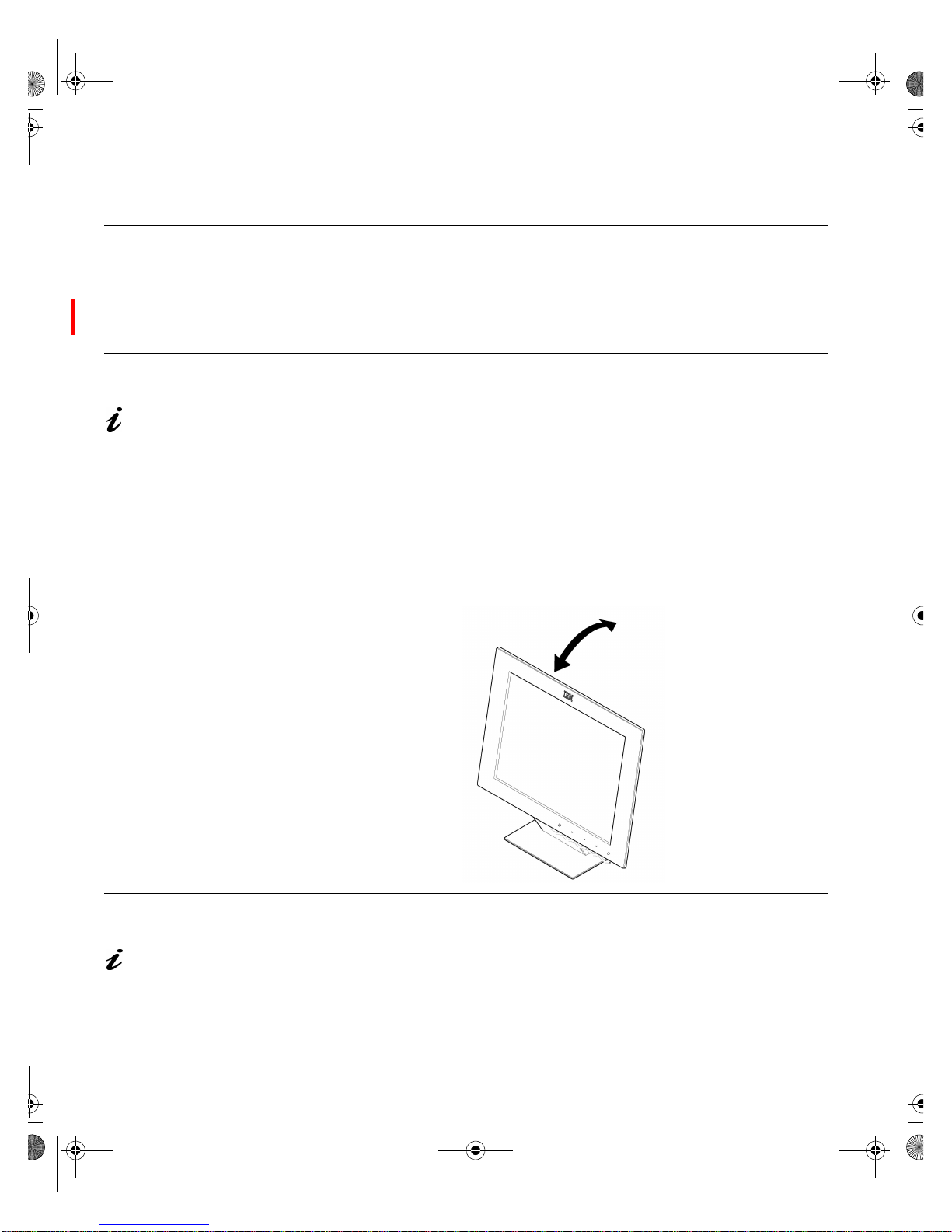
T55D.book Page 2 Monday, August 31, 1998 5:46 PM
Setup
Your IBM Digital TFT Monitor
To provide the best performance your Digital TFT Monitor uses a digital
graphics adapter which was shipped in the monitor package accessories box.
You may also use your own digital graphics adapter.
Workplace Preparation
This section gives advice
on what you should
consider before you set up your
monitor.
Height
The monitor should be positioned so that the top of the screen is slightly
below your eye level when you sit at your workstation.
Orientation
Choose a position that gives the least reflection from lights and windows,
usually at a right angle to any windows. The monitor should be positioned
directly in front of you so that you do not have to twist your body to use it. Tilt
the monitor to a comfortable viewing angle.
Working Practices
This section gives
advice on how you can
work comfortably and reduce
fatigue.
2
Rest
Take regular breaks. Vary your posture, stand up and stretch occasionally as
prolonged use of computer workstations can be tiring.
Page 11
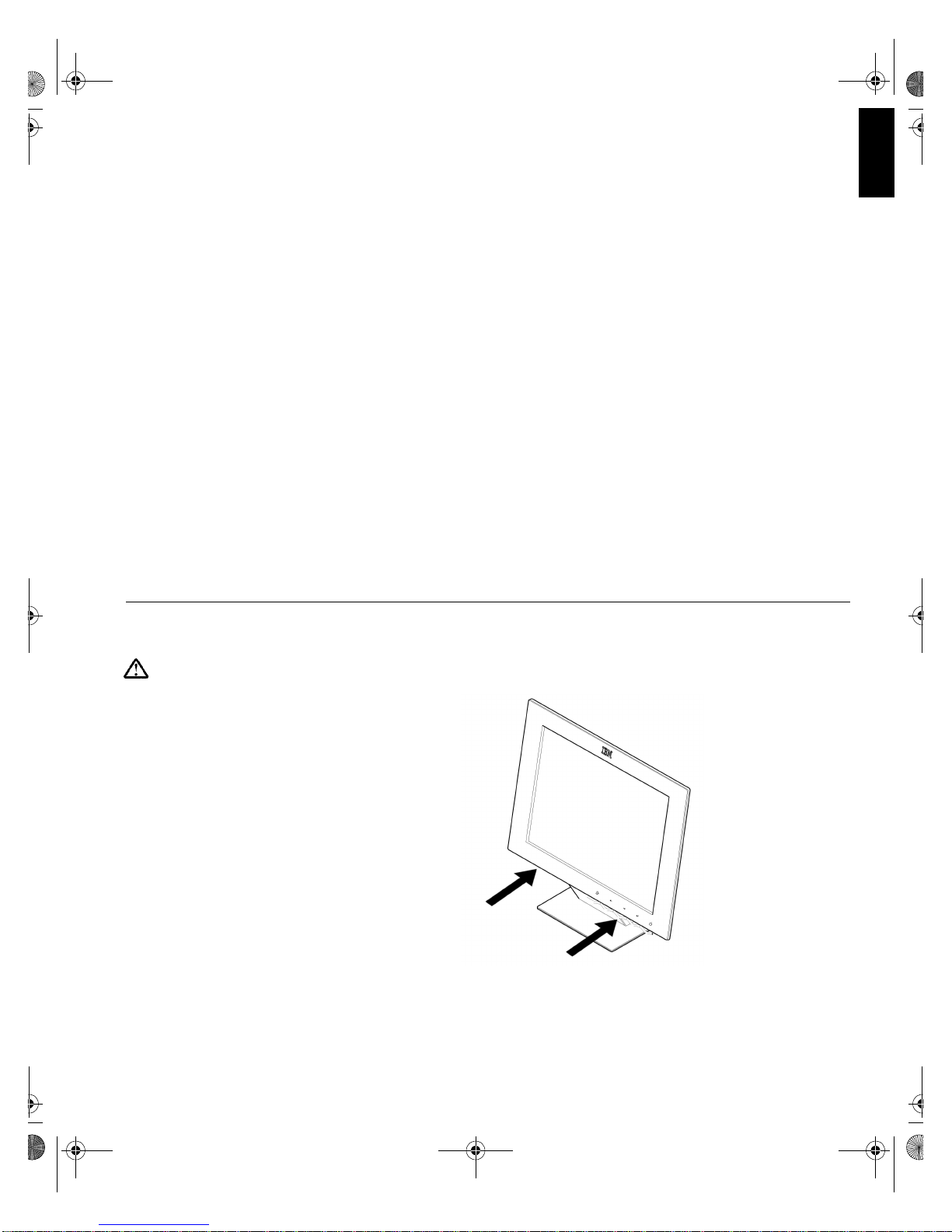
T55D.book Page 3 Monday, August 31, 1998 5:46 PM
Back
You should sit back in your chair and use the backrest.
Hands
Use a light touch on the keyboard, keeping your hands and fingers relaxed.
Allow a space in front of the keyboard to rest your wrists when not typing.
Consider using a wristpad.
Eyesight
Working with monitors, in common with any prolonged close work, can be
visually demanding. Look away from the screen periodically and have your
eyesight checked regularly.
Screen settings
Set the screen brightness and contrast to a comfortable level (see User
controls
during the day. Many application programs let you select color combinations
which can help you to view in comfort.
Handling Instructions
ENGLISH
on page 18). You may have to adjust this as the lighting changes
Do not support the monitor
within the screen area. The
Liquid Crystal Display is glass
and can be damaged by rough
handling or excessive pressure.
1. Lift the monitor by placing both hands under the lower part of the cover.
2. Before using your monitor for the first time, remove the clear protective
film from the front of the screen.
3
Page 12

T55D.book Page 4 Monday, August 31, 1998 5:46 PM
Caring for your Monitor
Be sure to turn off the power before you perform any maintenance on the
monitor. Clean your monitor as follows:
• Gently wipe the device covers and the screen with a soft cloth.
• Remove finger marks and grease with a damp cloth and mild detergent;
do not use solvents or abrasives.
• Never use flammable cleaning material to clean your IBM monitor or any
other electrical apparatus.
4
Page 13
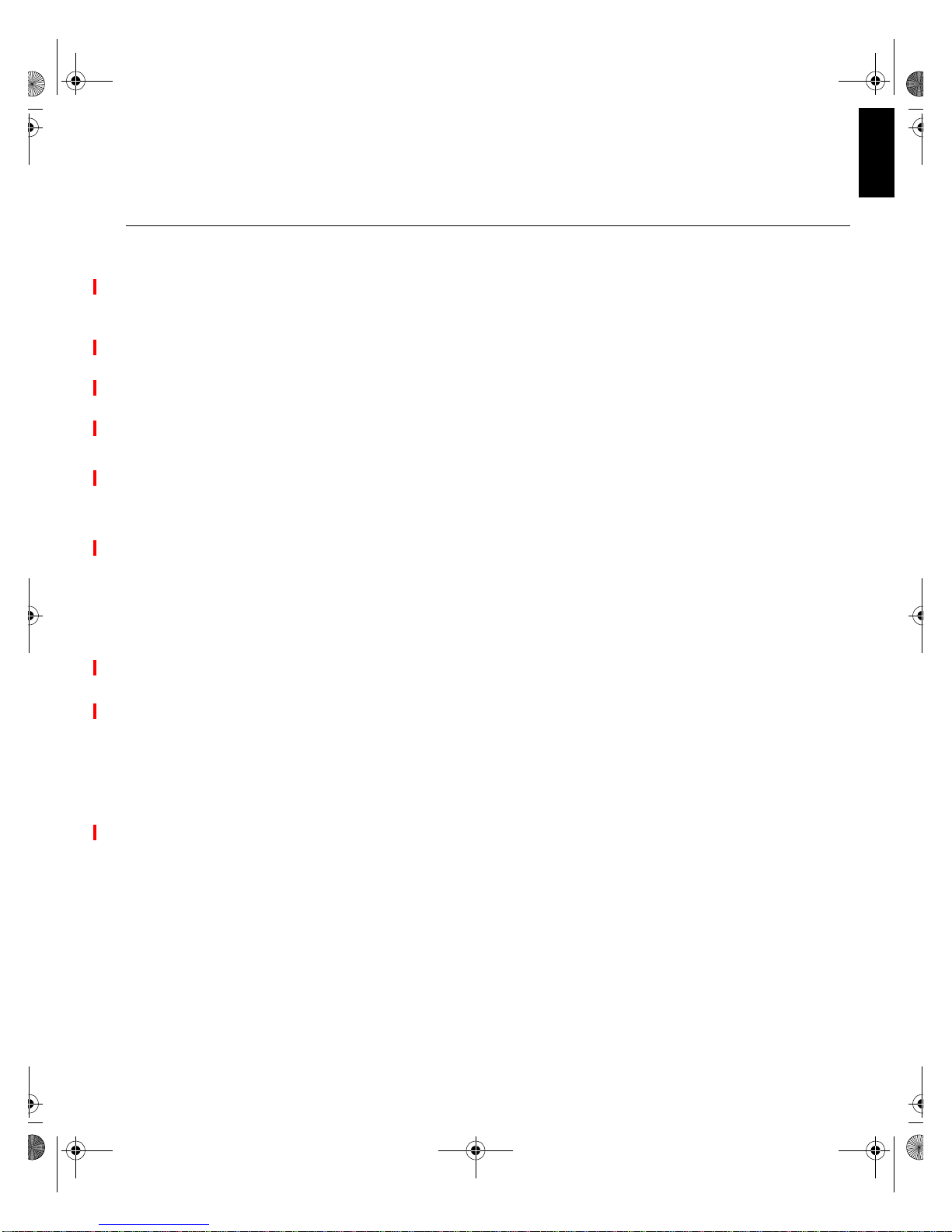
T55D.book Page 5 Monday, August 31, 1998 5:46 PM
Overview
Setting Up your Monitor
ENGLISH
The graphics adapter included in your monitor package uses a Matrox
graphics engine to help the monitor provide superior performance with
Windows, digital video and 3D graphics. To further accelerate 3D programs,
your graphics adapter uses bus mastering and has hardware-accelerated
features, including texture mapping, Gouraud shading and Z-buffering. This
graphics adapter also supports more advanced 3D features such as alphablending, anti-aliasing, MIP-mapping, and more. Depending on the model of
your graphics adapter, it supports display addressabilities up to 1800×1440
and 1920×1200.
Your graphics adapter is 100% VGA compatible and supports all VESA
standards: VBE 2.0 (Super VGA modes), DPMS (energy saving), and DDC2B (Plug-and-Play monitors).
Also, depending on the model of your graphics adapter, you can upgrade it
with more graphics memory or multimedia hardware add-ons. For more
information on available upgrades, see the Matrox Web site
(www.matrox.com/mga).
Follow the three steps below for a successful setup of your monitor.
1. Installing the Graphics Adapter Hardware. To provide the best
performance for your Digital TFT monitor you must install the digital
graphics adapter supplied with your monitor in the accessories box. See
Hardware Installation on page 6 for instructions.
2. Connecting your Monitor. Next, connect the monitor to your system unit
and to a power supply outlet. See
instructions.
3. Installing the Graphics Adapter Software. Finally, install the display
drivers provided with your monitor. See
instructions.
Connecting your Monitor on page 8 for
Software Installation on page 9 for
5
Page 14

T55D.book Page 6 Monday, August 31, 1998 5:46 PM
Hardware Installation
Static electricity can
severely damage
electronic parts. Take these
precautions:
• Before touching any
electronic parts, drain the
static electricity from your
body. You can do this by
touching the metal frame of
your computer
• Don't remove a card from
the anti-static container it
was shipped in until you're
ready to install it. When you
remove a card from your
computer, place it back in its
container.
• When handling a card, hold
it by its edges, and avoid
touching its circuitry.
Inserting your graphics
adapter into the wrong
type of slot could damage your
card, your computer, or both.
Before you begin, ensure that your display driver is set to standard VGA
mode (640 x 480) by following the table below.
Operating System Procedure
DOS No actions required.
Windows 95/98 No actions required.
Windows NT 4.0 Click on
Double click on the
Click on the
START, SETTINGS and then CONTROL PANEL.
DISPLAY icon.
SETTINGS tab.
In the Desktop Area move the marker to 640 x 480.
OK
Click
OS/2 Select OS/2 SYSTEM, SYSTEMS SETUP, SYSTEM.
Select
SCREEN RESOLUTION 640 X 480.
Close SYSTEMS and restart your system.
Remove your existing graphics adapter
1. Turn off your computer and all peripherals such as your monitor or printer
and open your computer.
2. The graphics adapter is often built into your computer’s motherboard so
you do not need to remove any hardware. However, if there is a graphics
adapter card in a separate expansion slot, you should remove it.
Choose an expansion slot
3. Most computers have different
types of expansion slots.
Choose an AGP or PCI slot,
depending on the type of
(Back of
computer)
AGP slot
PCI slot
ISA slot
graphics adapter you have.
Your system manual should
identify the location of each
type of expansion slot in your computer.
6
Page 15

T55D.book Page 7 Monday, August 31, 1998 5:46 PM
Plastic
tab
ENGLISH
PCI card
AGP card
If you have an AGP card, don't insert the plastic tab next to the connector
pins (see picture) into the slot.
Insert your graphics adapter
4. Remove the cover for the slot
you intend to use. Save the
Bracket screw
Graphics
adapter
screw for the mounting bracket.
Position your graphics adapter
over the expansion slot you've
chosen. Push the card in firmly
and evenly until it's fully seated in
the slot. Replace the screw to
Expansion
slot
Motherboard
secure the bracket of your graphics adapter to the computer frame.
Now continue with Connecting your Monitor on page 8.
7
Page 16

T55D.book Page 8 Monday, August 31, 1998 5:46 PM
Connecting your Monitor
Be sure to read the
‘Safety Information’ at
the front of this User Guide
before carrying out this
procedure.
The AC adapter and Plug-
and -Display signal cable
are connected to your monitor. If
you wish to change these or to fit
a different stand, see Further
Help on page 22.
The smaller port next to
the P&D port is used for
analog monitors.
1. Turn off your PC and all attached devices.
2. Connect the Plug-and-Display (P&D) connector at the end of the signal
cable to the P&D port located on the back of the graphics adapter.
3.
graphics adapter
Plug-and-Display
Signal Cable
4. Connect the power cord to the power adapter first, then insert the plug
into a properly grounded electrical outlet.
5. Switch on the power source and your computer. To turn on the monitor,
push and release the power switch . To switch it off, push and release
the power switch again.
Now, continue with Software Installation on page 9.
8
Page 17

T55D.book Page 9 Monday, August 31, 1998 5:46 PM
Software Installation
ENGLISH
There are 7 installation
diskettes in the package.
Check that you have them all
and take care to insert the
diskette for the correct operating
system when installing.
1. Start your computer. If you're using Windows 95/98, it detects new
hardware when you restart. If appropriate display drivers haven't been
previously installed, Windows 95 reports finding a PCI adapter (even if
you have an AGP card).
• If you see the New Hardware Found dialog box, click “
DRIVER”, then OK.
• If you see the Update Device Driver Wizard dialog box, click
FINISH.
• If you see the Add New Hardware Wizard dialog box, click
N
EXT, NEXT, FINISH, then YES to restart your computer.
DO NOT INSTALL A
NEXT, then
NEXT, NEXT,
2. Insert the diskette labelled for your operating system:
Operating System Procedure
DOS Type MGASETUP.EXE at the A:\ prompt and press
ENTER.
Windows 95/98 Click on
Type
Windows NT 4.0 Click on
Type
START and then RUN.
MGASETUP.EXE and select OK.
START and then RUN.
MGASETUP.EXE and select OK.
OS/2
3. When prompted, select the language you want to use, then click
NEXT.
4. If this is a first-time installation, the setup program lists the software that
needs to be installed to take advantage of your new graphics adapter
hardware. To begin the software installation, click
INSTALL.
5. When prompted, choose an installation type:
Installation Type Procedure
Complete MGA Matrox PowerDesk
Click TYPICAL.
(recommended)
To customize the PowerDesk installation Click
If you click
CUSTOM, the setup program prompts you for a destination
CUSTOM.
folder and the PowerDesk options you want to install.
9
Page 18

T55D.book Page 10 Monday, August 31, 1998 5:46 PM
6. Change the diskette according to
7. After setup, remove the diskette
8. If this is a first-time installation,
• for DOS, see Software Setup - DOS on page 10.
• for Windows 95/98, see Software Setup - Windows 95/98 on page 12
• for Windows NT 4.0, see Software Setup - Windows NT 4.0 on page
• for OS/2, see Software Setup - OS/2 on page 16.
After you choose, the setup program automatically installs Matrox
software and drivers.
the message and continue with
installation.
in your drive A:, then click
OK to
restart your computer and for all
changes to take effect.
your display is using a 640 × 480
display mode with 256 colors. To
adjust software monitor settings:
14.
Software Setup - DOS
To access Matrox PowerDesk programs and on-line documentation, type
MGA.EXE in the DOS prompt and press Enter.
Monitor setup
To check your monitor settings:
1. Click the
2. Click the Matrox monitor button, select
Display setup
After checking your monitor's software settings, you can change your display
resolution, color palette and other MGA Matrox PowerDesk settings. To
access Matrox display property sheets,
MATROX DISPLAY PROPERTIES menu item and then click the
MONITOR tab.
then click
OK to let the MGA Matrox display driver automatically use the
correct settings for your monitor.
T55D in the list below this button,
10
Page 19

T55D.book Page 11 Monday, August 31, 1998 5:46 PM
1. Click the MATROX DISPLAY PROPERTIES menu item and then click the
SETTINGS tab. For more information on changing your display settings,
see the on-line MGA Matrox PowerDesk guide.
Software overview
MGA Matrox PowerDesk for DOS includes;
• MGA Matrox display driver with:
• DirectDraw and Direct3D support for direct access to Matrox hardware.
• Plug-and-Play (DDC-2B) and
ENERGY STAR
• Settings property sheet to change your display settings. Use this sheet to
access Matrox PowerDesk features such as:
• Display schemes to easily switch to a pre-defined display setting.
• Performance property sheet to change Matrox display driver
performance settings.
• Utilities property sheet to configure Matrox PowerDesk options.
• Monitor property sheet to inform the MGA Matrox display driver of your
monitor's capabilities.
• Color property sheet to change your display's color balance.
• Hot Key property sheet to define keyboard shortcuts for:
®
(DPMS) support.
ENGLISH
• PanEND to move your display area to the right or bottom of your virtual
desktop.
• PanHOME to move your display area to the left or top of your virtual
desktop.
• PanLOCK to enable or disable panning.
• PixelTOUCH to magnify part of your desktop area.
• Your favorite display schemes.
• Information property sheet for information on your display hardware and
software.
11
Page 20

T55D.book Page 12 Monday, August 31, 1998 5:46 PM
Software Setup - Windows 95/98
The Matrox display driver
for Windows 95/98
supports multiple displays with
Windows 98. However, Matrox
PowerDesk features are
disabled in multi-display mode.
To change your display settings
while in multi-display mode, use
Windows controls. For more
information on multi-display
mode, see Windows 98 on-line
Help under "Multiple Display
support".
Many Plug-and-Play
monitors don't
automatically report whether
they are capable of 1152 × 864,
or 1600 × 1200 and higher
display addressabilities. To use
these addressabilities, or higher
refresh rates than those
reported by the monitor, you can
use the MGA Matrox monitor
selection method.
To access Matrox PowerDesk programs and on-line documentation, click
àPROGRAMS à MGA MATROX POWERDESK. You can access commonly
used PowerDesk features by right-clicking the Windows desktop background,
then clicking
features by clicking the Matrox QuickDesk icon
MATROX DISPLAY PROPERTIES. You can also access PowerDesk
on the Windows taskbar.
Monitor setup
To check your monitor settings
1. Click
P
ROPERTIES à MONITOR.
à PROGRAMS à MATROX POWERDESK à MATROX DISPLAY
2. If you have a Plug-and-Play monitor:
Make sure the Windows 95 monitor button is
selected and
T55D appears immediately under
it. The MGA Matrox display driver automatically uses the correct settings
for your monitor.
Display setup
After checking your monitor's software settings, you can change your display
resolution, color palette and other MGA Matrox PowerDesk settings. To
access MGA Matrox display property sheets, click
M
ATROX POWERDESK à MATROX DISPLAY PROPERTIES. To change your display
resolution or color palette, click the Settings tab. For more information on
changing your display settings, see the on-line MGA Matrox PowerDesk
guide.
à PROGRAMS à MGA
Software overview
MGA Matrox PowerDesk for Windows 95/98 includes:
• MGA Matrox display driver with:
• Settings property sheet to change your display settings. Use this sheet to
12
• DirectDraw and Direct3D support for direct access to Matrox hardware.
• Plug-and-Play (DDC-2B) and Energy Star (DPMS) support.
access Matrox PowerDesk features such as:
• Desktop mode buttons to set up a proportional, horizontal or vertical
virtual desktop
• Display schemes to easily switch to a pre-defined display settings.
Page 21

T55D.book Page 13 Monday, August 31, 1998 5:46 PM
• Performance property sheet to change MGA Matrox display driver
performance settings.
• Utilities property sheet to configure MGA Matrox PowerDesk options.
• Monitor property sheet to inform the MGA Matrox display driver of your
monitor's capabilities. You can use this sheet instead of the Windows 95
method of monitor selection.
• Color property sheet to change your display's color balance.
• Hot Key property sheet to define keyboard shortcuts for:
• CenterWINDOW to center your view area on the active window.
• MaxVIEW to resize the active program window to the size of your
current display area.
• PanEND to move your display area to the right or bottom of your virtual
desktop.
• PanHOME to move your display area to the left or top of your virtual
desktop.
• PanLOCK to enable or disable panning.
• PixelTOUCH to magnify part of your desktop area.
• Your favorite display schemes.
• Information property sheet for information on your display hardware and
software.
ENGLISH
13
Page 22

T55D.book Page 14 Monday, August 31, 1998 5:46 PM
Software Setup - Windows NT 4.0
To access PowerDesk programs and on-line documentation, click à
PROGRAMS à MATROX POWERDESK NT or click Matrox QuickDesk icon on the
Windows taskbar.
Monitor setup
Many Plug-and-Play
monitors don't
automatically report whether
they are capable of 1152 × 864
or 1600 × 1200 and higher
display addressabilities. To use
these addressabilities, or higher
refresh rates than those
reported by the monitor, you can
use the MGA Matrox monitor
selection method.
To check your monitor settings
1. Click
P
ROPERTIES à MONITOR.
à PROGRAMS à MATROX POWERDESK NT à MATROX DISPLAY
2. If you have a Plug-and-Play monitor:
Make sure the Plug-and-Play (DDC) monitor
button is selected. If so, the MGA Matrox display driver automatically
uses the correct settings for your monitor. If not, click this button, then
APPLY.
click
Display setup
After checking your monitor's software settings, you can change your display
resolution, color palette and other MGA Matrox PowerDesk settings. To
access MGA Matrox display property sheets, click
MATROX POWERDESK NT à MATROX DISPLAY PROPERTIES. To change your display
resolution or color palette, click the
SETTINGS tab. For more information on
à PROGRAMS à
changing your display settings, see the MGA Matrox PowerDesk on-line
guide.
Software overview
MGA Matrox PowerDesk for Windows NT 4.0 includes:
• MGA Matrox display driver with:
• Multi-display support to use up to 5 monitors at a time (one monitor for
each Matrox card - of the same type - in your computer)
• Accelerated DirectDraw and OpenGL support for direct access to
Matrox hardware.
• Plug-and-Play (DDC-2B) monitor support.
• Settings property sheet to change your display settings. This sheet
provides access to Matrox PowerDesk features such as:
• Desktop mode buttons to set up a proportional, horizontal or vertical
virtual desktop.
14
Page 23

T55D.book Page 15 Monday, August 31, 1998 5:46 PM
• Display schemes to easily switch to a pre-defined display setting.
• Monitor property sheet to inform the MGA Matrox display driver of your
monitor's capabilities.
• Information property sheet to display hardware and software version
numbers and capabilities.
• Performance property sheet to configure advanced driver performance
settings.
• PowerDesk property sheet with settings for:
• PixelTOUCH to zoom in and pan on your viewing area.
• CenterWINDOW to center opened windows in your viewing area.
• MaxVIEW to maximize windows in your viewing area instead of your
desktop.
• CenterPOPUP to have new windows pop up in the center of your
current viewing area.
ENGLISH
15
Page 24

T55D.book Page 16 Monday, August 31, 1998 5:46 PM
Software Setup - OS/2
To access PowerDesk programs and on-line documentation, right-click on the
PM desktop background and choose
access PowerDesk features by clicking the Matrox QuickDesk icon.
Monitor setup
Many Plug-and-Play
monitors don't
automatically report whether
they are capable of 1152 × 864
or 1600 × 1200 and higher
display addressabilities. To use
these addressabilities, or higher
refresh rates than those
reported by the monitor, you can
use the MGA Matrox monitor
selection method.
To check your monitor settings
1. Right-click the PM desktop background, then click the
2. For the T55D monitor:
MATROX POWERDESK. You can also
MATROX
P
OWERDESK à MATROX DISPLAY PROPERTIES à MONITOR.
Make sure the Plug-and-Play (DDC) monitor button is selected. If so, the
MGA Matrox display driver automatically uses the correct settings for the
T55D.
Display setup
After checking your monitor's software settings, you can change your display
resolution, color palette and other MGA Matrox PowerDesk settings. To
access MGA Matrox display property sheets, right-click the PM desktop
background, then click
change your display resolution or color palette, click the
MATROX POWERDESK à MATROX DISPLAY PROPERTIES. To
SETTINGS tab. For
more information on changing your display settings, see the MGA Matrox
PowerDesk on-line guide.
Software overview
MGA Matrox PowerDesk for OS/2 includes
• MGA Matrox display driver with:
• Multi-display support to use up to 5 monitors at a time (one monitor for
each Matrox card - of the same type - in your computer)
• Accelerated DirectDraw and OpenGL support for direct access to
Matrox hardware.
• Plug-and-Play (DDC-2B) monitor support.
• Settings property sheet to change your display settings. This sheet
provides access to Matrox PowerDesk features such as:
• Desktop mode buttons to set up a proportional, horizontal or vertical
virtual desktop.
• Display schemes to easily switch to a pre-defined display setting.
16
Page 25

T55D.book Page 17 Monday, August 31, 1998 5:46 PM
• Monitor property sheet to inform the MGA Matrox display driver of your
monitor's capabilities.
• Information property sheet to display hardware and software version
numbers and capabilities.
• Performance property sheet to configure advanced driver performance
settings.
• PowerDesk property sheet with settings for:
• PixelTOUCH to zoom in and pan on your viewing area.
• CenterWINDOW to center opened windows in your viewing area.
• MaxVIEW to maximize windows in your viewing area instead of your
desktop.
• CenterPOPUP to have new windows pop up in the center of your
current viewing area.
ENGLISH
17
Page 26

T55D.book Page 18 Monday, August 31, 1998 5:46 PM
Adjusting Your LCD Monitor
User controls
User control features
Icon Control Description
The brightness is already
optimized for normal office
settings. However, you can
adjust the monitor to your liking
or for specific environments
such as for bright daylight
operation or night operation.
Min
Decrease
Minimize the brightness
Fine-adjust the brightness
Increase
Max
Power
Switch
Maximize the brightness
Switch the monitor on and off
Brightness
Unlike analog monitors, your digital TFT monitor needs no picture adjustment
except the brightness level. To adjust the brightness of the image;
• Press the Min or Max buttons to set the brightness to its minimum or
maximum value.
The brightness setting is
remembered next time the
monitor is turned on.
18
• Press Decrease or Increase to make small adjustments to the brightness
to suit your liking.
Page 27

T55D.book Page 19 Monday, August 31, 1998 5:46 PM
Power Management
Further Information
To benefit from power management, the monitor must be used in conjunction
with a computer that implements the Video Electronics Standards
Association (VESA) Display Power Management Signalling (DPMS)
Standard.
The power management feature is invoked when the computer recognizes
that you have not used your mouse or keyboard for a user-definable period.
There are several states as described in the table below.
ENERGY STAR
As an
ENERGY STAR
IBM recommends that you switch off your monitor at the end of each working
day, or whenever you expect to leave it unused for long periods during the
day.
State
®
®
Partner, IBM has determined that this product meets the
guidelines for energy efficiency.
Power
Indicator
Screen
Restoring
Operation
Compliance
ENGLISH
On Steady green Normal
DPMS
Standby
DPMS
Suspend
DPMS Off
Steady amber Blank
Flashing
amber
(0.5 sec.
interval)
Flashing
amber
(1 sec.
interval)
Blank
Blank
Press a key or
move the mouse.
Press a key or
move the mouse. ‡
Press a key or
move the mouse. ‡
‡ There may be a slight delay before the picture reappears.
E
NERGY STAR
and NUTEK
E
NERGY STAR
and NUTEK
E
NERGY STAR
and NUTEK
®
®
®
19
Page 28

T55D.book Page 20 Monday, August 31, 1998 5:46 PM
Troubleshooting
If you have a problem setting up or using your monitor, you may be able to
solve it yourself. Before calling your retailer or IBM, try the suggested actions
that are appropriate to your problem.
Problem
Computer
doesn’t boot
after the
graphics
adapter is
installed
The screen
image is
garbled or
unusable
(rolling screen
images,
overlapping
screen images
or a blank
screen)
Screen is blank
and power
indicator is off
Possible
Cause
There is
another
graphics
adapter in the
computer
The display
driver is trying
to use a
setting your
monitor
doesn’t
support
No power to
monitor
Suggested Action Reference
Remove the other graphics
adapter plugged into one
of the expansion slot.
If the card is built-in to the
motherboard, check your
system manual for
instructions on how to
disable the built-in adapter.
Select the correct monitor
again.
Ensure that the electrical
outlet and the monitor are
both switched on.
Check that the power cord
is firmly plugged into the
electrical outlet and the
power supply unit.
If the power cord plug has
a removable fuse, replace
it.
Try another power cord.
Try another electrical
outlet.
See
Hardware
Installation
section on
page 6
See
Hardware
Installation
section on
page 6
Connecting
your Monitor
section on
page 8
20
Page 29

T55D.book Page 21 Monday, August 31, 1998 5:46 PM
Problem
Screen is blank
and power
indicator is
steady green
Screen is blank
and power
indicator is
steady amber
Screen is blank
and power
indicator is
Flashing green
every 0.5
second
Possible
Cause
Brightness
may be too
low
The monitor is
in the Power
Management
Standby state
Display mode
of the
computer is
outside the
range of the
monitor
The monitor is
not receiving
a video signal
Suggested Action Reference
User
Adjust brightness.
Press any key on the
keyboard or move the
mouse to restore
operation.
Check the Power
Management software on
your computer.
Reconfigure the computer
to use a supported display
mode.
Check that the signal cable
is firmly connected to the
computer.
Check that no pins are
bent in the signal cable
connector.
controls
section on
page 18
Power
Management
section on
page 19
Software
Installation
section on
page 9
Connecting
your Monitor
section on
page 8
ENGLISH
Screen is blank
and power
indicator is
flashing amber
every 0.5 or 1
second
A few dots are
missing,
discolored, or
inappropriately
lighted.
Press any key on the
The monitor is
in the Power
Management
Suspend or
Off state
The LCD contains over 2,300,000 thin-film
transistors (TFTs). A small number of
missing, discolored, or lighted dots may be
present on the screen, which is an intrinsic
characteristic of the TFT LCD technology
and is not an LCD defect.
keyboard or move the
mouse to restore
operation.
Check the Power
Management software on
your computer.
Power
Management
section on
page 19
21
Page 30

T55D.book Page 22 Monday, August 31, 1998 5:46 PM
Further Help
If you are unable to correct the problem yourself, you may seek further help
as follows:
Call the IBM HELPCENTER.
In other countries contact your dealer, retailer, or other IBM authorized
Servicer.
In the US call 1-800-772-2227
In Canada call 1-800-565-3344
If possible, stay by your
computer. Your Technical
Support Representative may
wish to go through the problem
with you during the call.
More help, late-breaking
news and details of the
latest accessories for these
products may be found on the
worldwide web at:
http://www.pc.ibm.com/us/
accessories
Information about the Video
Electronics Standards
Association can be found on the
worldwide web at:
http://www.vesa.org
Before calling, please have available as much of the following information as
possible:
1. Model and serial number from the label on your monitor.
2. Purchase receipt.
3. Description of problem.
4. Computer type and model.
5. System configuration (hardware fitted, etc.).
6. System BIOS version number.
7. Operating System and version number.
8. Display driver version number.
9. Graphics adapter type.
Removing the stand and cables
Alternative stands for your IBM Flat Panel Monitor may be available from
specialist suppliers.
This product is equipped with mounting facilities that conform to the VESA
Flat Panel Monitor Physical Mounting Interface Standard (FPMPMI).
This product is shipped with the signal cable and the power cord attached to
the monitor. If you want to use other cables for reasons such as having the
monitor wall-mounted, follow the instructions below:
1. Disconnect the power cord from the wall outlet.
22
Page 31

T55D.book Page 23 Monday, August 31, 1998 5:46 PM
2. Squeeze the sides of the hinge cover (b) and pull it and the cable cover
(a) off.
a
d
b
c
d
3. Gently lift the stand cover (c) along the top and then slide it backwards
and off the stand.
4. Remove the signal cable and the power cord from the monitor by
disconnecting the corresponding adapters. Carefully cut the plastic tie to
free the power cord and remove the screw holding the power cord
clamp.
ENGLISH
5. Lay the monitor facedown on a cushion and remove the six screws
holding the hinge mechanism on the monitor. Lift off the hinge and base
assembly.
6. Insert your finger in the slot of one of the two VESA caps (d) and pull the
cap off. Repeat the procedure on the other VESA cap.
23
Page 32

T55D.book Page 24 Monday, August 31, 1998 5:46 PM
7. If you are installing an arm or wall-mounting device, follow the directions
8. Connect the signal cable and the power cord, then refit the power cord
9. Slide the stand cover back on the stand.
10. Put the hinge cover back on, making sure that the straight side is at the
11. Insert the three tabs at the top of the cable cover into the slots in the
To obtain the correct cables and/or to get further instructions on installing
them, call the IBM HELPCENTER at the above numbers or contact your
dealer, retailer, or other IBM authorized Servicer.
included with the device. If you are just changing your cables, continue
with Step 8.
clamp in its original screwpost.
top.
back of the monitor and push the cover into place.
24
Page 33

T55D.book Page 25 Monday, August 31, 1998 5:46 PM
Opening your IBM Computer
1. If a cover lock is present, unlock the computer cover. (The cover lock is
located on the rear of the computer in some models).
2. Find the tabs on the rear of the computer cover and lift them up; then
gently pull the cover toward you to release the back edge. Next, hold the
cover by the sides and pull it forward about half an inch.
ENGLISH
3. Lift the back edge and slide the cover forward until it comes free.
25
Page 34

T55D.book Page 26 Monday, August 31, 1998 5:46 PM
4. The following illustration is for reference only, but it may help you locate
1
2
3
4
5
6
7
8
9
10
11
components.
Drive bay 1
Drive bay 2
Drive bay 3
Drive bay 4
Client LAN Light
Hard disk drive light
Power-on light
On-off switch
System board
Riser card with expansion slots
26
Page 35

T55D.book Page 27 Monday, August 31, 1998 5:46 PM
Specifications
This color monitor (Type-model 9513-Dxx) uses a 15-inch digital TFT LCD.
Dimensions Width:
Depth:
Height:
Weight 14.3 lb. (6.5 Kg)
Tilt Forward Tilt:
Backward tilt:
Image Viewable Image Size:
Maximum Height:
Maximum Width:
Pixel Pitch:
Power Input Supply Voltage:
Max Supply Current:
413 mm
204 mm
381 mm
– 4°
+ 41°
15.0” (381 mm)
228 mm
304 mm
0.297 mm (H) × 0.297 mm (V)
90 - 260 Vac
60/50 ± 3 Hz
1.0 A at 120 Vac
ENGLISH
Power consumption figures
are for the monitor and the
power supply combined.
Power
Consumption
Video Input Input Signal:
Communications VESA DDC: 2 B
Environment Temperature:
Normal Operation:
DPMS Stand-by:
DPMS Suspend:
DPMS off:
Horiz. Addressability:
Vert. Addressability:
Clock Frequency:
Operating:
Storage:
Shipping:
Humidity:
Operating:
Storage:
Shipping:
< 40 W
< 5 W
< 5 W
< 5 W
VESA TMDS (Panel-Link)
1024 pixels (max)
768 lines (max)
65 MHz
10 to 35° C
- 20 to 60° C
- 20 to 60° C
10 to 80%
5 to 95%
5 to 95%
27
Page 36

T55D.book Page 28 Monday, August 31, 1998 5:46 PM
28
Page 37

T55D.book Page I Monday, August 31, 1998 5:46 PM
Federal
Communications
Commission (FCC)
Statement
Compliances
This equipment has been tested and found to comply with the limits for a Class B digital device,
pursuant to Part 15 of the FCC Rules. These limits are designed to provide reasonable protection
against harmful interference in a residential installation. This equipment generates, uses, and
can radiate radio frequency energy and, if not installed and used in accordance with the
instructions, may cause harmful interference to radio communications. However, there is no
guarantee that interference will not occur in a particular installation. If this equipment does cause
harmful interference to radio or television reception, which can be determined by turning the
equipment off and on, the user is encouraged to try to correct the interference by one or more of
the following measures:
• Reorient or relocate the receiving antenna.
• Increase the separation between the equipment and receiver.
• Connect the equipment into an outlet on a circuit different from that to which the receiver is
connected.
• Consult an IBM authorized dealer or service representative for help.
Properly shielded and grounded cables and connectors must be used in order to meet FCC
emission limits. Proper cables and connectors are available from IBM authorized dealers. IBM is
not responsible for any radio or television interference caused by using other than recommended
cables and connectors or by unauthorized changes or modifications to this equipment.
Unauthorized changes or modifications could void the user’s authority to operate the equipment.
ENGLISHFRANÇAISESPAÑOLITALIANOJAPANESECOMPL & WARR
DEUTSCH
Declaration of Conformity
Trade Name: IBM Corporation
Model No.: 9513-DGx, 9513-DWx
Responsible Party: Samsung Electronics Co., Ltd.
Address: QA Lab of Samsung America
85 West Tasman Drive
San Jose, CA 95134 USA
Telephone: 408-554-5124
Fax: 408-554-5191
This device complies with Part 15 of the FCC Rules. Operation is subject to the
following two conditions: (1) this device may not cause harmful interference, and (2)
this device must accept any interference received, including interference that may
cause undesired operation.
Power Cords For your safety, IBM provides a power cord with a grounded attachment plug to use with this IBM
product. To avoid electrical shock, always use the power cord and plug with a properly grounded
power outlet.
IBM power cords used in the United States and Canada are listed by the Underwriters
Laboratories (UL) and certified by the Canadian Standards Association (CSA).
I
Page 38

T55D.book Page II Monday, August 31, 1998 5:46 PM
For units intended to be operated at 115 volts: Use a UL listed and CSA certified cord set
consisting of a minimum 18 AWG, type SVT or SJT, three conductor cord, a maximum of 4.5
meters (15 feet) in length and a parallel blade, grounding type attachment plug rated 15
amperes, 125 volts.
For units intended to be operated at 230 volts (U.S. use): Use a UL listed and CSA certified cord
set consisting of a minimum 18 AWG, type SVT or SJT, three conductor cord, a maximum of 4.5
meters (15 feet) in length and a tandem blade, grounding type attachment plug rated 15 amperes
250 volts.
For units intended to be operated at 230 volts (outside the U.S.): Use a cord set with a grounding
type attachment plug rated 13 amperes (minimum), 250 volts. The cord set should be marked
<HAR> and have the appropriate safety approvals for the country in which the equipment will be
installed.
NERGY STAR
As an E
NERGY STAR guidelines for energy efficiency.
E
This monitor complies with TCO’95 guidelines.
®
Partner, IBM Corporation has determined that this product meets the
MPRII This product complies with Swedish National Council for Metrology (MPR) standards issued in
December 1990 (MPRII) for very low frequency (VLF) and extremely low frequency (ELF).
Hinweise Gemäß der Amtsblätter des BMPT Nm. 61/1991 und 6/1992 wird der Betreiber darauf
aufmerksam gemächt, daß die von ihm mit diesem Gerät zusammengestellte Anlage auch den
technicschen Bestimmungen dieser Amtsblätter genügen muß.
Aus ergonomischen Gründen wird empfohlen, die Grundfarbe Blau nicht auf dunklem
Untergrund zu verwenden (schlechte Erkennbarkeit,Augenbelastung bei zu geringem
Zeichenkontrast).
Aus ergonomischen Gründen sollten nur Darstellungen auf dunklem Hintergrund bei
Vertikalfrequenzen ab 60 Hz (ohne Zeilensprung) benutzt werden.
Die Konvergenz des Bildes kann sich auf Grund des Magnetfeldes am Ort der Aufstellung aus
der krrekten Grundeinstellung verändern. Zur Korrektur empfiehlt es sich deshalb, die Regler an
der Frontseite für H STAT und V STAT so einzustellun, daß die getrennt sichbaren Farblinien für
Rot. Grün und Blau bei z.B. der Darstellung eines Buchstabens zur Deckung (Konvergenz)
gelangen. Siehe hierzu auch die Erklärungen zu H STAT und V STAT.
II
Page 39

T55D.book Page III Monday, August 31, 1998 5:46 PM
Industry Canada
Compliance
Statement
This Class B digital apparatus meets the requirements of the Canadian Interference-Causing
Equipment Regulations.
Cet appareil numérique de la classe B respecte toutes les exigences du Règlement sur le
matériel brouilleur du Canada.
NOM IBM de México, S.A.
IBM 9513-Axx TFT LCD Color Monitorr
Planta de Manufactura
416, Maetan-3Dong, Paldal-Gu
Suwon City, Kyungki-Do, Korea
442-742
Hecho en Korea
NOM - 018
Consumo de Corriente1.5 A
Frecuencia de Operacion50/60 Hz
Rension de Alimentacion100-240 V
European Union
(EU) Statement
This product has been tested and found to comply with the limits for Class B Information
Technology Equipment according to CISPR 22 / European Standard EN 55022. The limits for
Class B equipment were derived for typical residential environments to provide reasonable
protection against interference with licensed communication devices.
Properly shielded and grounded cables and connectors must be used in order to reduce the
potential for causing interference to radio and TV communications and to other electrical or
electronic equipment. Such cables and connectors are available from IBM authorised dealers.
ENGLISHFRANÇAISESPAÑOLITALIANOJAPANESECOMPL & WARR
DEUTSCH
In accordance with EN 50082-1 1992, Performance Criterion A:, it should be noted that in the
presence of certain electromagnetic fields, some screen jitter may be observed.
III
Page 40

T55D.book Page IV Monday, August 31, 1998 5:46 PM
Warranty
For European warranty terms and conditions, refer to the enclosed IBM Warranty statement, Part
Number 72H9623.
Statement of
Limited Warranty
The warranties provided by IBM in this Statement of Limited Warranty apply only to Machines
you originally purchase for your use, and not for resale, from IBM or your reseller. The term
“Machine” means an IBM machine, its features, conversions, upgrades, elements, or
accessories, or any combination of them. Unless IBM specifies otherwise, the following
warranties apply only in the country where you acquire the Machine. If you have any questions,
contact IBM or your reseller.
Machine: IBM 9513 LCD Color Monitors
Warranty Period*: 3 years, including backlight
• Contact your place of purchase for warranty service information
Production Status
Each Machine is manufactured from new parts, or new and serviceable used parts (which
perform like new parts). In some cases, the Machine may not be new and may have been
previously installed. Regardless of the Machine’s production status, IBM’s warranty terms apply.
The IBM Warranty
IBM warrants that each Machine 1) is free from defects in materials and workmanship and 2)
conforms to IBM’s Official Published Specifications. The warranty period for a Machine is a
specified, fixed period commencing on its Date of Installation. The date on your receipt is the
Date of Installation, unless IBM or your reseller informs you otherwise.
During the warranty period IBM or your reseller, if authorized by IBM, will provide warranty
service under the type of service designated for the Machine and will manage and install
engineering changes that apply to the Machine.
For IBM or your reseller to provide warranty service for a feature, conversion, or upgrade, IBM or
your reseller may require that the Machine on which it is installed be 1) for certain Machines, the
designated, serial-numbered Machine and 2) at an engineering-change level compatible with the
feature, conversion, or upgrade. Many of these transactions involve the removal of parts and their
return to IBM. You represent that all removed parts are genuine and unaltered. A part that
replaces a removed part will assume the warranty service status of the replaced part.
If a Machine does not function as warranted during the warranty period, IBM or your reseller will
repair it or replace it with one that is at least functionally equivalent, without charge. The
replacement may not be new, but will be in good working order. If IBM or your reseller is unable to
repair or replace the Machine, you may return it to your place of purchase and your money will be
refunded.
IV
Page 41

T55D.book Page V Monday, August 31, 1998 5:46 PM
If you transfer a Machine to another user, warranty service is available to that user for the
remainder of the warranty period. You should give your proof of purchase and this Statement to
that user. However, for Machines which have a life-time warranty, this warranty is not transferable.
Warranty Service
To obtain warranty service for the Machine, you should contact your reseller or call IBM. In the
United States, call IBM at 1-800-772-2227. In Canada, call IBM at 1-800-565-3344. You may be
required to present proof of purchase.
IBM or your reseller will provide certain types of repair and exchange service, either at your
location or at IBM’s or your reseller’s service center, to restore a Machine to good working order.
When a type of service involves the exchange of a Machine or part, the item IBM or your reseller
replaces becomes its property and the replacement becomes yours. You represent that all
removed items are genuine and unaltered. The replacement may not be new, but will be in good
working order and at least functionally equivalent to the item replaced. The replacement
assumes the warranty service status of the replaced item. Before IBM or your reseller exchanges
a Machine or part, you agree to remove all features, parts, options, alterations, and attachments
not under warranty service. You also agree to ensure that the Machine is free of any legal
obligations or restrictions that prevent its exchange.
You agree to:
• obtain authorization from the owner to have IBM or your reseller service a Machine that you
do not own; and where applicable, before service is provided :
• follow the problem determination, problem analysis, and service request procedures that IBM
or your reseller provide,
• secure all programs, data, and funds contained in a Machine, and
• inform IBM or your reseller of changes in a Machine’s location.
IBM is responsible for loss of, or damage to, your Machine while it is 1) in IBM’s possession or 2)
in transit in those cases where IBM is responsible for the transportation charges.
ENGLISHFRANÇAISESPAÑOLITALIANOJAPANESECOMPL & WARR
DEUTSCH
Extent of Warranty
IBM does not warrant uninterrupted or error-free operation of a Machine.
Misuse, accident, modification, unsuitable physical or operating environment, improper
maintenance by you, or failure caused by a product for which IBM is not responsible may void the
warranties.
THESE WARRANTIES REPLACE ALL OTHER WARRANTIES, EXPRESS OR IMPLIED,
INCLUDING, BUT NOT LIMITED TO, THE IMPLIED WARRANTIES OF MERCHANTABILITY
AND FITNESS FOR A PARTICULAR PURPOSE. HOWEVER, SOME LAWS DO NOT ALLOW
THE EXCLUSION OF IMPLIED WARRANTIES. iF THESE LAWS APPLY, THEN ALL EXPRESS
AND IMPLIED WARRANTIES ARE LIMITED IN DURATION TO THE WARRANTY PERIOD. NO
WARRANTIES APPLY AFTER THAT PERIOD.
In Canada, warranties include both warranties and conditions.
Some jurisdictions do not allow limitations on how long an implied warranty lasts, so the above
limitation may not apply to you.
V
Page 42

T55D.book Page VI Monday, August 31, 1998 5:46 PM
For European warranty terms and conditions refer to enclosed IBM warranty statement Part
Number 72H9623.
Référez-vous à la garantie IBM N° de référence 72H9623 pour les condtions de garantie
européennes.
Die europäischen Garantiebedingungen finden Sie in der beigefügten IBMGewährleistungserklärung, Teilenummer 72H9623.
Los términos y condiciones de las garantías en Europa se recogen en la declaración de garantía
adjunta del número de pieza IBM 72H9623.
Per le condizioni e i termini de garanzia relativi ai paesi europei, consultare l’apposita
dichiarazione IBM (numero di matricola 72H9623).
VI
Page 43

T55D.book Page VII Monday, August 31, 1998 5:46 PM
Service Information
The following parts are for use by IBM service, or IBM authorised dealers, to support
the customer warranty. Parts are for service use only
T55D Flat Panel Monitor, Type 9513
21L4360 9513-DW1 Flat Panel Monitor - 15 Digital, Pearl White
21L4361 9513-DG1 Flat Panel Monitor - 15 Digital, Slate Gray
21L4402 Power adapter
21L4404 Interface cable
21L4386 Adapter card - AGP
21L4389 Adapter card - PCI
.
ENGLISHFRANÇAISESPAÑOLITALIANOJAPANESECOMPL & WARR
DEUTSCH
VII
