Page 1

Page 2
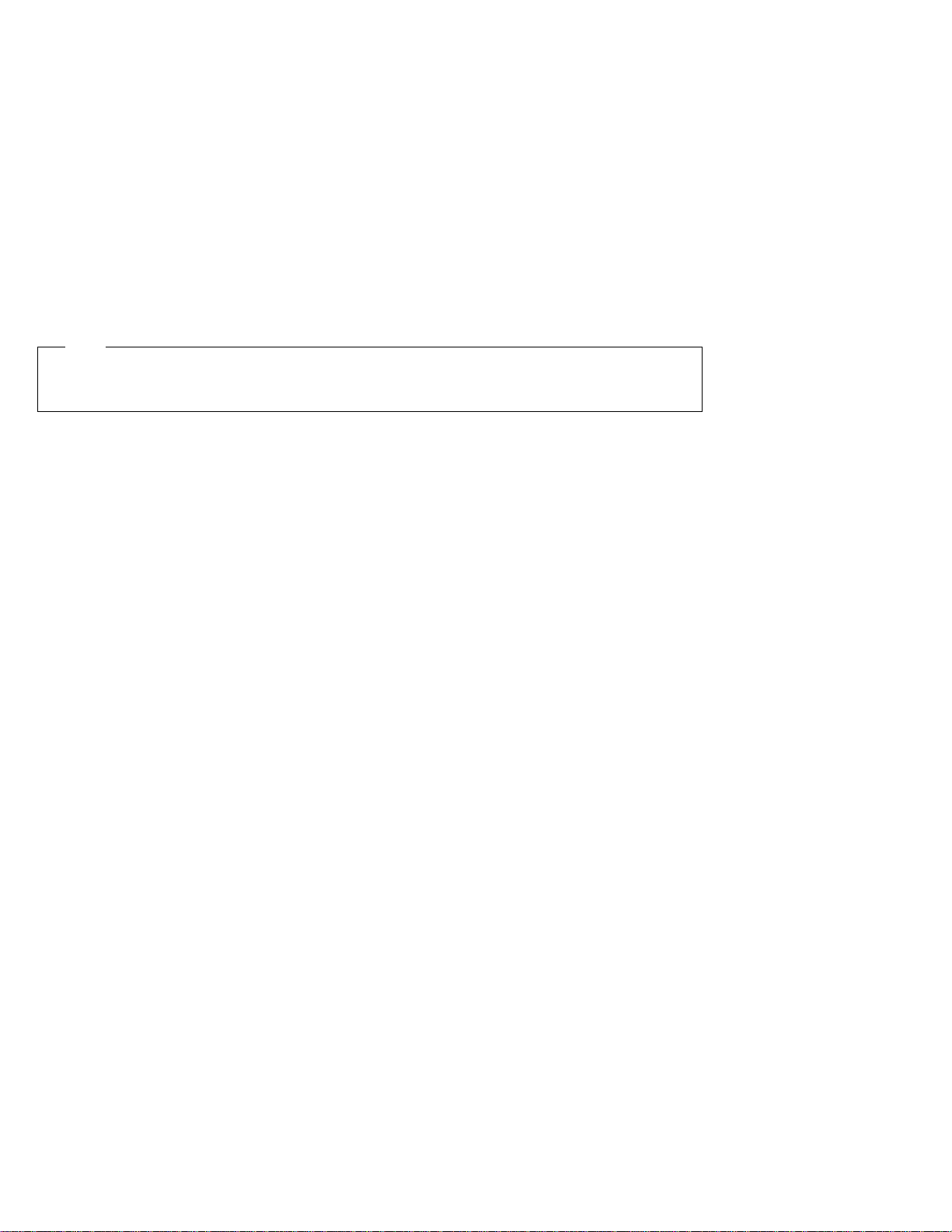
Note
Before using this information and the product it supports, be sure to read the general information under “Important
safety instructions” on page v and “Notices” on page 47.
First Edition (March 2000)
The following paragraph does not apply in the United Kingdom or any other country where such provisions
are inconsistent with local law:
INTERNATIONAL BUSINESS MACHINES CORPORATION PROVIDES THIS PUBLICATION “AS IS” WITHOUT ANY
WARRANTY OF ANY KIND, EITHER EXPRESS OR IMPLIED, INCLUDING, BUT NOT LIMITED TO, THE LIMITED
WARRANTIES OF MERCHANTABILITY OR FITNESS FOR A PARTICULAR PURPOSE. Some states do not allow
disclaimers of express or implied warranties in certain transactions; therefore, this statement may not apply to you.
This publication could include technical inaccuracies or typographical errors. Changes are periodically made to the
information herein; these changes will be incorporated in new editions of the publication. IBM may make
improvements or changes in the products or the programs described in this publication at any time.
Requests for technical information about IBM products should be made to your IBM Authorized Dealer or your IBM
Marketing Representative.
Copyright International Business Machines Corporation 2000. All rights reserved. Note to U.S. Government
Users – Documentation related to restricted rights – Use, duplication, or disclosure is subject to restrictions set forth in
GSA ADP Schedule Contract with IBM Corp.
Page 3
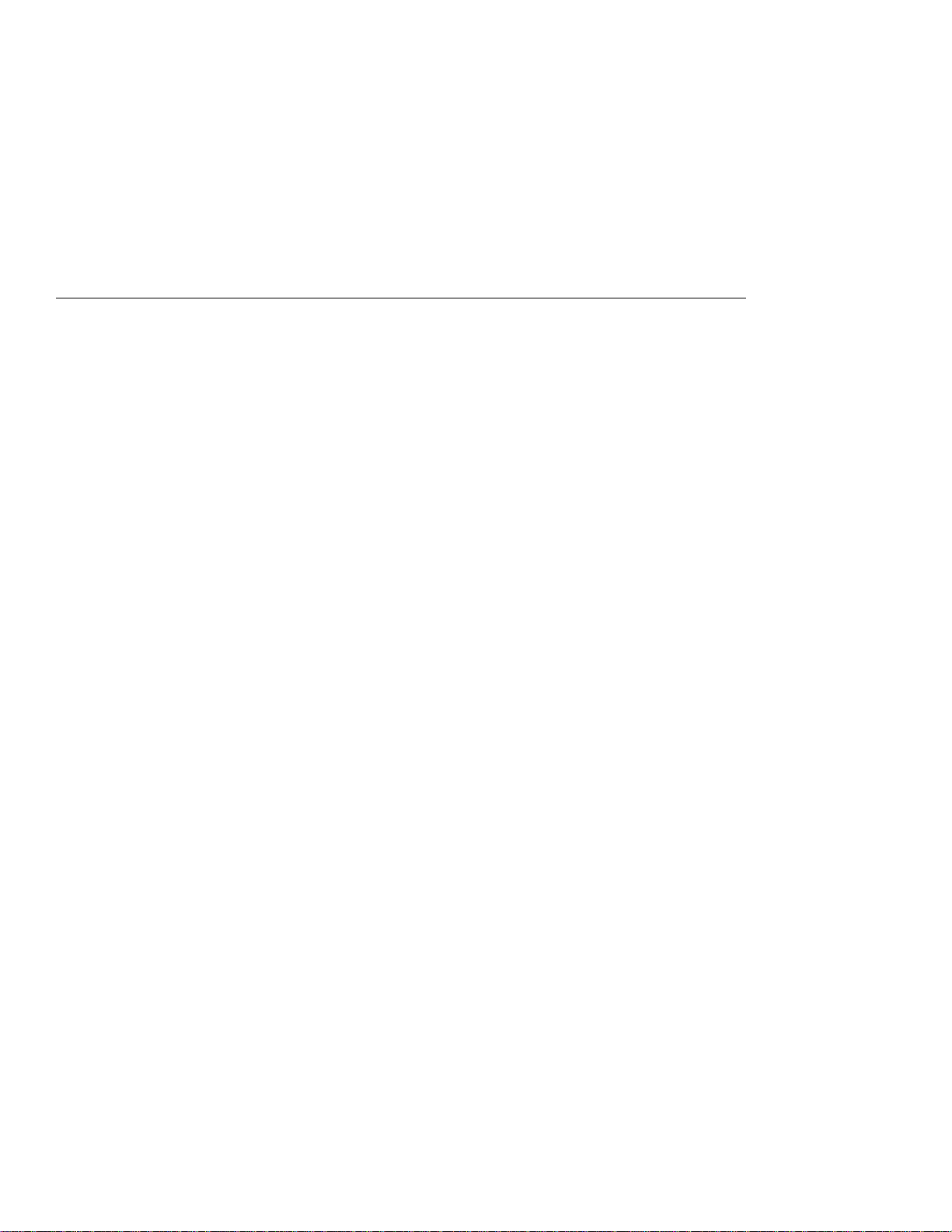
Contents
Important safety instructions .................... v
Laser compliance statement ..................... ix
Handling the ThinkPad computer ................. xi
ThinkPad don'ts . . . . . . . . . . . . . . . . . . . . . . . . . . . xi
ThinkPad do's . . . . . . . . . . . . . . . . . . . . . . . . . . . xiii
Cleaning your computer ..................... xiii
Carrying your computer ..................... xiv
Extending the life of your computer's battery ......... xiv
Chapter 1. System overview . . . . . . . . . . . . . . . . . . . . 1
Features . . . . . . . . . . . . . . . . . . . . . . . . . . . . . . . . . 2
Specifications . . . . . . . . . . . . . . . . . . . . . . . . . . . . . . 5
Using your online user's guide .................... 7
Starting BIOS Setup Utility ...................... 8
Chapter 2. Protecting your computer ............. 11
Using passwords . . . . . . . . . . . . . . . . . . . . . . . . . . . 12
Power-on password . . . . . . . . . . . . . . . . . . . . . . . . 12
Screen saver password ..................... 12
Hard-disk passwords . . . . . . . . . . . . . . . . . . . . . . . 13
Windows password . . . . . . . . . . . . . . . . . . . . . . . . 13
Supervisor password . . . . . . . . . . . . . . . . . . . . . . . 14
Network password . . . . . . . . . . . . . . . . . . . . . . . . . 14
Passwords and standby mode .................. 14
Using the locks and the security screw .............. 15
Attaching the mechanical lock .................. 15
Using the security screw ..................... 15
Using the Asset RF ID feature ................... 16
Chapter 3. Solving computer problems ............ 17
Troubleshooting . . . . . . . . . . . . . . . . . . . . . . . . . . . . 18
Error codes or messages .................... 18
No error codes or messages .................. 22
Power switch problem ...................... 22
Input problems . . . . . . . . . . . . . . . . . . . . . . . . . . . 23
Standby or hibernation problems ................ 25
LCD problems . . . . . . . . . . . . . . . . . . . . . . . . . . . 28
Battery problems . . . . . . . . . . . . . . . . . . . . . . . . . 30
Hard-disk-drive problems . . . . . . . . . . . . . . . . . . . . . 31
Software problems . . . . . . . . . . . . . . . . . . . . . . . . 32
Copyright IBM Corp. 2000 iii
Page 4
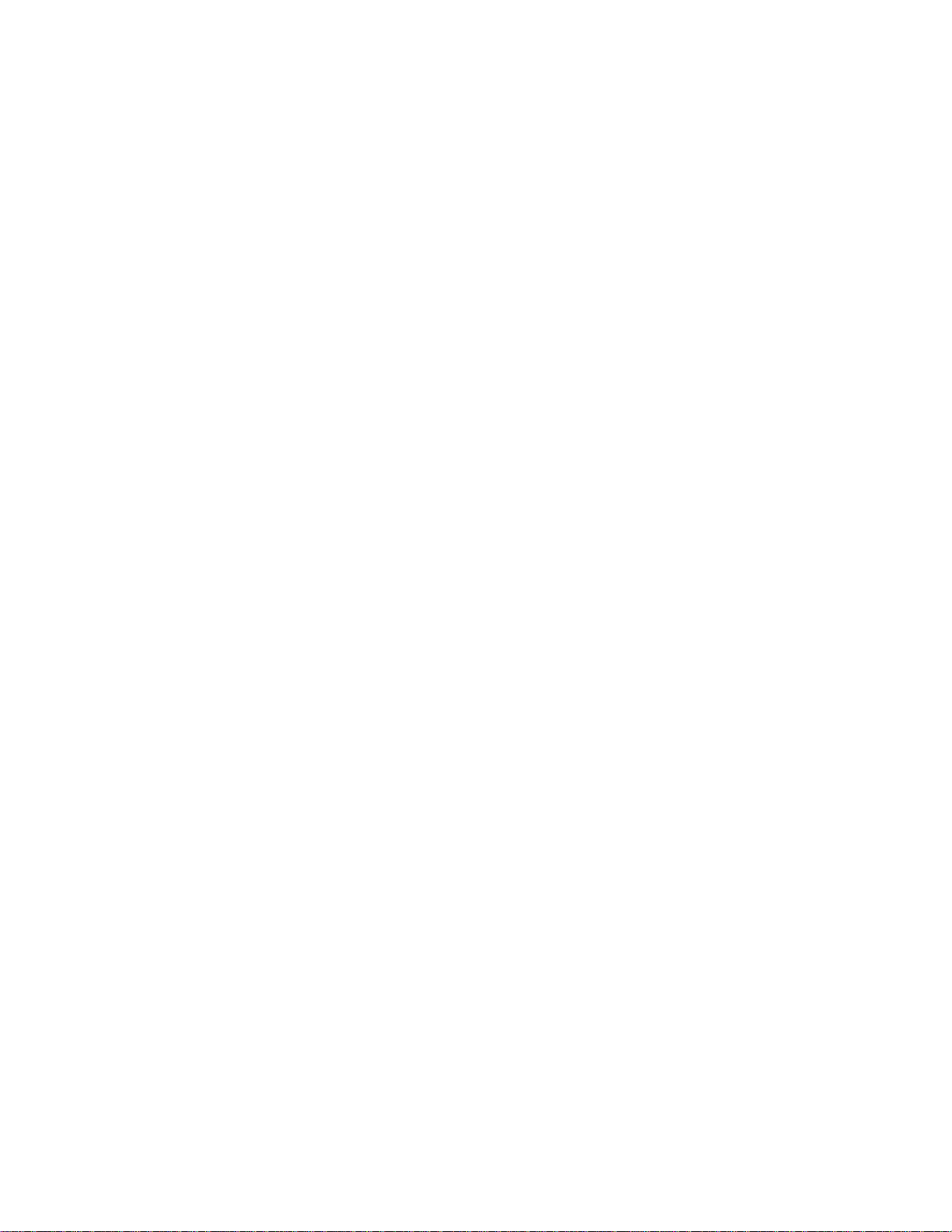
Other problems . . . . . . . . . . . . . . . . . . . . . . . . . . 34
Testing your computer ........................ 35
Backing up your system ....................... 35
Backing up your system configuration ............. 35
Backing up your data ....................... 36
Recovering lost or damaged software ............. 37
Getting service . . . . . . . . . . . . . . . . . . . . . . . . . . . . 40
ThinkPad Web site ........................ 41
Recording sheets . . . . . . . . . . . . . . . . . . . . . . . . . 42
Appendix A. Product warranty and notices .......... 45
Notices . . . . . . . . . . . . . . . . . . . . . . . . . . . . . . . . . 47
Year 2000 readiness and instructions ............. 47
Trademarks . . . . . . . . . . . . . . . . . . . . . . . . . . . . 48
Electronic emission notices ................... 49
Telecommunication notices . . . . . . . . . . . . . . . . . . . 51
Product notice requirements ................... 54
Notice for Australia ........................ 54
Notice for New Zealand ..................... 54
Notice for European Union countries .............. 55
iv IBM ThinkPad T20 User's Reference
Page 5
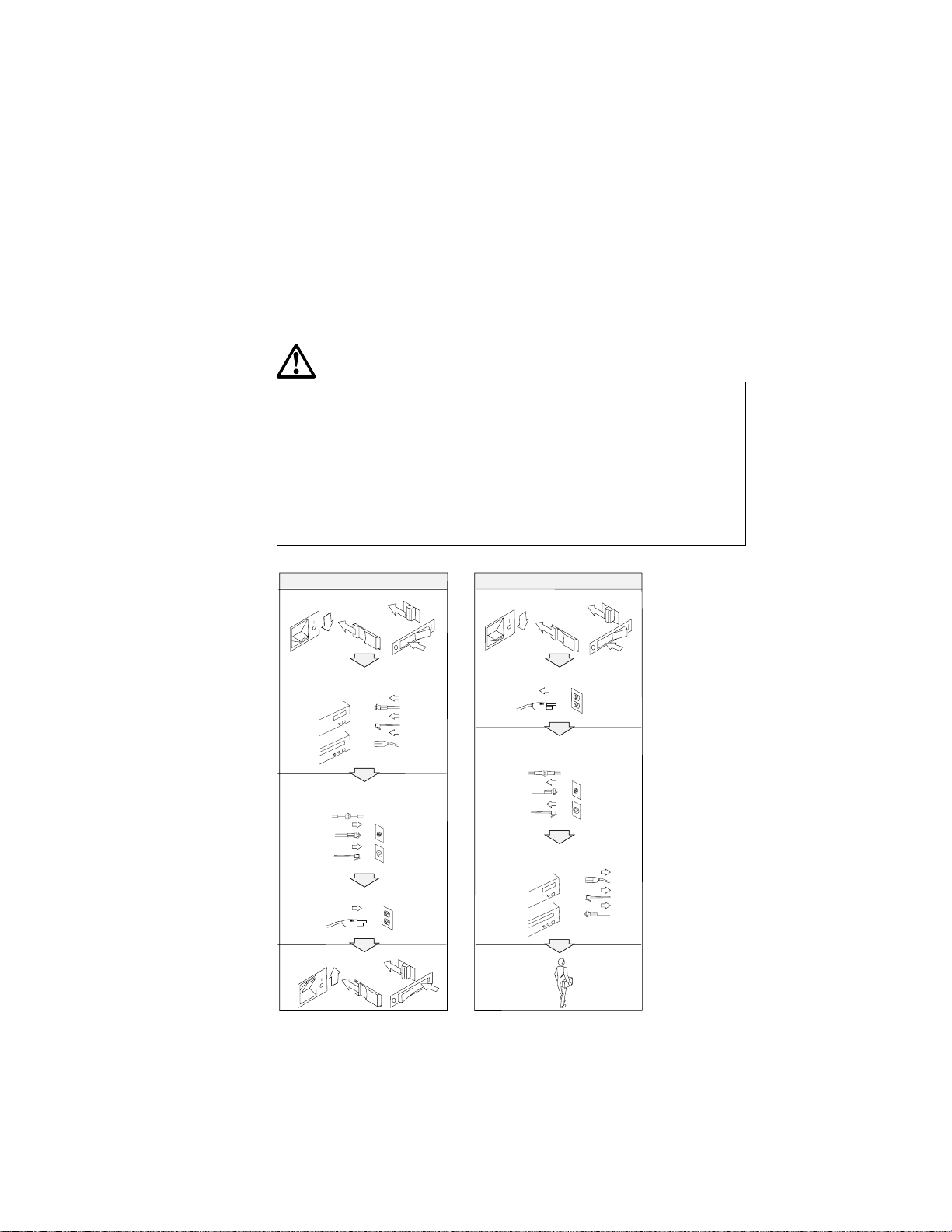
Important safety instructions
DANGER
Electric current from power, telephone, and
communication cables is hazardous. To avoid shock
hazard, connect and disconnect cables as shown
below when installing, moving, or opening the covers
of this product or attached devices. If the 3-pin power
cord is provided with this product, it must be used
with a properly grounded outlet.
To Connect
Turn everything OFF.
First, attach all cables to devices.
Attach the signal cables to
receptacles.
Attach the power cord to an outlet.
Turn the device ON.
To Disconnect
Turn everything OFF.
First, remove the power cord from
the outlet.
Remove signal cables from
receptacles.
Remove all cables from devices.
Copyright IBM Corp. 2000 v
Page 6
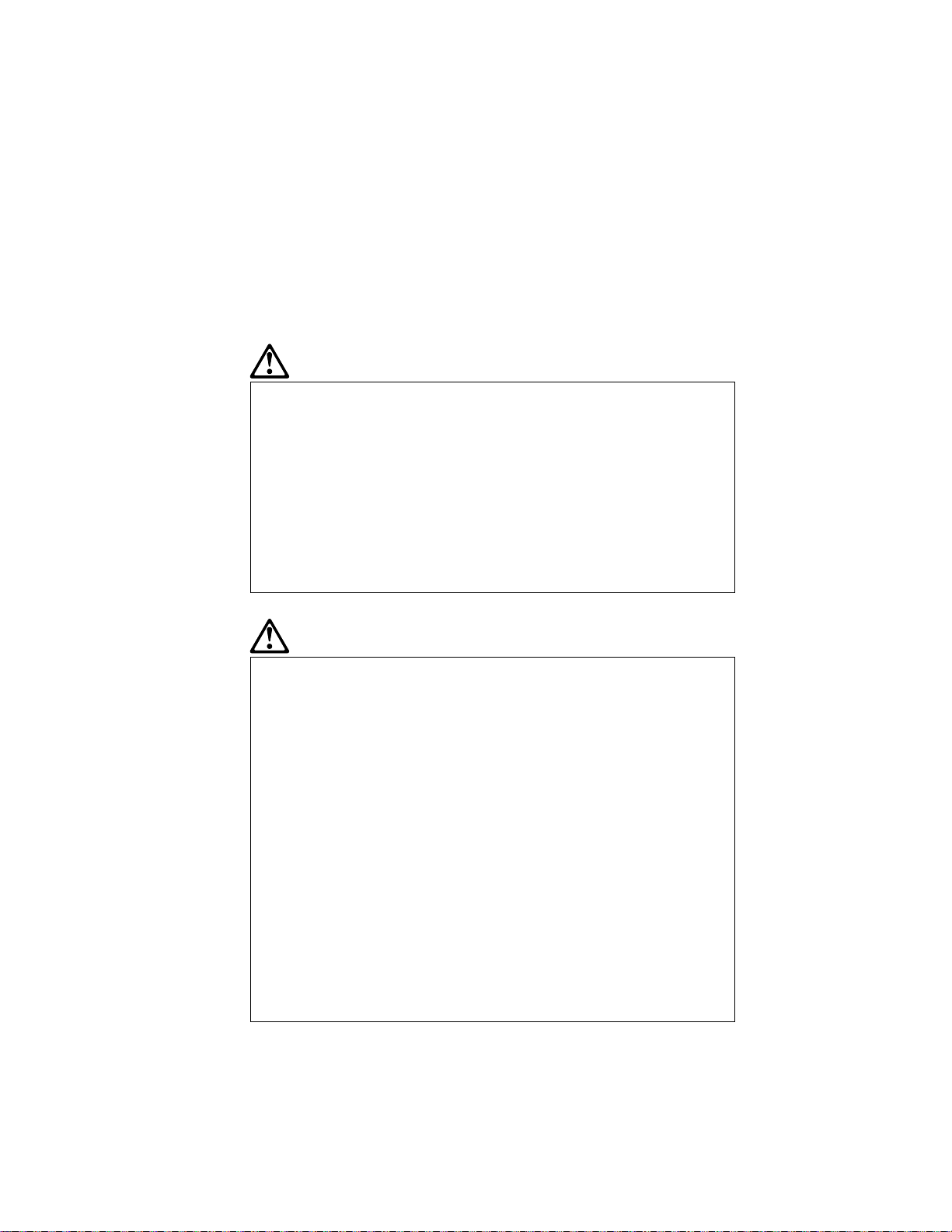
DANGER
Reduce the risk of fire and electric shock by always
following basic safety precautions, including the
following:
Do not use your computer in or near water.
During electrical storms:
– Do not use your computer with the telephone
cable connection.
– Do not connect the cable to or disconnect it from
the telephone outlet on the wall.
DANGER
If the rechargeable battery pack is incorrectly replaced,
there is danger of an explosion. The battery pack
contains a small amount of harmful substances. To
avoid possible injury:
Replace only with a battery of the type recommended
by IBM, or an equivalent.
Keep the battery pack away from fire.
Do not expose it to water or rain.
Do not attempt to disassemble it.
Do not short-circuit it.
Keep it away from children.
Do not put the battery pack in trash that is disposed of
in landfills. When disposing of the battery, comply with
local ordinances or regulations and your company's
safety standards. In the United States, call IBM at
1-800-IBM-4333 for information on disposal.
vi IBM ThinkPad T20 User's Reference
Page 7
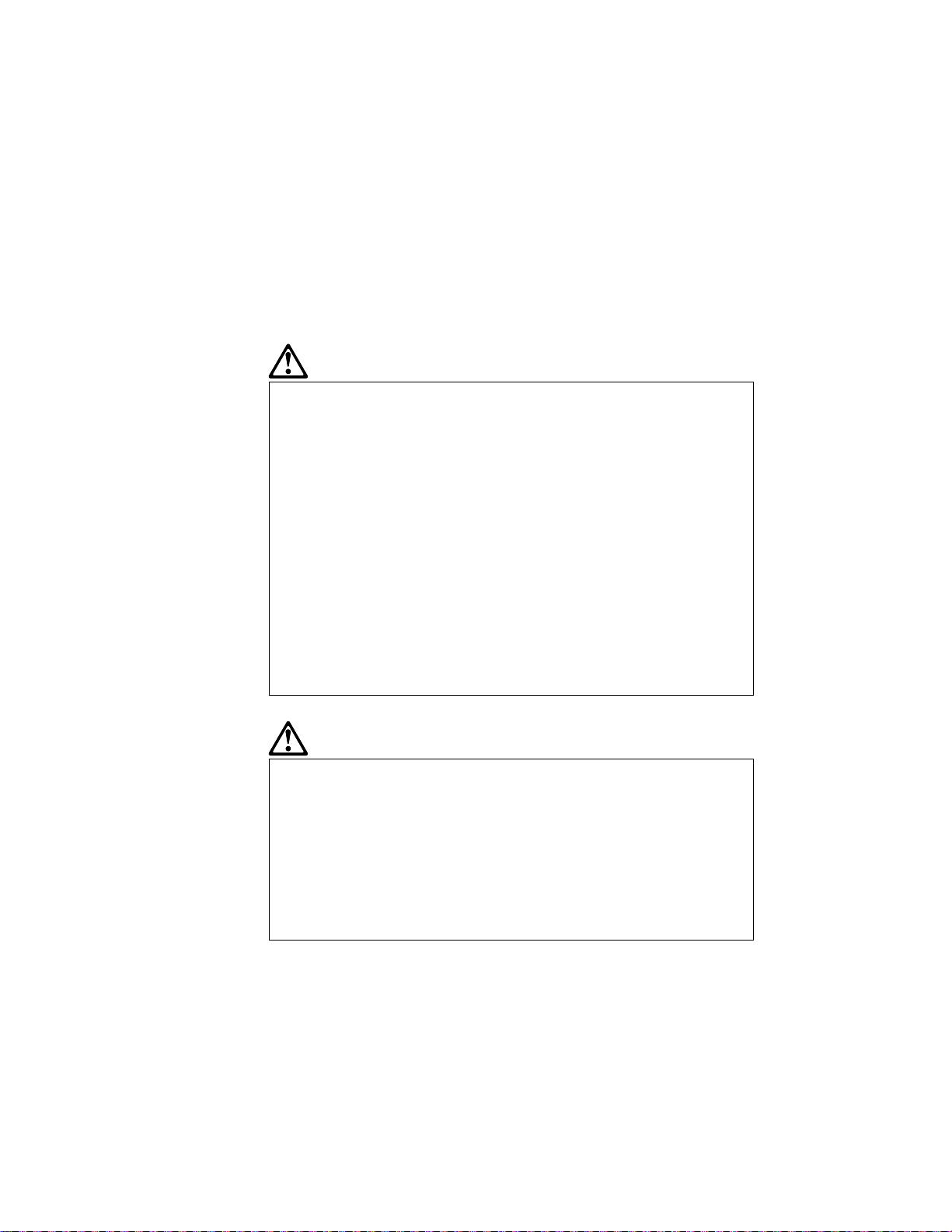
DANGER
There is a danger of an explosion if the backup battery
is incorrectly replaced.
The lithium battery (IBM P/N 02K6572 UL-recognized
component [file no. MH12210]) contains lithium and can
explode if it is not properly handled or disposed of.
Replace only with a battery of the same type.
To avoid possible injury or death, do not: (1) throw or
immerse the battery into water, (2) allow it to heat to
more than 100 °C (212 °F), or (3) attempt to repair or
disassemble it. Dispose of it as required by local
ordinances or regulations and your company's safety
standards.
DANGER
Follow the instructions below when installing or
reconfiguring the Mini PCI option.
To avoid shock hazard, disconnect all the cables and the
ac adapter when you install the Mini PCI option or open
the covers of the system or attached devices. Electrical
current from power, telephone, and communication
cables is hazardous.
CAUTION:
When you have added or upgraded a Mini PCI Card or a
memory card, do not use your computer until you have closed
the cover. Never use the computer when the cover is open.
Remove the main battery pack of the computer also. The certain
circuit of the system still exists even if the power seems to be
off. Do not forget to remove the ac adapter and the battery
pack.
Important safety instructions vii
Page 8
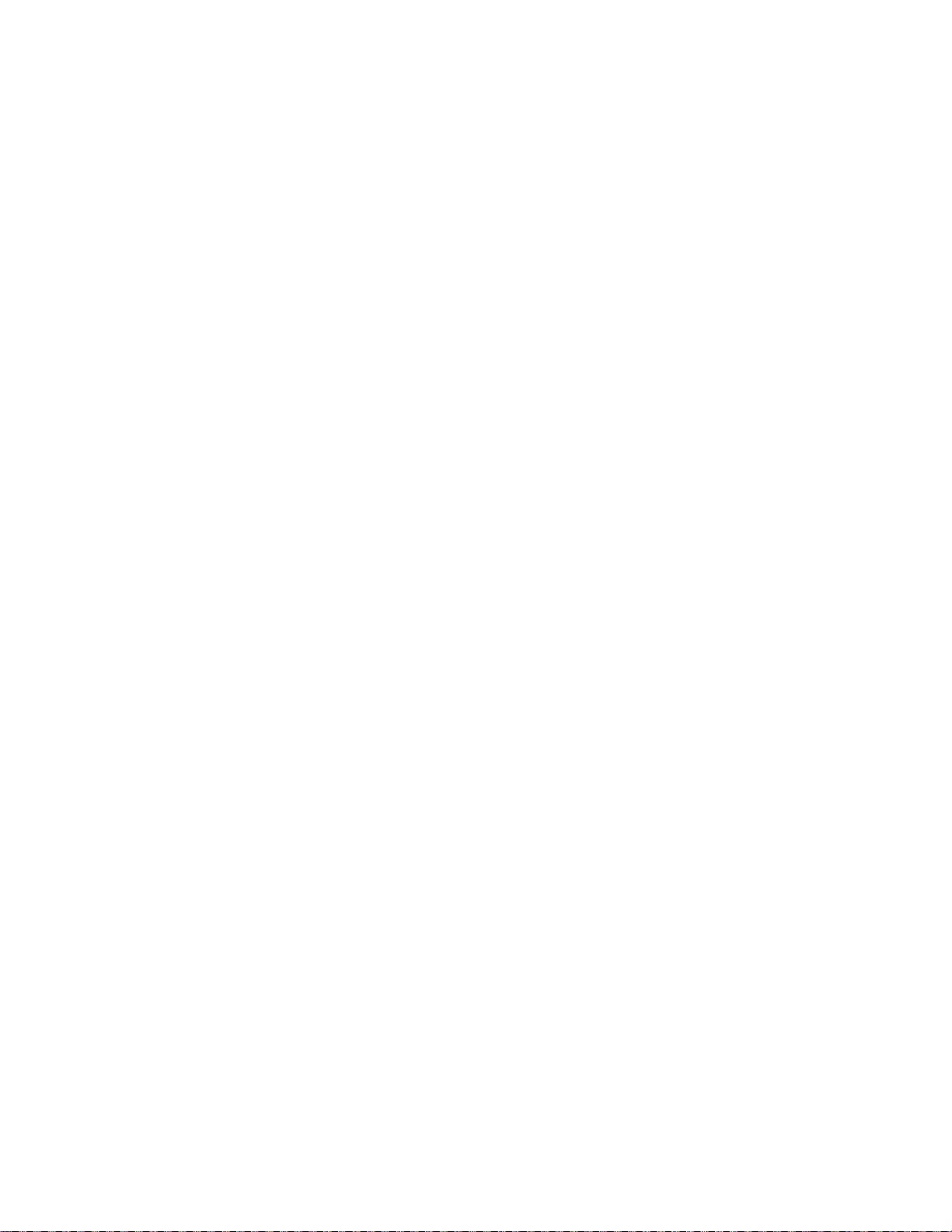
CAUTION:
The fluorescent lamp in the liquid crystal display (LCD) contains
mercury. Do not put it in trash that is disposed of in landfills.
Dispose of it as required by local ordinances or regulations.
The LCD is made of glass, and rough handling or dropping the
computer can cause the LCD to break. If the LCD breaks and
the internal fluid gets into your eyes or on your hands,
immediately wash the affected areas with water for at least 15
minutes; if any symptoms are present after washing, get
medical care.
CAUTION:
To reduce the risk of fire, use only No. 26 AWG or larger
(thicker) telephone cable.
viii IBM ThinkPad T20 User's Reference
Page 9
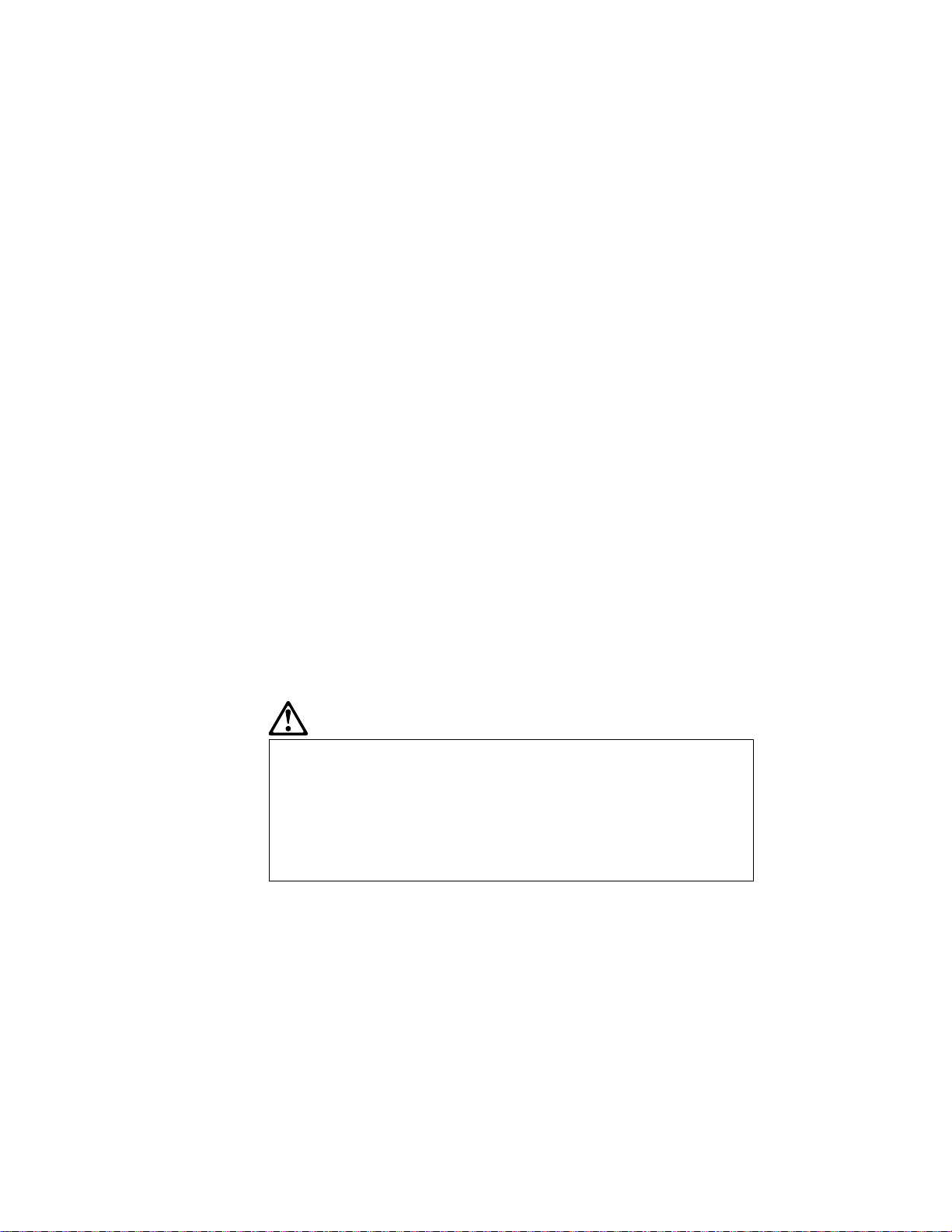
Laser compliance statement
The CD-ROM or DVD drive, which can be installed in the IBM
ThinkPad T20, is a laser product. The drive's classification label
(shown below) is on the surface of the drive.
CLASS 1 LASER PRODUCT
LASER KLASSE 1
LUOKAN 1 LASERLAITE
APPAREIL A LASER DE CLASSE 1
KLASS 1 LASER APPARAT
The drive is certified in the U.S. to conform to the requirements of
the Department of Health and Human Services 21 Code of Federal
Regulations (DHHS 21 CFR) Subchapter J for Class I laser products.
In other countries, the drive is certified to conform to the
requirements of EN60825.
DANGER
Do not open the CD-ROM or DVD drive unit; no user
adjustments or serviceable parts are inside.
Use of controls, adjustments, or the performance of
procedures other than those specified might result in
hazardous radiation exposure.
Class 1 laser products are not considered hazardous. The design of
the laser system and the CD-ROM or DVD-ROM drive ensures that
there is no exposure to laser radiation above a Class 1 level during
normal operation, user maintenance, or servicing.
Important safety instructions ix
Page 10
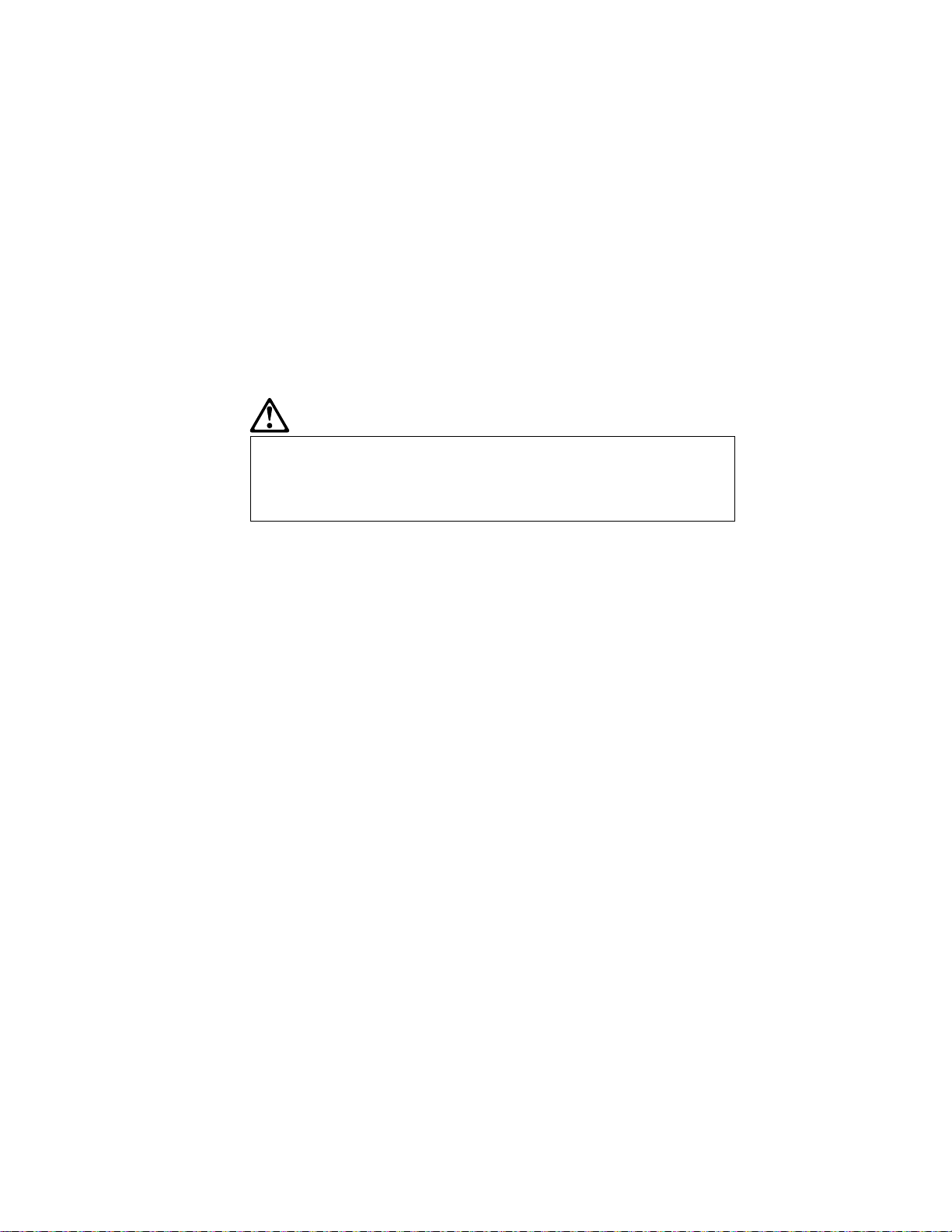
Some drives contain an embedded Class 3A laser diode. Note this
warning:
DANGER
Emits visible and invisible laser radiation when open.
Avoid direct eye exposure. Do not stare into the beam
or view it directly with optical instruments.
Save these instructions.
x IBM ThinkPad T20 User's Reference
Page 11
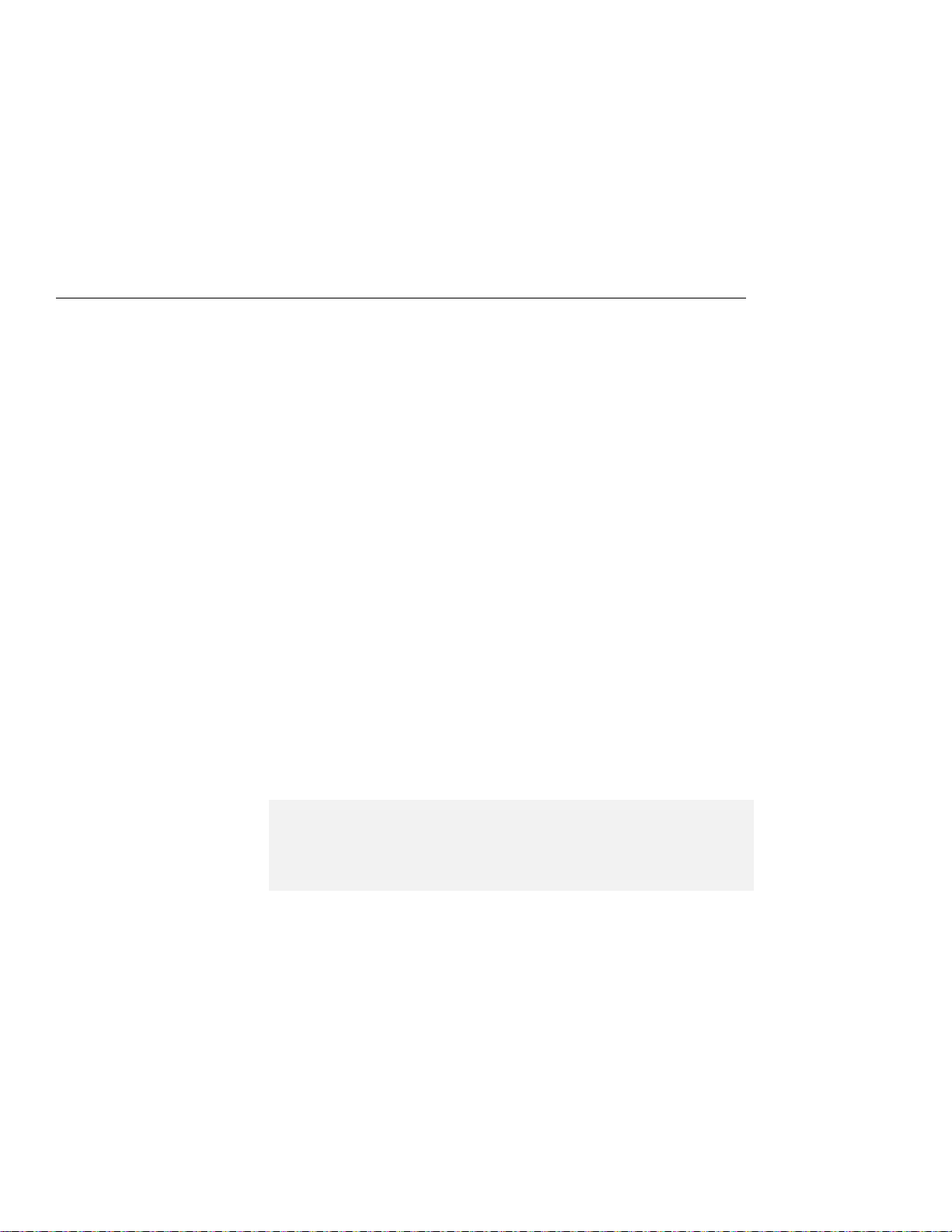
Notebook computers are precision machines that require careful
handling. Though your computer is designed and tested to be
durable and to function reliably in normal work environments, you
need to use some common sense in handling it.
This section provides tips for handling notebook computers in
general. Some descriptions might not suit your situation.
Check your shipping checklist to confirm the items you get with your
computer.
By following these handling tips, you will get the most use and
enjoyment out of your computer for a long time to come.
ThinkPad don'ts
Do not subject your computer to physical punishment, such as
Do not place heavy objects on your computer.
Do not spill or allow liquids into your computer.
Do not use your computer in or near water (to avoid the danger
Do not pack your computer in a tightly packed suitcase or bag.
Handling the ThinkPad computer
dropping or bumping.
of electrical shock).
Your LCD might be damaged.
A scratchlike marking on your LCD might be a stain transferred from the
keyboard or from the TrackPoint stick when the cover was pressed from the
outside. Wipe such a stain gently with a dry soft cloth. If the stain remains,
moisten the cloth with LCD cleaner and wipe the stain again. Be sure to dry
the LCD before closing it.
Do not disassemble your computer. Only an authorized IBM
ThinkPad repair technician should disassemble and repair your
computer.
Do not scratch, twist, hit, or push the surface of your computer
display.
Do not place any objects between the display and the keyboard
or under the keyboard.
Do not pick up or hold your computer by the display. When
picking up your open computer, hold it by the bottom (keyboard)
half.
Copyright IBM Corp. 2000 xi
Page 12
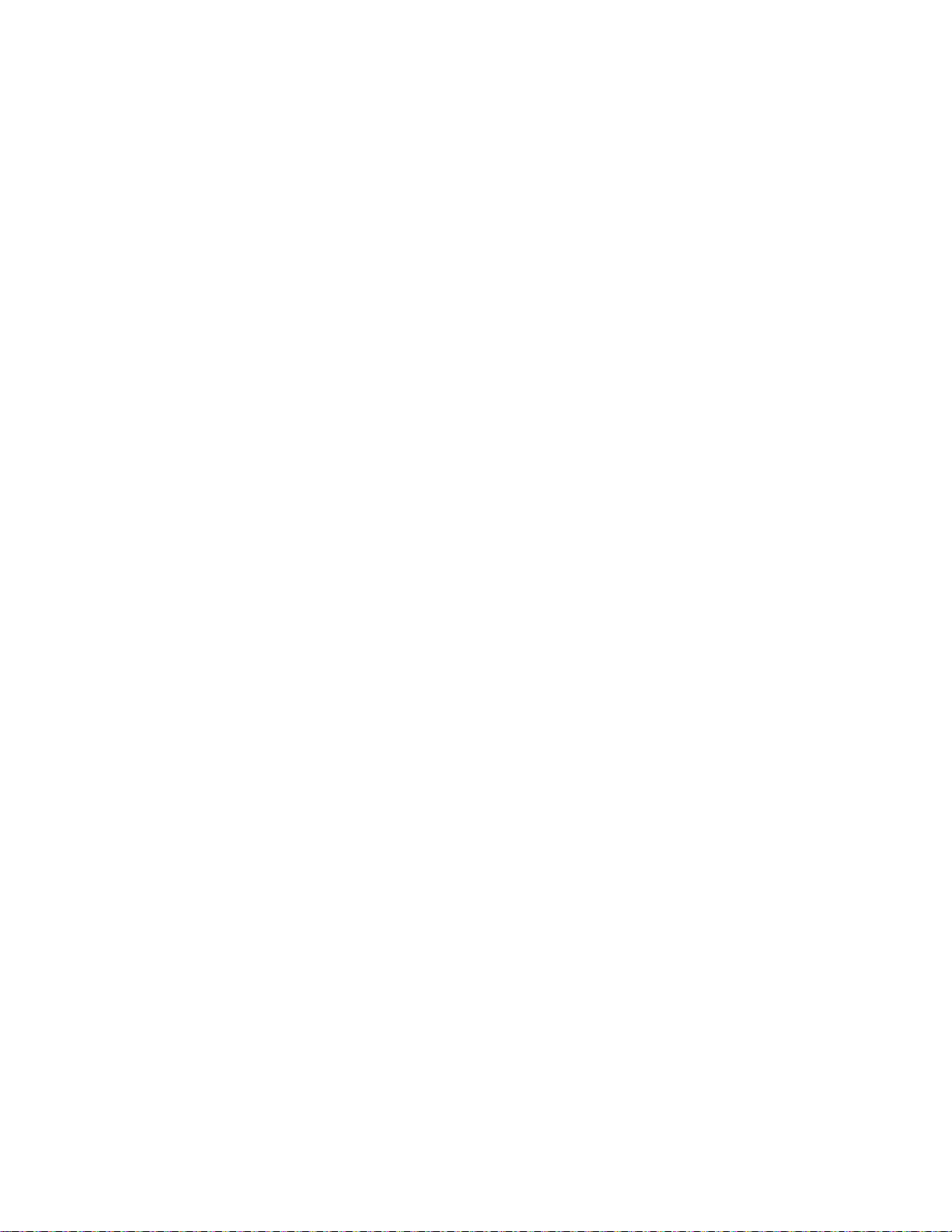
Do not modify or tape the latches to keep the display open or
closed.
Do not turn your computer over while the ac adapter is plugged
in. This could break the adapter plug.
Do not move the computer when the hard disk drive is accessing
data (when the indicator is blinking).
Do not use or store your computer where the temperature is
below 5° C or above 35° C (41° F and 95° F).
Do not place your computer closer than 13 cm (5 in.) to any
electrical appliance that generates a strong magnetic field, such
as a motor, a magnet, a TV, a refrigerator, or large audio
speakers.
Do not put an operating cellular phone on the computer. The
phone might cause malfunction in the computer system.
Do not hard-mount your computer in a vehicle or anywhere that it
is subject to strong vibration.
Do not crush, drop, or physically punish the external or
removable hard disk, diskette, or CD-ROM drive when it is
outside your computer.
Do not press on the middle part of the diskette drive or the
CD-ROM drive.
Do not insert a diskette at an angle. Not inserting the diskette
straight into the drive can damage the drive.
Do not attach more than one label to a diskette, and do not allow
the label to be loose. Multiple or loose labels can detach or tear
and then lodge in the drive.
Do not touch the lens on the CD-ROM tray.
Do not close the CD-ROM tray until you hear the CD-ROM click
into the center pivot of the CD-ROM drive.
Do not touch the surface of a compact disc; handle the compact
disc only by its edges.
Do not connect the modem to a PBX (private branch exchange)
or other digital telephone extension line. Your computer can
use only a public-switched telephone network (PSTN). The
use of a phone line other than PSTN can damage your modem.
If you are not sure which kind of phone line you are using,
contact your telephone company. Many hotels or office buildings
use digital telephone extension lines, so check before connecting
the telephone cable in such places.
Do not leave the base of your computer in contact with your lap
or any part of your body for an extended period when the
xii IBM ThinkPad T20 User's Reference
Page 13

computer is functioning or when the battery is charging. Your
computer dissipates some heat during normal operation. This
heat is a function of the level of system activity and battery
charge level. Extended contact with your body, even through
clothing, could cause discomfort or, eventually, a skin burn.
ThinkPad do's
Treat your computer like precision electronic machinery.
When installing your hard disk, diskette, or CD-ROM drive, follow
the instructions in the online book and apply pressure only where
needed on the device.
When installing the CD-ROM or diskette drive into the
UltraslimBay, make sure the ac adapter is disconnected from
your computer.
If you exchange drives in your computer, reinstall the plastic
bezel faces (if supplied).
Store your external and removable hard disk, diskette, and
CD-ROM drives in the appropriate container or packaging when
they are not being used.
Choose a quality carrying case that will protect your computer.
Store packing materials safely out of reach of children to prevent
the risk of suffocation from plastic bags.
Register your ThinkPad products with IBM (refer to the Web
page: http://www.pc.ibm.com/register). This can help
authorities return your computer to you if it is lost or stolen.
Registering your computer also enables IBM to notify you about
possible upgrades.
Check the IBM Web page (http://www.ibm.com/thinkpad)
periodically to get current information about your computer.
Cleaning your computer
Occasionally clean your computer as follows:
Use a soft cloth moistened with nonalkaline detergent to wipe the
exterior of the computer.
Don't spray cleaner directly on the display or keyboard.
Gently wipe the LCD with a dry, soft cloth.
Handling the ThinkPad computer xiii
Page 14
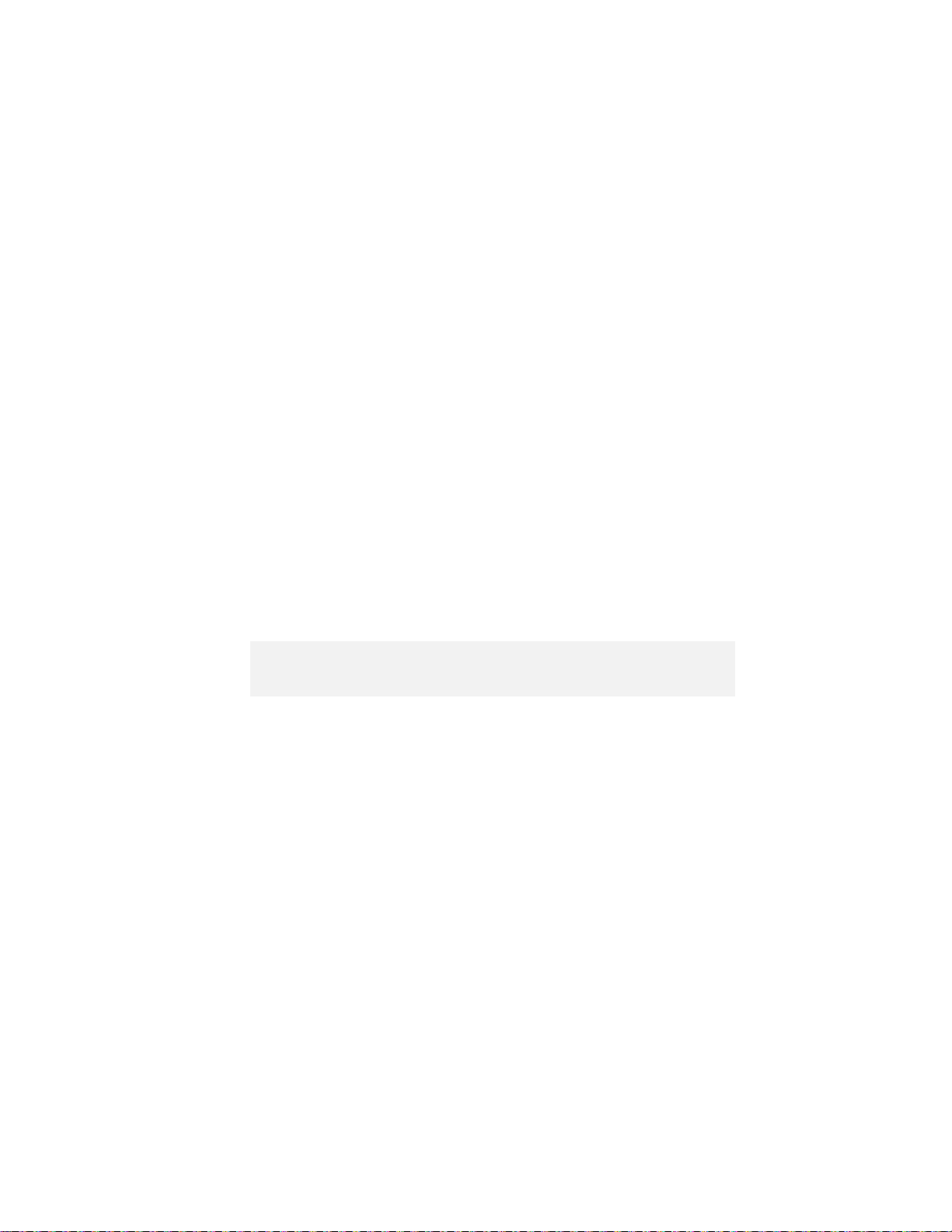
Carrying your computer
When carrying your computer, follow these instructions to prevent
possible damage to it and your data:
1. Remove any media from the CD-ROM drive or diskette drive.
2. Turn off all attached devices.
3. Power off the computer, or enter suspend or hibernation mode;
then close the LCD. Make sure the suspend indicator is on
when the computer is in suspend mode, or the power indicator is
off when it is powered off or in hibernation mode.
4. Unplug all external cables and cords connected to your
computer.
5. Make sure all computer doors and covers are closed.
6. Use a quality carrying case that provides adequate cushion and
protection.
Do not move the computer when the hard disk drive is accessing data—that
is, when the indicator is blinking. Make sure the indicator is off before you
carry the computer.
Extending the life of your computer's battery
The amount of battery power consumed by your computer depends
on such conditions as the frequency of use, the operating
temperature, and the period in storage (if unused). The following tips
can help you to extend the life of your battery:
Do not recharge the battery pack until all of its power is used.
Recharging a battery pack that is not completely discharged can
shorten battery life.
Once you start charging the battery pack, do not use it until it is
fully charged.
Whenever possible, use the ThinkPad battery power-saving
modes:
– Screen blank
– Standby
– Hibernation
For more information, refer to the online user's guide.
Decrease the brightness of the LCD.
Use power management. Each operating system comes with its
own power management system.
xiv IBM ThinkPad T20 User's Reference
Page 15
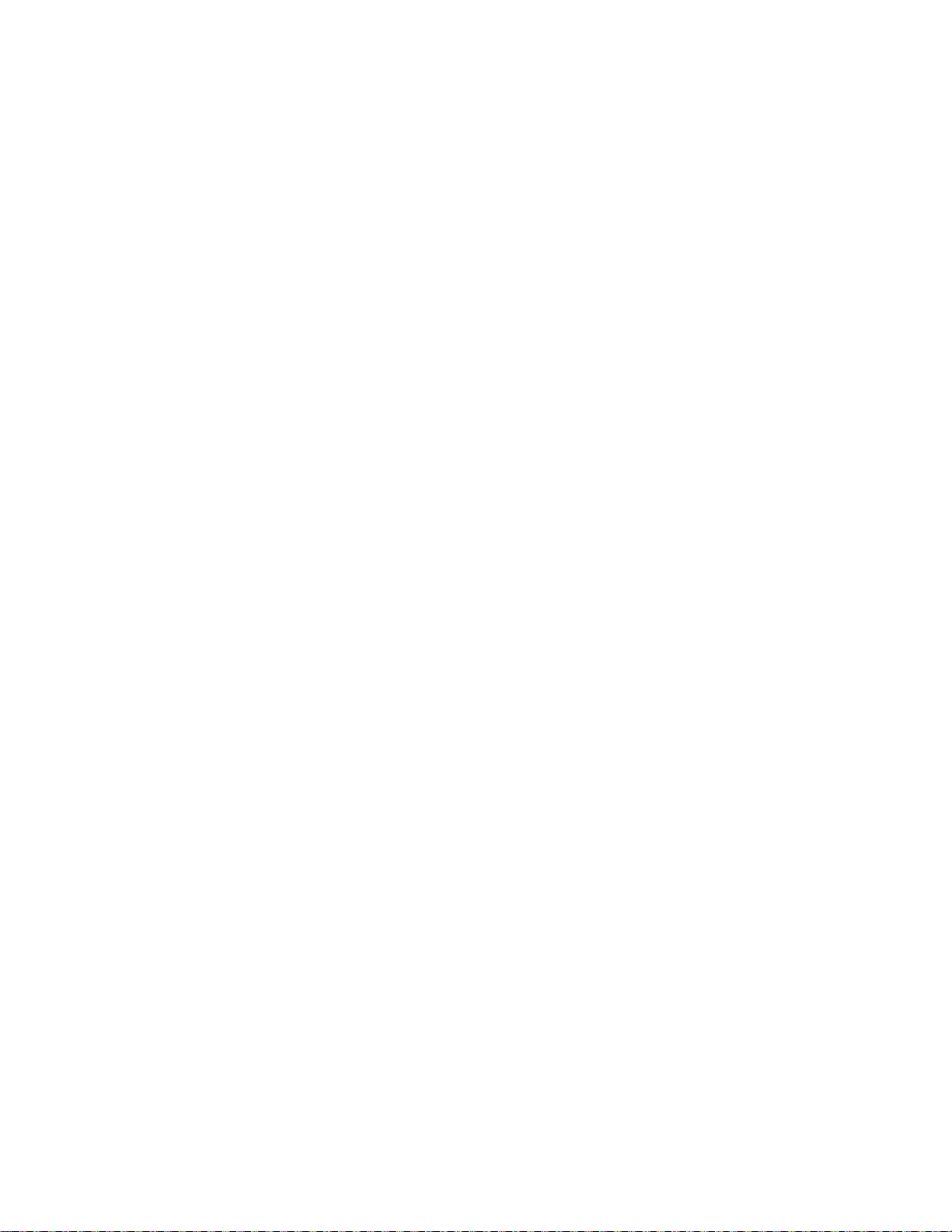
Whenever the internal serial devices—the modem, the serial
port, and the infrared port—are not in use, stop the supply of
power to them.
If you will not be using the computer for a long period, remove
the battery pack and keep it in a cool place.
Handling the ThinkPad computer xv
Page 16
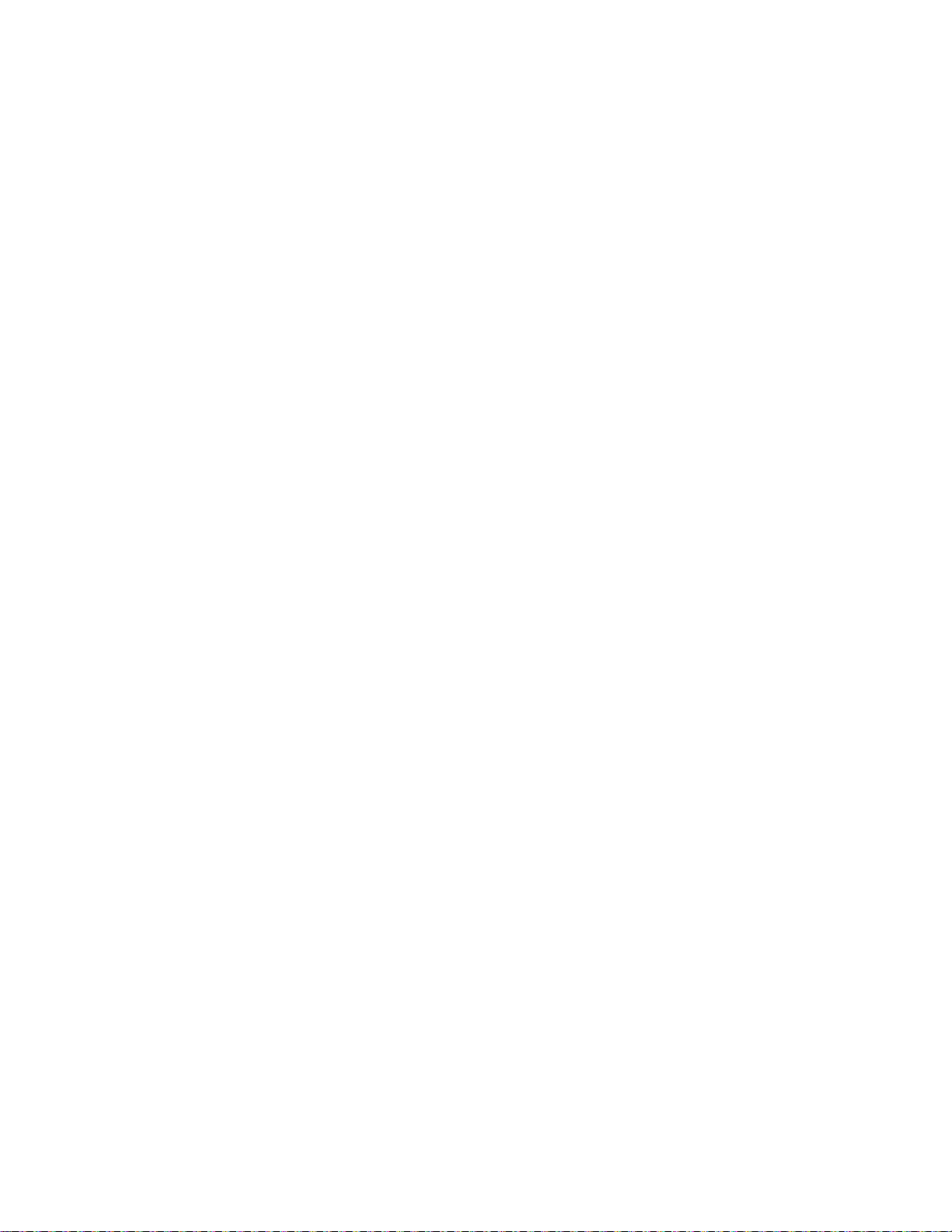
xvi IBM ThinkPad T20 User's Reference
Page 17
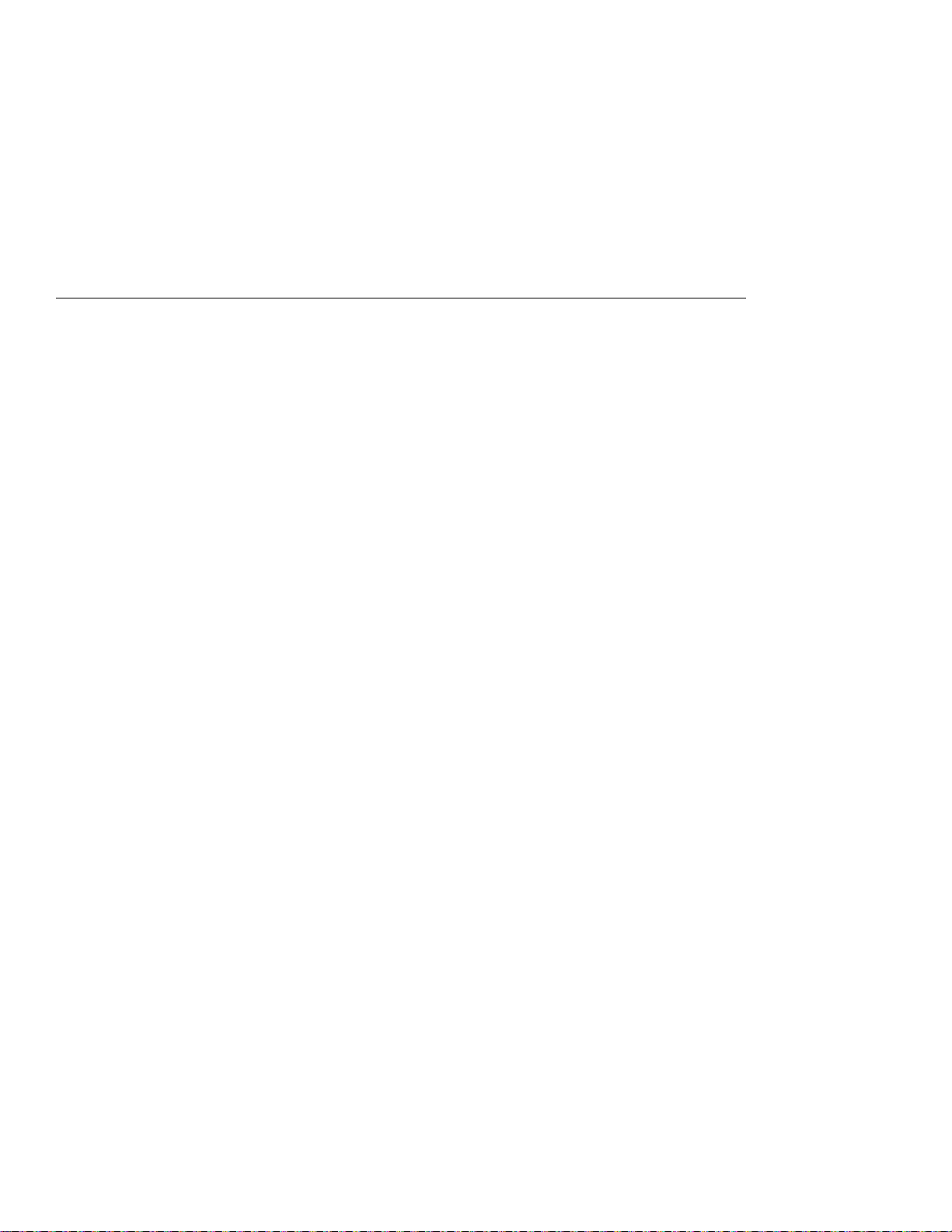
Chapter 1. System overview
Features . . . . . . . . . . . . . . . . . . . . . . . . . . . . . . . . . 2
Specifications . . . . . . . . . . . . . . . . . . . . . . . . . . . . . . 5
Using your online user's guide .................... 7
Starting BIOS Setup Utility ...................... 8
Copyright IBM Corp. 2000 1
Page 18
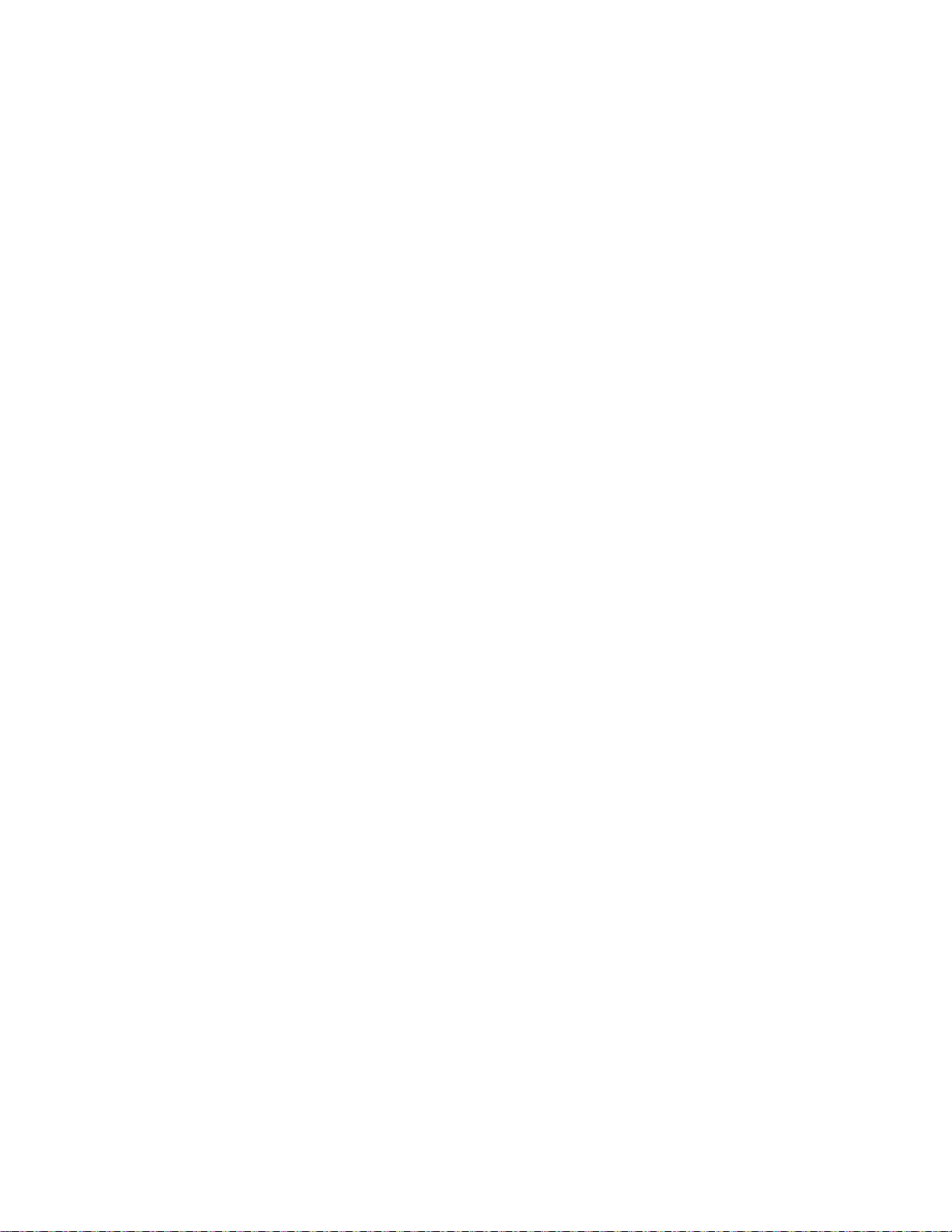
Features and specifications
Features
Processor
Intel Mobile Pentium III processor
Memory
Built-in: 128 MB
Maximum: 512 MB
Storage device
2.5-inch hard disk drive
Display
The color display uses TFT technology:
Resolution:
– LCD: Up to 1024-by-768, depending on the model
– External monitor: Up to 1600-by-1200
Brightness control
Keyboard
84-key, 85-key, or 89-key
TrackPoint
Fn key function
ThinkPad Button
Volume Buttons
ThinkLight
2 IBM ThinkPad T20 User's Reference
Page 19
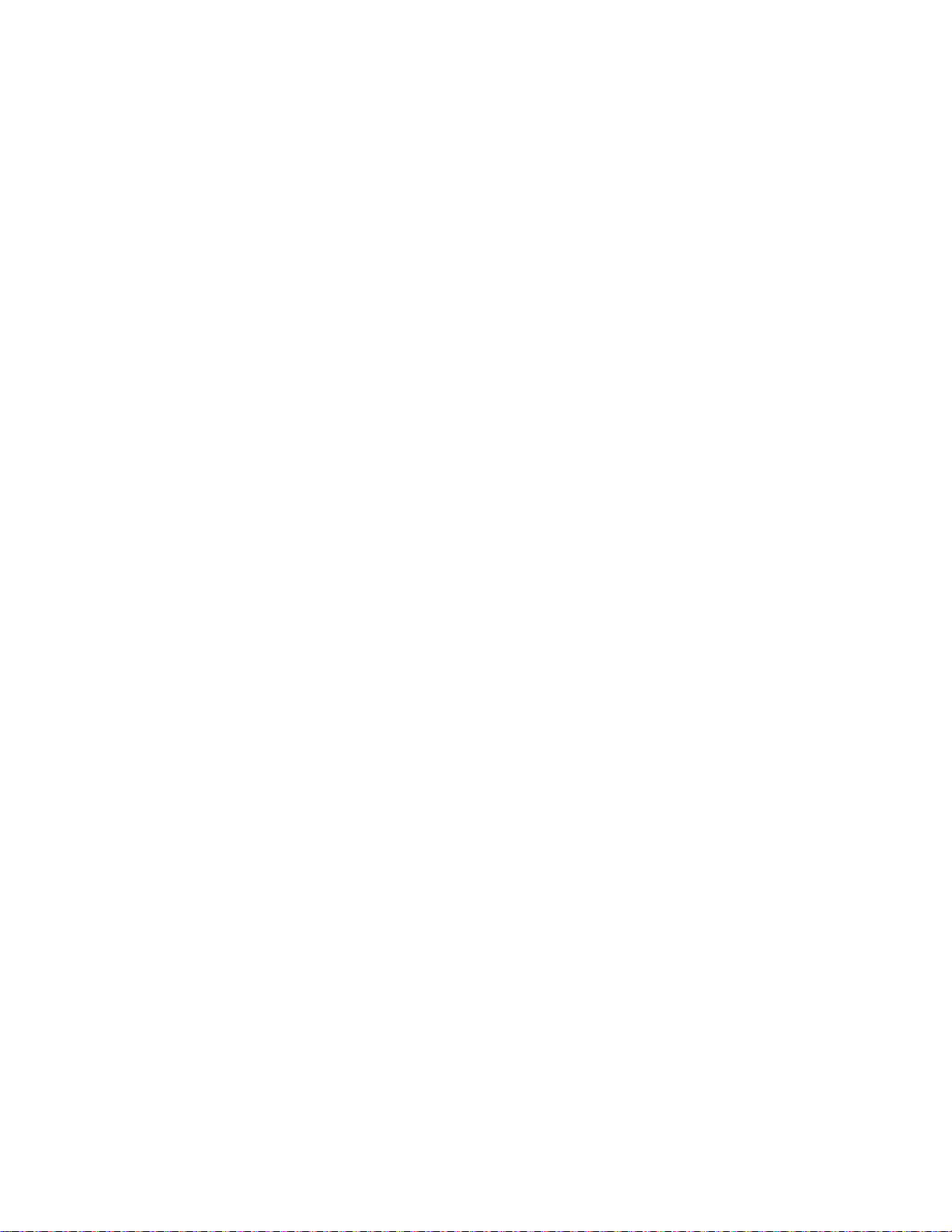
Features and specifications
Diskette drive
To get the best performance from your diskette drives, use
high-quality diskettes (such as IBM diskettes) that meet or exceed
the following standards:
1-MB, 2DD, 3.5-inch diskette:
– ANSI (American National Standards Institute) X3.137
– ISO (International Standards Organization) 8860
– ECMA (European Computer Manufacturers Association) 100
2-MB, 2HD, 3.5-inch diskette:
– ANSI X3.171
– ISO 9529
– ECMA 125
Chapter 1. System overview 3
Page 20
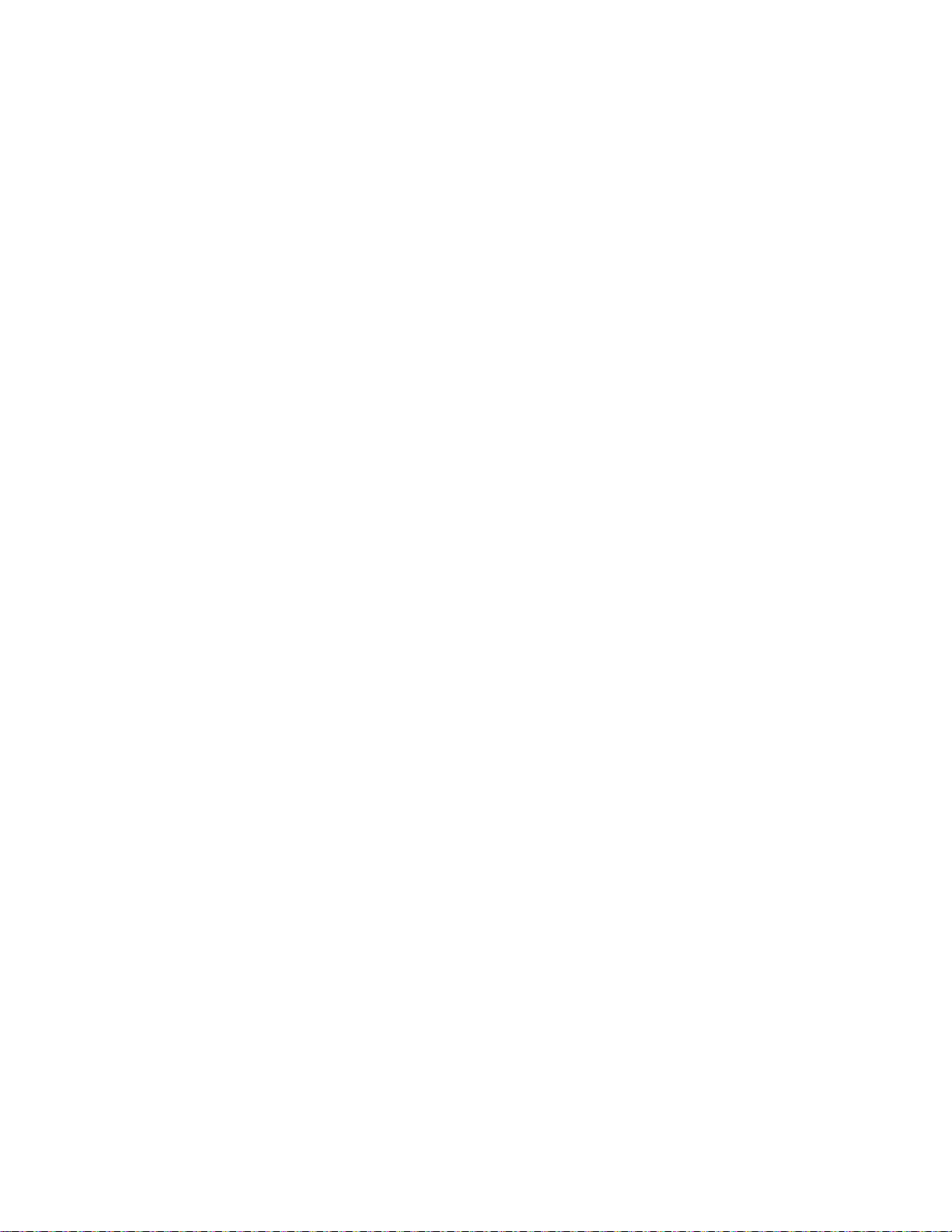
Features and specifications
External interface
Serial connector (EIA-RS232D)
Parallel connector (IEEE 1284A—supports an
external-diskette-drive interface with attached cable and adapter)
External input-device connector
External-monitor connector
Expansion connector
PC Card slots (two Type I or Type II PC Cards, or one Type III
PC Card)
Headphone jack
Line-in jack
Microphone jack
Infrared port
Universal serial bus (USB) connector
Telephone connector (available if the modem Mini-PCI Card or
the Combo Mini-PCI Card is installed)
Ethernet connector (available if the Ethernet Mini-PCI Card or the
Combo Mini-PCI Card is installed)
UltraPort connector to support an optional IBM digital camera
Video-out connector
Ultrabay 2000
4 IBM ThinkPad T20 User's Reference
Page 21
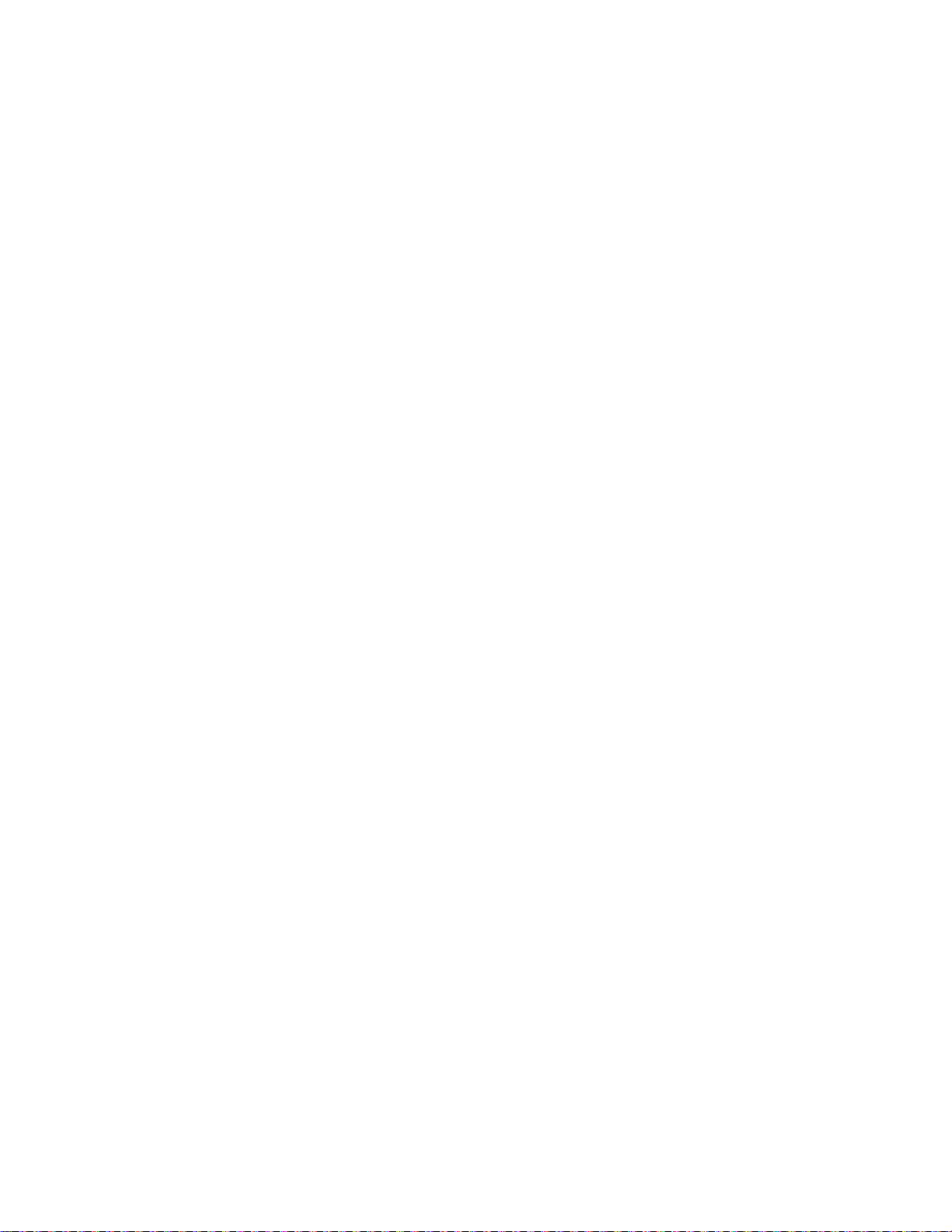
Specifications
Specifications
Size
Width: 304.8 mm (12.0 in.)
Depth: 248.9 mm (9.8 in.)
Height: 33.0 mm (1.3 in.)
Environment
Maximum altitude without pressurization: 3048 m (10,000 ft)
Temperature
– At altitudes up to 2438 m (8000 ft)
- Operating with no diskette: 5° to 35°C (41° to 95°F)
- Operating with a diskette: 10° to 35°C (50° to 95°F)
- Not operating: 5° to 43°C (41° to 109°F)
– At altitudes above 2438 m (8000 ft)
- Maximum operating temperature, 31.3°C (88° F)
Note: When you charge the battery pack, its temperature must
be at least 10°C (50°F).
Relative humidity:
– Operating with no diskette in the drive: 8% to 95%
– Operating with a diskette in the drive: 8% to 80%
Heat output
56 W (191 Btu/hr) maximum
Chapter 1. System overview 5
Page 22
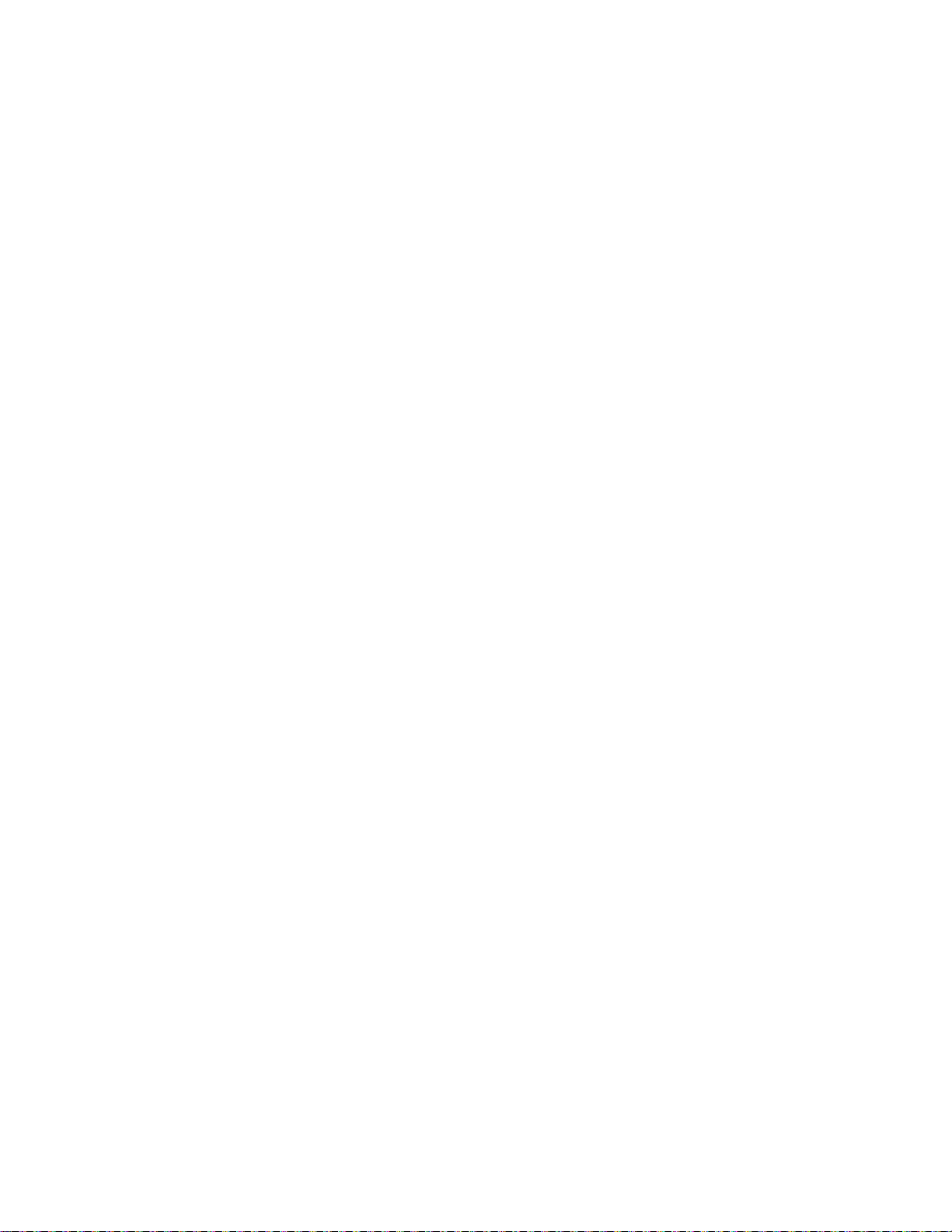
Specifications
Electrical (ac adapter)
Sine-wave input at 50 to 60 Hz
Input rating of the ac adapter: 100 to 240 V ac, 50 to 60 Hz
Lithium-ion battery pack
Nominal voltage: 10.8 V dc
Capacity: 3.6 AH
6 IBM ThinkPad T20 User's Reference
Page 23

Using your online user's guide
Your computer offers full information and documentation online.
There is no need to carry heavy manuals or other reference books.
Online help is provided by ThinkPad Assistant. One way you can
get access to it is to press the computer's unique ThinkPad Button to
open the Access ThinkPad. There, you can do a Quick Search or
search the full text of the help system. Alternatively, you can go to
ThinkPad Assistant by clicking Start → Programs → ThinkPad
Information.
ThinkPad Assistant has the following sections:
About your ThinkPad
Everyday use
Communicate
Home and travel
Enhancements
Maintenance and upgrades
Security
Problem-solving
How to reach IBM
Using your online user's guide
If you are logged on to the Internet, click one of the Internet portal
buttons in Access ThinkPad.
Get help and user support.
Update software.
Find business solutions.
Learn about accessories that can help make you even more
productive.
Chapter 1. System overview 7
Page 24
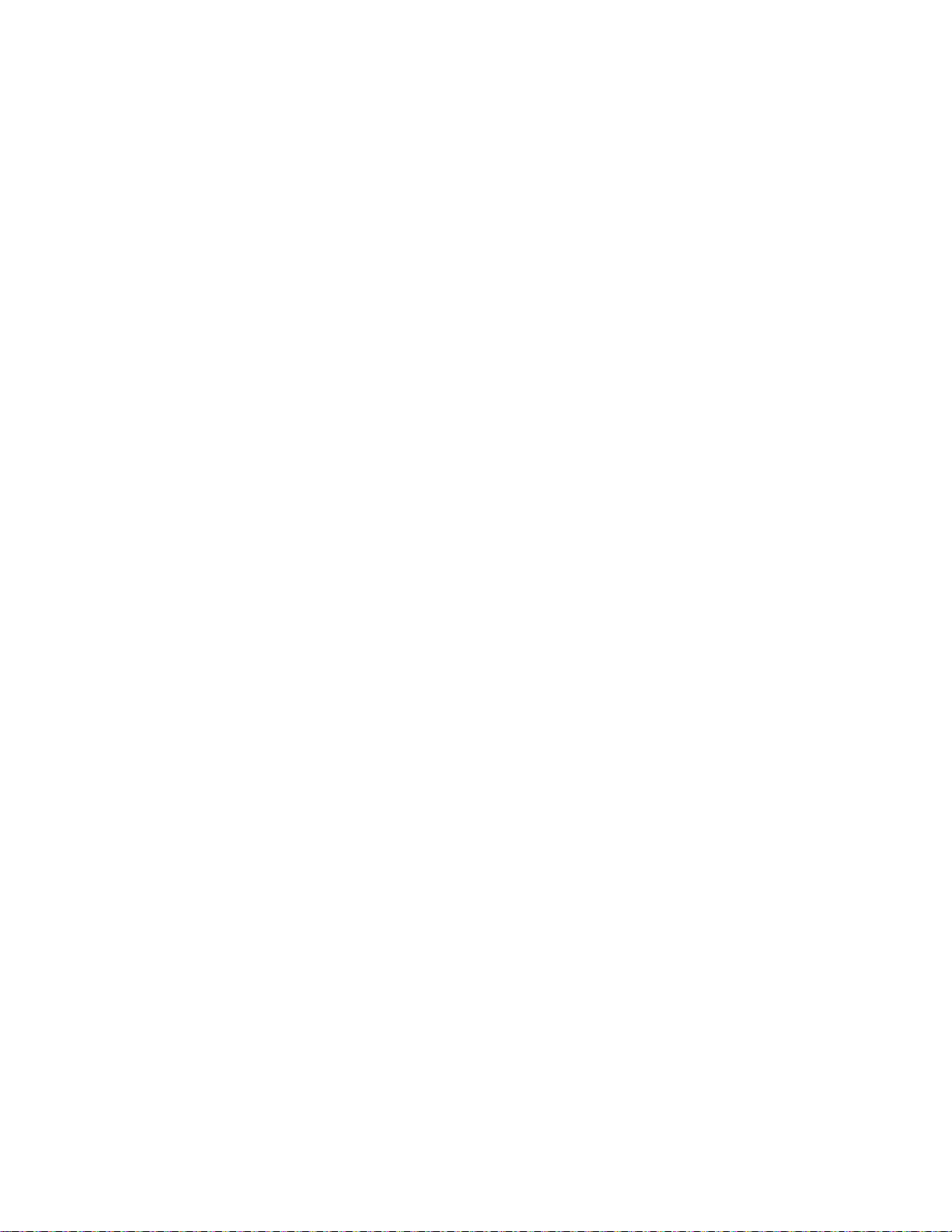
Starting BIOS Setup Utility
Starting BIOS Setup Utility
Your computer provides a program, called IBM BIOS Setup Utility,
that enables you to select various setup parameters. The panels in
this utility are as follows:
Config: Set the configuration of your computer.
Date/Time: Set the date and time.
Password: Set a password.
Startup: Set the startup device.
Restart: Restart the system.
Note: You can set parameters more easily by using the ThinkPad
Configuration Program. For more information on this program,
refer to the online user's guide.
To start IBM BIOS Setup Utility, do as follows:
1. To protect yourself against accidental loss of data, use
ConfigSafe (see “Backing up your system configuration” on
page 35) to save your computer's current configuration.
2. Remove any diskette from the diskette drive, and then turn off
the computer.
3. Turn on the computer; then, while the “Press F1 for IBM BIOS
Setup Utility” message is displayed at the lower-left area of the
screen, press F1.
If you have set a supervisor password, the “IBM BIOS Setup
Utility” menu appears after you enter the password. You can
start the utility by pressing Enter instead of entering the
supervisor password; then, however, you cannot change the
parameters that are protected by the supervisor password. For
more information, refer to the online user's guide.
4. Using the cursor keys, move to an item you want to change.
When the item you want is highlighted, press Enter. A submenu
is displayed.
5. Change the items you wish to change. To change the value of
an item, use the F5 or F6 key. If the item has a submenu, you
can display it by pressing Enter.
8 IBM ThinkPad T20 User's Reference
Page 25

Starting BIOS Setup Utility
6. Press F3 or Esc to exit from the submenu. If you are in a nested
submenu, press Esc repeatedly until you reach the IBM BIOS
Setup Utility menu.
Note: If you need to restore the settings to their original state as
of the time of purchase, press the F9 key to load the
default settings. Also, the Restart submenu offers you
such options as loading the default settings or discarding
the changes.
7. Select Restart; then press Enter. Change the option you want;
then press Enter. Your computer restarts.
Chapter 1. System overview 9
Page 26

Starting BIOS Setup Utility
10 IBM ThinkPad T20 User's Reference
Page 27

Chapter 2. Protecting your computer
Using passwords . . . . . . . . . . . . . . . . . . . . . . . . . . . 12
Power-on password . . . . . . . . . . . . . . . . . . . . . . . . 12
Screen saver password ..................... 12
Hard-disk passwords . . . . . . . . . . . . . . . . . . . . . . . 13
Windows password . . . . . . . . . . . . . . . . . . . . . . . . 13
Supervisor password . . . . . . . . . . . . . . . . . . . . . . . 14
Network password . . . . . . . . . . . . . . . . . . . . . . . . . 14
Passwords and standby mode .................. 14
Using the locks and the security screw .............. 15
Attaching the mechanical lock .................. 15
Using the security screw ..................... 15
Using the Asset RF ID feature ................... 16
Copyright IBM Corp. 2000 11
Page 28

Using passwords
Using passwords
Power-on password
To make sure only authorized persons may work on your computer,
you can set different kinds of passwords. Then prospective users
will have to know the proper passwords in order to access your
computer or data.
You can set the following passwords in your computer:
Power-on password
Screen saver password
Hard-disk passwords
Windows password
Supervisor password
Network password
You can set a power-on password to help prevent unauthorized
users from starting up your ThinkPad computer.
If you set a power-on password, the password prompt appears on
the screen whenever you turn on the computer. You must enter the
correct password to start using the computer.
Note: If you forget your power-on password, you cannot reset it.
You must take the computer to an IBM reseller or IBM
marketing representative to have the password canceled.
To set a power-on password, refer to the online user's guide.
Screen saver password
You can set a screen saver password. Once the screen saver has
started, only those who know the password can close the screen
saver and resume operating the computer.
Note: The screen saver password does not thoroughly protect your
computer against unauthorized users. By turning your
computer off and then on again, an unauthorized user could
restart Windows without knowing your screen saver
password—unless you have also set a power-on password.
To set a screen saver password, refer to the online user's guide.
12 IBM ThinkPad T20 User's Reference
Page 29

Hard-disk passwords
Two types of hard-disk password help protect the information on your
hard disk.
When either type of hard-disk password has been set, the
information on your hard disk cannot be accessed without one of the
passwords.
These are the two types of hard-disk password:
User hard-disk password
Master hard-disk password—which requires a user password
When a user hard-disk password is set, no one can access files and
applications on the hard disk without first typing the password.
The system administrator sets the master hard-disk password; no
one else knows or uses it. Then the system administrator sets a
user password and tells it to the user. The user can change the user
password.
Using passwords
The master password, like a master key, enables the administrator to
access the hard disk even if the user has changed the user
password.
Attention
If you forget your hard-disk password, there is no way to reset
your password or recover data from the hard disk. You must take
your computer to an IBM reseller or marketing representative to
replace the hard-disk drive. A fee will be charged for parts and
service.
To set a hard-disk password, refer to the online user's guide.
Windows password
When you start your ThinkPad computer and the Windows operating
system opens, Windows will require you to enter a user ID and a
password.
To set a Windows password, refer to the online user's guide.
Chapter 2. Protecting your computer 13
Page 30

Using passwords
Supervisor password
Network password
The supervisor password protects the system information stored in
the IBM BIOS Setup Utility so that, without knowing the password, no
one can change the configuration of the computer.
Attention
If you forget your supervisor password, there is no way to reset it.
You must take your computer to an IBM reseller or marketing
representative to replace the system board. A fee will be
charged for parts and service.
To establish a supervisor password, refer to the online user's guide.
If you work on a local area network (LAN) with your ThinkPad
computer, your LAN administrator might have set passwords to
restrict access to certain parts of the network. If you are authorized
to access restricted areas of your LAN, you will need to establish a
logon password in Windows.
To establish your network password in Windows, refer to the online
user's guide.
Passwords and standby mode
If you have set passwords and you put your computer into standby
mode by pressing Fn+F4, you can resume operating the computer
by pressing Fn.
You will be prompted to type your password. To unlock your
computer, you must enter a power-on password or a supervisor
password (if one is set).
Any hard disk for which you have set a hard-disk password is then
unlocked automatically.
For information on hard-disk passwords for a hard disk in a docking
station, refer to the online user's guide.
14 IBM ThinkPad T20 User's Reference
Page 31

Using the locks and the security screw
Using the locks and the security screw
Attaching the mechanical lock
You can attach a mechanical lock to your computer, to help prevent
it from being removed without your permission.
Attach a mechanical lock to the keyhole of the computer; then secure
the chain on the lock to a stationary object. Refer to the instructions
provided with the mechanical lock.
Note: You are responsible for evaluating, selecting, and
implementing locking devices and security features. IBM
makes no comments, judgments, or warranties on the
function, quality, or performance of locking devices and
security features.
Using the security screw
The security screw shipped with your computer can help prevent the
hard-disk drive from being removed.
To replace the coin screw with the security screw, do as follows:
1. Turn off the computer; then disconnect the ac adapter and all
cables from the computer.
2. Remove the screw with a coin; then install the security screw,
and tighten it with a 2.5-mm allen wrench.
3. Connect the ac adapter; then turn on the computer.
Chapter 2. Protecting your computer 15
Page 32

Using the Asset RF ID feature
Using the Asset RF ID feature
The Asset ID RF feature, available as an option, applies Asset ID
technology, which you can think of as the next generation of bar
code technology. This option enables communication between the
ThinkPad computer and an industry-standard radio-frequency
hand-held device, called a reader hereafter in this manual. The
option provides better management, deployment, and security of your
ThinkPad computer inventory. After this option is installed in your
computer, the reader can recognize the following information:
Serial numbers:
System board
System unit
Configuration information:
UUID
MAC address
CPU data
DIMM data
Diskette drive data
IDE device data
PCI device data
ISA Plug and Play device data
LCD panel data
Docking station data
A reader can also recognize the following user information after it
has been set in your computer:
User name
Telephone number
Machine lease data
The Asset ID RF feature can also be used to prevent your computer
from being stolen. It is effective only when the supervisor password
is set.
If you use this option for security, you need to enable RFID security
after installing it into your computer. For more information, refer to
the online user's guide.
16 IBM ThinkPad T20 User's Reference
Page 33

Chapter 3. Solving computer problems
Troubleshooting . . . . . . . . . . . . . . . . . . . . . . . . . . . . 18
Error codes or messages .................... 18
No error codes or messages .................. 22
Power switch problem ...................... 22
Input problems . . . . . . . . . . . . . . . . . . . . . . . . . . . 23
Standby or hibernation problems ................ 25
LCD problems . . . . . . . . . . . . . . . . . . . . . . . . . . . 28
Battery problems . . . . . . . . . . . . . . . . . . . . . . . . . 30
Hard-disk-drive problems . . . . . . . . . . . . . . . . . . . . . 31
Software problems . . . . . . . . . . . . . . . . . . . . . . . . 32
Other problems . . . . . . . . . . . . . . . . . . . . . . . . . . 34
Testing your computer ........................ 35
Backing up your system ....................... 35
Backing up your system configuration ............. 35
Backing up your data ....................... 36
Recovering lost or damaged software ............. 37
Using the Recovery CD .................... 37
Using the Software Selections CD .............. 38
Getting service . . . . . . . . . . . . . . . . . . . . . . . . . . . . 40
ThinkPad Web site ........................ 41
Recording sheets . . . . . . . . . . . . . . . . . . . . . . . . . 42
Copyright IBM Corp. 2000 17
Page 34

Hardware troubleshooting
Troubleshooting
Error codes or messages
Notes:
1. In the charts, x can represent any character.
2. The version of PC-Doctor referred to here is PC-Doctor for
Windows.
Message Cause and action
0175: Bad CRC1, stop
POST task
0187: EAIA data access
error
0188: Invalid RFID
serialization information
area or bad CRC2
0189: Invalid RFID
configuration information
area
0190: Critical low-battery
error
0193: RF antenna has
been removed
0194: The computer has
been carried through the
security gate
0200: Hard disk error The hard disk is not working. Make sure that the hard-disk drive is
The EEPROM checksum is not correct (block # 6). Have the computer
serviced.
The access to EEPROM has failed. Have the computer serviced.
The EEPROM checksum is not correct (blocks # 0 and 1, or block # 6).
The system board should be replaced, and the box serial number needs
to be reinstalled. Have the computer serviced.
The EEPROM checksum is not correct (blocks # 4 and 5). The system
board should be replaced, and the UUID needs to be reinstalled. Have the
computer serviced.
The computer turned off, because the battery is low. Connect the ac
adapter to the computer and charge the battery pack, or replace the
battery pack with a fully charged one.
The RFID antenna that you installed has been removed. Enter the
supervisor password to return your computer to normal operation.
The computer has been carried through a security portal gate. Enter the
supervisor password to return your computer to the normal operation.
attached firmly. Run the BIOS Setup Utility (refer to “Starting BIOS Setup
Utility” on page 8); then make sure that the hard-disk drive is not disabled
in the Startup menu.
18 IBM ThinkPad T20 User's Reference
Page 35

Hardware troubleshooting
Message Cause and action
021x: Keyboard error Make sure that no object is placed on the keyboard or on the external
keyboard, if one is attached. Turn off the computer, and turn off all
attached devices. Turn on the computer first; then turn on the attached
devices. If you still see the same error code, do the following:
Make sure that the right connector is being used between the external
keyboard and the computer.
Turn off the computer, disconnect the external keyboard, and turn the
computer on again. If your built-in keyboard operates correctly, have
the external keyboard serviced.
Test the computer by using PC-Doctor (refer to “Testing your computer”
on page 35).
If the computer stops during the test, have it serviced.
0220: Monitor type error The monitor type does not match the type specified in CMOS. Run the
IBM BIOS Setup Utility (refer to “Starting BIOS Setup Utility” on page 8) to
make sure that your monitor type matches the type specified in the utility.
0230: Shadow RAM error The shadow RAM failed. Test your computer's memory with PC-Doctor
(refer to “Testing your computer” on page 35). If you added a memory
module just before turning the computer on, reinstall it. Then test the
memory with PC-Doctor.
0231: System RAM error The system RAM failed. Test your computer's memory with PC-Doctor
(refer to “Testing your computer” on page 35). If you added a memory
module just before turning the computer on, reinstall it. Then test the
memory with PC-Doctor.
0232: Extended RAM
error
0250: System battery
error
0251: System CMOS
checksum bad
0252: Password
checksum bad
0260: System timer error Have the computer serviced.
The extended RAM failed. Test your computer's memory with PC-Doctor
(refer to “Testing your computer” on page 35). If you added a memory
module just before turning the computer on, reinstall it. Then test the
memory with PC-Doctor.
The system battery is dead. Replace the battery and run the BIOS Setup
Utility (refer to “Starting BIOS Setup Utility” on page 8) to verify the
configuration. If you still have a problem, have the computer serviced.
The system CMOS may have been corrupted by an application program.
Run the BIOS Setup Utility (refer to “Starting BIOS Setup Utility” on
page 8) to reconfigure the settings. If the same error code appears, have
the computer serviced.
The password you have set has been cleared. Run the BIOS Setup Utility
(refer to “Starting BIOS Setup Utility” on page 8) to set the password.
Chapter 3. Solving computer problems 19
Page 36

Hardware troubleshooting
Message Cause and action
0270: Real time clock
error
0271: Date and time error Neither the date nor the time is set in the computer. Set the date and
0280: Previous boot
incomplete
02D0: System cache error The cache is disabled. Have the computer serviced.
02F4: EISA CMOS not
writable
02F5: DMA test failed Have the computer serviced.
02F6: Software NMI failed Have the computer serviced.
02F7: Fail-safe timer NMI
failed
The power-on password
prompt appears.
The hard-disk password
prompt appears.
The DOS full-screen looks
smaller.
Have the computer serviced.
time, using the IBM BIOS Setup Utility (refer to “Starting BIOS Setup
Utility” on page 8).
Your computer was unable to complete the boot process. Turn the
computer off; then turn it on to start the IBM BIOS Setup Utility (refer to
“Starting BIOS Setup Utility” on page 8). Verify the configuration and then
restart the computer, either by choosing the Exit Saving Changes option
under the Restart item or by pressing F10. If the same error code
appears, have the computer serviced.
Have the computer serviced.
Have the computer serviced.
A power-on password or a supervisor password has been set. Type the
password and press Enter to use the computer. If the power-on password
is not accepted, a supervisor password may have been set. Type the
supervisor password and press Enter. If you still see the same error
message, have the computer serviced.
A hard-disk password has been set. Type the password and press Enter.
If you still see the same error message, have the computer serviced.
If you use a DOS application that supports only 640×480 resolution (VGA
mode), the screen image may look slightly distorted or may appear
smaller than the display size. This is to maintain compatibility with other
DOS applications. To expand the screen image to the same size as the
actual screen, start the ThinkPad Configuration Program (refer to the
online user's guide) and click LCD; then select the Screen expansion
function. (The image may still look slightly distorted.)
Note: If your computer has screen expansion function, you can use the
Fn+F8 keys to expand the screen image.
20 IBM ThinkPad T20 User's Reference
Page 37

Hardware troubleshooting
Message Cause and action
Hibernation error The system configuration changed while your computer was in hibernation
mode, and your computer cannot resume normal operation.
Restore the system configuration to what it was before your computer
entered hibernation mode.
If the memory size has been changed, re-create the hibernation file.
Operating system not
found
Fan error The cooling fan is failing. Have the computer serviced.
EMM386 Not
Installed—Unable to Set
Page Frame Base
Address
CardBus Configuration
Error—Device Disabled
Verify the following:
The hard-disk drive is correctly installed.
A startable diskette is in the diskette drive.
If the same error message appears, check the boot sequence, using the
BIOS Setup Utility (refer to “Starting BIOS Setup Utility” on page 8).
Edit C:\CONFIG.SYS and change a line from
device=C:\WINDOWS\EMM386.EXE RAM
to
device=C:\WINDOWS\EMM386.EXE NOEMS
and save this file.
Press F1 to go to IBM BIOS Setup Utility. Press F9 and then Enter to
load the default setting.
Press F10 and then Enter to restart the system.
Chapter 3. Solving computer problems 21
Page 38

Hardware troubleshooting
No error codes or messages
Problem Cause and action
The screen is blank and
you do not hear any
beeps.
Note: If you are not sure
whether you heard any
beeps, turn off the
computer; then turn it on
again, and listen again. If
you are using an external
monitor, refer to “External
monitor problems” in the
online user's guide.
The screen is blank and
you hear two or more
beeps, or a continuous
beep.
Only the cursor appears. Reinstall your operating system, and turn on the computer. If you still see
If a power-on password is set, press any key to display the power-on
password prompt, and then type the correct password and press Enter.
If the power-on password prompt does not appear, the brightness may be
set to minimum brightness. Adjust the brightness level by pressing
Fn+Home.
If the screen still remains blank, make sure of the following:
The battery pack is installed correctly.
The ac adapter is connected to the computer and the power cord is
plugged into a working electrical outlet.
The computer power is on. (Turn on the power switch again for
confirmation.)
If the screen remains blank, have the computer serviced.
If you are using Ethernet, check the following:
Make sure that the Ethernet cable is connected firmly.
Contact your network administrator.
If the screen is still blank, and beeps do not stop, have the computer
serviced.
only the cursor on the screen, have the computer serviced.
Power switch problem
Problem Cause and action
The system freezes, and
you cannot turn off the
computer.
22 IBM ThinkPad T20 User's Reference
Turn off the computer by pressing and holding the power switch for 4
seconds or more. If the system is still not reset, remove the ac adapter
and the battery pack.
Page 39

Input problems
Problem Cause and action
The cursor drifts when the
computer is turned on or
after it resumes normal
operation.
The cursor does not work
for a while after the
settings in the Mouse
Properties window have
been changed.
The mouse or pointing
device does not work.
The mouse buttons do not
work.
The scrolling or
magnifying glass function
does not work.
The cursor does not move
after the computer returns
from one of the power
management modes.
The cursor may drift when you are not using the TrackPoint during normal
operation. This is a normal characteristic of the TrackPoint and is not a
defect. The cursor may drift for several seconds under the following
conditions:
When the computer is turned on.
When the computer resumes normal operation.
When the TrackPoint is pressed for a long time.
When the temperature changes.
This is a normal characteristic of the cursor. Wait several seconds until the
cursor returns to the normal state.
Make sure that the cable for the mouse or pointing device cable is in the
ThinkPad Configuration Program.
Make sure that the cable for the mouse or pointing device is securely
connected to the computer. Try using the TrackPoint. If the TrackPoint
works, the error may be due to the mouse.
If your mouse is incompatible with the IBM PS/2 mouse, disable the
TrackPoint, using the ThinkPad Configuration Program.
Note: For more information, see the manual supplied with the mouse.
Change the mouse driver to Standard PS/2 Port Mouse, and then
reinstall IBM PS/2 TrackPoint driver. Refer to the Software Selections
CD for installing the driver.
See the mouse driver in Device Manager, and make sure that the IBM
PS/2 TrackPoint driver is installed.
Make sure you followed the instructions correctly when you installed
Windows with the power management option.
Hardware troubleshooting
Chapter 3. Solving computer problems 23
Page 40

Hardware troubleshooting
Problem Cause and action
Some or all keys on the
keyboard do not work.
A number appears when
you type a letter.
Some or all keys on the
external numeric keypad
do not work.
Some or all keys on the
external keyboard do not
work.
If the problem occurred immediately after the computer returned from
standby mode, enter the power-on password if one has been set.
If an external keyboard is connected, the numeric keypad on your
computer does not work. Use the numeric keypad on the external
keyboard.
If an external numeric keypad or a mouse is connected, do the following:
1. Turn off the computer.
2. Remove the external numeric keypad or the mouse.
3. Turn on the computer and try using the keyboard again.
If the keyboard problem is resolved, carefully reconnect the external
numeric keypad, external keyboard, or mouse, making sure that you have
seated the connectors properly.
If keys on the keyboard still do not work, have the computer serviced.
The numeric lock function is on. To disable it, press and hold Shift; then
press NumLk.
Make sure that the external numeric keypad is correctly connected to the
computer.
To use an external keyboard, you need to attach the keyboard/mouse
cable to the computer.
Make sure that the keyboard/mouse cable is correctly connected to
the computer.
Make sure that the keyboard cable is connected to the correct side of
the keyboard/mouse cable.
If these connections are correct, disconnect the keyboard/mouse cable
from the computer and make sure that the keyboard operates properly. If
the built-in keyboard works, there is a problem with either the cable or with
the keyboard. Try using a different keyboard/mouse cable or an external
keyboard.
24 IBM ThinkPad T20 User's Reference
Page 41

Standby or hibernation problems
Problem Cause and action
The computer enters
standby mode
automatically.
The computer enters
standby mode
immediately after POST
(the standby indicator
turns on).
The critical low-battery
error appears, and the
computer immediately
turns off.
The LCD remains blank
after you take action to
return from standby or
hibernation mode.
The computer does not
return from standby mode,
or the standby indicator
stays on and the
computer does not work.
If the processor reaches a temperature that is too high, the computer will
automatically enter standby mode to allow the computer to cool and to
protect the processor and other internal components.
Make sure of the following:
The battery pack is charged.
The operating temperature is within the acceptable range. Refer to
“Specifications” on page 5.
If the battery charge and the temperature are acceptable, have the
computer serviced.
The battery power is getting low. Connect the ac adapter to the computer,
or replace the battery pack with a fully charged one.
Check whether the external monitor was disconnected while the computer
was in standby mode. Do not disconnect the external monitor while
the computer is in standby mode or hibernation mode. If no external
monitor is attached when the computer resumes, the LCD remains
blank and output is not displayed. This restriction does not depend
on the resolution value.
The computer automatically enters standby or hibernation mode when the
battery is depleted. Connect the ac adapter to the computer, and press
Fn.
Hardware troubleshooting
Chapter 3. Solving computer problems 25
Page 42

Hardware troubleshooting
Problem Cause and action
When you are using the
port replicator, resuming
normal operation from
hibernation or standby
mode takes a long time.
Your computer does not
enter standby or
hibernation mode.
If the Ethernet port is enabled, but the port replicator is not connected to a
network, resuming operation can take a long time. The computer queries
the Ethernet until the timeout timer stops the query. If you want to access
the Ethernet, connect the network cable. If you are not using the network,
disable the Ethernet connector as follows:
For Windows 98:
1. Double-click the System icon in the Control Panel.
2. Click the Device Manager tab.
3. Double-click Network Adapter.
4. Double-click Intel EtherExpress PRO PCI Adapter.
5. Mark the check box for Disable in this hardware profile.
6. Click OK.
7. Close all windows.
8. Restart the computer.
For Windows NT:
1. Double-click the System icon in the Control Panel.
2. Select Intel EtherExpress PRO Adapter, and click Startup....
3. Select Disabled.
4. Click OK.
5. Click Close.
6. Close all windows.
7. Restart the computer by turning it off and on again.
Check whether any option has been selected to disable your computer
from entering standby or hibernation mode.
26 IBM ThinkPad T20 User's Reference
Page 43

Problem Cause and action
The computer does not
enter standby mode after
the interval set on the
timer under Windows 98
or Windows NT.
For Windows 98:
The generic CD-ROM or DVD-ROM driver for Windows 98 accesses the
internal CD-ROM drive or DVD-ROM drive every 3 seconds to see
whether a CD-ROM is inserted in the CD-ROM drive or the DVD-ROM
drive. This prevents your computer from entering standby mode even after
a timeout. To prevent this from occurring, do the following:
1. Click Start.
2. Move the cursor to Settings and Control Panel.
3. Click Control Panel, and then double-click System.
4. Click the Device Manager tab.
5. Click the + mark for CD-ROM.
6. Double-click the name of the CD-ROM or DVD-ROM.
7. Click the Settings tab.
8. Clear the Auto insert notification check box.
Windows 98 no longer detects a CD-ROM or a DVD-ROM automatically.
For Windows NT:
If you enable the CD-ROM AutoRun feature, the timer does not send the
computer into standby mode. To enable the timer in this situation, edit the
configuration information in the registry as follows:
HKEY_LOCAL_MACHINE\SYSTEM\
CurrentControlSet\Services¥Cdrom\
Autorun: ðx1 > Autorun: ð
Hardware troubleshooting
Chapter 3. Solving computer problems 27
Page 44

Hardware troubleshooting
Problem Cause and action
The Fn+F12 key
combination does not
make the computer enter
hibernation mode.
Enable hibernation mode as follows:
For Windows 98:
1. Start the ThinkPad Configuration Program
2. Click Power Management.
3. Click the Hibernation tab.
4. Click the Enable hibernation... button.
5. Click the Create Now button.
The computer cannot enter hibernation mode if you are using one of the
IBM communication PC Cards. To enter hibernation mode, stop the
communication program, and then remove the PC Card or disable the PC
Card slot, using the Control Panel.
For Windows NT:
Note: In Windows NT, you can use hibernation mode only if your hard
disk has been formatted in the FAT format. If you format your
hard disk with NTFS, the default format in Windows NT, you
cannot use hibernation mode.
1. Start the ThinkPad Configuration Program.
2. Click Power Management.
3. Click Suspend/Resume Options.
4. Click Enable Hibernation.
5. Click OK.
The computer cannot enter hibernation mode when you are using one of
the IBM communication PC Cards. To enter hibernation mode, stop the
communication program, and then remove the PC Card or disable the PC
Card slot, using the Control Panel.
LCD problems
Problem Cause and action
The screen is blank. Press Fn+Home to make the screen brighter. If the problem persists, do
the “Cause and action” for the next problem in this list.
28 IBM ThinkPad T20 User's Reference
Page 45

Problem Cause and action
The screen is unreadable
or distorted.
Incorrect characters
appear on the screen.
The screen stays on even
after you turn off your
computer.
Missing, discolored, or
bright dots appear on the
screen every time you
turn on your computer.
Make sure of the following:
The device driver for the display is installed correctly.
The resolution and color depth are set correctly on the display.
The monitor type is correct.
To check these settings, do as follows:
Open the Display Properties window as follows:
1. Click Start.
2. Move the cursor to Settings and Control Panel.
3. Click Control Panel, and then double-click Display.
For Windows 98:
1. Click the Settings tab.
2. Check whether the color depth and resolution are correctly set.
3. Click Advanced....
4. Click the Adapter tab.
5. Make sure “S3_Inc. Savage/IX w/MV” is shown in the Adapter
Information window.
6. Click the Monitor tab.
7. Make sure the information is correct.
For Windows NT:
1. Click the Settings tab.
2. Check whether the color depth and resolution are correctly set.
3. Click Display Type....
4. Make sure “S3_Inc. Savage/IX Display Driver” is shown in the
Display Type window.
5. Click OK.
6. Click the Test button in the Settings window.
7. Make sure the output is displayed correctly.
Make sure that the operating system and the application program are
installed and configured correctly. If they are, have the computer
serviced.
Press and hold the power switch for 4 seconds or more to turn off your
computer; then turn it on again.
This is an intrinsic characteristic of the TFT technology. Your computer's
display contains multiple thin-film transistors (TFTs). A small number of
missing, discolored, or bright dots on the screen might exist all the time.
Hardware troubleshooting
Chapter 3. Solving computer problems 29
Page 46

Hardware troubleshooting
Problem Cause and action
When you try to start DVD
playback, a message
appears: “Unable to
create overlay window.”
or
While running video
playback, DVD playback,
or game applications, you
may get poor playback or
none at all.
Do either of the following:
If you are using LCD and external monitor simultaneously in 32-bit
color mode, change the color depth to 16-bit mode.
If you are using TV with 32-bit color, change the color depth to 16-bit
mode.
If you are using a desktop size of 1280x1024 or larger, reduce the
desktop size and the color depth.
Battery problems
Problem Cause and action
The battery pack cannot
be fully charged by the
power-off charging
method in the standard
charge time for your
computer.
Your computer shuts
down before the battery
status indicator shows
empty,
-or-
Your computer operates
after the battery status
indicator shows empty.
The operating time for a
fully charged battery pack
is short.
The computer does not
operate with a fully
charged battery pack.
The battery pack might be over-discharged. Do the following:
1. Turn off the computer.
2. Make sure that the over-discharged battery pack is in the computer.
3. Connect the ac adapter to the computer and let it charge.
If the battery pack cannot be fully charged in 24 hours, use a new battery
pack.
If you have an optional Quick Charger, use it to charge the
over-discharged battery pack.
Discharge and recharge the battery pack.
Discharge and recharge the battery pack. If your battery's operating time
is still short, use a new battery pack.
The surge protector in the battery pack might be active. Turn off the
computer for one minute to reset the protector; then turn on the computer
again.
30 IBM ThinkPad T20 User's Reference
Page 47

Problem Cause and action
The battery pack cannot
be charged.
You cannot charge the battery when it is too hot. If the battery feels hot,
remove it from the computer and allow it to cool to room temperature.
After it cools, reinstall it and recharge the battery. If it still cannot be
charged, have it serviced.
Hard-disk-drive problems
Problem Cause and action
The hard-disk drive makes
a rattling noise
intermittently.
The hard-disk drive does
not work.
The rattling noise might be heard when:
The hard-disk drive starts accessing the data or when it stops.
You carry the hard-disk drive.
You carry your computer.
This is a normal characteristic of a hard-disk drive and is not a defect.
In the Startup menu in the IBM BIOS Setup Utility, make sure that there is
no exclamation point ! to the left of the hard-disk drive. If there is such a
mark, the hard-disk drive is disabled. Clear the mark to enable the drive.
Hardware troubleshooting
Chapter 3. Solving computer problems 31
Page 48

Hardware troubleshooting
Software problems
Problem Cause and action
An application does not
run correctly.
The main window bitmap
in the ThinkPad
Configuration Program is
distorted (Windows NT
only).
Make sure that the problem is not being caused by the application.
Check that your computer has the minimum memory required for the
application. Refer to the manuals supplied with the application.
Check that the application is designed to operate with your operating
system.
Check that other applications run correctly on your computer.
Check that the necessary device drivers are installed.
Check that the application works when it is run on some other computer.
If an error message appears when you are using the application program,
refer to the manuals supplied with the application.
If the application still does not run correctly, contact your place of
purchase or a service representative for help.
Installing the Active Desktop, bundled with Internet Explorer Version 4.0
on Windows NT, might cause this problem. Do one of the following:
Uninstall the Active Desktop. (Merely disabling the Active Desktop
does not solve the problem.)
Close the ThinkPad Configuration Program, and start it again. (This is
a temporary recovery.)
32 IBM ThinkPad T20 User's Reference
Page 49

Problem Cause and action
While you are installing
Windows 95, the system
automatically reboot,
showing a message,
“Getting ready to run
Windows 95 for the first
time...”; then screen color
becomes abnormal and
the system halts.
If you install the Windows 95 as Typical (default) in Setup Option, you
may encounter this problem. To recover, do as follows:
1. Reboot the system by pressing Ctrl+Alt+Del.
2. The startup screen appears with “Safe mode” selected. Press Enter.
3. When you see the screen message “Windows is running in Safe
mode,” press OK.
4. On the desktop, click the right mouse button to show the Display
Properties window.
5. Click Property.
6. Click the Settings tab.
7. Click the Change Display Type... button.
8. Under Adapter Type, click the Change button.
9. In the Select Device list, click Show All devices.
10. Click Standard Display Types and Standard Display Adapter
(VGA).
11. Click Close.
12. At the System Setting change window, click Yes.
13. Reboot the system.
If you are installing Windows 95 OSR 2.0, 2.1, or 2.5, do as follows:
1. Reboot the system by pressing Ctrl+Alt+Del.
2. The Startup screen appears with “Safe mode” selected. Press Enter.
3. When you see the screen message “Cannot detect devices in Safe
Mode,” click OK.
4. When you see the screen message “Windows is running in Safe
mode,” press OK.
5. On the desktop, click the right mouse button to show the Display
Properties window.
6. Click Advanced Properties.
7. Click the Adapter tab.
8. Click the Change button.
9. In the Select Device list, click Show All devices.
10. Click Standard Display Types and Standard Display Adapter
(VGA).
11. Click OK.
12. Click Close.
13. In the System Settings change window, click Yes.
14. Reboot the system.
Hardware troubleshooting
Chapter 3. Solving computer problems 33
Page 50

Hardware troubleshooting
Other problems
Problem Cause and action
The computer locks or
does not accept any input.
The computer does not
turn off with the power
switch.
The computer does not
start from the device you
choose, such as a
diskette drive.
The computer does not
respond.
If your computer enters standby mode during a communication operation,
it might lock. Disable the standby timer when you are working on the
network.
To turn off the computer, press and hold the power switch for 4 seconds
or more.
If the standby indicator is on and you are working under battery power,
replace the battery with a fully charged one or change your power source
to ac power.
If the problem persists, press and hold the power switch for 4 seconds or
more; this forces the computer to turn off.
Refer to the Startup menu of the IBM BIOS Setup Utility (refer to “Starting
BIOS Setup Utility” on page 8). Make sure that the startup sequence in
the BIOS Setup Utility is set so that the computer starts from the device
you choose.
Make sure that the device from which the computer starts is enabled, by
checking that there is no ! mark preceding the device name.
The IRQs for the PCI are all set at 11. The computer does not respond
because it cannot share the IRQ with other devices. For details, refer to
“ThinkPad Configuration Program” in the online user's manual.
34 IBM ThinkPad T20 User's Reference
Page 51

Testing your computer
If you have a problem with your computer, you can test it by using
PC-Doctor.
To run PC-Doctor, do as follows:
1. Click Start.
2. Move the cursor to Programs and then to PC-Doctor for
Windows.
3. Click PC-Doctor for Windows.
4. Choose either the Quick Test or the standard test.
Attention
Running the Quick Test set can take 10 minutes or longer. Make
sure you have time to run the entire test; do not interrupt the test
while it is running.
The Quick Test set runs many test of critical hardware components,
but it does not run all of the diagnostic test in PC-Doctor. If
PC-Doctor reports that all of the tests in the Quick Test set have
been run and that it has found no problems, consider running
additional tests in PC-Doctor.
Backing up your system
If you are preparing to contact IBM for support, be sure to print the
test log so that you can rapidly provide information to the help
technician.
Backing up your system
Backing up your system configuration
When you add software applications or devices to your computer, the
installation process can change the computer registry and
configuration.
If your computer does not work properly after you add applications or
devices, you need to restore the previous configuration.
Chapter 3. Solving computer problems 35
Page 52

Backing up your system
Use ConfigSafe to save the configuration before you make changes.
Then if something goes wrong, Use ConfigSafe to restore the system
registry and configuration files.
To capture a snapshot of your system configuration with ConfigSafe:
1. Click Start.
2. Move the cursor to Programs, ConfigSafe, and then
ConfigSafe.
3. Double-click ConfigSafe.
4. Click the camera icon.
5. Type a name for the snapshot. For example, before installing a
word processor, you might type, “Before installing word
processor.”
6. Click OK.
7. After a few moments, the main ConfigSafe window will return.
The snapshot is complete.
If you need to restore a configuration snapshot, open ConfigSafe and
follow the on-screen instructions.
Backing up your data
Hard disks are reliable data storage devices. Even so, it is wise to
protect yourself against accidental data loss or the unlikely event of a
hard-disk malfunction by backing up your important files regularly.
To back up data, start the backup application as follows:
1. Click Start.
2. Move the cursor to Programs, Accessories, System Tools, and
Backup.
3. Click Backup.
Make sure that the Create a new backup job button is marked in
the Microsoft Backup window.
Click OK. The Backup Wizard will guide you through backing up
some or all of the files on your hard disk.
36 IBM ThinkPad T20 User's Reference
Page 53

Recovering lost or damaged software
Using the Recovery CD
A Recovery CD and a Recovery Boot Diskette are provided with your
computer. If the preinstalled operating system becomes damaged or
is accidentally erased, you can recover it by using the Recovery CD.
Attention
The recovery programs restore your hard disk to its
factory-shipped condition. In the process, they erase the entire
hard disk, including personal files and software programs you
have installed. Be sure to back up all your personal files before
you use a Recovery CD.
Note: The recovery process might take up to 2 hours.
To start the recovery process:
1. Turn off the computer.
Backing up your system
2. Make sure that the CD-ROM or DVD-ROM drive is connected to
your computer.
3. Make sure that the diskette drive is connected to your computer.
4. Insert the Recovery CD Boot Diskette into the diskette drive.
5. Turn on the computer.
6. Follow the on-screen instructions. You will be prompted to insert
the Recovery CD into the CD-ROM or DVD-ROM drive.
7. When you receive a message saying that the recovery process is
complete, remove the Recovery CD Boot Diskette from the
diskette drive.
8. Select Restart. Your computer will restart with the original
preloaded operating system.
Chapter 3. Solving computer problems 37
Page 54

Backing up your system
Using the Software Selections CD
The Software Selections CD contains all the software applications
and device drivers for your computer. You can customize your
computer with this CD.
If you need to reinstall software, or install a driver for a hardware
device, put the Software Selections CD in your CD-ROM or
DVD-ROM drive. The Features menu appears automatically.
The Software Selections CD offers the following functions:
Welcome
This page displays the model and serial number of your
computer, and a menu from which you can select an item by
clicking it.
Install Software
Use this page for doing the following:
– Reinstalling a software application
– Installing a hardware device driver
– Installing software that was not preinstalled on your computer
Uninstall Software
You can uninstall any application program or device driver that
was installed from the Software Selections CD and that has an
uninstall entry in the Add/Remove Program list.
Advanced Functions
– Change Settings
You can select options such as where to access the
Software Selections CD and how to display information about
software.
38 IBM ThinkPad T20 User's Reference
Page 55

Backing up your system
– Install Device Drivers
Go to this page to view a list of the device drivers on the
system and install the ones you want. The page may also
contain a readme for the driver you are installing; if so, be
sure to read it before starting installation.
– Create a Diskette Image
Some applications or devices require a diskette for
installation. With this function, you create a diskette image.
– Create a Software Selections CD image
You can copy the entire Software Selections CD and
program onto your hard disk, and then install software and
drivers without the CD.
– Read the License Agreement
This page presents the license agreements for the software
programs on the Software Selections CD.
– Help
This page introduces the Software Selections CD and
explains each item.
Chapter 3. Solving computer problems 39
Page 56

Getting service
Getting service
With the original purchase of an IBM hardware product, you have
access to extensive support under warranty. Be sure to retain your
proof of purchase to obtain warranty service.
For hardware product assistance covered under the terms of the IBM
Statement of Limited Warranty, you may call the IBM Personal
Computer HelpCenter (1-800-772-2227 in the U.S.)
The following services are available during the warranty period:
Problem determination: Trained personnel are available to
assist you in determining whether you have a hardware problem
and deciding what action is necessary to fix the problem.
IBM hardware repair: If the problem is determined to be caused
by IBM hardware under warranty, trained service personnel are
available to provide service.
Engineering change management: Occasionally, changes may
be required after a product has been sold. IBM or, if authorized
by IBM, your reseller will make Engineering Changes (ECs)
available that apply to your hardware.
To prepare for your call, fill in the blanks of the recording sheets
(refer to “Recording sheets” on page 42) with information about your
computer. If possible, be at your computer when you call.
The following items are not covered:
Replacement or use of non-IBM parts or nonwarranted IBM parts
Configuration of BIOS as part of an installation to device drivers
Installation and maintenance of network operating systems
(NOS)
Installation and maintenance of application programs
40 IBM ThinkPad T20 User's Reference
Page 57

ThinkPad Web site
On the World Wide Web, the IBM Personal Computing Web site has
up-to-date information about IBM products and support:
http://www.ibm.com/pc
You can find support information for your IBM products, including
supported options, on the IBM Personal Computing Support page:
http://www.ibm.com/pc/support
If you click profile on the support page, you can create a customized
support page that is specific to your hardware, complete with
Frequently Asked Questions, Parts Information, Technical Hints and
Tips, and Downloadable Files.
You will have the information you need, all in one place.
In addition, you can choose to receive e-mail notifications whenever
new information about your registered products becomes available.
You can also go directly to the ThinkPad page:
Getting service
http://www.ibm.com/thinkpad
IBM might make improvements or changes to this Web site at any
time without any notice.
Chapter 3. Solving computer problems 41
Page 58

Getting service
Recording sheets
Option list
To prepare for your call to IBM, make a copy of this page and the
next one and, on the copy, fill in the blanks with information about
your computer.
Ø DIMM _____MB
Ø Hard disk drive _____GB
Ø PC Cards _____MB
Ø PC Card
Ø PC Card
Ø Battery pack
Ø Docking station _____model
Ø Port replicator
Ø Other
Identification numbers
The serial number label is on the bottom of your computer. Write the
machine Type and the serial number (S/N) below:
IBM product name
Machine type
Serial number
42 IBM ThinkPad T20 User's Reference
Page 59

Getting service
Problem recording sheet
Collect this needed information before you call for help. Then you
will be able to get help as quickly as possible.
Type of problem:
Ø Continuous Ø Intermittent
Error code:
Operating system and version, if available:
Ø Windows Version______
Application programs running at the time of the problem:
Problem symptom (describe in detail):
Can the problem be reproduced?
Ø Yes Ø No
If yes, describe how it can be reproduced:
Chapter 3. Solving computer problems 43
Page 60

Getting service
44 IBM ThinkPad T20 User's Reference
Page 61

Appendix A. Product warranty and notices
International Business Machines Corporation Armonk, New York 10504
Statement of limited warranty
The warranties provided by IBM in this Statement of Limited Warranty apply only to Machines you originally purchase for
your use, and not for resale, from IBM or an IBM authorized reseller. The term “Machine” means an IBM machine, its
features, conversions, upgrades, elements, or accessories, or any combination of them. Machines are subject to these
terms only if purchased in the United States or Puerto Rico, or Canada, and located in the country of purchase. If you
have any questions, contact IBM or your reseller.
Machine: IBM ThinkPad T20 and the Battery Pack
Warranty period*:
Model 2647 and 2648: Three Years except in some countries
Model 2649: One Year
Battery Pack: One Year
*Elements and accessories are warranted for three months. Contact your place of purchase for warranty service
information.
Production status
Each Machine is manufactured from new parts, or new and serviceable used parts (which perform like new parts). In
some cases, the Machine may not be new and may have been previously installed. Regardless of the Machine's
production status, IBM's warranty terms apply.
The IBM warranty
IBM warrants that each Machine 1) is free from defects in materials and workmanship and 2) conforms to IBM's Official
Published Specifications. IBM calculates the expiration of the warranty period from the Machine's Date of Installation. The
date on your receipt is the Date of Installation, unless IBM or your reseller informs you otherwise.
During the warranty period, IBM or your reseller will provide warranty service under the type of service designated for the
Machine and will manage and install engineering changes that apply to the Machine. IBM or your reseller will specify the
type of service.
For a feature, conversion, or upgrade, IBM or your reseller may require that the Machine on which it is installed be 1) the
designated, serial-numbered Machine and 2) at an engineering-change level compatible with the feature, conversion, or
upgrade. Some of these transactions (called “Net-Priced” transactions) may include additional parts and associated
replacement parts that are provided on an exchange basis. All removed parts become the property of IBM and must be
returned to IBM.
Replacement parts assume the remaining warranty of the parts they replace.
If a Machine does not function as warranted during the warranty period, IBM or your reseller will repair or replace it (with a
Machine that is at least functionally equivalent) without charge. If IBM or your reseller is unable to do so, you may return it
to your place of purchase and your money will be refunded.
If you transfer a Machine to another user, warranty service is available to that user for the remainder of the warranty
period. You should give your proof of purchase and this Statement to that user.
Warranty service
To obtain warranty service for the Machine, you should contact your reseller or call IBM. In the United States, call IBM at
1-800-772-2227. In Canada, call IBM at 1-800-565-3344. You may be required to present proof of purchase.
Depending on the Machine, the service may be 1) a “Repair” service at your location (called “On-site”) or at one of IBM's or
a reseller's service locations (called “Carry-in”) or 2) an “Exchange” service, either On-site or Carry-in.
When a type of service involves the exchange of a Machine or part, the item IBM or your reseller replaces becomes its
property and the replacement becomes yours. The replacement may not be new, but will be in good working order and at
least functionally equivalent to the item replaced.
Copyright IBM Corp. 2000
45
Page 62

Product warranty
It is your responsibility to:
1. obtain authorization from the owner (for example, your lessor) to have IBM or your reseller service a Machine that you
do not own;
2. where applicable, before service is provided —
a) follow the problem determination, problem analysis, and service request procedures that IBM or your reseller
provide,
b) secure all programs, data, and funds contained in a Machine,
c) inform IBM or your reseller of changes in a Machine's location, and
d) for a Machine with exchange service, remove all features, parts, options, alterations, and attachments not under
warranty service. Also, the Machine must be free of any legal obligations or restrictions that prevent its exchange;
and
3. be responsible for loss of, or damage to, a Machine in transit when you are responsible for the transportation charges.
Extent of warranty
IBM does not warrant uninterrupted or error-free operation of a Machine.
Unless IBM specifies otherwise, IBM provides non-IBM machines on an “AS IS” basis. However, non-IBM manufacturers
may provide their own warranties to you.
Misuse, accident, modification, unsuitable physical or operating environment, improper maintenance by you, removal of
product labels or parts identification labels, or failure caused by a product for which IBM is not responsible may void the
warranties.
THESE WARRANTIES REPLACE ALL OTHER WARRANTIES, EXPRESS OR IMPLIED, INCLUDING, BUT
NOT LIMITED TO, THE IMPLIED WARRANTIES OF MERCHANTABILITY AND FITNESS FOR A
PARTICULAR PURPOSE. HOWEVER, SOME LAWS DO NOT ALLOW THE EXCLUSION OF IMPLIED
WARRANTIES. IF THESE LAWS APPLY, THEN ALL EXPRESS AND IMPLIED WARRANTIES ARE
LIMITED IN DURATION TO THE WARRANTY PERIOD. NO WARRANTIES APPLY AFTER THAT PERIOD.
In Canada, warranties include both warranties and conditions.
Some jurisdictions do not allow limitations on how long an implied warranty lasts, so the above limitation may not apply to
you.
Limitation of liability
Circumstances may arise where, because of a default on IBM's part (including fundamental breach) or other liability
(including negligence and misrepresentation), you are entitled to recover damages from IBM. In each such instance,
regardless of the basis on which you are entitled to claim damages, IBM is liable only for:
1. bodily injury (including death), and damage to real property and tangible personal property; and
2. the amount of any other actual loss or damage, up to the greater of $100,000 or the charge for the Machine that is the
subject of the claim.
Under no circumstances is IBM liable for any of the following:
1. third-party claims against you for losses or damages (other than those under the first item listed above);
2. loss of, or damage to, your records or data; or
3. economic consequential damages (including lost profits or savings) or incidental damages, even if IBM is informed of
their possibility.
Some jurisdictions do not allow the exclusion or limitation of incidental or consequential damages, so the above limitation
or exclusion may not apply to you.
This warranty gives you specific legal rights and you may also have other rights which vary from jurisdiction to jurisdiction.
46 IBM ThinkPad T20 User's Reference
Page 63

Notices
Year 2000 readiness and instructions
Notices
References in this publication to IBM products, programs, or services
do not imply that IBM intends to make these available in all countries
in which IBM operates. Any reference to an IBM product, program,
or service is not intended to state or imply that only that IBM product,
program, or service may be used. Any functionally equivalent
product, program, or service that does not infringe any of the
intellectual property rights of IBM may be used instead of the IBM
product, program, or service. The evaluation and verification of
operation in conjunction with other products, except those expressly
designated by IBM, are the responsibility of the user.
IBM may have patents or pending patent applications covering
subject matter in this document. The furnishing of this document
does not give you any license to these patents. You can send
license inquiries, in writing, to the IBM Director of Licensing, IBM
Corporation, North Castle Drive, Armonk, NY 10504-1784, U.S.A.
This is a Year 2000 Readiness Disclosure.
A product is Year 2000 Ready if the product, when used in
accordance with its associated documentation, is capable of correctly
processing, providing and/or receiving date data within and between
the 20th and 21st centuries, provided all other products (for example,
software, hardware, and firmware) used with the product properly
exchange date data with it.
This IBM PC hardware product has been designed to process
four-digit date information correctly within and between the 20th and
21st centuries. If your IBM computer is on when the century
changes, you should turn it off and then back on again once, or
restart the operating system, to ensure that the internal clock resets
itself for the new century.
This IBM PC product cannot prevent errors that might occur if
software you use or exchange data with is not ready for the Year
2000. IBM software that comes with this product is Year 2000
Ready. However, software from other companies might come with
this IBM PC product. IBM cannot take responsibility for the
Appendix A. Product warranty and notices 47
Page 64

Notices
readiness of that software. You should contact the software
developers directly if you wish to verify readiness, understand
limitations, or look for any software updates.
To learn more about IBM PC products and the Year 2000, visit our
Web site at http://www.pc.ibm.com/year2000. The information and
tools there can help you with your Year 2000 transition plan,
especially if you have multiple IBM PCs. IBM encourages you to
check periodically for updated information.
Trademarks
The following terms are trademarks of the IBM Corporation in the
United States or other countries or both:
IBM
HelpCenter
PS/2
ThinkPad
TrackPoint
Microsoft, Windows, and Windows NT are trademarks of Microsoft
Corporation in the United States and/or other countries.
Pentium is a trademark of Intel Corporation in the United States
and/or other countries. (For a complete list of Intel trademarks, see
http://www.intel.com/tradmarx.htm)
Other company, product, or service names may be the trademarks or
service marks of others.
48 IBM ThinkPad T20 User's Reference
Page 65

Notices
Electronic emission notices
Federal Communications Commission (FCC) Statement
ThinkPad T20, model number 2647, 2648, and 2649
This equipment has been tested and found to comply with the limits for a Class B
digital device, pursuant to Part 15 of the FCC Rules. These limits are designed to
provide reasonable protection against harmful interference in a residential installation.
This equipment generates, uses, and can radiate radio frequency energy and, if not
installed and used in accordance with the instructions, may cause harmful interference
to radio communications. However, there is no guarantee that interference will not
occur in a particular installation. If this equipment does cause harmful interference to
radio or television reception, which can be determined by turning the equipment off
and on, the user is encouraged to try to correct the interference by one or more of the
following measures:
Reorient or relocate the receiving antenna.
Increase the separation between the equipment and receiver.
Connect the equipment into an outlet on a circuit different from that to which the
receiver is connected.
Consult an IBM authorized dealer or service representative for help.
Properly shielded and grounded cables and connectors must be used in order to meet
FCC emission limits. Proper cables and connectors are available from IBM authorized
dealers. IBM is not responsible for any radio or television interference caused by
unauthorized changes or modifications to this equipment. Unauthorized changes or
modifications could void the user's authority to operate the equipment.
This device complies with Part 15 of the FCC Rules. Operation is subject to the
following two conditions: (1) this device may not cause harmful interference, and (2)
this device must accept any interference received, including interference that may
cause undesired operation.
Responsible Party:
International Business Machines Corporation
New Orchard Road
Armonk, NY 10504
Telephone 1-919-543-2193
Appendix A. Product warranty and notices
49
Page 66

Notices
Industry Canada Class B Emission Compliance Statement
This Class B digital apparatus complies with Canadian ICES-003.
Avis de conformité à la réglementation d'Industrie Canada
Cet appareil numérique de la classe B est conform à la norme NMB-003 du Canada.
European Community Directive Conformance Statement
This product is in conformity with the protection requirements of EU Council Directive
89/336/EEC on the approximation of the laws of the Member States relating to
electro-magnetic compatibility. IBM cannot accept responsibility for any failure to
satisfy the protection requirements resulting from a non-recommended modification of
the product, including the fitting of non-IBM option cards.
A declaration of Conformity with the requirements of the Directive has been signed by
IBM United Kingdom Limited, PO BOX 30 Spango Valley Greenock Scotland
PA160AH.
This product satisfies the Class B limits of EN 55022.
50 IBM ThinkPad T20 User's Reference
Page 67

Notices
Telecommunication notices
Federal Communications Commission (FCC) and telephone
company requirements
1.
This device complies with Part 68 of the FCC rules. A label is affixed to the
device that contains, among other things, the FCC registration number, USOC,
and Ringer Equivalency Number (REN) for this equipment. If these numbers are
requested, provide this information to your telephone company.
Note: If the device is an internal modem, a second FCC registration label is also
provided. You may attach the label to the exterior of the computer in which you
install the IBM modem, or you may attach the label to the external DAA, if you
have one. Place the label in a location that is easily accessible, should you need
to provide the label information to the telephone company.
2.
The REN is useful to determine the quantity of devices you may connect to your
telephone line and still have those devices ring when your number is called. In
most, but not all areas, the sum of the RENs of all devices should not exceed five
(5). To be certain of the number of devices you may connect to your line, as
determined by the REN, you should call your local telephone company to
determine the maximum REN for your calling area.
3.
If the device causes harm to the telephone network, the telephone company may
discontinue your service temporarily. If possible, they will notify you in advance; if
advance notice is not practical, you will be notified as soon as possible. You will
be advised of your right to file a complaint with the FCC.
4.
Your telephone company may make changes in its facilities, equipment,
operations, or procedures that could affect the proper operation of your equipment.
If they do, you will be given advance notice to give you an opportunity to maintain
uninterrupted service.
5.
If you experience trouble with this product, contact your authorized reseller, or call
IBM. In the United States, call IBM at 1-800-772-2227. In Canada, call IBM at
1-800-565-3344. You may be required to present proof of purchase.
The telephone company may ask you to disconnect the device from the network
until the problem has been corrected, or until you are sure the device is not
malfunctioning.
6.
No customer repairs are possible to the device. If you experience trouble with the
device, contact your Authorized Reseller or see the Diagnostics section of this
manual for information.
7.
This device may not be used on coin service provided by the telephone company.
Connection to party lines is subject to state tariffs. Contact your state public utility
commission or corporation commission for information.
8.
When ordering network interface (NI) service from the local Exchange Carrier,
specify service arrangement USOC RJ11C.
Appendix A. Product warranty and notices 51
Page 68

Notices
Canadian Department of Communications certification label
NOTICE: The Industry Canada label identifies certified equipment. This certification
means that the equipment meets telecommunications network protective, operational
and safety requirements as prescribed in the appropriate Terminal Equipment
Technical Requirements documents. The Department does not guarantee the
equipment will operate to the user’s satisfaction.
Before installing this equipment, users should ensure that it is permissible to be
connected to the facilities of the local telecommunications company. The equipment
must also be installed using an acceptable method of connection. The customer
should be aware that compliance with the above conditions may not prevent
degradation of service in some situations. Repairs to certified equipment should be
coordinated by a representative designated by the supplier. Any repairs or alterations
made by the user to this equipment, or equipment malfunctions, may give the
telecommunications company cause to request the user to disconnect the equipment.
Users should ensure for their own protection that the electrical ground connections of
the power utility, telephone lines, and internal metallic water pipe system, if present,
are connected together. This precaution may be particularly important in rural areas.
Caution: Users should not attempt to make such connections themselves, but should
contact the appropriate electric inspection authority, or electrician, as appropriate.
NOTICE: The Ringer Equivalence Number (REN) assigned to each terminal device
provides an indication of the maximum number of terminals allowed to be connected
to a telephone interface. The termination on an interface may consist of any
combination of devices subject only to the requirement that the sum of the Ringer
Equivalence Numbers of all the devices does not exceed 5.
52 IBM ThinkPad T20 User's Reference
Page 69

Notices
Étiquette d'homologation du ministère des Communications du
Canada
AVIS : L'étiquette d'Industrie Canada identifie le matériel homologué. Cette étiquette
certifie que le matériel est conforme aux normes de protection, d'exploitation et de
sécurité des réseaux de télécommunications, comme le prescrivent les documents
concernant les exigences techniques relatives au matériel terminal. Le ministère
n'assure toutefois pas que le matériel fonctionnera à la satisfaction de l'utilisateur.
Avant d'installer ce matériel, l'utilisateur doit s'assurer qu'il est permis de le raccorder
aux installations de l'entreprise locale de télécommunications. Le matériel doit
également être installé en suivant une méthode acceptée de raccordement. L'abonné
ne doit pas oublier qu'il est possible que la conformité aux conditions énoncées
ci-dessus n'empêche pas la dégradation du service dans certaines situations.
Les réparations de matériel homologué doivent être coordonnées par un représentant
désigné par le fournisseur. L'entreprise de télécommunications peut demander à
l'utilisateur de débrancher un appareil à la suite de réparations ou de modifications
effectuées par l'utilisateur ou à cause de mauvais fonctionnement.
Pour sa propre protection, l'utilisateur doit s'assurer que tous les fils de mise à la terre
de la source d'énergie électrique, des lignes téléphoniques et des canalisations d'eau
métalliques, s'il y en a, sont raccordés ensemble. Cette précaution est
particulièrement importante dans les régions rurales.
Avertissement : L'utilisateur ne doit pas tenter de faire ces raccordements lui-même;
il doit avoir recours à un service d'inspection des installations électriques ou à un
électricien, selon le cas.
AVIS : L'indice d'équivalence de la sonnerie (IES) assigné à chaque dispositif
terminal indique le nombre maximal de terminaux qui peuvent être raccordés à une
interface. La terminaison d'une interface téléphonique peut consister en une
combinaison de quelques dispositifs, à la seule condition que la somme d'indices
d'équivalence de la sonnerie de tous les dispositifs n'excède pas 5.
Appendix A. Product warranty and notices
53
Page 70

Notices
Product notice requirements
The following notice applies to machines equipped with both a DVD function and a
TV-out function:
This product incorporates copyright protection technology that is protected by
method claims of U.S. patent numbers 4631603, 4577216, 4819098, 4907093,
and other intellectual property rights owned by Macrovision Corporation and other
rights owners. Use of this copyright protection technology must be authorized by
Macrovision Corporation and is intended for home and other limited viewing use
only, unless otherwise authorized by Macrovision Corporation. Reverse
engineering or disassembly is prohibited.
Notice for Australia
The following notice applies when using the telephony functions:
WARNING:
FOR SAFETY REASONS, ONLY CONNECT EQUIPMENT WITH A
TELECOMMUNICATIONS COMPLIANCE LABEL. THIS INCLUDES CUSTOMER
EQUIPMENT PREVIOUSLY LABELLED PERMITTED OR CERTIFIED.
Notice for New Zealand
The modem in this ThinkPad is set up for Tone Dialing. Users should only select
Pulse Dialing if they are connecting to the Telecom NZ network via a PBX or other
systems which requires Pulse Dialing. Pulse Dialing is required only for a small
number of obsolescent PBX or similar systems.
The grant of a Telepermit for any item of terminal equipment indicates only that
Telecom has accepted that the item complies with minimum conditions for connection
to its network. It indicates no endorsement of the product by Telecom, nor does it
provide any sort of warranty. Above all, it provides no assurance that any item will
work correctly in all respects with another item of Telepermitted equipment of a
different make or model, nor does it imply that any product is compatible with all of
Telecom's network services.
This equipment is not capable, under all operating conditions, of correct operation at
the higher speeds for which it is designed. Telecom will accept no responsibility
should difficulties arise in such circumstances.
This device is equipped with pulse dialling while the Telecom standard is DTMF tone
dialling. There is no guarantee that Telecom lines will always continue to support
pulse dialling.
Use of pulse dialling, when this equipment is connected to the same line as other
equipment, may give rise to bell tinkle or noise and may also cause a false answer
54 IBM ThinkPad T20 User's Reference
Page 71

Notices
condition. Should such problems occur, the user should NOT contact the Telecom
Faults Service.
This equipment shall not be set to make automatic calls to the Telecom '111'
Emergency Service.
This equipment should not be used under any circumstances which may constitute a
nuisance to other Telecom customers.
Notice for European Union countries
The equipment described here has been approved in accordance with Council
Decision 98/482/EC for pan-European single-terminal connection to the Public
Switched Telephone Network (PSTN). However, because of differences between the
individual PSTNs provided in different countries, the approval does not, of itself, give
an unconditional assurance that the equipment will operate successfully on every
PSTN network termination point. In the event of problems, you should contact your
equipment supplier first. The modem integrated in this equipment is designed to work
on the following country or regional networks: Austria, Belgium, Denmark, France,
Finland, Germany, Greece, Iceland, Italy, Luxembourg, Netherlands, Norway, Portugal,
Spain, Sweden, Switzerland, Republic of Ireland, United Kingdom. Operation in pulse
dialing mode is supported only for PBXs. To operate with the networks listed above,
the modem should be set as explained in the chapter headed “Use the built-in
modem” in the online user's guide.
For Spain: A change in the polarity of the dc voltage can cause the connection to be
broken.
Appendix A. Product warranty and notices
55
Page 72

56 IBM ThinkPad T20 User's Reference
