Page 1
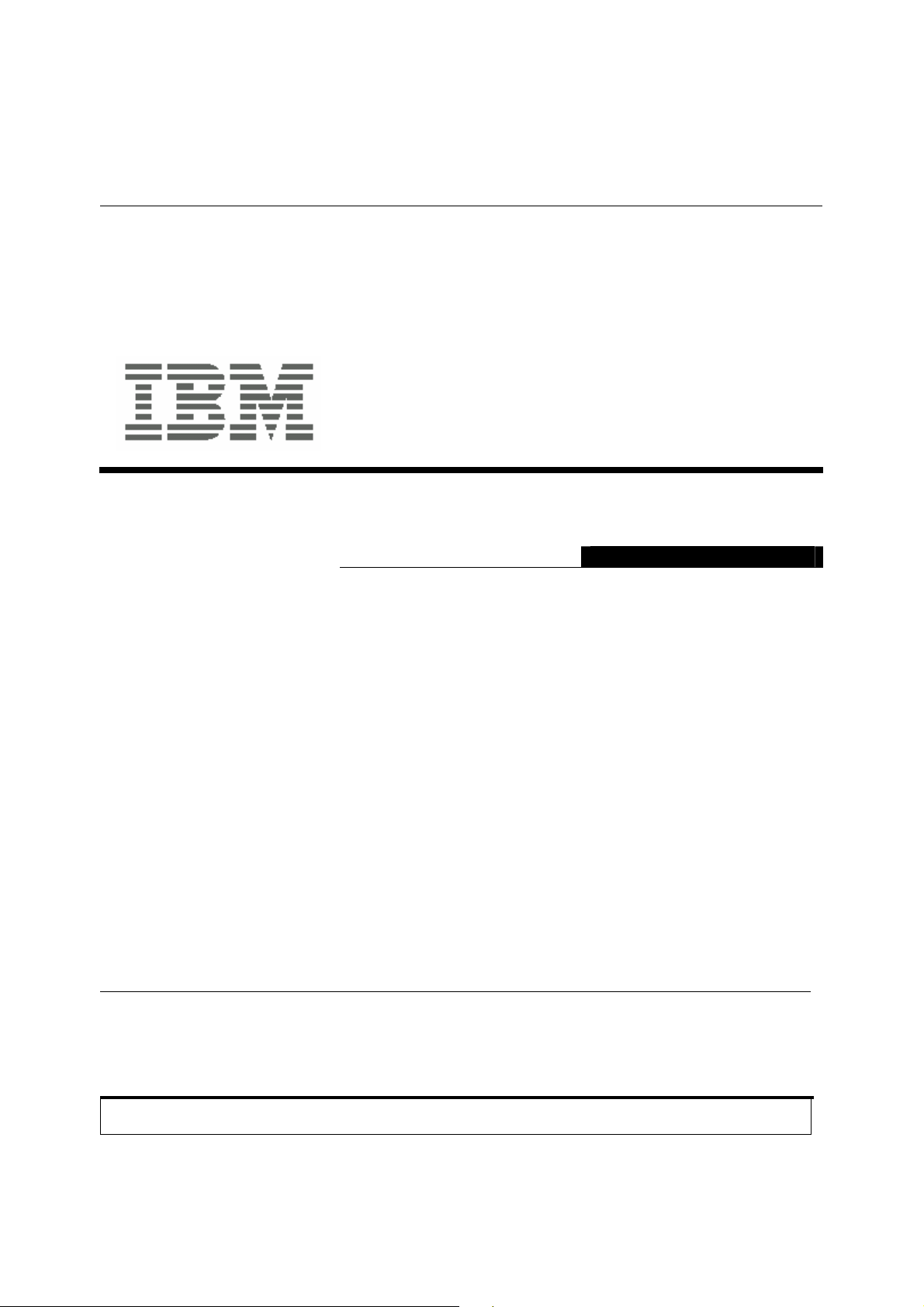
IBM™ T117/T119 Monitor
T117/T119
User's Guide
Second Edition (July/2006)
@ Copyright International Business Machines Corporation 2005. All rights
reserved. US Government Users Restricted Rights – Use, duplication or
disclosure restricted by GSA ADP Schedule Contract with IBM Corp.
Note: For important information, refer to the Monitor Safety and Warranty manual that comes with this
monitor.
English
Page 2
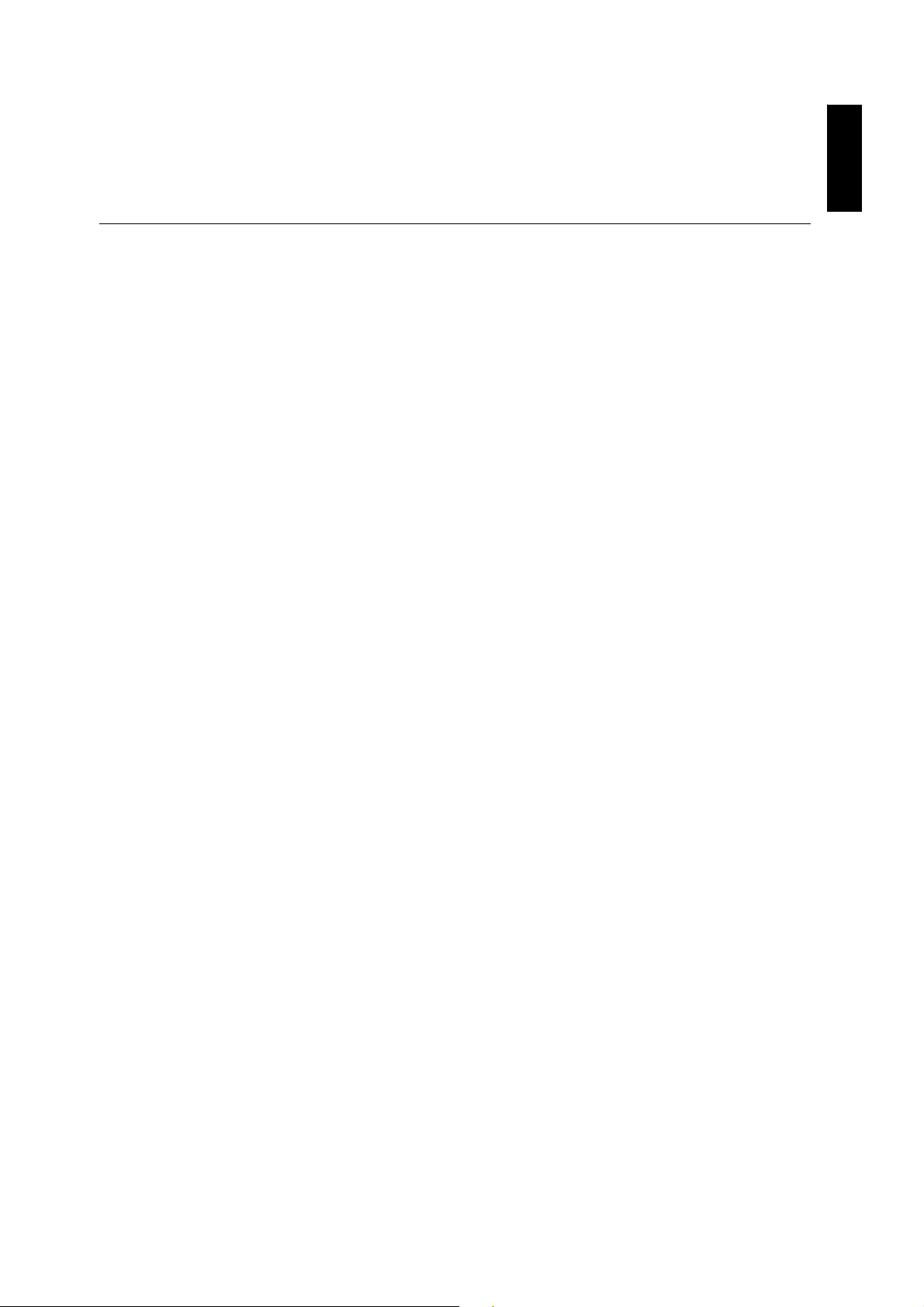
Contents
Safety (Read first) ............. ....................................................................................................... 2
Setting up the monitor ............................................................................................................ 3
Product Description............................................................................................................ 3
Handling Instructions ......................................................................................................... 3
Workplace Preparation ...................................................................................................... 4
Adjusting the Monitor Position ........................................................................................... 4
Working Practices .............................................................................................................. 4
Caring for your Monitor ...................................................................................................... 5
Connecting your Monitor for Analog .................................................................................. 6
Connecting your Monitor for Digital ................................................................................... 7
Switching on your Monitor ................................................................................................. 8
Device Driver Installation........................... ... ..... ... ... ..... ... ..... ... .. ...... .. ... ..... ... ... ..... ... .. ...... .. .....9
Windows 2003/Me ............................................................................................................. 9
Windows XP....................................................................................................................... 10
Windows Vista....................................................................................................................11
Auto Setup................. .. ...... .. ... ..... ... ... ..... ... ..... ... .. ...... .. ... ..... ... ... ..... ... .. ...... .. ... ..... ... ... .... ........... 12
Auto Setup ......................................................................................................................... 12
Auto Setup for DOS ........................................................................................................... 13
Auto Setup for Windows 2003, Windows Me or Windows XP .......................................... 14
Manual Setup............................... ...... .. ... ..... ... ..... ... ... ..... ... .. ...... .. ... ..... ... ... ..... ... .. ...... .. ... . ......... 15
Adjusting Your LCD Monitor .................................................................................................. 16
User controls ...................................................................................................................... 16
On-screen display (OSD) controls..................................................................................... 18
General Information................................................................................................................. 20
Display modes ...................................................................................................................20
Power Management........................................................................................................... 22
Product Disposal................................................................................................................22
Troubleshooting.......................................... .............................................................................23
Further Help ....................................................................................................................... 26
Specifications........................................................................................................................... 27
Product recycling and disposal............................................................................................. 28
ENGLISH
1
Page 3
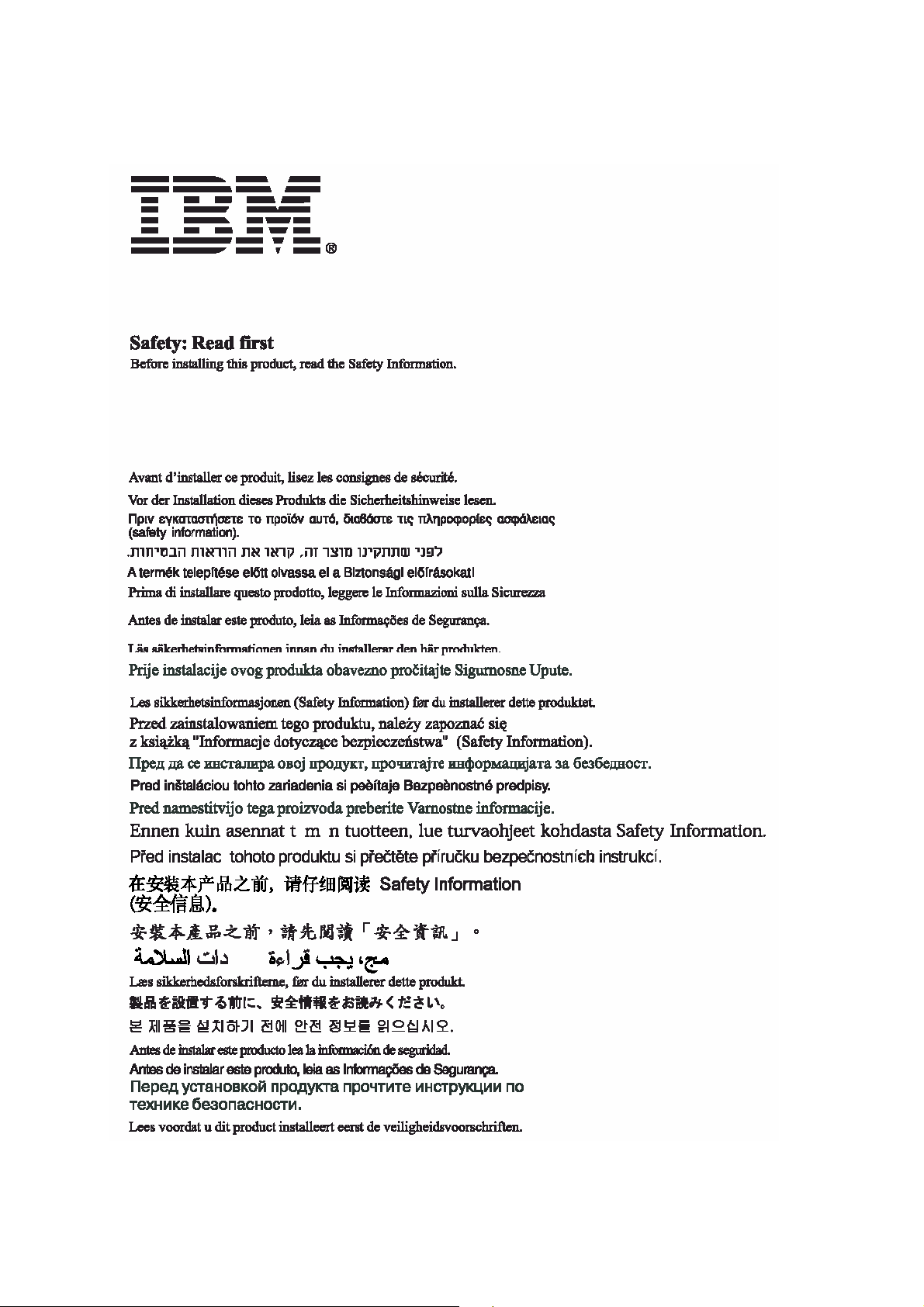
2
Page 4
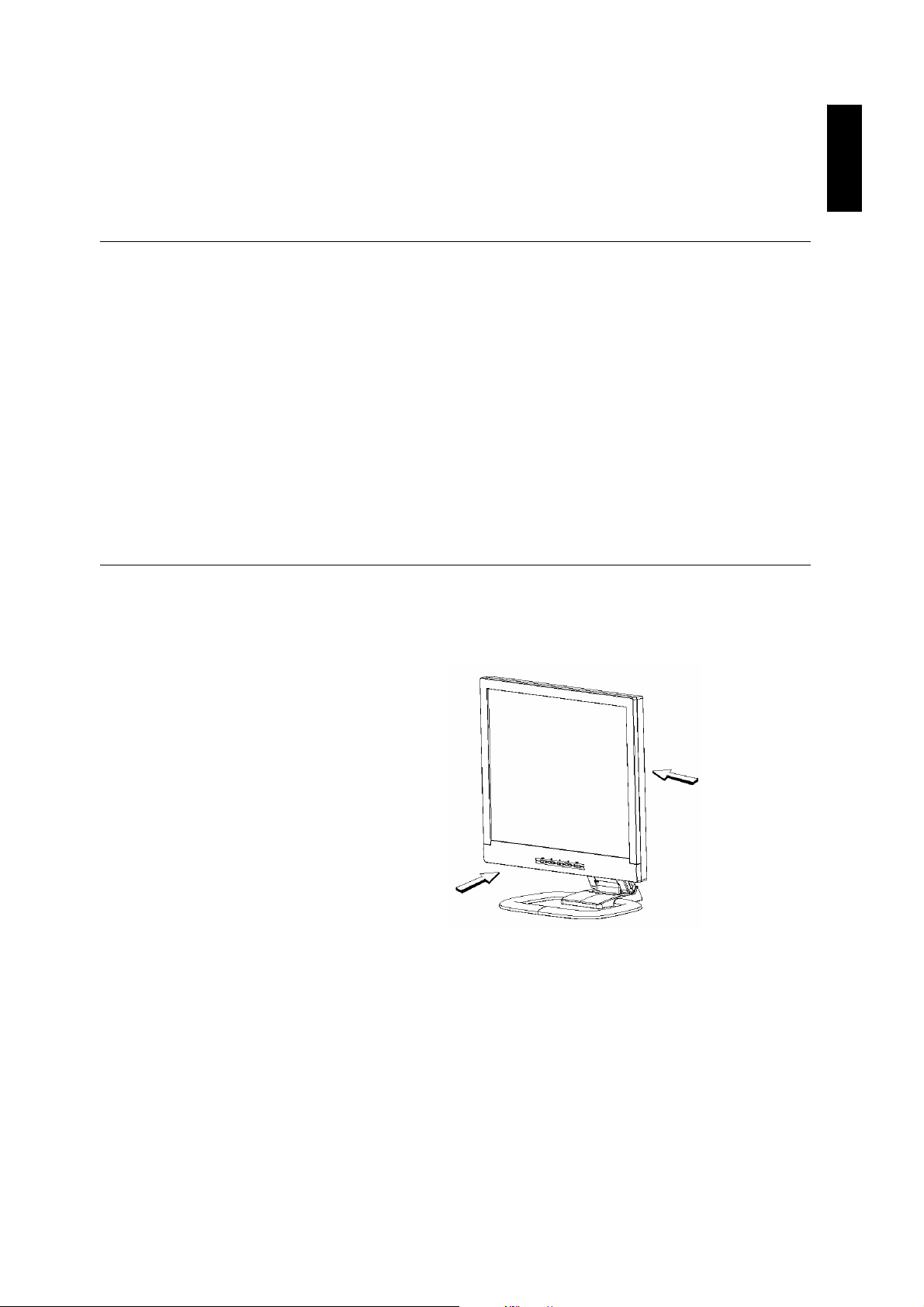
Setting up the monitor
Product Description
ENGLISH
The IBM TFT LCD T117/T119 Monitor works with a computer with a
suitable on-board sub-system or Video Adapter card that can support
SXGA 1280 x 1024, XGA 1024 x 768, SVGA 800 x 600, or VGA 640 x
480 at 60 Hz.
The product package should include the following items:
• User's Guide and Installation Files CD
• Monitor Safety and Warranty Guide
• IBM Quick Installation Guide
• Power Cord For Model 4943-17U and 4944-19U
• IBM T117/T119 Monitor
• Analog & Digital Interface Cables
Handling Instructions
Do not support the monitor within
the screen area. The Liquid Crystal
Display is glass and can be damaged
by rough handling or excessive
pressure.
1. Lift the monitor by placing your hands where indicated below.
2. Before using your monitor for the first time, remove the clear
protective film from the front of the screen.
3
Page 5
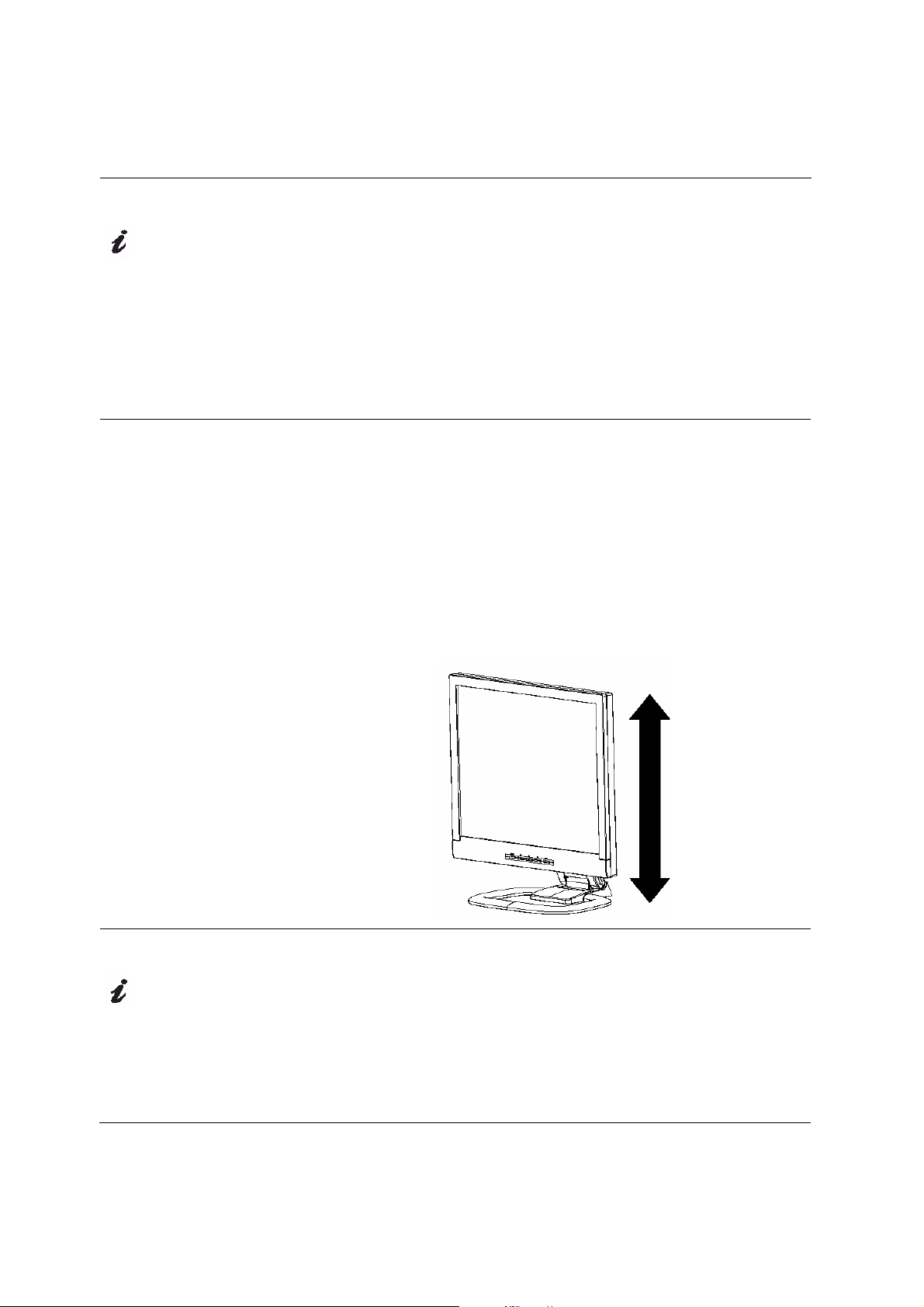
Workplace Preparation
This section gives advice on
what you should consider
before you set up your monitor.
Height
Position the monitor so that the top of the screen is slightly below your eye
level when you sit at your workstation.
Orientation
Choose a position that gives the least reflection from lights and windows,
usually at a right angle to any windows. Position the monitor directly in
front of you so that you do not have to twist your body to use it. Tilt the
monitor to a comfortable viewing angle.
Adjusting the Monitor Position
The monitor offers the adjusting height, rake, and rotation possibility that
enable the monitor to be optimally adjusted for the respective user and the
respective situation.
T117/T119
You can tilt the screen backward and forward, as well as lift up and
down as shown below:
Working Practices
This section gives advice on
how you can work comfortably
and reduce fatigue.
Rest
Take regular breaks. Vary your posture, stand up and stretch occasionally
as prolonged use of computer workstations can be tiring.
Back
Sit back in your chair and use the backrest.
4
Page 6
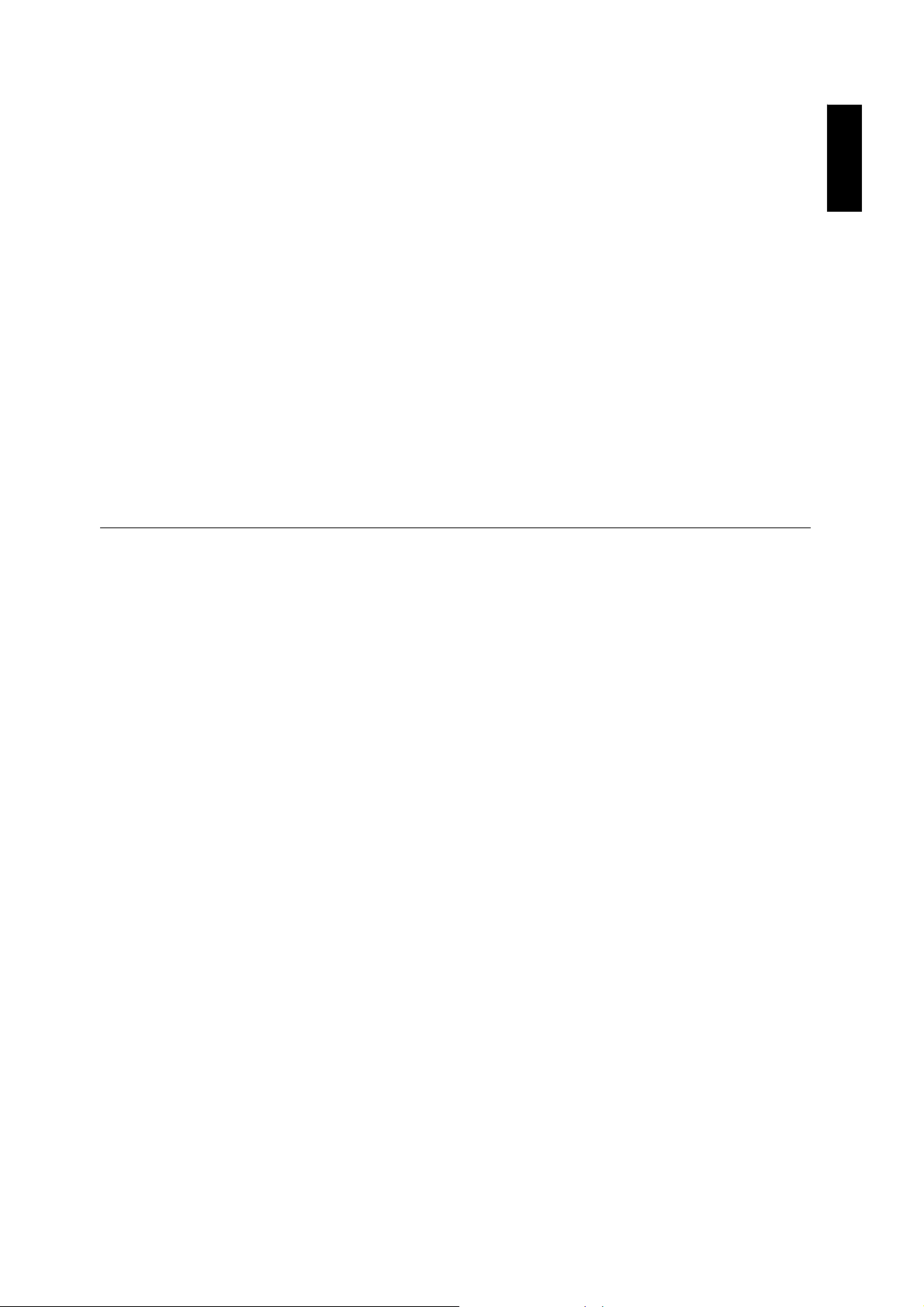
Hands
Adjust the seat height so that your forearms are approximately horizontal
and your wrists are straight when using the keyboard. Your upper arms
should be relaxed with your elbows near your body.
Use a light touch on the keyboard, keeping your hands and fingers
relaxed. Allow a space in front of the keyboard to rest your wrists when
not typing. Consider using a wrist pad.
Eyesight
Working with monitors, in common with any prolonged close work, can be
visually demanding. Look away from the screen periodically and have
your eyesight checked regularly.
Screen settings
Set the screen brightness and contrast to a comfortable level. You may
have to adjust this as the lighting changes during the day. Many
application programs let you select color combinations which can help you
to view in comfort. See the User controls section on page 15 for more
information.
Caring for your Monitor
ENGLISH
Be sure to turn off the power before you perform any maintenance on the
monitor. Clean your monitor as follows:
y Gently wipe the device covers and the screen with a soft cloth.
y Remove finger marks and grease with a damp cloth and mild
detergent; do not use solvents or abrasives.
y Never use flammable cleaning material to clean your IBM monitor or
any other electrical apparatus.
5
Page 7
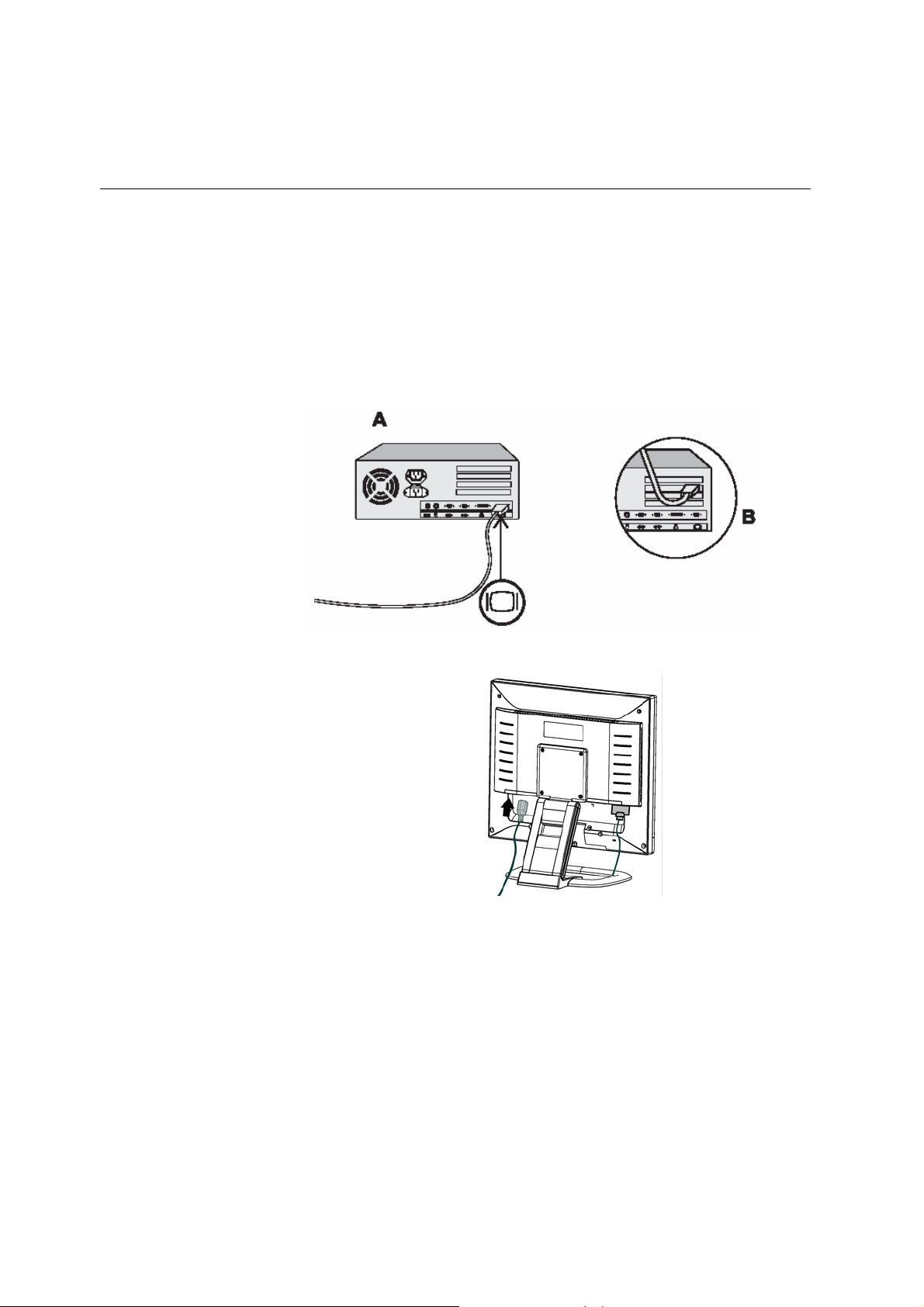
Connecting your Monitor for Analog
Be sure to read the 'Safety'
Information located in the Monitor
Safety and Warranty Guide before
carrying out this procedure.
1. Turn off your computer and all attached devices.
2. Tilt the monitor all the way forward.
3. Connect the analog signal cable to the VGA video port on the back of
your computer.
This port might be directly attached to your computer (figure A), or it might
be part of a video adapter card (figure B). The analog video port on your
computer or video adapter card is normally blue to match the blue
connector on your monitor’s analog video cable.
4. Attach the power cord at the back of the monitor where it says “AC
IN”. The arrow in the drawing below indicates the approximate area:
5. Insert the power plug into a properly grounded electrical outlet.
6
Page 8
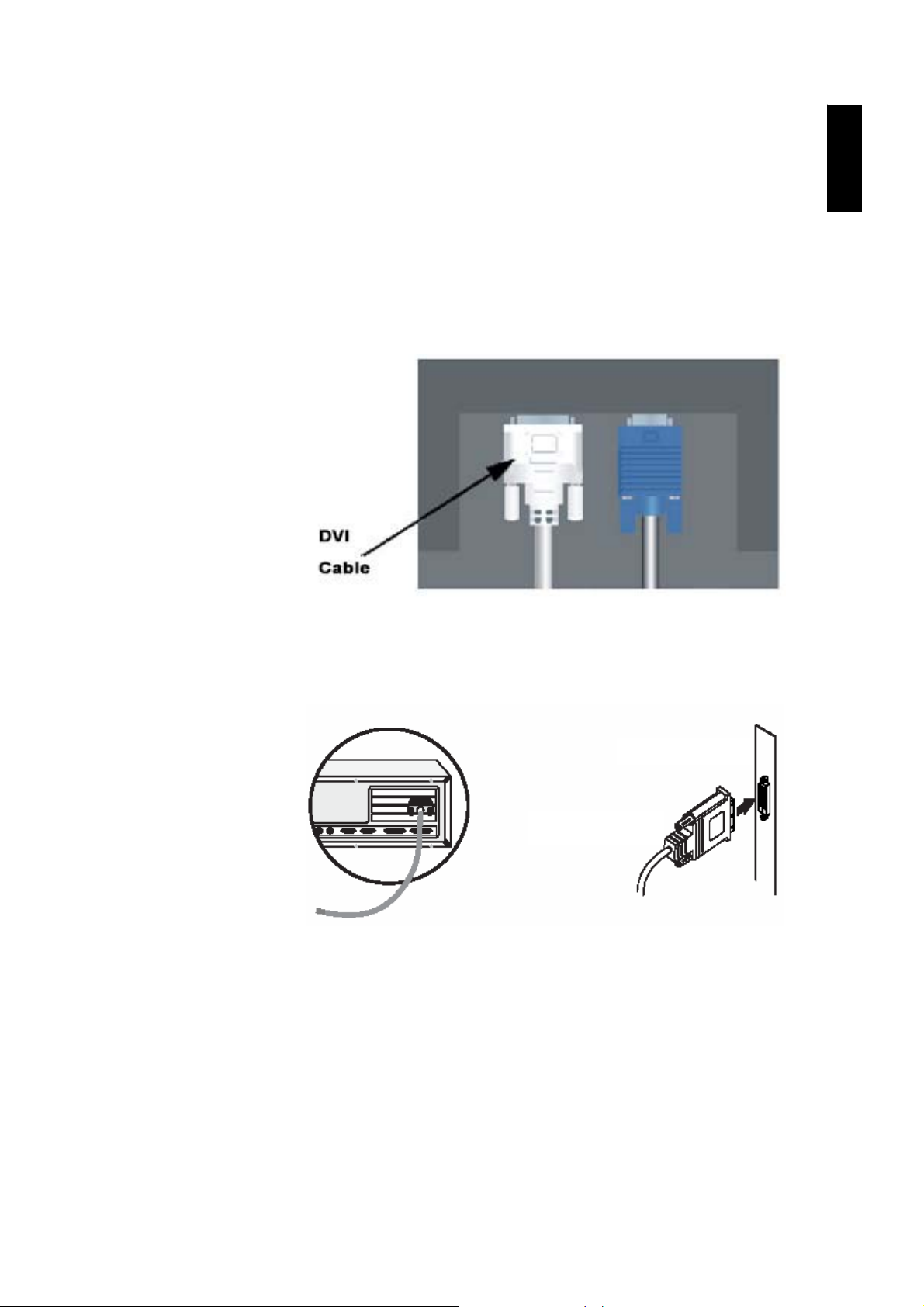
g
Connecting your Monitor for Digital
ENGLISH
1. Turn off your computer and all attached devices
2. Tilt the monitor all the way forward.
3. Connect the DVI connector to the DVI port located on the back of the
Monitor. See picture below.
Connecting DVI Cable
4. Connect the other end of the signal cable to the DVI port located on
the back of the graphics adapter. See picture below.
Si
Graphics adapter
DVI
nal Cable
7
Page 9
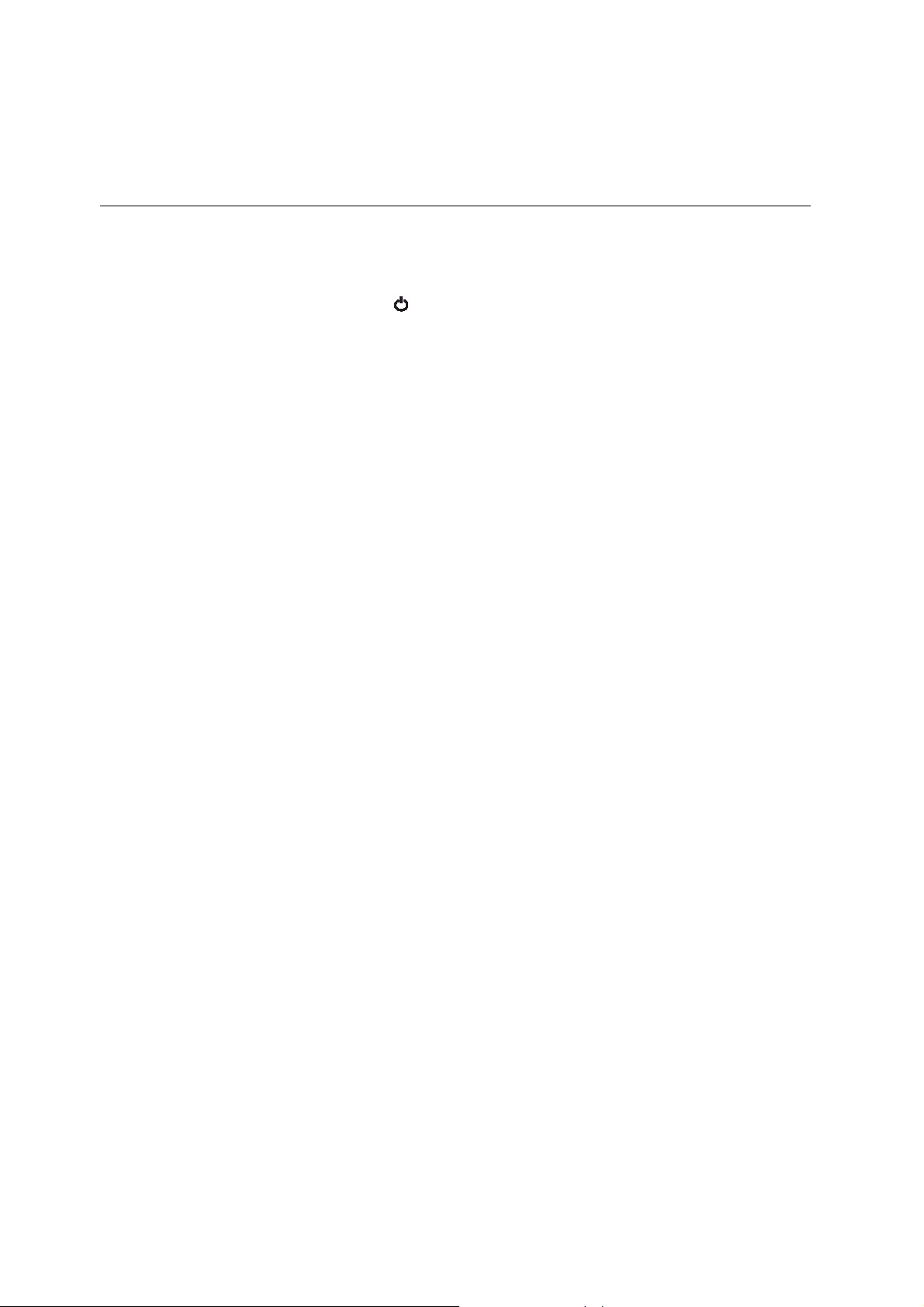
Switching on your Monitor
1. Switch on the power source and your computer.
2. Switch on your monitor by pushing and releasing the power switch
marked .
(To switch off your monitor, push and release the power switch again.)
3. To update or install device drivers, follow the instructions in the
Device Driver Installation section on page 9.
4. To optimize the displayed image, run Auto Setup by following the
instructions in the Auto Setup section on page 1
2.
8
Page 10

Device Driver Installation
Driver Installation for Windows 2003 or Windows Me
This section must be completed
before continuing with the Windows
2003, Windows Me
page 13
On LCD monitors, unlike
CRTs, a faster refresh rate
does not improve display quality.
IBM recommends using either 1280 x
1024
at a refresh rate of 60Hz.
Auto Setup on
To use the Plug and Play feature in Microsoft® Windows® 2003 or
Microsoft Windows Millennium Edition(Me) files should be loaded from the
IBM Monitor CD.
1. Turn off the computer and all attached devices.
2. Ensure that the monitor is connected correctly.
3. Turn on the monitor and then the system unit. Allow the system to
boot into Windows 2003 or Windows Me.
4. Open the
SETTINGS, CONTROL PANEL and then double-clicking the DISPLAY
DISPLAY PROPERTIES window by clicking START,
icon.
5. Click the
6. Click the
SETTINGS tab.
ADVANCED button.
ENGLISH
7. Click the
8. Click the
9. Click the
10. Open the
UPDATE DRIVER and then click the NEXT button.
MONITOR tab.
PROPERTIES button.
DRIVER tab.
UPGRADE DEVICE DRIVER WIZARD window by clicking on
11. Select the “Display a list of the known drivers for this device so that I
can choose a specific driver” and then click the
12. Insert the Setup CD into the CD drive and click the
NEXT button.
HAVE DISK
button.
13. Click OK.
14. Ensure that the CD drive letter is selected, and then select the
‘Drivers’ folder.
15. Choose
IBM 4943/4944 monitor and click OK. The files will be copied
from the CD to your hard disk drive.
16. Close all open windows and remove the CD.
17. Restart the system.
The system will automatically select the maximum refresh rate and
corresponding Color Matching Profiles.
9
Page 11

Driver Installation for Windows XP
This section must be completed
before continuing with the Windows
Auto Setup on page 13
XP
On LCD monitors, unlike
CRTs, a faster refresh rate
does not improve display
quality.
IBM recommends using
either 1280 x 1024 at a refresh
rate of 60Hz.
To use the Plug and Play feature in Microsoft® Windows® XP files should
be loaded from the IBM Monitor CD.
1. Turn off the computer and all attached devices.
2. Ensure that the monitor is connected correctly.
3. Turn on the monitor and then the system unit. Allow the system to
boot into Windows XP.
4. Open the
SETTINGS, CONTROL PANEL and then double-clicking the DISPLAY
DISPLAY PROPERTIES window by clicking START,
icon.
5. Click the
SETTINGS tab.
6. Click the
7. Click the
8. Click the
9. Click the
10. Open the Hardware Update Wizard window by clicking on
DRIVER
ADVANCED button.
MONITOR tab.
PROPERTIES button.
DRIVER tab.
UPDATE
and then click the NEXT button.
11. Select the “Install from a list or Specific location (Advanced)” and
then click the
12. Insert the Setup CD into the CD drive and click the
NEXT button.
HAVE DISK
button.
13. Click OK.
14. Ensure that the CD drive letter is selected, and then select the
‘Drivers’ folder.
15. Choose
IBM 4943/4944 monitor and click OK. The files will be copied
from the CD to your hard disk drive.
16. Close all open windows and remove the CD.
17. Restart the system.
The system will automatically select the maximum refresh rate and
corresponding Color Matching Profiles.
10
Page 12

Driver Installation for Windows VISTA
This section must be completed
before continuing with the Windows
Auto Setup on page 13
VISTA
On LCD monitors, unlike
CRTs, a faster refresh rate
does not improve display
quality .IBM recommends using
280 x1024 at a fresh rate of
either 1
60Hz or 640 x480 at a refresh rate of
60H
To install the device driver in use the Plug and Play feature in Microsoft®
Windows® Vista files should be loaded from the IBM Monitor CD.
1. Turn off the computer and all attached devices.
2. Ensure that the monitor is connected correctly.
3. Turn on the monitor and then the system unit. Allow the system to boot
into Windows Vista
4. Open the
PANEL and then double-clicking the Personalization icon.
5. Click the
6. Click the
DISPLAY PROPERTIES window by clicking START, CONTROL
Display Settting button.
Advanced Setting button.
7. Click the Monitor tab.
Click the Properties button, Click the Continue button .
8.
9. Click the
DRIVER tab.
10. Open the “Update Driver Software-Generic PnP Monitor” window by
clicking on
driver software” button.
Update Driver and then click the “Browse my computer for
11. Select the “Let me pick from a list of device on my computer”
12. Insert the Setup CD into the CD drive: and click the
HAVE DISK button.
13. Ensure that the CD drive letter is selected.
14. Click OK.
15. Choose X:\driver\windows vista driver\
IBM494
3/4944 and click OK.
The files will be copied from the CD to your hard disk drive.
(where X is the drive letter designator for the CD-ROM drive).
16. Close all open windows and remove the CD.
17. Restart the system.
The system will automatically select the maximum refresh rate and
corresponding Color Matching Profiles.
11
Page 13

Auto Setup
ENGLISH
Auto Setup
The Setup Utility included on
the installation CD is for
displaying dot patterns.
They do not replace or modify the
display driver.
The Auto Setup instructions require
the monitor to be warmed up for 15
minutes. This is not required for
normal operation.
By pressing the Auto key, you will
have direct access to Auto
Adjustment.
The
AUTO SETUP process
only applies to the current
screen mode. When a new
mode is selected, repeat this section
to reset the monitor.
Auto setup is not required when using digital input.
When you first use your monitor you must perform Auto Setup. This
procedure sets up your monitor to process the video signals from your
computer without image discoloration or smearing. After you perform Auto
Setup, the settings are stored and used each time you turn on the
monitor.
To optimize the displayed image a set-up utility is provided on the CD.
Operation of the utility is dependent on the operating system on your
computer. For correct operation locate the operating system on your
computer from the table below and follow the appropriate instructions.
You can choose to run
This means that if you sometimes use your monitor while running a
version of Windows and sometimes also use it from within DOS (not a
DOS window), you must run
can run versions of
Operating System Corresponding Auto Setup procedure
DOS
Windows 2003, Windows Me,
Windows XP or Windows Vista
Before you begin AUTO SETUP for your computer:
Make sure the computer’s video mode is set in the range of the supported
screen resolution shown in the Table on page 20.
You should perform
AUTO SETUP for each operating system that you use.
AUTO SETUP for both Windows and DOS. You
AUTO SETUP in any order.
Auto Setup for DOS on page 12
Auto Setup for Windows 2003, Windows Me,Windows XP or
Windows Vista on page 13
AUTO SETUP for each screen mode you use.
12
Page 14

Auto Setup for DOS
If the monitor is in power
saving mode, it may
automatically turn off while
you are waiting for it to warm up. If
this happens, switch off the monitor
and switch it on again after a few
seconds.
If you are using PC-DOS/V,
change to U.S. mode by typing
‘CHEV US’ and pressing
ENTER at the command prompt.
The size and diversity of the
dot pattern varies with the
screen resolution.
To set up the monitor automatically in DOS, do the following:
1. Turn on the monitor first; then turn on the computer.
If the message Attention No Signal is displayed, or if nothing is
displayed, check:
• That the video interface cable is connected properly.
• The correct video adapter card is installed.
• The correct supported display mode is selected for your computer.
2. Wait approximately 15 minutes, until the monitor warms up.
3. Insert the User’s Guide and Installation Files CD into the computer
CDROM drive.
4. Display the command prompt screen of the DOS full-screen display.
5. Type d:\ (change the drive letter to match your CD-ROM drive if it is
not drive D).
6. Type TESTPATD and press ENTER.
7. Select from the screen the number for the color or text mode you
want to set up.
8. Select from the screen the number for the video mode you want to
set up. You can repeat this process for as many of the color and
video modes as you need.
9. When the dot pattern appears, press the AUTO button at the bottom
of the monitor. This activates the
AUTO SETUP procedure, which will
optimize the display settings with the provided dot-patterns.
The screen will momentarily turn black while auto adjustment
proceeds.
10. When finished, the Auto Adjustment menu disappears and the
screen returns to a normal display.
11. Press the ESCAPE key to exit the test pattern program.
12. Type Exit at the command prompt to return to Windows.
If you use other operating systems, perform the appropriate Auto
Setup for those systems using instructions given in "
Windows 2003, Windows Me or Windows XP
,Windows Vista
Auto Setup fo r
on page 14".
13
Page 15

Auto Setup for Windows 2003, Windows Me,Windows XP or Windows Vista
If the monitor is in power
saving mode, it may
automatically turn off while
you are waiting for it to warm up.
The size and diversity of the dot
pattern varies with the screen
resolution.
To set up the monitor automatically in Windows 2003, Windows Me,
Windows XP or Windows Vista do the following:
1. Turn on the monitor first; then the computer.
If the message Attention No Signal is displayed, or if nothing is
displayed, check:
• That the video interface cable is connected properly.
• The correct video adapter card is installed.
• The correct supported display mode is selected for your computer.
• If the message “Input not supported” is displayed, configure your
computer for 1280 ×1024@60HZ
2. Wait approximately 15 minutes, until the monitor warms up.
3. Drag the icon bar and tool bar, if they are displayed, to the bottom of
the screen.
4. Insert the User's Guide and Installation CD into the computer
CDROM drive.
5. Check the operating system installed on your computer and follow
the instructions from the table below.
ENGLISH
Operating
System
Windows 2003,
Windows XP,
Window
2000 server
Operating system
Step1 Step2 Step3
Select
TART
S
installation steps
Select
UN
R
Type
D:\TESTPAT
(change
the drive letter to
match your
CD-ROM drive if
it is not drive
D) and press
ENTER
6. When the test pattern appears, press the AUTO button at the bottom
of the monitor. This activates the AUTO SETUP procedure, which will
optimize the display settings with the provided test patterns.
The screen will momentarily turn black while auto adjustment
proceeds.
7. When finished, the Auto Adjustment menu disappears and the
screen returns to a normal display.
8. Press the ESC key to return to Windows.
You have completed the monitor setup for Windows. If you are using
the DOS operating system, go to
Auto Setup for DOS on page 13.
14
Page 16

Manual Setup
If the monitor is in power
saving mode, it
might automatically turn off
while you are waiting for it to warm
up.
Manual setup is not required when using digital input.
Normally, you can complete the setup procedure using
however, if your screen image is still distorted after you perform
SETUP or the Installation CD does not run on your system, perform MANUAL
SETUP.
AUTO SETUP;
AUTO
1. Have your monitor turned on for about 15 minutes, until the monitor
warms up.
2. Display the image you most frequently use on the screen then go to
windows shut down mode.
3. Press the OSD Enter button MENU at the bottom of the monitor to
display the initial OSD menu.
4. Use the < or > button and MENU to select Image Setup then adjust
clock or Focus
(a) "Clock" (pixel frequency) controls the number of pixels scanned
by one horizontal sweep.
If the frequency is not correct, the screen shows vertical stripes
and the picture does not have the correct width.
(b) "Focus" adjusts the Phase of the pixel clock signal. With a wrong
phase adjustment the picture has horizontal disturbances in light
picture.
5. Use the < or > button to manually adjust and optimize the screen
quality. Save by pressing the Exit button AUTO once and press 2
more times to exit the OSD menu.
You have completed monitor setup.
14
Page 17

Adjusting Your LCD Monitor
ENGLISH
User controls
User control features
• Direct access controls
When OSD is not displayed,
Icon
Control Description
AUTO
MENU
• Main OSD menu
When OSD is displayed,
Icon
Image Setup
Brightness
OSD Enter
Power Switch
Contrast
Control Description
Activates automatic image adjustment.
Directly accesses to Brightness on the OSD
menu.
Displays the OSD main menu.
Switches the monitor on and off.
Directly accesses to contrast on the OSD
menu.
AUTO
<
>
MENU
Exit
Left Arrow
Right Arrow
OSD Enter
Exits from menus and sub-menus. Exits the
OSD.
Moves the cursor to highlight icons and other
options.
Moves the cursor to highlight icons and other
options.
Enters menus and sub-menus and selects the
highlighted option.
16
Page 18

The image is already
optimized for many display
modes; however the user
controls can be used to adjust the
image to your liking.
Operation
y Press the OSD Enter button to display the main OSD menu.
y Use the Arrow buttons to move among the icons. Select an icon and
press OSD Enter to access that function. If there is a sub-menu, you
can move between options using the Arrow buttons, then press OSD
Enter MENU to select that function. Use the Arrow buttons to make
adjustments. Press the MENU button to save.
y Press the Exit (AUTO) button to move backwards through the
sub-menus and exit from the OSD.
OSD Lock / Unlock
y This feature allows you to secure the current control settings, so that
they cannot be changed, while allowing you to adjust the brightness
and contrast. You can unlock the OSD controls at any time using the
same procedure.
y To lock the OSD, first turn off the monitor. Then, hold down
the ”Menu” key and press “Power” key once to turn on the monitor.
This will lock the OSD and show the message “Attention OSD
Locked”.
When the OSD is locked, if you press the “Menu” key, the message
“Attention OSD Locked” will be displayed.
When the OSD is locked, the “Power” key and Hot-Key functions
are still available.
To unlock the OSD, first turn off the monitor. Then, hold down the
“Menu” key and press the “Power” key once to turn on the monitor.
The OSD will be unlocked and will be visible on the screen.
17
Page 19

On-screen display (OSD) controls
The LCD monitor needs time to
become thermally stable the first
time you turn it on each day. Thus, to
achieve more accurate adjustments
for parameters, allow the LCD
monitor to warm up (be On) for at
least 15 minutes before making any
screen adjustments.
Main Menu Item
Main Menu
The settings adjustable with the user controls are viewed through the
On-Screen Display (OSD). Press the OSD MENU button (MENU) to
activate the OSD.
Initial appearance of OSD
OSD functions
Icon
Sub Menu Item Sub Menu Icon Description
ENGLISH
Luminance
Image Setup
Image Position
Color Temp.
Contrast
Brightness
Focus
Clock
H. Position
V. Position
Warm N/A Recall Warm Color Temperature from EEPROM.
Cool N/A Recall Cool Color Temperature from EEPROM.
User / Red
User / Green
User / Blue
Contrast from Digital-register.
Backlight Adjustment
Adjust Picture Phase to reduce Horizontal-Line
noise
Adjust picture Clock to reduce Vertical-Line noise.
Adjust the horizontal position of the picture.
Adjust the vertical position of the picture.
Red Gain from Digital-register.
Green Gain Digital-register.
Blue Gain from Digital-register.
18
Page 20

Main Menu Item
Input Select
Main Menu
Icon
Sub Menu Item Sub Menu Icon Description
Analog
Digital
DDC/CI N/A Select "Enable" and "Disable" for DDC/CI
N/A
N/A
Select input signal from analog (D-Sub)
Select input signal from digital (DVI)
function enable and disable.
OSD Setup
Language
Information
Reset
H. Position
V. Position
OSD Timeout
English N/A Set OSD display language to English.
Deutsch N/A Set OSD display language to German.
Français N/A Set OSD display language to French.
Español N/A Set OSD display language to Spain.
Italiano N/A Set OSD display language to Italian.
简体中文
日本語
Information N/A
Yes N/A
No N/A Do not execute reset, return to main menu.
N/A
N/A Set OSD display language to Japanese.
Adjust the horizontal position of the OSD.
Adjust the vertical position of the OSD.
Adjust the OSD timeout.
Set OSD display language to Simplified
Chinese.
Shows the resolution, H/V frequency and
current input
Clear each old status of Auto-configuration
and set the color temperature to Cool.
Exit
Key Repeat Rate
19
N/A N/A
Fast
Slow
None
N/A
Exit OSD
Note: Some models do not have this function.
Control key repeat rate.
Note: Some models do not have this function.
Page 21

General Information
ENGLISH
Display modes
The display mode the monitor uses is controlled by the computer.
Therefore, refer to your computer documentation for details on how to
change display modes.
The image size, position and shape might change when the display mode
changes. This is normal and the image can be readjusted using
SETUP and the monitor controls.
Unlike CRT monitors, which require a high refresh rate to minimize flicker,
TFT technology is inherently flicker-free. If possible, configure your
computer for 1280 × 1024 addressability at 60Hz vertical refresh rate.
For the display modes listed on the next page, the screen image has been
optimized during manufacture.
AUTO
20
Page 22

For image problems, you
may want to run AUTO
Setup again before
consulting this section. In
most cases, AUTO SETUP can fix
the problems. See Auto Setup for
DOS on page 12 for details.
Factory Set Display Modes
Addressability Refresh Rate
640 × 350 70 Hz
640 × 480 60 Hz
640 × 480 72 Hz
640 × 480 75 Hz
720 × 400 70 Hz
800 × 600 60 Hz
800 × 600 72 Hz
800 × 600 75 Hz
1024 × 768
1024 × 768 70 Hz
1024 × 768 75 Hz
1280×1024 60 Hz
† Recommended
Note: VESA timings conform to the VESA “Display Monitor Timing
Specification”. Version 1.0, Revision 0.8, dated 09/17/98.
1280×1024 75 Hz
†
60 Hz
21
Page 23

Power Management
ENGLISH
If your computer has
previously been used with a
CRT monitor and is currently
configured to a display mode
outside the range that the Flat
Panel monitor can display, you may
need to re-attach the CRT monitor
temporarily until you have
re-configured the computer,
preferably to 1280 x 1024 at 60Hz.
Product Disposal
The fluorescent lamp in the liquid crystal display contains mercury.
To benefit from power management, the monitor must be used in
conjunction with a computer that implements the Video Electronics
Standards Association (VESA) Display Power Management Signalling
(DPMS) Standard.
The power management feature is invoked when the computer recognizes
that you have not used your mouse or keyboard for a user-definable
period. There are several states as described in the table below.
As an ENERGY STAR
that this product meets the ENERGY STAR
efficiency.
For optimal performance, switch off your monitor at the end of each
working day, or whenever you expect to leave it unused for long periods
during the day.
State
On
Power
saving
* There may be a slight delay before the picture reappears.
Dispose of it as required by local ordinances and regulations.
®
Partner, IBM has determined
Power
Indicator
Screen
Steady green Normal
Amber Blank
®
guidelines for energy
Restoring
Operation
Press a key or
move the
mouse. *
ENERGY STAR ®
Compliance
22
Page 24

Troubleshooting
If you have a problem setting up or using your monitor, you might be able to
solve it yourself. Before calling your retailer or IBM, try the suggested
actions that are appropriate to your problem.
Problem Possible
Cause
Suggested
Action
Reference
Remove the
other graphics
adapter plugged
Computer does
not boot after the
graphics adapter
is installed
The screen image
is garbled or
unusable (rolling
screen images,
overlapping
screen images or
a blank screen)
There is another
Graphics adapter
in the computer
The display driver
is trying to use a
setting your
monitor does not
support
into one of the
expansion slot.
If the card is
built-in to the
motherboard,
check your
system manual
for instructions on
how to disable the
built-in adapter.
Select the
correct monitor
resolution, 1280 x
1024 at 60 Hz.
Connecting your
Monitor
on page 6~8
section
Connecting your
Monitor
on page 6~8
section
Ensure that
the electrical
outlet and the
monitor are both
switched on.
Check that
the power cord is
firmly plugged into
Screen is blank
and power
indicator is off
No power to
monitor
the electrical
outlet and the
power supply unit.
If the power
cord plug has a
removable fuse,
replace it.
Connecting your
Monitor
on page 6~8
section
Try another
power cord.
Try another
electrical outlet.
23
Page 25

Problem Possible
Screen is blank
and power
indicator is steady
green
Brightness and
Contrast may be
too low
Cause
Suggested
Action
Adjust
brightness and
contrast.
Reference
User controls
section on page
1
6
ENGLISH
Press any key
on the keyboard
Screen is blank
and power
indicator is
Amber
The monitor is in
the Power saving
status
or move the
mouse to restore
operation.
Check the
Power
Management
software on your
computer
Power
Management
section on page
2
2
Check that
Screen shows
“ Attention - No
Signal” message
Screen shows
“Input Not
Supported”
message
The monitor is not
receiving a video
signal
Display mode of
the computer is
outside the range
of the monitor
the signal cable is
firmly connected
to the computer.
Check that no
pins are bent in
the signal cable
connector.
Reconfigure
the computer to
use a supported
display mode.
Connecting your
Monitor
on page 6~8
section
General
Information
section on page
20
Select Image
Image appears to
be smeared
Image appears to
be discolored
There are
noises in the
video signal
The Color setting
may be incorrect
Setup menu in the
OSD. Then select
MANUAL to
adjust
Phase/Clock
settings.
Adjust the
Color settings.
User Controls
section on page
1
6
User Controls
section on page
6
1
24
Page 26

Problem Possible
A few dots are
missing,
discolored, or
inappropriately
lighted.
A small number of missing,
discolored, or lighted dots may be
present on the screen, which is an
intrinsic characteristic of the TFT LCD
technology and is not an LCD defect.
Cause
Suggested
Action
Reference
25
Page 27

Further Help
If possible, stay by your
computer. Your Technical
Support Representative may
wish to go through the problem with
you during the call.
More help, late-breaking
news and details of the latest
accessories for these
products may be found on the
worldwide web at:
http://www.ibm.com/support
If you are unable to correct the problem yourself, you may seek further help
as follows:
Call the IBM support center
In the US call 1-800-772-2227
In Canada (Toronto Only) call 416-383-3344
In Canada (all others) call 1-800-565-3344
In other countries contact your dealer, retailer, or other IBM authorized
Servicer.
Before calling, please have available as much of the following information
as possible:
1. Model and serial number from the label on your monitor.
2. Purchase receipt.
3. Description of problem.
4. Computer type and model.
®.
ENGLISH
5. System configuration (hardware fitted, etc.).
6. System BIOS version number.
7. Operating System and version number.
8. Display driver version number.
9. Video Adapter Type.
26
Page 28

Specifications
Power
consumption
figures are
for the monitor and
the power supply
combined.
This color monitor (4943-HC1, 4943-17U, 4943-17X,4943-17Y) uses a 17-inch TFT LCD
This color moni
tor (4944-HC1, 4944-19U, 4944-19X) uses a 19-inch TFT LCD
Contents
Dimensions Height: (max)
Weight Unpackaged:
Image Viewable Image
Power Input Supply Voltage:
Power
Consumption
Video Input
(Analog)
Video Input
(Digital)
Communications VESA DDC: 2 B 2 B
Supported
Display Modes
Environment Temperature:
Lift 55mm 60 mm
Swivel N/A N/A
Tilt -5° / + 20° -5° / + 20°
Height (min)
Depth:
Width:
Packaged:
Display area:
Pixel Pitch:
Supply Current:
Normal Operation:
Power saving:
Power off:
Input Signal:
Horiz. Addressability:
Vert. Addressability:
Clock Frequency:
Interface:
Input Signal:
Horiz. Addressability:
Vert. Addressability:
Clock Frequency:
VESA Standard
modes between
Horiz. Frequency:
Vert. Frequency:
Operating:
Storage:
Shipping:
Humidity:
Operating:
Storage:
Shipping:
Model
395.5 mm (15.57 in.)
340.5 mm (13.40 in)
246 mm (9.69 in.)
375.4 mm (14.78 in.)
5.8 kg (12.76 lb)
7.3 kg (16.06 lb)
431.8 mm (17.0 in.)
337.92 (H) x 270.33 (V) mm
0.264 mm
100-240 V ac,
60/50 ± 3Hz
1.5A at 120 V ac
< 38W
< 2W
< 1W
Analog Direct Drive,
75 ohm 0.7 V
1280 pixels (max)
1024 lines (max)
135 MHz
DVI
VESA TMDS (Panel Link TM)
1280 pixels (max)
1024 lines (max)
135 MHz
30 to 83 KHz
55 Hz - 75 Hz
10 to 35°C (5 to 95° F)
-20 to 60°C (-4 to 140° F)
-20 to 60°C (-4 to 140° F)
10 to 80%
10 to 90%
10 to 90%
T117 T119
443.6 mm (17.46 in.)
383.6 mm (15.10 in)
246 mm (9.69 in)
418 mm (16.46 in.)
7.4 Kg (16.28 lb)
8.7 Kg (19.14 lb)
482.6 mm (19.0 in.)
376.32 (H) x 301.06 (V) mm
0.294 mm
100 - 240 V ac,
60/50 ± 3 Hz
1.5 A at 120 V ac
< 40 W
< 2 W
< 1 W
Analog Direct Drive,
75 ohm 0.7 V
1280 pixels (max)
1024 lines (max)
135 MHz
DVI
VESA TMDS (Panel Link TM)
1280 pixels (max)
1024 lines (max)
135 MHz
30 to 83 KHz
55 Hz - 75 Hz
10 to 35° C (5 to 95° F)
-20 to 60°C (-4 to 140° F)
-20 to 60°C (-4 to 140° F)
10 to 80%
10 to 90%
10 to 90%
27
Page 29

Product recycling and disposal
This unit must be recycled or discarded according to applicable local and national regulations. IBM
encourages owners of information technology (IT) equipment to responsibly recycle their equipment when
it is no longer needed. IBM offers a variety of product return programs and services in several countries to
assist equipment owners in recycling their IT products. Information on IBM product recycling offerings can
be found on IBM’s Internet site or email address in the following table.
Country Recycling information
Japan
Australia http://www-03.ibm.com/financing/au/gars/index.html
New Zealand http://www-03.ibm.com/financing/nz/gars/index.html
Taiwan http://www-8.ibm.com/financing/tw/gar/index.html
USA http://www.ibm.com/ibm/environment/products/prp.shtml
Austria http://www-5.ibm.com/at/umwelt/recycling/produktion.html
Belgium http://www.ibm.com/be/weee/en/
For company use: http://www-06.ibm.com/jp/pc/service/recycle/pcrecycle/
For Household use: http://www-06.ibm.com/jp/pc/service/recycle/personal/
http://www.ibm.com/be/weee/fr/
http://www.ibm.com/be/weee/nl/
ENGLISH
Czech Republic http://www-5.ibm.com/cz/environment/
Denmark http://www-5.ibm.com/dk/ibm/environment/recycle.html
Estonia JPT@dk.ibm.com
Finland http://www-5.ibm.com/fi/ibm/environment/envwork/recycling.htm
Germany http://www-5.ibm.com/de/umwelt/ruecknahme/produktion.html
Greece http://www-5.ibm.com/gr/recycling/
Hungary http://www-5.ibm.com/hu/kornyezet/
Ireland http://www-5.ibm.com/ie/weee/index.html
Luxembourg http://www.ibm.com/be/weee/lu/fr/
http://www.ibm.com/be/weee/lu/en/
Netherlands http://www-5.ibm.com/nl/weee/
Portugal http://www.ibm.com/pt/weee/
Slovakia http://www-5.ibm.com/sk/environment/
Spain http://www-5.ibm.com/es/weee/
Sweden http://www-5.ibm.com/se/ibm/environment/ateranvandning.html#atertagna
Norway http://www-5.ibm.com/no/ibm/environment/ateranvandning.html#atertagna
France http://www-5.ibm.com/fr/weee/
28
Page 30

Notice: This mark applies only to countries within the European Union (EU) and Norway.
This appliance is labeled in accordance with European Directive 2002/96/EC concerning waste electrical
and electronic equipment (WEEE). The Directive determines the framework for the return and recycling of
used appliances as applicable throughout the European Union. This label is applied to various products to
indicate that the product is not to be thrown away, but rather reclaimed upon end of life per this Directive.
In accordance with the European WEEE Directive, electrical and electronic equipment (EEE) is to be
collected separately and to be reused, recycled, or recovered at end of life. Users of EEE with the WEEE
marking per Annex IV of the WEEE Directive, as shown above, must not dispose of end of life EEE as
unsorted municipal waste, but use the collection framework available to customers for the return,
recycling, and recovery of WEEE. Customer participation is important to minimize any potential effects of
EEE on the environment and human health due to the potential presence of hazardous substances in
EEE. For proper collection and treatment, contact your local IBM representative.
.
29
