Page 1

System x3620 M3 Type 7376
Installation and User’s Guide
Page 2

Page 3

System x3620 M3 Type 7376
Installation and User’s Guide
Page 4

Note: Before using this information and the product it supports, read the information in Appendix B, “Notices,” on page 107, the IBM
Safety Information and Environmental Notices and User Guide documents on the IBM Documentation CD, and the Warranty
Information document.
The most recent version of this document is available at http://www.ibm.com/systems/support/.
Second Edition (July 2010)
© Copyright IBM Corporation 2010.
US Government Users Restricted Rights – Use, duplication or disclosure restricted by GSA ADP Schedule Contract
with IBM Corp.
Page 5

Contents
Safety ............................vii
Chapter 1. The System x3620 M3 Type 7376 server ...........1
The IBM Documentation CD ....................3
Hardware and software requirements ................3
Using the Documentation Browser .................3
Related documentation ......................4
Notices and statements in this document ................6
Features and specifications .....................6
What your server offers ......................8
Reliability, availability, and serviceability features ............11
IBM Systems Director ......................12
The UpdateXpress System Pack Installer ...............13
Server controls, LEDs, and power ..................13
Front view .........................13
Rear view ..........................15
Server power features .....................17
Chapter 2. Installing optional devices................19
Server components .......................19
System-board internal connectors .................20
System-board DIMM connectors .................21
System-board external connectors .................22
System-board jumpers .....................23
System-board LEDs ......................25
Fan board connectors .....................27
PCI riser-card adapter connectors .................27
Installation guidelines ......................28
System reliability guidelines ...................29
Working inside the server with the power on .............29
Handling static-sensitive devices .................30
Internal cable routing and connectors ................31
DVD drive cable connections...................31
Tape drive cable connections...................32
Hot-swap hard disk drive backplane cable connections .........34
Simple-swap hard disk drive backplate cable connections ........35
Removing the cover .......................37
Removing the air baffle ......................38
Removing the PCI riser-card assembly ................39
Installing an adapter .......................40
Installing a ServeRAID adapter ...................42
Installing a ServeRAID adapter battery on the remote battery tray ......44
Installing an optional ServeRAID adapter advanced feature key .......48
Installing an IBM Virtual Media Key .................49
Installing a hot-swap hard disk drive .................51
Removing a hot-swap hard disk drive ................52
Installing a simple-swap hard disk drive ................52
Removing a simple-swap hard disk drive ...............53
Installing an optional DVD drive cage ................54
Installing an optional DVD drive ...................56
Installing an optional tape drive cage .................57
Installing an optional tape drive ...................59
Installing a memory module ....................60
© Copyright IBM Corp. 2010 iii
Page 6

DIMM installation sequence ...................62
Memory mirroring .......................63
Online-spare memory .....................64
Installing a DIMM .......................65
Installing the simple-swap hard disk drive backplate ...........67
Installing a second microprocessor .................71
Thermal grease........................74
Installing a hot-swap power supply .................75
Installing a USB hypervisor memory key ...............77
Completing the installation.....................78
Installing the PCI riser-card assembly ...............78
Installing the air baffle .....................79
Installing the server cover ....................80
Connecting the external cables ..................81
Updating the server configuration .................82
Chapter 3. Configuring the server .................83
Using the Setup utility ......................84
Starting the Setup utility ....................84
Setup utility menu choices....................85
Passwords .........................88
Using the Boot Selection Menu program ...............89
Starting the backup server firmware .................89
Using the ServerGuide Setup and Installation CD ............90
ServerGuide features .....................90
Setup and configuration overview .................90
Typical operating-system installation ................91
Installing your operating system without using ServerGuide .......91
Using the integrated management module ...............92
Using the USB memory key for VMware hypervisor ...........93
Using the remote presence capability and blue-screen capture .......93
Enabling the remote presence feature ...............94
Obtaining the IP address for the Web interface access .........94
Logging on to the Web interface .................95
Configuring the Gigabit Ethernet controller ...............95
Enabling and configuring Serial over LAN (SOL) ............96
UEFI update and configuration ..................96
Using the LSI Logic Configuration Utility program ............97
Starting the LSI Logic Configuration Utility program ..........98
Formatting a hard disk drive ...................98
Creating a mirrored pair of hard disk drives .............98
Configuring a ServeRAID controller .................99
Starting the Intel Matrix Storage Manager option ROM program .......99
IBM Advanced Settings Utility program................101
Updating the firmware ......................101
Updating IBM Systems Director ..................102
Appendix A. Getting help and technical assistance ..........105
Before you call ........................105
Using the documentation .....................105
Getting help and information from the World Wide Web .........105
Software service and support ...................106
Hardware service and support ...................106
IBM Taiwan product service ....................106
Appendix B. Notices ......................107
iv System x3620 M3 Type 7376: Installation and User’s Guide
Page 7

Trademarks..........................107
Important notes ........................108
Particulate contamination.....................109
Product recycling and disposal ..................109
Battery return program......................111
Documentation format ......................112
Electronic emission notices ....................113
Federal Communications Commission (FCC) statement ........113
Industry Canada Class A emission compliance statement ........113
Avis de conformité à la réglementation d'Industrie Canada .......113
Australia and New Zealand Class A statement ............113
United Kingdom telecommunications safety requirement ........113
European Union EMC Directive conformance statement ........113
Germany Class A statement...................114
Japan VCCI Class A statement .................115
Japan Electronics and Information Technology Industries Association (JEITA)
statement ........................115
Korea Communications Commission (KCC) statement .........115
Russia Electromagnetic Interference (EMI) Class A statement ......115
People's Republic of China Class A electronic emission statement ....116
Taiwan Class A compliance statement ...............116
Index ............................117
Contents v
Page 8

vi System x3620 M3 Type 7376: Installation and User’s Guide
Page 9

Safety
Before installing this product, read the Safety Information.
Antes de instalar este produto, leia as Informações de Segurança.
Pred instalací tohoto produktu si prectete prírucku bezpecnostních instrukcí.
Læs sikkerhedsforskrifterne, før du installerer dette produkt.
Lees voordat u dit product installeert eerst de veiligheidsvoorschriften.
Ennen kuin asennat tämän tuotteen, lue turvaohjeet kohdasta Safety Information.
Avant d'installer ce produit, lisez les consignes de sécurité.
Vor der Installation dieses Produkts die Sicherheitshinweise lesen.
Prima di installare questo prodotto, leggere le Informazioni sulla Sicurezza.
Les sikkerhetsinformasjonen (Safety Information) før du installerer dette produktet.
Antes de instalar este produto, leia as Informações sobre Segurança.
Antes de instalar este producto, lea la información de seguridad.
Läs säkerhetsinformationen innan du installerar den här produkten.
© Copyright IBM Corp. 2010 vii
Page 10

Important:
Each caution and danger statement in this document is labeled with a number. This
number is used to cross reference an English-language caution or danger
statement with translated versions of the caution or danger statement in the Safety
Information document.
For example, if a caution statement is labeled “Statement 1,” translations for that
caution statement are in the Safety Information document under “Statement 1.”
Be sure to read all caution and danger statements in this document before you
perform the procedures. Read any additional safety information that comes with the
server or optional device before you install the device.
viii System x3620 M3 Type 7376: Installation and User’s Guide
Page 11

Statement 1:
DANGER
Electrical current from power, telephone, and communication cables is
hazardous.
To avoid a shock hazard:
v Do not connect or disconnect any cables or perform installation,
maintenance, or reconfiguration of this product during an electrical
storm.
v Connect all power cords to a properly wired and grounded electrical
outlet.
v Connect to properly wired outlets any equipment that will be attached to
this product.
v When possible, use one hand only to connect or disconnect signal
cables.
v Never turn on any equipment when there is evidence of fire, water, or
structural damage.
v Disconnect the attached power cords, telecommunications systems,
networks, and modems before you open the device covers, unless
instructed otherwise in the installation and configuration procedures.
v Connect and disconnect cables as described in the following table when
installing, moving, or opening covers on this product or attached
devices.
To Connect: To Disconnect:
1. Turn everything OFF.
2. First, attach all cables to devices.
3. Attach signal cables to connectors.
4. Attach power cords to outlet.
5. Turn device ON.
1. Turn everything OFF.
2. First, remove power cords from outlet.
3. Remove signal cables from connectors.
4. Remove all cables from devices.
Safety ix
Page 12

Statement 2:
CAUTION:
When replacing the lithium battery, use only IBM Part Number 33F8354 or an
equivalent type battery recommended by the manufacturer. If your system has
a module containing a lithium battery, replace it only with the same module
type made by the same manufacturer. The battery contains lithium and can
explode if not properly used, handled, or disposed of.
Do not:
v Throw or immerse into water
v Heat to more than 100°C (212°F)
v Repair or disassemble
Dispose of the battery as required by local ordinances or regulations.
x System x3620 M3 Type 7376: Installation and User’s Guide
Page 13

Statement 3:
CAUTION:
When laser products (such as CD-ROMs, DVD drives, fiber optic devices, or
transmitters) are installed, note the following:
v Do not remove the covers. Removing the covers of the laser product could
result in exposure to hazardous laser radiation. There are no serviceable
parts inside the device.
v Use of controls or adjustments or performance of procedures other than
those specified herein might result in hazardous radiation exposure.
DANGER
Some laser products contain an embedded Class 3A or Class 3B laser
diode. Note the following.
Laser radiation when open. Do not stare into the beam, do not view directly
with optical instruments, and avoid direct exposure to the beam.
Class 1 Laser Product
Laser Klasse 1
Laser Klass 1
Luokan 1 Laserlaite
Appareil A Laser de Classe 1
`
Safety xi
Page 14
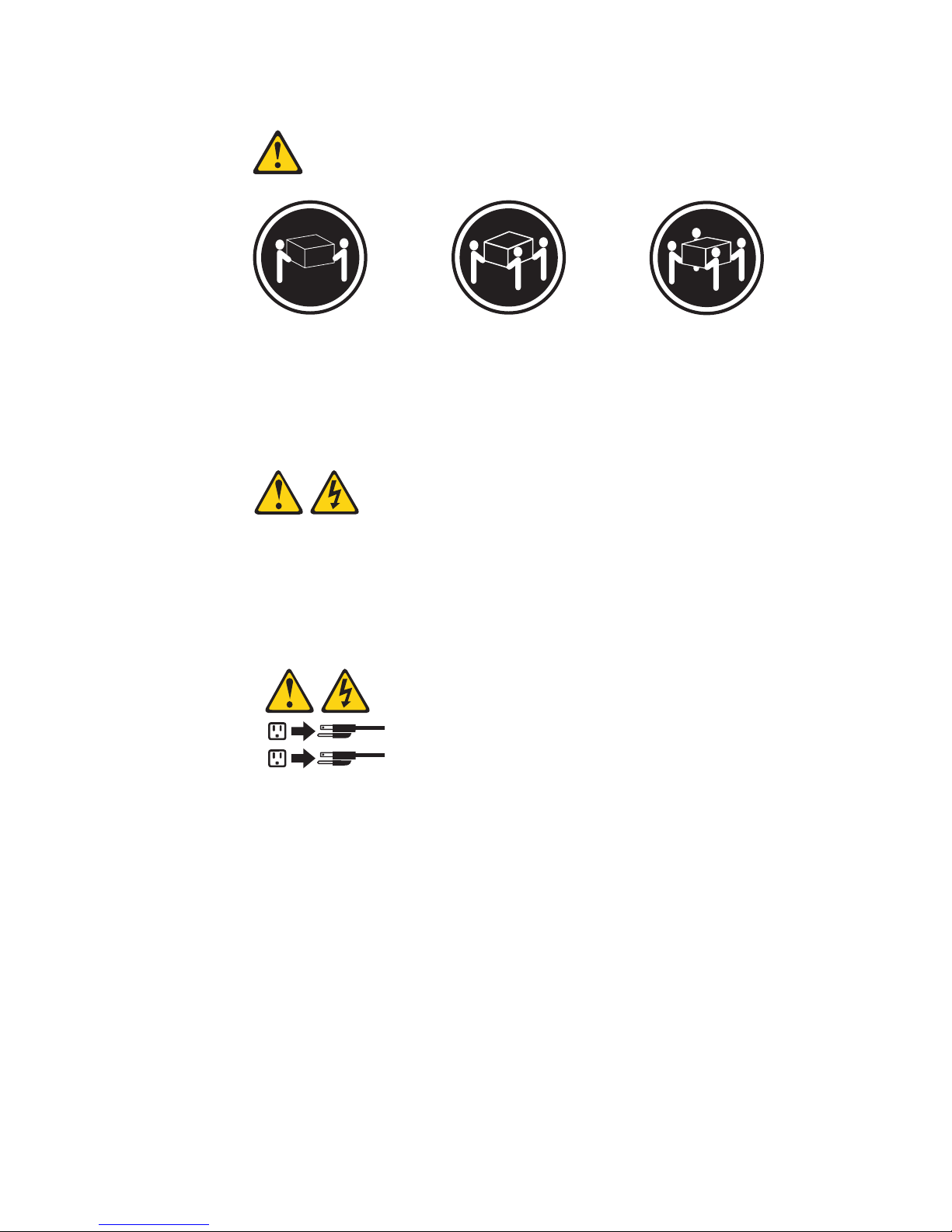
Statement 4:
≥ 18 kg (39.7 lb) ≥ 32 kg (70.5 lb) ≥ 55 kg (121.2 lb)
CAUTION:
Use safe practices when lifting.
Statement 5:
CAUTION:
The power control button on the device and the power switch on the power
supply do not turn off the electrical current supplied to the device. The device
also might have more than one power cord. To remove all electrical current
from the device, ensure that all power cords are disconnected from the power
source.
2
1
xii System x3620 M3 Type 7376: Installation and User’s Guide
Page 15

Statement 8:
CAUTION:
Never remove the cover on a power supply or any part that has the following
label attached.
Hazardous voltage, current, and energy levels are present inside any
component that has this label attached. There are no serviceable parts inside
these components. If you suspect a problem with one of these parts, contact
a service technician.
Statement 12:
CAUTION:
The following label indicates a hot surface nearby.
Statement 26:
CAUTION:
Do not place any object on top of rack-mounted devices.
This server is suitable for use on an IT power-distribution system whose maximum
phase-to-phase voltage is 240 V under any distribution fault condition.
Safety xiii
Page 16

xiv System x3620 M3 Type 7376: Installation and User’s Guide
Page 17

Chapter 1. The System x3620 M3 Type 7376 server
This Installation and User's Guide contains instructions for setting up your IBM
®
System x3620 M3 Type 7376 server, instructions for installing optional devices, and
instructions for starting and configuring the server. For diagnostic and
troubleshooting information, see the Problem Determination and Service Guide that
is on the IBM Documentation CD.
1
The IBM System x3620 M3 Type 7376 server is a 2-U
-high server that is ideally
suited for networking environments that require superior microprocessor
performance, efficient memory management, and flexibility.
Performance, ease of use, reliability, and expansion capabilities were key
considerations in the design of the server. These design features make it possible
for you to customize the system hardware to meet your needs today and provide
flexible expansion capabilities for the future.
The server comes with a limited warranty. For information about the terms of the
warranty, see the printed Warranty Information document that comes with your
server.
®
The server contains IBM Enterprise X-Architecture
technologies, which help
increase performance and reliability. For more information, see “What your server
offers” on page 8 and “Reliability, availability, and serviceability features” on page
11.
You can obtain up-to-date information about the server and other IBM server
products at http://www.ibm.com/systems/x/. At http://www.ibm.com/support/
mysupport/, you can create a personalized support page by identifying IBM
products that are of interest to you. From this personalized page, you can subscribe
to weekly e-mail notifications about new technical documents, search for information
and downloads, and access various administrative services.
If you participate in the IBM client reference program, you can share information
about your use of technology, best practices, and innovative solutions; build a
professional network; and gain visibility for your business. For more information
about the IBM client reference program, see http://www.ibm.com/ibm/
clientreference/.
The server comes with four 3.5-inch SATA simple-swap or eight 3.5-inch SAS/SATA
hot-swap hard disk drive bays.
1. Racks are measured in vertical increments of 1.75 inches each. Each increment is called a “U”. A 1-U-high device is 1.75 inches
tall.
© Copyright IBM Corp. 2010
1
Page 18

The following illustration shows a server model with eight SAS/SATA hot-swap hard
disk drive bays.
The following illustration shows a server model with four SATA simple-swap hard
disk drive bays.
Note: The illustrations in this document might differ slightly from your hardware.
If firmware and documentation updates are available, you can download them from
the IBM Web site. The server might have features that are not described in the
documentation that comes with the server, and the documentation might be updated
occasionally to include information about those features, or technical updates might
be available to provide additional information that is not included in the server
documentation. To check for updates, complete the following steps.
Note: Changes are made periodically to the IBM Web site. Procedures for locating
firmware and documentation might vary slightly from what is described in this
document.
1. Go to http://www.ibm.com/systems/support/.
2. Under Product support, click System x.
3. Under Popular links, click Software and device drivers for firmware updates,
or click Publications lookup for documentation updates.
Record information about the server in the following table.
Product name IBM System x3620 M3 server
Machine type 7376
Model number _____________________________________________
Serial number _____________________________________________
The model number and serial number are on the pull-out label on the bezel, as
shown in the following illustration.
2 System x3620 M3 Type 7376: Installation and User’s Guide
Page 19

You can download an IBM ServerGuide Setup and Installation CD to help you
configure the hardware, install device drivers, and install the operating system. For
more information, see “Using the ServerGuide Setup and Installation CD” on page
90.
For a list of supported optional devices for the server, see http://www.ibm.com/
servers/eserver/serverproven/compat/us/.
See the Rack Installation Instructions document on the IBM Documentation CD for
complete rack installation and removal instructions.
The IBM Documentation CD
The IBM Documentation CD contains documentation for your server in Portable
Document Format (PDF) and includes the IBM Documentation Browser to help you
find information quickly.
Hardware and software requirements
The IBM Documentation CD requires the following minimum hardware and
software:
v Microsoft Windows XP, Windows 2000, or Red Hat Linux
v 100 MHz microprocessor
v 32 MB of RAM
v Adobe Acrobat Reader 3.0 (or later) or xpdf, which comes with Linux operating
systems
Using the Documentation Browser
Use the Documentation Browser to browse the contents of the CD, read brief
descriptions of the documents, and view documents, using Adobe Acrobat Reader
or xpdf. The Documentation Browser automatically detects the regional settings in
use in your server and displays the documents in the language for that region (if
available). If a document is not available in the language for that region, the
English-language version is displayed.
Use one of the following procedures to start the Documentation Browser:
v If Autostart is enabled, insert the CD into the CD or DVD drive. The
Documentation Browser starts automatically.
v If Autostart is disabled or is not enabled for all users, use one of the following
procedures:
– If you are using a Windows operating system, insert the CD into the CD or
DVD drive and click Start --> Run.IntheOpen field, type
e:\win32.bat
where e is the drive letter of the CD or DVD drive, and click OK.
– If you are using Red Hat Linux, insert the CD into the CD or DVD drive; then,
run the following command from the /mnt/cdrom directory:
Chapter 1. The System x3620 M3 Type 7376 server 3
Page 20

sh runlinux.sh
Select your server from the Product menu. The Available Topics list displays all
the documents for your server. Some documents might be in folders. A plus sign (+)
indicates each folder or document that has additional documents under it. Click the
plus sign to display the additional documents.
When you select a document, a description of the document appears under Topic
Description. To select more than one document, press and hold the Ctrl key while
you select the documents. Click View Book to view the selected document or
documents in Acrobat Reader or xpdf. If you selected more than one document, all
the selected documents are opened in Acrobat Reader or xpdf.
To search all the documents, type a word or word string in the Search field and
click Search. The documents in which the word or word string appears are listed in
order of the most occurrences. Click a document to view it, and press Crtl+F to use
the Acrobat search function, or press Alt+F to use the xpdf search function within
the document.
Click Help for detailed information about using the Documentation Browser.
Related documentation
This Installation and User’s Guide contains general information about the server,
including how to set up the server, how to install supported optional devices, and
how to configure the server. The following documentation also comes with the
server:
v Warranty Information
This printed document contains the warranty terms and a pointer to the IBM
Statement of Limited Warranty on the IBM Web site.
v Safety Information
This document is in PDF on the IBM Documentation CD. It contains translated
caution and danger statements. Each caution and danger statement that appears
in the documentation has a number that you can use to locate the corresponding
statement in your language in the Safety Information document.
v Rack Installation Instructions
This document contains instructions for installing the server in a rack.
v Problem Determination and Service Guide
This document is in PDF on the IBM Documentation CD. It contains information
to help you solve problems yourself, and it contains information for service
technicians.
v Environmental Notices and User Guide
This document is in PDF on the IBM Documentation CD. It contains translated
environmental notices.
v IBM License Agreement for Machine Code
This document is in PDF on the IBM Documentation CD. It provides translated
versions of the IBM License Agreement for Machine Code for your product.
v IBM MCP Linux License Information and Attributions
This document is in PDF on the IBM Documentation CD. It provides information
about the open-source notices.
4 System x3620 M3 Type 7376: Installation and User’s Guide
Page 21

Depending on the server model, additional documentation might be included on the
IBM Documentation CD.
®
The System x
and xSeries®Tools Center is an online information center that
contains information about tools for updating, managing, and deploying firmware,
device drivers, and operating systems. The System x and BladeCenter Tools Center
is at http://publib.boulder.ibm.com/infocenter/toolsctr/v1r0/index.jsp.
The server might have features that are not described in the documentation that
comes with the server. The documentation might be updated occasionally to include
information about those features, or technical updates might be available to provide
additional information that is not included in the server documentation. These
updates are available from the IBM Web site. To check for updated documentation
and technical updates, complete the following steps.
Note: Changes are made periodically to the IBM Web site. The actual procedure
might vary slightly from what is described in this document.
1. Go to http://www.ibm.com/systems/support/.
2. Under Product support, click System x.
3. Under Popular links, click Publications lookup.
4. From the Product family menu, select System x3620 M3 and click Continue.
Chapter 1. The System x3620 M3 Type 7376 server 5
Page 22

Notices and statements in this document
The caution and danger statements in this document are also in the multilingual
Safety Information document, which is on the Documentation CD. Each statement is
numbered for reference to the corresponding statement in your language in the
Safety Information document.
The following notices and statements are used in this document:
v Note: These notices provide important tips, guidance, or advice.
v Important: These notices provide information or advice that might help you avoid
inconvenient or problem situations.
v Attention: These notices indicate potential damage to programs, devices, or
data. An attention notice is placed just before the instruction or situation in which
damage might occur.
v Caution: These statements indicate situations that can be potentially hazardous
to you. A caution statement is placed just before the description of a potentially
hazardous procedure step or situation.
v Danger: These statements indicate situations that can be potentially lethal or
extremely hazardous to you. A danger statement is placed just before the
description of a potentially lethal or extremely hazardous procedure step or
situation.
Features and specifications
The following information is a summary of the features and specifications of the
server. Depending on the model, some features might not be available, or some
specifications might not apply.
Racks are marked in vertical increments of 4.45 cm (1.75 inches). Each increment
is referred to as a unit, or “U.” A 1-U-high device is 1.75 inches tall.
Notes:
1. Power consumption and heat output vary depending on the number and type of
optional features that are installed and the power-management optional features
that are in use.
2. The sound levels were measured in controlled acoustical environments
according to the procedures specified by the American National Standards
Institute (ANSI) S12.10 and ISO 7779 and are reported in accordance with ISO
9296. Actual sound-pressure levels in a given location might exceed the
average values stated because of room reflections and other nearby noise
sources. The declared sound-power levels indicate an upper limit, below which
a large number of computers will operate.
6 System x3620 M3 Type 7376: Installation and User’s Guide
Page 23

Table 1. Features and specifications
Microprocessor:
v Supports multi-core Intel Xeon
microprocessors, with integrated
memory controller and Quick Path
Interconnect (QPI) architecture
v Designed for LGA 1366 socket
v Scalable up to six cores
v 32 KB instruction cache, 32 KB data
cache, and 8 MB L3 cache that is
shared among the cores
v Support for Intel Extended Memory 64
Technology (EM64T)
Note:
v Do not install an Intel Xeon
series microprocessor and an Xeon
5600 series microprocessor in the same
server.
v Use the Setup utility to determine the
type and speed of the microprocessors.
v For a list of supported microprocessors,
see http://www.ibm.com/servers/eserver/
serverproven/compat/us/.
Memory:
v Twelve DIMM connectors (six per
microprocessor)
v Minimum: 1 GB DIMM per
microprocessor
v Maximum: 96 GB
v Type: PC3-10600-999 (single-rank or
double-rank) 800, 1066, and 1333 MHz,
ECC, DDR3 registered SDRAM DIMMs
only
v Sizes: 1 GB single-rank, 2 GB
single-rank or dual-rank, 4 GB dual-rank,
and 8 GB dual-rank
v Chipkill supported
Optical drive (optional):
v DVD-ROM
v Multi-burner
Expansion bays (depending on the
model):
v Eight 3.5-inch SAS/SATA hot-swap hard
disk drive bays
v Four 3.5-inch SATA simple-swap hard
disk drive bays
PCI Expansion slots: Supports three PCI
expansion slots:
v One PCIe2 Express x16 slot (16, 8, 4,
1)
v One PCIe2 Express x16 slot (4)
v One PCIe2 Express x8 slot (8)
™
5500
™
Integrated functions:
v Integrated management module (IMM),
which provides service processor
control and monitoring functions, video
controller, and (when the optional
virtual media key is installed) remote
keyboard, video, mouse, and remote
hard disk drive capabilities
v Integrated SATA controller
v Six-port Serial ATA (SATA) controller
v Serial over LAN (SOL) and serial
redirection over Telnet or Secure Shell
(SSH)
v One systems-management RJ-45
10/100 Ethernet interface for
connection to a dedicated
systems-management network
v Support for remote management
presence through an optional virtual
media key
v One Intel dual-port 10/100/1000
Ethernet controller with Wake on LAN
support
v One serial port, shared with the
integrated management module (IMM)
v Five Universal Serial Bus (USB) ports
(two on front, two on rear of server,
and one internal for an optional USB
flash device)
v One video port on rear of server
Note: Maximum video resolution is
1600 x 1200 at 85 Hz.
v Support for hypervisor function through
an optional USB flash device
Note: In messages and documentation,
the term service processor refers to the
integrated management module (IMM).
Video controller:
v Matrox G200 video on system board
v Compatible with SVGA and VGA
v DDR2-250MHz SDRAM video memory
controller
v Video memory is not expandable
v Avocent digital video compression
RAID (depending on the model):
v Software RAID capabilities that support
RAID levels 0 and 1
v ServeRAID-BR10il v2 SAS/SATA adapter
that provides RAID levels 0, 1, and 1E
v ServeRAID-M1015 SAS/SATA adapter
that provides RAID levels 0, 1, and 10
with optional RAID 5/50 and SED (Self
Encrypting Drive) upgrade
v ServeRAID-M5014 SAS/SATA adapter
that provides RAID levels 0, 1, 5, 10, and
50 with and RAID 6/60 and SED upgrade
v ServeRAID-M5015 SAS/SATA adapter
that provides RAID levels 0, 1, 5, 10, and
50 with optional RAID 6/60 and SED
upgrade
Notes:
1. When you enable software RAID on
simple-swap models of the server, you
will no longer be able to use the IBM
Director, Dynamic System Analysis
(DSA), and ServerGuide tools to
configure, diagnose, or update hard
drives on simple-swap models. However,
you will still be able to use these tools to
configure or diagnose other simple-swap
server model features and components.
2. ServeRAID-BR10il v2 controller is
installed in a PCI Express x8 mechanical
slot (x4 electrical); however, the
controller runs at x4 bandwidth
Environment:
v Air temperature:
– Server on: 10°C to 35°C (50°F to
95°F); altitude: 0 to 915 m (3000 ft).
– Server on: 10°C to 32°C (50°F to
90°F); altitude: 915 m (3000 ft) to
2134 m (7000 ft).
– Server on: 10°C to 28°C (50°F to
83°F); altitude: 2134 m (7000 ft) to
3050 m (10000 ft).
– Server off: 5°C to 45°C (41°F to
113°F)
– Shipping: -40°C to 60°C (-40°F to
140°F)
v Humidity:
– Server on/off: 20% to 80%; maximum
dew point: 21°C; maximum rate of
change: 5 °C/hr
– Shipment: 8% to 80%; maximum dew
point: 27°C
v Particulate contamination:
Attention: Airborne particulates and
reactive gases acting alone or in
combination with other environmental
factors such as humidity or temperature
might pose a risk to the server. For
information about the limits for
particulates and gases, see “Particulate
contamination” on page 109.
Chapter 1. The System x3620 M3 Type 7376 server
7
Page 24

Table 1. Features and specifications (continued)
Electrical input with hot-swap ac power
supplies:
v Sine-wave input (50 - 60 Hz) required
v Input voltage range automatically
selected
v Input voltage low range:
– Minimum: 100 V ac
– Maximum: 127 V ac
v Input voltage high range:
– Minimum: 200 V ac
– Maximum: 240 V ac
v Input kilovolt-amperes (kVA)
approximately:
– Minimum: 0.12 kVA
– Maximum: 0.78 kVA
Size:
v 2U
v Height: 86.5 mm (3.406 in.)
v Depth:
– EIA flange to rear: 719.39 mm
(28.32 in.)
– Overall: 749.39 mm (29.5 in.)
v Width:
– With top cover: 447 mm (17.598 in.)
– With front bezel: 487.995 mm
(19.212 in.)
v Weight: approximately 16.30 kg (35.94
lb) to 22.45 kg ( 49.50 lb) depending
on your configuration
System fans: Up to four
Hot-swap power supplies:
675 watts (100 - 240 V ac)
v Minimum: One
v Maximum: Two - provide redundant
power
What your server offers
The server uses the following features and technologies:
v UEFI-compliant server firmware
IBM System x Server Firmware offers several features, including Unified
Extensible Firmware Interface (UEFI) 2.1 compliance, Active Energy Manager
technology, enhanced RAS capabilities, and BIOS compatibility support. UEFI
replaces the basic input/output system (BIOS) and defines a standard interface
between the operating system, platform firmware, and external devices.
UEFI-compliant System x servers are capable of booting UEFI-compliant
operating systems, BIOS-based operating systems, and BIOS-based adapters as
well as UEFI-compliant adapters.
Acoustical noise emissions:
v Declared sound power, idle: 6.6 bel
v Declared sound power, operating: 6.6 bel
Heat output:Approximate heat output:
v Minimum configuration: 663 Btu per hour
(194 watts)
v Maximum configuration: 2305 Btu per
hour (675 watts)
Note: The server does not support DOS.
v Integrated management module
The integrated management module (IMM) combines service processor
functions, video controller, and (when an optional virtual media key is installed)
remote presence function in a single chip. The IMM provides advanced
service-processor control, monitoring, and alerting function. If an environmental
condition exceeds a threshold or if a system component fails, the IMM lights
LEDs to help you diagnose the problem, records the error in the event log, and
alerts you to the problem. Optionally, the IMM also provides a virtual presence
capability for remote server management capabilities. The IMM provides remote
server management through industry-standard interfaces:
– Intelligent Platform Management Interface (IPMI) version 2.0
– Simple Network Management Protocol (SNMP) version 3
– Common Information Model (CIM)
– Web browser
v Remote presence capability and blue-screen capture
8 System x3620 M3 Type 7376: Installation and User’s Guide
Page 25

The optional virtual media key is required to enable the remote presence and
blue-screen capture features. The remote presence feature provides the following
functions:
– Remotely viewing video with graphics resolutions up to 1600 x 1200 at 85 Hz,
regardless of the system state
– Remotely accessing the server, using the keyboard and mouse from a remote
client
– Mapping the CD or DVD drive, diskette drive, and USB flash drive on a
remote client, and mapping ISO and diskette image files as virtual drives that
are available for use by the server
– Uploading a diskette image to the IMM memory and mapping it to the server
as a virtual drive
The blue-screen capture feature captures the video display contents before the
IMM restarts the server when the IMM detects an operating-system hang
condition. A system administrator can use the blue-screen capture to assist in
determining the cause of the hang condition.
v IBM Dynamic System Analysis Preboot diagnostics programs
The Dynamic System Analysis (DSA) Preboot diagnostics programs are stored
on the integrated USB memory. It collects and analyzes system information to aid
in diagnosing server problems. The diagnostic programs collect the following
information about the server:
– System configuration
– Network interfaces and settings
– Installed hardware
– Light path diagnostics status
– Service processor status and configuration
– Vital product data, firmware, and UEFI configuration
– Hard disk drive health
– RAID controller configuration
– Event logs for ServeRAID controllers and service processors
The diagnostic programs create a merged log that includes events from all
collected logs. The information is collected into a file that you can send to IBM
service and support. Additionally, you can view the information locally through a
generated text report file. You can also copy the log to a removable media and
view the log from a Web browser.
For additional information about DSA Preboot diagnostics, see the Problem
Determination and Service Guide on the IBM Documentation CD
v IBM Systems Director
IBM Systems Director is a workgroup-hardware-management tool that you can
use to centrally manage System x and xSeries servers. For more information,
see the IBM Systems Director documentation on the IBM Systems Director CD.
v Active Energy Manager
The Active Energy Manager solution is an IBM Systems Director extension that
measures and reports server power consumption as it occurs. This enables you
to monitor power consumption in correlation to specific software application
programs and hardware configurations. You can obtain the measurement values
through the systems-management interface and view them, using IBM Systems
Director. For more information, see the IBM Director documentation on the IBM
Systems Director CD, or see http://www.ibm.com/systems/management/director/
extensions/actengmrg.html.
Chapter 1. The System x3620 M3 Type 7376 server 9
Page 26

v IBM X-Architecture technology
IBM X-Architecture technology combines proven, innovative IBM designs to make
your Intel-processor-based server powerful, scalable, and reliable. For more
information, see http://www.ibm.com/servers/eserver/xseries/xarchitecture/
enterprise/index.html.
– Active Memory
™
The Active Memory™feature improves the reliability of memory through
memory mirroring. Memory mirroring stores data in two pairs of DIMMs
simultaneously.
– Large system-memory capacity
The memory bus supports up to 96 GB of system memory. The memory
controller supports error correcting code (ECC) for up to 12 industry-standard
PC3-10600R-999 (single-rank or dual-rank), 800, 1066, and 1333 MHz, DDR3
(third-generation double-data-rate), registered, synchronous dynamic random
access memory (SDRAM) dual inline memory modules (DIMMs).
v IBM ServerGuide Setup and Installation CD
The ServerGuide Setup and Installation CD, which you can download from the
Web, provides programs to help you set up the server and install a Windows
operating system. The ServerGuide program detects installed optional hardware
devices and provides the correct configuration programs and device drivers. For
more information about the ServerGuide Setup and Installation CD, see “Using
the ServerGuide Setup and Installation CD” on page 90.
v Integrated network support
The server comes with one integrated Intel Gigabit Ethernet controller, which
supports connection to a 10 Mbps, 100 Mbps, or 1000 Mbps network. For more
information, see “Configuring the Gigabit Ethernet controller” on page 95.
v Large data-storage and hot-swap capability
The server supports up to four 3.5-inch SATA simple-swap or eight 3.5-inch
SAS/SATA hot-swap hard disk drives (depending on the model). With the
hot-swap feature, you can add, remove, or replace hard disk drives without
turning off the server.
v Light path diagnostics
Light path diagnostics provides LEDs to help you diagnose problems. For more
information, see the section about light path diagnostics in the Problem
Determination and Service Guide.
v PCI adapter capabilities
The server supports up to three PCI expansion slots. For more information, see
“Installing an adapter” on page 40.
v Memory mirroring
Memory mirroring improves the availability of memory by writing information to
the main memory and redundant locations in a mirrored pair of DIMMs.
v Redundant power capabilities
The server supports up to two 675-watt ac power supplies, which provide
redundancy and hot-swap capability for a typical configuration. If the maximum
load on the server is less than 675 watts and a problem occurs with one of the
power supplies, the other power supply can meet the power requirements.
Note: If the maximum load on the server is greater than 675 watts and a
problem occurs with one of the power supplies, Active Energy Manager can act
to minimize the load somewhat so that the server can function with the remaining
power supply.
10 System x3620 M3 Type 7376: Installation and User’s Guide
Page 27

v RAID support
Depending on the model, your IBM System x3620 M3 server implements
redundant array of independent disks (RAID) through software or hardware.
A ServeRAID adapter provides hardware RAID support to create configurations.
Depending on the server model, your server may come with a standard RAID
adapter that provides RAID levels 0, 1, 1E, or above. An optional RAID adapter
is available for purchase.
For server models that come with simple-swap hard disk drives, the servers
support software RAID levels 0 and 1 via the system firmware.
Note: When you enable software RAID on simple-swap models of the server,
you will no longer be able use the IBM Director, Dynamic System Analysis (DSA),
and ServerGuide tools to configure, diagnose, or update hard drives on
simple-swap models. However, you will still be able use these tools to configure
or diagnose other simple-swap server model features and components.
v Systems-management capabilities
The server contains an integrated management module (IMM) which enables you
to manage the functions of the server locally and remotely. The addition of the
optional IBM Virtual Media Key provides remote presence and blue-screen
capture capability. The IMM also provides system monitoring, event recording,
and dial-out alert capability.
Reliability, availability, and serviceability features
Three important computer design features are reliability, availability, and
serviceability (RAS). The RAS features help to ensure the integrity of the data that
is stored in the server, the availability of the server when you need it, and the ease
with which you can diagnose and repair problems.
The server has the following RAS features:
v Automatic error retry and recovery
v Automatic restart after a power failure
v Built-in monitoring for fan, power, temperature, voltage, and power-supply
redundancy
v Cable-presence detection on most connectors
v Chipkill memory protection
v Dual redundant UEFI server firmware images
v Error codes and messages
v Error correcting code (ECC) L2 cache and system memory
v Cooling fans with speed-sensing capability
v Hot-swap hard disk drives
v Operator information panel
v Integrated management module (service processor)
v Memory mirroring
v Menu-driven setup, system configuration, and redundant array of independent
disks (RAID) configuration programs
v Parity checking or CRC checking on the serially-attached SCSI (SAS) bus and
PCI buses
v Power management: compliance with Advanced Configuration and Power
Interface (ACPI)
v Power-on self-test (POST)
v Predictive Failure Analysis (PFA) alerts on memory, SAS/SATA hard disk drives,
fans, and power supplies
v Redundant Ethernet capabilities with failover support
v Redundant hot-swap power supplies
Chapter 1. The System x3620 M3 Type 7376 server 11
Page 28

v Remote system problem-determination support
v Standby voltage for systems-management features and monitoring
v Startup (boot) from LAN through Preboot Execution Environment (PXE) boot
agent utility or Dynamic Host Configuration Protocol/Boot Protocol
(DHCP/BOOTP)
v System auto-configuring from the configuration menu
v System error logging (POST and service processor)
v Systems-management monitoring through the Inter-Integrated Circuit (I
v Upgradeable POST, UEFI, diagnostics, service processor microcode, and
read-only memory (ROM) resident code, locally or over the LAN
v Vital product data (VPD) on microprocessors, system board, power supplies, and
SAS (hot-swap-drive) backplane
v Wake on LAN capability
IBM Systems Director
IBM Systems Director is a platform-management foundation that streamlines the
way you manage physical and virtual systems in a heterogeneous environment. By
using industry standards, IBM Systems Director supports multiple operating systems
and virtualization technologies in IBM and non-IBM x86 platforms.
Through a single user interface, IBM Systems Director provides consistent views for
viewing managed systems, determining how these systems relate to one another,
and identifying their statuses, helping to correlate technical resources with business
needs. A set of common tasks that are included with IBM Systems Director provides
many of the core capabilities that are required for basic management, which means
instant out-of-the-box business value. These common tasks include discovery,
inventory, configuration, system health, monitoring, updates, event notification, and
automation for managed systems.
2
C) bus
The IBM Systems Director Web and command-line interfaces provide a consistent
interface that is focused on driving these common tasks and capabilities:
v Discovering, navigating, and visualizing systems on the network with the detailed
inventory and relationships to the other network resources
v Notifying users of problems that occur on systems and the ability to isolate the
sources of the problems
v Notifying users when systems need updates and distributing and installing
updates on a schedule
v Analyzing real-time data for systems and setting critical thresholds that notify the
administrator of emerging problems
v Configuring settings of a single system and creating a configuration plan that can
apply those setting to multiple systems
v Updating installed plug-ins to add new features and functions to the base
capabilities
v Managing the life cycles of virtual resources
For more information about IBM Systems Director, see the documentation on the
IBM Systems Director DVD that comes with the server and the IBM xSeries
Systems Management Web page at http://www.ibm.com/systems/management/,
which presents an overview of IBM Systems Management and IBM Systems
Director.
12 System x3620 M3 Type 7376: Installation and User’s Guide
Page 29

The UpdateXpress System Pack Installer
The UpdateXpress System Pack Installer detects supported and installed device
drivers and firmware in the server and installs available updates. For additional
information and to download the UpdateXpress System Pack Installer, go to the
System x and BladeCenter Tools Center at http://publib.boulder.ibm.com/infocenter/
toolsctr/v1r0/index.jsp and click UpdateXpress System Pack Installer.
Server controls, LEDs, and power
This section describes the controls and light-emitting diodes (LEDs) and how to turn
the server on and off.
Front view
The following illustration shows the controls, connectors, LEDs, and hard disk drive
bays on the front of the server.
USB connectors: Connect a USB device, such as USB mouse or keyboard to
either of these connectors.
Hard disk drive activity LED: This green LED is used on hot-swap SAS/SATA
hard disk drives. Each hot-swap hard disk drive has an activity LED. When this LED
is flashing, it indicates that the drive is in use.
Hard disk drive status LED: This amber LED is used on hot-swap SAS/SATA hard
disk drives. Each hot-swap hard disk drive has a status LED. When this LED is lit, it
indicates that the drive has failed. When this LED is flashing slowly (one flash per
second), it indicates that the drive is being rebuilt as part of a RAID configuration.
When the LED is flashing rapidly (three flashes per second), it indicates that the
controller is identifying the drive.
Operator information panel: This panel contains the power control button and
light-emitting diodes (LEDs).
Power-control button and power-on LED: Press this button to turn the server on
and off manually or to wake the server from a reduced-power state. The states of
the green power-on LED are as follows:
Off: AC power is not present, or the power supply or the LED itself has failed.
Flashing rapidly (4 times per second): The server is turned off and is not
ready to be turned on. The power-control button is disabled. This will last
approximately 20 to 40 seconds.
Chapter 1. The System x3620 M3 Type 7376 server 13
Page 30

Flashing slowly (once per second): The server is turned off and is ready to be
turned on. You can press the power-control button to turn on the server.
Lit: The server is turned on.
Fading on and off: The server is in a reduced-power state. To wake the server,
press the power-control button or use the IMM Web interface. See “Logging on
to the Web interface” on page 95 for information on logging on to the IMM Web
interface.
Hard disk drive activity LED: When this LED is flashing, it indicates that the drive
is in use.
Hard disk drive status LED: This amber LED is used on hot-swap SAS/SATA hard
disk drives. Each hot-swap hard disk drive has a status LED. When this LED is lit, it
indicates that the drive has failed. When this LED is flashing slowly (one flash per
second), it indicates that the drive is being rebuilt as part of a RAID configuration.
When the LED is flashing rapidly (three flashes per second), it indicates that the
controller is identifying the drive.
Locator LED: Use this blue LED to visually locate the server among other servers.
You can use IBM Systems Director to light this LED remotely. This LED is controlled
by the IMM.
System-error LED: When this amber LED is lit, it indicates that a system error has
occurred. This LED is controlled by the IMM.
The following illustration shows the control and LED for the optional optical drive on
the front of the server.
Optional optical drive eject button: Press this button to release a CD or DVD
from the optional optical drive.
Optional optical drive activity LED: When this LED is lit, it indicates that the
optional optical drive is in use.
14 System x3620 M3 Type 7376: Installation and User’s Guide
Page 31

Rear view
The following illustration shows the connectors on the rear of the server.
Power-cord connector: Connect the power cord to this connector.
Note: Power supply 1 is the default/primary power supply. If power supply 1 fails,
you must replace it immediately.
NMI button: Press this button to force a nonmaskable interrupt to the
microprocessor. You might have to use a pen or the end of a straightened paper
clip to press the button. It allows you to blue screen the server and take a memory
dump (use this button only when directed by the IBM service support).
Serial connector: Connect a 9-pin serial device to this connector. The serial port is
shared with the integrated management module (IMM). The IMM can take control of
the shared serial port to perform text console redirection and to redirect serial
traffic, using Serial over LAN (SOL).
Video connector: Connect a monitor to this connector. The video connectors on
the front and rear of the server can be used simultaneously.
Note: The maximum video resolution is 1600 x 1200 at 85 Hz.
USB connectors: Connect a USB device, such as USB mouse or keyboard to
either of these connectors.
Systems-management Ethernet connector: Use this connector to connect the
server to a network for systems-management information control. This connector is
used only by the IMM.
Ethernet connectors: Use any of these connectors to connect the server to a
network. When you use the Ethernet 1 connector, the network can be shared with
the IMM through a single network cable.
The following illustration shows the LEDs on the rear of the server.
Chapter 1. The System x3620 M3 Type 7376 server 15
Page 32

Ethernet activity LEDs: When these LEDs are lit, they indicate that the server is
transmitting to or receiving signals from the Ethernet LAN that is connected to the
Ethernet port.
Ethernet link LEDs: When these LEDs are lit, they indicate that there is an active
link connection on the 10BASE-T, 100BASE-TX, or 1000BASE-TX interface for the
Ethernet port.
AC power LED: Each hot-swap power supply has an ac power LED and a dc
power LED. When the ac power LED is lit, it indicates that sufficient power is
coming into the power supply through the power cord. During typical operation, both
the ac and dc power LEDs are lit. For any other combination of LEDs, see
“Power-supply LEDs.”
DC power LED: Each hot-swap power supply has a dc power LED and an ac
power LED. When the dc power LED is lit, it indicates that the power supply is
supplying adequate dc power to the system. During typical operation, both the ac
and dc power LEDs are lit. For any other combination of LEDs, see “Power-supply
LEDs.”
Power-supply error LED: When the power-supply error LED is lit, it indicates that
the power supply has failed.
Power-supply LEDs
The following illustration shows the power-supply LEDs on the rear of the server.
For more information about solving power-supply problems, see the Problem
Determination and Service Guide.
The following table describes the problems that are indicated by various
combinations of the power-supply LEDs and suggested actions to correct the
detected problems.
16 System x3620 M3 Type 7376: Installation and User’s Guide
Page 33

Table 2. Power-supply LEDs
Power-supply LEDs
AC
(green)DC(green)
On On Off Normal operation
Off Off Off No ac power to
Off Off On No ac power to
Off On Off Faulty power
Off On On Faulty power
On Off Off Power supply not
On Off or
Flashing
On On On Power supply is
Error
(amber)
On Faulty power
Description Action Notes
the server or a
problem with the
ac power source
the server or a
problem with the
ac power source
and the power
supply had
detected an
internal problem
supply
supply
fully seated,
faulty system
board, or faulty
power supply
supply
faulty but still
operational
1. Check the ac power to the server.
2. Make sure that the power cord is
connected to a functioning power
source.
3. Turn the server off and then turn the
server back on.
4. If the problem remains, replace the
power supply.
1. Replace the power supply.
2. Make sure that the power cord is
connected to a functioning power
source.
Replace the power supply.
Replace the power supply.
1. Reseat the power supply.
2. Replace the power supply.
3. (Trained service technician only)
Replace the system board.
Replace the power supply.
Replace the power supply.
This is a normal
condition when no
ac power is present.
This happens only
when a second
power supply is
providing power to
the server.
Typically indicates
that a power supply
is not fully seated.
Server power features
When the server is connected to a power source but is not turned on, the operating
system does not run, and all core logic except for the integrated management
module (IMM) is shut down; however, the server can respond to requests from the
IMM, such as a remote request to turn on the server. The power-on LED flashes to
indicate that the server is connected to power but is not turned on.
Turning on the server
Approximately 40 seconds after the server is connected to power, the power-control
button becomes active, and one or more fans might start running to provide cooling
while the server is connected to power. You can turn on the server and start the
operating system by pressing the power-control button.
The server can also be turned on in any of the following ways:
v If a power failure occurs while the server is turned on, the server will restart
automatically when power is restored.
Chapter 1. The System x3620 M3 Type 7376 server 17
Page 34

v If your operating system supports the Wake on LAN feature, the Wake on LAN
feature can turn on the server.
For 32-bit operating systems only: Some memory is reserved for various system
resources and is unavailable to the operating system. The amount of memory that
is reserved for system resources depends on the operating system, the
configuration of the server, and the configured PCI options.
Turning off the server
When you turn off the server and leave it connected to power, the server can
respond to requests from the IMM, such as a remote request to turn on the server.
While the server remains connected to power, one or more fans might continue to
run. To remove all power from the server, you must disconnect it from the power
source.
Some operating systems require an orderly shutdown before you turn off the server.
See your operating-system documentation for information about shutting down the
operating system.
Statement 5:
CAUTION:
The power control button on the device and the power switch on the power
supply do not turn off the electrical current supplied to the device. The device
also might have more than one power cord. To remove all electrical current
from the device, ensure that all power cords are disconnected from the power
source.
2
1
The server can be turned off in any of the following ways:
v You can turn off the server from the operating system, if your operating system
supports this feature. After an orderly shutdown of the operating system, the
server will be turned off automatically.
v You can press the power-control button to start an orderly shutdown of the
operating system and turn off the server, if your operating system supports this
feature.
v If the operating system stops functioning, you can press and hold the
power-control button for more than 4 seconds to turn off the server.
v The IMM can turn off the server as an automatic response to a critical system
failure.
v You can turn off the server through a request from the IMM.
18 System x3620 M3 Type 7376: Installation and User’s Guide
Page 35

Chapter 2. Installing optional devices
This chapter provides detailed instructions for installing optional hardware devices in
the server.
Server components
The following illustrations show the major components in the server.
Note: The illustrations in this document might differ slightly from your hardware.
© Copyright IBM Corp. 2010 19
Page 36

System-board internal connectors
The following illustration shows the internal connectors on the system board.
20 System x3620 M3 Type 7376: Installation and User’s Guide
Page 37

System-board DIMM connectors
The following illustration shows the DIMM connectors on the system board.
Chapter 2. Installing optional devices 21
Page 38

System-board external connectors
The following illustration shows the external input/output connectors on the system
board.
22 System x3620 M3 Type 7376: Installation and User’s Guide
Page 39

System-board jumpers
This section describes the jumpers on the system board.
Table 3. System board jumpers
Jumper number Jumper name Jumper setting
JP2 Clear CMOS jumper
JP3 UEFI recovery jumper
Notes:
v If no jumper is present, the server responds as if the pins are set to 1 and 2.
v Changing the position of the UEFI recovery jumper from pins 1 and 2 to pins 2 and 3
before the server is turned on sets the UEFI recovery process. Do not change the jumper
pin position after the server is turned on. This can cause an unpredictable problem.
v Pins 1 and 2: Normal
(default) - This keeps the
CMOS data.
v Pins 2 and 3: This clears
the CMOS data such as
power-on password and
loads the default UEFI
settings.
v Pins 1 and 2: Normal
(default) Loads the primary
firmware ROM page.
v Pins 2 and 3: Loads the
secondary (backup)
firmware ROM page.
Chapter 2. Installing optional devices 23
Page 40

Important:
1. Before you change any switch settings or move any jumpers, turn off the server;
then, disconnect all power cords and external cables. (Review the information in
“Safety” on page vii, “Installation guidelines” on page 28, “Handling
static-sensitive devices” on page 30, and “Turning off the server” on page 18.)
2. Any system-board switch or jumper blocks that are not shown in the illustrations
in this document are reserved.
24 System x3620 M3 Type 7376: Installation and User’s Guide
Page 41

System-board LEDs
The following illustration shows the light-emitting diodes (LEDs) on the system
board.
Note: Error LEDs remain lit only while the server is connected to power. If you
disconnect power to the server, you can press and hold the light path diagnostics
button to light the error LEDs on the system board.
System pulse LEDs
The following LEDs are on the system board and monitor the system power-on and
power-off sequencing and boot progress (see “System-board LEDs” for the location
of these LEDs).
Table 4. System pulse LEDs
LED Description Action
Enclosure management heartbeat Power-on and power-off sequencing.
1. If the LED blinks at 1Hz, it is
functioning properly and no action
is necessary.
2. If the LED is not blinking, (trained
service technician only) replace
the system board.
Chapter 2. Installing optional devices 25
Page 42

Table 4. System pulse LEDs (continued)
LED Description Action
IMM heartbeat IMM heartbeat boot process. The following steps describe the
different stages of the IMM heartbeat
sequencing process.
1. When this LED is blinking fast
(approximately 4Hz), this
indicates, that the IMM code is in
the loading process.
2. When this LED goes off
momentarily, this indicates that
the IMM code has loaded
completely.
3. When this LED goes off
momentarily and then starts
blinking slowing (approximately
1Hz), this indicates that IMM is
fully operational. You can now
press the power-control button to
power-on the server.
4. If this LED does not blink within
30 seconds of connecting a power
source to the server, complete the
following steps:
a. (Trained service technician
only) use the IMM recovery
jumper to recover the firmware
(see “System-board jumpers”
on page 23).
b. (Trained service technician
only) replace the system
board.
26 System x3620 M3 Type 7376: Installation and User’s Guide
Page 43

Fan board connectors
The following illustration shows the connectors on the fan board.
PCI riser-card adapter connectors
The following illustration shows the connectors on the PCI riser cards for
user-installable PCI adapters.
Chapter 2. Installing optional devices 27
Page 44

Installation guidelines
Before you install optional devices, read the following information:
v Read the safety information that begins on page vii, the guidelines in “Working
inside the server with the power on” on page 29, and “Handling static-sensitive
devices” on page 30. This information will help you work safely.
v When you install your new server, take the opportunity to download and apply
the most recent firmware updates. This step will help to ensure that any known
issues are addressed and that your server is ready to function at maximum levels
of performance. To download firmware updates for your server, complete the
following steps:
1. Go to http://www.ibm.com/systems/support/.
2. Under Product support, click System x.
3. Under Popular links, click Software and device drivers.
4. Click System x3620 M3 to display the matrix of downloadable files for the
server.
For additional information about tools for updating, managing, and deploying
firmware, see the System x and BladeCenter Tools Center at
http://publib.boulder.ibm.com/infocenter/toolsctr/v1r0/index.jsp.
v Before you install optional hardware, make sure that the server is working
correctly. Start the server, and make sure that the operating system starts, if an
operating system is installed, or that a 19990305 error code is displayed,
indicating that an operating system was not found but the server is otherwise
working correctly. If the server is not working correctly, see the Problem
Determination and Service Guide on the IBM Documentation CD for diagnostic
information.
v Observe good housekeeping in the area where you are working. Place removed
covers and other parts in a safe place.
v If you must start the server while the cover is removed, make sure that no one is
near the server and that no tools or other objects have been left inside the
server.
v Do not attempt to lift an object that you think is too heavy for you. If you have to
lift a heavy object, observe the following precautions:
– Make sure that you can stand safely without slipping.
– Distribute the weight of the object equally between your feet.
– Use a slow lifting force. Never move suddenly or twist when you lift a heavy
object.
– To avoid straining the muscles in your back, lift by standing or by pushing up
with your leg muscles.
v Make sure that you have an adequate number of properly grounded electrical
outlets for the server, monitor, and other devices.
v Back up all important data before you make changes to disk drives.
v Have a small flat-blade screwdriver available.
v To view the error LEDs on the system board or internal components, use the light
path diagnostics button on the system board when the server is not connected to
power.
v You do not have to turn off the server to install or replace redundant hot-swap ac
power supplies or hot-plug Universal Serial Bus (USB) devices. However, you
must turn off the server before you perform any steps that involve removing or
installing adapter cables or non-hot-swap optional devices or components.
28 System x3620 M3 Type 7376: Installation and User’s Guide
Page 45

v Blue on a component indicates touch points, where you can grip the component
to remove it from or install it in the server, open or close a latch, and so on.
v Orange on a component or an orange label on or near a component indicates
that the component can be hot-swapped, which means that if the server and
operating system support hot-swap capability, you can remove or install the
component while the server is running. (Orange can also indicate touch points on
hot-swap components.) See the instructions for removing or installing a specific
hot-swap component for any additional procedures that you might have to
perform before you remove or install the component.
v When you are finished working on the server, reinstall all safety shields, guards,
labels, and ground wires.
v For a list of supported optional devices for the server, see http://www.ibm.com/
servers/eserver/serverproven/compat/us/.
System reliability guidelines
To help ensure proper system cooling and system reliability, make sure that the
following requirements are met:
v Each of the drive bays has a drive or a filler panel and electromagnetic
compatibility (EMC) shield installed in it.
v If the server has redundant power, each of the power-supply bays has a power
supply installed in it.
v There is adequate space around the server to allow the server cooling system to
work properly. Leave approximately 50 mm (2.0 in.) of open space around the
front and rear of the server. Do not place objects in front of the fans. For proper
cooling and airflow, replace the server cover before you turn on the server.
Operating the server for extended periods of time (more than 30 minutes) with
the server cover removed might damage server components.
v You have followed the cabling instructions that come with optional adapters.
v You have replaced a failed fan within 48 hours.
v You have replaced a hot-swap drive within 2 minutes of removal.
v You do not operate the server without the air baffle installed. Operating the
server without the air baffle might cause the microprocessors to overheat.
Working inside the server with the power on
Attention: Static electricity that is released to internal server components when
the server is powered-on might cause the server to halt, which might result in the
loss of data. To avoid this potential problem, always use an electrostatic-discharge
wrist strap or other grounding system when you work inside the server with the
power on.
The server supports hot-plug, hot-add, and hot-swap devices and is designed to
operate safely while it is turned on and the cover is removed. Follow these
guidelines when you work inside a server that is turned on:
v Avoid wearing loose-fitting clothing on your forearms. Button long-sleeved shirts
before working inside the server; do not wear cuff links while you are working
inside the server.
v Do not allow your necktie or scarf to hang inside the server.
v Remove jewelry, such as bracelets, necklaces, rings, and loose-fitting wrist
watches.
v Remove items from your shirt pocket, such as pens and pencils, that might fall
into the server as you lean over it.
Chapter 2. Installing optional devices 29
Page 46

v Avoid dropping any metallic objects, such as paper clips, hairpins, and screws,
into the server.
Handling static-sensitive devices
Attention: Static electricity can damage the server and other electronic devices.
To avoid damage, keep static-sensitive devices in their static-protective packages
until you are ready to install them.
To reduce the possibility of damage from electrostatic discharge, observe the
following precautions:
v Limit your movement. Movement can cause static electricity to build up around
you.
v The use of a grounding system is recommended. For example, wear an
electrostatic-discharge wrist strap, if one is available. Always use an
electrostatic-discharge wrist strap or other grounding system when working inside
the server with the power on.
v Handle the device carefully, holding it by its edges or its frame.
v Do not touch solder joints, pins, or exposed circuitry.
v Do not leave the device where others can handle and damage it.
v While the device is still in its static-protective package, touch it to an unpainted
metal surface on the outside of the server for at least 2 seconds. This drains
static electricity from the package and from your body.
v Remove the device from its package and install it directly into the server without
setting down the device. If it is necessary to set down the device, put it back into
its static-protective package. Do not place the device on the server cover or on a
metal surface.
v Take additional care when handling devices during cold weather. Heating reduces
indoor humidity and increases static electricity.
30 System x3620 M3 Type 7376: Installation and User’s Guide
Page 47

Internal cable routing and connectors
DVD drive cable connections
The DVD drive cable is a combination power and signal cable with a shared
connector on one end. The following illustration shows the internal routing and
connectors for the DVD cable.
Chapter 2. Installing optional devices 31
Page 48

Tape drive cable connections
The following illustration shows the internal routing and connectors for the USB tape
drive power and signal cables.
32 System x3620 M3 Type 7376: Installation and User’s Guide
Page 49

The SATA tape drive cable is a combination power and signal cable with a shared
connector on one end. The following illustration shows the internal routing and
connectors for the SATA tape drive cable.
Chapter 2. Installing optional devices 33
Page 50

Hot-swap hard disk drive backplane cable connections
The following illustration shows the internal routing for the hot-swap hard disk drive
backplane cables.
Notes:
1. To connect the SAS signal cables, make sure that you first connect the signal
cable and the configuration cable, and then the power cable.
2. To disconnect the SAS signal cables, make sure that you first disconnect the
power cable, and then the signal cable and the configuration cable.
34 System x3620 M3 Type 7376: Installation and User’s Guide
Page 51

Simple-swap hard disk drive backplate cable connections
The following illustrations show the internal routing for the simple-swap hard disk
drive backplate cables for serve models that come with a ServeRAID-BR10il v2
adapter.
Chapter 2. Installing optional devices 35
Page 52

The following illustrations show the internal routing for the simple-swap hard disk
drive backplate SATA signal and power cables.
36 System x3620 M3 Type 7376: Installation and User’s Guide
Page 53

Removing the cover
The following illustration shows how to remove the cover.
Important: Before you install optional hardware, make sure that the server is
working correctly. Start the server, and make sure that the operating system starts,
if an operating system is installed, or that a 19990305 error code is displayed,
indicating that an operating system was not found but the server is otherwise
working correctly. If the server is not working correctly, see the Problem
Determination and Service Guide for diagnostic information.
To remove the cover, complete the following steps:
1. Read the safety information that begins on page vii and “Installation guidelines”
on page 28.
2. If you are planning to install or remove a microprocessor, memory module, PCI
adapter, battery, or other non-hot-swap optional device, turn off the server and
all attached devices and disconnect all external cables and power cords (see
“Turning off the server” on page 18).
3. If the server has been installed in a rack, loosen the two thumbscrews on the
front of the server and remove the server out of the rack enclosure.
Attention: Two or more people are required to remove the system from a rack
cabinet.
4. Loosen the two thumbscrews that secure the cover to the chassis.
5. Press on the two blue grip points and slide the cover toward the rear; then, lift
the cover off the server. Set the cover aside.
Attention: For proper cooling and airflow and to avoid damaging server
components, replace the cover before you turn on the server. If you operate the
server for extended periods of time (over 30 minutes) with the cover removed, the
IMM turns off the server.
Chapter 2. Installing optional devices 37
Page 54

Removing the air baffle
When you work with some optional devices, you must first remove the air baffle to
access some components or connectors on the system board. The following
illustration shows how to remove the air baffle.
To remove the air baffle, complete the following steps:
1. Read the safety information that begins on page vii and “Installation guidelines”
on page 28.
2. Turn off the server and peripheral devices and disconnect all power cords and
external cables (see “Turning off the server” on page 18).
3. Remove the cover (see “Removing the cover” on page 37).
4. Grasp the top of the air baffle and lift it out of the server.
Attention: For proper cooling and airflow, replace the air baffle before you
turn on the server. Operating the server with the air baffle removed might
damage server components.
38 System x3620 M3 Type 7376: Installation and User’s Guide
Page 55

Removing the PCI riser-card assembly
The server comes with one PCI riser-card assembly that contains two PCI Express
Gen 2 x16 connectors and one PCI Express x8 connector.
To remove the PCI riser-card assembly, complete the following steps:
1. Read the safety information that begins on page vii and “Installation guidelines”
on page 28.
2. Turn off the server and peripheral devices, and disconnect the power cord and
all external cables.
3. Remove the cover (see “Removing the cover” on page 37).
4. Grasp the PCI riser-card assembly at the front grip point and rear edge; then, lift
the PCI riser-card assembly to remove it from the server. Place the PCI
riser-card assembly on a flat, static-protective surface.
Chapter 2. Installing optional devices 39
Page 56

Installing an adapter
The following notes describe the types of adapters that the server supports and
other information that you must consider when you install an adapter:
v Locate the documentation that comes with the adapter and follow those
instructions in addition to the instructions in this section. If you have to change
switch settings or jumper settings on the adapter, follow the instructions that
come with the adapter.
v The expansion slots in the PCI riser cards accommodate the various form factors
of the non-hot-plug adapters as follows:
– Expansion slot 2: Low-profile with 2U bracket
– Expansion slot 3: Full-height, half-length
– Expansion slot 4: Full-height, half-length
v Some high performance video adapters are supported by your server. See
http://www.ibm.com/servers/eserver/serverproven/compat/us/ for more
information.
v The optional NVIDIA FX 580 video adapter must be installed in expansion slot 3
on the PCI riser-card assembly.
v The optional ServeRAID-BR10il v2 adapter must be installed in expansion slot 2
on the PCI riser-card assembly.
Attention: Some cluster solutions require specific code levels or coordinated
code updates. If the device is part of a cluster solution, verify that the latest level
of code is supported for the cluster solution before you update the code.
The following illustration shows the locations of the adapter expansion slots from
the rear of the server.
To install an adapter, complete the following steps:
1. Read the safety information that begins on page vii and “Installation guidelines”
on page 28.
2. Turn off the server and peripheral devices and disconnect all power cords and
external cables (see “Turning off the server” on page 18).
3. Remove the cover (see “Removing the cover” on page 37).
4. Remove the PCI riser-card assembly (see “Removing the PCI riser-card
assembly” on page 39).
5. Determine which expansion slot you will use for the adapter.
6. Install the adapter:
a. If you are installing an adapter in expansion slot 3 or 4, rotate the retention
latch on the rear of the PCI riser-card assembly to the open position; then,
slide the expansion-slot cover out of the expansion slot.
40 System x3620 M3 Type 7376: Installation and User’s Guide
Page 57

b. If you are installing an adapter in expansion slot 2, rotate the adapter
retention latch to the open position.
c. Align the adapter with the connector on the riser card.
d. Press the adapter firmly into the connector on the riser card.
7. Connect any required cables to the adapter.
Attention:
v When you route cables, do not block any connectors or the ventilated space
around any of the fans.
v Make sure that cables are not routed on top of components that are under
the PCI riser-card assembly.
v Make sure that cables are not pinched by the server components.
8. Rotate the adapter retention latch to secure the adapter on the PCI riser-card
assembly.
9. Install the PCI riser-card assembly (see “Installing the PCI riser-card assembly”
on page 78).
10. Perform any configuration tasks that are required for the adapter.
If you have other devices to install or remove, do so now. Otherwise, go to
“Completing the installation” on page 78.
Chapter 2. Installing optional devices 41
Page 58

Installing a ServeRAID adapter
Note: The optional ServeRAID-BR10il controller v2 must be installed in expansion
slot 2 on the PCI riser-card assembly.
To install a ServeRAID adapter on the PCI riser-card assembly, complete the
following steps:
1. Make sure that the server is turned off, all external cables and power cords are
disconnected, and the cover has been removed.
2. If you are installing a new or replacement ServeRAID adapter, touch the
static-protective package that contains the new ServeRAID adapter to any
unpainted metal surface on the server. Then, remove the ServeRAID adapter
from the package.
3. If you are installing a new or replacement ServeRAID adapter that uses a
battery, complete the following steps:
a. Remove the battery from the ServeRAID controller or the battery package.
b. Install the battery and connect the battery to the ServeRAID adapter as
instructed in the documentation that comes with the ServeRAID adapter or
the battery.
4. Install the ServeRAID adapter:
a. If you are installing the ServeRAID adapter in expansion slot 3 or 4, rotate
the retention latch on the rear of the PCI riser-card assembly to the open
position; then, slide the expansion-slot cover out of the expansion slot.
b. If you are installing a ServeRAID-BR10il v2 adapter in expansion slot 2,
rotate the adapter retention latch to the open position.
42 System x3620 M3 Type 7376: Installation and User’s Guide
Page 59

c. Align the ServeRAID adapter with the connector on the PCI riser card.
d. Firmly press the ServeRAID adapter into the connector on the PCI riser
card.
5. Connect any required cables to the ServeRAID adapter.
Attention:
v When you route cables, do not block any connectors or the ventilated space
around any of the fans.
v Make sure that cables are not routed on top of components that are under
the PCI riser-card assembly.
v Make sure that cables are not pinched by the server components.
6. Rotate the adapter retention latch back to secure the ServeRAID adapter in the
PCI riser-card assembly.
7. Install the PCI riser-card assembly (see “Installing the PCI riser-card assembly”
on page 78).
If you have other devices to install or remove, do so now. Otherwise, go to
“Completing the installation” on page 78.
Notes:
1. When you restart the server for the first time after you install a ServeRAID
adapter with a battery, the monitor screen remains blank while the controller
initializes the battery. This might take a few minutes, after which the startup
process continues. This is a one-time occurrence.
Important: You must allow the initialization process to be completed. If you do
not, the battery pack will not work, and the server might not start.
The battery comes partially charged, at 30% or less of capacity. Run the server
for 4 to 6 hours to fully charge the battery. The LED just above the battery on
the controller remains lit until the battery is fully charged.
Until the battery is fully charged, the controller firmware sets the controller
cache to write-through mode; after the battery is fully charged, the controller
firmware re-enables write-back mode.
2. When you restart the server, you are given the opportunity to import the existing
RAID configuration to the new ServeRAID adapter.
Chapter 2. Installing optional devices 43
Page 60

Installing a ServeRAID adapter battery on the remote battery tray
The Intelligent Battery Backup Unit (iBBU) is an optional battery for the ServeRAID
adapter. It is referred to as the battery throughout this section. You must purchase
the remote battery cable and install the battery at a distance from the ServeRAID
adapter to avoid overheating.
You can install up to two batteries on the remote battery trays on the PC riser-card
assembly.
To install a battery on the remote battery tray, complete the following steps:
1. Read the safety information that begins on page vii and “Installation guidelines”
on page 28.
2. Turn off the server and peripheral devices and disconnect all power cords and
external cables (see “Turning off the server” on page 18).
3. Remove the cover (see “Removing the cover” on page 37).
4. Remove the PCI riser-card assembly (see “Removing the PCI riser-card
assembly” on page 39).
5. If a battery and battery carrier are attached to the ServeRAID adapter, remove
the three screws that secure the battery carrier to the ServeRAID adapter. Set
the battery and battery carrier aside.
Note: The illustrations in this document might differ slightly from your
hardware.
6. Install the interposer card on the interposer card connector on the ServeRAID
adapter:
a. Remove the interposer card and the loose screw from the bag.
b. Rotate the standoff so that it aligns with the hole in the ServeRAID adapter,
and position the interposer card connector over the ServeRAID adapter
connector.
44 System x3620 M3 Type 7376: Installation and User’s Guide
Page 61

c. Press the interposer card down onto the interposer card connector so that
the interposer card is secured.
d. From the other side of the ServeRAID adapter, insert and tighten the screw
to secure the interposer card to the ServeRAID adapter.
7. Install the battery on the remote battery tray:
a. Press the retention latch to remove the remote battery tray from the PCI
riser-card assembly.
1
2
b. On the remote battery tray, find the pattern of recessed rings that matches
the posts on the battery and battery carrier.
Chapter 2. Installing optional devices 45
Page 62

c. Press the posts into the rings and underneath the tabs on the remote
battery tray. Make sure the two retention clips secure the battery and
battery carrier on the remote battery tray.
8. Align the two pins on the remote battery tray with the holes on the PCI
riser-card assembly and press the retention latch into the slot to secure the
remote battery tray on the PCI riser-card assembly.
9. Route the remote battery cable through the cage hole on the PCI riser-card
assembly.
Attention: Make sure that the cable is not pinched and does not cover any
connectors or obstruct any components on the system board.
46 System x3620 M3 Type 7376: Installation and User’s Guide
Page 63

10. Connect the remote battery cable to the battery carrier.
Attention: To avoid damage to the hardware, make sure that you align the
black dot on the cable connector with the black dot on the connector on the
interposer card. Do not force the remote battery cable into the connector.
11. Connect the other end of the remote battery cable to the interposer card on the
ServeRAID controller. Route the remote battery cable through the cage hole on
the PCI riser-card assembly.
Attention: To avoid damage to the hardware, make sure that you align the
black dot on the cable connector with the black dot on the connector on the
interposer card. Do not force the remote battery cable into the connector.
Chapter 2. Installing optional devices 47
Page 64

12. Install the ServeRAID adapter on the PCI riser-card assembly (see “Installing a
ServeRAID adapter” on page 42).
If you have other devices to install or remove, do so now. Otherwise, go to
“Completing the installation” on page 78.
Note: The battery must recharge for at least 6 hours under normal operating
conditions. To protect your data, the ServeRAID adapter firmware changes the write
policy to write-through until the battery unit is sufficiently charged. When the battery
unit is charged, the ServeRAID adapter firmware changes the write policy to
write-back.
Installing an optional ServeRAID adapter advanced feature key
To install an optional ServeRAID adapter advanced feature key, complete the
following steps:
1. Read the safety information that begins on page vii and “Installation guidelines”
on page 28.
2. Turn off the server and peripheral devices and disconnect all power cords and
external cables (see “Turning off the server” on page 18).
3. Remove the cover (see “Removing the cover” on page 37).
4. Remove the PCI riser-card assembly (see “Removing the PCI riser-card
assembly” on page 39).
5. Align the upgrade key with the connector on the ServeRAID adapter and push it
into the connector until it is firmly seated.
48 System x3620 M3 Type 7376: Installation and User’s Guide
Page 65

If you have other devices to install or remove, do so now. Otherwise, go to
“Completing the installation” on page 78.
Installing an IBM Virtual Media Key
The optional IBM Virtual Media Key enables the IMM remote presence and
blue-screen capture capability. This feature provides graphical console redirection
with remote keyboard and mouse interaction, plus remote diskette and DVD drive
support.
Chapter 2. Installing optional devices 49
Page 66

To install a virtual media key, complete the following steps:
1. Read the safety information that begins on page vii and “Installation guidelines”
on page 28.
2. Turn off the server and peripheral devices and disconnect all power cords and
external cables (see “Turning off the server” on page 18).
3. Remove the cover (see “Removing the cover” on page 37).
4. Remove the PCI riser-card assembly (see “Removing the PCI riser-card
assembly” on page 39).
5. Align the mounting bracket on the rear of the virtual media key with the
mounting tab and slide it down the tab onto the virtual medial key connector on
the system board.
6. Press the virtual media key down into the connector until it is firmly seated on
the system board.
If you have other devices to install or remove, do so now. Otherwise, go to
“Completing the installation” on page 78.
50 System x3620 M3 Type 7376: Installation and User’s Guide
Page 67

Installing a hot-swap hard disk drive
The following notes describe the type of hard disk drives that the server supports
and other information that you must consider when you install a drive. For a list of
supported drives, see http://www.ibm.com/servers/eserver/serverproven/compat/us/.
v Locate the documentation that comes with the hard disk drive and follow those
instructions in addition to the instructions in this chapter.
v The server supports up to eight 3.5-inch hot-swap SAS/SATA hard disk drives.
For a list of supported hard disk drives, see http://www.ibm.com/servers/eserver/
serverproven/compat/us/.
v All hot-swap drives in the server should have the same throughput speed rating.
Using hard disk drives with different speed ratings will cause all drives to operate
at the throughput speed of the slowest drive.
The following illustration shows how to install a hot-swap hard disk drive.
Attention: To maintain proper system cooling, do not operate the server for more
than 10 minutes without either a drive or a filler panel installed in each bay.
To install a drive in a hot-swap bay, complete the following steps:
1. Read the safety information that begins on page vii, “Installation guidelines” on
page 28, and “Handling static-sensitive devices” on page 30.
2. Remove the drive filler panel from one of the empty hot-swap bays.
3. Install the hard disk drive in the hot-swap bay:
a. Orient the drive as shown in the illustration.
b. Make sure that the tray handle is open.
c. Align the drive assembly with the guide rails in the bay.
d. Gently push the drive assembly into the bay until the drive stops.
e. Push the tray handle to the closed (locked) position.
f. If the system is turned on, check the hard disk drive status LED to verify that
the hard disk drive is operating correctly.
After you install a hard disk drive, the green activity LED flashes as the disk
spins up. The amber LED turn off after about 1 minute. If the new drive starts
to rebuild, the amber LED flashes slowly and the green activity LED remains
lit during the rebuild process. If the amber LED remains lit, see the Problem
Determination and Service Guide on the IBM Documentation CD for hard
disk drive problem solutions.
Note: You might have to reconfigure the disk arrays after you install hard disk
drives. See the RAID documentation on the IBM ServeRAID Support CD for
information about RAID controllers.
Chapter 2. Installing optional devices 51
Page 68

If you have other devices to install or remove, do so now. Otherwise, go to
“Completing the installation” on page 78.
Removing a hot-swap hard disk drive
To remove a hot-swap hard disk drive, complete the following steps:
1. Read the safety information that begins on page vii, “Installation guidelines” on
page 28, and “Handling static-sensitive devices” on page 30.
2. Press the release latch on the side of the drive front.
3. Move the handle on the drive to the open position.
4. Pull the hot-swap drive assembly out of the bay approximately 25 mm (1 in.).
Wait approximately 45 seconds while the drive spins down before you remove
the drive assembly completely from the bay.
Note: You might have to reconfigure the disk arrays after you remove a hard
disk drive. See the RAID documentation on the IBM ServeRAID Support CD for
information about RAID controllers.
If you have other devices to install or remove, do so now. Otherwise, go to
“Completing the installation” on page 78.
Installing a simple-swap hard disk drive
The following notes describe other information that you must consider when you
install a drive.
v Locate the documentation that comes with the hard disk drive and follow those
instructions in addition to the instructions in this section.
v The server supports up to four 3.5-inch simple-swap SATA hard disk drives. For a
list of supported hard disk drives, see http://www.ibm.com/servers/eserver/
serverproven/compat/us/
Important: Do not install a SCSI hard disk drive in this server.
52 System x3620 M3 Type 7376: Installation and User’s Guide
Page 69

Attention: To maintain proper system cooling, do not operate the server for more
than 10 minutes without either a drive or a filler panel installed in each bay.
To install a drive in the simple-swap bay, complete the following steps:
1. Read the safety information that begins on page vii, “Installation guidelines” on
page 28, and “Handling static-sensitive devices” on page 30.
2. Turn off the server and peripheral devices and disconnect all power cords and
external cables (see “Turning off the server” on page 18).
3. Remove the drive filler panel from one of the empty simple-swap bays.
4. Align the hard disk drive with the guide rails in the bay.
5. Pull the round blue loops of the hard disk drive toward each other; then,
carefully slide the drive assembly into the drive bay until it stops, and release
the loops.
Note: You might have to reconfigure the disk arrays after you install hard disk
drives. See the RAID documentation on the IBM ServeRAID Support CD for
information about RAID controllers.
If you have other devices to install or remove, do so now. Otherwise, go to
“Completing the installation” on page 78.
Removing a simple-swap hard disk drive
Attention: To maintain proper system cooling, do not operate the server for more
than 10 minutes without either a drive or a filler panel installed in each bay.
To remove a hard disk drive from a simple-swap bay, complete the following steps:
1. Read the safety information that begins on page vii, “Installation guidelines” on
page 28, and “Handling static-sensitive devices” on page 30.
2. Turn off the server and all attached devices; then, disconnect all power cords
and external cables.
Chapter 2. Installing optional devices 53
Page 70

3. Remove the drive filler panel from the front of the server.
4. Pull the round blue loops of the hard disk drive toward each other; then, pull the
drive out of the bay.
If you have other devices to install or remove, do so now. Otherwise, go to
“Completing the installation” on page 78.
Installing an optional DVD drive cage
The IBM System x3620 M3 DVD drive enablement kit is used to install an optical
drive cage in an IBM System x3620 M3 server. See http://www.ibm.com/servers/
eserver/serverproven/compat/us/ for a list of supported optional devices. To order a
DVD drive enablement kit, contact your IBM marketing representative or authorized
reseller.
The IBM System x3620 M3 DVD drive enablement kit contains the following
components:
v One DVD cable
v One optical drive cage
v One retention bracket
To install the optional DVD drive cage, complete the following steps:
1. Read the safety information that begins on page vii and “Installation guidelines”
on page 28.
2. Turn off the server and peripheral devices, and disconnect the power cord and
all external cables (see “Turning off the server” on page 18).
3. Remove the server cover (see “Removing the cover” on page 37).
4. Loosen the thumbscrew that secure the drive filler cage to the chassis; then,
push the drive filler cage out of the bay to remove it from the server.
54 System x3620 M3 Type 7376: Installation and User’s Guide
Page 71

5. Insert the DVD cable into the connector on the DVD drive cage; then slide the
cable connector to the left until it clicks into place.
The following illustration shows the label on the DVD cable.
6. Route the DVD cable through the cage hole on the chassis.
7. Connect the DVD drive signal cable to the system board and the power cable to
the power-supply paddle card (see “Internal cable routing and connectors” on
page 31); then, secure the cables with any retention clips.
8. Slide the DVD drive cage forward into the drive bay until the thumbscrew on the
rear of the drive cage align with the screw hole on the chassis.
Chapter 2. Installing optional devices 55
Page 72

9. Tighten the thumbscrew to secure the DVD drive cage in the server.
If you have other devices to install or remove, do so now. Otherwise, go to
“Completing the installation” on page 78.
Installing an optional DVD drive
For a list of supported optional optical disk drives for the server, see
http://www.ibm.com/servers/eserver/serverproven/compat/us/.
To install an optional DVD drive, complete the following steps:
1. Read the safety information that begins on page vii and “Installation guidelines”
on page 28.
2. Make sure that the server is turned off, all external cables and power cords are
disconnected, and the cover has been removed. For more information, see
“Turning off the server” on page 18 and “Removing the cover” on page 37.
3. Attach the drive-retention clip to the side of the DVD drive.
Drive retention clip
Alignment pins
4. Slide the DVD drive into the drive bay until the DVD drive clicks into place.
56 System x3620 M3 Type 7376: Installation and User’s Guide
Page 73

If you have other devices to install or remove, do so now. Otherwise, go to
“Completing the installation” on page 78.
Installing an optional tape drive cage
The IBM System x3620 M3 tape drive enablement kit is used to install an optional
tape drive cage in an IBM System x3620 M3 server. See http://www.ibm.com/
servers/eserver/serverproven/compat/us/ for a list of supported optional devices. To
order a tape drive enablement kit, contact your IBM marketing representative or
authorized reseller. The IBM System x3620 M3 tape drive enablement kit is
compatible only with the following tape drives:
v IBM DDS Generation 5 (DDS/5) SATA tape drive
v IBM DDS Generation 6 (DDS/6) USB tape drive
The IBM System x3620 M3 tape drive enablement kit contains the following
components:
v One USB signal cable and one power cable, or one SATA-power combo cable
v One tape drive cage
To install the optional tape drive cage, complete the following steps:
1. Read the safety information that begins on page vii and “Installation guidelines”
on page 28.
2. Turn off the server and peripheral devices, and disconnect the power cord and
all external cables (see “Turning off the server” on page 18).
3. Remove the server cover (see “Removing the cover” on page 37).
4. Remove the air baffle (see “Removing the air baffle” on page 38).
5. Remove the PCI riser-card assembly (see “Removing the PCI riser-card
assembly” on page 39).
6. Loosen the thumbscrew that secure the drive filler cage to the chassis; then,
push the drive filler cage out of the bay to remove it from the server.
Chapter 2. Installing optional devices 57
Page 74

7. Route the tape drive cables through the cage hole on the chassis (see
“Internal cable routing and connectors” on page 31).
8. Connect the tape drive cables:
v USB tape drive: connect the USB signal cable to the system board and the
power cable to the power-supply paddle card
v SATA tape drive: connect the SATA connector to the system board and the
power cable to the power-supply paddle card
9. Slide the tape drive cage forward into the drive bay until the thumbscrew on
the rear of the drive cage align with the screw hole on the chassis.
58 System x3620 M3 Type 7376: Installation and User’s Guide
Page 75

10. Tighten the thumbscrew to secure the tape drive cage in the server.
If you have other devices to install or remove, do so now. Otherwise, go to
“Completing the installation” on page 78.
Installing an optional tape drive
The following illustration shows how to install an optional tape drive.
To install a tape drive, complete the following steps:
1. Read the safety information that begins on page vii, “Installation guidelines” on
page 28, and “Handling static-sensitive devices” on page 30.
2. Turn off the server and peripheral devices, and disconnect the power cords
and all external cables.
3. Remove the drive tray from the server.
4. Install the tape drive on the tray as shown in the following illustration. If the
tape drive comes with a metal spacer attached, remove the spacer before you
install the tape drive on the tray.
Chapter 2. Installing optional devices 59
Page 76

5. Prepare the drive according to the instructions that come with the drive, setting
any switches or jumpers.
6. Remove the server cover (see “Removing the cover” on page 37).
7. Remove the filler panel from the tape-drive bay (if one is installed).
8. Connect the cables to the back of the tape drive.
9. Make sure all the cables are out of the way; then, slide the tape-drive
assembly the rest of the way into the tape-drive bay.
10. Push the latch to the closed (locked) position.
If you have other devices to install or remove, do so now. Otherwise, go to
“Completing the installation” on page 78.
Installing a memory module
The following notes describe the types of dual inline memory modules (DIMMs) that
the server supports and other information that you must consider when you install
DIMMs:
60 System x3620 M3 Type 7376: Installation and User’s Guide
Page 77

v When you install or remove DIMMs, the server configuration information
changes. When you restart the server, the system displays a message that
indicates that the memory configuration has changed.
v The server supports only industry-standard double-data-rate 3 (DDR3), 800,
1066, or 1333 MHz, PC3-10600R-999 (single-rank or dual-rank), synchronous
dynamic random-access memory (SDRAM) dual inline memory modules (DIMMs)
with error correcting code (ECC). See http://www.ibm.com/servers/eserver/
serverproven/compat/us/ for a list of supported memory modules for the server.
v The specifications of a DDR3 DIMM are on a label on the DIMM, in the following
format.
ggg eRxff-PC3-wwwwwm-aa-bb-cc
where:
ggg is the total capacity of the DIMM (for example, 1GB, 2GB, or 4GB)
e is the number of ranks
1 = single-rank
2 = dual-rank
4 = quad-rank
ff is the device organization (bit width)
4 = x4 organization (4 DQ lines per SDRAM)
8 = x8 organization
16 = x16 organization
wwwww is the DIMM bandwidth, in MBps
6400 = 6.40 GBps (PC3-800 SDRAMs, 8-byte primary data bus)
8500 = 8.53 GBps (PC3-1066 SDRAMs, 8-byte primary data bus)
10600 = 10.66 GBps (PC3-1333 SDRAMs, 8-byte primary data bus)
12800 = 12.80 GBps PC3-1600 SDRAMs, 8-byte primary data bus)
m is the DIMM type
E = Unbuffered DIMM (UDIMM) with ECC (x72-bit module data bus)
R = Registered DIMM (RDIMM)
U = Unbuffered DIMM with no ECC (x64-bit primary data bus)
aa is the CAS latency, in clocks at maximum operating frequency
bb is the JEDEC SPD Revision Encoding and Additions level
cc is the reference design file for the design of the DIMM
v The following rules apply to single-rank and dual-rank DDR3 DIMM speed as it
relates to the number of DIMMs in a channel:
– When you install 1 DIMM per channel, the memory runs at 1333 MHz
– When you install 2 DIMMs per channel, the memory runs at 1066 MHz
– All channels in a server run at the fastest common frequency
v The maximum memory speed is determined by the combination of the
microprocessor, DIMM speed, and the number of DIMMs installed in each
channel.
v In two-DIMM-per-channel configuration, a server with an Intel Xeon X5600 series
microprocessor automatically operates with a maximum memory speed of up to
1333 MHz when one of the following conditions is met:
– Two 1.5 V single-rank or dual-rank RDIMMs are installed in the same channel.
In the Setup utility, Memory speed is set to Max performance mode
Chapter 2. Installing optional devices 61
Page 78

– Two 1.35 V single-rank or dual-ranl RDIMMs are installed in the same
channel. In the Setup utility, Memory speed is set to Max performance and
LV-DIMM power is set to Enhance performance mode. The 1.35 V RDIMMs
will function at 1.5 V
v The server supports a maximum of 12 single-rank or dual-rank registered DIMMs
(RDIMMs).
v The server supports three single-rank or dual-rank DIMMs per channel. The
following table shows an example of the maximum amount of memory that you
can install, using ranked RDIMMs.
Table 5. Maximum memory installation using ranked RDIMMs
Maximum number
DIMM type
Single-rank 12 1 GB 12 GB
Singe-rank 12 2 GB 24 GB
Dual-rank 12 2 GB 24 GB
Dual-rank 12 4 GB 48 GB
Dual-rank 12 8 GB 96 GB
of DIMMs DIMM size Total memory
v The RDIMM options that are available for the server are 1 GB, 2 GB, 4 GB, and
8 GB. The server supports a minimum of 1 GB and a maximum of 96 GB of
system memory.
For 32-bit operating systems only: Some memory is reserved for various
system resources and is unavailable to the operating system. The amount of
memory that is reserved for system resources depends on the operating system,
the configuration of the server, and the configured PCI devices. To view the total
amount of installed memory and the amount of configured memory, run the Setup
utility. For additional information, see “Using the Setup utility” on page 84.
v A minimum of one DIMM must be installed for each microprocessor. For
example, you must install a minimum of two DIMMs if the server has two
microprocessors. However, to improve system performance, install a minimum of
three DIMMs for each microprocessor.
Note: You can install DIMMs for microprocessor 2 as soon as you install
microprocessor 2; you do not have to wait until all of the DIMM connectors for
microprocessor 1 are filled.
v If you install a ServeRAID-M1015 SAS/SATA adapter, make sure at least 2 GB of
memory is installed in the server before you run DSA from a bootable CD.
v 1.35V DIMMs are only supported on server models with an Intel Xeon
series microprocessor.
DIMM installation sequence
The server requires at least one DIMM per microprocessor. Depending on the
server models, the server may come with one 2 GB RDIMM or 4 GB RDIMM, or
three 4 GB RDIMMs.
62 System x3620 M3 Type 7376: Installation and User’s Guide
™
5600
Page 79

When you install additional DIMMs, install them in the order shown in Table 6, to
maintain performance.
Table 6. Non-mirroring (normal) mode DIMM installation sequence
Microprocessors installed DIMM connector population sequence
1 3,6,8,2,5,7
2 3, 11, 6, 14, 8, 16, 2, 10, 5, 13, 7, 15,
The following table lists the DIMM connectors on each memory channel.
Table 7. Connectors on each memory channel
Memory channel DIMM connectors
Channel 0 2, 3, 10, 11
Channel 1 5, 6, 13, 14
Channel 2 7, 8, 15, 16
Memory mirroring
Memory-mirroring mode replicates and stores data on two pairs of DIMMs within
two channels simultaneously. If a failure occurs, the memory controller switches
from the primary pair of memory DIMMs to the backup pair of DIMMs. You must
Chapter 2. Installing optional devices 63
Page 80

enable memory mirroring through the Setup utility. For details about enabling
memory mirroring, see “Using the Setup utility” on page 84. When you use the
memory mirroring feature, consider the following information:
v To support memory mirroring, the DIMMs in each pair must match but the pairs
can be different from each other. For example, the first pair of DIMMs must
match and the second pair of DIMMs must match; however, the DIMM type for
the first and second pair of DIMMs can be different from each other.
v The maximum available memory is reduced to half of the installed memory when
memory mirroring is enabled. For example, if you install 64 GB of memory, only
32 GB of addressable memory is available when you use memory mirroring.
v Channel 2 DIMM connectors 8 ,7, 15, and 16 are not used in memory-mirroring
mode.
The following table lists the installation sequence for installing DIMMs in
memory-mirroring mode.
Table 8. Memory-mirroring mode DIMM population sequence
Number of installed
DIMMs
First pair of DIMMs 1 3, 6
Second pair of DIMMs 1 2, 5
Fourth pair of DIMMs 2 14, 11
Fifth pair of DIMMs 2 13, 10
Note: DIMM connectors 7, 8, 15, and 16 are not used in memory-mirroring mode.
microprocessors DIMM connector
Online-spare memory
The memory online-spare feature disables the failed memory from the system
configuration and activates an online-spare DIMM to replace the failed active DIMM.
You can enable either online-spare memory or memory mirroring in the Setup utility
(see “Using the Setup utility” on page 84). When you use the memory online-spare
feature, consider the following information:
v The memory online-spare feature is supported on server models with an Intel
Xeon
v When you enable the memory online-spare feature, you must install three DIMMs
per microprocessor at a time. The first DIMM must be in channel 0, the second
DIMM in channel 1, and the third DIMM in channel 2. The DIMMs must be
identical in size, type, rank, and organization, but not in speed. The channels run
at the speed of the slowest DIMM in any of the channels.
v The maximum available memory is reduced to 2/3 of the installed memory when
memory online-spare mode is enabled. For example, if you install 96 GB of
memory using RDIMMs, only 64 GB of addressable memory is available when
you use memory online-spare.
The following table shows the installation sequence for installing DIMMs for each
microprocessor in memory online-spare mode:
™
5600 series microprocessor.
64 System x3620 M3 Type 7376: Installation and User’s Guide
Page 81

Table 9. Memory online-spare mode DIMM population
sequence
Installed
Microprocessor DIMM connector
Microprocessor 1 3, 6, 8
Microprocessor 2 11, 14, 16
Installing a DIMM
To install a DIMM, complete the following steps:
1. Read the safety information that begins on page vii and “Installation guidelines”
2. Turn off the server and peripheral devices, and disconnect the power cord and
3. Remove the server cover (see “Removing the cover” on page 37).
4. Remove the air baffle (see “Removing the air baffle” on page 38).
5. Open the retaining clip on each end of the DIMM connector.
3, 6, 8, 2, 5, 7
11, 14, 16, 10, 13, 15
on page 28.
all external cables (see “Turning off the server” on page 18).
Attention: To avoid breaking the retaining clips or damaging the DIMM
connectors, open and close the clips gently.
6. Touch the static-protective package that contains the DIMM to any unpainted
metal surface on the server. Then, remove the DIMM from the package.
7. Turn the DIMM so that the DIMM keys align correctly with the connector.
8. Insert the DIMM into the connector by aligning the edges of the DIMM with the
slots at the ends of the DIMM connector. Firmly press the DIMM straight down
into the connector by applying pressure on both ends of the DIMM
simultaneously. The retaining clips snap into the locked position when the DIMM
is firmly seated in the connector.
Important: If there is a gap between the DIMM and the retaining clips, the
DIMM has not been correctly inserted; open the retaining clips, remove the
DIMM, and then reinsert it.
Chapter 2. Installing optional devices 65
Page 82

If you have other devices to install or remove, do so now. Otherwise, go to
“Completing the installation” on page 78. Go to the Setup utility and make sure all
the installed DIMMs are present and enabled.
66 System x3620 M3 Type 7376: Installation and User’s Guide
Page 83

Installing the simple-swap hard disk drive backplate
To install the replacement simple-swap hard disk drive backplate, complete the
following steps.
1. Read the safety information that begins on page vii and “Installation guidelines”
on page 28.
2. Turn off the server and peripheral devices, and disconnect the power cord and
all external cables (see “Turning off the server” on page 18).
3. Remove all simple-swap hard disk drives (see “Removing a simple-swap hard
disk drive” on page 53).
4. Remove the server cover (see “Removing the cover” on page 37).
5. You may remove the system fan cage to obtain more room:
a. Make a note of where cables are attached to the fan board; then,
disconnect them from the connectors on the fan board.
b. Grasp the system fan cage by the blue grip points.
c. Press the retention latches toward each other; then, lift the system fan
cage out of the server.
6. Remove the backplate from the server. Press the release latches and rotate
out the top of the backplate; then, lift the backplate out of the server by pulling
and lifting it up.
Chapter 2. Installing optional devices 67
Page 84

7. Touch the static-protective package that contains the new backplate to any
unpainted metal surface on the server. Then, remove the new backplate from
the package.
8. Align the backplate with the slot on the chassis; then, lower the backplate into
the server. Make sure the locating plates securely engage the bottom of the
backplate.
9. Press the release latches; then, rotate the top of the backplate toward the
front of the server until it locks into place.
Note: Make sure the backplate is engaged into place by the locating plates
and that it is securely installed in the server.
10. Replace the system fan cage if you removed it:
68 System x3620 M3 Type 7376: Installation and User’s Guide
Page 85

a. Align the system fan cage with the guide rails on the fan cage bracket.
b. Lower the system fan cage into the fan cage bracket until the system fan
cage clicks into place.
Note: Make sure no cables are pinched.
c. Reconnect the fan cables.
Chapter 2. Installing optional devices 69
Page 86

Attention: If the fan power cable is not connected correctly, the server
will not start up when you turn on power.
v To connect the fan power cable on the fan board, orient the fan power
connector so that the release tab points faces the rear of the server;
then, connect the cable to the connector on the system board.
v To connect the other end of the fan power cable on the power-supply
paddle card, orient the fan power cable so that the release tab faces the
front of the server; then, connect the cable to the connector on the
power-supply paddle card.
The following illustration shows the correct fan power cable connections.
11. Connect the power cables and the signal cable (see “Internal cable routing and
connectors” on page 31); then, secure the cables with any retention clips.
If you have other devices to install or remove, do so now. Otherwise, go to
“Completing the installation” on page 78. Go to the Setup utility and make sure all
the installed DIMMs are present and enabled.
70 System x3620 M3 Type 7376: Installation and User’s Guide
Page 87

Installing a second microprocessor
The following notes describe the type of microprocessor that the server supports
and other information that you must consider when you install a microprocessor:
v The server supports Intel Xeon scalable multi-core microprocessors which are
designed for the LGA 1366 socket. These microprocessors are 64-bit quad-core
or six-core microprocessors with an integrated memory controller, quick-path
interconnect, and shared last cache. See http://www.ibm.com/servers/eserver/
serverproven/compat/us/ for a list of supported microprocessors.
v Do not install an Intel Xeon
series microprocessor in the same server.
v The server supports up to two microprocessors. If the server comes with one
microprocessor, you can install a second microprocessor.
v Both microprocessors must have the same QuickPath Interconnect (QPI) link
speed, integrated memory controller frequency, core frequency, power segment,
cache size, and type.
v Read the documentation that comes with the microprocessor to determine
whether you must update the server firmware for the server. To download the
most current level of server firmware and many other code updates for your
server, complete the following steps:
1. Go to http://www.ibm.com/systems/support/.
2. Under Product support, click System x.
3. Under Popular links, click Software and device drivers.
4. Click System x3620 M3 to display the matrix of downloadable files for the
server.
v (Optional) Obtain an SMP-capable operating system. For a list of supported
operating systems and optional devices, see http://www.ibm.com/servers/eserver/
serverproven/compat/us/.
v To order additional microprocessor optional devices, contact your IBM marketing
representative or authorized reseller.
v The microprocessor speeds are automatically set for this server; therefore, you
do not have to set any microprocessor frequency-selection jumpers or switches.
v If you have to replace a microprocessor, call for service.
v If the thermal-grease protective cover (for example, a plastic cap or tape liner) is
removed from the heat sink, do not touch the thermal grease on the bottom of
the heat sink or set down the heat sink.
v Do not remove the first microprocessor from the system board to install the
second microprocessor.
™
5500 series microprocessor and an Xeon™5600
Attention:
v Microprocessors are to be installed only by trained service technicians.
v A startup (boot) microprocessor must always be installed in microprocessor
socket 1 on the system board.
v To ensure correct server operation when you install an additional microprocessor,
use microprocessors that are compatible and install at least one DIMM in a
DIMM connector for microprocessor 2.
To install an additional microprocessor, complete the following steps:
1. Read the safety information that begins on page vii and “Installation guidelines”
on page 28.
Chapter 2. Installing optional devices 71
Page 88

2. Turn off the server and disconnect all power cords and external cables (see
“Turning off the server” on page 18).
3. Remove the server cover (see “Removing the cover” on page 37).
4. Remove the air baffle (see “Removing the air baffle” on page 38).
5. Locate the second microprocessor socket on the system board (see
“System-board internal connectors” on page 20).
6. Remove the microprocessor socket dust cover from the surface of the
microprocessor socket, if one is present. Store the dust cover in a safe place.
7. Install the microprocessor:
a. Rotate the microprocessor release lever on the socket from its closed and
locked position until it stops in the fully open position.
Microprocessor
retainer
Microprocessor
release lever
b. Rotate the hinged microprocessor bracket frame into the open position.
c. Touch the static-protective package that contains the microprocessor to any
unpainted metal surface on the server. Then, remove the microprocessor
from the package.
Attention:
v Do not touch the microprocessor contacts; handle the microprocessor by
the edges only. Contaminants on the microprocessor contacts, such as oil
from your skin, can cause connection failures between the contacts and
the socket.
v Handle the microprocessor carefully. Dropping the microprocessor during
installation or removal can damage the contacts.
v Do not use excessive force when you press the microprocessor into the
socket.
v Make sure that the microprocessor is oriented and aligned and positioned
in the socket before you try to close the lever.
Microprocessor retainer
d. Align the microprocessor with the socket (note the alignment mark and the
position of the notches); then, carefully place the microprocessor straight
down on the socket. Close the microprocessor bracket frame.
72 System x3620 M3 Type 7376: Installation and User’s Guide
Microprocessor
Alignment marks
Microprocessor
socket
Page 89

Attention: The microprocessor fits only one way on the socket. You must
place a microprocessor straight down on the socket to avoid damaging the
pins on the socket. The pins on the socket are fragile. Any damage to the
pins may require replacing the system board.
e. Carefully close the microprocessor release lever to secure the
microprocessor in the socket.
8. Install a heat sink on the microprocessor:
Attention: Do not touch the thermal grease on the bottom of the heat sink or
set down the heat sink after you remove the plastic cover. Touching the thermal
grease will contaminate it. If the thermal grease is contaminated, call IBM
service and support to request a replacement thermal grease kit. For
information about installing the replacement thermal grease, see “Thermal
grease” on page 74.
a. Remove the plastic protective cover from the bottom of the heat sink.
b. Align the heat sink so that the arrows on the label point toward the system
fans.
Heat Sink Orientation
FANs
c. Align the screw holes on the heat sink with the holes on the system board;
then, place the heat sink on the microprocessor with the thermal-grease side
down.
d. Tighten the screws with a screwdriver, alternating among the screws until
they are tight. If possible, each screw should be rotated two full rotations at
a time. Repeat until the screws are tight. Do not overtighten the screws by
using excessive force.
If you have other devices to install or remove, do so now. Otherwise, go to
“Completing the installation” on page 78.
Chapter 2. Installing optional devices 73
Page 90

Thermal grease
The thermal grease must be replaced whenever the heat sink has been removed
from the top of the microprocessor and is going to be reused or when debris is
found in the grease.
To replace damaged or contaminated thermal grease on the microprocessor and
heat exchanger, complete the following steps:
1. Place the heat-sink assembly on a clean work surface.
2. Remove the cleaning pad from its package and unfold it completely.
3. Use the cleaning pad to wipe the thermal grease from the bottom of the heat
exchanger.
Note: Make sure that all of the thermal grease is removed.
4. Use a clean area of the cleaning pad to wipe the thermal grease from the
microprocessor; then, dispose of the cleaning pad after all of the thermal grease
is removed.
0.02 mL of thermal
grease
Microprocessor
5. Use the thermal-grease syringe to place nine uniformly spaced dots of 0.02 mL
each on the top of the microprocessor.
Note: 0.01mL is one tick mark on the syringe. If the grease is properly applied,
approximately half (0.22 mL) of the grease will remain in the syringe.
74 System x3620 M3 Type 7376: Installation and User’s Guide
Page 91

Installing a hot-swap power supply
The server supports a maximum of two hot-swap ac power supplies. Power supply
1 is the default/primary power supply. If power supply 1 fails, you must replace the
power supply immediately.
Statement 5:
CAUTION:
The power control button on the device and the power switch on the power
supply do not turn off the electrical current supplied to the device. The device
also might have more than one power cord. To remove all electrical current
from the device, ensure that all power cords are disconnected from the power
source.
2
1
Statement 8:
CAUTION:
Never remove the cover on a power supply or any part that has the following
label attached.
Hazardous voltage, current, and energy levels are present inside any
component that has this label attached. There are no serviceable parts inside
these components. If you suspect a problem with one of these parts, contact
a service technician.
Chapter 2. Installing optional devices 75
Page 92

To install an ac power supply, complete the following steps:
1. Read the safety information that begins on page vii and “Installation guidelines”
on page 28.
2. Remove the power-supply filler panel from the empty power-supply bay by
pinching the side clip and pulling the power-supply filler panel from the bay.
Save the power-supply filler panel in case you remove the power supply at a
later time.
Important: During normal operation, each power-supply bay must contain either
a power supply or power-supply filler panel for proper cooling.
3. Slide the ac power supply into the bay until the retention latch clicks into place.
4. Connect the power cord for the new ac power supply to the power-cord
connector on the power supply.
The following illustration shows the ac power-supply connectors on the rear of
the server.
5. Route the power cord through the power-supply handle and through any cable
clamps on the rear of the server, to prevent the power cord from being
accidentally pulled out when you remove the server from the rack.
6. Connect the power cord to a properly grounded electrical outlet.
7. If the server is powered on, make sure that the error LED on the power supply
is not lit, and that the dc power LED and ac power LED on the power supply
are lit, indicating that the power supply is operating correctly.
If you have other devices to install or remove, do so now. Otherwise, go to
“Completing the installation” on page 78.
76 System x3620 M3 Type 7376: Installation and User’s Guide
Page 93

Installing a USB hypervisor memory key
Hypervisor is a virtualization platform that enables multiple operating systems to run
on a host computer at the same time. Support for hypervisor is available with the
purchase and installation of an optional USB hypervisor memory key, with
embedded hypervisor software.
To install the USB hypervisor memory key, complete the following steps:
1. Read the safety information that begins on page vii and “Installation guidelines”
on page 28.
2. Turn off the server and peripheral devices and disconnect all power cords and
external cables (see “Turning off the server” on page 18).
3. Remove the cover (see “Removing the cover” on page 37).
4. Locate the USB hypervisor connector on the USB connector board in the server.
5. Push down the blue locking collar on the USB hypervisor connector (the
unlocked position).
6. Insert the hypervisor memory key into the USB hypervisor connector.
7. Pull up the blue lock on the USB hypervisor connector to the locked position, to
secure the memory key in position.
If you have other devices to install or remove, do so now. Otherwise, go to
“Completing the installation” on page 78.
Note: You must configure the server to boot from the hypervisor USB drive. See
Chapter 3, “Configuring the server,” on page 83 for information about enabling the
embedded hypervisor.
Chapter 2. Installing optional devices 77
Page 94

Completing the installation
To complete the installation, complete the following steps:
1. If you removed the PCI riser-card assembly, replace the riser-card assembly
(see “Installing the PCI riser-card assembly”).
2. If you removed the air baffle, install it (see “Installing the air baffle” on page 79).
3. If you removed the server cover, replace it (see “Installing the server cover” on
page 80).
4. Install the server in a rack. See the Rack Installation Instructions that come with
the server for complete rack installation and removal instructions.
5. To attach peripheral devices and connect the power cords, see “Connecting the
external cables” on page 81.
Installing the PCI riser-card assembly
To install the PCI riser-card assembly, complete the following steps:
1. Read the safety information that begins on page vii and “Installation guidelines”
on page 28.
2. Make sure that the server and all peripheral devices are turned off and that the
power cords and all external cables are disconnected.
3. Reinstall any adapters and reconnect any internal cables that you removed in
other procedures.
4. Align the PCI riser-card assembly with the alignment pin and the guide rails on
the chassis.
5. Press down on the blue touch points on the PCI riser-card assembly to install
the assembly in the server. Make sure that the PCI riser-card assembly is fully
seated in the PCI connectors on the system board.
Attention: Make sure that the cables are not pinched.
If you have other devices to install, do so now. Otherwise, go to “Completing the
installation.”
78 System x3620 M3 Type 7376: Installation and User’s Guide
Page 95

Installing the air baffle
To replace the air baffle, complete the following steps:
1. Align the tabs on the air baffle with the slots on the chassis.
2. Lower the air baffle into the server. Make sure that the tabs on the air baffle are
inserted into the holes on the chassis.
Attention: For proper cooling and airflow, replace the air baffle before you
turn on the server. Operating the server with the air baffle removed might
damage server components.
Chapter 2. Installing optional devices 79
Page 96

Installing the server cover
To install the server cover, complete the following steps:
1. Make sure that all internal cables are correctly routed.
2. Align the cover over the server (toward the rear of the server) until the cover
edges slip into position over the chassis.
Attention: Before sliding the cover forward, make sure that all the tabs on
both the front, rear, and side of the cover engage the chassis correctly. If all the
tabs do not engage the chassis correctly, it will be hard to remove the cover
later.
3. Slide the cover forward toward the front of the server until the cover is
completely closed.
4. Tighten the thumbscrews on the rear of the cover to secure the cover to the
chassis.
5. Install the server into the rack enclosure and tighten the two front thumbscrews
to secure the server in the rack.
Attention: Two or more people are required to install the system in a rack
cabinet.
80 System x3620 M3 Type 7376: Installation and User’s Guide
Page 97

Connecting the external cables
The following illustrations show the locations of the input and output connectors on
the front and rear of the server.
Front view
Rear view
See the documentation that comes with any external devices for additional cabling
instructions. It might be easier for you to route cables before you connect the
devices to the server.
Cable identifiers may be printed on the cables that come with the server and
optional devices. Use these identifiers to connect the cables to the correct
connectors.
If the server comes with an installed operating system, see the documentation that
comes with the operating system for additional cabling instructions.
Chapter 2. Installing optional devices 81
Page 98

Updating the server configuration
When you start the server for the first time after you add or remove an internal
device, external SAS device, or USB keyboard or mouse, you might receive a
message that the configuration has changed. After the POST fails three times, the
Setup utility starts automatically so that you can save the new configuration
settings. For more information, see Chapter 3, “Configuring the server,” on page 83.
Some optional devices have device drivers that you must install. See the
documentation that comes with each optional device for information about installing
device drivers.
The server comes with at least one multi-core microprocessor, which enables the
server to operate as a symmetric multiprocessing (SMP) server. You might have to
upgrade the operating system to support SMP. For more information, see “Using the
ServerGuide Setup and Installation CD” on page 90 and the operating-system
documentation.
If you have installed or removed a hard disk drive, see “Using the LSI Logic
Configuration Utility program” on page 97 or “Starting the Intel Matrix Storage
Manager option ROM program” on page 99.
If you have installed a USB hypervisor memory key on the system daughter board,
see the documentation that comes with the hypervisor memory key. Hypervisor
enables guest operating systems to function on the server.
For information about configuring the integrated Gigabit Ethernet controller, see
“Configuring the Gigabit Ethernet controller” on page 95.
82 System x3620 M3 Type 7376: Installation and User’s Guide
Page 99

Chapter 3. Configuring the server
The following configuration programs come with the server:
v Setup utility
The Setup utility (formerly called the Configuration/Setup Utility program) is part
of the IBM System x Server Firmware. Use it to change interrupt request (IRQ)
settings, change the startup-device sequence, set the date and time, and set
passwords. For information about using this program, see “Using the Setup
utility” on page 84.
v Boot Menu program
The Boot Menu program is part of the IBM System x Server Firmware. Use it to
override the startup sequence that is set in the Setup utility and temporarily
assign a device to be first in the startup sequence.
v IBM ServerGuide Setup and Installation CD
The ServerGuide program provides software-setup tools and installation tools
that are designed for the server. Use this CD during the installation of the server
to configure basic hardware features, such as an integrated SAS controller with
RAID capabilities, and to simplify the installation of your operating system. For
information about obtaining and using this CD, see “Using the ServerGuide Setup
and Installation CD” on page 90.
v Integrated management module
Use the integrated management module (IMM) for configuration, to update the
firmware and sensor data record/field replaceable unit (SDR/FRU) data, and to
remotely manage a network. For information about using the IMM, see “Using the
integrated management module” on page 92.
v VMware embedded USB hypervisor
The VMware embedded USB hypervisor is available on the server models that
come with an installed IBM USB Memory Key for VMware hypervisor. You can
order an optional USB hypervisor memory key, if one did not come with your
server. The USB hypervisor memory key is installed in the USB connector on the
system daughter board. Hypervisor is virtualization software that enables multiple
operating systems to run on a host computer at the same time. For more
information about using the embedded hypervisor, see “Using the USB memory
key for VMware hypervisor” on page 93.
v Remote presence capability and blue-screen capture
The remote presence and blue-screen capture feature are integrated into the
integrated management module (IMM). The virtual media key is required to
enable these features. When the optional virtual media key is installed in the
server, it activates the remote presence functions. Without the virtual media key,
you will not be able to access the network remotely to mount or unmount drives
or images on the client system. However, you will still be able to access the host
graphical user interface through the Web interface without the virtual media key.
You can order an optional IBM Virtual Media Key, if one did not come with your
server. For more information about how to enable the remote presence function,
see “Using the remote presence capability and blue-screen capture” on page 93.
v Ethernet controller configuration
For information about configuring the Ethernet controller, see “Configuring the
Gigabit Ethernet controller” on page 95.
© Copyright IBM Corp. 2010 83
Page 100

v LSI Configuration Utility program
Use the LSI Configuration Utility program to configure the SAS/SATA controller
with RAID capabilities and the devices that are attached to it. For information
about using this program, see “Starting the LSI Logic Configuration Utility
program” on page 98.
The following table lists the different server configurations and the applications
that are available for configuring and managing RAID arrays.
Table 10. Server configuration and applications for configuring and managing RAID arrays
Server configuration
ServeRAID-BR10il v2
adapter (LSI 1064E)
ServeRAID-M5014 adapter
(LSI SAS2108)
ServeRAID-M5015 adapter
(LSI SAS2108)
ServeRAID-M1015 adapter
(LSI SAS2008)
RAID array configuration
(before operating system is
installed)
LSI Utility (Setup utility, press
Ctrl+C), ServerGuide
MegaRAID BIOS
Configuration Utility,
ServerGuide
MegaRAID BIOS
Configuration Utility,
ServerGuide
MegaRAID BIOS
Configuration Utility,
ServerGuide
RAID array management
(after operating system is
installed)
MegaRAID Storage Manager
(MSM), Director
MegaRAID Storage Manager
(MSM), Director
MegaRAID Storage Manager
(MSM), Director
MegaRAID Storage Manager
(MSM), Director
v IBM Advanced Settings Utility (ASU) program
Use this program as an alternative to the Setup utility for modifying UEFI settings
and IMM settings. Use the ASU program online or out-of-band to modify UEFI
settings from the command line without the need to restart the server to access
the Setup utility. For more information about using this program, see “IBM
Advanced Settings Utility program” on page 101.
Using the Setup utility
Use the Setup utility, formerly called the Configuration/Setup Utility program, to
perform the following tasks:
v View configuration information
v View and change assignments for devices and I/O ports
v Set the date and time
v Set the startup characteristics of the server and the order of startup devices
v Set and change settings for advanced hardware features
v View, set, and change settings for power-management features
v View and clear error logs
v Resolve configuration conflicts
Starting the Setup utility
To start the Setup utility, complete the following steps:
1. Turn on the server.
Note: Approximately 40 seconds after the server is connected to ac power, the
power-control button becomes active.
84 System x3620 M3 Type 7376: Installation and User’s Guide
