Page 1

IBM System x3400 M3 Type 7378/7379
Installation and User's Guide
Page 2

Page 3

IBM System x3400 M3 Type 7378/7379
Installation and User's Guide
Page 4

Note: Before using this information and the product it supports, read the general information in Appendix B, “Notices,” on page 121,
and the IBM Safety Information, Environmental Notices and User Guide documents on the IBM Documentation CD, and the
Warranty Information document that comes with the server.
Third Edition (July 2010)
© Copyright IBM Corporation 2010.
US Government Users Restricted Rights – Use, duplication or disclosure restricted by GSA ADP Schedule Contract
with IBM Corp.
Page 5

Contents
Safety ............................vii
Chapter 1. The System x3400 M3 server ...............1
The IBM Documentation CD ....................2
Hardware and software requirements ................2
Using the Documentation Browser .................2
Related documentation ......................3
Notices and statements in this document................4
Features and specifications.....................6
What your server offers ......................7
Reliability, availability, and serviceability ................10
IBM Systems Director ......................11
The UpdateXpress System Pack Installer ...............12
Server controls, LEDs, and power ..................12
Front view .........................12
Rear view ..........................15
Power-supply LEDs ......................16
Server power features .....................18
Chapter 2. Installing optional devices................21
Server components .......................21
System-board internal connectors .................22
System-board switches and jumpers ................23
System-board LEDs ......................24
System-board external connectors.................24
SAS backplane connectors ...................26
Operator information panel ...................27
Installation guidelines ......................28
System reliability guidelines ...................29
Working inside the server with the power on .............29
Handling static-sensitive devices .................30
Internal cable routing and connectors ................31
Tape drive cable connection ...................31
DVD drive cable connection ...................34
Operator information panel cable connection .............35
Hard disk drive cable connection .................37
Removing the left-side cover ....................48
Opening the bezel media door ...................49
Removing the air baffle ......................51
Installing the air baffle ......................52
Installing the fan cage assembly ..................53
Opening the power-supply cage ..................55
Closing the power-supply cage ...................56
Installing an adapter .......................58
Installing a DVD drive ......................61
Installing a USB or SATA tape drive .................71
Installing a hot-swap hard disk drive .................75
Installing a simple-swap SATA hard disk drive .............77
Installing a memory module ....................79
Installing the virtual media key ..................81
Independent channel mode ...................82
Memory-mirroring mode ....................82
Installing an optional ServeRAID adapter advanced feature key .......85
© Copyright IBM Corp. 2010 iii
Page 6

Installing a USB embedded hypervisor flash device ...........87
Installing a second microprocessor .................88
Installing a redundant power supply and fans..............93
Completing the installation.....................96
Connecting the cables .....................96
Updating the server configuration .................97
Chapter 3. Configuring the server .................99
Using the Setup utility ......................100
Starting the Setup utility ....................101
Setup utility menu choices ...................101
Passwords .........................105
Using the Boot Selection Menu program ...............107
Starting the backup server firmware.................107
Using the ServerGuide Setup and Installation CD............107
ServerGuide features .....................108
Setup and configuration overview ................108
Typical operating-system installation ...............109
Installing your operating system without using ServerGuide .......109
Using the integrated management module ..............109
Using the embedded hypervisor ..................111
Using the remote presence capability and blue-screen capture .......111
Obtaining the IP address for the Web interface access .........112
Logging on to the Web interface .................112
Enabling the Broadcom Gigabit Ethernet Utility program .........113
Configuring the Gigabit Ethernet controller ..............113
Using the LSI Configuration Utility program ..............114
Starting the LSI Configuration Utility program ............114
Formatting a hard disk drive ..................115
Creating a RAID array of hard disk drives .............115
IBM Advanced Settings Utility program ................116
Updating IBM Systems Director ..................116
Appendix A. Getting help and technical assistance ..........119
Before you call ........................119
Using the documentation .....................119
Getting help and information from the World Wide Web .........119
Software service and support ...................120
Hardware service and support ...................120
IBM Taiwan product service ....................120
Appendix B. Notices ......................121
Trademarks..........................121
Important notes ........................122
Particulate contamination.....................123
Documentation format ......................123
Electronic emission notices ....................124
Federal Communications Commission (FCC) statement ........124
Industry Canada Class A emission compliance statement ........124
Avis de conformité à la réglementation d'Industrie Canada .......124
Australia and New Zealand Class A statement ............124
United Kingdom telecommunications safety requirement ........124
European Union EMC Directive conformance statement ........125
Germany Class A statement ..................125
Japan VCCI Class A statement .................126
iv IBM System x3400 M3 Type 7378/7379: Installation and User's Guide
Page 7

Japan Electronics and Information Technology Industries Association (JEITA)
statement ........................126
Korea Communications Commission (KCC) statement .........126
Russia Electromagnetic Interference (EMI) Class A statement ......127
People's Republic of China Class A electronic emission statement ....127
Taiwan Class A compliance statement ...............127
Index ............................129
Contents v
Page 8

vi IBM System x3400 M3 Type 7378/7379: Installation and User's Guide
Page 9

Safety
Before installing this product, read the Safety Information.
Antes de instalar este produto, leia as Informações de Segurança.
Pred instalací tohoto produktu si prectete prírucku bezpecnostních instrukcí.
Læs sikkerhedsforskrifterne, før du installerer dette produkt.
Lees voordat u dit product installeert eerst de veiligheidsvoorschriften.
Ennen kuin asennat tämän tuotteen, lue turvaohjeet kohdasta Safety Information.
Avant d'installer ce produit, lisez les consignes de sécurité.
Vor der Installation dieses Produkts die Sicherheitshinweise lesen.
Prima di installare questo prodotto, leggere le Informazioni sulla Sicurezza.
Les sikkerhetsinformasjonen (Safety Information) før du installerer dette produktet.
Antes de instalar este produto, leia as Informações sobre Segurança.
© Copyright IBM Corp. 2010 vii
Page 10

Antes de instalar este producto, lea la información de seguridad.
Läs säkerhetsinformationen innan du installerar den här produkten.
Important:
Each caution and danger statement in this document is labeled with a number. This
number is used to cross reference an English-language caution or danger
statement with translated versions of the caution or danger statement in the IBM
Safety Information document.
For example, if a caution statement is labeled “Statement 1,” translations for that
caution statement are in the Safety Information document under “Statement 1.”
Be sure to read all caution and danger statements in this document before you
perform the procedures. Read any additional safety information that comes with the
server or optional device before you install the device.
viii IBM System x3400 M3 Type 7378/7379: Installation and User's Guide
Page 11

Statement 1:
DANGER
Electrical current from power, telephone, and communication cables is
hazardous.
To avoid a shock hazard:
v Do not connect or disconnect any cables or perform installation,
maintenance, or reconfiguration of this product during an electrical
storm.
v Connect all power cords to a properly wired and grounded electrical
outlet.
v Connect to properly wired outlets any equipment that will be attached to
this product.
v When possible, use one hand only to connect or disconnect signal
cables.
v Never turn on any equipment when there is evidence of fire, water, or
structural damage.
v Disconnect the attached power cords, telecommunications systems,
networks, and modems before you open the device covers, unless
instructed otherwise in the installation and configuration procedures.
v Connect and disconnect cables as described in the following table when
installing, moving, or opening covers on this product or attached
devices.
To Connect: To Disconnect:
1. Turn everything OFF.
2. First, attach all cables to devices.
3. Attach signal cables to connectors.
4. Attach power cords to outlet.
5. Turn device ON.
1. Turn everything OFF.
2. First, remove power cords from outlet.
3. Remove signal cables from connectors.
4. Remove all cables from devices.
Safety ix
Page 12

Statement 2:
CAUTION:
When replacing the lithium battery, use only IBM Part Number 33F8354 or an
equivalent type battery recommended by the manufacturer. If your system has
a module containing a lithium battery, replace it only with the same module
type made by the same manufacturer. The battery contains lithium and can
explode if not properly used, handled, or disposed of.
Do not:
v Throw or immerse into water
v Heat to more than 100°C (212°F)
v Repair or disassemble
Dispose of the battery as required by local ordinances or regulations.
x IBM System x3400 M3 Type 7378/7379: Installation and User's Guide
Page 13

Statement 3:
CAUTION:
When laser products (such as CD-ROMs, DVD drives, fiber optic devices, or
transmitters) are installed, note the following:
v Do not remove the covers. Removing the covers of the laser product could
result in exposure to hazardous laser radiation. There are no serviceable
parts inside the device.
v Use of controls or adjustments or performance of procedures other than
those specified herein might result in hazardous radiation exposure.
DANGER
Some laser products contain an embedded Class 3A or Class 3B laser
diode. Note the following.
Laser radiation when open. Do not stare into the beam, do not view directly
with optical instruments, and avoid direct exposure to the beam.
Class 1 Laser Product
Laser Klasse 1
Laser Klass 1
Luokan 1 Laserlaite
Appareil A Laser de Classe 1
`
Safety xi
Page 14

Statement 4:
≥ 18 kg (39.7 lb) ≥ 32 kg (70.5 lb) ≥ 55 kg (121.2 lb)
CAUTION:
Use safe practices when lifting.
Statement 5:
CAUTION:
The power control button on the device and the power switch on the power
supply do not turn off the electrical current supplied to the device. The device
also might have more than one power cord. To remove all electrical current
from the device, ensure that all power cords are disconnected from the power
source.
2
1
xii IBM System x3400 M3 Type 7378/7379: Installation and User's Guide
Page 15

Statement 8:
CAUTION:
Never remove the cover on a power supply or any part that has the following
label attached.
Hazardous voltage, current, and energy levels are present inside any
component that has this label attached. There are no serviceable parts inside
these components. If you suspect a problem with one of these parts, contact
a service technician.
Statement 11:
CAUTION:
The following label indicates sharp edges, corners, or joints nearby.
Statement 12:
CAUTION:
The following label indicates a hot surface nearby.
Statement 13:
Safety xiii
Page 16

DANGER
Overloading a branch circuit is potentially a fire hazard and a shock hazard
under certain conditions. To avoid these hazards, ensure that your system
electrical requirements do not exceed branch circuit protection
requirements. Refer to the information that is provided with your device for
electrical specifications.
Statement 15:
CAUTION:
Make sure that the rack is secured properly to avoid tipping when the server
unit is extended.
Statement 17:
CAUTION:
The following label indicates moving parts nearby.
Statement 26:
CAUTION:
Do not place any object on top of rack-mounted devices.
Attention: This product is suitable for use on an IT power distribution system
whose maximum phase to phase voltage is 240 V under any distribution fault
condition.
xiv IBM System x3400 M3 Type 7378/7379: Installation and User's Guide
Page 17

Chapter 1. The System x3400 M3 server
This Installation and User's Guide contains instructions for setting up your IBM
System x3400 M3 Type 7378/7379 server, instructions for installing optional
devices, and instructions for starting and configuring the server. For diagnostic and
troubleshooting information, see the Problem Determination and Service Guide that
is on the IBM Documentation CD.
®
The IBM
server. It can be upgraded to a symmetric multiprocessing (SMP) server through a
microprocessor upgrade. It is ideally suited for networking environments that require
superior microprocessor performance, efficient memory management, flexibility, and
large amounts of reliable data storage.
Performance, ease of use, reliability, and expansion capabilities were key
considerations in the design of the server. These design features make it possible
for you to customize the system hardware to meet your needs today and provide
flexible expansion capabilities for the future.
The server comes with a limited warranty. For information about the terms of the
warranty and getting service and assistance, see the Warranty Information
document that comes with the server.
The server contains IBM Enterprise X-Architecture technologies, which help
increase performance and reliability. For more information, see “What your server
offers” on page 7 and “Reliability, availability, and serviceability” on page 10.
System x3400 M3 Type 7378/7379 server is a 5U1-high high performance
You can obtain up-to-date information about the server and other IBM server
products at http://www.ibm.com/systems/x/. At http://www.ibm.com/support/
mysupport/, you can create a personalized support page by identifying IBM
products that are of interest to you. From this personalized page, you can subscribe
to weekly e-mail notifications about new technical documents, search for information
and downloads, and access various administrative services.
If you participate in the IBM client reference program, you can share information
about your use of technology, best practices, and innovative solutions; build a
professional network; and gain visibility for your business. For more information
about the IBM client reference program, see http://www.ibm.com/ibm/
clientreference/.
Some server models support up to eight 3.5-inch simple-swap SATA hard disk
drives, or up to eight 3.5-inch hot-swap SAS or SATA hard disk drives, sixteen or
eight 2.5-inch hot-swap SAS or SATA hard disk drives. The illustrations in this
document might differ slightly from your model.
Note: SAS expander card does not support 3 GB RAID adapters.
If firmware and documentation updates are available, you can download them from
the IBM Web site. The server might have features that are not described in the
documentation that comes with the server, and the documentation might be updated
occasionally to include information about those features, or technical updates might
1. Racks are measured in vertical increments of 4.45 cm (1.75 inches) each. Each increment is called a "U." A 1-U-high device is
1.75 inches tall.
© Copyright IBM Corp. 2010
1
Page 18

be available to provide additional information that is not included in the server
documentation. To check for updates, complete the following steps.
Note: Changes are made periodically to the IBM Web site. Procedures for locating
firmware and documentation might vary slightly from what is described in this
document.
1. Go to http://www.ibm.com/systems/support/.
2. Under Product support, click System x.
3. Under Popular links, click Software and device drivers for firmware updates,
or click Publications lookup for documentation updates.
Record information about the server in the following table. You will need this
information when you register the server with IBM.
Product name IBM System x3400 M3
Machine type 7378/7379
Model number _____________________________________________
Serial number _____________________________________________
Key serial number _____________________________________________
Key manufacturer _____________________________________________
Key phone number _____________________________________________
The model number and serial number are on labels on the bottom of the server and
on the front, visible through the bezel, as shown in the following illustration.
Important: The server keys cannot be duplicated by a locksmith. If you lose them,
order replacement keys from the key manufacturer. The telephone number of the
manufacturer is on the keys.
For a list of supported optional devices for the server, see http://www.ibm.com/
servers/eserver/serverproven/compat/us/.
The IBM Documentation CD
The IBM Documentation CD contains documentation for your server in Portable
Document Format (PDF) and includes the IBM Documentation Browser to help you
find information quickly.
Hardware and software requirements
The IBM Documentation CD requires the following minimum hardware and
software:
®
v Microsoft
v 100 MHz microprocessor
v 32 MB of RAM
v Adobe
systems
Windows®XP, Windows 2000, or Red Hat Linux
®
Acrobat Reader 3.0 (or later) or xpdf, which comes with Linux operating
®
Using the Documentation Browser
Use the Documentation Browser to browse the contents of the CD, read brief
descriptions of the documents, and view documents, using Adobe Acrobat Reader
2 IBM System x3400 M3 Type 7378/7379: Installation and User's Guide
Page 19

or xpdf. The Documentation Browser automatically detects the regional settings in
use in your server and displays the documents in the language for that region (if
available). If a document is not available in the language for that region, the
English-language version is displayed.
Use one of the following procedures to start the Documentation Browser:
v If Autostart is enabled, insert the CD into the CD or DVD drive. The
Documentation Browser starts automatically.
v If Autostart is disabled or is not enabled for all users, use one of the following
procedures:
– If you are using a Windows operating system, insert the CD into the CD or
DVD drive and click Start --> Run.IntheOpen field, type
e:\win32.bat
where e is the drive letter of the CD or DVD drive, and click OK.
– If you are using Red Hat Linux, insert the CD into the CD or DVD drive; then,
run the following command from the /mnt/cdrom directory:
sh runlinux.sh
Select your server from the Product menu. The Available Topics list displays all
the documents for your server. Some documents might be in folders. A plus sign (+)
indicates each folder or document that has additional documents under it. Click the
plus sign to display the additional documents.
When you select a document, a description of the document appears under Topic
Description. To select more than one document, press and hold the Ctrl key while
you select the documents. Click View Book to view the selected document or
documents in Acrobat Reader or xpdf. If you selected more than one document, all
the selected documents are opened in Acrobat Reader or xpdf.
To search all the documents, type a word or word string in the Search field and
click Search. The documents in which the word or word string appears are listed in
order of the most occurrences. Click a document to view it, and press Crtl+F to use
the Acrobat search function, or press Alt+F to use the xpdf search function within
the document.
Click Help for detailed information about using the Documentation Browser.
Related documentation
This Installation and User’s Guide contains general information about the server,
including how to set up, install supported optional devices, and how to configure the
server. The following documentation also comes with the server:
v Warranty Information
This is a document that comes with the server. It contains information about the
terms of the warranty and getting service and assistance.
v Safety Information
This document is in PDF on the IBM Documentation CD. It contains translated
caution and danger statements. Each caution and danger statement that appears
in the documentation has a number that you can use to locate the corresponding
statement in your language in the Safety Information document.
v Problem Determination and Service Guide
Chapter 1. The System x3400 M3 server 3
Page 20

This document is in PDF on the IBM Documentation CD. It contains information
to help you solve problems yourself, and it contains information for service
technicians.
v Environmental Notices and User's Guide
This document is in PDF on the IBM Documentation CD. It contains translated
environmental notices.
v IBM License Agreement for Machine Code
This document is in PDF on the IBM Documentation CD. It provides translated
versions of the IBM License Agreement for Machine Code for your product.
v IBM MCP Linux License Information and Attributions
This document is in PDF on the IBM Documentation CD. It provides the
open-source notices.
Depending on the server model, additional documentation might be included on the
IBM System x Documentation CD.
The System x and xSeries Tools Center is an online information center that
contains information about tools for updating, managing, and deploying firmware,
device drivers, and operating systems. The System x and xSeries Tools Center is at
http://publib.boulder.ibm.com/infocenter/toolsctr/v1r0/index.jsp.
The server might have features that are not described in the documentation that
comes with the server. The documentation might be updated occasionally to include
information about those features, or technical updates might be available to provide
additional information that is not included in the server documentation. These
updates are available from the IBM Web site. To check for updated documentation
and technical updates, complete the following steps.
Note: Changes are made periodically to the IBM Web site. The actual procedure
might vary slightly from what is described in this document.
1. Go to http://www.ibm.com/systems/support/.
2. Under Product support, click System x.
3. Under Popular links, click Publications lookup.
4. From the Product family menu, select System x3400 M3 and click Continue.
Notices and statements in this document
The caution and danger statements that appear in this document are also in the
multilingual Safety Information document, which is on the IBM Documentation CD.
Each statement is numbered for reference to the corresponding statement in the
Safety Information document.
The following notices and statements are used in this document:
v Note: These notices provide important tips, guidance, or advice.
v Important: These notices provide information or advice that might help you avoid
inconvenient or problem situations.
v Attention: These notices indicate potential damage to programs, devices, or
data. An attention notice is placed just before the instruction or situation in which
damage might occur.
v Caution: These statements indicate situations that can be potentially hazardous
to you. A caution statement is placed just before the description of a potentially
hazardous procedure step or situation.
4 IBM System x3400 M3 Type 7378/7379: Installation and User's Guide
Page 21

v Danger: These statements indicate situations that can be potentially lethal or
extremely hazardous to you. A danger statement is placed just before the
description of a potentially lethal or extremely hazardous procedure step or
situation.
Chapter 1. The System x3400 M3 server 5
Page 22

Features and specifications
The following information is a summary of the features and specifications of the
server. Depending on the server model, some features might not be available, or
some specifications might not apply.
Table 1. Features and specifications
Microprocessor:
®
v Intel
v Designed for LGA 1366 socket
v Scalable up to twelve cores
v 32 KB instruction cache, 32 KB data
v Support for up to two microprocessors,
v Support for Intel Extended Memory 64
Note:
v Use the Setup utility to determine the
v Do not install an Intel Xeon
.
6 IBM System x3400 M3 Type 7378/7379: Installation and User's Guide
Power supply:
v Standard: One 670 watt (100 - 240 V
Xeon®up to six-core with
integrated memory controller and Quick
Path Interconnect (QPI) architecture
cache, and 4MB, 8 MB and 12MB
cache that is shared among the cores
second microprocessor with pluggable
VRM
Technology (EM64T)
type and speed of the microprocessors.
For a list of supported microprocessors,
see http://www.ibm.com/servers/eserver/
serverproven/compat/us/
series microprocessor and an Xeon
5600 series microprocessor in the same
server.
AC)
™
5500
™
Memory:
v Sixteen DIMM connectors (eight per
microprocessor)
v Minimum: 1 GB
Note: If you install a
ServeRAID-M1015 SAS/SATA adapter,
make sure at least 2 GB of memory is
installed in the server before you run
DSA from a bootable CD.
v Maximum: 128 GB
– 48 GB using unbuffered DIMMs
(UDIMMs)
– 128 GB using registered DIMMs
(RDIMMs)
v Type: Registered or unbuffered ECC
double-data-rate 3 (DDR3) 800, 1066,
and 1333 MHz DIMMs only
v RDIMMs sizes: 1 GB, 2 GB,4GB,
and 8 GB single-rank or dual-rank
v UDIMMs sizes: 1 GB, 2 GB, and 4 GB
single-rank or dual-rank
v Chipkill supported
Drives:
v SATA:
– DVD (standard)
– DVD/CD-RW (optional)
– Maximum of two devices can be
installed
v Diskette (optional): External USB 1.44
MB
v Supported hard disk drives:
– Serial Attached SCSI (SAS)
Expansion bays:
v Sixteen 2.5-inch HDD bays (three
optical DVD drive bays)
v Four 3.5-inch simple-swap SATA
drives
v Eight 3.5-inch HDD bays (one
UltraSlim DVD drive)
v Three half-high 5.25-inch bays (one
DVD drive installed)
Note:
– SAS expander card does not
support 3 GB RAID adapters.
– Full-high devices such as an
optional tape drive will occupy two
half-high
5.25-inch bays.
– If the server is configured for RAID
operation using a ServeRAID
adapter, you might have to
reconfigure your disk arrays after
you install drives. See the
ServeRAID adapter documentation
for additional information about
RAID operation and complete
instructions for using the
ServeRAID adapter.
ServeRAID SAS adapter:
v ServeRAID-BR10i SAS/SATA adapter
that supports RAID levels 0, 1, 1E
(standard)
PCI and PCI-X expansion slots:
v Six PCI expansion slots on the system
board:
– Four PCI Express x8 (2x8 link, 2x4
link)
– One PCI Express x16 (x8 link)
– One PCI 32-bit
v One or two expansion slots on the PCI
extender card:
– Standard - One PCI Express x8 (x4
link) on the PCI-Express extender
card
– Optional - Two PCI-X 64/133 slots on
the PCI-X extender card
Hot-swap fans:
v Three (standard)
Note: To upgrade to redundant cooling,
install the redundant power and cooling
option kit. The kit includes one 920-watt
hot-swap power-supply and three hot-swap
fans.
Size:
v Tower
– Height: 440 mm (17.3 in.)
– Depth: 767 mm (30.2 in.)
– Width: 218 mm (8.6 in.)
– Weight: approximately 37.85 kg (83.4
lb) when fully configured or 27.1 kg
(59.7 lb) minimum
v Rack
–5U
– Height: 218 mm (8.6 in.)
– Depth: 702 mm (27.6 in.)
– Width: 424 mm (16.7 in.)
– Weight: approximately 36 kg (79.3 lb)
when fully configured or 25.8 kg (56.9
lb) minimum
Racks are marked in vertical increments of
4.45 cm (1.75 inches). Each increment is
referred to as a unit, or “U.” A 1-U-high
device is 4.45 cm (1.75 inches) tall.
Humidity:
v Server on: 20% to 80%, maximum dew
point 21°C, maximum rate of change
5°C/hour
Page 23

What your server offers
The server uses the following features and technologies:
v UEFI-compliant server firmware
IBM System x
including Unified Extensible Firmware Interface (UEFI) 2.1 compliance, Active
Energy Manager technology, enhanced RAS capabilities, and BIOS compatibility
support. UEFI replaces the basic input/output system (BIOS) and defines a
standard interface between the operating system, platform firmware, and external
devices. UEFI-compliant System x servers are capable of booting UEFI-compliant
operating systems, BIOS-based operating systems, and BIOS-based adapters as
well as UEFI-compliant adapters.
Note: The server does not support DOS.
v Integrated management module
The Integrated Management module (IMM) combines service processor
functions, video controller, and (when an optional virtual media key is installed)
remote presence function in a single chip. The IMM provides advanced
service-processor control, monitoring, and alerting function. If an environmental
condition exceeds a threshold or if a system component fails, the IMM lights
LEDs to help you diagnose the problem, records the error in the event log, and
alerts you to the problem. The IMM also provides a virtual presence capability for
remote server management capabilities. The IMM provides remote server
management through industry-standard interfaces:
– Intelligent Platform Management Interface (IPMI) version 2.0
– Simple Network Management Protocol (SNMP) version 3
– Common Information Model (CIM)
– Web browser
v Remote presence capability and blue-screen capture
The remote presence feature provides the following functions:
– Remotely viewing video with graphics resolutions up to 1600 x 1200 at 85 Hz,
regardless of the system state
– Remotely accessing the server, using the keyboard and mouse from a remote
client
– Mapping the CD or DVD drive, diskette drive, and USB flash drive on a
remote client, and mapping ISO and diskette image files as virtual drives that
are available for use by the server
– Uploading a diskette image to the IMM memory and mapping it to the server
as a virtual drive
The blue-screen capture feature captures the video display contents before the
IMM restarts the server when the IMM detects an operating-system hang
condition. A system administrator can use the blue-screen capture to assist in
determining the cause of the hang condition.
v IBM Dynamic System Analysis Preboot diagnostics programs
The Dynamic System Analysis (DSA) Preboot diagnostics programs are stored
on the integrated flash memory. It collects and analyzes system information to
aid in diagnosing server problems. The diagnostic programs collect the following
information about the server:
– System configuration
– Network interfaces and settings
– Installed hardware
®
Server Firmware (server firmware) offers several features,
Chapter 1. The System x3400 M3 server 7
Page 24

– Light path diagnostics status
– Service processor status and configuration
– Vital product data, firmware, and UEFI configuration
– Hard disk drive health
– RAID adapter configuration
– Event logs for service processors
The DSA program creates a chronologically ordered merged of the system-event
log (as the IPMI event log), the IMM event log (as the ASM event log), and the
operating-system event logs. The information is collected into a file that you can
send to IBM service and support. Additionally, you can view the information
locally through a generated text report file. You can also copy the log to a
removable media and view the log from a Web browser.
For additional information about the DSA program, see the Problem
Determination and Service Guide on the IBM Documentation CD
v IBM Systems Director
IBM Systems Director is a workgroup-hardware-management tool that you can
use to centrally manage System x and xSeries
®
servers. For more information,
see the IBM Systems Director documentation on the IBM Systems Director CD.
v IBM ServerGuide Setup and Installation CD
The ServerGuide Setup and Installation CD, which you can download from the
Web, provides programs to help you set up the server and install a Windows
operating system. The ServerGuide program detects installed optional hardware
devices and provides the correct configuration programs and device drivers. For
more information about the ServerGuide Setup and Installation CD, see “Using
the ServerGuide Setup and Installation CD” on page 107.
®
v IBM X-Architecture
technology
IBM X-Architecture technology combines proven, innovative IBM designs to make
your Intel-processor-based server powerful, scalable, and reliable. For more
information, see http://www.ibm.com/servers/eserver/xseries/xarchitecture/
enterprise/index.html.
– VMware ESXi embedded hypervisor
The VMware ESXi embedded hypervisor is available on some server models.
Hypervisor is virtualization software that enables multiple operating systems to
run on a host system at the same time. The VMware ESXi embedded
hypervisor software is provided on USB flash device that is installed in the
USB connector on the system board. See “Using the embedded hypervisor”
on page 111 for additional information.
– Active Memory
™
The Active Memory feature improves the reliability of memory through memory
mirroring. Memory mirroring stores data in two pairs of DIMMs simultaneously.
– Large system-memory capacity
The memory bus supports up to 128 GB of system memory using RDIMMs.
The memory controller supports error correcting code (ECC) for up to 16
industry-standard PC3-10600R-999 (single-rank or dual-rank DIMMs), 800,
1067, and 1333 MHz, DDR3 (third-generation double-data-rate), registered,
synchronous dynamic random access memory (SDRAM) dual inline memory
modules (DIMMs). The memory bus also supports up to 48 GB system
memory using UDIMMs.
v Integrated network support
8 IBM System x3400 M3 Type 7378/7379: Installation and User's Guide
Page 25

The server comes with one integrated Broadcom 5709C series Gigabit Ethernet
controller, which supports connection to a 10 Mbps, 100 Mbps, or 1000 Mbps
network. For more information, see “Enabling the Broadcom Gigabit Ethernet
Utility program” on page 113.
v Integrated Trusted Platform Module (TPM)
This integrated security chip performs cryptographic functions and stores private
and public secure keys. It provides the hardware support for the Trusted
Computing Group (TCG) specification. You can download the software to support
the TCG specification, when the software is available. See http://www.ibm.com/
servers/eserver/xseries/scalable_family.html for details about the TPM
implementation. You can enable TPM support through the Setup utility under the
System Security menu option. See Table 4 on page 23 for more information.
Note: The physical presence requires manual setting on the server to change
the TPM configuration. The TPM is enabled and physical presence is not
asserted by default. The physical presence needs to be asserted to activate,
deactivate, clear or change ownership of the TPM.
v Intelligent Platform Management Interface (IPMI) 2.0
IPMI 2.0 support providing secure remote power-on/power-off and several
standard alerts for components such as fans, voltage, and temperature.
v Large data-storage capacity and hot-swap capability
The server supports up to sixteen (depending on your model) 2.5-inch or eight
3.5-inch hard disk drives in the hot-swap bays. With the hot-swap feature, you
can add, remove, or replace hard disk drives without turning off the server.
Note: SAS expander card does not support 3 GB RAID adapters.
v Light path diagnostics
Light path diagnostics provides LEDs to help you diagnose problems. For more
information, see the section about light path diagnostics in the Problem
Determination and Service Guide on the IBM Documentation CD.
v Memory mirroring
Memory mirroring improves the availability of memory by writing information to
the main memory and redundant locations in a mirrored pair of DIMMs.
v PCI-32 adapter capabilities
The server has one slot for a PCI-32 adapter.
v PCI Express x8 adapter capabilities
The server has five slots for PCI Express x8 adapters. Three of these slots
accept x8 adapters, but the adapters will operate as x4 adapters.
v PCI Express x16 adapter capabilities
The server has one slot for PCI Express x16 adapter, which will operate as an x8
adapter.
v Redundant cooling and power capabilities
The server supports up to two 920-watt hot-swap power supplies. If the server
comes with only one power supply, you can install an additional power supply
with three redundant hot-swap cooling fans to add redundant power and cooling
capabilities. If the maximum load on the server is less than 920 watts and a
problem occurs with one of the power supplies, the other power supply can meet
the power requirements. The redundant cooling of the fans enables continued
operation if one of the fans fails.
v ServeRAID support
Chapter 1. The System x3400 M3 server 9
Page 26

The server supports ServeRAID adapters to create redundant array of
independent disks (RAID) configurations.
v Symmetric multiprocessing (SMP)
The server supports up to two Intel Xeon quad-core microprocessors. If the
server comes with only one microprocessor, you can install an additional
microprocessor to enhance performance and provide SMP capability.
v Systems-management capabilities
The server contains an integrated management module (IMM), which enables
you to manage the functions of the server locally and remotely and provides
remote presence and blue-screen capture capability. The IMM also provides
system monitoring and event recording.
v TCP/IP offload engine (TOE) support
The Ethernet controllers in the server support TOE, which is a technology that
offloads the TCP/IP flow from the microprocessors and I/O subsystem to increase
the speed of the TCP/IP flow. When an operating system that supports TOE is
running on the server and TOE is enabled, the server supports TOE operation.
See the operating-system documentation for information about enabling TOE.
Note: As of the date of this document, the Linux operating system does not
support TOE.
Reliability, availability, and serviceability
Three important server design features are reliability, availability, and serviceability
(RAS). The RAS features help to ensure the integrity of the data that is stored in
the server, the availability of the server when you need it, and the ease with which
you can diagnose and correct problems.
The server has the following RAS features:
v 3-year parts, 3-year labor limited warranty (1-year warranty is available in limited
geography)
v Advanced Configuration and Power Interface (ACPI)
v Advanced Desktop Management Interface (DMI) features
v Automatic error retry or recovery
v Automatic memory downsizing on error detection
v Automatic restart on nonmaskable interrupt (NMI)
v Automatic Server Restart (ASR) logic supporting a system restart when the
operating system becomes unresponsive
v Automatic server restart after a power failure, based on the Setup utility setting
v Availability of microcode level
v ABR (Automatic BIOS Recovery)
v Built-in, menu-driven setup, system configuration, and redundant array of
independent disks (RAID) configuration
v Built-in monitoring for fan, power, temperature, and voltage
v CD-based diagnostic programs
v Cooling fans with speed-sensing capability
v Customer support center that is available 24 hours a day, 7 days a week
2
v Diagnostic support of ServeRAID adapters
2. Service availability will vary by country. Response time varies; may exclude holidays.
10 IBM System x3400 M3 Type 7378/7379: Installation and User's Guide
Page 27

v Error codes and messages
v Error correcting code (ECC) double-data-rate (DDR) synchronous dynamic
random access memory (SDRAM) with serial presence detect (SPD)
v Error logging of POST failures
v Hot-swap SAS hard disk drives
v Simple-swap Serial Advanced Technology Attachment (SATA) hard disk drives
v Integrated Ethernet controllers
v Intelligent Platform Management Interface (IPMI) 2.0
v Key-lock support for physical security
v Memory change messages posted to the system-event log
v Power-on self-test (POST)
v Predictive Failure Analysis (PFA) alerts
v Read-only memory (ROM) checksums
v Redundant Ethernet capabilities (requires an optional Ethernet adapter) with
failover support
v Standby voltage for system-management features and monitoring
v System auto-configuring from the configuration menu
v System-error LED on the front bezel and diagnostics LEDs on the system board
v Upgradeable microcode for POST, BIOS, and read-only memory (ROM) resident
code, locally or over a LAN
v Vital product data (VPD); includes serial-number information and replacement
part numbers, stored in nonvolatile memory, for easier remote maintenance
v Wake on LAN capability
IBM Systems Director
IBM Systems Director is a platform-management foundation that streamlines the
way you manage physical and virtual systems in a heterogeneous environment. By
using industry standards, IBM Systems Director supports multiple operating systems
and virtualization technologies in IBM and non-IBM x86 platforms.
Through a single user interface, IBM Systems Director provides consistent views for
viewing managed systems, determining how these systems relate to one another,
and identifying their statuses, helping to correlate technical resources with business
needs. A set of common tasks that are included with IBM Systems Director provides
many of the core capabilities that are required for basic management, which means
instant out-of-the-box business value. These common tasks include discovery,
inventory, configuration, system health, monitoring, updates, event notification, and
automation for managed systems.
The IBM Systems Director Web and command-line interfaces provide a consistent
interface that is focused on driving these common tasks and capabilities:
v Discovering, navigating, and visualizing systems on the network with the detailed
inventory and relationships to the other network resources
v Notifying users of problems that occur on systems and the ability to isolate the
sources of the problems
v Notifying users when systems need updates and distributing and installing
updates on a schedule
v Analyzing real-time data for systems and setting critical thresholds that notify the
administrator of emerging problems
Chapter 1. The System x3400 M3 server 11
Page 28

v Configuring settings of a single system and creating a configuration plan that can
apply those setting to multiple systems
v Updating installed plug-ins to add new features and functions to the base
capabilities
v Managing the life cycles of virtual resources
For more information about IBM Systems Director, see the documentation on the
IBM Systems Director DVD that comes with the server and the IBM xSeries
Systems Management Web page at http://www.ibm.com/systems/management/,
which presents an overview of IBM Systems Management and IBM Systems
Director.
The UpdateXpress System Pack Installer
The UpdateXpress System Pack Installer detects supported and installed device
drivers and firmware in the server and installs available updates. For additional
information and to download the UpdateXpress System Pack Installer, go to the
System x and BladeCenter Tools Center at http://publib.boulder.ibm.com/infocenter/
toolsctr/v1r0/index.jsp and click UpdateXpress System Pack Installer.
Server controls, LEDs, and power
This section describes the controls and light-emitting diodes (LEDs) and how to turn
the server on and off.
Front view
The following illustration shows the controls and LEDs on the front of the server.
(See “Operator information panel” on page 27 for information about the operator
information panel.)
12 IBM System x3400 M3 Type 7378/7379: Installation and User's Guide
Page 29

Note: The front bezel door is not shown so that the drive bays are visible.
Power control button and power-on LED
Press this button to turn the server on and off manually or to wake the
server from a reduced-power state. The states of the power-on LED are as
follows:
Off: AC power is not present, or the power supply or the LED itself has
failed.
Flashing rapidly (4 times per second): The server is turned off and is
not ready to be turned on. The power-control button is disabled. This will
last approximately 20 to 40 seconds.
Note: Approximately 20 seconds after the server is connected to ac
power, the power-control button becomes active.
Flashing slowly (once per second): The server is turned off and is
ready to be turned on. You can press the power-control button to turn on
the server.
Lit: The server is turned on.
Fading on and off: The server is in a reduced-power state. To wake the
server, press the power-control button or use the IMM Web interface.
See “Logging on to the Web interface” on page 112 for information on
logging on to the IMM Web interface.
Hard disk drive activity LED
When this LED is flashing, it indicates that a hard disk drive is in use.
System-error LED
When this amber LED is lit, it indicates that a system error has occurred.
An LED on the system board might also be lit to help isolate the error.
Chapter 1. The System x3400 M3 server 13
Page 30

USB connectors
Connect USB devices to these connectors.
DVD-eject button
Press this button to release a CD or DVD from the DVD drive.
DVD drive activity LED
When this LED is lit, it indicates that the DVD drive is in use.
Hot-swap hard disk drive activity LED (some models)
On some server models, each hot-swap drive has a hard disk drive activity
LED. When this green LED is flashing, it indicates that the drive is in use.
When the drive is removed, this LED also is visible on the SAS/SATA
backplane, next to the drive connector. The backplane is the printed circuit
board behind drive bays 4 through 7 on 3.5-inch hard disk drive models and
bays 4 through 11 on 2.5-inch hard disk drive models.
Hot-swap hard disk drive status LED (some models)
On some server models, each hot-swap hard disk drive has an amber
status LED. If this amber status LED for a drive is lit, it indicates that the
associated hard disk drive has failed.
If an optional ServeRAID adapter is installed in the server and the LED
flashes slowly (one flash per second), the drive is being rebuilt. If the LED
flashes rapidly (three flashes per second), the adapter is identifying the
drive.
Note: For proper cooling, do not install any card in the slot next in
sequence to a ServeRAID adapter with battery backup module (for
example, if a ServeRAID adapter with battery backup module is installed in
slot 2, do not install any card in slot 3).
When the drive is removed, this LED also is visible on the SAS/SATA
backplane, below the hot-swap hard disk drive activity LED.
14 IBM System x3400 M3 Type 7378/7379: Installation and User's Guide
Page 31

Rear view
The following illustration shows the connectors and LEDs on the rear of the server.
AC power LED
DC power LED
Fault (error) LED
Serial 1
(COM 1)
Video
System
management
Ethernet
connector
NMI button
Ethernet 1
10/100/1000
USB 1
USB 2
USB 3
USB 4
Ethernet 2
10/100/1000
Power cord
connector
Ethernet
transmit/receive
activity LED
Ethernet link
status LED
Ethernet
transmit/receive
activity LED
Ethernet link
status LED
Power-cord connector
Connect the power cord to this connector.
AC power LED
This green LED provides status information about the power supply. During
typical operation, both the AC and DC power LEDs are lit.
DC power LED
This green LED provides status information about the power supply. During
typical operation, both the AC and DC power LEDs are lit.
Power-error (Fault) LED
When this amber LED is lit, it indicates that the power supply has failed.
Video connector
Connect a monitor to this connector.
Note: The maximum video resolution is 1600 x 1200 at 85 Hz.
Serial connector
Connect a 9-pin serial device to this connector.
Systems-mamagement Ethernet connector
Use this connector to manage the server, using a dedicated management
network. If you use this connector, the IMM cannot be accessed directly
from a production network. A dedicated management network provides
additional security by physically separating the management network traffic
Chapter 1. The System x3400 M3 server 15
Page 32

USB connectors
Ethernet connectors
Ethernet transmit/receive activity LED
Ethernet link status LED
Power-supply LEDs
The following illustration shows the locations of the 670-watt power supply LEDs.
AC power LED
DC power LED
Fault (error) LED
from the production network. You can use the Setup utility to configure the
server to use a dedicated systems management network or a shared
network.
Connect USB devices to these connectors.
Use theses connectors to connect the server to a network.
This LED is on the Ethernet connector. When this LED is lit, it indicates that
there is activity between the server and the network.
This LED is on the Ethernet connector. When this LED is lit, it indicates that
there is an active connection on the Ethernet port.
Power cord
connector
The following table describes the problems that are indicated by various
combinations of the power-supply LEDs and the power-on LED on the operator
information panel and suggested actions to correct the detected problems. (See
“Operator information panel” on page 27 for information about the operator
information panel.)
16 IBM System x3400 M3 Type 7378/7379: Installation and User's Guide
Page 33
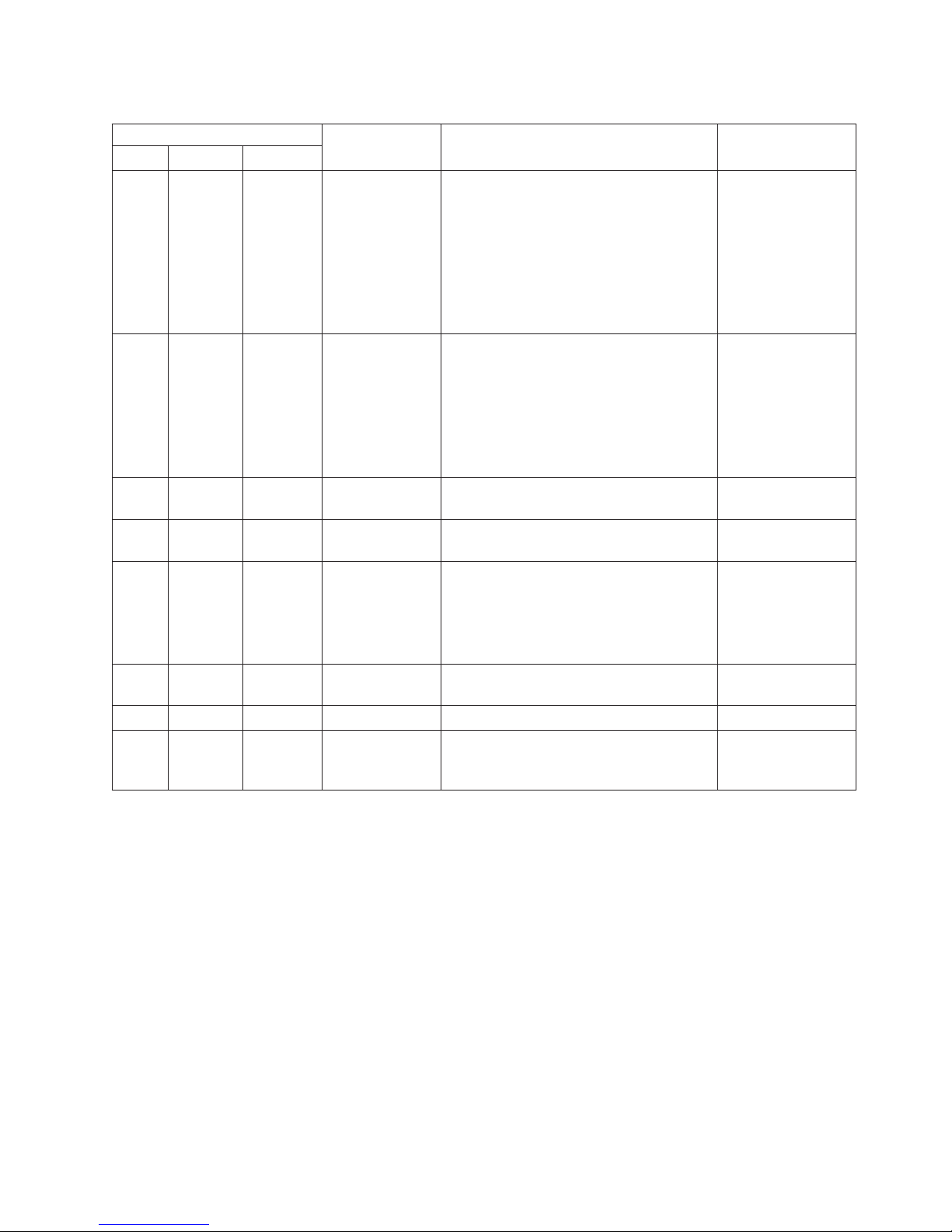
Table 2. Power-supply LEDs
Power-supply LEDs
Description Action NotesAC DC Error
Off Off Off No AC power to
the server or a
problem with the
AC power source
Off Off On No AC power to
the server or a
problem with the
AC power source
and the power
supply had
detected an
internal problem
Off On Off Faulty power
supply
Off On On Faulty power
supply
On Off Off Power supply not
fully seated,
faulty system
board, or faulty
power supply
On Off or
Flashing
On On Off Normal operation
On On On Power supply is
On Faulty power
supply
faulty but still
operational
1. Check the AC power to the server.
2. Make sure that the power cord is
connected to a functioning power
source.
3. Turn the server off and then turn the
server back on.
4. If the problem remains, replace the
power supply.
1. Replace the power supply.
2. Make sure that the power cord is
connected to a functioning power
source.
Replace the power supply.
Replace the power supply.
1. If the system board error (fault) LED is
not lit, replace the power supply.
2. If the system board error (fault) LED is
lit, (Trained service technician only)
replace the system board.
Replace the power supply.
Replace the power supply.
This is a normal
condition when no
AC power is
present.
This happens only
when a second
power supply is
providing power to
the server.
Typically indicates
that a power supply
is not fully seated.
Note: On models with eight 3.5-inch or sixteen 2.5-inch hard disk drives, need to
upgrade power supply to 920-watt.
The following illustration shows the 920-watt power-supply LEDs on the rear of the
server.
Chapter 1. The System x3400 M3 server 17
Page 34

Table 3. Power-supply LEDs
Power-supply LEDs
Off Off Off No AC power to the server or a problem
Off Off On No AC power to the server or a problem
Off On Off Faulty power supply
Off On On Faulty power supply
On Off Off Power supply not fully seated, faulty
On Off or flashing On Faulty power supply
On On Off Normal operation
On On On Power supply is faulty but still operational
Server power features
When the server is connected to an AC power source but is not turned on, the
operating system does not run, and all core logic except for the integrated
management module (IMM) is shut down; however, the server can respond to
requests from the IMM, such as a remote request to turn on the server. The
power-on LED flashes to indicate that the server is connected to AC power but not
turned on.
DescriptionAC power DC power Power error
with the AC power source
with the AC power source and the power
supply has detected an internal problem
system board, or faulty power supply
Turning on the server
Approximately 20 seconds after the server is connected to AC power, the
power-control button becomes active, and one or more fans might start running to
provide cooling while the server is connected to power. You can turn on the server
and start the operating system by pressing the power-control button.
The server can also be turned on in any of the following ways:
18 IBM System x3400 M3 Type 7378/7379: Installation and User's Guide
Page 35
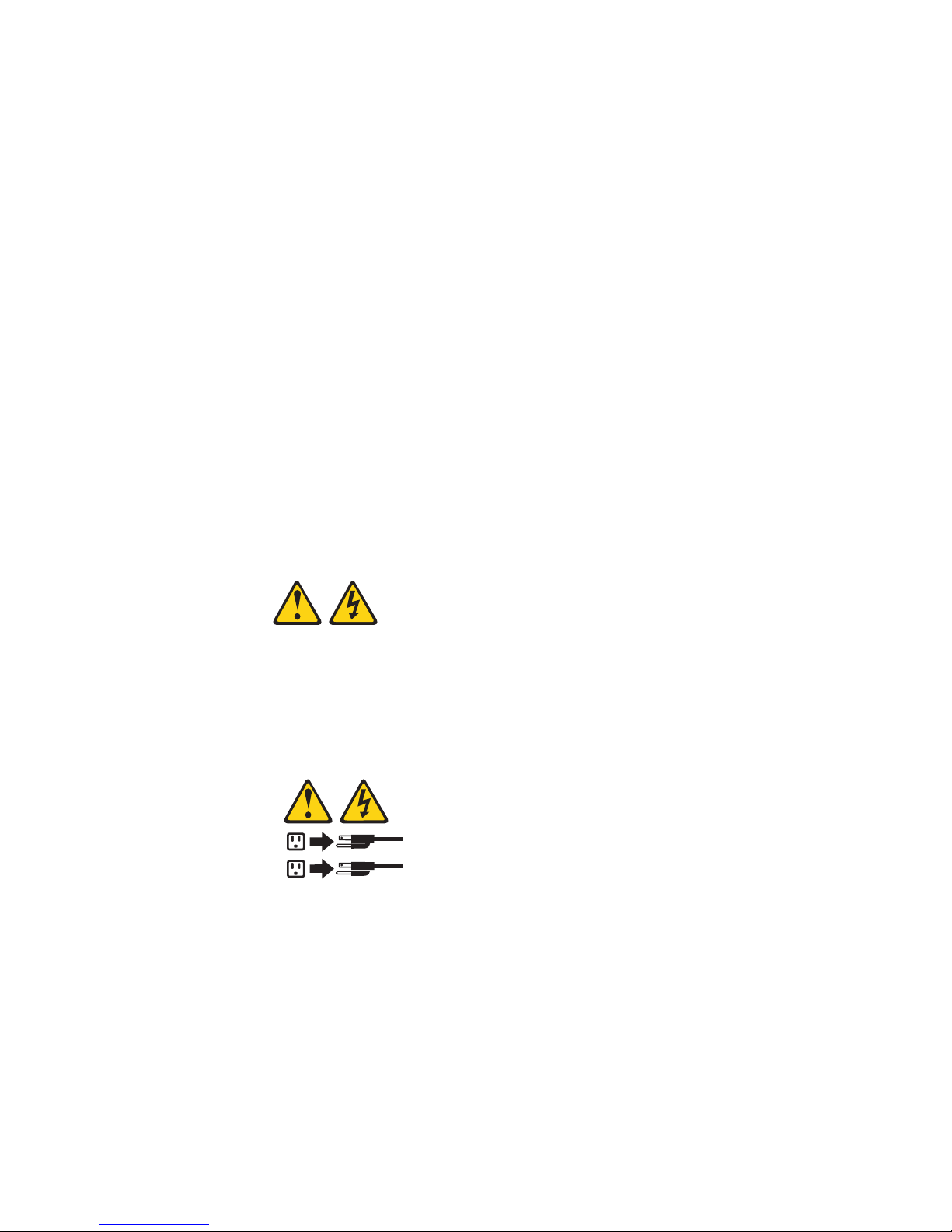
v If a power failure occurs while the server is turned on, the server will restart
automatically when power is restored.
v If your operating system supports the Wake on LAN feature, the Wake on LAN
feature can turn on the server.
For 32-bit operating systems only: Some memory is reserved for various
system resources and is unavailable to the operating system. The amount of
memory that is reserved for system resources depends on the operating system,
the configuration of the server, and the configured PCI options.
Turning off the server
When you turn off the server and leave it connected to AC power, the server can
respond to requests from the IMM, such as a remote request to turn on the server.
While the server remains connected to AC power, one or more fans might continue
to run. To remove all power from the server, you must disconnect it from the power
source.
Important: To view the error LEDs on the system board, leave the server
connected to a power source.
Some operating systems require an orderly shutdown before you turn off the server.
See your operating-system documentation for information about shutting down the
operating system.
Statement 5:
CAUTION:
The power control button on the device and the power switch on the power
supply do not turn off the electrical current supplied to the device. The device
also might have more than one power cord. To remove all electrical current
from the device, ensure that all power cords are disconnected from the power
source.
2
1
The server can be turned off in any of the following ways:
v You can turn off the server from the operating system, if your operating system
supports this feature. After an orderly shutdown of the operating system, the
server will be turned off automatically.
v You can press the power-control button to start an orderly shutdown of the
operating system and turn off the server, if your operating system supports this
feature.
v If the operating system stops functioning, you can press and hold the
power-control button for more than 4 seconds to turn off the server.
v The IMM can turn off the server as an automatic response to a critical system
failure.
v You can turn off the server through a request from the IMM.
Chapter 1. The System x3400 M3 server 19
Page 36

20 IBM System x3400 M3 Type 7378/7379: Installation and User's Guide
Page 37

Chapter 2. Installing optional devices
Note: Before you install optional hardware, make sure that the server is working
correctly. Start the server and make sure that the operating system starts, if one is
installed. If the server is not working correctly, see the Problem Determination and
Service Guide for diagnostic information.
This chapter provides detailed instructions for installing optional hardware devices in
the server.
Server components
The following illustration shows the major components in the server.
Blue on a component indicates touch points, where you can grip the component to
remove it from or install it in the server, open or close a latch, and so on.
Orange on a component or an orange label on or near a component indicates that
the component can be hot-swapped, which means that if the server and operating
system support hot-swap capability, you can remove or install the component while
the server is running. (Orange can also indicate touch points on hot-swap
components.) See the instructions for removing or installing a specific hot-swap
component for any additional procedures that you might have to perform before you
remove or install the component.
© Copyright IBM Corp. 2010 21
Page 38

System-board internal connectors
The following illustrations show the internal connectors and switches on the system
board.
The following illustration shows the additional PCI Express expansion slot that is
available on the PCI Express extender card.
The following illustration shows two additional PCI-X expansion slots that are
available on the PCI-X extender card.
22 IBM System x3400 M3 Type 7378/7379: Installation and User's Guide
Page 39

System-board switches and jumpers
The following tables show the settings of the switches and the jumpers.
Table 4. System-board jumpers
Jumper
number
JP1 CMOS clear
JP6 UEFI boot
JP7 Trust
Note: If no jumper is present, the server responds as on default position.
Jumper
name Jumper setting
v Pins 1 and 2: Normal operation (default).
v Pins 2 and 3: Clears CMOS memory.
recovery
Platform
Module
(TPM)
v Pins 1 and 2: Normal operation (default).
v Pins 2 and 3: Enable the UEFI recovery mode.
v Pins 1 and 2: Physical presence to the TPM.
v Pins 2 and 3: No physical presence to the TPM (default).
Note: The physical presence requires manual setting on the
server to change the TPM configuration. The TPM is enabled
and physical presence is not asserted by default. The physical
presence needs to be asserted to activate, deactivate, clear or
change ownership of the TPM.
Table 5. System-board switch 6
SW 6 Switches Switch description
1 Reserved (default off)
2 Power-on password override when on (default off)
3 Reserved (default off)
4 When this switch is off, the primary IMM firmware ROM page is loaded. When this switch is on,
the secondary (backup) IMM firmware ROM page is loaded (default off).
Notes:
1. Before you change any switch settings or move any jumpers, turn off the server;
then, disconnect all power cords and external cables. (Review the information in
“Safety” on page vii, “Installation guidelines” on page 28, and “Handling
static-sensitive devices” on page 30.)
Chapter 2. Installing optional devices 23
Page 40

System-board LEDs
The following illustration shows the LEDs on the system board.
System-board external connectors
The following illustration shows the external input/output connectors and the NMI
button on the system board.
24 IBM System x3400 M3 Type 7378/7379: Installation and User's Guide
Page 41

Chapter 2. Installing optional devices 25
Page 42

SAS backplane connectors
The following illustrations show the connectors on the SAS backplanes.
Figure 1. 3.5-inch backplane connectors
Figure 2. 2.5-inch backplane connectors
26 IBM System x3400 M3 Type 7378/7379: Installation and User's Guide
Page 43

Operator information panel
The following illustration shows the LEDs on the operator information panel on the
front of the server. (The power-control button is also on the operator information
panel. See “Front view” on page 12 for the location of the power-control button.)
v Follow the suggested actions in the order in which they are listed in the Action column until the problem
is solved.
v See the Problem Determination and Service Guide on the IBM Documentation CD to determine which
components are customer replaceable units (CRU) and which components are field replaceable units
(FRU).
v If an action step is preceded by “(Trained service technician only),” that step must be performed only by a
trained service technician.
Lit light path diagnostics LED with the
system-error or information LED also lit Description
System power (green) The states of the power-on LED are as follows:
v Off: AC power is not present, or the power supply or the LED itself
has failed.
v Flashing rapidly (4 times per second): The server is turned off
and is not ready to be turned on. The power-control button is
disabled. This will last approximately 20 to 40 seconds.
Note: Approximately 20 seconds after the server is connected to ac
power, the power-control button becomes active.
v Flashing slowly (once per second): The server is turned off and is
ready to be turned on. You can press the power-control button to
turn on the server.
v Lit: The server is turned on.
v Fading on and off: The server is in a reduced-power state. To
wake the server, press the power-control button or use the IMM
Web interface.
Hard disk drive activity (green) When this LED is flashing rapidly, it indicates that there is activity on a
hard disk drive.
System locator (blue) Use this LED to visually locate the server among other servers. You
can use IBM Systems Director to light this LED remotely.
System information (amber) When this amber LED is lit, it indicates that information about a
suboptimal condition in the server is available in the IMM event log or
in the system-event log.
System error (amber) When this LED is lit, it indicates that a system error has occurred.
Chapter 2. Installing optional devices 27
Page 44

Installation guidelines
Before you install optional devices, read the following information:
v Read the safety information that begins on page vii, “Working inside the server
with the power on” on page 29, and the guidelines in “Handling static-sensitive
devices” on page 30. This information will help you work safely.
v When you install your new server, take the opportunity to download and apply
the most recent firmware updates. This step will help to ensure that any known
issues are addressed and that your server is ready to function at maximum levels
of performance. To download firmware updates for your server, complete the
following steps:
1. Go to http://www.ibm.com/systems/support/
2. Under Product support, click System x.
3. Under Popular links, click Software and device drivers.
4. Click System x3400 M3 to display the matrix of downloadable files for the
server.
For additional information about tools for updating, managing, and deploying
firmware, see the System x and xSeries Tools Center at http://
publib.boulder.imm.com/infocenter/toolstr/v1r0/index.jsp.
v Before you install optional hardware, make sure that the server is working
correctly. Start the server, and make sure that the operating system starts, if an
operating system is installed, or that a 19990305 error code is displayed,
indicating that an operating system was not found but the server is otherwise
working correctly. If the server is not working correctly, see the Problem
Determination and Service Guide on the IBM Documentation CD for information
about how to run diagnostics.
v Observe good housekeeping in the area where you are working. Place removed
covers and other parts in a safe place.
v If you must start the server while the cover is removed, make sure that no one is
near the server and that no tools or other objects have been left inside the
server.
v Do not attempt to lift an object that you think is too heavy for you. If you have to
lift a heavy object, observe the following precautions:
– Make sure that you can stand safely without slipping.
– Distribute the weight of the object equally between your feet.
– Use a slow lifting force. Never move suddenly or twist when you lift a heavy
object.
– To avoid straining the muscles in your back, lift by standing or by pushing up
with your leg muscles.
v Make sure that you have an adequate number of properly grounded electrical
outlets for the server, monitor, and other devices.
v Back up all important data before you make changes to disk drives.
v Have a small flat-blade screwdriver available.
v To view the error LEDs on the system board and internal components, leave the
server connected to power.
v You do not have to turn off the server to install or replace hot-swap power
supplies, hot-swap hard disk drives, hot-swap fans, or hot-plug Universal Serial
Bus (USB) devices.
v Blue on a component indicates touch points, where you can grip the component
to remove it from or install it in the server, open or close a latch, and so on.
28 IBM System x3400 M3 Type 7378/7379: Installation and User's Guide
Page 45

v Orange on a component or an orange label on or near a component indicates
that the component can be hot-swapped, which means that if the server and
operating system support hot-swap capability, you can remove or install the
component while the server is running. (Orange can also indicate touch points on
hot-swap components.) See the instructions for removing or installing a specific
hot-swap component for any additional procedures that you might have to
perform before you remove or install the component.
v When you work inside the server, you might find it easier to lay the server on its
side.
v For a list of supported optional devices for the server, see http://www.ibm.com/
servers/eserver/serverproven/compat/us/.
System reliability guidelines
To help ensure proper cooling and system reliability, make sure that the following
requirements are met:
v Each of the drive bays has a drive or an electromagnetic compatibility (EMC)
shield installed in it.
v If the server has redundant power, each of the power-supply bays has a power
supply installed in it.
v There is adequate space around the server to allow the server cooling system to
work properly. Leave approximately 50 mm (2.0 in.) of open space around the
front and rear of the server. Do not place objects in front of the fans. For proper
cooling and airflow, replace the left-side cover before you turn on the server.
Operating the server for extended periods of time (more than 30 minutes) with
the left-side cover removed might damage server components.
v You have followed the cabling instructions that come with optional adapters.
v You have replaced a failed fan within 48 hours.
v You have replaced a hot-swap drive within 2 minutes of removal.
v You have replaced a hot-swap fan within 30 seconds of removal.
v You do not remove the air duct or air baffles while the server is running.
Operating the server without the air duct or air baffles might cause the
microprocessor to overheat.
v Microprocessor socket 2 always contains either a microprocessor baffle or a
microprocessor and heat sink.
Working inside the server with the power on
Attention: Static electricity that is released to internal server components when
the server is powered-on might cause the server to halt, which might result in the
loss of data. To avoid this potential problem, always use an electrostatic-discharge
wrist strap or other grounding system when you work inside the server with the
power on.
The server supports hot-swap devices and is designed to operate safely while it is
turned on and the cover is removed. Follow these guidelines when you work inside
a server that is turned on:
v Avoid wearing loose-fitting clothing on your forearms. Button long-sleeved shirts
before you work inside the server; do not wear cuff links while you are working
inside the server.
v Do not allow your necktie or scarf to hang inside the server.
v Remove jewelry, such as bracelets, necklaces, rings, and loose-fitting wrist
watches.
Chapter 2. Installing optional devices 29
Page 46

v Remove items from your shirt pocket, such as pens and pencils, that might fall
into the server as you lean over it.
v Avoid dropping any metallic objects, such as paper clips, hairpins, and screws,
into the server.
Handling static-sensitive devices
Attention: Static electricity can damage the server and other electronic devices.
To avoid damage, keep static-sensitive devices in their static-protective packages
until you are ready to install them.
To reduce the possibility of damage from electrostatic discharge, observe the
following precautions:
v Limit your movement. Movement can cause static electricity to build up around
you.
v Wear an electrostatic-discharge wrist strap, if one is available.
v Handle the device carefully, holding it by its edges or its frame.
v Do not touch solder joints, pins, or exposed circuitry.
v Do not leave the device where others can handle and damage it.
v While the device is still in its static-protective package, touch it to an unpainted
metal part of the server for at least 2 seconds. This drains static electricity from
the package and from your body.
v Remove the device from its package and install it directly into the server without
setting down the device. If it is necessary to set down the device, put it back into
its static-protective package. Do not place the device on the server cover or on a
metal surface.
v Take additional care when you handle devices during cold weather. Heating
reduces indoor humidity and increases static electricity.
30 IBM System x3400 M3 Type 7378/7379: Installation and User's Guide
Page 47
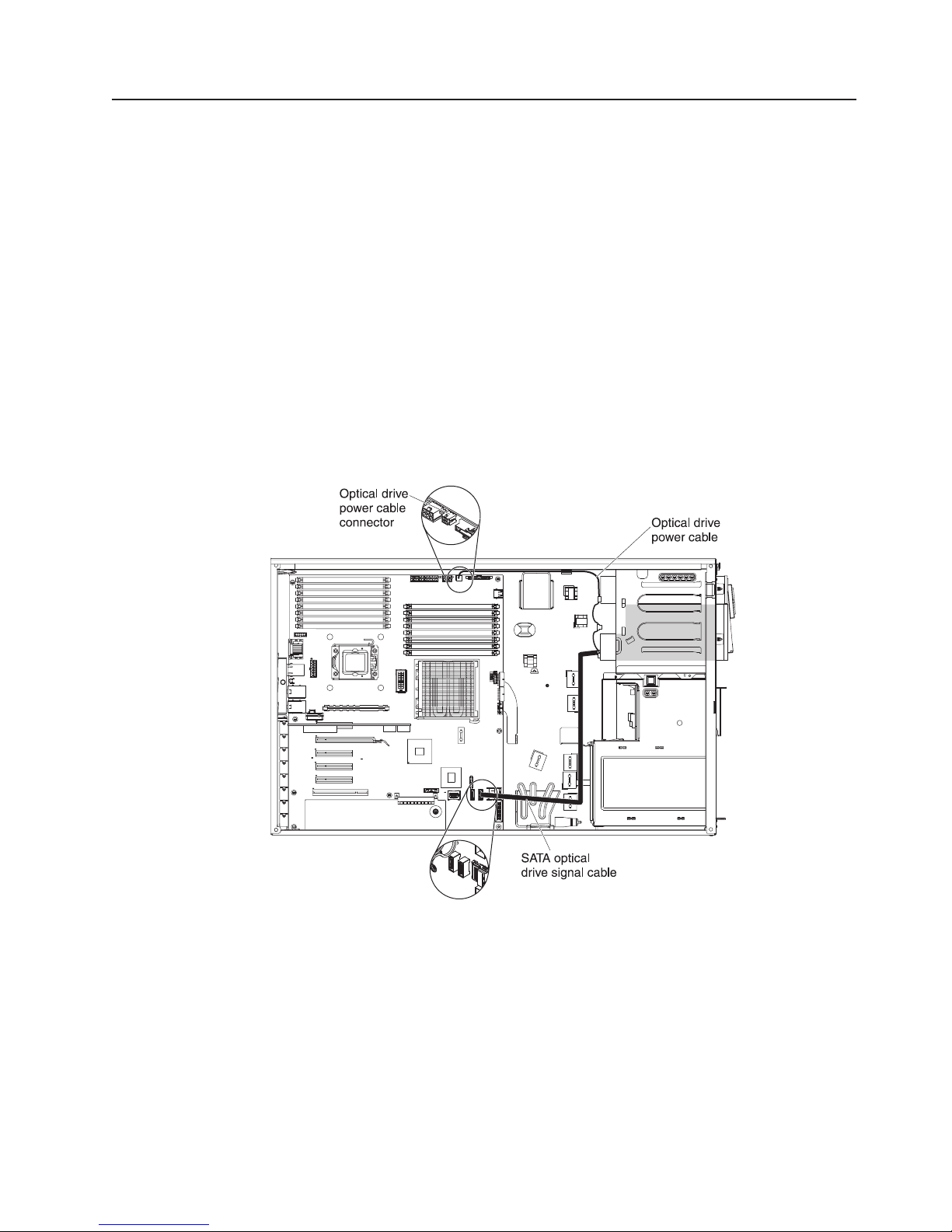
Internal cable routing and connectors
The server uses cables to connect SATA attached, simple-swap SATA, hot-swap
SATA, hot-swap SAS and DVD drive devices to the power supply and to the system
board.
Review the following information before connecting power and signal cables to
internal drives:
v The drives that are preinstalled in the server come with power and signal cables
attached. If you replace any drives, remember which cable is attached to which
drive.
v When you route a cable, make sure that it does not block the airflow to the rear
of the drives or over the microprocessor or DIMMs.
Tape drive cable connection
You can install either a USB or SATA tape drive in the server. The following
illustration shows the internal cable routing and connectors for both the USB tape
drive and the SATA tape drive. It also shows the internal power cable for the optical
drives.
Chapter 2. Installing optional devices 31
Page 48

The following illustrations show the cabling information for installing the SATA to
traditional power converter cable when you install an RDX internal USB tape drive
in the server. This cable comes with the server in the plastic bag with the drive rails.
Power
converter
cable
Connects to
optical power cable
Connects to
tape drive
32 IBM System x3400 M3 Type 7378/7379: Installation and User's Guide
Page 49

Optical power cable
SATA connector
Power converter
cable
Tape drive
Chapter 2. Installing optional devices 33
Page 50

DVD drive cable connection
The following illustration shows the internal SATA and power cable routing and the
connectors from the DVD drive to the system board.
The following illustration shows the internal power cable routing and the connectors
from the UltraSlim DVD drive to the system board.
34 IBM System x3400 M3 Type 7378/7379: Installation and User's Guide
Page 51

The following illustration shows the internal SATA cable routing and the connectors
from the UltraSlim DVD drive to the system board.
Operator information panel cable connection
The following illustration shows the internal cable routing and connectors from the
operator information panel to the system board.
Chapter 2. Installing optional devices 35
Page 52

36 IBM System x3400 M3 Type 7378/7379: Installation and User's Guide
Page 53

Hard disk drive cable connection
Review the following information before connecting power and signal cables to
internal drives:
1. The following illustrations show the connectors on the 2.5-inch and
3.5-inch hard disk drive backplanes.
Figure 3. Connectors on the 3.5-inch hard disk drive backplane
Figure 4. Connectors on the 2.5-inch hard disk drive backplane
Chapter 2. Installing optional devices 37
Page 54

2. The following illustrations show the cable connectors on ServeRAID
M1015/M5014/M5015.
Figure 5. Cable connectors on ServeRAID-M1015 adapter
Figure 6. Cable connectors on ServeRAID-M5014 adapter
Note:
v For proper cooling, do not install any card in the slot next in sequence to a
ServeRAID adapter with battery backup module (for example, if a ServeRAID
adapter with battery backup module is installed in slot 2, do not install any
card in slot 3).
38 IBM System x3400 M3 Type 7378/7379: Installation and User's Guide
Page 55

v If the server is configured for RAID operation using a ServeRAID adapter,
you might have to reconfigure your disk arrays after you install drives. See
the ServeRAID adapter documentation for additional information about RAID
operation and complete instructions for using the ServeRAID adapter.
Chapter 2. Installing optional devices 39
Page 56

Review the following information before connecting power, configuration, and signal
cables for the drives:
1. For server models with four 3.5-inch hot-swap hard disk drives.
v The following illustration shows the internal power cable routing.
v The following illustration shows the internal configuration cable routing.
v The following illustration shows the internal signal cable routing for installing a
ServeRAID adapter.
40 IBM System x3400 M3 Type 7378/7379: Installation and User's Guide
Page 57
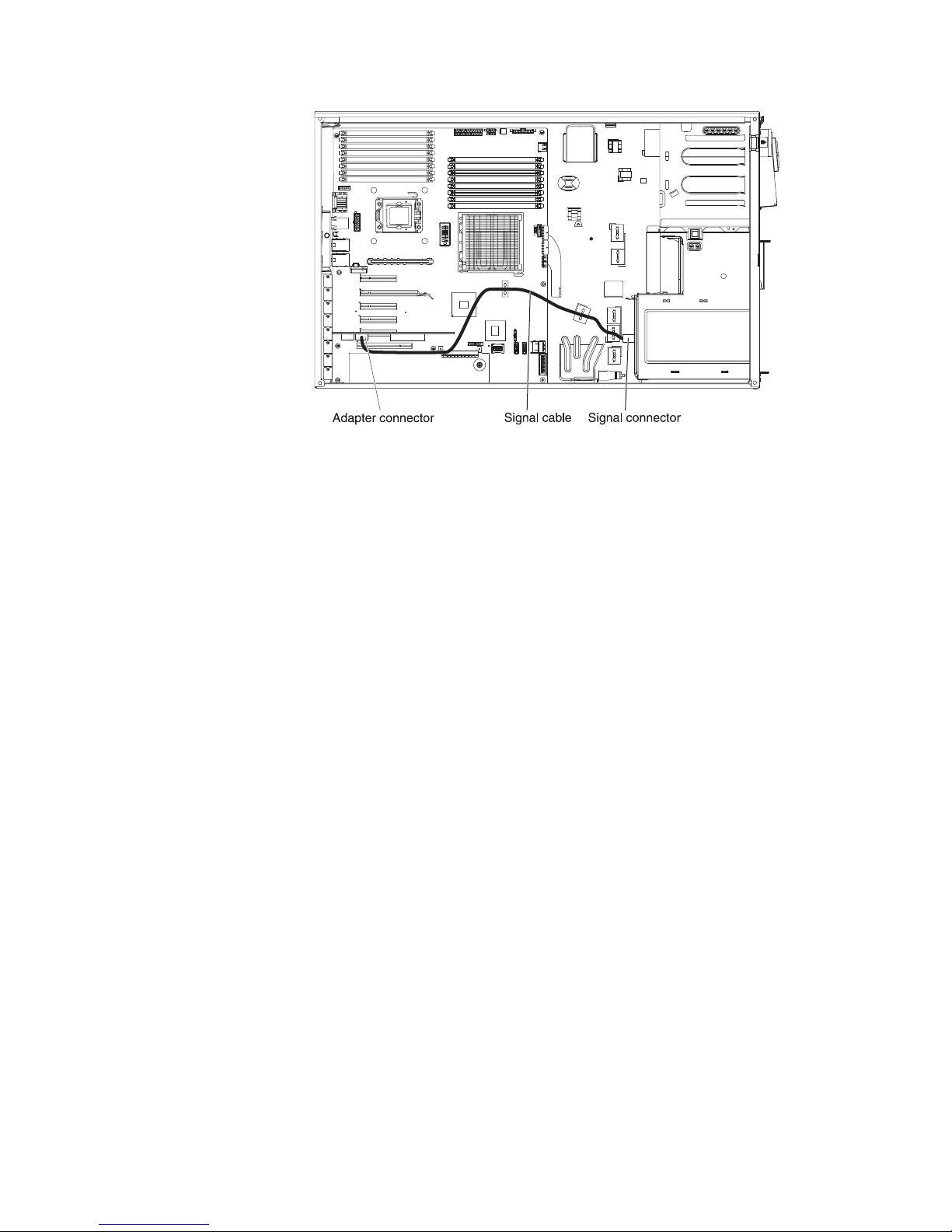
Chapter 2. Installing optional devices 41
Page 58

2. For server models with eight 3.5-inch hot-swap hard disk drives.
v The following illustration shows the internal power cable routing.
v The following illustration shows the internal configuration cable routing.
v The following illustration shows the internal signal cable routing for installing a
ServeRAID adapter.
42 IBM System x3400 M3 Type 7378/7379: Installation and User's Guide
Page 59

Chapter 2. Installing optional devices 43
Page 60

3. For server models with eight 2.5-inch hot-swap hard disk drives.
v The following illustration shows the internal power cable routing.
v The following illustration shows the internal configuration cable routing.
v The following illustration shows the internal signal cable routing for installing a
ServeRAID adapter.
44 IBM System x3400 M3 Type 7378/7379: Installation and User's Guide
Page 61

Chapter 2. Installing optional devices 45
Page 62

4. For server models with sixteen 2.5-inch hot-swap hard disk drives.
v The following illustration shows the internal power cable routing.
v The following illustration shows the internal configuration cable routing.
46 IBM System x3400 M3 Type 7378/7379: Installation and User's Guide
Page 63

v The following illustration shows the internal signal cable routing for installing a
ServeRAID adapter and a ServeRAID expansion adapter.
Note: SAS expander card does not support 3 GB RAID adapters.
Chapter 2. Installing optional devices 47
Page 64

Removing the left-side cover
Important: Before you install optional hardware, make sure that the server is
working correctly. Start the server, and make sure that the operating system starts,
if an operating system is installed, or that a 19990305 error code is displayed,
indicating that an operating system was not found but the server is otherwise
working correctly. If the server is not working correctly, see the Problem
Determination and Service Guide for diagnostic information.
To remove the cover, complete the following steps:
1. Read the safety information that begins on page vii and “Installation guidelines”
on page 28.
2. If you are planning to view the error LEDs that are on the system board and
components, leave the server connected to power and go directly to step 5.
3. Turn off the server and all attached devices.
4. Disconnect all external cables and power cords.
5. Using the supplied key, unlock the left-side cover.
6. Pull the cover-release latch down and rotate the top edge of the cover away
from the server.
Attention: For proper cooling and airflow, replace the cover before you turn
on the server. Operating the server for extended periods of time (more than 30
minutes) with the cover removed might damage server components.
7. Remove the left-side cover from the server.
48 IBM System x3400 M3 Type 7378/7379: Installation and User's Guide
Page 65
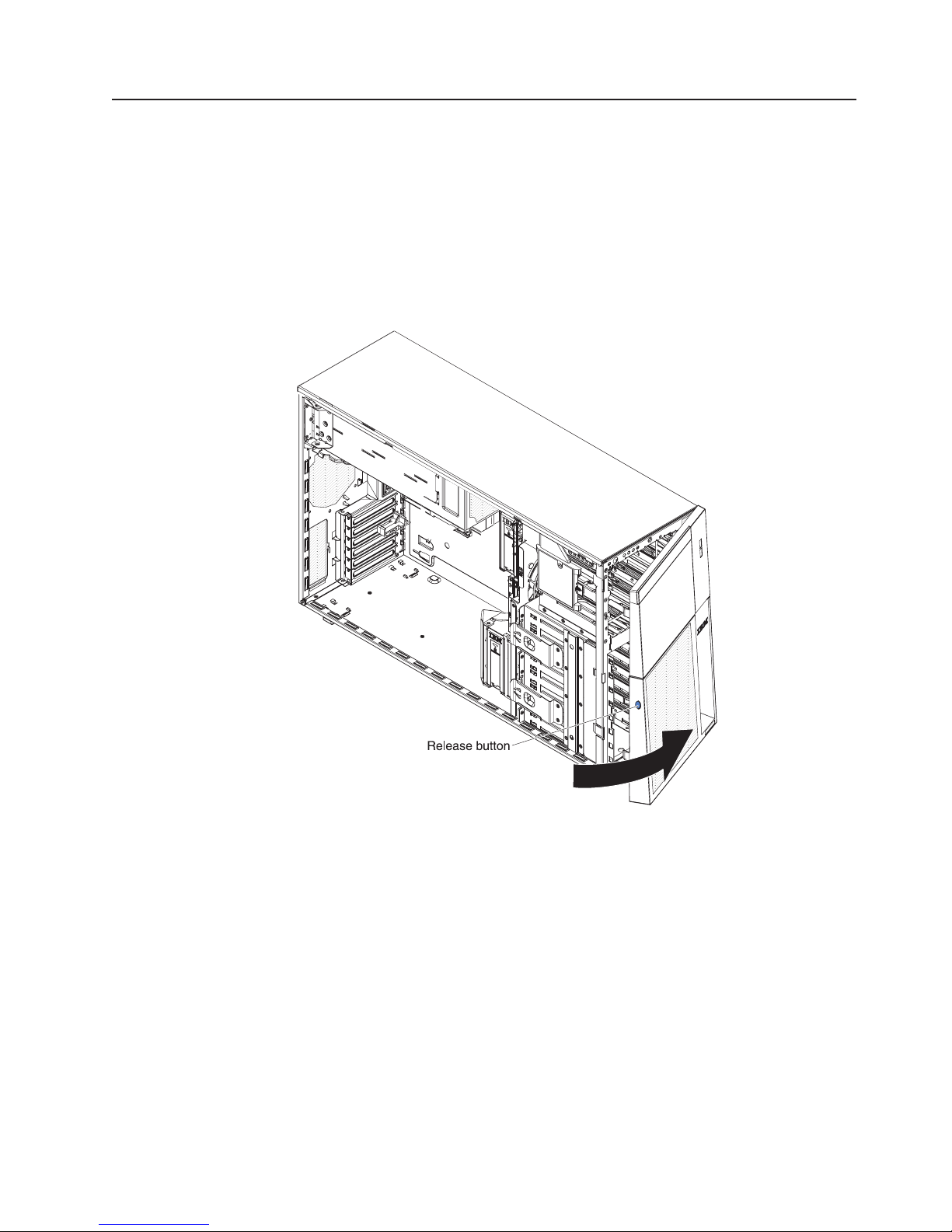
Opening the bezel media door
To open or remove the media door, complete the following steps:
1. Read the safety information that begins on page vii and “Installation guidelines”
on page 28.
2. Unlock the left-side cover.
Note: You must unlock the left-side cover to open or remove the bezel. When
you lock the left-side cover, it locks both the cover and the bezel.
3. Press the button on the left edge of the bezel, and rotate the left side of the
bezel away from the server.
4. From inside of the top section of the bezel door, slide the blue tab up to unlock
the bezel media door; then, grasp the depressed area on the left side of the
media door and pull the door open.
Chapter 2. Installing optional devices 49
Page 66

Note: To remove the media door from the bezel, push upward on the media
door hinge to remove it from the bezel.
5. When the media door is unlocked, the icon on the side of the bezel will be in
the unlocked position.
Media door icon
50 IBM System x3400 M3 Type 7378/7379: Installation and User's Guide
Page 67

Removing the air baffle
To remove the air baffle, complete the following steps:
1. Read the safety information that begins on page vii and “Installation guidelines”
on page 28.
2. Turn off the server and all attached devices.
3. Disconnect all external cables and power cords.
4. Remove the left-side cover (see “Removing the left-side cover” on page 48 for
more information).
5. Remove the power supplies from the power-supply cage.
6. Unlatch the power-supply cage and rotate it out of the server until it locks.
7. Rotate the rear of the air baffle up 1. Find the pinch tab on the air baffle,
pinch it together with your fingers 2, and lift the air baffle out of the server
3.
Chapter 2. Installing optional devices 51
Page 68

Installing the air baffle
To install the air baffle, complete the following steps:
1. With the rear (hinged) part of the air baffle lifted up, align the positioning pins on
the ends of the air baffle with the locating holes in the server chassis and fan
cage assembly.
2. Slide the air baffle down into the server 1 until the positioning pins fit into the
locating holes; then, press down on the air baffle until the pinch tab clicks into
place.
3. Rotate the rear (hinged) part of the air baffle 2 down to the system board.
Note: Make sure that the power-supply cage cables are not caught under the
air baffle.
4. Return the power-supply cage to its closed position (see “Closing the
power-supply cage” on page 56).
5. Install the hot-swap power supply or power supplies (see “Installing a redundant
power supply and fans” on page 93).
6. Install and lock the left-side cover (see “Completing the installation” on page
96).
7. Reconnect the external cables and power cords; then, turn on the attached
devices and turn on the server.
52 IBM System x3400 M3 Type 7378/7379: Installation and User's Guide
Page 69

Installing the fan cage assembly
Attention:
v Replace a hot-swap fan within 30 seconds of removal.
v To ensure proper cooling and airflow, do not operate the server for more than 30
minutes with the left-side cover removed.
To install the fan cage assembly, complete the following steps.
1. Align the fan cage assembly with the guide rails on the sides of the chassis.
Note: Make sure that both release buttons click into place.
2. Slide the fan cage assembly into the chassis and press firmly until the fan cage
is seated firmly in place.
3. Install the air baffle (see “Installing the air baffle” on page 52).
4. Rotate the power-supply cage assembly back into the server. Press the
power-supply release tab and rotate the power-supply cage assembly into the
chassis.
Chapter 2. Installing optional devices 53
Page 70

54 IBM System x3400 M3 Type 7378/7379: Installation and User's Guide
Page 71

Opening the power-supply cage
Opening the power-supply cage allows access to the air baffle, microprocessors,
and DIMMs. To open the power-supply cage, complete the following steps:
1. Read the safety information that begins on page vii, and “Handling
static-sensitive devices” on page 30.
2. Turn off the server and peripheral devices, and disconnect the power cords and
all external cables.
3. Press the release latch on the power supplies and pull them out of the
power-supply cage.
Hot-swap
power supply
Release
latch
4. Unlock and remove the left-side cover (see “Removing the left-side cover” on
page 48 for more information).
5. Pull up on the power-supply cage handle to unlock the cage; then, rotate the
cage out until it stops. The tab on the rear power-supply latch bracket clicks into
place when the cage is completely out of the way.
6. Let the power-supply cage rest on the rear power-supply latch bracket.
Chapter 2. Installing optional devices 55
Page 72

Closing the power-supply cage
To return the power-supply cage to its closed position, complete the following steps:
1. Rotate the power-supply cage slightly toward the rear side; then, push down on
the release tab on the rear power-supply support bracket.
Power supply
support bracket
Power supply
release tab
Attention: Be sure to move the cables out of the way of the power supply
cage before you start to move the cage back into the server.
2. Carefully rotate the power-supply cage into the server chassis. The locating tabs
on the power-supply cage must fit over the corresponding tabs on the front latch
bracket.
56 IBM System x3400 M3 Type 7378/7379: Installation and User's Guide
Page 73

Power-supply cage
Power-supply cage
Power-supply
cage handle
Locating tabs
front latch bracket
Locating tabs
Notch
3. Rotate the power-supply cage handle down until the handle tip engages the
notch in the front latch bracket; then, lower the handle until it locks in place.
Power supply
cage closed
4. Install and lock the left-side cover (see “Completing the installation” on page
96).
5. Install the hot-swap power supplies.
6. Reconnect the external cables and power cords; then, turn on the attached
devices and turn on the server.
Chapter 2. Installing optional devices 57
Page 74

Installing an adapter
The following notes describe the types of adapters that the server supports and
other information that you must consider when you install an adapter:
v Locate the documentation that comes with the adapter and follow those
instructions in addition to the instructions in this section. If you must change the
switch or jumper settings on the adapter, follow the instructions that come with
the adapter.
v Avoid touching the components and gold-edge connectors on the adapter.
v PCI slots 1 and 6 support half-length PCI adapters only.
v PCI slots 2, 3, 4, and 5 support full-height and full-length PCI adapters.
v The PCI Express extender card supports a full-length adapter.
v The PCI-X extender card supports two full-length adapters.
v PCI slots 1 and 5 support the RAID adapters.
v PCI slot 2 supports a VGA adapter.
v The PCI configuration:
– Slot 1 is a PCI Express x8 slot with x8 links, PCI Express Base Specification
Revision 2.0 compliant.
– Slot 2 is a PCI Express x16 slot with x8 links, PCI Express Base Specification
Revision 2.0 compliant.
– Slots 3 and 4 are PCI Express x8 slots with x4 links, PCI Express Base
Specification Revision 2.0 compliant.
– Slot 5 is a PCI Express x8 slot with x8 links, PCI Express Base Specification
Revision 2.0 compliant.
– Slot 6 is a PCI 33/32 slot, PCI 2.2 compliant.
– PCI Express extender card slot 7 is a PCI Express x8 slot with x4 links, PCI
Express 1.0a compliant.
Note: The PCI Express extender card comes standard on the System x3400
M3 server.
– PCI-X extender card slots 7 and 8 are PCI-X slots with 64/32 bits, 133/100/66
MHz from PXH.
v The system scans PCI slots 1 through 6 to assign system resources. The system
then starts (boots) the system devices in the following order, if you have not
changed the default boot precedence: integrated Ethernet controller,
ServeRAID-BR10i SAS adapter, and then PCI, PCI-X, and PCI Express slots.
Note: To change the boot precedence for PCI and PCI-X devices, start the
Setup utility and select Start Options from the main menu. See the “Starting the
Setup utility” on page 101 for details about using the Setup utility.
v The server uses a rotational interrupt technique to configure PCI adapters so that
you can install PCI adapters that do not support sharing of PCI interrupts.
Attention: Static electricity that is released to internal server components when
the server is powered-on might cause the server to stop, which might result in the
loss of data. To avoid this potential problem, always use an electrostatic-discharge
wrist strap or other grounding system when working inside the server with the
power on.
To install an adapter, complete the following steps:
58 IBM System x3400 M3 Type 7378/7379: Installation and User's Guide
Page 75

1. Read the safety information that begins on page vii and “Installation guidelines”
on page 28.
2. Turn off the server and peripheral devices, and disconnect the power cords and
all external cables. Remove the left-side cover (see “Removing the left-side
cover” on page 48 for more information).
3. See the documentation that comes with the adapter for any cabling instructions
and information about jumper or switch settings. (It might be easier for you to
route cables before you install the adapter.)
4. Rotate the adapter-retention brackets to the open position.
5. Remove the expansion-slot cover.
6. If you are installing a full-length adapter, remove the blue adapter guide (if any)
from the end of the adapter. Otherwise, continue with the next step.
Adapter guide
Chapter 2. Installing optional devices 59
Page 76

7. Press the adapter firmly into the expansion slot, lower the adapter-retention
bracket, and make sure that the bracket is in the closed position.
Attention: Incomplete insertion might cause damage to the system board or
the adapter.
8. Connect any needed cables to the adapter.
If you have other devices to install or remove, do so now. Otherwise, go to
“Completing the installation” on page 96.
60 IBM System x3400 M3 Type 7378/7379: Installation and User's Guide
Page 77
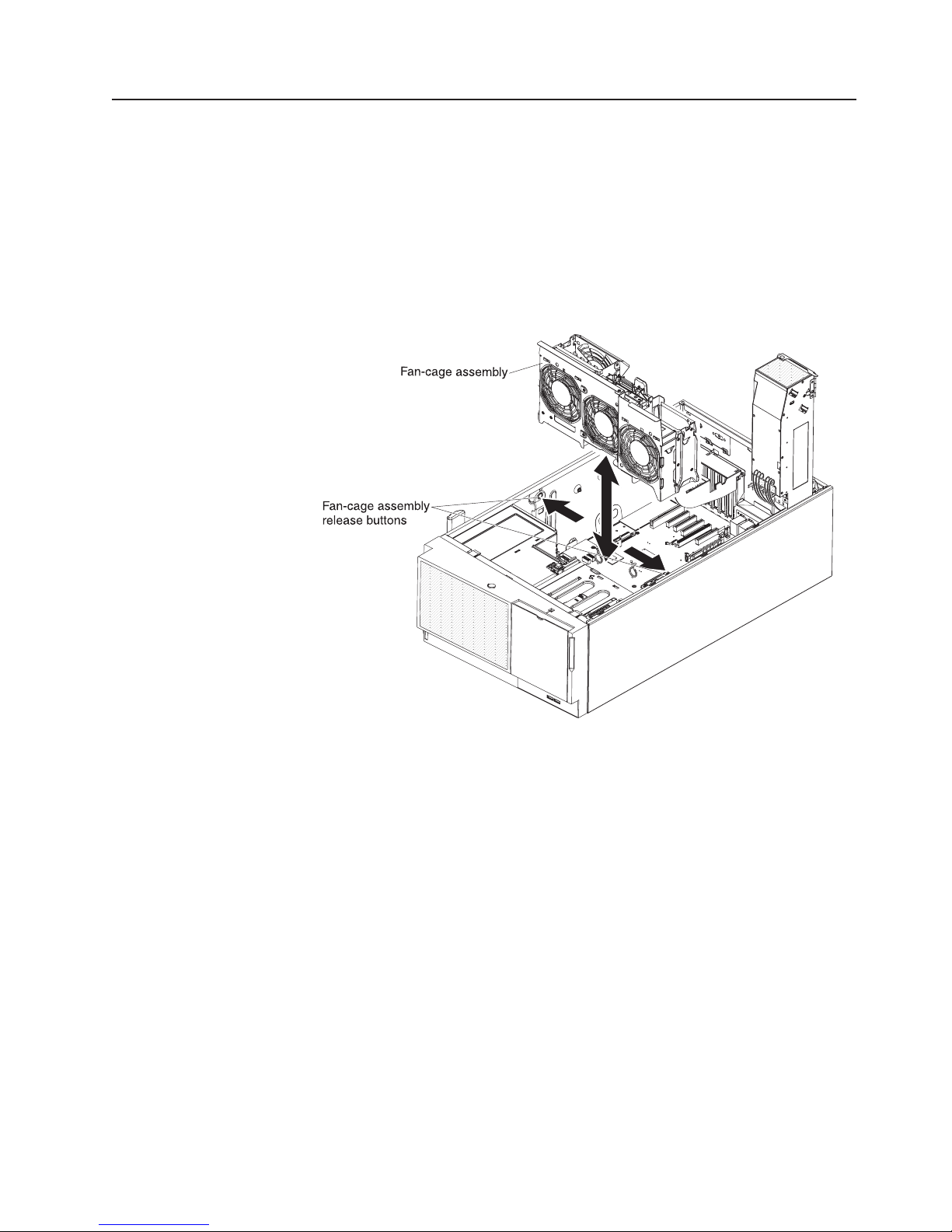
Installing a DVD drive
1. To install a DVD drive on models with four 3.5-inch, eight 2.5-ich or
sixteen 2.5-inch hard disk drives, complete the following steps:
a. Read the safety information that begins on page vii and “Installation
guidelines” on page 28.
b. Turn off the server and peripheral devices and disconnect the power cords
and all external cables.
c. Unlock and remove the left-side cover (see “Removing the left-side cover”
on page 48).
d. Remove the fan cage assembly.
e. Open the bezel by pressing the button on the left edge of the bezel, and
rotate the left side of the bezel away from the server.
Chapter 2. Installing optional devices 61
Page 78

f. Remove the EMC shield from the bay in which you want to install the drive.
Note: If you are installing a drive that contains a laser, observe the following
safety precaution.
62 IBM System x3400 M3 Type 7378/7379: Installation and User's Guide
Page 79

Statement 3:
CAUTION:
When laser products (such as CD-ROMs, DVD drives, fiber optic
devices, or transmitters) are installed, note the following:
v Do not remove the covers. Removing the covers of the laser product
could result in exposure to hazardous laser radiation. There are no
serviceable parts inside the device.
v Use of controls or adjustments or performance of procedures other
than those specified herein might result in hazardous radiation
exposure.
DANGER
Some laser products contain an embedded Class 3A or Class 3B
laser diode. Note the following.
Laser radiation when open. Do not stare into the beam, do not view
directly with optical instruments, and avoid direct exposure to the
beam.
Class 1 Laser Product
Laser Klasse 1
Laser Klass 1
Luokan 1 Laserlaite
Appareil A Laser de Classe 1
`
g. Touch the static-protective package that contains the DVD drive to any
unpainted metal surface on the server; then, remove the DVD drive from the
package and place it on a static-protective surface.
h. Set any jumpers or switches on the drive according to the documentation
that comes with the drive.
Note: You might find it easier to install the new drive from the front and
then attach the cables.
i. Remove the blue optical drive rails from the inside of the drive bay in which
you want to install the drive. Align the holes on the blue optical drive rails
with the pins on the side of the drive and snap the optical drive rails onto the
drive.
Chapter 2. Installing optional devices 63
Page 80

j. If you are installing a 5.25-in drive in bay 2, push the drive into the bay until
it locks into place. If you are installing a 3.5-in drive in bay 2, attach the
5.25-in conversion kit and push the drive into the drive bay.
k. Connect power and signal cables to the drive and the connectors on the
system board. (See “System-board internal connectors” on page 22 and
“Internal cable routing and connectors” on page 31 for more information.)
l. Route the signal cable through the plastic slot on the bottom of the chassis
underneath the fan cage assembly so that it does not block the airflow.
m. Reinstall the fan cage assembly.
n. Reinstall the air baffle (see “Installing the air baffle” on page 52).
o. Rotate the power-supply cage assembly back into the server. Press the
power-supply cage release tab and rotate the power-supply cage assembly
into the chassis.
64 IBM System x3400 M3 Type 7378/7379: Installation and User's Guide
Page 81

p. If you have another drive to install or remove, do so now.
q. Replace the left-side cover and bezel; then, lock the left-side cover and
bezel.
r. Reconnect the external cables and power cords.
2. To install the UltraSlim DVD drive on models with eight 3.5-inch, complete
the following steps:
v Locate the documentation that comes with the drive and follow those
instructions in addition to the instructions in this chapter.
v Make sure that you have all the cables and other equipment that are
specified in the documentation that comes with the drive.
v The server supports one ultra-slim SATA optical drive.
a. If you are replacing a drive, make sure that:
v You have all the cables and other equipment that are specified in the
documentation that comes with the new drive.
v You have checked the instructions that come with the new drive to
determine whether you must set any switches or jumpers in the drive.
v You have removed the blue optical drive rails from the side of the old
drive and have them available for installation on the new drive.
Note: If you are installing a drive that contains a laser, observe the
following safety precaution.
Statement 3:
CAUTION:
When laser products (such as CD-ROMs, DVD drives, fiber optic
devices, or transmitters) are installed, note the following:
v Do not remove the covers. Removing the covers of the laser product
could result in exposure to hazardous laser radiation. There are no
serviceable parts inside the device.
v Use of controls or adjustments or performance of procedures other
than those specified herein might result in hazardous radiation
exposure.
Chapter 2. Installing optional devices 65
Page 82

DANGER
Some laser products contain an embedded Class 3A or Class 3B
laser diode. Note the following.
Laser radiation when open. Do not stare into the beam, do not view
directly with optical instruments, and avoid direct exposure to the
beam.
Class 1 Laser Product
Laser Klasse 1
Laser Klass 1
Luokan 1 Laserlaite
Appareil A Laser de Classe 1
`
b. Touch the static-protective package that contains the UltraSlim DVD drive to
any unpainted metal surface on the server; then, remove the UltraSlim DVD
drive from the package.
c. Read the safety information that begins on page vii and “Installation
guidelines” on page 28.
d. Turn off the server and peripheral devices, and disconnect the power cords
and all external cables.
e. Unlock and remove the left-side cover (see “Removing the left-side cover”
on page 48).
f. Remove the fan cage assembly.
g. Open the bezel by pressing the button on the left edge of the bezel, and
rotate the left side of the bezel away from the server.
66 IBM System x3400 M3 Type 7378/7379: Installation and User's Guide
Page 83

h. Rotate the power-supply cage assembly out of the chassis. Lift up the
power-supply cage handle and pull the power-supply cage assembly all the
way up until the retainer latch locks the cage in place on the chassis.
i. Disconnect the power and signal cables of the DVD drive from the system
board.
j. Pull the power and signal cables of the UltraSlim DVD drive through the slim
slot on top of the 3.5-inch hard disk drive cage.
Chapter 2. Installing optional devices 67
Page 84

k. Connect the power and signal cables to the UltraSlim DVD drive. (See
“Internal cable routing and connectors” on page 31 for more information.)
l. Attach the drive retention clip to the side of the new drive.
m. Slide the UltraSlim DVD drive into the slim slot on top of the 3.5-inch disk
drive cage until the drive clicks into place.
Note: Pull the power and signal cables of the UltraSlim DVD drive into the
slim slot on top of the cage first. Make sure the cables are not stuck when
you slide the UltraSlim DVD drive into the cage.
n. Slide the 3.5-inch disk drive cage into the upper opening of the server along
the lower edge of the opening.
Note: Pull the power and signal cables of the UltraSlim DVD drive into the
upper opening of the server first. Make sure the cables are not stuck when
you slide the disk drive cage into the server.
68 IBM System x3400 M3 Type 7378/7379: Installation and User's Guide
Page 85

o. Secure the 3.5-inch disk drive cage with the screws.
p. Reconnect the power and signal cables of the UltraSlim DVD drive to the
system board. (See “Internal cable routing and connectors” on page 31 for
more information.)
q. Reinstall the air baffle.
r. Reinstall the fan cage assembly.
s. Rotate the power-supply cage assembly back into the server. Press the
t. Close the bezel.
u. Install and lock the left-side cover.
power-supply cage release tab and rotate the power-supply cage assembly
into the chassis.
Chapter 2. Installing optional devices 69
Page 86

v. Reconnect the external cables and power cords; then, turn on the attached
devices and turn on the server.
If you have other devices to install or remove, do so now. Otherwise, go to
“Completing the installation” on page 96.
70 IBM System x3400 M3 Type 7378/7379: Installation and User's Guide
Page 87

Installing a USB or SATA tape drive
The server supports USB and SATA tape drives. When you install a tape drive, be
sure to connect the internal tape cable to the correct connector on the system
board.
To install a tape drive, complete the following steps:
1. Read the safety information that begins on page vii and “Installation guidelines”
on page 28.
2. Turn off the server and peripheral devices, and disconnect the power cords
and all external cables.
3. Unlock and remove the left-side cover (see “Removing the left-side cover” on
page 48 for more information).
4. Open the bezel by pressing the button on the left edge of the bezel, and rotate
the left side of the bezel away from the server.
Chapter 2. Installing optional devices 71
Page 88

5. Remove the EMC shields from the drive bays.
6. Find the blue drive rails in the server bay and install one on each side of the
tape drive.
7. Slide the tape drive into the server.
8. Close the bezel.
9. Remove the power supplies from the rear of the server.
10. Carefully lay the server down on its side.
11. Open the power-supply cage (see “Opening the power-supply cage” on page
55 for more information).
12. Remove the air baffle (see “Removing the air baffle” on page 51 for more
information).
13. Remove the fan cage assembly.
72 IBM System x3400 M3 Type 7378/7379: Installation and User's Guide
Page 89

14. If the tape drive came with screws, secure the drive to the server chassis,
using the supplied screws.
15. Connect one end of the tape drive cable to the USB or SATA connector on the
system board, depending upon the type of tape drive that you are installing;
then, route the cable through the cable holders on the inside of the server and
connect the opposite end of the cable to the back of the tape drive (see
“Internal cable routing and connectors” on page 31 for more information.)
Note: If you are installing an RDX internal USB tape drive, use the
SATA-to-traditional power converter cable to serve as a bridge between the
optical power cable and the power connector on the RDX tape drive.
16. Connect the power cable to the tape drive and to the connector on the system
board (see “Internal cable routing and connectors” on page 31 for more
information.)
17. Reinstall the fan cage assembly.
Chapter 2. Installing optional devices 73
Page 90

18. Reinstall the air baffle (see “Installing the air baffle” on page 52.)
19. Reinstall or close the power-supply cage (see “Closing the power-supply cage”
on page 56 for more information).
20. Reinstall the power supplies.
21. Replace the left-side cover; then, lock the left-side cover and bezel.
22. Reconnect the external cables and power cords.
If you have other devices to install or remove, do so now. Otherwise, go to
“Completing the installation” on page 96.
74 IBM System x3400 M3 Type 7378/7379: Installation and User's Guide
Page 91

Installing a hot-swap hard disk drive
The following notes describe the types of hard disk drives that the server supports
and other information that you must consider when you install a hard disk drive:
v The server supports up to sixteen 2.5-inch, SAS/SATA hot-swap hard disk drives
or up to eight 3.5-inch, SAS/SATA hot-swap hard disk drives in the standard
hot-swap bays depending on your model.
Note: SAS expander card does not support 3 GB RAID adapters.
v The hot-swap drives are arranged horizontally in the standard hard disk drive
cage.
v On models with 2.5-inch hard disk drives, the drive numbers are 0 through 7
(right to left). 8 through 15 (right to left). 16 through 23 (right to left). When you
install hard disk drives, start with drive 0.
v On models with four 3.5-inch hard disk drives, the drive numbers are 0 through 3
(left to right). On models with eight 3.5-inch hard disk drives, hard disk drive cage
for 4 through 7 (left to right) is added.
v For a list of supported optional devices for the server, see http://www.ibm.com/
servers/eserver/serverproven/compat/us/ .
v Inspect the drive tray for signs of damage.
v Make sure that the drive is correctly installed in the tray.
v See the documentation for the ServeRAID adapter for instructions for installing a
hard disk drive.
Note: For proper cooling, do not install any card in the slot next in sequence to
a ServeRAID adapter with battery backup module (for example, if a ServeRAID
adapter with battery backup module is installed in slot 2, do not install any card
in slot 3).
v All hot-swap drives in the server must have the same throughput speed rating;
using drives with different speed ratings might cause all drives to operate at the
speed of the slowest drive.
v To minimize the possibility of damage to the hard disk drives when you are
installing them in a rack configuration, install the server in the rack before you
install the hard disk drives.
v You do not have to turn off the server to install hot-swap drives in the hot-swap
drive bays. However, you must turn off the server when you perform any steps
that involve installing or removing cables.
v The drive ID of each hot-swap hard disk drive is printed on the hard disk drive
cage.
Chapter 2. Installing optional devices 75
Page 92

To install a hot-swap hard disk drive, complete the following steps:
1. Read the safety information that begins on page vii and “Installation guidelines”
on page 28.
2. Remove the filler panel from one of the empty hot-swap bays.
3. Make sure that the drive handle is open; then, slide the hard disk drive into the
hot-swap bay.
4. Push the drive handle in until it latches.
Notes:
1. When you turn on the server, check the hard disk drive status LEDs to verify
that the hard disk drive is operating correctly.
If the amber hard disk drive status LED is lit continuously, that drive is faulty
and must be replaced. If the green hard disk drive activity LED is flashing, the
drive is being accessed.
2. If the server is configured for RAID operation through an optional ServeRAID
adapter, you might have to reconfigure your disk arrays after you install hard
disk drives. See the ServeRAID documentation on the IBM ServeRAID Support
CD for additional information about RAID operation and complete instructions
for using ServeRAID Manager.
If you have other devices to install or remove, do so now. Otherwise, go to
“Completing the installation” on page 96.
76 IBM System x3400 M3 Type 7378/7379: Installation and User's Guide
Page 93

Installing a simple-swap SATA hard disk drive
Some server models come with four 3.5-inch simple-swap SATA hard disk drives
that are accessible from the front of the server. You must turn off the server before
installing simple-swap drives in the server. Before you install a simple-swap SATA
hard disk drive, read the following information:
v You can only install four simple-swap SATA hard disk drives in the server.
v The sequence for installing the hard disk drives is to install the drives starting
from the left bay (bay 4) and go the right bay (bay 7) in that order.
To install a simple-swap hard disk drive, complete the following steps:
1. Read the safety information that begins on page vii and “Installation guidelines”
on page 28.
2. Turn off the server and peripheral devices and disconnect all external cables
and power cords.
3. Unlock the left-side cover.
Note: You must unlock the left-side cover to open or remove the bezel. When
you lock the left-side cover, it locks both the cover and the bezel.
4. Open the bezel.
5. Remove the filler panel from the drive bay in which you want to install the
drive.
6. Grasp the tab on the drive bay EMC shield and rotate it to the open position.
Chapter 2. Installing optional devices 77
Page 94

7. Touch the static-protective package that contains the drive to any unpainted
metal surface on the server; then, remove the drive from the package and
place it on a static-protective surface.
8. Align the drive assembly with the guide rails in the bay (the connector end of
the drive goes in first).
9. Press the drive assembly loops toward each other; then, carefully slide the
drive assembly into the drive bay until it stops and release the loops.
Note: Do not release the loops on the drive assembly until it is completely
seated.
10. See the Problem Determination and Service Guide for cabling information, if
needed.
11. Close the drive bay EMC shield.
12. Close the bezel.
If you have other options to install or remove, do so now.
The simple-swap-drive backplate controls the IDs for the internal simple-swap drive
bays. The following table lists the IDs for the hard disk drives and backplate that
are connected to simple-swap models.
78 IBM System x3400 M3 Type 7378/7379: Installation and User's Guide
Page 95

Installing a memory module
Attention: Do not mix UDIMMs and RDIMMs in the same server.
The following notes describe the types of dual inline memory modules (DIMMs) that
your server supports and other information that you must consider when you install
DIMMs.
v The server supports industry-standard double-data-rate 3 (DDR3), 800, 1066, or
1333 MHz, PC3-10600R-999 (single- or dual-rank), registered, synchronous
dynamic random-access memory (SDRAM) dual inline memory modules (DIMMs)
with error correcting code (ECC). See http://www.ibm.com/servers/eserver/
serverproven/compat/us/ for a list of supported memory modules for the server.
v At least one DIMM must be installed for the server to operate, but three DIMMs
per microprocessor improves server performance.
v When two microprocessors are installed in the server, distribute the DIMMs
between the two microprocessors to improve server performance.
v The server supports a maximum of 16 single- or dual-rank DIMMs.
v The maximum number of single-, dual-rank, ECC supported UDIMM the server
supports is 12.
v The memory controller has three registered DIMM channels per microprocessor
(channels 0, 1, and 2). Channels 0 and 1 support three DIMMS, and channel 2
supports two DIMMs.
v Install DIMMs starting with the connector farthest from the microprocessor within
each channel.
v The server supports 1 GB, 2 GB, 4 GB, and 8 GB DIMMs, with a minimum of 1
GB and a maximum of 128 GB of system memory.
For 32-bit operating systems only: Some memory is reserved for various
system resources and is unavailable to the operating system. The amount of
Chapter 2. Installing optional devices 79
Page 96

memory that is reserved for system resources depends on the operating system,
the configuration of the server, and the configured PCI devices.
Note: If you install a ServeRAID-M1015 SAS/SATA adapter, make sure at least 2
GB of memory is installed in the server before you run DSA from a bootable CD.
v The maximum operating speed of the server is determined by the slowest DIMM
in the server.
v The server can operate in two major modes: mirroring and independent channel
modes.
80 IBM System x3400 M3 Type 7378/7379: Installation and User's Guide
Page 97

Installing the virtual media key
To install a virtual media key, complete the following steps:
1. Align the alignment bracket on the rear of the key with the retention tab on the
system board; then, slide the key down into the virtual media key connector on
the system board until it is firmly seated in place.
Alignment
bracket
Virtual media
key (rear)
Virtual media
key (front)
Retention
tab
Virtual media
key connector
2. Reinstall any adapters that you removed.
3. Close the rear adapter-retention bracket.
4. Install and lock the left-side cover (see “Completing the installation” on page
96).
5. Lock the left-side cover.
6. Reconnect the external cables and power cords; then, turn on the attached
devices and turn on the server.
Chapter 2. Installing optional devices 81
Page 98

Independent channel mode
The server requires at least one installed DIMM. The server comes with a minimum
of two 1 GB DIMMs, installed in connectors 3 and 6. Connector 3 (in channel 0)
and connector 6 (in channel 1) are the farthest connectors from microprocessor 1 in
those channels. When you install additional DIMMs, install them in the order shown
in Table 6, to maintain server performance.
Note:
v If you have configured the server to use memory mirroring, do not use the order
shown in this table; use the installation order that is shown in Table 8 on page
83.
v If you install a ServeRAID-M1015 SAS/SATA adapter, make sure at least 2 GB of
memory is installed in the server before you run DSA from a bootable CD.
Table 6. DIMM installation sequence for independent channel mode
Installed microprocessors DIMM connector population sequence
Microprocessor 1 3, 6, 8, 2, 5, 7, 1, 4
Microprocessor 2 11, 14, 16, 10, 13, 15, 9, 12
Microprocessor 1 and Microprocessor 2 3, 11, 6, 14, 8, 16, 2, 10, 5, 13, 7, 15, 1, 9,
Memory-mirroring mode
Memory-mirroring mode replicates and stores data on two pairs of DIMMs within
two channels simultaneously. If a failure occurs, the memory controller switches
from the primary pair of memory DIMMs to the backup pair of DIMMs. You must
enable memory mirroring through the Setup utility. For details about enabling
memory mirroring, see “Using the Setup utility” on page 100. When you use the
memory-mirroring feature, consider the following information:
v When you use memory mirroring, you must install a pair of DIMMs at a time.
One DIMM must be in channel 0, and the mirroring DIMM must be in the same
connector in channel 1. The two DIMMs in each pair must be identical in size,
type, rank (single or dual), and organization. They do not have to be identical in
speed. The channels run at the speed of the slowest DIMM in any of the
channels. See Table 8 on page 83 for the DIMM connectors that are in each pair.
v Channel 2, DIMM connectors 7, 8, 15, and 16 are not used in memory-mirroring
mode.
v The maximum amount of available memory is reduced to half of the amount of
installed memory when memory mirroring is enabled. For example, if you install
64 GB of memory, only 32 GB of addressable memory is available when you use
memory mirroring.
4, 12
The following illustration shows the memory channel interface layout with the DIMM
installation sequence for memory-mirroring mode. The numbers within the boxes
indicate the DIMM population sequence in pairs within the channels, and the
numbers next to the boxes indicate the DIMM connectors within the channels. For
example, the following illustration shows that the first pair of DIMMs (indicated by 1s
inside the boxes) should be installed in DIMM connector 3 on channel 0 and DIMM
connector 6 on channel 1. DIMM connectors 7, 8, 15, and 16 on channel 2 are not
used in memory-mirroring mode.
82 IBM System x3400 M3 Type 7378/7379: Installation and User's Guide
Page 99

Figure 7. Memory channel interface layout
The following table lists the DIMM connectors on each memory channel.
Table 7. Connectors on each memory channel
Memory channel DIMM connectors
Channel 0 1, 2, 3, 9, 10, 11
Channel 1 4, 5, 6, 12, 13, 14
Channel 2 (not used in memory mirroring) 7, 8, 15, 16
The following illustration shows the memory connector layout that is associated with
each microprocessor. For example, DIMM connectors 9, 10, 11, 12, 13, 14, 15, and
16 (DIMM connectors are shown underneath the boxes) are associated with
microprocessor 2 socket (CPU2), and DIMM connectors 1, 2, 3, 4, 5, 6, 7, and 8
are associated with microprocessor 1 socket (CPU1). The numbers within the boxes
indicate the installation sequence of the DIMM pairs. For example, the first DIMM
pair (indicated within the boxes by 1s) should be installed in DIMM connectors 3
and 6, which are associated with microprocessor 1 (CPU1).
Note: You can install DIMMs for microprocessor 2 as soon as you install
microprocessor 2; you do not have to wait until all of the DIMM connectors for
microprocessor 1 are filled.
The following table lists the installation sequence for installing DIMMs in
memory-mirroring mode.
Table 8. Memory-mirroring mode DIMM population sequence
DIMMs
First pair of DIMMs 1 3, 6
Number of installed
microprocessors DIMM connector
Chapter 2. Installing optional devices 83
Page 100

Table 8. Memory-mirroring mode DIMM population sequence (continued)
Number of installed
DIMMs
Second pair of DIMMs 1 2, 5
Third pair of DIMMs 1 1, 4
Fourth pair of DIMMs 2 14, 11
Fifth pair of DIMMs 2 13, 10
Sixth pair of DIMMs 2 12, 9
Note: DIMM connectors 7, 8, 15, and 16 are not used in memory-mirroring mode.
microprocessors DIMM connector
When you install or remove DIMMs, the server configuration information changes.
When you restart the server, the system displays a message that indicates that the
memory configuration has changed.
The following illustration shows how to install DIMMs on the system board.
Attention: Static electricity that is released to internal server components when
the server is powered-on might cause the server to stop, which might result in the
loss of data. To avoid this potential problem, always use an electrostatic-discharge
wrist strap or other grounding system when you work inside the server with the
power on.
To install a DIMM, complete the following steps:
1. Read the safety information that begins on page vii and “Installation guidelines”
on page 28.
2. Turn off the server and peripheral devices; then, disconnect the power cords
and all external cables.
3. Remove the left-side cover (see “Removing the left-side cover” on page 48).
4. Remove the hot-swap power supply or power supplies from the server.
84 IBM System x3400 M3 Type 7378/7379: Installation and User's Guide
