IBM System Storage TS7600 ProtecTIER, System Storage TS7650G ProtecTIER Installation Roadmap Manual
Page 1

IBM Sys te m Sto rage TS7600 with ProtecTIER
Installation Roadmap Guide
fortheTS7650G(3958DD3-Gateway)
GC53-1154-08
Page 2

Page 3

IBM Sys te m Sto rage TS7600 with ProtecTIER
Installation Roadmap Guide
fortheTS7650G(3958DD3-Gateway)
GC53-1154-08
Page 4

Note:
Before using this information and the product it supports, be sure to read the general information in the "Safety and
environmental notices" and "Notices" sections of this publication.
This edition applies to the TS7650G and to all subsequent releases and modifications until otherwise indicated in
new editions.
This edition replaces GC53–1154–06
© Copyright IBM Corporation 2008, 2010.
US Government Users Restricted Rights – Use, duplication or disclosure restricted by GSA ADP Schedule Contract
with IBM Corp.
Page 5

Contents
Figures ..............vii
Tables ...............ix
Safety and Environmental notices . . . xi
Safety notices ..............xi
Powercords..............xii
Environmental notices ..........xiii
Safety, danger, caution notices and
labels ...............xv
D001................xvi
D002................xvi
D003................xvi
D004................xvi
D005................xvi
D006................xvii
D008................xvii
C001................xvii
C002................xviii
C003................xviii
C005................xviii
C007................xviii
C009................xix
C013................xix
C014................xix
C018................xix
C021................xix
C022................xix
C023.................xx
C026.................xx
C027.................xx
C028.................xx
C029.................xx
C030.................xx
C031................xxi
C032................xxi
C033................xxi
R001 Part 1 of 2 ............xxii
R001 Part 2 of 2 ............xxii
R002 ................xxiii
L001 ................xxiv
L002 ................xxiv
L003 ................xxiv
L004 ................xxv
L005 ................xxvi
L009 ................xxvi
L013 ................xxvi
L015 ................xxvii
L022 ................xxvii
L023 ................xxvii
About this document ........xxix
Who should read this document.......xxix
What's new in this edition .........xxix
Getting information, help, and service .....xxix
Getting help online ..........xxx
Before you call for service ........xxx
Getting help by telephone ........xxx
Web sites ..............xxxi
Related IBM publications .........xxxii
IBM System Storage TS7600 with ProtecTIER
publications ............xxxii
TS7650G 3958 DD3 publications......xxxii
DS4700 Express Disk Controller (1814 70H)
publications ............xxxiii
IBM System Storage DS5000 series storage
publication ............xxxiii
IBM XIV Storage System publications . . . xxxiii
DS4000 EXP810 Storage Expansion Unit (1812
81H) publications ..........xxxiii
Remote Supervisor Adapter (RSA)
publications ............xxxiv
System console publications .......xxxiv
WTI network switch publications ......xxxiv
How to send your comments .......xxxiv
Chapter 1. Overview .........1
Terminology used in this document.......2
What is covered in this document .......4
What is not covered in this document ......4
Chapter 2. TS7650G ship group ....5
Chapter 3. Recommended TS7650G
configurations ............7
About the TS7650G server ..........9
Chapter 4. Installing the TS7650G
hardware ..............11
Read this first .............11
Disk storage configuration guidelines ......11
Before you begin ............12
Finding the instructions you need .......13
Stand-alone gateway installation checklist ....16
Clustered gateway installation checklist .....18
Installing the server ...........22
Installing the TSSC and Ethernet switch .....22
Installing the WTI network power switch ....24
Installing the 1 Gb Ethernet switches ......25
Applying cable labels ...........27
Cabling a stand-alone gateway ........27
Stand-alone power connections .......28
Stand-alone TSSC and customer network
Ethernet connections ..........29
Stand-alone fibre channel connections ....30
Cabling a clustered gateway .........32
Clustered power connections .......32
© Copyright IBM Corp. 2008, 2010 iii
Page 6

Clustered 1 GB Ethernet switch Ethernet
connections .............34
Clustered TSSC and customer network Ethernet
connections .............35
Clustered fibre channel connections .....36
Powering-up the components ........38
Disk expansion modules .........39
Disk controllers ............39
Servers ...............39
TSSC, display panel, and TSSC Ethernet Switch 40
Visually inspecting indicator and fault LEDs . . . 40
Next steps ...............40
Performing a system health check on clustered
servers ................97
Performing the system verification test .....98
Performing a system health check .......99
Verifying configuration of recommended disk
storage components ...........100
Appendix A. Company information
worksheet .............101
Appendix B. IP address worksheet 105
Chapter 5. Setting up the TSSC for use
with the TS7650G ..........43
Chapter 6. Configuring the RAS
package ..............49
Stand-alone Configuration .........50
Clustered Configuration ..........52
Verifying the cluster's Ethernet connections ....53
Chapter 7. RAS verification ......57
Verifying the systems attached to the TSSC ....57
Installing ProtecTIER Manager on the TSSC . . . 58
Calibrating the server battery ........58
Testing Call Home ............59
Chapter 8. Configuring ProtecTIER
using ptconfig ...........61
Prerequisites ..............61
Logging into the server ..........62
Configuring the first server .........63
Creating file systems ...........67
Chapter 9. Enabling the ProtecTIER
Replication Manager .........69
Appendix C. Replication settings
worksheet .............111
Appendix D. Making a server
connection through the Remote
Supervisor Adapter (RSA) ......113
Using a USB keyboard and monitor to alter the IP
address of the RSA on Server B in a cluster . . . 113
Using the TSSC or a service laptop ......114
Enabling Remote Control ........117
Configuring RSA Keystrokes .......117
Appendix E. Worldwide time zone
codes...............119
Appendix F. ProtecTIER Replication
Network Performance Validation
Utility ...............131
Appendix G. Verifying and upgrading
the storage subsystem firmware,
NVSRAM, and ESM .........135
Accessibility............139
Chapter 10. Installing ProtecTIER
Manager ..............71
Installing on a Windows-based workstation . . . 71
Installing on Linux ............74
Chapter 11. Using ProtecTIER Manager 77
Adding a node to the ProtecTIER Manager GUI . . 77
Planning the repository ..........79
Creating the repository ..........80
Chapter 12. Upgrading ProtecTIER to a
cluster ...............85
Configuring the second server ........85
Chapter 13. Changing the system date
and time ..............93
Chapter 14. Testing a clustered system 97
Notices ..............141
Trademarks ..............142
Electronic emission notices .........143
Federal Communications Commission statement 143
Industry Canada compliance statement ....144
European Union Electromagnetic Compatibility
Directive ..............144
Australia and New Zealand Class A Statement 144
Germany Electromagnetic compatibility
directive ..............144
People's Republic of China Class A Electronic
Emission statement ..........145
Taiwan Class A compliance statement ....146
Taiwan contact information........146
Japan VCCI Council Class A statement ....146
Japan Electronics and Information Technology
Industries Association (JEITA) Statement (less
than or equal to 20 A per phase) ......146
Korean Communications Commission (KCC)
Class A Statement ...........147
iv IBM System Storage TS7600 with ProtecTIER: Installation Roadmap Guide
Page 7

Russia Electromagnetic Interference (EMI) Class
A Statement .............147
Index ...............149
Contents v
Page 8

vi IBM System Storage TS7600 with ProtecTIER: Installation Roadmap Guide
Page 9

Figures
1. Recommended stand-alone and clustered
gateway server frame layouts .......8
2. Server rear view ...........9
3. Documents required to install a new
stand-alone 3958 DD3 server .......14
4. Documents required to install new clustered
3958 DD3 servers ..........15
5. TSSC mounting location ........23
6. WTI network power switch .......25
7. Attaching the mounting brackets and power
cord...............26
8. Stand-alone power connections ......28
9. Stand-alone TSSC and customer network
Ethernet connections .........29
10. Stand-alone fibre channel connections....31
11. Clustered power connections.......33
12. Clustered 1 GB Ethernet switch Ethernet
connections ............34
13. Clustered TSSC and customer network
Ethernet connections .........35
14. Clustered fibre channel connections ....37
15. Server operator panel .........40
16. IBM TS3000 System Console menu .....44
17. Console configuration utility screen ....44
18. Console Settings screen ........45
19. Console Time and Date screen: NTP server off 46
20. Console Time and Date screen: NTP server
running ..............47
21. Attached Systems screen ........57
22. Choose Install Folder window ......72
23. Choose Shortcut Folder window .....73
24. Choose Link folder ..........75
25. ProtecTIER Manager screen .......78
26. Create repository planning wizard .....79
27. Repository meta data storage requirements
screen..............80
28. Create Repository Name window .....81
29. Repository size window ........82
30. Storage window ...........83
31. Repository resources dialog .......83
32. Verify cluster members .........90
33. Server selection screen .........91
34. Alerts Log .............99
35. Service laptop to RSA connection .....114
36. Local Area Connection Properties .....115
37. Remote Supervisor Adapter II Refresh 1
Welcome window ..........116
38. Maximize video speed ........117
© Copyright IBM Corp. 2008, 2010 vii
Page 10

viii IBM System Storage TS7600 with ProtecTIER: Installation Roadmap Guide
Page 11

Tables
1. IBM Web sites for help, services, and
information ............xxix
2. Server rear view: Slot assignments, ports, and
connections .............9
3. Responsibilities matrix .........12
4. Stand-alone gateway installation checklist 16
5. Clustered gateway installation checklist 19
6. Stand-alone power connections ......28
7. Stand-alone TSSC and customer network
Ethernet connections .........29
8. Stand-alone fibre channel connections....31
9. Clustered power connections.......33
10. Clustered 1 GB Ethernet switch Ethernet
connections ............34
11. Clustered TSSC and customer network
Ethernet connections .........35
12. Clustered fibre channel connections ....37
13. Power-on sequences..........38
14. TSSC Interface ...........44
15. Company information worksheet .....101
16. Country codes ...........103
17. Factory-default server IP addresses for a
stand-alone TS7650G or TS7650 Appliance . . 105
18. Factory-default server IP addresses for a
clustered TS7650G or TS7650 Appliance . . . 106
19. Customer IP addresses ........106
20. Customer and Replication IP addresses 106
21. Host names and DNS settings ......107
22. TSSC IP addresses ..........108
23. Base Clusters and Additional Storage
Component IP addresses........109
24. Replication policy information ......111
© Copyright IBM Corp. 2008, 2010 ix
Page 12

x IBM System Storage TS7600 with ProtecTIER: Installation Roadmap Guide
Page 13

Safety and Environmental notices
This section contains information about safety notices that are used in this guide
and environmental notices for this product.
Safety notices
Observe the safety notices when using this product. These safety notices contain
danger and caution notices. These notices are sometimes accompanied by symbols
that represent the severity of the safety condition.
Most danger or caution notices contain a reference number (Dxxx or Cxxx). Use
the reference number to check the translation in the IBM Systems Safety Notices,
G229-9054 manual.
The sections that follow define each type of safety notice and give examples.
Danger notice
A danger notice calls attention to a situation that is potentially lethal or extremely
hazardous to people. A lightning bolt symbol always accompanies a danger notice
to represent a dangerous electrical condition. A sample danger notice follows:
DANGER: An electrical outlet that is not correctly wired could place
hazardous voltage on metal parts of the system or the devices that
attach to the system. It is the responsibility of the customer to ensure
that the outlet is correctly wired and grounded to prevent an electrical
shock. (D004)
Caution notice
A caution notice calls attention to a situation that is potentially hazardous to
people because of some existing condition, or to a potentially dangerous situation
that might develop because of some unsafe practice. A caution notice can be
accompanied by one of several symbols:
If the symbol is... It means...
A generally hazardous condition not represented by other
safety symbols.
This product contains a Class II laser. Do not stare into the
beam. (C029) Laser symbols are always accompanied by the
classification of the laser as defined by the U. S.
Department of Health and Human Services (for example,
Class I, Class II, and so forth).
A hazardous condition due to mechanical movement in or
around the product.
© Copyright IBM Corp. 2008, 2010 xi
Page 14

If the symbol is... It means...
This part or unit is heavy but has a weight smaller than 18
kg (39.7 lb). Use care when lifting, removing, or installing
this part or unit. (C008)
Sample caution notices follow:
Caution
The battery is a lithium ion battery. To avoid possible explosion, do not
burn. Exchange only with the IBM-approved part. Recycle or discard the
battery as instructed by local regulations. In the United States, IBM
process for the collection of this battery. For information, call
1-800-426-4333. Have the IBM part number for the battery unit available
when you call. (C007)
Caution
The system contains circuit cards, assemblies, or both that contain lead
solder. To avoid the release of lead (Pb) into the environment, do not burn.
Discard the circuit card as instructed by local regulations. (C014)
Caution
When removing the Modular Refrigeration Unit (MRU), immediately
remove any oil residue from the MRU support shelf, floor, and any other
area to prevent injuries because of slips or falls. Do not use refrigerant
lines or connectors to lift, move, or remove the MRU. Use handholds as
instructed by service procedures. (C016)
®
has a
Power cords
Caution
Do not connect an IBM control unit directly to a public optical network.
The customer must use an additional connectivity device between an IBM
control unit optical adapter (that is, fibre, ESCON
®
, FICON®) and an
external public network . Use a device such as a patch panel, a router, or a
switch. You do not need an additional connectivity device for optical fibre
connectivity that does not pass through a public network.
For your safety, IBM provides a power cord with a grounded attachment plug to
use with this IBM product. To avoid electrical shock, always use the power cord
and plug with a properly grounded outlet.
IBM power cords used in the United States and Canada are listed by
Underwriter’s Laboratories (UL) and certified by the Canadian Standards
Association (CSA).
For units intended to be operated at 115 volts: Use a UL-listed and CSA-certified
cord set consisting of a minimum 18 AWG, Type SVT or SJT, three-conductor cord,
a maximum of 15 feet in length and a parallel blade, grounding-type attachment
plug rated 15 amperes, 125 volts.
For units intended to be operated at 230 volts (U.S. use): Use a UL-listed and
CSA-certified cord set consisting of a minimum 18 AWG, Type SVT or SJT,
xii IBM System Storage TS7600 with ProtecTIER: Installation Roadmap Guide
Page 15

three-conductor cord, a maximum of 15 feet in length and a tandem blade,
grounding-type attachment plug rated 15 amperes, 250 volts.
For units intended to be operated at 230 volts (outside the U.S.): Use a cord set
with a grounding-type attachment plug. The cord set should have the appropriate
safety approvals for the country in which the equipment will be installed.
IBM power cords for a specific country or region are usually available only in that
country or region.
Environmental notices
The environmental notices that apply to this product are provided in the
Environmental Notices and User Guide, Z125-5823-xx manual. A copy of this manual
is located on the publications CD.
Safety and Environmental notices xiii
Page 16

xiv IBM System Storage TS7600 with ProtecTIER: Installation Roadmap Guide
Page 17

Safety, danger, caution notices and labels
This section contains safety, danger, caution notices and labels that are used in this
guide for this product.
You should read all safety notices in entirety before completing any task.
© Copyright IBM Corp. 2008, 2010 xv
Page 18

D001
D002
D003
DANGER
To prevent a possible shock from touching two surfaces with different
protective ground (earth), use one hand, when possible, to connect or
disconnect signal cables. (D001)
DANGER
Overloading a branch circuit is potentially a fire hazard and a shock hazard
under certain conditions. To avoid these hazards, ensure that your system
electrical requirements do not exceed branch circuit protection requirements.
Refer to the information that is provided with your device or the power
rating label for electrical specifications. (D002)
DANGER
If the receptacle has a metal shell, do not touch the shell until you have
completed the voltage and grounding checks. Improper wiring or grounding
could place dangerous voltage on the metal shell. If any of the conditions are
not as described, STOP. Ensure the improper voltage or impedance conditions
are corrected before proceeding. (D003)
D004
D005
DANGER
An electrical outlet that is not correctly wired could place hazardous voltage
on the metal parts of the system or the devices that attach to the system. It is
the responsibility of the customer to ensure that the outlet is correctly wired
and grounded to prevent an electrical shock. (D004)
DANGER
When working on or around the system, observe the following precautions:
Electrical voltage and current from power, telephone, and communication
cables are hazardous. To avoid a shock hazard:
v Connect power to this unit only with the IBM provided power cord. Do not
use the IBM provided power cord for any other product.
v Do not open or service any power supply assembly.
v Do not connect or disconnect any cables or perform installation,
maintenance, or reconfiguration of this product during an electrical storm.
v The product might be equipped with multiple power cords. To remove all
xvi IBM System Storage TS7600 with ProtecTIER: Installation Roadmap Guide
Page 19

hazardous voltages, disconnect all power cords.
v Connect all power cords to a properly wired and grounded electrical outlet.
Ensure that the outlet supplies proper voltage and phase rotation according
to the system rating plate.
v Connect any equipment that will be attached to this product to properly
wired outlets.
v When possible, use one hand only to connect or disconnect signal cables.
v Never turn on any equipment when there is evidence of fire, water, or
structural damage.
v Disconnect the attached power cords, telecommunications systems,
networks, and modems before you open the device covers, unless
instructed otherwise in the installation and configuration procedures.
v Connect and disconnect cables as described in the following procedures
when installing, moving, or opening covers on this product or attached
devices.
To disconnect:
1. Turn off everything (unless instructed otherwise).
2. Remove the power cords from the outlets.
3. Remove the signal cables from the connectors.
4. Remove all cables from the devices.
To connect:
1. Turn off everything (unless instructed otherwise).
2. Attach all cables to the devices.
3. Attach the signal cables to the connectors.
4. Attach the power cords to the outlets.
5. Turn on the devices.
v Sharp edges, corners and joints may be present in and around the system.
Use care when handling equipment to avoid cuts, scrapes and pinching.
D006
D008
C001
(D005)
DANGER
Heavy equipment—personal injury or equipment damage might result if
mishandled. (D006)
DANGER
Professional movers are to be used for all relocation activities. Serious injury
or death may occur if systems are handled and moved incorrectly. (D008)
CAUTION:
Safety, danger, caution notices and labels xvii
Page 20

C002
C003
Energy hazard present. Shorting might result in system outage and possible
physical injury. Remove all metallic jewelry before servicing. (C001)
CAUTION:
Only trained service personnel may replace this battery. The battery contains
lithium. To avoid possible explosion, do not burn or charge the battery.
Do not:
v Throw or immerse into water
v Heat to more than 100°C (212°F)
v Repair or disassemble
Exchange only with the IBM-approved part. Recycle or discard the battery as
instructed by local regulations. In the United States, IBM has a process for the
collection of this battery. For information, call 1-800-426-4333. Have the IBM part
number for the battery unit available when you call. (C002)
CAUTION:
C005
C007
The battery contains lithium. To avoid possible explosion, do not burn or charge
the battery. Do not:
v Throw or immerse into water
v Heat to more than 100°C (212°F)
v Repair or disassemble
Exchange only with the IBM-approved part. Recycle or discard the battery as
instructed by local regulations. In the United States, IBM has a process for the
collection of this battery. For information, call 1-800-426-4333. Have the IBM part
number for the battery unit available when you call. (C003)
CAUTION:
The battery is a nickel-cadmium battery. To avoid possible explosion, do not
burn. Exchange only with the IBM-approved part. Recycle or discard the battery
as instructed by local regulations. In the United States, IBM has a process for
the collection of this battery. For information, call 1-800-426-4333. Have the IBM
part number for the battery unit available when you call. (C005)
CAUTION:
The battery is a lithium ion battery. To avoid possible explosion, do not burn.
Exchange only with the IBM-approved part. Recycle or discard the battery as
instructed by local regulations. In the United States, IBM has a process for the
collection of this battery. For information, call 1-800-426-4333. Have the IBM part
number for the battery unit available when you call. (C007)
xviii IBM System Storage TS7600 with ProtecTIER: Installation Roadmap Guide
Page 21

C009
CAUTION:
C013
C014
C018
>18 kg (39.7 lb)
or
The weight of this part or unit is between 18 and 32 kg (39.7 and 70.5 lb). It
takes two persons to safely lift this part or unit. (C009)
CAUTION:
The doors and covers to the product are to be closed at all times except for
service by trained service personnel. All covers must be replaced and doors
locked at the conclusion of the service operation. (C013)
CAUTION:
The system contains circuit cards, assemblies, or both that contain lead solder.
To avoid the release of lead (Pb) into the environment, do not burn. Discard the
circuit card as instructed by local regulations. (C014)
18-32 kg (39.7-70.5 lb)
or
C021
C022
CAUTION:
This product is equipped with a 3-wire (two conductors and ground) power
cable and plug. Use this power cable with a properly grounded electrical outlet
to avoid electrical shock. (C018)
CAUTION:
The power distribution outlets provide 200 to 240 V ac. Use these outlets only
for devices that operate within this voltage range. (C021)
CAUTION:
The product might be equipped with a hard-wired power cable. Ensure that a
licensed electrician performs the installation per the national electrical code.
(C022)
Safety, danger, caution notices and labels xix
Page 22

C023
C026
C027
CAUTION:
Ensure the building power circuit breakers are turned off BEFORE you connect
the power cord or cords to the building power. (C023)
CAUTION:
This product might contain one or more of the following devices: CD-ROM
drive, DVD-ROM drive, DVD-RAM drive, or laser module, which are Class 1
laser products. Note the following information:
v Do not remove the covers. Removing the covers of the laser product could
result in exposure to hazardous laser radiation. There are no serviceable parts
inside the device.
v Use of the controls or adjustments or performance of procedures other than
those specified herein might result in hazardous radiation exposure.
(C026)
CAUTION:
C028
C029
C030
Data processing environments can contain equipment transmitting on system
links with laser modules that operate at greater than Class 1 power levels. For
this reason, never look into the end of an optical fiber cable or open receptacle.
(C027)
CAUTION:
This product contains a Class 1M laser. Do not view directly with optical
instruments. (C028)
CAUTION:
This product contains a Class 2 laser. Do not stare into the beam. (C029)
CAUTION:
Some laser products contain an embedded Class 3A or Class 3B laser diode.
Note the following information:
v Laser radiation when open.
v Do not stare into the beam, do not view directly with optical instruments, and
avoid direct exposure to the beam.
(C030)
xx IBM System Storage TS7600 with ProtecTIER: Installation Roadmap Guide
Page 23

C031
C032
C033
CAUTION:
The power-control button on the device does not turn off the electrical current
supplied to the device. The device might also have more than one connection to
dc power. To remove all electrical current from the device, ensure that all
connections to dc power are disconnected at the dc power input terminals.
(C031)
CAUTION:
Servicing of this product or unit is to be performed by trained service personnel
only. (C032)
CAUTION:
To reduce the risk of electric shock or energy hazards:
v This equipment must be installed by trained service personnel in a
restricted-access location, as defined by the NEC and IEC 60950, The Standard
for Safety of Information Technology Equipment.
v Connect the equipment to a reliably grounded, safety extra low voltage (SELV)
source. An SELV source is a secondary circuit that is designed so that normal
and single fault conditions do not cause the voltages to exceed a safe level (60
V direct current).
v The branch circuit overcurrent protection must be rated per the following
table.
v Use copper wire conductor only, not exceeding 3 m (9.8 ft.) in length and sized
according to the following table.
v Torque the wiring-terminal screws to the values in the following table.
v Incorporate a readily available approved and rated disconnect device in the
field wiring.
(C033)
The following table appears in the product documentation with actual values
substituted for xxx:
Circuit breaker rating Minimum: xxx amps
Maximum: xxx amps
Wire size xxx AWG
xxx mm2
Wiring-terminal screw torque xxx inch-pounds
xxx newton-meters
Safety, danger, caution notices and labels xxi
Page 24

R001 Part 1 of 2
Use the following general safety information for all rack-mounted devices:
DANGER
Observe the following precautions when working on or around your IT rack
system:
v Heavy equipment—personal injury or equipment damage might result if
mishandled.
v Always lower the leveling pads on the rack cabinet.
v Always install stabilizer brackets on the rack cabinet.
v To avoid hazardous conditions due to uneven mechanical loading, always
install the heaviest devices in the bottom of the rack cabinet. Always install
servers and optional devices starting from the bottom of the rack cabinet.
v Rack-mounted devices are not to be used as shelves or work spaces. Do not
place objects on top of rack-mounted devices.
v Each rack cabinet might have more than one power cord. Be sure to
disconnect all power cords in the rack cabinet when directed to disconnect
power during servicing.
v Connect all devices installed in a rack cabinet to power devices installed in
the same rack cabinet. Do not plug a power cord from a device installed in
one rack cabinet into a power device installed in a different rack cabinet.
v An electrical outlet that is not correctly wired could place hazardous
voltage on the metal parts of the system or the devices that attach to the
system. It is the responsibility of the customer to ensure that the outlet is
correctly wired and grounded to prevent an electrical shock.
R001 Part 2 of 2
(R001 part 1 of 2)
CAUTION:
v Do not install a unit in a rack where the internal rack ambient temperatures
will exceed the manufacturer's recommended ambient temperature for all your
rack-mounted devices.
v Do not install a unit in a rack where the air flow is compromised. Ensure that
air flow is not blocked or reduced on any side, front, or back of a unit used
for air flow through the unit.
v Consideration should be given to the connection of the equipment to the
supply circuit so that overloading of the circuits does not compromise the
supply wiring or overcurrent protection. To provide the correct power
connection to a rack, refer to the rating labels located on the equipment in the
rack to determine the total power requirement of the supply circuit.
v (For sliding drawers): Do not pull out or install any drawer or feature if the
rack stabilizer brackets are not attached to the rack. Do not pull out more than
one drawer at a time. The rack might become unstable if you pull out more
than one drawer at a time.
v (For fixed drawers): This drawer is a fixed drawer and must not be moved for
servicing unless specified by the manufacturer. Attempting to move the
xxii IBM System Storage TS7600 with ProtecTIER: Installation Roadmap Guide
Page 25

R002
drawer partially or completely out of the rack might cause the rack to become
unstable or cause the drawer to fall out of the rack.
(R001 part 2 of 2)
CAUTION:
Removing components from the upper positions in the rack cabinet improves
rack stability during relocation. Follow these general guidelines whenever you
relocate a populated rack cabinet within a room or building:
v Reduce the weight of the rack cabinet by removing equipment starting at the
top of the rack cabinet. When possible, restore the rack cabinet to the
configuration of the rack cabinet as you received it. If this configuration is not
known, you must observe the following precautions:
– Remove all devices in the 32U position and above.
– Ensure that the heaviest devices are installed in the bottom of the rack
cabinet.
– Ensure that there are no empty U-levels between devices installed in the
rack cabinet below the 32U level.
v If the rack cabinet you are relocating is part of a suite of rack cabinets, detach
the rack cabinet from the suite.
v Inspect the route that you plan to take to eliminate potential hazards.
v Verify that the route that you choose can support the weight of the loaded
rack cabinet. Refer to the documentation that comes with your rack cabinet for
the weight of a loaded rack cabinet.
v Verify that all door openings are at least 760 x 230 mm (30 x 80 in.).
v Ensure that all devices, shelves, drawers, doors, and cables are secure.
v Ensure that the four leveling pads are raised to their highest position.
v Ensure that there is no stabilizer bracket installed on the rack cabinet during
movement.
v Do not use a ramp inclined at more than 10 degrees.
v When the rack cabinet is in the new location, complete the following steps:
– Lower the four leveling pads.
– Install stabilizer brackets on the rack cabinet.
– If you removed any devices from the rack cabinet, repopulate the rack
cabinet from the lowest position to the highest position.
v If a long-distance relocation is required, restore the rack cabinet to the
configuration of the rack cabinet as you received it. Pack the rack cabinet in
the original packaging material, or equivalent. Also lower the leveling pads to
raise the casters off of the pallet and bolt the rack cabinet to the pallet.
(R002)
Safety, danger, caution notices and labels xxiii
Page 26

L001
L002
DANGER
Hazardous voltage, current, or energy levels are present inside any component
that has this label attached. Do not open any cover or barrier that contains
this label. (L001)
DANGER
Rack-mounted devices are not to be used as shelves or work spaces. (L002)
L003
DANGER
Multiple power cords. The product might be equipped with multiple power
cords. To remove all hazardous voltages, disconnect all power cords. (L003)
1
or
xxiv IBM System Storage TS7600 with ProtecTIER: Installation Roadmap Guide
2
Page 27

or
!
1
2
L004
3
1
DANGER
Hazardous voltage present. Voltages present constitute a shock hazard, which
can cause severe injury or death. (L004)
4
2
Safety, danger, caution notices and labels xxv
Page 28

L005
L009
CAUTION:
Hazardous energy present. Voltages with hazardous energy might cause heating
when shorted with metal, which might result in splattered metal, burns, or both.
(L005)
>240VA
CAUTION:
System or part is heavy. The label is accompanied by a specific weight range.
(L009)
L013
DANGER
Heavy equipment—personal injury or equipment damage might result if
mishandled. (L013)
xxvi IBM System Storage TS7600 with ProtecTIER: Installation Roadmap Guide
Page 29

L015
L022
CAUTION:
Danger! Arc Flash/Arc Blast hazard when disconnected with power on. Turn off
power before disconnecting. (L015)
CAUTION:
Class 3R visible and invisible laser radiation when open. Avoid direct eye
exposure. (L022)
L023
CAUTION:
Laser Aperture (L023)
Safety, danger, caution notices and labels xxvii
Page 30

xxviii IBM System Storage TS7600 with ProtecTIER: Installation Roadmap Guide
Page 31
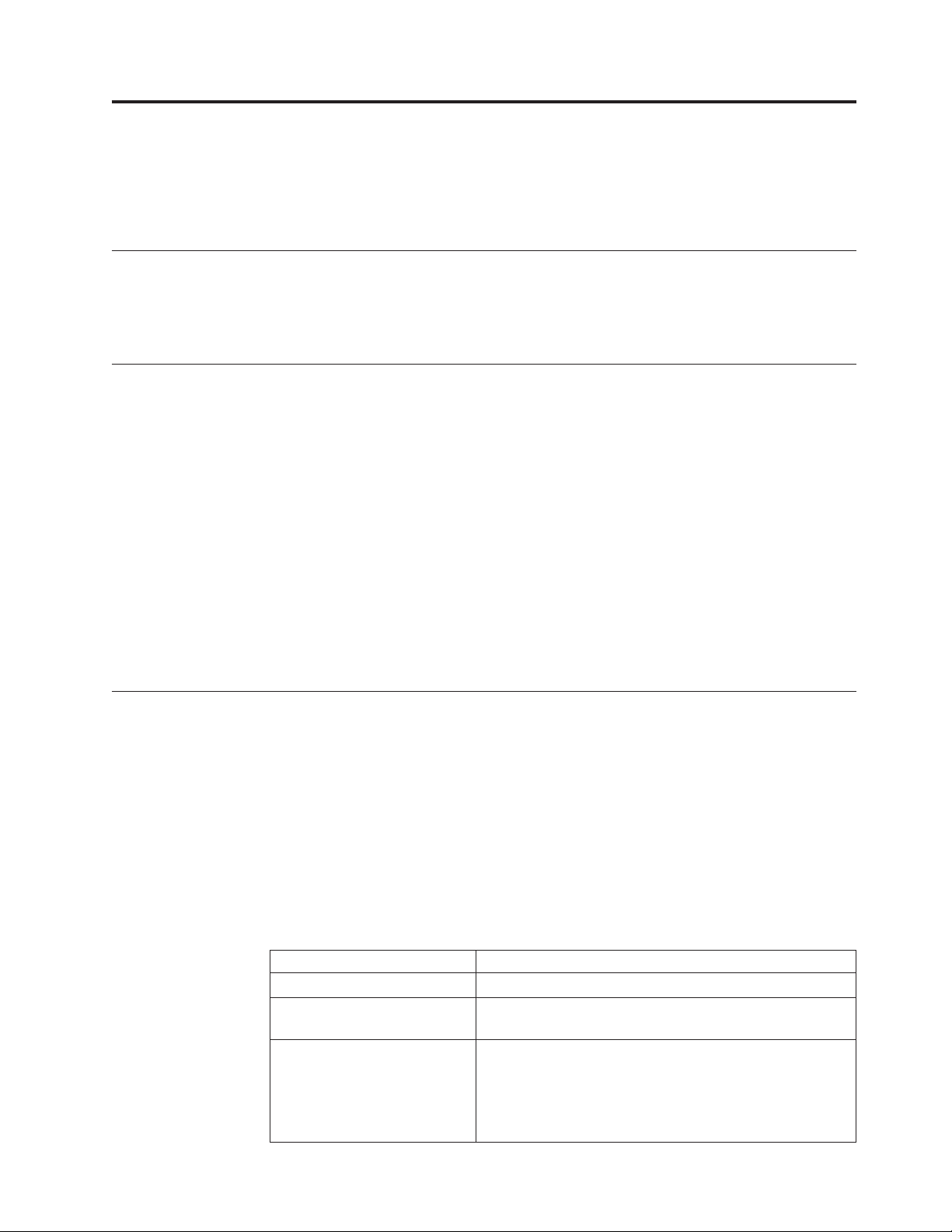
About this document
This document provides information for initial installation of the IBM System
Storage®TS7650G ProtecTIER®De-duplication Gateway.
Who should read this document
This publication is intended for IBM service personnel only. The installation
procedures described in this document are to be performed by IBM service
personnel.
What's new in this edition
Technical changes occurring in this edition are identified with a vertical bar ( | )in
the left hand margin of the page.
The following new functions are available in release 2.4:
v Many-to-one replication
v LUN masking
v Red Hat upgrade to version 5.4
Major changes in and additions to this document since the last edition include the
following:
v Chapter 6, “Configuring the RAS package,” on page 49
v “Calibrating the server battery” on page 58
v Chapter 9, “Enabling the ProtecTIER Replication Manager,” on page 69
Getting information, help, and service
If you need help, service, technical assistance, or just want more information about
IBM products, you will find a wide variety of sources available from IBM to assist
you. Available services, telephone numbers, and Web links are subject to change
without notice.
Information
IBM maintains pages on the World Wide Web where you can get information
about IBM products and services and find the latest technical information. For
more information refer to Table 1.
Table 1. IBM Web sites for help, services, and information
Description Web address (URL)
IBM home page http://www.ibm.com
Directory of worldwide
contacts
Support for IBM System
Storage and TotalStorage
products
®
http://www.ibm.com/planetwide
http://www.ibm.com/storage/support
Note: Go to this site for information about the TS7650G
and do the following :
1. Select Tape systems from the Product family list
2. Select TS7650G with ProtecTIER from the Product list
© Copyright IBM Corp. 2008, 2010 xxix
Page 32

Help and service
You can call 1 (800) IBM SERV for help and service if you are in the U.S. or
Canada. You must choose the software or hardware option when calling for
assistance.
Note: This product is equipped with a Software Call Home feature. When enabled,
it will notify IBM Service of software error events. Not all countries currently
support this feature. Contact your next level of support for more information.
Choose the software option if you are uncertain if the problem involves TS7650G
software or TS7650G hardware. Choose the hardware option only if you are certain
the problem solely involves the TS7650G hardware.
When calling IBM for service regarding the TS7650G
Software option
Identify the TS7650G as your product and supply your customer number
as proof of purchase. The customer number is a 7-digit numeric (0000000
to 9999999) assigned by IBM when the PID is purchased and should be
located on the customer information worksheet or on the invoice from the
software purchase.
Hardware option
Provide the serial number and appropriate 4-digit Machine Type for the
hardware component that displays a problem (for example, 3958 DD1 or
3958 DD3).
Note: Cache modules and cache controllers are supported separately
within the TS7650G Gateway. If the problem is known to be in the IBM
attached storage component, select the hardware option and enter the
appropriate Machine Type and S/N (serial number) for the component. If
the attached storage is not IBM branded, contact the appropriate service
provider for the component.
Getting help online
Be sure to visit the support page for the IBM System Storage TS7600 with
ProtecTIER, complete with FAQs, parts information, technical hints and tips,
technical publications, and downloadable files, if applicable. This page is at:
www.ibm.com/storage/support/
For additional Web sites, see “Web sites” on page xxxi.
Before you call for service
Some problems can be solved without outside assistance, by using the online help,
by looking in the online or printed documentation that comes with the TS7650G, or
by consulting the support Web page for the latest fixpack and service alerts. Be
sure to also read the information in any README files and release notes that come
with the TS7650G.
Getting help by telephone
With the original purchase of the IBM System Storage TS7600 with ProtecTIER, you
have access to extensive support coverage. During the product warranty period,
xxx IBM System Storage TS7600 with ProtecTIER: Installation Roadmap Guide
Page 33

Web sites
you may call the IBM Support Center (1 800 426-7378 in the U.S.) for product
assistance covered under the terms of the hardware IBM warranty or the software
maintenance contract that comes with product purchase.
Please have the following information ready when you call:
v Either machine type and model or software identifier. The software identifier can
be either the product name (TS7650G) or the Product Identification (PID)
number.
v Either the serial numbers of the components or your proof of purchase.
v Description of the problem.
v Exact wording of any error messages.
v Hardware and software configuration information
If possible, have access to your computer when you call.
In the U.S. and Canada, these services are available 24 hours a day, 7 days a week.
In the U.K., these services are available Monday through Friday, from 9:00 a.m. to
6:00 p.m. In all other countries, contact your IBM reseller or IBM marketing
representative.
The most up-to-date information about your product, including documentation
and the most recent downloads, can be found at the following Web sites:
v The translated publications for this product are included with the product. These
documents and product specification sheets are also available from the following
Web site:
http://www-947.ibm.com/systems/support/supportsite.wss/
brandmain?brandind=5345868
v You can order publications through the IBM Publications Ordering System at the
following web site:
http://www.elink.ibmlink.ibm.com/publications/servlet/pbi.wss
v Access installation and technical support information via the Web at:
www.ibm.com/support
v For DS4000 information, go to the following Web site:
www.ibm.com/servers/storage/support/disk/
v For DS5000 series information, go to the following:
http://www-03.ibm.com/systems/storage/disk/ds5000/
v For XIV information, go to the following:
http://publib.boulder.ibm.com/infocenter/ibmxiv/r2/index.jsp
v The IBM Web site for Independent Software Vendor (ISV) support is:
http://www-304.ibm.com/jct01005c/isv/index.html
v The IBM System Storage TS7600 with ProtecTIER Interoperability Matrix Web
site can be found at:
http://www-03.ibm.com/systems/support/storage/config/ssic/
displayesssearchwithoutjs.wss?start_over=yes
v For the latest information about SAN switches and directors, go to the following
Web site:
www.ibm.com/servers/storage/san
About this document xxxi
Page 34

v For the latest information about IBM xSeries products, services, and support, go
to the following Web site:
www.ibm.com/eserver/xseries/
v For the latest information about operating system and HBA support, clustering
support, SAN fabric support, and Storage Manager feature support, see the
DS4000 Interoperability Matrix at the following Web site:
www.ibm.com/servers/storage/disk/ds4000/interop-matrix.html
v For product firmware and software downloads, as well as associated driver
code, go to the following Web site:
http://www-947.ibm.com/systems/support/supportsite.wss/
selectproduct?brandind=5000034&familyind=0&oldbrand=0&oldfamily=0
&oldtype=0&taskind=1&psid=bm
v For accessibility information, go to the following Web site:
http://www-03.ibm.com/able/product_accessibility/index.html
v For the latest information about product recycling programs, go to the following
Web site:
www.ibm.com/ibm/environment/products/prp.shtml
Related IBM publications
The following documents provide information about the IBM System Storage
TS7600 with ProtecTIER gateway server and recommended additional hardware
components.
IBM System Storage TS7600 with ProtecTIER publications
v IBM System Storage TS7600 with ProtecTIER Introduction and Planning Guide for the
TS7650G (3958 DD3), IBM form number GC53–1152
v IBM System Storage ProtecTIER User's Guide for Enterprise Edition and Appliance
Edition, IBM form number GC53–1156
v IBM System Storage TS7600 with ProtecTIER Problem Determination Guide, IBM
form number GC53-1157
v IBM System Storage ProtecTIER Software Upgrade and Replication Enablement Guide,
IBM form number GC53–1196
v IBM System Storage TS7600 with ProtecTIER Labeling Instructions for the
TS7650/TS7650G (3958 DD1, 3958 DD3, 3958 AP1), IBM part number 46X4256
TS7650G 3958 DD3 publications
The following publications provide additional documentation about the gateway
server:
v IBM System x3850 M2 and System x3950 M2 Type 7141 and 7233 User's Guide
v IBM System x3850 M2 and System x3950 M2 Type 7141 and 7233 Problem
Determination and Service Guide
The server might have features that are not described in the documentation that
you received with the server. The documentation might be updated occasionally to
include information about those features, or technical updates might be available
to provide additional information that is not included in the server documentation.
These updates are available from the IBM Web site. Complete the following steps
to check for updated documentation and technical updates:
xxxii IBM System Storage TS7600 with ProtecTIER: Installation Roadmap Guide
Page 35

1. In a Web browser, navigate to http://www.ibm.com/support/publications/us/
library/.
2. Click the Information Sets and Libraries tab.
3. In the Servers section, click xSeries.
4. From the Product family dropdown list, select System x3850 M2.
5. From the Type dropdown list, select 7233.
6. Click Go.
7. On the Software and device drivers System x3850 M2 (7233) page, click the
Documentation link.
8. Click the link for the document you want to view.
DS4700 Express Disk Controller (1814 70H) publications
The following publications provide additional documentation about the DS4700
Express Disk Controller (1814 70H):
™
v IBM System Storage DS4700 Express Storage
Maintenance Guide
v IBM TotalStorage DS4000 Storage Manager Version 10 Installation and Host Support
Guide for Windows 2000/Server 2003, NetWare, ESX Server, and Linux
Subsystem Installation, User's and
IBM System Storage DS5000 series storage publication
The following publication provides additional documentation about the IBM
System Storage DS5000 Storage Subsystems.
IBM System Storage DS5100 and DS5300 Storage Subsystem,
IBM XIV Storage System publications
The following publications provide additional documentation about the IBM XIV
Storage System:
v IBM XIV Storage System (Types 2810 and 2812) Model A14 (Gen2) Introduction and
Planning Guide for Customer Configuration
v IBM XIV Storage System User Manual
v IBM XIV Storage System Pre-Installation and Network Planning Guide for Customer
Configuration
v IBM XIV Storage System Theory of Operation
DS4000 EXP810 Storage Expansion Unit (1812 81H) publications
The following publications provide additional documentation about the IBM
System Storage DS4000 EXP810 Storage Expansion Unit (1812 81H):
v IBM TotalStorage DS4000 EXP810 Storage Expansion Unit Installation, User's and
Maintenance Guide
v IBM TotalStorage DS4000 Storage Manager Version 10 Installation and Host Support
Guide for Windows 2000/Server 2003, NetWare, ESX Server, and Linux
About this document xxxiii
Page 36

Remote Supervisor Adapter (RSA) publications
The following publications provide additional documentation about the RSA:
v Remote Supervisor Adapter II Slimline and Remote Supervisor Adapter II Installation
Guide
v Remote Supervisor Adapter II Slimline and Remote Supervisor Adapter II User's Guide
System console publications
The following publication provides information about the IBM System Storage
TS3000 System Console (TSSC):
v IBM System Storage TS3000 System Console (TSSC) Maintenance Information
WTI network switch publications
Publications for the Western Telematic network power switch can be found on the
manufacturer's Web site. Refer to www.wti.com.
How to send your comments
Your feedback is important in helping to provide the most accurate and highest
quality information.
To submit any comments about this book or any other IBM System Storage TS7600
with ProtecTIER documentation:
v Send your comments by e-mail to starpubs@us.ibm.com. Be sure to include the
following information:
– Exact publication title and version
– Publication form number (for example, GC53-1196-03)
– Page, table, or illustration numbers that you are commenting on with a
detailed description of any information that should be changed
xxxiv IBM System Storage TS7600 with ProtecTIER: Installation Roadmap Guide
Page 37

Chapter 1. Overview
The IBM System Storage TS7650G ProtecTIER De-duplication Gateway (TS7650G)
is available in two configurations — stand-alone and clustered.
Note: IBM does not support more than one clustered pair of TS7650 Gateway
servers in a single frame.
The purchase of the stand-alone gateway includes:
v One gateway server (IBM machine type and model 3958 DD3).
v One licensed, preinstalled copy of Red Hat
Platform (version x86_64 or EM64T)
v One licensed, preinstalled copy of IBM ProtecTIER
Purchase of the clustered gateway includes:
v Two gateway servers, (IBM machine type and model 3958 DD3)
v One Cluster Connection Kit (Feature Code 3447) consisting of:
– One Western Telematic IPS-800E-D20 remote network power switch and
accompanying cables
– Two 1 Gb Ethernet switches and accompanying cables
v Two licensed, preinstalled copies of Red Hat
Platform (version x86_64 or EM64T)
v Two licensed, preinstalled copies of IBM ProtecTIER
®
Enterprise Linux®Advanced
®
Enterprise Linux®Advanced
In order for either configuration of the TS7650G to be fully functional, additional
hardware components are required. These components are purchased separately
and, with the exception of the IBM TS3000 System Console (TSSC) and TSSC
Ethernet switch, must be installed and configured at the customer site before
TS7650G installation begins.
Note: If the customer is using a TSSC that already exists at their location, the TSSC
must include Feature Code 2719, and be at software level 5.5.22 or higher. See the
IBM System Storage TS7600 with ProtecTIER Introduction and Planning Guide for the
TS7650G (3958 DD3), IBM form number GC53–1152 for additional information.
The lists below outline the additional recommended hardware components, based
on IBM best practices, for each configuration. IBM recommends using the
hardware components specified below to ensure optimal TS7650G functionality.
However, the actual components purchased and used are at the customer's
discretion, and may differ from those recommended.
Important:
This document references IBM DS4700 disk controllers (1814 70H) and IBM EXP810
disk expansion modules (1812 81H) in many of the hardware installation figures,
examples, and procedures.
In addition to the IBM DS4700 disk controller, the TS7650G also supports the
DS5000 disk controller and the XIV disk controller. If the customer has elected to
use disk storage components other than the IBM DS4700 disk controllers (1814
70H) mentioned above, the figures, examples, and procedures in this document
© Copyright IBM Corp. 2008, 2010 1
Page 38

will not apply to the configuration on which you are working. Therefore, it is
suggested that you determine the make and model of the disk storage components
in use and, if necessary, obtain the related product documentation before you begin
installation of the gateway.
The RAS code no longer sends call home packages for problems with any of the
disk storage products attached to the gateway including DS4700. DS5000, and XIV.
Stand-alone gateway
v One IBM DS4700, DS5000, or XIV disk controller
v Six IBM EXP810 disk expansion modules
v One TSSC and Ethernet switch (Feature Code 2730)
v Two or more 25m LC/LC fibre channel cables (Feature Code 6025)
v Two 36u frames
Clustered Gateway
v Two IBM DS4700, DS5000, or XIV disk controllers
v Twelve IBM EXP810 disk expansion modules
v One TSSC and Ethernet switch (Feature Code 2730)
v Two or more 25m LC/LC fibre channel cables (Feature Code 6025)
v Two 36u frames
For more detailed information about the stand-alone and clustered gateways, see
Chapter 3, “Recommended TS7650G configurations,” on page 7.
Terminology used in this document
TS7650G or Gateway
These are terms for IBM's virtualization solution from the TS7650 family
that does not include a disk storage repository, allowing the customer to
choose from a variety of storage options. IBM does not support more than
one clustered pair of TS7650 Gateway servers in a single frame. The
TS7650G consists of the following:
Server There are two types of server used in the gateway:
3958 DD3
This is a newer, higher performance server available in
March 2009. This server is based on the IBM System x3850
M2 Type 7233. When used as a server in the TS7650G, its
machine type and model are 3958 DD3. Use this machine
type and model for service purposes.
3958 DD1
This is the original server available in August 2008. This
server is based on the IBM System x3850 M2 Type 7141.
When used as a server in the TS7650G, its machine type
and model are 3958 DD1. Use this machine type and
model for service purposes.
System console
The system console is a TS3000 System Console (TSSC). This
document uses the terms system console and TSSC interchangeably.
Under IBM best practices, the TS7650G also contains the following:
2 IBM System Storage TS7600 with ProtecTIER: Installation Roadmap Guide
Page 39
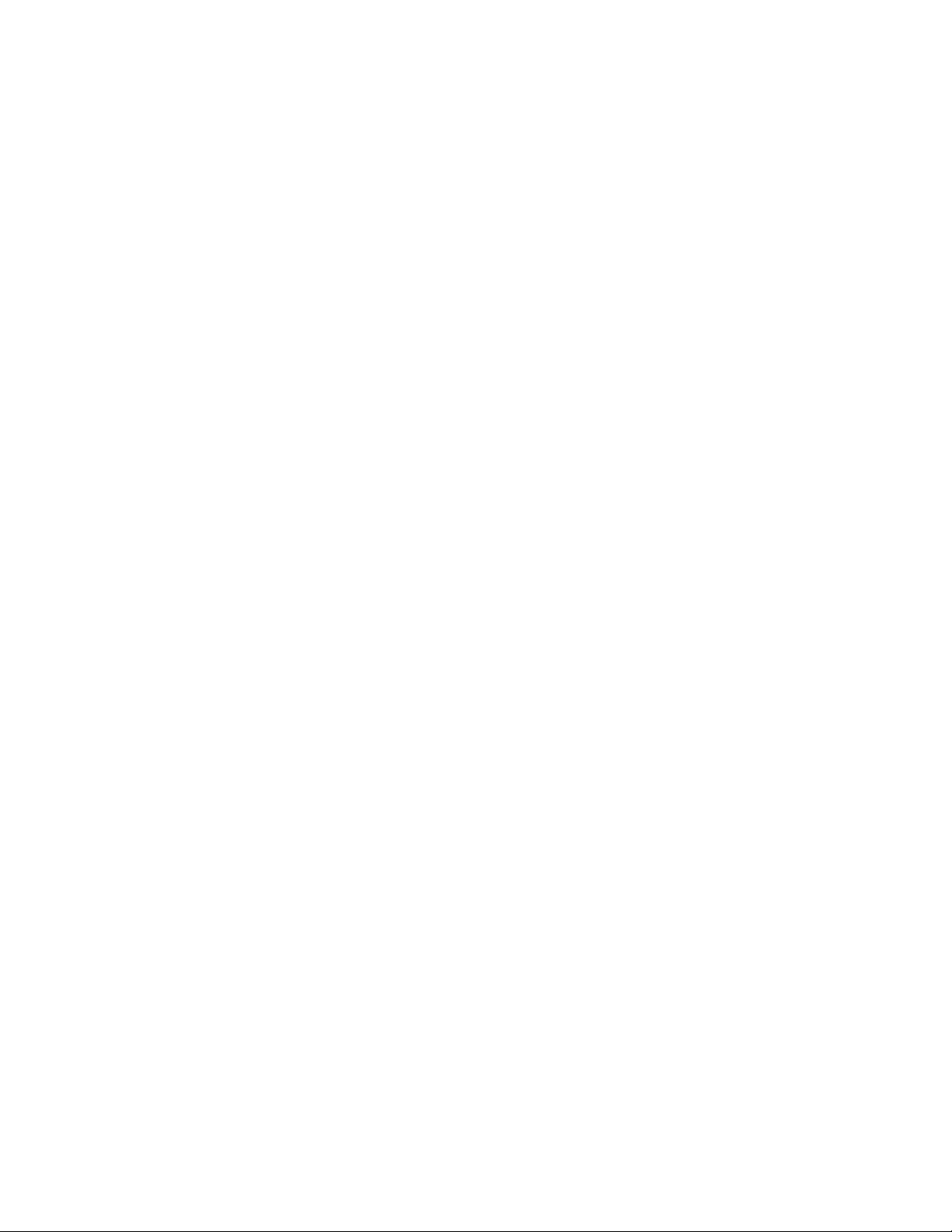
Disk controller
Disk expansion unit
replication
A process that transfers logical objects like cartridges from one ProtecTIER
repository to another. The replication function allows ProtecTIER
deployment to be distributed across sites. Each site has a single or
clustered ProtecTIER environment. Each ProtecTIER environment has at
least one ProtecTIER server. The ProtecTIER server that is a part of the
replication grid has two dedicated replication ports, Eth3 and Eth4, that are
used for replication. Replication ports are connected to the customer's
WAN and are configured on two subnets as default.
replication grid
A set of repositories that share a common ID and can potentially transmit
and receive logical objects through replication. A replication grid defines a
set of ProtecTIER repositories and actions between them and is configured
using the ProtecTIER Replication Manager. The ProtecTIER Replication
Manager is a software component that is installed on a ProtecTIER server
or a dedicated host. The ProtecTIER Replication Manager should be able to
recognize all the members of the entire network the ProtecTIER Replication
Manager handles on both replication subnets. The ProtecTIER Replication
Manager is deployed separately from the ProtecTIER Manager on the
customer's ProtecTIER server. The ProtecTIER Replication Manager
manages the configuration of multiple replication grids in an organization.
An agent on every node in each ProtecTIER server interacts with the server
and maintains a table of its grid members.
The customer must choose the disk controller for use with the
TS7650G. A list of compatible controllers is located at the IBM Tape
Systems Resource Library Web site: http://www-03.ibm.com/
systems/storage/tape/library.html#compatibility in the
TS7650/TS7650G ISV and interoperability matrix document.
The customer must choose the disk expansion unit for use with the
TS7650G. A list of compatible expansion units is located at the IBM
Tape Systems Resource Library Web site: http://www-03.ibm.com/
systems/storage/tape/library.html#compatibility in the
TS7650/TS7650G ISV and interoperability matrix document.
replication grid ID
A number from 0 to 63 that identifies a replication grid within an
organization.
replication grid member
A repository that is a member in a replication grid.
replication pairs
Two repositories within a replication grid that replicate from one to
another.
replication policy
A policy made up of rules that define a set of objects (for example, VTL
cartridges) from a source repository to be replicated to a target repository.
repository unique ID (RID)
A number that uniquely identifies the repository. The RID is created from
the replication grid ID and the repository internal ID in the grid.
replication timeframe
A scheduled period of time for replication to take place for all policies.
Chapter 1. Overview 3
Page 40

shelf A container of VTL cartridges within a ProtecTIER repository.
visibility switching
The automated process that transfers the visibility of a VTL cartridge from
its master to its replica and vice versa. The visibility switching process is
triggered by moving a cartridge to the source library Import/Export (I/E)
slot. The cartridge will then disappear from the I/E slot and appear at the
destination library's I/E slot. To move the cartridge back to the source
library, the cartridge must be ejected to the shelf from the destination
library. The cartridge will then disappear from the destination library and
reappear at the source I/E slot.
Server and Node
This document uses the terms server and node interchangeably.
Target and Destination
This document uses the terms target and destination interchangeably.
What is covered in this document
This document provides instructions for installing, cabling, and configuring the
gateway server(s) and any hardware components included in the purchase of the
TS7650G; installing the ProtecTIER, ProtecTIER Manager, and ProtecTIER
Replication Manager applications; and configuring the ProtecTIER software for use
with the TS7650G.
What is not covered in this document
This document does not address the following topics:
v Installation of the second dual-port Ethernet adapter in a legacy 3958 DD1
server, to prepare the server for use in replication. Refer to the IBM(r) System
Storage(tm) TS7600 with ProtecTIER Second Dual-Port Ethernet Card (Feature Code
3448) Installation Instructions, IBM part number 45E6768.
v Upgrades of the software on legacy 3958 DD1, 3958 DD3, or 3958 AP1servers.
Refer to IBM System Storage ProtecTIER Software Upgrade and Replication
Enablement Guide, IBM form number GC53–1196.
v Physical installation of the disk controllers or disk expansion modules. Disk
components must be installed prior to the installation of the TS7650G.
v Configuration and setup of any recommended hardware components that were
not included in the purchase of the TS7650G.
Components such as the disk controller and disk expansion modules must be
configured and operational prior to the installation of the TS7650G.
v Creation and configuration of replication grids. Refer to the IBM System Storage
ProtecTIER User's Guide for Enterprise Edition and Appliance Edition, IBM form
number GC53–1156
v Daily use and ongoing maintenance of the ProtecTIER, ProtecTIER Manager, and
ProtecTIER Replication Manager, software. Refer to the IBM System Storage
ProtecTIER User's Guide for Enterprise Edition and Appliance Edition, IBM form
number GC53–1156.
v Hardware or software troubleshooting. Refer to the IBM System Storage TS7600
with ProtecTIER Problem Determination Guide, IBM form number GC53-1157.
4 IBM System Storage TS7600 with ProtecTIER: Installation Roadmap Guide
Page 41
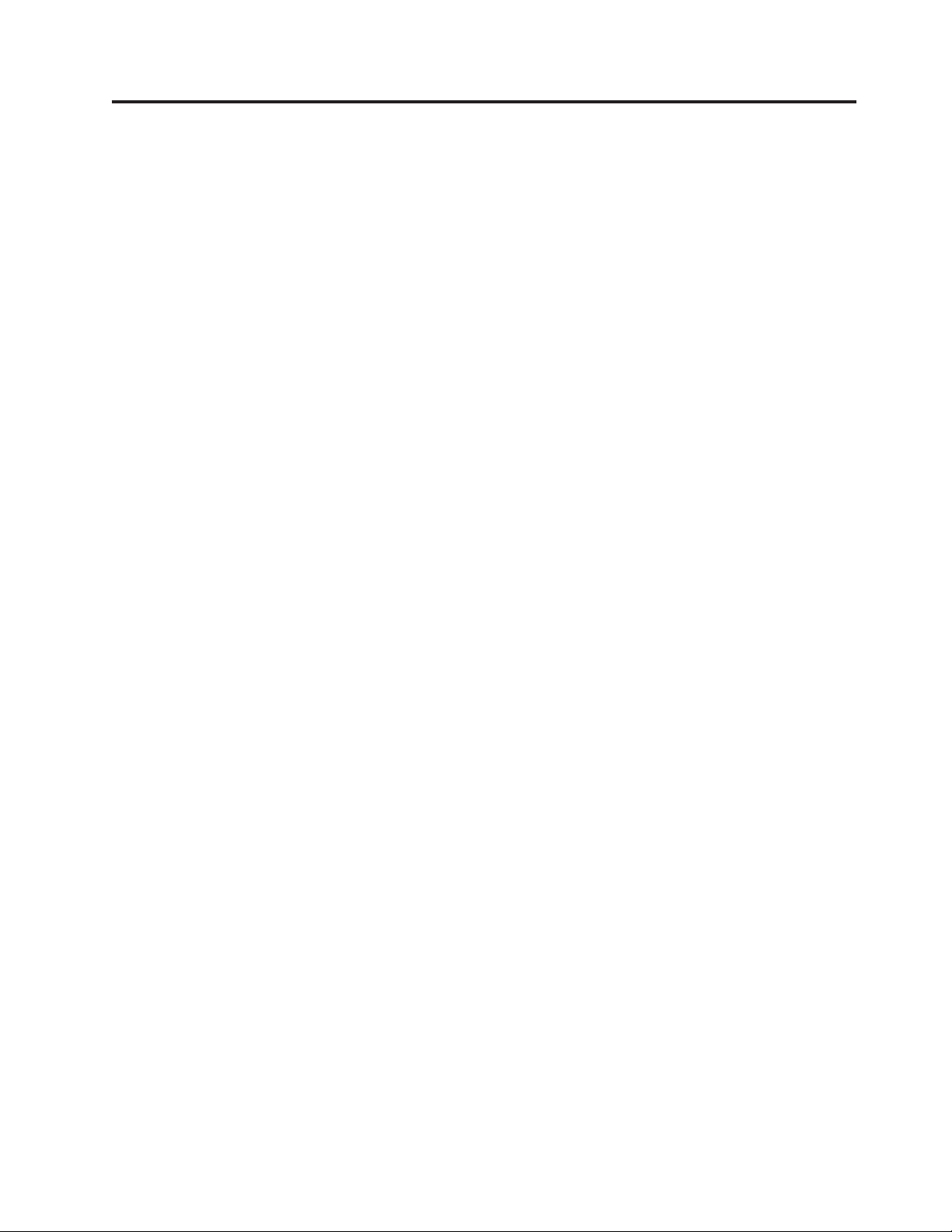
Chapter 2. TS7650G ship group
Hardware ship group
The hardware ship group includes the following:
IBM System Storage TS7650 with ProtecTIER Publications CD
The TS7650G documentation CD contains the following service and
customer documentation for the TS7650G:
v IBM System Storage TS7600 with ProtecTIER Installation Roadmap Guide for
the TS7650G (3958 DD3), IBM form number GC53–1154
v IBM System Storage TS7600 with ProtecTIER Introduction and Planning
Guide for the TS7650G (3958 DD3), IBM form number GC53–1152
v IBM System Storage ProtecTIER User's Guide for Enterprise Edition and
Appliance Edition, IBM form number GC53–1156
v IBM System Storage TS7600 with ProtecTIER Problem Determination Guide,
IBM form number GC53-1157
v IBM System Storage TS7600 with ProtecTIER Labeling Instructions for the
TS7650/TS7650G (3958 DD1, 3958 DD3, 3958 AP1), IBM part number
46X4256
v IBM System Storage TS3000 System Console (TSSC) Maintenance Information
v Statement of Limited Warranty
Software ship group
The software ship group includes the following:
IBM System Storage ProtecTIER Enterprise Edition V2.4.1.0. DVD
This CD contains the software for the gateway server that runs on the Red
Hat Linux
software to present the attached disk storage to host systems as "virtual
tape" and to perform other functions such as data deduplication.
IBM System Storage ProtecTIER Manager V2.4.3.0 DVD
This CD contains the files required to install the ProtecTIER Manager
graphical user interface on workstations connected to the TS7650G through
a customer's Ethernet network. ProtecTIER Manager allows the user to
manage the virtual tape presented to host systems by the server.
IBM System Storage ProtecTIER Maintenance and Recovery Disk
This disk contains the Red Hat Enterprise Linux Advanced Platform
(version x86_64 or EM64T) operating system software, with the ProtecTIER
Kickstart configuration file (ks.cfg). In the event that system recovery
becomes necessary, use this DVD to reinstall Red Hat Linux on the affected
TS7650G servers.
®
operating system installed on the server. The server uses the
© Copyright IBM Corp. 2008, 2010 5
Page 42
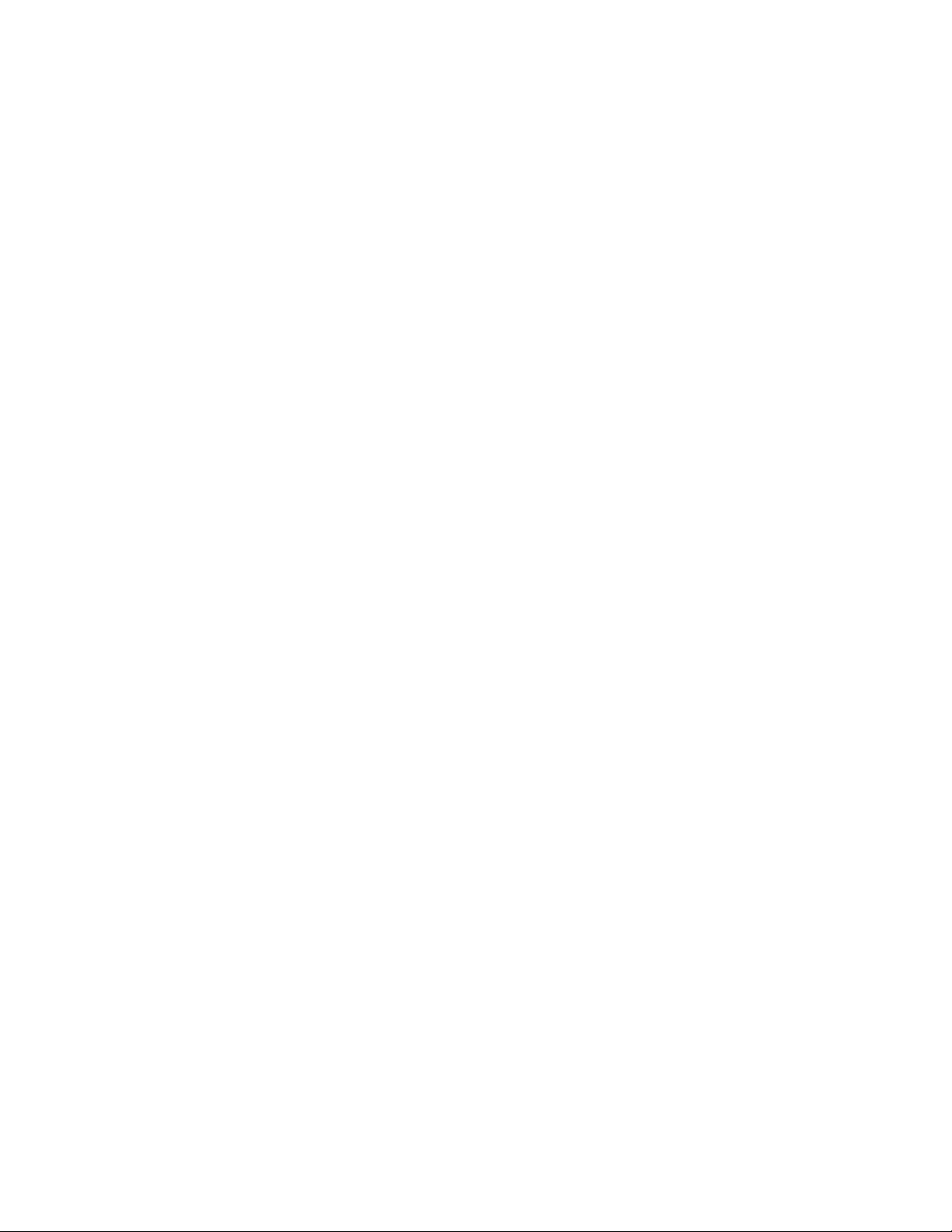
6 IBM System Storage TS7600 with ProtecTIER: Installation Roadmap Guide
Page 43
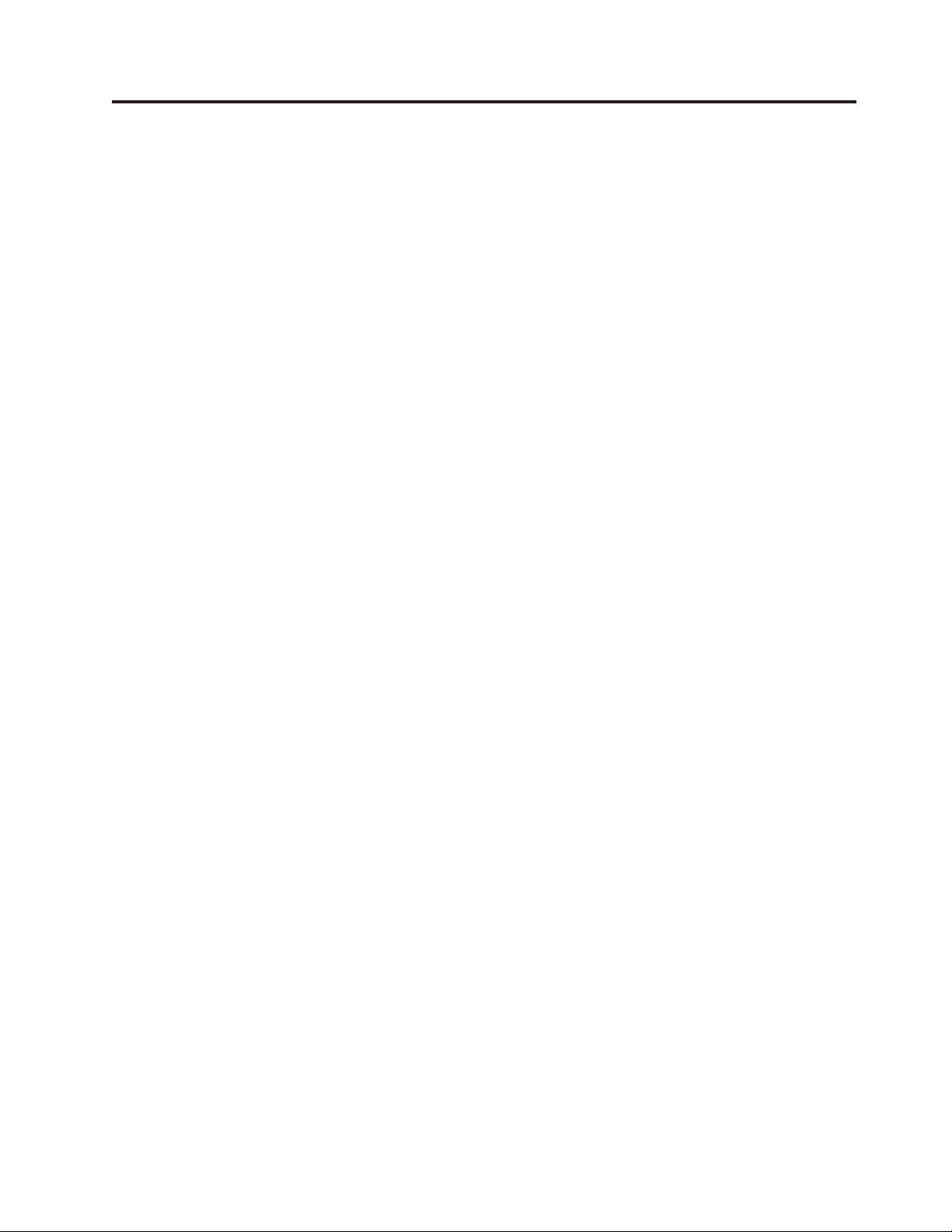
Chapter 3. Recommended TS7650G configurations
This chapter describes the recommended configurations for the TS7650G
stand-alone and clustered gateways. For easier installation and maintenance, it is
recommended that the components included in the purchase of the TS7650G and
the TSSC occupy one frame (the server frame). There can be only one clustered
TS7650G per frame, while the disk components occupy a second frame (the disk
storage frame). Figure 1 on page 8 shows only the TS7650G components installed
in the server frame.
Important:
v IBM does not support more than one clustered pair of TS7650 Gateway servers
in a single frame.
v Hardware components included in the purchase of the gateway are listed in
bold type below. Additional components used with the TS7650G are purchased
separately by the customer and may differ from the recommendations. If an
existing TSSC is being used, it must include Feature Code 2719. See the IBM
System Storage TS7600 with ProtecTIER Introduction and Planning Guide for the
TS7650G (3958 DD3), IBM form number GC53–1152 for additional information.
v This document references IBM DS4700 disk controllers (1814 70H) and IBM
EXP810 disk expansion modules (1812 81H) in many of the hardware installation
figures, examples, and procedures.
In addition to the IBM DS4700 disk controller, the TS7650G also supports the
DS5000 disk controller and the XIV disk controller. If the customer has elected to
use disk storage components other than the IBM DS4700 disk controllers (1814
70H) mentioned above, the figures, examples, and procedures in this document
will not apply to the configuration on which you are working. Therefore, it is
suggested that you determine the make and model of the disk storage
components in use and, if necessary, obtain the related product documentation
before you begin installation of the gateway.
The RAS code no longer sends call home packages for problems with any of the
disk storage products attached to the gateway including DS4700. DS5000, and
XIV.
Stand-alone gateway
v One TS7650G server
v One IBM DS4700, IBM DS5000, or IBM XIV disk controller
v Six IBM EXP810 disk expansion modules
v One IBM TS3000 System Console (TSSC) and TSSC Ethernet switch
v Two 36u frames
Clustered gateway
v Two TS7650G servers
v One Cluster Connection Kit, consisting of:
– One Western Telematic IPS-800E-D20 (WTI) remote network power switch
and accompanying cables
– Two 1Gb Ethernet switches and accompanying cables
v Two IBM DS4700, IBM DS5000, or IBM XIVdisk controllers
v Twelve IBM EXP810 disk expansion modules
© Copyright IBM Corp. 2008, 2010 7
Page 44

v One IBM TS3000 System Console (TSSC) and TSSC Ethernet switch
v Two 36u frames
®
Note: For convenience, the Windows version of the DS4000
Storage Manager
application is provided on the IBM System Storage ProtecTIER Manager V2.4.3.0
DVD. Storage Manager is used to monitor the health and connectivity status of the
recommended disk components, and to perform service and disk rebuilding tasks.
When extracting the .zip file, be sure to specify a target directory (such as
C:\StorageManager...) as a destination. Accepting the default destination will result
in an attempt to extract files to the CD-ROM drive (E:\) instead of to a location on
the hard drive, which will cause an error.
WTI Network
Power Switch
Empty (1u)
Empty (1u)
Empty (1u)
Empty (1u)
Empty (1u)
Empty (1u)
Empty (1u)
Empty (1u)
Empty (1u)
Empty (1u)
Empty (1u)
Empty (1u)
Empty (1u)
Empty (1u)
Empty (1u)
Empty (1u)
Empty (1u)
Empty (1u)
Empty (1u)
Empty (1u)
TSSC (1u)
TSSC Network Switch & KVM (1u)
Power Distri
Power Distribution Unit (PDU)
Empty (1u)
Empty (1u)
Empty (1u)
Empty (1u)
Empty (1u)
3958 DD3
7233-PCS
3850 M2 (4u)
Empty (1u)
Empty (1u)
Empty (1u)
bution Unit (PDU)
Empty (1u)
Empty (1u)
P
P
P
P
P
P
P
P
1
1
1
1
2
2
2
2
3
3
3
3
4
4
4
4
5
5
5
5
6
6
6
6
7
7
7
7
8
8
8
8
E
E
E
E
TSSC Network Switch & KVM (1u)
Empty (1u)
Empty (1u)
Empty (1u)
Empty (1u)
Empty (1u)
Empty (1u)
Empty (1u)
Empty (1u)
Empty (1u)
Empty (1u)
Empty (1u)
Empty (1u)
Empty (1u)
Empty (1u)
Empty (1u)
Empty (1u)
Empty (1u)
Empty (1u)
TSSC (1u)
3958 DD3
7233-PCS
3850 M2 (4u)
Empty (1u)
3958 DD3
7233-PCS
3850 M2 (4u)
Empty (1u)
1 GB Ethernet Switch (1u)
1 GB Ethernet Switch (1u)
Empty (1u)
Empty (1u)
Top Power
Distribution
Unit (PDU)
Bottom Power
Distribution
Unit (PDU)
ts760232
Figure 1. Recommended stand-alone and clustered gateway server frame layouts
Notes:
v In a clustered configuration, the bottom server in the frame is Server A, and the
top server in the frame is Server B.
v Numbers in parentheses following components indicate the number of units (u)
the component occupies in the recommended 36u frame.
8 IBM System Storage TS7600 with ProtecTIER: Installation Roadmap Guide
Page 45

About the TS7650G server
The TS7650G stand-alone and clustered gateways come with one or two servers,
respectively. The servers are equipped with two Emulex fibre channel host bus
adapters, two Qlogic host bus adapters, two 1Gb Ethernet adapters, and two
on-board Ethernet ports. See Figure 2 and Table 2.
In addition, the Red Hat Enterprise Linux, ProtecTIER, and RAS package software,
is factory-installed on the TS7650G servers.
3958 Server
1212121
1 2 3 4 5 6 7
Figure 2. Server rear view
Table 2. Server rear view: Slot assignments, ports, and connections
1Slot 1: Emulex fibre channel Host Bus
Adapter (HBA)
2 Slot 2: Emulex fibre channel HBA U Universal Serial Bus (USB) ports
3 Slot 3: Dual-port gigabit Ethernet
adapter (Port 1 = Eth0, Port 2 = Eth1)
4 Slot 4: Dual-port gigabit Ethernet
adapter (Port 1 = Eth2, Port 2 = Eth3)
5 Slot 5: Unused A Remote Supervisor Adapter (RSA) port
6 Slot 6: Qlogic HBA V RSA Video port
7 Slot 7: Qlogic HBA P Power connection
R RS-232 serial port P Power connection
121
2
2
R
U
S
S Serial Attached SCSI (SAS) port
E1 Integrated Ethernet 1 port (Eth4)
E2Integrated Ethernet 2 port (Eth5) (TSSC)
E1
E2
A
V
P
P
ts760211
Chapter 3. Recommended TS7650G configurations 9
Page 46

10 IBM System Storage TS7600 with ProtecTIER: Installation Roadmap Guide
Page 47
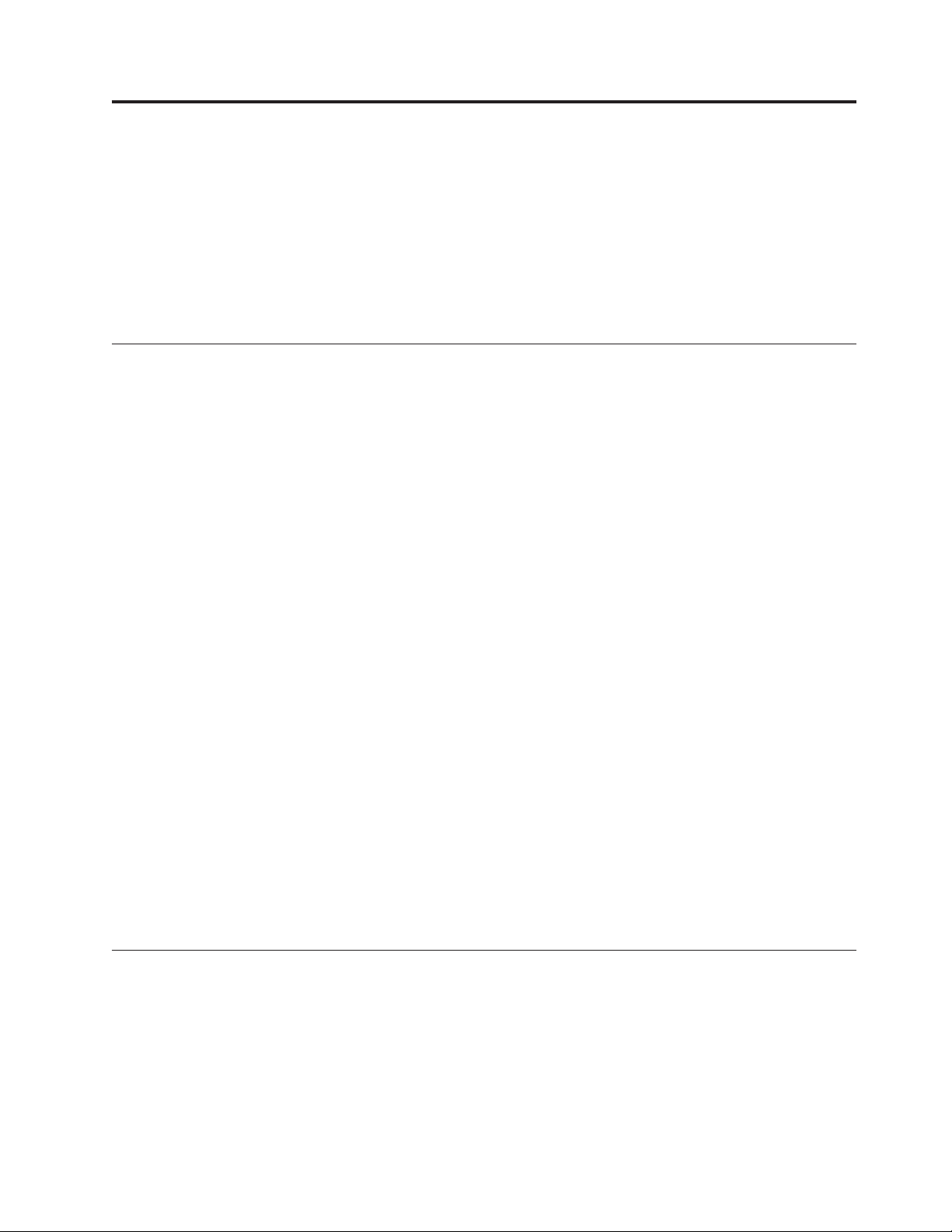
Chapter 4. Installing the TS7650G hardware
This chapter provides instructions for installing the TS7650G servers into the
recommended, customer-supplied 36u frame, and making all required power and
cable connections from the server to the hardware components recommended
under IBM best practices. To simplify installation and maintenance, it is
recommended that the components included in the purchase of the TS7650G,
including the TSSC and TSSC Ethernet switch, occupy one frame (the server
frame), while the disk components occupy a second frame (the disk storage frame).
Read this first
Read the notes below carefully. They provide important details regarding
installation of the gateway hardware components.
Important:
v This document references IBM DS4700 disk controllers (1814 70H) and IBM
EXP810 disk expansion modules (1812 81H) in many of the hardware installation
figures, examples, and procedures.
In addition to the IBM DS4700 disk controller, the TS7650G also supports the
DS5000 disk controller and the XIV disk controller. If the customer has elected to
use disk storage components other than the IBM DS4700 disk controllers (1814
70H) mentioned above, the figures, examples, and procedures in this document
will not apply to the configuration on which you are working. Therefore, it is
suggested that you determine the make and model of the disk storage
components in use and, if necessary, obtain the related product documentation
before you begin installation of the gateway.
The RAS code no longer sends call home packages for problems with any of the
disk storage products attached to the gateway including DS4700, DS5000, and
XIV.
v The customer is responsible for ensuring that all hardware components other
than those included in the purchase of the TS7650G and the TSSC and the TSSC
Ethernet switch, are installed and configured before TS7650G installation begins.
v A USB keyboard and graphics-capable monitor are required to complete the
installation. These items are not provided in the TS7650G ship group; they must
be provided by the customer.
v Be sure to complete the installation of the TS7650G before installing any
miscellaneous equipment specification (MES) features. The installation
instructions for an MES feature assume that you are adding the feature to an
installed TS7650G.
Disk storage configuration guidelines
The Account/Sales team, Business Partner, and ultimately the customer, is
responsible for ensuring that the disk storage is installed and configured before
you start the TS7650G installation process. The installation also depends on having
a customer-provided frame available at the customer site.
Gateway servers can attach to a variety of disk storage technologies, which may
have different installation and support terms depending upon machine type.
Warranty service upgrades (WSUs) or an installation service contract may be
© Copyright IBM Corp. 2008, 2010 11
Page 48

required to cover storage devices that are considered to be customer setup (CSU),
or not considered to be IBM setup such as third-party disk storage subsystems.
TS7650G sales agreements may include a frame and disk storage as part of the
order. However, installation of frames and disk storage are not included in the
gateway installation process, and will require additional planning and
coordination.
If the disk storage is not operational when you arrive at the customer site, take the
following steps:
v Assess the situation to determine whether you are capable of performing the
task yourself, or if additional IBM resources are required:
– You may perform physical disk storage installation if the machine types are
properly entitled. Note that advanced setup tasks, including LUN
configuration and/or mirroring, are outside the scope of normal installation
support and may warrant additional charges.
– If additional installation resources are required, contact your Service Delivery
Manager (SDM) or your next level of support for advice on how you should
proceed.
v In the event that IBM disk storage was purchased without IBM installation
services, inform the customer that a Service Contract 44 (SC44) is required for
disk storage and/or frame installation, and additional charges will apply.
Before you begin
The TS7650G installation requires participation from the customer, as well as the
coordinated efforts IBM System Services Representative (SSR), Lab-based Services
(LBS), and trained ProtecTIER specialist. The table below outlines the division of
responsibilities:
Table 3. Responsibilities matrix
Task Customer
Complete the planning, preparation, and installation tasks described in
the IBM System Storage TS7600 with ProtecTIER Introduction and Planning
Guide for the TS7650G (3958 DD3), IBM form number GC53–1152.
Meet the preinstallation requirements outlined in the IBM System Storage
TS7600 with ProtecTIER Introduction and Planning Guide for the TS7650G
(3958 DD3), IBM form number GC53–1152
Complete the worksheets provided in the IBM System Storage TS7600 with
ProtecTIER Introduction and Planning Guide for the TS7650G (3958 DD3),
IBM form number GC53–1152. For convenience, blank copies of the
worksheets are included as appendices in this document.
Purchase, install, and configure (if necessary), all hardware components
not included in the purchase of the gateway.
Confirm that an existing TSSC that is being used with the TS7650G has
Feature Code 2719.
Note: Unless an existing TSSC resides in the server frame and is used in
conjunction with a KVM switch, the customer must provide a USB
keyboard and graphics-capable monitor for server configuration.
Ensure that a separate USB keyboard and graphics-capable monitor are
available for use during installation.
"
"
"
"
"
"
trained
ProtecTIER
specialistand/or
LBS
SSRs
12 IBM System Storage TS7600 with ProtecTIER: Installation Roadmap Guide
Page 49

Table 3. Responsibilities matrix (continued)
trained
Task Customer
Oversee project management for the installation and integration of the
engagement.
Oversee change management and process control for the installation. "
Coordinate and schedule IBM resources for customer installations, and act
as a focal point of contact for coordination of installation services.
Schedule and facilitate planning and solution assurance conference calls. "
Create and document the installation service process. "
Install the TS7650G hardware components purchased with the gateway,
into the server and disk storage frames.
Label and connect power, Ethernet, and fibre channel cables, as necessary. "
Connect the TS7650G to the customer's local area network and replication
network, if applicable.
Power-up the system. "
Verify accuracy of hardware installation and cabling. Perform visual
check of fault indicator LEDs.
Configure the TSSC for use with the TS7650G. "
Configure the RAS package on the servers. "
Test Call Home on the servers. "
Configure ProtecTIER on the stand-alone server or Server A in a cluster,
and create the file system.
Install ProtecTIER Replication Manager on one of the ProtecTIER servers
being used for replication, if applicable.
Install ProtecTIER Manager on the TSSC or ProtecTIER Manager
workstation, register each server as a new ProtecTIER node, and create
the repository.
Add the second server (Server B) to the ProtecTIER cluster, if applicable. "
Verify cluster operation, if applicable. "
||||
Perform RAS verification tasks. "
Release the system to the customer. Advise the customer that it is their
responsibility to create and configure the replication grid, if applicable.
Document and report installation results. "
ProtecTIER
specialistand/or
LBS
"
"
"
"
"
"
SSRs
"
"
"
Finding the instructions you need
The flowcharts that follow show which documents, and in what order, you (or the
customer) will need when installing new 3958 DD3 servers. All of the documents
shown are available in the ship group, in hardcopy or electronic format. The
flowcharts for upgrading legacy 3958 DD1, 3958 DD3, or 3958 AP1, servers are
located in the IBM System Storage ProtecTIER Software Upgrade and Replication
Enablement Guide, IBM form number GC53–1196.
Chapter 4. Installing the TS7650G hardware 13
Page 50

NEW
3958 DD3 or
3958 AP1
Enabling
Replication?
Yes or No
Software Upgrade
and Replication
Enablement Guide
User’s
Guide
ts760215
Figure 3. Documents required to install a new stand-alone 3958 DD3 server
14 IBM System Storage TS7600 with ProtecTIER: Installation Roadmap Guide
Page 51

New
3958 DD3 or
3958 AP1
New
3958 DD3 or
3958 AP1
Enabling
Replication?
Yes
New
3958 DD3 or
3958 AP1
TS7650G or
TS7650
Installation
Roadmap
Software Upgrade
and Replication
Enablement Guide
User’s
Guide
No
New
3958 DD3 or
3958 AP1
TS7650G or
TS7650
Installation
Roadmap
User’s
Guide
User’s
Guide
ts760219
Figure 4. Documents required to install new clustered 3958 DD3 servers
Chapter 4. Installing the TS7650G hardware 15
Page 52

Stand-alone gateway installation checklist
About this task
The checklist below outlines the tasks required to successfully install the hardware
in a stand-alone gateway configuration. If you are installing a clustered gateway,
use the “Clustered gateway installation checklist” on page 18.
Important:
This document references IBM DS4700 disk controllers (1814 70H) and IBM EXP810
disk expansion modules (1812 81H) in many of the hardware installation figures,
examples, and procedures.
In addition to the IBM DS4700 disk controller, the TS7650G also supports the
DS5000 disk controller and the XIV disk controller. If the customer has elected to
use disk storage components other than the IBM DS4700 disk controllers (1814
70H) mentioned above, the figures, examples, and procedures in this document
will not apply to the configuration on which you are working. Therefore, it is
suggested that you determine the make and model of the disk storage components
in use and, if necessary, obtain the related product documentation before you begin
installation of the gateway.
The RAS code no longer sends call home packages for problems with any of the
disk storage products attached to the gateway including DS4700, DS5000, and XIV.
Table 4. Stand-alone gateway installation checklist
U Task Description Where to find information
Section 1: Perform preinstallation verification
h 1–1 The disk components are installed in suitable
frames.
h 1–2 The frames are in a suitable location. N/A
h 1–3 The disk controllers are located within 25m (82
ft.) cable length of the server(s).
h 1–4 All RAID, logical drive, and LUN
configuration is completed.
h 1–5 Two IP addresses were assigned for use: One
for the 3958-DD3 server and one for the TSSC.
h 1–6 One or more PCs on the customer's local area
network (LAN) have been designated as
ProtecTIER Manager workstations.
h 1–7 A separate USB keyboard and graphics-capable
monitor have been provided for use during
installation.
h 1–8 If applicable, ensure that replication
configuration efforts are being coordinated
between the source and destination sites.
Section 2: Install the gateway components
If this task was not completed prior to your
arrival, refer to “Read this first” on page 11
and “Disk storage configuration guidelines” on
page 11.
N/A
Customer
If these tasks were not completed prior to your
arrival, refer to “Read this first” on page 11
and “Disk storage configuration guidelines” on
page 11.
Customer
Customer
Customer
Customer, LBS, and or trained ProtecTIER
specialist.
16 IBM System Storage TS7600 with ProtecTIER: Installation Roadmap Guide
Page 53

Table 4. Stand-alone gateway installation checklist (continued)
U Task Description Where to find information
h 2–1 Have the customer suspend all I/O activity.
Power-off any components that are
Refer to the component-specific documentation
for power-off instructions.
powered-on, and shut down power to the
frames.
h 2–2 Install the server. “Installing the server” on page 22.
h 2–3a If the customer purchased a new TSSC and
TSSC Ethernet switch and has not yet installed
them, do so now then go to task 3-1.
The TSSC Maintenance Information (MI),
provided on the IBM System Storage TS7650
with ProtecTIER Publications CD.
h 2–3b If the customer has an existing TSSC (with FC
2719) and TSSC Ethernet switch, that can be
N/A
used with the gateway, go to task 3-1.
Section 3: Apply cable labels and make cable connections
h 3–1 Label and connect the power cords on the
“Cabling a stand-alone gateway” on page 27.
server to the PDU.
h 3–2 If you installed a TSSC, label and connect the
“Cabling a stand-alone gateway” on page 27.
power cable on the TSSC to the PDU.
h 3–3 If you installed a TSSC Ethernet switch, label
“Cabling a stand-alone gateway” on page 27.
and connect the power cable on the switch to
the PDU.
h 3–4 Label and connect an Ethernet cable from the
“Cabling a stand-alone gateway” on page 27.
server to the TSSC's Ethernet switch.
h 3–5 Label and connect an Ethernet cable from the
“Cabling a stand-alone gateway” on page 27.
server to the customer's LAN.
h 3–6 Label and connect Ethernet cables from the
“Cabling a stand-alone gateway” on page 27.
server to the customer's replication network, if
applicable.
h 3–7 Label and connect an Ethernet cable from the
“Cabling a stand-alone gateway” on page 27.
RSA on the server to the TSSC's Ethernet
switch.
h 3–8 Label and connect an Ethernet cable from disk
“Cabling a stand-alone gateway” on page 27.
controllers A and B, to the TSSC's Ethernet
switch.
h 3–9 Label and connect an Ethernet cable from the
“Cabling a stand-alone gateway” on page 27.
TSSC's external port (Eth2) to the customer's
LAN.
h 3–10 Label and connect fibre channel cables from
“Cabling a stand-alone gateway” on page 27.
the server to disk controllers A and B.
h 3–11 Label and connect fibre channel cables from
“Cabling a stand-alone gateway” on page 27.
the server to the customer's host network.
Section 4: Power-up all components
h 4–1 Turn on the breaker(s) to power the PDUs. N/A
h 4–2 Power-up the disk expansion module(s). “Disk expansion modules” on page 39.
h 4–3 Power-up the disk controller. “Disk controllers” on page 39.
h 4–4 Power-up the server. “Servers” on page 39.
h 4–5 Power-up the TSSC, display panel, and TSSC
Ethernet switch
“TSSC, display panel, and TSSC Ethernet
Switch” on page 40.
Section 5: Perform post-installation validation checks
Chapter 4. Installing the TS7650G hardware 17
Page 54

Table 4. Stand-alone gateway installation checklist (continued)
U Task Description Where to find information
h 5–1 Check power indicators for all components. “Visually inspecting indicator and fault LEDs”
on page 40.
h 5–2 Validate Ethernet link-up indicators on the
TSSC.
h 5–3 Validate Ethernet link-up indicators on
thecustomer's local area network (LAN) to the
server and the TSSC.
h 5–4 Validate fibre channel link-up indicators from
the disk controller to the server.
h 5–5 Validate fibre channel link-up indicators from
the customer host to the server.
Section 6: Prepare the TSSC for use with the TS7650G
h 6–1 Configure the TSSC's communication settings. Chapter 5, “Setting up the TSSC for use with
Section 7: Perform RAS package configuration and verification
h 7–1 Configure the RAS package on the server. Chapter 6, “Configuring the RAS package,” on
|||||
h 7–2 Perform RAS verification. Includes verifying
attached systems and testing Call Home.
Section 8: SSR releases the system to trained ProtecTIER specialist or LBS representative
h 8–1 Configure ProtecTIER and create the file
system.
h 8–2 Install the ProtecTIER Replication Manager
application, if applicable.
h 8–3 Install ProtecTIER Manager and create the
repository.
||||
h 8–3.5 Perform the health system check. “Performing a system health check” on page 99
h 8–4 Turn the system over to the customer. If
replication is being used, advise the customer
that it is their responsibility to create and
configure the replication grid.
“Visually inspecting indicator and fault LEDs”
on page 40.
“Visually inspecting indicator and fault LEDs”
on page 40.
“Visually inspecting indicator and fault LEDs”
on page 40.
“Visually inspecting indicator and fault LEDs”
on page 40.
the TS7650G,” on page 43.
page 49.
Chapter 7, “RAS verification,” on page 57.
Chapter 8, “Configuring ProtecTIER using
ptconfig,” on page 61.
Chapter 9, “Enabling the ProtecTIER
Replication Manager,” on page 69.
Chapter 10, “Installing ProtecTIER Manager,”
on page 71.
N/A
Clustered gateway installation checklist
About this task
The checklist below provides a high-level overview of the tasks required to
successfully install the TS7650G in a clustered gateway configuration. If you are
installing a stand-alone gateway, use the “Stand-alone gateway installation
checklist” on page 16.
Important:
This document references IBM DS4700 disk controllers (1814 70H) and IBM EXP810
disk expansion modules (1812 81H) in many of the hardware installation figures,
examples, and procedures.
18 IBM System Storage TS7600 with ProtecTIER: Installation Roadmap Guide
Page 55

In addition to the IBM DS4700 disk controller, the TS7650G also supports the
DS5000 disk controller and the XIV disk controller. If the customer has elected to
use disk storage components other than the IBM DS4700 disk controllers (1814
70H) mentioned above, the figures, examples, and procedures in this document
will not apply to the configuration on which you are working. Therefore, it is
suggested that you determine the make and model of the disk storage components
in use and, if necessary, obtain the related product documentation before you begin
installation of the gateway.
The RAS code no longer sends call home packages for problems with any of the
disk storage products attached to the gateway including DS4700, DS5000, and XIV.
Table 5. Clustered gateway installation checklist
U Task Description Where to find information
Section 1: Perform pre-installation verification
h 1–1 The disk components are installed in suitable
frames.
h 1–2 The frames are in a suitable location. N/A
h 1–3 The disk controllers are located within 25m (82
ft.) cable length of the server(s).
h 1–4 All RAID, logical drive, and LUN configuration
is completed.
h 1–5 Three IP addresses were assigned for use:
v One for 3958-DD3 Server A
v One for 3958-DD3 Server B
v One for the TSSC
h 1–6 One or more PCs on the customer's local area
network (LAN) are designated as ProtecTIER
Manager workstations.
h 1–7 A separate USB keyboard and graphics-capable
monitor have been provided for use during
installation.
h
1–8
If applicable, ensure that replication
configuration efforts are being coordinated
between the source and destination sites.
If this task was not completed prior to your
arrival, refer to “Read this first” on page 11 and
“Disk storage configuration guidelines” on
page 11.
N/A
Customer
If these tasks were not completed prior to your
arrival, refer to “Read this first” on page 11 and
“Disk storage configuration guidelines” on
page 11.
Customer
Customer
Customer
Customer, LBS, and or trained ProtecTIER
specialist.
Section 2: Install the gateway components
h 2–1 Have the customer suspend all I/O activity.
Power-off any components that are
powered-on, and shut down power to the
frames.
h 2–2 Install the WTI network power switch. “Installing the WTI network power switch” on
h 2–3 Install the 1 Gb Ethernet switches. “Installing the 1 Gb Ethernet switches” on page
Refer to the component-specific documentation
for power-off instructions.
page 24.
25.
Chapter 4. Installing the TS7650G hardware 19
Page 56

Table 5. Clustered gateway installation checklist (continued)
U Task Description Where to find information
h 2–4 Install Server A (the bottom server). “Installing the server” on page 22
h 2–5 Install Server B (the top server). “Installing the server” on page 22
h 2–6a If the customer purchased a new TSSC and
TSSC Ethernet switch, and has not yet installed
them, do so now, and then go to task 3-1.
h 2–6b If the customer has an existing TSSC (with FC
2719) and Ethernet switch that can be used
with the gateway, go on to task 3-1.
Section 3: Apply cable labels and make cable connections
h 3–1 Label and connect one of the power cords on
the WTI network power switch to the PDU.
h 3–2 Label and connect the power cord on each 1
Gb switch to the PDU.
h 3–3 Label and connect the remaining power cords
on the WTI network power switch to the
servers.
h 3–4 If you installed a TSSC, label and connect the
power cord on the TSSC to the PDU.
h 3–5 If you installed a TSSC Ethernet switch, label
and connect the power cord on the switch to
the PDU.
h 3–6 Label and connect an Ethernet cable from the
WTI network power switch to the top 1 Gb
Ethernet switch.
h 3–7 Label and connect an Ethernet cable from the
bottom 1 Gb switch to the top 1 Gb Ethernet
switch.
h 3–8 Label and connect an Ethernet cable from
Server A to the bottom 1Gb Ethernet switch.
h 3–9 Label and connect an Ethernet cable from
Server B to the bottom 1Gb Ethernet switch.
h 3–10 Label and connect an Ethernet cable from
Server A to the TSSC's Ethernet switch.
h 3–11 Label and connect an Ethernet cable from
Server A to the customer's LAN.
h 3–12 Label and connect Ethernet cables from Server
A to the customer's replication network, if
applicable.
h 3–13 Label and connect Ethernet cables from Server
B to the customer's replication network, if
applicable.
h 3–14 Label and connect an Ethernet cable from the
RSA on Server A to the TSSC's Ethernet switch.
h 3–15 Label and connect an Ethernet cable from
Server B to the TSSC's Ethernet switch.
h 3–16
Label and connect an Ethernet cable from
Server B to the customer's LAN.
The TSSC Maintenance Information (MI),
provided on the IBM System Storage TS7650
with ProtecTIER Publications CD.
N/A
“Cabling a clustered gateway” on page 32.
“Cabling a clustered gateway” on page 32.
“Cabling a clustered gateway” on page 32.
“Cabling a clustered gateway” on page 32.
“Cabling a clustered gateway” on page 32.
“Cabling a clustered gateway” on page 32.
“Cabling a clustered gateway” on page 32.
“Cabling a clustered gateway” on page 32.
“Cabling a clustered gateway” on page 32.
“Cabling a clustered gateway” on page 32.
“Cabling a clustered gateway” on page 32.
“Cabling a clustered gateway” on page 32.
“Cabling a clustered gateway” on page 32.
“Cabling a clustered gateway” on page 32.
“Cabling a clustered gateway” on page 32.
“Cabling a clustered gateway” on page 32.
20 IBM System Storage TS7600 with ProtecTIER: Installation Roadmap Guide
Page 57

Table 5. Clustered gateway installation checklist (continued)
U Task Description Where to find information
h 3–17 Label and connect an Ethernet cable from the
“Cabling a clustered gateway” on page 32.
RSA on Server B to the TSSC's Ethernet switch.
h 3–18 Label and connect an Ethernet cable from
“Cabling a clustered gateway” on page 32.
controllers A and B of component 1814 70H-1,
to the TSSC Ethernet switch.
h 3–19 Label and connect an Ethernet cable from the
“Cabling a clustered gateway” on page 32.
TSSC's external port (Eth2) to the customer
network.
h 3–20 Label and connect fibre channel cables from
“Cabling a clustered gateway” on page 32.
Server A to controllers A and B of component
1814 70H-1
h 3–21 Label and connect fibre channel cables from
“Cabling a clustered gateway” on page 32.
Server B to controllers A and B of component
1814 70H-2.
h 3–22 Label and connect fibre channel cables from
“Cabling a clustered gateway” on page 32.
Server A to the customer host network.
h 3–23 Label and connect fibre channel cables from
“Cabling a clustered gateway” on page 32.
Server B to the customer host network.
Section 4: Power-up all components
Note: Tasks 4-4 and 4-5 can be performed in parallel.
h 4–1 Turn on the breaker(s) to power the PDUs. N/A
h 4–2 Power-up the disk expansion modules. “Disk expansion modules” on page 39.
h 4–3 Power-up the disk controllers. “Disk controllers” on page 39.
h 4–4 Power-up Server A. “Servers” on page 39.
h 4–5 Power-up Server B. “Servers” on page 39.
h 4–6 Power-up the TSSC, display panel, and TSSC
Ethernet switch.
“TSSC, display panel, and TSSC Ethernet
Switch” on page 40.
Section 5: Perform post-installation validation checks
h 5–1 Check power indicators for all components. “Visually inspecting indicator and fault LEDs”
on page 40.
h 5–2 Validate Ethernet link-up indicators on TSSC. “Visually inspecting indicator and fault LEDs”
on page 40.
h 5–3 Validate Ethernet link-up indicators on the
customer network to the server and the TSSC.
h 5–4 Validate that all links on the internal Ethernet
network indicate 1000 Mbps, except for the
“Visually inspecting indicator and fault LEDs”
on page 40.
“Visually inspecting indicator and fault LEDs”
on page 40.
Ethernet connection to the WTI network power
switch, which indicates 100 Mbps.
All connections, except the connection to the
WTI network power switch, must be at 1000
Mbps for the cluster configuration to work.
h 5–5 Validate fibre channel link-up indicators from
the disk controller to the server.
h 5–6 Validate fibre channel link-up indicators from
customer host to the server.
Section 6: Prepare the TSSC for use with the TS7650G
“Visually inspecting indicator and fault LEDs”
on page 40.
“Visually inspecting indicator and fault LEDs”
on page 40.
Chapter 4. Installing the TS7650G hardware 21
Page 58
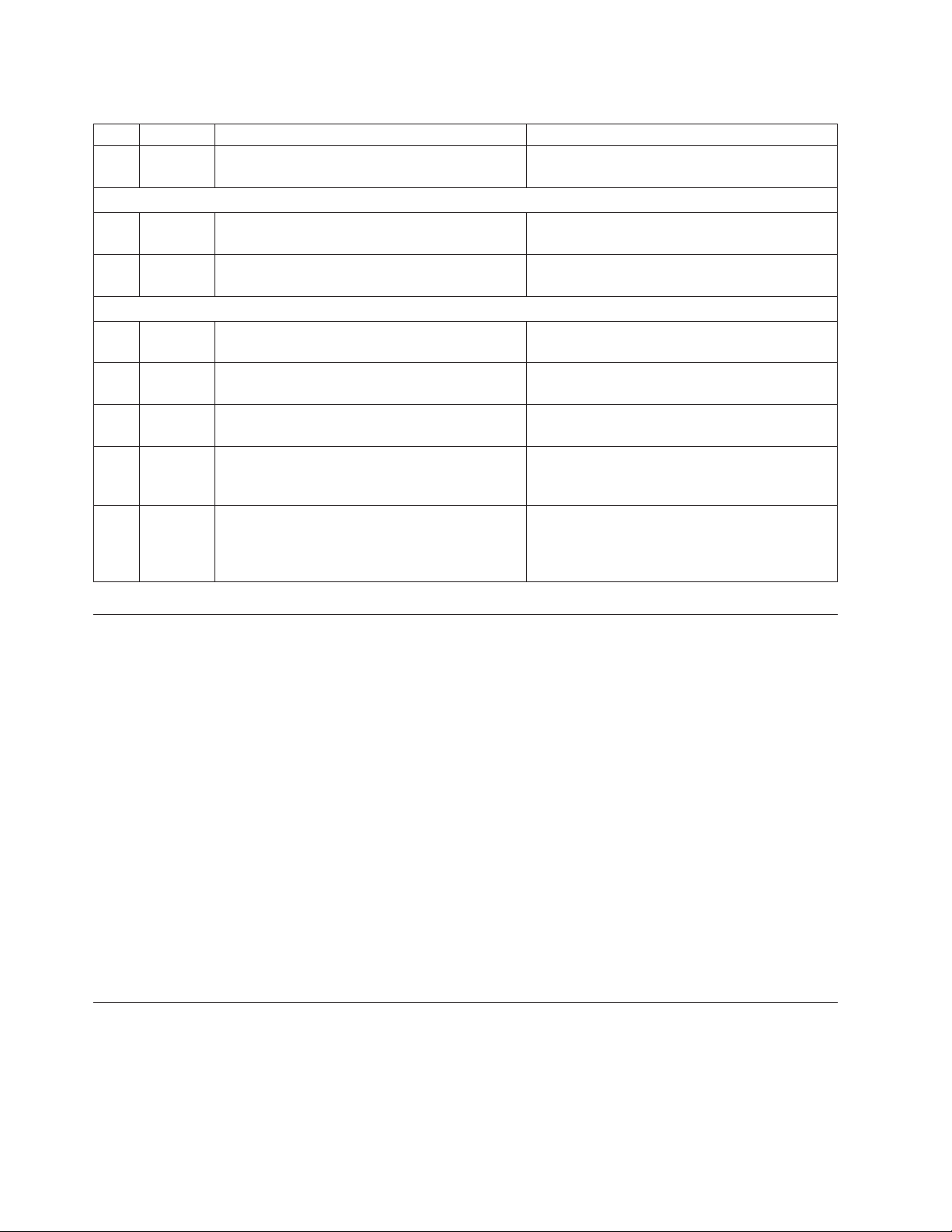
Table 5. Clustered gateway installation checklist (continued)
U Task Description Where to find information
h 6–1 Configure the TSSC's communication settings. Chapter 5, “Setting up the TSSC for use with
the TS7650G,” on page 43.
Section 7: Perform RAS package configuration and verification
h 7–1 Configure the RAS package on the server. Chapter 6, “Configuring the RAS package,” on
page 49.
h 7–2 Perform RAS verification. Includes verifying
attached systems and testing Call Home.
Section 8: SSR releases the system to trained ProtecTIER specialist or LBS representative
h 8–1 Configure ProtecTIER and create the file
system.
h 8–2 Install the ProtecTIER Replication Manager
application, if applicable.
h 8–3 Install ProtecTIER Manager and create the
repository.
|||||
h 8–4 Test the clustered system. Includes checking
|
system health status.
|
h 8–5 Turn the system over to the customer. If
replication is being used, advise the customer
that it is their responsibility to create and
configure the replication grid.
Chapter 7, “RAS verification,” on page 57.
Chapter 8, “Configuring ProtecTIER using
ptconfig,” on page 61.
Chapter 9, “Enabling the ProtecTIER
Replication Manager,” on page 69.
Chapter 10, “Installing ProtecTIER Manager,”
on page 71.
Chapter 14, “Testing a clustered system,” on
page 97 and “Performing a system health
check” on page 99.
N/A
Installing the server
About this task
Use this procedure to install the serve.
Important: The customer is responsible for ensuring that any recommended
hardware components that were not included in the purchase of the TS7650G, such
as disk controllers and disk expansion module, are installed in a frame, cabled, and
fully configured; before server installation begins.
Procedure
1. If any components installed in the server and/or disk storage frames are
powered-on, have the customer suspend all I/O activity, and then power-off
the components.
2. Physically install the server (or both servers, in a clustered gateway
configuration) into the server frame.
3. Once physical installation and labeling is complete, go to “Installing the TSSC
and Ethernet switch.”
Installing the TSSC and Ethernet switch
Before you begin
Important: If the customer purchased a TSSC, you are required to install it and its
related components, along with the other gateway hardware. Failure to do so will
prevent the use of Call Home or IBM remote support.
22 IBM System Storage TS7600 with ProtecTIER: Installation Roadmap Guide
Page 59
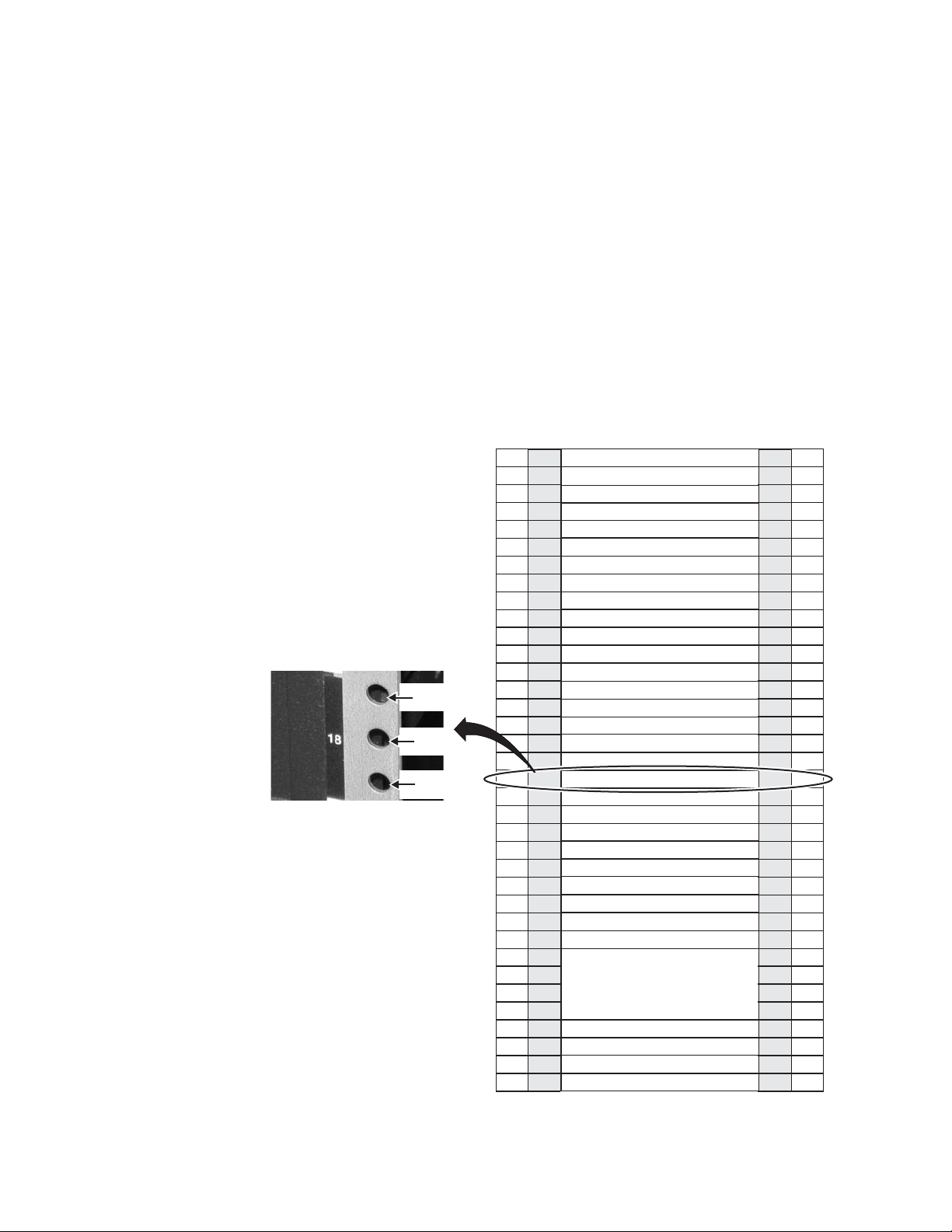
Procedure
1. Physically install the TSSC and its related components into the server frame.
Use the documentation provided with the TSSC for installation instructions.
Attention: The recommended location for installing the TSSC is in EIA Unit
18. Use EIA holes 52, 53, and 54 for the installation of the rail assembly for the
TSSC. The rail pins should extend through holes 52 and 53 at the front and rear
of the frame. See Figure 5 for the recommended mounting locations for the
TSSC.
The KVM and TSSC switch should be mounted directly under the TSSC in EIA
Unit 17. Use EIA holes 49, 50, and 51 for the installation of the KVM rail
assembly. Mounting clips should be placed in holes 49 and 51 (EIA Unit 17) in
the front and rear of the frame. Use the rail assembly mounting position at the
rear of the frame to secure the TSSC network switch when added after the
KVM assembly is installed.
EIA
EIA
Hole 54
EIA
Hole 53
EIA
Hole 52
EIA
Holes
106
103
100
97
94
91
88
85
82
79
76
73
70
67
64
61
58
55
52
49
46
43
40
37
34
31
28
25
22
19
16
13
10
7
4
1
Unit
36
35
34
33
32
31
30
29
28
27
26
25
24
23
22
21
20
19
18
17
16
15
14
13
12
11
10
9
8
7
6
5
4
Power Distribution Unit (PDU)
3
2
Power Distribution Unit (PDU)
1
Empty (1u)
Empty (1u)
Empty (1u)
Empty (1u)
Empty (1u)
Empty (1u)
Empty (1u)
Empty (1u)
Empty (1u)
Empty (1u)
Empty (1u)
Empty (1u)
Empty (1u)
Empty (1u)
Empty (1u)
Empty (1u)
Empty (1u)
Empty (1u)
TSSC (1u)
KVM Tray + TSSC sw (1U)
Empty (1u)
Empty (1u)
Empty (1u)
Empty (1u)
Empty (1u)
Empty (1u)
Empty (1u)
Empty (1u)
3958 DD3 (4u)
Empty (1u)
Empty (1u)
EIA
Unit
36
35
34
33
32
31
30
29
28
27
26
25
24
23
22
21
20
19
18
17
16
15
14
13
12
11
10
9
8
7
6
5
4
3
2
1
EIA
Holes
106
103
100
97
94
91
88
85
82
79
76
73
70
67
64
61
58
55
52
49
46
43
40
37
34
31
28
25
22
19
16
13
10
7
4
1
ts760448
Figure 5. TSSC mounting location
Chapter 4. Installing the TS7650G hardware 23
Page 60
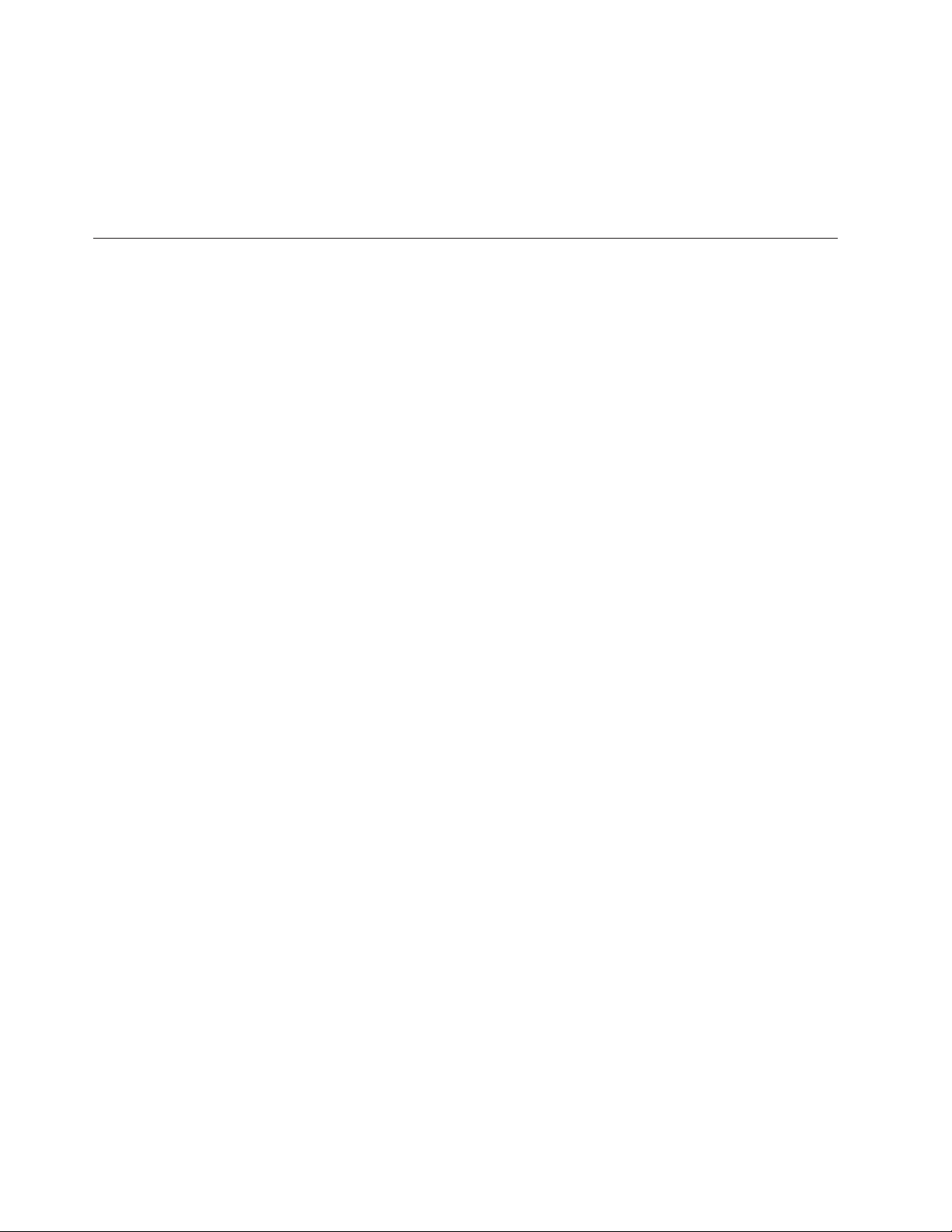
2. When the physical installation is complete, do one of the following as
appropriate:
a. For a stand-alone gateway configuration, go to “Applying cable labels” on
page 27.
b. For a clustered gateway configuration, go to “Installing the WTI network
power switch.”
Installing the WTI network power switch
About this task
This procedure applies only to a clustered gateway configuration. If you are
installing a stand-alone gateway, go to “Applying cable labels” on page 27.
Important: The WTI network power switch (if included, or if clustering), should
be positioned within one meter or closer, to the TS7650G servers. The cables for the
WTI network power switch must be able to reach the power distribution units
(PDUs), and the cables from the TS7650G servers must be able to reach the WTI
network power switch. The ability for one server to power-off the other server in a
clustered environment is a design requirement. For this to occur, both servers must
be plugged into the WTI network power switch at all times. In addition, locating
the servers within one meter of the WTI network power switch will allow the
servers to remain connected to the network power switch if the servers are placed
in a service position.
Procedure
1. Physically install the WTI network power switch into the rear of the server
frame. To do so:
a. Align the supplied threaded nut clips with the center holes at the top and
bottom of the vertical, rectangular opening in the upper-left corner of the
server frame.
b. Place the WTI switch into the opening with the power outlets at the top,
and secure the mounting brackets to the frame using the mounting screws.
Note: You may need to rotate the WTI switch's mounting brackets to
facilitate mounting the switch so that the power receptacles face outward,
toward the back of the frame. This is required so that the power receptacles
are easily accessible for power connections.
24 IBM System Storage TS7600 with ProtecTIER: Installation Roadmap Guide
Page 61
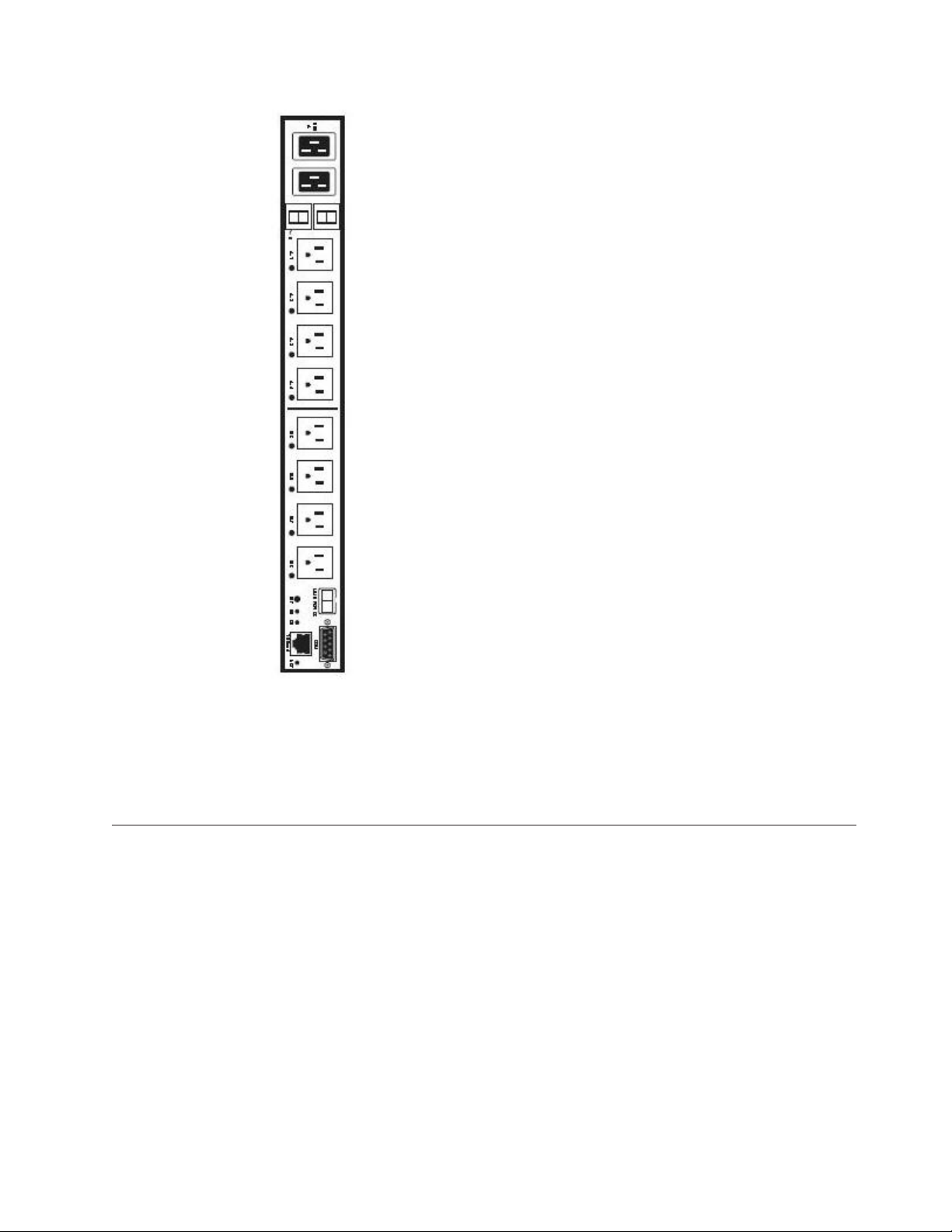
ts760201
Figure 6. WTI network power switch
Also refer to Figure 1 on page 8 for the recommended location of the WTI
network power switch in the server frame.
2. When physical installation is complete, go to “Installing the 1 Gb Ethernet
switches.”
Installing the 1 Gb Ethernet switches
About this task
Notes:
v IBM best practices recommends installing the 1 Gb Ethernet switches near the
bottom of the clustered gateway server frame. See Figure 1 on page 8.
v When performing the installation, use caution to avoid dislodging or damaging
the cabling within the frame.
Note:
Procedure
1. Attach the mounting brackets and power cords to the Ethernet switches. To do
so:
Chapter 4. Installing the TS7650G hardware 25
Page 62
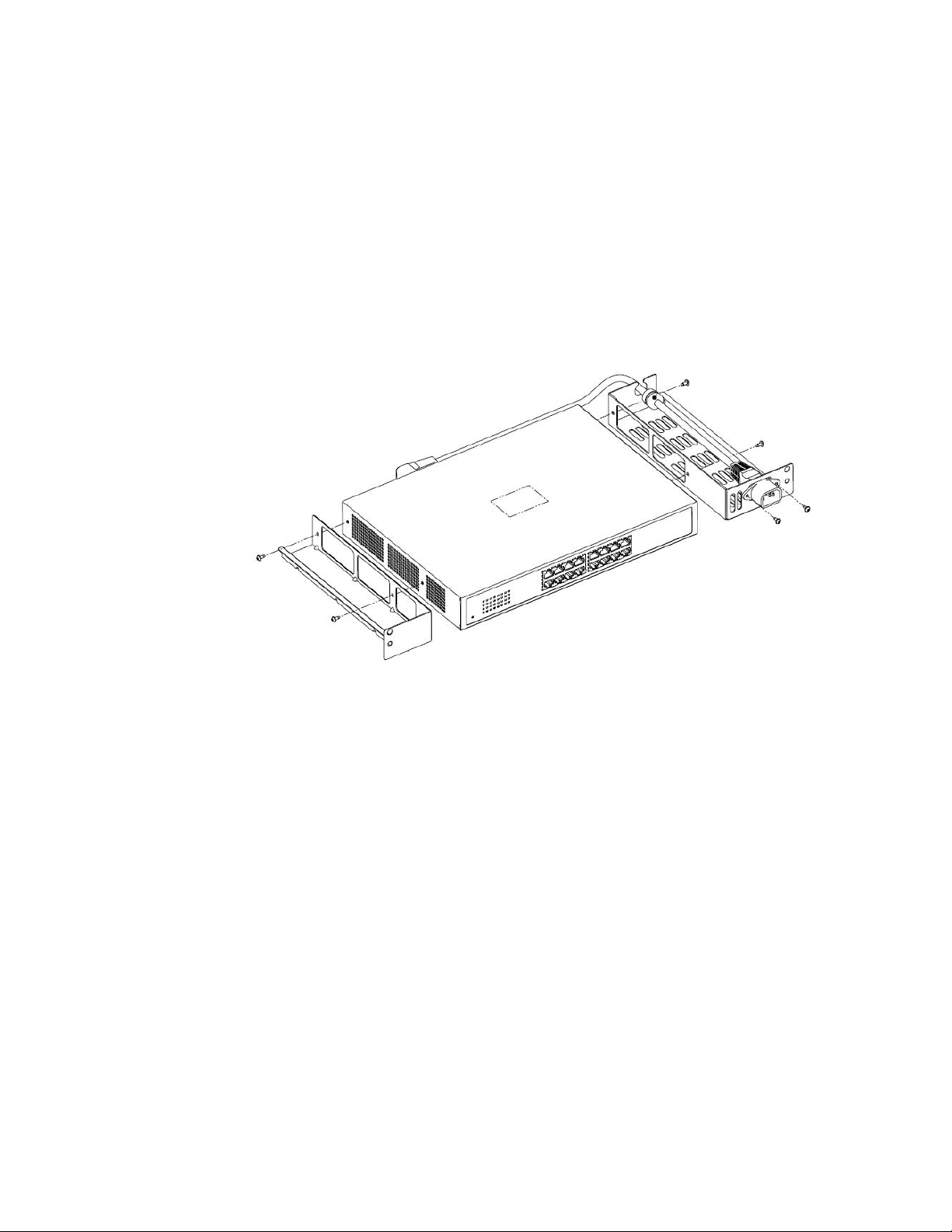
a. Attach the mounting brackets to the short-sides of the Ethernet switch,
making sure to align the perforated fan vents on the switch with the cut-out
areas on the brackets. See Figure 7.
b. Thread the power cord through the holes in the mounting bracket, making
sure that the tab extensions on the power cord are positioned on the outside
of the bracket.
c. Attach a protective grommet to the power cord, and fit the grommeted part
of the cord into the retention slot on the top of mounting bracket.
d. Plug the power cord into the power receptacle on the Ethernet switch.
e. Insert screws through the tab extensions on the power cord and into the
mounting bracket. Tighten the screws to attach the power cord to the
bracket.
ts760226
Figure 7. Attaching the mounting brackets and power cord
f. Place the air baffle on top of the mounting bracket without the power cord
(the left side bracket in the above illustration). Do not screw the air baffle to
the mounting bracket.
g. Repeat the above steps for the other Ethernet switch.
2. Attach the side rails to the server frame. To do so, working from the front side
of the frame:
a. Align the holes in the left side rail with the holes at positions 3 and 4 of the
frame. The guide pins on the side rail should point toward the back of the
server frame.
b. Insert one flanged screw into the hole at position 4 of the frame, tightening
the screw just enough to hold the rail in place.
c. Insert a second screw into the hole at position 3 of the frame, but do not
screw it in. Temporarily inserting this screw allows you to make sure that
both holes in the rail are properly aligned with both holes in the frame.
d. Tighten the screw in position 4, and then remove the temporary screw from
position 3.
e. Repeat the above steps for the right side rail and ensure that both side rails
are secure.
3. Install the air duct housing in the frame. To do so, working from the front side
of the frame:
26 IBM System Storage TS7600 with ProtecTIER: Installation Roadmap Guide
Page 63
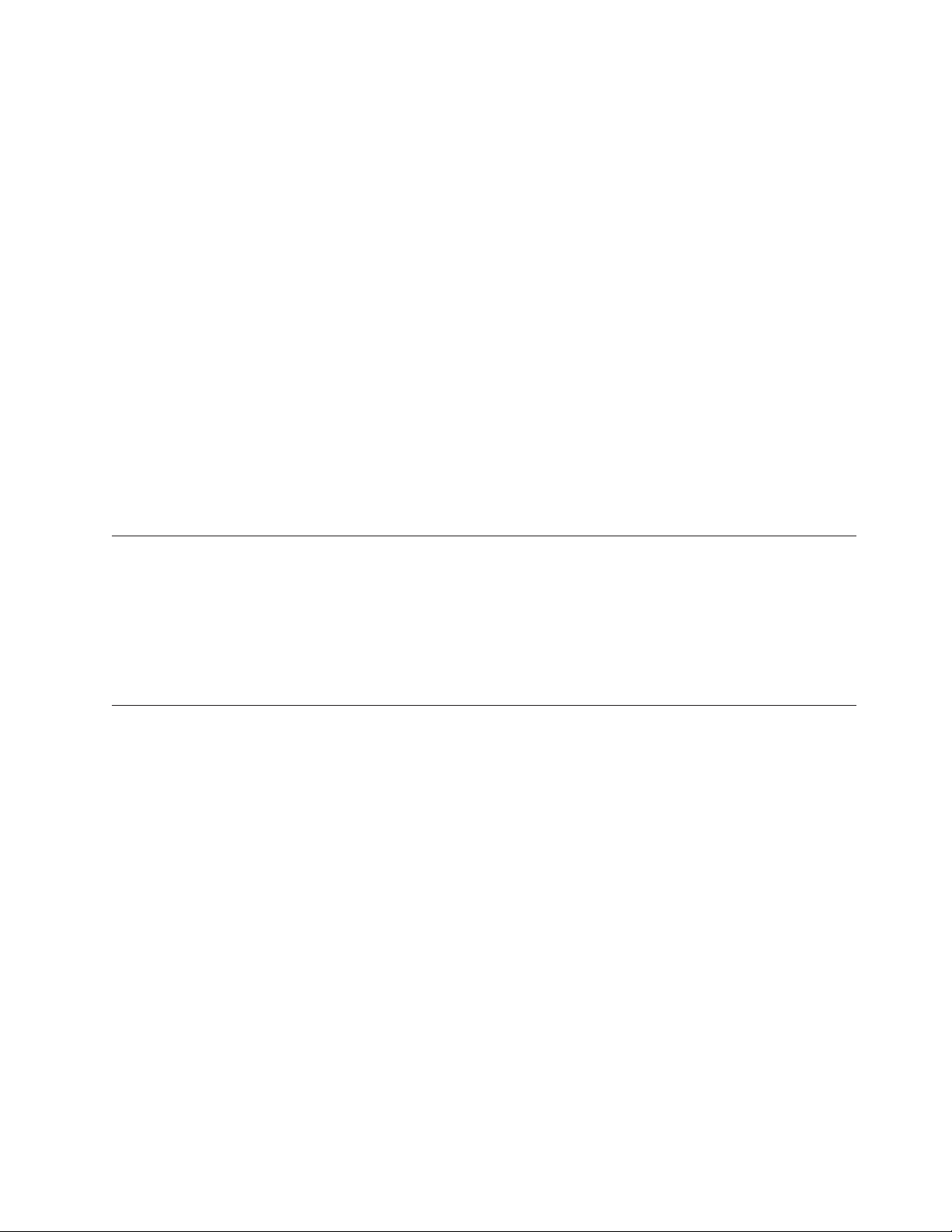
a. Partially insert the large air duct housing into the frame by sliding it along
the side rails.
b. Insert long screws into the holes located near the bottom of each side of the
air duct housing.
c. Slide the plastic spacers over the backs of the screws.
d. Slowly slide the air duct housing into the frame, taking care to align the
screws with the holes in the frame.
e. Tighten the screws to secure the air duct housing to the frame.
4. Install the Ethernet switches into the air duct housing. To do so, working from
the back side of the frame:
a. Carefully slide one of the Ethernet switches into the air duct housing at
position 3 on the frame, with the Ethernet ports facing outward.
b. Aligning the top hole in the mounting bracket on the Ethernet switch with
the guide pins on the rails.
c. Insert a short flanged screw into the bottom holes on each side of the
mounting bracket, and tighten the screws to secure the Ethernet switch to
the rails.
d. Repeat the steps above for the other Ethernet switch.
5. When installation of the 1 Gb Ethernet switches is complete, go to “Cabling a
clustered gateway” on page 32.
Applying cable labels
About this task
Use the IBM System Storage TS7600 with ProtecTIER Labeling Instructions for the
TS7650/TS7650G (3958 DD1, 3958 DD3, 3958 AP1), IBM part number 46X4256 for
label placement guidelines and instructions. When applying labels, align the center
reference lines on the label with the axis of the cable.
Cabling a stand-alone gateway
About this task
This procedure provides steps for cabling the components included in the purchase
of the TS7650G stand-alone gateway to each other, as well as to the power
distribution units (PDUs), the recommended disk controllers, and the customer
network. For non-recommended components, review this information for general
guidelines, then refer to the manufacturers' documentation for details.
Tip: For simplicity and ease of use, the instructions for each type of cable
connection (power, Ethernet, and fibre channel) start on a new page.
Notes:
v Cat 5e or higher cable is required for all Ethernet connections.
v Route all cables through the cable management arms and secure with straps.
v In the following diagrams, the letters TJ followed by a number (for example:
TJ5) indicate which outlet the associated component plugs into on the top PDU.
The letters BJ followed by a number (for example: BJ8) indicate which outlet the
associated component plugs into on the bottom PDU.
Chapter 4. Installing the TS7650G hardware 27
Page 64

Stand-alone power connections
About this task
Note: The power distribution units (PDUs) may have been preinstalled in the
recommended frame in a location different from that shown in the illustration. For
consistency and ease when troubleshooting, you may want to relocate the PDUs to
match Figure 8.
Empty (1u)
Empty (1u)
Empty (1u)
Empty (1u)
Empty (1u)
Empty (1u)
Empty (1u)
Empty (1u)
Empty (1u)
Empty (1u)
Empty (1u)
Empty (1u)
Empty (1u)
Empty (1u)
Empty (1u)
Empty (1u)
Empty (1u)
Empty (1u)
Empty (1u)
Empty (1u)
BJ5
BJ4
BJ8
TSSC Network Switch & KVM (1u)
TSSC (1u)
Empty (1u)
Empty (1u)
Empty (1u)
Empty (1u)
Empty (1u)
TJ5
TJ4
TJ8
3958 DD3
7233-PCS
3850 M2 (4u)
Empty (1u)
Empty (1u)
Empty (1u)
Power Distri
Power Distribution Unit (PDU)
Figure 8. Stand-alone power connections
Table 6. Stand-alone power connections
From On Device To On Device/Location
Power outlet TSSC BJ5 Bottom PDU
Power outlet TSSC TJ5 Top PDU
Power outlet TSSC Ethernet switch BJ4 Bottom PDU
Power outlet TSSC Ethernet switch TJ4 Top PDU
Power outlet Server BJ8 Bottom PDU
bution Unit (PDU)
28 IBM System Storage TS7600 with ProtecTIER: Installation Roadmap Guide
ts760233
Page 65

Table 6. Stand-alone power connections (continued)
From On Device To On Device/Location
Power outlet Server TJ8 Top PDU
Procedure
1. Label and connect the power cords according to Figure 8 on page 28 and
Table 6 on page 28.
Note: Depending on the TSSC's configuration, the TSSC may have one or two
power supplies. If only one power supply is present, connect the power cord to
the specified location (BJ4 or TJ4) on either of the PDUs.
2. Go to “Stand-alone fibre channel connections” on page 30.
Stand-alone TSSC and customer network Ethernet connections
About this task
TSSC
TSSC
Network Switch
3958 Server
12111 1 1
222 2 2
2
1
4
1
4
3
3
2
1
9
6
5
3
2
10
11
R
7
5
4
12
13
U
S
7
6
14
15
E1
E2
8
16
A
V
P
P
Figure 9. Stand-alone TSSC and customer network Ethernet connections
Table 7. Stand-alone TSSC and customer network Ethernet connections
Action From On Device To On Device/Location
Make new
connection
Make new
connection
Verify existing
Port 2, slot 4 Server Specified device Customer's replication network,
if required
Port E1 Server Specified device Customer's replication network,
if required
Port E2 Server Port 4 TSSC Ethernet switch
connection
Verify existing
RSA port Server Port 6 TSSC Ethernet switch
connection
Verify existing
TSSC Port 1 Port 5 TSSC Ethernet switch
connection
Verify existing
Port 1, slot 3 Server Specified device Customer's Ethernet network
connection
Customer
Customer
Network
Network
Customer
Replication
Network
Customer
Network
Customer
Replication
Network
ts760236
Chapter 4. Installing the TS7650G hardware 29
Page 66

Table 7. Stand-alone TSSC and customer network Ethernet connections (continued)
Action From On Device To On Device/Location
Verify existing
connection
Port 2 TSSC Specified device Customer's Ethernet network
Procedure
1. Label and connect Ethernet cables (Cat 5e or higher) according to Table 7 on
page 29.
Notes:
v Depending upon the model of the TSSC and TSSC network switch being
used, the port layout may differ from what is shown in Figure 9 on page 29.
If so, make the cable connections according to the port number assignments
specified in Table 7 on page 29, regardless of the position of the ports on the
TSSC or the switch. Refer to the IBM System Storage TS3000 System Console
(TSSC) Maintenance Information for detailed port information.
v Connection of the replication network cables is required only if the customer
is enabling the data replication feature.
2. Go to “Stand-alone fibre channel connections.”
Stand-alone fibre channel connections
About this task
Important:
This document references IBM DS4700 disk controllers (1814 70H) and IBM EXP810
disk expansion modules (1812 81H) in many of the hardware installation figures,
examples, and procedures.
In addition to the IBM DS4700 disk controller, the TS7650G also supports the
DS5000 disk controller and the XIV disk controller. If the customer has elected to
use disk storage components other than the IBM DS4700 disk controllers (1814
70H) mentioned above, the figures, examples, and procedures in this document
will not apply to the configuration on which you are working. Therefore, it is
suggested that you determine the make and model of the disk storage components
in use and, if necessary, obtain the related product documentation before you begin
installation of the gateway.
The RAS code no longer sends call home packages for problems with any of the
disk storage products attached to the gateway including DS4700, DS5000, and XIV.
However, if the IP address of an SMTP server is provided during RAS package
configuration, the disk storage subsystems that communicate with the RAS
package (which includes DS4700 and DS5000 if they have firmware levels
supported by RAS) will send problem reports to the customer via email.
30 IBM System Storage TS7600 with ProtecTIER: Installation Roadmap Guide
Page 67

2B 2A R 1B 1A
P
Disk Expansion Module
1812 81H #6
P
2B2AR1B1A
Loop pair 1 =
Loop pair 2 =
2B 2A R 1B 1A
P
2B 2A R 1B 1A
P
2B 2A R 1B 1A
P
2B 2A R 1B 1A
P
2B 2A R 1B 1A
P
Disk Controller A
P
1814 70H
P
Disk Expansion Module
1812 81H #5
2B2AR1B1A
P
Disk Expansion Module
1812 81H #4
2B2AR1B1A
P
Disk Expansion Module
1812 81H #3
R1B1A
Disk Expansion Module
1812 81H #2
Disk Expansion Module
1812 81H #1
H1H2D1D2 R E2 E1
Disk Controller B
1814 70H
H1 H2 D1 D2RE2E1
2B2A
P
2B2AR1B1A
P
2B2AR1B1A
P
3958 Server
Port 1, Slot 6
Port 1, Slot 7
Disk Array
Figure 10. Stand-alone fibre channel connections
Table 8. Stand-alone fibre channel connections
From On Device To On Device/Location
Port 1, slot 6 Server Port H1 Disk Array, Disk Controller A
Port 1, slot 7 Server Port H1 Disk Array, Disk Controller B
Port 1, slot 1 Server Designated device Customer's host network
Port 2, slot 1 Server Designated device Customer's host network
Port 1, slot 2 Server Designated device Customer's host network
Port 2, slot 2 Server Designated device Customer's host network
Procedure
1. Connect fibre channel cables according to Table 8.
Note: The customer must use an additional connectivity device between the
optical fibre directly connected to RMSS optical adapters (for example, Fibre,
ts760249
ts760249
Chapter 4. Installing the TS7650G hardware 31
Page 68

ESCON, or FICON) and an external public network. It can be a patch panel,
router, switch, or other suitable device. Optical fibre connectivity that does not
go over a public network does not require an additional connectivity device.
2. Use Figure 10 on page 31 to verify that the recommended disk components are
cabled correctly. (Connections to the customer's host network not shown).
3. Make any necessary adjustments to cable labeling or placement, then go to
“Powering-up the components” on page 38.
Cabling a clustered gateway
About this task
This procedure provides steps for cabling the components included in the purchase
of the TS7650G clustered gateway to each other, as well as to the power
distribution units (PDUs), to the recommended disk controllers, and to the
customer network. If any non-recommended components are being used, review
this information for general guidelines, then refer to the manufacturers'
documentation for cabling details.
Tip: For simplicity and ease of use, the instructions for each type of cable
connection (power, Ethernet, and fibre channel) start on a new page.
Notes:
v Cat 5e or higher cable is required for all Ethernet connections.
v Route all cables through the cable management arms and secure with straps.
v In clustered configurations, the server in the lower position in the frame is
Server A, and the server in the upper position in the frame is server is Server B.
v In the following diagrams, the letters TJ followed by a number (for example:
TJ5) indicate which outlet the associated component plugs into on the top PDU.
The letters BJ followed by a number (for example: BJ8) indicate which outlet the
associated component plugs into on the bottom PDU.
Clustered power connections
About this task
Note: The power distribution units (PDUs) may have been preinstalled in the
recommended frame in a location different from that shown in the illustration. For
consistency and ease when troubleshooting, you may want to relocate the PDUs to
match Figure 11 on page 33.
32 IBM System Storage TS7600 with ProtecTIER: Installation Roadmap Guide
Page 69

TJ8
BJ8
BJ5
BJ4
WTI Network
Power Switch
P
P
PP
P
P
PP
1
1
1
2
2
2
3
3
3
4
4
4
5
5
5
6
6
6
7
7
7
8
8
8
E
E
E
TSSC Network Switch & KVM (1u)
Empty (1u)
Empty (1u)
Empty (1u)
Empty (1u)
Empty (1u)
Empty (1u)
Empty (1u)
Empty (1u)
Empty (1u)
Empty (1u)
Empty (1u)
Empty (1u)
Empty (1u)
Empty (1u)
Empty (1u)
Empty (1u)
Empty (1u)
Empty (1u)
Empty (1u)
Empty (1u)
TSSC (1u)
3958 DD3
7233-PCS
3850 M2 (4u)
Empty (1u)
3958 DD3
7233-PCS
3850 M2 (4u)
Top Power
Distribution
Unit (PDU)
TJ5
TJ4
Bottom Power
Distribution
Unit (PDU)
Empty (1u)
1 GB Ethernet Switch (1u)
BJ1
Figure 11. Clustered power connections
Table 9. Clustered power connections
From On Device To On Device/Location
Power outlet Server A Power outlet 1 WTI network power switch
Power outlet Server A Power outlet 5 WTI network power switch
Power outlet Server B Power outlet 2 WTI network power switch
Power outlet Server B Power outlet 6 WTI network power switch
Bottom power outlet WTI network power switch BJ8 Bottom PDU
Top power outlet WTI network power switch TJ8 Top PDU
Power outlet TSSC (if you installed one) BJ5 Bottom PDU
Power outlet TSSC (if you installed one) TJ5 Top PDU
Power outlet TSSC Ethernet switch (if you
installed one)
1 GB Ethernet Switch (1u)
Empty (1u)
Empty (1u)
BJ4 Bottom PDU
TJ1
ts760234
Chapter 4. Installing the TS7650G hardware 33
Page 70

Table 9. Clustered power connections (continued)
From On Device To On Device/Location
Power outlet TSSC Ethernet switch (if you
TJ4 Top PDU
installed one)
Power outlet Ethernet switch 1 (bottom) BJ1 Bottom PDU
Power outlet Ethernet switch 2 (top) TJ1 Top PDU
Procedure
1. Label and connect the power cords according to Table 9 on page 33 and
Figure 11 on page 33.
2. Go to “Clustered 1 GB Ethernet switch Ethernet connections.”
Clustered 1 GB Ethernet switch Ethernet connections
About this task
Ethernet switch 2
Ethernet switch 1
WTI
Network
Power Switch
P
P
1
2
3
4
5
6
7
8
E
1
2
1
2
3958 Server B
12111 1 1
222 22
2
3
1
6
5
4
3958 Server A
12111 1 1
222 22
2
3
1
6
5
4
5
3
678
4
5
3
678
4
9
101112
9
101112
U
R
S
7
U
R
S
7
13
15
14
16
13
15
14
16
P
P
A
P
E1
E2
V
A
P
P
E1
E2
V
P
ts760241
Figure 12. Clustered 1 GB Ethernet switch Ethernet connections
Table 10. Clustered 1 GB Ethernet switch Ethernet connections
From On Device To On Device/Location
Port 1 Ethernet switch 2 Port 1, slot 4 Server A
Port 2 Ethernet switch 2 Port 1, slot 4 Server B
Port 3 Ethernet switch 2 Ethernet port, E WTI network power switch
34 IBM System Storage TS7600 with ProtecTIER: Installation Roadmap Guide
Page 71
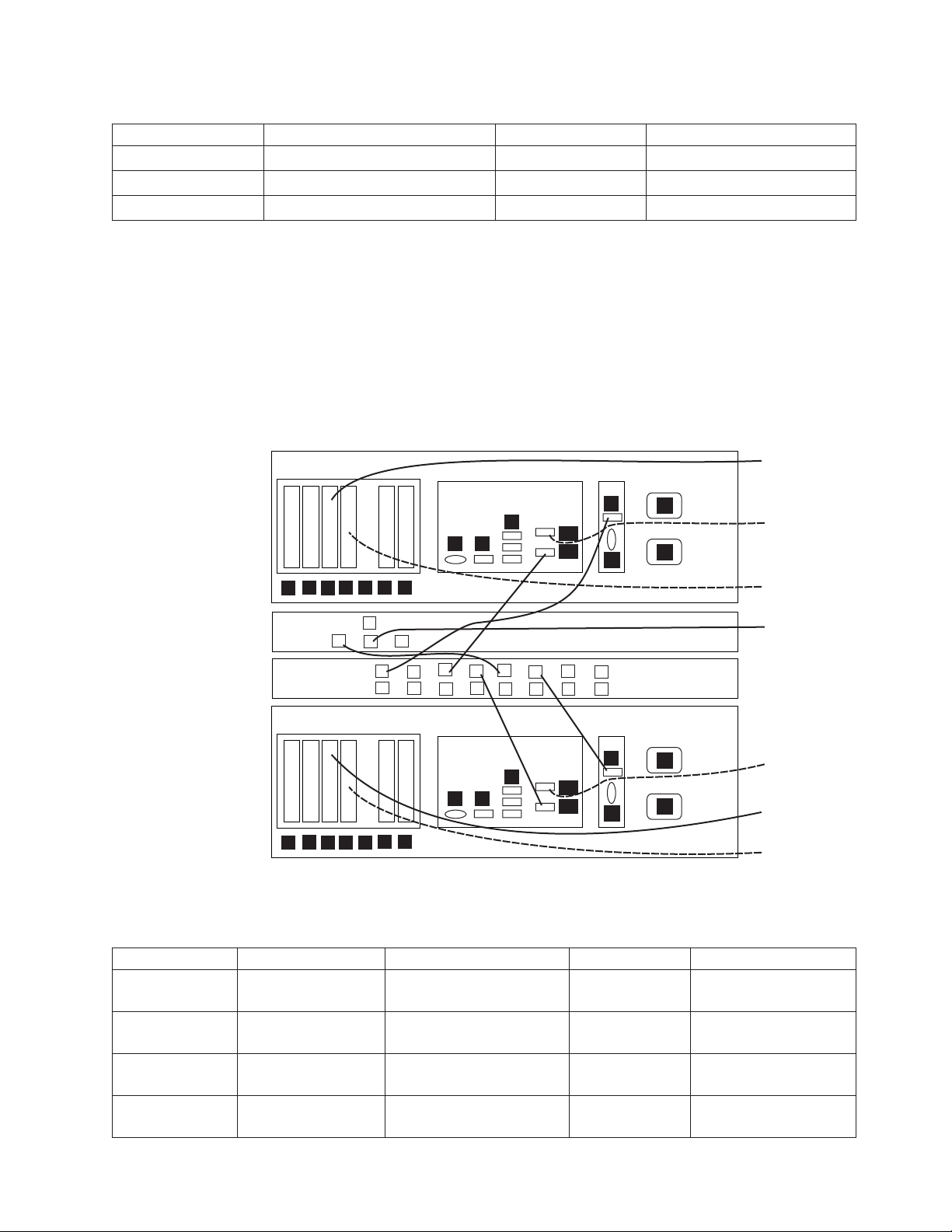
Table 10. Clustered 1 GB Ethernet switch Ethernet connections (continued)
From On Device To On Device/Location
Port 4 Ethernet switch 2 Port 4 Ethernet switch 1
Port 1 Ethernet switch 1 Port 2, slot 3 Server A
Port 2 Ethernet switch 1 Port 2, slot 3 Server B
Procedure
1. Label and connect Ethernet cables (Cat 5e or higher) according to Table 10 on
page 34 and Figure 12 on page 34.
2. Go to “Clustered TSSC and customer network Ethernet connections” to
complete the Ethernet cabling.
Clustered TSSC and customer network Ethernet connections
About this task
3958 Server B
12111 1 1
222 2 2
2
3
1
TSSC
TSSC
Network Switch
3958 Server A
12111 1 1
222 2 2
2
3
1
6
5
4
4
1
2
1
9
6
5
4
U
R
S
7
3
3
2
10
11
R
7
5
4
12
S
6
13
14
U
E1
E2
7
15
E1
E2
A
V
8
16
A
V
P
P
P
P
Figure 13. Clustered TSSC and customer network Ethernet connections
Customer
Network
Customer
Replication
Network
Customer
Replication
Network
Customer
Customer
Network
Network
Customer
Replication
Network
Customer
Network
Customer
Replication
Network
ts760237
Table 11. Clustered TSSC and customer network Ethernet connections
Action From On Device To On Device/Location
Make new
connection
Make new
connection
Make new
connection
Make new
connection
Customer's
replication network
Customer's
replication network
Customer's
replication network
Customer's
replication network
Customer specified device Port 2, slot 4 Server A
Customer specified device Port E1 Server A
Customer specified device Port 2, slot 4 Server B
Customer specified device Port E1 Server B
Chapter 4. Installing the TS7650G hardware 35
Page 72

Table 11. Clustered TSSC and customer network Ethernet connections (continued)
Action From On Device To On Device/Location
Verify existing
connection
Verify existing
connection
Verify existing
connection
Verify existing
connection
Verify existing
connection
Verify existing
connection
Verify existing
connection
Verify existing
connection
Port 1 TSSC Port 5 TSSC Ethernet switch
Port E2 Server A Port 4 TSSC Ethernet switch
RSA port Server A Port 6 TSSC Ethernet switch
Port E2 Server B Port 2 TSSC Ethernet switch
RSA port Server B Port 1 TSSC Ethernet switch
Customer's local area
network
Customer's local area
network
Customer's local area
network
Customer specified device Port 2 TSSC
Customer specified device Port 1, slot 3 Server A
Customer specified device Port 1, slot 3 Server B
Procedure
1. Label and connect Ethernet cables (Cat 5e or higher) according to Table 11 on
page 35 and Figure 13 on page 35.
Notes:
v Depending upon the model of the TSSC and TSSC network switch being
used, the port layout may differ from what is shown in Figure 13 on page 35.
If so, make the cable connections according to the port number assignments
specified in Table 11 on page 35, regardless of the position of the ports on the
TSSC or the switch. Refer to the IBM System Storage TS3000 System Console
(TSSC) Maintenance Information for detailed port information.
v Connection of the replication network cables is required only if the customer
is enabling the data replication feature.
2. Go to “Clustered fibre channel connections.”
Clustered fibre channel connections
About this task
Important:
This document references IBM DS4700 disk controllers (1814 70H) and IBM EXP810
disk expansion modules (1812 81H) in many of the hardware installation figures,
examples, and procedures.
In addition to the IBM DS4700 disk controller, the TS7650G also supports the
DS5000 disk controller and the XIV disk controller. If the customer has elected to
use disk storage components other than the IBM DS4700 disk controllers (1814
70H) mentioned above, the figures, examples, and procedures in this document
will not apply to the configuration on which you are working. Therefore, it is
suggested that you determine the make and model of the disk storage components
in use and, if necessary, obtain the related product documentation before you begin
installation of the gateway.
36 IBM System Storage TS7600 with ProtecTIER: Installation Roadmap Guide
Page 73

The RAS code no longer sends call home packages for problems with any of the
disk storage products attached to the gateway including DS4700, DS5000, and XIV.
However, if the IP address of an SMTP server is provided during RAS package
configuration, the disk storage subsystems that communicate with the RAS
package (which includes DS4700 and DS5000 if they have firmware levels
supported by RAS) will send problem reports to the customer via email.
2B 2A R 1B 1A
P
Loop
pair 1 =
Loop
pair 2 =
2B 2A R 1B 1A
P
2B 2A R 1B 1A
P
2B 2A R 1B 1A
P
2B 2A R 1B 1A
P
2B 2A R 1B 1A
P
Disk Controller A
1814 70H
P
3958 Server A
Port 1, Slot 6
3958 Server A
Port 1, Slot 7
H1H2D1D2 R E2 E1
H1 H2 D1 D2RE2E1
Disk Array #1
Disk Controller B
1814 70H
Figure 14. Clustered fibre channel connections
Disk Expansion Module
1812 81H #6
Disk Expansion Module
1812 81H #5
Disk Expansion Module
1812 81H #4
Disk Expansion Module
1812 81H #3
Disk Expansion Module
1812 81H #2
Disk Expansion Module
1812 81H #1
3958 Server B
Port 2, Slot 6
3958 Server B
Port 2, Slot 7
P
2B2AR1B1A
P
2B2AR1B1A
P
2B2AR1B1A
P
2B2AR1B1A
P
2B2AR1B1A
P
2B2AR1B1A
P
2B 2A R 1B 1A
P
2B 2A R 1B 1A
P
2B 2A R 1B 1A
P
2B 2A R 1B 1A
P
2B 2A R 1B 1A
P
2B 2A R 1B 1A
P
Disk Controller A
1814 70H
P
3958 Server B
Port 1, Slot 6
3958 Server B
Port 1, Slot 7
ts760249
H1H2D1D2 R E2 E1
Disk Controller B
1814 70H
H1 H2 D1 D2RE2E1
Disk Array #2
Disk Expansion Module
1812 81H #6
Disk Expansion Module
1812 81H #5
Disk Expansion Module
1812 81H #4
Disk Expansion Module
1812 81H #3
Disk Expansion Module
1812 81H #2
Disk Expansion Module
1812 81H #1
2B2AR1B1A
2B2AR1B1A
2B2AR1B1A
2B2AR1B1A
2B2AR1B1A
2B2AR1B1A
3958 Server A
Port 2, Slot 6
3958 Server A
Port 2, Slot 7
P
P
P
P
P
P
P
ts760250
ts760249
Table 12. Clustered fibre channel connections
From On Device To On Device/Location
Port 1, slot 6 Server A Port H1 Disk Array #1, Disk Controller A
Port 2, slot 6 Server A Port H2 Disk Array #2, Disk controller A
Port 1, slot 7 Server A Port H1 Disk Array #1, Disk Controller B
Port 2, slot 7 Server A Port H2 Disk Array #2, Disk Controller B
Port 1, slot 6 Server B Port H1 Disk Array #2, Disk Controller A
Port 2, slot 6 Server B Port H2 Disk Array #1, Disk Controller A
Port 1, slot 7 Server B Port H1 Disk Array #2, Disk Controller B
Port 2, slot 7 Server B Port H2 Disk Array #1, Disk Controller B
Port 1, slot 1 Server A Designated device Customer's host network
Port 2, slot 1 Server A Designated device Customer's host network
Port 1, slot 2 Server A Designated device Customer's host network
Port 2, slot 2 Server A Designated device Customer's host network
Port 1, slot 1 Server B Designated device Customer's host network
Port 2, slot 1 Server B Designated device Customer's host network
Port 1, slot 2 Server B Designated device Customer's host network
Chapter 4. Installing the TS7650G hardware 37
Page 74
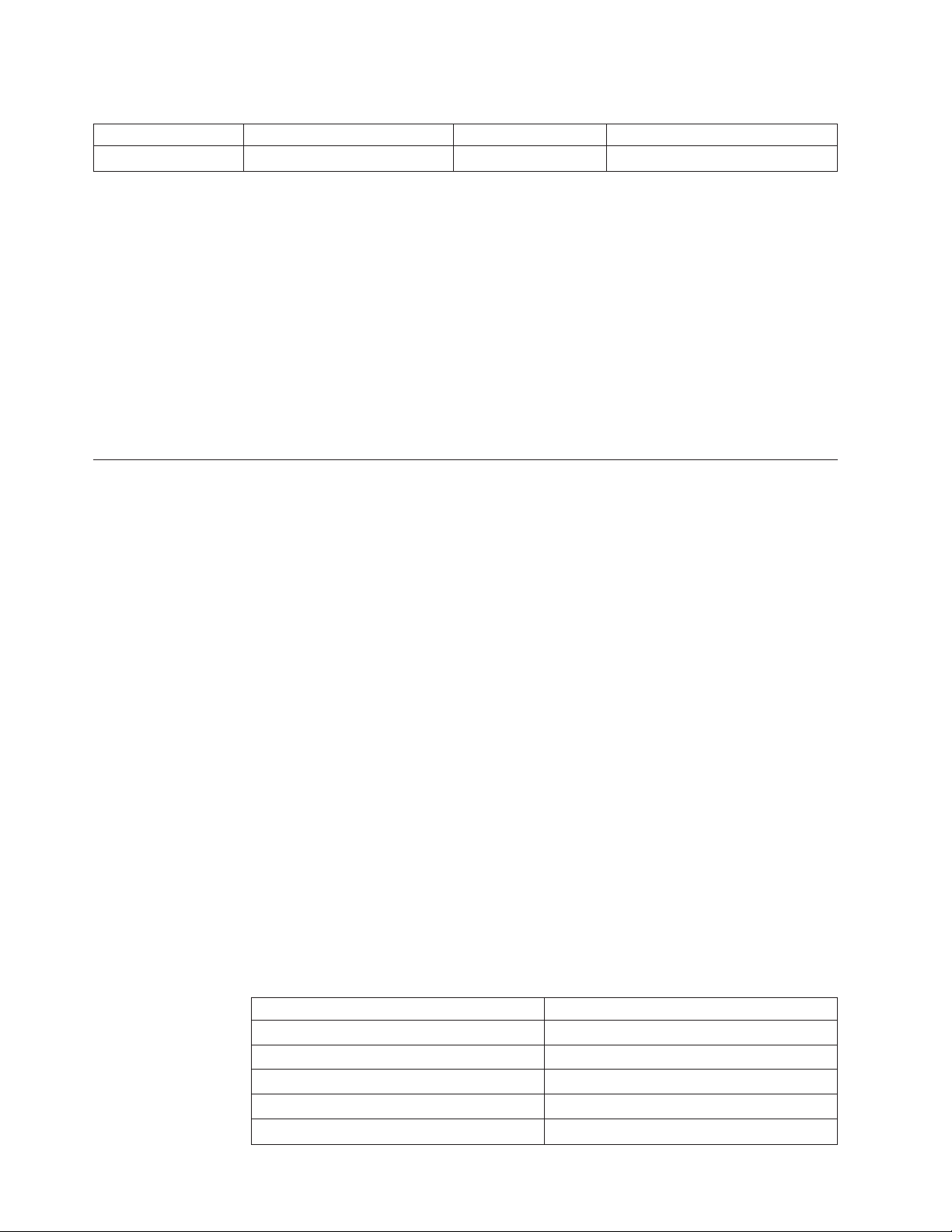
Table 12. Clustered fibre channel connections (continued)
From On Device To On Device/Location
Port 2, slot 2 Server B Designated device Customer's host network
Procedure
1. Connect fibre channel cables according to Table 12 on page 37.
Note: The customer must use an additional connectivity device between the
optical fibre directly connected to RMSS optical adapters (for example, Fibre,
ESCON, or FICON) and an external public network. It can be a patch panel,
router, switch, or other suitable device. Optical fibre connectivity that does not
go over a public network does not require an additional connectivity device.
2. Use Table 12 on page 37 to verify that the recommended disk components are
cabled correctly. (Connections to the customer's host network not shown).
3. Make any necessary adjustments to cable labeling or placement, then go to
“Powering-up the components.”
Powering-up the components
Power-up the recommended hardware components in the order shown in Table 13.
For more information on power-up procedures for each recommended component
type, see the related sections that follow.
Important:
This document references IBM DS4700 disk controllers (1814 70H) and IBM EXP810
disk expansion modules (1812 81H) in many of the hardware installation figures,
examples, and procedures.
In addition to the IBM DS4700 disk controller, the TS7650G also supports the
DS5000 disk controller and the XIV disk controller. If the customer has elected to
use disk storage components other than the IBM DS4700 disk controllers (1814
70H) mentioned above, the figures, examples, and procedures in this document
will not apply to the configuration on which you are working. Therefore, it is
suggested that you determine the make and model of the disk storage components
in use and, if necessary, obtain the related product documentation before you begin
installation of the gateway.
The RAS code no longer sends call home packages for problems with any of the
disk storage products attached to the gateway including DS4700, DS5000, and XIV.
However, if the IP address of an SMTP server is provided during RAS package
configuration, the disk storage subsystems that communicate with the RAS
package (which includes DS4700 and DS5000 if they have firmware levels
supported by RAS) will send problem reports to the customer via email.
Table 13. Power-on sequences
Stand-alone configuration Clustered configuration
Frame breakers Frame breakers
Power distribution units (PDUs) Power distribution units (PDUs)
Disk expansion modules Disk expansion modules
Disk controllers Disk controllers
Server WTI network power switch
38 IBM System Storage TS7600 with ProtecTIER: Installation Roadmap Guide
Page 75
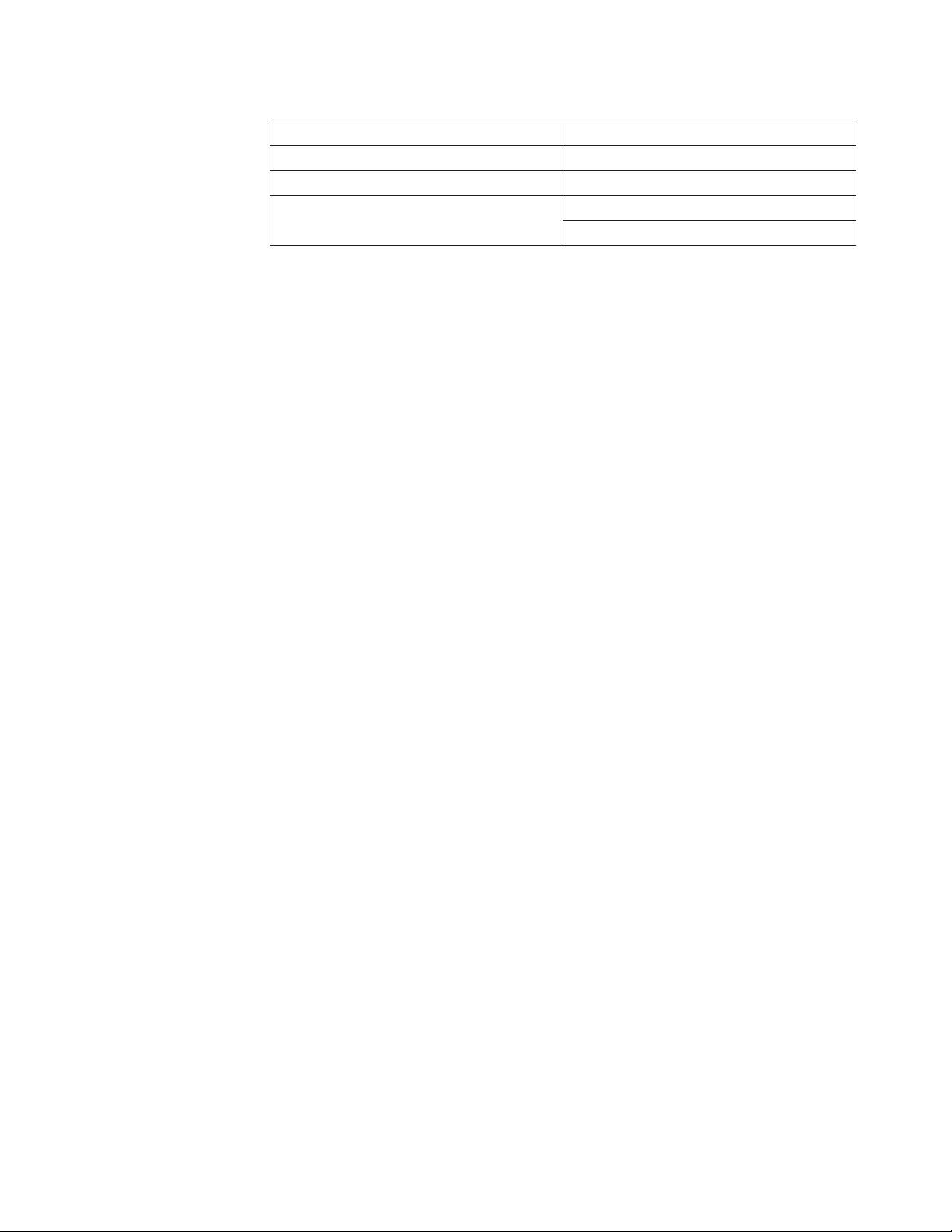
Table 13. Power-on sequences (continued)
Stand-alone configuration Clustered configuration
TSSC Ethernet switch Server A (bottom server)
TSSC and display panel Server B (top server)
Disk expansion modules
About this task
For power-on instructions, refer to the IBM TotalStorage DS4000 EXP810 Storage
Expansion Unit Installation, User's and Maintenance Guide.
Important: Precautions must be taken when turning on the disk expansion
modules to prevent damage to the modules' enhanced disk drive module (E-DDM)
hard drives. Carefully read all of the related information provided in the disk
expansion module documentation before turning on the power.
Disk controllers
About this task
TSSC Ethernet switch
TSSC and display panel
Servers
For power-on instructions, refer to the IBM System Storage DS4700 Express Storage
Subsystem Installation, User's and Maintenance Guide.
Important: Precautions must be taken when turning on the disk controllers to
prevent damage to the controllers' enhanced disk drive module (E-DDM) hard
drives. Carefully read all of the related information provided in the disk controller
documentation before you turn on the power.
About this task
When the server is connected to an AC power source but is not turned on, the
operating system does not run, and all core logic except for the service processor is
shut down; however, the server can respond to requests from the service processor,
such as a remote request to turn on the server. The power-on LED flashes to
indicate that the server is connected to AC power but not turned on.
Approximately 20 seconds after the server is connected to AC power, the
power-control button becomes active, and one or more fans might start running to
provide cooling while the server is connected to power.
v To turn on the servers, press the white, recessed power-control button on the
server operator panel. See Figure 15 on page 40.
Important:
v In a clustered configuration, turn on the bottom server (Server A) first, wait a
few moments and then turn on the top server (Server B).
v During the boot cycle, the ProtecTIER file systems are mounted. If the message:
Running... displays, press <enter> to proceed to the login prompt.
Chapter 4. Installing the TS7650G hardware 39
Page 76

Figure 15. Server operator panel
For more detailed information, refer to the IBM System x3850 M2 and System x3950
M2 Type 7141 and 7233 User's Guide that was provided with the server.
TSSC, display panel, and TSSC Ethernet Switch
About this task
To turn on the TSSC, press the white power-control button.
Visually inspecting indicator and fault LEDs
Visually inspect the indicator and fault LEDs on all TS7650G servers and
recommended hardware components:
v Validate that all links on the internal Ethernet network indicate 1000 Mbps,
except for the Ethernet connection to the WTI network power switch, which
indicates 100 Mbps. All connections, except the connection to the WTI network
power switch, must be at 1000 Mbps for the cluster configuration to work.
v If all link-up indicators and fault LEDs show normal operation, close the front
and rear doors of the frames.
v If an amber LED on any component is lit, refer to the documentation for the
component to diagnose and remedy the problem. Also refer to the IBM System
Storage TS7600 with ProtecTIER Problem Determination Guide, IBM form number
GC53-1157, as applicable.
Next steps
Physical installation of the TS7650G hardware components is now complete. The
remainder of this document provides instructions for configuration and setup of
the TSSC, the ProtecTIER servers, and the ProtecTIER Manager workstation.
Attention: Interdependencies among the tasks require that the tasks be completed
in the order in which they appear.
The SSR should follow the instructions in Chapter 5, “Setting up the TSSC for use
with the TS7650G,” on page 43 through Chapter 7, “RAS verification,” on page 57,
40 IBM System Storage TS7600 with ProtecTIER: Installation Roadmap Guide
Page 77
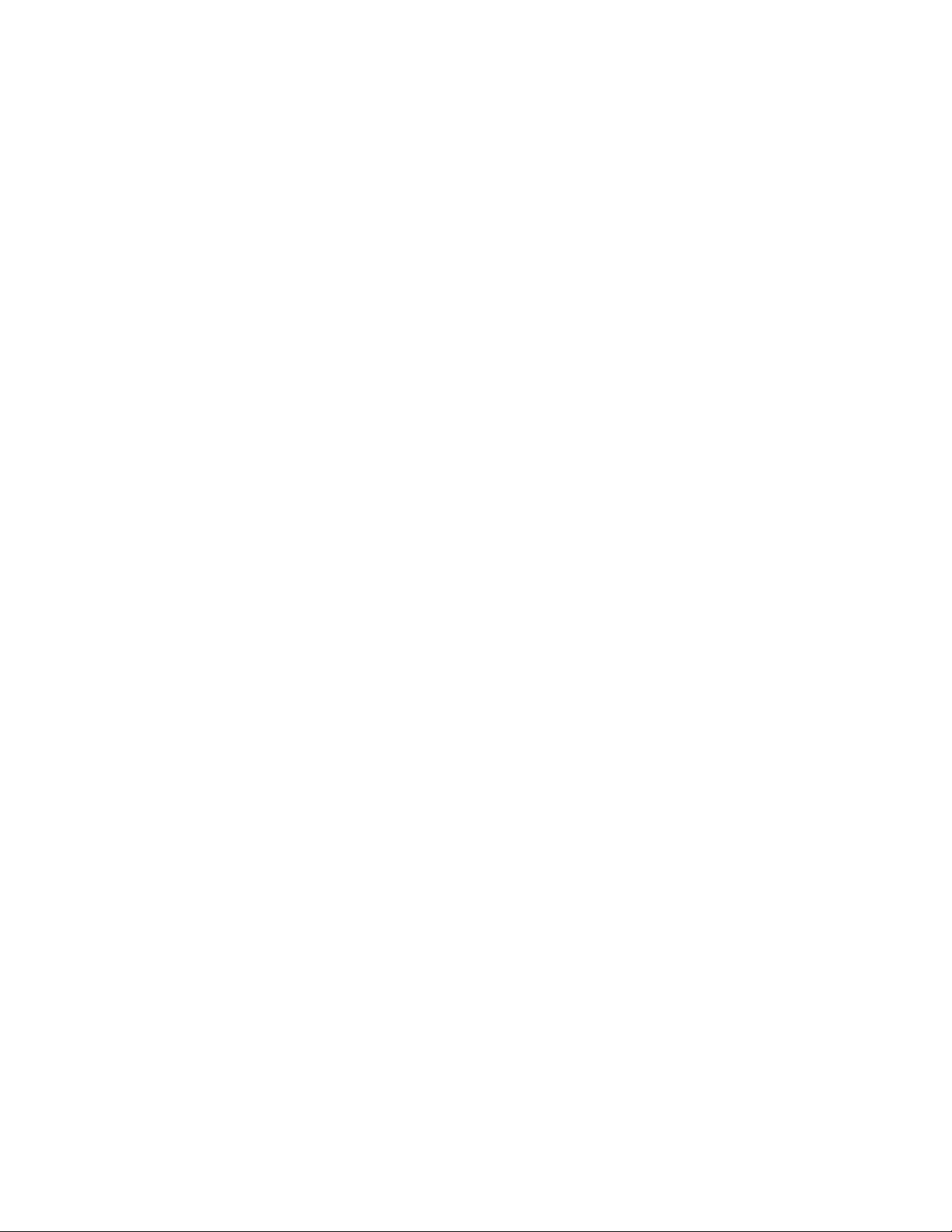
to configure the TSSC for use with the gateway; configure the Reliability,
Availability, and Serviceability (RAS) package on the ProtecTIER server(s); and
Perform RAS verification and test the RAS Call Home functionality.
After the SSR completes the TSSC and RAS configuration, the trained ProtecTIER
specialist should follow the instructions in “Configuring the first server” on page
63 through Chapter 14, “Testing a clustered system,” on page 97 to configure
ProtecTIER; install ProtecTIER Replication Manager (if applicable); install
ProtecTIER Manager and create the data repository; and upgrade ProtecTIER to a
cluster and test cluster functionality (if applicable).
When all SSR and trained ProtecTIER specialist tasks are complete, the trained
ProtecTIER specialist should turn the system over to the customer.
Note: In a replication environment, the trained ProtecTIER specialist should also
inform the customer that before replication is fully functional, the customer must
create and configure the replication grid. Instructions for doing so appear in the
IBM System Storage ProtecTIER User's Guide for Enterprise Edition and Appliance
Edition, IBM form number GC53–1156.
Chapter 4. Installing the TS7650G hardware 41
Page 78
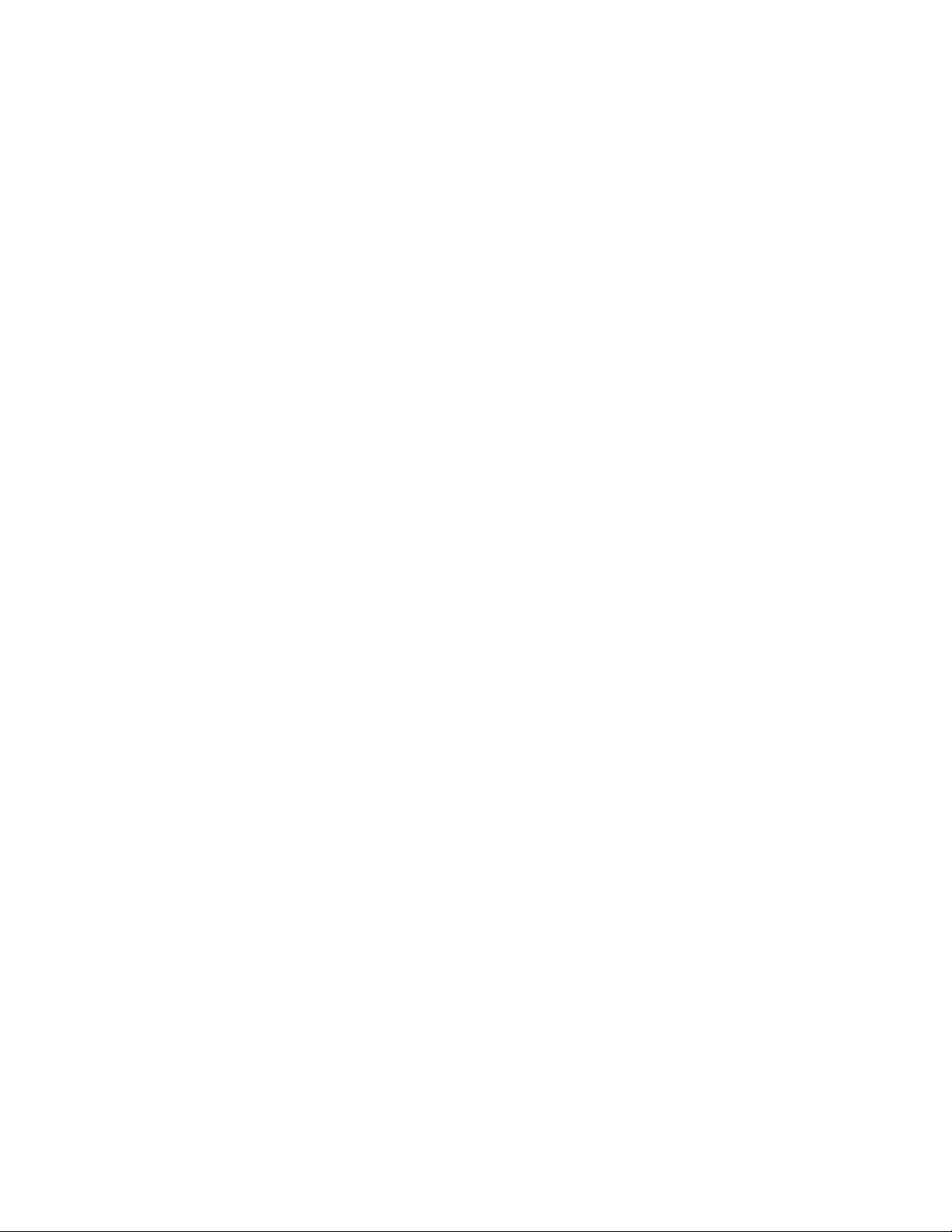
42 IBM System Storage TS7600 with ProtecTIER: Installation Roadmap Guide
Page 79
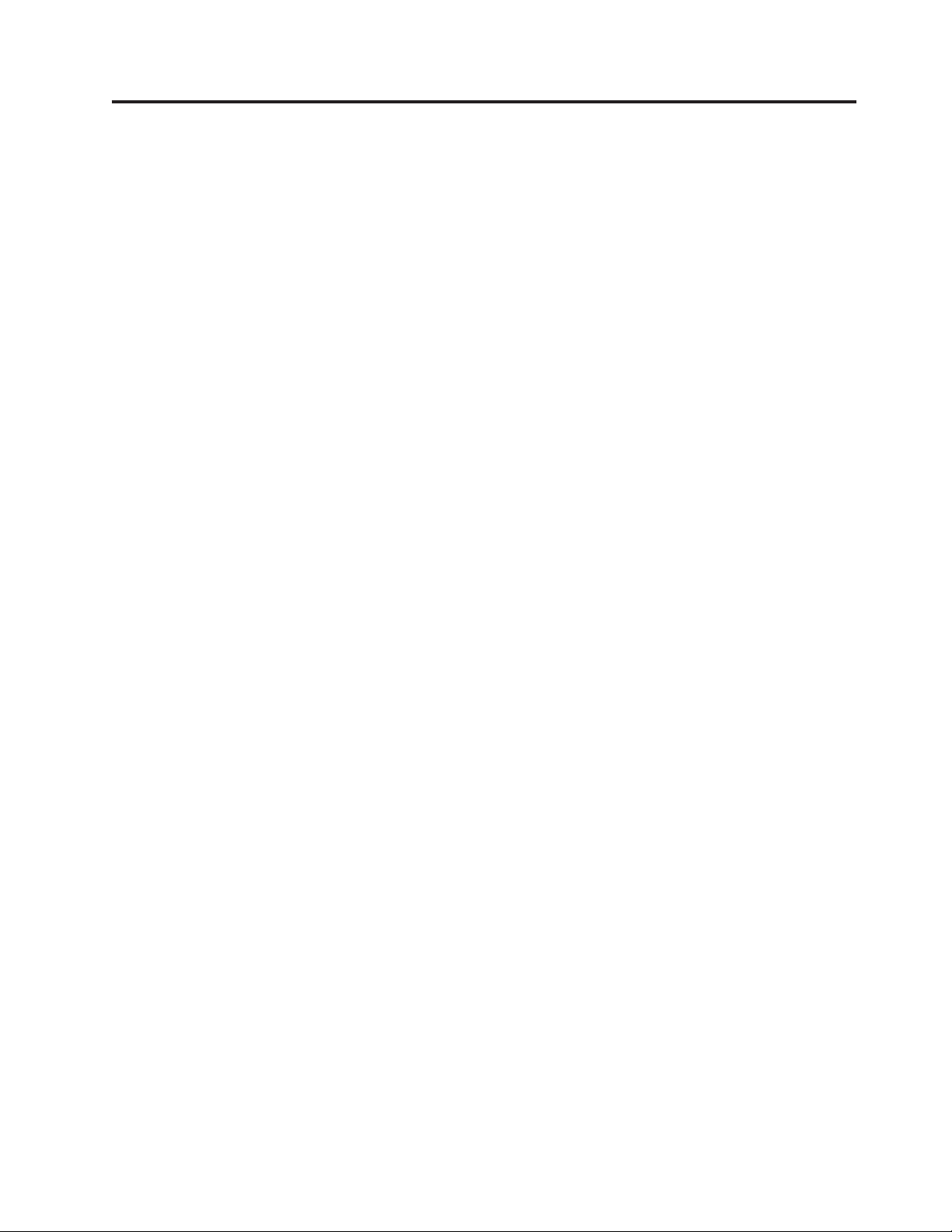
Chapter 5. Setting up the TSSC for use with the TS7650G
Before the TSSC can be used to support the gateway, you must first configure the
TSSC's Call Home, firewall, and network communications settings.
Before you begin
Procedure
1. If the TSSC is not already powered-on, do so now.
Note: When powering on the TS3000 TSSC several hardware checks run
automatically. During these checks failure indications are displayed for the
Eclipse Framework and AOTM. These failure indications can be ignored as
they are normal and do not interfere with the operation of the TSSC or its
communication to the ProtecTIER server. Failure indications other than those
noted require attention. Identify any failing routines and if needed, contact
your next level of support.
2. If prompted for login information, enter the username: service and the
password: service.
The TSSC's blue desktop displays. See Figure 16 on page 44.
3. Configure the TSSC for Call Home. Before doing so, take note of following
important information:
v The Call Home setup procedure has been revised. If outdated procedures
are used, the total Call Home solution may not be enabled and the process
will fail. To ensure that you are using the most current instructions, refer to
the relevant sections in the IBM System Storage TS3000 System Console
(TSSC) Maintenance Information, provided on the IBM System Storage TS7650
with ProtecTIER Publications CD.
v Do not select the Software Call Home checkbox unless you are certain your
support center supports sending Software Call Home events down the
hardware entitlement path. Enabling the routing of Software Call Home
calls down the hardware entitlement path may cause software entitlement
issues. While this may be supported for customers in Europe or Asia, it is
not supported in the United States. With consideration of the preceding
statement regarding your region, select the Software Call Home checkbox
in the TSSC Setup GUI to set the software Call Home flag. If the flag is not
set, software problems must be reported by the customer. When a software
problem is detected, the logs are collected and stored on the TSSC in this
location: /var/enc/SWCH.
4. When Call Home setup is complete, return to this page and go to step 5.
5. Right-click on the TSSC's blue desktop.
The IBM TS3000 System Console menu displays. See Figure 16 on page 44.
6. Select System Console Actions → Console Configuration Utility.
© Copyright IBM Corp. 2008, 2010 43
Page 80

1
2
Figure 16. IBM TS3000 System Console menu
Table 14. TSSC Interface
1 Blue desktop 2 IBM TS3000 System Console menu
The Username and password screen displays.
7. Enter service in both the Username and Password fields.
8. Click OK
The Console Configuration application starts and the Console Configuration
utility screen displays:
ts760301
Figure 17. Console configuration utility screen
9. Click Console Settings
The Console Settings screen displays. See Figure 18 on page 45.
44 IBM System Storage TS7600 with ProtecTIER: Installation Roadmap Guide
Page 81

Figure 18. Console Settings screen
10. In the Internal Network Interface pane, verify that the IP Address: 172.31.1.1
and the Subnet mask: 255.255.0.0, are displayed.
Note: If different values display in the Internal Network Interface pane,
change them to match the IP Address and Subnet mask values provided
above.
11. In the External Network Interface pane, enter the customer-supplied local
area network (LAN) IP address and Subnet mask for the TSSC. See
Appendix B, “IP address worksheet,” on page 105.
12. In the System Properties pane, enter the customer-supplied Host Name (the
unique name of the TSSC), Domain Name, DNS1 and DNS2 addresses, and
Default Gateway address.
Note: If necessary, scroll down to access the Default Gateway entry fields and
the Save Changes button, located at the bottom of the screen.
13. Click Save Changes.
When the Save Completed Successfully message displays in the upper-left
corner of the screen, the save is complete.
14. Click the Close this window button in the upper-right corner of the screen.
The Console Configuration Utility menu displays.
15. Click Console Time.
The Console Time and Date screen displays:
Chapter 5. Setting up the TSSC for use with the TS7650G 45
Page 82

Figure 19. Console Time and Date screen: NTP server off
16. Set the TSSC to Coordinated Universal Time (UTC). To do so:
a. In the NTP Server Settings box, verify that the NTP Server is off. If
necessary, click Stop NTP server.
b. In the Time fields, enter the current UTC.
c. Click Save Changes.
17. Click Start NTP server.
The Console Time and Date screen re-displays with the new UTC shown:
ts760221
46 IBM System Storage TS7600 with ProtecTIER: Installation Roadmap Guide
Page 83
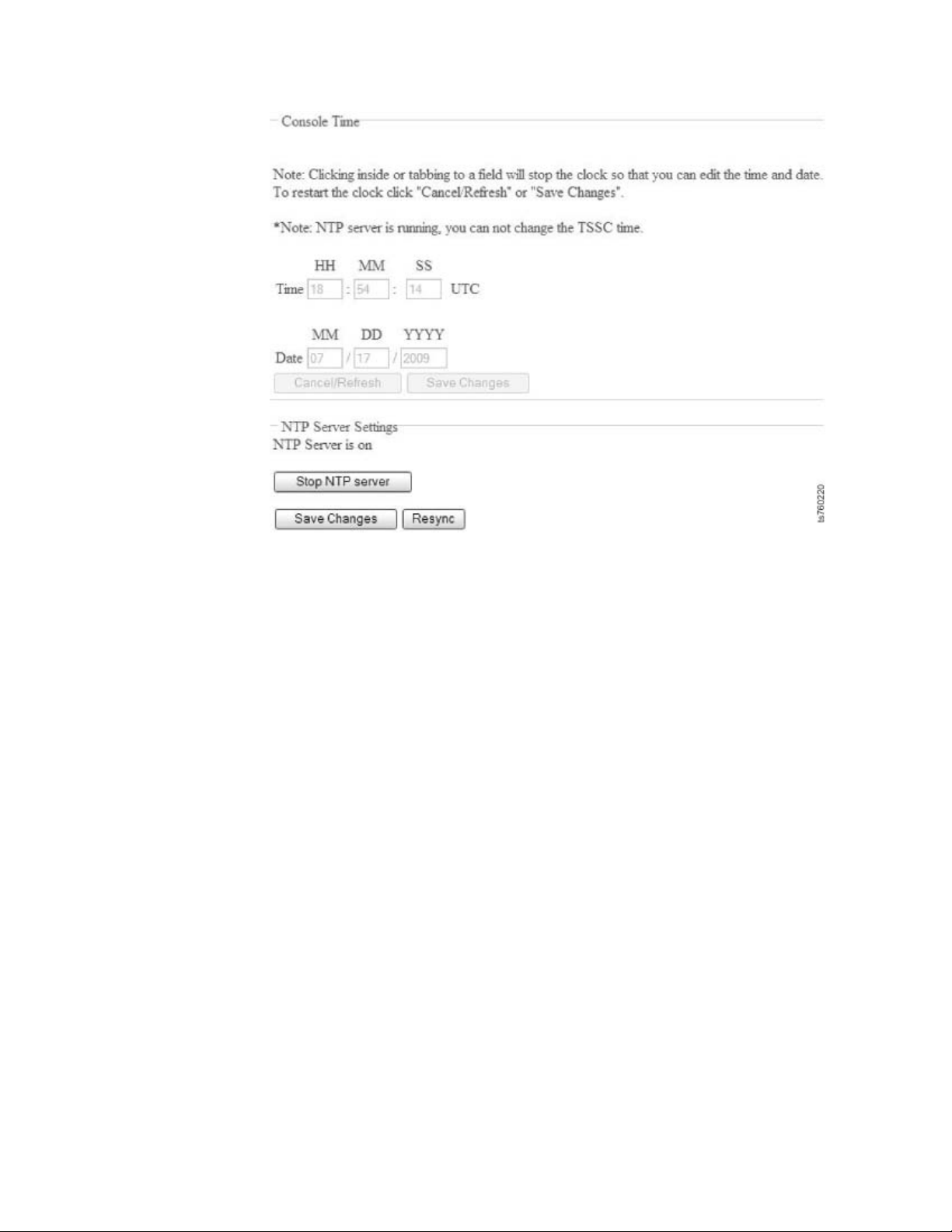
Figure 20. Console Time and Date screen: NTP server running
18. Close the Console configuration utility screen.
You are returned to the TSSC's blue desktop.
19. Go to Chapter 6, “Configuring the RAS package,” on page 49.
Chapter 5. Setting up the TSSC for use with the TS7650G 47
Page 84

48 IBM System Storage TS7600 with ProtecTIER: Installation Roadmap Guide
Page 85

Chapter 6. Configuring the RAS package
The RAS package was installed during manufacturing. However, it must be
configured according to the instructions provided in this chapter to enable the
TS7650G server(s) to interact with the TSSC for Call Home, log collection, and
system health monitoring.
Before you begin
TS7600 products depend on the RAS package to gather logs at the time of the
failure and send a call home packet. When the RAS package is not configured, the
customer must call 1(800) IBM SERV (in North America, only) or visit
www.ibm.com/planetwide; to obtain hardware support.
The TS3000 System Console is required for servicing the TS7650G Gateway. FC
2714 and FC 2715 provide connectivity to an existing TS3000 System Console. FC
2732 provides the first TS3000 System Console.
The connection to a working TSSC is required for the 3958 DD3. The TSSC is the
service console and supports remote access and call home functions. The 3958 DD3
gathers logs and sends them to the TSSC as part of a call home packet sent to
RETAIN. In cases where external connection for the TSSC is not allowed, the TSSC
is the repository of the logs and is still a requirement. FC 2732 is the TSSC feature
code. FC 2714 and FC 2715 provide connectivity to an existing TSSC.
Further disaster recovery information to assist the customer in restoration is
available in the IBM System Storage ProtecTIER User's Guide for Enterprise
Edition and Appliance Edition, IBM form number GC53–1156, located on the IBM
System Storage TS7600 with ProtecTIER Publications CD.
Verify that the following prerequisites are met before starting the RAS package
configuration:
1. The disk components are installed, configured, cabled, and powered-on.
|
|
|
|
|
|
|
|
|
|
Note: The disk component must have a name assigned to it through its
interface. If it is listed as 'Unnamed', the RAS configuration will fail. RAS
requires the attached storage to have a naming convention for it to configure
properly.
2. The TSSC is installed, configured, cabled, and updated to code level 5.7.8 or
higher. To verify the TSSC's code level is at 5.7.8 or higher:
v On the TSSC, right-click on the blue desktop. The IBM TS3000 System
Console menu displays.
v Make note of the TSSC code level, displayed in the IBM TS3000 System
Console title bar.
Note: For detailed information about TSSC code installation and cable
connection, refer to the IBM System Storage TS3000 System Console (TSSC)
Maintenance Information provided on the publications CD-ROM in theTS7650G
ship group.
3. A graphics-capable monitor and USB keyboard are available for use during the
installation process.
© Copyright IBM Corp. 2008, 2010 49
Page 86

4. The customer has completed Appendix A, “Company information worksheet,”
on page 101.
5. The TSSC's network IP addresses have been determined and noted in the IP
address worksheet. See Appendix B, “IP address worksheet,” on page 105. For
additional information, see IBM System Storage TS3000 System Console (TSSC)
Maintenance Information provided on the publications CD-ROM in theTS7650G
ship group.
6. If you are adding new gateway systems to an existing TSSC, verify the IP
addresses of any systems that are already attached to the TSSC. Doing so will
allow you to avoid potential conflicts and adjust the IP addresses of the new
systems to use alternate ranges.
Note: For example, if the TSSC's Attached Systems List displays 3958 AP1
models, the starting address range of 172.31.1.10 consumes all of the addresses
through 172.31.1.19. Frames with a starting address range of 172.31.1.20
consume all of the addresses through 172.31.1.29, and so on (clustered servers
use the same frame number). To ensure proper connection and communication
with the TSSC, select an IP address for the TS7650G that does not fall within an
IP address range that is already in use.
7. Identify a frame range that is not already reserved or in use by, another
TSSC-managed device. A single frame is ten IPs, and each node within a frame
requires its own set of ten IPs – from 0 to 9. If there are no attached
devices/systems, the first usable frame would be 10. For example:
v 172.31.1.10 - 172.31.1.19 would be considered frame 10
v 172.31.1.20 - 172.31.1.29 would be considered frame 20
v 172.31.1.30 - 172.31.1.39 would be considered frame 30...
v 172.31.1.240 - 172.31.1.249 would be considered frame 240
8. Verify that an existing TSSC meets the minimum hardware requirements. See
the IBM System Storage TS3000 System Console (TSSC) Maintenance Information
provided on the IBM System Storage TS7650 with ProtecTIER Publications CD in
the TS7650G ship group.
About this task
The RAS package configuration procedure performs the following tasks:
v Sets up the TSSC network (172.31.1.xxx) for the servers and the RSAs.
v Collects machine properties for the machine reported product data (MRPD) from
the system, and requests system and customer information from the IBM service
representative performing the installation.
Stand-alone Configuration
About this task
If you are configuring the RAS package on the single server in a stand-alone
configuration, follow the procedure below.
–OR–
If you are configuring the RAS package on the servers in a clustered configuation,
go to “Clustered Configuration” on page 52.
50 IBM System Storage TS7600 with ProtecTIER: Installation Roadmap Guide
Page 87

During the installation you will be prompted to enter the system and customer
contact information listed below. It is recommended that you collect the necessary
information before you start the installation, so it is readily available when needed.
This information can be found on the completed Company Information and IP
Address worksheets.
v Frame range number for this system. Note: For more information on frame
ranges, refer to prerequisite number 7 on page 50.
v Machine type and model number
v Business company name
v Machine location
v Callback number
v Voice phone number
v Disk array machine type and model number
v Disk array serial number
v Customer number
v Country code
Note: This is the two-digit, IBM-assigned country code used to order software or
to acquire software support. Do not confuse this with the three-digit RETAIN
country code.
v Simple Mail Transfer Protocol (SMTP) server IP address (optional)
v Customer e-mail address (optional)
Procedure
1. Establish a connection to the server. To do so:
a. Attach a USB keyboard to any open USB port on the back of the server.
b. Attach a graphics-capable monitor to the video port on the back of the
server.
Note: If you are unable to connect to the server using the above procedure,
see Appendix D, “Making a server connection through the Remote
Supervisor Adapter (RSA),” on page 113 for instructions on connecting to
the server using the server's RSA and your service laptop or the TSSC.
2. At the server command prompt, log in with the ID root and the password
admin.
Note: During the boot cycle, the ProtecTIER file systems are mounted. If the
message: Running... displays, press <enter> to proceed to the login prompt.
3. Start RAS configuration on the server using the following method:
From the command line
a. Change the directory. Type: cd /opt/dtc/install <enter> .
b. Type: ./ptconfig -configRas <enter>.
(You may need to enter the entire command string: /opt/dtc/install/ptconfig
-configRas).
c. Follow the on-screen instructions to complete the configuration process.
Note: If you receive an error that the frame range number entered is
already in use, specify a different range in an increment of 10. For example,
if frame range 20 is already in use, try frame range 30.
4. When RAS configuration is complete, go to Chapter 7, “RAS verification,” on
page 57.
Chapter 6. Configuring the RAS package 51
Page 88

Clustered Configuration
About this task
If you are configuring the RAS package on the servers in a clustered configuration,
follow the procedures below.
–OR–
If you are configuring the RAS package on the single server in a stand-alone
configuation, follow the procedures in “Stand-alone Configuration” on page 50.
During the installation you will be prompted to enter the system and customer
contact information listed below. You will need the information for each server in
the cluster. It is recommended that you collect the necessary information before
you start the installation, so it is readily available when needed. This information
can be found on the completed Company Information and IP Address worksheets.
v Frame range number for this system.
Note: For more information on frame ranges, refer to prerequisite number 7 on
page 50.
v Machine type and model number
v Business company name
v Machine location
v Callback number
v Voice phone number
v Disk array machine type and model number
v Disk array serial number
v Customer number
v Country code Note: This is the two-digit, IBM-assigned country code used to
order software or to acquire software support. Do not confuse this with the
three-digit RETAIN country code.
v Simple Mail Transfer Protocol (SMTP) server IP address (optional)
v Customer e-mail address (optional)
Procedure
1. Establish a connection to Server A. To do so:
a. Attach a USB keyboard to any open USB port on the back of the server.
b. Attach a graphics-capable monitor to the video port on the back of the
server.
Note: If you are unable to connect to the server using the above procedure, see
Appendix D, “Making a server connection through the Remote Supervisor
Adapter (RSA),” on page 113 for instructions on connecting to the server using
the server's RSA and your service laptop or the TSSC.
2. At the command prompt, log in with the ID root and the password admin.
Note: During the boot cycle, the ProtecTIER file systems are mounted. If the
message: Running... displays, press <enter> to proceed to the login prompt.
3. Start RAS configuration on the server using the following method:
a. Change the directory. Type: cd /opt/dtc/install <enter> .
b. Type: ./ptconfig -configRas <enter>.
52 IBM System Storage TS7600 with ProtecTIER: Installation Roadmap Guide
Page 89

(You may need to enter the entire command string: /opt/dtc/install/ptconfig
-configRas).
c. Follow the on-screen instructions to complete the configuration process.
Important:
v If you receive an error that the frame range number entered is already in
use, specify a different range in an increment of 10. For example, if frame
range 20 is already in use, try frame range 30.
v Use the same frame (location) number for both nodes when clustered
together in the same frame. You may be prompted during the installation
with a question for setting the second node. If you are setting the primary
node (Server A), answer No, if you are are setting the second node
(Server B), answer Yes.
4. When the RAS package configuration is complete on Server A, establish a
connection to Server B. To do so:
a. Disconnect the USB keyboard and monitor from Server A and connect them
to Server B.
Note: If you are unable to connect to the server using the above procedure,
see Appendix D, “Making a server connection through the Remote
Supervisor Adapter (RSA),” on page 113 for instructions on connecting to
the server using the server's RSA and your service laptop or the TSSC.
5. Repeat steps 2 on page 52 and 3 on page 52 to configure the RAS package on
Server B.
6. When the RAS package configuration is complete on both servers, go to
“Verifying the cluster's Ethernet connections.”
Verifying the cluster's Ethernet connections
Before performing RAS verification, use the procedures below to ensure that the
Ethernet connections for the cluster are configured correctly.
Procedure
1. Use kudzu to run the command below and view the output to ensure that the
Intel Ethernet cards are assigned to eth0, eth1, eth2 and eth3, and the Broadcom
Ethernet cards are assigned to: eth4 and eth5:
[root@localhost ~]# kudzu -p -c network | grep -A3 "device:" <enter>
device: eth0
driver: e1000e
desc: "Intel Corporation 82571EB Gigabit Ethernet Controller"
network.hwaddr: 00:15:17:94:37:aa
-device: eth1
driver: e1000e
desc: "Intel Corporation 82571EB Gigabit Ethernet Controller"
network.hwaddr: 00:15:17:94:37:ab
-device: eth2
driver: e1000e
desc: "Intel Corporation 82571EB Gigabit Ethernet Controller"
network.hwaddr: 00:15:17:94:37:ab
Chapter 6. Configuring the RAS package 53
Page 90
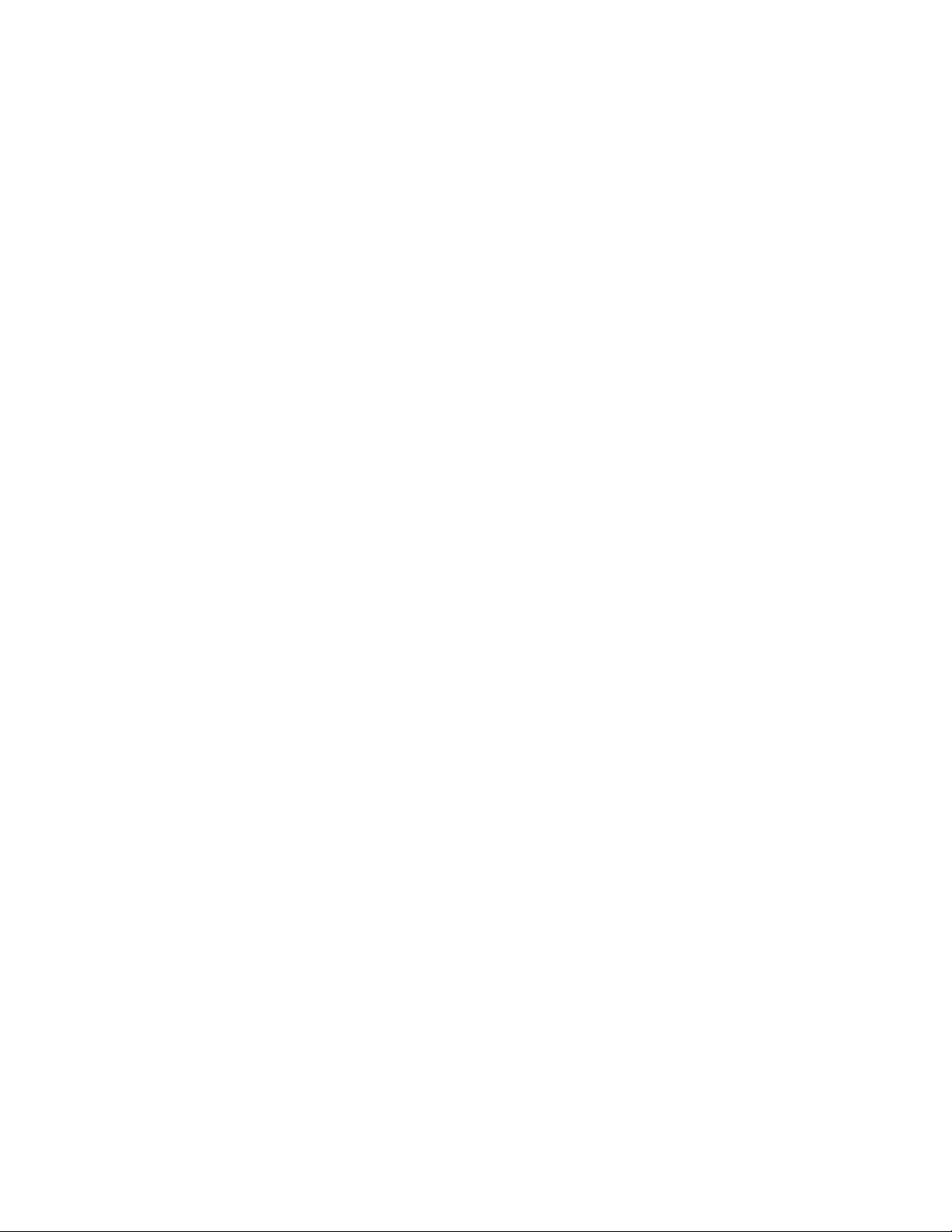
-device: eth3
driver: e1000e
desc: "Intel Corporation 82571EB Gigabit Ethernet Controller"
network.hwaddr: 00:15:17:94:41:15
-device: eth4
driver: bnx2
desc: "Broadcom Corporation NetXtreme II BCM5709 Gigabit Ethernet"
network.hwaddr: 00:1a:64:db:36:24
-device: eth5
driver: bnx2
desc: "Broadcom Corporation NetXtreme II BCM5709 Gigabit Ethernet"
network.hwaddr: 00:1a:64:db:36:26
Note: The hwaddrs are specific to the Ethernet cards in each system.
2. Use ethtool to verify the following:
For eth0 and eth5: Speed = 100Mb/s or 1000Mb/s
For eth1 and eth2: Speed = 1000Mb/s
For eth3 and eth4: Speed = 100Mb/s or 1000Mb/s
For eth0 and eth5 (Stand-alone): Link detected = yes
For eth0, eth1 eth2 (Clustered): eth3, eth4 (Replication) and eth5 (TSSC): Link
detected = yes
For example:
# ethtool eth1
Settings for eth1:
Supported ports: [ TP ]
Supported link modes: 10baseT/Half 10baseT/Full
100baseT/Half 100baseT/Full 1000baseT/Full
Supports auto-negotiation: Yes
Advertised link modes: 10baseT/Half 10baseT/Full
100baseT/Half 100baseT/Full
1000baseT/Full
Advertised auto-negotiation: Yes
Speed: 1000Mb/s
Duplex: Full
Port: Twisted Pair
PHYAD: 1
Transceiver: internal
Auto-negotiation: on
Supports Wake-on: d
Wake-on: d
Current message level: 0x00000001 (1)
Link detected: yes
54 IBM System Storage TS7600 with ProtecTIER: Installation Roadmap Guide
Page 91
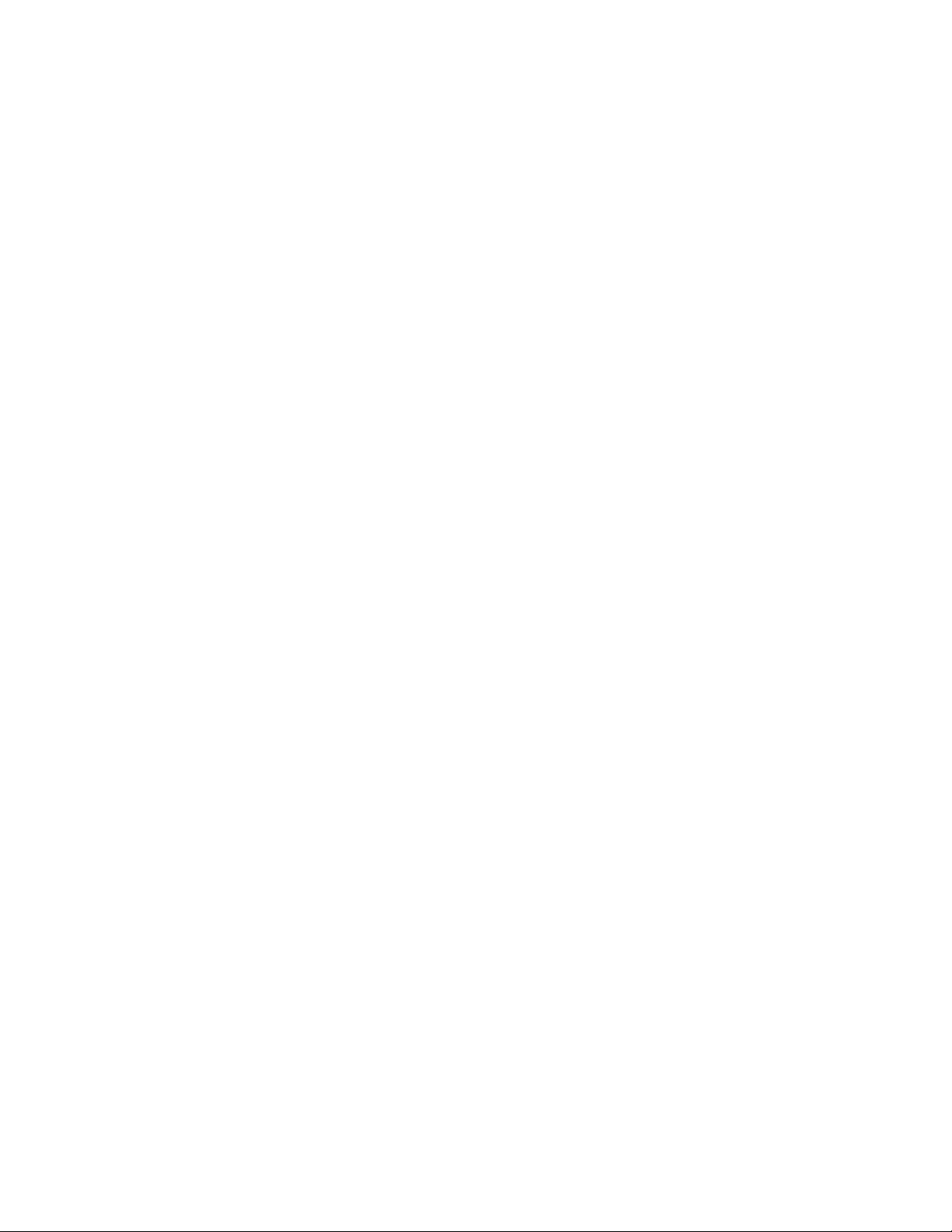
3. Note the results of the above procedures and pass them on to the trained
ProtecTIER specialist/LBS representative for use during ProtecTIER
configuration.
4. Go to Chapter 7, “RAS verification,” on page 57.
Chapter 6. Configuring the RAS package 55
Page 92

56 IBM System Storage TS7600 with ProtecTIER: Installation Roadmap Guide
Page 93
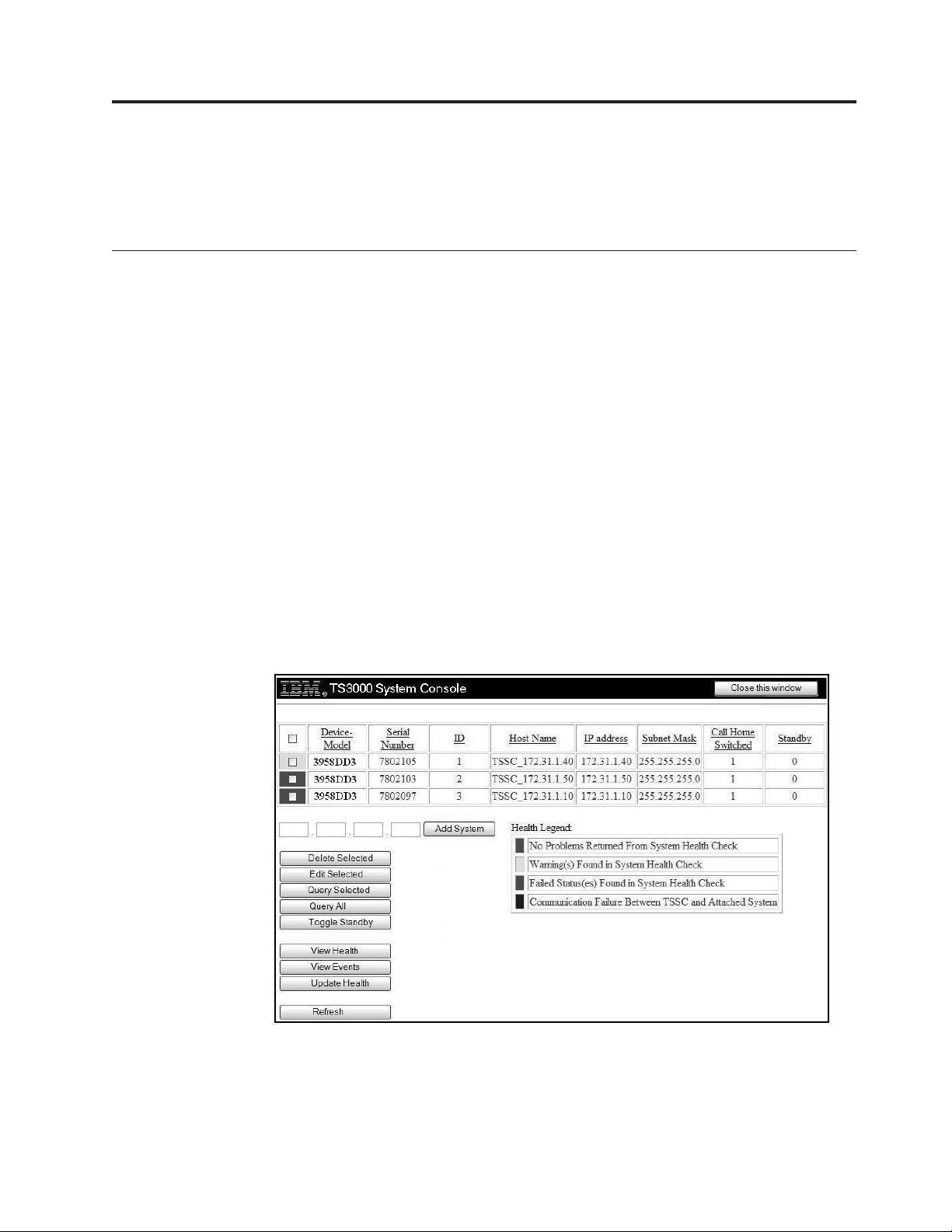
Chapter 7. RAS verification
Use the following procedures to perform RAS verification and validation, and to
test Call Home.
Verifying the systems attached to the TSSC
Procedure
1. If you are not already logged into the TSSC do so now, with the username
service and the password service.
2. Right-click on the TSSC's blue desktop.
The IBM TS3000 System Console menu displays.
3. System Console Actions → Console Configuration Utility
If prompted for a username and password, enter service in both fields.
The Console Configuration Utility starts and the Console Configuation screen
displays.
4. Click Attached Systems.
The Attached Systems screen displays with the newly-installed systems shown.
See Figure 21.
|
|
|
|
Note: If the new system does not display in the Attached Systems list
automatically, click Refresh. If it does not display, you can attempt to add in
the IP address (172.31.1.xx) manually, and click Add System. If the system does
not display after these attempts, contact your next level of support.
ts760300
Figure 21. Attached Systems screen
5. Leave the Attached Systems screen displayed, and go to “Testing Call Home”
on page 59.
© Copyright IBM Corp. 2008, 2010 57
Page 94
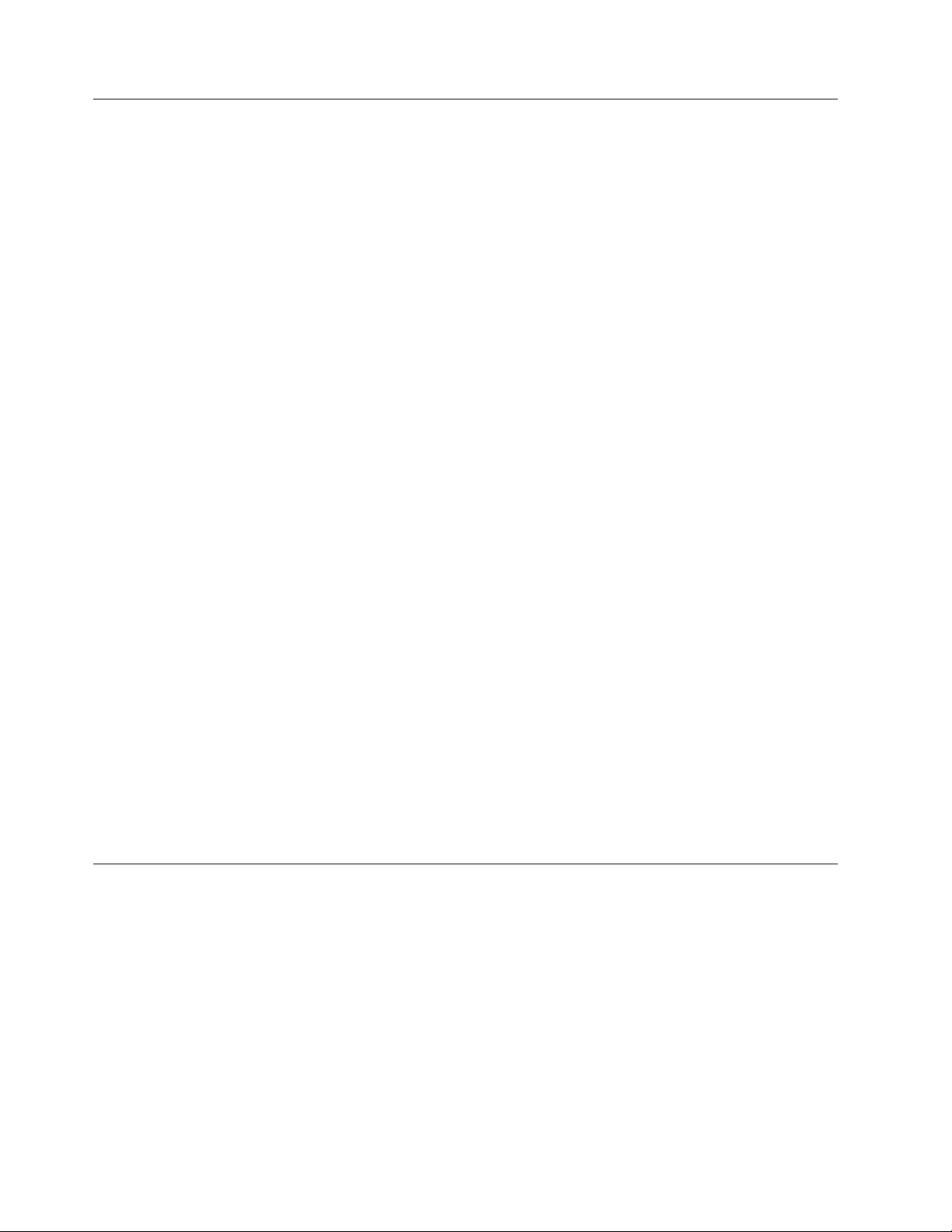
Installing ProtecTIER Manager on the TSSC
About this task
Use the following procedure to install the ProtecTIER Manager GUI on the TSSC.
Procedure
1. If the TSSC is not already powered-on, do so now.
2. If prompted for login information, enter the username: service and the
password: service.
The TSSC's blue desktop displays.
3. Right-click on the TSSC's blue desktop.
The IBM TS3000 System Console menu displays.
4. Select Browser Functions → ProtecTIER Manager Functions → Install
ProtecTIER Manager GUI.
The TSSC's CD-ROM drive opens.
|
|
|
Important: If an older version of ProtecTIER Manager is already installed on
the TSSC, make sure the ProtecTIER Manager GUI is closed before installing
the newer version.
5. Insert the IBM System Storage ProtecTIER Manager V2.4.3.0 DVD.
The following message displays:
Installation may last a few moments. Please be patient.
6. When the ProtecTIER Manager installation wizard starts, follow the on-screen
instructions to complete the installation.
For detailed information about using the ProtecTIER Manager wizard, refer to
steps 2 on page 72 through 8 on page 73 in “Installing on a Windows-based
workstation” on page 71.
When the installation is complete and ProtecTIER Manager has been
successfully installed, the Install Complete window opens.
7. Click Done.
The ProtecTIER Manager Installation wizard closes and the TSSC's CD-ROM
drive opens.
8. Remove the IBM System Storage ProtecTIER Manager V2.4.3.0 DVD, close
CD-ROM drive, then go to Chapter 11, “Using ProtecTIER Manager,” on page
77.
Calibrating the server battery
Each server contains a battery that must be calibrated.
About this task
The battery in each server must be calibrated before the system can be turned over
to the customer.
Procedure
1. From the command line of the server, enter the following command:
/opt/MegaRAID/MegaCli/MegaCli64 -AdpBbuCmd -BbuLearn -a0 <enter>
2. Observe the response to entering the command. The following message is
displayed when the calibration is successful:
58 IBM System Storage TS7600 with ProtecTIER: Installation Roadmap Guide
Page 95
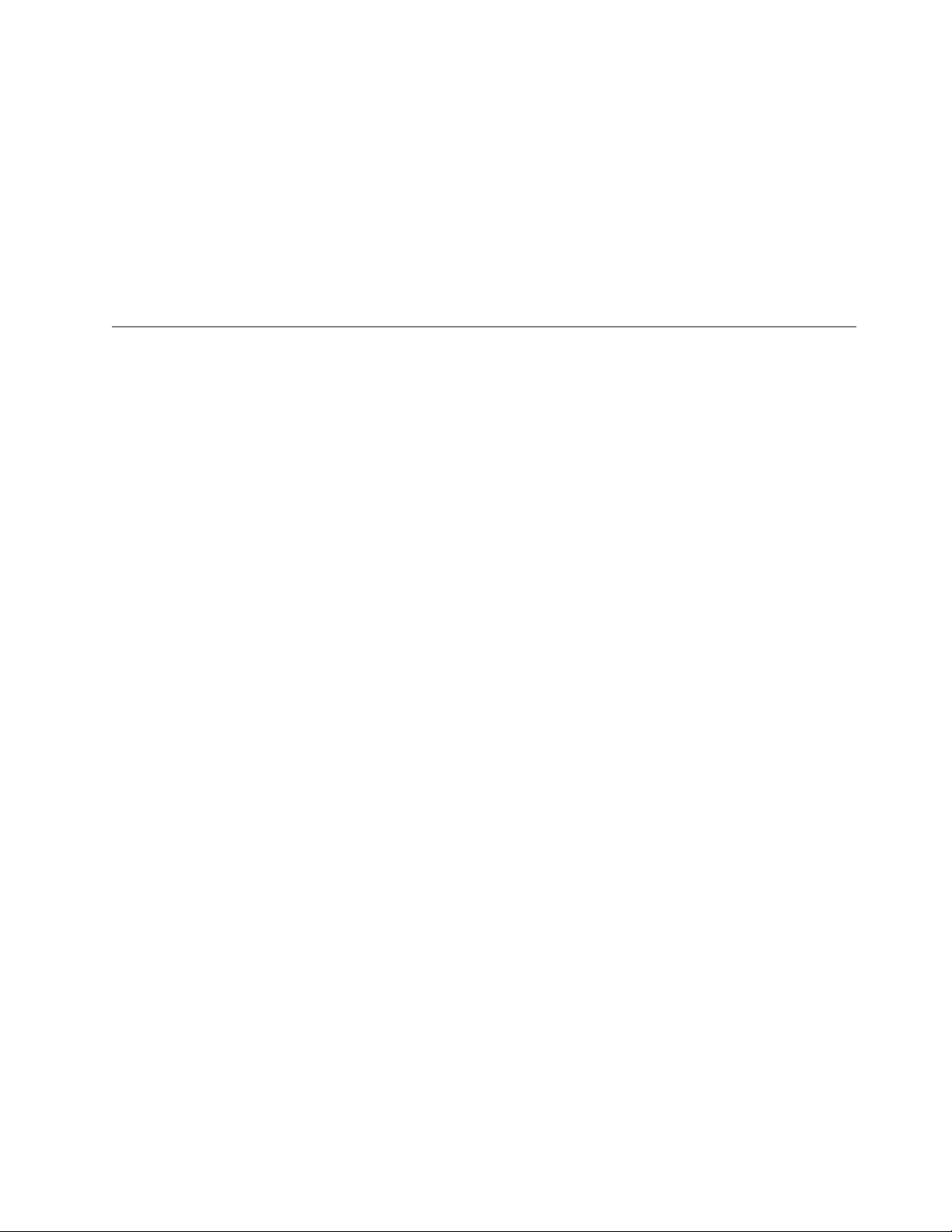
3. If you do not receive this response indicating the battery has been successfully
Testing Call Home
About this task
The TS7650G supports four types of Call Home activity:
v Error Initiated Call Home – Triggered by failures on a TS7650G server
v Heartbeat/MRPD Call Home – Regularly scheduled calls to report system status,
aliveness, and configuration of the server
v Test Call Home – Triggered from the RAS command line interface (CLI) to test
the path to the IBM Customer Configuration Profile File (CCPF) system.
v User Initiated Call Home – Triggered from the TSSC graphical user interface
(GUI) to collect a product engineering (PE) package
[root@LasVegas ~]# /opt/MegaRAID/MegaCli/MegaCli64 -AdpBbuCmd
-BbuLearn -a0
Adapter 0: BBU Learn Succeeded.
Exit Code: 0x00
[root@LasVegas ~]#
calibrated, contact your next level of support before proceeding. If you receive
this response indicating the battery has been successfully calibrated, repeat this
procedure for each server in the system.
Use the procedures below to test the system's ability to successfully make a Call
Home call:
Procedure
1. Log in to the single server in a stand-alone configuration, or either Server A or
B in a clustered configuration, with the username: root and password: admin
|
|
2. Complete Call Home Enablement and perform a Call Home test on the server
using the following procedure:
Using the RAS Menu
a. At the command line type: rasMenu <enter>
b. Enter the number that corresponds to the Call Home Commands option,
then press <enter>.
c. Enter the number that corresponds to the Enable Call Home option, then
press <enter>.
Note: If you receive a message stating that Call Home is already enabled,
ignore the message and continue.
d. Enter the number that corresponds to the Test Call Home option, then press
<enter>
After a few seconds, you should receive the message:
Test Call Home sent successfully
The TSSC Call Home queue should have the test message listed as a
pending transmission.
3. Check the Call Home queue for the test message. To do so:
a. Right-click on an empty area of the TSSC's blue desktop.
The IBM TS3000 System Console menu displays.
Chapter 7. RAS verification 59
Page 96

b. Select System Console Actions → Console Configuration Utility.
The Console Configuration Utility screen displays.
Note: If prompted for a username and password, enter service in both
fields.
c. Click Call Home Queue.
The Call Home Queue screen displays:
If the Call Home Queue is empty, the call may have already been sent to
the IBM Customer Configuration Profile File (CCPF) system.
Important: Each TS7650G (3958-DD3) server must be under valid warranty
or Maintenance Agreement (MA) coverage or it will be rejected and no
record or Problem Management Report (PMR) will be generated for the Call
Home event.
4. Close the Console Configuration window.
5. Verify that the test call was successful. To do so:
a. Right-click on an empty area of the TSSC's blue desktop.
The IBM TS3000 System Console menu displays.
b. Select Browser Functions → Call Home Log.
The Call Home Event Log displays.
c. Check the Call Home Event Log for a record that contains the serial
number of the applicable server.
v If the record appears in the log, the test completed successfully.
v If the record does not appear in the log and a service code 20 has been
filed and you are certain that the server has valid warranty or MA
coverage, contact your next level of support.
6. Close any open browser windows.
The portion of the TS7650G installation and configuration for which the SSR is
responsible is now complete.
7. Turn the system over to the trained ProtecTIER specialist for LBS representative
for installation and configuration of ProtecTIER and ProtecTIER Manager.
60 IBM System Storage TS7600 with ProtecTIER: Installation Roadmap Guide
Page 97

Chapter 8. Configuring ProtecTIER using ptconfig
This chapter provides instructions for using the ptconfig utility to configure
ProtecTIER for use with the TS7650G and enable the replication feature, if
applicable. The ProtecTIER commands in this chapter are performed on
stand-alone servers, or on Server A in a cluster. Server B in a cluster is configured
using procedures provided later in this document.
Throughout this chapter the terms server and node, and target and destination,
are used interchangeably depending upon the task being performed. For
definitions of these terms, refer to “Terminology used in this document” on page 2.
Attention: Before you begin ProtecTIER software configuration, confirm that the
attached disk storage has been properly configured for use with the TS7650G.
Failure to do so could result in the Red Hat Linux operating system having to be
reinstalled on one or more of the TS7650G servers. If the recommended disk
storage components are attached, you can confirm disk storage setup by following
the steps in “Verifying configuration of recommended disk storage components”
on page 100. Otherwise, refer to the manufacturer's documentation for more
information.
Reinstalling Red Hat Linux is a customer responsibility. Should doing so become
necessary, refer the customer to the Recovery appendix of the IBM System Storage
ProtecTIER User's Guide for Enterprise Edition and Appliance Edition, IBM form
number GC53–1156, provided on the IBM System Storage TS7650 with ProtecTIER
Publications CD, for detailed instructions.
Prerequisites
Note: TS7600 products depend on the RAS package to gather logs at the time of
the failure and send a call home packet. When the RAS package is not installed,
the customer must call 1(800) IBM SERV (in North America, only) or visit
www.ibm.com/planetwide; to obtain hardware support.
The ProtecTIER software must also be reinstalled following reinstallation of Red
Hat. This is typically a customer responsibility. Refer the customer to the Recovery
appendix of the IBM System Storage ProtecTIER User's Guide for Enterprise Edition
and Appliance Edition, IBM form number GC53–1156, provided on the IBM System
Storage TS7650 with ProtecTIER Publications CD.
Before configuring ProtecTIER, verify that the following prerequisites and
conditions have been met:
v Hardware components are installed. See Chapter 4, “Installing the TS7650G
hardware,” on page 11 for additional information.
v Cabling and physical connections (including those to the customer's local area
network (LAN) and replication network, if applicable, using assigned IP
addresses) are complete. See “Cabling a stand-alone gateway” on page 27 or
“Cabling a clustered gateway” on page 32 for additional information.
v The factory-installed copy of Red Hat Enterprise Linux v5.4.x with Kickstart
(ks.cfg), is resident on each server.
v RAID groups have been created. This task occurs outside the scope of the
gateway installation process.
© Copyright IBM Corp. 2008, 2010 61
Page 98

v TCP ports 6520, 6530, 6540, 6550, 3501, and 3503 are open in the customer's
firewall. Each ProtecTIER server being used for replication must allow TCP
access through these ports.
v If you are in a clustered gateway configuration, Server B is powered-off.
v You have acquired, or know where to locate, the following server information
about the customer's LAN and replication network, if applicable:
– External IP address
– External, fully-qualified, host name (hostname.domain.com)
– External default gateway address
– External network subnet mask
– Replication Port 1 IP address
– Replication Port 1 netmask
– Replication Port 1 host name (for example: jaguar_source_1)
– Replication Port 2 IP address
– Replication Port 2 netmask
– Replication Port 2 host name (for example: jaguar_source_2)
Note: Host names are case sensitive. Be aware of the use of upper- and
lowercase characters when gathering the information and when entering host
names into the system.
The above information can be found on the completed IP Address Worksheet,
located in the IBM System Storage TS7600 with ProtecTIER Introduction and
Planning Guide for the TS7650G (3958 DD3), IBM form number GC53–1152. A
blank copy of this worksheet is provided in this document for your convenience.
Refer to Appendix A, “Company information worksheet,” on page 101.
v The SSR performed the required verification in “Verifying the cluster's Ethernet
connections” on page 53, to ensure that the Ethernet connections for the cluster
are configured correctly.
Logging into the server
About this task
Procedure
1. If you are in a clustered configuration go to step 2. If you are in a stand-alone
configuration, perform the following steps:
a. Connect the USB keyboard and monitor to the server.
b. Verify that the server is powered-on.
c. If it is, go to step 3 on page 63.
d. If it is not powered-on: power it on now, wait for the boot cycle to
complete, and then go to step 3 on page 63.
2. If you are in a clustered configuration, perform the following steps:
a. Verify that Server B (the top server) is powered-off.
v If it is powered-off, go to step 3 on page 63.
v If it is powered-on, power it off now. To do so:
– Connect the USB keyboard and monitor into the server, if necessary.
– At the server command line, enter the command:
poweroff
62 IBM System Storage TS7600 with ProtecTIER: Installation Roadmap Guide
Page 99

When the server is completely powered off, the monitor goes blank
and the green Power led on the front panel of Server B, flashes.
– Disconnect the USB keyboard and monitor from Server B and connect
them to Server A.
b. Verify that Server A is powered-on:
v If it is, go to step 3.
v If it is not powered-on: power it on now, wait for the boot cycle to
complete, and then go to step 3.
3. At the login: prompt, log in with the ID root and the password admin.
4. Go to “Configuring the first server.”
Configuring the first server
About this task
Important: Commands are case sensitive. Use care to enter the characters exactly
as shown.
Perform the procedures below on all newly-purchased 3958 DD3 servers. In a
replication environment, these procedures must be performed on the servers at
both the source and destination sites. Configuration instructions for legacy 3958
DD1, 3958 DD3, or 3958 AP1 servers are provided in the IBM System Storage
ProtecTIER Software Upgrade and Replication Enablement Guide, IBM form number
GC53–1196.
On the stand-alone server, or on Server A in a cluster:
Procedure
1. At the server's command prompt, change to the /opt/dtc/install directory.
Enter the command:
cd /opt/dtc/install <enter>
2. Execute the ptfonfig utility. Enter the command:
./ptconfig -install -model=TS7650G <enter>
The following messages display:
Stopping services, please wait
Stopping Cluster Services [ Done ]
Services stopped
Checking conditions...
Checking BOM [ Done ]
Checking for existing nodes [ Done ]
Checking NICs for Replication [ Done ]
Checking repository [ Done ]
Checking conditions done
3. You are prompted, one at a time, to enter the values listed below. After typing
each value, press <enter>.
Important: Values set during manufacturing display in [brackets]. If you are
enabling replication, you will need to change all of the default values to reflect
the customer's specific configuration. If you are not enabling replication, you will
need to change the defaults except when prompted for Replication Port
information. In this case, press <enter> without entering a value.
Chapter 8. Configuring ProtecTIER using ptconfig 63
Page 100

v Customer Network, IP address [192.168.167.161]:
v Customer Network, Netmask [255.255.255.0]:
v Customer Network, Default Gateway
v Customer Network, Hostname [node1]:
(This is the name provided by the customer to identify this server on their
local network. The hostname should be free of extensions or .com suffixes.
For example: cougar9000.)
v Replication Port 1, IP Address [192.168.170.1]: (eth3)
v Replication Port 1, Netmask [255.255.255.0]:
v Replication Port 1, Hostname [replicationNode1_1]:
(for example: jaguar_source_1) (The replication hostname used by ProtecTIER
Replication Manager.)
v Replication Port 2, IP Address [192.168.171.1]: (eth4)
v Replication Port 2, Netmask [255.255.255.0]:
v Replication Port 2, Hostname [replicationNode1_2]:
(for example: jaguar_source_2) (The replication hostname used by ProtecTIER
Replication Manager.)
The system automatically starts the network configuration process. The
following status messages display:
Configuring network [ Done ]
Configuring Replication Network [ Done ]
Restarting Network Service [ Done ]
Stopping cluster [Done]
Configuring cluster [Done]
Starting cluster [ Done ]
Installing NTP [ Done ]
Starting VTFD Service [ Done ]
Validation will start in 10 seconds
Testing connectivity to the Default Gateway [ Done ]
Getting number of nodes [ Done ]
This is a 1 node cluster, will not test fencing
Validation ended
Install ended successfully
4. If you are not enabling replication, go to step 1 on page 67. Otherwise,
continue to step 5.
5. When you have returned to the command prompt, define the static routes
used for replication. Enter the command:
./ptconfig -staticRoutes <enter>
The message below displays:
Gathering System information [ Done ]
The auto-detected system information displays. For example:
ID Target
Network Address
1 10.11.194.0 255.255.255.0 10.11.195.1
2 10.11.196.0 255.255.255.0 10.11.197.1
Followed by the Available Options prompt:
64 IBM System Storage TS7600 with ProtecTIER: Installation Roadmap Guide
Target Netmask Local Gateway
Address
