Page 1

IBM Sys te m Sto rage DCS3700
Installation, User, and Maintenance Guide
Page 2

Page 3

IBM Sys te m Sto rage DCS3700
Installation, User, and Maintenance Guide
Page 4

Note:
Before using this information and the product it supports, be sure to read the general information in the “Safety” on page
xi and “Notices” on page 159 sections.
First Edition (May 2011)
Printed in the U.S.A.
© Copyright IBM Corporation 2011.
US Government Users Restricted Rights – Use, duplication or disclosure restricted by GSA ADP Schedule Contract
with IBM Corp.
Page 5

Contents
Figures ..............vii
Tables ...............ix
Safety ...............xi
About this document ........xvii
Who should read this document .......xvii
How this document is organized.......xvii
Getting information, help, and service .....xvii
Before you call ...........xviii
Using the documentation ........xviii
Finding Storage Manager software, controller
firmware, and README files.......xviii
IBM System Storage Productivity Center . . . xviii
Essential Web sites for DCS3700 support
information .............xix
Software service and support .......xix
Hardware service and support .......xix
Fire suppression systems ........xix
Chapter 1. Introduction ........1
Overview ...............1
SAS defined ..............1
Fibre Channel defined ..........2
Operating system support .........2
DCS3700 Features.............3
Inventory checklist ............4
Receiving product updates and support
notifications .............5
Best practices guidelines .........5
DCS3700 components ...........6
Drive drawers .............7
Disk Drive Modules (DDMs) ........8
Controllers ..............9
Controller cable connections .......9
Host ports .............10
Expansion ports ...........10
Ethernet management ports .......10
Serial port .............11
Cache memory ...........11
Cache battery backup module ......11
Environmental Service Modules (ESMs) ....11
Enclosure ID ............12
Power supplies ............13
Fan assemblies ............13
Small Form-Factor Pluggable (SFP) modules . . 15
Software and hardware compatibility and upgrades 15
Software and firmware support code upgrades 15
Determining firmware levels .......16
Specifications ..............17
Area requirements ...........17
Dimensions ............17
Weight ..............17
Shipping dimensions .........18
Environmental requirements and specifications 18
Temperature and humidity .......18
Altitude .............19
Airflow and heat dissipation ......19
Shock and vibration requirements .....19
Acoustic noise ...........20
Electrical requirements .........20
Power and site wiring requirements for
models with power supply and fan units . . 21
Heat output, airflow, and cooling ......21
Chapter 2. Installing the DCS3700 . . . 23
Installation overview ...........23
Ordering the lift tool ..........23
World trade locations .........23
United States locations ........24
Installation sequence ..........24
Handling static-sensitive devices .......25
Preparing for installation ..........26
Unpacking the shipping box........26
Inventory list ............28
Tools ..............29
Tools and hardware required .......29
Preparing the site ...........29
Preparing the rack ...........30
Installing the support rails .........30
Installing and removing the handles ......34
Installing the handles ..........34
Removing the handles..........35
Installing the DCS3700 into a rack .......35
Installing the drives ...........37
Chapter 3. Cabling the DCS3700....41
Cabling the DCS3700 Storage System ......41
Controller connectors (with SAS host port
adapters) ..............41
Controller connectors (with Fibre channel host
port adapters) ............42
Enclosure ID Settings ...........42
Working with SAS cables ..........42
Installing SFP modules ..........44
Removing SFP modules ..........46
Handling fibre-optic cables .........47
Using LC-LC Fibre Channel cables ......48
Connecting an LC-LC cable to an SFP module. . 49
Removing an LC-LC Fibre Channel cable . . . 50
Cabling the DCS3700 expansion enclosure ....51
ESM connectors ............51
Connecting the DCS3700 expansion enclosure . . 51
Redundant drive channel pair .......55
Connecting secondary interface cables ....55
Configuring the storage subsystem .....55
Storage subsystem management methods . . 55
Installing the storage subsystem configuration 57
© Copyright IBM Corp. 2011 iii
Page 6

Connecting SAS hosts to the DCS3700 . . . 57
Overview of installing an IBM BladeCenter
configuration to connect to a DCS3700 .....59
Installing the BladeCenter configuration ....59
Connecting BladeCenter hosts to the DCS3700 . . 60
Connecting Fibre Channel hosts to the DCS3700 60
Direct-attached dual-controller connections:. . 61
SAN fabric dual-controller, redundent
connections ............63
Cabling the power supply .........65
Relocating the DCS3700 ..........65
Chapter 4. Operating the DCS3700
storage system and expansion
enclosure .............67
Performing the DCS3700 Health Check process . . 67
Hardware inspection ...........68
Powering on the DCS3700 .........68
Installing the Storage Manager Client......70
Monitoring status through software ......71
Firmware updates ...........72
Troubleshooting the storage subsystem ....72
Checking the LEDs ............73
Front LEDs .............73
Controller LEDs ............74
ESM LEDs..............76
Fan assembly LEDs...........76
AC power-supply LEDs .........77
Drive drawer LEDs...........78
Disk drive LEDs............78
Seven-segment numeric display LEDs ....79
Cache memory and cache battery .......81
Cache memory ............82
Controller cache battery .........82
Cache battery learn cycle .........82
Turning off the storage subsystem .......83
Performing an emergency shutdown ......85
Restoring power after an unexpected shutdown . . 85
Recovering from an overheated power supply. . . 86
Chapter 5. Replacing components . . . 89
Replacing components...........89
Service Action Allowed LED.........89
Working with controllers ..........89
Removing a controller ...........90
Removing and installing a cover .......91
Replacing a controller ...........91
Removing and disposing of the system-board
lithium battery .............95
Installing an optional host interface adapter . . . 96
Removing an optional host interface adapter . . . 99
Working with hot-swap DDMs .......100
Installing hot-swap hard disk drives.....101
Replacing hot-swap hard disk drives ....103
Replacing multiple DDMs ........104
Replacing all DDMs at the same time . . . 105
Replacing the drives one at a time ....107
Replacing an ac power supply........109
Replacing a battery ...........113
Replacing the memory cache DIMM......115
Removing the DIMM ...........116
Installing the DIMM ...........117
Removing and replacing the cache backup flash
memory device .............117
Replacing the bezel ...........118
Working with environmental service modules . . 119
Replacing an ESM ............119
Replacing a fan assembly .........120
Replacing a drive drawer .........122
Chapter 6. Hardware maintenance . . 129
General checkout ............129
Solving problems ............129
Troubleshooting problems in the DCS3700
storage subsystem ...........130
Parts listing ..............136
Appendix A. Records ........139
Identification numbers ..........139
Storage subsystem and controller information
record ................140
Sample information record ........141
Installed device records ..........142
Appendix B. Rack mounting template 143
Appendix C. Specifications for
non-IBM rack installation ......147
General safety requirements for IBM products
installed in a non-IBM rack or cabinet .....147
Rack specifications ...........149
Appendix D. Power cords ......153
Appendix E. Component weights . . . 157
Notices ..............159
Trademarks ..............160
Important notes ............160
Particulate contamination .........161
Documentation format ..........162
Electronic emission notices .........162
Federal Communications Commission (FCC)
Class A Statement ...........162
Industry Canada Class A Emission Compliance
Statement .............162
Avis de conformité à la réglementation
d'Industrie Canada ..........162
Australia and New Zealand Class A Statement 162
United Kingdom telecommunications safety
requirement .............163
European Union EMC Directive Conformance
Statement .............163
Germany Electromagnetic Compatibility
Directive ..............163
Japan VCCI Council Class A Statement ....164
Japan Electronics and Information Technology
Industries Association (JEITA) Statement . . . 164
iv IBM System Storage DCS3700: Installation, User, and Maintenance Guide
Page 7

Korea Communications Commission (KCC)
Class A Statement ...........164
People's Republic of China Class A Electronic
Emission Statement ..........165
Russia Electromagnetic Interference (EMI) Class
A Statement .............165
Taiwan Class A Electronic Emission Statement 165
Taiwan Contact Information ......165
Glossary .............167
Index ...............177
Contents v
Page 8

vi IBM System Storage DCS3700: Installation, User, and Maintenance Guide
Page 9

Figures
1. Isometric view of the DCS3700 ......7
2. DCS3700 hot-swap drive drawers .....8
3. DCS3700 drive drawer .........8
4. Location of the DCS3700 controllers .....9
5. DCS3700 connectors..........10
6. Cache battery and memory cache DIMM
locations .............11
7. ESM SAS port locations........12
8. Location of seven-segment numeric display on
ESM...............13
9. Power supply components .......13
10. Fan assembly components .......14
11. Storage expansion enclosure airflow ....14
12. SFP module and fibre optic cable .....15
13. DCS3700 airflow ...........19
14. Example of cold aisle/hot aisle rack
configuration ............22
15. Front rack mounting template ......31
16. Rear rack mounting template ......32
17. DCS3700 drive drawer with labeled disk
drives ..............38
18. Dual-controller DS3700 storage subsystem
ports and controllers (with an optional SAS
host port adapter) ..........41
19. Dual-controller DS3700 storage subsystem
ports and controllers (with an optional Fibre
Channel host port adapter) .......42
20. Mini-SAS cable ...........43
21. Connecting a mini-SAS cable.......43
22. Removing a mini-SAS cable .......44
23. SFP module and protective cap ......45
24. Installing an SFP module into the host port 46
25. Unlocking the SFP module latch - plastic
variety ..............46
26. Unlocking the SFP module latch - wire variety 47
27. Recommended bending and looping
specifications for fibre-optic cables .....48
28. LC-LC Fibre Channel cable .......48
29. Removing fibre-optic cable protective caps 49
30. Inserting an LC-LC Fibre Channel cable into
an SFP module ...........50
31. LC-LC Fibre Channel cable lever and latches 50
32. Removing the LC-LC Fibre Channel cable 51
33. ESM connectors ...........51
34. Single Expansion Enclosures .......53
35. Dual Expansion Enclosures .......54
36. Host-agent (in-band) management .....56
37. Direct (out-of-band) management method 57
38. Dual-controller direct-attached Fibre Channel
connection to two HBAs in the same host
(redundant host connection) .......58
39. Dual-controller direct-attached Fibre Channel
connections to multiple HBAs in multiple
hosts ...............59
40. Example of DCS3700 connected to a single
BladeCenter unit ...........60
41. Dual-controller direct-attached Fibre Channel
connection to two HBAs in the same host
(redundant host connection) .......62
42. Dual-controller direct-attached Fibre Channel
connections to multiple HBAs in multiple
hosts ...............62
43. Example of a single Fibre Channel SAN fabric
configuration ............63
44. Example of a dual Fibre Channel SAN fabric
configuration ............64
45. Example of two storage subsystems in a dual
Fibre Channel SAN environment .....64
46. Example of a multiple-host, multiple-port, and
multiple-fabric (Fibre Channel and SAS)
configuration ............65
47. Power-supply switches and connectors for
DS3500 dc models ..........69
48. DCS3700 front LEDs and controls .....73
49. DS3524 storage subsystem and EXP3524
storage enclosure front LEDs.......73
50. Controller LEDs ...........74
51. Fibre Channel host port adapter LEDs . . . 75
52. SAS host port adapter LEDs .......75
53. ESM LEDs .............76
54. Fan assembly LEDs ..........77
55. AC power-supply LEDs ........77
56. Drive drawer LEDs ..........78
57. Disk drive LEDs ...........79
58. Numeric display LEDs .........80
59. Removing a controller .........90
60. Removing the cover..........91
61. Removing and replacing a controller ....93
62. Removing the battery unit from the controller 93
63. Cache backup flash memory device location 94
64. Removing a controller .........97
65. Removing the host port adapter filler panel 98
66. Installing a host port adapter ......98
67. Remove controller from the chassis ....99
68. Opening the drive drawer .......102
69. Raising the drive handle ........102
70. Aligning the drive ..........102
71. Locking the drive in place .......103
72. Replacing a power supply .......112
73. Removing a controller.........114
74. Removing a battery unit from the controller 114
75. Memory cache DIMM location ......115
76. Removing a controller.........116
77. Removing the DIMM from the controller 116
78. Installing the DIMM in the controller 117
79. Cache backup flash memory device ....118
80. Removing the bezel .........119
81. Removing an environmental service module 120
82. Removing a fan assembly .......121
83. Rear view of the storage expansion enclosure
with the right fan assembly removed . . . 123
© Copyright IBM Corp. 2011 vii
Page 10

84. Vertical mounting bracket that connects to the
midplane .............124
85. Horizontal mounting bracket that connects to
the drive drawer ..........124
86. Drive drawer release lever on the side of the
drive drawer............125
87. Lock-out tumbler located above the drawer
guide ..............126
88. DCS3700 storage subsystem enclosure parts
list ...............137
89. Front rack mounting template ......144
90. Rear rack mounting template ......145
91. Top View of non-IBM Rack Specifications
Dimensions ............149
92. Rack specifications dimensions, top front
view ..............150
93. Rack specifications dimensions, bottom front
view ..............151
viii IBM System Storage DCS3700: Installation, User, and Maintenance Guide
Page 11

Tables
1. DCS3700 features ...........3
2. Minimum DCS3700 software and firmware
levels ..............15
3. DCS3700 storage expansion enclosure
dimensions.............17
4. DCS3700 weights ..........17
5. DCS3700 component weights ......18
6. DCS3700 shipping carton dimensions ....18
7. Temperature and humidity requirements for
storage expansion enclosure when in storage
or in transit ............18
8. DCS3700 altitude ranges ........19
9. DCS3700 power and heat dissipation ....19
10. Random vibration power spectral density 20
11. DCS3700 sound levels .........20
12. DCS3700 ac power requirements .....20
13. Fibre Channel port LEDs ........75
14. Fan assembly LEDs ..........77
15. Drive drawer LEDs ..........78
16. Disk drive LEDs ...........79
17. Drive state indicated by the LEDs .....79
18. Controller numeric display diagnostic codes 80
19. ESM numeric display diagnostic codes . . . 81
20. Drive LED activity ..........100
21. Troubleshooting...........136
22. Parts listing (DCS3700 storage system and
expansion enclosure) .........137
23. Storage subsystem and controller information
record ..............140
24. Sample information record .......141
25. Hard disk drive record ........142
26. IBM power cords ..........153
27. DCS3700 component weights ......157
28. Limits for particulates and gases .....161
© Copyright IBM Corp. 2011 ix
Page 12

x IBM System Storage DCS3700: Installation, User, and Maintenance Guide
Page 13

Safety
The caution and danger statements that this document contains can be referenced in the multilingual
IBM®Safety Information document that is provided with your IBM System Storage®DCS3700 storage
expansion enclosure. Each caution and danger statement is numbered for easy reference to the
corresponding statements in the translated document.
v Danger: These statements indicate situations that can be potentially lethal or extremely hazardous to
you. A danger statement is placed just before the description of a potentially lethal or extremely
hazardous procedure, step, or situation.
v Caution: These statements indicate situations that can be potentially hazardous to you. A caution
statement is placed just before the description of a potentially hazardous procedure step or situation.
v Attention: These notices indicate possible damage to programs, devices, or data. An attention notice is
placed just before the instruction or situation in which damage could occur.
Before installing this product, read the following danger and caution notices.
Statement 1:
DANGER
Electrical current from power, telephone, and communication cables is hazardous.
To avoid a shock hazard:
v Do not connect or disconnect any cables or perform installation, maintenance, or reconfiguration
of this product during an electrical storm.
v Connect all power cords to a properly wired and grounded electrical outlet.
v Connect to properly wired outlets any equipment that will be attached to this product.
v When possible, use one hand only to connect or disconnect signal cables.
v Never turn on any equipment when there is evidence of fire, water, or structural damage.
v Disconnect the attached power cords, telecommunications systems, networks, and modems before
you open the device covers, unless instructed otherwise in the installation and configuration
procedures.
v Connect and disconnect cables as described in the following table when installing, moving, or
opening covers on this product or attached devices.
To Connect: To Disconnect:
1. Turn everything OFF.
2. First, attach all cables to devices.
3. Attach signal cables to connectors.
4. Attach power cords to outlet.
5. Turn device ON.
1. Turn everything OFF.
2. First, remove power cords from outlet.
3. Remove signal cables from connectors.
4. Remove all cables from devices.
Statement 2:
© Copyright IBM Corp. 2011 xi
Page 14
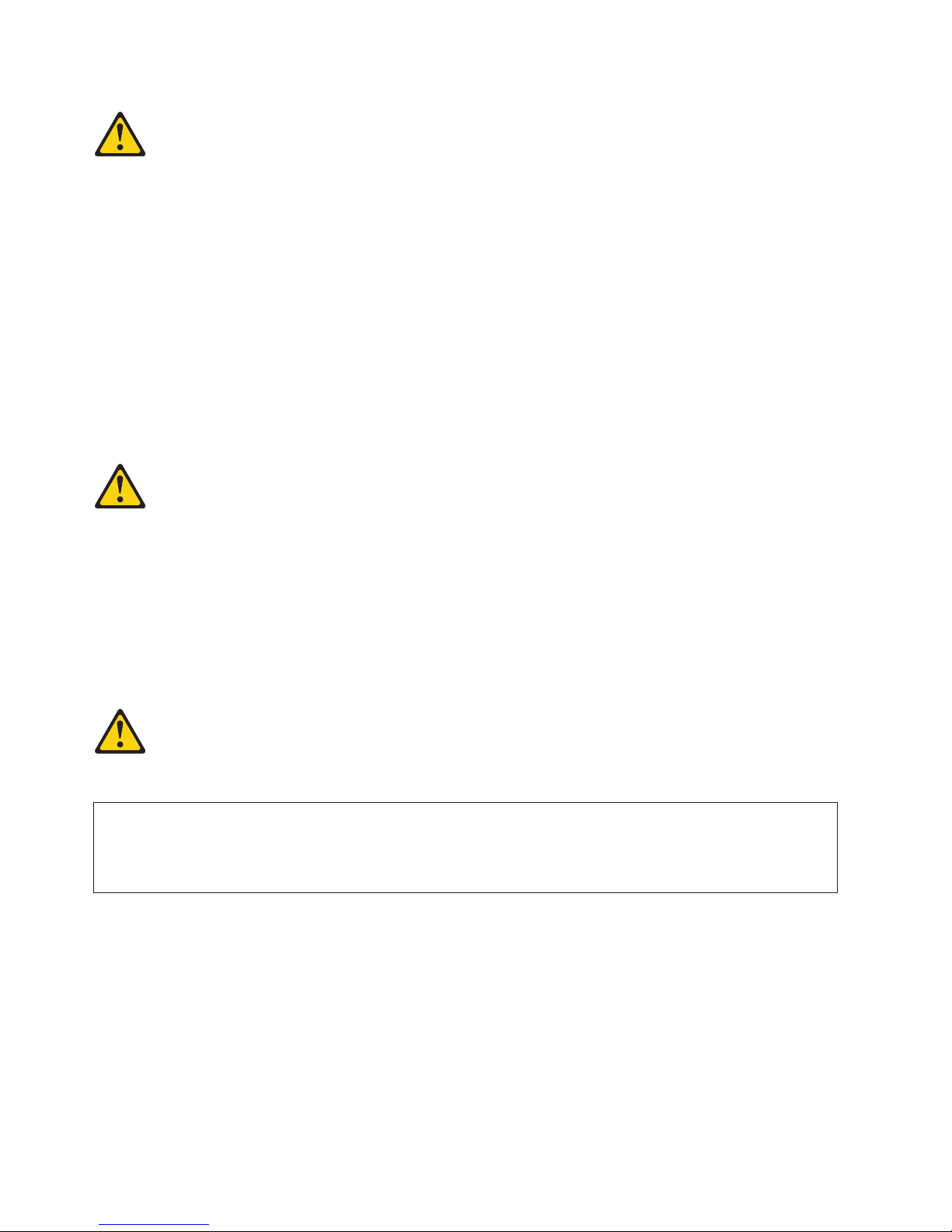
CAUTION:
When replacing the lithium battery, use only an equivalent type battery recommended by the
manufacturer. If your system has a module containing a lithium battery, replace it only with the same
module type made by the same manufacturer. The battery contains lithium and can explode if not
properly used, handled, or disposed of.
Do not:
v Throw or immerse into water
v Heat to more than 100° C (212° F)
v Repair or disassemble
Dispose of the battery as required by local ordinances or regulations.
Statement 3:
CAUTION:
When laser products (such as CD-ROMs, DVD drives, fibre optic devices, or transmitters) are
installed, note the following:
v Do not remove the covers. Removing the covers of the laser product could result in exposure to
hazardous laser radiation. There are no serviceable parts inside the device.
v Use of controls or adjustments or performance of procedures other than those specified herein
might result in hazardous radiation exposure.
DANGER
Some laser products contain an embedded Class 3A or Class 3B laser diode. Note the following.
Laser radiation when open. Do not stare into the beam, do not view directly with optical
instruments, and avoid direct exposure to the beam.
Class 1 Laser statement
Class 1 Laser Product
Laser Klasse 1
Laser Klass 1
Luokan 1 Laserlaite
Apparell Laser de Calsse 1À
IEC 825-11993 CENELEC EN 60 825
Statement 4:
xii IBM System Storage DCS3700: Installation, User, and Maintenance Guide
Page 15

≥ 18 kg (39.7 lb) ≥ 32 kg (70.5 lb) ≥ 55 kg (121.2 lb)
CAUTION:
Use safe practices when lifting.
Statement 5:
CAUTION:
The power control button on the device and the power switch on the power supply do not turn off the
electrical current supplied to the device. The device also might have more than one power cord. To
remove all electrical current from the device, ensure that all power cords are disconnected from the
power source.
2
1
Statement 8:
CAUTION:
Never remove the cover on a power supply or any part that has the following label attached.
Hazardous voltage, current, and energy levels are present inside any component that has this label
attached. There are no serviceable parts inside these components. If you suspect a problem with one
of these parts, contact a service technician.
Safety xiii
Page 16

Statement 29:
CAUTION:
This equipment is designed to permit the connection of the earthed conductor of the dc supply circuit
to the earthing conductor at the equipment.
This equipment is designed to permit the connection of the earthed conductor of the dc supply circuit
to the earthing conductor at the equipment. If this connection is made, all of the following conditions
must be met:
v This equipment shall be connected directly to the dc supply system earthing electrode conductor or
to a bonding jumper from an earthing terminal bar or bus to which the dc supply system earthing
electrode conductor is connected.
v This equipment shall be located in the same immediate area (such as, adjacent cabinets) as any
other equipment that has a connection between the earthed conductor of the same dc supply circuit
and the earthing conductor, and also the point of earthing of the dc system. The dc system shall not
be earthed elsewhere.
v The dc supply source shall be located within the same premises as this equipment.
v Switching or disconnecting devices shall not be in the earthed circuit conductor between the dc
source and the point of connection of the earthing electrode conductor.
Statement 30:
CAUTION:
To reduce the risk of electric shock or energy hazards:
v This equipment must be installed by trained service personnel in a restricted-access location, as
defined by the NEC and IEC 60950-1, First Edition, The Standard for Safety of Information
Technology Equipment.
v Connect the equipment to a reliably grounded safety extra low voltage (SELV) source. An SELV
source is a secondary circuit that is designed so that normal and single fault conditions do not cause
the voltages to exceed a safe level (60 V direct current).
v The branch circuit overcurrent protection must be rated 20 A.
v Use 12 American Wire Gauge (AWG) or 2.5 mm2 copper conductor only, not exceeding 4.5 meters in
length.
v Incorporate a readily available approved and rated disconnect device in the field wiring.
CAUTION:
This unit has more than one power source. To remove all power from the unit, all dc MAINS must be
disconnected.
xiv IBM System Storage DCS3700: Installation, User, and Maintenance Guide
Page 17

Cable Warning:
WARNING: Handling the cord on this product or cords associated with accessories sold with this
product, will expose you to lead, a chemical known to the State of California to cause cancer, and birth
defects or other reproductive harm. Wash hands after handling.
Safety xv
Page 18

xvi IBM System Storage DCS3700: Installation, User, and Maintenance Guide
Page 19

About this document
This document provides instructions for installing and customizing the configuration of your IBM System
Storage DCS3700 Storage Subsystem and the DCS3700 expansion enclosure. It also provides maintenance
procedures and troubleshooting information.
Who should read this document
This document is intended for system operators and service technicians who have extensive knowledge
of Fibre Channel Serial Attached SCSI (SAS) and network technology.
How this document is organized
Chapter 1, “Introduction,” on page 1 describes the IBM System Storage DCS3700 Storage Subsystem and
the DCS3700 expansion enclosure. This chapter includes an inventory checklist and an overview of the
storage expansion enclosure features, operating specifications, and components.
Chapter 2, “Installing the DCS3700,” on page 23 contains information on how to install the DCS3700.
Chapter 3, “Cabling the DCS3700,” on page 41 contains information on how to cable the DCS3700.
Chapter 4, “Operating the DCS3700 storage system and expansion enclosure,” on page 67 contains
information on how to power on and off the storage expansion enclosure, recover from an overheated
power supply, troubleshoot the storage expansion enclosure, and interpret LEDs.
Chapter 5, “Replacing components,” on page 89 contains step-by-step instructions about how to install or
remove customer replaceable units (FRUs), such as hard disk drives, power supplies, fan assemblies,
environmental service modules (ESMs), drive drawers, and SFP modules.
Chapter 6, “Hardware maintenance,” on page 129 describes problems and symptoms that are specific to
your storage expansion enclosure. It also provides a parts list for the DCS3700.
Appendix A, “Records,” on page 139 provides a table that you can use to record and update important
information about your DCS3700, including serial number and device records. Whenever you add options
to your DCS3700, be sure to update the information in this table.
Appendix B, “Rack mounting template,” on page 143 provides the rack mounting templates for
installation of the DCS3700. If you want to tear out the templates from the document for use during
installation, use these copies of the templates.
Appendix C, “Specifications for non-IBM rack installation,” on page 147 provides safety requirements and
rack specifications for installing DS5000 storage subsystems and DS5000 storage expansion enclosures
into non-IBM racks.
Appendix D, “Power cords,” on page 153 lists power cord information for the DCS3700.
Getting information, help, and service
If you need help, service, or technical assistance or just want more information about IBM products, you
will find a wide variety of sources available from IBM to assist you. This section contains information
about where to go for additional information about IBM and IBM products, what to do if you experience
a problem with your system, and whom to call for service, if it is necessary.
© Copyright IBM Corp. 2011 xvii
Page 20

Before you call
Before you call, take these steps to try to solve the problem yourself:
v Check all cables to make sure that they are connected.
v Check the power switches to make sure that the system is turned on.
v Use the troubleshooting information in your system documentation, and use the diagnostic tools that
come with your system.
v Check for technical information, hints, tips, and new device drivers at the IBM System Storage Disk
Support Web site pages that are listed in this section.
v Use an IBM discussion forum on the IBM Web site to ask questions.
You can solve many problems without outside assistance by following the troubleshooting procedures
that IBM provides in the DS Storage Manager online help or in the documents that are provided with
your system and software. The information that comes with your system also describes the diagnostic
tests that you can perform. Most subsystems, operating systems, and programs come with information
that contains troubleshooting procedures and explanations of error messages and error codes. If you
suspect a software problem, see the information for the operating system or program.
Using the documentation
Information about your IBM system and preinstalled software, if any, is available in the documents that
come with your system; this includes printed books, online documents, README files, and help files. See
the troubleshooting information in your system documentation for instructions for using the diagnostic
programs. The troubleshooting information or the diagnostic programs might tell you that you need
additional or updated device drivers or other software.
Finding Storage Manager software, controller firmware, and README
files
DS Storage Manager software and controller firmware versions are available on the product DVD and can
also be downloaded from the Web.
Important: Before you install DS Storage Manager software, consult the README. Updated README
files contain the latest device driver versions, firmware levels, limitations, and other
information not found in this document.
Storage Manager README files are found on the Web, at the following address:
http://www.ibm.com/support/entry/portal
To access the documentation related to your storage subsystem, operating system, and DS Storage
Manager version from the IBM Support Portal, complete the following steps:
1. Go to http://www.ibm.com/support/entry/portal.
2. Under Choose your products, click Browse for a product or Search for a product.
3. Under Choose your task, click Documentation.
4. Under See your results, click View your page.
5. In the Product documentation box, click the link for the publication that you want to access.
IBM System Storage Productivity Center
The IBM System Storage Productivity Center (SSPC) is an integrated hardware and software solution that
provides a single point of entry for managing IBM System Storage, IBM System Storage SAN Volume
Controller clusters, and other components of your data storage infrastructure. Therefore, you can use the
IBM System Storage Productivity Center to manage multiple IBM System Storage product configurations
from a single management interface.
xviii IBM System Storage DCS3700: Installation, User, and Maintenance Guide
Page 21

To learn how to incorporate the DS Storage Manager with the IBM System Storage Productivity Center,
see the IBM System Storage Productivity Center Information Center at the following Web site:
publib.boulder.ibm.com/infocenter/tivihelp/v4r1/index.jsp
Essential Web sites for DCS3700 support information
The most up-to-date information about DCS3700 storage subsystems and DS Storage Manager, including
documentation and the most recent software, firmware, and NVSRAM downloads, can be found at the
following Web site:
1. Go to http://www.ibm.com/support/entry/portal.
2. Under Choose your products, click Browse for a product or Search for a product.
3. Under Choose your task, click Downloads.
4. Under See your results, click View your page.
5. In the Downloads and fixes, click the link for the download that you want to access.
Software service and support
Through IBM Support Line, for a fee you can get telephone assistance with usage, configuration, and
software problems. For information about which products are supported by Support Line in your country
or region, go to the following Web site:
www.ibm.com/services/sl/products
For more information about the IBM Support Line and other IBM services, go to the following Web sites:
v www.ibm.com/services
v www.ibm.com/planetwide
Hardware service and support
You can receive hardware service through IBM Integrated Technology Services or through your IBM
reseller, if your reseller is authorized by IBM to provide warranty service. Go to the following Web site
for support telephone numbers:
www.ibm.com/planetwide
In the U.S. and Canada, hardware service and support is available 24 hours a day, 7 days a week. In the
U.K., these services are available Monday through Friday, from 9 a.m. to 6 p.m.
Fire suppression systems
A fire suppression system is the responsibility of the customer. The customer's own insurance
underwriter, local fire marshal, or a local building inspector, or both, should be consulted in selecting a
fire suppression system that provides the correct level of coverage and protection. IBM designs and
manufactures equipment to internal and external standards that require certain environments for reliable
operation. Because IBM does not test any equipment for compatibility with fire suppression systems, IBM
does not make compatibility claims of any kind nor does IBM provide recommendations on fire
suppression systems.
About this document xix
Page 22

xx IBM System Storage DCS3700: Installation, User, and Maintenance Guide
Page 23

Chapter 1. Introduction
This chapter describes the operating specifications, features, and components for the IBM System Storage
DCS3700 storage system and DCS3700 expansion unit.
This chapter also includes an inventory checklist and important information on best practices guidelines
and product updates for your DCS3700.
Overview
The DCS3700 is designed to meet the storage needs of the highly scalable, data streaming applications in
high performance computing environments. The storage subsystem offers you data access and protection
to meet your existing high performance computing storage requirements and prepare for the future.
The DCS3700 is designed to provide solutions to meet the needs of midrange storage requirements,
delivering high performance, advanced function, high availability, modular and scalable storage capacity,
with SAN-attached 6 Gbps Serial Attached SCSI (SAS) and 8 Gbps Fibre Channel (FC) connectivity, and
support for RAID levels 0, 1, 3, 5, and 6.
Note:
1. RAID 6 uses a P+Q design implementation.
2. When RAID level 1 is implemented and the number of drives increases to more than two,
RAID level 10 is automatically implemented.
The DCS3700 Storage Subsystem supports attachment of the DCS3700 expansion enclosure. The DCS3700
supports configurations of SAS and Near-Line SAS disks, or a mix of these types of disk drives. For
details on the maximum number of disk drives supported, maximum storage capacity, and other features
of the storage subsystem, see “DCS3700 Features” on page 3.
The DCS3700 is a 4U rack-mountable storage enclosure that supports up to two redundant, dual-active
RAID storage controllers or environmental service modules, depending on the model. The DCS3700
storage system RAID controllers come standard with two 6 Gbps x4 SAS host interface ports and a single
6 Gbps x4 SAS expansion port on the base controller. In addition, each controller has an additional slot
that supports the installation of an optional Host Interface Card (HIC). The supported host interface cards
are a four-port 8 Gbps Fibre Channel (FC) adapter or a two-port 6 Gbps SAS adapter. Either host
interface card can be used in conjunction with the base SAS host interface; however, each controller must
have the same type of host interface card installed.
Advanced DCS3700 storage management, copy service options, and optional advanced disaster recovery
functions are available, including FlashCopy
Storage Manager client is also available for the DSC3700 Storage Subsystem. This storage management
software is designed to help centralize storage management, help simplify partitioning of the DCS3700
series storage into as many as 128 virtual servers, and strategically allocate storage capacity to maximize
storage space.
®
, VolumeCopy, and Enhanced Remote Mirroring. The DS
SAS defined
The Serial Attached SCSI (SAS) is a point-to-point serial architecture that replaces the parallel SCSI bus
technology but still retains usage of the standard SCSI command set. The SAS point-to-point architecture
provides a dedicated, full-duplex channel, that can transfer data at 6 Gbps in each direction. The Serial
SCSI Protocol (SSP) is used to support SAS-only drives.
© Copyright IBM Corp. 2011 1
Page 24

Nearline SAS or NL-SAS drives are enterprise SATA drives that offer a native SAS interface. NL-SAS
drives support dual I/O ports allowing for redundant data paths, a faster interface compared to SATA
and the ability to support the SCSI command set.
Fibre Channel defined
Fibre Channel technology is outlined in the SCSI-3 Fibre Channel Protocol (SCSI-FCP) standard. Fibre
channel is a high-speed data transport technology that is used for mass storage and networking.
Using a Fibre Channel arbitrated loop (FC-AL), more than 100 fibre-channel devices can be supported,
compared to 15 small computer system interface (SCSI) devices.
Operating system support
For supported operating systems, see the latest System README file and the IBM DCS3700 product at
the following Web site for additional host operating system support:
www.ibm.com/systems/support/storage/config/ssic/index.jsp
See “Finding Storage Manager software, controller firmware, and README files” on page xviii to learn
how to access the DCS3700 README files on the Web.
2 IBM System Storage DCS3700: Installation, User, and Maintenance Guide
Page 25

DCS3700 Features
Table 1 summarizes the features of the DCS3700 storage subsystem and expansion enclosure. For a list of
the operating specifications, such as weight, height, and heat output, see “Specifications” on page 17.
Table 1. DCS3700 features
General:
v Modular components
– RAID storage controller
modules
– Environmental services modules
(ESMs)
– Power supplies
– Fan assembly
– High-capacity disk drives
v Technology
– Support for RAID 0, 1, 3, 5 and
6 disk arrays
– Storage capacity up to 360 TB
– Support for up to 180 SAS or
NL-SAS disk drives when using
two additional expansion
enclosures
– Controller cache size of 2 GB
per controller for a total of 4 GB
per storage subsystem
– Cache memory upgradable to 4
GB per controller for a total of 8
GB per storage subsystem
– Support for 6 Gbps SAS host
interface on the controller
– Each controller supports one
host interface adapter. Support
for:
- 6 Gbps SAS
- 8 Gbps FC
– Redundant controllers or ESMs,
power supply and fan
assemblies
– Hot-swap technology for
controllers and power supply
v User interface
– Built-in power, activity, and
fault LEDs, identification
labeling on components, rear
LEDs, and connectors
– Easy-to-replace drives, power
supplies, fan assemblies,
controllers and ESMs
Storage Subsystem:
v RAID controllers
– Host interface: Two 26-pin,
mini-SAS connectors per
controller
– Expansion: One 26 pin,
mini-SAS connector per
controller
– Dual 1Gbps Ethernet
management ports
– Seven segment display
v Power supply:
– Two hot-swap 1755-watt (200 -
240V ac) standard
– Provides redundant power
v Premium Feature Options:
– FlashCopy
– VolumeCopy
– Enhanced Remote Mirroring
Storage expansion enclosure:
v ESM
– Host interface: Two 26-pin,
mini-SAS connectors per
controller
– Expansion: One 26 pin,
mini-SAS connector per
controller
– Single 100Mbps Ethernet debug
port
– Seven segment display
v Power supply:
– Two hot-swap 1755-watt (200 -
240V ac) standard
– Provides redundant power
Chapter 1. Introduction 3
Page 26

Inventory checklist
The following illustration and inventory list show the items that you need to install the storage expansion
enclosure in the rack cabinet. If any items are missing or damaged, contact your place of purchase.
Notes:
1. The illustration might differ slightly from your hardware.
2. Depending on your DCS3700 order, your shipping box might contain additional materials that are not
shown in the following illustration.
Fan
assembly (2)
Power
supply (2)
Controller
or ESM (2)
Clip nuts (4)
M5 x 8 mm
screws (16)
Handles (4)
Rear brackets
Support rails
Bezel
PDU jumper cord
Disk drive module
(20 or more)
Drive drawer
assembly (5)
After you unpack the DCS3700, verify that you have the following items:
v 4U-high storage enclosure (1)
– Drive drawer assemblies (5)
– Fan assemblies (2)
– Power supplies (2)
– ESMs (2) (for 1818 80E)
Storage
enclosure
dcsq0007
4 IBM System Storage DCS3700: Installation, User, and Maintenance Guide
Page 27

– Controllers (2) (for 1818 80C)
v Handles (4), packaged in a smaller box inside the shipping box
v DDMs (20 or more, depending on your DCS3700 order), packaged in a smaller box inside the shipping
box
v Bezel (1)
v Rack-mounting hardware kit (1), packaged in a smaller box inside the shipping box, including:
– Rails (2), right and left assembly
– Rear brackets (2)
– M5 black hex-head slotted screws (16)
Note: The screws are either preinstalled in the support rails or packaged in a plastic bag.
– Washers (8)
– Clip nuts (4)
Important: The DCS3700 does not ship with region-specific ac power cords. You must obtain the
IBM-approved power cords for your region. See Appendix D, “Power cords,” on page 153 for
more information.
Receiving product updates and support notifications
Be sure to download the latest versions of the following packages at the time of initial installation and
when product updates become available:
v DS Storage Manager host software
v DCS3700 storage system controller firmware and NVSRAM
v DCS3700 expansion unit ESM firmware
v Drive firmware
Important
Keep your system up-to-date with the latest firmware and other product updates by subscribing to
receive support notifications.
For more information about how to register for support notifications, see the Stay Informed section of
the IBM Disk Support Web site:
Best practices guidelines
To ensure optimal operation of your system, always follow these best practices guidelines:
v Ensure that your system is in an optimal state before you shut it down. Never turn the power off if
any Service Action Required LED is lit; be sure to resolve any error conditions before you shut down
the system.
v Back up the data on your storage drives periodically.
v To maintain power redundancy, plug the DCS3700 right and left power supplies into two independent
external power circuits through distribution units inside a rack cabinet or directly into external
receptacles. This ensures that the DCS3700 storage system and all its attached expansion enclosures
have power in the event that only one power circuit is available. In addition, having all the right or all
the left power cables plugged into the same power circuit enables the storage devices in the
configuration to power on simultaneously during an unattended restoration of power.
Note: Do not overload the circuits that power your storage subsystem and storage expansion
enclosures. Use additional pairs of power distribution units (PDUs) if necessary. Refer to Table 9
on page 19
Chapter 1. Introduction 5
Page 28

on page 19 for information on storage expansion enclosure power requirements. Contact your
IBM service representative for additional information if needed.
v Before any planned system shutdown or after any system additions, removals, or modifications
(including firmware updates, logical drive creations, storage partitioning definitions, hardware changes,
and so on), complete the following tasks:
1. Save the storage subsystem profile.
2. Save the storage subsystem configuration.
3. Save the Collect All Support Data (CASD).
Make sure that you save the files in a location other than in the logical drives that were created for the
storage subsystem.
For more information on how to complete these tasks, check the DS Storage Manager online help or
the DS Storage Manager guide for your operating system.
v During any maintenance or attended power-up procedure, carefully follow the power-up sequence
listed in “Restoring power after an unexpected shutdown” on page 85. Check that each component of
the subsystem is powered-on in the proper order during this entire power-up procedure to ensure the
controller will be able to optimally access all of your storage subsystems.
v The storage subsystem supports simultaneous power-up to the system components; however, you
should always follow the power-up sequence listed in “Restoring power after an unexpected
shutdown” on page 85 during any attended power-up procedure.
v A storage system in an optimal state should recover automatically from an unexpected shutdown and
unattended simultaneous restoration of power to system components. After power is restored, call IBM
support if any of the following conditions occur:
– The storage subsystem logical drives and subsystems are not displayed in the DS Storage Manager
graphical user interface (GUI).
– The storage subsystem logical drives and subsystems do not come online.
– The storage subsystem logical drives and subsystems seem to be degraded.
DCS3700 components
The DCS3700 storage system directs and manages the I/O activity between a host and the drives in a
RAID array. The DCS3700 expansion unit provides additional storage capacity to the storage system.
Figure 1 on page 7 shows the DCS3700 unit without the front bezel in place.
Note: The illustration in this document might differ slightly from your hardware.
6 IBM System Storage DCS3700: Installation, User, and Maintenance Guide
Page 29

Figure 1. Isometric view of the DCS3700
The DCS3700 has the following removable components. These components, called field replaceable units
(FRUs), are accessible from the front or back of the enclosure.
v Five drive drawers, including the right and left cable chains.
v 20 minimum to 60 maximum Disk Drive Modules (DDMs)
v Two RAID controllers (for the 1818-80C)
v Two environmental service modules (ESMs) (for the 1818-80E)
v Two power supplies
v Two fan assemblies
The hot-swap features of the DCS3700 enable you to remove and replace DDMs, power supplies, fan
assemblies, ESMs, and Raid controllers without turning off the storage expansion enclosure. You can
maintain the availability of your system while a hot-swap device is removed, installed, or replaced.
The DCS3700 expansion unit is the storage expansion enclosure specifically designed for use with the
DCS3700 storage system. The DCS3700 can support up to two DCS3700 expansion enclosures for a total
of 180 disk drive modules (DDM).
Drive drawers
Both the DCS3700 storage system and DCS3700 expansion enclosure have five removable drive drawers
that are accessible from the front of the enclosure (see Figure 2 on page 8). Each drive drawer can contain
up to 12 disk drives (see Figure 3 on page 8). With the drive drawers fully populated, the DCS3700 can
support up to 60 DDMs.
Note: Drive drawers might be also referred to as drive trays in other publications.
Chapter 1. Introduction 7
Page 30

1
Drive
drawers
Figure 2. DCS3700 hot-swap drive drawers
Front-row
drives
2
3
4
!
5
dcsq0004
Figure 3. DCS3700 drive drawer
Important: The installation order within each drive drawer is from left to right in rows. Slots 1, 4, 7 and
10 must have a drive installed in these locations to make sure there is sufficient air flow to
the drives (see Figure 3). To verify these slots, consult the overlay on the front of each of the
five drive drawers. Make sure the four drives in each row are adjacent to each other. The long
edge of each drive should touch the drive next to it. To maintain a uniform airflow across all
drive drawers, the storage expansion enclosure must be configured with a minimum of 20
drives, with four drives in the front row of each of the five drive drawers.
Disk Drive Modules (DDMs)
The DSC3700 supports up to 60 DDMs in five drive drawers that are accessible from the front of the
storage expansion enclosure. The disk drawer planar board supports 6 Gbps SAS (Serial Attached SCSI)
and Near-Line SAS drives.
Attention: The DSC3700 DDM and the EXP5060 SATA DDM are not compatible. Do not use the
DSC3700 DDMs in an EXP5060 storage expansion enclosures. Similarly, do not use the EXP5060 SATA
DDM in an DSC3700 enclosure
There are no servicable parts in a DDM FRU. If it fails, it must be replaced in its entirety. When replacing
a DDM FRU, be sure to order and install the correct DDM FRU.
8 IBM System Storage DCS3700: Installation, User, and Maintenance Guide
Page 31

Attention:
1. After you remove a drive FRU, wait 90 seconds before replacing or reseating the drive FRU to allow
the drive to properly spin down. Failure to do so may cause undesired events.
2. Never hot-swap a drive FRU when its associated green Activity LED is flashing. Hot-swap a drive
FRU only when its associated blue Service Action Allowed LED is lit and the drive is inactive.
Note: If the DDM you want to remove is not in a failed or bypass state, always use the DS Storage
Manager client program either to place the DDM in a failed state or to place the array that is
associated with the DDM (or DDMs) in an offline state before you remove it from the enclosure.
Controllers
The DCS3700 storage system (1818-80C) comes with two hot-swappable and redundant controllers. The
controllers contain the storage subsystem control logic, interface ports, and LEDs. The controllers install
from the rear of the storage enclosure. Controller A is installed in storage bridge bay slot A (SBB A) and
controller B is installed in storage bridge bay slot B (SBB B). All connections to the hosts and the
expansion enclosures are made through the controllers. Figure 4 shows the location of the controllers in
the DCS3700.
Figure 4. Location of the DCS3700 controllers
Information about the condition of the controllers is conveyed by indicator LEDs on the controller. See
“Controller LEDs” on page 74 for more information on the LEDs found on the RAID controller.
Controller cable connections
Each controller contains the following connections:
v Two 6 Gbps x4 SAS host ports
v One 6 Gbps x4 SAS expansion port to connect DCS3700 expansion enclosures
v Two RJ-45 Ethernet ports for subsystem management
v Support for one optional host interface card (HIC)
– Two-port 6 Gbps SAS
– Four-port 8 Gbps FC
Attention: The DCS3700 storage system controllers must be identical to each other in hardware (host
port adapter and cache size) and firmware. If you install a host port adapter in one controller, you must
install an identical host port adapter in the other controller.
Figure 5 on page 10 identifies the connectors found on the controller.
Chapter 1. Introduction 9
Page 32

Figure 5. DCS3700 connectors
Host ports
The DCS3700 storage system supports 6Gbps SAS on the base controller. The controller also contains an
upgradable interface slot that can support an optional 6Gbps 2-port SAS host interface card or 8Gbps
4-port FC host interface card.
The controller host interface ports performs an automatic link speed negotiation when it is connected to a
host or a switch. The host ports can operate at the following speeds:
v 6 Gbps SAS host ports can operate at either 3 or 6 Gbps
v 8 Gbps FC host ports can operate at 2, 4 or 8 Gbps
The controller performs link speed negotiation during the following events:
v Start-of-day
v Detection of a link-up event following a previous link-down event
Expansion ports
Each controller has a single 6 Gbps x4 SAS expansion port that is used to connect expansion enclosures to
the storage system. The two SAS expansion ports (one on each controller) are used to form a redundant
drive channel.
Ethernet management ports
The Ethernet connections provide for out-of-band management of the controller. Each controller has two
RJ-45 Ethernet ports that support either 100Base-T or 1000Base-T connections.
One Ethernet port on each controller is used for daily management of the storage subsystem, while the
second port is reserved for service personnel or as a backup port in the event the primary port fails.
The default IP addresses for the Ethernet ports are as follows:
v Port 1 on controller A is 192.168.128.101
v Port 2 on controller A is 192.168.129.101
v Port 1 on controller B is 192.168.128.102
v Port 2 on controller B is 192.168.129.102
The subnet mask for all Ethernet ports is 255.255.255.0.
10 IBM System Storage DCS3700: Installation, User, and Maintenance Guide
Page 33

Serial port
The serial port located on each controller uses a 6-pin Mini-DIN connector. This port is intended to be
used by service personnel only to provide diagnostic operations on the RAID controllers. The maximum
baud rate is 115200 bps and the factory default baud rate is 38400 bps.
Attention: Incorrect use of the serial port can result in loss of data access and, in some cases, in loss of
data. Do not make any connections to the serial port unless you do so under the direct guidance of IBM
support personnel.
Cache memory
Each RAID controller has data cache memory. The data cache memory is a buffer used to temporarily
store hard disk drive data during data read and write operations. The Cache Active LED on the controller
turns on when the cache contains data that has not been written to the hard disk drives. The Cache
Active LED is off when there is no data stored in cache. The DCS3700 storage system is available with
either 4 GB (2GB per controller) or 8GB (4GB per controller) of cache memory.
Cache battery backup module
Each controller contains either 2048 MB or 4096 MB of cache memory. The controller also contains a
sealed, rechargeable lithium ion battery that maintains data in the cache so that it can be transferred to
flash memory in the event of a power failure.
Figure 6 shows the locations of the cache battery and memory cache DIMM in the controller.
Host adapter
or filler panel
Memory
cache DIMM
Battery connector
Memory cache battery
Captive fastener
Figure 6. Cache battery and memory cache DIMM locations
The battery chargers in the power supplies perform a battery learn test when the storage subsystem is
started for the first time and on a regularly scheduled interval thereafter. Data caching starts after the
battery tests are completed.
The condition of the battery is indicated by an LED on the rear of the controller (see “Controller LEDs”
on page 74 for the location of the battery fault LED and conditions that the LED indicates). You can also
check the status of the battery using the Storage Manager client software.
Environmental Service Modules (ESMs)
The DCS3700 has two hot-swappable and redundant ESM units. The ESMs are located at the back of the
DCS3700 expansion enclosure. The ESM in SBB A is called ESM A, while the ESM in SBB B is called ESM
B. One ESM continues to operate if the other ESM fails.
The ESMs contain the storage expansion enclosure control logic, interface ports, and LEDs. Each ESM has
two 6Gbps x4 SAS IN ports and a single 6Gbps x4 SAS OUT port. The SAS IN ports are used to connect
the ESM to a RAID controller or another ESM. The SAS OUT port is used to cascade that ESM to another
enclosure. The use of both ports on each ESM results in a redundant drive connection.
Chapter 1. Introduction 11
Page 34

Figure 7 shows the location of the SAS IN and OUT ports on the ESMs.
The DCS3700 ESMs support automatic ESM firmware synchronization. This function allows a new ESM
with a different level of ESM firmware to be automatically synchronized with the ESM firmware version
in the existing ESM in the enclosure. To enable automatic ESM firmware synchronization:
1. Verify that the DS Storage Manager Event Monitor is installed and running.
2. Verify that the storage subsystem attached is defined in the Enterprise Management window of the
DS Storage Manager client (SMclient).
SAS out connectorSAS in connector 2SAS in connector 1
2
1
I
O
ACDC
I
O
Lnk Lnk Lnk Lnk
1
8 8
Lnk Lnk Lnk Lnk
1
8 8
2
1
2
ID/Diag
2
ID/Diag
ACDC
Lnk Lnk
Lnk Lnk
dcsi0002
Figure 7. ESM SAS port locations
Enclosure ID
Each controller and ESM contains two seven-segment numeric display LEDs. These are used to provide
the enclosure identification but also they are used to provide diagnostic data.
The two digits that comprise the enclosure ID are referred to as x10 and x1 digits. The enclosure ID
provides a unique identifier for each enclosure in the storage subsystem.
The storage management software automatically sets the enclosure ID for each controller. You can only
change the enclosure ID setting through the Storage Manager software. There are no switches on the
enclosure to manually set the enclosure ID. Both controllers or ESMs in and enclosure have enclosure IDs
that are identical under normal operating conditions.
Figure 8 on page 13 shows the seven-segment numeric display on the storage expansion enclosure. For
more information regarding the enclosure ID, see “Enclosure ID Settings” on page 42 or “Seven-segment
numeric display LEDs” on page 79.
12 IBM System Storage DCS3700: Installation, User, and Maintenance Guide
Page 35

Seven-segment numeric display
2
1
I
O
ACDC
I
O
Lnk Lnk Lnk Lnk
1
8 8
Lnk Lnk Lnk Lnk
1
8 8
2
1
2
ID/Diag
2
ID/Diag
ACDC
Lnk Lnk
Lnk Lnk
dcsi0001
Figure 8. Location of seven-segment numeric display on ESM
Power supplies
The storage expansion enclosure has two removable power supplies. The power supplies provide power
to the internal components. If one power supply is turned off or malfunctions, the other power supply
maintains electrical power to the storage expansion enclosure.
Note: To preserve the optimal airflow, do not remove a failed power supply FRU from the DCS3700
chassis until you are ready to replace it with a new FRU.
Figure 9 shows the power supply controls, LEDs, and connectors.
Power connector
Power switch LEDs
2
1
I
O
I
O
Lnk Lnk Lnk Lnk
1
8 8
Lnk Lnk Lnk Lnk
1
8 8
2
1
ACDC
2
ID/Diag
2
ID/Diag
ACDC
Power supply A
Lnk Lnk
Lnk Lnk
Power supply B
dcsi0004
Figure 9. Power supply components
Fan assemblies
The storage expansion enclosure has two removable fan assemblies. Each fan assembly contains two fans.
The fan assemblies pull air through the enclosure from front to back across the drives. The fans provide
redundant cooling, which means that if one of the fans fails, the remaining fan assembly continues to
provide sufficient cooling to operate the storage expansion enclosure. The fan will operate at maximum
speed under the following conditions:
v During the first few minutes after power is applied to the DCS3700 enclosure
Chapter 1. Introduction 13
Page 36

v When one of the disk drawers is pulled out or not in the closed/latched position
v When one of the fan assemblies has failed or is removed from the enclosure
Note: To preserve the optimal airflow, do not remove a failed fan assembly FRU from the chassis until
you are ready to replace it with a new FRU.
Figure 10 shows the location of the fan assemblies. See “Fan assembly LEDs” on page 76 for information
about the fan assembly status LEDs.
Note: Although both fan assemblies (left and right) are identical, they are seated in the enclosure in
opposite orientations. If the fan assembly cannot be fully inserted in the fan assembly bay, rotate it
180 degrees and reinsert it. In addition, there are notches on the top and bottom of the fan
assembly bay. Make sure that the slits on the top and bottom of the fan assembly line up with
these two notches before the fan assembly is fully inserted in the fan bay.
Fan unit A Fan unit B
2
1
I
O
ACDC
I
O
Lnk Lnk Lnk Lnk
1
8 8
Lnk Lnk Lnk Lnk
1
8 8
2
1
2
ID/Diag
2
ID/Diag
ACDC
Lnk Lnk
Lnk Lnk
dcsi0003
Figure 10. Fan assembly components
Figure 11 shows fan assembly airflow through the storage expansion enclosure.
Back
Front
Figure 11. Storage expansion enclosure airflow
14 IBM System Storage DCS3700: Installation, User, and Maintenance Guide
dcsi0014
Page 37

Small Form-Factor Pluggable (SFP) modules
The DCS3700 storage system controllers support the optional 8Gbps fibre channel host interface card. The
fibre channel host interface card contains four host port interface connectors. You must install a Small
Form-factor Pluggable (SFP) module in each interface connector on the controller where a fibre optic
cable is to be installed.
Figure 12 shows an SFP module with fibre optic cable.
Note: The SFP module shown might look different from those shipped with your fibre channel host
daughter card option. The differences does not affect transceiver performance.
I
O
2
1
DC
AC
L
n
k
L
n
k
L
n
k
L
1
n
k
2
8
8
ID/Diag
L
n
k
L
n
k
L
n
k
L
1
n
k
Fiber-optic
cable
I
O
2
1
DC
SFP
module
2
8
8
ID/Diag
AC
L
n
k
L
n
k
L
n
k
L
n
k
dcsi0005
Figure 12. SFP module and fibre optic cable
Software and hardware compatibility and upgrades
The latest DCS3700 controller firmware and NVSRAM, expansion enclosure ESM firmware, and the drive
firmware must be installed to ensure optimal functionality, manageability, and reliability.
Unless stated otherwise, you can find the latest publications, firmware, and host software at
www.ibm.com/support/entry/portal.
Software and firmware support code upgrades
To enable support for the DCS3700, you must ensure that your system's software and firmware are at the
latest levels. Table 2 shows the minimum supported software and firmware levels.
Table 2. Minimum DCS3700 software and firmware levels
Software/firmware Level
DS Storage Manager software 10.77.xx.xx or higher
DCS3700 controller firmware and
NVSRAM
ESM firmware 0343
07.77.18.00 and N1818D37R0777V05 or higher
Chapter 1. Introduction 15
Page 38

Table 2. Minimum DCS3700 software and firmware levels (continued)
Software/firmware Level
Drive firmware You can find the latest software and firmware at the IBM System
Storage Support Web site:
www.ibm.com/servers/storage/support/disk/
To find the latest Storage Manager software, controller firmware, NVSRAM, ESM firmware, and drive
firmware, check the firmware readme files.
®
See the IBM System Storage DS
Storage Manager Version 10 Installation and Host Support Guide for your
operating system for instructions that describe how to install the DS Storage Manager host software.
If you need further assistance, please contact your IBM reseller or IBM representative to find out which
controller firmware to use for DCS3700 attachment.
For more information about the DCS3700 parts replacement procedure and problem troubleshooting,
please refer to “Solving problems” on page 129.
Determining firmware levels
There are two different methods to determine the DCS3700 storage system and DCS3700 expansion
enclosure firmware versions. Each method uses the DS Storage Manager client that manages the DCS3700
storage subsystem with the attached storage expansion enclosure.
Method One:
Go to the Subsystem Management window and select View → Storage Subsystem Profile. When the
Storage Subsystem Profile window opens, select the All tab and scroll through Profile For Storage
Subsystem to locate the following information.
Note: The Profile For Storage Subsystem windows contains all the profile information for the entire
subsystem. Therefore, it may be necessary to scroll through a large amount of information to locate
the firmware version numbers.
DSC3700 storage system
v NVSRAM version
v Firmware version
Drives
v Drive Firmware version
DCS3700 expansion unit
v ESM card firmware version
Method Two:
Complete the appropriate procedure to obtain the specified firmware version.
To obtain the controller firmware version:
Click on the Controller icon in the left pane of the Physical View tab of the Subsystem
Management window. The properties of the controller will be displayed in the right pane of the
Physical view tab.
You must perform this step for each individual controller.
16 IBM System Storage DCS3700: Installation, User, and Maintenance Guide
Page 39

To obtain the drive firmware version:
Click on the drive icon in the left pane of the Physical View tab of the Subsystem Management
window. The properties of the drive will be displayed in the right pane of the Physical view tab.
You must perform this step for each individual drive.
To obtain the ESM and drive enclosure component firmware versions:
1. In the left pane of the Physical View tab in the Subsystem Management window, click the
Drive Enclosure Component icon for the enclosure that you want to check the firmware
version. The Drive Enclosure Component Information window opens.
2. Click the ESM icon in the left pane. The ESM information displays in the right pane of the
Drive Enclosure Component Information window.
3. Locate the firmware version of each ESM in the drive enclosure.
Specifications
This section provides site specifications for the storage expansion enclosure. Before installing a storage
expansion enclosure, you must either verify that your planned installation site meets these requirements,
or prepare the site so that it does meet these requirements. Preparations might involve meeting area
requirements, environmental requirements, and electrical requirements for storage expansion enclosure
installation, service, and operation.
Area requirements
The floor space at the installation site must provide enough strength to support the weight of the storage
subsystem and associated equipment; sufficient space to install, operate, and service the storage
subsystem; and sufficient ventilation to provide a free flow of air to the unit.
Dimensions
The DCS3700 conforms to the 19-inch rack standard. Table 3 shows the dimensions of the DCS3700, with
all components installed including the bezel.
Table 3. DCS3700 storage expansion enclosure dimensions
Height Width Depth
6.93 in. (17.6 cm) 19 in. (48.3 cm) 34.1 in. (86.6 cm)
1
Enclosure full depth including a cable bend radius of 2.7 inches is 36.8 inches (93.5 cm).
1
Weight
The total weight of the storage enclosure depends on the configuration of the unit. Table 4 lists the
maximum, empty, and shipping weights for the DCS3700 in different configurations. Table 5 on page 18
lists the weight of each component.
Table 4. DCS3700 weights
Weight
Unit
DCS3700 storage system 102.1 kg (225.2 lb) 57.5 kg (126.8 lb) 100 kg (220 lb)
DCS3700 expansion unit 101.0 kg (222.6 lb) 56.3 kg (124.2 lb)
1
Chassis with all FRUs and 60 drives.
2
Chassis without drives but with midplane and all FRUs.
3
Includes the DCS3700, support rails, power cords, publications, 20 drives, shipping material, and the pallet.
Maximum
1
Empty
2
Shipping
3
Chapter 1. Introduction 17
Page 40

Table 5. DCS3700 component weights
Unit Weight
DCS3700 storage expansion enclosure with midplane only
(all FRUs removed)
Drive drawer (includes cable chains but no drives) 5.2 kg (11.5 lb)
3.5in Disk drive module 0.7 kg (1.6 lb)
Power supply 2.5 kg (5.5 lb)
Fan assembly 1.1 kg (2.4 lb)
ESM 1.5 kg (3.4 lb)
Controller with cache battery backup, no HIC 2.0 kg (4.5 lb)
19.5 kg (43 lb)
Shipping dimensions
The DCS3700 is shipped on a pallet. Table 6 lists shipping carton dimensions.
Table 6. DCS3700 shipping carton dimensions
Width Depth Height
24 in. (61 cm) 39.75 in. (101 cm) 29.5 in. (74.9 cm)
1
The height shown includes the height of the pallet.
1
Environmental requirements and specifications
This section describes the environmental requirements and specifications for the storage expansion
enclosure, including temperature and humidity, altitude, airflow and heat dissipation, shock and
vibration requirements, and acoustic noise levels.
Temperature and humidity
Table 7 lists the acceptable temperature and humidity ranges for the DCS3700 storage expansion
enclosure when in storage or in transit.
Note: Substantial deviations from the suggested operating range, in either direction, if sustained for
extended periods of time, will expose the unit to greater risk of failure from external causes.
Table 7. Temperature and humidity requirements for storage expansion enclosure when in storage or in transit
Condition Parameter Requirement
Temperature Operating range 10° - 35° C (50° - 95° F)
Maximum rate of change 10° C (18° F) per hour
Storage range -10° - 65° C (14° - 149° F)
Maximum rate of change 15° C (27° F) per hour
Transit range -40° C to 65° C (-40° F to 149° F)
Maximum rate of change 20° C (36° F) per hour
Relative humidity (no condensation) Operating range 20% to 80%
Storage range 10% to 90%
Transit range 5% to 95%
Maximum dew point 26° C (79° F)
Maximum gradient 10% per hour
18 IBM System Storage DCS3700: Installation, User, and Maintenance Guide
Page 41

Altitude
Table 8 lists the acceptable altitudes for operating, storing, and shipping the DCS3700.
Table 8. DCS3700 altitude ranges
Environment Altitude
Operating 30.5 m (100 ft.) below sea level to 3000 m (9,840 ft) above
sea level
Storage 30.5 m (100 ft.) below sea level to 3000 m (9,840 ft) above
sea level
Transit 30.5 m (100 ft.) below sea level to 12,000 m (40,000 ft.)
above sea level
Airflow and heat dissipation
Figure 13 shows the intended airflow for the DCS3700. Allow at least 30 inches in front of the storage
subsystem and at least 24 inches behind the storage subsystem for service clearance, proper ventilation,
and heat dissipation.
Back
Front
Figure 13. DCS3700 airflow
Table 9 lists the KVA, watts, and Btu calculations. These values assume the power supplies have a 88
percent efficiency and a power factor of 0.99. These tabulated power and heat dissipation values are
typical for the storage subsystem. Maximum configuration units are typically operated at higher data
rates, have larger random access memory (RAM) capacities, or have different host interface boards.
Table 9. DCS3700 power and heat dissipation
Parameter KVA Watts (ac) Btu per hour
DCS3700 storage system .929 896 3057
DCS3700 expansion unit .895 802 2736
Shock and vibration requirements
Operational shock and operational vibration requirements are shown in this section.
Operational Shock: The DCS3700 will be able to withstand the following shock. Subjecting the
equipment to a single shock pulse with the following characteristics will simulate this level of shock:
Chapter 1. Introduction 19
Page 42

v Velocity change = 20 inches per second
v Wave form = 1/2 Sine, 10g @5ms
Operational Vibration (Random): While in its normal operating position, the DCS3700 will continue
operating when subjected to a random vibration test using the criteria shown in Table 10. This test uses
the indicated spectral power density for 30 minutes in each of the three axes.
Table 10. Random vibration power spectral density
Hz 5 17 150 200 500
2
/Hz 9.0x10
g
-5
3.0x10
-4
3.0x10
-4
9.0x10
-5
9.0x10
-5
Acoustic noise
Table 11 lists the maximum sound levels emitted by the storage subsystem.
Table 11. DCS3700 sound levels
Measurement Level
Sound power (normal operation) 7.0 bels
These levels are measured in controlled acoustical environments according to ISO 7779 and are reported
in accordance with ISO 9296. The declared sound power levels indicate an upper limit, below which a
large portion of machines operate. Sound pressure levels in your location might exceed the average
1-meter values stated because of room reflections and other nearby noise.
Electrical requirements
This section provides information regarding site power and wiring, storage subsystem ac power
requirements, and power cord routing instructions.
Consider the following information when preparing the installation site:
v Protective ground – Site wiring must include a protective ground connection to the ac power source.
Note: Protective ground is also known as safety ground or chassis ground.
v Circuit overloading – Power circuits and associated circuit breakers must provide sufficient power and
overload protection. To prevent possible damage to the unit, isolate its power source from large
switching loads (such as air conditioning motors, elevator motors, and factory loads).
v Power failures – If a total power failure occurs, the unit automatically performs a power-up recovery
sequence without operator intervention after power is restored.
Attention: The DCS3700 does not support 90-136V AC sources. It supports 200-240V AC sources only.
Ensure that the AC input is appropriate for the DCS3700 before turning the power switches to the on
position.
Table 12. DCS3700 ac power requirements
AC Power Requirements Range
Nominal Voltage 180 to 264 VAC
Frequency (Hertz) 50 to 60 Hz
Idle Current 4.27 A
Maximum Operating Current 4.10 A
Maximum Surge Current 7.82 A
a.
Typical voltage: 220 V AC, 50 Hz
a
a
a
20 IBM System Storage DCS3700: Installation, User, and Maintenance Guide
Page 43

Power and site wiring requirements for models with power supply and fan units
The storage expansion enclosure uses wide-ranging redundant power supplies that automatically
accommodate voltages to the power source. The power supplies operate within the ranges specified in
Table 12 on page 20. The power supplies meet standard voltage requirements for both domestic (inside
USA) and international (outside USA) operation. They use standard industrial wiring with line-to-neutral
or line-to-line power connections.
The agency voltage and current ratings for the DCS3700 storage expansion enclosure are 200 VAC - 240
VAC and 7.56 A - 6.30 A.
Power recovery after a power failure: After a total power failure, after normal power is restored, the
storage expansion enclosure performs power-up recovery procedures automatically without operator
intervention.
Power cords and receptacles: The DCS3700 ships with two jumper cords with IEC C19 plug on one end
and IEC C14 plug on the other end that are used to connect to the rack PDU outlets. It is not shipped
with the power cords that can be used to connect it directly to an electrical outlet in the destination
country. You must purchase the power cords that are appropriate for use in a typical outlet in the
destination country. See Appendix D, “Power cords,” on page 153 for more information.
Heat output, airflow, and cooling
See “Airflow and heat dissipation” on page 19 for heat output, airflow, and cooling specifications.
Note: In general, disk subsystem reliability tends to decrease as the ambient temperature of the
environment in which it is being used increases.
When racks that contain many storage expansion enclosures are to be installed together, the following
requirements must be met to ensure that the storage expansion enclosures are adequately cooled:
v Air enters at the front of the rack and leaves at the back. To prevent the air that is leaving the rack
from entering the intake of another piece of equipment, you must position the racks in alternate rows,
back-to-back and front-to-front. This arrangement is known as cold aisle and hot aisle and is shown in
Figure 14 on page 22.
v Where racks are in rows, each rack must touch the rack that is next to it to reduce the amount of hot
air that can flow around from the back of the rack into the intakes of the storage expansion enclosures
that are in that rack. You should use Suite Attach Kits to completely seal any gaps that remain between
the racks. For details about Suite Attach Kits, contact your marketing representative.
v Where racks are in rows front-to-front or back-to-back, a gap of at least 1220 mm (48 in.) must separate
the rows across the cold aisle.
v To ensure correct airflow in each rack, the rack filler plates must be installed in unused positions. Also,
all the gaps in the front of the racks must be sealed, including the gaps between the storage expansion
enclosures.
Chapter 1. Introduction 21
Page 44

T42 racks
back
front
1220 mm cold
aisle width
Air
Cold aisle
front
T42 racks
back
conditioner
Hot aisle
back
T42 racks
front
Airflow
Figure 14. Example of cold aisle/hot aisle rack configuration
Perforated tiles
or gratings
2440 mm between
center lines of hot
and cold aisle
22 IBM System Storage DCS3700: Installation, User, and Maintenance Guide
Page 45

Chapter 2. Installing the DCS3700
This chapter provides the information that you need to prepare the storage enclosure for installation into
a rack cabinet.
“Installation overview” provides an overview of the storage enclosure installation process. Read this
overview before you begin the installation.
Installation overview
This product is to be installed and serviced only by qualified IBM service representatives. The DCS3700
can be ordered pre-installed in the cabinet, or it can be added to an existing cabinet. The installation
requires a minimum of two people for a safe installation.
Attention: Refer to “Safety” on page xi for general safety instructions and Appendix C, “Specifications
for non-IBM rack installation,” on page 147 before performing any installation or service procedures.
102 kg (225 lbs)
56.7 kg (125 lbs)
(12 x 5)
(60X)
CAUTION:
1. The weight of this unit in the drive-ready state (without drive modules installed) is 56.7 kg (125
lb). Fully configured (with 60 drive modules installed) the unit weighs 102.1 kg (225 lb). It takes
two specially trained IBM personnel with a lifting device to safely lift this unit.
2. A fully populated DCS3700 weighs approximately 102.1 kg (225 lb). Before you install it, verify
that the additional weight of the chassis does not exceed the rack’s weight limit or unbalance the
rack cabinet. When you calculate the additional weight, include the weights of all components that
can potentially be added, to avoid overloading in the future.
Ordering the lift tool
Note: The lift tool is required only when you install a DCS3700 or when you install or remove the
DCS3700 from the cabinet. Make sure that the lift tool is available on location at the time of the
installation. The ordering procedures for the lift tool vary depending on your location. You should
direct questions about these procedures to your regional representative.
World trade locations
The following ordering procedures are for world trade locations:
v Order the lift tool by using the parts order system, like any other part.
v Use the following part numbers when you order: Lift tool: Part number 09P2481.
v You do not record parts usage.
© Copyright IBM Corp. 2011 23
Page 46

v Return the lift tool to the parts center after you complete the installation or removal of the DCS3700.
United States locations
In the United States, call UPS Logistics at 800–528–6070 to order the lift tool or visit the MTS/Test
Equipment Service Center Web site on the IBM intranet at http://pokgsa.ibm.com/~tstesc/public/ for
additional information.
Notes:
1. For the SSR branch and territory, the United States cannot order the lift tool through the parts order
system. UPS Logistics are used to ship and return the lift tool. Use the following part numbers when
you order: Lift tool: Part number 09P2481.
2. The MTS/Test Equipment Service Center Web site can be accessed only by IBM employees with
access to the IBM intranet.
Attention: When you order the lift tool, you will receive an 18–inch load plate.
You must provide the following information when you order the lift tool. This information is necessary to
ensure that the lift tool is delivered when you need it. Failure to provide this information might delay the
completion of the order request and the shipping request. It might also result in a time and date to return
the tool that is different from what you need.
v Phone number and customer contact
v Account code: 98577
v Time and date of delivery
v Accurate destination address with zip code
v Time and date of return pickup
You must return the lift tool at the time that was scheduled with UPS Logistics. If you need to change the
scheduled return time or date, contact UPS Logistics. You are responsible for ensuring that all of the
paperwork and components are packed and restored in the lift tool shipping container. Make sure that
the lift tool is functioning properly before you release the tool to UPS Logistics for return. You are
accountable for the lift tool until UPS Logistics picks up the lift tool for return delivery to their parts
storage facility. Contact your branch office tools coordinator or your region specialist if you have any
questions or concerns.
Installation sequence
The following sequence summarizes the installation steps you will perform in this chapter:
1. Prepare the installation site and the rack cabinet. Unpack the DCS3700 and other hardware from the
shipping box. See “Preparing for installation” on page 26.
102 kg (225 lbs)
(60X)
56.7 kg (125 lbs)
(12 x 5)
24 IBM System Storage DCS3700: Installation, User, and Maintenance Guide
Page 47

Attention:
a. Because of the size and weight of the storage enclosure as shipped, a lift tool and two trained
service technicians are required to push the enclosure out of its custom-designed package and
onto the lift tool. If a lift tool is not available, see Appendix E, “Component weights,” on page
157 for additional information.
b. Before you move or relocate a rack that contains DCS3700 storage enclosures, see “Relocating the
DCS3700” on page 65 for additional information.
Note: For more information about how to use a lift tool, see the documentation that came with the
lift tool.
2. Install the support rails in the rack. See “Installing the support rails” on page 30.
3. Install the DCS3700 storage enclosure in the rack. See “Installing the DCS3700 into a rack” on page
35.
4. Install disk drives in the DCS3700 storage enclosure. See “Installing the drives” on page 37.
5. If there are other DCS3700 storage enclosures to be installed in the same rack, repeat step 2 to step 4
for the other DCS3700 units.
6. Install the power supply cables to the DCS3700s. Make sure that the DCS3700 power supplies are
connected to 240V AC sources only. See “Cabling the power supply” on page 65.
7. Cable the DCS3700 Storage system to any storage expansion enclosures. See Chapter 3, “Cabling the
DCS3700,” on page 41.
8. Install the DS Storage Manager host software to manage the DCS3700 Storage system. See “Software
and hardware compatibility and upgrades” on page 15 for the appropriate version. Refer to the IBM
System Storage DS Storage Manager Version 10 Installation and Host Support Guide for your operating
system for instructions on how to install the DS Storage Manager host software.
9. Turn on the DCS3700 (if you have not done so already). See “Powering on the DCS3700” on page 68.
10. Upgrade the controller firmware. See “Finding Storage Manager software, controller firmware, and
README files” on page xviii for more information.
Handling static-sensitive devices
Attention: Static electricity can damage electronic devices and your system. To avoid damage, keep
static-sensitive devices in their static-protective packages until you are ready to install them.
To reduce the possibility of electrostatic discharge, observe the following precautions:
v Limit your movement. Movement can cause static electricity to build up around you.
v Handle the device carefully, holding it by its edges or its frame.
v Do not touch solder joints, pins, or exposed printed circuitry.
v Do not leave the device where others can handle and possibly damage the device.
v While the device is still in its static-protective package, touch it to an unpainted metal part of the
system unit for at least two seconds. This drains static electricity from the package and from your
body.
v Remove the device from its package and install it directly into your system unit without setting it
down. If it is necessary to set the device down, place it in its static-protective package. Do not place the
device on your system unit cover or on a metal table.
v Take additional care when handling devices during cold weather because heating reduces indoor
humidity and increases static electricity.
Chapter 2. Installing the DCS3700 25
Page 48

Preparing for installation
Before installing the storage enclosure, create a detailed plan of how this unit will be used in your
storage configuration. The plan should include determining RAID levels, fallover requirements, operating
systems to be used, and total storage capacity requirements.
Complete the following steps to prepare the storage enclosure for installation into a rack cabinet:
1. Prepare the site to meet all area, environmental, power, and site requirements. For more information,
see “Specifications” on page 17.
2. Move the storage enclosure to the site.
102 kg (225 lbs)
56.7 kg (125 lbs)
(12 x 5)
(60X)
Attention:
a. Because of the size and weight of the storage enclosure as shipped, a lift tool and two trained
service technicians are required to push the enclosure out of its custom-designed package and onto
the lift tool. If a lift tool is not available, see Appendix E, “Component weights,” on page 157 for
additional information.
b. Before you move or relocate a rack that contains DCS3700 storage enclosures, see “Relocating the
DCS3700” on page 65 for additional information.
Note: For more information about how to use a lift tool, see the documentation that came with the
lift tool.
3. Remove the storage enclosure from its shipping container and check the contents (see “Unpacking the
shipping box”). If any items are missing, contact your IBM reseller before proceeding.
4. Verify that you have the correct version of the IBM DS Storage Manager software.
5. Continue with “Preparing the site” on page 29.
Unpacking the shipping box
Important: Do not remove the storage enclosure from the shipping box until the support rails are
installed in the rack cabinet. You must install the support rails in the rack cabinet before you
install the storage enclosure.
The disk drive modules (DDMs) that come with the storage enclosure are packaged in a smaller box
inside the shipping box. To unpack the shipping box, complete the following steps:
1. Remove the following items from the shipping box. Do not remove the DCS3700 from the shipping
box at this time.
v Six full or empty boxes of DDMs
26 IBM System Storage DCS3700: Installation, User, and Maintenance Guide
Page 49

Note: The DDMs are packaged ten per box. The minimum order is 20 DDMs, so at least two of the
boxes are full. If you ordered less than the maximum number of 60 DDMs, one or more of
the boxes are empty.
v Box containing the mounting hardware kit
v Box containing storage enclosure handles
v Box containing the power cords and documentation
2. Check the items in the preceding list to make sure that you received all the necessary parts. See the
“Inventory list” on page 28 for the parts that are included with the storage enclosure.
Chapter 2. Installing the DCS3700 27
Page 50

Inventory list
The following illustration and inventory list show the items that you need to install the storage enclosure
in the rack cabinet. If any items are missing or damaged, contact your place of purchase.
Notes:
1. The illustration might differ slightly from your hardware.
2. Depending on your DCS3700 order, your shipping box might contain additional materials that are not
shown in the following illustration.
Fan
assembly (2)
Power
supply (2)
Controller
or ESM (2)
Clip nuts (4)
M5 x 8 mm
screws (16)
Handles (4)
Rear brackets
Support rails
Bezel
PDU jumper cord
Disk drive module
(20 or more)
Drive drawer
assembly (5)
After you unpack the DCS3700, verify that you have the following items:
v 4U-high storage enclosure (1)
– Drive drawer assemblies (5)
– Fan assemblies (2)
– Power supplies (2)
– Controllers (2), if you ordered 1818-80C
– ESMs (2), if you ordered 1818-80E
Storage
enclosure
dcsq0007
28 IBM System Storage DCS3700: Installation, User, and Maintenance Guide
Page 51

v Handles (4), packaged in a smaller box inside the shipping box
v DDMs (20 or more, depending on your DCS3700 order), packaged in a smaller box inside the shipping
box
v Bezel (1)
v Rack-mounting hardware kit (1), packaged in a smaller box inside the shipping box, including:
– Rails (2), right and left assembly
– Rear brackets (2)
– M5 black hex-head slotted screws (16)
Note: The screws are either preinstalled in the support rails or packaged in a plastic bag.
– Washers (8)
– Clip nuts (4)
Important: The DCS3700 does not ship with region-specific ac power cords. You must obtain the
IBM-approved power cords for your region. See Appendix D, “Power cords,” on page 153 for
more information.
Tools
Before you install the storage enclosure, the installation area must have an Internet connection, and you
must have the following tools:
v A cart to hold the storage enclosure and its components
v Labels for the cable connectors
v A medium flat-blade screwdriver
v A No. 2 Phillips screwdriver or an M5 hex driver
v Anti-static protection
Tools and hardware required
Gather the tools and equipment you will need for installation. These might include the following:
v A portable mechanized lift
v A number 2 Phillips screwdriver
v An M5 hex nut driver
v A medium flat-blade screwdriver
v Antistatic protection (such as a grounding wrist strap)
v The rack power jumper cords that are shipped with the storage enclosure
v Fibre channel (FC) and Ethernet interface cables and cable straps
v SFP modules
v Rack-mounting hardware that ships with the storage enclosure
Preparing the site
This section lists the floor space requirements and weight information for the storage enclosure. For
information on interface cables and connections, see Chapter 3, “Cabling the DCS3700,” on page 41.
Floor space: The floor area at the installation site must provide the following conditions:
v Enough stability to support the weight of the fully configured storage enclosure and associated systems
v Sufficient space to install the storage enclosure
Chapter 2. Installing the DCS3700 29
Page 52

Weight: The storage enclosure total weight depends on the number of components that are installed. A
fully configured storage enclosure with two power supplies, two fan assemblies, two controllers or ESMs,
and 60 hard disk drives installed weighs up to 225 lbs (102.1 kg). See Appendix E, “Component weights,”
on page 157 for additional information.
Other: Consider the following important preparation activities:
v Install uninterruptible power supply (UPS) devices.
v Install host bus adapters (HBAs), switches, or other devices, if applicable.
v Route interface cables from the hosts or switches to the installation area.
v Route main power cords to the installation area.
Continue with “Preparing the rack.”
Preparing the rack
Important: Before you install the storage enclosure in a rack, keep in mind the following considerations:
v When DCS3700 enclosures are to be plant or field integrated into the IBM racks, the rack must be
configured with PDU power cords rated for 240 volt electrical service.
v IBM does not support the ruggedized rack feature for the 2101-200 rack when it is used with the
DCS3700. The DCS3700 will not fit in the 2101-200 rack if the ruggedized rack feature is installed.
v Do not install the DCS3700 above EIA Unit position 32 in any rack. Installing the DCS3700 above U
position 32 requires a ladder and is not supported.
v If you are using a non-IBM rack or cabinet, review the information in Appendix C, “Specifications for
non-IBM rack installation,” on page 147.
v Do not extend more than one device out of the rack cabinet at the same time.
v To ensure proper airflow, do not block the air vents; 15 cm (6 in.) of air space is sufficient.
v To ensure rack stability, load the rack starting at the bottom.
v If you install multiple components in the rack, do not overload the power outlets.
v Always connect the storage enclosure to a properly grounded outlet.
Complete the following steps to prepare the rack before you install the storage enclosure:
1. Move, unpack, and level the rack at the installation site (if needed).
2. Remove the external rack panels.
3. If necessary, stop all I/O activity to the devices in the rack.
4. If necessary, turn off all drive enclosure and rack power. Disconnect existing power, network, and
other external cables.
5. Install any additional interface cables and power cables.
After you have completed these steps, continue with “Installing the support rails.”
Installing the support rails
Note: Duplicate copies of the rack mounting templates are provided in Appendix B, “Rack mounting
template,” on page 143. If you want to tear out the templates from this document for easier use,
use the copies in Appendix B, “Rack mounting template,” on page 143 rather than the copies
provided in this section.
Use the following templates (Figure 15 on page 31 and Figure 16 on page 32) to identify the proper
locations for inserting M5 screws when mounting the support rails and DCS3700 to a rack. The locations
for the M5 screws are highlighted in the templates.
30 IBM System Storage DCS3700: Installation, User, and Maintenance Guide
Page 53
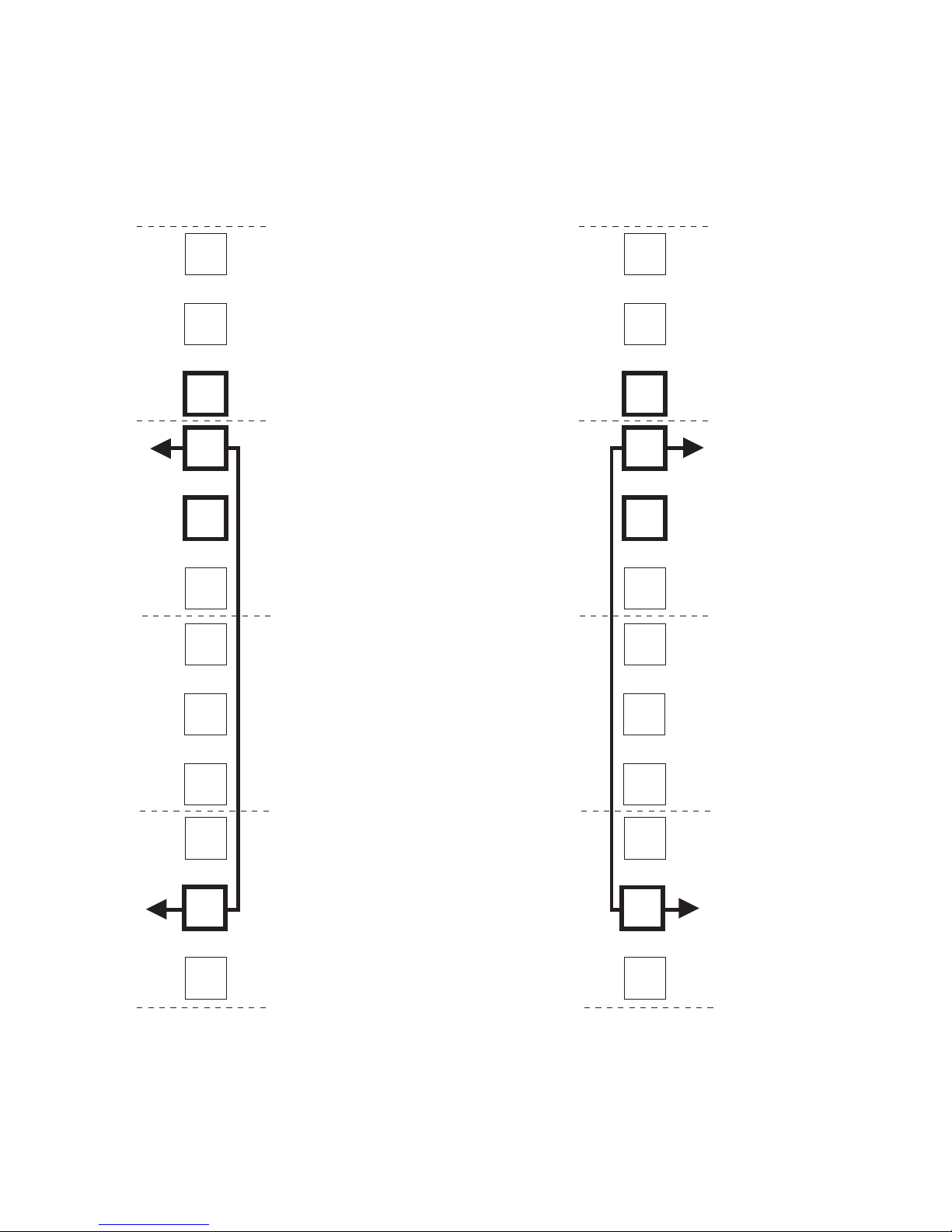
The DCS3700 is 4U high. Align the template with the rack at a U boundary. U boundaries are shown as
horizontal dashed lines in the rack mounting templates.
Note: The mounting holes that are shown in the following templates are round. The holes in your rack
might be round, square, or threaded.
4U
3U
2U
Install second
Install first
Install second Install second
Install second
Install first
FRONT
Rack Mounting
Template
4U
3U
2U
Rail assembly
(front left)
1U
Install first Install first
0U
Figure 15. Front rack mounting template
Rail assembly
(front right)
1U
0U
Chapter 2. Installing the DCS3700 31
Page 54
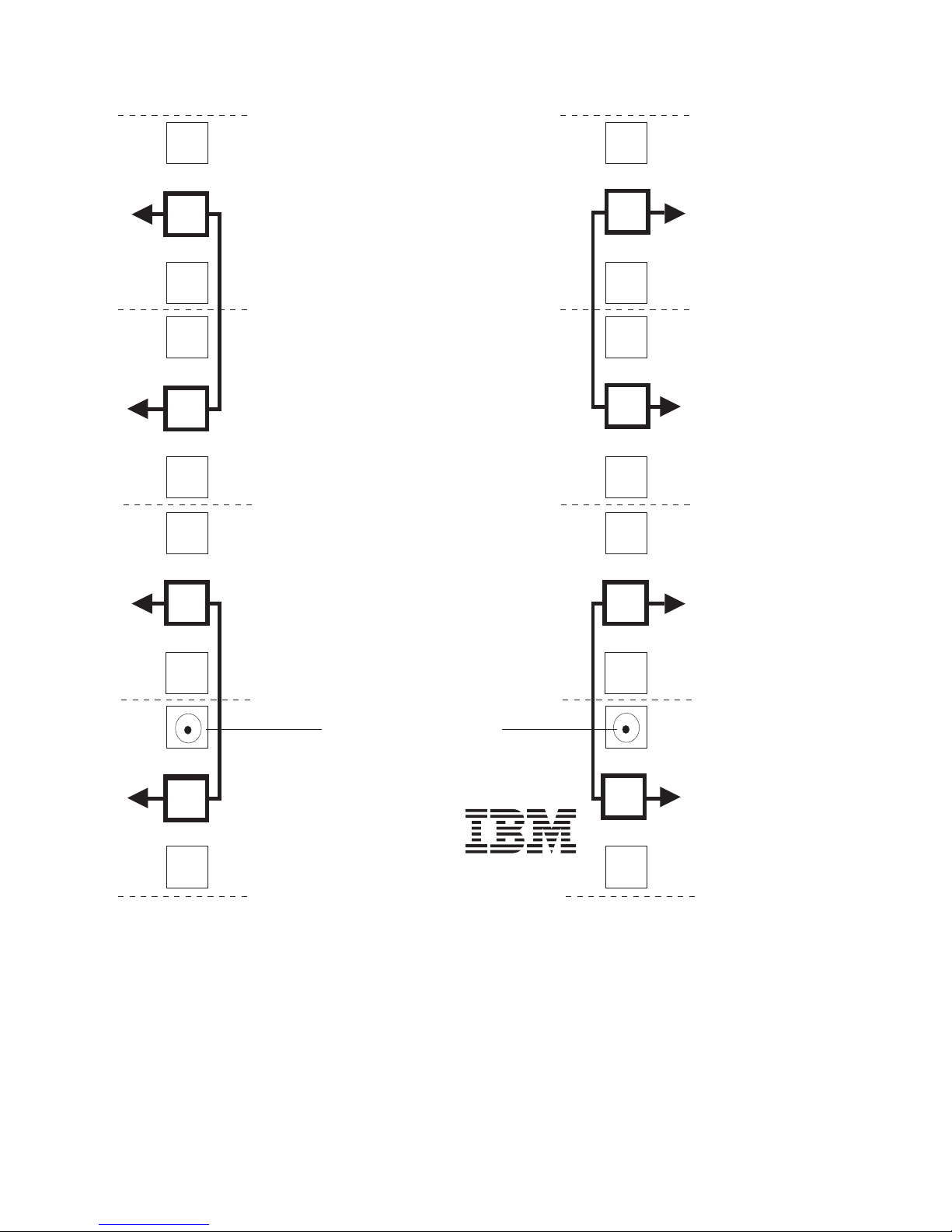
4U
4U
Rear bracket Rear bracket
3U
2U
1U
Rack Mounting
Rail assembly
(rear left)
3U
REAR
Template
2U
Rail assembly
(rear right)
1U
Rail mounting guide
0U
Figure 16. Rear rack mounting template
Before installing the DCS3700 in a rack, you must install the rails and rack-mounting hardware that come
with your storage enclosure. The DCS3700 requires an Electronic Industries Association (EIA) 310-D Type
A 19-inch rack cabinet. The distance between EIA rails, from the front to the rear of the rack, is 76 cm (30
in.) minimum and 81.28 cm (32 in.) maximum. This rack conforms to the EIA standard. Where you place
the support rails in the rack depends on where you intend to position the storage enclosure.
Use the front and rear rack-mounting templates in Figure 15 on page 31 and Figure 16 to align the
support rails and rear brackets with the correct rack holes. If the support rails will be installed above an
32 IBM System Storage DCS3700: Installation, User, and Maintenance Guide
®
Printed in the U.S.A
0U
Page 55

existing storage subsystem or storage enclosure, position the DCS3700 support rails directly above it. If
the support rails will be installed below an existing storage subsystem or storage enclosure, allow 178
mm (7 in.) of vertical clearance for the DCS3700.
Notes:
1. For proper weight distribution, install the support rails as low in the rack cabinet as possible.
2. The rack cabinet must have a minimum depth of 100 cm (40 in.).
3. If you are using a non-IBM rack or cabinet, review the information in Appendix C, “Specifications for
non-IBM rack installation,” on page 147.
To install the left and right support rails in the rack cabinet, complete the following steps.
1. Make sure that the rack has already been installed.
2. Make sure that a stabilizer has been attached correctly to the bottom front of the rack to prevent the
rack from tipping forward while the storage enclosure is being installed.
Refer to the installation and service guide, or equivalent, for the rack as required.
3. Locate the two support rails, eight M5 screws, and eight washers that are supplied with the storage
enclosure.
Note: The screws and washers might already be attached to the support rails. If so, remove them
from the support rails.
4. Starting with the left support rail, loosen the two rail adjustment screws with a medium flat-blade
screwdriver. The adjustment screws are used to lock the support rails at a certain length.
Note: The support rails are not marked as left or right. However, each rail can be mounted correctly
on only one side of the rack cabinet. The rails should be mounted with the alignment pin at
the rear of the rack.
Rear
Screws
Front
Rear rack
cabinet rail
Front rack
cabinet rail
Screws
Support
rail lip
Rail adjustment
screws
5. Hold the front of the left support rail against the inside of the front rack cabinet support flange, and
extend the rear of the support rail until it makes contact with the rear rack cabinet support flange.
The alignment pins at the rear of the support rail slide into the mounting holes at the rear of the
rack cabinet. The wider end of the support rail must be positioned at the front of the rack cabinet.
6. From the front of the rack cabinet, with the support-rail flanges positioned inside the rack cabinet
support rail assemblies, insert two M5 screws with washers through the front of the cabinet and
screw them into the support rail front flange. Make sure that you use a washer when you install an
M5 screw through a square hole on a rack-mounting flange.
Attention: Make sure that the screws are tight enough to support the weight of the storage
enclosure, but do not completely tighten the screws yet.
Chapter 2. Installing the DCS3700 33
Page 56
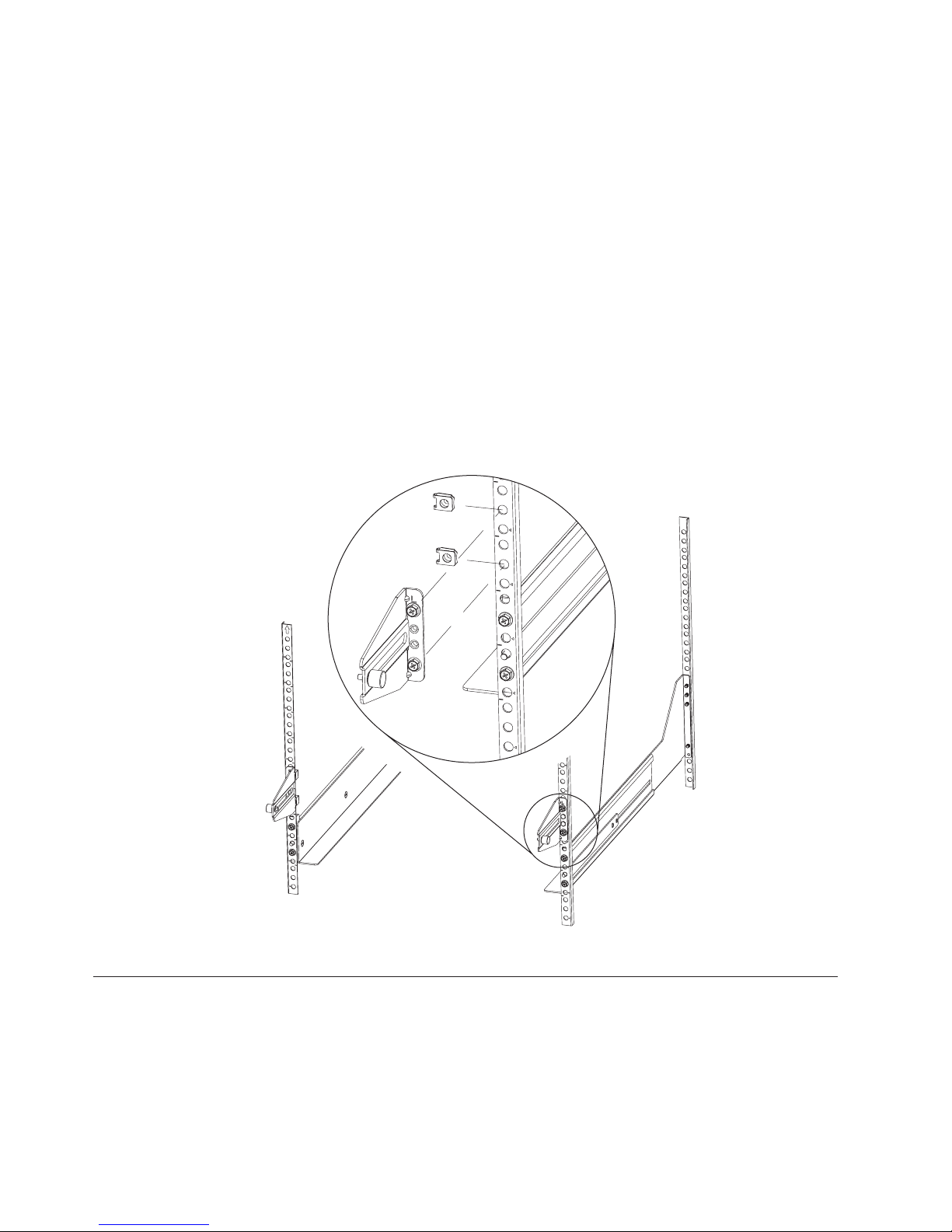
7. Make sure that the holes in the rail above and below the top mounting screw are visible through the
holes of the rack flange and tighten the two M5 screws to secure the front of the rail to the rack
flange.
8. From the rear of the rack cabinet, insert two M5 screws with washers through the rear of the cabinet
and screw them into the support rail rear flange.
9. Tighten the two rail adjustment screws with a medium flat-blade screwdriver.
10. Repeat steps 4 on page 33 through 9 for the right support rail.
Note: Because the mounting holes on the rack are not always the same size as the mounting screws,
the lip of each of the support rails might not line up evenly. Make minor adjustments as
needed to make sure that the lip of the left and right support rails are lined up evenly on the
racks. Failure to do so will cause the storage enclosure to fit unevenly in the rack.
11. Locate the two rear brackets, four M5 screws, four washers, and four clip nuts that are supplied with
the storage enclosure.
12. Install the rear brackets at the rear of the rack as shown in the following illustration, using the M5
screws, washers, and clip nuts to secure the brackets to the rack mounting holes. Do not tighten the
screws until the DCS3700 is installed in the rack (see 8 on page 37).
13. Continue with “Installing the DCS3700 into a rack” on page 35.
Installing and removing the handles
Install the handles on the storage enclosure before you move the unit onto the lift tool. After you install
the storage enclosure in the rack cabinet and remove the handles, store the handles for future use.
Installing the handles
Complete the following steps to install the handles on the storage enclosure:
1. Locate the box of handles.
34 IBM System Storage DCS3700: Installation, User, and Maintenance Guide
Page 57

2. To install a handle on the storage enclosure, place notch at the bottom of the handle in the opening in
the storage enclosure chassis, and push the handle in and up until the latch at the top of the handle
secures the handle to the chassis.
3. Repeat step 2 for the three remaining handles.
Removing the handles
Before you install the storage enclosure completely into a rack cabinet, you must remove the handles.
Complete the following steps to remove the handles from the storage enclosure:
1. To remove a handle to the storage enclosure, release the latch with your thumb and pull down and
away from the unit.
2. Repeat step 1 for the three remaining handles.
Handle
Thumb
latch
3. Store the handles for future use.
Installing the DCS3700 into a rack
To install the storage enclosure, complete the following steps.
Note: For more information about how to use a lift tool, see the documentation that came with the lift
tool.
1. Prepare the storage enclosure for installation:
a. Position the lift tool so that it is facing one side of the shipping box.
b. Remove the foam shipping material from the sides and ends of the storage enclosure.
c. If necessary, cut away sides of the shipping box so that the lift tool has access to the storage
enclosure.
d. Open the plastic bag and tuck it under the storage enclosure. The plastic bag reduces friction and
makes it easier to slide the unit off of the shipping box onto the lift tool, and off of the lift tool
and into the rack cabinet.
e. Install the four handles on the sides of the storage enclosure. See “Installing and removing the
handles” on page 34 for detailed instructions.
Chapter 2. Installing the DCS3700 35
Page 58

102 kg (225 lbs)
56.7 kg (125 lbs)
(12 x 5)
(60X)
Attention:
a. Because of the size and weight of the storage enclosure as shipped, a lift tool and a minimum of
two trained service technicians are required to push the enclosure out of its custom-designed
package and onto the lift tool. For more information about the lift tool, see “Installation overview”
on page 23.
b. Before you move or relocate a rack that contains DCS3700 storage enclosures, see “Relocating the
DCS3700” on page 65 for additional information.
2. With the help of a lift tool and a minimum of two trained service technicians, or a lift tool and
professional movers, slide the storage enclosure off of the side of the shipping box and onto the lift
tool. Align it in front of the rack.
3. Put the rear edge of the storage enclosure on the support rails.
4. Remove the two handles (one on each side) at the rear of the storage enclosure. Do not remove the
front handles on both sides of the unit.
5. Slide the storage enclosure halfway into the rack and remove the two handles (one on each side) at
the front of the unit.
Rear
Front
6. Install and tighten two M5 screws on each side of the rack, above and below the top M5 screws, in
the front of the storage enclosure to secure the storage expansion .
36 IBM System Storage DCS3700: Installation, User, and Maintenance Guide
Page 59

dcsq0003
7. Turn the rear-bracket thumbscrews to attach the rear brackets to the sides of the storage enclosure.
The screw holes are located about 51 mm (2 in.) from the rack flange.
Note: To align the thumbscrews with the holes in the unit, you might need to loosen the screws that
attach the rear brackets to the rack cabinet.
8. Tighten all of the M5 screws to secure the rear bracket to the rack cabinet.
9. Continue with “Installing the drives.”
Installing the drives
Attention:
1. Potential damage to DDMs - Repeatedly turning the power off and on without waiting for the DDMs
to spin down can damage them. Always wait at least 90 seconds from when you turn off the power
until you turn it on again.
2. The installation order within each drawer is from left to right in rows. Slots 1, 4, 7 and 10 must have a
drive installed in these locations to make sure there is sufficient air flow to the drives (see Figure 17
on page 38). To verify these slots, consult the overlay on the front of each of the five drive drawers.
Make sure the four drives in each row are adjacent to each other. The long edge of each drive should
touch the drive next to it. To maintain a uniform airflow across all drive drawers, the storage
enclosure must be configured with a minimum of 20 drives, with four drives in the front row of each
of the five drive drawers.
Chapter 2. Installing the DCS3700 37
Page 60

Drive
drawer
Drives
Figure 17. DCS3700 drive drawer with labeled disk drives
Notes:
1. The drive drawers are preinstalled in the DCS3700, but the DDMs are shipped separately from the
drive drawers.
2. Make sure that you install the storage enclosure in the rack cabinet before you install DDMs in the
storage enclosure.
1
Drive
drawers
2
3
4
!
5
dcsq0004
To install the DDMs in the drive drawers, complete the following steps:
1. Open the two release levers on the drawer as shown in the illustration. Starting with the top drive
drawer in the storage enclosure, pull the levers on each side of the drawer out and cam away from
the chassis to release the drawer.
2. With the release levers fully extended, slide the drawer out until it is fully extended, but do not
remove it from the enclosure.
3. Starting with the first DDM, raise the DDM handle to the vertical position.
38 IBM System Storage DCS3700: Installation, User, and Maintenance Guide
Drive drawer levers
dcsq0005
Page 61

Latch
Slots
Raised
buttons
4. Align the raised buttons on the sides with the matching slots in the DDM channel on the drawer.
Lower the DDM down onto the drawer, and rotate the DDM handle until the DDM snaps into place
under the DDM release lever.
Notes:
a. If the DDM does not seem not fully seated into the drive connector on the disk drawer, apply
downward pressure to the rear of the drive as you install it.
b. If the storage enclosure is turned on, you must wait at least 90 seconds after you install each
DDM in the drive drawer. Otherwise, the storage enclosure might not recognize the new DDM,
recognize the DDM as failed, or recognize the drive as incompatible. If this happens, unlatch the
DDM, wait 90 seconds, and latch the DDM again.
5. Install the other DDMs in rows from left to right until the drive drawer has a minimum of four
DDMs in the front row of the drive drawer.
6. Push the drive drawer into the storage enclosure until it clicks and close the levers on each side of
the drawer.
Attention: Make sure you push both levers back against the drive drawer completely so that the
drive drawer is closed. If the drive drawer is not completely closed, excess airflow through the unit
might cause damage to the DDMs. If the drive drawer is not completely closed, you will not be able
to open another drawer. If you try to force open another drawer, both drawers might be damaged.
7. Repeat steps 1 on page 38 through 6 for each drive drawer in the configuration.
8. Position the bezel in front of the storage enclosure as shown in the following illustration.
9. Align the tabs on the top and bottom of the bezel with the slots on the front of the storage enclosure,
and align the pins on the side of the bezel with the holes in the storage enclosure. Push the bezel
into the front of the unit until the latches on both sides of the bezel lock it in place.
10. Continue with “Cabling the DCS3700 Storage System” on page 41.
Front bezel Latches
Chapter 2. Installing the DCS3700 39
Page 62

40 IBM System Storage DCS3700: Installation, User, and Maintenance Guide
Page 63

Chapter 3. Cabling the DCS3700
This chapter addresses the following cabling and configuration topics:
v “Enclosure ID Settings” on page 42
v “Cabling the DCS3700 Storage System”
v “Installing SFP modules” on page 44
v “Removing SFP modules” on page 46
v “Handling fibre-optic cables” on page 47
v “Using LC-LC Fibre Channel cables” on page 48
v “Cabling the DCS3700 expansion enclosure” on page 51
v “Cabling the power supply” on page 65
Cabling the DCS3700 Storage System
The section provides information and instructions for cabling the DCS3700 storage system. After the
storage subsystem is installed in its permanent location, you must cable it to hosts, expansion units, and
other external devices, depending on your hardware configuration.
Controller connectors (with SAS host port adapters)
Figure 18 shows the optional SAS host port adapter installed in both controllers at the rear of the storage
subsystem.
Figure 18. Dual-controller DS3700 storage subsystem ports and controllers (with an optional SAS host port adapter)
SAS Host port 1, 2, 3, and 4
The DCS3700 host ports are each a x4 multilane, 6 Gbps universal mini-SAS port. Connect a SAS
cable from your host system SAS host bus adapter to a host port on each controller.
Drive expansion port
The drive expansion port is a x4 multilane SAS port. Connect a SAS cable to this port and to a
drive expansion enclosure.
© Copyright IBM Corp. 2011 41
Page 64

Controller connectors (with Fibre channel host port adapters)
Figure 19 shows the optional Fibre Channel host port adapter installed in both controllers at the rear of
the storage subsystem.
Figure 19. Dual-controller DS3700 storage subsystem ports and controllers (with an optional Fibre Channel host port
adapter)
SAS Host Ports 1 and 2
The DCS3700 SAS host ports are each a x4 multilane, 6 Gbps universal mini-SAS port. Connect a
SAS cable from your host system SAS host bus adapter to a host port on each controller.
Fibre Channel Host Ports 3, 4, 5, and 6
Each Fibre Channel host port supports a small-form-factor pluggable (SFP) transceiver and is
capable of operating at 8 Gbps, 4 Gbps, or 2 Gbps.
Drive expansion port
The drive expansion port is a x4 multilane SAS port. Connect a SAS cable to this port and to a
drive expansion enclosure.
Enclosure ID Settings
The enclosure ID is a unique two-digit identifier for each enclosure in the storage subsystem
configuration. In a dual controller or ESM configuration, both enclosure IDs are identical under normal
operating conditions. Each DCS3700 storage system and DCS3700 expansion enclosure in the storage
subsystem configuration must have a unique storage enclosure ID.
The controller automatically sets the enclosure ID. You can change the setting through the DS Storage
Manager software, if necessary. The range of supported enclosure ID settings is 0 through 99. The
enclosure ID is normally set to a value of 00 at the factory.
The enclosure ID is displayed on the seven-segment numeric display located on the back of each
controller and ESM.
Working with SAS cables
Each storage controller has up to four x4 multilane SAS host ports and a single x4 multilane SAS port for
drive channel connections.
42 IBM System Storage DCS3700: Installation, User, and Maintenance Guide
Page 65

Use a 1M or 3M (1-meter or 3-meter) SAS cable with a mini-SAS 4x multilane SAS connector on each end
to connect a controller host port to a host HBA and to connect the drive expansion port to an storage
enclosure.
The following illustration shows the 1M and 3M mini-SAS cable.
Illustration of mini-SAS cable
Mini-SAS
connectors
Figure 20. Mini-SAS cable
The 1M and 3M SAS cables have a universal key connector that enables the cable to be used in all
mini-SAS ports.
Attention: To avoid damage to the SAS cables, consider the following precautions:
v When you route the cable along a folding cable-management arm, leave enough slack in the cable.
v Route the cable away from places where it can be damaged by other devices in the rack.
v Do not put excess weight on the cable at the connection point. Make sure that the cable is well
supported.
To connect a mini-SAS cable, insert the mini-SAS connector into a mini-SAS port. Make sure that it locks
into place.
Illustration showing how to connect a mini-SAS cable
Figure 21. Connecting a mini-SAS cable
Chapter 3. Cabling the DCS3700 43
Page 66

To remove a mini-SAS cable, complete the following steps:
1. Put one finger into the hole on the blue plastic tab on the mini-SAS connector and gently pull on the
tab to release the locking mechanism.
Blue plastic tab
Figure 22. Removing a mini-SAS cable
2. As you pull on the tab, pull out the connector to remove it from the port.
Installing SFP modules
SFP modules convert electrical signals to optical signals that are required for fibre channel transmission to
and from RAID controllers. After you install the SFP modules, you use fibre-optic cables to connect the
DSC3700 storage system to hosts with FC host bus adapters or FC switches.
Important: IBM SFP options have been tested and approved for the IBM DS storage products. For
optimal performance and compatibility, always use IBM SFP options when installing the IBM
DS products.
Before installing SFP modules and fibre-optic cables, read the following information:
v Do not mix long-wave SFPs and short-wave SFPs on a single storage subsystem. Use either long-wave
SFPs or short-wave SFPs. You can use the DS Storage Manager client to view the storage subsystem
profile in order to verify that you are not mixing long-wave and short-wave SFPs.
Attention: In addition, do not use long-wave SFPs in any of the FC ports in the FC drive loops.
(Long-wave SFPs are not supported for use in the drive ports of storage expansion enclosures.)
v The SFP module housing has an integral guide key that is designed to prevent you from inserting the
SFP module improperly.
v Use minimal pressure when inserting an SFP module into an SFP port. Forcing the SFP module into a
port could cause damage to the SFP module or to the port.
v You can insert or remove the SFP module while the port is powered on.
v The operational or redundant loop performance is not affected when you install or remove an SFP
module.
v You must insert the SFP module into a port before you connect the fibre-optic cable.
v You must remove the fibre-optic cable from the SFP module before you remove the SFP module from
the port. Refer to “Removing SFP modules” on page 46 for more information.
v Make sure that you use the correct speed Fibre channel SFPs. There is no physical identification to
indicate the speed capability of an SFP other than the SFP label. Use the part number indicated on the
SFP label to determine the speed capability of the SFP.
44 IBM System Storage DCS3700: Installation, User, and Maintenance Guide
Page 67

Statement 3:
CAUTION:
When laser products (such as CD-ROMs, DVD drives, fibre optic devices, or transmitters) are
installed, note the following:
v Do not remove the covers. Removing the covers of the laser product could result in exposure to
hazardous laser radiation. There are no serviceable parts inside the device.
v Use of controls or adjustments or performance of procedures other than those specified herein
might result in hazardous radiation exposure.
DANGER
Some laser products contain an embedded Class 3A or Class 3B laser diode. Note the following.
Laser radiation when open. Do not stare into the beam, do not view directly with optical
instruments, and avoid direct exposure to the beam.
Attention: When you handle static-sensitive devices, take precautions to avoid damage from static
electricity. For details about handling static-sensitive devices, see “Handling static-sensitive devices” on
page 25.
Complete the following steps to install an SFP module:
1. Remove the SFP module from its static-protective package.
2. Remove the protective cap from the SFP module, as shown in Figure 23. Save the protective cap for
future use.
Wire
tab
Protective
cap
o
90
Figure 23. SFP module and protective cap
SFP
module
3. Remove the protective cap from the SFP port. Save the protective cap for future use.
4. Insert the SFP module into the host port until it clicks into place. See Figure 24 on page 46.
Chapter 3. Cabling the DCS3700 45
Page 68

Wire
tab
Protective
cap
o
90
Figure 24. Installing an SFP module into the host port
SFP
module
5. Connect an LC-LC Fibre Channel cable. For information about the LC-LC cable, see “Using LC-LC
Fibre Channel cables” on page 48.
Removing SFP modules
Complete the following steps to remove the SFP module from the host port:
Attention: To avoid damage to the cable or to the SFP module, make sure that you unplug the LC-LC
Fibre Channel cable before you remove the SFP module.
1. Remove the LC-LC Fibre Channel cable from the SFP module. For more information, see “Handling
fibre-optic cables” on page 47.
2. Unlock the SFP module latch:
v For SFP modules that contain plastic tabs, unlock the SFP module latch by pulling the plastic tab
outward 10°, as shown in Figure 25.
Wire
tab
Protective
cap
o
90
Figure 25. Unlocking the SFP module latch - plastic variety
SFP
module
v For SFP modules that contain wire tabs, unlock the SFP module latch by pulling the wire latch
outward 90°, as shown in Figure 26 on page 47.
46 IBM System Storage DCS3700: Installation, User, and Maintenance Guide
Page 69
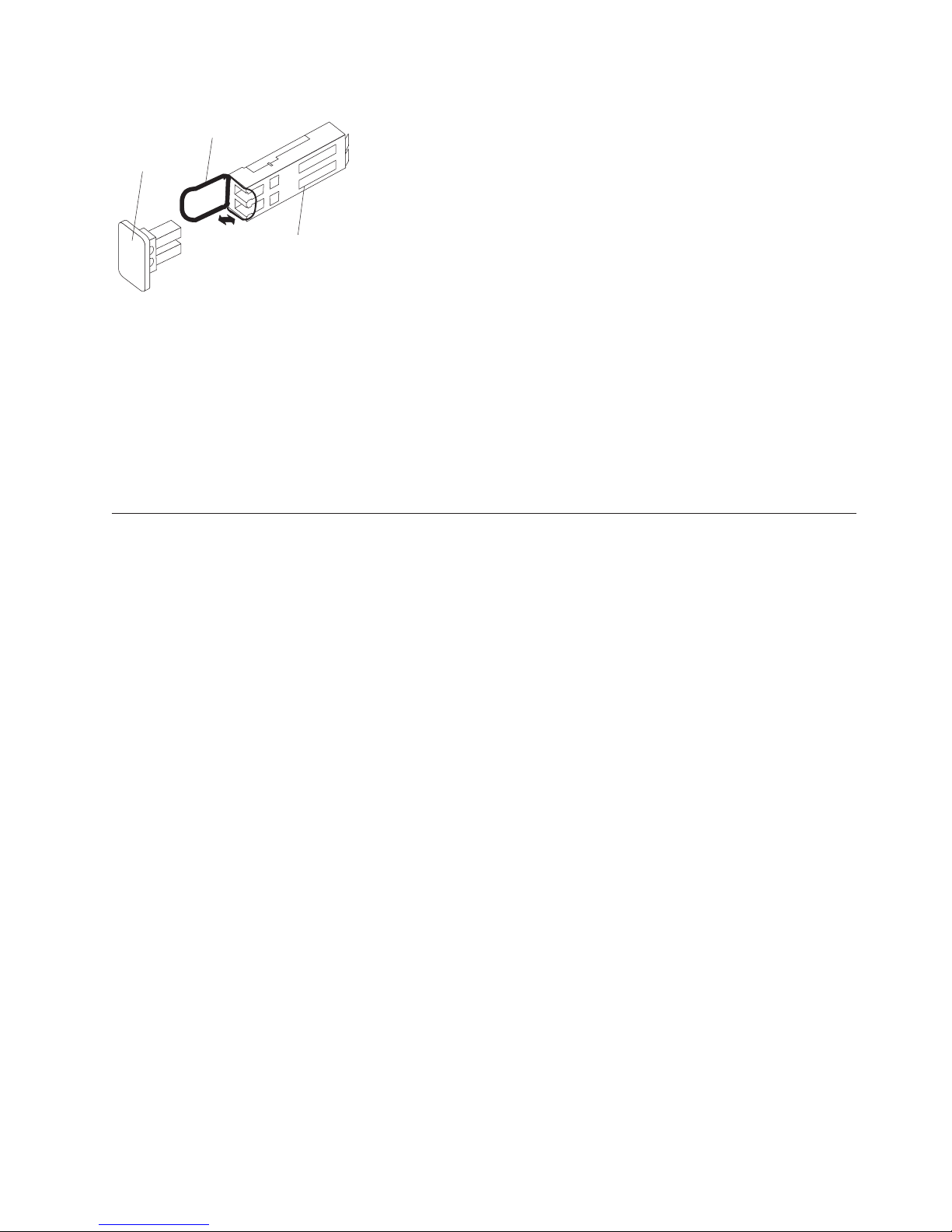
Wire
tab
Protective
cap
o
90
Figure 26. Unlocking the SFP module latch - wire variety
SFP
module
3. With the SFP latch in the unlocked position, extract the SFP module.
v For SFP modules that contain plastic tabs, slide the SFP module out of the port.
v For SFP modules that contain wire tabs, grasp the wire latch and pull the SFP module out of the
mini-hub port.
4. Replace the protective cap on the SFP module.
5. Place the SFP module into a static-protective package.
6. Replace the protective cap on the host port.
Handling fibre-optic cables
Important: IBM Fibre Channel (FC) cable options have been tested and approved for the IBM DS storage
products. For optimal performance and compatibility, always use IBM FC cable options when
installing the IBM DS products.
Attention: To avoid damage to your fibre-optic cables, follow these guidelines:
v For devices on slide rails, leave enough slack in the cables so they do not bend to a diameter of less
than 76 mm (3 in.), or a radius less than 38 mm (1.5 in.), when extended or become pinched when
retracted.
v Do not overtighten the cable straps or bend the cables to a diameter of less than 76 mm (3 in.), or a
radius less than 38 mm (1.5 in.).
v When storing excess or unused fibre-optic cables, do not bend the cables to a diameter of less than 76
mm (3 in.), or a radius less than 38 mm (1.5 in.) or wrap them around themselves. See Figure 27 on
page 48.
v Loop diameter of 76 mm (3 in.) and bend radius of 38 mm (1.5 in.) for fibre optic cable are IBM
DCS3700 recommended minimums. Loops or bends smaller than this recommendation may cause
damage to your fibre optic cables. It is best practice to use loop diameters and bend radii that are
greater than these recommended minimums.
v Do not route the cable along a folding cable-management arm.
v Route the cable away from places where it can be damaged by other devices in the rack cabinet.
v Do not put excess weight on the cable at the connection point. Be sure that the cable is well supported.
v Do not use plastic cable ties in place of the provided cable straps.
v The following are the supported maximum cable lengths:
– 1 Gbps: 500 meters 50/125 um fibre, 300 meters 62.5/125 um fibre
– 2 Gbps: 300 meters 50/125 um fibre, 150 meters 62.5/125 um fibre
– 4 Gbps: 150 meters 50/125 um fibre, 70 meters 62.5/125 um fibre
Chapter 3. Cabling the DCS3700 47
Page 70

ds470104
1.5 inch
(38 mm)
radius
3.0 inch
(76 mm)
diameter
Figure 27. Recommended bending and looping specifications for fibre-optic cables
Using LC-LC Fibre Channel cables
The LC-LC Fibre Channel cable is a fibre-optic cable that you use to connect into one of the following
devices:
v An SFP module installed in an a DCS3700 fibre channel host interface adpater.
v An SFP module installed in a fibre channel switch port or fibre channel host bus adapter port.
See Figure 28 for an illustration of the LC-LC Fibre Channel cable.
For more information about cabling these devices, see the documentation that comes with the LC-LC
Fibre Channel cable.
Figure 28. LC-LC Fibre Channel cable
48 IBM System Storage DCS3700: Installation, User, and Maintenance Guide
Page 71

Connecting an LC-LC cable to an SFP module
Complete the following steps to connect an LC-LC Fibre Channel cable to an SFP module:
Statement 3:
CAUTION:
When laser products (such as CD-ROMs, DVD drives, fibre optic devices, or transmitters) are
installed, note the following:
v Do not remove the covers. Removing the covers of the laser product could result in exposure to
hazardous laser radiation. There are no serviceable parts inside the device.
v Use of controls or adjustments or performance of procedures other than those specified herein
might result in hazardous radiation exposure.
DANGER
Some laser products contain an embedded Class 3A or Class 3B laser diode. Note the following.
Laser radiation when open. Do not stare into the beam, do not view directly with optical
instruments, and avoid direct exposure to the beam.
1. Read the information in “Handling fibre-optic cables” on page 47.
2. If necessary, remove the protective cap from the SFP module, as shown in Figure 23 on page 45. Save
the protective cap for future use.
3. Remove the two protective caps from one end of the LC-LC cable, as shown in Figure 29. Save the
protective caps for future use.
Fibre-optic
cable
Protective cap
Figure 29. Removing fibre-optic cable protective caps
4. Carefully insert this end of the LC-LC cable into an SFP module that is installed in the DCS3700. The
cable connector is keyed to ensure it is inserted into the SFP module correctly. Holding the connector,
push in the cable until it clicks into place, as shown in Figure 30 on page 50.
Chapter 3. Cabling the DCS3700 49
Page 72

Figure 30. Inserting an LC-LC Fibre Channel cable into an SFP module
5. Remove the two protective caps from the other end of the LC-LC cable. Save the protective caps for
future use.
6. Connect this end of the LC-LC cable to an SFP module that is installed in a separate DCS3700 or
other DS5000 storage expansion enclosures.
Removing an LC-LC Fibre Channel cable
Complete the following steps to remove an LC-LC Fibre Channel cable:
Attention: To avoid damaging the LC-LC cable or SFP module, make sure that you observe the
following precautions:
v Press and hold the lever to release the latches before you remove the cable from the SFP module.
v Ensure that the levers are in the released position when you remove the cable.
v Do not grasp the SFP module plastic tab when you remove the cable.
1. On the end of the LC-LC cable that connects into the SFP module or host bus adapter, press down
and hold the lever to release the latches, as shown in Figure 31.
Lever
Latches
Figure 31. LC-LC Fibre Channel cable lever and latches
2. Carefully pull on the connector to remove the cable from the SFP module, as shown in Figure 32 on
page 51.
50 IBM System Storage DCS3700: Installation, User, and Maintenance Guide
Page 73

Figure 32. Removing the LC-LC Fibre Channel cable
3. Replace the protective caps on the cable ends.
4. Replace the protective cap on the SFP module.
Cabling the DCS3700 expansion enclosure
The DCS3700 expansion enclosure is a dual ESM unit which provides additional storage capacity when
attached to the DCS3700 storage system.
ESM connectors
The following illustration shows the connectors on the ESM.
SAS in connector 1 SAS in connector 2 SAS out connector
1 2
ESM
Figure 33. ESM connectors
SAS In connector 1
Connect a SAS cable to this connector and to either the drive expansion port on the DCS3700
controller or the SAS Out (↓) connector of another DCS3700 expansion enclosure.
SAS In connector 2
Connect a SAS cable to this connector and to either the drive expansion port on the DCS3700
controller or the SAS Out (↓) connector of another DCS3700 expansion enclosure.
SAS Out connector
Connect a SAS cable to this connector and to the SAS In (↑) connector of another DCS3700.
Note: Each ESM contains two SAS In connectors. You can use either SAS In connector but only one SAS
In connector can be used at a time.
Connecting the DCS3700 expansion enclosure
The DCS3700 storage system supports up to two DCS3700 expansion enclosures per physical expansion
port, so multiple DCS3700 expansion enclosures can be connected by chaining them together.
To connect the DCS3700 storage system RAID controllers A and B to a single DCS3700 expansion
enclosure, complete the following steps:
Chapter 3. Cabling the DCS3700 51
Page 74

1. Connect the DCS3700 expansion enclosure to controller A:
a. Connect one end of a SAS cable to the drive expansion port on controller A.
b. Connect the other end of the SAS cable to one of the In (↑) SAS connectors on the ESM located in
SBB slot A in the DCS3700 expansion enclosure.
2. Connect the DCS3700 expansion enclosure to controller B:
a. Connect one end of a SAS cable to the drive expansion port on controller B.
b. Connect the other end of the SAS cable to one of the In (↑) SAS connectors on the ESM located in
SBB slot B in the DCS3700 expansion enclosure.
Figure 34 on page 53 shows a DCS3700 storage system configured with a single DCS3700
expansion unit.
To connect the DCS3700 storage system RAID controllers A and B to multiple DCS3700 expansion
enclosures, complete the following steps:
1. Connect the DCS3700 expansion enclosure to controller A:
a. Connect one end of a SAS cable to the drive expansion port on controller A.
b. Connect the other end of the SAS cable to one of the In (↑) SAS connectors on the ESM located in
SBB slot A in the first DCS3700 expansion enclosure.
2. Connect the of the DCS3700 expansion enclosure to the next DCS3700 expansion enclosure in the
chain:
a. Connect one end of a SAS cable to the Out (↓) SAS connector on the ESM located in SBB slot A of
the DCS3700 expansion enclosure that you just connected.
b. Connect the other end of the SAS cable to one of the In (↑) SAS connectors on the ESM located in
SBB slot A in the next DCS3700 expansion enclosure in the chain.
3. Connect the last DCS3700 expansion enclosure in the chain to controller B:
a. Connect one end of a SAS cable to the drive expansion port on controller B.
b. Connect the other end of the SAS cable to one of the In (↑) SAS connectors on the ESM located in
SBB slot B in the last DCS3700 expansion enclosures of the chain that you created.
4. Connect the second DCS3700 expansion enclosure to the first DCS3700 expansion enclosure.
a. Connect one end of a SAS cable to the Out (↓) SAS connector on the ESM located in SBB slot B of
the second DCS3700 expansion enclosure.
b. Connect the other end of the SAS cable to one of the In (↑) SAS connectors on the ESM located in
SBB slot A of the first DCS3700 expansion enclosure.
Figure 35 on page 54 shows a DCS3700 storage system configured with two DCS3700 expansion
units.
52 IBM System Storage DCS3700: Installation, User, and Maintenance Guide
Page 75

Figure 34. Single Expansion Enclosures
Chapter 3. Cabling the DCS3700 53
Page 76

Figure 35. Dual Expansion Enclosures
54 IBM System Storage DCS3700: Installation, User, and Maintenance Guide
Page 77

Redundant drive channel pair
Each storage controller on the DCS3700 storage system has a drive expansion channel that contains an x4
SAS port. The storage expansion enclosures that are connected to this connector form a drive channel.
The maximum number of drives that can be installed in one drive channel is 180. In a dual-controller
DCS3700, one drive channel from each controller combines to form a redundant drive-channel pair. If any
component of the drive channel fails, the controllers can still access the storage enclosures in the
redundant drive-channel pair.
Connecting secondary interface cables
This section applies to direct (out-of-band) management configurations only. If your configuration uses
host-agent (in-band) management, skip this section. Use the Ethernet management port on the rear of the
DCS3700 system storage controllers for direct management of the storage subsystems (see Figure 37 on
page 57).
Important::
1. To minimize security risks, do not connect the DCS3700 to a public LAN or public
subnet. Use a local private network for the DCS3700 and the storage management station
Ethernet connectors.
2. For proper EMI shielding, always use quality braided and if necessary, shielded cables.
Connect an Ethernet cable from the management station to the Ethernet connector on controller A and
controller B on the rear of the DCS3700 storage system.
Configuring the storage subsystem
After you install the DCS3700 storage system and DCS3700 expansion enclosures in a rack, it is necessary
to configure the storage subsystem. Use the information in the following sections to configure your
storage subsystem.
Storage subsystem management methods
Before you configure the storage subsystem, determine which method of storage subsystem management
you want to use. You can manage the storage subsystems in either of two ways: host-agent (in-band)
management or direct (out-of-band) management.
Note: For information about any in-band limitations or restrictions that are associated with particular
combinations of controller and host bus adapter, see the Storage Manager readme file.
For more information about setting up in-band or out-of-band management connections, see the DS
Storage Manager 10 Installation and Host Support Guide for the operating system of the host server that you
will use to manage the DCS3700 storage subsystem. The document is in the Documentation folder on the
IBM Storage Manager v10.xx DVD.
Important:: If the operating system of the host server that the storage subsystem logical drives are
mapped to is not Microsoft Windows Server 2003 or Windows Server 2008, you must make a
direct (out-of-band) management connection to the storage subsystem to set the correct host
type first. Then, the server will be able to recognize the storage subsystem correctly for
host-agent (in-band) management.
Host-agent (in-band) management method: This method requires that host-agent software be installed
on the host server. The host-agent software enables the Storage Manager software client program to
manage the storage subsystem by using the same connections between the host server and the storage
subsystem. You must install at least one management station and a software agent host. The management
station can be the host or a workstation on the Ethernet network. The client software is installed on the
management station. The following illustration shows the host-agent (in-band) management method.
Chapter 3. Cabling the DCS3700 55
Page 78

Figure 36. Host-agent (in-band) management
Direct (out-of-band) management method: This method uses Ethernet connections from a management
station to each controller in the storage subsystem. You must install at least one management station. The
management station can be the host or a workstation on the Ethernet network. The client software is
installed on the management station. Attach Ethernet cables to each management station (one pair per
storage subsystem). You will connect the cables to each storage system controller later when you install
the storage subsystem. Figure 37 on page 57 shows the direct (out-of-band) management method.
Note: Do not connect the DCS3700 storage subsystem Ethernet ports to a public network or public
subnet. To minimize security risks, create a private network between the DCS3700 storage
subsystem and the management station.
56 IBM System Storage DCS3700: Installation, User, and Maintenance Guide
Page 79

Figure 37. Direct (out-of-band) management method
Installing the storage subsystem configuration
Before attempting to attach hosts to the storage subsystem, make sure that the host systems and host bus
adapters (HBAs) are installed correctly and updated with the latest firmware and drivers.
Notes:
1. See the documentation that comes with the HBA for installation requirements and procedures.
2. Use the correct HBA firmware and device driver. For the latest supported HBAs and device drivers,
consult the readme that comes with the DCS3700 controller firmware.
For a SAS attached host, attach a SAS cable to each HBA. Continue with “Connecting SAS hosts to the
DCS3700” to connect the other end of each cable to a controller.
For a Fibre Channel attached host, attach a fibre channel cable to each HBA. Continue with“Connecting
Fibre Channel hosts to the DCS3700” on page 60 to connect the other end of each cable to the controller.
Connecting SAS hosts to the DCS3700
The DCS3700 can support up to 28 hosts when attached to the SAS Connectivity Module for IBM
BladeCenter and up to four hosts in a direct attached host environment. The number of supported hosts
depends on the number of host ports installed on the controller. To protect against the loss of any one
path from the host servers to the DCS3700 storage subsystem, use redundant host connections.
Note: The DCS3700 ships with eight storage partitions by default. For additional storage partitions,
purchase an optional Storage Partition Premium Feature upgrade. Contact your IBM reseller or
marketing representative for more information.
To connect a SAS host bus adapter (HBA) to the storage subsystem, complete the following steps:
1. Connect a SAS cable from the controller A host port to the SAS HBA that is in the host.
Chapter 3. Cabling the DCS3700 57
Page 80

2. Create a redundant host connection by connecting a second SAS cable from a second SAS HBA (or a
second SAS port in the HBA) to a host port on controller B in the DCS3700 storage system.
The DCS3700 can support a maximum of two redundant host connections to a base DCS3700 storage
system. With the optional 6Gbps 2 port host interface card installed in each controller, a maximum of
four redundant host connection are supported.
See “Direct-attached dual-controller connections” for illustrations of host connections.
Direct-attached dual-controller connections: The following illustration shows a direct-attached
connection from each controller to a single HBA in the same host (redundant host connection).
Figure 38. Dual-controller direct-attached Fibre Channel connection to two HBAs in the same host (redundant host
connection)
58 IBM System Storage DCS3700: Installation, User, and Maintenance Guide
Page 81

The following illustration shows multiple redundant direct-attached SAS host connections. This
configuration is also the configuration to use for a dual-node cluster configuration. Up to four hosts can
be direct attached to the DCS3700 when the optional 6Gbps 2 port SAS host interface card is installed in
each controller.
Figure 39. Dual-controller direct-attached Fibre Channel connections to multiple HBAs in multiple hosts
Overview of installing an IBM BladeCenter configuration to connect to
a DCS3700
This section gives an overview and guidelines for installing an IBM BladeCenter configuration to connect
to a DCS3700 storage system.
Before you install the BladeCenter configuration, consider the following information:
v Make sure that the BladeCenter chassis, blade server, SAS connectivity module, and SAS expansion
card are supported. Go to http://www.ibm.com/systems/support/storage/ssic/interoperability.wss
and check the System Storage Interoperation Center for details of the hardware supported by the
DCS3700 storage system.
v Make sure that an Advanced Management Module is installed in the BladeCenter chassis. The latest
level of management-module firmware is available at http://www.ibm.com/bladecenter/.
v For the latest SAS connectivity module firmware, SAS expansion card firmware, blade server BIOS
code, and device drivers, see http://www.ibm.com/systems/support/.
Installing the BladeCenter configuration
To install the IBM BladeCenter SAS Expansion Card (CFFv), IBM BladeCenter SAS Connectivity Module,
and blade server, complete the following general steps:
1. Install an IBM BladeCenter SAS Expansion Card (CFFv) in each blade server that you want to connect
to the DCS3700. See the documentation that comes with the SAS expansion card for installation
requirements and procedures.
2. Install the blade servers in the BladeCenter chassis. See the documentation that comes with the blade
server for installation requirements and procedures.
Chapter 3. Cabling the DCS3700 59
Page 82

3. Install the IBM BladeCenter SAS Connectivity Modules in the I/O bays in BladeCenter unit. See the
documentation that comes with the SAS connectivity modules for installation requirements and
procedures.
4. Go to “Connecting BladeCenter hosts to the DCS3700.”
Connecting BladeCenter hosts to the DCS3700
The dual-controller DCS3700 comes with two SAS host connectors on each controller, enabling up to 28
blade servers in two BladeCenter units to be redundantly connected to the storage subsystem.
To protect against the loss of any one path from the host blade servers to the DCS3700, use redundant
host connections.
To connect a SAS expansion card that is installed in a blade server to the DCS3700, complete the
following steps:
1. Connect a SAS cable from the SAS host connector on the DCS3700 storage system to any SAS port on
an IBM BladeCenter SAS Connectivity Module that is installed in a BladeCenter unit (port 3 is
recommended).
2. To create a redundant host connection, connect a SAS cable from a second SAS connectivity module to
a host connector on the other controller in the DCS3700. You can only create a maximum of two
redundant host connections in a dual-controller DCS3700, one connection each from the blade center
to the DCS3700 controller host port as shown in Figure 40.
Attention:: You can connect only one DCS3700 to the BladeCenter SAS Connectivity Module. No other
external devices can be connected to the SAS connectivity module.
Figure 40. Example of DCS3700 connected to a single BladeCenter unit
Connecting Fibre Channel hosts to the DCS3700
Using Fibre Channel switches, up to 128 hosts can be redundantly attached to the DCS3700 storage
subsystem in a Fibre Channel storage area network (SAN) fabric.
60 IBM System Storage DCS3700: Installation, User, and Maintenance Guide
Page 83

Notes:
1. The DCS3700 ships with eight storage partitions by default. For additional storage partitions, purchase
an optional Storage Partition Premium Feature upgrade. Contact your IBM reseller or marketing
representative for more information.
2. Installation of the optional 8Gbps 4 port Fibre Channel host interface card is required in both
controllers in order to support fibre channel host connections.
To connect a fibre channel host to the controllers, complete the following steps:
1. Install SFP modules in the host ports on controllers A and B.
2. Connect the Fibre Channel cables to the SFP modules in the controller host ports and to either the SFP
modules in the Fibre Channel switch or the optical interface connector on the host bus adapters.
3. Repeat steps 1 and 2 for an additional redundant host connection. In a direct connection
configuration, you can create a maximum of four redundant host connections for the storage
subsystem.
See “Direct-attached dual-controller connections:” and “SAN fabric dual-controller, redundent
connections” on page 63for illustrations of host connections.
Direct-attached dual-controller connections:
The following illustration shows a direct-attached connection from each controller to a single HBA in the
same host (redundant host connection).
Chapter 3. Cabling the DCS3700 61
Page 84

Figure 41. Dual-controller direct-attached Fibre Channel connection to two HBAs in the same host (redundant host
connection)
The following illustration shows multiple redundant direct-attached host connections.
Figure 42. Dual-controller direct-attached Fibre Channel connections to multiple HBAs in multiple hosts
62 IBM System Storage DCS3700: Installation, User, and Maintenance Guide
Page 85

SAN fabric dual-controller, redundent connections
The following illustrations show a redundant SAN fabric, fibre channel connection from each controller to
multiple HBAs in the same host (redundant host connection).
The Fibre Channel switches are connected together through the Inter-Switch Link (ISL) to form a single
SAN fabric.
Figure 43. Example of a single Fibre Channel SAN fabric configuration
In the following illustration, the Fibre Channel switches are not connected together through an ISL. Each
switch forms its own SAN fabric. This configuration is also the configuration to use for a dual-node
cluster configuration.
Chapter 3. Cabling the DCS3700 63
Page 86

Figure 44. Example of a dual Fibre Channel SAN fabric configuration
In the following illustration, the Fibre Channel switches are not connected together. Each switch forms its
own SAN fabric.
Figure 45. Example of two storage subsystems in a dual Fibre Channel SAN environment
64 IBM System Storage DCS3700: Installation, User, and Maintenance Guide
Page 87
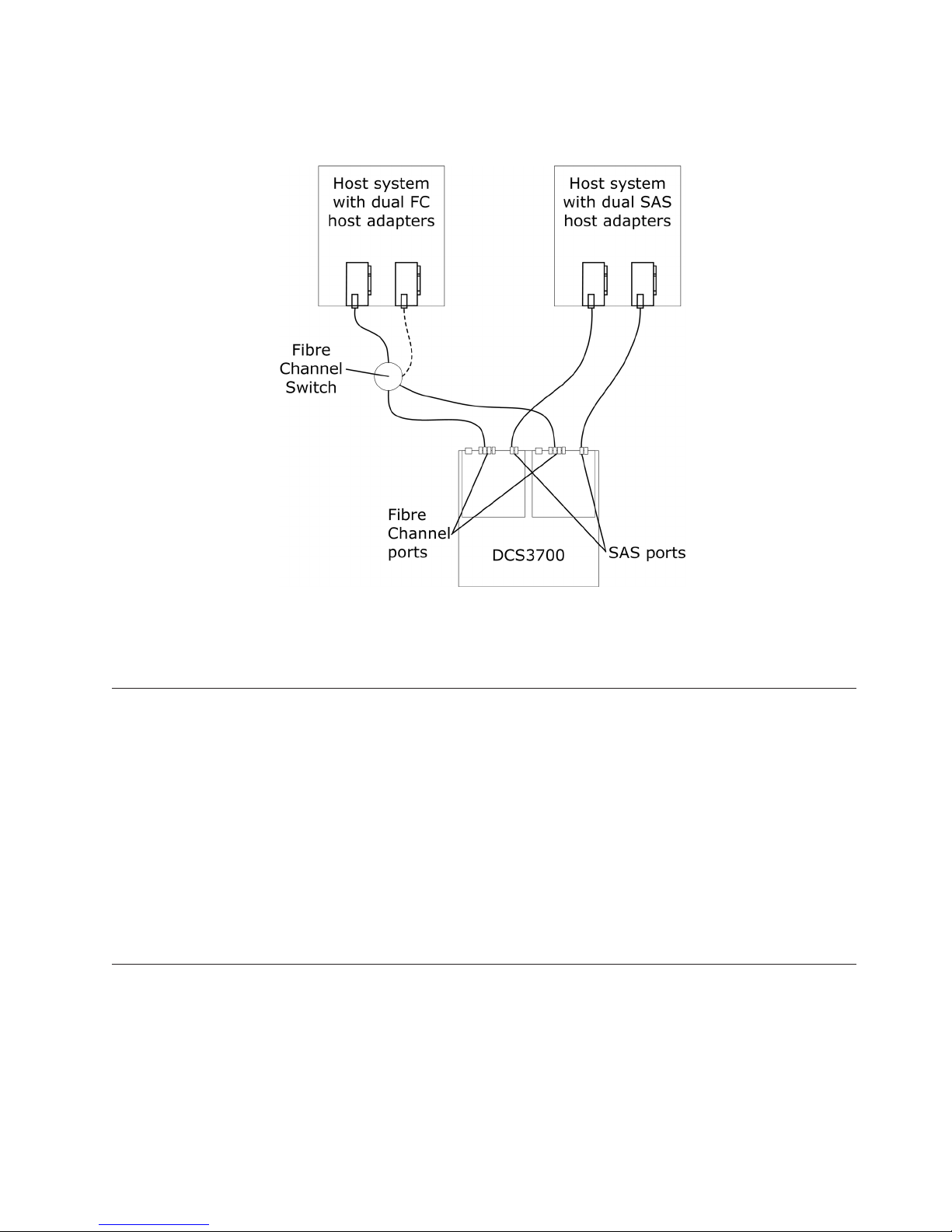
The following illustration shows an example of a multiple-host, multiple-port, and multiple-fabric (Fibre
Channel and SAS) configuration
Figure 46. Example of a multiple-host, multiple-port, and multiple-fabric (Fibre Channel and SAS) configuration
Note: The DCS3700 does not support a multiple-fabric (Fibre Channel and SAS) configuration where
both fibre channel and SAS host adapter are located in the same host system.
Cabling the power supply
Complete the following steps to connect the power supply cable.
Attention: The DCS3700 requires 200-240V AC power. Make sure that it is connected only to the correct
AC supply voltage. If there are multiple DCS3700 units to be connected, check the AC source and the
rack Power Distribution Unit current ratings to make sure that they are sufficient to support the DCS3700
operating and surge current requirements.
1. Using the strap that comes off the power supply, tie the power supply cord to the strap to provide
strain relief and to prevent the power cord from accidently being unplugged.
2. Connect the power cable to the power supply.
3. Continue with “Powering on the DCS3700” on page 68 for the initial startup of the storage expansion
enclosure.
Relocating the DCS3700
Before you move an DCS3700 with populated hard drive drawers, either by itself or as part of the rack
that it is mounted in, you must obtain a rack relocation kit. Follow the instructions provided with the
relocation kit to avoid potential damage to the DCS3700:
v You must remove the drives from the DCS3700 and place them in the boxes that come with the
relocating kit.
v You must label the drives using the labels that come with the relocating kit.
v A lift tool must be used if the DCS3700 is going to be removed from the rack.
Chapter 3. Cabling the DCS3700 65
Page 88

66 IBM System Storage DCS3700: Installation, User, and Maintenance Guide
Page 89

Chapter 4. Operating the DCS3700 storage system and
expansion enclosure
This chapter describes operating procedures for the DCS3700 storage system and expansion enclosure.
To ensure optimal operation of your DCS3700 storage system and expansion enclosure, see “Best practices
guidelines” on page 5.
Performing the DCS3700 Health Check process
Use the health check process to help you verify and maintain the optimal performance of the storage
configuration. The information that you collect in these steps also helps provide IBM Service with
important information that is needed during a service call.
Perform the following health check tasks after the initial configuration of the storage subsystem and after
all configuration sessions.
1. Monitor the Recovery Guru in the Storage Manager software for any obvious storage subsystem
errors or problem conditions.
2. Gather and save the following storage subsystem event logs for review by IBM Service. These event
logs should be gathered periodically for regular health check monitoring regardless of the state of the
Recovery Guru. (You can collect all these logs at once and compress them into a single file by clicking
the Support tab and then Gather Support Information in the Subsystem Management window.)
v DCS3700 storage subsystem management event log (MEL)
v Storage Subsystem Profile or DCS3700 Profile
v SAS PHY error log
In addition, you should also collect event logs for the host servers that have mapped logical drives
from the storage subsystem.
Attention: Save these event-log files to a server disk that will remain accessible in the event of a
DCS3700 storage configuration failure. Do not save these event log files only to a LUN in the
DCS3700 storage subsystem.
3. Use the Storage Subsystem Profile or DCS3700 Profile to make sure that the following firmware levels
are at the latest versions:
v Controller firmware
v ESM firmware
v Drive firmware
If the firmware is not up-to-date, upgrade the firmware and software to the latest level that is
applicable to the storage configuration. See “Software and hardware compatibility and upgrades” on
page 15 for information about where to find the latest firmware and software.
Attention: You must resolve Recovery Guru errors or problems before you upgrade firmware.
Save the storage subsystem profile before you perform any controller or ESM firmware upgrades.
Save the storage subsystem profile and all .cfg files to a server disk that will remain accessible in the
event of a DCS3700 storage configuration failure.
4. Use the Storage Subsystem Profile or DCS3700 Profile to make sure that the following functions are
enabled:
v For the DCS3700, enable Media Scan both at the controller level and at the LUN level.
v For the DCS3700, enable the read/write cache. In addition, use the Storage Subsystem Profile to
make sure that cache is matched between the controllers.
© Copyright IBM Corp. 2011 67
Page 90

Set a regular schedule of periodic health check evaluations to keep the firmware levels current and to
preserve optimal data access and performance.
Hardware inspection
In addition to the health check process, regular hardware inspection and maintenance helps to support
the optimal performance of the storage configuration. Periodically inspect the components of the storage
configuration.
For best results, follow these guidelines:
v Maintain an up-to-date storage subsystem profile for the storage configuration. Save the profile to a
server disk that will remain accessible in case of a DCS3700 storage configuration failure. Do not save
the profile only to a LUN in the storage subsystem.
v Develop a change-management plan. The plan should include schedules for updating subsystem
firmware and server host software.
Note: Some updates might require storage subsystem downtime.
v Use applicable IBM-approved cables for all situations. Note in the configuration documentation
whether any cables are not IBM-approved.
v Create and maintain a cabling diagram of the current configuration. Keep this diagram updated as you
make configuration changes, and keep the cabling diagram available for review.
v Create and maintain a list of other components that are being used within the cabling diagram (such as
the host system and other attached devices).
v Make sure that all controllers and ESMs are correctly seated.
v Make sure that all drives are correctly seated.
v Make sure that cables are managed correctly.
v Ensure proper air flow and temperature for all components in the storage configuration.
You can find details about many of these inspection and maintenance responsibilities in other sections of
this document.
In addition to these inspection and maintenance responsibilities, conduct training for staff that support
storage configurations. Although training is not a part of the health check process, training reduces the
potential for configuration problems and contributes to the correct operation of the system.
Powering on the DCS3700
This section contains instructions for turning on the storage subsystem under normal situations. “Turning
off the storage subsystem” on page 83 contains instructions for turning off the storage subsystem under
normal and emergency situations. When you turn on and turn off the storage subsystem, be sure to use
the startup sequence that is described in this section. If you are turning on the storage subsystem after an
emergency shutdown or power outage, see “Restoring power after an unexpected shutdown” on page 85.
The following procedure addresses two situations:
v The entire storage subsystem has been shut down (the main circuit breakers for the rack are off).
v Some storage enclosures are being powered-on while others remain online (the main circuit breakers
for the rack are on). You might encounter this if you are adding an expansion enclosure to increase
storage capacity.
68 IBM System Storage DCS3700: Installation, User, and Maintenance Guide
Page 91

Attention:
1. Repeatedly turning the power off and on without waiting for the drives to spin down can damage
the drives. Always wait at least 90 seconds after you turn off the power before you turn it on again.
2. If you are connecting a power cord to a storage subsystem enclosure, turn off the power switches
first. If the main circuit breaker is off, make sure that both power switches are off on each storage
enclosure in the rack before you turn on the main circuit breakers.
3. Turn on the power to the supporting devices (for example, Ethernet switches and management
stations) before powering on the storage subsystem enclosures.
1. Are the main circuit breakers turned on?
– Yes: Turn off both power switches on each enclosure that you intend to connect to the power.
– No: Turn off both power switches on all enclosures in the storage subsystem.
2. Make sure that all power cords are connected.
Note: If the power cords are not connected, turn off both power switches on all modules in the
configuration before you connect power cords or turn on the main circuit breakers.
3. If the main circuit breakers are turned off, turn them on.
Attention: You must turn on power to each attached expansion enclosure before you turn on
power to the storage system so that the controllers recognize all drives in the configuration during
the startup process.
4. Depending on the number of storage enclosures in the configuration, the storage subsystem might
take up to 10 minutes to fully power-on. While each storage enclosure powers-on, the green and
amber LEDs on the front and rear of the storage enclosure turn on and off intermittently. The cache
battery backup self-test might take up to an additional 15 minutes to be completed. During this
time, the LEDs on the front and rear of the storage subsystem might flash intermittently.
Check the LEDs on the front and rear of all the storage enclosures. Make sure that no amber LEDs
are lit on any of the storage enclosures.
Power connector
Power switch LEDs
2
1
I
O
I
O
Lnk Lnk Lnk Lnk
1
8 8
Lnk Lnk Lnk Lnk
1
8 8
2
1
ACDC
2
ID/Diag
2
ID/Diag
ACDC
Power supply A
Lnk Lnk
Lnk Lnk
Power supply B
dcsi0004
Figure 47. Power-supply switches and connectors for DS3500 dc models
5. Determine the status of all the components in the storage subsystem configuration by completing
the following steps:
a. Check all LEDs on each component in the DCS3700 expansion enclosures. Make sure that all the
LEDs show normal status. For more information about LED status for expansion enclosures, see
“Checking the LEDs” on page 73.
b. Check all LEDs on each component in the DCS3700 storage system. Make sure that all the LEDs
show normal status. For information about LED status, see “Checking the LEDs” on page 73 or
“Solving problems” on page 129.
Chapter 4. Operating the DCS3700 storage system and expansion enclosure 69
Page 92

c. Open the Storage Manager Subsystem Management window, and display the status of the
storage subsystem.
6. Are the LEDs indicating normal operation, and is the Storage Manager GUI status Optimal on all
the configuration components?
– Yes: The procedure is complete.
– No: Go to step 7.
7. Diagnose and correct the fault by completing the following steps:
a. Run the Storage Manager Recovery Guru by clicking Recovery Guru in the Subsystem
Management window toolbar.
b. Complete the recovery procedure.
If the Recovery Guru directs you to replace a failed component, use the individual LEDs on the
storage subsystem to locate the specific failed component. For troubleshooting procedures, see
“Solving problems” on page 129.
c. When the recovery procedure is completed, select Recheck in the Recovery Guru. This action
runs the Recovery Guru again to make sure that the problem is corrected.
d. If the problem remains, contact your IBM technical-support representative.
Installing the Storage Manager Client
See the DS Storage Manager 10 Installation and Host Support Guide for the applicable operating system for
instructions for installing the Storage Manager software. The document is in the Documentation folder on
the IBM Support Software DVD. Use that document and the online help to configure the arrays, logical
drives, and host partitions for the controllers. Follow the instructions in the operating-system
documentation to make the new logical drives accessible to the operating system. Do not proceed with
the configuration setup until you have completed the Storage Manager installation.
Assemble any additional items in preparation for software installation. These items might include the
following items:
v HBA device drivers
v Controller firmware
v IP addresses for controllers (for out-of-band management only)
v Additional documentation for hosts, HBAs, and other storage components.
Before any planned system shutdown or after any system additions, removals, or modifications
(including firmware updates, logical drive creations, storage partitioning definitions, hardware changes,
and so on), save the storage subsystem profile as explained in the DS Storage Manager 10 Installation and
Host Support Guide for the operating system. Save the profile in a location other than the logical drives
that are created for the storage subsystem.
Always see the readme file that is included with the DCS3700 storage subsystem firmware package
(whether the firmware is accessed by the Web or a DVD) for any special requirements or restrictions that
apply to that firmware version.
Note: Be sure to install the Storage Manager event monitoring service to enable continuous monitoring of
the status of the storage subsystem. For more information about the importance of this
information, see “Monitoring status through software” on page 71.
70 IBM System Storage DCS3700: Installation, User, and Maintenance Guide
Page 93

Monitoring status through software
Use the Storage Manager software to monitor the status of the storage subsystem. Run the software
constantly, and check it frequently.
Note:
1. You can monitor only storage subsystems that are within the management domain of the
storage-management software.
2. If you have not installed the Storage Manager Event Monitor service as part of the
storage-management software installation, the Storage Manager Enterprise Management
window must remain open. (If you close the window, you will not receive any alert
notifications from the managed storage subsystems.)
For more information, see the Enterprise Management online help.
Important: See the DS Storage Manager 10 Installation and Host Support Guide for the applicable operating
system for instructions for installing the Storage Manager software. The document is in the
Documentation folder on the IBM Support Software DVD.
To download the latest version of the Storage Manager software, controller firmware,
NVSRAM firmware, and the latest ESM firmware, go to http://www.ibm.com/servers/
storage/support/disk/.
The Storage Manager software provides the best way to diagnose and repair storage-subsystem failures.
The software can help you:
v Determine the nature of the failure
v Locate the failed component
v Determine the recovery procedures to repair the failure
Amber (needs attention) LEDs do not necessarily indicate which component has failed or must be
replaced or which type of recovery procedure you must perform. In some cases (such as when a drive
exceeds its Predictive Failure Analysis [PFA] threshold), the amber LED is not lit. Only the Storage
Manager software can detect the failure.
For example, the recovery procedure for a PFA flag (impending drive failure) on a drive varies depending
on the drive status (hot spare, unassigned, RAID level, current logical drive status, and so on).
Depending on the circumstances, a PFA flag on a drive can indicate a high risk of data loss (if the drive
is in a RAID 0 volume) or a minimal risk (if the drive is unassigned). Only the Storage Manager software
can identify the risk level and provide the necessary recovery procedures.
Note: For PFA flags, the system-error LED and drive status LEDs are not lit, so checking the LEDs will
not notify you of the failure, even if the risk of data loss is high.
Recovering from a storage subsystem failure might require you to perform procedures other than
replacing the component (such as backing up the logical drive). The Storage Manager software provides
these procedures.
Attention: Not following the software-recovery procedures can result in data loss. In addition, always
replace a failing component as soon as possible to minimize additional failures that might occur, causing
loss of data access.
Chapter 4. Operating the DCS3700 storage system and expansion enclosure 71
Page 94

Firmware updates
Attention: Save the storage subsystem profile before you perform any controller or ESM firmware
upgrades. Save the profile and all configuration (.cfg) files to a server disk that will remain accessible in
the event of a DCS3700 storage configuration failure. Do not save these files only to a LUN in the storage
subsystem.
To ensure the optimal operation of the storage subsystem and its attached storage enclosures, the ESM
firmware, controller firmware, drive firmware, and the NVSRAM firmware must be up-to-date. Go to
http://www.ibm.com/servers/storage/support/disk/ to get the latest updates.
Always see the readme files that are included with the firmware packages for the most up-to-date
information about firmware prerequisites, firmware update instructions, download-sequence information,
and host I/O restrictions, if any. Apply the necessary updates before you configure the storage subsystem
arrays and logical drives. Subscribe to My Support for automatic notifications of firmware or Storage
Manager software updates or any important information about the DCS3700 storage subsystems (see
“Receiving product updates and support notifications” on page 5).
Attention: Failure to observe the limitations, prerequisites, sequences, and dependencies in the readme
file might result in a loss of data access.
Unless the readme file contains special requirements for the sequence in which you upgrade firmware,
perform firmware upgrades in the following sequence:
1. ESM firmware for the expansion enclosures
2. Controller firmware
3. Controller NVSRAM
4. Drive firmware
Troubleshooting the storage subsystem
The Storage Manager software is the best way to monitor the storage subsystem, diagnose a problem,
and recover from a hardware failure. Run the Storage Manager software continuously, and frequently
check the configuration status.
To check the status of and identify a problem with the storage subsystem, complete the following steps. If
a problem has occurred, use the Storage Manager software and the LEDs on the storage subsystem to
help locate a failed component.
1. Open the Subsystem Management window.
2. Click the Summary tab, and view the status of the storage subsystem.
3. Does any storage subsystem have a Needs Attention status?
v Yes: Go to step 4.
v No: All components are Optimal. Go to step 5.
4. Click Recovery Guru on the toolbar. Perform the procedure in the Recovery Guru to correct the
problem. The Recovery Guru might direct you to replace the failed component. If so, go to step 5.
Attention: If the fault requires you to power-off an enclosure in your storage subsystem, you might
have to cycle the power on the DCS3700 storage system and all remaining expansion enclosures that
are part of the storage subsystem. Contact your IBM technical-support representative before you
power-off any other component of the storage subsystem.
5. Check the LEDs on the front and the rear of the storage enclosure. A green LED indicates a normal
status; an amber LED indicates a hardware fault.
6. Is an amber LED lit?
v Yes: Locate and troubleshoot the failed components. See “Checking the LEDs” on page 73.
72 IBM System Storage DCS3700: Installation, User, and Maintenance Guide
Page 95

v No: You are finished with this procedure. If you are still experiencing a problem with the storage
subsystem, create, save, and print a storage subsystem profile, and contact your IBM
technical-support representative for assistance. When the recovery procedure is completed, select
Recheck in the Recovery Guru to run the Recovery Guru again to make sure that the problem is
corrected.
Checking the LEDs
The LEDs indicate the status of the storage subsystem and components. Green LEDs indicate a normal
operating status; amber LEDs indicate a possible failure; a blue LED on a component indicates that it is
safe to remove the component.
The DCS3700 also has a blue system locator LED that is lit when the menu function is selected in the
Subsystem Management window, causing the Locate command to be sent to the DCS3700.
Check all the LEDs on the front and rear of the storage subsystem when you turn on the power. During
power-on, the LEDs flash intermittently as the storage subsystem and components complete the power-on
process. In addition to checking for faults, you can use the LEDs on the front of the storage subsystem to
determine whether the drives are responding to I/O transmissions from the host.
Front LEDs
This section describes the primary LEDs and controls on the front of the DCS3700.
The front LEDs and controls for the DCS3700 storage system or expansion unit is shown in Figure 48.
Figure 48. DCS3700 front LEDs and controls
Figure 49. DS3524 storage subsystem and EXP3524 storage enclosure front LEDs
1 Power-on LED (green)
LED is lit, it indicates that the power supply is turned on and is supplying both 5-volt and
12-volt dc power.
2 Standby power LED (green)
Future use only.
3 System locator LED (blue)
This blue LED can be lit by the Storage Manager software to aid in visually locating the storage
subsystem.
4 Overtemperature LED (amber)
When this amber LED is lit, it indicates that the storage subsystem is in an over temperature
condition.
Chapter 4. Operating the DCS3700 storage system and expansion enclosure 73
Page 96

5 System error LED (amber)
When this amber LED is lit, it indicates that the unit has a fault, such as in a power supply,
controller, or drive.
Controller LEDs
This section describes the controller LEDs on the rear of the storage subsystem.
Figure 50. Controller LEDs
Ethernet speed LED
When this LED is lit, it indicates that the Ethernet speed between the controller and the
management workstation is 1000 Mbps. When this LED is off, it indicates that the Ethernet speed
is 100 Mbps.
Ethernet activity LED
When this LED is lit, it indicates that the link is established between the controller and the
management workstation. When this LED is flashing, there is activity between the controller and
the management workstation. When this LED is off, no link is established between the controller
and the management workstation.
SAS link service action LED (amber)
When this LED is lit, it indicates a problem with the SAS link that requires service action. The
normal condition of this LED is off.
SAS link up LED (green)
When this LED is lit, it indicates that the link is established between the controller and a host.
When this LED is flashing, it indicates activity on the link. When this LED is off, no link is
established.
Cache active LED (green)
When this LED is lit, it indicates that battery backup has been enabled and data is in the memory
cache. When this LED is blinking, cache offload is in process. When this LED is off, caching is
turned off and no data is in the memory cache.
Fault LED (amber)
When this LED is lit, it indicates that a fault has occurred in the controller and the controller
must be replaced. The normal condition of this LED is off.
OK to remove LED (blue)
When this LED is lit, it indicates that it is safe to remove the controller from the DCS3700; no
activity is taking place, and no data remains in the memory cache. The normal condition of this
LED is off.
74 IBM System Storage DCS3700: Installation, User, and Maintenance Guide
Page 97

Battery charging LED (green)
When this LED is lit, the battery is fully charged. When this LED is blinking, the battery is
charging. When this LED is off, the battery either failed or has been removed from the controller.
Battery fault LED (amber)
When this LED is lit, it indicates that the battery fails to hold a charge and should be replaced.
The normal condition of this LED is off.
If the optional Fibre Channel host port adapter is installed in the controller, the host port adapter contains
four additional Fibre Channel host connectors with LEDs.
Figure 51. Fibre Channel host port adapter LEDs
Fibre Channel speed LEDs 2 Gbps and 4 Gbps
These LEDs in combination indicate the speed of the Fibre Channel host port.
Table 13. Fibre Channel port LEDs
2 Gbps LED 4 Gbps LED Host port speed
On Off 2 Gbps
Off On 4 Gbps
On On 8 Gbps
Off Off No SFP module is present or the SFP module is
faulty
If the optional SAS host port adapter is installed in the controller, the host port adapter contains two
additional SAS host connectors with LEDs.
SAS link service
action (amber)LED
SAS link up LED
Figure 52. SAS host port adapter LEDs
SAS link service action LED (amber)
When this LED is lit, it indicates a problem with the SAS link that requires service action. The
normal condition of this LED is off.
Chapter 4. Operating the DCS3700 storage system and expansion enclosure 75
Page 98

SAS link up LED (green)
When this LED is lit, it indicates that the link is established between the controller and a host.
When this LED is flashing, it indicates activity on the link. When this LED is off, no link is
established.
ESM LEDs
This section describes the ESM LEDS. Figure 53 shows the LEDs on the ESM.
Link fault LED
(amber)
1 2
ESM
OK to remove LED
(blue)
Figure 53. ESM LEDs
Fault LED
(amber)
Power-on LED
(green)
Link fault LED (amber)
When this amber LED is lit, it indicates that the link through the SAS cable is not successful.
Link up LED (green)
When this green LED is lit, it indicates that the link through the SAS cable is successful.
OK to remove LED (blue)
This LED is supported only when the EXP3500 is attached to a DS3500 controller. Do not remove
the ESM unless this blue LED is lit.
Fault LED (amber)
When this amber LED is lit, it indicates that the ESM has failed.
Link up LED
(green)
Seven-segment
numeric display
Link fault LED
(amber)
Link up LED
(green)
Power-on LED (green)
When this green LED is lit, it indicates that the ESM is receiving power.
Fan assembly LEDs
This section describes the storage expansion enclosure fan assembly LEDs.
76 IBM System Storage DCS3700: Installation, User, and Maintenance Guide
Page 99

Figure 54. Fan assembly LEDs
Table 14. Fan assembly LEDs
Number LED Normal Status Problem Status
1 Power
On (Green) Off: No power to fan assembly
2 Service Action Required (Fault)
3 Service Action Allowed
Off On (Amber): A fault exists within
Off On (Blue): The fan assembly can
AC power-supply LEDs
This section describes the primary LEDs on the DCS3700 ac power supplies.
2
I
O
Figure 55. AC power-supply LEDs
1 Standby power LED (green)
Future use only.
1
1
2
ACDC
3
5
4
dcs00010
the fan assembly
be removed
2 DC power LED (green)
When this green LED is lit, it indicates that the DCS3700 is turned on and is supplying 5-volt,
12-volt, and 48-volt dc power.
3 Service Action Allowed LED (blue)
When this blue LED is lit, it indicates that it is safe to remove the power supply.
Chapter 4. Operating the DCS3700 storage system and expansion enclosure 77
Page 100

4 Fault LED (amber)
When this amber LED is lit, it indicates that a power supply or fan has failed or that a redundant
power supply is not turned on.
5 AC power LED (green)
When this green LED is lit, it indicates that the storage subsystem is receiving ac power.
Drive drawer LEDs
This section describes the LEDs on storage expansion enclosure drive drawers.
Drive drawer levers
3
2
1
Figure 56. Drive drawer LEDs
Table 15. Drive drawer LEDs
Number LED Normal Status Problem Status
1 Service Action Allowed
2 Service Action Required (Fault)
5
4
OK
6
8
7
9
Off On (Blue): The drive drawer can
Off On (Amber): A fault exists within
10
11
12
14
13
be removed
The drawer Service Action
Allowed LED is also lit when a
Service Action Allowed LED on
one of the drives in the drawer is
lit.
the drive drawer
dcsi0008
3 - 14 Drive Activity (for drives 1 to 12
in the drawer)
Note: The associated disk drive
is indicated by a number (1 to 12)
that is displayed inside the Drive
Activity icon.
On (Green): Power is on, drive is
operating normally
Blinking (Green): Indicates drive
I/O activity
Off: No power to the drive or a
drive is not installed
Disk drive LEDs
This section describes the service LEDs on the disk drives. The drive power/drive activity LEDs are
located on the front of the drive drawer. See “Drive drawer LEDs” for more information.
78 IBM System Storage DCS3700: Installation, User, and Maintenance Guide
