Page 1
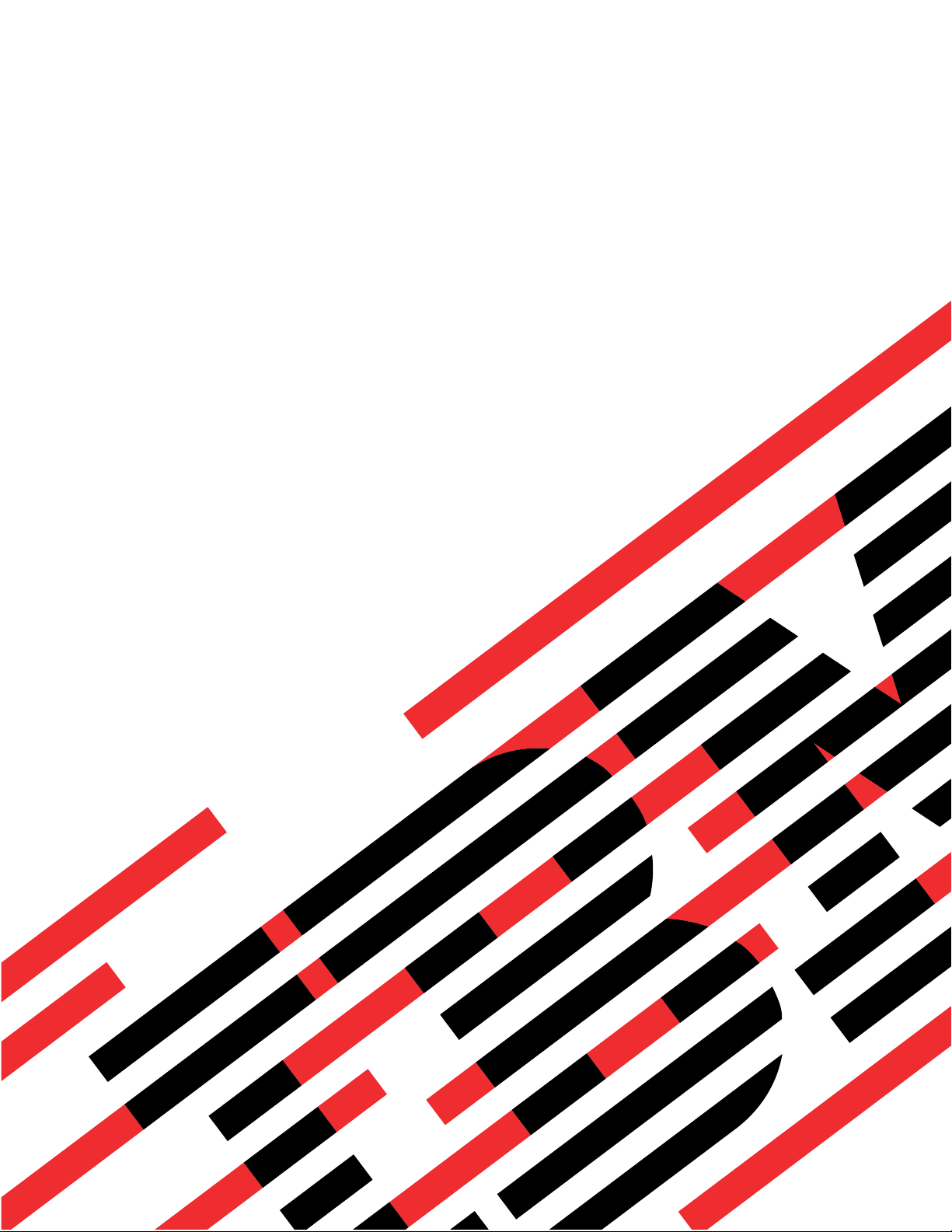
ERserver
iSeries
Service Functions
Version 5
SY44-5902-05
Page 2
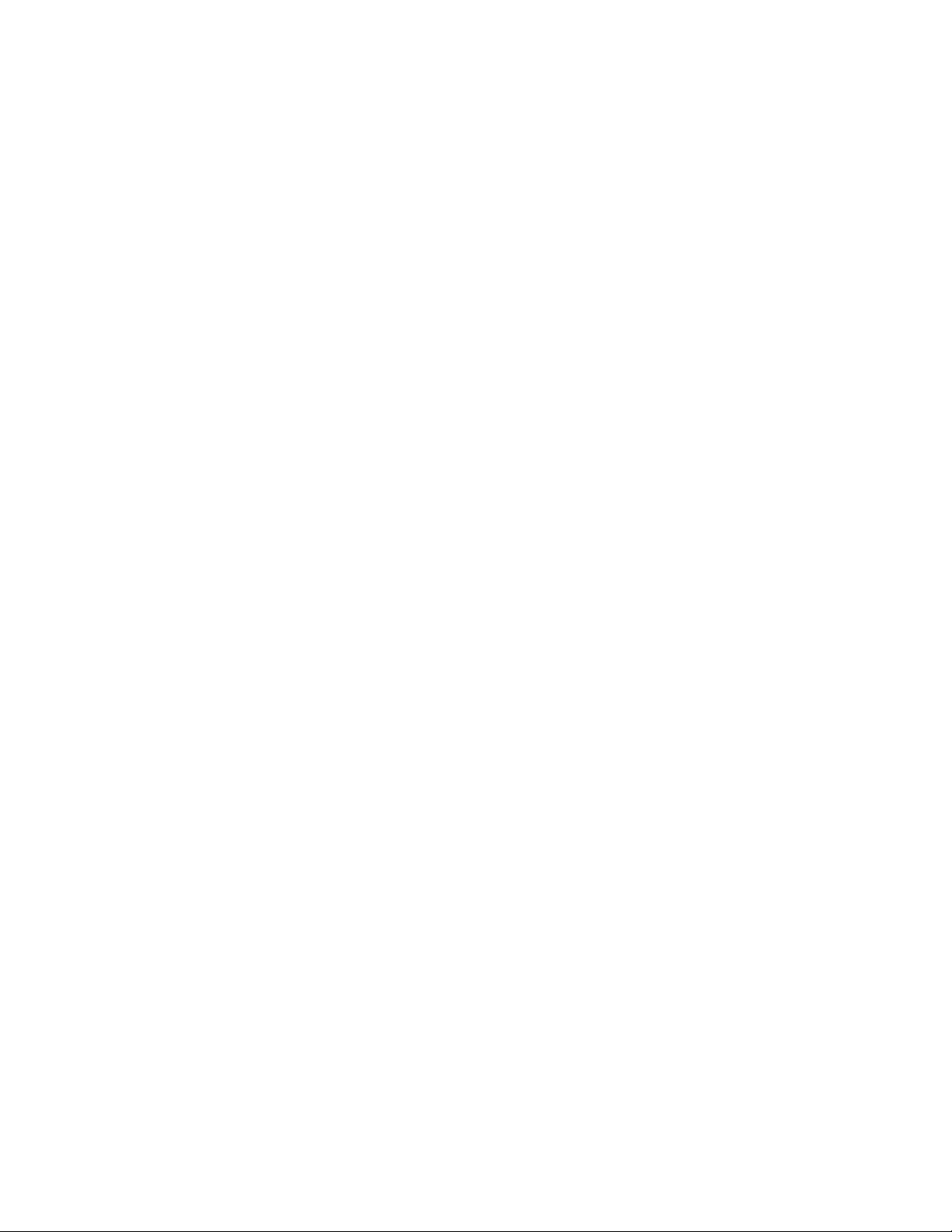
Page 3
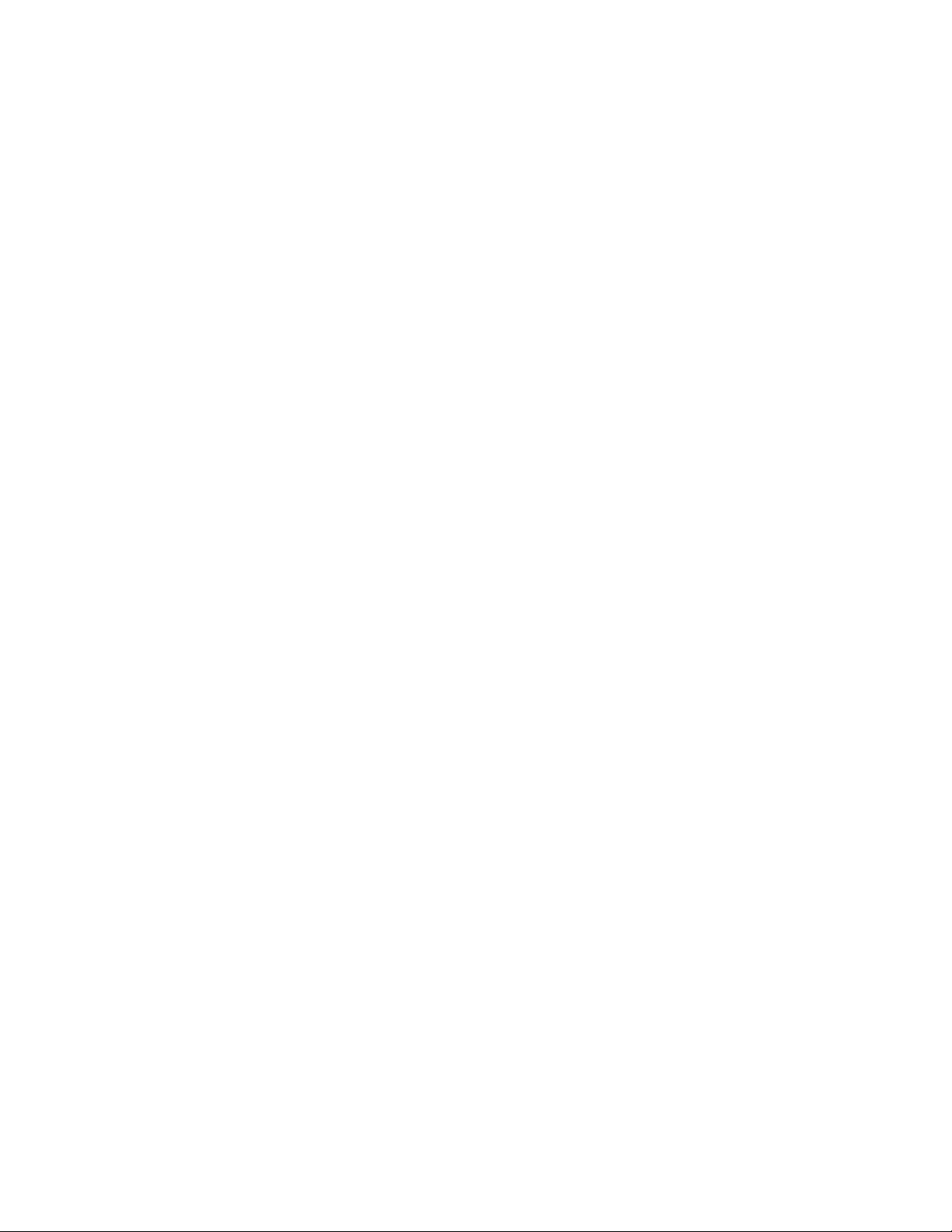
ER s e r v e r
iSeries
Service Functions
Version 5
SY44-5902-05
Page 4
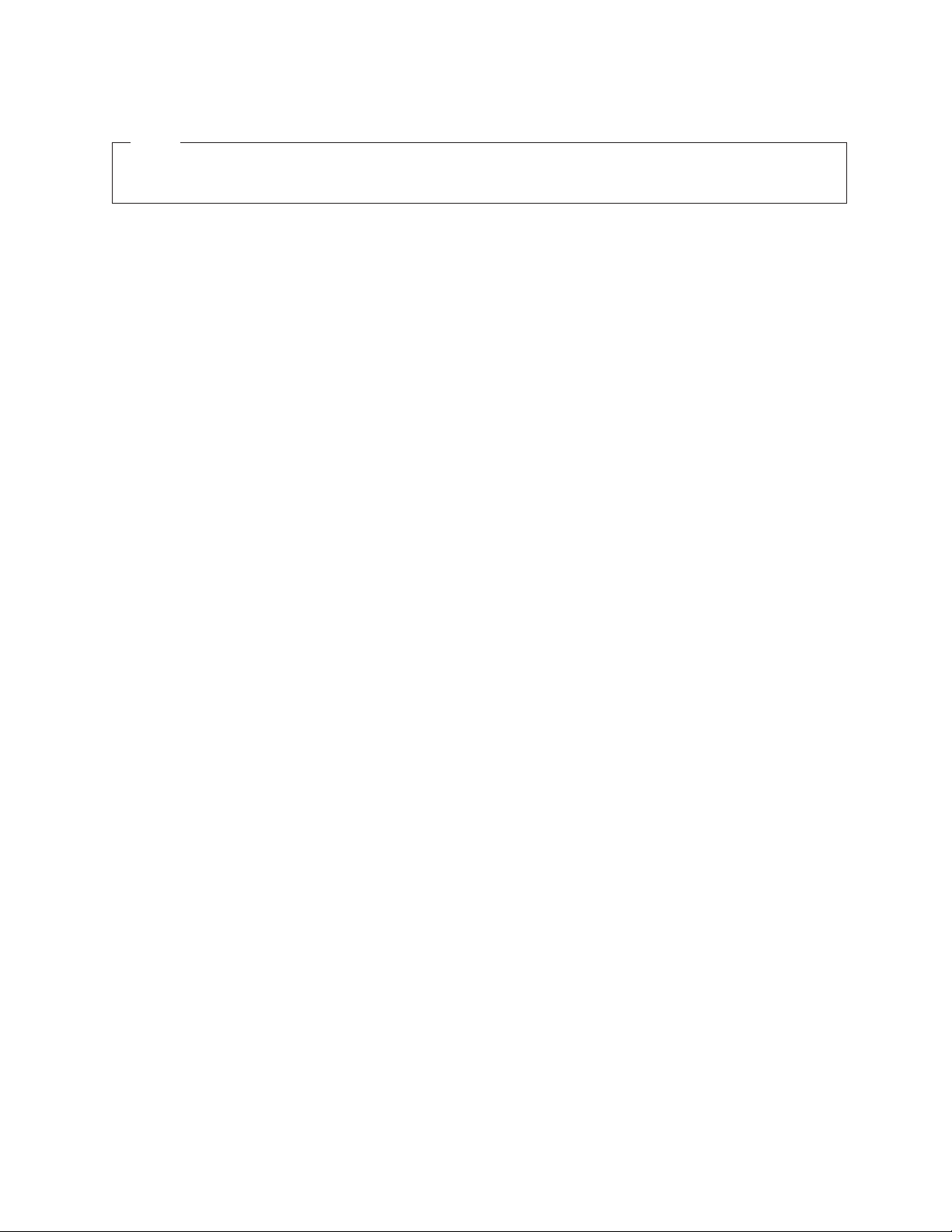
Note
Before using this information and the product it supports, be sure to read the information in
“Safety and Environmental Notices” on page vii and Appendix B, “Notices” on page 321.
Sixth Edition (August 2002)
This edition applies to version 5, release 2, modification 0 of Service Functions manual (SY44–5902–05) and to all
subsequent releases and modifications until otherwise indicated in new editions. This edition applies only to
reduced instruction set computer (RISC) systems.
© Copyright International Business Machines Corporation 1997, 2002. All rights reserved.
US Government Users Restricted Rights – Use, duplication or disclosure restricted by GSA ADP Schedule Contract
with IBM Corp.
Page 5
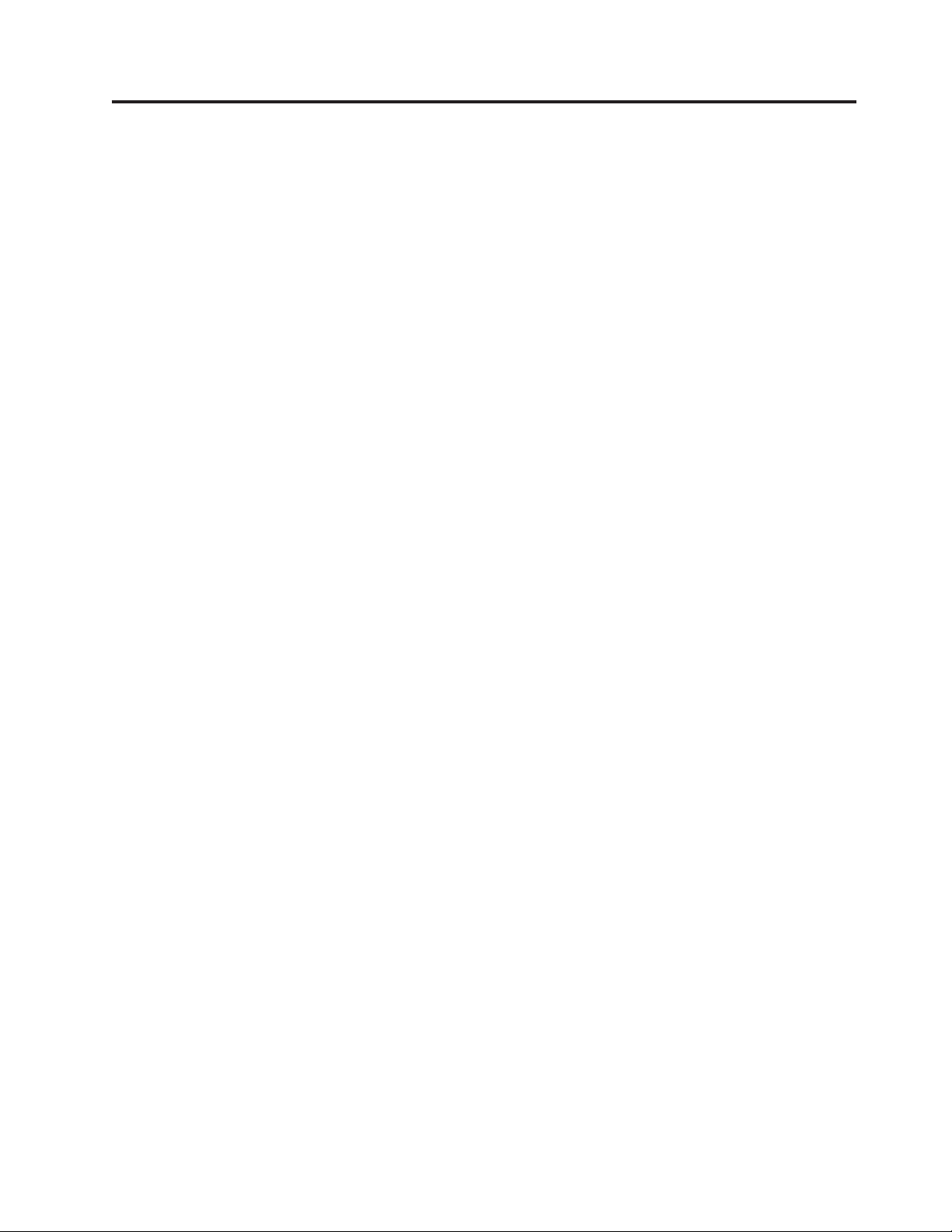
Contents
Safety and Environmental Notices . . . vii
Danger Notices .............vii
Product Recycling and Disposal .......viii
Battery Return Program ..........viii
Environmental Design ..........viii
Caution Notices ............viii
Attention Notices ............ix
Laser Safety Information ..........x
Laser Safety Information (for IBM Fiber Optic
Link Products).............x
About Service Functions (SY44-5902-03) xi
Who should read this book .........xi
Conventions and terminology used in this book . . xi
Prerequisite and related information ......xi
iSeries Navigator ...........xii
How to send your comments ........xii
Chapter 1. Dedicated Service Tools
(DST)................1
Introduction ..............1
DedicatedServiceToolsrequirements.....1
System paging environments .........2
Stand-alone paging (non-paging) ......2
Limited paging ............2
Full paging ..............3
Accessing Dedicated Service Tools .......4
Performing an IPL to DST .........4
Changing a service tools user ID.......5
Resetting QSECOFR service tools user ID ....6
Performing an IPL to DST for secondary partitions 6
Pressing the System Request Key while the system
is operational .............7
Selecting Function 21 while the system Is
operational ..............7
Performing an alternate IPL to DST (type D IPL) . 8
Function keys (in DST) ...........9
Exiting Dedicated Service Tools........10
DSToptions..............10
Installing Licensed Internal Code ......11
Installing the operating system .......11
Perform an IPL ............11
Work with Licensed Internal Code ......11
Workwithdiskunits..........13
Work with Dedicated Service Tools environment 23
Start a service tool ...........28
Perform automatic installation of the operating
system ...............39
Save Licensed Internal Code........40
Work with save storage and restore storage. . . 40
Work with remote service support ......40
Work with system partitions........42
Work with system capacity ........42
Work with system security ........42
Chapter 2. Hardware Service Manager 45
Introduction ..............45
Hardware Service Manager options ......46
Packaging hardware resources .......47
Logicalhardwareresources........49
Locateresourcebyname.........50
Failed and non-reporting resources .....53
System Power Control Network (SPCN) ....55
Battery power unit information .......55
Work with service action log .......56
Displaylabellocationworksheet......58
Device concurrent maintenance .......58
Collecting information and performing functions
from the Hardware Service Manager displays . . . 61
Change resource details .........61
Concurrent maintenance .........63
Createframeinformation.........64
Debugtheresource...........66
Display address ............67
Displayassociatedresources........67
Displaycardgapinformation.......69
Displayfailedresources.........70
Display hardware contained within package . . 70
Displaylocationinformation........71
Display non-reporting resources ......71
DisplayresourcesassociatedwithIOP....72
Displayresourcedetails.........73
Display resources requiring attention .....77
Displayresourcestatus.........78
Display serial/part numbers, logical address, and
status/resourcenameinformation......79
Display system bus resources .......79
Display system information ........82
Displayunresolvedlocations .......82
Print................83
Refreshthedisplay...........83
Remove non-reporting resource information . . 83
Reserve frame space ..........84
Using High-Speed Link (HSL) specific options. . 84
Verify resources ............92
Symbols on the Hardware Service Manager displays 93
Printing the System Configuration List .....93
Verification procedures ..........95
Hardware Service Manager — Verify .....95
Verify optical storage unit ........96
Verify diskette ............96
Verify tape..............96
Verify communications .........97
Chapter 3. Product Activity Log ....99
Introduction ..............99
Product Activity Log (PAL).........100
The Service Action Log (SAL) .......100
Product Activity Log location .......101
© Copyright IBM Corp. 1997, 2002 iii
Page 6
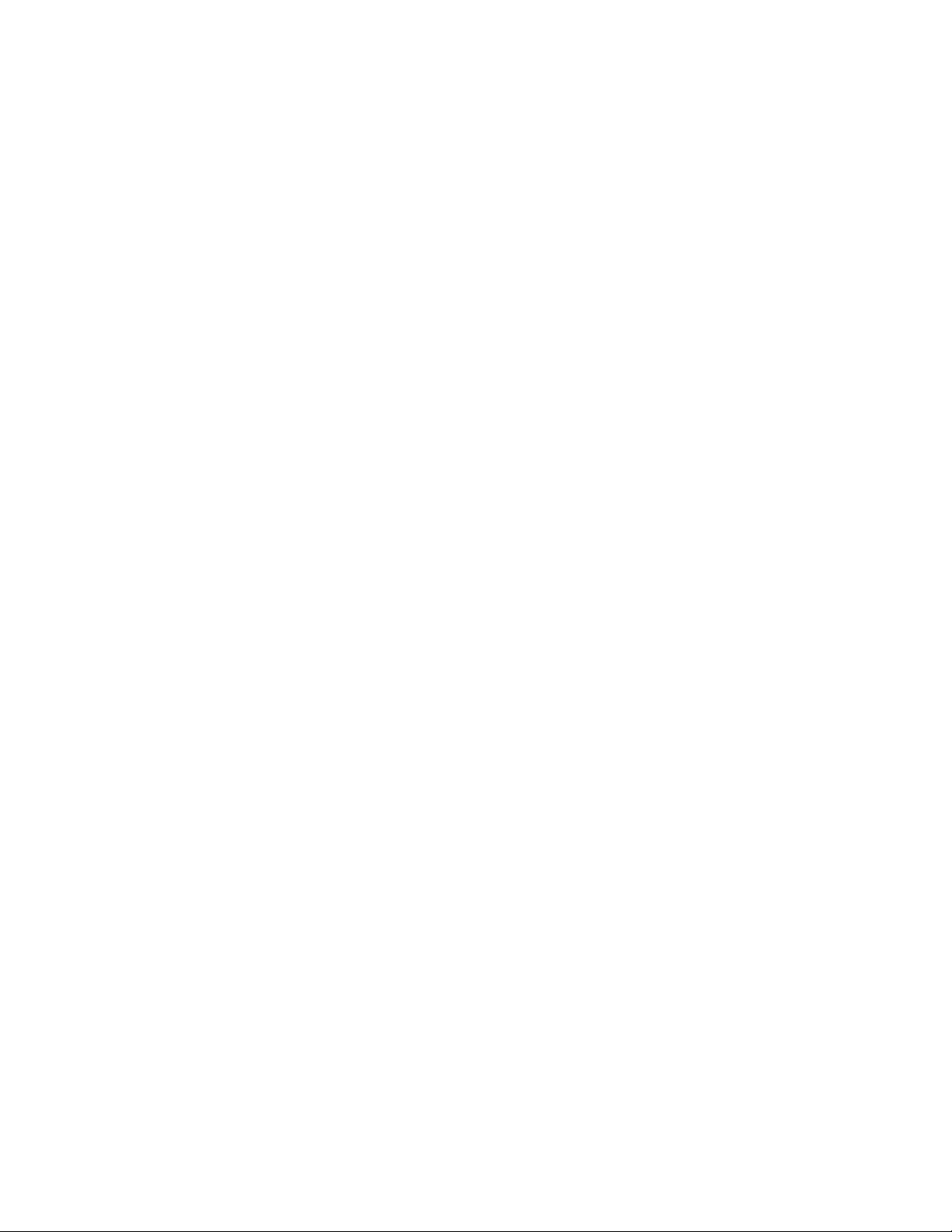
Recovering from Product Activity Log errors
whileinDST............101
Paging environment ...........101
Options and function keys .........102
Analyze log .............102
DisplayorprintbylogID........103
Change Product Activity Log sizes .....104
Work with removable media lifetime statistics 104
Display or print removable media session
statistics ..............105
Sort by ... function...........105
Address information function .......106
View description function ........107
Hexadecimal Product Activity Log data . . . 107
Interpreting Product Activity Log reports ....110
Some considerations when interpreting Product
Activity Log reports ..........110
Resourcename............111
Resourcetype,model,andlocation.....112
Class...............112
System reference code .........113
Multiple SRC entries ..........114
Logical address format .........114
Sequencenumber...........115
Secondary code............115
TableID..............115
IPLsource/state...........115
Hexadecimal report ..........115
Chapter 4. Service Reference
Procedures ............125
Setting the system date and time .......125
Determining the dominant operating system . . . 126
System password ............126
System unique identifier..........127
Determining a primary or alternative console. . . 128
Introduction .............128
Primaryconsolerequirements.......128
Identifying the consoles when the system is
operational .............128
Locating the system’s load source from the system
console...............129
History file ..............130
Continuously Powered Main Storage (CPM) . . . 131
Low-level debug and data collecting procedures 131
Introduction .............131
Getting started ............131
Displaying data for functions 54 through 58, 63,
and 64 (Models 150, 170, 250, 4xx, 50x, 51x, 530,
53S, 6xx, 7xx, SB1, and Sxx) .......131
Displaying data for functions 57, 63, and 64
(Models 270, 8xx, SB2, SB3, and 890) ....132
Changing the address in functions 59 through
61 (Models 150, 170, 250, 4xx, 50x, 51x, 530, 53S,
6xx, 7xx, SB1, and Sxx) .........133
Changing the address in functions 58 through
61 (Models 270, 8xx, SB2, SB3, and 890) . . . 135
Displaying data from function 62......136
Logical partitions ............136
Examples: Missing or non-reporting system bus
resources..............137
Determining the release level of a logical
partition ..............138
Locating a secondary partition’s console . . . 138
Locating a secondary partition’s load source . . 139
Locating a secondary partition’s load source
from the secondary partition’sconsole....139
Locating a secondary partition’s load source
from the primary partition’sconsole.....140
Querying logical partition time and date . . . 141
Converting secondary partition time and date to
primary partition time and date ......141
Finding the SRC history list for a secondary
partition ..............141
Closing related problems in other logical
partitions ..............141
Accessing the panel functions of a logical
partition ..............142
Determining which logical partition owns a
FRU or a system I/O resource.......142
Selecting IPL source and mode for a secondary
partition ..............143
Options on the Work with Partition Status
display..............143
Guest partitions ...........147
IASP/Clustering Service Reference Procedures . . 149
Determining if a tower is configured as
switchable .............149
Determining the power controlling system of a
tower...............150
Determining the resource name and HSL loop
numberofanHSLI/Obridge.......152
Switching ownership of a tower’s switchable
resources..............154
Switching the mode of a tower’s switchable
resources..............156
Chapter 5. Control Panel Functions 159
Values for IPL types, key modes, and speeds . . . 159
Control Panel Functions (Models 150, 170, 250, 4xx,
50x, 51x, 530, 53S, 6xx, 7xx, SB1, and Sxx) ....160
Ways to access the control panel (Models 150,
170, 250, 4xx, 50x, 51x, 530, 53S, 6xx, 7xx, SB1,
and Sxx) ..............162
Control panel function descriptions (Models 150,
170, 250, 4xx, 50x, 51x, 530, 53S, 6xx, 7xx, SB1,
and Sxx) ..............162
Control panel functions (Models 270, 8xx, SB2, SB3,
and 890) ...............174
Ways to access the control panel (Models 270,
8xx, SB2, SB3, and 890) .........175
Control panel function descriptions (Models 270,
8xx, SB2, SB3, and 890) .........177
Chapter 6. System Reference Code
(SRC) Information .........191
Introduction ..............191
SRCformats..............191
Word1-SRCgeneralinformation.....193
Word 2 - System status information .....194
System Reference Codes (SRCs) .......196
iv Service Functions V5R2
Page 7
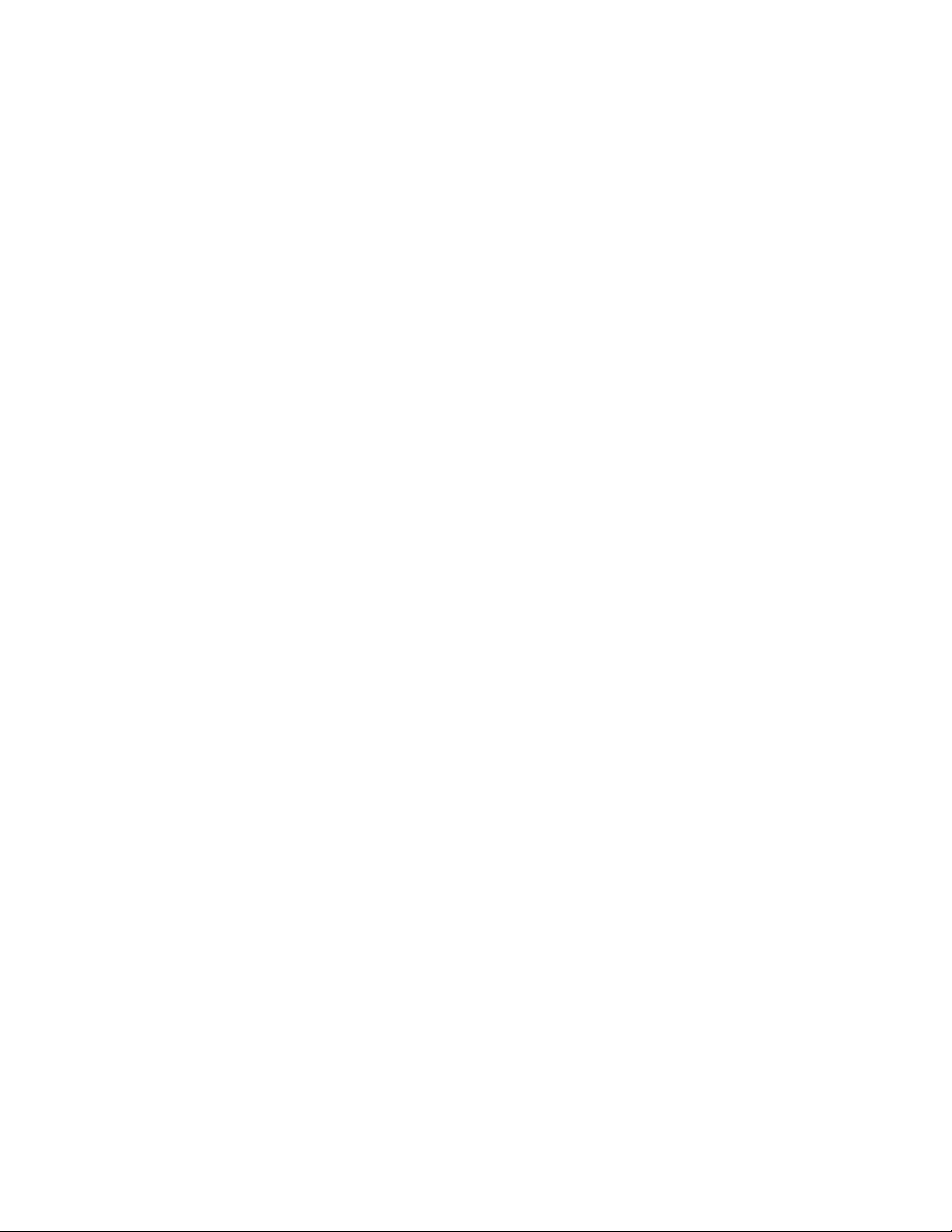
General system and Unit Reference Code (URC)
information.............196
SPCN informational concurrent maintenance
SRCs ...............201
IPL status SRCs ...........201
General status SRCs ..........214
Chapter 7. Initial Program Load (IPL)
Information ............217
IPLtype,mode,andspeedoptions......217
IPLspeedrecommendations.......217
Methods to perform IPL ..........217
Alternate installation IPL .........218
IPLsequence .............218
Service processor initialization .......218
Licensed Internal Code (LIC) initialization. . . 219
Status SRCs ..............221
Chapter 8. Licensed Internal Code 223
Licensed Internal Code (LIC) introduction ....223
Fixes and cumulative PTF packages ......223
Cumulative PTF packages ........224
PSP listings .............224
Licensed programs ..........224
Displaying Licensed Internal Code fixes ....224
Code naming conventions .........225
Utilities to Install and Restore Licensed Internal
Code ................225
Introduction .............225
Overview of Licensed Internal Code Install and
Restore ..............225
Utility to install Licensed Internal Code . . . 226
Utility to restore Licensed Internal Code . . . 227
Authorized Program Analysis Report (APAR) . . 228
Chapter 9. System Architecture and
Configuration ...........229
Hardwareinformation..........230
System power overview ..........230
Power supply ............230
Battery power unit ..........230
System Power Control Network (SPCN) . . . 231
SPCN menu flow ...........232
System Interconnect ...........241
HighSpeedLink............241
Multi-adapter bridge ...........242
Resourcenames ............242
Hardware configuration restrictions ......244
Communications card, cable, and wrap connector
reference ...............244
Single-port communications adapter card and
TPAC wrap connector .........244
High speed communications card and wrap
connector wiring ...........245
Advanced PCI communications console cable 246
Cryptographic processor card and wrap
connector wiring ...........246
Two-port communications adapter card and
wrap connector wiring .........247
ISDN wrap connector and connector pin . . . 248
Two-port communications adapter cable . . . 249
RJ-45 cable wrap connector ........251
V.24 communications adapter remote power-on
cable...............251
V.24/X.21bis communications adapter cable . . 252
Stage 1 V.24/X.21bis cable wrap connector
wiring ...............253
V.24/X.21bis cable wrap connector wiring . . . 253
EIA 232 advanced PCI communications cable 253
EIA 232 advanced wrap connector wiring . . . 254
Stage 1 EIA-232/X.21bis communications
adapter cable ............254
EIA-232/X.21bis communications adapter cable 255
EIA-232/X.21bis cable wrap connector wiring 255
V.36/EIA 449 high speed communications
adapter cable ............256
V.36/EIA 449 high speed communications
adapter cable wrap connector wiring ....256
Stage 1 V.35 communications adapter cable . . 257
Stage 1 V.35 cable wrap connector wiring . . . 257
V.24 advanced PCI communications cable . . . 257
V.24 advanced wrap connector wiring ....258
V.35 advanced PCI communications cable . . . 258
V.35 advanced wrap connector wiring ....259
V.35 communications adapter cable .....260
V.35 cable wrap connector wiring......260
V.35/High speed communications adapter cable 260
V.35/High speed communications adapter cable
wrap connector wiring .........261
V.36/RS-449 advanced PCI communications
cable...............261
V.36/RS-449 advanced cable wrap connector
wiring ...............262
X.21 communications adapter cable .....263
X.21/High speed communications adapter cable 263
X.21 cable wrap connector wiring .....263
X.21 advanced PCI communications cable . . . 263
X.21 advanced wrap connector wiring ....264
Token-ring communications adapter cable and
cardwrap.............264
Ethernet/IEEE 802.3 transceiver adapter cable
andcardwrap............264
Facsimile adapter cable wrap connector wiring 265
DDI transceiver adapter cable and card wrap 265
PCI communications card wrap connector
wiring ...............266
Communications signal voltage levels .....267
Chapter 10. Working with Storage
Dumps..............269
Main storage dump introduction .......269
Automaticmainstoragedump .......270
Performing a main storage dump to disk (manual
MSD)................271
Copying a main storage dump .......272
Workwithcurrentmainstoragedump....273
Work with copies of main storage dumps . . . 274
Mainstoragedumpstatus.........275
Terminating System Reference Code (SRC) . . 275
Errorrecoveryfordumps.........276
Contents v
Page 8
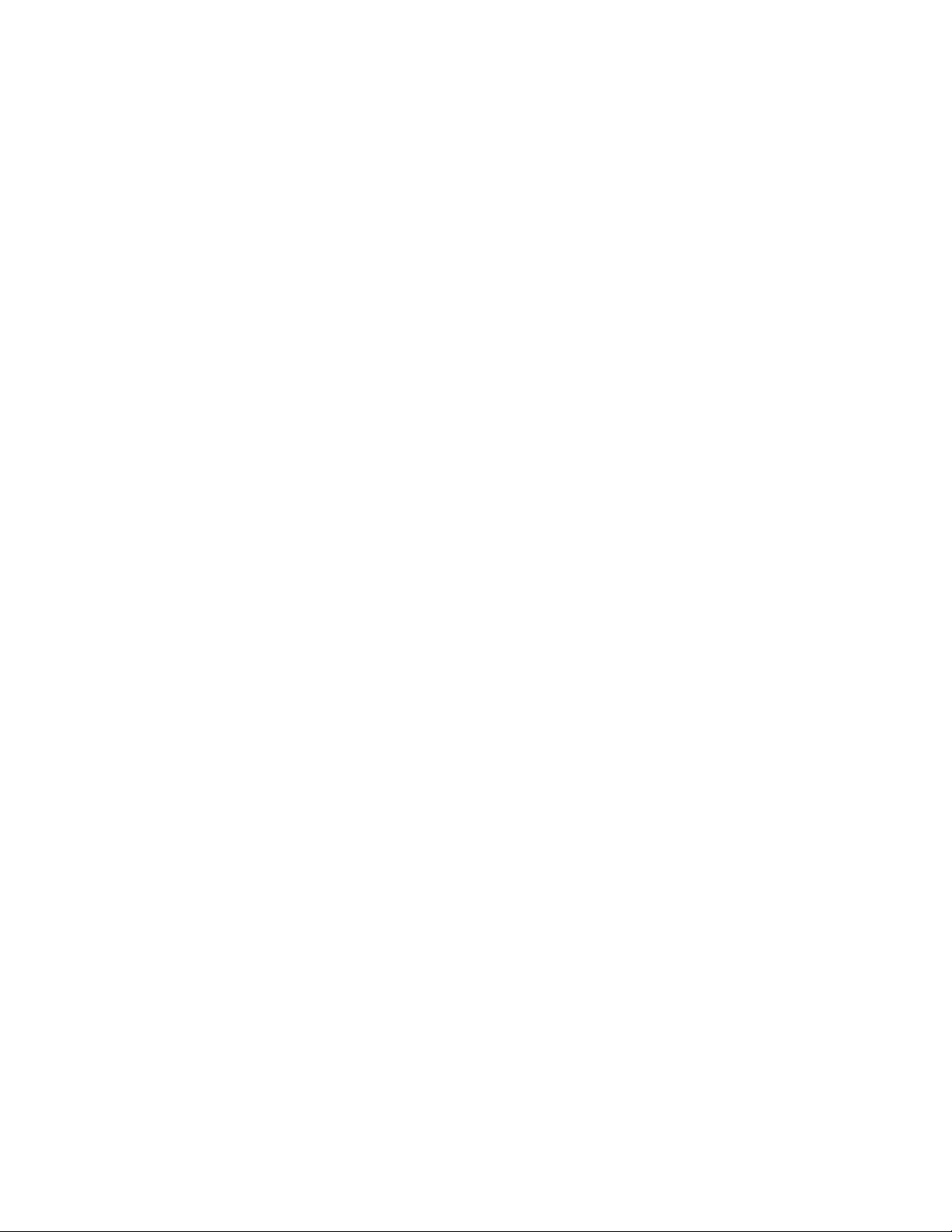
Determining whether main storage dump data
was written to disk ..........276
Reporting the error ..........276
Additional help ...........277
Performing an IOP storage dump to disk (Models
150, 170, 250, 4xx, 50x, 51x, 530, 53S, 6xx, 7xx, SB1,
S20, S30, and S40) ............277
Performing a service processor storage dump
(Models 270, 8xx, SB2, SB3, and 890) .....277
Copying the IOP storage dump to removable
media (All Models) ...........278
Copying the service processor storage dump to
removable media (Models 270, 8xx, SB2, SB3, and
890) ................278
Performing an IOP dump using hardware service
manager (All Models) ..........279
IOP dump information in the Product Activity Log
(All Models)..............279
Appendix A. OS/400 Operating System 281
DST in OS/400 full paging environment ....281
DST in OS/400 limited paging environment . . . 282
System Service Tools (SST) .........282
Accessing system service tools.......282
SSToptions.............283
Function keys (SST) ..........289
Online problem analysis and resolution ....290
Introduction .............290
System-detected problems ........290
Customer-detected problems .......292
Service support facility .........293
Displaying OS/400 PTFs .........293
OS/400 or LIC APAR information ......293
How to reset an I/O processor card while the
system is up and running .........295
Varying configuration descriptions on and off . . 295
Commonly used OS/400 service commands . . . 296
Work with System Value (WRKSYSVAL)
Command.............298
Service attributes (DSPSRVA or CHGSRVA)
commands .............299
Change Transmit Level (CHGXMTLVL)
command .............301
Work with Hardware Products (WRKHDWPRD)
Command.............302
Verify commands ............308
Commonly used verify commands .....308
Verify communications .........308
Communicationstests..........316
Wireless LAN adapter card indicators ....316
Communications interface trace ......316
Concurrent LPDA-2 tests ........317
Appendix B. Notices ........321
Trademarks..............322
Glossary of Terms and Abbreviations 325
Index ...............331
vi
Service Functions V5R2
Page 9
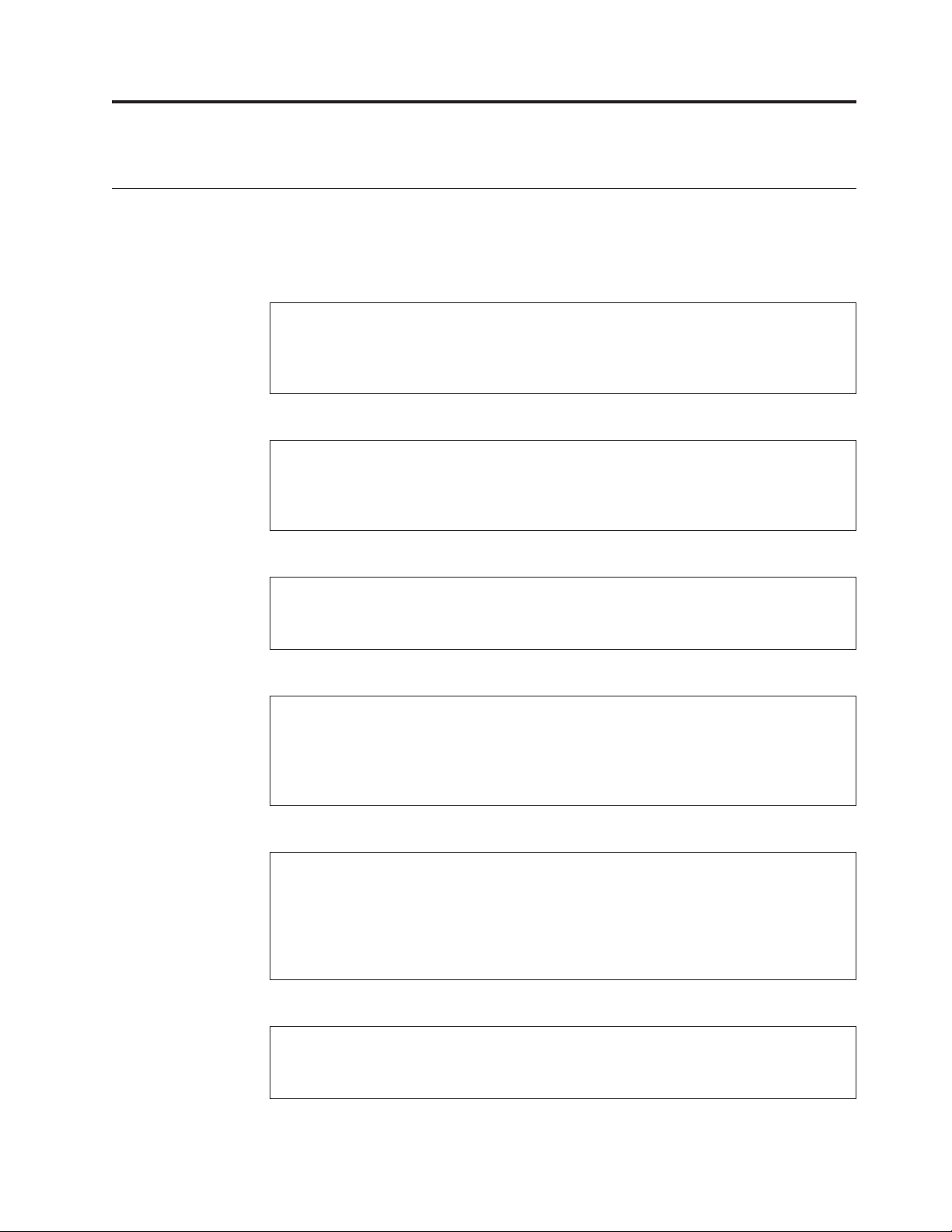
Safety and Environmental Notices
Danger Notices
A danger notice calls attention to a situation that is potentially lethal or extremely
hazardous to people.
DANGER
To prevent power from switching on automatically during service procedures,
select manual or secure mode on the system unit control panel or disconnect
the cables that connect to J15 and J16 on the frame being serviced.
(RSFTD211)
DANGER
An electrical outlet that is not correctly wired could place hazardous voltage
on metal parts of the system or the products that attach to the system. It is the
customer’s responsibility to ensure that the outlet is correctly wired and
grounded to prevent an electrical shock. (RSFTD201)
DANGER
To prevent a possible electrical shock when installing the system, ensure that
the power cords for all devices are unplugged before installing signal cables.
(RSFTD202)
DANGER
To prevent a possible electrical shock when adding or removing any devices
to or from the system, ensure that the power cords for those devices are
unplugged before the signal cables are connected or disconnected. If possible,
disconnect all power cords from the existing system before you add or
remove a device. (RSFTD203)
DANGER
Use caution when installing or modifying telephone lines. Disconnect the
lines at the network interface before working with telephone wires that are
not insulated. Never install telephone jacks that are not waterproof in wet
locations. Do not install or modify telephone lines or use a telephone (other
than a cordless type) during an electrical storm. Do not use a telephone to
report a gas leak in the area of the leak. (RSFTD213)
DANGER
To prevent a possible electrical shock during an electrical storm, do not
connect or disconnect cables or station protectors for communications lines,
display stations, printers, or telephones. (RSFTD003)
© Copyright IBM Corp. 1997, 2002 vii
Page 10
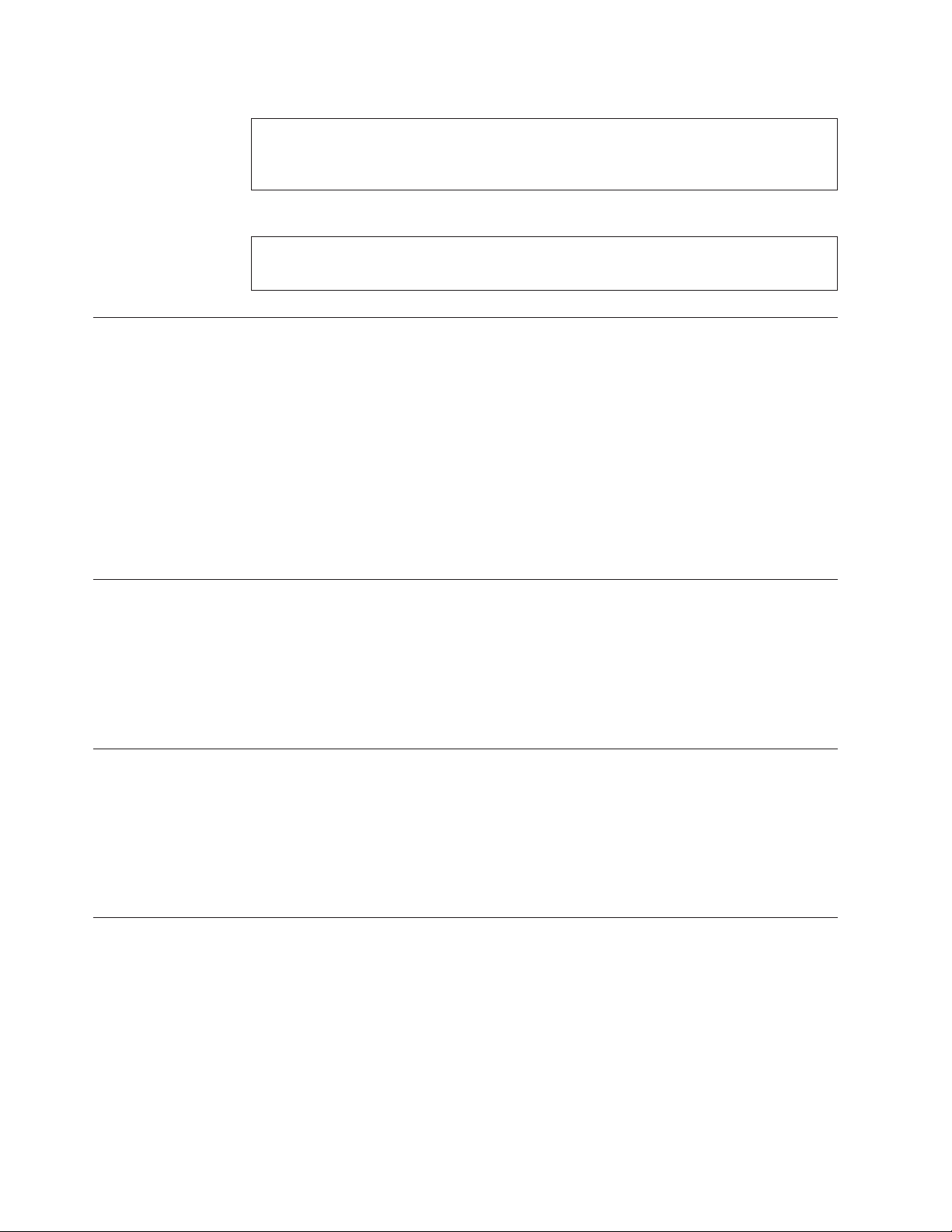
DANGER
To prevent a possible electrical shock from touching two surfaces with
different electrical grounds, use one hand, when possible, to connect or
disconnect signal cables. (RSFTD004)
DANGER
To prevent a possible electrical shock, do not use the port tester during
electrical storms. (RSFTD006)
Product Recycling and Disposal
Components of the system, such as structural parts and circuit cards, can be
recycled where recycling facilities exist. IBM does not currently collect and recycle
used IBM products from customers in the United States other than those products
that are involved in trade-in programs. Companies are available to disassemble,
reutilize, recycle, or dispose of electronic products. Contact an IBM account
representative for more information.
The system unit contains batteries and circuit boards with lead solder. Before you
dispose of this unit, these batteries and circuit boards must be removed and
discarded according to local regulations or recycled where facilities exist. This book
contains specific information on each battery type where applicable.
Battery Return Program
In the United States, IBM has established a collection process for reuse, recycling,
or proper disposal of used IBM batteries and battery packs. For information on
proper disposal of the batteries in this unit, please contact IBM at 1-800-426-4333.
Please have the IBM part number that is listed on the battery available when you
make your call. For information on battery disposal outside the United States,
contact your local waste disposal facility.
Environmental Design
The environmental efforts that have gone into the design of the system signify
IBM’s commitment to improve the quality of its products and processes. Some of
these accomplishments include the elimination of the use of Class I
ozone-depleting chemicals in the manufacturing process, reductions in
manufacturing wastes, and increased product energy efficiency. For more
information, contact an IBM account representative.
Caution Notices
A caution notice calls attention to a situation that is potentially hazardous to
people because of some existing condition.
CAUTION:
Be careful when removing or installing this part or unit. This part or unit is
heavy, but has a weight smaller than 18 kilograms (39.7 pounds). (RSFTC201)
CAUTION:
The weight of this part or unit is between 18 and 32 kilograms (39.7 and 70.5
pounds). It takes two persons to safely lift this part or unit. (RSFTC204)
viii Service Functions V5R2
Page 11
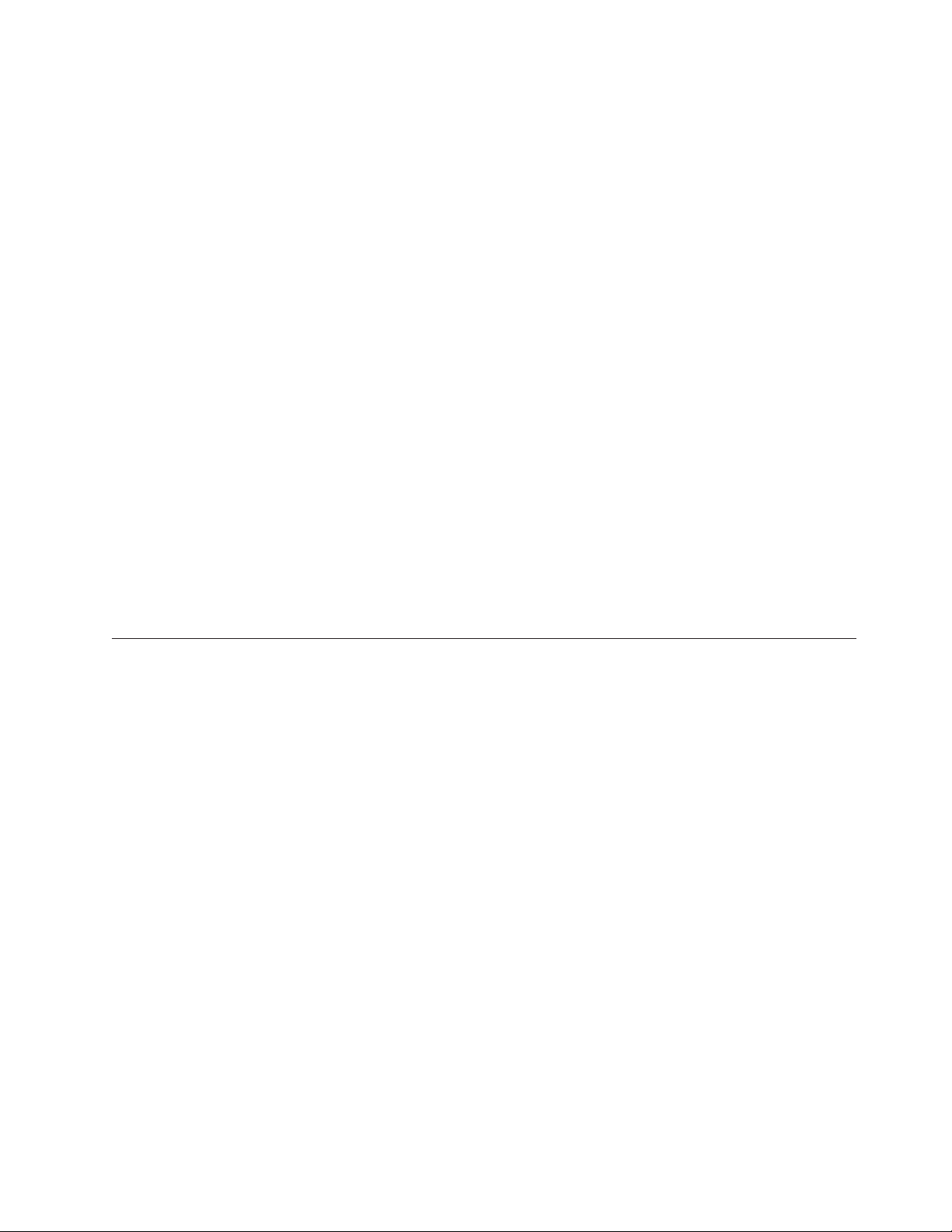
CAUTION:
The battery is a lead-acid battery. To avoid possible explosion, do not burn.
Exchange only with the IBM-approved part. Recycle or discard the battery as
instructed by local regulations.
In the United States, IBM has a process for the collection of this battery. For
information, call 1-800-426-4333. Have the IBM part number for the battery unit
available when you call. (RSFTC225)
CAUTION:
The circuit card contains lead solder. To avoid the release of lead (Pb) into the
environment, do not burn. Discard the circuit card as instructed by local
regulations. (RSFTC234)
CAUTION:
This assembly has a circuit card that contains lead solder. To avoid the release of
lead (Pb) into the environment, do not burn. Discard the assembly as instructed
by local regulations. (RSFTC235)
CAUTION:
The optical link card contains a laser. To avoid the release of toxic substances
into the environment, do not burn. Discard the optical link as instructed by local
regulations. (RSFTC236)
CAUTION:
The battery is a lithium battery. To avoid possible explosion, do not burn or
charge the battery. Exchange only with the IBM-approved part. Discard the
battery as instructed by local regulations. (RSFTC227)
Attention Notices
An attention notice indicates the possibility of damage to a program, device,
system, or data.
Safety and Environmental Notices ix
Page 12
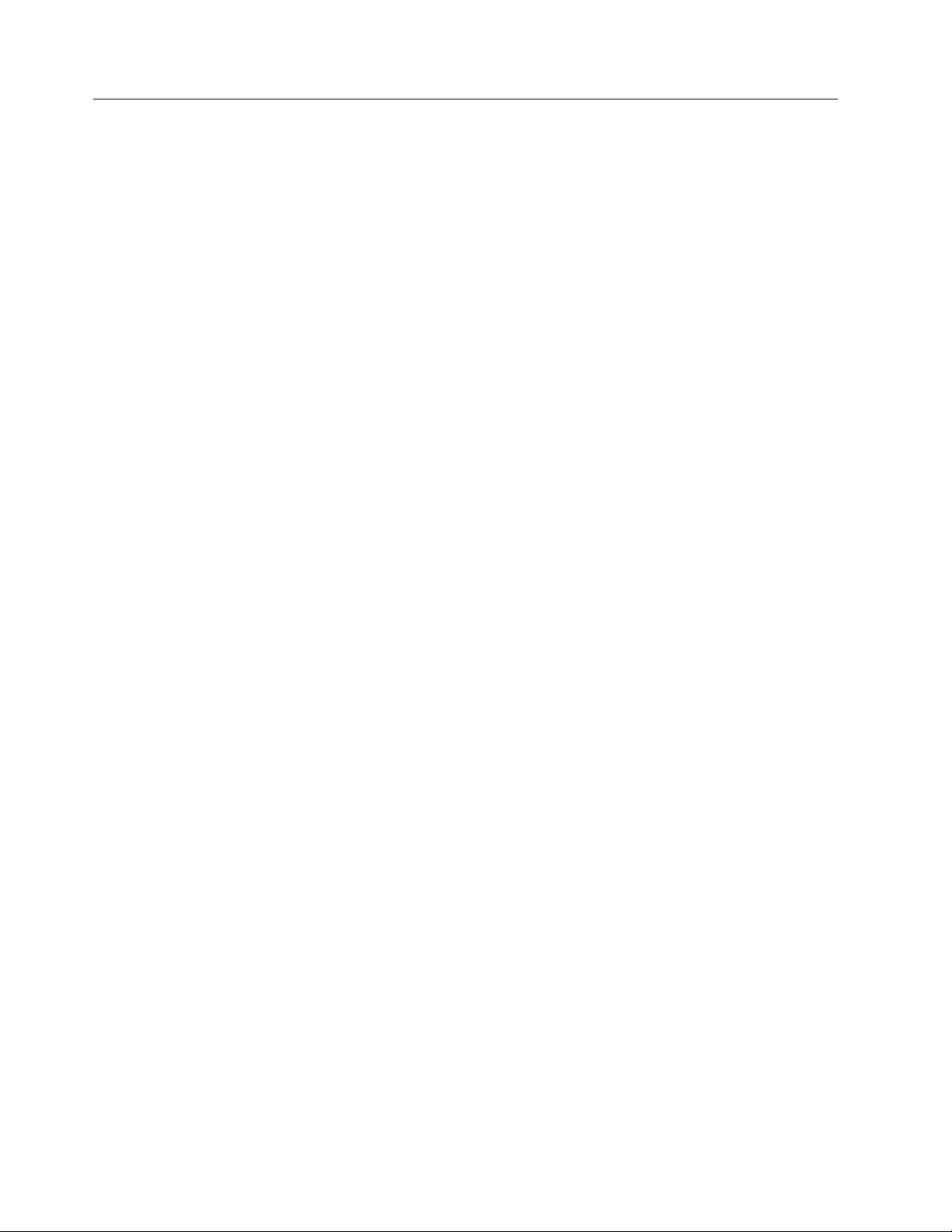
Laser Safety Information
Laser Safety Information (for IBM Fiber Optic Link Products)
CAUTION:
This system may contain laser products called the IBM Optical Link Module
(OLM), Serial Optical Converter (SOC), or Optical Link Card (OLC). In the
United States, these fiber optic links are certified by IBM as Class I laser
products that conform to the requirements contained in the Department of
Health and Human Services (DHHS) regulation 21 CFR Subchapter J.
Internationally, these fiber optic links are certified as Class 1 laser products that
conform to the requirements contained in the International Electrotechnical
Commission (IEC) standard 825-1 (1993), the CENELEC (European Committee for
Electrotechnical Standardization) European Norm standard EN60825-1 (1994), and
the Verband Deutscher Elektrotechniker (VDE) standard 0837 (1986). The
German testing institute, VDE, has assigned certificate registration number 3642
to all IBM OLM, SOC, and OLC laser products.
The fiber optic links incorporate laser diodes that are either of the gallium
aluminum arsenide (GaAlAs) type that emits in the wavelength range of 770 to
860 nanometers or of the indium gallium arsenide phosphide (InGaAsP) type
that emits in the wavelength range of 1270 to 1355 nanometers. These fiber optic
links incorporate discrete laser diodes that are Class 3B laser products with a
rating of approximately 5.0 milliwatts peak power. Once the lasers are
assembled into the OLM, SOC, or OLC, the automatic laser control safety system
prevents laser emissions from exceeding Class 1 limits during both operation
and service. There are no user maintenance operations or adjustments to be
performed on IBM OLM, SOC, or OLC products. Class 1 laser products are not
considered to be hazardous under any conditions.
The fiber optic links are designed and certified for use in applications with
point-to-point optical links only. Use of these products with multiple input or
multiple output links (for example, star coupler or fiber splitter) is not
compatible with the OLM, SOC, or OLC design and function. In addition, the
fiber optic link products must be connected only to other IBM OLM, SOC, or
OLC (of the same model) or a compatible laser product. This is especially true
for those models that contain both the open link detection safety system called
Open Fiber Control (OFC) and the laser power control safety system. (All OLM,
SOC, and OLC models contain the laser power control safety system. All OLC
models contain OFC, all SOC model have No-OFC, but some OLM models are
available with OFC and some have No-OFC.)
These requirements are necessary for the correct operation of the IBM OLM,
SOC, and OLC products in any optical communication system. Failure to follow
these restrictions could result in the system not operating correctly and the
creation of points of access that emit laser radiation above the Class 1 limit
specified by either the IEC 825-1 (1993) standard internationally or the DHHS
regulation 21 CFR Sub J in the United States. (RSFTC211)
x Service Functions V5R2
Page 13
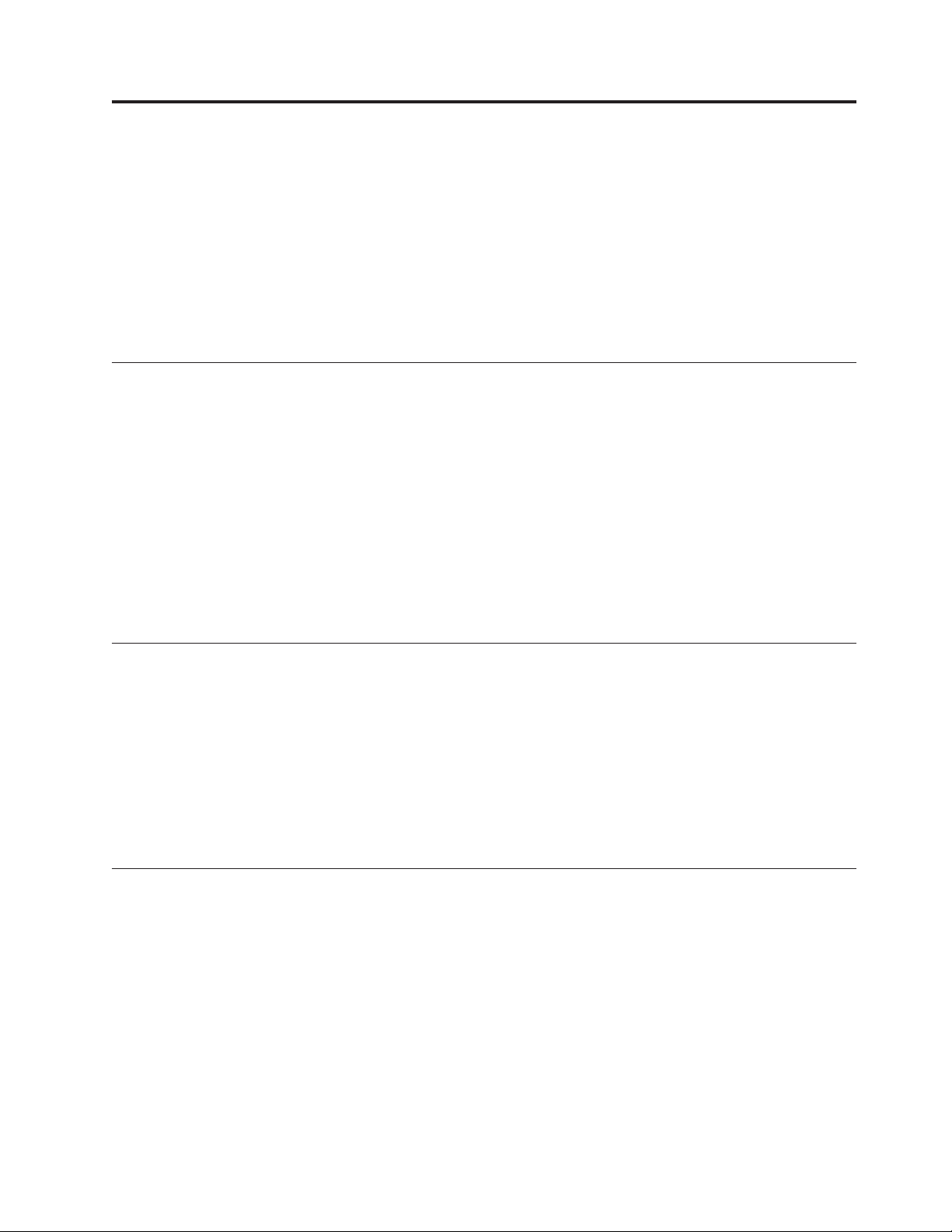
About Service Functions (SY44-5902-03)
This book provides basic information about iSeries functions that are commonly
used by field hardware service representatives. It provides enough detail for the
hardware service representative to gather information about hardware problems
while under the direction of the next level of support.
The book is meant to assist the hardware service representative in gathering
information about commonly encountered field problems. It does not cover all
service functions available on the iSeries.
Who should read this book
This book is intended for trained iSeries hardware service representatives and
service providers who act as the primary level of field hardware service support
(as opposed to system operators) to help solve and diagnose hardware problems.
Before using this book, you should know how to service (analyze, isolate, report,
and resolve problems, and verify fixes using the iSeries maintenance package) the
iSeries hardware. You must also know how to safely work with electrical
components.
Attention: Some service tools described in this book can be used to change or
erase data, programs, or other objects on the iSeries system. This damage can occur
with the misuse of service tools or with inappropriate security in effect.
Conventions and terminology used in this book
This book contains examples of displays that are illustrated as completely as
possible; however, they may vary from those you actually use.
Before using this information and the product it supports, be sure to read the
general information and danger notices under Appendix B, “Notices” on page 321.
Refer to the Glossary for terms not explained in the text.
Throughout this book, the terms iSeries applies to any iSeries System Model Unit,
unless the reference is to a specific model.
Prerequisite and related information
Use the iSeries Information Center as your starting point for looking up iSeries
technical information. You can access the Information Center from the following
Web site::
http://www.ibm.com/eserver/iseries/infocenter
v
The iSeries Information Center contains advisors and important topics such as CL
commands, system application programming interfaces (APIs), logical partitions,
clustering, Java, TCP/IP, Web serving, and secured networks. It also includes links
to related IBM Redbooks and Internet links to other IBM Web sites such as the
Technical Studio and the IBM home page.
With every new hardware order, you receive the following CD-ROM information:
© Copyright IBM Corp. 1997, 2002 xi
Page 14
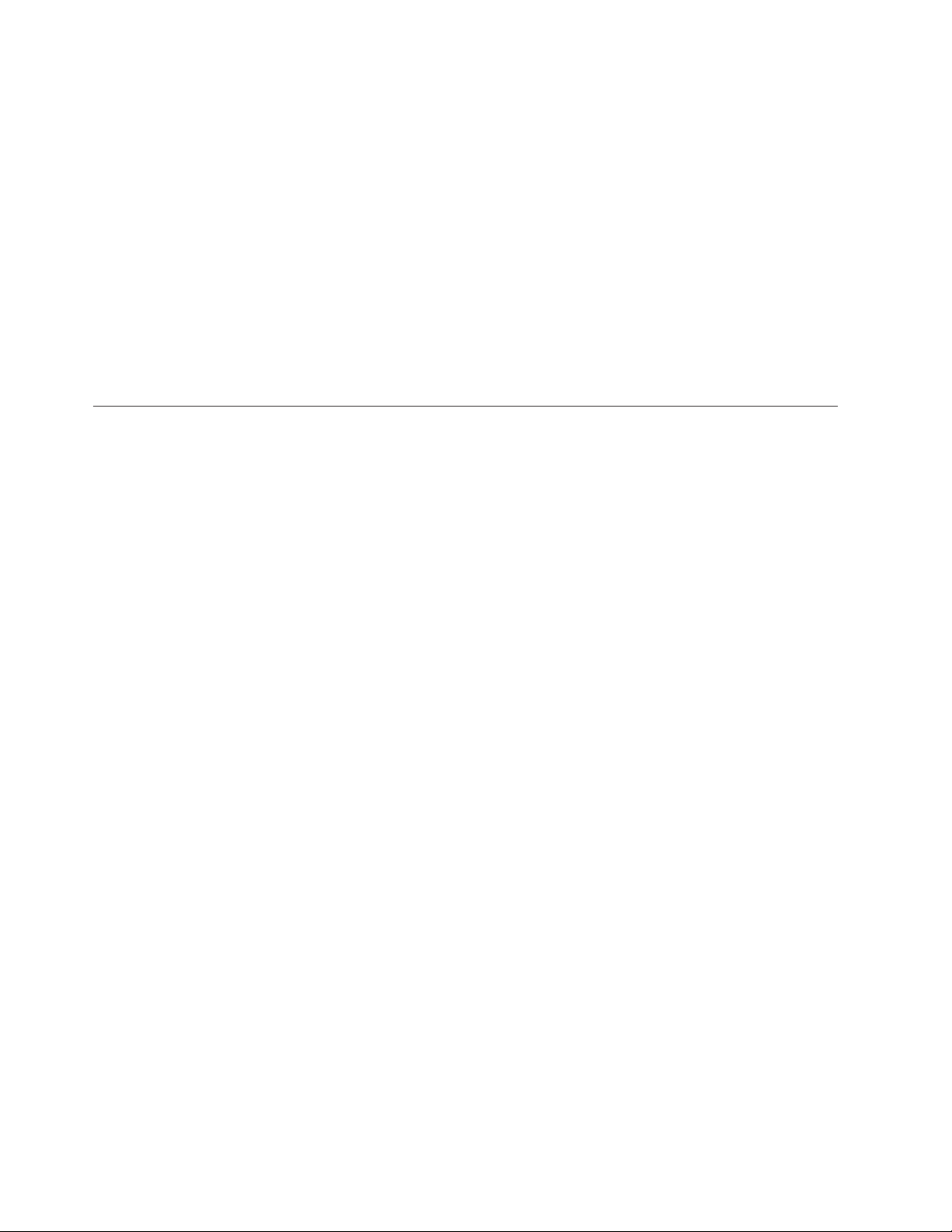
v The iSeries Setup and Operations CD-ROM. This CD-ROM contains IBM iSeries
Access for Windows and the EZ-Setup wizard. iSeries Access for Windows offers
a powerful set of client and server capabilities for connecting PCs to iSeries
servers. The EZ-Setup wizard automates many of the iSeries setup tasks.
iSeries Navigator
IBM iSeries Navigator is a powerful graphical interface for managing your iSeries
and AS/400e servers. iSeries Navigator functionality includes system navigation,
configuration, planning capabilities, and online help to guide you through your
tasks. iSeries Navigator makes operation and administration of the server easier
and more productive and is the only user interface to the new, advanced features
of the OS/400 operating system. It also includes Management Central folder within
iSeries Navigator for managing multiple servers from a central server.
For more information on iSeries Navigator, see the iSeries Information Center.
How to send your comments
Your feedback is important in helping to provide the most accurate and
high-quality information. If you have any comments about this book or any other
iSeries documentation, fill out the readers’ comment form at the back of this book.
v If you prefer to send comments by mail, use the readers’ comment form with the
address that is printed on the back. If you are mailing a readers’ comment form
from a country or region other than the United States, you can give the form to
the local IBM branch office or IBM representative for postage-paid mailing.
v If you prefer to send comments by FAX, use either of the following numbers:
– United States, Canada, and Puerto Rico: 1-800-937-3430
– Other countries: 1-507-253-5192
v If you prefer to send comments electronically, use one of these e-mail addresses:
– Comments on books:
RCHCLERK@us.ibm.com
– Comments on the iSeries Information Center:
RCHINFOC@us.ibm.com
xii Service Functions V5R2
Be sure to include the following:
v The name of the book or iSeries Information Center topic.
v The publication number of a book.
v The page number or topic of a book to which your comment applies.
Page 15
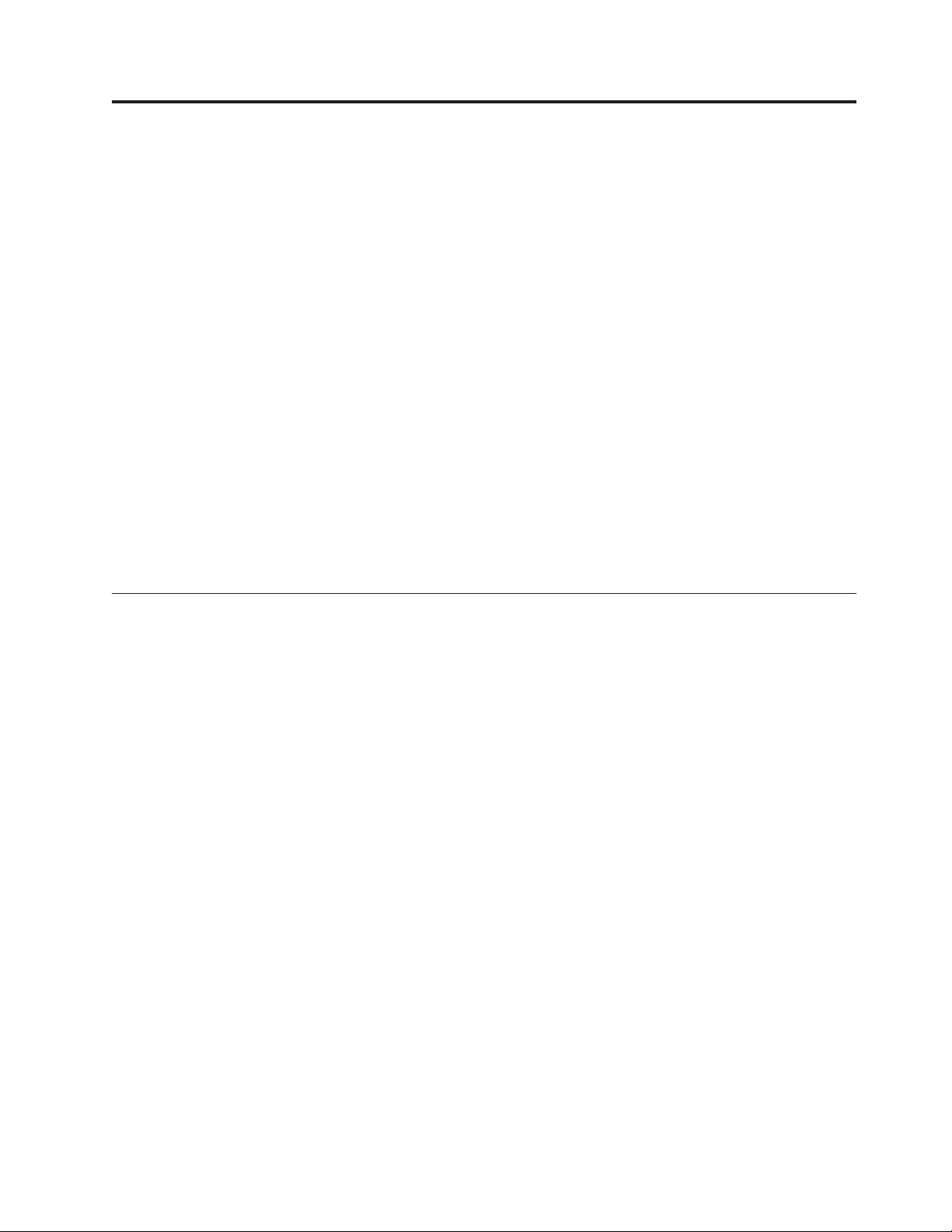
Chapter 1. Dedicated Service Tools (DST)
Introduction ..............1
DedicatedServiceToolsrequirements.....1
System paging environments .........2
Stand-alone paging (non-paging) ......2
Limited paging ............2
Full paging ..............3
Accessing Dedicated Service Tools .......4
Performing an IPL to DST .........4
Changing a service tools user ID.......5
Resetting QSECOFR service tools user ID ....6
Performing an IPL to DST for secondary partitions 6
Pressing the System Request Key while the system
is operational .............7
Selecting Function 21 while the system Is
operational ..............7
Performing an alternate IPL to DST (type D IPL) . 8
Function keys (in DST) ...........9
Exiting Dedicated Service Tools........10
DSToptions..............10
Installing Licensed Internal Code ......11
Installing the operating system .......11
Perform an IPL ............11
Work with Licensed Internal Code ......11
Introduction
Dedicated service tools (DST) is used to service Licensed Internal Code (LIC), work
with disk units, work with configuration and resources, verify devices and
communications, and display logs on the system.
Licensed Internal Code general information . 12
Options and function keys .......12
Workwithdiskunits..........13
Options on the Work with Disk Units Display 14
Work with Dedicated Service Tools environment 23
Work with active service tools ......24
Work with system devices .......25
Work with service tools user IDs .....25
Workwithsystemvalues........26
Work with alternate installation device . . . 27
Select DST console mode ........27
Start a service tool ...........28
Options on the Start a Service Tool display . . 28
Perform automatic installation of the operating
system ...............39
Save Licensed Internal Code........40
Work with save storage and restore storage. . . 40
Work with remote service support ......40
Allowing access for remote service support . . 41
Activating remote service support .....41
Work with system partitions........42
Work with system capacity ........42
Work with system security ........42
DST operates in stand-alone, limited, and full paging environments. The DST tools
and functions vary depending on the paging environment and the release level of
the operating system. For more information, see “System paging environments” on
page 2.
System Service Tools (SST) provides a way to access a subset of the service tools
that DST offers without requiring access to DST. SST is available when OS/400 is
operational, and can be accessed using the STRSST CL command.
Dedicated Service Tools requirements
Attention: It is a requirement to change the password the first time anyone signs
on to DST or SST. The customer engineer needs to give the new (changed)
password to the customer or have the customer change the password.
To use DST, you must have the following items:
v The disk that contains the Licensed Internal Code (the load-source disk).
Note: When you perform an alternate initial program load (IPL) to DST, you do
not need the load-source disk.
v An operational workstation on bus 1 as either a primary console or an
operations console.
© Copyright IBM Corp. 1997, 2002 1
Page 16
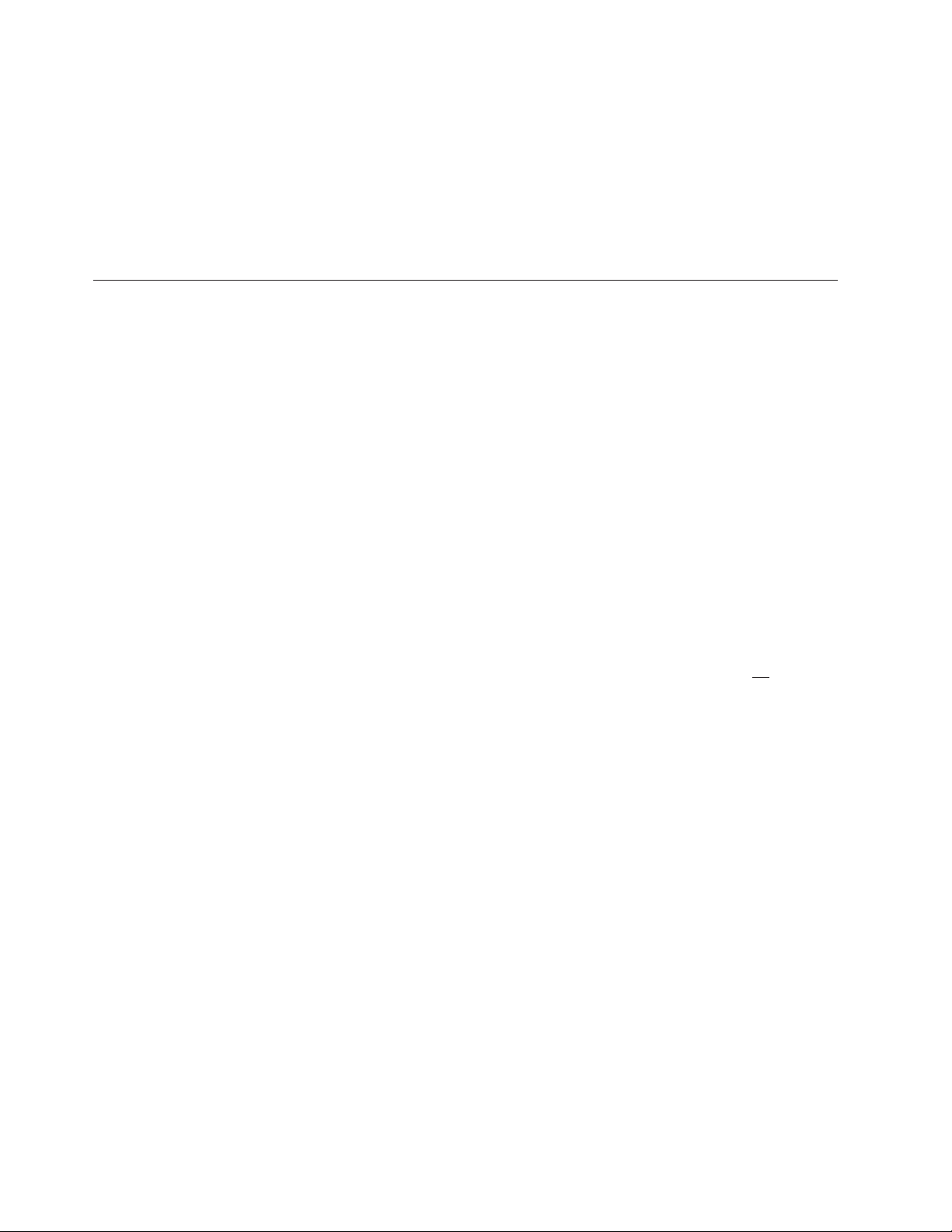
v One workstation for each system partition.
v A valid service tools user ID and password to sign on to DST. IBM supplies
service tools user IDs that have different levels of privileges. See “Work with
service tools user IDs” on page 25 for more information.
To make a printout, attach the printer to the workstation I/O processor or storage
media unit that is performing the service function. The printer that is used with
DST for service tool output must be an SCS-type data stream printer (for example,
type 5224).
System paging environments
The amount of assistance that software provides for service depends on how you
perform the system IPL. The service tools and functions that are available depend
on how you access DST and which operating system is in use. Service
environments for the system are:
v Stand-alone (also called non-paging)
v Limited paging
v Full paging
Stand-alone paging (non-paging)
You can reach this environment only by performing an alternate IPL to DST (see
“Performing an alternate IPL to DST (type D IPL)” on page 8).
You can access dedicated service tools (DST) while the system is in the stand-alone
paging environment, but not all DST options are available. In this environment, no
operating system is available, and only some functions of Licensed Internal Code
are operational.
The following options are available in the stand-alone environment for all
operating systems:
v Install Licensed Internal Code
v Work with disk units
v Work with DST environment
v Start a service tool
v Work with remote service support
For a description of each option, see “DST options” on page 10.
Attention: Performing an IPL on the primary partition will cause an IPL of all
secondary partitions.
Limited paging
You can reach this environment by performing an IPL to DST (see “Performing an
IPL to DST” on page 4).
The limited paging environment is the first servicing environment you access when
you start to bring up the system in Manual mode. This environment contains all
the functions of the Licensed Internal Code, including storage management.
2 Service Functions V5R2
You can access dedicated service tools (DST) while the system is in the limited
paging environment. This environment accesses the temporary files that are needed
and the Licensed Internal Code on the load-source disk. The operating system is
not available.
Page 17
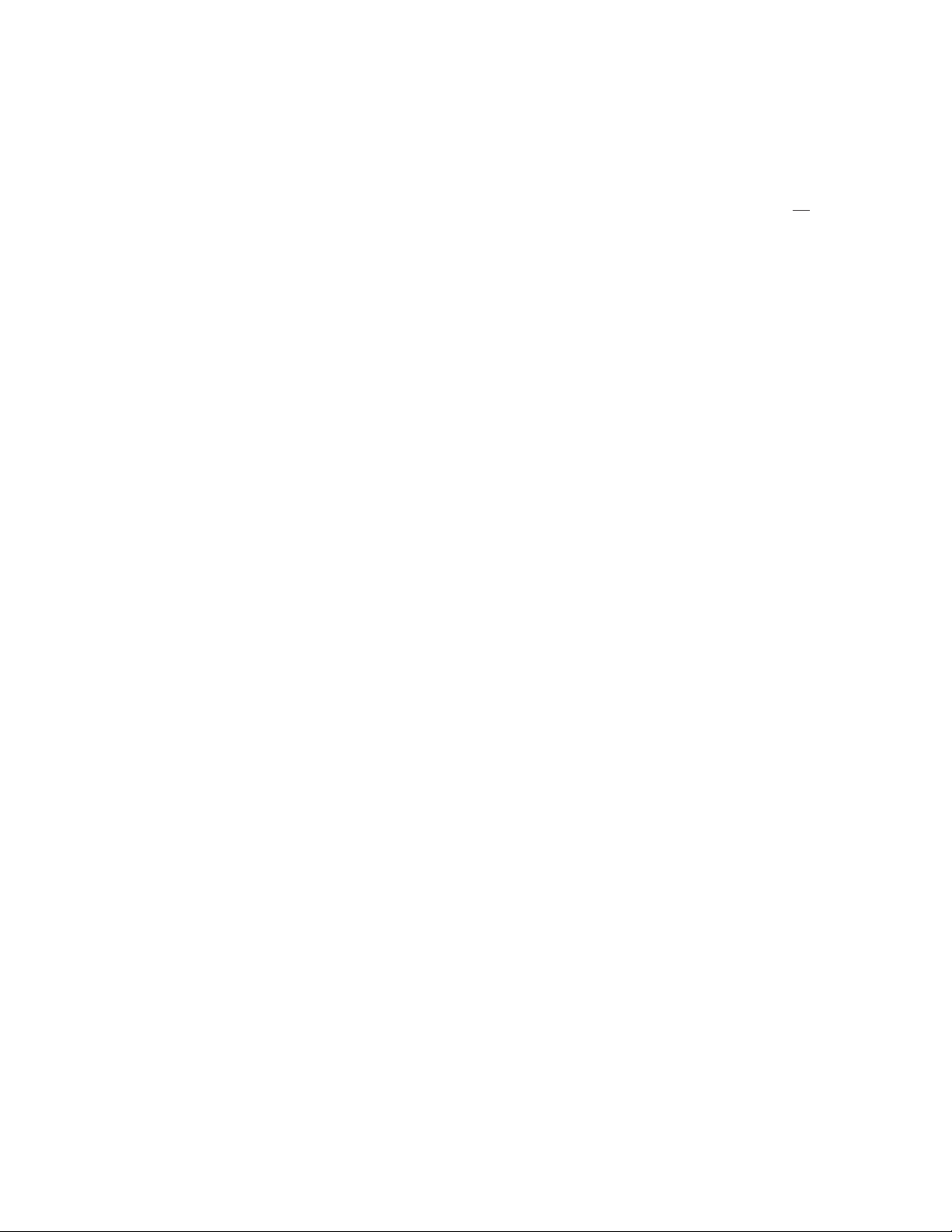
Attention: For systems with multiple logical partitions, performing an IPL on the
primary partition causes the secondary partitions to be powered down. Failing to
power down these secondary partitions will cause an abnormal power-down on
the secondary partitions and possible loss of data.
The following options are available in the limited paging environment for all
operating systems:
v Perform an IPL
v Install the operating system
v Work with Licensed Internal Code
v Work with disk units
v Work with DST environment
v Start a service tool
v Work with remote service support
v Work with system partitions
v Work with system capacity
v Work with system security
Note: The following options are operating system-dependent. For a list of the
v Perform automatic installation of the operating system
v Save Licensed Internal Code
v Select DST console mode
v Work with save storage and restore storage
For a description of each option, see “DST options” on page 10.
Attention: For systems with logical partitions, performing an IPL on the primary
partition causes the secondary partitions to be powered down. Failing to power
down these secondary partitions will cause an abnormal power down on the
secondary partitions and possible loss of data.
Full paging
The full paging environment is used during normal system operation. The DST
options vary depending on the release level of the operating system. You remain in
this environment when you perform one of the following:
v Function 21 on the control panel or “Work with Partition Status” screen to access
DST (see “Accessing Dedicated Service Tools” on page 4)
This is available only from the primary partition.
v System Request key procedure (see “Accessing Dedicated Service Tools” on
page 4)
v Access system service tools (SST) on a system that uses OS/400
system service tools” on page 282)
®
options available for your IBM
operating system, see “DST in OS/400
limited paging environment” on page 282.
®
(see “Accessing
All disk units, the Licensed Internal Code, and the operating system are available.
Attention: For systems with logical partitions, performing an IPL on the primary
partition causes the secondary partitions to be powered down. Failing to power
down these secondary partitions will cause an abnormal power-down on the
secondary partitions and possible loss of data.
Chapter 1. Dedicated Service Tools (DST) 3
Page 18
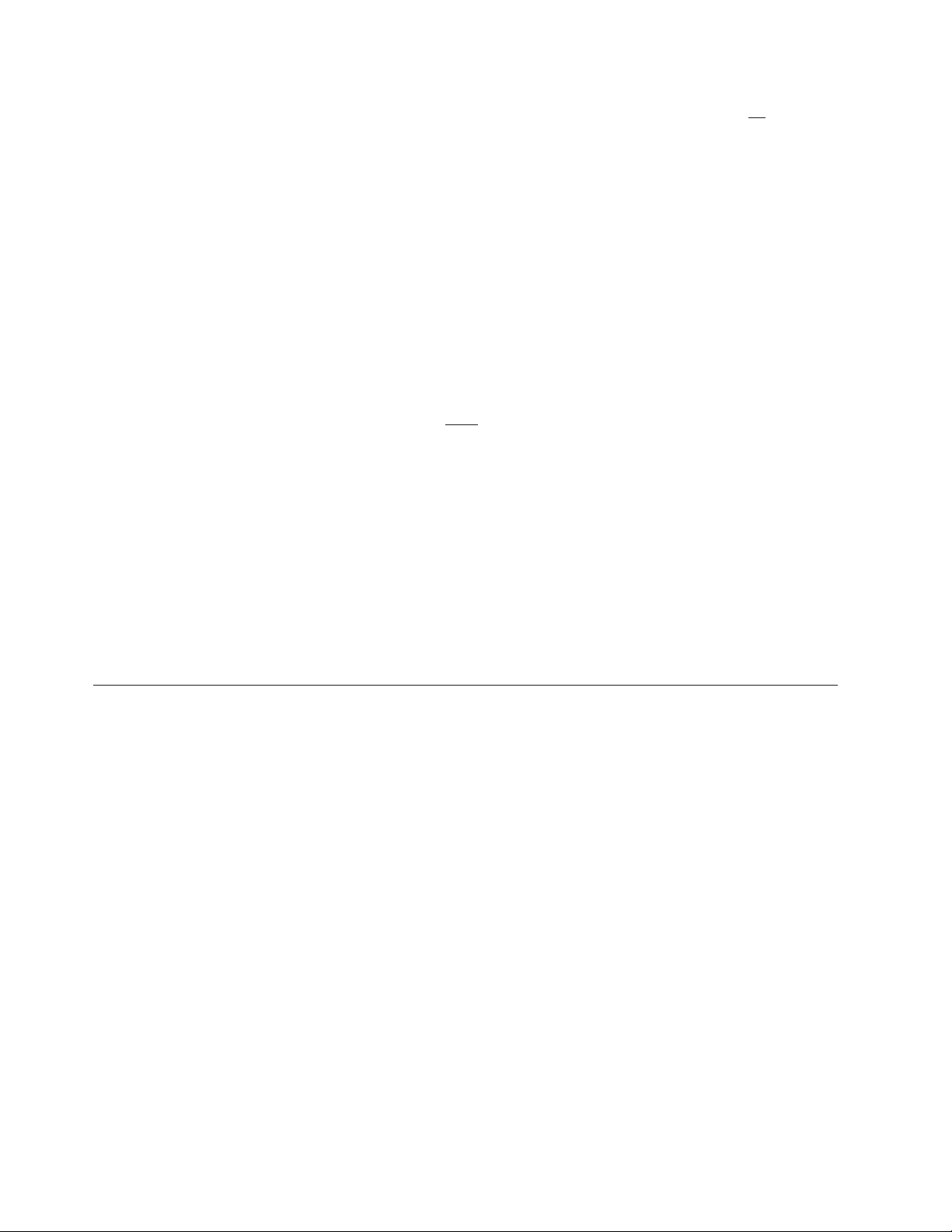
The following options are available in the full paging environment for all operating
systems:
v Perform an IPL
v Install the operating system
v Work with Licensed Internal Code
v Work with disk units
v Work with DST environment
v Start a service tool
v Work with remote service support
v Work with system partitions
v Work with system capacity
v Work with system security
Note: The following options are operating system-dependent. For a list of the
options available for your operating system, see “DST in OS/400 full paging
environment” on page 281.
v Select DST console mode
v Resume operating system display
v Perform automatic installation of the operating system
v Save Licensed Internal Code
For a description of each option, see “DST options” on page 10.
Attention: For systems with logical partitions, performing an IPL on the primary
partition causes the secondary partitions to be powered down. Failing to power
down these secondary partitions will cause an abnormal power-down on the
secondary partitions and possible loss of data.
Accessing Dedicated Service Tools
You can start dedicated service tools (DST) in several ways:
v Performing an IPL to DST (see “Performing an IPL to DST”).
v Pressing the System Request key while the system is operational (see “Pressing
the System Request Key while the system is operational” on page 7).
v Selecting function 21 while the system is operational (see “Selecting Function 21
while the system Is operational” on page 7).
This is available from the primary partition only.
v Performing an alternate IPL to DST (type D IPL) (see “Performing an alternate
IPL to DST (type D IPL)” on page 8).
After performing a type D IPL on a primary partition, the first step in DST must
be configuration recovery.
v Using the function key F16 (which is not displayed) while in DST debug mode
during a step-mode IPL.
Performing an IPL to DST
4 Service Functions V5R2
This procedure is for the entire system, or if logical partitions are installed, for the
primary partition. For secondary partitions, see “Performing an IPL to DST for
secondary partitions” on page 6.
Perform the following steps:
Page 19
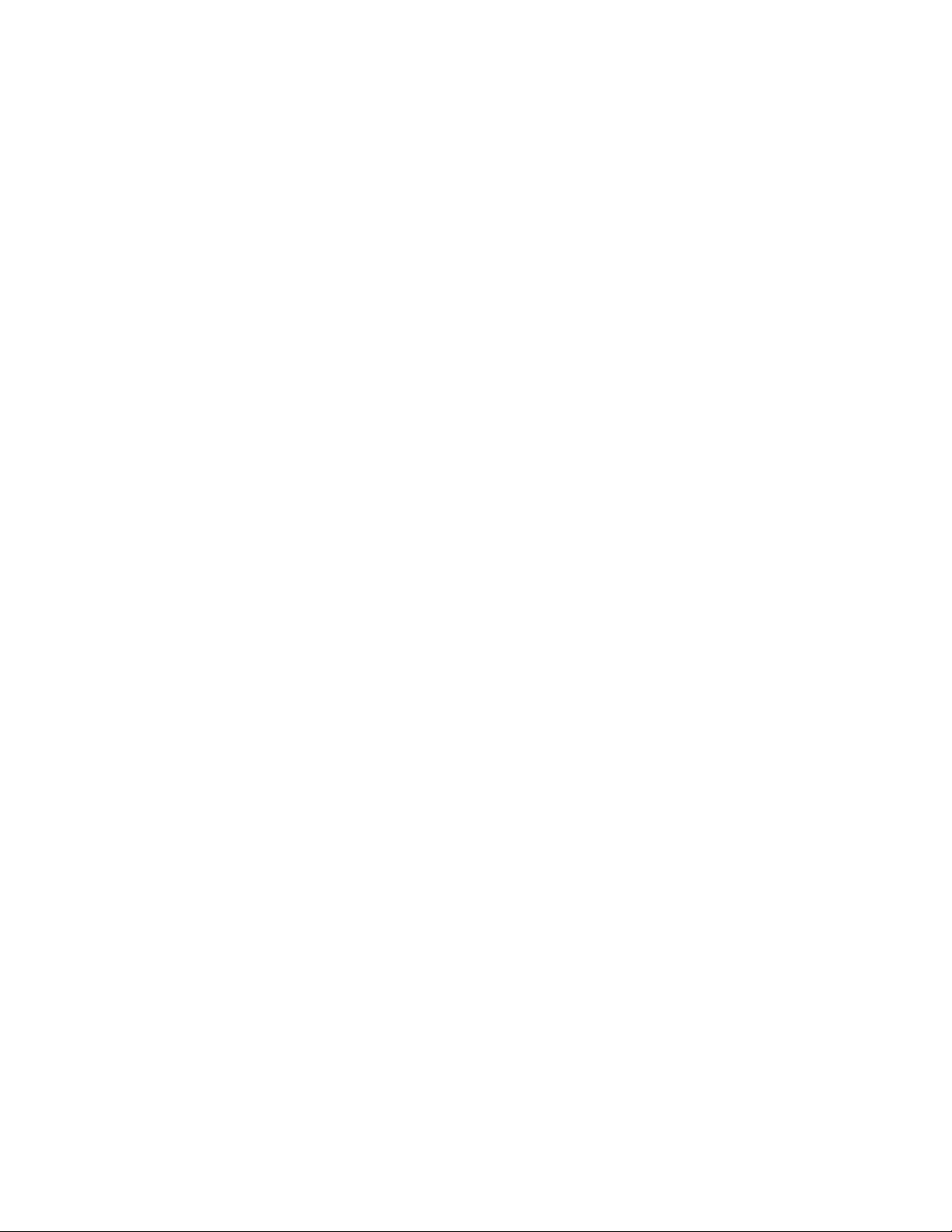
1. Select a type B IPL in Manual mode.
For information on how to select IPL options, see “IPL type, mode, and speed
options” on page 217.
Attention: For systems with logical partitions, performing an IPL on the
primary partition causes the secondary partitions to be powered down. Failing
to power down these secondary partitions will cause an abnormal power-down
on the secondary partitions and possible loss of data.
2. Perform one of the following:
v If there is a system hang condition after powering on the system, perform
a delayed power-off. (This is the data for problem analysis.) When the
system is off, press the Power button on the control panel to perform an IPL.
Select Function 03 if the delayed power-off takes longer than 40 minutes to
complete. Be careful to realize that performing Function 03 may cause
damage to objects, and it may also cause data loss.
v If there is an attention light after powering on the system, use the
Increment (↑) or Decrement (↓) button to select control panel Function 03.
Press the Enter button on the control panel to perform an IPL.
v When the system is powered off, press the Power button on the control
panel to perform an IPL.
3. The IPL or Install the System display appears on the primary console. Select the
Use Dedicated Service Tools option.
For more information on how to identify the primary console, see Determining
a primary or alternative console.
4. The DST Sign On display appears. Sign on to DST with a valid user ID and
password.
Enter a valid user ID and get the password from the customer. If the customer
has changed the full DST authority, user ID, or password, ask the customer for
the correct values.
Note: If prompted for a password, be sure to give the new (changed) password
to the customer.
Note: You are limited to three sign on attempts to DST. After three
unsuccessful attempts, the service tools user ID will be disabled. A user
ID with a service tool security privilege will need to reset the ID.
5. The Use Dedicated Service Tools (DST) display appears.
The system is in the limited paging environment (see “System paging
environments” on page 2). See “DST options” on page 10 for details on DST
options.
This ends the procedure.
Changing a service tools user ID
Use this procedure to change a service tools user ID:
1. Sign on to DST.
2. Take option 5 on Use Dedicated Service Tools (DST) screen to Work with Dst
Environment.
3. Take option 3 on Work with Dst Environment screen to work with service
tools user IDs.
This ends the procedure.
Chapter 1. Dedicated Service Tools (DST) 5
Page 20
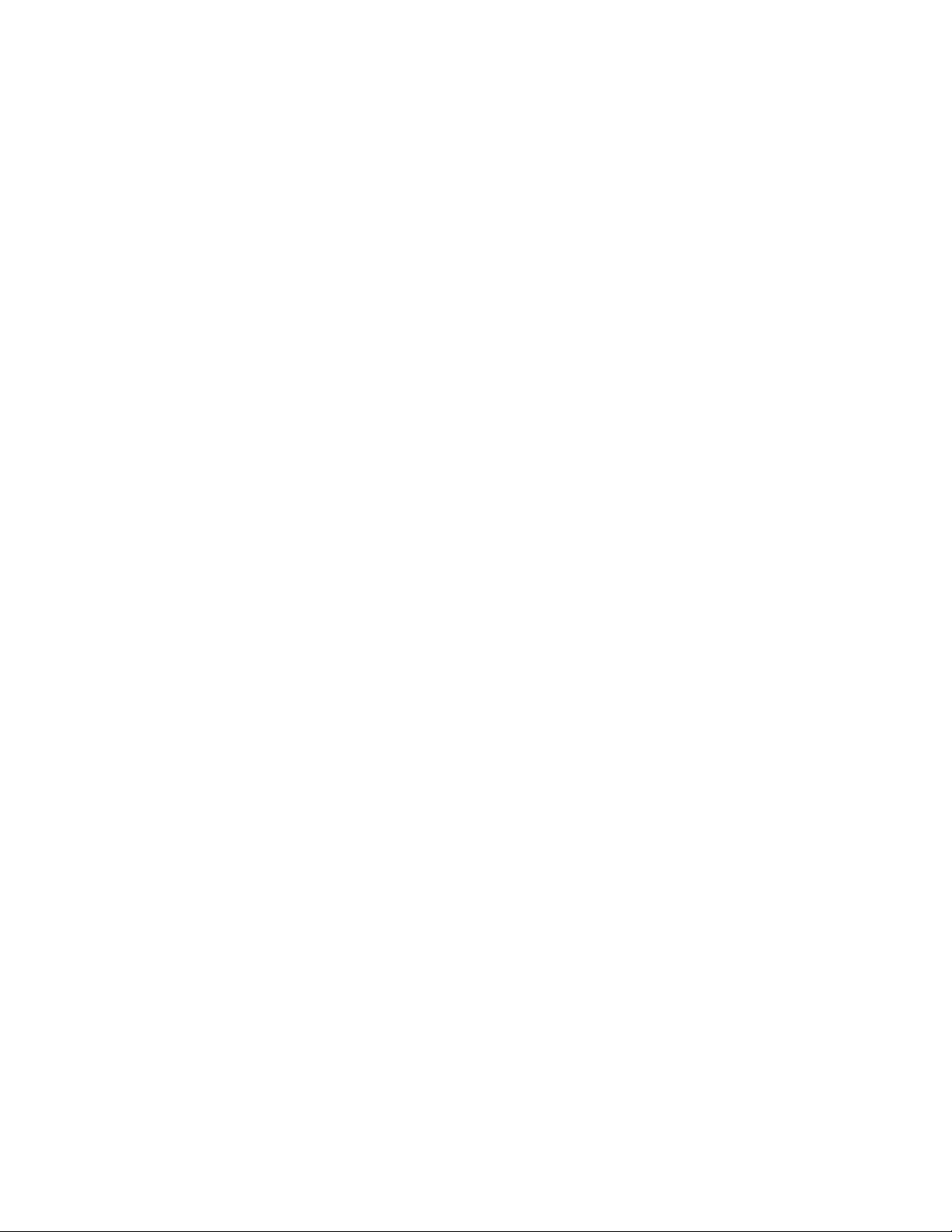
Resetting QSECOFR service tools user ID
Methods to recover from a disabled QSECOFR service tools user ID:
v Sign on with the QSECOFR OS/400 user profile.
v Use the XPF CL command CHGDSTPWD with *DEFAULT as the parameter
value. Executing this command will enable the profile (if disabled), reset the
profile’s password to QSECOFR, and set the password to expired. After using
the CHGDSTPWD command, you can change the password of the QSECOFR
service tools user ID by signing on to DST.
Note: If the system security is set to prevent a service tools user ID with a
default and expired password from changing its own password, then you
will not be able to sign on to SST until you first sign on to DST and
change your password there.
Performing an IPL to DST for secondary partitions
Perform the following steps:
1. Enter STRSST at the OS/400 command line on the system console for the
primary partition. Press Enter.
2. At the Start Service Tools (SST) Sign On display, type in a user ID and
password with QSECOFR service tools user ID authority. Press Enter.
3. At the System Service Tools display, select the Start a service tools option.
4. Select the Work with system partitions option.
5. Select the Work with partition status option.
6. Use the cursor to select the secondary partition you want to IPL.
7. Select option 10 (Mode manual).
8. Select option B (Source B).
9. Select option 1 (Power on). Press Enter.
10. The IPL or Install the System display appears on the secondary partition
console. Select the Use Dedicated Service Tools option.
11. The DST Sign On display appears. Sign on to DST as QSRV.
Type QSRV as the valid user ID and get the password from the customer. If the
customer has changed the full DST authority, user ID, or password, ask the
customer for the correct values.
6 Service Functions V5R2
Note: If prompted for a password, be sure to give the new (changed)
password to the customer.
Note: V5R1 limits you to three sign on attempts to DST. After three
unsuccessful attempts, the service tools user ID will be disabled. The
system administrator with QSECOFR authority will need to reset the
ID.
12. The Use Dedicated Service Tools (DST) display appears.
The system is in the limited paging environment (see “System paging
environments” on page 2). See “DST options” on page 10 for details on DST
options.
This ends the procedure.
Page 21
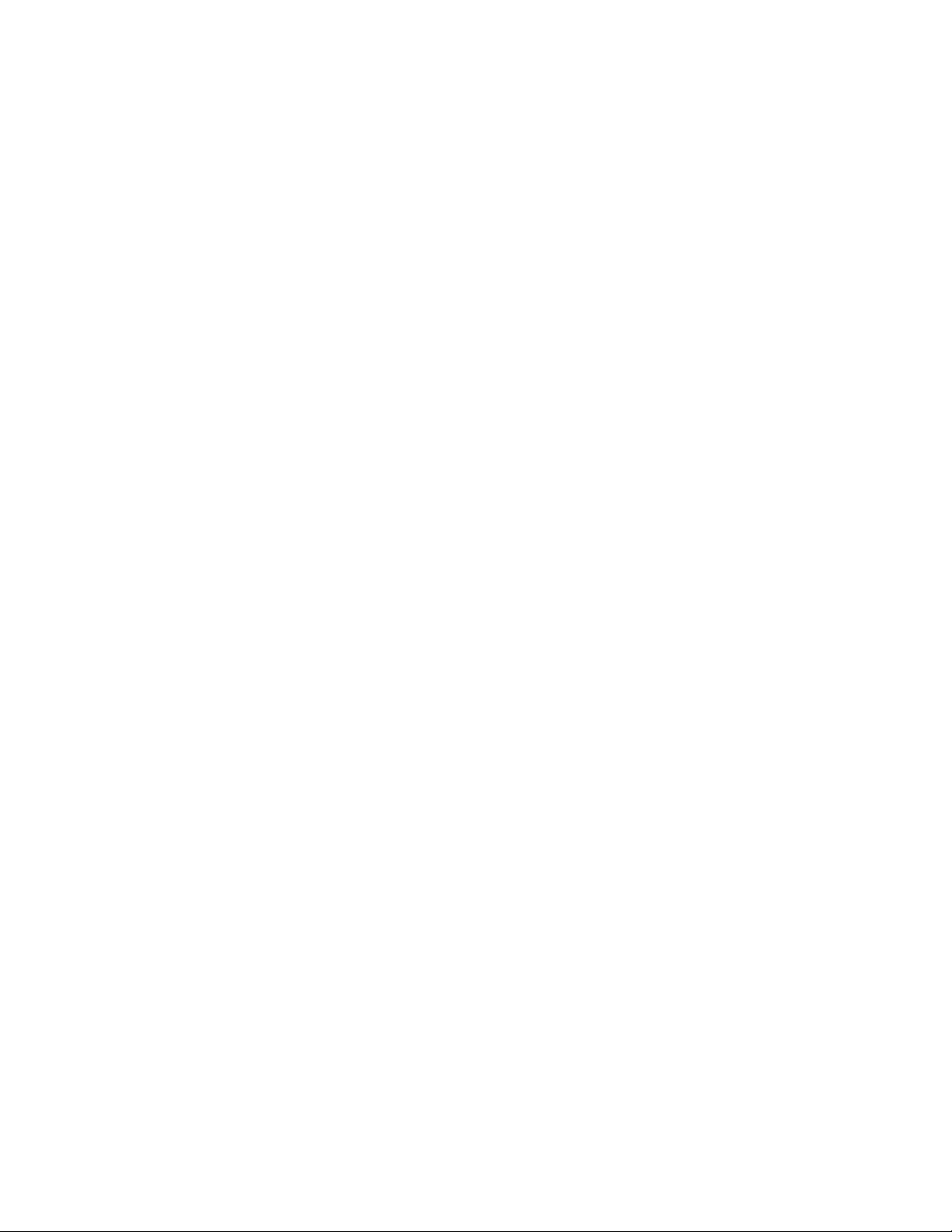
Pressing the System Request Key while the system is operational
If your system has the OS/400 operating system, you can access DST by using the
following procedure only when the system is in debug mode. Debug mode is an
environment to test programs. It allows you to select a function key and access
DST during the IPL process (see “Perform an IPL” on page 11). For more
information on debug mode, see iSeries Licensed Internal Code Diagnostic Aids -
Volume 1 .
From the console, perform the following steps:
1. Press the System Request Key.
2. Type DST on the system request line.
Note: Ensure that you use capital letters to type the DST command.
3. Sign-on to DST.
Type QSRV as the valid user ID and get the password from the customer. If the
customer has changed the full DST authority user ID or password, ask the
customer for the correct values.
Note: If prompted for a password, be sure to give the new (changed) password
to the customer.
Note: V5R1 limits you to three sign on attempts to DST. After three
unsuccessful attempts, the service tools user ID will be disabled. The
system administrator with QSECOFR authority will need to reset the ID.
4. The Use Dedicated Service Tools (DST) display appears.
See “DST options” on page 10 for details on DST options.
This ends the procedure.
Selecting Function 21 while the system Is operational
Perform the following steps:
1. Select control panel Function 21 (Make DST available).
Select Manual mode, then push the Increment (↑) or Decrement (↓) button on
the control panel until 21 appears in the Function/Data display. Press the Enter
button on the control panel.
Notes:
a. If you enter Function 21 and the primary console is powered off or not
usable, reference code A600 500x appears on the control panel. Enter
Function 21 again to force the DST Sign On display to appear on one of the
alternative consoles.
b. For more information on how to select IPL options, see “IPL type, mode,
and speed options” on page 217.
2. Primary console or alternate console will display the DST sign on.
Note: For more information on how to identify the primary console, see
“Determining a primary or alternative console” on page 128.
3. Sign-on to DST.
Chapter 1. Dedicated Service Tools (DST) 7
Page 22
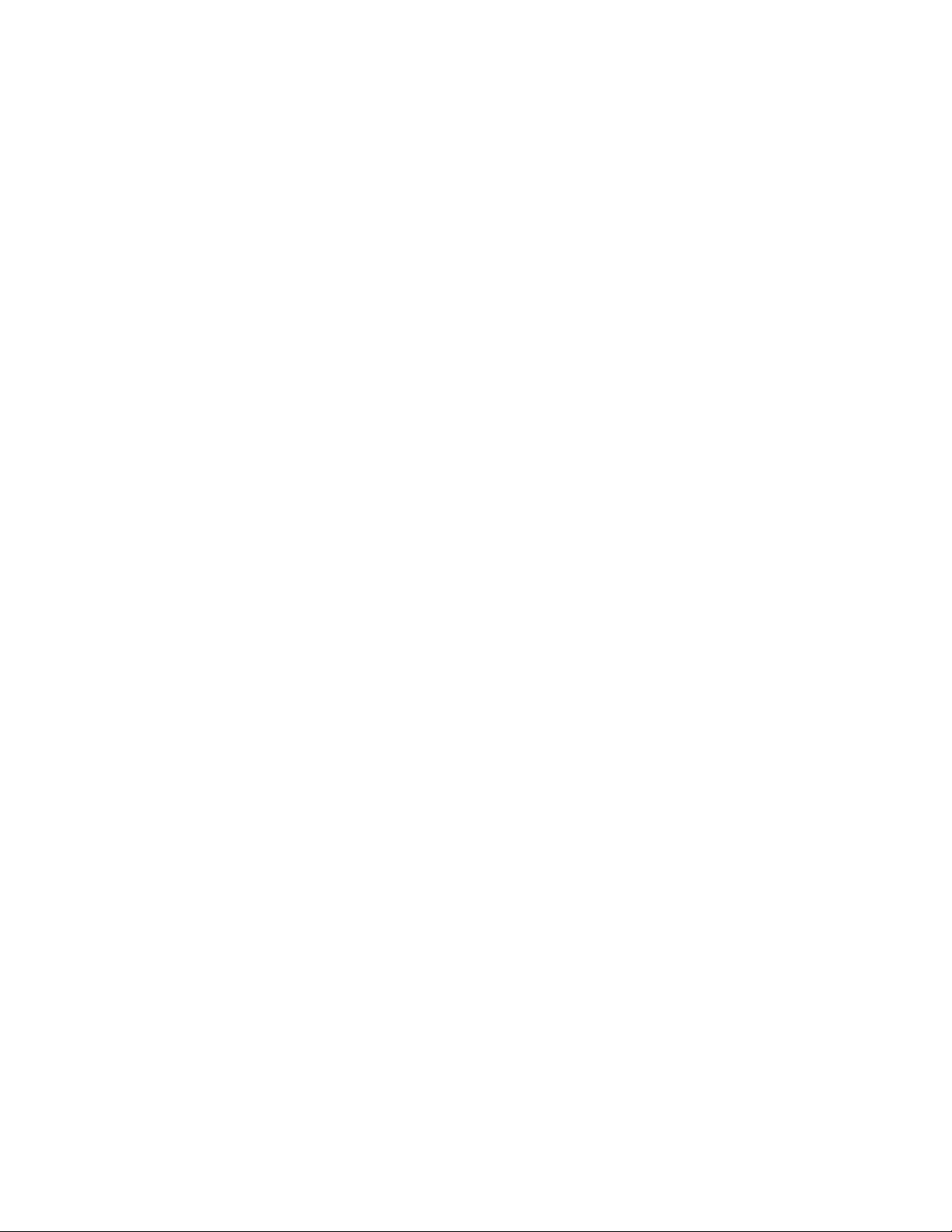
Type QSRV as the valid user ID and get the password from the customer. If the
customer has changed the full DST authority user ID or password, ask the
customer for the correct values.
Note: If prompted for a password, be sure to give the new (changed) password
to the customer.
Note: V5R1 limits you to three sign on attempts to DST. After three
unsuccessful attempts, the service tools user ID will be disabled. The
system administrator with QSECOFR authority will need to reset the ID.
4. The Use Dedicated Service Tools (DST) display appears.
The system is in the full paging environment (see “System paging
environments” on page 2). See “DST options” on page 10 for details on DST
options.
This ends the procedure.
Performing an alternate IPL to DST (type D IPL)
An alternate IPL to DST is called a type D IPL or a stand-alone IPL by service
representatives. Perform the following steps:
1. To use an alternate installation device, select the DST option to Work with
alternate installation device, see “Work with Dedicated Service Tools
environment” on page 23, “Work with alternate installation device” on
page 27, and Software Installation, SC41-5120-06. This option is available in DST
from control panel function 21 or a type D IPL.
2. Determine the removable media unit or units for an alternate IPL. See the
Alternate IPL Device section in the Problem Analysis information for your
system. Power on the removable media units.
3. Place the media that contains the Licensed Internal Code (first tape of the
customer’s system save, the SAVLIC, ISMD tapes, or optical device) in the
removable media units. Load the media and make the media units ready. See
the device information for instructions on loading the removable media.
4. Power off the system. If the system is running, end all jobs and perform the
power down procedure.
5. Select a type D IPL in Manual mode.
For information on how to select IPL options, see “IPL type, mode, and speed
options” on page 217.
6. Power on the console.
For more information on how to identify the primary console, see
“Determining a primary or alternative console” on page 128.
7. Load the media and make the media unit ready.
Press the Power button to power on the system.
8 Service Functions V5R2
Notes:
a. Some types of removable media units automatically reset. In this
condition, SRC A100 1933 (Media device not ready) may be displayed.
b. If the installation device is an optical device, you may need to IPL the
system again. This action will make the unit ready.
pwrdwnsys restart(*yes) IPL(D)
c. If the installation device is a tape unit, system reference code (SRC)
A1001933 is displayed until the device automatically makes itself ready.
Page 23
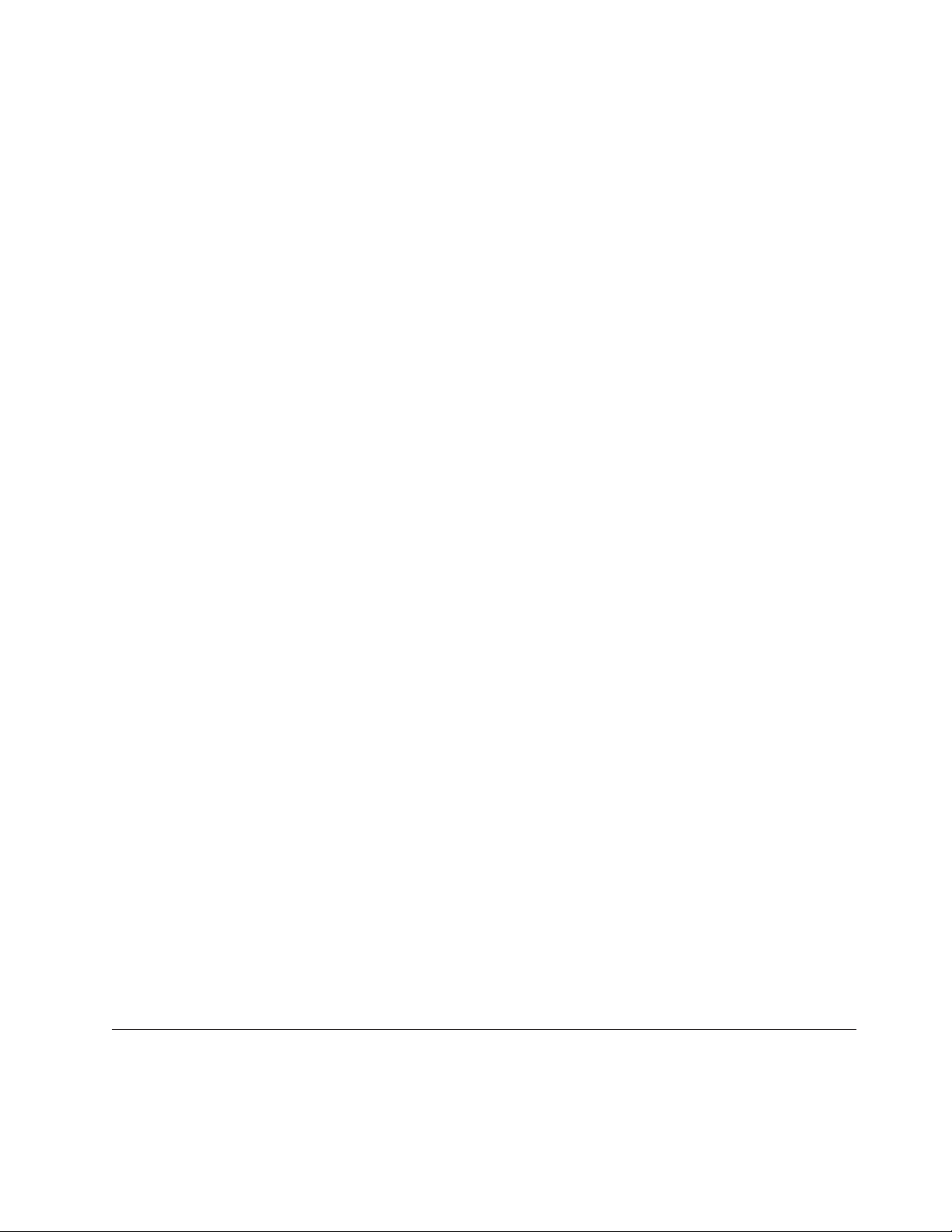
d. The removable media becomes active. There is a delay while the system
loads information from the load source. While running a process, the
system continuously updates SRCs on the control panel that show the
status.
8. Wait for the Install Licensed Internal Code display to appear on the console.
The wait varies depending on the speed of the removable media unit and the
processor speed for the specific system model.
Notes:
a. If SRC A600 500x is displayed on the control panel, the system was not
able to locate the console.
Ensure that the console is powered on (repair if necessary). Select Function
21 on the control panel (see “Control panel function descriptions (Models
150, 170, 250, 4xx, 50x, 51x, 530, 53S, 6xx, 7xx, SB1, and Sxx)” on page 162)
to make DST available.
b. If an SRC other than A600 500x is displayed on the control panel, go to
“Starting Point for All Problems” in the Problem Analysis information for
your system.
9. The Install Licensed Internal Code display appears on the console.
v If you want to access DST, select the Work with Dedicated Service Tools (DST)
option and continue to the next step of this procedure.
v If you want to install or restore Licensed Internal Code, select the Install
Licensed Internal Code option and continue with the install or restore
instructions (see “Utility to install Licensed Internal Code” on page 226).
v If you want to define the device from which the system LIC should be
installed, select the Define alternate installation device option. This option also
allows you to enable or disable the alternate installation device.
10. Reapply PTFs.
See the Software Installation manual for information on applying PTFs.
11. Sign on to DST as QSRV.
Type QSRV as the valid user ID and get the password from the customer. If the
customer has changed the full DST authority user ID or password, ask the
customer for the correct values.
Note: If prompted for a password, be sure to give the new (changed)
Note: V5R1 limits you to three sign on attempts to DST. After three
12. The Use Dedicated Service Tools (DST) display appears. Options are limited
because the system is in the stand-alone environment (see “System paging
environments” on page 2). See “DST options” on page 10 for details on DST
options.
This ends the procedure.
Function keys (in DST)
The F3, F12, F16, and System Request function keys perform the following:
password to the customer.
unsuccessful attempts, the service tools user ID will be disabled. The
system administrator with QSECOFR authority will need to reset the
ID.
Chapter 1. Dedicated Service Tools (DST) 9
Page 24
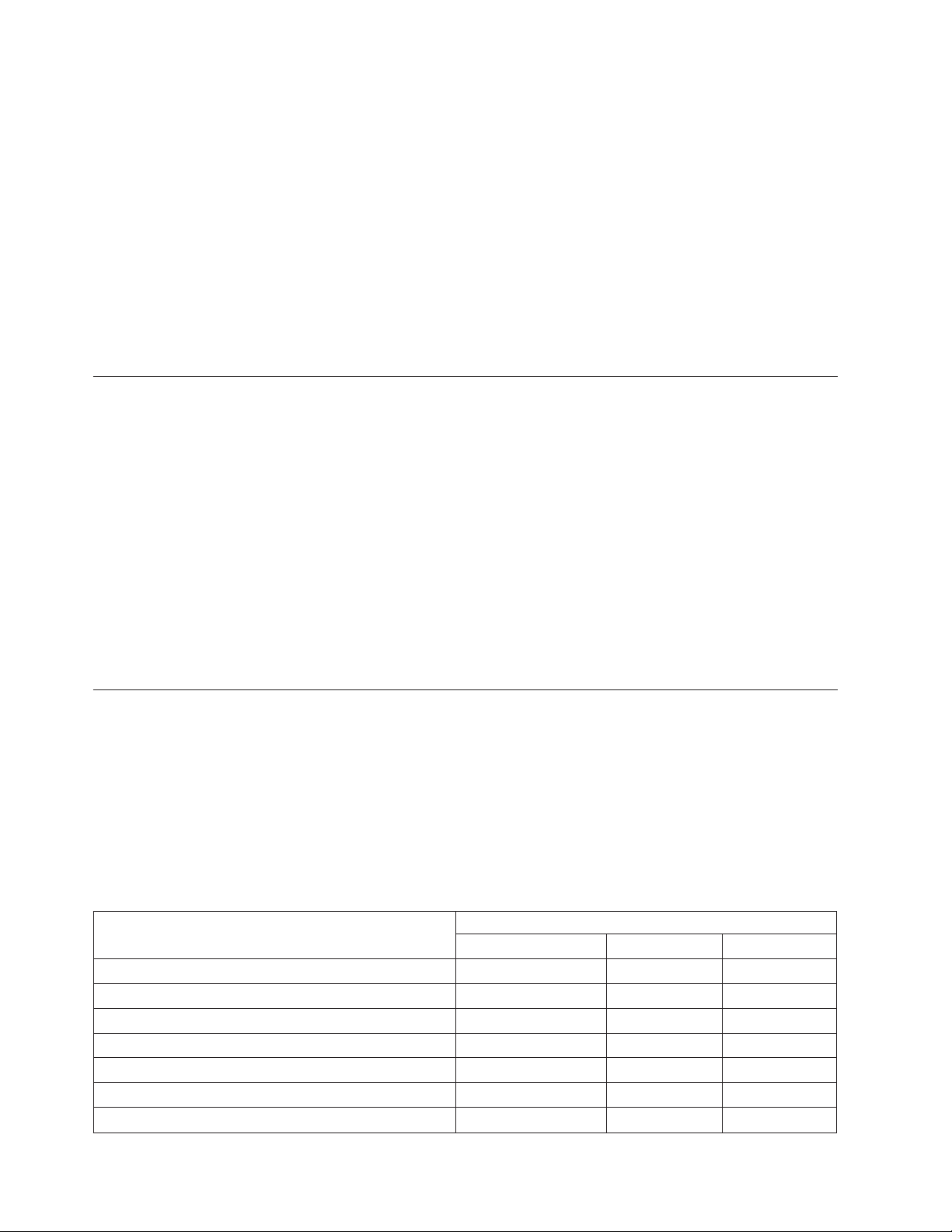
v The F3 function key returns you to the primary menu of the service tool you are
using.
v The F12 function key returns you to the previous DST display.
v The F16 function key returns you to the Use Dedicated Service Tools (DST)
display from the service function you are in. The active service function is not
canceled. To display the service function again, select the Work with DST
environment option.
v The System Request function key returns you to the Use Dedicated Service Tools
(DST) display (on the console). You must type the following on the system
request line:
DST
The active user job is not canceled.
Exiting Dedicated Service Tools
You can exit dedicated service tools (DST) by performing one of the following:
v To exit DST and end all DST functions:
Press F3 (Exit) on the Use Dedicated Service Tools (DST) display. The Exit
Dedicated Service Tools display appears with the following options:
– Exit dedicated service tools (DST)
– Resume dedicated service tools
To exit and end all DST functions, select the Exit dedicated service tools (DST)
option.
v To exit DST and allow the DST functions to remain active, ensure that the
system is operating in debug mode. Select the Select DST console mode option on
the Use Dedicated Service Tools (DST) display. For more information on the DST
console mode, see “Select DST console mode” on page 27
DST options
DST options vary depending on the paging environment and how you access DST.
This section provides information on all DST functions in all paging environments.
For a list of specific options available in each paging environment, see Table 1 or
“System paging environments” on page 2.
For more information on how to access DST, see “Accessing Dedicated Service
Tools” on page 4.
Table 1. DST options
Paging environment
DST options
Install Licensed Internal Code Yes No No
Install the operating system No Yes Yes
Perform an IPL No Yes Yes
Perform automatic installation of the operating system No Yes¹ Ye s
Save Licensed Internal Code No Yes¹ Ye s¹
Select DST console mode No Yes¹ Ye s¹
Start a service tool Yes Yes Yes
D-IPL (non-paging) Limited Full
10 Service Functions V5R2
Page 25
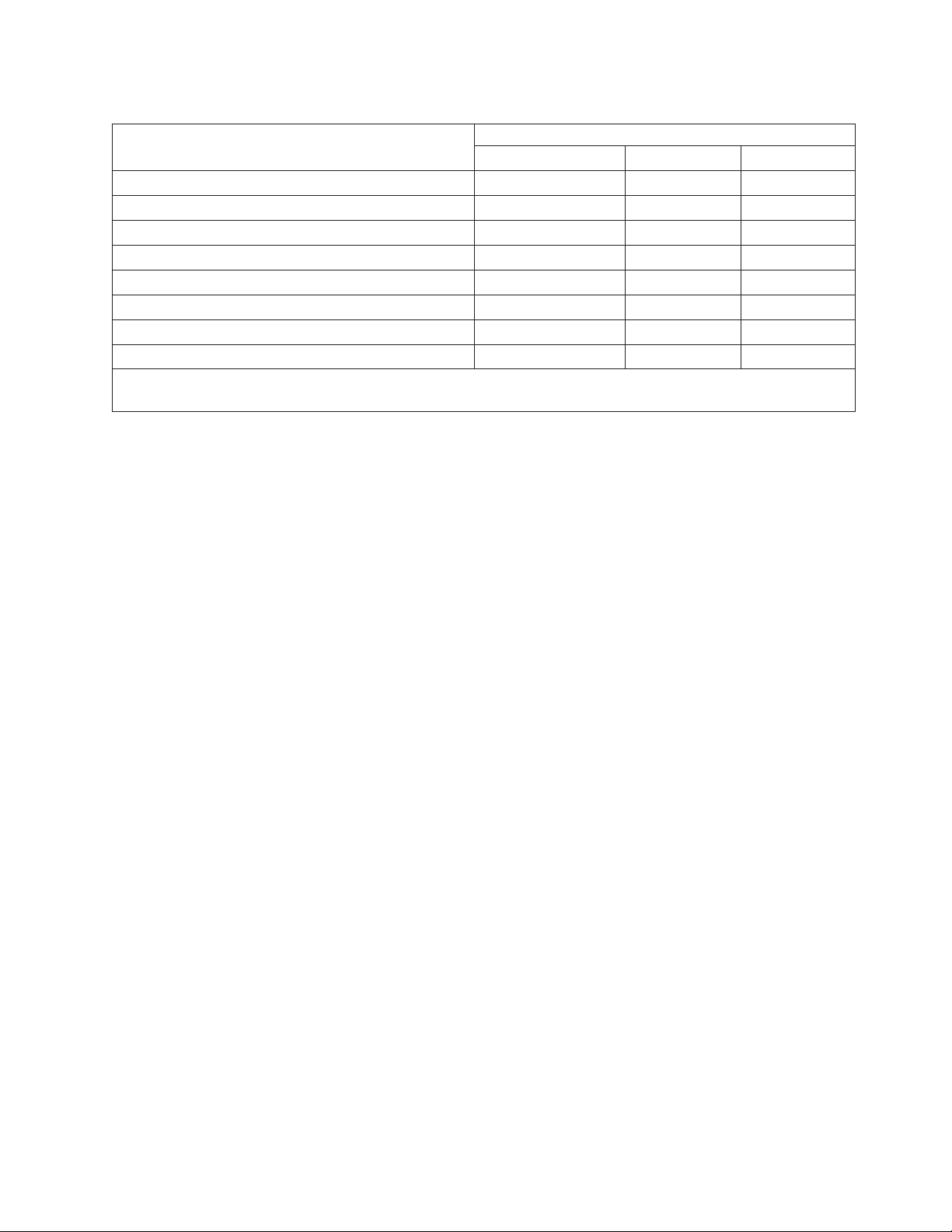
Table 1. DST options (continued)
Paging environment
DST options
Work with disk units Yes Yes Yes
Work with DST environment Yes Yes Yes
Work with Licensed Internal Code No Yes Yes
Work with remote service support Yes Yes Yes
Work with save storage and restore storage No Yes¹ No
Work with system partitions No Yes¹ Ye s¹
Work with system capacity No Yes Yes
Work with system security No Yes Yes
Note: ¹ Indicates that this option is operating system-dependent. It is available only under certain operating
systems (see Appendix A, “OS/400 Operating System” on page 281).
D-IPL (non-paging) Limited Full
Installing Licensed Internal Code
This option allows you to install or restore Licensed Internal Code. For more
information on how to use this option, see “Utilities to Install and Restore Licensed
Internal Code” on page 225.
Attention: Doing this to a system with multiple partitions can cause damage to
the partition configuration and loss of data.
This option is available only in the stand-alone environment.
Installing the operating system
Select the Install the operating system option from the Use Dedicated Service (DST)
Tools display.
This option installs the operating system from removable media (for example,
tape). The present operating system (if any) is replaced. Use this option to install a
new release of the presently installed operating system or to install the operating
system after a failure. You must run this option from the primary console.
This option is not available under basic DST authority. For more information about
authority, see “Work with service tools user IDs” on page 25.
Perform an IPL
Select the Perform an IPL option from the Use Dedicated Service Tools (DST)
display.
This option allows you to load and start the operating system from the disk. If you
have installed the Licensed Internal Code and there is no operating system
installed, load and start the operating system from the same removable media
device as the Licensed Internal Code.
Work with Licensed Internal Code
This option applies PTFs, removes PTFs, or makes PTFs permanent to the system
Licensed Internal Code from removable media when the operating system is not
available. It also allows you to rebuild the Licensed Internal Code, display the
Chapter 1. Dedicated Service Tools (DST) 11
Page 26
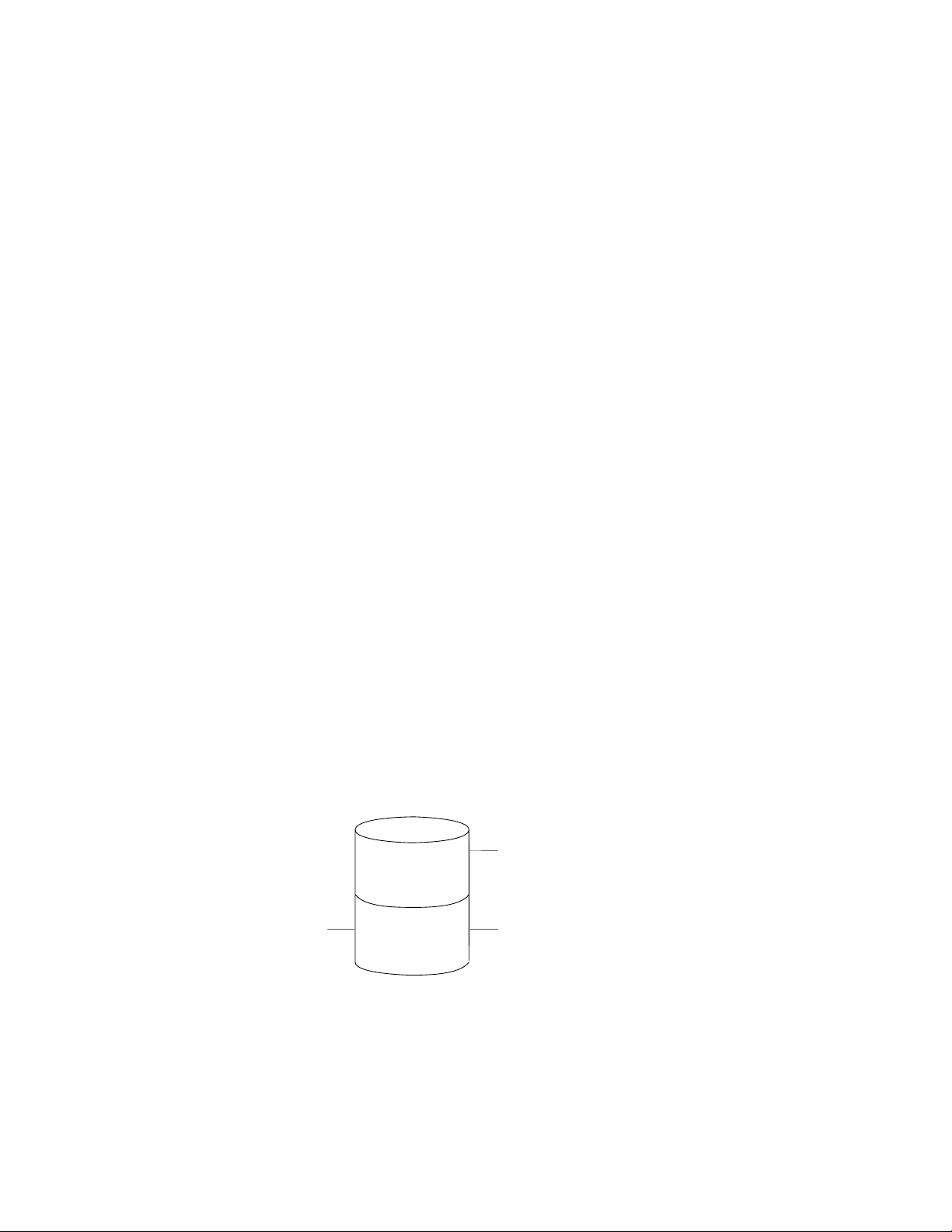
Licensed Internal Code information and PTFs, and display free space. Select this
option from the Use Dedicated Service Tools (DST) display. For more information
on Licensed Internal Code fixes and PTFs, see “Licensed Internal Code (LIC)
introduction” on page 223 and the system operation information.
Licensed Internal Code general information
There can be two versions of some Licensed Internal Code modules on the
load-source disk unit. The IPL type (A or B) determines which version of the
modules your system uses. When the system is running on a type A IPL, it uses
the original, permanent version. When a Licensed Internal Code fix (or program
temporary fix (PTF)) is temporarily applied, the system creates a second version of
the module. The system uses this second version when it is running on a type B
IPL.
When the PTF is permanently applied, the side B of the LIC replaces the original
side A version of the LIC module. The system will then use the PTF version of the
LIC module (which is now permanent) when running on a type A IPL.
For PTFs to be activated on each partition, they must be separately applied to each
partition.
To apply a PTF that currently has an earlier version applied temporarily on the
system, be sure you IPL the system from the B side (type B IPL). Then load and
apply the PTF. The existing temporarily applied PTF automatically becomes
permanent as the new PTF is loaded. If you do not want the existing temporarily
applied PTF to become permanent, remove it manually (see the system operation
information).
If you perform the IPL on the B side when you apply PTFs to Licensed Internal
Code, the system applies the PTFs to the active copy of the Licensed Internal Code.
To run the system with the PTFs, you must perform an IPL. For normal operations
use type B IPL. Use type A IPL when the B side is not available or when you want
to remove a PTF.
Note: During and install or upgrade a type A IPL will also be used.
Load-Source Disk Unit
IPL type A uses
A=Permanent
PTF
Temporary
Figure 1. Copies of load-source Licensed Internal Code
B=Temporary
this Licensed
Internal Code
IPL type B uses
this Licensed
Internal Code
RV3B159-0
Options and function keys
v Apply fixes
This option places the fixes into the Licensed Internal Code from removable
media. These PTFs are placed in the inactive (change) copy of the Licensed
Internal Code.
12 Service Functions V5R2
Page 27
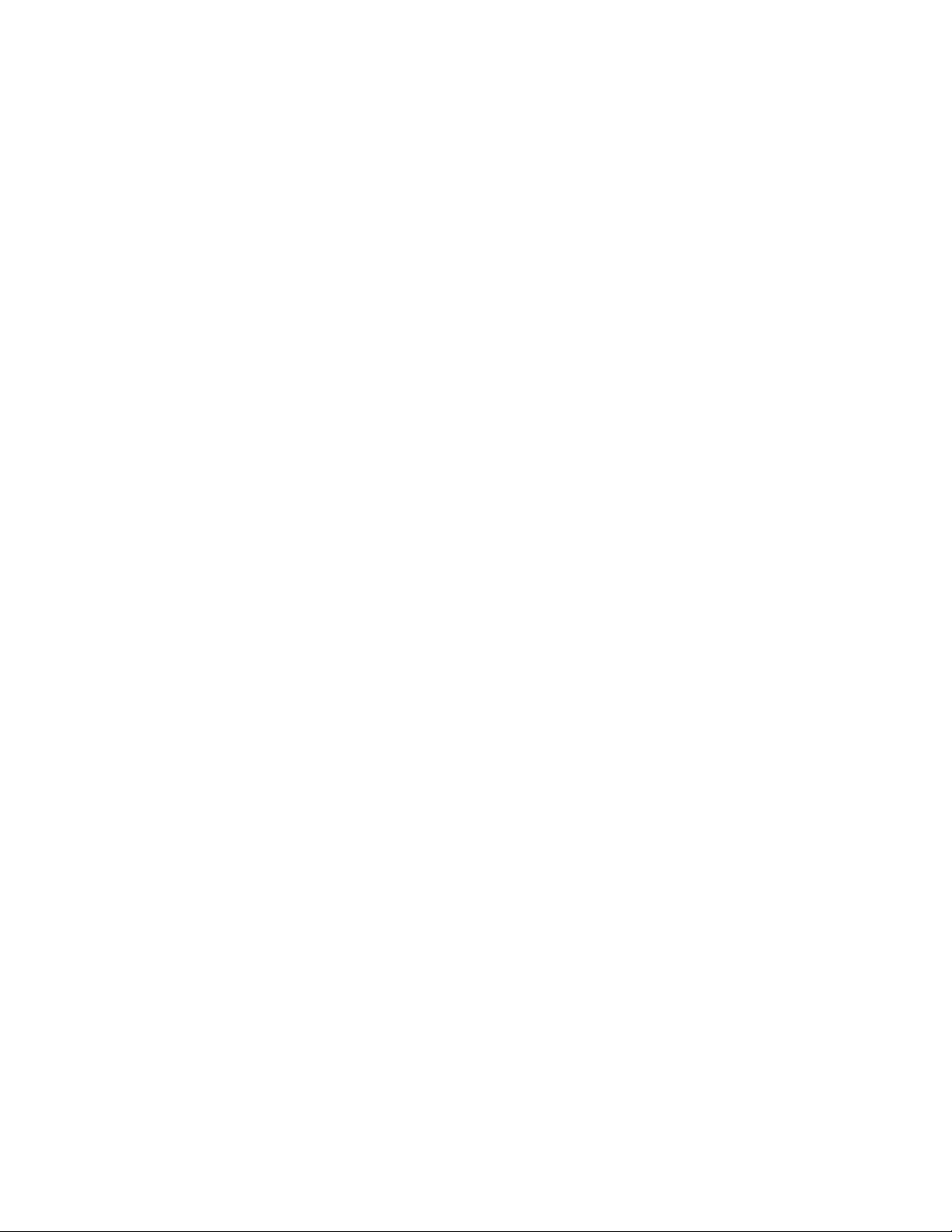
Note: There are two copies of some Licensed Internal Code on the load-source
disk unit. It is the IPL type (A or B) that selects the Licensed Internal
Code level with which your system will run.
v Rebuild Licensed Internal Code
This option allows you to rebuild the Licensed Internal Code. On RISC systems,
this means combining free space for all nucleus and service Load IDs.
v Display Licensed Internal Code
This option allows you to display the following:
– Replaceable unit information (code or object modules)
– Fix information
– Product information
The Fix information option allows you to display the status of the Licensed
Internal Code fix (if it is permanently or temporarily applied). For more
information on displaying fixes, see “Displaying Licensed Internal Code fixes”
on page 224.
v Work with free space
This option displays the space available for storing new modules on the system
and allows you to combine the space that is used.
v Remove fixes
To remove Licensed Internal Code fixes, if the PTF is a delayed PTF, the system
must be running on the copy without the changes (type A IPL). Removing these
changes causes the system to load the primary copy over the changes in the
changed copy of Licensed Internal Code.
Immediate LIC PTFs can be removed while running a type B IPL.
v Make fixes permanent
To make Licensed Internal Code fixes permanent, the system must be running
on the copy with the changes. When these changes are made permanent, they
are loaded into the primary copy of the Licensed Internal Code.
v Display status (F6)
Press the F6 function key on the Work with Licensed Internal Code display to
view the history log.
For more information on PTFs, see “Displaying Licensed Internal Code fixes” on
page 224 and the system operation information.
Work with disk units
This option allows you to do the following from the partition from which DST was
entered:
v Work with disk configuration.
– Create and update the disk configuration.
– Display the logical structure (disk unit and auxiliary storage pool (ASP)
information).
v Work with disk unit recovery.
Note: A graphical interface is available for you to use. See Manage disk unit
configuration located in the Systems management, Disk management, Disk
pools, Configure and manage disk pools topic in the Information Center
(http://ibm.com/eserver/iseries/infocenter ).
Chapter 1. Dedicated Service Tools (DST) 13
Page 28
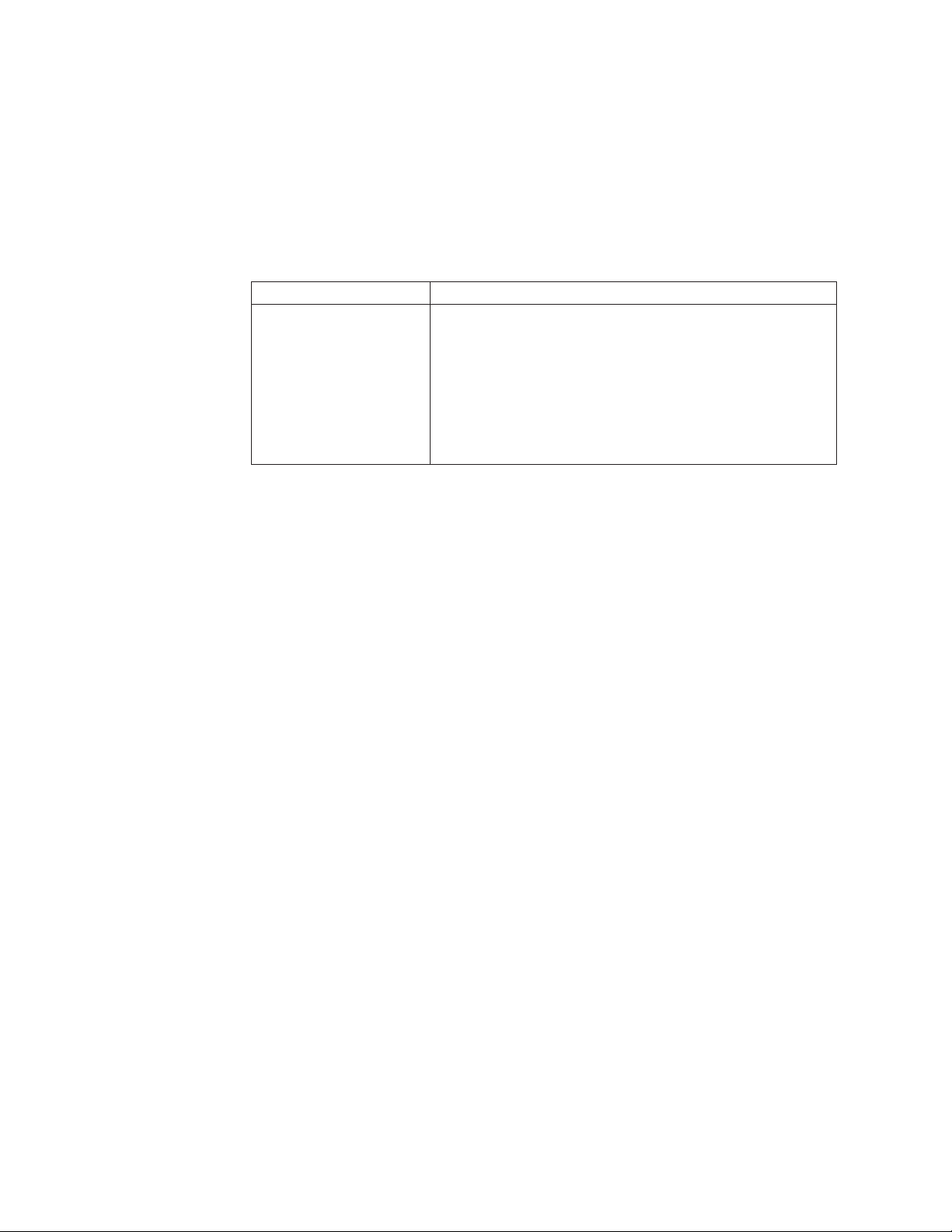
Options on the Work with Disk Units Display
Options and menu flow for the Work with disk units options vary depending on the
system paging environment (see “System paging environments” on page 2). Use
the following table as a reference during problem analysis and system repair.
Select the Work with disk units option on the Use Dedicated Service Tools display.
Options and menu flow for this function vary depending on the paging
environment.
Table 2. Paging environments and the work with disk unit options
Paging environment Work with disk unit options
Stand-alone
1. Save load-source disk unit data
2. Copy load-source disk unit data
3. Display/change page data
4. Analyze disk unit surface
5. Initialize and format disk unit
6. Reclaim IOP cache storage
7. Stop device parity protection
14 Service Functions V5R2
Page 29
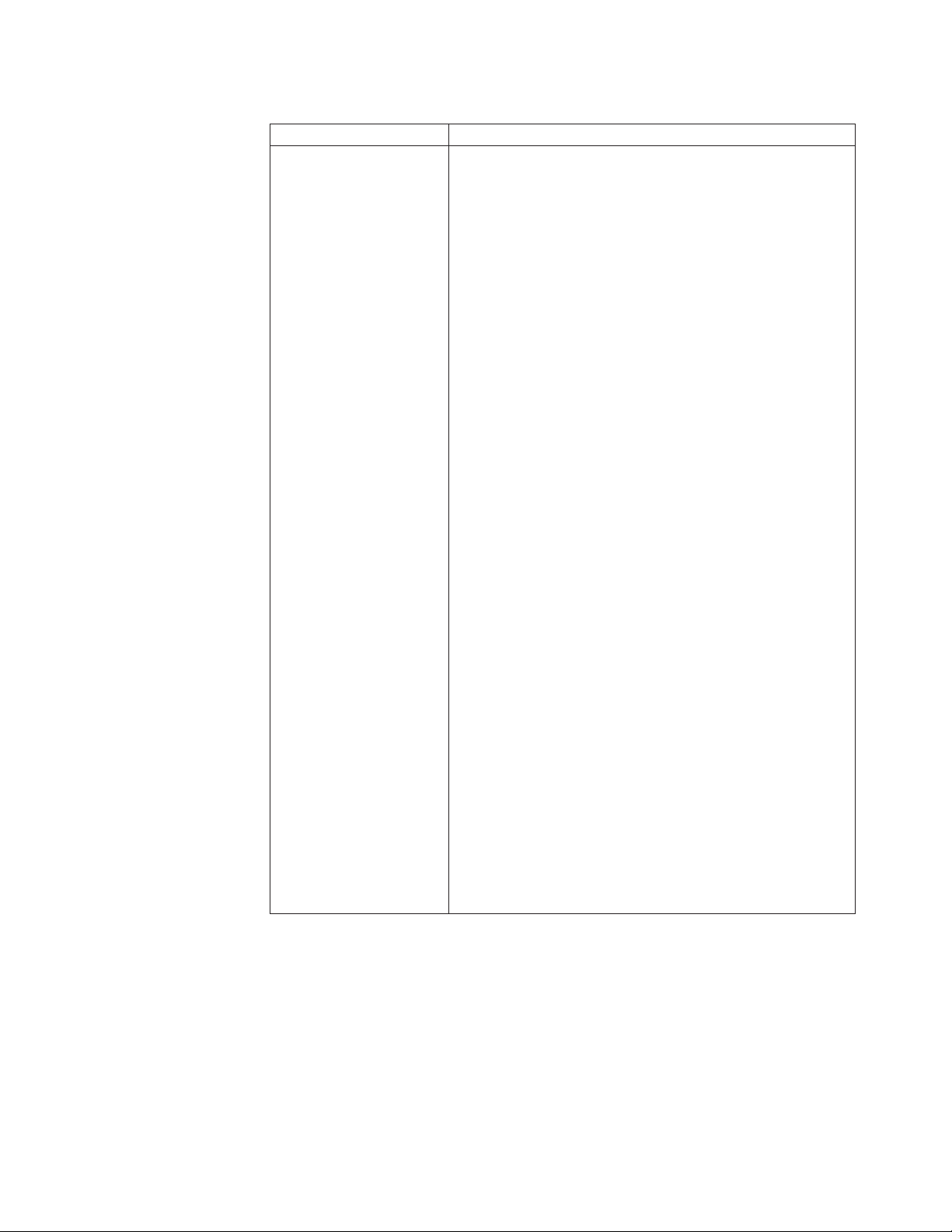
Table 2. Paging environments and the work with disk unit options (continued)
Paging environment Work with disk unit options
Limited paging
1. Work with disk configuration
– Display disk configuration
- Display disk configuration status
- Display disk configuration capacity
- Display disk configuration protection
- Display non-configured disk units
- Display device parity status
- Display disk hardware status
- Display disk compression status
– Work with ASP threshold
– Work with ASP configuration
- Display disk configuration capacity
- Delete user ASP
- Add units to ASP
- Delete ASP data
- Change ASP storage threshold
- Move units from one ASP to another
- Remove units from configuration
- Add units to the ASP and balance data
– Work with mirrored protection
- Display disk configuration
- Start mirrored protection
- Stop mirrored protection
- Enable remote load-source mirroring
- Disable remote load-source mirroring
– Work with device parity protection
- Display device parity status
- Start device parity protection
- Stop device parity protection
- Include unit in device parity protection
- Exclude unit in device parity protection
– Work with disk compression
- Display disk compression status
- Start compression on disk units
- Stop compression of disk units
Chapter 1. Dedicated Service Tools (DST) 15
Page 30
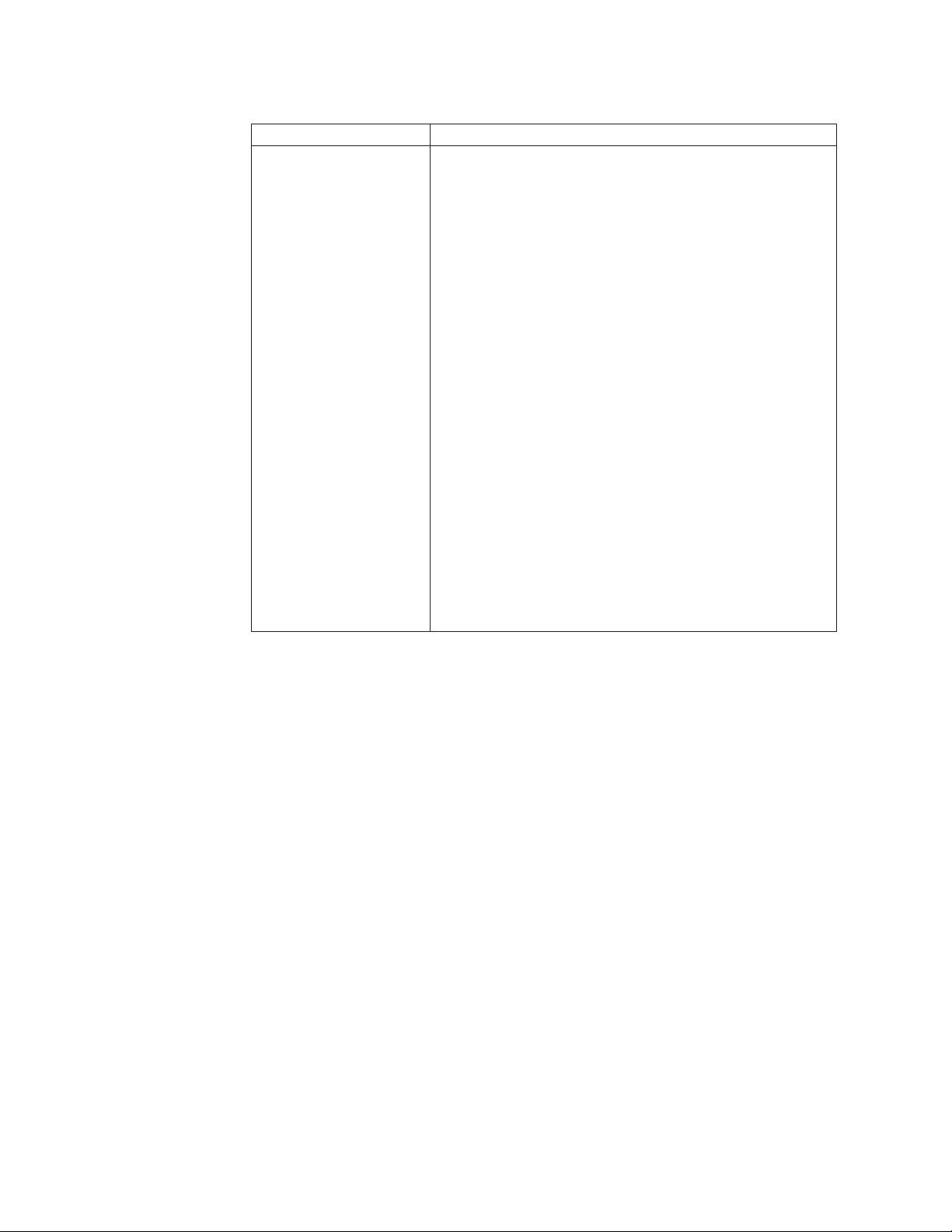
Table 2. Paging environments and the work with disk unit options (continued)
Paging environment Work with disk unit options
Limited paging
2. Work with disk unit recovery
– Save disk unit data
– Restore disk unit data
– Replace configured unit
– Assign missing unit
– Recover configuration
– Disk unit problem recovery procedures
- Initialize and format disk units
- Display/change page data
- Analyze disk unit surface
– Suspend mirrored protection
– Resume mirrored protection
– Copy disk unit data
– Delete disk unit data
– Upgrade load-source utility
– Rebuild disk unit data
– Reclaim IOP cache storage
– Correct device parity protection mismatch
– Recover unknown load source
– Recover mirrored load source
– Recover from start compression failure
– Migrate load-source disk unit data
16 Service Functions V5R2
Page 31

Table 2. Paging environments and the work with disk unit options (continued)
Paging environment Work with disk unit options
Full paging
1. Display disk configuration
v Display disk configuration status
v Display disk configuration capacity
v Display disk configuration protection
v Display non-configured units
v Display device parity status
v Display disk hardware status
v Display disk compression status
2. Work with disk configuration
v Display disk configuration
v Add units to ASPs
v Work with ASP threshold
v Include unit in device parity protection
v Enable remote load-source mirroring
v Disable remote load-source mirroring
v Start compression on non-configured units
v Add units to ASPs and balance data
v Start device parity protection
3. Work with disk unit recovery
v Replace configured unit
v Disk unit problem recovery procedures
– Initialize and format disk units
– Display/change page data
– Analyze disk unit surface
v Suspend mirrored protection
v Resume mirrored protection
v Delete disk unit data
v Rebuild disk unit data
v Rebuild IOP cache storage
Work with disk configuration: Options and menu flow for the Work with disk
configuration option vary depending on the system paging environment (see
“System paging environments” on page 2). Options are:
v Display disk configuration
For details on this option, see the main heading “Display disk configuration” on
page 18.
v Add units to ASPs
For details on this option, see the main heading “Work with ASP configuration”
on page 18.
v Add units to ASPs and balance data
For details on this option, see the main heading “Work with ASP configuration”
on page 18.
v Work with ASPs threshold
For details on this option, see the main heading “Work with ASP threshold” on
page 18.
Chapter 1. Dedicated Service Tools (DST) 17
Page 32

v Include unit in device parity protection
This option allows you to add an unprotected disk unit to an existing parity set.
v Enable remote load-source mirroring
For details on this option, see the main heading “Work with ASP threshold”.
v Disable remote load-source mirroring
For details on this option, see the main heading “Work with ASP threshold”.
v Start compression on non-configured disk units
Select this option to increase the effective disk unit capacity of non-configured
disk units.
Display disk configuration: You can select the display disk configuration option
from the main service tools display or the work with disk configuration display
according to the paging environment. From this option, you can display the disk
units that are attached to the ASP and the status and capacity of the system
auxiliary storage pool.
v Display disk configuration status
Select this option to display the status of all ASPs and the disk units that are
configured on the system.
v Display disk configuration capacity
Select this option to display the following for each ASP and the assigned disk
units within each ASP:
– Threshold values
– Overflow values
– Protected storage values
– Unprotected storage values
v Display disk configuration protection
This option allows you to display the type of protection for each ASP and the
assigned disk units within each ASP.
v Display non-configured units
Select this option to display the status of all the disk units that are not
configured.
v Display device parity status
Select this option to display the status of the disk unit subsystems that have
device parity protection on the system. For more information on device parity,
see the main heading “Work with device parity protection” on page 20.
v Disable remote load-source mirroring
For details on this option, see the main heading “Work with ASP threshold”.
v Display disk compression status
This option displays the compression status of compressed disk units.
18 Service Functions V5R2
Work with ASP threshold: Select this option to display or change the threshold
for the system auxiliary storage pool (user ASPs are not supported). The system
issues a notice when it reaches the threshold value.
Work with ASP configuration: The following options appear on the Work with
ASP Configuration display:
v Display disk configuration capacity
Page 33

Select this option to display the threshold and overflow values of the ASP and
the assigned disk units. This display is also available under the Display disk
configuration option (see “Display disk configuration” on page 18).
v Delete user ASP
Select this option to delete a user-defined ASP (ASPs 2 through 16).
v Add units to ASPs
Select this option to add non-configured units to an existing ASP. This increases
the amount of storage that is assigned to the system ASP (ASP 1).
v Add units to ASPs and balance data
Select this option to add disk units to an existing ASP or to create an ASP and
add non-configured disk units to that ASP.
After the disk units are initialized and configured, the data on the other disk
units is moved to equally balance the capacity of all the disk units in the ASP.
v Delete ASP data
Select this option when you want to destroy the data in the ASP.
v Change ASP storage threshold
Select this option to display or change the threshold for the system auxiliary
storage pool (user ASPs are not supported). The system notifies you when the
threshold value is reached.
v Move units from one ASP to another
Select this option to change the assignment of a disk unit to another ASP.
v Remove units from configuration
Select this option to remove a disk unit from the ASP configuration. If the unit
being removed has data and there is space in the ASP, the system copies the
data to other units in the ASP. If there is not enough space in the ASP, the
system prompts you to delete the ASP data before removing the disk unit. The
unit that is removed becomes non-configured.
Attention: This is space-dependent. There must be enough space on the
remaining units to accommodate the data from the unit being removed.
Work with mirrored protection: Select this option to display or change mirrored
protection on the disk units.
v Display disk configuration
For details on this option, see the main heading, “Display disk configuration” on
page 18.
v Start mirrored protection
This option allows you to start mirrored protection on the selected Auxiliary
Storage Pool (ASP).
v Stop mirrored protection
This option allows you to stop mirrored protection on the selected Auxiliary
Storage Pool (ASP).
v Enable remote load-source mirroring
Select this option to turn on the ability to physically place the two units that
make up the mirrored load-source disk unit (unit 1) on different input-output
processors (IOP). This option does not start mirrored protection.
v Disable remote load-source mirroring
Select this option to turn off the ability to physically place the two units that
make up the mirrored load-source disk unit (unit 1) on different IOPs. This
option does not stop mirrored protection.
Chapter 1. Dedicated Service Tools (DST) 19
Page 34

Work with device parity protection: Select this option to perform the system
functions that handle device parity protection on the system. Device parity
protection is a data redundancy feature available on some storage media units. It is
maintained across all the units that are within the parity set. If one unit fails, the
units within the set handle the functions for the failed unit. This type of protection
can improve system availability and reduce the possibility of data loss. The
following options are available:
v Display device parity status
Select this option to show the status of disk unit subsystems that have device
parity protection.
v Start device parity protection
Use this option to begin the process of protecting data on the system.
v Stop device parity protection
This option allows you to end device parity protection.
v Include unit in device parity protection
This option allows you to add an unprotected disk unit to an existing parity set.
v Exclude unit in device parity protection
This option allows you to remove a disk unit from a parity set.
Work with disk compression: Select this option to display disk compression
status, or select this option to start or stop disk compression.
The following options are available:
v Display disk compression
Select this option to display the status of compressed disks.
v Start compression on disk units
Select this option to start compression on disk units. This will increase the
effective size of the disk unit.
v Stop compression on disk units
Select this option to stop compression on disk units.
Work with disk unit recovery: Select the Work with Disk Unit Recovery display
from the Work with disk units option on the Use Dedicated Service Tools (DST)
display. Options are available to save and restore disk units, find and assign disk
units that are missing from the configuration, replace disk units, reclaim IOP cache
storage, and recover the system configuration if it is lost, destroyed, or changed.
v Save disk unit data
Run this option when the disk unit reference code (URC) indicates that a disk
enclosure should be exchanged.
Before removing the disk enclosure and installing a new disk enclosure, you
should save the data from the disk units in the disk enclosure to removable
media.
When the system has saved all of the disk unit data to removable media, an
ending display appears with the status information.
20 Service Functions V5R2
Note: This procedure does not save the Licensed Internal Code on the
load-source disk unit.
Note: The option is not allowed for disk units that have device parity protection
or mirror protection (with both units in an active state.)
v Restore disk unit data
Page 35

This option reads the data (recorded using the Save disk unit option) from the
removable medium and writes the data on the disk unit. The data can be
restored to a disk unit of the same type or to a different type of disk unit that
has the same or larger storage capacity. When all data is restored to the disk
unit, an ending display appears with status information. If the replaced disk is
load source, the system will IPL to DST from the new disk. For the others, the
system will not re-IPL.
For systems with multiple partitions, the partition configuration will have to be
restored first.
v Replace disk unit
This option is part of the disk unit recovery procedure. It allows you to
exchange a configured disk unit with a non-configured unit. Use the Delete ASP
data option to clear the system ASP before replacing the disk unit only if the
disk is not under mirror or device parity protection. You can make the
protection active again after replacing the failed disk by following the Disk Unit
Recovery Procedure.
v Assign missing units
This option reports any missing units (units that were part of the system during
the last IPL that have been disconnected accidentally or configured differently).
When you select to assign a unit, the system attempts to find one or more valid
non-configured disk units. If no valid non-configured disk units are found, use
the Replace disk unit function.
v Recover disk configuration
This option recovers the correct system configuration in cases where the load
source was damaged and the device configuration table on the installation
device was lost.
v Disk unit problem recovery procedures
For details on this option, see the main heading “Disk unit problem recovery
procedures” on page 22.
v Suspend mirrored protection
Select this option when you want to stop mirrored protection for a unit in a
mirrored auxiliary storage pool.
v Resume mirrored protection
Select this option when you want to restart mirrored protection for a unit in a
mirrored auxiliary storage pool.
v Copy disk unit data
This option allows you to copy all the data from a configured disk to a
non-configured disk unit. This action can take the place of save disk unit data to
tape and a restore disk unit data. After the operation is complete, the target disk
unit (the one copied to) takes the place of the original disk unit in the system
configuration. The original disk cannot be used in the system configuration
without data loss.
v Delete disk unit data
This option allows you to delete all the data from a non-configured disk unit.
Note: This option is only allowed for non-configured disk units.
v Upgrade load-source utility
This option allows you to migrate the disk unit configuration to a system with
new hardware.
v Rebuild disk unit data
Chapter 1. Dedicated Service Tools (DST) 21
Page 36

When a failed disk unit is repaired, use this option to rebuild the data. This
option allows you to use the redundancy feature of device parity protection to
rebuild data to a disk unit.
Attention: If there are several disk unit incompatibilities, make certain that the
correct units are installed.
v Reclaim IOP cache storage
When the IOP cache memory fails and needs to be replaced, this option allows
you to remove and destroy the damaged data in the IOP cache.
Data can remain in the IOP cache when failures occur. Occasionally, a situation
is so severe that the system perceives missing units. This prevents the system
from IPLing. At other times, a reduction in the amount of usable cache storage
occurs. This situation presents itself only as a warning during a manual mode
IPL.
v Correct device parity protection mismatch
This option allows you to accept the situation where configured disk units are
expected to have device parity protection enabled but currently have device
parity protection disabled. The configuration will no longer expect these disk
units to be device parity protected.
v Recover unknown load source
This option allows recovery from an unknown load-source error where the mate
of the load source in the mirrored pair is missing and the system does not
currently recognize the load source.
Note: For load-source disks in remote load-source mirrored pairs, use the next
option.
v Recover mirrored load source
This option allows you to recover from a local load-source failure.
Remote load-source mirroring support must be started.
This option will find the disk configuration, find the remote load source, and
copy the data from the remote load source to the new local load source. The
system will be IPLed to DST once this operation completes successfully.
v Recover from start compression failure
Use this option in a recovery from a start compression operation that failed.
v Migrate load-source disk unit data
During migration, this option copies data from an original load-source disk unit
onto the load-source disk unit of a new system.
Disk unit problem recovery procedures: This option allows you to select
functions that assist in problem isolation and repair actions.
Note: Only the disk units that are available for a specific function are displayed.
v Initialize and format disk units
Use this option when the disk unit reference code indicates that reallocations
have failed because no other space is available. All the ID fields on the disk unit
are written again. Running this option erases all the data from the disk unit.
This option is not available for the load-source disk unit.
v Display/change page data
Use this option as follows:
22 Service Functions V5R2
Page 37

– The results of the Analyze disk unit surface option (under the Work with disk
unit recovery option) show which pages have data check conditions. Use the
Display/change page data option to assign those sectors to new locations on the
disk.
– To inspect and change the 64 bytes of page header, if necessary.
– To inspect and change the 4096 bytes of page data, if necessary.
The Display/change page data option has the following functions:
– Reading data from a selected page.
– Displaying the data in hexadecimal and EBCDIC formats.
– Allowing the hexadecimal data to be changed and written to the page again.
– Displaying the 64-byte page header in formatted form.
– Allowing the 64-byte page header to be changed and written to the sector
again.
– Allowing the sector to be assigned to a new location on the disk.
– Displaying the disk unit reference code after each operation.
v Analyze disk unit surface
This option performs a read/verify operation on the selected units. Pages that
report disk URCs indicating data check errors can be assigned to new locations
on the disk using the Display/change data option. The results of the analysis can
be displayed on the console.
Work with Dedicated Service Tools environment
Use this option to work with active service functions and system devices while
you are in Dedicated Service Tools (DST). If you are logged on with service tools
security authority, you can also change service tools user IDs and work with some
system values.
The Work with Dedicated Service Tools Environment display includes the
following options:
v Active service tools
v System devices
– Printers
- Select output printer
- Cancel printer output
- Cancel printer output and deallocate printer
– Tape devices
- Select tape
- Cancel tape operation and deallocate tape
– Optical devices
- Select optical device
- Cancel optical device operation and deallocate optical device
– Alternate installation device
– Console mode
v Service tools user IDs
– Create
– Change password
– Delete
Chapter 1. Dedicated Service Tools (DST) 23
Page 38

– Display
– Enable
– Disable
– Change privileges
- Revoke
- Grant
– Change description
v System values
v Service tools device IDs
– Create
– Reset password
– Delete
– Display
– Enable
– Disable
– Change attributes
- Revoke
- Grant
– Change description
v Service tools security data
– Reset operating system default password
– Change operating system install security
– Work with service tools security log
– Restore service tools security data
– Save service tools security data
– Password level
24 Service Functions V5R2
Work with active service tools
Select this option from the Work with Dedicated Service Tools Environment display.
Note: The Work with active service tools option is also available from the System
Service Tools (SST) display.
This option shows the status of the active service functions. Service functions can
be started and left active while you start another service function.
Use this option to work with a service function you left active. The status of a
service tool can be active, ending,orno.ANO status indicates that no displays are
pending.
The following options appear on the Work with Active Service Tools display:
v Display
This option allows you to work with an active service tool. You can select only
one active service tool.
v End service tool
This option ends an active service function. A service function in the process of
ending cannot be selected.
v Option
Page 39

Type the desired option number in this field next to the active service tool name
you are displaying or ending.
Work with system devices
Before you select an option on the Work with System Devices display, ensure the
following is true:
v If you have a printer available, ensure that it is connected and configured to the
same I/O processor or storage media unit as the workstation.
v If you have a tape or optical device storage unit available, ensure that it is
installed, connected to the system, and configured correctly.
On the Select Output Printer display, the Select Tape display, or the Select Optical
Device display, the system fills in the following fields:
Resource Name
A name that is assigned by the system to identify a specific device, I/O
processor, or communications device.
Type A number that is assigned by the manufacturer to identify the specifics of
a printer, tape, or optical device unit.
Model The model number of the printer, tape, or optical device unit.
Serial A number that is assigned by the manufacturer to identify a specific
printer, tape, or optical device unit.
If no printer is available for this workstation I/O processor, you must select a
different output device (such as a tape unit) for the service tool to use.
If the device you selected is already being used by a job, do one the following:
v Press the Enter key to cancel the job and use the device for the service tool.
v Press F12 (Cancel) to cancel this device selection and then select a different
device.
Selecting Console Type:
This option allows you to choose from the following console types:
Note: These changes will only take affect after performing an unattended IPL.
v 0 = Manufacturing set console to twinax
v 1 = twinax * manually set.
v 2 = Ops-console (Direct).
v 3 = Ops-console (LAN).
Work with service tools user IDs
Service tools user IDs control access to DST functions, System Service Tools
(STRSST command), and Licensed Internal Code service functions. When a Service
tools user ID is changed, the old ID is replaced with the new one.
Note: When you type the new password, it is not displayed.
Table 3. Service tools user IDs
Privilege Description QSECOFR QSRV ″22222222″
(full)
Logical partitioning operator x x x
Chapter 1. Dedicated Service Tools (DST) 25
″11111111″
(basic)
default
Page 40

Table 3. Service tools user IDs (continued)
Logical partitioning
administrator
DASD management operator x x x
DASD management
administrator
Tr ac e x x x x
SLIC security administrator x
Display, alter, dump x x
LIC log x x x x
Hardware resources manager x x x
Product activity log x x x x
Main storage dump x x x x x
Install x x x
Performance data collector x x x x x
Initial program load (IPL) x x x x
Work with license internal
code
DST environment x x x x
Debug x x x
Save and restore storage x x x
Remote service support x x x
Operator panel key x x x x
Operator panel x x x x
System capacity – operations x
System capacity –
administration
System security lock down x
Start Service Tools x x x
xxx
xxx
xxx xx
x
26 Service Functions V5R2
Note: The default column is for reference in the event a user creates a new service
tools user ID without changing any of the privileges.
Table 4. Device ID
Privilege Description QCONSOLE default
LAN attached console x x
Remote operator panel x
Remote console panel x
Note: The default column is for reference in the event a user creates a new service
tools user ID without changing any of the attributes.
Work with system values
This option allows you to force a display to appear during the next IPL. The
following options appear on the Work with System Values display:
v Force a prompt for system serial number on the next IPL
Page 41

v Force a prompt for system type on the next IPL
v Force a prompt for system unique identifier on the next IPL (only for OS/400)
Note: The Work with system values option is not available under basic or full DST
authority. For more information on authority, see “Work with service tools
user IDs” on page 25.
Work with alternate installation device
An alternate installation IPL is a special kind of type D IPL. Two pieces of media
are involved in such an installation: the alternate IPL load source (usually an
optical device) and the alternate installation medium (currently must be a tape).
The alternate IPL load source is used to start the type D IPL and will always be
read through a device on bus 1 of the system. The alternate installation medium
contains the Licensed Internal Code that will be installed or restored on the
system. The alternate installation medium is placed on any bus.
To enable an alternate installation IPL, select the DST option Work with alternate
installation device. This option is available in DST from control panel function 21 or
a type D manual IPL.
Notes:
1. Once an alternate bus load source is defined, the LIC also IPLs this bus and
IOP for main storage dump IPLs and as a possible dump device.
2. If no alternate load source is defined for the alternate installation, the LIC IPLs
only those IOPs on bus 1 and uses the IPL load source.
For more information, see Software Installation, SC41-5120-06.
Select DST console mode
This option causes the operating system to share the console workstation with DST
during an IPL of the operating system.
Notes:
1. For the OS/400 operating system, this option is not available under basic DST
authority. For more information on authority, see “Work with service tools user
IDs” on page 25.
2. When your system is in the full or limited paging environment (see “System
paging environments” on page 2), the appearance of the Select DST console mode
option varies depending on the operating system. For more information, see
Appendix A, “OS/400 Operating System” on page 281.
Operating system displays remain displayed until either of the following occurs:
v You enter Function 21 (bring up DST) from the control panel.
v You make a system request by pressing the System Request key while holding
down the Shift key, then typing DST and pressing the Enter key.
v The program debug service function encounters a breakpoint.
Selecting the Select DST console mode option while you are in the full paging
environment causes the operating system display to be restored. Any active service
functions remain active, and any device that was allocated to the service tool
remains allocated.
Options on the DST Console Mode display:
v Exit Dedicated Service Tools (DST) on IPL
Chapter 1. Dedicated Service Tools (DST) 27
Page 42

Service functions will not interrupt the console display unless you have already
set debug mode. Sign-on is necessary to access DST. All active service functions
end.
v Start DST in debug mode on IPL
Service functions can interrupt the normal operating system process to display
debug information. When an operating display appears, you can enter DST by
performing the System Request Key procedure. This displays the Use Dedicated
Service Tools (DST) display without requiring you to log on to DST. For more
information on the System Request Key procedure, see “Pressing the System
Request Key while the system is operational” on page 7.
Start a service tool
Select this option from the Use Dedicated Service (DST) Tools display.
Note: The Start a service tool option is also available from the System Service Tools
(SST) display.
It displays the available service functions.
Options on the Start a Service Tool display
The following options are available from the Start a Service Tool display:
v Display/Alter/Dump
v Licensed Internal Code log
v Licensed Internal Code trace
v Hardware service manager
v Main storage dump manager
v Product activity log
v Operator panel functions
v Performance data collector
v Work with communications trace (available only on systems with SST)
28 Service Functions V5R2
Display/Alter/Dump: Select this option from the Start a Service Tool display.
Note: The Display/Alter/Dump option is also available under System Service Tools
(SST).
This option allows you to display or change virtual storage data. It also allows you
to dump the data to removable media (tape or optical) or a printer.
You can then use an output device to perform the following tasks:
v To view the data from storage on the display
– Select the Display/alter storage option to display unformatted data and to
change the contents of storage. Use the keyboard to scroll forward or
backward to view the storage information.
– Select the Display/alter storage option to generate a formatted dump of the
contents in storage. The display is inhibited while the format function is
running. When the formatting process is complete, use the keyboard to
search, scroll (forward or backward), or shift (left or right) the output.
v To generate a formatted dump of the data in storage to an output device.
– Select one of the following:
- Dump to printer
Page 43

- Dump to media
When the output device is a printer or media, the actual dump task runs
asynchronously with the Display/Alter/Dump control functions. That is, while a
dump is completing on a printer or media, you can operate the display/alter
function (output device is the display), or you can make other dump requests
for a printer or media. The system saves dump requests in a first-in-first-out
queue and processes them one at a time. To display the status of the
Display/Alter/Dump asynchronous dump task, select the Display dump status
option on the Display/Alter/Dump Output Device display.
v To generate a printout from media that contains data from the
Display/Alter/Dump function or from other Licensed Internal Code service
functions.
– Select the Print media dump file option on the Display/Alter/Dump Output
Device display.
The Display/Alter/Dump function is controlled by selecting display options and
by responding to prompts. Each Display/Alter/Dump function option allows you
to request specific data. The following are examples of data types:
v Machine Interface (MI) object
v Licensed Internal Code (LIC) data
v LIC module
v Tasks and processes
v Starting address
Note: When you exit the Display/Alter/Dump function, the dump request that is
running is ended (even if it has not completed). Unprocessed dump requests
are lost.
For more information, see iSeries Licensed Internal Code Diagnostic Aids - Volume 1.
Licensed Internal Code (LIC) log: Select this option from the Start a Service Tool
display.
Note: The Licensed Internal Code log option is also available under System Service
Tools (SST).
This option allows you to work with Licensed Internal Code (LIC) log information.
Use this option to perform the following:
v Select specific log entries
v Dump selected Licensed Internal Code log entries to a printer or removeable
media (tape or optical)
v Change the following Licensed Internal Code log attributes:
– The maximum number of entries
– The size of the note log area and the size of the dump log area
– The maximum size for dump entries
v Clear the Licensed Internal Code log
v Display the status of the Licensed Internal Code log dumps that are not
complete
The dump tasks (one for printer and one for media) run asynchronously from the
control functions for this tool. Requests are saved in a first-in-first-out queue, and
Chapter 1. Dedicated Service Tools (DST) 29
Page 44
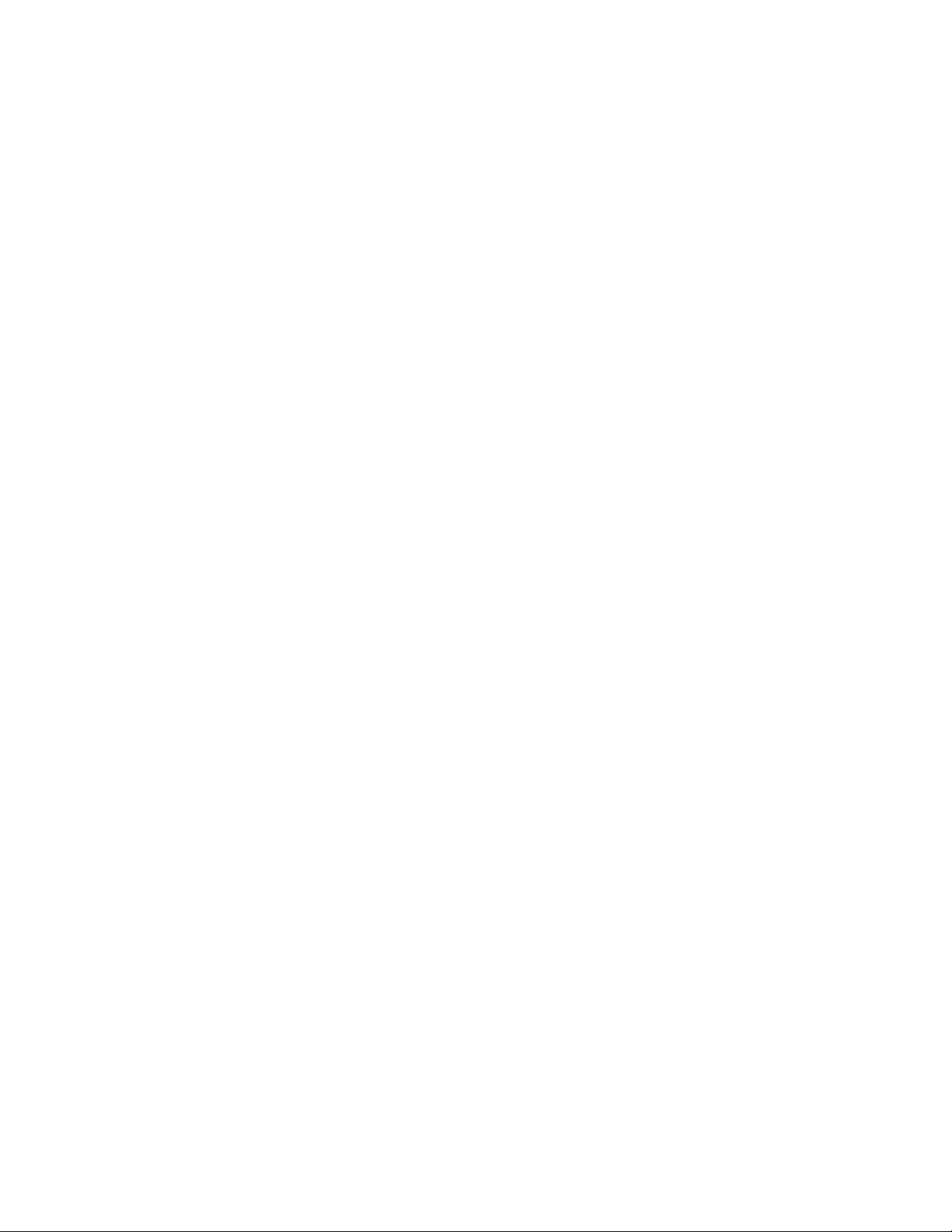
there is no practical limit to the number of requests you can have waiting to be
processed. When you exit the Licensed Internal Code Log display, all the dumps
that are running end. To determine the dump status, use the Display the status of the
Licensed Internal Code option.
For more information, see iSeries Licensed Internal Code Diagnostic Aids - Volume 1.
Licensed Internal Code (LIC) trace: Select this option from the Start a Service
Tool display.
Note: The Licensed Internal Code trace option is also available under System Service
Tools (SST).
This option allows you to activate (resume) or deactivate (suspend) a trace of the
Licensed Internal Code so that you can gather information on the internal
operation of Licensed Internal Code. Trace data can be collected by:
v Component
v Machine interface instruction-supervisory linkage (SVL)
v Multi-programming level (MPL)
v Transaction
v Task and thread performance data
The trace is placed in a trace table. Information in the table can be displayed or
dumped to a printer. This command also allows you to create, allocate (size), clear,
or delete a table. For more information, see iSeries Licensed Internal Code Diagnostic
Aids - Volume 1.
Hardware service manager: Select this option from the Start a Service Tool
display.
Note: The Hardware service manager option is also available under System Service
Tools (SST).
This option allows you to display, work with, and print the stored hardware
resources information. For more information on the hardware service manager
function, see Chapter 2, “Hardware Service Manager” on page 45.
Main storage dump manager: Select this option from the Start a Service Tool
display.
Notes:
1. The Main storage dump manager option is also available under System Service
Tools (SST).
2. The Main Storage Dump Manager display is available when you press Enter on
the Main Storage Dump Occurred display.
The main storage dump manager manages and processes main storage dumps. It
allows you to copy main storage dump information and work with the current
main storage dump. The current main storage dump is the latest dump on the
system. It is stored on the load-source disk.
Attention: If you do not copy the dump data on the load-source disk to
removable media or the MSD library, it will be replaced by the next main storage
dump and lost at the next IPL.
30 Service Functions V5R2
The Main storage dump manager option allows you to:
Page 45

v Display or print a current main storage dump
v Display or print a copy of a main storage dump
v Copy a current main storage dump to removable media
v Copy a current main storage dump to the MSD library
v Copy a main storage dump from the MSD library to removable media
v Copy a main storage dump from removable media to the MSD library
An MSD library is available to access copies of main storage dumps. The contents
of the library are stored in auxiliary storage. The dumps that are held in the library
can be from the system on which you are working or from another system.
When entered from the Main Storage Dump Occurred display, the Main Storage
Dump Manager may also allow you to:
v Activate the remote service support communication line. For more information,
see “Activating remote service support” on page 41.
v Work with system partitions. For more information, see “Work with system
partitions” on page 42.
v Dump all partitions.
You can display a current MSD or an MSD that has been copied to the MSD
library. The Display Main Storage Dump display allows you to display or print:
v MSD summary
v System data
v Processor data
v Hardware data
v Licensed Internal Code module data
v MSD by address
v MSD by data
To ensure that the current MSD information is available for problem analysis, you
must copy the dump. For details on how to use the copy options under the main
storage dump manager function, see “Copying a main storage dump” on page 272.
Program temporary fixes (PTF) repair problems that appear to be hardware
problems. Your next level of support can assist you in determining whether you
need to copy a dump or if a PTF is available for your problem.
For more information on main storage dumps, see Chapter 10, “Working with
Storage Dumps” on page 269 and the iSeries Licensed Internal Code Diagnostic Aids -
Volume 1 book.
Product activity log: Select this option from the Start a Service Tool display.
Note: The Product activity log option is also available under System Service Tools
(SST).
This option allows you to display or print data (system, Licensed Internal Code,
software components, subsystem, and I/O device data) that has been logged. It
also provides data summaries, allows data to be sorted, and allows you to work
with removable media statistics. For more information on the functions of the
product activity log, see Chapter 3, “Product Activity Log” on page 99.
Operator panel functions: Select this option from the Start a Service Tool display.
Chapter 1. Dedicated Service Tools (DST) 31
Page 46

This option allows you to do the following tasks:
v Change the IPL attributes
v Set the IPL attributes and restart the system
v Set the IPL attributes and power off the system
Note: At the next IPL, a file rebuild might be necessary. For more information on a
file rebuild, see the system operation information.
Performance data collector: Select this option from the Start a Service Tool
display.
This option allows you to gather detailed information about system performance.
Use the Performance data collector option only if directed by your next level of
support.
To create the trace, you must specify the following:
v The collector mode
v The jobs or tasks from which to collect the data
v The events to collect
After you select the Start option, the collector data is placed in temporary storage.
When the collector is stopped, you can copy the data to tape by selecting the Get
data option on the Work with Performance Data Collections display. To delete the
data from storage, select the Delete option on the Work with Performance Data
Collections display. The data is automatically erased at the next IPL.
Work with communications trace: The Work with communications trace option is
available only under System Service Tools (SST). Select this option from the Start a
Service Tool display.
This option allows you to start or stop a communications line trace on a
configuration object.
Once you run the trace, the data can be formatted. You can view the formatted
data by printing it.
You should use communications trace for the following situations:
v To isolate errors that you cannot isolate using the communications verification
procedure
v To collect more data when the problem analysis procedures do not provide
enough information on the problem
v If you suspect a communications protocol violation problem or some other line
problem
v If you suspect line noise
v When the error messages indicate that there is an SNA BIND problem
Running and interpreting the communications trace requires detailed knowledge of
communications protocols. Whenever possible, start the communications trace
before varying on the lines. Doing this gives you the most accurate sample of your
line status.
32 Service Functions V5R2
Note: Online help from the Work with Communications Trace display allows you
to view a list of protocols.
Page 47

Options and Function Keys
The Work with Communications Traces display has the following options and
function keys:
v Start trace (F6)
This function key allows you to start tracing the data on a communications
configuration object. The Start Trace display appears after you press this function
key. For more information, see “Starting a trace” on page 34.
v Stop trace (option 2)
This option appears only on the Work with Communications Traces display. It
allows you to end the trace and stop collecting data. A trace must be stopped
before you can format, print, or delete the data. To ensure that the trace is
stopped, press the Refresh function key and check the trace status field.
v Delete trace (option 4)
The trace must be stopped (option 2) before you can use this option. Select this
option to delete the trace information when you no longer need the data. Traces
are not automatically deleted when you leave a communications trace function.
Delete trace releases system space so that you can start other traces without
having to increase the maximum amount of storage provided for the
communications trace. Traces that are not deleted are listed on the Work with
Communications Traces display.
v Format and print trace (option 6)
Use this option to format and print the trace. For more information on the
Format and print trace option, see page 36.
v Display message (option 7)
Use this option to view a message that indicates the status of the trace that
stopped because of an error.
v Restart trace (option 8)
Use this option to start a trace that has been stopped.
v Change size (F10)
Use this function key to change the amount of storage that all traces use. You
might want to increase the amount of storage, if your system has many active
traces or traces that will be active for a long time.
v Display buffer size or display trace status (F11)
This function key allows you to select and alternate between buffer size and
trace status.
v Refresh (F5)
This function key updates the data on the display.
Status Conditions
After the Work with communications trace option is selected from the Start a Service
Tool display, the Work with Communications Traces display appears.
Chapter 1. Dedicated Service Tools (DST) 33
Page 48

Work with Communications Traces
Type choice, press Enter.
2=Stop trace 4=Delete trace 6=Format and print trace
7=Display message 8=Restart trace
Configuration
Opt Object Type Trace Description Protocol Trace Status
_ LosAngeles Line Test LosAngeles Line SDLC Active
_ Mpls NWI Test Mpls ISDN Stopped
_ Tucson Line Test Tucson Line ASYNC Waiting
F3=Exit F5=Refresh F6=Start trace F10=Change size
F11=Display buffer size F12=Cancel
Details of the trace, including status, are displayed. The trace status can be one of
the following:
Condition
Description
Waiting
The trace is waiting for the configuration object to be varied on (not
collecting data).
Active The trace data is being collected.
Stopping
The trace is stopping.
Stopped
The trace has stopped (not collecting data).
Error An error occurred on the configuration object while the trace was
collecting data. The data might or might not be collected. The trace
stopped.
Starting
Trace is being started by another user. You cannot stop or delete this trace.
Formatting
Trace is being formatted.
Starting a trace: The Work with Communications Traces display has a Start trace
function key that allows you to select options for tracing data. The following is an
example of a Start Trace display:
34 Service Functions V5R2
Page 49

Configuration object......... _________
Type................. 1 1=Line 2=Network interface
3=Network server
Trace description .......... ____________________
Start Trace
Buffer size (in kilobytes)...... 1 1=128, 2=256, 3=2M, 4=4M,
Stop on buffer full ......... N Y=Yes, N=No
Data direction ........... 3 1=Sent, 2=Received, 3=Both
Number of bytes to trace
Beginning bytes .......... *CALC VALUE, *CALC
Ending bytes ........... *CALC VALUE, *CALC
Type choices, press Enter.
F3=Exit F5=Refresh F12=Cancel
5=6M, 6=8M, 7=16M, 8=32M, 9=64M
Enter the name of a communications configuration object description in the
Configuration object prompt:
v For OS/400 operating systems:
If you do not know the name of the configuration object, the work with
configuration status (WRKCFGSTS) command allows you to view a list. You can
view line, controller, or network information by entering the *LIN, *CTL, *NWI,
or *NWS parameter.
Note: You can also use this command to vary off a line and all the I/O
processors and devices under it.
Describe the trace in the Trace description field. This field can help you identify the
trace.
You can select a buffer size to hold the communications data that the trace collects.
The default buffer size is 1=128K bytes. Base the size of the buffer on the speed of
the communications line and on the amount of time necessary to trace the data.
For high speed lines or long periods of tracing, a larger buffer size is
recommended.
If you specify Yes in the Stop on buffer full field, the trace stops when the buffer is
full. This option is useful for viewing the initial data that is coming across a line. If
you specify No, the trace continues until you stop it. In this case, the data in the
buffer will be written over each time the buffer is full.
You can select the direction of data to be traced by specifying one of the three
selections in the Data direction field:
v Only data that the system is sending (option 1)
v Only data that the system is receiving (option 2)
v Both the data sent and received by the system (option 3)
Note: If you specify option 1 (Sent) for lines that are in SDLC short hold mode, the
trace does not include controller names.
Chapter 1. Dedicated Service Tools (DST) 35
Page 50

You can select how much data is traced in a frame of data. The value that is
entered is the amount that is saved as part of the trace. The minimum value that is
allowed for both the beginning and the end value is 36 bytes. Those 36-byte
minimum values include the protocol header. The configuration object you are
tracing determines the maximum value that is allowed.
Notes:
1. The BSC protocol ignores the beginning and ending byte values.
2. The SDLC, high-level data link control (HDLC), X.25, frame relay, Ethernet,
distributed data interface (DDI), ATM, and token-ring protocols ignore the
ending byte value.
3. The minimum value that is allowed for the beginning byte value for local area
network (LAN) protocols (including frame relay protocols and ATM protocols)
is 72 bytes.
When all required options are complete, press the Enter key. The Work with
Communications Trace display appears.
If the communications object being traced is in varied off status when you start the
trace, the trace remains in waiting status until you vary the communications object
on. If the object is varied on, the trace will immediately go to the active state, and
the system will begin to collect trace data.
The trace remains active until one of the following occurs:
v You select the option to stop the trace on the Work with Communications Traces
display.
v You vary off the configuration object being traced.
v The configuration object being traced has an error.
v The trace buffer is full, and the option to stop on buffer full was selected.
Note: You can exit the communications trace function to do other work while the
trace is active.
Traces are not automatically deleted when you exit a communications trace
function. To return to the communications trace:
1. Select the Start a service tool option from the service tools (SST or DST) display.
2. Select the Work with communications traces option.
3. From the Work with Communications Traces display, you can check the status
of the trace or select to stop the trace.
Format and print trace
You must select the Stop Trace option before you format or print the trace. The
Format and print trace option allows you to select various formatting options and
prepare the trace data for printing. The options vary for each protocol. The
following is an example of the Format Trace Data display:
36 Service Functions V5R2
Page 51

Format Trace Data
Configuration object...... TRNLINE
Type.............. LINE
Type choices, press Enter.
Controller.......... *ALL *ALL, name
Data representation ..... 3 1=ASCII, 2=EBCDIC, 3=*CALC
Format RR, RNR commands . . . N Y=Yes, N=No
Format Broadcast data .... Y Y=Yes, N=No
Format MAC or SMT data only. . N Y=Yes, N=No
Format UI data only ..... N Y=Yes, N=No
Format TCP/IP data only . . . N Y=Yes, N=No
F3=Exit F5=Refresh F12=Cancel
Figure 2. Example Format Trace Data Display
Notes:
1. Press the Enter key without changing to the defaults on the Format a Trace
Data display to view all the data associated with the trace. The information is
not in any special format.
2. Select the option to format and print only the data that you want to see.
3. All options available for formatting depend on the protocol of the line that is
being traced. Only valid choices appear for each protocol.
4. Not all combinations of options are valid for all protocols. If you select an
option that is not valid, error messages appear. If an error message appears,
you must change your selections. You can restore all options to their default
values by using the F5 (Refresh) function key.
5. Use online help for more information about these options.
When the format of the trace data is complete, the output can be printed on the
console printer (the printer that is attached to the same I/O processor as the
console). Only SCS-type data streams are supported. If OS/400 is available, the
trace might be in the job spooled files.
The format of the trace data is:
v An introduction page that contains, for example, configuration object, type,
protocol, start and stop dates and times, trace options, and formatting options.
v A help page, to assist in understanding the output. Help information for a
specific protocol is given because the trace data differs for each communications
protocol.
v The formatted trace data output appears as follows:
Chapter 1. Dedicated Service Tools (DST) 37
Page 52

Record Data Record Record Data Controller Number Number Poll/
Number S/R Length Status Timer Type Name/Number Command Sent Received Final
------ --- ------ -------- --------------- ------ ------------- ------- ------ -------- ----7 R 69 00000000 12:29:56.72963 EBCDIC ZSDLLC30 /01 XID ON
Data.....: 3245056150080000 0084C00000000000 01010B0000010900 00000007000E0DF4 *.../&;...D{....................4*
8 S 0 00000000 12:29:56.76081 EBCDIC ABCLLC30 /01 SNRM ON
9 R 0 00000000 12:29:56.78450 EBCDIC ABCLLC30 /01 UA ON
52 S 110 00000000 12:29:57.76210 EBCDIC ABCLLC30 /01 I 0 0 ON
Data.....: 2D00010200006B81 0031001307B0B051 3107878686870706 0200000000000000 *......,A..........GFFG..........*
53 R 110 00000000 12:29:57.80065 EBCDIC ABCLLC30 /01 I 0 1 ON
Data.....: 2F00010200006B81 0031001307B0B051 3107878686870706 0200000000000000 *......,A..........GFFG..........*
***** END OF EXAMPLE PRINTOUT *****
DADBCC4BDACBCDCE EFCGC5F31017F116 1101130011F9F4F0 F6F5F0F0F1F0F1F0 *ABC.ABCDEFG..1......94065001010*
C4C6C44040 *DFD *
944300000CDADBCC 4BEAEBCCD3D3C4F3 F02E000902E2D5C1 E2E5C3D4C7090300 *M....ABC.AABCLLD30....SNASVCMG...*
00BCF9CAD600000D 04DADBCC4BEAEBCC D3D3C4F3F00A1300 7B00BCF9CAD60000 *..9.O....ABC.ABCLLD30...#..9.O..*
000CDADBCC4BEAEB CCD3D3C4F4F0 *..ABC.ABCLLD40 *
944300000CDADBCC 4BEAEBCCD3D3C4F4 F02E000902E2D5C1 E2E5C3D4C7090300 *M....ABC.ABCLLD40....SNASVCMG...*
00BCF9D56600000D 04DADBCC4BEAEBCC D3D3C4F4F00A1300 7B00BCF9D5660000 *..9N.....ABC.ABCLLD40...#..9N...*
000CDADBCC4BEAEB CCD3D3C4F3F0 *..ABC.ABCLLD30 *
Figure 3. Example Formatted Trace Data Output for SDLC
The width of the file is 132 characters. The data is in hexadecimal representation
and either American National Standard Code for Information Interchange (ASCII)
or EBCDIC character representation. The columns of the trace output common to
all protocols are:
Record number
The number of the trace record.
S/R Shows if the record type is sent (S) or received (R).
Notes:
1. The letter C in this column indicates that an X.21 short hold mode
connection was cleared.
2. If an M appears, a modem change has occurred.
Data length
The amount of data, in decimal, that the record contains.
Record status
The protocol-dependent return code for the trace record. 00000000 is
successful; no errors were found. Other return codes are listed in the
functional specification for the protocol that is running or the port
manager. For more information on return codes, see the iSeries Licensed
Internal Code Diagnostic Aids - Volume 1.
Record timer
The time that each event occurs. Depending on the communications
hardware that is being used, the record timer will be either:
1. A time of day value, HH:MM:SS.NNNNN (where H=hours,
M=minutes, S=seconds, and N=subseconds), based on the system time
when the trace was stopped.
2. A relative time in decimal seconds. This timer value provides the
relative time between events.
Data type
Shows whether the traced data is printed in ASCII or EBCDIC character
representation. If the character representation of the data is mostly periods,
you might want to format the data again using the other option for data
representation.
38 Service Functions V5R2
Page 53

Controller name/number
Indicates which controller originated the frame or record. In some
conditions, this data is not available, and the column remains blank.
Note: The formatted trace output is not security protected. Customer passwords
are shown going across the line.
Communications trace limitations: Only two communications traces can run
concurrently on one communications controller. Only one trace can exist for the
same configuration object at the same time. If OS/400 is available, access SST to
trace more lines.
Although a communications trace can start before or after the configuration object
is varied on, if it is important to see the starting information coming across the
configuration object, you must start the trace before varying on the configuration
object.
Two or more users can select the same trace to format and print. When multiple
users attempt to use the same resources (trace data), one user must wait for the
other user to finish before beginning to process the data.
SDLC communications trace considerations: When the system is configured as an
SDLC secondary station on a multipoint configuration object, the communications
controller traces all records or frames. The records or frames sent to the system
include those records and frames intended for other stations. When you use the
communications trace service tool to format the data for this configuration, the
resulting report might show received records that were intended for other stations.
On a single point-to-point line, where only one secondary station is configured,
SDLC traces all frames received before it gets the frames intended for other station
addresses. It is not until the secondary SDLC receives the other station addresses
that it knows which single-station address the communications equipment uses.
LAN communications trace considerations: Trace options are provided for some of
the LAN protocols that allow you to select, at trace start time, which data to trace.
For example, you can start a trace to collect data for only a specific remote
controller. Selecting one of these trace options when starting a trace will result in
less trace data and reduce the need for a large trace buffer.
Trace-filtering options are not available for all LAN communications adapters. If
the adapter does not support filtering, all data will be traced, and the following
informational message will appear in the prologue of the formatted trace: "Trace
Options not supported. All data was traced (no filtering)."
Perform automatic installation of the operating system
This option allows you to install the operating system.
Note: When your system is in the full or limited paging environment (see “System
paging environments” on page 2), the appearance of the Perform an automatic
installation of the operating system option varies depending on the operating
system. For more information, see Appendix A, “OS/400 Operating System”
on page 281.
Chapter 1. Dedicated Service Tools (DST) 39
Page 54

Save Licensed Internal Code
This option allows you to save the Licensed Internal Code to tape, with all
currently applied PTFs. You can use the tape to restore the Licensed Internal Code
after a failure.
Note: When your system is in the full or limited paging environment (see “System
paging environments” on page 2), the appearance of the Save Licensed
Internal Code option varies depending on the operating system. For more
information, see Appendix A, “OS/400 Operating System” on page 281.
Work with save storage and restore storage
The Work with save storage and restore storage option allows you to perform the
following:
v Restore all system auxiliary storage (except Licensed Internal Code)
v Resume a restore storage process that was interrupted
v Force end of an interrupted restore storage process
v Resume a save storage process that was interrupted
Note: When your system is in the limited paging environment (see “System
paging environments” on page 2), the appearance of the Work with save
storage and restore storage option varies depending on the operating system.
For more information, see “DST in OS/400 limited paging environment” on
page 282.
Work with remote service support
The Work with remote service support option allows you to:
v Test remote service communications
v Activate and deactivate remote service support communication line
v Work with the security log (shows remote service activity)
v Change service attributes
Work with Remote Service Support
Select one of the following:
1. Test remote service communications
2. Activate remote service support communication line
3. Deactivate remote service support communication line
4. Display security log
5. Print Security log
6. Clear security log
7. Change security log retention period
8. Change service attributes
Selection
_
F3=Exit F12=Cancel
40 Service Functions V5R2
Figure 4. Example Work with Remote Service Support Display
Page 55

Through remote service support, DST functions that would normally be available
only at the local system console can be accessed from a remote site. Remote service
support requires the following:
v An electronic customer support communications line.
v The system at the local site must be IPLed to DST or past DST.
v Remote service support must be enabled and activated at the local site (see
“Allowing access for remote service support” and “Activating remote service
support”).
®
For more information on remote access support, see AS/400
Remote Access Support
(SC41-0596).
Allowing access for remote service support
Before you begin a session, remote service support must be allowed access by the
system. Perform the following to allow access for remote service support:
1. Select the Work with remote service support option on the Use Dedicated Service
Tools (DST) display.
2. Select the Change service attributes option.
Set the Allow remote access field to 1 (yes).
Note: The system is shipped with remote service access disabled (not allowed).
After remote access is set to 1 the first time, it remains set until you
select 2 (not allowed) or the system is restored. The system operates
normally with remote access in either state (allowed or not allowed).
3. The system now allows a remote service support session. To activate a remote
service support session, see “Activating remote service support”.
This ends the procedure.
Activating remote service support
Before you can activate a session, you must allow access for remote service support
(see “Allowing access for remote service support”). After you have allowed access
for remote service support, you can activate remote service in one of the following
ways:
v Perform Function 66 (Activate Remote Service) on the control panel. See
“Function 66–Activate Remote Service” on page 173.
v Select the Activate remote service support communication line option on the Work
with Remote Service display by performing the following procedure:
1. Select the Work with remote service support option on the Use Dedicated Service
Tools (DST) display.
2. Make a note of the current mode setting on the modem. Then select the Activate
remote service support communication line option from the Work with Remote
Service Support display. This activates the communications line and sets the
modem to asynchronous mode.
3. When the service provider ends the remote service session, the console is
available for normal DST operations.
Note: If the console is input-inhibited after the service provider ends the
remote service session, select Function 21 to make DST available again.
4. Select the Work with remote service support option from the Use Dedicated
Service Tools (DST) display.
5. Select the Deactivate remote service support communication line option from the
Work with Remote Service Support display to release the communications line.
Chapter 1. Dedicated Service Tools (DST) 41
Page 56

Note: Releasing the line does not reset the modem mode. Remote service uses
asynchronous mode. If the modem was originally set to a mode other
than asynchronous, you must manually select the mode again.
This ends the procedure.
Note: Electronic customer support is not available while DST remote service is
active. For more information on electronic customer support, see the system
operation information.
Work with system partitions
Select the Work with system partitions option from the System Service Tools (SST)
display or from the Use Dedicated Service Tools (DST) display to create and
manage logical partitions.
System resources such as processors, main storage, busses, and I/O processors can
be distributed among the various logical partitions. Dividing the system and its
resources in this manner is referred to as creating logical partitions.
Each logical partition runs a separate copy of the Licensed Internal Code (LIC) and
operating system, which in turn acts like a separate system. All systems have a
default single partition called a primary partition which is created without explicit
action by the user. The primary partition is used to control the overall system
resources, some of which may be controlled within the secondary partitions. All
resources are assigned to the primary partition until they are removed and
assigned to a secondary partition. Secondary partitions are created by the user out
of resources from the original primary partition.
For details on service actions for logical partitions, see “Logical partitions” on
page 136. For general information on logical partitions, see the Information Center
CD-ROM (English version: SK3T-2027) or the Information Center Web site:
http://www.as400.ibm.com/infocenter.
Work with system capacity
The Work with system capacity option allows access to managing system processor
capacity. Through this interface, you can activate additional processors (Processors
On Demand) to handle increased workload.
Work with system security
Select Work with system security from the Use Dedicated Service Tools (DST)
diplay or the System Service Tools (SST) display to manage system security
options. There are three settings that can be changed on the Work with System
Security display:
v Allow system value security changes. This option controls whether
CHGSYSVAL can be used to change security-related system values (see the
onscreen help for a list of these values).
v Allow new digital certificates. This option controls whether the Add Verifier
(QYDOADDV) API can add digital certificates and also whether passwords for
digital certificate stores can be reset.
v Allow a service tools user ID with a default and expired password to change
its own password. This option controls whether service tools user IDs with a
default or expired password can change their password during SST sign-on or
42 Service Functions V5R2
Page 57

with the QSYCHGDS API. When set to ’No,’ the password can only be changed
from DST or by using the QSYCHGDS API with a requesting user that has the
necessary authority.
Chapter 1. Dedicated Service Tools (DST) 43
Page 58
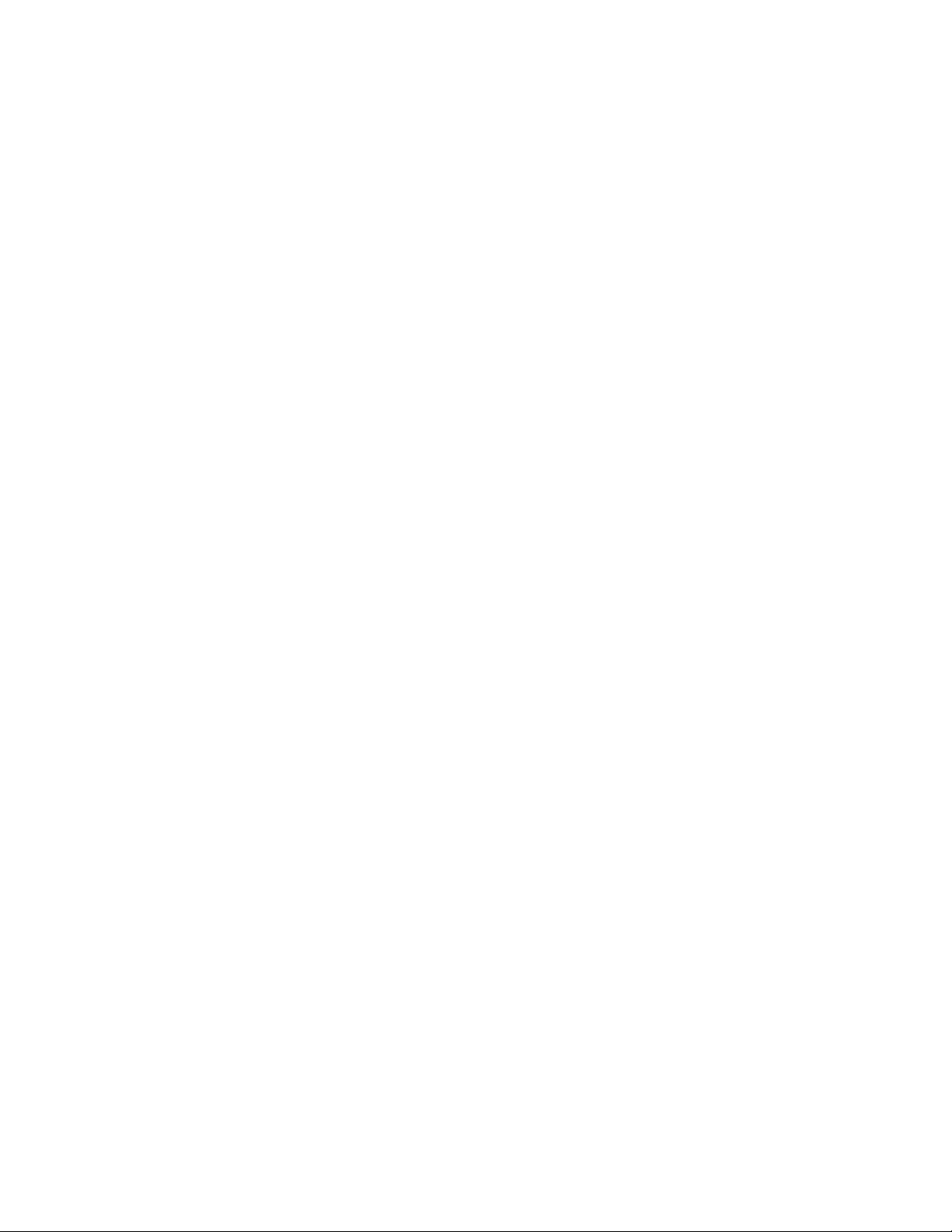
44 Service Functions V5R2
Page 59
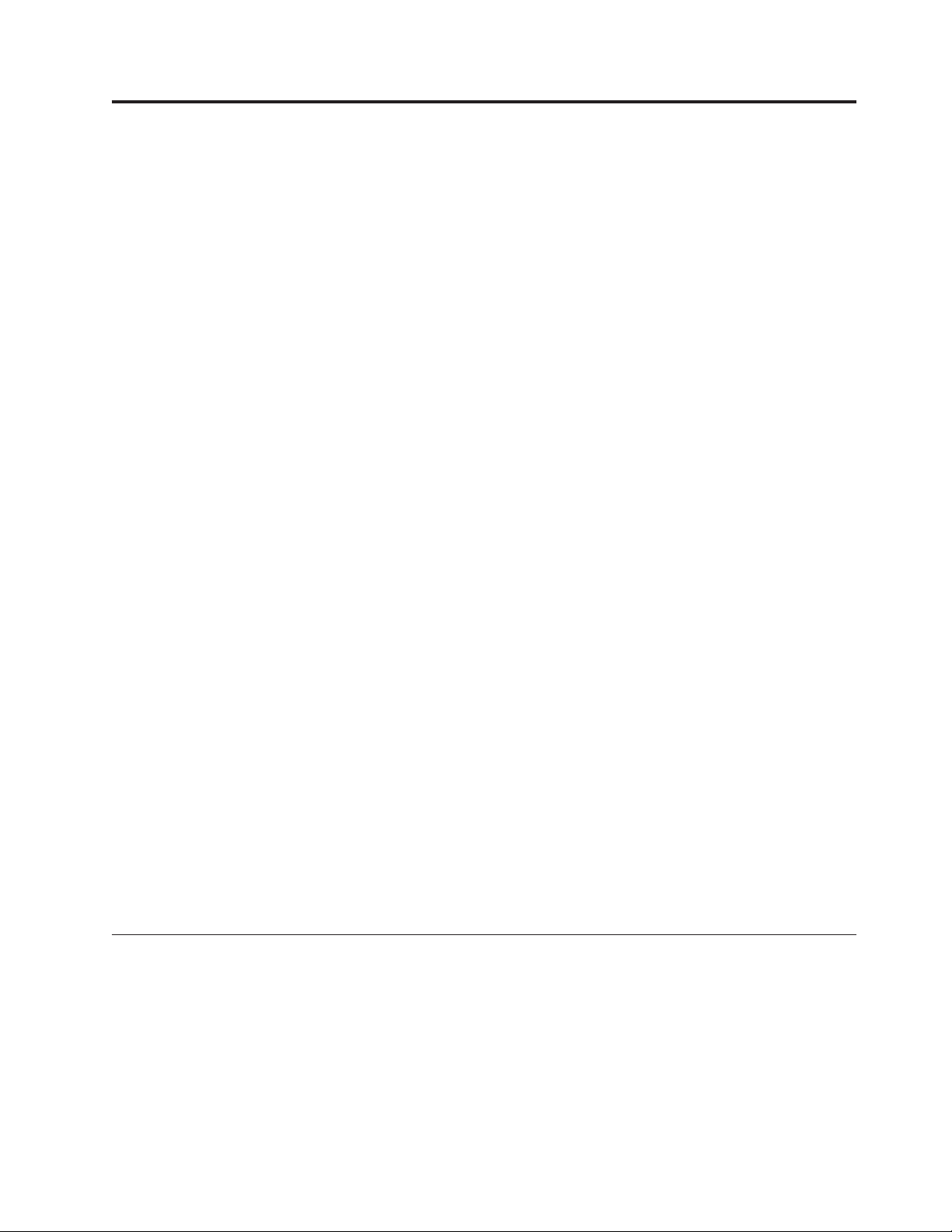
Chapter 2. Hardware Service Manager
Introduction ..............45
Hardware Service Manager options ......46
Packaging hardware resources .......47
Logicalhardwareresources........49
Locateresourcebyname.........50
Failed and non-reporting resources .....53
System Power Control Network (SPCN) ....55
Battery power unit information .......55
Work with service action log .......56
Option field ............57
Status field ............57
Date and time fields .........57
SRC field .............57
Resource field ...........57
Isolated field ............57
Count field ............57
Displaylabellocationworksheet......58
Device concurrent maintenance .......58
Collecting information and performing functions
from the Hardware Service Manager displays . . . 61
Change resource details .........61
Concurrent maintenance .........63
Createframeinformation.........64
Debugtheresource...........66
Display address ............67
Displayassociatedresources........67
Displaycardgapinformation.......69
Display failed resources .........70
Display hardware contained within package . . 70
Displaylocationinformation........71
Display non-reporting resources ......71
DisplayresourcesassociatedwithIOP....72
Displayresourcedetails.........73
Resourcename...........74
Description ............74
Type-model............74
Actualtype-model..........74
Serial number ...........74
Partnumber............74
Miscellaneous text ..........74
Locationtext............75
FrameID.............75
EIAlocation............75
Card position ............75
Device position ...........75
HeightinEIAunits..........75
Widthinmm............75
Manufacturing ID ..........75
Actual manufacturing ID ........75
Alternate remote telephone .......75
Alternate service node .........75
Alternate service telephone .......75
Serviceprovider...........75
Manufactured by IBM .........76
Shared by multiple systems .......76
Display resources requiring attention .....77
Displayresourcestatus.........78
Display serial/part numbers, logical address, and
status/resourcenameinformation......79
Display system bus resources .......79
Logical hardware resources on system bus
(frames with a PCI system bus)......81
Display system information ........82
Displayunresolvedlocations .......82
Print................83
Refreshthedisplay...........83
Remove non-reporting resource information . . 83
Reserve frame space ..........84
Using High-Speed Link (HSL) specific options. . 84
Displaydetail ...........85
Display system information .......89
Displayportinformation........90
Resourcesassociatedwithloop......91
Verify resources ............92
Symbols on the Hardware Service Manager displays 93
Printing the System Configuration List .....93
Verification procedures ..........95
Hardware Service Manager — Verify .....95
Verify optical storage unit ........96
Optical storage unit test descriptions ....96
Verify diskette ............96
Diskette test descriptions ........96
Verify tape..............96
Tape test descriptions .........96
Verify communications .........97
Communications test descriptions .....97
Introduction
You can select the Hardware service manager option from the Start a Service Tool
display. It allows you to display and work with system hardware (logical or
packaging) and debug input-output processors (IOP) and devices.
© Copyright IBM Corp. 1997, 2002 45
Page 60

Hardware Service Manager
Attention: This utility is provided for service representative use only.
System unit.......: 9406-820 10-4046M
Release.........: V4R5M0 (1)
Select one of the following:
1. Packaging hardware resources (systems, frames, cards,...)
2. Logical hardware resources (buses, IOPs, controllers,...)
3. Locate resource by resource name
4. Failed and non-reporting hardware resources
5. System power control network (SPCN)
6. Work with service action log
7. Display label location work sheet
8. Device Concurrent Maintenance
Selection
F3=Exit F6=Print configuration F9=Display card gap information
F10=Display resources requiring attention F12=Cancel
Figure 5. Example Hardware Service Manager display for Model 8xx (in the full and limited
paging environments)
Note: The system power control network (SPCN) option appears only on systems
with SPCN.
The Hardware Service Manager display provides the following information:
v System type, model, and serial number
v Licensed Internal Code and operating system release information
For details on how to interpret the Release field, see “Determining the dominant
operating system” on page 126.
v A list of the hardware service manager options
The options available vary depending on the system type and paging
environment (see “Hardware Service Manager options”).
v Function keys
The function keys vary depending on the display that is shown. For information
on how to use them to collect information, see “Collecting information and
performing functions from the Hardware Service Manager displays” on page 61.
For more information on the system configuration and resources, see Chapter 9,
“System Architecture and Configuration” on page 229 and “Resource names” on
page 242.
Hardware Service Manager options
Options on the Hardware Service Manager display vary according to the paging
environment. In the non-paging (stand-alone) environment (type D IPL), the
Hardware Service Manager display shows a subset of the options that are allowed
when the operating system is available. For more information on paging
environments, see “System paging environments” on page 2.
46 Service Functions V5R2
Page 61

Table 5. Paging environments and hardware service manager options
Paging environment Hardware service manager options
Type D initial program
load (IPL) (Non-paging or
Stand-alone)
Limited and full paging Packaging hardware resources
Logical hardware resources
– System bus resources
– Processor resources
– Main storage resources
– High-speed link resources
– Change detail
– Concurrent maintenance
– Remove
– Display detail
– Associated logical resources
– Hardware contained within package
Logical hardware resources
– Bus
– Change detail
– Remove
– Display detail
– I/O debug
– Verify
– Associated packaging resources
– Resources associated with IOP
Locate resource by resource name
Failed and non-reporting hardware resources
System power control network (SPCN) * / Battery Power
Unit Information
Work with service action log
Display label location work sheet
Device concurrent maintenance
Packaging hardware resources
The Packaging hardware resources (systems, frames, cards,...) option appears on the
Hardware Service Manager display when the system is in the full or limited
paging environment. This option allows you to display and work with packaging
resources. Packaging hardware resources are the physical resources of the system.
The display lists them by their physical location within the system. Some
packaging hardware resources contain other packaging hardware resources within
them. For example, a frame might contain a card enclosure, and the card enclosure
might contain cards. To display these resources, select the Hardware contained within
package option on the Packaging Hardware Resources display.
The Packaging Hardware Resources display shows packaging hardware resources
in levels that begin with the system resource. The Packaging Hardware Resource
display shows all associated first level hardware resources. To see the resources
contained within a packaging hardware resource, select the Hardware contained
within package option on the packaging resource that has a “+” symbol next to it.
For more information on symbols, see “Symbols on the Hardware Service Manager
displays” on page 93.
Chapter 2. Hardware Service Manager 47
Page 62

Note: The Hardware contained within package option will not be valid for a remote
system unit since no packages for hardware within them will be created.
This is because HRI will not see VPD from any resources within a remote
system unit or remote expansion unit.
Packaging Hardware Resources
Local system type....: 9406
Local system serial number: 10-0033333
Type options, press Enter.
2=Change detail 3=Concurrent maintenance 4=Remove 5=Display detail
8=Associated logical resource(s) 9=Hardware contained within package
Opt Description Type-Model Frame ID Resource Name
_ System 9406-500 SYS01
_ System Unit + 9406-500 1 FR01
_ System Expansion Unit + 5073-001 2 FR02F
_ Rack Enclosure 9309-002 22 FR03F
_ Rack Enclosure + 9309-002 23 FR04F
_ Remote System 9406-730 SYS03S
_ Remote System Unit 9406-730 1 FR05S
_ Remote Expansion Unit + 5083-001 2 FR06F
F3=Exit F5=Refresh F6=Print F8=Exclude non-reporting resources
F9=Reserve frame space F10=Non-reporting resources
F11=Display SPCN system information F12=Cancel F13=Unresolved locations
Figure 6. Example Packaging Hardware Resources display
Selecting the Display SPCN system information function key will cause the following
display to appear. This display lists the System Power Control Network (SPCN)
type and serial number. The SPCN type and serial number is the type and serial
number of the system that controls the power for this resource.
48 Service Functions V5R2
Page 63

Packaging Hardware Resources
Local system type....: 9406
Local system serial number: 10-0033333
Type options, press Enter.
2=Change detail 3=Concurrent maintenance 4=Remove 5=Display detail
8=Associated logical resource(s) 9=Hardware contained within package
---SPCN System--
Opt Description Type-Model Frame ID Type Number
_ System 9406-500 9406 10-0033333
_ System Unit + 9406-500 1 9406 10-0033333
_ System Expansion Unit + 5073-001 2 9406 10-0033333
_ Rack Enclosure 9309-002 22 9406 10-0033333
_ Rack Enclosure + 9309-002 23 9406 10-0033333
_ Remote System 9406-730 9406 10-1234567
_ Remote System Unit 9406-730 1 9406 10-1234567
_ Remote Expansion Unit + 5083-001 2 9406 10-1234567
F3=Exit F5=Refresh F6=Print F8=Exclude non-reporting resources
F9=Reserve frame space F10=Non-reporting resources
F11=Display resource names F12=Cancel F13=Unresolved locations
Serial
Figure 7. Example Packaging Hardware Resources display
For more information on how to collect information and perform specific functions
by using the options and function keys from the Packaging Hardware Resources
display, see “Collecting information and performing functions from the Hardware
Service Manager displays” on page 61.
Logical hardware resources
The Logical hardware resources (buses, IOPs, controllers,...) option appears on the
Hardware Service Manager display. This option allows you to display and work
with logical resources. Logical hardware resources are the functional resources of
the system used by the operating system.
When you select the Logical hardware resources (buses, IOPs, controllers,...) option, the
following Logical Hardware Resources display appears:
Chapter 2. Hardware Service Manager 49
Page 64

Logical Hardware Resources
Select one of the following:
1. System bus resources
2. Processor resources
3. Main storage resources
4. High-speed link resources
Selection
F3=Exit F6=Print configuration F12=Cancel
Figure 8. Example Logical Hardware Resources display.
From the Logical Hardware Resources on System Bus display, Display Processor
Information display, Display Main Storage Information display, or the Work with
High Speed Link (HSL) Resources display, you can perform the following:
v Display or change logical hardware resource information
v Display associated packaging hardware resources
v Display logical hardware resource status
Note:
v The System bus resources option also allows you to perform I/O debug
functions and run verification procedures. For more information on this
option, see “Display system bus resources” on page 79.
The High-speed link resources display also allows you to enable and disable HSL
Opticonnect and to display port information.
For more information on collecting information and performing specific functions
using the options and function keys from the Logical Hardware Resources display,
see “Collecting information and performing functions from the Hardware Service
Manager displays” on page 61.
For details on the symbols that appear next to the resource description field, see
“Symbols on the Hardware Service Manager displays” on page 93.
Locate resource by name
The Locate resource by resource name option appears on the Hardware Service
Manager display when the system is in the full or limited paging environment. It
allows you to enter a resource name on the Locate Resource by Resource Name
display:
50 Service Functions V5R2
Page 65

Locate Resource By Resource Name
Type resource name to be located, press Enter.
Resource name..........
F3=Exit F9=Unmapped Resource Names F12=Cancel
Figure 9. Example Locate Resource By Resource Name display
The system responds by displaying one of the following messages:
v Resource is not found.
The system displays the following message:
x does not exist as a current resource
name.
(Where x is the resource name that the user specified.)
v Resource is found but is a reserved resource name.
A reserved resource name is created when an OS/400 command (CRTDEVx)
supplies an unassigned resource name. The following message displays:
x exists as a reserved resource name.
Resource does not exist.
(Where x is the resource name that the user specified.)
v Resource is found. If the resource name represents a logical hardware resource,
the Logical Hardware Resources display appears. It allows you to work with the
logical hardware resource. The resource name in the following example is CC02.
Chapter 2. Hardware Service Manager 51
Page 66

Logical Hardware Resources
Type options, press Enter.
2=Change detail 4=Remove 5=Display detail 6=I/O Debug
7=Verify 8=Associated packaging resource(s)
Opt Description Type-Model Status Name
_ Communications IOP 2619-001 Operational CC02
F3=Exit F5=Refresh F6=Print F9=Failed resources
F10=Non-reporting resources F11=Display serial/part numbers F12=Cancel
CC02 located successfully.
Resource
Figure 10. Example Logical Hardware Resource display
You can also use the Locate Resource By Resource Name display to find a
packaging resource. When the system finds the packaging resource name, the
following display appears.
Packaging Hardware Resources
Type options, press Enter.
2=Change detail 3=Concurrent Maintenance 4=Remove
5=Display Detail 8=Associated logical resource(s)
Resource Card Device
Opt Description Type-Model Name Pos Pos
HSL I/O bridge 282c c01
F3=Exit F5=Refresh F6=Print F10=Non-reporting resources F12=Cancel
Frame ID:
Figure 11. Example Packaging Hardware Resources display
For more information on collecting information and performing specific functions
by using the options and function keys from the Logical Hardware Resources
display, see “Collecting information and performing functions from the Hardware
Service Manager displays” on page 61.
52 Service Functions V5R2
Page 67

Failed and non-reporting resources
The Failed and non-reporting hardware resources option appears on the Hardware
Service Manager display when the system is in the full or limited paging
environment. It allows you to display a list of the logical hardware resources that
either failed or did not report to the system at the last IPL.
Note: To view location information and display a list of the packaging hardware
resources that either failed or did not report at the last IPL, select the
Associated packaging resource(s) option on the Failed and Non-Reporting
Logical Hardware Resources display.
A failed resource that reports to the system at the time of the IPL might have a
problem with its operation. On the Failed and Non-Reporting Logical Hardware
Resources display, Failed appears in the Status column to indicate a failed resource.
The failed resources appear at the top of the list.
A non-reporting resource does not report to the system at the time of the IPL. On
the Failed and Non-Reporting Logical Hardware Resources display, a question
mark symbol (?) appears next to the resource description field to indicate a
non-reporting resource. The status of a non-reporting resource is Unknown.
Note: For more information on symbols, see “Symbols on the Hardware Service
Manager displays” on page 93.
A failed or non-reporting resource indicates that one of the following has occurred:
v The resource was removed from the system (non-reporting only).
v The resource was powered off at the time of the IPL.
v There is a problem in the signal path between the system and the device.
v There is a resource failure.
Selecting the Failed and non-reporting hardware resources option is a quick way to
display failed and non-reporting resources on the system. For information on other
ways to display failed and non-reporting resources, see “Display failed resources”
on page 70 or “Display non-reporting resources” on page 71.
Chapter 2. Hardware Service Manager 53
Page 68

Failed and Non-Reporting Logical Hardware Resources
Type options, press Enter.
2=Change detail 4=Remove 5=Display detail 6=I/O Debug
7=Verify 8=Associated packaging resource(s)
Opt Description Type-Model Status Name
_ Communications IOP 2626-001 Failed CC04
_ Communications IOA 2626-001 Failed LIN04
_ Communications Port 2626-001 Failed CMN05
_ Communications IOP ? 2626-001 Unknown CC01
_ Communications IOP ? 2623-001 Unknown CC03
_ Communications IOP ? 2619-001 Unknown CC05
_ Communications IOA ? 2626-001 Unknown LIN01
_ Communications IOA ? 2619-001 Unknown LIN05
_ Communications IOA ? 2609-001 Unknown LIN02
_ Communications Port ? 2619-001 Unknown CMN08
_ Communications Port ? 2626-001 Unknown CMN02
_ Communications Port ? 2609-001 Unknown CMN03
_ Communications Port ? 2609-001 Unknown CMN04
_ Workstation IOP ? 916A-001 Unknown WS01
_ Workstation IOA ? 916A-001 Unknown CTL01
_ Display Station ? 3196-0A1 Unknown DSP001
F3=Exit F5=Refresh F6=Print F12=Cancel
Resource
More...
Figure 12. Example Failed and Non-Reporting Logical Hardware Resources display
If no failed resources or non-reporting resources exist, the following informational
message appears:
No failed or non-reporting logical hardware resources were found.
If the system finds only non-reporting resources and no failed resources, the Failed
and Non-Reporting Logical Hardware Resources display appears with the list of
non-reporting resources and the following message:
No failed logical hardware resources
were found.
54 Service Functions V5R2
If the system finds only failed resources and no non-reporting resources, the Failed
and Non-Reporting Logical Hardware Resources display appears with the list of
failed resources and the following message:
No non-reporting logical hardware resources
were found.
The options on the failed or non-reporting displays are the same options that are
available for logical resources:
v Change detail
v Remove
v Display detail
v I/O debug
v Verify
v Associated packaging resource(s)
For more information on these options, see “Collecting information and performing
functions from the Hardware Service Manager displays” on page 61.
Page 69

System Power Control Network (SPCN)
The System Power Control Network (SPCN) option appears on the Hardware Service
Manager display when the system is in the full or limited paging environment.
This option is not available on all systems.
Problems that the SPCN reports to the operating system are logged. Select the
System Power Control Network (SPCN) option to work with the network structure
for SPCN. See the Service Action Log to display and work with the log
information. For more information on SPCN features and use of this option, see
“System Power Control Network (SPCN)” on page 231.
Battery power unit information
The Battery power unit information option is available only on models that do not
have SPCN installed. This option appears on the Hardware Service Manager
display when the system is in the full or limited paging environment.
This option allows you to display the location of the battery power units on the
system and the manufacture dates. It also allows you to update the manufacture
dates when you install or replace battery power units.
Notes:
1. Non-SPCN units may not have an internal battery, and in that case will not
need the battery option set.
2. You do not need to set the date in the Battery Replacement Notice field. It
automatically displays a date which is four years later than the one in the Date
of Manufacture field.
When the system is installed, all input fields appear with an (*) symbol. The
system does not automatically update the battery information. You must manually
enter the manufacturing date for each battery. If no battery is installed, you must
enter blanks in the fields.
Battery Power Unit (BPU) Information
Expected battery life (years)...........: 4
Type dates, press Enter.
BPU Manufacture Notice Replace
Date of Replacement
Number (MM/YY) (MM/YY) Battery
System Unit
1 06/97 06/01 No
2 __/__ __/__ No
Expansion Unit
1 04/94 04/98 Yes
F3=Exit F12=Cancel
Battery
Figure 13. Example Battery Power Unit Information display
Chapter 2. Hardware Service Manager 55
Page 70

Figure 13 on page 55 shows examples of:
v A battery power unit that is not due for replacement in the system unit
v A battery power unit that is not installed in the system unit
v A battery power unit that is due for replacement in the expansion unit
For more information, press the Help key at the Battery Power Unit Information
display.
Work with service action log
The Work with service action log option appears on the Hardware Service Manager
display when the system is in the full or limited paging environment. When you
select this option, the system displays a log of hardware errors that require action
from a service representative. A service representative uses the log as a starting
point for hardware problem analysis. It provides information on how many times a
system reference code appears for a specific resource and shows description and
location information for the possible failing items.
The Service Action Log prompts you for a specific time range and allows you to
select to view only entries with NEW status. The Service Actions Log Report
display shows the following fields for the log entries that require service action for
the time that you specify:
v Option
v Status
v Date
v Time
v SRC
v Resource
v Isolated
v Count
56 Service Functions V5R2
Service Action Log Report
From..:10/07/93 10:50:45 To..:10/08/93 10:50:45
Select one valid option at a time, Press Enter
2=Display failing item information 8=Close a NEW entry
9=Delete a CLOSED entry
Opt Status Date Time SRC Resource Isolated? Count
_ NEW 07/25/95 10:49:35 B8016055 CTL02 Y 4
_ NEW 07/25/95 10:49:35 B801605A LIN03 Y 4
F3=Exit F12=Cancel
Figure 14. Example Service Action Log Report display
Page 71

Option field
Use the Option field to perform the following functions:
v Display the failing item information
This option displays the possible failing items along with part action,
description, location, and SRC word information. Choose the Help function key
for more information about each of these fields.
v Close a NEW entry
After a problem has been fixed, select this option to change the status to
CLOSED.
This option allows you to mark service action log entries with the appropriate
status of the repair. For more information on status, see “Status field”.
v Delete a CLOSED entry
Select this option to remove a CLOSED problem from the service action log. A
deleted entry will not appear the next time you view the service action log.
Status field
This field indicates the status of the entry as one of the following:
v NEW
This indicates that no action has been taken. The entry has not been closed or
deleted.
v CLOSED
This indicates that a NEW entry has been fixed and closed.
v DELETED
This indicates that the entry will not appear the next time you view the service
action log.
To remove a CLOSED problem from the service action log, select the Delete a
CLOSED entry option from the Service Actions Log Report display.
Date and time fields
These fields display the time and date of the first occurrence of a system reference
code (SRC) for a resource during the time range specified.
SRC field
This field shows the system reference code (SRC) that was logged against the
resource.
Resource field
This field displays the resource against which the problem was logged.
Isolated field
This field indicates whether or not online isolation functions have been performed
on an error.
When No is displayed in this field, perform problem analysis to further isolate the
error. Note the SRC that is displayed and go to “Starting Point for All Problems” in
the Problem Analysis book for your system.
When Ye s is displayed in this field, it indicates that the system has performed
online isolation functions on the error.
Count field
This field indicates the number of SRC occurrences for the resource that is
indicated in the Resource field.
Chapter 2. Hardware Service Manager 57
Page 72

Display label location work sheet
The Display label location work sheet option appears on the Hardware Service
Manager display when the system is in the full or limited paging environment. It
allows you to display current configuration location information. You can also
print a worksheet that shows location information by selecting the print function
on the Label Location Work Sheet display. The work sheet printout contains a field
in which you can enter label information.
The system uses description labels to identify hardware. It is the customer’s
responsibility to configure and assign labels in the system for cables and devices.
The system label must match the (physical) label on the hardware. Prior to a
system upgrade procedure, you can select this option to print the label location
work sheet. Use the work sheet to list the hardware labels and to verify that the
system labels match the hardware labels after the upgrade.
For more information on label locations, see “Work with Hardware Products
(WRKHDWPRD) Command” on page 302.
Device concurrent maintenance
Device concurrent maintenance for internal disk units, internal tape units, and
internal optical units is available on most iSeries Model 270, 50x, 51x, 530, 53S, 6xx,
7xx, 8xx, S20, S30, and S40 systems.
Note: Concurrent maintenance for internal tape units and internal optical units is
not available on the 150, 170, 250, 270, 600, 820, and S10 models.
Device concurrent maintenance provides the capability to power down and remove
a failed disk unit, tape unit, or optical unit. It also provides the capability to insert
and power up a replacement unit or a new unit while the iSeries is powered up
and in use. For a configured disk unit device, this concurrent maintenance action is
allowed only when the disk unit device has data storage protection, for example,
when the disk unit is one member of a mirrored pair or is a member of a data
parity array. To determine the storage protection status for disk units on your
server, see “Start Disk Service Here” under “Recovery Procedures” in the Problem
Analysis information for your server. For more information on storage protection,
see the Backup and Recovery, SC41-5304-06 book. This function is also available for
nonconfigured units without storage protection.
58 Service Functions V5R2
Page 73

Device Concurrent Maintenance
Type the choices, then press Enter.
Specify either Physical Location or Resource Name.
Physical Location . . . Frame ID: Position:
OR
Resource Name ..... Device Resource Name:
Specify action as 1=Remove device 2=Install device
Action to be performed .........:
Enter a time value between 00 and 19.
Time delay needed in minutes ......:00
Serial number of frame (not needed if xxxxxxxxxx shown).
Frame serial number .........:xxxxxxxxxx
F3=Exit F5=Refresh F12=Cancel
Figure 15. Example Device Concurrent Maintenance display
To perform concurrent maintenance on a device, specify the location of the device
by providing the physical location (frame ID and card/device position) of the
device. If you do not know the location, use the following information to
determine the correct location:
Frame ID
The frame ID is a unique identification number for a frame. It is usually on the
control panel of the frame.
Position
This field represents the position of the device within the enclosure as labelled on
the frame.
Device resource name
This field shows the logical name assigned to the resource that is the target of
device concurrent maintenance. An example of the resource name for a disk unit
would be ’DD037’. See the information for the specific resource either in the
Hardware Service Manager displays or in the Display Disk Configuration displays.
As an example, consider the disk unit device information in Figure 16 on page 60.
Frame serial number
In a limited set of service cases, it may be possible for a server to have more than
one frame with the same frame ID. This typically happens in a clustered system
environment when a server fails and ownership of its frames transfers to a
different controlling server in the cluster. When this happens, the new controlling
server now may have two frames with the same frame ID but different frame serial
numbers. In this case, you also need to specify the serial number of the CEC that
controls the power for the frame on which you want to perform concurrent
maintenance.
Chapter 2. Hardware Service Manager 59
Page 74

Usually, the serial number information is not needed, but if the server detects a
duplicate Frame ID in your Device Concurrent Maintenance request, you will be
returned to this same screen with a blank serial number field. Simply put the serial
number for the CEC that originally controlled the frame into this field. This serial
number can be found in the Service Action Log FRU Details or in Hardware
Service Manager information screens.
Disk Unit Hardware Resource Information Details
Type........................: 6713
Model.......................: 050
Level.......................: 3
Serial Number...............: 68-xxxxx
Resource Name...............: DD037
Physical location:
Frame ID...................: 1
Card position..............:
Device position............: L01
Figure 16. Example Disk Unit Hardware Resource Information Details display
In Figure 16, the disk unit has a Frame ID of 1, a Position of L01, and a Resource
Name of DD037. To perform device concurrent maintenance on this unit, fill in the
information as shown in Figure 17. Press Enter. If the device is unable to report in
or you are installing a device into an empty slot, use Frame ID and Position
instead of Resource Name.
Action to be performed
If removing the device, specify 1. If inserting the device, specify 2.
Time delay needed in minutes
Enter 00 in this field if you do not want any delay before the process begins. If you
enter a value in this field, the device will wait that long after you press Enter to
begin the operation. Typically you will enter a value if the device is at a different
location and it will take you a while to get to that location. The device might be in
a different room, for example.
Figure 17. Example Device Concurrent Maintenance with data for Frame ID and Position
fields
60 Service Functions V5R2
Page 75

Device Concurrent Maintenance
Type the choices, then press Enter.
Specify either Physical Location or Resource Name.
>>> Physical Location . . . Frame ID: 1... Position: L01.. <<<
Specify action as 1=Remove device 2=Install device
Enter a time value between 00 and 19.
Serial number of frame (not needed if xxxxxxxxxx shown).
F3=Exit F5=Refresh F12=Cancel
OR
Resource Name ..... Device Resource Name: ..........
Action to be performed .........:1
Time delay needed in minutes ......:00
Frame serial number .........:xxxxxxxxxx
For information on how to perform concurrent maintenance for internal tape or
internal optical units, see “Removable Media (Concurrent)” in the Problem
Analysis book for your server.
For information on how to perform concurrent maintenance for internal disk units
with storage protection, see “Disk Unit (Concurrent)” in the Problem Analysis book
for your server.
On some iSeries models informational SRCs occur during concurrent maintenance.
These SRCs indicate when it is safe to perform an action or show the status of the
action. See “SPCN informational concurrent maintenance SRCs” on page 201 to see
the informational SPCN SRCs. For more information about specific SRCs, go to
“(1xxx) System Power Control Network (SPCN) Reference Codes” in the Problem
Analysis information for your server.
See “Concurrent maintenance” on page 63 for general information about IOA or
IOP concurrent maintenance. For removal and installation procedures, see the
applicable card removal and installation procedure in the Problem Analysis
information for your server.
Collecting information and performing functions from the Hardware Service Manager displays
You can select Packaging hardware resources and Logical hardware resources options
from the Hardware Service Manager display (see “Packaging hardware resources”
on page 47 and “Logical hardware resources” on page 49). This section describes
how to collect information and perform specific functions by using the options and
function keys from the various packaging and logical hardware resources displays.
Change resource details
From packaging displays:
Chapter 2. Hardware Service Manager 61
Page 76

You can change detailed information about a specific resource by selecting the
Change detail option or function key. The information varies depending on the
device selected.
The following is a Change detail display for a communications IOP packaging
hardware resource:
Change Packaging Hardware Resource Detail
Description............: Communications IOP
Type-Model ............: 2620-001
Serial number...........: 10-3157011
Type changes, press Enter.
Resource name........... C17_________________________________
Actual type............ ____________________________________
Actual model ........... ____________________________________
Actual manufacturing ID...... ____________________________________
Shared by multiple systems .... 2 1=Yes 2=No
Manufactured by IBM........ 1 1=Yes 2=No
Service provider ......... ___________________________________
More...
F3=Exit F5=Refresh F6=Print
F9=Display detail F12=Cancel
Figure 18. Example Change Packaging Hardware Resource Detail display
For definitions of the fields that appear on this display, see “Display resource
details” on page 73.
Note: An asterisk symbol (*) on the left and right side of the value indicates that
this resource requires specific information from the user. For more
information, see the section entitled “Display resources requiring attention”
on page 77.
From logical displays:
You can change the logical resource name of a specific resource by selecting the
Change detail option or function key. The information varies depending on the
device selected.
62 Service Functions V5R2
Page 77
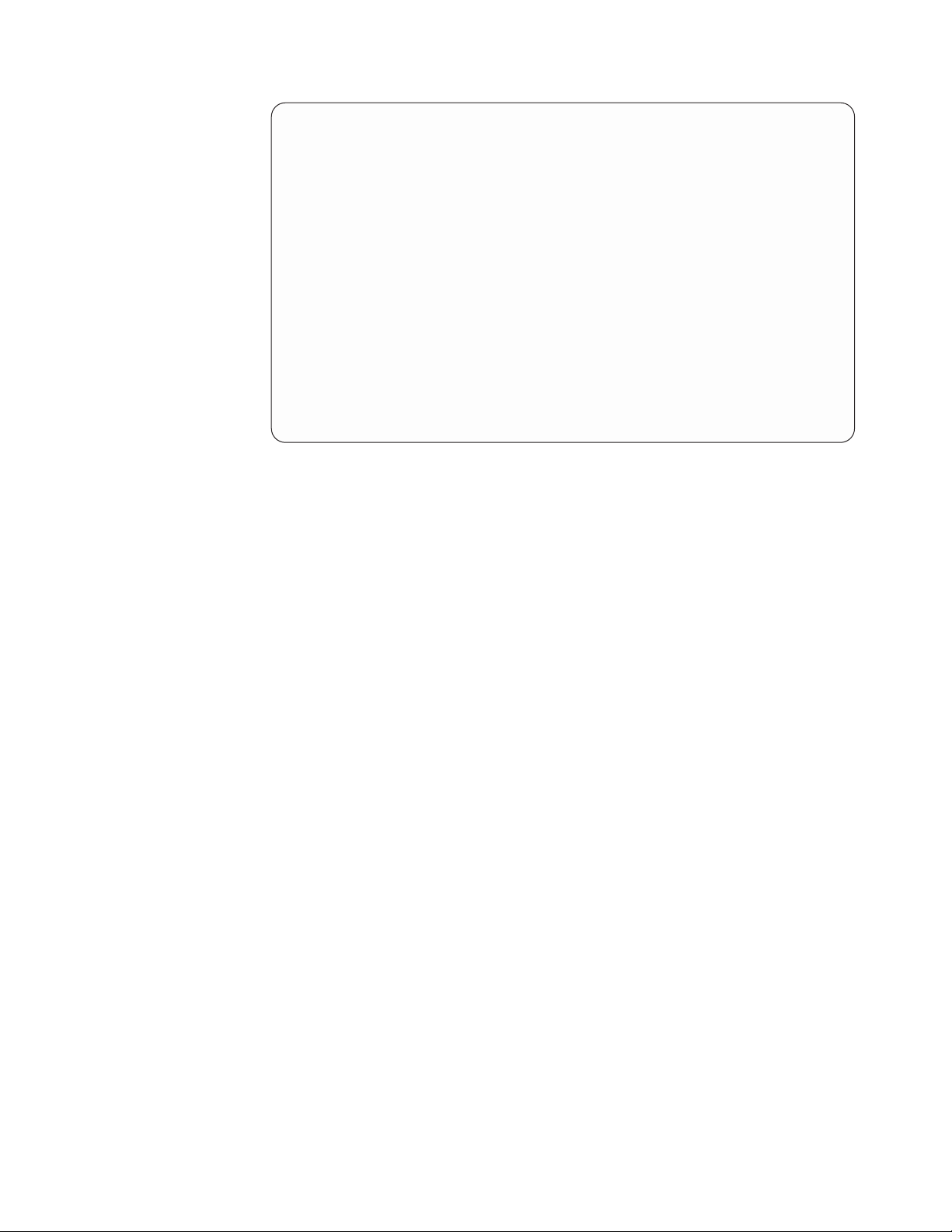
Change Logical Hardware Resource Detail
Description............: Communications IOP
Type-Model ............: 2620-001
Status ..............: Operational
Serial number...........: 10-3157011
Current resource name.......: CC08
Type changes, press Enter.
New resource name......... CC08
F3=Exit F5=Refresh F6=Print
F9=Display detail F12=Cancel
Figure 19. Example Change Logical Hardware Resource Detail display
Concurrent maintenance
From packaging displays
The Concurrent Maintenance option is available only on the packaging hardware
resources displays.
This option provides the capability to power off a subset of the server and perform
service actions on hardware in that subset. Other parts of the server remain
powered on and functional. Service actions supported include replacement,
upgrade, removal, addition, and movement of hardware.
The subset of server hardware that you power off in order to shut down a
particular piece of hardware is known as the power domain for that piece of
hardware. The power domain of a piece of hardware is determined by the
granularity of the power control system. For example, the power domain of an I/O
processor on an SPD bus is the frame in which the SPD bus resides. This is
because the power control system for SPD busses does not support powering
individual I/O processor slots on and off. In contrast, the power control system for
PCI busses does support powering individual I/O card slots on and off.
Consequently, the power domain for an I/O card on a PCI bus is the card itself.
There are some restrictions on hardware resource concurrent maintenance which
are enforced by the operating system.
Some of the more common restrictions are as follows:
v You cannot power off some I/O towers without powering off the entire server.
v If you are powering off a power domain containing configured disk units that
are not mirrored in a different power domain, it is likely that a disk unit
attention SRC will appear in the operator panel display. Also, some or all server
activity could stop until the domain is powered back on and the disk units
Chapter 2. Hardware Service Manager 63
Page 78

become available again. The I/O processors and I/O adapters to which these
disk units are attached may only be replaced while the domain is powered off.
Any other actions on these hardware resources are unsupported and may cause
failures requiring a system IPL to recover. There are no restrictions on the service
actions that can be performed on other hardware resources in the power
domain.
v A power domain containing hardware resources that are in use by the operating
system cannot be powered off. All configuration objects using hardware
resources in the power domain must be varied off before the power domain can
be powered off.
v You must end all active CRGs (cluster resource groups) prior to attempting to
power off a power domain using concurrent maintenance.
v The system you are using must be the SPCN (system power control network) for
the selected power domain.
v A power domain containing switchable bus adapters cannot be powered off if
any of the bus adapters are owned by a system other than the one you are
using.
You can find more information on these restrictions by pressing F1 at the
Concurrent Maintenance display.
Hardware Resource Concurrent Maintenance
Type options, press Enter.
2=Toggle LED blink off/on 5=Display detail
8=Associated logical resource(s) 9=Work with controlling resource
Opt Description Type-Model Name Pos Pos
System Expansion Unit > FR07
Backplane 283B P08 CB1
Empty Position C01
Empty Position C02
Empty Position C03
Empty Position C04
Empty Position C05
Empty Position C06
Empty Position C07
Empty Position C08
Backplane 283F- P05 DB1
F3=Exit F5=Refresh F6=Print F8=Display power states
F9=Power off domain F10=Power on domain F11=In-use resources F12=Cancel
Figure 20. Example Hardware Resource Concurrent Maintenance display
Create frame information
From packaging displays:
Frame ID: 5
Resource Card Device
More...
64 Service Functions V5R2
If you change detail (see “Change resource details” on page 61) or reserve frame
space (see “Reserve frame space” on page 84) for a frame ID that currently does
not exist, the following message appears:
Containing hardware resource does not
exist. Press F10 to create.
Page 79
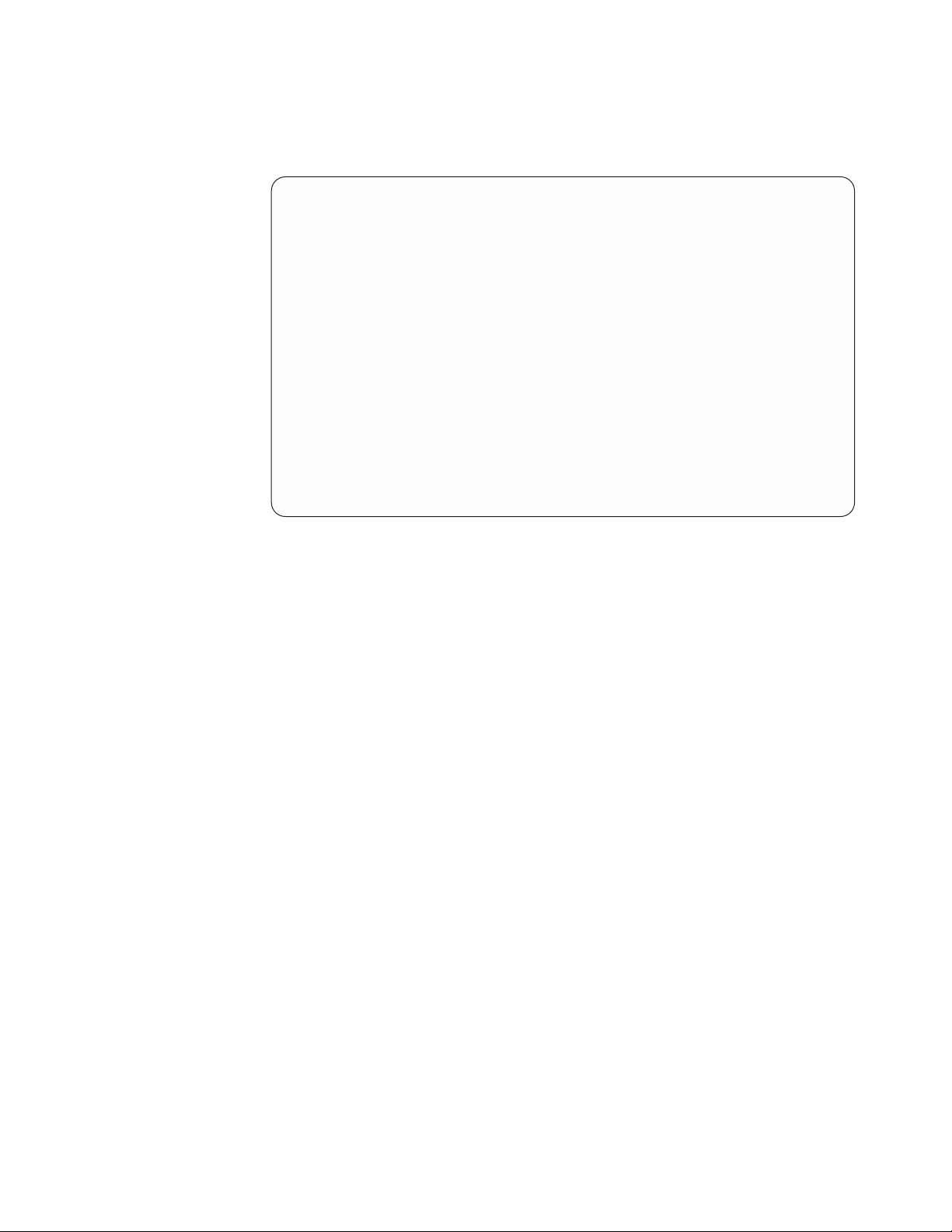
To create the frame information, press the Create containing hardware resource
function key. The following display appears and allows you to select the type of
packaging hardware resource (frame) to contain the resource you selected.
Select Packaging Model
Type option, press Enter.
1=Select
Opt Description Type-Model
_ Rack Enclosure 9309-002
_ Rack Enclosure 9309-001
_ Rack Enclosure 5044-
F3=Exit F6=Print F12=Cancel
Figure 21. Example Select Packaging Model display
Note: The Create containing hardware resource function key is not available for all
resources.
After you select the frame information and press Enter, the Define Frame
Packaging Detail display appears. This display allows you to define the following
frame information:
v Resource name
v Serial number
v Location text
v Service provider
v Alternate remote telephone
v Alternate service node
v Alternate service telephone
v Owning system type
v Owning system model
v Owning system serial number
When you press Enter, the data is verified and used to create a new packaging
resource. If no errors are found, you will return to the original change detail or
reserve frame space display. Press the Enter key from that display to complete the
change and return to the previous packaging list display. You can view this newly
created packaging hardware resource in the list of frames on the Packaging
Hardware Resource display.
From logical displays:
Chapter 2. Hardware Service Manager 65
Page 80

The Create containing hardware resource function key is available only on the
packaging hardware resources displays. To access this function from the logical
displays, you must select the Associated packaging resource(s) option (see “Display
associated resources” on page 67).
Debug the resource
From packaging displays:
The I/O debug option is available only on the logical hardware resources displays.
To access I/O debug from the packaging displays, you must select the Associated
logical resource(s) option (see “Display associated resources” on page 67).
From logical displays:
The I/O debug option is available only on the logical hardware resources displays.
This option assists in debugging selected resources.
Note: Attention! Misuse of this option might cause a system software failure.
The I/O Debug display shows the following options as appropriate for the
resource selected:
v Read/write I/O processor data
v Dump I/O processor data (see “Performing an IOP dump using hardware
service manager (All Models)” on page 279)
v Reset I/O processor - Some debug functions require that the I/O processor be in
a disabled state. Select this option to disable the I/O processor. To enable the
I/O processor for normal operation, you must select the IPL I/O processor option
on the Select I/O Debug Function display or IPL the server again.
v IPL I/O processor - Select this option to IPL the I/O processor. It allows you to
recover from an intermittent problem, refresh the I/O processor system
information, or enable the I/O processor for normal operation after selecting the
reset I/O processor option. Selecting this option performs the same function as the
OS/400 vary command with the reset option (see “How to reset an I/O
processor card while the system is up and running” on page 295).
v Enable I/O processor trace — Select this option to enable IOP trace.
v Disable I/O processor trace — Select this option to disable IOP trace.
v Enable I/O processor reset — Select this function key to enable IOP reset (one
IOP or all IOPs on a bus). Attention! This function is for iSeries development
use only and is not for use in customer installations. Using this option can
disrupt system operations and lead to catastrophic system failures.
v Disable I/O processor reset — Select this function key to disable IOP reset.
Attention! This function is for iSeries development use only and is not for use
in customer installations. Using this option can disrupt system operations and
lead to catastrophic system failures.
v Enable I/O processor IPL — Select this function key to enable IOP IPL (one IOP
or all IOPs on a bus). Attention! This function is for iSeries development use
only and is not for use in customer installations. Using this option can disrupt
system operations and lead to catastrophic system failures.
v Disable I/O processor IPL — Select this function key to disable IOP IPL.
Attention! This function is for iSeries development use only and is not for use
in customer installations. Using this option can disrupt system operations and
lead to catastrophic system failures.
v Enable bus trace — Select this option to enable a bus trace.
66 Service Functions V5R2
Page 81

v Take/Release ownership — If this system presently owns the resource, selecting
this option will allow the system to release its ownership.
If this system does not presently own the resource, selecting this option will
allow the system to take ownership.
For more information on I/O debug, see “Performing an IOP dump using
hardware service manager (All Models)” on page 279 and the iSeries Licensed
Internal Code Diagnostic Aids - Volume 1 information.
Display address
From packaging displays:
Each packaging hardware resource has associated address information. The
address information is available only on the logical hardware resources displays.
To access address information from the packaging displays, you must select the
Associated logical resource(s) option (see “Display associated resources”).
From logical displays:
Select the Display detail option on various logical resources to view address
information (see “Display resource details” on page 73).
Notes:
1. The system configuration list printout shows logical address information. For
more information, see “Printing the System Configuration List” on page 93.
2. You can also view logical address information from the product activity log
(see Chapter 3, “Product Activity Log” on page 99).
Display associated resources
From packaging displays:
Some packaging hardware resources have associated logical resources. Logical
hardware resources represent the function of the hardware. Select the Associated
logical resource(s) option to show the logical resources that are associated with the
packaging resource. The packaging resource might have no associated resources or
might be associated with one or more logical resources. (For example, the physical
hardware resources for a communications card could have three logical hardware
resources associated with it: a communications I/O processor, a communications
I/O adapter, and a communications port).
Note: The logical and packaging hardware resources have unique resource names.
Packaging hardware resource names are used only by the system. Service
representatives and customers use the logical resource names.
The following is an example displaying the associated logical resources for a
packaging communications IOP:
Chapter 2. Hardware Service Manager 67
Page 82

Logical Resources Associated with a Packaging Resource
Packaging resource:
Communications IOP 2620-001 P17
Type options, press Enter.
2=Change detail 4=Remove 5=Display detail 6=I/O Debug
7=Verify 8=Associated packaging resource(s)
Opt Description Type-Model Resource Name Status
_ Communications IOP 2620-001 CC08 Operational
_ Communications IOA 2620-001 LIN09 Operational
_ Communications Port 2620-001 CMN07 Operational
F3=Exit F5=Refresh F6=Print F12=Cancel
Figure 22. Example Logical Resources Associated with a Packaging Resource display
Type-Model Resource Name
This display shows all the logical hardware resources that are associated with one
packaging resource. The first line provides a description, type, model, and resource
name of the packaging resource with which all the logical resources are associated.
The options on the Logical Resources Associated with a Packaging Resource
display are the same options that are available for logical resources:
v Change detail
v Remove
v Display detail
v I/O debug
v Verify
v Associated packaging resource(s)
From logical displays:
Each logical hardware resource has one or more associated packaging hardware
resources. Packaging hardware resources represent the physical packaging of the
server hardware. Select the Associated packaging resource(s) option to show physical
locations and display the packaging resources that are associated with the logical
resource. For example, the communications I/O processor is shown as the
packaging hardware resource that is associated with the logical communications
I/O processor.
68 Service Functions V5R2
Page 83

Packaging Resources Associated with a Logical Resource
Logical resource:
Communications IOP 2620-001 CC08
Type options, press Enter.
2=Change detail 3=Concurrent Maintenance 4=Remove 5=Display Detail
8=Associated logical resource(s) 9=Hardware contained within package
Opt Description Type-Model Frame ID Resource Name
_ Communications IOP 2620-001 1 P17
F3=Exit F5=Refresh F6=Print
F10=Non-reporting resources F12=Cancel F13=Unresolved locations
Figure 23. Example Packaging Resources Associated with a Logical Resource display
Type-Model Resource Name
This display shows all the packaging hardware resources that are associated with
one logical resource. The first line provides a description, type, model, and
resource name of the logical resource with which all packaging hardware resources
are associated.
Options on the Packaging Resources Associated with a Logical Resource display
are the same options that are available for packaging hardware resources:
v Change detail
v Concurrent maintenance
v Remove
v Display detail
v Associated logical resource(s)
v Hardware contained within package
Note: The logical and packaging hardware resources have unique resource names.
Packaging hardware resource names are used only by the system. Service
representatives and customers use the logical resource names.
Display card gap information
From Hardware Service Manager display:
The Display card gap information function key appears on the Hardware Service
Manager display. I/O processor cards must be installed in a specified logical order.
Note: SPD system busses require that no empty card positions exist between I/O
processors. PCI system busses may have empty card positions.
Select this option to display the gaps in the logical card sequencing. If the cards are
not installed in order, server performance might be affected, the cards might be
unusable, or SRCs that provide incorrect FRU information might appear.
Chapter 2. Hardware Service Manager 69
Page 84

If the system detects gaps in the logical sequence, the following display appears:
Display Card Gap Information
Description Type-Model Frame ID Name Position
System Unit 9406-500 1 FR01 2
F3=Exit F5=Refresh F6=Print F12=Cancel
Figure 24. Example Display Card Gap Information display
Resource Card
6
7
8
The Card Position column shows the card location that is empty. One or more card
positions might be empty for a single card enclosure.
If no gaps are detected, the following message displays:
No card position gaps were detected in the system
Display failed resources
From packaging displays:
The Failed resources function key is available only on the Logical Hardware
Resources displays.
From logical displays:
The Failed resources function is available only under the Logical hardware resources
option. This function key displays a list of all failed logical hardware resources. A
failed resource indicates that one of the following occurred:
v There is a problem in the signal path between the system and the device.
v There is a resource failure.
You can also select the Failed and non-reporting resources option on the Hardware
Service Manager display to show failed resources (see “Failed and non-reporting
resources” on page 53).
If the system contains no failed resources, the following message displays:
No failed logical hardware resources were found.
Display hardware contained within package
From packaging displays:
70 Service Functions V5R2
Page 85

The Hardware contained within package option is available only on the Packaging
Hardware Resources displays. Use this option to view the next level of hardware
for the packaging hardware resources. This option functions only when a plus sign
(+) appears after the description. For more information on symbols, see “Symbols
on the Hardware Service Manager displays” on page 93.
From logical displays:
The Display hardware contained within package option is available only on the
Packaging Hardware Resources displays. To access this option from the logical
displays, you must select the Associated packaging resource(s) option (see “Display
associated resources” on page 67).
If the resource is at the lowest level of packaging (contains no other packages), the
following message displays:
The selected resource cannot be expanded.
Display location information
From packaging displays:
Each packaging hardware resource has associated location information. To display
specific locations, select the Display detail option.
From logical displays:
Location information that appears on the logical displays shows the logical
address. Physical location information is available only on the Packaging Hardware
Resources displays. To access physical location information from the logical
displays, you must select the Associated packaging resource(s) option (see “Display
associated resources” on page 67).
Display non-reporting resources
From packaging displays:
The Non-reporting resources function key appears on the Packaging Hardware
Resources display (see “Packaging hardware resources” on page 47). It allows you
to view a list of the hardware that was detected in the past but is not being
detected by the system now. A non-reporting resource indicates that one of the
following has occurred:
v The resource might have been removed from the server. (For more information
on removing the resource, see “Remove non-reporting resource information” on
page 83.)
v The resource might be powered off.
v There is a problem in the signal path between the system and the device.
v There is a resource failure.
You can also select the Failed and non-reporting resources option on the Hardware
Service Manager display to view non-reporting resources (see “Failed and
non-reporting resources” on page 53).
From logical displays:
Chapter 2. Hardware Service Manager 71
Page 86

The Non-reporting resources function key appears on various Logical Hardware
Resource displays. It allows you to view a list of the logical resources that were
detected in the past but are not being detected by the server now. A non-reporting
resource indicates that one of the following occurred:
v The resource might have been removed from the server.
v The resource might be powered off.
v There is a problem in the signal path between the server and the device.
v There is a resource failure.
You can also select the Failed and non-reporting resources option on the Hardware
Service Manager display to show non-reporting resources (see “Failed and
non-reporting resources” on page 53).
If no non-reporting resources are detected, one of the following messages is
displayed:
No non-reporting logical hardware resources were found.
or
No non-reporting packaging hardware resources were found.
Display resources associated with IOP
From packaging displays:
The Resources associated with IOP option is available only on the Logical Hardware
Resources on System Bus display (see “Display system bus resources” on page 79).
To access resources associated with the I/O processor, you must select the Logical
hardware resources option on the main Hardware Service Manager display, and then
select the System bus resources option.
From logical displays:
The Resources associated with IOP option is available only on the Logical Hardware
Resources on System Bus display (see “Display system bus resources” on page 79).
This option displays the selected IOP and lists all devices that are (logically)
attached to it. If more than one IOP is selected, the list contains all the IOPs and
their logically-attached resources.
72 Service Functions V5R2
Page 87

Logical Hardware Resources Associated with IOP
Type options, press Enter.
2=Change detail 4=Remove 5=Display detail 6=I/O Debug
7=Verify 8=Associated packaging resource(s)
Opt Description Type-Model Status Name
_ Multiple Function IOP * 9162-001 Operational CMB01
_ Disk Controller 6606-030 Operational DC02
_ Disk Unit * 6606-030 Operational DD002
_ Disk Controller 6605-030 Operational DC01
_ Disk Unit 6605-030 Operational DD001
_ Tape Controller 6380-001 Operational DC03
_ Tape Unit 6380-001 Operational TAP01
F3=Exit F5=Refresh F6=Print F8=Include non-reporting resources
F9=Failed resources F10=Non-reporting resources
F11=Display serial/part numbers F12=Cancel
Figure 25. Example Logical Hardware Resources Associated with IOP display
Display resource details
From packaging displays:
You can select the Display detail option from various packaging resource displays.
This option allows you to view additional information about a specific resource.
Use this option to display the location information on a specified resource. The
information that is displayed varies depending on the type of resource that is
chosen. The display below shows detail for a communications IOP packaging
hardware resource.
Resource
Chapter 2. Hardware Service Manager 73
Page 88
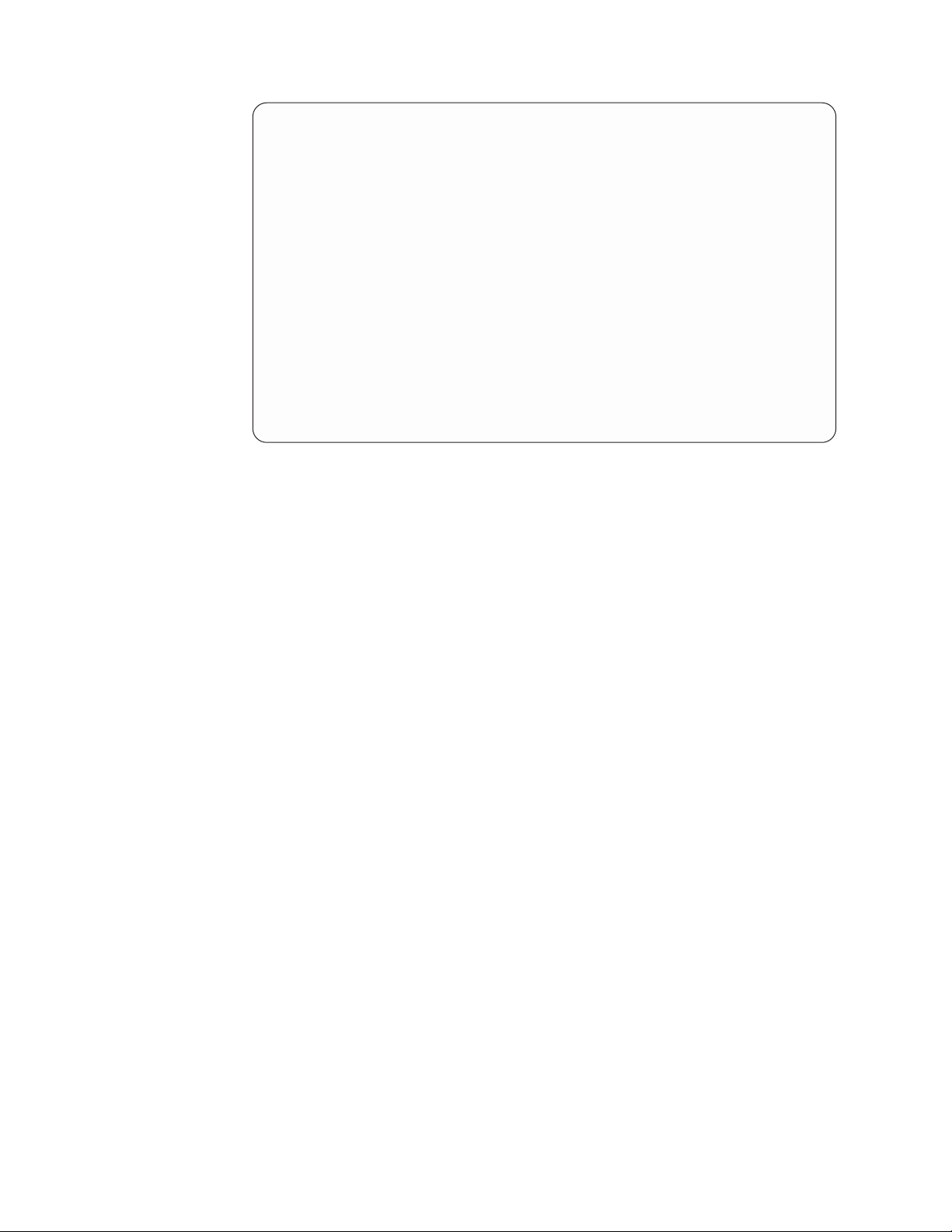
Packaging Hardware Resource Detail
Resource name...........: P17
Description............: Communications IOP
Type-Model ............: 2620-001
Actual type-model.........: -
Serial number...........: 10-3157011
Part number............: 0000059X4797
Physical location.........:
Location text..........:
Frame ID ............: 1
EIA location ..........:
Card position..........: 2
Device position.........:
Manufacturing ID .........:
Actual manufacturing ID......:
Shared by multiple systems ....: 2 1=Yes 2=No
Manufactured by IBM........: 1 1=Yes 2=No
F3=Exit F5=Refresh F6=Print
F9=Change detail F12=Cancel
Figure 26. Example Packaging Hardware Resource Detail display
More...
The following fields appear on the detail display:
Resource name
This is the resource name that was either created by the system when the
hardware was first detected, or was changed to a new value by the user. The
packaging hardware resource name is different from the logical hardware resource
name.
Description
This field describes the resource as reported by the system or entered manually by
the user.
Type-model
This field shows the Type and model of the resource as reported by the system or
entered manually by the user.
Actual type-model
This field displays the resource type and model that is shown on the hardware
(physically). Entered manually by the user, this value is used to identify a
hardware resource that emulates an IBM device.
Serial number
This field shows the serial number of the resource as reported by the system or
entered manually by the user. Only serial numbers that were initially detected as
zeros can be changed by the user.
Part number
This field shows the part number of the resource as reported by the system or
entered manually by the user. Only part numbers that were initially detected as
zeros can be changed by the user.
Miscellaneous text
This field displays any information that might be useful. The information is
entered manually by the user. It is used only for the reserve frame space function.
74 Service Functions V5R2
Page 89

Location text
This field shows the text location information that was entered manually by the
user. All packages, except stand-alone units, display the location of the frame
which contains them. The stand-alone units display the text information for
themselves.
Frame ID
This is the identifier of the frame enclosure.
EIA location
This field shows the Electronics Industries Association (EIA) location within the
frame. The information is manually entered by the user from the change detail
screen. This number represents where the bottom edge of the hardware is located
within the frame. This field does not apply to all frames.
Card position
This shows the position of the card within the enclosure. A letter might be
included to specify the position of a second level card.
Device position
This field shows the position of the device within hardware package.
Height in EIA units
This number represents the height of the packaging hardware resource as
measured in Electronics Industries Association (EIA) units. This value was
manually entered by the user on a Change Detail screen. This field does not apply
to all frames.
Widthinmm
This number represents the width of this packaging hardware resource as
measured in millimeters. It was manually entered by the user on a Change Detail
screen.
Manufacturing ID
This field shows the identifier from the manufacturer. The ID of the packaging
hardware resource is reported by the system or entered manually by the user.
Actual manufacturing ID
This field shows the actual manufacturing ID of the packaging hardware resource.
Entered manually by the user, it is used to identify a hardware resource that
emulates an IBM device.
Alternate remote telephone
This shows the telephone number of the alternate remote service machine. This
field is for informational use only. It is not used by the system.
Alternate service node
This is the network node address of the alternate service provider. This field is for
informational use only. It is not used by the system.
Alternate service telephone
This shows the telephone number of the alternate service provider. This field is for
informational use only. It is not used by the system.
Service provider
This field defines the service provider for this resource. If IBM is not the service
provider, this field should contain the service provider’s name. This field is for
informational use only. It is not used by the system.
Chapter 2. Hardware Service Manager 75
Page 90

Manufactured by IBM
This field contains a 1 if the resource was manufactured by IBM or a 2 if it was
not.
Shared by multiple systems
This field contains a 1 if the resource is shared between multiple systems or a 2 if
it is not.
From logical displays:
You can select the Display detail option from various logical resource displays. This
option allows you to view additional information about a specific resource.
The following display shows detail for a communications port logical hardware
resource:
Note: The information that is displayed varies depending on the type of resource
that is chosen.
Communication Hardware Resource Detail
Description............: Communications Port
Type-Model ............: 2620-001
Status ..............: Operational
Serial number...........: 10-3157011
Part number............: 0000059X4797
Resource name...........: CMN07
SPDbus..............:
System bus ...........: 1
System board ..........: 0
System card...........: 6
Communications ..........:
I/Obus.............: 14
Adapter.............: 0
Port ..............: 0
Channel.............:
76 Service Functions V5R2
F3=Exit F5=Refresh F6=Print
F9=Change detail F12=Cancel
Figure 27. Example Communication Hardware Resource Detail display
The following fields might appear on the detail display. For details on these fields
see the section entitled “Display resource details” on page 73.
v Description
v Type-model
v Status (See “Display resource status” on page 78 for details on the values.)
v Serial number
v Part number
v Resource name (logical)
The information in the fields below varies depending on the type of resource that
is chosen.
v SPD or PCI bus
– System bus
Page 91

– System board
– System card
v Communications
– I/O bus
– Adapter
– Port
– Channel
Display resources requiring attention
From Hardware Service Manager display:
The Display resources requiring attention function key appears on the Hardware
Service Manager display. Most hardware resources automatically report
information to the system, but some resources might require user input. This
function scans the system for packaging resources that need more information in
order to be correctly displayed on the packaging displays. User input might be
required for the following:
v EIA location information is missing.
v Frame ID information is missing.
v The resource cannot determine if it is mounted in a frame (rack-mounted) or if it
is a stand-alone unit.
If no resources currently require attention, the following message displays:
No hardware resources currently require
attention.
If there are resources that need attention, the Hardware Resources That Require
Attention display appears.
To update or change the resource information from the Hardware Resources That
Hardware Resources That Require Attention
Type options, press Enter.
2=Change detail 5=Display message(s)
Opt Description Type-Model Frame ID Resource Name
Disk Controller 9337-220 DE01
Disk Controller 9337-020 DE02
Disk Controller 9337-480 DE04
Disk Controller 9337-222 DE03
Disk Controller 9337-240 DE05
Disk Controller 9337-240 DE06
F3=Exit F5=Refresh F6=Print
F10=Packaging hardware resources F12=Cancel
Figure 28. Example Hardware Resources That Require Attention display
Require Attention display, select the Change detail option (see “Change resource
Chapter 2. Hardware Service Manager 77
Page 92

details” on page 61). Asterisks (*) might appear on both sides of a value that
appears on the Change Packaging Hardware Resource Detail display. This shows
the value that is causing the resource to need attention.
Note: If no action is taken, the following information applies:
v The resource does not appear on the packaging resource displays or printouts.
On some resources displays you can press the Unresolved locations function key
to view the unresolved locations information.
v The system operates normally. The information requested for these resources is
for display purposes only.
To display detailed messages that indicate why this resource might need attention,
select the Display message(s) option on the Hardware Resources That Require
Attention display.
Hardware Resource Attention Messages
Description Type-Model Frame ID Resource Name
Disk Controller 9337-220 DE01
Message
Number Message
0 Frame ID is blank.
1 EIA location is blank.
2 Mounting type needs to be verified.
Press Enter to change detail for this hardware resource...
F3=Exit F5=Refresh F6=Print
F10=Packaging hardware resources F12=Cancel
Figure 29. Example Hardware Resource Attention Message display
To update or change the resource information from the Hardware Resources That
Require Attention Messages display, press Enter (see “Change resource details” on
page 61).
Display resource status
From packaging displays:
Resource status information is available only on the Logical Hardware Resources
displays. To access status information from the Packaging displays, you must select
the Associated logical resource(s) option (see “Display associated resources” on
page 67).
From logical displays:
The status of each logical hardware resource is shown next to the description, type,
and model information on various Logical Hardware Resources displays. You can also
78 Service Functions V5R2
Page 93

select the Display detail option (see “Display resource details” on page 73) to view
the resource status. This indicates the current status of the resource as reported by
the hardware.
Status values:
v Unknown - Cannot determine status. The resource may be non-reporting or
unable to communicate status.
v Operational - Resource is functioning normally.
v Failed - Resource has failed and is not functional.
v Errors - Card or device has detected errors but may still be functional.
v Not Connected - Functional connection to the card or device has been closed or
has failed. For bus resources, this condition indicates that wrap plugs are
installed.
v Degraded - Optical bus conditions indicating that the redundant path is being
used.
v Powered Off - Resource has been powered off or no power is being supplied to
the unit.
v Disabled - Resource has been reset or suspended. This is an I/O processor
status to indicate that the IOP is disabled except for bus level service or
maintenance (I/O debug functions). To recover from disabled status, perform
another IPL on the IOP (see “Debug the resource” on page 66 or “How to reset
an I/O processor card while the system is up and running” on page 295).
v Software Error — System licensed internal code associated with this hardware
resource has incurred a program exception.
Display serial/part numbers, logical address, and status/resource name information
From packaging displays:
You can display serial and part number information on various Packaging
Hardware Resources displays by selecting the Display detail option (see “Display
resource details” on page 73). To access address and status information from the
Packaging Hardware Resources displays, select the Associated logical resource(s)
option (see “Display associated resources” on page 67).
The Display serial/part numbers, Display logical address, and Display status/resource
name function keys are available only on the Logical Hardware Resources displays.
From logical displays:
The Display serial/part numbers, Display logical address, and Display status/resource
name function key is available only on the Logical Hardware Resources on System Bus
and Logical Hardware Resources Associated with IOP displays. This function key
toggles the display to show serial and part number information, logical address
information, or the default status and resource name.
For more information on status, see “Display resource status” on page 78.
Display system bus resources
From the Logical Hardware Resources display:
Chapter 2. Hardware Service Manager 79
Page 94
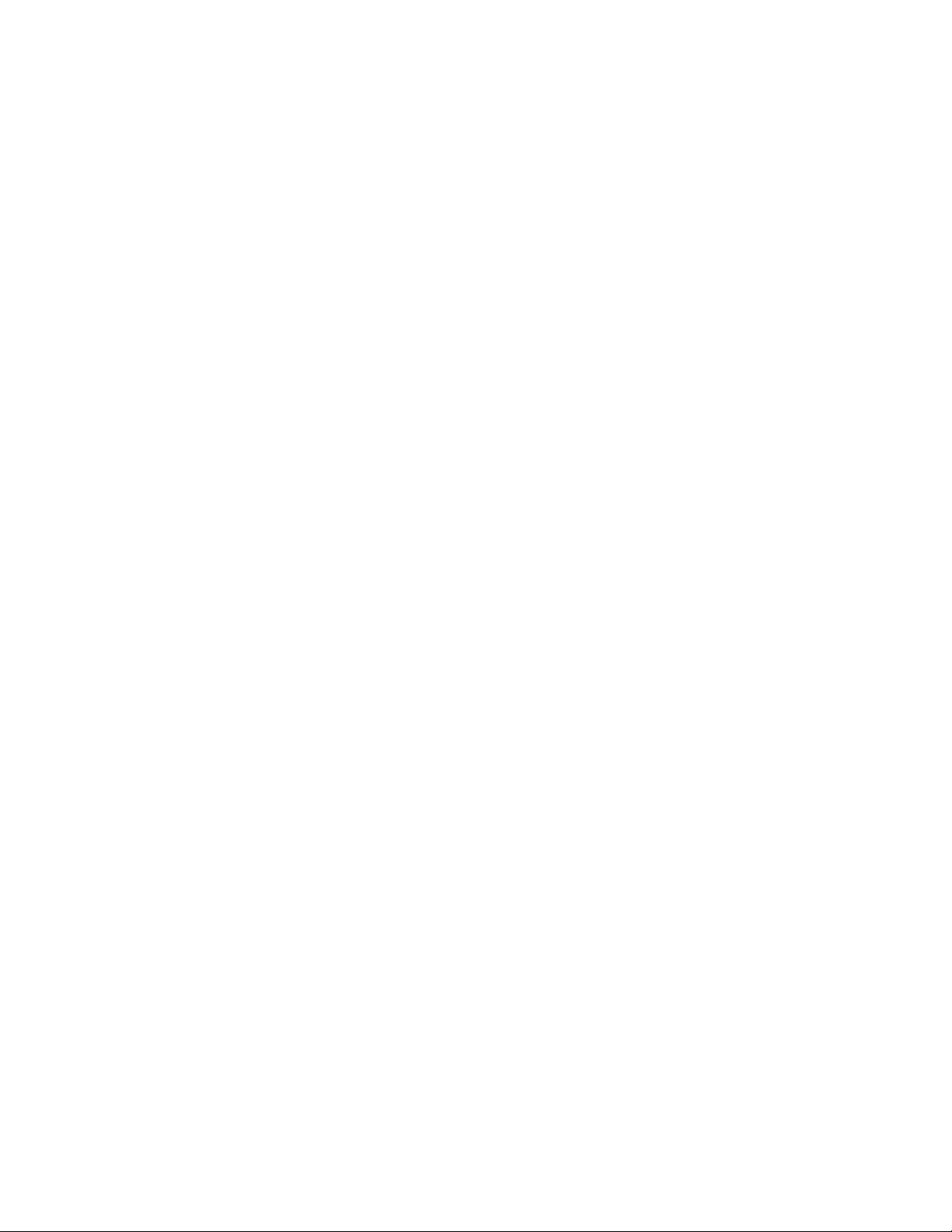
The System bus resources option is available only on the Logical Hardware
Resources display (see “Logical hardware resources” on page 49). From the Logical
Hardware Resources on System Bus display, you can perform the following:
v Perform the following I/O debug functions:
– Read/write I/O processor data (see “Debug the resource” on page 66)
– Dump I/O processor data (see “Performing an IOP dump using hardware
service manager (All Models)” on page 279)
– Reset I/O processor (see “Debug the resource” on page 66)
– IPL I/O processor (see “Debug the resource” on page 66)
– Enable I/O processor IPL (see “Debug the resource” on page 66)
– Disable I/O processor IPL (see “Debug the resource” on page 66)
– Enable I/O processor reset (see “Debug the resource” on page 66)
– Disable I/O processor reset (see “Debug the resource” on page 66)
– Enable bus trace (see “Debug the resource” on page 66)
– Take/Release ownership (see “Debug the resource” on page 66)
Note: Some functions are not available on all models.
v Display failed and non-reporting logical hardware (see “Display failed
resources” on page 70 and “Display non-reporting resources” on page 71)
v Remove non-reporting logical hardware (see “Remove non-reporting resource
information” on page 83)
v Display serial number and part number (see “Display serial/part numbers,
logical address, and status/resource name information” on page 79)
v Display resource status (see “Display resource status” on page 78)
v Display resource name (see “Display serial/part numbers, logical address, and
status/resource name information” on page 79)
v Display or change resource detail (see “Display resource details” on page 73 and
“Change resource details” on page 61)
v Display system information (see “Display system information” on page 82)
80 Service Functions V5R2
Page 95

Logical Hardware Resources on System Bus
System bus(es) to work with...... *ALL *ALL, *SPD, *PCI, 1-511
Subset by ............... *ALL *ALL, *STG, *WS, *CMN, *CRP
Type options, press Enter.
2=Change detail 4=Remove 5=Display detail 6=I/O Debug
7=Display system information
8=Associated packaging resource(s) 9=Resources associated with IOP
Opt Description Type-Model Status Name
_ System Bus - Operational LB01
_ Multiple Function IOP * 9162-001 Operational CMB01
_ Multiple Function IOP ? 9162-001 Unknown CMB02
_ Communications IOP ? 2619-001 Unknown CC05
_ Communications IOP 2619-001 Operational CC02
_ Storage IOP 6512-001 Operational SI01
_ Communications IOP ? 2626-001 Unknown CC01
_ Workstation IOP < 916A-000 Operational WS02
F3=Exit F5=Refresh F6=Print F8=Exclude non-reporting resources
F9=Failed resources F10=Non-reporting resources
F11=Display serial/part numbers F12=Cancel
Resource
More...
Figure 30. Example Logical Hardware Resources on System Bus display
The Logical Hardware Resources on System Bus display shows the logical
hardware resources in levels, beginning with the system bus. For example, a
system bus might have one or more IOPs attached, an IOP might have an
associated controller, or a controller might have an associated device. All associated
first level logical hardware resources are shown. Option nine allows you to see the
resources that are associated with each I/O processor.
Logical hardware resources on system bus (frames with a PCI system bus)
For frames with a PCI system bus, the Logical Hardware Resources on System Bus
display shows the logical hardware resources in levels, beginning with the HSL
I/O bridge. As depicted in the following example, an HSL I/O bridge will have
one or more bus expansion adapters. A bus expansion adapter will have one
system bus. A system bus will have one or more multi-adapter bridges. A
multi-adapter bridge might control one or more IOPs.
Chapter 2. Hardware Service Manager 81
Page 96

Logical Hardware Resources on System Bus
System bus(es) to work with.... *ALL *ALL, *SPD, *PCI, 1-511
Subset by ............. *ALL *ALL, *STG, *WS, *CMN, *CRP
Type options, press Enter.
2=Change detail 4=Remove 5=Display detail 6=I/O Debug
7=Display system information
8=Associated packaging resource(s) 9=Resources associated with IOP
Opt Description Type-Model Status Name
_ HSL I/O Bridge 3333-333 Operational BC01
_ Bus Expansion Adapter 5533-333 Operational BCC01
_ System Bus 5533-333 Operational SPD03
_ Multi-adapter Bridge 5544-444 Operational PCIO1D
_ Multiple Function IOP * 9162-001 Operational CMB01
_ Communications IOP 2619-001 Operational CC02
_ Communications IOP 2629-001 Operational CC01
_ Communications IOP 2626-001 Operational CC03
_ Workstation IOP < 916A-001 Operational WS01
_ Multi-adapter Bridge 5566-666 Operational PCI16D
_ Communications IOP 2222-222 Operational CC04
_ Bus Expansion Adapter 5577-777 Disabled BCC011
_ System Bus 5577-777 Disabled SPD04
_ Multi-adapter Bridge 5588-888 Disabled PCI02D
_ Communications IOP 1222-222 Unknown CC05
_ Multi-adapter Bridge 5599-999 Disabled PCI30D
_ Communications IOP 3222-222 Unknown CC16
F3=Exit F5=Refresh F6=Print F8=Include non-reporting resources
F9=Failed resources F10=Non-reporting resources
F11=Display serial/part numbers F12=Cancel
Resource
Figure 31. Example Logical Hardware Resources on System Bus display (frames with a PCI
system bus)
Display system information
Display unresolved locations
82 Service Functions V5R2
The Display system information option is available from the Logical Hardware
Resources displays. This option allows you to view the system type and server
serial number of the iSeries server that controls the SPCN (System Power Control
Network) for the selected resource. It also allows you to view the system type and
system serial number of the iSeries server that is an alternate owner of the
resource. If no server presently owns the selected resource, the current owner of
the resource is indicated. The iSeries server that last had ownership of the resource
is indicated as the owner.
From packaging displays:
The Unresolved locations function key is available only on the Packaging Hardware
Resources displays. This function key displays the packaging hardware resources
for which the server cannot fully determine the location information. Select this
function key to view the hardware resources that may require user intervention to
display correctly on the Packaging Hardware Resources displays.
When you select the Packaging hardware resources option on the Hardware Service
Manager display, the system scans the packaging resources. If location information
is missing, the following message appears:
Page 97

There are resources with unresolved locations. Press F13 to see list.
Select the Unresolved locations function key to view the Hardware with Unresolved
Locations display.
To update or change the location information, select the Change detail option on the
Hardware with Unresolved Locations display.
Note: If you take no action, the following applies:
v The resource does not appear on the packaging resource displays or print-outs.
On some resource displays you can press the Unresolved locations function key to
view the unresolved locations information.
v The system operates normally. The information that is requested for these
resources is for display purposes only.
From logical displays:
The Unresolved locations function key is available only on the Packaging Hardware
Resources displays. To access unresolved location information from the logical
displays, you must select the Associated packaging resource(s) option (see “Display
associated resources” on page 67).
From packaging and logical displays:
The Print function key produces a printout of the information displayed. You can
select this option from various displays.
Select the Print (F6) function key from the Hardware Service Manager display to
print the system configuration list. The system configuration list includes system
information and the packaging and logical information. For more information on
printing the system configuration list, see “Printing the System Configuration List”
on page 93.
Refresh the display
From packaging and logical displays:
Select the Refresh function key to access the data again. Use the Refresh function
key when a change was made from this display. For example, select this function
key if power is restored to a non-reporting resource.
Remove non-reporting resource information
From packaging and logical displays:
The Remove option is available on both the packaging and logical hardware
resources displays.
This option allows you to remove non-reporting resources (hardware that has not
reported to the system) and user-created frame information. Non-reporting
resources are identified with a question mark (?) next to the description field (see
“Symbols on the Hardware Service Manager displays” on page 93). For more
information on non-reporting resources, see “Display non-reporting resources” on
page 71
Chapter 2. Hardware Service Manager 83
Page 98
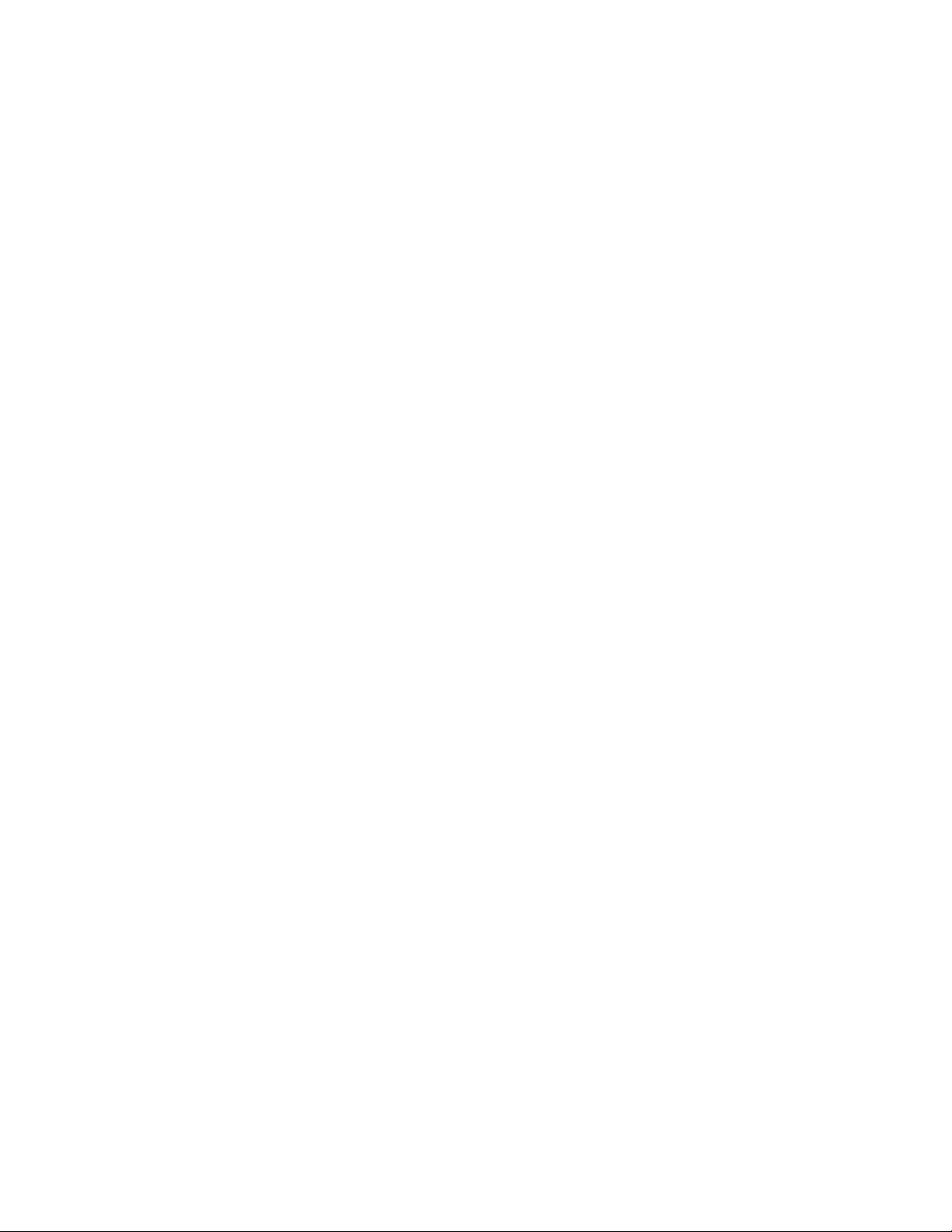
page 71. Selecting this option removes this hardware resource and the associated
logical or packaging resources information. Use this option after performing a
hardware upgrade when hardware resources were removed.
Reserve frame space
From packaging displays:
The Reserve frame space function key appears only on the Packaging Hardware
Resources display. Select the Reserve frame space function key to access the Reserve
Frame Space display. The Reserve Frame Space display allows you to enter details
for a section of a frame (type 9309 or 5044) that you want to reserve for future use.
You can also use the Reserve frame space function key to keep an inventory of
hardware that does not appear on the packaging hardware resources displays.
After you type the requested information, press Enter. The data is verified and
used to create a new packaging resource with the new description.
If no errors are found, the new data is created, and the original Packaging
Hardware Resources display appears. If you enter a Frame ID that does not
currently exist, the following message appears:
Containing hardware resource does not exist. Press F10 to create.
For information on creating frame information, see “Create frame information” on
page 64.
From logical displays:
The Reserve frame space function key appears only on the Packaging Hardware
Resources display.
Using High-Speed Link (HSL) specific options
You can access options for High Speed Link (HSL) resources from the High Speed
Link resources option on the Logical Hardware Resources display.
Note: In V5R1, the term High Speed Link (HSL) replaces the term System
Interconnect (SI).
84 Service Functions V5R2
Page 99

Work With High-Speed Link (HSL) Resources
Type options, press Enter.
1=Enable HSL OptiConnect 2=Change detail 3=Disable HSL OptiConnect
4=Remove 5=Display detail 8=Associated packaging resources
9=Resources associated with loop 12=Display port information
Opt Description Name Status Number Status
Resource Hardware Loop OptiConnect
_ Local HSL NIC BCC01 Operational Disabled
_ HSL Loop SB01 Operational 256 Not Available
_ HSL Loop SB02 Operational 257 Enabled
_ Local HSL NIC BCC02 Operational Disabled
_ HSL Loop SB03 Operational 258 Not Available
_ HSL Loop SB04 Operational 259 Disabled
_ Local HSL NIC ? BCC03 Unknown Disabled
_ HSL Loop ? SB05 Unknown 260 Not Available
_ HSL Loop ? SB06 Unknown 261 Not Available
F3=Exit F5=Refresh F6=Print F8=Exclude non-reporting resources
F10=Non-reporting resources F12=Cancel
Figure 32. Example Work With High Speed Link (HSL) Resources display
HSL
The Work With High Speed Link (HSL) Resources display appears when you select
the High Speed Link resources option on the Logical Hardware Resources display.
The Work With High Speed Link (HSL) Resources display allows you to display
information and perform functions that are specific to HSL.
The options below are unique for HSL:
v Display detail (when you select it from HSL Loop) - Select this option to display
the details of the logical hardware resource. The information is device-dependent
(meaning it may be different depending on the hardware resource selected.)
v Display port information - Select this option to display the physical cabling
between resources within a given HSL loop.
v Resources associated with loop - Select this option to display the selected loop and
a list of all resources logically attached to it. If more than one loop is selected
with this option, the list will contain all of these loops and their logically
attached resources.
Display detail
When you select the Display detail option for an HSL loop, an HSL Loop,anHSL
I/O Bridge,oraRemote HSL NIC, one of the following three screens will appear. A
detailed description of the fields on these screens follows the displays.
Display details on an HSL loop resource: Choosing the Display details option on
an HSL loop resource will cause the following screen to appear. This screen is also
displayed when F7 is selected and the previous resource is the beginning of the
loop and when F8 is selected and the next resource is the beginning of the loop.
Chapter 2. Hardware Service Manager 85
Page 100

Display HSL Information
HSL loop number.........: 257
HSL loop resource
Type-model .....: 224E Status .....: Operational
Serial number....: 10-9309001 Part number...: 111222333444
Resource name....: SB02
HSL OptiConnect status: Not Available
Leading port to next resource..............:
Link status....: Operational Link type...: Copper
Type of connection .: Internal Link type...: 500
Trailing port from previous resource ..........:
Link status....: Operational Link type...: Copper
Type of connection .: Internal Link type...: 500
F3=Exit F6=Print F7=Follow trailing port F8=Follow leading port
F9=Include non-reporting resources F12=Cancel
Figure 33. Example Display High-Speed Link (HSL) Information display
This display shows the detail for an HSL loop. It also allows you to display each
resource in the HSL loop.
Display details on an HSL I/O bridge: Choosing the Display details option on an
HSL I/O bridge resource will cause the following screen to appear. This screen is
also displayed when F7 is selected and the previous resource is an HSL I/O bridge
and when F8 is selected and the next resource is an HSL I/O bridge.
Display HSL Information
HSL loop number.........: 257
HSL I/O bridge resource
Type-model ...: 1999-999 Status ....:Operational
Serial number..: 21-1111111 Part number..:111111111111
Resource name..: BC06 Mode:.....:Private
Leading port to next resource..............:
Link status....: Operational Link type...: Copper
Type of connection .: Internal Link type...: 500
Trailing port from previous resource ..........:
Link status....: Operational Link type...: Copper
Type of connection .: Internal Link type...: 500
F3=Exit F6=Print F7=Follow trailing port F8=Follow leading port
F9=Include non-reporting resources F11=Display system information F12=Cancel
Figure 34. Example Display High Speed Link (HSL) Information display
This display shows the details of an HSL I/O bridge resource.
Display details on a remote HSL NIC resource: Choosing the Display detail
option on a remote HSL NIC resource will cause the following screen to appear.
86 Service Functions V5R2
