Page 1
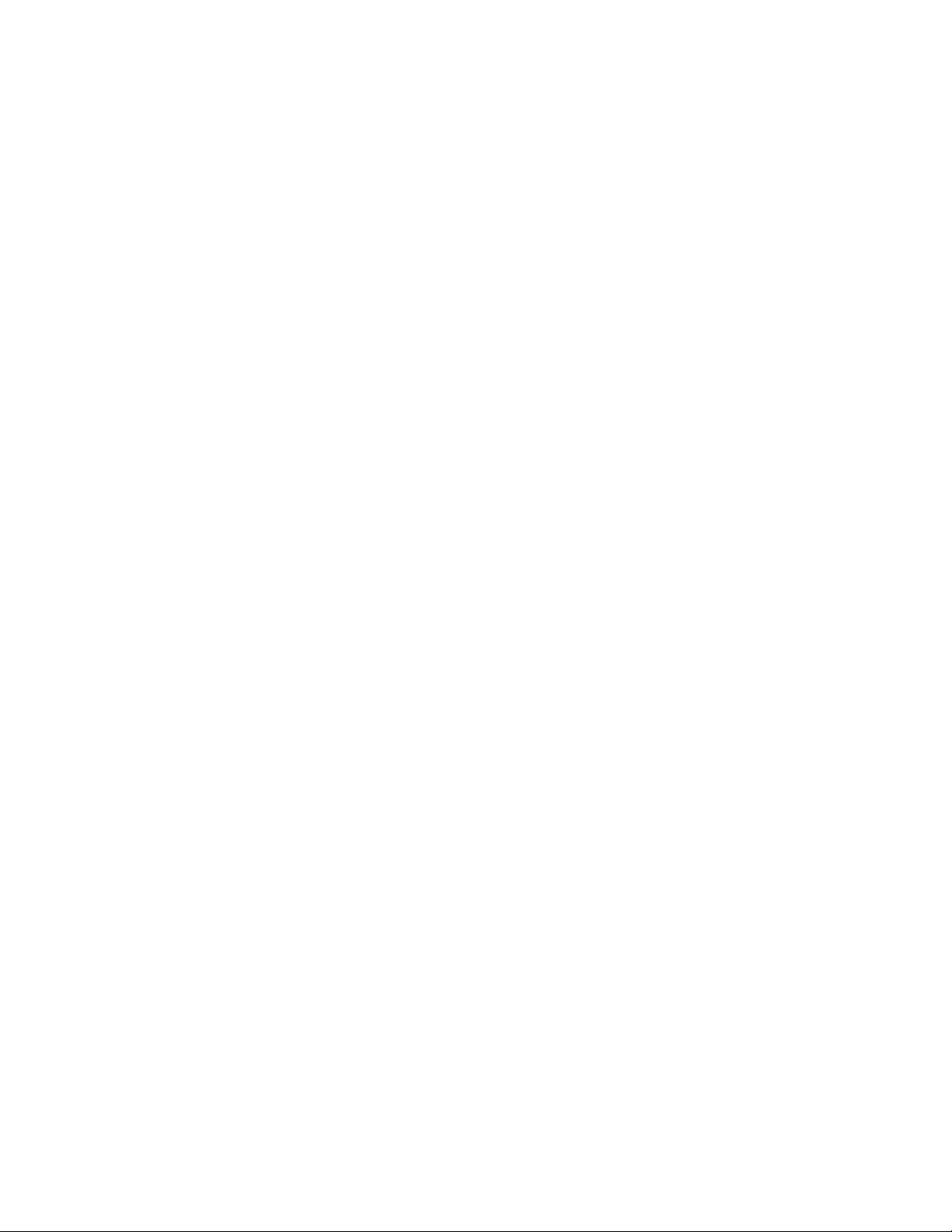
IBM PC Servers
SY33-0193-00
IBM SerialRAID Adapter for PC Servers
Hardware Maintenance
Manual Supplement
October 1998
Use this supplement with the
Hardware Maintenance Manual for the PC Server
Page 2

Page 3

IBM
IBM PC Servers
IBM SerialRAID Adapter for PC Servers
Hardware Maintenance
Manual Supplement
October 1998
Use this supplement with the
Hardware Maintenance Manual for the PC Server
SY33-0193-00
Page 4
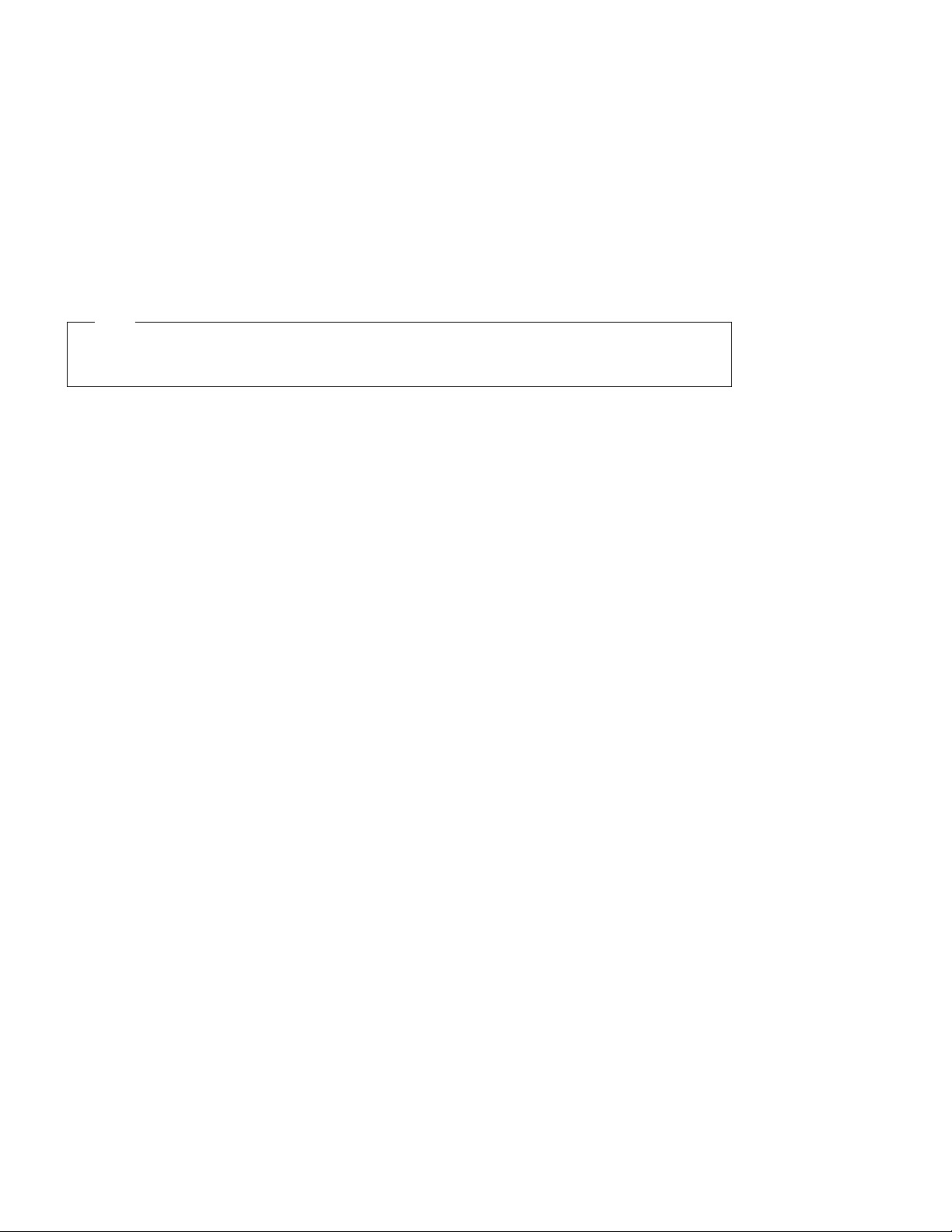
Note
Before using this information and the product it supports, be sure to read the general information under “Notices”
in the product documentation.
First Edition (October 1998)
The following paragraph does not apply to any country where such provisions are inconsistent with local law:
INTERNATIONAL BUSINESS MACHINES CORPORATION PROVIDES THIS PUBLICATION “AS IS” WITHOUT
WARRANTY OF ANY KIND, EITHER EXPRESS OR IMPLIED, INCLUDING, BUT NOT LIMITED TO, THE IMPLIED
WARRANTIES OF MERCHANTABILITY OR FITNESS FOR A PARTICULAR PURPOSE. Some states do not allow
disclaimer of express or implied warranties in certain transactions; therefore, this statement may not apply to you.
This publication could include technical inaccuracies or typographical errors. Changes are periodically made to the
information herein; these changes will be incorporated in new editions of the publication. IBM may make
improvements or changes in the products or the programs described in this publication at any time.
It is possible that this publication may contain reference to, or information about, IBM products (machines and
programs), programming, or services that are not announced in your country. Such references or information must not
be construed to mean that IBM intends to announce such IBM products, programming, or services in your country.
Requests for technical information about IBM products should be made to your IBM Authorized Dealer or your
Marketing Representative.
Copyright International Business Machines Corporation 1998. All rights reserved.
Note to U.S. Government Users — Documentation related to restricted rights — Use, duplication or disclosure is
subject to restrictions set forth in GSA ADP Schedule Contract with IBM Corp.
Page 5

Contents
About This Supplement ............................... v
How This Book Is Organized ............................. v
Related Publications . . . . . . . . . . . . . . . . . . . . . . . . . . . . . . . . . vi
Introducing the IBM SerialRAID Adapter ..................... 1
General Information . . . . . . . . . . . . . . . . . . . . . . . . . . . . . . . . . . 2
Service Request Numbers (SRNs) ......................... 3
Displaying SRNs . . . . . . . . . . . . . . . . . . . . . . . . . . . . . . . . . . . 3
The SRN Table .................................... 3
Using the SRN Table ................................. 3
Software and Microcode Errors .......................... 12
SSA Loop Configurations that Are Not Valid .................... 12
Dealing with Fast-Write Problems ......................... 12
SSA Link Errors .................................. 15
SSA Link Error Problem Determination ...................... 15
Link Status Lights .................................. 16
Locating a Broken Loop .............................. 17
Removing and Replacing FRUs ......................... 19
Exchanging Disk Drives .............................. 19
Replacement Disk Drives ............................ 19
Exchanging a Non-Array Disk Drive ....................... 19
Exchanging an Array Disk ............................ 20
Exchanging DRAMs on the IBM SerialRAID Adapter ............... 22
Removing a DRAM ............................... 22
Installing a DRAM ................................ 23
Exchanging the Fast-Write Cache Card ...................... 23
Removing the Cache Card ........................... 23
Installing the Cache Card ............................ 26
Service Aids and Other Utilities ......................... 29
Disk Service Aids .................................. 29
Accessing Service Aids from the DOS Configurator .............. 29
Accessing Service Aids from the RSM Configurator .............. 30
Service Mode . . . . . . . . . . . . . . . . . . . . . . . . . . . . . . . . . . . . 31
To Set Service Mode with the DOS Configurator ................ 31
To Set Service Mode With the RSM Configurator ............... 33
Format Disk . . . . . . . . . . . . . . . . . . . . . . . . . . . . . . . . . . . . . 34
To Format Using the DOS Configurator ..................... 34
To Format With the RSM Configurator ..................... 35
Certify Disk . . . . . . . . . . . . . . . . . . . . . . . . . . . . . . . . . . . . . 35
To Certify using the DOS Configurator ..................... 35
To Certify With the RSM Configurator ..................... 36
Copyright IBM Corp. 1998 iii
Page 6
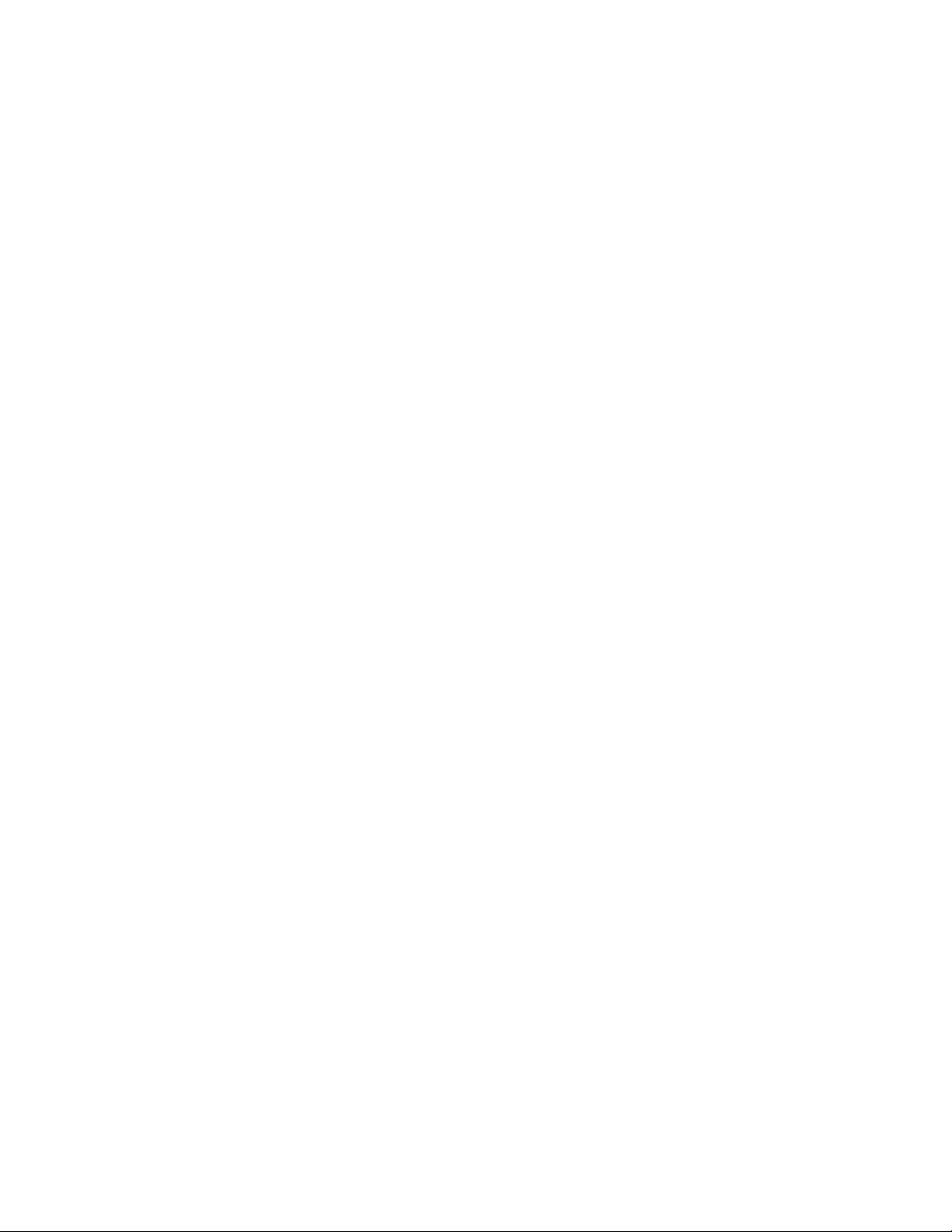
The Identify Function ................................ 37
To Identify with the DOS Configurator ..................... 37
To Identify With the RSM Configurator ..................... 37
Download Microcode Function ........................... 37
Finding the Physical Location of a Device ..................... 38
Finding the Device When Service Aids Are Available ............. 38
Finding the Device When No Service Aids Are Available ............ 38
The Event/Error Logger ............................... 39
Analyze SSA Event Log ............................. 39
View SSA Event Log .............................. 39
Stop SSA Event Logging ............................ 39
Modify Event Logger Time Out ......................... 39
Error Summary . . . . . . . . . . . . . . . . . . . . . . . . . . . . . . . . . 39
Maintenance Tasks . . . . . . . . . . . . . . . . . . . . . . . . . . . . . . . . 41
Converting a New Resource to a Free Resource ................. 41
Using the DOS Configurator: .......................... 41
Using the RSM Configurator: .......................... 42
Deleting a Resource from the System Resource List ............... 43
Using the DOS Configurator: .......................... 43
Removing a Disk Drive from an Array ....................... 43
Listing or Deleting Records of Old Arrays in the NVRAM ............. 43
Adding a Disk Drive to an Array .......................... 44
Modifying Attributes of Resources ......................... 44
Creating an Array .................................. 45
Attaching a Resource to the System ........................ 47
Maintenance Analysis Procedures (MAPs) ................... 49
Introduction to Using the MAPs .......................... 49
A Note on Configurator Utilities .......................... 49
MAP 2010: START . . . . . . . . . . . . . . . . . . . . . . . . . . . . . . 2010-1
MAP 2320: SSA Link . . . . . . . . . . . . . . . . . . . . . . . . . . . . . 2320-1
MAP 2323: SSA Intermittent Link Error .................... 2323-1
MAP 2324: SSA RAID . . . . . . . . . . . . . . . . . . . . . . . . . . . . . 2324-1
MAP 2410: SSA Repair Verification ...................... 2410-1
iv IBM SerialRAID Adapter Maintenance Information
Page 7
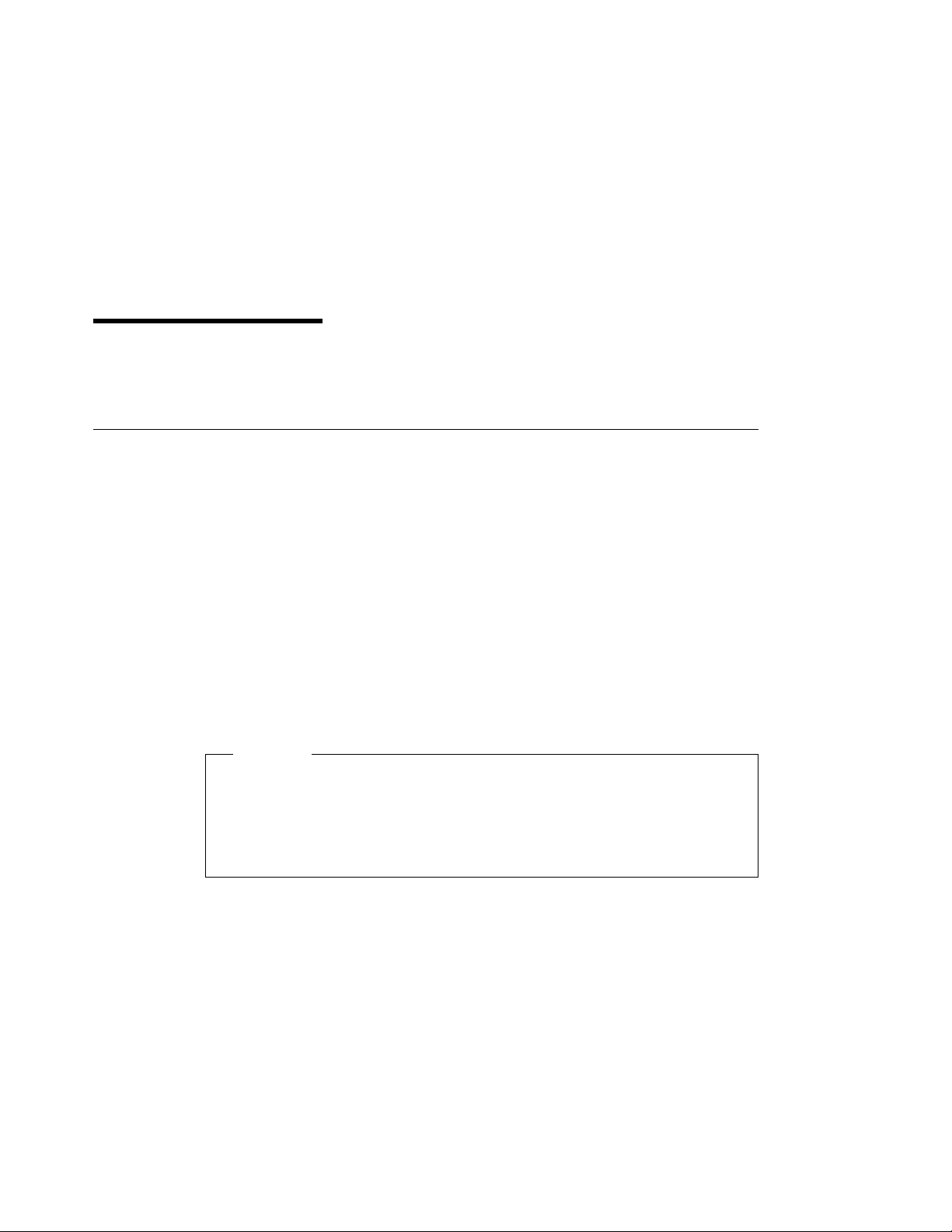
About This Supplement
This book is intended for service representatives who maintain PC servers that use the
IBM SerialRAID Adapter.
How This Book Is Organized
“Introducing the IBM SerialRAID Adapter” on page 1 introduces the IBM SerialRAID
Adapter.
“Service Request Numbers (SRNs)” on page 3 provides a table of service request
numbers (SRNs) that are related to the IBM SerialRAID Adapter.
“Removing and Replacing FRUs” on page 19 describes how to exchange disk drives,
DRAMs and the Fast-Write cache.
“Service Aids and Other Utilities” on page 29 describes the SSA service aids.
“Maintenance Tasks” on page 41 describes a number of tasks involving the
configurator utilities that are called during the maintenance analysis procedures (MAPs).
“Maintenance Analysis Procedures (MAPs)” on page 49 provides maintenance analysis
procedures for the IBM SerialRAID Adapter.
Important
This manual is intended for trained service personnel who are familiar with IBM PC
Server products.
Before servicing an IBM product, be sure to review “Safety Information” in the
product documentation.
Copyright IBM Corp. 1998 v
Page 8
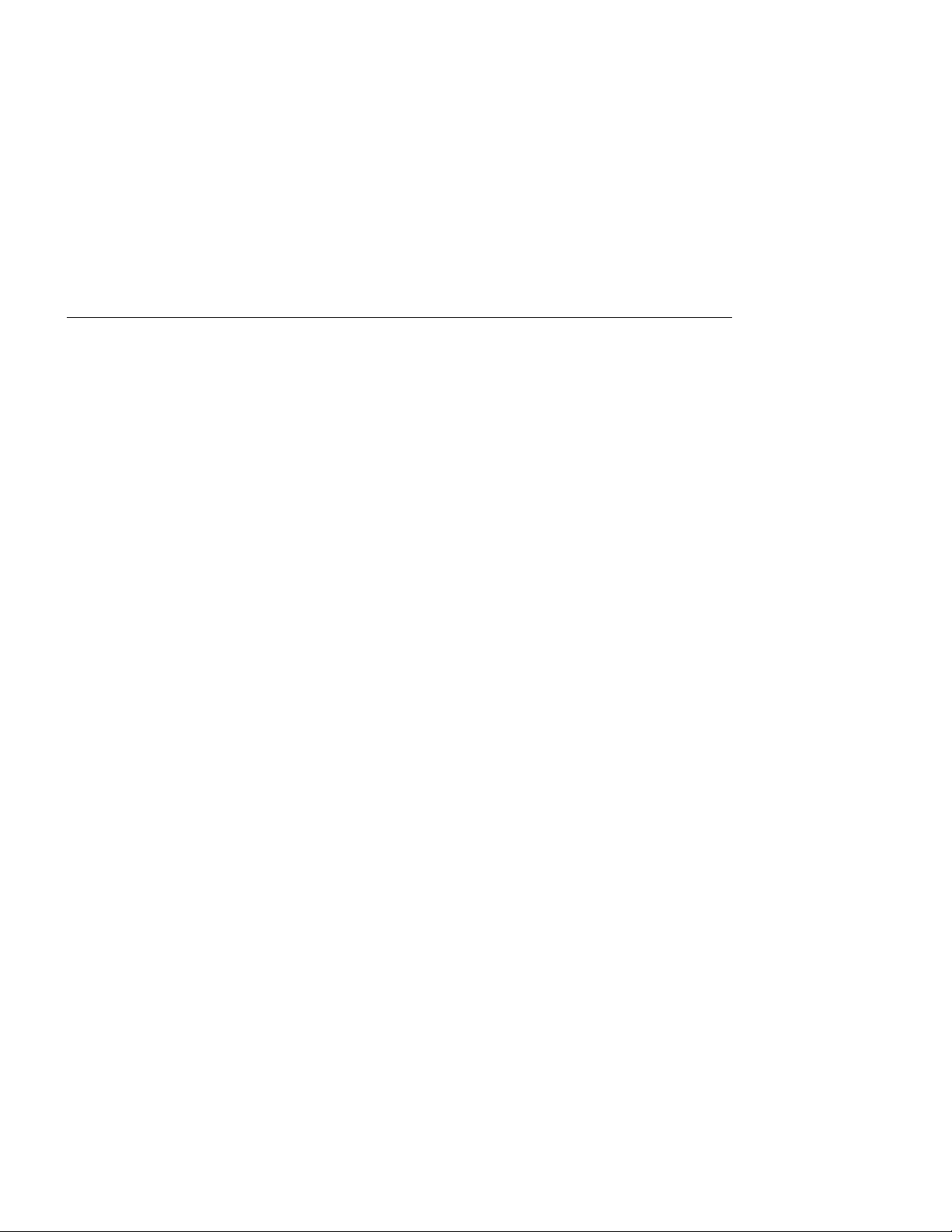
Related Publications
Other manuals that you might find useful are:
IBM SerialRAID Adapter: Installation and User’s Guide
IBM SerialRAID Adapter: Technical Reference
For more information, contact IBM or your IBM Authorized Dealer.
, S33-3283-00
, SA33-3275-01
vi IBM SerialRAID Adapter Maintenance Information
Page 9
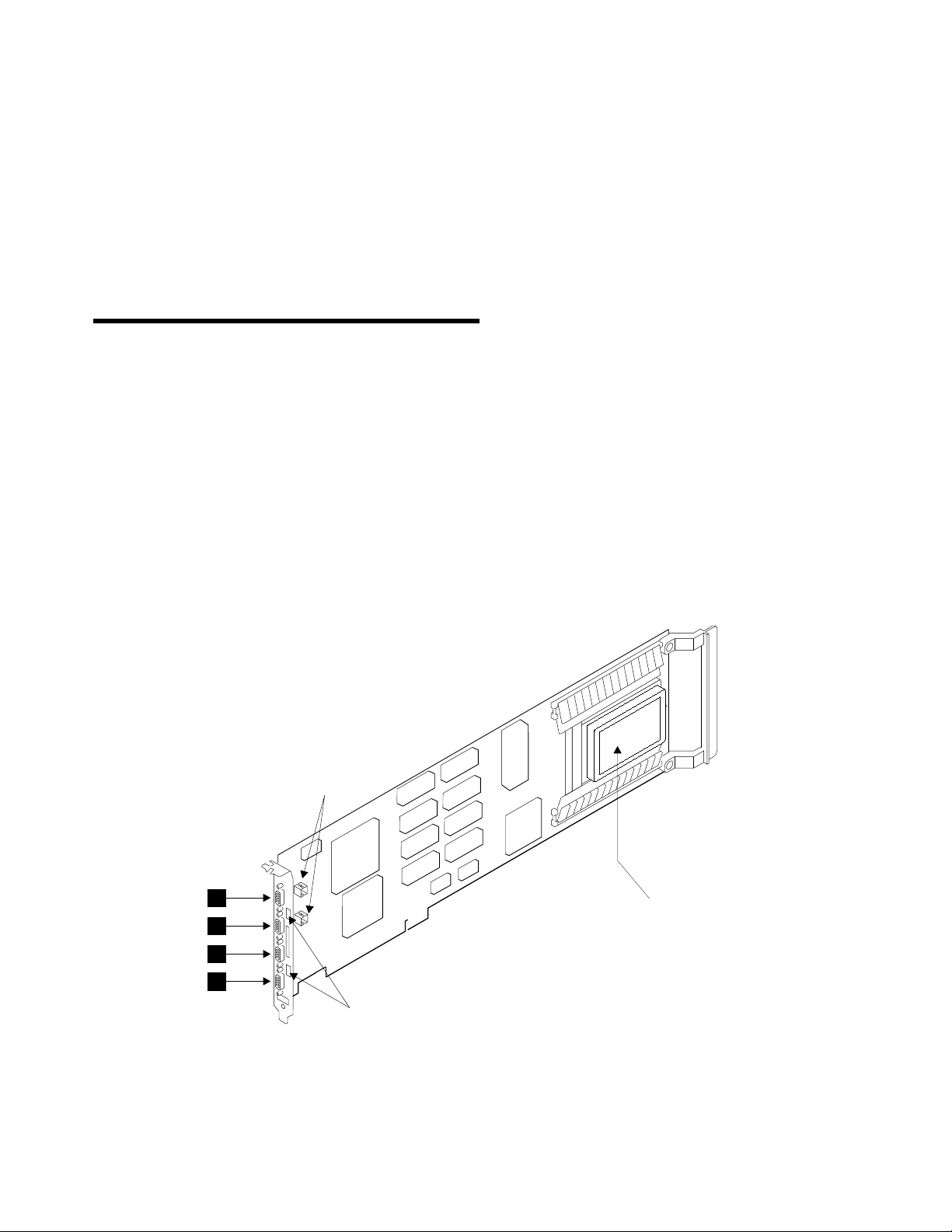
Introducing the IBM SerialRAID Adapter
The IBM SerialRAID Adapter is a Peripheral Component Interconnect (PCI) adapter that
serves as the interface between systems based on PCI architecture and devices that
use Serial Storage Architecture (SSA). The adapter has four ports, which can be
connected in pairs to drive two SSA loops. Each loop can contain a maximum of 48
disk drives. Two adapters, each one located in a different PC Server, can drive the
same SSA loop. This arrangement is referred to as a Cluster Configuration. (See the
IBM SerialRAID Adapter Installation and User's Guide
The four SSA ports on the adapter can operate at 20MB/s full-duplex over point-to-point
copper cables up to 25 meters long. SSA uses an industry-standard interface based on
SCSI-2 commands, queuing model, status and sense bytes.
.1/ SSA Loop B Port 2 .3/ SSA Loop A Port 2
.2/ SSA Loop B Port 1 .4/ SSA Loop A Port 1
Internal
Connectors
for more details).
1
Fast-Write
Cache card
2
3
4
Lights
The four SSA connectors on the adapter card are arranged in two pairs; connectors A1
and A2 are one pair, B1 and B2 are the other. Next to each pair of connectors is a
light that functions as follows:
ON continuously: Power is turned on to the adapter and both ports for that loop
are operational; that is, the devices in the loop have power turned on, are
connected correctly to the adapter, and are operational.
Copyright IBM Corp. 1998 1
Page 10
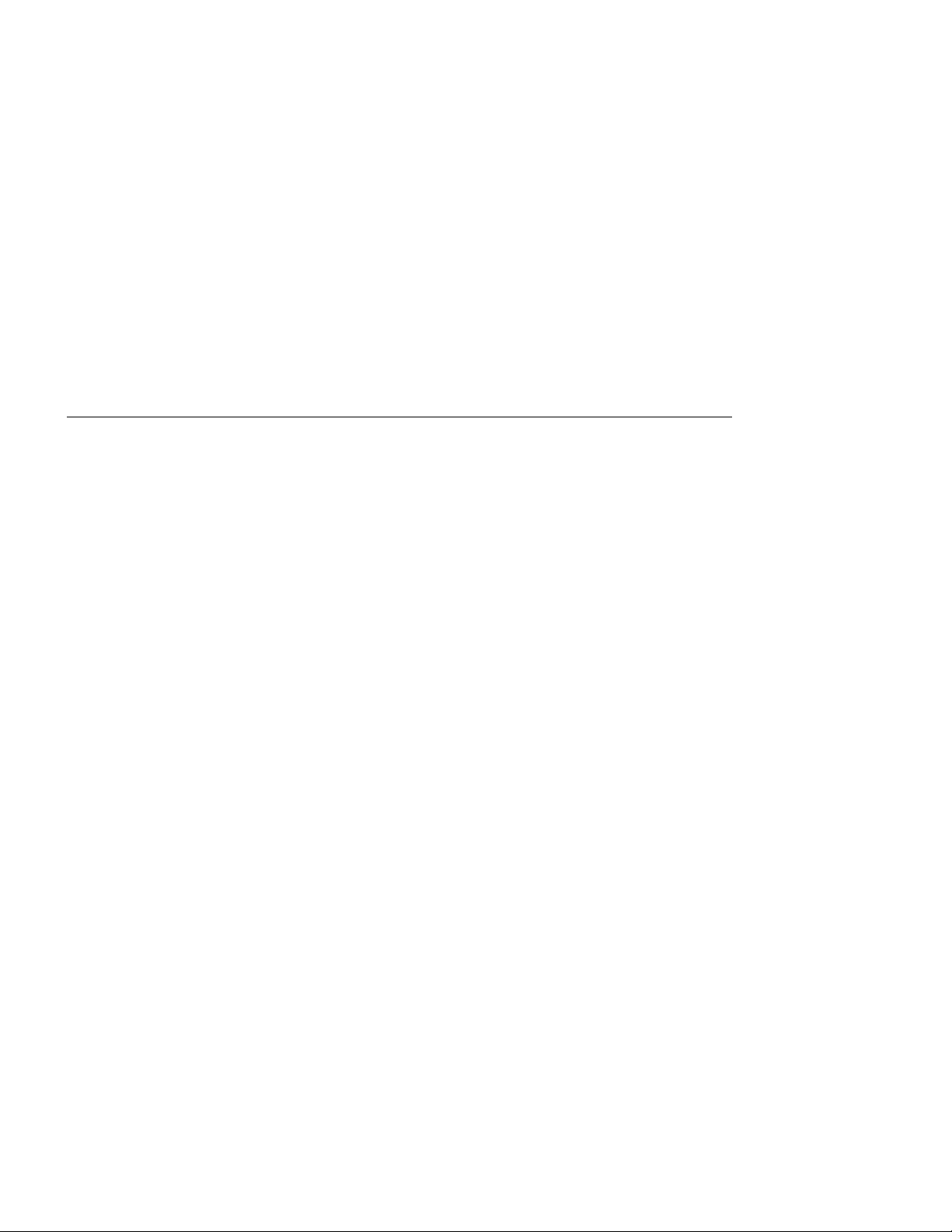
Flashing continuously: One of the ports is not operational. This condition occurs
if the cable to the port is not connected correctly, or if the device in the loop
connected next to the adapter is not operational.
Off: Both ports are non-operational.
General Information
For general information regarding the IBM SerialRAID Adapter, RAID technology and
SSA loops, see the
The IBM SerialRAID Adapter also contains array management software that provides
RAID-5 functions to control the arrays of the RAID system. An array can have from 3 to
16 member disk drives and is handled as one large disk drive by the operating system.
The array management software translates requests to the single large disk into
requests to the individual member disk drives. Configuration software is available that
allows the user to define which disk drives in the loop, if any, are to be included in an
array.
Up to three adapters can be present in one system unit. For performance reasons it is
recommended that they are all placed on the same bus.
A module on the IBM SerialRAID Adapter contains a lithium battery.
CAUTION:
A lithium battery can cause fire, explosion, or a severe burn. Do not recharge,
disassemble, heat above 100°C (212°F), solder directly to the cell, incinerate, or
expose cell contents to water. Keep away from children. Replace only with the
part number specified with your system. Use of another battery might present a
risk of fire or explosion.
IBM SerialRAID Adapter: Installation and User's Guide
.
The battery connector is polarized; do not try to reverse the polarity.
Dispose of the battery according to local regulations.
2 IBM SerialRAID Adapter Maintenance Information
Page 11
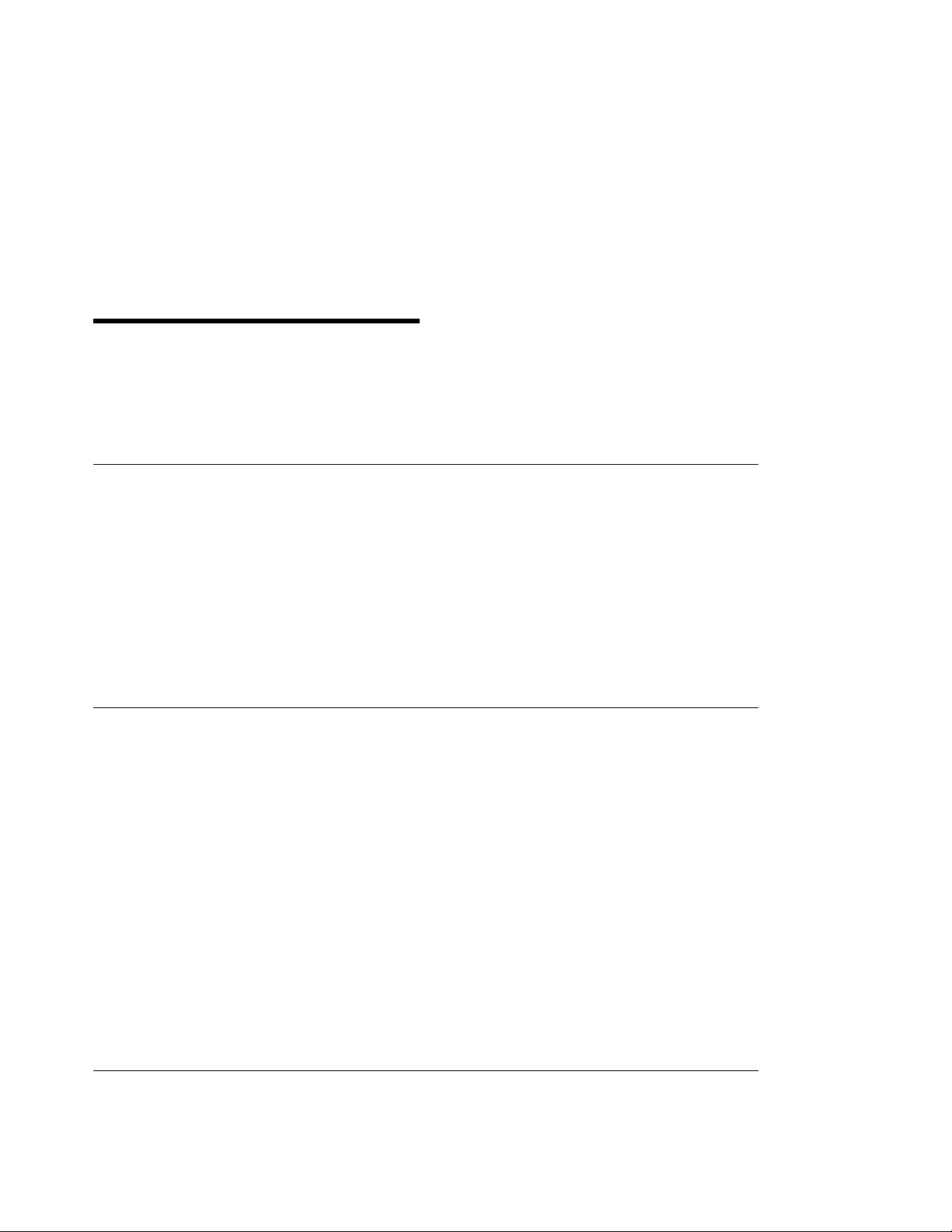
Service Request Numbers (SRNs)
Service request numbers (SRNs) are generated by the error logging facility and by the
diagnostics. SRNs help you to identify the cause of a problem, the failing
field-replaceable units (FRUs), and the service actions that might be needed to solve
the problem.
Displaying SRNs
To see the SRNs run the Remote Systems Management (RSM) Configurator.
(see the
configurator)
Use the configurator to display the SRNs as follows:
1. On the opening page, select Event Logger
2. On the second page, select Analyse
The error log is analysed and all errors with a severity level that calls for service
intervention are displayed.
The SRN Table
The table in this section lists the SRNs and describes the actions you should take. The
table columns are:
Installation and User Guide
for details of how to load and start the RSM
SRN The service reference number.
FRU list The FRU or FRUs that might be causing the problem, and how likely it is
(by percentage) that the FRU is causing the problem.
Problem A description of the problem and the action you must take.
Abbreviations used in the table are:
DMA Direct memory access
FRU Field-replaceable unit
PAA P = Adapter port number
AA = SSA address
(see also “Finding the Device When No Service Aids Are Available” on
page 38)
PCI Peripheral Component Interconnect
POST Power-On Self-Test
Using the SRN Table
Important: You should have been sent here from either diagnostics or a START MAP.
Do not start problem determination from the SRN table; always go to the START MAP
for the unit in which the device is installed.
Copyright IBM Corp. 1998 3
Page 12
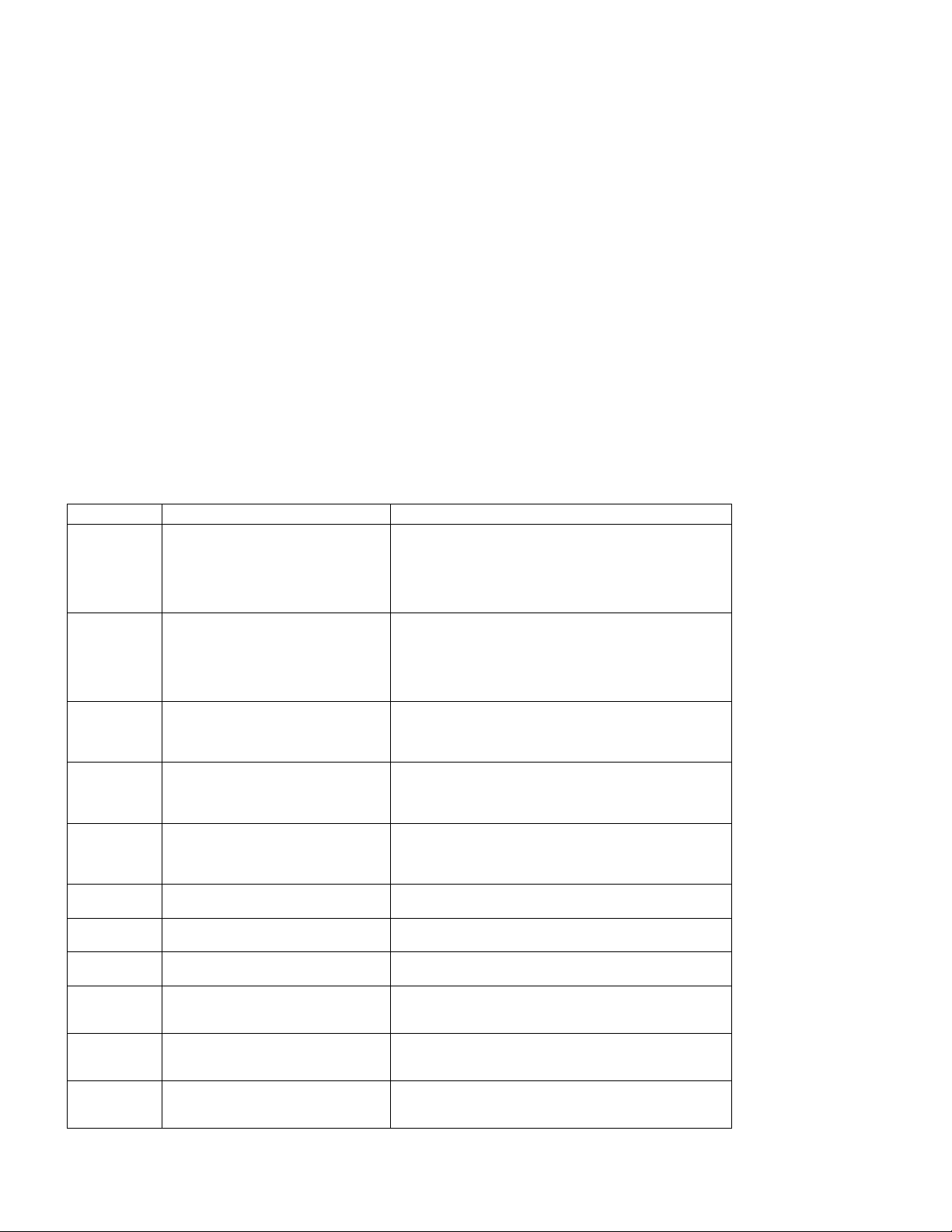
1. Find the SRN in the table.
If you cannot find the SRN
, refer to the
documentation for the subsystem or device. If you still cannot find the SRN, you
have a problem with the diagnostics, the microcode, or the documentation. Call
your support center for assistance.
2. Read carefully the “Action” you must do for the problem.
adapters unless you are instructed to do so
.
Do not exchange
3. Normally exchange only one adapter at a time. Always use instructions provided
with the system unit when exchanging adapters. After each adapter is exchanged,
go to “MAP 2410: SSA Repair Verification” on page 2410-1 to verify the repair.
SRN FRU List Problem
20PAA Device (45%)
21PAA
to
29PAA
2A002 Device (50%)
2A003 Device (50%)
2A004 Device (50%)
2FFFF None Description: An async code that is not valid has been received.
303FF Device (100%)
40000 SSA adapter card (100%) Description: The SSA adapter card has failed.
40004 4 MB DRAM module 0 (100%)
40008 8 MB DRAM module 0 (100%)
40016 16 MB DRAM module 0 (100%)
(“Exchanging Disk Drives” on page 19).
SSA adapter card (45%)
External SSA cables (6%)
Internal SSA connections (4%)
(
Hardware Maintenance Manual
Device (45%)
(“Exchanging Disk Drives” on page 19).
SSA adapter card (45%)
External SSA cables (6%)
Internal SSA connections (4%)
(
Hardware Maintenance Manual
(“Exchanging Disk Drives” on page 19).
SSA adapter card (50%)
(“Exchanging Disk Drives” on page 19).
SSA adapter card (50%)
(“Exchanging Disk Drives” on page 19).
SSA adapter card (50%)
(“Exchanging Disk Drives” on page 19).
(“Exchanging DRAMs on the IBM
SerialRAID Adapter” on page 22).
(“Exchanging DRAMs on the IBM
SerialRAID Adapter” on page 22).
(“Exchanging DRAMs on the IBM
SerialRAID Adapter” on page 22).
).
).
Description: An open SSA link has been detected.
Action: Run the Disk service aid to isolate the failure (see
“Service Aids and Other Utilities” on page 29).
If the SSA service aids are not available, go to the service
information for the unit in which the device is installed.
Description: An SSA ‘Threshold exceeded’ link error has been
detected.
Action: Go to “MAP 2010: START” on page 2010-1.
Description: Async code 02 has been received. Probably, a
software error has occurred.
Action: Go to “Software and Microcode Errors” on page 12
before exchanging any FRUs.
Description: Async code 03 has been received. Probably, a
software error has occurred.
Action: Go to “Software and Microcode Errors” on page 12
before exchanging any FRUs.
Description: Async code 04 has been received. Probably, a
software error has occurred.
Action: Go to “Software and Microcode Errors” on page 12
before exchanging any FRUs.
Action: Go to “Software and Microcode Errors” on page 12.
Description: A SCSI status that is not valid has been received.
Action: Go to “Software and Microcode Errors” on page 12.
Action: Exchange the FRU for a new FRU.
Description: A 4 MB DRAM in adapter card module 0 has failed.
Action: Exchange the FRU for a new FRU.
Description: An 8 MB DRAM in adapter card module 0 has
failed.
Action: Exchange the FRU for a new FRU.
Description: A 16 MB DRAM in adapter card module 0 has
failed.
Action: Exchange the FRU for a new FRU.
4 IBM SerialRAID Adapter Maintenance Information
Page 13

SRN FRU List Problem
40032 32 MB DRAM module 0 (100%)
(“Exchanging DRAMs on the IBM
SerialRAID Adapter” on page 22).
40064 64 MB DRAM module 0 (100%)
(“Exchanging DRAMs on the IBM
SerialRAID Adapter” on page 22).
40128 128 MB DRAM module 0 (100%)
(“Exchanging DRAMs on the IBM
SerialRAID Adapter” on page 22).
41004 4 MB DRAM module 1 (100%)
(“Exchanging DRAMs on the IBM
SerialRAID Adapter” on page 22).
41008 8 MB DRAM module 1 (100%)
(“Exchanging DRAMs on the IBM
SerialRAID Adapter” on page 22).
41016 16 MB DRAM module 1 (100%)
(“Exchanging DRAMs on the IBM
SerialRAID Adapter” on page 22).
41032 32 MB DRAM module 1 (100%)
(“Exchanging DRAMs on the IBM
SerialRAID Adapter” on page 22).
41064 64 MB DRAM module 1 (100%)
(“Exchanging DRAMs on the IBM
SerialRAID Adapter” on page 22).
41128 128 MB DRAM module 1 (100%)
(“Exchanging DRAMs on the IBM
SerialRAID Adapter” on page 22).
42000 SSA adapter card (50%)
DRAM modules (50%)
(“Exchanging DRAMs on the IBM
SerialRAID Adapter” on page 22).
42200 None Description: Other adapters on the SSA loop are using levels of
Description: A 32 MB DRAM in adapter card module 0 has
failed.
Action: Exchange the FRU for a new FRU.
Description: A 64 MB DRAM in adapter card module 0 has
failed.
Action: Exchange the FRU for a new FRU.
Description: A 128 MB DRAM in adapter card module 0 has
failed.
Action: Exchange the FRU for a new FRU.
Description: A 4 MB DRAM in adapter card module 1 has failed.
Action: Exchange the FRU for a new FRU.
Description: An 8 MB DRAM in adapter card module 1 has
failed.
Action: Exchange the FRU for a new FRU.
Description: A 16 MB DRAM in adapter card module 1 has
failed.
Action: Exchange the FRU for a new FRU.
Description: A 32 MB DRAM in adapter card module 1 has
failed.
Action: Exchange the FRU for a new FRU.
Description: A 64 MB DRAM in adapter card module 1 has
failed.
Action: Exchange the FRU for a new FRU.
Description: A 128 MB DRAM in adapter card module 1 has
failed.
Action: Exchange the FRU for a new FRU.
Description: The SSA adapter has detected that both DRAM
modules are failing.
Action:
1. Check whether both DRAM modules are correctly installed
on the adapter card. Make any necessary corrections.
2. If this problem has occurred immediately after an upgrade
to the adapter card, check whether the correct type of
DRAM modules have been installed. Make any necessary
corrections.
3. If the problem remains, exchange the adapter card FRU for
a new one.
4. Install the DRAM modules from the original adapter card
onto the new adapter card, then install the new adapter
card.
5. If the problem remains, exchange the DRAM modules for
new modules.
6. Install the new DRAM modules onto the original adapter
card. Reinstall the original adapter card.
microcode that are not compatible.
Action: Install the latest level of microcode on all other adapters
in this SSA loop.
First refer to “Software and Microcode Errors” on page 12 and if
necessary “Download Microcode Function” on page 37.
Do not exchange any DRAM modules yet
.
Service Request Numbers (SRNs) 5
Page 14

SRN FRU List Problem
42500 Fast-Write Cache Card (98%)
42510 None Description: Not enough DRAM available to run the fast-write
42515 Fast-write Cache Card (90%)
(“Exchanging the Fast-Write Cache
Card” on page 23)
SSA Adapter Card (2%) (Installation
and User Guide)
“Exchanging the Fast-Write Cache Card”
on page 23)
SSA adapter card (10%) (using system
Installation and Users Guide
)
Description: The Fast-Write Cache Card has failed.
Action:
1. Exchange the Cache Card for a new one
2. Switch on power to the using system
3. New error codes are produced if the original cache card
contained data that was not moved to a disk drive. Run
diagnostics on the adapter and if a SRN is produced, do
the actions for that SRN.
cache operation.
Action:
1. Start the using-system service aids.
2. Select Display or Change Configuration or Vital Product
Data (VPD).
3. Select Display Vital Product Data.
4. Find the VPD for the SSA adapter that is logging the error.
5. Note the DRAM and cache sizes (Device Specifics Z0 and
Z1).
6. For fast-write operations, you must have a 32 MB DRAM.
Check that you have the correct size of DRAM.
Description: A fast-write disk is installed, but no Fast-Write
Cache Card has been detected. This problem can be caused
because:
The cache card is not installed correctly.
The Fast-Write feature is not installed on this machine, but
a disk drive that is configured for fast-write operations has
been added to the subsystem.
Action:
1. If you have not already done so, run diagnostics on the
adapter. If a different SRN is generated solve that problem
first.
2. Do the following actions as appropriate:
If the cache card is not installed correctly, remove it
from the adapter and reinstall it correctly.
If the cache card is installed correctly, it might have
failed. Exchange for new FRUs, the FRUs that are
shown in the FRU list for this SRN.
If the Fast-Write feature is not installed, and you want
to delete the fast-write function for one or more disk
drives that have been added to this subsystem:
3. Verify with the customer that the fast-write function can be
deleted for the disk drives configured for fast-write.
4. Using the RSM configurator, select the resource in question
and select Delete FW. See “Dealing with Fast-Write
Problems” on page 12 for more details.
6 IBM SerialRAID Adapter Maintenance Information
Page 15
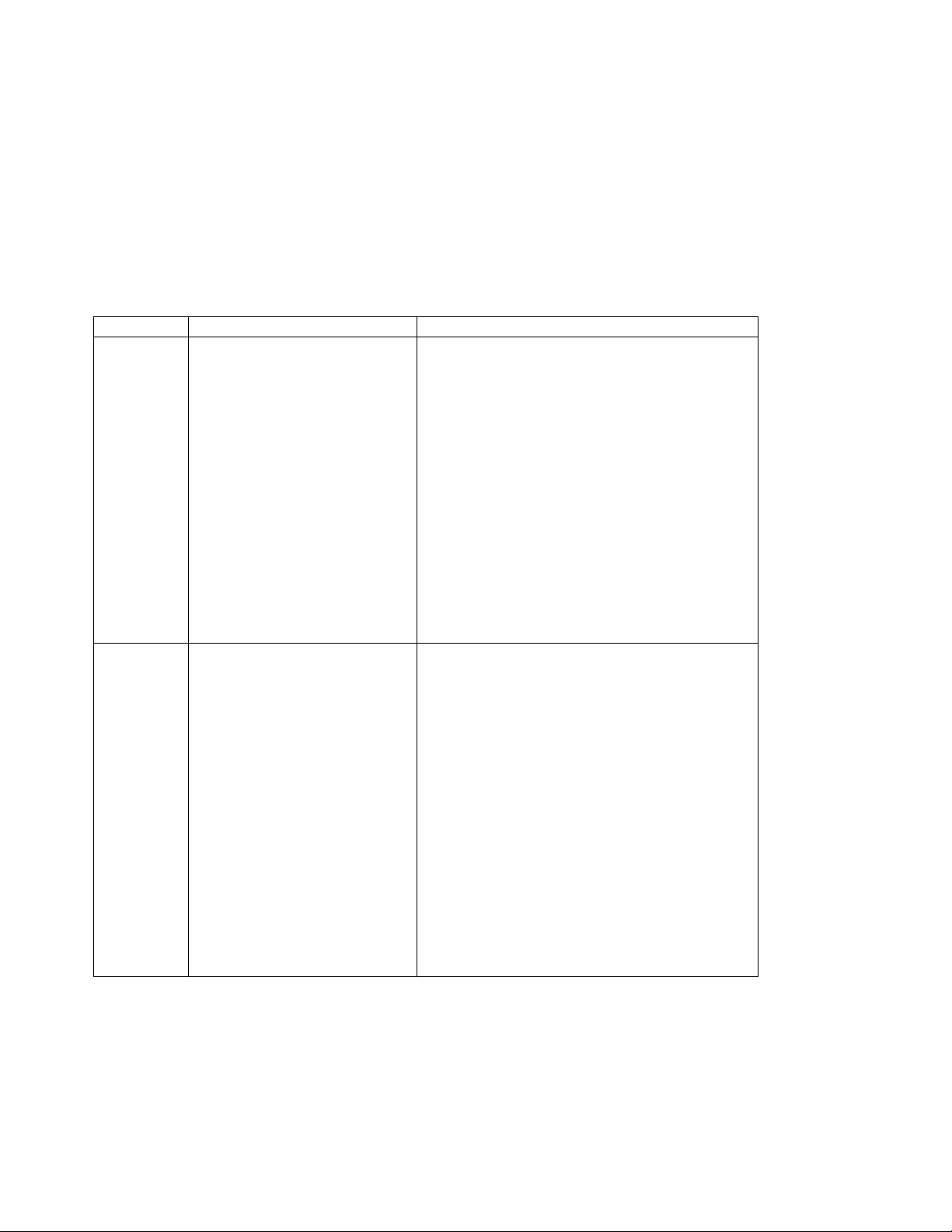
SRN FRU List Problem
42520 Fast-Write Cache Card (100%) Description: A Fast-Write Cache Card has failed. Data has been
42521 Fast-Write Cache Card (100%)
(“Exchanging the Fast-Write Cache
Card” on page 23)
written to the cache card and cannot be recovered. The location
of the lost data is not known. The disk drive is offline.
Action:
1. Ask the customer to determine:
Which disk drives are affected by this error
How much data has been lost
Which data recovery procedures can be done
2. Ask the customer to disable the Fast-Write feature for:
Each device for which Fast-Write is offline
All other devices that are connected to the failing
adapter and have Fast-Write enabled
For details of how to disable Fast-Write see “Dealing
with Fast-Write Problems” on page 12.
3. Exchange the Fast-Write Cache Card for a new one.
4. Ask the customer to re-enable Fast-Write for the devices
that are attached to the new Fast-Write Cache Card.
Description: A Fast-Write Cache card has failed. Data has been
written to the card and cannot be recovered. The disk drives
that have lost data cannot be identified. All unsynchronized
fast-write disk drives that are attached to this adapter are
off-line.
Action:
1. Ask the customer to determine:
Which disk drives are affected by this error
How much data has been lost
Which data recovery procedures can be done
2. Ask the customer to disable Fast-Write for:
Each device for which the Fast-Write is offline
All other devices that are connected to the failing
adapter and have the Fast-Write enabled
For details of how to disable Fast-Write see “Dealing
with Fast-Write Problems” on page 12.
3. Exchange the Fast-Write Cache card for a new one.
4. Ask the customer to re-enable Fast-Write for the devices
that are attached to the new Fast-Write Cache Card.
Service Request Numbers (SRNs) 7
Page 16
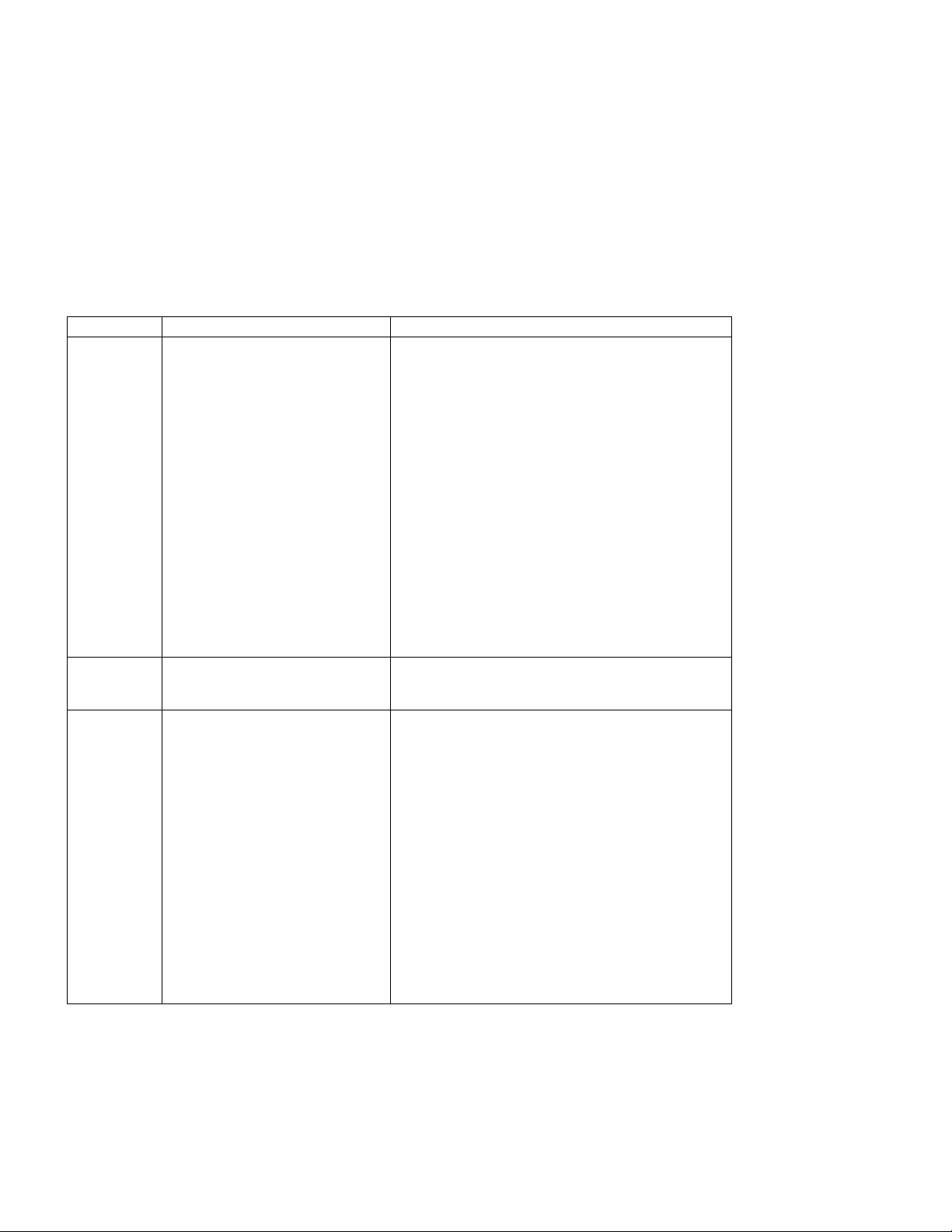
SRN FRU List Problem
42522 Fast-Write Cache Card (100%)
(“Exchanging the Fast-Write Cache
Card” on page 23)
42523 None Description: The Fast-Write Cache Card has a bad version
42524 Fast-Write Cache Option Card (100%) Description: A fast-write disk drive (or drives) that does not
Description: A Fast-Write Cache card has failed. Data has been
written to the card and cannot be recovered. One or more 4 KB
blocks of data for a known disk have been lost and cannot be
read.
Action:
1. Ask the customer to determine:
Which disk drives are affected by this error
How much data has been lost
Which data recovery procedures can be done
2. Ask the customer to disable Fast-Write for:
Each device for which the Fast-Write is offline
All other devices that are connected to the failing
adapter and have the Fast-Write enabled
For details of how to disable Fast-Write see “Dealing
with Fast-Write Problems” on page 12.
3. Exchange the Fast-Write Cache card for a new one.
4. Ask the customer to re-enable Fast-Write for the devices
that are attached to the new Fast-Write Cache Card.
number.
Action: Install the correct adapter microcode for this card.
contain synchronized data has been detected. The Fast-Write
Cache Card, however, cannot be detected. The disk drive (or
drives) is offline.
Action:
If the Fast-Write Cache Card has been removed, reinstall it.
If the Fast-Write Cache card has failed:
1. Ask the customer to disable the Fast-Write for:
– Each device for which the Fast-Write is offline
– All other devices that are connected to the failing
adapter, and have Fast-Write enabled
For details of how to disable Fast-Write see
“Dealing with Fast-Write Problems” on page 12.
2. Exchange the Fast-Write Cache Card for a new one.
3. Ask the customer to re-enable Fast-Write for the
devices that are attached to the new Fast-Write Cache
Card.
8 IBM SerialRAID Adapter Maintenance Information
Page 17

SRN FRU List Problem
42525 None Description: The wrong Fast-Write Cache Card has been
42526 SSA adapter card (100%) (
42527 None Description: A dormant fast-write cache entry exists.
42528 None Description: A fast-write disk drive has been detected that was
43PAA Device (90%)
and User Guide
(“Exchanging Disk Drives” on page 19).
SSA adapter card (10%)
).
Installation
detected by a fast-write disk drive that contains unsynchronized
data.
Action: The failing disk drive is offline. If the disk drive has just
been moved from another adapter, do either of the following
actions:
Return the disk drive to its original adapter.
Move the original Fast-Write Cache card to this adapter so
that the data can be synchronized.
If you cannot do either action, or the data on the disk drive has
no value:
1. Ask the customer to disable Fast-Write for:
Each device for which the Fast-Write option is offline
All other devices that are connected to the failing
adapter, and have Fast-Write enabled.
For details of how to disable Fast-Write see “Dealing
with Fast-Write Problems” on page 12.
2. Ask the customer to re-enable Fast-Write for the devices
that are attached to the new Fast-Write Cache Card.
Description: This adapter card does not provide support for the
Fast-Write Cache.
Action: Install the correct SSA adapter (if applicable).
Action: The fast-write cache contains unsynchronized data for a
disk drive that is no longer available. If possible, reconnect the
disk drive to the adapter to enable the data to be synchronized.
If you cannot reconnect the disk drive (for example, because the
disk drive has failed), the user should delete the dormant
fast-write cache entry
Although the resource is no longer available, the RSM
configurator will show the resource. Go to the Resource View
page of the RSM and select Detach or Delete as appropriate.
previously unsynchronized, but has since been configured on a
different adapter.
Action: If this disk drive contains data that should be kept, return
the disk drive to the adapter to which it was previously
connected.
If the disk drive does not contain data that should be kept, ask
the user to delete all offline items:
1. Open the RSM Configurator and go to the Resource View
2. Select Detach or Delete as appropriate.
When the items have been deleted the disk drive becomes free.
Description: An SSA device on the link is preventing the
completion of the loop configuration.
Action: Go to “MAP 2010: START” on page 2010-1.
Service Request Numbers (SRNs) 9
Page 18

SRN FRU List Problem
44PAA Device (100%)
45PAA Device (40%)
46000 None Description: An array is the Offline state because more than one
47000 None Description: An attempt has been made to store in the SSA
47500 None Description: Part of the array data might have been lost.
48000 None Description: The SSA adapter has detected a link configuration
49000 None Description: An array is in the Degraded state because a disk
49100 None Description: An array is in the Exposed state because a disk
49500 None Description: No hot-spare disk drives are available for an array
(“Exchanging Disk Drives” on page 19).
(“Exchanging Disk Drives” on page 19).
SSA Adapter card (40%)
SSA cables, or other SSA connections
in the device enclosure (20%).
(
Hardware Maintenance Manual
).
Description: An SSA device has a ‘Failed’ status.
Action: If the SSA service aids are available, run the Disk
service aid (see “Service Aids and Other Utilities” on page 29)
to find the failing device. If no device is listed as Rejected, use
the PAA part of the SRN to determine which device is failing.
Before you exchange the failing device, run nonconcurrent
diagnostics to that device to determine the cause of the
problem.
If the SSA service aids are not available, note the value of PAA
in this SRN, and go to “Finding the Physical Location of a
Device” on page 38. Exchange the failing FRU for a new FRU.
Description: The SSA adapter has detected an open SSA loop.
Action: If the SSA service aids are available, run the Disk
service aid (see “Service Aids and Other Utilities” on page 29)
to determine which part of the loop is failing.
If the SSA service aids are not available, note the value of PAA
in this SRN, and go to “Finding the Physical Location of a
Device” on page 38.
disk drive is not available. At least one member disk drive of
the array is present, but more than one member disk drive is
missing.
Action: Go to “MAP 2010: START” on page 2010-1.
adapter the details of more than 32 arrays.
Action: Go to “MAP 2010: START” on page 2010-1.
Action: Go to “MAP 2010: START” on page 2010-1.
that is not valid.
Action: See “SSA Loop Configurations that Are Not Valid” on
page 12.
drive is not available to the array, and a write command has
been sent to that array.
Action: A disk drive might not be available for one of the
following reasons:
The disk drive has failed.
The disk drive has been removed from the subsystem.
An SSA link has failed.
A power failure has occurred.
Go to “MAP 2010: START” on page 2010-1.
drive is not available to the array.
Action: A disk drive can become not available for several
reasons:
The disk drive has failed.
The disk drive has been removed from the subsystem.
An SSA link has failed.
A power failure has occurred.
Go to “MAP 2010: START” on page 2010-1.
that is configured for hot spare disk drives.
Action: Go to “MAP 2010: START” on page 2010-1.
10 IBM SerialRAID Adapter Maintenance Information
Page 19

SRN FRU List Problem
49700 None Description: The parity for the array is not complete.
50000 SSA adapter card (100%) Description: The SSA adapter failed to respond to the device
50001 SSA adapter card (100%) Description: A data parity error has occurred.
50002 SSA adapter card (100%) Description: An SSA adapter DMA error has occurred.
50004 SSA adapter card (100%) Description: Channel check.
50005 SSA adapter card (100%) Description: A software error has occurred.
50006 SSA adapter card (100%) Description: A channel check has occurred.
50008 SSA adapter card (100%) Description: Unable to read or write the PCI registers.
50010 SSA adapter card (100%) Description: An SSA adapter or device drive protocol error has
50012 SSA adapter card (100%) Description: The SSA adapter microcode has hung.
D4000 SSA adapter card (100%) Description: The diagnostics cannot configure the SSA adapter.
D4100 SSA adapter card (100%) Description: The diagnostics cannot open the SSA adapter.
D4300 SSA adapter card (100%) Description: The diagnostics have detected an SSA adapter
DFFFF SSA adapter card (100%) Note: The description and action for this SRN are valid only if
Action: Go to “MAP 2010: START” on page 2010-1.
driver.
Action: Exchange the FRU for a new FRU.
Action: Exchange the FRU for a new FRU.
Action: Exchange the FRU for a new FRU.
Action: Exchange the FRU for a new FRU.
Action: Go to “Software and Microcode Errors” on page 12
before exchanging the FRU.
Action: Exchange the FRU for a new FRU.
Action: Exchange the FRU for a new FRU.
occurred.
Action: Go to “Software and Microcode Errors” on page 12
before exchanging the FRU.
Action: Run nonconcurrent diagnostics to the SSA adapter.
If the diagnostics fail, exchange the FRU for a new FRU.
If the diagnostics do not fail, go to “Software and Microcode
Errors” on page 12 before exchanging the FRU.
Action: Exchange the FRU for a new FRU.
Action: Exchange the FRU for a new FRU.
POST failure.
Action: Exchange the FRU for a new FRU.
you have run diagnostics to the SSA attachment. If this SRN
has occurred because you have run diagnostics on some other
device, see the service information for that device. Description:
A command or parameter that has been sent or received is not
valid. This problem is caused either by the SSA adapter, or by
an error in the microcode.
Action: Go to “Software and Microcode Errors” on page 12
before exchanging the FRU.
Service Request Numbers (SRNs) 11
Page 20

Software and Microcode Errors
Some SRNs indicate that a problem might have been caused by a software error or by
a microcode error. If you have one of these SRNs, do the following actions:
1. Make a note of the contents of the error log for the device that has the problem.
2. Go to the system service aids and select Display Vital Product Data to display
the VPD of the failing system. Make a note of the VPD for all the SSA adapters
and disk drives.
3. Report the problem to your support center. The center can tell you whether you
have a known problem, and can, if necessary, provide you with a correction for the
software or microcode.
SSA Loop Configurations that Are Not Valid
Note: This section is related to SRN 48000.
SRN 48000 shows that the SSA loop contains more devices or adapters than are
allowed. The maximum numbers allowed depend on the adapter. Refer to the
SerialRAID Adapter: Installation and User's Guide
If the SRN occurred when you or the customer turned on the system:
1. Turn off the system.
2. Review the configuration that you are trying to make, and determine why that
configuration is not valid.
3. Correct your configuration by reconfiguring the SSA cables or by removing the
excess devices or adapters from the loop.
4. Turn on the system.
IBM
for details.
If the SRN occurred because additional devices or adapters were added to a working
SSA loop:
1. Remove the additional devices or adapters that are causing the problem, and put
the loop back into its original, working configuration.
Note:
configuration code to reset itself from the effects of the error.
2. Review the configuration that you are trying to make, and determine why that
configuration is not valid.
3. Correct your configuration by reconfiguring the SSA cables or by removing the
excess devices or adapters from the loop.
It is important that you do these actions
, because they enable the
Dealing with Fast-Write Problems
Fast-Write problems are indicated by Service Request Numbers (SRNs): in the series
425xx.
12 IBM SerialRAID Adapter Maintenance Information
Page 21

The procedure, using the RSM configurator, for removing the Fast-Write function from a
resource when advised to do this is as follows:
1. Start the RSM Configurator and select all the resources that have Fast-Write
enabled
2. Perform the following actions on each resource in turn:
a. Go to the Resource View page for each resource you want to change
b. Select Delete FW
Note: All Fast-Write resources are identified with the symbol of a lightening flash
against them.
Service Request Numbers (SRNs) 13
Page 22
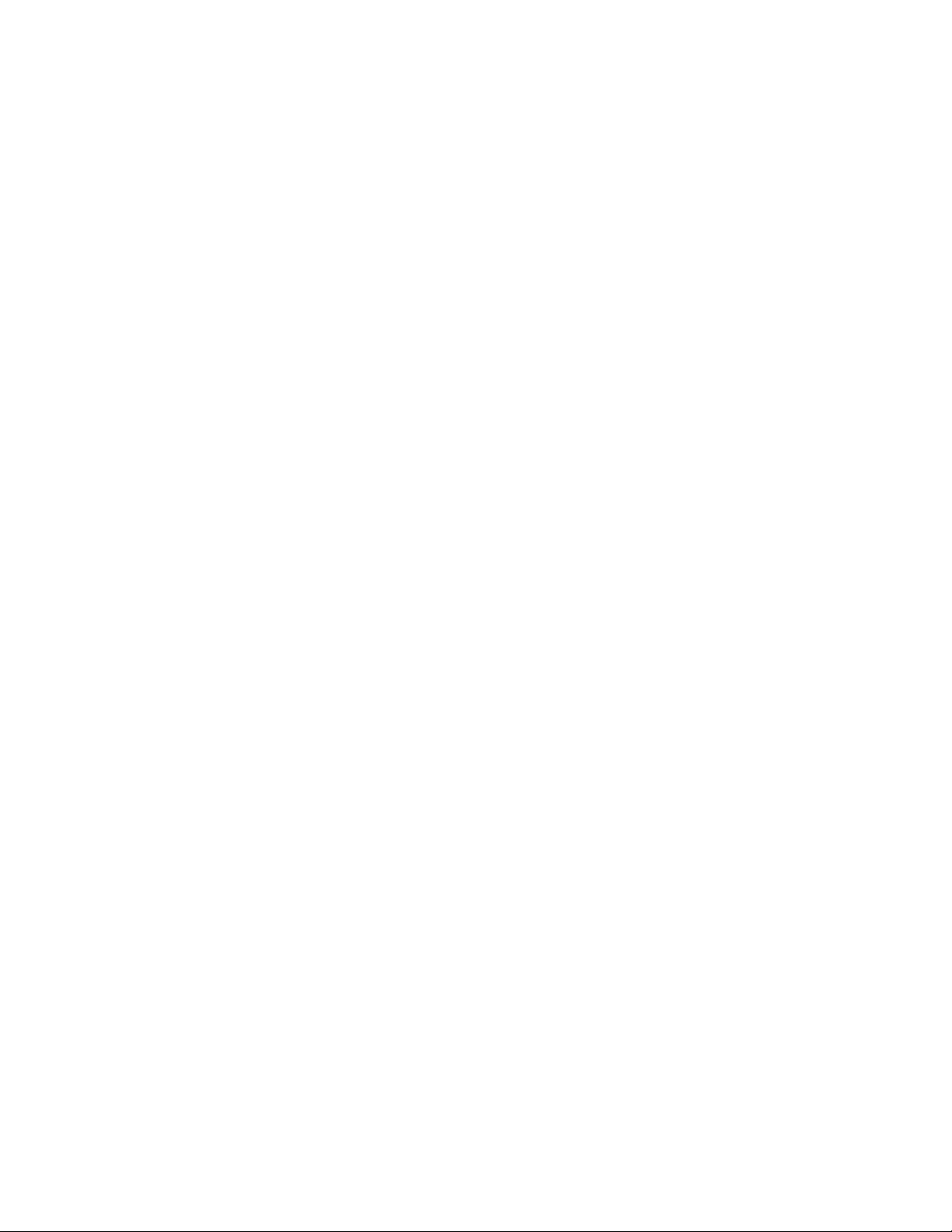
14 IBM SerialRAID Adapter Maintenance Information
Page 23

SSA Link Errors
SSA link errors can be caused by a number reasons, for example if:
Power is removed from an SSA device
An SSA device is failing
An SSA device is removed
A cable is disconnected.
Errors might be indicated in various ways, such as:
SRN 45PAA
A flashing link status (Ready) light on the SSA device at each end of the failing link
The indication of an open link when using the Disk Service Aid.
SSA Link Error Problem Determination
Instead of using the normal MAPs to solve a link error problem, you can refer directly to
the link status lights to isolate the failing FRU. The descriptions given here show you
how to do this.
In an SSA loop, devices are connected through two or more SSA links to an SSA RAID
Adapter. Each SSA link is the connection between two SSA nodes (devices or
adapters); for example:
Disk drive to disk drive
Adapter to disk drive module
Adapter to adapter
An SSA link can contain several parts. When doing problem determination, think of the
link and all its parts as one complete item.
Here are some examples of SSA links. Each link contains more than one part.
Example 1
This link is between two disk drives that are in the same subsystem. It has three parts.
SSA Subsystem
Internal
Disk
Connection
Drive 1
Copyright IBM Corp. 1998 15
Disk
Drive 2
Page 24

Example 2
This link is between two disk drives that are in the same subsystem. It has five parts.
SSA Subsyst em
Disk
Drive 1
Internal
Connection
Dummy
Disk
Drive
Internal
Connection
Disk
Drive 2
Example 3
This link is between two disk drives that are not in the same subsystem. It has seven
parts.
SSA Subsyst em SSA Subsystem
Disk
Drive
Internal
Connection
SSA
Connector
Card
Cable
SSA
Connector
Card
Internal
Connection
Disk
Drive
Example 4
This link is between a disk drive and an SSA RAID Adapter. It has five parts.
SSA Subsyst em
Disk
Drive
Internal
Connection
SSA
Connector
Card
Cable
Adapter
Link Status Lights
If a fault occurs that prevents the operation of a particular link, the link status lights of
the various parts of the complete link show that the error has occurred.
You can find the failing link by looking for the flashing green status light at each end of
the affected link. Some configurations might have other indicators along the link (for
example, SSA connector cards) to help with FRU isolation.
The meanings of the disk drive and adapter lights are summarized here.
16 IBM SerialRAID Adapter Maintenance Information
Page 25
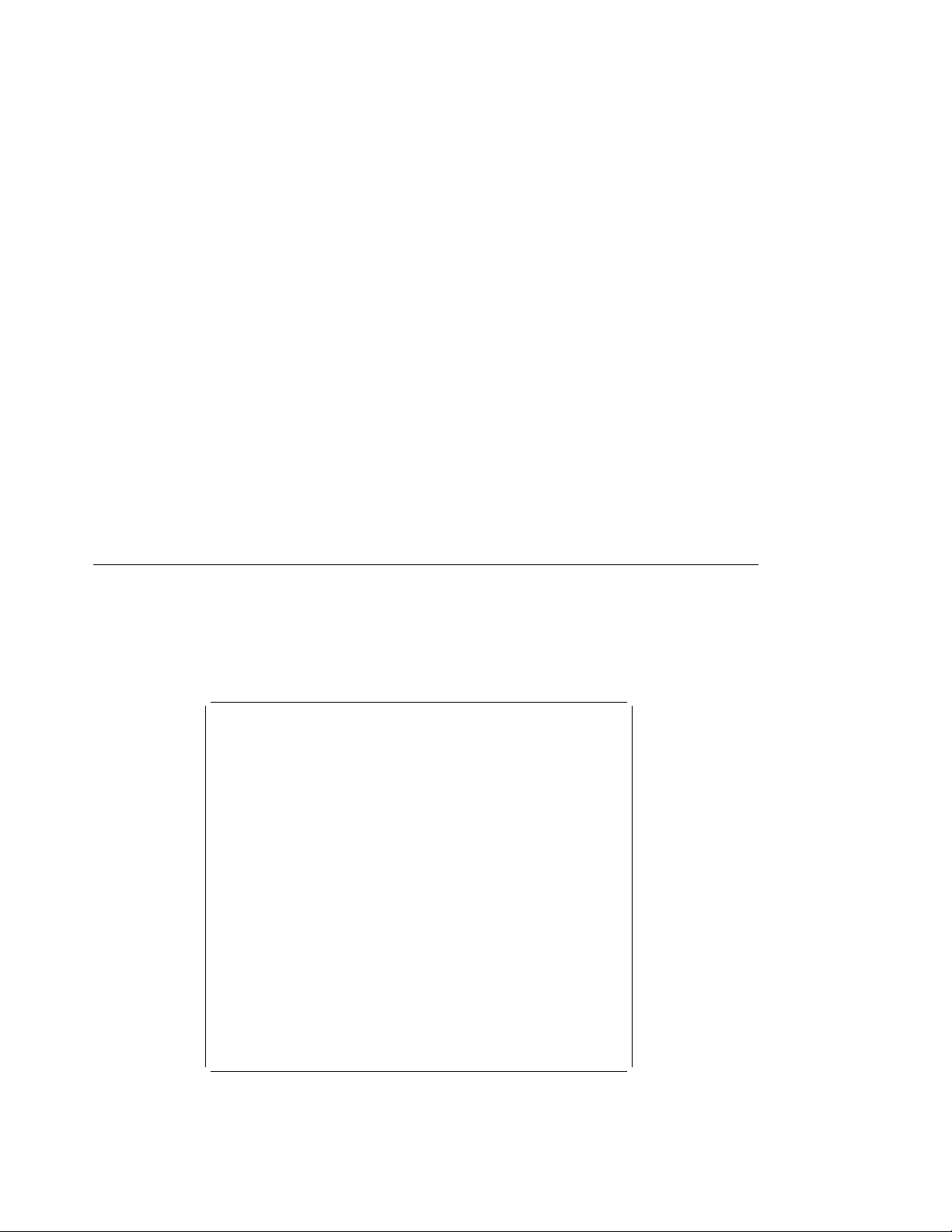
Status of Light Meaning
Off Both SSA links are inactive.
Permanently on Both SSA links are active.
Slow flash
(two seconds on,
two seconds off)
If you need more information about the lights, see:
For adapter lights, “Introducing the IBM SerialRAID Adapter” on page 1 in this
book.
For other lights, the service information for the device that contains the lights.
Locating a Broken Loop
Using the RSM configurator, go to the Physical View of the selected adapter and look
for the symbol Break. This indicates a broken SSA loop.
Using the DOS configurator you can access the disk service aids to show the SSA loop
that is broken.
Only one SSA link is active.
à
@
┌───────────────────────────────────────────────────────────────────────┐Ur
│CONFIG SSA Configurator and Service Aids yymmdd DOS Version│
└───────────────────────────────────────────────────────────────────────┘
┌────────────────────────────┐
│ Main Menu │
├────────────────────────────┤
│ ┌─────────────────────────────────────┐
│ │ Disk Service Aids │
│ ├─────────────────────────────────────┤
│ │ Link SSA UID Status │
│ │ Port A1 │
│ │ UIDxxxxx │
│ │ UIDyxxxx │
│ │ UID3xxxx │
│ │ UID4xxxx │
│ │ -------- │
│ │ UID5xxxx │
│ │ Port A2 │
└──│ Port B1 │
│ No disks │
└─────────────────────────────────────┘
┌────────────────────────────────────────────────────────────────┐
│<ESCAPE> Exit <ENTER> Select <F1> Help <F2> Format │
│<F3> Certify <F4> ServiceMode <F5> Diagnostics <F9> FlashOn │
│<F1ð> FlashOff @
└────────────────────────────────────────────────────────────────┘
á
│ Port B2 │
ð
ñ
This example screen shows a break (the dotted line) in the SSA loop between the
second and third disk drives. In the condition shown by the display, the Ready lights
on the second and third disk drives are both flashing.
SSA Link Errors 17
Page 26

To help locate these disk drives, select the disk drive, and press F9 (FlashOn). The
Check light on the selected disk drive flashes. This action does not affect the
customer’s operations.
For more information about the service aids, see “Service Aids and Other Utilities” on
page 29.
18 IBM SerialRAID Adapter Maintenance Information
Page 27

Removing and Replacing FRUs
Exchanging Disk Drives
When a maintenance procedure requires you to replace a faulty disk drive with a new
one, first check whether the disk drive to be removed is a member of a RAID array.
If the disk drive to be changed IS NOT a member of an array, go to “Exchanging
an Array Disk” on page 20.
If the disk drive to be changed IS a member of an array, go to “Exchanging a
Non-Array Disk Drive.”
Replacement Disk Drives
There are two points to note about a disk drive you are installing to replace a faulty
unit.
If the replacement disk drive is a new unit from the factory, or one previously used
in an AIX machine, it will be placed on the list of New Resources. It must be
converted to a Free Resource before it can be used by the PC.
If the replacement disk was previously formatted as a member of a RAID array in a
different system, it will be identified as a Pre-Configured disk. It must be converted
to a Free Resource before it can be used in the new system.
Exchanging a Non-Array Disk Drive
The procedure depends on whether you are using the DOS configurator or the RSM
configurator.
Using the DOS Configurator
1. From the Main Menu, select SSA Adapter List
2. Select the required adapter from the list displayed.
3. From the Adapter Menu, select Disk Service Aids.
4. Select the disk drive that you want to change.
If necessary use the Identify function to find the disk drive. Press F9 (FlashOn);
the Check light flashes on the selected disk drive; press F10 (FlashOff) to remove
the function.
5. Put the disk drive into Service Mode.
Place the cursor on the disk drive entry and press F4.
6. Remove the old drive and replace it with a new one (see the unit
Maintenance Manual
7. Press Esc to exit from the Service Aids window.
This action automatically resets Service Mode on the new disk drive.
Copyright IBM Corp. 1998 19
).
Hardware
Page 28

8. Repeat the procedure given above for any other disk drive that you are changing.
9. If necessary, convert the newly-installed disk drive into a free resource (see the
configurator information in the
Guide
).
IBM SerialRAID Adapter: Installation and User's
Using the RSM Configurator
1. Start the RSM configurator and select the appropriate adapter from the Adapter
List.
2. On the Adapter View page, select the Physical View.
3. On the Physical View page, select the disk drive you want to change.
4. On the Disk View page, click on the Service Mode button at the bottom of the page
to put the disk into service mode.
If necessary use the Identify function to find the actual disk drive. Click FlashOn,
the Check light flashes on the selected disk drive; click FlashOff to remove the
function.
5. You can now remove the faulty disk drive and insert the replacement.
6. To reset Service Mode on the new disk, move back to the Physical View page and
click on the Reset Service Mode button at the base of the page.
If necessary, convert the newly-installed disk drive into a free resource (see the
configurator information in the
Guide
).
IBM SerialRAID Adapter: Installation and User's
Exchanging an Array Disk
This section describes how a disk is logically removed from an array and replaced by a
compatible Free Resource. Such action could be necessay, for example, to check a
disk drive that is giving a high level of read/write errors but has not been rejected from
the array.
This action is also necessary if an array disk develops a hard fault and there is no
hot-spare available. If this happens, at the next write operation the faulty disk is
automatically de-configured and moved to the Rejected list. In the array, the faulty disk
is replaced by a Blank Reserved. To restore the array to its full operational status you
need to replace the Blank Reserved in the array with a suitable Free Resource.
Note: If there was a Hot-Spare available when the array disk became faulty the
hot-spare is automatically integrated into the array and the faulty disk moved to the list
of Rejected disks. The procedure in this event is to convert the Rejected disk to a Free
resource, then change it as described in “Exchanging a Non-Array Disk Drive” on
page 19. The new disk can then be reassigned as a Hot-Spare to replace the one that
was used.
20 IBM SerialRAID Adapter Maintenance Information
Page 29
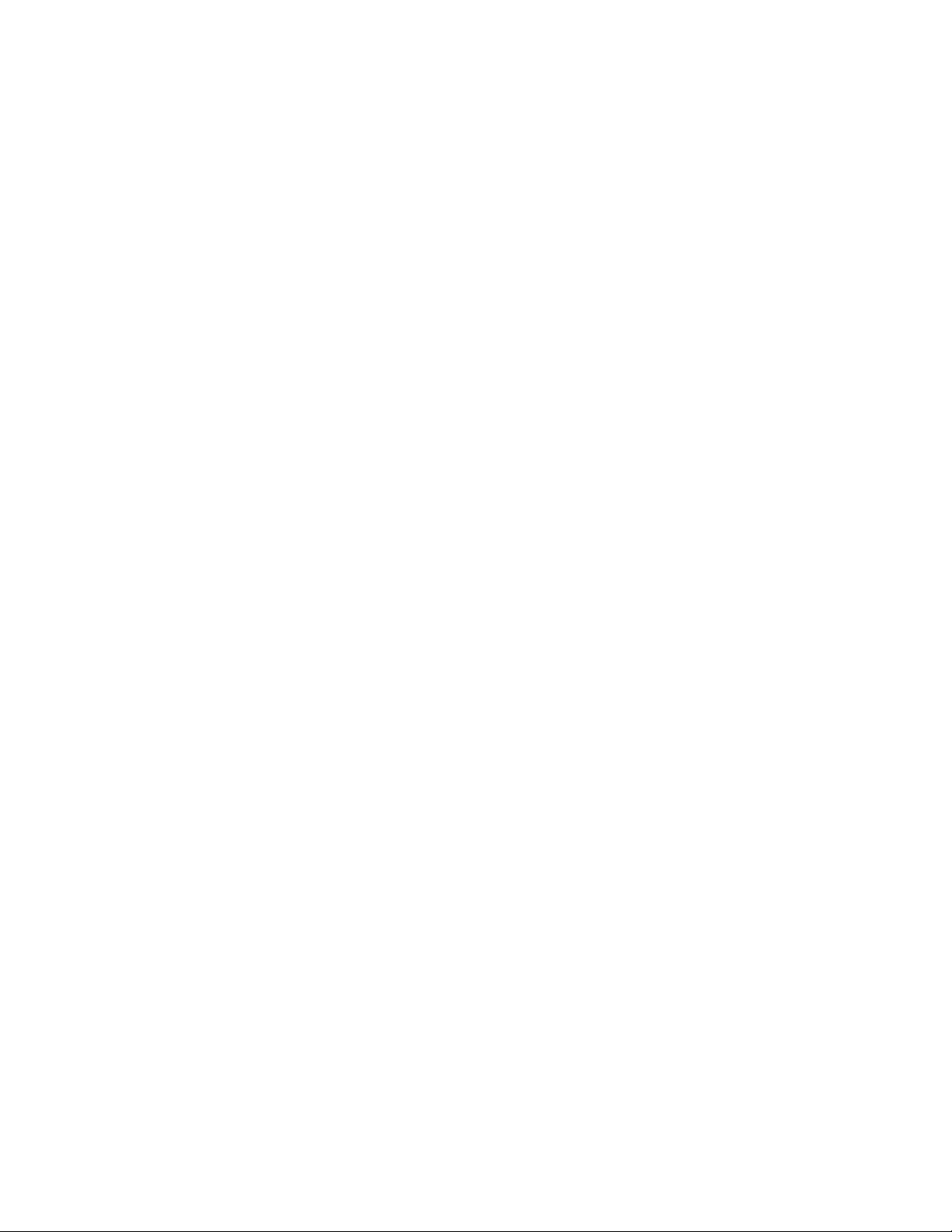
Exchanging an Array Disk Using the DOS Configurator
1. Start the DOS Configurator.
2. From the Main Menu, select SSA Adapter List, then select the required adapter
from the list.
3. From the Adapter Menu, select RAID 5 Resources.
4. Select the array from which you want to remove a disk drive.
5. Select View Members.
6. Select the disk drive that you want to remove.
7. Press F7 (Exchange Members).
This displays a list of Free Resources (disk drives) that are compatible as
replacements for the array disk drive.
The list also includes the item Blank Reserved. If there are no Free Resources
available and you intend to physically remove the array disk, you must exchange
the array disk with the Blank Reserved.
8. Select an appropriate Free Resource (or the Blank Reserved).
The selected item replaces the disk drive in the array. The array disk drive is
logically removed and returned to the list of Free Resources.
9. If you need to perform maintenance on the disk drive removed from the array:
a. Go to the list of Free Resources.
b. Select the disk drive that you logically removed from the array.
c. Set Service Mode.
You can now physically remove the disk drive for maintenance.
Exchanging an Array Disk Using the RSM Configurator
1. Start the RSM configurator and select the appropriate adapter from the adapter list.
2. On the Adapter View page, select the Logical View.
3. On the Logical View page, select the RAID type.
This opens the Resource list, listing the defined arrays.
4. Select the required array.
5. On the Array View page scroll down to the list of array members.
6. Select the disk drive that you want to remove.
This will take you to the Disk View page for this disk.
7. On the Disk View page, click on the Comp.Exchange button.
A list is displayed showing the Free Resource candidates that are suitable as
replacements for the array disk drive.
8. Select an appropriate Free Resource.
Removing and Replacing FRUs 21
Page 30

The array disk drive is logically removed from the array, returned to the list of Free
Resources and replaced by the selected Free Resource.
9. If you need to perform maintenance on the disk drive you have logically removed
from the array:
a. Display the list of Free Resources.
b. Select the disk drive that you logically removed from the array.
c. Set Service Mode.
You can now physically remove the disk drive for maintenance.
Exchanging DRAMs on the IBM SerialRAID Adapter
Removing a DRAM
Attention
Adapter cards contain parts that are electrostatic-discharge (ESD) sensitive. Use
the tools and procedures defined by your organization to protect such parts.
1. Shut down the operating system.
2. Remove power from the system.
3. Remove the adapter from the system unit.
4. Release the clips .1/ by carefully pulling them past the ends of the DRAM .2/.
5. Rotate the DRAM away from the adapter card.
6. Pull the DRAM out from the socket.
Module 0
Module 1
22 IBM SerialRAID Adapter Maintenance Information
Page 31

Installing a DRAM
1. Ensure that the DRAM to be installed is the correct type.
2. Insert the DRAM into the keyed socket.
3. Press the DRAM into the socket, then rotate the DRAM until the clips .1/ click into
place.
4. Reinstall the adapter into the system unit (see the service information for the
system unit).
5. Turn on the power to the system.
6. Start up the system.
Exchanging the Fast-Write Cache Card
The following procedures explain how to remove and replace the Fast-Write Cache
card.
Removing the Cache Card
Attention
Adapter cards contain parts that are electrostatic-discharge (ESD) sensitive.
Use the tools and procedures defined by your organization to protect such
parts.
The Fast-Write Cache might contain customer data.
1. Shut down the operating system.
2. Remove power from the system.
3. Remove the adapter from the using system.
Removing and Replacing FRUs 23
Page 32

Figure 1. The SSA Fast-Write Card Installed on an IBM SerialRAID Adapter
4. Refer to Figure 2.
1
24 IBM SerialRAID Adapter Maintenance Information
Page 33

2
11
Figure 2. Releasing the Fast-Write Cache Card
5. Remove the pin .2/ and the collar .1/ from the Fast-Write Cache card.
6. Referring to Figure 3, pull the Fast-Write Cache card .1/ in the direction shown by
the arrow in the diagram. This action unplugs the card from the connector on the
adapter card.
Removing and Replacing FRUs 25
Page 34

Figure 3. Removing the Fast-Write Cache Card
Installing the Cache Card
Attention
Adapter cards contain parts that are electrostatic-discharge (ESD) sensitive. Use
the tools and procedures defined by your organization to protect such parts.
1. Remove the adapter from the using system, if not already removed (see the
Installation and User Guide
1
for the using system).
26 IBM SerialRAID Adapter Maintenance Information
Page 35

1
Figure 4. Installing the Fast Write Cache Card onto a IBM SerialRAID Adapter.
2. Orient the Fast-Write Cache card as shown in the diagram, and place it onto the
adapter card.
3. Push the card .1/ in the direction shown by the arrow in the diagram, and plug it
into the connector on the adapter card.
4. Refer to Figure 5 on page 28.
Removing and Replacing FRUs 27
Page 36

1
2
Figure 5. Installing the Collar and Pin of the Fast-Write Cache Card
5. Hold the collar .2/ so that its split end is downward.
6. Install the collar into the Fast-Write Cache card so that its split end is downward.
7. Install the pin .1/ into the collar, and push it fully home.
8. Reinstall the adapter card into the system unit (see the service information for the
system unit).
28 IBM SerialRAID Adapter Maintenance Information
Page 37

Service Aids and Other Utilities
A number of service aids and utilities are available with the DOS Configurator to assist
in maintenance tasks. These include:
The Disk Service Aids
The Identify function
The Download Microcode function
How to find the physical location of a device
Similar functions are available through the RSM Configurator, but the RSM also
provides access to Event/Error Logging.
Disk Service Aids
The Service Aids allow you to perform general maintenance functions on a selected
physical disk drive. They are accessible through the configurator utilities when an
adapter is selected. The service aids available are:
Service Mode: (Set and Reset) Service Mode enables you to find a selected disk
drive on the SSA loop, and to remove the drive from the loop.
Format Disk: This formats an SSA disk drive.
Certify Disk: This verifies that all the data on a disk drive can be read correctly.
Diagnostics: Concurrent and Nonconcurrent diagnostics are available.
Attention: Do not run the service aids from more than one system at a time, otherwise
unexpected results might occur.
Before using the service aids, ensure that you are familiar with the principles of SSA
loops. If you are not, first read the introductory information given in the
Adapter: Installation and User's Guide
.
IBM SerialRAID
Accessing Service Aids from the DOS Configurator
The service aids provided with the DOS Configurator are accessed from the menu item
Disk Service Aids on the adapter menu, as follows:
1. Start the DOS Configurator by booting from the diskette.
The Main menu is displayed.
Copyright IBM Corp. 1998 29
Page 38

à
@
┌───────────────────────────────────────────────────────────────────────┐
│ISSACFG SSA Configurator and Service Aids yymmdd DOS Version│
└───────────────────────────────────────────────────────────────────────┘
┌──────────────────────────────┐
│ Main Menu │
├──────────────────────────────┤
│ │
│ SSA Adapter List │
│ Dump Configuration Details │
│ Service Aids │
│ About │
│ │
│ │
│ │
└──────────────────────────────┘
┌────────────────────────────────────────────────────────────────┐
│<ESCAPE> Exit <ENTER> Select <F1> Help │
└────────────────────────────────────────────────────────────────┘
á
2. From the main menu, select SSA Adapter List.
3. Select the appropriate adapter from the list.
4. From the adapter menu, select Disk Service Aids.
The Disk Service Aids window is displayed.
Note: The menu item Service Aids on the main menu opens a Help panel that points
you to the adapter menu, where the Disk Service Aids are accessed.
Accessing Service Aids from the RSM Configurator
The service aids provided with the RSM configurator are accessed from the Disk View
page, as follows:
1. Start the RSM Configurator.
Check with the user how access to the RSM is set up, or consult the Readme file
provided with the adapter to obtain the URL.
2. The first page to be displayed is the Adapter List. On this page select the adapter
you want. This opens the Adapter View page for the selected adapter.
3. On the Adapter View, select the Physical view. The physical view page provides
details of the disks connected to this adapter.
Note: selecting the Enclosure List also takes you to the service aids, by a
slightly different route.
4. On the Physical View page, select the disk you want to work on. This opens the
Disk View page, on which are the buttons that activate the service aids.
ð
ñ
30 IBM SerialRAID Adapter Maintenance Information
Page 39

Service Mode
A disk drive must be placed in Service Mode before it can be removed from the SSA
loop and maintenance performed on it. When Service Mode is set:
The Check light of the disk drive comes on for identification.
All SSA loop activity through the disk drive stops.
The disk drive motor stops.
The Check light (if present) of the enclosure that contains the selected disk drive
comes on.
The SSA loop is broken and no communication to the disk is possible.
Only one disk drive at a time can be in Service Mode.
Before using this service aid, you must make the selected disk drive unavailable to the
system; otherwise, an error occurs.
SSA devices can be maintained concurrently; that is, they can be removed, installed,
and tested on an SSA loop while the other devices on the loop continue to work
normally. If a disk drive has its Check light on, you can remove that disk drive from the
SSA loop without taking any special actions.
not
If a disk drive does
might still be active, although the disk drive itself might not be working. You must put
that disk drive into Service Mode before you remove it from the SSA loop.
have its Check light on, the SSA loop that passes through it
To Set Service Mode with the DOS Configurator
1. Start the DOS Configurator (see “Accessing Service Aids from the DOS
Configurator” on page 29) and select SSA Adapter List.
2. Select the required adapter from the list, then from the Adapter Menu select Disk
Service Aids.
The Disk Service Aids window is displayed.
Service Aids and Other Utilities 31
Page 40

à
@
┌───────────────────────────────────────────────────────────────────────┐
│ISSACFG SSA Configurator and Service Aids yymmdd DOS Version │
└───────────────────────────────────────────────────────────────────────┘
┌────────────────────────────┐
│ Main Menu │
├────────────────────────────┤
│ ┌─────────────────────────────────────┐
│ │ Disk Service Aids │
│ ├─────────────────────────────────────┤
│ │ Link SSA UID Status │
│ │ Port A1 │
│ │ UIDxxxxx │
│ │ UIDyxxxx │
│ │ UID3xxxx │
│ │ -------- │
│ │ UID4xxxx │
│ │ Port A2 │
│ │ Port B1 │
│ │ No disks │
└──│ Port B2 │
│ │
│ │
└─────────────────────────────────────┘
┌────────────────────────────────────────────────────────────────┐
│<ESCAPE> Exit <ENTER> Select <F1> Help <F2> Format │
│<F3> Certify <F4> ServiceMode <F5> Diagnostics <F9> FlashOn │
│<F1ð> FlashOff │
└────────────────────────────────────────────────────────────────┘
á
ð
ñ
3. From the Disk Service Aids window, select the disk drive that you want to put into
Service Mode.
Notes:
a. The Link column shows the connectors of the IBM SerialRAID Adapter to
which the loop is connected.
b. The SSA UID column shows the unique identifier of each disk drive.
A dashed line in the SSA UID column shows that the SSA loop is broken. On
the screen shown here, the loop is broken between the third and fourth disk
drives.
c. The Status column shows the status of the disk drive; for example, “Power”
and “Failed”.
4. Press F4 to set Service Mode. Verification information is displayed.
Notes:
a. You can select only one disk drive at time.
b. If you set Service Mode and the selected disk drive is not in a closed loop or
at the end of a string, the operation fails and an error message is displayed.
c. If the Check light of the disk drive that you have put into Service Mode does
not come on, and you are not sure of the location of that disk drive, use the
Identify function to help you find it (see “The Identify Function” on page 37). If
necessary, you can identify the disk drives that are on each side of the one
you are trying to find.
32 IBM SerialRAID Adapter Maintenance Information
Page 41

5. To reset Service Mode, press Esc (exit from the Disk Service Aids window).
Note: A disk must be in one of the states: Free Resource, New Resource or
Rejected, before it can be formatted or put into Service Mode. Array members,
System Resources and Hot-Spare disk drives cannot be formatted or put into
Service Mode.
To Set Service Mode With the RSM Configurator
1. Start the RSM Configurator (see “Accessing Service Aids from the RSM
Configurator” on page 30).
2. On the Adapter List page, select the required adapter.
3. On the Adapter View page, select the Physical View.
4. On the Physical View page, select the required disk drive.
5. On the Disk View page, click on the Service Mode button at the bottom of the
page.
Service Aids and Other Utilities 33
Page 42

Format Disk
Attention: Formatting a disk drive destroys all the data on that disk drive. Use this
function only when instructed to do so by the service procedures.
To Format Using the DOS Configurator
1. Start the DOS Configurator (see “Accessing Service Aids from the DOS
Configurator” on page 29) and select SSA Adapter List.
2. Select the required adapter from the list, then from the Adapter Menu select Disk
Service Aids.
The Disk Service Aids window is displayed.
à
@
┌───────────────────────────────────────────────────────────────────────┐
│ISSACFG SSA Configurator and Service Aids yymmdd DOS Version│
└───────────────────────────────────────────────────────────────────────┘
┌────────────────────────────┐
│ Main Menu │
├────────────────────────────┤
│ ┌─────────────────────────────────────┐
│ │ Disk Service Aids │
│ ├─────────────────────────────────────┤
│ │ Link SSA UID Status │
│ │ Port A1 │
│ │ UIDxxxxx │
│ │ UIDyxxxx │
│ │ UID3xxxx │
│ │ UID4xxxx │
│ │ Port A2 │
│ │ Port B1 │
│ │ No disks │
└──│ Port B2 │
│ │
│ │
└─────────────────────────────────────┘
┌────────────────────────────────────────────────────────────────┐
│<ESCAPE> Exit <ENTER> Select <F1> Help <F2> Format │
│<F3> Certify <F4> ServiceMode <F5> Diagnostics <F9> FlashOn │
│<F1ð> FlashOff │
└────────────────────────────────────────────────────────────────┘
á
ð
ñ
3. Select the disk drive that you want to format.
4. If you are not sure of the identification of the drive use the Identify function to get a
positive physical identification (see “The Identify Function” on page 37). You can
further ensure that you have selected the correct disk drive by verifying that the
serial number on the disk drive is the same as that displayed on the screen.
5. When you are sure that you have selected the correct disk drive, press F2
(Format). A prompt to confirm this is displayed.
34 IBM SerialRAID Adapter Maintenance Information
Page 43

à
@
┌───────────────────────────────────────────────────────────────┐
│ Confirmation │
├───────────────────────────────────────────────────────────────┤
│ Do you really want to format this disk? │
│ │
│ Yes │
│ │
│ No │
│ │
│ Disk drive nnnnnnnn has been selected for formatting │
│ All data on this physical disk will be lost. │
│ Note - before formatting a physical disk, ensure that the disk│
│ has been powered on for at least 3ð minutes. │
│ │
│ │
│ │
└───────────────────────────────────────────────────────────────┘
á
6. Answer the prompt.
7. If you want to find out how the format operation is progressing, look at the resource
attributes.
To Format With the RSM Configurator
1. Start the RSM Configurator (see “Accessing Service Aids from the RSM
Configurator” on page 30).
2. On the Adapter List page, select the required adapter.
3. On the Adapter View page, select the Physical View.
4. On the Physical View page, select the required disk drive.
5. On the Disk View page, click on the Format button at the bottom of the page.
ð
ñ
Certify Disk
The Certify service aid verifies that all the data on a disk drive can be read correctly.
Other maintenance procedures will advise you when you need to run this service aid.
To Certify using the DOS Configurator
1. Start the DOS Configurator (see “Accessing Service Aids from the DOS
Configurator” on page 29) and select SSA Adapter List.
2. Select the required adapter from the list, then from the Adapter Menu select Disk
Service Aids.
The Disk Service Aids window is displayed.
Service Aids and Other Utilities 35
Page 44

à
@
┌───────────────────────────────────────────────────────────────────────┐
│ISSACFG SSA Configurator and Service Aids yymmdd DOS Version │
└───────────────────────────────────────────────────────────────────────┘
┌────────────────────────────┐
│ Main Menu │
├────────────────────────────┤
│ ┌─────────────────────────────────────┐
│ │ Disk Service Aids │
│ ├─────────────────────────────────────┤
│ │ Link SSA UID Status │
│ │ Port A1 │
│ │ UIDxxxxx │
│ │ UIDyxxxx │
│ │ UID3xxxx │
│ │ UID4xxxx │
│ │ Port A2 │
│ │ Port B1 │
│ │ No disks │
└──│ Port B2 │
│ │
│ │
└─────────────────────────────────────┘
┌────────────────────────────────────────────────────────────────┐
│<ESCAPE> Exit <ENTER> Select <F1> Help <F2> Format │
│<F3> Certify <F4> ServiceMode <F5> Diagnostics <F9> FlashOn │
│<F1ð> FlashOff │
└────────────────────────────────────────────────────────────────┘
á
ð
ñ
3. Select the disk drive that you want to certify.
4. If you are not sure of the identification of the drive use the Identify function to get a
positive physical identification (see “The Identify Function” on page 37). You can
further ensure that you have selected the correct disk drive by verifying that the
serial number on the disk drive is the same as that displayed on the screen.
5. When you are sure that you have selected the correct disk drive, press F3
(Certify).
6. If you want to find out how the certify operation is progressing, look at the resource
attributes.
To Certify With the RSM Configurator
1. Start the RSM Configurator (see “Accessing Service Aids from the RSM
Configurator” on page 30).
2. On the Adapter List page, select the required adapter.
3. On the Adapter View page, select the Physical View.
4. On the Physical View page, select the required disk drive.
5. On the Disk View page, click on the Certify button at the bottom of the page.
36 IBM SerialRAID Adapter Maintenance Information
Page 45

The Identify Function
This service aid enables you to determine the position of a particular disk drive that you
want to identify, but do not want to remove. Identify causes the Check light of the disk
drive to flash for identification (two seconds on, two seconds off), but has no effect on
the normal operation of the disk drive. It also causes the Check light (if present) of the
unit containing the selected disk drive to flash. You can use the Identify function on
any number of disk drives at the same time.
Instructions displayed by the service aids tell you when you can select the Identify
function.
The service aids display the UIDs of the devices. By checking the UID on the
serial-number label on the device, you can verify that the correct device has its Check
light flashing.
To Identify with the DOS Configurator
1. Start the DOS Configurator (see “Accessing Service Aids from the DOS
Configurator” on page 29) and select SSA Adapter List.
2. Select the required adapter from the list.
Note: From this point, the Identify service aid can be accessed from most of the
DOS Configurator displays.
3. To start the Identify function, press F9 (FlashOn). To end the Identify function,
press F10 (FlashOff).
To Identify With the RSM Configurator
1. Start the RSM Configurator (see “Accessing Service Aids from the RSM
Configurator” on page 30).
2. On the Adapter List page, select the required adapter.
3. On the Adapter View page, select the Physical View.
4. On the Physical View page, select the required disk drive.
5. On the Disk View page, use the Flash On and Flash Off buttons at the bottom of
the page as necessary.
Download Microcode Function
At some time on a customer site you might be required to install the latest versions of
either the disk or adapter microcode.
To download disk microcode, first obtain the latest SSA PC UCODE package from the
SSA Customer Support Homepage located at
http://www.hursley.ibm.com/˜ssa/pcserver/
After installing to your disk drive, run the disk downloader tool (issaddld) with each of
the drive microcode files (.dl) usually copied to c:\issa\ssaflash.
Service Aids and Other Utilities 37
Page 46

To install the latest version of the adapter microcode, follow the same instructions as
for disk microcode except that the download tool to use is ISSAADLD and file
extensions are .lxx, where xx identifies the adapter type (04 is for the IBM SerialRAID
Adapter).
Note: To check the latest instructions on how to download microcode, read the
README.TEXT file that is on one of the diskettes supplied with the adapter.
Finding the Physical Location of a Device
The physical location of a device (for example, a disk drive or an SSA RAID Adapter) is
not reported by the system for all disk subsystems, which means that the SSA Address
cannot be used. . The address of an SSA device is related to the position of
that device on the SSA loop. The address can, therefore, change if the configuration is
changed.
Finding the Device When Service Aids Are Available
When the service aids are available, use the Identify function to find the correct disk
drive (see “The Identify Function” on page 37). If you want to find a device that does
not have a Check light (for example, an adapter), you can either use the Identify
function to identify devices that are next to the adapter on the SSA link, or use the
procedure described in “Finding the Device When No Service Aids Are Available.”
Finding the Device When No Service Aids Are Available
When no service aids are available, you can find the device by using the port (P) and
SSA-address (AA) values that are provided by some service request numbers (SRNs).
Examples of these SRNs are 43PAA, 44PAA, and 45PAA.
The port (P) value can be a number 0 through 3. It indicates the port connector on the
SSA adapter:
0 = Connector A1
1 = Connector A2
2 = Connector B1
3 = Connector B2
The AA value is the decimal SSA-address value. It indicates the position of the device
along
that you are trying to find (counted
Use the port value to locate the relevant connector on the SSA RAID Adapter, then
follow the SSA cable to the first
they are in the same SSA link. Do not include dummy devices.
The first device that you reach represents SSA-address count 0. Continue to follow the
SSA links from device to device, increasing the SSA-address count by 1 for each
device, until you reach the device that is indicated in the SRN.
real
the SSA loop).
device. Include other adapters as real devices if
38 IBM SerialRAID Adapter Maintenance Information
Page 47

The Event/Error Logger
The adapter software includes an Event/Error Logger. This is automatically loaded into
the system during the installation of the adapter software, and afterward at each
power-on operation. The event/error logger collects information about SSA errors and
can indicate when service action is required.
Error logging is only accessible using the RSM configurator, on the Adapter List page.
Functions available are:
Analyze SSA Event Log.
View SSA Event Log.
Stop SSA Event Logging.
Obtain a summary of event log entries.
Modify SSA Event Logger Time Out.
Analyze SSA Event Log
This function checks the event log and displays those entries that require some service
activity to be done. Not all entries in the log will require service action to be taken.
Some errors may have a severity below the level collected by the Analyze function and
are therefore not displayed. In other cases the error might be related to operational
procedures that do not call for any service action.
Service Actions are indicated by service request numbers (SRNs): see “Service
Request Numbers (SRNs)” on page 3.
Attention: If you need to perform service actions, always go first to “MAP 2010:
START” on page 2010-1.
View SSA Event Log
This function displays the complete contents of the Event/Error Log.
Stop SSA Event Logging
This function ends the operations of the event/error logger.
To restart the logger, either use the icon that is normally in the STARTUP group folder,
or go to the directory that contains the logger executable file, ISSAELOG.EXE, and run
it.
Modify Event Logger Time Out
This function enables you to set a longer time for the event logger to perform the
analyze and dump functions. A heavily loaded system might cause a time-out to occur
if the time setting is too short.
Error Summary
This function is available from the Ctrl File button. It displays a summary of the error
types in tabular form.
Service Aids and Other Utilities 39
Page 48

40 IBM SerialRAID Adapter Maintenance Information
Page 49

Maintenance Tasks
This section describes a number of tasks called from the MAPs during maintenance of
the IBM SerialRAID Adapter that involve running the configurator utilities. There are two
configurator utilities provided with the IBM SerialRAID Adapter, both of which provide
access to disk service aids in addition to the procedures for setting the configuration.
The DOS configurator.
This is on a self-contained bootable diskette provided with the IBM SerialRAID
Adapter. It is used to configure an adapter on the local server in situations where
the operating system is not loaded or running on the server.
The Remote Systems Management (RSM) configurator.
This runs through an internet browser interface and allows the IBM SerialRAID
Adapter to be configured from either the local server or from a remote server.
For the complete details of how to configure an IBM SerialRAID Adapter you should
consult the
IBM SerialRAID Adapter Installation and User's Guide
Converting a New Resource to a Free Resource
A new resource is one that has not been used previously by the type of system in
which it is now installed. For example, a new disk drive to be installed could have
arrived directly from the factory, or have been used previously in an AIX system. In
both events the disk itself indicates that it is for AIX usage. This task resets the AIX
indication and places the disk in the FREE state so that it can be used by the PC.
.
Using the DOS Configurator:
1. Start the DOS Configurator.
2. From the main menu select SSA Adapter List to display the list of installed
adapters.
3. Select the required adapter from the list.
4. From the adapter menu, select New Resources.
5. The New Resource list is displayed:
a. If there are new resources in the list, go to step 6.
b. If there are no new resources in the list, go to step 7.
6. For each new resource that you want to convert to the Free state, put the cursor
against its name and press Delete. The resource is converted to the
its name is removed from the list of new resources.
7. Return to the Main menu by pressing Esc.
Copyright IBM Corp. 1998 41
free
state and
Page 50

Using the RSM Configurator:
1. Start the RSM Configurator.
The opening page to be displayed is the adapter list.
2. From the adapter list, select the appropriate adapter.
This opens the adapter view page.
3. On the adapter view page, select the logical view.
The logical view includes details of new resources if there are any detected by the
adapter. These are listed under the heading of System (AIX).
4. Click on the heading System (AIX).
This displays the Resource List page for new resources (described as Non-RAID
disks, System (AIX).
5. Select any one, or all items in the list, and click on the Delete button at the bottom
of the page.
The items are deleted from the list of New Resources and added to the list of Free
Resources (the AIX indicator on the disk is reset).
42 IBM SerialRAID Adapter Maintenance Information
Page 51

Deleting a Resource from the System Resource List
Note: Only resources that are listed in the system resource list are configured when
you next boot the system.
Using the DOS Configurator:
1. Start the DOS configurator and select SSA Adapter List from the main menu.
2. From the adapter list menu, select System Resources.
3. Select the resource that you want to remove from the system resource list.
Note: A resource can be a disk drive or an array. .
4. Press Delete.
The resource is removed from the System Resource List and returned to the list of
free resources.
5. Reboot the system to bring the changes into effect.
Removing a Disk Drive from an Array
This procedure allows you to remove a disk drive from an array so that you can install
a replacement disk drive. Use this procedure when you do not have an available online
disk drive, or there is no spare slot for a replacement disk drive.
1. Start the DOS Configurator
2. From the Main Menu, select SSA Adapter List, then select the required adapter.
3. From the Adapter Menu, select RAID 5 Resources.
4. Select the array from which you want to remove a disk drive.
5. Select View Members.
6. Select the disk drive that you want to remove. If necessary, use the Identify
function to find the disk drive. To start the Identify function press F9 (FlashOn); the
Check light flashes on the selected disk drive. To end the Identify function, press
F10 (FlashOff).
7. Press F7 (Exchange Members).
8. Select Blank Reserved.
The selected disk drive is removed from the array and replaced by a blank virtual
disk.
9. Physically remove the disk drive (see “Exchanging a Non-Array Disk Drive” on
page 19).
Listing or Deleting Records of Old Arrays in the NVRAM
If an array becomes disconnected from the system other than by deleting it, a record of
that array remains in the non-volatile random access memory (NVRAM). The record
Maintenance Tasks 43
Page 52

must be deleted manually. This option allows you to list the names of such arrays, and
to delete the records of those arrays.
Note: Only 32 NVRAM entries may exist and each RAID 5 array requires an entry.
Therefore, to have 32 RAID 5 arrays it may be necessary to delete dormant array
entries.
1. Start the DOS Configurator.
2. From the Main Menu select SSA Adapter List. then select the required adapter.
3. From the Adapter Menu, select the adapter whose records you are checking.
4. Select Non-Volatile RAM. A list of arrays is displayed:
5. An array name that has a status of “Dormant”, is a record of an array that is no
longer present, and is not recognized by the adapter.
Press the Delete key to remove the record from the NVRAM.
Adding a Disk Drive to an Array
This procedure allows you to install a replacement disk drive into an array that is
running in the Exposed or Degraded state, because you have removed a disk drive.
When you install the replacement disk drive, all the data that was contained on the
original disk drive is automatically written to the replacement disk drive.
Note: For instructions on how to
Maintenance Manual
1. Start the DOS Configurator.
2. From the Main Menu select SSA Adapter List, then select the required adapter.
3. From the Adapter Menu, select RAID 5 Resources.
4. Select the array to which you want to add a disk drive.
5. Select View Members.
6. Select Not Present (Blank Slot).
7. Press F7 (Exchange Members). A list of candidate disk drives is displayed.
8. Select the disk drive that you want to add to the array.
9. Press Enter. The selected disk drive is added to the array.
.
physically
install a disk drive, see the unit
Hardware
Modifying Attributes of Resources
1. Start the DOS Configurator.
2. From the Main menu, select SSA Adapter List.
3. Select the required adapter from the list.
4. From the Adapter menu, select RAID 5 Resources.
5. Select the array whose attributes you want to change
44 IBM SerialRAID Adapter Maintenance Information
Page 53

6. Press F8 (Modify Attributes).
7. If you need information about the attributes, press F1 for a detailed description of
Creating an Array
To create an array:
1. Start the DOS Configurator.
2. From the Main menu, select SSA Adapter List and from that list select the adapter
3. Select RAID 5 array. You can scroll the contents of the window by using the arrow
4. To add the new array, press Insert.
5. Type a Resource Name for the new array.
6. Press Select to set the attributes.
The screen that is displayed allows you to modify the attributes for the array.
When you press Enter, the cursor moves to the next changeable attribute in the
list. When you press Enter on the final changeable attribute, a list of components
for the array is displayed.
each one.
that is to control the array.
keys.
A list of the arrays of this type that are already controlled by this adapter appears
in a new window.
A window opens showing the attributes for the type of array selected.
The default values for the attributes are shown but you can change these values
by overtyping them (The Help screen provides details of the values that are
allowed). Use the arrow keys to scroll the contents of the window, if necessary, to
ensure that you check all the attributes.
When you set the attributes, the list of array members (initially blank) appears in a
new window.
To select the disk drives for the array:
1. Press Insert.
2. A list of candidate disk drives is displayed.
Candidates are Free Resources that are suitable for insertion into an array with the
given attributes.
3. Select the disk drive that is to be included in the array.
The previous window reappears now showing the selected disk drive as a member
of the array.
4. Repeat steps 1 through 3 for each disk drive that you want to add to the array.
Maintenance Tasks 45
Page 54

5. When you have selected all the disk drives required, create the array by pressing
Esc and follow the prompt to confirm the creation of the array.
The screen that is displayed in step 3 on page 45 reappears showing the new
array in the list.
You can return to the Main menu by repeatedly pressing Esc.
6. The array that you have created is in the
array to your system. Go to “Attaching a Resource to the System” on page 47.
free
state. You must now attach the
46 IBM SerialRAID Adapter Maintenance Information
Page 55

Attaching a Resource to the System
1. Start the DOS Configurator and select SSA Adapter List from the main menu.
2. Select the appropriate adapter, then from the Adapter Menu, select System
Resources.
A list is displayed showing the resources that are attached to the system. The list
will be empty if this is the first time the configurator has been run, since no
resources have yet been attached. Items in the list can include disks, arrays, and
disks or arrays with fast write capabilities.
The resources are listed in the sequence of the resource numbers. The
configurator assigns disk drive addresses that are directly related to the positions in
the resource list that you have selected for the attachment of the resources. The
system configures the resources in resource number sequence when the system is
booted.
3. If you are attaching the first resource and the list is as yet empty, just press Insert.
If there are resources already listed, put the cursor against the name of the
resource immediately below where you want the new resource to be added, then
press Insert.
To add a resource to the end of the list, put the cursor below the current end of the
list and press Insert.
4. A list of candidate resources is displayed:
These are the resources that are in the free state.
5. Select the resource that you want to attach.
The name disappears from this list and the System Resources window is
re-displayed showing the new resource added with the appropriate resource
number assigned.
6. The SSA subsystem is now ready for use with your system.
Maintenance Tasks 47
Page 56

48 IBM SerialRAID Adapter Maintenance Information
Page 57

Maintenance Analysis Procedures (MAPs)
The maintenance analysis procedures (MAPs) describe how to analyze a failure that
has occurred in an SSA loop.
Introduction to Using the MAPs
Do not turn off the system unit when servicing an SSA loop, unless the system unit
needs to be turned off for some other reason. Unit power cables and external SSA
cables that connect the devices to the system can be disconnected while that system is
running.
To isolate the FRUs, do the actions and answer the questions given in the MAPs.
When instructed to exchange two or more FRUs in sequence, proceed as follows:
1. Exchange the first FRU in the list for a new one.
2. Verify that the problem is solved. For some problems, verification means running
the diagnostic programs.
3. If the problem remains:
a. Reinstall the original FRU.
b. Exchange the next FRU in the list for a new one.
4. Repeat steps 2 and 3 until either the problem is solved, or all the related FRUs
have been exchanged.
5. Do the next action indicated by the MAP.
Remember that disk drives are fragile. Handle them with care and keep them well away
from strong magnetic fields.
A Note on Configurator Utilities
Text in this section refers to the DOS configurator. If you are using the RSM (Remote
System Management) configurator, all event logger functions can be accessed from the
Event Logger button on the main page. Diagnostic functions are available on each
Adapter View page.
The Physical view in the RSM is equivalent to the Disk Service Aids. Individual service
actions, such as Format, Certify and Set Service Mode are available on each individual
resource menu. Resource Views (Disks and RAID-5 arrays) are accessed from the
Logical View page.
Copyright IBM Corp. 1998 49
Page 58

Notes
50 IBM SerialRAID Adapter Maintenance Information
Page 59

MAP 2010: START
This MAP is the entry point to the MAPs for the IBM SerialRAID Adapter If you are not
familiar with these MAPs, read “Introduction to Using the MAPs” on page 49 first.
You might have been sent here because:
The system problem determination procedures sent you here.
Action from an SRN list sent you here.
A problem occurred during the installation of a disk subsystem or a disk drive.
Another MAP sent you here.
A customer observed a problem that was not detected by the system problem
determination procedures.
Attention: Unless the system unit needs to be turned off for some other reason,
not turn off the system when servicing the SSA loop
SSA cables that connect the devices to the system can be disconnected while that
system is running.
001
HAVE YOU BEEN SENT HERE FROM THE SRN LIST IN THIS BOOK?
Yes No
do
. Unit power cables and external
002
Go to Step 004.
003
Go to Step 007 on page 2010-2.
004
(From step 002)
DO YOU HAVE AN SRN?
Yes No
005
– Using the DOS Configurator, select SSA Adapter List from the main menu.
– Select the appropriate adapter from the list.
– From the adapter menu, select Run Concurrent Diagnostics.
If an SRN is produced, go to “Service Request Numbers (SRNs)” on page 3.
(Step 005 continues)
MAPs 2010-1
Page 60

MAP 2010 (continued)
005 (continued)
If no SRN is produced, go to “MAP 2410: SSA Repair Verification” on
page 2410-1.
006
Go to “Service Request Numbers (SRNs)” on page 3.
007
(From step 003)
IS THE SRN 45PAA?
Yes No
008
Go to Step 010.
009
Go to “MAP 2320: SSA Link” on page 2320-1.
010
(From step 008)
IS THE SRN IN THE RANGE 21000 THROUGH 29FFF?
Yes No
011
Go to Step 013.
012
Go to “MAP 2323: SSA Intermittent Link Error” on page 2323-1.
013
(From step 011)
IS THE SRN 46000, 47000, 47500, 49000, 49100, 49500, OR 49700?
Yes No
014
You are in the wrong book. Go to the correct service information for your
problem.
2010-2 IBM SerialRAID Adapter Maintenance Information
Page 61

015
Go to “MAP 2324: SSA RAID” on page 2324-1.
MAPs 2010-3
Page 62

Notes
2010-4 IBM SerialRAID Adapter Maintenance Information
Page 63

MAP 2320: SSA Link
This MAP helps you to isolate FRUs that are causing an SSA loop problem between a
device and the IBM SerialRAID Adapter, or between two devices. If you are not
familiar with SSA loops, read the information relating to SSA links, strings, and loops
contained in the
Attention: It is not necessary to turn off the system unit when servicing the SSA loop,
unless you have to turn it off for some other reason. Unit power cables and external
SSA cables that connect the devices to the system can be disconnected while that
system is running.
001
ARE THE SSA SERVICE AIDS AVAILABLE?
Yes No
002
Go to Step 004.
003
Go to Step 007.
004
(From step 002)
ARE ANY LINK STATUS (READY) LIGHTS FLASHING ON THIS SSA LOOP?
Yes No
IBM SerialRAID Adapter: Installation and User's Guide
.
005
– Note the PAA (that is, the last three digits) of the SRN.
Go to “Finding the Physical Location of a Device” on page 38.
006
Go to “SSA Link Errors” on page 15.
007
(From step 003)
– Using the DOS Configurator, select select SSA Adapter List fron the main menu.
– Select the required adapter from the SSA Adapter List.
(Step 007 continues)
MAPs 2320-1
Page 64

MAP 2320 (continued)
007 (continued)
– Select Disk Service Aids from the Adapter menu. The Disk Service Aids window is
displayed:
à
@
┌───────────────────────────────────────────────────────────────────────┐
│ISSACFG SSA Configurator and Service Aids yymmdd DOS Version"
└───────────────────────────────────────────────────────────────────────┘
┌────────────────────────────┐
│ Main Menu │
├────────────────────────────┤
│ ┌─────────────────────────────────────┐
│ │ Disk Service Aids │
│ ├─────────────────────────────────────┤
│ │ Link SSA UID Status │
│ │ Port A1 │
│ │ UIDxxxxx │
│ │ UIDyxxxx │
│ │ UID3xxxx │
│ │ UID4xxxx │
│ │ Port A2 │
│ │ Port B1 │
│ │ No disks │
└──│ Port B2 │
│ │
│ │
└─────────────────────────────────────┘
┌────────────────────────────────────────────────────────────────┐
│<ESCAPE> Exit <ENTER> Select <F1> Help <F2> Format │
│<F3> Certify <F4> ServiceMode <F5> Diagnostics <F9> FlashOn │
│<F1ð> FlashOff │
└────────────────────────────────────────────────────────────────┘
á
ð
ñ
ARE ANY DISK DRIVES LISTED FOR THE SELECTED SSA ADAPTER?
Yes No
008
– One of the following conditions exists. Take the action described.
No physical disks are connected to this IBM SerialRAID Adapter:
1. Ensure that the external SSA cables are correctly connected to the
units in which the devices are installed and to the SSA RAID Adapter.
2. Go to “MAP 2410: SSA Repair Verification” on page 2410-1 to verify
the repair.
All the disk drives are turned off:
Go to the START MAP for the unit in which the SSA devices are installed.
The IBM SerialRAID Adapter is failing:
1. Exchange the adapter for a new one.
2. Go to “MAP 2410: SSA Repair Verification” on page 2410-1 to verify
the repair.
2320-2 IBM SerialRAID Adapter Maintenance Information
Page 65

009
Go to Step 010.
010
(From step 009)
– Observe the Status column on the screen. If the status of any disk drive is ‘Power’,
that disk drive has detected a loss of redundant power or cooling. In the example
shown here, the fourth disk drive has detected such a loss.
On the RSM configurator this is shown as a red line in the Physical View, with the
added text Break.
à
@
┌───────────────────────────────────────────────────────────────────────┐
│ISSACFG SSA Configurator and Service Aids yymmdd DOS Version"
└───────────────────────────────────────────────────────────────────────┘
┌────────────────────────────┐
│ Main Menu │
├────────────────────────────┤
│ ┌─────────────────────────────────────┐
│ │ Disk Service Aids │
│ ├─────────────────────────────────────┤
│ │ Link SSA UID Status │
│ │ Port A1 │
│ │ UIDxxxxx │
│ │ UIDyxxxx │
│ │ UID3xxxx │
│ │ UID4xxxx Power │
│ │ Port A2 │
│ │ Port B1 │
│ │ No disks │
└──│ Port B2 │
│ │
│ │
└─────────────────────────────────────┘
┌────────────────────────────────────────────────────────────────┐
│<ESCAPE> Exit <ENTER> Select <F1> Help <F2> Format │
│<F3> Certify <F4> ServiceMode <F5> Diagnostics <F9> FlashOn │
│<F1ð> FlashOff │
└────────────────────────────────────────────────────────────────┘
á
DO ONE OR MORE DISK DRIVES HAVE A ‘POWER’ STATUS?
Yes No
011
ð
ñ
Go to Step 013 on page 2320-4.
012
Go to the START MAP for the unit in which the disk drive is installed.
MAPs 2320-3
Page 66

MAP 2320 (continued)
013
(From step 011)
– Observe the Status column on the screen. If the status of any disk drive is ‘Failed’,
that disk drive is failing. In the example shown here, the fourth disk drive is failing.
On the RSM configurator this is shown as an icon in the PFA column of the Physical
View.
à
@
┌───────────────────────────────────────────────────────────────────────┐
│ISSACFG SSA Configurator and Service Aids yymmdd DOS Version"
└───────────────────────────────────────────────────────────────────────┘
┌────────────────────────────┐
│ Main Menu │
├────────────────────────────┤
│ ┌─────────────────────────────────────┐
│ │ Disk Service Aids │
│ ├─────────────────────────────────────┤
│ │ Link SSA UID Status │
│ │ Port A1 │
│ │ UIDxxxxx │
│ │ UIDyxxxx │
│ │ UID3xxxx │
│ │ UID4xxxx Failed │
│ │ Port A2 │
│ │ Port B1 │
│ │ No disks │
└──│ Port B2 │
│ │
│ │
└─────────────────────────────────────┘
┌────────────────────────────────────────────────────────────────┐
│<ESCAPE> Exit <ENTER> Select <F1> Help <F2> Format │
│<F3> Certify <F4> ServiceMode <F5> Diagnostics <F9> FlashOn │
│<F1ð> FlashOff │
└────────────────────────────────────────────────────────────────┘
á
IS ONE OF THE DISK DRIVES FAILING?
Yes No
014
ð
ñ
Go to Step 016 on page 2320-5.
015
– Use the Identify function (as instructed on the screen) to find the failing disk drive.
See “Finding the Physical Location of a Device” on page 38 if you need more
information about finding the disk drive.
– Exchange the disk drive for a new one (see “Exchanging Disk Drives” on page 19).
Go to “MAP 2410: SSA Repair Verification” on page 2410-1 to verify the repair.
016
(Step 016 continues)
2320-4 IBM SerialRAID Adapter Maintenance Information
Page 67

016 (continued)
(From step 014)
– Observe the list of disk drives on the screen. A dotted line (-----) shows that a link in
one of the loops is broken. If two dotted lines are displayed, two links are broken,
one in each loop. In the example shown here, a break has occurred between the
fourth and the fifth disk drive.
On the RSM configurator this is shown as a red line in the Physical View, with the
added text Break.
à
@
┌───────────────────────────────────────────────────────────────────────┐
│ISSACFG SSA Configurator and Service Aids yymmdd DOS Version"
└───────────────────────────────────────────────────────────────────────┘
┌────────────────────────────┐
│ Main Menu │
├────────────────────────────┤
│ ┌─────────────────────────────────────┐
│ │ Disk Service Aids │
│ ├─────────────────────────────────────┤
│ │ Link SSA UID Status │
│ │ Port A1 │
│ │ UIDxxxxx │
│ │ UIDyxxxx │
│ │ UID3xxxx │
│ │ UID4xxxx │
│ │ -------- │
│ │ UID5xxxx │
│ │ Port A2 │
└──│ Port B1 │
│ No disks │
└─────────────────────────────────────┘
┌────────────────────────────────────────────────────────────────┐
│<ESCAPE> Exit <ENTER> Select <F1> Help <F2> Format │
│<F3> Certify <F4> ServiceMode <F5> Diagnostics <F9> FlashOn │
│<F1ð> FlashOff │
└────────────────────────────────────────────────────────────────┘
á
│ Port B2 │
IS A LINK BROKEN BETWEEN TWO DISK DRIVES?
Yes No
017
ð
ñ
No trouble found.
018
– Use the Identify function (as instructed on the screen) to find the devices (disk drives
or adapters) that are on each side of the broken link. See “Finding the Physical
Location of a Device” on page 38 if you need more information about finding the disk
drive.
Go to “SSA Link Errors” on page 15. The information that is provided there can help
you solve the problem. If necessary, refer to the service information for the unit that
contains the device.
MAPs 2320-5
Page 68

Notes
2320-6 IBM SerialRAID Adapter Maintenance Information
Page 69

MAP 2323: SSA Intermittent Link Error
This MAP helps you to isolate FRUs that are causing an intermittent SSA link problem.
You are here because you have an SRN from the series 21000 through 29000.
If you are not familiar with SSA loops, read the information relating to SSA links,
strings, and loops contained in the
Guide
.
Attention: It is not necessary to turn the system off when servicing an SSA loop,
unless the system unit needs to be turned off for some other reason. Power cables and
external SSA cables can be disconnected while the system is running.
001
– Start the DOS Configurator.
– From the Main menu, select SSA Adapter List.
– Select the required adapter from the SSA Adapter List.
– Select Disk Service Aids from the Adapter menu.
IBM SerialRAID Adapter: Installation and User's
à
@
┌───────────────────────────────────────────────────────────────────────┐
│ISSACFG SSA Configurator and Service Aids yymmdd DOS Version"
└───────────────────────────────────────────────────────────────────────┘
┌────────────────────────────┐
│ Main Menu │
├────────────────────────────┤
│ ┌─────────────────────────────────────┐
│ │ Disk Service Aids │
│ ├─────────────────────────────────────┤
│ │ Link SSA UID Status │
│ │ Port A1 │
│ │ UIDxxxxx │
│ │ UIDyxxxx │
│ │ UID3xxxx │
│ │ UID4xxxx │
│ │ Port A2 │
│ │ Port B1 │
│ │ No disks │
└──│ Port B2 │
│ │
│ │
└─────────────────────────────────────┘
┌────────────────────────────────────────────────────────────────┐
│<ESCAPE> Exit <ENTER> Select <F1> Help <F2> Format │
│<F3> Certify <F4> ServiceMode <F5> Diagnostics <F9> FlashOn │
│<F1ð> FlashOff │
└────────────────────────────────────────────────────────────────┘
á
ð
ñ
Note: On the Disk Service Aids screen, each adapter port is identified by the
number of its related connector on the adapter card:
Adapter port 0 is identified as A1.
Adapter port 1 is identified as A2.
(Step 001 continues)
MAPs 2323-1
Page 70

MAP 2323 (continued)
Go to Step 002.
002
(From step 001)
– Observe the SRN that sent you to this MAP. It is in the series 21PAA through
29PAA (where P is the number of the adapter port, and AA is the SSA address of
the device).
Note the value of PAA in the SRN. For example:
If the SRN is 24002, PAA = 002.
If the SRN is 24104, PAA = 104.
– Observe the screen, and identify the physical device that is represented by PAA in
the SRN.
Note: If the SSA address (AA) in the SRN is higher than the highest SSA address
Read through the following examples if you need help in identifying the device, then go
to Step 003 on page 2323-3. Otherwise, go directly to Step 003 on page 2323-3.
Example 1
If the SRN is 24002, the device is connected to adapter port 0 (shown as A1 on the
screen), and has an SSA address of 02 (shown as 2 on the screen). In the example
screen, that device is the third disk drive.
001 (continued)
Adapter port 2 is identified as B1.
Adapter port 3 is identified as B2.
SRNs 21000 through 29000 include the adapter port number (0–3).
that is displayed for the adapter port (P), that address is the address of the
SSA RAID Adapter.
2323-2 IBM SerialRAID Adapter Maintenance Information
Page 71

à
@
┌───────────────────────────────────────────────────────────────────────┐
│ISSACFG SSA Configurator and Service Aids yymmdd DOS Version "
└───────────────────────────────────────────────────────────────────────┘
┌────────────────────────────┐
│ Main Menu │
├────────────────────────────┤
│ ┌─────────────────────────────────────┐
│ │ Disk Service Aids │
│ ├─────────────────────────────────────┤
│ │ Link SSA UID Status │
│ │ Port A1 │
│ │ UIDðxxxx │
│ │ UID1xxxx │
│ │ UID2xxxx │
│ │ UID3xxxx │
│ │ Port A2 │
│ │ Port B1 │
│ │ No disks │
└──│ Port B2 │
│ │
│ │
└─────────────────────────────────────┘
┌────────────────────────────────────────────────────────────────┐
│<ESCAPE> Exit <ENTER> Select <F1> Help <F2> Format │
│<F3> Certify <F4> ServiceMode <F5> Diagnostics <F9> FlashOn │
│<F1ð> FlashOff │
└────────────────────────────────────────────────────────────────┘
á
ð
ñ
Example 2
If the SRN is 24104, the device (in theory) is connected to adapter port 1 (shown as A2
on the screen). The device, however, has an SSA address of 04. That address is
higher than the highest address that is displayed for adapter port 1. The device is,
therefore, the IBM SerialRAID Adapter.
003
(From step 002)
The problem is in the SSA link between the device that you identified in Step 002 on
page 2323-2 and the device that is on the same adapter port (P), but whose SSA
address has a value of 1 less than AA (AA − 1).
For example, in Step 002 on page 2323-2, SRN 24002 identified the SSA address of
the third disk drive as 02; the address (AA − 1) of the other device on the link is,
therefore, 01. SSA address 01 is the address of the second disk drive. SRN 24002
indicates, therefore, that link errors have been detected between the second and third
disk drives.
Similarly, SRN 24104 identified the SSA RAID adapter. The SSA address of the
adapter is 04. The address of the other device is, therefore, 03. SSA address 03 is
the address of the first disk drive. SRN 24104 indicates, therefore, that link errors have
been detected between adapter port A2 and the first disk drive.
– Exchange, in the sequence shown, the following FRUs for new FRUs. Ensure that
for
each
FRU exchange, you go to “MAP 2410: SSA Repair Verification” on
page 2410-1 to verify the repair.
MAPs 2323-3
Page 72

MAP 2323 (continued)
1. One of the two devices that are identified by the SRN (see “Exchanging Disk
Drives” on page 19).
2. The other of the two devices.
3. The internal SSA connections of the unit or units in which the devices are
installed.
4. The external SSA cable.
2323-4 IBM SerialRAID Adapter Maintenance Information
Page 73

MAP 2324: SSA RAID
This MAP helps you to solve problems that have occurred in SSA RAID arrays.
Attention: It is not necessary to turn off the system unit when servicing and SSA link,
unless it needs to be turned off for some other reason. Unit power cables and external
SSA cables that connect devices to the system can be disconnected while that system
is running.
Before starting this MAP, ensure that all the disk drives are working correctly.
1. Using the DOS Configurator, select SSA Adapter List from the main menu
2. Select the required adapter from the List.
3. Select Disk Service Aids from the Adapter menu.
à
@
┌───────────────────────────────────────────────────────────────────────┐
│ISSACFG SSA Configurator and Service Aids yymmdd DOS Version"
└───────────────────────────────────────────────────────────────────────┘
┌────────────────────────────┐
│ Main Menu │
├────────────────────────────┤
│ ┌─────────────────────────────────────┐
│ │ Disk Service Aids │
│ ├─────────────────────────────────────┤
│ │ Link SSA UID Status │
│ │ Port A1 │
│ │ UIDxxxxx │
│ │ UIDyxxxx │
│ │ UID3xxxx │
│ │ UID4xxxx │
│ │ Port A2 │
│ │ Port B1 │
│ │ No disks │
└──│ Port B2 │
│ │
│ │
└─────────────────────────────────────┘
┌────────────────────────────────────────────────────────────────┐
│<ESCAPE> Exit <ENTER> Select <F1> Help <F2> Format │
│<F3> Certify <F4> ServiceMode <F5> Diagnostics <F9> FlashOn │
│<F1ð> FlashOff │
└────────────────────────────────────────────────────────────────┘
á
ð
ñ
4. Select Run Concurrent Diagnostics to identify any disk drive problems that have
occurred.
5. Check the Status column to find any power problems, SSA link problems, and SSA
disk drives that have a Failed status.
6. Correct all those problems before you start this procedure.
Attention: Some of the steps in this MAP need you to change the configuration of the
array, or to change the use of an SSA disk drive. Do not do those steps unless you
have the user’s permission.
001
(Step 001 continues)
MAPs 2324-1
Page 74

MAP 2324 (continued)
001 (continued)
(From steps 009, 077, and 080)
You have been sent to this step either from another step in this MAP, or because you
have one of the following Service Request Numbers (SRNs):
46000, 47000, 47500, 49000, 49100, 49500, 49700
DO YOU HAVE SRN 49500?
Yes No
002
– Run concurrent diagnostics on the IBM SerialRAID Adapters.
Go to Step 004.
003
No hot-spare disk drives are available. Go to Step 048 on page 2324-10.
004
(From step 002)
DID THE DIAGNOSTICS GIVE YOU SRN 46000, 47000, 47500, 49000, 49100, or
49700?
Yes No
005
Go to Step 007.
006
Go to Step 010 on page 2324-3.
007
(From step 005)
DID THE DIAGNOSTICS GIVE YOU ANY OTHER SRN?
Yes No
008
Go to Step 069 on page 2324-15.
009
(Step 009 continues)
2324-2 IBM SerialRAID Adapter Maintenance Information
Page 75

009 (continued)
– Solve the problems that caused the SRN.
Return to Step 001 on page 2324-2.
010
(From step 006)
– Find your SRN in the following table, then do the appropriate actions.
Note: If you still do not have any of these SRNs, you are in the wrong MAP.
SRN Cause Action
46000 An array is in the Offline state. Go to Step 011.
47000 You have more than the maximum
number of arrays allowed.
47500 A partial loss of data has occurred. Go to Step 019 on page 2324-5.
49000 An array is in the Degraded state. Go to Step 031 on page 2324-7.
49100 An array is in the Exposed state. Go to Step 041 on page 2324-9.
49700 The parity on an array is not complete. Go to Step 051 on page 2324-11.
Go to Step 018 on page 2324-5.
011
(From step 010)
An array is in the Offline state if at least one member disk drive of the array is present,
but more than one member disk drive is missing. Such a condition can occur if at least
two disk drives in the array have failed, or are not available to the array at this time.
ARE ANY DISK DRIVES MISSING OR WITHOUT POWER, OR HAVE ANY DISK
DRIVES BEEN RE-CABLED (not necessarily by you)?
Yes No
012
Go to Step 014 on page 2324-4.
013
You must now restore the original configuration:
– Using the DOS Configurator, select the appropriate adapter, then from the adapter
menu select RAID 5 Resources.
– Using the RSM configurator, go to the logical view and select either RAID Lists or
System (PC) List for JBOD.
(Step 013 continues)
MAPs 2324-3
Page 76

MAP 2324 (continued)
013 (continued)
The status of the array changes to Good when the adapter can find all the member disk
drives of the array.
014
(From step 012)
Either more than one disk drive has failed, or an array that is not complete has been
connected to the IBM SerialRAID Adapter.
If no disk drives have been added to this system, go to Step 015.
If one or more disk drives have been added to this system, and those disk drives were
previously members of an array on this system or on another system, you must do the
following:
– Do the actions that are described in “Deleting a Resource from the System Resource
List” on page 43.
– Select the array that is in the Offline state, and delete it.
That array is now a free resource.
– Do the actions that are described in “Removing a Disk Drive from an Array” on
page 43, and remove all the disk drives from the array.
You can now use those disk drives as free resources.
– Locate and repair all failed disk drives, and make those disk drives available for the
creation of a new array.
Go to Step 015.
015
(From step 014)
– Using the DOS Configurator select the appropriate adapter, then from the adapter
menu select Rejected Disks.
– Using the RSM configurator, go to the Logical View and select Rejected.
ARE ANY DISK DRIVES LISTED?
Yes No
016
– Ask the user to delete and recreate the array that is in the Offline state.
017
– Run nonconcurrent diagnostics to all the disk drives that are listed as rejected.
(Step 017 continues)
2324-4 IBM SerialRAID Adapter Maintenance Information
Page 77

017 (continued)
– Run the Certify service aid (see “Certify Disk” on page 35) to all the disk drives that
are listed as rejected.
Go to Step 072 on page 2324-15.
018
(From step 010)
An attempt has been made to create a new array, but the adapter already has the
maximum number of arrays defined.
Go to “Listing or Deleting Records of Old Arrays in the NVRAM” on page 43, and
delete any array names that are no longer used (dormant).
019
(From step 010)
Attention: Part of the data that is on the array has been damaged and cannot be
recovered.
Before
any other action is taken, the user must recover all the data that is
not damaged, and create a backup of that data.
– Using the DOS Configurator, select SSA Adapter List, then select the appropriate
adapter from the list.
– On the adapter menu, select System Resources.
– Select the arrays, one at a time, and check whether any array has one or more
invalid data strips.
DOES ANY ARRAY HAVE ONE OR MORE INVALID DATA STRIPS?
Yes No
020
– Review the symptoms.
Go to “MAP 2320: SSA Link” on page 2320-1, and start the problem
determination procedure again.
021
– Note the name of the failing array.
Go to Step 022.
022
(From step 021)
(Step 022 continues)
MAPs 2324-5
Page 78

MAP 2324 (continued)
022 (continued)
– Using the DOS Configurator and Service Aids Utility, select the appropriate adapter,
then from the adapter menu select System Resources.
– Select the failing array, then Select View Members.
– Using the RSM configurator, go to the Logical View and select RAIDx, then select the
appropriate array to see the members.
– Select the failing disk drive, and note the Resource Names of the disk drives that are
members of the array.
– Ask the user create a backup of all the data from this array. Some data might not be
accessible.
– When the backup has been created, ask the user to delete the array.
– Run nonconcurrent diagnostics to each of the disk drives that you noted previously.
DO THE DIAGNOSTICS FAIL WHEN THEY ARE RUN TO A PARTICULAR DISK
DRIVE?
Yes No
023
Go to Step 025.
024
– Exchange the failing disk drive for a new one (see “Exchanging Disk Drives” on
page 19).
Go to Step 090 on page 2324-18 to add the disk drive to the group of disk drives that
are available for use by the RAID manager.
025
(From step 023)
– Run the Certify service aid (see “Certify Disk” on page 35) to each of the disk drives
that you noted previously.
DID THE CERTIFY SERVICE AID FAIL WHEN IT WAS RUN TO A PARTICULAR
DISK DRIVE?
Yes No
026
– Ask the user to recreate the array.
Go to Step 069 on page 2324-15.
027
(Step 027 continues)
2324-6 IBM SerialRAID Adapter Maintenance Information
Page 79

027 (continued)
– Run the Format service aid (see “Format Disk” on page 34) to the disk drive.
– Run the Certify service aid again to the disk drive.
Go to Step 028.
028
(From step 027)
DID THE CERTIFY SERVICE AID FAIL AGAIN?
Yes No
029
– Ask the user to recreate the array.
Go to Step 069 on page 2324-15.
030
– Exchange the failing disk drive for a new one (see “Exchanging Disk Drives” on
page 19).
Go to Step 090 on page 2324-18 to add the disk drive to the group of disk drives that
are available for use by the RAID manager.
031
(From step 010)
An array is in the Degraded state if one member disk drive of the array is missing, and
a write command has been sent to that array. When an array is in the Degraded state,
its data is not protected.
– Using the SSA Configurator and Service Aids Utility, select the appropriate adapter,
then from the adapter menu select Rejected Disks.
– Using the RSM configurator, go to the Logical View and select Rejected.
ARE ANY DISK DRIVES LISTED?
Yes No
032
A disk drive has not been detected by the adapter.
Go to Step 035 on page 2324-8.
033
(Step 033 continues)
MAPs 2324-7
Page 80

MAP 2324 (continued)
033 (continued)
– Run nonconcurrent diagnostics to all the disk drives that are listed as rejected.
– Run the Certify service aid (see “Certify Disk” on page 35) to all the disk drives that
are listed as rejected.
If problems occur on any disk drive go to Step 034, otherwise, continue with this
procedure.
– Do the actions described in “Adding a Disk Drive to an Array” on page 44.
– Referring to the displayed instructions, select a disk from the list of array candidate
disk drives, and add that disk drive to the array that is in the Degraded state. The
array changes its state to the Good state, and parity is rebuilt.
034
(From step 033)
– Exchange the disk drive for a new one (see “Exchanging Disk Drives” on page 19).
Go to Step 090 on page 2324-18 to add the disk drives to the group of disk drives that
are available for use by the RAID manager.
Note: A disk drive that is listed as rejected is not necessarily failing. For example, the
array might have rejected the disk drive because a power problem, or an SSA link
problem, caused that drive to become temporarily unavailable. Under such conditions,
the disk drive can be reused.
035
(From step 032)
DOES THE DISK SERVICE AID INDICATE AN OPEN LOOP?
Yes No
036
Go to Step 038.
037
Go to “MAP 2320: SSA Link” on page 2320-1.
038
(From steps 036 and 046)
(Step 038 continues)
2324-8 IBM SerialRAID Adapter Maintenance Information
Page 81

038 (continued)
DOES ANY SSA DISK DRIVE HAVE ITS CHECK LIGHT ON?
Yes No
039
The disk drive might have been removed from the subsystem.
– Reinstall the removed drive, or select a new disk drive for addition to the array.
– Do the actions described in “Adding a Disk Drive to an Array” on page 44.
– Referring to the displayed instructions, select a disk from the list of array
candidate disk drives, and add that disk drive to the array that is in the
Degraded state.
The array changes its state to the Good state, and parity is rebuilt.
040
– Exchange the failed disk drive for a new one (see “Exchanging Disk Drives” on
page 19).
Go to Step 090 on page 2324-18.
041
(From step 010)
An array is in the Exposed state when one member disk drive of the array is not
available. When an array is in the Exposed state, its data is not protected. A
command line parameter is available to prevent write operations to an array that is in
the Exposed state. Refer to the
IBM SerialRAID Adapter: Installation and User's Guide
for information on array states.
– Using the SSA Configurator and Service Aids Utility, select the appropriate adapter,
then from the adapter menu select Rejected Disks.
– Using the RSM configurator, go to the Logical View and select Rejected.
ARE ANY DISK DRIVES LISTED?
Yes No
.
042
A disk drive has not been detected by the adapter. Go to Step 045 on
page 2324-10.
043
– Run nonconcurrent diagnostics to all the disk drives that are listed as rejected.
(Step 043 continues)
MAPs 2324-9
Page 82

MAP 2324 (continued)
043 (continued)
– Run the Certify service aid (see “Certify Disk” on page 35) to all the disk drives that
are listed as rejected.
If problems occur on any disk drive go to Step 044, otherwise continue with this
procedure.
– Do the actions described in “Adding a Disk Drive to an Array” on page 44.
– Referring to the displayed instructions, select a disk from the list of array candidate
disk drives, and add that disk drive to the array that is in the Exposed state.
The array changes its state from the Exposed state, and parity is rebuilt.
044
(From step 043)
– Exchange the disk drive for a new drive (see “Exchanging Disk Drives” on page 19).
Go to Step 090 on page 2324-18 to add the disk drives to the group of disk drives that
are available for use by the RAID manager.
Note: A disk drive that is listed as rejected is not necessarily defective. For example,
the array might have rejected the disk drive because a power problem or an SSA link
problem caused that drive to become temporarily unavailable. Under such conditions
the disk drive can be reused.
045
(From step 042)
DOES THE DISK SERVICE AID INDICATE AN OPEN LOOP?
Yes No
046
Go to Step 038 on page 2324-8.
047
Go to “MAP 2320: SSA Link” on page 2320-1.
048
(From step 003)
No spare disk drives are available for an array that is configured for hot-spare disk
drives.
– If the subsystem contains disk drives that have failed, repair those disk drives, or
exchange them for new disk drives (see “Exchanging Disk Drives” on page 19).
(Step 048 continues)
2324-10 IBM SerialRAID Adapter Maintenance Information
Page 83

048 (continued)
– Using the SSA Configurator and Service Aids Utility, select the adapter against which
SRN 49500 was logged.
– Select Spare Disk. No spare disk drives are listed.
– Using the Insert function, try to make a spare disk drive. (Use the default block size.)
ARE ANY CANDIDATE DISK DRIVES LISTED?
Yes No
049
– Review with the user the requirement for hot-spare disk drives. If the customer
wants hot-spare disk drives, one or more disk drives must have their use
changed to Hot-Spare Disk.
If the customer does not want hot-spare disk drives:
– Go to “Modifying Attributes of Resources” on page 44.
– Change the Enable Use of Hot Spares attribute to No.
– Using the RSM configurator, select the array in question, then select the
Modify Attributes button.
050
– Go to “Creating an Array” on page 45, and create a hot-spare disk drive from one of
the listed candidate disk drives.
You have solved the problem.
Note: Because this problem has occurred, an error log is generated when the system
runs the health check program. To verify that the availability of hot spare disk
drives has solved the problem:
1. Run concurrent diagnostics to the adapter.
2. Verify that error code 049500 is
not
returned.
051
(From step 010)
The RAID Manager cannot fully create parity for this array. All read and write
operations can complete normally, but the failure of one disk drive can cause the loss
of some data.
The problem might be caused by a rebuild operation that is running on a array. You
must first check whether a rebuild operation is running. If a rebuild operation is not the
cause, the user must delete the array, then recreate it.
(Step 051 continues)
MAPs 2324-11
Page 84

MAP 2324 (continued)
051 (continued)
– Start the DOS Configurator.
– From the Main menu, select SSA Adapter List.
– Select the required adapter from the SSA Adapter List.
– Check whether a rebuild operation is running on any array.
IS A REBUILD OPERATION RUNNING ON ANY ARRAY?
Yes No
052
Go to Step 057.
053
– Wait for the rebuild to complete.
– Rerun concurrent diagnostics to the adapter.
Go to Step 054.
054
(From step 053)
IS THE PROBLEM SOLVED?
Yes No
055
Go to Step 057.
056
No further action is needed.
057
(From steps 052 and 055)
– Start the DOS Configurator.
– Open the adapter list and select the appropriate adapter.
– Select System Resources from the adapter menu.
– Select the arrays, one at a time, and check whether any array has one or more
unbuilt parity strides, or one or more unbuilt component strides.
(Step 057 continues)
2324-12 IBM SerialRAID Adapter Maintenance Information
Page 85

057 (continued)
DOES ANY ARRAY HAVE ONE OR MORE UNBUILT PARITY STRIDES, OR ONE
OR MORE UNBUILT COMPONENT STRIDES?
Yes No
058
The error might have occurred because a hot spare drive was being started and
rebuilt.
– Check whether any failed disk drives are present in the array.
059
– Note the array name of the failing array.
Go to Step 060.
060
(From step 059)
– Using the DOS Configurator, open the adapter list and select the appropriate
adapter.
– select System Resources from the adapter menu.
– Select the failing array.
– Select View Members.
– Using the RSM configurator, just selecting the array shows all members
– Select the failing disk drive.
– Note all the Resource Nnumbers that are in the array.
– Ask the user to create a backup of all the data that is contained in this array. (All the
data should be accessible without error.)
– Ask the user to delete the array.
– Run nonconcurrent diagnostics to each of the disk drives that you noted previously.
DO THE DIAGNOSTICS FAIL WHEN RUN TO ANY PARTICULAR DISK DRIVE?
Yes No
061
Go to Step 063 on page 2324-14.
062
(Step 062 continues)
MAPs 2324-13
Page 86

MAP 2324 (continued)
062 (continued)
– Exchange the failing disk drive for a new one (see “Exchanging Disk Drives” on
page 19).
Go to Step 090 on page 2324-18 to add the disk drive to the group of disk drives that
are available for use by the RAID manager.
063
(From step 061)
– Run the Certify service aid (see “Certify Disk” on page 35) to the disk drives that you
noted previously.
DID THE CERTIFY SERVICE AID FAIL WHEN RUN TO ANY PARTICULAR DISK
DRIVE?
Yes No
064
– Ask the user to recreate the array.
Go to Step 069 on page 2324-15.
065
– Run the Format service aid (see “Format Disk” on page 34) to the disk drive.
– Run the Certify service aid to the disk drive again.
Go to Step 066.
066
(From step 065)
DID THE CERTIFY SERVICE AID FAIL AGAIN?
Yes No
067
– Ask the user to recreate the array.
Go to Step 069 on page 2324-15.
068
– Exchange the failing disk drive for a new one (see “Exchanging Disk Drives” on
page 19).
Go to Step 090 on page 2324-18 to add the disk drive to the group of disk drives that
are available for use by the RAID manager.
2324-14 IBM SerialRAID Adapter Maintenance Information
Page 87

RAID Checkout
You are now starting the RAID checkout procedure
069
(From MAP 2410 step 006 on page 2410-2)
(From steps 008, 026, 029, 064, and 067)
– Using the DOS Configurator, open the adapter list and select the appropriate
adapter.
– From the adapter menu select Rejected Disks.
– Using the RSM configurator, go to the Logical View and select Rejected.
ARE ANY DISK DRIVES LISTED?
Yes No
070
Go to Step 075 on page 2324-16.
071
– Run nonconcurrent diagnostics to all the disk drives that are listed as rejected.
– Run the Certify service aid (see “Certify Disk” on page 35) to all the rejected disk
drives.
Go to Step 072.
072
(From steps 017 and 071)
IS ANY DISK DRIVE FAILING?
Yes No
073
Go to Step 075 on page 2324-16.
Note: A disk drive that is listed as rejected is not necessarily failing. For
example, the array might have rejected the disk drive because a power problem,
or an SSA link problem, caused that drive to become temporarily unavailable.
Under such conditions, the disk drive can be reused.
074
– Exchange the failing disk drive for a new one (see “Exchanging Disk Drives” on
page 19).
(Step 074 continues)
MAPs 2324-15
Page 88

MAP 2324 (continued)
074 (continued)
Go to Step 090 on page 2324-18 to add the disk drive to the group of disk drives that
are available for use by the RAID manager.
075
(From steps 070 and 073)
– Using the DOS Configurator, open the adapter list and select the appropriate
adapter.
– Select RAID 5 Arrays.
– Select each array type in turn.
ARE ANY ARRAYS LISTED WITH A STATUS OTHER THAN GOOD OR
REBUILDING?
Yes No
076
Go to Step 078.
077
Go to Step 001 on page 2324-2.
078
(From step 076)
– Using the SSA Configurator and Service Aids Utility, open the adapter list and select
the appropriate adapter.
– From the adapter menu select System Resources.
– Using the RSM configurator, go to the Logical View, then select RAIDx. All the
arrays of this type are shown.
– Select the arrays one at a time, and check whether any array has one or more
invalid data strips, one or more unbuilt parity strides, or one or more unbuilt
component strides.
DOES ANY ARRAY HAVE ONE OR MORE INVALID DATA STRIPS, ONE OR MORE
UNBUILT PARITY STRIDES, OR ONE OR MORE UNBUILT COMPONENT
STRIDES?
Yes No
079
Go to Step 081 on page 2324-17.
2324-16 IBM SerialRAID Adapter Maintenance Information
Page 89

080
Go to Step 001 on page 2324-2.
081
(From step 079)
HAVE DISK DRIVES BEEN GOING INTO THE REJECTED STATE WITH NO OTHER
FAILURE INDICATIONS?
Yes No
082
Go to Step 084.
083
This problem can occur if an array is accessed before all the member disk drives are
available.
– Ensure that the power system turns on power to all the disk drives before, or when, it
turns on the power to the system unit.
084
(From step 082)
WAS SRN 46000 LOGGED, BUT NO ERROR FOUND, WHEN CONCURRENT
DIAGNOSTICS WERE RUN?
Yes No
085
Go to Step 087.
086
An array was in the Offline state, but is now available.
– Ensure that the power system turns on power to all the disk drives before, or when, it
turns on the power to the system unit.
087
(From step 085)
(Step 087 continues)
MAPs 2324-17
Page 90

MAP 2324 (continued)
087 (continued)
WAS SRN 49100 LOGGED, BUT NO ERROR FOUND, WHEN CONCURRENT
DIAGNOSTICS WERE RUN?
Yes No
088
You have solved all the array problems.
089
An array was in the Exposed state, but is now in the Good state.
This problem might have occurred because a disk drive was temporarily removed from
the system.
– Ensure that the power system turns on power to all the disk drives before, or when, it
turns on the power to the system unit.
090
(From steps 024, 030, 034, 040, 044, 062, 068, and 074)
HAS A FAILED DISK DRIVE BEEN EXCHANGED FOR A NEW DISK DRIVE?
Yes No
091
If you have repaired a power or cabling fault that caused the disk drive to be
missing from the system, the drive might now be in a rejected state. You must
change that disk drive into a usable disk drive:
– Using the DOS Configurator, open the adapter list and select the appropriate
adapter.
– from the adapter menu select Rejected Disks.
– Using the RSM configurator, go to the Logical View and select Rejected.
– Delete the disk drive that has been restored to the system. This action
changes the disk drive to a free resource.
– Ask the customer to choose how the disk drive is to be configured:
Hot-spare
Attached resource
Remain as a free resource
092
If you exchanged the disk drive by using the procedure described in “Exchanging Disk
Drives” on page 19, the new disk drive is identified as a new resource.
(Step 092 continues)
2324-18 IBM SerialRAID Adapter Maintenance Information
Page 91

092 (continued)
– Do the procedure described in “Converting a New Resource to a Free Resource” on
page 41.
– Change the new disk drive to a free resource.
– Ask the customer to choose how the disk drive is to be configured:
Hot-spare
Attached resource
Remain as a free resource
MAPs 2324-19
Page 92

Notes
2324-20 IBM SerialRAID Adapter Maintenance Information
Page 93

MAP 2410: SSA Repair Verification
This MAP helps you to verify a repair after a FRU has been exchanged for a new one.
Attention: Unless the system unit needs to be turned off for some other reason,
not turn off the system when servicing an SSA link or a unit in which SSA devices are
installed
system can be disconnected while that system is running.
Before you arrived at this MAP, you might have exchanged one or more FRUs for new
FRUs. Some of those FRUs (for example, disk drives) have Power lights.
– Check whether all those Power lights are on.
DO ALL THE FRUS YOU HAVE EXCHANGED HAVE THEIR POWER LIGHTS ON
(WHERE APPLICABLE)?
Yes No
Go to Step 004.
. Unit power cables and external SSA cables that connect devices to the
001
002
– Exchange, for a new one, the FRU whose Power light is off.
Go to Step 004.
003
do
004
(From steps 002 and 003)
ARE ALL CHECK LIGHTS OFF?
Yes No
005
Go to the START MAP for the unit in which the device with its Check light on is
installed.
006
– Run concurrent diagnostics to the device that reported the problem.
Notes:
1. Do not run nonconcurrent diagnostics; otherwise, errors are logged on other
systems that share the same loop.
(Step 006 continues)
MAPs 2410-1
Page 94

MAP 2410 (continued)
006 (continued)
2. If you have just exchanged a disk drive or an SSA RAID Adapter, you must use
the configurator to restore the device to the system.
– If the original problem was not reported by a device, run diagnostics to each SSA
RAID Adapter in the system unit.
– Run the Fix procedure (see “Displaying SRNs” on page 3).
Note: If you do not run this service aid, the diagnostics might create an SRN for a
problem that has already been solved.
If you have a RAID array, and the problem remains, go to RAID Checkout at MAP
2324 step 069 on page 2324-15.
2410-2 IBM SerialRAID Adapter Maintenance Information
Page 95

Page 96

IBM
Part Number: 09L5504
Printed in the United Kingdom
SY33-ð193-ðð
ð9L55ð4
