IBM 4800-741, SurePOS 721, SurePOS 741, SurePOS 781, SurePOS 722 Planning, Installation, And Operation Manual
...Page 1
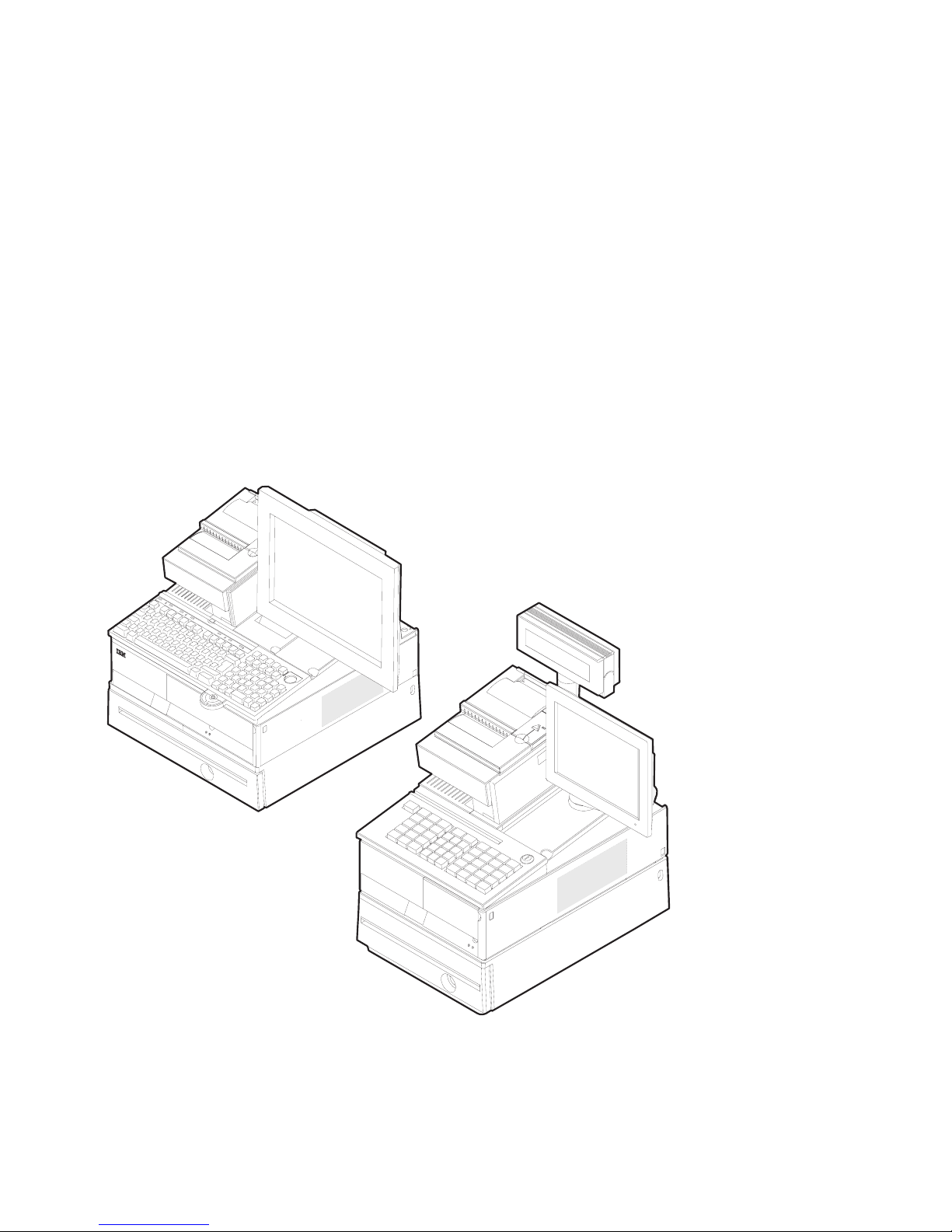
SurePOS 700 Seri es
SurePOS 700-721/741/781, 722/742/782
Planning,
Gui d e
Installation, an d Operation
GA27-4328-04Updated October 31, 2007
Page 2
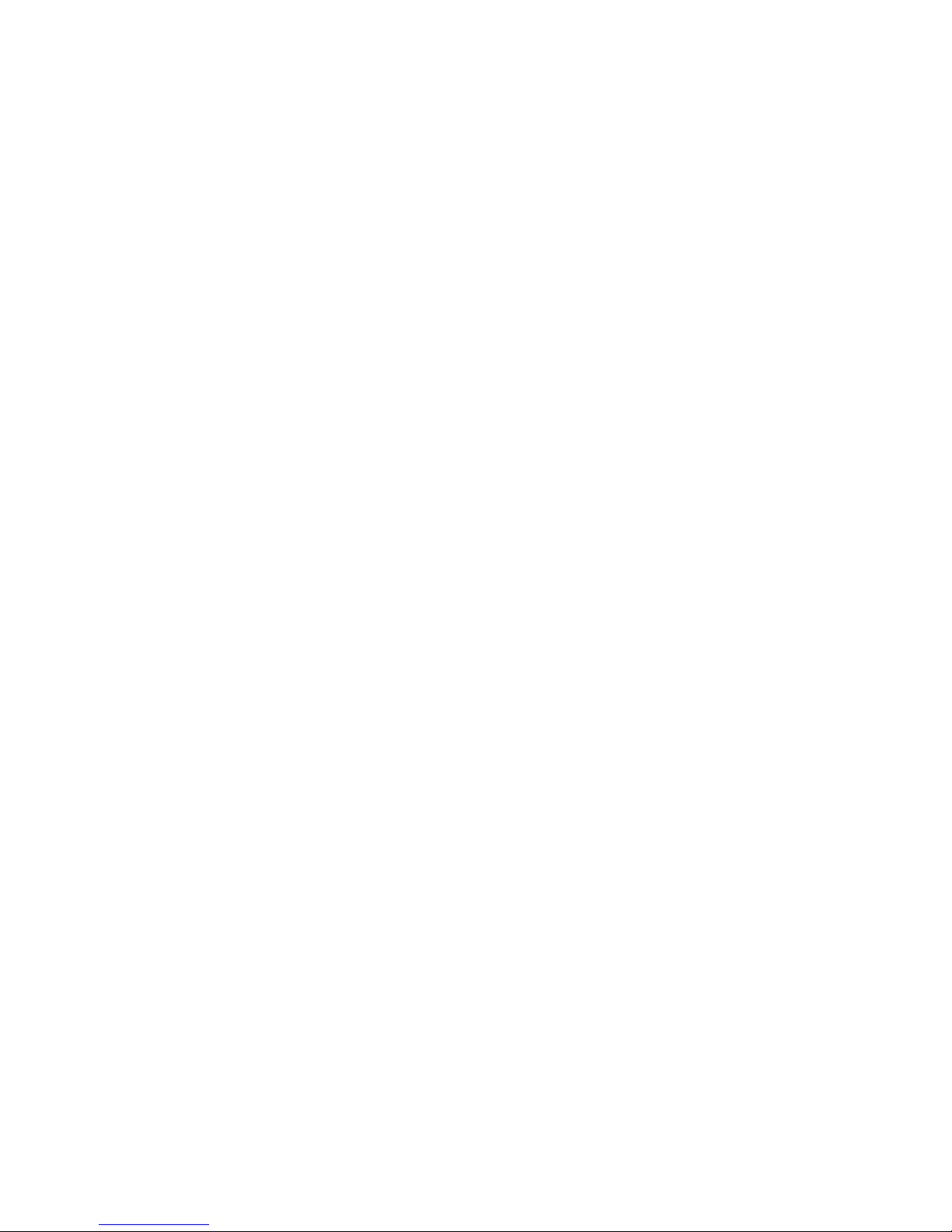
Page 3
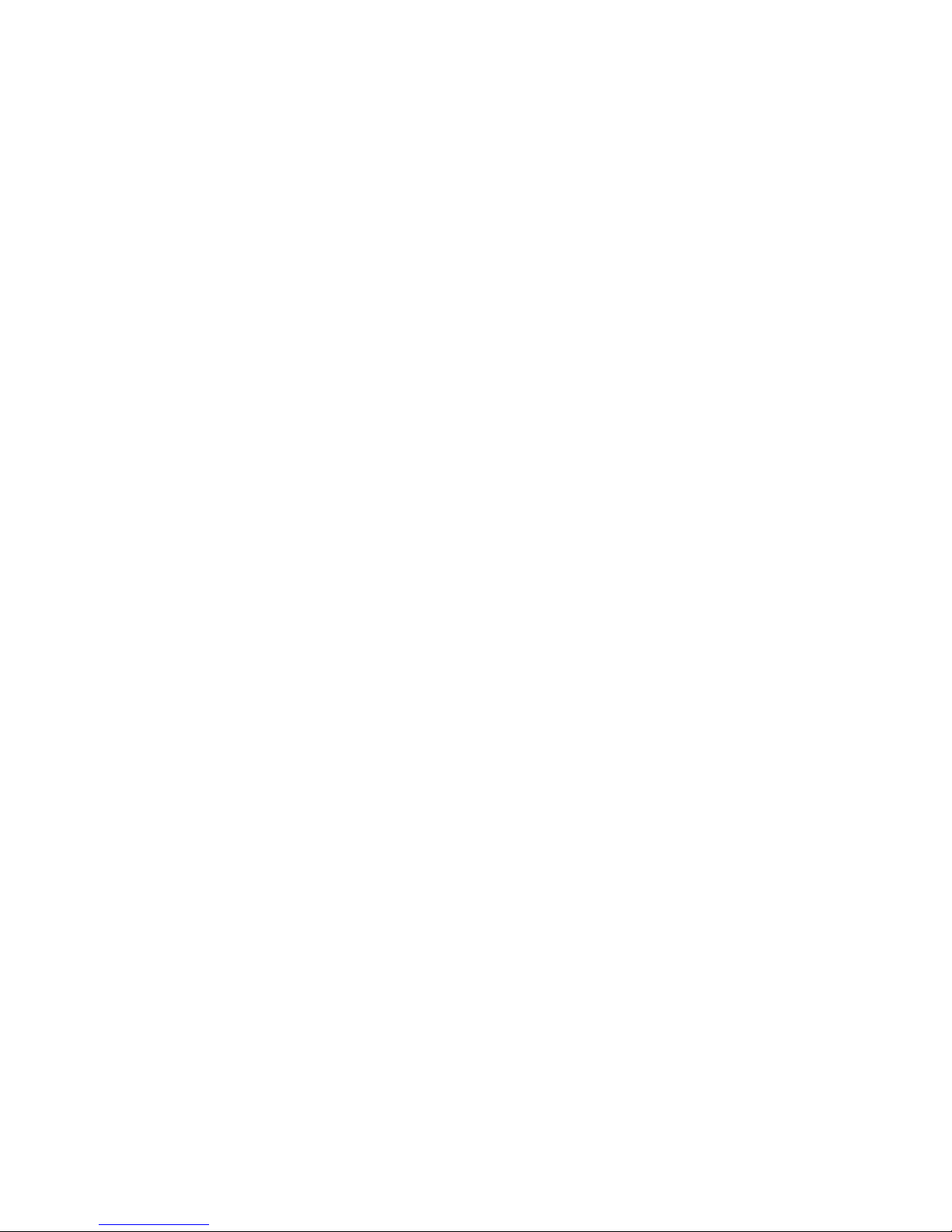
SurePOS 700 Seri es
SurePOS 700-721/741/781, 722/742/782
Planning,
Gui d e
Installation, an d Operation
GA27-4328-04Updated October 31, 2007
Page 4
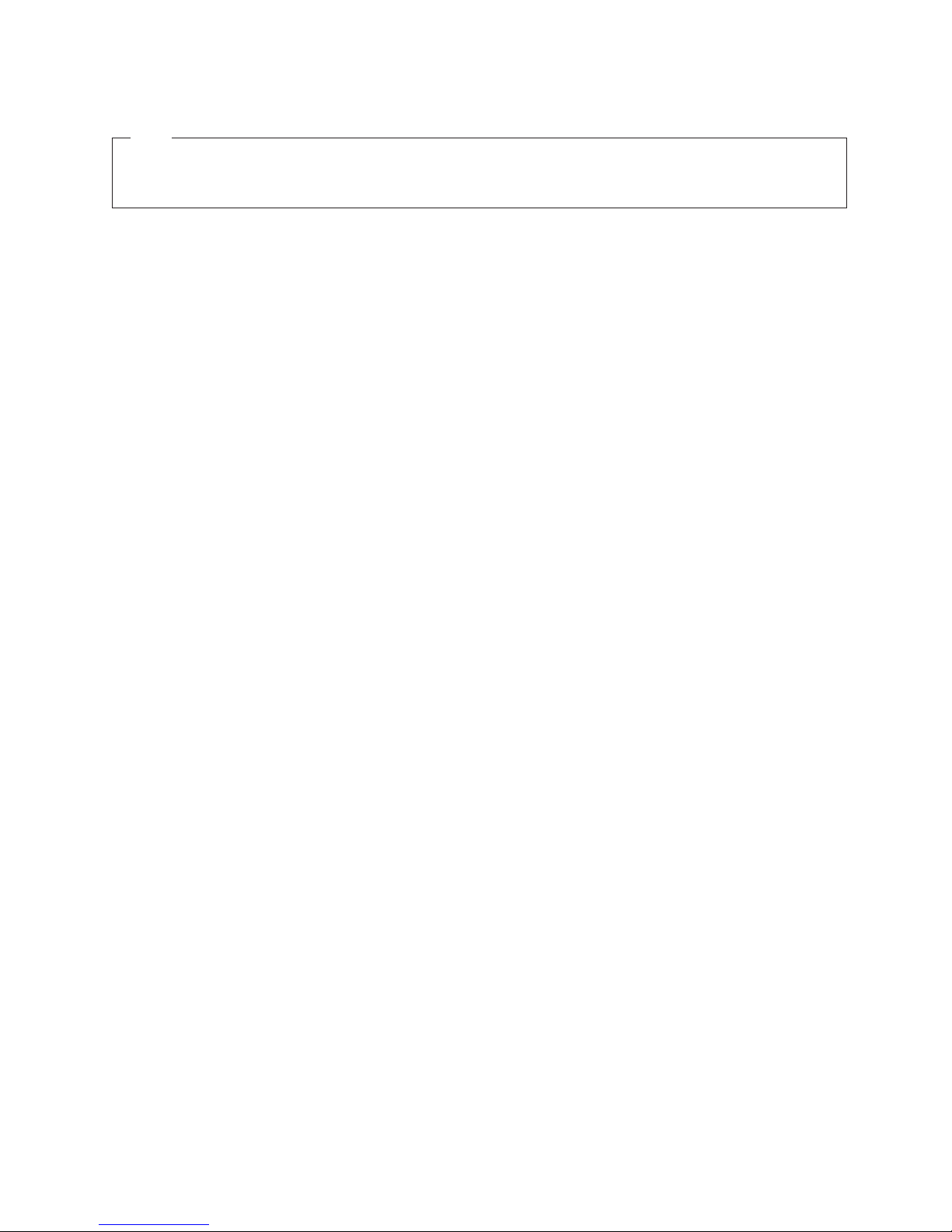
Updated October 31, 2007
Note
Before using this information and the product it supports, be sure to read the general information under Appendix A, “Safety
information,” on page 119 and Appendix B, “Notices,” on page 125.
Fourth Edition (October 2006)
This edition applies to IBM SurePOS Models 721/741/781 and 722/742/782.
Current versions of Retail Store Solutions documentation are available on the IBM Retail Store Solutions Web site at
http://www.ibm.com/solutions/retail/store/support. Click Publications.
A form for reader’s comments is also provided at the back of this publication. If the form has been removed, address
your comments to:
IBM Corporation
Retail Store Solutions Information Development
Department ZBDA
PO Box 12195
Research Triangle Park, North Carolina 27709 USA
you send information to IBM, you grant IBM a nonexclusive right to use or distribute whatever information you
When
supply in any way it believes appropriate without incurring any obligation to you.
© Copyright International Business Machines Corporation 2003, 2007. All rights reserved.
US Government Users Restricted Rights – Use, duplication or disclosure restricted by GSA ADP Schedule Contract
with IBM Corp.
Page 5
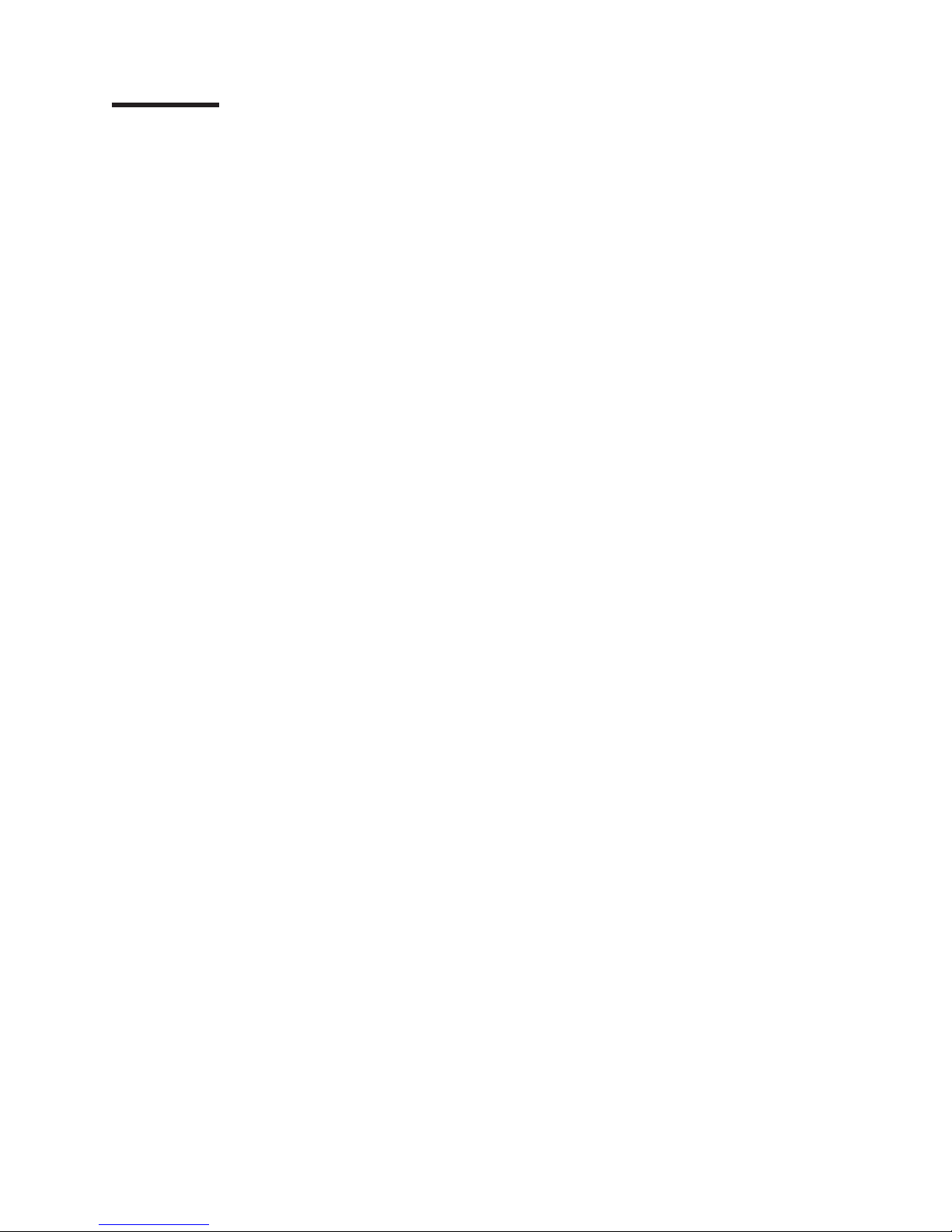
Updated October 31, 2007
Contents
||
Figures . . . . . . . . . . . . . . . . . . . . . . . . . . . vii
Tables . . . . . . . . . . . . . . . . . . . . . . . . . . . .xi
Preface . . . . . . . . . . . . . . . . . . . . . . . . . . . xiii
About this guide . . . . . . . . . . . . . . . . . . . . . . . . xiii
Who should read this guide . . . . . . . . . . . . . . . . . . . xiii
How this guide is organized . . . . . . . . . . . . . . . . . . . xiii
Related publications . . . . . . . . . . . . . . . . . . . . . . xiii
Sure POS Models 7x1 and 7x2 important driver information . . . . . . . . xiv
Uninterruptible power supply option . . . . . . . . . . . . . . . . . xiv
Publications accessibility . . . . . . . . . . . . . . . . . . . . . xiv
Summary of changes . . . . . . . . . . . . . . . . . . . . . .xv
GA27-4328-04 . . . . . . . . . . . . . . . . . . . . . . . . .xv
Web-only update March, 2007 . . . . . . . . . . . . . . . . . . .xv
GA27-4238-02 . . . . . . . . . . . . . . . . . . . . . . . . .xv
GA27-4328-01 . . . . . . . . . . . . . . . . . . . . . . . . .xv
Providing feedback . . . . . . . . . . . . . . . . . . . . . . xvii
Chapter 1. Introducing the SurePOS 700 Models . . . . . . . . . . . .1
Physical characteristics . . . . . . . . . . . . . . . . . . . . . .2
Dimensions . . . . . . . . . . . . . . . . . . . . . . . . .2
Controls and indicators . . . . . . . . . . . . . . . . . . . . .2
Connectors . . . . . . . . . . . . . . . . . . . . . . . . . .4
Cooling . . . . . . . . . . . . . . . . . . . . . . . . . . .8
Environmental and temperature . . . . . . . . . . . . . . . . . .8
Power . . . . . . . . . . . . . . . . . . . . . . . . . . . .9
Power switch operation . . . . . . . . . . . . . . . . . . . . .9
Uninterruptible power supply (optional) . . . . . . . . . . . . . . .10
Power management . . . . . . . . . . . . . . . . . . . . . .12
Features and options . . . . . . . . . . . . . . . . . . . . . .13
Video function . . . . . . . . . . . . . . . . . . . . . . . .15
Local area network . . . . . . . . . . . . . . . . . . . . . .15
Audio and headphones . . . . . . . . . . . . . . . . . . . . .15
PC I/O . . . . . . . . . . . . . . . . . . . . . . . . . . .16
System memory . . . . . . . . . . . . . . . . . . . . . . .16
Optional USB DASD . . . . . . . . . . . . . . . . . . . . . .16
USB support . . . . . . . . . . . . . . . . . . . . . . . . .16
Unique software interface . . . . . . . . . . . . . . . . . . . .17
I/O devices . . . . . . . . . . . . . . . . . . . . . . . . . .17
Cash drawers . . . . . . . . . . . . . . . . . . . . . . . .18
Voltage setting for the 4689 DBCS SurePOS Receipt Journal printer . . . .19
Powered USB connectors . . . . . . . . . . . . . . . . . . . .20
System and driver support . . . . . . . . . . . . . . . . . . . . .21
Operating systems . . . . . . . . . . . . . . . . . . . . . .21
Drivers . . . . . . . . . . . . . . . . . . . . . . . . . . .21
BIOS . . . . . . . . . . . . . . . . . . . . . . . . . . .21
Compatibility . . . . . . . . . . . . . . . . . . . . . . . . . .22
Hardware . . . . . . . . . . . . . . . . . . . . . . . . . .22
Software . . . . . . . . . . . . . . . . . . . . . . . . . .22
Calling for service . . . . . . . . . . . . . . . . . . . . . . . .23
© Copyright IBM Corp. 2003, 2007 iii
Page 6

Updated October 31, 2007
Chapter 2. Installation and system setup . . . . . . . . . . . . . .25
Before you begin . . . . . . . . . . . . . . . . . . . . . . . .25
Supported operating systems . . . . . . . . . . . . . . . . . .25
Determining your configuration . . . . . . . . . . . . . . . . . .25
Your order and packaging . . . . . . . . . . . . . . . . . . . .25
Setup procedures . . . . . . . . . . . . . . . . . . . . . . . .26
Step 1. Installing your internal options . . . . . . . . . . . . . . .26
Step 2. Wide units only: Installing the expansion housing and the optional
UPS . . . . . . . . . . . . . . . . . . . . . . . . . . .27
Step 3. Installing the cover kit . . . . . . . . . . . . . . . . . .33
Step 4. Installing the slanted I/O tray (wide units only) . . . . . . . . .38
Step 5. Routing the cables . . . . . . . . . . . . . . . . . . .39
Step 6. Attaching your I/O devices . . . . . . . . . . . . . . . . .39
Step 7. Installing the fillers on a slanted I/O tray . . . . . . . . . . . .40
Step 8. Connecting the power . . . . . . . . . . . . . . . . . .43
Step 9. Running the BIOS configuration utility . . . . . . . . . . . .44
Chapter 3. Installing internal options . . . . . . . . . . . . . . . .45
Cover removal procedures . . . . . . . . . . . . . . . . . . . .45
To p plate removal . . . . . . . . . . . . . . . . . . . . . . . .49
Installing a feature card . . . . . . . . . . . . . . . . . . . . . .50
Installing memory modules . . . . . . . . . . . . . . . . . . . .51
Chapter 4. Installing external options . . . . . . . . . . . . . . . .53
Before you start . . . . . . . . . . . . . . . . . . . . . . . .53
To install the SurePOS 700: . . . . . . . . . . . . . . . . . . .53
Attaching the cables to the system unit . . . . . . . . . . . . . . . .53
Securing IBM USB POS keyboard cables . . . . . . . . . . . . . .53
Securing the cable using cable ties . . . . . . . . . . . . . . . .54
Installing the cash drawer and the system unit . . . . . . . . . . . . .55
Non-IBM cash drawers: Setting the jumper for the correct voltage . . . . .57
Removing and replacing the cash drawer coin-roll cutter (compact cash drawer
only) . . . . . . . . . . . . . . . . . . . . . . . . . . . .57
Installing I/O trays . . . . . . . . . . . . . . . . . . . . . . . .59
Installing an I/O tray on the system unit . . . . . . . . . . . . . . .59
Installing a slanted I/O tray on the full-size cash drawer . . . . . . . . .60
Installing the fillers . . . . . . . . . . . . . . . . . . . . . . .60
Installing the tape-holder kit . . . . . . . . . . . . . . . . . . . .60
Installing the printer . . . . . . . . . . . . . . . . . . . . . . .62
Installing the 40-character LCD . . . . . . . . . . . . . . . . . . .63
Installing the 40-character VFD . . . . . . . . . . . . . . . . . . .66
Installing the character/graphics display . . . . . . . . . . . . . . . .68
Installing the display post with a snap . . . . . . . . . . . . . . .68
Installing the display post with a base . . . . . . . . . . . . . . .71
Installing the guidance label . . . . . . . . . . . . . . . . . . .73
Attaching an IBM SurePoint Solution . . . . . . . . . . . . . . . . .74
Installing CRT displays . . . . . . . . . . . . . . . . . . . . . .75
Installing a CRT on a wedge mount . . . . . . . . . . . . . . . .75
Installing a CRT in a slanted I/O tray . . . . . . . . . . . . . . . .76
Installing a CRT on a post mount . . . . . . . . . . . . . . . . .77
Attaching the distributed pedestal to the counter . . . . . . . . . . .78
Attaching the pedestal to the short-post mounting plate . . . . . . . . .80
Installing the large CRT table post mount to a pedestal . . . . . . . . .81
Installing and removing lock inserts . . . . . . . . . . . . . . . . .82
Preparing to install a lock or a blank lock insert . . . . . . . . . . . .82
Installing a lock insert . . . . . . . . . . . . . . . . . . . . .82
iv SurePOS 700 Series: SurePOS 700-721/741/781, 722/742/782 Planning, Installation, and Operation Guide
Page 7
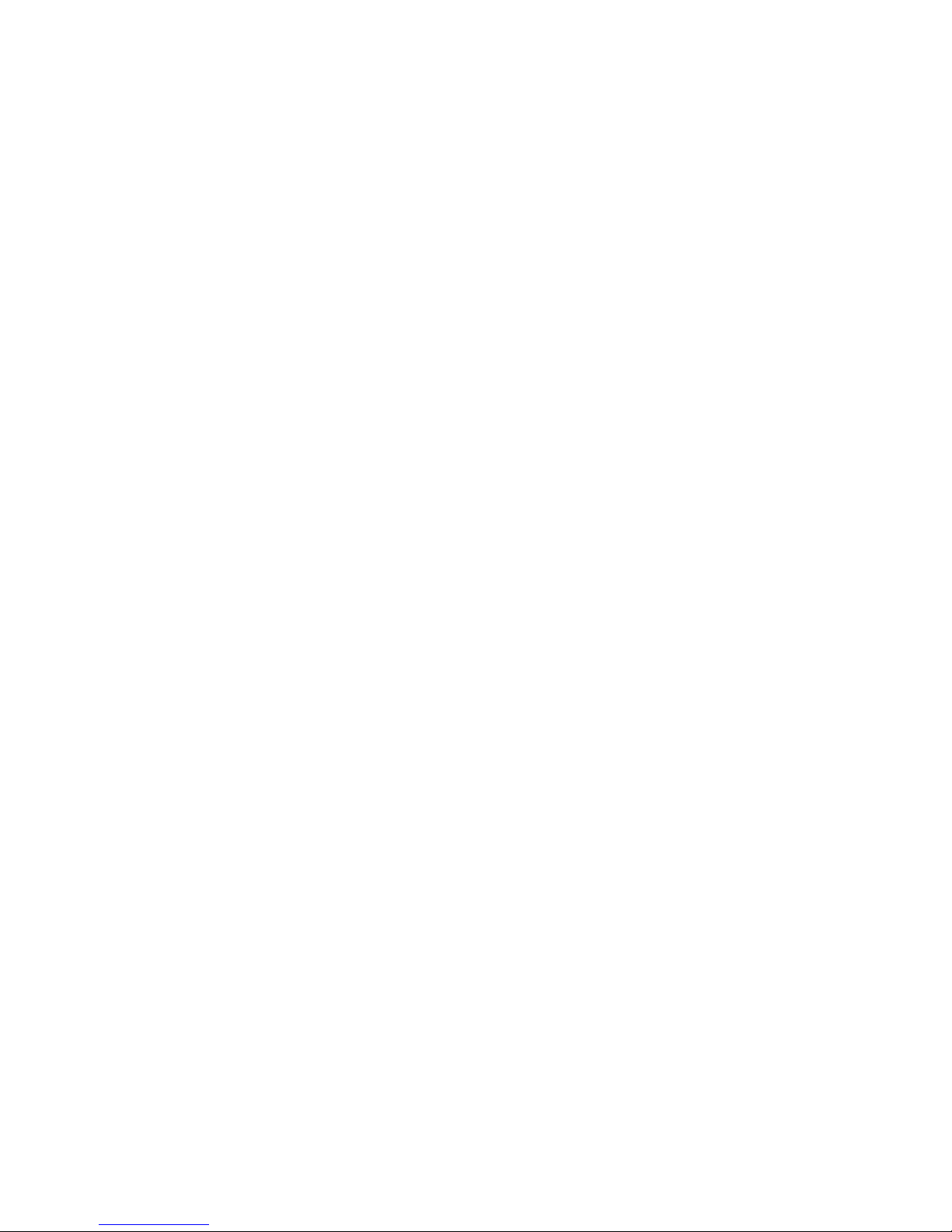
Updated October 31, 2007
Removing a lock insert . . . . . . . . . . . . . . . . . . . . .83
Installing a blank lock insert . . . . . . . . . . . . . . . . . . .84
Removing a blank lock insert . . . . . . . . . . . . . . . . . . .85
Installing the keyboard-V and the PLU keyboard . . . . . . . . . . . .85
Changing the keytop labels . . . . . . . . . . . . . . . . . . .85
Installing a vertical stand . . . . . . . . . . . . . . . . . . . . .86
Wide models only: Installing the front service housing . . . . . . . . . .87
Removing the bottom feet . . . . . . . . . . . . . . . . . . . .87
Attaching the system and bezel latches . . . . . . . . . . . . . . .87
Attaching the pull-out handle . . . . . . . . . . . . . . . . . . .89
Installing the cable guide and the cable guide arm assembly . . . . . . .89
Inserting the system unit into the service housing . . . . . . . . . . .92
Attaching the I/O tray . . . . . . . . . . . . . . . . . . . . .92
Routing the cables . . . . . . . . . . . . . . . . . . . . . .93
Installing the display stand . . . . . . . . . . . . . . . . . . .97
Installing the printer . . . . . . . . . . . . . . . . . . . . . .98
Chapter 5. Diagnostics and configuration settings . . . . . . . . . .99
Service and diagnostics . . . . . . . . . . . . . . . . . . . . .99
Using the BIOS setup program . . . . . . . . . . . . . . . . . . .99
Navigation and menus . . . . . . . . . . . . . . . . . . . . .99
Saving settings . . . . . . . . . . . . . . . . . . . . . . . 100
Boot device order . . . . . . . . . . . . . . . . . . . . . . 100
Restoring CMOS default settings . . . . . . . . . . . . . . . . . . 100
Chapter 6. Operating POS I/O devices . . . . . . . . . . . . . . . 103
Displays . . . . . . . . . . . . . . . . . . . . . . . . . . . 103
Adjusting the controls on video displays . . . . . . . . . . . . . . . 104
Cash drawers . . . . . . . . . . . . . . . . . . . . . . . . . 104
Lock positions . . . . . . . . . . . . . . . . . . . . . . . . 105
Document storage area under cash drawer . . . . . . . . . . . . . 105
Cash-drawer options . . . . . . . . . . . . . . . . . . . . . 106
Compact cash-drawer only: Using the cash-drawer coin-roll cutter . . . . 106
Keyboards . . . . . . . . . . . . . . . . . . . . . . . . . . 108
Manager's lock . . . . . . . . . . . . . . . . . . . . . . . 108
Function keys . . . . . . . . . . . . . . . . . . . . . . . . 109
Keyboard lights (status indicators) . . . . . . . . . . . . . . . . 109
Using the USB keyboard-V . . . . . . . . . . . . . . . . . . .110
Using the USB PLU keyboard/display . . . . . . . . . . . . . . .113
Entering data at your terminal . . . . . . . . . . . . . . . . . . .115
Operating card readers . . . . . . . . . . . . . . . . . . . .115
Cleaning the card reader . . . . . . . . . . . . . . . . . . . .115
Printers . . . . . . . . . . . . . . . . . . . . . . . . . . .116
Chapter 7. Testing . . . . . . . . . . . . . . . . . . . . . . .117
Preliminary checklist . . . . . . . . . . . . . . . . . . . . . .117
Problem isolation . . . . . . . . . . . . . . . . . . . . . . . .118
Appendix A. Safety information . . . . . . . . . . . . . . . . .119
Appendix B. Notices . . . . . . . . . . . . . . . . . . . . . . 125
Electronic emission notices . . . . . . . . . . . . . . . . . . . . 127
Federal Communications Commission (FCC) statement . . . . . . . . 127
European Union EMC Directive conformance statement . . . . . . . . 127
Industry Canada Class A Emission Compliance statement . . . . . . . 128
Avis de conformité aux normes d’Industrie Canada . . . . . . . . . . 128
Contents v
Page 8
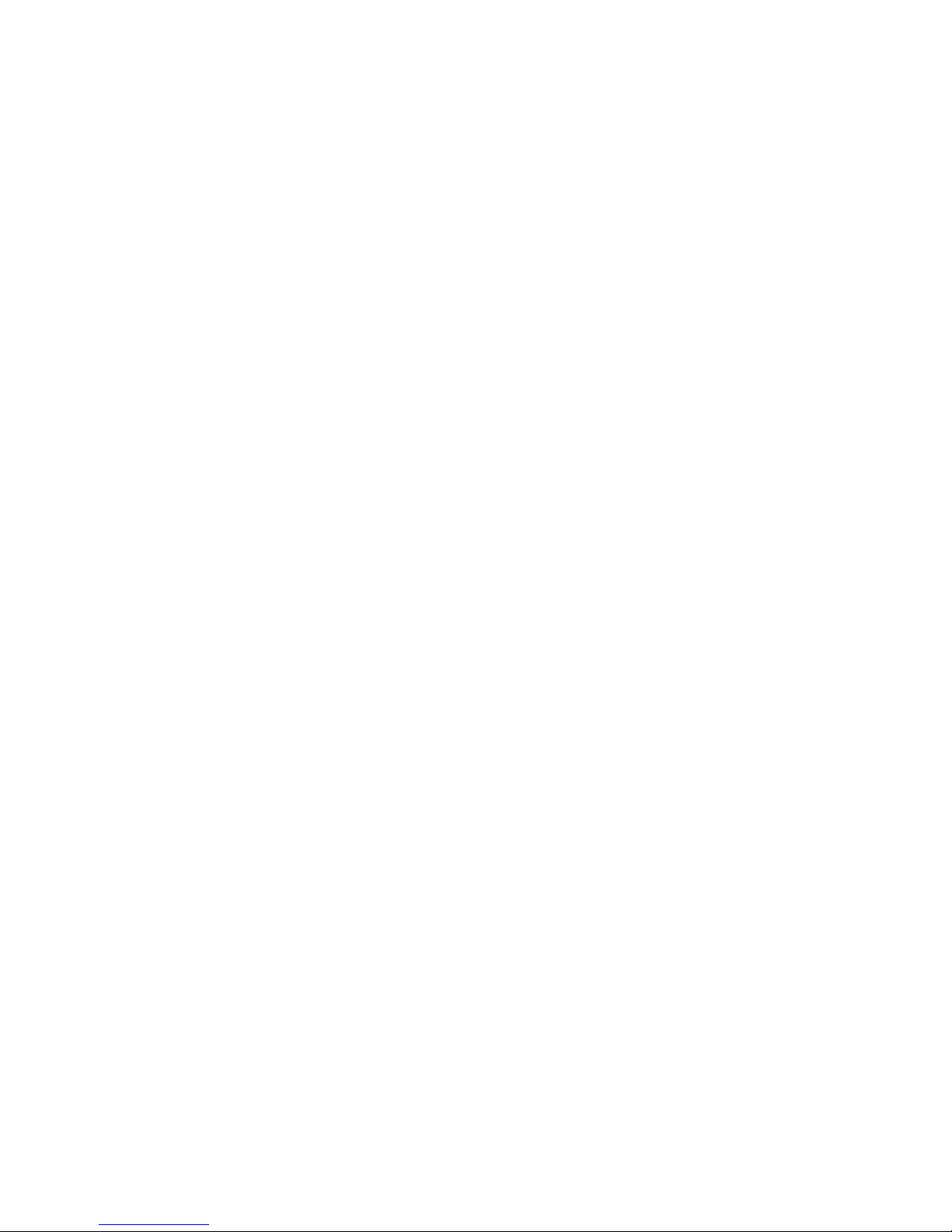
Updated October 31, 2007
Germany . . . . . . . . . . . . . . . . . . . . . . . . . 128
Australia and New Zealand . . . . . . . . . . . . . . . . . . . 128
Chinese Class A warning statement . . . . . . . . . . . . . . . . 129
Japanese power line harmonics compliance statement . . . . . . . . . 129
Japanese Voluntary Control Council for Interference (VCCI) statement 129
Korean communications statement . . . . . . . . . . . . . . . . 129
Taiwanese Class A warning statement . . . . . . . . . . . . . . . 130
Taiwan contact information . . . . . . . . . . . . . . . . . . . . 130
Cable ferrite requirement . . . . . . . . . . . . . . . . . . . . . 130
Electrostatic Discharge (ESD) . . . . . . . . . . . . . . . . . . . 130
Product Recycling and disposal . . . . . . . . . . . . . . . . . . 131
Battery return program . . . . . . . . . . . . . . . . . . . . . 132
For Taiwan: . . . . . . . . . . . . . . . . . . . . . . . . . 132
For the European Union: . . . . . . . . . . . . . . . . . . . . 132
For California: . . . . . . . . . . . . . . . . . . . . . . . . 133
Flat panel displays . . . . . . . . . . . . . . . . . . . . . . . 133
Monitors . . . . . . . . . . . . . . . . . . . . . . . . . . . 133
Trademarks . . . . . . . . . . . . . . . . . . . . . . . . . . 133
Appendix C. Intel software license agreement (final, single user) . . . . 135
Important - read before copying, installing or using . . . . . . . . . . . 135
Copyright license . . . . . . . . . . . . . . . . . . . . . . 135
Ownership of software and copyrights . . . . . . . . . . . . . . . 135
Limited media warranty . . . . . . . . . . . . . . . . . . . . 135
Exclusion of other warranties . . . . . . . . . . . . . . . . . . 135
Limitation of liability . . . . . . . . . . . . . . . . . . . . . . 136
Termination of this agreement . . . . . . . . . . . . . . . . . . 136
Applicable laws . . . . . . . . . . . . . . . . . . . . . . . 136
Government restricted rights . . . . . . . . . . . . . . . . . . 136
Index . . . . . . . . . . . . . . . . . . . . . . . . . . . . 137
vi SurePOS 700 Series: SurePOS 700-721/741/781, 722/742/782 Planning, Installation, and Operation Guide
Page 9
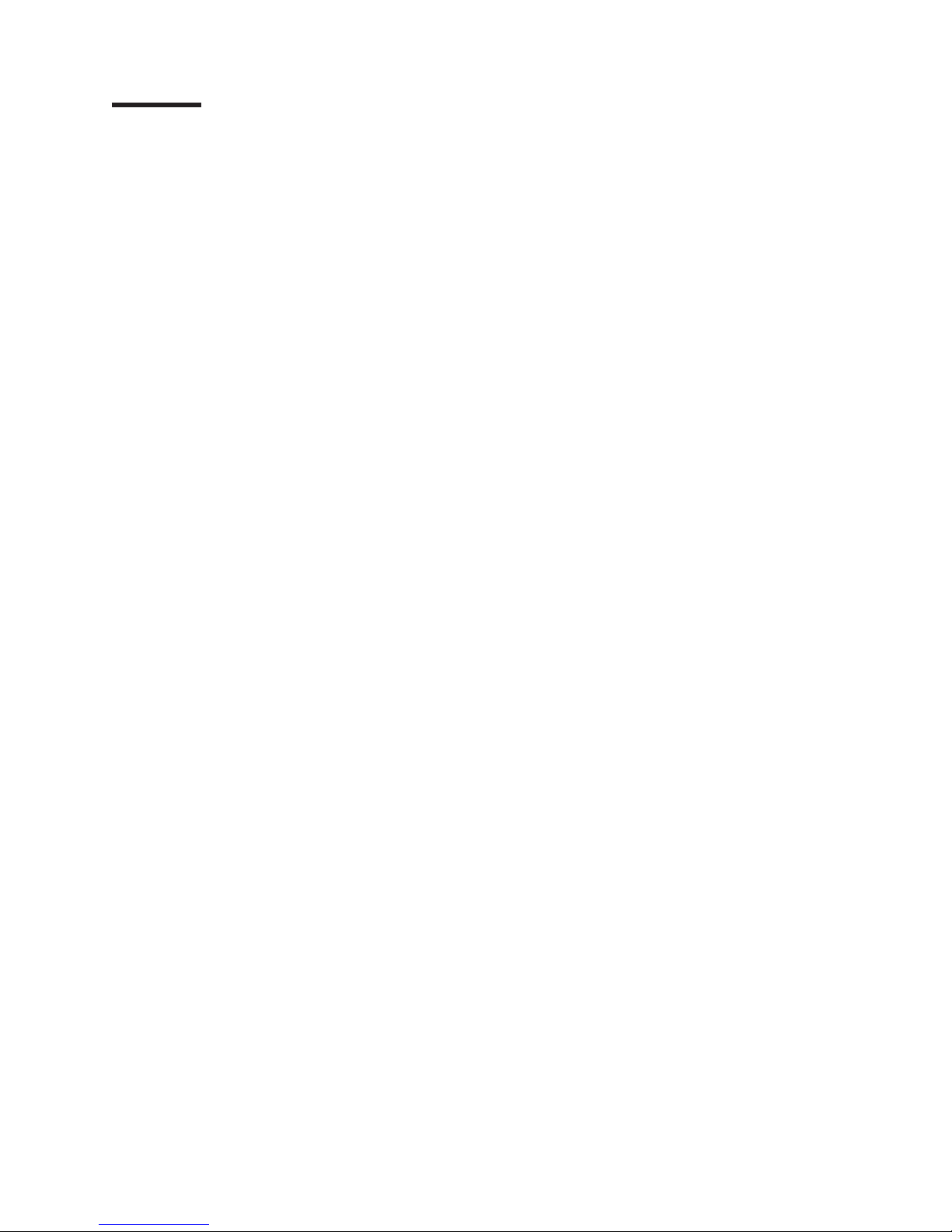
Updated October 31, 2007
Figures
1. Example of the wide and narrow SurePOS 700 series . . . . . . . . . . . . . . . . .1
2. Front panel controls and indicators . . . . . . . . . . . . . . . . . . . . . . . . .3
3. Front panel connectors . . . . . . . . . . . . . . . . . . . . . . . . . . . . .4
4. Overview of rear panel . . . . . . . . . . . . . . . . . . . . . . . . . . . . .4
5. Rear view of input/output available on all models . . . . . . . . . . . . . . . . . . .5
6. USB-only configuration (models 7x1) . . . . . . . . . . . . . . . . . . . . . . . .6
7. USB-only configuration (models 7x2) . . . . . . . . . . . . . . . . . . . . . . . .6
8. RS-485 and USB configuration . . . . . . . . . . . . . . . . . . . . . . . . . .7
9. Location of UPS configuration switches . . . . . . . . . . . . . . . . . . . . . .11
10. UPS rear view . . . . . . . . . . . . . . . . . . . . . . . . . . . . . . . .12
11. Setting the cash drawer using the jumper override . . . . . . . . . . . . . . . . . .18
12. Location of printer jumper on the I/O card . . . . . . . . . . . . . . . . . . . . . .19
13. Example of the powered USB port . . . . . . . . . . . . . . . . . . . . . . . .20
14. Serial number and machine information . . . . . . . . . . . . . . . . . . . . . .23
15. Removing the retainer bracket . . . . . . . . . . . . . . . . . . . . . . . . . .27
16. Correct placement of system unit for installing expansion housing . . . . . . . . . . . . .28
17. Aligning the expansion housing with the system unit . . . . . . . . . . . . . . . . . .29
18. Removing the sheet metal panel . . . . . . . . . . . . . . . . . . . . . . . . .30
19. Connecting the battery to the UPS . . . . . . . . . . . . . . . . . . . . . . . .30
20. Saving the battery date label . . . . . . . . . . . . . . . . . . . . . . . . . .31
21. Inserting the UPS . . . . . . . . . . . . . . . . . . . . . . . . . . . . . .31
22. Replacing the UPS retainer bracket . . . . . . . . . . . . . . . . . . . . . . . .32
23. Installing the covers . . . . . . . . . . . . . . . . . . . . . . . . . . . . . .33
24. Installing the rear door . . . . . . . . . . . . . . . . . . . . . . . . . . . . .34
25. View of rear door lower tabs . . . . . . . . . . . . . . . . . . . . . . . . . .34
26. Removing the plug for the headphone jack . . . . . . . . . . . . . . . . . . . . .35
27. Removing the CD-ROM blank . . . . . . . . . . . . . . . . . . . . . . . . . .35
28. Removing the blank for the UPS switch panel . . . . . . . . . . . . . . . . . . . .36
29. Placement of bezel . . . . . . . . . . . . . . . . . . . . . . . . . . . . . .37
30. Installing two mounting tabs into the slanted I/O tray . . . . . . . . . . . . . . . . . .38
31. Routing the cables through the slanted I/O tray . . . . . . . . . . . . . . . . . . . .39
32. Mounting locations for the fillers . . . . . . . . . . . . . . . . . . . . . . . . .40
33. Installing the display filler . . . . . . . . . . . . . . . . . . . . . . . . . . . .41
34. Installing the keyboard filler . . . . . . . . . . . . . . . . . . . . . . . . . . .41
35. Installing the keyboard-replacement filler . . . . . . . . . . . . . . . . . . . . . .42
36. Location of installed fillers . . . . . . . . . . . . . . . . . . . . . . . . . . .42
37. Front panel controls and indicators . . . . . . . . . . . . . . . . . . . . . . . .43
38. Removing the front bezel . . . . . . . . . . . . . . . . . . . . . . . . . . . .46
39. Opening the hinged rear door . . . . . . . . . . . . . . . . . . . . . . . . . .47
40. Removing the top cover . . . . . . . . . . . . . . . . . . . . . . . . . . . .48
41. To p plate screws . . . . . . . . . . . . . . . . . . . . . . . . . . . . . . .49
42. Installing feature cards . . . . . . . . . . . . . . . . . . . . . . . . . . . . .50
43. Replacing the memory modules . . . . . . . . . . . . . . . . . . . . . . . . .51
44. Pictorial steps to attach the cable with clips and brackets . . . . . . . . . . . . . . . .54
45. Securing the cable with cable ties . . . . . . . . . . . . . . . . . . . . . . . .55
46. Place the system unit on the cash drawer . . . . . . . . . . . . . . . . . . . . .56
47. Installing cash drawer cables . . . . . . . . . . . . . . . . . . . . . . . . . .57
48. Install coin-roll cutter . . . . . . . . . . . . . . . . . . . . . . . . . . . . .58
49. Installing the slanted I/O tray . . . . . . . . . . . . . . . . . . . . . . . . . .59
50. Installing two mounting tabs into the slanted I/O tray . . . . . . . . . . . . . . . . . .60
51. Removing the tape-holder latch . . . . . . . . . . . . . . . . . . . . . . . . .61
52. Snapping the tape-holder into place . . . . . . . . . . . . . . . . . . . . . . . .61
53. Install the printer . . . . . . . . . . . . . . . . . . . . . . . . . . . . . . .62
© Copyright IBM Corp. 2003, 2007 vii
Page 10
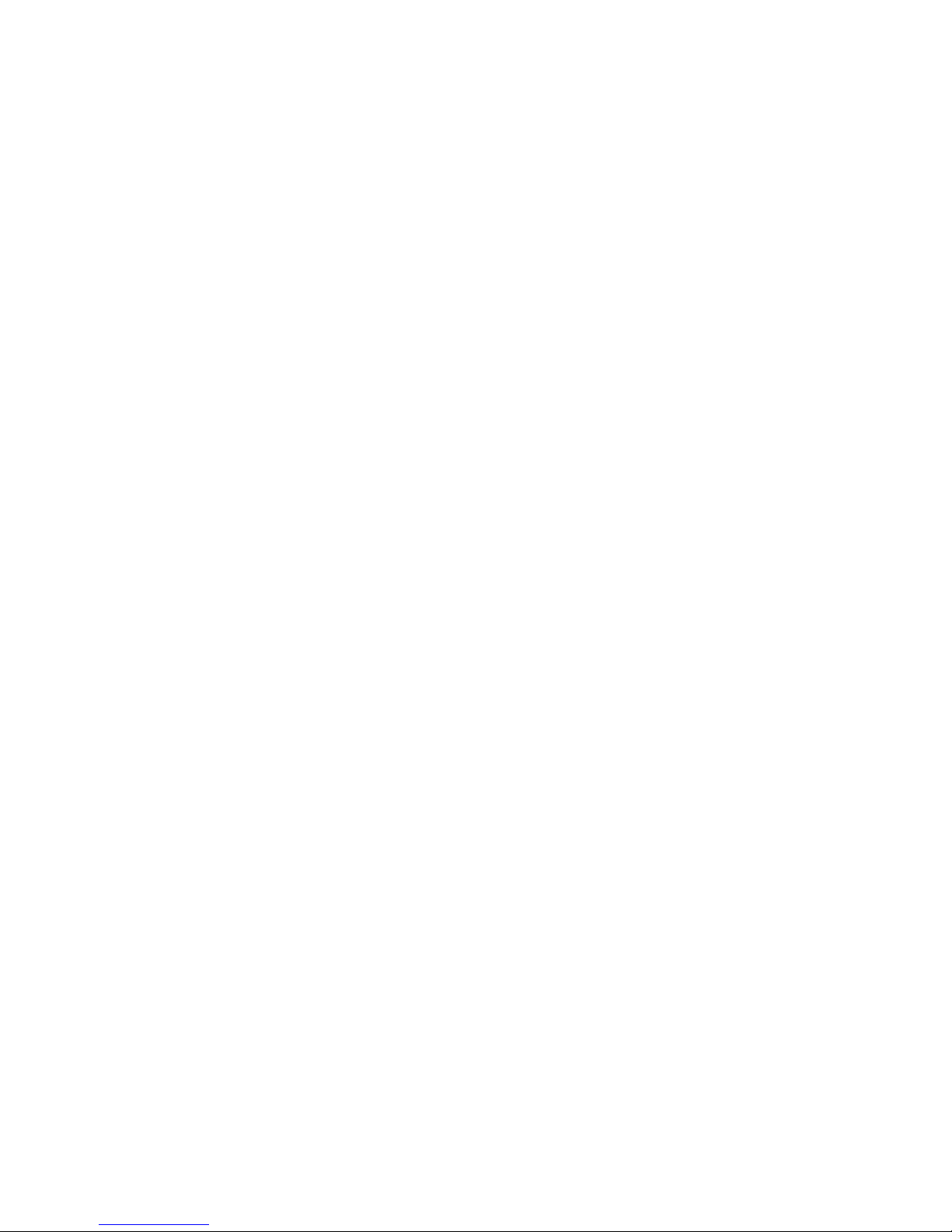
Updated October 31, 2007
54. Assemble the post . . . . . . . . . . . . . . . . . . . . . . . . . . . . . .63
55. Slide display into holder . . . . . . . . . . . . . . . . . . . . . . . . . . . .63
56. Plug cable into display unit . . . . . . . . . . . . . . . . . . . . . . . . . . .64
57. Assembling the display . . . . . . . . . . . . . . . . . . . . . . . . . . . .64
58. Attachment points for the display post . . . . . . . . . . . . . . . . . . . . . . .65
59. Assemble the post . . . . . . . . . . . . . . . . . . . . . . . . . . . . . .66
60. Routing the cable . . . . . . . . . . . . . . . . . . . . . . . . . . . . . .66
61. Placement of the display on the arm . . . . . . . . . . . . . . . . . . . . . . .67
62. Routing the cable . . . . . . . . . . . . . . . . . . . . . . . . . . . . . .67
63. Connecting the character/graphics display post . . . . . . . . . . . . . . . . . . . .68
64. Routing the character/graphics display cable . . . . . . . . . . . . . . . . . . . .69
65. Installing the character/graphics display . . . . . . . . . . . . . . . . . . . . . .69
66. Placing the post into the filler hole . . . . . . . . . . . . . . . . . . . . . . . .70
67. Connecting the character/graphics display post . . . . . . . . . . . . . . . . . . . .71
68. Routing the cable . . . . . . . . . . . . . . . . . . . . . . . . . . . . . .71
69. Placement of the character/graphics display on the arm . . . . . . . . . . . . . . . .72
70. Routing the cable . . . . . . . . . . . . . . . . . . . . . . . . . . . . . .72
71. Installing the guidance label . . . . . . . . . . . . . . . . . . . . . . . . . . .73
72. IBM SurePoint Solution display . . . . . . . . . . . . . . . . . . . . . . . . .74
73. Wedge mount for CRT . . . . . . . . . . . . . . . . . . . . . . . . . . . . .75
74. Installing the power cord and video cable on a CRT wedge mount . . . . . . . . . . . .75
75. Attaching the CRT to a post mount . . . . . . . . . . . . . . . . . . . . . . . .77
76. Pedestal mounting diagram . . . . . . . . . . . . . . . . . . . . . . . . . . .78
77. Pedestal mounting template . . . . . . . . . . . . . . . . . . . . . . . . . . .79
78. Attaching the short post mounting plate to the pedestal . . . . . . . . . . . . . . . . .80
79. Attaching the three extra feet to the cash drawer . . . . . . . . . . . . . . . . . . .80
80. Attaching the short CRT post mount to the large CRT table post mount . . . . . . . . . . .81
81. Lock inserts and accessories . . . . . . . . . . . . . . . . . . . . . . . . . .82
82. Aligner positions . . . . . . . . . . . . . . . . . . . . . . . . . . . . . . .82
83. Install a lock insert . . . . . . . . . . . . . . . . . . . . . . . . . . . . . .83
84. Remove a lock insert . . . . . . . . . . . . . . . . . . . . . . . . . . . . .84
85. Align the lug with the slot in the lock cylinder . . . . . . . . . . . . . . . . . . . .84
86. Turn the locking screw . . . . . . . . . . . . . . . . . . . . . . . . . . . . .84
87. Installing the keytop labels . . . . . . . . . . . . . . . . . . . . . . . . . . .85
88. Placing the system unit on the vertical stand . . . . . . . . . . . . . . . . . . . .86
89. Attaching the rear latch . . . . . . . . . . . . . . . . . . . . . . . . . . . .87
90. Attaching the bezel latch . . . . . . . . . . . . . . . . . . . . . . . . . . . .88
91. Attaching the pull-out handle . . . . . . . . . . . . . . . . . . . . . . . . . .89
92. Attaching the cable guide . . . . . . . . . . . . . . . . . . . . . . . . . . . .90
93. Positioning the cable guide arm assembly . . . . . . . . . . . . . . . . . . . . .90
94. Attaching the cable guide arm assembly . . . . . . . . . . . . . . . . . . . . . .91
95. Inserting the unit into the service housing . . . . . . . . . . . . . . . . . . . . . .92
96. Installing the I/O tray . . . . . . . . . . . . . . . . . . . . . . . . . . . . .93
97. Extra cord length during routing . . . . . . . . . . . . . . . . . . . . . . . . .94
98. Cable assembly arm with cables securely in place . . . . . . . . . . . . . . . . . .95
99. Cable guide arm assembly latch . . . . . . . . . . . . . . . . . . . . . . . . .96
100. Attaching the back cover . . . . . . . . . . . . . . . . . . . . . . . . . . . .97
101. Routing the cable through the pedestal . . . . . . . . . . . . . . . . . . . . . . .98
102. Location of CMOS jumper—Model 741 and 781 . . . . . . . . . . . . . . . . . . . 101
103. Location of CMOS jumper—Model 721 . . . . . . . . . . . . . . . . . . . . . . 101
104. Character displays . . . . . . . . . . . . . . . . . . . . . . . . . . . . . . 103
105. CRT displays . . . . . . . . . . . . . . . . . . . . . . . . . . . . . . . . 104
106. Controls on 9-in. monochrome display . . . . . . . . . . . . . . . . . . . . . . 104
107. Full-size cash drawer . . . . . . . . . . . . . . . . . . . . . . . . . . . . . 104
108. Compact cash drawer . . . . . . . . . . . . . . . . . . . . . . . . . . . . 105
109. Lock positions . . . . . . . . . . . . . . . . . . . . . . . . . . . . . . . 105
viii SurePOS 700 Series: SurePOS 700-721/741/781, 722/742/782 Planning, Installation, and Operation Guide
Page 11
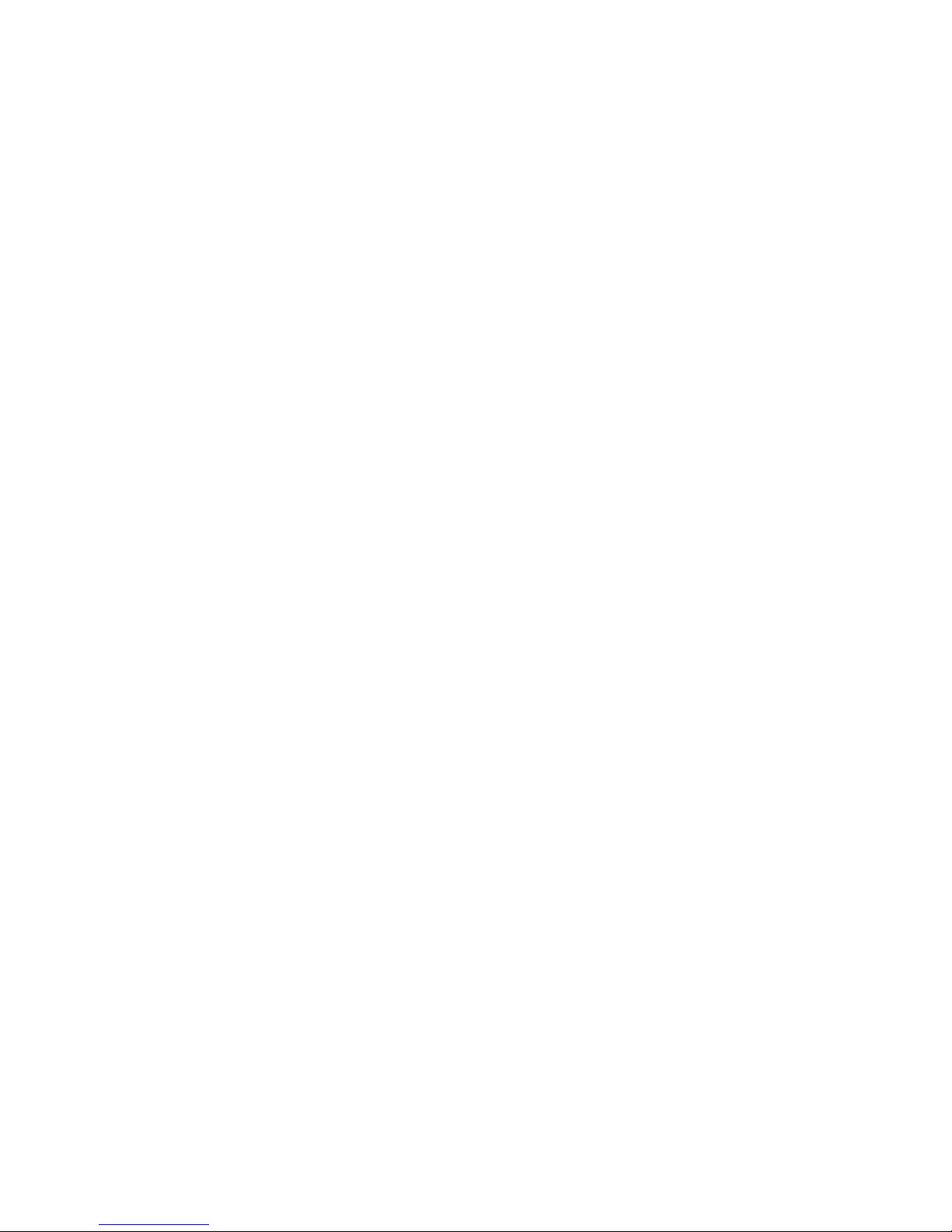
Updated October 31, 2007
110. Cash-drawer depth-adjustment bar . . . . . . . . . . . . . . . . . . . . . . . . 106
111. Using the coin-roll cutter . . . . . . . . . . . . . . . . . . . . . . . . . . . 107
112. Keyboard types for the SurePOS 700 . . . . . . . . . . . . . . . . . . . . . . . 108
113. Manager's lock . . . . . . . . . . . . . . . . . . . . . . . . . . . . . . . 109
114. Example of S1 and S2 function keys . . . . . . . . . . . . . . . . . . . . . . . 109
115. Location of keyboard status-indicator lights . . . . . . . . . . . . . . . . . . . . .110
116. Location of keyboard-V status indicators . . . . . . . . . . . . . . . . . . . . . .110
117. USB keyboard-V volume control . . . . . . . . . . . . . . . . . . . . . . . . . 111
118. Location of mode lock keys . . . . . . . . . . . . . . . . . . . . . . . . . .112
119. Location of system function keys . . . . . . . . . . . . . . . . . . . . . . . .112
120. Location of USB PLU keyboard/display indicators . . . . . . . . . . . . . . . . . .113
121. Location of PLU-keyboard DIP switches . . . . . . . . . . . . . . . . . . . . . .114
122. Location of volume control on USB PLU keyboard/display . . . . . . . . . . . . . . .114
123. Location of system function keys . . . . . . . . . . . . . . . . . . . . . . . .115
124. Reading a magnetic stripe card . . . . . . . . . . . . . . . . . . . . . . . . .115
Figures ix
Page 12

Updated October 31, 2007
x SurePOS 700 Series: SurePOS 700-721/741/781, 722/742/782 Planning, Installation, and Operation Guide
Page 13

Updated October 31, 2007
Tables
1. Models and descriptions . . . . . . . . . . . . . . . . . . . . . . . . . . . .2
2. Rear icons and definitions . . . . . . . . . . . . . . . . . . . . . . . . . . . .5
3. Port DC loads . . . . . . . . . . . . . . . . . . . . . . . . . . . . . . . .9
4. Features and options . . . . . . . . . . . . . . . . . . . . . . . . . . . . .13
5. Cash drawer jumper settings . . . . . . . . . . . . . . . . . . . . . . . . . .18
6. Status indicators . . . . . . . . . . . . . . . . . . . . . . . . . . . . . . .43
7. CMOS jumper and pin location by model . . . . . . . . . . . . . . . . . . . . . 101
8. Keyboard status-indicator lights meanings . . . . . . . . . . . . . . . . . . . . .110
9. Keyboard-V status-indicator lights meanings . . . . . . . . . . . . . . . . . . . . 111
10. USB PLU keyboard/display status-indicators meanings . . . . . . . . . . . . . . . .113
11. Settings for DIP switches SW3 and SW4 . . . . . . . . . . . . . . . . . . . . .114
12. Actions to isolate the cause of a problem . . . . . . . . . . . . . . . . . . . . .118
© Copyright IBM Corp. 2003, 2007 xi
Page 14

Updated October 31, 2007
xii SurePOS 700 Series: SurePOS 700-721/741/781, 722/742/782 Planning, Installation, and Operation Guide
Page 15
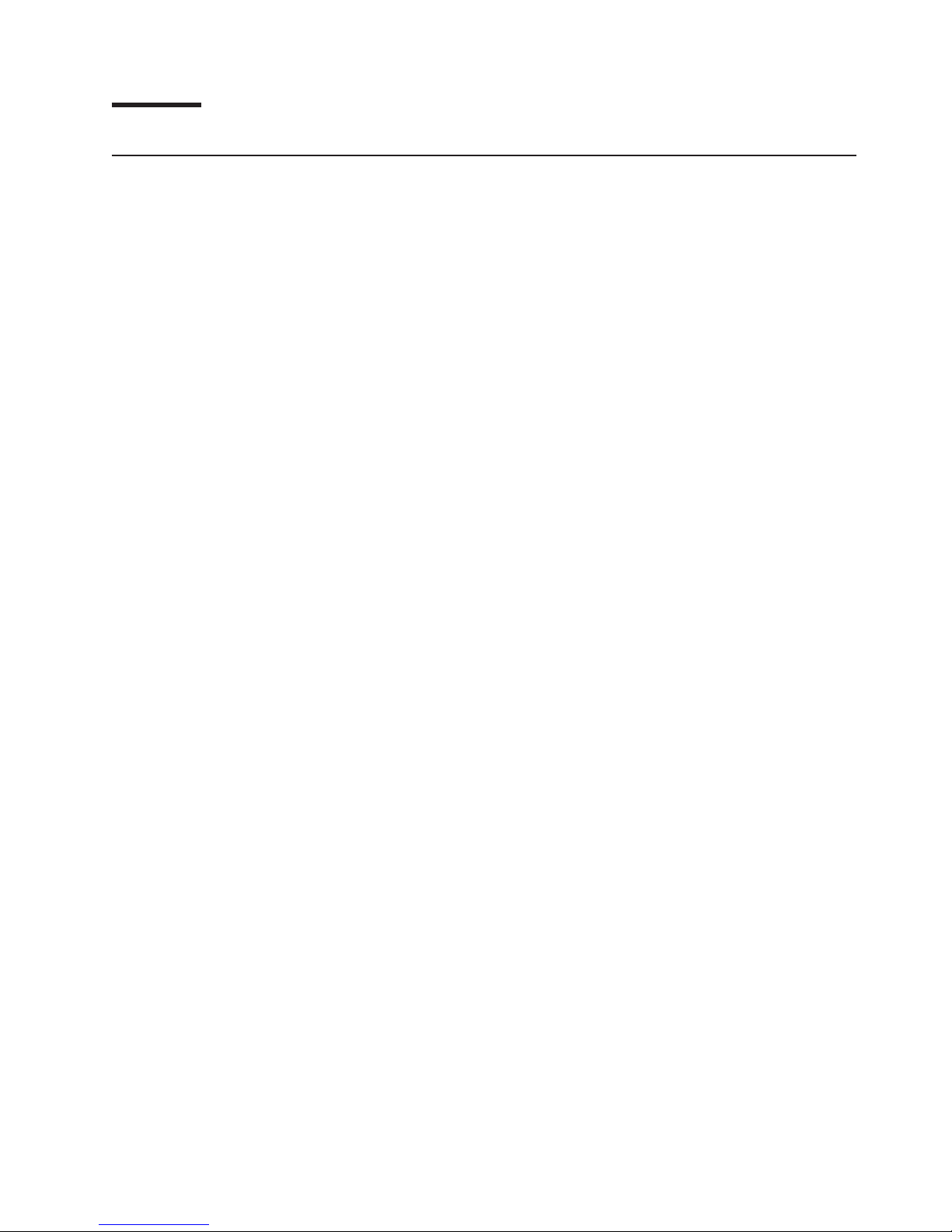
Updated October 31, 2007
Preface
About this guide
This guide shows you how to install and operate IBM SurePOS 700 Series. This
book uses the terms 7x1 and 7x2 when referring to SurePOS Models 721, 741,
781, 722, 742, 782.
Who should read this guide
This guide is intended for the person who will install, set up, and manage the
operation of the SurePOS 700 Models.
How this guide is organized
This guide is organized as follows:
Chapter 1, “Introducing the SurePOS 700 Models” provides general
information about the SurePOS 700 models, including descriptions of the
standard and optional features.
Chapter 2, “Installation and system setup” contains information about
installing and setting up the SurePOS 700.
Chapter 3, “Installing internal options” provides information about installing
internal options, such as the fixed disk and feature cards, in the SurePOS 700.
Chapter 4, “Installing external options” provides information about installing
external options, such as the cash drawer and displays, on the SurePOS 700.
Chapter 5, “Diagnostics and configuration settings” provides information
about changing or setting the configuration file of the SurePOS 700
Chapter 6, “Operating POS I/O devices” provides information about how to
operate the I/O devices of the SurePOS 700.
Chapter 7, “Testing” provides information about testing the SurePOS 700.
Appendix A, “Safety information” provides translated safety notices.
Appendix B, “Notices” contains the notices for this guide.
Related publications
The following IBM publications are also available from the IBM Retail and Store
Solutions web site at www.ibm.com/solutions/retail/store.
v Safety Information – Read This First, GA27-4004
|
|
|
|
|
|
|
|
|
|
© Copyright IBM Corp. 2003, 2007 xiii
v SurePOS 700-721/741/781, 722/742/782 Hardware Service Guide, SA27-4329
v SurePOS 722/742/782, 723/743/783 Operating System Installation Guide,
GA27-4357
v Point of Sale Options and I/O Devices Service Guide, GC30-9737
v SureMark 4610 Printers User’s Guide, GA27-4151
v SureMark 4610 Printers Hardware Service Guide, GY27-0355
v Point of Sale Subsystem Programming Reference and User’s Guide, SC30-3560
v Point of Sale Subsystem Installation, Keyboards, and Code Pages, GC30-3623
v 4820 SurePoint Solution Planning, Installation and Service Guide, GA27-4231
v 4820 SurePoint Solution System Reference, SA27-4249
Diagnostic programs that are media independent are downloadable from the IBM
Retail and Store Solutions web site at www.ibm.com/solutions/retail/store. The use
of generic drivers from manufacturer web sites is not recommended.
Page 16
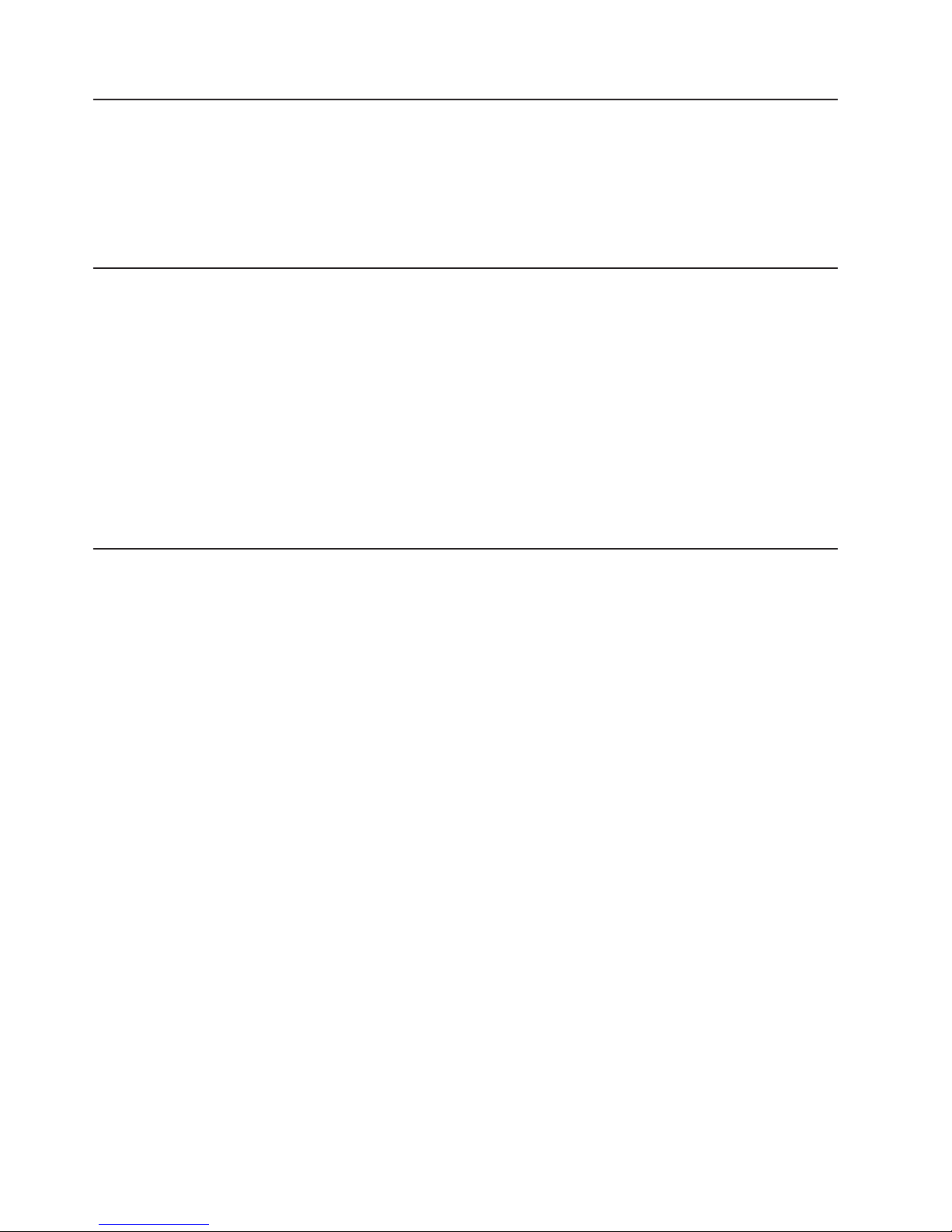
Updated October 31, 2007
Sure POS Models 7x1 and 7x2 important driver information
SurePOS Models 721, 741 and 781 require new POS I/O and LAN drivers. Existing
drivers for Models 4694 and Models 4800 will not work properly with these
products. This notice applies to all operating systems: DOS, 4690, Windows, and
Linux. Additionally, a hard drive image for a predecessor product will not work
properly. Be sure and download the appropriate drivers from the IBM Retail web
site: www.ibm.com/solutions/retail/store.
Uninterruptible power supply option
This product contains a sealed lead acid battery. The battery must be recycled or
disposed of properly.
In the United States, IBM has established a collection process for reuse, recycling,
or proper disposal of used IBM sealed acid batteries. For information about proper
disposal of these batteries, please contact IBM at 1-800-426-4333. Please have the
IBM part number listed on the battery available prior to your call.
For information about disposal of sealed acid batteries outside the United States, go
to the following URL or contact your local waste disposal facility.
http://www.ibm.com/ibm/environment/products/batteryrecycle.shtml
Publications accessibility
The soft-copy version of this guide and other related publications are
accessibility-enabled.
xiv SurePOS 700 Series: SurePOS 700-721/741/781, 722/742/782 Planning, Installation, and Operation Guide
Page 17
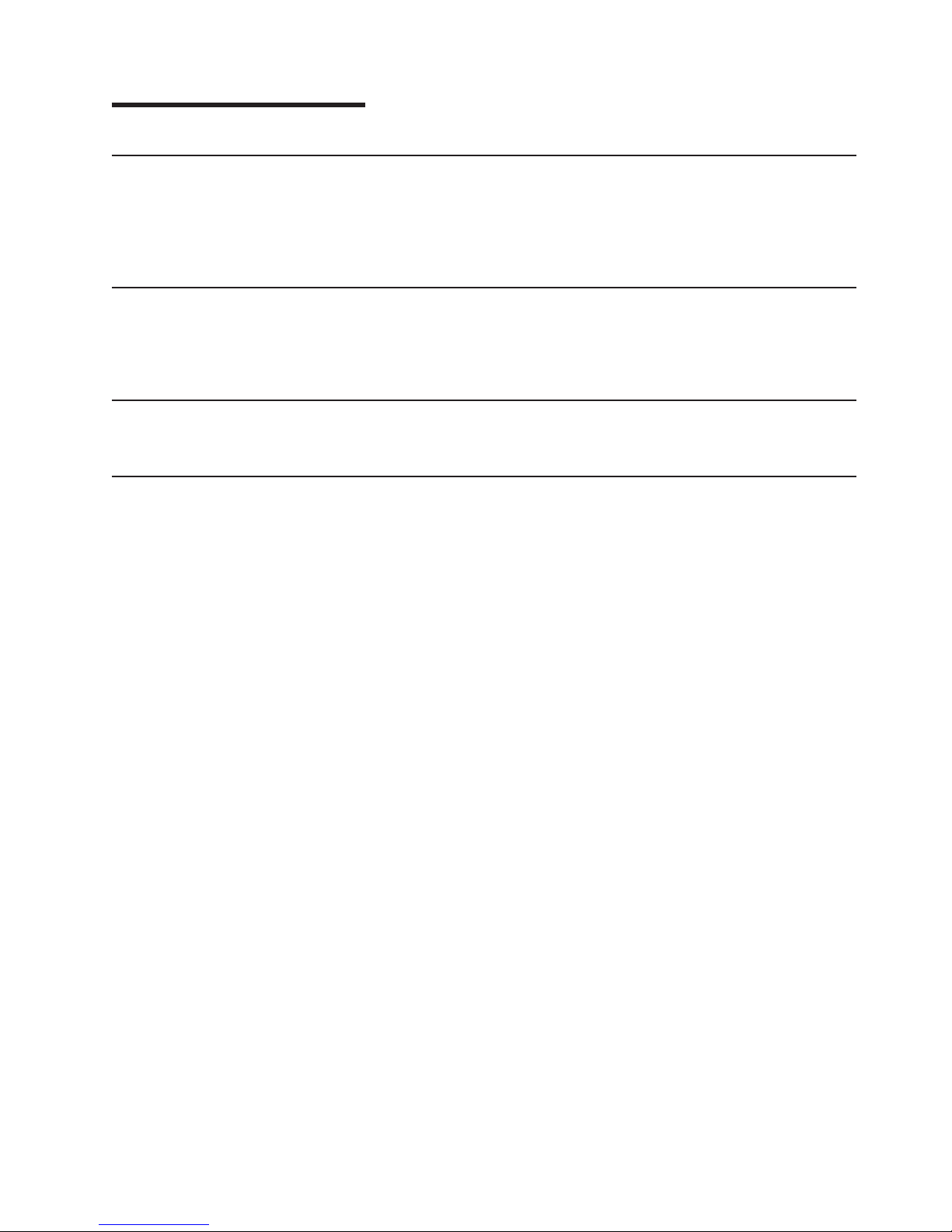
Updated October 31, 2007
Summary of changes
GA27-4328-04
|
|
|
|
This version is retitled to specify the SurePOS 700 models to which this publication
applies.
[artman- More TBD]
Web-only update March, 2007
Added graphics to introduction chapter.
Updated the notices.
GA27-4238-02
This publication provides information about the front-service housing option.
GA27-4328-01
This publication provides information about the following updates to the product:
v New Intel chipset
v USB 2.0 SurePorts
v 3.xGHz capacity
v Availability of WEPOS offering
© Copyright IBM Corp. 2003, 2007 xv
Page 18
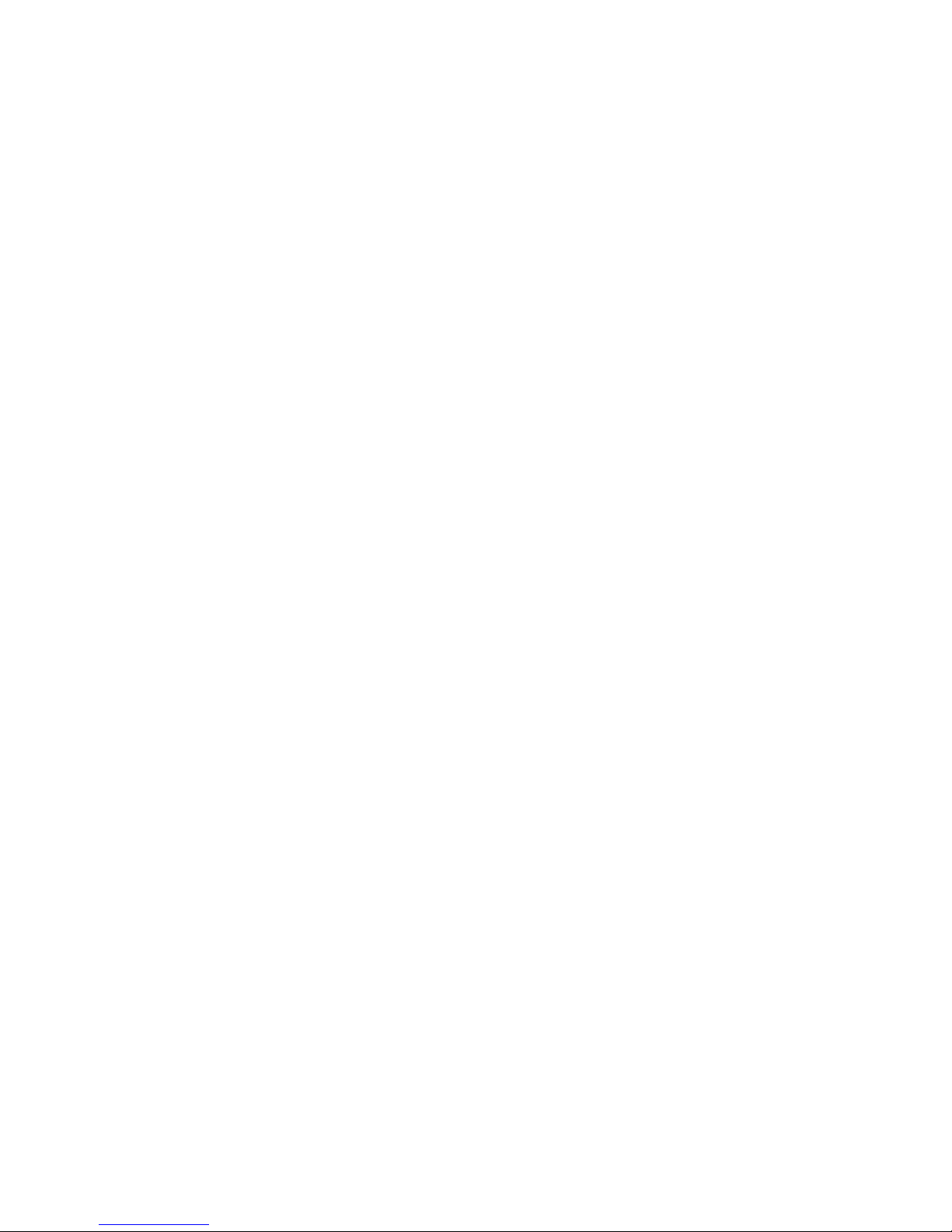
Updated October 31, 2007
xvi SurePOS 700 Series: SurePOS 700-721/741/781, 722/742/782 Planning, Installation, and Operation Guide
Page 19

Updated October 31, 2007
Providing feedback
Your feedback is important in helping IBM provide accurate and high-quality
information.
You can use either of these ways to provide feedback:
v Go to http://www.ibm.com/solutions/retail/store. Click Support, then click
Publications. Click the publication comments within the introductory text.
Provide the requested information and your comments. Be sure to include the
name and form number of the document in the [Publication ID] field.
v Print and complete the form at the end of this document. Return the form to IBM
by mail or by giving it to an IBM representative.
If applicable, include a reference to the specific location of the text (for example, the
page or table number) on which you are commenting.
Between major revisions of this document, there might be minor technical updates.
The latest version of this document is available on the Retail Store Solutions Web
site at www.ibm.com/solutions/retail/store/support/publications/.
© Copyright IBM Corp. 2003, 2007 xvii
Page 20
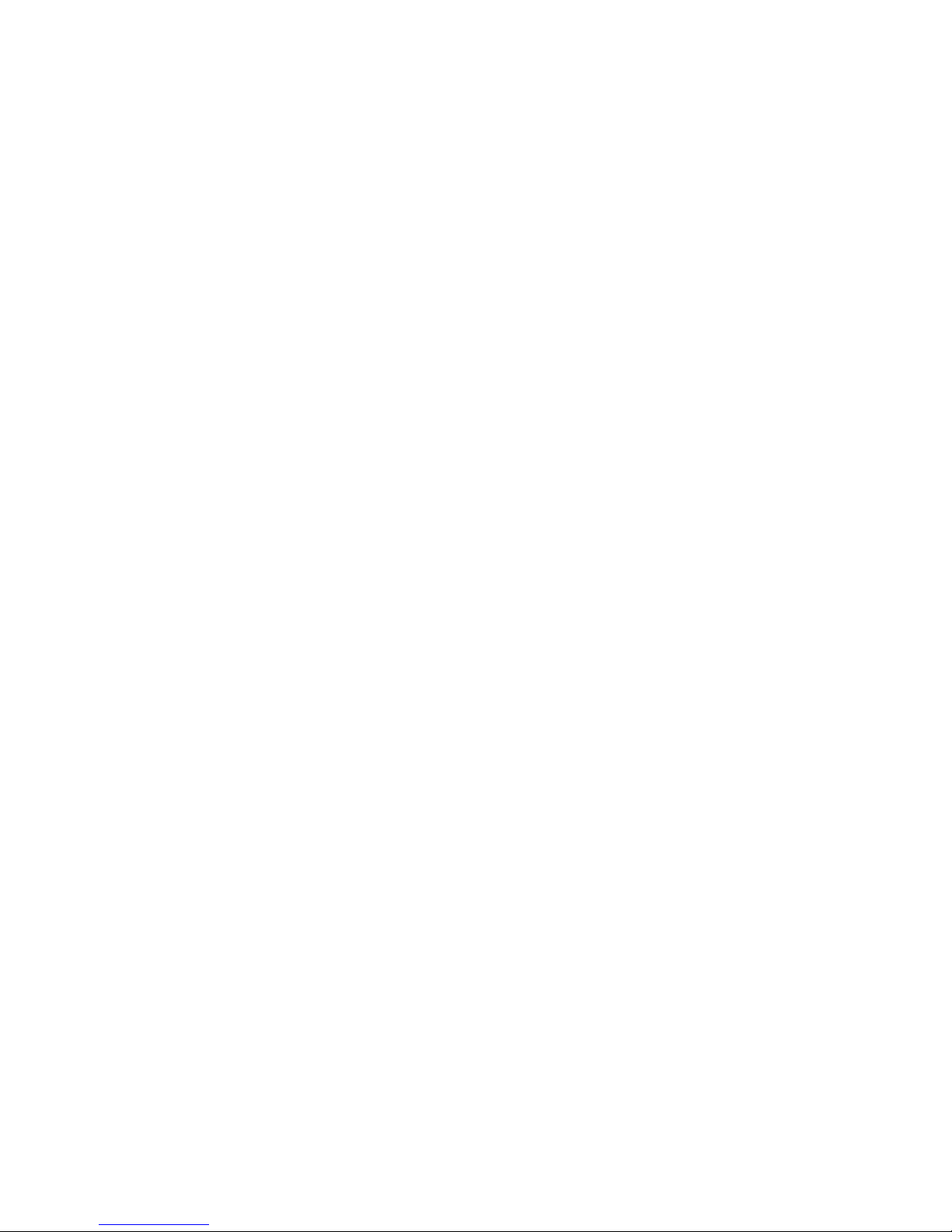
Updated October 31, 2007
xviii SurePOS 700 Series: SurePOS 700-721/741/781, 722/742/782 Planning, Installation, and Operation Guide
Page 21
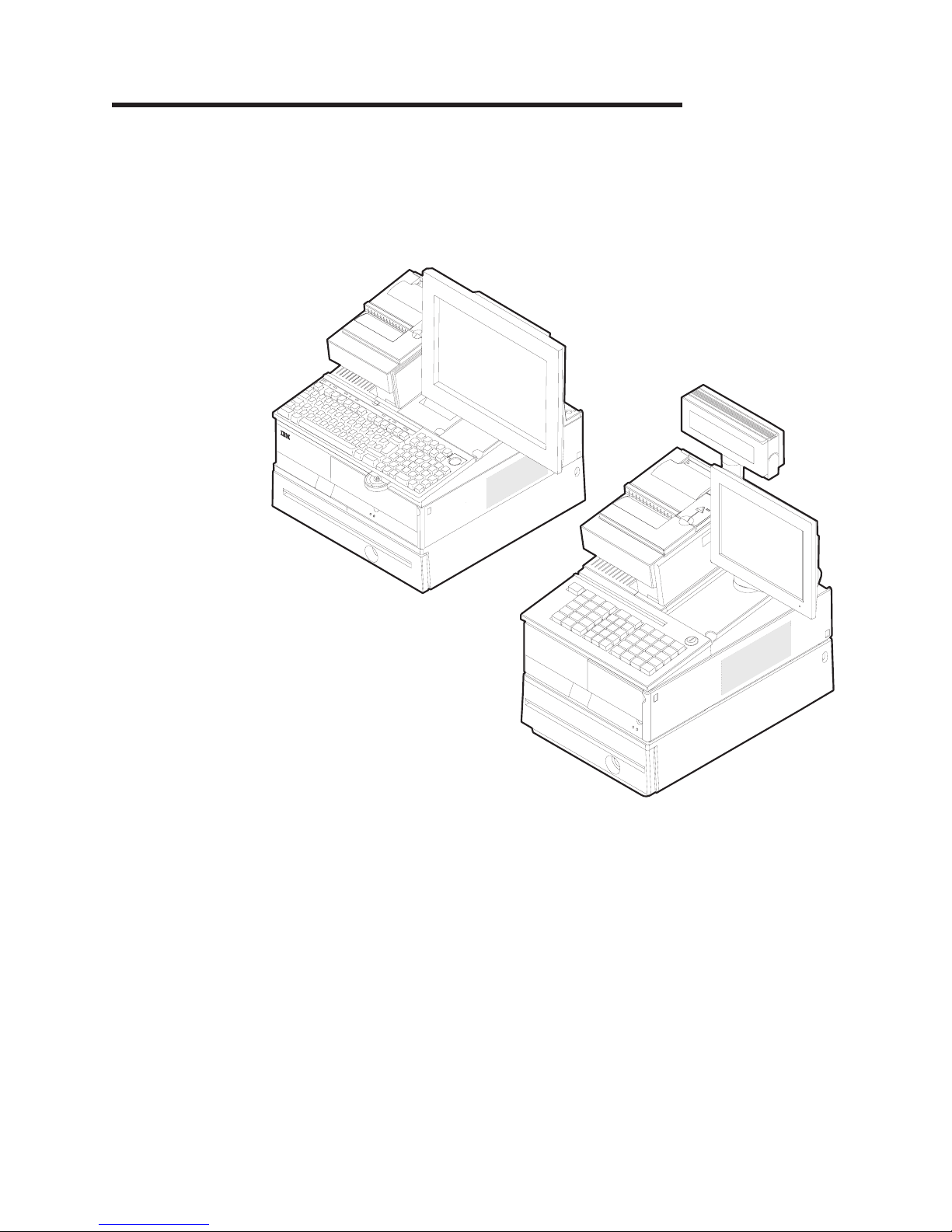
Updated October 31, 2007
Chapter 1. Introducing the SurePOS 700 Models
The IBM SurePOS Models 721/741/781 and 722/742/782 are offered in a wide
footprint and a narrow footprint. Your packaging options determine the width of the
unit. A unique cover-set feature provides a broad selection of cover options and
colors (see Table 1 on page 2).
Figure 1. Example of the wide and narrow SurePOS 700 series
© Copyright IBM Corp. 2003, 2007 1
Page 22
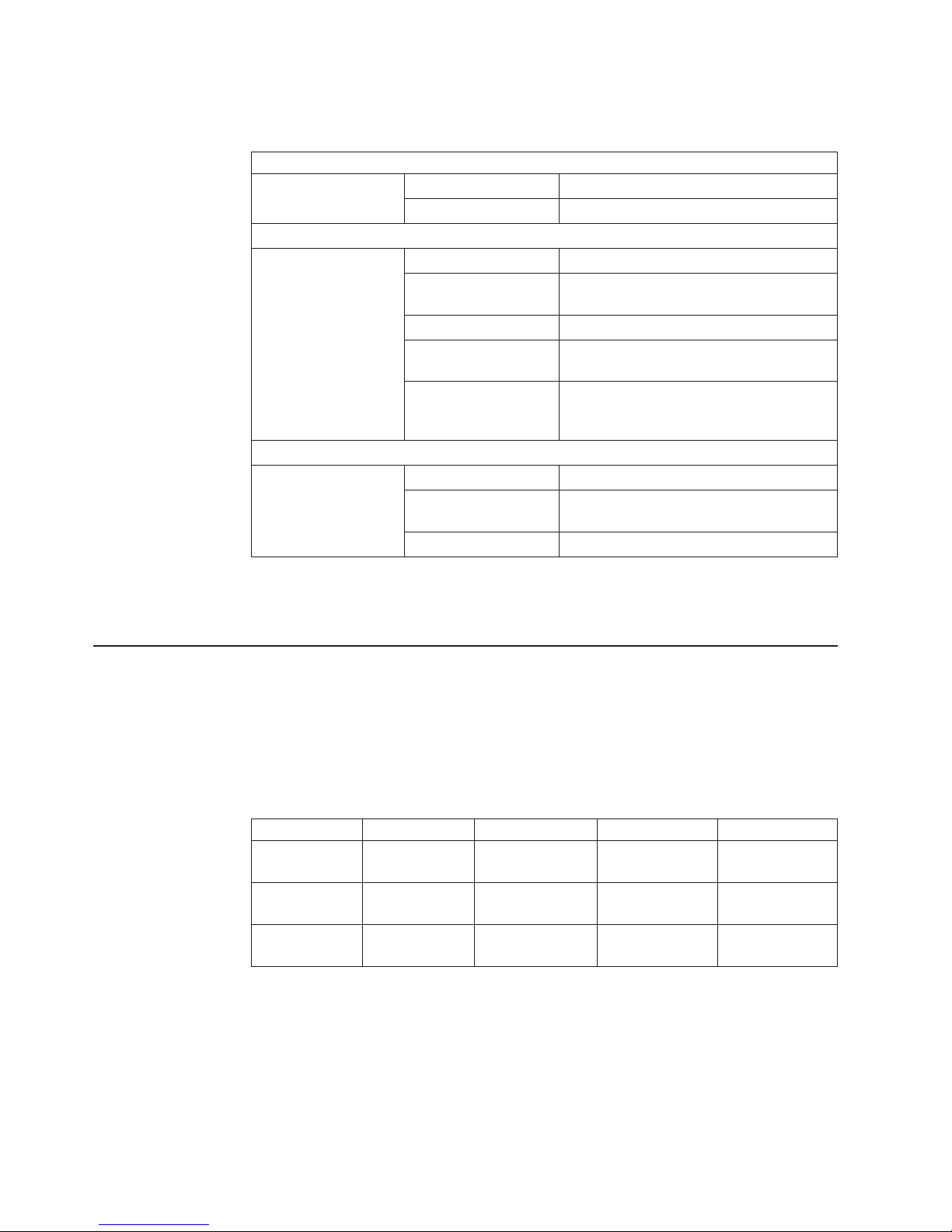
Table 1 describes the available models.
Updated October 31, 2007
Table 1. Models and descriptions
Entry products for cost-sensitve applications:
SurePOS 720 Model
4800:
721 VIA C3 1.2 GHz
722 Intel Celeron 2.0 GHz
Value products that balance cost and high performance:
SurePOS 740 Model
4800:
741 Intel Celeron 2.0 GHz
C41 Intel Celeron 2.0 GHz without installed
POS I/O ports
742 Intel Celeron D 326, 2.5 GHz
C42 Intel Celeron D 326, 2.5 GHz without
installed POS I/O ports
E42 Intel Celeron D 326, 2.5 GHz with
Microsoft Windows Embedded for Point of
Service preloaded
High performance products for intensive POS applications:
SurePOS 780 Model
4800:
781 Intel Pentium 4, 2.4 GHz
W81 Intel Pentium 4, 2.4 GHz with Microsoft
Windows XP Professional preloaded
782 Intel Pentium 4 531, 3.0 GHz
For compatibility with your hardware peripherals and software applications, see
“Compatibility” on page 22.
Physical characteristics
This section gives you the physical characteristics for the SurePOS Models
721/741/781 and 722/742/782 as narrow, wide, and wide with uninterruptible power
supply (UPS) models.
Dimensions
The dimensions for the wide and narrow models are as follows:
Footprint Width Depth Height Weight
Wide 442 mm
Narrow 320 mm
Wide with UPS 442 mm
Controls and indicators
Figure 2 on page 3 describes the front panel controls and indicators.
(17.4 in.)
(12.6 in.)
(17.4 in.)
475 mm
(18.7 in.)
475 mm
(18.7 in.)
475 mm
(18.7 in.)
116 mm
(4.6 in.)
116 mm
(4.6 in)
116 mm
(4.6 in.)
11.8 kg
(26 lbs)
10.0 kg
(22 lbs)
17.7 kg
(39 lbs)
2 SurePOS 700 Series: SurePOS 700-721/741/781, 722/742/782 Planning, Installation, and Operation Guide
Page 23
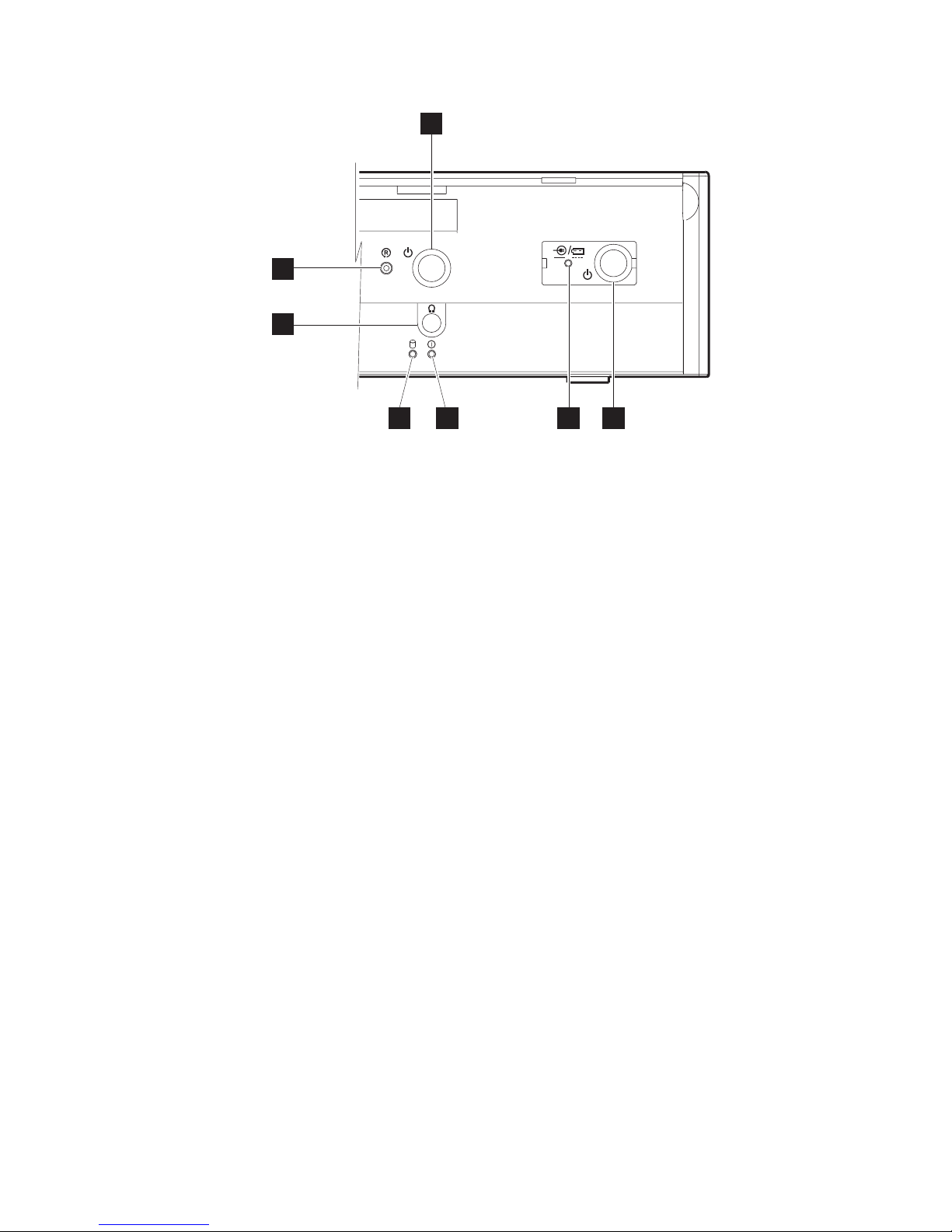
Updated October 31, 2007
B
A
C
DE FG
Figure 2. Front panel controls and indicators. Note: Use of the front headphone jack
overrides the rear line-out jack.
A Recessed dump switch
B System power switch
C Headphone jack (Models 74* and 78* only)
D Hard disk drive indicator
E Power indicator
F UPS indicator (only with wide footprint and UPS installed; otherwise
covered)
G UPS switch (only with wide footprint and UPS installed; otherwise covered)
Indicators F and G display only if you install the optional UPS.
Note:
Chapter 1. Introducing the SurePOS 700 Models 3
Page 24
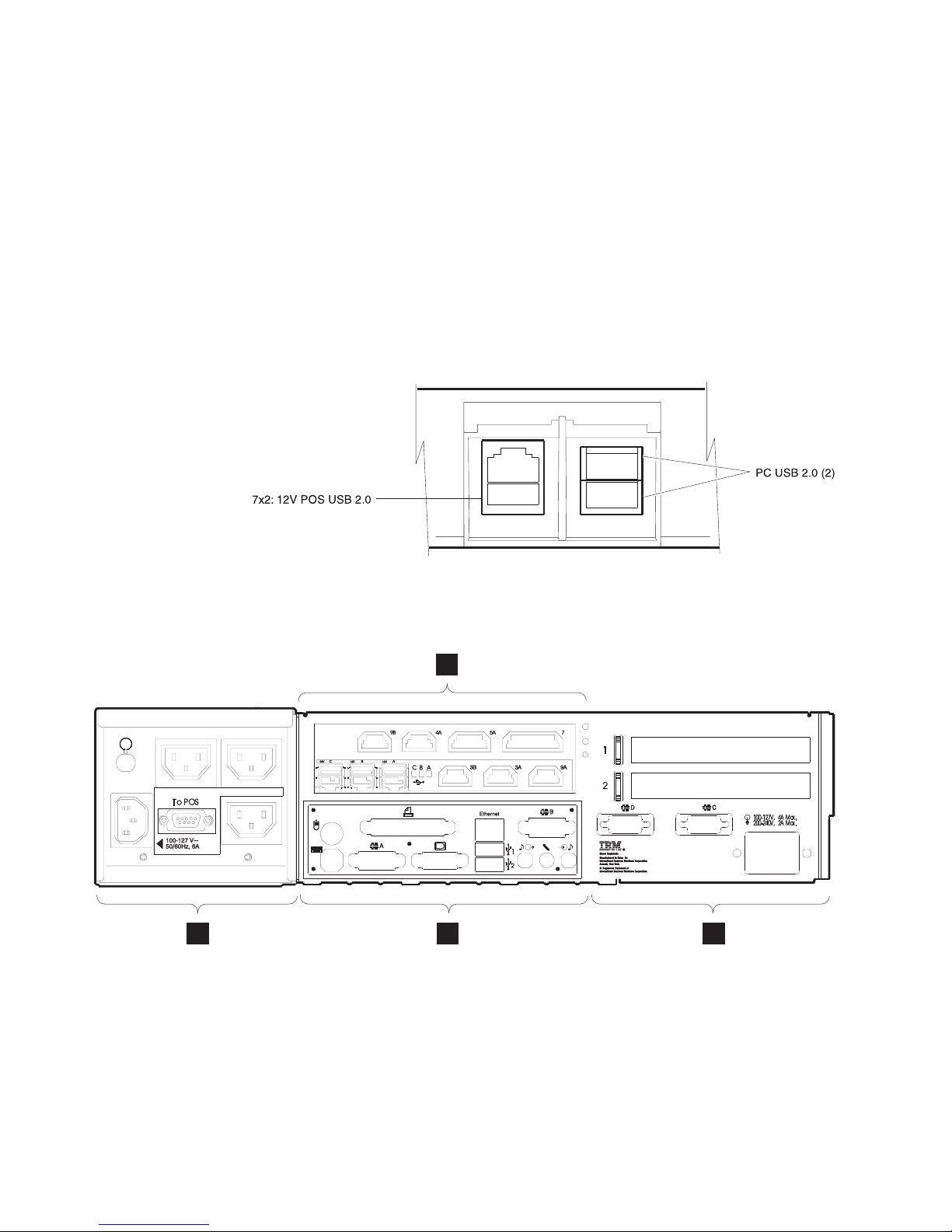
Connectors
Updated October 31, 2007
SurePOS Models 721/741/781 and 722/742/782 offer a unique configuration for
connecting POS input and output (I/O) devices. Most of the POS-specific I/O
function is contained on a riser card that connects into the main processor board.
The SurePOS models support both the RS-485 POS I/O (4694 family), as well as
the powered USB I/O, (IBM SurePOS 700 family). A unique tailgate design, which
includes IBM SurePorts, allows for different configurations of I/O that you can later
upgrade or change in the field. The rear I/O panels are cable-attached to the riser
card.
Note: The front panel of Models 740 and 780 provides one 12V POS USB 2.0 and
two PC USB 2.0 connectors. See Figure 3.
Figure 3. Front panel connectors.
Figure 4 provides an overview of the rear panel for both wide and narrow footprints:
AC D
Figure 4. Overview of rear panel
A UPS and cable connections for wide models only
B IBM SurePorts: USB and/or RS-485 I/O connections
B
C PC I/O on all models
D Power inlet and PCI slots (and serial ports on Models 74* and 78*).
4 SurePOS 700 Series: SurePOS 700-721/741/781, 722/742/782 Planning, Installation, and Operation Guide
Page 25
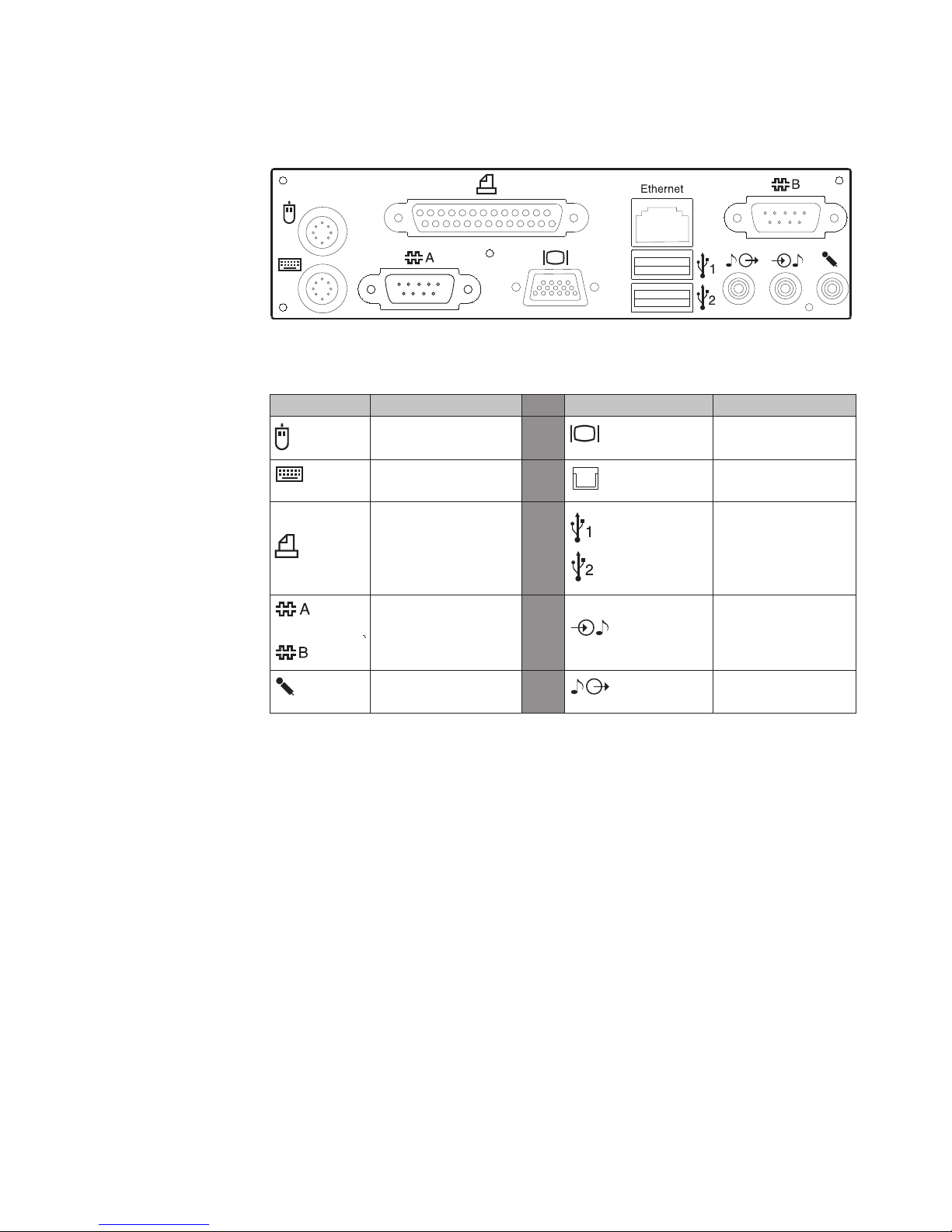
Updated October 31, 2007
Figure 5 shows a closer view of the I/O connections that are available on all models
and Table 2 defines the icons on the connections.
Figure 5. Rear view of input/output available on all models
Table 2. Rear icons and definitions
Icon → Definition Icon → Definition
Mouse
IBM PS/2® compatible
keyboard
Printer
Display
Ethernet local area
network (LAN)
USB (USB 1.1 on
Model 721, USB 2.0
on Models 721, 722,
741, 742, 781, and
782)
External serial devices
(such as a scale and
a scanner).
Microphone
Line (audio) in
Line (audio) out
Chapter 1. Introducing the SurePOS 700 Models 5
Page 26
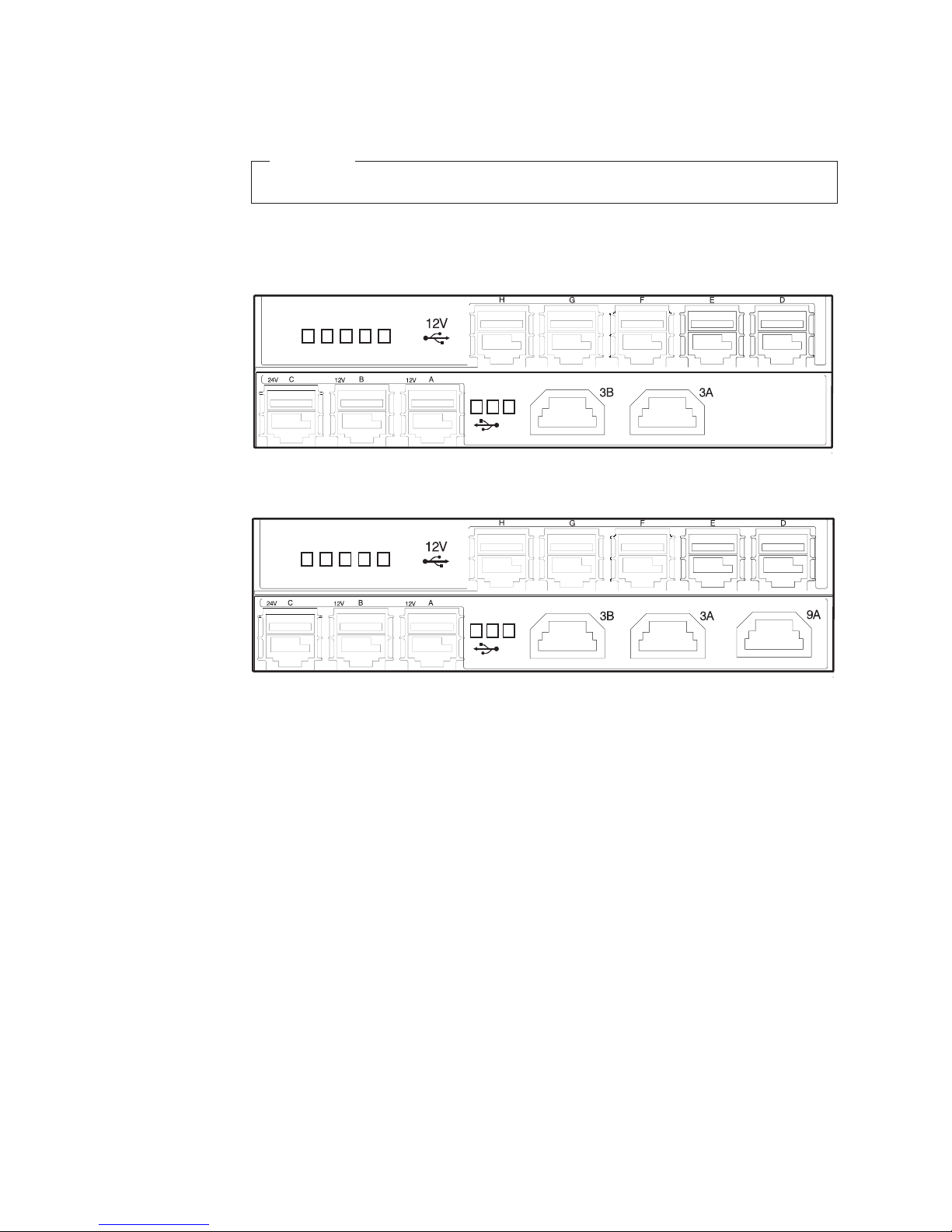
Updated October 31, 2007
IBM SurePorts Point of Sale connections
Attention
Hot plugging of powered USB devices is not supported.
USB-only configuration: Figure 6 shows the configuration with only USB
connections.
DEFGH
BC
A
Figure 6. USB-only configuration (models 7x1)
DEFGH
BC
A
Figure 7. USB-only configuration (models 7x2)
H, G, F, E, D, and C, B, A
All 12-V powered USB ports, except C, which is a 24-V USB port.
Note: The letters shown on the USB connectors are used to identify the
connector space and the order of connection per card. As an
example, for each card, the system first recognizes a device
connected to the A USB port before recognizing the device
connected to the B USB port. This auto-sensing feature applies to
each card; therefore, the system could recognize card 1, USB port
B, then C, before recognizing the USB port D on card 2.
3A, 3B
IBM cash drawer ports.
Note: Port 3A automatically detects an IBM cash drawer. Customers with
RS-485 scanner, or a secondary RS-485 display.
9A
6 SurePOS 700 Series: SurePOS 700-721/741/781, 722/742/782 Planning, Installation, and Operation Guide
non-IBM cash drawers should read the voltage considerations
described in “Cash drawers” on page 18.
Page 27
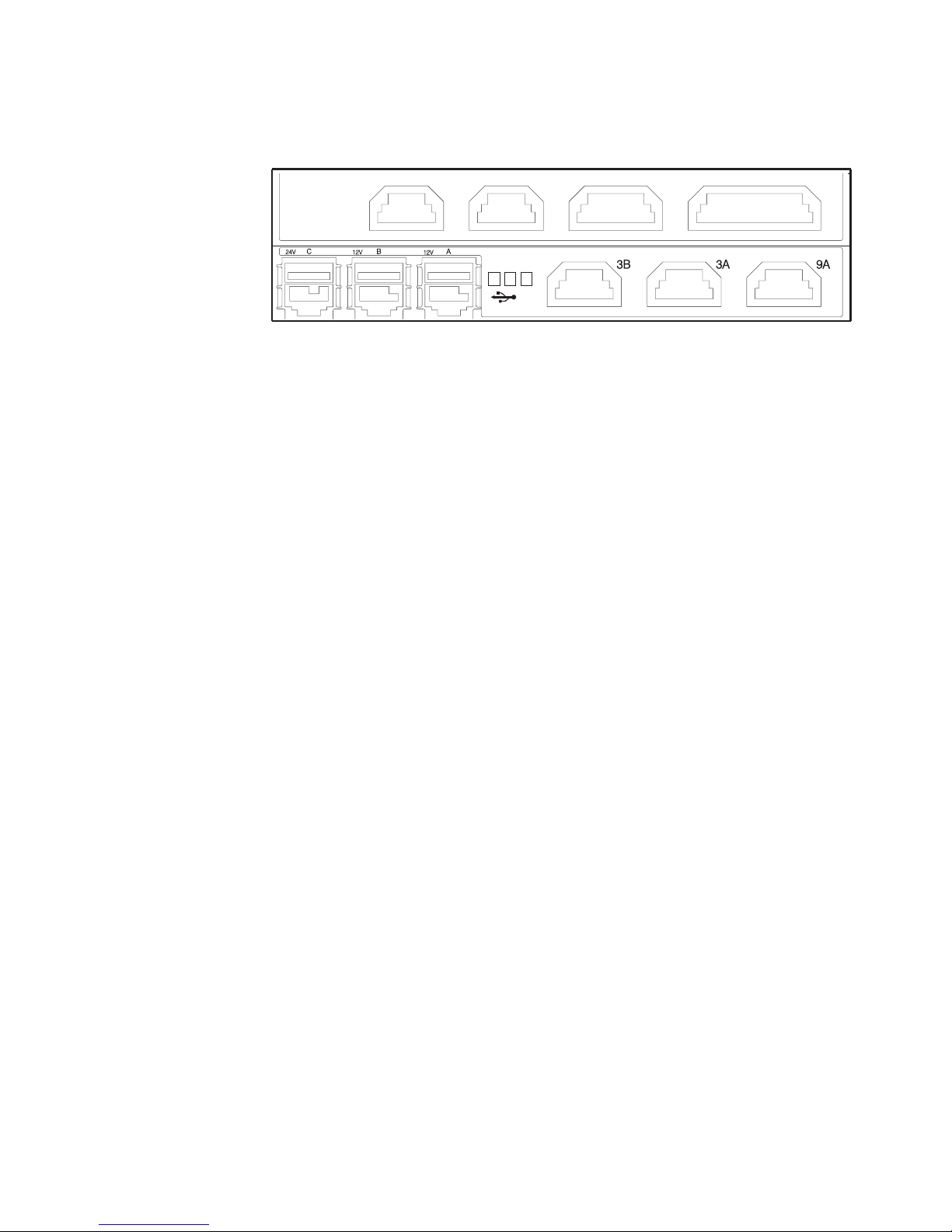
Updated October 31, 2007
RS-485 and USB configuration: Figure 8 shows the RS-485 and USB
configuration.
BC
A
Figure 8. RS-485 and USB configuration
3A, 3B
IBM cash drawer ports.
Note: Port 3A automatically detects an IBM cash drawer. Customers with
non-IBM cash drawers should read the voltage considerations
described in “Cash drawers” on page 18.
IBM RS-485 primary display
4A
79B 4A 5A
5A IBM RS-485 primary POS keyboard
7 RS-485 printer
You cannot connect a RS-485 attached printer and a USB attached
Note:
printer to a unit at the same time. Only one printer can be connected
to the system at a time.
9B
9A,
RS-485 scanner, or a secondary RS-485 display.
C, B, A
USB ports. C (left port) is 24 V, B and A are powered 12 V.
Chapter 1. Introducing the SurePOS 700 Models 7
Page 28
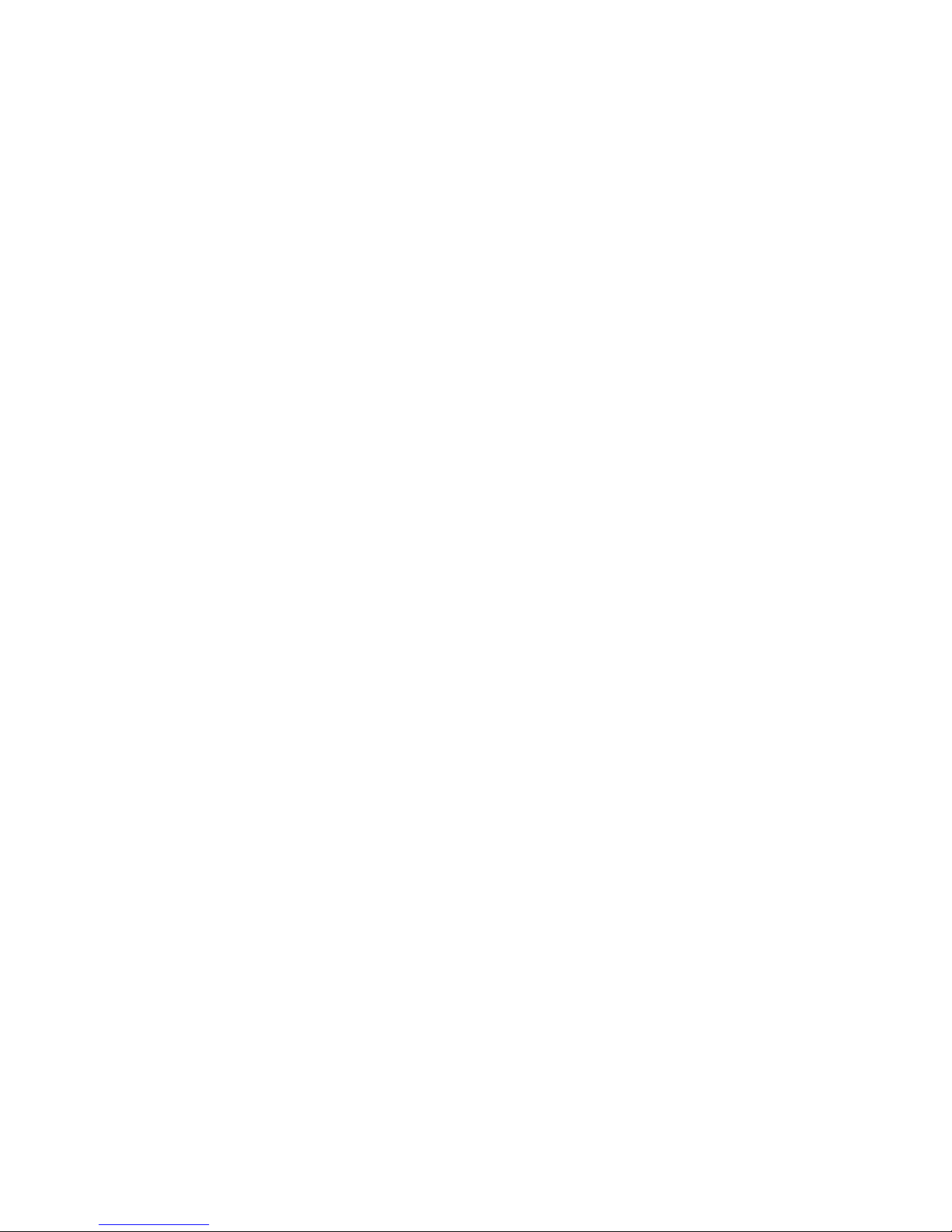
Cooling
Cooling is provided through forced-air cooling by a fan contained in the power
supply. Air vents must not be blocked, and the vents must have two inches of
clearance from cabinet walls, trash cans, and papers.
Environmental and temperature
The following environmental characteristics apply:
v Operating temperature: +10 to 40°C (+50 to 104°F) with 8% to 80% relative
humidity
v Shipping: -40 to +60°C (-40 to +140°F)
v Storage: 0 to +60°C (32 to +140°F)
Updated October 31, 2007
8 SurePOS 700 Series: SurePOS 700-721/741/781, 722/742/782 Planning, Installation, and Operation Guide
Page 29
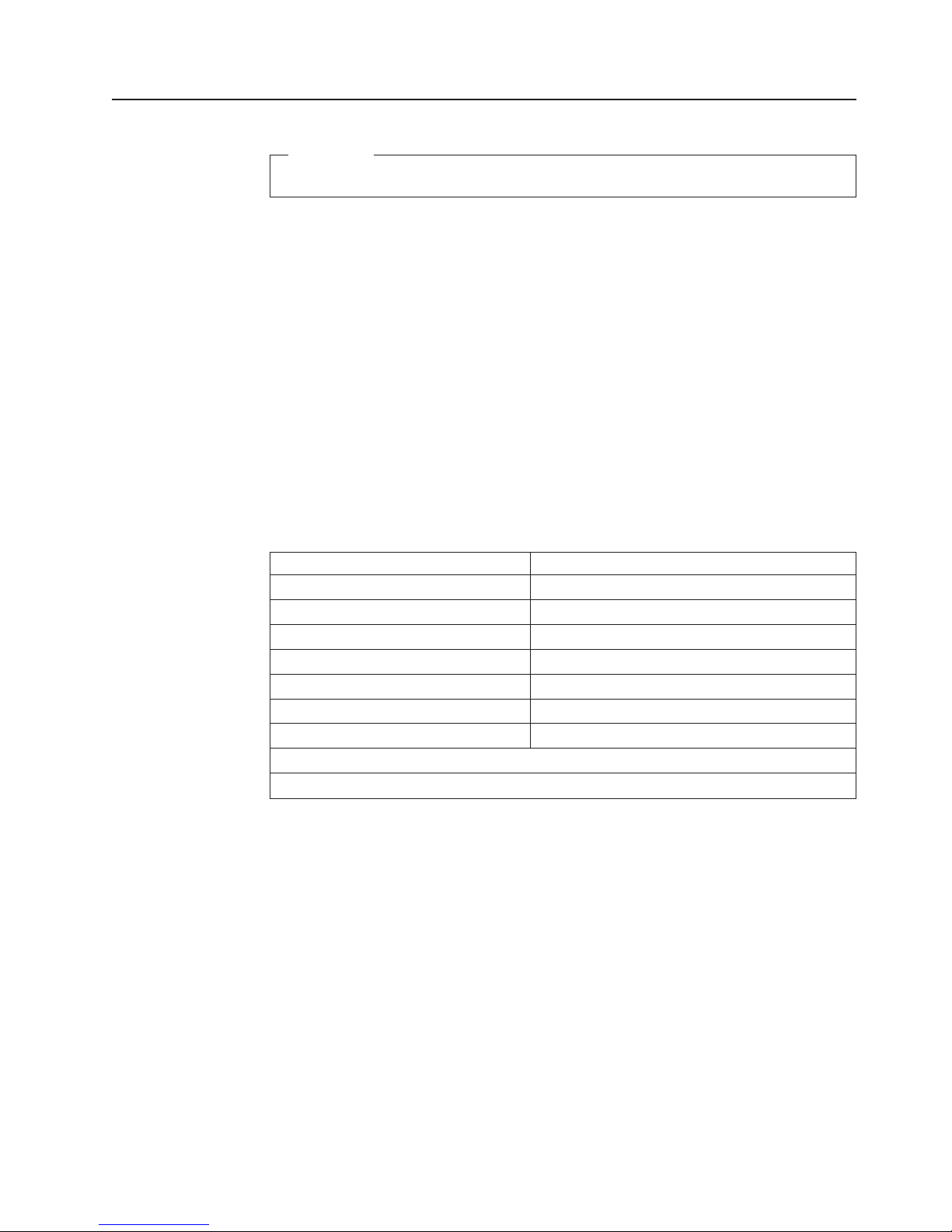
Updated October 31, 2007
Power
Attention
Hot plugging of powered USB devices is not supported.
This section describes the power, power switches and power management.
The power requirements for the SurePOS Models 721/741/781 and 722/742/782:
v Input voltage: 100 - 127 V or 200 - 240 V AC nominal
v Frequency: 50 - 60 Hz, ±3 Hz
v Power consumption: 60 W typical, 200 W max.
Table 3 for the maximum continuous DC load rating for each port.
See
Table 3. Port DC loads.
Notes:
1. Total 12-V current for all external loads is 5 A max. Total 5-V current available for all
external loads is 5 A max.
2. Two printers cannot be attached to the system simultaneously.
3. Only one cash drawer can be activated at any time.
24-V printer ports 3.0 A
38-V printer ports 2.1 A
24-V/38-V cash drawer ports 1.0 A 150 mS pulse
12-V ports (RS-485) 1.0 A/port
12-V port (USB) 1.5 A/port
5-V RS-485 1.0 A/port
5-V PS/2 keyboard/mouse 0.5 A/port
5-V in all USB ports 0.5 A/port
Total 12-V current for all external loads is 5 A maximum.
Total 5-V current for all external loads is 5 A maximum.
Power switch operation
During normal operation, the power switch on the SurePOS 700 Series operates as
you would expect. Push the switch to turn the machine on, push it again and the
unit powers off. There are some exceptions:
1. You can program the switch to operate differently. For example, if your operating
system supports power management, you can program the switch to behave as
a standby or resume switch. For more information, refer to the documentation
included with your operating system or power management software.
2. A delay can occur when powering off, if you press the power button when the
unit is running its power-on self-test (POST).
3. Sometimes you cannot initiate a controlled shutdown because the application or
system is hung. Press and hold the power switch until the unit powers off.
Note: This is not the recommended method of powering off the SurePOS 700
Series. Use it only when no other method is available to power off the
Chapter 1. Introducing the SurePOS 700 Models 9
Page 30
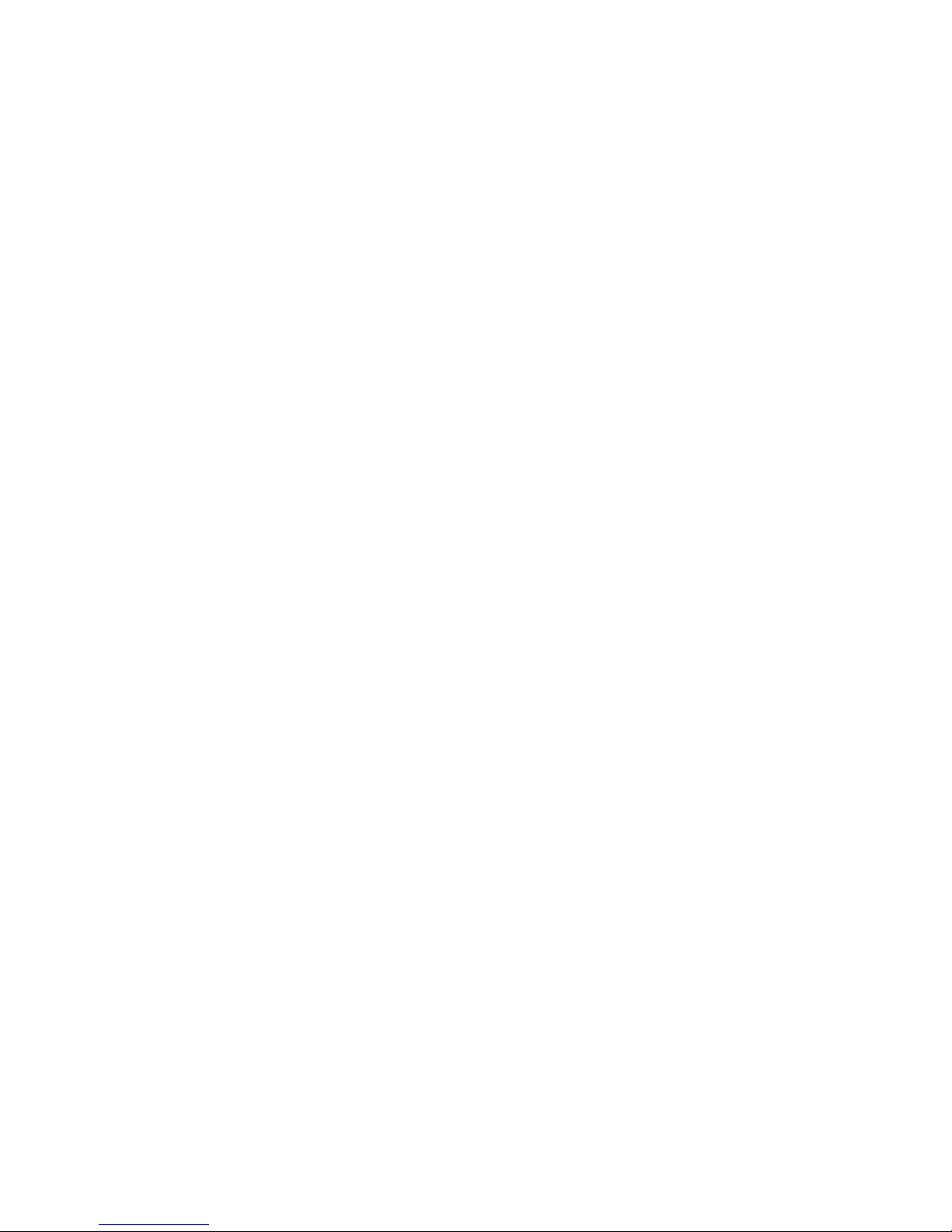
system. If you power off the unit by pressing and holding the power
switch, some programmed events do not function until the unit is
powered on again. Examples of these programmed events are IBM Wake
on LAN®, and others.
Uninterruptible power supply (optional)
The technical characteristics of the uninterruptible power supply (UPS) are as
follows:
v Capacity: 500 VA/300 W
v Run time: 2.5 minutes minimum at full-rated (500 VA) load with a new,
fully-charged battery
v Output voltage in battery mode: 113 V AC ± 10% for low range; 220 V AC ± 10%
for high range.
v Frequency (in backup mode): 60 Hz ±3 Hz for line frequency > 55 Hz; 50 Hz ±3
Hz for line frequency < 55 Hz (output waveform is a stepped sinewave
approximation)
v Transfer time: <8 ms typical, 10 ms max, AC to battery
characteristics of the batteries are as follows:
The
v Replaceable by persons with typical PC hardware upgrade skills.
v Recharge time is 8 hours typical, with a maximum of 16 hours for a fully depleted
battery.
v Battery type is 12-V, 5-AH, sealed, leak-proof, maintenance-free lead-acid type.
Updated October 31, 2007
Battery life
With a new, fully-charged battery, the UPS is capable of delivering full output for 2.5
minutes. Typical POS configurations require much less power. A typical system unit
with LCD operator display can last 15 minutes with a new, fully charged battery,
depending on print activity and 60 minutes if the terminal is in standby mode. The
battery charge capacity decreases over time and this decrease is accelerated by
heavy usage. Regular deep discharges of the battery can dramatically reduce its
useful service life. The useful life of a battery in a typical environment is one to
three years.
Input voltage
The UPS option cannot sense low- versus high-line voltages. Separate units are
designed for low- and high-line voltages. Units cannot be converted between high-
and low-line voltage. Figure 10 on page 12 shows the power outlets and connectors
of the UPS.
Attention: Damage to the UPS will occur if incorrect line voltage is applied to the
unit.
System unit interface
The UPS has an RS-232 (EIA 232)-compatible output that can connect to one of
the system unit RS-232 ports to communicate UPS status (AC power loss, low
battery) to the operating system (OS), or application. The interface is compatible
with the Microsoft Windows default UPS implementations.
10 SurePOS 700 Series: SurePOS 700-721/741/781, 722/742/782 Planning, Installation, and Operation Guide
Page 31

Updated October 31, 2007
Configuration switches
The DIP switches are located on the front panel of the UPS subassembly (see A
in Figure 9). These switches allow you to select whether the ON or OFF state of the
connected system unit controls the operation of the UPS during an AC power
outage.
Standalone mode: When both switches are set to the OFF or the up position
(factory default), the UPS always enters battery mode during an AC outage. The
unit remains in battery mode until AC is restored or until the battery is discharged.
On-battery and low-battery signals are available to the associated system when an
RS-232 cable connection is in place, but there is no control of the UPS from the
system unit. This mode of operation is typical for the standby type of power
supplies commonly found in the marketplace.
Host-dependent mode: The host-dependent mode is when both DIP switches are
set in the ON or down position. During an AC outage, the UPS does not remain in
battery mode for more than five seconds unless there is an active RS-232
connection present from a powered-on system unit. If the system unit is powered
on, the UPS remains in standby mode. If the system unit is powered off, the unit
does not stay in standby mode. When AC power is restored, AC power is again
available at the UPS output. This setting is useful for situations where systems units
are powered down at the close of business and the main store power is also shut
down. This setting prevents the UPS from switching into standby mode and
discharging the battery when the store power is removed.
A
Figure 9. Location of UPS configuration switches
Chapter 1. Introducing the SurePOS 700 Models 11
Page 32

Updated October 31, 2007
Figure 10. UPS rear view. A: Circuit breaker; B: Power inlet; C: RS-232 port ; D: AC
outlets
Power management
Power management on the SurePOS Models 721/741/781 and 722/742/782 is
based on the standard desktop PC model. Depending on OS and drivers used, all
models are capable of being placed into a standby state with AC power applied.
Protection from AC power events is provided by an optional UPS that can be
integrated into the wide-footprint unit. Support is provided for the following industry
standards and conventions:
v ACPI - APM
v Wake on LAN
v Wake on real-time clock alarm
v Wake on PS/2 keyboard/mouse
12 SurePOS 700 Series: SurePOS 700-721/741/781, 722/742/782 Planning, Installation, and Operation Guide
Page 33

Updated October 31, 2007
Features and options
Table 4. Features and options
SurePOS 720,
Model 4800-721
Attribute
CPU VIA C3 1.2
GHz/133MHz
Chipset Intel 815E/ICH2 Intel 845GV,
Memory PC133-MHz
SDRAM, 128 MB
standard 512 MB
max 2 sockets
NVRAM 128 KB
Hard disk
(optional)
CD- ROM
Zero or one 40 GB or larger
ATA100/7200 RPM
External USB Internal 24X IDE; external USB; boot support included
(All
optional)
Video Analog, VGA
interface only, no
DVI
Integrated into chipset
Dual display support via PCI feature card option
Video
64 MB max, shared with system memory
memory
Audio-
None Front headphone jack
Front
Audio
Mic in, Line in/out
-Rear
PC I/O PS/2 keyboard
PS/2 mouse PS/2 mouse PS/2 mouse
No USB on front
2x PC USB 1.1 on
rear
2x RS-232 (unpowered)
LAN Intel Ethernet 10/100
Wake on LAN® enabled
Wireless support by feature card
SurePOS
720, Model
4800-722
®
Intel
Celeron™ 2.0
GHz,
ICH4
DDR 333-MHz Max 256 MB
standard 2 GB max, 2
sockets
SurePOS
740, Model
4800-741
Intel Celeron
2.0 GHz/400
MHz
Intel
845GV/ICH4
SurePOS 740,
Model 4800-742
Intel Celeron D
326 2.5 GHz
Intel 915GV,
ICH6R
DDR2 533-MHz,
256 MB standard
2 GB max, 2
sockets
Zero, one or
two 40 GB or
larger
Zero, one or two
SATA-I/7200RPM;
40GB
ATA100/7200
RPM
Analog VGA, standard
DVI with adapter card option
1 powered
USB 2.0 port
1 powered USB
2.0; 2 PC USB 2.0
on front 2x
PC USB 2.0
on front
2x USB 2.0 on rear 2x USB 2.0 on
rear
4x RS-232
(unpowered)
4x RS-232
(unpowered)
parallel printer
SurePOS 780,
Model
4800-781
Intel Pentium®4
2.4
GHz/533Mhz
Intel
845GV/ICH4
DDR 333-MHz
Max 512 MB
standard 2 GB
max, 2 sockets
One standard
or two 80 GB or
larger
ATA100/7200
RPM
1 powered USB
2.0 port on front
2x PC USB 2.0
on front
2x USB 2.0 on
rear
4x RS-232
(unpowered)
SurePOS 780,
Model
4800-782
Intel Pentium 4
531 3.0 GHz
Intel 915GV,
ICH6R
DDR2
533-MHz Max
256 MB
standard 2 GB
max, 2 sockets
SATA-I/
7200RPM: 1
standard, 2
optional
1 powered
USB 2.0; 2 PC
USB 2.0
2x USB 2.0 on
rear
4x RS-232
(unpowered)
Chapter 1. Introducing the SurePOS 700 Models 13
Page 34

Table 4. Features and options (continued)
SurePOS 720,
Model 4800-721
Attribute
SurePOS
720, Model
4800-722
Slots
2 PCI (no ISA) Approx. 1/2 length (195 mm/7.6 in.
max)
Diskette
Drive
DVD or
CD- RW
Standby
power
SurePOS
740, Model
SurePOS 740,
Model 4800-742
4800-741
2 PCI or 1 PCI
and 1 x1 Lane PCI
Express
External USB optional
External USB
Internal UPS (optional – wide only)
Updated October 31, 2007
SurePOS 780,
Model
4800-781
2 PCI (no ISA)
Approx. 1/2
length (195
mm/7.6 in.
max)
SurePOS 780,
Model
4800-782
2 PCI or 1 PCI
and 1 x1 Lane
PCI Express
14 SurePOS 700 Series: SurePOS 700-721/741/781, 722/742/782 Planning, Installation, and Operation Guide
Page 35

Updated October 31, 2007
Video function
The integrated chipset on the system board provides the video function. Video
storage uses system DRAM and utilizes technology that provides extra video
memory as needed and releases it back to the operating system when not in use.
Using the BIOS setup, you can permanently allocate memory to system memory or
to video memory. All video subsystems support modes up to 1600 x 1200
resolution.
Video drivers are available for many versions of Windows and Linux; support for the
4690 is embedded in the operating system. DOS uses the video subsystem in
standard DOS modes.
Local area network
IBM provides special local area network (LAN) drivers for the SurePOS Models
721/741/781 and 722/742/782, without requiring different drivers for different boards.
The product is shipped with integrated, auto-sensing 10/100 Mbps Ethernet support
and uses Intel LAN hardware.
Note: Existing LAN drivers for 4694, and earlier models of 4800 are not compatible
1
1
with SurePOS Models 721/741/781 and 722/742/782.
Other LAN information is as follows:
v Support is provided for Dynamic Host Configuration Protocol (DHCP) and
Preboot Execution Environment (PXE), but not for the Remote Program Load
(RPL) or Novell NetWare protocols
v Wireless connectivity is offered through the use of an added PCI feature card
v Compatibility is provided for the following industry standards:
– IEEE 802.3i 10Base-T/100Base-T physical layer interface
– IEEE 802.3u auto negotiation
Audio and headphones
The SurePOS Models 721/741/781 and 722/742/782 of products contain an AC97
compatible audio subsystem. The product is capable of driving conventional
speakers or headphones with the line-out output, but cannot drive non-powered
speakers (such as the early models of the 4820 display with optional speaker kit).
Connecting headphones to the front audio jack disconnects the line-out jack on the
rear.
PC speaker tones are coupled into the audio subsystem (line-out).
Note: The front headphone jack is not available on Models 721 and 722.
1. Depends upon your operating system.
Chapter 1. Introducing the SurePOS 700 Models 15
Page 36

PC I/O
Updated October 31, 2007
The core chipsets have standard interfaces for the following devices:
v PS/2 keyboard and mouse
v Parallel printer
v Two RS-232 ports
Models 741, 742, 781 and 782 contain two additional RS-232 channels. Drivers are
required to enable these ports (for all operating systems) and are available through
the support page on the Web (www.ibm.com/solutions/retail/store and then select
support.) . Because these ports are PCI devices and fully Plug and Play compliant,
applications must use OS and BIOS calls to discover their locations in the system’s
I/O map. Also, these applications must be able to share the PCI interrupt structure,
if interrupt support is required.
v USB
– Model 721 supports two PC USB 1.1 compatible ports on the rear
– Model 741 and Model 781 support two PC USB 2.0 compatible ports on the
rear, and an additional two PC USB 2.0 ports on the front. These models also
have a powered 12V POS/USB port on the front, which is driven by the USB
controller on the riser card.
– Model 742, and 782 support two PC USB 2.0 compatible ports on the rear
and two additional USB 2.0 ports on the front. These models also have a
powered 12V POS/USB port on the front (except Model 722), which is driven
by the USB controller card on the planar.
Note:
System memory
All system boards have two memory sockets. The factory-installed base memory
occupies one of the sockets. An empty socket depends upon the initial order for
base memory. Use only memory provided by IBM Retail. Note that not all third-party
memory modules work with every product. IBM performs extensive life and reliability
testing to insure that the memory offered by IBM will operate correctly over all
voltage and temperature ranges.
Optional USB DASD
External USB drives, such as HDD/ZIP, diskette or memory key, operate with the
product; IBM provides USB boot support. Yo u have to test any specific USB device
not offered by IBM Retail prior to use. This requirement is especially necessary due
to the implementation differences between drive suppliers.
USB support
The SurePOS Models 721/741/781 and 722/742/782 contain two different USB
subsystems. The base subsystem is implemented on the main processor board and
uses the core USB support provided by the motherboard chipset. Model 721
supports the USB 1.1 standard; Models 741, 742, 781 and 782 support the USB 2.0
standard. All motherboard USB controllers are Universal Host Controller Interface
(UHCI) compliant.
USB 1.1 devices can be used with USB 2.0 ports (at USB 1.1 speeds), and
USB 2.0 devices will work on USB 1.1 ports (at USB 1.1 speeds).
Models 7x1
The POS USB PC ports are all driven from the POS riser card and comply with the
USB 1.1 standard. These controllers are all OHCI compliant (except those
machines containing the front-powered POS USB 2.0 port).
16 SurePOS 700 Series: SurePOS 700-721/741/781, 722/742/782 Planning, Installation, and Operation Guide
Page 37

Updated October 31, 2007
Models 7x2
The POS USB PC ports are all driven from the POS riser card and comply with the
USB 2.0 standard. These controllers are all Universal Host Controller Interface
(UHCI) or Enhanced Host Controller Interface (EHCI) compliant.
Unique software interface
For the software programmer, the SurePOS Models 721/741/781 and 722/742/782
appear as a PCI-based PC system unit with the usual PC peripherals . The unique
POS function is packaged on the PCI riser card. The following unique functions are
also provided in the system unit:
v Two PCI feature card slots or optionally on the Models 742 and 782, 1 PCI and 1
x1 Lane PCI Express feature card slots
v 128 KB of nonvolatile random access memory (NVRAM)
v A ROM that connects to the system ROM during POST to provide additional
function and information
v An interface to the RS-485 (EIA 485) subsystem, if the system is equipped with
RS-485 ports. IBM drivers and operating systems isolate these changes from the
application.
v An interface to the POS USB subsystem. IBM drivers and operating systems
isolate these changes from the application.
I/O devices
SurePOS Models 721/741/781 and 722/742/782 support a wide range of displays,
keyboards, printers, cash drawers, and scanners. See the IBM Retail Stores Web
site at www.ibm.com/solutions/retail/store, for a list of currently supported devices.
Additional I/O information is available in the following publications:
Note:
USB I/O devices
SurePOS 700 Series: Options and I/O Devices Service Guide,
SY27-0392
RS-485 I/O devices
Store Systems POST I/O Devices Installation and Operation Guide,
GA27-4028
Chapter 1. Introducing the SurePOS 700 Models 17
Page 38

Cash drawers
Updated October 31, 2007
The SurePOS Models 721/741/781 and 722/742/782 are preconfigured from the
factory to work correctly with all IBM cash drawers. In this automatic mode, the
system can correctly detect the difference between IBM 24-V and IBM 38-V cash
drawers. Cash drawer port 3A provides auto-sensing function for an IBM cash
drawer.
Note: Automatic mode sets the cash drawer operating voltage for both cash drawer
ports. If you connect a 24-V cash drawer to port 3A and connect a second
drawer, it must also be a 24-V drawer.
If you are using a non-IBM drawer, the automatic mode will not work correctly, and
damage to either the cash drawer, system unit, or both is possible. If a customer
has two connected cash drawers, both drawers must be the same voltage.
You can configure the cash drawer voltage (24 V or 38 V) by using the
configuration options on the POS configuration setup program or with the jumper
override. Figure 11 shows the location of the cash drawer voltage jumper on the
riser card and a diagram with the position of the jumpers.
JP2 JP3
3
2
1
Figure 11 . Setting the cash drawer using the jumper override. Tip: Using Adobe Acrobat, you
can magnify the digital picture to see a close-up view of the card
Table 5 provides the correct jumper settings for the 24 V and 38 V cash drawers:
Table 5. Cash drawer jumper settings
Voltage Jumper JP2 Jumper JP3
Automatic setup (default) Not used 2-3
Manual 24 V 2-3 1-2
Manual 38 V 1-2 1-2
18 SurePOS 700 Series: SurePOS 700-721/741/781, 722/742/782 Planning, Installation, and Operation Guide
Page 39

Updated October 31, 2007
Voltage setting for the 4689 DBCS SurePOS Receipt Journal printer
To operate correctly with the SurePOS Models 721, 741, and 781, customers with
the 4689 DBCS SurePOS Receipt Journal printer must set the printer voltage to 24
V. All other RS-485 printers will work correctly with the SurePOS 700 at the default
setting of 38 V.
To configure the printer voltage to 24 V, you set the jumpers JP1 and JP2. Both
jumpers must have the same setting. Select pins 1-2 for 38 V (default) or pins 2–3
for 24 V. Figure 12 shows the location of the printer jumper.
38 24
JP1
JP2
Figure 12. Location of printer jumper on the I/O card. Tip: Using Adobe Acrobat, you can
magnify the digital picture to see a close-up view of the card.
Chapter 1. Introducing the SurePOS 700 Models 19
Page 40

Powered USB connectors
The powered USB connectors provide additional power from the host to devices
that require more power than is available from the USB standard Type A connector.
As shown in Figure 13, additional power is supplied through another set of contacts
that are contained within the powered USB connector.
The powered USB receptacle consists of two connectors that are integrated within a
common shielded housing. These two connectors are stacked vertically inside the
common housing. The upper connector contains four contacts that are used for
powering the attached device. The lower connector is a fully compliant USB Type A
connector capable of mating with either a standard USB Type A plug or a powered
USB plug. In other words, the bottom half of the connectors are standard USB Type
A ports to which USB I/O devices can be attached.
Updated October 31, 2007
A
B
Figure 13. Example of the powered USB port. A is the power section of the connector and
B is the standard USB section of connector.
Powered USB connectors provide the following features:
v Additional power for USB POS I/O devices needing more than 5 V.
v Unique keying and color coding of the 12-V and 24-V connectors, which prevents
unintentionally attaching a connector to the wrong type of port.
v Positive mechanical retention latch between the plug and receptacle to prevent
inadvertent disconnections.
Non-POS I/O devices
The SurePOS Models 721/741/781 and 722/742/782 support most of the following
non-POS I/O devices:
v Many, but not all, USB mass-storage devices such as diskette drives, CD-ROM,
and memory key. Lack of standardization precludes a list of the devices that are
not supported. Boot mode is supported for most devices that support USB boot.
v IBM VGA monitors (CRT and LCD)
v Industry-standard PC keyboards, mice, and printers
v Standard USB and RS-232 devices with appropriate drivers, software, and
operating systems
20 SurePOS 700 Series: SurePOS 700-721/741/781, 722/742/782 Planning, Installation, and Operation Guide
Page 41

Updated October 31, 2007
System and driver support
This section describes the supported operating systems, BIOS information, and
driver requirements.
Operating systems
SurePOS Models 721/741/781 and 722/742/782 support the following operating
systems:
v 4690 OS V4R1
v Windows 2000/SPx
v Windows XP/SP2
v WEPOS (Windows XP Embedded for Point of Service
v IBM Retail Environment for SUSE Version 2 Novell Linux
v PC DOS
Problem resolution procedures typically require the installation of the latest
Note:
fix pack.
Drivers
Driver packages are available on the IBM Web site (www.ibm.com/solutions/retail/
store) for download for all supported operating systems. A complete list is provided
on the web site. Drivers are provided for video, LAN, USB, audio, RS-232 (if
required) and POS I/O. In many cases, the default drivers shipped with the
operating system will be satisfactory.
BIOS
SurePOS Models 721/741/781 and 722/742/782 use a technology that allows an
upgradeable BIOS. IBM provides utilities to upgrade the BIOS and updates are
published on the support Web site. You are responsible to perform BIOS upgrades
as required. BIOS upgrades are not covered by IBM warranties or maintenance
agreements.
Chapter 1. Introducing the SurePOS 700 Models 21
Page 42

Compatibility
Hardware
Software
Updated October 31, 2007
To ensure that the SurePOS Models 721/741/781 and 722/742/782 operate
smoothly with any previous hardware equipment and software programs, carefully
review the following requirements.
v All cash drawers. Customers with non-IBM cash drawers must use the POS I/O
configuration screen or jumper override to set the correct operating voltage.
Failure to do so may damage the cash drawer or the system unit. See “Cash
drawers” on page 18.
v 4820 DVI displays (Models 741, 742, 781 and 782 only) require a video card
that supports Digital Video Interactive (DVI). The output port is installed in the
feature card slot. Note:DVI displays are only supported on Models 741 and 781.
v 4820 displays with the integrated speaker feature require a PCI audio card
with integrated speaker amplification.
v The maximum length of PCI card slots is 195 mm (7.5 in.).
v New and unique drivers for all operating systems are required for all
functions in the product.
v Software migration considerations:
– DOS:
- New LAN drivers are required, with modifications to LAN configuration files
such as PROTOCOL.INI
- Modifications are required to CONFIG.SYS and AUTOEXEC.BAT
– Applications with hardcoded routines to specific interrupt request (IRQ) levels,
I/O addresses, might experience migration problems.
– Applications requiring COM ports 3 or greater must be capable of using a PCI
compliant, Plug and Play device that uses the shared interrupt architecture.
– Third-party memory modules do not work with every product.
– Windows and Linux:
- Reinstall the operating system.
- After Windows is installed, install the appropriate drivers (downloaded from
the IBM Web site), and then install the applications.
- Existing operating system images for the 4694 or previous models of 4800
are not compatible with the SurePOS Models 721/741/781 and
722/742/782. However, after you install the operating system, typical HDD
imaging utilities should operate correctly.
7x2 IBM 4690 OS must be Version 4, Release 1
–
Redundant Array of Inexpensive Disks (RAID) program (Models
742 and 782 only)
The RAID2 function provides support for redundant hard disk drives. Supported only
on the Microsoft Windows operating systems, RAID provides an error message
should one of the two hard disk drives experience a failure. For more information,
see the IBM SurePOS 700 Software Installation Guide.
2. Also referred to as the Redundant Array of Independent Disks
22 SurePOS 700 Series: SurePOS 700-721/741/781, 722/742/782 Planning, Installation, and Operation Guide
Page 43

Updated October 31, 2007
Calling for service
When you call IBM for warranty information or service, be sure to have the serial
number, machine type and model number available.
Figure 14 shows the location of this information on the SurePOS Models
721/741/781 and 722/742/782
A
B
Figure 14. Serial number and machine information
Note: Both positions A and B show the serial number and machine type-model
number.
Chapter 1. Introducing the SurePOS 700 Models 23
Page 44

Updated October 31, 2007
24 SurePOS 700 Series: SurePOS 700-721/741/781, 722/742/782 Planning, Installation, and Operation Guide
Page 45

Updated October 31, 2007
Chapter 2. Installation and system setup
This section describes the steps to install your SurePOS 700.
Before you begin
Read this information before you begin your installation.
Supported operating systems
This product supports the following operating systems:
v 4690 OS (V3R3 or later)
v IBM PC DOS 2000 (including DBCS versions)
v Windows 2000 client with latest service packs
v Windows XP with latest service packs
v Windows XP embedded with latest service packs
v Linux (2.4.4 kernel, Red Hat 7.3)
Determining your configuration
You can set up your system units in either an integrated or distributed configuration.
An integrated configuration is one in which all parts of a system are assembled in
one location. A distributed configuration is one in which you set up parts of the
system in different physical locations. In an integrated configuration, you can use
the slanted I/O tray option for the wide units to contain peripheral devices, such as
printers and displays, on top of wide-footprint system units. There are also slanted
I/O tray options that you can mount on the full-size cash drawer or directly on the
counter.
Your order and packaging
Each order includes the following components:
v System unit
v LAN patch cable; 4.2 m (14 ft), Category 5
v Country-specific power cord
v Cover kit
v Factory install options, such as direct-access storage devices (DASDs), extra
memory
v Safety manual
v Customer-installed options
All publications are also available from the Web site at
Note:
www.ibm.com/solutions/retail/store
© Copyright IBM Corp. 2003, 2007 25
Page 46

Setup procedures
Note: Before installing, be sure to read “Federal Communications Commission
(FCC) statement” on page 127.
To install the SurePOS Models 721/741/781 and 722/742/782, follow the steps in
this section.
Step 1. Installing your internal options
After you unpack and review your packing slip, install your internal options.
Chapter 3, “Installing internal options,” on page 45 provides instructions for installing
these features.
Updated October 31, 2007
26 SurePOS 700 Series: SurePOS 700-721/741/781, 722/742/782 Planning, Installation, and Operation Guide
Page 47

Updated October 31, 2007
Step 2. Wide units only: Installing the expansion housing and the
optional UPS
This procedure is for wide units only.
Figure 15. Removing the retainer bracket
1. See Figure 15. Remove the retainer bracket from the expansion housing as
follows:
a. Turn the retaining screw to the left to unlock the bracket from the housing.
b. Pull the bracket to the right and then lift out to remove it from the notches.
Chapter 2. Installation and system setup 27
Page 48

Updated October 31, 2007
Figure 16. Correct placement of system unit for installing expansion housing
2. Place the unit on its side as shown Figure 16. This position allows ease in
movement as the rubber feet do not touch the counter.
28 SurePOS 700 Series: SurePOS 700-721/741/781, 722/742/782 Planning, Installation, and Operation Guide
Page 49

Updated October 31, 2007
Figure 17. Aligning the expansion housing with the system unit
3. See Figure 17. Align the expansion housing with the machine unit, matching
the tabs on the unit with the slots on the housing.
4. Slide the UPS forward into the expansion housing to lock into place.
Attention: Be sure the expansion housing is fully latched onto the system
unit.
Chapter 2. Installation and system setup 29
Page 50

Figure 18. Removing the sheet metal panel
Updated October 31, 2007
5. See Figure 18 and place the unit in the operating position.
Note: If you are installing a UPS, follow the remainder of these steps. If you
are not inserting a UPS, go to Step 7 on page 32 to secure the
expansion housing to the system unit.
a. To install the UPS, remove the sheet metal panel (see Figure 18.)
b. The unit as shipped from the factory does not have the battery connected.
Connect the battery to the UPS as follows:
Figure 19. Connecting the battery to the UPS
c. See Figure 19, Picture 1. With the UPS on its side, remove the battery
door.
d. See Picture 2. Pull the battery out of the UPS such that you can view the
wiring and plug.
e. Connect the plug with the red wire (Picture 3).
30 SurePOS 700 Series: SurePOS 700-721/741/781, 722/742/782 Planning, Installation, and Operation Guide
Page 51

Updated October 31, 2007
f. Push the battery back into the UPS, close and tighten the screws holding
the door (Picture 4).
1
2
Figure 20. Saving the battery date label
g. Peel off the battery date label (1 in Figure 20) and place it on the inside of
the front cover assembly (2 in Figure 20).
Figure 21. Inserting the UPS
6. Insert the power supply into the housing as shown in Figure 21.
Chapter 2. Installation and system setup 31
Page 52

Updated October 31, 2007
Figure 22. Replacing the UPS retainer bracket
7. Secure the expansion housing to the chassis as follows:
Important
a. Slide the left end of the retainer bracket into the notch and then insert
the right end. See Figure 22
b. Tighten the screw.
Attention:
The retainer bracket can only be installed if the expansion
housing is fully seated and latched. For safe operation, the retainer
bracket must be installed.
The following steps apply only if you installed a UPS:
8. Connect the power cable to the UPS.
9. Optionally, connect the serial cable to the UPS.
10. Set the configuration (DIP) switches on the front panel of the UPS. See
“Configuration switches” on page 11 for additional information.
32 SurePOS 700 Series: SurePOS 700-721/741/781, 722/742/782 Planning, Installation, and Operation Guide
Page 53

Updated October 31, 2007
Step 3. Installing the cover kit
Cover kits allow you a choice of color as well as a choice of width. The cover kits
complete the mechanical assembly, and you should not operate the system without
them.
Figure 23. Installing the covers
To install the top cover:
1. See Figure 23. Place the cover in position over the system unit so that the front
edge aligns with the line and the arrow imprinted on the top plate. Slide the
cover forward to lock into place.
Chapter 2. Installation and system setup 33
Page 54

Updated October 31, 2007
B
A
A
Figure 24. Installing the rear door
2. See Figure 24. Install the rear door by holding it in a horizontal position. Insert
one hinge pin (A) into the receptacle (B) on one side of the system unit.
Press and insert the opposite hinge pin to lock into place.
B
Figure 25. View of rear door lower tabs
3. See Figure 25. Press and insert the lower tabs (A in Figure 25) into the slots
(B) to lock in place.
34 SurePOS 700 Series: SurePOS 700-721/741/781, 722/742/782 Planning, Installation, and Operation Guide
A
Page 55

Updated October 31, 2007
A
Figure 26. Removing the plug for the headphone jack
4. When installing the bezel on Models 741, or 781, remove the plug (A in
Figure 26) for the headphone jack by pushing in from the back and popping the
plug out the front. Discard the plug.
B
Figure 27. Removing the CD-ROM blank
Chapter 2. Installation and system setup 35
Page 56

Updated October 31, 2007
5. If a CD-ROM is installed, remove the CD-ROM blank (B in Figure 27 on page
35) by pressing on the tabs from the rear. Discard the blank.
U
Figure 28. Removing the blank for the UPS switch panel
6. If you installed an UPS in your wide unit, remove the UPS switch panel blank
(see U in Figure 28).
36 SurePOS 700 Series: SurePOS 700-721/741/781, 722/742/782 Planning, Installation, and Operation Guide
Page 57

Updated October 31, 2007
A
B
Figure 29. Placement of bezel
7. See Figure 29. Locate the hooks on the bottom of the bezel and align these
hooks with the latches on the unit (B).
8. Push in on the side tabs and insert one end and then the other. Pivot the bezel
to lock in place, ensuring that the center tab locks (A) into place.
Chapter 2. Installation and system setup 37
Page 58

Step 4. Installing the slanted I/O tray (wide units only)
Depending upon your configuration, you will need to install the slanted I/O tray.
1. Install the two mounting clips (A in Figure 30) into the slanted I/O tray. From
the inside of the I/O tray, insert the back of the mounting clip first and push the
front part into the opening.
A
Updated October 31, 2007
Figure 30. Installing two mounting tabs into the slanted I/O tray
2. Turn the I/O tray over. Push on the front of the tab until it clicks into place.
3. Set the I/O tray on top of the unit, and connect the tabs in front of the unit.
4. Attach the I/O tray to the cash drawer by inserting and tightening the two plastic
thumbscrews into the holes at the back corners of the I/O tray.
38 SurePOS 700 Series: SurePOS 700-721/741/781, 722/742/782 Planning, Installation, and Operation Guide
Page 59

Updated October 31, 2007
Step 5. Routing the cables
If you are setting up the unit as an integrated terminal, route the cables for the
keyboard, display, or printer through the openings on the top of the unit. If you are
setting up the unit as a distributed terminal, route the cables for the keyboard,
display, or printer through the back of the unit.
Figure 31. Routing the cables through the slanted I/O tray
Figure 31 shows how to route the cables through the slanted I/O tray
Slanted I/O tray
System unit
Step 6. Attaching your I/O devices
Chapter 4, “Installing external options,” on page 53 provides instructions on
installing your I/O devices. “Connectors” on page 4 identifies the SurePOS Models
721/741/781 and 722/742/782 connector locations for attaching the I/O devices.
Notes:
1. Install your IBM cash drawer to port 3A for automatic-sensing function.
2. Refer to “Cash drawers” on page 18 for information on installing non-IBM cash
drawers.
3. Customers with 4689 DBCS SurePOS Receipt Journal printers should see
“Voltage setting for the 4689 DBCS SurePOS Receipt Journal printer” on page
19.
Chapter 2. Installation and system setup 39
Page 60

Step 7. Installing the fillers on a slanted I/O tray
Notes:
1. Ensure that the side of each filler overlaps the tab on the side of the I/O tray.
2. If you are using an IBM 4610 SureMark printer with magnetic ink character
recognition (MICR), install it on the right side. This arrangement minimizes the
effect of magnetic interference from the CRT on the MICR in the printer.
Figure 32 through Figure 35 on page 42 shows the locations of the fillers and the
method for installing them. Insert the tab in the slot and push the filler toward the
tab until it snaps into place.
A
Updated October 31, 2007
B
C
Figure 32. Mounting locations for the fillers
A Credit card holder
B Display
C Keyboard
D Keyboard replacement
The dashed lines indicate possible locations for mounting each filler panel.
Note:
D
40 SurePOS 700 Series: SurePOS 700-721/741/781, 722/742/782 Planning, Installation, and Operation Guide
Page 61

Updated October 31, 2007
B
A
Figure 33. Installing the display filler
A Step 1
B Step 2
A
B
Figure 34. Installing the keyboard filler
A Step 1
B Step 2
Chapter 2. Installation and system setup 41
Page 62

Updated October 31, 2007
AB
Figure 35. Installing the keyboard-replacement filler
A Step 1
B Step 2
A
A
B
A
A
A
C
A
Figure 36. Location of installed fillers
To install the filler panels:
1. Place the display filler (A in Figure 36) on the system unit. Do not remove the
knockout section
2. If you have a 50-key keyboard or 50-key keyboard with MSR:
a. Place the keyboard filler panel (B in Figure 36) beside the keyboard.
b. Hook the foot of the keyboard filler panel into the hole, and snap the front of
the filler panel into place.
If you are using a touch screen and therefore are not using a keyboard, place
3.
the keyboard-replacement filler panel (C in Figure 36) at the front of the unit.
Hook the foot of the keyboard-replacement filler panel into the holes, and snap
the front of the filler panel into place.
42 SurePOS 700 Series: SurePOS 700-721/741/781, 722/742/782 Planning, Installation, and Operation Guide
Page 63

Updated October 31, 2007
Step 8. Connecting the power
1. Connect the power cord to the SurePOS 700 and plug into an electrical outlet.
2. If a UPS is attached, power on the UPS (switch G in Figure 37).
A
C
DE FG
B
Figure 37. Front panel controls and indicators
A Recessed dump switch
B System power switch
C Headphone jack (Models 741 and 781 only)
D Hard disk drive indicator
E Power indicator
F UPS indicator (only with wide footprint and UPS installed; otherwise
covered)
G UPS switch (only with wide footprint and UPS installed; otherwise
covered)
Verify that the UPS indicator light (LED) is on and operating correctly (refer to
3.
Table 6).
4. Power on the system unit (switch B).
5. Verify that the SurePOS 700 is operating correctly by checking the LEDs on the
front of the unit. See Table 6.
Table 6. Status indicators
Indicator Status
Power (E in Figure 37)
v Steady: power on
v Blinking: standby
v No light: power off
HDD (D)
v Yellow: HDD activity
UPS (G) v Green: using AC power
v Slowly blinking: power from internal battery
v Blinking rapidly: UPS is supplying power and battery is low
Chapter 2. Installation and system setup 43
Page 64

Step 9. Running the BIOS configuration utility
Most users will not have to change the default BIOS configuration values. However,
you can change the system default settings if necessary. Chapter 5, “Diagnostics
and configuration settings,” on page 99 provides you with instructions on how to
access and use the BIOS configuration utility.
Updated October 31, 2007
44 SurePOS 700 Series: SurePOS 700-721/741/781, 722/742/782 Planning, Installation, and Operation Guide
Page 65

Updated October 31, 2007
Chapter 3. Installing internal options
This section describes the installation procedures for the internal options for
SurePOS Models 721/741/781 and 722/742/782.
Attention: When working inside the unit, be sure to observe the guidelines for
personal grounding. For more information, see “Federal Communications
Commission (FCC) statement” on page 127.
UPS batteries have a 3-year life expectancy. Make a note of the date the
Note:
battery is installed or replaced. A qualified3 person can replace the battery.
NVRAM batteries are typically good for the life of the product.
Cover removal procedures
Note: This section is provided for installation procedures that are not a part of an
initial setup.
The following steps apply to all models and to both the wide and narrow features.
The covers consists of the following parts:
v Front bezel
v Hinged rear door
v To p cover
3. Defined as a person with PC upgrade skills.
© Copyright IBM Corp. 2003, 2007 45
Page 66

Updated October 31, 2007
A
A
Figure 38. Removing the front bezel
1. Remove the front bezel following these steps:
a. See Figure 38. Press the left latch and depress the center latch to loosen
the bezel.
b. Press the right latch to release the bezel and pull it forward, lifting the bezel
from the machine.
46 SurePOS 700 Series: SurePOS 700-721/741/781, 722/742/782 Planning, Installation, and Operation Guide
Page 67

Updated October 31, 2007
B
Figure 39. Opening the hinged rear door
2. Open the hinged rear door by placing your hand firmly in the middle of the rear
door and pulling. The latches (B in Figure 39) will release automatically.
Chapter 3. Installing internal options 47
Page 68

Updated October 31, 2007
C
Figure 40. Removing the top cover
3. See Figure 40 and locate the metal holding clip, C, located in the rear center
of the top cover. Push this clip downward and push the cover backward a few
inches before lifting upward to remove.
To replace the top cover:
1. Hold the cover in position over the system unit so that the front is aligned with
the line on the metal top and drop the cover onto the machine. Slide the cover
forward to lock into place.
2. Close the hinged rear door by pressing downward on the door. Replace the
bezel by aligning the hooks on the bottom of the bezel with the slots on the
frame and snapping the top into place.
48 SurePOS 700 Series: SurePOS 700-721/741/781, 722/742/782 Planning, Installation, and Operation Guide
Page 69

Updated October 31, 2007
Top plate removal
Note: This section is provided for installation procedures that are not a part of an
To remove the top plate:
1. Remove the front bezel and top cover by following the steps in “Cover removal
initial setup.
procedures” on page 45.
D X8
Figure 41. Top plate screws
2. See Figure 41. Locate and remove the eight screws (D) holding the top plate.
3. Slide the cover backward and then lift upward to remove.
4. To replace, reverse these procedures.
To aid installation, the holes that require a screw have an arrow imprinted
Note:
beside of them.
Chapter 3. Installing internal options 49
Page 70

Installing a feature card
To install a feature card:
1. Follow the instructions in “Cover removal procedures” on page 45.
2. Follow the instructions in “Top plate removal” on page 49.
P
Figure 42. Installing feature cards
Updated October 31, 2007
3. See Figure 42 to locate the feature card slots. Align the feature card connectors
with the slots. Insert the card firmly into the slots.
4. Insert the retaining screw (P in Figure 42).
50 SurePOS 700 Series: SurePOS 700-721/741/781, 722/742/782 Planning, Installation, and Operation Guide
Page 71

Updated October 31, 2007
Installing memory modules
Attention: Establish personal grounding before touching this unit. For more
information, see “Federal Communications Commission (FCC) statement” on page
127.
1. Note the alignment notches along the bottom of the module where it plugs into
the connector. One notch is located in the center of the gold connectors, and a
second notch is located toward the right side of the module.
0
Figure 43. Replacing the memory modules
2. Touching only the top corners of the memory module, align the connector tabs
and press down firmly. The white tabs (O in Figure 43) on the connector on
the planar board close as the module is inserted. When inserted correctly, the
white tabs are completely closed.
Chapter 3. Installing internal options 51
Page 72

Updated October 31, 2007
52 SurePOS 700 Series: SurePOS 700-721/741/781, 722/742/782 Planning, Installation, and Operation Guide
Page 73

Updated October 31, 2007
Chapter 4. Installing external options
This section describes the installation procedures for the external options for
SurePOS Models 721/741/781 and 722/742/782.
Before you start
These instructions describe how to install devices and connect cables on the
SurePOS 700.
Note: Not all device options can be integrated on the narrow-footprint system units.
Your store planner should provide instructions that show all of your system devices
and where you should connect them. If that arrangement is different than the one
that is shown here, follow the planner’s instructions.
You can place the printer, short keyboard, displays, and fillers on the left, or on the
right side of the unit.
To install the SurePOS 700:
1. Gather the cables from the OPEN FIRST box, as needed.
2. Follow the directions of your store planner in arranging the devices.
3. After completing the installation of the I/O devices, save any publications or
diskettes that came in the OPEN FIRST box.
4. After you install the I/O devices, configure the system unit.
Attaching the cables to the system unit
The POS I/O cables developed by IBM all have latches or screws to secure them to
the system unit and thus, prevent accidental disconnection. Cables are sometimes
used that do not provide latches or screws, such as standard PC USB cables. The
SurePOS 700 provides several methods to secure such cables.
Securing IBM USB POS keyboard cables
If you ordered a USB POS keyboard from IBM with a standard PC USB connection,
the cable ships with a locking clip. Figure 44 on page 54 shows the steps to secure
the cable using the clips and brackets.
© Copyright IBM Corp. 2003, 2007 53
Page 74

Updated October 31, 2007
1
3
Figure 44. Pictorial steps to attach the cable with clips and brackets
2
4
1. See Figure 44. As shown in picture 1, align the clip bracket with the holes
provided on the rear base of the system unit. Press down and push forward on
the bracket to lock into place.
2. Align the USB cable with the cable clip as shown in picture 2. Holding the clip
and the cable together, rotate the clip clockwise around the cable to connect the
clip to the cable.
3. See picture 3. Slide the USB cable and clip assembly into the bracket.
4. As shown in picture 4, connect the cable to the system unit. Be sure to push the
cable and clip assembly firmly against the edge of the system unit to secure the
connection.
Securing the cable using cable ties
Without a provision to latch or screw a cable in position, you can secure the cable
using cable ties, as follows:
54 SurePOS 700 Series: SurePOS 700-721/741/781, 722/742/782 Planning, Installation, and Operation Guide
Page 75

Updated October 31, 2007
Figure 45. Securing the cable with cable ties
1. Plug the cable into the system unit. Loosely place the cable cord to either the
left or right side of the connector.
2. As shown in Figure 45, wrap the cable tie around the cable cord and through
the hole located in the base of the system unit. Tighten the cable tie to secure.
Your connection should place no pressure on the cable connector, but instead
secure the cable cord to the system unit.
Installing the cash drawer and the system unit
Notes:
1. These instructions apply to both the compact cash drawer and full-size cash
drawer.
2. You can secure the cash drawer to the top of a counter by using the M6
threaded inserts in the bottom of the cash drawer. Be sure the screws do not
extend past the inserts and contact the drawer,
Chapter 4. Installing external options 55
Page 76

Updated October 31, 2007
Figure 46. Place the system unit on the cash drawer
1. Place the cash drawer in the desired location. Yo u can use the optional
mounting brackets to bolt the cash drawer under the counter. If the unit is
integrated, place the system unit on top of the cash drawer, as shown
inFigure 46.
56 SurePOS 700 Series: SurePOS 700-721/741/781, 722/742/782 Planning, Installation, and Operation Guide
Page 77

Updated October 31, 2007
AE
A
E
B
3
D
D
B
C
C
Figure 47. Installing cash drawer cables
2. See Figure 47. Push in the side buttons A on the rear cover of the cash
drawer to open it, then remove the rear cover D.
3. Connect the cash drawer cable C to the 3A or 3B socket on the rear panel of
the system unit.
4. Connect the other end of the cable to the rear of the cash drawer (socket 3).
5. Connect the AC power cord to the system unit. Do not plug the other end of
the power cord to an outlet yet.
6. Route the power cord down toward the bottom of the cash drawer.
7. Replace the rear cover by aligning the cover tabs B with the pins E and
press inward to install it.
8. Close the cash drawer’s rear cover, which will hide the power cord.
Non-IBM cash drawers: Setting the jumper for the correct voltage
The SurePOS Models 721/741/781 and 722/742/782 are pre-configured from the
factory to work correctly with all IBM cash drawers. Connecting your IBM cash
drawer to port 3A on the system unit activates the auto-sensing circuitry. The
system unit can then detect the difference between IBM 24-V and IBM 38-V cash
drawers.
If you are using a non-IBM drawer, the automatic mode does not work, and damage
to either the cash drawer, system unit, or both is possible. See “Cash drawers” on
page 18 for complete information on manually setting the voltage.
Removing and replacing the cash drawer coin-roll cutter (compact
cash drawer only)
1. Open the cash drawer and pull it completely out.
Chapter 4. Installing external options 57
Page 78

Updated October 31, 2007
A
B
Figure 48. Install coin-roll cutter
2. Remove the till (see A in Figure 48).
3. From inside the drawer, squeeze the cutter latches together with your fingers
and push the coin-roll cutter (B) outward until you can remove it from the
outside.
4. To exchange the coin-roll cutter, snap the new one into position from the
outside.
5. Reassemble.
58 SurePOS 700 Series: SurePOS 700-721/741/781, 722/742/782 Planning, Installation, and Operation Guide
Page 79

Updated October 31, 2007
Installing I/O trays
This section describes how to install an I/O tray on the system unit and on the
full-size cash drawer.
Installing an I/O tray on the system unit
A
A
Figure 49. Installing the slanted I/O tray
1. Install the two mounting tabs into the slanted I/O tray. From the inside of the I/O
tray, insert the back of the mounting tab first and then push the front part into
the opening.
2. See Figure 49. Turn the I/O tray over. Push on the front of the tab until it locks
into place.
3. Position the I/O tray on top of the system unit and insert the tabs into the slots
in the front of the tray.
4. Attach the I/O tray to the system unit by inserting and tightening the two plastic
thumbscrews (A in Figure 49) into the holes at the back corners of the I/O
tray.
Chapter 4. Installing external options 59
Page 80

Installing a slanted I/O tray on the full-size cash drawer
1. Install the two mounting tabs (A) into the slanted I/O tray. From the inside of
the I/O tray, insert the back of the tab first and push the front part into the
opening.
A
Updated October 31, 2007
Figure 50. Installing two mounting tabs into the slanted I/O tray
2. Turn the I/O tray over. Push on the front of the tab until it clicks into place.
3. Set the I/O tray on top of the full-size cash drawer, and connect the tabs in front
of the cash drawer.
4. Attach the I/O tray to the cash drawer by inserting and tightening the two plastic
thumbscrews into the holes at the back corners of the I/O tray.
Installing the fillers
See “Step 7. Installing the fillers on a slanted I/O tray” on page 40.
Installing the tape-holder kit
To install the tape-holder kit, follow these instructions:
1. Using a screw driver or a coin, remove the tape-holder latch (see Figure 51 on
page 61).
60 SurePOS 700 Series: SurePOS 700-721/741/781, 722/742/782 Planning, Installation, and Operation Guide
Page 81

Updated October 31, 2007
Figure 51. Removing the tape-holder latch
2. Install the tape holder in the slot by pulling the tape holder forward until it snaps
into place (see Figure 52).
Figure 52. Snapping the tape-holder into place
Chapter 4. Installing external options 61
Page 82

Installing the printer
The SurePOS 700 can support several models of the IBM SureMark printer. The
removal procedures and the installation are the same for all models of the printer.
Attention: If you are installing a non-USB printer, turn the power OFF for the
SurePOS 700 system unit.
For the SurePOS Models 721/741/781 and 722/742/782, the 4689 DBCS
Note:
To install the printer, follow these steps:
1. Remove any packing material from inside or under the printer.
2. Connect the printer cable to the bottom of the printer.
3. If an I/O tray is installed, route the cable through the nearest opening at the rear
of the I/O tray. Place the printer on the system unit.
4. If your model has a slanted I/O tray, be sure the side of the printer overlaps the
tab (A in Figure 53) on the side of the slanted I/O tray.
5. If you are installing a printer on an integrated wide-footprint model and are not
using a wedge-mounted CRT as the display, you must also install a
credit-card-holder filler panel.
6. For a non-USB printer, connect the printer cable to the EIA-232 (RS-232) port or
to the number 7 RS-485 port.
7. For a non-USB printer, IPL the application so that the application recognizes the
attachment of the printer.
8. Install any other external options as required.
Updated October 31, 2007
SurePOS Receipt Journal (RS-485) printer requires the voltage to be set at
24 V. All other RS-485 printers will work correctly at 38 V. See “Voltage
setting for the 4689 DBCS SurePOS Receipt Journal printer” on page 19 for
additional information.
A
Figure 53. Install the printer
62 SurePOS 700 Series: SurePOS 700-721/741/781, 722/742/782 Planning, Installation, and Operation Guide
Page 83

Updated October 31, 2007
For any other questions regarding the printer, refer to the IBM SureMark Printers:
User’s Guide.
Installing the 40-character LCD
A
B
C
D
Figure 54. Assemble the post
1. Route the display cable up through the head assembly (B in Figure 54) and
out the opening on the side. Then route the cable down through the post D
and optional extension C.
2. Snap the head assembly onto the post.
Figure 55. Slide display into holder
3. See Figure 55. Slide the display up into its holder until it latches securely in
place.
Note: Depending on the direction you want the display to face, the holder can
be attached two different ways.
Chapter 4. Installing external options 63
Page 84

Figure 56. Plug cable into display unit
4. See Figure 56. Plug the cable into the display unit.
Updated October 31, 2007
Figure 57. Assembling the display
5. Hold the display holder against the post as shown in Figure 57 so the
interlocking surfaces touch each other.
6. Rotate the display holder toward you to its final position. Make sure the display
is securely attached to the post.
7. Snap the round top cover (A in Figure 54 on page 63) onto the post.
8. Route the cable through the opening in the system unit or cash drawer at the
base of display.
9. Attach the display post to the system unit or cash drawer at A or B in
Figure 58 on page 65, using two plastic thumbscrews. The base is not
symmetrical and will fit only one way.
Use long thumbscrews when installing the display on a SurePOS
Note:
Models 721/741/781 and 722/742/782 without a slanted I/O tray.
64 SurePOS 700 Series: SurePOS 700-721/741/781, 722/742/782 Planning, Installation, and Operation Guide
Page 85

Updated October 31, 2007
B
A
Figure 58. Attachment points for the display post
10. Attach the display cable to a +12 V dc (green) powered-USB port at the rear of
the system unit, or attach the display cable to the RS-485 (number 4) port at
the rear of the system unit.
11. Install any other external options as required.
Notes:
a. Two displays can be stacked on a single post by inserting another head
assembly instead of the round top cover. Either display can face toward the
front or the rear.
b. For a second display, plug a second powered-USB cable into a +12-V dc
(green) powered-USB port on the rear of the system unit. You can attach
two RS-485 displays to a system unit with a Y-cable.
Chapter 4. Installing external options 65
Page 86

Installing the 40-character VFD
Use this procedure to install a 40-character VFD.
Note: The yoke for a two-sided display is taller than the yoke for a single-sided
display. The installation procedure is the same for both.
1. Connect the yoke A in Figure 59 to post B. If required, add the extension
post C between A and B.
A
C
Updated October 31, 2007
B
Figure 59. Assemble the post
2. Route the display cable through the post (see Figure 60.)
Figure 60. Routing the cable
66 SurePOS 700 Series: SurePOS 700-721/741/781, 722/742/782 Planning, Installation, and Operation Guide
Page 87

Updated October 31, 2007
3. Connect the display cable A in Figure 61 to the display unit. Spread the arms
on the display B slightly, and install the display unit C
C
A
B
B
Figure 61. Placement of the display on the arm
4. Route the display cable through the rear of the POS terminal A in Figure 62,
and screw the post to the POS terminal B.
Note: Use long thumbscrews when installing the display on a SurePOS Models
721/741/781 and 722/742/782 without a slanted I/O tray.
B
Figure 62. Routing the cable
A
Chapter 4. Installing external options 67
Page 88

5. Connect the other end of the display cable to any green (12 V) powered-USB
port on the rear of the system unit. You can also connect the end of the display
cable to the number 4 RS-485 port on the rear of the system unit.
Installing the character/graphics display
This section describes how to install a character/graphics display. Yo u install the
display post with either a snap or a base.
Installing the display post with a snap
To install the character/graphics display post with a snap to the POS terminal, follow
these procedures:
1. Confirm that the character/graphics display filler is installed.
A
Updated October 31, 2007
B
Figure 63. Connecting the character/graphics display post
2. Connect the character/graphics display A to post B, as shown in Figure 63.
68 SurePOS 700 Series: SurePOS 700-721/741/781, 722/742/782 Planning, Installation, and Operation Guide
Page 89

Updated October 31, 2007
C
B
2
A
Figure 64. Routing the character/graphics display cable
3. Route the character/graphics display cable from the rear of the POS terminal
A, through the hole on the filler B, and through post C as shown in
Figure 64.
A
C
B
B
Figure 65. Installing the character/graphics display
4. Connect the display cable A to the display unit. See Figure 65.
5. Spread the arms on the character/graphics display B slightly, and install the
display unit C, as shown in Figure 65.
Chapter 4. Installing external options 69
Page 90

Updated October 31, 2007
1
Figure 66. Placing the post into the filler hole
6. Fit the post into the hole on the filler. See Figure 66.
7. Connect the other end of the character/graphics display cable to any green
(12-volt) powered-USB port on the rear of the system unit. Or, connect the other
end of the character/graphics display cable to the number 4, RS-485 port on the
rear of the system unit.
70 SurePOS 700 Series: SurePOS 700-721/741/781, 722/742/782 Planning, Installation, and Operation Guide
Page 91

Updated October 31, 2007
Installing the display post with a base
Follow these steps to install the display post with base to the POS terminal:
A
C
B
Figure 67. Connecting the character/graphics display post
1. See Figure 67. Connect the display A to the post B in Figure 67. If required,
add the extension post C between A and B.
Figure 68. Routing the cable
2. See Figure 68 and route the character/graphics display cable through the post.
Chapter 4. Installing external options 71
Page 92

Updated October 31, 2007
C
A
B
B
Figure 69. Placement of the character/graphics display on the arm
3. Connect the display cable A in Figure 69 to the display unit. Spread the arms
on the character/graphics display B slightly, and install the display unit C.
B
A
Figure 70. Routing the cable
4. Route the display cable through the rear of the POS terminal A in Figure 69 in
Figure 70, and screw the post to the POS terminal B.
Note: Use long thumbscrews when installing the display on a SurePOS Models
721/741/781 and 722/742/782 without a slanted I/O tray.
72 SurePOS 700 Series: SurePOS 700-721/741/781, 722/742/782 Planning, Installation, and Operation Guide
Page 93

Updated October 31, 2007
5. Connect the other end of the character/graphics display cable to any green
(12-volt) powered-USB port on the rear of the system unit. Or, connect the other
end of the character/graphics display cable to the number 4, RS-485 port on the
rear of the system unit.
Installing the guidance label
To install the label on the display unit, follow these steps:
C
B
Figure 71. Installing the guidance label
1. Insert your finger into the slit on the filter and lift up the filter A.
2. Remove the character sheet B.
3. Stick the guidance labels C on the upper and lower portions of the character
sheet. Make sure that the right edge of the label aligns with the right edge of
the sheet.
4. Reinstall the character sheet.
5. Reinstall the filter.
A
C
Chapter 4. Installing external options 73
Page 94

Attaching an IBM SurePoint Solution
For information about attaching an IBM SurePoint Solution display, refer to the 4820
SurePoint Solution: Installation and Service Guide.
Updated October 31, 2007
Figure 72. IBM SurePoint Solution display
74 SurePOS 700 Series: SurePOS 700-721/741/781, 722/742/782 Planning, Installation, and Operation Guide
Page 95

Updated October 31, 2007
Installing CRT displays
Note: The CRT can be mounted on either side of the system unit. However, if you
installed a 4610 printer with MICR, mount the display on the left side to
minimize the effect of magnetic interference from the CRT on the MICR
reader in the printer.
Cathode ray tube (CRT) displays can be mounted on a wedge or on a post. A
wedge can be mounted on the system unit or distributed on the counter.
Installing a CRT on a wedge mount
This section describes how to install a CRT on a wedge mount.
Figure 73. Wedge mount for CRT
Figure 73 show the wedge mount for the monochrome CRT displays.
Figure 74. Installing the power cord and video cable on a CRT wedge mount
1. See Figure 74 and place the CRT upside down on a table or counter.
2. Thread the power cord and video cable of the CRT up through the center of the
mount.
Chapter 4. Installing external options 75
Page 96

3. Place the hooks of the mount into the base of the CRT and slide the mount
forward. Turn the CRT right side up.
Installing a CRT in a slanted I/O tray
1. Switch the power OFF.
2. Remove any display or printer filler that is installed.
3. If the wedge mount is installed on the left side of the printer, rotate the base so
that the display moves to the far left.
If the wedge mount is installed on the right side of the print, rotate the base so
the display moves to the far right position. It will snap into place.
If the wedge mount is installed for a distributed setup, you can install it left
centered (as shipped from the factory).
If a wedge mount is adjusted with the monitor locked into the far right
Note:
position and you want to move out of that position, use a screwdriver and
lift the spring loop over the retaining ramp on the bottom of the mount.
4. Thread the CRT’s video cables and the CRT’s power cord down through the
rear of the system unit.
5. Attach the CRT’s signal cable to the video port on the system unit.
6. Plug the display power cord into a wall using an adapter cable, or into the
uninterruptible power supply (if installed).
7. Power ON the SurePOS 700.
Updated October 31, 2007
76 SurePOS 700 Series: SurePOS 700-721/741/781, 722/742/782 Planning, Installation, and Operation Guide
Page 97

Updated October 31, 2007
Installing a CRT on a post mount
1. Switch the power OFF.
2. Place the CRT upside down on a table or counter.
3. Thread the power cord and video cable of the CRT through the tilt/swivel.
4. Place the hooks of the mount into the base of the CRT and slide the mount
forward.
Route the cables through the cutout in the tilt/swivel assembly.
Note:
5. Thread the power cables and the video cables down through the post.
6. If you are installing on a base, open the cable cover and pull the cables out
through the opening. If you are bolting the post to a counter top, pull the
cables straight through the bottom opening.
Figure 75. Attaching the CRT to a post mount
7. Attach the tilt/swivel to the post with one screw.
8. If you are using a base, attach the post to the base with four screws.
9. Turn the CRT right side up and place it on the counter.
10. If you are not using a base, bolt the post to the counter.
11. Attach the CRT’s signal cable to the video port on the system unit.
12. Plug the display power cord into a wall outlet using an adapter cable, or into
the uninterruptible power supply (if installed).
13. Power ON the SurePOS 700.
Chapter 4. Installing external options 77
Page 98

Attaching the distributed pedestal to the counter
The distributed pedestal is available in short and tall versions. Both pedestals bolt
to the counter; therefore, installation is the same.
Updated October 31, 2007
Figure 76. Pedestal mounting diagram
Figure 76 is an example of the pedestal and shows the pedestal components. You
can attach only the short-post mount to the short-post mounting plate to form a
standalone unit.
Follow these steps to attach the pedestal to the counter:
1. Using the template that is shown in Figure 77 on page 79 as a guide, mark the
screw-hole locations for drilling through the counter. Use an 8-mm or 5/16-in. bit
to drill the four screw holes.
78 SurePOS 700 Series: SurePOS 700-721/741/781, 722/742/782 Planning, Installation, and Operation Guide
Page 99

Updated October 31, 2007
8 mm (0.31 in.)
diameter
62 mm
(2.44 in.)
22 mm (0.87 in.)
diameter
35 mm
(1.37 in.)
20 mm
(0.80 in.)
Figure 77. Pedestal mounting template
Note: To route cables through the counter, drill two 7/8-in. holes through the
counter. Trim the remaining material between the holes with a small saw
or chisel.
2. Place the pedestal so that the receiving bolts align with the screw holes in the
counter.
3. Use the enclosed M6 screws to secure the pedestal to the counter as shown in
Figure 76 on page 78. The slots located in the metal support bracket allow you
to position the pedestal for maximum stability.
4. Route the video and power cables down through the pedestal.
5. Attach the cable to the appropriate ports in the system unit.
Chapter 4. Installing external options 79
Page 100

Attaching the pedestal to the short-post mounting plate
Follow these steps to attach the pedestal to the short-post mounting plate:
A
Updated October 31, 2007
Figure 78. Attaching the short post mounting plate to the pedestal
1. Attach the short-post mounting plate to the pedestal using four bolts A. See
Figure 78.
Figure 79. Attaching the three extra feet to the cash drawer
80 SurePOS 700 Series: SurePOS 700-721/741/781, 722/742/782 Planning, Installation, and Operation Guide
