IBM SurePoint 4820-2GN, SurePoint 4820-5WN, SurePoint 4820-2WN, SurePoint 4820-5GN, SurePoint 4820-2GB Planning, Installation And Service Manual
...Page 1

4820 SurePoint Solution
Planning, Installation and Service Guid e
GA27-4231-06January 14, 2005
Page 2

Page 3

4820 SurePoint Solution
Planning, Installation and Service Guid e
GA27-4231-06January 14, 2005
Page 4

January 14, 2005
Note
Before using this information and the product it supports, be sure to read the Appendix D, “Safety information,” and the
general information under Appendix C, “Notices.”
Seventh Edition (February 2004)
This edition applies to the IBM 4820 SurePoint Solution and to all subsequent releases and modifications until
otherwise indicated in new editions.
This publication is available on the IBM Retail Stores solutions electronic Support We b site.
1. Go to www.ibm.com/solutions/retail/store/
2. Select Support
3. Select Publications to access IBM Retail Store Solutions— Electronic Publications We b site.
publications through your IBM representative or the IBM branch office that serves your locality. Publications
Order
are not stocked at the address given below.
A form for reader’s comments is also provided at the back of this publication. If the form has been removed,
address your comments to:
IBM Corporation, Information Development, Department CNPA
PO Box 12195
Research Triangle Park, North Carolina, 27709 U.S.A.
you send information to IBM, you grant IBM a nonexclusive right to use or distribute whatever information
When
you supply in any way it believes appropriate without incurring any obligation to you.
© Copyright International Business Machines Corporation 1999, 2004. All rights reserved.
US Government Users Restricted Rights – Use, duplication or disclosure restricted by GSA ADP Schedule Contract
with IBM Corp.
Page 5

January 14, 2005
Contents
Figures . . . . . . . . . . . . . . .v
Tables . . . . . . . . . . . . . . . vii
About this guide . . . . . . . . . . .ix
Who should read this guide . . . . . . . . .ix
Related publications . . . . . . . . . . .ix
Tell us what you think . . . . . . . . . . .x
Accessibility . . . . . . . . . . . .xi
Summary of Changes . . . . . . . . xiii
Chapter 1. Introducing the IBM 4820
SurePoint Solution . . . . . . . . . 1-1
Hardware options . . . . . . . . . . . . 1-3
Pedestal options . . . . . . . . . . . . 1-4
Supported operating systems . . . . . . . . 1-5
Views of the 4820 SurePoint Solution . . . . . 1-6
System software, touch drivers, and diagnostics . . 1-8
Environmental requirements . . . . . . . . 1-8
Power usage . . . . . . . . . . . . . . 1-9
Spill resistance . . . . . . . . . . . . . 1-9
Calling for service . . . . . . . . . . . . 1-9
Chapter 2. Installing the IBM 4820 . . . 2-1
Tailoring your installation . . . . . . . . . 2-1
Identifying the pedestal type . . . . . . . . 2-2
Identifying the 4820 cables . . . . . . . . . 2-2
Identifying the 4820 I/O ports . . . . . . . . 2-5
Installing the pedestal . . . . . . . . . . 2-8
VESA bracket instructions . . . . . . . . . 2-26
Installing the options . . . . . . . . . . 2-27
Powering on . . . . . . . . . . . . . 2-34
Adjusting the image . . . . . . . . . . . 2-35
Configuring and calibrating the touch screen . . 2-38
Installing the optional button cover . . . . . . 2-46
Maximizing your comfort . . . . . . . . . 3-1
Cleaning the touch screen . . . . . . . . . 3-1
Using the brightness controls . . . . . . . . 3-1
Chapter 4. Troubleshooting common
problems . . . . . . . . . . . . . 4-1
Models with capacitive and resistive touch
technology . . . . . . . . . . . . . . 4-1
Models with infrared touch technology . . . . . 4-2
All models . . . . . . . . . . . . . . 4-3
Appendix A. Field-replaceable units A-1
Assembly 1: 4820 . . . . . . . . . . . . A-2
Assembly 2: 4820 mounting hardware . . . . . A-6
Appendix B. Mounting surface
templates . . . . . . . . . . . . . B-1
Mounting dimensions—Models 10D, 1FR . . . . B-2
Appendix C. Notices . . . . . . . . C-1
Electronic emission notices . . . . . . . . . C-2
Japanese power line harmonics compliance
statement . . . . . . . . . . . . . . . C-3
Japanese Voluntary Control Council for
Interference (VCCI) statement . . . . . . . . C-3
Korean Communications Statement . . . . . . C-4
Taiwanese class A warning statement . . . . . C-4
Electrostatic discharge (ESD) . . . . . . . . C-4
End of life disposal . . . . . . . . . . . C-5
Mercury-added statement . . . . . . . . . C-5
Taiwanese battery recycling statement . . . . . C-5
Trademarks . . . . . . . . . . . . . . C-5
Appendix D. Safety information . . . . D-1
Index . . . . . . . . . . . . . . . X-1
Chapter 3. Maintaining the IBM 4820 3-1
© Copyright IBM Corp. 1999, 2004 iii
Page 6

January 14, 2005
iv 4820 Planning, Installation and Service Guide
Page 7

January 14, 2005
Figures
1-1. 4820 SurePoint Solution with features and
available pedestals . . . . . . . . . 1-2
1-2. Pedestal types . . . . . . . . . . . 1-4
1-3. Front view of 4820 . . . . . . . . . 1-6
1-4. Rear view of 4820 . . . . . . . . . 1-7
1-5. Views of 10-inch models . . . . . . . 1-8
2-1. Pedestal types . . . . . . . . . . . 2-2
2-2. Connector cable for the RS-232 models 2-2
2-3. Infrared touch with MSR . . . . . . . 2-3
2-4. Touch only . . . . . . . . . . . . 2-3
2-5. Connector cable for capacitive and resistive
touch RS-232 models . . . . . . . . 2-4
2-6. 4820-4FT model with MSR attached 2-4
2-7. Model 2xx RS-232 I/O ports . . . . . . 2-5
2-8. Model 5xx USB I/O ports . . . . . . . 2-5
2-9. Models 42T, 4FT I/O ports . . . . . . 2-5
2-10. Models 46T, 46R I/O ports . . . . . . 2-6
2-11. Model 48T I/O ports . . . . . . . . 2-6
2-12. Mounting the distributed pedestal 2-8
2-13. Video cable routing direction . . . . . . 2-9
2-14. Using the velcro strip . . . . . . . . 2-10
2-15. Routing the video and power cables 2-11
2-16. Distributed pedestal parts list shown with
short pedestal . . . . . . . . . . 2-12
2-17. Distributed pedestal covers . . . . . . 2-13
2-18. Pedestal (free-standing) parts list 2-14
2-19. Placement of cable covers . . . . . . 2-15
2-20. Routing the cables . . . . . . . . . 2-16
2-21. Integrated pedestal parts list . . . . . 2-17
2-22. Routing the power cable . . . . . . . 2-18
2-23. Integrated pedestal covers . . . . . . 2-19
2-24. Inserting the stiffening plate . . . . . . 2-20
2-25. Securing the arm assembly to the 4694 2-21
2-26. Attaching the filler panel covers 2-22
2-27. Securing the arm assembly to SurePOS 720,
740, 780 . . . . . . . . . . . . 2-23
2-28. Attaching the filler panel covers 2-24
2-29. Securing the arm assembly to the SurePOS
720, 740, 780 . . . . . . . . . . . 2-25
2-30. Securing the arm assembly to the SurePOS
720, 740, 780 . . . . . . . . . . . 2-26
2-31. Aligner placement . . . . . . . . . 2-27
2-32. Lock insert and brass key . . . . . . 2-28
2-33. 4820 SurePoint Solution with attached
keypad/MSR . . . . . . . . . . . 2-28
2-34. Rear view of attached keypad . . . . . 2-29
2-35. 4820 SurePoint Solution with MSR 2-30
2-36. Tabs for attaching the pointing device 2-31
2-37. 4820 SurePoint Solution with optional
pointing device . . . . . . . . . . 2-32
2-38. Path of pointing device cable . . . . . 2-33
2-39. Pattern display using the 4820 Video
Quality Test Pattern program . . . . . 2-37
2-40. Example of initial installation window 2-39
2-41. Example of calibrate window . . . . . 2-40
2-42. Example of the hardware window 2-41
2-43. Example of the reminder to calibrate 2-41
2-44. Location of optional button cover 2-46
3-1. Brightness menu . . . . . . . . . . 3-1
B-1. Distributed pedestal mounting template B-1
B-2. Free-standing pedestal mounting template B-2
B-3. Mounting dimensions . . . . . . . . B-3
© Copyright IBM Corp. 1999, 2004 v
Page 8

January 14, 2005
vi 4820 Planning, Installation and Service Guide
Page 9

January 14, 2005
Tables
1-1. 4820 SurePoint Solution models and features 1-1
1-2. 4820 SurePoint Solution hardware options 1-3
1-3. Supported operating systems . . . . . . 1-5
1-4. Environmental requirements . . . . . . 1-8
1-5. Power usage values . . . . . . . . . 1-9
2-1. Connector definitions . . . . . . . . 2-6
2-2. Connector icons . . . . . . . . . . 2-7
2-3. Summary of touch response modes 2-43
4-1. Touch screen status messages . . . . . . 4-2
4-2. USB power and voltage . . . . . . . 4-6
4-3. Power supply pin voltages . . . . . . 4-6
© Copyright IBM Corp. 1999, 2004 vii
Page 10

January 14, 2005
viii 4820 Planning, Installation and Service Guide
Page 11

January 14, 2005
About this guide
This guide provides information on installing and servicing the IBM 4820
SurePoint Solution and is organized as follows:
v Chapter 1, “Introducing the IBM 4820 SurePoint Solution,” describes all models
and available options for the 4820 SurePoint
v Chapter 2, “Installing the IBM 4820,” on page 2-1 provides the installation steps
for the display and the features.
v Chapter 3, “Maintaining the IBM 4820,” on page 3-1 describes common
maintenance procedures for all models of the 4820.
v Chapter 4, “Troubleshooting common problems,” provides information on
resolving common problems.
v Appendix A, “Field-replaceable units” provides the field replaceable unit (FRU)
part numbers for the 4820.
v Appendix B, “Mounting surface templates” are necessary when installing the
distributed pedestal and the free-standing pedestal.
™
Solution.
Throughout
this guide, the following numeric terms refer to the IBM product
name:
4820 4820 SurePoint Solution
4694 4694 Point of Sale Terminal
4840 IBM 4840 SurePOS
4800 4840 SurePOS 700 Series
Who should read this guide
Personnel responsible for installing, maintaining, and using the IBM 4820
SurePoint Solution should read this guide. Some chapters provide information that
is intended for trained technical personnel.
Related publications
The following IBM publications, drivers, and service diskette information are
available from the IBM Retail Store Solutions We b site at:
www.ibm.com/solutions/retail/store/. From the store page, click Support.
v IBM 4820 SurePoint Solution: System Reference, SA27-4249
v IBM 4694 Point-of-Sale Terminals: Installation and Operation Manual, SA27-4005
v IBM 4694 Point-of-Sale Terminals: Hardware Service Manual, SY27-0364
v IBM SurePOS 700 Series Installation and Operations Guide, GA27-4223
v IBM SurePOS 500 Series Installation and Operations Guide, GA27-4254
v IBM SurePOS 300 Series Installation and Service Guide, GA27-4309
v IBM SurePOS 720, 740, and 780 Planning, Installation and Operation Guide,
GA27-4328
v IBM SurePOS 720, 740, and 780 Hardware Service Guide, SA27-4329
v IBM SurePOS 700 Series: Options and I/O Devices Service Guide, SY27-0392
™
500 Series
© Copyright IBM Corp. 1999, 2004 ix
Page 12

Driver and service diskette information
Under SurePOS Peripherals, click IBM SurePoint Solution to go to the IBM 4820
SurePoint System Support page, where you can download the following software:
v 4694/4695/ISA Service/Diagnostic Diskette, Version 5.33 or later
v 4820 Touch Drivers for SurePOS 700 Series, which includes the Elo
TouchSystems SmartSet software
v 4820 USB-attached Model 2xN/5xN POS Device Service Diskette
v 4820 RS-232-attached Model 2xN/5xN POS Device Service Diskette
Under Peripheral Drivers, click the links to go to the Peripheral Driver Guide page,
where you can download the following software:
v POSS for Windows
v OLE for POS (OPOS)
v JavaPOS
v POSS for DOS
Tell us what you think
Your feedback is important in helping to provide the most accurate and
high-quality information. Please take a few moments to tell us what you think
about this book. The only way for us to know if you are satisfied with our books,
or how we might improve their quality is through feedback from customers like
you. If you have any comments about this book:
v Visit our home page at www.ibm.com/solutions/retail/store/ and select
Support. From there, click Publications Web where you will find a feedback
page for entering comments and sending them to us. Be sure to include the
name and part number of the book.
v Fill out one of the forms at the back of this book and return it by mail or by
giving it to an IBM representative.
January 14, 2005
®
™
If applicable, include a reference to the specific location of the text on which you
are commenting. For instance, include the page or table number.
Between major revisions of this guide we may make minor technical updates. The
latest softcopy version of this guide is available on the Publications We b page:
www.ibm.com/solutions/retail/store/. Click Support, then Publications.
x 4820 Planning, Installation and Service Guide
Page 13

January 14, 2005
Accessibility
Accessibility features help a user who has a physical disability, such as restricted
mobility or limited vision, to use the 4800 SurePOS terminals successfully. The
following is a high-level list of the accessibility features:
v All controls are located on the front of the machine, in easy reach.
v Industry-standard serial and USB ports allow alternative I/O devices.
v Manuals are available in .PDF format and can be downloaded from the Web. See
“Related publications” on page ix for the We b address.
v To assist users with color-vision deficiencies, the power LED blinks as well as
changes color when in low-power mode.
v Displays are driven at 60 Hz to eliminate problems caused by screen flicker.
© Copyright IBM Corp. 1999, 2004 xi
Page 14
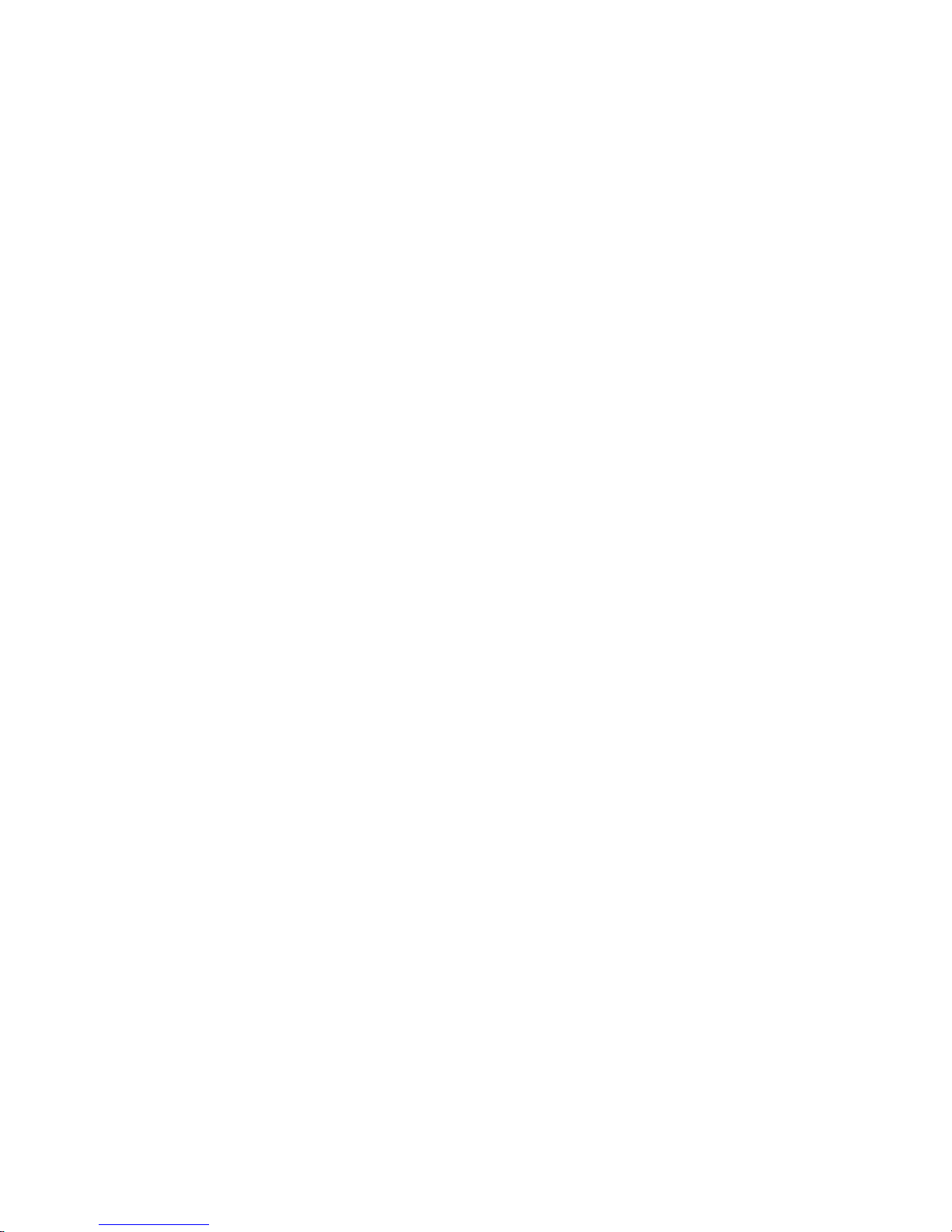
January 14, 2005
xii 4820 Planning, Installation and Service Guide
Page 15

January 14, 2005
Summary of Changes
December 2004
Corrections to part numbers
February 2004
This edition reorganizes the guide and provides information about the 4820
SurePoint Solution Models 2WN, 2GN, 5WN, and 5GN. This edition also
combines System Reference information, since a separate publication is no
longer maintained.
October 2003
This edition adds information about the features of Models 4WT and 4GT
of the 4820 SurePoint Solution.
July 2002
This edition adds information about Models 10D and 1FR of the 4820
SurePoint Solution.
January 2002
This edition adds information about the integrated touch pedestal available
for the 4694 Point of Sale terminal.
September 2000
This edition adds information about the features of Models 42D, 42T, 4FD,
and 4FT of the 4820 SurePoint Solution:
v RS-232 (EIA 232) connectivity
v Free-standing pedestal
February
2000
This edition adds information about the features of Models 48D and 48T of
the 4820 SurePoint Solution:
v Universal Serial bus (USB) connectivity
v Audio capability
v Transition Minimized Differential Signaling (TMDS) digital video
interface
v Digital Visual Interface (DVI)
© Copyright IBM Corp. 1999, 2004 xiii
Page 16

January 14, 2005
xiv 4820 Planning, Installation and Service Guide
Page 17

January 14, 2005
Chapter 1. Introducing the IBM 4820 SurePoint Solution
The IBM 4820 SurePoint Solution (see Figure 1-1 on page 1-2) is a family of
displays optimized for retail point of sale applications. Choices in touch
technology, screen size, I/O device support, and connectivity enable a SurePoint
solution for any POS environment.
Table 1-1 summarizes the models and features of the 4820 SurePoint Solution:
Table 1-1. 4820 SurePoint Solution models and features
Model
Screen
size
4820-2GN 12 in.
4820-2WN Pearl
single
bulb
4820-5GN 15 in. Iron Gray
4820-5WN Pearl
4820-2GB 12 in.
4820-2WB Pearl
dual
bulb
4820-42T 12 in. Pearl
4820-46T 12 in. Pearl
4820-48T 12 in. Pearl
4820-4WT 12 in. Pearl
4820-4GT 12 in. Iron gray USB¹
4820-4FT 12 in. Iron gray RS-232 None No 3M TouchWare 4810
4820-46R 12 in. Pearl
4820-42D 12 in. Pearl
4820-4FD 12 in. Iron gray RS-232 None No 4840 4810
4820-46D 12 in. Pearl
4820-48D 12 in. Pearl
4820-10D 10 in. Pearl
4820-1FR 10 in. Iron gray None No Supports all
Color
MSR Keypad
4820 Infrared Touch Screen Monitors
Iron Gray
white
USB or RS-232¹ Ye s
white
Iron Gray
white
4820 Capacitive Touch Screen Monitors
white
white
white
white
RS-232 IBM PS/2
RS-485 PS/2
USB
USB¹
4820 Resistive Touch Screen Monitors
RS-485 PS/2 Yes POS suite 4694
white
4820 Non-touch Screen Monitors
white
white
white
white
¹Options are selected by feature code.
None
None
USB Ye s
None No
Pointing
device
®
PS/2
PS/2
Keylock Touch driver Host system
Elo TouchSystems
Universal
Supports all
No 3M TouchWare PC
4694
Ye s
POS suite
3M TouchWare 4800; 4694-206
3M TouchWare Supports all
Ye s
No
Supports all
Ye s 4694
None
4800 4694–206
Supports all
© Copyright IBM Corp. 1999, 2004 1-1
Page 18

January 14, 2005
4820
Pointing
device
Distributed
pedestal
Audio kit
Magnetic stripe reader (MSR)
S1
S2
Keypad
Integrated
pedestal
Free-standing
pedestal
Integrated
pedestal
Figure 1-1. 4820 SurePoint Solution with features and available pedestals
1-2 4820 Planning, Installation and Service Guide
Page 19

January 14, 2005
Hardware options
Table 1-2. 4820 SurePoint Solution hardware options
Optional hardware Description
12-in. and 15–in. models only:
Keypad
v 32-key with ISO 3 track MSR, or
v 32-key with JUCC MSR
Keyboard
v USB models allow USB keyboard
attachment
v RS-232 models accept a PS/2 keyboard for
diagnostics when no system keyboard is
available
MSR ISO 3 track or JUCC
Pointing Device
v PS/2 mouse type
v USB models
Security Manager’s keylock (469X) and
factory-installed for 2xx and 5xx models.
Sound Audio kit available (all models except 2xx
and 5xx) that requires sound card with
amplified output (speaker out). For example,
Sound Blaster sound card PCI 16 or Yamaha
sound card WF192XG
Amplified audio kit available for models 2xx
and 5xx
All Models:
Mounting
v Integrated pedestal
v Integrated touch pedestal
– Short: 255 mm (10 in.)
– Tall: 380 mm (15 in.)
Distributed pedestal
v
– Short: 240 mm(9.38 in.)
– Tall: 352 mm (13.80 in.)
v
Free-standing pedestal
v VESA bracket (excluding models 2xx and
5xx)
Chapter 1. Introducing the IBM 4820 SurePoint Solution 1-3
Page 20

Pedestal options
The pedestal options for the 4820 SurePoint Solution are integrated, free-standing,
or distributed pedestal. See Figure 1-2.
January 14, 2005
Integrated
Distributed
Figure 1-2. Pedestal types
Free standing
1-4 4820 Planning, Installation and Service Guide
Page 21

January 14, 2005
Supported operating systems
Table 1-3. Supported operating systems. Supported = U; Not supported = "
Operating Systems
™
Virtual Machine (JVM)
Windows Java
4690
Linux
Windows XP
Model
4.0
®
95
®
DOS
Windows
Windows NT
Windows 98
Windows 2000
4820 Infrared Touch Screen Monitors
4820-2GN
4820-2WN
4820-5GN
4820-5WN
4820-2WB
U " U U U JavaPOS
Version 3,
Release 3
with
CSD 04H0
IBM Retail
Environment
or SUSE
LINUX
4820-2GB
4820 Capacitive Touch Screen Monitors
4820-42T
U U U U U U U
4820-46T U U U U U
4820-48T " U U U U
U
4820-4WT U U U U U
U JavaPOS
Version 2,
Release 3
"
4820-4GT U U U U U
4820 Resistive Touch Screen Monitors
4820-4FT
4820-46R U U U U U U JavaPOS Version 2,
U U U U U U U
U
"
Release 2
4820 Non-touch Screen Monitors
4820-42D
U U U U U U U
4820-4FD U U U U U U U
4820-46D U U U U U U JavaPOS
4820-48D U U U U U U
4820-10D U U U U U U
U
"
Version 2,
Release 3
4820-1FR U U U U U U
Chapter 1. Introducing the IBM 4820 SurePoint Solution 1-5
Page 22

Views of the 4820 SurePoint Solution
This section shows examples of the various models of the 4820 SurePoint Solution.
12.1-inch and 15.0- inch models
Figure 1-3 is a front view of the 12.1-inch and 15.0 inch models of the 4820
SurePoint Solution. Note the location of the control buttons.
January 14, 2005
- Brightness
+ Brightness
Power
Suspend/Resume
Figure 1-3. Front view of 4820
Figure 1-4 on page 1-7 is a rear view of the 12.1-inch and 15.0-inch models of the
4820 SurePoint Solution. This view shows the keypad, the locating tabs for the
MSR, and the audio kit, connector, and connector cover. Note the location of the
manager’s keylock.
1-6 4820 Planning, Installation and Service Guide
Page 23

January 14, 2005
Keypad/MSR
locating Tabs
Keypad/MSR connector
Key lock
cylinder
Keypad/MSR
connector cover
Mounting bracket cover/
Audio kit
Figure 1-4. Rear view of 4820. Options shown may not be available on all models.
Chapter 1. Introducing the IBM 4820 SurePoint Solution 1-7
Page 24

10.0 inch models
Figure 1-5 shows the front and rear views of the 10-inch models:
January 14, 2005
Figure 1-5. Views of 10-inch models
System software, touch drivers, and diagnostics
Yo u can obtain the appropriate software for your 4820 SurePoint Solution from the
IBM Retail Store Solutions Web site:www.ibm.com/solutions/retail/store/ (from
the store page, click on Support).
Environmental requirements
Table 1-4 shows the humidity and temperature limits for the 4820 SurePoint
Solution.
Table 1-4. Environmental requirements
Maximum
Operating
Storage
Temperature (dry
bulb)
0 to 40°C
(32° to 104° F)
-20 to 60°C
(-4° to 140° F)
temperature (wet
bulb)
Ensure that the cooling vents are not blocked by papers, signs, or other items.
27° C
(81° F)
29° C
(84° F)
Relative humidity
8 to 80%
5 to 90 %
1-8 4820 Planning, Installation and Service Guide
Page 25

January 14, 2005
Power usage
Table 1-5 lists the power consumption for the 4820 SurePoint Solution.
When compared to a similar-size CRT, the 4820 SurePoint Solution consumes less
power and dissipates less heat.
Table 1-5. Power usage values
Models Power consumption (on and operating)
10-inch 12 W
12-inch single bulb 16 W
12-inch dual bulb 20 W
15-inch 23 W
All SurePoint models can be powered from the power supply, which accepts 100to 240-V ac input. Those 4820 SurePoint models offering the RS-485 and USB
communications interface can be powered from the POS terminal.
SurePoint models offering the USB communications interface can be powered from
the POS terminal with these exceptions:
v 15-inch models require a power supply when attached to 4694 POS terminals.
v 12-inch dual bulb models require a power supply when attached to 4694 POS
terminals if more than 2.5 watts of power is to be used for devices attached to
the auxiliary USB ports.
SurePoint
models offering the RS-232 communications interface can be connected
to powered RS-232 ports on SurePOS 700 or 300 terminals. Hot plugging is not
supported.
Spill resistance
The 4820 SurePoint Solution is designed to meet the following standards:
v National Electrical Manufacturers Association (NEMA) Type 5 rating per NEMA
Standards Publication number 250–1991 Enclosures for Electrical Equipment
v IP 52 rating per IEC 529
Calling for service
When you call IBM for warranty information or service, be sure to have the
following information available:
v Machine type/model
v Serial number
Locate
the machine.
this information either on the lower-right edge at the rear, or on the side of
Chapter 1. Introducing the IBM 4820 SurePoint Solution 1-9
Page 26

January 14, 2005
1-10 4820 Planning, Installation and Service Guide
Page 27

January 14, 2005
Chapter 2. Installing the IBM 4820
This section describes procedures for setting up the 4820 SurePoint Solution.
Unless otherwise indicated, these procedures apply to all models. Be sure to know
your model number, and type of touch technology. See Table 1-1 on page 1-1.
Tailoring your installation
Because of the numerous 4820 Model types, pedestal types, and available options
for the 4820, you must tailor your installation to fit your configuration. This section
provides instructions by pedestal type, and by option. The recommended steps of
installation are:
1. Select the pedestal type and route the cables. Refer to Figure 2-1 on page 2-2.
Cable routing is unique for each pedestal and system unit.
Note:
2. See to “Installing the options” on page 2-27 and install your optional
hardware to the display in the following order:
a. Keypad/MSR or MSR
b. Pointing device
c. Keylock barrel
3. Connect the cables to the 4820 SurePoint Solution.
4. Install the optional speaker kit (see “Attaching the audio kit” on page 2-32) or
cable cover.
5. Connect the cables to your system unit.
6. Power on the system and the 4820 display. See to “Powering on” on page 2-34
7. Perform an auto adjust to obtain the optimal image. See “Adjusting the
image” on page 2-35.
8. Attach optional button cover, ( see “Installing the optional button cover” on
page 2-46).
9. Install the appropriate touch driver for your 4820 Model number (see Table 1-1
on page 1-1). Touch drivers are available from the IBM We b site:
www.ibm.com/solutions/retail/store. Then click on Support.
Note:
10. For Models 2xx and 5xx, run the optional IBM Advanced Touchscreen
Configurator to enable the multiple monitor support, beep on touch, and the
blocked beam monitor. See “Features of the IBM Advanced Touch Screen
Configurator” on page 2-45 for additional information.
© Copyright IBM Corp. 1999, 2004 2-1
For multiple monitor installations (two monitors attached to a single
host, or a 4820 attached to a 4840), any 2xx or 5xx model can run with
any other touch model, however both drivers must be installed.
Page 28

Installing the IBM 4820
Identifying the pedestal type
Before you begin, decide if your 4820 SurePoint Solution requires an integrated,
free-standing, or distributed pedestal. Note that your system type can dictate the
mounting pedestal. For example, an IBM 4800 or IBM 4694 POS terminal requires
the integrated touch pedestal for the 4820 SurePoint Solution.
January 14, 2005
Integrated
Distributed
Figure 2-1. Pedestal types
Identifying the 4820 cables
This section identifies the RS-232 cables for the various models of the 4820
SurePoint Solution.
Touch with MSR/keypad: Models 2xx and 5xx
RS-232 Touch
RS-232 MSR
Keypad /
Keyboard
Host end 4820 end
Figure 2-2. Connector cable for the RS-232 models
Free standing
RS-232
(Touch/MSR/keypad)
2-2 4820 Planning, Installation and Service Guide
Page 29

January 14, 2005
Touch with MSR
RS-232 Touch
RS-232 MSR
Host end 4820 end
Figure 2-3. Infrared touch with MSR
Touch only
RS-232 Touch
Installing the IBM 4820
RS-232
(Touch/MSR)
RS-232
(Touch)
Figure 2-4. Touch only
4820 end
Chapter 2. Installing the IBM 4820 2-3
Page 30

Installing the IBM 4820
January 14, 2005
Models with capacitive or resistive touch: Models 42T, 46T,
48T, 4WT, 4GT, 4FT, 46R
Keypad/MSR
RS-232 Touch
RS-232 MSR
Keypad /
Keyboard
Host end 4820 end
Figure 2-5. Connector cable for capacitive and resistive touch RS-232 models. The PS/2 pigtail connector allows you
to connect a PS/2 keyboard and perform diagnostics.
Touch with MSR
RS-232 Touch
PS/2 keyboard connector
(for diagnostics)
RS-232
(Touch/MSR/keypad)
RS-232 MSR
Host end 4820 end
Figure 2-6. 4820-4FT model with MSR attached
RS-232
(Touch/MSR)
2-4 4820 Planning, Installation and Service Guide
Page 31

January 14, 2005
Identifying the 4820 I/O ports
This section identifies the input/output ports of the various 4820 Models. See
Figure 2-6 on page 2-4.
This section does not show all possible configurations.
Note:
Models 2xx, 5xx
AB
C
Installing the IBM 4820
D
Figure 2-7. Model 2xx RS-232 I/O ports
Figure 2-8. Model 5xx USB I/O ports
Models 42T, 4FT
AB E F
BA
Figure 2-9. Models 42T, 4FT I/O ports
GD
Chapter 2. Installing the IBM 4820 2-5
Page 32

Installing the IBM 4820
Models 46T, 46R with RS-485
Figure 2-10. Models 46T, 46R I/O ports
Model 48T
January 14, 2005
AHB
EF BA
Figure 2-11. Model 48T I/O ports
Table 2-1. Connector definitions
A 12 V dc power E USB 1.1 (two units for
B Video connector F USB 2.0
C PS/2 keyboard
D RS-232 connector
port for
diagnostics
port
external connections)
G Enable/disable
audible beeper
(Models 42T and 4FT)
H RS-485 (EIA 485)
connector port
2-6 4820 Planning, Installation and Service Guide
Page 33

January 14, 2005
Identifying the icons
Installing the IBM 4820
Icons located near the 4820 SurePoint Solution ports also identify the connection
type. Table 2-2 lists these icons.
Table 2-2. Connector icons
Power
Video
RS-232 Touch/MSR USB
USB out
4
Enable audible beeper (Models 4FT, 42T only)
Disable audible beeper (Models 4FT, 42T
only)
®
IBM PS/2
compatible keyboard
Chapter 2. Installing the IBM 4820 2-7
Page 34

Installing the IBM 4820
Installing the pedestal
This section describes how to install the distributed, integrated, integrated touch
and free-standing pedestal. Cable routing steps are included.
Distributed pedestal
Follow these instructions for installing the 4820 SurePoint Solution to the
distributed pedestal:
Attaching the distributed pedestal to the counter
The distributed pedestal is available in short (238.2 mm/9.38 inches) and tall (350.6
mm/13.80 inches) versions. Both pedestals bolt to your counter; therefore,
installation is the same. Figure 2-12 shows the mounting order for the tall pedestal.
January 14, 2005
Pedestal
Mounting surface
Metal support bracket
M6 screws
Figure 2-12. Mounting the distributed pedestal
Follow these steps to attach the distributed pedestal to the counter:
1. Using the template (see Figure B-1 on page B-1) as a guide, mark the screw
hole locations for drilling through the counter. Use 8-mm bit or 5/16-in. bit to
drill the four screw holes.
To route cables through the counter, drill two 2.2-mm (7/8-in.) holes
Note:
2-8 4820 Planning, Installation and Service Guide
through the counter. Trim the remaining material between the holes with
a small saw or chisel.
Page 35

January 14, 2005
Distributed pedestal instructions
2. Place the pedestal so that the mounting bolts align with the counter screw
holes.
3. Use the enclosed M6 screws to secure the pedestal to the counter as shown in
Figure 2-12 on page 2-8. The slots located in the metal support bracket allow
you to position the pedestal for maximum stability.
Routing the cables for the distributed pedestal
1. Remove the trough cover from the distributed pedestal.
Figure 2-13. Video cable routing direction
2. As shown Figure 2-13, route the video cable down through the distributed
pedestal and leave it unconnected.
Chapter 2. Installing the IBM 4820 2-9
Page 36

Distributed pedestal instructions
January 14, 2005
Figure 2-14. Using the velcro strip
3. As shown in Figure 2-14, use the velcro strip that is connected to the power
cable and attach it to the video cable.
2-10 4820 Planning, Installation and Service Guide
Page 37

January 14, 2005
Distributed pedestal instructions
Figure 2-15. Routing the video and power cables
4. Pull the video and power cable attachment up through the distributed pedestal
(see Figure 2-15).
5. Remove the velcro strip holding the video and power cable attachment
together.
6. Reroute the video cable back down through the distributed pedestal.
7. Attach the cable to the appropriate port in the system unit.
Note: Do not attach the video and power cables to the 4820 display.
8. Install you optional hardware. See “Installing the options” on page 2-27.
Mounting the 4820 SurePoint Solution to the distributed pedestal
Review the parts list shown in Figure 2-16 on page 2-12 and then follow the steps
to attach the 4820 display to the distributed pedestal.
Chapter 2. Installing the IBM 4820 2-11
Page 38

Distributed pedestal instructions
Mounting bracket
Collar
Pedestal mounting bracket
Metal support bracket
January 14, 2005
Cable cover
Mounting bracket cover
Trough cover
Trough
Figure 2-16. Distributed pedestal parts list shown with short pedestal
1. Ensure that the pedestal is secure.
2. Mount the 4820 onto the pedestal:
a. Place the 4820 display on the distributed pedestal. Make sure that the metal
tabs on the mounting bracket slide into the appropriate slots on the back of
the 4820 display.
b. Secure the 4820 to the mounting bracket using four screws.
Attach the power cable and video cable to the 4820 display.
3.
Note: Ensure that you have connected the cables to the system unit.
4. Install the mounting covers:
Install the optional audio kit at this time. See “Attaching the audio kit”
Note:
on page 2-32.
a. See 1 in Figure 2-17 on page 2-13. Attach the cable cover to the mounting
bracket, snapping the tabs on the sides of the cover into the small holes on
the sides of the bracket.
b. See 2. Attach the mounting bracket cover to the back of the display. Slide
the tabs on the cover into the appropriate slots in the back of the display
and snap into place.
2-12 4820 Planning, Installation and Service Guide
Page 39

January 14, 2005
Distributed pedestal instructions
Mounting bracket cover
2
1
Cable cover
Trough cover
3
Figure 2-17. Distributed pedestal covers
c. Place and snap the trough cover (3) over the trough of the distributed
pedestal.
Plug the power brick into an outlet.
5.
6. Power on the system unit. See Table 1-5 on page 1-9.
7. Auto adjust your screen for maximum viewing. See “Adjusting the image” on
page 2-35.
Chapter 2. Installing the IBM 4820 2-13
Page 40

Free-standing pedestal instructions
Free-standing pedestal
Follow these instructions for installing the 4820 SurePoint Solution to the
free-standing pedestal:
Attaching the free-standing pedestal to the counter
Note: Attaching the free-standing pedestal to the counter is optional. Your pedestal
may not require mounting.
Follow these steps to mount the 4820 SurePoint Solution to your counter.
1. Using the template (see Figure B-2 on page B-2) as a guide, mark the screw
hole locations for drilling through the counter. Use 8-mm bit (5/16-in.) bit to
drill the four screw holes.
2. Place the pedestal so that the mounting bolts align with the counter screw
holes.
3. Use the enclosed M6 screws to secure the pedestal to the counter. The slots
located in the metal support bracket allow you to position the pedestal for
maximum stability.
4. See “Tailoring your installation” on page 2-1 and continue with your
installation.
January 14, 2005
Mounting the 4820 to the free-standing pedestal
Review the parts diagram in Figure 2-18, and then follow the steps to attach the
4820 SurePoint Solution to the free-standing pedestal:
Mounting bracket cover
Cable cover
Screws
Mounting bracket
Free-standing base
Figure 2-18. Pedestal (free-standing) parts list
1. If attaching the free-standing pedestal to the counter, ensure that the pedestal is
secure.
2-14 4820 Planning, Installation and Service Guide
Page 41

January 14, 2005
Free-standing pedestal instructions
2. Place the 4820 display on the free-standing pedestal. Make sure that the metal
tabs on the mounting bracket slide into the appropriate slots on the back of the
4820 display.
3. Secure the 4820 to the mounting bracket by using four screws.
4. Connect and route the cables to the 4820:
a. Place the cables in the cable trough.
b. Connect to cables to the appropriate ports on the 4820.
Ensure that you have attached the cables to the appropriate ports in the
Note:
back of the system unit.
Install the covers.
5.
21Mounting bracket cover
Cable cover
Figure 2-19. Placement of cable covers
a. Attach the cable cover (1) to the mounting bracket (as shown in
Figure 2-19), snapping the tabs on the sides of the cover into the small holes
on the sides of the mounting bracket.
b. Attach the mounting bracket cover (2) to the back of the display. Slide the
tabs on the cover into the appropriate slots in the back of the display and
snap into place.
6. Power On the system unit. See Table 1-5 on page 1-9.
7. Auto adjust your screen for maximum viewing. See “Adjusting the image” on
page 2-35.
Chapter 2. Installing the IBM 4820 2-15
Page 42

Integrated pedestal instructions
Integrated pedestal
See “Tailoring your installation” on page 2-1. These instructions provide steps for
cable routing and mounting the 4820 SurePoint Solution to the integrated pedestal:
Routing the cables for the integrated pedestal
1. Attach the video cable to the appropriate port on the system unit.
2. Route the video cable and the power cable for the 4820 display through the
opening of the system unit.
3. Separately route these cables up through the base of the integrated pedestal.
See Figure 2-20.
Note: Yo u may need to rotate the pedestal arm for the video cable connector to
fit through the opening.
January 14, 2005
Figure 2-20. Routing the cables
Mounting bracket cover
Mounting bracket
Trough
2-16 4820 Planning, Installation and Service Guide
Page 43

January 14, 2005
Integrated pedestal instructions
Mounting the 4820 SurePoint Solution to the integrated pedestal
Figure 2-21 shows the parts of the integrated pedestal.
Mounting bracket cover/
audio kit
Mounting bracket cover
Mounting bracket cover
Cable cover
Cable cover
Mounting bracket
Mounting bracket
Trough cover
Trough cover
Trough
Integrated base plate
Thumb screws
Figure 2-21. Integrated pedestal parts list
Follow these steps to attach the 4820 to the integrated pedestal:
1. Ensure that you have routed the cables.
2. Secure the pedestal to the system unit:
a. Align the holes of the integrated base plate with the holes in the unit.
b. Tighten the thumb screws securely.
See “Integrated touch pedestal” on page 2-20.
Note:
3. Mount the 4820 onto the pedestal.
a. Place the display on the pedestal mounting bracket. Make sure that the
metal tabs on the pedestal slide into the appropriate slots on the back of the
4820 display.
b. Secure the 4820 to the pedestal by using four screws.
c. Attach the power and video cables to the 4820 display.
Ensure that you have attached the cables to the appropriate ports in the
Note:
back of the system unit.
Chapter 2. Installing the IBM 4820 2-17
Page 44

Integrated pedestal instructions
4. Route the power cable and secure it to the mounting bracket with a cable tie as
shown in Figure 2-22.
January 14, 2005
Figure 2-22. Routing the power cable
5. Install the covers.
Note: Install the optional audio kit at this time. See “Attaching the audio kit”
on page 2-32.
a. Attach the cable cover to the mounting bracket, snapping the tabs on the
sides of the cover into the small holes on the sides of the mounting bracket.
See 1 in Figure 2-23 on page 2-19.
b. Attach the mounting bracket cover ( 2) to the back of the display. Slide
the tabs on the cover into the appropriate slots in the back of the display
and snap into place.
2-18 4820 Planning, Installation and Service Guide
Page 45

January 14, 2005
Figure 2-23. Integrated pedestal covers
Integrated pedestal instructions
2
Mounting bracket cover
1
Cable cover
3
Trough cover
c. Place and snap the trough cover ( 3) over the trough of the integrated
pedestal.
6. Plug the power cord into an outlet and power On the system unit. See Table 1-5
on page 1-9.
7. Go to “Adjusting the image” on page 2-35 and auto adjust your screen for
maximum viewing.
Chapter 2. Installing the IBM 4820 2-19
Page 46

Integrated touch pedestal instructions
Integrated touch pedestal
See “Tailoring your installation” on page 2-1. This section describes how to install
the integrated touch pedestal to the wide 4694 and 4800 (wide and narrow) POS
terminals.
Mounting the 4820 to your system unit
Wide 4694 Point of Sale Models: Follow these steps when installing the
integrated touch pedestal onto the wide 4694 models:
1. If applicable, remove the blank filler panel and printer.
January 14, 2005
Figure 2-24. Inserting the stiffening plate
2. As shown in Figure 2-24, place the stiffening plate onto the 4694 aligning the
holes in the plate with the holes in the unit.
Note: Figure 2-24 illustrates the right-oriented placement of the arm. Rotate the
3. Fasten the counter-sunk washers and screws to the stiffening plate.
4. Route the cables as described for your 4820 model.
2-20 4820 Planning, Installation and Service Guide
plate over for a left-oriented placement.
Page 47

January 14, 2005
Integrated touch pedestal instructions
Figure 2-25. Securing the arm assembly to the 4694
5. Place the arm assembly on the stiffening plate as shown in Figure 2-25. Insert
and tighten the three thumb screws as shown.
The left or right placement of the arm assembly depends upon your
Note:
configuration.
6. Attach the 4820 to the pedestal.
7. Install the options. See “Installing the options” on page 2-27
Chapter 2. Installing the IBM 4820 2-21
Page 48

Integrated touch pedestal instructions
January 14, 2005
Figure 2-26. Attaching the filler panel covers
8. As shown in Figure 2-26, place the filler panel covers on the arm assembly.
SurePOS
720, 740, or 780 with integration tray: Follow these steps when
installing the integrated touch pedestal onto a SurePOS 720, 740, or 780 with an
integration tray:
1. Remove the rubber plugs in the top cover of the system unit (if not already
removed).
a. See the SurePOS 720, 740, and 780 Hardware Service Guide to remove the
integration tray and top cover.
b. From the inside of the top cover, push the rubber plugs out of the plastic.
c. Reinstall the top cover and the integration tray.
Route the cables as described for your 4820 model.
2.
2-22 4820 Planning, Installation and Service Guide
Page 49

January 14, 2005
Integrated touch pedestal instructions
Figure 2-27. Securing the arm assembly to SurePOS 720, 740, 780
3. Place the arm assembly on the slant tray as shown in Figure 2-27. Insert and
tighten the four thumb screws as shown.
The left or right placement of the arm assembly depends upon your
Note:
configuration.
4. Attach the 4820 to the pedestal.
5. As shown in Figure 2-28 on page 2-24, place the filler panel covers on the arm
assembly.
Chapter 2. Installing the IBM 4820 2-23
Page 50

Integrated touch pedestal instructions
January 14, 2005
Figure 2-28. Attaching the filler panel covers
6. See “Tailoring your installation” on page 2-1 and continue with your
installation.
SurePOS
720, 740, or 780 directly on system unit: Follow these steps when
installing the integrated touch pedestal onto a SurePOS 720, 740, or 780 without an
integration tray:
1. Remove the rubber plugs in the top cover of the system unit (if not already
removed).
a. See the SurePOS 720, 740, and 780 Hardware Service Guide to remove the top
cover.
b. From the inside of the top cover, push the rubber plugs out of the plastic.
c. Reinstall the top cover.
Install the arm assembly in the box filler panel.
2.
3. Route the cables as described for your 4820 model.
4. Place the arm assembly on the system unit as shown in Figure 2-29 on page
2-25. Insert and tighten the four thumb screws as shown.
The left or right placement of the arm assembly depends upon your
Note:
configuration.
2-24 4820 Planning, Installation and Service Guide
Page 51

January 14, 2005
Integrated touch pedestal instructions
Figure 2-29. Securing the arm assembly to the SurePOS 720, 740, 780
5. Install your options. See “Installing the options” on page 2-27.
6. Attach the 4820 to the pedestal.
7. As shown in Figure 2-30 on page 2-26, place the filler panel covers on the arm
assembly.
Chapter 2. Installing the IBM 4820 2-25
Page 52

Integrated touch pedestal instructions
January 14, 2005
Figure 2-30. Securing the arm assembly to the SurePOS 720, 740, 780
8. See “Tailoring your installation” on page 2-1 and continue with your
installation.
VESA bracket instructions
Note: The VESA bracket mounting option is not available for Models 5xx.
IBM provides a mounting bracket that complies with the Video Electronic
Standards Association (VESA) FPMPMI (Flat Panel Monitor Physical Mounting
Interface). This standard requires the bracket to have four screw holes on a 75-mm
(2.9-in.) square grid.
Follow these steps to attach the 4820 to the VESA bracket:
1. Connect the cables (keypad/MSR/touch, video, power) to the appropriate ports
on the back of the 4820.
2. Install the options on your 4820. See “Installing the options” on page 2-27
3. Attach the VESA bracket to the 4820 by using four screws.
4. Attach the VESA bracket to a VESA-compliant mounting arm according to the
instructions that are shipped with the product.
5. See “Tailoring your installation” on page 2-1 and continue with your
installation.
2-26 4820 Planning, Installation and Service Guide
Page 53
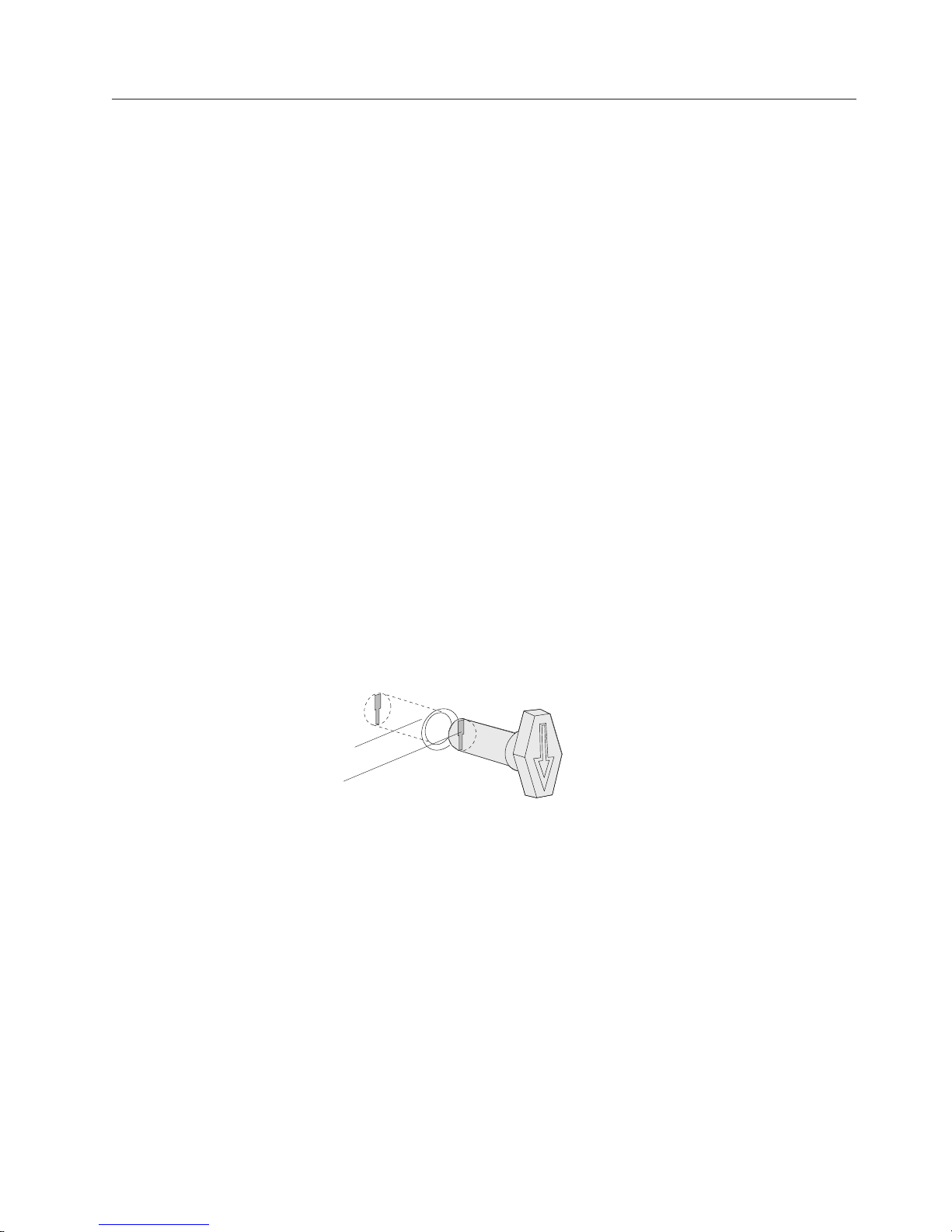
January 14, 2005
Installing the options
This section describes how to install all available options and the routing order.
Some options are not available for your 4820 Model number. It is your
responsibility to know if your model accepts the described option. For model
information and options, see Table 1-1 on page 1-1.
Depending on your selected options, IBM recommends that you follow this order
when installing them:
1. Manager’s keylock
Note: This feature must be factory-installed for models 2xx and 5xx.
2. Keypad, or MSR – attaches either the MSR or the keypad with MSR to the 4820
SurePoint Solution
3. MSR
4. Pointing device
5. Audio kit
Note: Install the audio kit when you install the covers.
Installing the manager’s keylock
The empty lock cylinder (see Figure 1-4 on page 1-7) of the 4820 SurePoint Solution
contains a slot that matches the lock’s insert. Your objective is to adjust this slot so
that the lock will fit snugly into the cylinder. Follow these steps:
1. To install the manager’s keylock, look into the empty lock cylinder to
determine the orientation of the slot.
2. Insert the aligner into the empty lock cylinder so that the aligner’s slot
orientation matches the cylinder’s slot orientation (see Figure 2-31).
Installing the options
Lock cylinder
Aligner slot
Figure 2-31. Aligner placement
3. Turn the aligner so that the arrow on the aligner is pointing downward, as
shown in Figure 2-31.
4. Remove the aligner.
5. Remove the keys that accompany the lock insert.
6. Place the brass installation and removal key fully into the lock insert.
7. Hold the lock and brass key so that the key is in the same orientation as
shown in Figure 2-32 on page 2-28.
Chapter 2. Installing the IBM 4820 2-27
Page 54

Installing the options
Lock cylinder
Lock insert with
brass key
Figure 2-32. Lock insert and brass key
10. Test the lock to ensure that it operates correctly with the keys.
11. Continue with the install as described in “Attaching the MSR/keypad.”
Attaching the MSR/keypad
Follow these steps to attach the MSR/keypad to the 4820 SurePoint Solution:
January 14, 2005
8. Push the lock insert and brass key fully into the empty lock cylinder.
9. Hold the lock insert in place with your finger and remove the brass key.
1
2
S1
S2
Figure 2-33. 4820 SurePoint Solution with attached keypad/MSR
1. Remove the MSR/keypad connector cover from the rear of the 4820 by pulling
upward on the cover. Discard this connector cover.
2. See Figure 2-33.
v Models 2xx and 5xx: Align the MSR/keypad (1) such that the connectors
are slightly above their matching slots on the 4820. Slide the MSR/keypad
downward (2) until it snaps into place.
2-28 4820 Planning, Installation and Service Guide
Page 55

January 14, 2005
Installing the options
v All other models: Align the MSR/keypad with the edge (1) of the 4820 so
that the top edge of the 4820 aligns with the top of the keypad. Slide the
keypad unit downward (2) until it snaps into place.
3. Attach the keypad cable to the MSR/keypad connector.
Figure 2-34. Rear view of attached keypad
4. Install the replacement connector cover that shipped with the keypad.
5. Continue with the installation of your next option.
Chapter 2. Installing the IBM 4820 2-29
Page 56

Installing the options
Attaching the MSR
Follow these steps to attach the magnetic stripe reader (MSR) to the 4820 SurePoint
Solution:
January 14, 2005
1
2
Figure 2-35. 4820 SurePoint Solution with MSR
1. Remove the MSR/keypad connector cover from the rear of the 4820 by pulling
on the cover. Discard this connector cover.
2. See Figure 2-35.
v Models 2xx and 5xx: Align the MSR (1) such that the connectors are
slightly above their matching slots on the 4820. Slide the MSR downward
(2) until it snaps into place.
v All other models: Align the MSR with the edge (1) of the 4820 so that the
top edge of the 4820 aligns with the top of the keypad. Slide the keypad unit
downward (2) until it snaps into place.
Attach the MSR cable to the MSR connector.
3.
4. Install the new connector cover that shipped with the MSR.
5. Continue with the installation by attaching the pointing device.
2-30 4820 Planning, Installation and Service Guide
Page 57

January 14, 2005
Attaching the pointing device
Installing the options
Note: The following steps assume that you align the 4820 and the pointing device
as shown in Figure 2-37 on page 2-32.
Follow these steps to attach the pointing device to the 4820 SurePoint Solution:
1. Before you begin, locate the tabs for the pointing device on the rear of the 4820
(see Figure 2-36).
Tabs
Figure 2-36. Tabs for attaching the pointing device
2. Align the pointing device slightly right of center of the 4820 SurePoint Solution
(see 1 in Figure 2-37 on page 2-32).
Chapter 2. Installing the IBM 4820 2-31
Page 58

Installing the options
January 14, 2005
2
Figure 2-37. 4820 SurePoint Solution with optional pointing device
3. Slide the pointer to the left (2) until it snaps into place.
4. Install the mounting screw into the rear of the 4820.
5. For certain models, connect the pointing device cable to the pointing device
port that is located on your system unit.
6. Continue with the installation.
Attaching the audio kit
Notes:
1. Models 2xx and 5xx do not support an audio kit.
2. The optional audio kit is a replacement for the mounting cover of the 4820
SurePoint Solution. If this is an initial installation of the 4820 SurePoint
Solution, install the audio kit when you install the covers.
3. A sound card with amplified output (speaker out) must be installed on your
system unit before attaching the audio kit. Sound Blaster sound card PCI 16
and Yamaha sound card WF192XG are examples.
1
2-32 4820 Planning, Installation and Service Guide
Page 59

January 14, 2005
Routing the cables
Routing the cables
For an efficient and uncomplicated install, IBM recommends that you route the
cables in the following order:
1. Video
2. Power
3. Audio cables
4. Touch/keypad/MSR cable
5. Pointing device (with attached cable)
Routing the pointing device cable (integrated and distributed)
Note: Route the pointing device cable before attaching the 4820 display to the
mounting bracket.
Figure 2-38. Path of pointing device cable
1. See Figure 2-38 and route the pointing device cable through the middle opening
of the mounting bracket and into the trough, down through the pedestal.
2. Attach the cable to the mouse port of the 4694.
Chapter 2. Installing the IBM 4820 2-33
Page 60

Routing the cables
January 14, 2005
Attaching and routing the RS-485 touch/keypad/MSR cable
(integrated, distributed, and free-standing pedestals)
1. Connect the RS-485 touch/keypad/MSR cable to the appropriate port in the
back of the display.
Notes:
a. Do not route the cable through the middle opening of the mounting
bracket.
b. The RS-485 model of the 4820 SurePoint Solution can connect to port 4 or 9
of the system unit. See the system documentation to identify the correct
port for your system.
Follow the instructions for your pedestal type:
2.
v Distributed pedestal:
a. Route the cable through the distributed pedestal
b. Attach the cable to the system.
Integrated pedestal:
v
a. Route the cable down through the pedestal.
b. Attach it to the appropriate port.
Powering on
Routing
the audio cables:
1. Attach the audio cables to the sound card ports on the system unit.
2. Route the audio cables.
3. Separately route these cables up through the base of the integrated pedestal.
4. Attach the cables to the audio kit, if applicable.
1. Plug the power adapter into the 4820.
Note: Those 4820 SurePoint models offering the RS-485 and USB
communications interface are powered from the Point of Sale terminal.
2. Plug the power adapter into an electrical outlet. The 4820 power light-emitting
diode (LED) will initially appear green.
3. Power On the system and the 4820.
4. If the 4820 is powered on before the system, the message, No Video/Low Power
Mode, is momentarily displayed on the screen.
2-34 4820 Planning, Installation and Service Guide
Page 61

January 14, 2005
Adjusting the image
This section describes how to adjust the image and adjust the touch screen.
Models 1xx and 4xx
Using the OSD menu
The on-screen display (OSD) menu allows you to adjust the display settings such
as contrast, brightness, clock phase, and image position.
To open the OSD menu, press and hold the minus (−) and plus (+) buttons at the
same time. The following menu appears:
Auto Adjust
Adjusting the image
Manual Adjust
Brightness
Contrast
Information
Reset
______________________________
(+) Select
(-) Scroll
(+&-) Exit
Auto Adjust
Automatically adjusts the video settings. Use this option when you install
the display and at any time the video mode is changed, or the 4820 is
moved to another host system.
Manual Adjust
Allows you to modify the clock, phase, and image position.
Brightness
Allows you to modify the display’s brightness setting.
Contrast
Allows you to modify the contrast setting.
Information
Provides the current screen resolution, the horizontal, and the refresh
signal frequencies.
Reset Presents Ye s or No dialog box that allows you to reset the menu settings to
the default values.
Exiting
the OSD Menu: To exit the OSD menu, press the minus (−) and plus (+)
buttons at the same time. The system saves your values.
Exiting through time-out: The OSD menu times-out after approximately 20 seconds
of inaction. The system does not save any of your values.
Using Manual Adjust: Normally, you do not need to use Manual Adjust because
Auto Adjust sets the parameters at the optimum value. However, Manual Adjust
allows you to fine-tune the display timings.
Chapter 2. Installing the IBM 4820 2-35
Page 62

Adjusting the image
January 14, 2005
Using the 4820 Video Quality Test Pattern program
This section does not apply to the Models 1FR and 1FD.
The 4820 Video Quality Test Pattern program provides additional support when
the display image is unsatisfactory.
When to use: Use this file only if you cannot obtain satisfactory results using the
Auto Adjust and Manual Adjust features of the OSD menu. Yo u can use Auto
Adjust frequently because it automatically fine tunes your settings based on your
PC’s video signal.
DOS users: To run the 4820 Video Quality Test Pattern program for DOS users,
follow these steps:
1. Download the 4820Patt.exe program from the support We b site:
www.ibm.com/solutions/retail/store, then click Support, and create a diskette.
This file generates a special image pattern.
2. Boot the system by using the diskette, or from a DOS command prompt (full
screen), run the DOS_PAT.exe. A 640 x 480 text pattern appears.
3. Press the (−) and plus (+) buttons to open the OSD menu.
4. Select Auto Adjust.
5. After adjustment is complete, press any key on the keyboard. A 720 x 400 text
pattern appears.
6. Select Auto Adjust.
7. When complete, press the minus (−) and plus (+) buttons at the same time to
exit the OSD menu and save your adjustments.
Notes:
a. If the screen flickers, repeat the steps 3 through 7, or select Manual Adjust.
b. Press any key to exit a special image pattern.
2-36 4820 Planning, Installation and Service Guide
Page 63

January 14, 2005
Adjusting the image
Windows users: To run the 4820 Video Quality Test Pattern program for Windows
users, follow these steps:
1. Download the 4820Patt.exe program from the support We b site
(www.ibm.com/solutions/retail/store, then click Support) and build a diskette.
This program generates a special image pattern.
2. From the command prompt, run the win_pat.exe. A text pattern is displayed.
3. When the special image pattern is displayed, press the (−) and plus (+) buttons
to open the OSD menu.
4. Select Auto Adjust.
5. When complete, press the minus (−) and plus (+) buttons at the same time to
exit the OSD menu.
Figure 2-39. Pattern display using the 4820 Video Quality Test Pattern program
Chapter 2. Installing the IBM 4820 2-37
Page 64

Configuring and calibrating the touch screen
Configuring and calibrating the touch screen
This section describes how to configure and calibrate the touch screen. For
information on your model type, refer to Table 1-1 on page 1-1.
Models 42T, 46T, 48T, 4WT, 4GT, 4FT, 46R
This section applies only the 4820 models with the capacitive and resistive touch
technology.
When to adjust
Yo u should also configure and calibrate your touch screen when:
v You initially install the touch software
v The cursor does not accurately follow your finger movement
v You change the video resolution or video mode
v You adjust the touch screen controller frequency using the Stabilize Cursor
function
v You enable or disable the Filtering option
January 14, 2005
2-38 4820 Planning, Installation and Service Guide
Page 65

January 14, 2005
Using the Touch Screen Utility
Configuring and calibrating the touch screen
Note: Examples shown in this section can vary depending upon your operating
system.
The touch display calibration tool allows you to calibrate the touch display. After
installing and opening the tool, the system prompts you to calibrate the display,
see Figure 2-40.
Figure 2-40. Example of initial installation window
If you select to calibrate, you can select from various tabs, such as Calibration,
Click Settings, and Hardware, as shown in Figure 2-41 on page 2-40.
Chapter 2. Installing the IBM 4820 2-39
Page 66

Configuring and calibrating the touch screen
January 14, 2005
Figure 2-41. Example of calibrate window
The Calibrate tab allows you to calibrate the display; the Click Settings tab allows
you to set the touch click settings; the Hardware tab lets you restore the hardware
default settings.
2-40 4820 Planning, Installation and Service Guide
Page 67

January 14, 2005
Configuring and calibrating the touch screen
Figure 2-42. Example of the hardware window
Thereafter, whenever you change the screen resolution, a dialog box (Figure 2-43)
appears.
Figure 2-43. Example of the reminder to calibrate
Chapter 2. Installing the IBM 4820 2-41
Page 68

Configuring and calibrating the touch screen
IBM POS Device Diagnostics tool
The IBM POS Device Diagnostics is a diagnostics tool that allows you to test the
4820 when it is attached to the SurePOS 700 Series system unit. This tool installs as
part of the POSS for Microsoft
This section describes how to calibrate the touch screen with 3M TouchWare.
Understanding the touch and when to calibrate
Note: During calibration, the lift-off position of your touch, and not the
touchdown position, determines the calibration point. If you do not position
your touch correctly on the screen, you can slide your finger to the center of
the target. Hold your finger as still as possible after you reach the
calibration position. Do not use any swiping motion during lift-off.
The calibration process:
v Defines the dimensions and center of the touch screen’s active area
v Aligns the active area to the underlying image.
®
Windows
®
software.
January 14, 2005
Calibrate
your touch screen when:
v You initially install the 3M TouchWare software
v The cursor does not accurately follow your finger movement
v You change the video resolution or video mode
v You adjust the touch screen controller frequency using the Stabilize Cursor
function
v You enable or disable the Filtering option
Steps to calibrate
Follow these steps to calibrate the 4820 SurePoint Solution:
1. Allow the 4820 SurePoint Solution to warm up at least one-half hour before
you begin calibration.
2. Open the touch screen Properties dialog box. Select the Calibrate tab.
3. Click Calibrate. A calibration target appears in the lower left corner of the
screen.
4. Touch the touch screen and position your fingertip to completely cover the
target. Hold your touch for at least three seconds.
5. Lift your finger off of the screen when you accurately touch the target.
6. Touch the touch screen and position your fingertip to completely cover the next
target. Hold your touch for at least three seconds.
7. Lift your finger off of the screen. The program saves the new calibration values
and displays a dialog box.
8. Test the calibration.
Testing the calibration
1. Touch random points on the screen and check that the cursor is located
underneath your finger.
2. Drag your finger across the screen. Check that the cursor accurately follows
your movements.
3. Touch each corner and along each edge of the screen. Check that the cursor
reaches the full image area and that you can touch and activate all icons and
menus across the entire screen
4. If any part of the test fails, calibrate the touch screen again.
2-42 4820 Planning, Installation and Service Guide
Page 69

January 14, 2005
Configuring and calibrating the touch screen
Customizing the touch response mode
The touch response mode defines how your touch emulates the functions of a
mouse. For example, you can define a touch to produce a button down (pressing a
mouse button) or button up (releasing the mouse button). Touch modes also define
how your touch produces a mouse click and double click. The SmartSet software
allows the following touch modes:
Desktop (default)
The system moves the cursor to the touch point, but does not generate a
button down as long as you continue to slide your finger around the
screen. When you pause and hold your finger steady, the system generates
a mouse button down. You can now slide your finger around the screen.
When you lift your finger, the system generates a button up.
Drawing
The system moves the cursor to the touch point and immediately generates
a button down. You can slide your finger around the screen with the
button held down. When you lift your finger, the system generates a
button up.
Button
The system moves the cursor to the touch point and generates a button
down and up (a click). To drag, slide your finger around the screen (button
down). The system generates a button up after your lift your finger.
Click The system moves the cursor to the touch point and immediately generates
a button down and up (a click). Click mode does not generate a second
button down, does not support drag, and does not generate a mouse event
on finger lift-off.
Lift-off
The system moves the cursor to the touch point, but does not generate a
mouse button down. You can slide your finger around the screen and your
movements are followed; however, the system generates mouse move
events only. Lifting your finger off of the screen generates a mouse button
down. The system then waits for a system-defined time delay, and
generates a button up. The system does not support drag in this mode;
however, lift-off mode is useful for applications that require greater
accuracy.
Touchdown
The system moves the cursor to the touch point, generates a button down,
waits for a system-defined time delay, and generates a button up. The
system does not generate a mouse event on finger lift-off. The system does
not support drag in this mode.
2-3 describes how to click, double-click, and drag with the touch modes.
Table
Table 2-3. Summary of touch response modes
Touch mode How to click How to double-click How to drag
Desktop Touch the object and
Drawing
Button
Lift-off
lift your finger.
Touch the object Click
Touch twice in quick
succession in the
same place.
Touch the object,
pause briefly, and
slide your finger.
Not supported
Chapter 2. Installing the IBM 4820 2-43
Page 70

Configuring and calibrating the touch screen
Table 2-3. Summary of touch response modes (continued)
Touch mode How to click How to double-click How to drag
Touch-down Touch the object.
Provides a pause for
user to receive visual
feedback that a
button was pressed
and released.
Selecting a touch mode: Use the Touch Settings tab or the Special tab to select a
touch mode. Some touch modes require you to select options on both tabs.
Configuring the touch sound
Yo u can configure your touch screen so that the system produces a beep when you
touch the screen, or when you remove your touch. To enable or disable the touch
sound:
v Select the Touch Settings tab to access the Touch Sound option.
v Click Beep to cycle through the choices:
– Beep on touchdown produces a beep when you touch the screen
– Beep on lift-off produces a beep when you lift your finger off the screen.
– Beep off produces no sounds when you touch the screen. This is the default
setting.
Touch twice in quick
succession in the
same place.
January 14, 2005
Not supported
Customizing
the touch sound: If you enable the touch sound, you can customize
both frequency or pitch, and duration. To customize the touch sound:
v Select the Special tab to access the Custom Touch Sound options.
v Click the right and left arrows to change the frequency, or pitch, and duration of
the touch sound. The range of settings is as follows:
– Frequency: 200 to 5000 Hz in 10 Hz increments; the default is 1500 Hz
– Duration: 50 to 600 ms in 10 ms increments; the default is 200 ms
Other adjustments to the touch display
This section provides a summary of the other SmartSet software features. For
additional information, see the on-line help of the program.
Adjusting the double-click settings: You can adjust the speed and area values of
the double-click. The speed defines how quickly you must touch the screen twice
for the system to interpret your actions as a double-click. The area defines the
space in which you must touch twice for the system to interpret your actions as a
double-click. Changing these settings for the touch screen affects the mouse
double-click settings, too.
Changing the cursor display and position: After calibration, the cursor appears
directly beneath your finger when you touch the screen. Options on the Cursor tab
allow you to set the following preferences:
Cursor Visibility
Specifies whether to show or hide the cursor
Cursor Vertical Offset
Defines the vertically distance between your touch and the position of the
cursor on the screen
2-44 4820 Planning, Installation and Service Guide
Page 71

January 14, 2005
Configuring and calibrating the touch screen
Edge Adjustment
Adjusts the cursor position as your finger approaches the left or right side
of the screen
Stabilizing
a jittery cursor: The Stabilize Cursor option adjusts the operating
frequency of your touch screen to ensure that the cursor follows your touch
smoothly and accurately. Normally, you will not need to stabilize the cursor of the
touch screen. However, if you experience problems with a jittery cursor or ragged
lines, use the Stabilize Cursor option.
Using the Filtering option: The Filtering option allows you to select additional
filtering to eliminate the interference that is produced in ungrounded 50/60 Hz
touch systems. This option is intended only for use in ungrounded systems. The
default setting of Filtering is disabled. If erratic touch problems occur, you should
enable Filtering.
Models 2xx, 5xx
This section applies to the infrared-touch technology available in Models 2xx and
5xx.
Features of the IBM Advanced Touch Screen Configurator
The IBM Advanced Touch Screen Configurator program is available from the
support web site and provides additional features for your touch software. The
readme.htm file provides complete installation and user instructions. The program
includes the following features:
Blocked beam monitor
This feature detects an object that is continuously touching the screen and
blocking the beam monitor.
Beep on touch
This feature enables you to change the frequency, duration, and other
properties of the beep on touch.
Dual monitor mapping configuration
This feature allows you to map a touch screen to a specific monitor.
Optimized configuration loader
This feature allows you to load the IBM Advanced Touch Screen
Configurator to each of the attached touch screens.
Chapter 2. Installing the IBM 4820 2-45
Page 72

Installing the optional button cover
Installing the optional button cover
A
Figure 2-44. Location of optional button cover
Note: Because the button cover is somewhat difficult to remove, ensure that you
have performed an auto adjust before completing this step.
To install the optional button cover, follow these steps:
1. Align the button cover with the buttons located on the bottom of the 4820 (A
in Figure 2-44).
2. Press and snap button cover in place.
3. See “Tailoring your installation” on page 2-1 to complete your installation.
January 14, 2005
2-46 4820 Planning, Installation and Service Guide
Page 73

January 14, 2005
Chapter 3. Maintaining the IBM 4820
For all models
Information in this section is for all models of the 4820 SurePoint Solution.
Maximizing your comfort
Before you begin using your display, follow these tips to ensure that you are
comfortable:
v Keep your head in a comfortable viewing position.
v Maintain a comfortable viewing distance.
v Position the display to avoid glare or reflection from overhead lighting or
outside sources of light.
v Keep the screen clean from dust and dirt by regularly cleaning the surface with
a soft, dry cloth.
v Set the brightness levels that allow you to see clearly.
v With your finger, press the touch screen only as hard as necessary for use. Do
not pound on the touch screen.
v Do not use a pen to press the touch screen.
Except for Models 2xx and 5xx, you cannot activate the touch sensors by
Note:
any pointing aid except your finger.
Cleaning the touch screen
Keeping the touch screen free from dirt and dust allows the touch sensor to
operate efficiently. Follow these guidelines:
Note: Before cleaning the touch screen, power off the 4820 SurePoint Solution.
v Use a soft, dry cloth with isopropyl alcohol or any non abrasive and non
ammonia based cleaner.
Attention: Do not apply cleaning solution directly to the screen. Always spray
the cleaner on a clean cloth and then wipe the screen.
v Wipe gently across the surface.
v Allow a few minutes for the surface to dry before using.
Using the brightness controls
Pressing the plus (+) or the minus (−) button adjusts the screen brightness.
Brightness
Figure 3-1. Brightness menu
_______________________________________
− |_______________________________________| +
Adjust
© Copyright IBM Corp. 1999, 2004 3-1
Page 74

Maintaining the IBM 4820
As you press the plus button or the minus button, the menu displays the level of
brightness. When you reach the desired level, stop pressing the keys. After
approximately 5 seconds, the brightness menu disappears, and the system saves
your values.
January 14, 2005
3-2 4820 Planning, Installation and Service Guide
Page 75

January 14, 2005
Chapter 4. Troubleshooting common problems
Models with capacitive and resistive touch
technology . . . . . . . . . . . . . . 4-1
Obtaining diagnostic and service information 4-1
Troubleshooting the 3M TouchWare . . . . . 4-1
Testing the MSR . . . . . . . . . . . 4-1
Touch screen controller information . . . . . 4-1
Models with infrared touch technology . . . . . 4-2
All models . . . . . . . . . . . . . . 4-3
LED states . . . . . . . . . . . . . 4-6
Voltage for USB power . . . . . . . . . 4-6
Testing the power supply . . . . . . . . 4-6
This section describes several common problems and explains what to do.
Image problems can be 4694 system unit or SurePOS 700 Series system unit
Note:
problems, also.
Models with capacitive and resistive touch technology
This section is for models with capacitive or resistive touch technology. See
Table 1-1 on page 1-1 for your touch technology and model number.
Obtaining diagnostic and service information
Depending upon your model, you can obtain service and diagnostic information
from the support Web site: www.ibm.com/solutions/retail/store. Then click
Support.
Troubleshooting the 3M TouchWare
The service diskette contains 3M TouchWare calibration and touch diagnostics. This
section describes how to use the diskette.
Correct connections for servicing RS-232 models
Before you begin, ensure your connections are as follows:
v RS-232 touch connects to COM 1
v RS-232 MSR connects to COM 2
v PS/2 pigtail is attached to a keyboard
service software can correctly evaluate your 4820 display only with these
The
connections.
Testing the MSR
1. Boot the system using the diagnostics diskette.
2. Select the MSR Test.
3. Using the MSR test card, swipe the reader. A message appears indicating if the
swipe was successful.
4. If the test card indicates the swipe was not successful, repeat the previous step.
If the swipe was again not successful, contact IBM support.
Touch screen controller information
The touch screen controller information window provides information about the
type, firmware version, and status of your touch screen. Locate the controller by
selecting the Hardware tab from the 3M TouchWare software.
© Copyright IBM Corp. 1999, 2004 4-1
Page 76

January 14, 2005
Controller type
The Controller Type field displays the model name of your touch screen controller.
Firmware version
The Firmware Version field displays the revision number of the firmware in your
TouchWare software controller.
Touch screen status
The Touch screen Status field provides valuable information about whether the
touch screen hardware is operating properly. Table 4-1 lists the possible messages
that are displayed in the Status field:
Table 4-1. Touch screen status messages
Message Definition Recommended action
OK Touch screen found and
None
operational
A/D Error
ASIC Error
Hardware Error
Touch screen hardware error
PWM
NOVRAM Error Checksum error in
Replace unit
nonvolatile random access
memory (NOVRAM), using
defaults
Random access
memory (RAM) Error
Touch screen Not Found TouchWare software was
Checksum error in read-only
memory (ROM)
unable to communicate with
Check that all cables for
correctly connected.
the touch screen
Touch screen properties dialog box
Problem Recommended action
Yo u have touch, but cannot open
the Touch screen Properties dialog
box.
Only the touch screen USB driver was installed and the
TouchWare software was not completely installed.
Unplug your touch screen from the USB port and
reinstall the TouchWare software.
The Touch Screen Properties
dialog box always opens to the
Hardware tab
The TouchWare software is unable to find or
communicate with the touch screen controller.
v Check the Controller Information box on the
Hardware tab. If the OK message displays, contact
technical support.
v If the message NOT FOUND is displayed, review the
cable connections.
Models with infrared touch technology
This section provides troubleshooting information for Models 2xx and 5xx, which
use infrared touch technology.
4-2 4820 Planning, Installation and Service Guide
Page 77

January 14, 2005
All models
This section provides information pertinent to all 4820 models.
This table specifies the resolution by model number or touch technology type.
Condition description Resolution
The power indicator on the display is off Models 42x, 4Fx, 46x, 10D, 1FR
v Ensure that the 4820 is powered on by pressing the power button
on the display (models 42x and 4Fx only).
v Check the voltage of the power supply output (see “Testing the
power supply” on page 4-6.)
– If the voltage is correct, go to the next item.
– If the dc voltage is not correct, verify that the power cord is
plugged into a working ac outlet.
– Then, verify that the power cord is properly plugged into the
power brick.
– If the voltage remains incorrect, replace the power supply.
Check that the power brick is properly plugged into the power port
v
of the display.
v Replace unit.
Models
v Check the voltage output of the powered USB cable (see “Voltage
v
v Check that the powered USB cable is properly connected to the
v Replace unit.
Power LED amber All Models:
v Low power mode. Communication is not yet established between
v Check the video cable connections and replace the cables, if
v Verify that the unit is powered on.
v Check the standby or suspend mode of power management.
v Replace the unit, if necessary.
Touch display not responding to touch All Models:
v Make sure that only a finger is used to touch the screen.
v Check to ensure that the keypad/MSR/touch cable is correctly
v Run the service diagnostic diskette.
v Model 48T, see “Using the Touch Screen Utility” on page 2-39
v Check the cable connections and replace the cables, if necessary.
v Replace the 4820 display.
48D, 48T
for USB power” on page 4-6).
– If the voltages are correct, replace the unit.
– If the voltages are incorrect, remove the cable from the system
unit, and verify that the voltage are correct at the system port.
– The system unit requires servicing if the voltage at the port is
not correct.
If the voltages are correct at the system unit port and wrong at the
cable, replace the cable.
4820 SurePoint Solution.
host and 4820
necessary.
Note: The sensor can only detect fingers. Do not use pens or
pencils on the touch display.
attached to the 4820 display and to the system.
Chapter 4. Troubleshooting common problems 4-3
Page 78

January 14, 2005
This table specifies the resolution by model number or touch technology type.
Condition description Resolution
Totally blank display All Models:
v Check that the power indicator for the display is ON. If not, go to
the first condition listed in this table.
v Check that the system unit is ON.
v Check the brightness controls.
v If LED is orange (amber), go to the second condition listed in this
table.
v Check the cable connections, and replace the cables, if necessary.
v Replace the 4820 display, if necessary.
v For Models 46x, 42x, and 4Fx, run the service diskette.
Unsupported video mode message Change to a supported mode.
No Video/low power mode message Communication is not yet established between the host unit and the
4820. Ensure that the system unit is powered on. Check the video
cabling between the 4820 display and the system unit.
Unacceptable image quality All models except Models 2xx, 5xx:
1. Activate the Auto-Adjust option by pressing the (+) button
(excluding models 48x).
2. Press the (+) and (-) buttons on the bottom of the display
simultaneously to get a menu of options.
3. Select Manual Adjust by pressing the (-) button and then the (+)
button.
4. Activate the Phase option by pressing the (+) button and adjust
the phase by pressing the (+) and (-) buttons until you obtain the
best display image.
5. To manually adjust the Clock, Horizontal and Vertical, repeat
Step 3, then select your option by pressing the (-) button and then
activate it by pressing the (+) button. Adjust by pressing the (+)
and (-) buttons until you obtain the best display image.
6. Ensure that the video mode is set to 800 x 600 (if the application
will run in this mode.)
7. Check the video cable connections, and replace the cables, if
necessary.
8. Check if touch screen or protective screen is dirty. If necessary,
clean the screen. Refer to Cleaning the touch screen in the operating
chapter for your model.
4-4 4820 Planning, Installation and Service Guide
v Models 46x, 42x, and 4Fx, use the service diskette and run the
display test for your host system. If the test is successful, the
application software can be failing.
v For models 48D, 48T, run the IBM POS Device Diagnostics, which
came with the POSS for Windows installation.
v Run the 4820 Video Quality Test Pattern program (excluding
models 48x, 10D, 1FR).
Models 2xx and 5xx:
v Contact your IBM representative.
Page 79

January 14, 2005
This table specifies the resolution by model number or touch technology type.
Condition description Resolution
Magnetic stripe reader (MSR) malfunctioning All Models:
v Check that the cable is securely connected.
v Make sure the MSR is securely attached to the display.
v Run the MSR test using the service diskette.
v Replace the MSR.
v For models 48D, 48T, see the IBM POS Device Diagnostics, which
came with the POSS for Windows installation.
Keypad malfunctioning All Models:
v Check that the cable is securely connected.
v Make sure the keypad is securely attached to the display.
v Run the keypad test using the service diskette.
v Replace the keypad.
v For models 48D, 48T, see the IBM POS Device Diagnostics, which
came with the POSS for Windows installation.
Pointing device malfunctioning All Models:
v Make sure the pointing device is securely attached to the display.
v Run the pointing device test using the service diskette, if available
for your model.
v Replace the pointing device.
v For models 48D, 48T, see the IBM POS Device Diagnostics, which
came with the POSS for Windows installation.
Capacitive and Resistive Touch Problems
Condition description Resolution
Touches are not accurate
v Check that the Cursor Vertical Offset and Edge Adjustment are
turned off.
v Select the Calibrate tab and calibrate the touch screen
Drawing lines are not straight and smooth Select the Cursor tab and click Stabilize Cursor. Follow instructions
displayed on the screen.
Double-click does not work
v Select the Touch Settings tab to adjust the double-click speed and
area.
– Set the Double-click speed in the slow to medium range.
– Set the Double-click area in the medium to high range.
twice on the Test figure to test the double-click speed and area
Ta p
settings. If the Test figure begins to move (or stops moving), the touch
screen recognized your touches as a double-click.
Cursor does not appear after starting
Windows
Select the Cursor table and ensure that the Cursor Visibility is turned
on.
v Check the Windows Control Panel Mouse Properties page to ensure
that touch screen Hidden Cursors is not selected.
Cursor is not located directly underneath
your finger
v Select the Cursor tab and check that Cursor Vertical Offset and
Edge Adjustment are turned off.
v Select the Touch screen Properties dialog box and select the
Calibrate tab. Follow the instructions for calibrating your touch
screen.
Chapter 4. Troubleshooting common problems 4-5
Page 80

This table specifies the resolution by model number or touch technology type.
Condition description Resolution
Cursor does not reach out to edges of screen.
v Select the Cursor tab and check that Cursor Vertical Offset and
Edge Adjustment are turned off.
v Select the Touch screen Properties dialog box and select the
Calibrate tab. Follow the instructions for calibrating your touch
screen.
Cursor is jittery Run the Stabilize Cursor option.
Cursor jumps or bounces suddenly across
screen
After calibration, the cursor does not appear
under your finger tip when touching the
Yo u could be touching the screen in more than one spot at the same
time. Be sure to point and touch with one finger only.
Turn off the Cursor Vertical Offset and Edge Adjustment options on
the cursor tab.
screen.
LED states
The 4820 SurePoint Solution has a dual-color LED: green or amber. The monitor’s
power management state determines the lighting of the LED. Green indicates full
power usage, and amber indicates low power mode or no detected video signal.
January 14, 2005
Voltage for USB power
The powered USB cable should provide approximately 12 V dc to the 4820
SurePoint Solution. Table 4-2 describes the pins and provides an example of the
USB cable.
Table 4-2. USB power and voltage
Pin DC voltage Example
1 4.75 to 5.25 V
2, 3 Data
4, 5 Ground
6 10.8 to 12.6 V
Pin 4
Pin 5
Pin 6
Pin 3
Pin 2
Pin 1
Testing the power supply
Should you experience power supply problems, you can test the pin voltage
identified in Table 4-3.
Table 4-3. Power supply pin voltages
Pin Voltage Example
1 +14.5 to +17.0
4-6 4820 Planning, Installation and Service Guide
2 Ground
Pin 2
Pin 1
Page 81

January 14, 2005
Appendix A. Field-replaceable units
Assembly 1: 4820 . . . . . . . . . . . . A-2 Assembly 2: 4820 mounting hardware . . . . . A-6
© Copyright IBM Corp. 1999, 2004 A-1
Page 82

FRU parts list
Assembly 1: 4820
1
January 14, 2005
6
S1S1
S2S2
7
2
8
3
4
9
10
55
11
A-2 4820 Planning, Installation and Service Guide
Page 83

January 14, 2005
Assembly 1: (continued)
Asm–
Index
Part
Number
Units Description
1–1 07K6091 1 4820, model 42D (display only), pearl white
–1 07K6101 1 4820, model 42T, pearl white
–1 10N1009 1 4820, model 42T, iron gray
–1 07K6131 1 4820, model 4FD (display only), iron gray
–1 07K6111 1 4820, model 4FT, iron gray
–1 47L8698 1 4820, model 46D (display only), pearl white
–1 07K6118 1 4820, model 46T, pearl white
–1 10N1097 1 4820, model 46T, iron gray
–1 07K6122 1 4820, model 46R, pearl white
–1 47L8700 1 4820, model 48D (display only), pearl white
–1 47L8701 1 4820, model 48T, pearl white
–1 66P0400 1 4820, model 10D, pearl white
–1 66P0401 1 4820, model 1FR, iron gray
–1 14J0612 1 4820, model 4WT, pearl white
–1 14J0615 1 4820, model 4WT (with I/O support)
–1 14J0618 1 4820, model 4GT, iron gray
–1 14J0621 1 4820, model 4GT (with I/O support), iron gray
–1 14J0842 1 4820, model 2WN (USB), pearl white
–1 14J0848 1 4820, model 2WN (USB with I/O support), pearl white
–1 14J0854 1 4820, model 2WN (RS-232), pearl white
–1 14J0860 1 4820, model 2WN (RS-232 with I/O support), pearl white
–1 14J0845 1 4820, model 2GN (USB), iron gray
–1 14J0851 1 4820, model 2GN (USB with I/O support), iron gray
–1 14J0857 1 4820, model 2GN (RS-232), iron gray
–1 14J0863 1 4820, model 2GN (RS-232 with I/O support), iron gray
–1 07K6085 1 4820, model 2GB (USB), iron gray
–1 07K6086 1 4820, model 2GB (USB with I/O support), iron gray
–1 07K6088 1 4820, model 2GB (RS-232), iron gray
–1 07K6089 1 4820, model 2GB (RS-232 with I/O support), iron gray
–1 46L5457 1 4820, model 2WB (USB), pearl white
–1 07K6063 1 4820, model 2WB (USB with I/O support), pearl white
–1 07K6064 1 4820, model 2WB (RS-232), pearl white
–1 07K6065 1 4820, model 2WB (RS-232 with I/O support), pearl white
–1 14J0866 1 4820, model 5WN (USB), pearl white
–1 14J0868 1 4820, model 5WN (USB with I/O support), pearl white
–1 14J0870 1 4820, model 5WN (RS-232), pearl white
–1 14J0872 1 4820, model 5WN (RS-232 with I/O support), pearl white
–1 14J0867 1 4820, model 5GN (USB), iron gray
–1 14J0869 1 4820, model 5GN (USB with I/O support), iron gray
–1 14J0871 1 4820, model 5GN (RS-232), iron gray
–1 14J0873 1 4820, model 5GN (RS-232 with I/O support), iron gray
–2 29R0854 1 Pointing device, PS/2 interface, pearl white
–2 29R0853 1 Pointing device, USB interface, pearl white
–3 25L7093 1 Cable, digital video 0.8 m (models 48D/48T only)
–3 07K5152 1 Cable, digital video 1.8 m (models 48D/48T only)
–3 25L7092 1 Cable, digital video 3.8 m (models 48D/48T only)
–4 25L7049 1 Speaker kit, pearl white
–5 10N0951 1 Power brick, universal (models 4xx only) Replaces p/n 02K6555
||||
–5 66P0405 1 Power brick, universal (models 10D, 1FR)
–6 29R0855 1 MSR, 3-track, pearl white
–6 29R0856 1 MSR, 3-track, iron gray
–6 07K6137 1 MSR, JUCC, iron gray
–6 47L7230 1 MSR, JUCC, pearl white
Appendix A. Field-replaceable units A-3
Page 84

Assembly 1: (continued)
January 14, 2005
Asm–
Index
Part
Number
Units Description
–7 00P1405 1 Keypad/3-track MSR, pearl white
–7 00P1408 1 Keypad/JUCC MSR, pearl white
–7 29R0852 1 Keypad/3-track MSR, iron gray
||||
–8 47L8747 1 Cable, analog video 0.8 m (models 42D, 42T, 4FD, 4FT, 46D, 46T, 4WT, 4GT only)
–8 25L7095 1 Cable, analog video 1.8 m (models 42D, 42T, 4FD, 4FT, 46D, 46T, 4WT, 4GT only)
–8 25L7094 1 Cable, analog video 3.8 m (models 42D, 42T, 4FD, 4FT, 46D, 46T, 4WT, 4GT only)
–9 95F3192 1 Cable, RS-485 Touch/MSR/Keypad, 0.8 m (models 46D/46T only)
–9 48G9020 1 Cable, RS-485 Touch/MSR/Keypad, 1.8 m (models 46D/46T only)
–9 95F3191 1 Cable, RS-485 Touch/MSR/Keypad, 3.8 m (models 46D/46T only)
–9 07K6154 1 Cable, RS-232 Touch/MSR, PS/2 Keypad, 1.8 m (model 42T only)
–9 07K6092 1 Cable, RS-232 Touch/MSR, PS/2 Keypad, 3.8 m (model 42T only)
–9 07K6156 1 Cable, RS-232 Touch/MSR, 1.8 m (model 4FT only)
–9 10J0860 1 Cable, RS-232 Touch/MSR, 3.8m (model 4FT only)
–9 01L1636 1 Cable, USB, 0.8 m (models 48D, 48T, 4WT, 4GT only)
–9 07K5153 1 Cable, USB, 1.8 m (models 48D, 48T, 4WT, 4GT only)
–9 01L1637 1 Cable, USB, 3.8 m (models 48D, 48T, 4WT, 4GT only)
–9 14J1052 1 Cable, Video, 0.8 m Analog
–9 14J1108 1 Cable, Video, 1.8 m Analog
–9 14J1054 1 Cable, Video, 3.8 m Analog
–9 66P0406 1 Cable, Video, 1.0 m VGA-VGA (models 10D, 1FR only)
–9 66P0407 1 Cable, Video, 2.6 m VGA-VGA (models 10D, 1FR only)
–9 66P0408 1 Cable, Video, 1.0 mVGA-DVI (models 10D, 1FR only)
–9 66P0409 1 Cable, Video, 3.8 m VGA-DVI (models 10D, 1FR only)
–9 14J0932 1 Cable, standard USB, 1.8 m
–9 47L8705 1 Cable, standard USB, 3.8 m
–9 99J9355 1 Cable, analog VGA to DVI, 0.3 m
– Models 2xx and 5xx:
– 14J0980 1 Cable, RS-232, Touch only, 0.8 m
– 14J0979 1 Cable, RS-232, Touch only, 1.8 m
– 14J0978 1 Cable, RS-232, Touch only, 3.8 m
– 14J0972 1 Cable, RS-232, Touch and MSR, 0.8 m
– 14J0971 1 Cable, RS-232, Touch and MSR, 1.8 m
– 14J0970 1 Cable, RS-232, Touch and MSR, 3.8 m
– 14J0976 1 Cable, RS-232, Touch, Keypad/MSR, 0.8 m
– 14J0975 1 Cable, RS-232, Touch, Keypad/MSR, 1.8 m
– 14J0974 1 Cable, RS-232, Touch, Keypad/MSR, 3.8 m
– 14J1142 1 Speaker Kit, Cable Assembly for SurePOS 700, (1.8 m)
– 14J1143 1 Speaker Kit, Cable Assembly for SurePOS 700, (3.8 m)
– 29R0933 1 Speaker/Microphone Kit, Factory, Pearl White
–10 07K4039 1 Speaker kit attachment cables (set of 2) Speaker and Microphone (1.8 m)
–10 07K4040 1 Speaker kit attachment cables (set of 2) Speaker and Microphone (3.8 m)
– Power cords for models 4xx:
–11 76H3516 1 v Power cord, US
–11 76H3514 1 v Power cord, Argentina/Australia/New Zealand
–11 76H3518 1 v Power cord, Austria/Belgium/France/Germany
–11 76H3520 1 v Power cord, Denmark
–11 76H3522 1 v Power cord, South Africa
–11 76H3526 1 v Power cord, Japan
–11 76H3528 1 v Power cord, Switzerland
–11 76H3530 1 v Power cord, Chile/Ethiopia
–11 76H3535 1 v Power cord, Korea
–11 76H3532 1 v Power cord, Israel
–11 76H3524 1 v Power cord, UK/Hong Kong
A-4 4820 Planning, Installation and Service Guide
Page 85

January 14, 2005
Assembly 1: (continued)
Asm–
Index
Part
Number
Units Description
– Power cords (1.8M) for models 1xx:
–11 6952301 v Power cord, US/Canada
–11 36L8879 v Power cord, LA
–11 13F9939 v Power cord, AP
–11 34G0231 v Power cord, AP
–11 13F9978 v Power cord, Europe and Korea
–11 14F0050 v Power cord, EMEA
–11 14F0014 v Power cord, EMEA
–11 13F9978 v Power cord, EMEA
–11 13F9996 v Power cord, EMEA
–11 14F0086 v Power cord, EMEA
–11 14F0032 v Power cord, EMEA, AP
–11 14F0068 v Power cord, EMEA, LA
– Not shown:
– 47L7261 1 v Cable, pointing device extension, PS/2 interface (for p/n 47L8770)
– 4783922 1 v Lock installation kit
– 4783923 1 v Non-operating lock insert (plug)
– 33G3352 1 v Tumbler, lock combination 1
– 33G3353 1 v Tumbler, lock combination 2
– 33G3354 1 v Tumbler, lock combination 3
– 33G3355 1 v Tumbler, lock combination 4
– 33G3356 1 v Tumbler, lock combination 5
– 33G3357 1 v Tumbler, lock combination 6
– 33G3358 1 v Tumbler, lock combination 7
– 33G3359 1 v Tumbler, lock combination 8
– 33G3360 1 v Tumbler, lock combination 9
– 33G3361 1 v Tumbler, lock combination 10
Appendix A. Field-replaceable units A-5
Page 86

FRU parts list
Assembly 2: 4820 mounting hardware
1
January 14, 2005
2
8
3
4
5
9
6
7
11
12
A-6 4820 Planning, Installation and Service Guide
10
13
Page 87

January 14, 2005
Assembly 2: (continued)
Asm–
Index
Part
Number
Units Description
2–1 66P0402 1 Hinge cover, pearl white
–1 66P0403 1 Hinge cover, iron gray
–2 43P8624 1 Cable cover, pearl white
–2 10N1206 1 Cable cover, iron gray
–3 47L8732 1 Hinge assembly
–4 43P8586 1 Arm cover, pearl white
–4 10N1205 1 Arm cover, iron gray
–5 25L7025 1 Integrated mount, 4694 (all except models 154, 254)
–5 07K5148 1 Integrated mount, 4694, DBCS models 154, 254
–5 07K5158 1 Integrated mount, 4800 models 73x, 75x
–5 57P4329 1 Integrated mount, tall, pearl white
–5 42P8077 1 Integrated mount, short, pearl white
–5 10N1209 1 Integrated mount, tall, iron gray, 4800 models 720, 740, 780
–5 10N1203 1 Integrated mount, short, iron gray, 4800 models 720, 740, 780
–6 57P4338 1 Filler panel kit, wide 4694
–6 57P4336 1 Filler panel kit, wide 4800, pearl white
–6 10N1309 1 Filler panel kit, wide 4800, iron gray
–7 57P4337 1 Filler panel kit, narrow 4800, pearl white/storm gray
–7 10N1317 1 Filler panel kit, narrow 4800, iron gray
–8 25L7028 1 VESA mount, pearl white
–8 14J1044 1 VESA mount, iron gray
–9 47P6405 1 SurePoint stand for SurePOS 500/600, iron gray
–10 07K6080 1 Freestanding pedestal (distributed), pearl white
–10 07K6120 1 Freestanding pedestal (distributed), iron gray
–11 47L8741 1 Pole cover, litho gray, 4694
–11 47L8742 1 Pole cover, storm gray, 4800
–12 07K4036 1 Distributed mount, 352 mm, tall, storm gray
–12 07K4037 1 Distributed mount, 240 mm, short, storm gray
–12 25L7036 1 Distributed mount, 352 mm, tall, litho gray
–12 25L7037 1 Distributed mount, 240 mm, short, litho gray
– 14J1355 1 Distributed Mount, SurePoint stand, SurePOS 4840 Models 533/543/565
– 47P6405 1 Distributed Mount, SurePOS Models 500/600
–13 43P8607 1 Stiffening plate, wide 4694
– Not shown:
– 10N1348 1 v Hold down screws, 4800 models 720, 740, 780 with slant tray
– 10N1349 1 v Hold down screws, 4800 models 720, 740, 780 without slant tray
– 57P4332 1 v Hold down screws, wide 4694
– 57P4334 1 v Attaching hardware, stiffening plate, wide 4694
– 66P0404 1 v Button cover, iron gray, model 1FR
Appendix A. Field-replaceable units A-7
Page 88

Assembly 2: (continued)
January 14, 2005
A-8 4820 Planning, Installation and Service Guide
Page 89

January 14, 2005
Appendix B. Mounting surface templates
Use the template in Figure B-1 as a guide for mounting the distributed pedestal
assembly.
8 mm (0.31 in.)
diameter
62 mm
(2.44 in.)
35 mm
(1.37 in.)
20 mm
(0.80 in.)
Figure B-1. Distributed pedestal mounting template
22 mm (0.87 in.)
diameter
© Copyright IBM Corp. 1999, 2004 B-1
Page 90

Diameter=7.2 mm (0.28 in.)
Diameter=12 mm (0.47 in.)
January 14, 2005
Use the template in Figure B-2 as a guide for mounting the free-standing pedestal.
Front
19.6 mm
(0.77 in.)
75.3 mm
(2.96 in.)
Diameter=7.2 mm (0.28 in.)
Back
Figure B-2. Free-standing pedestal mounting template
Mounting dimensions—Models 10D, 1FR
Figure B-3 on page B-3 is provided for mounting Models 10D and 1FR.
B-2 4820 Planning, Installation and Service Guide
Page 91

January 14, 2005
261mm
10.44 in.
49.3mm
1.97 in.
40.33mm
1.61 in.
216mm
8.64 in.
25mm
1,0 in.
25.02mm
1.0 in
12.04mm
0.48 in.
Figure B-3. Mounting dimensions
(4X) threaded holes
140mm
5.6 in.
Appendix B. Mounting surface templates B-3
Page 92

January 14, 2005
B-4 4820 Planning, Installation and Service Guide
Page 93

January 14, 2005
Appendix C. Notices
References in this publication to IBM products, programs, and services do not
imply that IBM intends to make these available in all countries in which IBM
operates. Any reference to an IBM product, program, or service is not that only
IBM’s product, program, or service may be used. Any functionally equivalent
product, program, or service that does not infringe any of IBM’s intellectual
property rights may be used instead of the IBM product, program, or service.
Evaluation and verification of operation in conjunction with other products, except
those expressly designated by IBM, are the user’s responsibility.
IBM may have patents or pending patent applications covering the subject matter
in this document. The furnishing of this document does not give you any license to
these patents. Yo u can send license inquiries, in writing, to:
Director of Licensing
IBM
IBM Corporation
North Castle Drive
Armonk, NY 10504-1785
U.S.A.
following paragraph does not apply to the United Kingdom or any other
The
country where such provisions are inconsistent with local law: INTERNATIONAL
BUSINESS MACHINES CORPORATION PROVIDES THIS PUBLICATION ″AS IS″
WITHOUT WARRANTY OF ANY KIND, EITHER EXPRESS OR IMPLIED,
INCLUDING, BUT NOT LIMITED TO, THE IMPLIED WARRANTIES OF
NON-INFRINGEMENT, MERCHANTABILITY, OR FITNESS FOR A PARTICULAR
PURPOSE. Some states do not allow disclaimer of express or implied warranties in
certain transactions, therefore, this statement may not apply to you.
This information could include technical inaccuracies or typographical errors.
Changes are periodically made to the information herein; these changes will be
incorporated in new editions of the publication. IBM may make improvements
and/or changes in the product(s) and/or program(s) described in this publication
at any time without notice.
Any references in this information to non-IBM We b sites are provided for
convenience only and do not in any manner serve as an endorsement of those We b
sites. The materials at those Web sites are not part of the materials for this IBM
product and use of those We b sites is at your own risk.
Information concerning non-IBM products was obtained from the suppliers of
those products, their published announcements or other publicly available sources.
IBM has not tested those products and cannot confirm the accuracy of
performance, compatibility or any other claims related to non-IBM products.
Questions on the capabilities of non-IBM products should be addressed to the
suppliers of those products.
© Copyright IBM Corp. 1999, 2004 C-1
Page 94

Electronic emission notices
Federal communications commission (FCC) statement
This equipment has been tested and found to comply with the limits for a Class A
digital device, pursuant to Part 15 of the FCC Rules. These limits are designed to
provide reasonable protection against harmful interference when the equipment is
operated in a commercial environment. This equipment generates, uses, and can
radiate radio frequency energy and, if not installed and used in accordance with
the instruction manual, may cause harmful interference to radio communications.
Operation of this equipment in a residential area is likely to cause harmful
interference, in which case the user will be required to correct the interference at
his own expense.
Properly shielded and grounded cables and connectors must be used in order to
meet FCC emission limits. IBM is not responsible for any radio or television
interference caused by using other than recommended cables and connectors or by
unauthorized changes or modifications to this equipment. Unauthorized changes
or modifications could void the user’s authority to operate the equipment.
This device complies with part 15 of the FCC Rules. Operation is subject to the
following two conditions: (1) this device may not cause harmful interference, and
(2) this device must accept any interference received, including interference that
may cause undesired operation.
January 14, 2005
Industry Canada class A emission compliance statement
This Class A digital apparatus complies with Canadian ICES-003.
Avis de conformité aux normes d’Industrie Canada
Cet appareil numérique de la classe A est conforme à la norme NMB-003 du
Canada.
European Community (CE) mark of conformity statement
This product is in conformity with the protection requirements of EC Council
Directive 89/336/EEC on the approximation of the laws of the Member States
relating to electromagnetic compatibility. IBM cannot accept responsibility for any
failure to satisfy the protection requirements resulting from a non-recommended
modification of the product, including the fitting of non-IBM option cards.
This product has been tested and found to comply with the limits for Class A
Information Technology Equipment according to CISPR 22 / European Standard
EN 55022. The limits for Class A equipment were derived for commercial and
industrial environments to provide reasonable protection against interference with
licensed communication equipment.
Warning: This is a Class A product. In a domestic environment this product may
cause radio interference, in which case the user may be required to take adequate
measures.
Germany
Zulassungsbescheinigung laut dem Deutschen Gesetz über die
elektromagnetische Verträglichkeit von Geräten (EMVG) vom 30. August 1995
(bzw. der EMC EG Richlinie 89/336).
C-2 4820 Planning, Installation and Service Guide
Page 95

January 14, 2005
Dieses Gerät ist berechtigt. in Übereinstimmung mit dem Deutschen EMVG das
EG-Konformitätszeichen - CE - zu führen.
Verantwortlich für die Konformitätserklärung nach Paragraph 5 des EMVG ist die
IBM Deutschland Informationssysteme GmbH, 70548 Stuttgart.
Informationen in Hinsicht EMVG Paragraph 3 Abs. (2) 2:
Das Gerät erfüllt die Schutzanforderungen nach EN 50082–1 und EN 55022 Klasse A.
EN 55022 Klasse A Geräte müssen mit folgendem Warnhinweis versehen werden:
″Warnung: dies ist eine Einrichtung der Klasse A. Diese Einrichtung kann im
Wohnbereich Funkstörungen verursachen; in diesem Fall kann vom Betreiber
verlangt werden, angemessene Maβnahmen durchzuführen und dafür
aufzukommen.″
EN 50082–1 Hinweis:
″Wird dieses Gerät in einer industriellen Umgebung betrieben (wie in EN 50082–2
festgelegt), dann kann es dabei eventuell gestört werden. In solch einem Fall ist
der Abstand bzw. die Abschirmung zu der industriellen Störquelle zu vergröβern.″
Anmerkung:
Um die Einhaltung des EMVG sicherzustellen, sind die Geräte, wie in den IBM
Handbüchern angegeben, zu installieren und zu betreiben.
Australia / New Zealand
Attention: This is a Class A product. In a domestic environment this product may
cause radio interference, in which case the user may be required to take adequate
measures.
Japanese power line harmonics compliance statement
Japanese Voluntary Control Council for Interference (VCCI) statement
This product is a Class A Information Technology Equipment and conforms to the
standards set by the Voluntary Control Council for Interference by Technology
Equipment (VCCI). In a domestic environment this product may cause radio
interference in which case the user may be required to take adequate measures.
Appendix C. Notices C-3
Page 96

Korean Communications Statement
As this equipment has undergone EMC registration for business purpose, the seller
and/or buyer is asked to be aware of this point and in case an incorrect sale or
purchase has been made, it is asked that a change to household use be made.
Taiwanese class A warning statement
January 14, 2005
Electrostatic discharge (ESD)
Attention: ESD damage can occur when there is a difference in charge between
the part, the product, and the service person. No damage will occur if the service
person and the part being installed are at the same charge level.
ESD Damage Prevention
Anytime a service action involves physical contact with logic cards, modules,
back-panel pins, or other ESD sensitive (ESDS) parts, the service person must be
connected to an ESD common ground point on the product through the ESD wrist
strap and cord.
The ESD ground clip can be attached to any frame ground, ground braid, green
wire ground, or the round ground prong on the AC power plug. Coax or
connector outside shells can also be used.
Handling Removed Cards
Logic cards removed from a product should be placed in ESD protective
containers. No other object should be allowed inside the ESD container with the
logic card. Attach tags or reports that must accompany the card to the outside of
the container.
C-4 4820 Planning, Installation and Service Guide
Page 97

January 14, 2005
End of life disposal
IBM encourages owners of information technology (IT) equipment to responsibly
recycle their equipment when it is no longer needed. IBM offers a variety of
programs and services to assist equipment owners in recycling their IT products.
Information about these product recycling offerings can be found on IBM’s internet
site at the following URL.
htttp://www.ibm.com/ibm/environment/products/prp.shtml
Disposal of IT products should be in accordance with local ordinances and
regulations.
Mercury-added statement
The fluorescent lamp in the liquid crystal display contains mercury. Dispose of it
as required by local ordinances and regulations.
Taiwanese battery recycling statement
Waste batteries, please recycle.
Trademarks
IBM, the IBM logo, PS/2, SureMark and surePoint are trademarks of IBM
Corporation in the United States or other countries or both.
Microsoft, Windows, Windows NT, and the Windows 95 logo are trademarks or
registered trademarks of Microsoft Corporation.
Java and all Java-based trademarks are trademarks of Sun Microsystems, Inc. in the
United States, other countries, or both
Intel and Pentium, are trademarks or registered trademarks of Intel Corporation in
the U.S. and other countries.
Other company, product, and service names may be trademarks or service marks
of others.
Appendix C. Notices C-5
Page 98

January 14, 2005
C-6 4820 Planning, Installation and Service Guide
Page 99

January 14, 2005
Appendix D. Safety information
Danger:
Before you begin to install this product, read the safety information in IBM
Safety Information — Read This First, GA27-4004. This booklet describes safe
procedures for cabling and plugging in electrical equipment.
Gevaar:
Voordat u begint met de installatie van dit produkt, moet u eerst de
veiligheidsinstructies lezen in de brochure Veiligheidsinstructies—Lees dit eerst,
GA27-4004. Hierin wordt beschreven hoe u electrische apparatuur op een
veilige manier moet bekabelen en aansluiten.
Perigo:
Antes de começar a instalar este produto, leia as informações de segurança
contidas em Informações Sobre Seguranaça—Leia Isto Primeiro, GA27-4004. Esse
folheto descreve procedimentos de segurança para a instalação de cabos e
conexões em equipamentos elétricos.
Fare!
Før du installerer dette produkt, skal du læse sikkerhedsforskrifterne i
Sikkerhedsforskrifter—Lœs dette først GA27-4004. Vejledningen beskriver den
fremgangsmåde, du skal bruge ved tilslutning af kabler og udstyr.
© Copyright IBM Corp. 1999, 2004 D-1
Page 100

January 14, 2005
Gevaar
Voordat u begint met het installeren van dit produkt, dient u eerst de
veiligheidsrichtlijnen te lezen die zijn vermeld in de publikatie IBM Safety
Information — Read This First, GA27-4004. In dit boekje vindt u veilige
procedures voor het aansluiten van elektrische appratuur.
VAARA
Ennen kuin aloitat tämän tuotteen asennuksen, lue julkaisussa
Turvaohjeet—Luetämä ensin, GA27-4004, olevat turvaohjeet. Tässä kirjasessa on
ohjeet siitä, miten sähkölaitteet kaapeloidaan ja kytketään turvallisesti.
Danger
Avant d’installer le présent produit, consultez le livret Informations pour la
sécurité–Lisez-moi d’abord, GA27-4004, qui décrit les procédures à respecter
pour effectuer les opérations de câblage et brancher les équipements
électriques en toute sécurité.
Vorsicht
Bevor mit der Installation des Produktes begonnen wird, die
Sicherheitshinweise in Sicherheitsinformationen—Bitte zuerst lesen, IBM Form
GA27-4004. Diese Veröffentlichung beschreibt die Sicherheitsvorkehrungen für
das Verkabeln und Anschlieβen elektrischer Geräte.
D-2 4820 Planning, Installation and Service Guide
