IBM SurePoint 4820-2GN, SurePoint 4820-5WN, SurePoint 4820-2WN, SurePoint 4820-5GN, SurePoint 4820-2GB Planning, Installation And Service Manual
...Page 1

4820 SurePoint Solution
Planning, Installation and Service Guid e
GA27-4231-07Update November 2005
Page 2

Page 3

4820 SurePoint Solution
Planning, Installation and Service Guid e
GA27-4231-07Update November 2005
Page 4

Update November 2005
Note
Before using this information and the product it supports, be sure to read the Appendix D, “Safety information,” and the
general information under Appendix C, “Notices.”
Eighth Edition (June 2005)
This edition applies to the IBM 4820 SurePoint Solution and to all subsequent releases and modifications until
otherwise indicated in new editions.
This publication is available on the IBM Retail Store solutions electronic Support Web site.
1. Go to www.ibm.com/solutions/retail/store/
2. Select Support
3. Select Publications to access IBM Retail Store Solutions— Electronic Publications Web site.
publications through your IBM representative or the IBM branch office that serves your locality. Publications
Order
are not stocked at the address given below.
A form for reader’s comments is also provided at the back of this publication. If the form has been removed, address
your comments to:
|
|
|
|
|
|
Store Solutions Information Development
Retail
Department ZBDA
IBM Corporation
P.O. Box 12195
Research Triangle Park, NC
27709-9990 USA
you send information to IBM, you grant IBM a nonexclusive right to use or distribute whatever information you
When
supply in any way it believes appropriate without incurring any obligation to you.
© Copyright International Business Machines Corporation 1999, 2005. All rights reserved.
US Government Users Restricted Rights – Use, duplication or disclosure restricted by GSA ADP Schedule Contract
with IBM Corp.
Page 5

Update November 2005
Contents
||
Figures . . . . . . . . . . . . . . . . . . . . . . . . . . . .v
Tables . . . . . . . . . . . . . . . . . . . . . . . . . . . . vii
About this guide . . . . . . . . . . . . . . . . . . . . . . . .ix
Who should read this guide . . . . . . . . . . . . . . . . . . . .ix
Related publications . . . . . . . . . . . . . . . . . . . . . . .ix
Tell us what you think . . . . . . . . . . . . . . . . . . . . . . .x
Accessibility . . . . . . . . . . . . . . . . . . . . . . . . . .xi
Summary of changes . . . . . . . . . . . . . . . . . . . . . . xiii
Chapter 1. Introducing the IBM 4820 SurePoint Solution . . . . . . . . .1
Hardware options . . . . . . . . . . . . . . . . . . . . . . . .3
Pedestal options . . . . . . . . . . . . . . . . . . . . . . . . .4
Supported operating systems . . . . . . . . . . . . . . . . . . . .5
Views of the 4820 SurePoint Solution . . . . . . . . . . . . . . . . .6
System software, touch drivers, and diagnostics . . . . . . . . . . . . .8
Environmental requirements . . . . . . . . . . . . . . . . . . . .8
Power usage . . . . . . . . . . . . . . . . . . . . . . . . . .9
Spill resistance . . . . . . . . . . . . . . . . . . . . . . . . .9
Calling for service . . . . . . . . . . . . . . . . . . . . . . . .9
Chapter 2. Installing the IBM 4820 . . . . . . . . . . . . . . . . .11
Tailoring your installation . . . . . . . . . . . . . . . . . . . . .11
Identifying the pedestal type . . . . . . . . . . . . . . . . . . . .12
Identifying the 4820 cables . . . . . . . . . . . . . . . . . . . .12
Identifying the 4820 I/O ports . . . . . . . . . . . . . . . . . . . .17
Installing the pedestal . . . . . . . . . . . . . . . . . . . . . .20
||
||
||
||
|
||
Installing the VESA bracket . . . . . . . . . . . . . . . . . . . .42
Installing options . . . . . . . . . . . . . . . . . . . . . . . .43
Powering on . . . . . . . . . . . . . . . . . . . . . . . . . .52
Adjusting the image . . . . . . . . . . . . . . . . . . . . . . .53
Configuring and calibrating the touch screen . . . . . . . . . . . . . .58
Chapter 3. Maintaining the IBM 4820 . . . . . . . . . . . . . . . .67
Maximizing your comfort . . . . . . . . . . . . . . . . . . . . .67
Cleaning the touch screen . . . . . . . . . . . . . . . . . . . . .67
Using the brightness controls . . . . . . . . . . . . . . . . . . . .67
Chapter 4. Troubleshooting common problems . . . . . . . . . . . .69
Obtaining diagnostic and service information . . . . . . . . . . . . . .69
Troubleshooting capacitive and resistive displays that use the 3M TouchWare 69
Troubleshooting the 4820 Infrared touch screen using the ELO Touch Properties
Page . . . . . . . . . . . . . . . . . . . . . . . . . . . .72
All models . . . . . . . . . . . . . . . . . . . . . . . . . .74
Appendix A. Field-replaceable units . . . . . . . . . . . . . . . .81
Assembly 1: 4820 . . . . . . . . . . . . . . . . . . . . . . . .82
Assembly 2: 4820 mounting hardware . . . . . . . . . . . . . . . .86
Appendix B. Mounting surface templates . . . . . . . . . . . . . .89
© Copyright IBM Corp. 1999, 2005 iii
Page 6

Update November 2005
Appendix C. Notices . . . . . . . . . . . . . . . . . . . . . .91
Electronic emission notices . . . . . . . . . . . . . . . . . . . .92
Japanese power line harmonics compliance statement . . . . . . . . . .93
Japanese Voluntary Control Council for Interference (VCCI) statement . . . .93
Korean Communications Statement . . . . . . . . . . . . . . . . .94
Taiwanese class A warning statement . . . . . . . . . . . . . . . .94
Electrostatic discharge (ESD) . . . . . . . . . . . . . . . . . . .94
End of life disposal . . . . . . . . . . . . . . . . . . . . . . .95
Battery return program . . . . . . . . . . . . . . . . . . . . . .95
Mercury-added statement . . . . . . . . . . . . . . . . . . . . .96
Trademarks . . . . . . . . . . . . . . . . . . . . . . . . . .96
Appendix D. Safety information . . . . . . . . . . . . . . . . . .97
Index . . . . . . . . . . . . . . . . . . . . . . . . . . . . 103
iv 4820 Planning, Installation and Service Guide
Page 7

Update November 2005
Figures
1. 4820 SurePoint Solution with features and available pedestals . . . . . . . . . . . . . .2
||
2. Pedestal types . . . . . . . . . . . . . . . . . . . . . . . . . . . . . . . .4
||
3. Front view of 4820 . . . . . . . . . . . . . . . . . . . . . . . . . . . . . . .6
4. Rear view of 4820 . . . . . . . . . . . . . . . . . . . . . . . . . . . . . . .7
5. Views of 10-inch models . . . . . . . . . . . . . . . . . . . . . . . . . . . .8
6. Pedestal types . . . . . . . . . . . . . . . . . . . . . . . . . . . . . . . .12
||
7. Connector cable for the EIA-232 models . . . . . . . . . . . . . . . . . . . . . .12
8. Infrared touch with MSR . . . . . . . . . . . . . . . . . . . . . . . . . . . .13
9. Touch only . . . . . . . . . . . . . . . . . . . . . . . . . . . . . . . . .13
10. Infrared touch (powered) . . . . . . . . . . . . . . . . . . . . . . . . . . . .14
||
11. Connector cable for capacitive and resistive touch EIA-232 models . . . . . . . . . . . .15
12. 4820-4FT model with MSR attached . . . . . . . . . . . . . . . . . . . . . . . .15
13. Microphone cable for amplified speaker kit . . . . . . . . . . . . . . . . . . . . .16
||
14. Model 2xx EIA-232 I/O ports . . . . . . . . . . . . . . . . . . . . . . . . . .17
15. Model 5xx USB I/O ports . . . . . . . . . . . . . . . . . . . . . . . . . . . .17
16. Models 42T, 4FT I/O ports . . . . . . . . . . . . . . . . . . . . . . . . . . .17
17. Models 46T, 46R I/O ports . . . . . . . . . . . . . . . . . . . . . . . . . . .18
18. Model 48T I/O ports . . . . . . . . . . . . . . . . . . . . . . . . . . . . . .18
19. Mounting the distributed pedestal . . . . . . . . . . . . . . . . . . . . . . . . .20
20. Video cable routing direction . . . . . . . . . . . . . . . . . . . . . . . . . .21
||
21. Using the velcro strip . . . . . . . . . . . . . . . . . . . . . . . . . . . . .22
||
22. Routing the video and power cables . . . . . . . . . . . . . . . . . . . . . . . .23
||
23. Distributed pedestal parts (shown with short pedestal) . . . . . . . . . . . . . . . . .24
24. Distributed pedestal covers . . . . . . . . . . . . . . . . . . . . . . . . . . .25
||
25. Pedestal (free-standing) parts . . . . . . . . . . . . . . . . . . . . . . . . . .26
26. Placement of cable covers . . . . . . . . . . . . . . . . . . . . . . . . . . .27
27. Routing the cables . . . . . . . . . . . . . . . . . . . . . . . . . . . . . .28
||
28. Integrated pedestal parts . . . . . . . . . . . . . . . . . . . . . . . . . . . .29
29. Routing the power cable . . . . . . . . . . . . . . . . . . . . . . . . . . . .30
30. Integrated pedestal covers . . . . . . . . . . . . . . . . . . . . . . . . . . .31
||
31. Routing the cables . . . . . . . . . . . . . . . . . . . . . . . . . . . . . .32
||
32. Integrated pedestal parts . . . . . . . . . . . . . . . . . . . . . . . . . . . .33
||
33. Routing the power cable . . . . . . . . . . . . . . . . . . . . . . . . . . . .34
||
34. Integrated pedestal covers . . . . . . . . . . . . . . . . . . . . . . . . . . .35
||
35. Inserting the stiffening plate . . . . . . . . . . . . . . . . . . . . . . . . . . .36
||
36. Securing the arm assembly to the 4694 . . . . . . . . . . . . . . . . . . . . . .37
||
37. Attaching the filler panel covers . . . . . . . . . . . . . . . . . . . . . . . . .38
38. Securing the arm assembly to SurePOS 720, 740, 780 . . . . . . . . . . . . . . . . .39
||
39. Attaching the filler panel covers . . . . . . . . . . . . . . . . . . . . . . . . .40
||
40. Securing the arm assembly to the SurePOS 720, 740, 780 . . . . . . . . . . . . . . .41
41. Securing the arm assembly to the SurePOS 720, 740, 780 . . . . . . . . . . . . . . .42
||
42. Aligner placement . . . . . . . . . . . . . . . . . . . . . . . . . . . . . .43
43. Lock insert and brass key . . . . . . . . . . . . . . . . . . . . . . . . . . .44
44. 4820 SurePoint Solution with attached keypad/MSR . . . . . . . . . . . . . . . . . .45
45. Rear view of attached keypad . . . . . . . . . . . . . . . . . . . . . . . . . .46
46. 4820 SurePoint Solution with MSR . . . . . . . . . . . . . . . . . . . . . . . .47
47. Tabs for attaching the pointing device . . . . . . . . . . . . . . . . . . . . . . .48
48. 4820 SurePoint Solution with optional pointing device . . . . . . . . . . . . . . . . .49
49. Optional button cover . . . . . . . . . . . . . . . . . . . . . . . . . . . . .50
50. Path of pointing device cable . . . . . . . . . . . . . . . . . . . . . . . . . .51
||
51. On-screen display menu . . . . . . . . . . . . . . . . . . . . . . . . . . . .53
52. Pattern display using the 4820 Video Quality Test Pattern program . . . . . . . . . . . .55
53. On-screen display menu (Models 2xx and 5xx) . . . . . . . . . . . . . . . . . . . .56
||
© Copyright IBM Corp. 1999, 2005 v
Page 8

Update November 2005
54. Touch Screen Utility installation dialog . . . . . . . . . . . . . . . . . . . . . . .58
||
55. Calibrate tab . . . . . . . . . . . . . . . . . . . . . . . . . . . . . . . .59
||
56. Hardware tab . . . . . . . . . . . . . . . . . . . . . . . . . . . . . . . .60
||
57. Calibrate reminder dialog . . . . . . . . . . . . . . . . . . . . . . . . . . . .60
||
58. Brightness adjustment panel . . . . . . . . . . . . . . . . . . . . . . . . . .67
59. Power adapter pinouts . . . . . . . . . . . . . . . . . . . . . . . . . . . . .79
||
60. Powered USB connector and pin numbers . . . . . . . . . . . . . . . . . . . . .80
||
61. Distributed pedestal mounting template . . . . . . . . . . . . . . . . . . . . . .89
62. Free-standing pedestal mounting template . . . . . . . . . . . . . . . . . . . . .90
vi 4820 Planning, Installation and Service Guide
Page 9

Update November 2005
Tables
1. 4820 SurePoint Solution models and features . . . . . . . . . . . . . . . . . . . . .1
2. 4820 SurePoint Solution hardware options . . . . . . . . . . . . . . . . . . . . . .3
3. Supported operating systems . . . . . . . . . . . . . . . . . . . . . . . . . . .5
||
4. Environmental requirements . . . . . . . . . . . . . . . . . . . . . . . . . . .8
5. Power usage for 4820 SurePoint Solution . . . . . . . . . . . . . . . . . . . . . .9
||
6. Connector definitions . . . . . . . . . . . . . . . . . . . . . . . . . . . . .18
7. Connector icons . . . . . . . . . . . . . . . . . . . . . . . . . . . . . . .19
8. Summary of touch response modes . . . . . . . . . . . . . . . . . . . . . . . .63
9. Touch sound settings . . . . . . . . . . . . . . . . . . . . . . . . . . . . .63
||
10. Touch screen status messages . . . . . . . . . . . . . . . . . . . . . . . . .71
11. Supported video modes . . . . . . . . . . . . . . . . . . . . . . . . . . . .78
||
12. Power adapter pin voltages . . . . . . . . . . . . . . . . . . . . . . . . . . .79
||
13. Powered USB connector pinouts . . . . . . . . . . . . . . . . . . . . . . . . .80
||
© Copyright IBM Corp. 1999, 2005 vii
Page 10

Update November 2005
viii 4820 Planning, Installation and Service Guide
Page 11

Update November 2005
About this guide
This guide provides information on installing and servicing the IBM 4820 SurePoint
Solution and is organized as follows:
v Chapter 1, “Introducing the IBM 4820 SurePoint Solution,” describes all models
and available options for the 4820 SurePoint
v Chapter 2, “Installing the IBM 4820,” on page 11 provides the installation steps
for the display and the features.
v Chapter 3, “Maintaining the IBM 4820,” on page 67 describes common
maintenance procedures for all models of the 4820.
v Chapter 4, “Troubleshooting common problems,” provides information on
resolving common problems.
v Appendix A, “Field-replaceable units” provides the field replaceable unit (FRU)
part numbers for the 4820.
v Appendix B, “Mounting surface templates” are necessary when installing the
distributed pedestal and the free-standing pedestal.
™
Solution.
Throughout
this guide, the following numeric terms refer to the IBM product name:
4820 4820 SurePoint Solution
4694 4694 Point of Sale Terminal
4840 IBM 4840 SurePOS
4800 4840 SurePOS 700 Series
Who should read this guide
Personnel responsible for installing, maintaining, and using the IBM 4820 SurePoint
Solution should read this guide. Some chapters provide information that is intended
for trained technical personnel.
Related publications
The following IBM publications, drivers, and service diskette information are
available from the IBM Retail Store Solutions Web site at:
www.ibm.com/solutions/retail/store/. From the store page, click Support.
v IBM 4820 SurePoint Solution: System Reference, SA27-4249
v IBM 4694 Point-of-Sale Terminals: Installation and Operation Manual, SA27-4005
v IBM 4694 Point-of-Sale Terminals: Hardware Service Manual, SY27-0364
v IBM SurePOS 700 Series Installation and Operations Guide, GA27-4223
v IBM SurePOS 500 Series Installation and Operations Guide, GA27-4254
v IBM SurePOS 300 Series Installation and Service Guide, GA27-4309
v IBM SurePOS 720, 740, and 780 Planning, Installation and Operation Guide,
GA27-4328
v IBM SurePOS 720, 740, and 780 Hardware Service Guide, SA27-4329
v IBM SurePOS 700 Series: Options and I/O Devices Service Guide, SY27-0392
™
500 Series
© Copyright IBM Corp. 1999, 2005 ix
Page 12

Driver and service diskette information
Under SurePOS Peripherals, click IBM SurePoint Solution to go to the IBM 4820
SurePoint System Support page, where you can download the following software:
v 4694/4695/ISA Service/Diagnostic Diskette, Version 5.33 or later
|
|
|
|
|
|
|
v 4820 Touch Drivers, including:
– SurePOS 500-xx3 & SurePoint 4820-2xx/5xx & Kiosk Touch Driver &
Configurator
– SurePOS 500/600-xx1/xx2, Kiosk-xx0/xx2, 4820-x2x/xFx (RS232) Touch
Drivers
– SurePoint x8x (USB) Touch Driver
4820 USB-attached Model 2xN/5xN POS Device Service Diskette
v
v 4820 EIA-232-attached Model 2xN/5xN POS Device Service Diskette
Under Peripheral Drivers, click the links to go to the Peripheral Driver Guide page,
where you can download the following software:
®
v POSS for Windows
v OLE for POS (OPOS)
™
v JavaPOS
v POSS for DOS
Update November 2005
Tell us what you think
Your feedback is important in helping us provide accurate and high-quality
information. Please take a few moments to tell us what you think about this
document.
You can use either of these ways to provide feedback:
v Visit our Web site at http://www.ibm.com/solutions/retail/store. Select Support,
then Publications . Select the publication comments link within the introductory
text. Fill in the requested information and your comments. Be sure to include the
name and form number of the document in the Publication ID field.
v Print and fill out the form at the end of this document. Return the form to us by
mail or by giving it to an IBM representative.
applicable, include a reference to the specific location of the text (for example, the
If
page or table number) on which you are commenting.
Between major revisions of this document, we might make minor technical updates.
The latest version of this document is available on the Retail Store Solutions Web
site at www.ibm.com/solutions/retail/store/support/publications.
x 4820 Planning, Installation and Service Guide
Page 13

Update November 2005
Accessibility
Accessibility features help a user who has a physical disability, such as restricted
mobility or limited vision, to use the 4800 SurePOS terminals successfully. The
following is a high-level list of the accessibility features:
v All controls are located on the front of the machine, in easy reach.
v Industry-standard serial and USB ports allow alternative I/O devices.
v Manuals are available in .PDF format and can be downloaded from the Web.
See “Related publications” on page ix for the Web address.
v To assist users with color-vision deficiencies, the power LED blinks as well as
changes color when in low-power mode.
v Displays are driven at 60 Hz to eliminate problems caused by screen flicker.
© Copyright IBM Corp. 1999, 2005 xi
Page 14
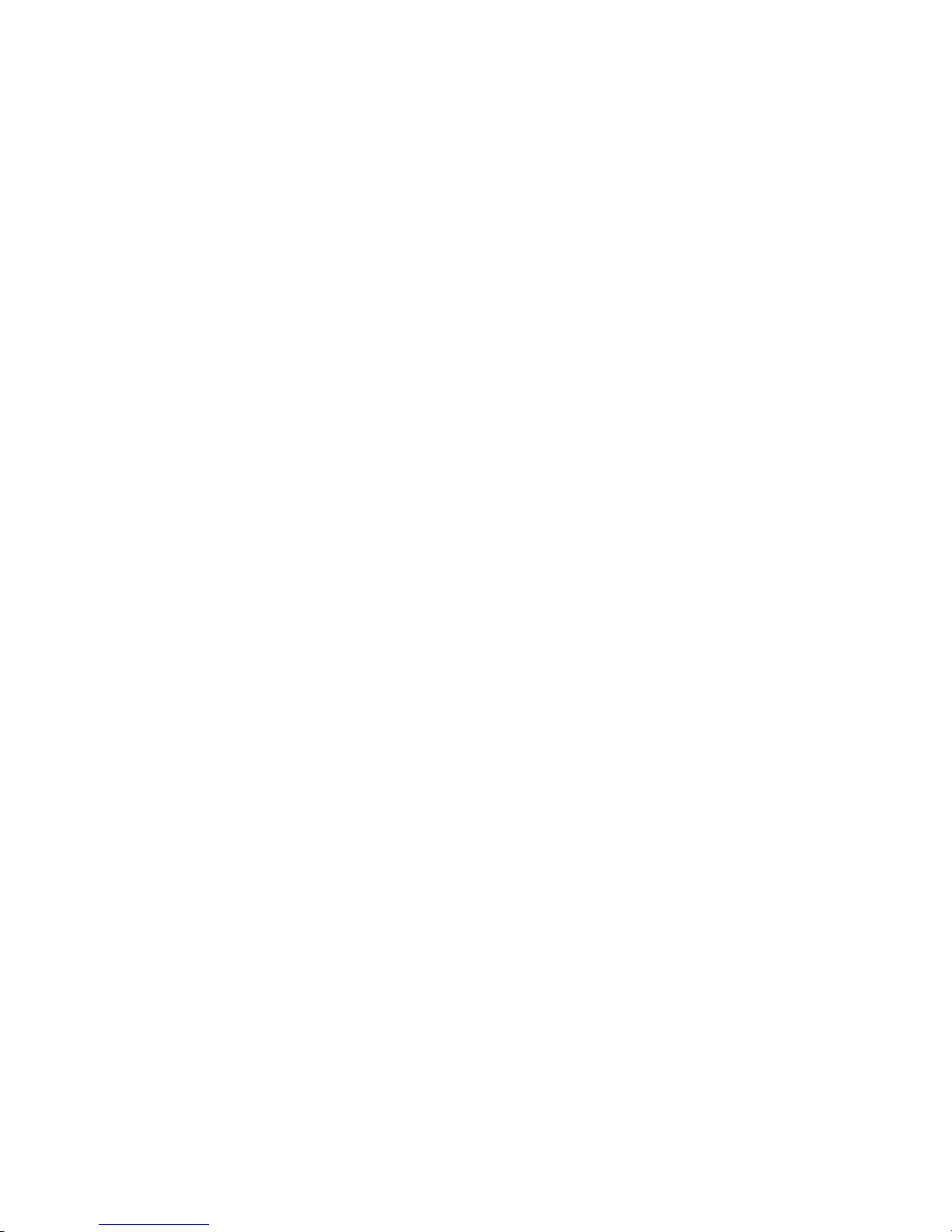
Update November 2005
xii 4820 Planning, Installation and Service Guide
Page 15

Update November 2005
Summary of changes
November 2005
This update provides corrections to:
v Assembly 1 in the parts catalog Appendix A, “Field-replaceable units,” on
page 81
v Table 1 on page 1
|
|
|
|
|
|
|
|
|
|
|
|
|
2005 (Eighth edition)
July
This edition (GA27-4231-07 )includes the following updates:
v New pedestal (see “Integrated pedestal for 5xx models” on page 32).
v New cables:
– “Touch (powered)” on page 14
– “Microphone” on page 16
v Updates to Appendix A, “Field-replaceable units.”
v Troubleshooting information for infrared touch problems (see “All models”
on page 74).
v New procedures for adjusting the display image (see “Models 2xx and
5xx” on page 56).
v The term “RS-232” is replaced with “EIA-232”.
v Other corrections and clarifications.
December
2004
This web-only update provides corrections to part numbers.
February 2004
This edition reorganizes the guide and provides information about the 4820
SurePoint Solution Models 2WN, 2GN, 5WN, and 5GN. This edition also
combines System Reference information, since a separate publication is no
longer maintained.
October 2003
This edition adds information about the features of Models 4WT and 4GT of
the 4820 SurePoint Solution.
July 2002
January 2002
September 2000
|
February 2000
© Copyright IBM Corp. 1999, 2005 xiii
This edition adds information about Models 10D and 1FR of the 4820
SurePoint Solution.
This edition adds information about the integrated touch pedestal available
for the 4694 Point of Sale terminal.
This edition adds information about the features of Models 42D, 42T, 4FD,
and 4FT of the 4820 SurePoint Solution:
v EIA-232 connectivity
v Free-standing pedestal
This edition adds information about the features of Models 48D and 48T of
the 4820 SurePoint Solution:
v Universal Serial bus (USB) connectivity
v Audio capability
v Transition Minimized Differential Signaling (TMDS) digital video interface
Page 16

v Digital Visual Interface (DVI)
Update November 2005
xiv 4820 Planning, Installation and Service Guide
Page 17

Update November 2005
Chapter 1. Introducing the IBM 4820 SurePoint Solution
The IBM 4820 SurePoint Solution (see Figure 1 on page 2) is a family of displays
optimized for retail point of sale applications. Choices in touch technology, screen
size, I/O device support, and connectivity enable a SurePoint solution for any POS
environment.
Table 1 summarizes the models and features of the 4820 SurePoint Solution.
Table 1. 4820 SurePoint Solution models and features
Model
Screen
size
4820-2GN 12 in.
4820-2WN Pearl white
single
bulb
4820-5GN 15 in.
|||||
4820-5WN Pearl white
|
dual
bulb
4820-2GB 12 in.
4820-2WB Pearl white
4820-42T
|
dual
bulb
4820-46T Pearl white RS-485 PS/2
4820-48T Pearl white
12 in.
single
bulb
4820-4WT Pearl white USB¹
4820-4GT Iron gray USB¹
4820-4FT 12 in.
|
4820-46R Pearl white RS-485 PS/2 Ye s POS suite 4694
single
bulb
4820-42D
4820-4FD Iron gray EIA-232 None No 4840 4810
|
4820-46D Pearl white None PS/2 Ye s 4694
4820-48D Pearl white
12 in.
single
bulb
4820-10D 10 in. Pearl white None No Supports all
4820-1FR 10 in. Iron gray None No Supports all
Color
MSR Keypad
4820 infrared touch screen monitors
Pointing
device
Keylock Touch driver² Host system
Iron Gray
Iron Gray
USB or EIA-232¹ Yes ¹
Iron Gray
4820 capacitive touch screen monitors
®
Pearl white EIA-232 IBM PS/2
USB
No 3M TouchWare PC
Yes
Yes
4820 resistive touch screen monitors
Iron gray
EIA-232
None
4820 non-touch screen monitors
No
Pearl white None PS/2 No
USB Yes
Elo TouchSystems
Universal
Supports all
POS suite 4694
3M TouchWare 4800;
4694-206
3M TouchWare Supports all
3M TouchWare
4810
Supports all
None
4800
4694-206
Notes:
1. Options are selected by feature code.
2. Touch drivers must be obtained from the IBM Web site (www.ibm.com/solutions/retail/store/). Drivers from other sources are not
supported.
© Copyright IBM Corp. 1999, 2005 1
Page 18

Update November 2005
|
|
Figure 1. 4820 SurePoint Solution with features and available pedestals
|
|
2 4820 Planning, Installation and Service Guide
Page 19

Update November 2005
Hardware options
Table 2. 4820 SurePoint Solution hardware options
Optional hardware Description
12-in. and 15-in. models only
Keypad
v 32-key with ISO 3 track MSR, or
v 32-key with JUCC MSR
Keyboard
v USB models allow USB keyboard
attachment
|
|
|
v EIA-232 models accept a PS/2 keyboard
for diagnostics when no system keyboard
is available
MSR ISO 3 track or JUCC
Pointing Device
v PS/2 mouse type
v USB models
Security Manager’s keylock (469X) and
factory-installed for 2xx and 5xx models.
Sound Audio kit available (all models except 2xx
and 5xx) that requires sound card with
amplified output (speaker out). For example,
Sound Blaster sound card PCI 16 or Yamaha
sound card WF192XG
Amplified audio kit available for models 2xx
and 5xx
All models
Mounting
v Integrated pedestal
v Integrated touch pedestal
– Short: 255 mm (10 in.)
– Tall: 380 mm (15 in.)
Distributed pedestal
v
– Short: 240 mm(9.38 in.)
– Tall: 352 mm (13.80 in.)
v
Free-standing pedestal
v VESA bracket
Chapter 1. Introducing the IBM 4820 SurePoint Solution 3
Page 20

Pedestal options
|
Update November 2005
The pedestal options for the 4820 SurePoint Solution are integrated, free-standing,
or distributed pedestal. See Figure 2.
|
|
Figure 2. Pedestal types
|
4 4820 Planning, Installation and Service Guide
Page 21

Update November 2005
Supported operating systems
|
Table 3. Supported operating systems
|
|
|
|||||
||||||
Model
DOS
95 NT
|
|
4820-2GN
|
4820-2WN
|
|
4820-5GN
|
|
||||
|
|
4820-5WN
|
|
4820-2WB
|
4820-2GB
|
U Not supported U U
|
4820-42T
||||||||
4820-46T U U U U U
||||||
4820-48T
|
|||||
|
4820-4WT U U U
||||
4820-4GT U U U
||||
U U U U U U
U
Not supported
|
4820-4FT
||||||||
|
4820-46R U U U U U Version 2, Release 2
|||||||
U U U U U U
U
|
4820-42D
||||||||
4820-4FD U U U U U U
|||||||
4820-46D U U U U U
||||||
|
4820-48D U U U U U
||||||
|
4820-10D U U U U U
||||||
4820-1FR U U U U U
||||||
|
U U U U U U
U
Windows
®
98 2000 XP
4.0
4820 Infrared Touch Screen Monitors
4820 Capacitive Touch Screen Monitors
U U U
4820 Resistive Touch Screen Monitors
4820 Non-touch Screen Monitors
Operating system
®
4690
Version 3,
Release 3
with
CSD 04H0
Version 2, Release 3
Version 2, Release 3
IBM Retail
Environment for
SUSE LINUX
U
U
U
U
Chapter 1. Introducing the IBM 4820 SurePoint Solution 5
Page 22

Views of the 4820 SurePoint Solution
This section shows examples of the various models of the 4820 SurePoint Solution.
12.1-inch and 15.0-inch models
Figure 3 is a front view of the 12.1-inch and 15.0 inch models of the 4820 SurePoint
Solution. Note the location of the control buttons.
Update November 2005
- Brightness
+ Brightness
Power
Suspend/Resume
Figure 3. Front view of 4820
|
Note: Button design varies between models.
6 4820 Planning, Installation and Service Guide
Page 23

Update November 2005
Figure 4 is a rear view of the 12.1-inch and 15.0-inch models of the 4820 SurePoint
Solution. This view shows the keypad, the locating tabs for the MSR, and the audio
kit, connector, and connector cover. Note the location of the manager’s keylock.
Keypad/MSR
locating Tabs
Keypad/MSR connector
Key lock
cylinder
Keypad/MSR
connector cover
Mounting bracket cover/
Audio kit
Figure 4. Rear view of 4820. Options shown may not be available on all models.
Chapter 1. Introducing the IBM 4820 SurePoint Solution 7
Page 24

10.0 inch models
Figure 5 shows the front and rear views of the 10-inch models.
Update November 2005
Figure 5. Views of 10-inch models
System software, touch drivers, and diagnostics
You can obtain the appropriate software for your 4820 SurePoint Solution from the
IBM Retail Store Solutions Web site:www.ibm.com/solutions/retail/store/ (from the
store page, click Support).
Environmental requirements
Table 4 shows the humidity and temperature limits for the 4820 SurePoint Solution.
Table 4. Environmental requirements
Condition Operating limits Storage limits
Temperature (dry bulb) 0 to 40°C
(32° to 104° F)
Maximum temperature (wet
bulb)
27° C
(81° F)
Relative humidity 8 to 80% 5 to 90 %
Ensure that the cooling vents are not blocked by papers, signs, or other items.
-20 to 60°C
(-4° to 140° F)
29° C
(84° F)
8 4820 Planning, Installation and Service Guide
Page 25

Update November 2005
Power usage
|
|
|
|
|
|
|||
|
|||
|||
|||
|||
|
|
|
|
|
|
|
|
|
|
|
|
|
Table 5 lists the power consumption for the 4820 SurePoint Solution.
The 4820 SurePoint Solution consumes less power and dissipates less heat than a
similar-size CRT.
Table 5. Power usage for 4820 SurePoint Solution
Models Size Power consumption (on
and operating)
4820-10D, 4820-1FR 10-inch 12 W
4820-2GB, 4820-2WB 12-inch dual bulb 20 W
4820-5GN, 4820-5WN 15-inch 23 W
All others 12-inch single bulb 16 W
All 4820 SurePoint models can be powered from a power adapter, which accepts
100V to 240V ac input. However, some models offering USB or EIA-232
communications interfaces can be powered from the POS terminal and do not
require a power adapter.
v Models with the USB interface can be powered from the POS terminal with the
following exceptions:
– 15-inch models require a power supply when attached to 4694 POS terminals.
– 12-inch dual bulb models require a power supply when attached to 4694 POS
terminals if more than 2.5 watts of power is to be used for devices attached to
the auxiliary USB ports.
Models with the EIA-232 interface can be connected to powered EIA-232 ports
v
on SurePOS 700 or 300 terminals. (Hot plugging is not supported.)
Spill resistance
The 4820 SurePoint Solution is designed to meet the following standards:
v National Electrical Manufacturers Association (NEMA) Type 5 rating per NEMA
Standards Publication number 250-1991 Enclosures for Electrical Equipment
v IP 52 rating per IEC 529
Calling for service
When you call IBM for warranty information or service, be sure to have the following
information available:
v Machine type/model
v Serial number
Locate this information either on the lower-right edge at the rear, or on the side of
the machine.
Chapter 1. Introducing the IBM 4820 SurePoint Solution 9
Page 26

Update November 2005
10 4820 Planning, Installation and Service Guide
Page 27

Update November 2005
Chapter 2. Installing the IBM 4820
This section describes procedures for setting up the 4820 SurePoint Solution.
Unless otherwise indicated, these procedures apply to all models. Be sure to know
your model number, and type of touch technology. See Table 1 on page 1.
Tailoring your installation
Because of the numerous 4820 Model types, pedestal types, and available options
for the 4820, you must tailor your installation to fit your configuration. This section
provides instructions by pedestal type, and by option. The recommended steps of
installation are:
1. Select the pedestal type and route the cables. Refer to Figure 6 on page 12.
Cable routing is unique for each pedestal and system unit.
Note:
2. See to “Installing options” on page 43 and install your optional hardware to the
display in the following order:
a. Keypad/MSR or MSR
b. Pointing device
c. Keylock barrel
3. Connect the cables to the 4820 SurePoint Solution.
|
4. Attach the 4820 SurePoint Solution to the pedestal.
5. Install the optional speaker kit (see “Attaching the audio kit” on page 49) or
cable cover.
6. Connect the cables to your system unit.
7. Power on the system and the 4820 display. See to “Powering on” on page 52
8. Perform an auto adjust to obtain the optimal image. See “Adjusting the image”
on page 53.
9. Attach optional button cover, ( see “Installing the optional button cover” on
page 50).
10. Install the appropriate touch driver for your 4820 Model number (see Table 1
on page 1). Touch drivers are available from the IBM Web site:
www.ibm.com/solutions/retail/store. Then click Support.
Note:
11. For Models 2xx and 5xx, run the optional IBM Advanced Touchscreen
Configurator to enable the multiple monitor support, beep on touch, and the
blocked beam monitor. See “IBM Advanced Touch Screen Configurator” on
page 65 for additional information.
© Copyright IBM Corp. 1999, 2005 11
For multiple monitor installations (two monitors attached to a single
host, or a 4820 attached to a 4840), any 2xx or 5xx model can run with
any other touch model, however both drivers must be installed.
Page 28

Installing the IBM 4820
Identifying the pedestal type
Before you begin, decide if your 4820 SurePoint Solution requires an integrated,
free-standing, or distributed pedestal. Note that your system type can dictate the
mounting pedestal. For example, an IBM 4800 or IBM 4694 POS terminal requires
the integrated touch pedestal for the 4820 SurePoint Solution.
|
Update November 2005
|
|
Figure 6. Pedestal types
|
Identifying the 4820 cables
|
|
Models with IR touch: 2xx and 5xx
|
|
This section identifies the EIA-232 cables for the various models of the 4820
SurePoint Solution.
Touch with MSR/keypad
Figure 7. Connector cable for the EIA-232 models
|
||
||
||
||
|
A EIA-232 touch (host)
B EIA-232 MSR (host)
C Keypad/keyboard (host)
D EIA-232 touch/MSR/keypad (4820)
12 4820 Planning, Installation and Service Guide
Page 29

Update November 2005
|
||
||
||
|
Installing the IBM 4820
Touch with MSR
Figure 8. Infrared touch with MSR
A EIA-232 touch (host)
B EIA-232 MSR (host)
C EIA-232 touch/MSR (4820)
Touch only
Figure 9. Touch only
|
||
||
|
A EIA-232 touch (host)
B EIA-232 touch (4820)
Chapter 2. Installing the IBM 4820 13
Page 30

Installing the IBM 4820
Update November 2005
|
|
|
|
|
Touch (powered)
Figure 10. Infrared touch (powered)
|
|
||
||
||
|
|
A EIA-232 touch (host)
B 12vdc power(host)
C EIA-232 touch/power (4820)
14 4820 Planning, Installation and Service Guide
Page 31

Update November 2005
Installing the IBM 4820
Models with capacitive or resistive touch: 42T, 46T, 48T, 4WT, 4GT, 4FT,
46R
|
Touch with keypad/MSR
The PS/2 pigtail connector (see Figure 11) is used to connect a PS/2 keyboard and
perform diagnostics.
Figure 11. Connector cable for capacitive and resistive touch EIA-232 models
|
||
||
||
||
||
|
A EIA-232 touch (host)
B EIA-232 MSR (host)
C Keypad/keyboard (host)
D PS/2 keyboard (for diagnostics)
E EIA-232 touch/MSR/keypad (4820)
Touch with MSR
Figure 12. 4820-4FT model with MSR attached
|
||
||
||
|
A EIA-232 touch (host)
B EIA-232 MSR (host)
C EIA-232 touch/MSR (4820)
Chapter 2. Installing the IBM 4820 15
Page 32

Installing the IBM 4820
|
Microphone
|
|
Update November 2005
|
|
Figure 13. Microphone cable for amplified speaker kit
|
|
||
||
||
|
|
A Microphone cable (4820 amplified speaker kit)
B USB (host)
C Microphone (host)
16 4820 Planning, Installation and Service Guide
Page 33

Update November 2005
Identifying the 4820 I/O ports
This section identifies the input/output ports of the various 4820 models. See
Figure 12 on page 15.
This section does not show all possible configurations.
Note:
Models 2xx, 5xx
AB
C
Installing the IBM 4820
D
Figure 14. Model 2xx EIA-232 I/O ports
Figure 15. Model 5xx USB I/O ports
Models 42T, 4FT
AB E F
BA
Figure 16. Models 42T, 4FT I/O ports
GD
Chapter 2. Installing the IBM 4820 17
Page 34

Installing the IBM 4820
Models 46T, 46R with RS-485
AHB
Figure 17. Models 46T, 46R I/O ports
Model 48T
EF BA
Update November 2005
Figure 18. Model 48T I/O ports
|
|
Table 6. Connector definitions
A 12 V dc power E USB 1.1 (two units for
external connections)
B Video connector F USB 2.0
C PS/2 keyboard
port for
diagnostics
D EIA-232 connector
port
G Enable/disable audible
beeper (Models 42T
and 4FT)
H RS-485 (EIA 485)
connector port
18 4820 Planning, Installation and Service Guide
Page 35

Update November 2005
Identifying the icons
Icons located near the 4820 SurePoint Solution ports also identify the connection
type. Table 7 lists these icons.
Installing the IBM 4820
Table 7. Connector icons
Power
Video
USB/RS-485/EIA-232 Touch/MSR
4
USB out
Enable audible beeper (Models 4FT, 42T only)
Disable audible beeper (Models 4FT, 42T only)
®
IBM PS/2
compatible keyboard
Chapter 2. Installing the IBM 4820 19
Page 36

Installing the IBM 4820
Installing the pedestal
This section describes how to install the distributed, integrated, integrated touch and
free-standing pedestal. Cable routing steps are included.
Distributed pedestal
Follow these instructions for installing the 4820 SurePoint Solution to the distributed
pedestal:
Attaching the distributed pedestal to the counter
The distributed pedestal is available in short (238.2 mm/9.38 inches) and tall (350.6
mm/13.80 inches) versions. Both pedestals bolt to your counter; therefore,
installation is the same. Figure 19 shows the mounting order for the tall pedestal.
Update November 2005
Pedestal
Mounting surface
Metal support bracket
M6 screws
Figure 19. Mounting the distributed pedestal
20 4820 Planning, Installation and Service Guide
Page 37

Update November 2005
|
|
|
||
|
Distributed pedestal instructions
Follow these steps to attach the distributed pedestal to the counter:
1. Using the template (see Figure 61 on page 89) as a guide, mark the screw hole
locations for drilling through the counter. Use 8-mm bit or 5/16-in. bit to drill the
four screw holes.
To route cables through the counter, drill two 2.2-mm (7/8-in.) holes
Note:
through the counter. Trim the remaining material between the holes with
a small saw or chisel.
2. Place the pedestal so that the mounting bolts align with the counter screw
holes.
3. Use the enclosed M6 screws to secure the pedestal to the counter as shown in
Figure 19 on page 20. The slots located in the metal support bracket allow you
to position the pedestal for maximum stability.
Routing the cables for the distributed pedestal
1. Remove the trough cover from the distributed pedestal.
2. Route the video cable down through the distributed pedestal (as shown
Figure 20) and leave it unconnected.
|
|
Figure 20. Video cable routing direction
|
Chapter 2. Installing the IBM 4820 21
Page 38

Distributed pedestal instructions
Update November 2005
|
|
||
|
3. Using the velcro strip that is connected to the power cable, fasten the power
and video cables together (see Figure 21).
|
|
Figure 21. Using the velcro strip
|
22 4820 Planning, Installation and Service Guide
Page 39

Update November 2005
Distributed pedestal instructions
|
|
|
|
4. Pull the video and power cable attachment up through the distributed pedestal
(see Figure 22).
|
|
Figure 22. Routing the video and power cables
|
|
|
|
|
|
5. Unfasten the velcro strip and separate the video and power cables.
6. Route the video cable back down through the distributed pedestal.
7. Attach the video cable to the appropriate port in the system unit.
Do not attach the video and power cables to the 4820 display.
Note:
8. Install your optional hardware. (See “Installing options” on page 43.)
Chapter 2. Installing the IBM 4820 23
Page 40

Distributed pedestal instructions
Mounting the 4820 SurePoint Solution to the distributed pedestal
Review the parts list shown in Figure 23 and then follow the steps to attach the
4820 display to the distributed pedestal.
Mounting bracket
Collar
Update November 2005
Cable cover
Mounting bracket cover
Trough cover
Trough
Pedestal mounting bracket
Metal support bracket
Figure 23. Distributed pedestal parts (shown with short pedestal)
|
|
|
|
|
|
|
|
|
1. Ensure that the pedestal is secure.
2. Mount the 4820 onto the pedestal:
a. Place the 4820 display on the distributed pedestal. Make sure that the metal
tabs on the mounting bracket slide into the appropriate slots on the back of
the 4820 display.
b. Secure the 4820 to the mounting bracket using four screws.
3. Attach the power cable and video cable to the 4820 display.
Ensure that you have connected the cables to the system unit.
Note:
24 4820 Planning, Installation and Service Guide
Page 41

Update November 2005
Distributed pedestal instructions
|
|
|
|
|
|
|
4. Install the mounting covers.
Install the optional audio kit at this time. See “Attaching the audio kit” on
Note:
page 49.
a. Attach the cable cover (1 in Figure 24) to the mounting bracket, snapping
the tabs on the sides of the cover into the small holes on the sides of the
bracket.
Mounting bracket cover
2
1
Cable cover
Trough cover
3
Figure 24. Distributed pedestal covers
|
|
|
|
|
|
|
|
|
b. Attach the mounting bracket cover (2 in Figure 24) to the back of the
display. Slide the tabs on the cover into the appropriate slots in the back of
the display and snap into place.
c. Position the trough cover (3 in Figure 24) over the trough of the distributed
pedestal. Press on the trough cover until it snaps into place.
5. Plug the power brick into an outlet.
6. Power on the system unit. See “Power usage” on page 9.
7. Auto adjust your screen for maximum viewing. (See “Adjusting the image” on
page 53.)
Chapter 2. Installing the IBM 4820 25
Page 42

Free-standing pedestal instructions
Free-standing pedestal
Follow these instructions for installing the 4820 SurePoint Solution to the
free-standing pedestal:
Attaching the free-standing pedestal to the counter
Note: Attaching the free-standing pedestal to the counter is optional. Your pedestal
may not require mounting.
Follow these steps to mount the 4820 SurePoint Solution to your counter.
1. Using the free-standing pedestal mounting template (Figure 62 on page 90) as a
guide, mark the screw hole locations for drilling through the counter. Use 8-mm
bit (5/16-in.) bit to drill the four screw holes.
2. Place the pedestal so that the mounting bolts align with the counter screw
holes.
3. Use the enclosed M6 screws to secure the pedestal to the counter. The slots
located in the metal support bracket allow you to position the pedestal for
maximum stability.
4. See “Tailoring your installation” on page 11 and continue with your installation.
Mounting the 4820 to the free-standing pedestal
Review the parts diagram in Figure 25, and then follow the steps to attach the 4820
SurePoint Solution to the free-standing pedestal:
Update November 2005
Mounting bracket cover
Cable cover
Screws
Mounting bracket
Free-standing base
Figure 25. Pedestal (free-standing) parts
1. If attaching the free-standing pedestal to the counter, ensure that the pedestal is
secure.
26 4820 Planning, Installation and Service Guide
Page 43

Update November 2005
Free-standing pedestal instructions
2. Place the 4820 display on the free-standing pedestal. Make sure that the metal
tabs on the mounting bracket slide into the appropriate slots on the back of the
4820 display.
3. Secure the 4820 to the mounting bracket by using four screws.
4. Connect and route the cables to the 4820:
a. Place the cables in the cable trough.
b. Connect to cables to the appropriate ports on the 4820.
Ensure that you have attached the cables to the appropriate ports in the
Note:
back of the system unit.
Install the covers.
5.
a. Attach the cable cover (1) to the mounting bracket (as shown in
Figure 26), snapping the tabs on the sides of the cover into the small holes
on the sides of the mounting bracket.
b. Attach the mounting bracket cover (2) to the back of the display. Slide the
tabs on the cover into the appropriate slots in the back of the display and
snap into place.
21Mounting bracket cover
Cable cover
Figure 26. Placement of cable covers
6. Power On the system unit. See “Power usage” on page 9.
7. Auto adjust your screen for maximum viewing. See “Adjusting the image” on
page 53.
Chapter 2. Installing the IBM 4820 27
Page 44

Integrated pedestal instructions
Integrated pedestal
See “Tailoring your installation” on page 11. These instructions provide steps for
cable routing and mounting the 4820 SurePoint Solution to the integrated pedestal:
Routing the cables for the integrated pedestal
1. Attach the video cable to the appropriate port on the system unit.
2. Route the video cable and the power cable for the 4820 display through the
opening of the system unit.
3. Separately route these cables up through the base of the integrated pedestal as
shown in Figure 27.
Note:
|
Update November 2005
Yo u may need to rotate the pedestal arm for the video cable connector to
fit through the opening.
|
|
Figure 27. Routing the cables
|
28 4820 Planning, Installation and Service Guide
Page 45

Update November 2005
Integrated pedestal instructions
Mounting the 4820 SurePoint Solution to the integrated pedestal
Figure 28 shows the parts of the integrated pedestal.
Mounting bracket cover/
audio kit
Mounting bracket cover
Mounting bracket cover
Cable cover
Cable cover
Mounting bracket
Mounting bracket
Trough cover
Trough cover
Trough
Integrated base plate
Thumb screws
Figure 28. Integrated pedestal parts
Follow these steps to attach the 4820 to the integrated pedestal:
1. Ensure that you have routed the cables.
2. Secure the pedestal to the system unit:
a. Align the holes of the integrated base plate with the holes in the unit.
b. Tighten the thumb screws securely.
See “Integrated touch pedestal” on page 36.
Note:
3. Mount the 4820 onto the pedestal.
a. Place the display on the pedestal mounting bracket. Make sure that the
metal tabs on the pedestal slide into the appropriate slots on the back of the
4820 display.
b. Secure the 4820 to the pedestal by using four screws.
c. Attach the power and video cables to the 4820 display.
Ensure that you have attached the cables to the appropriate ports in the
Note:
back of the system unit.
Chapter 2. Installing the IBM 4820 29
Page 46

Integrated pedestal instructions
4. Route the power cable and secure it to the mounting bracket with a cable tie as
shown in Figure 29.
Update November 2005
Figure 29. Routing the power cable
30 4820 Planning, Installation and Service Guide
Page 47

Update November 2005
Integrated pedestal instructions
|
|
|
|
|
|
|
|
5. Install the covers.
Install the optional audio kit at this time. See “Attaching the audio kit” on
Note:
page 49.
a. Attach the cable cover (1 in Figure 30) to the mounting bracket, snapping
the tabs on the sides of the cover into the small holes on the sides of the
mounting bracket.
2
Mounting bracket cover
1
Cable cover
3
Trough cover
|
|
Figure 30. Integrated pedestal covers
|
|
|
|
|
|
b. Attach the mounting bracket cover (2 in Figure 30) to the back of the
display. Slide the tabs on the cover into the appropriate slots in the back of
the display and snap into place.
c. Position the trough cover (3 in Figure 30) over the trough of the integrated
pedestal. Press the trough cover until it snaps into place.
Plug the power cord into an outlet and power on the system unit. See “Power
6.
usage” on page 9.
|
|
7. Auto-adjust your screen for optimum viewing (see “Adjusting the image” on
page 53).
Chapter 2. Installing the IBM 4820 31
Page 48

Integrated pedestal instructions for 5xx models
|
Integrated pedestal for 5xx models
|
|
See “Tailoring your installation” on page 11. These instructions provide steps for
cable routing and mounting the 4820 SurePoint Solution to the integrated pedestal.
Update November 2005
|
|
|
|
|
|
|
|
|
||
|
Routing the cables for the integrated pedestal
1. Attach the video cables and touch cable to the appropriate port on the system
unit.
2. Route the video cables and touch cable for the 4820 display through the
opening of the system unit.
3. Separately route these cables up through the base of the integrated pedestal as
shown in Figure 31.
Yo u may need to rotate the pedestal arm for the video cable connector to fit
Note:
through the opening.
|
|
Figure 31. Routing the cables
|
32 4820 Planning, Installation and Service Guide
Page 49

Update November 2005
Integrated pedestal instructions for 5xx models
|
|
||
|
Mounting the 4820 SurePoint Solution to the integrated pedestal
Figure 32 shows the parts of the integrated pedestal.
|
|
Figure 32. Integrated pedestal parts
|
Chapter 2. Installing the IBM 4820 33
Page 50

Integrated pedestal instructions for 5xx models
Update November 2005
|
|
|
|
|
|
|
|
|
||
Perform the following steps to attach the 4820 to the integrated pedestal.
1. Ensure that you have routed the cables.
2. Secure the pedestal to the system unit.
a. Align the holes of the integrated base plate with the holes in the unit.
b. Tighten the thumb screws securely.
See “Integrated touch pedestal” on page 36.
Note:
3. Mount the 4820 onto the pedestal.
a. Route and attach the power and video cables to the 4820 display (as shown
in Figure 33).
Figure 33. Routing the power cable
34 4820 Planning, Installation and Service Guide
Page 51

Update November 2005
Integrated pedestal instructions for 5xx models
|
|
|
b. Place the display on the pedestal mounting bracket (see Figure 34).
|
|
Figure 34. Integrated pedestal covers
|
|
|
|
|
|
|
|
|
|
|
|
|
|
|
|
|
c. Secure the 4820 to the pedestal by using four screws.
Ensure that you have attached the cables to the appropriate ports in the
Note:
back of the system unit.
4. Install the covers.
a. Attach the trough cover (1 in Figure 34) and cable cover (2) to the
mounting arm, snapping the tabs on the sides of the cover into the small
holes on the sides of the mounting bracket.
b. Attach the mounting bracket cover (3 and 4) to the back of the display.
Slide the tabs on the cover into the appropriate slots in the back of the
display and snap into place.
c. Position the trough cover over the trough of the integrated pedestal. Press
the trough cover until it snaps into place.
Plug the power cord into an outlet and power on the system unit. See “Power
5.
usage” on page 9.
6. Go to “Adjusting the image” on page 53 and auto adjust your screen for
maximum viewing.
|
Chapter 2. Installing the IBM 4820 35
Page 52

Integrated touch pedestal instructions
Integrated touch pedestal
See “Tailoring your installation” on page 11. This section describes how to install the
integrated touch pedestal to the wide 4694 and 4800 (wide and narrow) POS
terminals.
Mounting the 4820 to your system unit
Wide 4694 Point of Sale models: Follow these steps when installing the
integrated touch pedestal onto the wide 4694 models:
1. If applicable, remove the blank filler panel and printer.
|
|
|
|
2. Place the stiffening plate onto the 4694, aligning the holes in the plate with the
holes in the unit (As shown in Figure 35).
Update November 2005
|
|
Figure 35. Inserting the stiffening plate
|
|
Note: Figure 35 illustrates the right-oriented placement of the arm. Rotate the
|
3. Fasten the counter-sunk washers and screws to the stiffening plate.
4. Route the cables as described for your 4820 model.
36 4820 Planning, Installation and Service Guide
plate over for a left-oriented placement.
Page 53

Update November 2005
Integrated touch pedestal instructions
|
|
|
|
5. Place the arm assembly on the stiffening plate as shown in Figure 36. Insert
and tighten the three thumb screws as shown.
|
|
Figure 36. Securing the arm assembly to the 4694
|
|
|
Note: The left or right placement of the arm assembly depends upon your
configuration.
6. Attach the 4820 to the pedestal.
7. Install the options. (See “Installing options” on page 43.)
Chapter 2. Installing the IBM 4820 37
Page 54

Integrated touch pedestal instructions
8. Place the filler panel covers on the arm assembly as shown in Figure 37.
Update November 2005
Figure 37. Attaching the filler panel covers
38 4820 Planning, Installation and Service Guide
Page 55

Update November 2005
|
|
Integrated touch pedestal instructions
SurePOS 720, 740, or 780 with integration tray: Follow these steps when
installing the integrated touch pedestal onto a SurePOS 720, 740, or 780 with an
integration tray:
1. Remove the rubber plugs in the top cover of the system unit (if not already
removed).
a. Refer to the SurePOS 720, 740, and 780 Hardware Service Guide to
remove the integration tray and top cover.
b. From the inside of the top cover, push the rubber plugs out of the plastic.
c. Reinstall the top cover and the integration tray.
Route the cables as described for your 4820 model.
2.
3. Place the arm assembly on the slant tray as shown in Figure 38. Insert and
tighten the four thumb screws as shown.
|
|
|
|
The left or right placement of the arm assembly depends upon your
Note:
configuration.
|
|
Figure 38. Securing the arm assembly to SurePOS 720, 740, 780
|
4. Attach the 4820 to the pedestal.
Chapter 2. Installing the IBM 4820 39
Page 56

Integrated touch pedestal instructions
Update November 2005
|
|
|
|
|
5. Place the filler panel covers on the arm assembly as shown in Figure 39.
Figure 39. Attaching the filler panel covers
|
6. See “Tailoring your installation” on page 11 and continue with your installation.
40 4820 Planning, Installation and Service Guide
Page 57

Update November 2005
Integrated touch pedestal instructions
SurePOS 720, 740, or 780 directly on system unit: Follow these steps when
installing the integrated touch pedestal onto a SurePOS 720, 740, or 780 without an
integration tray:
1. Remove the rubber plugs in the top cover of the system unit (if not already
removed).
a. See the SurePOS 720, 740, and 780 Hardware Service Guide to remove
the top cover.
b. From the inside of the top cover, push the rubber plugs out of the plastic.
c. Reinstall the top cover.
Install the arm assembly in the box filler panel.
2.
3. Route the cables as described for your 4820 model.
4. Place the arm assembly on the system unit as shown in Figure 40. Insert and
tighten the four thumb screws as shown.
The left or right placement of the arm assembly depends upon your
Note:
configuration.
Figure 40. Securing the arm assembly to the SurePOS 720, 740, 780
5. Install your options. See “Installing options” on page 43.
6. Attach the 4820 to the pedestal.
Chapter 2. Installing the IBM 4820 41
Page 58

Integrated touch pedestal instructions
Update November 2005
|
|
|
|
|
7. Place the filler panel covers on the arm assembly as shown in Figure 41.
Figure 41. Securing the arm assembly to the SurePOS 720, 740, 780
|
8. See “Tailoring your installation” on page 11 and continue with your installation.
Installing the VESA bracket
|
IBM provides a mounting bracket that complies with the Video Electronic Standards
Association (VESA) FPMPMI (Flat Panel Monitor Physical Mounting Interface). This
standard requires the bracket to have four screw holes on a 75-mm (2.9-in.) square
grid.
Follow these steps to attach the 4820 to the VESA bracket:
1. Connect the cables (keypad/MSR/touch, video, power) to the appropriate ports
on the back of the 4820.
2. Install the options on your 4820. See “Installing options” on page 43
3. Attach the VESA bracket to the 4820 by using four screws.
4. Attach the VESA bracket to a VESA-compliant mounting arm according to the
instructions that are shipped with the product.
5. See “Tailoring your installation” on page 11 and continue with your installation.
42 4820 Planning, Installation and Service Guide
Page 59

Update November 2005
Installing options
|
This section describes how to install all available options and the routing order.
Some options are not available for your 4820 model. Yo u must determine whether
your model accepts the described option. For model information and options, see
Table 1 on page 1.
Depending on your selected options, IBM recommends that you follow this order
when installing them:
1. Manager’s keylock
This feature must be factory-installed for models 2xx and 5xx.
Note:
2. Keypad, or MSR – attaches either the MSR or the keypad with MSR to the
4820 SurePoint Solution
3. MSR
4. Pointing device
5. Audio kit
Install the audio kit when you install the covers.
Note:
Installing the manager’s keylock
The empty lock cylinder (see Figure 4 on page 7) of the 4820 SurePoint Solution
contains a slot that matches the lock’s insert. Your objective is to adjust this slot so
that the lock will fit snugly into the cylinder. Follow these steps:
1. To install the manager’s keylock, look into the empty lock cylinder to determine
the orientation of the slot.
2. Insert the aligner into the empty lock cylinder so that the aligner’s slot
orientation matches the cylinder’s slot orientation (see Figure 42).
Installing options
Lock cylinder
Aligner slot
Figure 42. Aligner placement
3. Turn the aligner so that the arrow on the aligner is pointing downward, as
shown in Figure 42.
4. Remove the aligner.
5. Remove the keys that accompany the lock insert.
6. Place the brass installation and removal key fully into the lock insert.
Chapter 2. Installing the IBM 4820 43
Page 60

Installing options
Update November 2005
7. Hold the lock and brass key so that the key is in the same orientation as
shown in Figure 43.
Lock cylinder
Lock insert with
brass key
Figure 43. Lock insert and brass key
8. Push the lock insert and brass key fully into the empty lock cylinder.
9. Hold the lock insert in place with your finger and remove the brass key.
10. Test the lock to ensure that it operates correctly with the keys.
11. Continue with the install as described in “Attaching the MSR/keypad” on page
45.
44 4820 Planning, Installation and Service Guide
Page 61

Update November 2005
Attaching the MSR/keypad
Follow these steps to attach the MSR/keypad to the 4820 SurePoint Solution:
1. Remove the MSR/keypad connector cover from the rear of the 4820 by pulling
upward on the cover. Discard this connector cover.
|
|
|
|
|
|
|
2. Attach the keyboard to the display.
v Models 2xx and 5xx: Align the MSR/keypad (1 in Figure 44) so that the
connectors are slightly above their matching slots on the 4820. Slide the
MSR/keypad downward (2) until it snaps into place.
v All other models: Align the MSR/keypad with the edge (1) of the 4820 so
that the top edge of the 4820 aligns with the top of the keypad. Slide the
keypad unit downward (2) until it snaps into place.
Installing options
2
Figure 44. 4820 SurePoint Solution with attached keypad/MSR
3. Attach the keypad cable to the MSR/keypad connector.
1
S1
S2
Chapter 2. Installing the IBM 4820 45
Page 62

Installing options
Update November 2005
Figure 45. Rear view of attached keypad
4. Install the replacement connector cover that shipped with the keypad.
5. Continue with the installation of your next option.
46 4820 Planning, Installation and Service Guide
Page 63

Update November 2005
Attaching the MSR
|
|
|
|
|
|
|
Installing options
Follow these steps to attach the magnetic stripe reader (MSR) to the 4820
SurePoint Solution:
1. Remove the MSR/keypad connector cover from the rear of the 4820 by pulling
on the cover. Discard this connector cover.
2. Attach the MSR to the display.
v Models 2xx and 5xx: Align the MSR (1 in Figure 46) so that the
connectors are slightly above their matching slots on the 4820. Slide the
MSR downward (2) until it snaps into place.
v All other models: Align the MSR with the edge (1) of the 4820 so that the
top edge of the 4820 aligns with the top of the keypad. Slide the keypad unit
downward (2) until it snaps into place.
1
2
Figure 46. 4820 SurePoint Solution with MSR
3. Attach the MSR cable to the MSR connector.
4. Install the new connector cover that shipped with the MSR.
5. Continue with the installation by attaching the pointing device.
Chapter 2. Installing the IBM 4820 47
Page 64

Installing options
Attaching the pointing device
Note: The following steps assume that you align the 4820 and the pointing device
as shown in Figure 48 on page 49.
Follow these steps to attach the pointing device to the 4820 SurePoint Solution:
1. Before you begin, locate the tabs for the pointing device on the rear of the 4820
(see Figure 47).
Update November 2005
Figure 47. Tabs for attaching the pointing device
48 4820 Planning, Installation and Service Guide
Tabs
Page 65

Update November 2005
Installing options
2. Align the pointing device slightly right of center of the 4820 SurePoint Solution
(see 1 in Figure 48).
Figure 48. 4820 SurePoint Solution with optional pointing device
3. Slide the pointer to the left (2) until it snaps into place.
4. Install the mounting screw into the rear of the 4820.
5. For certain models, connect the pointing device cable to the pointing device port
that is located on your system unit.
6. Continue with the installation.
Attaching the audio kit
Notes:
1. The optional audio kit is a replacement for the mounting cover of the 4820
SurePoint Solution. If this is an initial installation of the 4820 SurePoint Solution,
install the audio kit when you install the covers.
|
|
|
2. For non-2xx and non-5xx models, a sound card with amplified output (speaker
out) must be installed on your system unit before attaching the audio kit. Sound
Blaster sound card PCI 16 and Yamaha sound card WF192XG are examples.
2
1
Chapter 2. Installing the IBM 4820 49
Page 66

Installing the optional button cover
Installing the optional button cover
To install the optional button cover, follow these steps:
1. Because the button cover is somewhat difficult to remove, auto-adjust the
display (see “Adjusting the image” on page 53) before installing the cover.
2. Align the button cover with the buttons located on the bottom of the 4820 (A in
Figure 49).
A
Figure 49. Optional button cover
3. Press on the button cover until it snaps into place.
4. See “Tailoring your installation” on page 11 to complete your installation.
Update November 2005
Routing the cables
For an efficient and uncomplicated install, IBM recommends that you route the
cables in the following order:
1. Video
2. Power
3. Audio cables
4. Touch/keypad/MSR cable
5. Pointing device (with attached cable)
50 4820 Planning, Installation and Service Guide
Page 67

Update November 2005
|
|
|
|
|
Routing the cables
Routing the pointing device cable (integrated and distributed)
1. Before attaching the 4820 display to the mounting bracket, route the pointing
device cable through the middle opening of the mounting bracket into the
trough, and down through the pedestal (see Figure 50).
|
|
Figure 50. Path of pointing device cable
|
2. Attach the cable to the mouse port of the 4694.
Chapter 2. Installing the IBM 4820 51
Page 68

Routing the cables
Update November 2005
Attaching and routing the RS-485 touch/keypad/MSR cable
(integrated, distributed, and free-standing pedestals)
1. Connect the RS-485 touch/keypad/MSR cable to the appropriate port in the
back of the display.
Notes:
a. Do not route the cable through the middle opening of the mounting bracket.
b. The RS-485 model of the 4820 SurePoint Solution can connect to port 4 or
9 of the system unit. See the system documentation to identify the correct
port for your system.
Follow the instructions for your pedestal type:
2.
v Distributed pedestal:
a. Route the cable through the distributed pedestal
b. Attach the cable to the system.
Integrated pedestal:
v
a. Route the cable down through the pedestal.
b. Attach it to the appropriate port.
|
Routing
the audio cables (non-amplified speakers):
1. Attach the audio cables to the sound card ports on the system unit.
2. Route the audio cables.
3. Separately route these cables up through the base of the integrated pedestal.
4. Attach the cables to the audio kit, if applicable.
|
|
Routing
1. Attach speaker adapter cable to an available standard USB port and to the
|
|
|
2. Attach microphone cable to adapter cable.
3. Attach speaker cable to speaker port on system unit.
the audio cables (amplified speakers):
microphone port on the system unit.
Powering on
|
|
|
|
|
|
|
|
|
52 4820 Planning, Installation and Service Guide
Some 4820 SurePoint models offering the RS-485 and USB communications
interfaces can be powered from the Point of Sale terminal and do not require a
power adapter (see “Power usage” on page 9).
1. If a power adapter is required, connect it to the 4820 and an electrical outlet.
The 4820 power light-emitting diode (LED) glows green.
2. Power on the system
3. Power on the 4820.
If the 4820 is powered on before the system, the message No Video/Low
Note:
Power Mode is displayed.
Page 69

Update November 2005
Adjusting the image
This section describes how to adjust the image and adjust the touch screen.
Models 1xx and 4xx
Using the OSD menu
The on-screen display (OSD) menu allows you to adjust the display settings such
as contrast, brightness, clock phase, and image position. To access the menu,
press and hold the minus (−) and plus (+) buttons at the same time. The OSD
menu is displayed (see Figure 51).
Auto Adjust
Figure 51. On-screen display menu
Adjusting the image
Manual Adjust
Brightness
Contrast
Information
Reset
______________________________
(+) Select
(-) Scroll
(+&-) Exit
Auto Adjust
Automatically adjusts the video settings. Use this option when you install
the display and at any time the video mode is changed, or the 4820 is
moved to another host system.
Manual Adjust
Allows you to modify the clock, phase, and image position.
Brightness
Allows you to modify the display’s brightness setting.
Contrast
Allows you to modify the contrast setting.
Information
Provides the current screen resolution, the horizontal, and the refresh signal
frequencies.
Reset Presents Ye s or No dialog box that allows you to reset the menu settings to
the default values.
exit the OSD menu, press the minus (−) and plus (+) buttons at the same time.
To
The system saves your values.
The OSD menu times out after approximately 20 seconds of inaction. The system
does not save any of your values.
Using Manual Adjust: Normally, you do not need to use Manual Adjust because
Auto Adjust sets the parameters at the optimum value. However, Manual Adjust
allows you to fine-tune the display timings.
Chapter 2. Installing the IBM 4820 53
Page 70

Adjusting the image
Update November 2005
Using the 4820 Video Quality Test Pattern program
Note: This section does not apply to the Models 1FR and 1FD.
The 4820 Video Quality Test Pattern program provides additional support when the
display image is unsatisfactory.
When to use: Use this program only if you cannot obtain satisfactory results using
the Auto Adjust and Manual Adjust features of the OSD menu. You can use Auto
Adjust frequently because it automatically fine tunes your settings based on your
PC’s video signal.
DOS users: To run the 4820 Video Quality Test Pattern program for DOS users,
follow these steps:
1. Download the 4820Patt.exe program from the support Web site:
www.ibm.com/solutions/retail/store, then click Support, and create a diskette.
This file generates a special image pattern.
2. Boot the system by using the diskette, or from a DOS command prompt (full
screen), run the DOS_PAT.exe. A 640 x 480 text pattern is displayed.
3. Press the (−) and plus (+) buttons at the same time. The OSD menu is
displayed.
4. Select Auto Adjust.
5. After adjustment is complete, press any key on the keyboard. A 720 x 400 text
pattern is displayed.
6. Select Auto Adjust.
7. When complete, press the minus (−) and plus (+) buttons at the same time.
Your adjustments are saved and the OSD menu closes.
Notes:
a. If the screen flickers, repeat the steps 3 through 7 or select Manual Adjust.
b. Press any key to exit a special image pattern.
54 4820 Planning, Installation and Service Guide
Page 71

Update November 2005
Adjusting the image
Windows users: To run the 4820 Video Quality Test Pattern program for Windows
users, follow these steps:
1. Download the 4820Patt.exe program from the support Web site
(www.ibm.com/solutions/retail/store, then click Support) and build a diskette.
This program generates a special image pattern.
2. From the command prompt, run the win_pat.exe. A text pattern is displayed.
3. When the special image pattern is displayed, press the (−) and plus (+) buttons
to open the OSD menu.
4. Select Auto Adjust.
5. When complete, press the minus (−) and plus (+) buttons at the same time.
Your adjustments are saved and the OSD menu closes.
Figure 52. Pattern display using the 4820 Video Quality Test Pattern program
Chapter 2. Installing the IBM 4820 55
Page 72

Adjusting the image
|
Models 2xx and 5xx
|
Update November 2005
This section describes how to optimize the display image (Models 2xx and 5xx).
|
|
|
|
|
|
|
|
|
|
Using the OSD menu
The on-screen display (OSD) menu allows you to autoadjust the image to the
optimum settings. It also allows you to adjust brightness, contrast and fine tune the
timings (in the rare event that the autoadjust doesn’t result in the best settings). To
access the OSD menu, press and hold the minus (−) and plus (+) buttons at the
same time. The menu is displayed (see Figure 53).
Figure 53. On-screen display menu (Models 2xx and 5xx)
|
|
|
|
|
|
v Use the minus (−) button to scroll the main menu and any submenu.
v Use the plus (+) button to select a submenu or item in a submenu.
v Use the plus (+) and minus (−) buttons to modify items in a submenu.
v Press the minus (−)and plus (+) buttons together save a setting and exit the item,
submenu, or OSD (or select the Exit item).
|
|
|
|
|
|
|
|
|
|
Following are the descriptions of each menu item:
Autoadjust (Autoset icon)
Automatically adjusts the video settings. Use this option the first time the
display is attached to any host or the first time a new video mode is used.
Brightness (Light bulb icon)
Allows you to modify the brightness setting (0-32).
Contrast (Half moon icon)
Allows you to modify the contrast setting (0-127).
Fine Tune (Arrows icon)
H-Position
|
|
V-Position
|
||
Clock Allows adjustment of display timings (rarely required and not
|
||
Phase Allows adjustment of display timings (rarely required and not
|
56 4820 Planning, Installation and Service Guide
Allows adjustment of the horizontal location of the image.
Allows adjustment of the vertical location of the image.
recommended)
recommended)
Page 73

Update November 2005
Adjusting the image
|
|
|
|
|
|
|
|
OSD
|
|
|
|
|
|
|
|
|
|
|
|
|
Memory Recall
Restores the factory default settings and performs an autoadjust
Auto Color
Autoadjusts the color gains to optimal.
DOS Mode
Allows optimization for either Text (default) or Graphic display
modes.
Setting (OSD icon)
OSD H-Position
Allows adjustment of the horizontal location of the OSD menu
OSD V-Position
Allows adjustment of the vertical location of the OSD menu
Timeout
Time (5 to 120 seconds) until the OSD image is automatically
removed (without saving any manual settings). The default is 10.
Language
Allows changing of the OSD language from English (default) to
Français, Deutsch, or Español.
Transparency
Allows changing the OSD image from opaque (default) to
transparent (range of 0-6).
Setting (Palette icon)
|
|
|
|
||
||
||
|
|
|
||
|
|
|
Color
Color Setting
Allows changing of the color temperature of the white point from
6500K (default) to 9300K to User setting.
Red Allows changing of the Red gain setting
Green Allows changing of the Green gain setting
Blue Allows changing of the Blue gain setting
Information
(! icon)
Provides the current horizontal and vertical refresh frequencies, the
FirmWare (FW) revision level and the FW date.
Exit Saves the current settings and exits the OSD
The only functions usually needed are Autoadjust, Brightness, and
Note:
Information. It is not necessary to modify the other settings in the course of
normal operation.
Chapter 2. Installing the IBM 4820 57
Page 74

Configuring and calibrating the touch screen
Configuring and calibrating the touch screen
This section describes how to configure and calibrate the touch screen. For
information on your model type, refer to Table 1 on page 1.
Models 42T, 46T, 48T, 4WT, 4GT, 4FT, 46R
This section applies only the 4820 models with the capacitive and resistive touch
technology.
When to adjust
You should also configure and calibrate your touch screen when:
v Yo u initially install the touch software
v The cursor does not accurately follow your finger movement
v Yo u change the video resolution or video mode
v Yo u adjust the touch screen controller frequency using the Stabilize Cursor
function
v Yo u enable or disable the Filtering option
Using the Touch Screen Utility
Update November 2005
|
|
|
|
||
|
Note: Examples shown in this section can vary depending upon your operating
system.
The touch display calibration tool is used to calibrate the touch display. When
started, the tool prompts you to calibrate the display (see Figure 54).
|
|
Figure 54. Touch Screen Utility installation dialog
|
58 4820 Planning, Installation and Service Guide
Page 75

Update November 2005
Configuring and calibrating the touch screen
|
|
||
|
If you click Calibrate, you can select from three tabs: Calibration, Click Settings,
and Hardware. The Calibrate tab (Figure 55) enables you to calibrate the display.
|
|
Figure 55. Calibrate tab
|
Chapter 2. Installing the IBM 4820 59
Page 76

Configuring and calibrating the touch screen
Update November 2005
|
|
|
|
The Click Settings tab specifies the touch click settings. The Hardware tab
(Figure 56) is used to restore the hardware default settings.
|
|
|
|
|
|
|
Figure 56. Hardware tab
If you change the screen resolution, a Calibrate reminder dialog (Figure 57) is
displayed.
|
|
Figure 57. Calibrate reminder dialog
|
60 4820 Planning, Installation and Service Guide
Page 77

Update November 2005
IBM POS Device Diagnostics tool
The IBM POS Device Diagnostics is a diagnostics tool that allows you to test the
4820 when it is attached to the SurePOS 700 Series system unit. This tool installs
as part of the POSS for Microsoft
This section describes how to calibrate the touch screen with 3M TouchWare.
Understanding the touch and when to calibrate
Note: During calibration, the lift-off position of your touch, and not the touchdown
position, determines the calibration point. If you do not position your touch
correctly on the screen, you can slide your finger to the center of the target.
Hold your finger as still as possible after you reach the calibration position.
Do not use any swiping motion during lift-off.
The calibration process:
v Defines the dimensions and center of the touch screen’s active area
v Aligns the active area to the underlying image
Configuring and calibrating the touch screen
®
Windows
®
software.
Calibrate your touch screen when:
v Yo u initially install the 3M TouchWare software
v The cursor does not accurately follow your finger movement
v Yo u change the video resolution or video mode
v Yo u adjust the touch screen controller frequency using the Stabilize Cursor
function
v Yo u enable or disable the Filtering option
Steps to calibrate
Follow these steps to calibrate the 4820 SurePoint Solution:
1. Allow the 4820 SurePoint Solution to warm up at least one-half hour before you
begin calibration.
2. Open the touch screen Properties dialog box. Select the Calibrate tab.
3. Click Calibrate. A calibration target appears in the lower left corner of the
screen.
4. Touch the touch screen and position your fingertip to completely cover the
target. Hold your touch for at least three seconds.
5. Lift your finger off of the screen when you accurately touch the target.
6. Touch the touch screen and position your fingertip to completely cover the next
target. Hold your touch for at least three seconds.
7. Lift your finger off of the screen. The program saves the new calibration values
and displays a dialog box.
8. Test the calibration.
Chapter 2. Installing the IBM 4820 61
Page 78

Configuring and calibrating the touch screen
Testing the calibration
1. Touch random points on the screen and check that the cursor is located
underneath your finger.
2. Drag your finger across the screen. Check that the cursor accurately follows
your movements.
3. Touch each corner and along each edge of the screen. Check that the cursor
reaches the full image area and that you can touch and activate all icons and
menus across the entire screen
4. If any part of the test fails, calibrate the touch screen again.
Customizing the touch response mode
The touch response mode defines how your touch emulates the functions of a
mouse. For example, you can define a touch to produce a button down (pressing a
mouse button) or button up (releasing the mouse button). Touch modes also define
how your touch produces a mouse click and double click. The SmartSet software
allows the following touch modes:
Desktop (default)
The system moves the cursor to the touch point, but does not generate a
button down as long as you continue to slide your finger around the
screen. When you pause and hold your finger steady, the system generates
a mouse button down. You can now slide your finger around the screen.
When you lift your finger, the system generates a button up.
Update November 2005
Drawing
The system moves the cursor to the touch point and immediately generates
a button down. You can slide your finger around the screen with the button
held down. When you lift your finger, the system generates a button up.
Button
The system moves the cursor to the touch point and generates a button
down and up (a click). To drag, slide your finger around the screen (button
down). The system generates a button up after your lift your finger.
Click The system moves the cursor to the touch point and immediately generates
a button down and up (a click). Click mode does not generate a second
button down, does not support drag, and does not generate a mouse event
on finger liftoff.
Liftoff The system moves the cursor to the touch point, but does not generate a
mouse button down. You can slide your finger around the screen and your
movements are followed, but the system generates mouse move events
only. Lifting your finger off the screen generates a mouse button down. The
system then waits for a system-defined time delay, and generates a button
up. The system does not support drag in this mode, but liftoff mode is
useful for applications that require greater accuracy.
Touchdown
The system moves the cursor to the touch point, generates a button down,
waits for a system-defined time delay, and generates a button up. The
system does not generate a mouse event on finger lift-off. The system does
not support drag in this mode.
62 4820 Planning, Installation and Service Guide
Page 79

Update November 2005
Configuring and calibrating the touch screen
Table 8 describes how to click, double-click, and drag with the touch modes.
Table 8. Summary of touch response modes
Touch mode How to click How to double-click How to drag
Desktop Touch the object and
Drawing
lift your finger.
Button
Touch the object. Click
Liftoff
Touchdown Touch the object.
Provides a pause for
user to receive visual
Touch twice in quick
succession in the
same place.
Touch twice in quick
succession in the
same place.
Touch the object,
pause briefly, and
slide your finger.
Not supported.
Not supported.
feedback that a
button was pressed
and released.
Selecting a touch mode: Use the Touch Settings tab or the Special tab to
select a touch mode. Some touch modes require you to select options on both tabs.
Configuring the touch sound
You can configure your touch screen so that the system produces a beep when you
touch the screen, or when you remove your touch. To enable or disable the touch
sound:
v Select the Touch Settings tab to access the Touch Sound option.
v Click Beep to cycle through the choices:
– Beep on touchdown produces a beep when you touch the screen
– Beep on lift-off produces a beep when you lift your finger off the screen.
– Beep off produces no sounds when you touch the screen. This is the default
setting.
Customizing
the touch sound: If you enable the touch sound, you can
customize both frequency or pitch, and duration. To customize the touch sound:
1. Select the Special tab to access the Custom Touch Sound options.
|
|
|
|
||||
||||
|||||
|
2. Click the right and left arrows to change the frequency (pitch) and duration of
the touch sound. The ranges of these settings are listed in Table 9.
Table 9. Touch sound settings
Setting Range Increment Default
Frequency (Hz) 200 to 5000 10 1500
Duration
(milliseconds)
50 to 600 10 200
Chapter 2. Installing the IBM 4820 63
Page 80

Configuring and calibrating the touch screen
Other adjustments to the touch display
This section provides a summary of the other SmartSet software features. For
additional information, see the on-line help of the program.
Adjusting the double-click settings: You can adjust the speed and area values
of the double-click. The speed defines how quickly you must touch the screen twice
for the system to interpret your actions as a double-click. The area defines the
space in which you must touch twice for the system to interpret your actions as a
double-click. Changing these settings for the touch screen affects the mouse
double-click settings, too.
Changing the cursor display and position: After calibration, the cursor appears
directly beneath your finger when you touch the screen. Options on the Cursor tab
allow you to set the following preferences:
Cursor Visibility
Specifies whether to show or hide the cursor
Cursor Vertical Offset
Defines the vertically distance between your touch and the position of the
cursor on the screen
Edge Adjustment
Adjusts the cursor position as your finger approaches the left or right side of
the screen
Update November 2005
Stabilizing
a jittery cursor: The Stabilize Cursor option adjusts the operating
frequency of your touch screen to ensure that the cursor follows your touch
smoothly and accurately. Normally, you will not need to stabilize the cursor of the
touch screen. However, if you experience problems with a jittery cursor or ragged
lines, use the Stabilize Cursor option.
Using the Filtering option: The Filtering option allows you to select additional
filtering to eliminate the interference that is produced in ungrounded 50/60 Hz touch
systems. This option is intended only for use in ungrounded systems. The default
setting of Filtering is disabled. If erratic touch problems occur, you should enable
Filtering.
64 4820 Planning, Installation and Service Guide
Page 81

Update November 2005
Models 2xx, 5xx
Configuring and calibrating the touch screen
This section applies to the infrared-touch technology available in Models 2xx and
5xx.
|
IBM Advanced Touch Screen Configurator
The IBM Advanced Touch Screen Configurator program is available from the
support web site and provides additional features for your touch software. The
readme.htm file provides complete installation and user instructions. The program
includes the following features:
Beep on touch
|
|
Changes the frequency, duration, and other properties of the beeper in the
display head.
Dual monitor mapping configuration
Maps a touch screen to a specific monitor.
Optimized configuration loader
Loads the IBM Advanced Touch Screen Configurator to each of the
attached touch screens.
Blocked beam monitor
|
|
|
|
Detects an object that is continuously touching the screen and blocking the
beam.
This feature is for diagnostic use only. It is not recommended for
Note:
everyday use.
Chapter 2. Installing the IBM 4820 65
Page 82

Configuring and calibrating the touch screen
Update November 2005
66 4820 Planning, Installation and Service Guide
Page 83

Update November 2005
Chapter 3. Maintaining the IBM 4820
Note: Information in this chapter is for all models of the 4820 SurePoint Solution.
Maximizing your comfort
Before you begin using your display, follow these tips to ensure that you are
comfortable:
v Keep your head in a comfortable viewing position.
v Maintain a comfortable viewing distance.
v Position the display to avoid glare or reflection from overhead lighting or outside
sources of light.
|
|
v Keep the screen free of dust and dirt by regularly cleaning the surface with a
soft, dry cloth (see “Cleaning the touch screen”).
v Set the brightness levels that allow you to see clearly.
v With your finger, press the touch screen only as hard as necessary for use. Do
not pound on the touch screen.
v Do not use a pen to press the touch screen.
Except for Models 2xx and 5xx, you cannot activate the touch sensors
Note:
with any pointing aid except your finger.
Cleaning the touch screen
Keeping the touch screen free from dirt and dust allows the touch sensor to operate
efficiently. Follow these guidelines:
Before cleaning the touch screen, power off the 4820 SurePoint Solution.
Note:
|
|
|
|
v Use a soft, dry cloth with isopropyl alcohol (or any non abrasive cleaner that
does not contain ammonia or chlorine).
Attention: Do not apply cleaning solution directly to the screen. Always spray
the cleaner on a clean cloth and then wipe the screen.
v Wipe gently across the surface.
v Allow a few minutes for the surface to dry before using.
Using the brightness controls
Pressing the plus (+) or the minus (-) button adjusts the screen brightness.
Brightness
Figure 58. Brightness adjustment panel
|
|
|
|
|
As you press the (+) button or the (-) button, the panel displays the level of
brightness. When you reach the desired level, stop pressing the keys. After
approximately 5 seconds, your values are saved and the brightness adjustment
panel closes. (On models 2xx and 5xx, press the plus and minus buttons
simultaneously to save your values and exit.)
− |_______________________________________| +
_______________________________________
Adjust
© Copyright IBM Corp. 1999, 2005 67
Page 84

Update November 2005
68 4820 Planning, Installation and Service Guide
Page 85

Update November 2005
Chapter 4. Troubleshooting common problems
||
||
||
Obtaining diagnostic and service information . . . . . . . . . . . . . .69
Troubleshooting capacitive and resistive displays that use the 3M TouchWare 69
Correct connections for servicing EIA-232 models . . . . . . . . . . .70
Touch screen controller information . . . . . . . . . . . . . . . .70
|
||
||
Troubleshooting the 4820 Infrared touch screen using the ELO Touch Properties
Page . . . . . . . . . . . . . . . . . . . . . . . . . . . .72
Troubleshooting display beep . . . . . . . . . . . . . . . . . .73
All models . . . . . . . . . . . . . . . . . . . . . . . . . .74
LED states . . . . . . . . . . . . . . . . . . . . . . . . .78
Testing the power supply . . . . . . . . . . . . . . . . . . . .79
This section describes several common problems and explains what to do.
Some 4820 image problems can be caused by problems in the system unit
|
|
|
|
Obtaining diagnostic and service information
|
|
|
|
|
|
|
|
|
Note:
to which the display is attached.
Some procedures are specific for capacitive or resistive touch models. See Table 1
on page 1 for your touch technology and model number.
Obtain service manuals, installation guides, touch drivers, and diagnostic diskettes
for all 4820 displays from the IBM Retail Store Solutions web site:
www.ibm.com/solutions/retail/store. From the web page:
1. Click on Support.
2. Click on SurePoint Solution.
3. Select the appropriate download for your specific 4820 model.
An abstract, download description, system prerequisites, and installation
instructions are provided on each download page to assist you.
use the web site to access the POS Knowledgebase Tips & FAQs search
|
|
|
|
|
|
Troubleshooting capacitive and resistive displays that use the 3M
|
TouchWare
|
Also,
utility. Within this utility, find articles which will assist you in troubleshooting your
specific 4820 problem. All touch drivers for IBM 4820 displays must be obtained
from this IBM web site and not from any other vendor or site (except Linux).
The first step in troubleshooting is to ensure that you have connected all cables
properly.
3M TouchWare is the Windows-based touch driver application for the USB and
EIA-232 versions of these displays (the RS-485 version uses IBM POS touch
drivers).
© Copyright IBM Corp. 1999, 2005 69
Page 86

Correct connections for servicing EIA-232 models
|
Before you begin, ensure your connections are as follows:
|
|
v EIA-232 touch connects to COM 1
v EIA-232 MSR connects to COM 2
v PS/2 pigtail is attached to a keyboard
service software can correctly evaluate your 4820 display only with these
The
connections.
Touch screen controller information
The touch screen controller information window provides information about the type,
firmware version, and status of your touch screen. Locate the controller by selecting
the Hardware tab from the 3M TouchWare software.
Update November 2005
To start the application, select
, then:
1. Use the tabs within the 3M TouchWare application for determining the status of
your touch display and to assist you with troubleshooting touch problems. You
must select EIA-232 or USB when installing the touch driver and application.
70 4820 Planning, Installation and Service Guide
Page 87

Update November 2005
Controller type
The Controller Type field displays the model name of your touch screen controller.
Firmware version
The Firmware Version field displays the revision number of the firmware in your
TouchWare software controller.
Touch screen status
The Touch screen Status field provides valuable information about whether the
touch screen hardware is operating properly. Table 10 lists the possible messages
that are displayed in the Status field:
Table 10. Touch screen status messages
Message Definition Recommended action
OK Touch screen found and
None
operational
A/D Error
ASIC Error
Hardware Error
Touch screen hardware error
PWM
NOVRAM Error Checksum error in nonvolatile
Replace unit
random access memory
(NOVRAM), using defaults
Random access
memory (RAM) Error
Touch screen Not Found TouchWare software was
Checksum error in read-only
memory (ROM)
unable to communicate with
Check that all cables for
correctly connected.
the touch screen
Touch screen properties dialog box
Problem Recommended action
You have touch, but cannot open
the Touch screen Properties
dialog box.
Only the touch screen USB driver was installed and the
TouchWare software was not completely installed.
Unplug your touch screen from the USB port and
reinstall the TouchWare software.
The Touch Screen Properties
dialog box always opens to the
Hardware tab
The TouchWare software is unable to find or
communicate with the touch screen controller.
1. Check the Controller Information box on the
Hardware tab. If the OK message displays, contact
technical support.
2. If the message NOT FOUND is displayed, review
the cable connections.
Chapter 4. Troubleshooting common problems 71
Page 88

Update November 2005
Troubleshooting the 4820 Infrared touch screen using the ELO Touch
|
Properties Page
|
|
|
|
|
|
|
The 4820 Infrared touch models use the ELO driver, which is Windows-based and
is used for both USB and EIA-232 models. To access the ELO properties, use the
ELO Touch properties page:
1. Click on Start.
2. Click on Control Panel.
3. Select
|
|
|
|
|
From the properties page you can determine the status of your touch display and
troubleshoot touch problems.
Using the tabs on the main panel, make your selections.
|
|
|
Mode Tab:
v If touch is activating too easily, ensure that the Mouse button emulation
|
|
v If touches are resulting in right button actions, ensure that the options are
|
|
v If double clicks are not working well, enlarge the double click area to at
|
|
|
|
Sound Tab:
If beep on touch is not working as desired, use this tab to modify the
settings. (This is the system or PC beep, not the beeper in the display,
72 4820 Planning, Installation and Service Guide
mode is set to ″Click on Release.″
not set to left handed operation.
least 15mm on a side.
Page 89

Update November 2005
|
|
|
Properties Tabs:
|
|
|
|
|
|
|
|
|
|
|
|
|
|
|
|
|
|
|
|
|
which is configured by the IBM Advanced Touch Screen Configurator as
described on “IBM Advanced Touch Screen Configurator” on page 65.)
EIA-232
v If the EIA-232 drivers have been installed, there will always be a
Properties 1 tab, regardless of whether or not a touch screen is
attached.
v If an EIA-232 touch screen is attached, but not functional, check
this tab.
– A red X indicates that the controller is not communicating.
Verify that the cables are connected properly (and attached to
the COM port for which the drivers were installed). If the
cables are connected, call service.
– A green check indicates that the controller is communicating
Ensure that the disable touch box is not checked.
USB
v If the USB drivers have been installed, a properties tab will be
present only if a USB touch screen is attached.
v If a touchscreen is attached, but there is no properties page, the
likely cause is that the ELO drivers were not installed for USB.
(The touch function may be working, even without ELO drivers
since there are native Windows drivers. However, using the
native Windows drivers is not recommended. Using the native
drivers will result in video alignment that is not optimum).
Ta b
|
About
|
|
Troubleshooting display beep
|
|
|
|
|
|
|
|
|
If the IBM Advanced Touchscreen Configurator has been installed, but the display is
not beeping as configured, reload the beep configuration. Go to:
Start
==> Programs
==> IBM Advanced Touchscreen Configurator
==> Reload Beep on Touch Configuration.
(The beep configuration is lost when power is removed from the display.)
Use this tab to ensure that the latest driver that is available on the
IBM web site is installed. (www.ibm.com/solutions/retail/store)
Chapter 4. Troubleshooting common problems 73
Page 90

All models
This section provides information pertinent to all 4820 models.
This table specifies the resolution by model number or touch technology type.
Condition description Resolution
The power indicator on the display is off
|
Models 42x and 4Fx only
Update November 2005
|
|
Ensure that the 4820 is powered on by pressing the power button on
the display.
Models 42x, 4Fx, 46x, 10D, 1FR
|
EIA-232 only: Models 2xx, 5xx
1. Check the voltage of the power supply output (see “Testing the
Verify that the power brick is properly plugged into the power port
2.
3. Replace the unit.
Models
|
USB only: Models 2xx, 5xx
1. Check the voltage output of the powered USB cable (see “USB
If the voltages are correct at the system unit port and wrong at the
2.
3. Verify that the powered USB cable is properly connected to the
4. Replace the unit.
Power LED amber All Models:
Low power mode. Communication is not yet established between host
and 4820
1. Check the video cable connections and replace the cables, if
|
2. Verify that the host PC is powered on.
3. Check the standby or suspend mode of power management.
4. Replace the unit, if necessary.
power supply” on page 79.) If the voltage is incorrect:
a. Verify that the power cord is plugged into a working ac outlet.
b. Verify that the power cord is properly plugged into the power
brick.
c. If the voltage remains incorrect, replace the power supply.
of the display.
48D, 48T
power” on page 80).
v If the voltages are correct, replace the unit.
v If the voltages are incorrect, remove the cable from the system
unit, and verify that the voltage are correct at the system port.
v If the voltage at the port is not correct, the system unit requires
servicing.
cable, replace the cable.
4820 SurePoint Solution.
necessary.
74 4820 Planning, Installation and Service Guide
Page 91

Update November 2005
This table specifies the resolution by model number or touch technology type.
Condition description Resolution
Touch display not responding to touch
|
|
|
|
|
|
|
Totally blank display All Models:
Capacitive Models Only: Make sure that only a finger is used to
touch the screen.
Note: The sensor can only detect fingers. Do not use pens or pencils
on the touch display.
All Models:
1. Check whether touch screen or protective screen is dirty. If
necessary, clean the screen (see “Cleaning the touch screen” on
page 67).
2. Verify that the keypad/MSR/touch cable is correctly attached to
the 4820 display and to the system.
3. Run the service diagnostic diskette.
4. Model 48T, see “Using the Touch Screen Utility” on page 58
5. Check the cable connections and replace the cables, if necessary.
6. Replace the 4820 display.
1. Verify that the power indicator for the display is ON. If not, go to
the first condition listed in this table.
2. Verify that the system unit is ON.
3. Check the brightness controls.
4. If LED is orange (amber), go to the second condition listed in this
table.
5. Check the cable connections, and replace the cables, if
necessary.
6. Replace the 4820 display, if necessary.
v For Models 46x, 42x, and 4Fx, run the service diskette.
Unsupported video mode message Use operating system tools to change to a supported mode (see
Table 11 on page 78).
No Video/low power mode message Communication is not yet established between the host unit and the
4820.
1. Verify that the system unit is powered on.
2. Check the video cabling between the 4820 display and the system
unit.
Chapter 4. Troubleshooting common problems 75
Page 92

Update November 2005
This table specifies the resolution by model number or touch technology type.
Condition description Resolution
Unacceptable image quality All models:
|
|
|
|
|
|
|
|
|
|
|
|
|
|
|
|
|
|
|
|
Pixel defects Displays occasionally have bright (always on) dots or dark (always
||
|
|
|
|
Magnetic stripe reader (MSR) malfunctioning All Models:
Keypad malfunctioning All Models:
1. Verify that the video mode is set to 800 x 600 (except model 5xx,
which should be set to 1024 x 768).
2. Press the (+) and (-) buttons on the bottom of the display
simultaneously to get a menu of options. Activate the Auto-Adjust
option by pressing the (+) button (excluding models 48x).
3. Check the video cable connections, and replace the cables, if
necessary.
4. Check whether touch screen or protective screen is dirty. If
necessary, clean the screen (see “Cleaning the touch screen” on
page 67).
models except Models 2xx, 5xx, 48x:
All
1. Select Manual Adjust by pressing the (-) button and then the (+)
button.
2. Activate the Phase option by pressing the (+) button and adjust
the phase by pressing the (+) and (-) buttons until you obtain the
best display image. Press (+) and (-) at the same time to save the
setting.
3. To manually adjust the Clock, Horizontal and Vertical, select
your option by pressing the (-) button and then activate it by
pressing the (+) button. Adjust by pressing the (+) and (-) buttons
until you obtain the best display image. Press (+) and (-) at the
same time to save the setting.
4. Run the 4820 Video Quality Test Pattern program (excluding
models 48x, 10D, 1FR, 2xx, and 5xx).
Models 46x, 42x, and 4Fx, use the service diskette and run the
display test for your host system. If the test is successful, the
application software can be failing.
For models 48D, 48T, run the IBM POS Device Diagnostics, which
came with the POSS for Windows installation.
off) dots. All TFT suppliers consider a small number of these pixel
defects to be acceptable. The exact number depends on the supplier
and the size of the LCD. Typically, two to three defective pixels of
each type is considered acceptable.
1. Check that the cable is securely connected.
2. Make sure the MSR is securely attached to the display.
3. Run the MSR test using the service diskette.
4. Replace the MSR.
5. For models 48D, 48T, see the IBM POS Device Diagnostics,
which came with the POSS for Windows installation.
1. Check that the cable is securely connected.
2. Make sure the keypad is securely attached to the display.
3. Run the keypad test using the service diskette.
4. Replace the keypad.
5. For models 48D, 48T, see the IBM POS Device Diagnostics,
which came with the POSS for Windows installation.
76 4820 Planning, Installation and Service Guide
Page 93

Update November 2005
This table specifies the resolution by model number or touch technology type.
Condition description Resolution
Pointing device malfunctioning All Models:
1. Make sure the pointing device is securely attached to the display.
2. Run the pointing device test using the service diskette, if available
for your model.
3. Replace the pointing device.
4. For models 48D, 48T, see the IBM POS Device Diagnostics,
which came with the POSS for Windows installation.
Capacitive and Resistive Touch Problems
Condition description Resolution
Touches are not accurate
1. Check that the Cursor Vertical Offset and Edge Adjustment are
turned off.
2. Select the Calibrate tab and calibrate the touch screen
Drawing lines are not straight and smooth Select the Cursor tab and click Stabilize Cursor. Follow instructions
displayed on the screen.
Double-click does not work
1. Select the Touch Settings tab to adjust the double-click speed and
area.
2. Set the Double-click speed in the slow to medium range.
3. Set the Double-click area in the medium to high range.
4. Ta p twice on the Test figure to test the double-click speed and
area settings. If the Test figure begins to move (or stops moving),
the touch screen recognized your touches as a double-click.
Cursor does not appear after starting
Windows
1. Select the Cursor table and verify that the Cursor Visibility is
turned on.
2. Check the Windows Control Panel Mouse Properties page to
verify that touch screen Hidden Cursors is not selected.
Cursor is not located directly underneath your
finger
1. Select the Cursor tab and check that Cursor Vertical Offset and
Edge Adjustment are turned off.
2. Select the Touch screen Properties dialog box and select the
Calibrate tab. Follow the instructions for calibrating your touch
screen.
Cursor does not reach out to edges of
screen.
1. Select the Cursor tab and check that Cursor Vertical Offset and
Edge Adjustment are turned off.
2. Select the Touch screen Properties dialog box and select the
Calibrate tab. Follow the instructions for calibrating your touch
screen.
Cursor is jittery Run the Stabilize Cursor option.
Cursor jumps or bounces suddenly across
screen
After calibration, the cursor does not appear
under your finger tip when touching the
You could be touching the screen in more than one spot at the same
time. Be sure to point and touch with one finger only.
Turn off the Cursor Vertical Offset and Edge Adjustment options on
the cursor tab.
screen.
|
Display beep does not sound.
|
|
|
|
IR Touch Problems
1. Install the IBM Advanced Touchscreen Configurator (see “IBM
Advanced Touch Screen Configurator” on page 65).
2. Run the Reload Beep Config program.
Chapter 4. Troubleshooting common problems 77
Page 94

This table specifies the resolution by model number or touch technology type.
Condition description Resolution
Touch area does not work.
|
|
|
|
|
|
|
||
||
||
||
||
||
||
||
|
Table 11. Supported video modes
Resolution Vertical frequency (Hz)
640x350 70
640x400 70
720x350 70
720x400 70
640x480 60, 72, 75
800x600 56, 60, 72, 75
1024x768 (15-inch models only) 60, 70, 75
1. Windows only: Verify that touch has not been disabled in the
ELO Properties page.
2. Install and run the Blocked Beam Monitor (see “IBM Advanced
Touch Screen Configurator” on page 65).
Update November 2005
LED states
The 4820 SurePoint Solution has a dual-color LED: green or amber. The monitor’s
power management state determines the lighting of the LED. Green indicates full
power usage, and amber indicates low power mode or no detected video signal.
78 4820 Planning, Installation and Service Guide
Page 95

Update November 2005
Testing the power supply
|
|
If you experience power supply problems, test the pin voltages to verify that your
power adapter is working properly.
|
|
|
|
|
|
|
|
|
|
|
||
|||
|||
|
|
|
|
Power adapter
If your 4820 SurePoint Solution uses a power adapter (also known as a power
brick), test the voltages of the adapter’s power cable.
v Models 10D and 1FR use a +12V adapter (part number 66P0405).
v All other models can use a +15V adapter (part number 10N0951).
Table 12 lists the acceptable voltages for each power adapter. If your voltage is
outside the listed range, replace your adapter.
Table 12. Power adapter pin voltages
Pin (see Figure 59)
1 +11.4 to +12.6 +14.5 to +17.0
2 Ground Ground
+12V power adapter +15V power adapter
Voltage (dc)
Pin 2
Pin 1
|
|
Figure 59. Power adapter pinouts
|
Chapter 4. Troubleshooting common problems 79
Page 96

Update November 2005
|
|
|
|
|
|
|
|
|
||
||
||
||
||
|
|
|
USB power
Some 4820 SurePoint Solution models offering USB connections can be powered
from the POW terminal (see “Power usage” on page 9). The powered USB cable
provides approximately 12V dc. If your 4820 SurePoint Solution is powered by a
USB cable, test the pin voltages to verify that they are correct. Table 13 lists the
pinouts for the USB connector and the acceptable voltages for the power provided
by the cable.
Table 13. Powered USB connector pinouts
Pin (see Figure 60) Voltage (dc)
1 +4.75 to +5.25
2, 3 Data
4, 5 Ground
6 +10.8 to +12.6
|
|
Figure 60. Powered USB connector and pin numbers
|
80 4820 Planning, Installation and Service Guide
Page 97

Update November 2005
Appendix A. Field-replaceable units
Assembly 1: 4820 . . . . . . . . . . . . . . . . . . . . . . . .82
Assembly 2: 4820 mounting hardware . . . . . . . . . . . . . . . .86
© Copyright IBM Corp. 1999, 2005 81
Page 98

FRU parts list
Assembly 1: 4820
Update November 2005
82 4820 Planning, Installation and Service Guide
Page 99

Update November 2005
Assembly 1: (continued)
Asm–
Index
Part
Number
Units Description
1–1 07K6091 1 4820, model 42D (display only), pearl white
–1 07K6101 1 4820, model 42T, pearl white
–1 10N1009 1 4820, model 42T, iron gray
–1 07K6131 1 4820, model 4FD (display only), iron gray
–1 07K6111 1 4820, model 4FT, iron gray
–1 47L8698 1 4820, model 46D (display only), pearl white
–1 07K6118 1 4820, model 46T, pearl white
–1 10N1097 1 4820, model 46T, iron gray
–1 07K6122 1 4820, model 46R, pearl white
–1 47L8700 1 4820, model 48D (display only), pearl white
–1 47L8701 1 4820, model 48T, pearl white
–1 66P0400 1 4820, model 10D, pearl white
–1 66P0401 1 4820, model 1FR, iron gray
–1 14J0612 1 4820, model 4WT, pearl white
–1 14J0615 1 4820, model 4WT (with I/O support)
–1 14J0618 1 4820, model 4GT, iron gray
–1 14J0621 1 4820, model 4GT (with I/O support), iron gray
–1 14J0842 1 4820, model 2WN (USB), pearl white
–1 14J0848 1 4820, model 2WN (USB with I/O support), pearl white
–1 14J0854 1 4820, model 2WN (EIA-232), pearl white
||||
–1 14J0860 1 4820, model 2WN (EIA-232 with I/O support), pearl white
||||
–1 14J0845 1 4820, model 2GN (USB), iron gray
–1 14J0851 1 4820, model 2GN (USB with I/O support), iron gray
–1 14J0857 1 4820, model 2GN (EIA-232), iron gray
||||
–1 14J0863 1 4820, model 2GN (EIA-232 with I/O support), iron gray
||||
–1 07K6085 1 4820, model 2GB (USB), iron gray
–1 07K6086 1 4820, model 2GB (USB with I/O support), iron gray
–1 07K6088 1 4820, model 2GB (EIA-232), iron gray
||||
–1 07K6089 1 4820, model 2GB (EIA-232 with I/O support), iron gray
||||
–1 46L5457 1 4820, model 2WB (USB), pearl white
–1 07K6063 1 4820, model 2WB (USB with I/O support), pearl white
–1 07K6064 1 4820, model 2WB (EIA-232), pearl white
||||
–1 07K6065 1 4820, model 2WB (EIA-232 with I/O support), pearl white
||||
–1 14J0866 1 4820, model 5WN (USB), pearl white
–1 14J0868 1 4820, model 5WN (USB with I/O support), pearl white
–1 14J0870 1 4820, model 5WN (EIA-232), pearl white
||||
–1 14J0872 1 4820, model 5WN (EIA-232 with I/O support), pearl white
||||
–1 14J0867 1 4820, model 5GN (USB), iron gray
–1 14J0869 1 4820, model 5GN (USB with I/O support), iron gray
–1 14J0871 1 4820, model 5GN (EIA-232), iron gray
||||
–1 14J0873 1 4820, model 5GN (EIA-232 with I/O support), iron gray
||||
–2 29R0854 1 Pointing device, PS/2 interface, pearl white
–2 29R0853 1 Pointing device, USB interface, pearl white
–3 25L7093 1 Cable, digital video 0.8 m (models 48D/48T only)
–3 07K5152 1 Cable, digital video 1.8 m (models 48D/48T only)
–3 25L7092 1 Cable, digital video 3.8 m (models 48D/48T only)
–4 25L7049 1 Speaker kit, pearl white (models 42D, 42T, 46D, 46T only)
||||
–4 29R0933 1 Speaker kit, amplified, pearl white
||||
–4 29R0936 1 Speaker kit, amplified, iron gray
||||
–5 10N0951 1 Power brick, universal, +15V (all models except 10D and 1FR) Replaces p/n
||||
|
–5 66P0405 1 Power brick, universal, +12V (models 10D, 1FR)
||||
–6 29R0855 1 MSR, 3-track, pearl white (only for models 2xx and 5xx)
||||
02K6555
Appendix A. Field-replaceable units 83
Page 100

Assembly 1: (continued)
Update November 2005
Asm–
Index
–6 47L7229 1 MSR, 3-track, pearl white (non 2xx, 5xx models)
||||
–6 29R0856 1 MSR, 3-track, iron gray (only for models 2xx and 5xx)
||||
–6 07K6136 1 MSR, 3-track, iron gray (non 2xx, 5xx models)
||||
–6 07K6137 1 MSR, JUCC, iron gray (non 2xx, 5xx models)
||||
–6 41K6061 1 MSR, JUCC, iron gray (only for models 2xx and 5xx)
||||
–6 47L7230 1 MSR, JUCC, pearl white (non 2xx, 5xx models)
||||
–6 41K6059 1 MSR, JUCC, pearl white (only for models 2xx and 5xx)
||||
–7 00P1405 1 Keypad/3-track MSR, pearl white
–7 00P1408 1 Keypad/JUCC MSR, pearl white
–7 29R0852 1 Keypad/3-track MSR, iron gray
–8 47L8747 1 Cable, analog video 0.8 m (models 42D, 42T, 4FD, 4FT, 46D, 46T, 4WT, 4GT only)
–8 25L7095 1 Cable, analog video 1.8 m (models 42D, 42T, 4FD, 4FT, 46D, 46T, 4WT, 4GT only)
–8 25L7094 1 Cable, analog video 3.8 m (models 42D, 42T, 4FD, 4FT, 46D, 46T, 4WT, 4GT only)
–9 95F3192 1 Cable, RS-485 Touch/MSR/Keypad, 0.8 m (models 46D/46T only)
–9 48G9020 1 Cable, RS-485 Touch/MSR/Keypad, 1.8 m (models 46D/46T only)
–9 95F3191 1 Cable, RS-485 Touch/MSR/Keypad, 3.8 m (models 46D/46T only)
–9 07K6154 1 Cable, EIA-232 Touch/MSR, PS/2 Keypad, 1.8 m (model 42T only)
||||
–9 07K6092 1 Cable, EIA-232 Touch/MSR, PS/2 Keypad, 3.8 m (model 42T only)
||||
–9 07K6156 1 Cable, EIA-232 Touch/MSR, 1.8 m (model 4FT only)
||||
–9 10J0860 1 Cable, EIA-232 Touch/MSR, 3.8m (model 4FT only)
||||
–9 01L1636 1 Cable, USB, 0.8 m (models 48D, 48T, 4WT, 4GT only)
–9 07K5153 1 Cable, USB, 1.8 m (models 48D, 48T, 4WT, 4GT only)
–9 01L1637 1 Cable, USB, 3.8 m
||||
–9 14J1052 1 Cable, Video, 0.8 m Analog
–9 14J1108 1 Cable, Video, 1.8 m Analog
–9 14J1054 1 Cable, Video, 3.8 m Analog
–9 66P0406 1 Cable, Video, 1.0 m VGA-VGA (models 10D, 1FR only)
–9 66P0407 1 Cable, Video, 2.6 m VGA-VGA (models 10D, 1FR only)
–9 66P0408 1 Cable, Video, 1.0 mVGA-DVI (models 10D, 1FR only)
–9 66P0409 1 Cable, Video, 3.8 m VGA-DVI (models 10D, 1FR only)
–9 14J0932 1 Cable, standard USB, 1.8 m
–9 47L8705 1 Cable, standard USB, 3.8 m
–9 99J9355 1 Cable, analog VGA to DVI, 0.3 m
– Models 2xx and 5xx:
– 14J0980 1 Cable, EIA-232, Touch only, 0.8 m
||||
– 14J0979 1 Cable, EIA-232, Touch only, 1.8 m
||||
– 14J0978 1 Cable, EIA-232, Touch only, 3.8 m
||||
– 14J0972 1 Cable, EIA-232, Touch and MSR, 0.8 m
||||
– 14J0971 1 Cable, EIA-232, Touch and MSR, 1.8 m
||||
– 14J0970 1 Cable, EIA-232, Touch and MSR, 3.8 m
||||
– 14J0976 1 Cable, EIA-232, Touch, Keypad/MSR, 0.8 m
||||
– 14J0975 1 Cable, EIA-232, Touch, Keypad/MSR, 1.8 m
||||
– 14J0974 1 Cable, EIA-232, Touch, Keypad/MSR, 3.8 m
||||
– 14J1142 1 Cable assembly (1.8 m) for SurePOS 700 speaker kit
– 14J1143 1 Cable assembly (3.8 m) for SurePOS 700 speaker kit
– 29R0933 1 Speaker/microphone kit, factory, pearl white
–10 07K4039 1 Speaker kit attachment cables (set of 2) Speaker and Microphone (1.8 m)
–10 07K4040 1 Speaker kit attachment cables (set of 2) Speaker and Microphone (3.8 m)
– Power cords for models 4xx:
–11 76H3516 1 v Power cord, US
–11 76H3514 1 v Power cord, Argentina/Australia/New Zealand
–11 76H3518 1 v Power cord, Austria/Belgium/France/Germany
–11 76H3520 1 v Power cord, Denmark
Part
Number
Units Description
84 4820 Planning, Installation and Service Guide
