Page 1

DIGITAL CAMERA
Stylus-1070/
Basic Manual
μ
-1070
ENGLISH 2
FRANÇAIS 26
ESPAÑOL 50
DEUTSCH 74
РУССКИЙ 98
Page 2
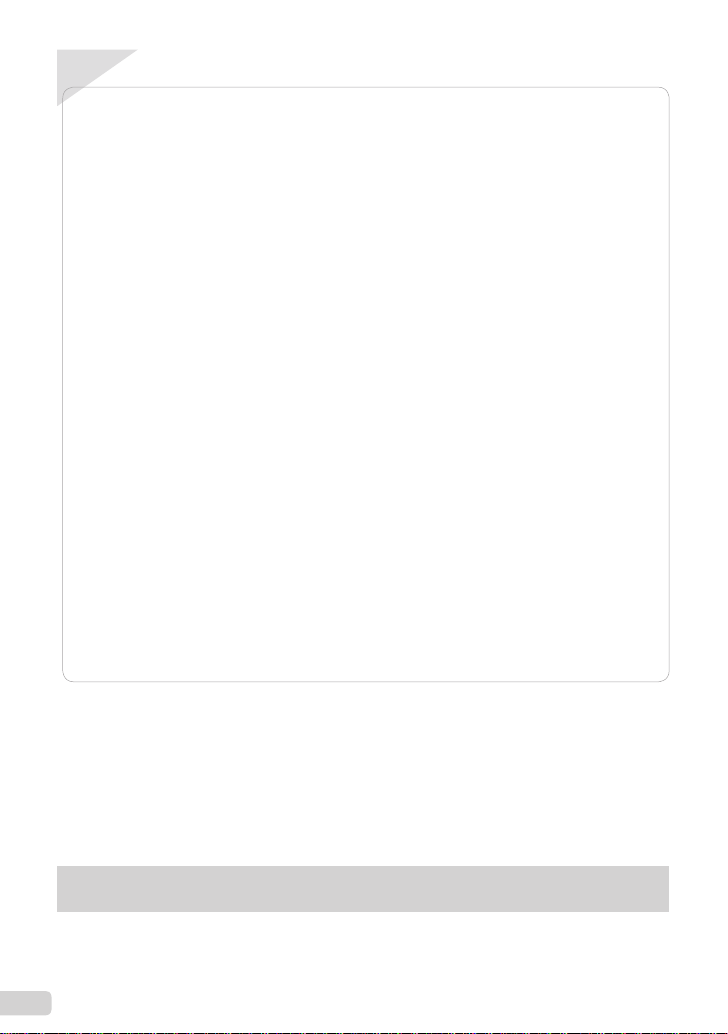
ContentsContents
Preparing the Camera ...........................3
¾
Checking the contents of the box ............3
Attaching the camera strap ......................3
Charging the battery ................................3
Loading the battery and the
xD-Picture Card™ (sold separately)
into the camera ........................................4
Using a microSD card/microSDHC card
(sold separately) ......................................5
Setting the date and time .........................5
Changing the display language ...............6
Shooting, Playback, and Erasing .........7
¾
Shooting with optimum aperture value
and shutter speed (P mode) ...................7
Viewing images .......................................8
Erasing images during playback
(Single image erase) ...............................9
Using Shooting Modes ........................10
¾
Shooting with automatic settings
(G mode) ..........................................10
Using the digital image stabilization
mode (h mode) ..................................10
Using the best mode for the shooting
scene (s mode) ...............................10
Smoothing out skin tone and texture
(z mode) ..............................................11
Shooting movies (A mode) ..................12
Using Shooting Functions ..................13
¾
Using the optical zoom ..........................13
Using the fl ash .......................................13
Adjusting the brightness
(Exposure compensation) ......................13
Shooting closeups (Macro shooting) .....14
Using the self-timer ................................14
Quickly calling and using shooting
functions ................................................14
Printing .................................................15
¾
Using OLYMPUS Master 2 ...................16
¾
Appendix ..............................................18
¾
Using a microSD Attachment .................18
SAFETY PRECAUTIONS ......................18
SPECIFICATIONS .................................24
●
Thank you for purchasing an Olympus digital camera.
Before you start to use your new camera, please
read these instructions carefully to enjoy optimum
performance and a longer service life. Keep this
manual in a safe place for future reference.
●
We recommend that you take test shots to get
accustomed to your camera before taking important
photographs.
The reference pages are based on the Instruction Manual (provided CD-ROM). Please see the CD-ROM
Instruction Manual for your reference.
2
EN
In the interest of continually improving products,
●
Olympus reserves the right to update or modify
information contained in this manual.
The screen and camera illustrations shown in this
●
manual were produced during the development
stages and may differ from the actual product.
Page 3
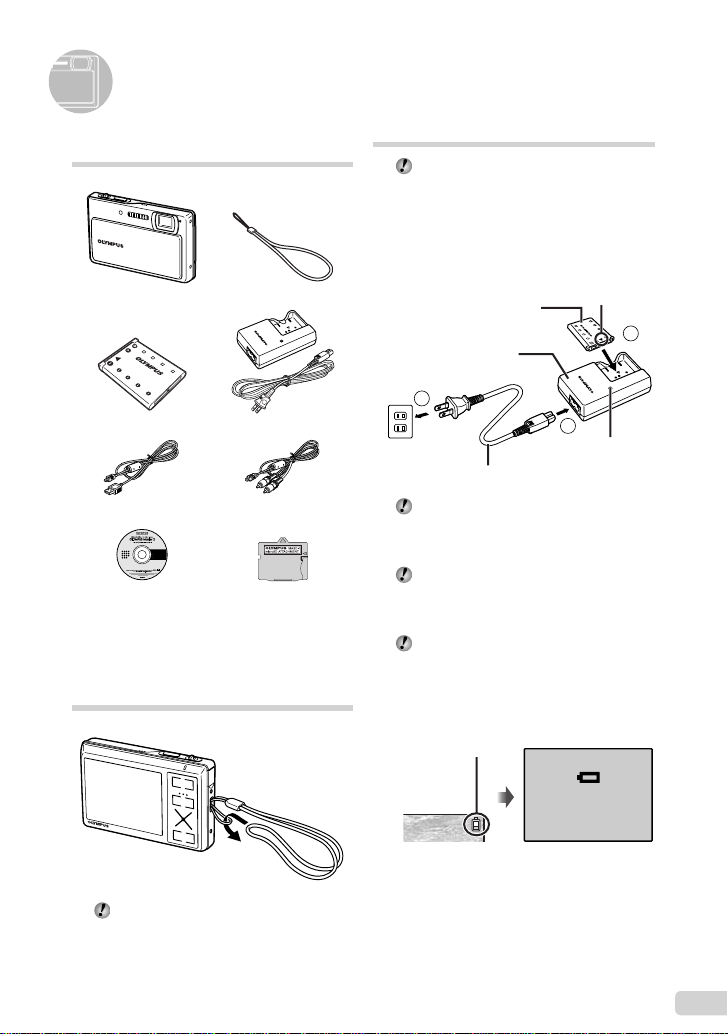
Preparing the Camera
Checking the contents of the box
Digital Camera Strap
LI-42B Lithium Ion Battery LI-41C Battery Charger
USB Cable AV Cable
OLYMPUS Master 2
CD-ROM
Other accessories not shown: Instruction Manual,
warranty card
Contents may vary depending on purchase location.
microSD
Attachment
Attaching the camera strap
Charging the battery
The included battery charger (AC cable type
or plug-in type) differs depending on the
region where you purchased the camera.
If you received a plug-in type battery
charger, plug it directly into an AC outlet.
Example: AC cable type battery
charger
Lithium ion battery
Battery charger
2
1
AC outlet
AC cable
Battery comes partially charged. Before
use, be sure to charge the battery until the
charging indicator goes off (for approx. 2
hours).
If the charging indicator does not light or
it blinks, the battery may not be inserted
correctly or the battery or the charger may
be broken.
For details of the battery and the charger,
see “Battery and charger” (p. 52).
When to charge the battery
Charge the battery when the error message
shown below appears.
Flashes in red
Charging indicator
Lights: Charging
Off: Charged
T
3
Pull the strap tight so that it does not come
loose.
BATTERY EMPTY
Monitor top right Error message
EN
3
Page 4
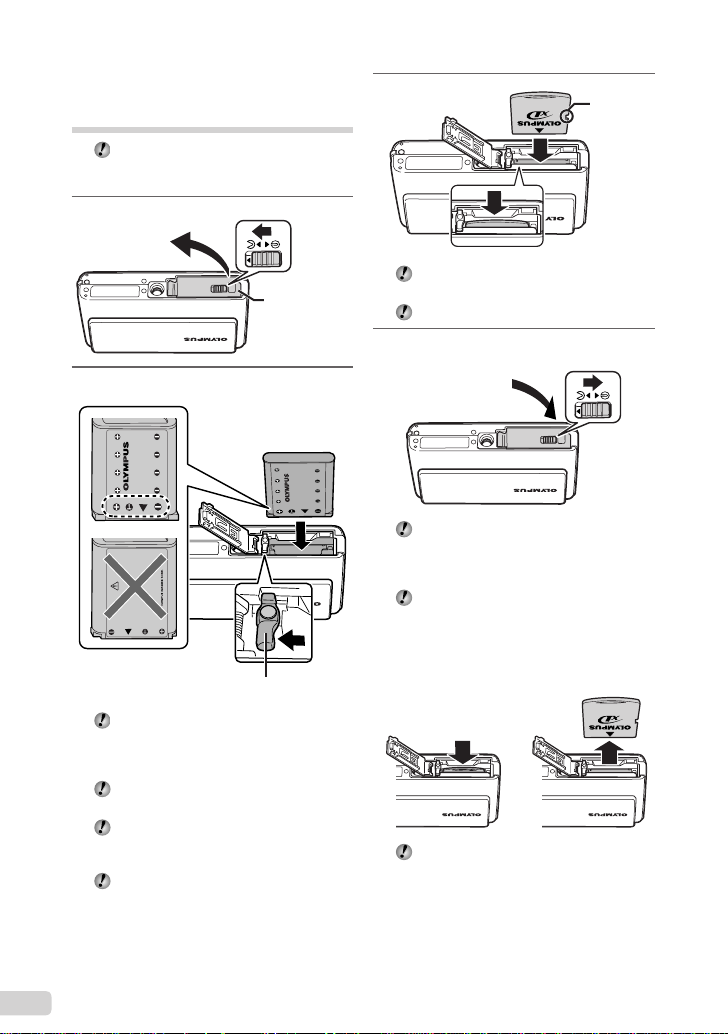
Loading the battery and the xD-Picture Card™ (sold separately) into the camera
Never insert anything other than the
xD-Picture Card or the microSD Attachment
into the camera.
1
Battery/card
compartment
cover
2
Battery lock knob
Insert the battery from the T end, with the
B symbol facing toward the battery lock
knob. If the battery is not inserted correctly,
the camera does not operate.
Insert the battery while sliding the battery
lock knob in the direction of the arrow.
Sliding the battery lock knob in the direction
of the arrow to unlock, and then remove the
battery.
Turn off the camera before opening or
closing the battery/card compartment cover.
3
Insert the card straight in until it clicks into
place.
Do not touch the contact area directly.
4
This camera allows the user to take pictures
using the internal memory even when
no xD-Picture Card (sold separately) is
inserted. “Using an xD-Picture Card” (p. 53)
“Number of storable pictures (still pictures)/
continuous recording length (movies) in
the internal memory and xD-Picture Card”
(p. 54)
Notch
To remove the xD-Picture Card
12
Press in the card until it clicks and comes
out slightly, and then grasp the card to pull it
out.
4
EN
Page 5
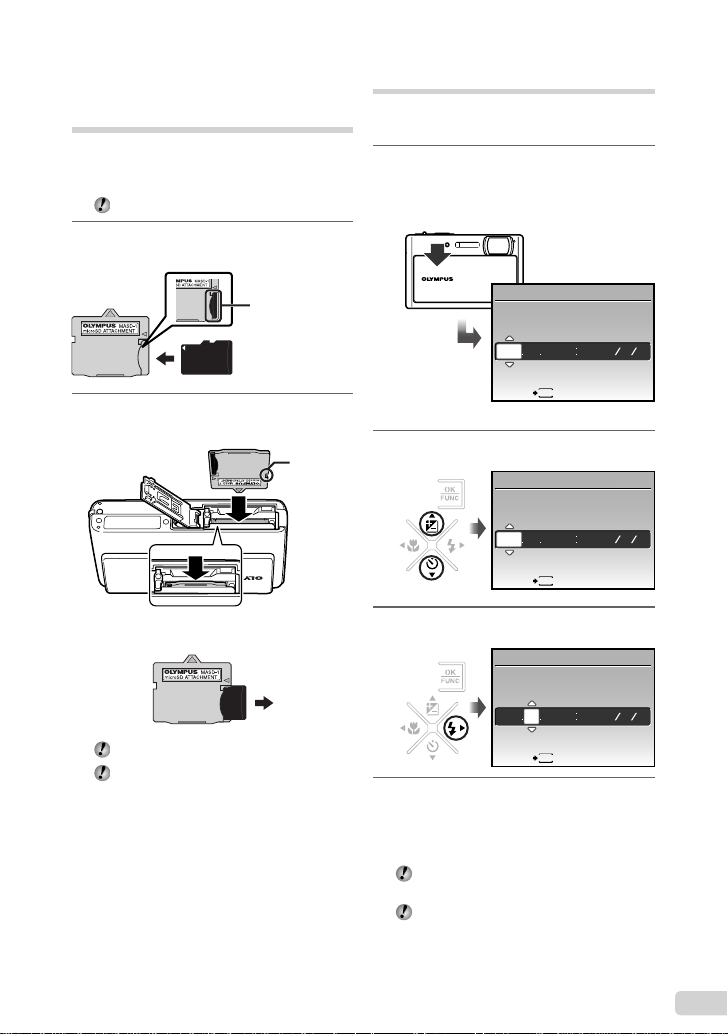
Using a microSD card/ microSDHC card (sold separately)
microSD card/microSDHC card (hereafter called
microSD card) is also compatible with this
camera by using the microSD Attachment.
“Using a microSD Attachment” (p. 55)
1
Insert the microSD card into the
Attachment.
Insert the card to
the end.
2
Insert the microSD Attachment into
the camera.
Notch
To remove the microSD card
Setting the date and time
The date and time set here are saved to image
fi le names, date prints, and other data.
1
Slide the lens barrier down to turn
on the camera.
The date and time setting screen is displayed
●
when the date and time are not set.
X
YM
DTIME
---- -- -- -- --
MENU
CANCEL
Date and time setting screen
2
Use CE to select the year for [Y].
X
YM
DTIME
-- -- -- --
2009
MENU
CANCEL
3
Press D to save the setting for [Y].
X
YMD
YMD
Pull the card out straight.
Do not touch the contact area of the
microSD Attachment or microSD card.
YM
DTIME
-- -- --
2009
--
MENU
CANCEL
4
As in Steps 2 and 3, use CEFD
YMD
and the x button to set [M] (month),
[D] (day), [TIME] (hours and
minutes) and [Y/M/D].
For precise time setting, press the x button
as the time signal strikes 00 seconds.
To change the date and time, make the
setting from the menu. [X] (Date/time)
(p. 39)
EN
5
Page 6
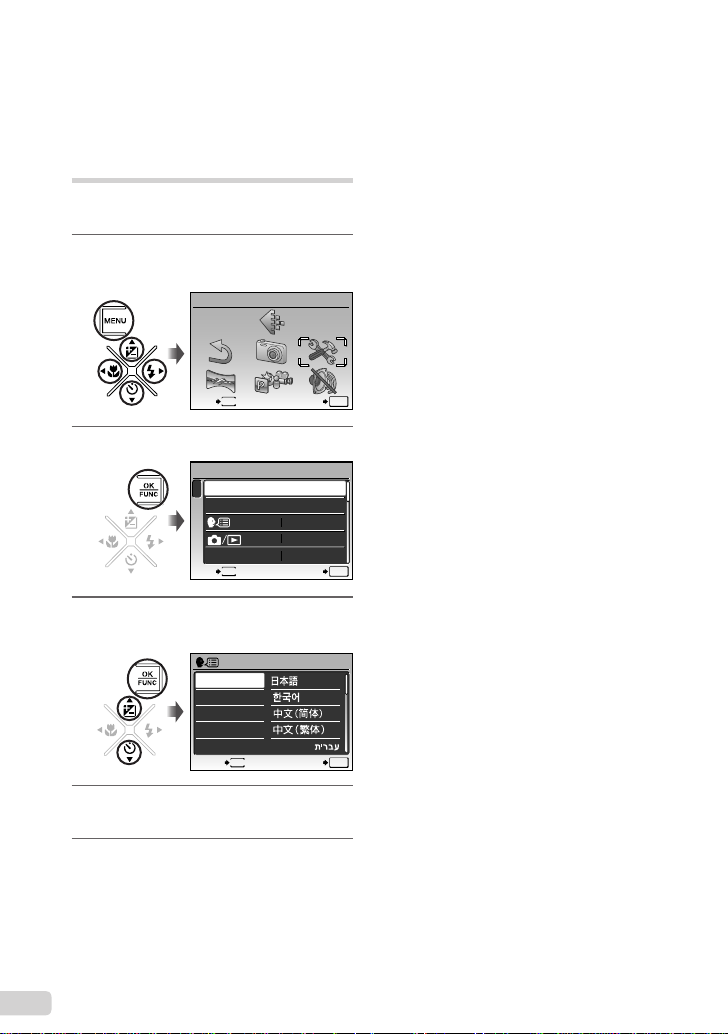
To check the date and time
Press the g button while the camera
is turned off. The current date and time are
displayed for approx. 3 seconds.
Changing the display language
The language for the menu and error messages
displayed on the monitor is selectable.
1
Press the m button, and press
CEFD to select [E] (SETUP).
SETUP
MENU
EXIT SET
2
Press the x button.
SETUP
1
MEMORY FORMAT
2
BACKUP
3
4
SAVE SETTINGS
MENU
EXIT SET
3
Use CE to select [W], and
press the x button.
ENGLISH
FRANCAIS
DEUTSCH
ESPAÑOL
ITALIANO
MENU
BACK SET
4
Use CEFD to select your
language and press the x button.
5
Press the m button.
ENGLISH
NO
NO
OK
OK
OK
6
EN
Page 7
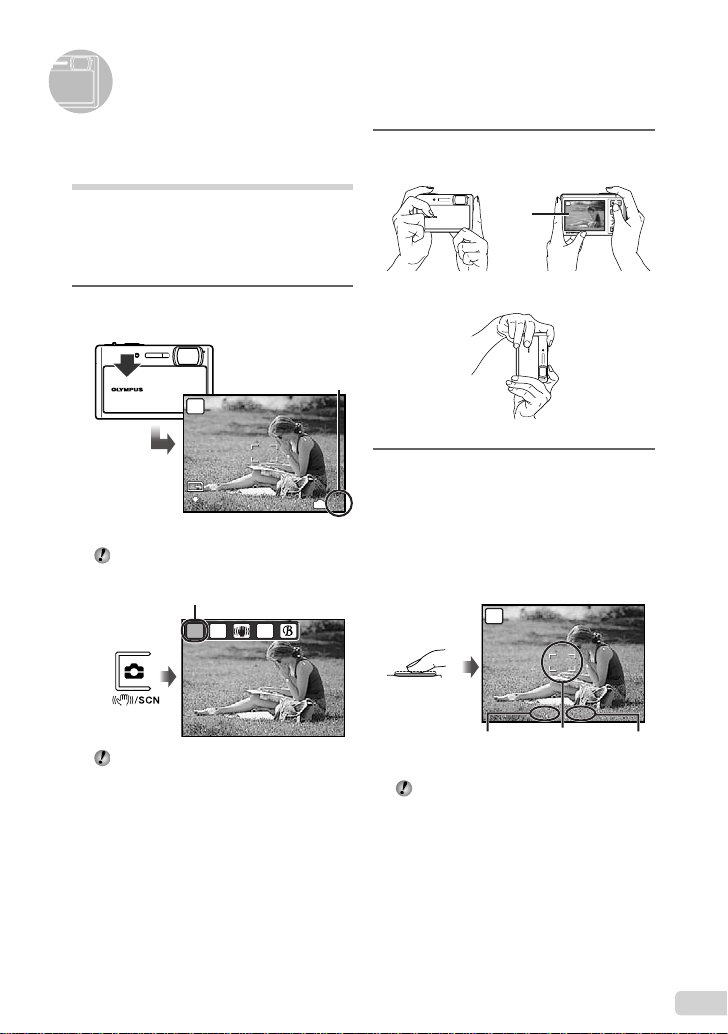
Shooting, Playback, and Erasing
1/400
F3.5
12
M
4
N
ORM
1/400
F3.5
Shooting with optimum aperture value and shutter speed (P mode)
In this mode, automatic camera shooting can
be used while also allowing changes to a wide
range of other shooting menu functions, such as
exposure compensation, white balance, and so
on when needed.
1
Slide the lens barrier down to turn
on the camera.
Number of storable still
pictures (p. 54)
P
12
M
N
ORM
Monitor (standby mode screen)
If the P mode is not displayed, press the K
button a few times to change the mode.
Current shooting mode indicator
G
P
Slide the lens barrier back up to turn off the
camera.
SCN
IN
4
2
Hold the camera, and compose the
shot.
Monitor
Horizontal grip
Vertical grip
3
Press the shutter button halfway
P
1/400
F3.5
down to focus on the subject.
When the camera focuses on the subject, the
●
exposure is locked (shutter speed and aperture
value are displayed), and the AF target mark
changes to green.
●
The camera was unable to focus if the AF target
mark fl ashes red. Try focusing again.
P
Press halfway
Shutter speed Aperture
“Focusing” (p. 50)
1/400
F3.5
AF target mark
value
EN
7
Page 8
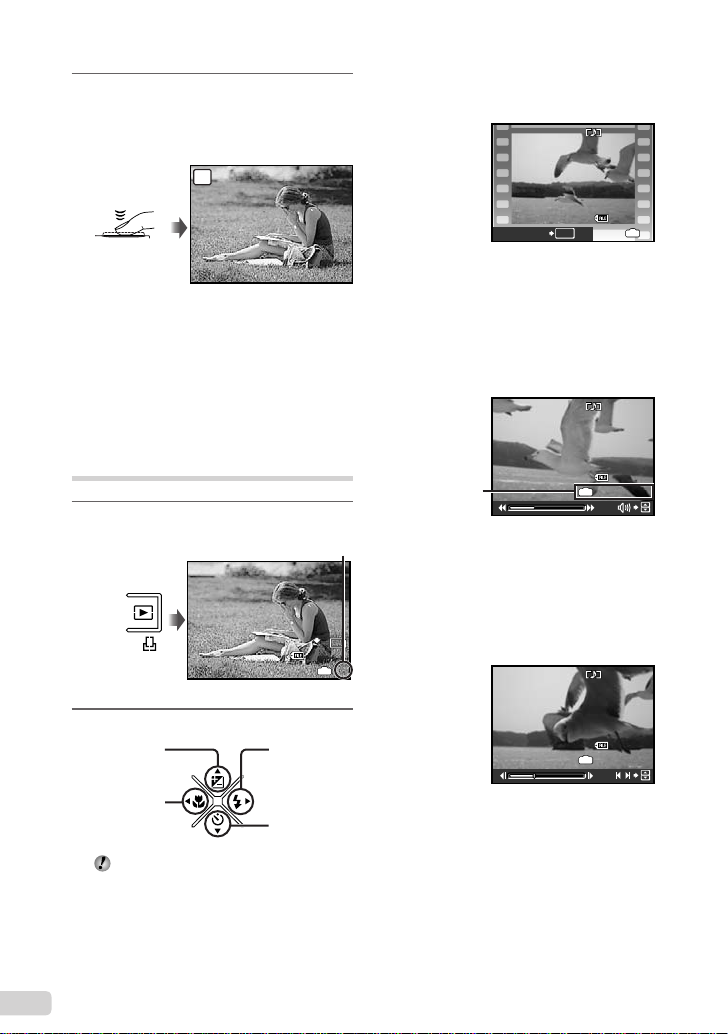
4
1
12
M
2009.08.26
12:30
100-0001
N
ORM
2009.08.26
12:30
100-0004
4
2009.08.26
12:30
100-0004
00:12/00:34
2009.08.26
12:30
100-0004
00:14/00:34
1/400
F3.5
To take the picture, gently press
the shutter button all the way down
while being careful not to shake the
camera.
P
Press fully
1/400
F3.5
Image review screen
To view images during shooting
Pressing the q button enables playback of
images. To return to shooting, either press
the K button or press the shutter button
halfway down.
To shoot movies
“Shooting movies (A mode)” (p. 19)
Viewing images
1
Press the q button.
Frame number
2009.08.26
12:30
Playback image
12
N
ORM
100-0001
IN
To play back movies
Select a movie, and press the x button.
MOVIE PLAY
Operations during movie playback
Volume: During playback, press CE.
Fast-forward: While D is pressed, the
movie is fast-forwarded.
Rewind: While F is pressed, the movie is
rewound.
Pause: Press the x button.
Elapsed time/
total recording time
First (last) frame/frame advance: During
pause, press C to display the fi rst
and press E to display the last frame. While
F is pressed, the movie is played in reverse
and while D is pressed, the movie is played
normally. Press the x button to resume
M
playback.
1
2009.08.26
OK
Movie
2009.08.26
IN
00:12/00:34
During playback
100-0004
100-0004
frame,
12:30
IN
12:30
4
8
2
Use CEFD to select an image.
Displays 10
frames before the
current image
Displays previous
image
The display size of the images can be
changed. “Index view, calendar view, and
close-up view” (p. 23)
EN
Displays next
image
Displays 10
frames after the
current image
To stop movie playback
Press the m button.
2009.08.26
IN
During pause
12:30
100-0004
00:14/00:34
/
Page 9
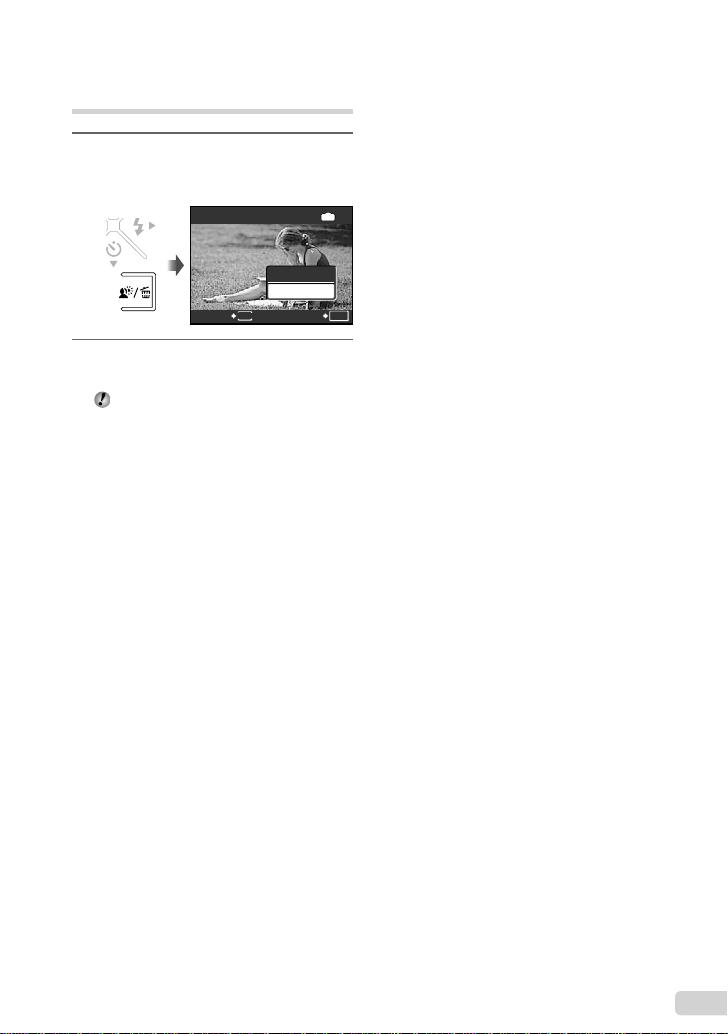
Erasing images during
ERASE
NO
playback (Single image erase)
1
Press the J button when the
playback image to be erased is
displayed.
ERASE
YES
NO
MENU
2
Use C to select [YES], and press
the x button.
[K ERASE] (p. 35)
SETCANCEL
IN
OK
EN
9
Page 10
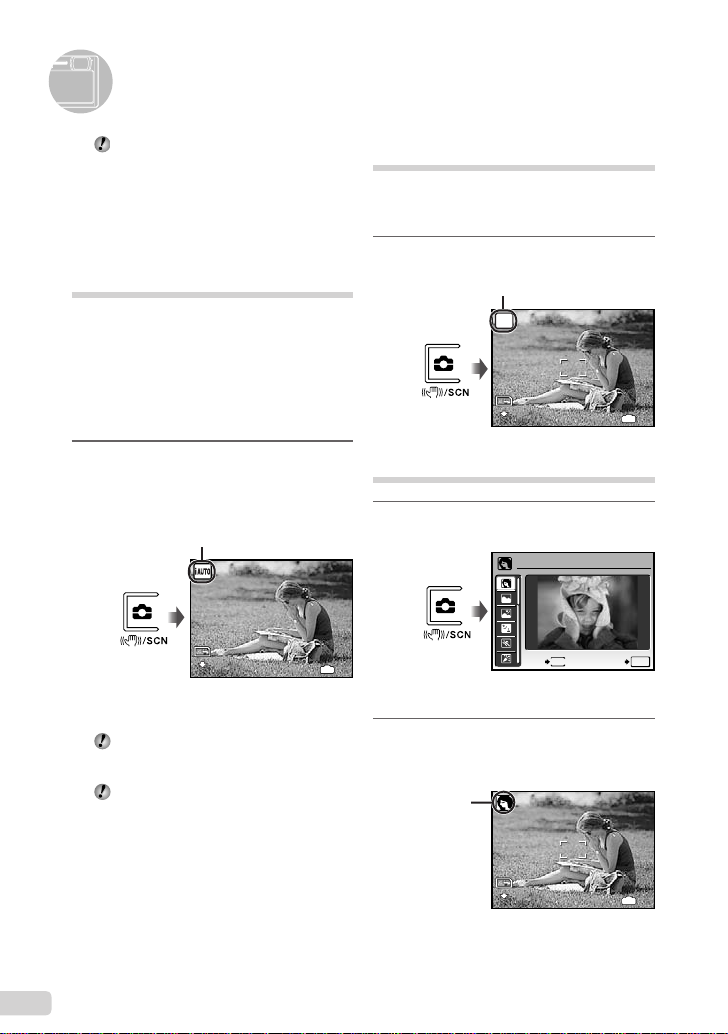
Using Shooting Modes
12
M
4
N
ORM
12
M
4
N
ORM
12
M
4
N
ORM
The shooting mode changes in the order
of P G h s z each time the K
button is pressed. By switching to another
shooting mode, most settings in modes
other than P mode will be changed to the
default settings of the respective shooting
mode.
Shooting with automatic
settings (G mode)
The camera automatically selects the best
shooting mode for the scene from [PORTRAIT],
[LANDSCAPE], [NIGHT+PORTRAIT], [SPORT]
and [MACRO]. This is a fully automatic mode
that allows the user to take pictures using the
best mode for the shooting scene simply by
pressing the shutter button. Shooting-related
settings are not available in G mode.
1
Press the K button a few times to
set G.
To check which shooting mode the camera has
●
automatically selected, press the shutter button
halfway or press the g button.
Depending on the shooting scene, the
camera may not select the intended
shooting mode.
If the camera cannot determine the best
shooting mode, the picture will be taken in
P mode.
G mode indicator
The indicator changes to
the icon for the scene mode
selected by the camera.
12
M
N
ORM
IN
Using the digital image
stabilization mode (h mode)
This mode enables the user to reduce blurring
that is caused by a camera shake and subject
movement.
1
Press the K button a few times to
set h.
h mode indicator
h
12
M
N
ORM
Using the best mode for the
shooting scene (s mode)
1
Press the K button a few times to
set s.
PORTRAIT
MENU
4
An explanation of the selected mode is displayed
●
while the E button is pressed and held.
2
Use CE to select the best
shooting mode for the scene, and
press the x button.
Icon indicating
the scene mode
that is set
EXIT
SET
IN
4
OK
12
M
N
ORM
10
EN
IN
4
Page 11
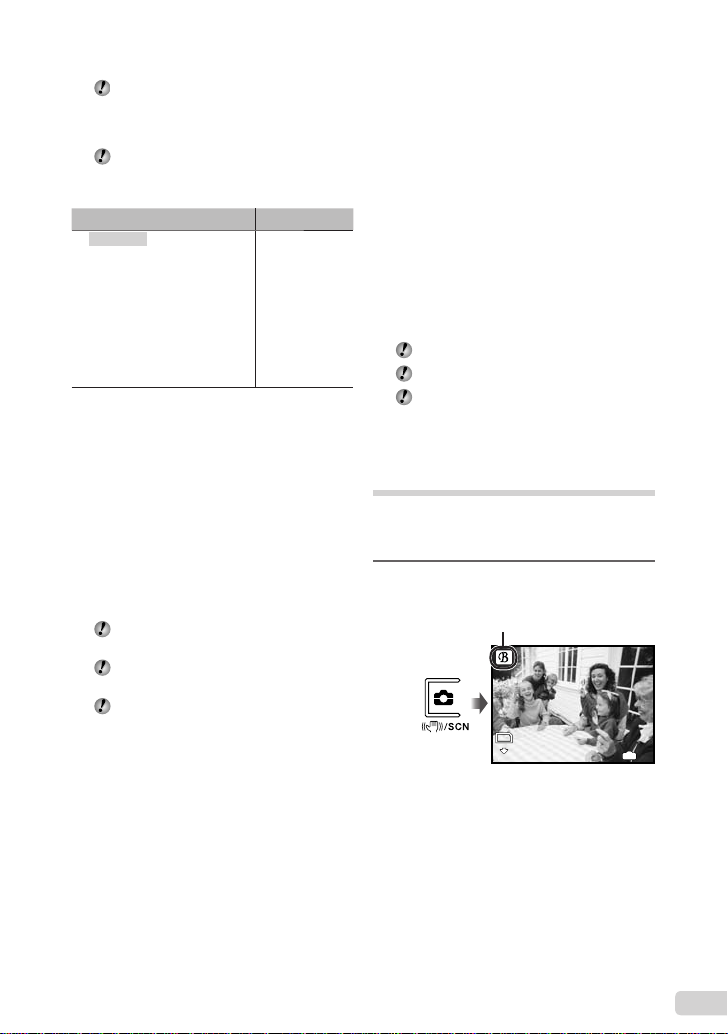
In s mode, the optimum shooting
12
M
4
N
ORM
settings are pre-programmed for specifi c
shooting scenes. For this reason, settings
may not be changed in some modes.
To change to another scene mode, use the
menu. [C SWITCH SHOOTING MODES]
(p. 28)
Submenu 1 Application
B PORTRAIT/F LANDSCAPE/
G NIGHT SCENE
M NIGHT+PORTRAIT/
C SPORT/N INDOOR/
W CANDLE/R SELF PORTRAIT/
S SUNSET
V CUISINE/d DOCUMENTS/
N SMILE SHOT
q BEACH & SNOW/
Y PRE-CAPTURE MOVIE/
A MOVIE
*1
When the subject is dark, noise reduction is
automatically activated. In this case, shooting takes
twice as long as normal and the next shot cannot be
taken while the previous picture is being processed.
*2
The focus is locked at the fi rst frame.
*1
/
*1
/X FIREWORKS*1/
*2
/
The camera
takes a picture in
the mode for the
shooting scene.
To release the shutter automatically
when the camera detects a smiling
face ([N SMILE SHOT] mode)
1 Select [N SMILE SHOT] and point the
camera toward the subject.
The self-timer lamp turns on. When the
●
camera detects a smiling face, it automatically
takes 3 frames sequentially.
Pictures can also be taken manually by
pressing the shutter button.
Depending on your subject, a smiling face
may not be detected.
[IMAGE SIZE] is limited to [I] or lower.
Capturing the perfect moment when
shooting ([YPRE-CAPTURE MOVIE]
mode)
1 Use CE to select [YPRE-CAPTURE
MOVIE], and press the x button to set.
This function is ready for shooting
●
immediately after setting this option.
2 Press the shutter button to start movie
shooting.
●
After shooting stops, the camera saves a
7-second movie, including up to 2 seconds of
recording time taken before the shutter button
was pressed, to the memory card.
●
The optical zoom and auto focus function are
available during movie recording.
Sound is not recorded.
The AF target mark is not displayed.
Select [IMAGE SIZE] from [VGA] or [QVGA],
and select [FRAME RATE] from [30fps] or
[15fps].
Smoothing out skin tone and
texture (z mode)
The camera fi nds a person’s face and gives the
skin a smooth, translucent look for taking the
picture.
1
Press the K button a few times to
set z.
z mode indicator
12
M
N
ORM
IN
4
11
EN
Page 12
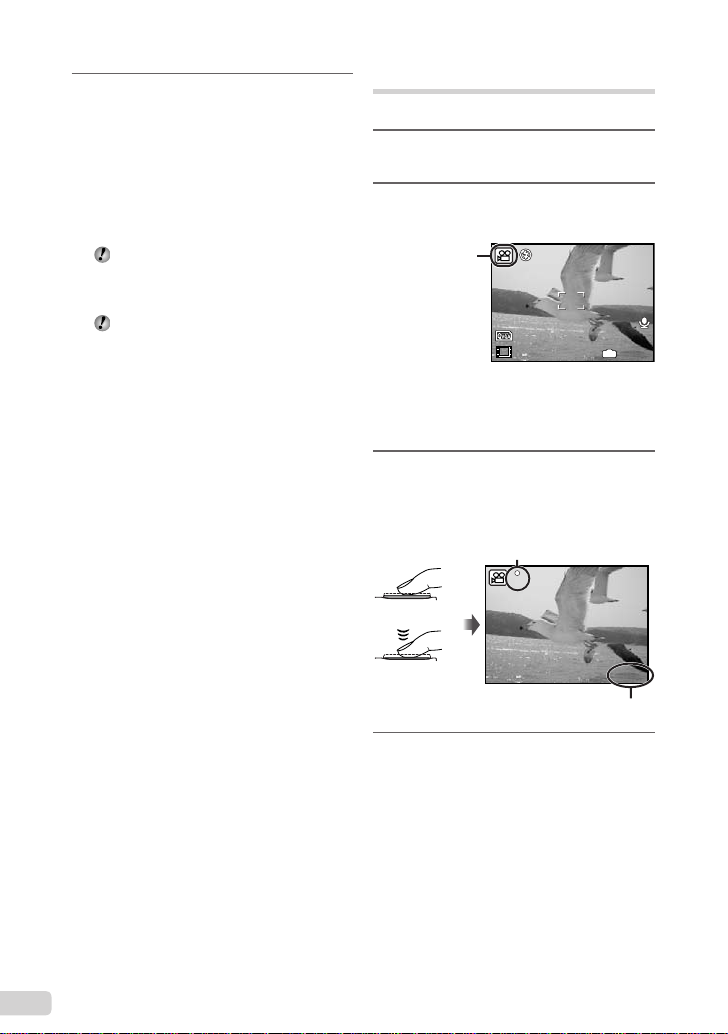
2
00:34
15
00:34
REC
Point the camera toward the
subject. Check the frame appearing
around the face detected by the
camera, and then press the shutter
button to take the picture.
The unedited image and edited image are both
●
saved.
●
If the image cannot be retouched, only the
unedited image is saved.
The frame may not appear or may take
some time to appear for some subjects. In
addition, this function may have no visible
effect on some subjects.
The [IMAGE SIZE] of the retouched image
is limited to [J] or lower.
Shooting movies (A mode)
Sound is recorded at the same time.
1
Press the K button a few times to
set s.
2
Use CE to select [A MOVIE], and
press the x button to set.
A mode indicator
15
To use the zoom
The optical zoom is not available during
movie recording. Use [DIGITAL ZOOM]
(p. 27).
3
Press the shutter button halfway
down to focus on the subject, and
gently press the button all the way
down to start recording.
Lights red during shooting
REC
Press halfway
IN
00:34
Press fully
Remaining recording time (p. 55)
4
Gently press the shutter button all
00:34
the way down to stop recording.
12
EN
Page 13
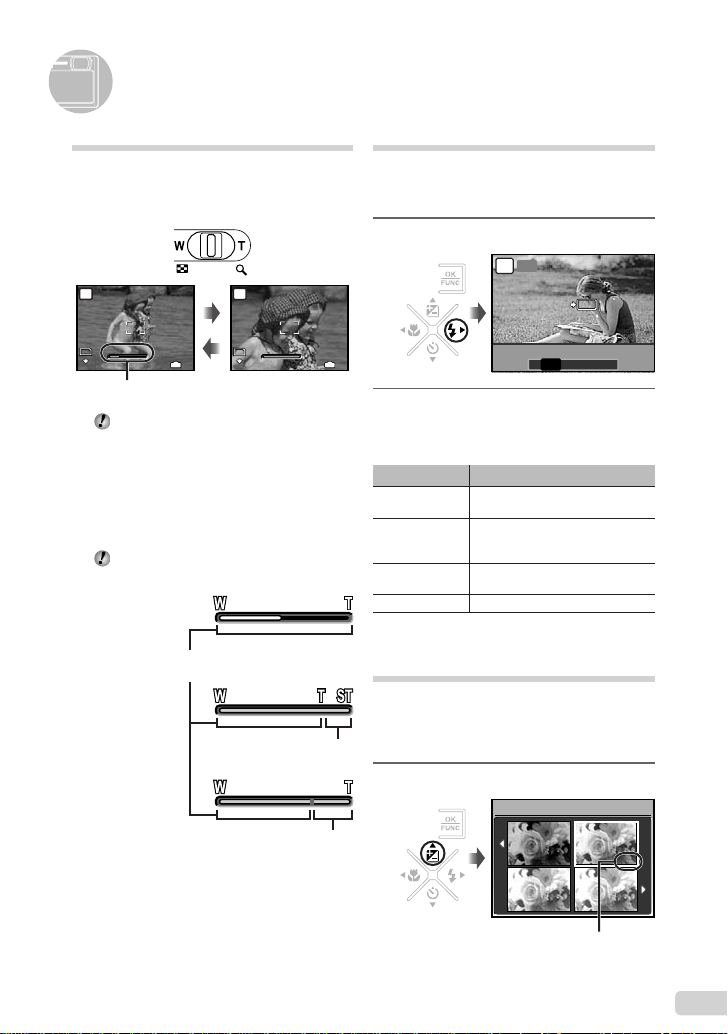
Using Shooting Functions
12
M
4
N
ORM
WWT
12
M
4
N
ORM
WWT
WWT
OK
SET
FLASH AUTO
0.0
+0.3
+0.7
+1.0
Using the optical zoom
Pressing the zoom lever adjusts the shooting
range.
Press toward W (Wide)
P
12
N
ORM
T
M
Zoom bar
Optical zoom: 3×, digital zoom: 5×
To take larger images without reducing
image quality
[FINE ZOOM] (p. 26)
To take larger images
[DIGITAL ZOOM] (p. 27)
The zoom bar appearance identifi es the
status of the fi ne zoom/digital zoom.
When using
optical zoom
When using
fi ne zoom
When using
digital zoom
Press toward T (Telephoto)
P
12
M
N
IN
ORM
4
Optical zoom range
T
T
Fine zoom
Using the fl ash
The fl ash functions can be selected to best
match the shooting conditions and render the
desired image.
1
Press the # button.
AUTO
P
IN
4
2
Use FD to select the setting
option, and press the x button to
set.
Item Description
FLASH AUTO
REDEYE
FILL IN
FLASH OFF The fl ash does not fi re.
The fl ash fi res automatically in
low-light or backlight conditions.
This emits pre-fl ashes to reduce
the occurrence of red eye in your
photos.
The fl ash fi res regardless of the
available light.
Adjusting the brightness (Exposure compensation)
The exposure value automatically set by the
camera can be adjusted brighter or darker
to obtain a desired shot. This function is not
available in the G shooting mode.
range
1
Press the F button.
EXPOSURE COMP.
OK
SET
FLASH AUTO
! # $
AUTO
Digital zoom
range
+0.7
0.0
+0.3
+1.0
Exposure compensation value
13
EN
Page 14
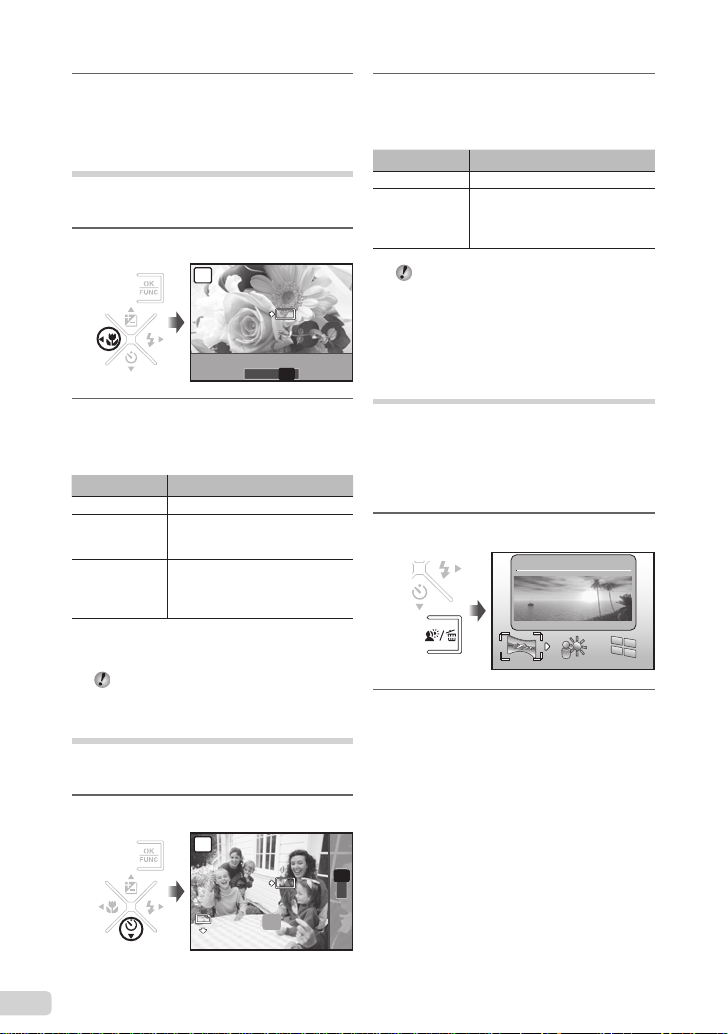
2
OFF
OK
12
M
N
ORM
SET
SELFTIMER
Y
OFF
OK
SET
OFF
2
Use CEFD to select the desired
brightness image, and press the x
button.
Shooting closeups (Macro shooting)
This function enables the camera to focus and
shoot subjects at close distances.
1
Press the & button.
SET
OFF
OK
P
Use CE to select the setting
option, and press the x button to
set.
Item Description
OFF This cancels the self-timer.
ON
Self-timer shooting is automatically canceled
The self-timer lamp turns on for
approx. 10 seconds, and then
blinks for approx. 2 seconds, and
then the picture is taken.
after one shot.
To cancel the self-timer after it starts
Press the Y button again.
OFF
% &
OFF
Quickly calling and using shooting functions
2
Use FD to select the setting
option, and press the x button to
set.
Item Description
OFF Macro mode is deactivated.
MACRO
SUPER
MACRO
*1
When the zoom is at the widest (W) position.
*2
When the zoom is at the most telephoto (T) position.
*3
The zoom is automatically fi xed.
The fl ash (p. 20) and zoom (p. 20) cannot
This enables shooting as close as
20 cm/7.9 in.
the subject.
This enables shooting as close as
7 cm/2.8 in to the subject. Subjects
*3
at 50 cm/19.7 in. or farther cannot
be brought into focus.
be set during super macro shooting.
*1
(30 cm/11.8 in.*2) to
Using the self-timer
After the shutter button is pressed all the way
down, the picture is taken after a time delay.
1
Press the Y button.
P
OK
SET
SELFTIMER
12
14
EN
M
N
ORM
OFF
The following menu functions can be quickly
called and used.
[PANORAMA] (p. 28)
●
[SHADOW ADJ] (p. 28)
●
[MULTI WINDOW] (p. 22)
●
1
Press the f button.
2
Use FD to select the menu
function, and press the x button to
set.
To use the effects preview screen
(Multi window)
Selecting an option from [ZOOM],
[EXPOSURE COMP.], [WB] or [ESP/n]
shows 4 preview images that refl ect the
Y
OFF
adjusted values of the selected shooting
function. Use CEFD to select the
ON
desired image, and press the x button.
PANORAMA
Page 15
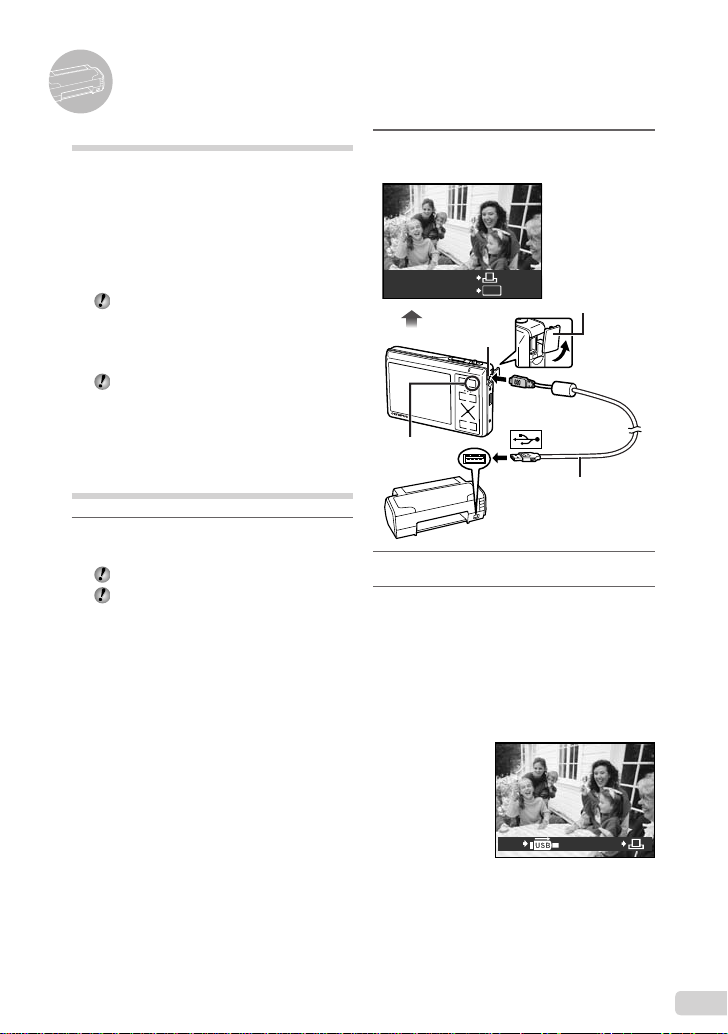
Printing
Direct printing (PictBridge*1)
By connecting the camera to a PictBridgecompatible printer, you can print images directly
without using a computer.
To fi nd out if your printer supports PictBridge,
refer to the printer’s instruction manual.
*1
PictBridge is a standard for connecting digital
cameras and printers of different makers and
printing out pictures directly.
The printing modes, paper sizes, and other
parameters that can be set with the camera
vary depending on the printer that is used.
For details, refer to the printer’s instruction
manual.
For details on the available paper types,
loading paper, and installing ink cassettes,
refer to the printer’s instruction manual.
Printing images at the printer’s standard settings [EASY PRINT]
1
Display the image to be printed on
the monitor.
“Viewing images” (p. 15)
Printing can also be started when the
camera is turned off. After performing Step
2, use CE to select [EASY PRINT], and
press the x button. Use FD to select an
image, and proceed to Step 3.
2
Turn on the printer, and then
connect the printer and camera.
Connector cover
Open the
EASY PRINT START
PC / CUSTOM PRINT
< button
3
Press the < button to start printing.
4
To print another image, use FD
OK
Multi-connector
connector cover
in the direction of
the arrow.
USB cable (supplied)
to select an image, and press the <
button.
To exit printing
After a selected image is displayed on the
screen, disconnect the USB cable from the
camera and printer.
PRINTEXIT
15
EN
Page 16
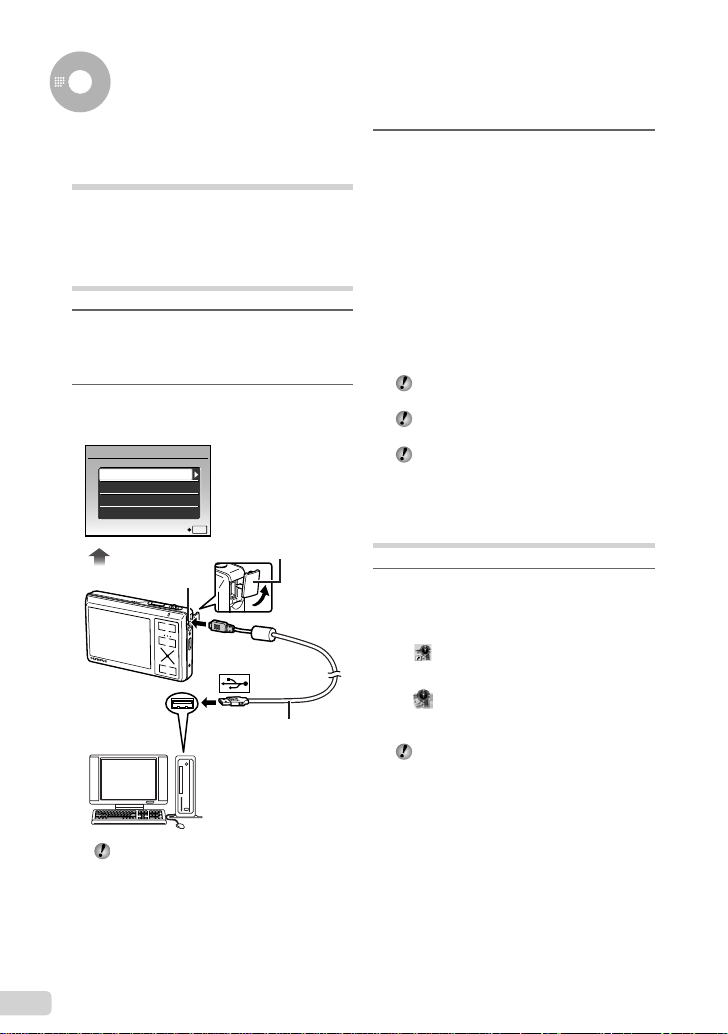
Using OLYMPUS Master 2
System requirements and installation of OLYMPUS Master 2
Install the OLYMPUS Master 2 software by
referring to the included installation guide.
Connecting the camera to a computer
1
Make sure the camera is turned off.
The monitor is off.
●
The lens barrier is closed.
●
2
Connect the camera to a computer.
●
The camera automatically turns on.
USB
PC
EASY PRINT
CUSTOM PRINT
EXIT
Multi-connector
SET
Connector cover
Open the connector
OK
cover in the direction
of the arrow.
USB cable (supplied)
3
Use CE to select [PC], and press
the x button.
The computer automatically detects the camera as
●
a new device on the fi rst connection.
Windows
After the computer detects the camera, a
message indicating the completion of the
setting appears. Confi rm the message and
click “OK”. The camera is recognized as a
removable disk.
Macintosh
When iPhoto started, exit iPhoto and start
OLYMPUS Master 2.
While the camera is connected to the
computer, shooting functions are disabled.
Connecting the camera to a computer via a
USB hub may cause unstable operation.
When [MTP] is set for the submenu that
appears by pressing D after selecting [PC]
in Step 3, images cannot be transferred to a
computer using OLYMPUS Master 2.
Starting OLYMPUS Master 2
1
Double-click the OLYMPUS Master 2
icon.
Windows
appears on the desktop.
Macintosh
appears in the OLYMPUS Master 2 folder.
Browse window appears after starting the
●
software.
When you start OLYMPUS Master 2 for the
fi rst time after installation, “Default Settings”
and “Registration” screens appear. Follow
the instructions on the screen.
Locate the position of the USB port by
referring to your computer’s instructions
manual.
16
EN
Page 17
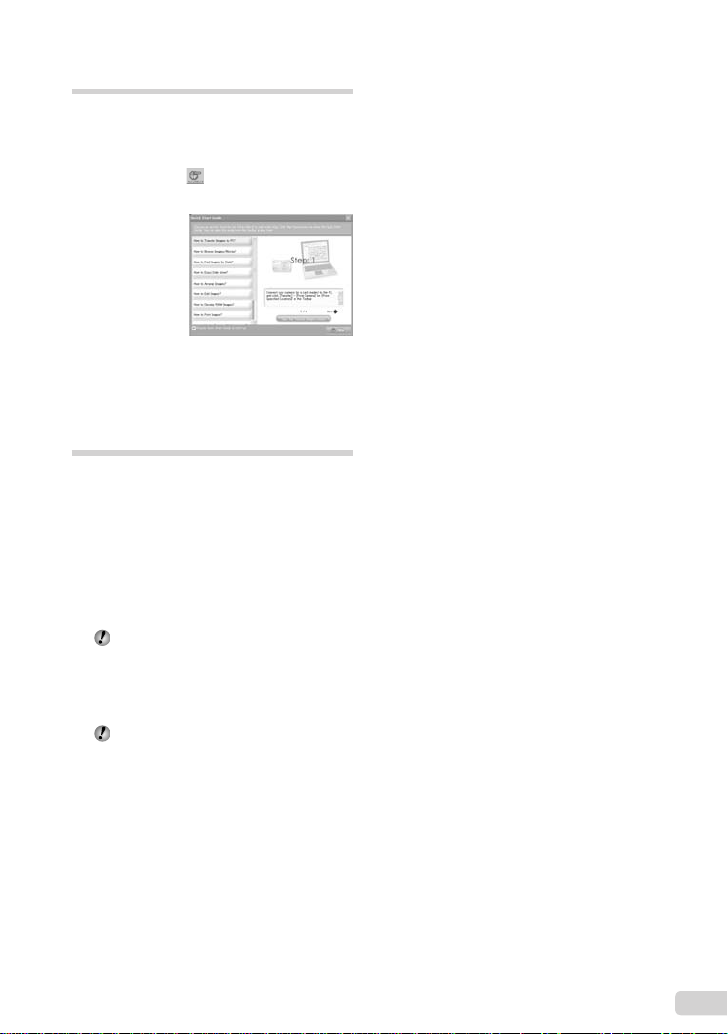
Operating OLYMPUS Master 2
When OLYMPUS Master 2 is started, Quick
Start Guide appears on the screen that
helps you to handle the camera without any
question. When the Quick Start Guide is not
displayed, click in the toolbar to show
the Guide.
For details on the operation, refer to the help
guide of the software.
Transferring and saving images without using OLYMPUS Master 2
This camera is compatible with the USB Mass
Storage Class. You can transfer and save the
image data on your computer while the camera
and the computer are connected.
System requirements
Windows : Windows 2000 Professional/
Macintosh : Mac OS X v10.3 or later
On a computer running Windows Vista, if
Even if a computer has USB ports, proper
XP Home Edition/
XP Professional/Vista
[MTP] is set for the submenu that appears
by pressing D after selecting [PC] in
Step 3 of “Connecting the camera to a
computer” (p. 42), Windows Photo Gallery
will become available.
operation is not guaranteed in the following
cases.
Computers with USB ports installed using an
●
expansion card, etc.
●
Computers without a factory-installed OS and
home-built computers
EN
17
Page 18
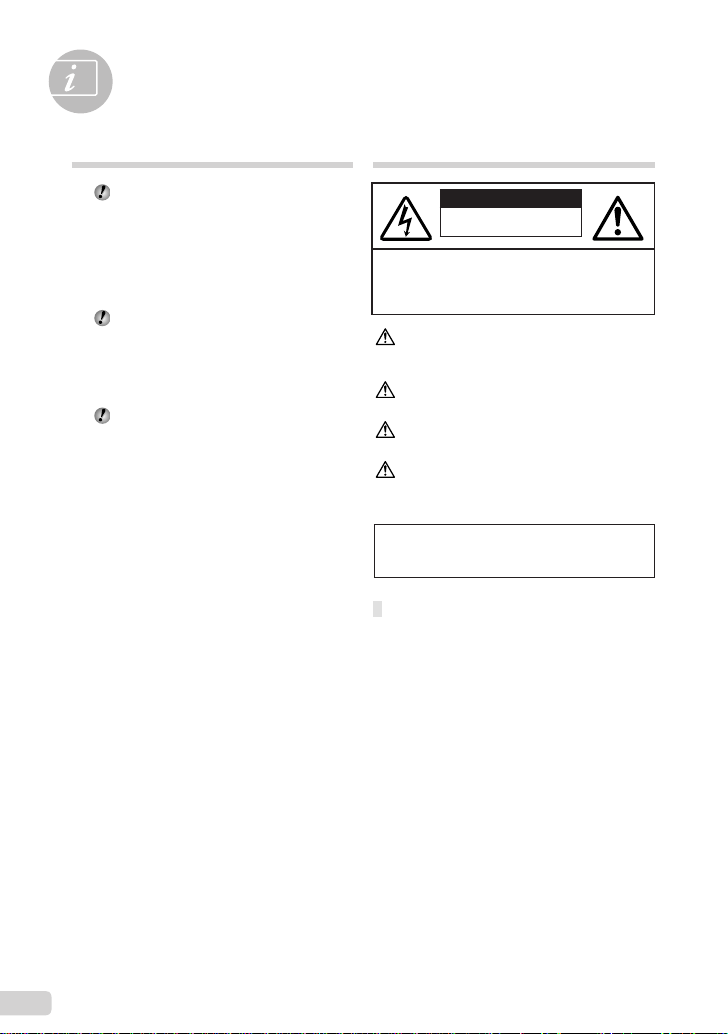
Appendix
Using a microSD Attachment
Do not use the Attachment with Olympus
digital cameras that do not support this
microSD Attachment, as well as with other
brands of digital cameras, computers,
printers, and other devices that support
xD-Picture Card. Doing so not only may
damage the pictures taken, but may also
result in the malfunction of the device.
If the microSD card cannot be removed,
do not use force. Contact authorized
distributors/service centers.
Cards compatible with this camera
microSD card/microSDHC card
For a list of tested microSD cards, please
visit our website (http://www.olympus.com/).
Sending images
You can send images to a computer or
printer by using the USB cable provided with
the camera.
To send data to other devices, remove
the Attachment from the camera and use
a commercially available microSD card
adapter.
Handling precautions
Do not touch the contact area of the
Attachment or microSD card. Doing so
may cause failure in reading the images.
When fi ngerprints or stains are found on
the contact area, wipe the area with a soft
dry cloth.
SAFETY PRECAUTIONS
CAUTION
RISK OF ELECTRIC SHOCK
DO NOT OPEN
CAUTION: TO REDUCE THE RISK OF ELECTRICAL
SHOCK, DO NOT REMOVE COVER (OR BACK).
NO USER-SERVICEABLE PARTS INSIDE.
REFER SERVICING TO QUALIFIED OLYMPUS
SERVICE PERSONNEL.
An exclamation mark enclosed in a
triangle alerts you to important operating
and maintenance instructions in the
DANGER If the product is used without observing
WARNING If the product is used without observing the
CAUTION If the product is used without observing the
WARNING!
TO AVOID THE RISK OF FIRE OR ELECTRICAL SHOCK,
NEVER DISASSEMBLE, EXPOSE THIS PRODUCT TO
WATER OR OPERATE IN A HIGH HUMIDITY ENVIRONMENT.
General Precautions
Read All Instructions — Before you use the
product, read all operating instructions. Save all
manuals and documentation for future reference.
Cleaning — Always unplug this product from the
wall outlet before cleaning. Use only a damp
cloth for cleaning. Never use any type of liquid or
aerosol cleaner, or any type of organic solvent to
clean this product.
Attachments — For your safety, and to avoid
damaging the product, use only accessories
recommended by Olympus.
Water and Moisture — For precautions on
products with weatherproof designs, read the
weatherproofi ng sections.
Location — To avoid damage to the product, mount
the product securely on a stable tripod, stand,
or bracket.
Power Source — Connect this product only to the
power source described on the product label.
Lightning — If a lightning storm occurs while using
an AC adapter, remove it from the wall outlet
immediately.
documentation provided with the product.
the information given under this symbol,
serious injury or death may result.
information given under this symbol, injury
or death may result.
information given under this symbol, minor
personal injury, damage to the equipment,
or loss of valuable data may result.
18
EN
Page 19
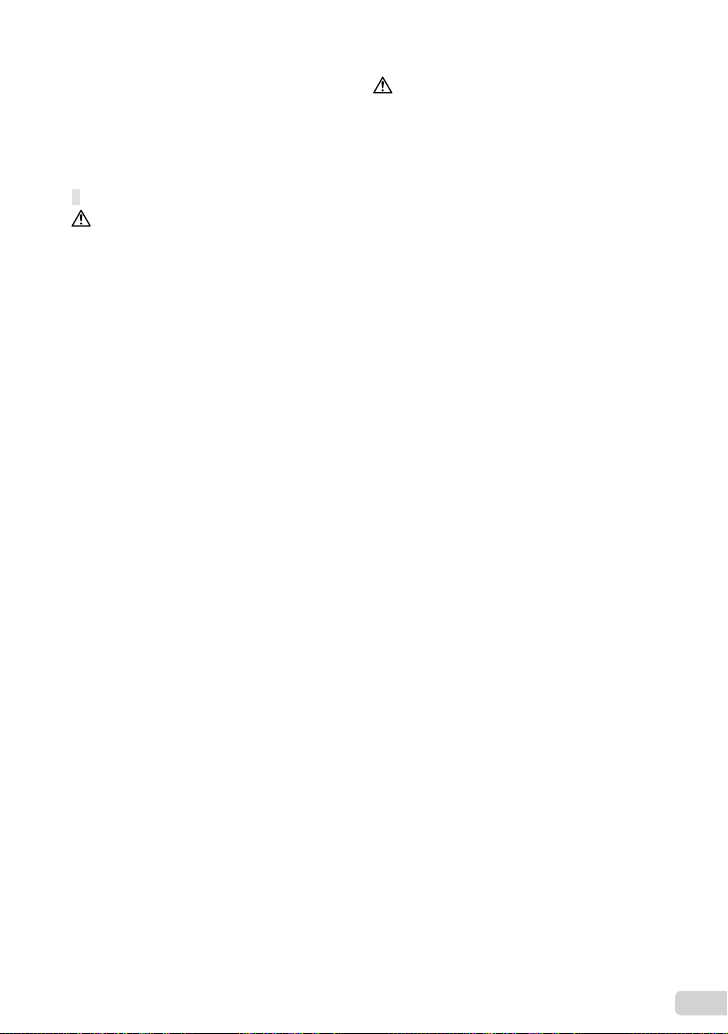
Foreign Objects — To avoid personal injury, never
insert a metal object into the product.
Heat — Never use or store this product near any
heat source such as a radiator, heat register,
stove, or any type of equipment or appliance that
generates heat, including stereo amplifi ers.
Handling the Camera
WARNING
Do not use the camera near fl ammable or
•
explosive gases.
Do not use the fl ash and LED on people
•
(infants, small children, etc.) at close range.
You must be at least 1 m (3 ft.) away from the
•
faces of your subjects. Firing the fl ash too close
to the subject’s eyes could cause a momentary
loss of vision.
Keep young children and infants away from
•
the camera.
Always use and store the camera out of the
•
reach of young children and infants to prevent
the following dangerous situations which could
cause serious injury:
Becoming entangled in the camera strap,
•
causing strangulation.
Accidentally swallowing the battery, cards or
•
other small parts.
Accidentally fi ring the fl ash into their own eyes
•
or those of another child.
Accidentally being injured by the moving parts
•
of the camera.
Do not look at the sun or strong lights with the
•
camera.
Do not use or store the camera in dusty or
•
humid places.
Do not cover the fl ash with a hand while fi ring.
•
Do not insert anything into the microSD
•
Attachment other than the microSD card.
This Attachment is exclusive for use of microSD
cards only. Other types of cards cannot be
installed.
Do not insert anything other than an xD-Picture
•
Card or the microSD Attachment into the
camera.
If you insert a card by mistake, such as a microSD
card, do not use force. Contact authorized
distributors/service centers.
CAUTION
Stop using the camera immediately if you
•
notice any unusual odors, noise, or smoke
around it.
Never remove the batteries with bare hands,
•
which may cause a fi re or burn your hands.
Never hold or operate the camera with wet
•
hands.
Do not leave the camera in places where it may
•
be subject to extremely high temperatures.
Doing so may cause parts to deteriorate and, in
•
some circumstances, cause the camera to catch
fi re. Do not use the charger or AC adapter if it is
covered (such as a blanket). This could cause
overheating, resulting in fi re.
Handle the camera with care to avoid getting a
•
low-temperature burn.
When the camera contains metal parts,
•
overheating can result in a low-temperature
burn. Pay attention to the following:
When used for a long period, the camera will
•
get hot. If you hold on to the camera in this
state, a low-temperature burn may be caused.
In places subject to extremely cold
•
temperatures, the temperature of the camera’s
body may be lower than the environmental
temperature. If possible, wear gloves when
handling the camera in cold temperatures.
Be careful with the strap.
•
Be careful with the strap when you carry the
•
camera. It could easily catch on stray objects
and cause serious damage.
EN
19
Page 20
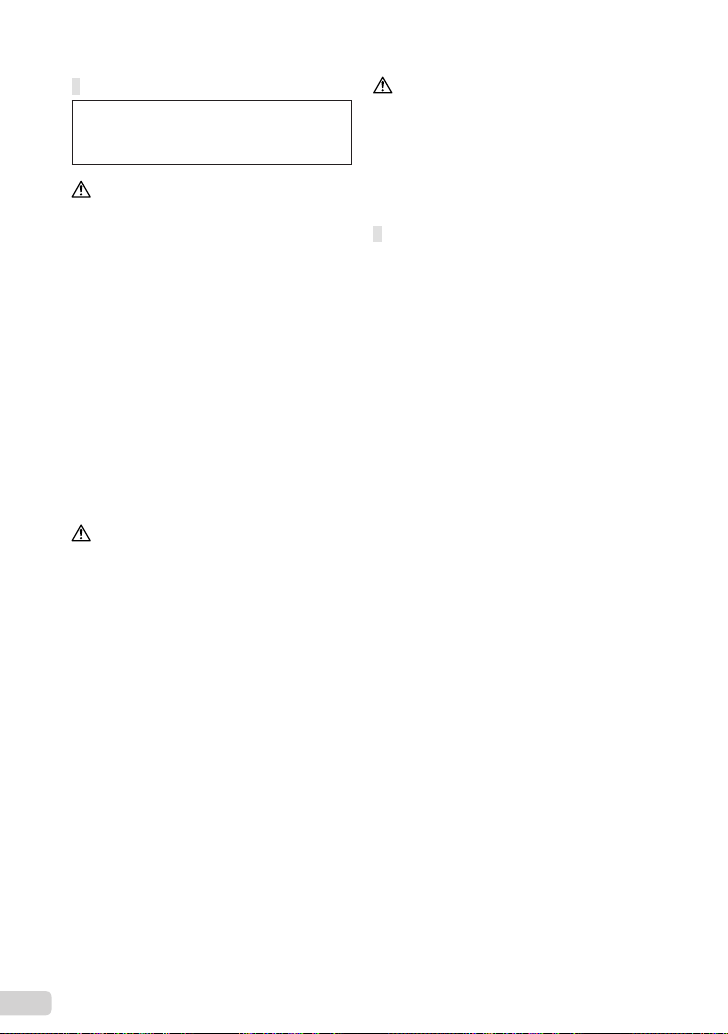
Battery Handling Precautions
Follow these important guidelines to
prevent batteries from leaking, overheating,
burning, exploding, or causing electrical
shocks or burns.
DANGER
•
The camera uses a lithium ion battery specifi ed
by Olympus. Charge the battery with the specifi ed
charger. Do not use any other chargers.
•
Never heat or incinerate batteries.
•
Take precautions when carrying or storing
batteries to prevent them from coming into contact
with any metal objects such as jewelry, pins,
fasteners, etc.
•
Never store batteries where they will be
exposed to direct sunlight, or subjected to high
temperatures in a hot vehicle, near a heat source,
etc.
•
To prevent causing battery leaks or damaging their
terminals, carefully follow all instructions regarding
the use of batteries. Never attempt to disassemble
a battery or modify it in any way, solder, etc.
•
If battery fl uid gets into your eyes, fl ush your eyes
immediately with clear, cold running water and
seek medical attention immediately.
•
Always store batteries out of the reach of small
children. If a child accidentally swallows a battery,
seek medical attention immediately.
WARNING
Keep batteries dry at all times.
•
To prevent batteries from leaking, overheating,
•
or causing a fi re or explosion, use only batteries
recommended for use with this product.
Insert the battery carefully as described in the
•
operating instructions.
If rechargeable batteries have not been recharged
•
within the specifi ed time, stop charging them and
do not use them.
Do not use a battery if it is cracked or broken.
•
If a battery leaks, becomes discolored or
•
deformed, or becomes abnormal in any other way
during operation, stop using the camera.
If a battery leaks fl uid onto your clothing or skin,
•
remove the clothing and fl ush the affected area
with clean, running cold water immediately. If
the fl uid burns your skin, seek medical attention
immediately.
Never subject batteries to strong shocks or
•
continuous vibration.
•
CAUTION
•
Before loading, always inspect the battery carefully
for leaks, discoloration, warping, or any other
abnormality.
•
The battery may become hot during prolonged
use. To avoid minor burns, do not remove it
immediately after using the camera.
•
Always unload the battery from the camera before
storing the camera for a long period.
Caution for Usage Environment
To protect the high-precision technology contained
•
in this product, never leave the camera in the
places listed below, no matter if in use or storage:
Places where temperatures and/or humidity
•
are high or go through extreme changes.
Direct sunlight, beaches, locked cars, or near
other heat sources (stove, radiator, etc.) or
humidifi ers.
In sandy or dusty environments.
•
Near fl ammable items or explosives.
•
In wet places, such as bathrooms or in the rain.
•
When using products with weatherproof designs,
read their manuals as well.
In places prone to strong vibrations.
•
Do not get water or sand on the camera when
•
using it at the beach or in sandy places as this
may lead to damage or malfunction.
Never drop the camera or subject it to severe
•
shocks or vibrations.
When mounted on a tripod, adjust the position of
•
the camera with the tripod head. Do not twist the
camera.
Do not touch electric contacts on cameras.
•
Do not leave the camera pointed directly at the
•
sun. This may cause lens or shutter curtain
damage, color failure, ghosting on the CCD, or
may possibly cause fi res.
Do not push or pull severely on the lens.
•
Before storing the camera for a long period,
•
remove the batteries. Select a cool, dry location
for storage to prevent condensation or mold from
forming inside the camera. After storage, test the
camera by turning it on and pressing the shutter
button to make sure that it is operating normally.
Always observe the operating environment
•
restrictions described in the camera’s manual.
20
EN
Page 21
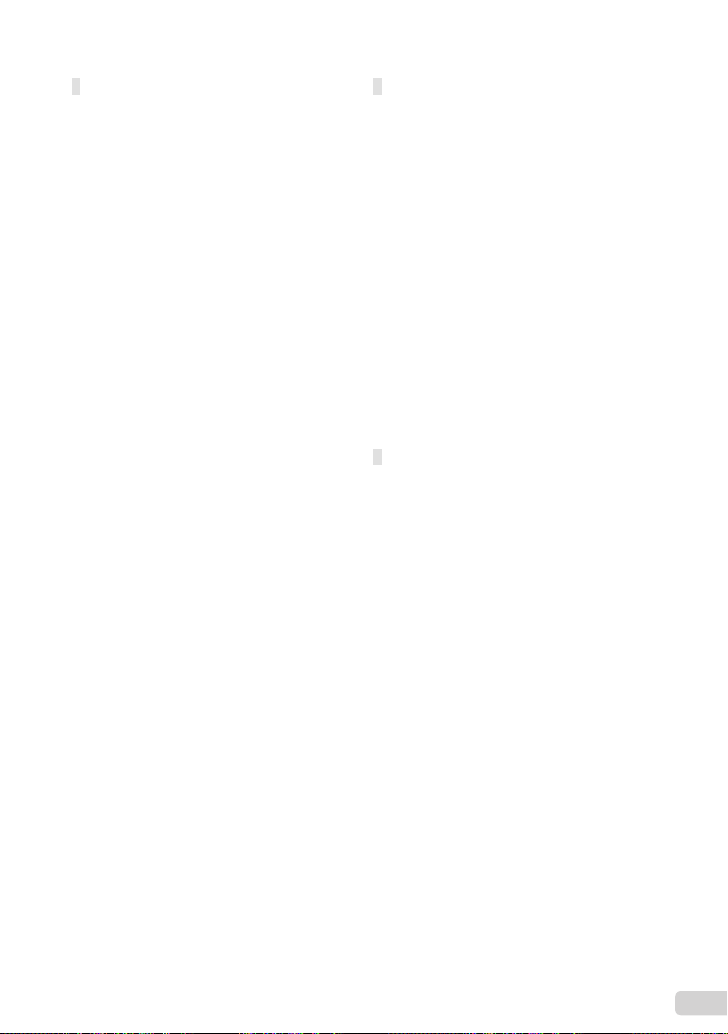
Battery Handling Precautions
This camera uses a lithium ion battery specifi ed by
•
Olympus. Do not use any other type of battery.
If the battery’s terminals get wet or greasy, camera
•
contact failure may result. Wipe the battery well
with a dry cloth before use.
Always charge a battery when using it for the fi rst
•
time, or if it has not been used for a long period.
When operating the camera with battery power
•
at low temperatures, try to keep the camera and
spare battery as warm as possible. A battery that
has run down at low temperatures may be restored
after it is warmed at room temperature.
The number of pictures you can take may vary
•
depending on the shooting conditions or battery.
Before going on a long trip, and especially before
•
traveling abroad, purchase extra batteries. A
recommended battery may be diffi cult to obtain
while traveling.
Please recycle batteries to help save our planet’s
•
resources. When you throw away dead batteries,
be sure to cover their terminals and always
observe local laws and regulations.
LCD Monitor
•
Do not push the monitor forcibly; otherwise the
image may become vague, resulting in a playback
mode failure or damage to the monitor.
•
A strip of light may appear on the top/bottom of the
monitor, but this is not a malfunction.
•
When a subject is viewed diagonally in the
camera, the edges may appear zigzagged on the
monitor. This is not a malfunction; it will be less
noticeable in playback mode.
•
In places subject to low temperatures, the LCD
monitor may take a long time to turn on or its
color may change temporarily. When using the
camera in extremely cold places, it is a good idea
to occasionally place it in a warm place. An LCD
monitor exhibiting poor performance due to low
temperatures will recover in normal temperatures.
•
The LCD used for the monitor is made with
high-precision technology. However, black spots
or bright spots of light may appear constantly on
the LCD monitor. Due to its characteristics or the
angle at which you are viewing the monitor, the
spot may not be uniform in color and brightness.
This is not a malfunction.
Legal and Other Notices
Olympus makes no representations or warranties
•
regarding any damages, or benefi t expected by
using this unit lawfully, or any request from a third
person, which are caused by the inappropriate use
of this product.
Olympus makes no representations or warranties
•
regarding any damages or any benefi t expected
by using this unit lawfully which are caused by
erasing picture data.
EN
21
Page 22
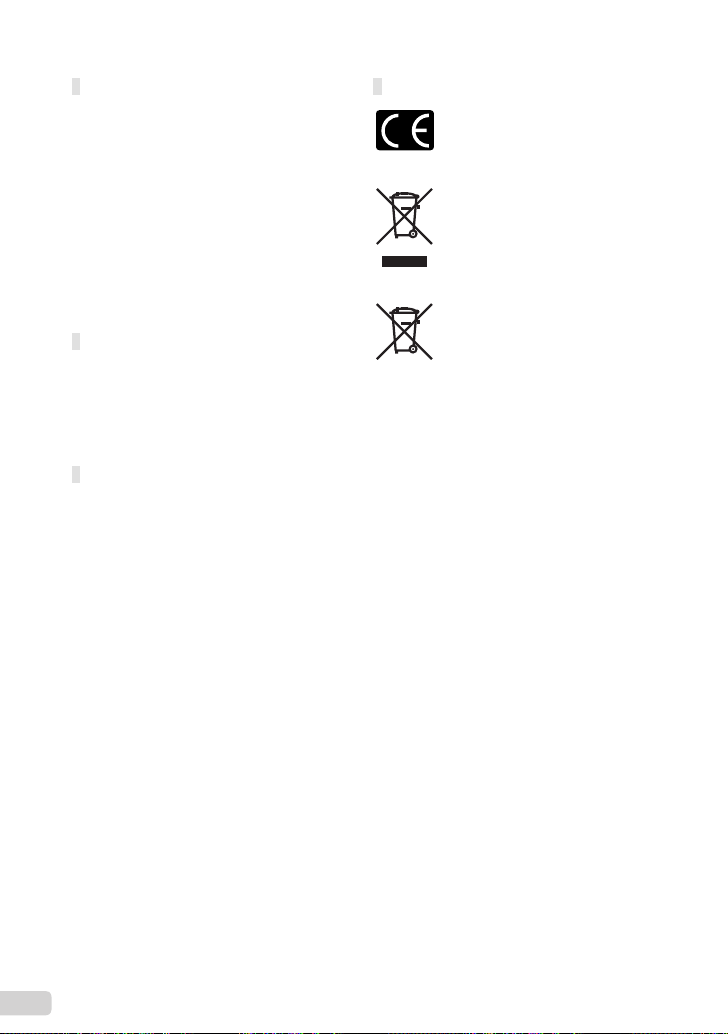
Disclaimer of Warranty
Olympus makes no representations or warranties,
•
either expressed or implied, by or concerning any
content of these written materials or software, and
in no event shall be liable for any implied warranty
of merchantability or fi tness for any particular
purpose or for any consequential, incidental or
indirect damages (including but not limited to
damages for loss of business profi ts, business
interruption and loss of business information)
arising from the use or inability to use these
written materials or software or equipment. Some
countries do not allow the exclusion or limitation of
liability for consequential or incidental damages,
so the above limitations may not apply to you.
Olympus reserves all rights to this manual.
•
Warning
Unauthorized photographing or use of
copyrighted material may violate applicable
copyright laws. Olympus assumes no
responsibility for unauthorized photographing,
use or other acts that infringe upon the rights of
copyright owners.
Copyright Notice
All rights reserved. No part of these written
materials or this software may be reproduced
or used in any form or by any means, electronic
or mechanical, including photocopying and
recording or the use of any type of information
storage and retrieval system, without the prior
written permission of Olympus. No liability
is assumed with respect to the use of the
information contained in these written materials
or software, or for damages resulting from
the use of the information contained therein.
Olympus reserves the right to alter the features
and contents of this publication or software
without obligation or advance notice.
For customers in Europe
“CE” mark indicates that this product complies
with the European requirements for safety,
health, environment and customer protection.
“CE” mark cameras are intended for sales in
Europe.
This symbol [crossed-out wheeled bin WEEE
Annex IV] indicates separate collection of waste
electrical and electronic equipment in the EU
countries. Please do not throw the equipment
into the domestic refuse.
Please use the return and collection systems
available in your country for the disposal of this
product.
This symbol [crossed-out wheeled bin Directive
2006/66/EC Annex II] indicates separate
collection of waste batteries in the EU countries.
Please do not throw the batteries into the
domestic refuse. Please use the return and
collection systems available in your country for
the disposal of the waste batteries.
Use Only Dedicated Rechargeable Battery
and Battery Charger
We strongly recommend that you use only the
genuine Olympus dedicated rechargeable battery
and battery charger with this camera. Using a
non-genuine rechargeable battery and/or battery
charger may result in fi re or personal injury due
to leakage, heating, ignition or damage to the
battery. Olympus does not assume any liability for
accidents or damage that may result from the use
of a battery and/or battery charger that are not
genuine Olympus accessories.
Provisions of warranty
1 If this product proves to be defective, although
it has been used properly (in accordance with
the written Safety Precautions and Operating
instructions supplied with it), during a period
of two years from the date of purchase from
an authorized Olympus distributor within the
business area of Olympus Imaging Europa GmbH
as stipulated on the website: http://www.olympus.
com this product will be repaired, or at Olympus’s
option replaced, free of charge. To claim under
this warranty the customer must take the product
and this Warranty Certifi cate before the end
of the two year warranty period to the dealer
where the product was purchased or any other
Olympus service station within the business area
of Olympus Imaging Europa GmbH as stipulated
on the website: http://www.olympus.com. During
the one year period of the World Wide Warranty
the customer may turn the product in at any
Olympus service station. Please notice that not in
all countries such Olympus service station exists.
22
EN
Page 23
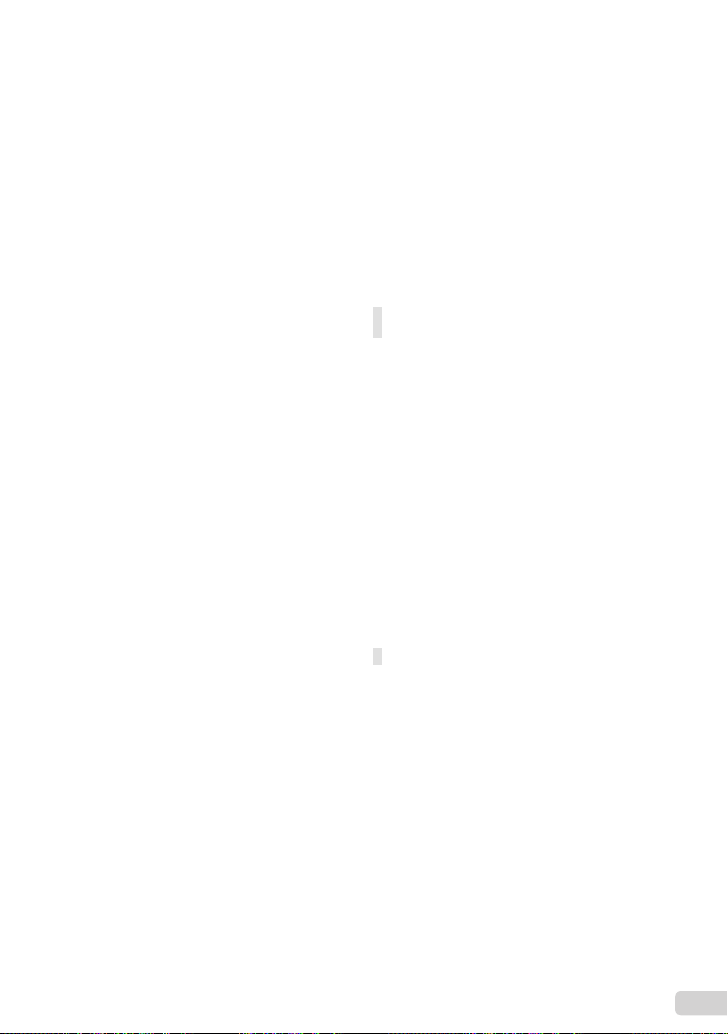
2 The customer shall transport the product to the
dealer or Olympus authorized service station
at his own risk and shall be responsible for any
costs incurred in transporting the product.
3 This warranty does not cover the following
and the customer will be required to pay repair
charge, even for defects occurring within the
warranty period referred to above.
Any defect that occurs due to mishandling
a.
(such as an operation performed that is not
mentioned in the Safety Precautions or other
sections of the instructions, etc.)
Any defect that occurs due to repair,
b.
modifi cation, cleaning, etc. performed by
anyone other than Olympus or an Olympus
authorized service station.
Any defect or damage that occurs due to
c.
transport, a fall, shock, etc. after purchase of
the product.
Any defect or damage that occurs due to fi re,
d.
earthquake, fl ood damage, thunderbolt, other
natural disasters, environmental pollution and
irregular voltage sources.
Any defect that occurs due to careless or
e.
improper storage (such as keeping the
product under conditions of high temperature
and humidity, near insect repellents such as
naphthalene or harmful drugs, etc.), improper
maintenance, etc.
Any defect that occurs due to exhausted
f.
batteries, etc.
Any defect that occurs due to sand, mud, etc.
g.
entering the inside of the product casing.
When this Warranty Certifi cate is not returned
h.
with the product.
When any alterations whatsoever are made
i.
to the Warranty Certifi cate regarding the year,
month and date of purchase, the customer’s
name, the dealer’s name, and the serial
number.
When proof of purchase is not presented with
j.
this Warranty Certifi cate.
4 This Warranty applies to the product only; the
Warranty does not apply to any other accessory
equipment, such as the case, strap, lens cap and
batteries.
5 Olympus’s sole liability under this warranty shall
be limited to repairing or replacing the product.
Any liability for indirect or consequential loss or
damage of any kind incurred or suffered by the
customer due to a defect of the product, and
in particular any loss or damage caused to any
lenses, fi lms, other equipment or accessories
used with the product or for any loss resulting
from a delay in repair or loss of data, is excluded.
Compelling regulations by law remain unaffected
by this.
Notes regarding warranty maintenance
1 This warranty will only be valid if the Warranty
Certifi cate is duly completed by Olympus or an
authorized dealer or other documents contain
suffi cient proof. Therefore, please make sure
that your name, the name of the dealer, the
serial number and the year, month and date
of purchase are all completed or the original
invoice or the sales receipt (indicating the
dealer’s name, the date of purchase and product
type) is attached to this Warranty Certifi cate.
Olympus reserves the right to refuse free-ofcharge service if neither Warranty Certifi cate is
completed nor the above document is attached or
if the information contained in it is incomplete or
illegible.
2 Since this Warranty Certifi cate will not be re-
issued, keep it in a safe place.
* Please refer to the list on the website: http://www.
olympus.com for the authorized international
Olympus service network.
Trademarks
IBM is a registered trademark of International
•
Business Machines Corporation.
Microsoft and Windows are registered trademarks
•
of Microsoft Corporation.
Macintosh is a trademark of Apple Inc.
•
xD-Picture Card™ is a trademark.
•
microSD is a trademark of the SD Association.
•
All other company and product names are
•
registered trademarks and/or trademarks of their
respective owners.
The standards for camera fi le systems referred to
•
in this manual are the “Design rule for Camera File
system/DCF” standards stipulated by the Japan
Electronics and Information Technology Industries
Association (JEITA).
EN
23
Page 24
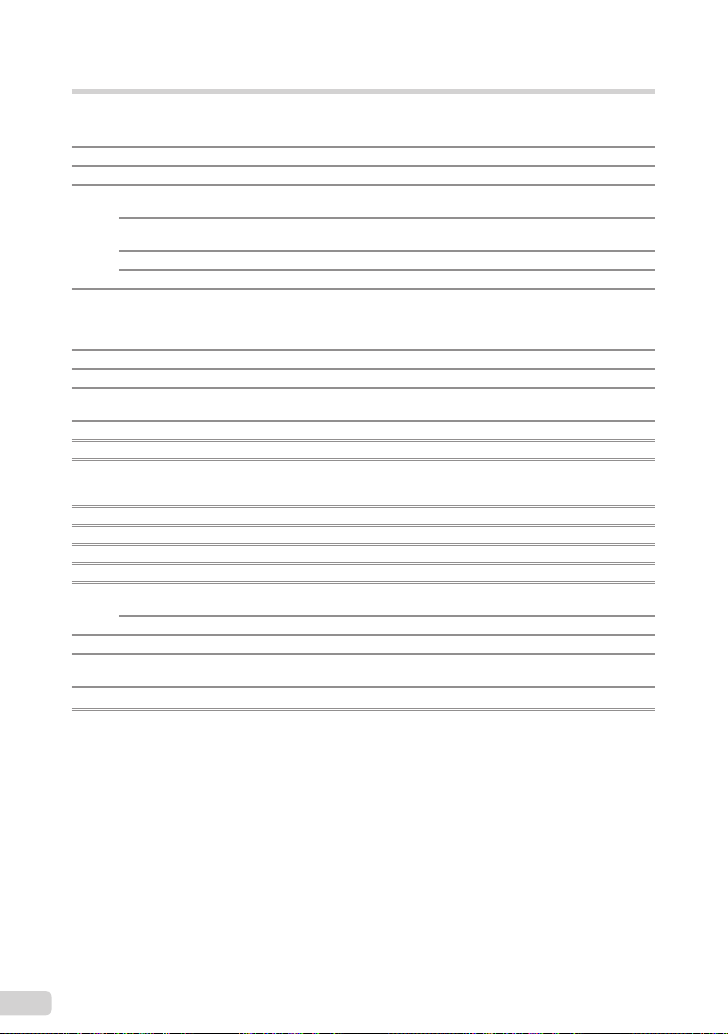
SPECIFICATIONS
Camera
Product type : Digital camera (for shooting and displaying)
Recording system
Still pictures : Digital recording, JPEG (in accordance with Design rule for Camera File
Applicable standards : Exif 2.2, Digital Print Order Format (DPOF), PRINT Image Matching III,
Sound with still pictures : Wave format
Movie : AVI Motion JPEG
Memory : Internal memory
No. of effective pixels : 12,000,000 pixels
Image pickup device : 1/2.3" CCD (primary color fi lter), 12,700,200 pixels (gross)
Lens : Olympus lens 6.7 to 20.1 mm, f3.5 to 5.0
Photometric system : Digital ESP metering, spot metering system
Shutter speed : 4 to 1/1000 sec.
Shooting range :
Monitor : 2.7" TFT color LCD display, 230,000 dots
Connector : Multi-connector (DC-IN jack, USB connector, A/V OUT jack)
Automatic calendar system : 2000 up to 2099
Operating environment
Temperature : 0°C to 40°C (32°F to 104°F) (operation)/
Humidity : 30% to 90% (operation)/10% to 90% (storage)
Power supply : One Olympus lithium ion battery (LI-42B/LI-40B) or Olympus AC adapter
Dimensions : 89.0 mm (W) × 55.5 mm (H) × 20.0 mm (D) (3.5 × 2.2 × 0.8 in.)
Weight : 105 g (3.7 oz) (excluding battery and card)
system (DCF))
PictBridge
xD-Picture Card (16 MB to 2 GB) (TypeH/M/M+, Standard)
microSD card/microSDHC card (when using the supplied microSD
Attachment)
(equivalent to 38 to 114 mm on a 35 mm camera)
0.5 m (1.6 ft.) to ) (W/T) (normal)
0.2 m (0.7 ft.) to ) (W), 0.3 m (1.0 ft.) to ) (T) (macro mode)
0.07 m (2.8 in.) to 0.5 m (1.6 ft.) (W only) (super macro mode)
-20°C to 60°C (-4°F to 140°F) (storage)
(excluding protrusions)
24
EN
Page 25
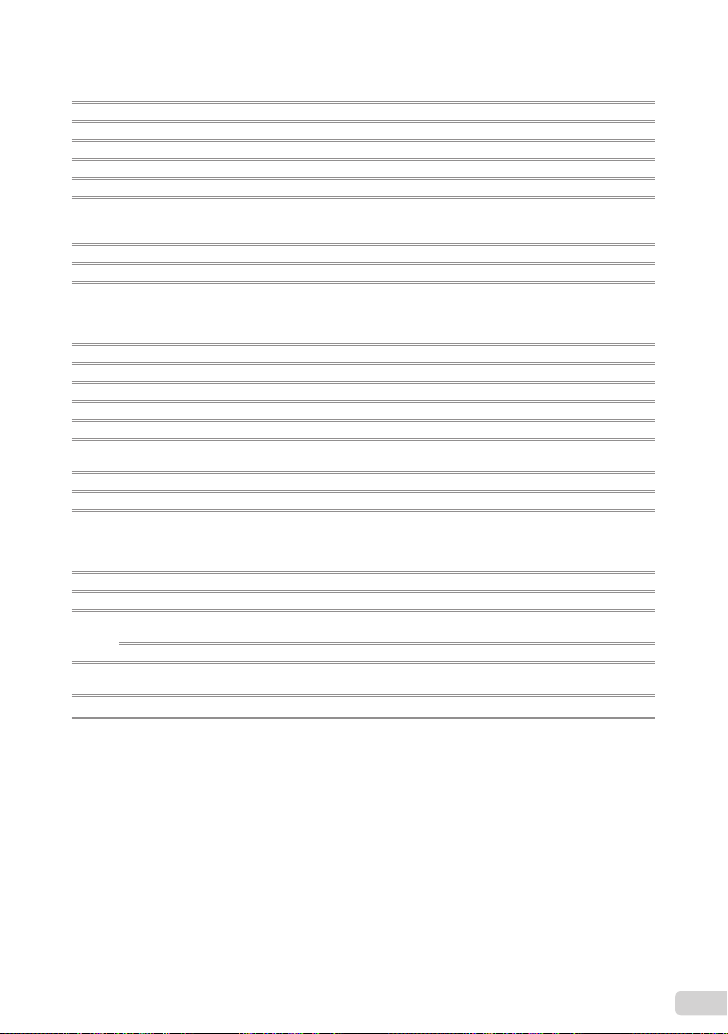
Lithium ion battery (LI-42B)
Product type : Lithium ion rechargeable battery
Standard voltage : DC 3.7 V
Standard capacity : 740 mAh
Battery life : Approx. 300 full charges (varies on usage)
Operating environment
Temperature : 0°C to 40°C (32°F to 104°F) (charging)/
Dimensions : 31.5 mm (W) × 39.5 mm (H) × 6.0 mm (D) (1.2 × 1.6 × 0.2 in.)
Weight : Approx. 15 g (0.5 oz)
-10°C to 60°C (14°F to 140°F) (operation)/
-20°C to 35°C (-4°F to 95°F) (storage)
Battery charger (LI-41C)
Model No. : LI-41CAA/LI-41CAB/LI-41CBA/LI-41CBB
Power requirements : AC 100 to 240 V (50/60 Hz)
Output : DC 4.2 V, 600 mA
Charging time : Approx. 2 hours (when charging the supplied LI-42B battery)
Operating environment
Temperature : 0°C to 40°C (32°F to 104°F) (operation)/
Dimensions : 62.0 mm (W) × 23.5 mm (H) × 90.0 mm (D) (2.4 × 0.9 × 3.5 in.)
Weight : Approx. 65 g (2.3 oz)
-20°C to 60°C (-4°F to 140°F) (storage)
microSD Attachment
Product type : Attachment for microSD
Operating Environment
Temperature : -10°C to 40°C (14°F to 104°F) (operation)/
Humidity : 95% and below (operation)/85% and below (storage)
Dimensions : 25.0 mm (W) × 20.3 mm (H) × 1.7 mm (D) (1.0 × 0.8 × 0.07 in.)
Weight : Approx. 0.9 g (0.03 oz)
Design and specifi cations subject to change without notice.
-20°C to 65°C (-4°F to 149°F) (storage)
(Handle: 2.2 mm (0.09 in.))
EN
25
Page 26
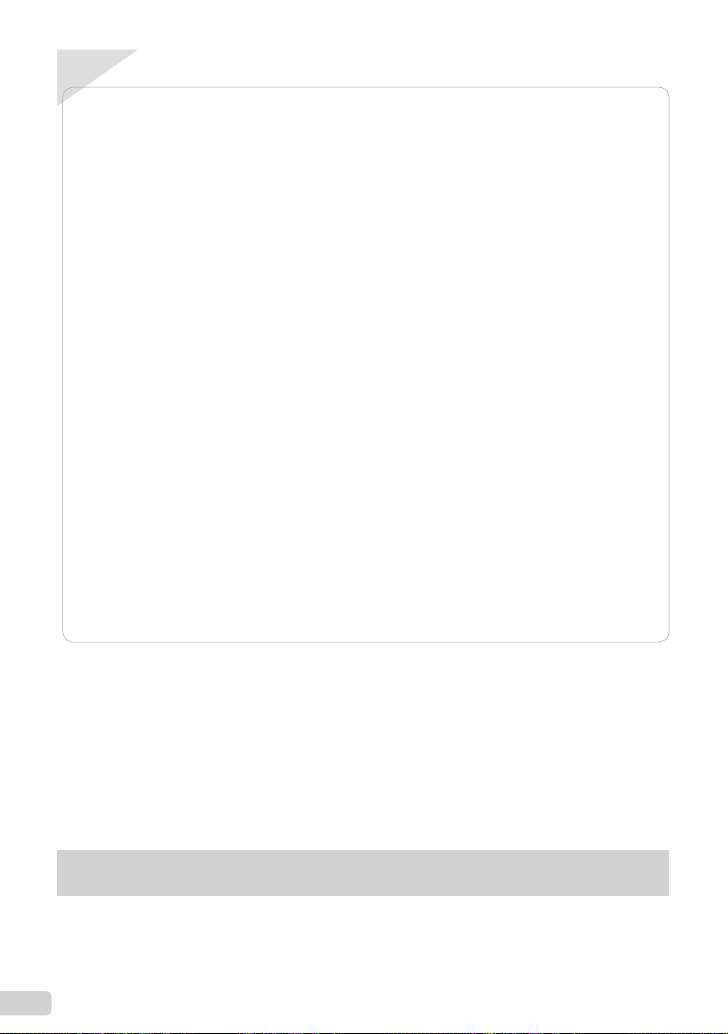
Table des matièresTable des matières
Préparer l’appareil photo ....................27
¾
Vérifi er le contenu de la boîte ................27
Fixer la courroie .....................................27
Charger la batterie .................................27
Insérer la batterie et la carte xD-Picture
Card™ (vendue séparément) dans
l’appareil photo ......................................28
Utiliser une carte microSD/carte
microSDHC (vendue séparément) .........29
Régler la date et l’heure ........................29
Changer la langue d’affi chage ...............30
¾
Prise de vue, lecture et effacement ...31
Prendre des photos avec une valeur
d’ouverture et une vitesse d’obturation
optimales (mode P) ...............................31
Affi cher les photos .................................32
Effacer des photos pendant la lecture
(effacement d’une seule photo) .............33
¾
Utiliser les modes prise de vue ..........34
Prendre des photos avec les réglages
automatiques (mode G) ....................34
Utiliser le mode de stabilisation des images
numériques (mode
Utiliser le mode le plus approprié pour la scène de
prise de vue (mode
h
) ..............................34
s
) ..................................34
Lissage du teint et de la texture de la peau
(mode z) ..............................................35
Enregistrer des vidéos (mode A) .........
Utiliser les fonctions de prise
¾
de vue ...................................................37
Utiliser le zoom optique .........................37
Utiliser le fl ash .......................................37
Ajuster la luminosité (compensation
d’exposition) ..........................................37
Prise de vue en gros plan (gros plan) ....38
Utiliser le retardateur .............................38
Appeler et utiliser rapidement des
fonctions de prise de vue .......................38
Imprimer ...............................................39
¾
Utiliser OLYMPUS Master 2 ................40
¾
Appendice ............................................42
¾
Utiliser un Connecteur microSD ............42
PRÉCAUTIONS DE SÉCURITÉ ...........42
CARACTÉRISTIQUES ..........................48
36
●
Nous vous remercions d’avoir acheté un appareil
photo numérique Olympus.
à utiliser votre nouvel appareil photo, veuillez lire
attentivement ces instructions afi n d’optimiser ses
performances et sa durée de vie. Conservez ce
manuel dans un endroit sûr pour pouvoir vous y
référer ultérieurement.
Nous vous recommandons de prendre des photos-
●
test pour vous habituer à votre appareil avant de
commencer à prendre de vraies photos.
Les pages de référence sont celles du Manuel d’instructions (CD-ROM fourni). Veuillez vous reporter au
Manuel d’instructions du CD-ROM.
26
FR
Avant de commencer
●
En vue de l’amélioration constante de nos produits,
Olympus se réserve le droit d’actualiser ou de
modifi er les informations contenues dans ce
manuel.
●
Les captures d’écran et les illustrations de l’appareil
photo présentées dans ce manuel ont été réalisées
au cours des phases de développement et peuvent
ne pas correspondre au produit réel.
Page 27
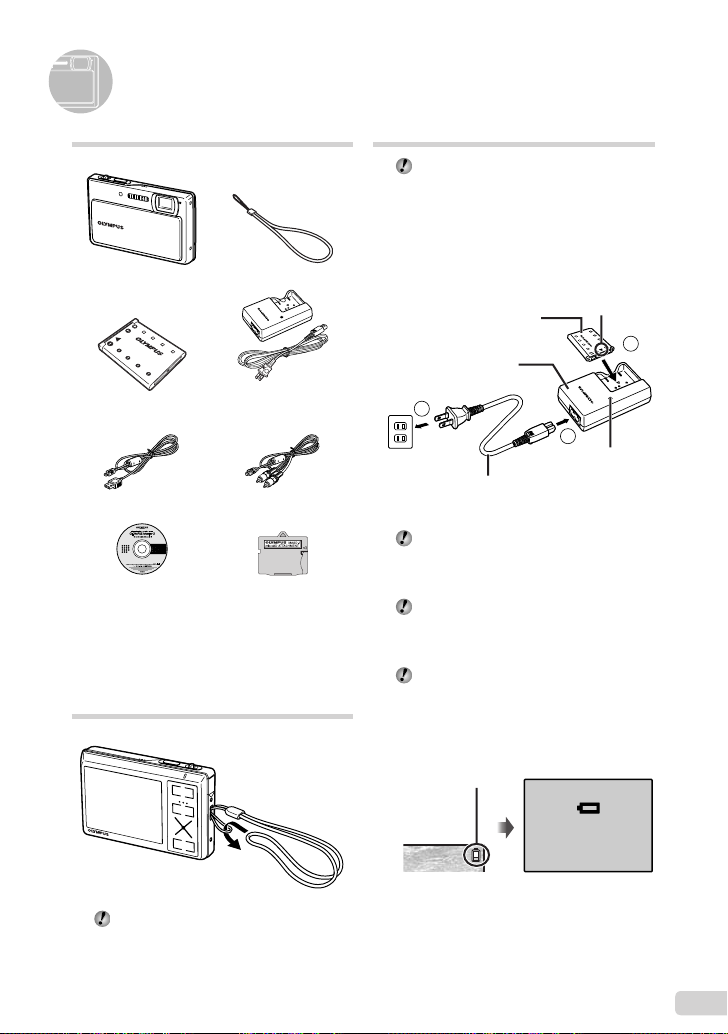
Préparer l’appareil photo
Vérifi er le contenu de la boîte
Appareil photo numérique Courroie
Batterie au lithium-ion
LI-42B
Câble USB Câble AV
OLYMPUS Master 2
CD-ROM
Autres accessoires non illustrés : Manuel
d’instructions, carte de garantie
Le contenu est susceptible de varier en fonction du
lieu d’achat.
Chargeur de batterie
LI-41C
Connecteur microSD
Fixer la courroie
Charger la batterie
Le chargeur de batterie fourni (type câble
d’alimentation ou type enfi chable) varie
suivant la région où l’appareil photo est
acheté. Si vous avez reçu un chargeur de
batterie de type enfi chable, branchez-le
directement sur une prise de courant.
Exemple : Chargeur de batterie de
type câble d’alimentation
Batterie au lithium-ion
Chargeur de batterie
2
1
Prise de courant
Câble d’alimentation
La batterie est livrée en partie chargée.
Avant l’utilisation, vous devez charger la
batterie jusqu’à ce que l’indicateur de charge
s’éteigne (au bout d’environ 2 heures).
Si l’indicateur de charge ne s’allume pas
ou s’il clignote, la batterie peut ne pas être
introduite correctement ou la batterie ou le
chargeur peut être abîmé(e).
Pour plus de détails sur la batterie et le
chargeur, voir “Batterie et chargeur” (p. 52).
Quand faut-il charger la batterie ?
Chargez la batterie quand le message
d’erreur ci-dessous apparaît.
Clignote en rouge
Indicateur de charge
Allumé : chargement en
Éteint : chargement
T
3
cours
terminé
Tendez la courroie afi n qu’elle ne soit pas
relâchée.
Coin supérieur
droit de l’écran
BATTERIE VIDE
Message d’erreur
FR
27
Page 28
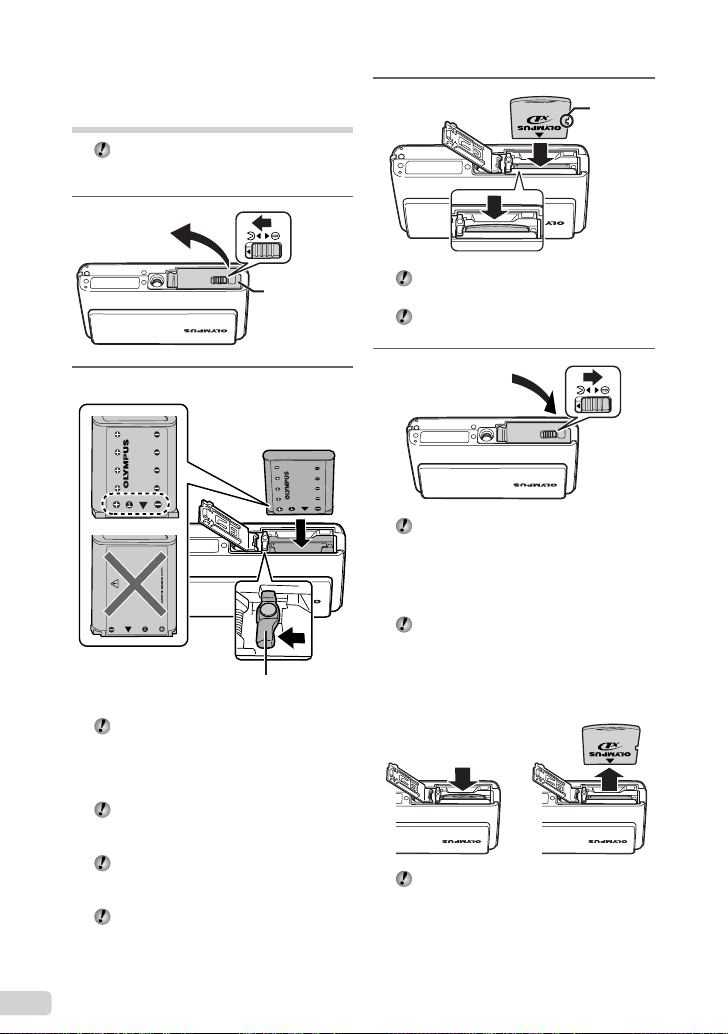
Insérer la batterie et la carte
xD-Picture Card™ (vendue
séparément) dans l’appareil photo
N’insérez aucun accessoire autre que la
carte xD-Picture Card ou le Connecteur
microSD dans l’appareil photo.
1
3
Encoche
2
Touche de verrouillage
de la batterie
Insérez la batterie par l’extrémité T, le
symbole B orienté vers la touche de
verrouillage de la batterie. L’appareil photo
ne fonctionne pas si la batterie n’est pas
insérée correctement.
Insérez la batterie tout en faisant glisser la
touche de verrouillage de la batterie dans le
sens de la fl èche.
Faites glisser la touche de verrouillage de
la batterie dans le sens de la fl èche pour
déverrouiller, puis retirez la batterie.
Éteignez l’appareil photo avant d’ouvrir ou
de fermer le couvercle du compartiment de
la batterie/de la carte.
Couvercle de
la carte/du
compartiment
de la batterie
Insérez la carte bien droit jusqu’à ce qu’elle
se mette en place avec un léger bruit sec.
Ne touchez pas directement la zone de
contact.
4
Cet appareil photo permet à l’utilisateur de
prendre des photos à l’aide de la mémoire
interne même lorsqu’aucune carte
xD-Picture Card (vendue séparément) n’est
insérée. “Utiliser une carte xD-Picture Card”
(p. 53)
“Nombre de photos pouvant être stockées
(images fi xes)/durée d’enregistrement en
continu (vidéos) dans la mémoire interne et
sur la carte xD-picture Card” (p. 54)
Pour retirer la carte xD-Picture Card
12
Enfoncez la carte jusqu’à ce qu’elle émette
un léger bruit sec et sorte légèrement, puis
saisissez-la pour l’enlever.
28
FR
Page 29
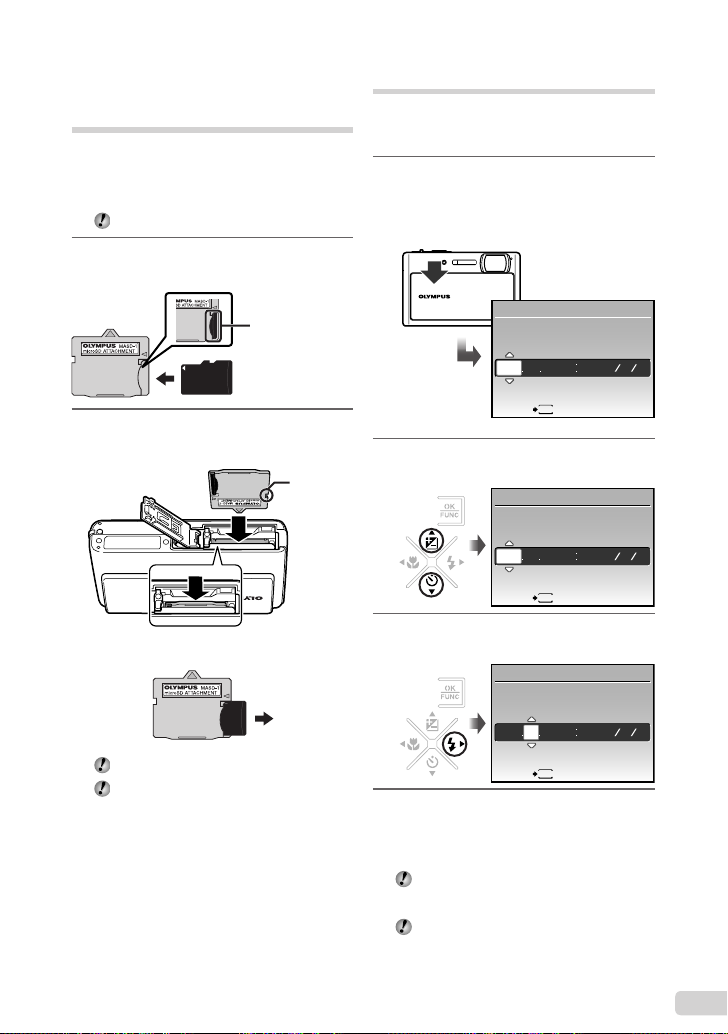
Utiliser une carte microSD/
carte microSDHC
(vendue séparément)
La carte microSD/carte microSDHC (ci-après
désignée carte microSD) est aussi compatible
avec cet appareil si le Connecteur microSD est
utilisé.
“Utiliser un Connecteur microSD” (p. 55)
1
Insérez la carte microSD dans le
Connecteur microSD.
Insérez la carte
à fond.
2
Insérez le Connecteur microSD
dans l’appareil photo.
Encoche
Pour retirer la carte microSD
Régler la date et l’heure
La date et l’heure que vous réglez ici sont
sauvegardées pour les noms de fi chier d’image,
les impressions de date et autres données.
1
Faites glisser le volet de l’objectif
vers le bas pour allumer l’appareil
photo.
L’écran de réglage de la date et de l’heure
●
s’affi che si ces dernières ne sont pas réglées.
X
AM
JHEURE
---- -- -- -- --
MENU
ANNULE
Écran de réglage de la date et de l’heure
2
Utilisez CE pour sélectionner
l’année sous [A].
X
AM
J HEURE
-- -- -- --
2009
MENU
ANNULE
3
Appuyez sur D pour enregistrer le
réglage de [A].
X
AMJ
AMJ
Retirer la carte bien droite.
Ne pas toucher la zone de contact du
Connecteur ou de la carte microSD.
AM
J HEURE
-- -- -- --
2009
MENU
ANNULE
4
Comme aux étapes 2 et 3, utilisez
CEFD et la touche x poue
régler [M] (mois), [J] (jour), [HEURE]
(heures et minutes) et [A/M/J].
Pour régler l’heure avec précision, appuyez
sur la touche x lorsque le signal de temps
atteint 00 seconde.
Pour changer la date et l’heure, effectuez le réglage
depuis le menu. [X] (Date/heure) (p. 39)
AMJ
FR
29
Page 30
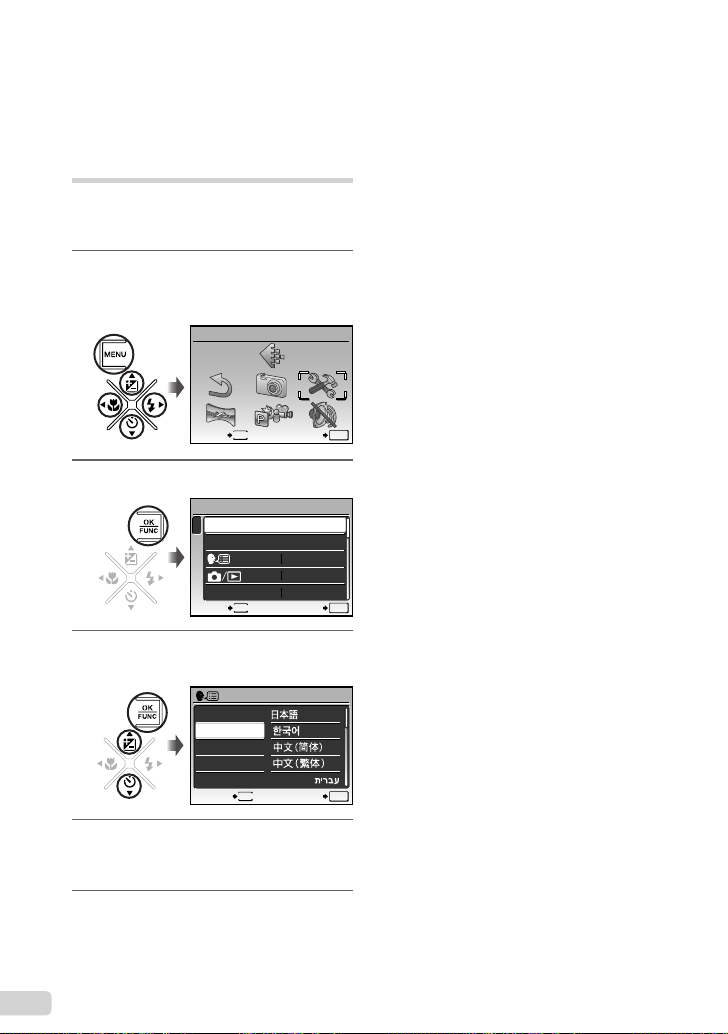
Pour vérifi er la date et l’heure
Appuyez sur la touche g alors que
l’appareil photo est éteint. La date et l’heure
actuelles s’affi chent environ 3 secondes.
Changer la langue d’affi chage
Vous pouvez sélectionner la langue pour le
menu et les messages d’erreur qui s’affi chent
sur l’écran.
1
Appuyez sur la touche m,
puis appuyez sur CEFD pour
sélectionner [E] (REGLAGE).
REGLAGE
MENU
QUITTE CONF
2
Appuyez sur la touche x.
REGLAGE
1
FORMATER
2
SAUVEGARDER
3
4
SAUVEGARDE
MENU
QUITTE CONF
3
Utilisez CE pour sélectionner
[W],
puis appuyez sur la touche
ENGLISH
FRANCAIS
DEUTSCH
ESPAÑOL
ITALIANO
MENU
RETOUR CONF
4
Utilisez CEFD pour
FRANCAIS
NON
NON
OK
OK
x.
OK
sélectionner votre langue, puis
appuyez sur la touche x.
5
Appuyez sur la touche m.
30
FR
Page 31

Prise de vue, lecture et effacement
1/400
F3.5
12
M
4
N
ORM
1/400
F3.5
Prendre des photos avec une
valeur d’ouverture et une
vitesse d’obturation optimales
(mode P)
Dans ce mode, vous pouvez utiliser la fonction
de prise de vue automatique tout en ayant
accès, lorsque nécessaire, à la modifi cation
d’une vaste gamme d’autres fonctions
dans le menu de prise de vue, telles que la
compensation d’exposition, la balance des
blancs, etc.
1
Faites glisser le volet de l’objectif
vers le bas pour allumer l’appareil
photo.
Nombre de photos pouvant
être stockées (p. 54)
P
12
M
N
ORM
Écran ACL (écran de mode de veille)
Si le mode P ne s’affi che pas, appuyez
sur la touche K à plusieurs reprises pour
changer le mode.
Indicateur du mode de prise de
vue actuel
G
P
IN
SCN
2
Tenez l’appareil photo et cadrez la
photo à prendre.
Écran
ACL
Tenue horizontale
Tenue verticale
3
Enfoncez le déclencheur à mi-course
pour faire la mise au point sur le sujet.
Une fois la mise au point effectuée sur le sujet,
●
l’appareil verrouille l’exposition (la vitesse
d’obturation et la valeur d’ouverture s’affi chent)
et le repère de mise au point automatique (AF)
4
devient verte.
Si le repère de mise au point automatique (AF)
●
clignote en rouge, cela signifi e que l’appareil photo
n’a pas réussi à faire la mise au point. Reprenez
la mise au point.
P
Enfoncez à mi-course
Vitesse d’obturation Valeur
“Mise au point” (p. 50)
Repère de
mise au point
automatique (AF)
1/400
P
1/400
F3.5
F3.5
d’ouverture
Refermez le capot de l’objectif pour éteindre
l’appareil photo.
FR
31
Page 32

4
1/400
F3.5
1
12
M
2009.08.26
12:30
100-0001
N
ORM
2009.08.26
12:30
100-0004
4
2009.08.26
12:30
100-0004
00:12/00:34
2009.08.26
12:30
100-0004
00:14/00:34
Pour prendre la photo, enfoncez
doucement le déclencheur jusqu’au
fond, en prenant soin de ne pas
secouer l’appareil photo.
P
Enfoncez
complètement
1/400
F3.5
Écran de révision d’image
Pour affi cher les photos pendant la
prise de vue
La pression sur la touche q permet
d’affi cher les photos. Pour revenir au mode
prise de vue, appuyez sur la touche K ou
enfoncez le déclencheur à mi-course.
Pour enregistrer des vidéos
“Enregistrer des vidéos (mode A)” (p. 19)
Affi cher les photos
1
Appuyez sur la touche q.
Nombre de photos
2009.08.26
12:30
Photo lue
2
Utilisez CEFD pour
sélectionner une photo.
Reculez de 10
photos
Affi chez la photo
précédente
Vous pouvez modifi er la taille d’affi chage
des photos. “Vue d’index, vue de calendrier
et vue en gros plan” (p. 23)
Affi chez la
photo suivante
Avancez de 10
photos
12
N
ORM
100-0001
IN
Pour faire la lecture des vidéos
Sélectionnez une vidéo et appuyez sur la
touche x.
LECT MOVIE
Opérations lors de la lecture de fi lm
Volume : Pendant la lecture, appuyez sur
CE.
Avance rapide : La vidéo est avancée
rapidement lorsque vous appuyez sur D.
Recul : La vidéo est reculée lorsque vous
appuyez sur F.
Pause : Appuyez sur la touche x.
Durée écoulée/
durée
d’enregistrement
totale
Première (dernière) image/avancer d’une
image : Pendant la pause, appuyez sur C
pour affi
M
1
cher la première image, et sur E
pour affi cher la dernière image. La vidéo
est lue en arrière lorsque vous appuyez sur
F et est lue normalement lorsque vous
appuyez sur D. Appuyez sur la touche x
pour poursuivre la lecture.
Pour arrêter la lecture de vidéos
Appuyez sur la touche m.
2009.08.26
OK
Vidéo
2009.08.26
IN
00:12/00:34
Pendant la lecture
2009.08.26
IN
00:14/00:34
Pendant la pause
12:30
100-0004
IN
12:30
100-0004
12:30
100-0004
/
4
32
FR
Page 33

Effacer des photos pendant
EFFACER
NON
la lecture (effacement d’une
seule photo)
1
Appuyez sur la touche J alors que
la photo à effacer s’affi che.
EFFACER
OUI
NON
MENU
2
Utilisez C pour sélectionner [OUI],
puis appuyez sur la touche x.
[K EFFACER] (p. 35)
CONFANNULE
IN
OK
FR
33
Page 34

Utiliser les modes prise de vue
12
M
4
N
ORM
12
M
4
N
ORM
12
M
4
N
ORM
Le mode prise de vue change dans l’ordre
P G h s z chaque fois que vous
appuyez sur la touche K. Lorsque vous
passez à un autre mode de prise de vue, la
plupart des réglages des modes autres que
le mode P reprennent les valeurs par défaut
du mode de prise de vue correspondant.
Prendre des photos avec les
réglages automatiques
(mode G)
L’appareil photo sélectionne automatiquement
le meilleur mode de prise de vue pour la
scène entre [PORTRAIT], [PAYSAGE],
[NUIT+PORTRAIT], [SPORT] et [GROS PLAN].
Il s’agit d’un mode totalement automatique qui
permet à l’utilisateur de prendre des photos avec
le meilleur mode pour la scène en appuyant
simplement sur le déclencheur. Les réglages
liés à la prise de vue ne sont pas disponibles en
mode G.
1
Appuyez sur la touche K à
plusieurs reprises pour valider
G.
Indicateur de mode G
L’indicateur prend la forme
de l’icône du mode de scène
sélectionné par l’appareil photo.
12
M
N
ORM
Pour connaître le mode prise de vue sélectionné
●
automatiquement par l’appareil photo, appuyez
sur le déclencheur à mi-course ou sur la touche
g.
En fonction de la scène de prise de vue,
l’appareil peut ne pas sélectionné le mode
de prise de vue approprié.
Si l’appareil photo ne parvient pas à
déterminer le meilleur mode de prise de
vue, la photo est prise en mode P.
IN
Utiliser le mode de stabilisation
des images numériques (mode h)
Ce mode permet à l’utilisateur de réduire le fl ou dû à un
bougé de l’appareil photo et à un mouvement du sujet.
1
Appuyez sur la touche K à
plusieurs reprises pour valider h.
Indicateur de mode h
h
12
M
N
ORM
Utiliser le mode le plus approprié pour
la scène de prise de vue (mode s)
1
Appuyez sur la touche K à
plusieurs reprises pour valider s.
PORTRAIT
MENU
QUITTE
L’explication du mode sélectionné s’affi che lorsque
●
vous appuyez sur la touche E de manière continue.
2
Utilisez CE pour sélectionner le
4
mode prise de vue le mieux adapté à la
scène, puis appuyez sur la touche
Icône indiquant le
mode de scène
réglé
12
M
N
ORM
CONF
IN
x
IN
4
OK
.
4
34
FR
Page 35

En mode s, les réglages de prise de vue
12
M
4
N
ORM
optimaux sont prédéfi nis pour des scènes
de prise de vue spécifi ques. Pour cette
raison, il peut être impossible de modifi er
les réglages dans certains modes.
Pour passer à un autre mode de scène,
utilisez le menu. [C MODE SWITCH] (p. 28)
Sous-menu 1 Application
B PORTRAIT/F PA YSAGE/
G SCENE NUIT
M NUIT + PORTRAIT/
C SPORT/N INTERIEUR/
W BOUGIE/R AUTO PORTRAIT/
S COUCHER DE SOLEIL
X FEUX D’ARTIFICES
V CUISINE/d DOCUMENTS/
N DETECTION SOURIRE
q PLAGE & NEIGE/
Y VIDEO SANS ENREGISTR./
A MOVIE
*1
Lorsque l’objet est sombre, la réduction des
parasites est activée automatiquement. Dans
ce cas, la prise de vue est deux fois plus longue
qu’une prise de vue classique et la photo suivante
ne peut pas être prise pendant le traitement de la
précédente.
*2
La mise au point est verrouillée sur la valeur de la
première photo.
*1
/
L’appareil prend
une photo dans
*1
/
/
*2
/
le mode spécifi é
pour la scène de
prise de vue.
*1
Pour relâcher automatiquement le
déclencheur lorsque l’appareil détecte
un sourire (mode [N DETECTION
SOURIRE])
1 Sélectionnez [N DETECTION SOURIRE]
et orientez l’appareil vers le sujet.
Le voyant du retardateur s’allume. Lorsque
●
l’appareil détecte un sourire, il prend
automatiquement 3 photos consécutives.
Les photos peuvent également être prises
manuellement en appuyant sur le déclencheur.
Un sourire peut ne pas être détecté en
fonction du sujet.
[TAILLE IMAGE] est limité à [I] ou
inférieur.
Enregistrer des vidéos au moment
idéal (mode [Y VIDEO SANS
ENREGISTR.])
1 Utilisez CE pour sélectionner
[Y VIDEO SANS ENREGISTR.], puis
appuyez sur la touche x pour valider.
Cette fonction est prête pour la prise de vue
●
immédiatement après le réglage de cette
option.
2 Appuyez sur le déclencheur pour lancer
l’enregistrement de vidéos.
●
Une fois que la prise de vue est terminée,
l’appareil photo sauvegarde sur la carte
mémoire une vidéo de 7 secondes,
comprenant jusqu’à 2 secondes
d’enregistrement précédant la pression du
déclencheur.
●
Le zoom optique et la fonction de mise au
point automatique sont disponibles pendant
l’enregistrement de vidéos.
Le son n’est pas enregistré.
Le repère de mise au point automatique
(AF) n’est pas affi ché.
Sélectionnez [TAILLE IMAGE] à partir de
[VGA] ou [QVGA] et [TX COMPRESSION] à
partir de [30fps] ou [15fps].
Lissage du teint et de la
texture de la peau (mode z)
L’appareil photo détecte le visage d’une
personne et donne à la peau un aspect lisse et
translucide pour prendre la photo.
1
Appuyez sur la touche K à
plusieurs reprises pour régler z.
Indicateur du mode z
12
M
N
ORM
IN
4
35
FR
Page 36

2
00:34
15
00:34
REC
Pointez l’appareil photo vers le
sujet. Vérifi ez le cadre qui s’affi che
autour du visage détecté par
l’appareil photo, puis enfoncez le
déclencheur pour prendre la photo.
L’image non modifi ée et l’image modifi ées sont
●
enregistrées.
●
Si l’image ne peut pas être retouchée, seule
l’image non modifi ée est enregistrée.
Il se peut que le cadre n’apparaisse pas ou
qu’il mette un certain temps à apparaître
pour certains sujets. Cette fonction peut
également n’avoir aucun effet visible sur
certains sujets.
Le réglage [TAILLE IMAGE] de l’image
retouchée est limité à [J] ou inférieur.
Enregistrer des vidéos
(mode A)
Le son est également enregistré.
1
Appuyez sur la touche K à
plusieurs reprises pour valider s.
2
Utilisez CE pour sélectionner
[A MOVIE], puis appuyez sur la
touche x pour valider.
Indicateur de
mode A
15
Pour utiliser le zoom
Le zoom optique n’est pas disponible
pendant l’enregistrement vidéo. Utilisez
[ZOOM NUM] (p. 27).
3
Enfoncez le déclencheur à mi-
course pour faire la mise au
point sur le sujet, puis appuyez
doucement jusqu’au fond pour
lancer l’enregistrement.
Allumé en rouge pendant la prise de vue
REC
Enfoncez à mi-course
IN
00:34
Enfoncez complètement
Durée d’enregistrement restante (p. 55)
4
Enfoncez doucement le
00:34
déclencheur jusqu’au fond pour
arrêter l’enregistrement.
36
FR
Page 37

Utiliser les fonctions de prise de vue
12
M
4
N
ORM
WWT
12
M
4
N
ORM
WWT
WWT
OK
CONF
FLASH AUTO
0.0
+0.3
+0.7
+1.0
Utiliser le zoom optique
En appuyant sur le levier de zoom, vous pouvez
ajuster la plage de prise de vue.
Appui vers W (grand angle)
P
12
N
ORM
T
M
Barre de zoom
Zoom optique : 3×, zoom numérique : 5×
Prendre des photos plus grandes sans
réduire la qualité d’image
[ZOOM FIN] (p. 26)
Prendre des photos plus grandes
[ZOOM NUM] (p. 27)
L’apparence de la barre de zoom identifi e
l’état du zoom fi n ou du zoom numérique.
Lors de
l’utilisation du
zoom optique
Lors de
l’utilisation du
zoom fi n
Lors de
l’utilisation du
zoom numérique
Appui vers T (téléobjectif)
P
12
M
N
IN
ORM
4
Plage de zoom optique
T
T
IN
Plage de
zoom fi n
Plage de zoom
numérique
Utiliser le fl ash
Vous pouvez sélectionner la fonction de fl ash la
mieux adaptée aux conditions de prise de vue
afi n d’obtenir la photo désirée.
1
Appuyez sur la touche #.
AUTO
P
CONF
FLASH AUTO
! # $
4
2
Utilisez FD pour sélectionner
AUTO
l’option de réglage, puis appuyez
sur la touche x pour valider.
Option Description
FLASH AUTO
YEUX ROUGE
FLASH FORCÉ
PAS D FLASH Le fl ash n’est pas émis.
Le fl ash est émis automatiquement
à faible éclairage ou à contre-jour.
L’appareil émet un pré-fl ash pour
limiter l’apparition du phénomène
des yeux rouges sur vos photos.
Le fl ash est émis quel que soit
l’éclairage disponible.
Ajuster la luminosité
(compensation d’exposition)
Vous pouvez augmenter ou réduire la valeur
d’exposition réglée automatiquement par
l’appareil photo afi n d’obtenir la photo désirée.
Cette fonction n’est pas disponible en mode
prise de vue G.
1
Appuyez sur la touche F.
COMPENS D’EXPO
0.0
OK
+0.3
+0.7
Valeur de compensation d’exposition
+1.0
FR
37
Page 38

OFF
OK
CONF
OFF
OFF
OK
12
M
N
ORM
Y
CONF
RETARDATEUR
2
Utilisez
CEFD
pour sélectionner
la luminosité désirée pour la photo, puis
appuyez sur la touche x.
Prise de vue en gros plan (gros plan)
Cette fonction permet à l’appareil photo de faire
la mise et point et de prendre en photo des
sujets de très près.
1
Appuyez sur la touche &.
P
CONF
2
Utilisez FD pour sélectionner
l’option de réglage, puis appuyez
sur la touche x pour valider.
Option Description
OFF Le mode gros plan est désactivé.
GROS PLAN
SUPER
MACRO
*1
Lorsque le zoom est réglé sur la largeur maximale (W).
*2
Lorsque le zoom est sur le réglage maximal de
téléobjectif (T).
*3
Le zoom est fi xé automatiquement.
Il n’est possible de régler ni le fl ash (p. 20)
Permet de prendre en photo le
sujet d’aussi près que 20 cm
*2
).
(30 cm
Permet de prendre en photo le
sujet d’aussi près que 7 cm. Il
n’est pas possible de faire la mise
*3
au point sur les sujets distants de
50 cm ou plus.
ni le zoom (p. 20) pendant la prise de vue
en super gros plan.
Utiliser le retardateur
La photo n’est prise qu’un certain temps après que
vous avez enfoncé le déclencheur jusqu’au fond.
1
Appuyez sur la touche Y.
P
CONF
12
M
N
ORM
RETARDATEUR
38
FR
% &
OFF
2
Utilisez CE pour sélectionner
l’option de réglage, puis appuyez
sur la touche x pour valider.
Option Description
OFF
OFF Annule le retardateur.
ON
La prise de vue avec retardateur est
OK
Pour annuler le retardateur après son
Le voyant du retardateur s’allume
pendant environ 10 secondes,
clignote pendant environ 2
secondes, puis la photo est prise.
automatiquement annulée après une prise
de vue.
déclenchement
OFF
Appuyez de nouveau sur la touche Y.
Appeler et utiliser rapidement
des fonctions de prise de vue
Les fonctions de menu suivantes peuvent être
appelées et utilisées rapidement.
[PANORAMIQUE] (p. 28)
●
[OMBRE AJUS] (p. 28)
●
[FENETRE MULTI] (p. 22)
●
*1
1
Appuyez sur la touche f.
PANORAMIQUE
2
Utilisez FD pour sélectionner la
fonction de menu, puis appuyez sur
la touche x pour régler.
Pour utiliser l’écran d’aperçu d’effets
(Fenêtre multiple)
Sélectionnez une option entre [ZOOM],
[COMPENS D'EXPO], [WB] ou [ESP/n]
pour affi cher 4 images d’aperçu qui refl ètent
Y
OFF
OK
OFF
les valeurs ajustées de la fonction de prise
de vue sélectionnée. Utilisez CEFD
pour sélectionner l’image souhaitée, puis
ON
appuyez sur la touche x.
Page 39

Imprimer
Impression directe (PictBridge*1)
En connectant l’appareil photo à une imprimante
compatible PictBridge, vous pouvez imprimer
les photos directement sur cette dernière sans
utiliser d’ordinateur.
Pour savoir si votre imprimante prend en charge
PictBridge, reportez-vous à son mode d’emploi.
*1
PictBridge est une norme d’interconnexion des
appareils photo numériques et des imprimantes
de différents fabricants et d’impression directe des
images.
Les modes d’impression, formats de papier
et autres paramètres réglables sur l’appareil
photo varient suivant l’imprimante utilisée.
Pour plus de détails, reportez-vous au mode
d’emploi de l’imprimante.
Pour plus de détails sur les types de papier
disponibles, sur l’insertion du papier et sur
l’installation des cassettes d’encre, reportezvous au mode d’emploi de l’imprimante.
Imprimer des photos avec
les réglages normaux
d’imprimante
[IMPRESSION FACILE]
1
Affi chez la photo à imprimer sur
l’écran.
“Affi cher les photos” (p. 15)
L’impression peut aussi être lancée quand
l’appareil photo est éteint. Après l’exécution
de l’étape 2, utilisez CE pour sélectionner
[IMPRESSION FACILE], puis appuyez sur la
touche x. Utilisez FD pour sélectionner
une photo et passez à l’étape 3.
2
Allumez l’imprimante puis
connectez-la à l’appareil photo.
Couvercle du
connecteur
Ouvrez le
IMPRESSION FACILE DEMARRER
PC / IMPRESSION SPÉCIALE
Connecteur multiple
Touche <
3
Appuyez sur la touche < pour
couvercle du
connecteur dans
OK
le sens de la
fl èche.
Câble USB (fourni)
lancer l’impression.
4
Pour imprimer une autre photo,
utilisez FD pour sélectionner la
photo, puis appuyez sur la touche
<.
Pour quitter l’impression
Une fois la photo sélectionnée affi chée
sur l’écran, déconnectez le câble USB de
l’appareil photo et de l’imprimante.
IMPRESSIONQUITTE
39
FR
Page 40

Utiliser OLYMPUS Master 2
Confi guration système requise
et installation d’OLYMPUS
Master 2
Installez le logiciel OLYMPUS Master 2 en
vous reportant au guide d’installation fourni.
Connecter l’appareil photo à
un ordinateur
1
Assurez-vous que l’appareil photo
est éteint.
L’écran ACL est éteint.
●
Le volet de l’objectif est fermé.
●
2
Connectez l’appareil photo à un
ordinateur.
●
L’appareil photo s’allume de lui-même.
USB
PC
IMPRESSION FACILE
IMPRESSION SPÉCIALE
QUITTER
Connecteur multiple
CONF
Trouvez l’emplacement du port USB de
destination en vous reportant au mode
d’emploi de l’ordinateur.
Couvercle du
connecteur
Ouvrez le couvercle
OK
du connecteur dans
le sens de la fl èche.
Câble USB (fourni)
3
Utilisez CE pour sélectionner
[PC], puis appuyez sur la touche x.
L’ordinateur détecte lui-même l’appareil photo
●
en tant que nouveau périphérique à la première
connexion.
Windows
Une fois l’appareil photo détecté par
l’ordinateur, un message indiquant la fi n du
réglage apparaît. Confi rmez le message et
cliquez sur “OK”. L’appareil photo est reconnu
en tant que disque amovible.
Macintosh
Si iPhoto est en cours d’exécution, quittez
iPhoto et lancez OLYMPUS Master 2.
Les fonctions de prise de vue sont
désactivées pendant que l’appareil photo
est connecté à l’ordinateur.
La connexion de l’appareil photo à un
ordinateur via un concentrateur USB peut
entraîner un fonctionnement instable.
Lorsque [MTP] est réglé pour le Sous-menu
qui apparaît lorsque l’on appuie sur D
après avoir sélectionné [PC] à l’étape 3, il
n’est pas possible de transférer les photos
sur un ordinateur à l’aide d’OLYMPUS
Master 2.
Lancer OLYMPUS Master 2
1
Double-cliquez sur l’icône
d’OLYMPUS Master 2.
Windows
apparaît sur le bureau.
Macintosh
apparaît dans le dossier OLYMPUS Master 2.
La fenêtre Parcourir apparaît après le
●
démarrage du logiciel.
La première fois que vous lancez
OLYMPUS Master 2 après l’installation,
les écrans “Réglages par défaut” et
“Enregistrement” apparaissent. Suivez les
instructions à l’écran.
40
FR
Page 41

Utiliser OLYMPUS Master 2
Au démarrage d’OLYMPUS Master 2, le
Guide de mise en route apparaît sur l’écran
pour vous aider à utiliser l’appareil sans la
moindre question. Si le Guide de mise en
route n’apparaît pas, cliquez sur dans la
boîte d’outils pour l’affi cher.
Pour plus de détails sur l’utilisation, reportezvous au guide d’aide du logiciel.
Transférer et sauvegarder des
photos sans OLYMPUS Master 2
Cet appareil photo est compatible avec la
catégorie mémoire de masse USB. Vous pouvez
transférer et sauvegarder les données d’image
sur votre ordinateur lorsque l’appareil photo y
est connecté.
Confi guration système requise
Windows : Windows 2000 Professional/
Macintosh : Mac OS X v10.3 ou plus récent
Sur un ordinateur tournant sous Windows
Même si l’ordinateur est doté de ports USB,
XP Home Edition/
XP Professional/Vista
Vista, si [MTP] est réglé pour le Sous-menu
qui apparaît lorsque l’on appuie sur D
après avoir sélectionné [PC] à l’étape 3 de
“Connecter l’appareil photo à un ordinateur”
(p. 46), Windows Photo Gallery sera
disponible.
le bon fonctionnement n’est pas garanti
dans les cas suivants.
Ordinateurs avec des ports USB installés à
●
l’aide d’une carte d’extension, etc.
●
Ordinateurs sans système d’exploitation
installé en usine et ordinateurs assemblés
FR
41
Page 42

Appendice
Utiliser un Connecteur
microSD
Ne pas utiliser le Connecteur sur un appareil
photo numérique Olympus qui ne prend
pas en charge les Connecteurs microSD,
ni sur les autres marques d’appareils
photo numériques, sur les ordinateurs,
imprimantes et autres appareils qui
prennent en charge les cartes xD-Picture
Card. Non seulement vous risqueriez
d’abîmer les photos prises, mais cela peut
aussi provoquer un dysfonctionnement sur
l’appareil.
Si la carte microSD ne sort pas, ne la retirez
pas par la force. Informez-vous auprès d’un
distributeur ou centre de service agréé.
Cartes compatibles avec cet appareil
photo
Carte microSD/carte microSDHC
Pour la liste des cartes microSD dont le
fonctionnement a fait l’objet de tests, visitez
notre site Web (http://www.olympus.com/).
Envoyer des photos
Vous pouvez envoyer des photos sur un
ordinateur ou une imprimante à l’aide du
câble USB fourni avec l’appareil photo.
Pour envoyer les données vers d’autres
appareils, retirez le Connecteur de l’appareil
photo et utilisez un adaptateur de carte
microSD disponible en magasin.
Précautions de manipulation
Ne pas toucher la zone de contact du
Connecteur ou de la carte microSD. Cela
risquerait de causer l’échec de la lecture des
photos. Lorsqu’il y a des empreintes digitales
ou des taches sur la zone de contact,
essuyez-les avec un chiffon doux et sec.
PRÉCAUTIONS DE SÉCURITÉ
ATTENTION
RISQUE DE DÉCHARGE
NE PAS OUVRIR
ATTENTION : POUR RÉDUIRE LE RISQUE DE DÉCHARGE
ÉLECTRIQUE, NE RETIRER NI LA PARTIE ANTÉRIEURE NI
AUCUNE PIÈCE À L’INTÉRIEUR NE PEUT ÊTRE RÉPARÉE
SE RÉFÉRER À DU PERSONNEL DE DÉPANNAGE QUALIFIÉ
AVERTISSEMENT !
POUR ÉVITER LES RISQUES D’INCENDIE OU DE DÉCHARGE
ÉLECTRIQUE, NE JAMAIS DÉMONTER, EXPOSER CE
PRODUIT À L’EAU NI LE FAIRE FONCTIONNER DANS UN
ENVIRONNEMENT TRÈS HUMIDE.
Précautions générales
Lire toutes les instructions — Avant d’utiliser
Nettoyage — Toujours débrancher ce produit de la
Accessoires — Pour votre sécurité, et pour éviter
Eau et humidité — Pour les précautions sur des
POSTÉRIEURE DU BOÎTIER.
PAR L’UTILISATEUR.
POUR UNE RÉPARATION.
Le point d’exclamation à l’intérieur d’un
triangle vous alerte sur certains points
importants concernant le maniement et
l’entretien de l’appareil fi gurant dans la
DANGER Si le produit est utilisé sans respecter les
AVERTISSEMENT
ATTENTION Si le produit est utilisé sans observer les
l’appareil, lire toutes les instructions de
fonctionnement. Sauvegarder tous les manuels et
la documentation pour s’y référer ultérieurement.
prise de courant avant nettoyage. N’utiliser qu’un
chiffon humide pour le nettoyage. Ne jamais
utiliser de produits de nettoyage liquides ou
aérosols, ni de solvants organiques pour nettoyer
ce produit.
d’endommager le produit, n’utiliser que des
accessoires recommandés par Olympus.
produits avec une conception imperméable, lire
les sections imperméabilisation.
documentation fournie avec le produit.
informations données sous ce symbole,
des blessures graves, voire mortelles
pourraient en résulter.
Si le produit est utilisé sans respecter les
informations données sous ce symbole,
des blessures voire la mort pourraient
en résulter.
informations données sous ce symbole,
des blessures, des dommages à l’appareil
ou des pertes de données pourraient en
résulter.
42
FR
Page 43

Emplacement — Pour éviter d’endommager
l’appareil, monter le produit solidement sur un
trépied ou un sabot stable.
Alimentation — Ne raccorder ce produit qu’à la
source d’alimentation décrite sur l’étiquette du
produit.
Foudre — Si un orage éclate pendant l’utilisation
d’un adaptateur secteur, le débrancher
immédiatement de la prise de courant.
Entrée d’objets — Pour éviter des blessures,
ne jamais introduire d’objet métallique dans le
produit.
Chaleur — Ne jamais utiliser ni ranger ce produit
près d’une source de chaleur telle qu’un
radiateur, un accumulateur de chaleur, ou
tout type d’appareil qui génère de la chaleur,
comprenant les amplifi cateurs.
Maniement de l’appareil
AVERTISSEMENT
Ne pas utiliser l’appareil à proximité de gaz
•
infl ammables ou explosifs.
Ne pas utiliser le fl ash ou la LED de très près
•
sur des personnes (bébés, jeunes enfants,
etc.).
Vous devez être au moins à 1 m des visages
•
de vos sujets. Déclencher le fl ash trop près
des yeux du sujet pourrait causer une perte
momentanée de la vision.
Ne pas laisser l’appareil à la portée des
•
enfants.
Toujours utiliser et ranger l’appareil hors de la
•
portée des jeunes enfants et des bébés pour
empêcher les situations dangereuses suivantes
qui pourraient causer des blessures graves :
S’enrouler dans la courroie de l’appareil,
•
causant la strangulation.
Avaler accidentellement la batterie, des cartes
•
ou d’autres petites pièces.
Déclencher accidentellement le fl ash dans
•
leurs yeux ou ceux d’un autre enfant.
Se blesser accidentellement par des parties
•
en mouvement de l’appareil.
Ne pas regarder le soleil ni de la lumière
•
puissante avec l’appareil.
Ne pas utiliser ni ranger l’appareil dans des
•
endroits poussiéreux ou humides.
Ne pas couvrir le fl ash avec une main pendant
•
le déclenchement.
N’insérez dans le Connecteur microSD rien
•
d’autre que la carte microSD.
Ce Connecteur est réservé à l’usage exclusif de
la carte microSD. D’autres types de cartes ne
peuvent pas y être installés.
N’insérez pas d’accessoire autre qu’une carte
•
xD-Picture Card ou le Connecteur microSD
dans l’appareil photo.
Si vous y insérez une carte par erreur, telle que
la carte microSD, n’utilisez pas de force. Veuillez
communiquer avec les centres de service ou les
distributeurs autorisés.
ATTENTION
Arrêter immédiatement d’utiliser l’appareil si
•
vous remarquez une odeur, un bruit anormal
ou de la fumée provenant de l’appareil.
Ne jamais retirer les batteries les mains nues, ce
•
qui pourrait vous brûler les mains.
Ne jamais manipuler l’appareil avec des mains
•
mouillées.
Ne pas laisser l’appareil dans des endroits où
•
il pourrait être soumis à des températures très
élevées.
Ceci pourrait causer une détérioration
•
de certaines pièces et, dans certaines
circonstances, l’appareil pourrait prendre feu.
Ne pas utiliser le chargeur ni un adaptateur
secteur s’il est couvert (par exemple par
une couverture). Ce qui pourrait causer une
surchauffe, débouchant sur un incendie.
Manipuler l’appareil soigneusement afi n
•
d’éviter une brûlure à basse température.
Lorsque l’appareil contient des parties
•
métalliques, une surchauffe peut déboucher sur
une brûlure à basse température. Faire attention
aux points suivants :
Utilisé pendant une longue durée, l’appareil
•
devient chaud. Si vous tenez l’appareil
dans ces conditions, une brûlure à basse
température risque de se produire.
Dans des endroits sujets à des températures
•
très froides, la température du corps de
l’appareil peut être plus basse que la
température ambiante. Si possible, mettre des
gants en tenant l’appareil à des températures
basses.
Faire attention avec la courroie.
•
Faire attention avec la courroie en portant
•
l’appareil. Elle peut facilement s’accrocher à des
objets sur le passage et causer des dommages
sérieux.
FR
43
Page 44
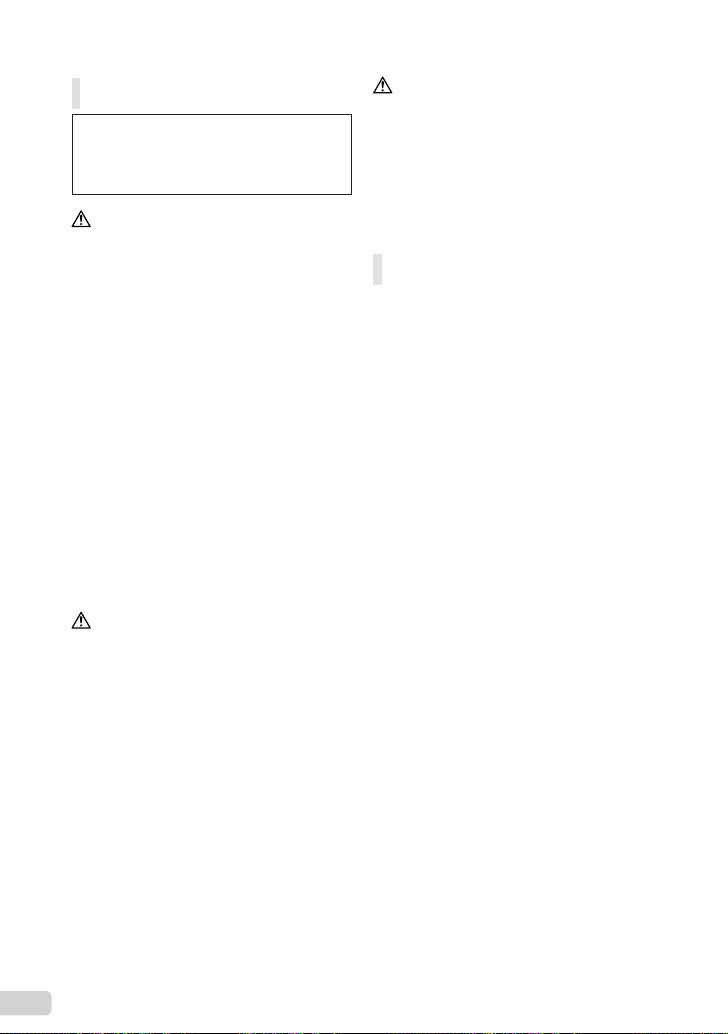
Précautions de manipulation de la
batterie
Veuillez suivre ces consignes importantes
pour éviter le coulage du liquide de la
batterie, une génération de chaleur, des
brûlures, une explosion, ou de causer des
décharges électriques ou brûlures.
DANGER
•
L’appareil photo utilise une batterie au lithium-ion
spécifi ée par Olympus. Chargez la batterie avec le
chargeur spécifi é. N’utilisez aucun autre chargeur.
•
Ne jamais chauffer ni mettre au feu la batterie.
•
Prendre des précautions en transportant ou
rangeant la batterie pour éviter qu’elle vienne en
contact avec des objets métalliques comme des
bijoux, des épingles à cheveux, des agrafes, etc.
•
Ne jamais ranger la batterie dans un lieu où elle
serait exposée en plein soleil, ou sujette à des
températures élevées dans un véhicule chaud,
près d’une source de chaleur, etc.
•
Pour éviter de causer des coulages de liquide
de la batterie ou d’endommager ses bornes,
respecter scrupuleusement toutes les instructions
concernant l’usage de la batterie. Ne jamais tenter
de démonter une batterie ni la modifi er de quelque
façon que ce soit, ni la souder, etc.
•
Si du liquide de la batterie entrait dans vos yeux,
les laver immédiatement avec de l’eau claire et
froide du robinet et consulter immédiatement un
médecin.
•
Toujours ranger la batterie hors de la portée
des jeunes enfants. Si un enfant avale
accidentellement une batterie, consulter
immédiatement un médecin.
AVERTISSEMENT
Maintenir à tout moment la batterie au sec.
•
Pour éviter un coulage du liquide de la batterie,
•
une génération de chaleur ou de causer un
incendie ou une explosion, n’utiliser que la batterie
recommandée pour l’usage avec ce produit.
Introduire soigneusement la batterie comme décrit
•
dans les instructions de fonctionnement.
Si les batteries rechargeables n’ont pas été
•
rechargées au bout de la durée spécifi ée, arrêter
de les charger et ne pas les utiliser.
Ne pas utiliser une batterie si elle est
•
endommagée ou cassée.
Si la batterie coule, devient décolorée ou
•
déformée, ou devient anormale sous d’autres
aspects pendant le fonctionnement, arrêter
d’utiliser l’appareil.
Si du liquide de la batterie coule sur vos vêtements
•
ou sur votre peau, retirer le vêtement et laver
immédiatement la zone affectée avec de l’eau
claire et froide du robinet. Si le liquide vous brûle
la peau, consulter immédiatement un médecin.
Ne jamais soumettre la batterie à des chocs
•
violents ni à des vibrations continues.
ATTENTION
Avant sa mise en place, toujours contrôler
•
soigneusement la batterie pour des coulages,
décoloration, gauchissement ou toutes autres
anormalités.
La batterie peut devenir chaude pendant une
•
utilisation prolongée. Pour éviter des brûlures
mineures, ne pas la retirer immédiatement après
avoir utilisé l’appareil.
Toujours retirer la batterie de l’appareil avant de le
•
ranger pour une longue durée.
Précautions pour l’environnement
d’utilisation
Pour protéger la technologie de haute précision
•
contenue dans ce produit, ne jamais laisser
l’appareil dans les endroits indiqués ci-dessous,
que ce soit en utilisation ou pour le rangement :
Endroits où les températures et/ou l’humidité
•
sont élevées ou passent par des changements
extrêmes. En plein soleil, à la plage, dans des
voitures fermées, ou près d’autres sources
de chaleur (poêle, radiateur, etc.) ou des
humidifi cateurs.
Dans des endroits sablonneux ou poussiéreux.
•
Près de produits infl ammables ou explosifs.
•
Dans des endroits humides, telle qu’une salle
•
de bain ou sous la pluie. En utilisant des
produits avec une conception imperméable, lire
également leurs manuels.
Dans des endroits prédisposés à de fortes
•
vibrations.
Veillez à ne pas déposer d’eau ou de sable
•
sur l’appareil photo pendant son utilisation sur
la plage ou autres car ceci peut entraîner des
détériorations ou un dysfonctionnement.
Ne jamais laisser tomber l’appareil ou le soumettre
•
à des chocs violents ou à des vibrations.
Lorsque l’appareil est monté sur un trépied, ajuster
•
sa position avec la tête du trépied. Ne pas faire
tourner l’appareil.
Ne pas toucher les contacts électriques de
•
l’appareil.
Ne pas laisser l’appareil pointé directement vers
•
le soleil. Cela pourrait endommager l’objectif ou le
rideau de l’obturateur, altérer les couleurs, générer
des images fantômes sur le CCD, ou pourrait
éventuellement provoquer un incendie.
Ne pas pousser ni tirer violemment l’objectif.
•
Avant de ranger l’appareil pour une longue durée,
•
retirer la batterie. Choisir un endroit frais et sec
pour le rangement pour prévenir la formation de
condensation ou de moisissure dans l’appareil.
Après rangement, vérifi er le fonctionnement de
l’appareil en le mettant en marche et en appuyant
sur le déclencheur pour s’assurer qu’il fonctionne
normalement.
Toujours respecter les restrictions d’environnement
•
de fonctionnement décrites dans le manuel de
l’appareil photo.
44
FR
Page 45

Précautions pour la manipulation de
la batterie
Cet appareil photo utilise une batterie au lithium-
•
ion spécifi ée par Olympus. Ne pas utiliser de
batterie d’un autre type.
Si les bornes de la batterie deviennent humides
•
ou grasses, un mauvais contact risque de se
produire. Essuyer la batterie correctement avec un
chiffon sec avant utilisation.
Toujours charger une batterie pour l’utiliser
•
la première fois, ou si elle n’a pas été utilisée
pendant une longue période.
En faisant fonctionner l’appareil photo sur batterie
•
à des températures basses, essayer de maintenir
l’appareil photo et la batterie de rechange au
chaud dans la mesure du possible. La batterie qui
s’épuise à basses températures peut se rétablir
après l’avoir réchauffée à la température normale.
Le nombre de photos que vous pouvez prendre
•
peut varier selon les conditions de prise de vue et
de la batterie.
Avant de partir pour un long voyage, en particulier
•
avant de partir à l’étranger, acheter des batteries
de rechange. Une batterie recommandée peut être
diffi cile à obtenir en voyageant.
Veuillez recycler les batteries pour préserver les
•
ressources de notre planète. Quand vous jetez
des batteries mortes, s’assurer de recouvrir les
bornes et toujours respecter la réglementation
locale.
Écran ACL
•
Ne pas forcer sur l’écran ACL, sinon l’image risque
de devenir vague en provoquant une panne en
mode d’affi chage ou en endommageant l’écran
ACL.
•
Une bande de lumière risque d’apparaître en haut
et dans le bas de l’écran ACL, mais ce n’est pas
un mauvais fonctionnement.
•
Si un sujet est visionné en diagonale dans
l’appareil, les bords peuvent apparaître en
zigzag sur l’écran ACL. Ce n’est pas un mauvais
fonctionnement ; ce sera moins perceptible en
mode d’affi chage.
•
Dans des endroits à basses températures,
l’écran ACL peut prendre un certain temps
pour s’allumer ou sa couleur risque de changer
momentanément. Pour utiliser l’appareil dans des
endroits extrêmement froids, il est recommandé
de le préserver du froid en le maintenant au chaud
entre les prises de vue. Un écran ACL montrant
des performances médiocres à cause du froid
fonctionnera correctement en revenant à des
températures normales.
•
L’écran à cristaux liquides utilisé pour l’écran
ACL est produit avec une technologie de haute
précision. Toutefois, des points noirs ou lumineux
peuvent apparaître constamment sur l’écran
ACL. À cause de ses caractéristiques ou selon
l’angle sous lequel vous visionnez l’écran ACL,
les points peuvent ne pas être uniformes en
couleur ni en luminosité. Ce n’est pas un mauvais
fonctionnement.
Remarques juridiques et autres
Olympus décline toute responsabilité ou garantie
•
pour les pertes subies et les bénéfi ces manqués,
de même que pour les créances de tiers en
découlant, consécutifs à l’utilisation incorrecte de
cet appareil.
Olympus décline toute responsabilité ou garantie
•
pour les pertes subies et les bénéfi ces manqués,
consécutifs à l’effacement de prises de vue.
FR
45
Page 46
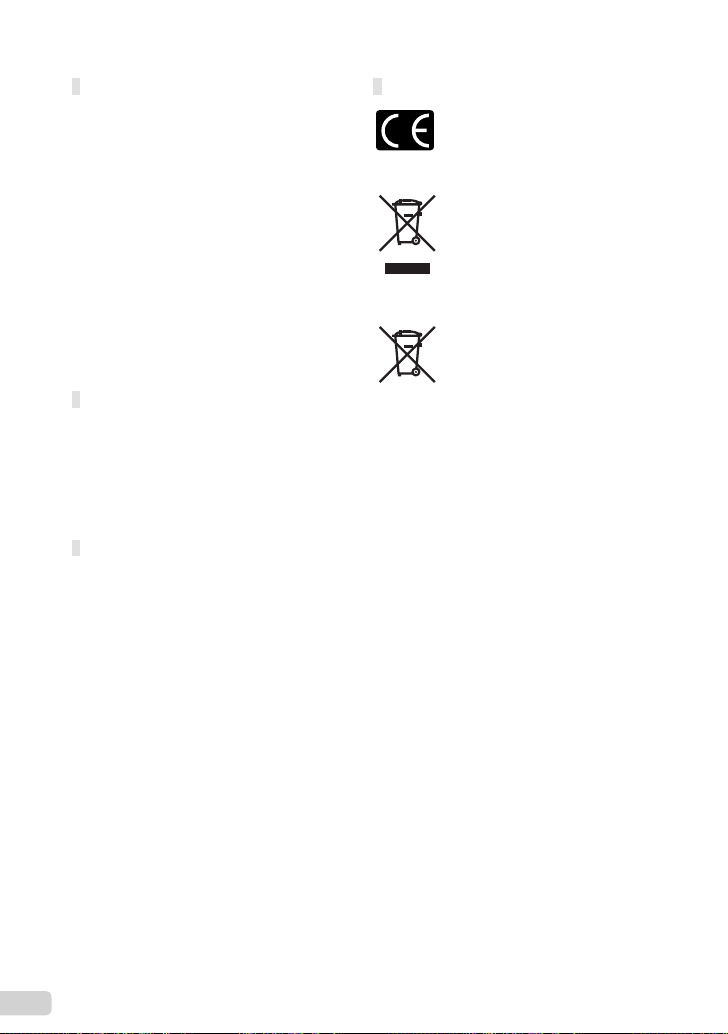
Restrictions relatives à la garantie
Olympus décline toute responsabilité ou garantie,
•
expresse ou implicite, pour ou relative au contenu
de la présente documentation écrite ou du
logiciel, et ne pourra en aucun cas être tenu pour
responsable de toute autre garantie implicite
de commercialisation ou d’adaptation à des fi ns
particulières, ou pour les dommages encourus,
qu’ils soient directs, imprévus ou indirects
(notamment non limités aux dommages dus à
une perte fi nancière, une interruption d’activité
ou la perte de données professionnelles) suite
à l’utilisation ou la restriction ou impossibilité
d’utilisation de la documentation écrite, du logiciel
ou du matériel. Certains pays n’autorisent pas
l’exclusion ni la limitation de la responsabilité de
tels dommages, indirects ou imprévus, de sorte
que les limitations ci-dessus peuvent ne pas vous
concerner.
Olympus se réserve tous droits sur ce manuel.
•
Avertissement
Toute reproduction photographique ou usage
illicite de matériel protégé par des droits
d’auteur peut violer des lois applicables
sur les droits d’auteur. Olympus n’assume
aucune responsabilité quant à la reproduction
photographique illicite, l’usage ou tout autre acte
interdit portant atteinte aux droits d’auteur.
Note relative aux droits d’auteur
Tous droits réservés. Toute reproduction partielle
ou intégrale de cette documentation écrite ou
du logiciel, par quelque procédé que ce soit ou
sous quelque forme que ce soit, électronique
ou mécanique, y compris par reproduction
photographique ou enregistrement et par
l’usage de quelque moyen de stockage et de
récupération des informations que ce soit, n’est
permise sans autorisation écrite et préalable
d’Olympus. Aucune responsabilité ne sera
assumée quant à l’utilisation des informations
contenues dans la documentation écrite ou
du logiciel, ou pour des dommages résultant
de l’utilisation des informations contenues
ici. Olympus se réserve le droit de modifi er
les caractéristiques et le contenu de cette
publication ou du logiciel sans obligation ni
préavis.
Pour les utilisateurs en Europe
La marque “CE” indique que ce produit est
conforme aux normes européennes en matière
de sécurité, de santé, d’environnement et de
protection du consommateur. Les appareils
photo marqués “CE” sont prévus pour la vente
en Europe.
Le symbole [poubelle sur roue barrée d’une
croix WEEE annexe IV] indique une collecte
séparée des déchets d’équipements électriques
et électroniques dans les pays de l’UE. Veuillez
ne pas jeter l’équipement dans les ordures
domestiques.
À utiliser pour la mise en rebut de ces types
d’équipements conformément aux systèmes de
traitement et de collecte disponibles dans votre pays.
Ce symbole [Poubelle rayée conformément à la
directive annexe 2006/66/EC annexe II] indique
que la collecte des batteries usagées se fait
séparément dans les pays EU. Veuillez ne pas
jeter les batteries dans les ordures ménagères.
Veuillez utiliser les systèmes de collection
disponibles dans votre pays pour l’enlèvement
des batteries usagées.
Précaution sur l’utilisation de la batterie
et du chargeur de batterie
Il est vivement recommandé de n’utiliser que la
batterie et le chargeur de batterie spécifi ques, qui
sont disponibles comme accessoires d’origine
Olympus, avec cet appareil photo. L’utilisation
d’une batterie et /ou d’un chargeur de batterie
qui ne sont pas d’origine risque de provoquer un
incendie ou des blessures à cause d’un coulage
de liquide, d’une surchauffe, d’une combustion
ou d’un endommagement de la batterie. Olympus
n’assume aucune responsabilité pour les accidents
et dommages à cause de l’utilisation d’une batterie
et/ou d’un chargeur de batterie autres que les
accessoires d’origine Olympus.
Conditions d’obtention de la garantie
1 Si le produit s’avère défectueux malgré une
manipulation correcte (conforme aux instructions
indiquées dans les Précautions de sécurité et
dans le mode d’emploi fourni) dans un délai
de deux ans à partir de la date d’achat auprès
d’un distributeur Olympus agréé, ce produit
sera réparé ou remplacé au choix de Olympus
gratuitement au sein du secteur d’activité de
Olympus Imaging Europa GmbH défi ni sur le
site Web http://www.olympus.com. Pour toute
demande de réparation sous garantie, le client
doit apporter le produit et la présente carte de
garantie avant la fi n de la période de deux ans
de garantie au revendeur auquel il a acheté le
produit ou à tout autre centre de service aprèsvente agréé Olympus dans le secteur d’activité
de Olympus Imaging Europa GmbH défi ni sur le
site Web http://www.olympus.com. Le client peut
retourner le produit à n’importe quel centre de
46
FR
Page 47

service après-vente Olympus agréé pendant une
période d’un an à partir de la date d’achat, en
cas de réparations, conformément à la garantie
internationale. Veuillez noter que de tels centres
de service après-vente Olympus n’existent pas
dans certains pays.
2 Le client est responsable des risques du transport
du produit chez un distributeur Olympus ou dans
un centre de service après-vente Olympus, tous
les frais de transport sont à sa charge.
3 Pendant la période de garantie, les frais
engendrés par des réparations sont à la charge
du client dans les cas ci-dessous :
Tout dommage résultant d’une manipulation
a.
non conforme (telle qu’une opération non
indiquée dans les Précautions de sécurité ou
dans toutes autres sections du mode d’emploi,
etc.).
Tout dommage résultant d’une réparation,
b.
d’une modifi cation, d’un nettoyage, etc., non
effectués par Olympus ou un centre de service
après-vente Olympus.
Tout dommage causé par un transport non
c.
conforme, une chute, un choc, etc. après
achat du produit.
Tout défaut ou dommage résultant d’un
d.
incendie, tremblement de terre, inondation,
intempéries et autres catastrophes naturelles,
pollution, alimentation électrique non
conforme.
Tout dommage résultant d’un stockage
e.
non conforme ou négligent (températures
excessives, humidité excessive, proximité
d’insecticides tels que naphtaline ou produits
chimiques nocifs, etc.) ou d’un entretien non
conforme.
Tout dommage résultant de batteries usagées,
f.
etc.
Tout dommage causé par l’intrusion de sable,
g.
boue, etc. à l’intérieur de l’appareil.
Non-présentation de la présente garantie pour
h.
la réparation.
Modifi cations faites sur la présente carte de
i.
garantie concernant l’année, le mois et le jour
de l’achat, les noms du client et du revendeur,
le numéro de série, etc.
Non-présentation d’un justifi catif d’achat
j.
(ticket de caisse) en même temps que la
présente garantie.
4 Cette garantie concerne uniquement le produit
lui-même. Elle ne couvre pas les autres pièces
telles que sac de transport, courroie, couvercle
de l’objectif, batteries, etc.
5 La seule obligation de Olympus dans le cadre de
la présente garantie se limite à la réparation ou
au remplacement du produit. Toute responsabilité
pour perte ou dommage indirect ou accessoire
de quelque nature que ce soit supporté par le
client à cause d’un défaut du produit est exclue,
notamment en cas de perte ou dommage
causé à des objectifs, fi lms, autres matériels
ou accessoires utilisés avec le produit ou de
perte fi nancière quelconque résultant d’un
retard en réparation ou de la perte de données.
La présente disposition ne déroge pas à la
législation contraignante en vigueur.
Remarques sur l’établissement de la
carte de garantie
1 Cette garantie ne sera valide que si la carte de
garantie est dûment complétée par Olympus ou
un revendeur agréé ou si d’autres documents
contiennent une justifi cation suffi sante. Par
conséquent, veuillez vous assurer que votre
nom, le nom du revendeur, le numéro de série
et la date d’achat (année, mois, jour) fi gurent
intégralement et lisiblement sur la carte de
garantie et que le contrat d’achat original ou le
justifi catif d’achat (indiquant le nom et l’adresse
du revendeur, la date d’achat et la désignation du
produit) est joint à la présente garantie. Olympus
se réserve le droit de refuser une prestation de
service après-vente gratuite si les informations
portées sur la carte de garantie sont incomplètes
ou illisibles ou si les documents mentionnés
précédemment ne sont pas joints ou si les
informations qu’ils contiennent sont incomplètes
ou illisibles.
2 Cette carte de garantie ne sera pas remplacée,
aussi conservez-la avec le plus grand soin.
* Veuillez vous reporter au site Web http://www.
olympus.com pour connaître la liste du réseau
international des centres de services autorisés
Olympus.
Marques déposées
IBM est une marque déposée de la société
•
International Business Machines Corporation.
Microsoft et Windows sont des marques de la
•
société Microsoft Corporation.
Macintosh est une marque de Apple Inc.
•
xD-Picture Card™ est une marque déposée.
•
microSD est une marque de commerce de SD
•
Association.
Tous les autres noms de sociétés et appellations
•
de produits sont des marques, déposées ou non,
des propriétaires respectifs.
Les normes pour les systèmes de fi chiers
•
d’appareil photo indiquées dans ce manuel sont
les normes “Design rule for Camera File system/
DCF” stipulées par l’association JEITA (Japan
Electronics and Information Technology Industries
Association).
FR
47
Page 48

CARACTÉRISTIQUES
Appareil photo
Type de produit : Appareil photo numérique (prise de vue et affi chage)
Système d’enregistrement
Photos : Enregistrement numérique, JPEG (conforme à la norme DCF (Design
Normes applicables : Exif 2.2, Digital Print Order Format (DPOF), PRINT Image Matching III,
Images fi xes avec son : Format Wave
Vidéo : AVI Motion JPEG
Mémoire : Mémoire interne
Nombre de pixels effectifs : 12 000 000 pixels
Capteur d’image : CCD (fi ltre de couleur primaire) de 1/2,3" à 12 700 200 de pixels (brut)
Objectif : Objectif Olympus 6,7 à 20,1 mm, f3,5 à 5,0
Système de mesure : Mesure ESP numérique, système de mesure ponctuelle
Vitesse d’obturation : 4 à 1/1000 sec.
Portée de prise de vue :
Écran : Écran ACL couleur 2,7" TFT, 230 000 points
Connecteur : Connecteur multiple (Prise DC-IN, connecteur USB, prise A/V OUT)
Calendrier automatique : de 2000 à 2099
Conditions de fonctionnement
Température : 0 °C à 40 °C (fonctionnement) / -20 °C à 60 °C (stockage)
Humidité : 30 % à 90 % (fonctionnement) / 10 % à 90 % (stockage)
Alimentation : Une batterie au lithium-ion Olympus (LI-42B/LI-40B) ou adaptateur
Dimensions : 89,0 mm (l) × 55,5 mm (H) × 20,0 mm (P)
Poids : 105 g (hors batterie et carte)
rule for Camera File system - règle de conception du système de
fi chiers de l’appareil photo))
PictBridge
xD-Picture Card (16 Mo - 2 Go) (TypeH/M/M+, Standard)
Carte microSD/carte microSDHC (avec le Connecteur microSD fourni)
(équivalent à 38 à 114 mm sur un appareil photo 35 mm)
0,5 m à ) (W/T) (normal)
0,2 m à ) (W), 0,3 m à ) (T) (mode gros plan)
0,07 m à 0,5 m (W uniquement) (mode super gros plan)
secteur Olympus
(hors saillies)
48
FR
Page 49

Batterie au lithium-ion (LI-42B)
Type de produit : Batterie au lithium-ion rechargeable
Tension standard : 3,7 V CC
Capacité standard : 740 mAh
Durée de vie de la batterie : Environ 300 rechargements complets (varie selon l’utilisation)
Conditions de fonctionnement
Température : 0 °C à 40 °C (chargement) /
Dimensions : 31,5 mm (l) × 39,5 mm (H) × 6,0 mm (P)
Poids : Environ 15 g
-10 °C à 60 °C (fonctionnement) /
-20 °C à 35 °C (stockage)
Chargeur de batterie (LI-41C)
Model No. : LI-41CAA/LI-41CAB/LI-41CBA/LI-41CBB
Alimentation requise : 100 à 240 V CA (50 / 60 Hz)
Sortie : 4,2 V CC, 600 mA
Durée de chargement : Environ 2 heures (lors du chargement de la batterie LI-42B fournie)
Conditions de fonctionnement
Température : 0 °C à 40 °C (fonctionnement) /
Dimensions : 62,0 mm (l) × 23,5 mm (H) × 90,0 mm (P)
Poids : Environ 65 g
-20 °C à 60 °C (stockage)
Connecteur microSD
Type de produit : Connecteur pour cartes microSD
Conditions de fonctionnement
Température : -10 °C à 40 °C (fonctionnement) /
Humidité : 95 % et moins (fonctionnement) / 85 % et moins (stockage)
Dimensions : 25,0 mm (l) × 20,3 mm (H) × 1,7 mm (P) (poignée : 2,2 mm)
Poids : Environ 0,9 g
La conception et les caractéristiques peuvent être modifi ées sans préavis.
-20 °C à 65 °C (stockage)
FR
49
Page 50

ContenidoContenido
Preparación de la cámara ...................51
¾
Comprobación de los contenidos
de la caja ...............................................51
Colocación de la correa de la cámara ...51
Carga de la batería ................................51
Inserción de la batería y de la tarjeta
xD-Picture Card™ (vendida aparte)
en la cámara ..........................................52
Uso de la tarjeta microSD/tarjeta
microSDHC (vendida aparte) ................53
Confi guración de la fecha y la hora .......53
Cambio del idioma de la pantalla ..........54
Toma, reproducción y borrado ...........55
¾
Toma con valor de apertura y velocidad
de obturador óptimos (modo P) ............55
Visualización de imágenes ....................56
Borrado de imágenes durante la
reproducción (Borrado de una imagen) ....57
¾
Uso de los modos de toma .................58
Toma con ajustes automáticos
(modo G) ..........................................58
Uso del modo de estabilización de
imagen digital (modo h) .....................58
Uso del mejor modo para la escena de
toma (modo s) .................................58
Mejora de textura y tono de piel
(modo z) ..............................................59
Toma de vídeos (modo A) ...................60
Uso de las funciones de toma ............61
¾
Uso del zoom óptico ..............................61
Uso del fl ash ..........................................61
Ajuste del brillo (Compensación de la
exposición) ............................................61
Toma de primeros planos
(Macrofi lmación) ....................................62
Uso del disparador automático ..............62
Cómo llamar y utilizar funciones de
toma de manera rápida .........................62
Impresión .............................................63
¾
Uso del programa OLYMPUS
¾
Master 2 ................................................64
Apéndice ..............................................66
¾
Uso de un Adaptador microSD ..............66
PRECAUCIONES DE SEGURIDAD .....66
ESPECIFICACIONES ...........................72
●
Le agradecemos la adquisición de esta cámara digital
Olympus.
Antes de empezar a usar su nueva cámara,
lea atentamente estas instrucciones para obtener
un máximo rendimiento y una mayor duración.
Guarde este manual en un lugar seguro para futuras
consultas.
●
Antes de tomar fotografías importantes, le
recomendamos que realice varias tomas de prueba
para familiarizarse con el uso de su cámara.
Las páginas de referencia corresponden al Manual de instrucciones (en el CD-ROM suministrado). Véase el
Manual de instrucciones del CD-ROM para realizar las consultas pertinentes.
50
ES
Con el fi n de mejorar continuamente sus productos,
●
Olympus se reserva el derecho a actualizar o
modifi car la información incluida en este manual.
Las ilustraciones de las pantallas y de la cámara
●
que aparecen en este manual fueron hechas
durante el proceso de desarrollo y pueden diferir
del producto real.
Page 51

Preparación de la cámara
Comprobación de los
contenidos de la caja
Cámara digital Correa
Batería de ión de litio
LI-42B
Cable USB Cable AV
CD-ROM OLYMPUS
Master 2
Otros accesorios no mostrados: Manual de
instrucciones, tarjeta de garantía
Los contenidos pueden variar dependiendo del lugar
de la compra.
Cargador de batería
LI-41C
Adaptador microSD
Colocación de la correa de la
cámara
Carga de la batería
El cargador de baterías incluido (tipo cable
de CA o tipo enchufe) varía según la región
en la que se adquirió la cámara. Si recibió
un cargador de baterías tipo enchufe,
enchúfelo directamente en la toma de
corriente CA de la pared.
Ejemplo: Cargador de baterías tipo
cable de CA
Batería de iones de litio
Cargador de batería
2
1
Toma de
corriente
CA
Cable de CA
La batería viene parcialmente cargada.
Antes de usarla, asegúrese de cargar la
batería hasta que el indicador de carga se
apague (al cabo de 2 horas aprox.).
Si el indicador de carga no se enciende o
no parpadea, puede que la batería no esté
insertada correctamente o que la batería o
el cargador esté estropeado.
Para obtener más detalles sobre la batería y
el cargador, consulte el apartado “Batería y
cargador” (p. 52).
Cuándo cargar la batería
Cargue la batería cuando aparezca el
siguiente mensaje de error.
Parpadea en rojo
Indicador de carga
Iluminado: Cargándose
Apagado: Carga
completada
T
3
Tire de la correa para que quede apretada y
no se suelte.
Esquina superior
derecha del
monitor
BATER. AGOT ADA
Mensaje de error
ES
51
Page 52

Inserción de la batería y de
la tarjeta xD-Picture Card™
(vendida aparte) en la cámara
Nunca inserte en la cámara otra cosa
que no sea la tarjeta xD-Picture Card o el
Adaptador microSD.
1
Cubierta del
compartimento
de la batería/
tarjeta
2
Botón de bloqueo de la batería
Inserte la batería por el extremo T, con
el símbolo B dirigido al botón de bloqueo
de la batería. Si la batería no está bien
insertada, la cámara no funciona.
Inserte la batería al tiempo que desliza
el botón de bloqueo de la batería en la
dirección de la fl echa.
Desliza el botón de bloqueo de la batería en
la dirección de la fl echa para desbloquear la
batería, y a continuación extráigala.
Apague la cámara antes de abrir o cerrar la
tapa del compartimento de la batería/tarjeta.
3
Insértela derecha hasta que encaje en su
posición con un chasquido.
No toque directamente el área de contacto.
4
Esta cámara permite al usuario tomar fotos
usando la memoria interna aunque no haya
ninguna tarjeta xD-Picture Card (vendida
aparte) insertada. “Uso de una tarjeta
xD-Picture Card” (p. 53)
“Número de fotografías almacenables
(imágenes fi jas) /duración de grabación
continua (vídeos) en la memoria interna y
en la tarjeta xD-Picture Card” (p. 54)
Muesca
Para extraer la tarjeta xD-Picture Card
12
Presione la tarjeta hasta que emita un
chasquido y sea parcialmente expulsada, y
luego agarre la tarjeta para extraerla.
52
ES
Page 53

Uso de la tarjeta microSD/
tarjeta microSDHC
(vendida aparte)
La tarjeta microSD/tarjeta microSDHC (en
adelante llamada “tarjeta microSD”) también
es compatible con esta cámara mediante el
Adaptador microSD.
“Uso de un Adaptador microSD” (p. 55)
1
Inserte la tarjeta microSD en el
Adaptador.
Inserte la tarjeta
hasta el fondo.
2
Inserte el Adaptador microSD en la
cámara.
Muesca
Para extraer la tarjeta microSD
Confi guración de la fecha y la hora
La fecha y la hora confi guradas aquí se
guardan en los nombres de archivos de imagen,
impresiones de fechas, y otros datos.
1
Deslice la barrera objetivo hacia
abajo para encender la cámara.
Cuando la fecha y la hora no están confi guradas,
●
aparece la pantalla de confi guración correspondiente.
X
AM
DHORA
---- -- -- -- --
MENU
CANCEL.
Pantalla de confi guración de
fecha y hora
2
Use CE para seleccionar el año [A].
X
AM
DHORA
-- -- -- --
2009
MENU
CANCEL.
3
Pulse D para guardar la
confi guración de [A].
X
AMD
AMD
Extraiga la tarjeta recta.
No toque el área de contacto del Adaptador
microSD o de la tarjeta microSD.
AM
DHORA
-- -- -- --
2009
MENU
CANCEL.
4
Como en los pasos 2 y 3, use
CEFD y el botón x para
establecer [M] (mes), [D] (día),
[HORA] (horas y minutos) y [A/M/D].
Para la confi guración precisa de la hora,
presione el botón x cuando la señal
horaria alcance los 00 segundos.
Para cambiar la fecha y la hora, realice el
ajuste desde el menú. [X] (Fecha/hora)
(p. 39)
AMD
ES
53
Page 54

Para comprobar la fecha y la hora
Presione el botón g con la cámara
apagada. La fecha y la hora actuales se
muestran durante unos 3 segundos.
Cambio del idioma de la
pantalla
El idioma del menú y de los mensajes de error
que aparecen en el monitor es seleccionable.
1
Presione el botón m, y presione
CEFD para seleccionar
[E] (CONFIGURAC.).
CONFIGURAC.
MENU
SALIR ACEPT.
2
Presione el botón x.
CONFIGURAC.
1
FORMATEAR
2
BACKUP
3
4
SALVAR AJUST
MENU
SALIR ACEPT.
3
Use CE para seleccionar [W],
ESPAÑOL
NO
NO
OK
OK
y presione el botón x.
ENGLISH
FRANCAIS
DEUTSCH
ESPAÑOL
ITALIANO
MENU
ATRÁS
4
Use CEFD para seleccionar el
ACEPT.
OK
idioma y presione el botón x.
5
Presione el botón m.
54
ES
Page 55

Toma, reproducción y borrado
1/400
F3.5
1/400
F3.5
12
M
4
N
ORM
Toma con valor de apertura
y velocidad de obturador
óptimos (modo P)
En este modo, se puede usar la toma
automática de la cámara al tiempo que se
permiten cambios en una amplia gama de otras
funciones del menú de toma, tales como la
compensación de la exposición, el balance del
blanco, etc., en caso necesario.
1
Deslice la barrera objetivo hacia
abajo para encender la cámara.
Número de imágenes
fi jas almacenables
P
12
M
N
ORM
Monitor
(pantalla del modo de espera)
Si no aparece el modo P, presione el botón
K varias veces para cambiar el modo.
Indicador de modo de toma actual
G
P
Deslice la barrera objetivo hacia atrás para
apagar la cámara.
SCN
(p. 54)
IN
4
2
Apunte la cámara y encuadre la
toma.
Monitor
Empuñadura horizontal
Empuñadura vertical
3
Presione el botón disparador
P
1/400
F3.5
hasta la mitad de su recorrido para
enfocar el objeto.
Cuando la cámara enfoca el objeto, se fi ja
●
la exposición (se muestran la velocidad del
obturador y el valor de apertura), y la marca de
destino AF cambia de color al verde.
●
Si la marca de destino AF parpadea en rojo,
signifi ca que la cámara no se ha podido enfocar.
Intente volver a enfocar.
P
Presione hasta
la mitad
Velocidad de obturación Valor de
“Enfoque” (p. 50)
1/400
Marca de
destino AF
F3.5
apertura
ES
55
Page 56

4
1/400
F3.5
1
12
M
2009.08.26
12:30
100-0001
N
ORM
2009.08.26
12:30
100-0004
4
2009.08.26
12:30
100-0004
00:12/00:34
2009.08.26
12:30
100-0004
00:14/00:34
Para tomar la fotografía, presione el
botón disparador suavemente hasta
el fi nal de su recorrido con cuidado
de no mover la cámara.
P
Presione
completamente
1/400
F3.5
Pantalla de revisión de imagen
Para ver las imágenes durante la toma
Al presionar el botón q se habilita la
reproducción de imágenes. Para regresar a
la toma, o bien presione de nuevo el botón
K o bien presione el botón disparador
hasta la mitad de su recorrido.
Para tomar vídeos
“Toma de vídeos (modo A)” (p. 19)
Visualización de imágenes
1
Presione el botón q.
Número de fotograma
N
2009.08.26
12:30
Imagen reproducida
100-0001
Para reproducir vídeos
Seleccione un vídeo y presione el botón x.
2009.08.26
12:30
100-0004
REP. VIDEO
OK
Vídeo
IN
4
Operaciones durante la reproducción
de vídeos
Volumen: Durante la reproducción, presione
CE.
Avance rápido: Mientras se presiona D, el
vídeo avanza rápidamente.
Rebobinado: Mientras se presiona F, el
vídeo se rebobina.
Pausa: Presione el botón x.
2009.08.26
12:30
100-0004
IN
Tiempo transcurrido/
tiempo total de
grabación
Primer (último) fotograma/avance de
fotogramas: Durante la pausa, presione
Cpara mostrar el primer fotograma,
y presione E para mostrar el último
12
ORM
IN
fotograma. Mientras se presiona F, el
M
vídeo se reproduce hacia atrás, y mientras
se presiona D, el vídeo se reproduce de
1
forma normal. Presione el botón x para
reanudar la reproducción.
Durante la reproducción
00:12/00:34
56
2
Use CEFD para seleccionar
una imagen.
Muestra los
10 fotogramas
anteriores a la
imagen vigente
Muestra la
imagen anterior
El tamaño de las imágenes en pantalla
puede cambiarse. “Vista de índice, vista de
calendario, y vista de cerca” (p. 23)
ES
Muestra
la imagen
siguiente
Muestra los
10 fotogramas
siguientes a la
imagen vigente
2009.08.26
12:30
100-0004
IN
00:14/00:34
/
Durante la pausa
Para detener la reproducción del vídeo
Presione el botón m.
Page 57

Borrado de imágenes durante
BORRAR
NO
la reproducción (Borrado de
una imagen)
1
Presione el botón J cuando
aparezca en pantalla la imagen de
reproducción que desee borrar.
BORRAR
SI
NO
MENU
ACEPT.CANCEL.
2
Use C para seleccionar [SI], y
presione el botón x.
[K BORRAR] (p. 35)
IN
OK
ES
57
Page 58

Uso de los modos de toma
12
M
4
N
ORM
12
M
4
N
ORM
12
M
4
N
ORM
El modo de toma cambia en este orden:
P G h s z cada vez que se
presiona el botón K. Al cambiar a otro
modo de toma, la mayoría de las opciones
en modos que no sean el modo P volverán
a los ajustes de fábrica del modo de toma
correspondiente.
Toma con ajustes automáticos
(modo G)
La cámara selecciona automáticamente el mejor
modo de toma para la escena de [RETRATO],
[PAISAJE], [NOCHE+RETRATO], [DEPORTE]
y [MACRO]. Éste es un modo completamente
automático que permite al usuario tomar
fotografías utilizando el mejor modo para la toma
de la escena simplemente presionando el botón
disparador. Los ajustes relacionados con la toma
no están disponibles en el modo G.
1
Presione el botón K varias veces
para establecer G.
Indicador de modo G
El indicador cambia de icono de
acuerdo con el modo de escena
seleccionado por la cámara.
12
M
N
ORM
Para comprobar qué modo de toma ha
●
seleccionado la cámara automáticamente,
presione el botón disparador hasta la mitad de su
recorrido o presione el botón g.
Dependiendo de la escena de la toma, es
posible que la cámara no seleccione el
modo de toma debido.
Si la cámara no puede determinar el mejor
modo de toma, se tomará la fotografía en el
modo P.
IN
Uso del modo de
estabilización de imagen
digital (modo h)
Este modo permite al usuario reducir la
borrosidad causada por el movimiento de
la cámara y del objeto con el fi n de obtener
imágenes más nítidas.
1
Presione el botón K varias veces
para establecer h.
Indicador de modo h
h
12
M
N
ORM
Uso del mejor modo para la
escena de toma (modo s)
1
Presione el botón K varias veces
para establecer s.
RETRATO
4
Aparece una explicación del modo seleccionado si
●
se mantiene apretado el botón E.
2
Use CE para seleccionar el mejor
modo de toma para la escena, y
presione el botón x.
Icono que
indica el modo
de escena
establecido
SALIR
MENU
ACEPT.
IN
4
OK
12
M
N
ORM
58
ES
IN
4
Page 59

En el modo s, los ajustes de toma
12
M
4
N
ORM
óptimos están preprogramados para
determinadas condiciones de toma. Por
este motivo, en algunos modos no se
pueden cambiar los ajustes.
Para cambiar a otro modo de escena, use el
menú. [C CAMBIAR MODOS DISPARO]
(p.28)
Submenú 1 Aplicación
B RETRATO/F P AISAJE/
G ESC.NOCT.
M NOCHE+RETRATO/
C DEPORTE/N INTERIORES/
W VELAS/R AUTO - RETRATO/
S PUESTA SOL
V COCINA/d DOCUMENTOS/
N DISPARO SONRISA
q PLAY A Y NIEVE/
Y VÍDEO PRE-CAPTURA/A VIDEO
*1
Si el sujeto está oscuro, se activa automáticamente
la función de reducción de ruido. En este caso, se
hacen dos disparos y no se puede hacer el siguiente
disparo mientras se esté procesando la fotografía
anterior.
*2
El enfoque queda bloqueado a partir del primer
fotograma.
*1
/
*1
/X FUEG.ARTIF .*1/
*2
/
La cámara toma
una fotografía
en el modo
correspondiente
al entorno de la
toma.
Para disparar el disparador
automáticamente cuando la cámara
detecte una cara sonriente
(modo [N DISPARO SONRISA])
1 Seleccione [N DISPARO SONRISA] y
apunte la cámara en dirección al objeto.
La luz del disparador automático se
●
enciende. Cuando la cámara detecta una
cara sonriente, toma automáticamente 3
fotogramas consecutivos.
Las fotografías también se pueden tomar
manualmente presionando el botón
disparador.
Según el objeto, puede que no se detecte
ninguna cara sonriente.
El [TAMAÑO] está limitado a [I] o más
bajo.
Captación del momento perfecto
durante la toma
(modo [Y VÍDEO PRE-CAPTURA])
1 Use CE para seleccionar [Y VÍDEO
PRE-CAPTURA], y presione el botón x
para establecerlo.
Esta función está lista para accionarse
●
inmediatamente durante la toma tras ajustar
esta opción.
2 Presione el botón disparador para
comenzar la toma de vídeo.
●
Después de parar la toma, la cámara guarda
un vídeo de 7 segundos en la tarjeta de
memoria, incluidos 2 segundos de grabación
anterior a la pulsación del botón de disparo.
●
El zoom óptico y la función de enfoque
automático están disponibles durante la
grabación de vídeo.
No se grabará el sonido.
No se visualizan las marcas de agua.
Seleccione [TAMAÑO] desde [VGA] o
[QVGA] y [FRECUENCIA] desde [30fps] o
[15fps].
Mejora de textura y tono de
piel (modo z)
La cámara encuentra la cara de una persona y
le da a la piel un aspecto translúcido, liso para
hacer la fotografía.
1
Presione el botón K varias veces
para establecer z.
Indicador de modo z
12
M
N
ORM
IN
4
59
ES
Page 60

2
00:34
15
00:34
REC
Apunte la cámara en dirección al
objeto. Compruebe el marco que
aparece en torno a la cara detectada
por la cámara, y a continuación
presione el botón disparador para
tomar la foto.
Se guardan tanto la imagen editada como sin
●
editar.
●
Si la imagen no se puede retocar, sólo se guarda
la imagen sin editar.
Es posible que no aparezca el encuadre
o que tarde unos minutos en aparecer en
algunos objetos. Además, es posible que
esta función no tenga efectos visibles en
algunos objetos.
El [TAMAÑO] de la imagen retocada está
limitado a [J] o más bajo.
Toma de vídeos (modo A)
El sonido se graba a la vez.
1
Presione el botón K varias veces
para establecer s.
2
Use CE para seleccionar
[A VIDEO], y presione el botón x
para establecerlo.
Indicador de
modo A
15
Para usar el zoom
El zoom óptico no está disponible durante
la grabación de vídeo. Use [ZOOM DIG.]
(p. 27).
3
Presione el botón disparador
hasta la mitad de su recorrido para
enfocar el objeto, y presiónelo
suavemente hasta el fondo para
empezar a grabar.
Iluminada de rojo durante la
toma
REC
Presione hasta
la mitad
IN
00:34
Presione
completamente
4
Presione suavemente el botón
Tiempo de grabación restante (p. 55)
00:34
disparador hasta el fondo para
detener la grabación.
60
ES
Page 61
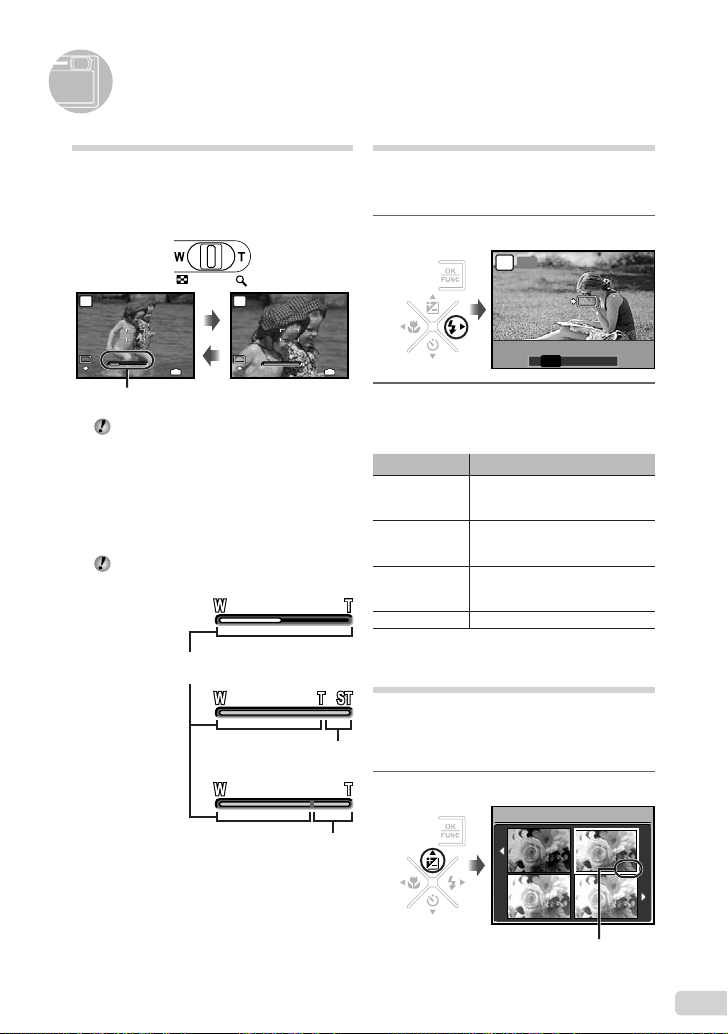
Uso de las funciones de toma
12
M
4
N
ORM
WWT
12
M
4
N
ORM
WWT
WWT
OK
ACEPT.
FLASH AUTO
0.0
+0.3
+0.7
+1.0
Uso del zoom óptico
Presionando la palanca de zoom se ajusta el
intervalo de toma.
Presione hacia W
(gran angular)
P
12
N
ORM
T
M
Barra de zoom
Zoom óptico: 3×, zoom digital: 5×
Toma de imágenes de mayor tamaño
sin reducir la calidad de imagen
[ZOOM PRECISO] (p. 26)
Toma de imágenes de mayor tamaño
[ZOOM DIG.] (p. 27)
El aspecto de la barra de zoom identifi ca el
estado del zoom preciso/zoom digital.
Cuando se usa
el zoom óptico
Cuando se usa
el zoom preciso
Cuando se usa el
zoom digital
Presione hacia T
(telefoto)
P
12
M
N
IN
ORM
4
Intervalo de zoom óptico
T
T
Intervalo de
zoom preciso
Intervalo de
zoom digital
Uso del fl ash
Las funciones de fl ash pueden seleccionarse
para ajustarse mejor a las condiciones de la
toma y producir la imagen deseada.
1
Presione el botón #.
AUTO
P
ACEPT.
FLASH AUTO
IN
4
2
Use FD para seleccionar la
AUTO
opción de ajuste, y presione el
botón x para establecerlo.
Elemento Descripción
FLASH AUTO
OJOS ROJOS
DE RELLENO
APAGADO El fl ash no se dispara.
El fl ash se dispara
automáticamente en circunstancias
de poca luz y de contraluz.
Emite destellos previos para
reducir el efecto de ojos rojos en
las fotos.
El fl ash se dispara
independientemente de la luz
disponible.
Ajuste del brillo (Compensación
de la exposición)
El valor de exposición ajustado automáticamente
por la cámara puede ajustarse con más o menos
brillo para obtener la toma deseada. Está función
no está disponible en el modo de disparo G.
1
Presione el botón F.
COMP. DE EXP.
! # $
0.0
OK
+0.3
+0.7
+1.0
Valor de compensación de la exposición
61
ES
Page 62

2
OFF
OFF
OK
ACEPT.
OFF
12
M
N
ORM
Y
OK
ACEPT.
TEMPORIZADOR
Use CEFD para seleccionar
la imagen con el brillo deseado, y
presione el botón x.
Toma de primeros planos
(Macrofi lmación)
Esta función permite a la cámara enfocar y
fi lmar objetos a corta distancia.
1
Presione el botón &.
ACEPT.
% &
OFF
OFF
OFF
OK
*1
P
2
Use FD para seleccionar la
opción de ajuste, y presione el
botón x para establecerlo.
Elemento Descripción
OFF Desactiva el modo macro.
MACRO
SUPER
MACRO
*1
Cuando el zoom está en la posición más amplia (W).
*2
Cuando el zoom está en la posición de telefoto (T).
*3
El zoom está automáticamente fi jado.
Permite la toma desde una
distancia de hasta 20 cm
*2
) del objeto.
(30 cm
Permite la toma desde una
distancia de 7 cm del objeto. No
*3
pueden enfocarse objetos situados
a más de 50 cm.
El fl ash (p. 20) y el zoom (p. 20) no pueden
establecerse durante la toma super macro.
2
Use CE para seleccionar la
opción de ajuste, y presione el
botón x para establecerla.
Elemento Descripción
OFF Cancela el disparador automático.
ON
El modo de disparador automático se
La luz del disparador automático
se enciende durante unos
10 segundos, luego parpadea
durante unos 2 segundos, y a
continuación se toma la fotografía.
cancela de forma automática tras una toma.
Para cancelar el disparador
automático una vez ajustado
Presione de nuevo el botón Y.
Cómo llamar y utilizar
funciones de toma de manera
rápida
Se pueden utilizar las siguientes funciones y
agilizar su invocación.
[PANORAMA] (p. 28)
●
[AJ SOMBRA] (p. 28)
●
[MULTI VENTANA] (p. 22)
●
1
Presione el botón f.
PANORAMA
62
Uso del disparador automático
Después de presionar el botón disparador hasta
abajo del todo, la fotografía se toma al cabo de
una cierta demora.
1
Presione el botón Y.
P
OK
ACEPT.
ES
12
M
N
ORM
TEMPORIZADOR
OFF
2
Use FD para seleccionar la
función de menú, y presione el
botón x para establecerlo.
Para usar la pantalla de
previsualización de efectos (Multi
ventana)
Y
OFF
Al seleccionar una opción en [ZOOM],
[COMP. DE EXP.], [WB] o [ESP/n]
aparecen 4 imágenes de previsualización
ON
que refl ejan los valores de la función de
toma seleccionada. Use CEFD para
seleccionar la imagen deseada y presione
el botón x.
Page 63

Impresión
Impresión directa
(PictBridge*1)
Si se conecta la cámara a una impresora
compatible con PictBridge, se podrán imprimir
imágenes directamente sin necesidad de usar
un ordenador.
Para averiguar si su impresora es compatible
con PictBridge, consulte el manual de
instrucciones de la impresora.
*1
PictBridge es el estándar para conectar cámaras
digitales e impresoras de diferentes fabricantes e
imprimir fotografías directamente.
Los modos de impresión, tamaños de
papel y demás parámetros que pueden
confi gurarse con la cámara varían según la
impresora que se utilice. Para más detalles,
consulte el manual de instrucciones de la
impresora.
Para obtener información sobre los tipos
de papel disponibles, la alimentación de
papel, y la instalación de cartuchos de tinta,
consulte el manual de instrucciones de la
impresora.
Impresión de imágenes
conforme a la confi guración
estándar de la impresora
[IMPR.SIMPLE]
1
Muestre la imagen que desee
imprimir en el monitor.
“Visualización de imágenes” (p. 15)
La impresión también puede iniciarse con
la cámara apagada. Después de ejecutar el
Paso 2, use CE para seleccionar [IMPR.
SIMPLE], y presione el botón x. Luego
use FD para seleccionar una imagen, y
proceda con el Paso 3.
2
Encienda la impresora y luego
conéctela a la cámara.
Tapa del conector
Abra la tapa del
IMPR.SIMPLE INICIO
PC / IMPR.PERSONAL
Botón <
3
Presione el botón < para empezar
OK
Multiconector
conector en el
sentido de la
fl echa.
Cable USB (suministrado)
a imprimir.
4
Para imprimir otra imagen, use
FD para seleccionar una imagen,
y presione el botón <.
Para salir de la impresión
Después de que la imagen seleccionada
aparezca en pantalla, desconecte el cable
USB que une la cámara y la impresora.
IMPRIMIRSALIR
63
ES
Page 64

Uso del programa OLYMPUS Master 2
Requisitos del sistema e
instalación de OLYMPUS
Master 2
Instale el software OLYMPUS Master 2
consultando la guía de instalación incluida.
Conexión de la cámara a un
ordenador
1
Asegúrese de que la cámara esté
apagada.
El monitor está apagado.
●
La barrera objetivo está cerrada.
●
2
Conecte la cámara a un ordenador.
●
La cámara se enciende automáticamente.
USB
PC
IMPR.SIMPLE
IMPR.PERSONAL
SALIR
ACEPT.
Multiconector
Localice el puerto USB de destino
consultando el manual de instrucciones de
su ordenador.
Tapa del conector
Abra la tapa del
OK
conector en el
sentido de la fl echa.
Cable USB (suministrado)
3
Use CE para seleccionar [PC], y
presione el botón x.
El ordenador detecta automáticamente la cámara
●
como un nuevo dispositivo al conectarla por
primera vez.
Windows
Una vez que el ordenador detecta la
cámara, aparece un mensaje indicando que
la confi guración ha fi nalizado. Confi rme el
mensaje y haga clic en “OK”. La cámara es
detectada como un disco extraíble.
Macintosh
Cuando se inicie iPhoto, salga de iPhoto e
inicie OLYMPUS Master 2.
Mientras la cámara está conectada al
ordenador, las funciones de toma están
inhabilitadas.
La conexión de la cámara a un ordenador a
través de un concentrador USB puede crear
problemas de funcionamiento.
Cuando [MTP] está ajustado para el
Submenú que aparece al presionar D tras
seleccionar [PC] en el Paso 3, las imágenes
no pueden transferirse a un ordenador por
medio de OLYMPUS Master 2.
Inicio de OLYMPUS Master 2
1
Haga doble clic en el icono de
OLYMPUS Master 2.
Windows
Aparece en el escritorio.
Macintosh
Aparece en la carpeta de OLYMPUS
Master 2.
●
La ventana de exploración aparece después
de iniciar el software.
Cuando inicie por primera vez el programa
OLYMPUS Master 2 tras la instalación,
aparecerá la pantalla “Valores por defecto”
y “Registro”. Siga las instrucciones en
pantalla.
64
ES
Page 65

Manejo de OLYMPUS Master 2
Cuando se inicia OLYMPUS Master 2,
aparecerá en pantalla la Guía de inicio
rápido que le ayudará a manejar la cámara
sin ninguna duda. Si la Guía de inicio rápido
no aparece, haga clic en en la barra de
herramientas para mostrar la Guía.
Para obtener más detalles sobre el manejo,
consulte la guía de ayuda del software.
Transferencia y
almacenamiento de imágenes
sin usar OLYMPUS Master 2
Esta cámara es compatible con la Clase de
Almacenamiento Masivo USB. Puede transferir
y guardar los datos de imágenes en su
ordenador mientras la cámara y el ordenador
están conectados.
Requisitos del sistema
Windows : Windows 2000 Professional/
Macintosh : Mac OS X v10.3 o superior
En un ordenador con Windows Vista, si se
Aunque un ordenador disponga de puertos
XP Home Edition/
XP Professional/Vista
ajusta [MTP] en el Submenú que aparece
al presionar D tras seleccionar [PC] en
el Paso 3 de “Conexión de la cámara a
un ordenador” (p. 46), se podrá acceder a
Windows Photo Gallery.
USB, el funcionamiento correcto no está
garantizado en los casos siguientes.
Ordenadores con puertos USB instalados
●
mediante una tarjeta de expansión etc.
●
Ordenadores sin un SO instalado de fábrica y
ordenadores de fabricación casera.
ES
65
Page 66

Apéndice
Uso de un Adaptador microSD
No use el Adaptador con cámaras digitales
Olympus que no sean compatibles con este
Adaptador microSD, ni con otras marcas de
cámaras digitales, ordenadores, impresoras
y otros dispositivos compatibles con la
tarjeta xD-Picture Card. De lo contrario,
no sólo pueden dañarse las fotografías
tomadas, sino que también puede averiarse
el dispositivo.
Si no puede extraer la tarjeta microSD no
use la fuerza. Póngase en contacto con
los distribuidores o centros de asistencia
autorizados.
Tarjetas compatibles con esta cámara
Tarjeta microSD/tarjeta microSDHC
Para obtener una lista de tarjetas microSD
comprobadas, visite nuestro sitio web
(http://www.olympus.com/).
Envío de imágenes
Se pueden enviar imágenes a un ordenador
o impresora mediante el cable USB
suministrado con la cámara.
Para enviar datos a otros dispositivos,
quite el Adaptador de la cámara y use un
adaptador de tarjetas microSD disponible en
el mercado.
Precauciones de manipulación
No toque el área de contacto del Adaptador
o de la tarjeta microSD. De lo contrario se
podrían producir fallos en la lectura de las
imágenes. Si aparecen huellas dactilares
o manchas en el área de contacto, límpiela
con un paño suave y seco.
PRECAUCIONES DE SEGURIDAD
PRECAUCIÓN
RIESGO DE DESCARGAS
ELÉCTRICAS
NO ABRIR
PRECAUCIÓN: PARA REDUCIR EL RIESGO DE DESCARGAS
ELÉCTRICAS, NO RETIRE LA CUBIERTA (O PARTE
TRASERA). EN EL INTERIOR NO HAY PIEZAS QUE EL
USUARIO PUEDA REPARAR.
REMITA LA REPARACIÓN A PERSONAL DE SERVICIO
ESPECIALIZADO OLYMPUS.
El signo de admiración dentro de un
triángulo equilátero tiene como fi nalidad
alertar al usuario de la existencia de
importantes instrucciones de operación
y mantenimiento en la documentación
PELIGRO Si el producto es utilizado sin observar
ADVERTENCIA
PRECAUCIÓN
¡ADVERTENCIA!
PARA EVITAR EL RIESGO DE INCENDIO O DESCARGAS
ELÉCTRICAS, NUNCA DESMONTE NI EXPONGA ESTE
PRODUCTO AL AGUA NI LO UTILICE EN UN ENTORNO
MUY HÚMEDO.
Precauciones Generales
Lea todas las instrucciones — Antes de utilizar
este producto, lea todas las instrucciones
operativas. Guarde todos los manuales y la
documentación para futuras consultas.
Limpieza — Siempre desenchufe el producto de
la toma de corriente antes de limpiarlo. Para la
limpieza use sólo un paño húmedo. Nunca use
limpiadores líquidos o aerosoles, ni solventes
orgánicos de ningún tipo para limpiar este
producto.
Accesorios — Para su seguridad y evitar daños
al producto, utilice únicamente los accesorios
recomendados por Olympus.
Agua y humedad — En las precauciones de los
productos diseñados a prueba de la intemperie,
consulte las secciones de resistencia a la
intemperie en sus respectivos manuales.
suministrada con el producto.
la información representada bajo este
símbolo, podría causar serias lesiones
o muerte.
Si el producto es utilizado sin observar
la información representada bajo este
símbolo, podría causar serias lesiones
o muerte.
Si el producto es utilizado sin observar
la información representada bajo este
símbolo, podría causar lesiones personales
menores, daños al equipo, o pérdida de
datos importantes.
66
ES
Page 67

Ubicación — Para evitarle daños al producto,
monte el producto sobre un trípode, caballete o
soporte estable.
Fuentes de alimentación — Conecte este producto
únicamente con la fuente de alimentación
descrita en la etiqueta del producto.
Rayos — Si se produce una tormenta eléctrica
mientras está utilizando el adaptador de CA,
retírelo de la toma de corriente inmediatamente.
Objetos extraños — Para evitar daños personales,
nunca inserte objetos de metal en el producto.
Calentadores — Nunca utilice ni guarde este
producto cerca de fuentes de calor, tales como
radiadores, rejillas de calefacción, estufas o
cualquier tipo de equipo o aparato generador de
calor, incluyendo amplifi cadores estéreo.
Manejo de la cámara
ADVERTENCIA
No utilice la cámara cerca de gases
•
infl amables o explosivos.
No utilice el fl ash ni el LED a corta distancia de
•
las personas (bebés, niños pequeños, etc.).
Cuando dispare el fl ash, deberá mantener, por
•
lo menos, una distancia de 1 m de la cara de
los sujetos. El disparo demasiado cercano de
los ojos del sujeto podrá causarle la pérdida de
visión momentánea.
Mantenga a los niños alejados de la cámara.
•
Utilice y guarde siempre la cámara fuera
•
del alcance de los niños, para prevenir las
siguientes situaciones de peligro que podrían
causarles serias lesiones:
Enredarse con la correa de la cámara,
•
ocasionando asfi xia.
Ingerir accidentalmente una pila, tarjetas, u
•
otras piezas pequeñas.
Disparar el fl ash accidentalmente hacia sus
•
propios ojos o hacia los ojos de otro niño.
Lesionarse accidentalmente con las piezas
•
móviles de la cámara.
No mire al sol ni a luces fuertes a través de la
•
cámara.
No utilice ni guarde la cámara en lugares
•
polvorientos o húmedos.
No cubra el fl ash con la mano mientras efectúa
•
el disparo.
No introduzca nada que sea distinto de la
•
tarjeta microSD al Adaptador de microSD.
Este Adaptador es exclusivo solamente para
su uso con tarjetas microSD. No se pueden
instalar otros tipos de tarjetas.
No inserte en la cámara otra cosa que
•
no sea una tarjeta xD-Picture Card o el
Adaptador microSD.
Si introduce una tarjeta por error, como una
tarjeta microSD, no utilice la fuerza. Póngase
en contacto con centros autorizados de
distribución/reparación.
PRECAUCIÓN
Interrumpa inmediatamente el uso de la
•
cámara si percibe algún olor, ruido o humo
extraño alrededor de la misma.
Nunca retire las pilas con las manos
•
descubiertas, ya que podría causar un incendio
o quemarle las manos.
Nunca sujete ni utilice la cámara con las
•
manos mojadas.
No deje la cámara en lugares donde pueda
•
estar sujeta a temperaturas extremadamente
altas.
Si lo hace puede provocar el deterioro de las
•
piezas y, en algunas circunstancias, provocar
que se prenda fuego. No utilice el cargador
o el adaptador CA si está cubierto (por
ejemplo con una manta). Esto podría causar
recalentamiento, resultando en incendio.
Manipule la cámara con cuidado para evitar
•
una quemadura de leve.
Ya que la cámara contiene partes metálicas,
•
el recalentamiento puede resultar en una
quemadura de baja temperatura. Preste
atención a lo siguiente:
Cuando la utilice durante un largo período,
•
la cámara se recalentará. Si mantiene a la
cámara en este estado, podría causar una
quemadura de baja temperatura.
En lugares sujetos a temperaturas
•
extremadamente bajas, la temperatura de la
carcasa de la cámara puede ser más baja
que la temperatura ambiente. Si es posible,
póngase guantes cuando manipule la cámara
en temperaturas bajas.
Tenga cuidado con la correa.
•
Tenga cuidado con la correa cuando transporte
•
la cámara. Podría engancharse en objetos
sueltos y provocar daños graves.
ES
67
Page 68

Precauciones acerca del uso de la
batería
Siga estas importantes indicaciones
para evitar que se produzcan fugas,
recalentamientos, incendios o explosión de
la batería, o que cause descargas eléctricas
o quemaduras.
PELIGRO
•
La cámara utiliza una batería de iones de litio
especifi cada por Olympus. Cargue la batería
con el cargador especifi cado. No utilice otros
cargadores.
•
Nunca caliente ni incinere las baterías.
•
Tome precauciones al transportar o guardar las
baterías a fi n de evitar que entren en contacto con
objetos metálicos, tales como alhajas, horquillas,
cierres, etc.
•
Nunca guarde las baterías en lugares donde
queden expuestas a la luz solar directa o sujetas
a altas temperaturas en el interior de un vehículo
con calefacción, cerca de fuentes de calor, etc.
•
Para evitar que ocurran fugas de líquido de
las baterías o daños de sus terminales, siga
cuidadosamente todas las instrucciones
respectivas al uso de las baterías. Nunca intente
desarmar una pila ni modifi carla de ninguna
manera, realizar soldaduras, etc.
•
Si el fl uido de la batería penetrara en sus ojos,
lávelos de inmediato con agua corriente fresca y
limpia, y solicite atención médica inmediatamente.
•
Siempre guarde las baterías fuera del alcance
de los niños menores. Si un niño ingiere una
batería accidentalmente, solicite atención médica
inmediatamente.
ADVERTENCIA
Conserve la batería siempre seca.
•
Para evitar que ocurran fugas de líquido,
•
recalentamiento de la batería, o que cause
incendio o explosión, utilice únicamente la batería
recomendada para el uso con este producto.
Inserte la pila cuidadosamente, tal como se
•
describe en el manual de instrucciones.
Si las baterías recargables no han sido recargadas
•
dentro del tiempo especifi cado, interrumpa la
carga y no las utilice.
No utilice una batería si está rajada o quebrada.
•
Si se producen fugas de líquido, decoloración
•
o deformación de la batería, o cualquier otra
anormalidad durante la operación, interrumpa el
uso de la cámara.
Si el fl uido de la pila entrara en contacto con
•
su ropa o con su piel, quítese la ropa y lave de
inmediato la parte afectada con agua corriente
fresca y limpia. Si el fl uido quemara su piel, solicite
atención médica inmediatamente.
Nunca exponga la batería a fuertes impactos ni a
•
vibraciones continuas.
PRECAUCIÓN
•
Antes de colocarla, siempre inspeccione la batería
atentamente para verifi car si no se producen fugas
de líquido, decoloración, deformación o cualquier
otra anomalía.
•
Las baterías pueden recalentarse durante el uso
prolongado. Para evitar quemaduras menores,
no la retire inmediatamente después de utilizar
la cámara.
•
Siempre retire la batería de la cámara antes de
guardar la cámara por un largo tiempo.
Precaución sobre el ambiente de uso
Para proteger la tecnología de alta precisión
•
contenida en este producto, nunca deje la cámara
en los lugares listados abajo, durante su uso o
almacenamiento:
Lugares donde la temperatura y/o humedad
•
sea(n) alta(s) o sufra(n) cambios extremos.
Luz solar directa, playas, vehículos cerrados, o
cerca de fuentes de calor (estufas, radiadores,
etc.) o humidifi cadores.
En ambientes arenosos o polvorientos.
•
Cerca de productos infl amables o explosivos.
•
En lugares húmedos, tales como cuartos de
•
baño o bajo la lluvia. Cuando utilice productos
diseñados a prueba de la intemperie, lea
también sus manuales.
En lugares propensos a fuertes vibraciones.
•
Evite que entre agua o arena mientras utiliza la
•
cámara en la playa o en lugares arenosos, ya que
puede conllevar daños y fallos de funcionamiento.
Jamás deje caer la cámara ni la someta a fuertes
•
impactos o vibraciones.
Cuando la cámara está montada en un trípode,
•
ajuste la posición de la cámara con la cabeza del
trípode. No gire la cámara.
No toque las partes eléctricas de contacto de la
•
cámara.
No deje la cámara apuntada directamente al sol.
•
Esto puede causar daños en el objetivo o en la
cortina del obturador, fallos en el color, aparición
de imágenes fantasma en el CCD o puede causar
un posible incendio.
No presione ni tire del objetivo forzadamente.
•
Antes de guardar la cámara por un largo tiempo,
•
retire la batería. Seleccione un lugar fresco y seco
para guardarla a fi n de evitar la condensación o
formación de moho en el interior de la cámara.
Después de un tiempo de almacenamiento,
pruebe la cámara, encendiéndola y presionando
el botón disparador, para asegurarse de que está
funcionando normalmente.
Observe siempre las restricciones del ambiente
•
de funcionamiento descritas en el manual de la
cámara.
68
ES
Page 69

Precauciones al manipular la batería
Esta cámara utiliza una batería de iones de litio
•
especifi cada por Olympus. No utilice ningún otro
tipo de batería.
Si los terminales de la batería se humedecen o
•
engrasan, los contactos de la cámara pueden
resultar en fallos. Limpie bien la batería con un
paño seco antes de usarlo.
Cargue siempre la batería antes de usarla por
•
primera vez, o si no se ha utilizado la batería
durante un período largo.
Cuando opere la cámara con la batería en bajas
•
temperaturas, trate de mantener la cámara y la
batería de repuesto tan tibias como sea posible.
La batería utilizada en temperaturas bajas puede
ser recuperada después de ser climatizada en
temperatura ambiente.
El número de fotografías que se puede tomar
•
puede variar dependiendo de las condiciones de
la toma o de la batería.
Antes de salir a un largo viaje, y especialmente
•
si viaja al extranjero, adquiera baterías extras.
Una batería recomendada puede ser difícil de
conseguir durante el viaje.
Sírvase reciclar las baterías para ayudar a
•
conservar los recursos del planeta. Cuando
deseche las baterías en desuso, asegúrese de
cubrir los terminales y siempre tenga en cuenta
las regulaciones y leyes locales.
Monitor LCD
•
No ejerza demasiada presión sobre el monitor
puesto que de lo contrario, la imagen puede
aparecer difusa y ocasionar un fallo del modo de
reproducción o dañar el monitor.
•
Un rayo de luz puede aparecer en la parte
superior/inferior del monitor, pero esto no es un
fallo.
•
Cuando se visualiza un objeto diagonalmente en
la cámara, los bordes pueden aparecer en zigzag
en el monitor. Esto no es un fallo; y será menos
notorio en el modo de reproducción.
•
En lugares sujetos a bajas temperaturas,
el monitor LCD puede tardar más tiempo
en encenderse o su color puede cambiar
temporalmente. Cuando use la cámara en lugares
extremadamente fríos, sería una buena idea
colocarla ocasionalmente en lugares cálidos. La
iluminación defi ciente del monitor LCD debido a
temperaturas bajas se recuperará en temperaturas
normales.
•
La pantalla de cristal líquido (LCD) utilizada
para el monitor está hecha con tecnología de
alta precisión. Sin embargo, pueden aparecer
constantemente puntos de luz negros o brillantes
en el monitor LCD. Debido a sus características o
al ángulo en el cual está visualizando el monitor, el
punto puede no ser uniforme en color y brillo. Esto
no es una anomalía.
Avisos legales y otros
Olympus no asume la responsabilidad ni ofrece
•
garantías con respecto a cualquier daño o
benefi cio que pudiera surgir del uso legal de
esta unidad o cualquier petición de una tercera
persona, que sea causada por el uso inapropiado
de este producto.
Olympus no asume la responsabilidad ni ofrece
•
garantías con respecto a cualquier daño o
benefi cio que pudiera surgir del uso legal de esta
unidad, que sea causado por el borrado de datos
de imágenes.
ES
69
Page 70

Descargo de responsabilidad de
garantías
Olympus no asume la responsabilidad ni ofrece
•
garantías, escritas o implícitas, con respecto
al contenido de este material escrito o del
software, ni tampoco en ningún caso asumirá la
responsabilidad por ninguna garantía implicada
en la comercialización o conveniencia para algún
propósito particular, o algún perjuicio consecuente,
fortuito o indirecto (que incluye, pero no se
restringe a los perjuicios causados por pérdida de
benefi cios comerciales, interrupciones comerciales
y pérdidas de informaciones comerciales) que
pudiera surgir del empleo o incapacidad de
uso de este material escrito, del software o del
equipo. Algunos países no permiten la exclusión
o limitación de responsabilidad por perjuicios
consecuentes o fortuitos, de manera que las
limitaciones anteriormente mencionadas puedan
no ser aplicables a Ud.
Olympus se reserva todos los derechos de este
•
manual.
Advertencia
El fotografi ado no autorizado o el uso de
material protegido por los derechos de
autor puede violar las leyes aplicables de
los derechos de autor. Olympus no asume
ninguna responsabilidad por el fotografi ado
no autorizado, por el uso, u otros actos que
violen los derechos de los propietarios de tales
derechos de autor.
Aviso sobre la protección de los
derechos de autor
Todos los derechos son reservados. Ninguna
parte de este material escrito o del software
podrá ser reproducida o utilizada de ninguna
forma ni bajo ningún medio, electrónico
o mecánico, incluyendo el fotocopiado y
la grabación o el uso de cualquier tipo de
sistema de almacenamiento y recuperación
de información sin la autorización previa y por
escrito de Olympus. No se asume ninguna
responsabilidad con respecto al uso de la
información contenida en este material escrito
o en el software, ni por perjuicios resultantes
del uso de la información en estos contenida.
Olympus se reserva el derecho de modifi car
las características y el contenido de esta
publicación o del software sin aviso previo ni
obligación alguna.
Para los clientes de Europa
La marca “CE” indica que este producto cumple
con los requisitos europeos sobre protección al
consumidor, seguridad, salud y protección del
medio ambiente. Las cámaras con la marca “CE”
están destinadas a la venta en Europa.
Este símbolo [un contenedor de basura tachado
con una X en el Anexo IV de WEEE] indica que
la recogida de basura de equipos eléctricos y
electrónicos deberá tratarse por separado en los
países de la Unión Europea.
No tire este equipo a la basura doméstica.
Para el desecho de este tipo de equipos utilice
los sistemas de devolución al vendedor y de
recogida que se encuentren disponibles.
Este símbolo [Directiva 2006/66/EC Anexo
II sobre contenedores] indica que se deben
separar las pilas usadas en los países de la UE.
Por favor no tire las pilas en la basura normal.
Por favor utilice los sistemas de reciclaje que
existan en su país para tirar las pilas.
Precaución con el uso de la batería
recargable y cargador de batería
Se recomienda enfáticamente usar solamente
la batería recargable y cargador de batería
especifi cados, que se disponen con esta cámara
como accesorios originales Olympus.
El uso de una batería recargable y/o cargador de
batería que no sean originales, puede resultar
en incendios o lesiones personales, debido a
la fuga de fl uido, calentamiento, encendido o
daños a la batería. Olympus no asume ninguna
responsabilidad por accidentes y daños debido al
uso de una batería o cargador de batería que no
sean accesorios originales Olympus.
Condiciones de la garantía
1 Si este producto sufre algún defecto, a pesar de
haber sido usado apropiadamente (de acuerdo
con las instrucciones de las Precauciones de
Seguridad suministradas con el mismo), durante
un período de dos años desde la fecha de la
compra a un distribuidor Olympus autorizado, que
se halle dentro del área comercial de Olympus
Imaging Europa GmbH como fi gura en el sitio
web: http://www.olympus.com será reparado, o a
opción de Olympus reemplazado, libre de cargos.
Para reclamar bajo esta garantía el cliente
deberá entregar el producto y este Certifi cado de
Garantía antes de fi nalizar el período de garantía
de dos años, al distribuidor donde fue comprado
el producto o a cualquier Centro de Servicio
Olympus, dentro del área comercial de Olympus
Imaging Europa GmbH como fi gura en la página
web: http://www.olympus.com. Durante un
período de un año de la Garantía Internacional el
cliente puede presentar el producto a cualquier
Centro de Servicio Olympus. Tenga en cuenta
que no en todos los países existe un Centro de
Servicio Olympus.
70
ES
Page 71

2 El coste del transporte del producto al
establecimiento vendedor o servicio técnico
autorizado correrá a cuenta del comprador.
3 Por otra parte, incluso dentro del período de
garantía, el comprador deberá pagar los gastos
de reparación en los siguientes casos:
Cualquier defecto que se produzca debido
a.
al uso indebido (tal como una operación
no mencionada en las Precauciones de
Seguridad).
Cualquier defecto que se produzca debido
b.
a una reparación, modifi cación, limpieza
por otros que no sean los servicios técnicos
Olympus.
Cualquier defecto o daño debido a un
c.
transporte no adecuado, a golpes, etc.
después de la compra del producto.
Cualquier defecto o daño que se produzca
d.
por incendios, terremotos, inundaciones,
tempestades u otros desastres naturales,
contaminación ambiental y fuentes irregulares
de tensión.
Cualquier defecto que se produzca por
e.
descuido o almacenamiento inadecuado
(tal como guardar el producto en lugares
con alta temperatura y humedad, cerca de
insecticidas, tales como naftalina, o productos
químicos nocivos, y otros), mantenimiento
inadecuado, etc.
Cualquier daño que se produzca debido a
f.
pilas gastadas, etc.
Daños producidos por penetrar arena, barro,
g.
etc. en el producto.
Cuando el producto no vaya acompañado de
h.
este Certifi cado de Garantía.
Cuando el Certifi cado de Garantía presente la
i.
menor alteración relativa al año, mes y fecha
de la compra, el nombre del cliente, el nombre
del distribuidor o el número de serie.
Cuando el justifi cante de compra no sea
j.
presentado con este certifi cado de garantía.
4 Esta garantía cubre sólo el propio producto:
otros accesorios y equipo, tal como el estuche, Ia
correa, la tapa del objetivo, las pilas, etc. no son
cubiertos por la misma.
5 La responsabilidad de Olympus bajo esta
garantía queda limitada únicamente a la
reparación y reemplazo del producto. Cualquier
responsabilidad por pérdida o daño indirectos o
consecuentes de cualquier tipo que sea incurrido
o sufrido por el cliente debido a un defecto del
producto, y en particular cualquier pérdida o daño
ocasionado a cualquier objetivo, vídeo u otro
equipo o accesorio usado con este producto, o
ante cualquier pérdida resultante de un retraso
en la reparación o pérdida de datos, queda
excluida explícitamente. Ello no afecta a las
disposiciones fi jadas por la ley.
Notas relativas a las condiciones de
la garantía
1 Esta garantía solamente será válida si el
Certifi cado de Garantía ha sido rellenado
debidamente por Olympus o un distribuidor
autorizado o exista cualquier otro documento
que contenga una prueba sufi ciente. Por lo
tanto, asegúrese de que su nombre, el nombre
del distribuidor, el número de serie y el año,
mes y fecha de la compra, se encuentren
todos completos y se adjunte la factura de
compra/venta original (indicando el nombre
del distribuidor, la fecha de compra y tipo
de producto) al Certifi cado de Garantía.
Olympus se reserva el derecho de rechazar un
servicio gratuito si el Certifi cado de Garantía
es incompleto o ilegible y si no se adjunta el
documento anteriormente citado o sus datos son
incompletos o ilegibles.
2 En caso de pérdida de la garantía original, ésta
no será sustituida por otra. Rogamos pues la
guarde en un lugar seguro.
* Para obtener información sobre la red
internacional de servicio técnico Olympus,
consulte el sitio web http://www.olympus.com.
Marcas comerciales
IBM es una marca registrada de International
•
Business Machines Corporation.
Microsoft y Windows son marcas registradas de
•
Microsoft Corporation.
Macintosh es una marca comercial de Apple Inc.
•
xD-Picture Card™ es una marca comercial.
•
•
microSD es una marca registrada de la asociación SD.
Todos los demás nombres de compañías y
•
productos son marcas registradas y/o marcas
comerciales de sus respectivos propietarios.
Las normas para sistemas de archivos de cámara
•
referidas en este manual son las “Normas de
Diseño para Sistema de Archivos de Cámara/
DCF” estipuladas por la Asociación de Industrias
Electrónicas y de Tecnología de Información de
Japón (JEITA).
ES
71
Page 72

ESPECIFICACIONES
Cámara
Tipo de producto : Cámara digital (para fotografía y reproducción)
Sistema de grabación
Fotografías : Grabación digital, JPEG (según las Normas de diseño para sistema de
Estándares aplicables : Exif 2.2, Formato de reserva de impresión digital (DPOF), PRINT Image
Sonido con fotografías : Formato WAVE
Vídeo : AVI Motion JPEG
Memoria : Memoria interna Tarjeta
Núm. de píxeles efectivos : 12.000.000 píxeles
Dispositivo de captura de imagen : CCD de 1/2,3" (fi ltro de colores primarios), 12.700.200 píxeles (brutos)
Objetivo : Objetivo Olympus de 6,7 a 20,1 mm, f3,5 a 5,0
Sistema fotométrico : Medición ESP digital, sistema de medición por puntos
Velocidad de obturación : 4 a 1/1000 seg.
Alcance de fotografía :
Monitor : Pantalla LCD TFT en color de 2,7", 230.000 puntos
Conector : Multiconector (jack DC-IN, conector USB, toma A/V OUT)
Sistema de calendario
automático
Entorno de funcionamiento
Temperatura : 0°C a 40°C (funcionamiento) / -20°C a 60°C (almacenamiento)
Humedad : 30% a 90% (funcionamiento) / 10% a 90% (almacenamiento)
Fuente de alimentación : Una batería de iones de litio Olympus (LI-42B/LI-40B) o un adaptador
Dimensiones : 89,0 mm (anchura) × 55,5 mm (altura) × 20,0 mm (profundidad) (sin
Peso : 105 g (sin la batería ni la tarjeta)
archivos de cámara (DCF))
Matching III, PictBridge
xD-Picture Card (16 MB a 2 GB) (TypeH/M/M+, Standard)
Tarjeta microSD/tarjeta microSDHC (si se utiliza el Adaptador microSD
suministrado)
(equivalente a 38 a 114 mm en una cámara de 35 mm)
0,5 m a ) (W/T) (normal)
0,2 m a ) (W), 0,3 m a ) (T) (modo macro)
0,07 m a 0,5 m (sólo W) (modo super macro)
: 2000 hasta 2099
de CA Olympus
incluir los salientes)
72
ES
Page 73

Batería de iones de litio (LI-42B)
Tipo de producto : Batería recargable de iones de litio
Voltaje estándar : CC 3,7 V
Capacidad estándar : 740 mAh
Duración de la batería : Aprox. 300 recargas completas (varía según el uso)
Entorno de funcionamiento
Temperatura : 0°C a 40°C (durante la carga) /
Dimensiones : 31,5 mm (anchura) × 39,5 mm (altura) × 6,0 mm (profundidad)
Peso : Aprox. 15 g
-10°C a 60°C (funcionamiento) /
-20°C a 35°C (almacenamiento)
Cargador de batería (LI-41C)
Model No. : LI-41CAA/LI-41CAB/LI-41CBA/LI-41CBB
Alimentación : CA de 100 a 240 V (50 / 60 Hz)
Salida : CC 4,2 V, 600 mA
Tiempo de carga : Aprox. 2 horas (al cargar la batería LI-42B suministrada)
Entorno de funcionamiento
Temperatura : 0°C a 40°C (funcionamiento) /
Dimensiones : 62,0 mm (anchura) × 23,5 mm (altura) × 90,0 mm (profundidad)
Peso : Aprox. 65 g
-20°C a 60°C (almacenamiento)
Adaptador microSD
Tipo de producto : Adaptador para microSD
Entorno de funcionamiento
Temperatura : -10°C a 40°C (funcionamiento) /
Humedad : 95% y menos (funcionamiento) /
Dimensiones : 25,0 mm (anchura) × 20,3 mm (altura) × 1,7 mm (profundidad)
Peso : Aprox. 0,9 g
El diseño y las especifi caciones están sujetas a cambios sin previo aviso.
-20°C a 65°C (almacenamiento)
85% y menos (almacenamiento)
(Asa: 2,2 mm)
ES
73
Page 74

InhaltsverzeichnisInhaltsverzeichnis
Vorbereiten der Kamera ......................75
¾
Überprüfen des Verpackungsinhalts ......75
Anbringen des Trageriemens ................75
Laden des Akkus ...................................75
Einsetzen des Akkus und einer
xD-Picture Card™ (separat erhältlich)
in die Kamera ........................................76
Verwendung einer microSD-Karte/
microSDHC-Karte (separat erhältlich) ...77
Einstellen von Datum und Uhrzeit .........77
Ändern der Anzeigesprache ..................78
¾
Aufnahme, Wiedergabe und Löschen
von Bildern ...........................................79
Aufnehmen mit den optimalen
Einstellungen von Blendenwert und
Verschlusszeit (P-Modus) .....................79
Anzeigen von Bildern .............................80
Löschen von Bildern während der
Wiedergabe (Löschen eines einzelnen
Bilds) ......................................................81
¾
Verwenden der verschiedenen
Aufnahmemodi ....................................82
Aufnehmen mit automatischen
Einstellungen (G-Modus) ..................82
Verwendung des digitalen
Bildstabilisator-Modus (
Wahl des für die Aufnahmesituation optimal
geeigneten Motivprogramms
(
s
-Modus) .............................................82
h
-Modus) ............82
Ausgleichen von Hautfarbe und -struktur
(z-Modus) ............................................83
Filmaufnahmen (A-Modus) ..................84
¾
Verwenden der
Aufnahmefunktionen ...........................85
Verwendung des optischen Zooms .......85
Verwendung des Blitzes ........................85
Ändern der Bildhelligkeit
(Belichtungskorrektur) ...........................85
Nahaufnahmen (Makrofunktion) ............86
Verwendung des Selbstauslösers .........86
Schnelles Aufrufen und Verwenden
von Aufnahmefunktionen .......................86
Drucken ................................................87
¾
Verwenden der Software OLYMPUS
¾
Master 2 ................................................88
Anhang .................................................90
¾
Verwendung des microSD-Adapter .......90
SICHERHEITSHINWEISE .....................90
TECHNISCHE DATEN ..........................96
●
Wir bedanken uns für den Kauf einer Olympus
Digitalkamera. Bitte lesen Sie diese
Gebrauch Ihrer neuen Kamera sorgfältig durch,
um eine einwandfreie Handhabung und lange
Nutzungsdauer zu gewährleisten. Bewahren Sie
diese Anleitung bitte an einem sicheren Ort auf.
Wir empfehlen Ihnen, vor wichtigen Aufnahmen
●
Probeaufnahmen zu erstellen, damit Sie sich mit der
Bedienung und den Funktionen der Kamera vertraut
machen können.
Die Nummern der Bezugsseiten beziehen sich auf die Bedienungsanleitung (auf der mitgelieferten CD-ROM
enthalten). Bitte schlagen Sie in der Bedienungsanleitung der CD-ROM nach.
74
DE
Anleitung vor
Olympus behält sich im Sinne einer ständigen
●
Produktverbesserung das Recht vor, die in diesem
Handbuch enthaltenen Informationen jederzeit zu
aktualisieren oder zu verändern.
Die Bildschirm- und Kameraabbildungen
●
in diesem Handbuch wurden während des
Herstellungsprozesses erstellt, und können vom
aktuellen Produkt abweichen.
Page 75

Vorbereiten der Kamera
Überprüfen des
Verpackungsinhalts
Digitalkamera Trageriemen
Lithium-Ionen-Akku
LI-42B
USB-Kabel AV-Kabel
OLYMPUS Master 2
CD-ROM
Weiteres nicht gezeigtes Zubehör:
Bedienungsanleitung, Garantiekarte
Der Verpackungsinhalt richtet sich nach der Region, in
der Sie Ihre Kamera gekauft haben.
Ladegerät LI-41C
microSD-Adapter
Anbringen des Trageriemens
Laden des Akkus
Die Ausführung des mitgelieferten
Ladegerätes (mit Netzkabel oder mit
integriertem Netzstecker) richtet sich nach
dem Land, in dem die Kamera erworben
wurde. Wenn Sie ein Steckerladegerät
besitzen, stecken Sie es direkt in eine
Netzsteckdose.
Beispiel: Ladegerät mit Netzkabel
Lithium-Ionen-Akku
Ladegerät
2
1
Netzsteckdose
Netzkabel
Beim Kauf der Kamera ist der Akku nur
teilweise geladen. Bitte laden Sie den Akku
vor der ersten Benutzung (ca. 2 Stunden).
Wenn die Ladeanzeige nicht leuchtet
oder blinkt, ist der Akku entweder nicht
einwandfrei eingesetzt oder am Akku und/
oder Ladegerät liegen Betriebsstörungen
oder Schäden vor.
Einzelheiten zu Akku und Ladegerät fi nden
Sie im Abschnitt „Akku und Ladegerät“
(S. 52).
Zeitpunkt zum Laden des Akkus
Wenn die nachstehend abgebildete
Fehlermeldung auf dem Bildschirm
erscheint, muss der Akku geladen werden.
Blinkt rot
Ladezustandsanzeige
Leuchtet: Ladevorgang
fi ndet statt
Aus: Ladevorgang ist
abgeschlossen
T
3
Ziehen Sie den Trageriemen fest, damit er
sich nicht lösen kann.
LCD-Monitor oben
rechts
BATTERIE LEER
Fehlermeldung
DE
75
Page 76

Einsetzen des Akkus und einer
xD-Picture Card™ (separat
erhältlich) in die Kamera
Legen Sie lediglich eine xD-Picture Card
oder einen microSD-Adapter in die Kamera
ein.
1
Akku-/
Kartenfachdeckel
2
Akkuverriegelung
Legen Sie den Akku mit dem T-Ende
zuerst ein. Das Symbol B muss zur
Akkuverriegelung zeigen. Wenn der Akku
nicht richtig eingesetzt ist, funktioniert die
Kamera nicht.
Schieben Sie die Akkuverriegelung in
Pfeilrichtung, während Sie den Akku
einsetzen.
Zum Entfernen des Akkus schieben Sie
die Akkuverriegelung in Pfeilrichtung, und
ziehen Sie den Akku aus dem Fach.
Schalten Sie die Kamera aus, bevor Sie den
Akku-/Kartenfachdeckel öffnen.
3
Halten Sie die Karte senkrecht, und
schieben Sie sie gerade in den Steckplatz,
bis sie hörbar einrastet.
Vermeiden Sie eine Berührung des
Kontaktbereichs.
4
Wenn keine xD-Picture Card (separat
erhältlich) eingesetzt ist, werden die mit der
Kamera aufgenommenen Bilder im internen
Speicher aufgezeichnet. „Verwendung einer
xD-Picture Card“ (S. 53)
„Anzahl der speicherbaren Bilder
(Standbilder)/Kontinuierliche
Aufzeichnungslänge (Filme) im internen
Speicher und auf der xD-Picture Card“ (S. 54)
Kerbe
So entfernen Sie die xD-Picture Card
12
Drücken Sie die Karte hinein, bis ein
Klickgeräusch hörbar ist und die Karte
etwas herauskommt. Fassen Sie dann die
Karte an, und ziehen Sie sie heraus.
76
DE
Page 77

Verwendung einer microSDKarte/microSDHC-Karte
(separat erhältlich)
Nach Einsetzen in einen microSD-Adapter
können microSD-Karte/microSDHC-Karte (im
Folgenden microSD-Karte genannt) ebenfalls mit
dieser Kamera verwendet werden.
„Verwendung des microSD-Adapter“ (S. 55)
1
Setzen Sie die microSD-Karte in den
Adapter ein.
Einstellen von Datum und Uhrzeit
Nachdem Sie die in diesem Abschnitt
beschriebene Einstellung der Uhr vorgenommen
haben, werden das Datum und die Uhrzeit
gemeinsam mit Dateinamen, Datumsausdruckund anderen Daten abgespeichert.
1
Schieben Sie den Objektivschutz nach
unten, um die Kamera einzuschalten.
Wenn die Uhr noch nicht eingestellt wurde, erscheint
●
daraufhin der Einstellbildschirm für Datum und Uhrzeit.
Schieben Sie die
Karte bis zum
Anschlag in den
Adapter.
2
Setzen Sie den microSD-Adapter in
den Kartensteckplatz ein.
Kerbe
Entfernen der microSD-Karte
Ziehen Sie die Karte gerade heraus.
Vermeiden Sie eine Berührung des
Kontaktbereichs des microSD-Adapters und
der microSD-Karte.
X
JM
TZEIT
---- -- -- -- --
---- -- -- -- --
MENU
Bildschirm für Einstellung von Datum und Uhrzeit
2
Betätigen Sie CE zur Wahl des
ZURÜCK
JMT
Jahres unter [J].
X
JM
T ZEIT
-- -- -- --
2009
MENU
ZURÜCK
3
Drücken Sie D, um die Einstellung
JMT
für [J] zu speichern.
X
JM
T ZEIT
-- -- -- --
2009
ZURÜCK
4
Betätigen Sie
x
-Taste auf gleiche Weise wie in
CEFD
MENU
JMT
und die
den Schritten 2 und 3, um [M] (den
Monat), [T] (das Tagesdatum), [ZEIT] (in
Stunden und Minuten) und [J/M/T] (das
Datum) einzustellen.
Zur genauen Einstellung der Uhrzeit drücken Sie die
x-Taste, wenn das Zeitsignal 00 Sekunden anzeigt.
Datum und Uhrzeit können Sie in folgendem
Menü einstellen: [X] (Datum/Zeit) (S. 39)
DE
77
Page 78

Überprüfen von Datum und Uhrzeit
Drücken Sie die g-Taste bei
ausgeschalteter Kamera. Daraufhin werden
das aktuelle Datum sowie die Uhrzeit ca. 3
Sekunden lang angezeigt.
Ändern der Anzeigesprache
Sie können die Sprache wählen, in der die
Menüs und Fehlermeldungen auf dem LCDMonitor angezeigt werden.
1
Drücken Sie die m-Taste und
anschließend CEFD, um [E]
(EINRICHTEN) zu wählen.
EINRICHTEN
MENU
ZURÜCK EINST.
2
Drücken Sie die x-Taste.
EINRICHTEN
1
FORMATIEREN
2
DATENSICHER.
3
4
SPEICH.EINST.
MENU
ZURÜCK EINST.
3
Betätigen Sie CE zur Wahl von
DEUTSCH
NEIN
NEIN
OK
OK
[W], und drücken Sie dann die
x-Taste.
ENGLISH
FRANCAIS
DEUTSCH
ESPAÑOL
ITALIANO
MENU
ZURÜCK EINST.
4
Betätigen Sie CEFD zur Wahl
OK
der gewünschten Sprache, und
drücken Sie dann die x-Taste.
5
Drücken Sie die m-Taste.
78
DE
Page 79

1/400
F3.5
1/400
F3.5
12
M
4
N
ORM
Aufnahme, Wiedergabe und Löschen
von Bildern
Aufnehmen mit den
optimalen Einstellungen
von Blendenwert und
Verschlusszeit (P-Modus)
In diesem Modus wird die Programmautomatik
der Kamera verwendet. Änderungen der
Einstellungen von anderen Funktionen des
Aufnahmemenüs wie Belichtungskorrektur,
Weißabgleich usw. sind möglich.
1
Schieben Sie den Objektivschutz
nach unten, um die Kamera
einzuschalten.
Anzahl der speicherbaren
Einzelbilder (S. 54)
P
12
M
N
ORM
LCD-Monitor
(Aufnahmebereitschafts-
Bildschirm)
Wenn der P-Modus nicht angezeigt wird,
drücken Sie mehrmals die K-Taste, um
den Modus zu wechseln.
Anzeige des aktuellen Aufnahmemodus
G
P
SCN
2
Visieren Sie das Motiv mit der
Kamera an, und wählen Sie den
gewünschten Bildausschnitt.
LCDMonitor
Querformat
Hochformat
3
Drücken Sie den Auslöser halb, um
P
1/400
F3.5
das Motiv scharfzustellen.
Sobald das Motiv scharfgestellt ist, wird die
●
IN
4
Belichtung gespeichert (Verschlusszeit und
Blendenwert werden angezeigt), und die Farbe der
AF-Markierung wechselt auf Grün.
●
Wenn die AF-Markierung rot blinkt, bedeutet
dies, dass eine Scharfstellung nicht möglich war.
Versuchen Sie in einem solchen Fall, die Schärfe
erneut zu speichern.
P
Halb drücken
Verschlusszeit Blendenwert
1/400
AF-Markierung
F3.5
„Scharfstellung“ (S. 50)
Schieben Sie den Objektivschutz wieder
nach oben, um die Kamera auszuschalten.
DE
79
Page 80

1/400
F3.5
2009.08.26
12:30
100-0004
4
1
12
M
2009.08.26
12:30
100-0001
N
ORM
2009.08.26
12:30
100-0004
00:12/00:34
2009.08.26
12:30
100-0004
00:14/00:34
4
Um die Aufnahme zu machen,
drücken Sie den Auslöser langsam
vollständig durch, während Sie die
Kamera möglichst ruhig halten.
P
Vollständig
durchdrücken
1/400
F3.5
Bildbetrachtungs-Bildschirm
Anzeigen von Bildern während der Aufnahme
Durch Drücken der q-Taste wird die
Wiedergabe von Bildern aktiviert. Um mit
dem Fotografi eren fortzufahren, drücken Sie
entweder die K-Taste, oder Sie drücken
den Auslöser halb nach unten.
Aufnehmen von Filmen
„Filmaufnahmen (A-Modus)“ (S. 19)
Anzeigen von Bildern
1
Drücken Sie die q-Taste.
2009.08.26
2
Betätigen Sie CEFD zur Wahl
eines Bilds.
Anzeige der 10
Bilder vor dem
aktuellen Bild
Anzeige des
vorigen Bilds
Bilder können während der Wiedergabe
verkleinert und vergrößert werden.
„Indexanzeige, Kalenderanzeige und
Wiedergabe mit Ausschnittsvergrößerung (S. 23)
Bildnummer
12:30
Wiedergabebild
Anzeige des
nächsten Bilds
Anzeige der
10 Bilder nach
dem aktuellen
Bild
12
N
ORM
100-0001
IN
Wiedergabe von Filmen
Wählen Sie den gewünschten Film, und
drücken Sie dann die x-Taste.
FILM-WIEDERG.
Bedienungsvorgänge während der
Filmwiedergabe
Lautstärke: Betätigen Sie während der
Wiedergabe CE.
Suchlauf vorwärts: Wenn Sie D gedrückt
halten, wird der Film vorwärts „gespult“.
Suchlauf rückwärts: Wenn Sie F gedrückt
halten, wird der Film rückwärts „gespult“.
Pause: Drücken Sie die x-Taste.
Verstrichene Zeit/
Verbleibende
Aufnahmezeit
Erstes (letztes) Bild/EinzelbildWeiterschaltung: Drücken Sie im
Pausenzustand C, um das erste Bild
M
des Films anzuzeigen, und E, um das
letzte Bild anzuzeigen. Solange Sie F
1
gedrückt halten, wird der Film rückwärts
wiedergegeben. Solange Sie D gedrückt
halten, wird der Film normal wiedergegeben.
Um die normale Filmwiedergabe
fortzusetzen, drücken Sie die x-T
Während der Wiedergabe
Im Pausenzustand
Beenden der Filmwiedergabe
Drücken Sie die m-Taste.
2009.08.26
OK
Film
2009.08.26
IN
2009.08.26
IN
100-0004
100-0004
00:12/00:34
aste.
100-0004
00:14/00:34
/
12:30
IN
12:30
12:30
4
80
DE
Page 81

BILD LÖSCHEN
NEIN
Löschen von Bildern während
der Wiedergabe (Löschen
eines einzelnen Bilds)
1
Wenn das zu löschende Bild
angezeigt wird, drücken Sie die JTaste.
BILD LÖSCHEN
JA
NEIN
MENU
EINST.ZURÜCK
2
Betätigen Sie C zur Wahl von [JA],
und drücken Sie dann die x-Taste.
[K LÖSCHEN] (S. 35)
IN
OK
DE
81
Page 82

12
M
4
N
ORM
12
M
4
N
ORM
12
M
4
N
ORM
Verwenden der verschiedenen
Aufnahmemodi
Bei jedem Drücken der K-Taste
ändert sich der Aufnahmemodus in der
folgenden Reihenfolge: P, G, h,
s, z. Beim Wechsel in einen anderen
Aufnahmemodus werden die meisten
Einstellungen in anderen Modi als P auf die
Standardeinstellungen des entsprechenden
Aufnahmemodus gesetzt.
Aufnehmen mit automatischen
Einstellungen (G-Modus)
Die Kamera wählt automatisch den optimalen
Aufnahmemodus für die Aufnahmesituation
unter [PORTRÄT], [LANDSCHAFT],
[NACHT+PERSON], [SPORT] und
[NAHAUFNAHME] aus. Dieser vollautomatische
Aufnahmemodus gestattet es dem Benutzer,
Bilder mit dem für die Aufnahmesituation
optimalen Modus durch einfaches Drücken des
Auslösers aufzunehmen.
Aufnahmebezogene Einstellungen stehen im
G-Modus nicht zur Verfügung.
1
Drücken Sie mehrmals die
K-Taste, um G einzustellen.
G-Modusanzeige
Die Anzeige wechselt zum
Symbol des von der Kamera
eingestellten Motivprogramms.
12
M
N
ORM
Um zu prüfen, welchen Aufnahmemodus die
●
Kamera automatisch gewählt hat, drücken Sie den
Auslöser halb nach unten oder drücken Sie die
g-Taste.
Je nach Aufnahmesituation wählt die
Kamera evtl. nicht den gewünschten
Aufnahmemodus.
Wenn die Kamera den optimalen
Aufnahmemodus nicht bestimmen kann,
wird das Bild im P-Modus aufgenommen.
IN
Verwendung des digitalen
Bildstabilisator-Modus (h-Modus)
Dieser Modus ermöglicht es Ihnen, Unschärfe
zu reduzieren, die durch Verwackeln oder eine
Bewegung des Motivs verursacht werden kann.
1
Drücken Sie mehrmals die
K-Taste, um h einzustellen.
h-Modusanzeige
h
12
M
N
ORM
Wahl des für die Aufnahmesituation
optimal geeigneten
Motivprogramms (s-Modus)
1
Drücken Sie mehrmals die
K-Taste, um s einzustellen.
PORTRÄT
MENU
ZURÜCK
Eine Erläuterung des gewählten Motivprogramms wird
●
angezeigt, während Sie die
2
Betätigen Sie CE zur Wahl des
4
für die jeweilige Aufnahmesituation
am besten geeigneten
Motivprogramms, und drücken Sie
dann die x-Taste.
Symbol des
eingestellten
Motivprogramms
E
12
M
N
ORM
-Taste gedrückt halten.
EINST.
IN
4
OK
IN
4
82
DE
Page 83

12
M
4
N
ORM
Im s-Modus steht eine Reihe von
Motivprogrammen zur Auswahl, die
werkseitig mit den optimalen Einstellungen
für verschiedene Aufnahmesituationen
vorbereitet wurden. Aus diesem Grund
können die Einstellungen bestimmter
Motivprogramme nicht geändert werden.
Verwenden Sie das Menü, um auf ein
anderes Motivprogramm umzuschalten.
[C AUFNAHMEART WECHSELN] (S. 28)
Untermenü 1
B PORTRÄT/F LANDSCHAFT/
G NACHTAUFNAHME
M NACHT+PERSON/C SPORT/
N INNENAUFNAHME/
W KERZENLICHT/
R SELBSTPORTRAIT/
S SONNENUNTERGANG
X FEUERWERK
d DOKUMENTE/
N AUFNAHME MIT LÄCHELN
q SAND + SCHNEE/
Y PRE-CAPTURE VIDEO/A MOVIE
*1
Bei einem dunklen Motiv wird die Rauschminderung
automatisch aktiviert. In diesem Fall dauert das
Fotografi eren doppelt so lange wie normalerweise,
und die nächste Aufnahme kann erst erstellt werden,
nachdem die Verarbeitung des vorherigen Bildes
abgeschlossen ist.
*2
Die Schärfe wird beim ersten Bild gespeichert.
*1
/
*1
/V SPEISEN/
*1
/
*2
/
Anwendungszweck
Die Aufnahme
wird mit dem
gewählten
Motivprogramm
gemacht.
Automatisches Betätigen des
Auslösers, wenn die Kamera ein
lächelndes Gesicht entdeckt ([N
AUFNAHME MIT LÄCHELN]-Modus)
1 Wählen Sie [N AUFNAHME MIT
LÄCHELN], und visieren Sie das Motiv
mit der Kamera an.
Die Selbstauslöser-LED leuchtet auf. Wenn die
●
Kamera ein lächelndes Gesicht entdeckt, nimmt
sie automatisch 3 Bilder nacheinander auf.
Bilder können auch manuell durch Drücken
des Auslösers aufgenommen werden.
Je nach Motiv wird evtl. kein lächelndes
Gesicht erkannt.
Die [BILDGRÖßE] ist auf maximal [I]
begrenzt.
Einfangen perfekter Schnappschüsse
([YPRE-CAPTURE VIDEO]-Modus)
1 Betätigen Sie CE zur Wahl von
[Y PRE-CAPTURE VIDEO], und drücken
Sie dann die x-Taste zur Einstellung.
Unmittelbar nach Einstellung dieser Option ist
●
die Kamera zur Filmaufnahme bereit.
2 Drücken Sie den Auslöser, um die
Filmaufnahme zu starten.
●
Nach Beendigung der Aufnahme speichert
die Kamera auf der Speicherkarte einen
7-Sekunden Film, einschließlich 2 Sekunden
Aufnahmezeit bevor der Auslöser gedrückt
wurde.
●
Der Optische Zoom und der Autofokus stehen
während der Movie-Aufnahme zur Verfügung.
Der Ton wird nicht aufgenommen.
Die AF-Markierung wird nicht angezeigt.
Wählen Sie [BILDGRÖßE] aus [VGA] oder
[QVGA] und [BILDFOLGE] aus [30fps] oder
[15fps].
Ausgleichen von Hautfarbe
und -struktur (z-Modus)
Die Kamera erfasst Gesichter von Personen und
verleiht der Haut bei der Aufnahme ein glattes,
transparentes Aussehen.
1
Drücken Sie mehrmals die K-
Taste, um z einzustellen.
Anzeige des z-Modus
12
M
N
ORM
IN
4
83
DE
Page 84

00:34
REC
00:34
15
2
Visieren Sie das Motiv mit der
Kamera an. Überprüfen Sie den
Rahmen über dem von der Kamera
erfassten Gesicht, und drücken
Sie dann den Auslöser, um die
Aufnahme zu erstellen.
Sowohl das unbearbeitete als auch das
●
bearbeitete Bild werden gespeichert.
●
Wenn das Bild nicht korrigiert werden kann, wird
lediglich das unbearbeitete Bild gespeichert.
Bei bestimmten Motiven kann es
vorkommen, dass der Rahmen nicht oder
nicht sofort erscheint. Zudem kann diese
Funktion bei bestimmten Motiven keine
offensichtliche Auswirkung haben.
Die [BILDGRÖßE] des retuschierten Bildes
ist auf maximal [J] begrenzt.
Filmaufnahmen (A-Modus)
Gleichzeitig wird der Ton aufgenommen.
1
Drücken Sie mehrmals die
K-Taste, um s einzustellen.
2
Betätigen Sie CE zur Wahl von
[A MOVIE], und drücken Sie dann
zum Einstellen die x-Taste.
A-Modusanzeige
15
Verwenden des Zooms
Der optische Zoom steht während der MovieAufnahme nicht zur Verfügung. Verwenden
Sie die Funktion [DIGITALZOOM] (S. 27).
3
Drücken Sie den Auslöser
halb nach unten, um das Motiv
scharfzustellen, und drücken
Sie den Auslöser dann langsam
vollständig durch, um die Aufnahme
zu starten.
Leuchtet während der Aufnahme rot
REC
IN
00:34
Halb drücken
Vollständig
durchdrücken
4
Um die Aufnahme zu beenden,
Verbleibende Aufnahmezeit (S. 55)
00:34
drücken Sie den Auslöser
vollständig durch.
84
DE
Page 85

12
M
4
N
ORM
WWT
12
M
4
N
ORM
WWT
WWT
OK
EINST.
BLITZ AUTO
0.0
+0.3
+0.7
+1.0
Verwenden der Aufnahmefunktionen
Verwendung des optischen
Zooms
Betätigen Sie den Zoomhebel, um den
Aufnahmebereich einzustellen.
In Richtung W drücken
(Weitwinkel)
P
12
M
N
ORM
T
Zoombalken
Optischer Zoom: 3×, Digitalzoom: 5×
Aufnehmen von vergrößerten Bildern
ohne Beeinträchtigung der Bildqualität
[FINE ZOOM] (S. 26)
Aufnehmen von vergrößerten Bildern
[DIGITALZOOM] (S. 27)
Der aktuelle Feinzoom/Digitalzoom-Status
wird durch den in das Bild eingeblendeten
Zoombalken angezeigt.
Bei Verwendung
des optischen
Zooms
Bei Verwendung
des Feinzooms
Bei Verwendung
des Digitalzooms
In Richtung T drücken
(Tele)
P
T
12
N
IN
ORM
4
T
M
Bereich des optischen Zooms
Feinzoom-
Digitalzoom-
Bereich
Bereich
Verwendung des Blitzes
Die für die jeweilige Aufnahmebedingung am
besten geeignete Blitzfunktion kann ausgewählt
werden, um den gewünschten Effekt zu erhalten.
1
Drücken Sie die #-Taste.
AUTO
P
EINST.
BLITZ AUTO
AUTO
IN
4
2
Betätigen Sie FD zur Wahl der
gewünschten Option, und drücken
Sie dann die x-Taste zur Einstellung.
Einstellung Beschreibung
BLITZ AUTO
ROTE AUGEN
AUFHELLBLI.
BLITZ AUS Der Blitz wird nicht ausgelöst.
Bei niedriger Umgebungshelligkeit
oder starkem Gegenlicht wird der
Blitz automatisch ausgelöst.
Vor Auslösen des Hauptblitzes werden
mehrere Vorblitze abgegeben, um
das Auftreten von roten Augen in den
Aufnahmen zu verhindern.
Der Blitz wird ungeachtet der
herrschenden Lichtverhältnisse ausgelöst.
Ändern der Bildhelligkeit
(Belichtungskorrektur)
Der von der Kamera automatisch eingestellte
Belichtungswert kann heller oder dunkler
eingestellt werden, um das gewünschte Resultat
zu erreichen. Diese Funktion ist nicht im GAufnahmemodus verfügbar.
1
Drücken Sie die F-Taste.
BELICHT. KORR.
Belichtungskorrekturwert
! # $
0.0
+0.7
OK
+0.3
+1.0
85
DE
Page 86

OFF
OK
EINST.
AUS
OFF
12
M
N
ORM
Y
OK
EINST.
SELBSTAUSLÖSER
86
2
Betätigen Sie CEFD zur Wahl des
Bildes mit der gewünschten Helligkeit,
und drücken Sie dann die x-Taste.
Nahaufnahmen (Makrofunktion)
Diese Funktion gestattet es Ihnen, Motive
in einem kleinen Abstand von der Kamera
scharfzustellen und aufzunehmen.
1
Drücken Sie die &-Taste.
EINST.
% &
AUS
OFF
OK
OFF
P
2
Betätigen Sie FD zur Wahl der
gewünschten Option, und drücken
Sie dann die x-T aste zur Einstellung.
Einstellung Beschreibung
AUS
NAHAUFNAHME
S. NAHAUFN.
*1
Zoom in maximaler Weitwinkel-Stellung (W).
*2
Zoom in maximaler Tele-Stellung (T).
*3
Der Zoom wird automatisch festgestellt.
Der Nahaufnahmemodus ist
deaktiviert.
Aufnahmen sind bis zu einem
Motivabstand von 20 cm
vor dem Objektiv möglich.
Aufnahmen sind bis zu einem
Motivabstands von 7 cm vor dem
*3
Objektiv möglich. Motive in einem
größeren Abstand als 50 cm
können nicht scharfgestellt werden.
Bei Super-Nahaufnahmen können der
Blitz (S. 20) und der Zoom (S. 20) nicht
eingestellt werden.
*1
(30 cm*2)
Verwendung des Selbstauslösers
Wenn Sie den Auslöser vollständig durchdrücken,
wird der Verschluss erst nach V erstreichen der
eingestellten Verzögerungszeit ausgelöst.
1
Drücken Sie die Y-Taste.
P
OK
EINST.
SELBSTAUSLÖSER
12
M
N
ORM
OFF
DE
2
Betätigen Sie CE zur Wahl der
gewünschten Option, und drücken
Sie dann die x-T aste zur Einstellung.
Einstellung Beschreibung
OFF Der Selbstauslöser ist deaktiviert.
ON
Das Aufnehmen mit Selbstauslöser
Die Selbstauslöser-LED leuchtet
zunächst ca. 10 Sekunden
lang und blinkt dann weitere 2
Sekunden, anschließend erfolgt
die Aufnahme.
wird nach einer Aufnahme automatisch
deaktiviert.
Abbrechen der SelbstauslöserFunktion
Drücken Sie die Y-Taste erneut.
Schnelles Aufrufen
und Verwenden von
Aufnahmefunktionen
Die folgenden Menüfunktionen können schnell
aufgerufen und verwendet werden.
[PANORAMA] (S. 28)
●
[GEGENL.KOR] (S. 28)
●
[MEHRFACHFENSTER] (S. 22)
●
1
Drücken Sie die f-Taste.
PANORAMA
2
Betätigen Sie FD zur Wahl der
gewünschten Menüfunktion, und
drücken Sie dann die x-Taste zur
Einstellung.
Verwendung des EffektvorschauBildschirms (Mehrfachfenster)
Bei Wahl einer der Optionen [ZOOM],
Y
OFF
[BELICHT. KORR.], [WB] oder [ESP/n]
werden vier Vorschaubilder angezeigt, bei
denen die justierten Werte der gewählten
ON
Aufnahmefunktion berücksichtigt werden.
Betätigen Sie CEFD zur Wahl des
gewünschten Bildes, und drücken Sie dann
die x-Taste.
Page 87
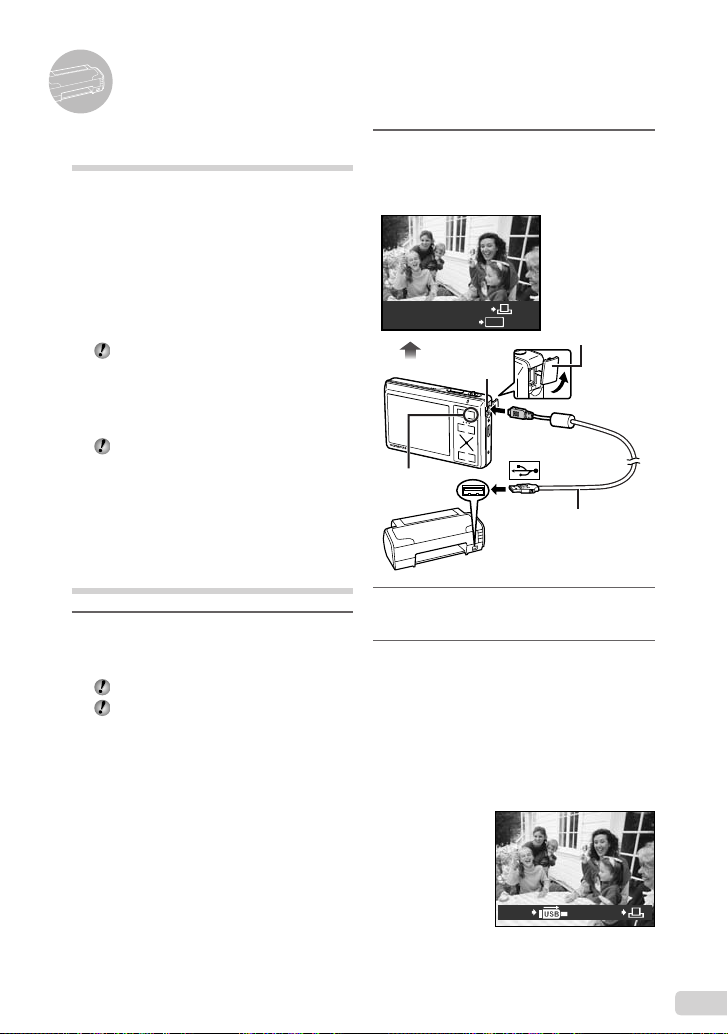
Drucken
Direktes Ausdrucken
(PictBridge*1)
Sie können Ihre Bilder direkt ausdrucken,
indem Sie die Kamera an einen PictBridgekompatiblen Drucker anschließen, ohne dass ein
Personalcomputer erforderlich ist.
Bitte schlagen Sie in der Bedienungsanleitung
Ihres Druckers nach, um zu ermitteln, ob der
Drucker mit PictBridge kompatibel ist.
*1
PictBridge ist ein Standard zum Anschluss von
Digitalkameras und Druckern verschiedener
Hersteller und direktem Ausdruck von Bildern.
Die verfügbaren Druckmodi, Papierformate
und anderen Parameter, die mit der Kamera
eingestellt werden können, richten sich
nach dem jeweils verwendeten Drucker.
Einzelheiten hierzu fi nden Sie in der
Bedienungsanleitung Ihres Druckers.
Einzelheiten zu den verfügbaren
Papiersorten, zum Einlegen von Papier
und zum Einsetzen von Tintenpatronen
fi nden Sie in der Bedienungsanleitung Ihres
Druckers.
Ausdrucken von Bildern mit
den Standardeinstellungen
des Druckers [EINF. DRUCK]
1
Zeigen Sie das Bild, das
ausgedruckt werden soll, auf dem
LCD-Monitor an.
„Anzeigen von Bildern“ (S. 15)
Der Druckvorgang kann auch bei
ausgeschalteter Kamera gestartet werden.
Betätigen Sie nach Ausführung von Schritt
2 CE zur Wahl von [EINF. DRUCK], und
drücken Sie dann die x-Taste. Betätigen
Sie FD zur Markierung des gewünschten
Bilds, und fahren Sie dann mit Schritt 3 fort.
2
Schalten Sie den Drucker ein,
und schließen Sie die Kamera
wie nachstehend gezeigt an den
Drucker an.
Buchsenabdeckung
EINF.DRUCK STARTEN
PC / INDIVID. DRUCK
Multi-Connector
<-Taste
3
Drücken Sie die <-Taste, um den
Öffnen Sie die
Buchsenabdeckung
OK
in Pfeilrichtung.
USB-Kabel (mitgeliefert)
Druckvorgang zu starten.
4
Um ein weiteres Bild auszudrucken,
betätigen Sie FD zur Markierung
des gewünschten Bilds, und
drücken Sie dann die <-Taste.
Beenden des Druckens
Trennen Sie das USB-Kabel von der Kamera
und vom Drucker, während ein Bild auf dem
Bildschirm angezeigt wird.
DRUCKENZURÜCK
87
DE
Page 88

Verwenden der Software OLYMPUS
Master 2
Systemanforderungen und
Installation von OLYMPUS
Master 2
Installieren Sie die Software OLYMPUS
Master 2 unter Bezugnahme auf die
mitgelieferte Installationsanleitung.
Anschließen der Kamera an
einen Computer
1
Vergewissern Sie sich, dass die
Kamera ausgeschaltet ist.
Der LCD-Monitor ist ausgeschaltet.
●
Der Objektivschutz ist geschlossen.
●
2
Schließen Sie die Kamera an den
Computer an.
●
Die Kamera schaltet sich automatisch ein.
USB
PC
EINF.DRUCK
INDIVID. DRUCK
SCHLIESSEN
Multi-Connector
EINST.
Buchsenabdeckung
Öffnen Sie die
OK
Buchsenabdeckung
in Pfeilrichtung.
3
Betätigen Sie CE zur Wahl von
[PC], und drücken Sie dann die
x-Taste.
Der Computer erkennt beim ersten Anschluss die
●
Kamera automatisch als neues Gerät.
Windows
Nachdem die Kamera vom Computer erkannt
ist, überprüfen Sie die Meldung, die den
Abschluss der Einstellung bestätigt, und
klicken Sie dann auf „OK“. Die Kamera wird als
Wechseldatenträger erkannt.
Macintosh
Wenn iPhoto startet, beenden Sie iPhoto, und
starten Sie OLYMPUS Master 2.
Während die Kamera an den
Computer angeschlossen ist, sind die
Aufnahmefunktionen deaktiviert.
Wenn Sie die Kamera über einen USB-Hub
an den Computer anschließen, kann es zu
instabilem Betrieb kommen.
Bei Einstellung des Untermenüs auf [MTP],
das erscheint, wenn [PC] in Schritt 3 und
Drücken der D-Pfeiltaste gewählt wird,
können Bilder nicht unter Verwendung von
OLYMPUS Master 2 an einen Computer
übertragen werden.
Starten von OLYMPUS
Master 2
1
Doppelklicken Sie auf das Symbol
OLYMPUS Master 2.
Windows
erscheint auf dem Desktop.
USB-Kabel (mitgeliefert)
Ermitteln Sie den USB-Anschluss unter
Bezugnahme auf das Benutzerhandbuch
Ihres Computers.
88
DE
Macintosh
erscheint im Ordner von OLYMPUS Master 2.
Nach Starten der Software erscheint das
●
Browse-Fenster.
Beim erstmaligen Starten von OLYMPUS
Master 2 nach der Installation erscheinen
die Bildschirm „Standardeinstellungen“
und „Registrierung“. Folgen Sie den
Anweisungen, die auf dem Bildschirm
erscheinen.
Page 89

Bedienung von OLYMPUS
Master 2
Beim Starten von OLYMPUS Master
2 erscheint die Kurzanleitung auf dem
Bildschirm, die Ihnen die Bedienung der
Kamera erleichtert. Wenn die Kurzanleitung
nicht angezeigt ist, klicken Sie auf in der
Tool-Leiste, um die Schnellstartanleitung
anzuzeigen.
Einzelheiten zur Bedienung fi nden Sie in der
Online-Hilfe der Software.
Übertragen und Abspeichern
von Bildern ohne Verwendung
von OLYMPUS Master 2
Diese Kamera ist mit der USB Mass Storage
Class-Norm kompatibel. Während die Kamera
an den Computer angeschlossen ist, können
Sie die Bilddaten am Computer übertragen und
speichern.
Systemanforderungen
Windows : Windows 2000 Professional/
Macintosh : Mac OS X v10.3 oder neuere
Wenn auf einem Computer mit Windows
In den folgenden Fällen ist selbst dann
XP Home Edition/
XP Professional/Vista
Version
Vista [MTP] für das Untermenü eingestellt
ist, das durch Drücken von D nach
Auswahl von [PC] in Schritt 3 von
„Anschließen der Kamera an einen
Computer“ (S. 46) erscheint, steht die
Windows-Fotogalerie zur Verfügung.
kein einwandfreier Betrieb gewährleistet,
wenn der Computer über USB-Anschlüsse
verfügt:
Computer, bei dem USB-Anschlüsse unter
●
Verwendung einer Erweiterungskarte usw.
installiert wurden
●
Computer ohne ein werkseitig installiertes
Betriebssystem und selbst gebaute Computer
DE
89
Page 90

Anhang
Verwendung des microSD-Adapter
Verwenden Sie den Adapter weder mit
Olympus-Digitalkameras, die den Gebrauch
eines microSD-Adapter nicht unterstützen,
noch mit Digitalkameras anderer Fabrikate,
Personalcomputern, Druckern und
anderen Geräten, die mit der xD-Picture
Card kompatibel sind. Anderenfalls
können die Aufnahmen beschädigt und
Funktionsstörungen des betreffenden
Gerätes verursacht werden.
Versuchen Sie auf keinen Fall, die microSD-
Karte gewaltsam herauszuziehen, falls
sie sich nicht ohne weiteres aus dem
Kartensteckplatz entfernen lässt. Bitte
wenden Sie sich in einem solchen Fall an
Ihren Fachhändler oder eine OlympusKundendienststelle.
Mit dieser Kamera kompatible Karten
microSD-Karte/microSDHC-Karte
Sie fi nden eine Liste der geprüften microSD-
Karte auf der Olympus-Website (http://www.
olympus.com/).
Übertragen von Bildern
Das USB-Kabel im Lieferumfang der
Kamera ermöglicht es, Bilder an einen
Personalcomputer oder Drucker zu übertragen.
Um Daten an ein anderes Gerät zu
übertragen, entfernen Sie den Adapter aus
der Kamera, und verwenden Sie einen
im Fachhandel erhältlichen microSDKartenadapter.
Vorsichtshinweise zur Handhabung
Vermeiden Sie eine Berührung des
Kontaktbereichs des Adapters und der
microSD-Karte. Anderenfalls können
Bilder möglicherweise nicht eingelesen
werden. Reiben Sie Fingerabdrücke oder
Schmutzfl ecken auf dem Kontaktbereich mit
einem weichen, trockenen Tuch ab.
SICHERHEITSHINWEISE
VORSICHT
STROMSCHLAGGEFAHR
NICHT ÖFFNEN
VORSICHT: ZUR VERMEIDUNG VON STROMSCHLÄGEN
NIEMALS DAS GEHÄUSE (ODER DIE GEHÄUSERÜCKSEITE)
ENTFERNEN. DIESES PRODUKT ENTHÄLT KEINERLEI
BENUTZERSEITIG ZU WARTENDEN TEILE.
ÜBERLASSEN SIE WARTUNGSARBEITEN QUALIFIZIERTEM
GEFAHR
ACHTUNG
VORSICHT
ACHTUNG!
DIESES PRODUKT NIEMALS NÄSSE AUSSETZEN,
AUSEINANDER NEHMEN ODER BEI HOHER FEUCHTE
BETREIBEN. ANDERNFALLS BESTEHT FEUER- UND
STROMSCHLAGGEFAHR.
Allgemeine Vorsichtsmaßregeln
Die Benutzerdokumentation sorgfältig lesen
— Vor dem Gebrauch dieses Produktes erst die
Bedienungsanleitung lesen. Bewahren Sie alle
Benutzerhandbücher und Dokumentationen zum
späteren Nachschlagen auf.
Reinigung — Vor der Reinigung dieses Produktes
das Netzteil abtrennen. Zur Reinigung ein
befeuchtetes Tuch verwenden. Niemals
Lösungsmittel, sich verfl üchtigende oder
organische Reinigungsmittel verwenden.
Zubehör — Ausschließlich von Olympus
empfohlenes Zubehör verwenden. Andernfalls
kann dieses Produkt schwer beschädigt und eine
Verletzungsgefahr nicht ausgeschlossen werden.
Nässe und Feuchtigkeit — Die Sicherheitshinweise
zu spritzwasserfesten Produkten fi nden Sie im
entsprechenden Abschnitt des Referenzhandbuchs.
Standort — Um Schäden an der Kamera zu vermeiden,
sollten Sie die Kamera fest auf ein stabiles Stativ,
Gestell oder auf einer Halterung befestigen.
Stromversorgung — Es dürfen ausschließlich geeignete
Stromquellen entsprechend des am Produkt
angebrachten Typenschildes verwendet werden.
Blitzschlag — Bei Netzbetrieb mit einem Netzteil
muss dieses sofort von der Netzsteckdose
abgetrennt werden, wenn ein Gewitter auftritt.
FACHPERSONAL.
Das Ausrufungszeichen im Dreieck
verweist auf wichtige Handhabungs- und
Wartungsanweisungen in der zu diesem
Produkt gehörigen Benutzerdokumentation.
Die Nichtbeachtung der zu diesem Warnsymbol
gehörigen Informationen kann schwere
Verletzungen mit Todesgefahr zur Folge haben!
Die Nichtbeachtung der zu diesem Warnsymbol
gehörigen Informationen kann Verletzungen mit
Todesgefahr zur Folge haben!
Die Nichtbeachtung der zu diesem Warnsymbol
gehörigen Informationen kann leichte
Verletzungen, Sachschäden sowie den Verlust
von gespeicherten Daten zur Folge haben!
90
DE
Page 91

Fremdkörper — Darauf achten, dass keine metallischen
Gegenstände in das Produktinnere gelangen.
Andernfalls können Sie Verletzungen davontragen.
Hitze — Dieses Produkt niemals in der Nähe
von Hitze abstrahlenden Vorrichtungen (wie
Heizkörper, Ofen, Belüftungsöffnungen etc.) und
Geräten (z. B. Hochleistungsverstärker etc.)
betreiben oder aufbewahren.
Sicherheitshinweise bei der
Kamerahandhabung
ACHTUNG
Die Kamera niemals in der Nähe von
•
entfl ammbaren oder explosiven Gasen
verwenden.
Verwenden Sie den Blitz und die LED nicht auf
•
nahe Entfernung, wenn Sie Menschen (Babys,
Kleinkinder, etc.) aufnehmen.
Sie müssen mindestens 1 m vom Gesicht
•
einer Person entfernt sein. Andernfalls
kann die Blitzabgabe eine vorübergehende
Einschränkung der Sehfähigkeit verursachen.
Kinder und Kleinkinder von der Kamera
•
fernhalten.
Die Kamera stets so verwenden und
•
aufbewahren, dass Kinder keinen Zugriff haben
können. In den folgenden Fällen besteht die
Gefahr von schweren Verletzungen:
Strangulierungs- und Erstickungsgefahr durch
•
den Trageriemen der Kamera.
Versehentliches Verschlucken von Akkus,
•
Speicherkarten oder sonstigen kleinen Teilen.
Versehentliches Auslösen des Blitzes bei zu
•
geringem Augenabstand.
Verletzungen durch bewegliche Teile der
•
Kamera.
Niemals die Kamera auf extrem helle
•
Lichtquellen (Sonne, Scheinwerfer usw.)
richten.
Die Kamera niemals an Orten verwenden,
•
die starker Staubeinwirkung oder hoher
Feuchtigkeit ausgesetzt sind.
Den Blitz bei der Blitzabgabe nicht berühren
•
oder verdecken.
Setzen Sie ausschließlich microSD-Karte in
•
den microSD-Adapter ein.
Dieser microSD-Adapter ist ausschließlich zur
Aufnahmen von microSD-Karte vorgesehen.
Karten anderer Typen können nicht eingesetzt
werden.
Legen Sie lediglich eine xD-Picture Card oder
•
einen microSD-Adapter in die Kamera ein.
Wenn Sie eine Karte (z. B. die microSD-Karte)
versehentlich ohne microSD-Adapter einsetzen,
wenden Sie zum Entfernen keine Gewalt an.
Wenden Sie sich an einen autorisierten Händler
bzw. eine Kundendienststelle.
VORSICHT
Die Kamera niemals verwenden, wenn an ihr
•
ungewöhnliche Geräusche bzw. Geruchs- oder
Rauchentwicklung festgestellt werden.
Die Akkus niemals mit bloßen Händen
•
entfernen. Andernfalls besteht Feuergefahr und
Sie können Brandverletzungen davontragen.
Die Kamera niemals mit nassen Händen halten
•
oder bedienen.
Die Kamera niemals an Orten aufbewahren, an
•
denen hohe Temperaturen auftreten können.
Andernfalls kann es zu ernsthaften Schäden
•
an der Kamera kommen und die Kamera kann
in Einzelfällen Feuer fangen. Niemals ein
Ladegerät oder Netzteil betreiben, wenn dieses
abgedeckt ist (z. B. durch eine Stoffdecke usw.).
Andernfalls kann Überhitzung mit Feuergefahr
auftreten.
Die Kamera stets vorsichtig handhaben, um
•
leichte Hautverbrennungen zu vermeiden.
Falls die Kamera Metallteile enthält, kann es
•
bei Überhitzung zu leichten Hautverbrennungen
kommen. Achten Sie bitte auf die folgenden
Punkte:
Die Kamera erwärmt sich bei längerem
•
Gebrauch. Wenn Sie die Kamera in diesem
Zustand berühren, kann es zu leichten
Hautverbrennungen kommen.
Bei der Einwirkung extrem niedriger
•
Temperaturen kann die Temperatur
des Kameragehäuses unterhalb der
Umgebungstemperatur liegen. Bei extrem
niedrigen Umgebungstemperaturen sollten
daher Handschuhe getragen werden, wenn
die Kamera gehandhabt wird.
Den Trageriemen vorsichtig handhaben.
•
Handhaben Sie den Trageriemen vorsichtig,
•
wenn Sie die Kamera tragen. Er kann sich an
hervorstehenden Gegenständen verfangen und
dadurch schwere Schäden verursachen.
DE
91
Page 92

Sicherheitshinweise bei der Akkuund Batteriehandhabung
Bitte beachten Sie diese wichtigen Richtlinien,
um das Auslaufen von Batteriefl üssigkeit
sowie das Überhitzen, Entzünden oder Platzen
des Akkus und/ oder Stromschläge und
Verletzungen zu vermeiden.
GEFAHR
Die Kamera arbeitet mit einem von Olympus
•
spezifi zierten Lithium-Ionen-Akku. Laden Sie den
Akku vor Gebrauch mit dem Ladegerät vollständig
auf. In keinem Fall darf ein ungeeignetes
Ladegerät verwendet werden.
•
Akkus niemals stark erwärmen oder verbrennen.
•
Akkus stets so transportieren oder aufbewahren,
dass sie nicht in Berührung mit metallischen
Gegenständen (wie Schmuck, Büroklammern,
Nägel usw.) kommen.
•
Akkus niemals an Orten aufbewahren, die direkter
Sonneneinstrahlung oder hoher Aufheizung
durch Sonneneinstrahlung (z. B. im Inneren eines
Fahrzeugs) oder durch eine Heizquelle usw.
ausgesetzt sind.
•
Sorgfältig alle Vorschriften zur Akkuhandhabung
beachten. Andernfalls kann es zum Auslaufen
von Batteriefl üssigkeit oder zu Schäden an
den Batteriepolen kommen. Niemals Batterien
zerlegen, umbauen oder die Batteriepole verlöten.
•
Falls Batteriefl üssigkeit mit Ihren Augen in
Berührung kommt, die Augen sofort mit klarem
Wasser spülen und sofort einen Augenarzt
aufsuchen.
•
Akkus stets so aufbewahren, dass Kinder keinen
Zugriff haben können. Falls ein Kind einen Akku
verschluckt, sofort einen Arzt aufsuchen.
ACHTUNG
Akkus stets trocken halten.
•
Ausschließlich für die Verwendung mit diesem
•
Produkt empfohlene Akkus verwenden. Andernfalls
kann Batteriefl üssigkeit austreten oder der Akku
kann sich überhitzen, entzünden oder explodieren.
Die Batterie vorsichtig, wie in der
•
Bedienungsanleitung beschrieben, einlegen.
Falls die Akkus nicht innerhalb der zulässigen
•
Zeitspanne aufgeladen werden können, den
Ladevorgang abbrechen und diese Akkus nicht
verwenden.
Niemals einen Akku verwenden, der Risse
•
aufweist oder anderweitig beschädigt ist.
Falls während des Gebrauchs an Akkus Farb-,
•
Form- oder sonstige Veränderungen festgestellt
werden, die Kamera nicht weiter verwenden.
Falls Batteriefl üssigkeit an der Haut oder Kleidung
•
haften bleibt, die Kleidung entfernen und die
betroffenen Stellen sofort mit klarem Wasser
reinigen. Falls Hautverbrennungen auftreten,
sofort einen Arzt aufsuchen.
Akkus niemals heftigen Erschütterungen oder lang
•
dauernden Vibrationen aussetzen.
•
VORSICHT
Den Akku vor dem Einlegen stets auf Lecks,
•
Verfärbungen, Verformungen oder sonstige
Beeinträchtigungen überprüfen.
Der Akku kann sich bei längerem Gebrauch stark
•
erwärmen. Nach dem Gebrauch der Kamera
erst etwas warten, ehe der Akku entnommen
wird. Andernfalls besteht die Gefahr von leichten
Hautverbrennungen.
Wenn die Kamera für längere Zeit gelagert werden
•
soll, unbedingt erst den Akku entnehmen.
Vermeidung von schädlichen
Umwelteinwirkungen
Diese Kamera enthält Hochpräzisionstechnologie
•
und sollte daher weder bei Gebrauch noch bei
Aufbewahrung für längere Zeit den nachfolgend
genannten Umwelteinwirkungen ausgesetzt
werden. Vermeiden Sie:
Ort mit hohen/er Temperaturen/Luftfeuchtigkeit
•
oder extremen Temperaturschwankungen.
Direktes Sonnenlicht, Strände, verschlossene
Autos oder in der Nähe einer Wärmequelle
(Ofen, Radiator usw.) oder Luftbefeuchtern.
Orte, die starker Schmutz- oder Staubeinwirkung
•
ausgesetzt sind.
Orte, an denen sich Sprengkörper sowie leicht
•
entfl ammbare Materialien, Flüssigkeiten oder
Gase befi nden.
Orte, die hoher Feuchtigkeit oder Nässe
•
ausgesetzt sind (Badezimmer, vor Witterung
ungeschützte Orte usw.). Beim Gebrauch von
spritzwasserfesten Produkten bitte stets das
zugehörige Referenzhandbuch lesen.
Orte, die starken Vibrationen ausgesetzt sind.
•
Vermeiden Sie, dass die Kamera mit Wasser
•
oder Sand in Berührung kommt, wenn Sie sie am
Strand oder in sandigen Gegenden verwenden,
da es sonst zu Schäden oder Fehlfunktionen
kommen kann.
Die Kamera niemals fallen lassen oder sonstigen
•
heftigen Erschütterungen aussetzen.
Bei der Verwendung eines Stativs die Position der
•
Kamera mittels des Stativkopfes ausrichten. Nicht
die Kamera selbst drehen.
Berühren Sie niemals die elektrischen Kontakte
•
der Kamera.
Die Kamera niemals für längere Zeit direkt auf die
•
Sonne ausrichten. Andernfalls können Schäden
am Objektiv und/oder Verschlussvorhang,
Verfärbungen, Einbrenneffekte am CCD-Chip
auftreten und es besteht Feuergefahr.
•
Niemals das Objektiv starker Druck- oder
Zugbelastung aussetzen.
•
Wenn die Kamera für längere Zeit gelagert werden
soll, muss zuvor der Akku entnommen werden.
Zur Aufbewahrung einen kühlen und trockenen Ort
wählen, wo die Kamera vor Kondenswasser und
Schimmelbildung geschützt ist. Vor der erneuten
Verwendung sicherstellen, dass die Kamera
einwandfrei arbeitet (den Auslöser drücken usw.).
•
Beachten Sie stets die in der Bedienungsanleitung
der Kamera enthaltenen Angaben bezüglich
der Eignungseinschränkungen in bestimmten
Anwendungssituationen und -umgebungen.
92
DE
Page 93

Sicherheitshinweise bei der Akkuund Batteriehandhabung
Diese Kamera arbeitet mit einem von Olympus
•
spezifi zierten Lithium-Ionen-Akku. Keine andere
Akkuausführung verwenden.
Falls an den Akkupolen Wasser, Öl oder Fett
•
anhaftet, können Kontaktunterbrechungen
auftreten. Akku vor dem Gebrauch mit einem
trockenen und fusselfreien Tuch abwischen.
Akkus müssen vor dem ersten Gebrauch oder
•
nach längerer Lagerung vollständig aufgeladen
werden.
Wenn die Kamera bei niedrigen
•
Umgebungstemperaturen verwendet wird,
sollten die Kamera und Ersatzakkus stets nach
Möglichkeit warm gehalten werden. AkkuLeistungseinbußen, die auf die Einwirkung
niedriger Temperaturen zurückzuführen sind,
treten nicht mehr auf, wenn der Akku erneut
normale Temperaturen erreicht.
Die Anzahl der verfügbaren Aufnahmen schwankt
•
in Abhängigkeit von den Aufnahmebedingungen
und der verwendeten Akkuausführung.
Bei längeren Reisen, insbesondere in entlegene
•
Regionen und Länder, sollten ausreichend
Ersatzakkus mitgeführt werden. Die erforderliche
Akkuausführung kann ggf. nur schwer oder nicht
erhältlich sein.
Bitte achten Sie auf eine ordnungsgemäße
•
Recycling-Entsorgung von Akkus. Ehe Sie
verbrauchte Akkus entsorgen, decken Sie die
Akkukontakte bitte mit Klebeband ab. Beachten
Sie stets die jeweils gültigen Gesetze und
Verordnungen zur Entsorgung von Akkus.
LCD-Monitor
•
Bei Gewalteinwirkung kann der LCD-Monitor
beschädigt werden und/oder es kann im
Wiedergabemodus zu Bildbeeinträchtigungen oder
-ausfall kommen.
•
Am oberen/unteren LCD-Monitorbereich kann ein
Lichtstreifen auftreten. Dies ist keine Fehlfunktion.
•
Wenn der LCD-Monitor schräg gehalten wird,
können an den Motivkonturen Treppenmuster
auftreten. Dies ist keine Fehlfunktion. Dieser
Treppenmustereffekt ist bei Wiedergabe weniger
deutlich bemerkbar.
•
Bei der Einwirkung niedriger Temperaturen kann
sich die Einschaltung des LCD-Monitors verzögern
oder es können kurzzeitig Farbverschiebungen
auftreten. Wenn Sie die Kamera an sehr kalten
Orten verwenden, ist es nützlich, sie gelegentlich
an einen warmen Ort zu bringen. Sollte der LCDMonitor aufgrund der niedrigen Temperaturen
schlecht funktionieren, erholt er sich bei normalen
Temperaturen wieder.
•
Das LCD, das für den Monitor verwendet
wird, ist ein Präzisionsinstrument. Es können
jedoch schwarze Punkte oder helle Lichtpunkte
permanent auf dem LCD-Monitor erscheinen. Je
nach Blickwinkel und Lichteinfall können diese
Punkte unterschiedliche Farben und Helligkeit
aufweisen. Dies ist jedoch keine Fehlfunktion.
Rechtshinweise
Olympus leistet keine Gewähr für erwarteten
•
Nutzen durch den sachgemäßen Gebrauch dieses
Geräts und haftet nicht für Schäden jeglicher Art,
die aus dem sachgemäßen Gebrauch dieses
Geräts herrühren, oder für Forderungen Dritter,
die aus dem unsachgemäßen Gebrauch dieses
Geräts herrühren.
Olympus leistet keine Gewähr für erwarteten
•
Nutzen durch den sachgemäßen Gebrauch dieses
Geräts und haftet nicht für Schäden jeglicher Art,
die aus der Löschung von Bilddaten herrühren.
DE
93
Page 94
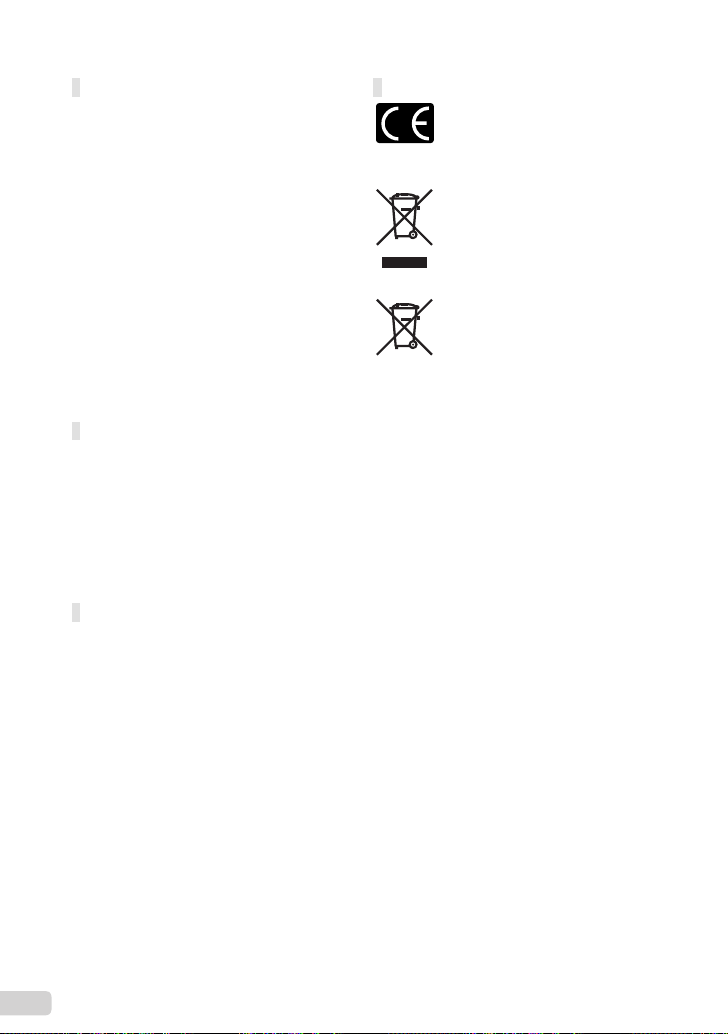
Haftungsausschluss
Olympus übernimmt keinerlei Haftung oder
•
Gewährleistung, weder ausdrücklich noch
stillschweigend inbegriffen, für den Inhalt oder
die Bezugnahme auf den Inhalt des Textmaterials
oder der Software, und übernimmt keinerlei
Haftung für die stillschweigend angenommene
Gewähr bezüglich der Marktgängigkeit oder
Eignung für jedweden Zweck oder für jedwede
Folgeschäden, Begleitschäden oder indirekte
Schäden (einschließlich, doch nicht beschränkt auf
Schäden durch Geschäftsverlust, Geschäftsausfall
oder Verlust von Geschäftsinformationen), die
aus dem Gebrauch oder der Unfähigkeit zum
Gebrauch des Textmaterials oder der Software
oder dieses Geräts herrühren. In einigen Ländern
sind die Haftungsbeschränkung oder der
Haftungsausschluss für Folge- und Begleitschäden
nicht zulässig. In diesem Fall treffen die
diesbezüglichen obigen Angaben nicht zu.
Alle Rechte für dieses Textmaterial liegen bei
•
Olympus.
Zu Ihrer Beachtung
Das unbefugte Fotografi eren sowie der
unbefugte Gebrauch von urheberrechtlich
geschütztem Material kann gegen geltendes
Urheberrecht verstoßen. Olympus übernimmt
keinerlei Haftung für Urheberrechtsverletzungen,
die aus dem unbefugten Fotografi eren oder
Gebrauch oder aus jedweder sonstigen
unbefugten Handhabung von urheberrechtlich
geschütztem Material herrühren.
Urheberrechtshinweis
Alle Rechte vorbehalten. Dieses
Textmaterial oder die Software dürfen nicht
– weder vollständig noch auszugsweise
– reproduziert und in keiner Ausführung
oder Form, weder elektronischer noch
mechanischer Art, einschließlich Fotokopien
und elektromagnetischer Aufzeichnungen
oder jedweder Form von Datenspeicherung
und -abruf, ohne ausdrückliche schriftliche
Genehmigung der Firma Olympus verwendet
werden. Olympus übernimmt keinerlei Haftung
für den Gebrauch der in diesem Textmaterial
oder der Software enthaltenen Informationen
oder für Schäden, die aus dem Gebrauch
der in diesem Textmaterial oder der Software
enthaltenen Informationen herrühren. Olympus
behält sich das Recht vor, die Ausführung
und den Inhalt dieses Textmaterials oder der
Software ohne Vorankündigung zu ändern.
Für Kunden in Europa
Das (CE)-Zeichen bestätigt, dass dieses
Produkt mit den europäischen Bestimmungen
für Sicherheit, Gesundheit, Umweltschutz
und Personenschutz übereinstimmt. Mit dem
(CE)-Zeichen versehene Kameras sind für den
europäischen Markt bestimmt.
Dieses Symbol [durchgestrichene Mülltonne
nach WEEE Anhang IV] weist auf die getrennte
Rücknahme elektrischer und elektronischer
Geräte in EU-Ländern hin.
Bitte werfen Sie das Gerät nicht in den Hausmüll.
Informieren Sie sich über das in Ihrem Land
gültige Rücknahmesystem und nutzen dieses
zur Entsorgung.
Dieses Symbol [durchgestrichene Mülltonne
nach Direktive 2006/66/EU Anhang II] weist auf
die getrennte Rücknahme von Batterien und
Akkumulatoren in EU-Ländern hin.
Bitte werfen Sie Batterien und Akkumulatoren
nicht in den Hausmüll. Informieren Sie sich über
das in Ihrem Land gültige Rücknahmesystem
und nutzen Sie dieses zur Entsorgung.
Sicherheitshinweise zum Gebrauch des
Akkus und Ladegeräts
Es wird ausdrücklich empfohlen, ausschließlich
einen Akku und ein Ladegerät zu verwenden,
welche als Original-Olympus-Zubehör erhältlich
und spezifi sch für diese Kamera geeignet sind.
Falls ein Akku und/oder ein Ladegerät einer
anderen Ausführung als Original-OlympusZubehör verwendet werden, kann es infolge
von auslaufender Akkufl üssigkeit, Überhitzung,
Funkenbildung zu Schäden am Akku, sonstigen
Schäden und Verletzungen kommen, und es
besteht Feuergefahr. Olympus haftet nicht für
Unfälle und Schäden, welche auf die Verwendung
von Akkus und/oder Ladegeräten einer anderen
Ausführung als Original-Olympus-Zubehör
zurückzuführen sind.
Garantiebedingungen
1 Sollte an dem Produkt trotz sachgemäßer
Handhabung (entsprechend den Angaben in
der zugehörigen Bedienungsanleitung und in
den Sicherheitshinweisen) innerhalb von zwei
Jahren nach dem Erwerb von einem autorisierten
Olympus Händler ein Defekt auftreten, wird
das Produkt innerhalb des Geschäftsbereiches
der Olympus Imaging Europa GmbH, dessen
Ausdehnung auf der Website
http://www.olympus.com aufgeführt
ist, kostenlos repariert oder nach Wahl
von Olympus umgetauscht. Wenn für
Reparaturarbeiten Garantieansprüche
geltend gemacht werden sollen, müssen
das Produkt und die Garantieurkunde vor
Ablauf der zweijährigen Garantiezeit bei der
Verkaufsstelle oder jeder anderen autorisierten
Olympus Kundendienststelle, des zur
Olympus Imaging Europa GmbH gehörigen
Geschäftsbereichs, dessen Ausdehnung auf
der Website http://www.olympus.com aufgeführt
ist, vorgelegt werden. Innerhalb von einem
Jahr ab dem Kaufdatum kann im Falle von
Reparaturarbeiten entsprechend der Weltgarantie
94
DE
Page 95

der Garantieanspruch an jeder beliebigen
autorisierten Olympus Kundendienststelle geltend
gemacht werden. Bitte beachten Sie, dass
autorisierte Olympus Kundendienststellen nicht in
allen Ländern vorzufi nden sind.
2 Der Kunde hat das Produkt auf eigenes Risiko
zum Olympus-Händler oder zum OlympusKundendienst zu transportieren und ist für alle
anfallenden Transportkosten verantwortlich.
3 lnnerhalb der Garantiezeit werden dem Kunden
in den folgenden Fällen dennoch Kosten für
Reparaturarbeiten in Rechnung gestellt:
Für Schäden, die auf unsachgemäße
a.
Handhabung (anders als die Hinweise
in der Bedienungsanleitung oder in den
Sicherheitshinweisen) zurückzuführen sind.
Für Schäden, die auf Reparaturen, Umbau,
b.
Reinigung etc., die nicht von einer OlympusKundendienstelle vorgenommen wurden,
zurückzuführen sind.
Für Schäden, die auf unsachgemäßen
c.
Transport, auf Fall oder Erschütterungen etc.
nach dem Kaufdatum zurückzuführen sind.
Für Schäden, die auf Feuer, Erdbeben,
d.
Überschwemmung, Unwetter und andere
Naturkatastrophen, Umwelteinfl üsse oder nicht
vorschriftsgemäße Spannungsversorgung
zurückzuführen sind.
Für Schäden, die auf unsachgemäße oder
e.
fahrlässige Lagerung (bei besonders hohen
Temperaturen, hoher Luftfeuchtigkeit, in
der Nähe von Insektiziden wie Naphtalin
oder schädlichen Chemikalien etc.) bzw.
unsachgemäße Wartung etc. zurückzuführen
sind.
Für Schäden, die auf verbrauchte Batterien
f.
etc. zurückzuführen sind.
Für Schäden, die auf das Eindringen von
g.
Sand, Schlamm etc. in das Geräteinnere
zurückzuführen sind.
Wenn diese Garantieurkunde nicht bei der
h.
Reparaturannahme vorgelegt werden kann.
Wenn die Eintragungen dieser
i.
Garantieurkunde bei den Angaben zum
Jahr, Monat und Tag des Kaufdatums,
Kundennamen, Händlernamen, zur
Seriennummer etc. verändert wurden.
Wenn der Kaufbeleg (Kassenbon) nicht
j.
zusammen mit der Garantiekarte vorgelegt
werden kann.
4 Die Garantiebedingungen gelten ausschließlich
für das Produkt selbst. Andere Teile, wie
Tragetasche, Tragegurt, Objektivdeckel, Batterien
etc. fallen nicht unter diese Garantie.
5 Unter dieser Garantie ist Olympus ausschließlich
zu der Reparatur oder dem Umtausch dieses
Produktes verpfl ichtet. Ausgeschlossen vom
Garantieanspruch sind Folgeschäden oder
-verluste jedweder Art für den Kunden, die
durch einen Defekt dieses Geräts hervorgerufen
werden. Dies gilt insbesondere für den
Verlust von und/oder Schäden an Objektiven,
Filmmaterial sowie sonstige Ausrüstungen und
Zubehörteile, die zusammen mit diesem Produkt
verwendet werden, oder für Gewinnausfall
oder Einbußen jedweder Art, die aus einer
Verzögerung der Reparaturarbeiten oder
dem Verlust von Daten herrühren. Zwingende
gesetzliche Bestimmungen sind hiervon nicht
betroffen.
Hinweise zur Ausfertigung der
Garantieurkunde
1 Diese Garantie ist nur dann gültig, wenn
die Garantieurkunde seitens Olympus oder
eines autorisierten Händlers ordnungsgemäß
ausgefüllt worden ist oder sonstige Dokumente
ausreichende Nachweise enthalten. Vergewissern
Sie sich daher, dass Ihr Name, der Händlername,
die Seriennummer und das Kaufdatum (Tag,
Monat, Jahr) vollständig und gut leserlich
eingetragen sowie der Original-Kaufvertrag
bzw. -Kaufbeleg (einschließlich Händlername,
-adresse, Kaufdatum und Produktbezeichnung)
der Garantieurkunde beigefügt sind. Olympus
behält sich das Recht vor, kostenlose
Kundendienstleistungen zu verweigern, falls
die Eintragungen in der Garantieurkunde
unvollständig oder unleserlich sind oder die oben
genannten Dokumente nicht beigefügt bzw. die
darin enthaltenen Eintragungen unvollständig
oder unleserlich sind.
2 Es wird keine Ersatz-Garantieurkunde
ausgestellt! Bewahren Sie diese Garantieurkunde
daher sorgfältig auf.
* Weitere Einzelheiten zum autorisierten,
internationalen Kundendienst- und Vertriebsnetz
fi nden Sie in der Liste auf der Website: http://
www.olympus.com.
Warenzeichen
IBM ist ein eingetragenes Warenzeichen der
•
International Business Machines Corporation.
Microsoft und Windows sind eingetragene
•
Warenzeichen der Microsoft Corporation.
Macintosh ist ein Warenzeichen der Apple Inc.
•
xD-Picture Card™ ist ein Warenzeichen.
•
microSD ist ein Warenzeichen der SD Association.
•
Alle weiteren Firmen- und Produkteigennamen
•
sind eingetragene Warenzeichen/Handelsmarken
der jeweiligen Rechteinhaber.
Die Bilddatenverwaltung dieser Kamera unterstützt
•
die DCF-Norm „Design rule for Camera File
system“ der JEITA (Japan Electronics and
Information Technology Industries Association).
DE
95
Page 96

TECHNISCHE DATEN
Kamera
Produkttyp : Digitalkamera (zur Bildaufzeichnung und -anzeige)
Aufnahmesystem
Einzelbild : Digital-Aufzeichnung, JPEG (in Übereinstimmung mit „Design rule for
Gültige Standards : Exif 2.2, Digital Print Order Format (DPOF), PRINT Image Matching III,
Tonaufzeichnung bei
Einzelbildern
Film : AVI Motion JPEG
Speicher : Interner Speicher
Anzahl der effektiven Pixel : 12.000.000 Pixel
Bildwandler : 1/2,3 Zoll CCD-Chip (primärer Farbfi lter), 12.700.200 Pixel (brutto)
Objektiv : Olympus-Objektiv 6,7 bis 20,1 mm, f3,5 bis 5,0
Belichtungsmessung : Digitale ESP-Messung, Spotmessung
Verschlusszeit : 4 bis 1/1000 Sek.
Aufnahmebereich :
LCD-Monitor : 2,7 Zoll TFT Farb-LCD-Monitor mit 230.000 Punkten
Anschluss : Multi-Connector (Gleichspannungseingang (DC-IN), USB-Anschluss,
Automatisches Kalendersystem : 2000 bis 2099
Umgebungsbedingungen
Temperatur : 0°C bis 40°C (Betrieb)/ -20°C bis 60°C (Lagerung)
Luftfeuchtigkeit : 30% bis 90% (Betrieb)/10% bis 90% (Lagerung)
Spannungsversorgung : Ein Olympus Lithium-Ionen-Akku (LI-42B/LI-40B) oder ein Olympus-
Abmessungen : 89,0 mm (B) × 55,5 mm (H) × 20,0 mm (T) (ohne Gehäusevorsprünge)
Gewicht : 105 g (ohne Akku und Karte)
Camera File system“ (DCF))
PictBridge
: Wave-Audioformat
xD-Picture Card (16 MB bis 2 GB) (TypeH/M/M+, Standard)
microSD-Karte/microSDHC-Karte (bei Verwendung des mitgelieferten
microSD-Adapters)
(entspricht einem 38 bis 114 mm Objektiv an einer 35 mm-Kamera)
0,5 m bis ) (W/T) (normal)
0,2 m bis ) (W), 0,3 m bis ) (T) (Nahaufnahmemodus)
0,07 m bis 0,5 m (nur W) (Super-Nahaufnahmemodus)
A/V OUT-Eingang)
Netzteil
96
DE
Page 97

Lithium-Ionen-Akku (LI-42B)
Produkttyp : Wiederaufl adbarer Lithium-Ionen-Akku
Standardspannung : Gleichspannung 3,7 V
Standardkapazität : 740 mAh
Akkulebensdauer : ca. 300 mal vollständig aufl adbar (je nach Verwendung)
Umgebungsbedingungen
Temperatur : 0°C bis 40°C (Aufl adevorgang)/
Abmessungen : 31,5 mm (B) × 39,5 mm (H) × 6,0 mm (T)
Gewicht : ca. 15 g
-10°C bis 60°C (Betrieb)/
-20°C bis 35°C (Lagerung)
Ladegerät (LI-41C)
Modellnummer : LI-41CAA/LI-41CAB/LI-41CBA/LI-41CBB
Netzversorgung : Wechselspannung 100 bis 240 V (50/60 Hz)
Ausgang : Gleichspannung 4,2 V, 600 mA
Aufl adezeit : ca. 2 Stunden (beim Laden des mitgelieferten LI-42B-Akkus)
Umgebungsbedingungen
Temperatur : 0°C bis 40°C (Betrieb)/
Abmessungen : 62,0 mm (B) × 23,5 mm (H) × 90,0 mm (T)
Gewicht : ca. 65 g
-20°C bis 60°C (Lagerung)
microSD-Adapter
Produkttyp : microSD-Adapter für microSD
Umgebungsbedingungen
Temperatur : -10°C bis 40°C (Betrieb)/
Luftfeuchtigkeit : max. 95% (Betrieb)/ max. 85% (Lagerung)
Abmessungen : 25,0 mm (B) × 20,3 mm (H) × 1,7 mm (T) (Griff: 2,2 mm)
Gewicht : ca. 0,9 g
Design und technische Daten können ohne Vorankündigung geändert werden.
-20°C bis 65°C (Lagerung)
DE
97
Page 98

СодержаниеСодержание
Подготовка фотокамеры ...............99
¾
Проверка содержимого коробки .........99
Прикрепление ремешка
фотокамеры .........................................99
Зарядка аккумулятора .........................99
Установка в фотокамеру аккумулятора
и карты xD-Picture Card™
(приобретается отдельно) .................100
Использование карты microSD/карты
microSDHC (приобретается отдельно) ....
Установка даты и времени ................101
Изменения языка отображения ........102
Съемка, воспроизведение и
¾
удаление ............................................103
диафрагменным числом и скоростью
затвора (Режим P) ............................. 103
Просмотр изображений .....................104
Удаление изображений во время
воспроизведения (Удаление одного
снимка)................................................105
¾
Использование режимов съемки ...106
Съемка с автоматическими
установками (Режим G) ................106
Использование режима цифровой
стабилизации изображения
(Режим h) ........................................106
101
Использование наилучшего режима
для сцены съемки (Режим s) ......106
Выравнивание оттенка и текстуры
кожи (Pежим z) .................................107
Видеосъемка (Режим A) ..................108
Использование функций съемки ...109
¾
Использование оптической
трансфокации ....................................109
Использование вспышки ...................109
Регулировка яркости
(Компенсация экспозиции) ................109
Съемка крупным планом
(Макросъемка) ...................................110
Использование таймера автоспуска ...110
Быстрый вызов и использование
функций съемки .................................110
¾
Печать ...............................................11 1
Использование OLYMPUS
¾
Master 2 ..................................................112
Приложение ......................................114
¾
Использование Адаптера microSD ...114
МЕРЫ ПРЕДОСТОРОЖНОСТИ ........114
ТЕХНИЧЕСКИЕ
ХАРАКТЕРИСТИКИ ............................120
Благодарим ва
●
фотокамеры Olympus. Для эффективного
и правильного использования фотокамеры
пожалуйста, внимательно прочитайте это
руководство перед началом использования новой
фотокамеры. Сохраните руководство, чтобы
использовать его для справки в дальнейшем.
Прежде чем делать важные фотографии,
●
рекомендуется сделать несколько пробных, чтобы
привыкнуть к новой фотокамере.
Номера страниц для ссылок приведены для инструкции по эксплуатации (на прилагаемом диске
CD-ROM). Относительно дальнейшей информации обращайтесь, пожалуйста, к инструкции по
эксплуатации на диске CD-ROM.
98
RU
с за приобретение цифровой
В целях постоянного совершенствования своих
●
изделий компания Olympus оставляет за собой
право на обновление или изменение сведений,
содержащихся в этом руководстве.
Иллюстрации экранов и фотокамеры в этом
●
руководстве сделаны во время разработки и
могут выглядеть иначе чем действительное
изделие.
Page 99

Подготовка фотокамеры
Проверка содержимого
коробки
Цифровая фотокамера Ремешок
Ионно-литиевый
аккумулятор LI-42B
Кабель USB Аудио-/видеокабель
Диск CD-ROM с
программой OLYMPUS
Master 2
Прочие не показанные принадлежности:
Инструкция по эксплуатации, гарантийный талон
Комплект поставки может различаться в
зависимости от места приобретения.
Зарядное устройство
LI-41C
Адаптер microSD
Прикрепление ремешка
фотокамеры
Зарядка аккумулятора
Прилагаемое зарядное устройство (типа
сетевого кабеля или типа подключаемого
разъема) различается в зависимости
от региона, в котором Вы приобрели
фотокамеру.
Если у Вас имеется зарядное устройства
типа подключаемого разъема,
подключайте зарядное устройство
непосредственно к сетевой розетке
переменного тока.
Пример: Зарядное устройство типа
сетевого кабеля
Ионно-литиевый
аккумулятор
Зарядное
устройство
2
1
Выход
переменного токаt
Кабель
переменного тока
Аккумулятор поставляется частично
заряженным. Перед использованием
обязательно зарядите аккумулятор до
тех, пока не погаснет индикатор зарядки
(в течение приблиз. 2 часов).
Если индикатор зарядки не горит
или мигает, это может означать, что
аккумулятор вставлен неправильно или
что аккумулятор или зарядное устройство
повреждены.
Подробные сведения об аккумуляторе
и зарядном устройстве приведены
в разделе “Аккумулятор и зарядное
устройство” (стр. 52).
Когда следует заряжать аккумулятор
Заряжайте аккумулятор, когда появляется
показанное ниже сообщение об ошибке.
Мигает красным
Индикатор зарядки
Горит: Зарядка
Не горит: Зарядка
выполнена
T
3
Надежно затяните ремешок, чтобы он не
соскользнул.
Справа вверху
монитора
БАТ. РАЗРЯЖЕНА
Сообщение об ошибке
RU
99
Page 100

Установка в фотокамеру
аккумулятора и карты
xD-Picture Card™
(приобретается отдельно)
Не вставляйте в фотокамеру ничего
кроме карты xD-Picture Card или
Адаптера microSD.
1
Крышка отсека
аккумулятора/
карты
2
Ручка фиксатора аккумулятора
Вставьте батарею со стороны T,
символом B к ручке фиксатора
аккумулятора. Если аккумулятор вставлен
неправильно, фотокамера не работает.
Вставьте аккумулятор, нажимая ручку
фиксаторa аккумулятора в направлении
стрелки.
Нажмите ручку фиксаторa аккумулятора в
направлении стрелки для разблокировки,
а затем извлеките аккумулятор.
Перед открыванием или закрыванием
крышки отсека аккумулятора/карты памяти
необходимо выключить фотокамеру.
3
Паз
Ровно вставьте карту памяти, пока она не
защелкнется на месте.
Не прикасайтесь непосредственно к
области контактов.
4
Данная фотокамера позволяет
пользователю выполнять съемку с
использованием внутренней памяти,
даже когда карта xD-Picture Card
(приобретается отдельно) не вставлена.
“Использование карты памяти xD-Picture
Card” (стр. 53)
“Количество сохраняемых кадров
(фотоснимки)/Длина непрерывной записи
(видео) во встроенной памяти и на
xD-Picture Card” (стр. 54)
Извлечение карты памяти xD-Picture Card
12
Нажимайте на карту до тех пор, пока не
послышится щелчок и она немного не
выдвинется, а затем захватите карту,
чтобы извлечь ее.
100
RU
