Page 1
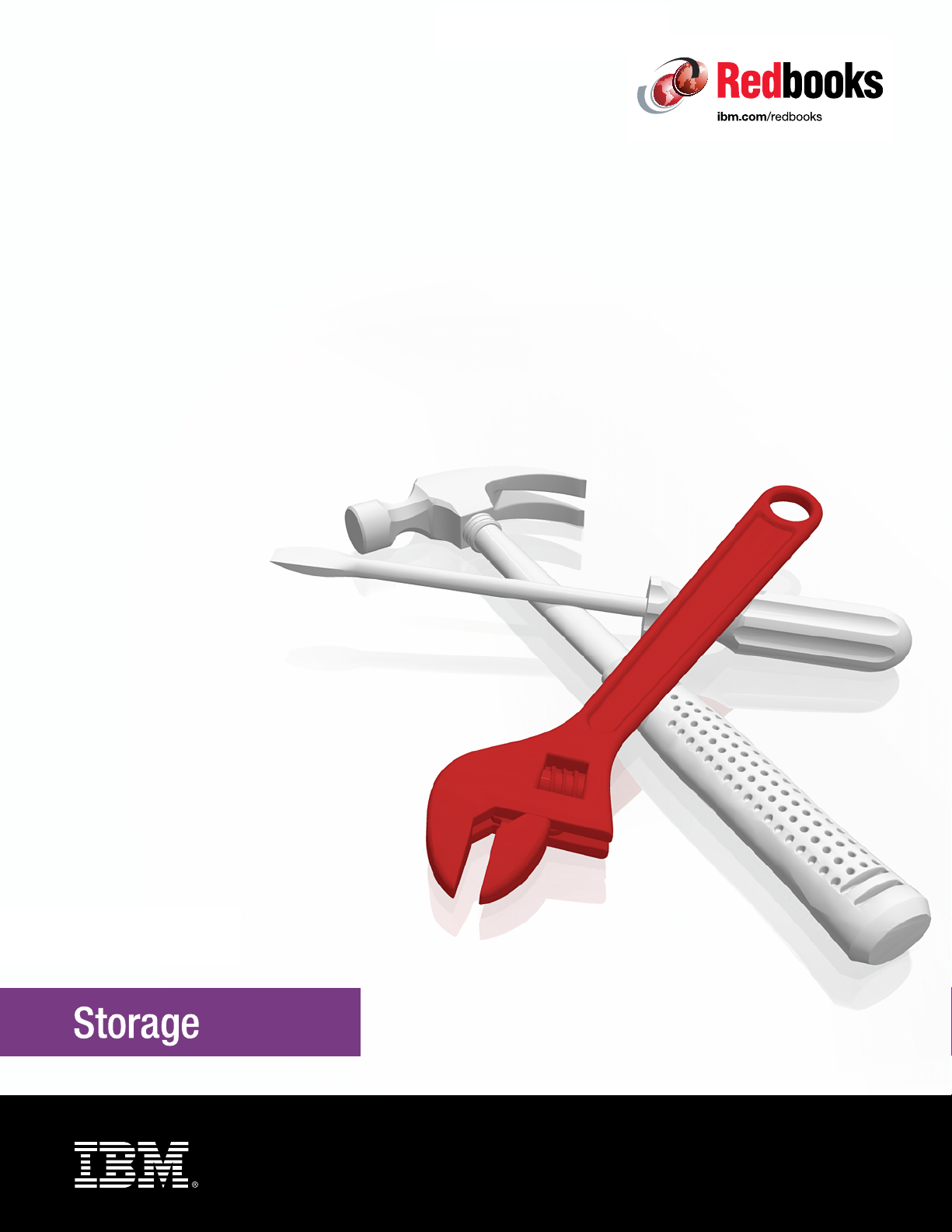
Front cover
Implementing the IBM Storwize V5000
Gen2 (including the Storwize V5010,
V5020, and V5030) with IBM Spectrum
Virtualize V8.1
Jon Tate
Dharmesh Kamdar
Hartmut Lonzer
Gustavo Tinelli Martins
Redbooks
Page 2
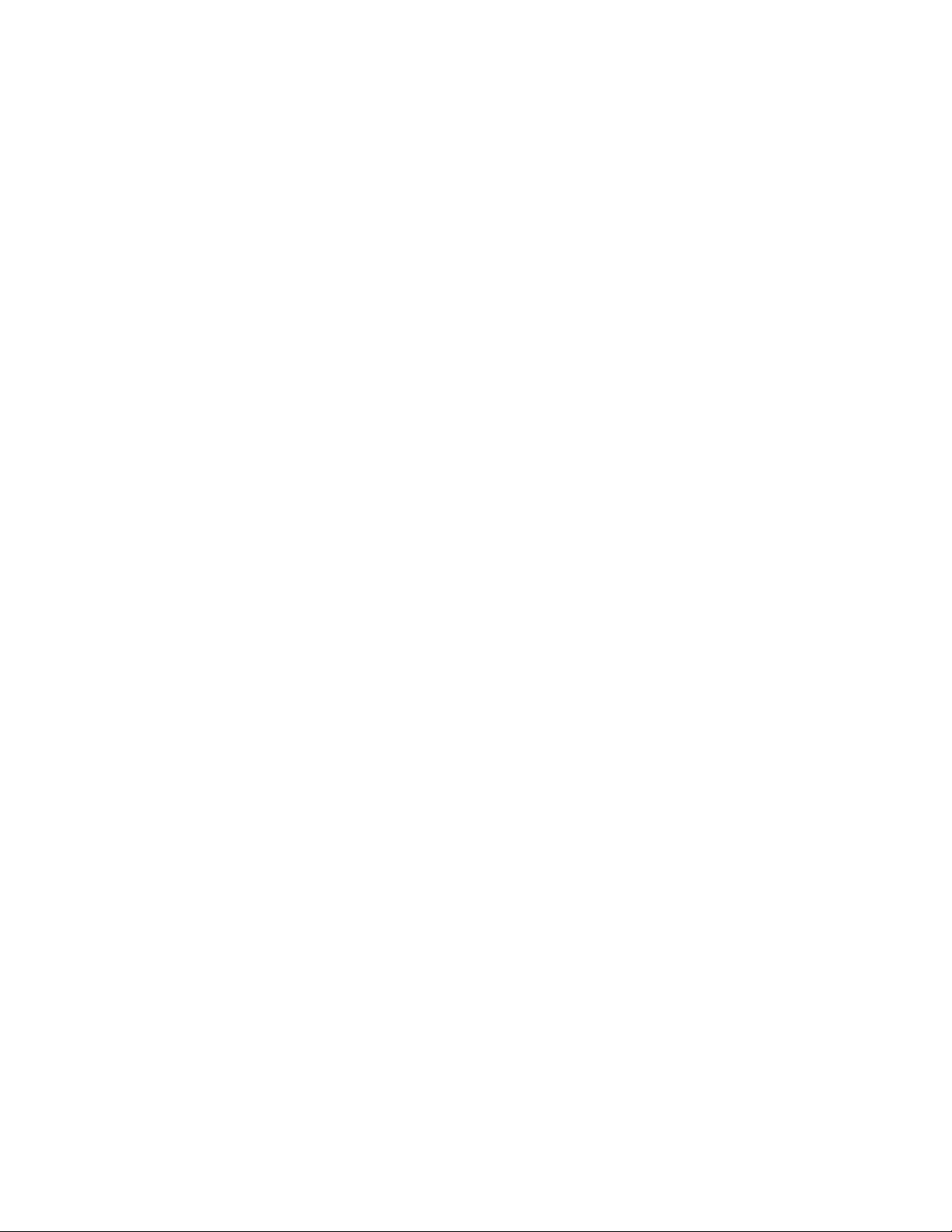
Page 3

International Technical Support Organization
Implementing the IBM Storwize V5000 Gen2 with IBM
Spectrum Virtualize V8.1
March 2018
SG24-8162-03
Page 4
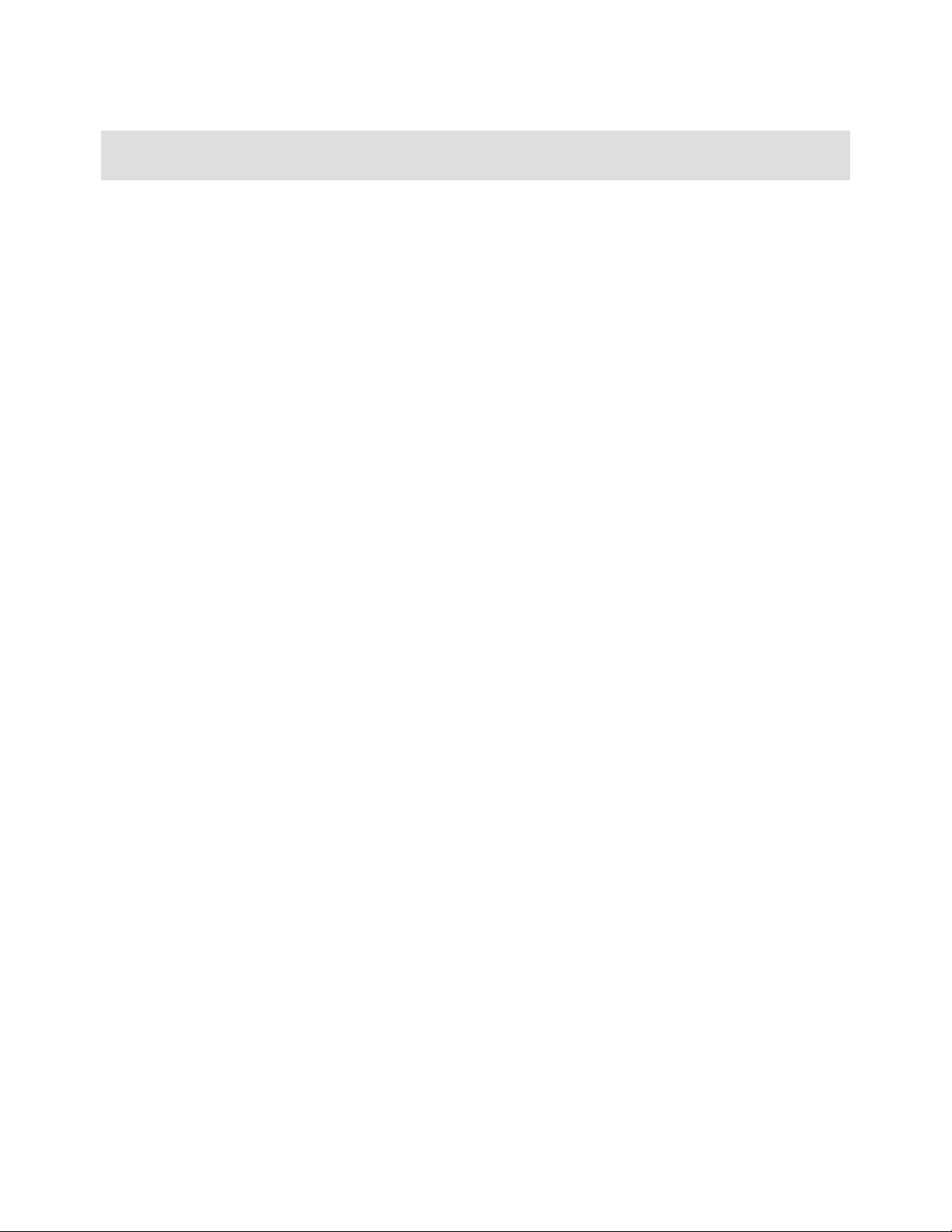
Note: Before using this information and the product it supports, read the information in “Notices” on
page xiii.
Fourth Edition (March 2018)
This edition applies to the IBM Storwize V5000 Gen2 and software V8.1.0. Note that since this book was
produced, several panels might have changed.
© Copyright International Business Machines Corporation 2018. All rights reserved.
Note to U.S. Government Users Restricted Rights -- Use, duplication or disclosure restricted by GSA ADP Schedule
Contract with IBM Corp.
Page 5
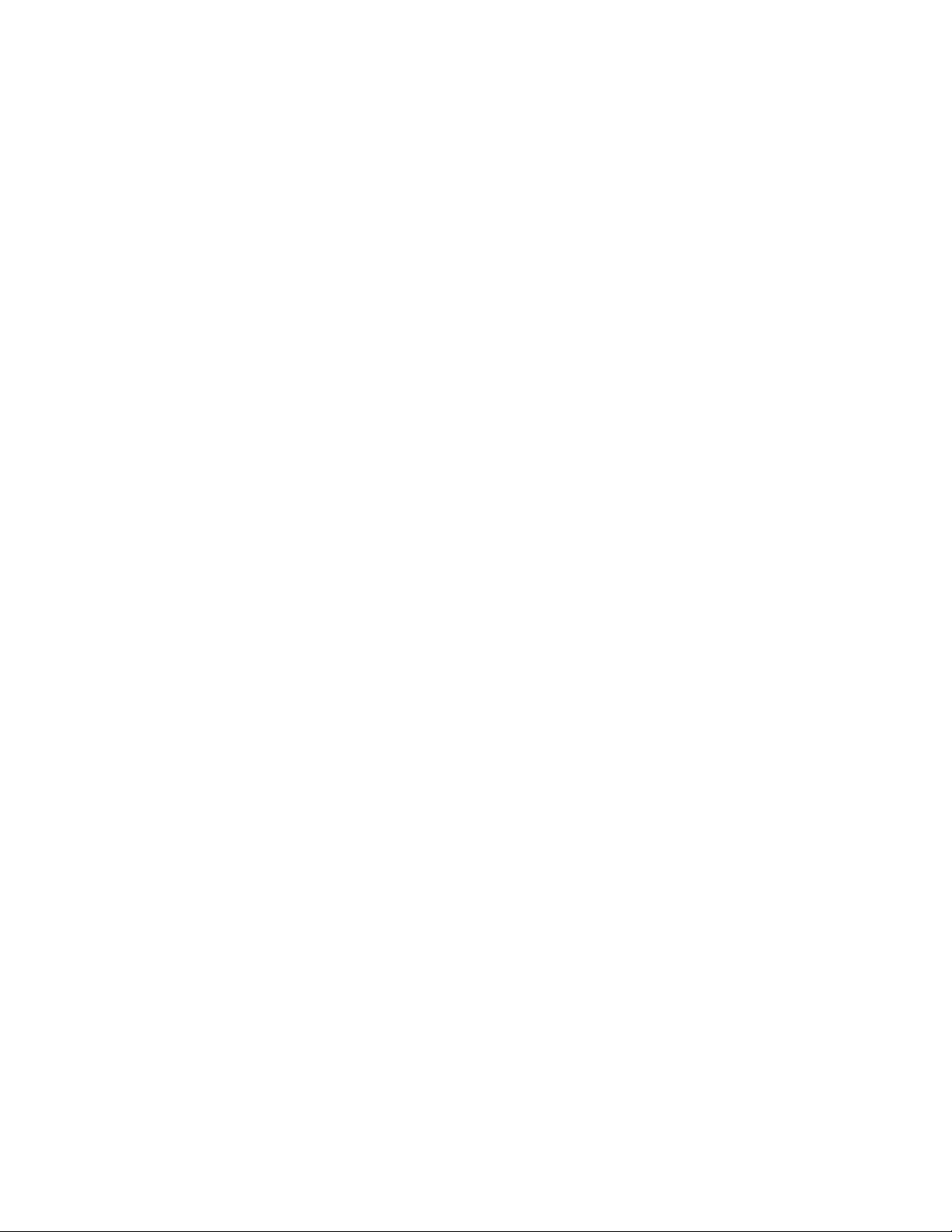
Contents
Notices . . . . . . . . . . . . . . . . . . . . . . . . . . . . . . . . . . . . . . . . . . . . . . . . . . . . . . . . . . . . . . . . xiii
Trademarks . . . . . . . . . . . . . . . . . . . . . . . . . . . . . . . . . . . . . . . . . . . . . . . . . . . . . . . . . . . . . xiv
Preface . . . . . . . . . . . . . . . . . . . . . . . . . . . . . . . . . . . . . . . . . . . . . . . . . . . . . . . . . . . . . . . . . xv
Authors. . . . . . . . . . . . . . . . . . . . . . . . . . . . . . . . . . . . . . . . . . . . . . . . . . . . . . . . . . . . . . . . . .xv
Now you can become a published author, too! . . . . . . . . . . . . . . . . . . . . . . . . . . . . . . . . . . xvii
Comments welcome. . . . . . . . . . . . . . . . . . . . . . . . . . . . . . . . . . . . . . . . . . . . . . . . . . . . . . . xvii
Stay connected to IBM Redbooks . . . . . . . . . . . . . . . . . . . . . . . . . . . . . . . . . . . . . . . . . . . . xvii
Summary of changes. . . . . . . . . . . . . . . . . . . . . . . . . . . . . . . . . . . . . . . . . . . . . . . . . . . . . xix
October 2017, Fourth Edition . . . . . . . . . . . . . . . . . . . . . . . . . . . . . . . . . . . . . . . . . . . . . . . . xix
Chapter 1. Overview of the IBM Storwize V5000 Gen2 system. . . . . . . . . . . . . . . . . . . . 1
1.1 IBM Storwize V5000 Gen2 overview. . . . . . . . . . . . . . . . . . . . . . . . . . . . . . . . . . . . . . . . 2
1.2 IBM Storwize V5000 Gen2 terminology . . . . . . . . . . . . . . . . . . . . . . . . . . . . . . . . . . . . . 4
1.3 IBM Storwize V5000 Gen2 models . . . . . . . . . . . . . . . . . . . . . . . . . . . . . . . . . . . . . . . . . 5
1.3.1 IBM Storage Utility Offerings. . . . . . . . . . . . . . . . . . . . . . . . . . . . . . . . . . . . . . . . . . 9
1.4 IBM Storwize V5000 Gen1 and Gen2 compatibility . . . . . . . . . . . . . . . . . . . . . . . . . . . 11
1.5 IBM Storwize V5000 Gen2 hardware . . . . . . . . . . . . . . . . . . . . . . . . . . . . . . . . . . . . . . 11
1.5.1 Control enclosure . . . . . . . . . . . . . . . . . . . . . . . . . . . . . . . . . . . . . . . . . . . . . . . . . 13
1.5.2 Storwize V5010 . . . . . . . . . . . . . . . . . . . . . . . . . . . . . . . . . . . . . . . . . . . . . . . . . . . 13
1.5.3 Storwize V5020 . . . . . . . . . . . . . . . . . . . . . . . . . . . . . . . . . . . . . . . . . . . . . . . . . . . 15
1.5.4 Storwize V5030 . . . . . . . . . . . . . . . . . . . . . . . . . . . . . . . . . . . . . . . . . . . . . . . . . . . 16
1.5.5 Expansion enclosure. . . . . . . . . . . . . . . . . . . . . . . . . . . . . . . . . . . . . . . . . . . . . . . 17
1.5.6 Host interface cards . . . . . . . . . . . . . . . . . . . . . . . . . . . . . . . . . . . . . . . . . . . . . . . 18
1.5.7 Disk drive types. . . . . . . . . . . . . . . . . . . . . . . . . . . . . . . . . . . . . . . . . . . . . . . . . . . 19
1.6 IBM Storwize V5000 Gen2 terms . . . . . . . . . . . . . . . . . . . . . . . . . . . . . . . . . . . . . . . . . 19
1.6.1 Hosts. . . . . . . . . . . . . . . . . . . . . . . . . . . . . . . . . . . . . . . . . . . . . . . . . . . . . . . . . . . 20
1.6.2 Node canister . . . . . . . . . . . . . . . . . . . . . . . . . . . . . . . . . . . . . . . . . . . . . . . . . . . . 20
1.6.3 I/O groups . . . . . . . . . . . . . . . . . . . . . . . . . . . . . . . . . . . . . . . . . . . . . . . . . . . . . . . 20
1.6.4 Clustered system . . . . . . . . . . . . . . . . . . . . . . . . . . . . . . . . . . . . . . . . . . . . . . . . . 21
1.6.5 RAID . . . . . . . . . . . . . . . . . . . . . . . . . . . . . . . . . . . . . . . . . . . . . . . . . . . . . . . . . . . 21
1.6.6 Managed disks . . . . . . . . . . . . . . . . . . . . . . . . . . . . . . . . . . . . . . . . . . . . . . . . . . . 22
1.6.7 Quorum disks . . . . . . . . . . . . . . . . . . . . . . . . . . . . . . . . . . . . . . . . . . . . . . . . . . . . 22
1.6.8 Storage pools . . . . . . . . . . . . . . . . . . . . . . . . . . . . . . . . . . . . . . . . . . . . . . . . . . . . 23
1.6.9 Volumes . . . . . . . . . . . . . . . . . . . . . . . . . . . . . . . . . . . . . . . . . . . . . . . . . . . . . . . . 25
1.6.10 iSCSI. . . . . . . . . . . . . . . . . . . . . . . . . . . . . . . . . . . . . . . . . . . . . . . . . . . . . . . . . . 28
1.6.11 Serial-attached SCSI . . . . . . . . . . . . . . . . . . . . . . . . . . . . . . . . . . . . . . . . . . . . . 28
1.6.12 Fibre Channel . . . . . . . . . . . . . . . . . . . . . . . . . . . . . . . . . . . . . . . . . . . . . . . . . . . 28
1.7 IBM Storwize V5000 Gen2 features . . . . . . . . . . . . . . . . . . . . . . . . . . . . . . . . . . . . . . . 29
1.7.1 Mirrored volumes . . . . . . . . . . . . . . . . . . . . . . . . . . . . . . . . . . . . . . . . . . . . . . . . . 29
1.7.2 Thin Provisioning . . . . . . . . . . . . . . . . . . . . . . . . . . . . . . . . . . . . . . . . . . . . . . . . . 29
1.7.3 Real-time Compression. . . . . . . . . . . . . . . . . . . . . . . . . . . . . . . . . . . . . . . . . . . . . 30
1.7.4 Easy Tier . . . . . . . . . . . . . . . . . . . . . . . . . . . . . . . . . . . . . . . . . . . . . . . . . . . . . . . . 31
1.7.5 Storage Migration . . . . . . . . . . . . . . . . . . . . . . . . . . . . . . . . . . . . . . . . . . . . . . . . . 31
1.7.6 FlashCopy . . . . . . . . . . . . . . . . . . . . . . . . . . . . . . . . . . . . . . . . . . . . . . . . . . . . . . . 31
1.7.7 Remote Copy . . . . . . . . . . . . . . . . . . . . . . . . . . . . . . . . . . . . . . . . . . . . . . . . . . . . 32
1.7.8 IP replication . . . . . . . . . . . . . . . . . . . . . . . . . . . . . . . . . . . . . . . . . . . . . . . . . . . . . 33
1.7.9 External virtualization . . . . . . . . . . . . . . . . . . . . . . . . . . . . . . . . . . . . . . . . . . . . . . 34
© Copyright IBM Corp. 2018. All rights reserved. iii
Page 6
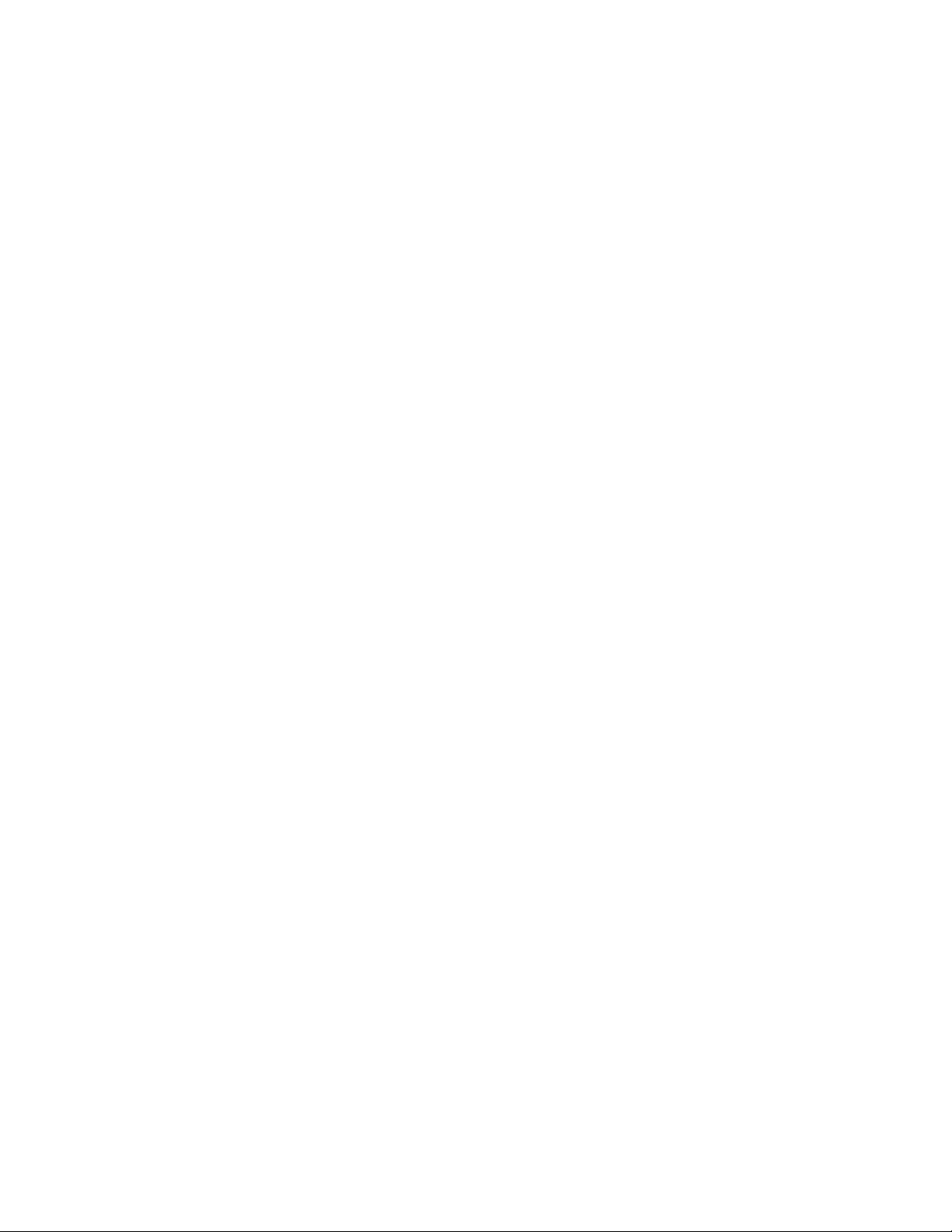
1.7.10 Encryption . . . . . . . . . . . . . . . . . . . . . . . . . . . . . . . . . . . . . . . . . . . . . . . . . . . . . . 34
1.8 Problem management and support. . . . . . . . . . . . . . . . . . . . . . . . . . . . . . . . . . . . . . . . 34
1.8.1 IBM Support assistance . . . . . . . . . . . . . . . . . . . . . . . . . . . . . . . . . . . . . . . . . . . . 34
1.8.2 Event notifications . . . . . . . . . . . . . . . . . . . . . . . . . . . . . . . . . . . . . . . . . . . . . . . . . 34
1.8.3 SNMP traps. . . . . . . . . . . . . . . . . . . . . . . . . . . . . . . . . . . . . . . . . . . . . . . . . . . . . . 35
1.8.4 Syslog messages . . . . . . . . . . . . . . . . . . . . . . . . . . . . . . . . . . . . . . . . . . . . . . . . . 35
1.8.5 Call Home email . . . . . . . . . . . . . . . . . . . . . . . . . . . . . . . . . . . . . . . . . . . . . . . . . . 35
1.9 More information resources . . . . . . . . . . . . . . . . . . . . . . . . . . . . . . . . . . . . . . . . . . . . . 35
1.9.1 Useful IBM Storwize V5000 Gen2 websites . . . . . . . . . . . . . . . . . . . . . . . . . . . . . 36
Chapter 2. Initial configuration . . . . . . . . . . . . . . . . . . . . . . . . . . . . . . . . . . . . . . . . . . . . 37
2.1 Hardware installation planning . . . . . . . . . . . . . . . . . . . . . . . . . . . . . . . . . . . . . . . . . . . 38
2.1.1 Procedure to install the SAS cables . . . . . . . . . . . . . . . . . . . . . . . . . . . . . . . . . . . 39
2.2 SAN configuration planning. . . . . . . . . . . . . . . . . . . . . . . . . . . . . . . . . . . . . . . . . . . . . . 42
2.3 FC direct-attach planning . . . . . . . . . . . . . . . . . . . . . . . . . . . . . . . . . . . . . . . . . . . . . . . 45
2.4 SAS direct-attach planning . . . . . . . . . . . . . . . . . . . . . . . . . . . . . . . . . . . . . . . . . . . . . . 47
2.5 LAN configuration planning . . . . . . . . . . . . . . . . . . . . . . . . . . . . . . . . . . . . . . . . . . . . . . 48
2.5.1 Management IP address considerations. . . . . . . . . . . . . . . . . . . . . . . . . . . . . . . . 48
2.5.2 Service IP address considerations . . . . . . . . . . . . . . . . . . . . . . . . . . . . . . . . . . . . 49
2.6 Host configuration planning. . . . . . . . . . . . . . . . . . . . . . . . . . . . . . . . . . . . . . . . . . . . . . 50
2.7 Miscellaneous configuration planning . . . . . . . . . . . . . . . . . . . . . . . . . . . . . . . . . . . . . . 50
2.8 System management . . . . . . . . . . . . . . . . . . . . . . . . . . . . . . . . . . . . . . . . . . . . . . . . . . 51
2.8.1 Graphical user interface (GUI) . . . . . . . . . . . . . . . . . . . . . . . . . . . . . . . . . . . . . . . 52
2.8.2 Command-line interface (CLI). . . . . . . . . . . . . . . . . . . . . . . . . . . . . . . . . . . . . . . . 53
2.9 First-time setup . . . . . . . . . . . . . . . . . . . . . . . . . . . . . . . . . . . . . . . . . . . . . . . . . . . . . . . 54
2.10 Initial configuration . . . . . . . . . . . . . . . . . . . . . . . . . . . . . . . . . . . . . . . . . . . . . . . . . . . 58
2.10.1 Adding enclosures after the initial configuration . . . . . . . . . . . . . . . . . . . . . . . . . 69
2.10.2 Service Assistant Tool . . . . . . . . . . . . . . . . . . . . . . . . . . . . . . . . . . . . . . . . . . . . 76
Chapter 3. Graphical user interface overview . . . . . . . . . . . . . . . . . . . . . . . . . . . . . . . . 79
3.1 Overview of IBM Spectrum Virtualize management software . . . . . . . . . . . . . . . . . . . . 80
3.1.1 Access to the storage management software . . . . . . . . . . . . . . . . . . . . . . . . . . . . 80
3.1.2 System pane layout . . . . . . . . . . . . . . . . . . . . . . . . . . . . . . . . . . . . . . . . . . . . . . . 81
3.1.3 Navigation . . . . . . . . . . . . . . . . . . . . . . . . . . . . . . . . . . . . . . . . . . . . . . . . . . . . . . . 85
3.1.4 Multiple selection . . . . . . . . . . . . . . . . . . . . . . . . . . . . . . . . . . . . . . . . . . . . . . . . . 85
3.1.5 Status indicators area . . . . . . . . . . . . . . . . . . . . . . . . . . . . . . . . . . . . . . . . . . . . . . 87
3.2 Overview pane . . . . . . . . . . . . . . . . . . . . . . . . . . . . . . . . . . . . . . . . . . . . . . . . . . . . . . . 87
3.3 Monitoring menu . . . . . . . . . . . . . . . . . . . . . . . . . . . . . . . . . . . . . . . . . . . . . . . . . . . . . . 88
3.3.1 System overview . . . . . . . . . . . . . . . . . . . . . . . . . . . . . . . . . . . . . . . . . . . . . . . . . . 89
3.3.2 System details. . . . . . . . . . . . . . . . . . . . . . . . . . . . . . . . . . . . . . . . . . . . . . . . . . . . 92
3.3.3 Events . . . . . . . . . . . . . . . . . . . . . . . . . . . . . . . . . . . . . . . . . . . . . . . . . . . . . . . . . . 94
3.3.4 Performance . . . . . . . . . . . . . . . . . . . . . . . . . . . . . . . . . . . . . . . . . . . . . . . . . . . . . 95
3.3.5 Background Task . . . . . . . . . . . . . . . . . . . . . . . . . . . . . . . . . . . . . . . . . . . . . . . . . 96
3.4 Pools menu . . . . . . . . . . . . . . . . . . . . . . . . . . . . . . . . . . . . . . . . . . . . . . . . . . . . . . . . . . 96
3.4.1 Pools . . . . . . . . . . . . . . . . . . . . . . . . . . . . . . . . . . . . . . . . . . . . . . . . . . . . . . . . . . . 98
3.4.2 Child pools . . . . . . . . . . . . . . . . . . . . . . . . . . . . . . . . . . . . . . . . . . . . . . . . . . . . . 101
3.4.3 Volumes by pool . . . . . . . . . . . . . . . . . . . . . . . . . . . . . . . . . . . . . . . . . . . . . . . . . 102
3.4.4 Internal storage . . . . . . . . . . . . . . . . . . . . . . . . . . . . . . . . . . . . . . . . . . . . . . . . . . 104
3.4.5 External storage . . . . . . . . . . . . . . . . . . . . . . . . . . . . . . . . . . . . . . . . . . . . . . . . . 104
3.4.6 MDisks by pools . . . . . . . . . . . . . . . . . . . . . . . . . . . . . . . . . . . . . . . . . . . . . . . . . 107
3.4.7 System migration . . . . . . . . . . . . . . . . . . . . . . . . . . . . . . . . . . . . . . . . . . . . . . . . 108
3.5 Volumes menu . . . . . . . . . . . . . . . . . . . . . . . . . . . . . . . . . . . . . . . . . . . . . . . . . . . . . . 109
3.5.1 All volumes . . . . . . . . . . . . . . . . . . . . . . . . . . . . . . . . . . . . . . . . . . . . . . . . . . . . . 111
iv Implementing the IBM Storwize V5000 Gen2 with IBM Spectrum Virtualize V8.1
Page 7
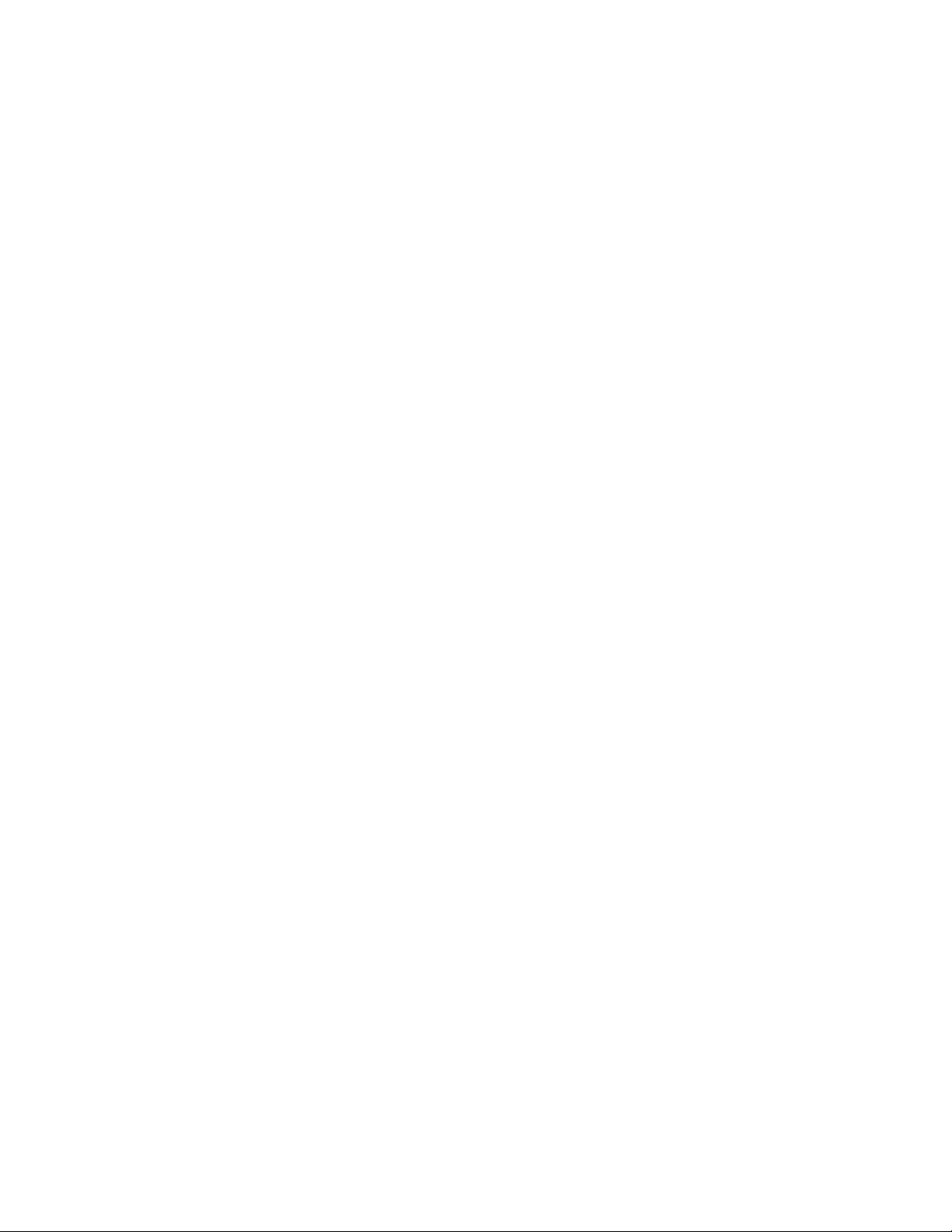
3.5.2 Volumes by pool . . . . . . . . . . . . . . . . . . . . . . . . . . . . . . . . . . . . . . . . . . . . . . . . . 113
3.5.3 Volumes by host . . . . . . . . . . . . . . . . . . . . . . . . . . . . . . . . . . . . . . . . . . . . . . . . . 113
3.6 Hosts menu . . . . . . . . . . . . . . . . . . . . . . . . . . . . . . . . . . . . . . . . . . . . . . . . . . . . . . . . . 114
3.6.1 Hosts. . . . . . . . . . . . . . . . . . . . . . . . . . . . . . . . . . . . . . . . . . . . . . . . . . . . . . . . . . 115
3.6.2 Host Clusters . . . . . . . . . . . . . . . . . . . . . . . . . . . . . . . . . . . . . . . . . . . . . . . . . . . 116
3.6.3 Ports by host . . . . . . . . . . . . . . . . . . . . . . . . . . . . . . . . . . . . . . . . . . . . . . . . . . . . 118
3.6.4 Host mappings . . . . . . . . . . . . . . . . . . . . . . . . . . . . . . . . . . . . . . . . . . . . . . . . . . 119
3.6.5 Volumes by host . . . . . . . . . . . . . . . . . . . . . . . . . . . . . . . . . . . . . . . . . . . . . . . . . 120
3.7 Copy services . . . . . . . . . . . . . . . . . . . . . . . . . . . . . . . . . . . . . . . . . . . . . . . . . . . . . . . 120
3.7.1 FlashCopy . . . . . . . . . . . . . . . . . . . . . . . . . . . . . . . . . . . . . . . . . . . . . . . . . . . . . . 121
3.7.2 Consistency group . . . . . . . . . . . . . . . . . . . . . . . . . . . . . . . . . . . . . . . . . . . . . . . 122
3.7.3 FlashCopy mappings . . . . . . . . . . . . . . . . . . . . . . . . . . . . . . . . . . . . . . . . . . . . . 124
3.7.4 Remote copy . . . . . . . . . . . . . . . . . . . . . . . . . . . . . . . . . . . . . . . . . . . . . . . . . . . . 126
3.7.5 Partnerships . . . . . . . . . . . . . . . . . . . . . . . . . . . . . . . . . . . . . . . . . . . . . . . . . . . . 127
3.8 Access menu. . . . . . . . . . . . . . . . . . . . . . . . . . . . . . . . . . . . . . . . . . . . . . . . . . . . . . . . 128
3.8.1 Users. . . . . . . . . . . . . . . . . . . . . . . . . . . . . . . . . . . . . . . . . . . . . . . . . . . . . . . . . . 128
3.8.2 Audit Log option . . . . . . . . . . . . . . . . . . . . . . . . . . . . . . . . . . . . . . . . . . . . . . . . . 130
3.9 Settings menu . . . . . . . . . . . . . . . . . . . . . . . . . . . . . . . . . . . . . . . . . . . . . . . . . . . . . . . 131
3.9.1 Notifications . . . . . . . . . . . . . . . . . . . . . . . . . . . . . . . . . . . . . . . . . . . . . . . . . . . . 131
3.9.2 Network. . . . . . . . . . . . . . . . . . . . . . . . . . . . . . . . . . . . . . . . . . . . . . . . . . . . . . . . 132
3.9.3 Security . . . . . . . . . . . . . . . . . . . . . . . . . . . . . . . . . . . . . . . . . . . . . . . . . . . . . . . . 133
3.9.4 System . . . . . . . . . . . . . . . . . . . . . . . . . . . . . . . . . . . . . . . . . . . . . . . . . . . . . . . . 136
3.9.5 Support . . . . . . . . . . . . . . . . . . . . . . . . . . . . . . . . . . . . . . . . . . . . . . . . . . . . . . . . 139
3.9.6 GUI preferences . . . . . . . . . . . . . . . . . . . . . . . . . . . . . . . . . . . . . . . . . . . . . . . . . 141
Chapter 4. Storage pools . . . . . . . . . . . . . . . . . . . . . . . . . . . . . . . . . . . . . . . . . . . . . . . . 143
4.1 Working with internal drives . . . . . . . . . . . . . . . . . . . . . . . . . . . . . . . . . . . . . . . . . . . . 144
4.1.1 Internal Storage window . . . . . . . . . . . . . . . . . . . . . . . . . . . . . . . . . . . . . . . . . . . 144
4.1.2 Actions on internal drives . . . . . . . . . . . . . . . . . . . . . . . . . . . . . . . . . . . . . . . . . . 146
4.2 Working with storage pools . . . . . . . . . . . . . . . . . . . . . . . . . . . . . . . . . . . . . . . . . . . . . 156
4.2.1 Creating storage pools . . . . . . . . . . . . . . . . . . . . . . . . . . . . . . . . . . . . . . . . . . . . 158
4.2.2 Actions on storage pools. . . . . . . . . . . . . . . . . . . . . . . . . . . . . . . . . . . . . . . . . . . 160
4.2.3 Child storage pools . . . . . . . . . . . . . . . . . . . . . . . . . . . . . . . . . . . . . . . . . . . . . . . 166
4.3 Working with managed disks . . . . . . . . . . . . . . . . . . . . . . . . . . . . . . . . . . . . . . . . . . . 170
4.3.1 Assigning managed disks to storage pools. . . . . . . . . . . . . . . . . . . . . . . . . . . . . 171
4.3.2 RAID configuration . . . . . . . . . . . . . . . . . . . . . . . . . . . . . . . . . . . . . . . . . . . . . . . 178
4.3.3 Distributed RAID . . . . . . . . . . . . . . . . . . . . . . . . . . . . . . . . . . . . . . . . . . . . . . . . . 179
4.3.4 RAID configuration presets . . . . . . . . . . . . . . . . . . . . . . . . . . . . . . . . . . . . . . . . . 182
4.3.5 Actions on arrays . . . . . . . . . . . . . . . . . . . . . . . . . . . . . . . . . . . . . . . . . . . . . . . . 184
4.3.6 Actions on external MDisks. . . . . . . . . . . . . . . . . . . . . . . . . . . . . . . . . . . . . . . . . 188
4.3.7 More actions on MDisks . . . . . . . . . . . . . . . . . . . . . . . . . . . . . . . . . . . . . . . . . . . 194
4.4 Working with external storage controllers . . . . . . . . . . . . . . . . . . . . . . . . . . . . . . . . . . 197
Chapter 5. Host configuration . . . . . . . . . . . . . . . . . . . . . . . . . . . . . . . . . . . . . . . . . . . . 199
5.1 Host attachment overview . . . . . . . . . . . . . . . . . . . . . . . . . . . . . . . . . . . . . . . . . . . . . . 200
5.2 Planning for direct-attached hosts. . . . . . . . . . . . . . . . . . . . . . . . . . . . . . . . . . . . . . . . 201
5.2.1 Fibre Channel direct attachment to host systems . . . . . . . . . . . . . . . . . . . . . . . . 201
5.2.2 FC direct attachment between nodes in a Storwize V5000 system . . . . . . . . . . 201
5.3 Preparing the host operating system . . . . . . . . . . . . . . . . . . . . . . . . . . . . . . . . . . . . . 201
5.3.1 Windows 2008 R2 and 2012 R2: Preparing for Fibre Channel attachment . . . . 202
5.3.2 Windows 2008 R2 and Windows 2012 R2: Preparing for iSCSI attachment . . . 207
5.3.3 Windows 2012 R2: Preparing for SAS attachment . . . . . . . . . . . . . . . . . . . . . . . 214
5.3.4 VMware ESXi: Preparing for Fibre Channel attachment. . . . . . . . . . . . . . . . . . . 215
Contents v
Page 8
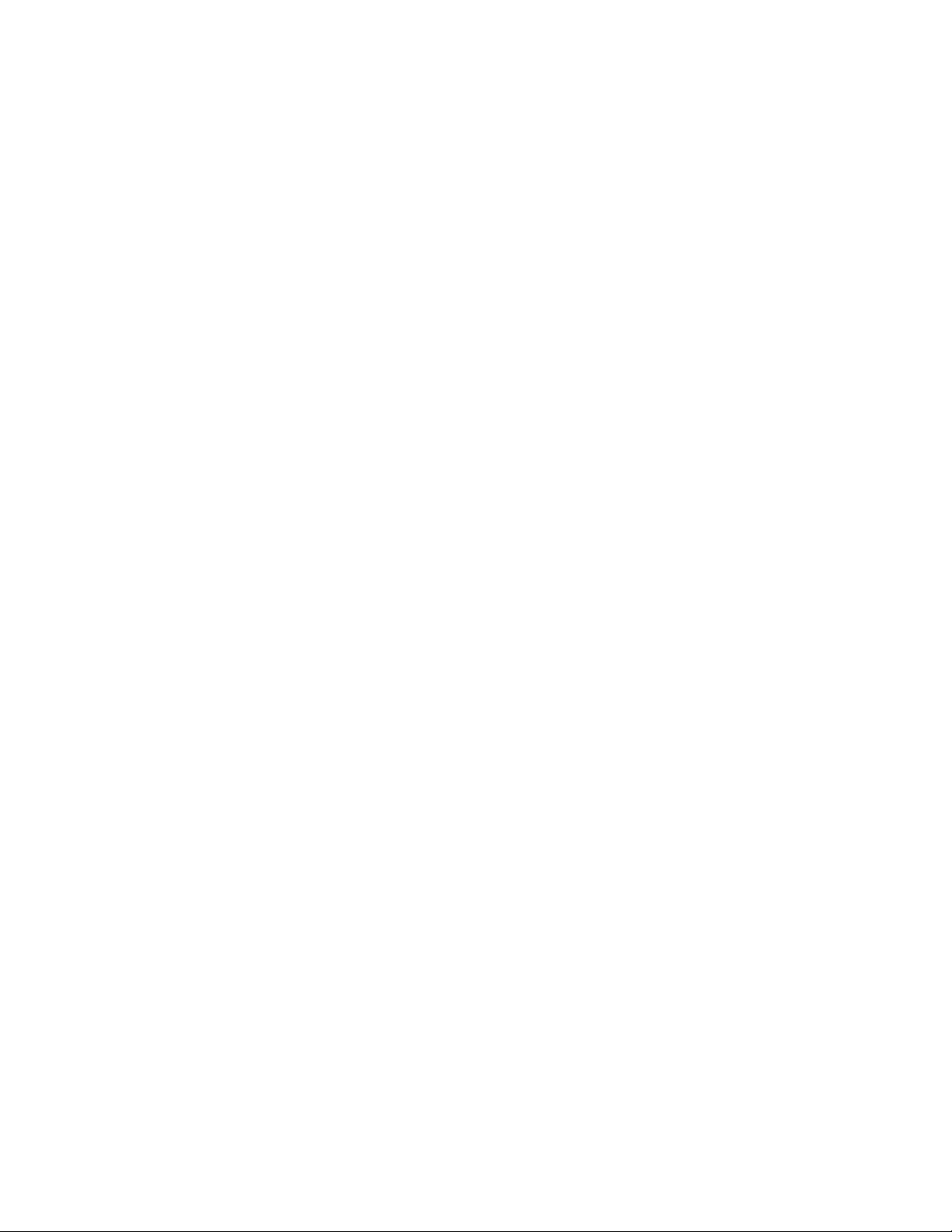
5.3.5 VMware ESXi: Preparing for iSCSI attachment . . . . . . . . . . . . . . . . . . . . . . . . . 218
5.3.6 VMware ESXi: Preparing for SAS attachment . . . . . . . . . . . . . . . . . . . . . . . . . . 227
5.4 N-Port Virtualization ID (NPIV) Support . . . . . . . . . . . . . . . . . . . . . . . . . . . . . . . . . . . 228
5.4.1 NPIV Prerequisites . . . . . . . . . . . . . . . . . . . . . . . . . . . . . . . . . . . . . . . . . . . . . . . 230
5.4.2 Enabling NPIV on a new system. . . . . . . . . . . . . . . . . . . . . . . . . . . . . . . . . . . . . 231
5.4.3 Enabling NPIV on an existing system . . . . . . . . . . . . . . . . . . . . . . . . . . . . . . . . . 234
5.5 Creating hosts by using the GUI . . . . . . . . . . . . . . . . . . . . . . . . . . . . . . . . . . . . . . . . . 236
5.5.1 Creating Fibre Channel hosts . . . . . . . . . . . . . . . . . . . . . . . . . . . . . . . . . . . . . . . 238
5.5.2 Configuring the IBM Storwize V5000 for FC connectivity . . . . . . . . . . . . . . . . . . 246
5.5.3 Creating iSCSI hosts. . . . . . . . . . . . . . . . . . . . . . . . . . . . . . . . . . . . . . . . . . . . . . 249
5.5.4 Configuring the IBM Storwize V5000 for iSCSI host connectivity . . . . . . . . . . . . 251
5.5.5 Creating SAS hosts. . . . . . . . . . . . . . . . . . . . . . . . . . . . . . . . . . . . . . . . . . . . . . . 256
5.6 Host Clusters. . . . . . . . . . . . . . . . . . . . . . . . . . . . . . . . . . . . . . . . . . . . . . . . . . . . . . . . 259
5.6.1 Creating a host cluster . . . . . . . . . . . . . . . . . . . . . . . . . . . . . . . . . . . . . . . . . . . . 260
5.6.2 Adding a member to a host cluster . . . . . . . . . . . . . . . . . . . . . . . . . . . . . . . . . . . 262
5.6.3 Listing a host cluster member . . . . . . . . . . . . . . . . . . . . . . . . . . . . . . . . . . . . . . . 265
5.6.4 Assigning a volume to a Host Cluster . . . . . . . . . . . . . . . . . . . . . . . . . . . . . . . . . 266
5.6.5 Remove volume mapping from a host cluster. . . . . . . . . . . . . . . . . . . . . . . . . . . 270
5.6.6 Removing a host cluster member . . . . . . . . . . . . . . . . . . . . . . . . . . . . . . . . . . . . 273
5.6.7 Removing a host cluster . . . . . . . . . . . . . . . . . . . . . . . . . . . . . . . . . . . . . . . . . . . 277
5.6.8 I/O throttling for hosts and Host Clusters . . . . . . . . . . . . . . . . . . . . . . . . . . . . . . 279
5.7 Proactive Host Failover . . . . . . . . . . . . . . . . . . . . . . . . . . . . . . . . . . . . . . . . . . . . . . . . 285
Chapter 6. Volume configuration. . . . . . . . . . . . . . . . . . . . . . . . . . . . . . . . . . . . . . . . . . 287
6.1 Introduction to volumes . . . . . . . . . . . . . . . . . . . . . . . . . . . . . . . . . . . . . . . . . . . . . . . . 288
6.1.1 Image mode volumes . . . . . . . . . . . . . . . . . . . . . . . . . . . . . . . . . . . . . . . . . . . . . 289
6.1.2 Managed mode volumes. . . . . . . . . . . . . . . . . . . . . . . . . . . . . . . . . . . . . . . . . . . 290
6.1.3 Cache mode for volumes . . . . . . . . . . . . . . . . . . . . . . . . . . . . . . . . . . . . . . . . . . 291
6.1.4 Mirrored volumes . . . . . . . . . . . . . . . . . . . . . . . . . . . . . . . . . . . . . . . . . . . . . . . . 292
6.1.5 Thin-provisioned volumes . . . . . . . . . . . . . . . . . . . . . . . . . . . . . . . . . . . . . . . . . . 295
6.1.6 Compressed volumes . . . . . . . . . . . . . . . . . . . . . . . . . . . . . . . . . . . . . . . . . . . . . 297
6.1.7 Volumes for various topologies. . . . . . . . . . . . . . . . . . . . . . . . . . . . . . . . . . . . . . 297
6.2 Create Volumes menu . . . . . . . . . . . . . . . . . . . . . . . . . . . . . . . . . . . . . . . . . . . . . . . . 298
6.3 Creating volumes using the Volume Creation. . . . . . . . . . . . . . . . . . . . . . . . . . . . . . . 303
6.3.1 Creating Basic volumes using Volume Creation . . . . . . . . . . . . . . . . . . . . . . . . . 303
6.3.2 Creating Mirrored volumes using Volume Creation . . . . . . . . . . . . . . . . . . . . . . 305
6.4 Mapping a volume to the host . . . . . . . . . . . . . . . . . . . . . . . . . . . . . . . . . . . . . . . . . . . 309
6.5 Creating Custom volumes . . . . . . . . . . . . . . . . . . . . . . . . . . . . . . . . . . . . . . . . . . . . . . 313
6.5.1 Creating a custom thin-provisioned volume . . . . . . . . . . . . . . . . . . . . . . . . . . . . 314
6.5.2 Creating Custom Compressed volumes . . . . . . . . . . . . . . . . . . . . . . . . . . . . . . . 317
6.5.3 Custom Mirrored Volumes . . . . . . . . . . . . . . . . . . . . . . . . . . . . . . . . . . . . . . . . . 320
6.6 HyperSwap and the mkvolume command . . . . . . . . . . . . . . . . . . . . . . . . . . . . . . . . . 322
6.6.1 Volume manipulation commands . . . . . . . . . . . . . . . . . . . . . . . . . . . . . . . . . . . . 325
6.7 Mapping Volumes to Host after volume creation . . . . . . . . . . . . . . . . . . . . . . . . . . . . 326
6.7.1 Mapping newly created volumes to the host using the wizard . . . . . . . . . . . . . . 327
6.8 Migrating a volume to another storage pool . . . . . . . . . . . . . . . . . . . . . . . . . . . . . . . . 332
6.9 Migrating volumes using the volume copy feature . . . . . . . . . . . . . . . . . . . . . . . . . . . 336
6.10 I/O throttling. . . . . . . . . . . . . . . . . . . . . . . . . . . . . . . . . . . . . . . . . . . . . . . . . . . . . . . . 341
6.10.1 Define throttle on a volume . . . . . . . . . . . . . . . . . . . . . . . . . . . . . . . . . . . . . . . . 341
6.10.2 Remove a throttle from a volume . . . . . . . . . . . . . . . . . . . . . . . . . . . . . . . . . . . 343
Chapter 7. Storage migration. . . . . . . . . . . . . . . . . . . . . . . . . . . . . . . . . . . . . . . . . . . . . 347
7.1 Storage migration wizard overview . . . . . . . . . . . . . . . . . . . . . . . . . . . . . . . . . . . . . . . 348
vi Implementing the IBM Storwize V5000 Gen2 with IBM Spectrum Virtualize V8.1
Page 9
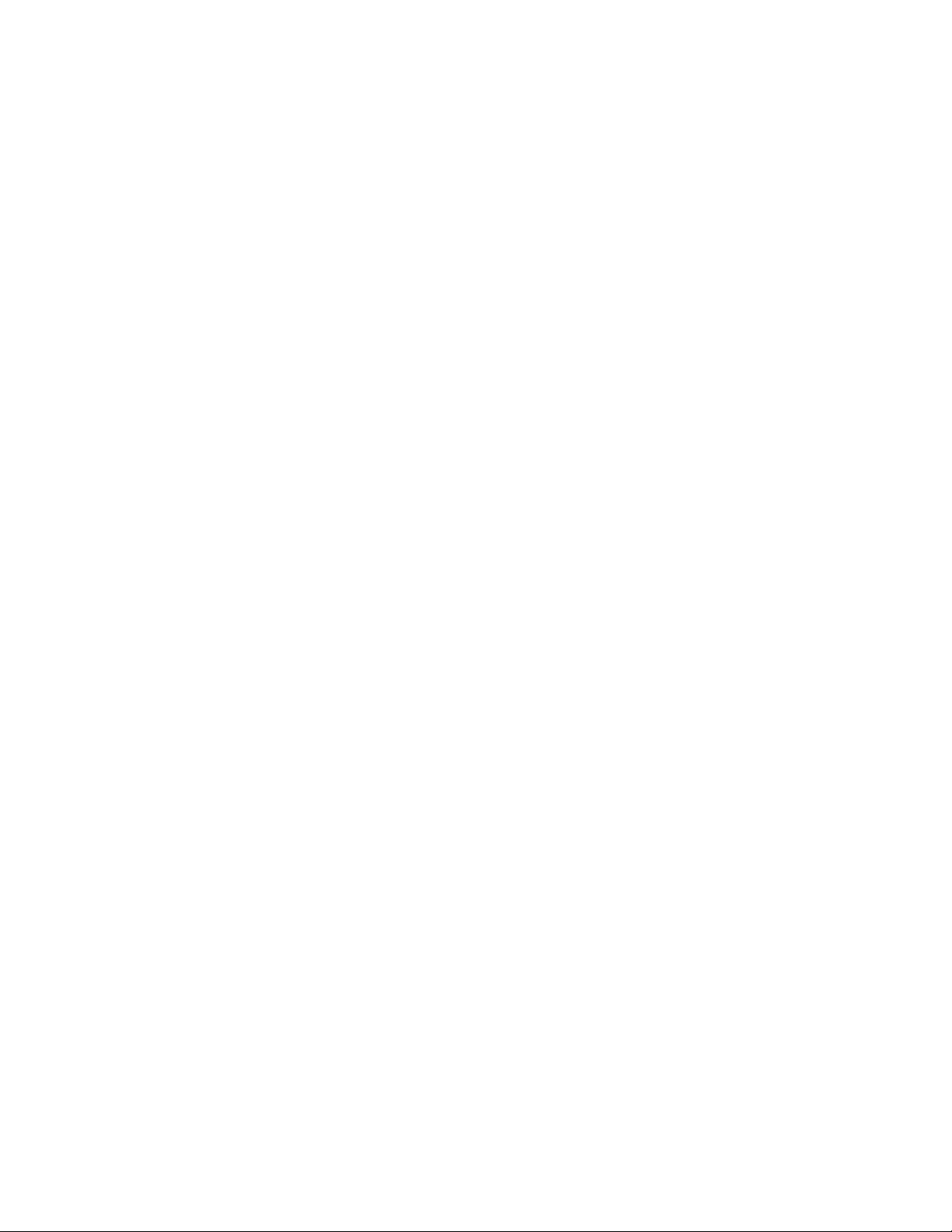
7.2 Interoperation and compatibility . . . . . . . . . . . . . . . . . . . . . . . . . . . . . . . . . . . . . . . . . 348
7.3 Storage migration wizard . . . . . . . . . . . . . . . . . . . . . . . . . . . . . . . . . . . . . . . . . . . . . . 349
7.3.1 External virtualization capability . . . . . . . . . . . . . . . . . . . . . . . . . . . . . . . . . . . . . 349
7.3.2 Model and adapter card considerations . . . . . . . . . . . . . . . . . . . . . . . . . . . . . . . 349
7.3.3 Overview of the storage migration wizard . . . . . . . . . . . . . . . . . . . . . . . . . . . . . . 350
7.3.4 Storage migration wizard tasks. . . . . . . . . . . . . . . . . . . . . . . . . . . . . . . . . . . . . . 351
Chapter 8. Advanced host and volume administration . . . . . . . . . . . . . . . . . . . . . . . . 373
8.1 Advanced host administration . . . . . . . . . . . . . . . . . . . . . . . . . . . . . . . . . . . . . . . . . . . 374
8.1.1 Modifying volume mappings . . . . . . . . . . . . . . . . . . . . . . . . . . . . . . . . . . . . . . . . 376
8.1.2 Unmapping volumes from a host . . . . . . . . . . . . . . . . . . . . . . . . . . . . . . . . . . . . 379
8.1.3 Renaming a host . . . . . . . . . . . . . . . . . . . . . . . . . . . . . . . . . . . . . . . . . . . . . . . . . 382
8.1.4 Removing a host . . . . . . . . . . . . . . . . . . . . . . . . . . . . . . . . . . . . . . . . . . . . . . . . . 385
8.1.5 Host properties . . . . . . . . . . . . . . . . . . . . . . . . . . . . . . . . . . . . . . . . . . . . . . . . . . 388
8.2 Adding and deleting host ports . . . . . . . . . . . . . . . . . . . . . . . . . . . . . . . . . . . . . . . . . . 393
8.2.1 Adding host port . . . . . . . . . . . . . . . . . . . . . . . . . . . . . . . . . . . . . . . . . . . . . . . . . 393
8.2.2 Deleting a host port . . . . . . . . . . . . . . . . . . . . . . . . . . . . . . . . . . . . . . . . . . . . . . . 398
8.3 Advanced volume administration . . . . . . . . . . . . . . . . . . . . . . . . . . . . . . . . . . . . . . . . 401
8.3.1 Advanced volume functions . . . . . . . . . . . . . . . . . . . . . . . . . . . . . . . . . . . . . . . . 402
8.3.2 Mapping a volume to a host . . . . . . . . . . . . . . . . . . . . . . . . . . . . . . . . . . . . . . . . 405
8.3.3 Unmapping volumes from all hosts. . . . . . . . . . . . . . . . . . . . . . . . . . . . . . . . . . . 405
8.3.4 Viewing which host is mapped to a volume . . . . . . . . . . . . . . . . . . . . . . . . . . . . 406
8.3.5 Renaming a volume . . . . . . . . . . . . . . . . . . . . . . . . . . . . . . . . . . . . . . . . . . . . . . 407
8.3.6 Shrinking a volume . . . . . . . . . . . . . . . . . . . . . . . . . . . . . . . . . . . . . . . . . . . . . . . 407
8.3.7 Expanding a volume . . . . . . . . . . . . . . . . . . . . . . . . . . . . . . . . . . . . . . . . . . . . . . 409
8.3.8 Migrating a volume to another storage pool . . . . . . . . . . . . . . . . . . . . . . . . . . . . 409
8.3.9 Exporting to an image mode volume. . . . . . . . . . . . . . . . . . . . . . . . . . . . . . . . . . 410
8.3.10 Deleting a volume . . . . . . . . . . . . . . . . . . . . . . . . . . . . . . . . . . . . . . . . . . . . . . . 412
8.3.11 Duplicating a volume. . . . . . . . . . . . . . . . . . . . . . . . . . . . . . . . . . . . . . . . . . . . . 412
8.3.12 Adding a volume copy. . . . . . . . . . . . . . . . . . . . . . . . . . . . . . . . . . . . . . . . . . . . 414
8.4 Volume properties and volume copy properties . . . . . . . . . . . . . . . . . . . . . . . . . . . . . 416
8.5 Advanced volume copy functions . . . . . . . . . . . . . . . . . . . . . . . . . . . . . . . . . . . . . . . . 420
8.5.1 Volume copy: Make Primary . . . . . . . . . . . . . . . . . . . . . . . . . . . . . . . . . . . . . . . . 420
8.5.2 Splitting into a new volume . . . . . . . . . . . . . . . . . . . . . . . . . . . . . . . . . . . . . . . . . 422
8.5.3 Validate Volume Copies option. . . . . . . . . . . . . . . . . . . . . . . . . . . . . . . . . . . . . . 423
8.5.4 Delete volume copy option . . . . . . . . . . . . . . . . . . . . . . . . . . . . . . . . . . . . . . . . . 426
8.5.5 Migrating volumes by using the volume copy features . . . . . . . . . . . . . . . . . . . . 427
8.6 Volumes by storage pool. . . . . . . . . . . . . . . . . . . . . . . . . . . . . . . . . . . . . . . . . . . . . . . 428
8.7 Volumes by host . . . . . . . . . . . . . . . . . . . . . . . . . . . . . . . . . . . . . . . . . . . . . . . . . . . . . 429
Chapter 9. Advanced features for storage efficiency . . . . . . . . . . . . . . . . . . . . . . . . . 431
9.1 Introduction . . . . . . . . . . . . . . . . . . . . . . . . . . . . . . . . . . . . . . . . . . . . . . . . . . . . . . . . . 432
9.2 Easy Tier . . . . . . . . . . . . . . . . . . . . . . . . . . . . . . . . . . . . . . . . . . . . . . . . . . . . . . . . . . . 432
9.2.1 Easy Tier overview . . . . . . . . . . . . . . . . . . . . . . . . . . . . . . . . . . . . . . . . . . . . . . . 433
9.2.2 Tiered storage pools . . . . . . . . . . . . . . . . . . . . . . . . . . . . . . . . . . . . . . . . . . . . . . 434
9.2.3 Easy Tier process . . . . . . . . . . . . . . . . . . . . . . . . . . . . . . . . . . . . . . . . . . . . . . . . 436
9.2.4 I/O Monitoring . . . . . . . . . . . . . . . . . . . . . . . . . . . . . . . . . . . . . . . . . . . . . . . . . . . 437
9.2.5 Data Placement Advisor . . . . . . . . . . . . . . . . . . . . . . . . . . . . . . . . . . . . . . . . . . . 437
9.2.6 Data Migration Planner . . . . . . . . . . . . . . . . . . . . . . . . . . . . . . . . . . . . . . . . . . . . 437
9.2.7 Data Migrator . . . . . . . . . . . . . . . . . . . . . . . . . . . . . . . . . . . . . . . . . . . . . . . . . . . 437
9.2.8 Easy Tier accelerated mode . . . . . . . . . . . . . . . . . . . . . . . . . . . . . . . . . . . . . . . . 438
9.2.9 Easy Tier operating modes . . . . . . . . . . . . . . . . . . . . . . . . . . . . . . . . . . . . . . . . . 439
9.2.10 Easy Tier status . . . . . . . . . . . . . . . . . . . . . . . . . . . . . . . . . . . . . . . . . . . . . . . . 439
Contents vii
Page 10
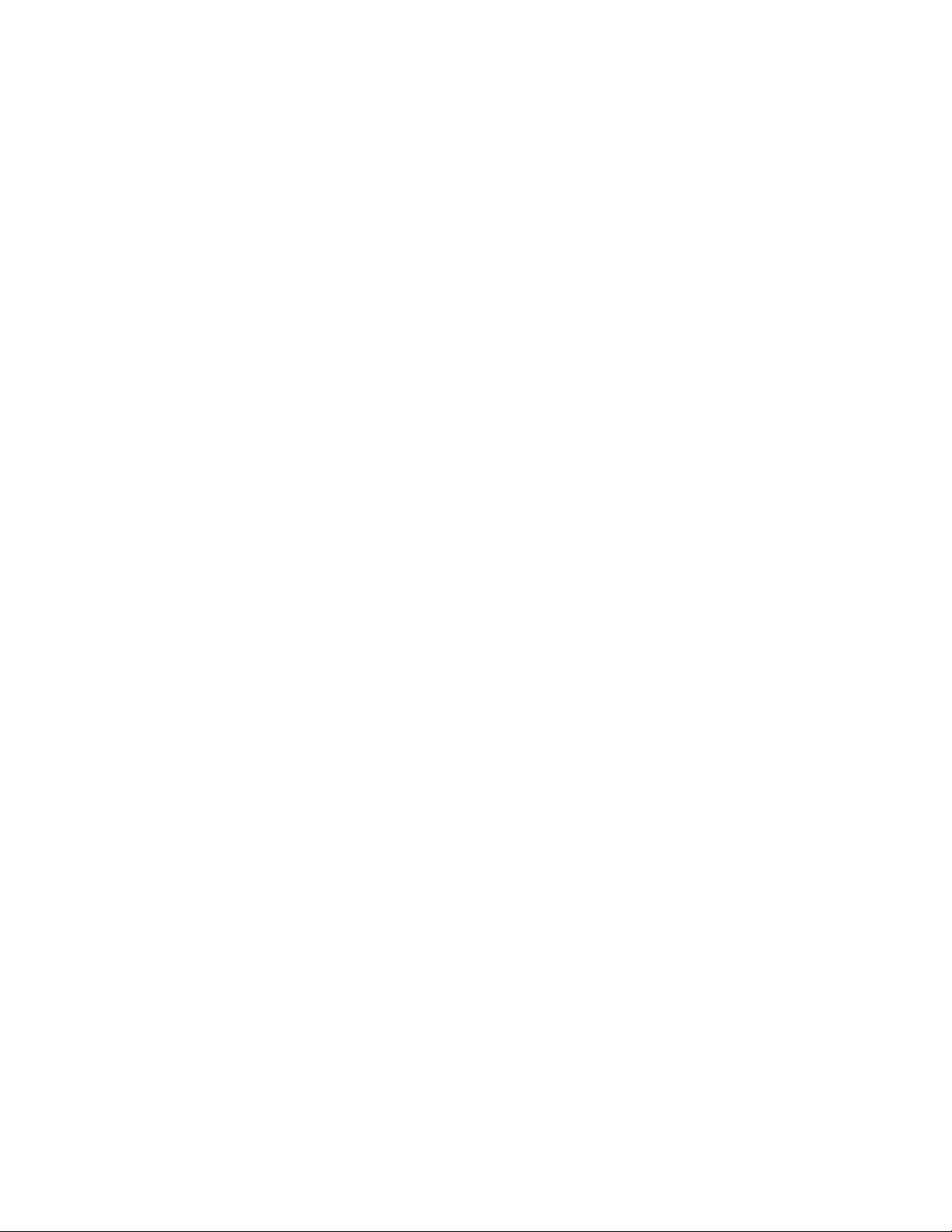
9.2.11 Storage Pool Balancing . . . . . . . . . . . . . . . . . . . . . . . . . . . . . . . . . . . . . . . . . . 440
9.2.12 Easy Tier rules . . . . . . . . . . . . . . . . . . . . . . . . . . . . . . . . . . . . . . . . . . . . . . . . . 440
9.2.13 Creating multi-tiered pools: Enabling Easy Tier . . . . . . . . . . . . . . . . . . . . . . . . 442
9.2.14 Downloading Easy Tier I/O measurements. . . . . . . . . . . . . . . . . . . . . . . . . . . . 453
9.2.15 Easy Tier I/O Measurement through the command-line interface. . . . . . . . . . . 455
9.2.16 IBM Storage Tier Advisor Tool . . . . . . . . . . . . . . . . . . . . . . . . . . . . . . . . . . . . . 459
9.2.17 Processing heat log files . . . . . . . . . . . . . . . . . . . . . . . . . . . . . . . . . . . . . . . . . . 459
9.3 Thin provisioning . . . . . . . . . . . . . . . . . . . . . . . . . . . . . . . . . . . . . . . . . . . . . . . . . . . . . 460
9.3.1 Configuring a thin provisioned volume . . . . . . . . . . . . . . . . . . . . . . . . . . . . . . . . 461
9.3.2 Performance considerations . . . . . . . . . . . . . . . . . . . . . . . . . . . . . . . . . . . . . . . . 464
9.3.3 Limitations of virtual capacity . . . . . . . . . . . . . . . . . . . . . . . . . . . . . . . . . . . . . . . 465
9.4 Real-time Compression Software . . . . . . . . . . . . . . . . . . . . . . . . . . . . . . . . . . . . . . . . 466
9.4.1 Common use cases . . . . . . . . . . . . . . . . . . . . . . . . . . . . . . . . . . . . . . . . . . . . . . 466
9.4.2 Real-time Compression concepts . . . . . . . . . . . . . . . . . . . . . . . . . . . . . . . . . . . . 467
9.4.3 Random Access Compression Engine . . . . . . . . . . . . . . . . . . . . . . . . . . . . . . . . 468
9.4.4 Random Access Compression Engine in IBM Spectrum Virtualize stack. . . . . . 473
9.4.5 Data write flow . . . . . . . . . . . . . . . . . . . . . . . . . . . . . . . . . . . . . . . . . . . . . . . . . . 474
9.4.6 Data read flow . . . . . . . . . . . . . . . . . . . . . . . . . . . . . . . . . . . . . . . . . . . . . . . . . . . 474
9.4.7 Compression of existing data . . . . . . . . . . . . . . . . . . . . . . . . . . . . . . . . . . . . . . . 474
9.4.8 Configuring compressed volumes. . . . . . . . . . . . . . . . . . . . . . . . . . . . . . . . . . . . 475
9.4.9 Comprestimator . . . . . . . . . . . . . . . . . . . . . . . . . . . . . . . . . . . . . . . . . . . . . . . . . 477
Chapter 10. Copy services . . . . . . . . . . . . . . . . . . . . . . . . . . . . . . . . . . . . . . . . . . . . . . . 481
10.1 IBM FlashCopy . . . . . . . . . . . . . . . . . . . . . . . . . . . . . . . . . . . . . . . . . . . . . . . . . . . . . 482
10.1.1 Business requirements for FlashCopy . . . . . . . . . . . . . . . . . . . . . . . . . . . . . . . 482
10.1.2 Backup improvements with FlashCopy. . . . . . . . . . . . . . . . . . . . . . . . . . . . . . . 482
10.1.3 Restore with FlashCopy . . . . . . . . . . . . . . . . . . . . . . . . . . . . . . . . . . . . . . . . . . 483
10.1.4 Moving and migrating data with FlashCopy . . . . . . . . . . . . . . . . . . . . . . . . . . . 483
10.1.5 Application testing with FlashCopy . . . . . . . . . . . . . . . . . . . . . . . . . . . . . . . . . . 484
10.1.6 Host and application considerations to ensure FlashCopy integrity . . . . . . . . . 484
10.1.7 FlashCopy attributes . . . . . . . . . . . . . . . . . . . . . . . . . . . . . . . . . . . . . . . . . . . . . 484
10.1.8 Reverse FlashCopy . . . . . . . . . . . . . . . . . . . . . . . . . . . . . . . . . . . . . . . . . . . . . 485
10.1.9 IBM Spectrum Protect Snapshot. . . . . . . . . . . . . . . . . . . . . . . . . . . . . . . . . . . . 486
10.2 FlashCopy functional overview . . . . . . . . . . . . . . . . . . . . . . . . . . . . . . . . . . . . . . . . . 487
10.3 Implementing FlashCopy . . . . . . . . . . . . . . . . . . . . . . . . . . . . . . . . . . . . . . . . . . . . . 488
10.3.1 FlashCopy mappings . . . . . . . . . . . . . . . . . . . . . . . . . . . . . . . . . . . . . . . . . . . . 488
10.3.2 Multiple Target FlashCopy . . . . . . . . . . . . . . . . . . . . . . . . . . . . . . . . . . . . . . . . 489
10.3.3 Consistency Groups . . . . . . . . . . . . . . . . . . . . . . . . . . . . . . . . . . . . . . . . . . . . . 490
10.3.4 FlashCopy indirection layer. . . . . . . . . . . . . . . . . . . . . . . . . . . . . . . . . . . . . . . . 492
10.3.5 Grains and the FlashCopy bitmap. . . . . . . . . . . . . . . . . . . . . . . . . . . . . . . . . . . 493
10.3.6 Interaction and dependency between multiple target FlashCopy mappings. . . 494
10.3.7 Summary of the FlashCopy indirection layer algorithm. . . . . . . . . . . . . . . . . . . 495
10.3.8 Interaction with the cache . . . . . . . . . . . . . . . . . . . . . . . . . . . . . . . . . . . . . . . . . 496
10.3.9 FlashCopy and image mode volumes. . . . . . . . . . . . . . . . . . . . . . . . . . . . . . . . 497
10.3.10 FlashCopy mapping events . . . . . . . . . . . . . . . . . . . . . . . . . . . . . . . . . . . . . . 500
10.3.11 FlashCopy mapping states . . . . . . . . . . . . . . . . . . . . . . . . . . . . . . . . . . . . . . . 502
10.3.12 Thin provisioned FlashCopy . . . . . . . . . . . . . . . . . . . . . . . . . . . . . . . . . . . . . . 504
10.3.13 Background copy . . . . . . . . . . . . . . . . . . . . . . . . . . . . . . . . . . . . . . . . . . . . . . 504
10.3.14 Serialization of I/O by FlashCopy . . . . . . . . . . . . . . . . . . . . . . . . . . . . . . . . . . 505
10.3.15 Event handling . . . . . . . . . . . . . . . . . . . . . . . . . . . . . . . . . . . . . . . . . . . . . . . . 506
10.3.16 Asynchronous notifications . . . . . . . . . . . . . . . . . . . . . . . . . . . . . . . . . . . . . . . 507
10.3.17 Interoperation with Metro Mirror and Global Mirror . . . . . . . . . . . . . . . . . . . . . 507
10.3.18 FlashCopy presets . . . . . . . . . . . . . . . . . . . . . . . . . . . . . . . . . . . . . . . . . . . . . 508
viii Implementing the IBM Storwize V5000 Gen2 with IBM Spectrum Virtualize V8.1
Page 11
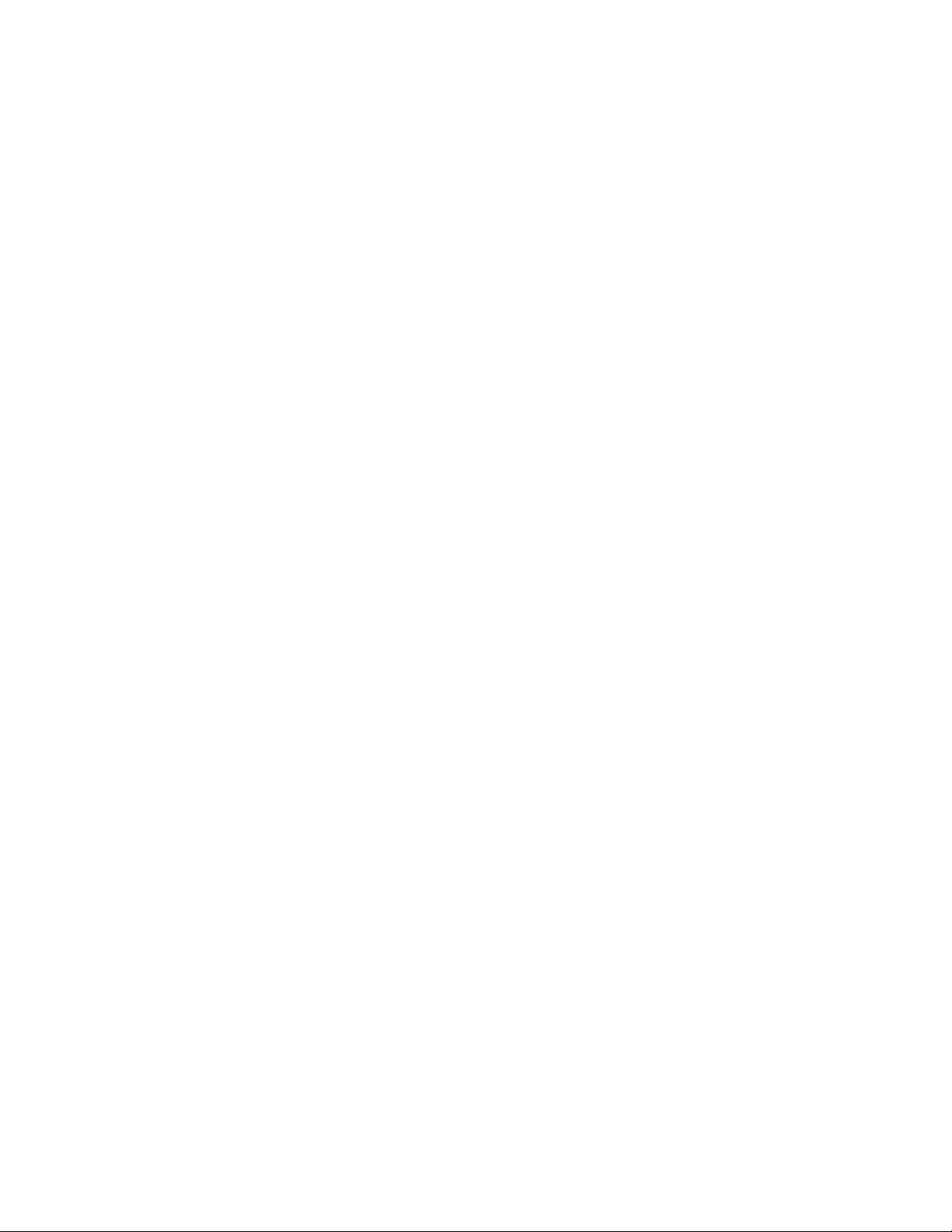
10.4 Managing FlashCopy by using the GUI . . . . . . . . . . . . . . . . . . . . . . . . . . . . . . . . . . 510
10.4.1 Creating a FlashCopy mapping. . . . . . . . . . . . . . . . . . . . . . . . . . . . . . . . . . . . . 511
10.4.2 Single-click snapshot . . . . . . . . . . . . . . . . . . . . . . . . . . . . . . . . . . . . . . . . . . . . 523
10.4.3 Single-click clone . . . . . . . . . . . . . . . . . . . . . . . . . . . . . . . . . . . . . . . . . . . . . . . 525
10.4.4 Single-click backup . . . . . . . . . . . . . . . . . . . . . . . . . . . . . . . . . . . . . . . . . . . . . . 526
10.4.5 Creating a FlashCopy Consistency Group . . . . . . . . . . . . . . . . . . . . . . . . . . . . 528
10.4.6 Creating FlashCopy mappings in a Consistency Group . . . . . . . . . . . . . . . . . . 529
10.4.7 Showing related volumes . . . . . . . . . . . . . . . . . . . . . . . . . . . . . . . . . . . . . . . . . 534
10.4.8 Moving a FlashCopy mapping to a Consistency Group . . . . . . . . . . . . . . . . . . 535
10.4.9 Removing a FlashCopy mapping from a Consistency Group . . . . . . . . . . . . . . 536
10.4.10 Modifying a FlashCopy mapping. . . . . . . . . . . . . . . . . . . . . . . . . . . . . . . . . . . 537
10.4.11 Renaming FlashCopy mapping. . . . . . . . . . . . . . . . . . . . . . . . . . . . . . . . . . . . 538
10.4.12 Renaming Consistency Group . . . . . . . . . . . . . . . . . . . . . . . . . . . . . . . . . . . . 539
10.4.13 Deleting FlashCopy mapping . . . . . . . . . . . . . . . . . . . . . . . . . . . . . . . . . . . . . 540
10.4.14 Deleting FlashCopy Consistency Group . . . . . . . . . . . . . . . . . . . . . . . . . . . . . 541
10.4.15 Starting FlashCopy process . . . . . . . . . . . . . . . . . . . . . . . . . . . . . . . . . . . . . . 542
10.4.16 Stopping FlashCopy process . . . . . . . . . . . . . . . . . . . . . . . . . . . . . . . . . . . . . 542
10.5 Volume mirroring and migration options . . . . . . . . . . . . . . . . . . . . . . . . . . . . . . . . . . 543
10.6 Native IP replication . . . . . . . . . . . . . . . . . . . . . . . . . . . . . . . . . . . . . . . . . . . . . . . . . 545
10.6.1 Native IP replication technology . . . . . . . . . . . . . . . . . . . . . . . . . . . . . . . . . . . . 545
10.6.2 IBM Storwize System Layers . . . . . . . . . . . . . . . . . . . . . . . . . . . . . . . . . . . . . . 546
10.6.3 IP partnership limitations. . . . . . . . . . . . . . . . . . . . . . . . . . . . . . . . . . . . . . . . . . 548
10.6.4 VLAN support . . . . . . . . . . . . . . . . . . . . . . . . . . . . . . . . . . . . . . . . . . . . . . . . . . 549
10.6.5 IP partnership and terminology . . . . . . . . . . . . . . . . . . . . . . . . . . . . . . . . . . . . . 550
10.6.6 States of IP partnership . . . . . . . . . . . . . . . . . . . . . . . . . . . . . . . . . . . . . . . . . . 551
10.6.7 Remote copy groups . . . . . . . . . . . . . . . . . . . . . . . . . . . . . . . . . . . . . . . . . . . . . 552
10.7 Remote Copy . . . . . . . . . . . . . . . . . . . . . . . . . . . . . . . . . . . . . . . . . . . . . . . . . . . . . . 553
10.7.1 Multiple IBM Storwize V5000 system mirroring. . . . . . . . . . . . . . . . . . . . . . . . . 554
10.7.2 Importance of write ordering . . . . . . . . . . . . . . . . . . . . . . . . . . . . . . . . . . . . . . . 556
10.7.3 Remote copy intercluster communication . . . . . . . . . . . . . . . . . . . . . . . . . . . . . 558
10.7.4 Metro Mirror overview . . . . . . . . . . . . . . . . . . . . . . . . . . . . . . . . . . . . . . . . . . . . 559
10.7.5 Synchronous remote copy . . . . . . . . . . . . . . . . . . . . . . . . . . . . . . . . . . . . . . . . 560
10.7.6 Metro Mirror features. . . . . . . . . . . . . . . . . . . . . . . . . . . . . . . . . . . . . . . . . . . . . 561
10.7.7 Metro Mirror attributes. . . . . . . . . . . . . . . . . . . . . . . . . . . . . . . . . . . . . . . . . . . . 562
10.7.8 Practical use of Metro Mirror. . . . . . . . . . . . . . . . . . . . . . . . . . . . . . . . . . . . . . . 562
10.7.9 Global Mirror Overview . . . . . . . . . . . . . . . . . . . . . . . . . . . . . . . . . . . . . . . . . . . 563
10.7.10 Asynchronous remote copy . . . . . . . . . . . . . . . . . . . . . . . . . . . . . . . . . . . . . . 564
10.7.11 Global Mirror features . . . . . . . . . . . . . . . . . . . . . . . . . . . . . . . . . . . . . . . . . . . 565
10.7.12 Using Change Volumes with Global Mirror . . . . . . . . . . . . . . . . . . . . . . . . . . . 568
10.7.13 Distribution of work among nodes. . . . . . . . . . . . . . . . . . . . . . . . . . . . . . . . . . 570
10.7.14 Background copy performance . . . . . . . . . . . . . . . . . . . . . . . . . . . . . . . . . . . . 571
10.7.15 Thin-provisioned background copy . . . . . . . . . . . . . . . . . . . . . . . . . . . . . . . . . 571
10.7.16 Methods of synchronization . . . . . . . . . . . . . . . . . . . . . . . . . . . . . . . . . . . . . . 571
10.7.17 Practical use of Global Mirror . . . . . . . . . . . . . . . . . . . . . . . . . . . . . . . . . . . . . 572
10.7.18 Valid combinations of FlashCopy, Metro Mirror, and Global Mirror . . . . . . . . 572
10.7.19 Remote Copy configuration limits . . . . . . . . . . . . . . . . . . . . . . . . . . . . . . . . . . 572
10.7.20 Remote Copy states and events. . . . . . . . . . . . . . . . . . . . . . . . . . . . . . . . . . . 573
10.8 Consistency protection for Remote and Global mirror . . . . . . . . . . . . . . . . . . . . . . . 580
10.9 Remote Copy commands . . . . . . . . . . . . . . . . . . . . . . . . . . . . . . . . . . . . . . . . . . . . . 582
10.9.1 Remote Copy process . . . . . . . . . . . . . . . . . . . . . . . . . . . . . . . . . . . . . . . . . . . 582
10.9.2 Listing available system partners . . . . . . . . . . . . . . . . . . . . . . . . . . . . . . . . . . . 583
10.9.3 Changing the system parameters . . . . . . . . . . . . . . . . . . . . . . . . . . . . . . . . . . . 583
10.9.4 System partnership . . . . . . . . . . . . . . . . . . . . . . . . . . . . . . . . . . . . . . . . . . . . . 585
Contents ix
Page 12
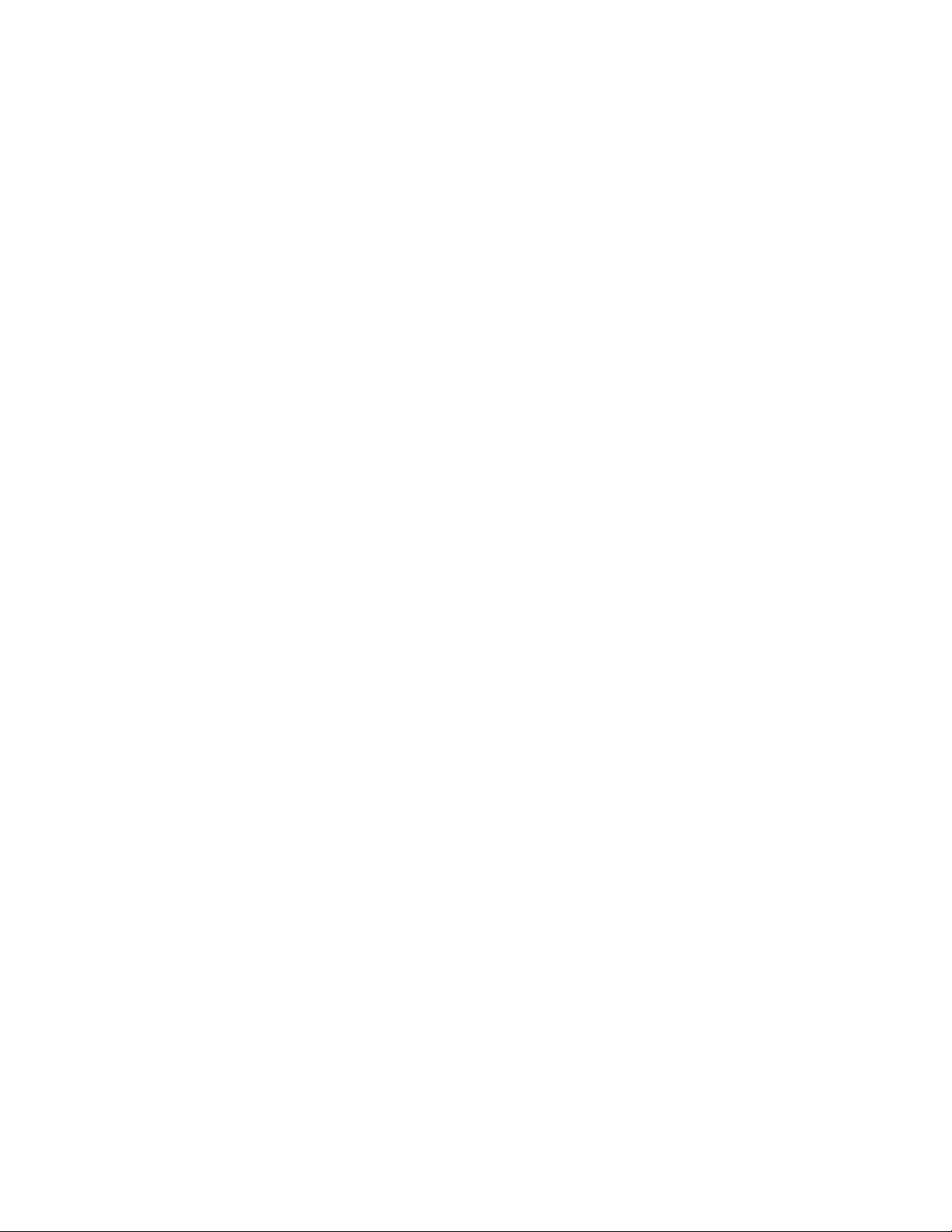
10.9.5 Creating a Metro Mirror/Global Mirror consistency group . . . . . . . . . . . . . . . . . 586
10.9.6 Creating a Metro Mirror/Global Mirror relationship . . . . . . . . . . . . . . . . . . . . . . 586
10.9.7 Changing Metro Mirror/Global Mirror relationship . . . . . . . . . . . . . . . . . . . . . . . 586
10.9.8 Changing Metro Mirror/Global Mirror consistency group . . . . . . . . . . . . . . . . . 587
10.9.9 Starting Metro Mirror/Global Mirror relationship . . . . . . . . . . . . . . . . . . . . . . . . 587
10.9.10 Stopping Metro Mirror/Global Mirror relationship . . . . . . . . . . . . . . . . . . . . . . 587
10.9.11 Starting Metro Mirror/Global Mirror consistency group . . . . . . . . . . . . . . . . . . 588
10.9.12 Stopping Metro Mirror/Global Mirror consistency group . . . . . . . . . . . . . . . . . 588
10.9.13 Deleting Metro Mirror/Global Mirror relationship . . . . . . . . . . . . . . . . . . . . . . . 588
10.9.14 Deleting Metro Mirror/Global Mirror consistency group. . . . . . . . . . . . . . . . . . 589
10.9.15 Reversing Metro Mirror/Global Mirror relationship . . . . . . . . . . . . . . . . . . . . . 589
10.9.16 Reversing Metro Mirror/Global Mirror consistency group . . . . . . . . . . . . . . . . 589
10.10 Managing Remote Copy using the GUI . . . . . . . . . . . . . . . . . . . . . . . . . . . . . . . . . 589
10.10.1 Creating Fibre Channel partnership . . . . . . . . . . . . . . . . . . . . . . . . . . . . . . . . 590
10.10.2 Creating stand-alone remote copy relationships. . . . . . . . . . . . . . . . . . . . . . . 592
10.10.3 Creating Consistency Group. . . . . . . . . . . . . . . . . . . . . . . . . . . . . . . . . . . . . . 600
10.10.4 Renaming Consistency Group . . . . . . . . . . . . . . . . . . . . . . . . . . . . . . . . . . . . 607
10.10.5 Renaming remote copy relationship . . . . . . . . . . . . . . . . . . . . . . . . . . . . . . . . 608
10.10.6 Moving stand-alone remote copy relationship to Consistency Group. . . . . . . 609
10.10.7 Removing remote copy relationship from Consistency Group . . . . . . . . . . . . 610
10.10.8 Starting remote copy relationship . . . . . . . . . . . . . . . . . . . . . . . . . . . . . . . . . . 610
10.10.9 Starting remote copy Consistency Group . . . . . . . . . . . . . . . . . . . . . . . . . . . . 611
10.10.10 Switching copy direction . . . . . . . . . . . . . . . . . . . . . . . . . . . . . . . . . . . . . . . . 612
10.10.11 Switching the copy direction for a Consistency Group . . . . . . . . . . . . . . . . . 613
10.10.12 Stopping a remote copy relationship. . . . . . . . . . . . . . . . . . . . . . . . . . . . . . . 615
10.10.13 Stopping Consistency Group . . . . . . . . . . . . . . . . . . . . . . . . . . . . . . . . . . . . 616
10.10.14 Deleting stand-alone remote copy relationships . . . . . . . . . . . . . . . . . . . . . . 617
10.10.15 Deleting Consistency Group . . . . . . . . . . . . . . . . . . . . . . . . . . . . . . . . . . . . . 618
10.11 Troubleshooting remote copy . . . . . . . . . . . . . . . . . . . . . . . . . . . . . . . . . . . . . . . . . 619
10.11.1 1920 error . . . . . . . . . . . . . . . . . . . . . . . . . . . . . . . . . . . . . . . . . . . . . . . . . . . . 619
10.11.2 1720 error . . . . . . . . . . . . . . . . . . . . . . . . . . . . . . . . . . . . . . . . . . . . . . . . . . . . 621
10.12 HyperSwap . . . . . . . . . . . . . . . . . . . . . . . . . . . . . . . . . . . . . . . . . . . . . . . . . . . . . . . 622
10.12.1 Introduction to HyperSwap volumes . . . . . . . . . . . . . . . . . . . . . . . . . . . . . . . . 623
10.12.2 Failure scenarios. . . . . . . . . . . . . . . . . . . . . . . . . . . . . . . . . . . . . . . . . . . . . . . 629
10.12.3 Current HyperSwap limitations . . . . . . . . . . . . . . . . . . . . . . . . . . . . . . . . . . . . 633
Chapter 11. External storage virtualization . . . . . . . . . . . . . . . . . . . . . . . . . . . . . . . . . 635
11.1 Planning for external storage virtualization . . . . . . . . . . . . . . . . . . . . . . . . . . . . . . . . 636
11.1.1 License for external storage virtualization. . . . . . . . . . . . . . . . . . . . . . . . . . . . . 636
11.1.2 SAN configuration planning . . . . . . . . . . . . . . . . . . . . . . . . . . . . . . . . . . . . . . . 636
11.1.3 External storage configuration planning . . . . . . . . . . . . . . . . . . . . . . . . . . . . . . 638
11.1.4 Guidelines for virtualizing external storage . . . . . . . . . . . . . . . . . . . . . . . . . . . . 638
11.2 Working with external storage. . . . . . . . . . . . . . . . . . . . . . . . . . . . . . . . . . . . . . . . . . 639
11.2.1 Adding external storage . . . . . . . . . . . . . . . . . . . . . . . . . . . . . . . . . . . . . . . . . . 639
11.2.2 Importing image mode volumes . . . . . . . . . . . . . . . . . . . . . . . . . . . . . . . . . . . . 642
11.2.3 Managing external storage . . . . . . . . . . . . . . . . . . . . . . . . . . . . . . . . . . . . . . . . 647
11.2.4 Removing external storage . . . . . . . . . . . . . . . . . . . . . . . . . . . . . . . . . . . . . . . . 651
Chapter 12. RAS, monitoring, and troubleshooting. . . . . . . . . . . . . . . . . . . . . . . . . . . 653
12.1 Reliability, availability, and serviceability features. . . . . . . . . . . . . . . . . . . . . . . . . . . 654
12.2 System components . . . . . . . . . . . . . . . . . . . . . . . . . . . . . . . . . . . . . . . . . . . . . . . . . 654
12.2.1 Enclosure midplane . . . . . . . . . . . . . . . . . . . . . . . . . . . . . . . . . . . . . . . . . . . . . 655
12.2.2 Node canisters . . . . . . . . . . . . . . . . . . . . . . . . . . . . . . . . . . . . . . . . . . . . . . . . . 655
x Implementing the IBM Storwize V5000 Gen2 with IBM Spectrum Virtualize V8.1
Page 13
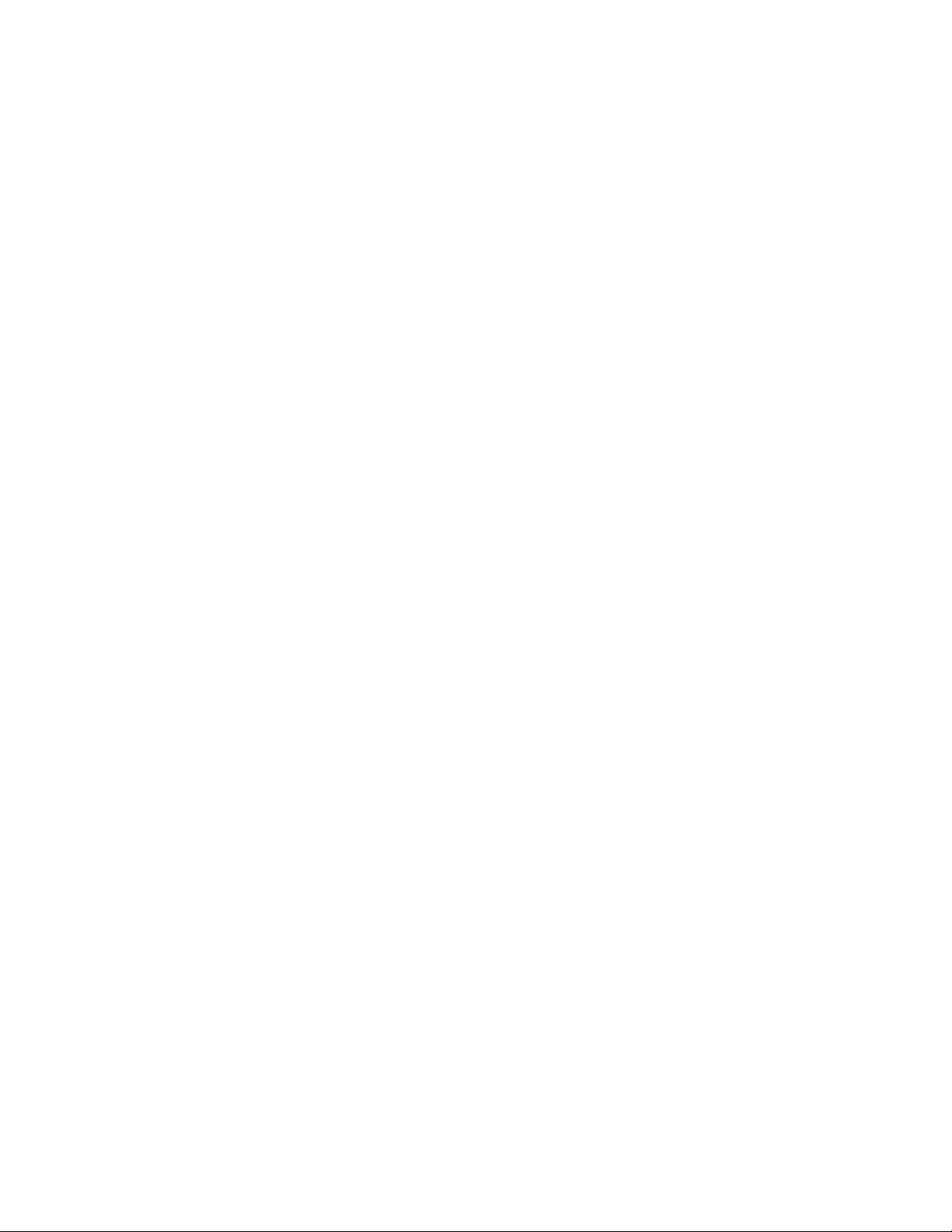
12.2.3 Expansion canisters . . . . . . . . . . . . . . . . . . . . . . . . . . . . . . . . . . . . . . . . . . . . . 664
12.2.4 Disk subsystem . . . . . . . . . . . . . . . . . . . . . . . . . . . . . . . . . . . . . . . . . . . . . . . . . 666
12.2.5 Power supply units . . . . . . . . . . . . . . . . . . . . . . . . . . . . . . . . . . . . . . . . . . . . . . 670
12.3 Configuration backup . . . . . . . . . . . . . . . . . . . . . . . . . . . . . . . . . . . . . . . . . . . . . . . . 672
12.3.1 Generating a manual configuration backup by using the CLI . . . . . . . . . . . . . . 672
12.3.2 Downloading a configuration backup by using the GUI . . . . . . . . . . . . . . . . . . 673
12.4 System update . . . . . . . . . . . . . . . . . . . . . . . . . . . . . . . . . . . . . . . . . . . . . . . . . . . . . 676
12.4.1 Updating node canister software . . . . . . . . . . . . . . . . . . . . . . . . . . . . . . . . . . . 676
12.4.2 Updating the drive firmware . . . . . . . . . . . . . . . . . . . . . . . . . . . . . . . . . . . . . . . 690
12.5 Monitoring . . . . . . . . . . . . . . . . . . . . . . . . . . . . . . . . . . . . . . . . . . . . . . . . . . . . . . . . . 693
12.5.1 Email notifications and Call Home . . . . . . . . . . . . . . . . . . . . . . . . . . . . . . . . . . 694
12.6 Audit log . . . . . . . . . . . . . . . . . . . . . . . . . . . . . . . . . . . . . . . . . . . . . . . . . . . . . . . . . . 696
12.7 Event log . . . . . . . . . . . . . . . . . . . . . . . . . . . . . . . . . . . . . . . . . . . . . . . . . . . . . . . . . . 698
12.7.1 Managing the event log. . . . . . . . . . . . . . . . . . . . . . . . . . . . . . . . . . . . . . . . . . . 698
12.7.2 Alert handling and recommended actions. . . . . . . . . . . . . . . . . . . . . . . . . . . . . 702
12.8 Support Assistance . . . . . . . . . . . . . . . . . . . . . . . . . . . . . . . . . . . . . . . . . . . . . . . . . . 705
12.8.1 Configuring support assistance. . . . . . . . . . . . . . . . . . . . . . . . . . . . . . . . . . . . . 706
12.8.2 Set up Support Assistant . . . . . . . . . . . . . . . . . . . . . . . . . . . . . . . . . . . . . . . . . 706
12.8.3 Disable Support Assistance . . . . . . . . . . . . . . . . . . . . . . . . . . . . . . . . . . . . . . . 715
12.9 Collecting support information. . . . . . . . . . . . . . . . . . . . . . . . . . . . . . . . . . . . . . . . . . 715
12.9.1 Collecting support information by using the GUI. . . . . . . . . . . . . . . . . . . . . . . . 715
12.9.2 Automatic upload of Support Packages . . . . . . . . . . . . . . . . . . . . . . . . . . . . . . 715
12.9.3 Manual upload of Support Packages . . . . . . . . . . . . . . . . . . . . . . . . . . . . . . . . 720
12.9.4 Collecting support information by using the SAT . . . . . . . . . . . . . . . . . . . . . . . 724
12.10 Powering off the system and shutting down the infrastructure . . . . . . . . . . . . . . . . 726
12.10.1 Powering off . . . . . . . . . . . . . . . . . . . . . . . . . . . . . . . . . . . . . . . . . . . . . . . . . . 726
12.10.2 Shutting down and starting up the infrastructure. . . . . . . . . . . . . . . . . . . . . . . 730
Chapter 13. Encryption. . . . . . . . . . . . . . . . . . . . . . . . . . . . . . . . . . . . . . . . . . . . . . . . . . 731
13.1 Planning for encryption . . . . . . . . . . . . . . . . . . . . . . . . . . . . . . . . . . . . . . . . . . . . . . . 732
13.2 Defining encryption of data at-rest . . . . . . . . . . . . . . . . . . . . . . . . . . . . . . . . . . . . . . 732
13.2.1 Encryption methods . . . . . . . . . . . . . . . . . . . . . . . . . . . . . . . . . . . . . . . . . . . . . 735
13.2.2 Encryption keys. . . . . . . . . . . . . . . . . . . . . . . . . . . . . . . . . . . . . . . . . . . . . . . . . 736
13.2.3 Encryption licenses . . . . . . . . . . . . . . . . . . . . . . . . . . . . . . . . . . . . . . . . . . . . . . 737
13.3 Activating encryption . . . . . . . . . . . . . . . . . . . . . . . . . . . . . . . . . . . . . . . . . . . . . . . . . 737
13.3.1 Obtaining an encryption license . . . . . . . . . . . . . . . . . . . . . . . . . . . . . . . . . . . . 737
13.3.2 Start activation process during initial system setup . . . . . . . . . . . . . . . . . . . . . 738
13.3.3 Start activation process on a running system . . . . . . . . . . . . . . . . . . . . . . . . . . 740
13.3.4 Activate the license automatically . . . . . . . . . . . . . . . . . . . . . . . . . . . . . . . . . . . 741
13.3.5 Activate the license manually . . . . . . . . . . . . . . . . . . . . . . . . . . . . . . . . . . . . . . 744
13.4 Enabling encryption. . . . . . . . . . . . . . . . . . . . . . . . . . . . . . . . . . . . . . . . . . . . . . . . . . 745
13.4.1 Starting the Enable Encryption wizard . . . . . . . . . . . . . . . . . . . . . . . . . . . . . . . 746
13.4.2 Enabling encryption using USB flash drives . . . . . . . . . . . . . . . . . . . . . . . . . . . 748
13.4.3 Enabling encryption using key servers . . . . . . . . . . . . . . . . . . . . . . . . . . . . . . . 752
13.4.4 Enabling encryption using both providers . . . . . . . . . . . . . . . . . . . . . . . . . . . . . 758
13.5 Configuring additional providers . . . . . . . . . . . . . . . . . . . . . . . . . . . . . . . . . . . . . . . . 765
13.5.1 Adding SKLM as a second provider . . . . . . . . . . . . . . . . . . . . . . . . . . . . . . . . . 765
13.5.2 Adding USB flash drives as a second provider . . . . . . . . . . . . . . . . . . . . . . . . . 767
13.6 Migrating between providers . . . . . . . . . . . . . . . . . . . . . . . . . . . . . . . . . . . . . . . . . . . 769
13.6.1 Migration from USB flash drive provider to encryption key server . . . . . . . . . . 769
13.6.2 Migration from encryption key server to USB flash drive provider . . . . . . . . . . 769
13.7 Recovering from a provider loss . . . . . . . . . . . . . . . . . . . . . . . . . . . . . . . . . . . . . . . . 770
13.8 Using encryption . . . . . . . . . . . . . . . . . . . . . . . . . . . . . . . . . . . . . . . . . . . . . . . . . . . . 770
Contents xi
Page 14
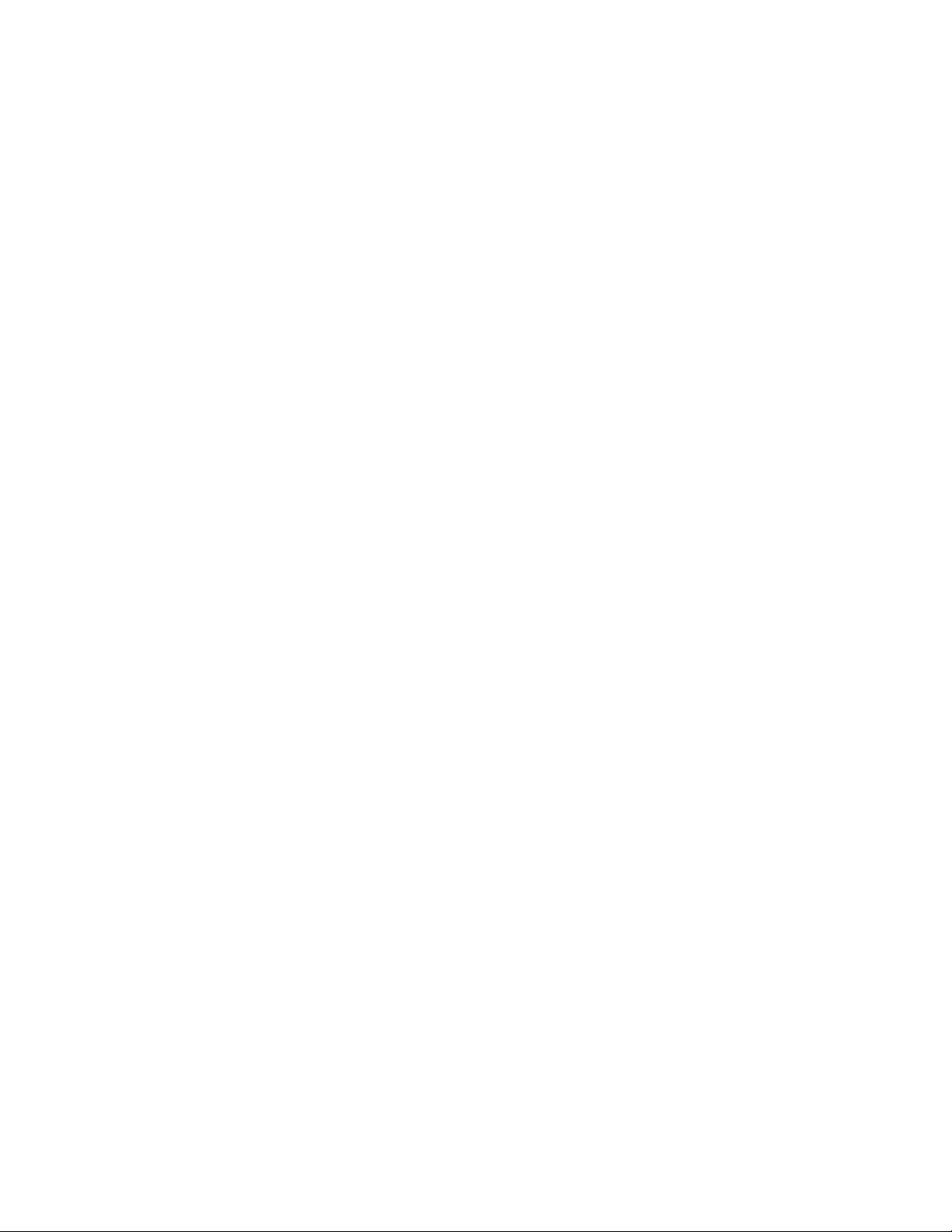
13.8.1 Encrypted pools . . . . . . . . . . . . . . . . . . . . . . . . . . . . . . . . . . . . . . . . . . . . . . . . 771
13.8.2 Encrypted child pools . . . . . . . . . . . . . . . . . . . . . . . . . . . . . . . . . . . . . . . . . . . . 772
13.8.3 Encrypted arrays . . . . . . . . . . . . . . . . . . . . . . . . . . . . . . . . . . . . . . . . . . . . . . . . 773
13.8.4 Encrypted MDisks . . . . . . . . . . . . . . . . . . . . . . . . . . . . . . . . . . . . . . . . . . . . . . . 774
13.8.5 Encrypted volumes . . . . . . . . . . . . . . . . . . . . . . . . . . . . . . . . . . . . . . . . . . . . . . 776
13.8.6 Restrictions . . . . . . . . . . . . . . . . . . . . . . . . . . . . . . . . . . . . . . . . . . . . . . . . . . . . 778
13.9 Rekeying an encryption-enabled system . . . . . . . . . . . . . . . . . . . . . . . . . . . . . . . . . 778
13.9.1 Rekeying using a key server. . . . . . . . . . . . . . . . . . . . . . . . . . . . . . . . . . . . . . . 779
13.9.2 Rekeying using USB flash drives . . . . . . . . . . . . . . . . . . . . . . . . . . . . . . . . . . . 781
13.10 Migrating between key providers . . . . . . . . . . . . . . . . . . . . . . . . . . . . . . . . . . . . . . 783
13.11 Disabling encryption . . . . . . . . . . . . . . . . . . . . . . . . . . . . . . . . . . . . . . . . . . . . . . . . 784
Appendix A. CLI setup and SAN Boot. . . . . . . . . . . . . . . . . . . . . . . . . . . . . . . . . . . . . . 785
Command-line interface . . . . . . . . . . . . . . . . . . . . . . . . . . . . . . . . . . . . . . . . . . . . . . . . . . . 786
Basic setup . . . . . . . . . . . . . . . . . . . . . . . . . . . . . . . . . . . . . . . . . . . . . . . . . . . . . . . . . . 786
SAN Boot . . . . . . . . . . . . . . . . . . . . . . . . . . . . . . . . . . . . . . . . . . . . . . . . . . . . . . . . . . . . . . 798
Enabling SAN Boot for Windows. . . . . . . . . . . . . . . . . . . . . . . . . . . . . . . . . . . . . . . . . . 799
Enabling SAN Boot for VMware . . . . . . . . . . . . . . . . . . . . . . . . . . . . . . . . . . . . . . . . . . 799
Windows SAN Boot migration . . . . . . . . . . . . . . . . . . . . . . . . . . . . . . . . . . . . . . . . . . . . 799
Appendix B. Terminology. . . . . . . . . . . . . . . . . . . . . . . . . . . . . . . . . . . . . . . . . . . . . . . . 803
Commonly encountered terms . . . . . . . . . . . . . . . . . . . . . . . . . . . . . . . . . . . . . . . . . . . . . . 804
Related publications . . . . . . . . . . . . . . . . . . . . . . . . . . . . . . . . . . . . . . . . . . . . . . . . . . . . 821
IBM Redbooks . . . . . . . . . . . . . . . . . . . . . . . . . . . . . . . . . . . . . . . . . . . . . . . . . . . . . . . . . . 821
IBM Storwize V5000 publications and support. . . . . . . . . . . . . . . . . . . . . . . . . . . . . . . . . . 821
Help from IBM . . . . . . . . . . . . . . . . . . . . . . . . . . . . . . . . . . . . . . . . . . . . . . . . . . . . . . . . . . 821
xii Implementing the IBM Storwize V5000 Gen2 with IBM Spectrum Virtualize V8.1
Page 15
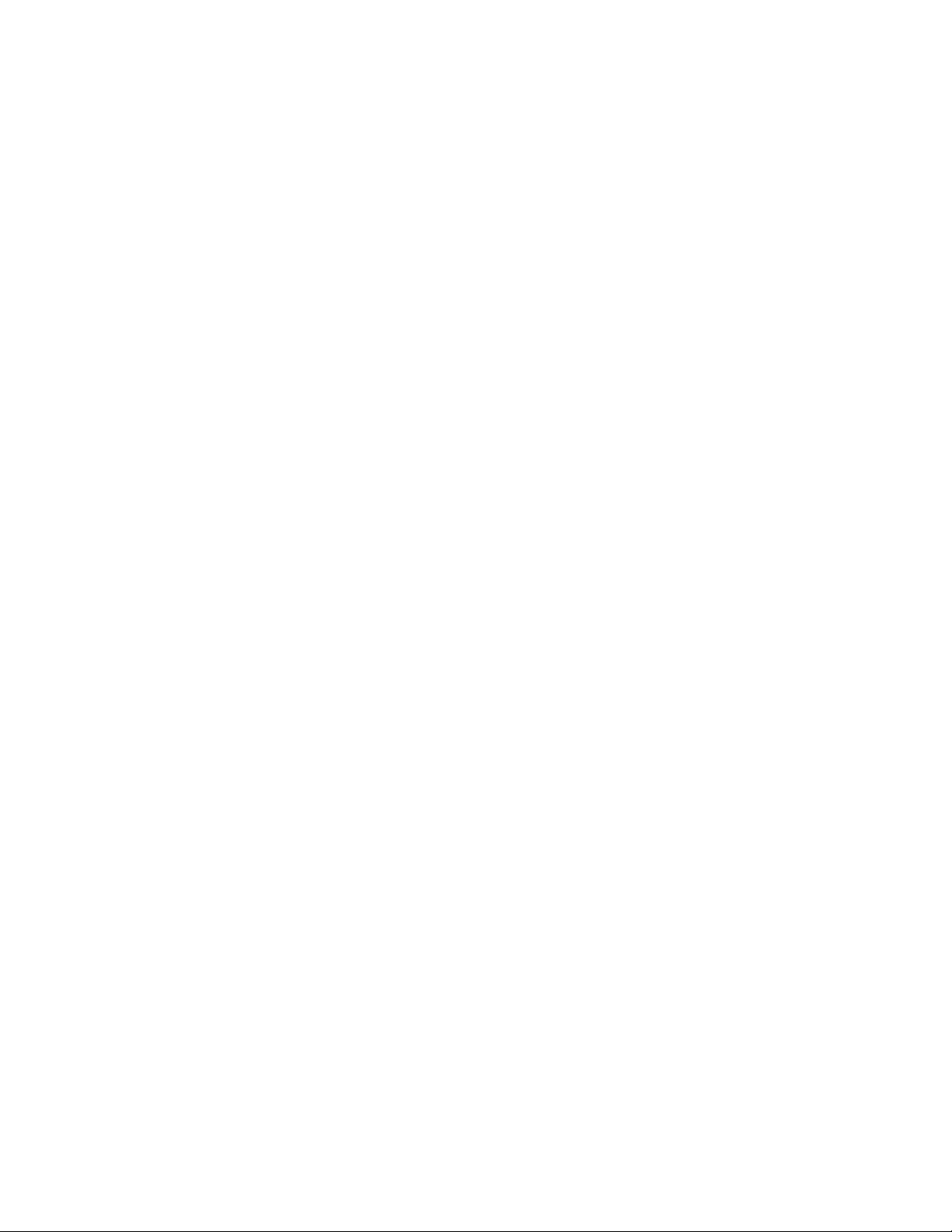
Notices
This information was developed for products and services offered in the US. This material might be available
from IBM in other languages. However, you may be required to own a copy of the product or product version in
that language in order to access it.
IBM may not offer the products, services, or features discussed in this document in other countries. Consult
your local IBM representative for information on the products and services currently available in your area. Any
reference to an IBM product, program, or service is not intended to state or imply that only that IBM product,
program, or service may be used. Any functionally equivalent product, program, or service that does not
infringe any IBM intellectual property right may be used instead. However, it is the user’s responsibility to
evaluate and verify the operation of any non-IBM product, program, or service.
IBM may have patents or pending patent applications covering subject matter described in this document. The
furnishing of this document does not grant you any license to these patents. You can send license inquiries, in
writing, to:
IBM Director of Licensing, IBM Corporation, North Castle Drive, MD-NC119, Armonk, NY 10504-1785, US
INTERNATIONAL BUSINESS MACHINES CORPORATION PROVIDES THIS PUBLICATION “AS IS”
WITHOUT WARRANTY OF ANY KIND, EITHER EXPRESS OR IMPLIED, INCLUDING, BUT NOT LIMITED
TO, THE IMPLIED WARRANTIES OF NON-INFRINGEMENT, MERCHANTABILITY OR FITNESS FOR A
PARTICULAR PURPOSE. Some jurisdictions do not allow disclaimer of express or implied warranties in
certain transactions, therefore, this statement may not apply to you.
This information could include technical inaccuracies or typographical errors. Changes are periodically made
to the information herein; these changes will be incorporated in new editions of the publication. IBM may make
improvements and/or changes in the product(s) and/or the program(s) described in this publication at any time
without notice.
Any references in this information to non-IBM websites are provided for convenience only and do not in any
manner serve as an endorsement of those websites. The materials at those websites are not part of the
materials for this IBM product and use of those websites is at your own risk.
IBM may use or distribute any of the information you provide in any way it believes appropriate without
incurring any obligation to you.
The performance data and client examples cited are presented for illustrative purposes only. Actual
performance results may vary depending on specific configurations and operating conditions.
Information concerning non-IBM products was obtained from the suppliers of those products, their published
announcements or other publicly available sources. IBM has not tested those products and cannot confirm the
accuracy of performance, compatibility or any other claims related to non-IBM products. Questions on the
capabilities of non-IBM products should be addressed to the suppliers of those products.
Statements regarding IBM’s future direction or intent are subject to change or withdrawal without notice, and
represent goals and objectives only.
This information contains examples of data and reports used in daily business operations. To illustrate them
as completely as possible, the examples include the names of individuals, companies, brands, and products.
All of these names are fictitious and any similarity to actual people or business enterprises is entirely
coincidental.
COPYRIGHT LICENSE:
This information contains sample application programs in source language, which illustrate programming
techniques on various operating platforms. You may copy, modify, and distribute these sample programs in
any form without payment to IBM, for the purposes of developing, using, marketing or distributing application
programs conforming to the application programming interface for the operating platform for which the sample
programs are written. These examples have not been thoroughly tested under all conditions. IBM, therefore,
cannot guarantee or imply reliability, serviceability, or function of these programs. The sample programs are
provided “AS IS”, without warranty of any kind. IBM shall not be liable for any damages arising out of your use
of the sample programs.
© Copyright IBM Corp. 2018. All rights reserved. xiii
Page 16
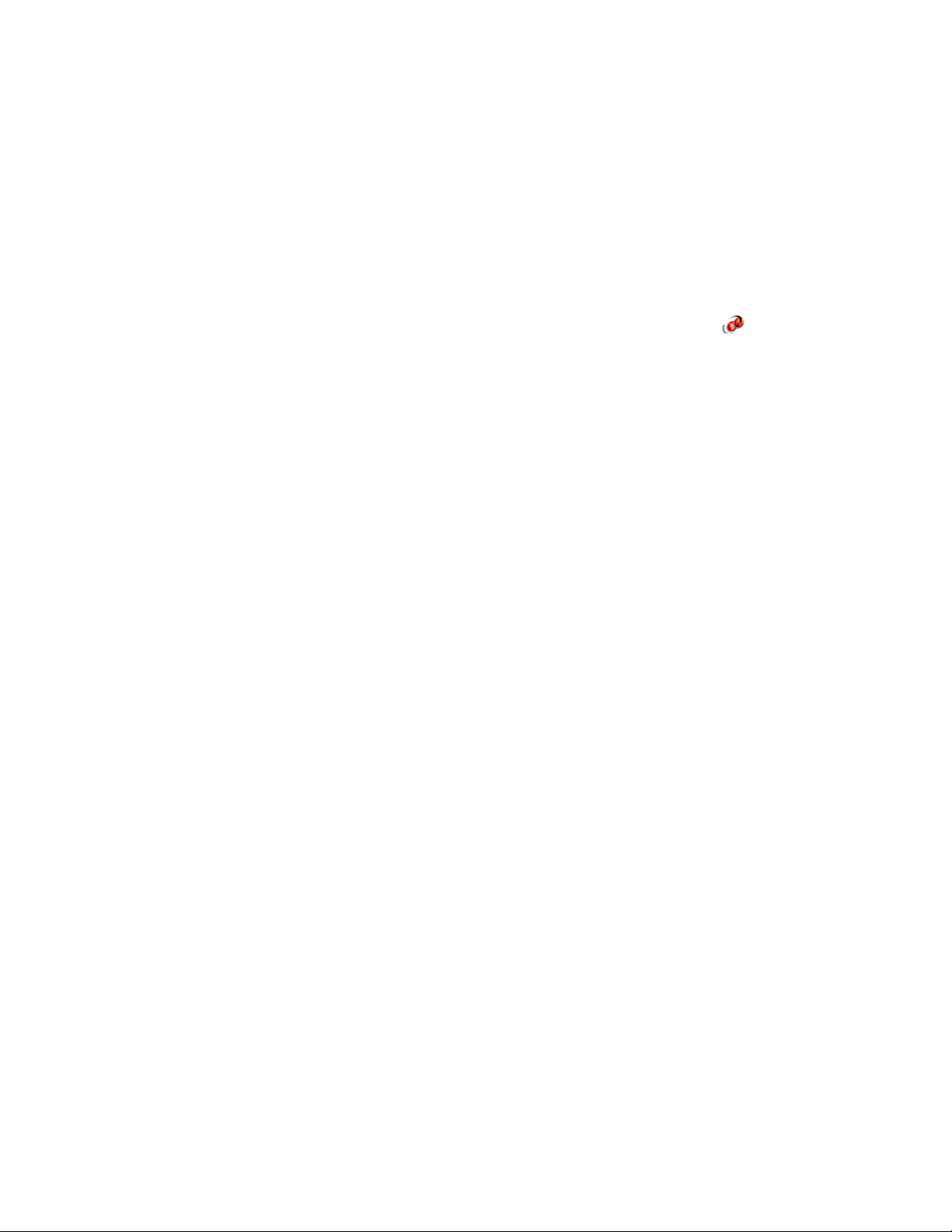
Trademarks
IBM, the IBM logo, and ibm.com are trademarks or registered trademarks of International Business Machines
Corporation, registered in many jurisdictions worldwide. Other product and service names might be
trademarks of IBM or other companies. A current list of IBM trademarks is available on the web at “Copyright
and trademark information” at http://www.ibm.com/legal/copytrade.shtml
The following terms are trademarks or registered trademarks of International Business Machines Corporation,
and might also be trademarks or registered trademarks in other countries.
AIX®
DB2®
DS8000®
Easy Tier®
FlashCopy®
Global Technology Services®
HyperSwap®
IBM®
IBM FlashSystem®
IBM SmartCloud®
IBM Spectrum™
IBM Spectrum Control™
IBM Spectrum Protect™
IBM Spectrum Scale™
IBM Spectrum Virtualize™
PowerHA®
Real-time Compression™
Redbooks®
Redbooks (logo) ®
Storwize®
System Storage®
Tivoli®
The following terms are trademarks of other companies:
SoftLayer, and The Planet are trademarks or registered trademarks of SoftLayer, Inc., an IBM Company.
Celeron, Intel logo, Intel Inside logo, and Intel Centrino logo are trademarks or registered trademarks of Intel
Corporation or its subsidiaries in the United States and other countries.
Linux is a trademark of Linus Torvalds in the United States, other countries, or both.
Microsoft, Windows, and the Windows logo are trademarks of Microsoft Corporation in the United States,
other countries, or both.
Java, and all Java-based trademarks and logos are trademarks or registered trademarks of Oracle and/or its
affiliates.
UNIX is a registered trademark of The Open Group in the United States and other countries.
Other company, product, or service names may be trademarks or service marks of others.
xiv Implementing the IBM Storwize V5000 Gen2 with IBM Spectrum Virtualize V8.1
Page 17
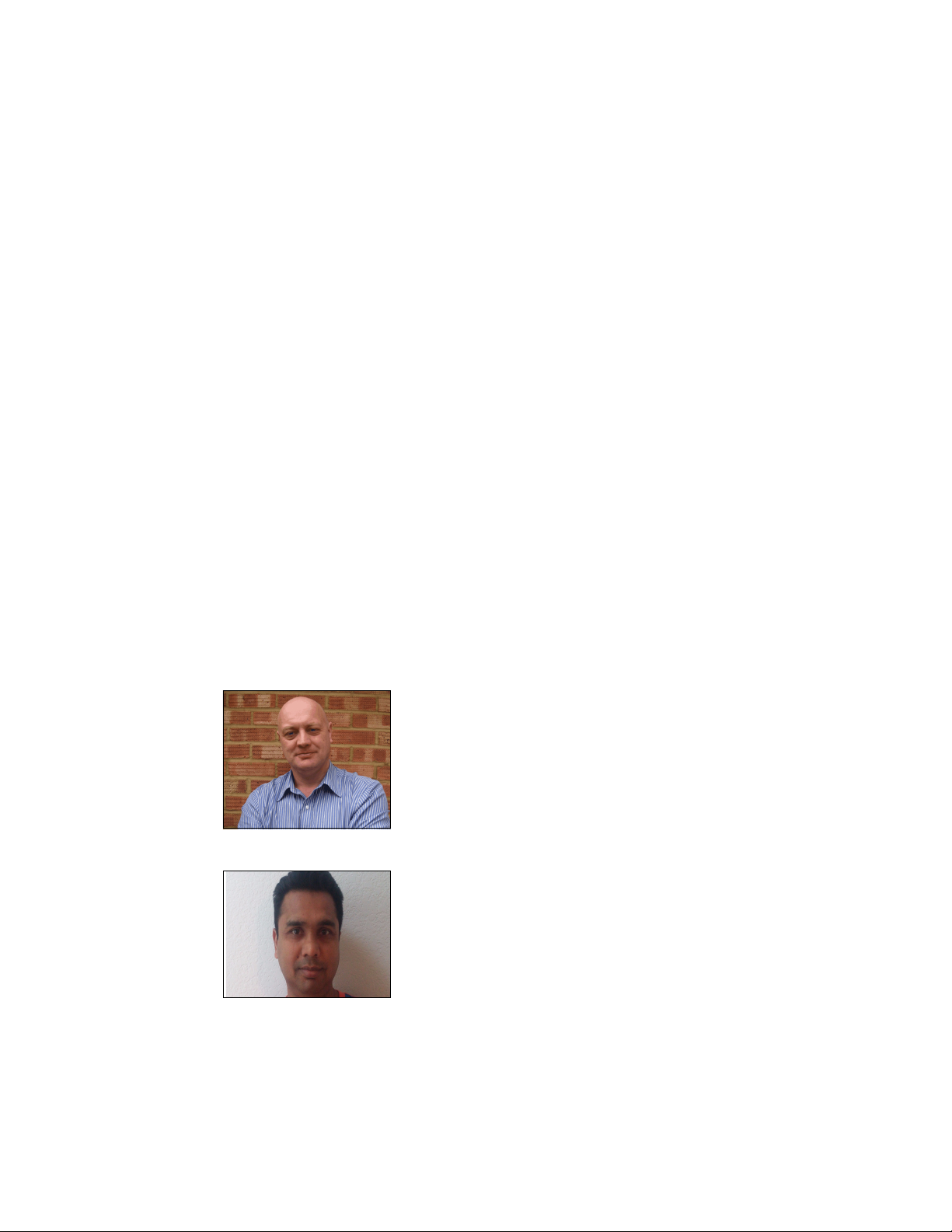
Preface
Organizations of all sizes face the challenge of managing massive volumes of increasingly
valuable data. But storing this data can be costly, and extracting value from the data is
becoming more difficult. IT organizations have limited resources but must stay responsive to
dynamic environments and act quickly to consolidate, simplify, and optimize their IT
infrastructures. The IBM® Storwize® V5000 Gen2 system provides a smarter solution that is
affordable, easy to use, and self-optimizing, which enables organizations to overcome these
storage challenges.
The Storwize V5000 Gen2 delivers efficient, entry-level configurations that are designed to
meet the needs of small and midsize businesses. Designed to provide organizations with the
ability to consolidate and share data at an affordable price, the Storwize V5000 Gen2 offers
advanced software capabilities that are found in more expensive systems.
This IBM Redbooks® publication is intended for pre-sales and post-sales technical support
professionals and storage administrators.
It applies to the Storwize V5030, V5020, and V5010, and to IBM Spectrum Virtualize™ V8.1.
Authors
This book was produced by a team of specialists from around the world working at the
International Technical Support Organization, San Jose Center.
Jon Tate is a Project Manager for IBM System Storage® SAN
Solutions at the International Technical Support Organization
(ITSO), San Jose Center. Before Jon joined the ITSO in 1999,
he worked in the IBM Technical Support Center, providing
Level 2 support for IBM storage products. Jon has 32 years of
experience in storage software and management, services,
and support. He is both an IBM Certified IT Specialist and an
IBM SAN Certified Specialist. He is also the UK Chairman of
the Storage Networking Industry Association.
Dharmesh Kamdar has been working in IBM Systems group
for over 15 years as a Senior Software Engineer. He works in
the Open Systems Lab (OSL), where he focuses on
interoperability testing of a range of IBM storage products with
various vendor products, including operating systems,
clustering solutions, virtualization platforms, volume managers,
and file systems.
© Copyright IBM Corp. 2018. All rights reserved. xv
Page 18
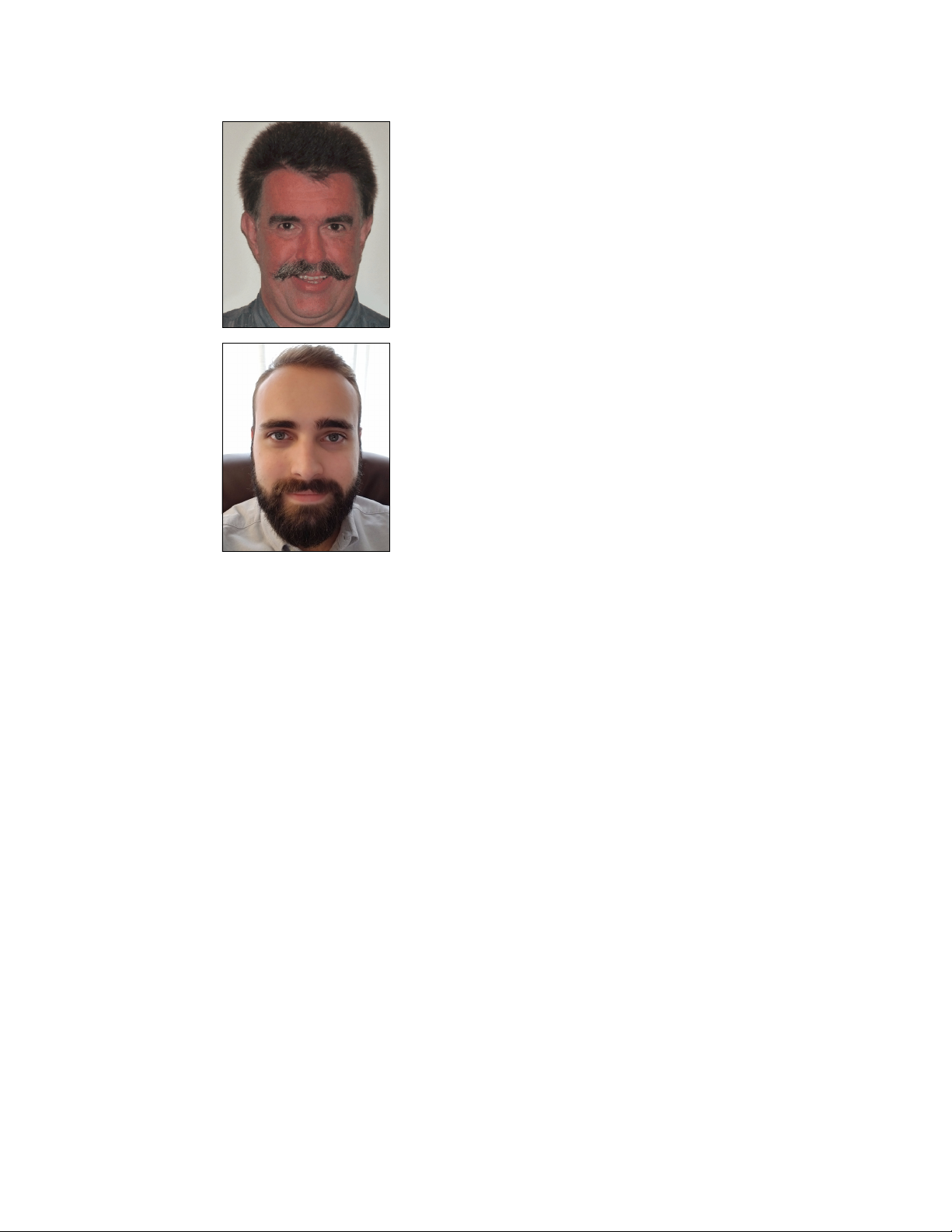
Hartmut Lonzer is an OEM Alliance Manager for IBM Storage.
Before this position, he was a Client Technical Specialist for
IBM Germany. He works in the IBM Germany headquarters in
Ehningen. His main focus is on the IBM SAN Volume
Controller, IBM Storwize Family, and IBM VersaStack. His
experience with the IBM SAN Volume Controller and Storwize
products goes back to the beginning of these products.
Hartmut has been with IBM in various technical roles for 40
years.
Gustavo Tinelli Martins is a Storage Technical Leader who
works for IBM Global Technology Services® in Brazil. He is
also an IBM Certified IT Specialist, member of IBM’s IT
Specialist Advisory Board, responsible for evaluating
candidates who wish to acquire the title of IBM IT specialist.
Gustavo has eight years of professional experience, of which
two of those years were dedicated to Customer’s Service
Center and the other six years were dedicated to the Storage
Service Line. Gustavo is certified in multiple IBM storage
technologies and also in other vendor storage products.
Thanks to the following people for their contributions to this project:
James Whitaker
Catarina Castro
Martyn Spink
Djihed Afifi
Vanessa Howling
IBM Manchester Lab
Thanks to the following authors of the previous edition of this book:
Catarina Castro
Uwe Dubberke
Justin Heather
Andrew Hickey
Imran Imtiaz
Nancy Kinney
Hartmut Lonzer
Adam Lyon-Jones
Saiprasad Prabhakar Parkar
Edward Seager
Lee Sirett
Chris Tapsell
Paulo Tomiyoshi Takeda
Dieter Utesch
Thomas Vogel
Mikhail Zakharov
xvi Implementing the IBM Storwize V5000 Gen2 with IBM Spectrum Virtualize V8.1
Page 19

Now you can become a published author, too
Here’s an opportunity to spotlight your skills, grow your career, and become a published
author—all at the same time. Join an ITSO residency project and help write a book in your
area of expertise, while honing your experience using leading-edge technologies. Your efforts
will help to increase product acceptance and customer satisfaction, as you expand your
network of technical contacts and relationships. Residencies run from two to six weeks in
length, and you can participate either in person or as a remote resident working from your
home base.
Find out more about the residency program, browse the residency index, and apply online at:
ibm.com/redbooks/residencies.html
Comments welcome
Your comments are important to us.
We want our books to be as helpful as possible. Send us your comments about this book or
other IBM Redbooks publications in one of the following ways:
Use the online Contact us review Redbooks form:
ibm.com/redbooks
Send your comments in an email:
redbooks@us.ibm.com
Mail your comments:
IBM Corporation, International Technical Support Organization
Dept. HYTD Mail Station P099
2455 South Road
Poughkeepsie, NY 12601-5400
Stay connected to IBM Redbooks
Find us on Facebook:
http://www.facebook.com/IBMRedbooks
Follow us on Twitter:
http://twitter.com/ibmredbooks
Look for us on LinkedIn:
http://www.linkedin.com/groups?home=&gid=2130806
Explore new Redbooks publications, residencies, and workshops with the IBM Redbooks
weekly newsletter:
https://www.redbooks.ibm.com/Redbooks.nsf/subscribe?OpenForm
Stay current on recent Redbooks publications with RSS Feeds:
http://www.redbooks.ibm.com/rss.html
Preface xvii
Page 20

xviii Implementing the IBM Storwize V5000 Gen2 with IBM Spectrum Virtualize V8.1
Page 21
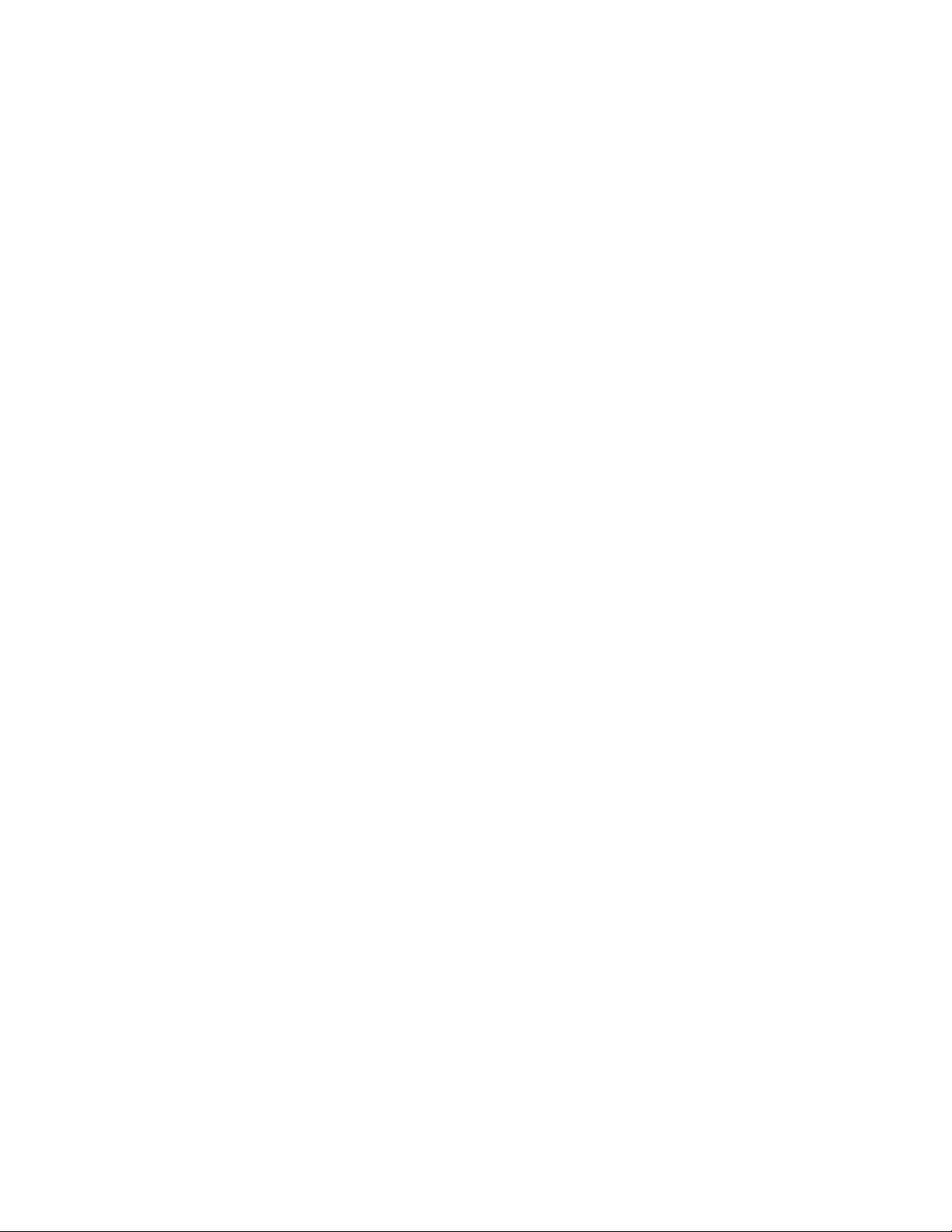
Summary of changes
This section describes the technical changes made in this edition of the book and in previous
editions. This edition might also include minor corrections and editorial changes that are not
identified.
Summary of Changes
for SG24-8162-03
for Implementing the IBM Storwize V5000 Gen2 with IBM Spectrum Virtualize V8.1
as created or updated on March 20, 2018.
March 2018, Fourth Edition
This revision includes the following substantial new and changed information.
New information
New GUI
Encryption
Storage migration
Changed information
Screen captures for new GUI
Encryption
© Copyright IBM Corp. 2018. All rights reserved. xix
Page 22

xx Implementing the IBM Storwize V5000 Gen2 with IBM Spectrum Virtualize V8.1
Page 23
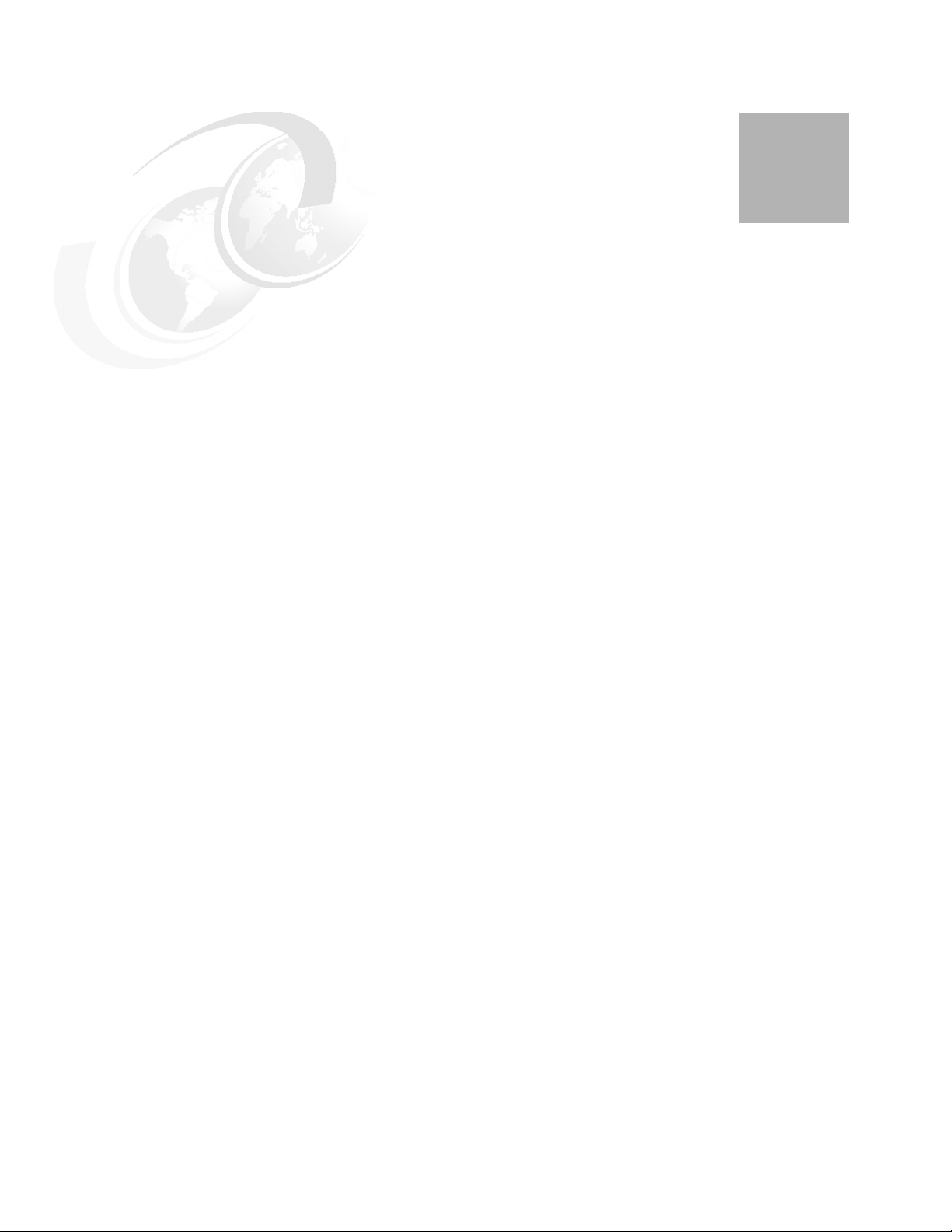
Chapter 1. Overview of the IBM Storwize
1
V5000 Gen2 system
This chapter provides an overview of the IBM Storwize V5000 Gen2 architecture and includes
a brief explanation of storage virtualization.
Specifically, this chapter provides information about the following topics:
Overview
Te r mi n ol o gy
Models
IBM Storwize V5000 Gen1 and Gen2 compatibility
Hardware
Te r ms
Features
Problem management and support
More information resources
© Copyright IBM Corp. 2018. All rights reserved. 1
Page 24
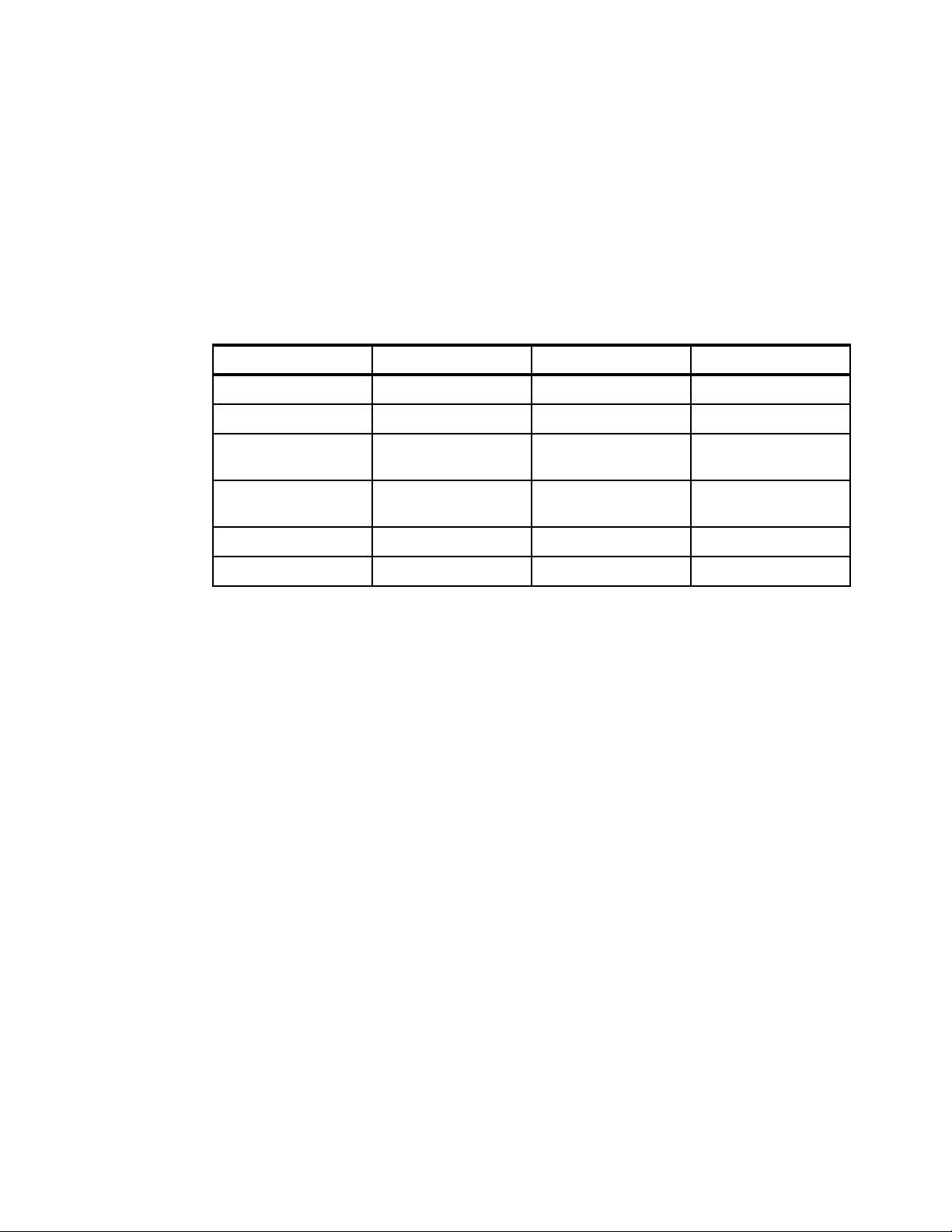
1.1 IBM Storwize V5000 Gen2 overview
The IBM Storwize V5000 Gen2 solution is a modular entry-level and midrange storage
solution. The IBM Storwize V5000 Gen2 includes the capability to virtualize its own internal
Redundant Array of Independent Disk (RAID) storage and existing external storage area
network (SAN)-attached storage (the Storwize V5030 only).
The three IBM Storwize V5000 Gen2 models (Storwize V5010, Storwize V5020, and Storwize
V5030) offer a range of performance scalability and functional capabilities. Table 1-1 shows a
summary of the features of these models.
Table 1-1 IBM Storwize V5000 Gen2 models
Storwize V5010 Storwize V5020 Storwize V5030
CPU cores 2 2 6
Cache 16 GB Up to 32 GB Up to 64 GB
Supported expansion
enclosures
External storage
virtualization
Compression No No Yes
Encryption No Yes Yes
10 10 20
No No Yes
For a more detailed comparison, see Table 1-3 on page 6.
IBM Storwize V5000 Gen2 features the following benefits:
Enterprise technology available to entry and midrange storage
Expert administrators are not required
Easy client setup and service
Simple integration into the server environment
Ability to grow the system incrementally as storage capacity and performance needs
change
The IBM Storwize V5000 Gen2 addresses the block storage requirements of small and
midsize organizations. The IBM Storwize V5000 Gen2 consists of one 2U control enclosure
and, optionally, up to ten 2U expansion enclosures on the Storwize V5010 and Storwize
V5020 systems and up to twenty 2U expansion enclosures on the Storwize V5030 systems.
The Storwize V5030 systems are connected by serial-attached Small Computer Systems
Interface (SCSI) (SAS) cables that make up one system that is called an
I/O group.
With the Storwize V5030 systems, two I/O groups can be connected to form a cluster,
providing a maximum of two control enclosures and 40 expansion enclosures. With the High
Density expansion drawers, you are able to attach up to 16 expansion enclosures to a cluster.
The control and expansion enclosures are available in the following form factors, and they can
be intermixed within an I/O group:
12 x 3.5-inch (8.89-centimeter) drives in a 2U unit
24 x 2.5-inch (6.35-centimeter) drives in a 2U unit
92 x 2.5-inch in carriers or 3.5-inch drives in a 5U unit
2 Implementing the IBM Storwize V5000 Gen2 with IBM Spectrum Virtualize V8.1
Page 25
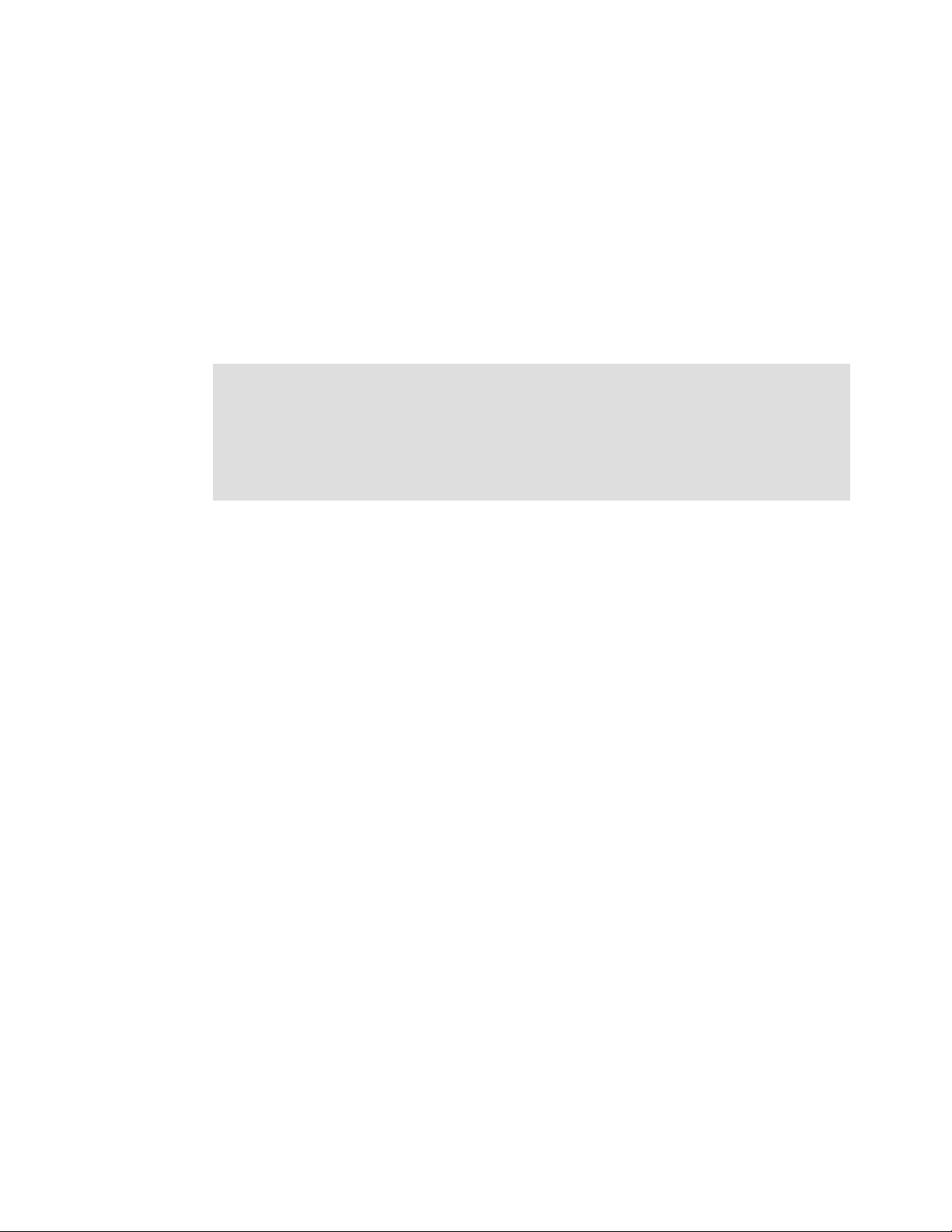
Two canisters are in each enclosure. Control enclosures contain two node canisters, and
expansion enclosures contain two expansion canisters.
The IBM Storwize V5000 Gen2 supports up to 1,520 x 2.5 inch drives or 3.5 inch drives or a
combination of both drive form factors for the internal storage in a two I/O group Storwize
V5030 cluster.
SAS, Nearline (NL)-SAS, and flash drive types are supported.
The IBM Storwize V5000 Gen2 is designed to accommodate the most common storage
network technologies to enable easy implementation and management. It can be attached to
hosts through a Fibre Channel (FC) SAN fabric, an Internet Small Computer System Interface
(iSCSI) infrastructure, or SAS. Hosts can be attached directly or through a network.
Important: For more information about supported environments, configurations, and
restrictions, see the IBM System Storage Interoperation Center (SSIC):
https://ibm.biz/BdxQhe
For more information, see this website:
http://www.ibm.com/support/knowledgecenter/STHGUJ/
The IBM Storwize V5000 Gen2 is a virtualized storage solution that groups its internal drives
into RAID arrays, which are called
the Storwize V5030 systems by importing logical unit numbers (LUNs) from external FC
SAN-attached storage. These MDisks are then grouped into
created from these storage pools and provisioned out to hosts.
managed disks (MDisks). MDisks can also be created on
storage pools. Volumes are
Storage pools are normally created with MDisks of the same drive type and drive capacity.
Vo l um e s can be moved non-disruptively between storage pools with differing performance
characteristics. For example, a volume can be moved between a storage pool that is made up
of NL-SAS drives to a storage pool that is made up of SAS drives to improve performance.
The IBM Storwize V5000 Gen2 system also provides several configuration options to simplify
the implementation process. It also provides configuration presets and automated wizards
that are called
occur.
Included with an IBM Storwize V5000 Gen2 system is a simple and easy to use graphical
user interface (GUI) to enable storage to be deployed quickly and efficiently. The GUI runs on
any supported browser. The management GUI contains a series of preestablished
configuration options that are called
configure objects on the system. Presets are available for creating volumes and IBM
FlashCopy® mappings and for setting up a RAID configuration.
You can also use the command-line interface (CLI) to set up or control the system.
Directed Maintenance Procedures (DMP) to help resolve any events that might
presets that use commonly used settings to quickly
Chapter 1. Overview of the IBM Storwize V5000 Gen2 system 3
Page 26
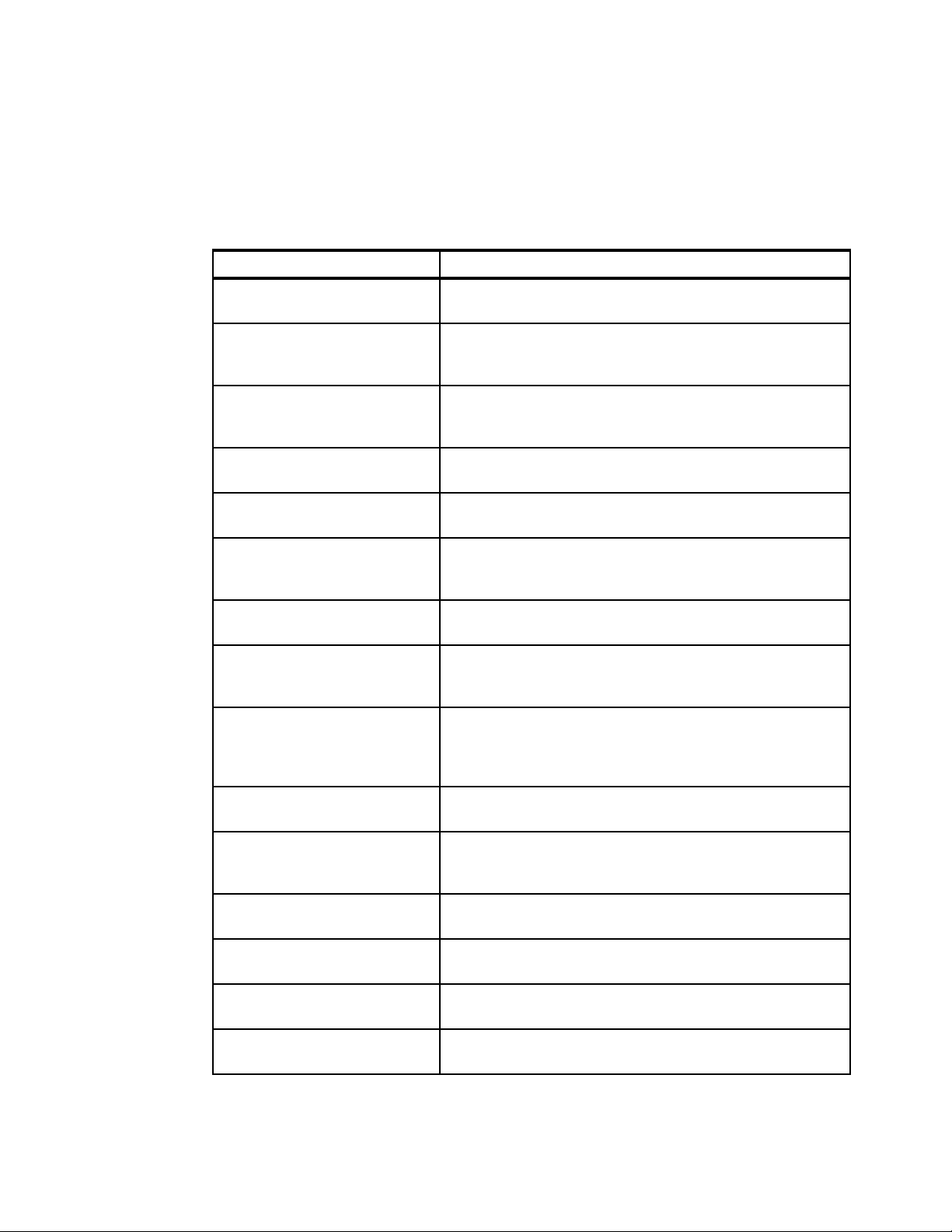
1.2 IBM Storwize V5000 Gen2 terminology
The IBM Storwize V5000 Gen2 system uses terminology that is consistent with the entire IBM
Storwize family and the IBM SAN Volume Controller. The terms are defined in Table 1-2. More
terms can be found in Appendix B, “Terminology” on page 819.
Table 1-2 IBM Storwize V5000 Gen2 terminology
IBM Storwize V5000 Gen2 term Definition
Battery Each control enclosure node canister in an IBM Storwize V5000
Gen2 contains a battery.
Chain Each control enclosure has either one or two chains, which are
used to connect expansion enclosures to provide redundant
connections to the inside drives.
Clone A copy of a volume on a server at a particular point. The
contents of the copy can be customized and the contents of the
original volume are preserved.
Control enclosure A hardware unit that includes a chassis, node canisters, drives,
and power sources.
Data migration IBM Storwize V5000 Gen2 can migrate data from existing
external storage to its internal volumes.
Distributed RAID (DRAID) No dedicated spare drives are in an array. The spare capacity is
distributed across the array, which allows faster rebuild of the
failed disk.
Drive IBM Storwize V5000 Gen2 supports a range of hard disk drives
(HDDs) and Flash Drives.
Event An occurrence that is significant to a task or system. Events can
include the completion or failure of an operation, a user action,
or the change in the state of a process.
Expansion canister A hardware unit that includes the SAS interface hardware that
enables the control enclosure hardware to use the drives of the
expansion enclosure. Each expansion enclosure has two
expansion canisters.
Expansion enclosure A hardware unit that includes expansion canisters, drives, and
power supply units.
External storage MDisks that are SCSI logical units (LUs) that are presented by
storage systems that are attached to and managed by the
clustered system.
Fibre Channel port Fibre Channel ports are connections for the hosts to get access
to the IBM Storwize V5000 Gen2.
Host mapping The process of controlling which hosts can access specific
volumes within an IBM Storwize V5000 Gen2.
Internal storage Array MDisks and drives that are held in enclosures that are part
of the IBM Storwize V5000 Gen2.
iSCSI (Internet Small Computer
System Interface)
Internet Protocol (IP)-based storage networking standard for
linking data storage facilities.
4 Implementing the IBM Storwize V5000 Gen2 with IBM Spectrum Virtualize V8.1
Page 27
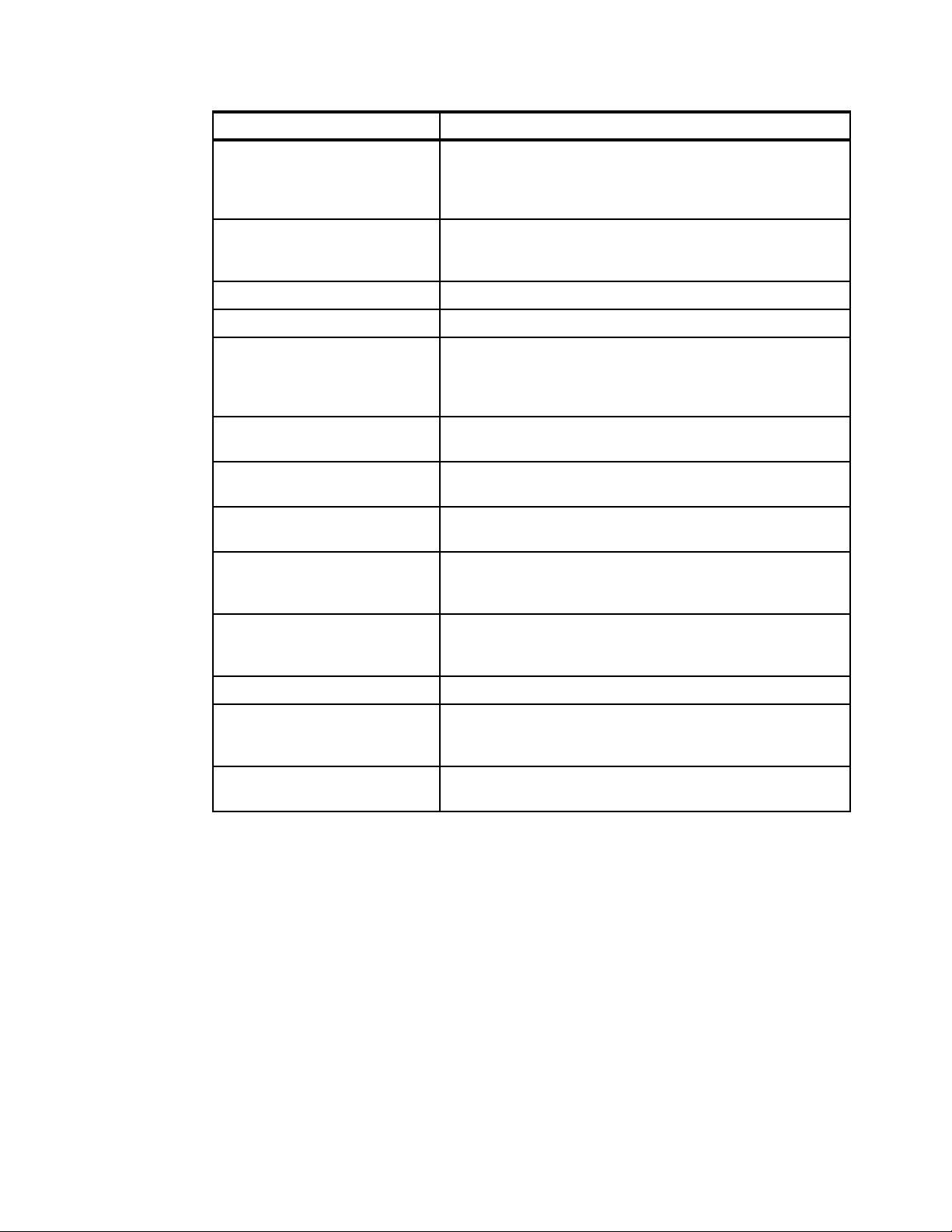
IBM Storwize V5000 Gen2 term Definition
Managed disk (MDisk) A component of a storage pool that is managed by a clustered
system. An MDisk is part of a RAID array of internal storage or a
SCSI LU for external storage. An MDisk is not visible to a host
system on the SAN.
Node canister A hardware unit that includes the node hardware, fabric, and
service interfaces, SAS expansion ports, and battery. Each
control enclosure contains two node canisters.
PHY A single SAS lane. Four PHYs are in each SAS cable.
Power Supply Unit Each enclosure has two power supply units (PSU).
Quorum disk A disk that contains a reserved area that is used exclusively for
cluster management. The quorum disk is accessed when it is
necessary to determine which half of the cluster continues to
read and write data.
Serial-Attached SCSI (SAS) ports SAS ports are connections for expansion enclosures and direct
attachment of hosts to access the IBM Storwize V5000 Gen2.
Snapshot An image backup type that consists of a point-in-time view of a
volume.
Storage pool An amount of storage capacity that provides the capacity
requirements for a volume.
Strand The SAS connectivity of a set of drives within multiple
enclosures. The enclosures can be control enclosures or
expansion enclosures.
Thin provisioning or thin
provisioned
Traditional RAID (TRAID) Traditional RAID uses the standard RAID levels.
Volume A discrete unit of storage on disk, tape, or other data recording
Worldwide port names Each Fibre Channel port and SAS port is identified by its
The ability to define a storage unit (full system, storage pool, or
volume) with a logical capacity size that is larger than the
physical capacity that is assigned to that storage unit.
medium that supports a form of identifier and parameter list,
such as a volume label or input/output control.
physical port number and worldwide port name (WWPN).
Chapter 1. Overview of the IBM Storwize V5000 Gen2 system 5
Page 28
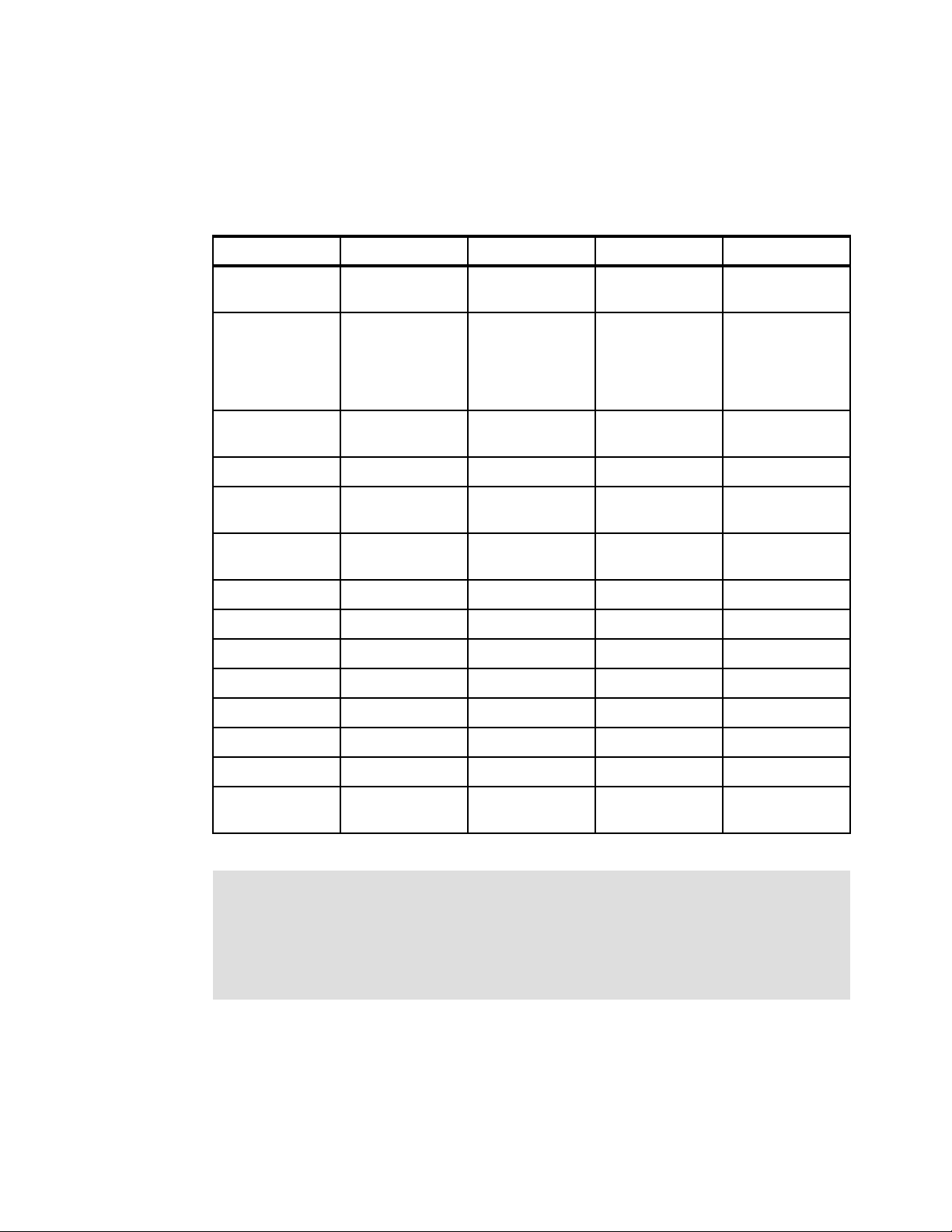
1.3 IBM Storwize V5000 Gen2 models
The IBM Storwize V5000 Gen2 platform consists of different models. Each model type
supports a different set of features, as shown in Table 1-3.
Table 1-3 IBM Storwize V5000 feature comparison
Feature V5000 Gen1 V5010 V5020 V5030
Cache 16 GB 16 GB 16 GB or 32 GB 32 GB or 64 GB
CPU 4 - core
Ivy Bridge Xeon
CPU
2 GHz
Compression None None None Licensed (with 64
D R A I D Yes Ye s Ye s Ye s
SAS HW
Encryption
External
Virtualization
IBM Easy Tier® Licensed Licensed Licensed Licensed
FlashCopy Licensed Licensed Licensed Licensed
Hyperswap Yes No No Yes
Remote Copy Licensed Licensed Licensed Licensed
Thin Provisioning Yes Yes Yes Yes
Traditional RAID Yes Yes Yes Yes
Volume Mirroring Yes Yes Yes Yes
None None Licensed Licensed
Licensed Data Migration
2- core
Broadwell-DE
Celeron CPU
1.2 GHz
Only
2- core
Broadwell-DE
Xeon CPU
2.2 GHz
Hyper-threading
Data Migration
Only
6 - core
Broadwell-DE
Xeon CPU
1.9 GHz
Hyper-threading
GB cache only)
Licensed
VMware Virtual
Volumes (VVols)
Ye s Ye s Yes Yes
More information: For more information about the features, benefits, and specifications of
IBM Storwize V5000 Gen2 models, see the following website:
https://ibm.biz/BdrRjb
The information in this book is accurate at the time of writing. However, as the IBM
Storwize V5000 Gen2 matures, expect to see new features and enhanced specifications.
6 Implementing the IBM Storwize V5000 Gen2 with IBM Spectrum Virtualize V8.1
Page 29
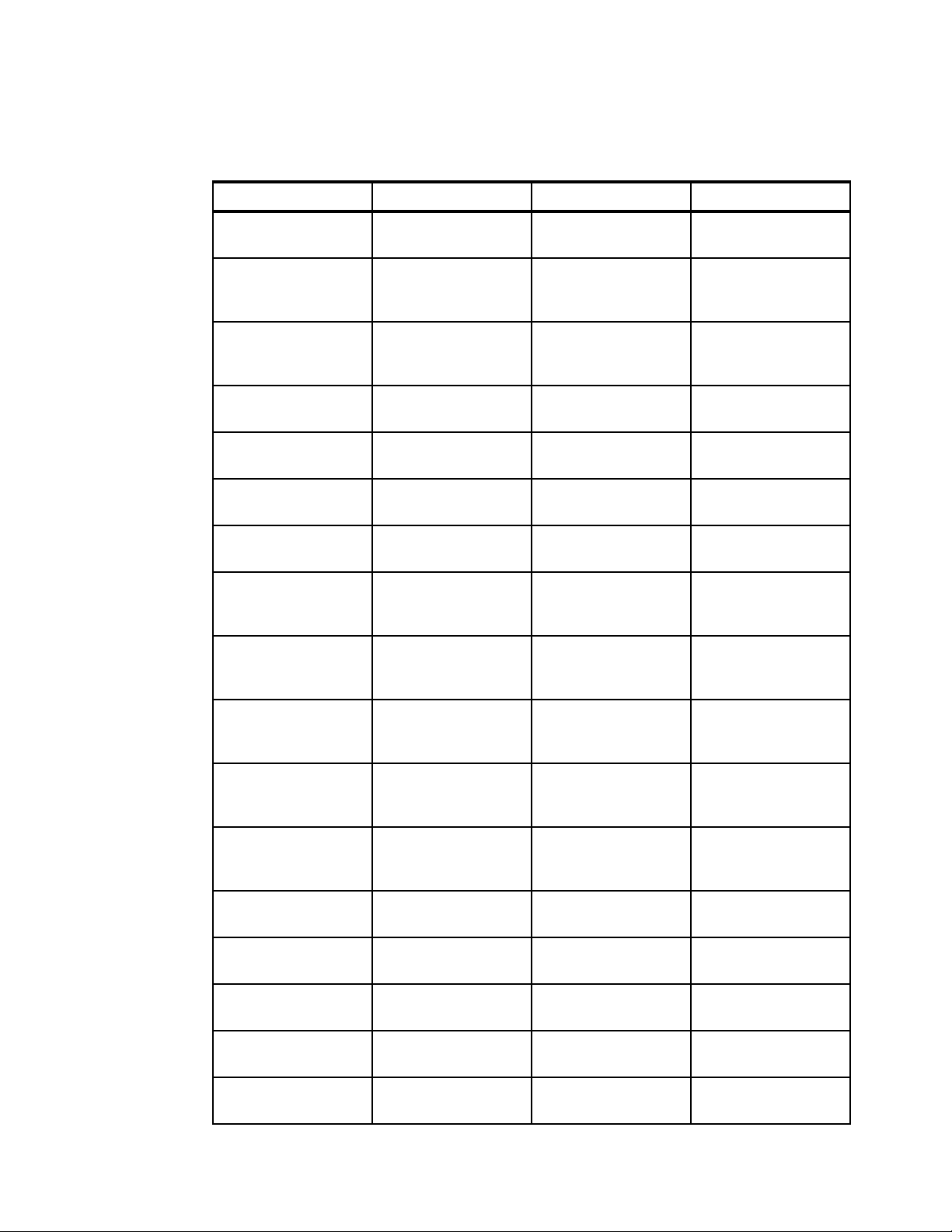
The IBM Storwize V5000 Gen2 models are described in Table 1-4. All control enclosures
have two node canisters. F models are expansion enclosures.
Table 1-4 IBM Storwize V5000 Gen2 models
Model Description Cache Drive Slots
One-year warranty
2077-112 IBM Storwize V5010
large form factor (LFF)
Control Enclosure
2077-124 IBM Storwize V5010
small form factor (SFF)
Control Enclosure
2077-212 IBM Storwize V5020
LFF Control Enclosure
2077-224 IBM Storwize V5020
SFF Control Enclosure
2077-312 IBM Storwize V5030
LFF Control Enclosure
2077-324 IBM Storwize V5030
SFF Control Enclosure
2077-AF3 IBM Storwize V5030F
All-Flash Array Control
Enclosure
2077-12F IBM Storwize V5000
LFF Expansion
Enclosure
2077-24F IBM Storwize V5000
SFF Expansion
Enclosure
16 GB 12 x 3.5-inch
16 GB 24 x 2.5-inch
16 GB or 32 GB 12 x 3.5-inch
16 GB or 32 GB 24 x 2.5-inch
32 GB or 64 GB 12 x 3.5-inch
32 GB or 64 GB 24 x 2.5-inch
64GB 24 x 2.5-inch
N/A 12 x 3.5-inch
N/A 24 x 2.5-inch
2077-AFF IBM Storwize V5030F
SFF Expansion
Enclosure
2077-A9F IBM Storwize V5030F
High Density LFF
Expansion Enclosure
Three-year warranty
2078-112 IBM Storwize V5010
LFF Control Enclosure
2078-124 IBM Storwize V5010
SFF Control Enclosure
2078-212 IBM Storwize V5020
LFF Control Enclosure
2078-224 IBM Storwize V5020
SFF Control Enclosure
Chapter 1. Overview of the IBM Storwize V5000 Gen2 system 7
N/A 24 x 2.5-inch
N/A 92 x 3.5-inch
16 GB 12 x 3.5-inch
16 GB 24 x 2.5-inch
16 GB or 32 GB 12 x 3.5-inch
16 GB or 32 GB 24 x 2.5-inch
Page 30
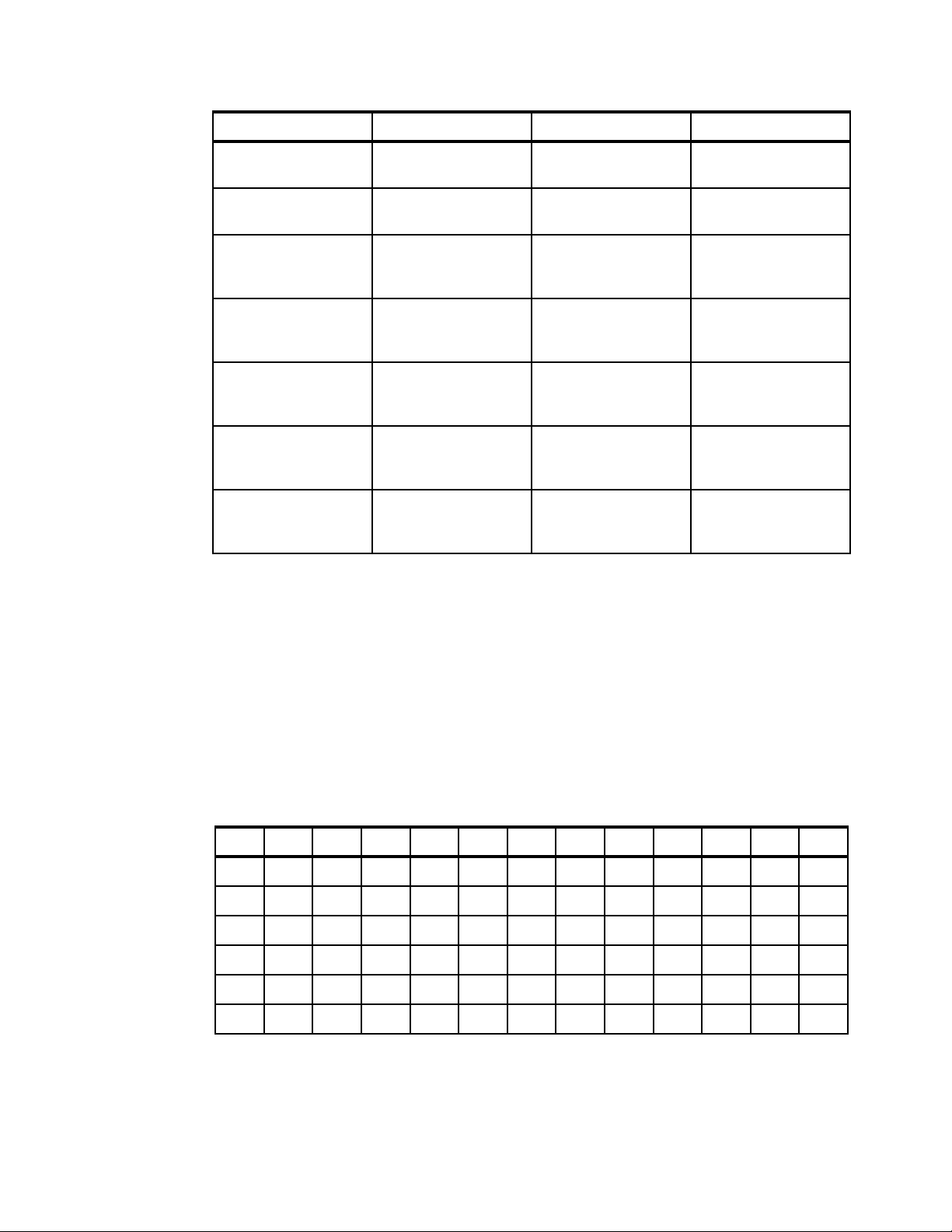
Model Description Cache Drive Slots
2078-312 IBM Storwize V5030
LFF Control Enclosure
2078-324 IBM Storwize V5030
SFF Control Enclosure
2078-AF3 IBM Storwize V5030F
All-Flash Array Control
Enclosure
2078-12F IBM Storwize V5000
LFF Expansion
Enclosure
2078-24F IBM Storwize V5000
SFF Expansion
Enclosure
2078-AFF IBM Storwize V5030F
SFF Expansion
Enclosure
2078-A9F IBM Storwize V5030F
High Density LFF
Expansion Enclosure
32 GB or 64 GB 12 x 3.5-inch
32 GB or 64 GB 24 x 2.5-inch
64GB 24 x 2.5-inch
N/A 12 x 3.5-inch
N/A 24 x 2.5-inch
N/A 24 x 2.5-inch
N/A 92 x 3.5-inch
Storwize V5030F control enclosures support only the attachment of Storwize V5030F
expansion enclosures (Models AFF and A9F). Storwize V5000 expansion enclosures (Models
12E, 24E, 12F, 24F, and 92F) are not supported with Storwize V5030F control enclosures.
Storwize V5030F expansion enclosures are only supported for attachment to Storwize
V5030F control enclosures. Storwize V5000 control enclosures (Models 12C, 24C, 112, 124,
212, 224, 312, and 324) do not support the attachment of Storwize V5030F expansion
enclosures.
Table 1-5 shows the 2U expansion enclosures and 5U expansion enclosure mix rules. Shown
are the maximum # of Drive Slots per SAS expansion string without disks in the controller
itself.
Table 1-5 2U expansion enclosures and 5U expansion enclosure mix rules
5U
2U 012345678910
0 000 024 048 072 096 120 144 168 192 216 240
1 092 116 140 164 188 212 236 260 - - -
2 184 208 232 256 280 304 - - - - -
3276300324--------
4368----------
The Storwize V5030 systems can be added to an existing IBM Storwize V5000 Gen1 cluster
to form a two-I/O group configuration. This configuration can be used as a migration
mechanism to upgrade from the IBM Storwize V5000 Gen1 to the IBM Storwize V5000 Gen2.
8 Implementing the IBM Storwize V5000 Gen2 with IBM Spectrum Virtualize V8.1
Page 31

The IBM Storwize V5000 Gen1 models are described in Table 1-6 for completeness.
Table 1-6 IBM Storwize V5000 Gen1 models
Model Cache Drive slots
One-year warranty
2077-12C 16 GB 12 x 3.5-inch
2077-24C 16 GB 24 x 2.5-inch
2077-12E N/A 12 x 3.5-inch
2077-24E N/A 24 x 2.5-inch
Three-year warranty
2078-12C 16 GB 12 x 3.5-inch
2078-24C 16 GB 24 x 2.5-inch
2078-12E N/A 12 x 3.5-inch
2078-24E N/A 24 x 2.5-inch
Figure 1-1 shows the front view of the 2077/2078-12 and 12F enclosures.
Figure 1-1 IBM Storwize V5000 Gen2 front view for 2077/2078-12 and 12F enclosures
The drives are positioned in four columns of three horizontally mounted drive assemblies. The
drive slots are numbered 1 - 12, starting at the upper left and moving left to right, top to
bottom.
Figure 1-2 shows the front view of the 2077/2078-24 and 24F enclosures.
Figure 1-2 IBM Storwize V5000 Gen2 front view for 2077/2078-24 and 24F enclosure
The drives are positioned in one row of 24 vertically mounted drive assemblies. The drive
slots are numbered 1 - 24, starting from the left. A vertical center drive bay molding is
between slots 12 and 13.
Chapter 1. Overview of the IBM Storwize V5000 Gen2 system 9
Page 32

1.3.1 IBM Storage Utility Offerings
The IBM 2078 Model U5A is the IBM Storwize V5030 with a three-year warranty, to be utilized
in the Storage Utility Offering space. These models are physically and functionally identical to
the Storwize V5030 model 324 with the exception of target configurations and variable
capacity billing. The variable capacity billing uses IBM Spectrum Control™ Storage Insights
to monitor the system usage, allowing allocated storage usage above a base subscription
rate to be billed per TB, per month.
Allocated storage is identified as storage that is allocated to a specific host (and unusable to
other hosts), whether data is written or not. For thin-provisioning, the data that is actually
written is considered
used.
IBM Storage Utility Offerings include the IBM FlashSystem® 900 (9843-UF3), IBM Storwize
V5030 (2078-U5A), and Storwize V7000 (2076-U7A) storage utility models that enable
variable capacity usage and billing.
These models provide a fixed total capacity, with a base and variable usage subscription of
that total capacity. IBM Spectrum Control Storage Insights is used to monitor the system
capacity usage. It is used to report on capacity used beyond the base subscription capacity,
referred to as variable usage. The variable capacity usage is billed on a quarterly basis. This
enables customers to grow or shrink their usage, and only pay configured capacity.
IBM Storage Utility Offering models are provided for customers who can benefit from a
variable capacity system, where billing is based on actually provisioned space above the
base. The base subscription is covered by a three-year lease that entitles the customer to
utilize the base capacity at no additional cost. If storage needs increase beyond the base
capacity, usage is billed based on the average daily provisioned capacity per terabyte, per
month, on a quarterly basis.
used. For thick provisioning, total allocated volume space is considered
Example
A customer has a Storwize V5030 utility model with 2 TB nearline disks, for a total system
capacity of 48 TB. The base subscription for such a system is 16.8 TB. During the months
where the average daily usage is below 16.8 TB, there is no additional billing.
The system monitors daily provisioned capacity and averages those daily usage rates over
the month term. The result is the average daily usage for the month.
If a customer uses 25 TB, 42.6 TB, and 22.2 TB in three consecutive months, Storage
Insights calculates the overage as follows (rounding to the nearest terabyte) as shown in
Ta bl e 1 - 7 .
Table 1-7 Overage calculation
Average daily Base Overage To be billed
25.0 16.8 08.2 08
42.6 16.8 25.8 26
22.2 16.8 05.4 05
The capacity billed at the end of the quarter will be a total of 39 TB-months in this example.
Disk expansions (2076-24F for the Storwize V7000 and 2078-24F for the Storwize V5030)
may be ordered with the system at the initial purchase, but may not be added through MES.
The expansions must have like-type and capacity drives, and must be fully populated.
10 Implementing the IBM Storwize V5000 Gen2 with IBM Spectrum Virtualize V8.1
Page 33

For example, on a Storwize V7000 utility model with twenty-four 7.68 TB flash drives in the
controller, a 2076-24F with twenty-four 7.68 TB drives may be configured with the initial
system. Expansion drawers do not apply to FlashSystem 900 (9843-UF3). Storwize V5030
and Storwize V7000 utility model systems support up to 760 drives in the system.
The usage data collected by Storage Insights is used by IBM to determine the actual physical
data provisioned in the system. This data is compared to the base system capacity
subscription, and any provisioned capacity beyond that base subscription is billed per
terabyte, per month, on a quarterly basis. The calculated usage is based on the average use
over a given month.
In a highly variable environment, such as managed or cloud service providers, this enables
the system to be utilized only as much as is necessary during any given month. Usage can
increase or decrease, and is billed accordingly. Provisioned capacity is considered capacity
that is reserved by the system. In thick-provisioned environments (available on FlashSystem
900 and Storwize), this is the capacity that is allocated to a host whether it has data written.
For thin-provisioned environments (available on the Storwize system), this is the data that is
actually written and used. This is because of the different ways in which thick and thin
provisioning utilize disk space.
These systems are available worldwide, but there are specific client and program differences
by location. Consult with your IBM Business Partner or sales person for specifics.
1.4 IBM Storwize V5000 Gen1 and Gen2 compatibility
The Storwize V5030 systems can be added into existing Storwize V5000 Gen1 clustered
systems. All systems within a cluster must use the same version of Storwize V5000 software,
which is version 7.6.1 or later.
Restriction: The Storwize V5010 and Storwize V5020 are not compatible with V5000
Gen1 systems because they are not able to join an existing I/O group.
A single Storwize V5030 control enclosure can be added to a single Storwize V5000 cluster
to bring the total number of I/O groups to two. They can be clustered by using either Fibre
Channel (FC) or Fibre Channel over Ethernet (FCoE). The possible I/O group configuration
options for all Storwize V5000 models are shown in Table 1-8.
Table 1-8 IBM Storwize V5000 I/O group configurations
I/O group 0 I/O group 1
V5010 N/A
V5020 N/A
V5030 N/A
V5030 V5030
V5030 V5000 Gen1
V5000 Gen 1 V5030
V5000 Gen1 N/A
V5000 Gen1 V5000 Gen1
Chapter 1. Overview of the IBM Storwize V5000 Gen2 system 11
Page 34

1.5 IBM Storwize V5000 Gen2 hardware
The IBM Storwize V5000 Gen2 solution is a modular storage system that is built on a
common enclosure platform that is shared by the control enclosures and expansion
enclosures.
Figure 1-3 shows an overview of hardware components of the IBM Storwize V5000 Gen2
solution.
Figure 1-3 IBM Storwize V5000 Gen2 hardware components
Figure 1-4 shows the control enclosure rear view of an IBM Storwize V5000 Gen2 enclosure
(the Storwize V5020).
Figure 1-4 Storwize V5020 control enclosure rear view
12 Implementing the IBM Storwize V5000 Gen2 with IBM Spectrum Virtualize V8.1
Page 35

In Figure 1-4, you can see two power supply slots at the bottom of the enclosure. The power
supplies are identical and exchangeable. Two canister slots are at the top of the chassis.
In Figure 1-5, you can see the rear view of an IBM Storwize V5000 Gen2 expansion
enclosure.
Figure 1-5 IBM Storwize V5000 Gen2 expansion enclosure rear view
You can see that the only difference between the control enclosure and the expansion
enclosure is the canister. The canisters of the expansion enclosure have only two SAS ports.
For more information about the expansion enclosure, see 1.5.5, “Expansion enclosure” on
page 17.
1.5.1 Control enclosure
Each IBM Storwize V5000 Gen2 system has one control enclosure that contains two node
canisters (nodes), disk drives, and two power supplies.
The two node canisters act as a single processing unit and form an I/O group that is attached
to the SAN fabric, an iSCSI infrastructure, or that is directly attached to hosts through FC or
SAS. The pair of nodes is responsible for serving I/O to a volume. The two nodes provide a
highly available fault-tolerant controller so that if one node fails, the surviving node
automatically takes over. Nodes are deployed in pairs that are called
One node is designated as the configuration node, but each node in the control enclosure
holds a copy of the control enclosure state information.
The Storwize V5010 and Storwize V5020 support a single I/O group. The Storwize V5030
supports two I/O groups in a clustered system.
The terms
The battery is used if power is lost. The IBM Storwize V5000 Gen2 system uses this battery
to power the canister while the cache data is written to the internal system flash. This memory
dump is called a
Note: The batteries of the IBM Storwize V5000 Gen2 are able to process two fire hose
memory dumps in a row. After this, you cannot power up the system immediately. There is
a need to wait until the batteries are charged over a level that allows them to run the next
fire hose memory dump.
After the system is up again, this data is loaded back to the cache for destaging to the disks.
node canister and node are used interchangeably throughout this book.
fire hose memory dump.
I/O groups.
1.5.2 Storwize V5010
Figure 1-6 shows a single Storwize V5010 node canister.
Chapter 1. Overview of the IBM Storwize V5000 Gen2 system 13
Page 36

Figure 1-6 Storwize V5010 node canister
Each Storwize V5010 node canister contains the following hardware:
Battery
Memory: 8 GB
One 12 Gbps SAS port for expansions
Two 10/100/1000 Mbps Ethernet ports
One USB 2.0 port that is used to gather system information
System flash
Host interface card (HIC) slot (different options are possible)
Figure 1-6 shows the following features that are provided by the Storwize V5010 node
canister:
Two 10/100/1000 Mbps Ethernet ports. Port 1 must be used for management, and port 2
can optionally be used for management. Port 2 serves as a technician port (as denoted by
the white box with “T” in it) for system initialization and service.
Note: All three models use a technician port to perform initial setup. The
implementation of the technician port varies between models: On Storwize V5010/20
the second 1 GbE port (labelled T) is initially enabled as a technician port. After cluster
creation, this port is disabled and can then be used for I/O or management.
On Storwize V5030 the onboard 1 GbE port (labelled T) is permanently enabled as a
technician port. Connecting the technician port to the LAN will disable the port. The
Storwize V5010/20 technician port can be re-enabled after initial setup.
The following commands are used to enable or disable the technical port:
satask chserviceip -techport enable -force
satask chserviceip -techport disable
Both ports can be used for iSCSI traffic and IP replication. For more information, see
Chapter 5, “Host configuration” on page 199 and Chapter 10, “Copy services” on
page 485.
One USB port for gathering system information.
System initialization: Unlike the Storwize V5000 Gen1, you must perform the system
initialization of the Storwize V5010 by using the technician port instead of the USB port.
One 12 Gbps serial-attached SCSI (SAS 3.0) port to connect to the optional expansion
enclosures. The Storwize V5010 supports up to 10 expansion enclosures.
14 Implementing the IBM Storwize V5000 Gen2 with IBM Spectrum Virtualize V8.1
Page 37

Important: The canister SAS port on the Storwize V5010 does not support SAS host
attachment. The Storwize V5010 supports SAS hosts by using an optional host
interface card. For more information, see 1.5.6, “Host interface cards” on page 18.
Do not use the port that is marked with a wrench.
1.5.3 Storwize V5020
Figure 1-7 shows a single Storwize V5020 node canister.
Figure 1-7 Storwize V5020 node canister
Each node canister contains the following hardware:
Battery
Memory: 8 GB upgradable to 16 GB
Three 12 Gbps SAS ports (two for Host attachment, one for expansions)
Two 10/100/1000 Mbps Ethernet ports
One USB 2.0 port that is used to gather system information
System flash
HIC slot (different options are possible)
This port is a service port only.
Figure 1-7 shows the following features that are provided by the Storwize V5020 node
canister:
Two 10/100/1000 Mbps Ethernet ports. Port 1 must be used for management, and port 2
can optionally be used for management. Port 2 serves as a technician port (as denoted by
the white box with “T” in it) for system initialization and service.
Note: All three models use a technician port to perform initial setup. The
implementation of the technician port varies between models: On Storwize V5010/20
the second 1 GbE port (labelled T) is initially enabled as a technician port. After cluster
creation, this port is disabled and can then be used for I/O or management.
On Storwize V5030 the onboard 1 GbE port (labelled T) is permanently enabled as a
technician port. Connecting the technician port to the LAN will disable the port. The
Storwize V5010/20 technician port can be re-enabled after initial setup.
Commands used to enable or disable the techport:
satask chserviceip -techport enable -force
satask chserviceip -techport disable
Both ports can be used for iSCSI traffic and IP replication. For more information, see
Chapter 5, “Host configuration” on page 199 and Chapter 10, “Copy services” on
page 485.
One USB port for gathering system information.
Chapter 1. Overview of the IBM Storwize V5000 Gen2 system 15
Page 38

System initialization: Unlike the Storwize V5000 Gen1, you must perform the system
initialization of the Storwize V5020 by using the technician port instead of the USB port.
Three 12 Gbps serial-attached SCSI (SAS 3.0) ports. The ports are numbered 1 - 3 from
left to right. Port 1 is used to connect to the optional expansion enclosures. Ports 2 and 3
can be used to connect directly to SAS hosts. (Both 6 Gb and 12 Gb hosts are supported.)
The Storwize V5020 supports up to 10 expansion enclosures.
Service port: Do not use the port that is marked with a wrench. This port is a service
port only.
1.5.4 Storwize V5030
Figure 1-8 shows a single Storwize V5030 node canister.
Figure 1-8 Storwize V5030 node canister
Each node canister contains the following hardware:
Battery
Memory: 16 GB upgradable to 32 GB
Two 12 Gbps SAS ports for Expansions
One 10/100/1000 Mbps Ethernet technician port
Two 1/10 Gbps Ethernet ports
One USB 2.0 port that is used to gather system information
System flash
HIC slot (different options are possible)
Figure 1-8 shows the following features that are provided by the Storwize V5030 node
canister:
One Ethernet technician port (as denoted by the white box with “T” in it). This port can be
used for system initialization and service only. For more information, see Chapter 1,
“Overview of the IBM Storwize V5000 Gen2 system” on page 1. It cannot be used for
anything else.
Two 1/10 Gbps Ethernet ports. These ports are Copper 10GBASE-T with RJ45
connectors. Port 1 must be used for management. Port 2 can optionally be used for
management. Both ports can be used for iSCSI traffic and IP replication. For more
information, see Chapter 5, “Host configuration” on page 199 and Chapter 10, “Copy
services” on page 485.
16 Implementing the IBM Storwize V5000 Gen2 with IBM Spectrum Virtualize V8.1
Page 39

Important: The 1/10 Gbps Ethernet ports do not support speeds less than 1 Gbps
(100 Mbps is not supported).
Ensure that you use the correct port connectors. The Storwize V5030 canister 10 Gbps
connectors appear the same as the 1 Gbps connectors on the other Storwize V5000
models. These RJ45 connectors differ from the optical small form-factor plug able
(SFP+) connectors on the optional 10 Gbps HIC. When you plan to implement the
Storwize V5030, ensure that any network switches provide the correct connector type.
One USB port to gather system information.
System initialization: Unlike the Storwize V5000 Gen1, you must perform the system
initialization of the Storwize V5030 by using the technician port instead of the USB port.
Two 12 Gbps serial-attached SCSI (SAS 3.0) ports. The ports are numbered 1 and 2 from
left to right to connect to the optional expansion enclosures. The Storwize V5030 supports
up to 20 expansion enclosures. Ten expansion enclosures can be connected to each port.
Important: The canister SAS ports on the Storwize V5030 do not support SAS host
attachment. The Storwize V5030 supports SAS hosts by using an HIC. See 1.5.6, “Host
interface cards” on page 18.
Do not use the port that is marked with a wrench. This port is a service port only.
1.5.5 Expansion enclosure
The optional IBM Storwize V5000 Gen2 expansion enclosure contains two expansion
canisters, disk drives, and two power supplies. Four types of expansion enclosures are
available: large form factor 2u (LFF) Expansion Enclosure Model 12F, a small form factor 2U
(SFF) Expansion Enclosure Model 24F, a small form factor 2U (SFF) Expansion Enclosure for
flash drives Model AFF and the high density drawers 5U LFF Model 92F or the flash version
A9F. They are available with one or three-year warranty.
Figure 1-9 shows the rear of the 2U expansion enclosure.
Figure 1-9 2u expansion enclosure of the IBM Storwize V5000 Gen2
The expansion enclosure power supplies are the same as the control enclosure power
supplies. A single power lead connector is on each power supply unit.
Each expansion canister provides two SAS interfaces that are used to connect to the control
enclosure and any further optional expansion enclosures. The ports are numbered 1 on the
left and 2 on the right. SAS port 1 is the IN port, and SAS port 2 is the OUT port.
Chapter 1. Overview of the IBM Storwize V5000 Gen2 system 17
Page 40

The use of SAS connector 1 is mandatory because the expansion enclosure must be
attached to a control enclosure or another expansion enclosure further up in the chain. SAS
connector 2 is optional because it is used to attach to further expansion enclosures down the
chain.
The Storwize V5010 and Storwize V5020 support a single chain of up to 10 expansion
enclosures that attach to the control enclosure. The Storwize V5030 supports up to 40
expansion enclosures in a configuration that consists of two control enclosures, which are
each attached to 20 expansion enclosures in two separate chains.
Table 1-9 shows the maximum number of supported expansion enclosures and the drive
limits for each model.
Table 1-9 Expansion enclosure and drive limits
V5010 V5020 V5030
Maximum number of supported expansion enclosures 010 010 0040
Maximum number of supported drives 392 392 1520
Each port includes two LEDs to show the status. The first LED indicates the link status and
the second LED indicates the fault status.
For more information about LED and ports, see this website:
https://ibm.biz/BdjMhF
Restriction: The IBM Storwize V5000 Gen2 expansion enclosures can be used only with
an IBM Storwize V5000 Gen2 control enclosure. The IBM Storwize V5000 Gen1 expansion
enclosures cannot be used with an IBM Storwize V5000 Gen2 control enclosure.
1.5.6 Host interface cards
All IBM Storwize V5000 Gen2 support Ethernet ports as standard for iSCSI connectivity. For
the Storwize V5010 and Storwize V5020, these Ethernet ports are 1 GbE ports. For the
Storwize V5030, these Ethernet ports are 10 GbE ports. The Storwize V5020 also includes
12 Gb SAS ports for host connectivity as a standard.
Additional host connectivity options are available through an optional adapter card.
Table 1-10 shows the available configurations for a single control enclosure.
Table 1-10 IBM Storwize V5000 Gen2 configurations available
1 Gb Ethernet
(iSCSI)
V5030 8 ports (with
optional adapter
card).
V5020 4 ports
(standard).
Additional 8
ports (with
optional adapter
card)
10 Gb Ethernet
Copper
10GBASE-T
(iSCSI)
4 ports
(standard).
N/A 4 ports
12 Gb SAS 16 Gb FC 10 Gb Ethernet
Optical SFP+
iSCSI/FCoE
8 ports (with
optional adapter
card).
(standard).
Additional 8
ports (with
optional adapter
card).
8 ports (with
optional adapter
card).
8 ports (with
optional adapter
card).
8 ports (with
optional adapter
card).
8 ports (with
optional adapter
card).
18 Implementing the IBM Storwize V5000 Gen2 with IBM Spectrum Virtualize V8.1
Page 41

V5010 4 ports
(standard).
Additional 8
ports (with
optional adapter
card).
Optional adapter cards: Only one pair of identical adapter cards is allowed for each
control enclosure.
1.5.7 Disk drive types
IBM Storwize V5000 Gen2 enclosures support Flash Drives, SAS, and Nearline SAS drive
types. Each drive has two ports (two PHYs) to provide fully redundant access from each node
canister. I/O can be issued down both paths simultaneously.
Table 1-11 shows the IBM Storwize V5000 Gen2 disk drive types, disk revolutions per minute
(RPMs), and sizes that are available at the time of writing.
Table 1-11 IBM Storwize V5000 Gen2 disk drive types
Drive type RPM Size
2.5-inch form factor Flash Drive N/A 400 GB, 800 GB, 1.6 TB, and 3.2 TB
N/A 8 ports (with
optional adapter
card).
8 ports (with
optional adapter
card).
8 ports (with
optional adapter
card).
2.5-inch form factor Read Intensive
(RI) Flash Drive
2.5-inch form factor SAS 10,000 900 GB, 1.2 TB, and 1.8 TB
2.5-inch form factor SAS 15,000 300 GB, 600 GB, and 900 GB
2.5-inch form factor Nearline SAS 07,200 2 TB
3.5-inch form factor SAS 10,000 900 GB, 1.2 TB, and 1.8 TB
3.5-inch form factor SAS 15,000 300 GB, 600 GB, and 900 GB
3.5-inch form factor Nearline SAS 07,200 4 TB, 6 TB, 8 TB, and 10 TB
a. 2.5-inch drive in a 3.5-inch drive carrier
N/A 1,92 TB, 3.84 TB, and 7.68 TB
1.6 IBM Storwize V5000 Gen2 terms
In this section, we introduce the terms that are used for the IBM Storwize V5000 Gen2
throughout this book.
1.6.1 Hosts
A host system is a server that is connected to IBM Storwize V5000 Gen2 through a Fibre
Channel connection, an iSCSI connection, or an SAS connection.
a
a
Hosts are defined on IBM Storwize V5000 Gen2 by identifying their WWPNs for Fibre
Channel and SAS hosts. The iSCSI hosts are identified by using their iSCSI names. The
iSCSI names can be iSCSI qualified names (IQNs) or extended unique identifiers (EUIs). For
more information, see Chapter 5, “Host configuration” on page 199.
Chapter 1. Overview of the IBM Storwize V5000 Gen2 system 19
Page 42

Hosts can be Fibre Channel-attached through an existing Fibre Channel network
infrastructure or direct-attached, iSCSI-attached through an existing IP network, or directly
attached through SAS.
1.6.2 Node canister
A node canister provides host interfaces, management interfaces, and SAS interfaces to the
control enclosure. A node canister has the cache memory, the internal storage to store
software and logs, and the processing power to run the IBM Storwize V5000 Gen2
virtualization and management software. A clustered system consists of one or two node
pairs. Each node pair forms one I/O group. I/O groups are explained in 1.6.3, “I/O groups” on
page 20.
One of the nodes within the system, which is known as the
configuration activity for the clustered system. If this node fails, the system nominates the
other node to become the configuration node.
1.6.3 I/O groups
Within IBM Storwize V5000 Gen2, one or two pairs of node canisters are known as I/O
groups
clustered system, which provides either one or two I/O groups, depending on the model. See
Table 1-8 on page 11 for more details.
When a host server performs I/O to one of its volumes, all of the I/Os for a specific volume are
directed to the I/O group. Also, under normal conditions, the I/Os for that specific volume are
always processed by the same node within the I/O group.
When a host server performs I/O to one of its volumes, all of the I/O for that volume is directed
to the I/O group where the volume was defined. Under normal conditions, these I/Os are also
always processed by the same node within that I/O group.
Both nodes of the I/O group act as preferred nodes for their own specific subset of the total
number of volumes that the I/O group presents to the host servers (a maximum of 2,048
volumes for each host). However, both nodes also act as a failover node for the partner node
within the I/O group. Therefore, a node takes over the I/O workload from its partner node
(if required) without affecting the server’s application.
configuration node, manages
. The IBM Storwize V5000 Gen2 supports either two-node or four-node canisters in a
In an IBM Storwize V5000 Gen2 environment (which uses active-active architecture), the I/O
handling for a volume can be managed by both nodes of the I/O group. The I/O groups must
be connected to the SAN so that all hosts can access all nodes. The hosts must use multipath
device drivers to handle this capability.
Up to 256 host server objects can be defined to one-I/O group or 512 host server objects can
be defined in a two-I/O group system. More information about I/O groups is in Chapter 6,
“Volume configuration” on page 287.
Important: The active/active architecture provides the availability to process I/Os for both
controller nodes and allows the application to continue to run smoothly, even if the server
has only one access route or path to the storage controller. This type of architecture
eliminates the path/LUN thrashing that is typical of an active/passive architecture.
20 Implementing the IBM Storwize V5000 Gen2 with IBM Spectrum Virtualize V8.1
Page 43

1.6.4 Clustered system
A clustered system consists of one or two pairs of node canisters. Each pair forms an I/O
group. All configuration, monitoring, and service tasks are performed at the system level. The
configuration settings are replicated across all node canisters in the clustered system. To
facilitate these tasks, one or two management IP addresses are set for the clustered system.
By using this configuration, you can manage the clustered system as a single entity.
A process exists to back up the system configuration data on to disk so that the clustered
system can be restored in a disaster. This method does not back up application data. Only
IBM Storwize V5000 Gen2 system configuration information is backed up.
System configuration backup: After the system configuration is backed up, save the
backup data on to your local hard disk (or at the least outside of the SAN). If you are unable
to access the IBM Storwize V5000 Gen2, you do not have access to the backup data if it is
on the SAN. Perform this configuration backup after each configuration change to be safe.
The system can be configured by using the IBM Storwize V5000 Gen2 management software
(GUI), CLI, or USB key.
1.6.5 RAID
The IBM Storwize V5000 Gen2 contains several internal drive objects, but these drives
cannot be directly added to the storage pools. Drives need to be included in a Redundant
Array of Independent Disks (
drives.
RAID) to provide protection against the failure of individual
These drives are referred to as
levels provide various degrees of redundancy and performance. The maximum number of
members in the array varies based on the RAID level.
Traditional RAID (TRAID) has the concept of hot spare drives. When an array member drive
fails, the system automatically replaces the failed member with a hot spare drive and rebuilds
the array to restore its redundancy. Candidate and spare drives can be manually exchanged
with array members.
Apart from traditional disk arrays, IBM Spectrum™ Virtualize V7.6 introduced Distributed
RAIDs. Distributed RAID improves recovery time of failed disk drives in an array by the
distribution of spare capacity between primary disks, rather than dedicating a whole spare
drive for replacement.
Details about traditional and distributed RAID arrays are described in Chapter 4, “Storage
pools” on page 143.
1.6.6 Managed disks
A managed disk (MDisk) refers to the unit of storage that IBM Storwize V5000 Gen2
virtualizes. This unit can be a logical volume on an external storage array that is presented to
the IBM Storwize V5000 Gen2 or a (traditional or distributed) RAID array that consists of
internal drives. The IBM Storwize V5000 Gen2 can then allocate these MDisks into storage
pools.
members of the array. Each array has a RAID level. RAID
An MDisk is invisible to a host system on the storage area network because it is internal to the
IBM Storwize V5000 Gen2 system. An MDisk features the following modes:
Chapter 1. Overview of the IBM Storwize V5000 Gen2 system 21
Page 44

Array
Array mode MDisks are constructed from internal drives by using the RAID functionality.
Array MDisks are always associated with storage pools.
Unmanaged
LUNs that are presented by external storage systems to IBM Storwize V5000 Gen2 are
discovered as unmanaged MDisks. The MDisk is not a member of any storage pools,
which means that it is not used by the IBM Storwize V5000 Gen2 storage system.
Managed
Managed MDisks are LUNs, which are presented by external storage systems to an IBM
Storwize V5000 Gen2, that are assigned to a storage pool and provide extents so that
volumes can use them. Any data that might be on these LUNs when they are added is
lost.
Image
Image MDisks are LUNs that are presented by external storage systems to an IBM
Storwize V5000 Gen2 and assigned directly to a volume with a one-to-one mapping of
extents between the MDisk and the volume. For more information, see Chapter 6, “Volume
configuration” on page 287.
1.6.7 Quorum disks
A quorum disk is an MDisk that contains a reserved area for use exclusively by the system. In
the IBM Storwize V5000 Gen2, internal drives can be considered as quorum candidates. The
clustered system uses quorum disks to break a tie when exactly half the nodes in the system
remain after a SAN failure.
The clustered system automatically forms the quorum disk by taking a small amount of space
from an MDisk. It allocates space from up to three different MDisks for redundancy, although
only one quorum disk is active.
To avoid the possibility of losing all of the quorum disks because of a failure of a single
storage system if the environment has multiple storage systems, you need to allocate the
quorum disk on different storage systems. You can manage the quorum disks by using the
CLI.
IP quorum base support provides an alternative for Storwize V5000 IBM HyperSwap®
implementations. Instead of Fibre Channel storage on a third site, the IP network is used for
communication between the IP quorum application and node canisters in the system to cope
with tie-break situations if the inter-site link fails. The IP quorum application is a Java
application that runs on a host at the third site. The IP quorum application enables the use of
a lower-cost IP network-attached host as a quorum disk for simplified implementation and
operation.
Note: IP Quorum allows the user to replace a third-site Fibre Channel-attached quorum
disk with an IP Quorum application. The Java application runs on a Linux host and is used
to resolve split-brain situations. Quorum disks are still required in sites 1 and 2 for cookie
crumb and metadata. The application can also be used with clusters in a standard
topology configuration, but the primary use case is a customer with a cluster split over two
sites (stretched or HyperSwap).
You need Java to run the IP quorum. Your Network must provide as least < 80 ms
round-trip latency. All nodes need a service IP address, and all service IP addresses must
be pingable from the quorum host.
22 Implementing the IBM Storwize V5000 Gen2 with IBM Spectrum Virtualize V8.1
Page 45

1.6.8 Storage pools
A storage pool (up to 1028 per system) is a collection of MDisks (up to 128) that are grouped
to provide capacity for volumes. All MDisks in the pool are split into extents of the same size.
Volumes are then allocated out of the storage pool and are mapped to a host system.
MDisks can be added to a storage pool at any time to increase the capacity of the pool.
MDisks can belong in only one storage pool. For more information, see Chapter 4, “Storage
pools” on page 143.
Each MDisk in the storage pool is divided into a number of extents. The size of the extent is
selected by the administrator when the storage pool is created and cannot be changed later.
The size of the extent ranges from 16 MB - 8 GB.
Default extent size: The GUI of IBM Storwize V5000 Gen2 has a default extent size value
of 1024 MB when you define a new storage pool.
The extent size directly affects the maximum volume size and storage capacity of the
clustered system.
A system can manage 2^22 (4,194,304) extents. For example, with a 16 MB extent size, the
system can manage up to 16 MB x 4,194,304 = 64 TB of storage.
The effect of extent size on the maximum volume and cluster size is shown in Table 1-12.
Table 1-12 Maximum volume and cluster capacity by extent size
Extent size (MB) Maximum volume capacity for
normal volumes (GB)
0016 002,048 (2 TB) 064 TB
0032 004,096 (4 TB) 128 TB
0064 008,192 (8 TB) 256 TB
0128 016,384 (16 TB) 512 TB
0256 032,768 (32 TB) 001 PB
0512 065,536 (64 TB) 002 PB
1024 131,072 (128 TB) 004 PB
2048 262,144 (256 TB) 0v8 PB
4096 262,144 (256 TB) 016 PB
8192 262,144 (256 TB) 032 PB
Maximum storage capacity of
cluster
Use the same extent size for all storage pools in a clustered system. This rule is a
prerequisite if you want to migrate a volume between two storage pools. If the storage pool
extent sizes are not the same, you must use volume mirroring to copy volumes between
storage pools, as described in Chapter 4, “Storage pools” on page 143.
You can set a threshold warning for a storage pool that automatically issues a warning alert
when the used capacity of the storage pool exceeds the set limit.
Chapter 1. Overview of the IBM Storwize V5000 Gen2 system 23
Page 46

Child storage pools
Instead of being created directly from MDisks, child pools are created from existing capacity
that is allocated to a parent pool. As with parent pools, volumes can be created that
specifically use the capacity that is allocated to the child pool. Parent pools grow
automatically as more MDisks are allocated to them. However, child pools provide a fixed
capacity pool of storage. You can use a child pool to manage a quota of storage for a
particular purpose.
Child pools can be created by using the management GUI, CLI, or IBM Spectrum Control
when you create VMware vSphere virtual volumes. For more information about child pools,
see Chapter 4, “Storage pools” on page 143.
Single-tiered storage pool
MDisks that are used in a single-tiered storage pool must have the following characteristics to
prevent performance problems and other problems:
They must have the same hardware characteristics, for example, the same RAID type,
RAID array size, disk type, and disk revolutions per minute (RPMs).
The disk subsystems that provide the MDisks must have similar characteristics, for
example, maximum input/output operations per second (IOPS), response time, cache, and
throughput.
You need to use MDisks of the same size and ensure that the MDisks provide the same
number of extents. If this configuration is not feasible, you must check the distribution of
the volumes’ extents in that storage pool.
Multi-tiered storage pool
A multi-tiered storage pool has a mix of MDisks with more than one type of disk, for example,
a storage pool that contains a mix of generic_hdd
A multi-tiered storage pool contains MDisks with different characteristics unlike the
single-tiered storage pool. MDisks with similar characteristics then form the tiers within the
pool. However, each tier needs to have MDisks of the same size and that provide the same
number of extents.
A multi-tiered storage pool is used to enable automatic migration of extents between disk tiers
by using the IBM Storwize V5000 Gen2 IBM Easy Tier function, as described in Chapter 9,
“Advanced features for storage efficiency” on page 437.
This functionality can help improve the performance of host volumes on the IBM Storwize
V5000.
1.6.9 Volumes
A volume is a logical disk that is presented to a host system by the clustered system. In our
virtualized environment, the host system has a volume that is mapped to it by IBM Storwize
V5000 Gen2. IBM Storwize V5000 Gen2 translates this volume into a number of extents,
which are allocated across MDisks. The advantage with storage virtualization is that the host
is decoupled from the underlying storage, so the virtualization appliance can move around the
extents without affecting the host system.
and generic_ssd MDisks.
The host system cannot directly access the underlying MDisks in the same manner as it can
access RAID arrays in a traditional storage environment.
The following types of volumes are available:
24 Implementing the IBM Storwize V5000 Gen2 with IBM Spectrum Virtualize V8.1
Page 47

Striped
A striped volume is allocated one extent in turn from each MDisk in the storage pool. This
process continues until the space that is required for the volume is satisfied.
It also is possible to supply a list of MDisks to use.
Figure 1-10 shows how a striped volume is allocated, assuming that 10 extents are
required.
Figure 1-10 Striped volume
Sequential
A sequential volume is a volume in which the extents are allocated one after the other from
one MDisk to the next MDisk, as shown in Figure 1-11.
Figure 1-11 Sequential volume
Image mode
Chapter 1. Overview of the IBM Storwize V5000 Gen2 system 25
Page 48

Image mode volumes are special volumes that have a direct relationship with one MDisk.
They are used to migrate existing data into and out of the clustered system to or from
external FC SAN-attached storage.
When the image mode volume is created, a direct mapping is made between extents that
are on the MDisk and the extents that are on the volume. The logical block address (LBA)
x on the MDisk is the same as the LBA x on the volume, which ensures that the data on
the MDisk is preserved as it is brought into the clustered system, as shown in Figure 1-12.
Figure 1-12 Image mode volume
Certain virtualization functions are not available for image mode volumes, so it is often useful
to migrate the volume into a new storage pool. After it is migrated, the MDisk becomes a
managed MDisk.
If you want to migrate data from an existing storage subsystem, use the storage migration
wizard, which guides you through the process.
For more information, see Chapter 7, “Storage migration” on page 349.
If you add an MDisk that contains data to a storage pool, any data on the MDisk is lost. If you
are presenting externally virtualized LUNs that contain data to an IBM Storwize V5000 Gen2,
import them as image mode volumes to ensure data integrity or use the migration wizard.
1.6.10 iSCSI
iSCSI is an alternative method of attaching hosts to the IBM Storwize V5000 Gen2. The
iSCSI function is a software function that is provided by the IBM Storwize V5000 Gen2 code,
not hardware. In the simplest terms, iSCSI allows the transport of SCSI commands and data
over an Internet Protocol network that is based on IP routers and Ethernet switches.
26 Implementing the IBM Storwize V5000 Gen2 with IBM Spectrum Virtualize V8.1
Page 49

iSCSI is a block-level protocol that encapsulates SCSI commands into TCP/IP packets and
uses an existing IP network instead of requiring FC host bus adapters (HBAs) and a SAN
fabric infrastructure. Concepts of names and addresses are carefully separated in iSCSI.
An iSCSI name is a location-independent, permanent identifier for an iSCSI node. An iSCSI
node has one iSCSI name, which stays constant for the life of the node. The terms
and target name also refer to an iSCSI name.
name
An iSCSI address specifies the iSCSI name of an iSCSI node and a location of that node. The
address consists of a host name or IP address, a TCP port number (for the target), and the
iSCSI name of the node. An iSCSI node can have any number of addresses, which can
change at any time, particularly if they are assigned by way of Dynamic Host Configuration
Protocol (DHCP). An IBM Storwize V5000 node represents an iSCSI node and provides
statically allocated IP addresses.
Each iSCSI node, that is, an initiator or target, has a unique IQN, which can have a size of up
to 255 bytes. The IQN is formed according to the rules that were adopted for Internet nodes.
The IQNs can be abbreviated by using a descriptive name, which is known as an
alias can be assigned to an initiator or a target.
For more information about configuring iSCSI, see Chapter 4, “Storage pools” on page 143.
1.6.11 Serial-attached SCSI
The serial-attached SCSI (SAS) standard is an alternative method of attaching hosts to the
IBM Storwize V5000 Gen2. The IBM Storwize V5000 Gen2 supports direct SAS host
attachment to address easy-to-use, affordable storage needs. Each SAS port device has a
worldwide unique 64-bit SAS address and operates at 12 Gbps.
initiator
alias. An
1.6.12 Fibre Channel
Fibre Channel (FC) is the traditional method that is used for data center storage connectivity.
The IBM Storwize V5000 Gen2 supports FC connectivity at speeds of 4, 8, and 16 Gbps.
Fibre Channel Protocol is used to encapsulate SCSI commands over the FC network. Each
device in the network has a unique 64-bit worldwide port name (WWPN). The IBM Storwize
V5000 Gen2 supports FC connections directly to a host server or to external FC switched
fabrics.
1.7 IBM Storwize V5000 Gen2 features
In this section, we describe the features of the IBM Storwize V5000 Gen2. Different models
offer a different range of features. See Table 1-3 on page 6 for a comparison.
1.7.1 Mirrored volumes
IBM Storwize V5000 Gen2 provides a function that is called storage volume mirroring, which
enables a volume to have two physical copies. Each volume copy can belong to a different
storage pool and be on a different physical storage system to provide a high-availability (HA)
solution. Each mirrored copy can be either a generic, thin-provisioned, or compressed volume
copy.
Chapter 1. Overview of the IBM Storwize V5000 Gen2 system 27
Page 50

When a host system issues a write to a mirrored volume, IBM Storwize V5000 Gen2 writes
the data to both copies. When a host system issues a read to a mirrored volume, IBM
Storwize V5000 Gen2 requests it from the primary copy.
If one of the mirrored volume copies is temporarily unavailable, the IBM Storwize V5000 Gen2
automatically uses the alternative copy without any outage for the host system. When the
mirrored volume copy is repaired, IBM Storwize V5000 Gen2 synchronizes the data again.
A mirrored volume can be converted into a non-mirrored volume by deleting one copy or by
splitting away one copy to create a non-mirrored volume.
The use of mirrored volumes can also assist with migrating volumes between storage pools
that have different extent sizes. Mirrored volumes can also provide a mechanism to migrate
fully allocated volumes to thin-provisioned or compressed volumes without any host outages.
The Volume Mirroring feature is included as part of the base software, and no license is
required.
1.7.2 Thin provisioning
Volumes can be configured to be thin-provisioned or fully allocated. A thin-provisioned
volume behaves as though it were a fully allocated volume in terms of read/write I/O.
However, when a volume is created, the user specifies two capacities: the real capacity of the
volume and its virtual capacity.
The
real capacity determines the quantity of MDisk extents that are allocated for the volume.
The
virtual capacity is the capacity of the volume that is reported to IBM Storwize V5000
Gen2 and to the host servers.
The real capacity is used to store the user data and the metadata for the thin-provisioned
volume. The real capacity can be specified as an absolute value or a percentage of the virtual
capacity.
The Thin Provisioning feature can be used on its own to create over-allocated volumes, or it
can be used with FlashCopy. Thin-provisioned volumes can be used with the mirrored volume
feature, also.
A thin-provisioned volume can be configured to
V5000 Gen2 to automatically expand the real capacity of a thin-provisioned volume as it gets
used. This feature prevents the volume from going offline. Auto expand attempts to maintain a
fixed amount of unused real capacity on the volume. This amount is known as the
auto expand, which causes the IBM Storwize
contingency capacity.
When the thin-provisioned volume is initially created, the IBM Storwize V5000 Gen2 initially
allocates only 2% of the virtual capacity in real physical storage. The contingency capacity
and auto expand features seek to preserve this 2% of free space as the volume grows.
If the user modifies the real capacity, the contingency capacity is reset to be the difference
between the used capacity and real capacity. In this way, the autoexpand feature does not
cause the real capacity to grow much beyond the virtual capacity.
A volume that is created with a zero contingency capacity goes offline when it must expand.
A volume with a non-zero contingency capacity stays online until it is used up.
To support the auto expansion of thin-provisioned volumes, the volumes themselves have a
configurable warning capacity. When the used free capacity of the volume exceeds the
warning capacity, a warning is logged.
28 Implementing the IBM Storwize V5000 Gen2 with IBM Spectrum Virtualize V8.1
Page 51

For example, if a warning of 80% is specified, the warning is logged when 20% of the free
capacity remains. This approach is similar to the capacity warning that is available on storage
pools.
A thin-provisioned volume can be converted to a either a fully allocated volume or
compressed volume by using volume mirroring (and vice versa).
The Thin Provisioning feature is included as part of the base software, and no license is
required.
1.7.3 Real-time Compression
The Storwize V5030 model can create compressed volumes, allowing more data to be stored
in the same physical space. IBM Real-time Compression™ (RtC) can be used for primary
active volumes and with mirroring and replication (FlashCopy/Remote Copy). RtC is available
on the Storwize V5030 model only.
Existing volumes can take advantage of Real-time Compression to result in an immediate
capacity saving. An existing volume can be converted to a compressed volume by creating a
compressed volume copy of the original volume followed by deleting the original volume.
No changes to the existing environment are required to take advantage of RtC. It is
transparent to hosts while the compression occurs within the IBM Storwize V5000 Gen2
system.
Software-only compression: The use of RtC on the Storwize V5030 requires dedicated
CPU resources from the node canisters. If more performance is required for deploying RtC,
consider purchasing the Storwize V7000 system. The Storwize V7000 system uses
dedicated hardware options for compression acceleration.
The Storwize V5030 model has the additional memory upgrade (32 GB for each node
canister). When the first compressed volume is created 4 of the 6 CPU cores are allocated to
RtC. Of the 32 GB of memory on each node canister roughly 9-10 GB is allocated to RtC.
There are no hardware compression accelerators as in the Storwize V7000 Gen2. The actual
LZ4 compression is done by the CPUs as was the case with the Storwize V7000 Gen1.
Table 1-13 shows how the cores are used with RtC.
Table 1-13 Cores usage with RtC
Compression Disabled Compression Enabled
Model Normal
Processing
V50102 coresNANANA
V50202 coresNANANA
V5030 6 cores 0 cores 2 cores 4 cores + HT
RtC Normal
Processing
RtC
The faster CPU with more cores, the extra memory and the hyper-threading capability of the
Storwize V5030, as well as improvements to RtC software results in good performance for
smaller customer configurations common to the market segment this product is intended to
serve. The feature is licensed per enclosure. Conversely, Real-time Compression is not
available on the Storwize V5010 or Storwize V5020 models.
Chapter 1. Overview of the IBM Storwize V5000 Gen2 system 29
Page 52

1.7.4 Easy Tier
IBM Easy Tier provides a mechanism to seamlessly migrate extents to the most appropriate
tier within the IBM Storwize V5000 Gen2 solution. This migration can be to different tiers of
internal drives within IBM Storwize V5000 Gen2 or to external storage systems that are
virtualized by IBM Storwize V5000 Gen2, for example, an IBM FlashSystem 900.
The Easy Tier function can be turned on or turned off at the storage pool and volume level.
You can demonstrate the potential benefit of Easy Tier in your environment before you install
Flash drives by using the IBM Storage Advisor Tool. For more information about Easy Tier,
see Chapter 9, “Advanced features for storage efficiency” on page 437.
The IBM Easy Tier feature is licensed per enclosure.
1.7.5 Storage Migration
By using the IBM Storwize V5000 Gen2 Storage Migration feature, you can easily move data
from other existing Fibre Channel-attached external storage to the internal capacity of the
IBM Storwize V5000 Gen2. You can migrate data from other storage to the IBM Storwize
V5000 Gen2 storage system to realize the benefits of the IBM Storwize V5000 Gen2 with
features, such as the easy-to-use GUI, internal virtualization, thin provisioning, and copy
services.
The Storage Migration feature is included in the base software, and no license is required.
1.7.6 FlashCopy
The FlashCopy feature copies a source volume on to a target volume. The original contents of
the target volume is lost. After the copy operation starts, the target volume has the contents of
the source volume as it existed at a single point in time. Although the copy operation
completes in the background, the resulting data at the target appears as though the copy was
made instantaneously. FlashCopy is sometimes described as an instance of a
copy or
FlashCopy can be performed on multiple source and target volumes. FlashCopy permits the
management operations to be coordinated so that a common single point in time is chosen
for copying target volumes from their respective source volumes.
IBM Storwize V5000 Gen2 also permits multiple target volumes to be FlashCopies from the
same source volume. This capability can be used to create images from separate points in
time for the source volume, and to create multiple images from a source volume at a common
point in time. Source and target volumes can be any volume type (generic, thin-provisioned,
or compressed).
Reverse FlashCopy enables target volumes to become restore points for the source volume
without breaking the FlashCopy relationship and without waiting for the original copy
operation to complete. IBM Storwize V5000 Gen2 supports multiple targets and multiple
rollback points.
The FlashCopy feature is licensed per enclosure.
time-zero (T0)
point-in-time (PiT) copy technology.
For more information about FlashCopy copy services, see Chapter 10, “Copy services” on
page 485.
30 Implementing the IBM Storwize V5000 Gen2 with IBM Spectrum Virtualize V8.1
Page 53

1.7.7 Remote Copy
Remote Copy can be implemented in one of two modes, synchronous or asynchronous.
With the IBM Storwize V5000 Gen2, Metro Mirror and Global Mirror are the IBM branded
terms for the functions that are synchronous Remote Copy and asynchronous Remote Copy.
By using the Metro Mirror and Global Mirror copy services features, you can set up a
relationship between two volumes so that updates that are made by an application to one
volume are mirrored on the other volume. The volumes can be in the same system or on two
different systems.
For both Metro Mirror and Global Mirror copy types, one volume is designated as the primary
and the other volume is designated as the secondary. Host applications write data to the
primary volume, and updates to the primary volume are copied to the secondary volume.
Normally, host applications do not perform I/O operations to the secondary volume.
The Metro Mirror feature provides a synchronous copy process. When a host writes to the
primary volume, it does not receive confirmation of I/O completion until the write operation
completes for the copy on the primary and secondary volumes. This design ensures that the
secondary volume is always up-to-date with the primary volume if a failover operation must be
performed.
The Global Mirror feature provides an asynchronous copy process. When a host writes to the
primary volume, confirmation of I/O completion is received before the write operation
completes for the copy on the secondary volume. If a failover operation is performed, the
application must recover and apply any updates that were not committed to the secondary
volume. If I/O operations on the primary volume are paused for a brief time, the secondary
volume can become an exact match of the primary volume.
Global Mirror can operate with or without cycling. When it is operating without cycling, write
operations are applied to the secondary volume as soon as possible after they are applied to
the primary volume. The secondary volume is less than 1 second behind the primary volume,
which minimizes the amount of data that must be recovered in a failover. However, this
approach requires that a high-bandwidth link is provisioned between the two sites.
When Global Mirror operates with cycling mode, changes are tracked and where needed
copied to intermediate change volumes. Changes are transmitted to the secondary site
periodically. The secondary volumes are much further behind the primary volume, and more
data must be recovered in a failover. Because the data transfer can be smoothed over a
longer time period, lower bandwidth is required to provide an effective solution.
For more information about the IBM Storwize V5000 Gen2 copy services, see Chapter 10,
“Copy services” on page 485.
The IBM Remote Copy feature is licensed for each enclosure.
1.7.8 IP replication
IP replication enables the use of lower-cost Ethernet connections for remote mirroring. The
capability is available as a chargeable option on all Storwize family systems.
The function is transparent to servers and applications in the same way that traditional Fibre
Channel-based mirroring is transparent. All remote mirroring modes (Metro Mirror, Global
Mirror, and Global Mirror with Change Volumes) are supported.
Chapter 1. Overview of the IBM Storwize V5000 Gen2 system 31
Page 54

Configuration of the system is straightforward. The Storwize family systems normally find
each other in the network, and they can be selected from the GUI.
IP replication includes Bridgeworks SANSlide network optimization technology, and it is
available at no additional charge. Remember, Remote Mirror is a chargeable option but the
price does not change with IP replication. Existing Remote Mirror users have access to the
function at no additional charge.
IP connections that are used for replication can have long
signal from one end to the other), which can be caused by distance or by many “hops”
between switches and other appliances in the network. Traditional replication solutions
transmit data, wait for a response, and then transmit more data, which can result in network
utilization as low as 20% (based on IBM measurements). Also, this scenario gets worse the
longer the latency.
Bridgeworks SANSlide technology that is integrated with the IBM Storwize family requires no
separate appliances, no additional cost, and no configuration steps. It uses artificial
intelligence (AI) technology to transmit multiple data streams in parallel, adjusting
automatically to changing network environments and workloads.
SANSlide improves network bandwidth utilization up to 3x so clients can deploy a less costly
network infrastructure or take advantage of faster data transfer to speed up replication cycles,
improve remote data currency, and enjoy faster recovery.
IP replication can be configured to use any of the available 1 GbE or 10 GbE Ethernet ports
(apart from the technician port) on the IBM Storwize V5000 Gen2. See Table 1-10 on page 18
for port configuration options.
latency (the time to transmit a
Copy services configuration limits
For the most up-to-date list of these limits, see the following website:
http://ibm.biz/BdjvHP
1.7.9 External virtualization
By using this feature, you can consolidate FC SAN-attached disk controllers from various
vendors into pools of storage. In this way, the storage administrator can manage and
provision storage to applications from a single user interface and use a common set of
advanced functions across all of the storage systems under the control of the IBM Storwize
V5000 Gen2. External virtualization is only available for the IBM Storwize V5030.
The External Virtualization feature is licensed per disk enclosure.
1.7.10 Encryption
IBM Storwize V5000 Gen2 provides optional encryption of data-at-rest functionality, which
protects against the potential exposure of sensitive user data and user metadata that is
stored on discarded, lost, or stolen storage devices. Encryption can be enabled and
configured only on the Storwize V5020 and Storwize V5030 enclosures that support
encryption. The Storwize V5010 does not offer encryption functionality.
Encryption is a licensed feature that requires a license key to enable it before it can be used.
32 Implementing the IBM Storwize V5000 Gen2 with IBM Spectrum Virtualize V8.1
Page 55

1.8 Problem management and support
In this section, we introduce problem management and support topics.
1.8.1 IBM Support assistance
To use IBM Support assistance, you must have access to the internet. Support assistance
enables support personnel to access the system to complete troubleshooting and
maintenance tasks. You can configure either local support assistance, where support
personnel visit your site to fix problems with the system, or remote support assistance.
Both local and remote support assistance uses secure connections to protect data exchange
between the support center and system. More access controls can be added by the system
administrator. You can use the management GUI or the command-line interface to view
support assistance settings.
1.8.2 Event notifications
IBM Storwize V5000 Gen2 can use Simple Network Management Protocol (SNMP) traps,
syslog messages, and e-mail to notify you and the IBM Support Center when significant
events are detected. Any combination of these notification methods can be used
simultaneously.
You can configure IBM Storwize V5000 Gen2 to send different types of notification to specific
recipients and choose the alerts that are important to you. When you configure Call Home to
the IBM Support Center, all events are sent through email only.
1.8.3 SNMP traps
SNMP is a standard protocol for managing networks and exchanging messages. IBM
Storwize V5000 Gen2 can send SNMP messages that notify personnel about an event. You
can use an SNMP manager to view the SNMP messages that IBM Storwize V5000 Gen2
sends. You can use the management GUI or the IBM Storwize V5000 Gen2 CLI to configure
and modify your SNMP settings.
You can use the Management Information Base (MIB) file for SNMP to configure a network
management program to receive SNMP messages that are sent by the IBM Storwize V5000
Gen2. This file can be used with SNMP messages from all versions of IBM Storwize V5000
Gen2 software.
1.8.4 Syslog messages
The syslog protocol is a standard protocol for forwarding log messages from a sender to a
receiver on an IP network. The IP network can be IPv4 or IPv6. IBM Storwize V5000 Gen2
can send syslog messages that notify personnel about an event. IBM Storwize V5000 Gen2
can transmit syslog messages in expanded or concise format. You can use a syslog manager
to view the syslog messages that IBM Storwize V5000 Gen2 sends. IBM Storwize V5000
Gen2 uses the User Datagram Protocol (UDP) to transmit the syslog message. You can use
the management GUI or the CLI to configure and modify your syslog settings.
Chapter 1. Overview of the IBM Storwize V5000 Gen2 system 33
Page 56

1.8.5 Call Home email
The Call Home feature transmits operational and error-related data to you and IBM through a
Simple Mail Transfer Protocol (SMTP) server connection in the form of an event notification
email. When configured, this function alerts IBM service personnel about hardware failures
and potentially serious configuration or environmental issues. You can use the Call Home
function if you have a maintenance contract with IBM or if the IBM Storwize V5000 Gen2 is
within the warranty period.
To send email, you must configure at least one SMTP server. You can specify as many as five
other SMTP servers for backup purposes. The SMTP server must accept the relaying of email
from the IBM Storwize V5000 Gen2 clustered system IP address. You can then use the
management GUI or the CLI to configure the email settings, including contact information and
email recipients.
Set the reply address to a valid email address. Send a test email to check that all connections
and infrastructure are set up correctly. You can disable the Call Home function at any time by
using the management GUI or the CLI.
1.9 More information resources
This section describes resources that are available for more information.
1.9.1 Useful IBM Storwize V5000 Gen2 websites
For more information about IBM Storwize V5000 Gen2, see the following websites:
The IBM Storwize V5000 Gen2 home page:
https://ibm.biz/BdZsPJ
IBM Storwize V5000 Gen2 Knowledge Center:
https://www.ibm.com/support/knowledgecenter/STHGUJ
IBM Storwize V5000 Gen2 Online Announcement Letter:
https://ibm.biz/BdrbEZ
The Online Information Center also includes a Learning and Tutorial section where you can
obtain videos that describe the use and implementation of the IBM Storwize V5000 Gen2.
34 Implementing the IBM Storwize V5000 Gen2 with IBM Spectrum Virtualize V8.1
Page 57

Chapter 2. Initial configuration
2
This chapter describes the initial configuration steps for the IBM Storwize V5000 Gen2.
Specifically, this chapter provides information about the following topics:
Hardware installation planning
SAN configuration planning
FC direct-attach planning
SAS direct-attach planning
LAN configuration planning
Host configuration planning
Miscellaneous configuration planning
System management
First-time setup
Initial configuration
© Copyright IBM Corp. 2018. All rights reserved. 35
Page 58

2.1 Hardware installation planning
After you verify that you have all of the hardware components that you purchased, it is
important to perform the correct planning before the actual physical installation. The following
checklist of requirements can be used to plan your installation:
Install the hardware as described in Chapter 2 of the IBM Storwize V5000 Gen2 Quick
Installation Guide, GC27-8597 available from here:
https://www.ibm.com/support/home/product/5455835/IBM%20Storwize%20V5000
An appropriate 19-inch rack must be available. Depending on the number of enclosures to
install, more than one might be required. Each enclosure measures 2 U. A single Storwize
V5010 or Storwize V5020 control enclosure supports up to 10 expansion enclosures. A
single Storwize V5030 control enclosure supports up to 20 expansion enclosures.
Redundant power outlets must be in the rack for each of the two power cords that are
required for each enclosure to be installed. Several power outlets are required, depending
on the number of enclosures to be installed. The power cords conform to the IEC320
C13/C14 standards.
A minimum of four Fibre Channel ports that are attached to redundant fabrics are required.
For dual I/O group systems, a minimum of eight Fibre Channel ports are required.
Fibre Channel ports: Fibre Channel (FC) ports are required only if you are using FC
hosts or clustered systems that are arranged as two I/O groups. You can use the IBM
Storwize V5000 Gen2 with Ethernet-only cabling for Internet Small Computer System
Interface (iSCSI) hosts or use serial-attached SCSI (SAS) cabling for hosts that are
directly attached.
For the Storwize V5020 systems, up to two hosts can be directly connected by using SAS
ports 2 and 3 on each node canister, with SFF-8644 mini SAS HD cabling.
You must have a minimum of two Ethernet ports on the LAN, with four preferred for more
redundancy or iSCSI host access.
You must have a minimum of two Ethernet cable drops, with four preferred for more
redundancy or iSCSI host access. If you have two I/O groups, you must have a minimum
of four Ethernet cable drops. Ethernet port 1 on each node canister must be connected to
the LAN, with port two as optional.
LAN connectivity: Port 1 on each node canister must be connected to the same
physical local area network (LAN) or be configured in the same virtual LAN (VLAN) and
be on the same subnet or set of subnets.
Technician port: On the Storwize V5010 and V5020 models, Port 2 is the
, which is used for system initialization and service. Port 2 must not be connected to
port
the LAN until the system initialization or service is complete.
The Storwize V5030 model has a dedicated technician port.
The 10 Gb Ethernet (copper) ports of a Storwize V5030 system require a Category 6A
shielded cable that is terminated with an 8P8C modular connector (RJ45 compatible
connector) to function at 10 Gb.
technician
36 Implementing the IBM Storwize V5000 Gen2 with IBM Spectrum Virtualize V8.1
Page 59

Verify that the default IP addresses that are configured on Ethernet port 1 on each of the
node canisters (192.168.70.121 on node 1 and 192.168.70.122 on node 2) do not conflict
with existing IP addresses on the LAN. The default mask that is used with these IP
addresses is 255.255.255.0, and the default gateway address that is used is
192.168.70.1.
You need a minimum of three IPv4 or IPv6 IP addresses for systems that are arranged as
one I/O group and minimum of five if you have two I/O groups. One is for the clustered
system and is used by the administrator for management, and one for each node canister
for service access as needed.
IP addresses: An additional IP address must be used for backup configuration access.
This other IP address allows a second system IP address to be configured on port 2 of
either node canister, which the storage administrator can also use for management of
the IBM Storwize V5000 Gen2 system.
A minimum of one and up to eight IPv4 or IPv6 addresses are needed if iSCSI-attached
hosts access volumes from the IBM Storwize V5000 Gen2.
At least two 0.6-meter (1.96 feet), 1.5-meter (4.9 feet), or 3-meter (9.8 feet) 12 Gb
mini-SAS cables are required for each expansion enclosure. The length of the cables
depends on the physical rack location of the expansion enclosure relative to the control
enclosures or other expansion enclosures.
2.1.1 Procedure to install the SAS cables
We show the procedures to install the SAS cables for the different models.
Storwize V5010 and Storwize V5020
The Storwize V5010 and Storwize V5020 support up to 10 expansion enclosures in a single
chain. To install the cables, complete the following steps:
1. By using the supplied SAS cables, connect the control enclosure to the first expansion
enclosure:
a. Connect SAS port 1 of the left node canister in the control enclosure to SAS port 1 of
the left expansion canister in the first expansion enclosure.
b. Connect SAS port 1 of the right node canister in the control enclosure to SAS port 1 of
the right expansion canister in the first expansion enclosure.
2. To connect a second expansion enclosure, use the supplied SAS cables to connect it to
the previous enclosure in the chain:
a. Connect SAS port 2 of the left canister in the previous expansion enclosure to SAS
port 1 of the left expansion canister in the next expansion enclosure.
b. Connect SAS port 2 of the right canister in the previous expansion enclosure to SAS
port 1 of the right expansion canister in the next expansion enclosure.
3. Repeat the previous steps until all expansion enclosures are connected.
Chapter 2. Initial configuration 37
Page 60

Figure 2-1 shows how to cable a Storwize V5010.
Figure 2-1 Storwize V5010 SAS cabling
Figure 2-2 shows how to cable a Storwize V5020.
Figure 2-2 Storwize V5020 SAS cabling
38 Implementing the IBM Storwize V5000 Gen2 with IBM Spectrum Virtualize V8.1
Page 61

Storwize V5030
The Storwize V5030 supports up to 20 expansion enclosures per I/O group in two SAS chains
of 10. Up to 40 expansion enclosures can be supported in a two I/O group configuration. To
install the cables, complete the following steps:
1. By using the supplied SAS cables, connect the control enclosure to first expansion
enclosure by using the first chain:
a. Connect SAS port 1 of the left node canister in the control enclosure to SAS port 1 of
the left expansion canister in the first expansion enclosure.
b. Connect SAS port 1 of the right node canister in the control enclosure to SAS port 1 of
the right expansion canister in the first expansion enclosure.
2. To connect a second expansion enclosure, use the supplied SAS cables to connect the
control enclosure to expansion enclosure by using the second chain:
a. Connect SAS port 2 of the left node canister in the control enclosure to SAS port 1 of
the left expansion canister in the second expansion enclosure.
b. Connect SAS port 2 of the right node canister in the control enclosure to SAS port 1 of
the right expansion canister in the second expansion enclosure.
3. To connect additional expansion enclosures, alternate connecting them between chain
one and chain two to keep the configuration balanced:
a. Connect SAS port 2 of the left canister in the previous expansion enclosure to SAS
port 1 of the left expansion canister in the next expansion enclosure.
b. Connect SAS port 2 of the right canister in the previous expansion enclosure to SAS
port 1 of the right expansion canister in the next expansion enclosure.
4. Repeat the steps until all expansion enclosures are connected.
Chapter 2. Initial configuration 39
Page 62

Figure 2-3 shows how to cable a Storwize V5030.
Figure 2-3 Storwize V5030 cabling
2.2 SAN configuration planning
To connect a Storwize V5000 Gen2 system to a Fibre Channel (FC) SAN, you must first
install the optional 16 Gb FC adapters in every node canister that you connect. Ensure that
you use the correct fibre cables to connect the Storwize V5000 Gen2 to the Fibre Channel
SAN. With the FC cards installed, the Storwize V5000 Gen2 can be used to interface with FC
hosts, external storage controllers, and other Storwize systems that are visible on the SAN
fabric.
The Storwize V5010 and V5020 models support a single I/O group only and can migrate from
external storage controllers only. The Storwize V5030 supports up to two I/O groups that form
a cluster over the FC fabric. The Storwize V5030 also supports full virtualization of external
storage controllers.
The advised SAN configuration consists of a minimum of two fabrics that encompass all host
ports and any ports on external storage systems that are to be virtualized by the IBM Storwize
V5000 Gen2. The IBM Storwize V5000 Gen2 ports must have the same number of cables
that are connected, and they must be evenly split between the two fabrics to provide
redundancy if one of the fabrics goes offline (planned or unplanned).
40 Implementing the IBM Storwize V5000 Gen2 with IBM Spectrum Virtualize V8.1
Page 63

Zoning must be implemented after the IBM Storwize V5000 Gen2, hosts, and optional
external storage systems are connected to the SAN fabrics. To enable the node canisters to
communicate with each other in band, create a zone with only the IBM Storwize V5000 Gen2
WWPNs (two from each node canister) on each of the two fabrics.
If an external storage system is to be virtualized, create a zone in each fabric with the IBM
Storwize V5000 Gen2 worldwide port names (WWPNs) (two from each node canister) with up
to a maximum of eight WWPNs from the external storage system. Assume that every host
has a Fibre Channel connection to each fabric. Create a zone with the host WWPN and one
WWPN from each node canister in the IBM Storwize V5000 Gen2 system in each fabric.
Important: It is critical that only one initiator host bus adapter (HBA) is in any zone.
For load balancing between the node ports on the IBM Storwize V5000 Gen2, alternate the
host Fibre Channel ports between the ports of the IBM Storwize V5000 Gen2.
A maximum of eight paths through the SAN are allowed from each host to the IBM Storwize
V5000 Gen2. Hosts where this number is exceeded are not supported. The restriction limits
the number of paths that the multipathing driver must resolve. A host with only two HBAs must
not exceed this limit with the correct zoning in a dual fabric SAN.
Maximum ports or WWPNs: The IBM Storwize V5000 Gen2 supports a maximum of 16
ports or WWPNs from a virtualized external storage system.
Figure 2-4 shows how to cable devices to the SAN. Optionally, ports 3 and 4 can be
connected to SAN fabrics to provide additional redundancy and throughput. Refer to this
example as the zoning is described.
Figure 2-4 SAN cabling and zoning diagram
Chapter 2. Initial configuration 41
Page 64

Create a host/IBM Storwize V5000 Gen2 zone for each server that volumes are mapped to
and from the clustered system, as shown in the following examples in Figure 2-4 on page 41:
Zone Host A port 1 (HBA 1) with all node canister ports 1
Zone Host A port 2 (HBA 2) with all node canister ports 2
Zone Host B port 1 (HBA 1) with all node canister ports 3
Zone Host B port 2 (HBA 2) with all node canister ports 4
Similar zones must be created for all other hosts with volumes on the IBM Storwize V5000
Gen2 I/O groups.
Verify the interoperability with which the IBM Storwize V5000 Gen2 connects to SAN switches
or directors by following the requirements that are provided at this website:
https://ibm.biz/BdrDWV
Switches or directors are at the firmware levels that are supported by the IBM Storwize V5000
Gen2.
Important: The IBM Storwize V5000 Gen2 port login maximum that is listed in the
restriction document must not be exceeded. The document is available at this website:
https://ibm.biz/BdjSJx
Connectivity issues: If any connectivity issues occur between the IBM Storwize V5000
Gen2 ports and the Brocade SAN switches or directors at 8 Gbps, see this website for the
correct setting of the fillword port config parameter in the Brocade operating system:
https://ibm.biz/Bdrb4g
2.3 FC direct-attach planning
The IBM Storwize V5000 Gen2 can be used with a direct-attach Fibre Channel host
configuration. The advised configuration for direct attachment is at least one Fibre Channel
cable from the host that is connected to each node of the IBM Storwize V5000 Gen2 to
provide redundancy if one of the nodes goes offline, as shown in Figure 2-5 on page 43.
42 Implementing the IBM Storwize V5000 Gen2 with IBM Spectrum Virtualize V8.1
Page 65

Figure 2-5 FC direct-attach host configuration
If your direct-attach Fibre Channel host requires connectivity to both of the IBM Storwize
V5000 Gen2 I/O groups (the Storwize V5030), we suggest that at least one Fibre Channel
cable is used from the host to each of the node canisters of the IBM Storwize V5000 Gen2, as
shown in Figure 2-6. This suggestion also applies to a cluster where one I/O group is a
Storwize V5000 Gen1 and the other I/O group is a Storwize V5030.
Figure 2-6 FC direct-attach host configuration to I/O groups
Chapter 2. Initial configuration 43
Page 66

Verify direct-attach interoperability with the IBM Storwize V5000 Gen2 and the supported
server operating systems by following the requirements that are provided at this website:
https://ibm.biz/BdrDsy
2.4 SAS direct-attach planning
The Storwize V5000 Gen2 allows SAS host attachment by using an optional SAS card that
must be installed in both node canisters. In addition, the Storwize V5020 has two onboard
SAS ports for host attachment. The SAS expansion ports cannot be used for host
attachment. Figure 2-7, Figure 2-8, and Figure 2-9 show the SAS ports that can be used for
host attachment in yellow for each Storwize V5000 Gen2 model.
Figure 2-7 Storwize V5010 SAS host attachment
Figure 2-8 Storwize V5020 SAS host attachment
Figure 2-9 Storwize V5030 SAS host attachment
44 Implementing the IBM Storwize V5000 Gen2 with IBM Spectrum Virtualize V8.1
Page 67

Inserting cables: You can insert the cables upside down despite the keyway. Ensure that
the blue tag on the SAS connector is underneath when you insert the cables.
We suggest that each SAS host is connected to both node canisters, because this approach
provides redundancy in a path or canister failure.
2.5 LAN configuration planning
Two Ethernet ports per node canister are available for connection to the LAN on an IBM
Storwize V5000 Gen2 system. Use Ethernet port 1 to access the management graphical user
interface (GUI), the service assistant GUI for the node canister, and iSCSI host attachment.
Port 2 can be used for the management GUI and iSCSI host attachment.
Each node canister in a control enclosure connects over an Ethernet cable from Ethernet
port 1 of the canister to an enabled port on your Ethernet switch or router. Optionally, you can
attach an Ethernet cable from Ethernet port 2 on the canister to your Ethernet network.
Configuring IP addresses: No issue exists with the configuration of multiple IPv4 or IPv6
addresses on an Ethernet port or with the use of the same Ethernet port for management
and iSCSI access.
However, you cannot use the same IP address for management and iSCSI host use.
Table 2-1 shows possible IP configuration options of the Ethernet ports on the IBM Storwize
V5000 Gen2 system.
Table 2-1 Storwize V5000 Gen2 IP address configuration options per node canister
Storwize V5000 Gen2 management node
canister 1
IPv4/6 management address Ethernet port 1 IPv4/6 service address Ethernet port 1
IPv4/6 service address IPv4/6 iSCSI address
IPv4/6 iSCSI address
IPv4/6 management address Ethernet port 2 IPv4/6 iSCSI address Ethernet port 2
IPv4/6 iSCSI address
Storwize V5000 Gen2 partner node canister
2
IP management addresses: The IP management address that is shown on node canister
1 in Table 2-1 is an address on the configuration node. If a failover occurs, this address
transfers to node canister 2, and this node canister becomes the new configuration node.
The management addresses are managed by the configuration node canister only (1 or 2,
and in this case, node canister 1).
Technician port: On the Storwize V5010 and V5020 models, port 2 serves as the
technician port, which is used for system initialization and service. Port 2 must not be
connected to the LAN until the system initialization or service is complete.
The Storwize V5030 model has a dedicated technician port.
Chapter 2. Initial configuration 45
Page 68

2.5.1 Management IP address considerations
Because Ethernet port 1 from each node canister must connect to the LAN, a single
management IP address for the clustered system is configured as part of the initial setup of
the IBM Storwize V5000 Gen2 system.
The management IP address is associated with one of the node canisters in the clustered
system and that node then becomes the configuration node. If this node goes offline (planned
or unplanned), the management IP address fails over to the other node’s Ethernet port 1.
For more clustered system management redundancy, you need to connect Ethernet port 2 on
each of the node canisters to the LAN, which allows for a backup management IP address to
be configured for access, if necessary.
Figure 2-10 shows a logical view of the Ethernet ports that are available for the configuration
of the one or two management IP addresses. These IP addresses are for the clustered
system and associated with only one node, which is then considered the configuration node.
Figure 2-10 Ethernet ports that are available for configuration
2.5.2 Service IP address considerations
Ethernet port 1 on each node canister is used for system management and for service
access, when required. In normal operation, the service IP addresses are not needed.
However, if a node canister problem occurs, it might be necessary for service personnel to log
on to the node to perform service actions.
46 Implementing the IBM Storwize V5000 Gen2 with IBM Spectrum Virtualize V8.1
Page 69

Figure 2-11 shows a logical view of the Ethernet ports that are available for the configuration
of the service IP addresses. Only port one on each node can be configured with a service IP
address.
Figure 2-11 Service IP addresses that are available for configuration
2.6 Host configuration planning
Hosts must have two Fibre Channel connections for redundancy, but the IBM Storwize V5000
Gen2 also supports hosts with a single HBA port connection. However, if that HBA loses its
link to the SAN fabric or the fabric fails, the host loses access to its volumes.
Even with a single connection to the SAN, the host has multiple paths to the IBM Storwize
V5000 Gen2 volumes because that single connection must be zoned with at least one Fibre
Channel port per node. Therefore, multipath software is required. Multipath software is
required also for direct-attach SAS hosts. They can connect by using a single host port, but
for redundancy, two SAS connections per host are advised.
If two connections per host are used, multipath software is also required on the host. If an
iSCSI host is deployed, it also requires multipath software. All node canisters must be
configured and connected to the network so that any iSCSI hosts see at least two paths to
volumes. Multipath software is required to manage these paths.
Various operating systems are supported by the IBM Storwize V5000 Gen2. For more
information about various configurations supported, check the IBM System Storage
Interoperation Center (SSIC) website at the following address:
https://ibm.biz/BdxQhe
For more information, see Chapter 5, “Host configuration” on page 199.
Chapter 2. Initial configuration 47
Page 70

2.7 Miscellaneous configuration planning
During the initial setup of the IBM Storwize V5000 Gen2 system, the installation wizard asks
for various information that needs to be available during the installation process. Several of
these fields are mandatory to complete the initial configuration.
Collect the information in the following checklist
and time can be manually entered, but to keep the clock synchronized, use a Network Time
Protocol (NTP) service:
Document the LAN NTP server IP address that is used for the synchronization of devices.
To send alerts to storage administrators and to set up Call Home to IBM for service and
support, you need the following information:
Name of the primary storage administrator for IBM to contact, if necessary.
Email address of the storage administrator for IBM to contact, if necessary.
Phone number of the storage administrator for IBM to contact, if necessary.
Physical location of the IBM Storwize V5000 Gen2 system for IBM service (for
example, Building 22, first floor).
Simple Mail Transfer Protocol (SMTP) or email server address to direct alerts to and
from the IBM Storwize V5000 Gen2.
For the Call Home service to work, the IBM Storwize V5000 Gen2 system must have
access to an SMTP server on the LAN that can forward emails to the default IBM
service address: callhome1@de.ibm.com for Americas-based systems and
callhome0@de.ibm.com for the rest of the world.
Email address of local administrators that must be notified of alerts.
IP address of Simple Network Management Protocol (SNMP) server to direct alerts to,
if required (for example, operations or Help desk).
before the initial setup is performed. The date
After the IBM Storwize V5000 Gen2 initial configuration, you might want to add more users
who can manage the system. You can create as many users as you need, but the following
roles generally are configured for users:
Security Admin
Administrator
CopyOperator
Service
Monitor
The user in the Security Admin role can perform any function on the IBM Storwize V5000
Gen2.
The user in the Administrator role can perform any function on the IBM Storwize V5000 Gen2
system, except manage users.
User creation: The Security Admin role is the only role that has the create users function.
Limit this role to as few users as possible.
The user in the CopyOperator role can view anything in the system, but the user can
configure and manage only the copy functions of the FlashCopy capabilities.
The user in the Monitor role can view object and system configuration information but cannot
configure, manage, or modify any system resource.
48 Implementing the IBM Storwize V5000 Gen2 with IBM Spectrum Virtualize V8.1
Page 71

The only other role that is available is the service role, which is used if you create a user ID for
the IBM service support representative (SSR). With this user role, IBM service personnel can
view anything on the system (as with the Monitor role) and perform service-related
commands, such as adding a node back to the system after it is serviced or including disks
that were excluded.
2.8 System management
The graphical user interface (GUI) is used to configure, manage, and troubleshoot the IBM
Storwize V5000 Gen2 system. It is used primarily to configure Redundant Array of
Independent Disks (RAID) arrays and logical drives, assign logical drives to hosts, replace
and rebuild failed disk drives, and expand the logical drives.
It allows for troubleshooting and management tasks, such as checking the status of the
storage server components, updating the firmware, and managing the storage server.
The GUI also offers advanced functions, such as FlashCopy, Volume Mirroring, Remote
Mirroring, and Easy Tier. A command-line interface (CLI) for the IBM Storwize V5000 Gen2
system also is available.
This section describes system management by using the GUI and CLI.
2.8.1 Graphical user interface (GUI)
A web browser is used for GUI access. You must use a supported web browser to access the
management GUI. At the time of writing, the Storwize V5000 Gen2 supports the following
browsers:
Mozilla Firefox 54
Mozilla Firefox Extended Support Release (ESR) 52
Microsoft Internet Explorer (IE) 11 and Microsoft Edge 40
Google Chrome 59
Supported web browsers: Follow this link to find more information about supported
browsers and to check the latest supported levels:
https://ibm.biz/BdjSJ2
Complete the following steps to open the management GUI from any web browser:
1. Browse to one of the following locations:
– http(s)://host name of your cluster/
– http(s)://cluster IP address of your cluster/
(An example is https://192.168.70.120.)
2. Use the password that you created during system setup to authenticate with the superuser
or any additional accounts that you created. The default user name and password for the
management GUI is shown:
– User name: superuser
– Password: passw0rd
Note: The 0 character in the password is the number zero, not the letter O.
Chapter 2. Initial configuration 49
Page 72

For more information, see Chapter 3, “Graphical user interface overview” on page 77.
After you complete the initial configuration that is described in 2.10, “Initial configuration” on
page 55, the IBM Storwize V5000 Gen2 System overview window opens, as shown in
Figure 2-12.
Figure 2-12 Setup wizard: Overview window
2.8.2 Command-line interface (CLI)
The command-line interface (CLI) is a flexible tool for system management that uses the
Secure Shell (SSH) protocol. A public/private SSH key pair is optional for SSH access. The
storage system can be managed by using the CLI, as shown in Example 2-1.
Example 2-1 System management by using the command-line interface
IBM_Storwize:ITSO-V5000:superuser>svcinfo lsenclosureslot
enclosure_id slot_id port_1_status port_2_status drive_present drive_id
1 1 online online yes 10
1 2 online online yes 11
1 3 online online yes 15
1 4 online online yes 16
1 5 online online yes 12
1 6 online online yes 4
1 7 online online yes 7
1 8 online online yes 8
1 9 online online yes 9
1 10 online online yes 5
1 11 online online yes 18
1 12 online online yes 14
1 13 online online yes 13
1 14 online online yes 2
1 15 online online yes 6
1 16 online online yes 3
1 17 online online yes 1
1 18 online online yes 0
1 19 online online yes 20
1 20 online online no
50 Implementing the IBM Storwize V5000 Gen2 with IBM Spectrum Virtualize V8.1
Page 73

1 21 online online yes 19
1 22 online online yes 21
1 23 online online yes 22
1 24 online online yes 17
2 1 online online yes 25
2 2 online online yes 27
2 3 online online no
2 4 online online yes 31
2 5 online online yes 24
2 6 online online yes 26
2 7 online online yes 33
2 8 online online yes 32
2 9 online online yes 23
2 10 online online yes 28
2 11 online online yes 29
2 12 online online yes 30
IBM_Storwize:ITSO-V5000:superuser>
You can set up the initial IBM Storwize V5000 Gen2 system by using the process and tools
that are described in 2.9, “First-time setup” on page 51.
2.9 First-time setup
This section describes how to set up a first-time IBM Storwize V5000 Gen2 service and
system.
Before you set up the initial IBM Storwize V5000 Gen2 system, ensure that the system is
powered on.
Power on: See the following information to check the power status of the system:
https://ibm.biz/BdjSJz
Set up the IBM Storwize V5000 Gen2 system by using the technician Ethernet port:
1. Configure an Ethernet port on the personal computer to enable the Dynamic Host
Configuration Protocol (DHCP) configuration of its IP address and Domain Name System
(DNS) settings.
If you do not use DHCP, you must manually configure the personal computer. Specify the
static IPv4 address 192.168.0.2, subnet mask 255.255.255.0, gateway 192.168.0.1, and
DNS 192.168.0.1.
2. Locate the Ethernet port that is labeled T on the rear of the node canister.
Chapter 2. Initial configuration 51
Page 74

On the Storwize V5010 and Storwize V5020 systems, the second Ethernet port is also
used as the technician port, as shown in Figure 2-13 and Figure 2-14.
Figure 2-13 Storwize V5010 technician port
Figure 2-14 Storwize V5020 technician port
The Storwize V5030 systems use a dedicated technician port, which is shown in
Figure 2-15.
Figure 2-15 Storwize V5030 technician port
3. Connect an Ethernet cable between the port of the personal computer that is configured in
step 2 and the technician port. After the connection is made, the system automatically
configures the IP address and DNS settings for the personal computer if DHCP is
available. If it is not available, the system uses the values that you provided in step 1.
52 Implementing the IBM Storwize V5000 Gen2 with IBM Spectrum Virtualize V8.1
Page 75

4. After the Ethernet port of the personal computer connects, open a supported browser and
browse to the address http://install. (If you do not have DHCP, open a supported
browser and go to this static IP address: 192.168.0.1.) The browser is automatically
directed to the initialization tool, as shown in Figure 2-16.
Figure 2-16 System initialization: Welcome
5. If you experience a problem when you try to connect due to a change in system states,
wait 5 - 10 seconds and try again.
6. Click Next, as shown in Figure 2-17.
Figure 2-17 System initialization node usage
Chapter 2. Initial configuration 53
Page 76

7. Choose the first option to set up the node as a new system and click Next to continue to
the window that is shown in Figure 2-18.
Figure 2-18 System initialization: Create a New System
8. Complete all of the fields with the networking details for managing the system and click
Next. When the task completes, as shown in Figure 2-19, click Close.
Figure 2-19 System initialization: Cluster creation
Note: The IBM Storwize V5000 Gen2 GUI shows the CLI as you go through the
configuration steps.
9. The system takes approximately 10 minutes to reboot and reconfigure the Web Server as
shown in Figure 2-20 on page 55. After this time, click Next to proceed to the final step.
54 Implementing the IBM Storwize V5000 Gen2 with IBM Spectrum Virtualize V8.1
Page 77

Figure 2-20 System Initialization: Restarting Web Server
10.After you complete the initialization process, disconnect the cable between the personal
computer and the technician port as instructed in Figure 2-21. Reestablish the connection
to the customer network and click Next to be redirected to the management address that
you provided to configure the system initially.
Figure 2-21 System initialization: Completion summary
2.10 Initial configuration
This section describes how to complete the initial configuration, including the following tasks:
System components verification
Email event notifications
System name, date, and time settings
License functions
Initial storage configuration
Initial configuration summary
Chapter 2. Initial configuration 55
Page 78

If you completed the initial setup, that wizard automatically redirects you to the IBM Storwize
V5000 Gen2 GUI. Otherwise, complete the following steps to complete the initial
configuration process:
1. Start the service configuration wizard by using a web browser on a workstation and point it
to the system management IP address that was defined in Figure 2-18 on page 54.
2. Enter a new secure password twice for the superuser user, as shown in Figure 2-22 and
click Log in.
Figure 2-22 Setup wizard: Password prompt
56 Implementing the IBM Storwize V5000 Gen2 with IBM Spectrum Virtualize V8.1
Page 79

3. Verify the prerequisites in the Welcome window as shown in Figure 2-23 and click Next.
Figure 2-23 Setup wizard: Welcome
4. Accept the license agreement after reading it carefully as shown in Figure 2-24 on
page 58 and click Next.
Chapter 2. Initial configuration 57
Page 80

Figure 2-24 Setup wizard: License agreement
5. Change the password for superuser from the default, as shown in Figure 2-25, then click
Apply and Next.
Figure 2-25 Setup wizard: Change password
58 Implementing the IBM Storwize V5000 Gen2 with IBM Spectrum Virtualize V8.1
Page 81

6. You will see
Figure 2-26 Setup wizard: Password changed
The password was successfully changed message, as shown in Figure 2-26.
7. In the System Name window, enter the system name and click Apply and Next, as shown
in Figure 2-27.
Figure 2-27 Setup wizard: System Name
Note: Use the chsystem command to modify the attributes of the clustered system. This
command can be used any time after a system is created.
Chapter 2. Initial configuration 59
Page 82

8. In the next window, the IBM Storwize V5000 Gen2 GUI provides help and guidance about
additional licenses that are required for certain system functions. A license must be
purchased for each enclosure that is attached to, or externally managed by, the IBM
Storwize V5000 Gen2. For each of the functions, enter the number of enclosures, as
shown in Figure 2-28. Then click Apply and Next.
Figure 2-28 Setup wizard: Licensed Functions
The following actions are required for each of the licensed functions:
– FlashCopy: Enter the number of enclosures that are licensed to use FlashCopy
function.
– Remote copy: Enter the number of Remote Mirroring licenses. This license setting
enables the use of Metro Mirror and Global Mirror functions. This value must be equal
to the number of enclosures that are licensed for external virtualization, plus the
number of attached internal enclosures.
– Easy Tier: Enter the number of enclosures that are licensed to use Easy Tier function.
– External Virtualization: Enter the number of external enclosures that you are
virtualizing. An external virtualization license is required for each physical enclosure
that is attached to your system.
– Real-time Compression (RtC): Enter the number of enclosures that are licensed to use
RtC.
Encryption license: The encryption feature that is available on the Storwize V5020
and V5030 systems uses a special licensing system that differs from the licensing
system for the other features. Encryption requires a license key that can be activated in
step 10.
60 Implementing the IBM Storwize V5000 Gen2 with IBM Spectrum Virtualize V8.1
Page 83

9. Two options are available for configuring the date and time. Select the required method
and enter the date and time manually or specify a network address for a Network Time
Protocol (NTP) server. After this selection, the Apply and Next option becomes active, as
shown in Figure 2-29. Click Apply and Next.
Figure 2-29 Setup wizard: Date and Time
Chapter 2. Initial configuration 61
Page 84

10.If you purchased an Encryption License for a Storwize V5020 or Storwize V5030 system,
select Yes as shown in Figure 2-30. One license is required for each control enclosure.
Therefore, in a V5030 configuration with two I/O groups, two license keys are required.
Figure 2-30 Setup wizard: Encryption feature
11.The easiest way to activate the encryption license is to highlight each enclosure that you
want to activate the license for and choose Actions → Activate License Automatically
and enter the authorization code that came with the purchase agreement for encryption.
This action retrieves and applies a license key from ibm.com, as shown in Figure 2-31.
Figure 2-31 Setup wizard: Encryption license activation
62 Implementing the IBM Storwize V5000 Gen2 with IBM Spectrum Virtualize V8.1
Page 85

12.If automatic activation cannot be performed, for example, if the Storwize V5000 Gen2
system is behind a firewall that prevents it from accessing the internet, choose Actions →
Activate License Manually. Follow these steps:
a. Go to this website:
https://www.ibm.com/storage/dsfa
b. Select Storwize. Enter the machine type (2077 or 2078), serial number, and machine
signature of the system. You can obtain this information by clicking Need Help.
c. Enter the authorization codes that were sent with your purchase agreement for the
encryption function.
d. Copy or download the key and paste it into the management GUI to activate the
license.
13.When all licenses are active, click Next to set up the system location, as shown in
Figure 2-32.
Figure 2-32 Setup wizard: system location
Chapter 2. Initial configuration 63
Page 86

14.After entering the system location, click Next to set up the contact person for the system
as shown in Figure 2-33, then click Apply and Next.
Figure 2-33 Setup wizard: contact person
15.You can configure your system to send email reports to IBM if an issue is detected that
requires hardware replacement. This function is called
received, IBM automatically opens a problem report and contacts you to verify whether
replacements parts are required.
Call Home: When Call Home is configured, the IBM Storwize V5000 Gen2
automatically creates a Support Contact with one of the following email addresses,
depending on the country or region of installation:
US, Canada, Latin America, and Caribbean Islands: callhome1@de.ibm.com
All other countries or regions: callhome0@de.ibm.com
The IBM Storwize V5000 Gen2 can use Simple Network Management Protocol (SNMP)
traps, syslog messages, and Call Home email to notify you and the IBM Support Center
when significant events are detected. Any combination of these notification methods can
be used simultaneously.
Call Home. When this email is
64 Implementing the IBM Storwize V5000 Gen2 with IBM Spectrum Virtualize V8.1
Page 87

To set up Call Home, you need the location details of the IBM Storwize V5000 Gen2,
Storage Administrator details, and at least one valid SMTP server IP address as shown in
Figure 2-34.
Figure 2-34 Setup wizard: Email server details
Note: If you do not want to configure Call Home now, you can defer it using the
check-box in the GUI and come back to it later via Settings → Notifications.
If your system is under warranty or you bought a hardware maintenance agreement, we
advise you to configure Call Home to enable proactive support of the IBM Storwize V5000
Gen2.
To enter more than one email server, click the plus sign (
Then, click Apply and Next to commit.
+) icon, as shown in Figure 2-34.
Chapter 2. Initial configuration 65
Page 88

16.The next window is for setting up support assistance if desired, as shown in Figure 2-35.
Figure 2-35 Initial setup: Support Assistance
In our setup, we chose to set up the support assistance later, because it is covered
extensively in Chapter 12, “RAS, monitoring, and troubleshooting” on page 661.
66 Implementing the IBM Storwize V5000 Gen2 with IBM Spectrum Virtualize V8.1
Page 89

17.The Summary window for the contact details, system location, email server, Call Home,
and email notification options is shown in Figure 2-36.
Figure 2-36 Setup wizard: Summary
18.After you click Finish, the web browser is redirected to the landing page of management
GUI as shown in Figure 2-37.
Figure 2-37 Landing page of management GUI
Chapter 2. Initial configuration 67
Page 90

2.10.1 Adding enclosures after the initial configuration
When the initial installation of the IBM Storwize V5000 Gen2 is complete, all expansion
enclosures and control enclosures that were purchased at that time must be installed as part
of the initial configuration. This process enables the system to make the best use of the
enclosures and drives that are available.
Adding a control enclosure
If you are expanding the IBM Storwize V5000 Gen2 after the initial installation by adding a
second I/O group (a second control enclosure), you must install it in the rack and connect it to
the SAN. Ensure that you rezone your Fibre Channel switches so that the new control
enclosure and the existing control enclosure are connected. For more information about
zoning the node canisters, see 2.2, “SAN configuration planning” on page 40.
Note: Adding a second I/O group (via second controller enclosure) is only supported on
the IBM Storwize V5000 Gen2 model V5030.
After the hardware is installed, cabled, zoned, and powered on, a second control enclosure is
visible from the IBM Storwize V5000 Gen2 GUI, as shown in Figure 2-38.
Figure 2-38 Second control enclosure
68 Implementing the IBM Storwize V5000 Gen2 with IBM Spectrum Virtualize V8.1
Page 91

Complete the following steps to use the management GUI to configure the new enclosure:
1. In the main window, click Actions in the upper-left corner and select Add Enclosures.
Alternatively, you can click the available control enclosure as shown in Figure 2-39.
Figure 2-39 Option to add a control enclosure
2. If the control enclosure is configured correctly, the new control enclosure is identified in the
next window, as shown in Figure 2-40.
Figure 2-40 New control enclosure identification
Chapter 2. Initial configuration 69
Page 92

3. Select the control enclosure and click Actions → Identify to turn on the identify LEDs of
the new enclosure, if required. Otherwise, click Next.
4. The new control enclosure is added to the system as shown in Figure 2-41. Click Finish to
complete the operation.
Figure 2-41 Added enclosure summary
5. When the new enclosure is added, the storage that is provided by the internal drives is
available to use as shown in Figure 2-42.
Figure 2-42 Adding storage completed
70 Implementing the IBM Storwize V5000 Gen2 with IBM Spectrum Virtualize V8.1
Page 93

6. After the wizard completes the addition of the new control enclosure, the IBM Storwize
V5000 Gen2 shows the management GUI that contains two I/O groups, as shown in
Figure 2-43.
Figure 2-43 IBM Storwize V5000 Gen2 GUI with two I/O groups
Adding an expansion enclosure
Complete the following steps to add an expansion controller:
1. To add an expansion enclosure, change to the Monitoring tab and select System. If no
new hardware is shown, check your cabling to ensure that the new expansion enclosure is
connected correctly and refresh the window.
In the main window, click Actions in the upper-left corner and select Add Enclosures.
Alternatively, you can click the available expansion enclosure as shown in Figure 2-44.
Figure 2-44 Adding an expansion enclosure
Chapter 2. Initial configuration 71
Page 94

2. If the enclosure is cabled correctly, the wizard identifies the candidate expansion
enclosure. Select the expansion enclosure and click Next, as shown in Figure 2-45.
Figure 2-45 Expansion enclosure cable check
3. Select the expansion enclosure and click Actions → Identify to turn on the identify LEDs
of the new enclosure, if required. Otherwise, click Next.
72 Implementing the IBM Storwize V5000 Gen2 with IBM Spectrum Virtualize V8.1
Page 95

4. The new expansion enclosure is added to the system as shown in Figure 2-46. Click
Finish to complete the operation.
Figure 2-46 Added enclosure summary
5. After the expansion enclosure is added, the IBM Storwize V5000 Gen2 shows the
management GUI that contains two enclosures, as shown in Figure 2-47.
Figure 2-47 IBM Storwize V5000 Gen2 GUI with two enclosures in a single I/O group
Chapter 2. Initial configuration 73
Page 96

2.10.2 Service Assistant Tool
The IBM Storwize V5000 Gen2, as a single I/O group, is configured initially with three IP
addresses, one service IP address for each node canister, and a management IP address,
which is set when the cluster is started.
The management IP and service IP addresses can be changed within the GUI as shown in
Chapter 3, “Graphical user interface overview” on page 77.
IBM Service Assistant (SA) Tool is a web-based GUI that is used to service individual node
canisters, primarily when a node has a fault and it is in a service state. A node cannot be
active as part of a clustered system while the node is in a service state. The SA Tool is
available even when the management GUI is not accessible. The following information and
tasks are included:
Status information about the connections and the node canister
Basic configuration information, such as configuring IP addresses
Service tasks, such as restarting the Common Information Model object manager
(CIMOM) and updating the worldwide node name (WWNN)
Details about node error codes and hints about how to fix the node error
Important: Service Assistant Tool can be accessed by using the superuser account only.
You must access Service Assistant Tool under the direction of IBM Support only.
The Service Assistance GUI is available by using a service assistant IP address on each
node. The SA GUI is accessed through the cluster IP addresses by appending service to the
cluster management URL. If the system is down, the only other method of communicating
with the node canisters is through the SA IP address directly. Each node can have a single
SA IP address on Ethernet port 1. We advise that these IP addresses are configured on all of
the Storwize V5000 Gen2 node canisters.
The default IP address of canister 1 is 192.168.70.121 with a subnet mask of 255.255.255.0.
The default IP address of canister 2 is 192.168.70.122 with a subnet mask of 255.255.255.0.
To open the SA GUI, enter one of the following URLs into any web browser:
http(s)://cluster IP address of your cluster/service
http(s)://service IP address of a node/service
The following examples open the SA GUI:
Management address:
http://1.2.3.4/service
SA access address:
http://1.2.3.5/service
74 Implementing the IBM Storwize V5000 Gen2 with IBM Spectrum Virtualize V8.1
Page 97

When you access SA by using the <cluster address>/service, the configuration node
canister SA GUI login window opens, as shown in Figure 2-48.
Figure 2-48 Service Assistant Tool login
The SA interface can view status and run service actions on other nodes and the node where
the user is connected.
Chapter 2. Initial configuration 75
Page 98

After you are logged in, you see the Service Assistant Tool Home window, as shown in
Figure 2-49.
Figure 2-49 Service Assistant Tool Home window
The current canister node is displayed in the upper-left corner of the GUI. As shown in
Figure 2-49, the current canister node is node 1. To change the canister, select the relevant
node in the Change Node section of the window. You see that the details in the upper-left
corner change to reflect the new canister.
The SA GUI provides access to service procedures and shows the status of the node
canisters. We advise that you perform these procedures only if you are directed to use them
by IBM Support.
For more information about how to use the SA Tool, see the following website:
https://ibm.biz/BdjSJq
76 Implementing the IBM Storwize V5000 Gen2 with IBM Spectrum Virtualize V8.1
Page 99

Chapter 3. Graphical user interface
3
overview
This chapter provides an overview of the graphical user interface (GUI) of IBM Spectrum
Virtualize on the IBM Storwize V5000 Gen2 and shows you how to use the navigation tools.
Specifically, this chapter provides information about the following topics:
Overview of IBM Spectrum Virtualize management software
Dashboard
Monitoring menu
Pools menu
Volumes menu
Hosts menu
Copy services
Access menu
Settings menu
© Copyright IBM Corp. 2018. All rights reserved. 77
Page 100

3.1 Overview of IBM Spectrum Virtualize management software
A GUI can simplify storage management and provide a fast and more efficient management
tool. IBM Spectrum Virtualize V8.1 GUI has significant changes from previous versions, such
as the icons, color palette, object locations, and more. However, usability is a priority, as in all
IBM Spectrum products, and usability is maintained in the GUI.
JavaScript: You must enable JavaScript in your browser. For Mozilla Firefox, JavaScript is
enabled by default and requires no additional configuration. For more information about
configuring your web browser, go to this website:
https://ibm.biz/BdjS9Z
3.1.1 Access to the storage management software
To access the Storwize V5000 Gen2, complete the following steps:
1. To log on to the management software, type the IP address that was set during the initial
setup process into the address line of your web browser. You can connect from any
workstation that can communicate with the system. The login window opens (Figure 3-1).
Figure 3-1 Login window
We suggest that each user who operates IBM Spectrum Virtualize has an account that is
not shared with someone else. The default user accounts need to be unavailable for
remote access, or the passwords need to be changed from the default password and
known only to the system owner or kept secured for emergency purposes only.
78 Implementing the IBM Storwize V5000 Gen2 with IBM Spectrum Virtualize V8.1
