Page 1

IBM Cloud Object Storage System
Version 3.14.1
Slicestor 2212A Appliance Manual
3401-S10/3403-S10
IBM
Page 2

Note
Before using this information and the product it supports, read the following information:
v The general information in Notices
v The information in Safety and environmental notices
v The information in the IBM Environmental Notices and User Guide (provided on a DVD)
This edition applies to IBM Cloud Object Storage System™and is valid until replaced by new editions.
© Copyright IBM Corporation 2016, 2018.
US Government Users Restricted Rights – Use, duplication or disclosure restricted by GSA ADP Schedule Contract
with IBM Corp.
Page 3

Contents
Figures ............... v
Tables ............... vii
Document information ........ ix
Safety and environmental notices ... xi
Safety notices .............. xi
Environmental notices .......... xiv
Class A notices ............. xv
Declared noise emissions
(1, 2, 3)
........ xix
Support information ......... xxi
Chapter 1. Appliance safety precautions 1
Physical ................ 1
Electrical................ 1
Electronic components ........... 2
Chapter 2. Specifications and
requirements ............ 3
Appliance specifications .......... 3
Requirements .............. 3
System diagram ............. 3
Chapter 3. Install the appliance into a
rack ................ 5
Prepare for installation ........... 5
Appliance installation ........... 6
Chapter 4. Appliance physical interface 13
Front control panel ............ 13
Rear panel............... 14
Chapter 5. Field replaceable or upgrade
units................ 17
Replacement parts ............ 17
Replace external front components ...... 17
Replace external rear components ....... 20
Battery removal and installation ....... 21
Appendix. Technical specifications .. 23
General (dimensions, temperature, humidity, weight
and power measurements) ......... 23
Notices .............. 31
Trademarks .............. 33
Homologation statement .......... 33
© Copyright IBM Corp. 2016, 2018 iii
Page 4

iv IBM Cloud Object Storage System: Slicestor 2212A Appliance Manual 3401-S10/3403-S10
Page 5

Figures
1. System diagram ........... 4
2. Drive layout ............ 4
3. Identifying the sections of the rack rails ... 7
4. Remove the inner rails from both rail kits 7
5. Retracting the outer rail ......... 8
6. Attaching the sections of the rack inner rails 8
7. Aligning the outer rails with holes in rack post 9
8. Push outer rail into rack post ....... 9
9. Attach back of outer rail ........ 9
10. Final outer rail assembly and mounting 10
11. Push chassis into rack ......... 11
12. Rear of appliance .......... 11
13. Front of appliance .......... 12
14. Front panel components, buttons, and LEDs
for the appliance ........... 13
15. Rear panel I/O ports for the appliance 14
16. LAN LED connection speed indicator .... 15
17. Extending the handle for a drive from the
chassis .............. 17
18. Removing a drive from the chassis ..... 18
19. Extending the handle for a drive from the
chassis .............. 18
20. Removing a drive from the chassis ..... 19
21. Removing a PSU from the chassis ..... 20
22. Remove the battery .......... 21
23. Install the battery .......... 21
© Copyright IBM Corp. 2016, 2018 v
Page 6

vi IBM Cloud Object Storage System: Slicestor 2212A Appliance Manual 3401-S10/3403-S10
Page 7

Tables
1. Declared noise emissions in accordance with
ISO 9296
2. System components in the appliance .... 3
3. Cabling requirements for the appliance.... 3
4. Appliance location considerations ..... 5
5. Legend for rear panel I/O Ports for the
appliance ............. 14
6. LAN LED connection speed colors ..... 15
7. Power supply LED states ........ 15
8. Conditions indicated by drive carrier LEDs 15
9. Descriptions for the ports represented by this
appliance ............. 16
10. General specifications (Slicestor 2584) .... 23
11. Power measurements for Slicestor 2584 w/ 4tb
drives (FC:AJ0Y) ........... 23
12. Power measurements for Slicestor 2584 w/ 6tb
drives (FC:AJ0Z) ........... 23
13. Power measurements for Slicestor 2584 w/ 8tb
drives (FC:AJ10) ........... 24
14. Power measurements for Slicestor 2584 w/
10tb drives (FC:AJ11) ......... 24
15. General specifications (Slicestor 3448) .... 24
16. Power measurements for Slicestor 3448 w/ 4tb
drives (FC:AJ0Y) ........... 24
17. Power measurements for Slicestor 3448 w/ 6tb
drives (FC:AJ0Z) ........... 25
18. Power measurements for Slicestor 3448 w/ 8tb
drives (FC:AJ10) ........... 25
19. Power measurements for Slicestor 3448 w/
10tb drives (FC:AJ11) ......... 25
20. General specifications (Slicestor 2448) .... 25
(1,2,3)
............ xix
21. Power measurements for Slicestor 2448 w/ 4tb
drives (FC:AJ0Y) ........... 26
22. Power measurements for Slicestor 2448 w/ 6tb
drives (FC:AJ0Z) ........... 26
23. Power measurements for Slicestor 2448 w/ 8tb
drives (FC:AJ10) ........... 26
24. Power measurements for Slicestor 2448 w/
10tb drives (FC:AJ11) ......... 26
25. General specifications (Slicestor 2212A) 26
26. Power measurements for Slicestor 2212A 32GB
RAM w/ 4tb drives (FC:AJ0Y) ...... 27
27. Power measurements for Slicestor 2212A 32GB
RAM w/ 6tb drives (FC:AJ0Z) ...... 27
28. Power measurements for Slicestor 2212A 32GB
RAM w/ 8tb drives (FC:AJ10) ...... 27
29. Power measurements for Slicestor 2212A 32GB
RAM w/ 10tb drives (FC:AJ11) ...... 27
30. Power measurements for Slicestor 2212A
128GB RAM w/ 4tb drives (FC:AJ0Y) .... 28
31. Power measurements for Slicestor 2212A
128GB RAM w/ 6tb drives (FC:AJ0Z) .... 28
32. Power measurements for Slicestor 2212A
128GB RAM w/ 8tb drives (FC:AJ10) .... 28
33. Power measurements for Slicestor 2212A
128GB RAM w/ 10tb drives (FC:AJ11) ... 28
34. General specifications (Manager 3105).... 28
35. Power measurements for Manager 3105 29
36. General specifications (Accesser 3105) .... 29
37. Power measurements for Accesser 3105 29
38. General specifications (Accesser 4105) .... 30
39. Power measurements for Accesser 4105 30
© Copyright IBM Corp. 2016, 2018 vii
Page 8

viii IBM Cloud Object Storage System: Slicestor 2212A Appliance Manual 3401-S10/3403-S10
Page 9

Document information
Intended purpose and audience
This manual contains the instructions for installing and maintaining the Slicestor®2212A appliance. The
audience for this guide consists of those individuals responsible for installing IBM Cloud Object Storage
System™appliances.
Note:
v The equipment and device described for installation herein are sophisticated and relatively complex to
install. The party or parties installing the equipment must be familiar with installations of computer
hardware and disk drives prior to attempting this installation. Only personnel proficient in working
with computer hardware and disk drives should attempt to install this appliance.
v After all appliances have been installed in the rack, refer to the Appliance Configuration Guide to
configure the appliance settings required prior to setting up the system.
v After these appliances are configured, refer to the System Manager Administration Guide for information
about how to configure, operate, and maintain your system.
v Both the Appliance Configuration Guide and the System Manager Administration Guide assume that all
necessary appliances for the system are installed in the rack.
© Copyright IBM Corp. 2016, 2018 ix
Page 10

x IBM Cloud Object Storage System: Slicestor 2212A Appliance Manual 3401-S10/3403-S10
Page 11

Safety and environmental notices
Review the safety notices, environmental notices, and electronic emission notices for IBM®Cloud Object
Storage System before you install and use the product.
Suitability for telecommunication environment - This product is not intended to connect directly or
indirectly by any means whatsoever to interfaces of public telecommunications networks.
Examples of a caution and a danger notice. Numbers in parentheses refer to message numbers in the IBM
Safety Notices publication G229-9054, which is included with your product.
CAUTION:
A caution notice indicates the presence of a hazard that has the potential of causing moderate or
minor personal injury. (C001)
DANGER
A danger notice indicates the presence of a hazard that has the potential of causing death or serious
personal injury. (D002)
Safety notices
Safety notices for this product.
Familiarize yourself with the IBM Safety Notices publication G229-9054, which is included with your
product.
© Copyright IBM Corp. 2016, 2018 xi
Page 12

DANGER: When working on or around the system, observe the following precautions:
Electrical voltage and current from power, telephone, and communication cables are hazardous. To
avoid a shock hazard:
• , connect power to this unit only with the IBM provided powerIf IBM supplied a power cord(s)
cord. Do not use the IBM provided power cord for any other product.
• Do not open or service any power supply assembly.
• Do not connect or disconnect any cables or perform installation, maintenance, or reconfiguration
of this product during an electrical storm.
• The product might be equipped with multiple power cords. To remove all hazardous voltages,
disconnect all power cords.
• Connect all power cords to a properly wired and grounded electrical outlet. Ensure that the outlet
supplies proper voltage and phase rotation according to the system rating plate.
• Connect any equipment that will be attached to this product to properly wired outlets.
• When possible, use one hand only to connect or disconnect signal cables.
• Never turn on any equipment when there is evidence of fire, water, or structural damage.
• Do not attempt to switch on power to the machine until all possible unsafe conditions are corrected.
• Assume that an electrical safety hazard is present. Perform all continuity, grounding, and power
checks specified during the subsystem installation procedures to ensure that the machine meets
safety requirements.
• Do not continue with the inspection if any unsafe conditions are present.
• Disconnect the attached power cords, telecommunications systems, networks, and modems before
you open the device covers, unless instructed otherwise in the installation and configuration
procedures.
• Connect and disconnect cables as described in the following procedures when installing, moving,
or opening covers on this product or attached devices.
To disconnect:
1. Turn off everything (unless instructed otherwise).
2. Remove the power cords from the outlets.
3. Remove the signal cables from the connectors.
4. Remove all cables from the devices.
To connect:
1. Turn off everything (unless instructed otherwise).
2. Attach all cables to the devices.
3. Attach the signal cables to the connectors.
4. Attach the power cords to the outlets.
5. Turn on the devices.
• Sharp edges, corners and joints may be present in and around the system. Use care when handling
equipment to avoid cuts, scrapes and pinching. (D005)
DANGER: Heavy equipment — personal injury or equipment damage might result if mishandled.
(D006)
xii IBM Cloud Object Storage System: Slicestor 2212A Appliance Manual 3401-S10/3403-S10
Page 13
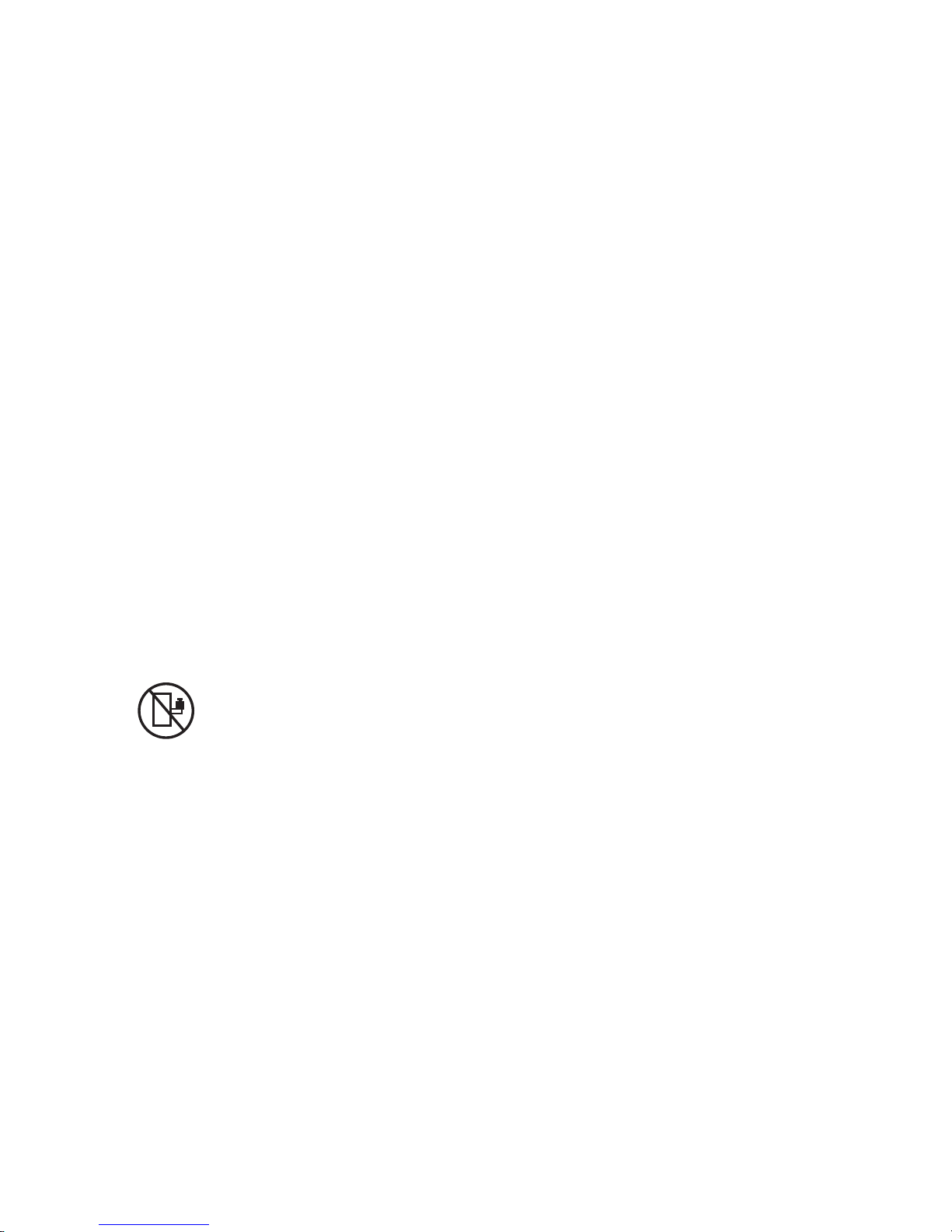
DANGER: Professional movers are to be used for all relocation activities. Serious injury or death
may occur if systems are handled and moved incorrectly. (D008)
DANGER: Serious injury or death can occur if loaded lift tool falls over or if a heavy load falls off
the lift tool. Always completely lower the lift tool load plate and properly secure the load on the lift
tool before moving or using the lift tool to lift or move an object. (D010)
CAUTION:
T
The battery contains lithium. To avoid possible explosion, do not burn or charge the
battery.
Do not: hrow or immerse into water, heat to more than 100ºC (212ºF), repair or disassemble. (C003)
DANGER: Observe the following precautions when working on or around your IT rack system:
• Heavy equipment—personal injury or equipment damage might result if mishandled.
• Always lower the leveling pads on the rack cabinet.
• Always install stabilizer brackets on the rack cabinet.
• To avoid hazardous conditions due to uneven mechanical loading, always install the heaviest
devices in the bottom of the rack cabinet. Always install servers and optional devices starting
from the bottom of the rack cabinet.
• Rack-mounted devices are not to be used as shelves or work spaces. Do not place objects on top
of rack-mounted devices.
• Each rack cabinet might have more than one power cord. Be sure to disconnect all power cords in
the rack cabinet when directed to disconnect power during servicing.
• Connect all devices installed in a rack cabinet to power devices installed in the same rack cabinet.
Do not plug a power cord from a device installed in one rack cabinet into a power device
installed in a different rack cabinet.
• An electrical outlet that is not correctly wired could place hazardous voltage on the metal parts of
the system or the devices that attach to the system. It is the responsibility of the customer to
ensure that the outlet is correctly wired and grounded to prevent an electrical shock.
(R001 part 1 of 2)
Use the following general safety information for all rack mounted devices:
Safety and environmental notices xiii
Page 14
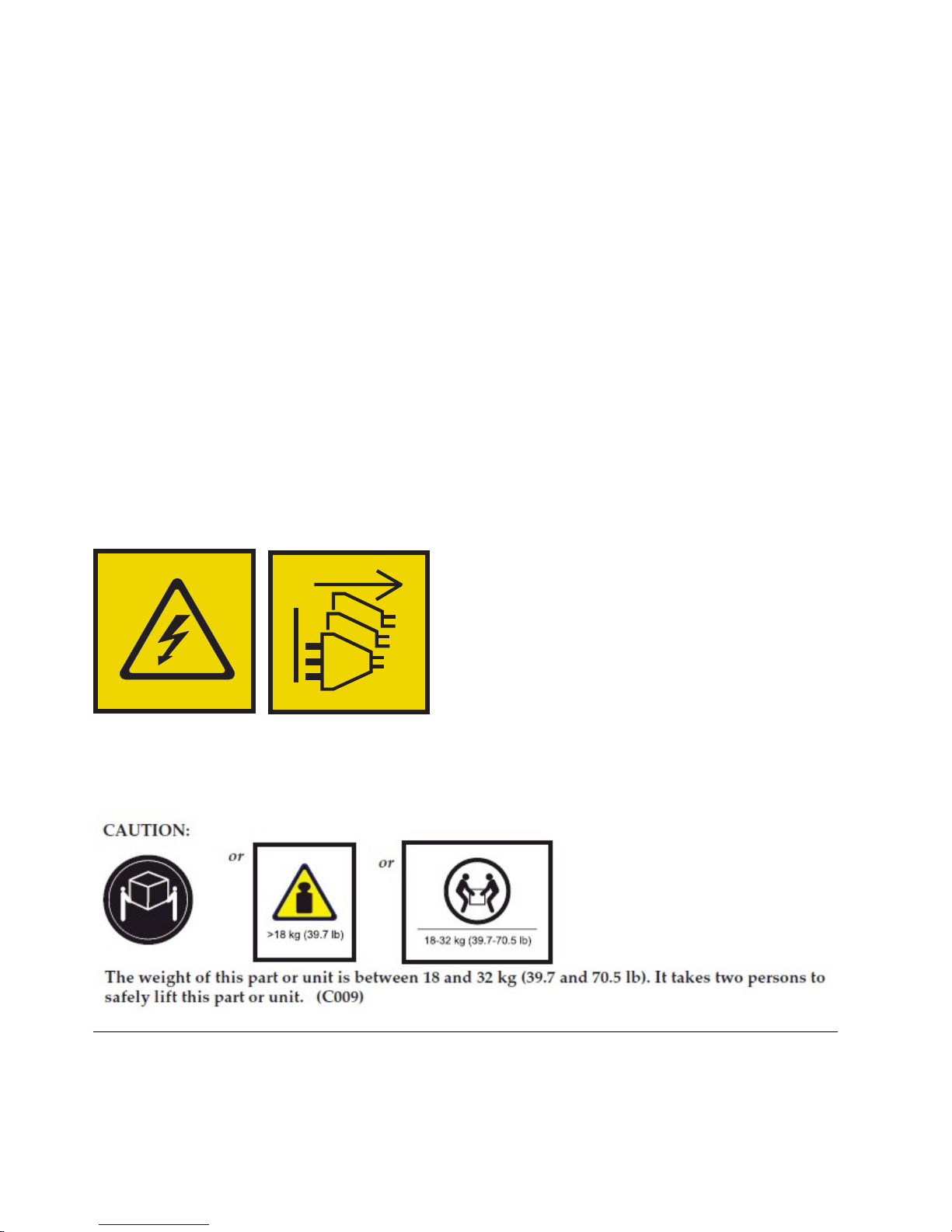
CAUTION:
• Do not install a unit in a rack where the internal rack ambient temperatures will exceed the
manufacturer’s recommended ambient temperature for all your rack-mounted devices.
• Do not install a unit in a rack where the air flow is compromised. Ensure that air flow is not
blocked or reduced on any side, front or back of a unit used for air flow through the unit.
• Consideration should be given to the connection of the equipment to the supply circuit so that
overloading of the circuits does not compromise the supply wiring or overcurrent protection. To
provide the correct power connection to a rack, refer to the rating labels located on the equipment
in the rack to determine the total power requirement of the supply circuit.
• (For sliding drawers): Do not pull out or install any drawer or feature if the rack stabilizer
brackets are not attached to the rack. Do not pull out more than one drawer at a time. The rack
might become unstable if you pull out more than one drawer at a time.
• (For fixed drawers): This drawer is a fixed drawer and must not be moved for servicing unless
specified by the manufacturer. Attempting to move the drawer partially or completely out of the
rack might cause the rack to become unstable or cause the drawer to fall out of the rack.
(R001 part 2 of 2)
DANGER: Multiple power cords. The product might be equipped with multiple power cords. To
remove all hazardous voltages, disconnect all power cords. (L003)
Environmental notices
This information contains all of the environmental notices for IBM Systems products in English and other
languages.
xiv IBM Cloud Object Storage System: Slicestor 2212A Appliance Manual 3401-S10/3403-S10
Page 15

The IBM Systems Environmental Notices information includes statements on limitations, product
information, product recycling and disposal, battery information, flat panel display, refrigeration and
water-cooling systems, external power supplies, and safety data sheets.
Class A notices
Required Class A notices for this product.
Federal Communications Commission (FCC) Statement
This equipment has been tested and found to comply with the limits for a Class A digital device,
pursuant to Part 15 of the FCC Rules. These limits are designed to provide reasonable protection against
harmful interference when the equipment is operated in a commercial environment. This equipment
generates, uses, and can radiate radio frequency energy and, if not installed and used in accordance with
the instruction manual, may cause harmful interference to radio communications. Operation of this
equipment in a residential area is likely to cause harmful interference, in which case the user will be
required to correct the interference at his own expense.
Properly shielded and grounded cables and connectors must be used in order to meet FCC emission
limits. IBM is not responsible for any radio or television interference caused by using other than
recommended cables and connectors or by unauthorized changes or modifications to this equipment.
Unauthorized changes or modifications could void the user's authority to operate the equipment.
This device complies with Part 15 of the FCC rules. Operation is subject to the following two conditions:
(1) this device may not cause harmful interference, and (2) this device must accept any interference
received, including interference that may cause undesired operation.
Industry Canada Compliance Statement
This Class A digital apparatus complies with Canadian ICES-003.
Avis de conformité à la réglementation d'Industrie Canada
Cet appareil numérique de la classe A est conforme à la norme NMB-003 du Canada.
European Community Compliance Statement
This product is in conformity with the protection requirements of EU Council Directive 2014/30/EU on
the approximation of the laws of the Member States relating to electromagnetic compatibility. IBM cannot
accept responsibility for any failure to satisfy the protection requirements resulting from a
non-recommended modification of the product, including the fitting of non-IBM option cards.
European Community contact:
IBM Deutschland GmbH
Technical Regulations, Abteilung M372
IBM-Allee 1, 71139 Ehningen, Germany
Tel: +49 (0) 800 225 5423 or +49 (0) 180 331 3233
email: halloibm@de.ibm.com
Warning
Safety and environmental notices xv
Page 16

This is a Class A product. In a domestic environment, this product may cause radio interference, in which
case the user may be required to take adequate measures.
VCCI Statement - Japan
The following is a summary of the VCCI Japanese statement in the box above:
This is a Class A product based on the standard of the VCCI Council. If this equipment is used in a
domestic environment, radio interference may occur, in which case, the user may be required to take
corrective actions.
Japan Electronics and Information Technology Industries Association Statement
This statement explains the Japan JIS C 61000-3-2 product wattage compliance.
This statement explains the Japan Electronics and Information Technology Industries Association (JEITA)
statement for products less than or equal to 20 A per phase.
This statement explains the JEITA statement for products greater than 20 A, single phase.
This statement explains the JEITA statement for products greater than 20 A per phase, three-phase.
xvi IBM Cloud Object Storage System: Slicestor 2212A Appliance Manual 3401-S10/3403-S10
Page 17

Electromagnetic Interference (EMI) Statement - People's Republic of China
Declaration: This is a Class A product. In a domestic environment this product may cause radio
interference in which case the user may need to perform practical action.
Electromagnetic Interference (EMI) Statement - Taiwan
The following is a summary of the EMI Taiwan statement above.
Warning: This is a Class A product. In a domestic environment this product may cause radio interference
in which case the user will be required to take adequate measures.
IBM Taiwan Contact Information:
Electromagnetic Interference (EMI) Statement - Korea
Safety and environmental notices xvii
Page 18

Germany Compliance Statement
Deutschsprachiger EU Hinweis: Hinweis für Geräte der Klasse A EU-Richtlinie zur Elektromagnetischen
Verträglichkeit
Dieses Produkt entspricht den Schutzanforderungen der EU-Richtlinie 2014/30/EU zur Angleichung der
Rechtsvorschriften über die elektromagnetische Verträglichkeit in den EU-Mitgliedsstaatenund hält die
Grenzwerte der EN 55022 / EN 55032 Klasse A ein.
Um dieses sicherzustellen, sind die Geräte wie in den Handbüchern beschrieben zu installieren und zu
betreiben. Des Weiteren dürfen auch nur von der IBM empfohlene Kabel angeschlossen werden. IBM
übernimmt keine Verantwortung für die Einhaltung der Schutzanforderungen, wenn das Produkt ohne
Zustimmung von IBM verändert bzw. wenn Erweiterungskomponenten von Fremdherstellern ohne
Empfehlung von IBM gesteckt/eingebaut werden.
EN 55022 / EN 55032 Klasse A Geräte müssen mit folgendem Warnhinweis versehen werden:
"Warnung: Dieses ist eine Einrichtung der Klasse A. Diese Einrichtung kann im Wohnbereich
Funk-Störungen verursachen; in diesem Fall kann vom Betreiber verlangt werden, angemessene
Maßnahmen zu ergreifen und dafür aufzukommen."
Deutschland: Einhaltung des Gesetzes über die elektromagnetische Verträglichkeit von Geräten
Dieses Produkt entspricht dem “Gesetz über die elektromagnetische Verträglichkeit von Geräten
(EMVG)“. Dies ist die Umsetzung der EU-Richtlinie 2014/30/EU in der Bundesrepublik Deutschland.
Zulassungsbescheinigung laut dem Deutschen Gesetz über die elektromagnetische Verträglichkeit von
Geräten (EMVG) (bzw. der EMC Richtlinie 2014/30/EU) für Geräte der Klasse A
Dieses Gerät ist berechtigt, in Übereinstimmung mit dem Deutschen EMVG das EG-Konformitätszeichen
- CE - zu führen.
Verantwortlich für die Einhaltung der EMV Vorschriften ist der Hersteller:
International Business Machines Corp.
New Orchard Road
Armonk, New York 10504
Tel: 914-499-1900
Der verantwortliche Ansprechpartner des Herstellers in der EU ist:
IBM Deutschland GmbH
Technical Relations Europe, Abteilung M456
IBM-Allee 1, 71139 Ehningen, Germany
Tel: +49 (0) 800 225 5426
email: HalloIBM@de.ibm.com
Generelle Informationen:
xviii IBM Cloud Object Storage System: Slicestor 2212A Appliance Manual 3401-S10/3403-S10
Page 19

Das Gerät erfüllt die Schutzanforderungen nach EN 55024 und EN 55022 / EN 55032 Klasse A.
Electromagnetic Interference (EMI) Statement - Russia
Declared noise emissions
Table 1. Declared noise emissions in accordance with ISO 9296
Product description
(1, 2, 3)
(1,2,3)
Declared A-Weighted
Sound Power Level,
L
(B)
WAd
Declared A-Weighted
Sound Pressure Level,
L
(dB)
pAm
Operating Idling Operating Idling
Models 3401-S10 and 3403-S10
6.5 6.2 49 46
@ 25 deg. C room ambient
Models 3401-S10 and 3403-S10
7.3 7.3 57 57
@ 27 - 35 deg. C room ambient
Notes:
1. Declared level L
is the upper-limit A-weighted sound power level; Declared level L
WAd
is the mean
pAm
A-weighted sound pressure level measured at the 1-meter bystander positions.
2. All measurements made in conformance with ISO 7779 and declared in conformance with ISO 9296.
3. B, dB, abbreviations for bels and decibels, respectively. 1 B = 10 dB.
4.
Note: Government regulations (such as those prescribed by OSHA or European Community Directives) may
govern noise level exposure in the workplace and may apply to you and your server installation. This IBM
system is available with an optional acoustical door feature that can help reduce the noise emitted from this
system. The actual sound pressure levels in your installation depend upon a variety of factors, including the
number of racks in the installation; the size, materials, and configuration of the room where you designate the
racks to be installed; the noise levels from other equipment; the room ambient temperature, and employees'
location in relation to the equipment. Further, compliance with such government regulations also depends upon
a variety of additional factors, including the duration of employees' exposure and whether employees wear
hearing protection. IBM recommends that you consult with qualified experts in this field to determine whether
you are in compliance with the applicable regulations.
Safety and environmental notices xix
Page 20

xx IBM Cloud Object Storage System: Slicestor 2212A Appliance Manual 3401-S10/3403-S10
Page 21

Support information
For more information on the product or help with troubleshooting, contact IBM Support at
IBMCloudStorageSupport@us.ibm.com or visit the Directory of worldwide contacts.
© Copyright IBM Corp. 2016, 2018 xxi
Page 22

xxii IBM Cloud Object Storage System: Slicestor 2212A Appliance Manual 3401-S10/3403-S10
Page 23

Chapter 1. Appliance safety precautions
DANGER: An electrical outlet that is not correctly wired could place hazardous voltage on the
metal parts of the system or the devices that attach to the system. It is the responsibility of the
customer to ensure that the outlet is correctly wired and grounded to prevent an electrical shock.
(D004)
DANGER: Multiple power cords. The product might be equipped with multiple power cords. To
remove all hazardous voltages, disconnect all power cords. (L003)
Observe physical, electrical, and electronic component safety precautions.
Physical
Ensure that your equipment rack is placed in a dust-free, well-ventilated area close to an uninterruptible
power supply (UPS). Leave enough room behind and around the rack for services and sufficient airflow.
v Keep the area around the appliance clean and free of clutter.
v Place the appliance top cover and any appliance components that were removed away from the
appliance or on a table so that they do not accidentally get damaged.
v While you are working on the appliance, do not wear loose clothing such as neckties and unbuttoned
shirt sleeves. They can retain a charge even if you are wearing a wrist strap, or could be pulled into a
fan.
v After you access the inside of the appliance, close the appliance and secure it to the rack unit with the
retention screws after you ensure that all connections are made.
v Close the rack’s front door and all panels and components on the appliances when not servicing to
maintain proper cooling.
Electrical
Basic electrical safety precautions must be followed to protect yourself and the appliance:
v Do not work alone with high-voltage components.
v Be aware of the locations of the power switch on the appliance and the room’s emergency power-off
switch, disconnection switch, or electrical outlet. If an electrical accident occurs, quickly remove power
from the system.
© Copyright IBM Corp. 2016, 2018 1
Page 24

DANGER
A danger of explosion exists if the Onboard battery is installed upside down, which reverses its
polarities. This battery must be replaced only with the same or an equivalent type that is
recommended by the manufacturer. Dispose of used batteries according to the battery
manufacturer’s instructions.
Electronic components
Electrostatic discharge (ESD) is generated by two objects with different electrical charges when they come
into contact with each other. An ESD neutralizes this difference, which can damage electronic components
and printed circuit boards (PCBs). In general, the following measures are sufficient to neutralize this
difference before contact is made to protect equipment from ESD:
v Use a grounded wrist strap that is designed to prevent ESDs.
v Keep all components in their antistatic containers until ready for installation.
v Touch a grounded metal object before you remove any board from its antistatic container.
v Remove any jewelry or metal objects from your body. They are excellent metal conductors that can
create short circuits and harm you if they come into contact with printed circuit boards or areas where
power is present.
2 IBM Cloud Object Storage System: Slicestor 2212A Appliance Manual 3401-S10/3403-S10
Page 25

Chapter 2. Specifications and requirements
See the appendix for additional specifications.
Appliance specifications
All RAM is PC4-17000 DDR4 ECC SDRAM.
Table 2. System components in the appliance
NIC ports (1
CPUs SDRAM (GB) OS drive (TB)
Intel Xeon
E5-2620 v4
2×16
8x16*
2×150 GB 12** 2 2 0
Data drive
bays PSUs
Gbps for base
model)
* with feature AJEQ
** drives must be ordered/installed in sets of six
Note: Extra Networking Options
The appliance can support another networking card to provide more networking ports. These ports are
found top-center in a card-slot on the rear of the appliance.
NIC ports (10
Gbps for base
model)
Requirements
Cabling
Table 3. Cabling requirements for the appliance
Cable Type and Usage
Power Cords Use only the power cords that are supplied with the appliance. Do not use another type
of cord. Do not use extension cords. If extra power cords are needed, contact IBM
Support.
Optical Fiber Cables Use IBM authorized enhanced small form-factor pluggable (QSFP and SFP+) transceivers
only. Optical fiber cable specifications depend on the SFP+ module used.
Direct attach copper
cables
1000BASE-T Copper
Cables
Any SFP+ passive or active direct attach copper cable compliant with the SFF-8431 v4.1
and SFF-8472 v10.4 specifications is supported.
Use high-quality Category 5e or 5 (CAT5e, CAT5) copper cables.
System diagram
The following figures show the appliance schematics.
© Copyright IBM Corp. 2016, 2018 3
Page 26

Figure 1. System diagram
Figure 2. Drive layout
4 IBM Cloud Object Storage System: Slicestor 2212A Appliance Manual 3401-S10/3403-S10
Page 27

Chapter 3. Install the appliance into a rack
Many racks are on the market, which means that the assembly procedure might differ slightly. This rail
fits a rack between 27.5" and 34.5" deep.
Prepare for installation
Assemble tools
A #2 Phillips screwdriver is needed to install and secure the rails to the appliance.
Wear a set of leather work gloves when you are racking the appliance. They help to get a grip on the
appliance and avoid injury from any metal edges.
CAUTION:
Do not use of any sort of hammer to secure the rails on the appliance. A hammer can damage the
drives within the chassis and possibly void the warranty.
Choose a setup location
Decide on a suitable location for the rack unit that holds your appliance.
Table 4. Appliance location considerations
Factor Comments
Restricted access location Install this appliance in a physically secure, limited access location only, such as a
service closet or data center.
Clean environment Situate it in a clean, well-ventilated, dust-free area.
Ambient operating temperature If installed in a closed or multi-unit rack assembly, the ambient operating
temperature of the rack environment might be greater than the ambient
temperature of the room. Install the equipment in an environment compatible with
the maximum rated ambient temperature (TMRA) for the appliance.
Sufficient airflow Mount the equipment into a rack so that the amount of airflow that is required for
safe operation is not compromised. Leave enough clearance in front of the rack to
open the front door completely (36 inches). Leave about 36 inches of clearance
behind the rack for sufficient airflow and ease in servicing.
Mechanical loading Mount the equipment into a rack so that a hazardous condition does not arise due
to uneven mechanical loading. Install heavier items into the bottom of the
equipment rack to keep the rack stable. Mount equipment in a rack evenly to
prevent a later hazard.
Circuit overloading Give considreation to the connection of the equipment to the power supply
circuitry and the effect that any possible overloading of circuits might have on
overcurrent protection and power supply wiring. Appropriate consideration of
equipment nameplate ratings should be used when addressing this concern.
Note: The maximum current draw is printed on a label on the appliance power
supplies. The system might draw more than 15 Amps at startup (inrush current).
Reliable ground A reliable ground must be maintained always. To ensure grounding, the rack itself
must be grounded. Particular attention should be given to power supply
connections other than the direct connections to the branch circuit, such as the use
of power strips.
© Copyright IBM Corp. 2016, 2018 5
Page 28

Table 4. Appliance location considerations (continued)
Factor Comments
Power supply Use a regulating uninterruptible power supply (UPS) to protect the appliance from
power surges and voltage spikes, and to keep your system operating in a power
failure.
Heat, electricity, and EMI Avoid areas where heat, electrical noise, and electromagnetic fields are generated.
Prepare the rack
1. Ensure that the leveling jacks on the bottom of the rack are fully extended to the floor with the full
weight of the rack resting on them.
v In single rack installations, attach stabilizers to the rack.
v In multiple rack installations, couple the racks together.
2. Check that the rack is stable before extending an appliance from the rack.
3. Extend only one appliance at a time. Extending two or more simultaneously can destabilize the rack.
4. Determine the placement of each appliance in the rack before you install the rails.
5. Install the heaviest appliances (usually the Slicestor®appliances) on the bottom of the rack first, and
then work upward.
Appliance installation
Attention: Allow the enclosure assembly to acclimate to room temperature before installation. Disk
drives should be stored at room temperature for at least 2 hours before use.
Identify the sections of the rack rails
The box contains two rail kits. Each rail kit contains three sections, as shown in the following figure:
v The outer rail mounts to the front rack vertical post and rear rack vertical post.
v The middle rail allows the outer rail to extend or shorten to accommodate racks of different depths.
v The inner rail mounts on the side of the appliance and slides into the outer rail that is mounted on the
rack, if wanted.
6 IBM Cloud Object Storage System: Slicestor 2212A Appliance Manual 3401-S10/3403-S10
Page 29

Figure 3. Identifying the sections of the rack rails
Release the inner rail
Remove the inner rail from each rail kit, as shown in the following figure.
Figure 4. Remove the inner rails from both rail kits
1. Pull on the front release tab to unlock the inner rail from the rail kit.
2. Remove and set aside each inner rail.
Retract the outer rail
After releasing and removing the inner rail, retract the outer rail to its shortest length, as shown in the
following figure.
Chapter 3. Install the appliance into a rack 7
Page 30

Figure 5. Retracting the outer rail
Attach the inner rails to the appliance
1. Place the right inner rail on the right side of the appliance, making sure that the rail faces “outward”
in the proper orientation so that it slides into the right outer rail.
2. Make sure that the inner rail screw holes and tabs are properly aligned with the matching screw holes
and tab locators on the appliance.
3. Install the inner rail to the appliance by aligning the key holes on the rail with the studs on the side
of the appliance.
4. Slide the inner rail towards the front of the appliance to hold it in place.
5. Secure the rail to the appliance with the screws that are provided in the rail kit, as shown in the
following figure.
Figure 6. Attaching the sections of the rack inner rails
6. Repeat these steps for the left inner rail.
Install the outer rails
1. Measure the distance from the front rail to the rear rail of the rack.
2. Extend the left outer rail so that it fits snugly into the allotted distance.
3. Adjust both the short and long brackets to the proper distance so that the rail can fit snugly into the
rack.
4. Align the front tabs of the outer rail with the holes in the rack post, as shown in the following figure.
8 IBM Cloud Object Storage System: Slicestor 2212A Appliance Manual 3401-S10/3403-S10
Page 31

Figure 7. Aligning the outer rails with holes in rack post
5. Push the outer rail into the rack post so that the tabs go through the rack post and hold the rail in
place, as shown in the following figure.
Figure 8. Push outer rail into rack post
6. Attach the back of the left outer rail to the rear rack post through a similar process, as shown in the
following figure.
Figure 9. Attach back of outer rail
7. Repeat these steps for the right outer rail.
The final assembly of both outer rails is shown in the following figure.
Chapter 3. Install the appliance into a rack 9
Page 32

Figure 10. Final outer rail assembly and mounting
Lock the rail tabs
Both chassis rails have a locking tab, which locks the appliance in place when:
v Installed and pushed fully into the rack.
v Extended fully from the rack so it does not come out of the rack when pulled out for service.
Install the appliance into the rack
The inner rails should now be attached to the appliance chassis and the outer rails to the rack.
CAUTION:
When you are ready to install the appliance in the rack, you might need a lifting device. Alternatively,
use 2 - 4 individuals to place the appliance in position and begin inserting it into the rack rails.
To install the appliance into the rack, do the following steps.
1. Line up the rear of the chassis rails with the front of the rack rails.
2. Slide the chassis rails into the rack rails, keeping the pressure even on both sides, as shown in the
following figure. You might have to depress the locking tabs when inserting. When the appliance is
pushed completely into the rack, you can hear the locking tabs click into the locked position.
10 IBM Cloud Object Storage System: Slicestor 2212A Appliance Manual 3401-S10/3403-S10
Page 33

Figure 11. Push chassis into rack
3. Secure the chassis to the rails with the captive M6 thumbscrews on the server.
Cable the appliance
1. On the rear panel, connect the C13 end of the power cables to the C14 inlets in the PSU, as shown in
the following figure.
Figure 12. Rear of appliance
2. The Ethernet connections are located just to the left of the center of the appliance and are next to each
other. Connect a standard Ethernet cable from the left Ethernet port.
3. Press the power button that is located on the top far right corner of the appliance front panel when
the bezel is unscrewed and flipped down.
4. To ensure that the power is on, verify that the power and network link lights are lit and listen for
running fans, as shown in the following figure.
Chapter 3. Install the appliance into a rack 11
Page 34

Figure 13. Front of appliance
12 IBM Cloud Object Storage System: Slicestor 2212A Appliance Manual 3401-S10/3403-S10
Page 35

Chapter 4. Appliance physical interface
The physical interface for the appliance consists of buttons and LEDs on the front panel and ports and
LEDs on the back panel.
Front control panel
The power status and the hard disk and network activity of the appliance can be read from its front
control panel, as shown in the following figure.
Figure 14. Front panel components, buttons, and LEDs for the appliance
1 System health LED 13 Disk drive 4
2 Disk activity LED 14 Disk drive 5
3 Network link activity LED 15 Disk drive 6
4 Unit identification
button/LED
5 Power button/LED 17 Disk drive 8
6 Non-maskable interrupt
(NMI) button
7 USB 2.0 ports (2) 19 Disk drive 10
8 Individual disk activity
LED (green)
9 Individual disk status LED
(blue/amber)
© Copyright IBM Corp. 2016, 2018 13
16 Disk drive 7
18 Disk drive 9
20 Disk drive 11
21 Disk drive 12
Page 36

10 Disk drive 1 22 Asset tag (a pullout mylar
tag for customer use to add
the server serial number or
MAC address).
11 Disk drive 2 23 Rack mount screw (2)
12 Disk drive 3
Rear panel
The rear panel contains I/O ports, network interface ports, power supplies, and a hard disk carrier.
I/O ports
The I/O ports are color-coded per the PC 99 specification. The locations of the various I/O ports are
shown in the following figure.
Figure 15. Rear panel I/O ports for the appliance
Table 5. Legend for rear panel I/O Ports for the appliance
1 OS Disk Drive 0 9 Power supply 1
2 OS Disk Drive 1 10 Power supply 2
3 Individual disk activity
LED (green)
4 Individual disk status LED
(blue/amber)
5 PCIe card slot (on riser
card)
6 PCIe card slot (on riser
card)
7 Disk controller card slot 15 USB 2.0 ports (2)
8 Unpopulated PCIe slot
11 Unit identification
button/LED
12 1 GbE RJ45 ports (2)
13 10/100 Mbit/s management
port
14 DB-15 video connector
14 IBM Cloud Object Storage System: Slicestor 2212A Appliance Manual 3401-S10/3403-S10
Page 37

Network interface ports
The LAN ports have two LEDs. One LED indicates activity when flashing. The other LED can be green,
amber or off to indicate the speed of the connection, as shown in the following figure. See the following
table for the functions that are associated with the connection speed LED.
Figure 16. LAN LED connection speed indicator
Table 6. LAN LED connection speed colors
Color Speed
Off No connection or 10 Mbps
Green 100 Mbps
Amber 1 Gbps
Intelligent Platform Management Interface (IPMI)
This network port allows remote administration of hardware. For a detailed description of IPMI, refer to
Intel documentation.
Power supplies
Each power supply includes one LED with three states in the rear.
Table 7. Power supply LED states
Solid green Solid amber Flashing amber
System on System off and plugged in. Internal temperature reached 63°C.
On Plugged in and turned off or the
appliance is off but in an abnormal
state.
Appliance automatically powers
down when PSU temperature reaches
70°C and restarts when the PSU
temperature drops below 60°C.
Hard disk drive carrier
Each drive carrier has one LED with two states.
Table 8. Conditions indicated by drive carrier LEDs
Condition LED color
Drive activity Green
Drive failure Amber
Chapter 4. Appliance physical interface 15
Page 38

Ports
The following ports are on this model of Accesser®.
Table 9. Descriptions for the ports represented by this appliance
Port Description
VGA (DB-15) The DB-15 video connector can connect a monitor to this port by using a VGA cable. The
maximum video resolution is 1600 x 1200 at 75 Hz.
USB 2.0 The USB ports can connect a USB keyboard or the supplied USB memory key to any of
these connectors.
16 IBM Cloud Object Storage System: Slicestor 2212A Appliance Manual 3401-S10/3403-S10
Page 39

Chapter 5. Field replaceable or upgrade units
A number of components can be replaced or upgraded in the field.
Replacement parts
Contact IBM Support for replacement parts for the appliance.
The following customer serviceable parts are available:
v Power supply module
v Operating system drive
v Data drives
The following customer serviceable upgrade units are available:
v Optical modules (SFP+/QSFP)
v Data Drives
See the Field Replaceable Units Reference Guide for a complete list of available drives.
Replace external front components
NOTE: If adding drives to a partially populated system, remove the drive-carrier blanks in slots 7
through 12, and replace with drives included in the upgrade pack. Drives must be installed in multiples
of six and no slots can be unpopulated with either a drive carrier blank or data drive.
Replace or adding a data drive
1. Press the release button on the drive carrier. This action extends the carrier handle, as shown in the
following figure.
Figure 17. Extending the handle for a drive from the chassis
2. Pull the drive carrier out of the chassis by using the handle.
© Copyright IBM Corp. 2016, 2018 17
Page 40

Figure 18. Removing a drive from the chassis
3. Insert the new data drive into the open slot in the front of the appliance.
4. Close the drive carrier by using the drive carrier handle.
Replace an operating system drive
1. Log in to the device as localadmin.
2. At the command prompt, type poweroff.
3. After the appliance is powered off, remove the power cord and network cables from the back of the
chassis.
4. Press the release button on the drive carrier. This action extends the carrier handle, as shown in the
following figure.
Figure 19. Extending the handle for a drive from the chassis
5. Pull the drive carrier out of the chassis by using the handle.
18 IBM Cloud Object Storage System: Slicestor 2212A Appliance Manual 3401-S10/3403-S10
Page 41

Figure 20. Removing a drive from the chassis
6. Insert the new OS drive into the open slot in the rear of the appliance.
7. Close the drive carrier by using the drive carrier handle.
8. Plug in the power cable and network cables.
9. Power on the appliance.
Install an operating system on a drive
Note: To install an operating system (OS) on a drive, you need a USB flash drive, a computer that is
running a Linux OS, a VGA-capable monitor, and a USB keyboard.
CAUTION:
The following procedure destroys any existing data on the USB flash drive.
1. Download the installation ISOs from IBM.
2. Insert the USB flash drive into the computer.
3. Determine the name of this drive.
#lsblk
4. Determine that the drive is not mounted.
#mount
5. Copy the ClevOS ISO to the USB flash drive.
#dd if=/{path}/{ClevOS}.iso of=/dev/{drivename} bs=1M
6. When copying is done, remove the USB flash drive from the computer.
7. Power down the device on which you want to install the OS.
v If the device is in an unresponsive state, it can be powered down by PDU or by removing the
power cables.
v If the device is still responding, do the following steps.
a. Log in to the device as localadmin.
b. At the command prompt, type poweroff/
8. Attach the USB keyboard and VGA monitor to the device.
9. Insert the USB flash drive in the remaining USB port.
10. Restart the machine while pressing F11 to enter the boot menu.
11. In the boot menu, select USB Key and press Enter. The device loads the operating system, and the
installer appears.
12. In the installer, choose OS only install. When installation completes, the device reboots.
13. After the device reboots, remove the USB flash drive.
Chapter 5. Field replaceable or upgrade units 19
Page 42

Replace external rear components
Replace a power supply unit
If either of the two power supply units (PSU) fails, the other unit takes the full load and the system can
continue operation without interruption. The Power Supply icon on the control panel flashes until the
failed unit is replaced.
The power supply modules have a hot-swap capability; you can replace the failed module without
powering down the system. The redundant feature keeps the appliance online while the failed hot-swap
module is replaced.
1. Push the release tab on the rear of the PSU, as shown in the following figure.
Figure 21. Removing a PSU from the chassis
2. Pull the PSU out using the provided handle. (The PSU wiring is designed to detach automatically
when the PSU is pulled from the chassis).
3. Replace the failed PSU with another PSU.
4. Push the new PSU into the power bay until you hear a click.
Install an SFP+ / QSFP optical module
1. Log in to the device as localadmin.
2. At the command prompt, type poweroff.
3. Remove the SFP+ / QSFP module from the packaging.
4. Remove the black plastic protective cap from the optical side of the module.
5. Insert the module into the network card until it clicks into place.
6. Insert the fiber optic cable into the SFP+ / QSFP module.
7. Restart system and configure the network interface. For more information, see the Appliance
Configuration Guide.
20 IBM Cloud Object Storage System: Slicestor 2212A Appliance Manual 3401-S10/3403-S10
Page 43

Battery removal and installation
Battery removal
To remove the Onboard battery, follow these steps:
1. Power off your system and unplug your power cable.
2. Locate the Onboard battery, as shown in the figure.
3. Using a tool such as a pen or a small screwdriver, push the battery lock outwards to unlock it. When
unlocked, the battery pops out from the holder.
4. Remove the battery, as shown in the following figure.
Figure 22. Remove the battery
CAUTION:
Handle used batteries carefully. Do not damage the battery in any way; a damaged battery can release
hazardous materials into the environment. Do not discard a used battery in the garbage or a public
landfill. Refer to the IBM Systems Environmental Notices for battery disposal guidelines.
Battery installation
To install an Onboard battery, follow these steps:
1. Identify the battery’s polarity. The positive (+) side must be facing up.
2. Insert the battery into the battery holder. Push it down until you hear a click to ensure that the
battery is securely locked, as shown in the following figure.
Figure 23. Install the battery
CAUTION:
Be sure to replace the battery with the same type only.
Chapter 5. Field replaceable or upgrade units 21
Page 44
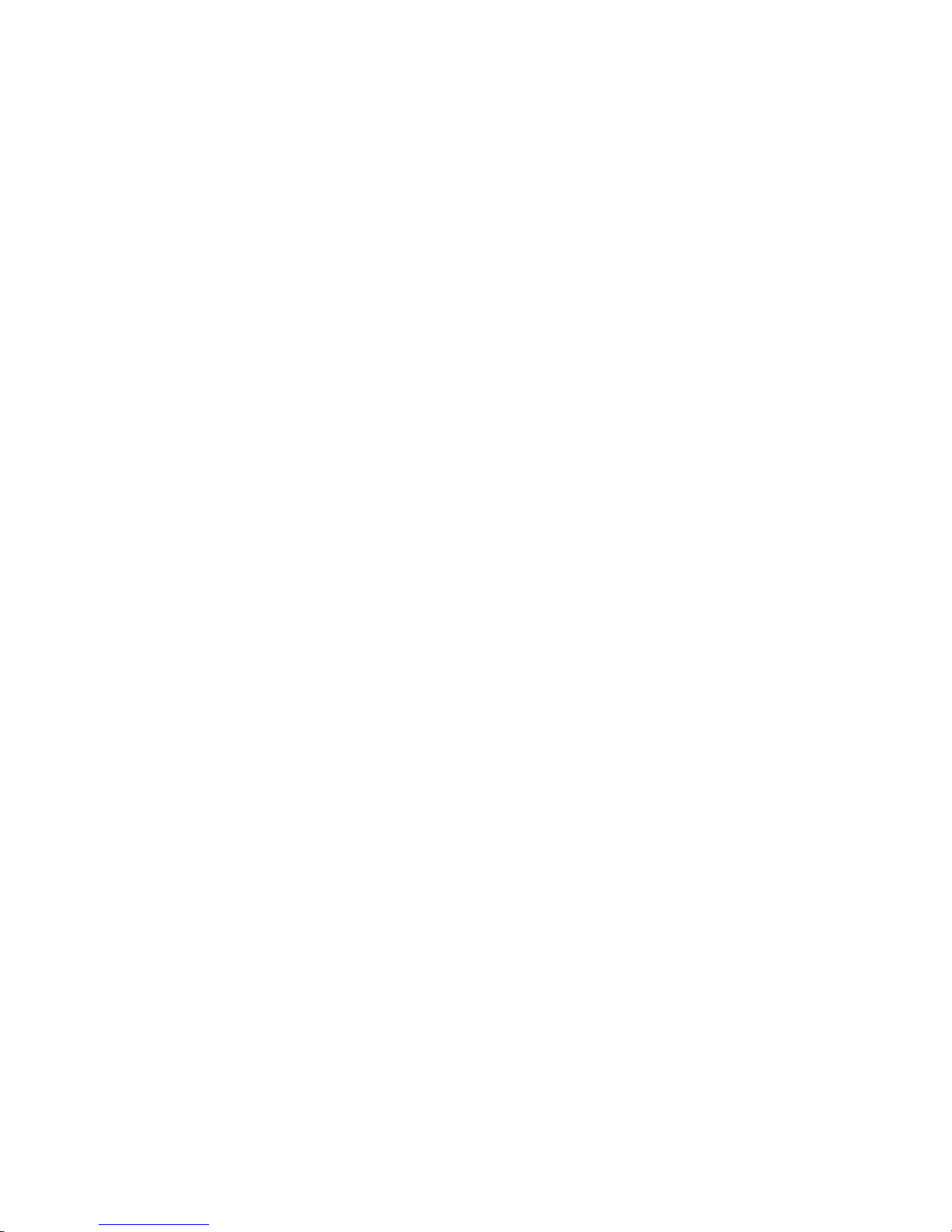
22 IBM Cloud Object Storage System: Slicestor 2212A Appliance Manual 3401-S10/3403-S10
Page 45

Appendix. Technical specifications
The Appendix for this guide includes not only the appliance referenced by this document, but it also
covers the Specifications and Power Measurements for all of the supported appliances. Information
included in the Appendix covers the dimensions, temperature, humidity, weight, power, and power
measurements for each appliance.
Note: Make sure you are looking at the correct table for the appliance referenced by this document in
the Appendix.
General (dimensions, temperature, humidity, weight and power
measurements)
The tables that follow show the general specifications for the appliance listed.
Table 10. General specifications (Slicestor 2584)
S2584 Specification
Operating Temperature °C (°F) 5 to 35 degrees °C (41-95 degrees °F)
Non - operating temperature °C (°F) -40 to 70 degrees °C (-40-158 °F)
Operating humidity 20-80%
Non - operating humidity 5-90%
Dimensions without front bezel (W x D x H) 17.625 x 36.730 x 8.660 (in)
44.7675 x 93.2942 x 21.9964 (cm)
Dimensions with front bezel (W x D x H) 19.000 x 36.730 x 8.660 (in)
48.26 x 93.2942 x 21.9964 (cm)
Weight 282 (lbs)
127.913 (kg)
Rail/extended 26/34.5 (in)
66.04/87.63 (cm)
Power cord C19/C20 (connector) .5 m (length)
Input power options Voltage Range 200-240 V AC, FREQUENCY 50-60 Hz
2 hot-swappable 2200W PSUs in 1+1 configuration
Table 11. Power measurements for Slicestor 2584 w/ 4tb drives (FC:AJ0Y)
100v 240v
Power(W) PF Power(W) PF
OFF 22 0.17 22 0.12
START 1200 0.95 1200 0.94
FULL 1700 0.98 1400 0.97
Table 12. Power measurements for Slicestor 2584 w/ 6tb drives (FC:AJ0Z)
Power(W) PF Power(W) PF
© Copyright IBM Corp. 2016, 2018 23
100v 240v
Page 46

Table 12. Power measurements for Slicestor 2584 w/ 6tb drives (FC:AJ0Z) (continued)
100v 240v
OFF 22 0.17 22 0.12
START 1300 0.95 1300 0.94
FULL 1800 0.98 1500 0.97
Table 13. Power measurements for Slicestor 2584 w/ 8tb drives (FC:AJ10)
100v 240v
Power(W) PF Power(W) PF
OFF 22 0.17 22 0.12
START 1600 0.95 1500 0.94
FULL 1900 0.98 1700 0.97
Table 14. Power measurements for Slicestor 2584 w/ 10tb drives (FC:AJ11)
100v 240v
Power(W) PF Power(W) PF
OFF 22 0.17 22 0.12
START 1200 0.95 1300 0.94
FULL 1700 0.98 1400 0.97
Table 15. General specifications (Slicestor 3448)
S3448 Specification
Operating Temperature °C (°F) 10 to 35 degrees °C (50-95 degrees °F)
Non - operating temperature °C (°F) -40 to 65 degrees °C (-40-158 °F)
Operating humidity 10-80%
Non - operating humidity 5-90%
Dimensions without front bezel (W x D x H) 17.563 x 33.000 x 7.000 (in)
44.61002 x 83.82 x 17.78 (cm)
Dimensions with front bezel (W x D x H) 18.750 x 33.000 x 7.000 (in)
47.625 x 83.82 x 17.78 (cm)
Weight 157 (lbs)
71.214 (kg)
Rail/extended 24/41.5 (in)
60.96/105.41 (cm)
Power cord C14/C13 (connector) 2 m (length)
Input power options Voltage Range 200-240 V AC, FREQUENCY 50-60 Hz
2 hot-swappable 1100W PSUs in 1+1 configuration
Table 16. Power measurements for Slicestor 3448 w/ 4tb drives (FC:AJ0Y)
Power(W) PF Power(W) PF
24 IBM Cloud Object Storage System: Slicestor 2212A Appliance Manual 3401-S10/3403-S10
100v 240v
Page 47

Table 16. Power measurements for Slicestor 3448 w/ 4tb drives (FC:AJ0Y) (continued)
100v 240v
OFF 30 0.28 60 0.38
START 840 0.96 860 0.94
FULL 1050 0.99 1050 0.98
Table 17. Power measurements for Slicestor 3448 w/ 6tb drives (FC:AJ0Z)
100v 240v
Power(W) PF Power(W) PF
OFF 30 0.28 60 0.38
START 850 0.96 860 0.94
FULL 1050 0.99 1050 0.98
Table 18. Power measurements for Slicestor 3448 w/ 8tb drives (FC:AJ10)
100v 240v
Power(W) PF Power(W) PF
OFF 30 0.28 60 0.38
START 950 0.96 960 0.94
FULL 1100 0.99 1100 0.98
Table 19. Power measurements for Slicestor 3448 w/ 10tb drives (FC:AJ11)
100v 240v
Power(W) PF Power(W) PF
OFF 30 0.28 60 0.38
START 760 0.96 760 0.94
FULL 970 0.98 980 0.98
Table 20. General specifications (Slicestor 2448)
S2448 Specification
Operating Temperature °C (°F) 10 to 35 degrees °C (50-95 degrees °F)
Non - operating temperature °C (°F) -40 to 65 degrees °C (-40-158 °F)
Operating humidity 10-80%
Non - operating humidity 5-90%
Dimensions without front bezel (W x D x H) 17.563 x 33.000 x 7.000 (in)
44.61002 x 83.82 x 17.78 (cm)
Dimensions with front bezel (W x D x H) 18.750 x 33.000 x 7.000 (in)
47.625 x 83.82 x 17.78 (cm)
Weight 155.7 (lbs)
Rail/extended 24/41.5 (in)
70.624332 (kg)
60.96/105.41 (cm)
Appendix. Technical specifications 25
Page 48

Table 20. General specifications (Slicestor 2448) (continued)
S2448 Specification
Power cord C14/C13 (connector) 2 m (length)
Input power options Voltage Range 200-240 V AC , FREQUENCY 50-60 Hz
2 hot-swappable 1100W PSUs in 1+1 configuration
Table 21. Power measurements for Slicestor 2448 w/ 4tb drives (FC:AJ0Y)
100v 240v
Power(W) PF Power(W) PF
OFF 23 0.83 27 0.25
START 700 0.97 710 0.95
FULL 850 0.99 850 0.98
Table 22. Power measurements for Slicestor 2448 w/ 6tb drives (FC:AJ0Z)
100v 240v
Power(W) PF Power(W) PF
OFF 24 0.83 27 0.25
START 700 0.97 710 0.95
FULL 1000 0.99 1000 0.98
Table 23. Power measurements for Slicestor 2448 w/ 8tb drives (FC:AJ10)
100v 240v
Power(W) PF Power(W) PF
OFF 24 0.83 30 0.25
START 900 0.97 920 0.95
FULL 1100 0.99 1040 0.98
Table 24. Power measurements for Slicestor 2448 w/ 10tb drives (FC:AJ11)
100v 240v
Power(W) PF Power(W) PF
OFF 23 0.83 27 0.25
START 700 0.97 700 0.95
FULL 930 0.99 930 0.98
Table 25. General specifications (Slicestor 2212A)
S2212A Specification
Operating Temperature °C (°F) 10 to 35 degrees °C (50-95 degrees °F)
Non - operating temperature °C (°F) -40 to 65 degrees °C (-40-158 °F)
Operating humidity 10-80%
Non - operating humidity 5-90%
Dimensions without front bezel (W x D x H) 17.250 x 26.125 x 3.4375 (in)
26 IBM Cloud Object Storage System: Slicestor 2212A Appliance Manual 3401-S10/3403-S10
43.815 x 66.3575 x 8.73125 (cm)
Page 49

Table 25. General specifications (Slicestor 2212A) (continued)
S2212A Specification
Dimensions with front bezel (W x D x H) 19.000 x 27.625 x 3.4375 ( (in)
48.26 x 70.1675 x 8.73125 (cm)
Weight 51.75 (lbs)
23.473405 (kg)
Rail/extended 27.5/34.5 (in)
69.85/87.63 (cm)
Power cord C14/C13 (connector) 2 m (length)
Input power options Voltage Range 100-240 V AC, FREQUENCY 50-60hz
2 hot-swappable 750W PSUs in 1+1 configuration
Table 26. Power measurements for Slicestor 2212A 32GB RAM w/ 4tb drives (FC:AJ0Y)
100v 240v
Power(W) PF Power(W) PF
OFF 30 0.27 30 0.85
START 400 0.99 400 0.95
FULL 275 0.99 275 0.92
Table 27. Power measurements for Slicestor 2212A 32GB RAM w/ 6tb drives (FC:AJ0Z)
100v 240v
Power(W) PF Power(W) PF
OFF 30 0.27 30 0.85
START 430 0.99 440 0.95
FULL 310 0.99 310 0.92
Table 28. Power measurements for Slicestor 2212A 32GB RAM w/ 8tb drives (FC:AJ10)
100v 240v
Power(W) PF Power(W) PF
OFF 30 0.27 30 0.85
START 460 0.99 470 0.95
FULL 320 0.99 325 0.92
Table 29. Power measurements for Slicestor 2212A 32GB RAM w/ 10tb drives (FC:AJ11)
100v 240v
Power(W) PF Power(W) PF
OFF 30 0.27 30 0.85
START 410 0.99 420 0.95
FULL 290 0.99 300 0.92
Appendix. Technical specifications 27
Page 50

Table 30. Power measurements for Slicestor 2212A 128GB RAM w/ 4tb drives (FC:AJ0Y)
100v 240v
Power(W) PF Power(W) PF
OFF 35 0.27 35 0.85
START 400 0.99 400 0.95
FULL 275 0.99 285 0.92
Table 31. Power measurements for Slicestor 2212A 128GB RAM w/ 6tb drives (FC:AJ0Z)
100v 240v
Power(W) PF Power(W) PF
OFF 35 0.27 35 0.85
START 430 0.99 440 0.95
FULL 310 0.99 320 0.92
Table 32. Power measurements for Slicestor 2212A 128GB RAM w/ 8tb drives (FC:AJ10)
100v 240v
Power(W) PF Power(W) PF
OFF 35 0.27 35 0.85
START 455 0.99 470 0.95
FULL 325 0.99 330 0.92
Table 33. Power measurements for Slicestor 2212A 128GB RAM w/ 10tb drives (FC:AJ11)
100v 240v
Power(W) PF Power(W) PF
OFF 35 0.27 35 0.85
START 410 0.99 420 0.95
FULL 300 0.99 310 0.92
Table 34. General specifications (Manager 3105)
M3105 Specification
Operating Temperature °C (°F) 10 to 35 degrees °C (50-95 degrees °F)
Non - operating temperature °C (°F) -40 to 65 degrees °C (-40-158 °F)
Operating humidity 10-80%
Non - operating humidity 5-90%
Dimensions without front bezel (W x D x H) 17.250 x 26.125 x 1.750 (in)
43.815 x 66.3575 x 4.445 (cm)
Dimensions with front bezel (W x D x H) 19.000 x 27.625 x 1.750 (in)
48.26 x 70.1675 x 4.445 (cm)
Weight 29.7 (lbs)
28 IBM Cloud Object Storage System: Slicestor 2212A Appliance Manual 3401-S10/3403-S10
13.471693 (kg)
Page 51

Table 34. General specifications (Manager 3105) (continued)
M3105 Specification
Rail/extended 27.5/34.5 (in)
69.85/87.63 (cm)
Power cord C14/C13 (connector) 2 m (length)
Input power options Voltage Range 100-240 V AC, FREQUENCY 50-60hz
2 hot-swappable 750W PSUs in 1+1 configuration
Table 35. Power measurements for Manager 3105
100v 240v
Power(W) PF Power(W) PF
OFF 25 0.36 25 0.94
START 270 0.96 270 1
FULL 210 0.95 210 1
Table 36. General specifications (Accesser 3105)
A3105 Specification
Operating Temperature °C (°F) 10 to 35 degrees °C (50-95 degrees °F)
Non - operating temperature °C (°F) -40 to 65 degrees °C (-40-158 °F)
Operating humidity 10-80%
Non - operating humidity 5-90%
Dimensions without front bezel (W x D x H) 17.250 x 26.125 x 1.750 (in)
43.815 x 66.3575 x 4.445 (cm)
Dimensions with front bezel (W x D x H) 19.000 x 27.625 x 1.750 (in)
48.26 x 70.1675 x 4.445 (cm)
Weight 29.6 (lbs)
13.42633 (kg)
Rail/extended 27.5/34.5 (in)
69.85/87.63 (cm)
Power cord C14/C13 (connector) 2 m (length)
Input power options Voltage Range 100-240 V AC, FREQUENCY 50-60hz
2 hot-swappable 750W PSUs in 1+1 configuration
Table 37. Power measurements for Accesser 3105
100v 240v
Power(W) PF Power(W) PF
OFF 32 0.85 32 0.26
START 200 0.99 200 0.82
FULL 200 0.99 190 0.81
Appendix. Technical specifications 29
Page 52

Table 38. General specifications (Accesser 4105)
A4105 Specification
Operating Temperature °C (°F) 10 to 35 degrees °C (50-95 degrees °F)
Non - operating temperature °C (°F) -40 to 65 degrees °C (-40-158 °F)
Operating humidity 10-80%
Non - operating humidity 5-90%
Dimensions without front bezel (W x D x H) 17.250 x 26.125 x 1.750 (in)
43.815 x 66.3575 x 4.445 (cm)
Dimensions with front bezel (W x D x H) 19.000 x 27.625 x 1.750 (in)
48.26 x 70.1675 x 4.445 (cm)
Weight 30.1 (lbs)
13.65313 (kg)
Rail/extended 27.5/34.5 (in)
69.85/87.63 (cm)
Power cord C14/C13 (connector) 2 m (length)
Input power options Voltage Range 100-240 V AC, FREQUENCY 50-60hz
2 hot-swappable 750W PSUs in 1+1 configuration
Table 39. Power measurements for Accesser 4105
100v 240v
Power(W) PF Power(W) PF
OFF 32 0.85 32 0.26
START 320 1 320 0.92
FULL 240 0.99 240 0.94
30 IBM Cloud Object Storage System: Slicestor 2212A Appliance Manual 3401-S10/3403-S10
Page 53

Notices
This information was developed for products and services offered in the US. This material might be
available from IBM in other languages. However, you may be required to own a copy of the product or
product version in that language in order to access it.
IBM may not offer the products, services, or features discussed in this document in other countries.
Consult your local IBM representative for information on the products and services currently available in
your area. Any reference to an IBM product, program, or service is not intended to state or imply that
only that IBM product, program, or service may be used. Any functionally equivalent product, program,
or service that does not infringe any IBM intellectual property right may be used instead. However, it is
the user's responsibility to evaluate and verify the operation of any non-IBM product, program, or
service.
IBM may have patents or pending patent applications covering subject matter described in this
document. The furnishing of this document does not grant you any license to these patents. You can send
license inquiries, in writing, to:
IBM Director of Licensing
IBM Corporation
North Castle Drive
Armonk, NY 10504-1785
U.S.A.
For license inquiries regarding double-byte character set (DBCS) information, contact the IBM Intellectual
Property Department in your country or send inquiries, in writing, to:
Intellectual Property Licensing
Legal and Intellectual Property Law
IBM Japan, Ltd.
19-21, Nihonbashi-Hakozakicho, Chuo-ku
Tokyo 103-8510, Japan
INTERNATIONAL BUSINESS MACHINES CORPORATION PROVIDES THIS PUBLICATION "AS IS"
WITHOUT WARRANTY OF ANY KIND, EITHER EXPRESS OR IMPLIED, INCLUDING, BUT NOT
LIMITED TO, THE IMPLIED WARRANTIES OF NON-INFRINGEMENT, MERCHANTABILITY OR
FITNESS FOR A PARTICULAR PURPOSE. Some jurisdictions do not allow disclaimer of express or
implied warranties in certain transactions, therefore, this statement may not apply to you.
This information could include technical inaccuracies or typographical errors. Changes are periodically
made to the information herein; these changes will be incorporated in new editions of the publication.
IBM may make improvements and/or changes in the product(s) and/or the program(s) described in this
publication at any time without notice.
Any references in this information to non-IBM websites are provided for convenience only and do not in
any manner serve as an endorsement of those websites. The materials at those websites are not part of
the materials for this IBM product and use of those websites is at your own risk.
IBM may use or distribute any of the information you provide in any way it believes appropriate without
incurring any obligation to you.
© Copyright IBM Corp. 2016, 2018 31
Page 54

Licensees of this program who wish to have information about it for the purpose of enabling: (i) the
exchange of information between independently created programs and other programs (including this
one) and (ii) the mutual use of the information which has been exchanged, should contact:
IBM Director of Licensing
IBM Corporation
North Castle Drive, MD-NC119
Armonk, NY 10504-1785
US
Such information may be available, subject to appropriate terms and conditions, including in some cases,
payment of a fee.
The licensed program described in this document and all licensed material available for it are provided
by IBM under terms of the IBM Customer Agreement, IBM International Program License Agreement or
any equivalent agreement between us.
The performance data discussed herein is presented as derived under specific operating conditions.
Actual results may vary.
Information concerning non-IBM products was obtained from the suppliers of those products, their
published announcements or other publicly available sources. IBM has not tested those products and
cannot confirm the accuracy of performance, compatibility or any other claims related to non-IBM
products. Questions on the capabilities of non-IBM products should be addressed to the suppliers of
those products.
Statements regarding IBM's future direction or intent are subject to change or withdrawal without notice,
and represent goals and objectives only.
All IBM prices shown are IBM's suggested retail prices, are current and are subject to change without
notice. Dealer prices may vary.
This information is for planning purposes only. The information herein is subject to change before the
products described become available.
This information contains examples of data and reports used in daily business operations. To illustrate
them as completely as possible, the examples include the names of individuals, companies, brands, and
products. All of these names are fictitious and any similarity to the names and addresses used by an
actual business enterprise is entirely coincidental.
COPYRIGHT LICENSE:
This information contains sample application programs in source language, which illustrate programming
techniques on various operating platforms. You may copy, modify, and distribute these sample programs
in any form without payment to IBM, for the purposes of developing, using, marketing or distributing
application programs conforming to the application programming interface for the operating platform for
which the sample programs are written. These examples have not been thoroughly tested under all
conditions. IBM, therefore, cannot guarantee or imply reliability, serviceability, or function of these
programs. The sample programs are provided "AS IS", without warranty of any kind. IBM shall not be
liable for any damages arising out of your use of the sample programs.
If you are viewing this information softcopy, the photographs and color illustrations may not appear.
32 IBM Cloud Object Storage System: Slicestor 2212A Appliance Manual 3401-S10/3403-S10
Page 55

Trademarks
IBM, the IBM logo, and ibm.com®are trademarks or registered trademarks of International Business
Machines Corp., registered in many jurisdictions worldwide. Other product and service names might be
trademarks of IBM or other companies. A current list of IBM trademarks is available on the web at
Copyright and trademark information at www.ibm.com/legal/copytrade.shtml.
Accesser®, Cleversafe®, ClevOS™, Dispersed Storage®, dsNet®, IBM Cloud Object Storage Accesser®, IBM
Cloud Object Storage Dedicated™, IBM Cloud Object Storage Insight™, IBM Cloud Object Storage
Manager™, IBM Cloud Object Storage Slicestor®, IBM Cloud Object Storage Standard™, IBM Cloud Object
Storage System™, IBM Cloud Object Storage Vault™, SecureSlice™, and Slicestor®are trademarks or
registered trademarks of Cleversafe, an IBM Company and/or International Business Machines Corp.
Other product and service names might be trademarks of IBM or other companies.
Homologation statement
This product may not be certified in your country for connection by any means whatsoever to interfaces
of public telecommunications networks. Further certification may be required by law prior to making any
such connection. Contact an IBM representative or reseller for any questions.
Notices 33
Page 56

34 IBM Cloud Object Storage System: Slicestor 2212A Appliance Manual 3401-S10/3403-S10
Page 57

Page 58

IBM®
Printed in USA
