Page 1

SK-8808 RF WIRELESS KEYBOARD Page No: 1 of 5
SK-8808
RF Wireless Keyboard
Manual
1. Product
This model includes a keyboard and a receiver. The receiver is in USB cable connection.
There are four batteries in the keyboard.
2. Operating voltage
The operating voltage range for keyboard is 2.6 ~ 3.6 Vdc. It is capable of
supplying a load current up to 25 mA. There are 4 AAA batteries providing 3.0V
for operation.
3. Modes of operation
There is no LED indicator on the keyboard. However, there are six icons and will
be used to display the following information on the screen:
Ÿ Email Waiting Status
Ÿ Keyboard Status
Ÿ Keyboard Num Lock Status
Ÿ Keyboard Caps Lock Status
Ÿ Keyboard Scroll Lock Status
Ÿ Mouse Status
The icons and status bar will be sized to match the same proportions as the Windows
Taskbar on the screen display. Its default location will be in the lower right corner above
the default Windows Taskbar location. The user will have the option to drag and drop the
status bar to any location on the active desktop.
4 Channel Selection
4.1. Channel and ID default setting
Channel ID
K/B 1 1
Mouse 4 1
Note: preset in the production line as default setting before delivery
Page 2

SK-8808 RF WIRELESS KEYBOARD Page No: 2 of 5
4.2 Channel and ID numbers
Channel: six channels to Keyboard and six channels to Mouse
1 2 3 4 5 6 7 8 9 10 11 12
K/B1 K/B 2 K/B 3 Mouse 1 Mouse 2 Mouse 3 Mouse 4 Mouse 5 Mouse 6 K/B 4 K/B 5 K/B 6
ID: There are 16 ID from 0000 to 1111 for keyboard and another same 16 for
Mouse.
Keyboard Mouse
1 0000 1 0000
2 0001 2 0001
3 0010 3 0010
4 0011 4 0011
5 0100 5 0100
6 0101 6 0101
7 0110 7 0110
8 0111 8 0111
9 1000 9 1000
10 1001 10 1001
11 1010 11 1010
12 1011 12 1011
13 1100 13 1100
14 1101 14 1101
15 1110 15 1110
16 1111 16 1111
Note: The ID indication is to prevent one keyboard/Mouse controlling more than
one receiver.
4.3. EEPROM
There is one EEPROM IC in the Receiver and no EEPROM in Transmitter.
4.4 Operations
4.4.1 Battery removal
When the batteries are removed from the keyboard, the channel goes back
to its default setting on the keyboard while the channel in Receiver is no
change.
4.4.2 Channel Reset –to default setting
Procedure is as follows:
1. Click on the Channel Selection button on Rx (see Note 1 below).
Page 3
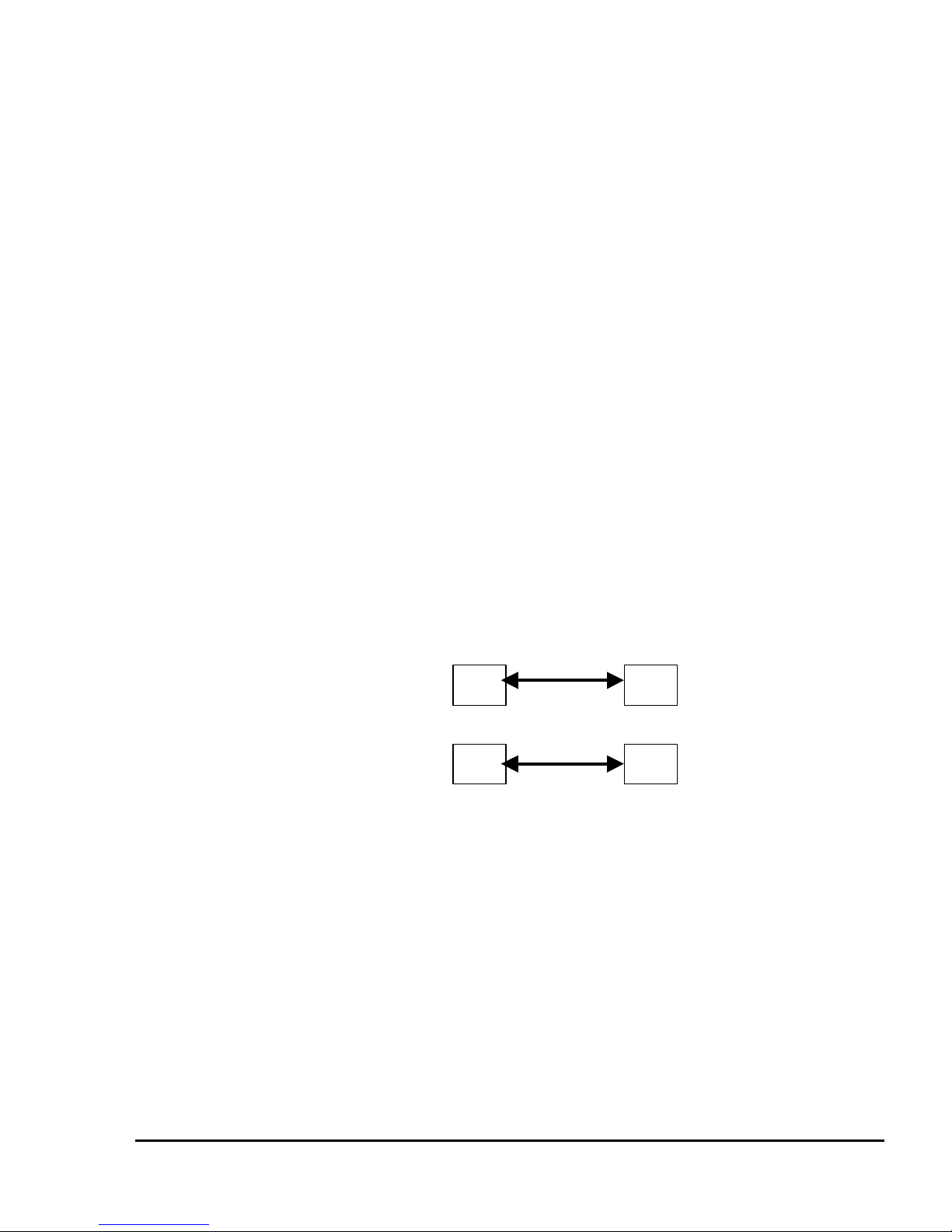
SK-8808 RF WIRELESS KEYBOARD Page No: 3 of 5
2. Press on the Channel Selection button on Tx (see Note 2 below).
Note 1: (on Receiver)
Click once to clear all channel and ID from the memory of EEPROME.
The LED on the Rx will then be ON and ready to receive channel and ID
setting from the Tx.
Note 2: (on Keyboard/Mouse)
u Press and hold the button for more than 3 seconds: both channel
and ID go to Default. The LED on Rx is flashing and turn off
when the data is received.
u It can also be done by re-installing the batteries.
4.4.3 Only one set of Keyboard or/and Mouse with the Receiver
Channel is in the default setting. No manual setting is required when initial
use.
4.4.4 Channel change – for more than one set of same devices within
available transmission distance
Take keyboard as example for description. The description is the same as
to the Mouse operation.
When the Rx2 and Tx2 are to be used after Rx1 and Tx1 already in use, due
to the same default channel and ID, both receivers will be confused by
signals from either keyboard. Therefore, the Rx2 and Tx2 have to go
through the Channel change procedure described as follows while Rx1 is not
pressed. (It is also applicable to change channel in Rx1 and Tx1 while Rx2
is not pressed.)
1. Click the Channel Selection button on Rx2 once to be ready to be ready for
receiving channel change from the keyboard.
2. Click the Channel Selection button once on the keyboard (for less than 3 seconds).
Rx1
Rx2
Tx2
Tx1
Page 4
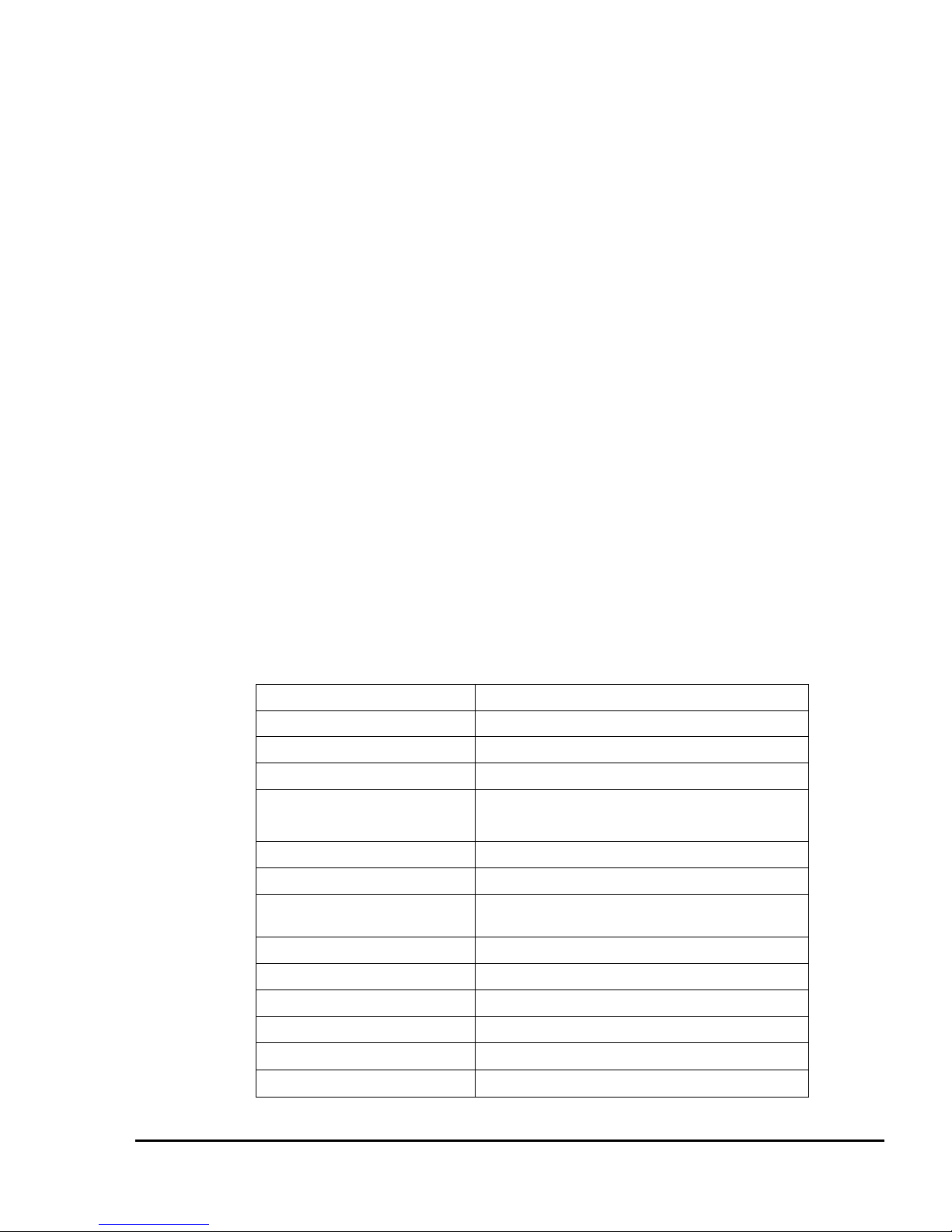
SK-8808 RF WIRELESS KEYBOARD Page No: 4 of 5
The Channel number will add one up at each click while ID number is generated
automatically from random. For example, the current Channel is 2 and ID is 5.
After the above procedure once, the channel moves to 3 and ID maybe 9 or any
other random number from 1 to 16.
Note: the Channel will not be changed if the Channel Selection button on the
Receiver has not yet been clicked once.
4.4.5 Channel and ID display
The computer screen will display the Channel number.
4.4.6 Action before packaging – Channel Reset *** for factory ***
Follow Channel Reset procedure as 3.4.4.2 to ensure that all products leave
the production line in their default setting.
4.4.7 Initial use of device
It is recommended that the user is to reset the channel as described in 3.4.4.2
to default setting before use.
5. Specification
Description & Commodity : Wireless keyboard for computer
Model : SK-8808
Operation Frequency : 27 MHz
Operation Range : 2 meter
Power consumption : 14.5 ± 2 mA for keyboard at operation mode
12 ± 5 uA for keyboard at sleep mode
Battery life : 6 month
RF output power : 4mW (+6dbm)
Power supply :
4 * AAA Alkaline battery for keyboard (3V in
operation)
Channel :
6 channel with 4 bit security ID for keyboard
Receiver power consumption : 52 mA at operation mode and 466 uA at sleep mode
Receiver Sensibility : -95 dbm
System Requirement : IBM PC compatible
Storage temperature :
-10 ~ 85 °C
Working temperature :
0 ~ 40 °C
Page 5
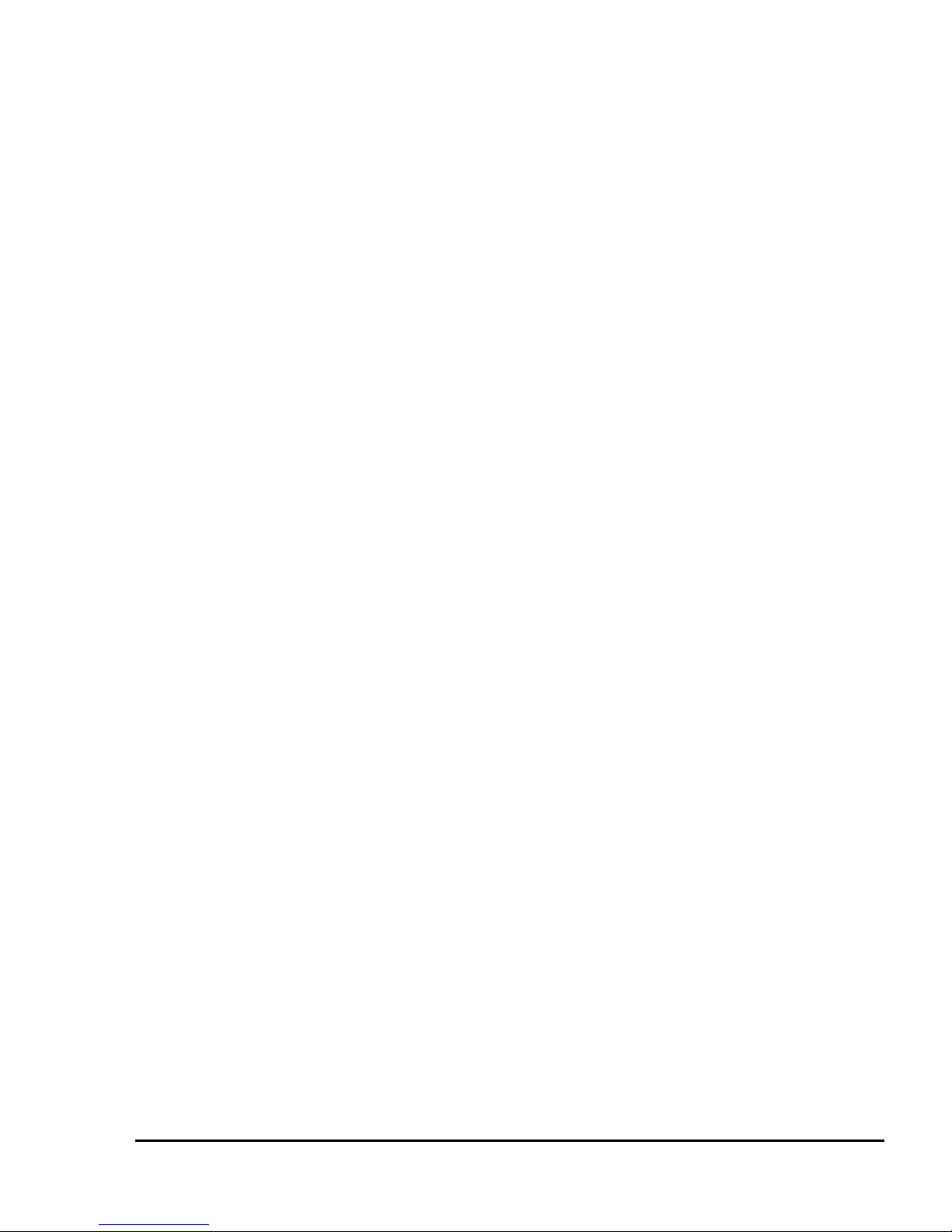
SK-8808 RF WIRELESS KEYBOARD Page No: 5 of 5
Federal Communications Commission(FCC) Statement
This Equipment has been tested and found to comply with the limits for FCC, pursuant to
Part 15 of the FCC rules. These limits are designed to provide reasonable protection against
harmful interference in a residential installation. This equipment generates, uses and can
radiate radio frequency energy and , if not installed and used in accordance with the
instructions, may cause harmful interference to radio communications. However, there is no
guarantee that interference will not occur in a particular installation. If this equipment does
cause harmful interference to radio or television reception, which can be determined by
turning the equipment off and on, the user is encouraged to try to correct the interference by
one or more of the following measures:
Reorient or relocate the receiving antenna.
- Increase the separation between the equipment and receiver.
- Connect the equipment into an outlet on a circuit different from that to which the receiver
is connected.
Consult the dealer or an experienced radio/TV technician for help.
You are cautioned that changes or modifications not expressly approved by the party
responsible for compliance could void your authority to operate the equipment.
