Page 1
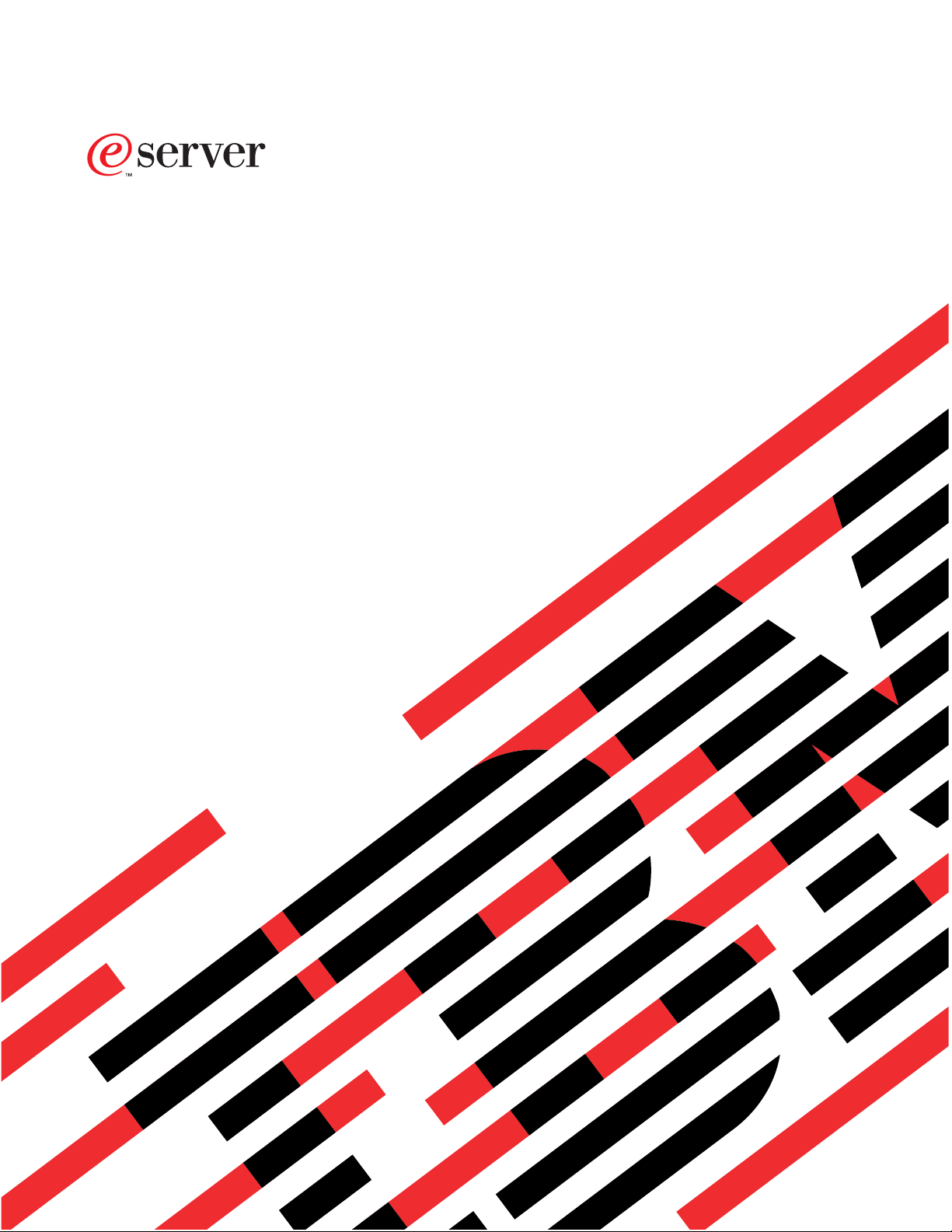
iSeries
TCP/IP Configuration and Reference
Version 5
SC41-5420-04
Page 2
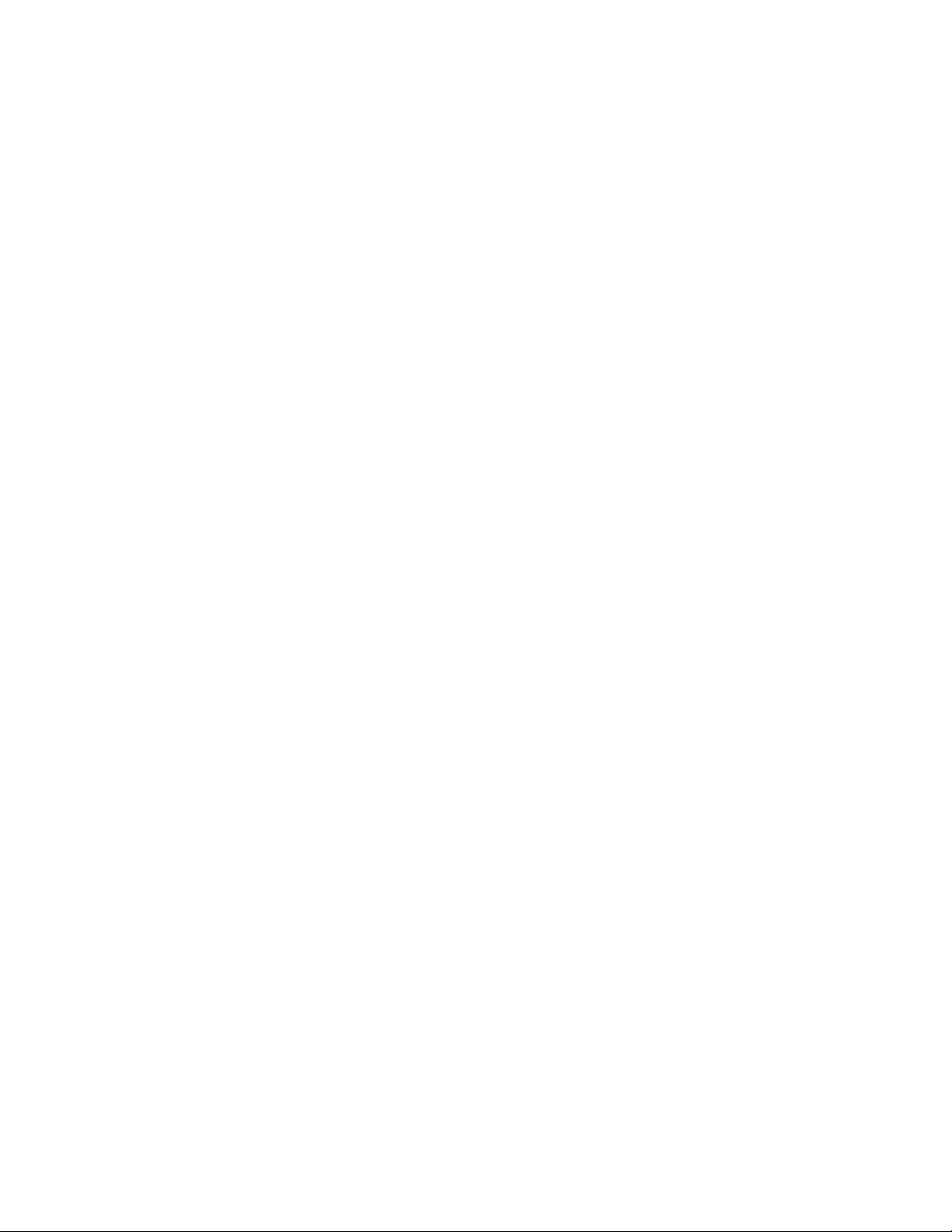
Page 3
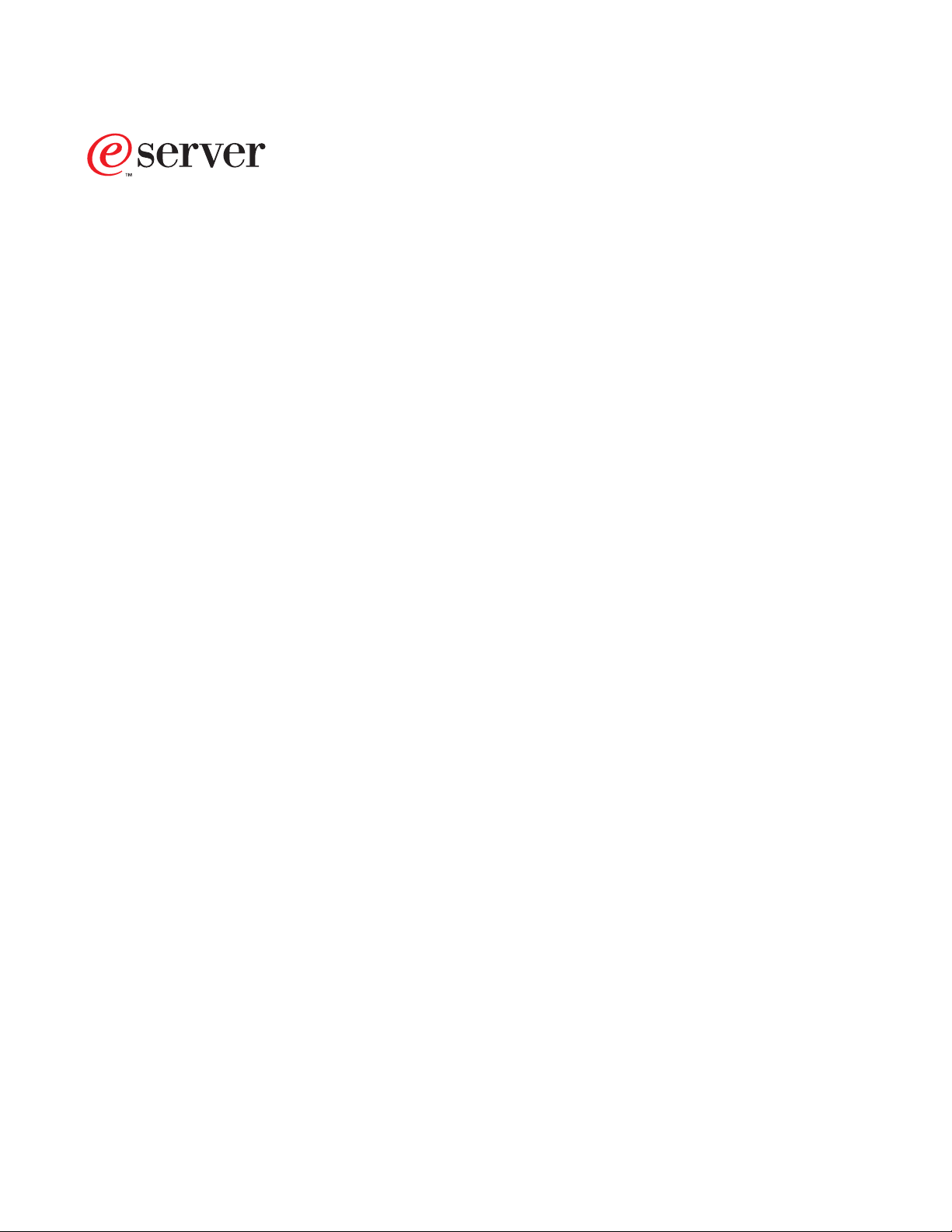
iSeries
TCP/IP Configuration and Reference
Version 5
SC41-5420-04
Page 4
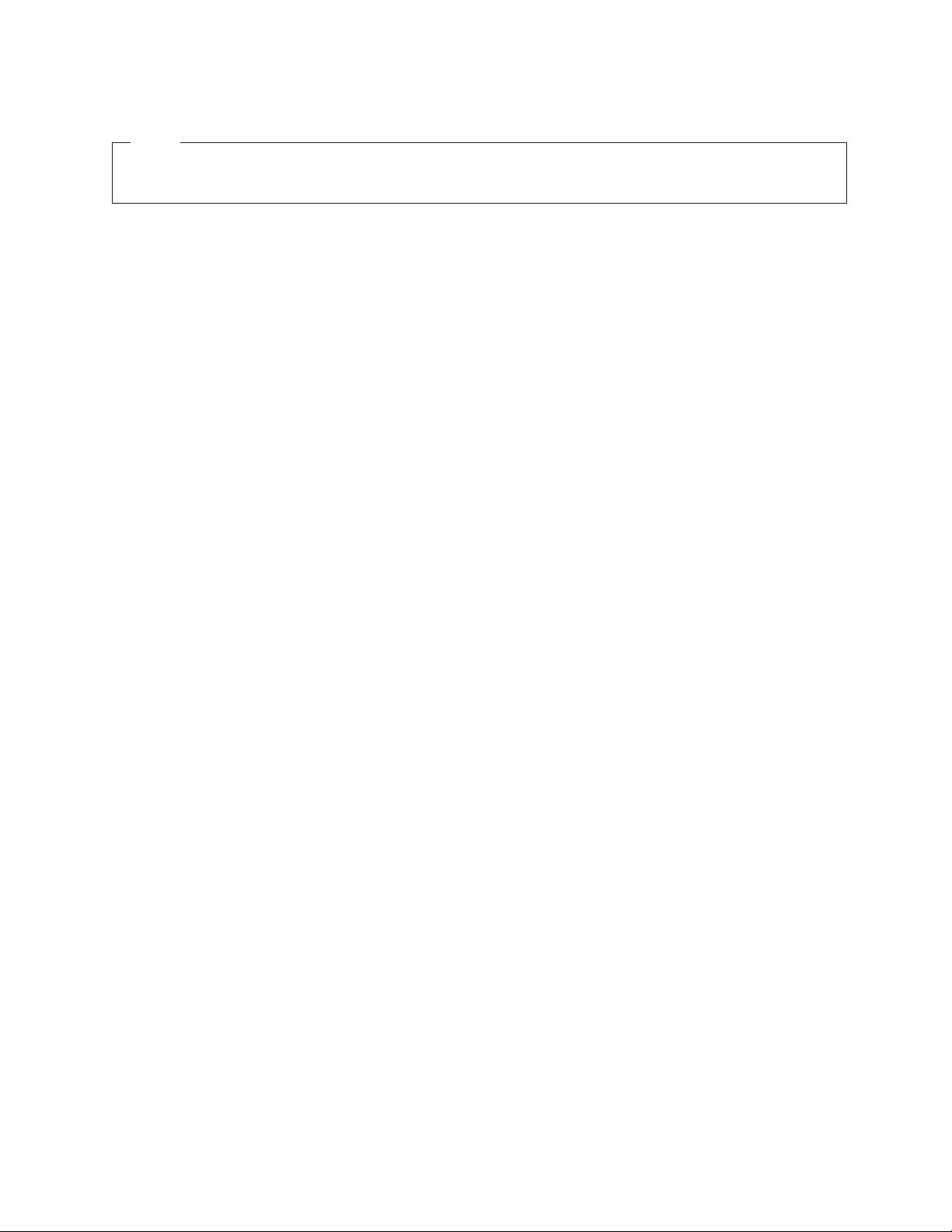
Note
Before using this information and the product it supports, be sure to read the information in
“Notices” on page 93.
Fifth Edition (May 2001)
This edition replaces SC41-5420-03. This edition applies only to reduced instruction set computer (RISC) systems.
© Copyright International Business Machines Corporation 1997, 2001. All rights reserved.
US Government Users Restricted Rights – Use, duplication or disclosure restricted by GSA ADP Schedule Contract
with IBM Corp.
Page 5
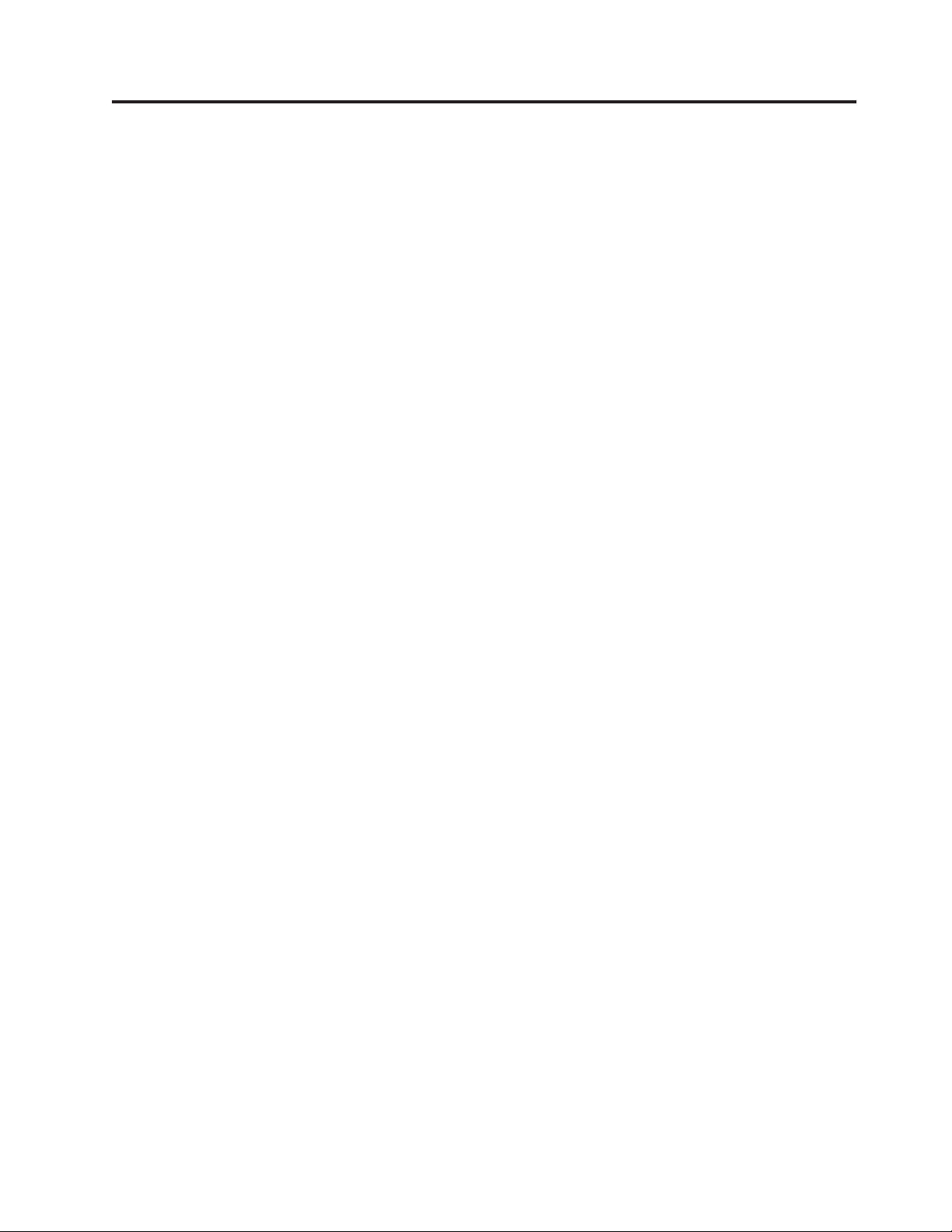
Contents
About TCP/IP Configuration and
Reference (SC41-5420) ........v
Prerequisite and related information . . vii
OperationsNavigator...........vii
How to send your comments .....ix
Summary of changes .........xi
Chapter 1. Configuring TCP/IP .....1
What you need to know before you can configure
TCP/IP ................1
Planning for TCP/IP Installation and Configuration . 2
Gathering Information About your Network . . . 2
TCP/IP Planning Checklists .........3
Line Description Parameters Checklist .....3
Local TCP/IP Host Information Checklist....4
Installing the TCP/IP Application Programs ....5
Using the TCP/IP Administration Menu .....6
Using the Configure TCP/IP Menu .......7
Configuring TCP/IP using the EZ-Setup Wizard . . 9
Configuring TCP/IP using the Command Line
Interface ................9
Step 1—Configuring a Line Description ....10
Step 2—Configuring a TCP/IP Interface ....10
Step 3—Configuring TCP/IP Routes .....12
Step 4—Configuring TCP/IP attributes ....16
Step 5—Configuring TCP/IP Remote System
Information(X.25)...........16
Step 6—Configuring TCP/IP Host Table Entries 18
Adding an Entry to the Host Table ....18
Work with TCP/IP Host Table Display . . . 19
AnyNet/400: APPC over TCP/IP .....22
Step 7—Configuring the Local Domain and Host
Name...............22
Domain Name System (DNS) Server ....23
Step 8—Starting TCP/IP and TCP/IP Servers . . 24
TCP/IP Jobs ............25
End TCP/IP (ENDTCP) .......26
Step 9—Verifying the TCP/IP Connection . . . 26
Verifying Additional TCP/IP Connections . . . 27
Verifying TCP/IP Connections with Host
Name—Example...........29
Verifying TCP/IP Connections with Internet
Address—Example ..........30
Step 10—Saving Your TCP/IP Configuration . . 30
Chapter 2. TCP/IP: Operation,
Management, and Advanced Topics . . 33
NetworkStatus.............33
Work with TCP/IP Network Status Menu . . . 33
Work with TCP/IP Interface Status .....34
Starting TCP/IP Interfaces .......35
Ending TCP/IP Interfaces .......36
Route-to-Interface Binding ......36
Display TCP/IP Route Information .....37
Work with TCP/IP Connection Status ....38
Ending TCP/IP Connections.......40
WorkingwithConfigurationStatus.....41
Displaying TCP/IP Network Status Information 42
Display Multicast Groups........42
Displaying TCP/IP Interfaces ......43
DisplayingAssociatedRoutes......44
Displaying Route Details Option .....45
Displaying TCP/IP Route Information . . . 46
Displaying TCP/IP Connections .....48
Displaying Connection Totals ......49
TCP/IP Host Tables ...........50
Managing TCP/IP Host Tables ........51
HostFileFormats...........51
Host Table Information with *AIX Files . . . 51
Host Table Information with *NIC Files . . . 51
Host Table Information with *AS400 Files . . 52
TipsforMergingHostTables.......52
Merging TCP/IP Host Tables .......52
Example: Successful Host Table Merge . . . 53
Example: Partly Successful Host Table Merge 53
Managing the Host Table from a Central Site . . 53
Step 1—Create the Host Table on Your Central
System ..............53
Step 2—Start FTP to a Remote System . . . 53
Step 3—Tell FTP to Send the Host File to the
Remote System ...........53
Step 4—MergetheFile ........54
IP Routing and Internet Control Message Protocol
(ICMP) Redirecting ............54
Dead Gateway Processing .........55
Negative Advice from TCP or the Data Link
Layer ...............55
How IP Responds to Negative Advice ....56
Multihoming Function...........56
Example: A Single Host on a Network over a
CommunicationsLine..........57
Example: Multiple Hosts on the Same Network
overtheSameCommunicationsLine.....57
Example: Multiple Hosts on the Same Network
over Multiple Communications Lines.....57
Example: Multiple Hosts on Different Networks
overtheSameCommunicationsLine.....58
Example: Multiple Hosts on Different Networks
over Multiple Communications Lines.....58
Example: The Multihoming function ......59
TypeofService(TOS)..........60
TOS Example ............61
Multiple Routes ............61
TCP/IP Port Restriction ..........62
Configuring TCP/IP Port Restrictions ....63
RelatedTablesandtheHostTable.......65
Using X.25 PVC instead of SVC .......67
© Copyright IBM Corp. 1997, 2001 iii
Page 6
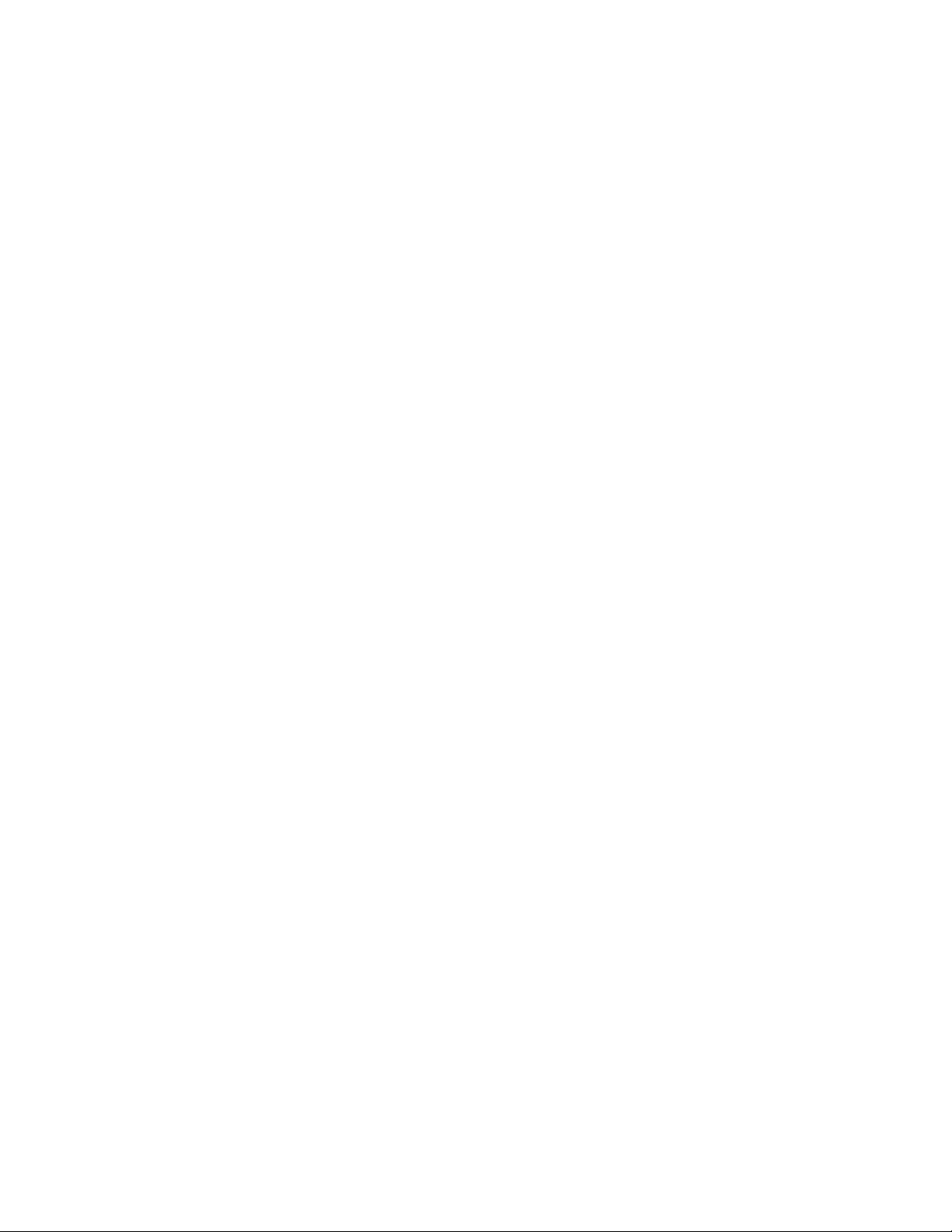
IP Multicasting .............68
Multicast Application Programming Information 68
Multicast Restrictions ..........68
Chapter 3. TCP/IP Performance ....71
*BASE Pool Size .............71
TCP/IP Jobs ..............71
TCP/IP Protocol Support Provided by IOP ....71
Merge Host Table Performance ........73
Running TCP/IP Only: Performance Considerations 73
||
Appendix A. Configuring a Physical
Line for TCP/IP Communication ....75
ConfigurationSteps ...........76
Creating the Line Description .......76
Line Description Name ........76
Source Service Access Point .......76
Setting the Maximum Transmission Unit . . . 77
Determining the Maximum Size of Datagrams. . 77
Appendix B. TCP/IP Application Exit
Points and Programs ........79
TCP/IP Exit Points and Exit Programs .....79
OS/400 Registration Facility .........80
TCP/IP Application Exit Points........80
CreatingExitPrograms..........81
Adding Your Exit Program to the Registration
Facility ...............81
Step 1. Select your exit point ......82
Step 2: Select the Add Exit Program option . . 83
Step 3: Add your exit program ......83
RemovingExitPrograms.........84
Exit Point Interfaces for TCP/IP Application Exit
Points................85
TCP/IP Application Request Validation Exit
Point Interface ............85
Required Parameter Group .......85
UsageNotes............87
Remote Execution Server Command Processing
|
Selection Exit Point ...........89
||
||
||
Required Parameter Group .......89
UsageNotes............90
Notices ..............93
Programming Interface Information ......94
Trademarks..............94
Index ...............97
iv
OS/400 TCP/IP Configuration and Reference V5R1
Page 7
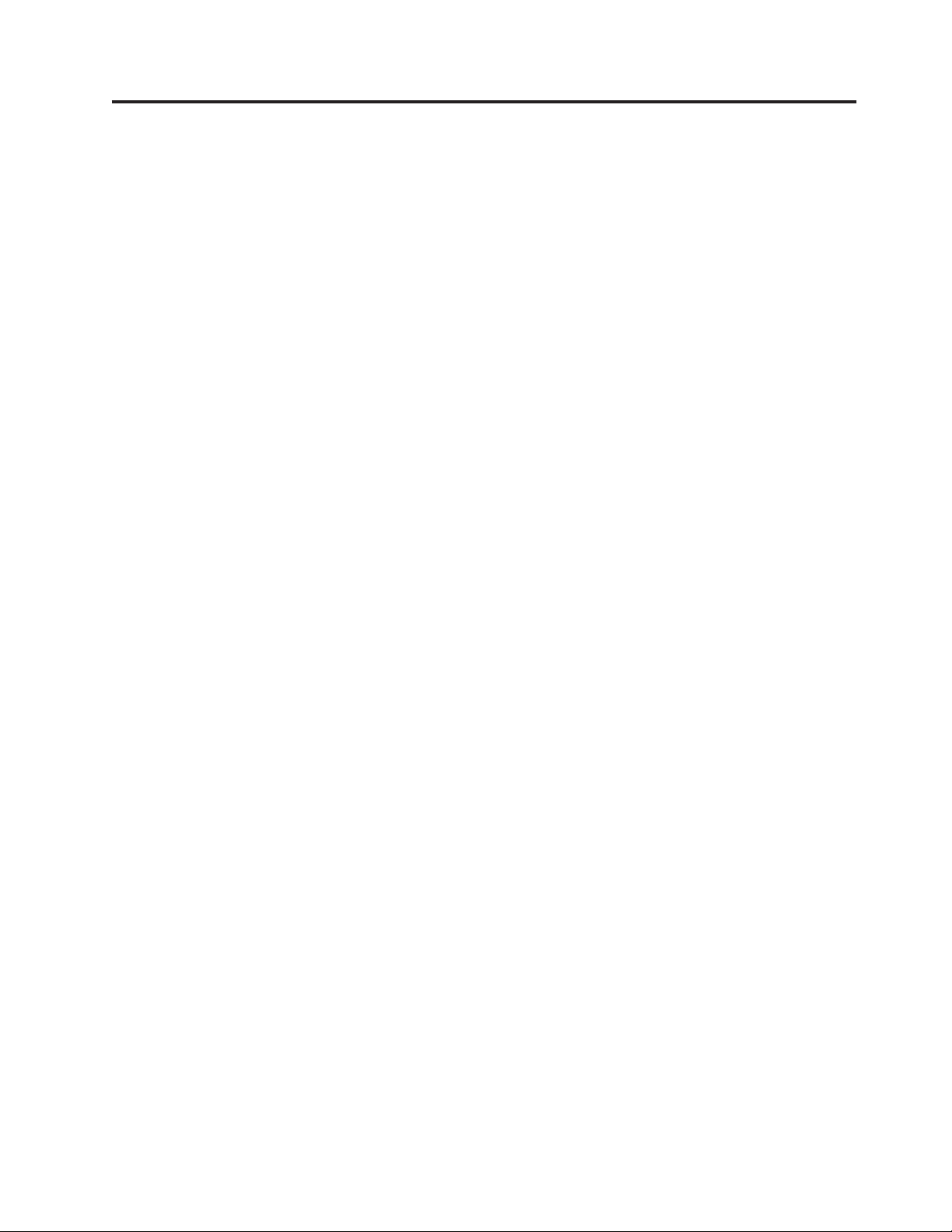
About TCP/IP Configuration and Reference (SC41-5420)
This book contains information about configuring Transmission Control
Protocol/Internet Protocol (TCP/IP) and operating and managing your network.
Most topics have been moved to the Information Center.
Note: This book contains links to various topics within the Information Center and
to references outside the Information Center. The URL addresses for these
links are current for V5R1.
© Copyright IBM Corp. 1997, 2001 v
Page 8
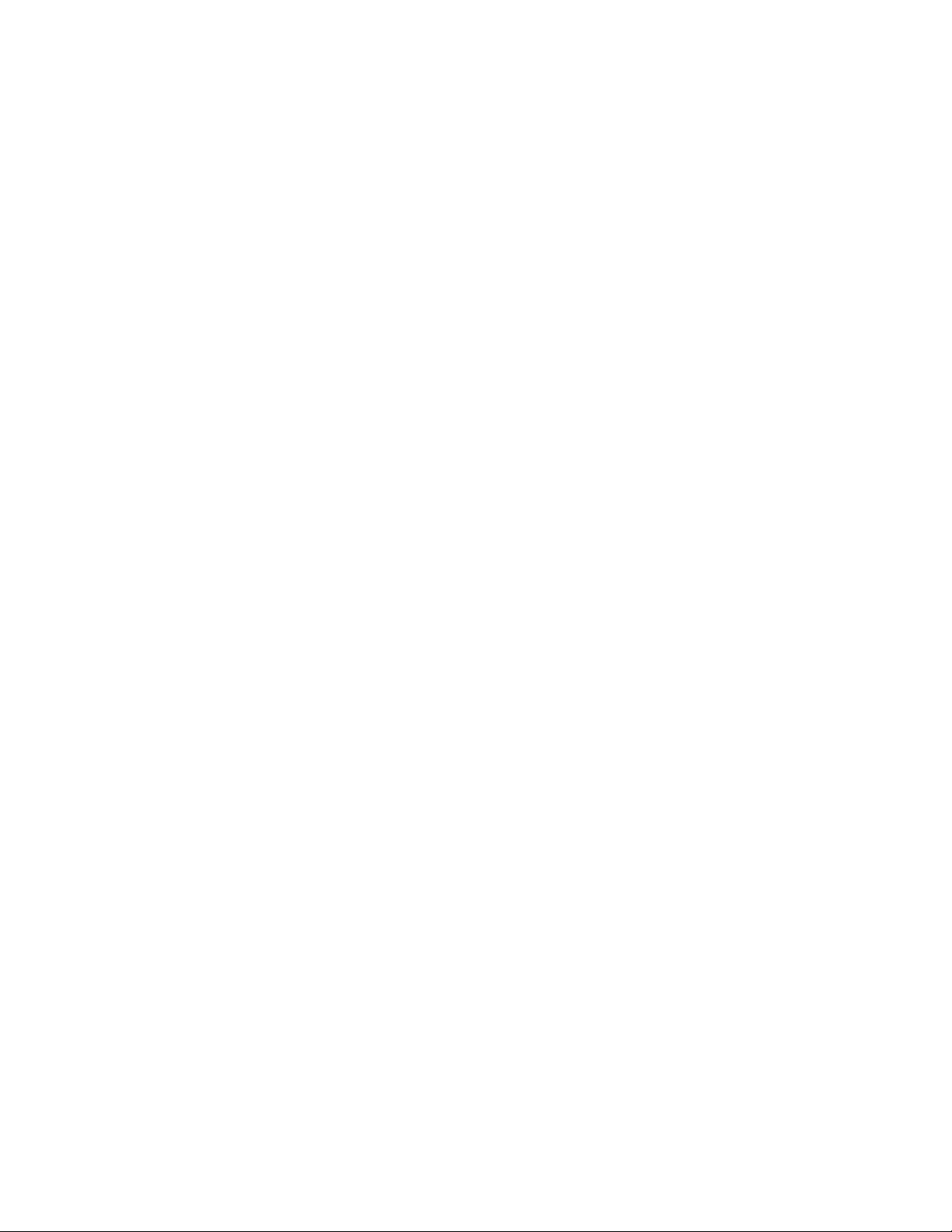
vi OS/400 TCP/IP Configuration and Reference V5R1
Page 9
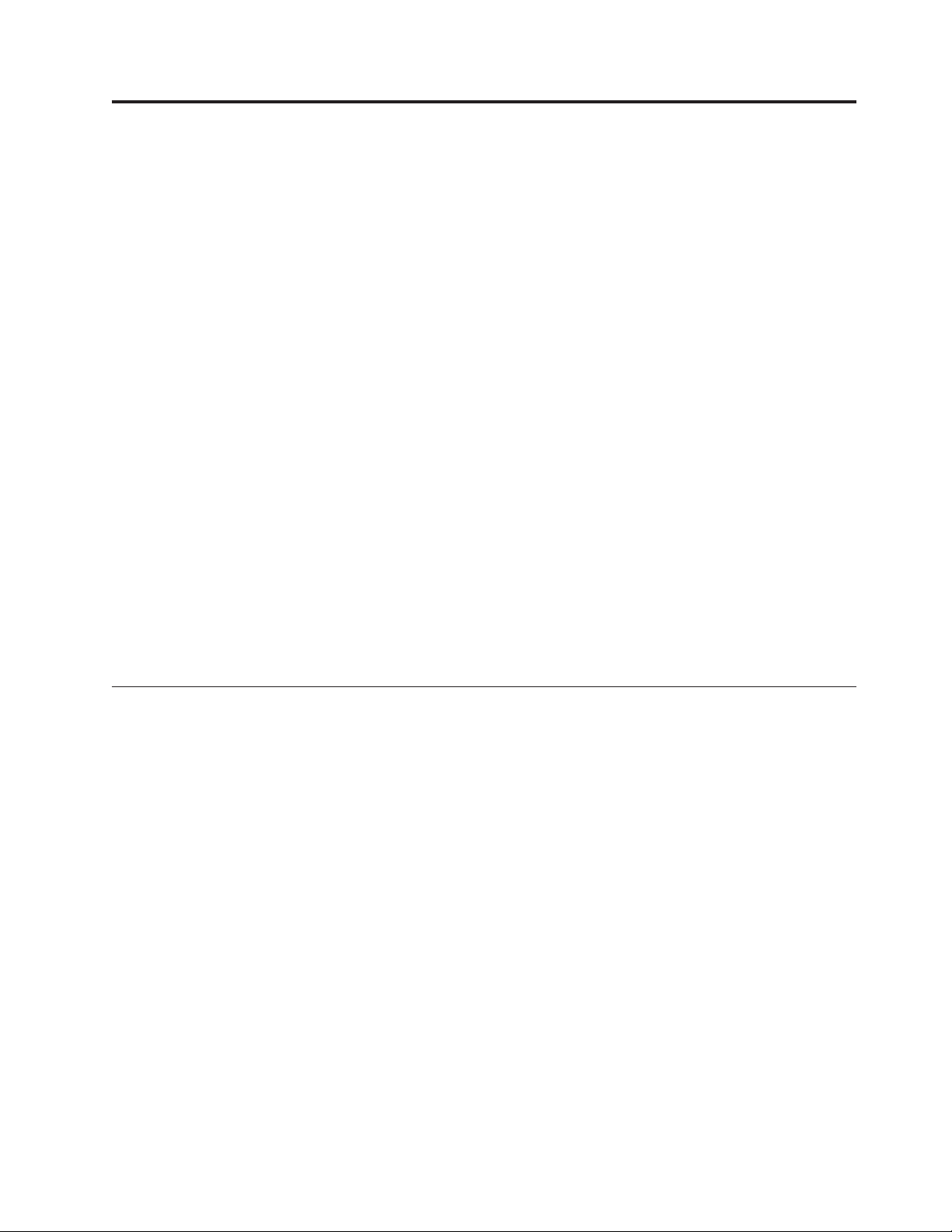
Prerequisite and related information
Use the iSeries Information Center as your starting point for looking up iSeries and
AS/400e technical information. You can access the Information Center two ways:
v From the following Web site:
http://www.ibm.com/eserver/iseries/infocenter
v From CD-ROMs that ship with your Operating System/400 order:
iSeries Information Center, SK3T-4091-00. This package also includes the PDF
versions of iSeries manuals, iSeries Information Center: Supplemental Manuals,
SK3T-4092-00, which replaces the Softcopy Library CD-ROM.
The iSeries Information Center contains advisors and important topics such as CL
commands, system application programming interfaces (APIs), logical partitions,
clustering, Java
links to related IBM
the Technical Studio and the IBM home page.
With every new hardware order, you receive the following CD-ROM information:
v iSeries 400 Installation and Service Library, SK3T-4096-00. This CD-ROM contains
PDF manuals needed for installation and system maintenance of an IBM ~
iSeries 400 server.
v iSeries 400 Setup and Operations CD-ROM, SK3T-4098-00. This CD-ROM contains
IBM iSeries Client Access Express for Windows and the EZ-Setup wizard. Client
Access
connecting PCs to iSeries servers. The EZ-Setup wizard automates many of the
iSeries setup tasks.
™
, TCP/IP, Web serving, and secured networks. It also includes
®
Redbooks and Internet links to other IBM Web sites such as
™
Express offers a powerful set of client and server capabilities for
Operations Navigator
IBM iSeries Operations Navigator is a powerful graphical interface for managing
your iSeries and AS/400e servers. Operations Navigator functionality includes
system navigation, configuration, planning capabilities, and online help to guide
you through your tasks. Operations Navigator makes operation and administration
of the server easier and more productive and is the only user interface to the new,
advanced features of the OS/400 operating system. It also includes Management
Central for managing multiple servers from a central server.
For more information on Operations Navigator, see the iSeries Information Center.
© Copyright IBM Corp. 1997, 2001 vii
Page 10
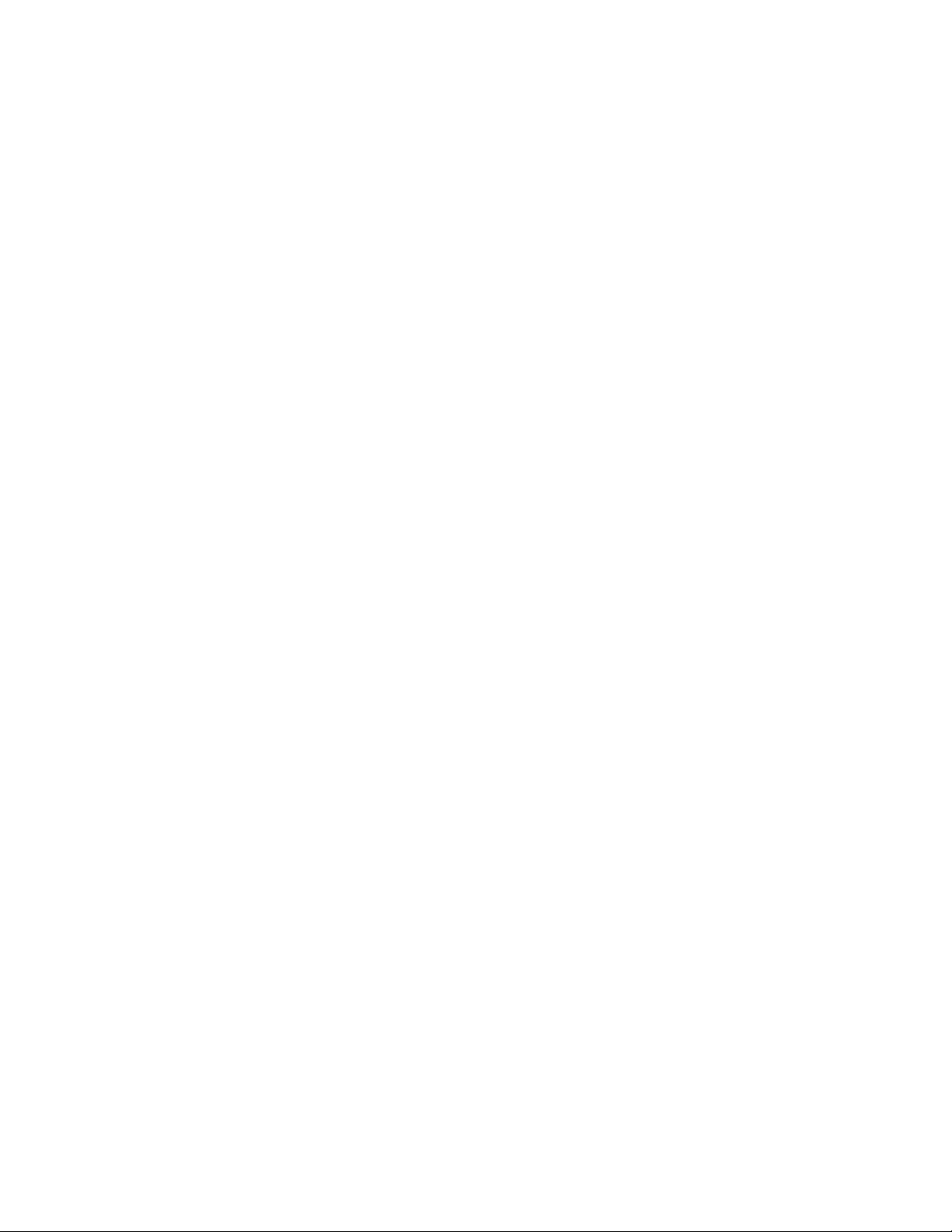
viii OS/400 TCP/IP Configuration and Reference V5R1
Page 11
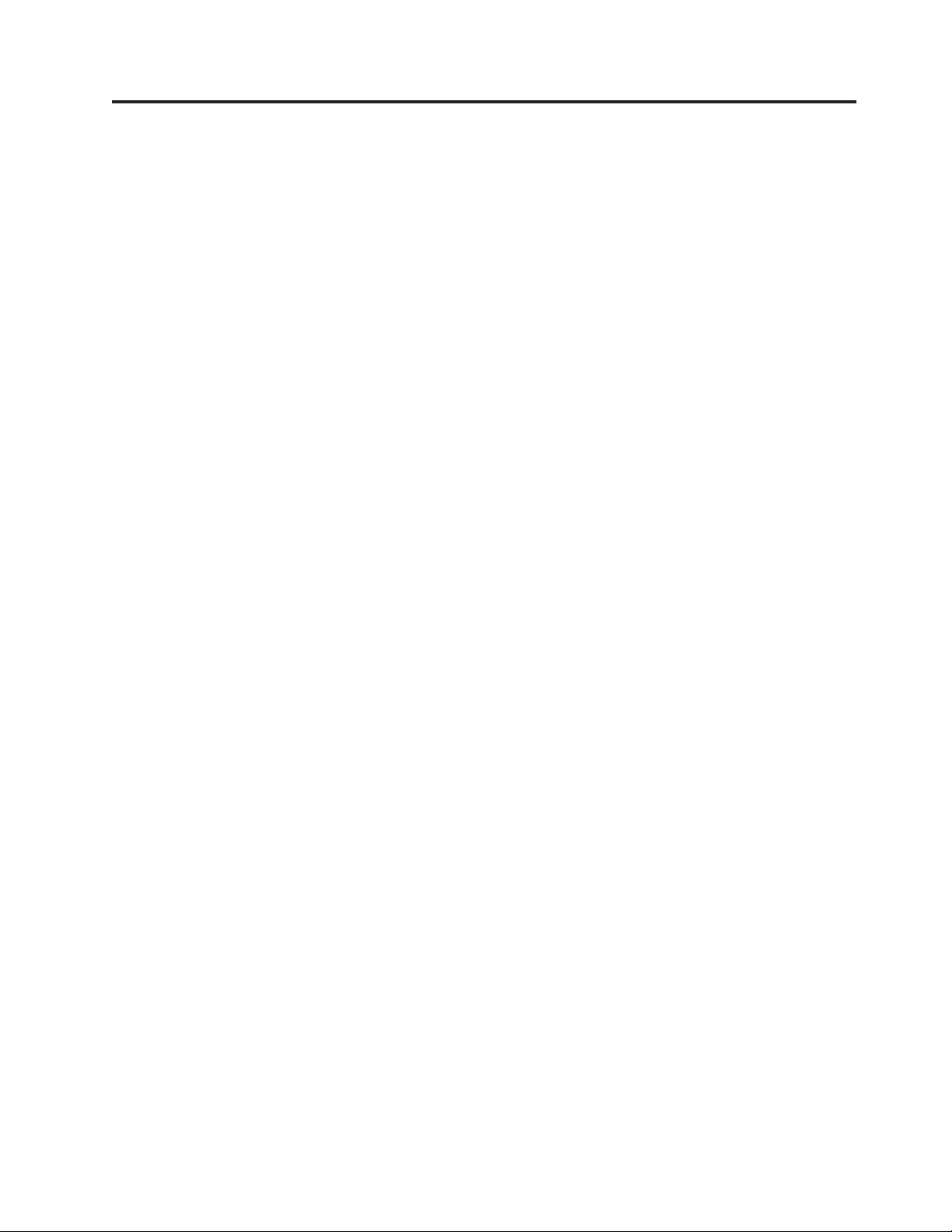
How to send your comments
Your feedback is important in helping to provide the most accurate and
high-quality information. If you have any comments about this book or any other
iSeries documentation, fill out the readers’ comment form at the back of this book.
v If you prefer to send comments by mail, use the readers’ comment form with the
address that is printed on the back. If you are mailing a readers’ comment form
from a country other than the United States, you can give the form to the local
IBM branch office or IBM representative for postage-paid mailing.
v If you prefer to send comments by FAX, use either of the following numbers:
– United States, Canada, and Puerto Rico: 1-800-937-3430
– Other countries: 1-507-253-5192
v If you prefer to send comments electronically, use one of these e-mail addresses:
– Comments on books:
RCHCLERK@us.ibm.com
– Comments on the iSeries Information Center:
RCHINFOC@us.ibm.com
Be sure to include the following:
v The name of the book or iSeries Information Center topic.
v The publication number of a book.
v The page number or topic of a book to which your comment applies.
© Copyright IBM Corp. 1997, 2001 ix
Page 12
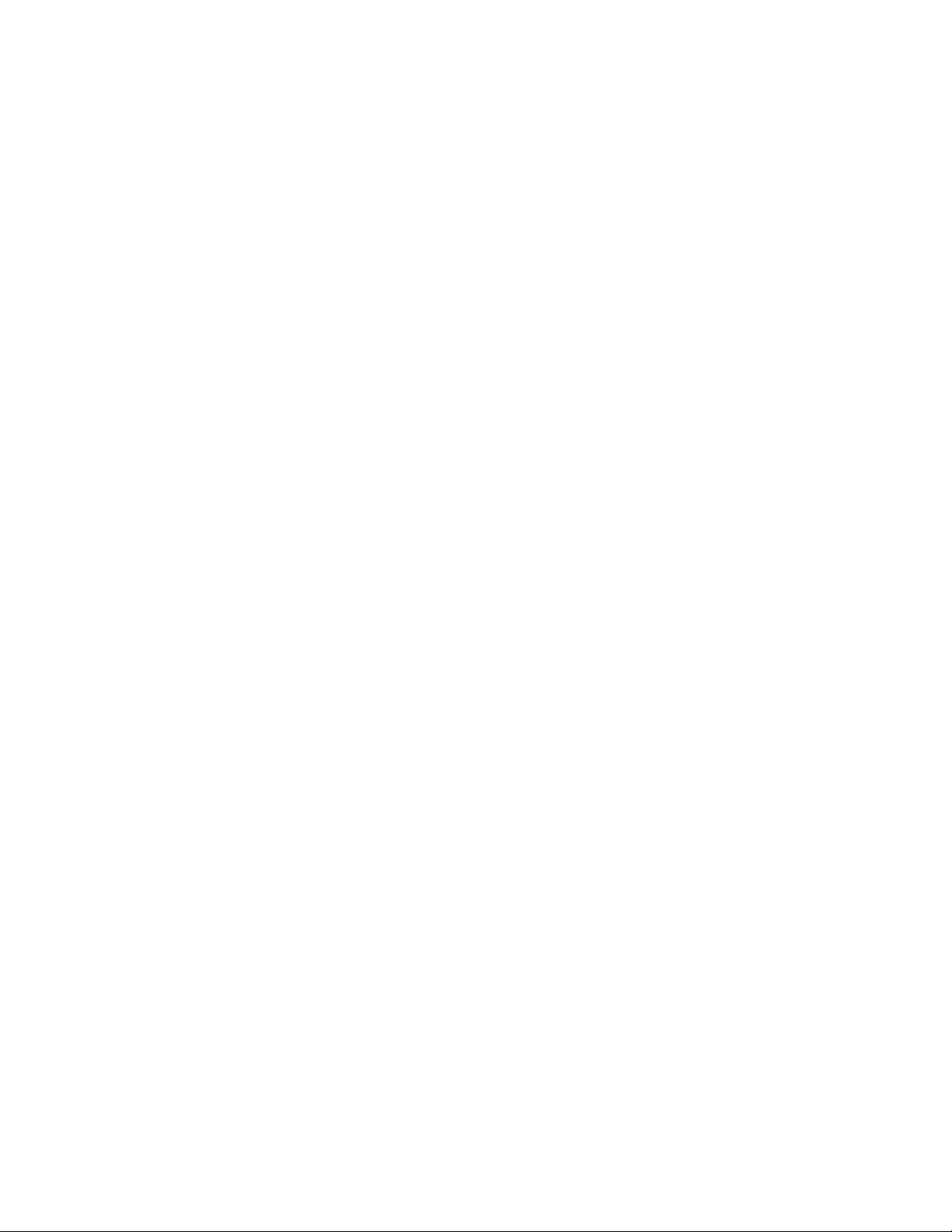
x OS/400 TCP/IP Configuration and Reference V5R1
Page 13
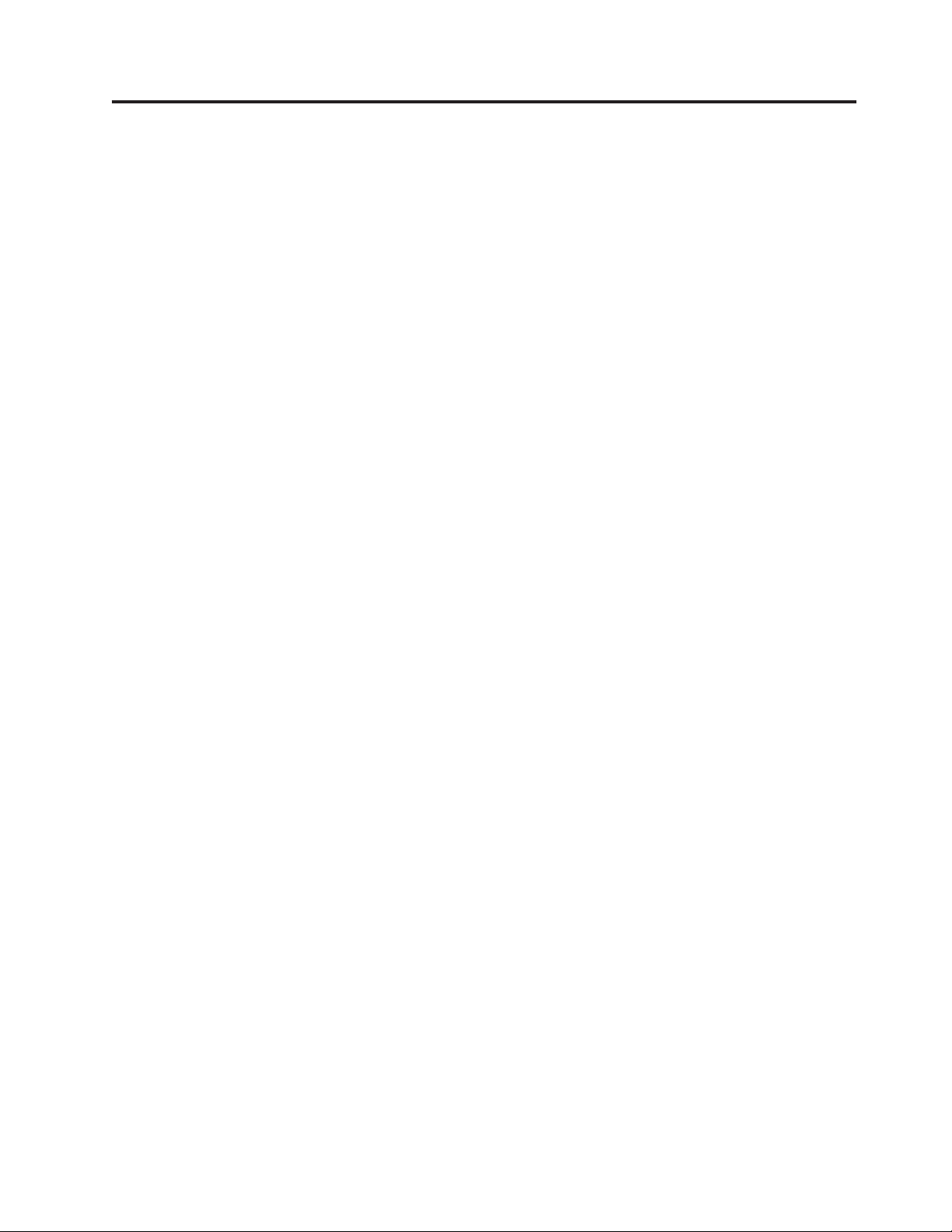
Summary of changes
This is the fifth edition of TCP/IP Configuration and Reference.
Most topics from the fourth edition of TCP/IP Configuration and Reference have been
moved to the iSeries Information Center. See the iSeries Information Center for
information on the following relocated topics:
v Bootstrap Protocol (BOOTP)
v Domain Name Server (DNS)
v Dynamic Host Configuration Protocol (DHCP)
v File Transfer Protocol (FTP)
v Line Printer Daemon (LPD)
v Line Printer Requester (LPR)
v Point-to-Point Protocol (PPP)
v Post Office Protocol (POP)
v Remote Execution (REXEC)
v Route Daemon (RouteD)
v Telnet
v Trivial File Transfer Protocol (TFTP)
v Troubleshooting
v Workstation Gateway Server (WSG)
This edition of TCP/IP Configuration and Reference retains basic information on
configuring Transmission Control Protocol/Internet Protocol (TCP/IP) and
operating and managing the network.
New features in this edition include the EZ Setup Wizard as the preferred method
for configuring TCP/IP on the iSeries and the addition of links to supplementary
information in the iSeries Information Center and on the World Wide Web.
© Copyright IBM Corp. 1997, 2001 xi
Page 14
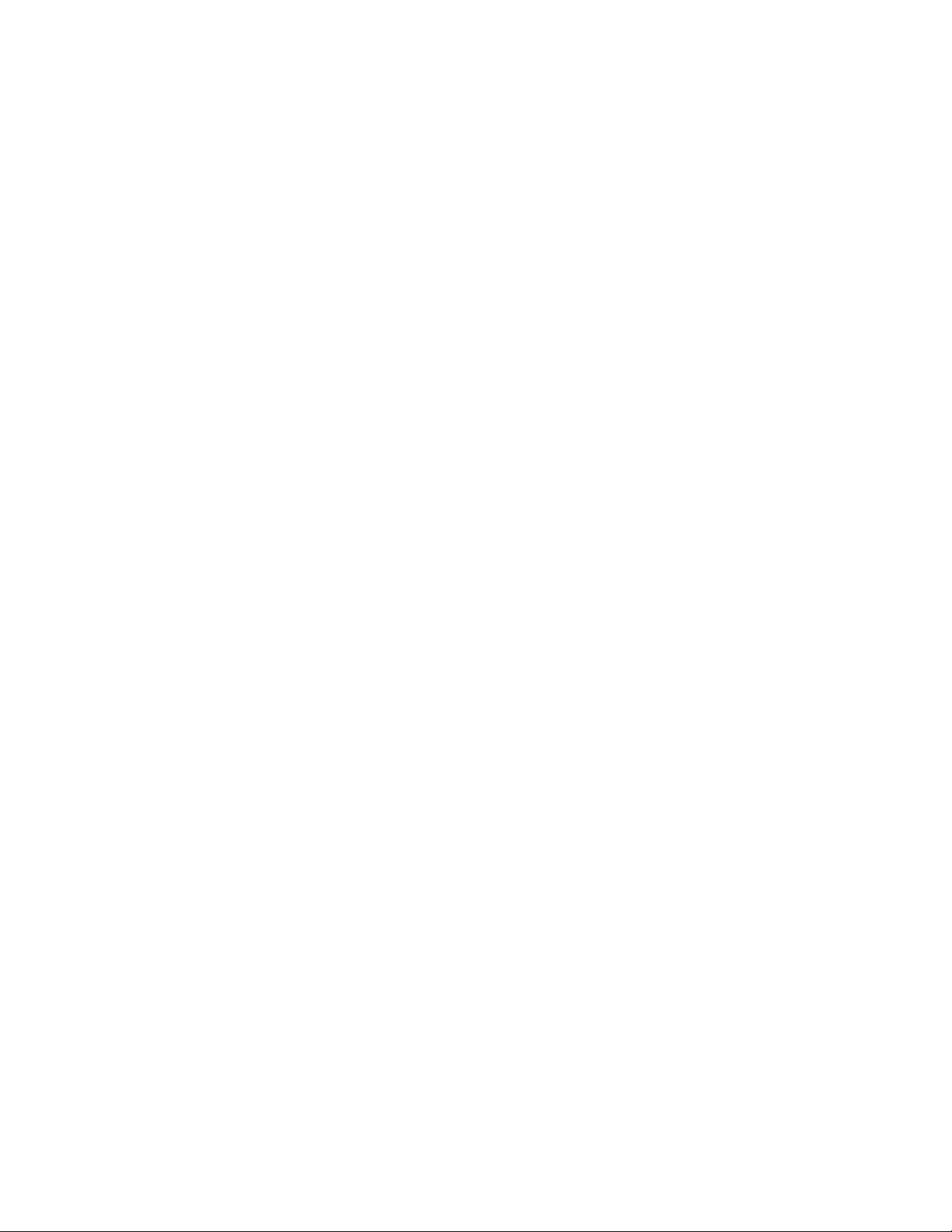
xii OS/400 TCP/IP Configuration and Reference V5R1
Page 15
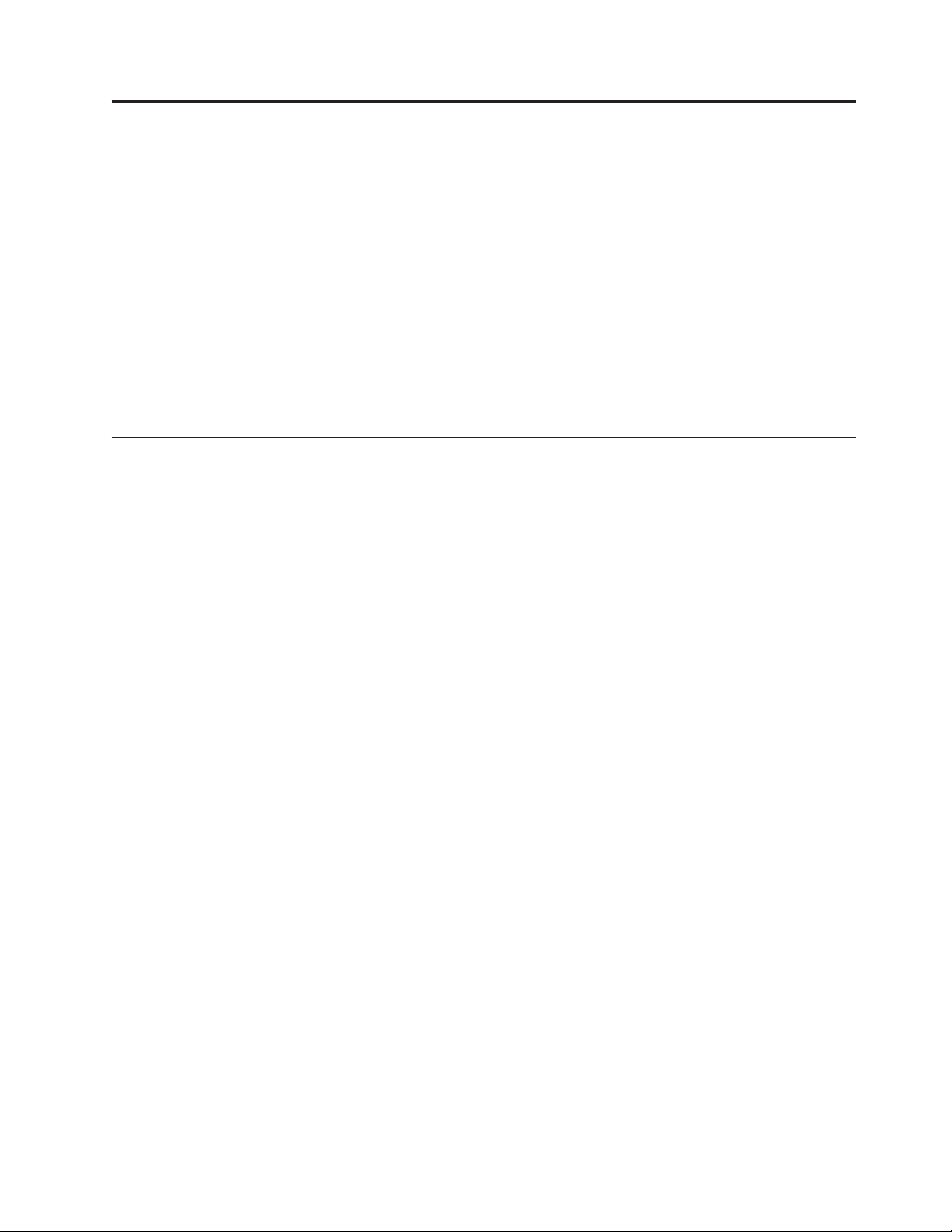
Chapter 1. Configuring TCP/IP
This chapter explains how to configure an iSeries 400®server for Transmission
Control Protocol/Internet Protocol (TCP/IP). If this is the first time that you have
configured TCP/IP on an iSeries, you should read the entire chapter before
performing any of the configuration tasks.
If you are unfamiliar with TCP/IP, see TCP/IP
(http://publib.boulder.ibm.com/pubs/html/as400/v5r1/ic2924/info/
rzahgictcp2.htm) in the Information Center, refer to the Manuals and Redbooks
topic, and select IBM redbook TCP/IP Tutorial and Technical Overview as a resource.
For a complete formal description of TCP/IP, you can read the Request for
Comments (RFC). Or, refer to any of the TCP/IP references that are listed on the
RFC Editor Site (http://www.rfc-editor.org/rfc.html).
What you need to know before you can configure TCP/IP
Before you start configuring TCP/IP, you must ensure that the TCP/IP Connectivity
Utilities for AS/400
“Installing the TCP/IP Application Programs” on page 5 for more information.
The iSeries has many commands and menus available to help you configure
TCP/IP on the server. Before you begin this task, take time to review the TCP/IP
Administration (TCPADM) menu, Figure 1 on page 6, and the Configure TCP/IP
(CGFTCP) menu, Figure 2 on page 8.
The initial displays and menus that are shown when you configure TCP/IP on
your system may not contain any entries. The sample command line interface
displays in this chapter may already contain data, which was entered for the
purpose of example in previous configuration steps.
Performing configuration tasks on a single network or even a simple multiple
network requires that you do some planning before configuring TCP/IP on any
system in that network, including an iSeries. To help you get started with setting
up TCP/IP, this chapter includes complete planning details and checklists.
Once you have designed a plan, follow the step-by-step process that is outlined for
you in this chapter. Each step guides you through TCP/IP installation and
configuration on your system, defines various terms, and describes how these
terms relate to TCP/IP.
Using the Operations Navigator interface: After initial setup and configuration,
you can customize your TCP/IP through Operations Navigator. Information
related to Operations Navigator is located in the online help and on the Operations
Navigator (http://www.as400.ibm.com/oper_nav/index.htm) Web page. See the
online help in Operations Navigator for information about the following TCP/IP
functions:
v Configuring TCP/IP, including basic functions such as starting and stopping
TCP/IP
v Creating a new Ethernet line
v Creating a new token-ring line
v Working with TCP/IP interfaces, including configuring a TCP/IP route
®
licensed program (LP) is installed on your system. See
© Copyright IBM Corp. 1997, 2001 1
Page 16
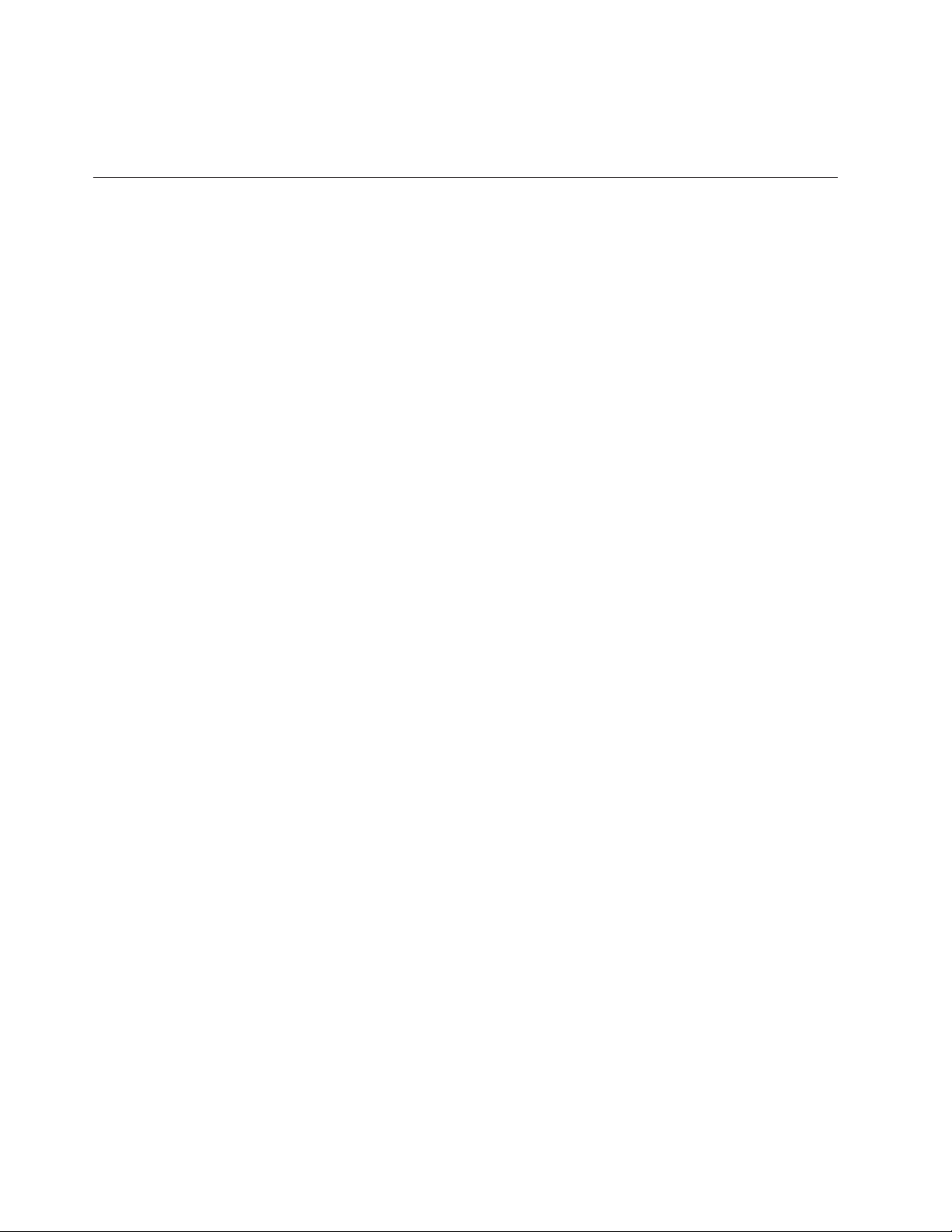
v Working with TCP/IP host tables, including configuring a TCP/IP host name
and domain name
v Verifying a TCP/IP connection (PING)
Planning for TCP/IP Installation and Configuration
If you are in charge of configuring an iSeries server for TCP/IP communications
you will, in most cases, include your server in an existing TCP/IP network. Before
you are able to start configuring, you will need to collect all of the required
information. Use Table 1 on page 3 and Table 2 on page 4 as checklists to record this
information.
Gathering Information About your Network
After collecting the preliminary information about your network, plan the
installation and configuration of TCP/IP by using the steps that are listed below:
1. Draw a diagram of your network: A diagram will help you decide how you
want to attach your iSeries server to the other systems in the network. Include
data that relates to your network, such as:
v Line description information
v Internet Protocol addresses and domain names
v The number of route entries that are required
Refer to Table 1 on page 3.
2. Identify the names of the systems in your network: For example, do either of
the following:
v Build a local host table.
v Identify a Domain Name System (DNS) server for maintaining host table
entries.
3. Install the appropriate hardware and software: You must install the
appropriate hardware adapters in your server if you are going to connect to the
following networks:
v X.25 packet-switching
v Frame relay
v Token-ring
v Ethernet
v Fiber distributed data interface (FDDI)
v Shielded twisted pair distributed data interface (SDDI)
v Wireless local area network (LAN)
v Synchronous or asynchronous communications line
v Twinaxial data link support (TDLC)
You also need to make sure that the appropriate software is installed on all the
systems. On the iSeries server, the OS/400 licensed program and the TCP/IP
Connectivity Utilities for iSeries licensed program must be installed.
4. Assign names and Internet addresses: If you are attaching to an existing
network, you need to know the Internet addresses and names used by the
other systems.
Depending on the size of your network and its complexities, determine
whether a host table or a DNS server is the preferred method for maintaining
and updating host name and IP address associations. In this chapter, refer to
2 OS/400 TCP/IP Configuration and Reference V5R1
Page 17
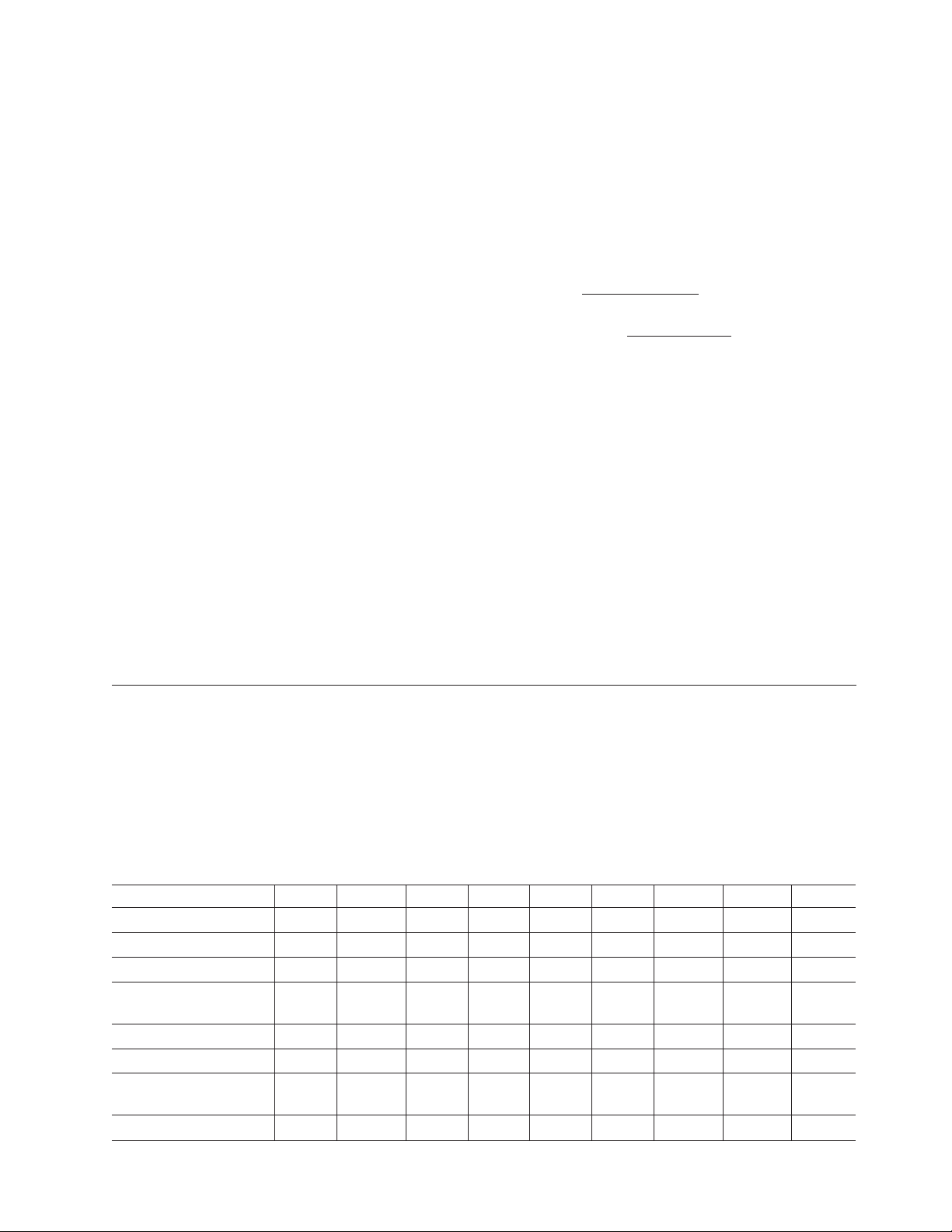
“Step 6—Configuring TCP/IP Host Table Entries” on page 18. For information
about configuring and using a DNS server, see
DNS(http://publib.boulder.ibm.com/pubs/html/as400/v5r1/ic2924/info/rzakk/
rzakkkickoff.htm) in the Information Center. If you are using the Supplemental
Manuals CD, then switch to the iSeries Information Center CD to access this
information.
5. Obtain X.25 network addresses: If you plan to use TCP/IP on an X.25 private
or public data network, you need to know whether you will be using a
switched virtual circuit (SVC) or permanent virtual circuit (PVC).
v To use an SVC, you need to know the network address of each remote
system in the network with which you want to communicate.
v To use a PVC, you need to know the related logical channel identifier. You
can have a network address or a permanent virtual circuit, but not both, for
a remote system information entry.
If a remote system is an iSeries, you can determine its network address by
using the Display Line Description (DSPLIND) command on that remote
system.
6. Familiarize yourself with the TCP/IP Administration Menu: The TCP/IP
Administration menu (Figure 1 on page 6) provides easy access to common
functions associated with administering TCP/IP.
To get to this menu, enter the GO TCPADM command from the iSeries Main
Menu.
7. Familiarize yourself with the Configure TCP/IP Menu: The Configure TCP/IP
menu (Figure 2 on page 8) guides you through all the tasks for configuring
your server to communicate with other systems in a TCP/IP network.
You can reach this menu in two ways:
v Select option 1 on the TCPADM menu.
v Enter the Configure TCP/IP (CFGTCP) command.
TCP/IP Planning Checklists
The following checklists (Table 1 and Table 2 on page 4) can help you prepare for
the installation and configuration of TCP/IP on your network
v Line description parameters
v Local TCP/IP host information
Line Description Parameters Checklist
Table 1. Line Description Parameters
Line Type *ELAN *TRLAN *WLS *DDI *FR *X25 *ASYNC *PPP *TDLC
Resource name R R R R R R R
Local adapter address O O O O
Speed O OOOO O O
SSAP (session services
access point)
Maximumframesize O O OOOO O O
Local manager mode O
Attached non-switched
NWI name
Data link connection ID R
O O OOO
R
Chapter 1. Configuring TCP/IP 3
Page 18
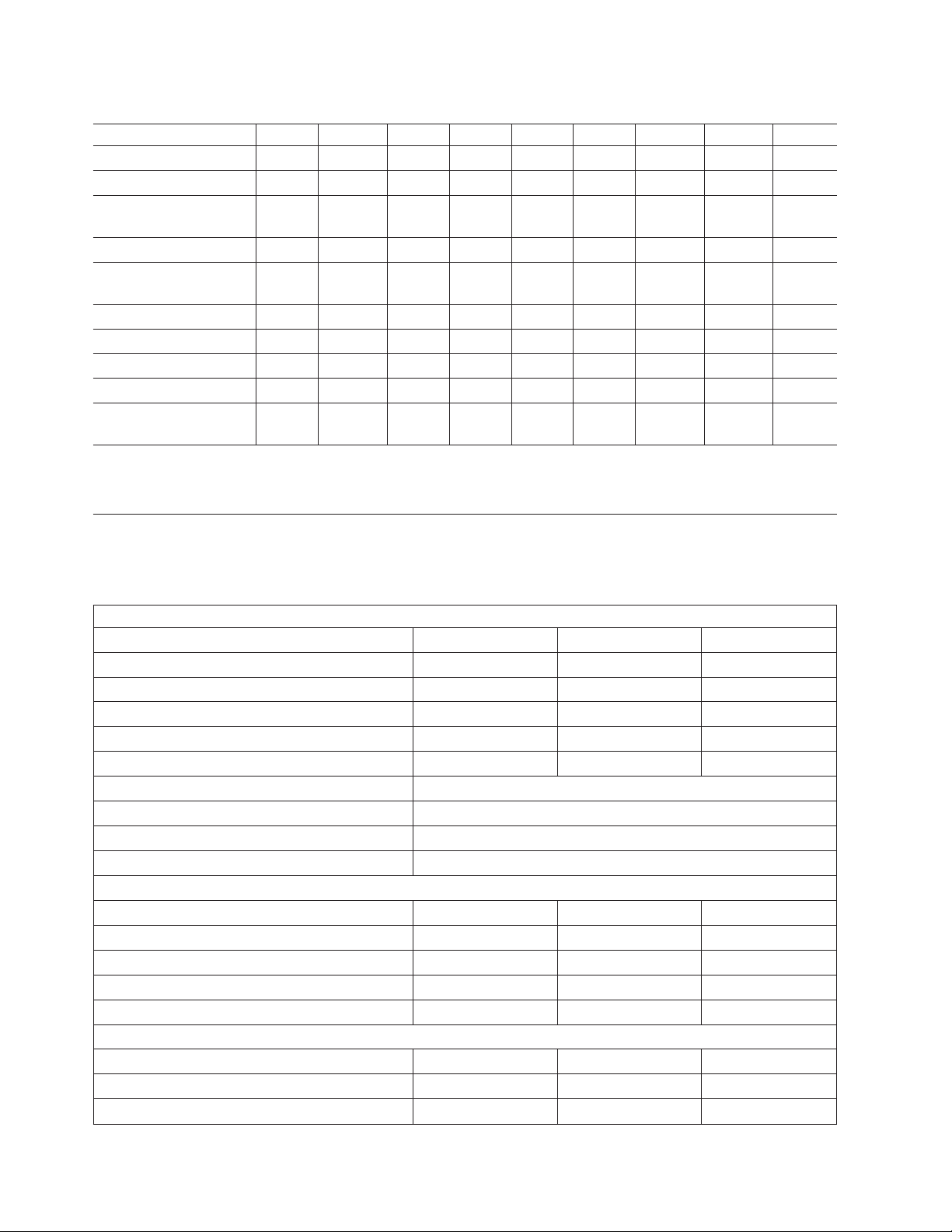
Table 1. Line Description Parameters (continued)
Line Type *ELAN *TRLAN *WLS *DDI *FR *X25 *ASYNC *PPP *TDLC
Network controller R
Connection type R
Logical channel
identifier
Logical channel type R
PVC (permanent virtual
circuit) controller
Local network address R
Physical interface type O
Packet size O
Window size O
Attached workstation
controller
Note:
R means the parameter is required
O means OS/400 suggests a default value
R
R
R
Local TCP/IP Host Information Checklist
Table 2. Local TCP/IP Host Information
Interfaces to Local TCP/IP Networks
Interface #1 Interface #2 Interface #3
Internet address
Line description name
Subnet mask
Interface MTU
Local host name
Local domain name
Domain name server (Internet address)
Default route/next hop (Internet address)
IP datagram forwarding (yes or no)
Explicit Routes to Remote TCP/IP Networks
Route #1 Route #2 Route #3
Internet address
Subnet mask
Next hop (Internet address)
MTU size
Local Host Table Entries: Remote TCP/IP Hosts
Internet address Host Name #1 Host Name #2 Host Name #3
4 OS/400 TCP/IP Configuration and Reference V5R1
Page 19
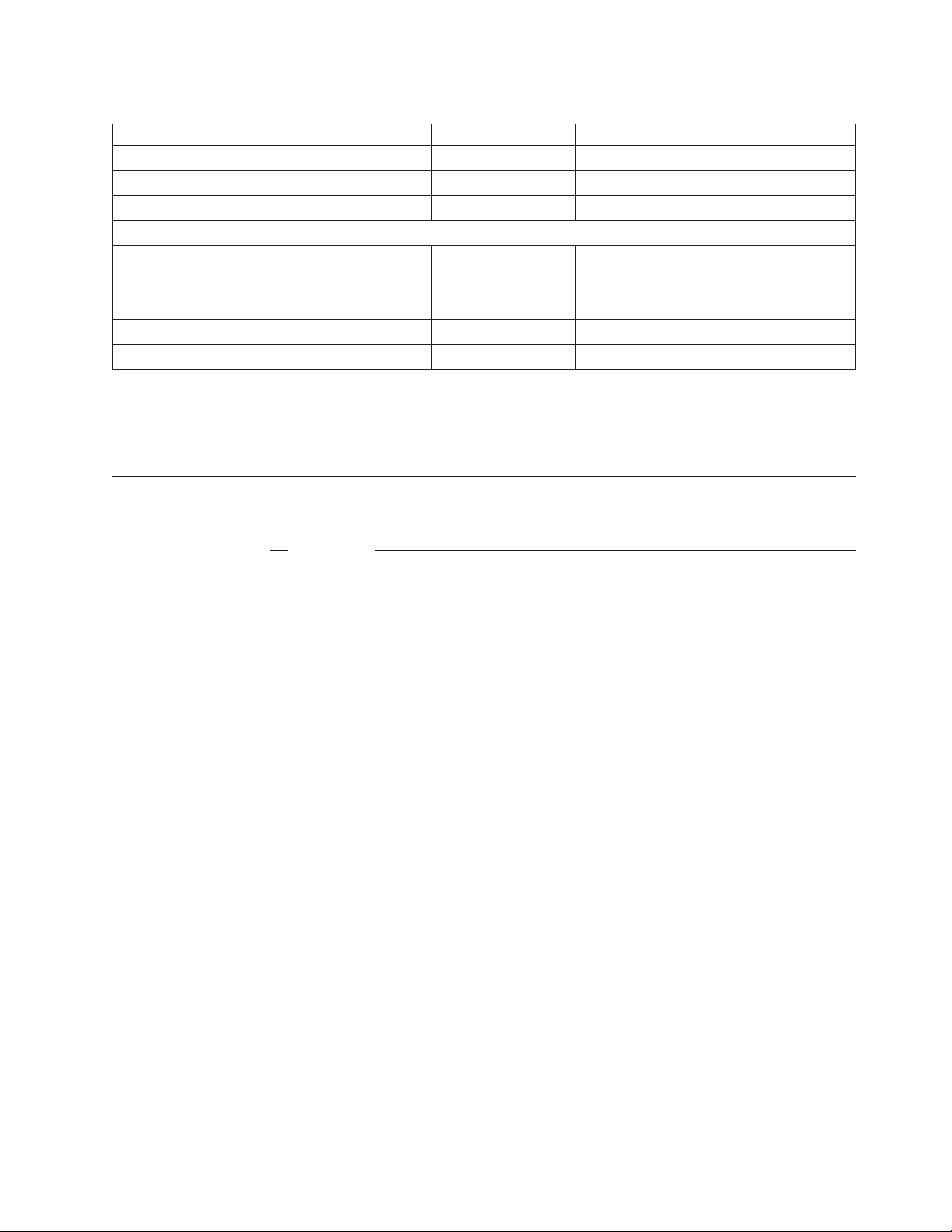
Table 2. Local TCP/IP Host Information (continued)
X.25 / Remote System Information
Host #1 Host #2 Host #3
Internet address
X.25 network address
PVC channel ID
Packet or window size
Once you have documented configuration information, you are ready to install the
TCP/IP program on your server. The information in the section that follows will
help you do that. See “Installing the TCP/IP Application Programs”.
Installing the TCP/IP Application Programs
Important
To determine whether the TCP/IP LP is already installed, enter GO LICPGM
(Go Licensed Program) on the command line and then select Option 10 to
display the installed licensed programs. If the TCP/IP Connectivity Utilities
LP is not installed on your system, continue by following the instructions in
this section to perform the installation.
Installing TCP/IP on your iSeries server allows you to connect an iSeries to a
network.
Perform the following steps to install TCP/IP on your server:
1. Insert your installation media for TCP/IP into your server. If your installation
media is a CD-ROM, insert it into your optical device. If your installation
media is a tape, insert it into your tape drive.
2. Type GO LICPGM at the command prompt and press Enter to access the Work
with Licensed Programs display.
3. Select option 11 (Install licensed programs) on the Work with Licensed
Programs display to see a list of licensed programs and optional parts of
licensed programs.
4. Type 1 in the option column next to 5769TC1 TCP/IP Connectivity Utilities for
AS/400 licensed program. The Confirm Licensed Programs to Install display
shows the licensed program you selected to install. Press Enter to confirm.
5. Fill in the following choices on the Install Options display:
v Installation Device
Type OPT01, if installing from a CD drive.
Type TAP01, if installing from a tape drive.
v Objects to Install
The Objects to Install option allows you to install both programs and
language objects, only programs, or only language objects.
Chapter 1. Configuring TCP/IP 5
Page 20
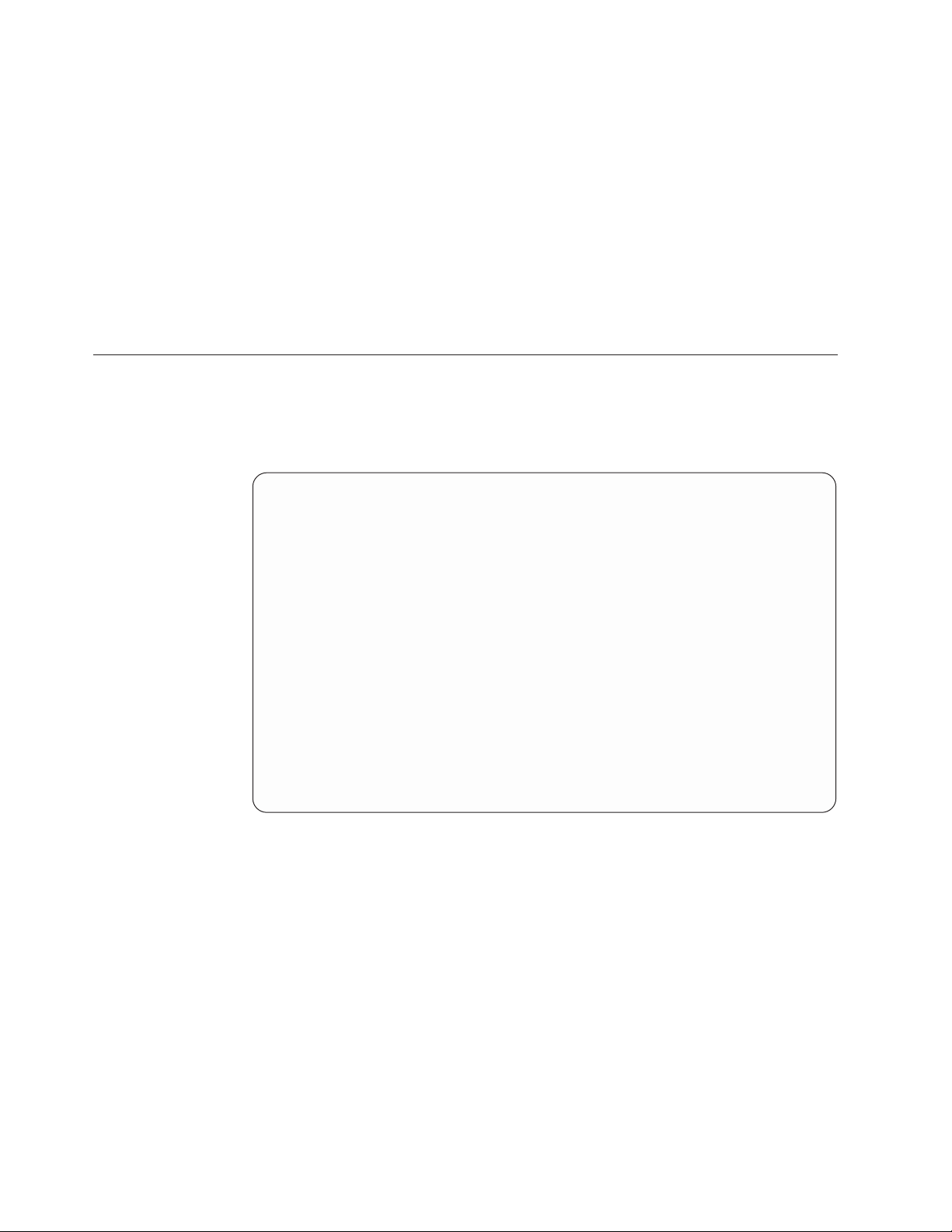
v Automatic IPL
The Automatic IPL option determines whether the system automatically
starts when the installation process has completed successfully.
When TCP/IP successfully installs, either the Work with Licensed Programs
menu or the Sign On display appears.
6. Select option 50 (Display log for messages) to verify that you have installed the
licensed program successfully. If an error occurs, you will see the message Work
with licensed program function not complete on the bottom of the Work
with Licensed Programs display.
To use TCP/IP, you must configure it after you have completed the installation.
See “Configuring TCP/IP using the EZ-Setup Wizard” on page 9.
Using the TCP/IP Administration Menu
The TCP/IP Administration menu (Figure 1) is a starting point for the
configuration tasks. To display the menu, enter GO TCPADM from the iSeries
Main Menu.
TCPADM TCP/IP Administration
Select one of the following:
1. Configure TCP/IP
2. Configure TCP/IP applications
3. Start TCP/IP
4. End TCP/IP
5. Start TCP/IP servers
6. End TCP/IP servers
7. Work with TCP/IP network status
8. Verify TCP/IP connection
9. Start TCP/IP FTP session
10. Start TCP/IP TELNET session
11. Send TCP/IP spooled file
20. Work with TCP/IP jobs in QSYSWRK subsystem
Selection or command
===>
F3=Exit F4=Prompt F9=Retrieve F12=Cancel
Figure 1. TCP/IP Administration Menu
System: RC
Following are descriptions of the menu options.
v Option 1. Configure TCP/IP: Displays the Configure TCP/IP menu. Use the
options on this menu to configure your local server to communicate with other
systems in a TCP/IP network.
v Option 2. Configure TCP/IP applications: Displays the Configure TCP/IP
Applications menu. Use the options on this menu to configure the TCP/IP
licensed program (5769-TC1) applications installed on your system.
v Option 3. Start TCP/IP: Select this option to issue the Start TCP/IP (STRTCP)
command. This command initializes and activates TCP/IP processing, starts the
TCP/IP interfaces, and starts the TCP/IP server jobs.
v Option 4. End TCP/IP: Select this option to issue the End TCP/IP (ENDTCP)
command. This command is used to end all TCP/IP processing on this system.
6 OS/400 TCP/IP Configuration and Reference V5R1
Page 21
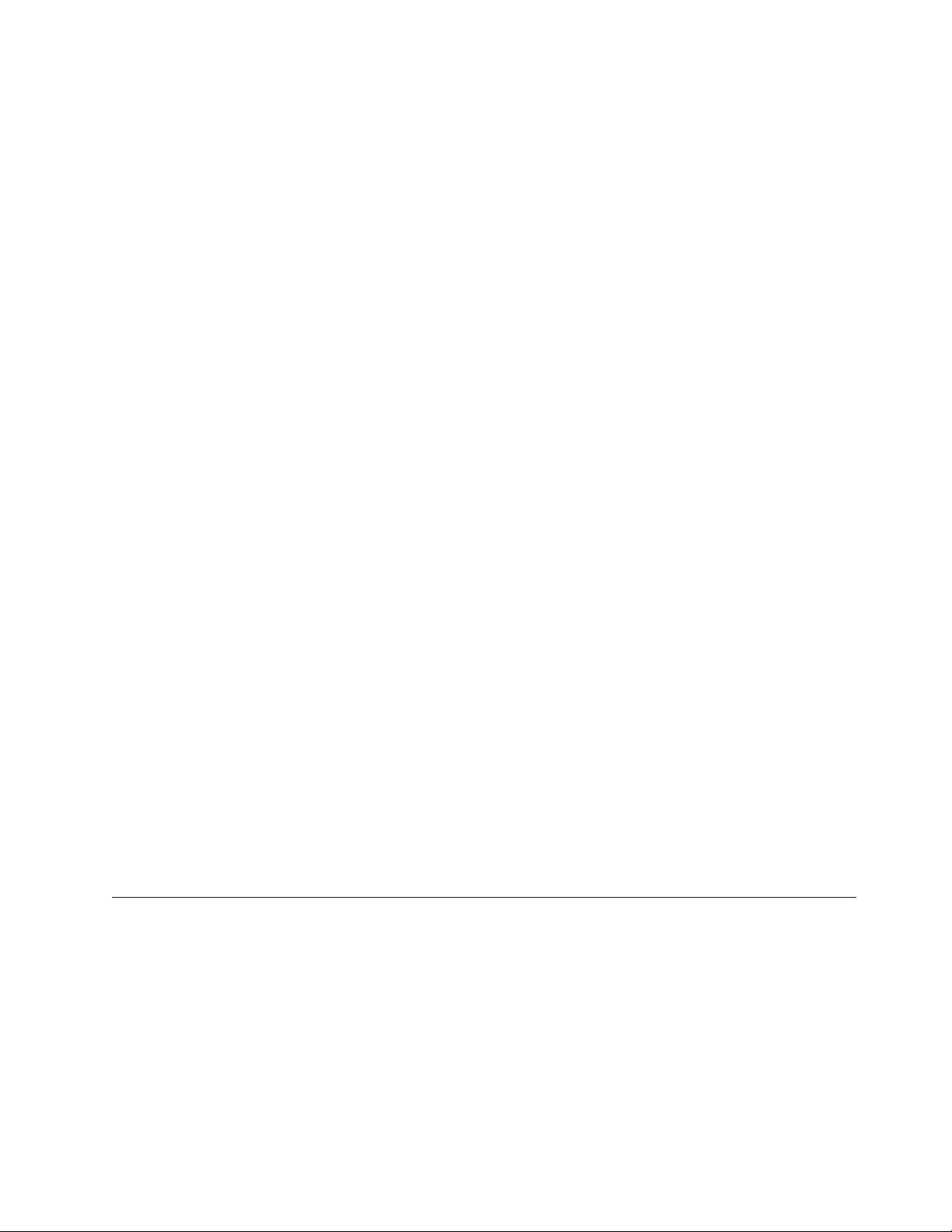
v Option 5. Start TCP/IP servers: Select this option to issue the Start TCP/IP
Server (STRTCPSVR) command. This command is used to start the TCP/IP
application servers that are shipped with OS/400
®
or the TCP/IP licensed
program (5769-TC1). This command starts the TCP/IP application server jobs in
the QSYSWRK subsystem.
v Option 6. End TCP/IP servers: Select this option to issue the End TCP/IP Server
(ENDTCPSVR) command. This command is used to end the TCP/IP application
servers that are shipped with OS/400 or the TCP/IP licensed program
(5769-TC1). This command ends the TCP/IP application server jobs in the
QSYSWRK subsystem.
v Option 7. Work with TCP/IP network status: Select this option to issue the
Work with TCP/IP Network Status (WRKTCPSTS) command. This command is
used to view and manage the status information of your TCP/IP and IP over
Systems Network Architecture (SNA) interfaces, routes, and connections. This
command is the iSeries version of the TCP/IP NETSTAT (Network Status)
command. NETSTAT is also shipped as an iSeries command.
v Option 8. Verify TCP/IP connection: Select this option to issue the Verify
TCP/IP Connection (VFYTCPCNN) command. This command tests the TCP/IP
connection between your system and a remote system. The VFYTCPCNN
command is the iSeries version of the TCP/IP PING (Packet InterNet Groper)
command. PING is also shipped as an iSeries command.
v Option 9. Start TCP/IP FTP session: Select this option to issue the Start TCP/IP
FTP (STRTCPFTP) command. This command is used to start a file transfer using
TCP/IP. This command is the iSeries version of the TCP/IP FTP (File Transfer
Protocol) command. FTP is also shipped as an iSeries command.
v Option 10. Start TCP/IP TELNET session: Select this option to issue the Start
TCP/IP TELNET (STRTCPTELN) command. This command is used to start a
TELNET client session with a remote system. This command is the iSeries
version of the TCP/IP TELNET command. TELNET is also shipped as an iSeries
command.
v Option 11. Send TCP/IP spooled file: Select this option to issue the Send
TCP/IP Spooled File (SNDTCPSPLF) command. This command sends a spooled
file to be printed on a remote system. The remote system must be running
TCP/IP. The SNDTCPSPLF command is the iSeries version of the TCP/IP LPR
(line printer requester) command. LPR is also shipped as an iSeries command.
v Option 20. Work with TCP/IP jobs in QSYSWRK subsystem: Select this option
to work with the status and performance information for the active TCP/IP jobs
in the QSYSWRK subsystem. This option issues the Work with Active Jobs
(WRKACTJOB) command with these parameters:
WRKACTJOB SBS(QSYSWRK) JOB(QT*)
Using the Configure TCP/IP Menu
The Configure TCP/IP menu is shown here (Figure 2 on page 8) so that you are
familiar with all of the options available during configuration of the TCP/IP
network. To get to this menu, select option 1 on the TCPADM menu or enter the
Configure TCP/IP (CFGTCP) command.
Chapter 1. Configuring TCP/IP 7
Page 22
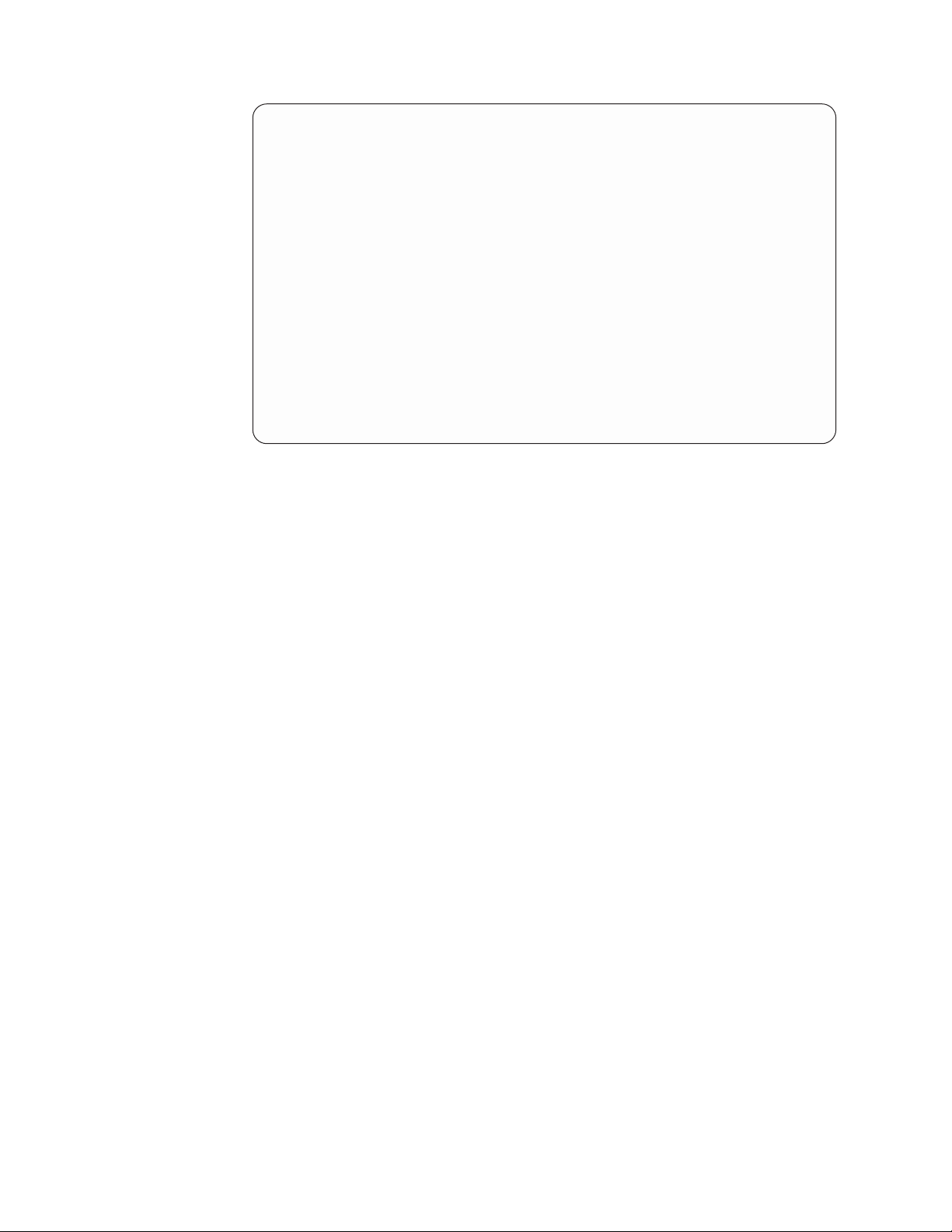
CFGTCP Configure TCP/IP
Select one of the following:
1. Work with TCP/IP interfaces
2. Work with TCP/IP routes
3. Change TCP/IP attributes
4. Work with TCP/IP port restrictions
5. Work with TCP/IP remote system information
10. Work with TCP/IP host table entries
11. Merge TCP/IP host table
12. Change TCP/IP domain information
20. Configure TCP/IP applications
21. Configure related tables
22. Configure point-to-point TCP/IP
Selection or command
===>
F3=Exit F4=Prompt F9=Retrieve F12=Cancel
Figure 2. Configure TCP/IP Menu
System: SYSNAM890
Following are descriptions of the Configure TCP/IP menu options.
v Option 1. Work with TCP/IP interfaces: Select this option to add TCP/IP
interface information to the list of current interfaces or to display, change, print,
or remove TCP/IP interface information that you have already added. Select this
option to start or end a TCP/IP interface.
v Option 2. Work with TCP/IP routes: Select this option to add route information
or to display, change, print, or remove route information that you have already
added.
v Option 3. Change TCP/IP attributes: Select this option to run the Change
TCP/IP Attributes (CHGTCPA) command.
With this option you can change User Datagram Protocol (UDP) checksum
processing, IP datagram forwarding, IP time-to-live values, and other attributes
that relate to the TCP/IP protocol stack.
v Option 4. Work with TCP/IP port restrictions: Select this option to add port
restrictions or to display, remove, or print port restrictions that you have already
added.
v Option 5. Work with TCP/IP remote system information: Select this option to
add or remove X.25 data network addresses or to print the list.
v Option 10. Work with TCP/IP host table entries: Select this option to add host
IP addresses and their associated host names to the host table or to display,
change, print, rename, or remove items that you have already added.
v Option 11. Merge TCP/IP host table: Select this option to merge or replace a
local host table by using the Merge TCP/IP Host Table (MRGTCPHT) command.
v Option 12. Change TCP/IP domain information: Select this option to change
TCP/IP domain information.
Note: Prior to Version 4 Release 2, the Configure TCP/IP menu contained both
an option 12 and an option 13. In Version 4 Release 2, the functions of
options 12 and 13 were combined, and option 13 (Change Remote name
8 OS/400 TCP/IP Configuration and Reference V5R1
Page 23
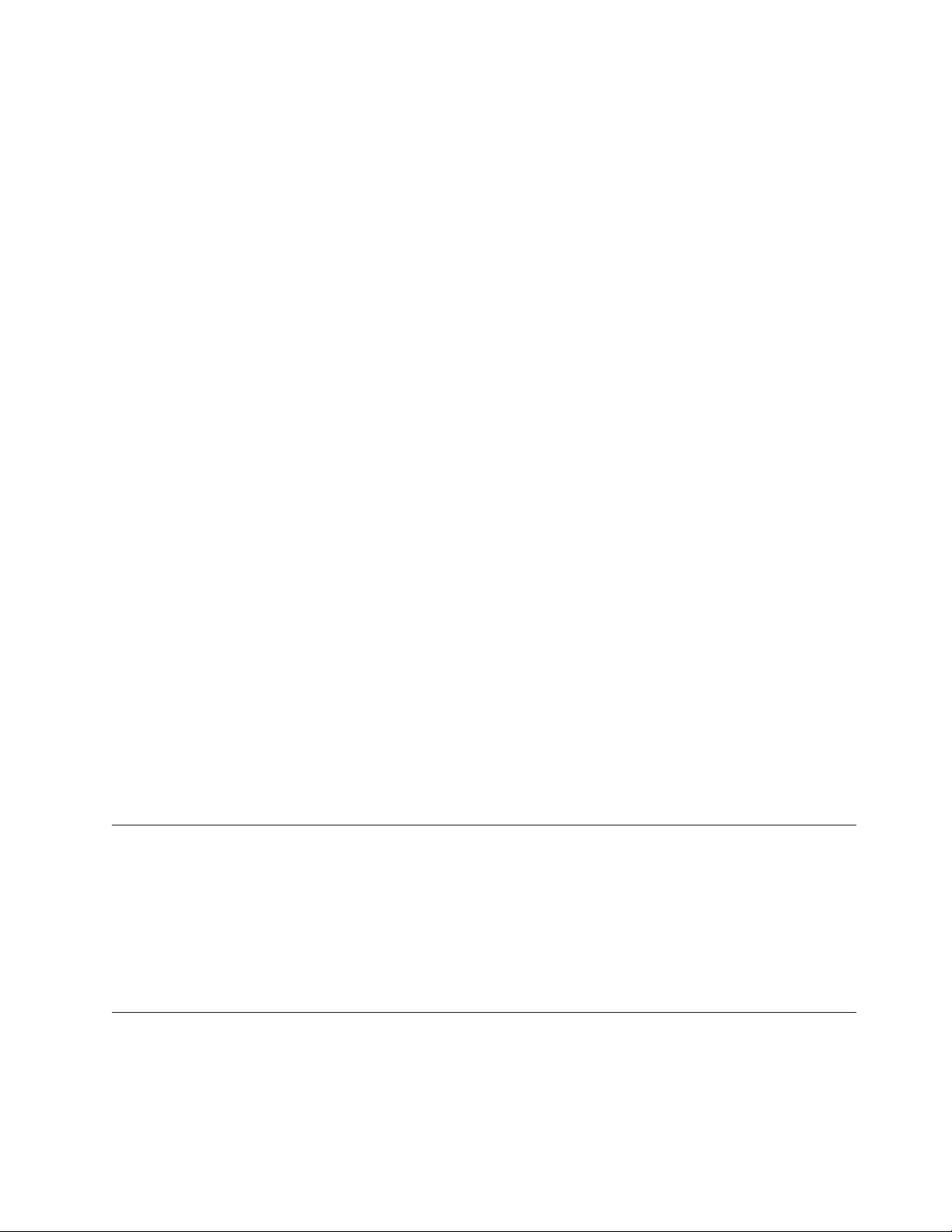
server) was removed from the menu. Option 12, formerly Change local
domain and host names, was renamed to Change TCP/IP domain
information.
v Option 20. Configure TCP/IP applications: Select this option to configure the
TCP/IP applications that are installed on your system. The list of applications
varies depending on whether the TCP/IP licensed program is installed on your
system. If the TCP/IP licensed program is not installed on your system, you can
configure only the following server applications:
– Simple Network Management Protocol (SNMP)
– Bootstrap Protocol (BOOTP) server
– Trivial File Transfer Protocol (TFTP) server
– Route Daemon (RouteD)
If the TCP/IP licensed program is installed on your system, you can configure
the following server applications:
– Simple Mail Transfer Protocol (SMTP)
– File Transfer Protocol (FTP), TELNET
– Post Office Protocol (POP) Version 3 mail server
– Line Printer Daemon (LPD)
– Remote Execution (REXEC) server
– Workstation gateway applications
– Simple Network Management Protocol (SNMP)
v Option 21. Configure related tables: Select this option to configure the tables
related to TCP/IP. These tables are:
– Protocol table
Contains a list of protocols used in the Internet.
– Services table
Contains a list of services and the specific port and protocol a service uses.
– Network table
Contains a list of networks and the corresponding IP addresses for that
network.
v Option 22. Configure point-to-point TCP/IP: Select this option to define,
change, or display your TCP/IP point-to-point (SLIP) configuration.
Configuring TCP/IP using the EZ-Setup Wizard
If you are setting up a new iSeries, use the EZ-Setup Wizard to establish a
connection and to configure TCP/IP for the first time. The CD-ROM containing the
EZ-Setup Wizard is packaged with your new iSeries. The wizard steps you through
a process that will get your iSeries up and running.
Note: If you are unable to use the EZ-Setup Wizard, you may use the command
line interface to configure TCP/IP. See the next section for these instructions.
Configuring TCP/IP using the Command Line Interface
The following steps using the command line interface will guide you through
configuring TCP/IP on your iSeries server:
1. Configuring line descriptions
2. Configuring TCP/IP interfaces
Chapter 1. Configuring TCP/IP 9
Page 24
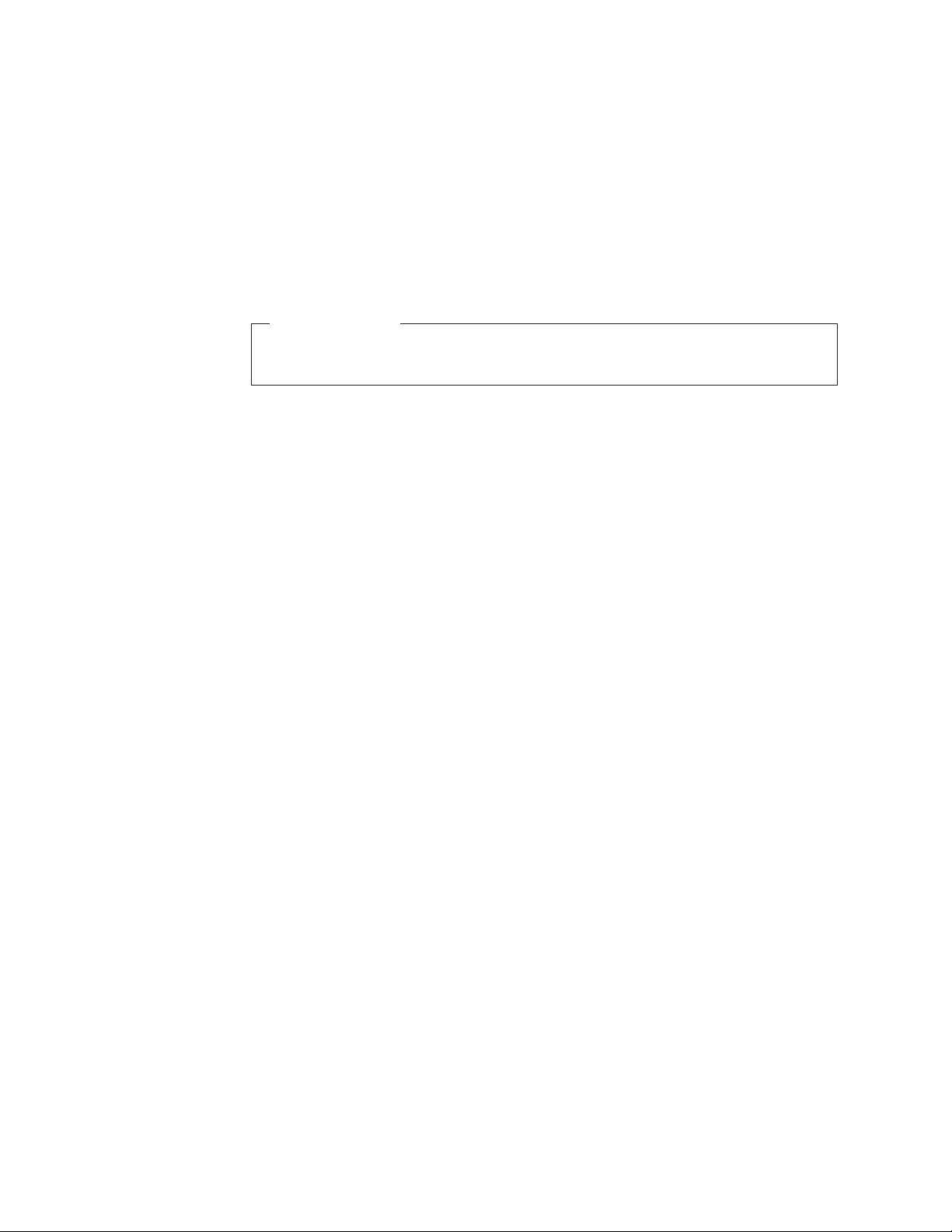
3. Configuring TCP/IP routes
4. Configuring TCP/IP attributes
5. Configuring remote system information (X.25)
6. Configuring host table entries
7. Configuring local domain and host name
8. Starting TCP/IP
9. Verifying TCP/IP connection
10. Saving the TCP/IP configuration
Important Note:
To perform the configuration steps discussed throughout this chapter, you
need the special authority of *IOSYSCFG defined in your user profile.
Step 1—Configuring a Line Description
iSeries TCP/IP supports various local area network (LAN) and wide area network
(WAN) connection types: Ethernet, token-ring, SDDI and FDDI, wireless LAN, X.25
SVC, and permanent virtual circuit (PVC), Async (for SLIP), Point-to-Point (PPP)
and frame relay. Refer to Appendix A. Configuring a Physical Line for TCP/IP
Communication for information about how to configure an Ethernet line for
TCP/IP communications.
These are the important parameters for configuring a line description:
v Line description name
v Resource name
v Local adapter address
v Ethernet standard
v Source service access point (SSAP) list.
The SSAP X'AA' required for an IEEE 802.3 Ethernet is automatically allocated if
you use the *SYSGEN special value.
When TCP/IP starts an interface, the line, controller, and device descriptions are
varied on automatically. If the controller and device descriptions for a line do not
exist, TCP/IP creates them automatically when it attempts to start an interface
using that line. This happens at TCP/IP startup time if the TCP/IP interface that is
associated with the newly configured line is set to AUTOSTART *YES.
Step 2—Configuring a TCP/IP Interface
In an iSeries server, each line that connects to a TCP/IP network must be assigned
to at least one Internet address. You do this by configuring, or adding a TCP/IP
interface. The additional interfaces are logical interfaces, not physical ones. These
logical interfaces are associated with a line description.
An interface identifies a direct connection to a network using TCP/IP and a
physical medium (communications line). You must consider the following when
defining an interface:
Internet address
A 32-bit address assigned to hosts using TCP/IP. It is associated with the
line description.
10 OS/400 TCP/IP Configuration and Reference V5R1
Page 25
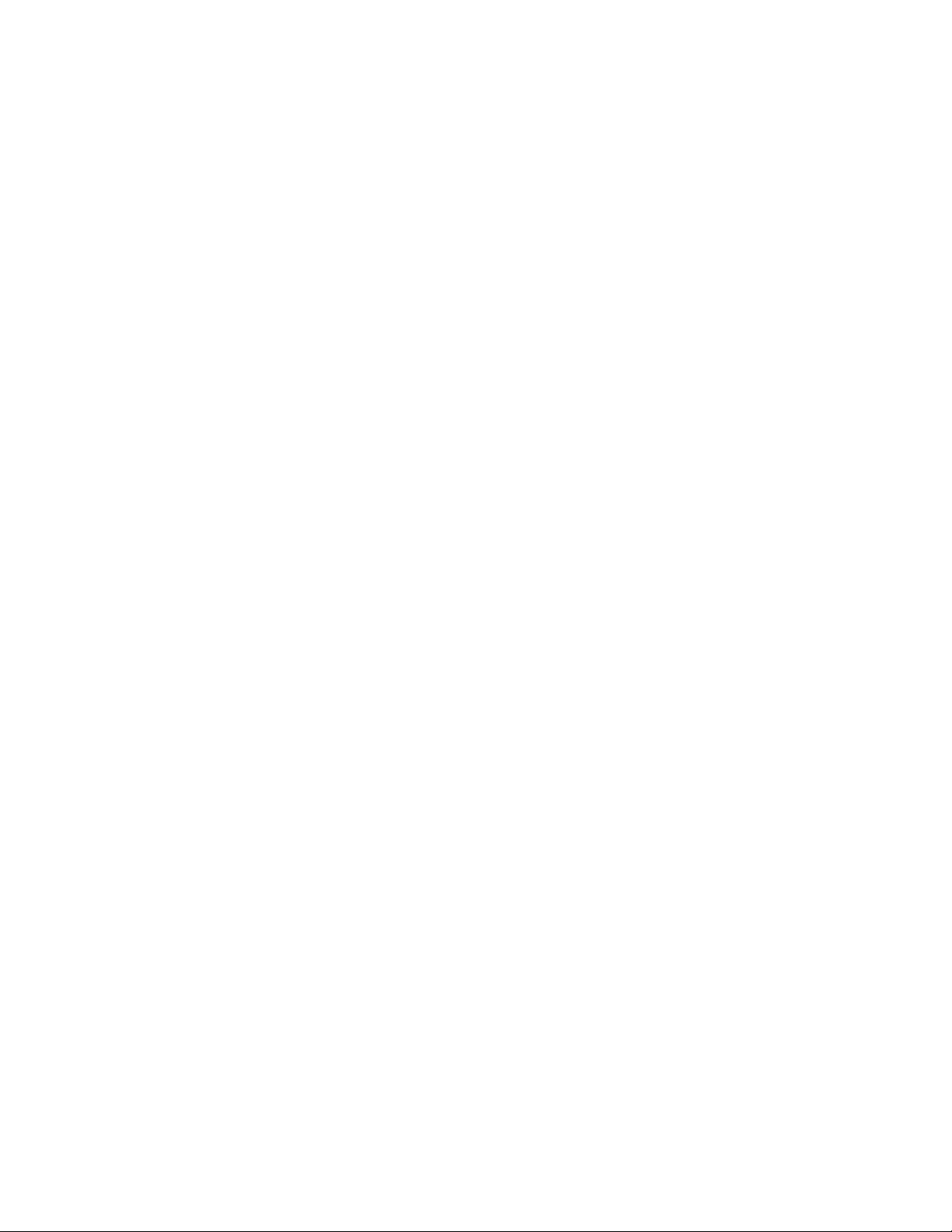
Subnet mask
Defines which part of an Internet address forms the subnet (subnetwork)
field of an Internet address. An example of a single-network subnet mask
is: 255.255.255.128.
Line description
Contains information describing a communications line that is attached to
the iSeries server, as defined previously in “Step 1—Configuring a Line
Description” on page 10.
To find the names of the currently defined line descriptions, use the Work
with Line Descriptions (WRKLIND) command.
Associated local interface
Allows the network to which this interface is attached appear to be part of
the same network that the associated local interface is attached to. This is
referred to as transparent subnetting.
Transparent subnetting allows TCP/IP traffic to flow between the two
physical networks without defining additional routing. This is only valid
for broadcast-capable networks. This also requires the Internet address for
Add TCP/IP Interface (ADDTCPIFC) to be configured in the same network
as the associated local interface. An additional requirement is for the
subnet mask that is defined for the associated local interface.
Automatic start
Refers to whether the TCP/IP interface is started automatically whenever
TCP/IP is started. The default setting is *YES. If you choose *NO, you must
start the interface yourself by using the STRTCPIFC command or by
selecting option 9 (Start) on the Work with TCP/IP Interfaces display, as
shown in Figure 4 on page 12.
To add a TCP/IP interface, do the following:
1. Enter GO TCPADM to get the TCP/IP Administration menu.
2. Select option 1 to get to the Configure TCP/IP menu.
3. Select option 1 on the Configure TCP/IP menu.
The Work with TCP/IP Interfaces display is shown in Figure 4 on
page 12.
4. Type option 1 (Add) at the input-capable top list entry on this display
to go to the Add TCP/IP Interfaces (ADDTCPIFC) display, as shown in
Figure 3 on page 12.
(You can go directly to this display by typing ADDTCPIFC command
on any command line and pressing F4.)
iSeries TCP/IP supports multihoming, which allows you to specify multiple
interfaces for each line description. See “Multihoming Function” on page 56 for
further information.
Chapter 1. Configuring TCP/IP 11
Page 26
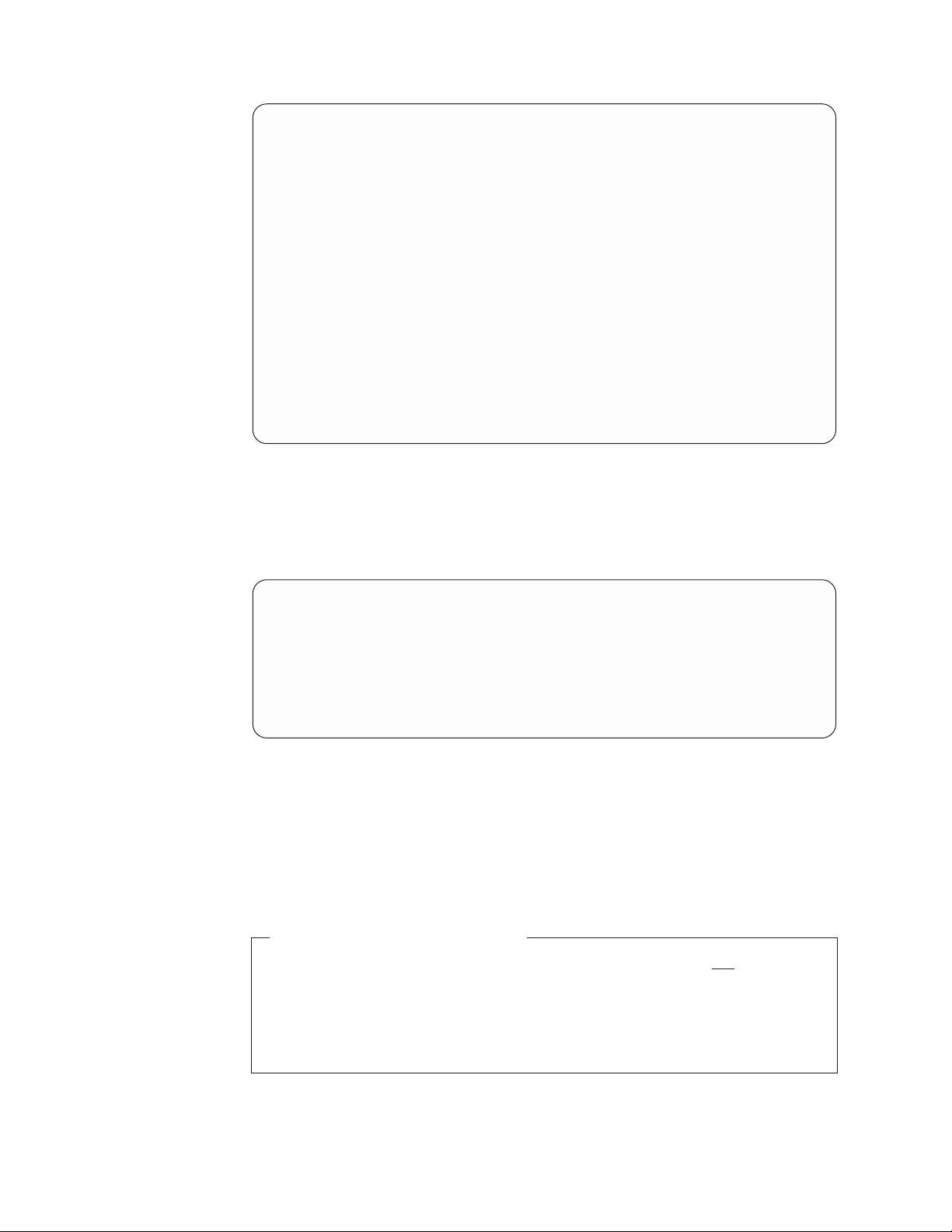
Add TCP/IP Interface (ADDTCPIFC)
Type choices, press Enter.
Internet address........
Line description........ Name, *LOOPBACK, *VIRTUALIP
Subnet mask ..........
Associated local interface... *NONE
Type of service ........ *NORMAL *MINDELAY, *MAXTHRPUT...
Maximum transmission unit . . . *LIND 576-16388, *LIND
Autostart ........... *YES *YES, *NO
PVC logical channel identifier 001-FFF
X.25 idle circuit timeout . . . 60 1-600
X.25 maximum virtual circuits . 64 0-64
X.25 DDN interface....... *NO *YES, *NO
TRLAN bit sequencing...... *MSB *MSB, *LSB
+ for more values
F3=Exit F4=Prompt F5=Refresh F12=Cancel F13=How to use this display
F24=More key
Bottom
Figure 3. Add TCP/IP Interfaces Display
When you are finished adding entries, the Work with TCP/IP Interfaces display
looks like Figure 4.
Work with TCP/IP Interfaces
Type options, press Enter.
1=Add 2=Change 4=Remove 5=Display 9=Start 10=End
Internet Subnet Line Line
Opt Address Mask Description Type
- 9.4.73.129 255.255.255.128 ETHLINE *ELAN
Figure 4. Work with TCP/IP Interfaces Display
System: SYSNAM890
Note: Any change to the TCP/IP interfaces configuration, except for the automatic
start parameter, takes effect immediately.
Step 3—Configuring TCP/IP Routes
Do you need to add routes at all?
If you have several individual networks to which the server is not directly
attached, you must add routing entries to allow the server to reach these
remote networks.
If your server is attached to a single network and if there are no IP routers in
your network, you do not need to add routes.
To reach remote networks, at least one routing entry is required. If no routing
entries are manually added, your server cannot reach systems that are not on the
12 OS/400 TCP/IP Configuration and Reference V5R1
Page 27
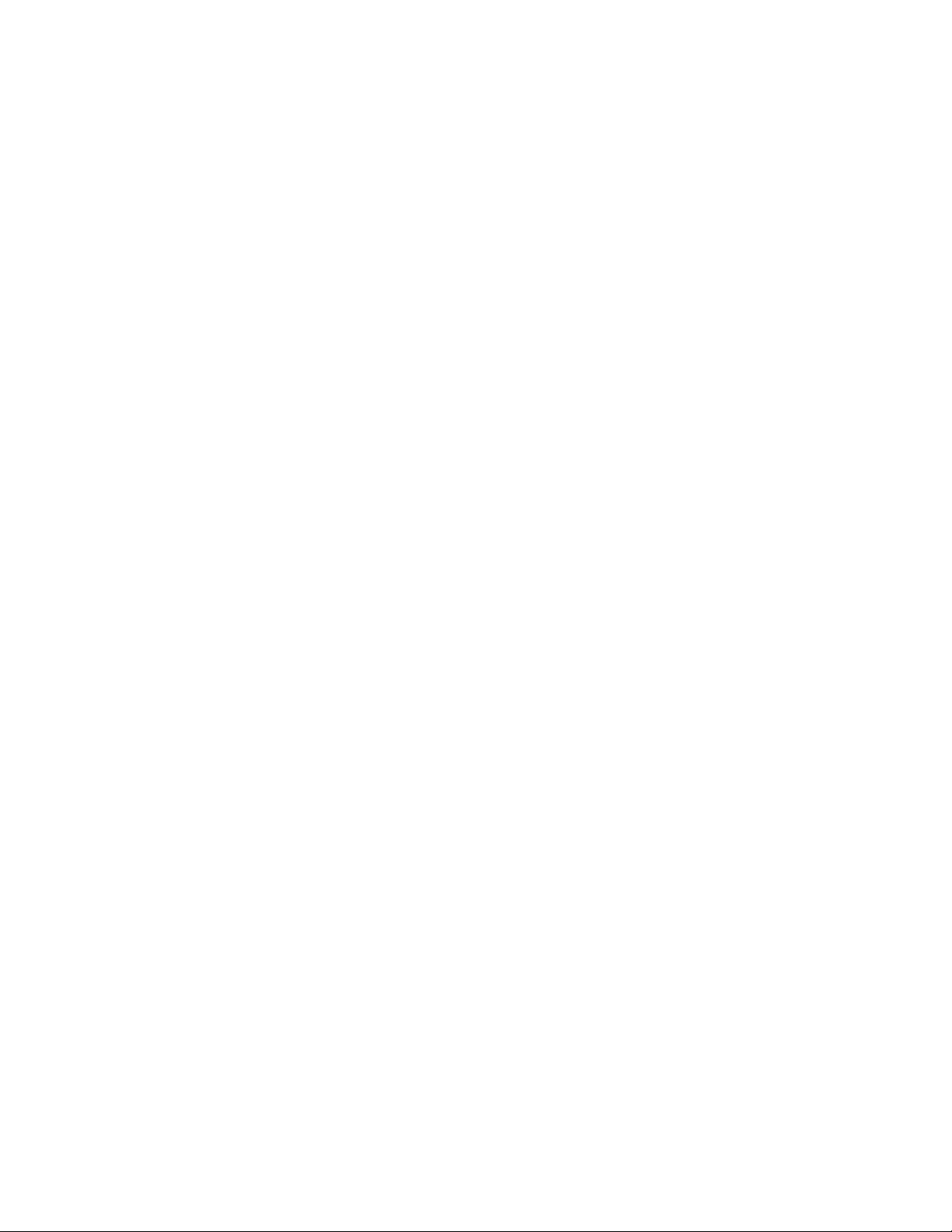
same network that the server is attached to. You must also add routing entries to
allow TCP/IP clients that are attempting to reach your server from a remote
network to function correctly.
For example, suppose that someone using a PC is using the TELNET application to
start a remote terminal session on your server. The application on the PC must
know the route or path to reach the server. Your server must also be able to
determine the route back to the PC. If the PC and your server are not on the same
network, a routing entry must exist on the PC and on your server.
Note: You should plan to have the routing table defined so that there is always an
entry for at least one default route (*DFTROUTE). If there is no match on
any other entry in the routing table, data is sent to the IP router specified by
the first available default route entry. The only exception to this is if you
intend to dial out over a SLIP link to an Internet Service Provider or another
remote host.
Before adding routing entries, familiarize yourself with the following terms:
Route destination
The network ID portion of an Internet address. The network ID portion is
composed of the first byte, the first two bytes, or the first three bytes of the
Internet address (depending on the network class). The remaining bytes
define the host ID portion of the Internet address.
If subnetting is used, route destination includes the subnet part as well. In
other words, the route destination equals the address of a TCP/IP
network to be reached.
Subnet mask
A bit mask that defines which part of an Internet address forms the
network and the subnetwork.
The technique known as subnet addressing, subnet routing,orsubnetting
allows a single network ID to be used on multiple physical networks. This
technique lets you define separate routes to different sets of Internet
addresses within a specific network.
Next hop
The Internet address of the first system in the route between your system
and the destination network. The next hop value is always an Internet
address. Next hops need to be hosts on a directly connected TCP/IP
network defined by the TCP/IP interfaces.
Maximum Transmission Unit (MTU) size
The maximum size (in bytes) of IP datagrams sent on a route. If you
specify *IFC, the size is calculated for you based on values found in the
server line description. The maximum size specified for a particular route
must not be larger than the smallest MTU supported by any router or
bridge in that route. If you specify a larger size, some datagrams may be
lost.
In addition, the MTU specified for a particular route should not be larger
than the smallest MTU supported by any system used as an IP router for
that route. If you specify a larger size, performance may degrade as
systems attempt to divide the IP datagrams into smaller fragments.
For additional information about setting the MTU, see Appendix A.
Configuring a Physical Line for TCP/IP Communication.
Chapter 1. Configuring TCP/IP 13
Page 28
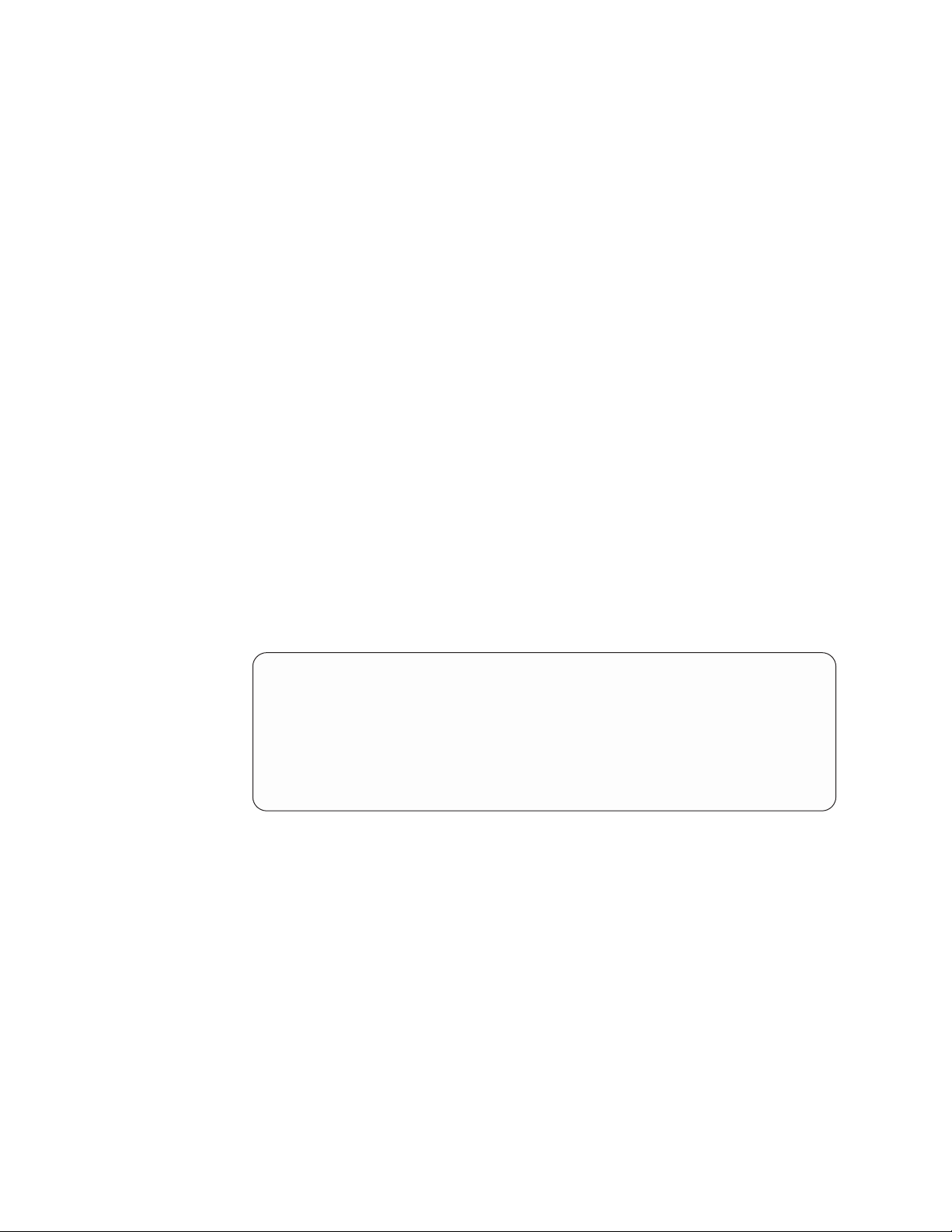
Preferred binding interface
The preferred binding interface allows administrators to choose which of
the TCP/IP interfaces that they prefer the route to be bound to or on. This
provides the administrator with more flexibility to route traffic over a
specific interface. The interface is preferred because the route is bound to
the indicated interface if the interface is active. If the indicated interface is
not active, then a best-match-first algorithm is used in determining which
interface the route is bound.
In Figure 5, a preferred binding interface of *NONE has been defined. By
using this definition, the user allows the TCP/IP protocol stack to choose
an interface to bind this route to, using a best-match-first algorithm.
Adding TCP/IP routes
You must define routes for any TCP/IP network, including subnetworks,
with which you want to communicate. You do not need to define routes
for the TCP/IP network that your server is directly attached to when you
are using an iSeries adapter.
Manual configuration of the routes that tell TCP/IP how to reach the local
networks is not required. iSeries TCP/IP generates these routes
automatically from the configuration information for the interfaces every
time TCP/IP is started. In other words, the direct route to the network,
which has an interface attached, is automatically created when you add the
interface.
To display all routing entries, including direct routes, use the Network
Status (NETSTAT) command after starting TCP/IP.
To add a route, type option 2 on the Configure TCP/IP menu. The Work
with TCP/IP Routes display (Figure 5) is shown.
Work with TCP/IP Routes
Type options, press Enter.
1=Add 2=Change 4=Remove 5=Display
Route Subnet Next Preferred
Opt Destination Mask Hop Interface
_ ________________ _______________ _______________
_ *DFTROUTE *NONE 9.4.73.193 *NONE
Figure 5. Work with TCP/IP Routes Display
System: SYSNAM890
Type option 1 (Add) at the input-capable top list entry on that display to
go to the Add TCP/IP Route (ADDTCPRTE) display, as shown in Figure 6
on page 15.
(To go directly to this display, type the ADDTCPRTE command on any
command line and press F4.)
14 OS/400 TCP/IP Configuration and Reference V5R1
Page 29
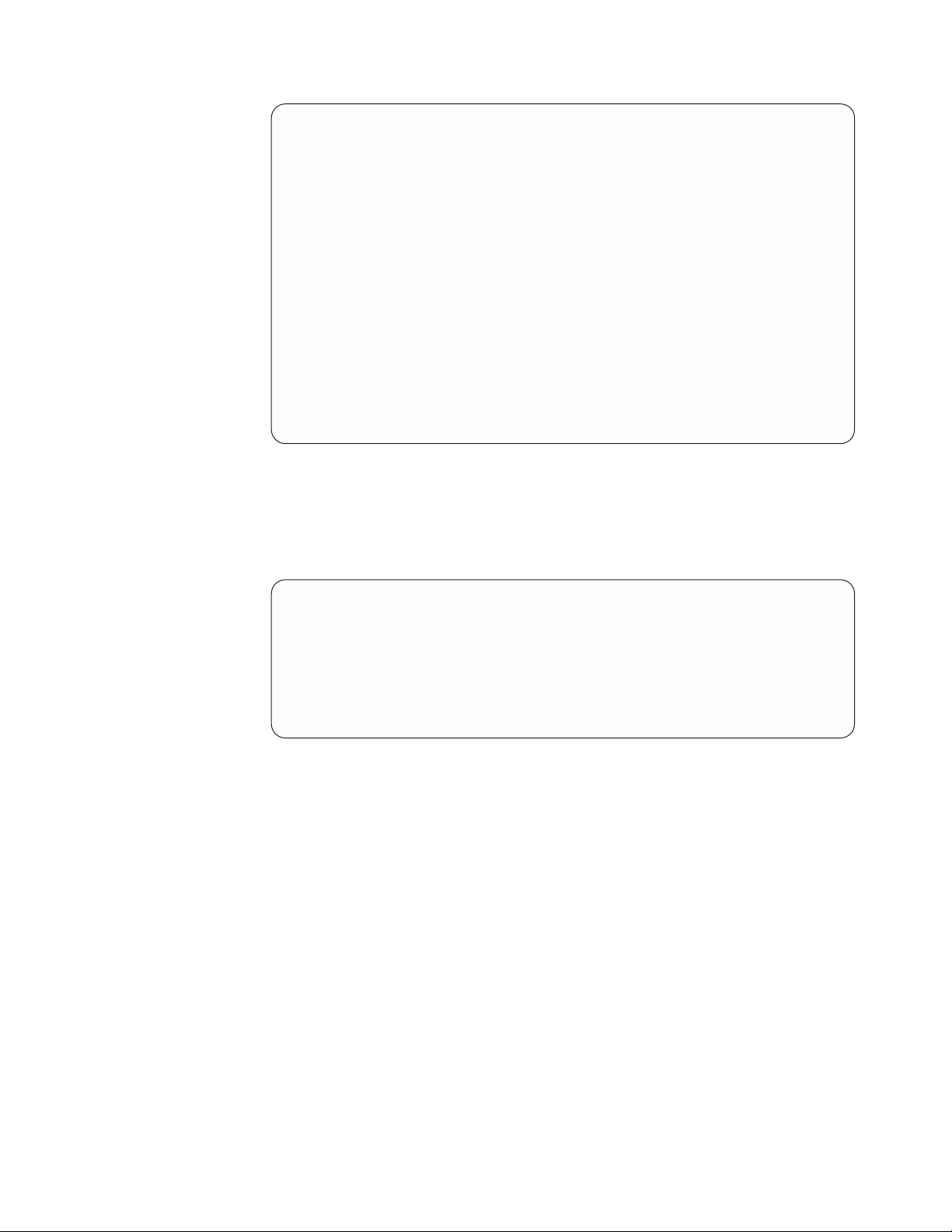
Add TCP/IP Route (ADDTCPRTE)
Type choices, press Enter.
Route destination .......> '9.4.6.128'
Subnet mask ..........> '255.255.255.128'
Type of service ........ *NORMAL *MINDELAY, *MAXTHRPUT...
Next hop............> '9.4.73.193'
Preferred binding interface . . *NONE
Maximum transmission unit . . . 576 576-16388, *IFC
Route metric.......... 1 1-16
Route redistribution...... *NO *NO, *YES
Duplicate route priority.... 5 1-10
F3=Exit F4=Prompt F5=Refresh F12=Cancel F13=How to use this display
F24=More keys
Figure 6. Add TCP/IP Routes Display
Note: Any changes that you make to the routing information take effect
immediately.
Work with TCP/IP Routes
Type options, press Enter.
1=Add 2=Change 4=Remove 5=Display
Route Subnet Next Preferred
Opt Destination Mask Hop Interface
_ ________________ _______________ _______________
_ *DFTROUTE *NONE 9.4.73.193 *NONE
_ 9.4.6.128 255.255.255.128 9.4.73.193
Figure 7. Work with TCP/IP Routes Display
Multiple Default Routes
Default routes are used to route data that is being addressed to a remote
destination and that does not have a specific route defined. Default routes
are based on the availability of the next hop router and the type of service
(TOS). If no specific TOS is requested, the first available default route with
TOS of *NORMAL is used.
Bottom
If a default route is not defined, only the networks explicitly defined by
any non-default routes appear as though TCP/IP can reach them, and
datagrams bound for any undefined networks are not sent.
Note: A default route cannot have a subnetwork; therefore, you must leave
the subnet mask at the default value of *NONE.
Consult “Multiple Routes” on page 61 for further information about
multiple default routes and the type of service (TOS) parameter.
Chapter 1. Configuring TCP/IP 15
Page 30
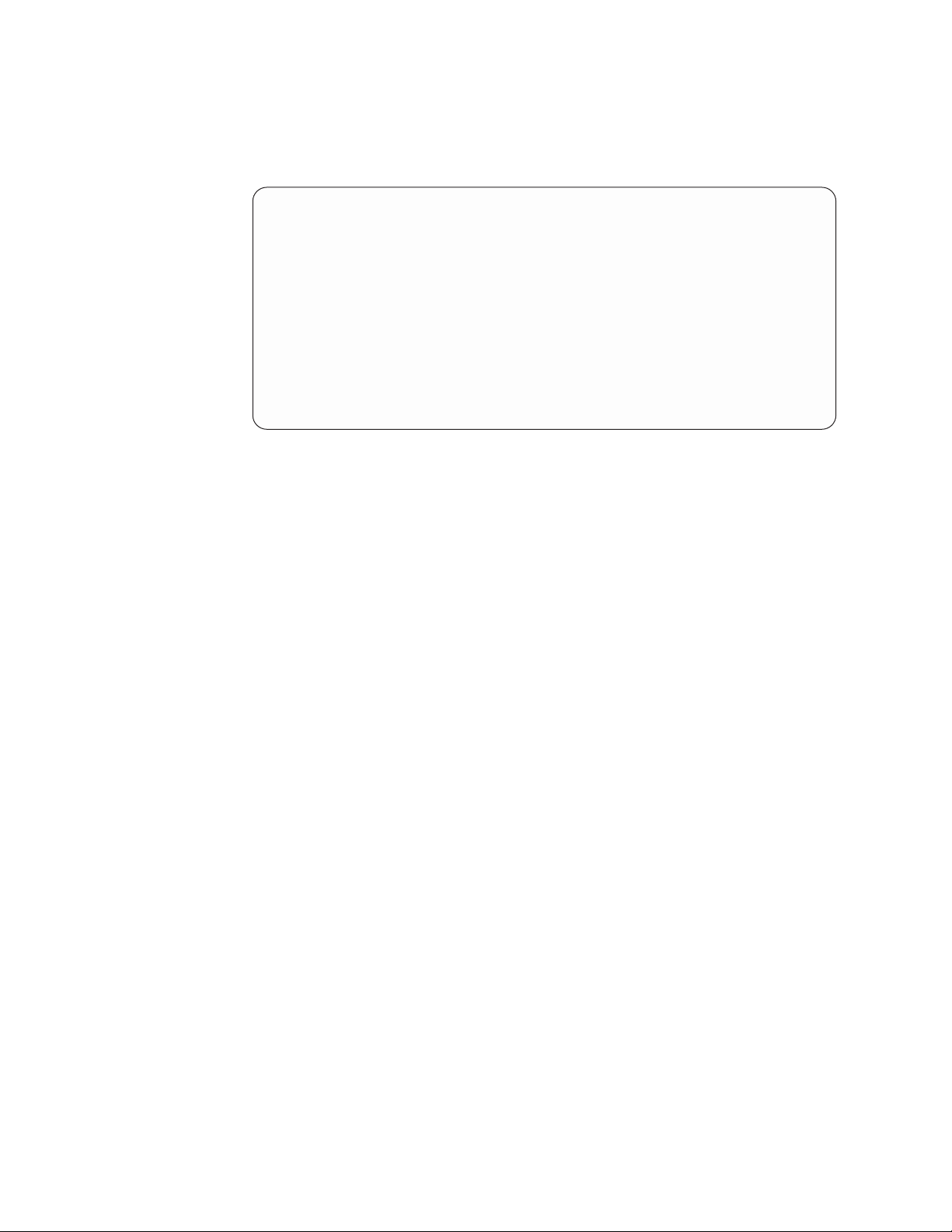
Step 4—Configuring TCP/IP attributes
To configure the TCP/IP attributes, type option 3 on the Configure TCP/IP menu.
The Change TCP/IP Attributes (CHGTCPA) display is shown (Figure 8).
Change TCP/IP Attributes (CHGTCPA)
Type choices, press Enter.
TCP keep alive......... 120 1-40320, *SAME, *DFT
TCP urgent pointer....... *BSD *SAME, *BSD, *RFC
TCP receive buffer size .... 8192 512-8388608, *SAME, *DFT
TCP send buffer size...... 8192 512-8388608, *SAME, *DFT
UDP checksum.......... *YES *SAME, *YES, *NO
IP datagram forwarding..... *YES *SAME, *YES, *NO
IP source routing ....... *YES *SAME, *YES, *NO
IP reassembly time-out..... 10 5-120, *SAME, *DFT
IP time to live ........ 64 1-255, *SAME, *DFT
ARP cache timeout ....... 5 1-1440, *SAME, *DFT
Log protocol errors ...... *YES *SAME, *YES, *NO
Figure 8. Change TCP/IP Attributes Display
For information about the various parameters for this command, see the online
help. In this step only the IP Datagram Forwarding (IPDTGFWD) parameter is
discussed.
IP Datagram Forwarding
Specifies whether your system should forward datagrams destined for
other networks. The default value is *NO.
Step 5—Configuring TCP/IP Remote System Information (X.25)
Note: If you are not using X.25, then proceed to “Step 6—Configuring TCP/IP
Host Table Entries” on page 18.
If you use an X.25 connection to reach TCP/IP hosts with a public or private
packet switched data network (PSDN), you need to add remote system information
for each remote TCP/IP host. You must define the X.25 network address of each
system if you use a switched virtual circuit (SVC). If a permanent virtual circuit
(PVC) is set up by the network connecting your system with your remote TCP/IP
partner, you need to know the local logical channel identifier of this PVC.
Adding Remote System Information (X.25)
To add an X.25 remote system address, type option 5 on the Configure
TCP/IP menu. The Work with the TCP/IP Remote System Information
display appears, as shown in Figure 9 on page 17.
16 OS/400 TCP/IP Configuration and Reference V5R1
Page 31

Work with TCP/IP Remote System Information
Type options, press Enter.
1=Add 4=Remove 5=Display
System: SYSNAM890
Opt Address Address PVC Charges
Internet Network Reverse
_ _______________
(No remote system information)
Figure 9. Work with Remote System (X.25) Information
Type option 1 (Add) at the input-capable top list entry to go to the Add TCP/IP
Remote System (ADDTCPRSI) display, as shown in Figure 10.
Add TCP/IP Remote System (ADDTCPRSI)
Type choices, press Enter.
Internet address........>'9.4.73.66'
Network address ........>40030002
PVC logical channel identifier 001-FFF
X.25 reverse charge ...... *NONE *NONE, *REQUEST, *ACCEPT
Additional Parameters
Default packet size:
Transmit packet size..... *LIND *LIND, 64, 128, 256, 512...
Receive packet size ..... *LIND *LIND, *TRANSMIT, 64, 128...
Default window size:
Transmit window size..... *LIND 1-15, *LIND
Receive window size ..... *LIND 1-15, *LIND, *TRANSMIT
F3=Exit F4=Prompt F5=Refresh F12=Cancel F13=How to use this display
F24=More keys
Bottom
Figure 10. Add Remote System (X.25) Information
The network controller used by iSeries TCP/IP does not allow you to specify X.25
user facilities. However, some of the values usually configured on a controller,
using the ADDTCPRSI command, allow you to configure each X.25 remote system.
These values include reverse charging, packet sizes, and window sizes.
Use the following CL command to enter the information as shown in the display
above:
ADDTCPRSI INTNETADR('9.4.73.66')
NETADR(40030002)
Notes:
1. Specifying remote system information for an X.25 DDN interface causes that
information to be used instead of the DDN conversion algorithm. The DDN
conversion algorithm is used only for a connection with DDN specified as *YES
when you try to connect to a host that is not defined in the remote system
Chapter 1. Configuring TCP/IP 17
Page 32

information. If DDN is specified as *YES on the X.25 connection, you should not
specify remote system information for that interface or its associated DDN
network systems.
2. A routing error occurs when both of the following are true:
v The remote system information associated with the Internet address is an
extended data terminal equipment (DTE) address.
v The configured X.25 interface’s line does not support X.25 extended
addressing.
Note: Any changes that you make to the remote system information take effect
immediately.
Step 6—Configuring TCP/IP Host Table Entries
Each computer system in your network is called a host. The host table allows you
to associate a host name to an Internet address. This step gives instruction for
configuring a host table and host table entries. However, you should determine
early in the configuration planning if a host table or a Domain Name System
(DNS) server is the best option for you in managing host name and IP address
translations.
Whenever possible, a DNS server should be used as a replacement for, or in
addition to, the local host table. The DNS server is a single source for host names,
which is one reason that it is often preferred over host tables, especially for larger
networks.
The local host table on your server contains a list of the Internet addresses and
related host names for your network. Host tables map Internet addresses to
TCP/IP host names. Host tables allow users to use an easily remembered name for
a system in a network without having to remember the Internet address.
To configure the mapping of host names to Internet addresses, you can use three
different options on the Configure TCP/IP menu. You can use only one or a
combination of all three to obtain the host name processing you need for your
network. The three options on the Configure TCP/IP menu related to Internet
address mappings are:
1. Option 10 (Work with TCP/IP host table entries) to create your own host table.
The Work with Host Table Entries display is shown in Figure 11 on page 19.
2. Option 11 (Merge TCP/IP host table) to merge or convert a host table sent from
another system.
For more information about merging and converting host tables, see “Merging
TCP/IP Host Tables” on page 52.
3. Option 12 (Change TCP/IP domain information) to call the following new
command, CHGTCPDMN.
Note: You can start TCP/IP client functions, such as FTP, by specifying the
Internet address directly without using the host table.
For more information about managing host tables, including host file formats, and
merging host tables, see “Managing TCP/IP Host Tables” on page 51.
Adding an Entry to the Host Table
The Add TCP/IP Host Table Entry display provides fields for an Internet address,
associated host name, and an optional text description.
18 OS/400 TCP/IP Configuration and Reference V5R1
Page 33

To add an entry to your local host table, type option 10 on the Configure TCP/IP
menu. The Work with TCP/IP Host Table Entries display is shown in Figure 11.
Work with TCP/IP Host Table Entries
Type options, press Enter.
1=Add 2=Change 4=Remove 5=Display 7=Rename
Internet Host
Opt Address Name
_ _______________
_ 127.0.0.1 LOOPBACK
LOCALHOST
System: SYSNAM890
Figure 11. Work with TCP/IP Host Table Entries Display
Note: Just as iSeries TCP/IP automatically creates a LOOPBACK interface, it also
automatically adds an entry to your local host table to associate the IP
address 127.0.0.1 with the host names LOOPBACK and LOCALHOST. Type
option 1 (Add) at the input-capable top list entry to show the Add TCP/IP
Host Table Entry display.
Work with TCP/IP Host Table Display
Figure 12 and Figure 13 on page 20 show how the host table looks after you enter
all hosts explicitly known.
Work with TCP/IP Host Table Entries
Type options, press Enter.
1=Add 2=Change 4=Remove 5=Display 7=Rename
System: SYSNAM890
Internet Host
Opt Address Name
_ _______________
_ 9.4.6.129 ROUTER2
_ 9.4.6.134 HPUX
_ 9.4.6.138 SPARKY
_ 9.4.6.252 MVAX
_ 9.4.73.65 XSYSNAM890
_ 9.4.73.66 XSYSNAM456
_ 9.4.73.129 ESYSNAM890
_ 9.4.73.130 ESYSNAMRS
_ 9.4.73.193 ROUTER1
_ 9.4.73.198 SYSNAMRS
_ 9.4.73.206 ITALY
_ 9.4.73.207 HOLLAND
_ 9.4.73.208 ENGLAND
Figure 12. Work with Host Table Entries, Display 1 of 2
More...
Chapter 1. Configuring TCP/IP 19
Page 34

Work with TCP/IP Host Table Entries
Type options, press Enter.
1=Add 2=Change 4=Remove 5=Display 7=Rename
Internet Host
Opt Address Name
_ _______________
_ 9.4.73.211 BERN
_ 9.4.73.212 SYSNAM890
_ 9.4.73.214 MACIAN
_ 9.4.191.76 DNS
_ 127.0.0.1 LOOPBACK
LOCALHOST
Figure 13. Work with Host Table Entries, Display 2 of 2
System: SYSNAM890
The iSeries TCP/IP host table is shipped with the LOOPBACK entry. The
LOOPBACK entry has an Internet address of 127.0.0.1 and two host names:
LOOPBACK and LOCALHOST.
The 127.0.0.1 Internet address can be changed (CHGTCPHTE) and a different one
can be added (ADDTCPHTE). The local table command processing programs
ensure that any LOOPBACK host name added or changed in the host table is in
the range of 127.0.0.1 to 127.255.255.254. Multiple loopback host table entries are
allowed in the server host table.
You may alter the LOOPBACK host name or add additional host names using the
(CHGTCPHTE) command.
If the LOOPBACK or LOCALHOST name is changed or removed from the host
table, the name is not valid, unless the domain name server has a LOOPBACK
entry that specifies this value as a host name.
You can define up to four names for each Internet address. If the TCP/IP host is in
your local domain, then it is not necessary to qualify the host with the domain
name. As long as a TCP/IP host is in your local domain, you need only to enter
the host name with the host table entry.
However, if you would like to add TCP/IP hosts that are outside of your local
domain, you need to add these TCP/IP hosts as fully qualified. The fully qualified
host name of SYSNAMEND.ENDICOTT.IBM.COM shows this as an example in Figure 14
on page 21.
20 OS/400 TCP/IP Configuration and Reference V5R1
Page 35

Work with TCP/IP Host Table Entries
Type options, press Enter.
1=Add 2=Change 4=Remove 5=Display 7=Rename
Internet Host
Opt Address Name
_ _______________
_ 9.4.73.211 BERN
_ 9.4.73.212 SYSNAM890
_ 9.4.73.214 MACIAN
_ 9.4.191.76 DNS
_ 9.125.87.127 SYSNAMEND.ENDICOTT.IBM.COM
_ 127.0.0.1 LOOPBACK
LOCALHOST
System: SYSNAM890
Figure 14. Example of a Fully Qualified Host Table Entry
Additional host names are useful as alternative nicknames. See the examples in
Figure 15.
Host names need not be unique. When searching the host table with a duplicate
host name, the result is random. However, IP addresses have to be unique. The
uniqueness of the IP address is enforced at the time you try to add a new entry to
the host table.
Note: An IP address cannot be used as a host name.
Work with TCP/IP Host Table Entries
Type options, press Enter.
1=Add 2=Change 4=Remove 5=Display 7=Rename
Internet Host
Opt Address Name
_ _______________
_ 9.4.73.211 BERN
_ 9.4.73.212 SYSNAM890
M03
F25
MYSYSTEM
_ 9.4.73.214 MACIAN
_ 9.4.191.76 DNS
_ 9.4.73.198 SYSNAMRS
Figure 15. Multiple Host Names
System: SYSNAM890
To remove one of the additional host names, select option 2 to change the selected
host table entry. Type *BLANK over the host name to remove it.
Note: The fully qualified host name is used when sending mail between two
TCP/IP hosts.
Notice in the example that the name of server SYSNAM890 is in the host table too.
There are several reasons to put your host name in the host table:
v You may want to use your host name when using FTP, TELNET, or PING to test
your own system’s configuration.
Chapter 1. Configuring TCP/IP 21
Page 36

v Simple Mail Transfer Protocol (SMTP) requires your host name to be in the host
table or on a domain name server.
v You may want to use your host table on other systems in the network. Your host
name must be in the host table on those systems so they can refer to your
system by name.
v Applications written to use host table lookup routines may require this
information.
When you are finished working with the host table, press F3 (Exit) or F12 (Cancel).
AnyNet/400: APPC over TCP/IP
Advanced program-to-program communication (APPC) over TCP/IP support
allows Common Programming Interface (CPI) Communications or Intersystem
Communications Function (ICF) applications to run over TCP/IP with no changes.
To use the APPC over TCP/IP support, the logical unit (LU) name or the remote
location that your application uses must be mapped to an Internet address. For
APPC over TCP/IP support, the host table is configured to map Internet addresses
to LU names. To do this, you can update the TCP/IP host table using the
configuration menus. The format for the host name is:
LUNAME.NETID.SNA.IBM.COM
Step 7—Configuring the Local Domain and Host Name
Within TCP/IP, the primary name associated with your system (your system can
have more than one name) is called your local domain and host name. The
combination of the local domain and host name forms a fully-qualified host name.
The fully qualified host name is the name by which your system is known and
identified in the TCP/IP domain. The local domain name is also used by sockets to
help in host name resolution at the Domain Name System (DNS) server. The Post
Office Protocol (POP) and Simple Mail Transfer Protocol (SMTP) mail servers
require that the local domain and host name be configured. It is used, but not
required, by line printer requester (LPR), File Transfer Protocol (FTP), and Simple
Network Management Protocol (SNMP).
A domain name consists of labels that are separated by periods, for example,
SYSNAM890.ROCHESTER.IBM.COM. For hosts, the first label in a domain name is
the name of a host that belongs in the domain identified by the other labels. In this
example, host SYSNAM890 belongs to the domain ROCHESTER.IBM.COM.
SYSNAM890.ROCHESTER.IBM.COM is known as the host’s fully qualified domain
name.
To define a local domain name and a host name, use option 12 (Change TCP/IP
domain information) from the Configure TCP/IP menu (Figure 2 on page 8).
You may need to configure the local domain name if you use a DNS server that
requires a fully qualified host name to resolve an Internet address. For more
information on how to do that, see DNS
(http://publib.boulder.ibm.com/pubs/html/as400/v5r1/ic2924/info/rzakk/
rzakkkickoff.htm) in the Information Center. If you are using the Supplemental
Manuals CD, then switch to the iSeries Information Center CD to access this
information.
The iSeries TCP/IP applications concatenate the local domain name to the host
name if a period is not used at the end of the domain name. For an example, see
Concatenating the Domain Name to the Host Name
22 OS/400 TCP/IP Configuration and Reference V5R1
Page 37

(http://publib.boulder.ibm.com/pubs/html/as400/v5r1/ic2924/info/rzaku/
rzakuconcat.htm) in the Information Center. If you are using the Supplemental
Manuals CD, then switch to the iSeries Information Center CD to access this
information.
To change the local domain name, type option 12 on the Configure TCP/IP menu.
The Change TCP/IP domain information display is shown in Figure 16.
Change TCP/IP Domain (CHGTCPDMN)
Type choices, press Enter.
Host name ........... SYSNAM890
Domain name .......... SYSNAM123.IBM.COM
Host name search priority . . . *LOCAL *REMOTE, *LOCAL, *SAME
Domain name server:
Internet address....... '9.4.73.129'
Figure 16. Change TCP/IP Domain Information (CHGTCPDMN)
Notes:
1. Changes that you make using the Change TCP/IP domain information
(CHGTCPDMN) command take effect immediately.
2. The local domain name is used by many applications including PING. PING
appends the local domain to a host name if a domain is not specified or if a
period (.) does not appear at the end of the specified host name.
Domain Name System (DNS) Server
The conversion from host name to Internet address can be performed by using the
host table on the local system or by defining a Domain Name System server, or
DNS server.
In large networks with large host tables, it is more convenient to have DNS servers
than to have a complete copy of the host table on every host in the network.
A DNS server maintains the host table for an entire TCP/IP domain. This prevents
each single host from having to maintain its own local host table.
You can configure your server to use both a DNS server and your local host table,
but they are not mutually exclusive. You can also specify whether the domain
name server or your local host table is searched first.
For more information about how the Domain Name System works and how to
configure a DNS server, see DNS
(http://publib.boulder.ibm.com/pubs/html/as400/v5r1/ic2924/info/rzakk/
rzakkkickoff.htm) in the Information Center. If you are using the Supplemental
Manuals CD, then switch to the iSeries Information Center CD to access this
information.
Chapter 1. Configuring TCP/IP 23
Page 38

Step 8—Starting TCP/IP and TCP/IP Servers
Before any TCP/IP services are available on the iSeries system, TCP/IP processing
must be initialized and activated. To start TCP/IP, you have two options:
1. Select option 3 from the TCP/IP Administration menu (GO TCPADM),
2. Enter the Start TCP/IP (STRTCP) command.
The STRTCP command initializes and activates TCP/IP processing, starts the
TCP/IP interfaces, and starts the TCP/IP server jobs. Only TCP/IP interfaces with
AUTOSTART *YES are started at STRTCP time. Allow a few moments for TCP/IP
to start, and then check to see if the QTCPIP job has started.
Option 20 of the TCP/IP Administration menu allows you to display the jobs
related with TCP/IP. You can also use the following command:
WRKACTJOB SBS(QSYSWRK) JOB(QT*)
The job QTCPIP should be displayed.
Messages indicating that TCP/IP has been started are sent to the QTCP and
QSYSOPR message queues. To check for the successful start of TCP/IP, enter either
of these commands:
DSPMSG QSYSOPR
DSPMSG QTCP
Figure 17 contains a sample of the messages that are issued.
STRTCP issued by job 007138/DJONES/DSP02.
QTCPIP job started.
127.0.0.1 interface started.
QTCPIP job starting 9.5.5.162 interface.
127.0.0.2 interface started.
SNMP Server starting.
TELNET Server starting
FTP Server starting
SMTP Server starting
POP Server starting
LPD Server starting
9.5.5.162 interface started.
STRTCP completed successfully.
Figure 17. Sample Messages from STRTCP with All Applications Autostarted
If the QTCPIP job does not start, look for spooled job logs. Generally, the user for
these job logs is QTCP. Use the Work with Spooled Files (WRKSPLF) command
and specify QTCP for the user (WRKSPLF QTCP) to find the logs.
Application Servers: The TCP/IP application server jobs run under subsystem
QSYSWRK. Several types of TCP/IP server jobs run in the QSYSWRK subsystem.
They are the server jobs for TELNET, POP, FTP, SMTP, LPD, BOOTP, TFTP,
RouteD, REXEC, and SNMP.
The STRTCP command starts the server jobs for an application if the automatic
start attribute for that server is equal to *YES. To change the autostart attribute for
an application, do either of the following:
v Select option 2 from the TCP/IP Administration menu
v Option 20 from the TCP/IP Configuration menu
24 OS/400 TCP/IP Configuration and Reference V5R1
Page 39

Using the Start TCP/IP Server (STRTCPSVR) command starts the servers
individually or together. You can monitor the jobs with option 20 (Work with
TCP/IP jobs in QSYSWRK subsystem) from the TCP/IP Administration menu.
If you want TCP/IP processing and any related TCP/IP servers to start
automatically at the initial program load (IPL), add STRTCP to the QSTRUP CL
program.
Note: If they are installed, the Client Access host servers are automatically started
when TCP/IP is started.
|
|
|
|
|
|
|
Changing the IPL Start-Up Program The autostart job in the controlling subsystem
transfers control to the program specified in the system value QSTRUPPGM. You
can tailor this program. For instructions on how to create your own IPL start-up
program, see Work Management
(http://publib.boulder.ibm.com/pubs/html/as400/v5r1/ic2924/info/rzaks/rzaks1.htm)
in the Information Center. If you are using the Supplemental Manuals CD, then
switch to the iSeries Information Center CD to access this information.
REMINDER: Host Table Conversion: If you had a pre-V3R1M0 version of TCP/IP
installed on your iSeries and you had a local host table with more than 75 entries,
use one of the host table configuration commands, such as CHGTCPHTE or
MRGTCPHT before you run the STRTCP command. Using the host table
configuration commands converts pre-V3R1M0 host tables to the new format
without affecting the performance of the STRTCP command processing.
TCP/IP Jobs
Jobs started by the Start TCP/IP (STRTCP) command are listed in Table 3.
Table 3. Jobs Used by TCP/IP
Job Name Description
QAPPCTCP APPC over TCP/IP applications
QTBOOTP BOOTP server
QTCPIP Main TCP/IP job
QTFTPxxxxx FTP server (there may be several)
QTGTELNETS TELNET server (there may be several)
QTRTDxxxxx RouteD server
QTRXCxxxx REXEC server (there may be several)
QTSMTPCLNT SMTP client
|
QTSMTPSRVR SMTP server
QTSMTPBRCL SMTP bridge client
QTSMTPBRSR SMTP bridge server
QTTFTxxxxx TFTP server (there may be several)
QTMSNMP SNMP server
QTMSNMPRCV SNMP server
QSNMPSA SNMP server
QTLPDxxxxx LPD server (there may be several)
QTPOxxxxxx POP server (there may be several)
QTPPANSxxx Dial-in (*ANS) support (PPP)
QTPPDIALxx Dial-out (*DIAL) support (PPP)
Chapter 1. Configuring TCP/IP 25
Page 40

Table 3. Jobs Used by TCP/IP (continued)
Job Name Description
ADMIN and DEFAULT ICS (HTTP) server
QTWSGxxxxx Workstation gateway (there may be several)
Note:
1. There may be other jobs running in the QSYSWRK subsystem that have nothing to do
with TCP/IP.
2. The TCP/IP jobs in QSYSWRK run under the QTCP user profile, with two exceptions:
the TFTP server runs under the QTFTP profile, and the workstation gateway server
runs under the QTMTWSG profile.
3. To use APPC over TCP/IP applications, you must set the network attribute Allow
AnyNet
®
(ALWANYNET) to *YES.
End TCP/IP (ENDTCP):
ATTENTION!
No confirmation display appears when you enter ENDTCP is entered.
Therefore, you must use the ENDTCP command carefully. The default for the
ENDTCP command is to immediately end all TCP/IP processing on the
server that you are working on.
Use the End TCP/IP (ENDTCP) command to end all TCP/IP processing.
The command can be issued from the command line or by using option 4 on the
TCP/IP Administration menu. To display this menu, enter GO TCPADM on the
command line.
Step 9—Verifying the TCP/IP Connection
To verify the TCP/IP connection from your server to the network, use the PING
(VFYTCPCNN) function.
1. To test the TCP/IP code without sending anything out of the token-ring
adapter, specify the special host name LOOPBACK as follows:
PING LOOPBACK
2. To test the TCP/IP code, token-ring adapter, and token-ring connection, specify
the Internet address of the local adapter, as defined in the host table, as follows:
PING RMTSYS(*INTNETADR)
INTNETADR('9.4.73.212')
Or you may enter:
PING RMTSYS(SYSNAM890)
This command sends data out onto the token-ring line, which the local adapter
receives again as if the data is from the TCP/IP network.
Figure 18 on page 27 shows the results from a successful connection verification.
26 OS/400 TCP/IP Configuration and Reference V5R1
Page 41

> ping '9.4.73.212'
Verifying connection to host system 9.4.73.212.
PING request 1 from 9.4.73.212 took 24 ms. 256 bytes. TTL 64.
PING request 2 from 9.4.73.212 took 11 ms. 256 bytes. TTL 64.
PING request 3 from 9.4.73.212 took 31 ms. 256 bytes. TTL 64.
PING request 4 from 9.4.73.212 took 11 ms. 256 bytes. TTL 64
PING request 5 from 9.4.73.212 took 12 ms. 256 bytes. TTL 64.
Round-trip (in milliseconds) min/avg/max = 11/17/31
Connection verification statistics: 5 of 5 successful (100 %).
Figure 18. Successful PING Messages
3. If the PING operation is successful, you should see messages similar to those in
Figure 18.
If the PING operation is unsuccessful, you should see messages similar to those
in Figure 19.
If you receive an unsuccessful PING message, check your configuration steps.
Also check that the configuration at the remote system is correct and that the
remote system is not powered down. For additional information about
identifying the cause for an unsuccessful connection verification, see TCP/IP
Troubleshooting
(http://publib.boulder.ibm.com/pubs/html/as400/v5r1/ic2924/info/rzaku/
rzakuoverview.htm) in the Information Center. If you are using the
Supplemental Manuals CD, then switch to the iSeries Information Center CD to
access this information.
> ping '9.4.73.198'
Verifying connection to host system 9.4.73.198.
No response from host within 1 seconds for connection verification 1.
No response from host within 1 seconds for connection verification 2.
No response from host within 1 seconds for connection verification 3.
No response from host within 1 seconds for connection verification 4.
No response from host within 1 seconds for connection verification 5.
Connection verification statistics: 0 of 5 successful (0 %).
Figure 19. Unsuccessful PING Messages
Bottom
Note: A datagram sent by TCP or UDP to a system with the name LOOPBACK
does not actually leave the system. The IP layer, instead, returns the
datagram to the TCP or UDP layer from which it came. The other layers
then treat the datagram as a normal incoming datagram. The LOOPBACK
host name can be used with any TCP/IP command requiring a system
name, such as PING or FTP (or any TCP or UDP application including
user-written applications). Using the LOOPBACK default host name
provides an ability to test TCP/IP applications without actually connecting
to a physical network.
The server defines LOOPBACK as the default host name by automatically creating
an entry in the local host table.
Verifying Additional TCP/IP Connections
Once TCP/IP is configured on the iSeries, and the initial connection is verified,
you will probably want to add more systems to your network. When you connect
Chapter 1. Configuring TCP/IP 27
Page 42

additional systems to your network, you also need to verify their TCP/IP
connection. The examples in the following paragraphs show you how to verify a
remote TCP/IP connection.
Use the system menus or the Verify TCP/IP Connection (VFYTCPCNN or PING)
command to verify your system’s ability to communicate with a remote system
using TCP/IP.
Note: PING uses the Internet Control Message Protocol (ICMP) to send data to a
host’s Internet address and waits for a response. The user command to
perform this verification is called PING (Packet InterNet Groper) on
non-iSeries servers. On an iSeries server, use either the PING command or
the VFYTCPCNN command.
To verify TCP/IP connections, perform the three steps below in the order in which
they are listed:
1. Type VFYTCPCNN and then press F4.
The display for the VFYTCPCNN command appears (Figure 20).
2. Type the name of a remote system as defined in your host table or as defined
by your domain name server.
If you prefer to use an Internet address, type the address enclosed in
apostrophes. You can also type *INTNETADR to be prompted for the Internet
address.
3. Press F10 to view or change the additional parameters.
As you can see in Figure 21 on page 29, the system defaults are to send five
packets of 256 bytes each and to wait 1 second for a response on each packet.
Type choices, press Enter.
Remote system ......... ____________________________________________
_______________________________________________________________________________
_______________________________________________________________________________
_______________________________________________________________________________
Figure 20. Verify TCP/IP Connection
Verify TCP/IP Connection (VFYTCPCNN)
28 OS/400 TCP/IP Configuration and Reference V5R1
Page 43

Verify TCP/IP Connection (PING)
Type choices, press Enter.
Remote system ......... sysnam36.sysnam123.ibm.com__________________
_______________________________________________________________________________
_______________________________________________________________________________
_______________________________________________________________________________
Remote internet address .... _____________________________
Additional Parameters
Message mode:
Response message detail . . . *VERBOSE *VERBOSE, *QUIET
Summary, if response errors . *COMP *COMP, *ESCAPE
Packet length (in bytes).... 256 8-512
Number of packets ....... 5 1-999
Wait time (in seconds)..... 1 1-120
Local internet address..... *ANY________
Type of service ........ *NORMAL *MINDELAY, *MAXTHRPUT...
IP time to live ........ *DFT 1-255, *DFT
F3=Exit F4=Prompt F5=Refresh F12=Cancel F13=How to use this display
F24=More keys
More...
Figure 21. Verify TCP/IP Connection, Additional Parameters
Verifying TCP/IP Connections with Host Name—Example
In this example, sending five packets of 256 bytes each verifies the connection to
the remote system SYSNAM36. The local system waits 1 second for a response to
each packet that is sent.
Chapter 1. Configuring TCP/IP 29
Page 44

Verify TCP/IP Connection (PING)
Type choices, press Enter.
Remote system .........>SYSNAM36.SYSNAM123.IBM.COM_____________
_______________________________________________________________________________
_______________________________________________________________________________
_______________________________________________________________________________
Additional Parameters
Message mode:
Response message detail . . . *VERBOSE *VERBOSE, *QUIET
Summary, if response errors . *COMP *COMP, *ESCAPE
Packet length (in bytes).... 256 8-512
Number of packets ....... 5 1-999
Wait time (in seconds)..... 1 1-120
Local internet address..... *ANY________
Type of service ........ *NORMAL *MINDELAY, *MAXTHRPUT...
IP time to live ........ *DFT 1-255, *DFT
F3=Exit F4=Prompt F5=Refresh F12=Cancel F13=How to use this display
F24=More keys
More...
Figure 22. Verifying Connection to Remote System SYS1
Verifying TCP/IP Connections with Internet Address—Example
In this example, (Figure 22) the connection to the remote system at Internet address
9.4.191.76 is verified using the system defaults for packet length, number of
packets, and wait time.
Verify TCP/IP Connection (PING)
Type choices, press Enter.
Remote system ......... *intnetadr___________________________
_______________________________________________________________________________
_______________________________________________________________________________
_______________________________________________________________________________
Remote internet address ....>'9.4.191.76'
Figure 23. Verifying Connection to Remote System at Internet Address 9.4.191.76
Step 10—Saving Your TCP/IP Configuration
To save your TCP/IP configuration files, use the following command:
SAVOBJ OBJ(QATOC* QATM*) LIB(QUSRSYS)
DEV(TAP01) OBJTYPE(*FILE)
The associated line descriptions are not saved with this command. Configuration
objects are saved with the system.
To maintain consistency, save all TCP/IP configuration files together.
30 OS/400 TCP/IP Configuration and Reference V5R1
Page 45
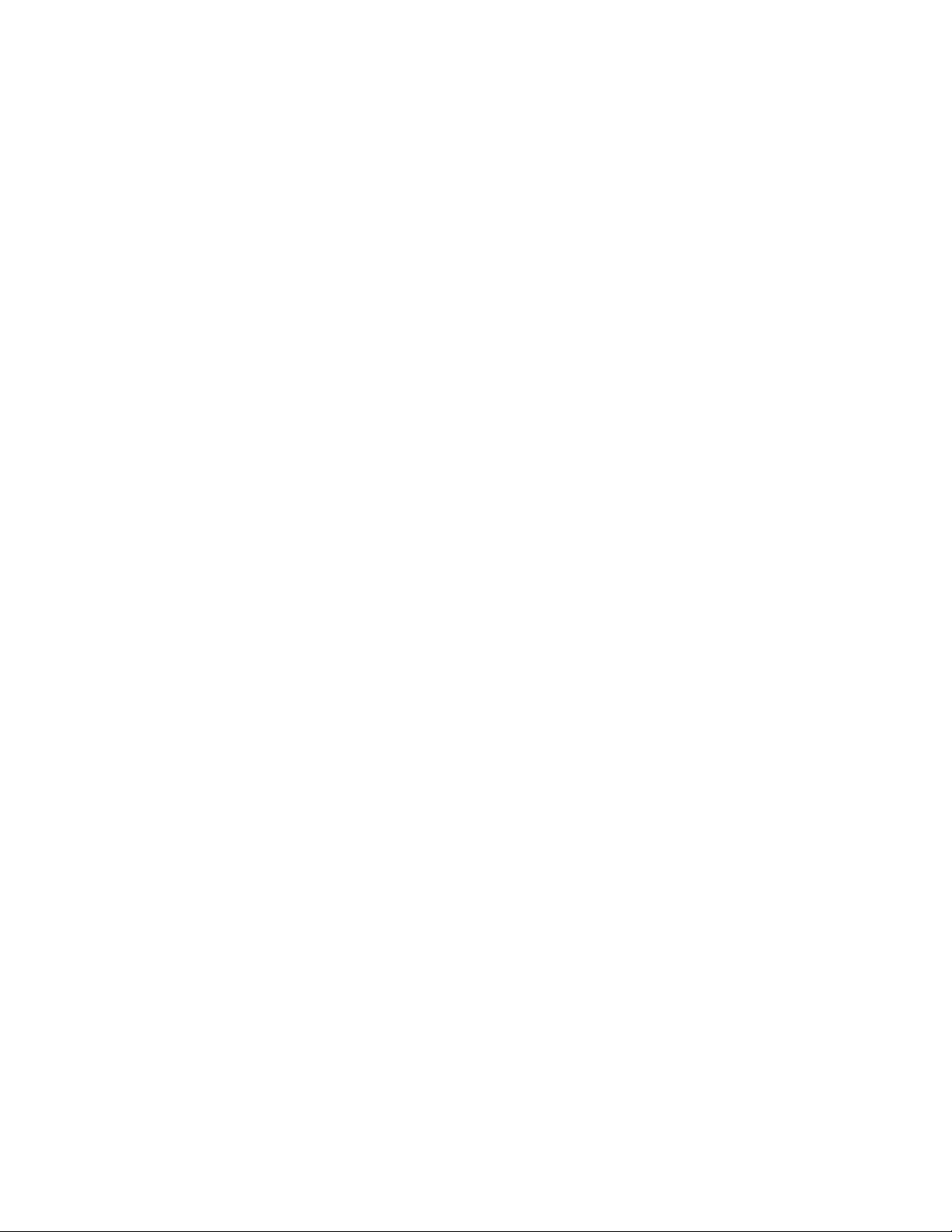
Note: You do not have to end TCP/IP in order to save the configuration files.
However, you should end TCP/IP before any TCP/IP configuration files are
restored.
Chapter 1. Configuring TCP/IP 31
Page 46

32 OS/400 TCP/IP Configuration and Reference V5R1
Page 47

Chapter 2. TCP/IP: Operation, Management, and Advanced Topics
This chapter discusses managing your network by using the NETSTAT command,
and the maintenance of host tables. In addition, this chapter covers other topics
beyond those that are required to configure and use TCP/IP on iSeries 400. This
information may help you to understand and maximize your usage of the iSeries
TCP/IP support.
TCP/IP on an iSeries server can also be managed by Simple Network Management
Protocol (SNMP). For information about SNMP, see resources in the Information
Center: Supplemental Manuals.
Network Status
The network status function on the server allows you to get information about the
status of TCP/IP network interfaces, routes, and connections on your local system.
This function also allows you to end TCP/IP connections and to start or end
TCP/IP interfaces.
Note: Network status functions may also be administered by Operations
Navigator. Use the Operations Navigator interface for these functions if it is
installed on your system. See the Operations Navigator
(http://www.as400.ibm.com/oper_nav/index.htm) Web page for more
information.
NETSTAT displays the current TCP/IP protocol stack information. This
information does not necessarily match the configuration data you see when using
the Configure TCP/IP (CFGTCP) menu. In most cases, the NETSTAT command
displays more information than the configuration data. In some cases, the
configuration data might even change.
The reason for such a change is that the iSeries TCP/IP dynamically creates some
information, such as *DIRECT routes, when TCP/IP starts. A change may also
occur if the configuration data that was sent to TCP/IP when it starts is changed
dynamically by TCP/IP applications that run after you start TCP/IP. Several types
of processing alter the initial TCP/IP configuration:
v Internet Control Message Protocol (ICMP) requests
v Sockets ioctl system calls
v Simple Network Management Protocol (SNMP) requests
v iSeries TCP/IP internal processing
Work with TCP/IP Network Status Menu
The Work with TCP/IP Network Status menu allows you to work with the various
network status functions.
To display the Work with TCP/IP Network Status menu, take these steps:
1. Type the WRKTCPSTS (Work with TCP/IP Network Status) command or the
NETSTAT (Network Status) command.
2. Press the Enter key. (See Figure 24 on page 34.)
© Copyright IBM Corp. 1997, 2001 33
Page 48

Work with TCP/IP Network Status
Select one of the following:
1. Work with TCP/IP interface status
2. Display TCP/IP route information
3. Work with TCP/IP connection status
Figure 24. Work with TCP/IP Network Status
Work with TCP/IP Interface Status
The Work with TCP/IP Interface Status display, as shown in Figure 25, provides
the most current summary of interface activity. This display allows you to view
TCP/IP interface information for selected interfaces and to start or end TCP/IP
interfaces. To view the Work with TCP/IP Interface Status display, take these steps:
1. Type 1 on the command line of the Work with TCP/IP Network Status menu
or enter the WRKTCPSTS *IFC command.
2. Press the Enter key.
System: SYSNAM04
Work with TCP/IP Interface Status
Type options, press Enter.
5=Display details 8=Display associated routes 9=Start 10=End
12=Work with configuration status
Internet Network Line Interface
Opt Address Address Description Status
9.125.87.10 9.125.87.0 TRNLINE Active
9.125.87.222 9.125.87.0 TESTTRN Active
127.0.0.1 127.0.0.0 *LOOPBACK Active
F3=Exit F4=Prompt F5=Refresh F11=Display line information F12=Cancel
F13=Sort by column F24=More keys
System: SYSNAM04
Bottom
Figure 25. Work with TCP/IP Interface Status, Display 1 of 2
Press F11 to change the contents of the display to include the subnet mask, type of
service, maximum transmission unit (MTU), and line type, as shown in Figure 26
on page 35.
34 OS/400 TCP/IP Configuration and Reference V5R1
Page 49

Work with TCP/IP Interface Status
Type options, press Enter.
5=Display details 8=Display associated routes 9=Start 10=End
12=Work with configuration status
Internet Subnet Type of Line
Opt Address Mask Service MTU Type
9.125.87.10 255.255.255.0 *MAXTHRPUT 1989 *TRLAN
9.125.87.222 255.255.255.0 *NORMAL 1989 *TRLAN
127.0.0.1 255.0.0.0 *NORMAL 576 *NONE
Figure 26. Work with TCP/IP Interface Status, Display 2 of 2
System: SYSNAM04
Starting TCP/IP Interfaces
TCP/IP interfaces are started in one of the following ways:
v The Work with TCP/IP Interface Status displays are reached by:
– Option 1 on the Configure TCP/IP (CFGTCP) menu
– Option 1 on the Network Status (NETSTAT or WRKTCPSTS) menu
v The Start TCP/IP Interface (STRTCPIFC) command
v Using the Operations Navigator interface
Note: You can start TCP/IP interfaces through the Operations Navigator
interface wizard. However, this chapter does not document any of the
Operations Navigator functions. See the online help in Operations
Navigator for this information.
To start a TCP/IP interface from the Work with TCP/IP Interface Status menu,
type 9 in the option field for each interface that you want to start and press the
Enter key.
To start a TCP/IP interface using the STRTCPIFC command, take these steps:
1. Type STRTCPIFC on the command line and press F4 (Prompt).
2. Type the Internet address of the interface that you want to start and press the
Enter key.
Option 9 on the Work with TCP/IP Interface Status display is used to start both
TCP/IP interfaces and Internet Protocol (IP) over Systems Network Architecture
(SNA) interfaces. For information about starting IP over SNA interfaces, see the
STRIPSIFC (Start IP over SNA Interface) command in Control Languages
(http://publib.boulder.ibm.com/pubs/html/as400/v5r1/ic2924/info/rbam6/
rbam6clmain.htm) in the Information Center. If you are using the Supplemental
Manuals CD, then switch to the iSeries Information Center CD to access this
information.
Note: When starting the first TCP/IP interface associated with an Integrated
xSeries Server for iSeries (also known as File Server Input/Output Processor
and FSIOP) network server description, a considerable amount of time may
pass before the interface becomes active. This is because TCP/IP activation
includes starting the network server. The amount of time that is required
Chapter 2. TCP/IP: Operation, Management, and Advanced Topics 35
Page 50

depends mainly on machine use and the size of the processor. To determine
whether the interface has started, view the messages in the QTCPIP job log
and the QSYSOPR message queue.
Ending TCP/IP Interfaces
The ENDTCPIFC (End TCP/IP Interface) command ends an existing TCP/IP
interface immediately. As a result, all TCP/IP connections using this interface also
end immediately. However, the operation of any other TCP or IP over SNA
interface, using the same line description as the interface that is ending, is not
affected.
TCP/IP interfaces can be ended in one of two ways:
v Using the Work with TCP/IP Interface Status display, which is reached by:
– Option 1 on the Configure TCP/IP (CFGTCP) menu
– Option 1 on the Network Status (NETSTAT or WRKTCPSTS) menu
v Using the ENDTCPIFC (End TCP/IP Interface) command
To end a TCP/IP interface from the Work with TCP/IP Interface Status menu:
1. Type 10 in the option field for each interface that you want to end.
2. Press the Enter key.
To end a TCP/IP interface using the ENDTCPIFC command:
1. Type ENDTCPIFC on the command line.
2. Press F4 (Prompt).
3. Type the Internet address of the interface that you want to end.
4. Press the Enter key.
Option 10 on the Work with TCP/IP Interface Status display is used to end both
TCP/IP interfaces and IP over SNA interfaces. For information about ending IP
over SNA interfaces, see the ENDIPSIFC (End IP over SNA Interface) command in
Control Languages
(http://publib.boulder.ibm.com/pubs/html/as400/v5r1/ic2924/info/rbam6/
rbam6clmain.htm) in the Information Center. If you are using the Supplemental
Manuals CD, then switch to the iSeries Information Center CD to access this
information.
Route-to-Interface Binding: Interfaces define direct paths to networks or
subnetworks to which an iSeries server is directly attached. Routes define indirect
paths. A route identifies the first hop on the path to a network or subnetwork to
which an iSeries is not directly attached.
Routes are bound to interfaces through the use of a best-match-first algorithm. This
algorithm is based on the state of the interface, and on the type of service (TOS)
specified for the route and interface. When you end an interface, the routes
associated with the interface can move to another existing active interface if the
following conditions are satisfied:
v If the TOS for the route is something other than *NORMAL, the algorithm looks
for an interface with the same TOS. If an interface with the specified TOS is not
found, an interface with TOS *NORMAL is sought. Again, if one is not found,
that route will not be moved.
v The MTU value for the route that is being moved must be less than or equal to
the MTU value for the active interface.
36 OS/400 TCP/IP Configuration and Reference V5R1
Page 51

v The network ID of the interface must be equal to the logical AND of the next
hop for the route and the subnet mask for the interface.
Notes:
1. If the next hop of a route is identical to an interface’s IP address, that route will
never be bound to another interface.
2. When starting interfaces (if all interfaces are currently inactive) routes are
bound to the interfaces with the same best-match-first algorithm. An exception
is if the route is defined with a preferred binding interface. In this case, an
attempt is made to bind the route to the interface that is indicated. If the
binding attempt fails, then the best-match-first algorithm is used.
Display TCP/IP Route Information
The display TCP/IP route information function allows you to view information
about TCP/IP routes.
To display TCP/IP route information:
1. On the Work with TCP/IP Network Status menu, type 2 on the command line
or enter the WRKTCPSTS *RTE command.
2. Press the Enter key.
The first of the two Display TCP/IP Route Information displays appears, as shown
in Figure 27.
Display TCP/IP Route Information
Type options, press Enter.
5=Display details
Route Subnet Next Route
Opt Destination Mask Hop Available
9.125.87.0 255.255.255.0 *DIRECT *YES
9.125.87.0 255.255.255.0 *DIRECT *YES
9.125.109.3 *HOST 9.125.87.17 *YES
127.0.0.0 255.0.0.0 *DIRECT *YES
*DFTROUTE *NONE 9.125.87.169 *YES
*DFTROUTE *NONE 9.125.87.250 *YES
F3=Exit F5=Refresh F6=Print list F11=Display route type F12=Cancel
F13=Sort by column F17=Top F18=Bottom
Figure 27. Display TCP/IP Route Information, Display 1 of 2
System: SYSNAM04
Bottom
To view the second display, press F11 (Display route type). The route information
is presented as shown in Figure 28 on page 38. To return to the first display, press
F11 (Display next hop).
Chapter 2. TCP/IP: Operation, Management, and Advanced Topics 37
Page 52

Display TCP/IP Route Information
Type options, press Enter.
5=Display details
Route Type of Route Route Route
Opt Destination Service MTU Type Source
9.125.87.0 *MAXTHRPUT 1989 *DIRECT *CFG
9.125.87.0 *NORMAL 1989 *DIRECT *CFG
9.125.109.3 *MINDELAY 576 *HOST *ICMP
127.0.0.0 *NORMAL 576 *DIRECT *CFG
*DFTROUTE *MAXTHRPUT 1989 *DFTROUTE *CFG
*DFTROUTE *NORMAL 1989 *DFTROUTE *CFG
System: SYSNAM04
F3=Exit F5=Refresh F6=Print list F11=Display next hop F12=Cancel
F13=Sort by column F17=Top F18=Bottom
Figure 28. Display TCP/IP Route Information, Display 2 of 2
To view detailed information about a specific route, type 5 in the option field next
to the route and press the Enter key.
Routes listed on the Display TCP/IP Route Information display differ from the
routes that are displayed on the Work with TCP/IP Routes display. Only routes
with a route source of *CFG and a route type that is not *DIRECT can be changed
with the Work with TCP/IP Routes display. Similarly, only routes that meet these
conditions can be changed or removed with the CHGTCPRTE or RMVTCPRTE
commands. *CFG means the route was added using iSeries configuration
commands or is a *DIRECT route. *DIRECT means that the route is to a network
or subnetwork to which this system has a direct physical connection. This route is
not defined with an add route command.
Work with TCP/IP Connection Status
The Work with TCP/IP Connection Status display allows you to display or end a
TCP/IP connection between a local system and a remote system.
Bottom
To display the Work with TCP/IP Connection Status display:
1. Type 3 on the command line of the Work with TCP/IP Network Status menu
or enter the WRKTCPSTS *CNN command.
2. Press the Enter key.
The first of the three Work with TCP/IP Connection Status displays, as shown in
Figure 29 on page 39.
To display the second and third Work with TCP/IP Connection Status displays,
press F11 (see Figure 30 on page 39 and Figure 31 on page 40). To display port
numbers instead of port service names, press F14.
In Figure 29 on page 39, the connections indicate that the FTP server, SMTP server,
and TELNET server are active and ready to receive connection attempts. Because
no connection has been established yet, the Remote Address and Remote Port fields
38 OS/400 TCP/IP Configuration and Reference V5R1
Page 53

contain an asterisk (*). When an application requests a connection to a listening
socket, a new connection is created. The remote Internet address and remote port
are shown for the new connection. The listening socket always remains in the list
of connections.
Work with TCP/IP Connection Status
System: SYSNAM04
Local internet address ...........: *ALL
Type options, press Enter.
4=End 5=Display details
Remote Remote Local
Opt Address Port Port Idle Time State
* * ftp-con > 000:20:41 Listen
* * telnet 001:39:00 Listen
* * telnet 000:14:27 Listen
* * smtp 000:55:23 Listen
* * lpd 002:36:29 Listen
* * 1049 001:31:01 *UDP
* * 1050 001:28:02 *UDP
* * 1051 001:12:05 *UDP
* * 1052 001:09:52 *UDP
* * 1070 000:35:53 Listen
9.5.1.180 1211 telnet 000:10:17 Established
F5=Refresh F11=Display byte counts F13=Sort by column
F14=Display port numbers F22=Display entire field F24=More keys
Figure 29. Work with TCP/IP Connection Status, Display 1 of 3
Work with TCP/IP Connection Status
System: SYSNAM04
Local internet address ...........: *ALL
More...
Type options, press Enter.
4=End 5=Display details
Remote Remote Local
Opt Address Port Port User Bytes Out Bytes In
* * ftp-con > QTCP 0 0
* * telnet QTCP 0 0
* * telnet QTCP 0 0
* * lpd QTCP 0 0
* * 1070 BILANSKY 0 0
9.5.1.131 1954 telnet QTCP 48583 815
9.5.1.180 1211 telnet QTCP 32319 4704
9.5.15.134 1024 telnet QTCP 403415 226141
9.5.15.141 1027 telnet QTCP 3831 236
9.130.38.18 2099 telnet QTCP 509788 15394
9.130.38.74 1125 telnet QTCP 680 34
F5=Refresh F11=Display connection type F13=Sort by column
F14=Display port numbers F22=Display entire field F24=More keys
Figure 30. Work with TCP/IP Connection Status, Display 2 of 3
More...
Chapter 2. TCP/IP: Operation, Management, and Advanced Topics 39
Page 54

Work with TCP/IP Connection Status
Local internet address ...........: *ALL
Type options, press Enter.
4=End 5=Display details
Remote Remote Local Local
Opt Address Port Address Port Type
* * * ftp-con > *TCP
* * * telnet *TCP
* * * telnet *TCP
* * * lpd *TCP
* * 9.125.87.222 1070 *TCP
9.5.1.131 1954 9.125.87.10 telnet *TCP
9.5.1.180 1211 9.125.87.10 telnet *TCP
9.5.15.134 1024 9.125.87.10 telnet *TCP
9.130.38.18 2099 9.125.87.222 telnet *TCP
9.130.38.74 1125 9.125.87.10 telnet *TCP
9.130.38.74 1126 9.125.87.222 telnet *TCP
F5=Refresh F11=Display connection state F13=Sort by column
F14=Display port numbers F22=Display entire field F24=More keys
Figure 31. Work with TCP/IP Connection Status, Display 3 of 3
System: SYSNAM04
More...
Ending TCP/IP Connections
TCP/IP connections and User Datagram Protocol (UDP) sockets can be ended from
the Work with TCP/IP Connection Status display. To do so:
1. Type 4 in the option field for the lines containing the connections that you want
to end.
2. Press the Enter key.
The Confirm End of TCP/IP Connections displays is then presented as shown in
Figure 32 on page 41.
40 OS/400 TCP/IP Configuration and Reference V5R1
Page 55

Confirm End of TCP/IP Connections
Local internet address ...........: *ALL
Press Enter to confirm your choices for 4=End.
Press F12 to return to change your choices.
Remote Remote Local Local
Opt Address Port Address Port Type
4 9.5.15.134 1024 9.125.87.10 telnet *TCP
System: SYSNAM04
F11=Display connection state F12=Cancel F14=Display port numbers
F22=Display entire field
Figure 32. Confirm End of TCP/IP Connections
To end the TCP/IP connections, press the Enter key from the Confirm End of
TCP/IP Connections display.
If you decide not to end a TCP/IP connection or if you want to change your
choices, press F12 (Cancel).
Working with Configuration Status
To work with the line description used by an interface:
1. On the Work with TCP/IP Interface Status menu, type 12 in the option field for
each interface that you want to work with.
2. Press the Enter key.
This option issues the WRKCFGSTS (Work with Configuration Status) command
for the line description associated with the interface. Using the options shown in
Figure 33 on page 42 you can vary a line description on or off, display the Work
with Job menu, and display the line description or mode status.
Bottom
This option cannot be used for IP over SNA interfaces because IP over SNA does
not use specific line descriptions.
Chapter 2. TCP/IP: Operation, Management, and Advanced Topics 41
Page 56

Work with Configuration Status SYSNAM04
Position to ..... Starting characters
Type options, press Enter.
1=Vary on 2=Vary off 5=Work with job 8=Work with description
9=Display mode status ...
Opt Description Status -------------Job--------------
TRNLINE ACTIVE
TRNLINET ACTIVE
TRNLITCP ACTIVE QTCPIP QTCP 007936
Figure 33. Work with Configuration Status
04/26/94 15:55:58
Displaying TCP/IP Network Status Information
In addition to working with network status functions, the Work with TCP/IP
Network Status menu allows you to display current information about your
TCP/IP network, including multicast groups, TCP/IP interfaces, and associated
routes, to name a few.
Display Multicast Groups
To display the multicast groups associated with an interface:
1. On the Work with TCP/IP Interface Status display, type 14 in the option field
for each interface for which you want to see the associated multicast groups.
2. Press the Enter key.
Figure 34 on page 43 illustrates the display of the multicast groups for an Ethernet
interface.
If you have requested multicast group information for more than one interface,
press the Enter key to review the remaining displays.
42 OS/400 TCP/IP Configuration and Reference V5R1
Page 57

Display Multicast Host Groups
Interface internet address ...........: 10.5.5.55
Host Group Hardware Address Host Group Hardware Address
224.0.0.1 01:00:5E:00:00:01
225.4.5.6 01:00:5E:04:05:06
233.32.40.51 01:00:5E:20:28:33
224.0.0.9 01:00:5E:00:00:09
229:200:100:1 01:00:5E:48:64:01
System: SYSNAM04
F3=Exit F5=Refresh F6=Print F9=Command line F11=Hide hardware address
F12=Cancel
Bottom
Figure 34. Display Multicast Host Groups
Displaying TCP/IP Interfaces
To display more detailed information about the TCP/IP interface status for specific
interfaces:
1. On the Work with TCP/IP Interface Status display, type 5 in the option field for
each interface about which you want more information.
2. Press the Enter key.
If you requested status for a token-ring interface, the information displays, as
shown in Figure 35 on page 44.
If you have requested interface status information for more than one interface,
press the Enter key to view the remaining displays.
Chapter 2. TCP/IP: Operation, Management, and Advanced Topics 43
Page 58

Display TCP/IP Interface Status
Interface host name.............: sysnam04.endicott.ibm. >
Internet address ..............: 9.125.87.10
Subnet mask................: 255.255.255.0
Network address..............: 9.125.87.0
Host address ...............: 0.0.0.10
Directed broadcast address ........: 9.125.87.255
Interface status ..............: Active
Change date/time ..............: 04/26/94 14:32:32
Line description ..............: TRNLINE
Line type..................: *TRLAN
Type of service...............: *MAXTHRPUT
Maximum transmission unit..........: 1989
Automatic start...............: *YES
TRLAN bit sequencing ............: *MSB
System: SYSNAM04
Figure 35. Display TCP/IP Interface Status for a Token-Ring Interface
Displaying Associated Routes
To display information about the routes associated with a specific interface:
1. On the Work with TCP/IP Interface Status display, type 8 in the option field for
each interface for which you want to see the associated routes information.
2. Press the Enter key.
The first of two displays with associated route information is shown in Figure 36
on page 45.
If you have requested associated route information for more than one interface,
press the Enter key to view the remaining displays.
44 OS/400 TCP/IP Configuration and Reference V5R1
Page 59

Display Associated Routes
Interface internet address .........: 9.125.87.10
Type options, press Enter.
5=Display details
Route Subnet Next Route
Opt Destination Mask Hop Available
9.125.87.0 255.255.255.0 *DIRECT *YES
*DFTROUTE *NONE 9.125.87.169 *YES
System: SYSNAM04
F3=Exit F5=Refresh F6=Print list F11=Display route type F12=Cancel
F13=Sort by column F17=Top F18=Bottom
Bottom
Figure 36. Associated Route Information, Display 1 of 2
Press F11 to show the display that includes the type of service (TOS), maximum
transmission unit (MTU), type, and source.
Displaying Route Details Option
To display detailed information about the route:
1. On the Display Associated Routes display, type 5 in the option field for each
route about which you want more information.
2. Press the Enter key.
Figure 37 on page 46 and Figure 38 on page 46 are examples.
Chapter 2. TCP/IP: Operation, Management, and Advanced Topics 45
Page 60
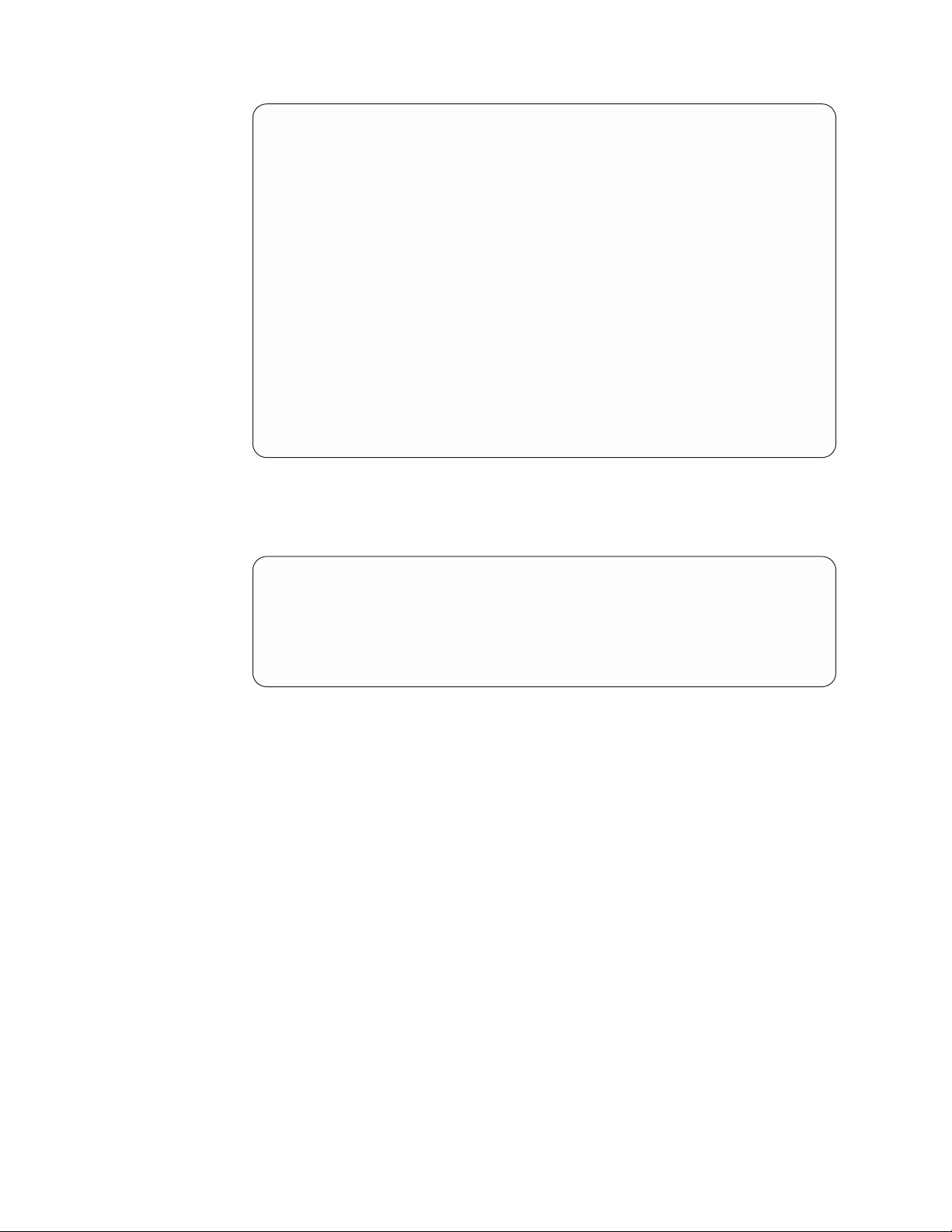
Display TCP/IP Route Details
System: SYSNAM04
Route information:
Route destination.............: 9.125.87.0
Subnet mask................: 255.255.255.0
Next hop host name ............: sysnam04.endicott.ibm. >
Next hop .................: *DIRECT
Type of service..............: *MAXTHRPUT
Route available..............: *YES
Route type ................: *DIRECT
Route source ...............: *CFG
Change date/time .............: 04/26/94 14:32:32
Route maximum transmission unit......: 1989
Reference count..............: 0
Local interface information:
Internet address .............: 9.125.87.10
Subnet mask...............: 255.255.255.0
Network address.............: 9.125.87.0
Press Enter to continue.
F3=Exit F6=Print F12=Cancel F22=Display entire field
Figure 37. Display TCP/IP Route Details, Display 1 of 2
More...
Display TCP/IP Route Details
Interface status .............: Active
Line description .............: TRNLINE
Line type.................: *TRLAN
System: SYSNAM04
Figure 38. Display TCP/IP Route Details, Display 2 of 2
Displaying TCP/IP Route Information
To display TCP/IP route information:
1. On the Work with TCP/IP Network Status menu, type 2 on the command line
or enter the WRKTCPSTS *RTE command.
2. Press the Enter key.
The first of the two Display TCP/IP Route Information displays is presented as
shown in Figure 39 on page 47.
46 OS/400 TCP/IP Configuration and Reference V5R1
Page 61

Display TCP/IP Route Information
Type options, press Enter.
5=Display details
Route Subnet Next Route
Opt Destination Mask Hop Available
9.125.87.0 255.255.255.0 *DIRECT *YES
9.125.87.0 255.255.255.0 *DIRECT *YES
9.125.109.3 *HOST 9.125.87.17 *YES
127.0.0.0 255.0.0.0 *DIRECT *YES
*DFTROUTE *NONE 9.125.87.169 *YES
*DFTROUTE *NONE 9.125.87.250 *YES
System: SYSNAM04
F3=Exit F5=Refresh F6=Print list F11=Display route type F12=Cancel
F13=Sort by column F17=Top F18=Bottom
Bottom
Figure 39. Display TCP/IP Route Information, Display 1 of 2
To view the second Display TCP/IP Route Information display, press F11 (Display
route type). The route information is presented in Figure 40. To return to the first
display, press F11 (Display next hop).
Display TCP/IP Route Information
Type options, press Enter.
5=Display details
Route Type of Route Route Route
Opt Destination Service MTU Type Source
9.125.87.0 *MAXTHRPUT 1989 *DIRECT *CFG
9.125.87.0 *NORMAL 1989 *DIRECT *CFG
9.125.109.3 *MINDELAY 576 *HOST *ICMP
127.0.0.0 *NORMAL 576 *DIRECT *CFG
*DFTROUTE *MAXTHRPUT 1989 *DFTROUTE *CFG
*DFTROUTE *NORMAL 1989 *DFTROUTE *CFG
System: SYSNAM04
F3=Exit F5=Refresh F6=Print list F11=Display next hop F12=Cancel
F13=Sort by column F17=Top F18=Bottom
Bottom
Figure 40. Display TCP/IP Route Information, Display 2 of 2
To view detailed information about a specific route, type 5 in the option field next
to the route and press the Enter key. See Figure 37 on page 46 and Figure 38 on
page 46.
Chapter 2. TCP/IP: Operation, Management, and Advanced Topics 47
Page 62

Displaying TCP/IP Connections
You can request more detailed information about TCP/IP connections shown on
the Work with TCP/IP Connection Status display. This information includes timing
information and transmission statistics for the connection displayed.
To display more information about the listed TCP/IP connections:
1. Type 5 in the option field for each connection about which you want more
information.
2. Press the Enter key.
A series of up to three displays for each connection appears. Press the Page Down
key to view the remaining displays.
The contents of the displays vary depending on the type of connection, whether
*TCP, *UDP, or *IPS. (Figure 41, Figure 42 on page 49, and Figure 43 on page 49
show displays for a TCP connection.)
Display TCP Connection Status
System: SYSNAM04
Connection identification:
Remote host name ..............: drfun.rchland.ibm.com
Remote internet address..........: 9.5.15.134
Remote port................: 1025
Local host name...............: sysnam04.endicott.ibm. >
Local internet address ..........: 9.125.87.143
Local port ................: telnet
Associated user profile...........: QTCP
TCP programming interface information:
State....................: Established
Connection open type ............: Passive
Timing information:
Idle time..................: 000:00:00.381
Last activity date/time..........: 05/25/94 14:38:11
Round-trip time...............: .133
Round-trip variance.............: .016
Press Enter to continue.
F3=Exit F5=Refresh F6=Print F10=Display IP options F12=Cancel
F14=Display port numbers F22=Display entire field
Figure 41. Display TCP/IP Connection Status, Display 1 of 3
More...
48 OS/400 TCP/IP Configuration and Reference V5R1
Page 63
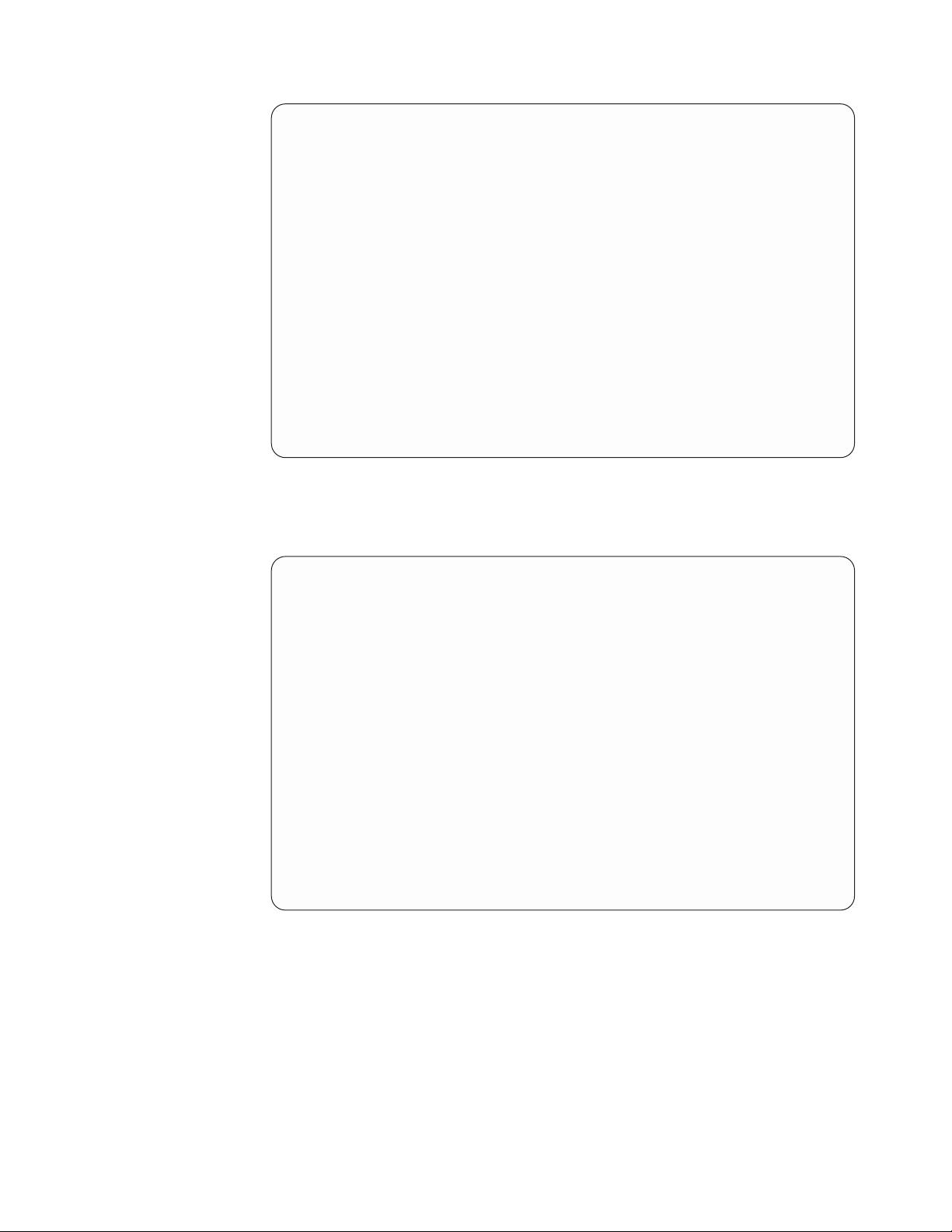
Display TCP Connection Status
Bytes out...................: 57692
Outgoing bytes buffered...........: 0
User send next ...............: 3270868150
Send next..................: 3270868150
Send unacknowledged.............: 3270868150
Outgoing push number ............: 3270868149
Outgoing urgency number...........: 3270868149
Outgoing window number ...........: 3270896558
Bytes in ...................: 1021
Incoming bytes buffered...........: 0
Receive next ................: 1545153023
User receive next..............: 1545153023
Incoming push number ............: 1545153023
Incoming urgency number...........: 1545153022
Incoming window number ...........: 1545160742
System: SYSNAM04
Press Enter to continue.
F3=Exit F5=Refresh F6=Print F10=Display IP options F12=Cancel
F14=Display port numbers F22=Display entire field
Figure 42. Display TCP/IP Connection Status, Display 2 of 3
Display TCP Connection Status
System: SYSNAM04
Retransmission information:
Total retransmissions............: 8
Current retransmissions...........: 0
Send window information:
Maximum size ................: 28672
Current size ................: 28408
Last update.................: 1545153004
Last update acknowledged ..........: 3270868150
Congestion window..............: 2704
Slow start threshold ............: 1281
Precedence and security:
Precedence .................: 0
Initialization information:
Maximum segment size ............: 536
Initial send sequence number ........: 3270810457
Initial receive sequence number.......: 1545152001
More...
Press Enter to continue.
F3=Exit F5=Refresh F6=Print F10=Display IP options F12=Cancel
F14=Display port numbers F22=Display entire field
Bottom
Figure 43. Display TCP/IP Connection Status, Display 3 of 3
Displaying Connection Totals
To display a summary of TCP and UDP counts, press F10 on the Work with
TCP/IP Connection Status display. The counts provided are a cumulative summary
of all TCP and UDP activity since the last time the STRTCP (Start TCP) command
was issued.
The information in Figure 44 on page 50 and Figure 45 on page 50 shows TCP and
UDP counts that are maintained for Simple Network Management Protocol
Chapter 2. TCP/IP: Operation, Management, and Advanced Topics 49
Page 64

(SNMP). For additional information about SNMP, see resources in the Information
Center: Supplemental Manuals.
Display TCP/IP Connection Totals
TCP connection information:
Currently established...........: 1
Active opens ...............: 0
Passive opens...............: 0
Attempted opens that failed........: 0
Established and then reset ........: 0
TCP send information:
Segments sent...............: 108
Retransmitted segments ..........: 10
Reset segments ..............: 0
TCP receive information:
Segments received.............: 117
Segments received in error ........: 0
Press Enter to continue.
F3=Exit F5=Refresh F6=Print F12=Cancel
Figure 44. Display TCP/IP Connection Totals, Display 1 of 2
Display TCP/IP Connection Totals
UDP send information:
Datagrams sent ..............: 0
System: SYSNAM04
More...
System: SYSNAM04
UDP receive information:
Datagrams received ............: 0
Datagrams not delivered..........: 0
Figure 45. Display TCP/IP Connection Totals, Display 2 of 2
TCP/IP Host Tables
Host tables are a method for mapping host names to IP addresses. This is done by
using a hosts file for name-to-address resolution. Because the host table lacks the
structure to list names in any hierarchical order, names assigned to hosts must be
unique. In the topics that follow, you will find discussions about the overall
management of TCP/IP host tables. Instructions for merging host tables and
managing a host table from a central site are included.
Successful TCP/IP host table maintenance also includes periodically evaluating
whether or not to use a DNS server to manage your network. The DNS server is
often the preferred alternative to host tables for the purpose of managing IP
addresses and host names, particularly in large network environments. However,
even some small organizations that access the Internet require a DNS server to
meet their name-service needs.
Application port not found .......: 0
Other datagrams in error ........: 0
50 OS/400 TCP/IP Configuration and Reference V5R1
Page 65

Managing TCP/IP Host Tables
In a large network, it can be more efficient to administer iSeries TCP/IP from a
central site. Working with the host table would be time consuming if each system
is individually updated with the TCP/IP configuration menu. Updates can be
made more quickly on one system and then copied to others.
iSeries TCP/IP is designed to protect configuration files, including the host table.
You cannot change the host table file unless you use the Configure TCP/IP menu
or the MRGTCPHT, ADDTCPHTE, RNMTCPHTE, CHGTCPHTE, or RMVTCPHTE
commands. However, you can still import and use a host table from a central site
by using the MRGTCPHT command.
The following host table file types can be imported and merged with the server
host table:
v Host table type *AS400, generated by iSeries TCP/IP Version 3 Release 1
Modification 0 (V3R1M0) or later
v Host table type *AIX, generated by iSeries TCP/IP Version 3 Release 0
Modification .5 (V3R0M5), Version 2 Release 3 (V2R3) or earlier, or many other
IBM and non-IBM systems
v Host table type *NIC, host table format used by public domain systems
You can merge or replace the local server host table with the imported host table.
The name of the database file containing the local host table is QATOCHOST with
member HOSTS in library QUSRSYS. This file is used directly by iSeries TCP/IP;
no conversion into an internal version takes place.
Host File Formats
If you receive a host file and want to use it on your system, the MRGTCPHT
(Merge TCP/IP Host Table) command allows you to specify which format you are
using. You can use host information files that are in either the *NIC format, the
*AIX format, or the *AS400 format. The record length of the imported host table
file is not limited.
Host Table Information with *AIX Files
Table 4 shows the *AIX format supported on the server.
Table 4. *AIX Supported on the AS/400 System
Delimiter Meaning
# (pound sign) Indicates the beginning of a comment. The text
blank, tab Indicates a field delimiter.
Host Table Information with *NIC Files
The *NIC format is often used by hosts in the public domain. A record in a *NIC
file has the following format:
HOST : 128.12.19.1 : Host2.lan.ibm.com,Host2 : PC-AT : DOS : TCP/IP
This entry describes one host (at address 128.12.19.1) with two names
(Host2.lan.ibm.com) and (Host2). The host is an IBM Personal Computer AT
computer running MS-DOS and supporting TCP/IP.
following the pound sign is a comment and is not part
of the host table.
®
Chapter 2. TCP/IP: Operation, Management, and Advanced Topics 51
Page 66

A complete description of the *NIC format is found in Request for Comment (RFC)
952, Internet Host Table Specification. See the RFC Editor Site (http://www.rfceditor.org/rfc.html) to retrieve this RFC. The subset supported on the server is
shown in Table 5. The *NIC continuation characters are not supported because the
record length of the file can be up to 512 bytes.
Table 5. *NIC Subset Supported on the AS400 System
Delimiter Meaning
; (semicolon)
2
NET
GATEWAY A keyword introducing a gateway entry.
HOST A keyword introducing a host entry.
: (colon) A field delimiter.
:: (two colons) Indicates a null field.
, (comma) A data element delimiter.
Notes:
1. If any line in the *NIC table contains a semicolon as the first column value, then that
line is not merged into the server host table.
2. These entries are not merged into the server host table.
1
Indicates the beginning of a comment. The text
following the semicolon is a comment and is not part of
the host table.
A keyword introducing a network entry.
Host Table Information with *AS400 Files
The *AS400 file format is the format of the local server host table file used by
iSeries TCP/IP directly. The name of the file is QATOCHOST with member HOSTS
in library QUSRSYS. A single record contains an Internet address, up to four
host/domain names and a text description field. For more details regarding record
and file formats, use the DSPFFD (Display File Field Description) command.
This file can be exchanged between iSeries servers. However, there is no function
to convert from *AS400 to *AIX or *NIC format.
Tips for Merging Host Tables
A maximum of four host names per IP address is allowed when host tables are
merged. For example, if the local host table already has three host names and the
physical file member to be merged has two additional host names, only the first
host name in the physical file is merged into the final host table.
Host names that exist for the same Internet address are not duplicated. If the same
host name is found for Internet addresses that are different, then that host name is
accepted, but a warning message is displayed.
The original copy of the local host table is not saved by the MRGTCPHT (Merge
TCP/IP Host Table) command. To save the original host table, create a copy of the
file QUSRSYS/QATOCHOST.HOSTS by using the Copy File (CPYF) command. Do
this before issuing the MRGTCPHT command.
Merging TCP/IP Host Tables
You can use imported host tables in two ways:
v Overwrite the current host table. To do this, specify Replace Host Table (*Yes)
on the Merge Host Table display.
52 OS/400 TCP/IP Configuration and Reference V5R1
Page 67

v Merge the information of the imported host table with the information that was
entered by using option 10 (Work with TCP/IP host table entries) from the
Configure TCP/IP menu. To merge the information, specify Replace Host Table
(*No) on the Merge Host Table display.
You can merge an imported host table with the local host table while TCP/IP is
running by using the CFGTCP (Configure TCP/IP) command. The changes take
affect the next time a TCP/IP application accesses the host table.
Select option 11 to merge an imported host table with the local server host table.
You can also use the Merge TCP/IP Host Table (MRGTCPHT) command from any
command line.
Example: Successful Host Table Merge
The following example shows the command to merge an imported host table with
the local host table.
MRGTCPHT FROMFILE(QUSRSYS/M02HOSTS) FILEFMT(*AS400) REPLACE(*NO)
File M02HOSTS, member *FIRST, successfully merged with host
table.
Example: Partly Successful Host Table Merge
The following example shows the command to merge an imported host table with
the local host table.
MRGTCPHT FROMFILE(QUSRSYS/M03HOSTS) FILEFMT(*AS400) REPLACE(*NO)
Duplicate host name SPARKY.SYSNAM123.IBM.COM at address 9.4.6.138
found host table.
Duplicate host name MVAX.SYSNAM123.IBM.COM at address 9.4.6.252
found host table.
File M03HOSTS, member *FIRST, merged with host table: however,
error occurred.
In this example, the host table contains entries with the same host name, which
shows in the message as duplicate host names.
Managing the Host Table from a Central Site
If your network has multiple servers, you can define the TCP/IP host table on one
system and share that table with the other systems. This saves you the effort of
having to define the host table on each system. To do this, follow these steps:
Step 1—Create the Host Table on Your Central System
Use the CFGTCP command to configure your host table. Select option 10 (Work
with TCP/IP host table entries). Your system’s host table is stored in member
HOSTS of file QATOCHOST in library QUSRSYS.
Step 2—Start FTP to a Remote System
For example, if your host table defines the remote system as SYSNAM02, type the
FTP command as follows:
ftp sysnam02
Step 3—Tell FTP to Send the Host File to the Remote System
Type the following FTP subcommand:
put qusrsys/qatochost.hosts qusrsys/m03host.hosts
Note: Do not use FTP to put the host file directly into file QATOCHOST
containing the server host table.
Chapter 2. TCP/IP: Operation, Management, and Advanced Topics 53
Page 68

Step 4—Merge the File
Type the following FTP subcommand:
quote rcmd mrgtcpht fromfile(qusrsys/m03host) frommbr(host)
IP Routing and Internet Control Message Protocol (ICMP) Redirecting
Internet routing tables usually remain static for long periods. TCP/IP generates
routing tables at activation time from configuration data and adjusts the routing
tables based on ICMP redirects, SNMP manager requests, dead gateway processing
and socket routing requests.
If network interconnections change, routing tables in a particular host may become
incorrect. Because gateways exchange routing information periodically to
accommodate network changes and to keep their routes up to date, a gateway
usually knows better routes than a host. When a gateway detects that a host is
using a route that is not optimum, the gateway sends an ICMP redirect message to
that host. It also forwards the original datagram on to its destination. Redirect
messages are limited to interactions between a gateway and a host on the same
network.
If the host that sends the original datagram is an iSeries, it receives the ICMP
redirect message from the gateway and uses this information to update its internal
routing table. The next datagram is then sent using the more optimum route
received from the gateway. You can see the updated routing table by using
NETSTAT, option 2. A route created by the ICMP redirect mechanism is recorded
in the IP dynamic routing table and remains there as long as an upper level
protocol is using it. When the last upper-level protocol user has completed its unit
of work using a route created by the ICMP redirect mechanism, the route is then
removed from the routing table. When TCP/IP is restarted, this process is
repeated.
In Figure 46 on page 55, host A1 in network 2 is an iSeries server that sends a
message to host A2 in network 3. The routing table in host A1 indicates that the
first hop to host A2 is through gateway G1, which connects networks 1 and 2.
When this gateway receives the datagram, it forwards the datagram to gateway
G2, which sends it to the host A2. Gateway G1 then sends an ICMP redirect
message to host A1 to inform it that a better route to host A2 is to use gateway G2
as the first hop. This information updates the internal routing table in host A1, and
the next datagram to host A2 in network 3 is sent to gateway G2 as the first hop.
The gateway then sends the datagram to host A2. When the TCP/IP services are
stopped, the collected routing information is deleted and host A1 starts the
learning process again.
54 OS/400 TCP/IP Configuration and Reference V5R1
Page 69

Figure 46. Example of ICMP Redirect
To see routing changes due to ICMP redirect messages, select NETSTAT menu 2 or
NETSTAT *RTE and then press PF11. Comparing the next hop in this display with
the next hop present in the routing table, you can verify whether a route has been
dynamically changed.
Dead Gateway Processing
RFC-1122, Requirements For Internet Hosts - Communication Layers, requires the IP
layer to include a dead gateway algorithm to manage suspected gateway failures.
This section is intended to give you an overview of dead gateway processing.
Two types of gateway failures can occur:
v Failure of a first-hop gateway. A first-hop gateway is the gateway that is
specified in an IP route. First-hop gateways must be on a directly-connected
network. This type of failure can be detected by either TCP or the data link
layer.
v Failure of a gateway other than the first-hop gateway. The path between source
and destination TCP/IP hosts can traverse multiple gateways. This type of
failure can be detected only by TCP.
Dead gateway processing is initiated when IP receives a negative advice indicator
from either TCP or the data link layer. These indicators from TCP and the data link
layer are referred to as advice since they may result from transient conditions as
well as from a serious gateway failure.
Negative Advice from TCP or the Data Link Layer
Retransmissions on a TCP connection occur as a result of transient or non-transient
problems somewhere along the path to a destination host. When TCP notices
excessive retransmissions on a TCP connection, a TCP negative advice indicator is
sent to IP.
Chapter 2. TCP/IP: Operation, Management, and Advanced Topics 55
Page 70

The data link layer passes a negative advice indicator to IP when it is unable to
transmit data to a first-hop (directly-connected) gateway. In most cases, negative
advice from the data link layer means that the Address Resolution Process (ARP)
processing performed by the data link layer was unable to resolve the location of
first-hop gateway on the directly connected physical network. (ARP is not
performed on all physical network types. Some physical network types, such as
X.25, use an alternative scheme for this purpose.)
Negative advice, whether from TCP or the data link layer, is always expressed in
terms of the first-hop gateway. Dead gateway processing on a given host only
attempts to verify the first-hop gateway. However, gateways also carry out their
own dead gateway processing for other adjacent gateways. In this way, all of the
gateways along the path to a destination host are taken care of.
How IP Responds to Negative Advice
When receiving negative advice from TCP or the data link layer concerning a next
hop gateway, IP marks all routes that use this gateway as suspect. IP attempts to
deliver data destined for the suspect gateway via routes that use other gateways (if
any are configured). Next, an IP process is started that uses periodic PING requests
to attempt to contact the suspect next-hop gateway. If the suspect gateway
continues to be unresponsive for an extended period of time, the frequency of the
PING requests is reduced.
When any PING response is received from a suspect gateway, the gateway is
considered active and the routes are restored.
Notes about IP Responses to Negative Advice:
1. If an ICMP redirect message is received during dead gateway processing,
routes to a suspect gateway may be temporarily restored. However, dead
gateway PING processing is not interrupted, and subsequent negative advice
forces the IP routing table back to its previously adjusted state.
2. Responses from user-initiated PINGs can also indicate that a suspect gateway is
active.
3. Negative advice is not passed from the UDP or RAW IP protocol machines.
Applications using these protocols must use other mechanisms to detect and
respond to apparent network problems. However, data link layer-negative
advice is still used to manage problems with the first-hop gateway.
Multihoming Function
A multihomed host has multiple IP addresses, which we may think of as logical
interfaces. These logical interfaces may be associated with one or more physical
interfaces, and these physical interfaces may be connected to the same or different
networks.
The iSeries TCP/IP implementation supports multihoming. This allows you to
specify either a single interface or multiple interfaces for a line description. You
can have your server appear as any one or combination of the following scenarios:
v A single host on a network over a communications line
v Multiple hosts on the same network over the same communications line
v Multiple hosts on the same network over multiple communications lines
v Multiple hosts on different networks over the same communications line
v Multiple hosts on different networks over multiple communications lines
56 OS/400 TCP/IP Configuration and Reference V5R1
Page 71

Note: The maximum number of interfaces that can be active on a line description
at any given time is 128. This is true for all line types (for example,
token-ring, Ethernet, frame relay, and so forth).
Example: A Single Host on a Network over a Communications Line
Your server uses one adapter for TCP/IP to attach to a LAN or WAN network. You
add one TCP/IP interface. This TCP/IP interface includes the Internet address of
your server. With this single Internet address, your server is part of a single
TCP/IP network (Figure 47).
Figure 47. Multihoming - Single Host, Single Network, Single Line
Example: Multiple Hosts on the Same Network over the Same Communications Line
Your server uses one adapter for TCP/IP to attach to a LAN or WAN network. You
add multiple TCP/IP interfaces. Each of these TCP/IP interfaces includes an
Internet address of the same TCP/IP network. With these multiple Internet
addresses your server appears as multiple hosts in a single TCP/IP network
(Figure 48).
This can be a migration scenario.
Figure 48. Multihoming - Multiple Hosts, Single Network, Single Line
Example: Multiple Hosts on the Same Network over Multiple Communications Lines
Your server uses more than one adapter for TCP/IP to attach to the same LAN or
WAN network. You add multiple TCP/IP interfaces. At least one interface is
assigned to each adapter/line description. Each of these TCP/IP interfaces includes
an Internet address of the same TCP/IP networks. With these multiple Internet
Chapter 2. TCP/IP: Operation, Management, and Advanced Topics 57
Page 72

addresses, your server appears as multiple TCP/IP hosts in the same TCP/IP
network (Figure 49).
Figure 49. Multihoming - Multiple Hosts, Single Network, Multiple Lines
This scenario can be helpful for backup or to improve performance. However,
there is no dynamic backup or performance balance function.
Example: Multiple Hosts on Different Networks over the Same Communications Line
Your server uses one adapter for TCP/IP to attach to a LAN or WAN network. You
add multiple TCP/IP interfaces. Each of these TCP/IP interfaces includes an
Internet address of different TCP/IP networks. With these multiple Internet
addresses, you participate in different TCP/IP networks (Figure 50).
Figure 50. Multihoming - Multiple Hosts, Multiple Networks, Single Line
|
|
|
|
Imagine a public X.25 network. With this physical network, you can run multiple
TCP/IP networks, for example the company intranet, and connections with
business partners and service providers. For each of these different TCP/IP
networks, your server must configure a unique Internet address.
Running multiple TCP/IP networks within a single local area network (LAN) is
also supported. In most situations, however, one designs a single TCP/IP network
per physical LAN only.
Example: Multiple Hosts on Different Networks over Multiple Communications Lines
Your server uses more than one adapter for TCP/IP to attach to multiple LAN or
WAN networks. You add multiple TCP/IP interfaces. At least one interface is
assigned to each adapter/line description. Each of these TCP/IP interfaces includes
58 OS/400 TCP/IP Configuration and Reference V5R1
Page 73

an Internet address of different TCP/IP networks. With these multiple Internet
addresses, you take part in different TCP/IP networks (Figure 51).
This example is a combination of all of the previous examples discussed.
Figure 51. Multihoming - Multiple Hosts, Multiple Networks, Multiple Lines
Example: The Multihoming function
Assume servers SYSNAM02 and SYSNAM03 are connected with a public or
private X.25 network. The Internet address of this network is 9.4.73.64.
In this example, the server SYSNAM03 connects with a service provider by using
TCP/IP and the same X.25 network attachment (Figure 52). The Internet address
assigned by the service provider for the server is 223.1.1.17.
Figure 52. Multihoming TCP/IP Network
The multihoming function supports multiple networks with the same adapter.
Server SYSNAM03 must handle two different Internet addresses on the same
attachment. To do this, an additional TCP/IP interface needed to be specified
(Figure 53 on page 60).
Chapter 2. TCP/IP: Operation, Management, and Advanced Topics 59
Page 74

Type options, press Enter.
1=Add 2=Change 4=Remove 5=Display 9=Start 10=End
Internet Subnet Line Line
Opt Address Mask Description Type
__ _______________
__ 9.4.73.65 255.255.255.192 X25LINE *X25
__ 127.0.0.1 255.0.0.0 *LOOPBACK *NONE
__ 223.1.1.17 255.255.255.0 X25LINE *X25
F3=Exit F5=Refresh F6=Print list F11=Display interface status
F12=Cancel F17=Top F18=Bottom
Figure 53. Work with TCP/IP Interfaces Display, Multihoming
Type of Service (TOS)
Type of Service (TOS) is a parameter defined to indicate a quality of the service
desired by an application program. It is specified within a single octet of the IP
datagram header, and it is used to select Internet service. It denotes how the
Internet hosts and routers should make trade-offs between throughput, delay,
reliability, and cost.
Work with TCP/IP Interfaces
System: SYSNAM03
TOS is used to identify and select the actual transmission characteristics for a
particular network, the interface, and the route to be used when routing an
Internet datagram. The TOS values are mapped into the actual TOS value of the
particular network a datagram is going through. All of the values are mutually
exclusive.
The TOS values are defined through the Add TCP/IP Interface (ADDTCPIFC) and
Add TCP/IP Route (ADDTCPRTE) commands. The possible selections are as
follows:
*NORMAL
Normal service is used for delivery of datagrams.
*MINDELAY
Minimize delay means that prompt delivery is important for datagrams with
this indication.
*MAXTHRPUT
Maximize throughput means that high data rate is important for datagrams
with this indication.
*MAXRLB
Maximize reliability means that a higher level of effort to ensure delivery is
important for datagrams with this indication.
*MINCOST
Minimize monetary cost means that lower cost is important for datagrams with
this indication.
60 OS/400 TCP/IP Configuration and Reference V5R1
Page 75

The following table shows which type of services your server uses for some of the
TCP/IP applications:
Table 6. AS/400 TCP/IP applications and Type of Services
Protocol or Application Type of Service Used
TELNET Normal
FTP (control connection) Minimize delay
FTP (data connection) Maximize throughput
SMTP (command phase) Minimize delay
SMTP (data phase) Maximize throughput
POP (all phases) Maximize throughput
SNMP Maximize reliability
Thus, TOS is a suggestion, not a demand, to the interface (if more than one is
present in the system) and to the routing algorithms. If a TCP/IP subsystem knows
more than one interface and more than one possible route to a given destination, it
uses the TOS to select one with characteristics closest to that desired.
TOS Example
For example, suppose the system can select between a low-capacity nonswitched
line or a high-bandwidth (but high delay) satellite connection:
v Datagrams carrying keystrokes from a user to a remote computer could have the
type of service set to *MINDELAY, requesting that they be delivered as quickly
as possible.
v Datagrams carrying a bulk file transfer could have the type of service set to
*MAXTHRPUT, requesting that they travel across the high-capacity satellite
path.
It is up to the network administrator to define TOS values when defining
interfaces and routes in the TCP/IP configuration. Based on the administrator’s
knowledge of the hardware technologies available on systems and networks used,
TOS values for the routes must also be defined according to the interface’sTOS
value. This means that if a *MINDELAY value is defined in the interface definition,
at least one route definition must have the *MINDELAY TOS value defined.
Note: A TCP/IP network does not guarantee the TOS requested. However,
datagram transmission is never denied.
Multiple Routes
You can have multiple routes in your routing table (by using the ADDTCPRTE
command). You can have more than one route for the same destination Internet
address with the same type of service or a different type of service. If you have
multiple routes with the same types of service, they are used in the order specified.
If a particular next hop router is not available, the subsequent specified next hop
router is used. This continues until an entry that is active is found or the list of
next hop values is exhausted. If you have multiple routes with different TOS, the
one with the TOS equal to the one requested by applications with TOS octet in IP
datagram is used. If no match is found in any specified routes, the route with the
closest TOS or *NORMAL TOS is used.
You can have *DFTROUTE, and specific route destination addresses. Default routes
are used only when data is sent to a remote destination system that does not have
Chapter 2. TCP/IP: Operation, Management, and Advanced Topics 61
Page 76

a specific route defined. The system allows up to eight default routes, but each
route must have a unique next hop value.
An example of a multiple route table can be found in Figure 54.
Type options, press Enter.
1=Add 2=Change 4=Remove 5=Display
Route Subnet Next Preferred
Opt Destination Mask Hop Interface
_ ______________ ______________ ______________
_ *DFTROUTE *NONE 9.4.73.193 *NONE
_ *DFTROUTE *NONE 9.4.73.197 *NONE
_ *DFTROUTE *NONE 9.4.73.196 *NONE
_ 9.4.70.0 255.255.255.0 9.4.73.194 *NONE
_ 9.4.70.0 255.255.255.0 9.4.73.195 *NONE
_ 9.4.70.0 255.255.255.0 9.4.73.198 *NONE
F3=Exit F5=Refresh F6=Print list F10=Work with IP over SNA routes
F11= Display type of service F12=Cancel F17=Top F18=Bottom
Figure 54. Work with TCP/IP Routes Display
TCP/IP Port Restriction
Work with TCP/IP Routes
System: SYSNAM003
Bottom
TCP and UDP protocols use ports to identify a unique origin or destination of
communication with an application. Each port is assigned a small integer. You can
configure port information if you want to restrict the use of a TCP or UDP port to
one or more user IDs.
The range of port numbers is from 1 to 65535. However, ports 0-1023 are reserved
as well-known port numbers, which are controlled and assigned by the Internet
Assigned Numbers Authority (IANA). Only those applications that have been
assigned one of these ports should use a number within this range. Refer to the
current Assigned Numbers RFC for a list of the port assignments.
Because this range of port numbers, 0-1023, is reserved for the well-known ports,
they should not be used by user application programs because it could affect the
operation of TCP/IP. For example, restricting the use of ports 21, 23, or 25,
prevents other users from using FTP, TELNET, or SMTP, respectively.
The iSeries Add TCP/IP Port Restriction (ADDTCPPORT) command allows you to
restrict usage of a single port or a range of ports to a particular iSeries user profile.
Restricting ports is like allocating ports to a specific user profile. When a socket
application issues the bind() system call, or when a TCP/UDP Pascal API
application issues a call to the TcpOpen, TcpWaitOpen, or UdpOpen function, the
job’s user profile is checked against the list of user profiles that are associated with
62 OS/400 TCP/IP Configuration and Reference V5R1
Page 77

the specified port. If no match is found, the requesting program is not allowed to
use the specified port. If any port in the 1-1023 range is restricted, the following
message is posted:
Port restriction added but may affect TCP/IP processing
If no user profiles are associated with a specific port, there are no restrictions.
It is not necessary to configure port restrictions unless you are writing your own
TCP/IP applications and you want to reserve the use of the applications to certain
user profiles.
Note: For an installation in which user-written programs use ports other than the
well-known ports, you can consider restricting the use of the well-known
ports to the user profiles running the server application. As an example, for
File Transfer Protocol (FTP), this would be user profile QTCP.
Configuring TCP/IP Port Restrictions
To configure TCP/IP port restrictions, type option 4 on the Configure TCP/IP
menu. The Work with TCP/IP Port Restrictions display is shown (Figure 55).
Work with TCP/IP Port Restrictions
Type options, press Enter.
1=Add 4=Remove
--Port Range--- User
Opt Lower Upper Protocol Profile
_ _____ *ONLY ____ __________
1050 1059 *TCP PAOLO
F3=Exit F5=Refresh F6=Print list F12=Cancel F17=Top F18=Bottom
Figure 55. Work with TCP/IP Port Restrictions Display
System: SYSNAM03
Bottom
Type option 1 (Add) at the input-capable top list entry to get to the Add TCP/IP
Port Entry (ADDTCPPORT) display shown in Figure 56 on page 64. You can go
directly to this display by typing ADDTCPPORT on any command line and
pressing F4.
Chapter 2. TCP/IP: Operation, Management, and Advanced Topics 63
Page 78

Add TCP/IP Port Restriction (ADDTCPPORT)
Type choices, press Enter.
Range of port values:
Lower value ......... 1060 1-65535
Upper value .........>*ONLY 1-65535, *ONLY
Protocol............ *tcp *UDP, *TCP
User profile.......... gerry Character value
F3=Exit F4=Prompt F5=Refresh F12=Cancel F13=How to use this display
F24=More keys
Bottom
Figure 56. Add TCP/IP Port Restriction Display
Let us assume we have an application that uses Port 1060 in the TCP layer and we
want to restrict its use to user profile GERRY. Type the information as shown in
Figure 56.
Figure 57 shows what the display looks like after you enter port information for
both user profiles PAOLO and GERRY.
Changes to the port restrictions take effect immediately. However, applications that
are already active are not affected until they are restarted.
Work with TCP/IP Port Restrictions
Type options, press Enter.
1=Add 4=Remove
--Port Range--- User
Opt Lower Upper Protocol Profile
_ _____ *ONLY ____ __________
1050 1059 *TCP PAOLO
1060 *ONLY *TCP GERRY
System: SYSNAM03
F3=Exit F5=Refresh F6=Print list F12=Cancel F17=Top F18=Bottom
Figure 57. Work with TCP/IP Port Restrictions Display
64 OS/400 TCP/IP Configuration and Reference V5R1
Bottom
Page 79

Related Tables and the Host Table
Socket applications require a set of tables from which they can retrieve specific
TCP/IP network data when needed. These are as follows:
v Host table
v Service table
v Protocol table
v Network table
The host table contains a list of host names and corresponding Internet addresses.
Socket applications requesting host data obtain it either from the server host
database file or from the domain name server.
The service table contains a list of services and the specific port and protocol a
services uses. The protocol table contains a list of protocols used in the TCP/IP
network. The network table contains a list of networks and the corresponding
Internet addresses.
UNIX** systems traditionally store this information in the following files:
v /etc/hosts - host table
v /etc/protocols - protocol table
v /etc/services - service table
v /etc/networks - network table
iSeries TCP/IP maintains the service, protocol, and network tables as database
files. iSeries TCP/IP refers to these three tables as related tables. To configure or
view the protocol, services, or network tables, select option 21 (Configure Related
Tables) on the Configure TCP/IP menu. You are shown the display in Figure 58.
Configure Related Tables
Select one of the following:
1. Work with service table entry
2. Work with protocol table entry
3. Work with network table entry
Selection or command
===> ___________________________________________________________________
________________________________________________________________________
F3=Exit F4=Prompt F9=Retrieve F12=Cancel
System: SYSNAM03
Figure 58. Configure Related Tables Menu
You can change the services, protocols, and network files using the options from
this display.
Chapter 2. TCP/IP: Operation, Management, and Advanced Topics 65
Page 80

The services table stores the mapping of services to ports or ports to services as
shown in Figure 59. The mapping information is usually accessed with the
getservbyname() and getservbyport() socket functions.
Work with Service Table Entry
Type options, press Enter.
1=Add 4=Remove 5=Display
Opt Service Port Protocol
echo 7 udp
finger 79 tcp
finger 79 udp
ftp-control 21 tcp
ftp-control 21 udp
ftp-data 20 tcp
ftp-data 20 udp
gopher 70 tcp
gopher 70 udp
graphics 41 tcp
graphics 41 udp
pop3 110 tcp
Parameters for options 1 and 4 or command
===>
F3=Exit F4=Prompt F5=Refresh F6=Print list F9=Retrieve F12=Can
F17=Top F18=Bottom
System: SYSNAM03
More...
Figure 59. Work with Service Table Entry Display
The protocol table stores the mapping of protocol names to protocol numbers and
protocol numbers to protocol names. Socket applications use getprotobyname() and
getprotobynumber() functions to access this table (Figure 60).
Work with Protocol Table Entry
System: SYSNAM03
Type options, press Enter.
1=Add 4=Remove 5=Display
Protocol
Opt Protocol number
_ _____________________________
_ icmp 1
_ip 0
_ tcp 6
_ udp 17
Parameters for options 1 and 4 or command
===> ______________________________________________________________________
F3=Exit F4=Prompt F5=Refresh F6=Print list F9=Retrieve F12=Cancel
F17=Top F18=Bottom
Figure 60. Work with Protocol Table Entry Display
Bottom
66 OS/400 TCP/IP Configuration and Reference V5R1
Page 81

The network table contains the networks and the Internet address associated with
the network. Socket applications use the getnetbyname() and getnetbyaddr()
functions to access the information in the network table (Figure 61).
Work with Network Table Entry
System: SYSNAM03
Type options, press Enter.
1=Add 4=Remove 5=Display
Internet
Opt Network address
_ _____________________________________ _______________
_ IBM 9.0.0.0
Parameters for options 1 and 4 or command
===> ______________________________________________________________________
F3=Exit F4=Prompt F5=Refresh F6=Print list F9=Retrieve F12=Cancel
F17=Top F18=Bottom
Figure 61. Work with Network Table Entry Display
Bottom
The protocols and services tables that are shipped contain standard information.
The network tables do not contain any information. The network IBM information
has been added in Figure 61, as an example.
For additional information about sockets, refer to Socket Programming
(http://publib.boulder.ibm.com/pubs/html/as400/v5r1/ic2924/info/rzab6/
rzab6soxoverview.htm) in the Information Center. If you are using the
Supplemental Manuals CD, then switch to the iSeries Information Center CD to
access this information.
Using X.25 PVC instead of SVC
In “Step 5—Configuring TCP/IP Remote System Information (X.25)” on page 16
you were shown how to define the X.25 network address of each system that uses
a switched virtual circuit (SVC).
To replace the X.25 SVC with an X.25 permanent virtual circuit (PVC) connection,
the example below is helpful. The following CL commands will look different:
CRTLINX25, ADDTCPIFC, and ADDTCPRSI.
Use the same X.25 line description, but replace the first of the four SVCs with a
PVC.
CRTLINX25 LIND(X25LINE) RSRCNAME(LIN051)
LGLCHLE((001 *PVC) (002 *SVCBOTH)
(003 *SVCBOTH) (004 *SVCBOTH))
NETADR(40030003) CNNINIT(*LOCAL)
TEXT('ITSO X.25 Network')
Chapter 2. TCP/IP: Operation, Management, and Advanced Topics 67
Page 82

IP Multicasting
Multicast Application Programming Information
The TCP/IP interface now points to a specific PVC instead of a pool of SVCs.
ADDTCPIFC INTNETADR('9.4.73.65') LIND(X25LINE)
SUBNETMASK('255.255.255.192') PVCLGLCHLI(001)
MAXSVC(0)
The TCP/IP remote system information no longer includes the X.25 address to be
called. Instead, the entry points to the PVC channel ID.
ADDTCPRSI INTNETADR('9.4.73.66')
PVCLGLCHLI(001)
IP multicasting is the process of transmitting an IP datagram to a host group. The
hosts that are in the group may reside on a single subnet or on different subnets
that are connected by multicast-capable routers. Hosts may join and leave groups
at any time. There are no restrictions on the location or number of members in a
host group. For more information about IP multicasting, refer to RFC 1112, Host
Extensions for IP Multicasting in the RFC Editor Site (http://www.rfceditor.org/rfc.html).
Note: The server cannot act as a multicast-capable router.
An application program can send or receive multicast datagrams by using the
Sockets API and connectionless, SOCK_DGRAM type sockets. Multicasting is a
one-to-many transmission method. You cannot use connection-oriented sockets of
type SOCK_STREAM for multicasting. When a socket of type SOCK_DGRAM is
created, an application can use the setsockopt() function to control the multicast
characteristics associated with that socket. The setsockopt() function accepts the
following IPPROTO_IP level flags:
v IP_ADD_MEMBERSHIP: Joins the multicast group specified.
v IP_DROP_MEMBERSHIP: Leaves the multicast group specified.
v IP_MULTICAST_IF: Sets the interface over which outgoing multicast datagrams
should be sent.
v IP_MULTICAST_TTL: Sets the time to live (TTL) in the IP header for outgoing
multicast datagrams.
v IP_MULTICAST_LOOP: Specifies whether or not a copy of an outgoing
multicast datagram should be delivered to the sending host as long as it is a
member of the multicast group.
For additional information about sockets, including sample programs, see Sockets
Programming
(http://publib.boulder.ibm.com/pubs/html/as400/v5r1/ic2924/info/rzab6/
rzab6soxoverview.htm) in the Information Center. The System API Reference
(http://publib.boulder.ibm.com/pubs/html/as400/v5r1/ic2924/info/apis/api.htm)
documents the sockets API. If you are using the Supplemental Manuals CD, then
switch to the iSeries Information Center CD to access this information.
Multicast Restrictions
Multicast does not map well to all types of physical lines. For this reason, it is not
supported on all lines. For example, a switched network such as X.25 does not
lend itself to multicast applications because no mechanism exists for transmitting a
single packet to all systems in the network that have joined a group. IP multicast is
supported on broadcast capable networks and on SLIP/PPP interfaces, but it is not
68 OS/400 TCP/IP Configuration and Reference V5R1
Page 83

supported on multi-access nonbroadcast networks. IP multicast is also not
currently supported on Frame Relay, FDDI/SDDI, or ATM networks. To determine
whether an interface supports multicast, enter option 14 on the Work with TCP/IP
Interface Status display. If the interface supports multicast, there will be at least
one Host Group entry for the All Hosts group 224.0.0.1. Otherwise, the interface
does not support multicast.
The 2626 token-ring input-output processor (IOP) requires manual configuration to
receive multicast datagrams. In particular, you must specify the token-ring address,
C00000040000, on the functional address parameter for the token-ring line
description. To add this address to a line description that is named TRNLINE, use
the following command:
CHGLINTRN LIND(TRNLINE) FCNADR(C00000040000)
The 2617 Ethernet IOP also requires manual configuration in order to receive
multicast datagrams. The Ethernet group addresses to be received need to be
specified on the group address parameter (GRPADR) for the Ethernet line
description. A 4-byte IP multicast address is mapped to a 6-byte Ethernet group
address by placing the low-order 23 bits of the IP multicast address into the
low-order 23 bits of the Ethernet group address 01005E000000. For example, to
receive multicast datagrams with a destination address of 224.255.0.2, the GRPADR
parameter for the 2617 Ethernet line description must include 01005E7F0002.
Chapter 2. TCP/IP: Operation, Management, and Advanced Topics 69
Page 84

70 OS/400 TCP/IP Configuration and Reference V5R1
Page 85

Chapter 3. TCP/IP Performance
The following are performance items that should be considered when using
TCP/IP.
*BASE Pool Size
The TCP/IP protocol and application code always runs in the *BASE pool on the
iSeries 400 server. If the *BASE pool is not given enough storage, TCP/IP
performance, especially SMTP performance, can be adversely affected.
Although it is possible to run in less than 4000 KB of storage to perform well when
running both FTP and SMTP sessions, it is suggested that the *BASE pool be
configured to use at least 4000 KB of storage. You can use the WRKSYSSTS to view
and change pool sizes on the server. Pool 2 is the base pool. Another alternative is
to change the pool in which the TCP/IP jobs run.
TCP/IP Jobs
TCP/IP jobs, like other jobs on your system, are created from job descriptions and
associated classes. The job descriptions and classes should be adequate in most
cases; however, they may be changed to fit your configuration. The TCP/IP job
descriptions, classes, and subsystem descriptions can be found in the QTCP or the
QSYS library that was loaded in your system when TCP/IP was installed.
Each application has a job description associated with it. This job description has a
number of items associated with it that define how the application runs on the
server. One of these pieces of information is the routing entry compare value. This
value identifies which routing entry in a subsystem description is used when this
job is submitted. By changing that routing entry, you can select in which storage
pool to run the jobs for a particular application. For information on compare
values, see Work Management
(http://publib.boulder.ibm.com/pubs/html/as400/v5r1/ic2924/info/rzaks/
rzaks1.htm) in the Information Center. If you are using the Supplemental Manuals
CD, then switch to the iSeries Information Center CD to access this information.
Other items that can be changed or selected on a job description include the job
priority, the logging level for messages, and the initial library list.
If the storage pool that you select to run the TCP/IP application jobs in is not large
enough, excessive paging can occur. This directly affects performance on the server
and the performance of the applications.
TCP/IP Protocol Support Provided by IOP
iSeries TCP/IP protocol support runs down in the AS/400 System Licensed
Internal Code, at the same level as LU 6.2 and APPN*. One of the goals of
integrating TCP/IP into the AS/400 System Licensed Internal Code is to provide
performance and capacity comparable to APPC.
|
|
|
© Copyright IBM Corp. 1997, 2001 71
Further, moving some functions that are normally done by the TCP/IP software
into the IOP reduces interactions between the system and the input/output
processor (input-output processor (IOP)). These functions may include:
Page 86

|
|
|
|
|
|
|
|
|
|
|
|
v Checksum calculation of outgoing TCP and UPD datagrams (prior to V4R4)
v Checksum verification of incoming TCP and UPD datagrams (prior to V4R4)
v Outbound batching of TCP and UDP datagrams.
v Fragmentation of TCP and UDP datagrams into segments that match the MTU
size.
v Starting with V4R2, iSeries collects all TCP datagrams in one batch and UDP
datagrams in a second batch. Ports and IP addresses are ignored. Releases prior
to V4R2 batch together datagrams at the IOP when these conditions are true:
– The protocol (TCP or UDP) matches
– The source and destination ports match
– The source IP address and destination IP address match
– They arrive consecutively into the IOP
|
|
|
|
|
|
|
|
|
|
|
|
|
|
|
|
|
|
The IOP then passes the datagram batch to IP.
v Handling of IP and ICMP datagrams in error (unless IP NAT, which disables this
function, is active)
v Resolving physical addresses using ARP protocol
These functions are called TCP/IP-assist functions. Whether these functions are done
by the IOP or the System Licensed Internal Code (SLIC), depends on the IOP type,
the OS/400 release, and the TCP/IP configuration. For details about specific
functions, contact your local service representative. TCP/IP-assist functions are
available on these IOPs:
v #2617 Ethernet/IEEE 802.3 adapter/HP
v #2619 16/4 Mbps Token-Ring Network adapter/HP
v #2618 Fiber distributed data interface adapter (FDDI)
v #2665 Shielded distributed data interface adapter (SDDI)
v #2666 High-speed communication adapter that is running frame relay only
v #2668 iSeries wireless LAN adapter
Note: You can get the same function without using one of the above IOP adapters
(done instead at a higher level in the system (SLIC)). When you use the X.25
protocol, you do not gain the advantage of the TCP/IP-assist function.
The TCP/IP-assist functions are also available on the following LAN IOAs and ATM
IOAs:
v #2723 PCI Ethernet IOA
v #2724 PCI Token-Ring IOA
v #2838 PCI 100/10 Mbps Ethernet IOA
v #6149 16/4 Mbps Token-Ring IOA
v #2811 PCI 25 Mbps UTP ATM IOA
v #2812 PCI 45 Mbps Coax T3/DS3 ATM IOA
v #2813 PCI 155 Mbps MMF ATM IOA
v #2814 PCI 100 Mbps MMF ATM IOA
v #2815 PCI 155 Mbps UTP 0C3 ATM IOA
v #2816 PCI 155 Mbps MMF ATM IOA
v #2818 PCI 155 Mbps SMF 0C3 IOA
v #2819 PCI 34 Mbps Coax E3 ATM IOA
72 OS/400 TCP/IP Configuration and Reference V5R1
Page 87

|
|
Note: If you configure your 100 Mbps ethernet line for TCPONLY, all IOP assist
functions are disabled.
TCP/IP-assist functions that are available on frame relay IOAs are:
v #2699 Two-Line WAN IOA
v #2720 PCI WAN/Twinaxial IOA
v #2721 PCI Two-Line WAN IOA
Communications restrictions apply if any of the following communication
functions are required when using the frame relay IOAs, as listed above:
v X.25, Frame Relay, or IPX Protocol
v SDLC protocol, if used to connect to more than 64 remote sites
v Communications line speeds greater than 64 Kbps and up to 2.048 Mbps for the
synchronous data link control (SDLC) or frame relay protocols (bisync is always
limited to a maximum of 64 Kbps)
v Communications line speeds greater than 64 Kbps and up to 640Kbps for X.25
Merge Host Table Performance
|
|
|
You can use the following data to help you plan for and anticipate performance
when merging host tables. The data represents averages of measurements that are
taken. The actual time required on your server will be different.
Three cases were measured:
v Small merge—merge a 250-record file into the local host table that currently has
50 entries
v Medium merge—merge a 2000-record file into the local host table that currently
has 50 entries
v Large merge—merge a 5000-record file into the local host table that currently has
50 entries.
The results of this test are shown in Table 7.
Table 7. Merge Host Table Performance
Number of records
merged Record format
250 *AIX 0:42 43.7
2000 *NIC 5:38 49.4
5000 *NIC 13:54 48.6
Elapsed time
(min:sec) CPU percent
This data equates to about 6 records per second and about .07-.08 processing unit
seconds per record.
Running TCP/IP Only: Performance Considerations
|
|
|
|
|
|
|
Certain configurations of 2838 - 10/100 Mbps Ethernet cards allow you to run the
IOP with only TCP/IP instead of all protocols for better performance. You need a
2838 Ethernet card with either:
v 2810 IOP
v 2809 IOP (the 2838 must be the only input/output adapter (IOA)IOA on the
IOP)
Chapter 3. TCP/IP Performance 73
Page 88

|
|
|
If you have one of these configurations, you can use the TCPONLY parameter
when you create or change your Ethernet line descriptions. Setting TCPONLY to
*YES in other hardware configurations has no effect on the line.
74 OS/400 TCP/IP Configuration and Reference V5R1
Page 89

Appendix A. Configuring a Physical Line for TCP/IP Communication
On the iSeries 400, communication occurs through objects called lines, controllers,
and devices. The communications objects for iSeries TCP/IP are the line
descriptions, the network controller descriptions, and the network device
descriptions.
TCP/IP communicates over a variety of physical line types and network interfaces
(NWI). The command that defines the characteristics of the physical line
connection or network interface depends on the type of communications adapter,
as shown in Table 8.
Table 8. Line Types and Network Interfaces Supported by TCP/IP
Line type Configuration command
Asynchronous Create Line Description (Async) (CRTLINASC) See Link
Configuration
(http://publib.boulder.ibm.com/pubs/html/as400/v5r1/ic2924/info/
rzaiy/rzaiylinkline.htm) in the Information Center. If you are using
the Supplemental Manuals CD, then switch to the iSeries
Information Center CD to access this information.
DDI Create Line Description (DDI Network) (CRTLINDDI)
Ethernet Create Line Description (Ethernet) (CRTLINETH)
Frame relay Create Line Description (Frame Relay Network) (CRTLINFR)
Frame relay NWI
using a frame relay,
token ring, Ethernet,
or DDI line
description
ISDN NWI using an
X.25 line description
The frame relay NWI is created using the Create Network Interface
Frame Relay Network (CRTNWIFR) command.
The line description is created using the appropriate Create Line
Description command and attached to the frame relay NWI by
specifying the NWI and NWIDLCI parameters.
The ISDN NWI is created using the Create Network Interface ISDN
(CRTNWIISDN) command.
The X.25 line is created using the Create Line X.25 (CRTLINX25)
command and attached to the ISDN NWI by specifying the NWI,
NWICHLTYPE, NWICHLNBR, and SWTNWILST parameters.
Point-to-Point Create Line Description (PPP) (CRTLINPPP) See Link Configuration
(http://publib.boulder.ibm.com/pubs/html/as400/v5r1/ic2924/info/
rzaiy/rzaiylinkline.htm) in the Information Center. If you are using
the Supplemental Manuals CD, then switch to the iSeries
Information Center CD to access this information.
Token-ring Create Line Description (Token-Ring Network) (CRTLINTRN)
Twinax Create Line Description (TDLC) (CRTLINTDLC)
Wireless Create Line Description (Wireless Network) (CRTLINWLS)
X.25 Create Line Description (X.25) (CRTLINX25)
You can describe the characteristics of the communications controllers by using the
Create Controller Description (Network) (CRTCTLNET) command or by letting the
system create the controller automatically when you activate TCP/IP. You only
need one network controller to describe all the systems with which you
communicate over any given line description.
© Copyright IBM Corp. 1997, 2001 75
Page 90

You can describe the characteristics of the communications devices using the by
Create Device Description (Network) (CRTDEVNET) command or by letting the
system create the device automatically when you activate TCP/IP.
If you want to change controller or device descriptions, use the Change Controller
Description (Network) (CHGCTLNET) and Change Device Description (Network)
(CHGDEVNET) commands. For more information on changing controller or device
descriptions, see Control Languages
(http://publib.boulder.ibm.com/pubs/html/as400/v5r1/ic2924/info/rbam6/
rbam6clmain.htm) in the Information Center. If you are using the Supplemental
Manuals CD, then switch to the iSeries Information Center CD to access this
information.
Configuration Steps
To connect any of the communications adapters listed in Table 8 on page 75 to the
network, perform the following steps:
1. Create a line description (see “Creating the Line Description”).
2. Set the line description maximum frame size or SSAP maximum frame size.
You must consider this value when setting the maximum transmission unit
(MTU) of the TCP/IP interface (see “Setting the Maximum Transmission Unit”
on page 77). This is not a required step because there are default MTU values
for all line types.
Creating the Line Description
If you have already configured a physical line, this existing line can be shared
between TCP/IP data and data from other protocols like SNA or OSI at the same
time. There is no need for a separate physical line to support TCP/IP. If a line
description does not exist for a physical IOP, you must create a new one. Use one
of the commands mentioned in Table 8 on page 75 to create a line description or
network interface appropriate for your communications adapter. For more
information on creating line descriptions, see LAN, Frame-Relay and ATM Support,
X.25 Network Support, and Communications Configuration. Pay particular attention to
the following items when creating or changing a line description for TCP/IP
communications:
v Line description name.
v Source Service Access Point (SSAP).
Line Description Name
You need the name of the line description when you configure TCP/IP on your
system (see “Step 1—Configuring a Line Description” on page 10). Remember the
name you choose when you create the line description, or use the Work with
Configuration Status (WRKCFGSTS) command to find the name of an existing line.
Source Service Access Point
If the line type supports source service access points (SSAP), you must specify
X'AA' as entries in the SSAP list. SSAP examples include Token-ring, Ethernet
IEEE802.3, DDI, and wireless. This occurs by default when you create a new line
description and leave the SSAP parameter at its default value of *SYSGEN.Ifyou
have an existing line description, use the appropriate change line description
command and add X'AA' to the SSAP list.
If the Ethernet standard prompt value is *ALL or IEEE8023, then you must specify
X'AA' as entries in the SSAP list. This occurs by default when you create a new
line description and leave the SSAP parameter at its default value of *SYSGEN.
76 OS/400 TCP/IP Configuration and Reference V5R1
Page 91

If the Ethernet standard prompt is *ETHV2, the system sends and receives all
TCP/IP data in Ethernet Version 2 frames. You do not need to configure any
additional SSAPs for TCP/IP.
Setting the Maximum Transmission Unit
The maximum transmission unit (MTU) parameter that you can enter on the Add
TCP/IP Interface (ADDTCPIFC) command, Add TCP/IP Route (ADDTCPRTE)
command, Change TCP/IP Interface (CHGTCPIFC) command, or Change TCP/IP
Route (CHGTCPRTE) command depends on the type of line that you use. The
following is a list of the maximum MTU values that you can specify, based on the
line type:
Asynchronous (SLIP) 1006
DDI 4352
Ethernet 802.3 1492
Ethernet Version 2 1500
Frame relay 8177
Point-to-Point (PPP) 4096
Token ring (4 meg) 4060
Token ring (16 meg) 16388
Wireless 802.3 1492
Wireless Version 2 1500
X.25 4096
Notes:
1. TCP/IP processing uses a small part of each datagram. Therefore, the whole
datagram size is unavailable for user data.
2. The value of the maximum transmission unit used by TCP/IP processing
depends on the value that you specify for the route on the MTU parameter of
the route or interface commands mentioned previously. It also depends on the
type of physical line that you use, the maximum frame size of the network line,
and the SSAP maximum frame size.
Determining the Maximum Size of Datagrams
For a communications line, specify the maximum frame size on the appropriate
Create Line Description command. The maximum frame size is compared to the
MTU value of the route or interface. TCP/IP uses the lesser of these two values to
determine the maximum size of datagrams that it sends by over this line.
For example, if you specify 1024 for the MTU parameter for a route attached to a
communications line and the line description contained a value of 512 for a
maximum frame size, the maximum datagram size value for the route that TCP/IP
uses is 512. If the line is varied off and you change the maximum frame size on the
Token-ring line description to 1994, and then the line is varied on, the maximum
transmission unit used for the route is reset to 1024 when the next TCP/IP
operation occurs that causes a datagram to be sent.
Appendix A. Configuring a Physical Line for TCP/IP Communication 77
Page 92

78 OS/400 TCP/IP Configuration and Reference V5R1
Page 93

Appendix B. TCP/IP Application Exit Points and Programs
Certain TCP/IP applications provide exit points that enable them to call
customer-written exit programs. This appendix contains the following information:
v Conceptual information on TCP/IP exit points and programs
v General instructions on creating exit programs for TCP/IP applications
v Descriptions of the TCP/IP application exit point interfaces
v Specific instructions on how to prepare exit programs for each TCP/IP
application exit point, with examples.
TCP/IP Exit Points and Exit Programs
An exit point is a specific point in the TCP/IP application program where control
may be passed to an exit program. An exit program is a program to which the exit
point passes control.
For each exit point, there is an associated programming interface, called an exit
point interface. The exit point uses this interface to pass information between the
TCP/IP application and the exit program. Each exit point has a unique name. Each
exit point interface has an exit point format name that defines how information is
passed between the TCP/IP application and the customer-written exit program.
Different exit points may share the same exit point interface. When this is the case,
multiple exit points can call a single exit program.
Figure 62 shows how parameters and control are passed from the TCP/IP
application program to the customer-written exit program and back again.
Figure 62. TCP/IP Exit Point Processing
© Copyright IBM Corp. 1997, 2001 79
Page 94

OS/400 Registration Facility
Exit points for TCP/IP applications are automatically registered when the parent
product or option is installed, using the OS/400 registration facility. The
registration facility contains a repository that allows customers to associate their
exit programs with specific exit points. TCP/IP applications check the registration
facility repository to determine which exit program to call for a particular exit
point.
You must add your exit program to an exit point in the registration repository
before a TCP/IP application can call it. Adding the exit program to the repository
associates the exit program with a specific exit point.
For security exit programs, the TCP/IP application will typically request the exit
program to indicate if a specified operation should be allowed. When no exit
program has been added to an exit point, the TCP/IP application assumes that no
additional security controls are to be applied.
You can use the Work with Registration Information (WRKREGINF) command to
display a list of the exit points in the OS/400 registration facility. Use this list to
display information about an exit point or to work with exit programs associated
with an exit point. The Work with Registration Information display is shown in
Figure 63 on page 82.
TCP/IP Application Exit Points
The following table lists the exit points provided for each TCP/IP application.
Note: If using Distributed Data Management (DDM), see the DDMACC parameter
on CHGNETACMD in Control Languages
(http://publib.boulder.ibm.com/pubs/html/as400/v5r1/ic2924/info/rbam6/
rbam6clmain.htm) for more information. If you are using the Supplemental
Manuals CD, then switch to the iSeries Information Center CD to access this
information.
Table 9. TCP/IP Application Exit Points
TCP/IP Application Exit Point Exit Point Format
1
FTP Client QIBM_QTMF_CLIENT_REQ VLRQ0100
FTP Server QIBM_QTMF_SERVER_REQ VLRQ0100
|||
FTP Server QIBM_QTMF_SVR_LOGON TCPL0100
REXEC Server QIBM_QTMX_SERVER_REQ VLRQ0100
|||
REXEC Server QIBM_QTMF_SVR_LOGON TCPL0100
REXEC Server QIBM_QTMF_SVR_SELECT RXCS0100 (see page 89
|||
TFTP Server QIBM_QTOD_SERVER_REQ VLRQ0100
Workstation gateway (WSG)
server
DHCP Server QIBM_QTOD_DHCP_REQ DHCV0100
DHCP Server QIBM_QTOD_DHCP_ABND DHCA0100
DHCP Server QIBM_QTOD_DHCP_ARLS DHCR0100
TELNET Server QIBM_QTG_DEVINIT INIT0100
TELNET Server QIBM_QTG_DEVTERM TERM0100
QIBM_QTMT_WSG QAPP0100
(see page 85)
1
(see page 85)
2
or TCP0200
1
(see page 85)
2
1
(see page 85)
3
3
3
80 OS/400 TCP/IP Configuration and Reference V5R1
Page 95

Table 9. TCP/IP Application Exit Points (continued)
TCP/IP Application Exit Point Exit Point Format
Note:
1
2
||
|
|
3
The same interface format is used for request validation for the FTP client, FTP server, REXEC server, and
TFTP server. This allows the use of one exit program for request validation of any combination of these
applications.
The same interface format is used for server log-on processing for the FTP server and REXEC server
applications. This allows the use of one exit program to process log-on requests for both of these
applications.
For a detailed description of the DHCP exit points and how to use them, see System API Reference
(http://publib.boulder.ibm.com/pubs/html/as400/v5r1/ic2924/info/apis/api.htm) in the Information
Center. If you are using the Supplemental Manuals CD, then switch to the iSeries Information Center CD
to access this information.
Creating Exit Programs
There are several steps involved in designing and writing exit programs. They
include:
1. Review the purpose of the exit point and the format of its interface
2. Define the scope and operation of your exit program
3. Design the exit program
4. Code the exit program
5. Add the exit program to the appropriate exit point in the registration facility.
(See “Adding Your Exit Program to the Registration Facility” for instructions on
how to do this.)
Note: Only users with both *SECADM and *ALLOBJ authority are allowed to
add and remove TCP/IP application exit programs.
6. Test your exit program
v Tests for each user ID
v Tests for each operation
The most important step in establishing security exit programs is verifying that
the exit program works. You must assure that the security wall works and does
not have any weaknesses.
Notes:
1. If the exit program fails or returns an incorrect output parameter, the operation
will not be allowed by the TCP/IP application.
2. To ensure the highest level of security, create the exit program in a library that
has *PUBLIC authority of *EXCLUDE and give the exit program itself a
*PUBLIC authority of *EXCLUDE. The TCP/IP application adopts authority
when it is necessary to resolve and call the exit program.
Adding Your Exit Program to the Registration Facility
To add your exit program, run the Work with Registration Information
(WRKREGINF) command. The following display is shown:
Appendix B. TCP/IP Application Exit Points and Programs 81
Page 96

Work with Registration Information
Type options, press Enter.
5=Display exit point 8=Work with exit programs
Exit Point
Opt Point Format Registered Text
QIBM_QRQ_SQL RSQL0100 *YES Original Remote SQL Server
QIBM_QSY_CHG_PROFILE CHGP0100 *YES Change User Profile Exit Poin
QIBM_QSY_CRT_PROFILE CRTP0100 *YES Create User Profile Exit Poin
QIBM_QSY_DLT_PROFILE DLTP0100 *YES Delete User Profile Exit Poin
QIBM_QSY_DLT_PROFILE DLTP0200 *YES Delete User Profile Exit Poin
QIBM_QSY_RST_PROFILE RSTP0100 *YES Restore User Profile Exit Poi
QIBM_QTF_TRANSFER TRAN0100 *YES Original File Transfer Functi
QIBM_QTMF_CLIENT_REQ VLRQ0100 *YES FTP Client Request Validation
QIBM_QTMF_SERVER_REQ VLRQ0100 *YES FTP Server Request Validation
QIBM_QTMF_SVR_LOGON TCPL0100 *YES FTP Server Logon
QIBM_QTMT_WSG QAPP0100 *YES WSG Server Sign-On Validation
Command
===>
F3=Exit F4=Prompt F9=Retrieve F12=Cancel
Exit
More...
Figure 63. Work with Registration Information Display — Display 1
Step 1. Select your exit point
Type 8 next to the exit point to which you want to add an exit program. For
example, to associate a program with the WSG server sign-on validation exit point,
type an 8 next to this exit point, as shown.
QIBM_QSY_RST_PROFILE RSTP0100 *YES Restore User Profile Exit Poi
QIBM_QTF_TRANSFER TRAN0100 *YES Original File Transfer Functi
QIBM_QTMF_CLIENT_REQ VLRQ0100 *YES FTP Client Request Validation
QIBM_QTMF_SERVER_REQ VLRQ0100 *YES FTP Server Request Validation
QIBM_QTMF_SVR_LOGON TCPL0100 *YES FTP Server Logon
8 QIBM_QTMT_WSG QAPP0100 *YES WSG Server Sign-On Validation
Command
===>
F3=Exit F4=Prompt F9=Retrieve F12=Cancel
Figure 64. Work with Registration Information Display — Display 2
The Work with Exit Programs display is shown.
More...
82 OS/400 TCP/IP Configuration and Reference V5R1
Page 97

Work with Exit Programs
Exit point: QIBM_QTMT_WSG Format: QAPP0100
Type options, press Enter.
1=Add 4=Remove 5=Display 10=Replace
Exit
Opt Number Program Library
(No exit programs found.)
Figure 65. Adding an Exit Program — Display 1
Program Exit
Step 2: Select the Add Exit Program option
Select the add option by typing a 1 (Add) in the Opt column as shown in
Figure 66.
Work with Exit Programs
Exit point: QIBM_QTMT_WSG Format: QAPP0100
Type options, press Enter.
1=Add 4=Remove 5=Display 10=Replace
Exit
Opt Number Program Library
1
(No exit programs found.)
Figure 66. Adding an Exit Program — Display 2
Program Exit
Step 3: Add your exit program
Fill in the exit program information as shown in Figure 67 on page 84 and
Figure 68 on page 84, then press enter.
Notes:
1. You can bypass Steps 1 and 2 by using the Add Exit Program (ADDEXITPGM)
command.
2. You must set the Program number parameter of the Add Exit Program
(ADDEXITPGM) command to 1 when adding exit programs to FTP exit points.
3. When you add exit programs for FTP clients, these programs take effect as
soon as you start additional sessions. Changes do not affect client sessions that
are already running.
4. When you add FTP server exit programs, end and restart the FTP servers to
ensure that all servers are using the exit programs.
Appendix B. TCP/IP Application Exit Points and Programs 83
Page 98

When you add workstation gateway server exit programs, you do not need to
end and restart the workstation gateway server. The WSG server checks for the
exit program dynamically.
When you add REXEC server exit programs, you do not need to end and
restart the REXEC server. The REXEC server checks for the exit programs
dynamically.
Add Exit Program (ADDEXITPGM)
Type choices, press Enter.
Exit point...........>QIBM_QTMT_WSG
Exit point format .......>QAPP0100 Name
Program number.........>1 1-2147483647, *LOW, *HIGH
Program ............>YOURPGM Name
Library ...........> YOURLIB Name, *CURLIB
Text 'description'.......>'Description of your exit program'
Additional Parameters
Replace existing entry.....>*NO *YES, *NO
Create exit point ....... *NO *YES, *NO
F3=Exit F4=Prompt F5=Refresh F12=Cancel F13=How to use this display
F24=More keys
Figure 67. Adding an Exit Program — Display 3
Type choices, press Enter.
Exit program data:
Coded character set ID.... *JOB Number, *NONE, *JOB
Length of data........ 0-2048, *CALC
Program data.........
...
Figure 68. Adding an Exit Program — Display 4
Removing Exit Programs
To remove an exit program from an exit point, do one of the following:
v Follow the steps for adding an exit point until the Work with Exit Programs
display is shown. Select option 4 (Remove) to remove the exit program.
v Use the Remove Exit Program (RMVEXITPGM) command.
More...
Add Exit Program (ADDEXITPGM)
When you remove an exit program that performs a security-related operation, this
operation is no longer performed. Remove security-related exit programs with
caution.
84 OS/400 TCP/IP Configuration and Reference V5R1
Page 99

Exit Point Interfaces for TCP/IP Application Exit Points
The exit point interfaces for TCP/IP application exit points are:
|
|
|
v TCP/IP application request validation exit point interface
v TCP/IP remote execution server command processing selection exit point
interface
Note: For a detailed description of the DHCP exit points and how to use them, see
System API Reference
(http://publib.boulder.ibm.com/pubs/html/as400/v5r1/ic2924/info/apis/
api.htm) in the Information Center. If you are using the Supplemental
Manuals CD, then switch to the iSeries Information Center CD to access this
information.
TCP/IP Application Request Validation Exit Point Interface
Required Parameter Group:
1 Application identifier Input Binary(4)
2 Operation identifier Input Binary(4)
3 User profile Input Char(10)
4 Remote IP address Input Char(*)
5 Length of remote IP address Input Binary(4)
6 Operation-specific information Input Char(*)
7 Length of operation-specific
information
8 Allow operation Output Binary(4)
Input Binary(4)
Exit Point Name: QIBM_QTMF_CLIENT_REQ
Exit Point Name: QIBM_QTMF_SERVER_REQ
Exit Point Name: QIBM_QTMX_SERVER_REQ
Exit Point Name: QIBM_QTOD_SERVER_REQ
Exit Point Format Name: VLRQ0100
The TCP/IP request validation exit point enables additional control for restricting
an operation. Any restrictions that are imposed by the exit program are in addition
to any validation that is performed by the application program, such as normal
server object security. When an exit program is added to the exit point, it is called
by the TCP/IP application to validate the requested action specified by the
operation identifier and other input parameters in the required parameter group.
The exit program sets the output parameter, Allow operation, to indicate if the
TCP/IP application is to perform the operation.
Note: All character data passed to the exit program is in the coded character set
ID (CCSID) of the job, or if the job CCSID is 65535, the default CCSID of the
job.
Required Parameter Group
Application identifier
INPUT; BINARY(4) Identifies the application program from which the request
is being made. The valid values are as follows:
0 FTP client program
1 FTP server program
2 REXEC server program
Appendix B. TCP/IP Application Exit Points and Programs 85
Page 100

3 TFTP server program
Operation identifier
INPUT; BINARY(4) Indicates the operation that the user is attempting to
perform. When the application identifier indicates the FTP client or FTP server
program, the valid values are as follows:
0 Session initialization
1 Directory/library creation
2 Directory/library deletion
3 Set current directory
4 List files
5 File deletion
6 Sending file
7 Receiving file
8 Renaming file
9 Execute CL command
When the application identifier indicates the REXEC server program, valid
values are as follows:
0 Session initialization
9 Perform CL command
When the application identifier indicated the TFTP server program, the valid
values are as follows:
6 Sending file (RRQ)
7 Receiving file (WRQ)
User profile
INPUT; CHAR(10) The user profile under which the requested operation is run
(if it is allowed).
Remote IP address
INPUT; CHAR(*) The Internet Protocol (IP) address of the remote host system.
This string is in dotted decimal format, left justified. The remote host may be a
client or a server based on the setting of the application identifier parameter.
Length of remote IP address
INPUT; BINARY(4) Indicates the length (in bytes) of the remote IP address.
Operation specific information
INPUT; CHAR(*) Information that describes the operation being attempted.
The contents of this field are dependent on the value of the operation
identifier.
For operation identifier 0 and application identifier 0, there is no
operation-specific information. This field is blank.
For operation identifier 0 and application identifier 1, the operation-specific
information contains the IP address that identifies the TCP/IP interface
through which the connection to the local host (server) system is established.
This string is in dotted decimal format, left justified.
86 OS/400 TCP/IP Configuration and Reference V5R1
