Page 1
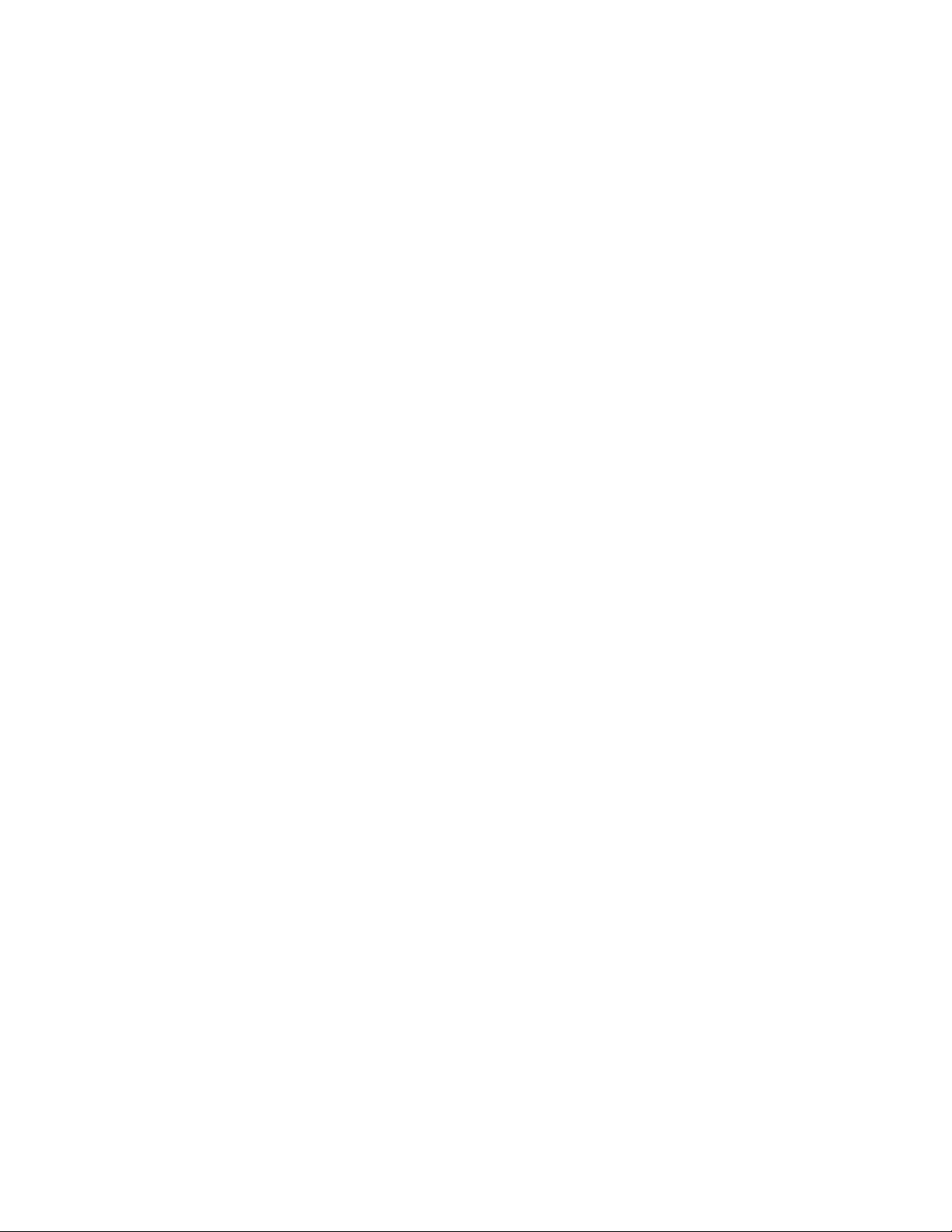
IBM
3130 Advanced Function Printer
Introduction and Planning Guide
G544-3974-04
Page 2
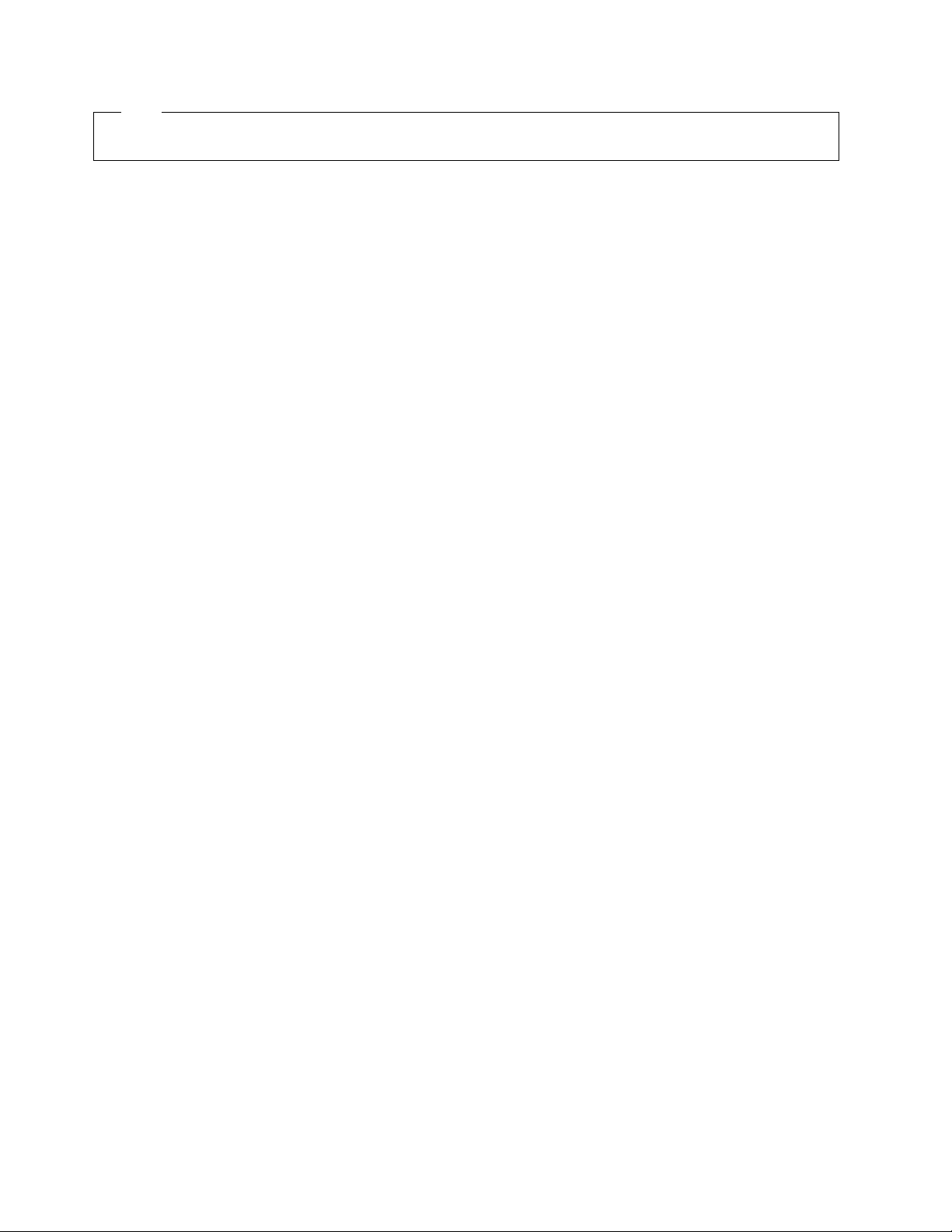
Note
Before using this information and the product it supports, be sure to read the general information under “Notices” on page vii.
Fifth Edition (September 1996)
This edition, G544-3974-04, applies to the IBM 3130 Advanced Function Printer and obsoletes G544-3974-03.
The following paragraph does not apply to any other country where such provisions are inconsistent with local law.
INTERNATIONAL BUSINESS MACHINES CORPORATION PROVIDES THIS PUBLICATION “AS IS” WITHOUT WARRANTY OF
ANY KIND, EITHER EXPRESS OR IMPLIED, INCLUDING, BUT NOT LIMITED TO THE IMPLIED WARRANTIES OF
MERCHANTABILITY OR FITNESS FOR A PARTICULAR PURPOSE. Some states do not allow disclaimer of express or implied
warranties in certain transactions, therefore, this statement may not apply to you.
Requests for IBM publications should be made to your IBM representative or to your IBM branch office serving your locality. If you
request publications from the address given below, your order will be delayed because publications are not stocked there.
IBM welcomes your comments. For your convenience, a form for readers' comments is provided at the back of this publication. You
may send your comments by facsimile to 1-800-524-1519, by E-mail to
IBM Printing Systems Company
Information Development
Department H7FE, Building 003G
P.O. Box 1900
Boulder, CO 80301-9191, U.S.A.
When you send information to IBM, you grant a nonexclusive right to use or distribute the information in any way IBM believes
appropriate without incurring any obligation to you.
Copyright International Business Machines Corporation 1994, 1996. All rights reserved.
Note to U.S. Government Users — Documentation related to restricted rights — Use, duplication or disclosure is subject to
restrictions set forth in GSA ADP Schedule Contract with IBM Corp.
print_pubs@vnet.ibm.com
, or by mail to:
Page 3
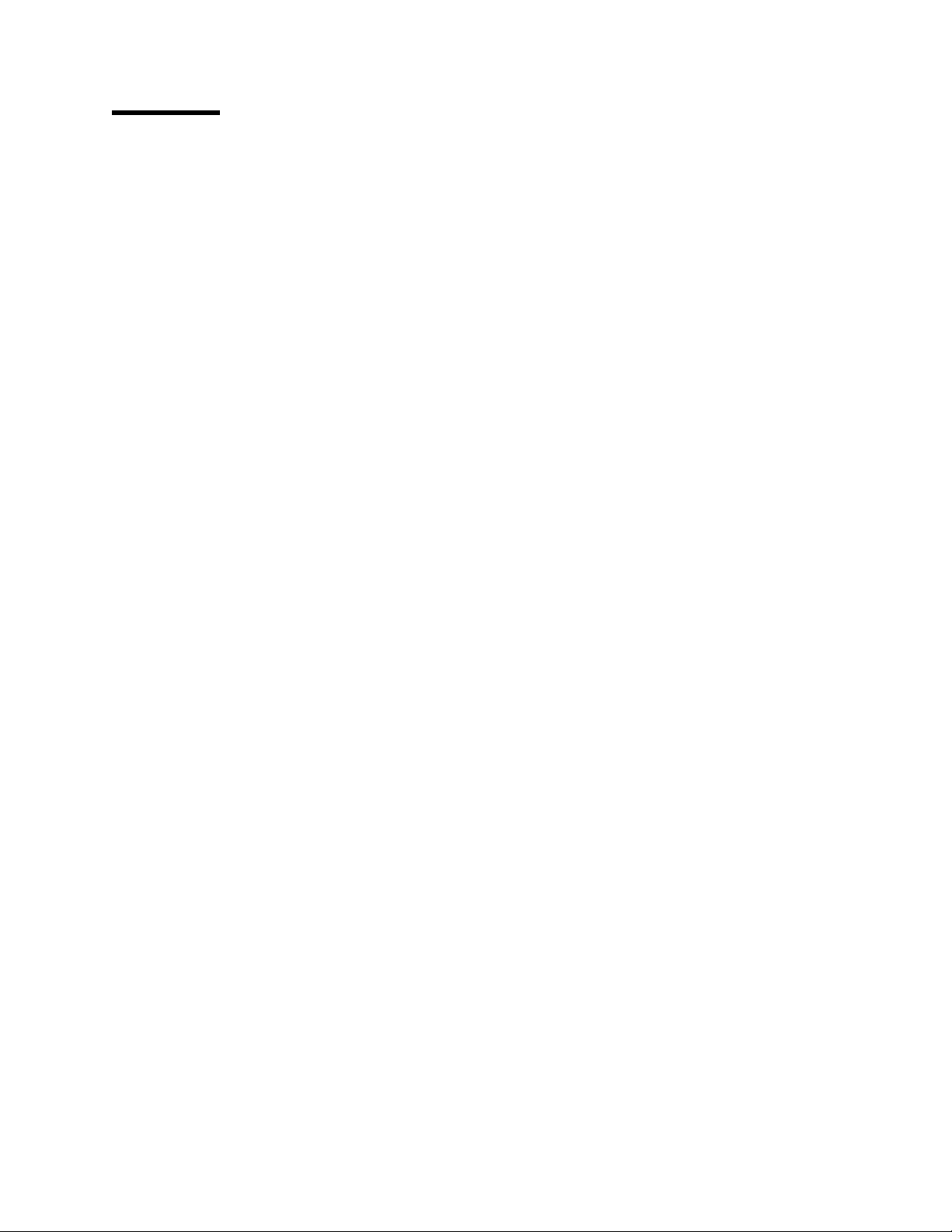
Contents
Notices . . . . . . . . . . . . . . . . . . . . . . . . . . . . . . . . . . . . . . . . . vii
Communication Statements . . . . . . . . . . . . . . . . . . . . . . . . . . . . . . vii
Trademarks . . . . . . . . . . . . . . . . . . . . . . . . . . . . . . . . . . . . . . . . ix
Related Publications . . . . . . . . . . . . . . . . . . . . . . . . . . . . . . . . . . . x
What's New in This Release ............................. xi
Chapter 1. Introduction to the 3130 Advanced Function Printer ....... 1
General Description . . . . . . . . . . . . . . . . . . . . . . . . . . . . . . . . . . . 1
Models . . . . . . . . . . . . . . . . . . . . . . . . . . . . . . . . . . . . . . . . . . . 2
Common Highlights . . . . . . . . . . . . . . . . . . . . . . . . . . . . . . . . . . 3
Optional Features . . . . . . . . . . . . . . . . . . . . . . . . . . . . . . . . . . . 3
Host Environments . . . . . . . . . . . . . . . . . . . . . . . . . . . . . . . . . . . . 4
IPDS Application Environment ............................. 4
Operational Capabilities . . . . . . . . . . . . . . . . . . . . . . . . . . . . . . . . . 5
Data Security . . . . . . . . . . . . . . . . . . . . . . . . . . . . . . . . . . . . . . . 6
Fonts . . . . . . . . . . . . . . . . . . . . . . . . . . . . . . . . . . . . . . . . . . . . 6
Performance and Print Quality ............................. 7
Advanced Function Image and Graphics (IPDS Only) ................ 7
Print Material and Paper Handling ........................... 8
Chapter 2. Planning Overview . . . . . . . . . . . . . . . . . . . . . . . . . . . . 9
Implementation Plan . . . . . . . . . . . . . . . . . . . . . . . . . . . . . . . . . . 10
Additional Planning Tasks ............................... 11
Chapter 3. Preparing the Processing Environment .............. 13
Performance Considerations . . . . . . . . . . . . . . . . . . . . . . . . . . . . . 13
Compatibility Considerations . . . . . . . . . . . . . . . . . . . . . . . . . . . . . 14
Attachments . . . . . . . . . . . . . . . . . . . . . . . . . . . . . . . . . . . . . . . 14
Advanced Function Presentation Licensed Programs (IPDS-Only) ....... 14
Installing and Verifying AFP Programs ...................... 14
Conversion . . . . . . . . . . . . . . . . . . . . . . . . . . . . . . . . . . . . . . 15
240-Pel to 300-Pel Migration Considerations (IPDS-Only) ............ 15
IOCA Images and IM Images ........................... 15
GOCA Objects . . . . . . . . . . . . . . . . . . . . . . . . . . . . . . . . . . . . 15
Fonts . . . . . . . . . . . . . . . . . . . . . . . . . . . . . . . . . . . . . . . . . 15
Page Definitions and Form Definitions ...................... 16
Bar Codes . . . . . . . . . . . . . . . . . . . . . . . . . . . . . . . . . . . . . . 16
Overlay Generation Language/370 ........................ 17
AS/400 Migration Considerations (IPDS-Only) ................... 17
Bolding of Characters ................................ 17
Enlarge Print Function ............................... 17
Box Draw Function ................................. 17
Other Font Considerations .............................. 18
Chapter 4. Preparing the Physical Environment ................ 19
Environmental Requirements . . . . . . . . . . . . . . . . . . . . . . . . . . . . . 19
Temperature and Humidity ............................. 19
Altitude Range . . . . . . . . . . . . . . . . . . . . . . . . . . . . . . . . . . . . 19
Ventilation . . . . . . . . . . . . . . . . . . . . . . . . . . . . . . . . . . . . . . 19
Copyright IBM Corp. 1994, 1996 iii
Page 4
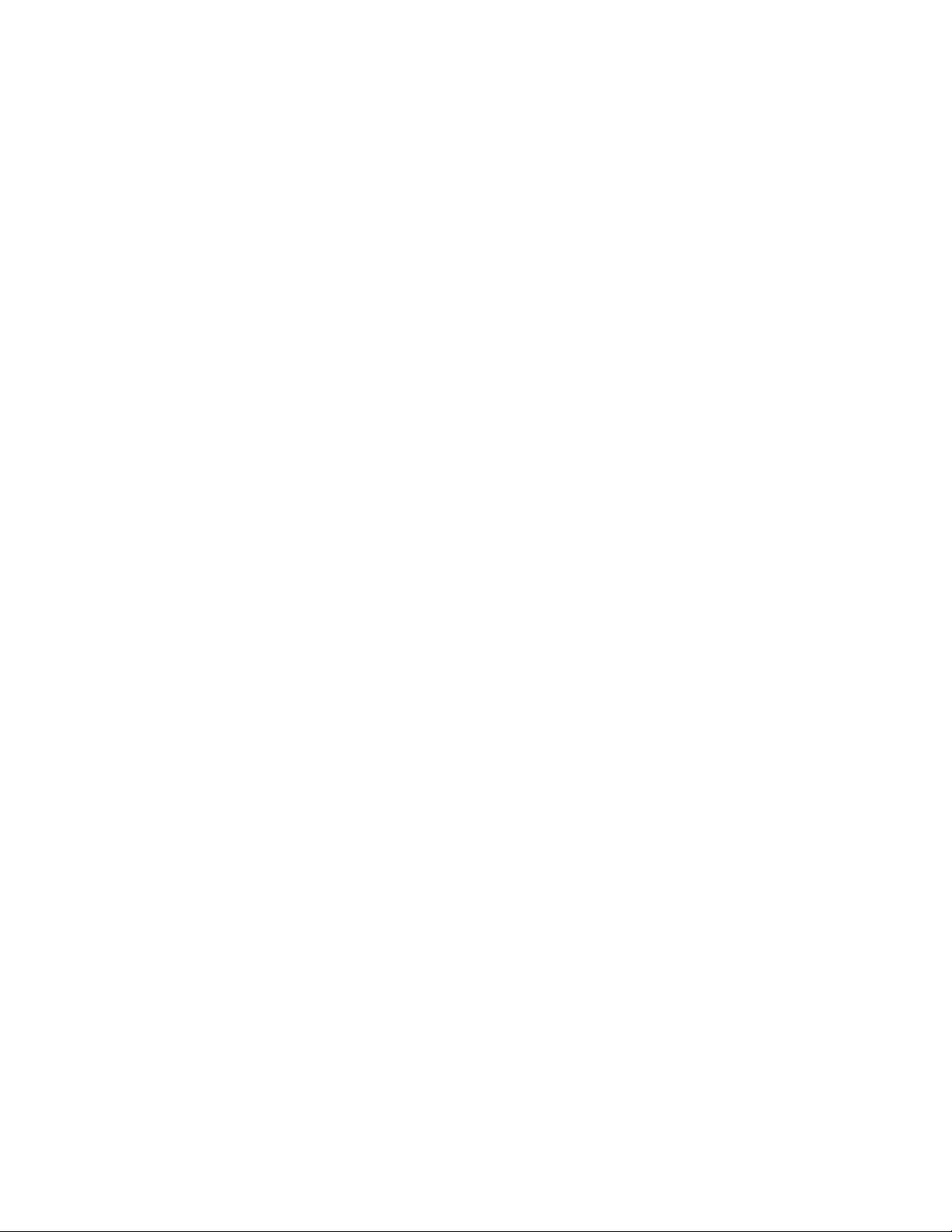
Heat and Airflow ................................... 19
Sound Levels . . . . . . . . . . . . . . . . . . . . . . . . . . . . . . . . . . . . 20
Power Requirements . . . . . . . . . . . . . . . . . . . . . . . . . . . . . . . . . . 20
Power Dissipation . . . . . . . . . . . . . . . . . . . . . . . . . . . . . . . . . . 20
Physical Requirements . . . . . . . . . . . . . . . . . . . . . . . . . . . . . . . . 21
Weight and Dimensions .............................. 21
Service Clearances . . . . . . . . . . . . . . . . . . . . . . . . . . . . . . . . . 21
Physical Layout and Space Requirements .................... 21
Installation Requirements . . . . . . . . . . . . . . . . . . . . . . . . . . . . . . . 22
Physical Installation Worksheet ............................ 23
Chapter 5. Configuring the 3130 ......................... 25
Printer Configuration Worksheet ........................... 25
Other Configuration Considerations ......................... 26
Font Management . . . . . . . . . . . . . . . . . . . . . . . . . . . . . . . . . . 26
Data Stream Configurations ............................ 26
System Attachments . . . . . . . . . . . . . . . . . . . . . . . . . . . . . . . . 26
Twinaxial Attachment . . . . . . . . . . . . . . . . . . . . . . . . . . . . . . . . 27
Ethernet TCP/IP and NetWare Attachment ................... 27
SDLC SNA Attachment ............................... 27
Token-Ring (SNA, TCP/IP, and NetWare) Attachment ............. 28
PC Parallel Attachment ............................... 28
Chapter 6. Ordering and Storing Supplies ................... 29
Printer Supplies . . . . . . . . . . . . . . . . . . . . . . . . . . . . . . . . . . . . . 29
Ordering Supplies . . . . . . . . . . . . . . . . . . . . . . . . . . . . . . . . . . . 29
Selecting Paper . . . . . . . . . . . . . . . . . . . . . . . . . . . . . . . . . . . . . 30
Paper Parameters . . . . . . . . . . . . . . . . . . . . . . . . . . . . . . . . . . . 31
Label Parameters . . . . . . . . . . . . . . . . . . . . . . . . . . . . . . . . . . . . 32
Prepunched Paper . . . . . . . . . . . . . . . . . . . . . . . . . . . . . . . . . . . 32
Paper Cassettes . . . . . . . . . . . . . . . . . . . . . . . . . . . . . . . . . . . . 33
Preprinted Paper . . . . . . . . . . . . . . . . . . . . . . . . . . . . . . . . . . . . 34
Envelopes . . . . . . . . . . . . . . . . . . . . . . . . . . . . . . . . . . . . . . . . 34
Selecting, Testing, and Ordering Paper Forms ................... 36
Storing Paper and Supplies .............................. 36
Appendix A. 3130 Font Set ............................. 37
IBM Core Interchange Resident Scalable Font Set (IPDS-Only) ......... 37
GCSGID Subsets for IBM Core Interchange Fonts ............... 39
IBM Core Interchange Resident Code Page Set ................ 39
4028 Compatibility Resident Font Set (IPDS-Only) ................ 42
Other Resident Fonts (IPDS-Only) ........................ 43
Compatibility Resident Code Page Set ...................... 44
IBM Coordinated Font Set (IPDS-Only) ....................... 44
GCSGID Subsets . . . . . . . . . . . . . . . . . . . . . . . . . . . . . . . . . . 45
DBCS Resident Raster Font Set (IPDS-Only) ................... 45
DBCS Resident Scalable (Outline) Fonts (IPDS-Only) .............. 47
DBCS Resident Scalable Code Page Set ...................... 48
GCSGID Subsets for the DBCS Resident Scalable Font Set ........... 49
Default Font (IPDS-Only) ............................... 49
AS/400 Bolding Function, Native and OfficeVision (IPDS-Only) ......... 50
PostScript Resident Font Set ............................. 52
Adobe Type 1 Fonts ................................ 52
Duplicate Type 1 Fonts ............................... 54
iv 3130 Advanced Function Printer: Introduction and Planning Guide
Page 5
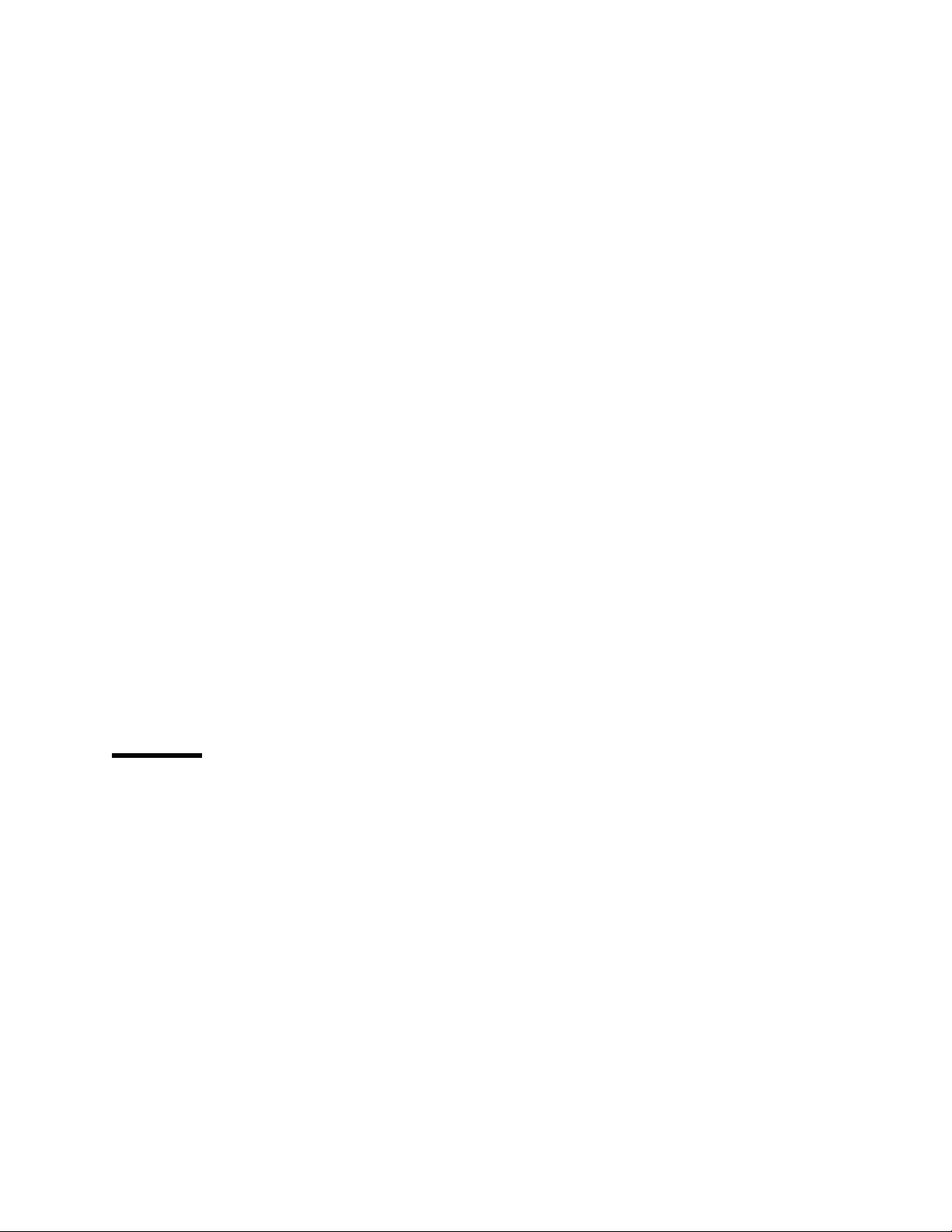
Type 42 Fonts .................................... 54
PCL5e Resident Font Set ............................. 55
PCL5e Language Support ............................. 57
Appendix B. Software and Hardware Requirements ............. 59
Attachments . . . . . . . . . . . . . . . . . . . . . . . . . . . . . . . . . . . . . . . 59
Intelligent Printer Data Stream (IPDS) Considerations ............. 60
PCL-5e and PostScript Considerations ...................... 61
PSF Support Notes ................................... 62
PSF/MVS Support . . . . . . . . . . . . . . . . . . . . . . . . . . . . . . . . . . 63
PSF/VSE Support . . . . . . . . . . . . . . . . . . . . . . . . . . . . . . . . . . 63
PSF/VM Support . . . . . . . . . . . . . . . . . . . . . . . . . . . . . . . . . . 64
PSF For OS/400 Support ............................. 64
Host Print Transforms for OS/400 ......................... 64
PSF/2 Support . . . . . . . . . . . . . . . . . . . . . . . . . . . . . . . . . . . . 65
PSF for AIX Support ................................ 65
System Test . . . . . . . . . . . . . . . . . . . . . . . . . . . . . . . . . . . . . . . 65
Applications (IPDS) . . . . . . . . . . . . . . . . . . . . . . . . . . . . . . . . . . . 65
Token Ring Network Attachment ........................... 65
Ethernet Network Attachment ........................... 66
PSF Support Summary ................................ 67
Attachment Hardware . . . . . . . . . . . . . . . . . . . . . . . . . . . . . . . . . 69
Figures
Appendix C. Plugs and Receptacles ....................... 71
Bibliography . . . . . . . . . . . . . . . . . . . . . . . . . . . . . . . . . . . . . . 73
Glossary . . . . . . . . . . . . . . . . . . . . . . . . . . . . . . . . . . . . . . . . . 75
Acronyms and Abbreviations ............................. 84
Index . . . . . . . . . . . . . . . . . . . . . . . . . . . . . . . . . . . . . . . . . . . 85
1. 3130 Service Clearances ............................ 22
2. Prepunched Paper Clearances -- A4, B5, and Letter Size ......... 33
3. Prepunched Paper Clearances -- A3, B4, Legal, and Ledger Size .... 33
4. Preprinted Sheet . . . . . . . . . . . . . . . . . . . . . . . . . . . . . . . . . 34
5. Envelope Dimensions . . . . . . . . . . . . . . . . . . . . . . . . . . . . . . 36
6. Power Plugs by Country ............................ 71
7. Power Plugs and Corresponding Receptacles ................ 72
Contents v
Page 6
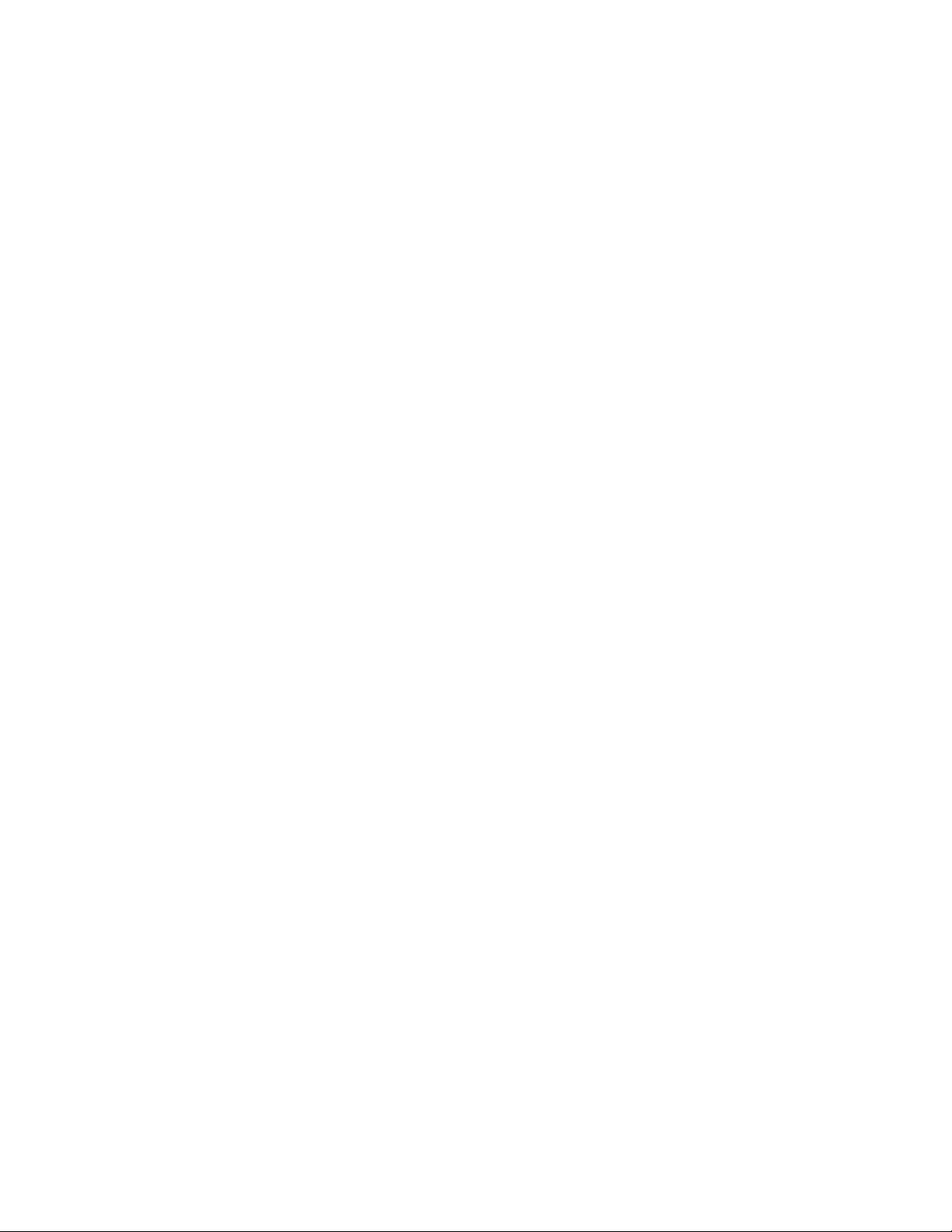
vi 3130 Advanced Function Printer: Introduction and Planning Guide
Page 7

Notices
References in this document to IBM products, programs or services do not imply
that IBM intends to make these available in all countries in which IBM operates.
Any reference to an IBM licensed product, program, or service is not intended to
state or imply that only IBM’s product, program, or service may be used. Any
functionally equivalent product, program, or service that does not infringe any of
IBM’s intellectual property rights may be used instead of the IBM product.
Evaluation and verification of operation in conjunction with other products, except
those expressly designated by IBM, is the user’s responsibility.
Any performance data contained in this document was obtained in a controlled
environment based on the use of specific data. The results that may be obtained in
other operating environments may vary significantly. Users of this document should
verify the applicable data in their specific environments. Therefore, such data does
not constitute a performance guarantee or warranty.
IBM may have patents or pending patent applications covering subject matter in
this document. The furnishing of this document does not give you any license to
these patents. You can send license inquiries, in writing, to IBM Corporation, IBM
Director of Licensing, 500 Columbus Ave, Thornwood, New York, 10594, United
States.
The IBM 3130 Advanced Function Printer meets the requirements of IEC 950, First
Edition, Amendments 1 and 2. The laser used in the 3130 complies with IEC 825
and EN 60825.
Communication Statements
Federal Communications Commission (FCC) Statement
Note: This equipment has been tested and found to comply with the limits for a
Class A digital device, pursuant to Part 15 of the FCC Rules. These limits are
designed to provide reasonable protection against harmful interference when the
equipment is operated in a commercial environment. This equipment generates,
uses, and can radiate radio frequency energy and, if not installed and used in
accordance with the instruction manual, may cause harmful interference to radio
communications. Operation of this equipment in a residential area is likely to cause
harmful interference, in which case the user will be required to correct the
interference at his own expense.
Properly shielded and grounded cables and connectors must be used in order to
meet FCC emission limits. IBM is not responsible for any radio or television
interference caused by using other than recommended cables and connectors or by
unauthorized changes or modifications to this equipment. Unauthorized changes or
modifications could void the user's authority to operate the equipment.
This device complies with Part 15 of the FCC Rules. Operation is subject to the
following two conditions: (1) this device may not cause harmful interference, and
(2) this device must accept any interference received, including interference that
may cause undesired operation.
Copyright IBM Corp. 1994, 1996 vii
Page 8
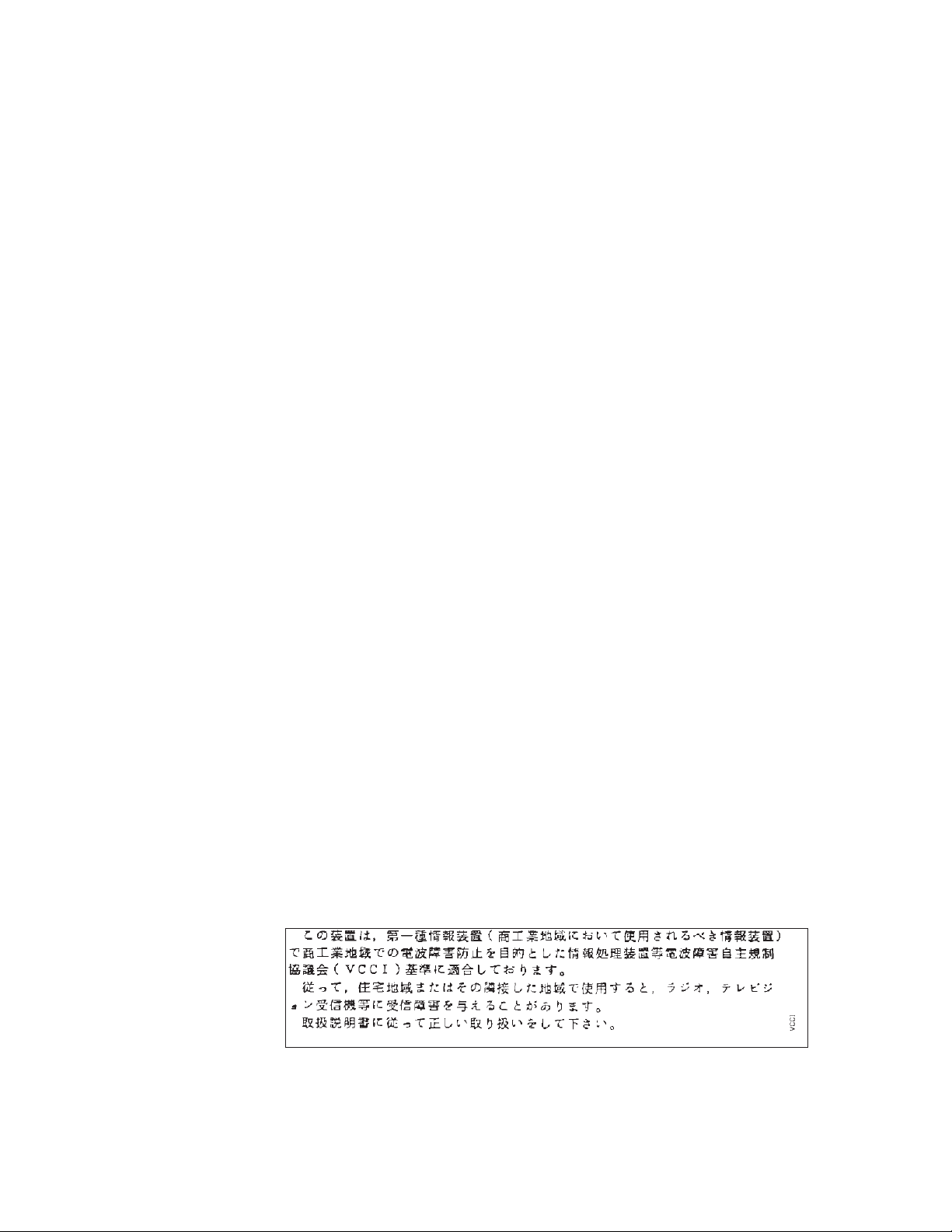
The United Kingdom Telecommunications Act 1984: This apparatus is approved
under approval No. NS/G/1234/J/100003 for the indirect connections to the public
telecommunications systems in the United Kingdom.
Canadian Department of Communications Compliance Statement: This Class
A digital apparatus meets the requirements of the Canadian Interference-Causing
Equipment Regulations.
Avis de conformité aux normes du ministère des Communications du
Canada: Cet appareil numérique de la classe A respecte toutes les exigences du
Réglement sur le matériel brouilleur du Canada.
German Conformity Statement: Dieses Gerät erfüllt die Bedingungen der EN
55022 Klasse A. Für diese Klasse von Geräten gilt folgende Bestimmung nach
dem EMVG:
Geräte dürfen an Orten, für die sie nicht ausreichend entstört sind, nur mit
besonderer Genehmigung des Bundesminesters für Post und Telekommunikation
oder des Bundesamtes für Post und Telekommunikation betrieben werden. Die
Genehmigung wird erteilt, wenn keine elektromagnetischen Störungen zu erwarten
sind.
(Auszug aus dem EMVG vom 9.Nov.92, Para.3, Abs.4)
European Community (EC) Conformity Statement: This product is in conformity
with the protection requirements of EC Council Directive 89/336/EEC on the
approximation of the laws of the Member States relating to electromagnetic
compatibility. IBM cannot accept responsibility for any failure to satisfy the
protection requirements resulting from a non-recommended modification of the
product, including the fitting of non-IBM option cards.
Shielded Cables (European Statement): Properly shielded and grounded cables
and connectors must be used in order to reduce the potential for causing
interference to radio and TV communication and to other electrical or electronic
equipment. Such cables and connectors are available from IBM authorized
dealers. IBM cannot be responsible for any interference caused by using other
than recommended cables and connectors.
Statement for CISPR 22 Edition 2 Compliance: Warning: This is a Class A
product. In a domestic environment this product may cause radio interference in
which case the user may be required to take adequate measures.
Japanese VCCI
viii 3130 Advanced Function Printer: Introduction and Planning Guide
Page 9
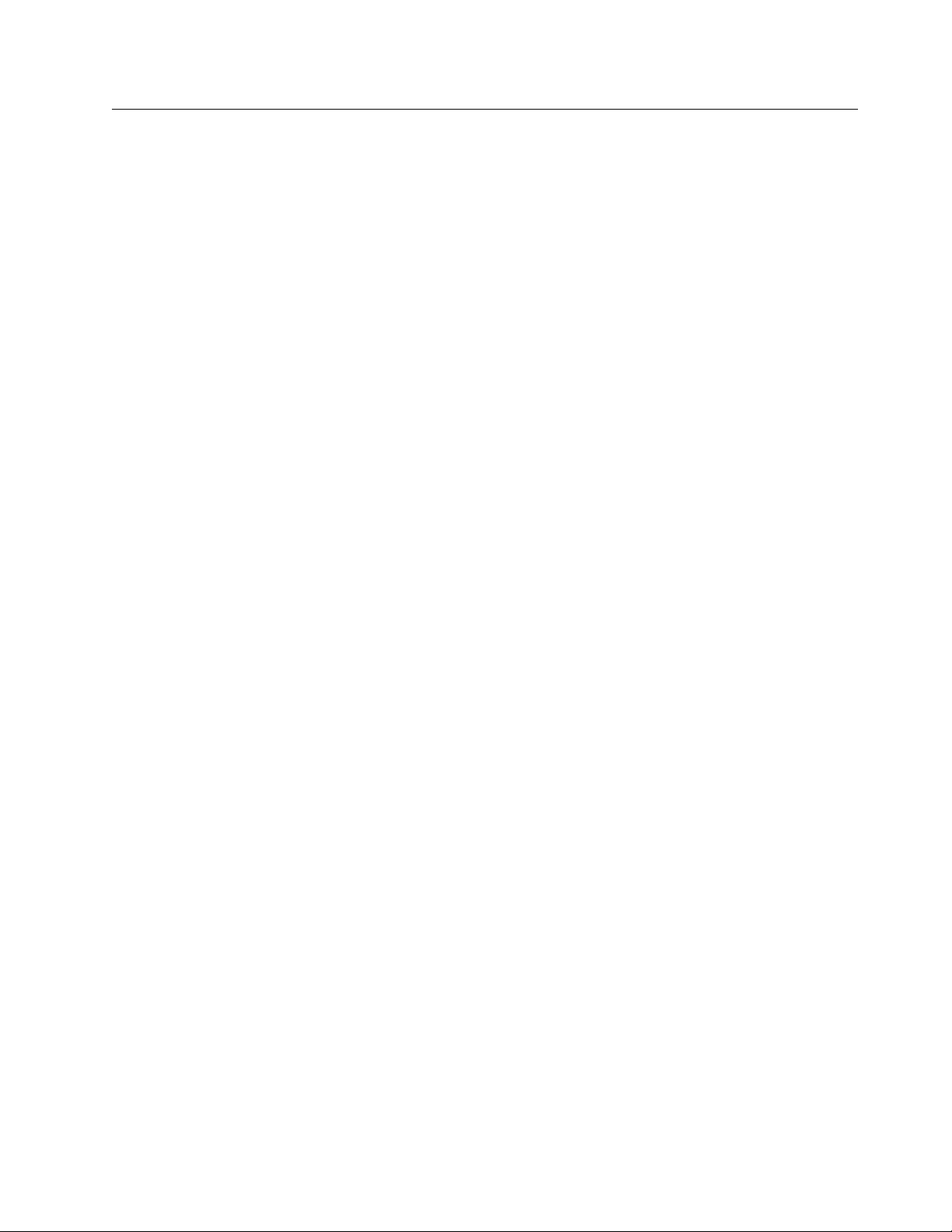
Trademarks
The following terms are trademarks of the IBM Corporation in the United States or
other countries or both:
Advanced Function Presentation
AFP
AIX
AIX/6000
Application System/400
AS/400
Bar Code Object Content Architecture
BCOCA
ES/3090
ES/4381
ES/9000
ES/9370
ESCON
GDDM
IBM
Intelligent Printer Data Stream
IPDS
Micro Channel
MVS/ESA
MVS/SP
MVS/XA
OfficeVision
OfficeVision/400
Operating System/400
OS/2
OS/400
Personal System/2
PrintManager
PS/2
RISC System/6000
SAA
System/360
System/370
VSE/ESA
The following terms are trademarks or registered trademarks of other companies:
Trademark Company
Agfa Agfa-Gevaert A.G.
Agfa Rhombus Agfa-Gevaert A.G.
AXIS AXIS Communication, Inc.
CG Intellifont Miles, Inc.
CG Omega Miles, Inc.
CG Times Miles, Inc. under license from Monotype
Corp. (Times New Roman).
ITC Avant Garde Gothic International Typeface Corp.
ITC Bookman International Typeface Corp.
ITC Zapf Chancery International Typeface Corp.
ITC Zapf Dingbats International Typeface Corp.
Lexmark Lexmark International, Inc.
Marigold AlphaOmega Typography Corp.
NetWare Novell Inc.
PostScript Adobe Systems, Inc.
PCL-5 Hewlett Packard Co.
TrueType Apple Computer Co.
Univers Linotype AG and Subsidiaries.
Windows Microsoft Corp.
Notices ix
Page 10
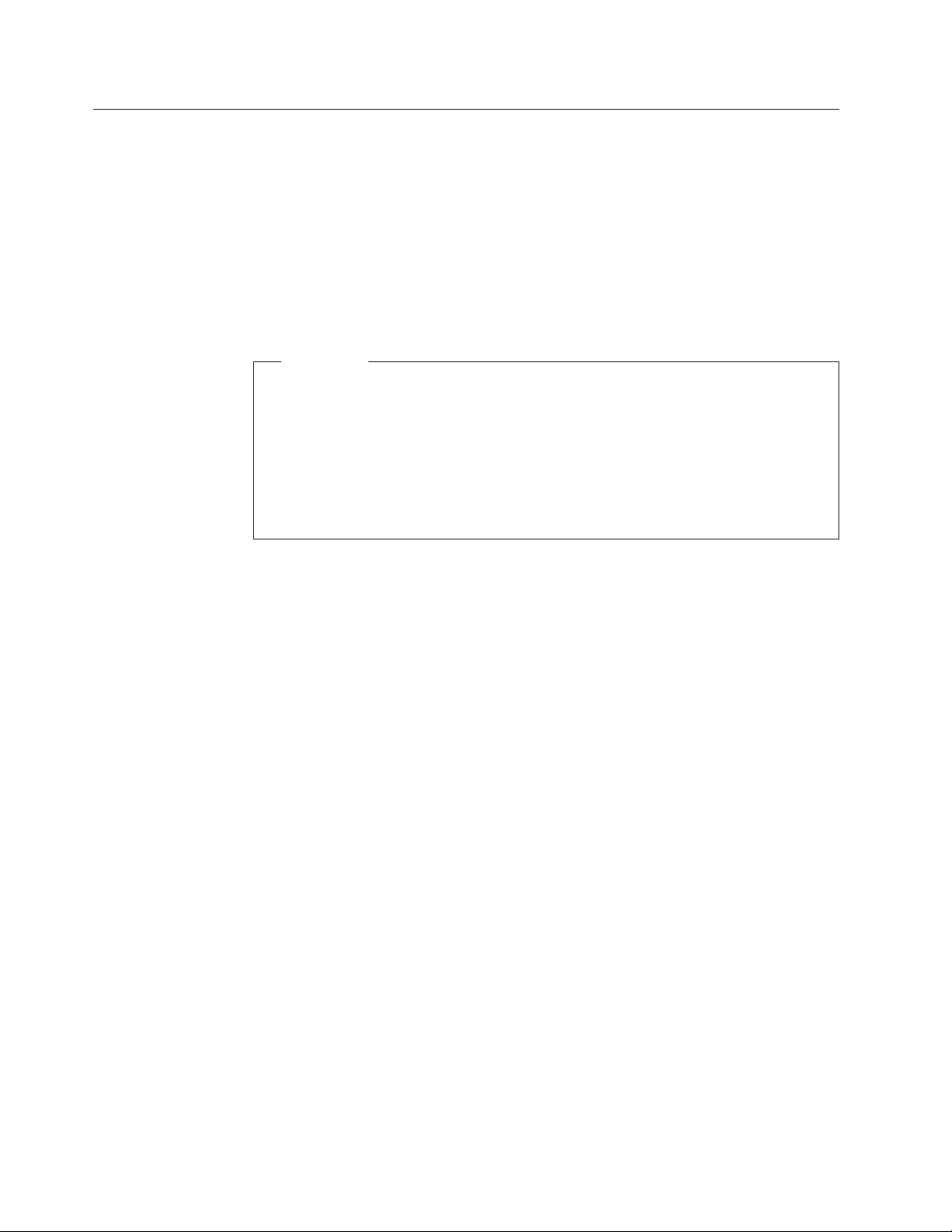
Related Publications
IBM 3130 Advanced Function Printer: User's Guide
operate the 3130.
, S544-5337, describes how to
IBM 3130 Advanced Function Printer: Administrator's Guide
job management, attachment configurations, font management, and other
considerations for the 3130.
IBM InfoPrint 60; 3130, 3160, and 3935 Advanced Function Printer: Attachment
Configuration Handbook
your system for the 3130 attachment you use.
Important
Before the customer engineer can install the 3130, you must complete a
configuration worksheet for the attachment you plan to use. Simplified versions
of these worksheets are available in this book (see “System Attachments” on
page 26); however, for detailed worksheets, instructions, and examples, please
refer to the
Attachment Configuration Handbook
the handbook, ask your marketing representative to obtain one for you.
For a list of publications that describe Advanced Function Page Printers and related
printing tools, see “Bibliography” on page 73.
For a more extensive listing of available publications, refer to
Presentation: Printer Information
IBM InfoPrint 60; 3130, 3160, and 3935 Advanced Function Printer:
, S544-3977, provides information to help you configure
, S544-3977, If you do not have a copy of
, G544-3290.
, S544-5328, describes
Advanced Function
For more information about Advanced Function Presentation, refer to the
Advanced Function Presentation
Contact your IBM marketing representative for information concerning the 3130, its
documentation, or its associated licensed programs.
, G544-3876.
Guide to
x 3130 Advanced Function Printer: Introduction and Planning Guide
Page 11
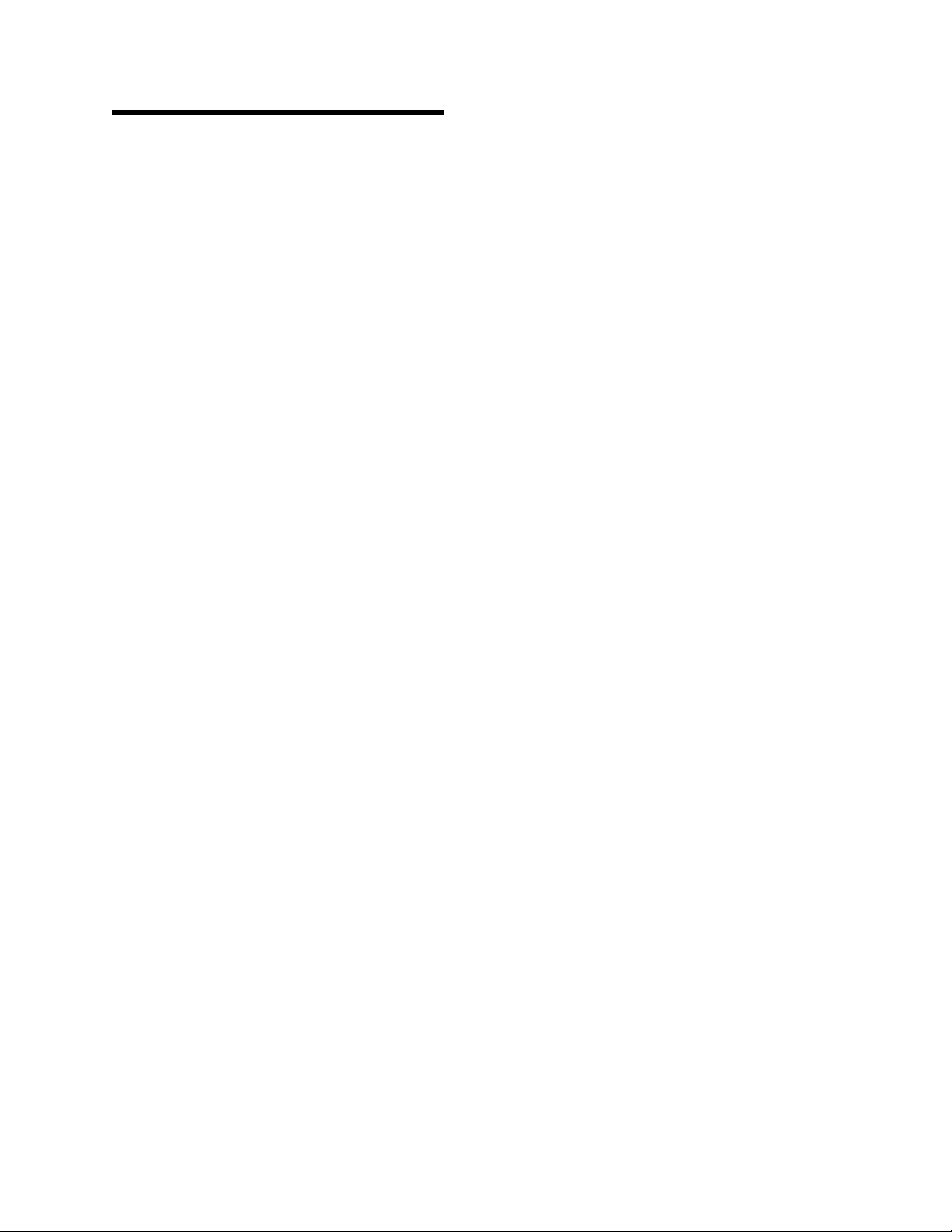
What's New in This Release
Most of the changes in this release concern attaching the 3130 to a Novell
NetWare network.
Copyright IBM Corp. 1994, 1996 xi
Page 12
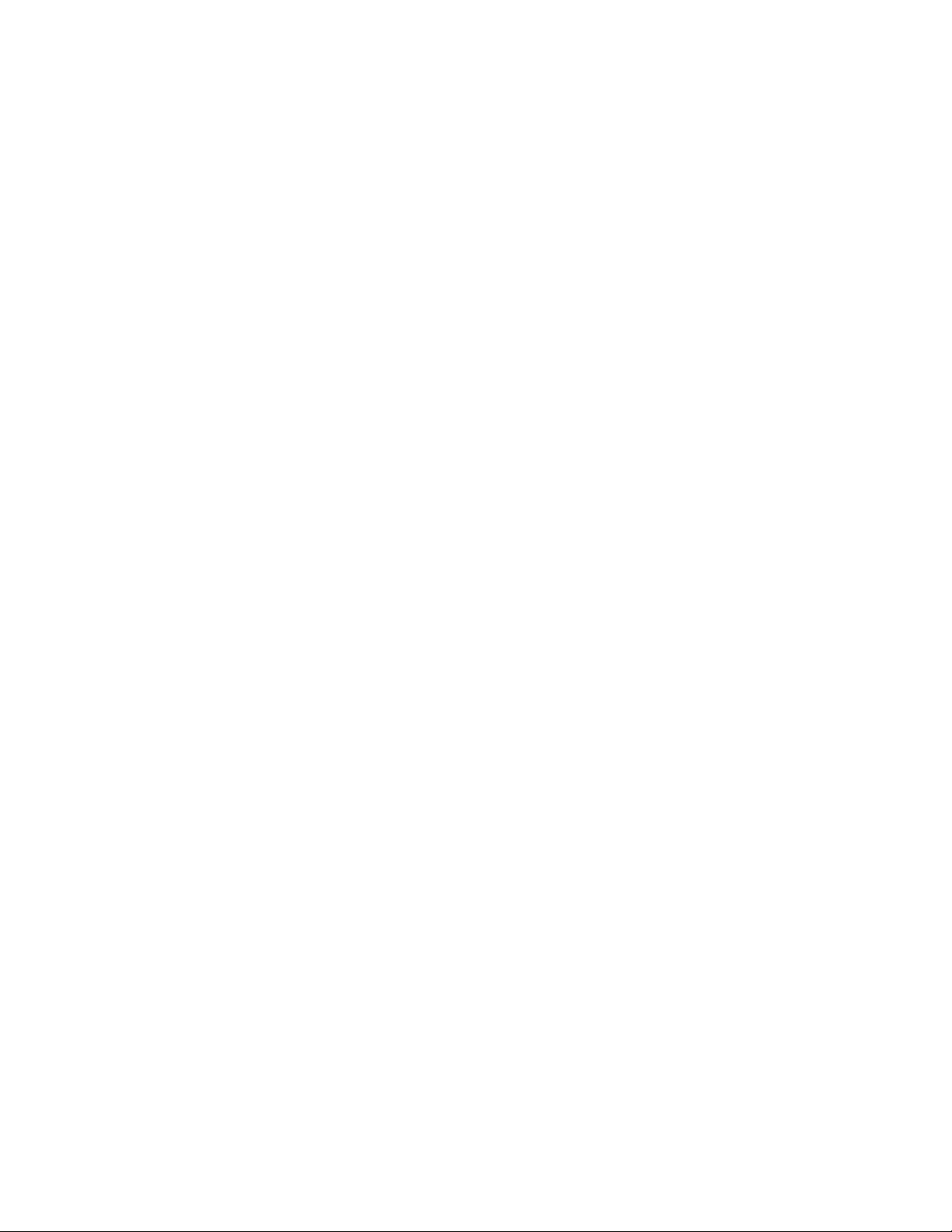
xii 3130 Advanced Function Printer: Introduction and Planning Guide
Page 13
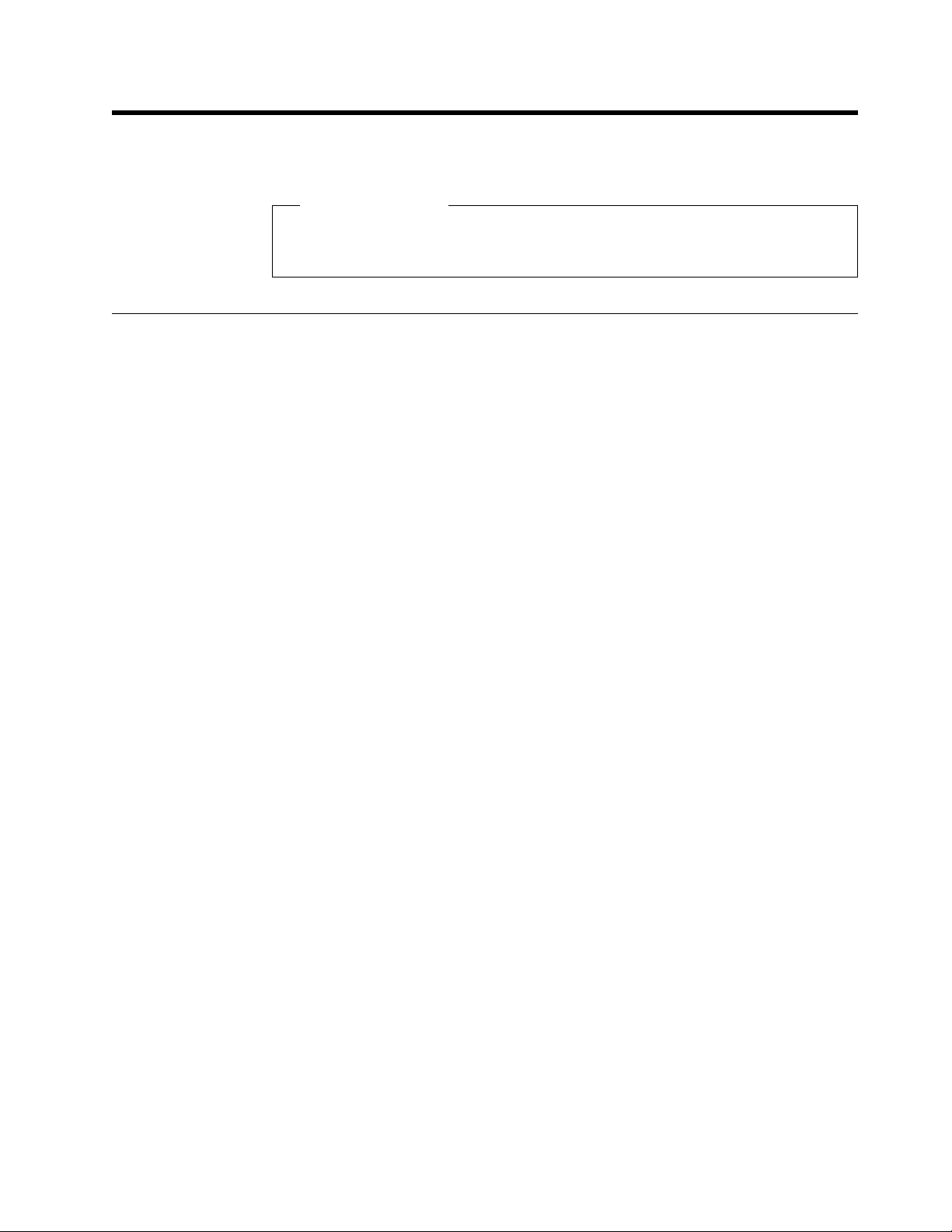
Chapter 1. Introduction to the 3130 Advanced Function
Printer
Chapter Overview
This chapter describes the characteristics, functions, features, and components
of the 3130.
General Description
The 3130 is a cut-sheet, intermediate speed, non-impact, all-points-addressable
printer. It uses low-power laser, electrophotographic print technology, and is
capable of a volume-capacity of up to 200 000 impressions per month at speeds of
up to 30 impressions per minute.
The 3130 can print at a resolution of either 240 x 240 or 300 x 300 picture
elements (pels), and can be used for text, graphics, optical character recognition
(OCR), and bar code printing. Text, images, and electronic overlays can be placed
at any defined point on the page areas on which the 3130 can print.
The 3130 also features a high-speed RISC/6000-based control unit, which provides
the following benefits:
The ability to process complex print jobs at high speed
Expanded network attachment capability
Improved paper handling.
The O1S and O2S models shown on the following page are no longer marketed.
They are shown for reference as current inventory machines.
Copyright IBM Corp. 1994, 1996 1
Page 14
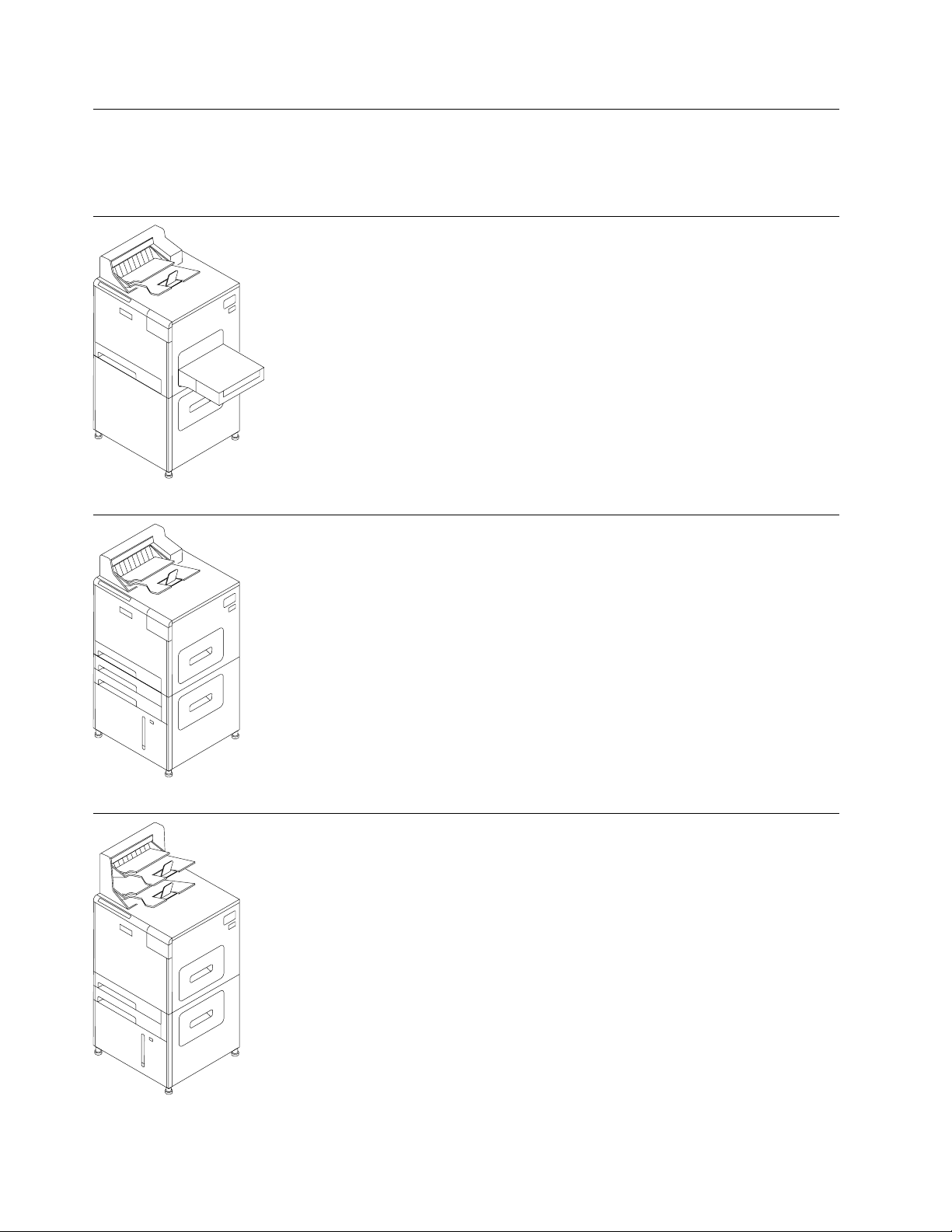
Models
There are four models of the 3130: simplex, high-capacity simplex (two models),
and duplex.
Model (Model Number) Comes Standard with This...
One printer stand
One top stacker
One front 250-sheet input tray
One side 500-sheet input tray
CO8I0028
Simplex (01S)
CO8I0029
High-capacity Simplex (02S)
One top stacker
Three front 250-sheet input trays
One front 2000-sheet input tray
Dual top stacker
Two front 250-sheet input trays
One front 2000-sheet input tray
Upgradeable to Model 02D
Replaces Models 01S and 02S
CO8I0030
High-capacity Simplex (03S)
2 3130 Advanced Function Printer: Introduction and Planning Guide
Page 15
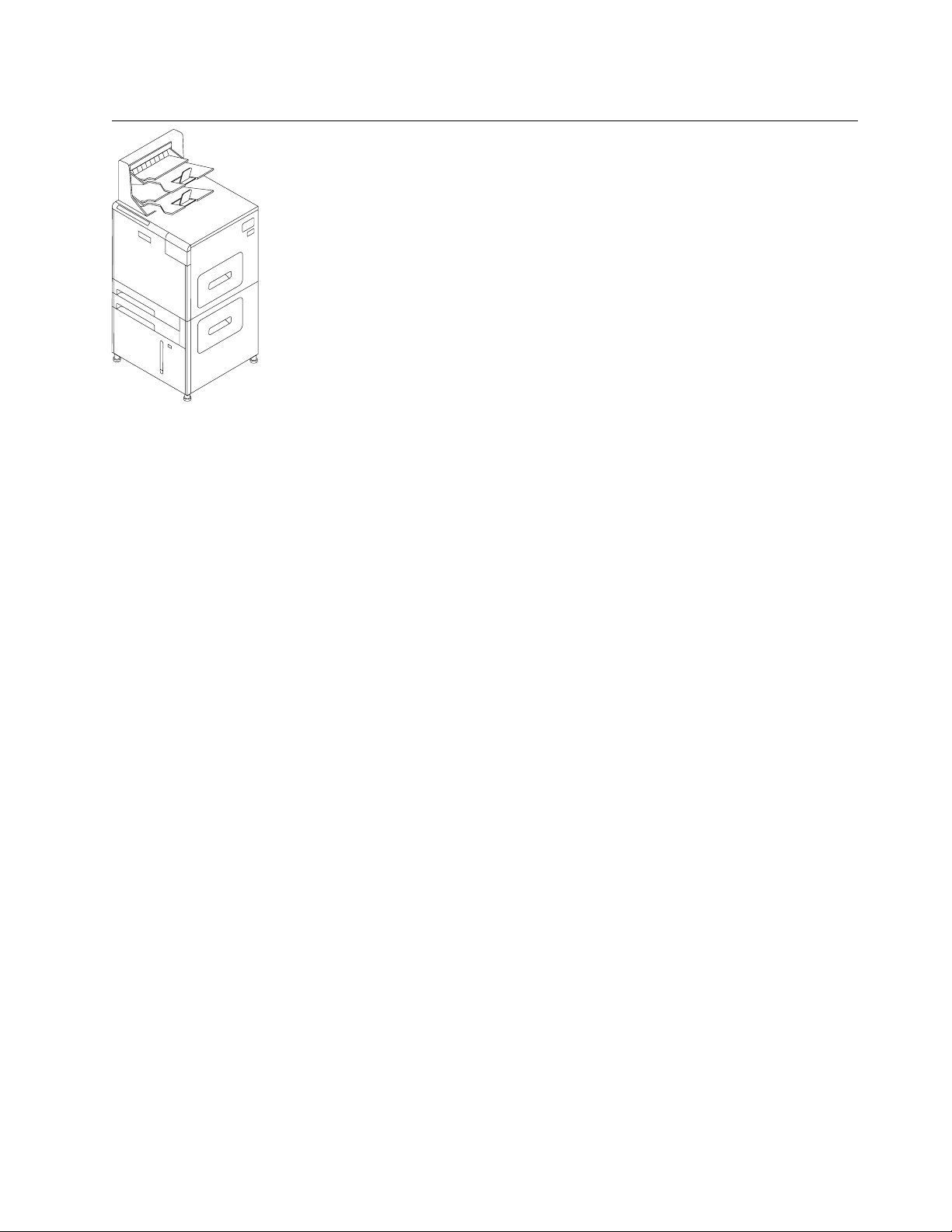
Model (Model Number) Comes Standard with This...
Dual top stacker
Two front 250-sheet input trays
One front 2000-sheet input tray
CO8I0030
Duplex (02D)
Common Highlights
The following are available on all models of the 3130:
Advanced function common control unit (AFCCU) with 24 MB of storage. You
can order additional memory in 16 MB increments up to 56MB maximum.
Floppy disk drive
Hard disk drive with resident fonts installed
PC Parallel connector
An Ethernet connector for one of the following optional Ethernet Transmission
Control Protocol/Internet Protocol (TCP/IP) and/or NetWare (SPX/IPX)
interfaces:
– 10Base2 (thin)
– 10Base5 (thick)
An additional interface slot for one of the following optional attachments:
The ability to process IPDS, PostScript and PCL-5e data streams.
– 10BaseT (twisted pair)
– Twinaxial direct attachment
– Synchronous Data Link Control (SDLC) V.24 or V.35 with System Network
Architecture (SNA)
– Token Ring with SNA, TCP/IP, NetWare (SPX/IPX), or all three.
Optional Features
Table 1 on page 4 summarizes the optional features available for both models of
the 3130. For details about obtaining these features, contact your marketing
representative.
Chapter 1. Introduction to the 3130 Advanced Function Printer 3
Page 16
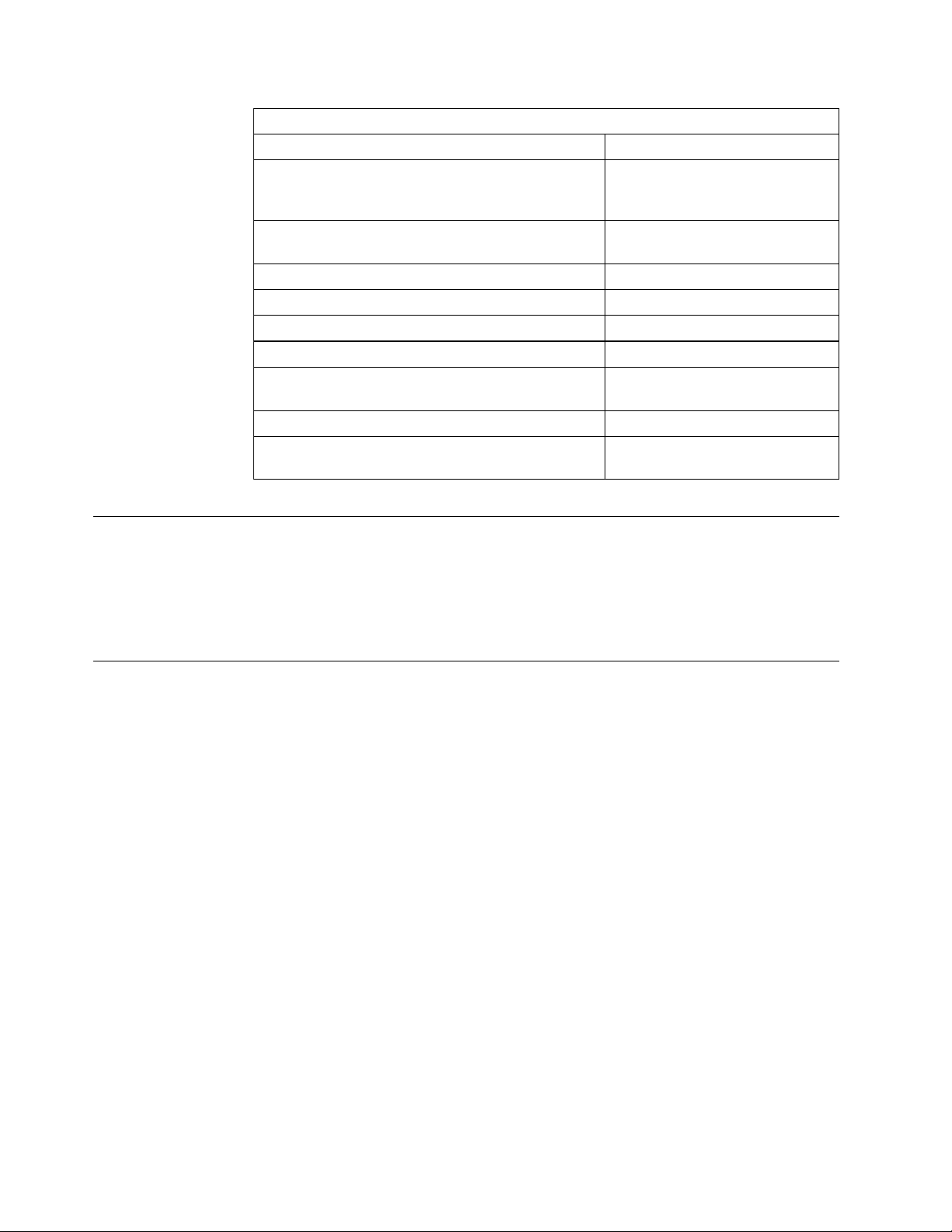
Table 1. Optional Features
Feature Comments
500-sheet side input tray Adjustable to A4 and letter-size
paper only. Requires the side
input tray base.
500-sheet paper cassette Adjustable to A4 and letter-size
paper only
250-sheet adjustable paper cassettes
Side input tray base
1500-sheet side output stacker
Additional memory Up to two 16 MB increments
Relocation kit Required for relocating the
printer
DBCS resident fonts IPDS only
Envelope Feeder Requires the side input tray
base
Host Environments
For a summary of host environments and support, see Appendix B, “Software and
Hardware Requirements” on page 59. For a summary of PSF support and host
software requirements, refer to
Information
, G544-3290.
IPDS Application Environment
The 3130 supports IBM Advanced Function Presentation (AFP) software, a
collection of licensed programs that let application developers take advantage of
many special kinds of printing, including bar code and optical character recognition
(OCR) output. Three OCR fonts are available from IBM: OCR-A, OCR-B, and OCR
128. Many kinds of bar codes can be obtained. See “240-Pel to 300-Pel Migration
Considerations (IPDS-Only)” on page 15 for additional bar code considerations.
Advanced Function Presentation uses the Intelligent Printer Data Stream (IPDS) to
drive the printer. Refer to the
G544-3876, for more information. The 3130 also supports PostScript and PCL-5e
data streams. See Appendix B, “Software and Hardware Requirements” on
page 59 for additional information about these date streams.
Advanced Function Presentation: Printer
Guide to Advanced Function Presentation
,
4 3130 Advanced Function Printer: Introduction and Planning Guide
Page 17
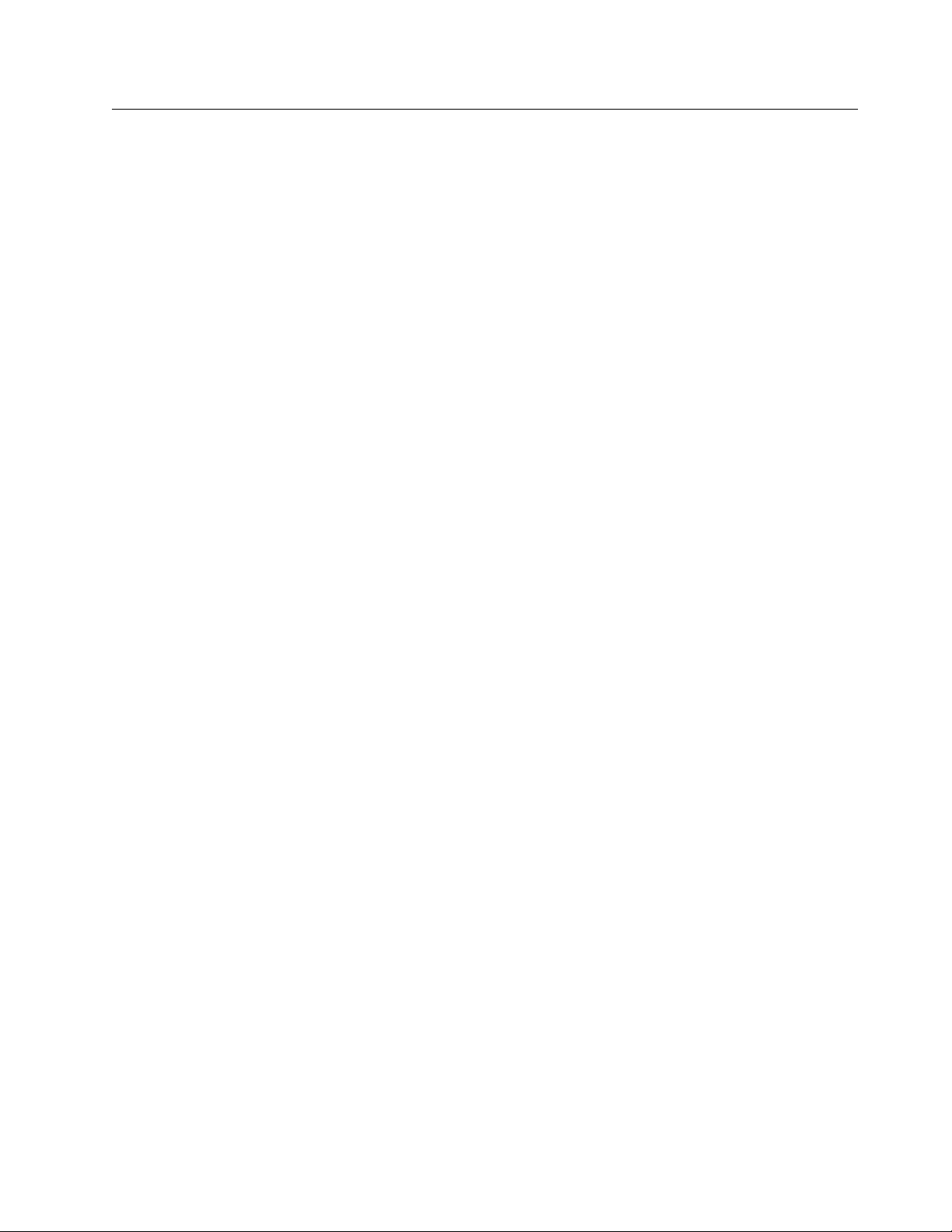
Operational Capabilities
The following list is an overview of the 3130 operator panel menu: through it, you
can see many of the operational capabilities available on the 3130. Refer to
3130 Advanced Function Printer User's Guide
these capabilities. Refer to
Function Printer: Attachment Configuration Handbook
the items shown (except for "Printer Configuration," see Chapter 5, “Configuring the
3130” on page 25).
Help
Trays/Stackers
System Shutdown
Supplies
Attachments
– Twinaxial
– SDLC
– TCP/IP SYSTEM
– Token Ring
– Ethernet
– PC Parallel
– Application Setup
- IPDS
- NetWare
- LPR
- FTP
- TFTP
Setup
– Print Quality Samples
– Print Demo Pack
– Machine Configuration
- Job Management
- Font Management
- Data Streams
- Printer Configuration (see “Printer Configuration Worksheet” on
- Define Forms
- Machine Information
- Adjust Print (IPDS)
- Change Password
Service
IBM
for details about accessing and using
IBM InfoPrint 60; 3130, 3160, and 3935 Advanced
for details about configuring
IPDS
PostScript Emulation
PCL Emulation
page 25.)
The following list summarizes some of the operational capabilities of the 3130:
Standalone operation—the 3130 is designed to operate in an unattended
office environment. It does not require a dedicated operator for normal printing
tasks.
Operator messages and actions—the 3130 has a 32-character display for
messages, operator instructions, setup options, and host-related status.
Beeper—the 3130 has a beeper that can alert operators whenever the 3130
requires attention.
Chapter 1. Introduction to the 3130 Advanced Function Printer 5
Page 18
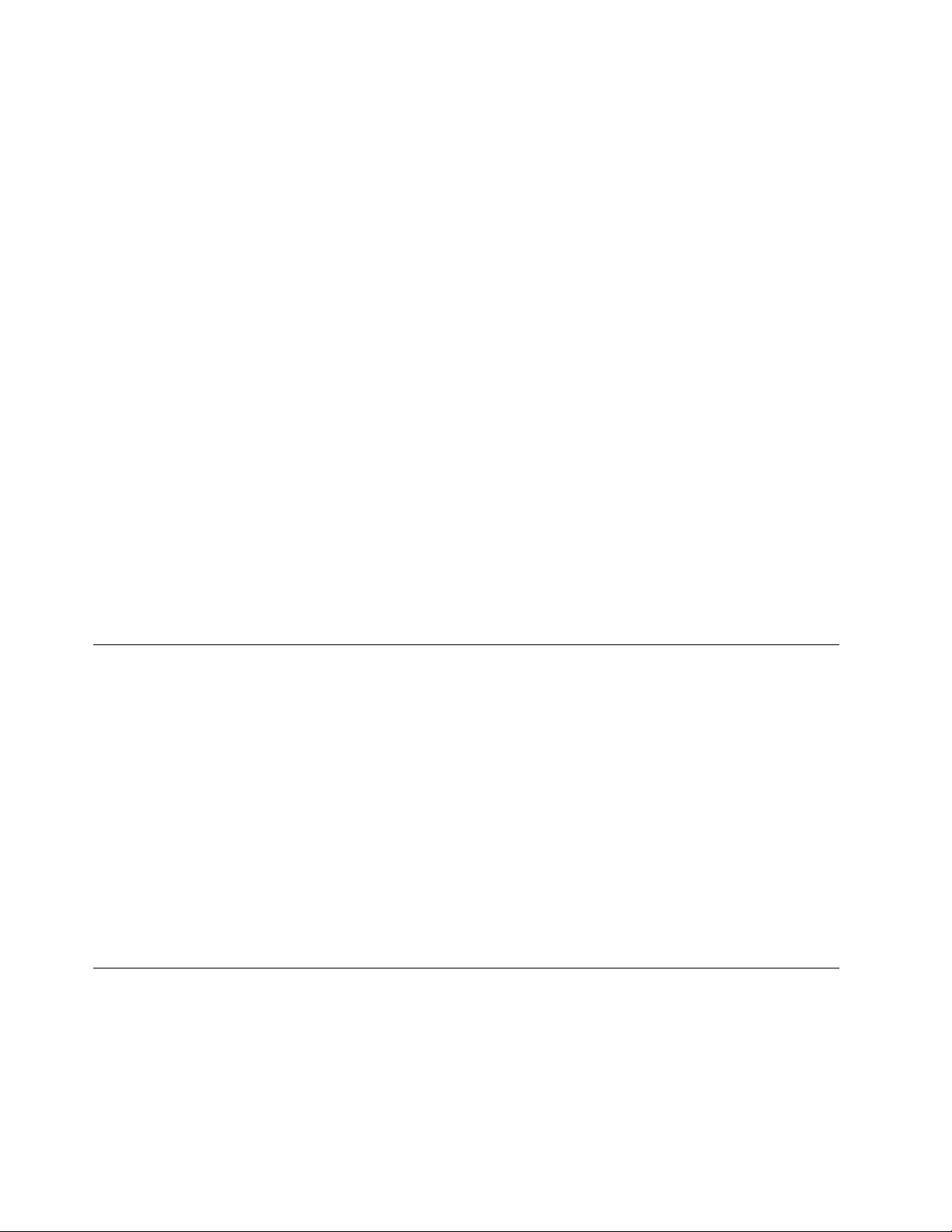
Problem indicators— LEDs on a printer icon at the left of the operator panel
indicate where a problem such as a paper jam occurs.
Paper jam auto-eject drawers—after a paper jam, you can usually
automatically clear the jammed paper by opening one or two auto-eject
drawers.
Traces—the 3130 can perform several kinds of traces, which record details
about printer activities and communications with the control unit and the
controlling computer system to assist service personnel.
Print samples—several print sample masters are stored in the 3130 control
memory. Key operators can print these print samples whenever necessary to
sample print quality or solve problems.
Authorization levels—You can have one or more persons designated as a
key operator. The key operator performs tasks such as configuring the printer,
cleaning the printer, adding new toner, and replacing supplies.
You can specify that certain operator actions be password-protected; in other
words, only the person who knows the password will be able to perform certain
key operator functions.
Data Security
Toner cartridge—the 3130 monitors the toner supply and alerts the operator
when it should be replenished. In addition, automatic toner recycling reduces
the amount of toner the 3130 uses.
Error log—sensors and other error-checking hardware detect status in the
printer. Information about errors is displayed to the operator and logged for
use in correcting problems.
The 3130 has the following data security features:
You cannot read data from the 3130 back into the controlling computer system.
You cannot print data that remains in memory after a job is finished.
Images on the photoconductor are removed after each print.
The control unit accepts commands from the host to erase all residual print
data and fonts from its memory.
You can specify non-spooled mode for most ASCII jobs. Refer to
Advanced Function Printer System Administration Guide
If many of the printing applications for your company are confidential, consider
placing the 3130 in a controlled-access area.
for more information.
IBM 3130
Fonts
The 3130 supports the following for IPDS:
The IBM strategic font set, which includes:
– The IBM Core Interchange Resident Scalable Font Set
– The 4028 Compatibility Resident Font Set
– The IBM Coordinated Font Set
6 3130 Advanced Function Printer: Introduction and Planning Guide
Page 19
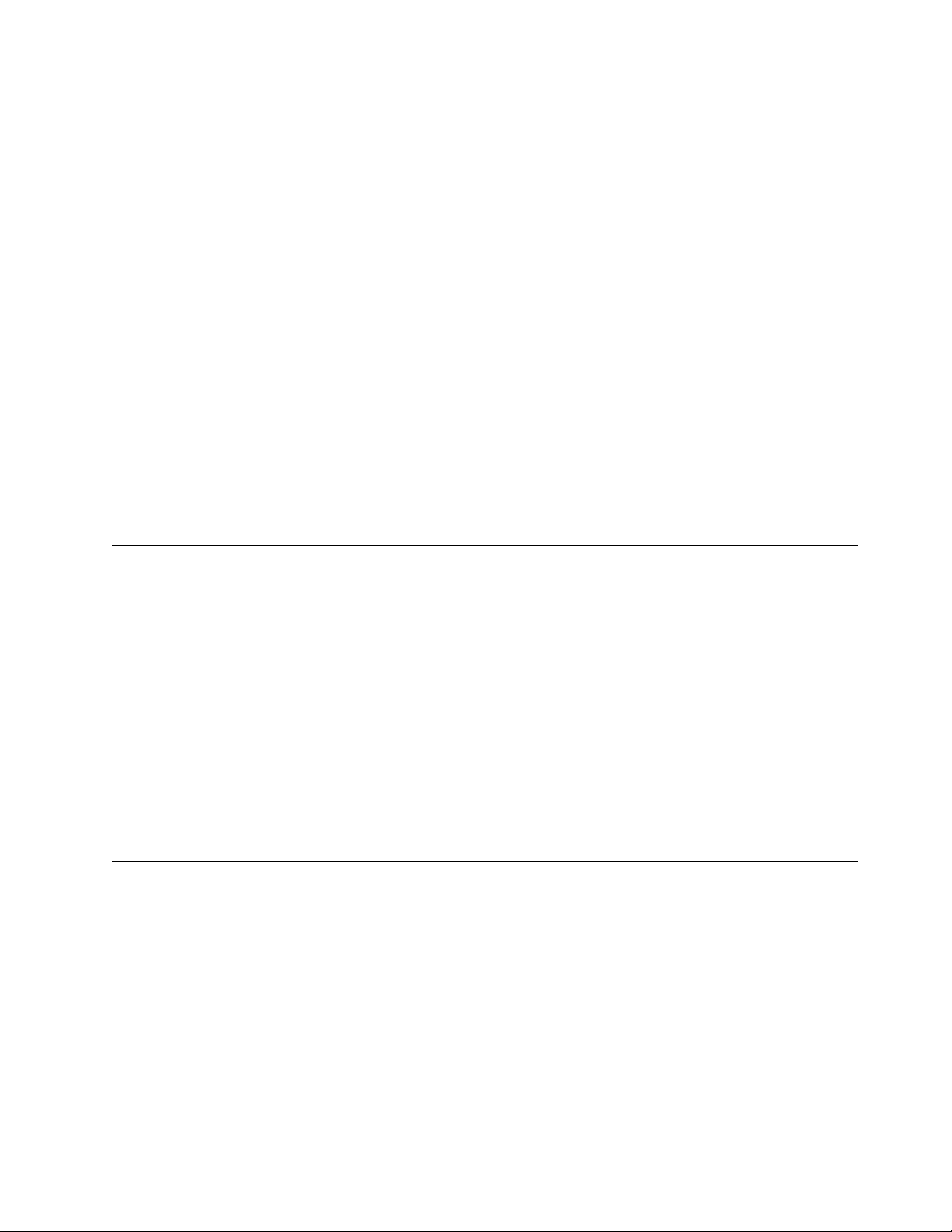
The DBCS Resident Raster, including DBCS Scalable Font Sets (as a
separately-orderable feature)
A facility for adding and deleting fonts in the printer. Refer to
Advanced Function Printer System Administration Guide
about managing fonts.
Downloading fonts from the host.
For a more detailed description of each font set, see Appendix A, “3130 Font Set”
on page 37.
The 3130 supports the following for PostScript and PCL-5e fonts:
Various resident fonts (see “PostScript Resident Font Set” on page 52 and
“PCL5e Resident Font Set” on page 55) You can print samples of resident
fonts from the printer. Refer to
Guide
for printing out resident fonts
(PostScript only) A facility for adding and deleting fonts in the printer. Refer to
IBM 3130 Advanced Function Printer Administration Guide
about managing fonts.
Downloading fonts from the host or server.
Performance and Print Quality
The 3130 prints up to 30 impressions per minute in either simplex or duplex mode
when using long-edge fed paper; it prints up to 15 impressions per minute for
short-edge fed paper. Table 2 on page 8 summarizes the types of paper you can
use and the maximum impressions per minute you can print.
IBM 3130
for more information
IBM 3130 Advanced Function Printer User's
for more information
Notes:
1. Actual printer performance is affected by a number of factors, including how
you configure the printer, the complexity of the data you print, the performance
of the host-system and the attachment you use, and the amount of available
memory.
2. The quality of printer output is affected by the paper you use and the
composition of the logical pages you print.
Advanced Function Image and Graphics (IPDS Only)
The 3130 can directly process advanced Image Object Content Architecture (IOCA)
images and Graphics Object Content Architecture (GOCA) graphics data, as
described in
This, in turn, provides the following performance benefits:
The 3130 can process compressed images and vector graphics data in the
GOCA format, thus reducing demand on attachment data transfer and host
storage.
The 3130, rather than the host system, decompresses images and rasterizes
vectors, thus reducing host system processing cycles.
The 3130 can perform arbitrary scaling operations or resolution correction for
scanned images, which allows some complex jobs to print at greater throughput
by increasing the overall data-processing speed of the printer.
Mixed Object Document Content Architecture Reference
, SC31-6802.
Chapter 1. Introduction to the 3130 Advanced Function Printer 7
Page 20
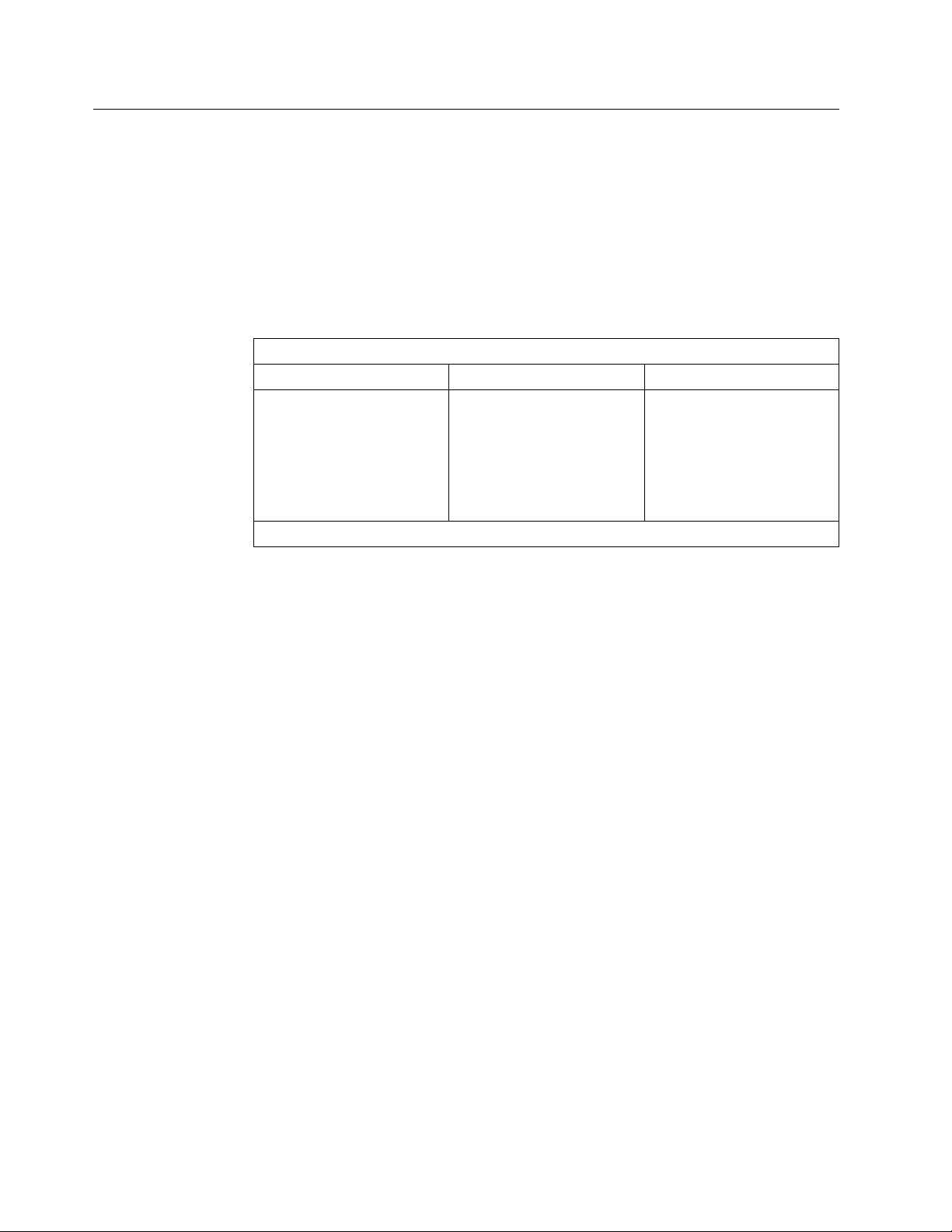
Print Material and Paper Handling
The 3130 can use paper in a variety of sizes and weights, including preprinted
paper, perforated paper, three-hole punched paper, drilled paper, color stock, and
adhesive labels. The 3130 can accept paper with a basis weight of 64 to 160
grams per square meter (17 to 42 pounds). Paper is fed automatically from paper
trays and, after printing, is automatically placed in output stackers.
Table 2 summarizes the paper sizes the 3130 can use and indicates the feed
orientation and the number of impressions per minute for each paper size. See
“Selecting Paper” on page 30 for more information on print materials you can use.
Table 2. Paper Sizes
Paper Size Feed Orientation Impressions per Minute
Letter (8.5 x 11 in.)
Legal (8.5 x 14 in.)
Ledger (11 x 17 in.)
A4 (210 x 297 mm)
A3 (297 x 420 mm)
B5 (182 x 257 mm)
B4 (257 x 364 mm)
Note: See “Envelopes” on page 34 for envelope sizes.
Long-edge
short-edge
Short-edge
Long-edge
Short-edge
Long-edge
Short-edge
30
15
15
30
15
30
15
Paper input trays provide automatic, printer-controlled paper tray switching so you
can load unused paper trays while the printer is running. Prints are stacked in
output stackers, which collate printed pages face down and have offsetting
capability.
The duplex model of the 3130 lets you print both sides of paper without restacking
and refeeding the sheets.
8 3130 Advanced Function Printer: Introduction and Planning Guide
Page 21
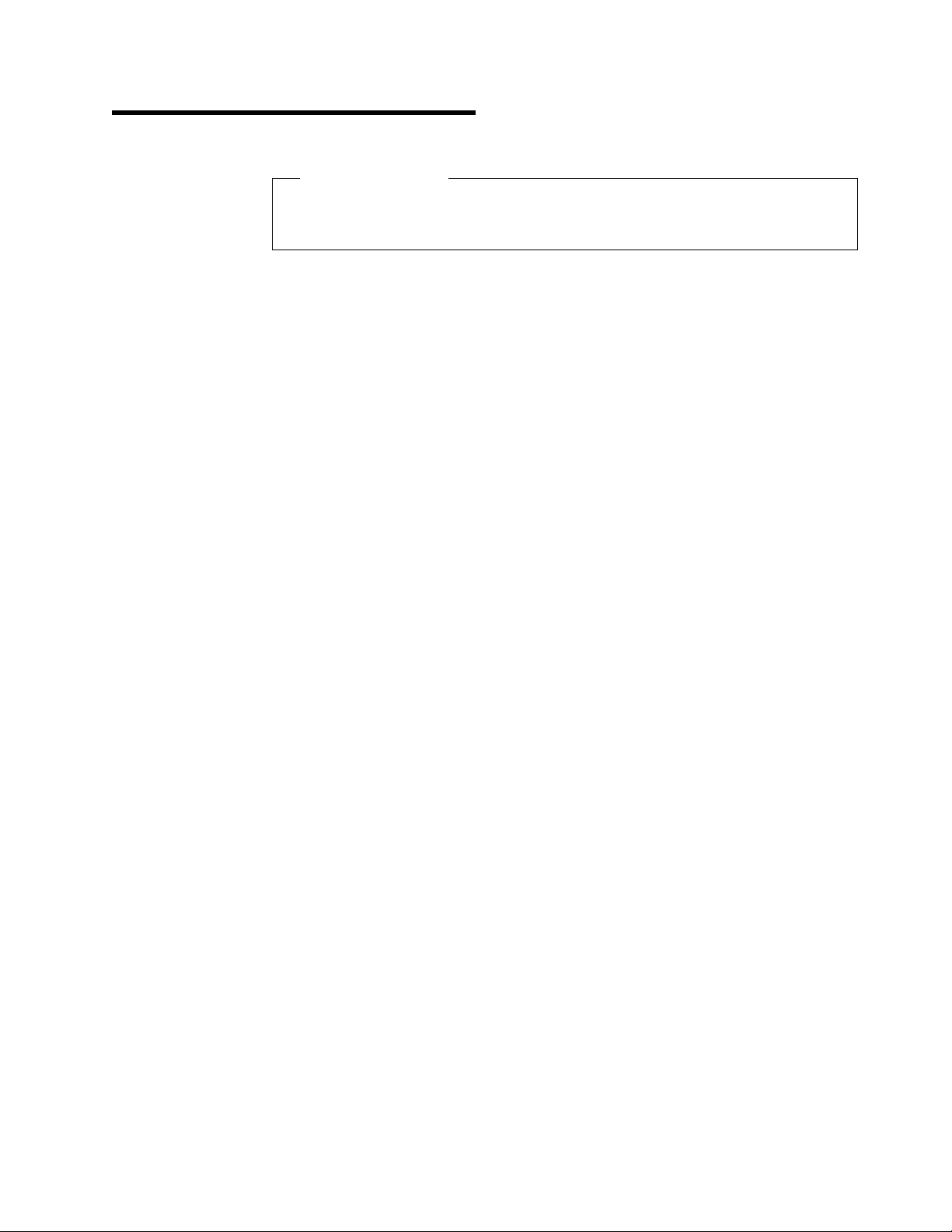
Chapter 2. Planning Overview
Chapter Overview
This chapter provides an overview of the planning process for installing a 3130
printer.
There are two basic types of planning required for installing and using the 3130:
physical planning and system planning.
Physical planning consists of:
– Determining the location for the 3130
– Preparing a layout plan for the 3130
– Making sure all 3130 environmental, electrical, and space requirements are
met.
For more information, see Chapter 4, “Preparing the Physical Environment” on
page 19. In addition, IBM offers special assistance with physical planning.
Contact your IBM branch office for information.
System planning consists of:
– (IPDS-only) Ordering the Advanced Function Presentation licensed
programs and updates required to use the printer.
– (IPDS-only) Installing and testing the licensed programs and AFP
resources.
– (PostScript and PCL5e-only) Installing colon files and drivers.
– Verifying that the host operating system is at the correct level.
– Incorporating the 3130 into the system configuration and completing the
configuration work sheets.
For more information, see Chapter 3, “Preparing the Processing Environment”
on page 13 and Chapter 5, “Configuring the 3130” on page 25.
Copyright IBM Corp. 1994, 1996 9
Page 22
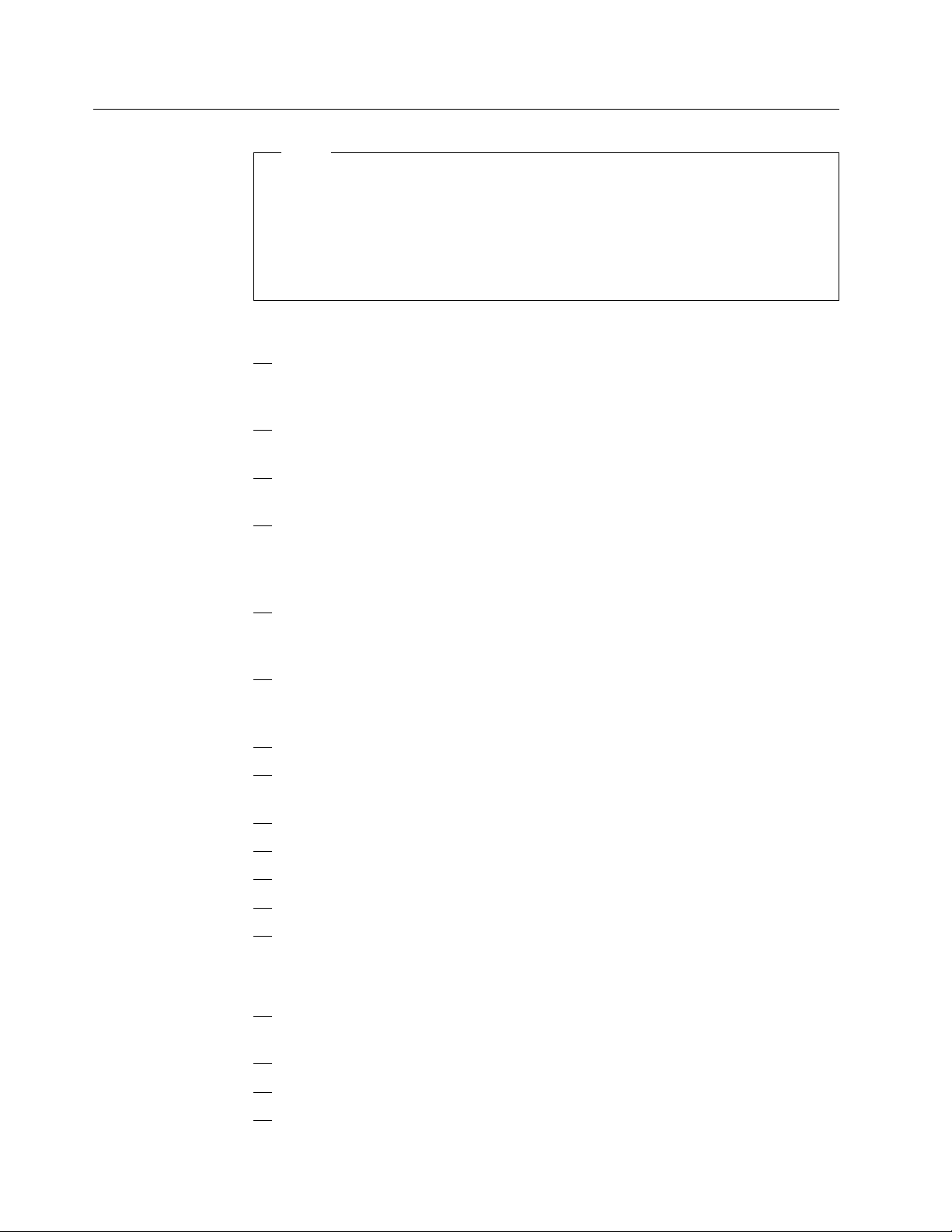
Implementation Plan
Note
The following checklist contains many of the major tasks that must be
performed before and during 3130 installation. Use this checklist as a basis for
developing your own detailed implementation plan.
Also, note that the tasks you need to perform depend on whether or not you are
already running Advanced Function Presentation (AFP) programs.
Step One–Identify Team and Plan Layout
1. Identify the people who can prepare the physical site, identify and test
2. Order the 3130, including optional features you require, such as extra
3. Order any cabling, lines, equipment, or software you require for the
required software, and configure the host systems. Make sure to plan for
the 3130
memory.
attachment you use to connect the 3130 to your host system.
and
the attachment you use to connect it to your host system.
4. (IPDS-only) Order the IBM Advanced Function Presentation licensed
programs required for your system. If you already use IBM Advanced
Function Presentation licensed programs, make sure that they are at the
service level required to support the 3130.
5. Make sure the host operating system is at the level required to support the
Advanced Function Presentation licensed programs and their updates
(IPDS) and printer drivers and colon files (PostScript and PCL5e).
6. (IPDS-only) Determine which printer resolution will be used, and ensure that
the host library resources (fonts, page segments, overlays, FORMDEFs,
and PAGEDEFs) are compatible with the printer resolution you select.
7. Prepare a plan for selecting and testing forms for use with the 3130.
8. Determine the location for the 3130 and arrange for any changes to the
site.
9. Identify the internal delivery route for the 3130.
10. Prepare a space layout plan.
11. Determine who will install the electrical wiring and outlets.
12. Create a conversion plan for line-printer data and electronic overlays.
13. Prepare a plan for creating, converting, and testing applications that will be
used with the 3130.
Step Two–Review Plans, Order Supplies, and Prepare Site
1. Review installation plans with the IBM installation planning representative.
See “Physical Installation Worksheet” on page 23 for the worksheet.
2. Order initial supplies for the 3130.
3. Ensure that attachment hardware is on order.
4. Schedule the installation of lines and equipment required for the
attachment.
10 3130 Advanced Function Printer: Introduction and Planning Guide
Page 23
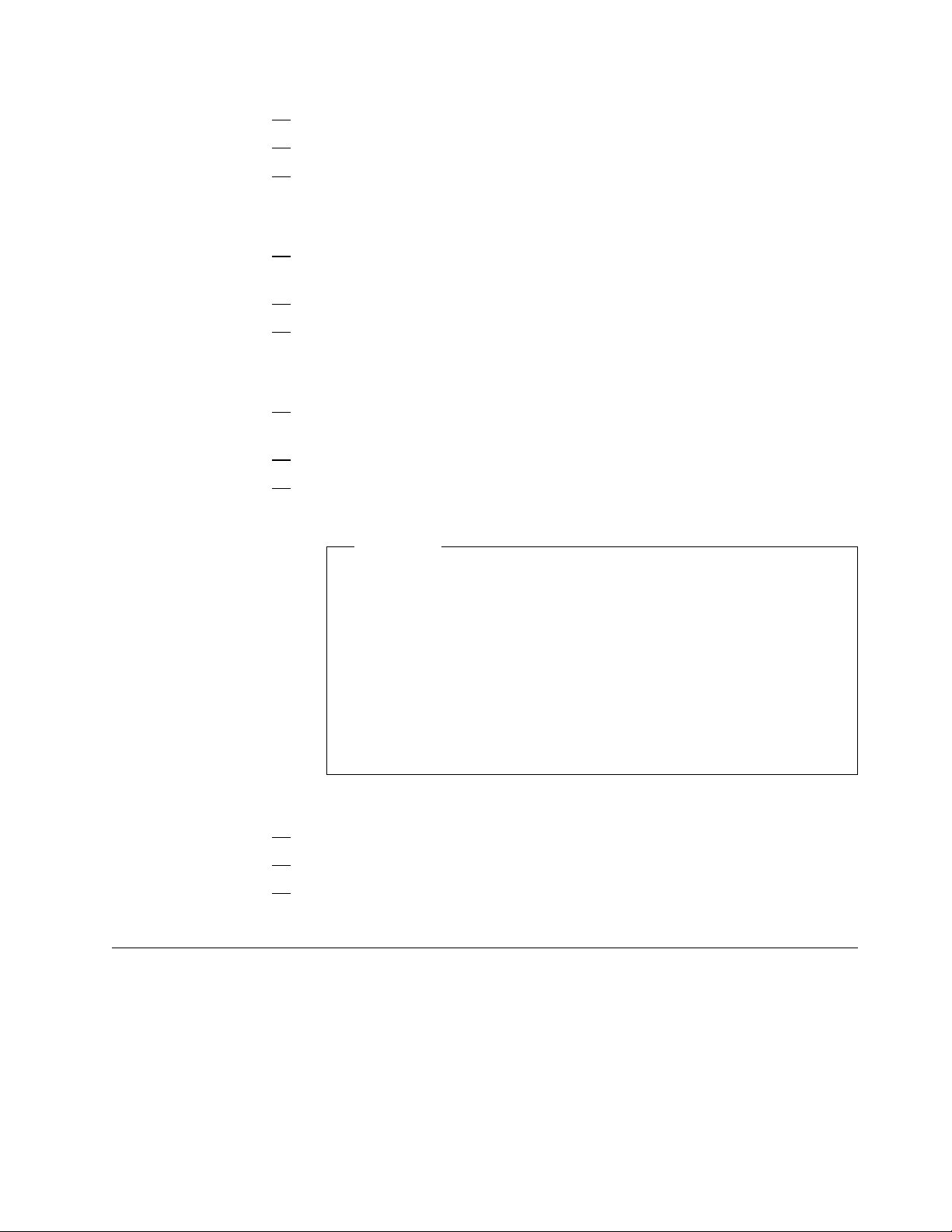
5. Schedule the installation of electrical wiring and outlets.
6. Ensure that required host system updates are installed.
7. Begin installing and testing the Advanced Function Presentation licensed
programs and updates on the host system.
Step Three–Review Progress of Site Preparation
1. Review site-preparation progress with the IBM installation planning
representative.
2. Ensure that the electrical wiring and outlets are being installed on schedule.
3. Ensure that the attachment lines and equipment is being installed on
schedule.
Step Four–Ensure that Site Preparation is Complete
1. Ensure that installation and testing of electrical wiring and outlet is
complete.
2. Ensure that all site preparation activity is complete.
3. Gather information for the configuration work sheets in Chapter 5,
“Configuring the 3130” on page 25 and schedule an NCP Generation if
needed.
Important
Before the customer engineer can install the 3130, you must
complete a configuration worksheet for the attachment you plan to
use. Completing the attachment worksheets usually requires input from
the personnel responsible for network and device driver configuration.
For detailed worksheets, instructions, and examples, refer to
InfoPrint 60; 3130, 3160, and 3935 Advanced Function Printer:
Attachment Configuration Handbook
copy of the handbook, ask your marketing representative to obtain one
for you. Information is also available on the Internet at
http://can.ibm.com/ibmprinters
Step Five–Arrival of the 3130
1. Contact the customer engineer and arrange to have the 3130 installed.
2. Arrange to have the 3130 attached to the host system.
3. Complete tests of the Advanced Function Presentation licensed programs,
including the IBM-supplied installation verification procedures.
Additional Planning Tasks
Here are some other issues to consider before you install the 3130:
IBM
, S544-3977. If you do not have a
.
Training. Who will need training on the 3130 and AFP? Who will conduct the
training sessions? When will training be scheduled?
Implementation. How will the 3130 be phased into production? Which
applications will use the 3130 first?
Chapter 2. Planning Overview 11
Page 24
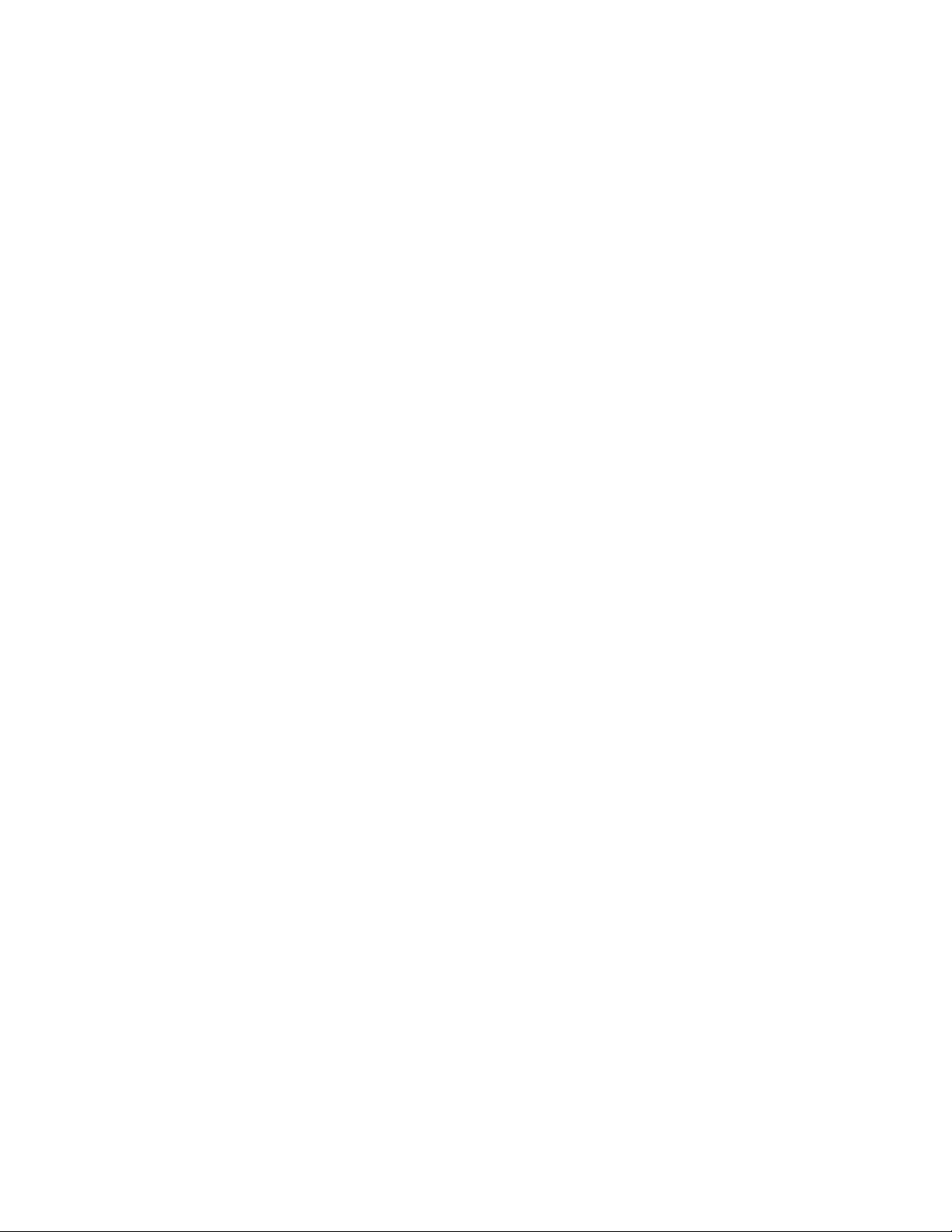
Documentation. Which local procedures need to be changed? Who will be
responsible for changing local procedures? Who will need copies of IBM
hardware and software documents?
Supplies. How large should the initial 3130 supply order be? What is the
local procedure for ensuring that supplies are kept in stock? What is the
anticipated usage of the 3130?
12 3130 Advanced Function Printer: Introduction and Planning Guide
Page 25

Chapter 3. Preparing the Processing Environment
Chapter Overview
This chapter contains information to help system programmers integrate the
3130 into the existing processing environment. The basic hardware, software,
and application requirements for the 3130 are described in Appendix B,
“Software and Hardware Requirements” on page 59.
Performance Considerations
The quality of 3130 output is affected by the paper you use and the
composition of the logical pages you print. To ensure printing legibility in your
application, test small (4-point) fonts and special characters such as logos in
your application. Refer to the
Reference
The following factors affect the performance of the system and directly affect
communication to the 3130:
for information about these considerations.
IBM Advanced Function Printer Cut-Sheet Paper
– Speed of the computer system
– Amount of available memory
– Priority of tasks assigned in the system
– Control program used to drive the printer
– Attachment type and line speed.
Consider the following when setting up your host-attachment configuration:
– Before attaching the 3130 to non-IBM equipment, ensure that the
equipment supports the 3130. The equipment vendor can answer your
questions about configuration options and other attachment issues.
– High-speed, direct-access storage devices (DASD) are recommended for
spool data sets and library data sets, particularly for printing workloads
consisting of documents with many fonts and images.
– Printer performance is best when high-use devices are used on a separate
attachment from the 3130. Printer throughput can be degraded if the 3130
is attached with other high-use devices such as disk units, tape units, or
another 3130 that prints complex documents.
Printer traces, which you can run to help diagnose problems with the
attachment, the software, or the printer microcode, run in the background while
the printer performs its normal operations, and may reduce throughput.
When memory can hold fonts and images for several pages at one time,
performance improves substantially. Complex documents require more
memory and, therefore, can take longer to print.
To minimize the downloading of fonts, consider using printer resident fonts
when possible. When using IPDS, also consider marking host fonts as "public"
to allow the printer to capture and internally cache frequently used non-resident
fonts. You can order up to 32MB of additional memory in increments of 16MB.
To order additional memory, contact your IBM marketing representative.
Copyright IBM Corp. 1994, 1996 13
Page 26
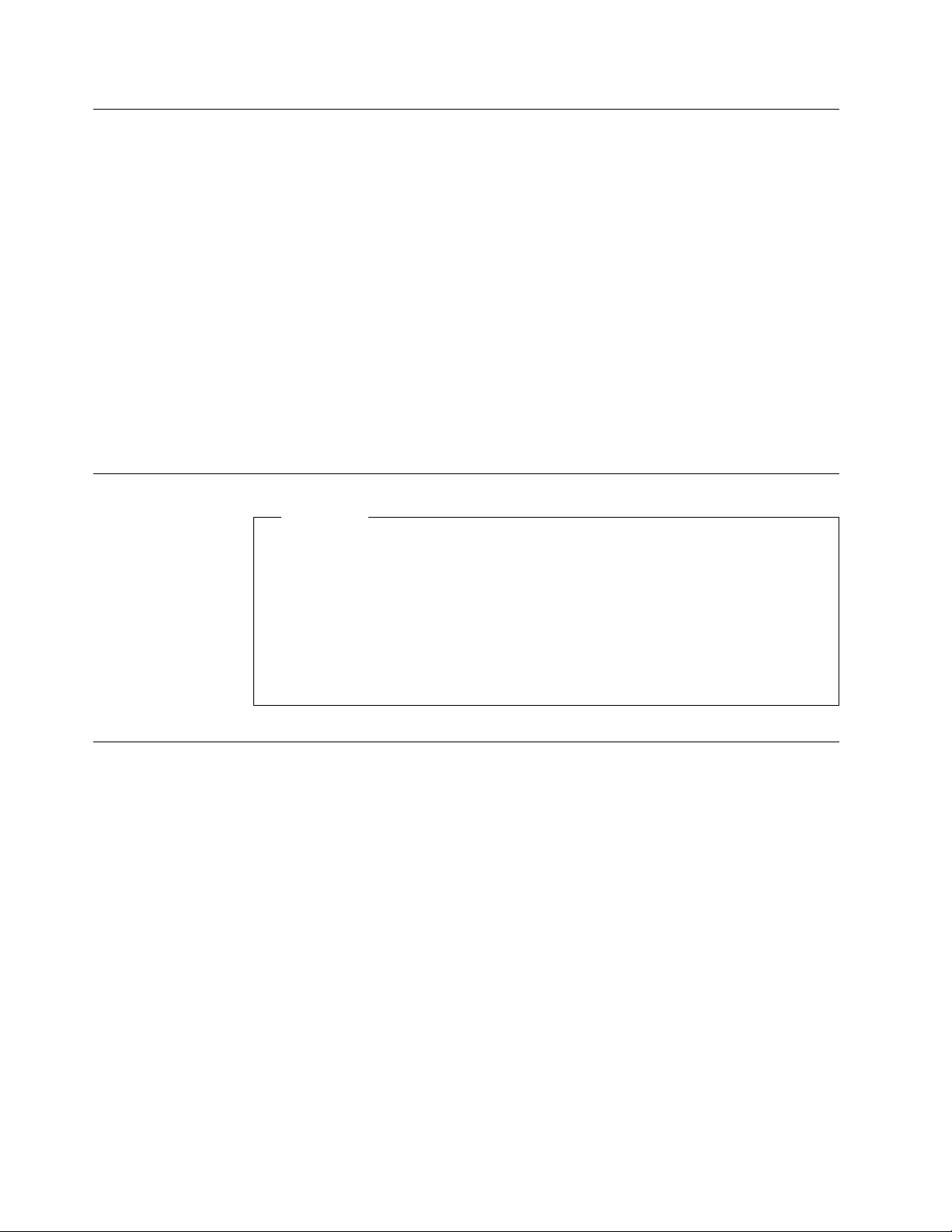
Compatibility Considerations
Here are some factors to consider if you are sending jobs from other page printers
to the 3130:
(IPDS-Only) The 3130 supports fonts in the same format as those for the IBM
3160, 3820, 3825, 3827, 3828, 3835, and 3900 printers. User-modified or
user-created 3800 printer fonts are not compatible with the 3130 fonts.
Although the 3130 can print edge-to-edge, consider registration and paper size
variations when defining the margins.
The 3130 can print to the paper’s edge, but for the best print quality, margins
are recommended as follows:
Edges: 2.5 mm (0.1 in.)
Punched holes: 3 mm (1.2 in.)
The 3130 default point of origin is the top left corner of the short side of the
media.
Attachments
Important
Attaching your 3130 to your host system requires configuration changes to the
host system. Depending on the type of attachment and the host system you
use, some configuration changes may need to be performed before the 3130
can be installed. Several 3130 configuration parameters require values that
match values in your host system; at the least, you need to be prepared to
provide these values to the customer engineer who installs the 3130. Refer to
IBM InfoPrint 60; 3130, 3160, and 3935 Advanced Function Printer: Attachment
Configuration Handbook
for more details about configuring host systems.
Advanced Function Presentation Licensed Programs (IPDS-Only)
Some Advanced Function Presentation (AFP) licensed programs are required for
the operation of the 3130; others are optional. Work with your users to determine
which optional advanced functions they need. For a list of publications that
describe the programs you require for a particular environment, as well as a
summary of Advanced Function Presentation concepts, products, and benefits,
refer to the
Guide to Advanced Function Presentation
, G544-3876.
Installing and Verifying AFP Programs
Install and verify AFP programs before you install the 3130. The licensed programs
include verification procedures to help you install the software correctly. In addition,
the system programmer is responsible for:
Creating the resources (page definitions, electronic overlays, form definitions,
and page segments) that the resource libraries will contain.
Creating or modifying the PSF startup procedure to include resource libraries
and attachment information.
Enabling printer resident fonts, if necessary.
14 3130 Advanced Function Printer: Introduction and Planning Guide
Page 27
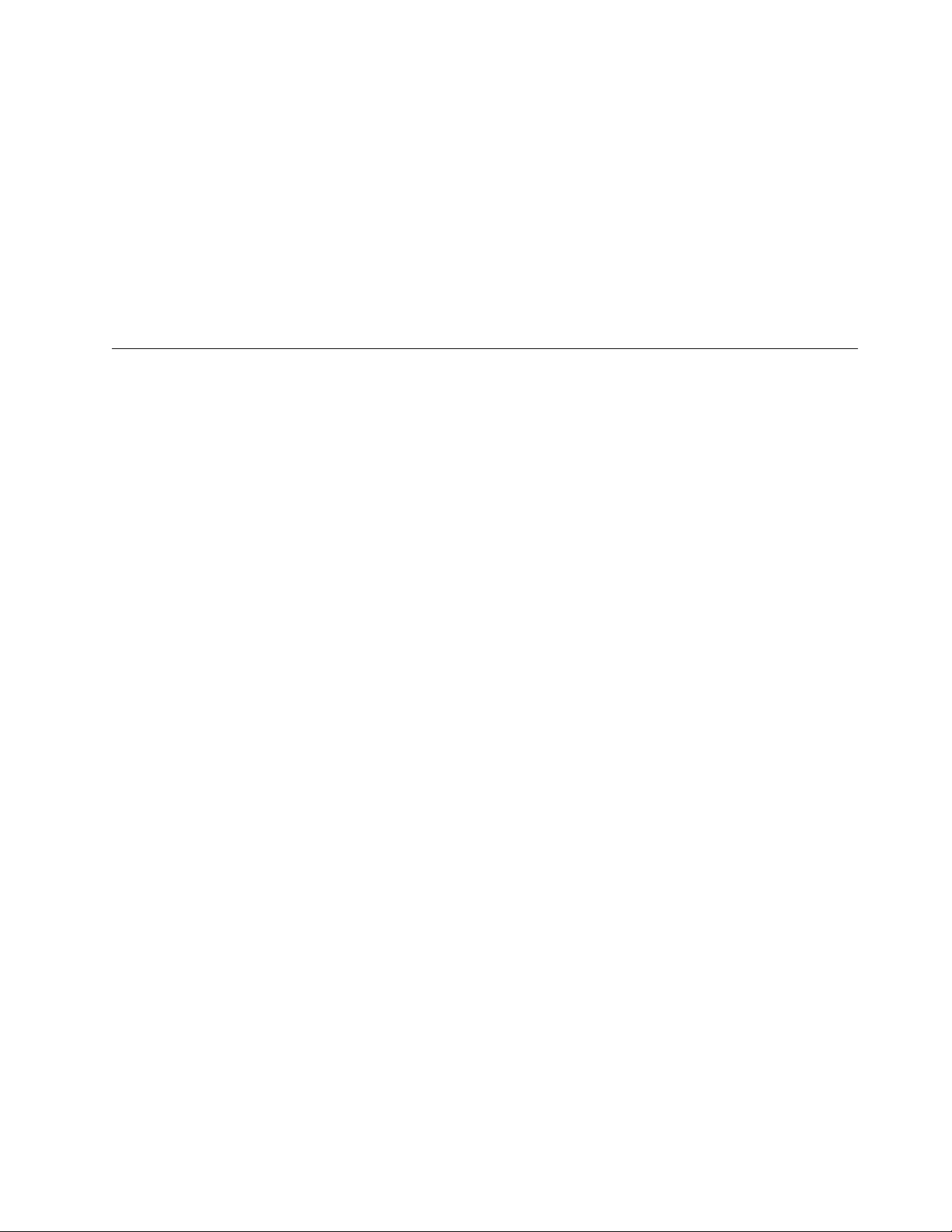
Conversion
If Advanced Function Presentation is available on another printer, you may want to
begin the conversion effort before you install the 3130. Some tasks to consider
include:
Changing font character sets
Converting line-printer applications to page-printer applications
Converting preprinted forms to electronic overlays
Creating new applications by using electronic overlays
Enhancing existing applications to take advantage of 3130 functions
Investigating applications that have special programming requirements.
240-Pel to 300-Pel Migration Considerations (IPDS-Only)
The 3130 can print at 240-pel or 300-pel resolution. Usually, converting from
240-pel to 300-pel resolution requires little effort. You may need to evaluate
applications that create complex printed pages with images, multiple fonts,
graphics, and overlays for visual differences that occur at 300-pel resolution.
The following sections describe some more issues to consider if you choose to
migrate from 240-pel to 300-pel resolution.
IOCA Images and IM Images
The 3130 printer supports image printing in one of two formats: IM image or IOCA
image. If you print at 300-pel resolution, 240-pel IM images are automatically
converted to IOCA and scaled to 300-pels.
While the 300-pel image and the 240-pel image will be the identical size, you may
see some differences in the shading, diagonal lines, and curves of the image.
Applications that produce images that are sensitive to exact duplication should be
tested before migrating them to 300-pel resolution.
GOCA Objects
Graphical objects defined with vectors should look the same at 240-pel or 300-pel
resolution because the 3130 builds the bit map for GOCA objects.
Fonts
When migrating print workload to the 3130, first determine if the fonts used by the
application are resident in the 3130 or supported by the IBM PSF software as
300-pel raster fonts. Appendix A, “3130 Font Set” on page 37 details the fonts
that the 3130 supports.
If the font you need is supported by the 3130, the 300-pel version of the font will be
provided either from the resident outline font library or from the host raster-font
library, to be downloaded from the host.
Chapter 3. Preparing the Processing Environment 15
Page 28
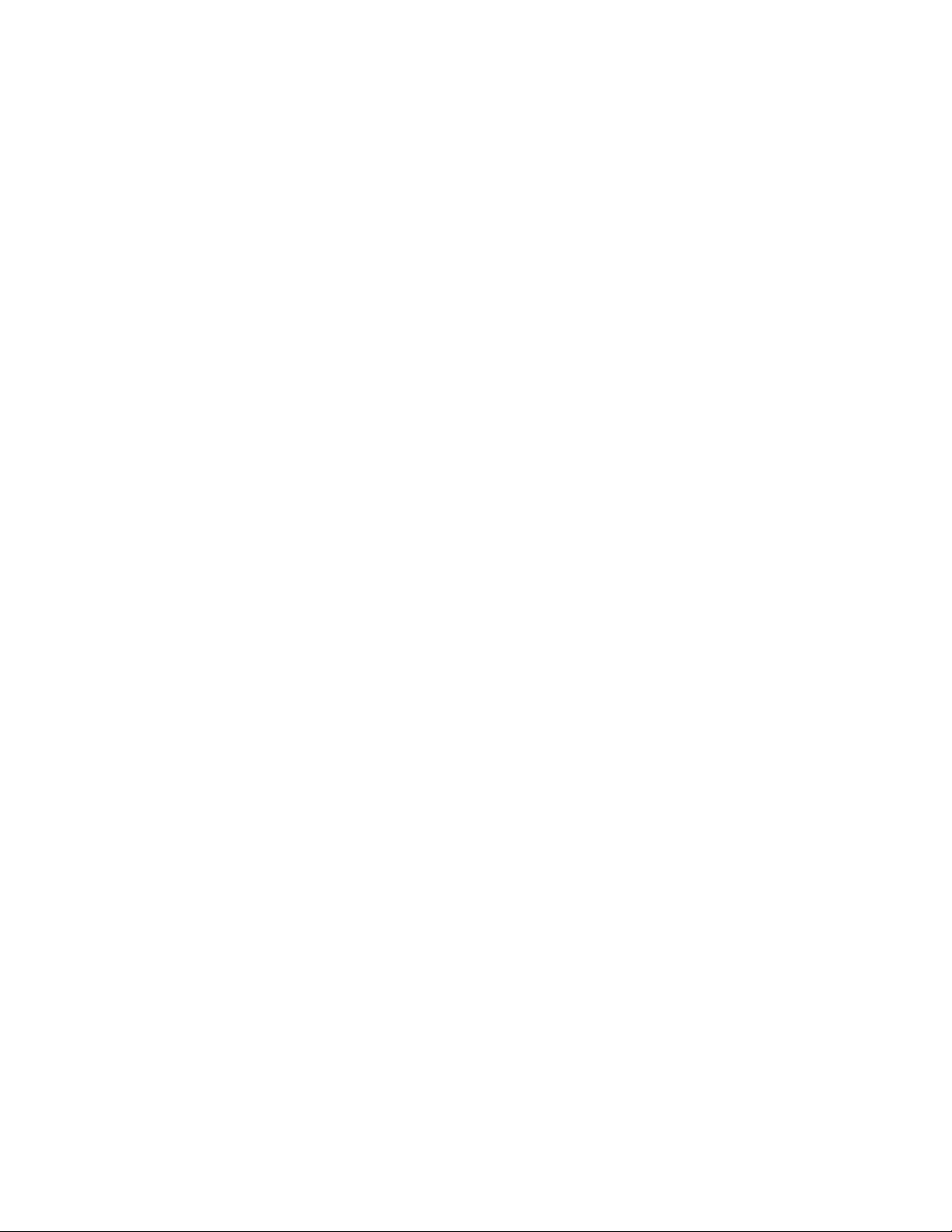
Notes:
1. For MVS, make sure to use the PSF APSRMARK utility to mark the resident
fonts before you use them. PSF/MVS also ships another utility, APSRCF30,
which you can use to convert 240-pel fonts to 300-pel fonts.
2. For VSE, make sure to use the PSF APTRMARK utility to mark the resident
fonts before you use them. PSF/VSE also ships another utility, APTVCF30,
which you can use to convert 240-pel fonts to 300-pel fonts.
See “PSF Support Notes” on page 62 for more information. Refer to
System Programming Guide
information about these utilities. To create fonts from Adobe Type 1 fonts, you can
use the Type Transformer, which is shipped with PSF/2.
The 3130 300-pel printed output will have the same line and page endings, but the
right margins may not perfectly match those of the 240-pel version. For example,
the typical line variation for a 12-point font is ± 13 mm (0.05 in.) or about one-half a
character width.
If the font requested is not supported by the 3130 or by PSF, you can use either a
supported substitute font or obtain a 300-pel version of the font from a font vendor.
If you use a substitute font, the line endings, page endings, and right margins may
be different from the 240-pel printed version.
and
Page Definitions and Form Definitions
Page definitions and form definitions often contain images and fonts that are
dependent on resolution. Check these resources to see if they specify fonts,
overlays, and page segments that need to be considered for migration or
conversion. Also, overlays can specify other objects such as fonts and page
segments that may need to be considered for migration or conversion.
Bar Codes
The 3130 can print the following types of bar codes:
PSF/MVS:
PSF/VSE: System Programming Guide
for
BCOCA - If the print data set was designed to run on a printer with BCOCA, it
can be run with little or no change on a 3130. Some bar codes may print
slightly differently on the 3130. Some differences include:
– The 3812, 3816, and 4028 insert a blank area (called a quiet zone) at the
beginning of the bar code area. Other printers, such as the 3130, 4224,
4230, and 4234 do not.
– The Code128 modifier may print in a different position with the 3130.
– EAN2, EAN5, UPC2, and UPC5 bar codes may print larger than they did
on previous printers.
See the reference materials for your software and printers for more specific
details on bar code implementation. For implementing BCOCA bar codes, see
your application software documentation for information.
Bar Codes Generated by DCF - When a program such as Document
Composition Facility (DCF) is used to generate bar codes using draw rules, the
output should be tested on the 3130 with the scanning equipment used for
reading the bar codes. The different resolution of the printer may cause very
slight differences in the placement of the bar code components.
16 3130 Advanced Function Printer: Introduction and Planning Guide
Page 29
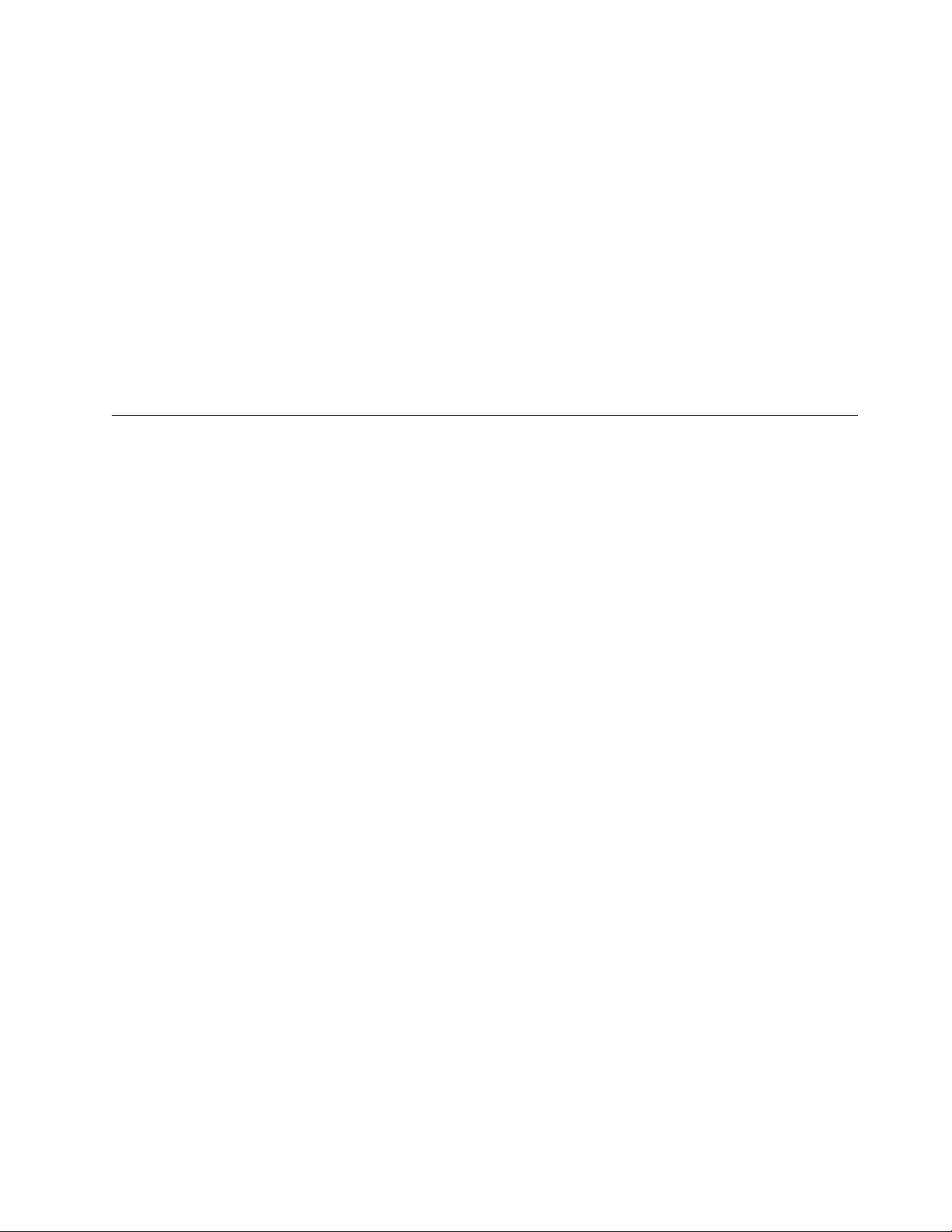
Bar Code Fonts - Non-resident bar code fonts also may be used. Check with
your font vendor for the availability of the desired 300-pel rasterized bar code
fonts.
Overlay Generation Language/370
With the Overlay Generation Language/370 (OGL/370), you can define overlays
used to create forms. The overlay components (offsets, line lengths, line thickness,
radii, and so on) are automatically scaled by the 3130 with the PSF software.
Some differences may occur with slight “stair-stepping” effects for diagonal lines
with rounded corners and some shading changes.
In addition, overlays created with OGL can specify other resources such as fonts
and page segments which may need to be considered for migration or conversion.
You should test applications using OGL/370 before migrating them to the 3130.
AS/400 Migration Considerations (IPDS-Only)
Here are some things to consider if you migrate your print workload to a 3130
attached to an AS/400 operating in the OS/400 environment.
Bolding of Characters
Both OfficeVision and Data Description Specification (DDS, the native OS/400 key
word HIGHLIGHT function) enable you to make characters bold by using a font
modification parameter. The printer automatically prints the indicated characters
bold for any font supported by the printer. The 3130 printer supports this same
function for the set of fonts resident in the printer that have bold versions. See
“AS/400 Bolding Function, Native and OfficeVision (IPDS-Only)” on page 50 for a
list of the 3130 fonts and what will occur when the bolding function is invoked.
Note: Note that bolding may cause changes to line length, and in some cases
may cause information to exceed the page width.
Enlarge Print Function
OfficeVision/400, the Advanced Function Presentation Utilities/400 and the Data
Description Specification (DDS, native OS/400) keyword for CHRSIZ enable you to
direct the printer to enlarge characters. This function is not supported on the 3130
using fonts selected by FGID (Font Global ID). This function is only supported
under DDS if you use GDDM fonts. GDDM fonts are selected by name, such as
ADMVMOB for Multinational Open Block.
Box Draw Function
OfficeVision lets you draw boxes with the cursor and then print them as drawn.
The 3130 supports this function if you specify ON for the AS/400 Box Draw
Enhancement printer configuration item. If you specify OFF for the AS/400 Box
Draw Enhancement printer, boxes drawn with OfficeVision will have breaks in them.
Note: To draw boxes correctly, the 3130 substitutes code page 1091 for code
page 259.
Chapter 3. Preparing the Processing Environment 17
Page 30
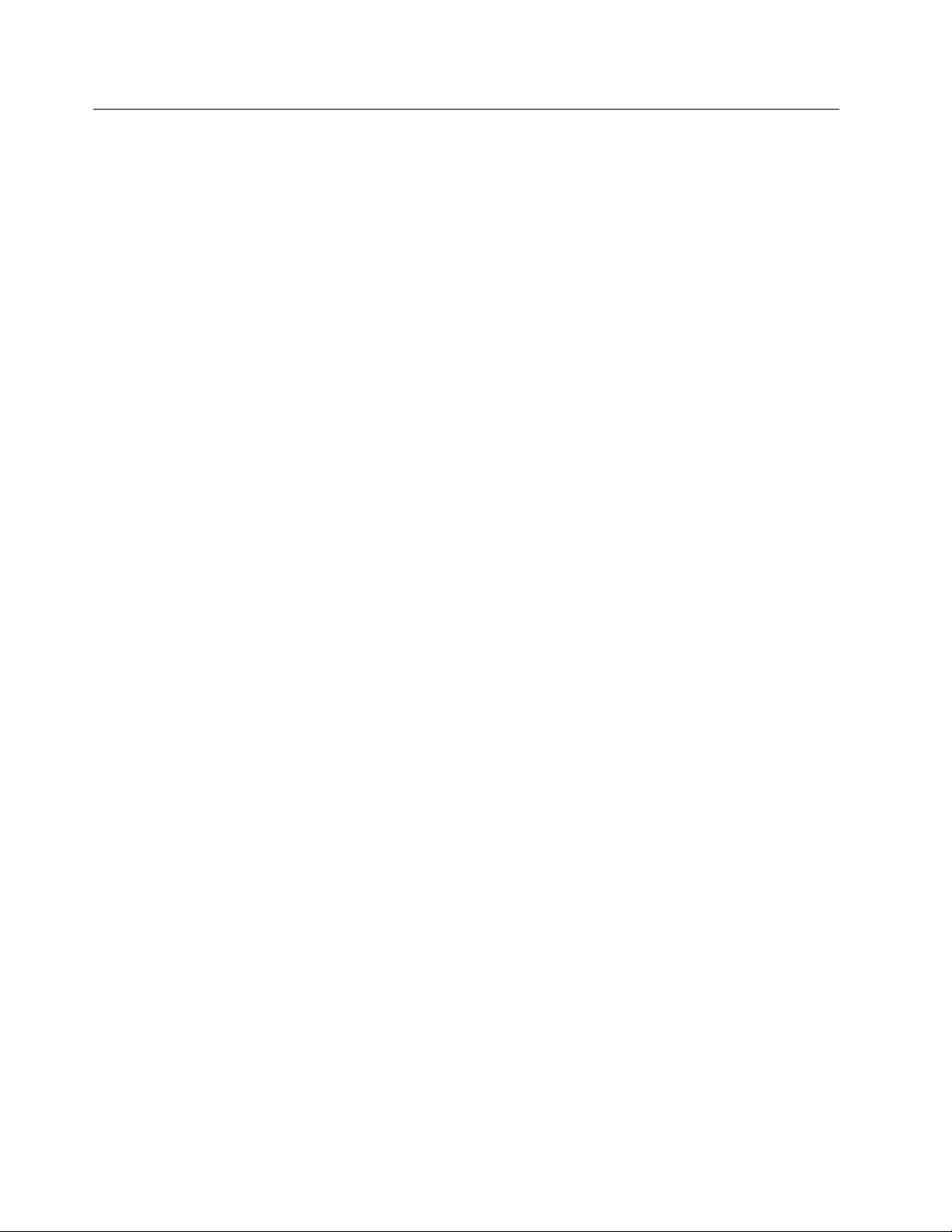
Other Font Considerations
IPDS, PostScript and PCL5e fonts are listed in Appendix A, “3130 Font Set” on
page 37 and are resident in the 3130.
Your job can download fonts not listed if you have them on your host system and
your job requires them. Usually, the printer stores them in RAM and deletes them
whenever the 3130 is powered off. However, the printer can store downloaded
IPDS fonts on the hard disk.
A facility in the printer allows you to add fonts from a diskette to the hard drive and
avoid losing them at power off. It also allows you to delete fonts from the hard
drive. The fonts are:
For PostScript: Type 1 fonts
For IPDS: AFP outline fonts containing either Type 1 or Character
For PCL: TrueType or Intellifont fonts
Identifier (CID)-keyed technology
18 3130 Advanced Function Printer: Introduction and Planning Guide
Page 31

Chapter 4. Preparing the Physical Environment
Chapter Overview
This chapter describes the environmental, power, physical, and space
requirements you must meet before you install the 3130. It includes an
installation planning worksheet.
Environmental Requirements
Temperature and Humidity
Table 3 lists the permitted temperature and relative humidity values for the 3130.
Operating the 3130 above or below these ranges may result in poor print quality
and degraded paper handling.
Table 3. 3130 Temperature and Humidity Ranges
Temperature Relative Humidity
With Power On 16 to 32°C (60 to 90°F) 20 to 80%
With Power Off 10 to 43°C (50 to 109°F) 8 to 80%
Shipping and Storage -10 to 40°C (14 to 104°F) 5 to 90%
Altitude Range
The altitude range permitted for 3130 operation is sea level to 2100 meters (7000
feet).
Ventilation
The 3130 operates best in an air-conditioned computer room with year-round
humidity control and recirculated, filtered air. Dust and other contamination can
cause machine problems.
To reduce any health risks associated with preprinted forms, follow IBM preprinted
forms recommendations and provide appropriate ventilation to the printer area. The
American Society of Heating, Refrigeration, and Air Conditioning Engineers
(ASHRAE) recommends a minimum of 0.42–0.57 metersó/minute
(15–20 ftó/minute) per person of outdoor air make-up for an office size of 12 ft x 12
ft x 8 ft (32.4 Meteró) during human occupancy (ASHRAE 62–1989).
For information about selecting and safely using preprinted forms, refer to the
Advanced Function Printer Cut-Sheet Paper Reference
Heat and Airflow
Average heat dissipation of the 3130 while printing is less than 930 Kcal/hour (3690
BTU/hour) based on 1.08kVA for the printer.
IBM
.
No airflow restrictions apply if the 3130 is installed according to the guidelines and
floor plans established in this document.
Copyright IBM Corp. 1994, 1996 19
Page 32

Sound Levels
The upper limits for sound level are shown in Table 4.
Table 4. 3130 Sound Levels
Printer Condition Sound Level
Idle 6.4 bels (55 dBA)
Operating 7.2 bels (46 dBA)
Power Requirements
Attention
Do not connect the 3130 to any 380—415 IT power distribution system
(impedance grounded neutral system).
Make sure that your installation meets the electrical power requirements listed in
Table 5 before the printer is delivered. In addition:
Reserve a dedicated electrical outlet to support the printer and to allow the
printer to be disconnected from power. This can be:
– A compatible receptacle installed near the 3130.
– A circuit breaker that breaks all live poles. This circuit breaker must be
dedicated to the 3130 printer.
Provide electrical outlets for auxiliary equipment, such as modems or
communication modules. If necessary, make sure a telephone line and jack
are available.
The 3130 is equipped with an approved plug for your safety. Use it in
conjunction with a properly grounded receptacle. Refer to Appendix C to find
out which type plug is supplied in your country.
Table 5. 3130 Power Source Requirements
Item North American and
Japanese Requirements
Nominal Voltage 100V, 115V ac ±10%, single
phase, two wires plus ground
Nominal
Frequency
Input Current 10 amperes 5.2 amperes
Power Input 1.08 kVA 1.08 kVA
50/60 Hz ±1.0% 50/60 Hz ±1.0%
European Requirements
220V, 230V, and 240V ac
±10%, single phase, two wires
plus ground
Power Dissipation
The 3130 can enter a power-save mode after a specified time has elapsed with no
printer activity. When the 3130 enters power-save, it removes power from all
printer subsystems. Normal operation resumes when the printer receives a host
command.
20 3130 Advanced Function Printer: Introduction and Planning Guide
Page 33

Table 6. 3130 Power Dissipation
Mode Power Usage
Printing 900 watts
Standby 220 watts
Power Saving 100 watts
Physical Requirements
Weight and Dimensions
The standard simplex model O3S weighs 154 kg (337 lb); the standard duplex
model O2D weighs 156 kg (343 lb).
The dimensions of the 3130 are:
Width 654 mm (26 in.) 1353 mm (53 in.)
Depth 640 mm (26 in.) 640 mm (26 in.)
Height 1385 mm (54 in.) 1385 mm (54 in.)
Standard Paper Handling Fully Featured Paper
Handling
Service Clearances
The service clearances required for the 3130 are:
Front 1295 mm (51 in.)
Rear 910 mm (36 in.)
Left 760 mm (30 in.)
Right 760 mm (30 in.)
Physical Layout and Space Requirements
Figure 1 on page 22 shows the space requirements for a permanent installation.
As you plan your physical layout:
Install the 3130 away from the main traffic pattern. Allow space for key
operators and customer engineers to perform their tasks. This space should
not extend into walkways.
Install the 3130 in a location that is convenient for the key operator and other
users. For example, consider whether the planned location is close to printer
supply storage areas and to output distribution areas.
Allow 2.1 meters (83 in.) between the floor and the lowest permanently
attached object above the 3130, such as a light or a cable rail. This layout
gives printer operators and customer engineers space in which to work.
Check the route that the 3130 must travel from your loading dock to the
location where it will be installed, to make sure it fits through the doorways and
halls. When possible, move the printer from the dock to its installation location
on its shipping pallet.
Chapter 4. Preparing the Physical Environment 21
Page 34

15 cm (6 in.)
A tta c h m e n t In te rfa c e
C able Location
Power C able
Location
91 cm
(3 6 in .)
Side
Stacker
76 cm
285.1 cm (112.25 in.)
(3 0 in .)
129.5 cm
(5 1 in .)
Operating
Position
Service
Position
D im ension
A
64.1 cm
(2 5 .2 5 in .)
76 cm
(3 0 in .)
500-sheet
C a s s e tte
Figure 1. 3130 Service Clearances
Dimension A Values:
Dimension Configuration
654 mm (25.75 in.) Base printer
356 mm (14 in.) Add to base printer for side stacker
343 mm (13.5 in.) Add to base printer for 500-sheet cassette
C O 8M 0001
Installation Requirements
Procedures for installing the 3130 are included with the printer and in the
Advanced Function Printer: Maintenance Information
. This section describes only
3130
physical installation requirements. See “Implementation Plan” on page 10 for
complete planning information. The installation is done by a service person;
however, the customer is responsible for the following pre-installation requirements:
Make sure the environmental, electrical, and space requirements specified in
this chapter are met. Use the “Physical Installation Worksheet” on page 23 to
complete this step.
Make sure the receiving area and internal delivery route contain no obstacles
that might interfere with moving the 3130 to its planned location.
– Halls and doorways must be large enough for the printer to pass through,
and corners and angles must be large enough to permit the printer to turn.
For example, the minimum doorway opening through which the 3130 can
pass from a 91.5 cm (36 in.) wide aisle is 75 cm (30 in.).
– Ramps must have no more than 12 degrees, 50 minutes incline to allow
clearance for the lower edge of the printer with its supporting feet retracted.
22 3130 Advanced Function Printer: Introduction and Planning Guide
Page 35

– Elevators and elevator doorways must be able to accommodate the size
and weight of the printer and the people who are moving it.
– Stairs, sills and gaps, and carpeting can make it difficult to roll the printer.
Do not tilt the printer past a 15° angle.
Ensure that the floor is level within ±1.5° from earth horizontal in any plane.
Ensure that an approved electrical outlet with correct power is reserved for the
3130, and that it can be reached with the power cable.
If the 3130 is being installed in an area with a raised floor, ensure that the
access hole in the raised floor is large enough for both the communication
attachment cables and the power cable.
Physical Installation Worksheet
Before your 3130 is delivered, prepare a site installation plan. Use the following
worksheet (Table 7) to ensure that all of the pre-installation requirements are met.
Table 7. Physical Installation Worksheet
Requirements Meets
Requirements
Environmental
Ventilation
Temperature
Relative humidity
Space
Layout
Supplies storage space
Clearances
Delivery route
Electrical
Voltage
Outlets:
– Reached by cables?
– Correctly grounded?
– Meet local and
national codes?
Building branch circuit:
– Correctly grounded?
– Enough power to
meet needs?
– Meets local and
national codes?
Host Attachment
Cables
Lines
Other equipment
Security ________ ________ ________ ________ ________
________
________
________
________
________
________
________
________
________
________
________
________
________
________
________
________
________
Needs
Attention
________
________
________
________
________
________
________
________
________
________
________
________
________
________
________
________
________
Assigned to Date Due Date
Completed
________
________
________
________
________
________
________
________
________
________
________
________
________
________
________
________
________
________
________
________
________
________
________
________
________
________
________
________
________
________
________
________
________
________
________
________
________
________
________
________
________
________
________
________
________
________
________
________
________
________
________
Chapter 4. Preparing the Physical Environment 23
Page 36

24 3130 Advanced Function Printer: Introduction and Planning Guide
Page 37

Chapter 5. Configuring the 3130
Chapter Overview
This chapter contains worksheets you can use to configure the 3130, and
descriptions of the attachments that connect host systems to the 3130.
Note: Before the customer engineer can install the 3130, you must complete all of
the appropriate attachment configuration worksheets.
The only worksheet in this manual is Printer Configuration. All attachment
worksheets, instructions, and examples are in the
and 3935 Advanced Function Printer: Attachment Configuration Handbook
do not have a copy, ask your marketing representative to get you one.
Appendix B, “Software and Hardware Requirements” on page 59 summarizes the
host environments that support the 3130 and the attachments that run under each.
“Operational Capabilities” on page 5 summarizes the printer's menu; it shows
where the printer configuration appears in the structure.
IBM InfoPrint 60; 3130, 3160,
. If you
Printer Configuration Worksheet
Printer Configuration
density.
Fill in the requested information in Table 8, and give a copy to the customer
engineer when the 3130 is installed. The customer engineer will use the work
sheet to configure the 3130. You can change some of these options later.
The procedures for customer engineering to configure the printer are in
Advanced Function Printer Maintenance Information
the configuration are in
Table 8. Printer Configuration
Item Available Values Selected Value
DUPLEX ENABLE or DISABLE
SLEEP TIME (MINUTES) Up to 3 digits (minutes)
BEEPER ERROR: TIMED BEEP, CONTINUOUS, OFF KEYS:
LANGUAGE (For operator panel
display only)
PRINT DENSITY LIGHT, MEDIUM, or DARK
includes duplex, sleep time, beeper languages, and print
; the procedures for updating
IBM 3130 Advanced Function Printer User's Guide
ON or OFF
ENGLISH, FRENCH, GERMAN, JAPANESE
(KATAKANA), ITALIAN, SPANISH, BRAZILIAN
PORTUGUESE, DUTCH
IBM 3130
.
Duplex Specifies duplex printing. This parameter applies only to the
duplex model.
ENABLE Print duplex
DISABLE Print simplex
Copyright IBM Corp. 1994, 1996 25
Page 38

Sleep time The length of time in minutes the printer waits before it goes
into
sleep mode
the printer will never go to sleep.
Beeper A beeper sounds when the 3130 detects an error or when
keys are pressed during menu mode.
. Specify a value from 0 to 999. 0 means
You can set the
– Beep until any operator panel key is selected
– Beep for three minutes and then stop
– Never beep at all.
You can set the
Language The language used to display operator console text for
general users and key operators. Text for customer
engineers is in English only.
Print Density An indication of the darkness of the print. Settings are
LIGHT, MEDIUM, or DARK. MEDIUM is the default value,
although some applications may run better with Optical
Density set to DARK.
Other Configuration Considerations
IBM InfoPrint 60; 3130, 3160, and 3935 Advanced Function Printer: Attachment
Configuration Handbook
follow. Items are included here as a reminder.
contains the configuration worksheets for the items that
Font Management
The printer control unit allows you to add fonts, delete fonts, list the printer resident
fonts, and list fonts on the diskette.
error
beeper to:
keys
beeper to on or off.
A detailed description of managing fonts and how to do it is in
Function Printer System Administration Guide
Data Stream Configurations
The 3130 can process IPDS, PostScript, and PCL data streams simultaneously. To
ensure that the printer handles your jobs properly, complete the appropriate
worksheets in
Attachment Configuration Handbook
the Advanced Function Common Control Unit
IBM InfoPrint 60; 3130, 3160, and 3935 Advanced Function Printer:
System Attachments
Appendix B, “Software and Hardware Requirements” on page 59 summarizes the
host environments that support the 3130 and the attachments than run under each.
. The
IBM 3130 Advanced
.
IPDS Handbook for Printers That Use
contains information about IPDS.
26 3130 Advanced Function Printer: Introduction and Planning Guide
Page 39

Important
Before the customer engineer can install the 3130, you must complete the
appropriate attachment configuration worksheets. For detailed worksheets,
instructions, and examples, refer to the
Advanced Function Printer: Attachment Configuration Handbook
have a copy, ask your marketing representative to get you one. Installing these
attachments may require changes to your host system configuration.
Twinaxial Attachment
Twinaxial attachments directly attach the 3130 to an AS/400. A twinaxial cable
system supports cable-through capability, which allows more than one device to be
connected to a single cable. Refer to
Programming
, SC31-3713.
Ethernet TCP/IP and NetWare Attachment
The 3130 is connected to a host Ethernet using the ‘Integrated Ethernet LAN
adapter’ contained in the control unit.
IBM InfoPrint 60; 3130, 3160, and 3935
. If you do not
Application System/400 Printer Device
The control unit can be attached directly to standard Thick (10Base5) Ethernet
coaxial cable (Feature Code 4163). The output connector is a thick 15-pin D-shell
“slide-latch” type that is compatible with IEEE 802.3 Section 7.6. Connection to
thick Ethernet media is through an Ethernet/IEEE 802.3 AUI cable available from
OEM vendors. Attachment to thin (10Base2) or twisted-pair (10BaseT) Ethernet
media is through external transceivers.
The coaxial T connector is used in addition to the 10Base2 transceiver to connect
to the thin Ethernet coaxial cable. You should use a customer-supplied RJ45
unshielded twisted-pair cable (must meet IEEE 802.3 requirements) to attach the
10BaseT transceiver to the Ethernet twisted-pair hub.
SDLC SNA Attachment
The 3130 can be attached to a host SDLC network by RS232 or V.35 cabling using
the Four-Port Multiprotocol Communication Controller Adapter contained in the
printer control unit. The Four-Port Multiprotocol Communication Controller Adapter
connects, through a 3-meter (10-foot) Four-Port Multiprotocol Interface cable to
either a 3-meter (10-foot) RS232 cable or to a 2-meter (7-foot) V.35 cable.
Notes:
1. SNA SDLC is intended to run on leased (non-switched) lines in point-to-point
mode for either EIA 232 (19.2 Kbps) or V.35 (56 Kb/second) for limited
distance modems or modem eliminators. You may also run V.35 (56 Kbps) on
leased line (DDS1 Digital Data Service) point-to-point with digital DSU/CSU
modems. Using speeds less than 19.2 Kbps, multipoint operation, or both can
slow printer performance and is not recommended. Clocking is provided by
setting limited distance modems or modem eliminators to an internal clock, or
by setting digital DSU/CSU modems to a network clock.
2. The 3130 can replace a 3820 printer, but for better performance, change the
MAXDATA or MAXFRAME and RU sizes in your VTAM, NCP, or system
configurations.
Chapter 5. Configuring the 3130 27
Page 40

Token-Ring (SNA, TCP/IP, and NetWare) Attachment
The 3130 can be attached to a host system using a 4 Mbps or 16 Mbps token-ring
local area network (LAN) with the IBM Token-Ring cabling and Token-Ring
High-Performance Adapter contained in the printer control unit.
The printer can be located a maximum of 100 meters (328 feet) from the 8228
Multistation Access Unit or 8230 Controlled Access Unit. The 8219 or 8220 Optical
Fiber Repeaters can be used to increase this distance.
PC Parallel Attachment
The 3130 is connected to a host through the Integrated PC Parallel Adapter in the
printer control unit. A standard PC parallel cable or a separately orderable network
print server (NPS) connects the printer to the host computer.
28 3130 Advanced Function Printer: Introduction and Planning Guide
Page 41

Chapter 6. Ordering and Storing Supplies
Chapter Overview
This chapter describes how to order and store the supplies that the 3130 uses.
Printer Supplies
Table 9 lists printer supplies, parts, the part numbers you can use to order them,
and an estimate of how often they need to be replaced. The yields listed in the
table are approximations. They are not a warranty or guarantee of minimum life,
and are provided only to assist in supplies planning. Analyze your actual usage
figures to determine how much of each supply item to stock.
Actual supply life varies according to printer usage, toner settings, paper
characteristics, temperature, and humidity. In addition, special applications (such
as, adhesive labels, extensive graphics, bar codes, landscape applications, and
pre-printed forms) may significantly reduce supply life.
When the 3130 runs low on a particular supply, it displays a message on the
operator panel.
Table 9. Printer Supplies and Parts
Supply Item Part Number Replace Every...
Cleaner unit 1372476 300 000 to 500 000 pages (job
Developer mix 1402691 600 000 pages
Fuser unit 100V: 1372475
Photoconductor belt 1372472 50 000 to 100 000 counts
Toner cartridge
(package of six
cartridges)
Transfer belt unit 1372477 600 000 pages
Ordering Supplies
To order supplies for the 3130 in the United States, use any of the following
methods:
stream dependent)
600 000 impressions
200V: 1372478
1402690 35 000 pages
600 000 impressions
Contact a Lexmark International Incorporated authorized supply dealer.
Call Lexmark Telemarketing at 1-800-438-2468 from 8 a.m. to 8 p.m. Eastern
Standard Time.
Write Lexmark Telemarketing at:
Lexmark Telemarketing
1221 Alverser Drive
Midlothian, Virginia 23113
Copyright IBM Corp. 1994, 1996 29
Page 42

Lexmark Telemarketing can help you locate dealers that sell 3130 supplies or take
your order. Supplies are warranted to be free of defects in materials and
workmanship. If you believe you are due a replacement, return the supply in its
original package or a package from the replacement supply to the point of
purchase. If purchased from a dealer, return it to that dealer. Include the following
with the return:
A brief explanation of the problem
The approximate number of prints run with the supply
A copy of your invoice
Print-quality samples
An estimate of the amount of the defective supplies used.
In the United States, supplies purchased from Lexmark by telephone or catalog
should be mailed to:
Attention: Supplies Returns
Lexmark International, Inc. Building 988
1126 Russel Cave Rd
Lexington, Kentucky 40505
Selecting Paper
In other countries, contact your point of purchase for information about where to
return items.
Printing on paper that does not comply with paper specifications may result in
paper jams and print quality degradation. The 3130 uses standard white paper,
pastel-colored paper, prepunched paper, preprinted paper, cardstock, and adhesive
labels.
Xerographic paper is required to satisfy various electrical, heat, and mechanical
characteristics. Select only high quality papers and forms to avoid print quality and
printer paper handling problems. IBM recommends that you initially test several
reams of special use materials in your 3130 before you purchase large quantities
for a given application. For more detailed information regarding paper
characteristics and pretesting, refer to
Reference
on page 31 summarizes the paper sizes the 3130 can use and indicates the feed
orientation and the number of impressions per minute for each paper size.
and the
IBM 3130 Advanced Function Printer User's Guide
Advanced Function Printer Cut-Sheet Paper
. Table 10
30 3130 Advanced Function Printer: Introduction and Planning Guide
Page 43

Table 10. Paper Sizes
Paper Size Feed Orientation Imp per Minute
Letter (8.5 x 11 in.)
Legal (8.5 x 14 in.)
Ledger (11 x 17 in.)
A4 (210 x 297 mm)
A3 (297 x 420 mm)
B5 (182 x 257 mm)
B4 (257 x 364 mm)
Commercial #10 envelope*
ISO International DL envelope*
Note: * = Requires the Envelope Feeder feature
Paper Parameters
Table 11 summarizes recommendations that can help you and your paper supplier
choose paper that is most suitable for your 3130. This table contains parameters
that you should consider when purchasing paper supplies for your Page Printer.
(4.5 x 9.5 in.) flap up
(110 x 220 mm) flap down
Long-edge
Short-edge
Short-edge
Long-edge
Short-edge
Long-edge
Short-edge
Long-edge
Long-edge
30
15
15
30
15
30
15
30
30
Table 11 (Page 1 of 2). Paper Recommendations
Parameter Recommendation
Paper Grade No. 1 or No. 4 Xerographic
Fiber Composition Preferred: 100% chemical wood pulp
Acceptable: Recycled or with cotton content
Color White or Pastel Colors
Filler Kaolin or china clay (aluminosilicate) or calcium
carbonate. To improve brightness, paper may contain
titanium dioxide or magnesium silicate.
Grain Direction Parallel to the long dimension (grain long)
Cutting Method Rotary Precision cut (Lennox, Will, or equivalent)
Cutting Tolerances Length and Width: ±0.787 mm (±0.031 in.)
Squareness: All corners 90° ±0° 6'
Basis Weight Preferred: 75g/m2 (20 lb bond)
Acceptable: 64 to 160g/m2 (17 to 42 lb bond) and
110 lb index paper (200g/m2)
Caliper 20 to 24 lbs (75 to 90g/m2): 3.5 to 5.0 mils (90 to 127
micrometers) 17 to 19 lbs (64 to 72g/m2): 3.2 to 4.0
mils (81 to 102 micrometers)
Smoothness (Sheffield) 100 to 200 Sheffield units (75 to 90 g/m2 (20 to 24
lbs))
Porosity (Gurley) 10 sec/100 ml minimum
Surface Sizing Starch–do not use synthetic surface sizing
Internal Sizing Acid rosin or synthetic (alkylketene dimer or
alkyl-succinic anhydride)
Coefficient of Static Friction 0.35 to 0.62
Chapter 6. Ordering and Storing Supplies 31
Page 44

Label Parameters
The 3130 can also print on paper face self-sticking adhesive-backed labels in
simplex mode. Because the use of labels may cause more problems than printing
on plain xerographic paper, IBM recommends that you and your label supplier
consider the following parameters when purchasing labels:
Table 11 (Page 2 of 2). Paper Recommendations
Parameter Recommendation
Stiffness (Tabor Method) Machine direction: 1.7 minimum
Cross direction: 0.8 minimum
Moisture Content 3.4 to 5.5 percent
Surface Resistivity 5x109 to 2x1012 ohms
Table 12. Label Recommendations
Parameter Recommendation
Total Basis Weight 64-160 g/m
Caliper 175 microns (6.8 mils) maximum
Face Stock Smoothness 70 to 200 Sheffield units
2
For more detailed information about paper, cardstock, labels, and other forms, refer
to the
Attention: When printing labels, observe the following:
Use only the base stacker or upper stacker. Using the side stacker for labels
Load labels face down in the upper sub tray, lower sub tray, or main tray.
Run labels only in simplex mode.
Before ordering large quantities of your labels, run several small jobs to be sure
Refer to
Prepunched Paper
Prepunched paper should be flat and without deformation. Discard paper with
ragged or damaged hole edges. Do not allow chad (the little paper bits that result
from punching) or paper dust to adhere to the paper.
Supplies with prepunched holes must conform to the following specifications:
Maximum of four holes
Advanced Function Printer Cut-Sheet Paper Reference
may damage the printer.
they work properly.
IBM 3130 Advanced Function Printer User's Guide
about running labels.
.
for more details
Maximum hole diameter of 10 mm (0.39 in.)
Holes may not be located in, or protrude into the area marked by the diagonal
lines in the following figures; otherwise, the paper sensor detects the holes and
may give false paper jam errors.
32 3130 Advanced Function Printer: Introduction and Planning Guide
Page 45

22 m m
(0.8 7 in .)
44 m m
(1.7 3 in.)
128 m m
(5.0 4 in .)
35 m m
(1.3 8 in.)
16 m m
(0.6 3 in .)
5mm
(0.2 0 in .)
5mm
(0.2 0 in .)
10 m m
(0.3 9 in .)
Figure 2. Prepunched Paper Clearances -- A4, B5, and Letter Size
44 m m
(1.73 in.)
35 m m
(1.38 in.)
5mm
(0.20 in .)
Paper Feed Direction
(Fe ed O rie n ta tio n : La nd sca pe )
CO 8M 0097
Paper Cassettes
Paper Feed Direction
(Feed Orientation: Portrait)
5mm
(0.20 in .)
22 m m
(0.87 in .)
128 m m
(5.04 in .)
16 m m
(0.63 in .)
10 m m
(0.39 in .)
Figure 3. Prepunched Paper Clearances -- A3, B4, Legal, and Ledger Size
Various paper cassettes are available and can be ordered in the sizes described in
Table 1 on page 4.
C O 8M 0098
Chapter 6. Ordering and Storing Supplies 33
Page 46

Preprinted Paper
Preprinted paper has ink applied before the printer prints on it. Be sure that ink
used in preprinting is non-volatile and contains drying or resin oils. Ink must not
transfer when fusing temperatures are 200°C (392°F) and pressures are 450kPA
(65 lbs/in2) for several seconds. IBM recommends the following inks:
The shaded area in Figure 4 should not contain printing. Printing in this area can
cause false double-sheet feeds.
Cured by ultraviolet
Cured by heat (Tinplate ink)
Dried by oxidative polymerization
Figure 4. Preprinted Sheet
Envelopes
For optimum printing results, use either new 90 g/mò (24 lb) sulfite (100%)
chemical wood pulp) or 25% cotton bond envelopes. Before ordering large
quantities of your envelopes, run several small jobs to make sure that they work
properly. This includes envelopes with rough or highly textured surfaces, such as
laid finishes.
The laser-printing process heats envelopes to a temperature of 175°C (350°F).
Use only envelopes that are able to withstand these temperatures without sealing,
excessive curling, wrinkling, or releasing hazardous emissions. Check with the
supplier of the envelopes you plan to use to determine if they are usable with laser
printers.
For optimum performance and to prevent paper jams, do not use envelopes that
34 3130 Advanced Function Printer: Introduction and Planning Guide
Page 47

Have excessive curl or twist
Are stuck together
Are damaged in any way
Contain windows, holes, perforations, cutouts, or deep embossing
Have exposed flap adhesive when the flap is placed in the sealed or closed
position
Have interlocking design
Have postage stamps attached
Table 13 summarizes recommendations that can help you and your envelope
supplier choose envelopes that are the most suitable for your 3130.
Table 13. Envelope Recommendations
Parameter Recommendation
Fiber Composition Preferred: 100% chemical wood pulp
Acceptable: 25% cotton bond
Total Basis Weight 75 to 90 g/mò (20 to 24 lb)
The 3130 supports the following standard envelope sizes:
Commercial: #10: 114 x 241 mm (4.5 x 9.5 in)
ISO international DL: 110 x 220 mm (4.3 x 8.7 in)
Table 14 and Figure 5 on page 36 show other allowable dimensions.
Table 14. Envelope Dimensions
Dimensions Maximum Minimum
A 254 mm (10 in) 162 mm (6.4 in)
B 140 mm (5.5 in) 95 mm (3.7)
C - 41 mm (1.6 in) See note.
D 200 mm (7.9 in) 137 mm (5.4 in)
E - 110 mm (4.3 in)
F 70 mm (2.8) Note: The C dimension must be 41 mm or greater and the angle (0) must be greater
than zero.
Chapter 6. Ordering and Storing Supplies 35
Page 48

E
D
F
B
O
C
A
Figure 5. Envelope Dimensions
Selecting, Testing, and Ordering Paper Forms
To get the maximum print quality and reliability from your 3130, IBM recommends
that you rely on the
Advanced Function Printer Cut-Sheet Paper Reference
paper forms supplier, and your marketing representative to help you choose the
best forms and special-purpose materials for your applications.
Storing Paper and Supplies
Store paper and supplies that you intend to use soon near the printer, both for
convenience and to condition the paper.
Otherwise, store paper and supplies
In their original wrappers, away from heat or dampness
On a flat surface, such as a shelf, but not on the floor
In a closable cabinet for protection and monitoring.
Store forms and special-purpose materials in an area where the temperature and
humidity are similar to the environment where you will use them. Avoid areas with
extreme heat or humidity. Extended exposure to extremes can permanently
damage the materials. Storing forms in an area where relative humidity is above
65% may result in reduced print quality.
C2PI0002
, your
To condition IBM 3130 supplies, store them in the same environment as the printer
for at least 24 hours before you use them. At other times, supplies may be stored
in an environment that does not exceed the following requirements:
Temperature −10° to 40°C (14° to 104°F)
Relative Humidity 5% to 80%
For additional information on storing and conditioning supplies, refer to
Function Printer Cut-Sheet Paper Reference
.
Advanced
36 3130 Advanced Function Printer: Introduction and Planning Guide
Page 49

Appendix A. 3130 Font Set
Chapter Overview
This appendix describes 3130 single byte character set (SBCS) and double byte
character set (DBCS) font support, including:.
The contents of the IBM Strategic Font Set (IPDS):
– “IBM Core Interchange Resident Scalable Font Set (IPDS-Only)”
– “4028 Compatibility Resident Font Set (IPDS-Only)” on page 42
– “IBM Coordinated Font Set (IPDS-Only)” on page 44
– “DBCS Resident Raster Font Set (IPDS-Only)” on page 45
– “DBCS Resident Scalable (Outline) Fonts (IPDS-Only)” on page 47
“PostScript Resident Font Set” on page 52
“PCL5e Resident Font Set” on page 55
A description of the 3130 default font, as well as other fonts you can select
as the default font. See “Default Font (IPDS-Only)” on page 49.
3130 support of the AS/400 “bolding” function. See “AS/400 Bolding
Function, Native and OfficeVision (IPDS-Only)” on page 50.
IBM Core Interchange Resident Scalable Font Set (IPDS-Only)
Table 15 lists the type faces in the IBM Core Interchange Resident Scalable Font
Set, the 3130 resident typefaces, as well as the valid Font Global ID (FGID) and
Graphic Character Set Global ID (GCSGID) for each typeface. Table 16 on
page 39 lists the valid GCSGID subsets for each GCSGID listed in Table 15.
Table 17 on page 39 lists the Code Pages that correspond to each typeface.
Table 15 (Page 1 of 3). IBM Core Interchange Resident Scalable Font Set
Typeface FGID GCSGID
Latin 1/2/3/4/5
Times New Roman Medium 2308 1269
Times New Roman Bold 2309 1269
Times New Roman Italic Medium 2310 1269
Times New Roman Italic Bold 2311 1269
Helvetica Roman Medium 2304 1269
Helvetica Roman Bold 2305 1269
Helvetica Italic Medium 2306 1269
Helvetica Italic Bold 2307 1269
Courier Roman Medium 416 1269
Courier Roman Bold 420 1269
Courier Italic Medium 424 1269
Copyright IBM Corp. 1994, 1996 37
Page 50

Table 15 (Page 2 of 3). IBM Core Interchange Resident Scalable Font Set
Typeface FGID GCSGID
Courier Italic Bold 428 1269
Symbols
Times New Roman Medium 2308 1275
Times New Roman Bold 2309 1275
Helvetica Roman Medium 2304 1275
Helvetica Roman Bold 2305 1275
Courier Roman Medium 416 1275
Courier Roman Bold 420 1275
Cyrillic Greek
Times New Roman Medium 2308 1300
Times New Roman Bold 2309 1300
Times New Roman Italic Medium 2310 1300
Times New Roman Italic Bold 2311 1300
Helvetica Roman Medium 2304 1300
Helvetica Roman Bold 2305 1300
Helvetica Italic Medium 2306 1300
Helvetica Italic Bold 2307 1300
Courier Roman Medium 416 1300
Courier Roman Bold 420 1300
Courier Italic Medium 424 1300
Courier Italic Bold 428 1300
Arabic
ITC Boutros Setting Medium 2308 1264
ITC Boutros Setting Bold 2309 1264
ITC Boutros Setting Italic Medium 2310 1264
ITC Boutros Setting Italic Bold 2311 1264
ITC Boutros Modern Rokaa Medium 2304 1264
ITC Boutros Modern Rokaa Bold 2305 1264
ITC Boutros Modern Rokaa Italic Medium 2306 1264
ITC Boutros Modern Rokaa Italic Bold 2307 1264
Boutros Typing Medium 416 1264
Boutros Typing Bold 420 1264
Boutros Typing Italic Medium 424 1264
Boutros Typing Italic Bold 428 1264
Hebrew
Narkissim Medium 2308 1265
Narkissim Bold 2309 1265
Narkissim Italic Medium 2310 1265
38 3130 Advanced Function Printer: Introduction and Planning Guide
Page 51

Table 15 (Page 3 of 3). IBM Core Interchange Resident Scalable Font Set
Typeface FGID GCSGID
Narkissim Italic Bold 2311 1265
Narkiss Tam Medium 2304 1265
Narkiss Tam Bold 2305 1265
Narkiss Tam Italic Medium 2306 1265
Narkiss Tam Italic Bold 2307 1265
Shalom Medium 416 1265
Shalom Bold 420 1265
Shalom Italic Medium 424 1265
Shalom Italic Bold 428 1265
GCSGID Subsets for IBM Core Interchange Fonts
Table 16 lists the valid GCSGID subsets for each GCSGID listed in Table 15 on
page 37.
Table 16. GCSGID Subsets for IBM Core Interchange Fonts
GCSGID Valid GCSGID Subsets
1269 0101, 0103, 0119, 0251, 0265, 0269, 0273, 0277, 0281, 0285, 0288,
0289, 0293, 0297, 0301, 0305, 0309, 0313, 0317, 0321, 0325, 0329,
0337, 0341, 0611, 0697, 0919, 0959, 0965, 0980, 0982, 0983, 0987,
0990, 0991, 0993, 0995, 1111, 1132, 1133, 1145, 1146, 1149, 1152,
1166, 1167, 1174, 1188, 1189, 1198, 1220, 1232, 1233, 1237, 1256,
1258, 1259, 1260, 1261, 1268, 1286, 1301, 1302, 2039
1275 0340, 0630, 0909, 1191, 1257
1264 0235, 0994, 1154, 1162, 1177, 1244
1265 0941, 0687, 0986, 0992, 1147, 1199, 1217, 1218
1300 0218, 0925, 0960, 0981, 0985, 0996, 0998, 1150, 1190, 1231, 1235,
1249, 1251, 1276, 1401
IBM Core Interchange Resident Code Page Set
Table 17 lists the code pages used with the IBM Core Interchange Resident Fonts.
Table 17 (Page 1 of 4). IBM Core Interchange Resident Code Page Set
CPGID GCSGID Language Supported
Latin 1 Country Extended Code Pages
037 697 US English, Canadian English, Canadian French,
Dutch, Brazilian Portuguese, Portuguese
273 697 German
274 697 Belgian
275 697 Brazilian
277 697 Danish, Norwegian
278 697 Finnish, Swedish
Appendix A. 3130 Font Set 39
Page 52

Table 17 (Page 2 of 4). IBM Core Interchange Resident Code Page Set
CPGID GCSGID Language Supported
280 697 Italian
281 697 Japanese
282 697 Portuguese
284 697 Castillian Spanish, Latin American Spanish
285 697 UK English
297 697 French, Catalan
500 697 Multinational, Belgium French, Belgium Dutch,
Swiss French, Swiss German, Swiss Italian
871 697 Icelandic
Latin 1 EBCDIC Publishing Code Pages
361 1145 Multinational, Belgium French, Belgium Dutch,
Swiss French, Swiss German, Swiss Italian
382 1145 German
383 1145 Belgian
384 1145 Brazilian Portuguese
385 1145 Canadian French
386 1145 Danish, Norwegian
387 1145 Finnish, Swedish
388 1145 French, Catalan
389 1145 Italian
390 1145 Japanese
391 1145 Portuguese
392 1145 Castillian Spanish
393 1145 Latin American Spanish
394 1145 UK English
395 1145 US English, Canadian English
Latin 1 ASCII Code Pages
437 919 Multinational, US English, UK English, Dutch,
German, Finnish, French, Italian, Spanish, Swedish
850 980 Multinational PC
860 990 Portuguese (Primary = 850)
861 991 Icelandic (Primary = 850)
863 993 Canadian French (Primary = 850)
865 995 Nordic (Primary = 850)
1004 1146 IBM PC Desktop Publishing
819 697 ISO Latin 1
Latin 2/3/4/5 EBCDIC and ASCII Code Pages
852 982 Croatian, Czech, East German, Hungarian, Polish,
Romanian, Slovak, Slovenian
40 3130 Advanced Function Printer: Introduction and Planning Guide
Page 53
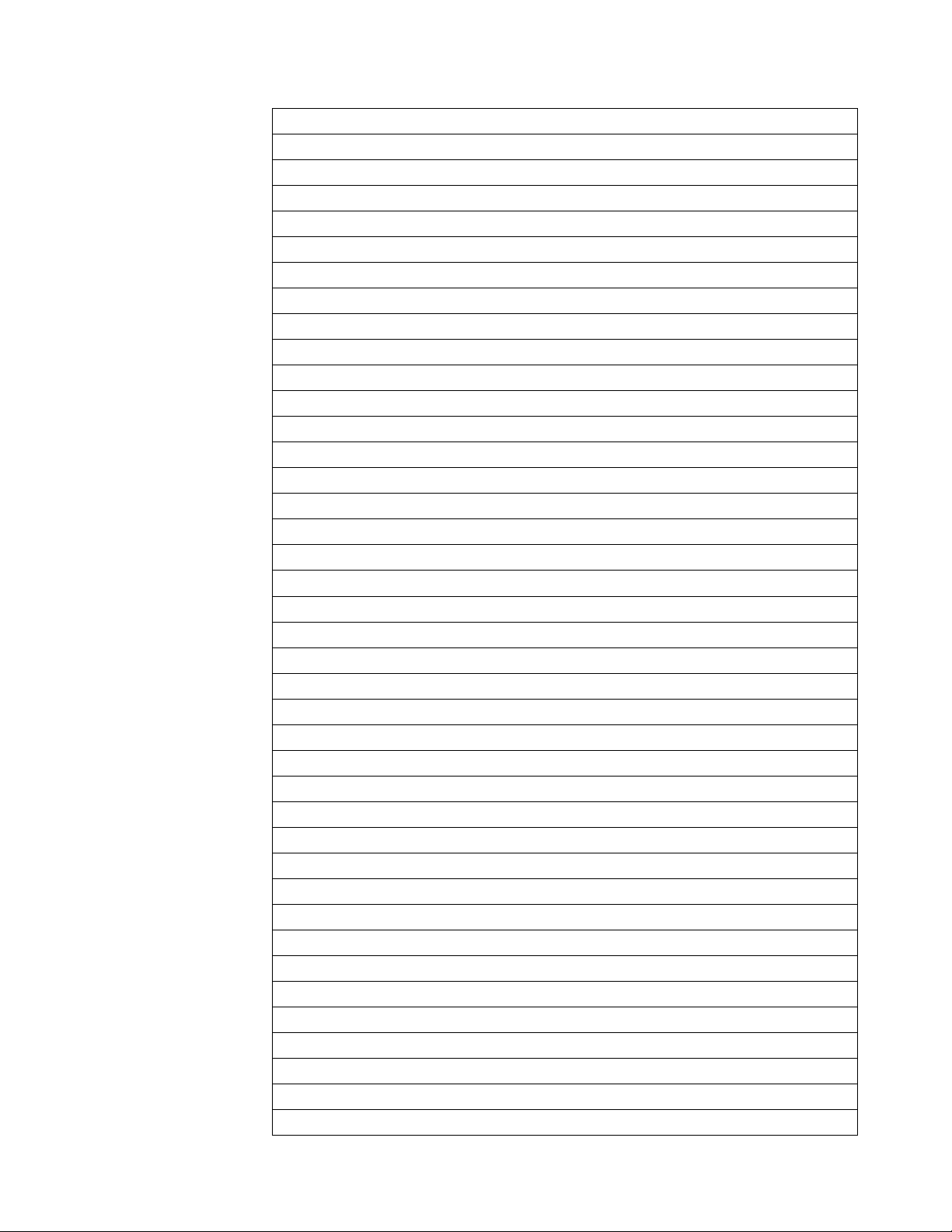
Table 17 (Page 3 of 4). IBM Core Interchange Resident Code Page Set
CPGID GCSGID Language Supported
870 959 Latin 2 Multilingual
912 959 Latin 2 ISO/ ANSI 8 Bit
853 983 Latin 3 Multilingual PC
905 1286 Latin 3 Multilingual
1069 1256 Latin 4 ISO/ASCII
914 1256 Latin 4 EBCDIC
857 987 Latin 5 PC
920 1152 Latin 5 ISO/ANSI 8 Bit
1026 1152 Latin 5
Latin EBCDIC DCF Code Pages
1002 1132 DCF Release 2 Compatibility
1003 1133 US Text Subset
1068 1259 Text with Numeric Spacing
1039 1258 GML List Symbols
Cyrillic and Greek EBCDIC and ASCII Code Pages
880 960 Cyrillic Multilingual (Primary = 1025)
915 1150 Cyrillic ISO/ASCII 8 Bit
855 985 Cyrillic PC
866 996 Cyrillic #2 PC
1025 1150 Cyrillic Multilingual
423 218 Greek 183 (Primary = 875)
813 925 Greek ISO/ASCII 8 Bit
851 981 Greek PC (Primary = 869)
869 998 Greek PC
875 925 Greek
1039 1258 GML List Symbols
Arabic EBCDIC and ASCII Code Pages
420 235 Arabic Bilingual
864 994 Arabic PC
1008 1162 Arabic ISO/ASCII 8 Bit
1029 1154 Arabic Extended ISO/ASCII 8 Bit
1046 1177 Arabic Extended ISO/ASCII 8 Bit
1039 1258 GML List Symbols
Hebrew EBCDIC and ASCII Code Pages
916 941 Hebrew ISO/ASCII 8 Bit
1028 1199 Hebrew Publishing
424 941 Hebrew
803 1147 Hebrew Character Set A (Primary = 424)
Appendix A. 3130 Font Set 41
Page 54

Table 17 (Page 4 of 4). IBM Core Interchange Resident Code Page Set
CPGID GCSGID Language Supported
856 986 Hebrew PC (Primary = 862)
862 992 Hebrew PC
1039 1258 GML List Symbols
Symbols
259 340 Symbols, Set 7
899 340 Symbols, Set 7 ASCII
1087 1257 Symbols, Adobe
1038 1257 Symbols, Adobe ASCII
1091 1191 Symbols, Modified Set 7
1092 1191 Symbols, Modified Set 7 ASCII
363 630 Symbols, Set 8
829 909 Math Symbols
4028 Compatibility Resident Font Set (IPDS-Only)
Table 18 describes the 4028 Compatibility Resident Font Set.
Notes:
1. The 3130 substitutes Times New Roman (from the IBM Core Interchange Set)
for the Times Roman fonts listed in Table 18.
2. Table 20 on page 44 describes the code pages that correspond to the Code
Page column in Table 18.
3. Prestige fonts with a Code Page ID (CPGID) of 259 are mapped to the Courier
Roman Medium Symbols font.
4. The Prestige Proportional Spaced font (FGID 164) is not supported as a
resident font.
Table 18 (Page 1 of 2). 4028 Compatibility Resident Font Set
Alt
Typeface FGID
APL 76 12 10 120 310
Boldface 159 20224 Proportional 12 120 A, B
Courier 11 10 12 144 259, A,
Courier 85 12 10 120 259, A,
Courier 223 15 9 96 A, B
Courier 254 17.1 8.5 84 A, B
Courier Bold 46 10 12 144 A, B
Courier Italic 18 10 12 144 A, B
Courier Italic 92 12 10 120 A, B
FGID Pitch
Point
Size
Font
width
Code
Pages
B
B
42 3130 Advanced Function Printer: Introduction and Planning Guide
Page 55

Table 18 (Page 2 of 2). 4028 Compatibility Resident Font Set
Alt
Typeface FGID
Letter Gothic 281 20 7.5 72 A, B
OCR A 19 10 12 144 892
OCR B 03 10 12 144 893
Prestige 86 12 10 120 259, A,
Prestige 221 15 9 96 A, B
Prestige 256 17.1 8.5 84 A, B
Prestige Pica 12 10 12 144 259, A,
Prestige Elite Bold 111 12 10 120 A, B
Prestige Elite Italic 112 12 10 120 A, B
Times Roman 5687 760 Typo 6 40 A
Times Roman 5687 751 Typo 8 53 A
Times Roman 5687 1051 Typo 10 67 A
Times Roman 5687 1351 Typo 12 80 A
Times Roman Bold 5707 1053 Typo 10 67 A
Times Roman Bold 5707 761 Typo 12 80 A
Times Roman Bold 5707 762 Typo 14 93 A
Times Roman Bold 5707 1803 Typo 18 120 A
Times Roman Bold 5707 2103 Typo 24 160 A
Times Roman Italic 5815 1056 Typo 10 67 A
Times Roman Italic 5815 763 Typo 12 80 A
Times Roman Bold Italic 5835 764 Typo 10 67 A
Times Roman Bold Italic 5835 765 Typo 12 80 A
FGID Pitch
Point
Size
Font
width
Code
Pages
B
B
Other Resident Fonts (IPDS-Only)
Table 19 shows a font included for other compatibility reasons. Table 20 on
page 44 describes the code pages that correspond to the Code Page column in
Table 19.
Table 19. Other Resident Fonts
Typeface FGID Alt
FGID
Courier.17. 252 17.1 11 84 A,B
Appendix A. 3130 Font Set 43
Pitch Point
Size
Font
Width
Code
Pages
Page 56

Compatibility Resident Code Page Set
Table 20 provides an explanation of the groups as used in the Code Pages column
of Table 18 on page 42.
Table 20. Compatibility Resident Code Page Set
CPGID GCSGID
037, 273, 274, 277, 278, 280, 281, 284, 285, 297, 500,
871
038, 367 103
260 341
276 277
286 317
287 321
288 325
1002 1132
256 (Replaced by 500) 337
289 (Replaced by 500, but missing obsolete “Peseta”
character)
310 963
259 340
892 968
893 969
Group A
697
Group B
329
Miscellaneous
IBM Coordinated Font Set (IPDS-Only)
Table 21 on page 45 lists the IBM Coordinated font set typefaces resident in 3130.
All of the listed fonts are scalable.
Where the IBM Core Interchange code pages are referenced in Table 17 on
page 39, only the Latin 1 Country Extended, Latin 1 EBCDIC Publishing, Latin 1
ASCII and Latin EBCDIC DCF code pages are supported.
44 3130 Advanced Function Printer: Introduction and Planning Guide
Page 57

Table 21. IBM Coordinated Font Set
Typeface FGID GCSGID Code Pages
APL 307 1304 293, 310, 910
APL Bold 322 1304 293, 310, 910
Boldface 20224 2039 See Table 17 on page 39
Gothic Text 304 2039 See Table 17 on page 39
Letter Gothic 400 2039 See Table 17 on page 39
Letter Gothic Bold 404 2039 See Table 17 on page 39
OCR A 305 968 876, 892
OCR B 306 969 877, 893
Prestige 432 2039 See Table 17 on page 39
Prestige Bold 318 2039 See Table 17 on page 39
Prestige Italic 319 2039 See Table 17 on page 39
Katakana Gothic 304 1306 290, 897, 1027, 1041
GCSGID Subsets
Table 22 maps the valid subsets of the GCSGIDs listed for the Pennant Strategic
Font Set 2.
Table 22. GCSGID Subsets
GCSGID Valid GCSGID Subsets
1304 0380, 0963, 1113
2039 0101, 0103, 0119, 0251, 0265, 0269, 0273, 0277, 0281, 0285, 0288, 0289, 0293, 0297,
0301, 0305, 0309, 0313, 0317, 0321, 0325, 0329, 0337, 0341, 0611, 0697, 0919, 0980,
0990, 0991, 0993, 0995, 1132, 1133, 1145, 1146, 1149, 1198, 1220, 1258, 1259, 1260
1306 0332, 1164, 1172, 1187
DBCS Resident Raster Font Set (IPDS-Only)
The following tables list the DBCS resident fonts that are available as a part of
separately-orderable feature for the 3130. These fonts provide 240-pel capability
for Japanese (Katakana), Korean, Simplified Chinese, Traditional Chinese, and Thai
languages.
Notes:
1. These fonts are only available in raster form at 240 pel.
2. The 5 Japanese/Kanji DBCS fonts supported by 3820 ROM Font RPQ
#8A5014 are included in the Japanese font set.
3. Your printer man or may not have all of these fonts, depending on the date of
the code in your printer. Refer to
Administration Guide
Appendix A. 3130 Font Set 45
for how to determine the fonts your printer has.
IBM 3130 Advanced Function Printer System
Page 58

Table 23. Japanese Font Set
Box
Typeface
Mincho (M16F) 16x16 4.8 96 370 300 53559
Mincho (M24F) 24x24 7 140 370 300 53559
Mincho (Z24F) 24x24 7.2 144 370 300 53559
Mincho (M26F) 26x26 7.8 156 370 300 53559
Mincho (M32F) 32x32 10 180 370 300 53559
Mincho (M36F) 36x36 10.8 216 370 300 53559
Mincho (M40F) 40x40 12 240 370 300 53559
Mincho (M44F) 44x44 13.2 264 370 300 53559
Mincho (M48F) 48x48 14.4 288 370 300 53559
Mincho (M52F) 52x52 15.6 312 370 300 53559
Mincho (M64F) 64x64 19.2 384 370 300 53559
Gothic (G16F) 16x16 5 100 370 300 53815
Gothic (G20F) 20x24 7.2 120 370 300 53813
Gothic (G24F) 24x30 7 140 370 300 53813
Gothic (G32F) 32x32 9.6 192 370 300 53815
Gothic (G36F) 36x36 10.8 216 370 300 53815
Gothic (G40F) 40x40 12 240 370 300 53815
Gothic (G48F) 48x48 14.4 288 370 300 53815
Gothic (G64F) 64x64 19.2 384 370 300 53815
R-Gothic (R36F) 36x36 10.8 216 370 300 54071
R-Gothic (R40F) 40x40 12 240 370 300 54071
R-Gothic (R48F) 48x48 14.4 288 370 300 54071
R-Gothic (R64F) 64x64 19.2 384 370 300 54071
Size
Point
Size Font Width GCSGID CPGID FGID
Table 24. Korean Font Set
Box
Typeface
Mincho (M24K) 24x24 7.2 144 934 834 53559
Mincho (M32K) 32x32 9.6 192 934 834 53559
Mincho (M36K) 36x36 10.8 216 934 834 53559
Mincho (M40K) 40x40 12 240 934 834 53559
Mincho (M48K) 48x48 14.4 288 934 834 53559
Mincho (M64K) 64x64 19.2 384 934 834 53559
Gothic (G16K) 16x16 4.8 96 934 834 53815
Gothic (G24K) 24x30 9 144 934 834 53813
Size
Point
Size Font Width GCSGID CPGID FGID
46 3130 Advanced Function Printer: Introduction and Planning Guide
Page 59

Table 25. Traditional Chinese Font Set
Box
Typeface
Ming (M24T) 24x24 7.2 144 935 835 54583
Ming (M32T) 32x32 9.6 192 935 835 54583
Ming (M40T) 40x40 12 240 935 835 54583
Gothic (G16T) 16x16 4.8 96 935 835 53815
Size
Table 26. Simplified Chinese Font Set
Box
Typeface
Song (S26P) 26x26 7.8 156 937 837 54327
Song (S32P) 32x32 9.6 192 937 837 54327
Song (S40P) 40x40 12 240 937 837 54327
Gothic (G16P) 16x16 4.8 96 937 837 53815
Size
Point
Size Font Width GCSGID CPGID FGID
Point
Size Font Width GCSGID CPGID FGID
Table 27. Thai Font Set
Box
Typeface
Official (O40F) 24x40 12 144 939 839 57655
Official (O60F) 24x60 18 144 939 839 57655
Italics (I60F) 24x60 18 144 939 839 58039
Size
Point
Size Font Width GCSGID CPGID FGID
DBCS Resident Scalable (Outline) Fonts (IPDS-Only)
The following tables list the Scalable DBCS resident fonts that are available as part
of a separately orderable feature for the 3130. Table 30 on page 49 provides a
mapping of the valid subsets of the GCSGIDs listed for the DBCS Resident
Scalable Font Set.
Table 28 (Page 1 of 2). DBCS Resident Scalable Font Set
Character Set
Typeface FGID Code Page
Japenese
Heisei Mincho 53248 300 1067
Heisei Kaku Gothic 53249 300 1067
Traditional Chinese
Sung 54563 835 2070
Kai 54568 835 2070
Simplified Chinese
Fang Song 54566 837 1082
GCSGID
Appendix A. 3130 Font Set 47
Page 60

Table 28 (Page 2 of 2). DBCS Resident Scalable Font Set
Typeface FGID Code Page
Hei 54565 837 1082
Kai 54568 837 1082
Song 54567 837 1082
Korean
Myengjo 53560 834 1091
Gothic 53816 834 1091
DBCS Resident Scalable Code Page Set
The following tables list the code pages used with the DBCS Resident Scalable
Fonts. UDC means User-Defined Characters.
Table 29. DBCS Resident Scalable Code Page Set
GCSGID CPGID Language and Width Supported
Japanese Code Pages
1000 300 Japanese Full Width
1001 300 Japanese Full Width with User Defined Character
(UDC) support.
1172 290 Japanese Half Width
1132 1002 Japanese Half Width
1172 1027 Japanese Half Width
1187 11041 Japanese Half Width
Traditional Chinese Code Pages
0935 835 Chinese Full Width with UDC support
1030 835 Chinese Full Width
1175 37 Chinese Half Width
1189 1043 Chinese Half Width
1238 1114 Chinese Half Width
Simplified Chinese Code Pages
0937 837 Chinese Full Width with UDC support
1020 837 Chinese Full Width
1174 836 Chinese Half Width
1240 1115 Chinese Half Width
Korean Code Pages
0934 834 Korean Full Width with UDC support
1010 834 Korean Full Width
1173 833 Korean Half Width
1327 1088 Korean Half Width
Character Set
GCSGID
48 3130 Advanced Function Printer: Introduction and Planning Guide
Page 61

GCSGID Subsets for the DBCS Resident Scalable Font Set
Table 30 lists the valid GCSGID subsets for each GCSGID listed in Table 28 on
page 47 and the valid subsets (denoted by an asterisk '*') for GCSGIDs intended
for user-defined font sets.
Table 30. GCSGID Subsets for the DBCS Resident Scalable Font Set
GCSGID Valid GCSGID Subsets
1067 1000, 1132, 1172, 1187
1068* 1001, 1067
1082 1020, 1174, 1240
1083* 937, 1082
1091 1010, 1173, 1327
1092* 934, 1091
2070 1030, 1175, 1189, 1238
2071* 935, 2070
Default Font (IPDS-Only)
The default font for the 3130 is Courier Roman Medium 12 pitch (10 point) using
code page 500, version 1.
The printer operator can change the default font and code page by selecting from
the code pages listed below.
Table 31 (Page 1 of 2). Selectable Default Fonts
Code
Page
500 Belgian, Swiss / International See Note
037 US, Canadian, Dutch, Portuguese See Note
038 US English ASCII See Note
260 Canadian French See Note
273 Austrian / German See Note
274 Belgian See Note
277 Danish / Norwegian See Note
278 Finnish / Swedish See Note
280 Italian See Note
281 Japanese See Note
284 Spanish See Note
285 UK English See Note
286 Austrian / German (alternate) See Note
287 Danish / Norwegian (Alternate) See Note
288 Finnish / Swedish (Alternate) See Note
Description Typefaces/Sized (CPI)
Appendix A. 3130 Font Set 49
Page 62

Table 31 (Page 2 of 2). Selectable Default Fonts
Code
Page
290 Japanese / Katakana Katakana Gothic Medium/10 and 12
297 French See Note
420 Arabic Boutros Typing Medium/10 and 12
423 Greek See Note
424 Hebrew Shalom Medium/10 and 12
870 Latin 2 Multilingual See Note
871 Icelandic See Note
880 Cyrillic See Note
892 OCR - A Medium/10
893 OCR - B Medium/10
905 Turkish See Note
1026 Turkish See Note
875 Greek See Note
Note:
Courier Medium/10 and 12
Courier Bold/10 and 12
Courier Italic/10 and 12
Courier Italic Bold/10 and 12
Description Typefaces/Sized (CPI)
Boutros Typing Bold/10 and 12
Boutros Typing Italic Medium/10 and 12
Boutros Typing Italic Bold/10 and 12
Shalom Bold/10 and 12
Shalom Italic Medium/10 and 12
Shalom Italic Bold/10 and 12
AS/400 Bolding Function, Native and OfficeVision (IPDS-Only)
The following tables show the typeface substitutions that occur on the 3130 printer
when an application running in native OS/400 or OfficeVision uses the “bolding”
function. The tables list the original typeface, the typeface that the 3130
substitutes, and the FGIDs of both.
Notes:
1. This support is available for resident fonts only.
2. The bold font may have different metrics than the original font; this can affect
line endings.
Table 32 (Page 1 of 2). IBM Core Interchange Resident Scalable Font Set
Requested Font FGID Result FGID
Latin 1/2/3/4/5
Times New Roman Medium 2308 Times New Roman Bold 2309
50 3130 Advanced Function Printer: Introduction and Planning Guide
Page 63

Table 32 (Page 2 of 2). IBM Core Interchange Resident Scalable Font Set
Requested Font FGID Result FGID
Times New Roman Italic Medium 2310 Times New Roman Italic Bold 2311
Helvetica Roman Medium 2304 Helvetica Roman Bold 2305
Helvetica Italic Medium 2306 Helvetica Italic Bold 2307
Courier Roman Medium 416 Courier Roman Bold 420
Courier Italic Medium 424 Courier Italic Bold 428
Symbols
Times New Roman Medium 2308 Times New Roman Bold 2309
Helvetica Roman Medium 2304 Helvetica Roman Bold 2305
Courier Roman Medium 416 Courier Roman Bold 420
Cyrillic Greek
Times New Roman Medium 2308 Times New Roman Bold 2309
Times New Roman Italic Medium 2310 Times New Roman Italic Bold 2311
Helvetica Roman Medium 2304 Helvetica Roman Bold 2305
Helvetica Italic Medium 2306 Helvetica Italic Bold 2307
Courier Roman Medium 416 Courier Roman Bold 420
Courier Italic Medium 424 Courier Italic Bold 428
Arabic
ITC Boutros Setting Medium 2308 ITC Boutros Setting Bold 2309
ITC Boutros Setting Italic Medium 2310 ITC Boutros Setting Italic Bold 2311
ITC Boutros Modern Rokaa
Medium
Boutros Typing Medium 416 Boutros Typing Bold 420
Boutros Typing Italic Medium 424 Boutros Typing Italic Bold 428
Narkissim Medium 2308 Narkissim Bold 2309
Narkissim Italic Medium 2310 Narkissim Italic Bold 2311
Narkiss Tam Medium 2304 Narkiss Tam Bold 2305
Narkiss Tam Italic Medium 2306 Narkiss Tam Italic Bold 2307
Shalom Medium 416 Shalom Bold 420
Shalom Italic Medium 424 Shalom Italic Bold 428
2304 ITC Boutros Modern Rokaa Bold 2305
Hebrew
Table 33 (Page 1 of 2). 4028 Compatibility Resident Font Set
Requested Font FGID Result FGID
Courier 11 Courier Roman Bold 420
Courier 85 Courier Roman Bold 420
Courier 223 Courier Roman Bold 420
Courier 254 Courier Roman Bold 420
Courier Italic 18 Courier Italic Bold 428
Appendix A. 3130 Font Set 51
Page 64

Table 33 (Page 2 of 2). 4028 Compatibility Resident Font Set
Requested Font FGID Result FGID
Courier Italic 92 Courier Italic Bold 428
Letter Gothic 281 Letter Gothic Bold 404
Prestige 86 Prestige Bold 318
Prestige 221 Prestige Bold 318
Prestige 256 Prestige Bold 318
Prestige Pica 12 Prestige Bold 318
Times Roman 5687 Times New Roman Bold 2309
Times Roman 5687/751 Times New Roman Bold 2309
Times Roman 5687/1051 Times New Roman Bold 2309
Times Roman 5687/1351 Times New Roman Bold 2309
Times Roman Italic 5815/1056 Times New Roman Italic Bold 2311
Times Roman Italic 5815 Times New Roman Italic Bold 2311
Table 34. IBM Coordinated Font Set
Requested Font FGID Result FGID
APL 307 APL Bold 322
Letter Gothic 400 Letter Gothic Bold 404
Prestige 432 Prestige Bold 318
PostScript Resident Font Set
This font set is available in SBCS outline 300 pel only.
The 3130 has three sets of resident PostScript fonts. These three sets are:
Fifty-six Type 1 fonts. A few of these fonts have names that are identical to
names of fonts in the set of Adobe standard fonts.
Thirteen duplicate Type 1 fonts with different names. These fonts are
duplicates of fonts from the first set, with their names changed for IBM
compatibility purposes.
Ten Type 42 Fonts. These are TruType fonts converted to Type 42 format for
use by PostScript. Some of them have significantly fewer characters than
PostScript fonts normally have. None of them provide all of the characters for
the PostScript Standard encoding or ISO Latin 1 encoding.
Adobe Type 1 Fonts
Font Name used in PostScript Programs Full Name of Font
AvantGarde-Demi ITC Avant Garde Gothic Demi
Avant Garde-DemiOblique ITC Avant Garde Gothic Demi Oblique
52 3130 Advanced Function Printer: Introduction and Planning Guide
Page 65

Font Name used in PostScript Programs Full Name of Font
AvantGarde-Book ITC Avant Garde Gothic Book
AvantGarde-BookOblique ITC Avant Garde Gothic Book Oblique
CourierAPL2 Courier APL2
CourierAPL2-Bold Courier APL2 Bold
Boldface-Bold Boldface Bold
Bookman-Demi ITC Bookman Demi
Bookman-Demitalic ITC Bookman Demi Italic
Bookman-Light ITC Bookman Light
Bookman-Lightitalic ITC Bookman Light Italic
CenturySchlbk-Bold Century Schoolbook Bold
CenturySchlbk-BoldItalic Century Schoolbook Bold Italic
CenturySchlbk-Italic Century Schoolbook Italic
Courier Courier
CourierSymbols Courier Symbols
CourierSymbols-Bold Courier Symbols Bold
Courier-Bold Courier Bold
Courier-BoldItalic Courier Bold Italic
Courier-Italic Courier Italic
CenturySchlbk-Roman Century Schoolbook Roman
GothicText Gothic Text
GothicKatakana Gothic Katakana
Helvetica Helvetica
HelveticaSymbols Helvetica Symbols
HelveticaSymbols-Bold Helvetica Symbols Bold
Helvetica-Bold Helvetica Bold
Helvetica-BoldItalic Helvetica Bold Italic
Helvetica-Italic Helvetica Italic
Helvetica-Black Helvetica Black
Helvetica-BlackOblique Helvetica Black Oblique
Helvetica-Light Helvetica Light
Helvetica-LightOblique Helvetica Light Oblique
Helvetica-Narrow Helvetica Narrow
Helvetica-Narrow-BoldOblique Helvetica Narrow Bold Oblique
Helvetica-Narrow-Oblique Helvetica Narrow Oblique
LetterGothic Letter Gothic
LetterGothic-Bold Letter Gothic Bold
OCRA OCR A
OCRB OCR B
Palatino-Bold Palatine Bold
Appendix A. 3130 Font Set 53
Page 66

Font Name used in PostScript Programs Full Name of Font
Palatino-BoldItalic Palatino Bold Italic
Palatino-Italic Palatino Italic
Palatino-Roman Palatino Roman
Prestige Prestige
Prestige-Bold Prestige Bold
Prestige-Italic Prestige Italic
TimesNewRoman Times New Roman
TimesNewRomanSymbols Times New Roman Symbols
TimesNewRomanSymbols-Bold Times New Roman Symbols Bold
TimesNewRoman-Bold Times New Roman Bold
TimesNewRoman-BoldItalic Times New Roman Bold Italic
TimesNewRoman-Italic Times New Roman Italic
ZapfChancery-MediumItalic ITC Zapf Chancery Medium Italic
ZapfDingbats ITC Zapf Dingbats
Duplicate Type 1 Fonts
Font Name used in PostScript Programs Full Name of Font
NewCenturySchlbk-BoldItalic Century Schoolbook Bold Italic
NewCenturySchlbk-Bold Century Schoolbook Bold
NewCenturySchlbk-Italic Century Schoolbook Italic
Courier-BoldOblique Courier Bold Italic
Courier-Oblique Courier Italic
NewCenturySchlbk-Roman Century Schoolbook Roman
Helvetica-BoldOblique Helvetica Bold Italic
Helvetica-Oblique Helvetica Italic
Palatino Palatino Roman
Times-Roman Times New Roman
Times-Bold Times New Roman Bold
Times-BoldItalic Times New Roman Bold Italic
Times-Italic Times New Roman Italic
Type 42 Fonts
For six of these fonts, the names are the names of the corresponding Type 1
typeface. Four of them have names tht start with the names of the corresponding
Type 1 typeface, and have a "TT" suffix. The "TT" distinguishes them from the
like-named Type 1 fonts, so that you can access both of them.
54 3130 Advanced Function Printer: Introduction and Planning Guide
Page 67

Font Name used in PostScript Programs Full Name of Font
Arial Arial
Ariel-Bold Ariel Bold
Arial-BoldItalic Arial Bold Italic
Arial-Italic Arial Italic
TimesNewRomanTT Times New Roman
TimesNewRoman-BoldTT Times New Roman Bold
TimesNewRoman-BoldItalicTT Times New Roman Bold Italic
TimesNewRoman-ItalicTT Times New Roman Italic
Wingdings Wingdings
Symbol Symbol
The Arial and Times New Roman font families in this set are provided with the
Windows 3.1 encoding and character set, except that the Medium Shading
character at code point X'7F' is missing.
The Type 42 Symbol font provides all the characters and the same encoding used
in the Adobe Type 1 Symbol font.
PCL5e Resident Font Set
This font set is available in SBCS outline 300 pel only.
Table 35 (Page 1 of 2). PCL5e Resident Fonts
Font
Number
0 Courier Intellifont
1 CG Times Intellifont
2 CG Times Bold Intellifont
3 CG Times Italic Intellifont
4 CG Times Bold Italic Intellifont
5 CG Omega Intellifont
6 CG Omega Bold Intellifont
7 CG Omega Italic Intellifont
8 CG Omega Bold Italic Intellifont
9 Coronet Intellifont
10 Clarendon Condensed Intellifont
11 Univers Intellifont
12 Univers Bold Intellifont
13 Univers Italic Intellifont
14 Univers Bold Italic Intellifont
15 Univers Condensed Intellifont
16 Univers Condensed Bold Intellifont
17 Univers Condensed Italic Intellifont
Typefaceion Font Type (Symbol Set ID)
Appendix A. 3130 Font Set 55
Page 68

Table 35 (Page 2 of 2). PCL5e Resident Fonts
Font
Number
18 Univers Condensed Bold Italic Intellifont
19 Antique Olive Intellifont
20 Antique Olive Bold Intellifont
21 Antique Olive Italic Intellifont
22 Garamond Antiqua Intellifont
23 Garamond Halbfett Intellifont
24 Garamond Kursiv Intellifont
25 Garamond Kursiv Halbfett Intellifont
26 Marigold Intellifont
27 Albertus Medium Intellifont
28 Albertus Extra Bold Intellifont
29 Arial TrueType
30 Arial Bold TrueType
31 Arial Italic TrueType
32 Arial Bold Italic TrueType
33 Times New Roman TrueType
34 Times New Roman Bold TrueType
35 Times New Roman Italic TrueType
36 Times New Roman Bold Italic TrueType
37 Symbol TrueType
38 Wingdings TrueType
39 Courier Bold Intellifont
40 Courier Italic Intellifont
41 Courier Bold Italic Intellifont
42 Letter Gothic Intellifont
43 Letter Gothic Bold Intellifont
44 Letter Gothic Italic Intellifont
45 Line Printer Roman-8 Bitmapped (8U)
46 Line Printer ISO 8859-1 Latin 1 Bitmapped (0N)
47 Line Printer PC-8 Bitmapped (10U)
48 Line Printer PC-8 D/N Bitmapped (11U)
49 Line Printer PC-850 Bitmapped (12U)
50 Line Printer Legal Bitmapped (1U)
51 Line Printer ISO 8859-2 Latin 2 Bitmapped (2N)
52 Line Printer ISO 8859-9 Latin 5 Bitmapped (5N)
Note: Intellifont and TrueType font sets are scalable; Bitmapped font sets are not.
Typefaceion Font Type (Symbol Set ID)
Characteristics of the Bitmapped Font Sets are
56 3130 Advanced Function Printer: Introduction and Planning Guide
Page 69

Spacing Fixed
Pitch 16.67 CPI
Height 8.5 point
Style Upright
Weight Medium
PCL5e Language Support
Table 36 (Page 1 of 2). PCL5e Language Support
Symbol
Set ID
8U Roman-8 Roman-8
0N ECMA-94 Latin 1 Latin 1
0N ISO-8859-1 Latin 1 Latin 1
2N ISO-8859-2 Latin 2 Latin 2
5N ISO 8859-9 Latin 5 Latin 5
10U PC-8 Multilingual
11U PC-8 D/N Danish/Norwegian
12U PC-850 Multilingual
17U PC-852 Latin 2
9T PC Turkish Turkish
19U Windows 3.1 Latin 1 Latin 1
9E Windows 3.1 Latin 2 Latin 2
5T Windows 3.1 Latin 5 Latin 5
7J Desktop Multilingual
10J PS Text Multilingual
13J Ventra International Multilingual
14J Ventura US English
6J Microsoft Publishing Multilingual
8M Math-8 Multilingual
5M PS Math Multilingual
6M Ventura Math Multilingual
15U Pi Font Multilingual
1U Legal Multilingual
1E ISO-4 United Kingdom UK
0U ISO-6:ASCII Multilingual
0S ISO-11 Swedish Names Swedish
0I ISO-15 Italian Italian
2S ISO-17 Spanish Spanish
1G ISO-21 German German
OD ISO-60 Norwegian V1 Norwegian
1F ISO-69 French French
Symbol Set Language
Appendix A. 3130 Font Set 57
Page 70

Table 36 (Page 2 of 2). PCL5e Language Support
Symbol
Set ID
9U Windows 3.0 Latin 1 Latin 1
12J MC Text Multilingual
19M Symbol Multilingual
579L Wingdings Multilingual
Symbol Set Language
58 3130 Advanced Function Printer: Introduction and Planning Guide
Page 71

Appendix B. Software and Hardware Requirements
Important
Table 43 on page 68 summarizes the support that various versions of PSF
provide the 3130. Note that the information it contains is subject to change,
and therefore should be used for general planning only. For more detailed
Advanced Function
Attachments
information about host software requirements, refer to
Presentation: Printer Information
The 3130 supports up to three simultaneously active attachment interfaces with
switching under microcode control. Only one IPDS host can be attached at a time.
The following are standard with every 3130:
PC Parallel Interface
, G544-3290.
Ethernet Interface (10BaseT, 10Base2, or 10Base5)
One optional interface slot is available for one of the following:
Twinaxial Interface
Token-Ring Interface
SDLC Interface
The data streams for each attachment are:
Attachment (Protocol) Data stream
Twinaxial (Arctic) IPDS
SDLC (SNA LU6.2 V.24) IPDS
SDLC (SNA LU6.2 V.35) IPDS
Token Ring (SNA LU6.2) IPDS
Token Ring (TCP/IP) IPDS/PCL-5e/PostScript L2
Token Ring (Novell SPX/IPX) PCL-5e/PostScript L2
Ethernet (TCP/IP) IPDS/PCL-5e/PostScript L2
Ethernet (Novell SPX/IPX) PCL-5e/PostScript L2
PC Parallel (Converged) PCL-5e/PostScript L2
Network Print Server* PCL-5e/PostScript L2
* For Novell SPX/IPX, NetBios, and TCP/IP
Copyright IBM Corp. 1994, 1996 59
Page 72

Intelligent Printer Data Stream (IPDS) Considerations
Host system software is required for attaching to the host system and for creating
the IPDS data stream. System software is the same set of AFP programs that are
used for the AFP family of printers. The following central processing unit (CPU)
configurations support the 3130:
AS/400
PS/2 and PC Local Area Networks (LAN)
RISC System/6000 LAN
ES/4381
308X
ES/3090
ES/9000
ES/9370
ES/9371
Connectivity to the host processors is through the following architectures:
Twinaxial
SDLC (SNA V.24 19.2 Kbps)
SDLC (SNA V.35 56 Kbps)
Token-Ring (SNA)
Token-Ring (TCP/IP)
Ethernet (TCP/IP)
Table 37. MVS Support
System SDLC (SNA) Token-Ring (SNA) Token-Ring (TCP/IP)
Ethernet (TCP/IP)
ES/4381 Yes Yes Yes
308X Yes Yes Yes
ES/3090 Yes Yes Yes
ES/9000 Yes Yes Yes
ES/9370 Yes No Yes
ES/9371 Yes No Yes
Table 38. VSE Support
System SDLC (SNA) Token-Ring (SNA)
ES/4381 Yes Yes
308X Yes Yes
ES/3090 Yes Yes
ES/9000 Yes Yes
ES/9370 Yes No
ES/9371 Yes No
60 3130 Advanced Function Printer: Introduction and Planning Guide
Page 73

Table 39. VM Support
System SDLC (SNA) Token-Ring (SNA)
ES/4381 Yes Yes
308X Yes Yes
ES/3090 Yes Yes
ES/9000 Yes Yes
ES/9370 Yes Yes
ES/9371 Yes Yes
Table 40. Other Support
System Twinax SDLC
(SNA)
AS/400 Yes Yes Yes Yes Yes
PS/2 No V.24 only Yes Yes Yes
RISC/6000 No No No Yes Yes
Token-Ring
(SNA)
Token-Ring
(TCP/IP)
Ethenet
(TCP/IP)
PCL-5e and PostScript Considerations
The 3130 can support PCL-5e and PostScript through a variety of attachments.
This section describes a few of them, but it is not a complete list.
Network Operating Systems
IBM OS/2 LAN Server
Token Ring using TCP/IP and Ethernet using TCP/IP
Network Print Server using TCP/IP and NetBios
Novell NetWare:
Token Ring using IPX/SPX for print server mode only
Ethernet using IPX/SPX for print server mode only
Network print server attached to the printer PC parallel interface for remote
printer mode or print server mode on Token Ring or Ethernet
Microsoft LAN Manager
Token Ring using TCP/IP and Ethernet using TCP/IP
Network Print Server using TCP/IP and NetBios
PCL-5e and PostScript Drivers
Although Table 41 on page 62 shows the drivers that are shipped with the 3130,
IBM recommends that you get these drivers from the Internet and install them on
your system before your machine arrives. The Universal Resource Locator (URL)
for the World Wide Web is
Novell NetWare 3.11 and later releases support the 3130.
http://www.can.ibm.com/ibmprinters
Note: Each driver has a README file. Print it and read it before installing or
using the driver.
Appendix B. Software and Hardware Requirements 61
Page 74

Table 41. PCL-5e and PostScript Drivers
Driver Description File Name Diskette Format
Windows PCL 3130WIN.PCL DOS
Windows PostScript 3130WIN.PS DOS
OS/2 PCL 3130OS2.PCL DOS
OS/2 PostScript 3130OS2.PS DOS
AIX PCL-5e 3130.pcl DOS
AIX PostScript 3130.ps DOS
Table 42 lists several of the supported PCL-5e and PostScript systems and
attachments.
Table 42. PCL-5e and PostScript Attachment Support
System Driver PC Parallel TCP/IP (*) NetWare (*)
DOS Windows 3.1 + Yes Yes Yes
OS/2 OS/2 2.11 + Yes Yes Yes
RISC/6000 colon file Yes Yes Yes
Note: (*) Supports both Token-Ring and Ethernet
IBM PS/2 and PC:
PCL-5e and PostScript L2 data streams through print drivers shipped with the
printer:
OS/2 2.11 Service Pack and later (32 bit support only), including the OS/2 LAN
Server
Note: Before using IBM printer drivers on OS/2 2.11, obtain and install
FixPac, XR_B103 on your workstation. To obtain FixPac, contact IBM OS/2
Support at 1-407-994-5544.
Microsoft Windows 3.1 and Windows 95
RISC System/6000:
shipped with the printer. AIX Version 3.2.5 and Version 4.1 are supported.
OS/400 Host Print Transforms
If you need to transform AFP into PCL-5e, OS/400 requires customization objects.
See “Host Print Transforms for OS/400” on page 64 for more information about
these objects.
PSF Support Notes
Basic N_Up and Enhanced N_Up Printing:
The following workstation software supports the 3130 with
AIX supports the 3130 through a “colon” file driver diskette
Basic N_UP
Enables printing output that places one, two, three, or four pages in sequence
in equal-sized partitions on each side of a sheet. Two 8.5 x 11 inch application
pages can print two-up on a single 11 x 17 inch sheet. For duplex operations,
each side of the form or sheet can have up to four pages.
62 3130 Advanced Function Printer: Introduction and Planning Guide
Page 75

Enhanced N_UP (Page Positioning)
PSF/MVS Support
PSF/MVS V2.2.0:
Enables the following:
– Page Orientation – places individual pages in any position on either side of
the sheet in any orientation and in any size that fits on the sheet.
– Overlays – places overlays relative to any partition origin with or without
variable page data from the application program. You can specify different
overlays for each page.
– Offsets – specifies different offsets for each page.
– Form Ejection – ejects to a new partition or a new sheet.
– With APAR OW12840, supports TCP/IP (Token Ring and Ethernet)
– With APAR OW15018, allows the 3130 to accept input from non-IPDS
attachments intermittently while the PSF attachment is active
– With APAR OW14128, supports DBCS scalable (outline) fonts and capture
of raster fonts
– Supports N_UP
– With APAR OW03243, supports Enhanced N_Up
– With APAR OW08340 and IBM Font Collection for Operating Systems
installed, can:
- Activate the proper resident fonts without using the APSRMARK utility
- Use downloaded and printer-resident outline fonts
– Media-Destination Selection Function (Multiple Output Bin) support applies
to:
- MVS/ESA V4.2.0, V4.3.0, and V5.1.0
- MVS/ESA JES3 V4.2.1 in support of PSF/MVS V2.2.0
For multiple output bin support:
- PSF/MVS V2.2. with APAR OW07348
- MVS/ESA V4.2.0, V4.3.0, and V5.1.0 with APAR OW04349
- MVS/ESA JES3 V4.2.1 with APAR OW07286
PSF/MVS V2.1 and later:
– APAR OW08127 is required for five input bin support
– The resident 3130 Core Set outline fonts are activated by host library raster
fonts if you have identified them using the APSRMARK utility
– PSF/MVS V2.1 does not support multiple input bins at the copy subgroup
level
– With APAR OW16190 supports capture of raster fonts
PSF/VSE Support
To use resident fonts, identify them to PSF/VSE, using the APTRMARK utility.
Resident fonts are not supported when using the Data Facility Product (DFP).
Appendix B. Software and Hardware Requirements 63
Page 76

PSF/VM Support
PSF/VM does not support resident fonts; however, you can print with fully
described downloaded fonts.
PSF For OS/400 Support
Version 3.1:
– Requires a PTF for native 3130 support
– Supports Basic N_Up but not Enhanced N_Up
– Requires a PTF for DBCS resident font support
– Does not support the font capture function
Version 3.0.5:
– Requires Cum Tape C4263305
– Does not support N_Up or Enhanced N_Up
– Configure the 3130 as a 3935
– Supports outline font scaling only for whole font sizes (for example, 10, 12,
15 CPI ...)
Version 2.3
– Requires Cum Tape CA193230
– Requires PTF C4193230
– Does not support N_Up or Enhanced N_Up
– Configures the 3130 as a 3935
– Supports outline fonts scaling only for whole font sizes (for example, 10,
12, 15 CPI ...)
Version 2.2:
– This version went out of service on 31 March 95; it is included for reference
only
– Requires PTF SF16030 and SF16187
– Only letter (8.5 x 11 in.) and legal (8.5 x 14 in.) size paper are supported
– IBM AFP Multiple-up page capability is not supported; multiple-up page
capability is available only by using the OS/400 function
– Only the printer default output bin is supported (#5, first top stacker)
– Supports outline font scaling only for whole font sizes (for example, 10, 12,
15 CPI ...)
Printing with the large print function for OfficeVision/400 on the AS/400 is not
supported by the 3130; also, the AS/400 (DDS) key word CHRSIZ function is
not supported by the 3130.
Bolding is not supported on the following fonts when using OfficeVision/400 or
the AS/400 (DDS) key word HIGHLIGHT function: Boldface, Gothic Text,
Gothic Katakana, OCR A, OCR B, Prestige Italic, or fonts that are already
bold-faced fonts.
Host Print Transforms for OS/400
Transforming an AFP or SCS data stream to PCL-5e requires one of several 3130
Customization Objects:
IBM3130A: Is the Advanced Customization object for duplex and high-capacity
simplex models. It contains tags for AFP-to-PCL5e transform support and
requires V3.1 and PTF SF25752. The host supports all input paper trays.
64 3130 Advanced Function Printer: Introduction and Planning Guide
Page 77

IBM313SA: Is the Advanced Customization object for the Model 01S (simplex).
It contains tags for AFP-to-PCL5e transform support and requires V3.1 and
PTF SF25752. The host supports selecting the side input tray (drawer 1), the
top front input tray (drawer 2), and the optional envelope feeder.
IBM3130: Is the pre-V3.1 Customization object for duplex and high-capacity
simplex models. It operates with V2.3 or later. The host supports selecting the
main and lower side tray and the optional envelope feeder.
IBM313SA: Is the pre-V3.1 Customization object for the Model 01S (simplex).
It operates with V2.3 or later. The host supports selecting the side input tray
(drawer 1), the top front input tray (drawer 2), and the optional envelope feeder.
PSF/2 Support
Resident fonts are not supported when using the DPF function of PSF/2.
When using “PSF Direct,” the function supported is equivalent to that provided
by the host PSF.
PSF for AIX Support
When using “PSF Direct,” the function supported is equivalent to that provided by
the host PSF.
System Test
SNA Token-Ring uses NetView for recording errors. Token-Ring uses the ‘Self
Test Frame’ on the ring itself.
For AS/400, use the Verify Print (VFYPRT) command to obtain the printer type and
send a test print. The AS/400 uses ERAPs to log errors.
Applications (IPDS)
The 3130 prints text data referred to as Coded Information, image data referred to
as Non-Coded Information, and GDDM raster graphics. You can print all of these
at any location on the printed page and in any combination. Printing the mixture or
combination of data at any printed page location is called all points addressable or
APA printing.
Token Ring Network Attachment
For details on SNA, TCP/IP, or NetWare attachment, see
3160, and 3935 Advanced Function Printer: Attachment Configuration Handbook.
The 3130 connects to a host Token-Ring through the IBM Token-Ring cabling. It
uses the Auto Token-Ring LANStreamer Adapter which is installed in the AFCCU.
The adapter and an 8-foot long external cable are provided when this feature is
ordered. The external cable is connected to an IBM 8228 Token-Ring Multistation
Access Unit or an IBM 8230 Token-Ring Network Controller Access Unit, which is
connected as follows:
IBM InfoPrint 60; 3130,
Directly to a PS/2, AS/400, or RISC System/6000 CPU
To a 3172, 3174, 3720, 3725, or 3745, which in turn is connected directly to a
ES/4381, 308X, ES/3090, or ES/9000 CPU
Appendix B. Software and Hardware Requirements 65
Page 78

The control unit can attach to either a 4Mbps or 16Mbps Token-Ring Local Area
Network.
The attachment adheres to the IBM Token-Ring Network OEMI. The following
documents, together, compose the IBM Token-Ring Network Other Equipment
Manufacture Interface:
IBM Cabling System Technical Interface Specification
IBM Local Area Network Technical Reference
IBM Token-Ring Area Network Architecture Reference
Carrier Sense Multiple Access with Collision Detection
Token-Ring Access Method and Physical Layer Specification
802.5-1989
The 3130 can be a maximum distance of 100 meters from the 8228 Multistation
Access Unit or 8230 Controlled Access Unit. For more information, refer to the
8228 and 8230 Product Publications. For cable attachment options from the 8228
or 8230 to the host system CPU, refer to the specific CPU cabling information.
Ethernet Network Attachment
For details on TCP/IP or NetWare attachment, see
and 3935 Advanced Function Printer: Attachment Configuration Handbook.
The 3130 offers one of three Ethernet attachment types as an optional feature:
10Base-T (Twisted Pair)
The 3130 can attach to standard Twisted Pair (10BaseT) cable. The feature
attachment includes the type 10BaseT transceiver and the transceiver cable used
to connect the transceiver to the printer. RJ45 unshielded twisted pair cable (which
must meet IEEE 802.3 requirements) is required to attach the 10BaseT transceiver
to the Ethernet Twisted Pair Network. A wrap plug is included with the feature for
diagnostic purposes.
, GA27-3773
, SC30-3383
, SC30-3374
, IEEE Std 802.3-1985
, IEEE Standard
IBM InfoPrint 60; 3130, 3160,
Connection can be either directly to a RISC System/6000 or to a 8250 or 8260
Twisted Pair Hub (which connects to a RISC System/6000 or a PS/2).
10Base2 (Thin Coaxial)
The 3130 can attach to standard Thin type 10Base2 Ethernet coaxial cable. The
attachment includes the type 10Base2 transceiver and the transceiver cable used
to connect the transceiver to the printer. The transceiver attaches to a standard
Thin Ethernet Network. A wrap plug is included with the feature for diagnostic
purposes.
Connection is made directly to a RISC System/6000, PS/2, or AS/400.
10Base5 (Thick Coaxial)
The 3130 can attach to standard Thick type 10Base5 Ethernet coaxial cable. A
type 10Base5 cable is required to connect the D-connector on the printer to the
10Base5 network. A wrap plug is included with the feature for diagnostic purposes.
Connection is made directly to a RISC System/6000, PS/2, or AS/400.
66 3130 Advanced Function Printer: Introduction and Planning Guide
Page 79

PSF Support Summary
Table 43 on page 68 summarizes the support that various versions of PSF provide
the 3130.
Appendix B. Software and Hardware Requirements 67
Page 80

68 3130 Advanced Function Printer: Introduction and Planning Guide
Table 43. PSF Support Summary (IPDS)
PSF/6000
V1.2/ PSF
for AIX
V2.1
NA/NA
NA/NA
Yes/Yes
Yes/Yes
Yes
(4)/Yes (5)
No/Yes
All/All
No/No
No/No
Yes/Yes
Yes/Yes
No/No
Yes
No/Yes
No/No
No
No
No
No
Yes
PSF/2
V2.0
NA
NA
Yes
Yes
Yes (4)
No
All
Yes
Yes
Yes
Yes
No
Yes
No
No
No
No
No
No
No
Function
Base Support:
3935 Emulation
Native
300 Pel
240 Pel
Multiple Input (sources)
Multiple Output (stackers)
IPDS Towers:
Printer Connectivity:
Token-ring SNA
SDLC SNA
Ethernet TCP/IP
Token-Ring TCP/IP
Twinaxial
Downloadable Raster Fonts
Downloadable Outline Fonts
SBCS
DBCS
SBCS Font Resident
4028 (Raster)
Core
Coordinated
DBCS Resident Fonts (Rasters)
DBCS Resident Fonts (Outline)
V2.2.0
No
Yes
Yes
Yes
Yes (5)
Yes (3)
All
Yes
Yes
Yes
Yes
No
Yes
Yes
No
Yes
Yes
No
Yes
Yes
PSF/MVS
No
Yes
Yes
Yes
Yes (5)
No
All
Yes
Yes
No
No
No
Yes
No
No
Yes
Yes
No
Yes
No
V2.1,
V.2.1.1
PSF/VSE
V2.2.1
Yes
Yes
Yes
Yes
Yes (5)
Yes (3)
All
Yes
Yes
No
No
No
Yes
No
No
Yes
Yes
Yes
Yes
Yes
PSF/VM
V2.1.1
Yes
Yes
Yes
Yes
Yes (5)
No
All
Yes
Yes
No
No
No
Yes
No
No
No
No
No
No
No
V3.1
Yes
Yes
Yes
Yes
Yes (5)
Yes (3)
All
Yes
Yes
Yes
Yes
Yes
Yes
No
No
Yes
Yes
Yes
No
No
PSF for OS/400
V2.3,
V3.0.5
Yes (PTF)
No
Yes
Yes
Yes (4)
No
All
Yes
Yes
No
No
Yes
Yes
No
No
Yes
Yes
Yes
No
No
V2.2
Yes (PTF)
No
Yes
Yes
Yes (3)
No
All
Yes
Yes
No
No
No
Yes
No
No
No
No
No
No
No
Page 81

Attachment Hardware
The Ethernet TCP/IP interface attaches to the following network configurations:
– RS/6000, AS/400, and PS/2 Ethernet 10BaseT Networks
– RS/6000, AS/400, and PS/2 Ethernet 10Base2 Networks
– RS/6000, AS/400, and PS/2 Ethernet 10Base5 Networks
– ES/4381, 308X, ES/3090, or ES/9000 CPU
The Ethernet NetWare interface attaches to the following network
configurations:
– RS/6000 and PS/2 Ethernet 10BaseT Networks
– RS/6000 and PS/2 Ethernet 10Base2 Networks
– RS/6000 and PS/2 Ethernet 10Base5 Networks
The Token-Ring TCP/IP interface attaches to either 4Mbps or 16Mbps Token
Ring networks through the following devices:
– 8228 Token-Ring Multistation Access Unit attached to an RS/6000, an
– 8230 Token-Ring Network Controller Access Unit attached to an RS/6000,
AS/400, or a PS/2
an AS/400, or a PS/2
The Token-Ring NetWare interface attaches to either 4Mbps or 16Mbps
Token-Ring networks through the following devices:
– 8228 Token-Ring Multistation Access Unit attached to an RS/6000 or a
PS/2
– 8230 Token-Ring Network Controller Access Unit attached to an RS/6000
or a PS/2
The SNA Token-Ring interface attaches to either 4 or 16 Mbps Token Ring
networks through the following devices:
– 8228 Token-Ring Multistation Access Unit attached to an AS/400 or PS/2
processor
– 8230 Token-Ring Network Controller Access Unit attached to an AS/400 or
PS/2 processor
– 8228 Token-Ring Multistation Access Unit attached to 3172, 3174, 3745,
3725, or 3720, which in turn is attached to a 3090, ES/9000, 308X, or 4381
processor
– 8230 Token-Ring Network Controller Access Unit attached to a 3172, 3174,
3745, 3725, or 3720, which in turn is attached to a 3090, ES/9000, 308X,
or 4381 processor
The SDLC V.35 with SNA at 56 Kbps interface attaches to the following
devices:
– 5822 Communications Network Management Data/Channel Service
attached to a 9370, 9371, or AS/400 processor
– 5822 Communications Network Management Data/Channel Service
attached to a 3745, 3725, 3720, or 3705 Communication Controller, which
in turn is attached to a 3090, ES/9000, 308X, or 4381 processor.
The SDLC EIA-232 V.24 with SNA at 19.2 Kbps interface attaches to the
following devices:
– 7861-047 Modem attached to a 9370, 9371, or AS/400 processor
Appendix B. Software and Hardware Requirements 69
Page 82

– 7861-047 Modem attached to a 3745, 3725, 3720, or 3705 Communication
Controller, which in turn is attached to a 3090, ES/9000, 308X, or 4381
processor
– 7861-047 Modem attached to a PS/2 (PS/2 has an IBM Multiprotocol
Adapter and PSF/2 software).
The Twinaxial interface attaches to the following devices:
– AS/400 Twinaxial Workstation Controllers
– 5394 Remote Control Unit attached to AS/400
– 5494 Remote Control Unit attached to AS/400
The PC Parallel interface port supports a subset of the IEEE 1284 Standard.
This includes Compatability Mode.
It does not support bi-directional communication. The PC parallel interface
supports attachment to:
– RISC System/6000 workstations, excluding POWERServer 930
– PS/2 computer LPTx ports
– Direct LAN attachment using the IBM 4033 LAN Connection
– Network Print Server
– Non-IBM personal computers using the Centronics Parallel interface
70 3130 Advanced Function Printer: Introduction and Planning Guide
Page 83

Appendix B. Software and Hardware Requirements
Important
Table 43 on page 68 summarizes the support that various versions of PSF
provide the 3130. Note that the information it contains is subject to change,
and therefore should be used for general planning only. For more detailed
Advanced Function
Attachments
information about host software requirements, refer to
Presentation: Printer Information
The 3130 supports up to three simultaneously active attachment interfaces with
switching under microcode control. Only one IPDS host can be attached at a time.
The following are standard with every 3130:
PC Parallel Interface
, G544-3290.
Ethernet Interface (10BaseT, 10Base2, or 10Base5)
One optional interface slot is available for one of the following:
Twinaxial Interface
Token-Ring Interface
SDLC Interface
The data streams for each attachment are:
Attachment (Protocol) Data stream
Twinaxial (Arctic) IPDS
SDLC (SNA LU6.2 V.24) IPDS
SDLC (SNA LU6.2 V.35) IPDS
Token Ring (SNA LU6.2) IPDS
Token Ring (TCP/IP) IPDS/PCL-5e/PostScript L2
Token Ring (Novell SPX/IPX) PCL-5e/PostScript L2
Ethernet (TCP/IP) IPDS/PCL-5e/PostScript L2
Ethernet (Novell SPX/IPX) PCL-5e/PostScript L2
PC Parallel (Converged) PCL-5e/PostScript L2
Network Print Server* PCL-5e/PostScript L2
* For Novell SPX/IPX, NetBios, and TCP/IP
Copyright IBM Corp. 1994, 1996 59
Page 84

Intelligent Printer Data Stream (IPDS) Considerations
Host system software is required for attaching to the host system and for creating
the IPDS data stream. System software is the same set of AFP programs that are
used for the AFP family of printers. The following central processing unit (CPU)
configurations support the 3130:
AS/400
PS/2 and PC Local Area Networks (LAN)
RISC System/6000 LAN
ES/4381
308X
ES/3090
ES/9000
ES/9370
ES/9371
Connectivity to the host processors is through the following architectures:
Twinaxial
SDLC (SNA V.24 19.2 Kbps)
SDLC (SNA V.35 56 Kbps)
Token-Ring (SNA)
Token-Ring (TCP/IP)
Ethernet (TCP/IP)
Table 37. MVS Support
System SDLC (SNA) Token-Ring (SNA) Token-Ring (TCP/IP)
Ethernet (TCP/IP)
ES/4381 Yes Yes Yes
308X Yes Yes Yes
ES/3090 Yes Yes Yes
ES/9000 Yes Yes Yes
ES/9370 Yes No Yes
ES/9371 Yes No Yes
Table 38. VSE Support
System SDLC (SNA) Token-Ring (SNA)
ES/4381 Yes Yes
308X Yes Yes
ES/3090 Yes Yes
ES/9000 Yes Yes
ES/9370 Yes No
ES/9371 Yes No
60 3130 Advanced Function Printer: Introduction and Planning Guide
Page 85

Table 39. VM Support
System SDLC (SNA) Token-Ring (SNA)
ES/4381 Yes Yes
308X Yes Yes
ES/3090 Yes Yes
ES/9000 Yes Yes
ES/9370 Yes Yes
ES/9371 Yes Yes
Table 40. Other Support
System Twinax SDLC
(SNA)
AS/400 Yes Yes Yes Yes Yes
PS/2 No V.24 only Yes Yes Yes
RISC/6000 No No No Yes Yes
Token-Ring
(SNA)
Token-Ring
(TCP/IP)
Ethenet
(TCP/IP)
PCL-5e and PostScript Considerations
The 3130 can support PCL-5e and PostScript through a variety of attachments.
This section describes a few of them, but it is not a complete list.
Network Operating Systems
IBM OS/2 LAN Server
Token Ring using TCP/IP and Ethernet using TCP/IP
Network Print Server using TCP/IP and NetBios
Novell NetWare:
Token Ring using IPX/SPX for print server mode only
Ethernet using IPX/SPX for print server mode only
Network print server attached to the printer PC parallel interface for remote
printer mode or print server mode on Token Ring or Ethernet
Microsoft LAN Manager
Token Ring using TCP/IP and Ethernet using TCP/IP
Network Print Server using TCP/IP and NetBios
PCL-5e and PostScript Drivers
Although Table 41 on page 62 shows the drivers that are shipped with the 3130,
IBM recommends that you get these drivers from the Internet and install them on
your system before your machine arrives. The Universal Resource Locator (URL)
for the World Wide Web is
Novell NetWare 3.11 and later releases support the 3130.
http://www.can.ibm.com/ibmprinters
Note: Each driver has a README file. Print it and read it before installing or
using the driver.
Appendix B. Software and Hardware Requirements 61
Page 86

Table 41. PCL-5e and PostScript Drivers
Driver Description File Name Diskette Format
Windows PCL 3130WIN.PCL DOS
Windows PostScript 3130WIN.PS DOS
OS/2 PCL 3130OS2.PCL DOS
OS/2 PostScript 3130OS2.PS DOS
AIX PCL-5e 3130.pcl DOS
AIX PostScript 3130.ps DOS
Table 42 lists several of the supported PCL-5e and PostScript systems and
attachments.
Table 42. PCL-5e and PostScript Attachment Support
System Driver PC Parallel TCP/IP (*) NetWare (*)
DOS Windows 3.1 + Yes Yes Yes
OS/2 OS/2 2.11 + Yes Yes Yes
RISC/6000 colon file Yes Yes Yes
Note: (*) Supports both Token-Ring and Ethernet
IBM PS/2 and PC:
PCL-5e and PostScript L2 data streams through print drivers shipped with the
printer:
OS/2 2.11 Service Pack and later (32 bit support only), including the OS/2 LAN
Server
Note: Before using IBM printer drivers on OS/2 2.11, obtain and install
FixPac, XR_B103 on your workstation. To obtain FixPac, contact IBM OS/2
Support at 1-407-994-5544.
Microsoft Windows 3.1 and Windows 95
RISC System/6000:
shipped with the printer. AIX Version 3.2.5 and Version 4.1 are supported.
OS/400 Host Print Transforms
If you need to transform AFP into PCL-5e, OS/400 requires customization objects.
See “Host Print Transforms for OS/400” on page 64 for more information about
these objects.
PSF Support Notes
Basic N_Up and Enhanced N_Up Printing:
The following workstation software supports the 3130 with
AIX supports the 3130 through a “colon” file driver diskette
Basic N_UP
Enables printing output that places one, two, three, or four pages in sequence
in equal-sized partitions on each side of a sheet. Two 8.5 x 11 inch application
pages can print two-up on a single 11 x 17 inch sheet. For duplex operations,
each side of the form or sheet can have up to four pages.
62 3130 Advanced Function Printer: Introduction and Planning Guide
Page 87

Enhanced N_UP (Page Positioning)
PSF/MVS Support
PSF/MVS V2.2.0:
Enables the following:
– Page Orientation – places individual pages in any position on either side of
the sheet in any orientation and in any size that fits on the sheet.
– Overlays – places overlays relative to any partition origin with or without
variable page data from the application program. You can specify different
overlays for each page.
– Offsets – specifies different offsets for each page.
– Form Ejection – ejects to a new partition or a new sheet.
– With APAR OW12840, supports TCP/IP (Token Ring and Ethernet)
– With APAR OW15018, allows the 3130 to accept input from non-IPDS
attachments intermittently while the PSF attachment is active
– With APAR OW14128, supports DBCS scalable (outline) fonts and capture
of raster fonts
– Supports N_UP
– With APAR OW03243, supports Enhanced N_Up
– With APAR OW08340 and IBM Font Collection for Operating Systems
installed, can:
- Activate the proper resident fonts without using the APSRMARK utility
- Use downloaded and printer-resident outline fonts
– Media-Destination Selection Function (Multiple Output Bin) support applies
to:
- MVS/ESA V4.2.0, V4.3.0, and V5.1.0
- MVS/ESA JES3 V4.2.1 in support of PSF/MVS V2.2.0
For multiple output bin support:
- PSF/MVS V2.2. with APAR OW07348
- MVS/ESA V4.2.0, V4.3.0, and V5.1.0 with APAR OW04349
- MVS/ESA JES3 V4.2.1 with APAR OW07286
PSF/MVS V2.1 and later:
– APAR OW08127 is required for five input bin support
– The resident 3130 Core Set outline fonts are activated by host library raster
fonts if you have identified them using the APSRMARK utility
– PSF/MVS V2.1 does not support multiple input bins at the copy subgroup
level
– With APAR OW16190 supports capture of raster fonts
PSF/VSE Support
To use resident fonts, identify them to PSF/VSE, using the APTRMARK utility.
Resident fonts are not supported when using the Data Facility Product (DFP).
Appendix B. Software and Hardware Requirements 63
Page 88

PSF/VM Support
PSF/VM does not support resident fonts; however, you can print with fully
described downloaded fonts.
PSF For OS/400 Support
Version 3.1:
– Requires a PTF for native 3130 support
– Supports Basic N_Up but not Enhanced N_Up
– Requires a PTF for DBCS resident font support
– Does not support the font capture function
Version 3.0.5:
– Requires Cum Tape C4263305
– Does not support N_Up or Enhanced N_Up
– Configure the 3130 as a 3935
– Supports outline font scaling only for whole font sizes (for example, 10, 12,
15 CPI ...)
Version 2.3
– Requires Cum Tape CA193230
– Requires PTF C4193230
– Does not support N_Up or Enhanced N_Up
– Configures the 3130 as a 3935
– Supports outline fonts scaling only for whole font sizes (for example, 10,
12, 15 CPI ...)
Version 2.2:
– This version went out of service on 31 March 95; it is included for reference
only
– Requires PTF SF16030 and SF16187
– Only letter (8.5 x 11 in.) and legal (8.5 x 14 in.) size paper are supported
– IBM AFP Multiple-up page capability is not supported; multiple-up page
capability is available only by using the OS/400 function
– Only the printer default output bin is supported (#5, first top stacker)
– Supports outline font scaling only for whole font sizes (for example, 10, 12,
15 CPI ...)
Printing with the large print function for OfficeVision/400 on the AS/400 is not
supported by the 3130; also, the AS/400 (DDS) key word CHRSIZ function is
not supported by the 3130.
Bolding is not supported on the following fonts when using OfficeVision/400 or
the AS/400 (DDS) key word HIGHLIGHT function: Boldface, Gothic Text,
Gothic Katakana, OCR A, OCR B, Prestige Italic, or fonts that are already
bold-faced fonts.
Host Print Transforms for OS/400
Transforming an AFP or SCS data stream to PCL-5e requires one of several 3130
Customization Objects:
IBM3130A: Is the Advanced Customization object for duplex and high-capacity
simplex models. It contains tags for AFP-to-PCL5e transform support and
requires V3.1 and PTF SF25752. The host supports all input paper trays.
64 3130 Advanced Function Printer: Introduction and Planning Guide
Page 89

IBM313SA: Is the Advanced Customization object for the Model 01S (simplex).
It contains tags for AFP-to-PCL5e transform support and requires V3.1 and
PTF SF25752. The host supports selecting the side input tray (drawer 1), the
top front input tray (drawer 2), and the optional envelope feeder.
IBM3130: Is the pre-V3.1 Customization object for duplex and high-capacity
simplex models. It operates with V2.3 or later. The host supports selecting the
main and lower side tray and the optional envelope feeder.
IBM313SA: Is the pre-V3.1 Customization object for the Model 01S (simplex).
It operates with V2.3 or later. The host supports selecting the side input tray
(drawer 1), the top front input tray (drawer 2), and the optional envelope feeder.
PSF/2 Support
Resident fonts are not supported when using the DPF function of PSF/2.
When using “PSF Direct,” the function supported is equivalent to that provided
by the host PSF.
PSF for AIX Support
When using “PSF Direct,” the function supported is equivalent to that provided by
the host PSF.
System Test
SNA Token-Ring uses NetView for recording errors. Token-Ring uses the ‘Self
Test Frame’ on the ring itself.
For AS/400, use the Verify Print (VFYPRT) command to obtain the printer type and
send a test print. The AS/400 uses ERAPs to log errors.
Applications (IPDS)
The 3130 prints text data referred to as Coded Information, image data referred to
as Non-Coded Information, and GDDM raster graphics. You can print all of these
at any location on the printed page and in any combination. Printing the mixture or
combination of data at any printed page location is called all points addressable or
APA printing.
Token Ring Network Attachment
For details on SNA, TCP/IP, or NetWare attachment, see
3160, and 3935 Advanced Function Printer: Attachment Configuration Handbook.
The 3130 connects to a host Token-Ring through the IBM Token-Ring cabling. It
uses the Auto Token-Ring LANStreamer Adapter which is installed in the AFCCU.
The adapter and an 8-foot long external cable are provided when this feature is
ordered. The external cable is connected to an IBM 8228 Token-Ring Multistation
Access Unit or an IBM 8230 Token-Ring Network Controller Access Unit, which is
connected as follows:
IBM InfoPrint 60; 3130,
Directly to a PS/2, AS/400, or RISC System/6000 CPU
To a 3172, 3174, 3720, 3725, or 3745, which in turn is connected directly to a
ES/4381, 308X, ES/3090, or ES/9000 CPU
Appendix B. Software and Hardware Requirements 65
Page 90

The control unit can attach to either a 4Mbps or 16Mbps Token-Ring Local Area
Network.
The attachment adheres to the IBM Token-Ring Network OEMI. The following
documents, together, compose the IBM Token-Ring Network Other Equipment
Manufacture Interface:
IBM Cabling System Technical Interface Specification
IBM Local Area Network Technical Reference
IBM Token-Ring Area Network Architecture Reference
Carrier Sense Multiple Access with Collision Detection
Token-Ring Access Method and Physical Layer Specification
802.5-1989
The 3130 can be a maximum distance of 100 meters from the 8228 Multistation
Access Unit or 8230 Controlled Access Unit. For more information, refer to the
8228 and 8230 Product Publications. For cable attachment options from the 8228
or 8230 to the host system CPU, refer to the specific CPU cabling information.
Ethernet Network Attachment
For details on TCP/IP or NetWare attachment, see
and 3935 Advanced Function Printer: Attachment Configuration Handbook.
The 3130 offers one of three Ethernet attachment types as an optional feature:
10Base-T (Twisted Pair)
The 3130 can attach to standard Twisted Pair (10BaseT) cable. The feature
attachment includes the type 10BaseT transceiver and the transceiver cable used
to connect the transceiver to the printer. RJ45 unshielded twisted pair cable (which
must meet IEEE 802.3 requirements) is required to attach the 10BaseT transceiver
to the Ethernet Twisted Pair Network. A wrap plug is included with the feature for
diagnostic purposes.
, GA27-3773
, SC30-3383
, SC30-3374
, IEEE Std 802.3-1985
, IEEE Standard
IBM InfoPrint 60; 3130, 3160,
Connection can be either directly to a RISC System/6000 or to a 8250 or 8260
Twisted Pair Hub (which connects to a RISC System/6000 or a PS/2).
10Base2 (Thin Coaxial)
The 3130 can attach to standard Thin type 10Base2 Ethernet coaxial cable. The
attachment includes the type 10Base2 transceiver and the transceiver cable used
to connect the transceiver to the printer. The transceiver attaches to a standard
Thin Ethernet Network. A wrap plug is included with the feature for diagnostic
purposes.
Connection is made directly to a RISC System/6000, PS/2, or AS/400.
10Base5 (Thick Coaxial)
The 3130 can attach to standard Thick type 10Base5 Ethernet coaxial cable. A
type 10Base5 cable is required to connect the D-connector on the printer to the
10Base5 network. A wrap plug is included with the feature for diagnostic purposes.
Connection is made directly to a RISC System/6000, PS/2, or AS/400.
66 3130 Advanced Function Printer: Introduction and Planning Guide
Page 91

PSF Support Summary
Table 43 on page 68 summarizes the support that various versions of PSF provide
the 3130.
Appendix B. Software and Hardware Requirements 67
Page 92

68 3130 Advanced Function Printer: Introduction and Planning Guide
Table 43. PSF Support Summary (IPDS)
PSF/6000
V1.2/ PSF
for AIX
V2.1
NA/NA
NA/NA
Yes/Yes
Yes/Yes
Yes
(4)/Yes (5)
No/Yes
All/All
No/No
No/No
Yes/Yes
Yes/Yes
No/No
Yes
No/Yes
No/No
No
No
No
No
Yes
PSF/2
V2.0
NA
NA
Yes
Yes
Yes (4)
No
All
Yes
Yes
Yes
Yes
No
Yes
No
No
No
No
No
No
No
Function
Base Support:
3935 Emulation
Native
300 Pel
240 Pel
Multiple Input (sources)
Multiple Output (stackers)
IPDS Towers:
Printer Connectivity:
Token-ring SNA
SDLC SNA
Ethernet TCP/IP
Token-Ring TCP/IP
Twinaxial
Downloadable Raster Fonts
Downloadable Outline Fonts
SBCS
DBCS
SBCS Font Resident
4028 (Raster)
Core
Coordinated
DBCS Resident Fonts (Rasters)
DBCS Resident Fonts (Outline)
V2.2.0
No
Yes
Yes
Yes
Yes (5)
Yes (3)
All
Yes
Yes
Yes
Yes
No
Yes
Yes
No
Yes
Yes
No
Yes
Yes
PSF/MVS
No
Yes
Yes
Yes
Yes (5)
No
All
Yes
Yes
No
No
No
Yes
No
No
Yes
Yes
No
Yes
No
V2.1,
V.2.1.1
PSF/VSE
V2.2.1
Yes
Yes
Yes
Yes
Yes (5)
Yes (3)
All
Yes
Yes
No
No
No
Yes
No
No
Yes
Yes
Yes
Yes
Yes
PSF/VM
V2.1.1
Yes
Yes
Yes
Yes
Yes (5)
No
All
Yes
Yes
No
No
No
Yes
No
No
No
No
No
No
No
V3.1
Yes
Yes
Yes
Yes
Yes (5)
Yes (3)
All
Yes
Yes
Yes
Yes
Yes
Yes
No
No
Yes
Yes
Yes
No
No
PSF for OS/400
V2.3,
V3.0.5
Yes (PTF)
No
Yes
Yes
Yes (4)
No
All
Yes
Yes
No
No
Yes
Yes
No
No
Yes
Yes
Yes
No
No
V2.2
Yes (PTF)
No
Yes
Yes
Yes (3)
No
All
Yes
Yes
No
No
No
Yes
No
No
No
No
No
No
No
Page 93

Attachment Hardware
The Ethernet TCP/IP interface attaches to the following network configurations:
– RS/6000, AS/400, and PS/2 Ethernet 10BaseT Networks
– RS/6000, AS/400, and PS/2 Ethernet 10Base2 Networks
– RS/6000, AS/400, and PS/2 Ethernet 10Base5 Networks
– ES/4381, 308X, ES/3090, or ES/9000 CPU
The Ethernet NetWare interface attaches to the following network
configurations:
– RS/6000 and PS/2 Ethernet 10BaseT Networks
– RS/6000 and PS/2 Ethernet 10Base2 Networks
– RS/6000 and PS/2 Ethernet 10Base5 Networks
The Token-Ring TCP/IP interface attaches to either 4Mbps or 16Mbps Token
Ring networks through the following devices:
– 8228 Token-Ring Multistation Access Unit attached to an RS/6000, an
– 8230 Token-Ring Network Controller Access Unit attached to an RS/6000,
AS/400, or a PS/2
an AS/400, or a PS/2
The Token-Ring NetWare interface attaches to either 4Mbps or 16Mbps
Token-Ring networks through the following devices:
– 8228 Token-Ring Multistation Access Unit attached to an RS/6000 or a
PS/2
– 8230 Token-Ring Network Controller Access Unit attached to an RS/6000
or a PS/2
The SNA Token-Ring interface attaches to either 4 or 16 Mbps Token Ring
networks through the following devices:
– 8228 Token-Ring Multistation Access Unit attached to an AS/400 or PS/2
processor
– 8230 Token-Ring Network Controller Access Unit attached to an AS/400 or
PS/2 processor
– 8228 Token-Ring Multistation Access Unit attached to 3172, 3174, 3745,
3725, or 3720, which in turn is attached to a 3090, ES/9000, 308X, or 4381
processor
– 8230 Token-Ring Network Controller Access Unit attached to a 3172, 3174,
3745, 3725, or 3720, which in turn is attached to a 3090, ES/9000, 308X,
or 4381 processor
The SDLC V.35 with SNA at 56 Kbps interface attaches to the following
devices:
– 5822 Communications Network Management Data/Channel Service
attached to a 9370, 9371, or AS/400 processor
– 5822 Communications Network Management Data/Channel Service
attached to a 3745, 3725, 3720, or 3705 Communication Controller, which
in turn is attached to a 3090, ES/9000, 308X, or 4381 processor.
The SDLC EIA-232 V.24 with SNA at 19.2 Kbps interface attaches to the
following devices:
– 7861-047 Modem attached to a 9370, 9371, or AS/400 processor
Appendix B. Software and Hardware Requirements 69
Page 94

– 7861-047 Modem attached to a 3745, 3725, 3720, or 3705 Communication
Controller, which in turn is attached to a 3090, ES/9000, 308X, or 4381
processor
– 7861-047 Modem attached to a PS/2 (PS/2 has an IBM Multiprotocol
Adapter and PSF/2 software).
The Twinaxial interface attaches to the following devices:
– AS/400 Twinaxial Workstation Controllers
– 5394 Remote Control Unit attached to AS/400
– 5494 Remote Control Unit attached to AS/400
The PC Parallel interface port supports a subset of the IEEE 1284 Standard.
This includes Compatability Mode.
It does not support bi-directional communication. The PC parallel interface
supports attachment to:
– RISC System/6000 workstations, excluding POWERServer 930
– PS/2 computer LPTx ports
– Direct LAN attachment using the IBM 4033 LAN Connection
– Network Print Server
– Non-IBM personal computers using the Centronics Parallel interface
70 3130 Advanced Function Printer: Introduction and Planning Guide
Page 95

Bibliography
The documentation listed in this bibliography contain
detailed information related to subjects discussed in the
how to order these documents, contact your local IBM
branch office.
3130 Documentation Library. For information about
Document Title
About Type: IBM’s Technical Reference for Digitized Type
About Type: IBM’s Typographic Primer for Digitized Type Program Products
About Type: IBM’s Guide for Type Users
About Type: IBM’s Typographic Primer for Digitized Type Supplement
Advanced Function Printing: Managing the Presentation of Information
Advanced Function Presentation: Printer Summary
Advanced Function Presentation: Printer Information
Advanced Function Image and Graphics
Guide to Advanced Function Presentation
IBM Bar Code Fonts User’s Guide
Bar Codes Brochure
IBM Document Composition Facility: Bar Code User’s Guide
Advanced Function Printer Cut-Sheet Paper Reference for use with IBM Electrophotographic Printers
IBM InfoPrint 60; 3130, 3160, and 3935 Advanced Function Printer: Attachment Configuration Handbook
IBM 3130 Advanced Function Printer: Administrator's Guide
3130 Advanced Function Printer User’s Guide
IBM 3130 Advanced Function Printer Maintenance Information (Volume 1)
IBM 3130 Advanced Function Printer Maintenance Information (Volume 2)
IBM 3130 Advanced Function Printer Safety Notices
Document Composition Facility and Document Library Facility General Information
IBM Dictionary of Computing
Graphical Data Display Manager General Information
Graphical Data Display Manager Guide for User’s
Graphical Data Display Manager Installation and System Management for MVS
Graphical Data Display Manager Installation and System Management for VSE
IPDS Handbook for Printers That Use the Advanced Function Common Control Unit
IBM Intelligent Printer Data Stream Reference
OGL/370: Getting Started
IBM System/360, System/370, 4300 Processors: Input/Output Equipment Installation Manual—Physical
Planning
Page Printer Formatting Aid/370 User’s Guide and Reference
IBM Print Services Facility/VSE: System Programming Guide
IBM Print Service Facility/MVS Program Directory
IBM Print Service Facility/VSE Program Directory
IBM Print Service Facility/MVS: Application Programming Guide
IBM Print Service Facility/VSE: Application Programming Guide
IBM System/370 Enterprise Systems Architecture Principles of Operation
IBM System/370 Principles of Operation
Order
Number
S544-3516
G544-3183
G544-3122
G544-3186
G544-3825
G544-3135
G544-3290
G221-3075
G544-3876
S544-3190
G320-9875
S544-3115
G544-3915
S544-3977
S5445328
S544-5337
57G5477
57G5478
S544-3978
GH20-9158
ZC20-1699
GC33-0319
SC33-0327
SC33-0321
SC33-0322
G544-3895
S544-3417
G544-3691
GC22-7064
S544-3700
S544-3665
G544-3668
G544-3805
S544-3673
S544-3666
SA22-7085
GA22-7000
Copyright IBM Corp. 1994, 1996 73
Page 96

Document Title
IBM System/370, 30xx, 4300, and 9370 Processors Bibliography
IBM 9370 System Installation Physical Planning
Application System/400 Printer Device Programming
IBM Cabling System Interface Technical Specification
IBM Local Area Network Technical Reference
IBM Token-Ring Area Network Architecture Reference
IBM Network Problem Determination Application Action Guide
IBM System Network Architecture SDLC Protocols
Note: * = To order this document, call 1-800-388-7080.
Order
Number
GC20-0001
GA24-4031
SC31-3713
GA27-3773
SC30-3383
SC30-3374
SC34-2113
SC19-5234
SC19-5237
74 3130 Advanced Function Printer: Introduction and Planning Guide
Page 97

Glossary
The following terms are defined as they are used in
3130 documentation. If you do not find the term you
need, refer to the index or to the
Computing
, ZC20-1699.
IBM Dictionary of
binder holes. A series of holes or slots punched at set
intervals that allows the form to be inserted in a
loose-leaf or ring binder.
bond (paper). Paper formulated with at least 80%
wood pulp. Bond-paper forms work best in the IBM
3130.
A
adhesive label. Special-application material; typically
consists of paper labels coated on one side with an
adhesive mixture temporarily affixed to backing material.
See also
Advanced Function Image and Graphics. This
allows the 3130 to directly process IO1 subset of the
IO-image command set and GR1 subset of the graphics
command set data streams.
Advanced Function Presentation (AFP). The ability
of programs to use the all-points-addressable concept
to print text and images with a printer.
all-points addressability. The capability to address,
reference, and position text, overlays, and images at
any defined point on the printable area of a page.
application. The use to which an information
processing system is put; for example, a payroll
application, an airline reservation application, a network
application.
application program. A program written for or by a
user that applies to the user's work, such as a program
that does inventory control or payroll.
application programmer. A person who develops
application programs. Contrast with
programmer
carrier
.
.
system
B
bar code. A code representing characters by sets of
parallel bars of varying thickness and separation that
are read optically by transverse scanning.
C
calender. A process to make paper smooth or glossy
by passing it through a series of metal rollers during the
last steps of a paper-making machine.
calender cut. Slits, glazed lines, or discolored lines
across the paper caused when wrinkles pass through
the calender rollers.
caliper. The thickness of forms. This is usually
expressed in thousandths of an inch.
carrier. The backing material for labels. Labels
consist of the printable material, the adhesive, and the
carrier.
chad. (1) The material separated from a data medium
when punching a hole. (2) The residue separated from
the carrier holes in continuous forms.
channel. (1) A path along which signals can be sent
(for example, data channel, output channel). (2) In the
3130 printer environment, the communication
attachment.
character. A letter, number, punctuation mark, or
special graphic used for the production of text.
character set. (1) A finite set of different characters
that is complete for a given purpose; for example, the
character set in ISO Standard 646, “7-bit Coded
Character Set of Information Processing Interchange.”
(2) A group of characters used for a specific reason; for
example, the set of characters a printer can print.
coated paper. Paper that has had a surface coating
applied to produce smoothness.
Bar Code Object Content Architecture (BCOCA). An
IPDS command set that provides data control
information to print bar-code information on a page,
page segment, or overlay.
basis weight. The weight in pounds of a ream (500
sheets) of paper cut to a given standard size for that
grade; for example, 25 x 38 inches for book papers,
17 x 22 inches for bond papers, and other sizes for
other grades.
Bibliography 75
code page. A font library member that associates
code points and character identifiers.
coded font. A set of graphic characters to which code
points from a code page and character-representations
font have been assigned. A coded font may be stored
in a library for later use, or used immediately as a
collection of data that specifies the character pattern of
zero or more graphic characters. A coded font
associates the graphic characters with code points, and
provides some of the control information the printer
needs to place the character patterns on a page.
Page 98

Coded fonts are typically used where typographic
quality is required.
code point. An element of a code page or a site in a
code table to which a character can be assigned.
configuration. (1) The arrangement of a computer
system or network as defined by the nature, the
number, and the chief characteristics of its functional
units. More specifically, the term configuration may
refer to a hardware configuration or a software
configuration. (2) The devices and programs that make
up a system, subsystem, or network.
configure. The procedure used to customize the 3130
to a specific operating and communication environment.
constant data. Data that does not change; for
example, the company letterhead and standard text in
form letters, or the headings and boxes on a preprinted
form. Contrast with
constant spaced font. A font in which the graphic
characters are contained in character cells of uniform
size. The distance between reference points of
adjacent graphic characters is constant in the in-line
progression. The white spaces between graphic
characters may vary. Synonymous with fixed-space
font. Contrast with proportionally-spaced font.
control storage. In the 3130, a portion of storage that
contains microcode and other data.
control unit (CU). (1) A device that controls input and
output operations at one or more devices. (2) In the
3130, the electronics and code that control the
printhead and the attachment to the host processor.
controlling computer. The processing unit to which
the 3130 is connected through a communication
attachment.
controlling computer system. The data-processing
system to which a network is connected and with which
the system can communicate.
variable data
.
copy modification. The process of adding, deleting,
or replacing data on selected copies of certain sheets of
paper.
copy separation. The mechanism for distinguishing
consecutive copies of a single data set. In the stacker,
it consists of offset stacking.
cure. The process of drying ink sufficiently for
minimum transfer of the ink to any parts of the printer it
contacts.
customer engineer. See
cut. The severed part of a perforation. Cuts are
separated by ties. See also
cutout. A part of the form that has been eliminated or
perforated for subsequent removal; for example, corner
cuts and binder holes.
service representative
perforation
.
D
developed image. The image that has been exposed
onto the photoconductor and covered with toner by the
developer.
developer. The unit in the process assembly that
supplies a flow of developer mix (toner) over the
photoconductor to develop the electrostatic image.
diagnostic. Pertaining to the detection and isolation of
errors in programs and faults in equipment.
diagnostic mode. The operational mode in which the
printer can check itself in case of a malfunction. When
the 3130 is in diagnostic mode, it is not accepting
information from the attached controlling computer
system. In the 3130, only service representatives can
use diagnostic mode. Contrast with
mode
.
direct attach. The environment in which an application
program directly allocates the 3130 printer.
print mode
and
test
corner cut. In a form, a cut or opening of any size
containing one or more right angles.
corona. A small diameter wire (or wires, depending on
the function) to which a high voltage is applied, causing
ionization of the air. The ionization creates an electrical
charge to perform various functions during the printing
process.
copy group. One or more copies of a sheet of paper.
Each may have modifications applied; for example,
overlays and text suppression.
disabled mechanism. If necessary, the operator can
disable some printer functions to continue operation
until the problem can be corrected. In the 3130, the
mechanisms that can be disabled are the top paper
supply, the bottom paper supply, the duplex
mechanism, and the offset-stacker mechanism.
diskette. A flexible magnetic disk enclosed in a
protective container.
diskette-storage device. A direct-access-storage
device that uses diskettes as the storage medium.
76 3130 Advanced Function Printer: Introduction and Planning Guide
Page 99

Document Composition Facility (DCF). An IBM
licensed program that provides text formatting for the
3130.
double-byte character set. A type of character set
required to print unique characters, such as Japanese
Kanji.
double-byte coded font. A font in which the
characters are defined by two bytes; the first defines a
coded-font section, the second defines a code point.
Contrast with
double-byte font. See
drum count. The number of revolutions of the drum.
dry ink. The material that forms the image on the
paper. Synonymous with toner.
duplex printing. Printing on both sides of a sheet of
paper. Synonym for
simplex printing
single-byte coded font
double-byte coded font
two-sided printing
.
.
.
. Contrast with
E
electronic form. See
electronic overlay
.
error-recovery procedure. Procedures designed to
help isolate and, where possible, to recover from errors
in equipment. The procedures are often used in
conjunction with programs that record the statistics of
machine malfunctions.
exception. (1) An invalid or unsupported data-stream
construction. (2) In IPDS, a condition requiring host
notification or requiring the host to resend data.
F
font. (1) A family or assortment of characters of a
given size and style; for example, 9-point Bodoni
modern. A font has a unique name and may have a
registry number. (2) A font is data used to create an
image of each graphic character; for example, a raster
pattern.
Font Library Service Facility (FLSF). A licensed
program that provides a way to make changes to a font
while retaining its correct format, as defined by the
architecture and as required by Print Services Facility.
font section. A subdivision of a double-byte font
character set. The section consists of a maximum of
256 characters.
electronic overlay. (1) A collection of constant data
that is electronically composed in the host system and
may be combined with variable data on a sheet during
printing. (2) The library member that contains the
overlay
definition of the electronic overlay. See
electrophotographic process. The creation of an
image on forms by uniformly charging the
photoconductor, creating an electrostatic image on the
photoconductor, attracting negatively charged toner to
the discharged areas of the photoconductor, and
transferring and fusing the toner to forms.
electrostatic image. The invisible image consisting of
discharged areas of the photoconductor as a result of
exposure from digital data.
emboss. To press and raise the surface of paper into
a design. Embossed paper appears thicker than
non-embossed paper, can increase printer wear, and
can degrade print quality.
Enhanced N_UP Printing. To divide a sheet into a
maximum of 8 partitions, anywhere on the sheet. See
also N_UP Printing.
error log. (1) A data set or file in a product or system
where error information is stored for later access. (2) A
record of machine checks, device errors, and volume
statistical data.
.
form definition (FORMDEF). In Print Services Facility
(PSF), a resource object that defines the characteristics
of the form, which include: overlays to be used, text
suppression, position of page data on the form, and
number and modifications of a page.
format. (1) The arrangement or layout of data on a
data medium. (2) The size, style, type of page,
margins, printing requirements, and so on, of a printed
page.
forms. The material on which output data is printed,
such as paper or adhesive labels. See
overlay
and
preprinted form
forms path. The entire route that forms travel during
processing. The forms path usually begins where the
forms are loaded and ends at the stacker. Synonym for
paper path
forms overlay. In the 3130, that function of the printer
that allows customer-prepared data to be printed with
variable-page data.
fuse. To use heat and pressure to blend toner onto
forms to make a permanent bond.
fuser. The assembly that bonds the toned image to
the paper using heat and pressure.
.
.
electronic
Bibliography 77
Page 100

G
graphic. A symbol produced by a process such as
handwriting, drawing, or printing. See also
graphics
graphic character. A character that is normally
represented by a graphic, independent of code points or
fonts. A graphic character is often in the form of a
spatial arrangement of adjacent or connected strokes;
for example, a letter or digit.
Graphic Object Content Architecture (GOCA). An
IPDS command set that provides data control
information for printing graphics on a page, page
segment, or overlay.
Graphical Data Display Manager (GDDM). An IBM
licensed program that allows pictures to be defined and
displayed through function routines.
.
vector
H
host system. (1) The primary or controlling computer
in a multiple-computer installation. (2) A computer
used to prepare programs for use on another computer
or on another data-processing system; for example, a
computer used to compile, link edit, or test programs to
be used on another system.
I
ideographic. Pertaining to 2-byte characters
consisting of pictograms, symbolic characters, and other
types of symbols.
image. (1) A string of picture elements organized in
scan lines to represent the contrasting portions of a
picture. (2) A likeness or imitation of an object. (3) In
this printer, an image comprises a string of pels
organized in scan lines to represent the contrasting
portions of a picture. The image may consist of any
data stored as a raster pattern. The term image is
interchangeable with impression and is printed on one
side of a sheet of paper.
Image Object Content Architecture (IOCA). An IPDS
command set to print image data on a page, page
segment, or overlay.
impact printer. A printer in which printing is the result
of mechanical impacts. Contrast with
printer
.
impression. An implied or physical page. Used when
calculating the reduction of printer output caused by
non-impact
switching the printer between duplex and simplex
modes or upper and lower paper supplies. The term
impression is interchangeable with image.
initial machine load (IML). A procedure that prepares
the 3130 for use.
installation. (1) In system development, preparing
and placing a functional unit in position for use. (2) A
particular computing system, including the work it does
and the people who manage it, operate it, apply it to
problems, service it, and use the results it produces.
installation verification procedure. A procedure
distributed with IBM licensed programs that tests the
newly installed IBM programs to verify that the basic
facilities of the programs are functioning correctly.
intelligent printer data stream (IPDS). An architected
host-to-printer
controls defining how the data is to be presented.
Generally, this information contains basic formatting,
error recovery, and character data.
interface. A shared boundary. An interface might be a
hardware component to link two devices or it might be a
portion of storage or registers accessed by two or more
computer programs.
interlocked mode. Prevents a machine or device from
initiating further operations until an operation in process
is completed.
IPX. Internetwork Packet eXchange. A Novell, Inc.
implementation of the XNS communication protocol that
transports data packets between network devices.
Delivery of the data packets is not guaranteed.
Contrast with
ISO sizes. Pertaining to a set of paper sizes selected
from those standardized by the International
Organization for Standardization (ISO) for use in data
processing.
data stream that contains both data and
SPX
.
J
jam. In a printer, a condition where forms have
become blocked or wedged in the forms path so the
printer cannot operate.
JIS. Japanese Industry Standards. Used in reference
to paper standards for size.
job separation. (1) The hardware mechanism that
uses the mark form sequence to distinguish jobs, which
are consecutively stacked in the output stacker. (2) In
the 3130, job offset stacking is used to indicate job
termination. See also
offset stacking
.
78 3130 Advanced Function Printer: Introduction and Planning Guide
