Page 1
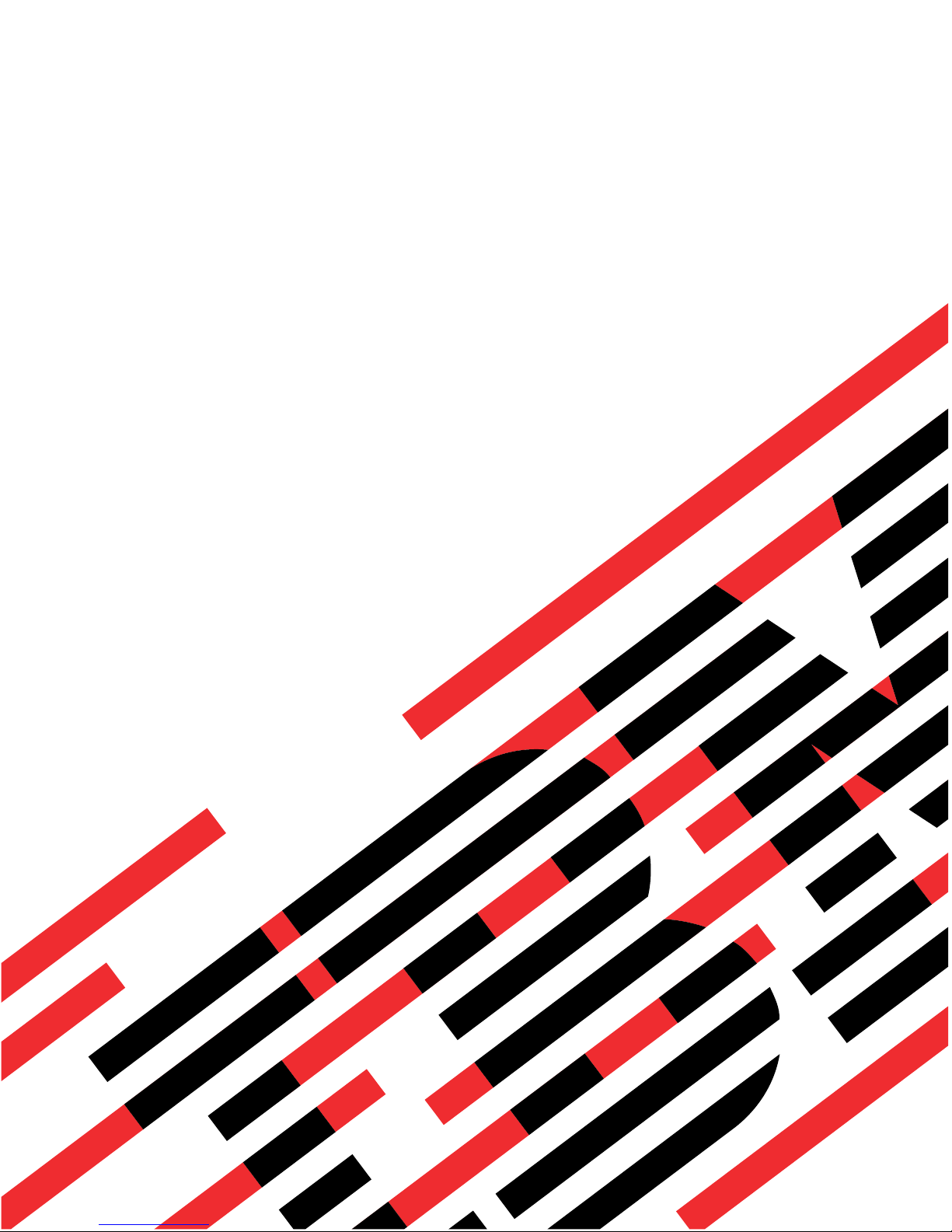
pSeries 7311 Model D10 and Model D20
Service Guide
SA38-0627-01
ERserver
Page 2
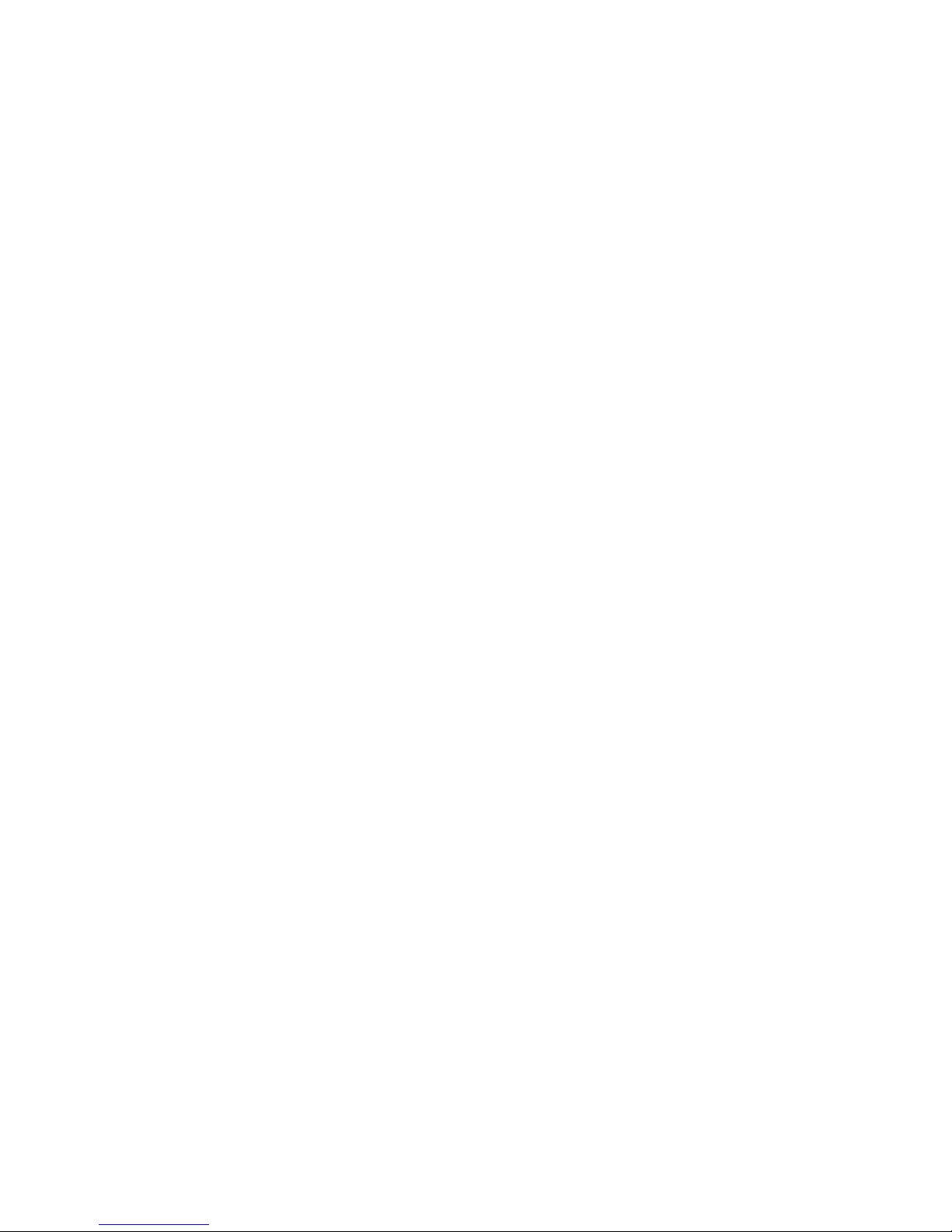
Page 3

pSeries 7311 Model D10 and Model D20
Service Guide
SA38-0627-01
ER s e r v e r
Page 4
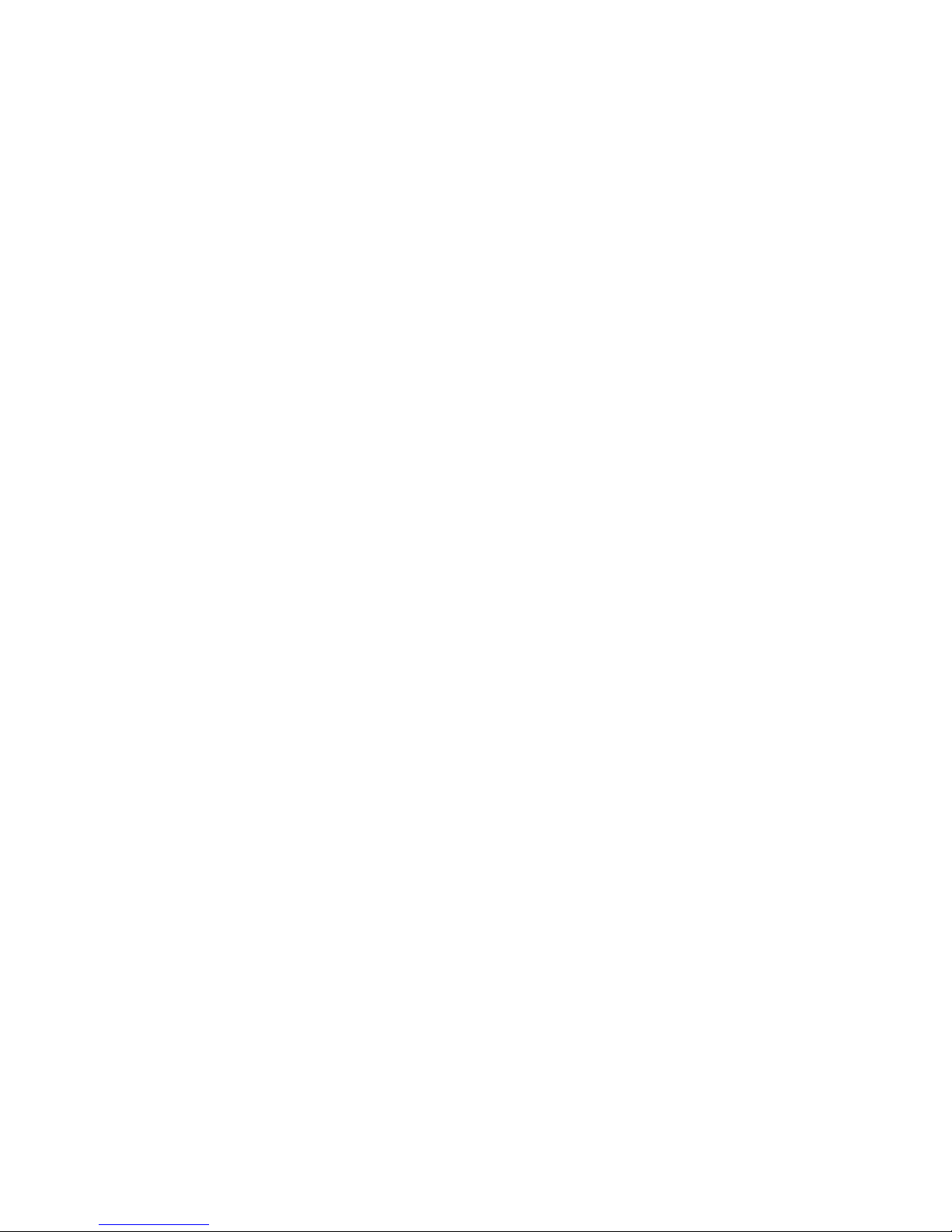
Second Edition (May 2003)
Before using this information and the product it supports, read the information in “Safety Notices” on page vii,
Appendix A, “Environmental Notices,” on page 177, and Appendix B, “Notices,” on page 183.
A reader’s comment form is provided at the back of this publication. If the form has been removed, address
comments to Information Development, Department H6DS-905-6C006, 11501 Burnet Road, Austin, Texas
78758-3493. To send comments electronically, use this commercial internet address: aix6kpub@austin.ibm.com. Any
information that you supply may be used without incurring any obligation to you.
© International Business Machines Corporation, 2002, 2003. All rights reserved.
Note to U.S. Government Users -- Documentation related to restricted rights -- Use, duplication or disclosure is
subject to restrictions set forth is GSA ADP Schedule Contract with IBM Corp.
Page 5
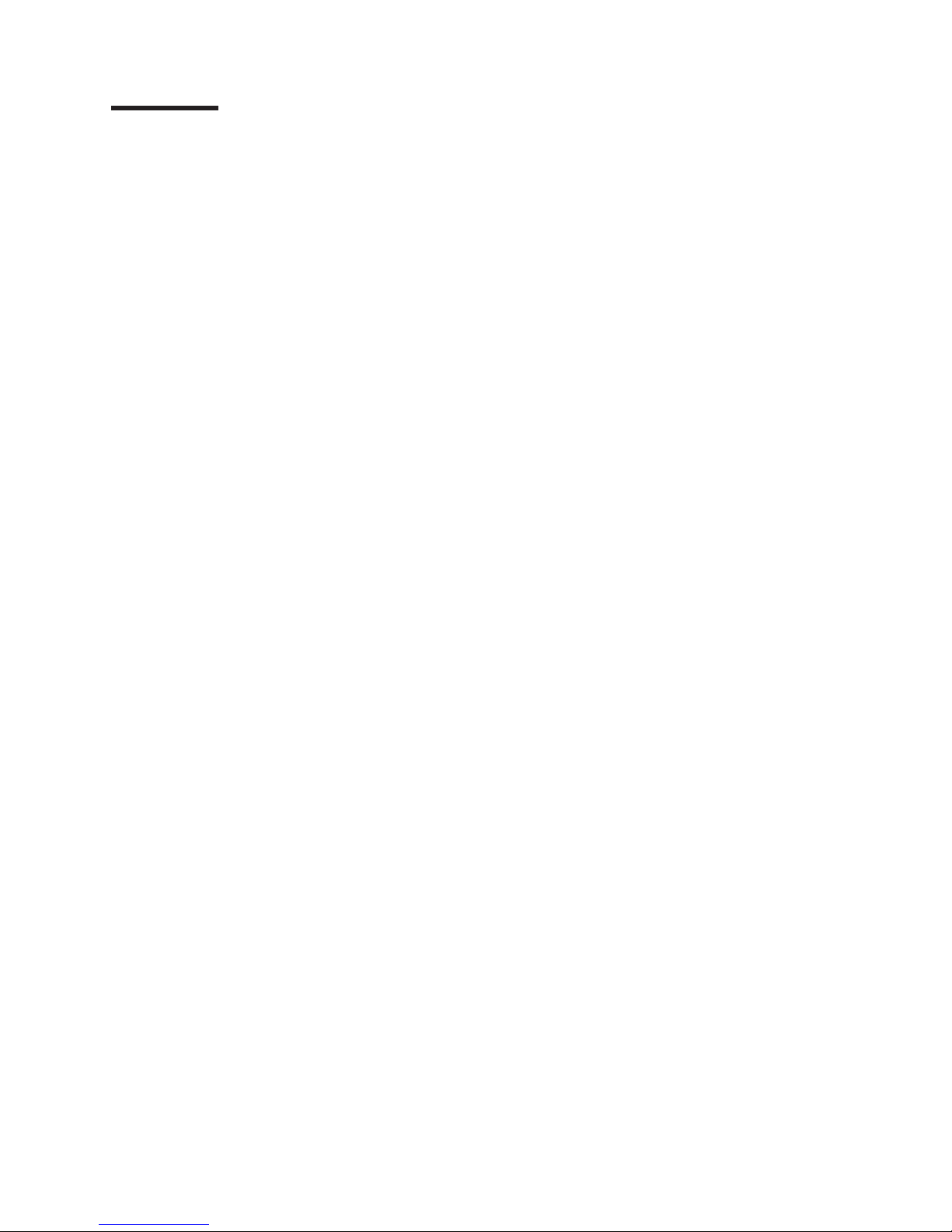
Contents
Safety Notices . . . . . . . . . . . . . . . . . . . . . . . . . . . . . . . . . vii
Rack Safety Instructions . . . . . . . . . . . . . . . . . . . . . . . . . . . . . . vii
Electrical Safety . . . . . . . . . . . . . . . . . . . . . . . . . . . . . . . . . viii
Laser Safety Information . . . . . . . . . . . . . . . . . . . . . . . . . . . . . .ix
Laser Compliance . . . . . . . . . . . . . . . . . . . . . . . . . . . . . . .ix
Data Integrity and Verification . . . . . . . . . . . . . . . . . . . . . . . . . . .xi
About This Book . . . . . . . . . . . . . . . . . . . . . . . . . . . . . . . . xiii
ISO 9000 . . . . . . . . . . . . . . . . . . . . . . . . . . . . . . . . . . . xiii
Highlighting . . . . . . . . . . . . . . . . . . . . . . . . . . . . . . . . . . xiii
Accessing Information . . . . . . . . . . . . . . . . . . . . . . . . . . . . . . . xiii
References to AIX Operating System . . . . . . . . . . . . . . . . . . . . . . . . . xiii
Related Publications . . . . . . . . . . . . . . . . . . . . . . . . . . . . . . . xiv
Ergonomic Information . . . . . . . . . . . . . . . . . . . . . . . . . . . . . . xiv
Trademarks . . . . . . . . . . . . . . . . . . . . . . . . . . . . . . . . . . xiv
Chapter 1. Reference Information . . . . . . . . . . . . . . . . . . . . . . . . . .1
pSeries 7311 Model D10 Overview . . . . . . . . . . . . . . . . . . . . . . . . . .1
Model D10 I/O Subsystem Features . . . . . . . . . . . . . . . . . . . . . . . . . .1
I/O Subsystem PCI-X Slot LED Definitions . . . . . . . . . . . . . . . . . . . . . . .2
D10 Power . . . . . . . . . . . . . . . . . . . . . . . . . . . . . . . . . .4
Subsystem Positioning and Cabling . . . . . . . . . . . . . . . . . . . . . . . . .6
Model D10 I/O Subsystem Locations . . . . . . . . . . . . . . . . . . . . . . . . .10
7311 Model D10 I/O Subsystem Front Locations . . . . . . . . . . . . . . . . . . . .10
7311 Model D10 I/O Subsystem Rear Locations . . . . . . . . . . . . . . . . . . . .11
Model D10 I/O Backplane Locations . . . . . . . . . . . . . . . . . . . . . . . .12
Model D10 I/O Subsystem PHB . . . . . . . . . . . . . . . . . . . . . . . . . .13
Model D10 Location Codes . . . . . . . . . . . . . . . . . . . . . . . . . . . . .14
AIX and Physical Location Code Table . . . . . . . . . . . . . . . . . . . . . . . .14
7311 Model D10 I/O Subsystem Location Code Table . . . . . . . . . . . . . . . . . .15
pSeries 7311 Model D20 Overview . . . . . . . . . . . . . . . . . . . . . . . . . .16
Model D20 I/O Subsystem Features . . . . . . . . . . . . . . . . . . . . . . . . .16
Model D20 PCI-X Slots . . . . . . . . . . . . . . . . . . . . . . . . . . . . .16
Model D20 Power . . . . . . . . . . . . . . . . . . . . . . . . . . . . . . .18
Model D20 Location Codes . . . . . . . . . . . . . . . . . . . . . . . . . . . . .31
AIX and Physical Location Code Table . . . . . . . . . . . . . . . . . . . . . . . .31
Model D20 Location Code Table . . . . . . . . . . . . . . . . . . . . . . . . . .32
Powering the System On and Off . . . . . . . . . . . . . . . . . . . . . . . . . .34
Power-On Self-Test . . . . . . . . . . . . . . . . . . . . . . . . . . . . . . . .34
Model D10 and Model D20 Specifications . . . . . . . . . . . . . . . . . . . . . . .35
Model D10 Specifications . . . . . . . . . . . . . . . . . . . . . . . . . . . .35
Model D20 Specifications . . . . . . . . . . . . . . . . . . . . . . . . . . . .36
External AC Power Cables . . . . . . . . . . . . . . . . . . . . . . . . . . . . .37
Service Inspection Guide . . . . . . . . . . . . . . . . . . . . . . . . . . . . . .38
Chapter 2. Diagnostics and Maintenance Procedures . . . . . . . . . . . . . . . . . .39
Power and Attention LEDs . . . . . . . . . . . . . . . . . . . . . . . . . . . . .39
Component LEDs . . . . . . . . . . . . . . . . . . . . . . . . . . . . . . .39
Resetting the LEDs . . . . . . . . . . . . . . . . . . . . . . . . . . . . . . .39
Checkpoints . . . . . . . . . . . . . . . . . . . . . . . . . . . . . . . . . .39
FRU Isolation . . . . . . . . . . . . . . . . . . . . . . . . . . . . . . . . . .39
Maintenance Analysis Procedures (MAPs) . . . . . . . . . . . . . . . . . . . . . . .40
iii
Page 6
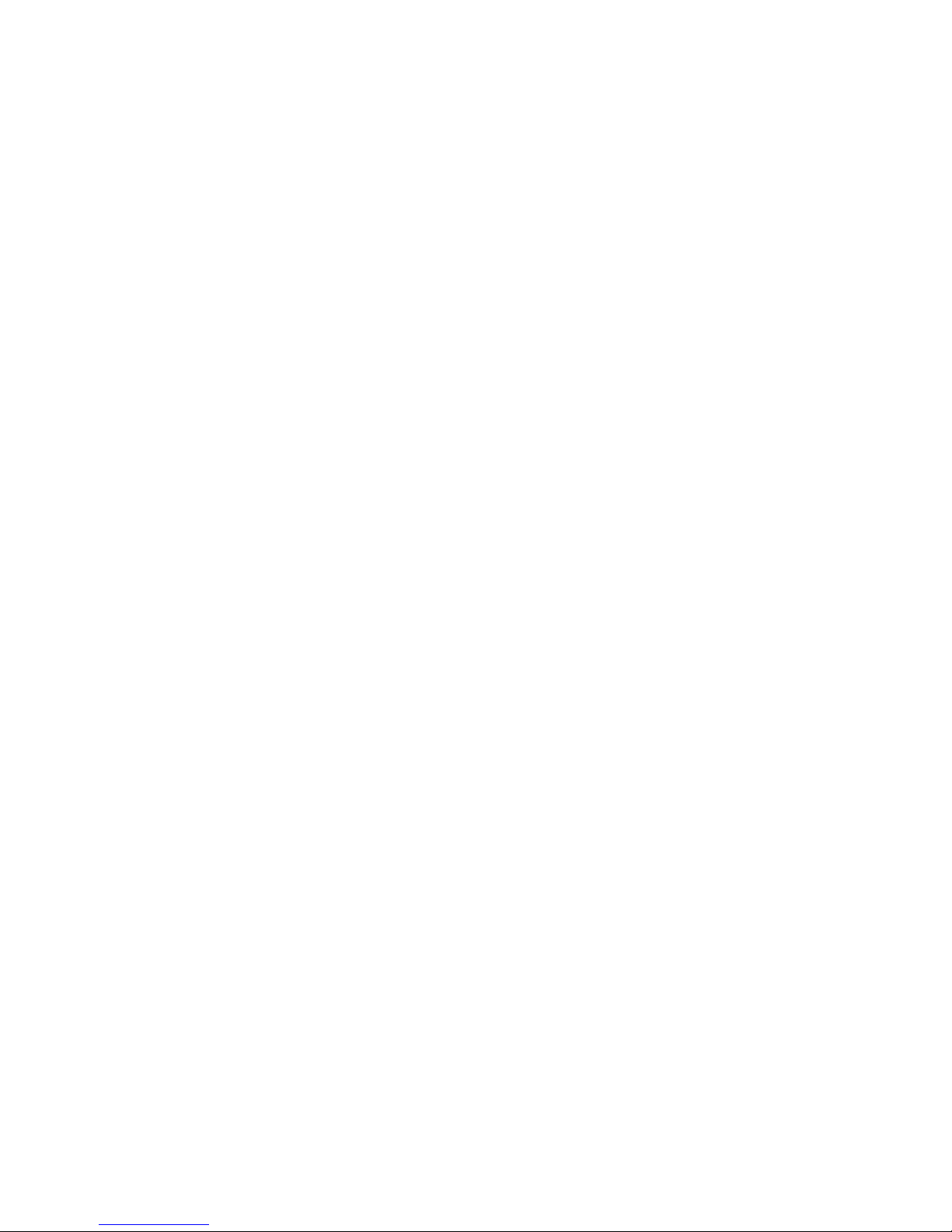
Checkpoints . . . . . . . . . . . . . . . . . . . . . . . . . . . . . . . . . .40
Error Code to FRU Index . . . . . . . . . . . . . . . . . . . . . . . . . . . . .40
Using the Service Processor . . . . . . . . . . . . . . . . . . . . . . . . . . . .40
Using System Management Services . . . . . . . . . . . . . . . . . . . . . . . . .40
Chapter 3. Removal and Replacement Procedures . . . . . . . . . . . . . . . . . . .41
Safety Considerations . . . . . . . . . . . . . . . . . . . . . . . . . . . . . . .41
Handling Static-Sensitive Devices . . . . . . . . . . . . . . . . . . . . . . . . . .42
Stopping and Starting the System . . . . . . . . . . . . . . . . . . . . . . . . . .42
Removal and Replacement Procedures for the Model D10 I/O Subsystem . . . . . . . . . . .42
Model D10 FRU Replacement Procedure List . . . . . . . . . . . . . . . . . . . . .42
D10 Service Position . . . . . . . . . . . . . . . . . . . . . . . . . . . . . .43
D10 Operating Position . . . . . . . . . . . . . . . . . . . . . . . . . . . . .43
D10 Front Bezel . . . . . . . . . . . . . . . . . . . . . . . . . . . . . . . .43
D10 Covers . . . . . . . . . . . . . . . . . . . . . . . . . . . . . . . . .44
PCI Adapters . . . . . . . . . . . . . . . . . . . . . . . . . . . . . . . . .45
D10 Fan . . . . . . . . . . . . . . . . . . . . . . . . . . . . . . . . . . 108
D10 RIO Cable . . . . . . . . . . . . . . . . . . . . . . . . . . . . . . . . 109
D10 RIO Bus Adapter Assembly . . . . . . . . . . . . . . . . . . . . . . . . . 109
D10 I/O Backplane Assembly . . . . . . . . . . . . . . . . . . . . . . . . . . .110
D10 Power Supply . . . . . . . . . . . . . . . . . . . . . . . . . . . . . . . 111
Removal and Replacement Procedures for the Model D20 I/O Subsystem . . . . . . . . . . .112
Model D20 FRU Replacement Procedure List . . . . . . . . . . . . . . . . . . . . .112
D20 Service Position . . . . . . . . . . . . . . . . . . . . . . . . . . . . . .113
D20 Operating Position . . . . . . . . . . . . . . . . . . . . . . . . . . . . .114
D20 Service Access Cover . . . . . . . . . . . . . . . . . . . . . . . . . . .115
D20 Front Bezel . . . . . . . . . . . . . . . . . . . . . . . . . . . . . . .116
D20 Operator Panel . . . . . . . . . . . . . . . . . . . . . . . . . . . . . .117
D20 Blowers . . . . . . . . . . . . . . . . . . . . . . . . . . . . . . . . .119
D20 Cooling Blower Cable . . . . . . . . . . . . . . . . . . . . . . . . . . . . 122
D20 RIO Bus Adapter Assembly . . . . . . . . . . . . . . . . . . . . . . . . . 124
D20 PCI Adapters . . . . . . . . . . . . . . . . . . . . . . . . . . . . . . . 127
D20 Hot-Plug Disk Drives . . . . . . . . . . . . . . . . . . . . . . . . . . . . 141
D20 Disk Drive Cage . . . . . . . . . . . . . . . . . . . . . . . . . . . . . . 146
D20 Disk Drive Backplane . . . . . . . . . . . . . . . . . . . . . . . . . . . . 148
D20 Power Supplies . . . . . . . . . . . . . . . . . . . . . . . . . . . . . . 150
D20 Power Supply Bulkhead . . . . . . . . . . . . . . . . . . . . . . . . . . . 152
D20 I/O Backplane Assembly . . . . . . . . . . . . . . . . . . . . . . . . . . 155
Chapter 4. Parts Information . . . . . . . . . . . . . . . . . . . . . . . . . . . 161
7311 Model D10 I/O Subsystem . . . . . . . . . . . . . . . . . . . . . . . . . . 161
D10 I/O Subsystems Parts . . . . . . . . . . . . . . . . . . . . . . . . . . . 161
D10 I/O Subsystem Parts (continued) . . . . . . . . . . . . . . . . . . . . . . . 163
D10 SPCN, RIO, and Rack Beacon Cables (These parts are not shown.) . . . . . . . . . . 165
D10 Rack Mounting Enclosure (These parts are not shown.) . . . . . . . . . . . . . . . 165
Model D20 I/O Subsystem . . . . . . . . . . . . . . . . . . . . . . . . . . . . . 166
D20 I/O Backplane and Cabling . . . . . . . . . . . . . . . . . . . . . . . . . . 166
D20 PCI Slots . . . . . . . . . . . . . . . . . . . . . . . . . . . . . . . . 167
D20 Power, RIO Adapter, Cabling . . . . . . . . . . . . . . . . . . . . . . . . . 168
D20 Operator Panel . . . . . . . . . . . . . . . . . . . . . . . . . . . . . . 169
D20 Fans and Disk Drives . . . . . . . . . . . . . . . . . . . . . . . . . . . . 170
D20 Covers and Brackets . . . . . . . . . . . . . . . . . . . . . . . . . . . . 171
D20 RIO, SPCN, and Rack Beacon Cables . . . . . . . . . . . . . . . . . . . . . 171
Power Cables . . . . . . . . . . . . . . . . . . . . . . . . . . . . . . . . . 172
Chapter 5. Fault and Attention LEDs . . . . . . . . . . . . . . . . . . . . . . . . 173
iv Eserver pSeries 7311 Model D10 and Model D20 Service Guide
Page 7
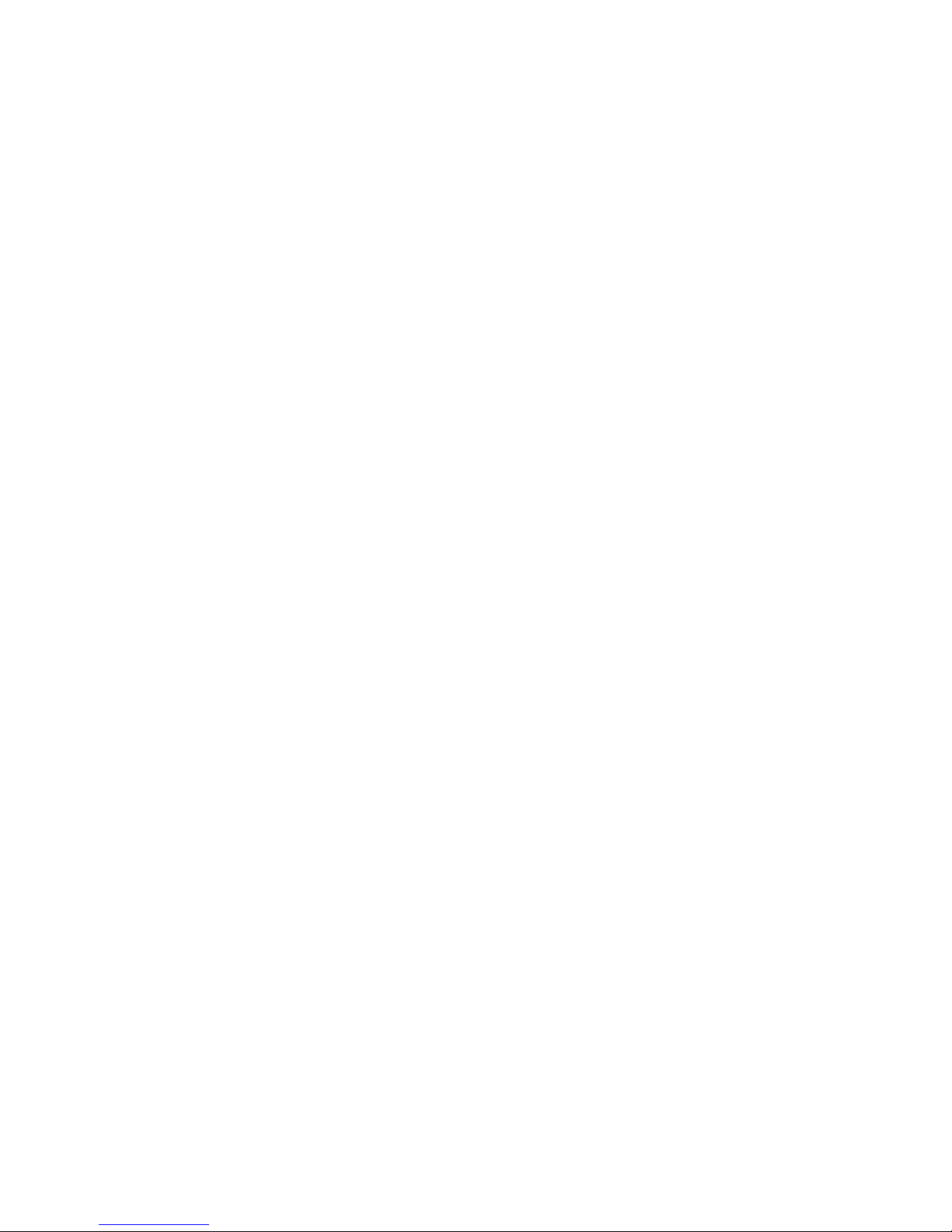
Component LEDs . . . . . . . . . . . . . . . . . . . . . . . . . . . . . . . . 173
Resetting the LEDs . . . . . . . . . . . . . . . . . . . . . . . . . . . . . . 176
Appendix A. Environmental Notices . . . . . . . . . . . . . . . . . . . . . . . . 177
Product Recycling and Disposal . . . . . . . . . . . . . . . . . . . . . . . . . . . 177
Environmental Design . . . . . . . . . . . . . . . . . . . . . . . . . . . . . . 181
Acoustical Noise Emissions . . . . . . . . . . . . . . . . . . . . . . . . . . . . 182
pSeries 7311 Model D10 Declared Acoustical Noise Emissions . . . . . . . . . . . . . . 182
pSeries 7311 Model D20 Declared Acoustical Noise Emissions . . . . . . . . . . . . . . 182
Appendix B. Notices . . . . . . . . . . . . . . . . . . . . . . . . . . . . . . 183
Product Recycling and Disposal . . . . . . . . . . . . . . . . . . . . . . . . . . . 183
Battery Return Program . . . . . . . . . . . . . . . . . . . . . . . . . . . . . . 184
Index . . . . . . . . . . . . . . . . . . . . . . . . . . . . . . . . . . . . 185
Contents v
Page 8
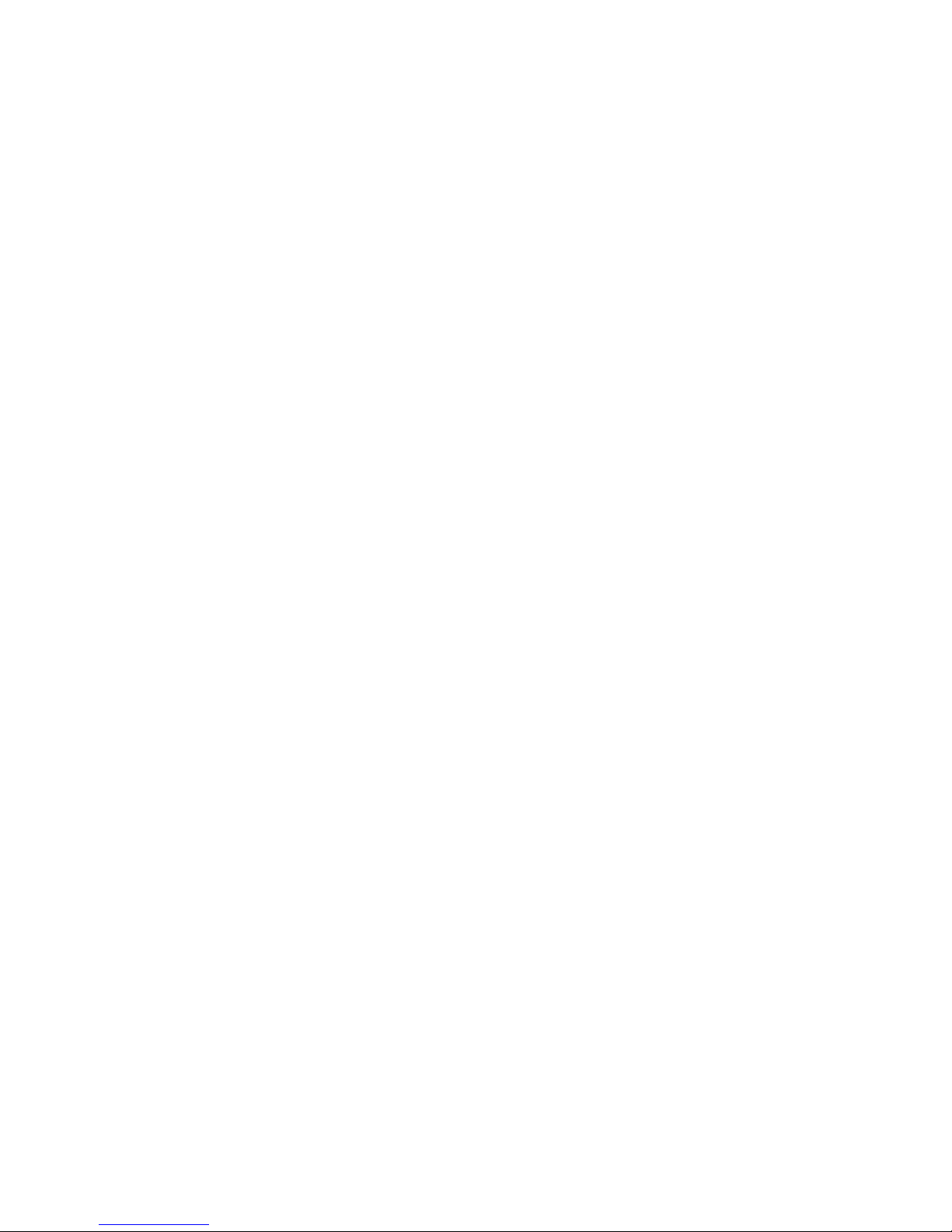
vi Eserver pSeries 7311 Model D10 and Model D20 Service Guide
Page 9
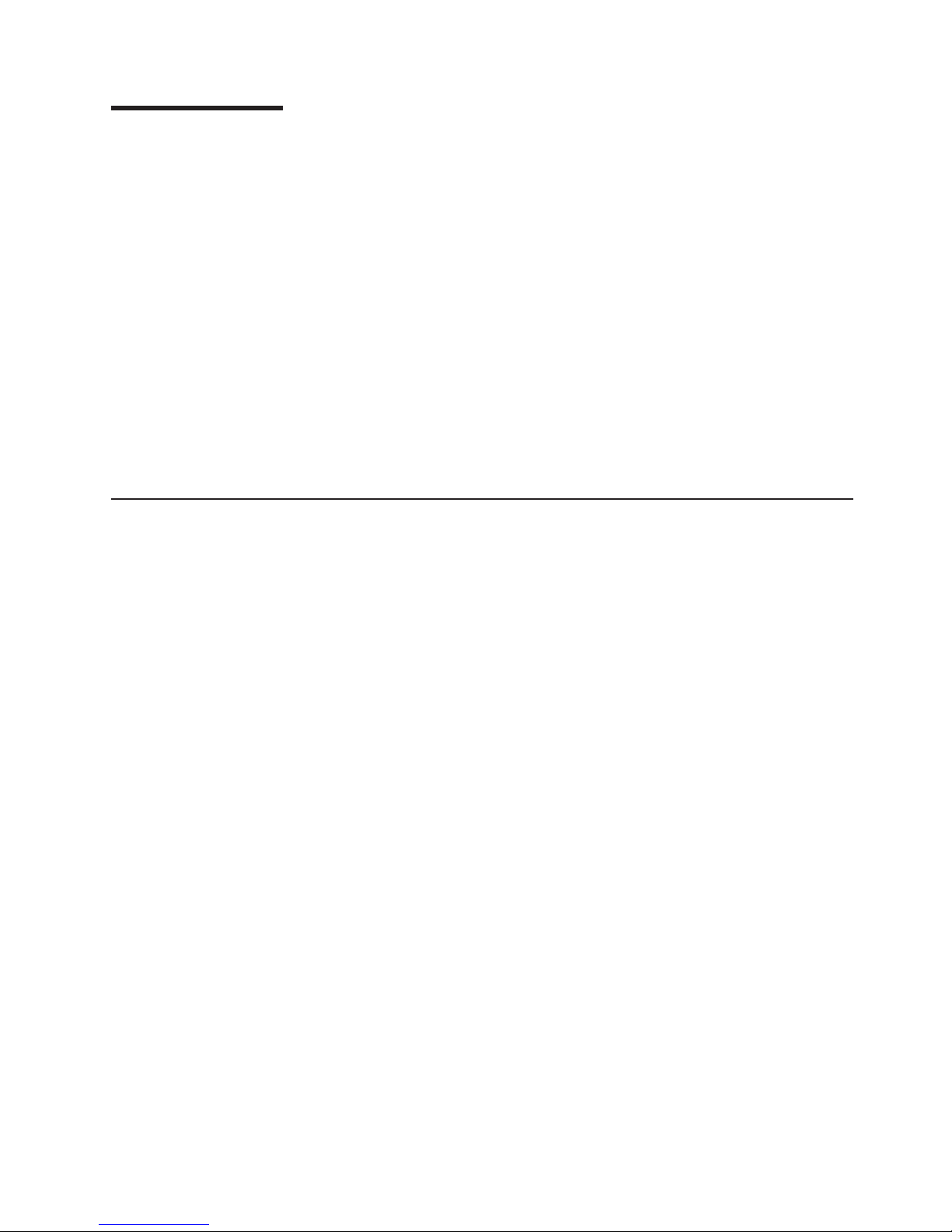
Safety Notices
A danger notice indicates the presence of a hazard that has the potential of causing death or serious
personal injury. Danger notices appear on the following pages:
v viii
v 41
v 150
A caution notice indicates the presence of a hazard that has the potential of causing moderate or minor
personal injury. Caution notices appear on the following pages:
v viii
v viii
v 41
v 41
v ix
Note:
For a translation of these notices, see System Unit Safety Information, order number SA23-2652.
Rack Safety Instructions
v Do not install this unit in a rack where the internal rack ambient temperatures will exceed 35 degrees C.
v Do not install this unit in a rack where the air flow is compromised. Any side, front or back of the unit
used for air flow through the unit must not be in direct contact with the rack.
v Care should be taken to ensure that a hazardous condition is not created due to uneven mechanical
loading when installing this unit in a rack. If the rack has a stabilizer it must be firmly attached before
installing or removing this unit.
v Consideration should be given to the connection of the equipment to the supply circuit so that
overloading of circuits does not compromise the supply wiring or overcurrent protection. To provide the
correct power connection to the rack, refer to the rating labels located on the equipment in the rack to
determine the total power requirement for the supply circuit.
v An electrical outlet that is not correctly wired could place hazardous voltage on the metal parts of the
system or the devices that attach to the system. It is the responsibility of the customer to ensure that
the outlet is correctly wired and grounded to prevent an electrical shock.
vii
Page 10
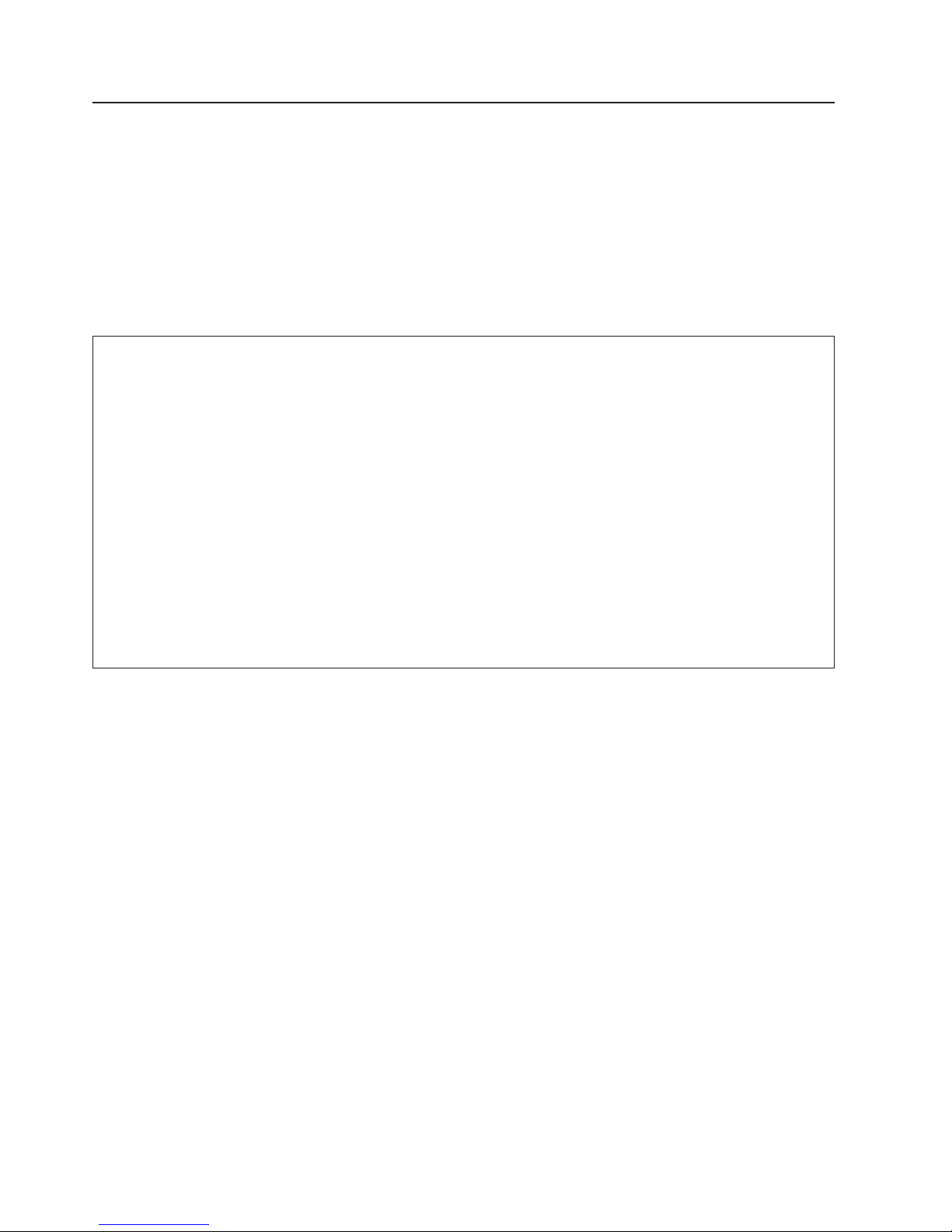
Electrical Safety
Observe the following safety instructions any time you are connecting or disconnecting devices attached to
the workstation.
In the system you are about to setup or service:
v The ac power interface connector is considered the main power disconnect device.
v This system has redundant power supply capabilities, meaning that it has the ability to have two power
supplies running simultaneously in the same system unit. When instructed to disconnect the power
source, ensure that all power cables have been unplugged.
DANGER
An electrical outlet that is not correctly wired could place hazardous voltage on metal parts of
the system or the devices that attach to the system. It is the responsibility of the customer to
ensure that the outlet is correctly wired and grounded to prevent an electrical shock.
Before installing or removing signal cables, ensure that the power cables for the system unit
and all attached devices are unplugged.
When adding or removing any additional devices to or from the system, ensure that the power
cables for those devices are unplugged before the signal cables are connected. If possible,
disconnect all power cables from the existing system before you add a device.
Use one hand, when possible, to connect or disconnect signal cables to prevent a possible
shock from touching two surfaces with different electrical potentials.
During an electrical storm, do not connect cables for display stations, printers, telephones, or
station protectors for communications lines.
D05
CAUTION:
This product is equipped with a three-wire power cable and plug for the user’s safety. Use this
power cable with a properly grounded electrical outlet to avoid electrical shock.
C01
CAUTION:
This unit has more than one power supply cord. To reduce the risk of electrical shock, disconnect
two power supply cords before servicing.
C21
viii Eserver pSeries 7311 Model D10 and Model D20 Service Guide
Page 11
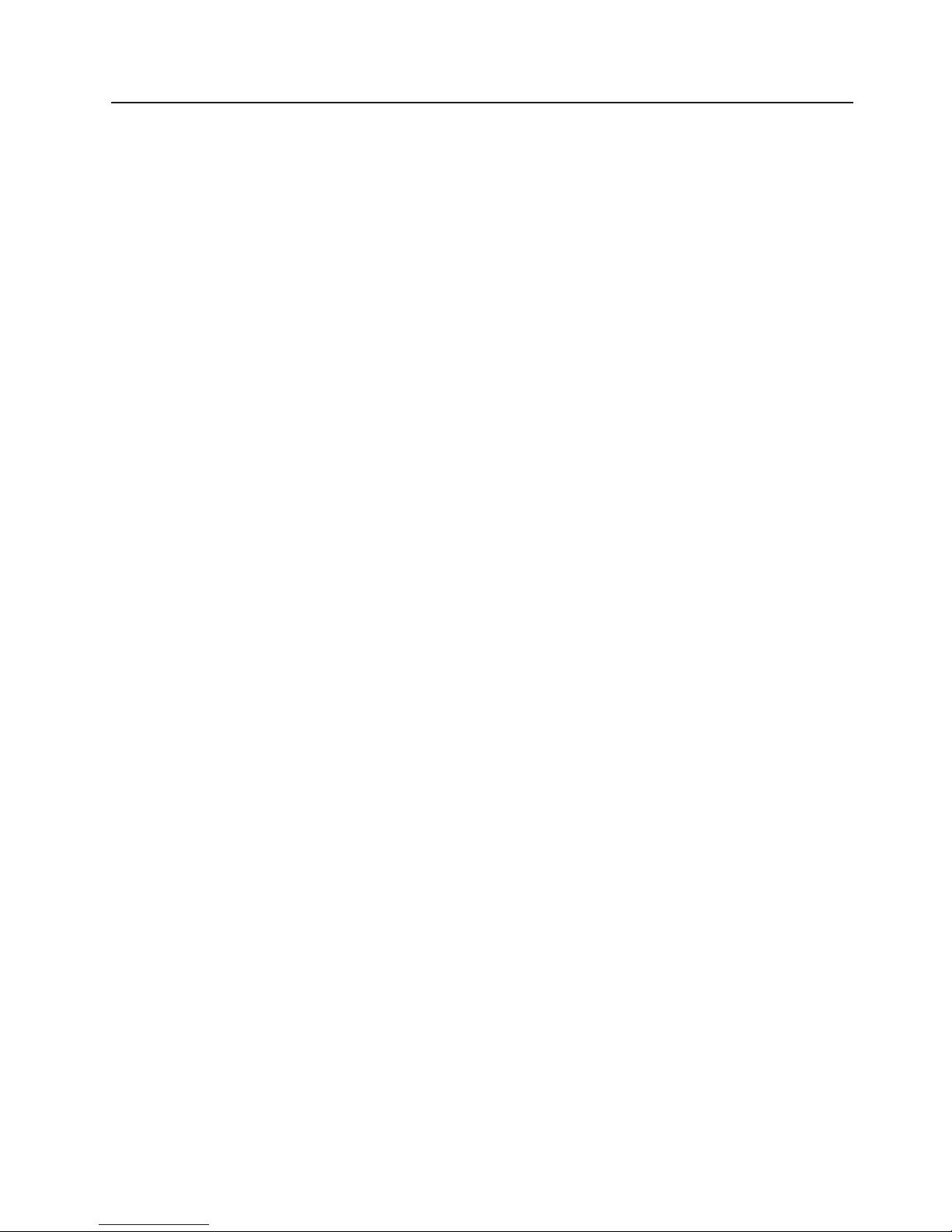
Laser Safety Information
CAUTION:
This product may contain a CD-ROM, DVD-ROM, or laser module on a PCI card, which are class 1
laser products.
C30
Laser Compliance
All lasers are certified in the U.S. to conform to the requirements of DHHS 21 CFR Subchapter J for class
1 laser products. Outside the U.S., they are certified to be in compliance with the IEC 825 (first edition
1984) as a class 1 laser product. Consult the label on each part for laser certification numbers and
approval information.
CAUTION:
All IBM laser modules are designed so that there is never any human access to laser radiation
above a class 1 level during normal operation, user maintenance, or prescribed service conditions.
Data processing environments can contain equipment transmitting on system links with laser
modules that operate at greater than class 1 power levels. For this reason, never look into the end
of an optical fiber cable or open receptacle. Only trained service personnel should perform the
inspection or repair of optical fiber cable assemblies and receptacles.
C25,
C26
Safety Notices ix
Page 12
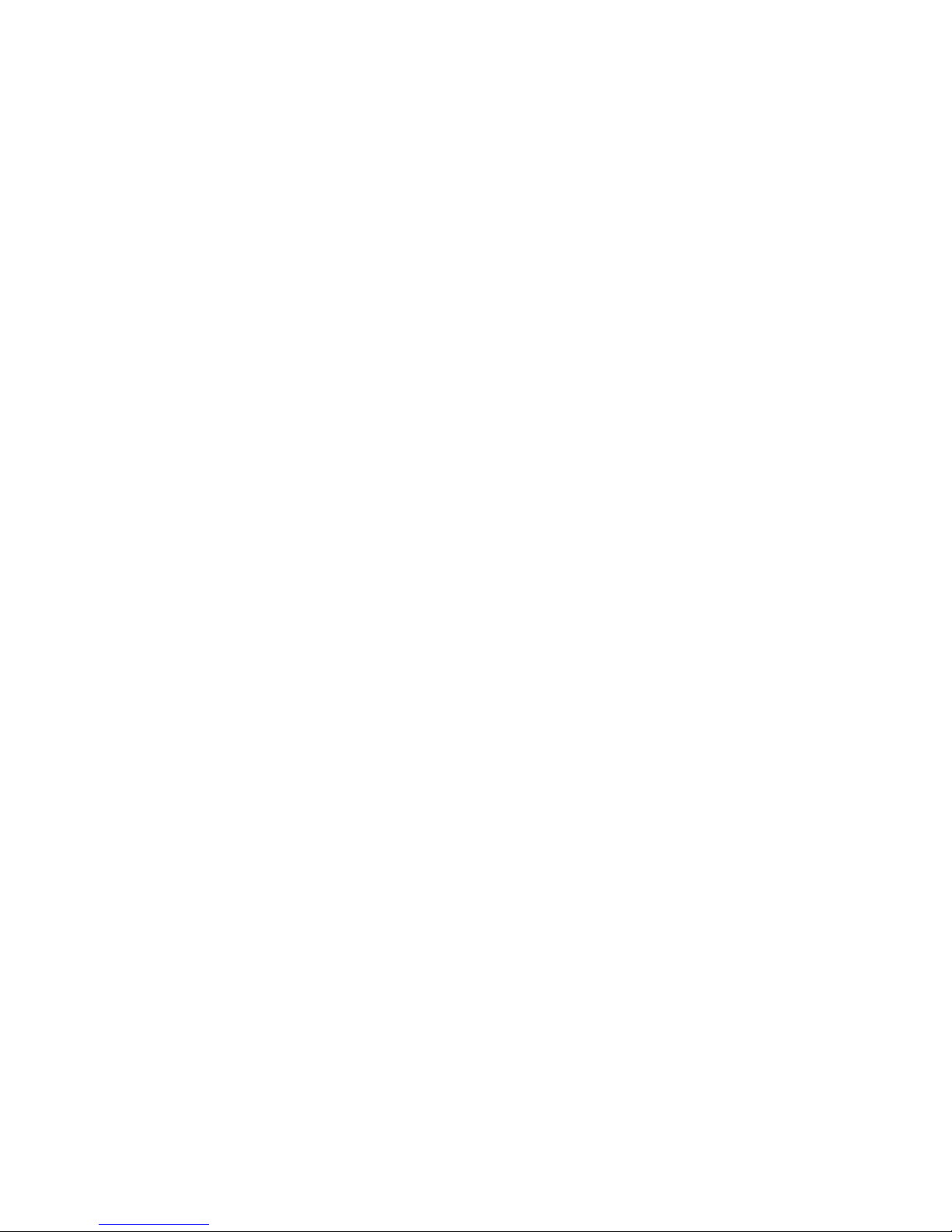
x Eserver pSeries 7311 Model D10 and Model D20 Service Guide
Page 13
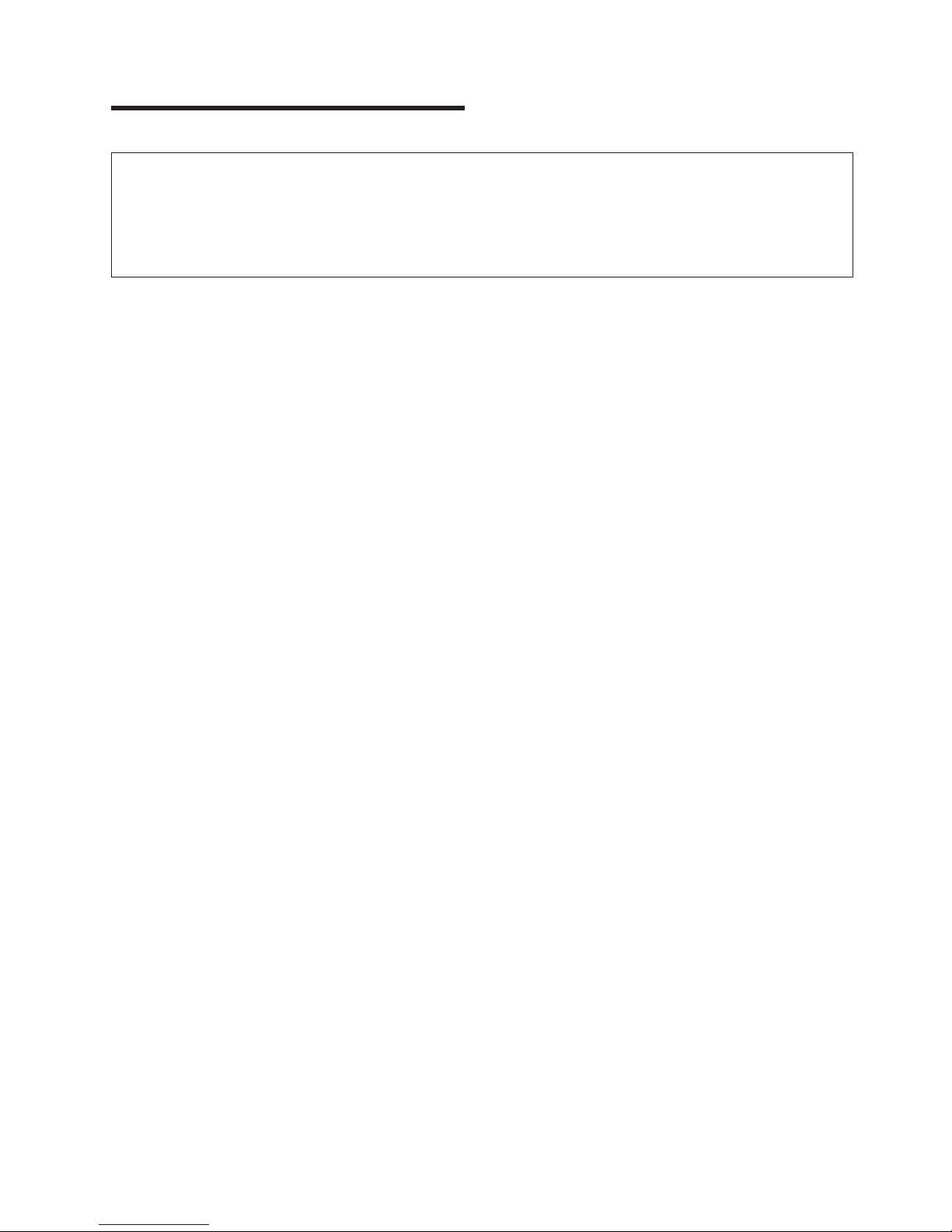
Data Integrity and Verification
IBM computer systems contain mechanisms designed to reduce the possibility of undetected data corruption
or loss. This risk, however, cannot be eliminated. Users who experience unplanned outages, system failures,
power fluctuations or outages, or component failures must verify the accuracy of operations performed and
data saved or transmitted by the system at or near the time of the outage or failure. In addition, users must
establish procedures to ensure that there is independent data verification before relying on such data in
sensitive or critical operations. Users should periodically check the IBM support websites for updated
information and fixes applicable to the system and related software.
xi
Page 14
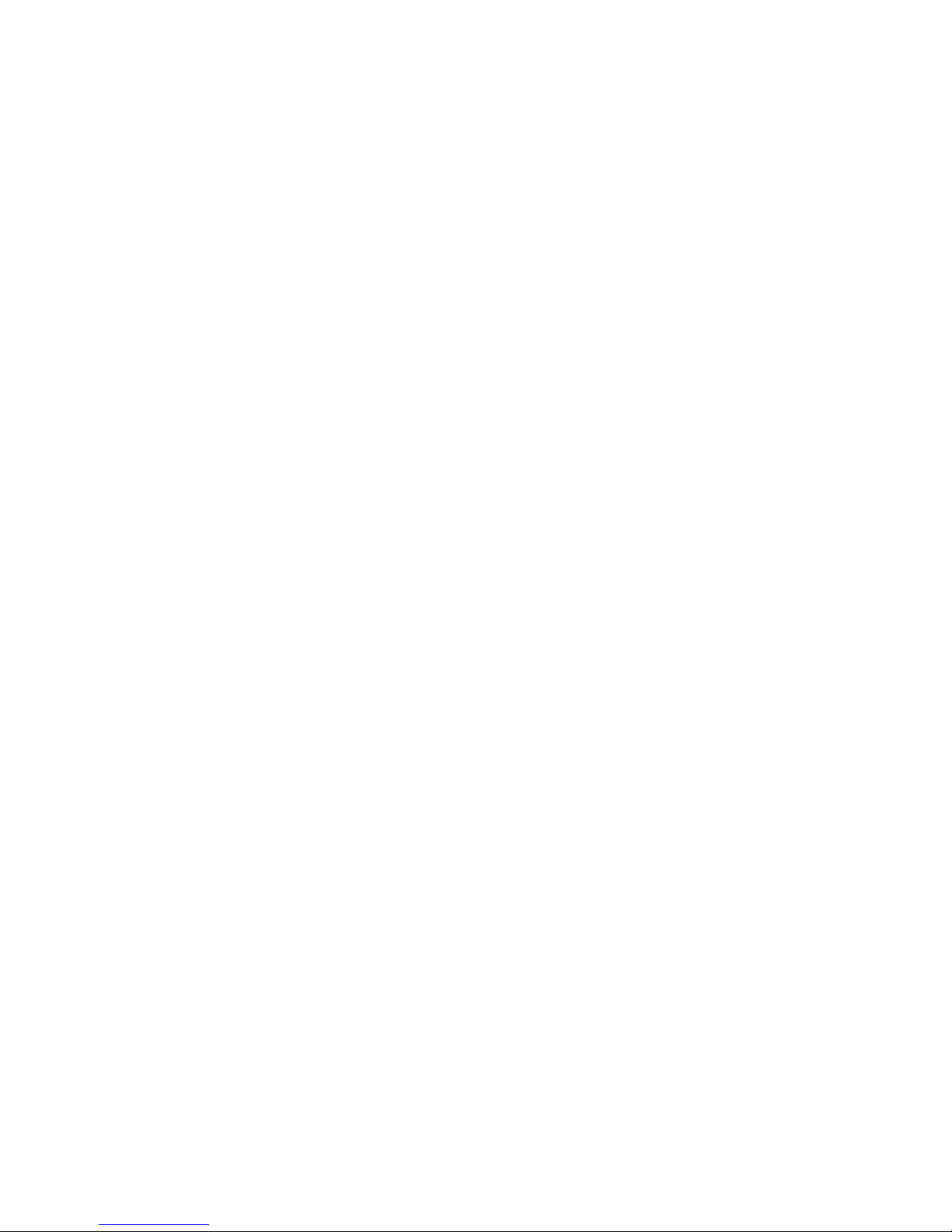
xii Eserver pSeries 7311 Model D10 and Model D20 Service Guide
Page 15
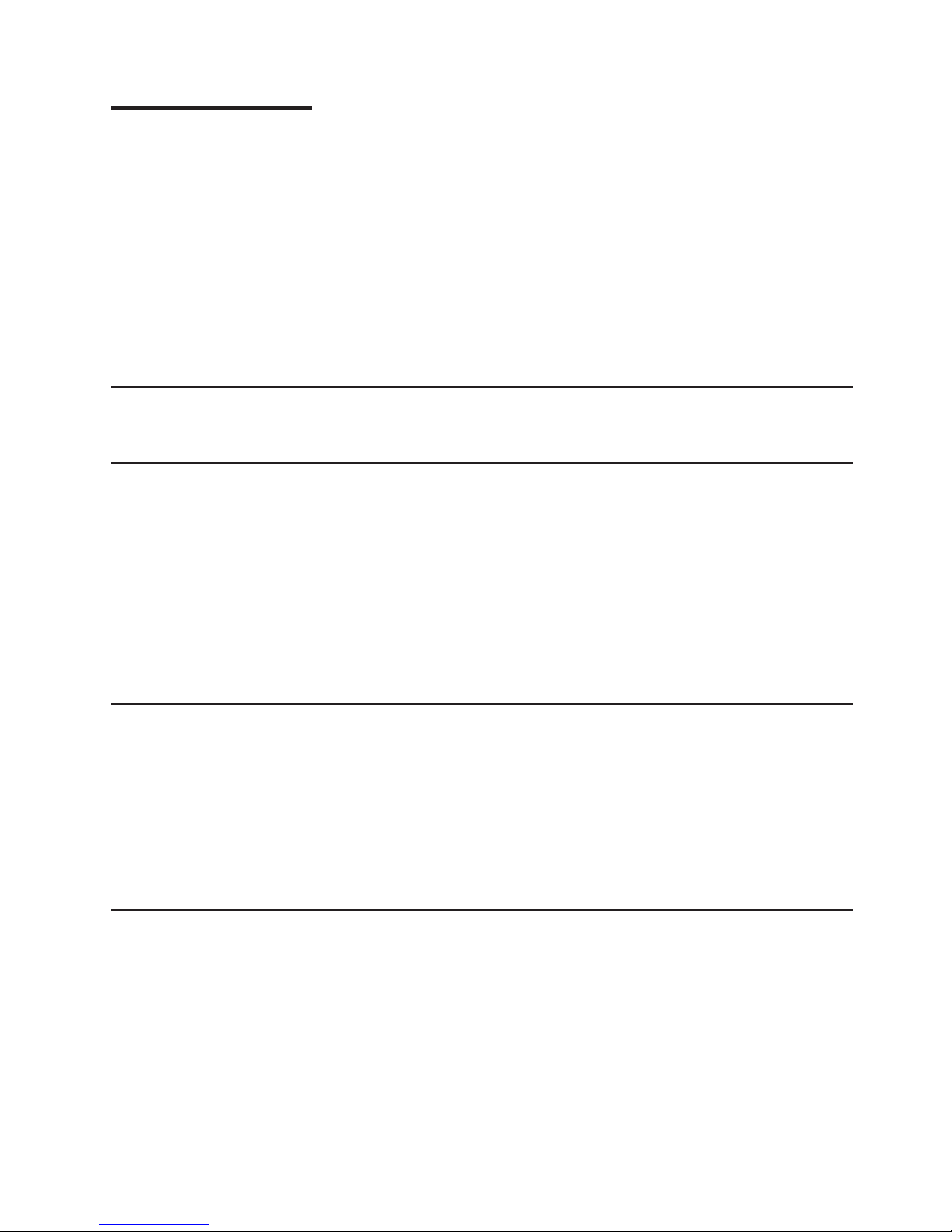
About This Book
This book provides maintenance information that is specific to the pSeries 7311 Model D10 and Model
D20 I/O subsystems, as well as adapters and attached devices that do not have their own service
information. In this book, the I/O subsystems are referred to as the Model D10 I/O subsystem or the Model
D20 I/O subsystem.
MAPs that are common to all systems are contained in the RS/6000 Eserver pSeries Diagnostic
Information for Multiple Bus Systems.
This book is used by the service representative to repair system failures. This book assumes that the
service representative has had training on the processor subsystem to which an I/O subsystem is
attached, in addition to training on the I/O subsystem drawer.
ISO 9000
ISO 9000 registered quality systems were used in the development and manufacturing of this product.
Highlighting
The following highlighting conventions are used in this book:
Bold Identifies commands, subroutines, keywords, files, structures, directories, and other items
whose names are predefined by the system. Also identifies graphical objects such as buttons,
labels, and icons that the user selects.
Italics Identifies parameters whose actual names or values are to be supplied by the user.
Monospace Identifies examples of specific data values, examples of text similar to what you might see
displayed, examples of portions of program code similar to what you might write as a
programmer, messages from the system, or information you should actually type.
Accessing Information
IBM Eserver pSeries hardware publications are available online. To access the online hardware
publications, see the IBM Eserver pSeries and AIX Information Center at
http://publib16.boulder.ibm.com/pseries/index.htm. Click hardware documentation
Documentation for the AIX operating system is available at the IBM Eserver pSeries and AIX Information
Center at http://publib16.boulder.ibm.com/pseries/index.htm. Click AIX documentation. The AIX
Documentation CD contains the base set of publications for the operating system, including
system-management and end-user documentation.
References to AIX Operating System
This document may contain references to the AIX operating system. If you are using another operating
system, consult the appropriate documentation for that operating system.
This document may describe hardware features and functions. While the hardware supports them, the
realization of these features and functions depends upon support from the operating system. AIX provides
this support. If you are using another operating system, consult the appropriate documentation for that
operating system regarding support for those features and functions.
xiii
Page 16
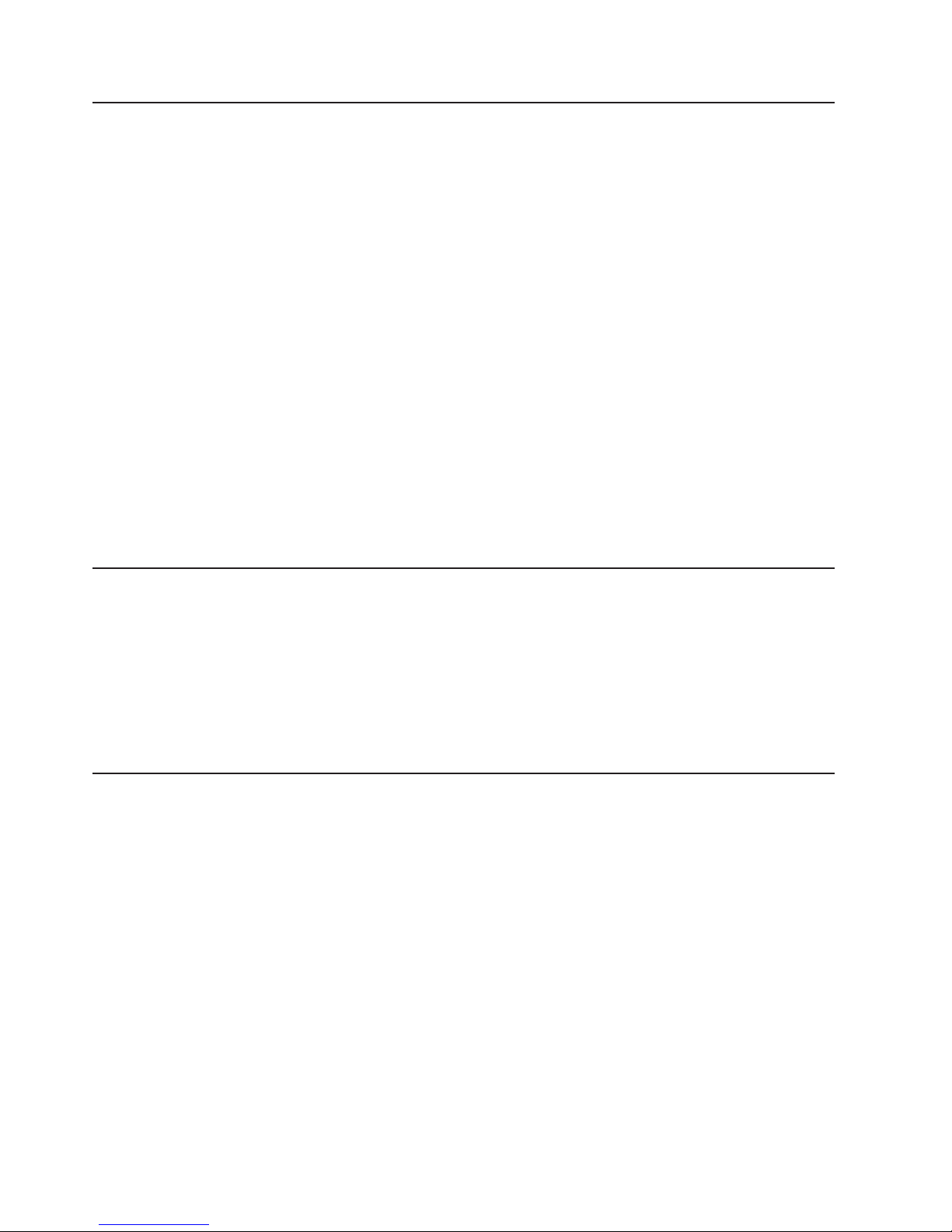
Related Publications
The following publications provide additional information about your system:
v The D10 I/O Drawer Installation Guide, order number SA23-1295, contains information on how to install
the Model D10 I/O subsystem.
v The D20 I/O Drawer Installation Guide, order number SA23-1296, contains information on how to install
the Model D20 I/O subsystem.
v The Eserver pSeries 630 Model 6C4 and Model 6E4 User’s Guide, order number SA38-0606, contains
information to help users use the system, use the service aids, and solve minor problems.
v The RS/6000 Eserver pSeries Diagnostic Information for Multiple Bus Systems, order number
SA38-0509, contains diagnostic information, service request numbers (SRNs), and failing function codes
(FFCs).
v The RS/6000 Eserver pSeries Adapters, Devices, and Cable Information for Multiple Bus Systems,
order number SA38-0516, contains information about adapters, devices, and cables for your system.
This manual is intended to supplement the service information found in the RS/6000 Eserver pSeries
Diagnostic Information for Multiple Bus Systems.
v The Site and Hardware Planning Guide, order number SA38-0508, contains information to help you plan
your installation.
v The System Unit Safety Information, order number SA23-2652, contains translations of safety
information used throughout this book.
v The PCI Adapter Placement Reference, order number SA38-0538, contains information regarding slot
restrictions for adapters that can be used in this system.
Ergonomic Information
After you have set up your system, we encourage you to visit the Healthy Computing Web site. Good
ergonomic practice is important to get the most from your workstation and to avoid discomfort. This means
that the equipment and the workplace should be arranged to suit your individual needs and the kind of
work you do.
The Healthy Computing Web site gives ergonomic guidelines to help you understand the ergonomic
considerations that you should know when working at a computer workstation. The address is:
http://www.us.pc.ibm.com/healthycomputing
Trademarks
The following terms are trademarks of International Business Machines Corporation in the United States,
other countries, or both:
v AIX
v Electronic Service Agent
v Eserver
v IBM
v LANstreamer
v PowerPC
v pSeries
v RS/6000
Other
company, product, and service names may be trademarks or service marks of others.
xiv Eserver pSeries 7311 Model D10 and Model D20 Service Guide
Page 17
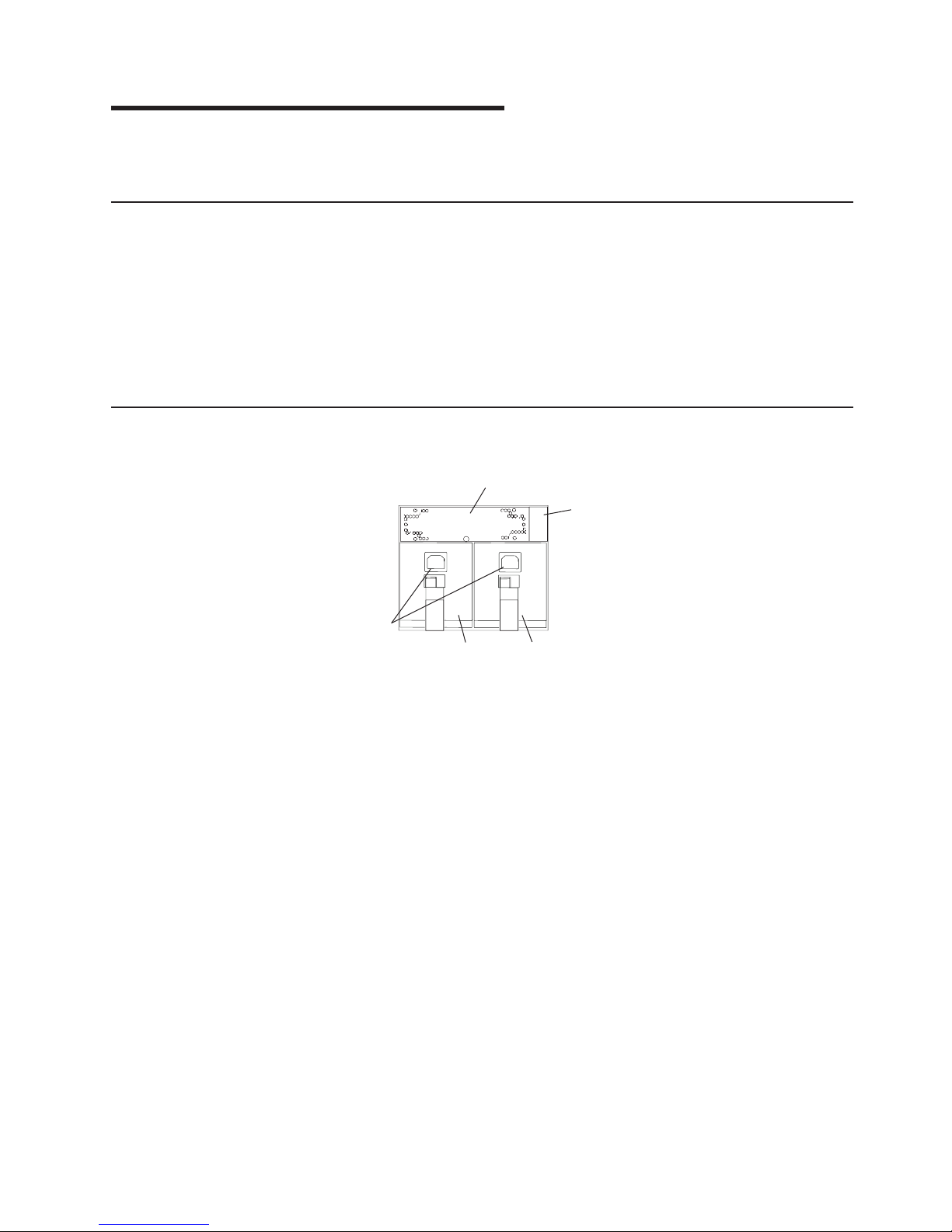
Chapter 1. Reference Information
This chapter provides reference information for the Model D10 and Model D20 I/O subsystems.
pSeries 7311 Model D10 Overview
The Model D10 is a 19-inch, rack-mountable I/O subsystem that is attached to a processor subsystem
drawer to extend the system’s capacity for I/O adapters. The I/O drawer includes redundant concurrently
maintainable power and cooling.
Five PCI-X slots and one PCI slot are available for PCI adapters. PCI adapters are installed through the
rear of the I/O subsystem using PCI adapter cassettes. Because the PCI slots support hot-pluggable
adapters, the I/O subsystem can have adapters installed without turning off power or removing covers. The
Model D10 is 4 EIA units high. Two Model D10s can be installed side-by-side in a 19-inch rack enclosure.
Model D10 I/O Subsystem Features
The following figure shows the front view of I/O subsystem.
2
3
1
5
4
1 Cooling Fan 4 Power Supply 1
2 Power cord channel 5 Power cord receptacles
3 Power Supply 2
1
Page 18
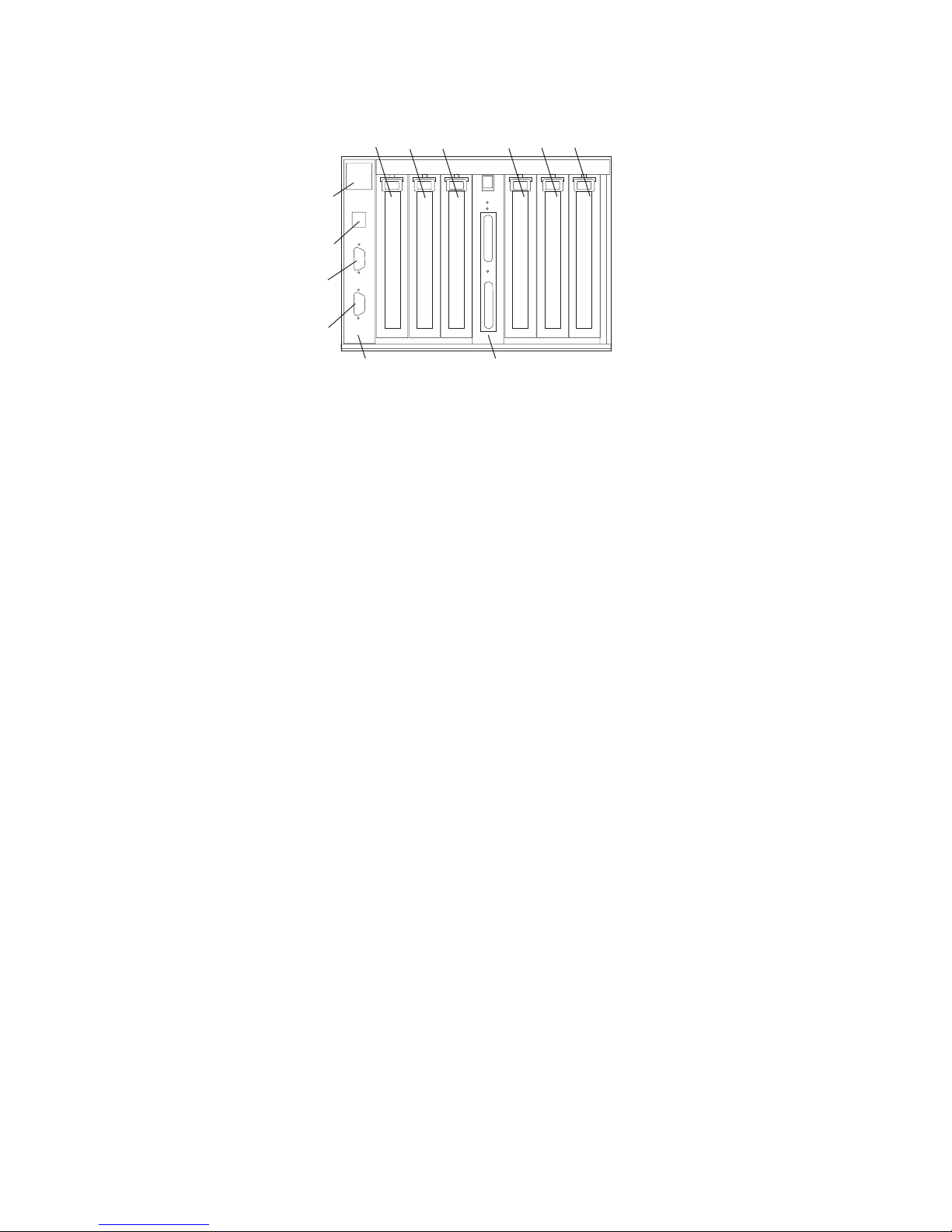
The following figure shows the rear view of the I/O subsystem.
1
23 456
1
23
4
56
78
9
11
10
12
1 PCI adapter slot 1 7 RIO bus adapter card
Upper connector 0
Lower connector 1
2 PCI-X adapter slot 2 8 SPCN connector card
3 PCI-X adapter slot 3 9 Lower SPCN connector J16
4 PCI-X adapter slot 4 10 Upper SPCN connector J15
5 PCI-X adapter slot 5 11 Rack beacon connector
6 PCI-X adapter slot 6 12 Power cord channel
D10 Operator Indicators
LEDs are used on the Model D10 as operator indicators. LEDs can be found on or near the following
FRUs:
v LED indicators visible on each PCI adapter cassette
v LED indicators on the I/O subsystem backplane
v Attention/Identify LEDs for power supplies and fans
For more information on LEDs and their definitions, see Chapter 5, “Fault and Attention LEDs,” on page
173.
D10 PCI-X Slots
The Model D10 has five PCI-X slots and one PCI slot. Adapters are installed and removed using a PCI
adapter cassette, which allows adapters to be installed without turning off the power or opening the I/O
subsystem covers.
PCI adapters are installed using an adapter cassette, each adapter cassette shows two LEDs for each
adapter. There is a green power indicator LED (upper) and an amber fault/identify LED (lower). The slots
are numbered on the rear of the chassis from left to right 1 through 6. Slot 1 is a 5V PCI slot. Slots 2
through 6 are 3.3V PCI-X.
I/O Subsystem PCI-X Slot LED Definitions
The green and amber LEDs (viewed on the rear of the PCI adapter cassette when installed) are used to
indicate the state of the PCI slot during removal and replacement of an adapter. The following table
describes the LED states and their definitions.
2 Eserver pSeries 7311 Model D10 and Model D20 Service Guide
Page 19
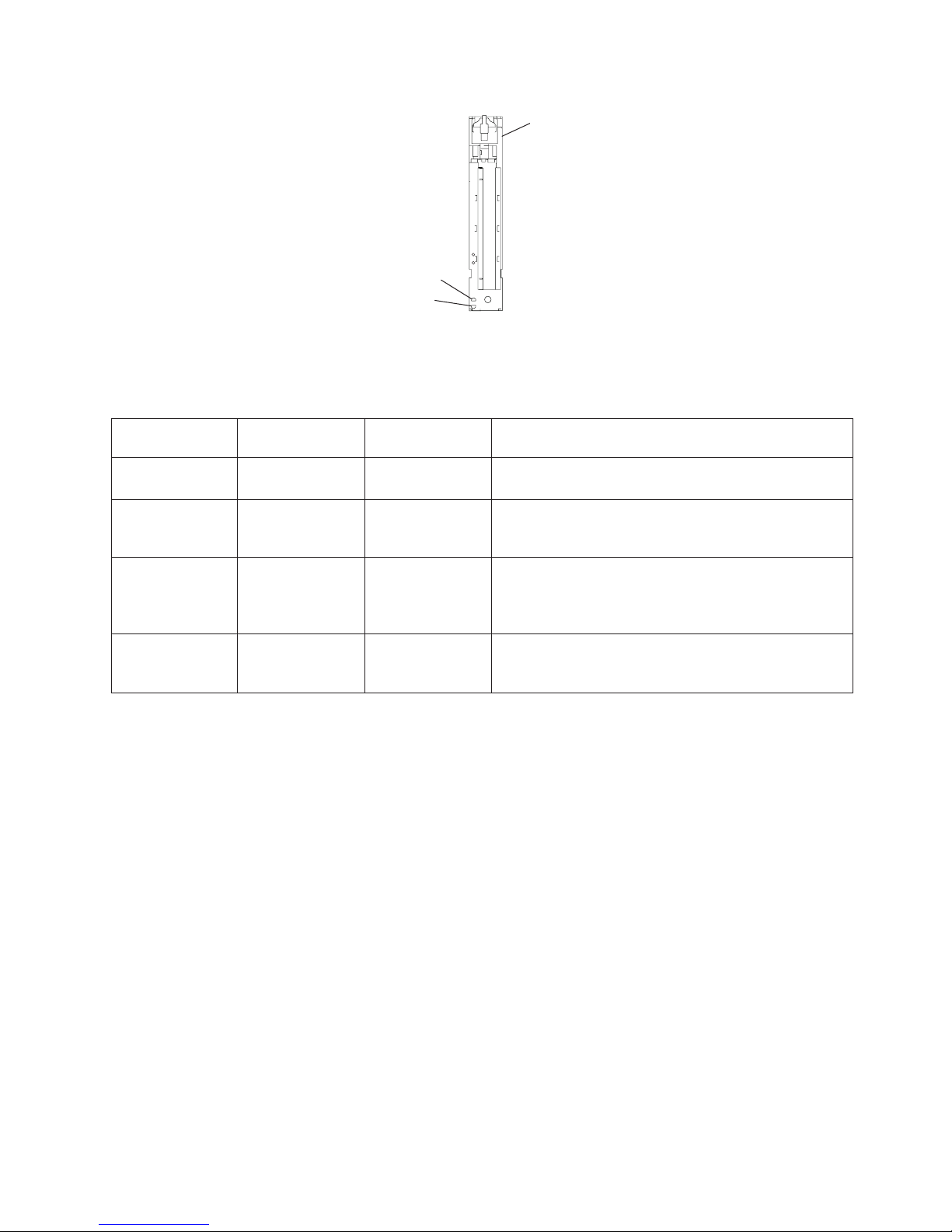
3
2
1
1 PCI Adapter Cassette
2 Power LED (Green )
3 Fault/Identify LED (Amber)
Green PCI Slot
LED Indication
Amber PCI Slot
LED
PCI Slot
Power/Status
Definition
On Off On/No action The PCI slot power is on and the slot is operational. Do
not remove or install adapters.
On Flashing On/Identify The PCI slot power is on, and the slot has been
identified by the software or firmware. Do not remove or
install adapters.
Off Flashing Off/Action The PCI slot power is off, and the slot has been
identified by the software or firmware. If directed by the
PCI hot-plug procedures, perform PCI adapter removal,
replacement, or installation.
Off Off Off/No power The PCI slot power is off. If the system power is off,
perform non-hot-plug PCI adapter removal, replacement,
or installation procedures.
Chapter 1. Reference Information 3
Page 20
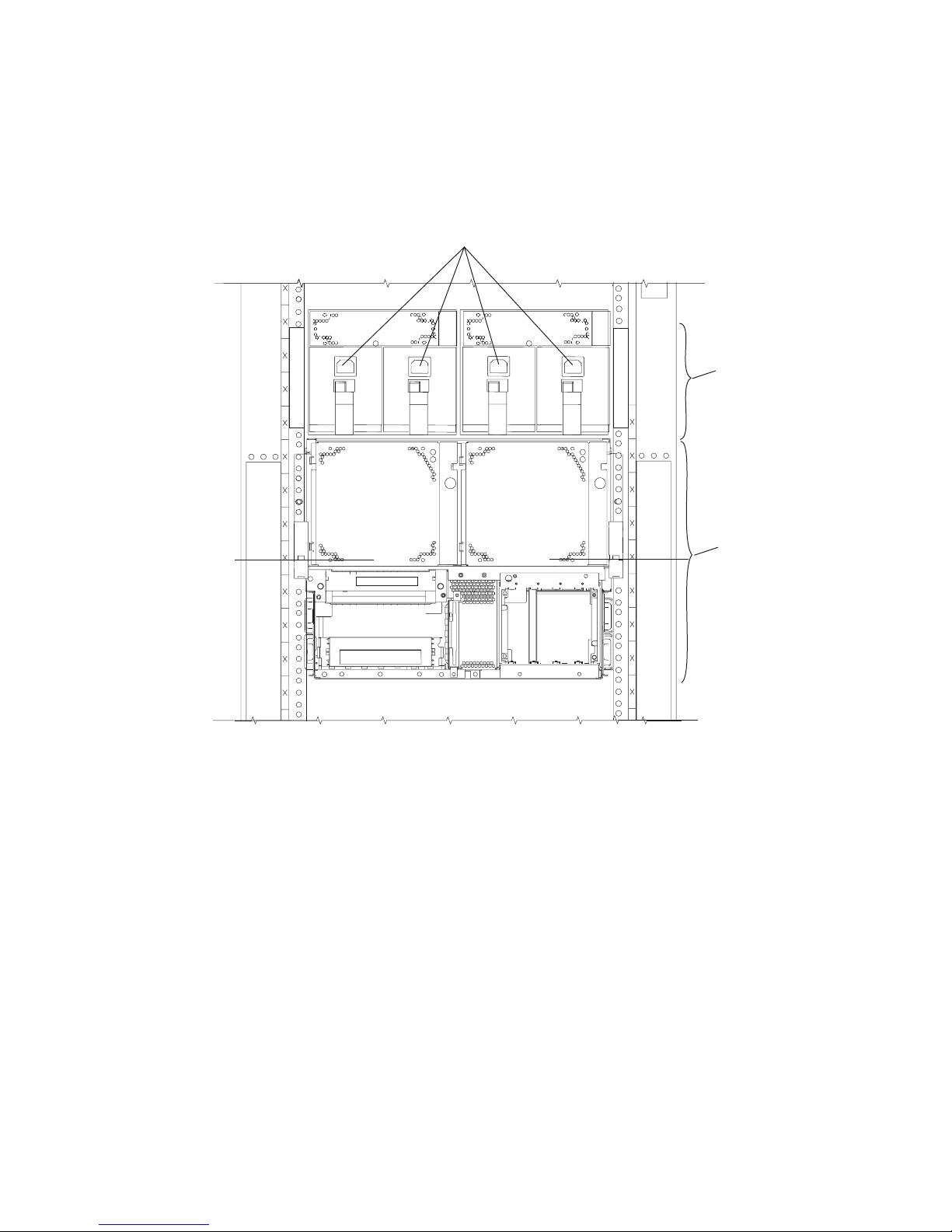
D10 Power
The following figure shows the front view of the pocessor subsystem and two I/O subsystems. Each unit
has two power supplies and two power cords for redundancy. Connect the power cords from one side of
the system to one power distribution bus in the rack. Connect the power cords from the other side of the
system to a different power distribution bus in the rack. To ensure that the systems in a rack keep running
if power is interrupted, a separate branch power line for each side of the rack must be used.
1
1
2
1
3
1 Power supplies, power receptacles
2 Two Model D10 I/O subsystems mounted side-by-side.
3 One 7038 Model 6M2 processor subsystem
The Model D10 I/O subsystem has two power supplies. Either power supply is capable of providing the
necessary voltages and currents, independent of the other power supply. Each power supply provides 5V
dc, 3.3V dc, -12V dc, and 5V dc standby. The power supplies are hot-pluggable and may be changed one
at a time while the system is operational.
4 Eserver pSeries 7311 Model D10 and Model D20 Service Guide
Page 21

The following figure shows the rear view of the processor subsystem and two I/O subsystems.
1 Model D10 I/O subsystem 3 Processor subsystem power supplies,
power receptacles
2 7038 Model 6M2 processor
subsystem
4 I/O backplane power (green) and
fault/identify (amber) LEDs
D10 Cooling
Fans mounted inside each I/O subsystem power supply and an additional fan mounted on the front of the
subsystem provide cooling. The power supplies and the fan can be removed and replaced with the power
turned on, as long as only one fan is removed from the I/O subsystem at a time.
D10 Input/Output Ports
The connector ports on the rear of the Model D10 I/O subsystem are used to connect the RIO-2 cables,
the SPCN cables, and the rack-beacon LED.
Chapter 1. Reference Information 5
Page 22
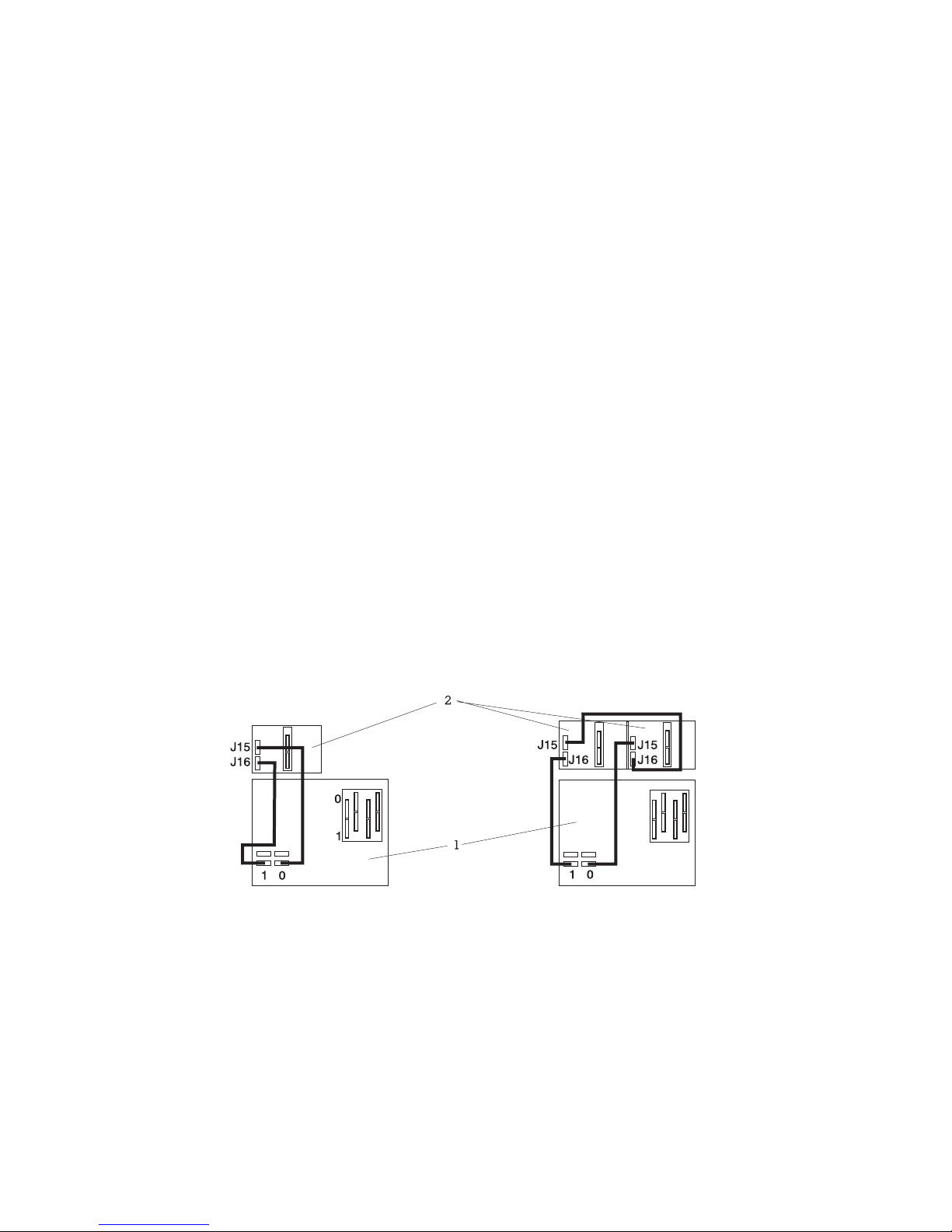
Subsystem Positioning and Cabling
I/O subsystems can be installed in a standard 19-inch EIA rack in any location. The cables that connect
the subsystems allow some flexibility in drawer placement, but the I/O subsystems should be located
above the processor subsystem to which they are connected in the same rack.
Up to eight I/O subsystems can be connected to a processor subsystem. Use the following guidelines:
v Each I/O subsystem connects to the processor subsystem using one system power control network
(SPCN) cable loop.
v Each I/O subsystem connects to the processor subsystem using one or more remote I/O (RIO) cable
loops.
v Lowest cost configurations allow up to four I/O subsystems connected to the processor subsystem using
a single RIO loop.
v Optimum performance is achieved when each I/O drawer is connected to the processor subsystem
through its own RIO loop.
Note:
The cabling illustrations in this section show examples of how the cabling between a processor
subsystem and connected I/O subsystems can be done. The example illustrations show the logical
connections of SPCN and RIO cables. Your system’s cables might be physically connected in a
different way from these examples.
SPCN Cabling
I/O subsystem SPCN cables are connected to the processor subsystem unit in a loop configuration. The
SPCN cables are connected in a loop so that the system has two paths to each I/O subsystem. Up to
eight I/O subsystems are supported on one SPCN loop.
One I/O Subsystem, Two I/O Subsystems: The illustrations on the left show one I/O subsystem
connected to the processor subsystem. The illustrations on the right show two I/O subsystems connected
to the processor subsystem using one SPCN loop.
Processor Subsystem Connected to One or Two Model D10 I/O Subsystems:
1 Processor Subsystem
2 I/O Subsystem
6 Eserver pSeries 7311 Model D10 and Model D20 Service Guide
Page 23

Four I/O Subsystems, Eight I/O Subsystems: The illustration on the left shows four I/O subsystems
connected to the processor subsystem using one SPCN loop. The illustration on the right shows eight I/O
subsystems connected to the processor subsystem using one SPCN loop.
Processor Subsystem Connected to Four or Eight Model D10 I/O Subsystems:
1 Processor Subsystem
2 I/O Subsystem
RIO Cabling
I/O subsystems are connected to the processor subsystem through remote I/O (RIO) cable loops. The
cable loops are connected to ports that are on the rear of the processor subsystem. The RIO cables are
connected in loops so that the system has two paths to each I/O subsystem when more than one I/O
drawer is in a loop.
If only one I/O subsystem is in a RIO loop and both the processor subsystem and the I/O subsystem are
RIO-2 capable, the RIO-2 cables are used as one two-cable path to the I/O subsystem. In this cable
configuration, the data rate is increased by a factor of 2.
v A maximum of eight Model D10 drawers are supported on one processor subsystem.
v If both D10 I/O drawers are connected to the same processor subsystem, the total number of I/O
subsystems supported is eight.
v The maximum number of I/O subsystems supported on one RIO loop is four.
v The D10 I/O drawers must be on separate RIO loops.
v The speed at which a RIO loop operates is set by the capability of the drawers on the loop. If the
system is capable of operating at RIO-2 speed, but any drawer on the same loop is capable of RIO
speed, the whole loop operates at RIO speed.
The system can have up to four RIO loops. A total of eight I/O drawers can be connected to the processor
subsystem in a variety of cabling configurations. For optimum performance, connect the RIO loops in a
configuration that distributes multiple I/O drawers among as many RIO loops as possible. A dedicated RIO
loop for each I/O drawer can provide optimum performance. Some examples of valid cabling examples
follow.
Chapter 1. Reference Information 7
Page 24

One I/O Subsystem or Two I/O Subsystems: The illustration on the left shows one I/O subsystem
drawer connected to the processor subsystem. The illustration on the right shows two I/O subsystem
drawers connected to the system unit using one RIO loop.
Processor Subsystem Connected to One or Two Model D10 I/O Subsystems:
A0
A0
A1
A1
0
1
1
0
0
1
1
2
1 Processor Subsystem
2 I/O Subsystem
Three I/O Subsystems or Four I/O Subsystems: The illustration on the left shows three I/O subsystem
drawers connected to the system unit using one RIO loop. The illustration on the right shows four I/O
subsystem drawers connected to the system unit using one RIO loop.
Processor Subsystem Connected to Three or Four Model D10 I/O Subsystems:
1 Processor Subsystem
2 I/O Subsystem
Eight I/O Subsystems with Two RIO Loops: The following illustrations show eight I/O subsystem
drawers connected to the processor subsystem unit using two RIO loops.
Processor Subsystem Connected to Eight Model D10 I/O Subsystems:
8 Eserver pSeries 7311 Model D10 and Model D20 Service Guide
Page 25

1 Processor Subsystem
2 I/O Subsystem
Chapter 1. Reference Information 9
Page 26
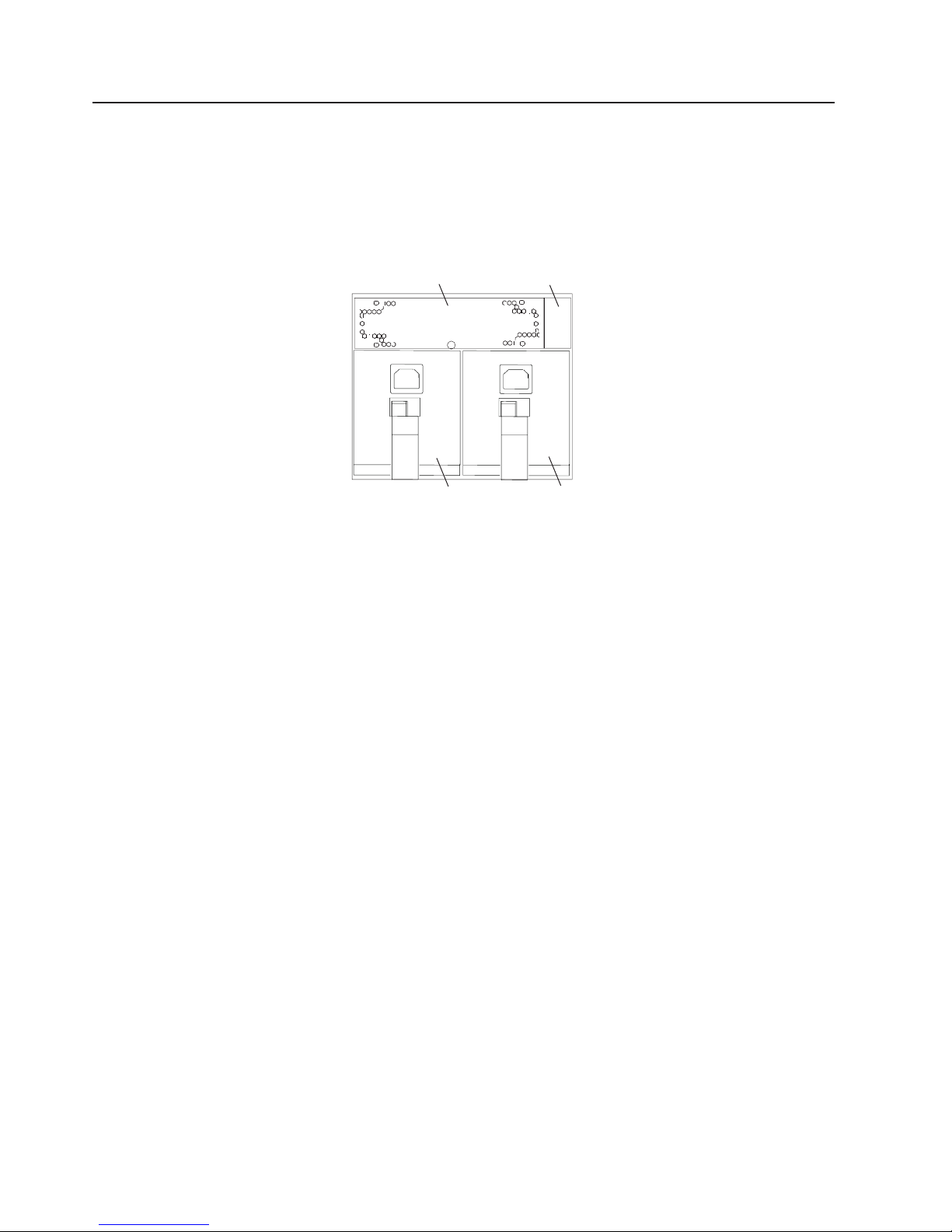
Model D10 I/O Subsystem Locations
This system uses physical location codes to provide mapping of the failing field replaceable units. The
location codes are produced by the processor subsystem’s firmware and AIX. For information about how to
read a location code, see the service guide for the processor subsystem to which your I/O subsystem is
connected.
7311 Model D10 I/O Subsystem Front Locations
1
2
3
4
1 Cooling fan 3 Power Supply 2
U0.dd-V2
2 Power cord channel 4 Power Supply 1
U0.dd-V1
10 Eserver pSeries 7311 Model D10 and Model D20 Service Guide
Page 27
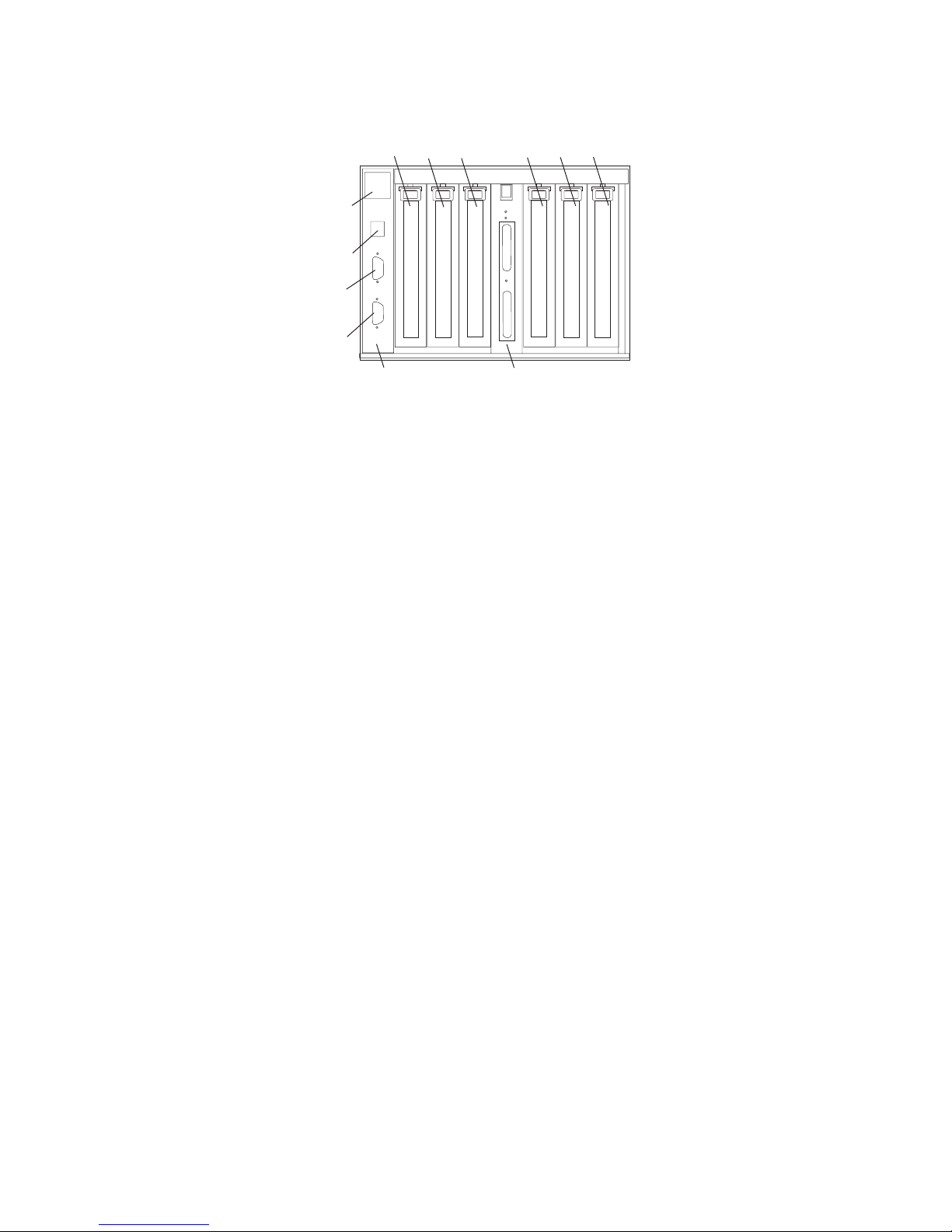
7311 Model D10 I/O Subsystem Rear Locations
1
23 456
1
23
4
56
78
9
11
10
12
1 PCI adapter slot 1
U0.dd-P1-I1
7 RIO bus adapter card
U0.dd-P1.1
2 PCI-X adapter slot 2
U0.dd-P1-I2
8 SPCN connector card
U0.dd-P1 (part of the I/O backplane
FRU)
3 PCI-X adapter slot 3
U0.dd-P1-I3
9 SPCN Connector 2/J16
U0.ddP1/Q5
4 PCI-X adapter slot 4
U0.dd-P1-I4
10 SPCN Connector 1/J15
U0.ddP1/Q4
5 PCI-X adapter slot 5
U0.dd-P1-I5
11 Rack beacon connector
6 PCI-X adapter slot 6
U0.dd-P1-I6
12 Power cord channel
Note: In the preceding table, dd is equal to the number assigned to each I/O subsystem by the connected
processor subsystem.
Chapter 1. Reference Information 11
Page 28
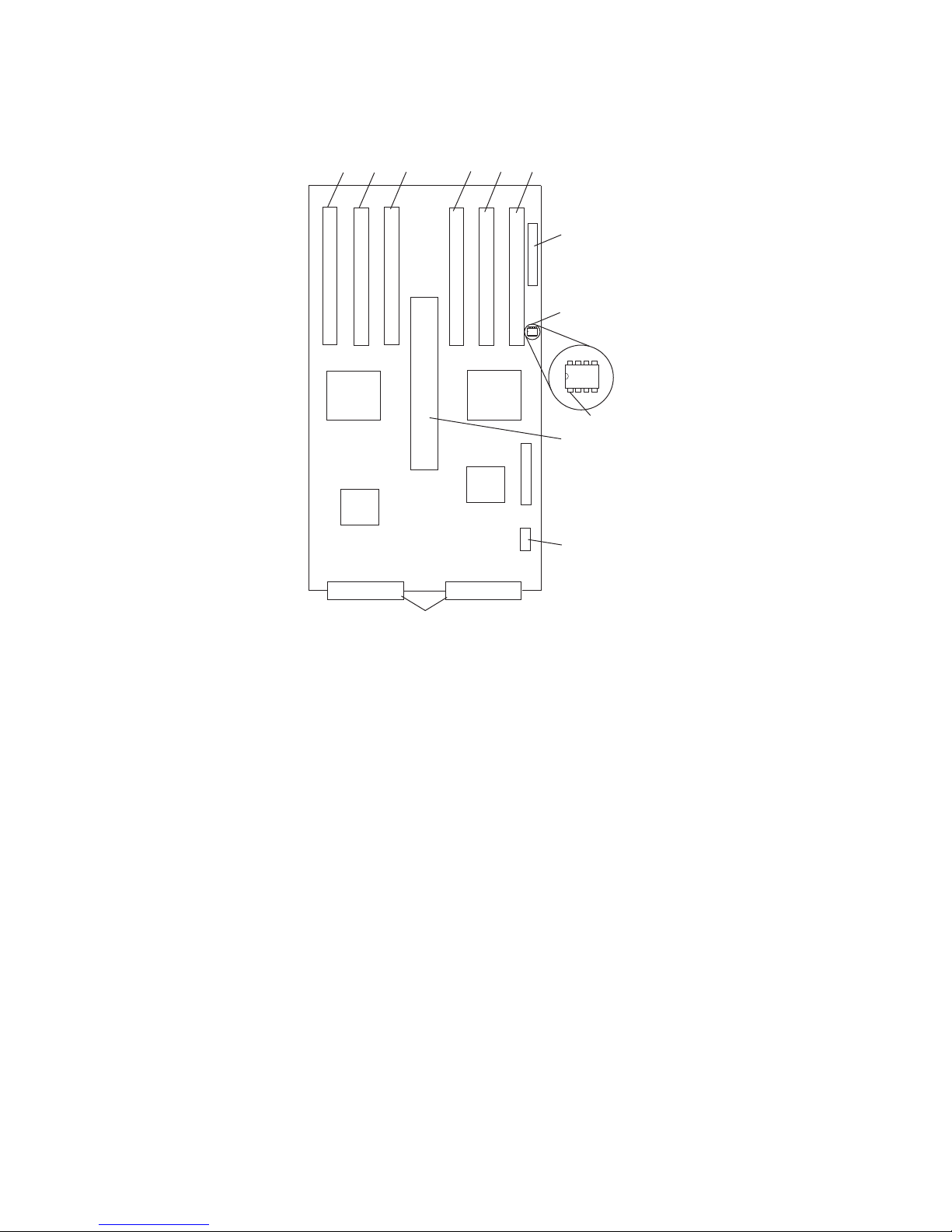
Model D10 I/O Backplane Locations
The following illustration of the I/O backplane identifies the primary connectors used in your subsystem.
1
2
3
4
5
6
7
8
9
10
11
12
1 PCI adapter connector 1 7 SPCN connector
2 PCI-X adapter connector 2 8 VPD module
3 PCI-X adapter connector 3 9 VPD module pin 1 orientation
4 PCI-X adapter connector 4 10 RIO bus adapter connector
5 PCI-X adapter connector 5 11 Fan connector
6 PCI-X Adapter connector 6 12 Power supply connectors
12 Eserver pSeries 7311 Model D10 and Model D20 Service Guide
Page 29
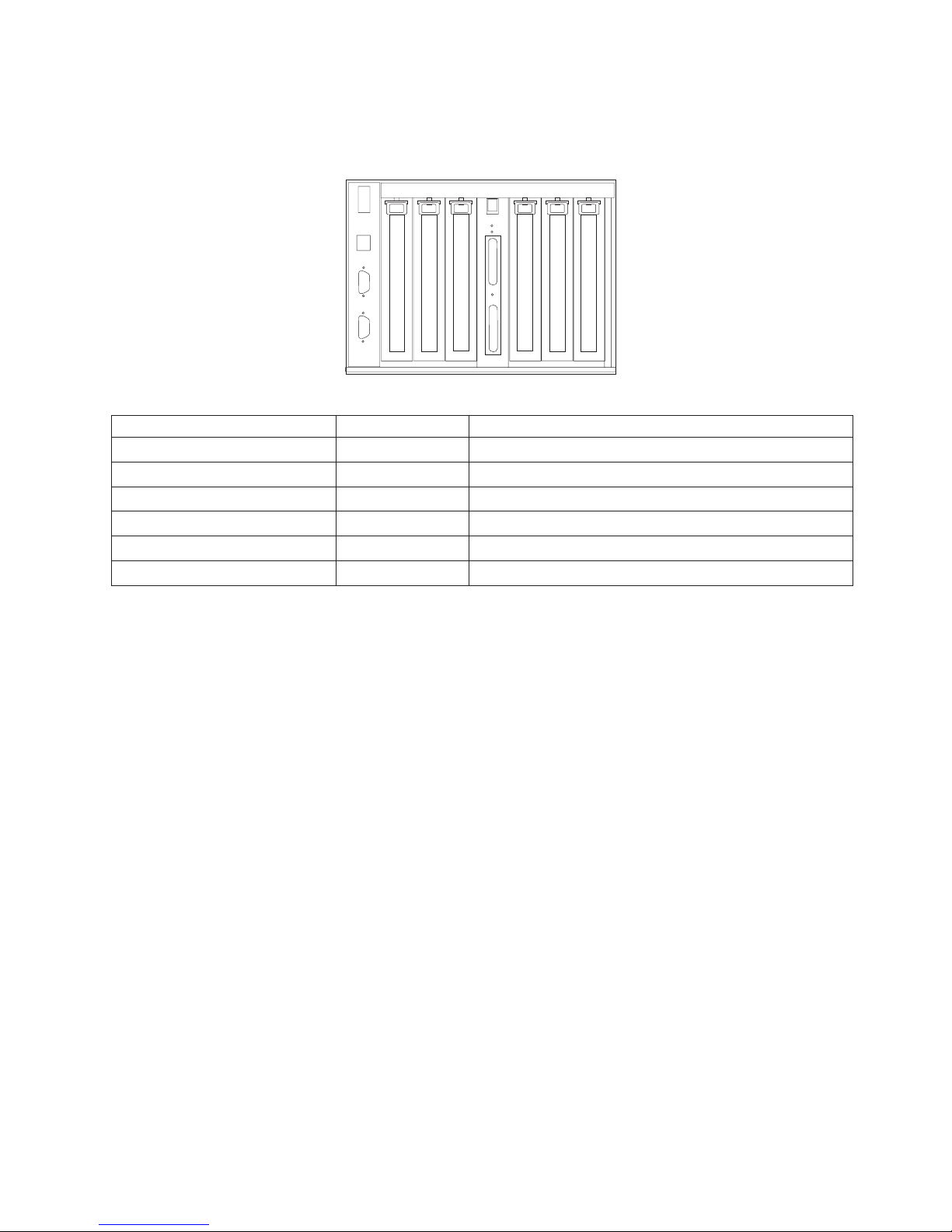
Model D10 I/O Subsystem PHB
Each 7311 Model D10 I/O Subsystem has two PCI host bridges (PHBs) through which the PCI slots are
connected.
1
23 456
Slot PHB Slot Characteristics
1 1 64-bit 5V, 33 MHz
2 1 64-bit 3.3V, 131.5 MHz
3 1 64-bit 3.3V, 131.5 MHz
4 2 64-bit 3.3V, 131.5 MHz
5 2 64-bit 3.3V, 131.5 MHz
6 2 64-bit 3.3V, 131.5 MHz
Chapter 1. Reference Information 13
Page 30

Model D10 Location Codes
This system (processor subsystem and attached I/O subsystems) use physical location codes in
conjunction with AIX location codes to provide mapping of failing field replaceable units (FRUs). The
location codes are produced by the processor subsystem’s firmware and AIX. For information about how to
read a location code, see the service guide for the processor subsystem to which your I/O subsystem is
connected.
AIX and Physical Location Code Table
This section covers the AIX and Physical Location Code tables for the Model D10.
The tables in this section contain the location codes for I/O subsystems when they are attached to the
system unit. In the tables, the location code for the I/O subsystem number is represented by dd. The first
time that an installed system is powered on, the I/O subsystems are numbered. For example, if a system
is first powered on with eight I/O subsystems connected, the dd value for the subsystems should be
numbered from 2 through 9.
Note: If the system was powered on with I/O subsystems connected before delivery to the customer, the
I/O subsystem location codes for the connected I/O subsystems are permanently set.
If at a later time, an I/O subsystem is removed from the system and a different I/O subsystem is
substituted, the substitute is assigned the next higher number available for its value of dd, which in the
earlier example, is 10. If the original I/O subsystem is reinstalled in the system configuration, the system
uses the original dd value for the I/O subsystem.
To keep the system from renumbering the I/O drawer when an I/O backplane is replaced, the VPD module
from the old I/O backplane must be moved over to the new I/O backplane.
The following diagram defines each part of a location code.
Ux.dd-xx-yy
| | | |
| | | |
| | | yy This code is used for the next component (yy, yy, yy, ...)
| | xx This code is used for the next component (Px, Fx, Vx, ...)
| dd This code is the location code for the I/O drawer (2 to 63)
Ux This code normally identifies the rack in which a drawer is installed.
The x will always be zero (0) for this system.
14 Eserver pSeries 7311 Model D10 and Model D20 Service Guide
Page 31

7311 Model D10 I/O Subsystem Location Code Table
The following table lists the location codes for a D10 I/O subsystem. The location code for the I/O
subsystem connected to a system unit is U0.dd (where dd can be any number from 2 through 63).
FRU Name Physical Location Code
Model D10 I/O Drawer U0.dd (dd = any number from 2 through 63)
I/O subsystem 1 drawer U0.dd
I/O backplane U0.dd-P1
RIO connector riser card U0.dd-P1.1
RIO port 0 (upper connector) U0.dd-P1.1/Q1
RIO port 0 cable U0.dd-P1.1/Q1#
RIO port 1 (lower connector) U0.dd-P1.1/Q2
RIO port 1 cable U0.dd-P1.1/Q2#
PHB1 U0.dd-P1
EADS_X under PHB1 U0.dd-P1
PCI slot 1 U0.dd-P1/I1
PCI slot 1 adapter U0.dd-P1-I1
PCI slot 2 U0.dd-P1/I2
PCI slot 2 adapter U0.dd-P1-I2
PCI slot 3 U0.dd-P1/I3
PCI slot 3 adapter U0.dd-P1-I3
PHB2 U0.dd-P1
EADS_X under PHB2 U0.dd-P1
PCI slot 4 U0.dd-P1/I4
PCI slot 4 adapter U0.dd-P1-I4
PCI slot 5 U0.dd-P1/I5
PCI slot 5 adapter U0.dd-P1-I5
PCI slot 6 U0.dd-P1/I6
PCI slot 6 adapter U0.dd-P1-I6
Power supply 1 (with 2 fans) U0.dd-V1
Power supply 2 (with 2 fans) U0.dd-V2
Cooling fan 5 U0.dd-F5
Rack indicator connector (4-pins) U0.dd-P1/Q3
SPCN connector 1/J15 U0.dd-P1/Q4
SPCN connector 2/J16 U0.dd-P1/Q5
Subsystem VPD U0.dd-P1
Chapter 1. Reference Information 15
Page 32

pSeries 7311 Model D20 Overview
The Model D20 is a 19-inch, rack-mountable I/O subsystem that is attached to a processor subsystem to
extend the system’s capacity for I/O adapters and disk drives. The I/O subsystem includes redundant
concurrently maintainable power and cooling.
Seven PCI slots are available for PCI adapters. Because the PCI slots support hot-pluggable adapters, the
I/O subsystem can have adapters installed without turning off power. The Model D20 is 4 EIA units high
and is compatible with 19-inch EIA rack enclosures.
Model D20 I/O Subsystem Features
The features of the Model D20 enable this I/O subsystem to extend the input and output capabilities of the
processor subsystem. Features such as PCI-X adapters and internal SCSI disk drives are supported.
Model D20 Operator Indicators
LEDs are used on the Model D20 as operator indicators. Tables found in “Model D20 PCI-X Slots” and
“Model D20 Power” on page 18 describes the LED states and their definitions. For more information on
LEDs and their definitions, see Chapter 5, “Fault and Attention LEDs,” on page 173. LEDs can be found on
or near the following FRUs:
v LED indicators visible on each PCI adapter light pipe
v LEDs for power on, attention, SCSI activity
v Attention/Identify LEDs
v Rack Beacon
Model D20 PCI-X Slots
Seven PCI-X slots are available. The slots are 64-bit capable at up to 131.5 Mhz, 3.3 volts. The slots are
numbered on the rear of the chassis from left to right 1 through 7. The I/O backplane and each I/O slot
have green power indicator LEDs and amber identify LEDs. The following illustration shows the LED
locations when viewing from the rear of the I/O drawer.
1 PCI-X Expansion Slot 1 6 PCI-X Expansion Slot 6
2 PCI-X Expansion Slot 2 7 PCI-X Expansion Slot 7
3 PCI-X Expansion Slot 3 A Green Power LEDs
4 PCI-X Expansion Slot 4 B Amber Identify LEDs
5 PCI-X Expansion Slot 5
16 Eserver pSeries 7311 Model D10 and Model D20 Service Guide
Page 33

The green LEDs for the PCI-X adapter slots (viewed on the rear of the I/O subsystem) indicate the state of
the PCI slot during removal and replacement of an adapter.
PCI LED (Green) Indication PCI Slot Status Definition
Off Off Slot power is Off. It is safe to remove
or replace adapters.
On (not flashing) On Slot power is On. Do not remove or
replace adapters.
Flashing slowly (one flash per
second)
Slot has been identified by the
software. Do not remove or replace
adapters at this time.
Flashing rapidly (six to eight flashes
per second)
Slot is ready removing or replacing an
adapter.
Model D20 Disk Drives
There are 12 hot-plug disk-drive bays provided. The bays are located behind the Model D20 front bezel.
The Model D20 has from 18.2 GB to 1.7 terabytes of disk storage capacity. The following disk drive sizes
and speeds are available:
v 18.2 GB Ultra3 10K RPM 1 inch
v 36.4 GB Ultra3 10K RPM 1 inch
v 73.4 GB Ultra3 10K RPM 1 inch
v 146.8 GB Ultra3 10K RPM 1 inch
For an updated listing of hot-plug disk-drive sizes, contact your sales representative.
Chapter 1. Reference Information 17
Page 34

Model D20 Power
The Model D20 is standard with one power supply. If the customer wants redundant power in their I/O
subsystem, an optional power supply can be ordered. Either power supply, in a Model D20 that is
configured with two power supplies, can provide the necessary voltages and currents, independent of the
other power supply. The left and right power-supply output voltages are connected and monitored by the
power distribution board contained in the I/O subsystem.
The left and right power supplies are hot-pluggable and may be changed one at a time while the system is
operational. Each power supply is capable of converting available 110/220 V ac to the proper internal
voltages used by the system components. The internal voltage range is 5 volts system standby, 3.3 volts,
5 volts, 12 volts and -12 volts. When operating correctly, each supply will share the current load when
powered on. When in a fault state, the operating power supply will supply standby current to the faulted
supply for the DEVROS module. The following table describes power-related LED indicators that are
available on the Model D20. The operator panel LED referred to in the following table is on the front of the
processor subsystem to which the I/O subsystem is attached.
Status of LED Operator Panel LED (processor subsystem)
Off Power Source not connected
Blinking green LED System power source connected, but power is not turned
on
Blinking green LED, visibly begins to blink faster after the
power-button has been pressed.
System power source connected, the power-on button
has been pressed and power-on initiated
Solid (not blinking) green LED, (There is approximately a
30-second transition period from the time the power on
button is pressed to the time the power LED is on solid.)
System power source connected and turned on
Model D20 Cooling
Four blowers are mounted on the top of the I/O subsystem to provide cooling.
Attention: The four cooling blowers mounted on top of the Model D20 are hot-plug. The one exception
is when your subsystem has only one power supply either installed or functioning, in which case you must
shut down the system and subsystem. Failure to do so will automatically shut down the system.
D20 Input/Output Ports
The connector ports on the rear of the Model D20 I/O subsystem are used to connect the RIO-2 cables,
the SPCN cables, and the rack-beacon LED.
18 Eserver pSeries 7311 Model D10 and Model D20 Service Guide
Page 35

D20 I/O Subsystem Locations
The system uses physical location codes to provide mapping of the failing field replaceable units. The
location codes are produced by the processor subsystem’s firmware and AIX. For information about how to
read a location code, see the service guide for the processor subsystem to which your I/O subsystem is
connected.
Model D20 Front View
1 Serial Number 3 Model D20 Front Bezel
2 Operator Panel 4 Disk Drives (maximum quantity 12 )
Model D20 Rear View
1 PCI-X Expansion Slot 1 9 Primary Power Supply
2 PCI-X Expansion Slot 2 10 Model D20 I/O Drawer
3 PCI-X Expansion Slot 3 11 Connector J11 (Not Used)
4 PCI-X Expansion Slot 4 12 Connector J14 (Not Used)
5 PCI-X Expansion Slot 5 13 Rear Serial Number Label
6 PCI-X Expansion Slot 6 14 Connector J15 (SPCN 3)
7 PCI-X Expansion Slot 7 15 Connector J16 (SPCN 4)
8 Redundant Power Supply Receptacle 16 RIO Connectors
Upper
Connector = 1
Lower Connector = 0
Chapter 1. Reference Information 19
Page 36

Model D20 Power Supply Locations
1
2
3
4
6
5
1 Power Supplies 4 Green AC Power LED
2 Amber Fault/Identify LED 5 Power Supply Filler
3 Green DC Good LED 6 Model D20 I/O Drawer
20 Eserver pSeries 7311 Model D10 and Model D20 Service Guide
Page 37

Model D20 Blower Locations
The following illustration identifies the I/O subsystem cooling blowers. Each blower has a green power
LED and an amber identify LED located on the front blower housing. The green LED indicates that a
blower has power and is operating correctly. The amber LED is in the identify state when blinking.
1 Green LED 4 Blower Connector
2 Amber LED 5 Hot-Plug Blower Assembly
3 Snap Button 6 Docking Connector
Chapter 1. Reference Information 21
Page 38

Model D20 I/O Backplane Locations
The following illustration of the I/O backplane identifies the primary connectors used in your subsystem.
Note:
Before replacing the I/O backplane, note the position of pin 1 on the VPD module.
1 PCI-X Adapter Connector 1 11 Disk Drive Power Connector
2 PCI-X Adapter Connector 2 12 Cooling Blower Connector
3 PCI-X Adapter Connector 3 13 VPD Module
4 PCI-X Adapter Connector 4 14 Redundant Power Supply Connector
5 PCI-X Adapter Connector 5 15 Primary Power Supply Connector
6 PCI-X Adapter Connector 6 16 Connector J11 (Not Used)
7 PCI-X Adapter Connector 7 17 Connector J14 (Not Used)
8 Operator Panel Connector 18 Connector J15 (SPCN 3)
9 RIO Bus Adapter Connector 19 Connector J16 (SPCN 4)
10 Disk Drive System Power Control Network
(SPCN) Connector
20 4-pin Connector, Rack Beacon Connector
22 Eserver pSeries 7311 Model D10 and Model D20 Service Guide
Page 39

Model D20 Reading the Operator Panel and I/O Backplane LEDs
The following illustration shows the component location on the operator panel
1 Power-On LED
2 Attention LED
3 Operator Panel
4 Snap Buttons
The following table defines each LEDs function on the operator panel.
Number Component Name Component Description
1 Green Power LED Standby State - Blinking LED
(System connected to power source but not powered on.)
Powered On - LED is turned on solid (not blinking).
2 Amber Attention LED Normal State - LED is off.
Chapter 1. Reference Information 23
Page 40

Model D20 SCSI IDs and Bay Locations
Index Bay Location Drive Name SCSI Bus ID
8 DB1 D01 Hot-Plug Disk Drive 8 - DB1
9 DB1 D02 Hot-Plug Disk Drive 9 - DB1
A DB1 D03 Hot-Plug Disk Drive A - DB1
B DB1 D04 Hot-Plug Disk Drive B - DB1
C DB1 D05 Hot-Plug Disk Drive C - DB1
D DB1 D06 Hot-Plug Disk Drive D - DB1
8 DB2 D07 Hot-Plug Disk Drive 8 - DB2
9 DB2 D08 Hot-Plug Disk Drive 9 - DB2
A DB2 D09 Hot-Plug Disk Drive A - DB2
B DB2 D10 Hot-Plug Disk Drive B - DB2
C DB2 D11 Hot-Plug Disk Drive C - DB2
D DB2 D12 Hot-Plug Disk Drive D - DB2
Note: The SCSI bus IDs are the recommended values and indicate how the IDs are set when the system
is shipped from the factory. Field installations might not comply with these recommendations.
24 Eserver pSeries 7311 Model D10 and Model D20 Service Guide
Page 41

Cabling the Model D20 to a pSeries 630 Model 6C4
The Model D20 subsystem can be installed in any location in a standard 19-inch EIA rack. The cables that
connect the subsystems allow some flexibility in drawer placement. Up to two Model D20s can be
connected to a pSeries 630 Model 6C4. Each I/O subsystem is connected to the processor subsystem
using a system power control network (SPCN) cable loop and a remote I/O (RIO) cable loop. One SPCN
cable loop is needed to connect the I/O subsystems to one processor subsystem.
Before connecting the RIO-2 and SPCN cables to the model D20, do the following:
1. Ensure that your Model 6C4 is running the latest level firmware. Refer to the ″Firmware Updates″
section of the ″Using the Service Processor″ chapter in the Eserver pSeries 630 Model 6C4 and
Model 6E4Service Guide, order number SA38-0604. For information about checking or upgrading the
firmware level of your Model 6C4.
2. After ensuring that your firmware is at the latest level, turn off the power and disconnect the Model
6C4 power cables from the power source.
3. Attach the RIO-2 and SPCN cables. For cabling diagrams, see “RIO-2 (Remote Input Output) Cabling”
on page 26.
4. After connecting the RIO-2 and SPCN cables from the Model D20 to your system, reconnect the
system’s power cables to the power source and refer to “Stopping and Starting the System” on page
42.
5. Run system verification. Refer to the ″Verifying the Hardware″ chapter in the Eserver pSeries 630
Model 6C4 and Model 6E4 Installation Guide, order number SA38-0604.
Your
Model 6C4 is expandable when connected up to two Model D20 I/O drawers. Each Model D20 can
contain up to 7 I/O PCI adapter slots, and two 6-pack disk drive (DASD) bays.
Chapter 1. Reference Information 25
Page 42

RIO-2 (Remote Input Output) Cabling
The following rules apply to RIO-2 cable connections:
Notes:
1. To connect to a Model D20, you will be using the RIO-2 (Remote Input Output) and SPCN (System
Power Control Network) connectors and cables. The RIO-2 and SPCN cables provide two functions,
remote data bus connection, and power control.
2. The I/O drawers must be connected in a loop for both the RIO-2 and SPCN cables. The loop
connection provides redundant paths so that if a failure occurs in part of a cable, the system will
continue to operate. If a failure does occur, a message is displayed on the system console; however,
the system does continue to operate. See the following illustrations for possible cabling configurations.
To
connect the RIO-2 cables to the rear of the Model 6C4, do the following:
1. Locate the RIO-2 cable-support bracket.
2. Using two M3 x 6 retaining screws, secure the RIO-2 cable-support bracket to the rear of the Model
6C4 chassis. See the following illustration.
1 Model 6C4
2 RIO-2 Cable-Support Bracket
3 M3 x 6 Retaining Screws (Quantity 2)
3. Pull the sliding portion of the RIO-2 cable-support bracket back from the Model 6C4 chassis. The
sliding portion of the cable support bracket will stop before being fully separated.
4. Align the RIO-2 cable connector with the bottom of the sliding portion of the RIO-2 cable support
bracket.
26 Eserver pSeries 7311 Model D10 and Model D20 Service Guide
Page 43

5. Lift the RIO-2 cable and cable connector into the bottom of the RIO-2 cable-support bracket.
1 Model 6C4
2 RIO-2 Cable-Support Bracket
3 Slide Portion of RIO-2 Cable-Support Bracket
4 RIO-2 Connector Support Lever
6. Pull the RIO-2 connector back until the connector is seated against the support hook.
7. Push the RIO-2 connector forward, ensuring that the RIO-2 connector lever slides over the top of the
connector hooks.
8. Slowly push the assembly toward the chassis.
9. Secure the RIO-2 cable-support bracket with the captive thumbscrew, the RIO-2 connector and slide
portion of the RIO-2 support bracket to the back of the Model 6C4 chassis.
1 Captive Thumbscrews
2 RIO-2 Cable and Connector
3 RIO-2 Connector Support Lever
Chapter 1. Reference Information 27
Page 44

Model 6C4 Attached to One I/O Drawer:
1 Model 6C4
2 Model D20
3 Cable from Model 6C4 Connector RIO-2 0 to Model D20 Connector RIO-2 0
4 Cable from Model 6C4 Connector RIO-2 1 to Model D20 Connector RIO-2 1
Model 6C4 Attached to Two I/O Drawers:
1 Model 6C4
2 Model D20 I/O Drawer
3 Model D20 I/O Drawer
4 Cable from Model 6C4 Connector RIO-2 0 to Model D20 Connector RIO-2 0
5 Cable from Model 6C4 Connector RIO-2 1 to Model D20 Connector RIO-2 1
6 Cable from Model D20 Connector RIO-2 1 to Model D20 Connector RIO-2 0
28 Eserver pSeries 7311 Model D10 and Model D20 Service Guide
Page 45

SPCN (System Power Control Network) Cabling
The following figures provide cabling examples for all valid cabling configurations. Match your configuration
to the correct figure and connect your SPCN cables as shown.
Model 6C4 Attached to One I/O Drawer:
1 Model 6C4
2 Model D20
3 Cable from Model 6C4 Connector SPCN 2 to Model D20 Connector SPCN 4 (J16)
4 Cable from Model 6C4 Connector SPCN 1 to Model D20 Connector SPCN 3 (J15)
Model 6C4 Attached to Two I/O Drawers:
1 Model 6C4
2 Model D20 I/O Drawer
3 Model D20 I/O Drawer
4 Cable from Model 6C4 Connector SPCN 1 to Model D20 Connector SPCN 3 (J15)
5 Cable from Model 6C4 Connector SPCN 2 to Model D20 Connector SPCN 4 (J16)
6 Cable from Model D20 Connector SPCN 4 (J16) to Model D20 Connector SPCN 3 (J15)
Chapter 1. Reference Information 29
Page 46

Model D20 Internal Cabling
1 Cooling Blowers (Quantity 4) 6 Disk Drive Power Connector
2 Operator Panel 7 Disk Drive SPCN Connector
3 Disk Drive Backplanes 8 Disk Drive Power/Signal Cable
53P0416
4 Cooling Blower Cable
53P0419
9 Operator Panel Connector
5 Cooling Blower Connector 10 Operator Panel Cable
53P0414
30 Eserver pSeries 7311 Model D10 and Model D20 Service Guide
Page 47

Model D20 Location Codes
This system (processor subsystem and attached I/O subsystems) uses physical location codes in
conjunction with AIX location codes to provide mapping of a failing field replaceable units (FRUs). The
location codes are produced by the processor subsystem’s firmware and AIX. For information about how to
read a location code, see the service guide for the processor subsystem to which your I/O subsystem is
connected.
AIX and Physical Location Code Table
This section covers the AIX and Physical Location Code tables for the Model D20 I/O subsystem.
The tables in this section contain the location codes for I/O subsystems when they are attached to the
system unit. In the tables, the location code for the I/O subsystem number is represented by dd. The first
time that an installed system is powered on, the I/O subsystems are numbered. For example, if a system
is first powered on with two I/O subsystems connected, then the dd value for the connected I/O
subsystems should be numbered from 2 and 3.
Note: If the system was powered on with I/O subsystems connected before delivery to the customer, the
I/O subsystem location codes for the drawers connected at that time are already assigned.
If at a later time, an I/O subsystem is removed from the system and a different I/O subsystem is
substituted, the substitute is assigned the next higher number available for its value of dd, which, in the
earlier example, is 4. If the original I/O subsystem is reinstalled in the system configuration, the system
uses the original dd value for the I/O subsystem.
To keep the system from renumbering the I/O drawer when an I/O backplane is replaced, the VPD module
from the old I/O backplane must be moved over to the new I/O backplane.
The following diagram defines each part of a location code.
Ux.dd-xx-yy
| | | |
| | | |
| | | yy This code is used for the next component (yy, yy, yy, ...)
| | xx This code is used for the next component (Px, Fx, Vx, ...)
| dd This code is the location code for the I/O drawer (2 to 63)
Ux This code normally identifies the rack in which a drawer is installed.
The x will always be zero (0) for this system.
Chapter 1. Reference Information 31
Page 48

Model D20 Location Code Table
The following table lists the location codes for a model D20 I/O subsystem. The location code for the I/O
subsystem connected to a system unit is U0.dd (where dd can be any number from 2 through 63).
FRU Name Physical Location Code
Model D20 I/O Drawer U0.dd (dd = any number from 2 through 63)
Rack frame U0
I/O drawer backplane U0.dd-P1
I/O subsystem drawer U0.dd
RIO Bus Adapter
RIO bus adapter U0.dd-P1.1
RIO port 1 upper connector U0.dd-P1.1/Q1
RIO port 1 cable U0.dd-P1.1/Q1#
RIO port 0 lower connector U0.dd-P1.1/Q2
RIO port 0 cable U0.dd-P1.1/Q2#
PCI Bus Controller
PCI bus controller PHB0 U0.dd-P1
PCI to PCI bridge EADS-X U0.dd-P1
PCI Bus Controller PHB2
PCI bus controller PHB2 U0.dd-P1
PCI to PCI bridge EADS-X U0.dd-P1
Pluggable Adapter Slots
PCI slot 1 U0.dd-P1/I1
PCI card in slot 1 U0.dd-P1-I1
PCI slot 2 U0.dd-P1/I2
PCI card in slot 2 U0.dd-P1-I2
PCI slot 3 U0.dd-P1/I3
PCI card in slot 3 U0.dd-P1-I3
PCI slot 4 U0.dd-P1/I4
PCI card in slot 4 U0.dd-P1-I4
PCI slot 5 U0.dd-P1/I5
PCI card in slot 5 U0.dd-P1/I5
PCI slot 6 U0.dd-P1/I6
PCI card in slot 6 U0.dd-P1/I6
PCI slot 7 U0.dd-P1/I7
PCI card in slot 7 U0.dd-P1/I7
Power Supply
Power supply 1 (no internal blower) U0.dd-V1
Power supply 2 (no internal blower) U0.dd-V2
Cooling Blowers
Cooling blower 1 U0.dd-F1
Cooling blower 2 U0.dd-F2
Cooling blower 3 U0.dd-F3
32 Eserver pSeries 7311 Model D10 and Model D20 Service Guide
Page 49

FRU Name Physical Location Code
Cooling blower 4 U0.dd-F4
SPCN Connectors
SPCN connector 1 U0.dd-P1/Q3
SPCN connector 2 U0.dd-P1/Q4
SPCN connector 3 U0.dd-P1/Q5
SPCN connector 4 U0.dd-P1/Q6
Rack Indicator
Rack beacon (4–pin) U0.dd-P1/Q7
Operator Panel
Operator panel U0.dd-L1
Temperature Sensor
Temperature sensor (on operator panel) U0.dd-L1
Disk Drives Backplanes
Disk drives backplane 1 U0.dd-P3
Disk drives backplane 2 U0.dd-P4
Disk Drive Locations
Hot-swap disk drive bay 1 U0.dd-P1-Ix/Zn-A8
Hot-swap disk drive bay 2 U0.dd-P1-Ix/Zn-A9
Hot-swap disk drive bay 3 U0.dd-P1-Ix/Zn-AA
Hot-swap disk drive bay 4 U0.dd-P1-Ix/Zn-AB
Hot-swap disk drive bay 5 U0.dd-P1-Ix/Zn-AC
Hot-swap disk drive bay 6 U0.dd-P1-Ix/Zn-AD
Hot-swap disk drive bay 7 U0.dd-P1-Iy/Zn-A8
Hot-swap disk drive bay 8 U0.dd-P1-Iy/Zn-A9
Hot-swap disk drive bay 9 U0.dd-P1-Iy/Zn-AA
Hot-swap disk drive bay 10 U0.dd-P1-Iy/Zn-AB
Hot-swap disk drive bay 11 U0.dd-P1-Iy/Zn-AC
Hot-swap disk drive bay 12 U0.dd-P1-Iy/Zn-AD
SCSI
SES0 U0.dd-P1-Ix/Zn-AF
SES1 U0.dd-P1-Iy/Zn-AF
Chapter 1. Reference Information 33
Page 50

Powering the System On and Off
Power for the I/O subsystems is controlled by the attached processor subsystem and the System Power
Control Network (SPCN).
For information about procedures to power the system on and off, refer to the service guide of the
processor subsystem to which the I/O subsystem is attached.
Power-On Self-Test
After power is turned on and before the operating system is loaded, the system does a power-on self-test
(POST). The RIO loop that connects the I/O subsystems to the system unit is tested. Tests are also
performed on the installed adapters and devices in the I/O subsystems. If an error occurs during the
POST, an error code is displayed on the system operator panel LCD that indicates which part is failing and
which subsystem contains the error.
34 Eserver pSeries 7311 Model D10 and Model D20 Service Guide
Page 51

Model D10 and Model D20 Specifications
This section contains system specifications for both the Model D10 and Model D20 I/O subsystems.
Model D10 Specifications
Dimensions 7311-D10 Two 7311-D10s with
Enclosure
Height 170 mm (6.6 in) 178 mm (7.0 in)
Width 220 mm (8.7 in) 445 mm (17.5 in)
Depth 711 mm (28.0 in) 711 mm (28.0 in)
Weight 16.8 kg (37 lbs) 39.1 kg (86 lbs)
Electrical
Power source loading for two 7311-D10 (max.) 0.21 kVA
Voltage range 200 to 240 V ac, (dc not supported)
Frequency 50 or 60 Hz
Thermal output (typical) 461 Btu/hr
Thermal output (max.) 683 Btu/hr
Power requirements (typical) 135 watts
Power requirements for two 7311-D10 (max.) 200 watts
Power factor 0.91
Inrush current² 64 amps
Maximum altitude
3, 4
3048 m (10000 ft.)
Temperature Requirements³ Operating
10 to 38°C
50 to 100°F)
Non-Operating
1 to 60°C
(34 to 140°F)
Storage
1 to 60°C
(34 to 140°F)
Humidity Requirements⁴ Operating Non-Operating Storage
(Noncondensing) 8 to 80% 8 to 80% 8 to 80%
Wet Bulb 23°C (73°F) 27°C (81°F) 29°C (84°F)
Noise Emissions
1, 4
Operating Idle
L
WAd
, one 7311-D10
L
WAd
, two 7311-D10
L
WAd
, four 7311-D10
5.6 bels
5.9 bels
6.2 bels
5.6 bels
5.9 bels
6.2 bels
<LpA>m, one 7311-D10
<L
pA>m
, two 7311-D10
<L
pA>m
, four 7311-D10
40 dBA
43 dBA
46 dBA
40 dBA
43 dBA
46 dBA
Install/Air Flow: Maintaining service clearance allows proper air flow.
Service Clearances: See 7014 Series Model T00 and T42 Rack Installation and Service Guide, order number
SA38-0577 for T00 or T42 rack service clearances.
1. See page 182 for definitions of noise emissions positions. See noise emissions note 4.
2. Inrush currents occur only at initial application of power, no inrush occurs during normal power off-on cycle.
3. The upper limit of the dry bulb temperature must be derated 1°C per 137 m (450 ft.) above 915 m (3000 ft.).
4. The upper limit of the wet bulb temperature must be derated 1°C per 274 m (900 ft. ) above 305 m (1000 ft.).
Chapter 1. Reference Information 35
Page 52

Model D20 Specifications
Dimensions
Height 178 mm (7.0 in)
Width 445 mm (17.5 in)
Depth 610 mm (24.0 in)
Maximum Weight 45.9kg (101 lbs)
Electrical
Power source loading (max.) 0.358 kVA
Voltage range 100 to 240 V ac, V dc not supported
Frequency 50 or 60 Hz
Thermal output (typical) 774 Btu/hr
Thermal output (max.) 1161 Btu/hr
Power requirements (typical) 227 watts
Power requirements for two
7311-D20 (max.)
340 watts
Power factor 0.91
Inrush current² 60 amps
Maximum altitude
3, 4
3048 m (10,000 ft.)
Temperature
Requirements³
Operating
5 to 35°C
41 to 95°F)
Non-Operating
1 to 43°C
(34 to 109°F)
Storage
1 to 60°C
(34 to 140°F)
Humidity Requirements⁴ Operating Non-Operating Storage
(Noncondensing) 8 to 80% 8 to 80% 5 to 80%
Wet Bulb 23°C (73°F) 27°C (81°F) 29°C (84°F)
Noise Emissions
1, 5
Operating Idle
L
WAd
6.1 bels 6.0 bels
<LpA>
m
44 dBA 43 dBA
Install/Air Flow Maintaining service clearance allows proper air flow.
Service Clearances: See 7014 Series Model T00 and T42 Rack Installation and Service Guide, order number
SA38-0577 for T00 or T42 rack service clearances.
1. See 182 for definitions of noise emissions positions. See noise emissions note 4.
2. Inrush currents occur only at initial application of power, no inrush occurs during normal power off-on cycle.
3. The upper limit of the dry bulb temperature must be derated 1 degree C per 137 m (450 ft.) above 915 m (3000
ft.).
4. The upper limit of the wet bulb temperature must be derated 1 degree C per 274 m (900 ft. ) above 305 m (1000
ft.).
36 Eserver pSeries 7311 Model D10 and Model D20 Service Guide
Page 53

External AC Power Cables
To avoid electrical shock, a power cable with a grounded attachment plug is provided. Use only properly
grounded outlets.
Power cables used in the United States and Canada are listed by Underwriter’s Laboratories (UL) and
certified by the Canadian Standards Association (CSA). These power cords consist of the following:
v Electrical cables, Type SVT or SJT.
v Attachment plugs complying with National Electrical Manufacturers Association (NEMA) 5-15P, that is:
″For 115 V operation (Model D20 only), use a UL listed cable set consisting of a minimum 18 AWG, Type
SVT or SJT three-conductor cord a maximum of 15 feet in length and a parallel blade, grounding type
attachment plug rated at 15 A, 125 V.″
″For 230 V operation in the United States use a UL listed cable set consisting of a minimum 18 AWG,
Type SVT or SJT three-conductor cable a maximum of 15 feet in length, and a tandem blade, grounding
type attachment plug rated at 15 A, 250 V.″
v Appliance couplers complying with International Electrotechnical Commission (IEC) Standard 320, Sheet
C13.
Power
cables used in other countries consist of the following:
v Electrical cables, Type HD21.
v Attachment plugs approved by the appropriate testing organization for the specific countries where they
are used.
″For units set at 230 V (outside of U.S.): use a cable set consisting of a minimum 18 AWG cable and
grounding type attachment plug rated 15 A, 250 V. The cable set should have the appropriate safety
approvals for the country in which the equipment will be installed and should be marked `HAR’.″
For information about the power cables that are available, refer to Chapter 4, “Parts Information,” on page
161.
Chapter 1. Reference Information 37
Page 54

Service Inspection Guide
Perform a service inspection on the system (processor subsystem and connected I/O subsystems) when:
v The system is inspected for a maintenance agreement.
v Service is requested and service has not recently been performed.
v An alterations and attachments review is performed.
v Changes have been made to the equipment that may affect the safe operation of the equipment.
v External devices with their own power cables have those cables attached.
If
the inspection indicates an unacceptable safety condition, the condition must be corrected before anyone
can service the machine.
Note: The owner of the system is responsible to correct any unsafe conditions.
Perform the following checks:
1. Check the covers for sharp edges and for damage or alterations that expose the internal parts of the
system.
2. Check the covers for proper fit to the system. They should be in place and secure.
3. Gently rock the system from side to side to determine if it is steady.
4. Set the power button of the system to Off.
5. Remove the covers.
6. Check for alterations or attachments. If there are any, check for obvious safety hazards, such as
broken wires, sharp edges, or broken insulation.
7. Check the internal cables for damage.
8. Check for dirt, water, and any other contamination within the system.
9. Check the voltage label on the back of the system to ensure that it matches the voltage at the outlet.
10. Check the external power cable for damage.
11. With the external power cable connected to the system, check for 0.1 ohm or less resistance between
the ground lug on the external power cable plug and the metal frame.
12. Perform the following checks on each device that has its own power cables:
a. Check for damage to the power cable.
b. Check for the correctly grounded power cable.
c. With the external power cable connected to the device, check for 0.1 ohm or less resistance
between the ground lug on the external power cable plug and the metal frame of the device.
13.
Install the covers.
38 Eserver pSeries 7311 Model D10 and Model D20 Service Guide
Page 55

Chapter 2. Diagnostics and Maintenance Procedures
The system uses an integrated set of software diagnostic procedures to help isolate failing components
and system maintenance. This book, along with the RS/6000 Eserver pSeries Diagnostic Information for
Multiple Bus Systems, is the basis of the diagnostic procedures. Refer to the system service guide when
running diagnostics on your I/O subsystem.
Power and Attention LEDs
The Power and Attention LEDs provide a means to identify failing components in your subsystem. When a
failing component is detected in your system, the system’s Attention LED is turned on.
Component LEDs
To further help you identify the failing component, all system components have individual LEDs that
indicate a failure when lit. The LEDs are either on the component itself or on the carrier of the component
(memory card, fan, memory module, or CPU).
The LEDs are either green or amber in color. A lit green LED indicates that the system or component is
receiving power. A lit amber LED identifies a system or component on the system. The amber LED can
also indicate when a system or component on a system has a problem or fault. For more information on
LEDs and their definitions, see Chapter 5, “Fault and Attention LEDs,” on page 173.
Resetting the LEDs
To reset the LEDs, do the following:
1. Replace the failing component with the new component.
2. Log in as root user.
3. At the command line, type diag.
4. Select Task Selection.
5. Select Log Repair Action.
6. Select the device that was repaired. (If the device is not listed, select sysplanar0.)
Checkpoints
The system uses various types of checkpoints, error codes, and SRNs, which are referred to throughout
your system’s service guide. These codes can appear in the service processor boot progress log, the AIX
error log, and the operator panel display. Understanding the definition and relationships of these codes is
important to the service personnel who are installing or maintaining the system.
Service Request Numbers (SRNs) are listed in the RS/6000 Eserver pSeries Diagnostic Information for
Multiple Bus Systems, order number SA38-0509.
FRU Isolation
For a list of error codes and recommended actions for each code, see your system’s service guide. These
actions can refer to Chapter 4, “Parts Information,” on page 161, “Maintenance Analysis Procedures
(MAPs)” on page 40, or provide informational message and directions. If a replacement part is indicated,
direct reference is made to the part name. The respective AIX and physical location codes are listed for
each occurrence as required. For a list of locations codes, see your system’s service guide.
39
Page 56

Maintenance Analysis Procedures (MAPs)
The maintenance analysis procedures (MAPs) provide the service representative a step-by-step procedure
to analyze a problem with the system and I/O subsystem hardware. Be prepared to record code numbers
and other data while using the MAPs.
Because the Model D10 and Model D20 are subsystems, refer to your system’s service guide. The
system’s service guide contains all of the MAPs needed for servicing the Model D10 and Model D20 I/O
subsystems.
Checkpoints
Checkpoints display on the system operator panel and the virtual terminal while the system unit is
powering on and going through the initial program load (IPL). See the system’s service guide for
descriptive information and a complete listing of all checkpoints used by the Model D10 and Model D20
I/O subsystems.
Error Code to FRU Index
The Error Code to FRU Index lists fault symptoms and possible causes. The most likely cause is listed
first. Use this index to help you decide which FRUs to replace when servicing the Model D10 or Model
D20 I/O subsystem. See your system’s service guide for more information and a complete listing of all
error codes and FRUs used by the Model D10 and Model D20 I/O subsystem.
Using the Service Processor
The service processor is in the processor subsystem to which your I/O subsystem is connected and runs
on its own power boundary. The service processor continually monitors hardware attributes and the
environmental conditions within the system and connected I/O subsystems. The service processor is
controlled by firmware and does not require the operating system to be operational to perform its tasks.
The service processor menus allow you to configure service processor options, as well as enable and
disable functions.
Service processor menus are available using an ASCII terminal or an HMC virtual terminal window when
OK is displayed on the operator panel or when the service processor has detected a system problem (such
as a surveillance failure).
For more information about the service processor for the system to which your I/O subsystem is
connected, see the system’s service guide.
Using System Management Services
Use the system management services menus to view information about the processor subsystem to which
the I/O subsystem is connected. For more information about the service processor, see the service guide
for the attached system.
40 Eserver pSeries 7311 Model D10 and Model D20 Service Guide
Page 57

Chapter 3. Removal and Replacement Procedures
Before performing any of the removal or replacement procedures in this chapter, read the following danger
and caution notices.
Safety Considerations
Observe the following safety precautions anytime you work with these I/O subsystems.
For the I/O subsystem you are about to setup or service:
v The ac power interface connector is considered the main power disconnect device.
v The I/O subsystems have independent redundant power supply capabilities, meaning that each unit
might be configured to have two power supplies running simultaneously in the same I/O subsystem.
When instructed to disconnect the power source, ensure that all power cables that run to each serviced
subsystem are disconnected from the power distribution bus.
DANGER
An electrical outlet that is not correctly wired could place hazardous voltage on metal parts of
the system or the devices that attach to the system. It is the responsibility of the customer to
ensure that the outlet is correctly wired and grounded to prevent an electrical shock.
Before installing or removing signal cables, ensure that the power cables for the system unit
and all attached devices are unplugged.
When adding or removing any additional devices to or from the system, ensure that the power
cables for those devices are unplugged before the signal cables are connected. If possible,
disconnect all power cables from the existing system before you add a device.
Use one hand, when possible, to connect or disconnect signal cables to prevent a possible
shock from touching two surfaces with different electrical potentials.
During an electrical storm, do not connect cables for display stations, printers, telephones, or
station protectors for communications lines.
D05
CAUTION:
This product is equipped with a three-wire power cable and plug for the user’s safety. Use this
power cable with a properly grounded electrical outlet to avoid electrical shock.
C01
CAUTION:
This unit has more than one power supply cord. To reduce the risk of electrical shock, disconnect
two power supply cords before servicing.
C21
41
Page 58

Handling Static-Sensitive Devices
Attention: Electronic boards and disk drives are sensitive to static electricity discharge. These devices
are wrapped in antistatic bags to prevent this damage.
Take the following precautions:
v If you have an antistatic wrist strap available, use it while handling the device.
v Do not remove the device from the antistatic bag until you are ready to install the device in the system.
v With the device still in its antistatic bag, touch it to a metal frame of the system.
v Grasp cards and boards by the edges. Hold drives by the frame. Avoid touching the solder joints or
pins.
v If you need to lay the device down while it is out of the antistatic bag, lay it on the antistatic bag. Before
picking it up again, touch the antistatic bag and the metal frame of the system at the same time.
v Handle the devices carefully to prevent permanent damage.
Stopping and Starting the System
For procedures to power the system on and off, refer to the service guide of the processor subsystem to
which the I/O subsystem is attached.
Removal and Replacement Procedures for the Model D10 I/O
Subsystem
The following procedures cover the removal and replacement of the Model D10 I/O Subsystem FRUs.
Note:
Before performing any of the removal or replacement procedures in this chapter, read the danger
and caution notices on “Safety Considerations” on page 41.
Model D10 FRU Replacement Procedure List
Field Replaceable Unit (FRU) FRU Procedure Name and Page Location
Adapters “PCI Adapters” on page 45
Bezel “D10 Front Bezel” on page 43
Cover “D10 Covers” on page 44
Blower “D10 Fan” on page 108
I/O Backplane “D10 I/O Backplane Assembly” on page 110
Operating Position “D10 Operating Position” on page 43
Power Supplies “D10 Power Supply” on page 111
RIO Bus Adapter “D10 RIO Bus Adapter Assembly” on page 109
Service Position “D10 Service Position” on page 43
Static-Sensitive Devices “Handling Static-Sensitive Devices”
Stopping and Starting the System “Stopping and Starting the System”
42 Eserver pSeries 7311 Model D10 and Model D20 Service Guide
Page 59

D10 Service Position
To perform a removal or replacement procedure that requires access to the inside of the I/O subsystem,
the subsystem must be removed from the rack and placed on a stable work surface.
To put the drawer into the service position, do the following:
1. Shut down the system unit to which the I/O subsystem is connected.
2. From the rear of the rack, disconnect the I/O subsystem’s power cables from the power distribution
bus.
3. Remove the retaining screws located on the rear of the I/O subsystem drawer.
4. Label and disconnect all of the cables connected to the rear of the I/O subsystem.
5. From the rear of the rack, pull the I/O subsystem straight back until the subsystem stops.
6. To allow the subsystem to move further to the rear, press the stop latch on the side of the enclosure.
7. Support the I/O subsystem as you pull it toward the rear of the rack.
8. When the I/O subsystem is out of the rack, place it on a stable work surface.
D10 Operating Position
To return the subsystem to the operating position, do the following:
1. From the rear of the rack, insert the I/O subsystem into the position from which it was removed. The
end of the I/O subsystem that has the power supplies goes toward the front of the rack.
2. Support the I/O subsystem as you push it toward the front of the rack.
3. Install the retaining screws in the rear of the I/O subsystem drawer.
4. Reconnect the cables to the rear of the I/O subsystem.
5. Reconnect the power cables.
6. Restart the system.
D10 Front Bezel
Before performing the following procedure, read the “Safety Notices” on page vii.
Removal
To remove the front bezel, do the following:
1. Open the front rack door.
2. Simultaneously press in both bezel-release tabs.
3. Pivoting the bezel from the top, swing the top forward.
4. Pull the bottom of the bezel up, then away from the subsystem chassis. This action releases the two
tab hooks located on the bottom of the I/O subsystem chassis.
Front Bezel Replacement
To replace the front bezel, do the following:
1. Open the front rack door.
2. Insert the two tabs located on the bottom edge of the bezel into their locking hooks, located on the
chassis.
3. Pivot the front bezel up toward the top of the chassis.
4. Align the release tabs to the matching slots located on the front of the subsystem chassis.
5. Gently push the tabs into the slots until the bezel seats against the front of the subsystem.
6. If the subsystem is not completely in the operating position, push the subsystem back into the
operating position as described in “D10 Operating Position.”
7. Close the rack door.
Chapter 3. Removal and Replacement Procedures 43
Page 60

D10 Covers
Before performing the following procedure, read the “Safety Considerations” on page 41.
Service Access Cover Removal
To remove the service access cover, do the following:
1. Put the I/O subsystem into the service position as described in “D10 Service Position” on page 43.
2. Loosen the two captive thumbscrews located on the rear of the cover.
3. From the rear of the I/O subsystem, lift the cover and slide it backwards until the front disengages. Lift
the cover off the I/O subsystem drawer.
1
2
1 Service Access Cover 2 Thumbscrews
Service Access Cover Replacement
To replace the service access cover, do the following:
1. Position the cover over the rear of the I/O subsystem.
2. Align the service access cover with the I/O subsystem so that the front portion of the cover engages
with the front part of the I/O subsystem chassis. The flanges on the left and right sides of the cover
should be on the outside of the I/O subsystem chassis.
3. Hold the service access cover down and slide it forward toward the front of the I/O subsystem. The
front edge of the service access cover engages the front portion of the I/O subsystem.
4. Push in to engage and then tighten the thumbscrews located on the rear of the cover.
44 Eserver pSeries 7311 Model D10 and Model D20 Service Guide
Page 61

PCI Adapters
Most PCI adapters can be removed and replaced, or installed in the system without turning off the power
to the entire system. These adapters are referred to as hot-pluggable PCI adapters. Some adapters are
not hot-pluggable and power must be removed from the system for adapter removal, replacement, or
installation. Though some adapters are not hot-pluggable, they must still be installed in the cassette.
Note: An adapter or an adapter blank filler must be installed into the PCI adapter cassette assembly
before it is reinstalled in a system unit or an I/O drawer.
Before you remove or replace an adapter, determine if the PCI adapter you are working with is
hot-pluggable. See the PCI Adapter Placement Reference, order number SA38-0538.
If you are removing a PCI adapter that is:
v Not hot-pluggable, go to “Removing a Non-Hot-Pluggable PCI Adapter” on page 51.
v Hot-pluggable, go to “Hot-Pluggable PCI Adapter” on page 52.
PCI Adapter Cassette
Removing and Replacing a PCI Adapter Cassette: Perform these procedures only when you are
instructed to from “Removing a Non-Hot-Pluggable PCI Adapter” on page 51 or “Hot-Pluggable PCI
Adapter” on page 52.
Removing a PCI Adapter Cassette:
Attention: Perform this procedure only when you are instructed to by the removal and replacement
procedures in “Removing a Non-Hot-Pluggable PCI Adapter” on page 51 or “Hot-Pluggable PCI Adapter”
on page 52.
Note:
An adapter or a blank filler must be installed into the PCI adapter cassette before it is reinstalled in
a processor subsystem or an I/O subsystem.
The following illustration shows the PCI adapter cassette.
Chapter 3. Removal and Replacement Procedures 45
Page 62

1 PCI Adapter Cassette
2 Handle-release Lever Latch
3 Locking Bar
4 Handle Release Lever
5 Handle
6 PCI Adapter Tailstock Ta b
7 Adapter Cassette Pull Ta b
46 Eserver pSeries 7311 Model D10 and Model D20 Service Guide
Page 63

To remove a PCI adapter cassette, do the following:
1. Determine which PCI adapter cassette you are removing.
2. Disconnect any cables that are connected to the PCI adapter.
3. Press the handle release lever, then push the handle to the down position. See the following
illustration.
1 Locking Bar
2 Handle Release Lever
3 Handle in the Down Position
4. Push the top of the locking bar in until it clicks into the locked position. See the following illustration.
Note:
In this position, the locking bar locks the handle in the down position and prevents it from being
pulled up while the PCI adapter cassette is being removed.
Chapter 3. Removal and Replacement Procedures 47
Page 64

1 Locking Bar
2 PCI Adapter Tailstock Ta b
3 Adapter Cassette Pull Ta b
5. Position your index finger under the handle and push up the adapter tailstock tab. Grasp the adapter
cassette pull tab with the other hand. Pull the PCI adapter cassette from the adapter slot by pulling on
the adapter cassette pull tab. Do not pull on the handle when removing the adapter cassette.
Note: Pulling on the handle may reengage the adapter connector, preventing the cassette from sliding
out.
CAUTION:
Do not force the PCI adapter cassette out of the PCI adapter slot. The cassette will slide out
smoothly when this step is performed correctly.
Attention: Do not remove more than one adapter cassette at a time.
48 Eserver pSeries 7311 Model D10 and Model D20 Service Guide
Page 65

Replacing a PCI Adapter Cassette:
Attention: Perform this procedure only when you are instructed to from “Removing a Non-Hot-Pluggable
PCI Adapter” on page 51 or “Hot-Pluggable PCI Adapter” on page 52. Before you replace the PCI adapter
cassette, check the following:
v Before installing a PCI adapter cassette in the system, an adapter or blank filler must be installed in
each PCI adapter cassette and the top cover for the system must be installed.
v Check the adapter in the cassette that you are about to install, and make sure that the adapter is held
firmly on all four corners by the retaining arms and ratchet clips.
v Review the procedures beginning with “PCI Adapter or Blank Filler Removal from a Cassette Assembly”
on page 62 to make sure that the adapter is correctly installed in the cassette.
To
replace a PCI adapter cassette, do the following:
1. Depress the handle release lever located in the center of the PCI adapter cassette handle. Move the
handle down completely to the fully down position. See the following illustration.
1 Cassette Dovetail Rails
2 Handle-release Lever Latch
3 Handle Release Lever
2. Push the top of the locking bar in until it clicks into the locked position.
Note: In this position, the locking bar locks the handle in the down position and prevents it from
being pulled up while the PCI adapter cassette is being removed.
Chapter 3. Removal and Replacement Procedures 49
Page 66

3. Examine the PCI adapter slot opening carefully, and note the location of the dovetail rails and the
cassette guide rails. A flashlight can be used to enable you to see the dovetail rails and the cassette
guide rail slots, as shown in the following illustration.
1 Cassette Left Dovetail Rail 4 Cassette Bottom Guide Rail
2 Cassette Right Dovetail Rail 5 Side Guide Rail Slot on System Board
3 Cassette Side Guide Rail 6 Bottom Guide Rail Slot on System Board
4. Hold the PCI adapter cassette at the PCI adapter slot so that the PCI adapter cassette is
perpendicular to the slot and level with the slot opening.
5. Align the bottom edge of the PCI cassette cover with the PCI cassette guide rail on the system board
or I/O unit.
6. Slide the cassette partially into the guide.
Attention: If the cassette does not slide in smoothly, the cover might not have engaged the PCI
cassette guide rail. Carefully pull the adapter back out and start again.
7. As you slide the cassette into the slot, ensure that the dovetail rail on the top of the PCI adapter
cassette aligns with the mating slots on any cassettes that might be installed on the left and right
sides.
8. Push the cassette in until it is flush with any other installed cassettes.
50 Eserver pSeries 7311 Model D10 and Model D20 Service Guide
Page 67

9. Visually check to ensure that the cassette is parallel with the cassettes to the left or right. If the
cassette is not parallel with the neighboring cassettes, the cassette dovetail rails might not be
correctly engaged. If the cassette is not correctly aligned, you might need to pull it out so you can see
the ends of the dovetail rails. If so, reinsert the cassette, ensuring that the dovetail rails engage on
both sides of the cassette.
Note:
If there are no other cassettes installed, it is not necessary to check the alignment of the
dovetail rails.
10. Depress the handle release latch. Lift the handle up until the handle-release lever clicks when it locks
into position.
Note: To aid you in seating the PCI adapter connector, it may be necessary to press down on the
adapter tailstock tab. The PCI adapter is completely installed into the PCI adapter slot when
the handle is in the fully raised position and the tailstock is seated into the slots located on the
system board.
Attention: Do not force the handle into the raised position.
Removing
a Non-Hot-Pluggable PCI Adapter: To remove a non-hot-pluggable adapter, do the
following:
1. Turn off power and remove the power from the system as described in “Stopping and Starting the
System” on page 42.
2. Determine the slot from which you are removing the adapter.
3. Disconnect any cables that are connected to the adapter being removed.
4. Depress the handle release lever of the PCI adapter cassette to release the latch, then lower the
handle to the down position.
5. When the handle is completely lowered, push in the locking bar.
6. Carefully pull the PCI adapter cassette straight out from the I/O subsystem as shown in the following
illustration. Take care not to pull EMC gaskets from neighboring cassettes.
1 I/O Subsystem
2 PCI Adapter Cassette
7. If you are installing another adapter in this slot, follow the instructions given in “Replacing a
Non-Hot-Pluggable PCI Adapter” on page 52.
8. If you are not installing another adapter in this slot, install a blank PCI adapter cassette into the slot.
9. Connect power to the system and turn the power on.
10. Return the system to normal operations.
Chapter 3. Removal and Replacement Procedures 51
Page 68

Replacing a Non-Hot-Pluggable PCI Adapter: Replace the adapter using the following procedure:
Note:
Because the adapter you are installing is not hot-pluggable, shut down the system and remove
power before performing this procedure.
1. Depress the handle release lever of the PCI adapter cassette to release the latch, then lower the
handle completely.
2. When the handle is completely lowered, push the locking bar.
3. Hold the assembly straight on and level with the slot.
4. Align the bottom edge of the PCI cassette cover with the PCI adapter guide rail on the I/O backplane.
Note: If there is a cassette to the left of the one you are installing, align the ridge on the cover with
the ″tick″ in the notch of the neighboring cassette.
5. Slide the cassette partially into the guide.
6. Ensure the dovetail on the top track aligns with its mating component(s) on both sides.
7. When the cassette is fully inserted, prepare to activate the handle by lowering the locking bar. Lift the
handle all the way up until you hear a click. The PCI adapter should be completely seated.
Note:
To insert the adapter correctly, some minor forward or backward movement of the PCI adapter
cassette might be necessary.
8. Set the color slide to blue.
9. Connect power to the system, and turn on the power as described in “Stopping and Starting the
System” on page 42.
10. Ensure that the adapter is configured when the system completes the boot process.
Hot-Pluggable
PCI Adapter: Before performing the following procedure, read “Safety Notices” on page
vii.
Attention: The Linux operating system does not support these hot-plug procedures. Also, Linux does not
support hot-plugging any hot-pluggable PCI adapters. Systems with Linux installed on one or more
partitions must be shut down and powered off before replacing any PCI adapter assigned to a Linux
partition. Follow the non-hot-pluggable adapter procedures when replacing a PCI adapter in any partition
with Linux installed.
The following hot-plug procedures take you through removing and replacing hot-plug PCI adapters using
software that presents procedures on your display. The LEDs on a PCI adapter cassette are described in
“I/O Subsystem PCI-X Slot LED Definitions” on page 2.
52 Eserver pSeries 7311 Model D10 and Model D20 Service Guide
Page 69

Removing and Replacing a Hot-Pluggable PCI Adapter:
Note: Use this procedure only when you are replacing an adapter with an identical adapter. If you are
replacing an adapter with an adapter that is not identical to the adapter removed, go to “Removing
a Hot-Pluggable PCI Adapter” on page 55, and then to “Installing a Hot-Pluggable PCI Adapter” on
page 57.
To replace an adapter, perform the following steps:
1. Determine the slot from which you are removing the adapter.
2. Ensure that any processes or applications that might use the adapter are stopped.
Note: Removing a hot-pluggable PCI adapter requires the system administrator to take the PCI
adapter offline before performing any PCI adapter hot-plug procedures. Before taking an
adapter offline, the devices attached to the adapter must be taken offline as well. This action
prevents a service representative or user from causing an unexpected outage for system
users.
For additional information about taking an adapter offline or removing it from the system
configuration, see the AIX System Management Guide: Operating System and Devices.
Documentation for the AIX operating system is available from the IBM Eserver pSeries
Information Center at http://publib16.boulder.ibm.com/pseries/index.htm. Select AIX
documentation. The AIX Documentation CD contains the base set of publications for the
operating system, including system-management and end-user documentation.
3. Log in as root user. If the system is a partitioned system, log in as root user on the partition that has
the adapter assigned to it.
4. At the command line, type smitty.
5. Select Devices.
6. Select PCI Hot Plug Manager.
7. Select Unconfigure a Device and press Enter.
8. Press F4 to display the Device Names menu.
9. From the menu, select the adapter you are removing.
10. Answer YES to Keep Definition. Press Enter.
11. The ARE YOU SURE screen displays. Press Enter to verify the information. Successful unconfigure is
indicated by the OK message displayed next to the Command field at the top of the screen.
12. Press F3 to return to the PCI Hot-Plug Manager menu.
13. Select Replace/Remove a PCI Hot-Plug Adapter and press Enter. The Replace/Remove a PCI
Hot-Plug Adapter menu displays.
14. Move the cursor to select the adapter that you are removing and press Enter.
15. Press the Tab key until the entry field displays the replace operation and then press the Enter key.
Follow the instructions that display on the screen until you are instructed to remove the adapter.
16. When you are instructed to remove the adapter from the adapter slot, disconnect any cables that are
connected to the adapter being removed.
17. Press the handle release lever of the PCI adapter cassette to release the latch, then lower the handle
completely.
18. When the handle is completely lowered, push in the locking bar.
Chapter 3. Removal and Replacement Procedures 53
Page 70

19. Carefully pull the PCI adapter cassette straight out from the rear of the subsystem. Take care not to
pull EMC gaskets from neighboring cassettes.
1 I/O Subsystem 2 PCI Adapter Cassette
20. Install the replacement adapter in the PCI adapter cassette, see “PCI Adapter or Blank Filler Removal
from a Cassette Assembly” on page 62.
21. When the adapter is installed in the PCI adapter cassette, install the adapter in the adapter slot, as
follows:
a. Lower the black handle completely.
b. Push the locking bar until you hear a clicking sound.
c. Hold the assembly straight on and level with the slot.
1 I/O Subsystem 2 PCI Adapter Cassette
d. Align the bottom edge of the PCI cassette cover with the PCI adapter guide rail on the I/O
backplane.
Note: If there is a cassette to the left of the one that you are installing, align the ridge on the
cover with the tick in the notch of the neighboring cassette.
e. Slide the cassette partially into the guide.
f. Ensure that the dovetail on the top track aligns with its mating component(s) on both sides.
g. When the cassette is fully inserted, prepare to activate the handle, lower the locking bar. Lift the
handle up completely until you hear a click. The PCI adapter should be completely seated.
Note:
To enable proper insertion of the adapter, some minor forward or backward movement of
the PCI adapter cassette might be necessary.
h. Set the color slide to the orange color indicating that the adapter in the cassette is hot-pluggable.
22.
Connect appropriate cables and devices to the adapter.
54 Eserver pSeries 7311 Model D10 and Model D20 Service Guide
Page 71

23. Continue to follow the screen instructions until you receive a message that the replacement is
successful. Successful replacement is indicated by the OK message displayed next to the Command
field at the top of the screen.
24. Press the F3 key to return to the PCI Hot-Plug Manager menu.
25. Select Install/Configure Devices Added After IPL and press Enter. Then follow the instructions on
the screen. Successful replacement is indicated by the OK message displayed next to the Command
field at the top of the screen.
26. If you do not have other adapters to replace, continue with the next step.
OR
If
you have other adapters to replace, press the F3 key to return to the PCI Hot-Plug Manager menu
and then return to step 13 on page 53.
27. Press F10 to exit the Hot-Plug Manager.
If you have added, removed, or replaced any adapters, run the diag -a command. If the system
responds with a menu or prompt, follow the instructions to complete the device configuration.
Removing
a Hot-Pluggable PCI Adapter: If you are permanently removing an adapter from a system, this
procedure should be used.
Attention: The Linux operating system does not support these hot-plug procedures. Also, Linux does not
support hot-plugging any hot-pluggable PCI adapters. Systems with Linux installed on one or more
partitions must be shut down and powered off before replacing any PCI adapter assigned to a Linux
partition. Follow the non-hot-pluggable adapter procedures when replacing a PCI adapter in any partition
with Linux installed.
Note:
If you are removing an adapter and replacing it with an adapter that is identical to the adapter that
was removed, use the “Removing and Replacing a Hot-Pluggable PCI Adapter” on page 53
procedure.
To remove an adapter, perform the following steps:
1. Open the door of the rack.
2. Determine the slot from which you are removing the adapter.
3. Ensure that any processes or applications that might use the adapter are stopped.
Note: Removing a hot-pluggable PCI adapter requires the system administrator to take the PCI
adapter offline before performing any PCI adapter hot-plug procedures. Before taking an
adapter offline, the devices attached to the adapter must also be taken offline as well. This
action prevents a service representative or user from causing an unexpected outage for
system users.
For more information on taking the PCI adapter online, see the AIX operating system
documentation. Documentation for the AIX operating system is available from the IBM
Eserver pSeries Information Center at
http://publib16.boulder.ibm.com/pseries/en_US/infocenter/base. Select AIX documentation.
The AIX Documentation CD contains the base set of publications for the operating system,
including system-management and end-user documentation.
Chapter 3. Removal and Replacement Procedures 55
Page 72

4. Log in as root user. If the system is a partitioned system, log in as root user on the partition that has
the adapter assigned to it.
5. At the command line, type smitty.
6. Select Devices.
7. Select PCI Hot Plug Manager.
8. Select Unconfigure a Device and press Enter.
9. Press F4 to display the Device Names menu.
10. Select the adapter you are removing from the menu.
11. Use the Ta b key to answer NO to Keep Definition. Press Enter.
12. The ARE YOU SURE screen displays. Press Enter to verify the information. Successful unconfigure is
indicated by the OK message displayed next to the Command field at the top of the screen.
13. Press F3 to return to the PCI Hot-Plug Manager menu.
14. Select Replace/Remove a PCI Hot-Plug Adapter and press Enter. The Replace/Remove a PCI
Hot-Plug Adapter menu displays.
15. Move the cursor to select the adapter that you are removing and press Enter. (The description entry
displays as unknown).
16. Press the Tab key until the entry field displays the remove operation and then press the Enter key.
Follow the instructions that display on the screen until you are instructed to remove the adapter.
17. When you are instructed to remove the adapter from the adapter slot, disconnect any cables that are
connected to the adapter being removed.
18. Depress the handle release lever of the PCI adapter cassette to release the lever latch, then lower
the handle completely.
19. When the handle is completely lowered, push the locking bar.
20. Carefully pull the PCI adapter cassette straight out from the I/O subsystem, as shown in the following
illustration.
1 I/O Subsystem 2 PCI Adapter Cassette
21. If you are not installing another adapter in this slot, install a blank PCI adapter cassette into the slot.
22. Continue to follow the screen instructions until you receive a message that the adapter removal is
successful. Successful removal is indicated by the OK message displayed next to the Command field
at the top of the screen.
23. If you do not have other adapters to remove, continue with the next step.
OR
If you have other adapters to remove, press the F3 key to return to the PCI Hot-Plug Manager menu
and then return to step 14.
24. Press F10 to exit the Hot-Plug Manager.
56 Eserver pSeries 7311 Model D10 and Model D20 Service Guide
Page 73

Installing a Hot-Pluggable PCI Adapter:
Attention: The Linux operating system does not support these hot-plug procedures. Also, Linux does not
support hot-plugging any hot-pluggable PCI adapters. Systems with Linux installed on one or more
partitions must be shut down and powered off before replacing any PCI adapter assigned to a Linux
partition. Follow the non-hot-pluggable adapter procedures when replacing a PCI adapter in any partition
with Linux installed.
Note:
Before installing a new adapter, ensure the device driver for the adapter is installed. Check with the
system administrator if the device driver is not already installed.
To install an adapter, perform the following steps:
1. Install the new adapter into a PCI adapter cassette, see “PCI Adapter or Blank Filler Removal from a
Cassette Assembly” on page 62.
2. Log in as root user. If the system is a partitioned system, log in as root user on the partition that has
the adapter assigned to it.
3. At the command line, type smitty.
4. Select Devices.
5. Select PCI Hot Plug Manager.
6. From the PCI Hot-Plug Manager menu, select Add a PCI Hot-Plug Adapter and press Enter. The
Add a Hot-Plug Adapter window displays.
7. See the PCI Adapter Placement Reference, order number SA38-0538, for adapter placement
information. Select an empty PCI slot for the adapter.
8. Select the appropriate empty PCI slot from the ones listed on the screen, and press Enter.
9. Follow the instructions on the screen to install the adapter until the visual indicator (LED) for the
specified PCI slot is set to the Action state.
10. Install the new adapter in the adapter slot by performing the following:
a. Lower the black handle completely.
b. Push the locking bar until you hear a clicking sound.
c. Hold the assembly straight on and level with the slot.
d. Align the bottom edge of the PCI cassette cover with the PCI adapter guide rail on the I/O
backplane.
Note: If there is a cassette to the left of the one you are installing, align the ridge on the cover
with the ″tick″ in the notch of the neighboring cassette.
Chapter 3. Removal and Replacement Procedures 57
Page 74

e. Slide the cassette partially into the guide.
f. Ensure that the dovetail on the top track aligns with its mating component(s) on both sides.
1 I/O Subsystem 2 PCI Adapter Cassette
g. When the cassette is fully inserted, prepare to activate the handle, lower the locking bar. Lift the
handle all the way up until you hear a click. The PCI adapter should be completely seated.
h. Set the color slide to the orange color indicating that the adapter in the cassette is hot-pluggable.
11.
Connect appropriate cables and devices to the adapter.
12. Continue to follow the screen instructions until you receive a message that the installation is
successful. Successful installation is indicated by the OK message displayed next to the Command
field at the top of the screen.
13. Press the F3 key to return to the PCI Hot-Plug Manager menu.
14. Select Install/Configure Devices Added After IPL and press Enter. Then follow the instructions on
the screen. Successful installation is indicated by the OK message displayed next to the Command
field at the top of the screen.
15. If you do not have other adapters to install, continue with the next step.
OR
If you have other adapters to install, press the F3 key to return to the PCI Hot-Plug Manager menu
and then return to step 6 on page 57.
16. Press F10 to exit the Hot-Plug Manager.
If you have added, removed, or replaced any adapters, run the diag -a command. If the system
responds with a menu or prompt, follow the instructions to complete the device configuration.
58 Eserver pSeries 7311 Model D10 and Model D20 Service Guide
Page 75

PCI Hot-Plug Manager Access:
Attention: The Linux operating system does not support these hot-plug procedures. Also, Linux does not
support hot-plugging any hot-pluggable PCI adapters. Systems with Linux installed on one or more
partitions must be shut down and powered off before replacing any PCI adapter assigned to a Linux
partition. Follow the non-hot-pluggable adapter procedures when replacing a PCI adapter in any partition
with Linux installed.
The installation instructions for hot-pluggable PCI adapters refer you to these procedures when it is
appropriate to perform them.
Note: A PCI adapter is only hot-pluggable if the PCI adapter supports hot-plug applications. See the PCI
Adapter Placement Reference, order number SA38-0538.
Accessing
Hot-Plug Management Functions:
Note: Removing or installing a Hot-Pluggable PCI adapter requires the system administrator to take the
PCI adapter offline prior to performing the operation. Before taking an adapter offline, the devices
attached to the adapter must be taken offline as well. This action prevents a service representative
or user from causing an unexpected outage for system users.
For additional information about taking an adapter offline or removing it from the system
configuration, see the AIX System Management Guide: Operating System and Devices.
Documentation for the AIX operating system is available from the IBM Eserver pSeries Information
Center at http://publib16.boulder.ibm.com/pseries/index.htm. Select AIX documentation. The AIX
Documentation CD contains the base set of publications for the operating system, including
system-management and end-user documentation.
To access the hot-plug menus, do the following:
1. Log in as root user. If the system is a partitioned system, log in as root user on the partition that has
the adapter assigned to it.
2. At the command line, type smitty.
3. Select Devices.
4. Select PCI Hot Plug Manager and press Enter.
5. The PCI Hot-Plug Manager menu displays. Return to the procedure that directed you here. For a
description of the menu options, see below.
PCI
Hot-Plug Manager Menu: The following options are available from the PCI Hot Plug Manager menu:
Note: For information about the PCI slot LED states, see “I/O Subsystem PCI-X Slot LED Definitions” on
page 2.
Chapter 3. Removal and Replacement Procedures 59
Page 76

List PCI Hot-Plug Slots
Provides a descriptive list of all slots that support PCI hot-plug capability. If the listing for a slot indicates it
holds an “Unknown” device, select the Install/Configure Devices Added after IPL to configure the
adapter in that slot.
Add a PCI Hot-Plug Adapter
Allows the user to add a new PCI hot-plug-capable adapter to the slot with the system turned on. Yo u will
be asked to identify the PCI slot that you have selected prior to the actual operation. The selected PCI slot
will go into the Action state and finally into the On state.
Note: The system will indicate the slot holds an “Unknown” device until you perform the Install/Configure
Devices Added After IPL option to configure the adapter.
Replace/Remove a PCI Hot-Plug Adapter
Allows the user to remove an existing adapter, or replace an existing adapter with an identical one. For
this option to work, the adapter must be in the Defined state (see “Unconfigure a Device” option below).
You will be asked to identify the PCI slot prior to the actual operation. The selected PCI slot will go into the
Action state.
Identify a PCI Hot-Plug Slot
Allows the user to identify a PCI slot. The selected PCI slot will go into the Identify state. See “I/O
Subsystem PCI-X Slot LED Definitions” on page 2.
Unconfigure a Device
Allows the user to put an existing PCI adapter into the Defined state if the device is no longer in use.
This step must be completed successfully before starting any removal or replacement operation. If this
step fails, the customer must take action to release the device.
Configure a Defined Device
Allows a new PCI adapter to be configured into the system if software support is already available for the
adapter. The selected PCI slot will go into the On state.
60 Eserver pSeries 7311 Model D10 and Model D20 Service Guide
Page 77

Install/Configure Devices Added After IPL
The system attempts to configure any new devices and tries to find and install any required software from
a user-selected source.
The add, remove, and replace functions return information to the user indicating whether the operation
was successful. If additional instructions are provided on the screen, complete the recommended actions.
If the instructions do not resolve the problem, see the following:
v If the adapter is listed as Unknown, perform the Install/Configure Devices Added After IPL option to
configure the adapter.
v If you receive a warning indicating that needed device packages are not installed, the system
administrator must install the specified packages before you can configure or diagnose the adapter.
v If you receive a failure message indicating a hardware error, the problem might be either the adapter or
the PCI slot. Isolate the problem by retrying the operation in a different PCI slot, or trying a different
adapter in the slot. If you determine that you have failing hardware, call your service representative.
Chapter 3. Removal and Replacement Procedures 61
Page 78

PCI Adapter or Blank Filler Removal from a Cassette Assembly: Use this procedure when you are
preparing to install or replace an adapter or an adapter blank filler in the system unit or an I/O drawer.
Note: An adapter or an adapter blank filler must be installed into the PCI adapter cassette assembly
before it is reinstalled in a system unit or an I/O drawer.
Determine the slot of the system or I/O drawer in which you plan to install or remove an adapter, and refer
to the procedures for removing an adapter from the system. Remove the PCI adapter cassette assembly
from the system unit or I/O drawer before beginning this procedure.
Note: It may take approximately 30 to 40 minutes to perform this procedure the first time. This time
includes using the instructions in this guide and performing the steps. Thereafter, performing this
procedure usually takes approximately 10 minutes.
Before performing the following steps, familiarize yourself with the entire procedure.
To remove a PCI adapter or blank filler from a cassette assembly, do the following:
1. Place the PCI adapter cassette assembly on a flat work surface with the cover facing up, and the top
of the adapter facing you. See the following illustration.
1 Cover 3 To p of Cover
2 Handle
62 Eserver pSeries 7311 Model D10 and Model D20 Service Guide
Page 79

2. Using two fingers, remove the bushing-lock pin from the bushing. The pin can be removed by pulling it
out of the bushing with your fingernails.
1 Bushing
2 Bushing-Lock Pin
1 Bushing-Lock Pin
Chapter 3. Removal and Replacement Procedures 63
Page 80

3. Remove the bushing. The bushing can be removed by pulling it out of the PCI adapter cassette
assembly with your fingernails.
1 Bushing
4. Turn over the PCI adapter cassette assembly so that the top is facing away from you.
1 To p of Adapter
2 Handle
64 Eserver pSeries 7311 Model D10 and Model D20 Service Guide
Page 81

5. Remove the bezel, as follows:
a. Locate the plastic latch fingers in the top part of the cassette.
1 To p of Cassette
2 Bezel
3 Plastic Latch Fingers
b. Using one hand, pinch the plastic latch fingers, and with your other hand, carefully lift the top part
of the bezel extension out until the tabs clear the slots in the PCI adapter cassette assembly.
1 Slots
2 Ta b
3 Bezel Extension
Chapter 3. Removal and Replacement Procedures 65
Page 82

c. While holding the bezel extension out, push the plastic cover latch out of the bezel hook, as shown
in the following illustration. This action allows the bezel to be removed.
1 Bezel Extension
2 Plastic Cover Latch in Bezel Hook
d. On the opposite side of the cassette (cover side), push the cover latch to release the bezel.
1 Cover Side
2 Cover Latch
66 Eserver pSeries 7311 Model D10 and Model D20 Service Guide
Page 83

e. While holding the bezel extension out, carefully slide the bezel off. Yo u might have to work from
both sides to loosen the bezel assembly from the cassette assembly. When the bezel is free, slide
it completely off the cassette assembly, and set it aside.
1 Bezel Extension
2 Bezel
1 Bezel
Chapter 3. Removal and Replacement Procedures 67
Page 84

6. Turn over the cassette so that the cover is facing up, as shown in the following illustration. Remove the
cover from the cassette as follows:
a. Slide the cover until it releases from the cassette assembly.
Attention: The cover might be tight and difficult to slide. If you grasp the left end (handle end) of
the cassette and the right end of the cover, you can use enough force to pull the cover off the PCI
adapter cassette assembly.
1 Left End of the Cassette
2 Cassette Cover
b. Lift the cover off the assembly, and set it aside.
c. Depress the handle release lever to unlock the locking bar. The locking bar is located on the
handle, ensure that the handle is pulled into the unlocked position. Raise the handle on the
cassette linkage assembly until it locks into the up position (the blank filler or adapter moves
downward).
1 Handle Release Lever
2 Locking Bar
68 Eserver pSeries 7311 Model D10 and Model D20 Service Guide
Page 85

7. Remove the metal EMC shield from the top of the tailstock.
1 Metal EMC Shield
8. Remove the blank filler or adapter that is installed in the cassette linkage assembly.
Note:
If there is a blank filler in the cassette linkage assembly, as shipped from the manufacturer,
there are two adapter arms. One adapter arm is used with short adapters (short adapter arm)
and the other adapter arm is used with long adapters (long adapter arm).
If you are removing a short adapter or blank filler, see “Short Adapter or Blank Filler Removal” on page
70.
If you are removing a long adapter, see “Long Adapter Removal” on page 72.
Chapter 3. Removal and Replacement Procedures 69
Page 86

Short Adapter or Blank Filler Removal: To remove a short adapter or blank filler, do the following:
1. Slide the long and short adapter arms away from the adapter or blank filler by doing the following:
a. Each adapter arm has a release tab that allows the arm to be moved away from the adapter or
blank filler in the cassette assembly. Use your fingernail to lift the tab, to allow each arm to be
moved away from the adapter or blank filler. Lift the release tab on the short adapter arm, and
push on the slotted tab to release the end of the blank filler.
Note:
If you plan to install a short adapter, leave the long adapter arm on the cassette linkage
assembly. If you plan to install a long adapter, remove both the long and short adapter arms
from the cassette linkage assembly in the next step.
b. Slide the long and short adapter arms away from the blank filler or adapter.
1 Long Adapter Arm 4 Short Adapter Arm
2 Release Ta b 5 Slotted Ta b
3 Release Ta b
70 Eserver pSeries 7311 Model D10 and Model D20 Service Guide
Page 87

2. Remove the adapter or blank filler from the cassette linkage assembly by rotating the bottom of the
tailstock out, as shown in the following illustration. Store the adapter or blank filler in a safe place.
1 Cassette Linkage
Assembly
3 Handle
2 Bottom of Tailstock
3. The removal procedure for the PCI adapter cassette assembly is complete. To install a new adapter or
blank filler in the cassette, go to “Installing a Hot-Pluggable PCI Adapter” on page 57.
Chapter 3. Removal and Replacement Procedures 71
Page 88

Long Adapter Removal: To remove a long adapter, do the following:
1. Each adapter arm has a release tab that allows the arm to be moved away from the adapter in the
cassette assembly. Use your fingernail to lift the tab, to allow the arm to be moved away from the
adapter. Lift the release tab on the long adapter arm, and slide it off the cassette linkage assembly.
1 Release Ta b
2. Remove the adapter from the cassette linkage assembly by rotating the bottom of the tailstock out, as
shown in the following illustration. Store the adapter in a safe place.
1 Cassette Linkage
Assembly
3 Bottom of Tailstock
2 Adapter 4 Handle
3. The removal procedure for the PCI adapter cassette assembly is complete. To install a new adapter or
blank filler in the cassette, go to “Installing a Hot-Pluggable PCI Adapter” on page 57.
Replacing
an Adapter in a PCI Adapter Cassette: This procedure is performed when preparing to
install a new adapter or a blank filler in the processor subsystem or an I/O drawer. Familiarize yourself
with the entire procedure before performing the following steps.
1. Place the empty PCI adapter cassette linkage on a flat work surface in front of you. Position the
cassette so that the handle is in the raised (up position), and on the left, with the top of the linkage
facing away from you.
Note:
Your PCI adapter cassette linkage might not have the short or long adapter retaining arms
installed if you removed them during the remove procedure. In the following figure, both arms
are shown.
72 Eserver pSeries 7311 Model D10 and Model D20 Service Guide
Page 89

Chapter 3. Removal and Replacement Procedures 73
Page 90

Note: If you are installing an adapter that is in the following list, use the additional brackets listed to
help when you seat the adapter during installation. There are unique brackets (1) for each
adapter type (2):
1
2
Feature Code Description Brackets
2751 S/390 ESCON Channel PCI Adapter 31L8537
2969 Gigabit Ethernet-SX PCI Adapter 44P2676
2975 10/100/1000 Base-T Ethernet PCI Adapter 44P2676
4962 10/100 Mbps Ethernet PCI Adapter II 44P0321
5700 IBM Gigabit Ethernet-SX PCI-X Adapter 53P5450
5701 IBM 10/100/1000 Base-TX Ethernet PCI-X Adapter 53P5450
5706 IBM 2-Port 10/100/1000 Base-TX Ethernet PCI-X Adapter 53P5450
5707 IBM 2-Port Gigabit Ethernet-SX PCI-X Adapter 53P5450
6203 PCI Dual Channel Ultra3 SCSI Adapter 44P2661
6228 2 Gigabit Fibre Channel Adapter for 64-bit PCI Bus 44P2675
6239 2 Gigabit Fibre Channel PCI-X Adapter 44P2650
74 Eserver pSeries 7311 Model D10 and Model D20 Service Guide
Page 91

2. Use the following procedure to determine if you are installing a long adapter or a short adapter. If you
know the length of your adapter, skip the following steps and proceed to step 3 on page 77.
a. Remove the adapter from its protective packaging and, if present, remove the plastic extension
handle from the end of the adapter.
b. Place the adapter or a blank filler over the cassette with the upper left corner aligned into the top
adapter-retaining clip.
5
4
2
3
1
1 To p Adapter-Retaining Clip 3 Adapter
2 Cassette Linkage Assembly 4 Bottom of Tailstock
5 Handle
Chapter 3. Removal and Replacement Procedures 75
Page 92

c. The cassette linkage is marked to show long or short adapters similar to the adapter shown in the
following figure. Check the right end of the adapter to determine if it is long enough to fall into the
long area of the cassette linkage. Ensure that the corner on the left end of the adapter is still
aligned into the top adapter-retaining clip and determine the length of the adapter.
LONG
ARM
ARM
SHORT
1
2
1 To p Adapter-Retaining Clip
76 Eserver pSeries 7311 Model D10 and Model D20 Service Guide
Page 93

3. Remove the adapter or blank filler and ensure that the handle is in the up position. If you need to
move the handle, ensure that the locking bar is pulled into the unlocked position, and then rotate the
adapter handle until the handle is in the up position (the cassette linkage will extend down beyond the
cassette top).
If you are installing a short adapter or blank filler, proceed to “Short Adapter or Blank Filler Installation.”
If you are installing a long adapter, proceed to “Long Adapter Installation” on page 92.
2
1
1 Handle Release Lever
2 Lock
Short Adapter or Blank Filler Installation: Use the following procedure to install a short adapter or
blank filler.
1. Install the adapter or blank filler by doing the following:
a. Place the adapter or blank filler into the cassette so that the upper-left corner of the adapter
engages the adjustable top adapter-retaining clip as shown in the following figure.
Chapter 3. Removal and Replacement Procedures 77
Page 94

4
3
1
2
1 Cassette Linkage
Assembly
3 Retaining Clip
2 Bottom of Tailstock 4 Handle
78 Eserver pSeries 7311 Model D10 and Model D20 Service Guide
Page 95

b. Rotate the adapter so that the adapter engages the slot in the bottom adapter-retaining clip and the
top corner of the adapter is seated into the adjustable top adapter-retaining clip.
Note:
If the adapter is not a full-height adapter, you must slide the adjustable top adapter-retaining
clip downward until the lower edge of the adapter is seated into the slot on the bottom
adapter-retaining clip.
3
2
1
1 Adapter 3 Bottom Retaining Clip
2 Slot
Chapter 3. Removal and Replacement Procedures 79
Page 96

c. Slide the short-adapter retaining arm toward the adapter or blank filler on the cassette linkage rail.
1) If the short-adapter retaining arm has been removed from the cassette linkage rail, install the
short-adapter retaining arm and then slide the arm until it contacts the adapter or blank filler as
shown in the following figure.
1
2
3
d. Ensure that the adjustable top retainer clip catches the corner of the adapter as shown in the
following figure:
1
1 Short Adapter To p Retaining Clip
80 Eserver pSeries 7311 Model D10 and Model D20 Service Guide
Page 97

e. Use the lower short adapter-retaining clip to engage and hold the bottom of the adapter.
Note:
It might be necessary to apply pressure to engage and hold the bottom of the adapter.
1
1 Lower Short Adapter Arm Clip
f. To hold the top of the adapter, slide down the adjustable top adapter-retaining clip on the retaining
arm. Ensure that the bottom edge of the adapter is held by the lower part of the adapter retaining
arm.
1 Short Adapter Adjustable Retaining Clip
Chapter 3. Removal and Replacement Procedures 81
Page 98

g. Press the lock on the handle, and rotate the adapter handle until it is in the down position (adapter
or blank filler moves up into the cassette assembly).
2
1
1 Handle Release Lever
2 Lock
Ensure the right end of the cassette linkage rail moves up into the cassette linkage assembly as
shown in the following figure:
1
1 Right End of Cassette Linkage
h. Position the adapter and cassette assembly with the handle on the left (in the down position) and
the top facing away from you.
82 Eserver pSeries 7311 Model D10 and Model D20 Service Guide
Page 99

2
1
1 To p of Cassette
2 Handle
Chapter 3. Removal and Replacement Procedures 83
Page 100

i. Install the cover on the cassette assembly:
1) Place the cassette cover on the cassette assembly as shown below. Slide the cover toward the
handle until the hole in the cover aligns with the hole in the cassette assembly.
2
1
1 Handle
2 Holes Aligned
84 Eserver pSeries 7311 Model D10 and Model D20 Service Guide
